Page 1

Kurzweil
Musician’s Guide Supplement
PC2
For Version 3.0 Operating System Software
Series
April 1, 2002
©2002 All rights reserved. Kurzweil is a product line of Young Chang Co.; Kurzweil, PC2, PC2X, PC2R,
PCX-1, and PCR-1 are trademarks of Young Chang Co. All other products and brand names are trademarks
or registered trademarks of their respective companies. Product features and specifications are subject to
change without notice.
Part Number: 910378 Rev. A
Page 2
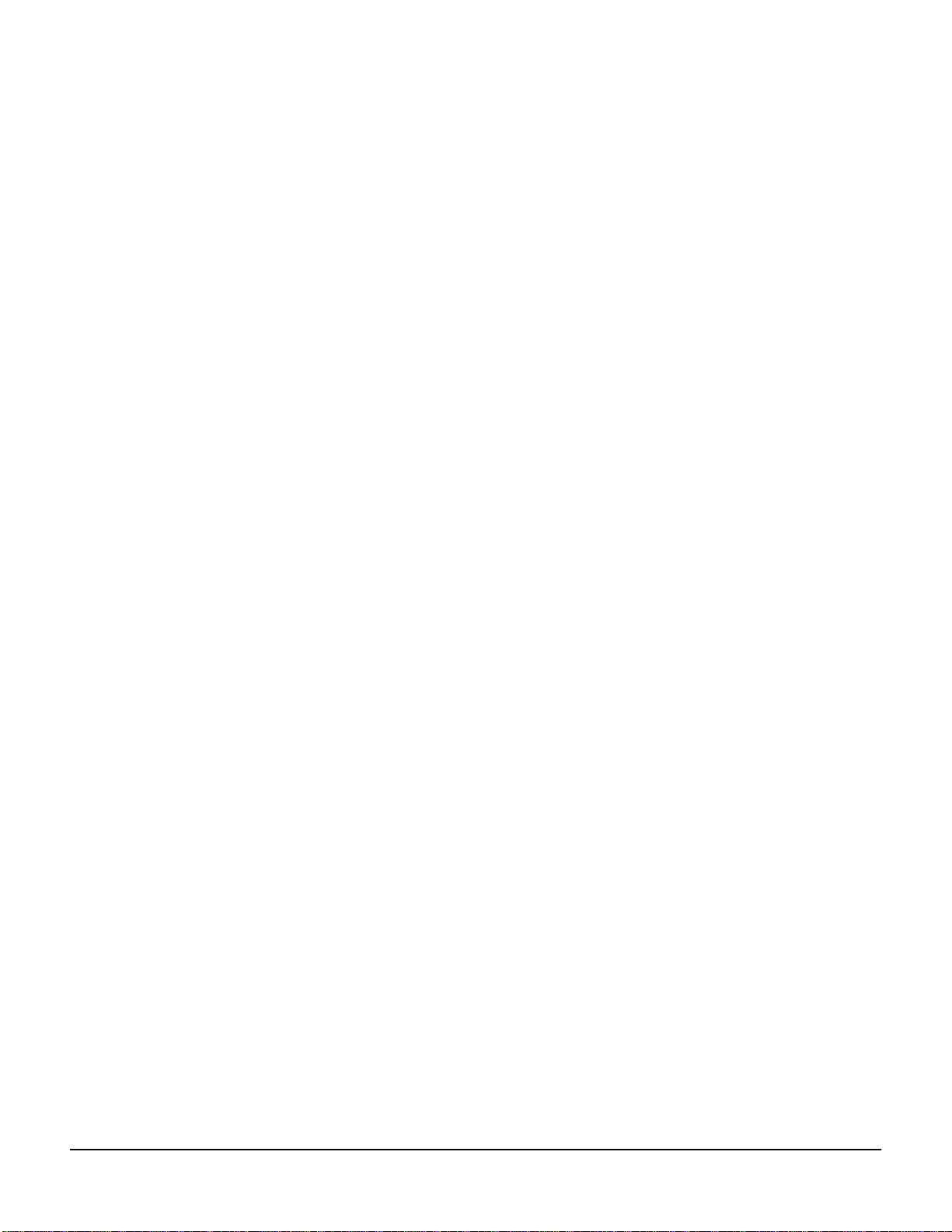
Young Chang International Contacts
Contact the nearest Young Chang office listed below to locate your local Young Chang/ Kurzweil representative.
Young Chang America, Inc.
P.O. Box 99995
Lakewood, WA 98499-0995
Tel: 1-253-589-3200
Fax: 1-253-984-0245
Young Chang Co., Ltd.
178-55 Gajwa-Dong
Seo-Ku, Inchon, Korea 404-714
Tel: 011-82-32-570-1380
Fax: 011-82-32-570-1218
Young Chang America, Inc. (Canadian Division)
3650 Victoria Park Ave. Suite 105
Toronto, Ontario Canada M2H 3P7
Tel: 1-416-492-9899
Fax: 1-416-492-9299
W orld Wide Web Home Page
http://www.kurzweilmusicsystems.com
ii
Page 3
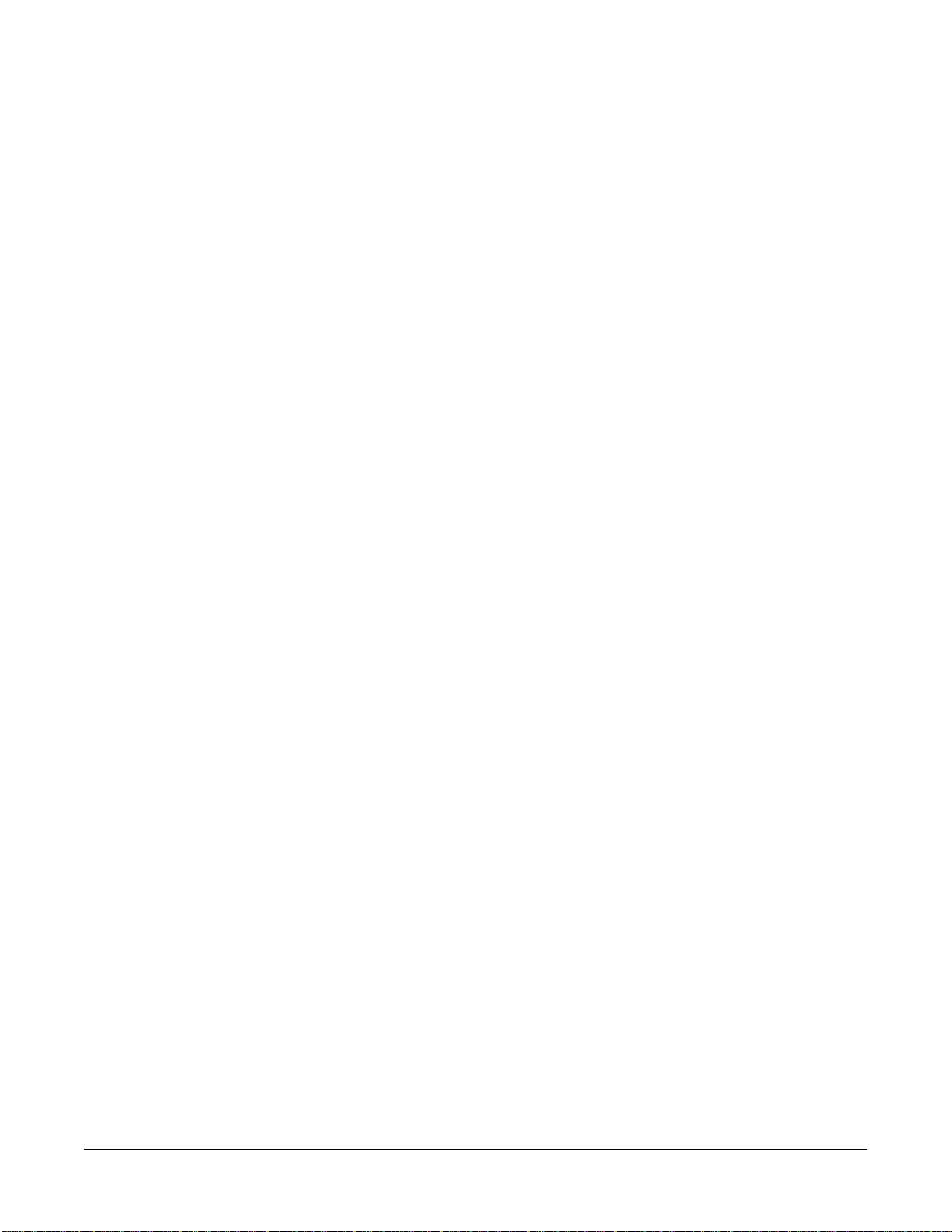
Version 3 Software for the PC2
Introduction
Thanks for your interest in Version 3.0 operating system software for your PC2. V ersion 3 works
in all models of the PC2. Before installing your new software, please read this document (or at
least the introduction) carefully.
The main feature of Version 3 software is support for the PCR-1 sound expansion option
(Orchestral and General MIDI 1 programs/setups). In addition, Version 3 fixes a few known
bugs in the operating system and soundware, and introduces new features that make the PC2
easier to use.
What’s In This Document
• Do I Need Version 3? . . . . . . . . . . . . . . . . . . . . . . . . . . . . . . . . . . . .3
• Installing the Version 3 Operating System . . . . . . . . . . . . . . . . . .4
• PC2 Version 3 Operating System Features . . . . . . . . . . . . . . . . . .8
• Bug Fixes Since Version 2 . . . . . . . . . . . . . . . . . . . . . . . . . . . . . . .11
Do I Need Version 3?
If your PC2 has the PCR-1 option, you already have Version 3 operating system software, and
you don’t need this update. The files you downloaded from our website are the same as those
on the CD-ROM that comes with the PCR-1 option.
If you have Version 1 or Version 2 operating system software in your PC2, and you’ve been
affected by an operating-system bug that you can’t work around, Version 3 may fix it (see Bug
Fixes Since Version 2 on page 11 for a description of bug fixes in Version 3).
If you haven’t been having any problems, you don’t need to install Version 3, but you may want
to install it anyway to keep your instrument up to date. Bear in mind, however, that the General
MIDI features described in this document aren’t relevant unless you’ve installed the PCR-1
option.
3
Page 4
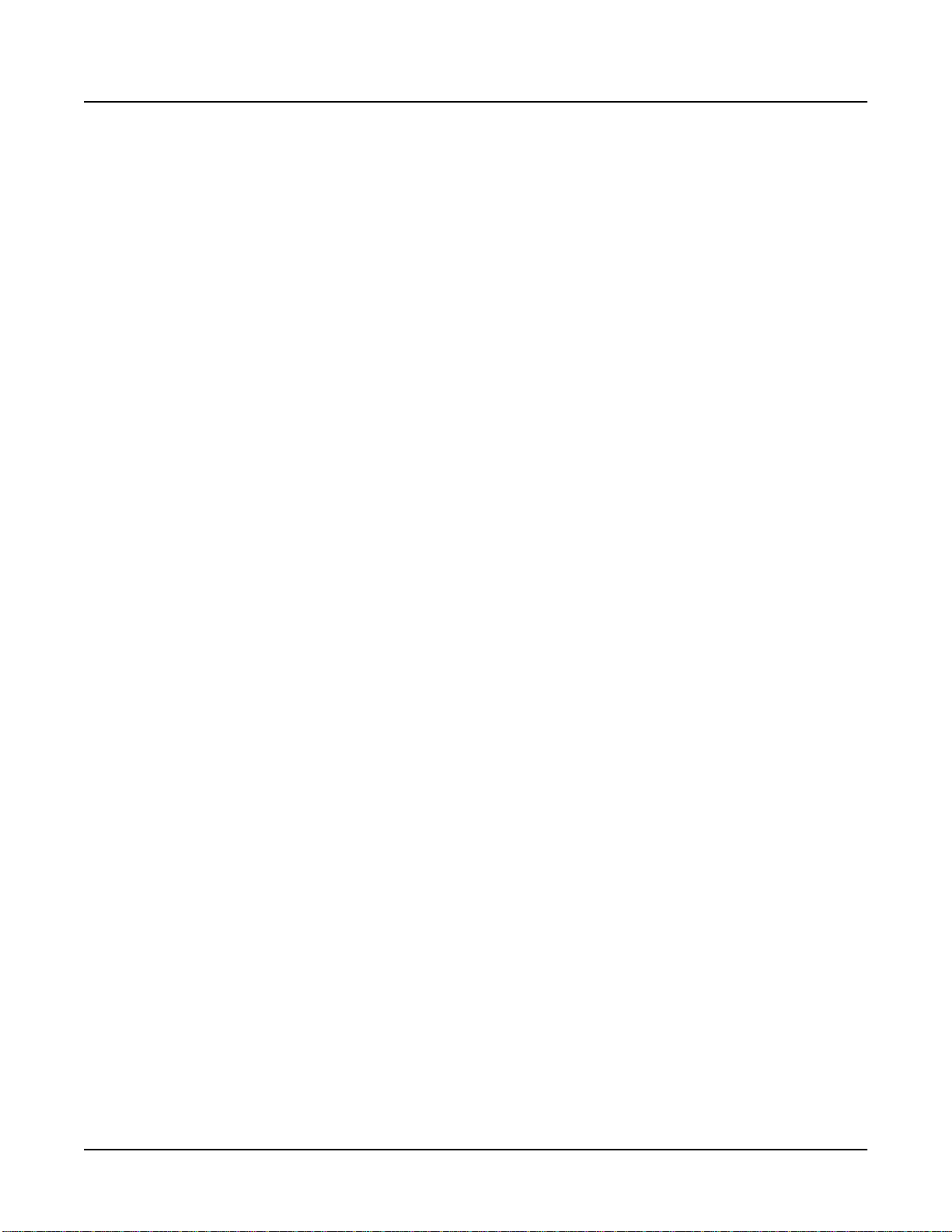
Version 3 Software for the PC2
Installing the Version 3 Operating System
Installing the Version 3 Operating System
We’re assuming that all the files you’ll be installing are already loaded to your sequencer or
computer. If this isn’t the case, make sure that all the files that you downloaded from our
website are unzipped (uncompressed) and accessible.
Updating to Version 3 involves completing six tasks:
• Preparing your sequencer
• Saving objects (optional, but recommended)
• Launching the boot block
• Installing the operating system (OS) file
• Installing the basic soundware objects
• Performing a hard reset
Preparing Y our Sequencer
You’ll need either a standalone sequencer, or a personal computer with a MIDI interface and
sequencing software.
1. Connect a MIDI cable from your sequencer’s or computer’s MIDI Out port to the PC2’s
MIDI In port.
2. Launch the sequencer application.
Saving Objects
Updating the OS requires you to do a hard reset before resuming normal operations. This
deletes all user-defined information from the PC2’s memory. You should dump all user-defined
programs, setups, and effects to an external memory source (like a computer sequencer) before
updating your software. Otherwise, they’ll be lost.
See the programming chapter in your PC2 Musician’s Guide if you need information about
dumping programs and other objects.
4
Page 5

Launching the Boot Block
The operating system software is a MIDI ( .mid ) file that you can install using a standard
hardware sequencer or a computer with sequencer software. To enable the PC2 to receive the file
from the sequencer, you’ll use a special mode called the boot block .
1. If the PC2 is on, turn it off.
2. Turn the PC2 on, and watch the display.
Version 3 Software for the PC2
Installing the Version 3 Operating System
3. When you see
models) or the Edit/Store button (for rack-mount models). The display shows
several messages as the boot block launches. The first message is
Waiting|for|scanner
version of the boot block when you see this message. You must have Version 2.0 or later of
the boot block to be able to install Version 3 software.
If you have an earlier version of the boot block, you can download the most recent version
from our website (the address is on page ii). Appendix A of your PC2
contains instructions for updating your boot block.
After the display shows the boot block version, you’ll see
the display, and
Installing the OS
1. When the boot block has finished launching, press Yes (this selects the
option, which is the first option in the boot block menu). The display changes to
Install|engine|via|MIDI
2. Press Yes again. The display changes to
3. Using the sequencer or computer, find and open the appropriate MIDI file for your PC2.
Look for files whose names start with pc2k... (for “ k eyboard operating system”) or pc2r...
(for “ r ack-mount operating system”). The three digits after the k or r indicate the version
number.
Please|wait...
, followed by
Install|engine
.
, press and release the Panic button (for keyboard
Running|boot
PC2|Boot|Loader|version|n.nn
. Check the
Musician’s Guide
Main|Menu
in the top line of
in the bottom line. The boot block is now running.
Install|engine
Waiting|for|MIDI
.
4. Play the MIDI file. The top line of the display shows
bottom line shows
segment|1|of|8
. When the display shows
if it doesn’t stop automatically. As soon as you see
SYS3-0|file|1|of|1
Done
, stop the sequencer
Done
, you can go on to the next step.
, and the
5. If your instrument does not contain the PCX-1 Polyphony Expansion option, your OS
installation is finished, and you can install the soundware objects (page 6). If your
instrument does contain the PCX-1 option, you need to update its operating system
software as well. Repeat Steps 3 and 4 above, but this time install the file pc2p nnn .mid
(note the p for polyphony in the filename). When you’re finished, you’re ready to install
the soundware objects.
5
Page 6

Version 3 Software for the PC2
Installing the Version 3 Operating System
Installing the Soundware Objects
The soundware objects are also part of the PC2 sound engine, so you’ll continue to use the
Install|engine
We’re assuming that you’ve just finished launching the boot block, and that the bottom line of
the display shows
system software (and the display shows
display shows
in the boot block menu.
Install|engine
Done
, start at Step 4.
. If instead you’ve just finished updating the operating
Install|engine|via|MIDI
), start at Step 3. If the
1. Press the Left or Right cursor button until you see
of the display.
2. Press Yes . The display changes to
3. Press Yes again. The display changes to
4. Using the sequencer or computer, find and open the basic objects file (
5. Play the MIDI file. The top line of the display shows
bottom line shows
sequencer if it doesn’t stop automatically. As soon as you see
next step.
6. If your instrument does not have the PCX-1 Polyphony Expansion option, your
installations are finished, and you can do the hard reset (page 6). If your instrument does
have the PCX-1 option, you’ll need to install soundware objects for the PCX-1 board.
Continue with Step 7.
7. Repeat Steps 4 and 5, but this time use the file pc2sp nnn .mid .
8. Press Cancel to return to the boot block menu.
9. Do a hard reset, as described below.
Doing a Hard Reset
This procedure assumes that you’re in the boot block menu. If you aren’t, relaunch the boot
block (see page 5 if you need a reminder), then proceed.
Install|engine|via|MIDI
segment|1|of|13
Install|engine
Waiting|for|MIDI
SYS3-0|file|1|of|1
.
. When the display shows
Done
in the bottom line
.
pc2s nnn .mid ).
, and the
Done
, stop the
, you can go on to the
1. Press the Left or Right cursor button until you see Hard|RESET in the bottom line of the
display.
2. Press Yes. The display prompts you with a question: Erase|RAM|objects?
3. Press the Right cursor button. This performs the hard reset and returns you to the boot
block menu.
4. Follow the instructions in Returning to Normal Operations From the Boot Block Menu below.
6
Page 7

Version 3 Software for the PC2
Installing the Version 3 Operating System
Returning to Normal Operations From the Boot Block Menu
1. Press the Left or Right cursor button until you see Run|engine in the bottom line of the
display.
2. Press Yes. After a few seconds, you’ll be back in a performance mode. You’re now ready to
verify the software installation.
Verifying the Software Installation
1. Press the Global button to enter the menu of global parameters.
2. Press the Right cursor button repeatedly until you see the parameter named OS Version.
The version number in the display should match the version number in the name of the
operating system file you installed.
3. Press the Right cursor button repeatedly until you see the parameter named
Int Sound Ver (Internal Sound Version). The version number in the display should match
the version number in the name of the basic soundware objects file you installed.
See the troubleshooting section below if any of the steps in the verification procedure has given
you the wrong result.
Troubleshooting for Software Updates
Y ou’r e not likely to have problems updating your softwar e. In fact, there ar e very few things that
can go wrong:
Display is Stuck at
The MIDI signal isn’t getting to the PC2. Make sure that the computer or sequencer’s MIDI Out
is connected to the PC2’s MIDI In. Make sure the cable isn’t defective. Try another cable if
necessary.
Display Never Shows
It’s possible that the PC2 isn’t receiving all of the MIDI file data. Try playing the MIDI file at a
slower tempo.
It’s also possible that there’s an issue with your MIDI interface. Installing the latest version of
your interface’s USB driver (available from the interface’s manufacturer) may help. You might
also try a different MIDI interface.
Version in Display Doesn’t Match Version of File
This applies to operating system software and soundware objects. If the version number you see
in the display doesn’t match the version number on the file you installed, the file didn’t get
installed properly.
Try installing the file again. Watch the display car efully to make sure the instrument is receiving
data from the sequencer. make sure that you see Done in the display before stopping the
playback of the file.
Waiting for MIDI
Done
If you downloaded or copied any of the files, one or more of them may be corrupted. Try
downloading the files again. The address for the Kurzweil website is on page ii.
If you’re still having problems, consult a Kurzweil dealer or service center.
7
Page 8

Version 3 Software for the PC2
PC2 Version 3 Operating System Features
PC2 Version 3 Operating System Features
The new features in the Version 3 operating system fall into the following categories:
• GM Control Parameters. . . . . . . . . . . . . . . . . . . . . . . . . . . . . . . . . .8
• New Parameters for Displaying Software Versions . . . . . . . . . .9
• New Demo Features. . . . . . . . . . . . . . . . . . . . . . . . . . . . . . . . . . . .10
GM Control Parameters
Note: Unless you’ve installed the PCR-1 option in your instrument, you won’t be able to make
use of the General MIDI features. You may want to skip this portion and turn to New Parameters
for Displaying Software Versions on page 9.
The parameters that control the PC2’s GM functions are in the Global menu. There are three of
them: General MIDI, GM Bank, and GM FX Scale.
General MIDI
Use this parameter to turn GM mode on and off. Set the value to On to activate GM mode; set
the value to Off to return to normal operation. When you turn your PC2 off, it remembers
whether GM mode was on, and starts up in the same state the next time you turn the PC2 on.
Y ou can also activate/deactivate GM mode with a System Exclusive (SysEx) message to the PC2.
To turn GM mode on via SysEx, send this message:
F0 7E <device ID> 09 01 F7
The value you use for <device ID> must match the value of the Device ID parameter in the
Global menu. By default it’s 0, so unless you’ve changed it, your SysEx message should include
00 for <device ID>. You can also use 7F as the Device ID to broadcast to all receiving instruments.
To turn GM mode off via SysEx, send this message:
F0 7E <device ID> 09 02 F7
What Happens When You Turn GM Mode On
When General MIDI is On, the PC2 sets all MIDI channels (except Channel 10, the Drum
channel) to play programs in the bank where the GM programs are stored (Bank 2, Exp1 if you
installed the GM programs into ROM, or Bank 1, User if you loaded them into RAM; see GM
Bank below for more information). Channel 10 plays programs in Bank 7; these are drum
programs, with program change numbers reconfigured to match the GM specification.
To ensure the proper dynamic response to GM files, the PC2 adjusts the receive velocities using
a specialized touch map. If you have a PC2R, you’ll see this value if you select the Touch
parameter in the Global menu (it doesn’t show up on keyboard models).
8
Page 9

Version 3 Software for the PC2
PC2 Version 3 Operating System Features
Because GM handles effects levels differently, the PC2 scales down the levels of FX A and FX B.
You can adjust the amount of scaling manually, using the GM FX Scale parameter (described on
page 9).
What Happens When You Turn GM Mode Off
When General MIDI is Off, all MIDI channels are reassigned to play Bank 0 (Int), Program 000.
The programs in Bank 7 return to their normal configuration; the value of the Touch parameter
returns to its former value (which the PC2 remembers if you turn the power off); the ef fect levels
return to their former state.
GM Bank
The GM Bank parameter lets you manually specify the bank where your GM programs are
stored. The default value is Auto, which means that when you turn GM mode on, the PC2
checks for the GM programs and automatically sets all MIDI channels (except 10) to play
programs in the bank where it finds the GM programs. The display shows you which bank is
found (Exp1) in the example below, so the display looks like this:
||Global|Settings|
GM|Bank|(Exp1):|Auto|
You’ll almost never need to change the default value of Auto for GM Bank. In fact, there’s only
one such case: when you’ve loaded your GM programs into RAM instead of installing them
into ROM, and you’ve deleted Program 127 Gunshot (which is the program the PC2 looks for
when it checks to see which bank contains the GM programs). In this case, when you turn GM
mode on, the PC2 is unable to select the right bank automatically (and the GM Bank parameter
shows None in parentheses). Set the value of GM Bank to User, forcing the PC2 to play the
programs in the User bank, The display still shows (None) for GM Bank, but you have access to
the GM programs.
GM FX Scale
With this parameter you can contr ol how much the ef fect levels are reduced when you’re in GM
mode (which is done to make the effect levels consistent with GM instruments). By default, the
value is 25%, which means that the values of Controllers 93 FXAWet and 91 FXBWet are
multiplied by .25, and the effects are 75% drier. Increase the value of GM FX Scale to make the
effects wetter; reduce it to make them drier.
New Parameters for Displaying Software Versions
The Global menu contains three new parameters: Int Sound Ver, Exp1 Ver, and Exp2 Ver. These
parameters can’t be edited; they’re there to show the versions of the soundware files installed in
your PC2.
Int Sound Ver shows the version of the basic (Internal Voices) soundware objects.
Exp1 Ver shows the version of the PCR-1 soundware file (if it’s installed); the value of Exp1 Ver
includes either Orch or GM to indicate which program set is installed in ROM.
Exp2 Ver shows the version of the PCR-2 soundware file (the PCR-2 option is not released as of
this printing).
9
Page 10

Version 3 Software for the PC2
PC2 Version 3 Operating System Features
New Demo Features
We’ve added a few features to the PC2’s Demo mode. It’s now easier to find and play the demo
songs. You can also load the songs into RAM, save (dump) them to an external device (a
computer sequencer application, for example), and delete them from RAM.
Playing the Demos
1. Go into Demo mode. On keyboard models, press Sound Select 14 and Sound Select 16 at
the same time; on rack-mount models, press the MIDI Receive and Global buttons at the
same time. The top line of the display shows DEMO: followed by the ID and name of the
currently selected demo song.
2. Use the Alpha Wheel or the Minus or Plus button to select the demo to play.
3. Press Enter to play the current song, or Cancel to return to a performance mode.
The IDs of the demo sequences correspond to the banks where they’re stored:
1–9 Bank 0 (Internal)
10–19 Bank 1 (User)
20–29 Bank 2 (Exp1)
30–39 Bank 3 (Exp2) (for future release)
Loading Demos into RAM
You can use a standalone sequencer or a computer with sequencer software to load any PC2
demo song into RAM. PC2 demos are specialized .MID files that contain SysEx data. Once a
demo song is loaded into RAM, you can play it back using Demo mode.
1. Connect a MIDI cable from your sequencer’s or computer’s MIDI Out port to the PC2’s
MIDI In port.
2. Launch the sequencer application.
3. Open the file with your sequencer, and play it. The PC2 recognizes the SysEx data and
loads the song into RAM.
Deleting and Dumping Demos
You can delete demo songs to gain RAM space, and you can dump them to files via SysEx so
that you can load them again at a later time if necessary.
Note: RAM demos can be deleted or overwritten, but ROM demos are permanent, and can’t be
deleted.
1. Go into Demo mode. On keyboard models, press Sound Select 14 and Sound Select 16 at
the same time; on rack-mount models, press the MIDI Receive and Global buttons at the
same time. The top line of the display shows DEMO: followed by the ID and name of the
currently selected demo song.
10
2. Use the Alpha Wheel or the Minus or Plus button to select the desired demo. If you’re
going to dump the demo, make sure you have a MIDI connection between the MIDI Out
of the PC2 and the MIDI In of the receiving device.
Page 11

3. Press Store (on keyboard models) or Edit/Store (on rack-mount models). The PC2’s
display asks you if you want to delete the current demo.
4. Skip to Step 5 if you want to dump the demo. Otherwise press Enter to delete the demo.
When it’s gone, the display shows Deleted! If you decide not to delete the demo, press
Cancel instead of Enter; this returns you to Demo mode.
5. Press the Right cursor button. The display asks if you want to dump the current demo.
6. Press Enter to start the dump. On keyboard models, the LED in the MIDI Xmit button
lights to indicate the data flow. When the dump is finished, the display shows
Demo|Dumped! briefly, then returns to the Dump|Demo? prompt.
Bug Fixes Since Version 2
Sample Playback
Version 3 fixes a sample playback problem that occasionally caused programs containing
reverse-playback samples to trigger the wrong sample when there were many notes active.
Version 3 Software for the PC2
Bug Fixes Since Version 2
Volume of High Notes in Electric Piano Programs
The following programs have been adjusted to prevent a drop in volume in notes from C 6 up.
Bank ID Program
0 017 Serious Classic
0 019 Hard E Piano
0 028 Wurly Road
6 016 Mello E Piano
6 017 Tines Square
6 018 Brunch In Seoul
6 020 Barking Tines
Fixes to Other Programs in Bank 0
In Programs 110 Upright Bass 1 and 111 Upright Bass 2, pitch bend no longer affects the ride
cymbal. In Program 069 Touch Strings, Note B 7 no longer distorts.
Mono Pressure Remap
When your PC2 is in MIDI Receive mode, the MIDI Controller Mono Pressure now gets
remapped to the zones in a setup like other Controllers.
KB3 Percussion and Non-KB3 Programs
Switching to Internal Voices mode from KB3 mode now resets the appropriate MIDI Controllers
(specifically Controller 73, which is the Perc button in KB3 mode) so that they no longer affect
programs in Internal Voices mode (for example, the attacks on some guitar programs).
11
Page 12

Version 3 Software for the PC2
Bug Fixes Since Version 2
Switch Pedal 1 in the Internal Setup
Switch Pedal 1 is now assigned to None for Zones 3 and 4 in the Internal Setup.
LCD Info in KB3 Editor
The display now updates to show the correct parameter categories when you scroll back and
forth between KB3 Envelope parameters and KB3 Percussion parameters (specifically Perc
Ld/Fast).
Demo Playback
Demos now play back properly regardless of various settings in Internal Voices mode
(specifically, enabling AutoSplit and/or soloing a zone).
SysEx and the PC2R
When loading objects into the PC2R via SysEx, the LED in the MIDI Recv button now stays lit
steadily during the Sysex message (instead of just flashing occasionally) The LED goes off when
the SysEx message is complete.
12
