Page 1
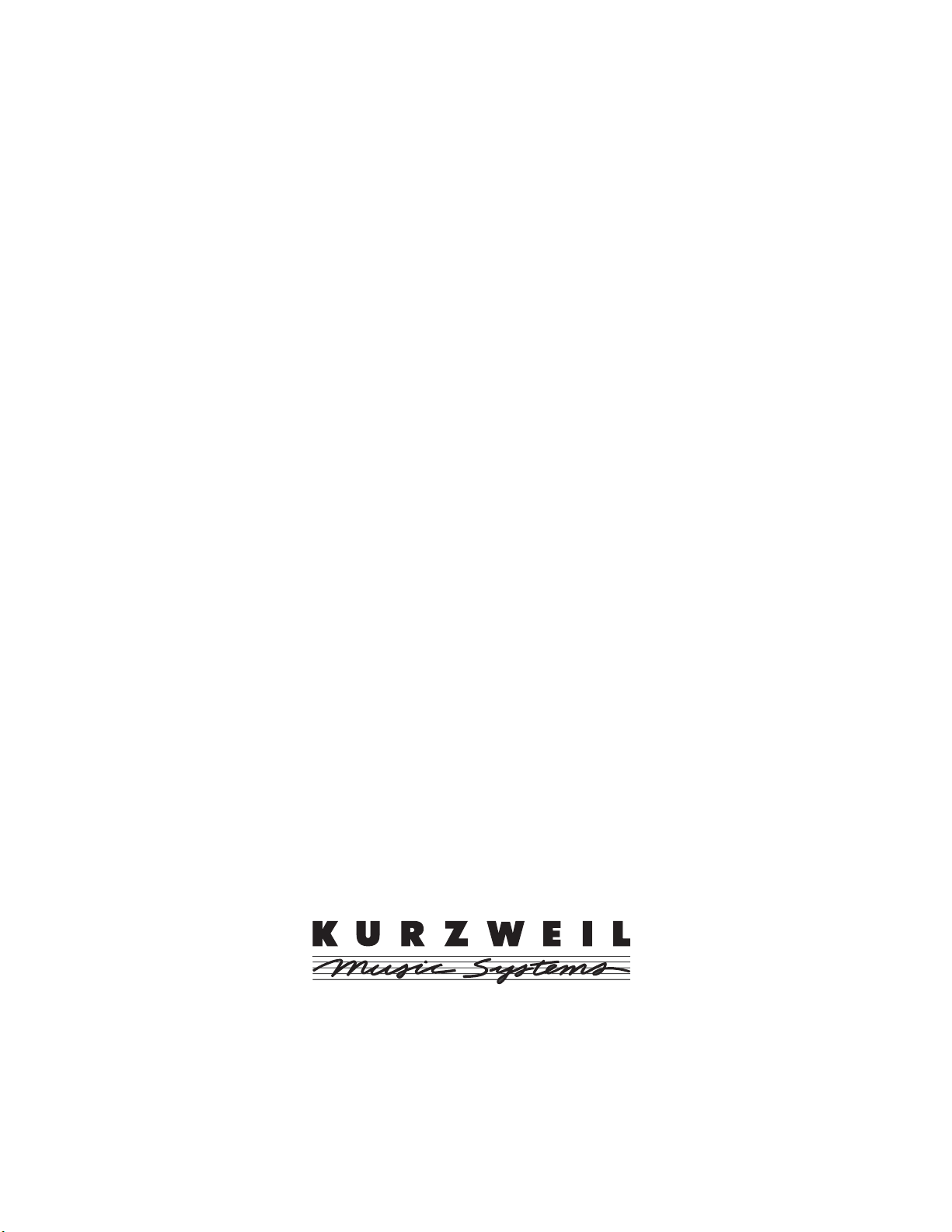
Kurzweil PC1
Musician’s Guide
©2005 All rights reserved. PC1 is a trademark of Kurzweil. All other products and brand names
are trademarks or registered trademarks of their respective companies. Product features and
specifications are subject to change without notice.
Part Number: 910401 Rev.B
Page 2
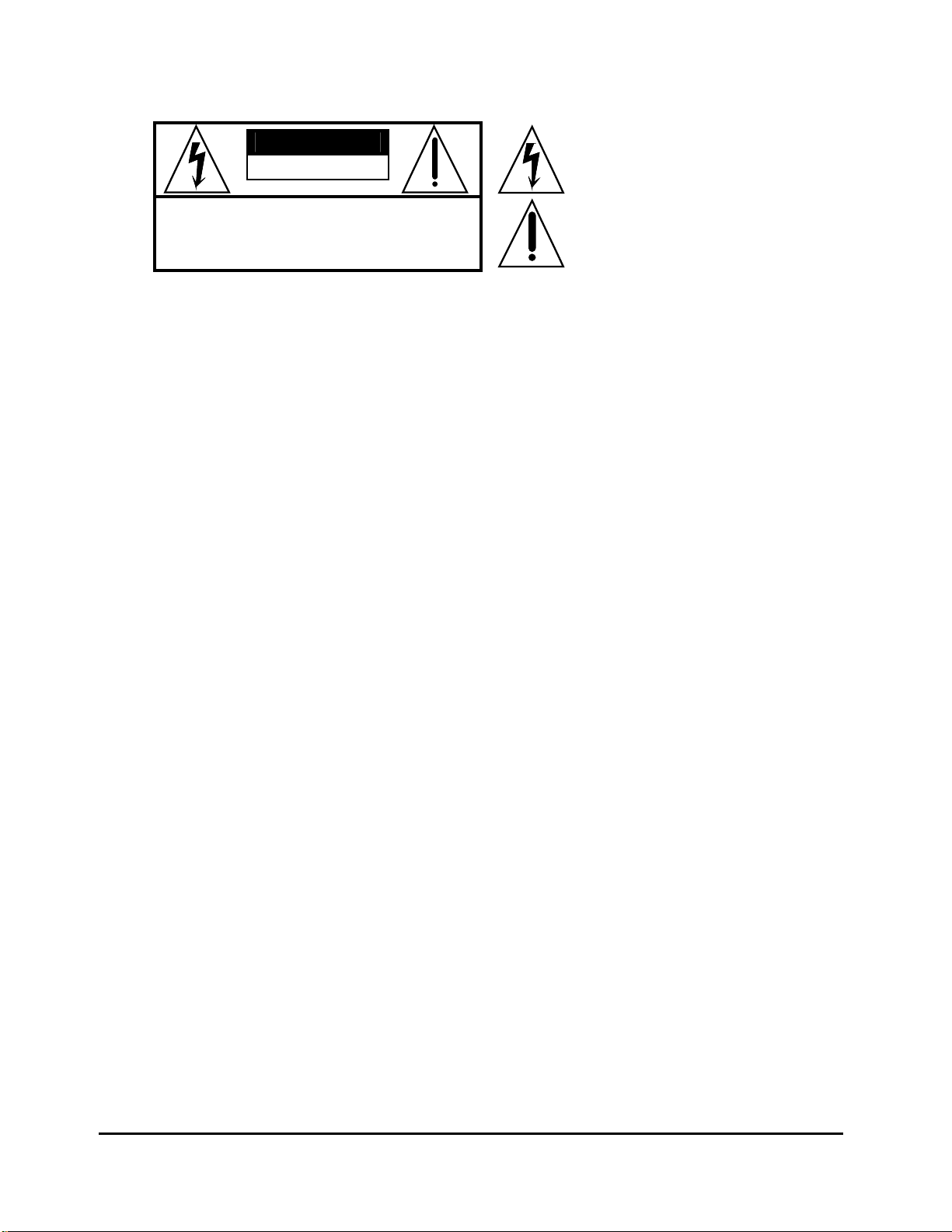
CAUTION
RISK OF ELECTRIC SHOCK
DO NOT OPEN
CAUTION: TO REDUCE THE RISK OF ELECTRIC SHOCK,
REFER SERVICING TO QUALIFIED SERVICE PERSONNEL
DO NOT REMOVE THE COVER
NO USER SERVICEABLE PARTS INSIDE
The lightning flash with the arrowhead symbol,
within an equilateral triangle, is intended to alert
the user to the presence of uninsulated
"dangerous voltage" within the product's
enclosure that may be of sufficient magnitude
to constitute a risk of electric shock to persons.
The exclamation point within an equilateral
triangle is intended to alert the user to the
presence of important operating and
maintenance (servicing) instructions in the
literature accompanying the product.
IMPORTANT SAFETY & INSTALLATION INSTRUCTIONS
INSTRUCTIONS PERTAINING TO THE RISK OF FIRE, ELECTRIC SHOCK, OR INJURY TO PERSONS
WARNING: When using electric products, basic precautions should
always be followed, including the following:
1. Read all of the Safety and Installation Instructions and Explanation of
Graphic Symbols before using the product.
2. Do not use this product near water - for example, near a bathtub,
washbowl, kitchen sink, in a wet basement, or near a swimming pool,
or the like.
3. This product should only be used with a stand or cart that is
recommended by the manufacturer.
4. This product, either alone or in combination with an amplifier and
speakers or headphones, may be capable of producing sound levels
that could cause permanent hearing loss. Do not operate for a long
period of time at a high volume level or at a level that is
uncomfortable. If you experience any hearing loss or ringing in the
ears, you should consult an audiologist.
5. The product should be located so that its location or position does not
interfere with its proper ventilation.
6. The product should be located away from heat sources such as
radiators, heat registers, or other products that produce heat.
7. The product should be connected to a power supply only of the type
described in the operating instructions or as marked on the product.
8. This product may be equipped with a polarized line plug (one blade
wider than the other). This is a safety feature. If you are unable to
insert the plug into the outlet, contact an electrician to replace your
obsolete outlet. Do not defeat the safety purpose of the plug.
9. The power supply cord of the product should be unplugged from the
outlet when left unused for a long period of time.When unplugging
the power supply cord, do not pull on the cord, but grasp it by the
plug.
10. Care should be taken so that objects do not fall and liquids are not
spilled into the enclosure through openings.
11. The product should be serviced by qualified service personnel
when:
A. The power supply cord or the plug has been damaged;
B. Objects have fallen, or liquid has been spilled into the product;
C. The product has been exposed to rain;
D. The product does not appear to be operating normally or exhibits
a marked change in performance;
E. The product has been dropped, or the enclosure damaged.
12. Do not attempt to service the product beyond that described in the
user maintenance instructions. All other servicing should be referred
to qualified service personnel.
13. WARNING: Do not place objects on the product’s power supply cord,
or place the product in a position where anyone could trip over, walk
on, or roll anything over cords of any type.
Do not allow the product to rest on or be installed over cords of any
type. Improper installations of this type create the possibility of a fire
hazard and/or personal injury.
RADIO AND TELEVISION INTERFERENCE
WARNING: Changes or modifications to this instrument not expressly
approved by Young Chang could void your authority to operate the
instrument.
IMPORTANT: When connecting this product to accessories and/or other
equipment use only high quality shielded cables.
NOTE: This instrument has been tested and found to comply with the
limits for a Class B digital device, pursuant to Part 15 of the FCC Rules.
These limits are designed to provide reasonable protection against
harmful interference in a residential installation. This instrument
generates, uses, and can radiate radio frequency energy and, if not
installed and used in accordance with the instructions, may cause
harmful interference to radio communications. However, there is no
guarantee that interference will not occur in a particular installation. If this
instrument does cause harmful interference to radio or television
reception, which can be determined by turning the instrument off and on,
the user is encouraged to try to correct the interference by one or more of
the following measures:
• Reorient or relocate the receiving antenna.
• Increase the separation between the instrument and the receiver.
• Connect the instrument into an outlet on a circuit other than the one to
which the receiver is connected.
• If necessary consult your dealer or an experienced radio/television
technician for additional suggestions.
NOTICE
This apparatus does not exceed the Class B limits for radio noise
emissions from digital apparatus set out in the Radio Interference
Regulations of the Canadian Department of Communications.
AVIS
Le present appareil numerique n’emet pas de bruits radioelectriques
depassant les limites applicables aux appareils numeriques de la class B
prescrites dans le Reglement sur le brouillage radioelectrique edicte par
le ministere des Communications du Canada.
SAVE THESE INSTRUCTIONS
ii
Page 3

Kurzweil International Contacts
Contact the nearest Kurzweil office listed below to locate your local Kurzweil representative.
Kurzweil Co., Ltd.
178-353 Gajwa-Dong
Seo-Gu, Incheon, KOREA
Tel: 82-32-580-1500
Fax: 82-32-584-4863
A N D Music Corp.
10107 South Tacoma Way, Suite A-3
Lakewood, WA 98499, USA
Tel: 1-253-589-3580
Fax: 1-253-589-3585
Young Chang Canada Corp.
250 Victoria Park Ave. Suite # 105
Toronto, Ontario Canada M2H 3P7
Tel: (905) 948-8052
Official distributors in other countries are listed on the web site.
World Wide Web Home Page
http://www.kurzweilmusicsystems.com
iii
Page 4
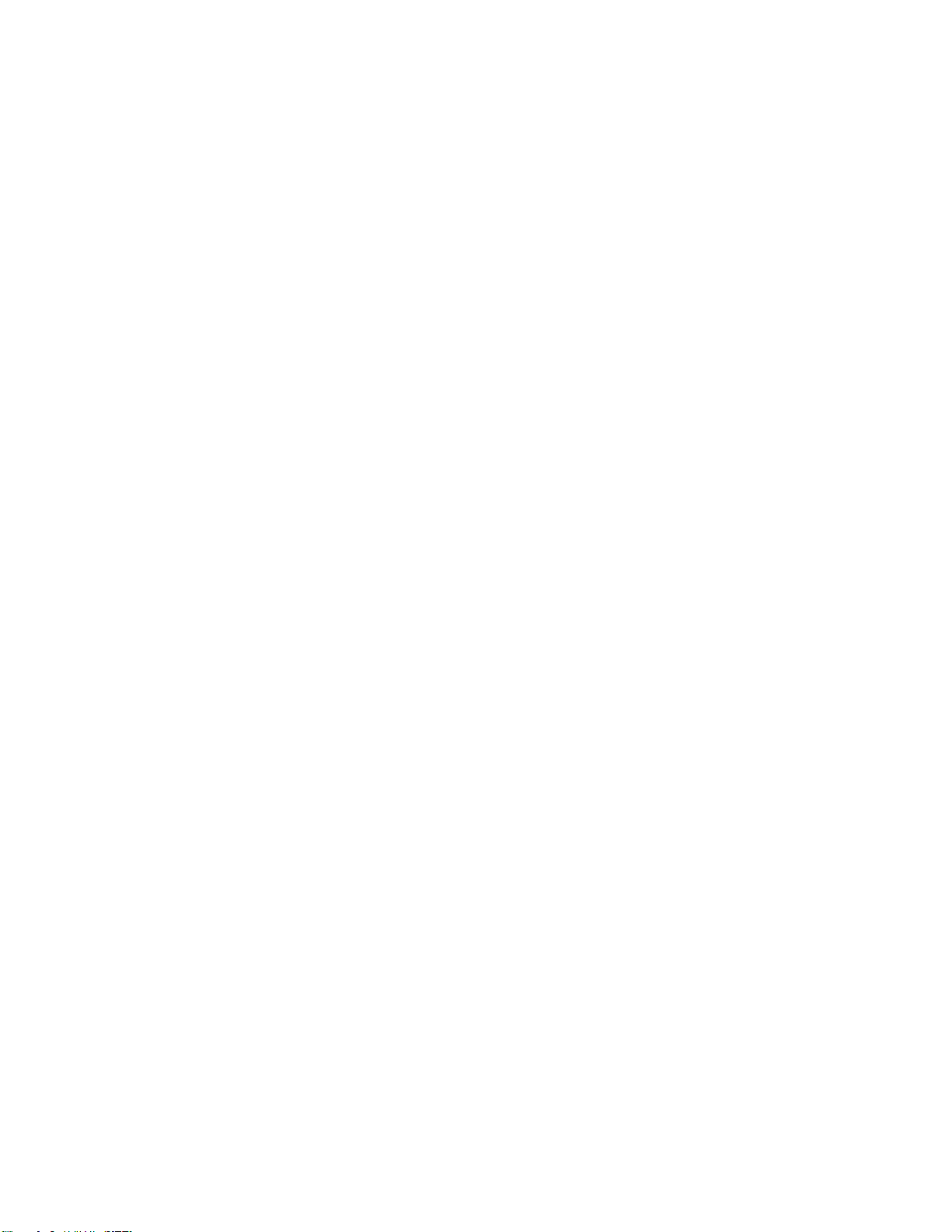
Page 5
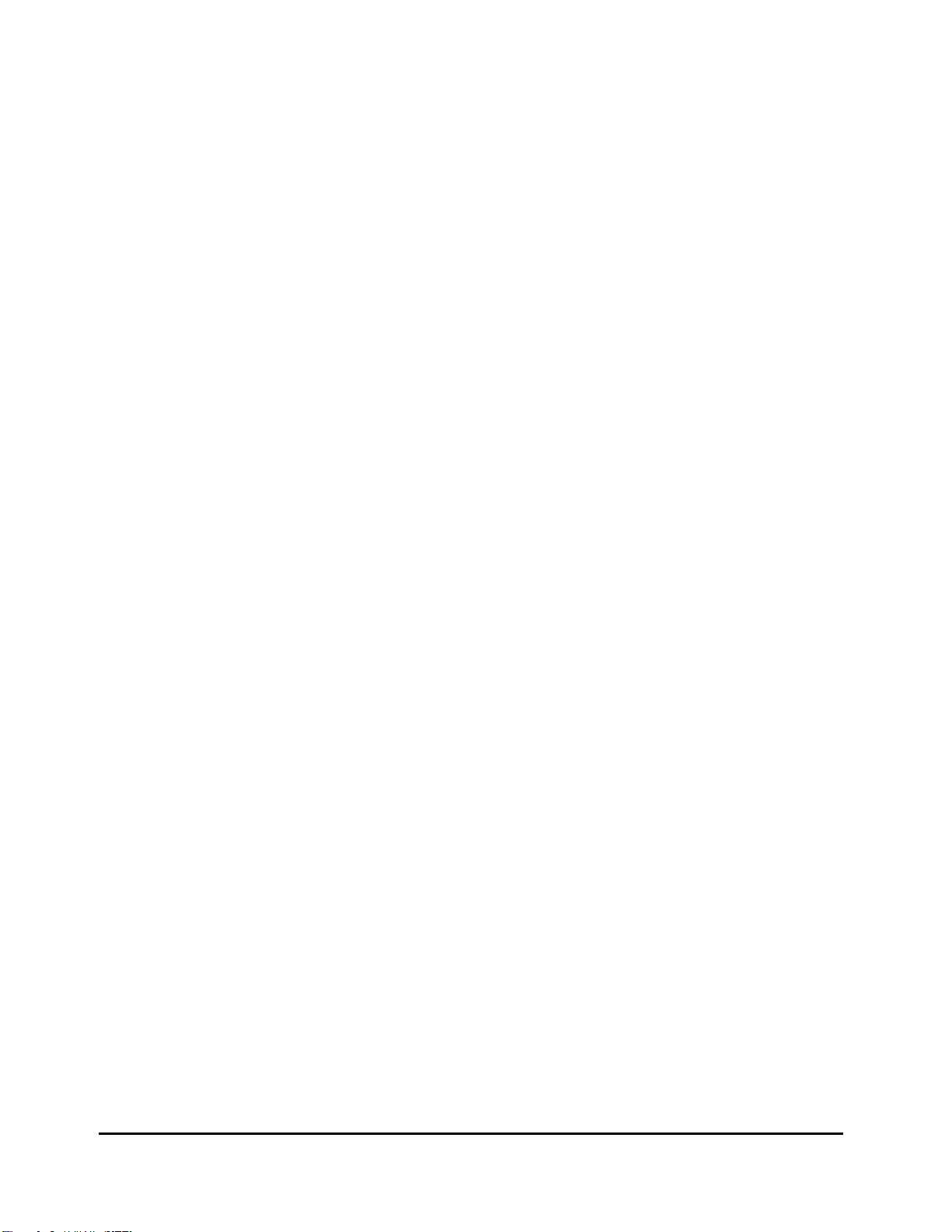
Table of Contents
Chapter 1
Introduction
Basic PC1 Features
The Sound.................................................................................................................................... 1-1
Keyboard and Controllers............................................................................................................. 1-1
Effects........................................................................................................................................... 1-1
Options
Sound ROM Cards....................................................................................................................... 1-2
Pedals........................................................................................................................................... 1-2
Ribbon Controller.......................................................................................................................... 1-2
Music Rack................................................................................................................................... 1-2
Unpacking your PC1
Chapter 2
Startup
Setup
Basic Connections
Powering Up
............................................................................................................................................... 2-1
............................................................................................................................................... 2-1
Installing the Music Rack.............................................................................................................. 2-1
Power............................................................................................................................................ 2-2
Audio............................................................................................................................................. 2-3
MIDI.............................................................................................................................................. 2-3
Using the PC1 as a MIDI Master ........................................................................................... 2-3
Using the PC1 as a MIDI Slave ............................................................................................. 2-3
MIDI Out/Thru............................................................................................................................... 2-4
Pedals........................................................................................................................................... 2-4
Ribbon .......................................................................................................................................... 2-4
Display (LCD) ............................................................................................................................... 2-5
LEDs............................................................................................................................................. 2-5
Software Upgrades....................................................................................................................... 2-5
Playing the Demo Sequences......................................................................................................2-6
Troubleshooting............................................................................................................................ 2-6
No Text in Display.................................................................................................................. 2-6
Low Battery............................................................................................................................ 2-6
No Sound............................................................................................................................... 2-6
No Sound from Receiving Instrument.................................................................................... 2-7
Chapter 3
Performance Features
In This Chapter........................................................................................................................................ 3-1
Overview
Modes........................................................................................................................................... 3-1
Performance Modes..................................................................................................................... 3-1
Program Mode ....................................................................................................................... 3-1
Setup Mode............................................................................................................................ 3-1
Special Modes.............................................................................................................................. 3-2
MIDI Receive Mode................................................................................................................ 3-2
Global Mode........................................................................................................................... 3-2
................................................................................................................................... 1-1
.................................................................................................................... 1-1
............................................................................................................................................ 1-2
................................................................................................................... 1-2
....................................................................................................................... 2-2
.................................................................................................................................. 2-5
........................................................................................................... 3-1
......................................................................................................................................... 3-1
1
Page 6
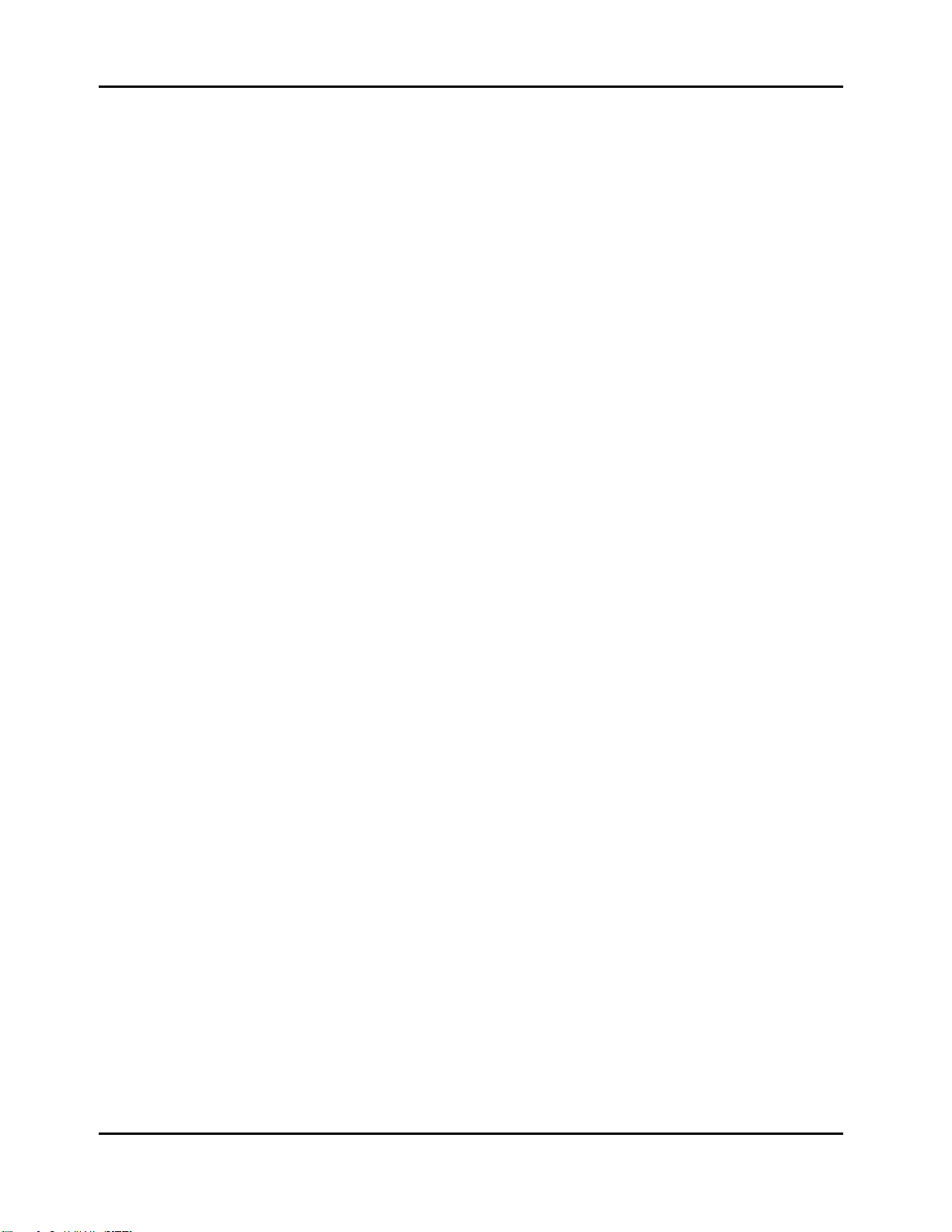
Kurzweil PC1 Musician’s Guide
Table of Contents
Objects.......................................................................................................................................... 3-2
The Internal Setup........................................................................................................................ 3-2
EQ................................................................................................................................................. 3-3
Effects........................................................................................................................................... 3-3
Physical Controllers...................................................................................................................... 3-3
The Front Panel
The Performance Region ............................................................................................................. 3-4
Knobs A - D............................................................................................................................ 3-4
Assignable Switch Button ...................................................................................................... 3-5
EQ.......................................................................................................................................... 3-6
Solo........................................................................................................................................ 3-6
The Zone Region.......................................................................................................................... 3-6
Main ....................................................................................................................................... 3-6
Layer...................................................................................................................................... 3-6
Split ........................................................................................................................................ 3-7
Split Layer.............................................................................................................................. 3-7
The Display Region (LCD)............................................................................................................ 3-7
Program Mode ....................................................................................................................... 3-7
Setup Mode............................................................................................................................ 3-7
Edit......................................................................................................................................... 3-8
Menu...................................................................................................................................... 3-8
Effect...................................................................................................................................... 3-8
Panic...................................................................................................................................... 3-8
The Mode Region......................................................................................................................... 3-8
Program ................................................................................................................................. 3-8
Setup...................................................................................................................................... 3-8
MIDI Receive.......................................................................................................................... 3-8
Global..................................................................................................................................... 3-9
The Program/Setup Select Region............................................................................................... 3-9
Miscellaneous............................................................................................................................... 3-9
Master Volume Slider............................................................................................................. 3-9
Cursor Buttons....................................................................................................................... 3-9
Enter/Cancel (Yes/No) ......................................................................................................... 3-10
Plus/Minus buttons and Alpha Wheel .................................................................................. 3-10
............................................................................................................................ 3-4
Selecting Programs and Setups
Program Mode............................................................................................................................ 3-10
Setup Mode................................................................................................................................ 3-10
By Using the Alpha wheel and Plus/Minus buttons.....................................................................3-11
Programs Mode.....................................................................................................................3-11
Setup Mode...........................................................................................................................3-11
Program and Setup Organization................................................................................................3-11
EQ
.................................................................................................................................................. 3-12
Changing the EQ........................................................................................................................ 3-12
Effects
Layering and Splitting
............................................................................................................................................ 3-12
Controlling Effects....................................................................................................................... 3-12
Changing the Effects Routing..................................................................................................... 3-13
Selecting Effects......................................................................................................................... 3-13
Changing Wet/Dry Mix................................................................................................................ 3-14
Bypassing Effects....................................................................................................................... 3-14
............................................................................................................... 3-15
Using AutoSplit for Quick Layers and Splits ............................................................................... 3-15
How AutoSplit Works .................................................................................................................. 3-16
Saving Quick Layers and Splits..................................................................................................3-17
Changing the AutoSplit Key Without Editing............................................................................... 3-17
............................................................................................ 3-10
2
Page 7
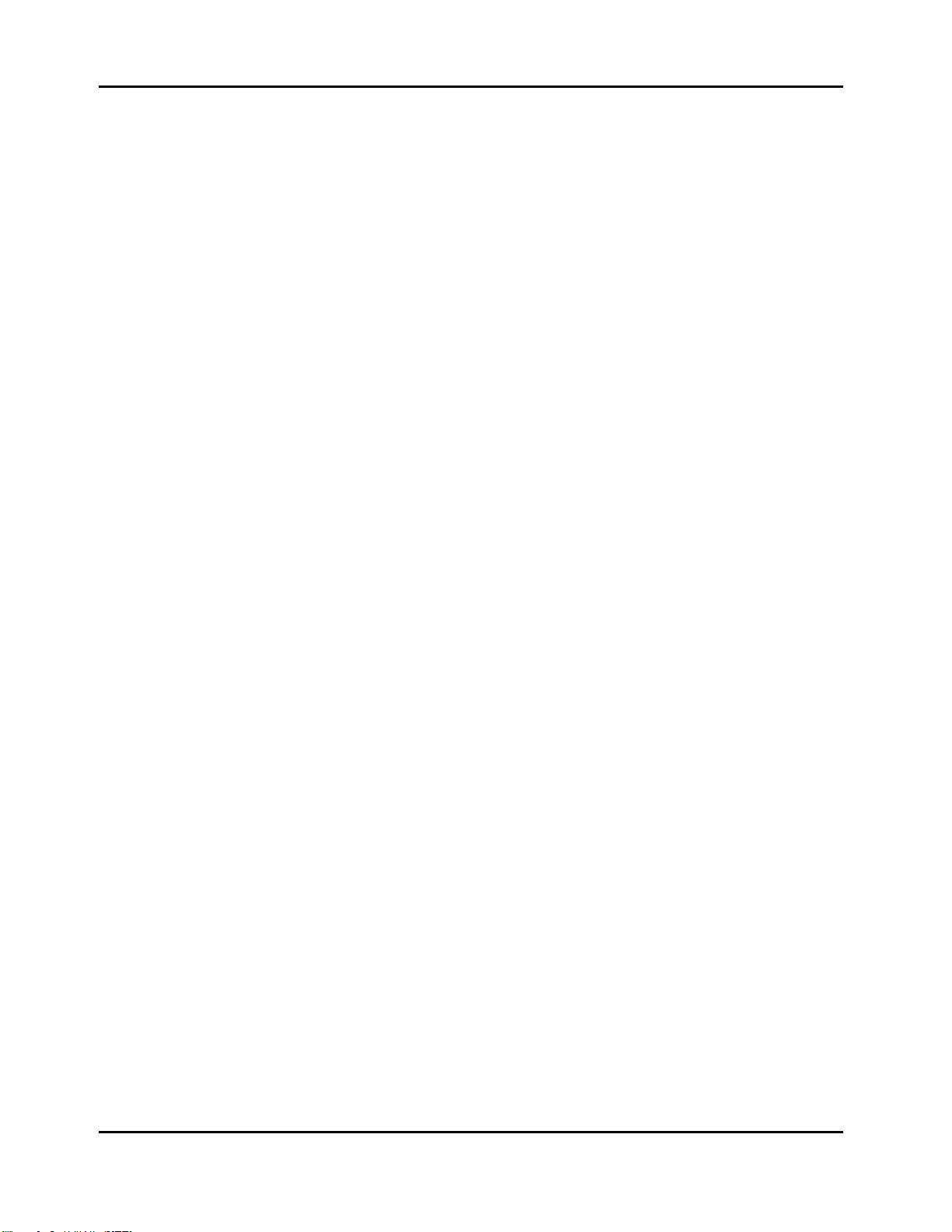
Kurzweil PC1 Musician’s Guide
Table of Contents
Saving the AutoSplit Key............................................................................................................ 3-17
Muting and Soloing
Muting......................................................................................................................................... 3-18
Soloing........................................................................................................................................ 3-18
The AutoSplit Feature................................................................................................................. 3-18
General MIDI Features
.................................................................................................................... 3-18
............................................................................................................. 3-19
Chapter 4
Programming Your PC1
In This Chapter........................................................................................................................................ 4-1
Basic Editing Concepts
Overview....................................................................................................................................... 4-1
Beginning to Edit .......................................................................................................................... 4-1
Entering an Edit Mode ...........................................................................................................4-2
Finding a Parameter and Changing its Value........................................................................ 4-2
Naming and Storing............................................................................................................... 4-2
Other Save-Dialog Functions ....................................................................................................... 4-4
Restoring Factory Effects.......................................................................................................4-4
Deleting Objects..................................................................................................................... 4-4
Dumping Objects.................................................................................................................... 4-4
Editing Short Cuts: Intuitive Entry................................................................................................. 4-6
Short Cuts for Changing Parameter Values........................................................................... 4-6
Short Cuts for Navigating the Controllers Menu.................................................................... 4-6
More About SysEx Dumps............................................................................................................ 4-7
SysEx IDs............................................................................................................................... 4-7
Dumping the Entire Memory.................................................................................................. 4-7
The Program Editor
Program Editing Basics................................................................................................................ 4-8
Timbre........................................................................................................................................... 4-8
Controller Value...................................................................................................................... 4-8
Effect............................................................................................................................................. 4-9
Exiting the Program Editor............................................................................................................ 4-9
The Setup Editor
Setup Structure........................................................................................................................... 4-10
Special Setups............................................................................................................................ 4-10
126 Internal Setup................................................................................................................ 4-10
127 Clear Setup................................................................................................................... 4-10
128 Default Setup ................................................................................................................ 4-10
Entering the Setup Editor ........................................................................................................... 4-10
Creating Setups...........................................................................................................................4-11
Setting Initial Volume Levels for Different Zones........................................................................ 4-12
Assigning Knobs to Control Wet/Dry Mix in Different Zones...................................................... 4-12
Assigning Entry Values............................................................................................................... 4-14
A Few Important Points About Entry Values........................................................................ 4-14
Velocity Switching....................................................................................................................... 4-15
Velocity Layering........................................................................................................................ 4-15
Switching Setups with a Pedal ...................................................................................................4-16
Transposing a Setup With a Button............................................................................................ 4-16
Effects Edit Mode
Effects Change Mode................................................................................................................. 4-17
Setting the Effects Change Mode........................................................................................ 4-17
Entering Effects Edit Mode......................................................................................................... 4-17
Selecting Different Effects.......................................................................................................... 4-18
..................................................................................................................... 4-8
.......................................................................................................................... 4-9
....................................................................................................................... 4-17
....................................................................................................... 4-1
.............................................................................................................. 4-1
3
Page 8
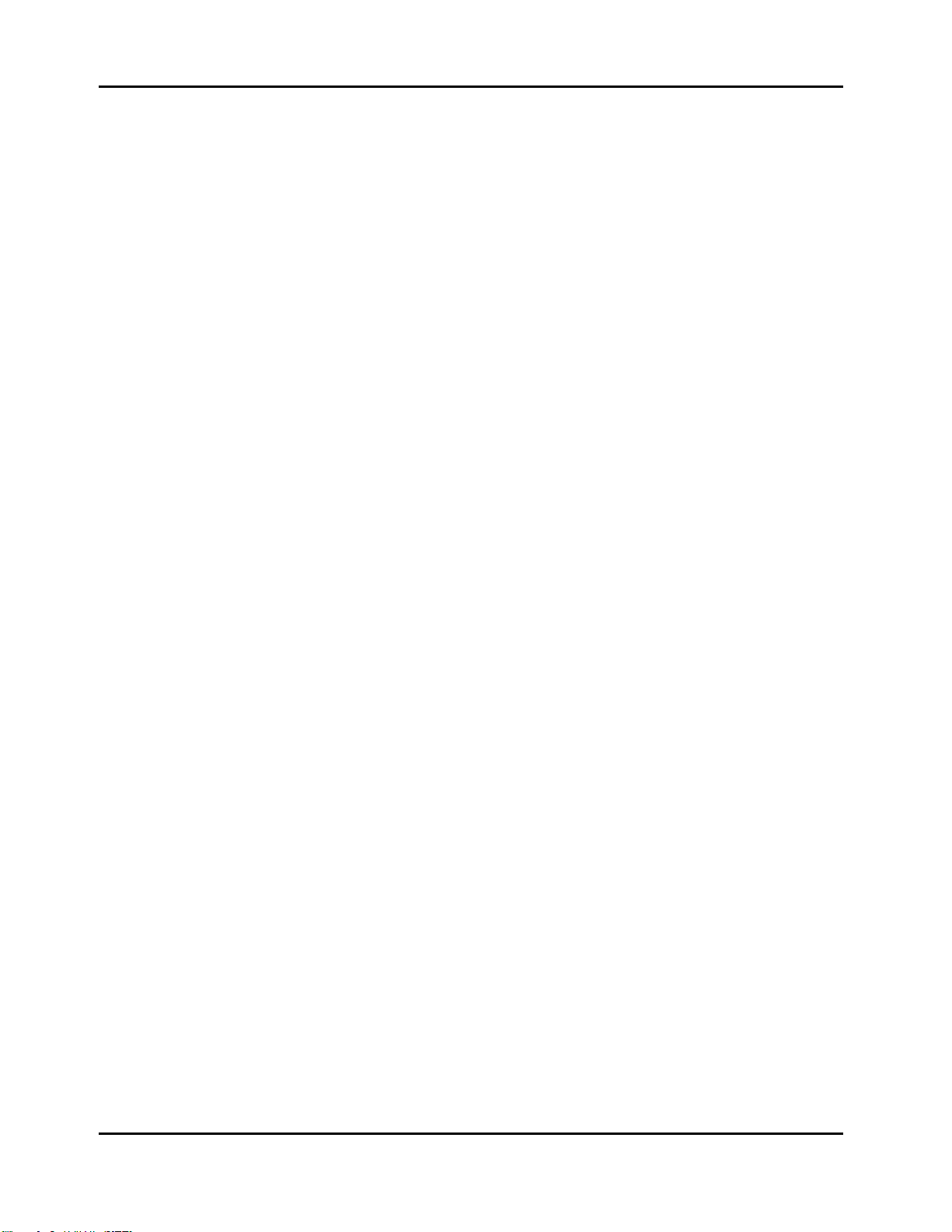
Kurzweil PC1 Musician’s Guide
Table of Contents
Editing Effects Parameters......................................................................................................... 4-18
Saving Effects............................................................................................................................. 4-19
Other Effects-Mode Functions....................................................................................................4-20
Common Editing Tasks
Turning AutoS plit On and Off...................................................................................................... 4-20
Using Mono Audio Output...........................................................................................................4-21
Editing the Internal Setup........................................................................................................... 4-21
Using the Arpeggiator
Using Pressure (Aftertouch) as an Arpeggiator Controller......................................................... 4-23
Using the Arpeggiator with a Sequen cer or External Controller................................................. 4-24
Using the PC1 to Control External Slaves
Sending Bank-Select and Program-Change Messages............................................................. 4-24
Understanding Bank-Select Controllers ..................................................................................... 4-25
Sending Program Changes Only................................................................................................ 4-26
Preventing Program Changes on Slaves................................................................................... 4-27
Working With an External Sequencer
Turn Local Control Off!............................................................................................................... 4-28
Global Method...................................................................................................................... 4-28
Setup Method....................................................................................................................... 4-28
Recording to a Sequencer While in Setup Mode....................................................................... 4-29
Troubleshooting
.......................................................................................................................... 4-29
............................................................................................................ 4-20
............................................................................................................... 4-22
......................................................................... 4-24
.................................................................................. 4-28
Chapter 5
Descriptions of Parameters
In This Chapter........................................................................................................................................ 5-1
Program Editor Parameters
Controller Value...................................................................................................................... 5-1
Setup Editor Parameters
The MIDI Xmit Menu..................................................................................................................... 5-3
MIDI Channel......................................................................................................................... 5-3
Destination (Dest) .................................................................................................................. 5-3
Bend Range, Semitones (BndRng ST).................................................................................. 5-3
Bend Range, Cents (BndRng ct)........................................................................................... 5-3
Auxiliary Bend 1, Up (AuxBend1 Up)..................................................................................... 5-3
Auxiliary Bend 1, Down (AuxBend1 Dwn) ............................................................................. 5-3
Auxiliary Bend 2 Range (AuxBend2 Rng).............................................................................. 5-4
Auxiliary Bend Transmit (AuxBend Xmit)............................................................................... 5-4
The Program Menu....................................................................................................................... 5-4
Bank....................................................................................................................................... 5-4
Program ID and Name (No parameter name shown)............................................................ 5-4
Entry Transmit........................................................................................................................ 5-4
Bank Mode............................................................................................................................. 5-5
Program ID Display Format (PNumDisp)............................................................................... 5-5
Program Name Display Format (PNameDisp)....................................................................... 5-6
The Key Range Menu................................................................................................................... 5-6
Low and Hi............................................................................................................................. 5-6
Note Map................................................................................................................................ 5-7
AutoSplit................................................................................................................................. 5-7
AutoSplit Key.......................................................................................................................... 5-7
The Transpose Menu.................................................................................................................... 5-8
Transposition.......................................................................................................................... 5-8
The Velocity Menu........................................................................................................................ 5-8
A Bit of Background ............................................................................................................... 5-8
........................................................................................................... 5-2
.............................................................................................. 5-1
...................................................................................................... 5-1
4
Page 9
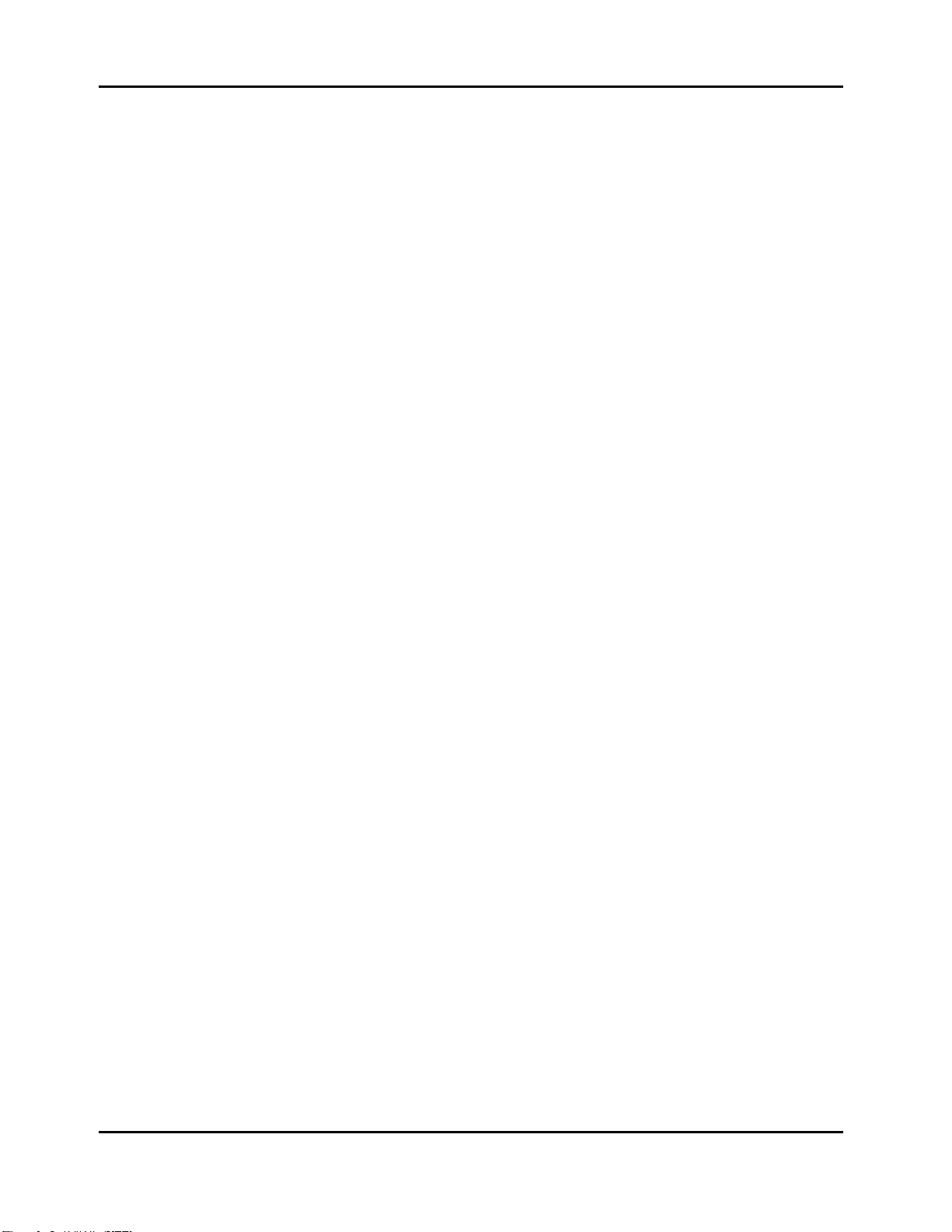
Kurzweil PC1 Musician’s Guide
Table of Contents
Velocity Scale (Vel Scale)......................................................................................................5-8
Velocity Offset (Vel Offset)..................................................................................................... 5-9
Velocity Curve (Vel Curve)................................................................................................... 5-10
Minimum Velocity (Min) and Maximum Velocity (Max).........................................................5-11
The Controllers Menu................................................................................................................. 5-12
Entry Volume........................................................................................................................ 5-12
The Controllers Menu: Continuous Controller Parameters........................................................ 5-12
MIDI Controller Number (Ctrl Num) ..................................................................................... 5-12
Entry Value........................................................................................................................... 5-13
Exit Value ............................................................................................................................. 5-13
The Controllers Menu: Ribbon Controller Parameters............................................................... 5-13
Ribbon Section Configuration (Ribbon Sect)....................................................................... 5-13
Spring Switch....................................................................................................................... 5-14
Ribbon Mode........................................................................................................................ 5-14
Spring Position (Spring Pos)................................................................................................ 5-14
The Controllers Menu: Switch Controller Parameters................................................................ 5-14
Switch Type (SwType)..........................................................................................................5-15
On Controller (On Ctrl).........................................................................................................5-15
On Value .............................................................................................................................. 5-15
Off Controller (Off Ctrl)......................................................................................................... 5-15
Off Value............................................................................................................................... 5-15
Entry State............................................................................................................................5-15
Exit State.............................................................................................................................. 5-15
Switch-Button Priority........................................................................................................... 5-16
The Arpeggiator Menu................................................................................................................ 5-16
Arpeggiator Activation (Arp Active) ...................................................................................... 5-16
Arpeggiator Region, Lower Limit (Low) and Upper Limit (Hi).............................................. 5-16
Zone Enable......................................................................................................................... 5-16
Latch Mode .......................................................................................................................... 5-16
Play Order............................................................................................................................ 5-18
Beats.................................................................................................................................... 5-18
Initial Tempo......................................................................................................................... 5-19
Duration................................................................................................................................ 5-19
Velocity Mode (Vel Mode).................................................................................................... 5-19
Fixed Velocity (Fixed Vel)..................................................................................................... 5-19
Note Shift ............................................................................................................................. 5-19
Shift Limit ............................................................................................................................. 5-20
Limit Option (Limit Opt)........................................................................................................5-20
Glissando............................................................................................................................. 5-21
Effects Edit Parameters
The FX Routing Parameter.................................................................................................. 5-22
The FXA Select Parameter.................................................................................................. 5-22
The FXB Select Parameter.................................................................................................. 5-22
Parameters for Current Effects - Variable............................................................................ 5-22
FX Wet/Dry Parameter......................................................................................................... 5-23
FX Bypass Parameter.......................................................................................................... 5-23
The MIDI Recv Menu
Channel Activation (No parameter name shown)................................................................ 5-23
Program ID and Name (No parameter name shown).......................................................... 5-23
Volume (Vol) ........................................................................................................................ 5-23
Pan....................................................................................................................................... 5-24
FX Routing........................................................................................................................... 5-24
A-to-B Wet/Dry Mix (Global A>B) ........................................................................................ 5-24
FX-A Wet/Dry Mix (A)........................................................................................................... 5-24
FX-B Wet/Dry Mix (B)........................................................................................................... 5-24
........................................................................................................... 5-22
................................................................................................................ 5-23
5
Page 10
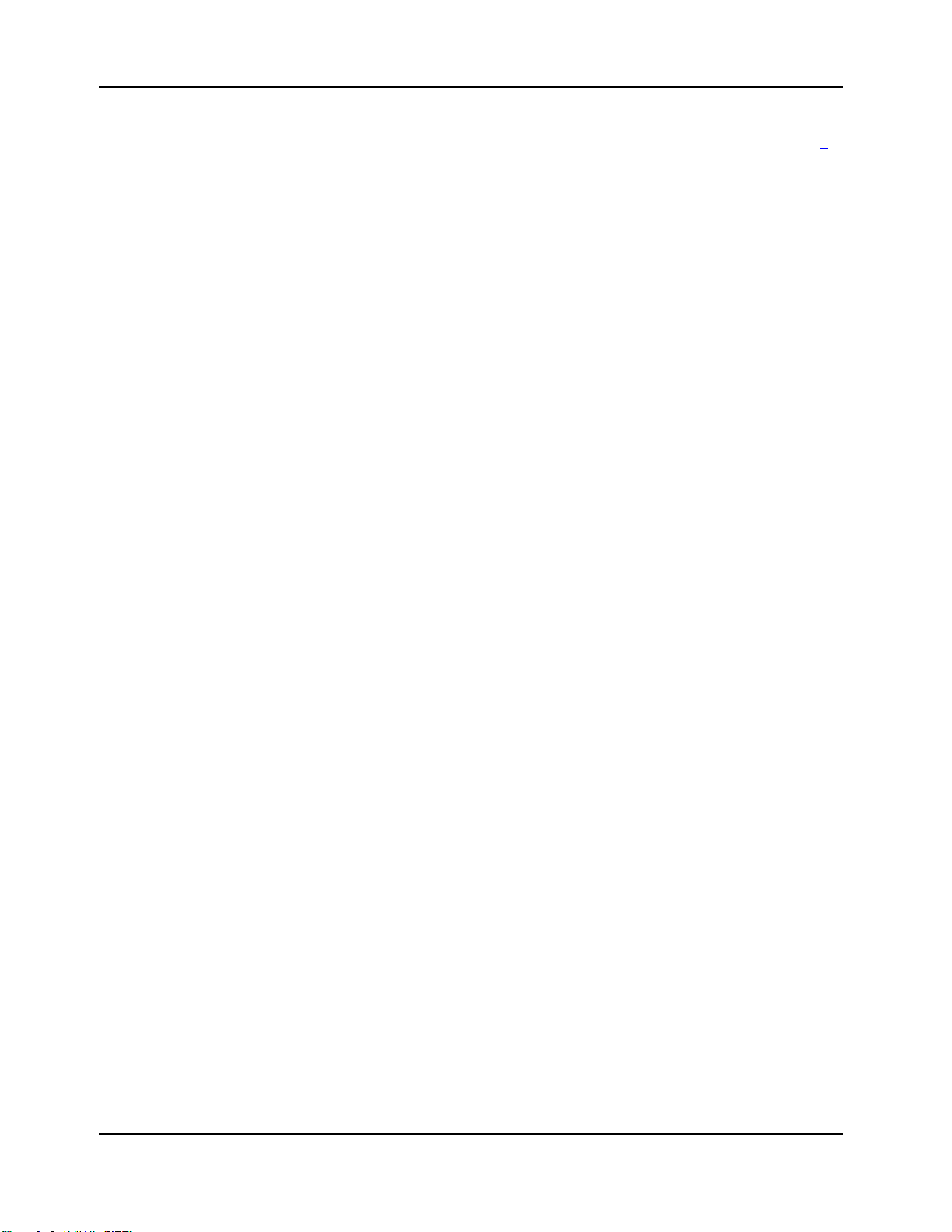
Kurzweil PC1 Musician’s Guide
Table of Contents
The Global Menu
Local Control........................................................................................................................ 5-24
Clock .................................................................................................................................... 5-24
Transmit Clock..................................................................................................................... 5-25
Touch................................................................................................................................... 5-25
Setup Change Channel (Setup Chg Chan) ......................................................................... 5-25
MIDI In.................................................................................................................................. 5-25
Exit Save.............................................................................................................................. 5-27
Drum Remap........................................................................................................................ 5-27
Effects Change Mode (FX Chg Mode)................................................................................. 5-28
Effects Channel (FX Channel)............................................................................................. 5-28
Stored Effects (Stored FX) ................................................................................................... 5-29
Tuning.................................................................................................................................. 5-29
Receive Transposition (Recv Trans).................................................................................... 5-29
Bank-Select Controller (Bank Sel Ctl).................................................................................. 5-29
AllNotesOff........................................................................................................................... 5-30
Device ID.............................................................................................................................. 5-30
Output Mode ........................................................................................................................ 5-30
Available RAM (Mem Avail)................................................................................................. 5-30
Keyboard Version (Ver) ....................................................................................................... 5-30
Expansion Block................................................................................................................... 5-30
Reset PC1?.......................................................................................................................... 5-31
Dump all objects?................................................................................................................. 5-31
MIDIScope? ......................................................................................................................... 5-31
..................................................................................................................... 5-234
Appendix A
Maintenance and Upgrades
Replacing the Battery
Before you Begin..........................................................................................................................A-1
Opening your PC1........................................................................................................................A-1
Installing the Battery.....................................................................................................................A-1
Replacing the Option Panel..........................................................................................................A-3
Powering up..................................................................................................................................A-3
Boot Block
Starting the Boot Block.................................................................................................................A-3
About Software Upgrades ............................................................................................................A-3
Setting Up For a Software Upgrade .............................................................................................A-4
Installing an Operating System or Setups....................................................................................A-4
Installing a New Boot Block..........................................................................................................A-4
Resetting the PC1 ........................................................................................................................A-5
Running the Diagnostics...............................................................................................................A-5
......................................................................................................................................A-3
.................................................................................................................A-1
..............................................................................................A-1
Appendix B
Reference
Specifications
Physical Specifications.................................................................................................................B-1
Electrical Specifications................................................................................................................B-1
Environmental S pecifications........................................................................................................B-1
Audio Specifications.....................................................................................................................B-2
........................................................................................................................................B-1
................................................................................................................................B-1
Voltage and Frequency Ranges.............................................................................................B-1
Power Consumption...............................................................................................................B-1
Line-Level Left and Right Analog Audio Outputs ...................................................................B-2
Headphone Output.................................................................................................................B-2
6
Page 11
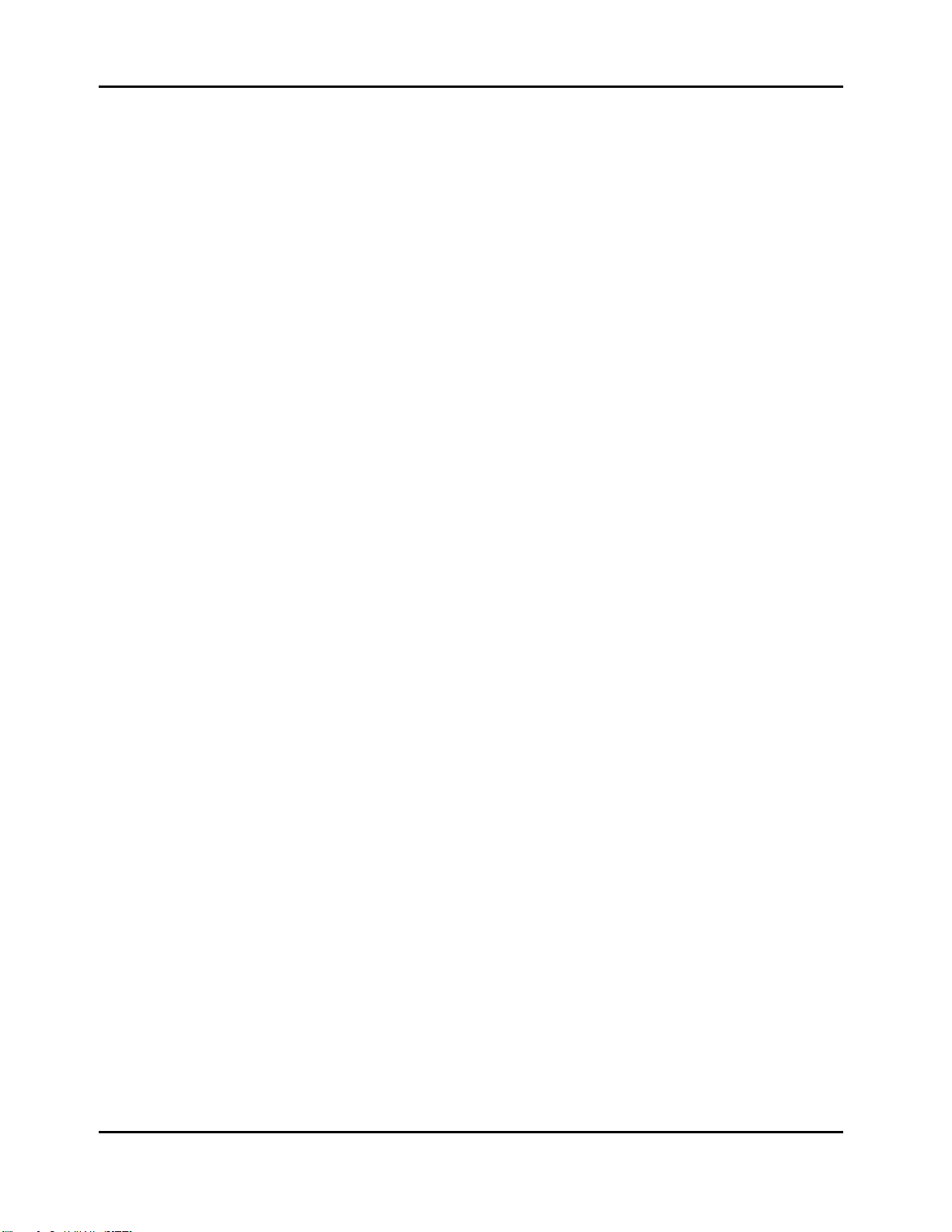
Kurzweil PC1 Musician’s Guide
Table of Contents
Parameter Reference
PC1 Audio Signal Routing............................................................................................................B-6
MIDI Controllers............................................................................................................................B-7
Special Controllers .......................................................................................................................B-7
PC1 Effects and Effects Parameters............................................................................................B-8
Reverb ...................................................................................................................................B-8
Delay......................................................................................................................................B-9
Chorus ...................................................................................................................................B-9
Flange..................................................................................................................................B-10
Phase...................................................................................................................................B-10
Chorus + Delay....................................................................................................................B-10
Chorus + Reverb..................................................................................................................B-10
Chorus + Delay + Reverb .................................................................................................... B-11
Flange + Delay..................................................................................................................... B-11
Flange + Reverb.................................................................................................................. B-11
Flange + Delay + Reverb.....................................................................................................B-11
Flange and Other................................................................................................................. B-11
Filters...................................................................................................................................B-12
Laserverb.............................................................................................................................B-12
Distortion..............................................................................................................................B-12
Enhancer..............................................................................................................................B-12
Compressor .........................................................................................................................B-13
Simple Motion......................................................................................................................B-13
Spatial..................................................................................................................................B-13
MIDI Implementation Chart
.................................................................................................................B-3
.....................................................................................................B-14
Appendix C....................................................................................................................................C-1
PC1 Programs and Controller Assignments
Factory Controller Assignments....................................................................................................C-1
Programs and Controllers.............................................................................................................C-1
.......................................................................C-1
Index.............................................................................................................................................Index-1
7
Page 12
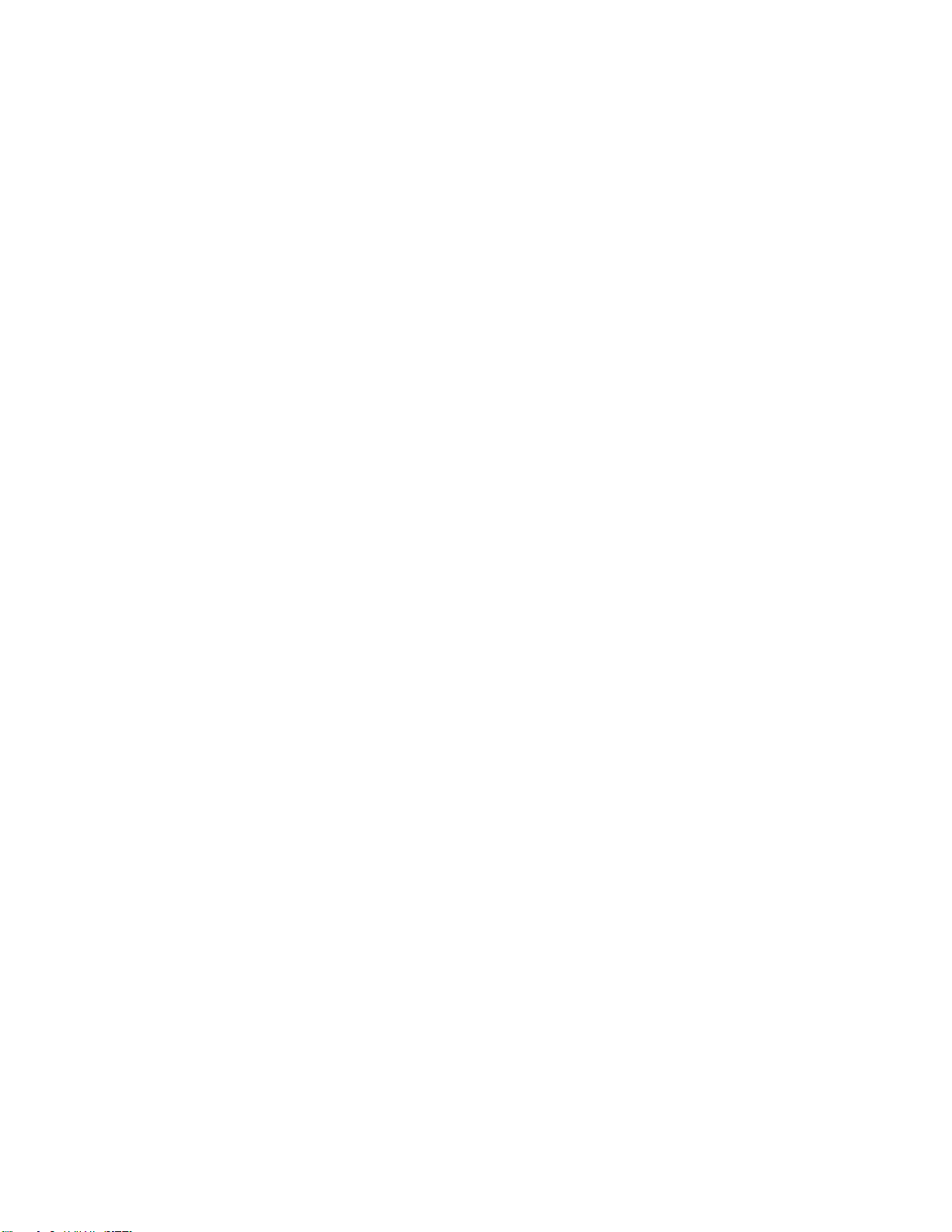
Page 13
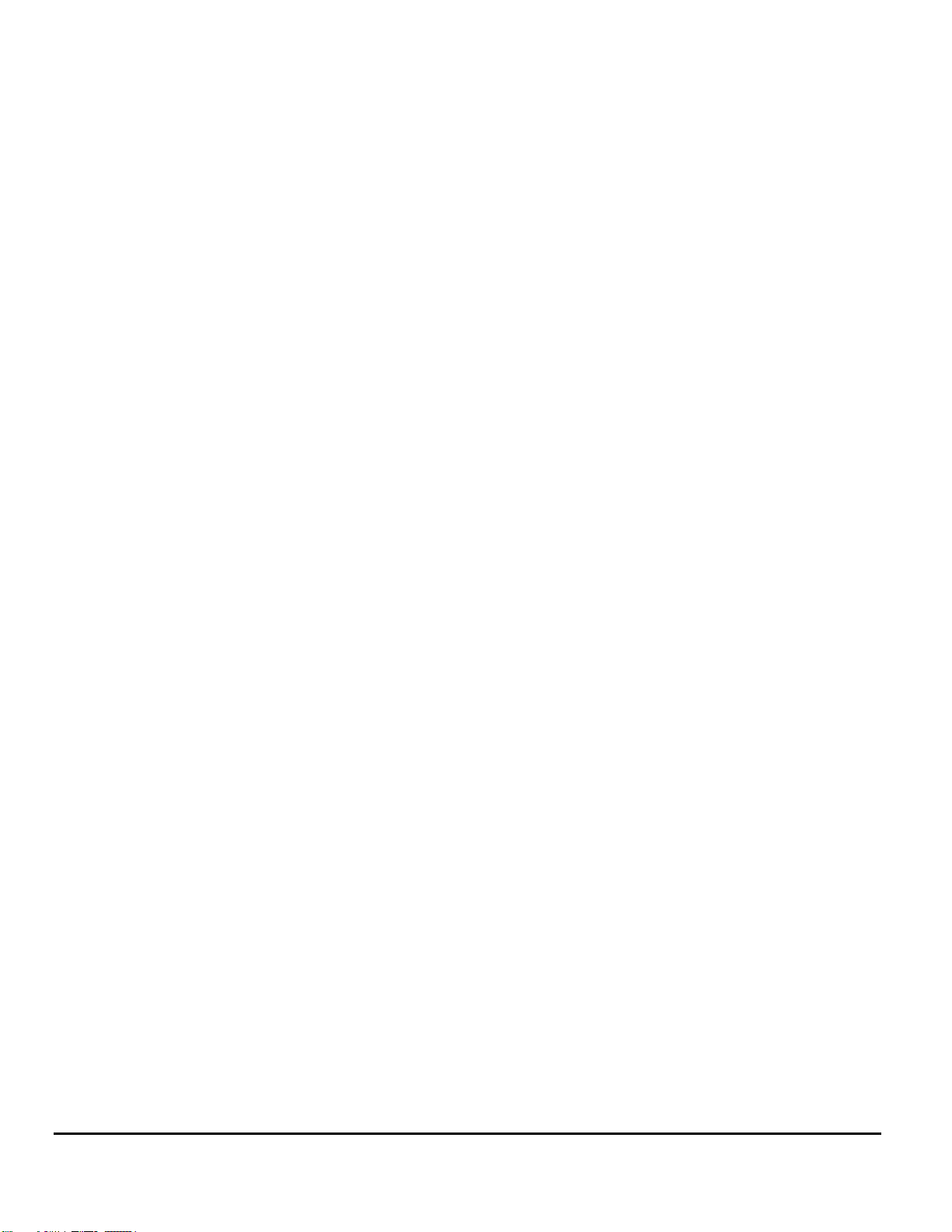
Chapter 1
Introduction
Thanks for buying your PC1 MIDI performance controller! It combines 32 megabytes of renowned Kurzweil
ROM sounds with an extensive set of flexible and easy-to-use performance and MIDI-control features--all in
a portable keyboard that can help you sound like a pro on stage or in the studio. We hope you like it.
Basic PC1 Features
The Sound
The PC1 offers 64-voice polyphony with balanced type stereo analog outputs.
There are 384 factory programs and 128 GM programs, including Kurzweil’s stereo triple-strike Grand Piano,
Rhodes and Wurlitzer electric pianos, stereo strings, brass, and Take 6 vocal samples--as well as our
critically-acclaimed keyboard, guitar, bass, drums, and percussion sounds. In addition, the PC1’s Orchestral
ROM includes String Sections, Solo Strings, Woodwinds, Orchestral Brass, Jazz Brass, Orchestral Ensembles,
Choir, Organ, Harp, Nylon String Guitar, Orchestral Percussion, and Ethnic Percussion. There’s also room for
one Sound ROM Option card, for an additional 16 megabytes of ROM sounds.
Setups make the PC1 a versatile performance instrument and MIDI control keyboard. Each setup contains
four zones that can cover any part of the keyboard, or overlap across the entire keyboard. You can program
each zone independently--with different programs, physical controller assignments, and MIDI channels for
each zone. Using the onboard arpeggiator, you can program setups with grooves that start automatically and
evolve in countless variations as you play.
Keyboard and Controllers
There are two PC1 models. Both have the same features, with only one exception. The PC1X has a fullyweighted 88-key piano action, while the PC161 has a 61-key unweighted synth-style action. Both models
have mono pressure (aftertouch), and have programmable velocity sensitivity. (By the way, whenever we
mention the PC1 by name, we’re referring to both models.)
You’ll find the usual array of physical controllers--Pitch Wheel, Mod Wheel, continuous and switch pedal
jacks, and multi-function front-panel buttons and knobs, and a unique ribbon controller. They’re all fully
programmable. There’s an extensive list of programmable features for MIDI control--the PC1 isn’t just a greatsounding performance keyboard; it’s a serious tool for MIDI sequencing, and makes an excellent centerpiece
for sophisticated MIDI studios. The PC1 is also well-equipped to receive MIDI from other instruments or
external MIDI sources like computer-based sequencers.
Effects
To complement the ROM sounds, there are over 150 multiple effects and 30 reverbs. You can apply the effects
to programs or setups, and you can easily control the Wet/Dry mix in real time. You can also program the
multi-effects and reverbs for even more control in performance and recording.
1-1
Page 14
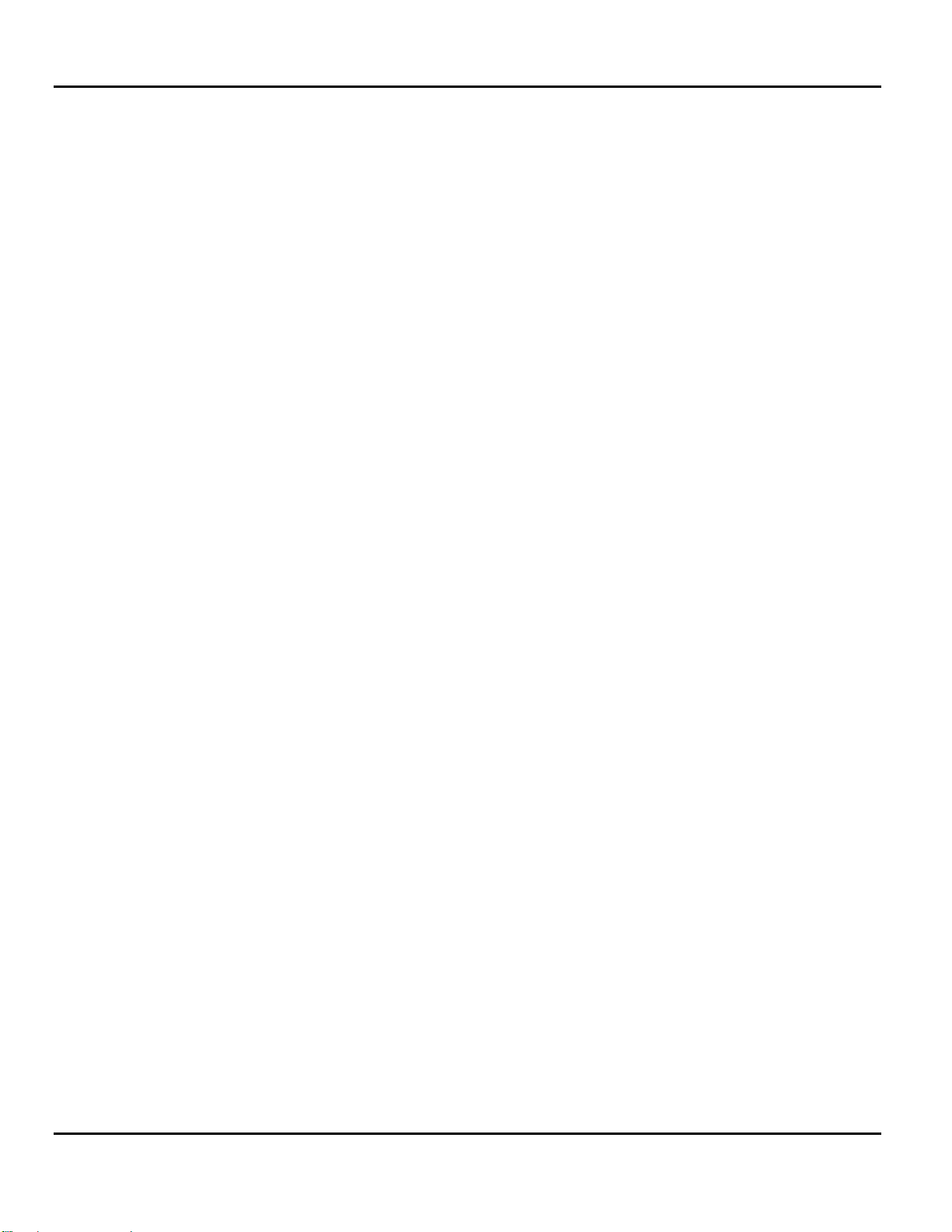
Introduction
Options
Options
Ask your Kurzweil dealer about the following PC1 options:
Sound ROM Cards
The PC1 has a socket for one ROM expansion card that you can install yourself (the expansion kits come with
complete instructions). An expansion card adds 16 megabytes of ROM sounds to the 32 megabytes of
onboard ROM.
Pedals
The PC1 has two pedal jacks for a stereo or mono switch pedal (for functions like sustain or program/setup
changes) and a continuous pedal (for functions like volume control). The switch pedal jack allows two pedals
to be plugged in simultaneously. Your Kurzweil dealer stocks the following optional pedals:
FS-1 Standard box-shaped switch pedal
KFP-1 Single piano-style switch pedal
KFP-2M Double piano-style switch pedal unit
CC-1 Continuous pedal
Ribbon Controller
There’s a dedicated modular jack (like a telephone jack) on the rear panel for connecting this 600-mm (24inch) ribbon controller. You can configure the PC1 to use the ribbon as a single large controller, or a threesection controller with independent settings for each section.
Music Rack
The sturdy acrylic music rack (model PC-MDS) fits into a bracket that you attach to the PC1’s rear panel.
You’ll find installation instructions on page 2-1.
Unpacking your PC1
Your PC1 carton should contain the following:
z PC1 Performance Controller
z Power adapter
z Piano-style switch pedal
z Four adhesive-backed rubber feet
z This manual
z Warranty card
1-2
z CD-ROM
z Two overlays for orchestral and GM program categories
You might want to keep the PC1 carton and packing materials for easy shipping or transport.
Page 15
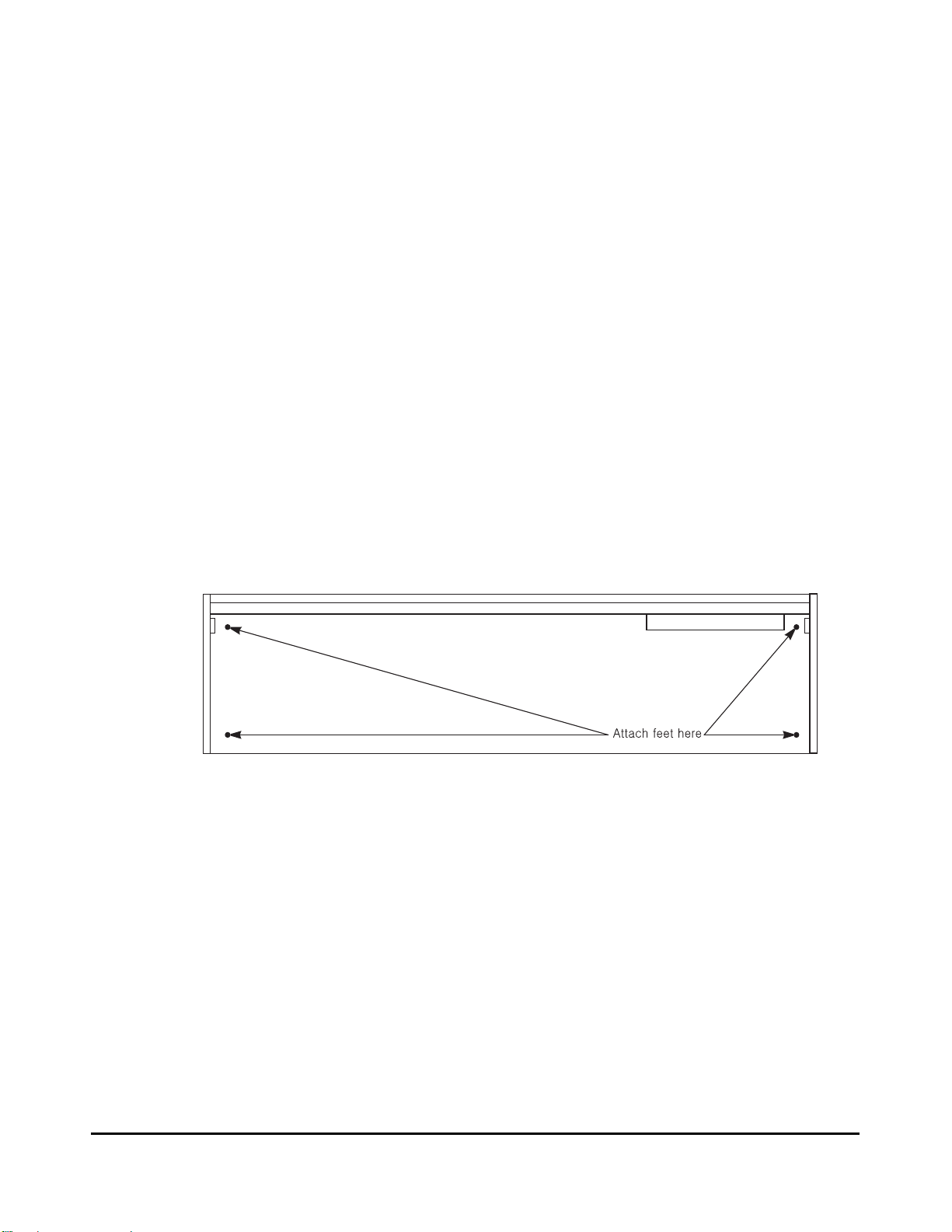
Chapter 2
Startup
Setup
When setting up the PC1 for use it must be placed on a sturdy, level surface where both ends of the
unit are supported. A conventional keyboard stand may be used if it is strong enough to support the
unit’s weight (about 50 pounds for a PC1X, 23 pounds for a PC161). If you are going to be using the
unit on a table now or in the future, apply the four stick-on rubber feet to the bottom. Figure 2-1
shows the recommended locations marked with pairs of small guide holes. Remove the backing
paper from each rubber foot and attach just forward of each set of guide holes. It is possible that
these locations could interfere with some keyboard stand’s supports, so check how the PC1 fits on
your stand before applying the rubber feet.
Figure 2-1 Attaching rubber feet
Installing the Music Rack (only for the PC1X model)
You’ll need a Phillips screwdriver to install the optional music rack.
1. Remove the four screws on the rear panel of the PC1, as shown in Figure 2-2.
2. Use the screws to attach the music rack bracket, making sure that the rounded edge of the
bracket is at the top.
3. Slide the music rack in from the top (as shown in the figure).
2-1
Page 16
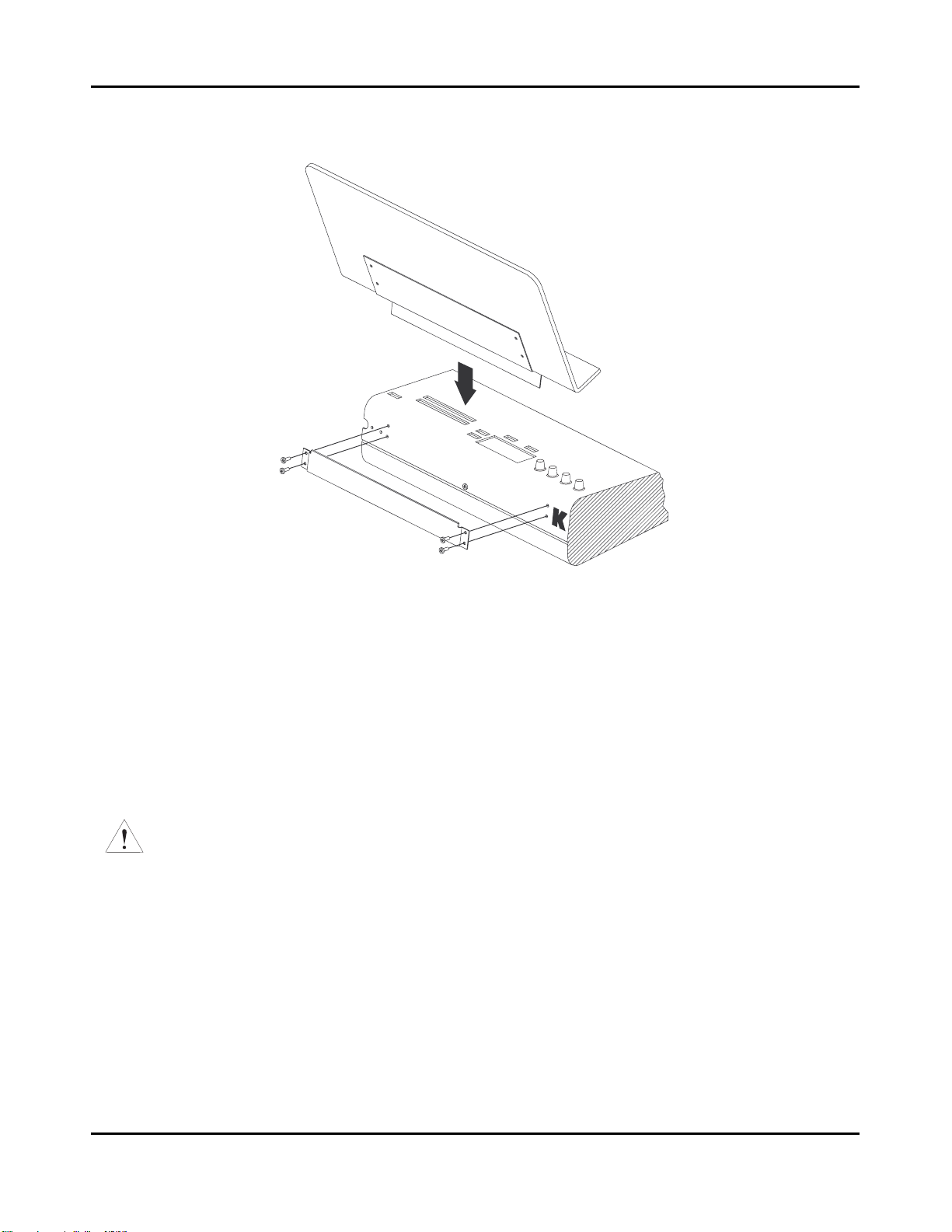
Startup
Basic Connections
Basic Connections
Power
The PC1 has an external transformer/power supply with a standard electrical plug on one end, and a
coaxial plug that connects with the PC1. This is a specialized power supply, and is not
interchangeable with other power supplies.
Caution: Use only the power supply that comes with your PC1, or a replacement purchased from an
authorized Kurzweil dealer. Using a different power supply can seriously damage your PC1!
Before connecting the power supply, make sure your PC1 is off
Place the power supply somewhere where it will stay dry and out of the way. We recommend
keeping it on the floor. Never cover the power supply with anything; it needs adequate ventilation
to prevent overheating.
Connect the plug at the other end of the power-supply cable into a standard power outlet. If you
plan to take your PC1 to a location that uses a different voltage level, you’ll need to get an additional
power supply that’s compatible with the local voltage.
Figure 2-2 Installing the music rack
2-2
Page 17
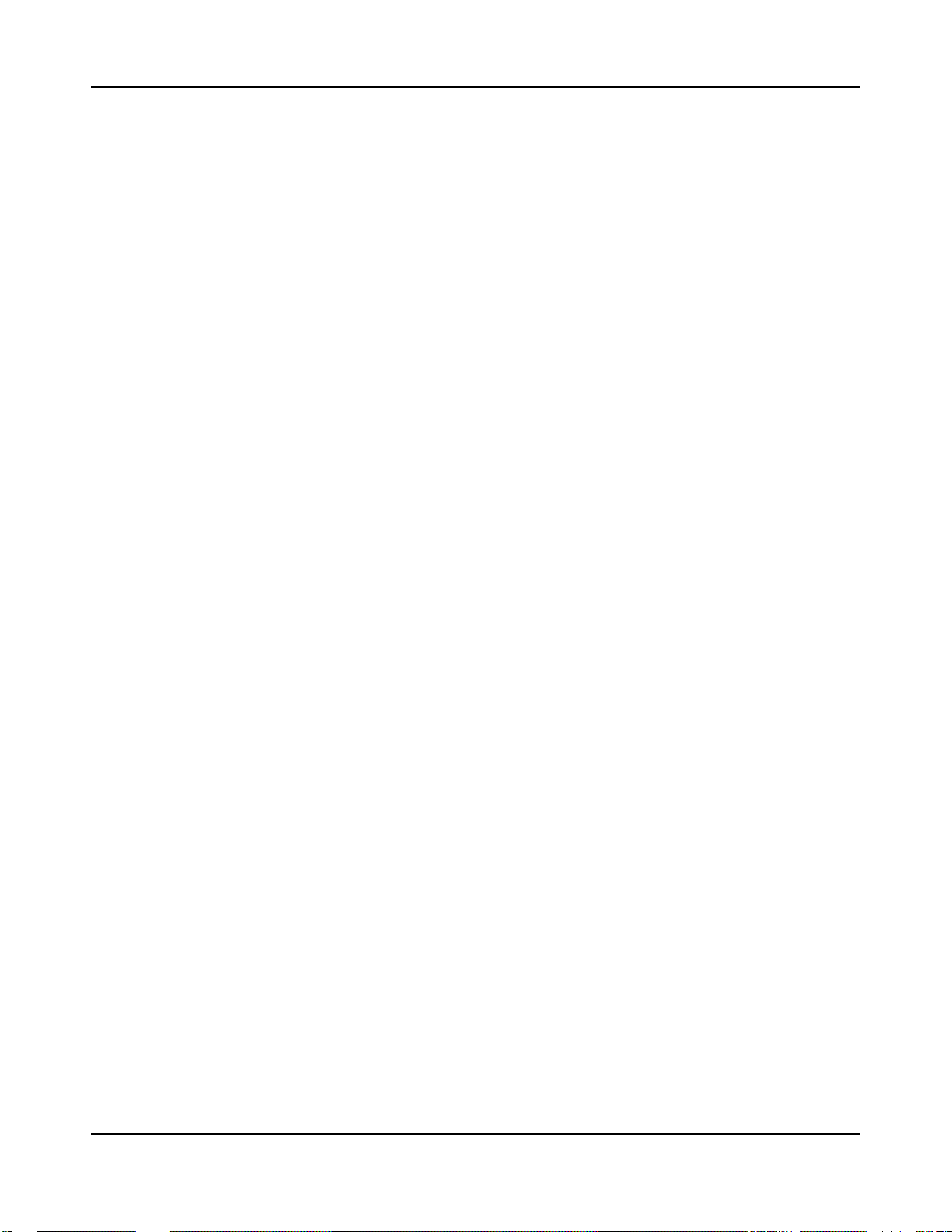
Audio
The PC1 features balanced left and right analog audio outputs with 1/4-inch jacks. For best results,
use balanced cables to connect to balanced, line-level inputs on your mixer or sound system.
Startup
Basic Connections
It’s important to use shielded, twisted-pair cables. The cables should each have
ring-sleeve) plugs on one end to connect to the PC1. The other end of each cable should have either
1/4
-inch stereo plugs or XLR plugs. Cables of this type provide balanced operation, which greatly
reduces many types of noise. Unbalanced cables or sound-system inputs won’t give you quite the
same audio quality.
For best performance, set the PC1’s Master Volume Slider to its maximum when adjusting mixer or
sound-system levels. Otherwise, if you adjust the PC1’s level by increasing the level of your sound
system, you’ll increase the noise level.
If you’re using a monaural sound system or running the PC1’s audio into a single mixer channel, we
recommend configuring the PC1 for mono output, in which case the PC1 sends the same combined
signal to the left and right sides of the analog outputs. See page 4-21 for information about using
mono audio output mode.
The PC1 has a headphone jack, which carries the same signal as the main outputs (that’s true
whether you’re using stereo or mono output). The headphone jack accepts a standard
plug, and is compatible with nearly all types of headphones. Plugging into the headphone jack does
not mute the other audio outputs.
You can also use the headphone jack as an unbalanced stereo line-level output. Just connect a stereo
cable from the headphone jack to a stereo input on your mixer or sound system. If you have only
unbalanced inputs to your sound system, you’ll get better audio quality using the headphone jack.
1/4
-inch stereo (tip-
1/4
-inch stereo
MIDI
The PC1 both transmits and accepts most standard (and several specialized) MIDI messages. In
other words, it can serve as both a MIDI master and a MIDI slave.
Using the PC1 as a MIDI Master
Connect a MIDI cable from the MIDI Out port of the PC1 to the MIDI In port of the device you want
to control--another MIDI musical instrument, or any device that accepts MIDI, such as a computer
with a MIDI interface or an integrated MIDI In port. This makes the PC1 a MIDI control device, and
you can use it to play other instruments, make recordings using sequencers, or send MIDI System
Exclusive (SysEx) messages for storing programs, setups, and effects settings externally. When the
PC1 is the MIDI master, you can configure it to control only its slaves, or to play its own sounds in
addition to controlling the slaves.
Using the PC1 as a MIDI Slave
Connect a MIDI cable from the MIDI Out port of the instrument or device that you’re using as the
MIDI master to the MIDI In port of the PC1. This makes the PC1 a MIDI slave, enabling you to play
its sounds from any MIDI instrument--keyboard, wind controller, drum pads, whatever--or to
control it via MIDI devices like dedicated sequencers or computers running sequencing applications.
The PC1 can receive 16 independent channels of MIDI information.
2-3
Page 18

Startup
Basic Connections
MIDI Out/Thru
This jack has two functions: it can be a MIDI Out port, enabling you to send directly to two
different slaves, or it can be a MIDI Thru port, in which case it passes along whatever MIDI
information that the PC1 receives at its MIDI In port (but not the MIDI information that the PC1 itself
generates). This makes it easy to include the PC1 in a chain of multiple MIDI devices, which is a
common configuration when you’re using a computer for sequencing.
There’s a small switch labeled Thru/Out on the PC1’s rear panel (as you face the rear panel, the
switch is to the left of the MIDI In port). Use a small pointed object to set the switch to the position
you want--a ball-point pen works nicely.
Pedals
Plug your switch or continuous pedals into the corresponding jacks on the PC1’s rear panel. We
recommend using the Kurzweil pedals described on page 1-2, but you can use almost any switch or
continuous pedal, as long as it adheres to the following specifications (as most pedals do):
Switch pedals
Continuous pedal 10-kOhm linear-taper potentiometer,
If you use a third-party (non-Kurzweil) switch pedal, make sure it’s connected before you turn on
your PC1. This ensures that the pedal will work properly (it might function backward--off when it’s
down and on when it’s up--if you turn on your PC1 before plugging in the pedal). Similarly, don’t
press any of your switch pedals while powering up, because the PC1 verifies each pedal’s
orientation during power up. If you’re pressing a pedal, you might cause it to work backward.
1/4
-inch tip-ring-sleeve plug (tip goes to pedal 1, ring to pedal 2)
1/4
-inch tip-ring-sleeve plug
The pedals are independently programmable within each zone of every setup. Here are the default
settings for the two pedals you can use with the PC1:
Switch Pedal 1 Controller 64 (Sustain)
Continuous Control Pedal 1 Controller 11 (Expression)
If you use the double piano-style switch pedal, the other pedal works as Switch Pedal 2 - Controller
66 (Sostenuto)
Ribbon
Connect the optional Kurzweil Ribbon Controller into the modular Ribbon jack on the rear panel.
The ribbon controller itself should rest on a flat surface; it fits nicely between the keys and the
buttons and Knobs on the front panel.
The ribbon is a continuous controller. You can program the ribbon controller to send MIDI
Controller messages 1-127, as well as several specialized messages. It generates values of 0-127 for
whatever MIDI Controllers you assign it to send. Just press it, and slide your finger along the ribbon
to change the value of the message it’s sending.
You can configure the ribbon to have one control section that runs its entire length, or to have three
sections of equal length. It sends its highest values when you press it at the end where the cable
connects. When you configure it to have three sections, each section sends its highest values at the
end closest to the cable.
2-4
Page 19
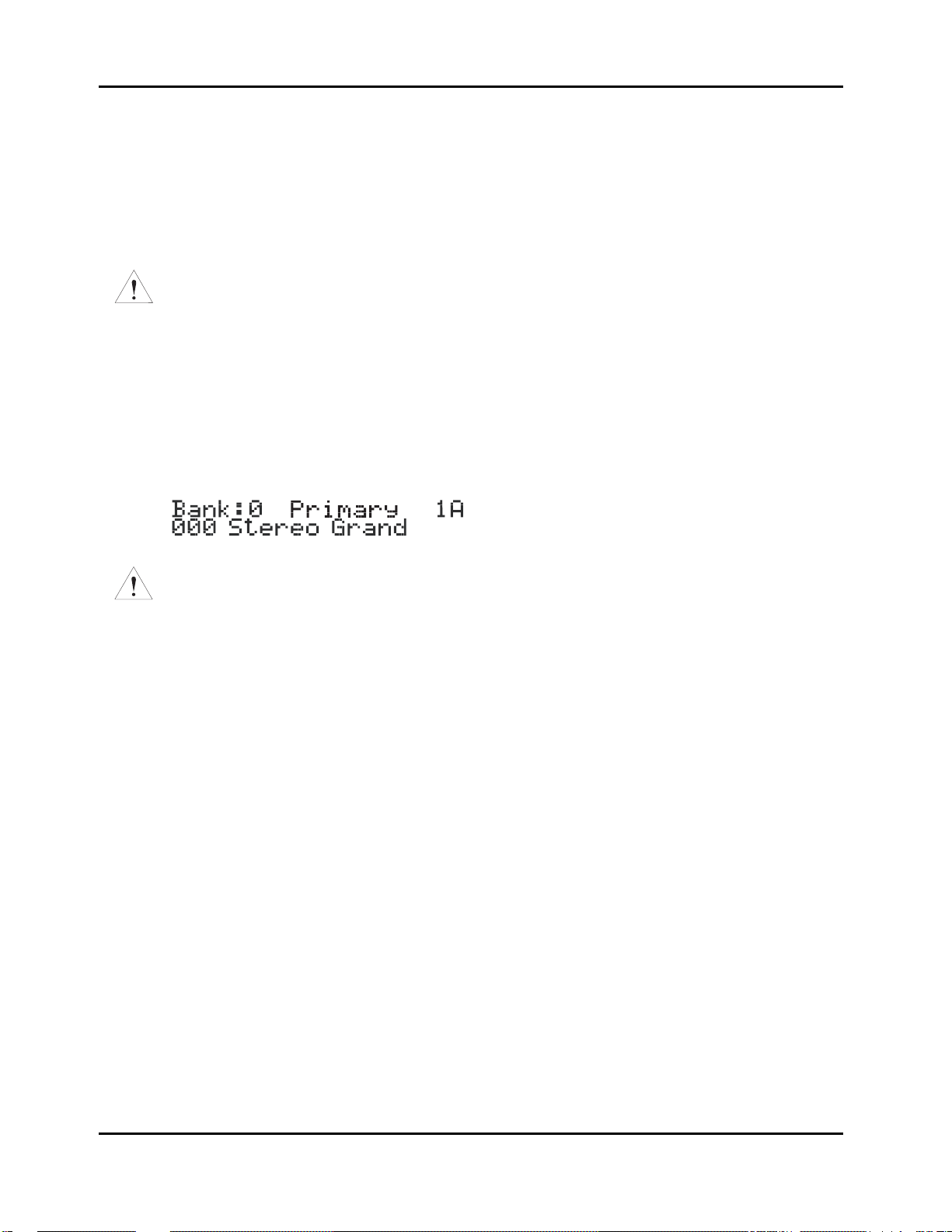
The ribbon controller comes with an adhesive-backed foam strip and Velcro¨ fastener pads. The
foam strip will hold it in place under most circumstances, but you might find it more convenient
to attach it more securely with the Velcro fasteners (this is recommended when using the ribbon
with a PC161). In that case, we recommend sticking the hook side of each pad to the underside of
the Ribbon and the loop (softer) side to the keyboard. This helps to prevent the hooks in the
Velcro from collecting crud when you don’t have the ribbon attached.
Caution: The modular jack is designed for connection to the Kurzweil Ribbon Controller option only.
Don’t plug any other modular plugs into the Ribbon jack.
Powering Up
When you’ve made all your connections, turn on the PC1 by pushing the side of the power
switch marked with the vertical line. All of the lights on the front panel flash, and the liquidcrystal display (LCD) shows a series of messages. When the PC1 is ready to play, the display
looks like this:
Startup
Powering Up
Caution: Before playing, we recommend that you slide the volume control nearly to the bottom and
gradually push the control up while playing the keyboard. This way you won’t cause any pain or damage if
there’s too much gain in your sound system.
Display (LCD)
The PC1’s 20x2-character liquid-crystal display tells you what’s going on, whether you’re playing
or editing. Depending on your viewing angle (and possibly the temperature), you may need to
adjust the contrast for better visibility. There’s a small black knob on the rear panel, between the
MIDI ports and the Digital Out jack. Use a screwdriver or your fingertips to turn the knob until
you can read the display easily.
LEDs
Most of the buttons on the PC1’s front panel contain light-emitting diodes that indicate the status
of the features that the buttons control. They should all flash red three times as the PC1 starts up.
Software Upgrades
The PC1 contains a type of reloadable computer memory called Flash ROM, which makes
software upgrades fast and easy. You can learn about new features from your Kurzweil dealer,
or from our website (www.kurzweilmusicsystems.com). See Boot Block on page A-3 for softwareinstallation instructions.
2-5
Page 20
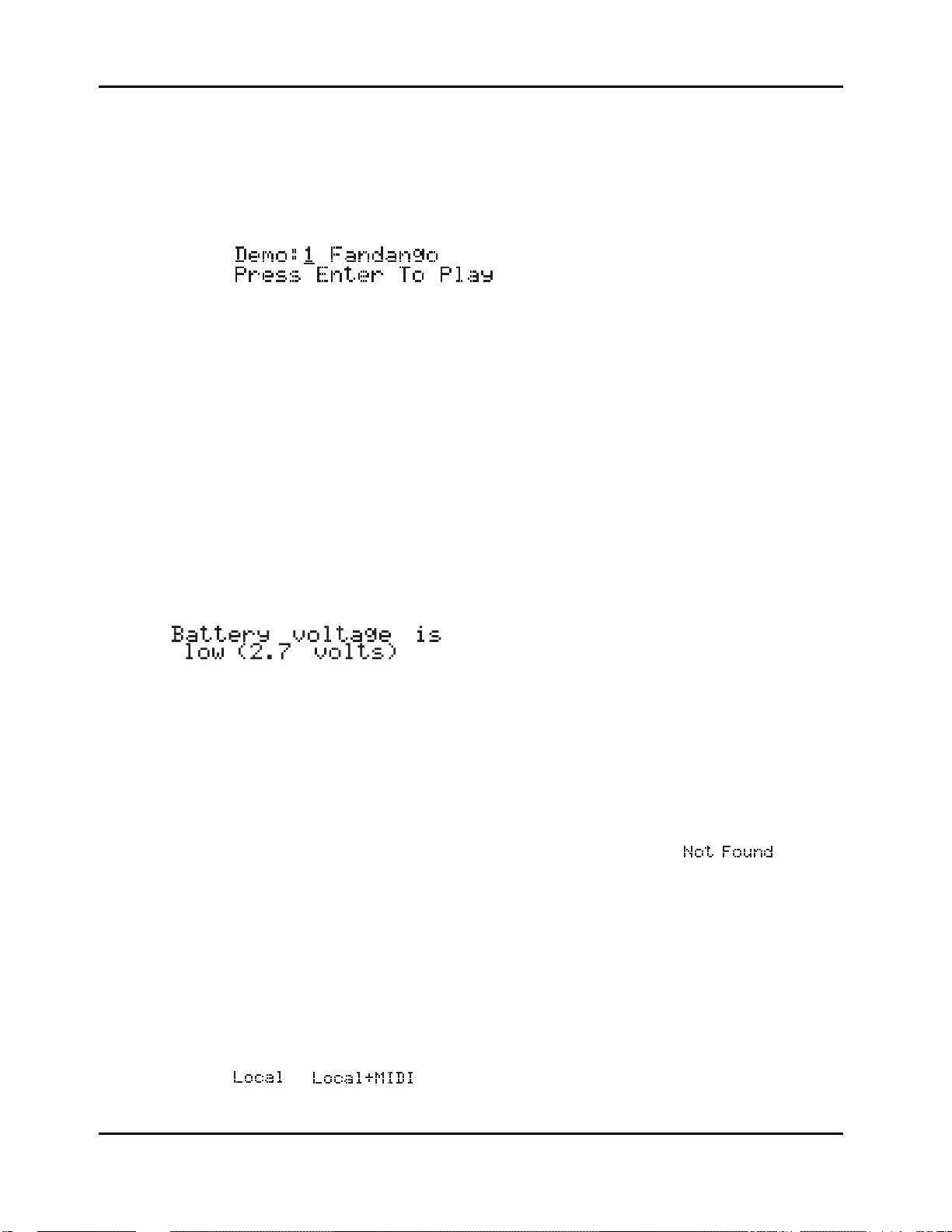
Startup
Powering Up
Playing the Demo Sequences
1. Press the Program Select buttons N and P simultaneously to enter Demo mode.(notice
the word Demo on the front panel under these two buttons). The display shows the
following:
2. Press Plus/Minus button or turn the Alpha wheel to select demo song you want to play.
Press Enter to play the demo. During playback, you can stop the demo by pressing
Cancel.
Troubleshooting
No Text in Display
If no messages are displayed when you turn on the power on your PC1 and no LEDs flash, check
the power adapter connections at the AC outlet and the PC1 Adapter In jack. But if the LEDs
flash with no messages in the display, then adjust the LCD contrast knob in the rear panel.
Low Battery
When you turn your PC1 off, a lithium battery protects the memory that the PC1 uses to store
user-defined programs and setups, and other editing changes that you’ve saved. Every time you
turn on your PC1, it automatically checks the battery voltage. If it’s getting low, you’ll see a
message like this before the PC1 finishes starting up:
When you see this message, you should replace your battery immediately, to avoid losing your
data. See page A-1 for instructions.
2-6
No Sound
If no sound comes from the audio or headphones outputs of your PC1 when you play the
keyboard, check the following:
z The Volume Slider might be set too low
z There’s no current program or setup selected (the display shows
z Continuous control pedal 1: check the connection, and check the position of the pedal
z You might be in Setup mode with all zones muted (inactive): press any or all of the four
buttons labeled Zone 1-Zone 4, and the lights in the buttons will turn green
z Local control might be off: press the Global button, then turn the Alpha wheel one click
to the right
z The PC1 might be sending MIDI information only to External MIDI: In Setup mode,
press the Edit button and then press Enter button to enter MIDI Xmit menu, then press
the right cursor button under the display once, then turn the Alpha wheel until you see
or
)
Page 21
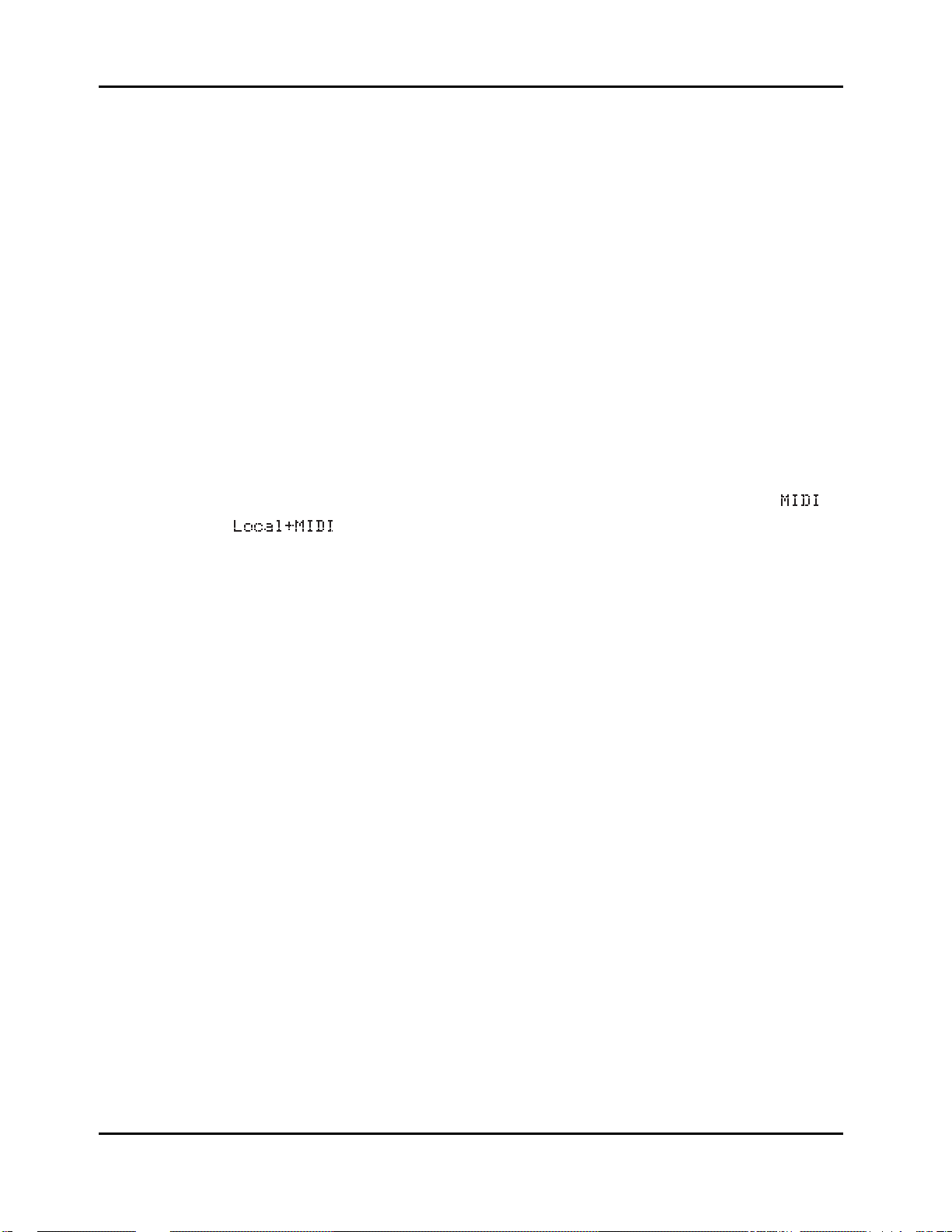
Powering Up
No Sound from Receiving Instrument
If you are trying to control another instrument using MIDI and that instrument doesn’t respond
to your PC1, check the following:
z A working MIDI cable should connect the PC1’s Out or Thru/Out jack to the In jack of
the other instrument
z If you’re using the MIDI Thru/Out port, flip the switch near the MIDI In port to the out
position (a ball-point pen works well for this)
z Continuous control pedal 1: check the connection and pedal position
z The other instrument should be receiving on the same MIDI channel that the PC1 is
using to transmit MIDI information
z All zones that you want to transmit must be active (the lights in the Zone 1-Zone 4
buttons must be green)
z The PC1 might be sending MIDI information only to itself: In Setup mode, press the
Edit button and then press Enter button to enter MIDI Xmit menu, then press the rightarrow button under the display once, then turn the Alpha wheel until you see
Startup
or
2-7
Page 22
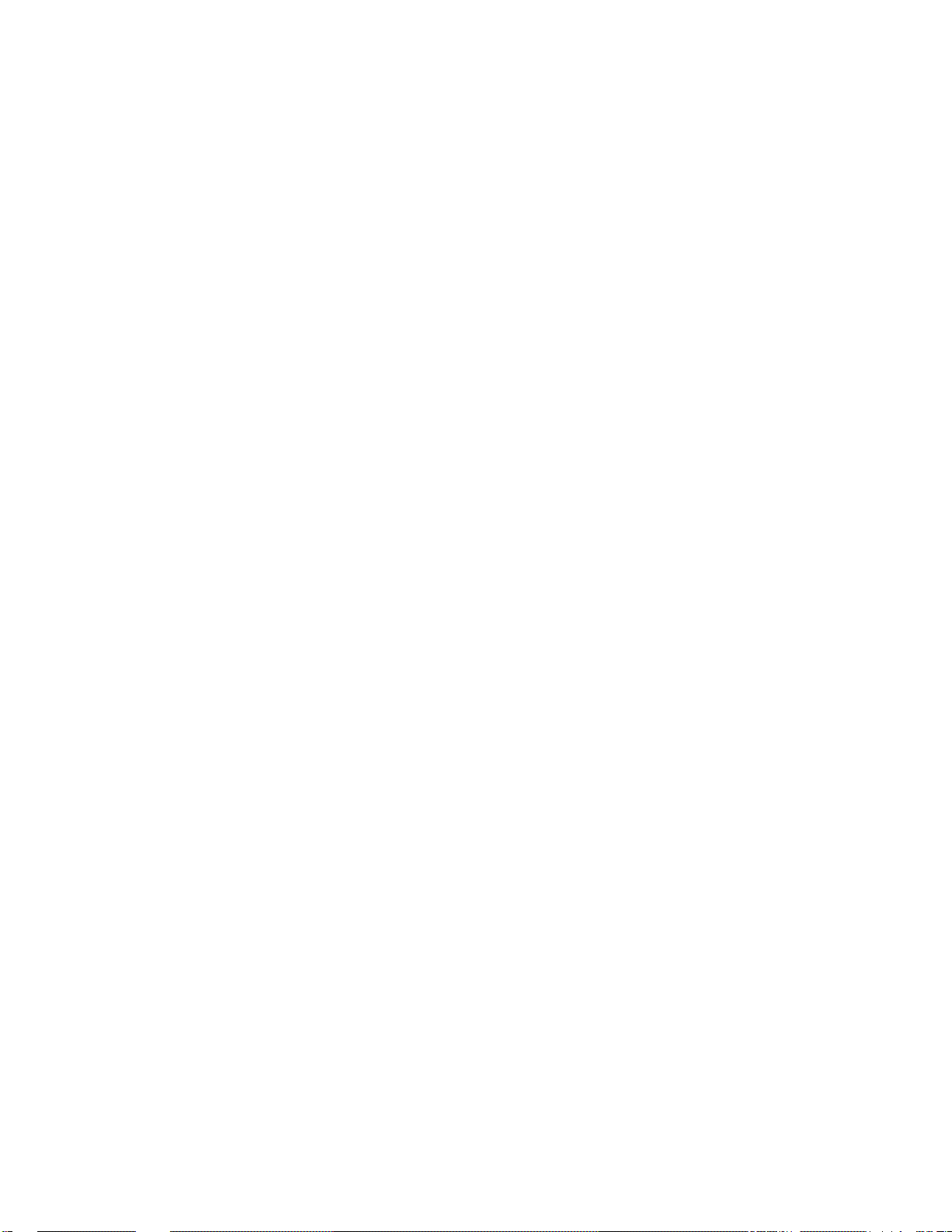
Page 23
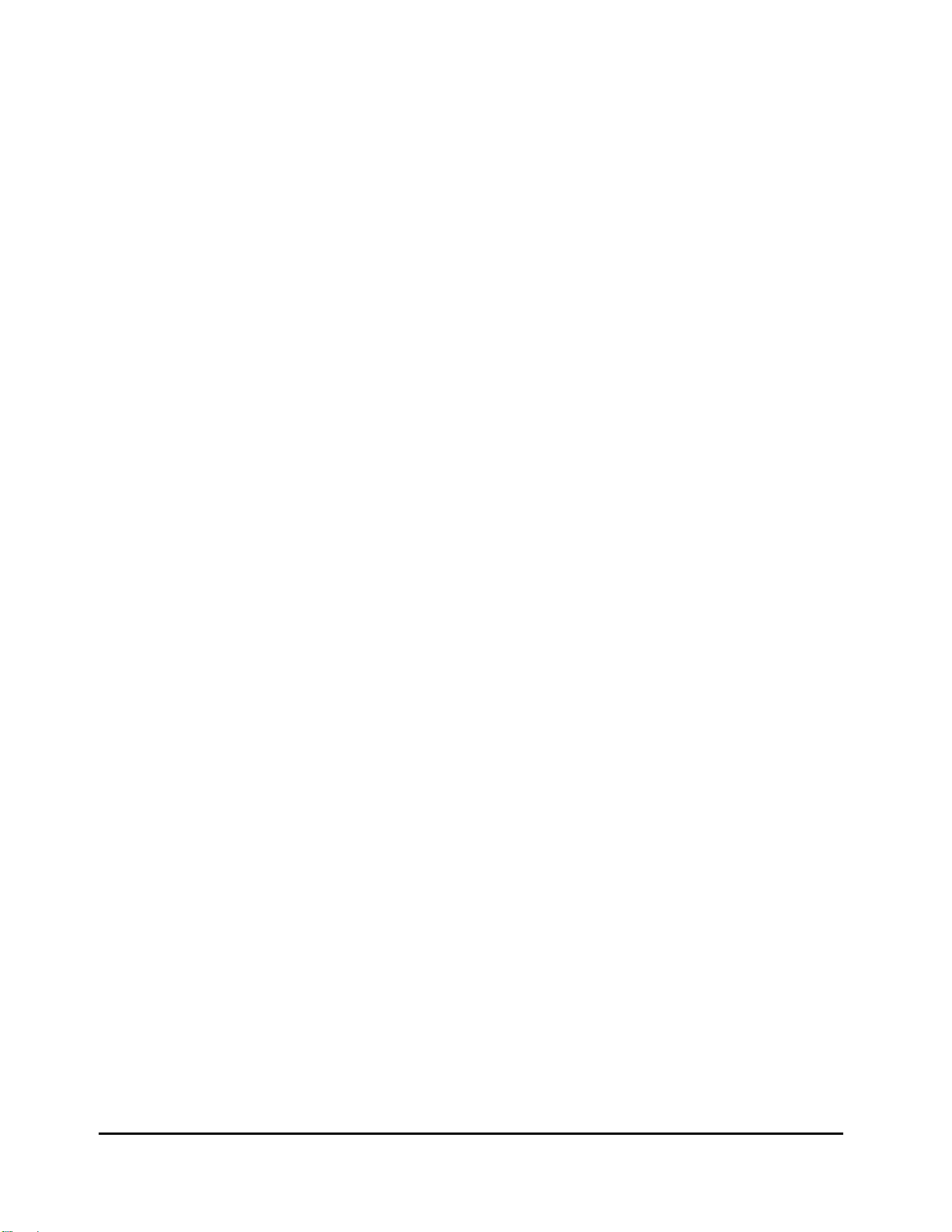
Chapter 3
Performance Features
In This Chapter
Chapter 3 shows you how to get the most out of your PC1 in performance settings. The overview
introduces a few important features and concepts, while the following sections provide more
detail.
z Overview. . . . . . . . . . . . . . . . . . . . . . . . . . . . . . . . . . . . . . . . . . . . . . . . . . . . . . . 3-1
z The Front Panel . . . . . . . . . . . . . . . . . . . . . . . . . . . . . . . . . . . . . . . . . . . . . . . . . 3-4
z Selecting Programs and Setups . . . . . . . . . . . . . . . . . . . . . . . . . . . . . . . . . . . . . 3-10
z EQ . . . . . . . . . . . . . . . . . . . . . . . . . . . . . . . . . . . . . . . . . . . . . . . . . . . . . . . . . . . . 3-12
z Effects . . . . . . . . . . . . . . . . . . . . . . . . . . . . . . . . . . . . . . . . . . . . . . . . . . . . . . . . . 3-12
z Layering and Splitting . . . . . . . . . . . . . . . . . . . . . . . . . . . . . . . . . . . . . . . . . . . . . 3-15
z Muting and Soloing . . . . . . . . . . . . . . . . . . . . . . . . . . . . . . . . . . . . . . . . . . . . . . . 3-18
z General MIDI Features . . . . . . . . . . . . . . . . . . . . . . . . . . . . . . . . . . . . . . . . . . . . 3-19
Overview
Modes
The PC1 has four modes. Each mode provides a different set of functions. You’ll choose modes
depending on what you want to do with the PC1. There are two kinds of modes: performance
mode for playing sounds, and configuration modes for setting up the PC1.
The two main performance modes are Program mode, and Setup mode. You’ll use one of these
modes whenever you’re playing your PC1. Each mode organizes sounds into programs or setups,
which we’ll describe below. Select a performance mode by pressing the corresponding button in
the Modes region at the right side of the front panel.
There are also two configuration modes for making control assignments for each MIDI channel,
and configuring the whole PC1.
Performance Modes
Program Mode
Program mode lets you play one Program at a time. A program consists of one or more sounds
(like piano or strings), and the settings (parameters) that affect those sounds ― for example, the
highest and lowest notes for a particular sound. The PC1 always starts in the program mode,
when you turn it on.
Setup Mode
Setup mode is what makes the PC1 such a powerful MIDI controller. In this mode you can play
one setup at a time. A setup divides the PC1’s keyboard into four zones, each of which can cover
part or all of the keyboard. Each zone can also have its own controller assignment; the Mod
Wheel can do something different in each zone of a setup.
3-1
Page 24
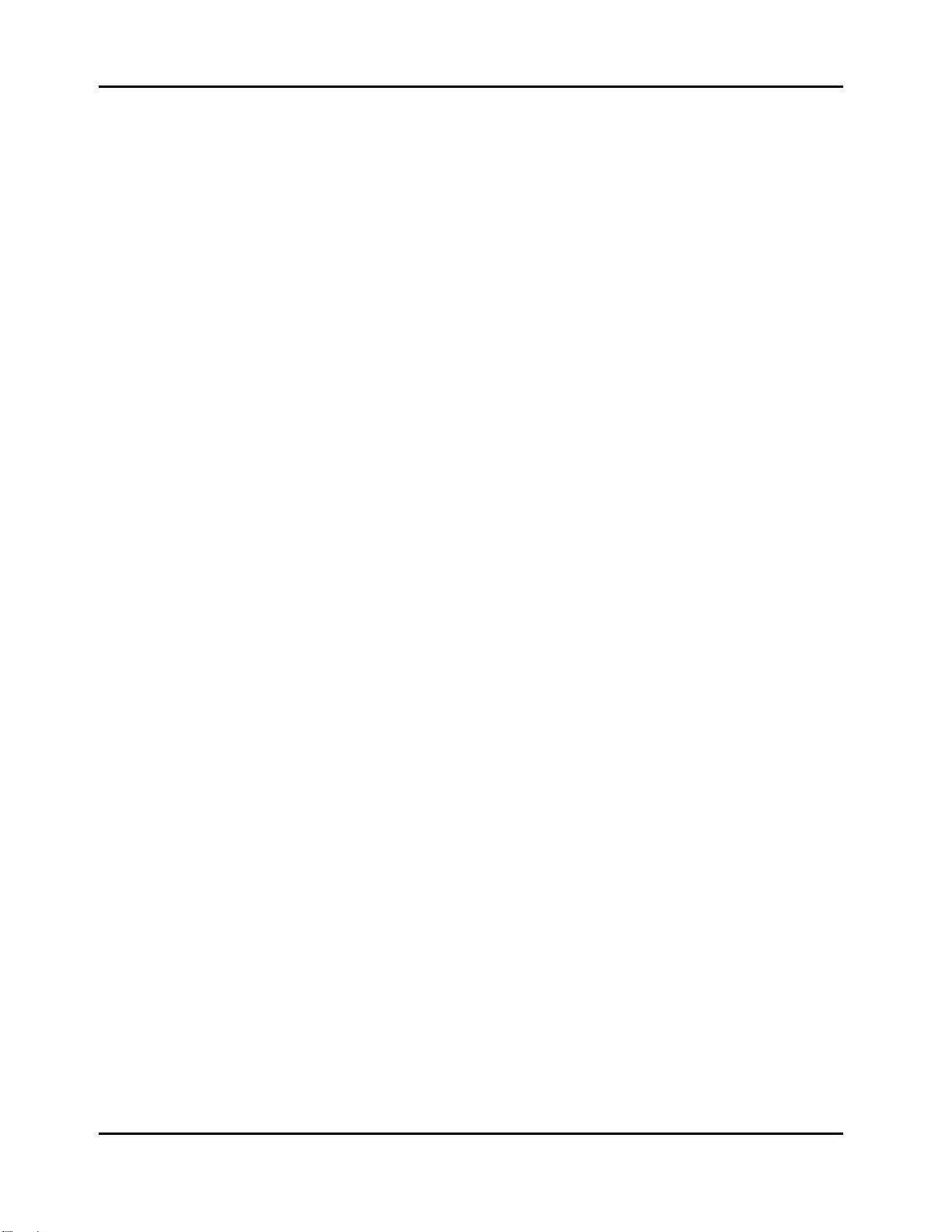
Performance Features
Overview
Special Modes
While you’re in Program mode, press Main to go to a special setup editor that controls the
internal setup (see Editing the Internal Setup on page 4-21 for more information). The internal
setup defines controller assignments and other characteristics for all the programs in Program
mode. Pressing Main also enables you to create quick layers and splits, as described on page 3-17.
MIDI Receive Mode
Use MIDI Receive mode to configure each MIDI channel independently (this is the mode to use
when you’re driving your PC1 from a multi-channel sequencer). You might think of this mode as
a special performance mode for configuring individual MIDI channels-program assignment,
volume and pan settings, effects routing, and the Wet/Dry mix of the effects.
Global Mode
Use Global mode to make changes that affect the entire PC1-for example, tuning and
transposition, MIDI clock source, program-change protocol, and more.
Objects
Throughout this manual, we’ll occasionally mention objects, which may sound a bit technical, so
we’ll explain. Object is the collective term we use to refer to any chunk of information that the
PC1 stores or processes. Many of these objects are invisible to you, but you’ll be working
regularly with the highest-level object types: programs, setups, and effects. When you’re editing
programs, you might also use System Exclusive (SysEx) messages to store programs, setups or
effects to an external device--or use a single SysEx message to store all the objects you’ve
modified while editing.
The Internal Setup
The two performance modes are quite different from a musician’s viewpoint. The most
noticeable difference is the way the liquid-crystal display (LCD) looks in each mode, as you’ll
learn on page 3-7.
Behind the scenes, however, the performance modes aren’t as different as they seem. In fact, they
have quite a bit in common. For example, consider that familiar controller the Pitch Wheel. Push
it up and you bend notes up; pull it down and you bend notes down. This works in both
performance modes.
The Pitch Wheel does what it does because the PC1 is programmed that way― but you could
program it for other functions if you wanted. In a setup, the Pitch Wheel can do something
different in each zone― and that’s true for all the assignable physical controllers: Mod Wheel,
knobs, pedals, and more.
In a program (Program mode), things are different. From the viewpoint of you the musician,
programs don’t have zones, so each physical controller can do only one thing, but it’s up to you to
decide what each physical controller does. That information gets stored in the internal setup,
which has only one zone, but is otherwise exactly like a setup in Setup mode.
Every program in Program mode uses the internal setup to determine the assignments of the
physical controllers--and many other characteristics.
3-2
Page 25
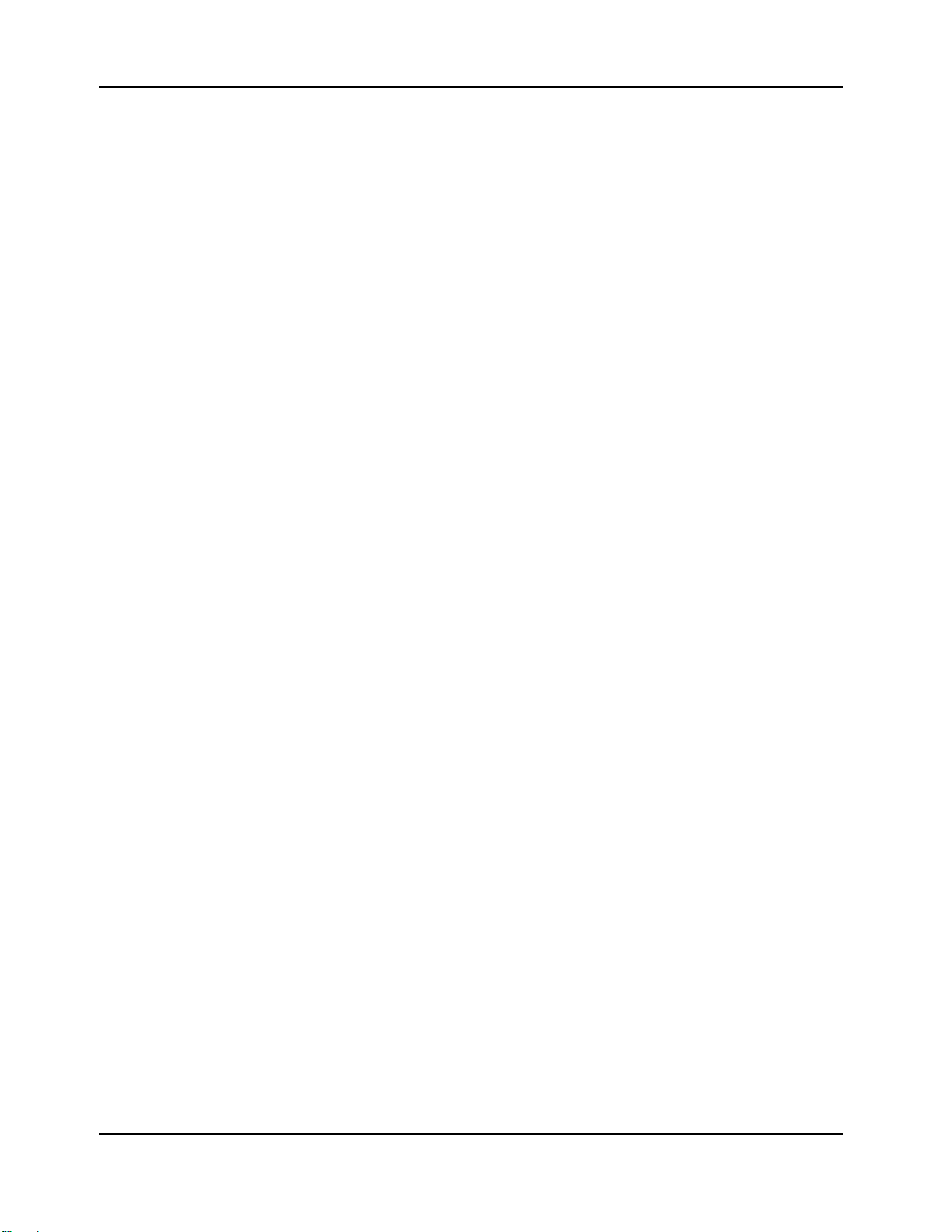
EQ
Whichever mode you’re in, the PC1 can apply three-band equalization (EQ) to the programs
you’re playing. Press the Global button to view the current EQ setting. See page 3-12 for more
about changing the EQ settings.
Effects
There are over 150 preset effects, including reverbs, delays, choruses, flangers, phasers, tremolo,
panners, envelope filters, distortions, rotary speakers, compressors, enhancers, waveform
shapers, and multi-effect combinations. There are also 30 preset reverbs. See page 3-12 for more
information about effects.
Physical Controllers
The PC1 provides a wide variety of physical controllers for modifying your sound as you play.
There are two basic types: switch and continuous. Switch controllers generate MIDI messages
with one of two possible values: On (127) and Off (0). Continuous controllers generate MIDI
messages with values from 0 to 127.
The PC1’s onboard switch controllers include four programmable buttons, labeled SW1-
SW4.You can make these buttons momentary (they stay on only when you press and hold them)
or toggle (they alternate between on and off each time you press them). Each of these buttons has
a red LED that lights up when the button is on. These buttons have preset functions in each
performance mode, but you can reprogram them to do all sorts of things.
Performance Features
Overview
There is a jack on the rear panel for a dual switch pedal (the PC1 comes from the factory with one
switch pedal). The terms of ‘dual’ means you can connect up to 2 pedals by using Y cable and
these pedals can also be programmed to be momentary or toggle, and can control a wide range of
performance features.
The onboard continuous controllers include Pitch Wheel, Modulation Wheel, four knobs, and
mono pressure (aftertouch). There are also two jacks on the rear panel for connecting a
continuous controller pedal, and a ribbon controller. These continuous controllers are also fully
programmable, with an extensive choice of options.
3-3
Page 26
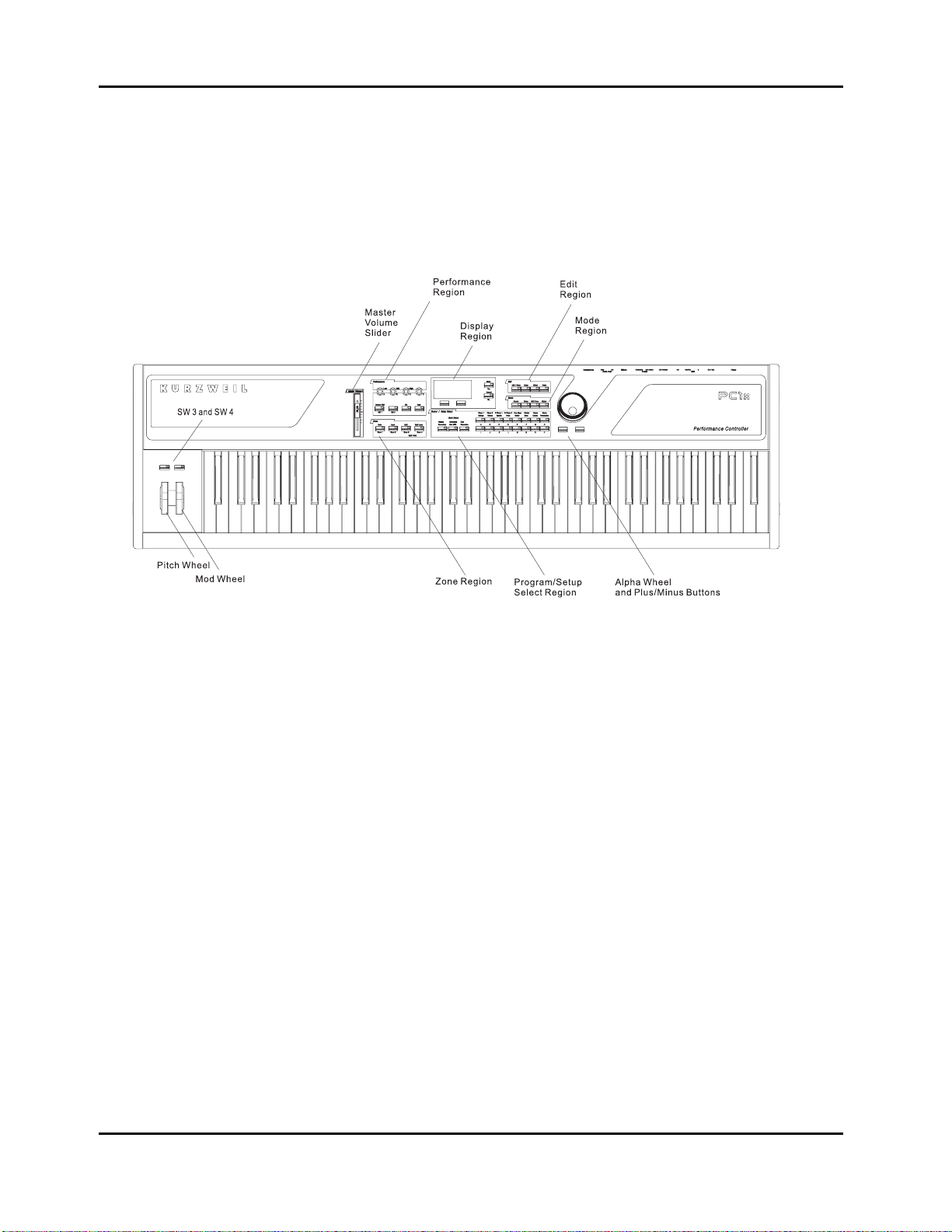
Performance Features
Front Panel
The Front Panel
The buttons, wheels, and knobs on the front panel control your PC1, both during performances,
and when you’re editing. Figure 3-1 identifies everything. In the PC161, Pitch Wheel, Mod Wheel,
SW3 and SW4 are located on left part of the front panel above the keys.
There are six main regions on the PC1’s front panel
The Performance Region
The behavior of most of the buttons and knobs in this region depends on the performance mode.
Knobs A - D
The functions of Knobs A-D depend not only on the performance mode, but also depend on
whether the EQ button is on. When the EQ button is off, the knobs operate as follows:
Program mode
z Knob A controls the wet/dry mix for FX-A, the multi-effect block. You will notice a
change in the effect level if the Effect button’s LED is Green or Amber.
z Knob B controls the wet/dry mix for FX-B, the reverb block. You will notice a change in
the reverb level if the Effect button’s LED is Red or Amber.
z Knob C is usually a timbre control, although it can vary from program to program.
z Knob D has different functions depending on the current program.
Remember that controller assignments in Program mode are defined by the internal setup, which
you can edit in AutoSplit mode (which is a subset of the Setup Editor)—while in Program mode,
press Main; hold Global and move a knob to select its Ctrl Num parameter; change its value;
Figure 3-1 The PC1
3-4
Page 27
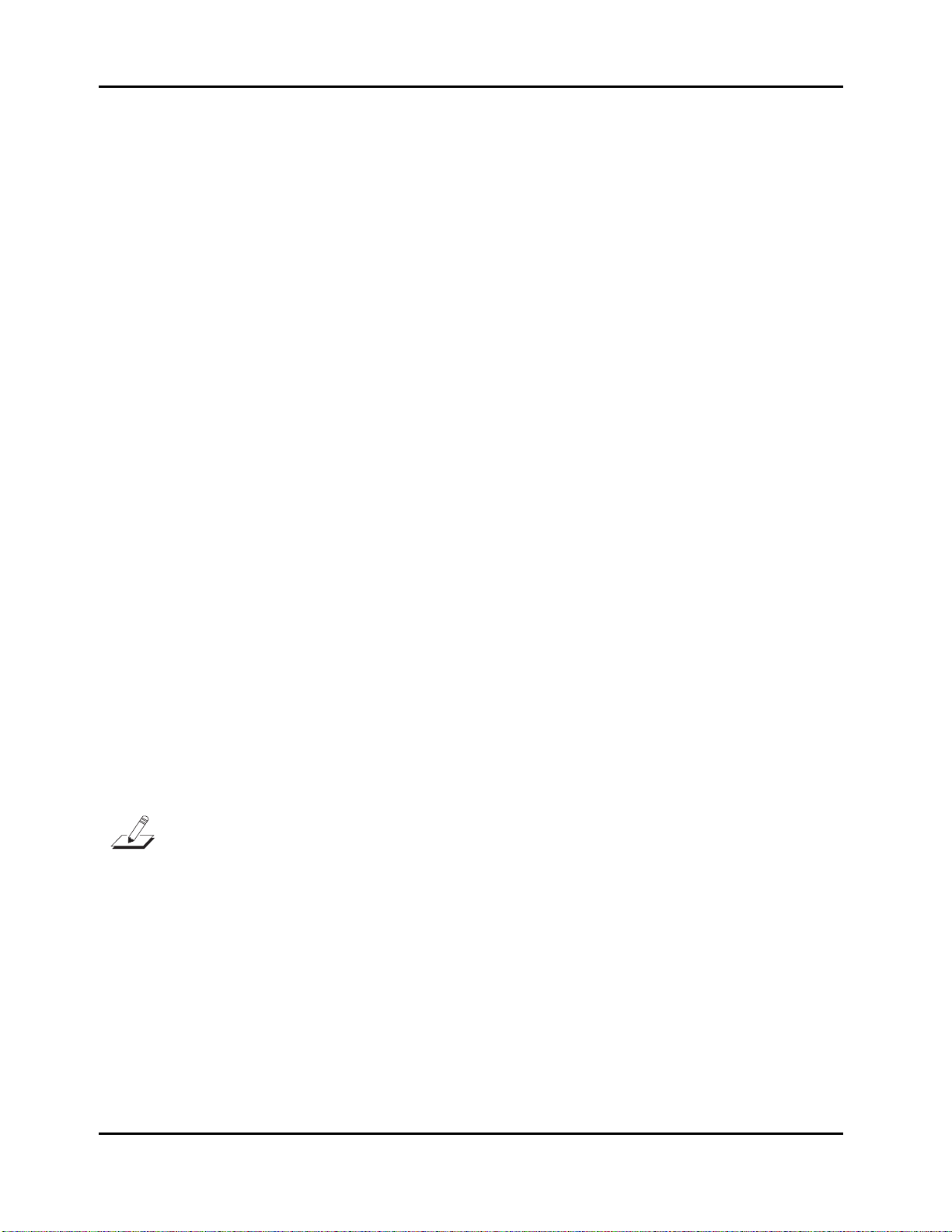
Performance Features
Front Panel
press Store; press the Program button at the Save prompt. See page 3-17
Setup mode
Knobs A–D are also programmable in Setup mode, and like the programmable buttons, they can
do different things in each zone of each setup.
Assignable Switch Button
Program mode
Button SW1 (also labeled Octave Shift) is a convenient way to “transpose” the entire PC1 down
one octave in Program mode. Press SW1 once to activate transposition, and the LED will light.
This causes a “note shift” that for most programs lowers the pitch an octave. What’s actually
happening is that the programs get shifted so that each key plays a different MIDI note number
(for example, C4 normally plays Note Number 60, but with octave shift on, it plays Note Number
48). We mention this because in most programs, it seems that you’re transposing down an octave.
For non-pitched programs like drums and percussion, however, each sound gets moved an
octave upward (so if you play C4 to play a snare with octave shift off, you’ll play C5 to get the
same snare when octave shift is on). Press SW1 again to remove the shift
If you’ve used the AutoSplit feature to make quick layers and splits, the octave shift transposed
the layers in the lower part of the keyboard (corresponding to the Zone 3 and Zone 4 buttons) up
one octave, and transposes the layers in the upper part of the keyboard (corresponding to the
Zone 1 and Zone 2 buttons) down one octave. This keeps the low notes from being too low, and
the high notes from being too high.
Button SW2 activates or deactivates the chorus and vibrato effects built into many of the organ
voices in Program mode. Button SW2 also has uses in some of the non-organ programs. Check
out Program 96 and listen for the changes in the sound as you switch the button on and off.
Although Buttons SW3 and SW4 aren’t in the same region as SW1 and SW2, they work in a
similar manner (they’re located near the Pitch Wheel and Mod Wheel). By default, SW3 activates
the arpeggiator when it’s on, and deactivates it when it’s off. The default setting for SW4 is to
send MIDI Controller 29 with a value of 127 when it’s on; it sends MIDI Controller 29 with a
value of 0 when it’s off.
Note: The functions of SW1~SW4 in Program mode are defined by the internal setup, but they’re
programmable. If you want them to do something else, you can edit the internal setup and change the
buttons’ assignments. Keep in mind, however, that this will affect all programs in Program mode.
3-5
Page 28
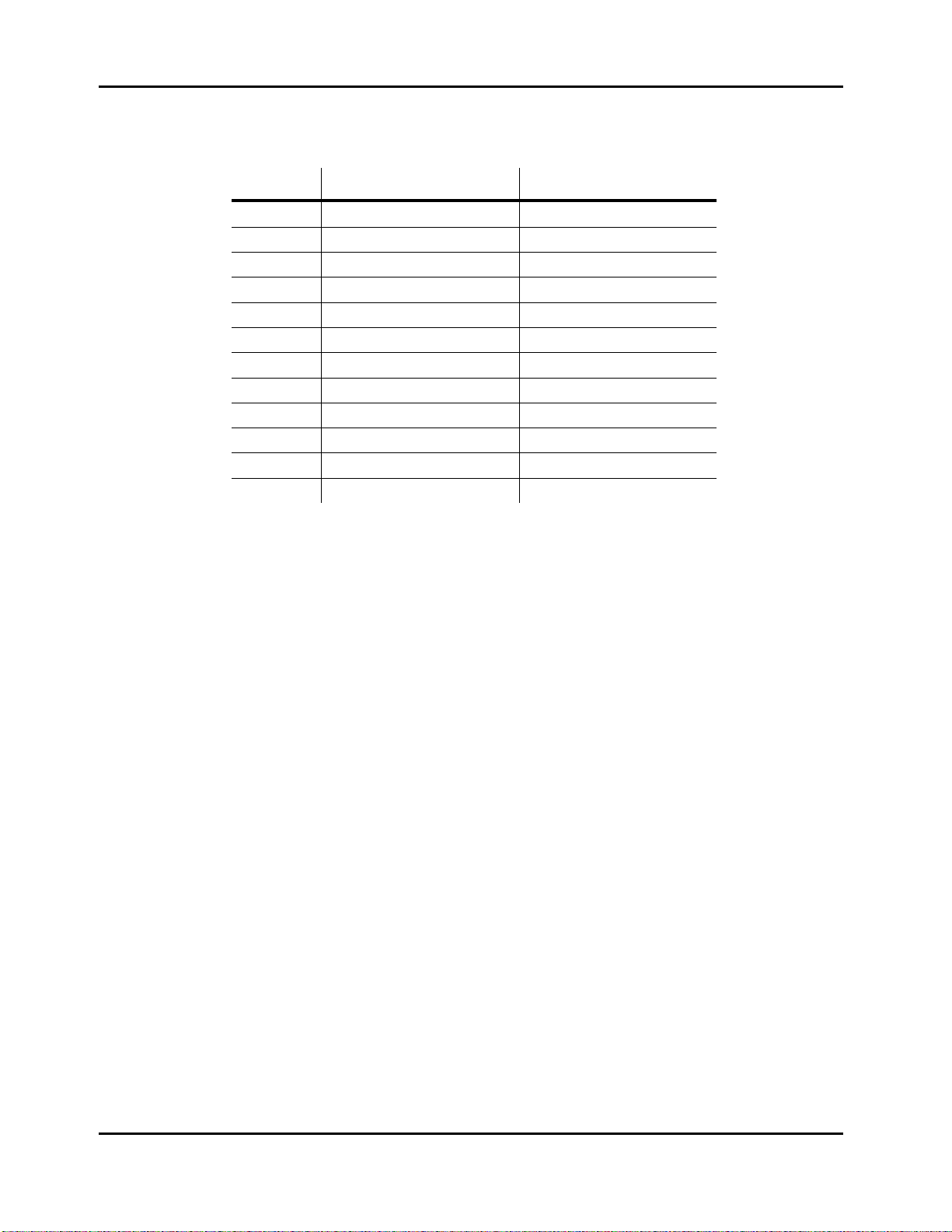
Performance Features
Front Panel
The following table is the summary of controller assignment in Program mode (Internal Setup)
Controller Assignment MIDI Control Num
Knob A FX-A Depth MIDI 91
Knob B FX-B Depth MIDI 93
Knob C Assignable (Timbre) MIDI 06
Knob D Assignable (Timbre) MIDI 13
SW1 Octave Shift No MIDI Message
SW2 Assignable (Timbre) MIDI 09
SW3 Arp On/Off No MIDI Message
SW4 Assignable (Timbre) MIDI 29
MW Assignable (Vibrato) MIDI 01
Mpress Aftertouch MIDI 33
Ribbon Pitchbend MIDI 21/53
CCPed Expression MIDI 11
Setup mode
Buttons SW1-SW4 are programmable in Setup mode. They can have different functions for each
zone in every setup. In other words, you can change what one of these buttons does in Zone 1 of
a setup, for example, and it won’t change what that button does in the other zones of that setup
(or in any other setup).
EQ
The PC1 has its own three-band global equalization (EQ). See EQ on page 3-12 for details.
Solo
In either Program mode or Setup mode, pressing this button turns on the solo feature (if you’re
in Program mode, the PC1 switches to AutoSplit mode—a special performance configuration of
Setup mode.). When the Solo feature is on, (that is, when its LED is lit), pressing one of the Zone
buttons solos that zone, so you hear that zone only. See page 3-18 for more about muting and
soloing program.
The Zone Region
Main
In Program mode, this button takes you to AutoSplit mode—a special performance and editing
configuration of Setup mode. In this case, the Zone 2–Zone 4 buttons add splits or layers, as
indicated (See page 3-15 for more information about layering and splitting). In Setup mode, this
button selects Zone 1 for viewing or editing. Press it again to mute/unmute the zone.
3-6
Layer
In Program mode, this button switches the PC1 into AutoSplit mode, and adds a layer.
In Setup mode, this button selects Zone 2 for viewing or editing.
Page 29
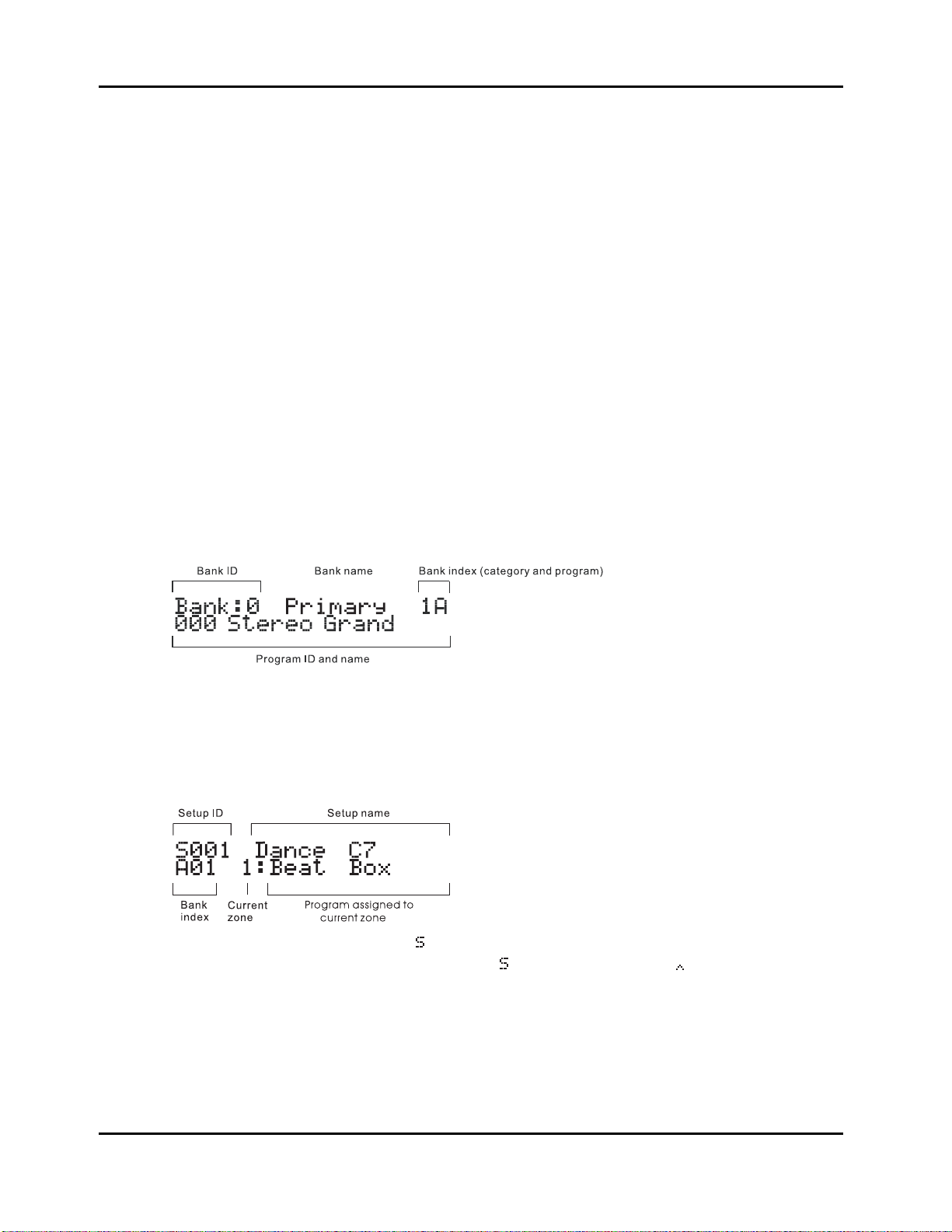
Split
In Program mode, this button switches the PC1 into AutoSplit mode, and adds a new Program
below a preset split point.
In Setup mode, this button selects Zone 3 for viewing or editing.
Split Layer
In Program mode, this button switches the PC1R into AutoSplit mode, and adds a layer to the
Program below the split point.
In Setup mode, this button selects Zone 4 for viewing or editing.
In any performance mode, pressing Split and Split Layer together is an editing shortcut that
displays the AutoSplit Key parameter. You can then use the Alpha Wheel to change the
AutoSplit key (or hold down the Enter button and play a note on the keyboards). Press Cancel to
return to your performance mode.
The Display Region (LCD)
The display looks quite different in each mode, so we’ll show you examples of each.
Program Mode
Performance Features
Front Panel
When you turn on your PC1, the display should look like this:
This is Program mode, where the PC1 always starts when you turn it on (to get to Program mode
from another mode, press the Program button). The top line gives you information about the
bank, while the bottom line shows the ID and name of the current program.
Setup Mode
Press the Setup button to enter Setup mode, and the display looks like this:
The setup ID usually begins with
that have the AutoSplit feature turned on, the
index is a letter followed by a numeral, which is the opposite of the way the bank index looks in
Program mode.
to indicate that you’re playing a setup-although in setups
is replaced by a caret ( ). Notice that the bank
3-7
Page 30
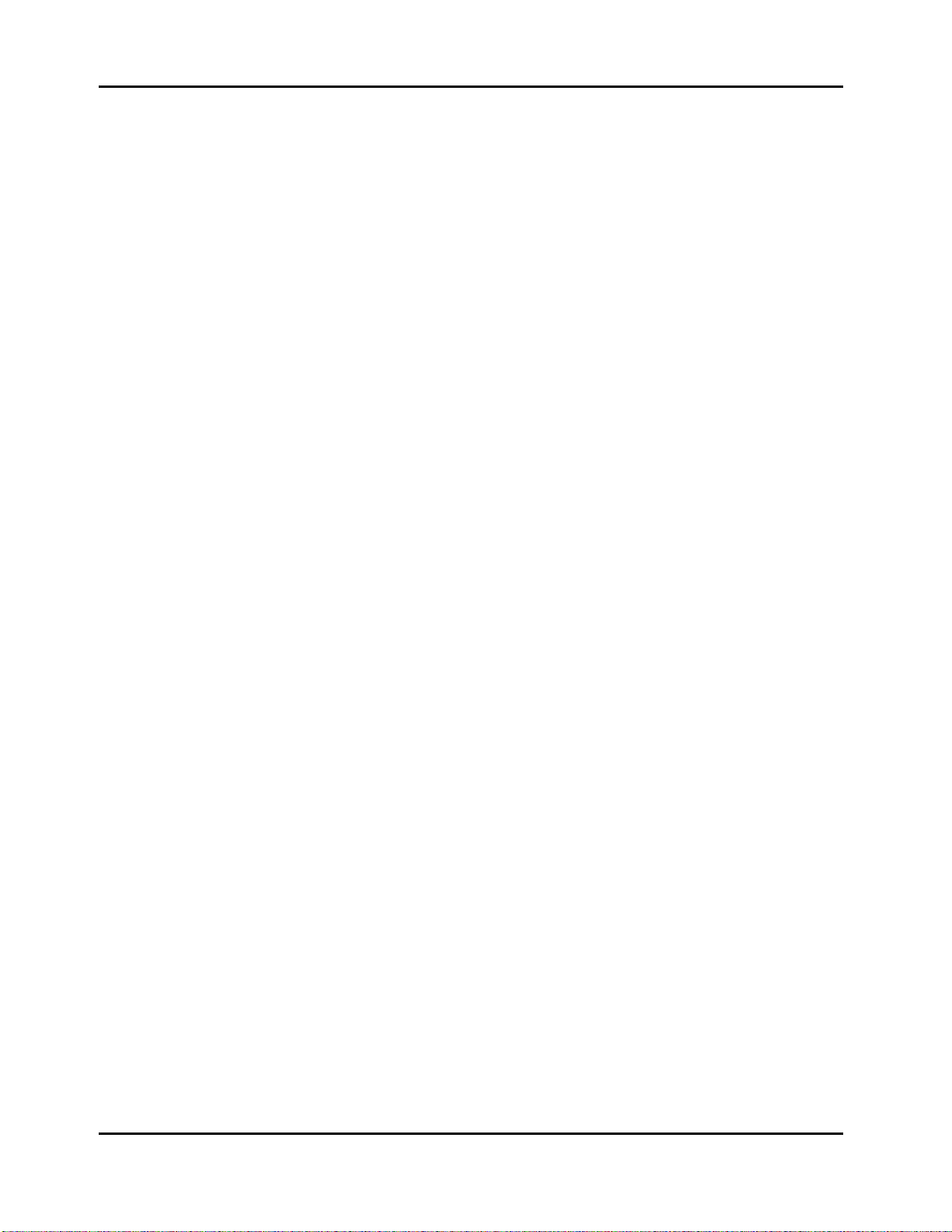
Performance Features
Front Panel
The Edit Region
There are four buttons in the Edit region. This region also includes the Panic button. For
programming your PC1, you can access Edit mode with the buttons in this region.
Edit
Press the Edit button to enter the edit mode corresponding to your current performance mode.
This is where you make changes to the parameters that define programs, setups, and effects. See
Chapter 4 for specifics about programming your PC1.
Once you’re in an edit mode, this button becomes the Store button. Press Edit to bring up a Save
dialog, then either press Yes to save the current object, or use the cursor buttons to select another
related function. See Naming and Storing on page 4-2 for more information.
Menu
When you’re editing programs or setups, press Menu to select the first menu of programming
parameters in the current edit mode. Use the cursor buttons to view the available menus, then
press Enter to view the parameters in the current menu. When you’re finished viewing
parameters, press Menu again to return to the list of menus.
Effect
The Effect button takes you to FX parameters in the edit mode that corresponds to your current
performance mode. From FX parameters, you can assign a different effect to the current program
or setup, and you can edit the current effect. See 3-12 for more information about editing effects.
Panic
This button sends All Notes Off messages and Reset All Controllers messages on all MIDI
channels-both to the PC1’s sound engine and its MIDI Out port
The Mode Region
The four buttons in the Mode Region take you to various performance and editing modes.
Program
Press this button to get to Program Mode from any performance or editing mode. Program is the
mode to use for playing Programs.
Setup
Press this button to get to Setup mode from any performance or editing mode. Use Setup mode
when you want to play programs on up to four different MIDI channels.
MIDI Receive
This button takes you to MIDI Receive mode, where you can configure how the PC1 responds to
incoming MIDI information. The first time you enter MIDI Receive mode after powering up, the
display shows Channel 1, because the PC1 resets the MIDI Receive channel each time you shut
down. Until you shut down again, the PC1 tracks which channel you’re viewing even after
you’ve left MIDI Receive mode, so the next time you enter MIDI Receive mode, the display
shows the channel you were most recently viewing.
3-8
Page 31

Performance Features
Front Panel
Use the cursor buttons to select the parameters for each channel. You can scroll beyond the
parameters for a given channel and move to the parameters for the next higher or lower channel.
A faster way to jump to a different channel is to select the channel parameter (that is, to move the
cursor under the channel number), then use the Alpha Wheel to change channels. You can press
either MIDI Recv or Cancel to jump immediately to the Channel parameter.
Another navigation short cut is to press both cursor buttons at the same time. When you do this
you jump to the corresponding parameter for the next higher channel (or back to Channel 1 if
you’re looking at channel 16)
You can set the following parameters for each channel. See page 5-23 for more information about
using MIDI Receive mode.
z Channel On/Off
z Program
z Volume
z Pan
z Effects routing
z Wet/Dry mix from output of FX-A to input of FX-B
z Wet/Dry mix to input of FX-A
z Wet/Dry mix to input of FX-B
Global
The Global button takes you to a list of parameters and functions affecting the entire PC1.
There’s a description of each global parameter/function beginning on page 5-24.
The Program/Setup Select Region
You can access banks, programs, and setups directly by using buttons in this area. The three
buttons on the left side of this region are used for choosing banks and the two rows of buttons on
the right side are for selecting programs. We’ll call the upper 8 buttons “Category Select Buttons”
and the lower 8 buttons “Program Select Buttons”. Each button has an LED and two labels. When
the red LED is lit, the upper label is selected. And when the green LED is lit, the lower label is
selected. And there is a special LED for indicating that a category button has more than 8
programs. See the next section for the detail.
Miscellaneous
There are other things that have not been explained yet. We will explain these one by one from
the left side of the front panel to the right.
Master Volume Slider
There is a Master Volume Slider on the leftmost side of the front panel. As the words already
suggest the meaning, the slider adjusts the overall volume of the PC1’s audio output. We
recommend that you set this slider all the way down before you turn on your PC1.
Cursor Buttons
These are the Left and Right arrow buttons under the display. We call them cursor buttons. They
control the cursor, which is a bar that appears under one of the characters in the display. The
3-9
Page 32

Performance Features
Front Panel
position of the cursor indicates what’s selected for changing or editing.
In Program mode, these buttons select the bank ID parameter or program ID parameter, when
you press one of them.
You’ll also use the cursor buttons when editing to select what you want edit. See Basic Editing
Concepts on page 4-1 for more about the cursor buttons.
Enter/Cancel (Yes/No)
There are Enter/Cancel(Yes/No) buttons on the right side of display.
Use the Cancel/No button to exit from edit modes, and to answer “No” to prompts in the display
(like
Use the Enter/Yes button to enter program or setup categories in performance modes, to get into
menus while editing, and to answer “Yes” to prompts in the display.
Plus/Minus buttons and Alpha Wheel
There are Plus/Minus buttons and an Alpha Wheel on the rightmost side of the front panel.
In performance mode, all of these controllers change the program (or setup) one by one. Press the
Minus button or turn the Alpha Wheel to the left to decrease the program (or setup). Press the
Plus button or turn the Alpha Wheel to the right to increase the number.
).
Selecting Programs and Setups
Select a performance mode by pressing the Program or Setup buttons in the Mode Select region
(we call these mode-selection buttons). The mode you’re in affects how the Program/Setup Select
region buttons work.
Program Mode
There are 3 bank buttons for selecting 6 different banks in Program Mode. The Red and Green
colors of the button's LED correspond to two banks. So, you can select one of Primary, Secondary,
Orchestral, General MIDI, User and Expansion.
16 buttons on the right side are divided into 8 Category Select buttons in the upper row and 8
Program Select Buttons in the lower row. One Category Select button can choose 2 different
categories, the LED color of the button shows what category you have selected.
Program Select Buttons are used to select a specific program within a category. Once it's pressed,
the program is remembered as the preference of the category. For example, if you select "004 Solo
Grand Piano" in the "Piano 1" category and then select other categories, "004 Solo Grand Piano "
is restored when the "Piano 1" category is selected again.
If a category has more than 8 programs, the separate green LED turns on. It indicates that you
can select more than 8 programs. For example, the "Solo String" category in the Orchestral bank
includes 14 programs, so when it's selected, the 1st through the 6th Program Select Buttons have
both Red and Green colors to choose the 9th through the 14th program.
Setup Mode
The Primary/Secondary and Orchestral/Gen MIDI bank button LEDs have only the red color in
Setup mode, whereas the User/Expansion bank button LED has both Red and Green colors like
3-10
Page 33

Selecting Programs and Setups
in Program Mode, so you can select user or expansion ROM setups, if expansion ROM is
installed.
In Setup mode, 16 buttons on the right side are all equally used to select a setup. They all have
both Red and Green colors so that 32 setups can be chosen with the buttons, which comprise a
setup group. A setup bank has four setup groups, you may move to the adjacent group by
Double-Pressing the Plus and Minus buttons.
It's especially useful when you're storing your own setups in the User bank, because you can
store the setups in logical groups of 32, which is convenient for organizing setups to a play list.
By Using the Alpha wheel and Plus/Minus buttons
There are two other ways to select a program or setup:
z Scroll through the list using the Alpha Wheel
z Scroll through the list using the Plus or Minus button under the Alpha Wheel
Programs Mode
When using the Alpha Wheel or the Plus or Minus button, you can scroll through program
categories. For example, if you’re playing the program at bank entry 1H, you can turn the Alpha
Wheel one click to the right to scroll to bank entry 2A.
Performance Features
Using the Alpha Wheel or the Plus or Minus button also enables you to scroll through banks.
You can scroll through all six banks within each performance mode, and you can scroll from the
Primary bank to the Expansion bank and backward.
Setup Mode
Using the Alpha Wheel or the Plus or Minus button scrolls through all the occupied banks in
Setup mode, but won’t scroll into the Programs.
Program and Setup Organization
The PC1’s programs and setups are arranged in banks; each bank can contain 128 programs or
setups. The PC1 has a total of eleven banks, as shown in the following table:
Mode
Program
Setup
Bank
ID
0
1
2
3
4
6
7
0
1
2
3
Bank
Name
Primary Programs 0-127 Factory programs
User Empty Can store 128 user-defined programs numbered 0-127
Orchestra Programs 0-127 Factory programs
Expansion Empty Reserved for programs contained in future expansion block
Gen.MIDI Programs 0-127 Factory programs
Secondary Programs 0-127 Factory programs
GM Drum Programs 0-127 Factory programs
Primary Setups 1-32
User Empty Can store 128 user-defined setups numbered 129-256
Orchestra Setups 257-288 Factory setups
Exp Empty Reserved for factory setups contained in future expansion
Bank
Contents
and 126-128
Comment
Factory setups and setup templates
block.
3-11
Page 34

Performance Features
EQ
EQ
The PC1 comes with its own three-band equalization (EQ), or tone controls. The EQ is global
which means that there is only one setting that is used all of the time regardless of which
program or setup is selected. Its purpose is to adjust the PC1 for individual listening situations.
Changing the EQ
1. Press the EQ button to light its LED, and the EQ parameters appear in the display:
Effects
The PC1’s digital multi-effects consist of two independent effects blocks called FX-A and FX-B.
The current program or setup determines whether the signal from the PC1’s sound engine goes
through either effect block (every program and every setup zone has a parameter called Routing
that determines whether the signal goes through FX-A, FX-B, or both).
You can use most of the PC1’s effects on FX-A. FX-B is primarily for reverbs (these reverbs are
also available for FX-A).
Each band starts at 0 dB when you turn on your PC1 (this is called flat equalization).
2. Adjust the level of each frequency range using Knobs A, B, and C, which correspond to
the low, middle, and high frequency range. You can go from -12 dB (lowering the level)
to 12 dB (raising the level). You’ll hear the sound change as you adjust each level
(depending on the sound, the change can be quite subtle).
3. You can also use the cursor buttons and Alpha Wheel to change the EQ settings.
4. Press EQ again to return to your previous performance mode (alternatively, you can
press Cancel, or press one of the mode-selection buttons).
Controlling Effects
By default, most programs and setups use at least one of the effects blocks (the Effect LED is lit),
which means that you hear some kind of effect along with the sounds. You can vary the effects in
real time by changing the Wet/Dry mix of FX-A and FX-B independently using MIDI Controller
messages. (When you’re in Program mode, you can use Knobs A and B to control the Wet/Dry
mixes for most programs.)
Send the following MIDI Controller messages to the PC1 to change the Wet/Dry mix. A value of 0
for one of these messages sets the mix level to fully dry (0%); a value of 127 makes the mix fully
wet (100%).
MIDI 91 FX-B
MIDI 92 FX-A to B
MIDI 93 FX-A
3-12
Page 35

You can also change the Wet/Dry mix from the PC1’s front panel, using the FX Wet/Dry
parameters. See Wet/Dry Mix on page 3-14 for more information.
Send a MIDI Controller message of 94 to change effects routing. A value of 0–31 switches the
routing to None; a value of 32–63 switches to FX-A; a value of 64–95 switches to FX-B; a value of
96–127 switches to Both.
Changing the Effects Routing
The Routing parameter determines whether the sound of a program or setup gets sent to one or
both of the effects blocks. Think of the Routing parameter as an effect send, routing the audio
signal from the sound engine to the effects processor (or bypassing it).
When you select a program or setup, the LED in the Effect button indicates the effects routing, as
follows:
Off None
Green FX-A
Red FX-B
Amber Both
Performance Features
Effects
One way to change the effect you hear with a program or setup is to change the effects routing so
that you hear a different effect, a combination of effects, or no effect at all.
1. Press the Effect button (In MIDI Receive mode, there’s no FX Routing parameter,
because effects routing is part of the MIDI Receive menu).
2. Use the Plus/Minus buttons or Alpha Wheel to change the value of the Routing
parameter.
3. If you’re changing effects routings for a setup, press one of the zone buttons to select a
different zone, and change the effects routing for that zone as well, if desired.
4. Save your changes (see Naming and Storing on page 4-2), unless you want the routing
to revert to its original state the next time you select the program or setup.
Selecting Effects
1. Press the Effect button.
2. Press the Right cursor button. The FXA Select parameter appears. Press the Right cursor
button again to get to the FXB Select parameter. The bottom line of the display shows
the ID and name of the current effect. The top line shows the name of the current menu,
as well as the editing mode. (If you entered FX mode from MIDI Receive mode, the FXA
Select parameter appears right away, and you don’t have to press the Right cursor
button.)
3. Use the Plus/Minus button or Alpha Wheel to select a different effect.
4. Save your changes (see Naming and Storing on page 4-2), unless you want the effect to
revert to its original state the next time you select the program or setup.
3-13
Page 36

Performance Features
Effects
Changing Wet/Dry Mix
Most of the PC1’s factory programs and setups route the audio signal into FX-A and not directly
into FX-B. In this case, the PC1 automatically routes the signal from the output of FX-A into FX-B
before it goes to the audio outputs. (See drawing on page B-6) This means that there are three
Wet/Dry variables; therefore there are three Wet/Dry parameters:
A
Controls how much of FX-A’s effect gets applied to the dry signal coming
from the sound engine
B
Controls how much of FX-B’s effect gets applied to the dry signal coming
from the sound engine.
Global A>B
Controls how much of the processed signal coming from FX-A goes to FX-B
and gets FX-B’s effect applied to it.
In Setup mode, Global A>B affects every zone in the setup (and every MIDI channel), but the
settings for A and B are independent in each zone, and on each MIDI channel.
1. Press the Effect button, then press the Right cursor button until you see the FX Wet/Dry
parameter.
2. The display should look something like this:
If you’re coming from Setup mode, the top line is shown like “
numeral following the
indicates the current zone. Use the zone buttons to change the current
”. The
zone.
Note the parentheses around the value for B. This indicates that the current zone is not routed to
FX-B. In this case, editing the value of B won’t change the Wet/Dry mix for FX-B. If you routed
the zone to FX-B, the parentheses would disappear.
In Program mode, you can change the Wet/Dry mix for both FX-A and FX-B without going to the
Effect editing mode. When an effect block is in use, the corresponding knob (Knob A for FX-A
and Knob B for FX-B) adjusts the Wet/Dry mix. If you are in the Wet/Dry parameters of the Effect
Editor, you can see amount of Wet/Dry by turning knob in real-time. This is a Program mode
feature only. If you want to change the Wet/Dry mixes permanently, you’ll need to use the
Wet/Dry parameters, then save either the resulting effect or the entire program or setup. There’s a
diagram of the PC1’s audio signal routing on page B-6.
Bypassing Effects
Suppose you’re in the recording studio, and the engineers are using their own external effects
processor, or perhaps a global reverb setting for all channels. You want to silence the PC1’s
effects and/or reverb temporarily (without making permanent changes to the programs or setups
you’re playing during recording. You can quickly bypass either or both of the effects blocks
globally, using the FXA Bypass and FXB Bypass parameters.
1. Press the Effect button
3-14
Page 37

2. Press the Right cursor button until the FX Bypass parameter is displayed.
3. Select which effect is bypassed by using the cursor buttons
4. Change the value to On
5. Press Cancel to return to the previous performance mode.
Bypassing FX-A or FX-B in any program or zone bypasses the corresponding effect block in all
programs or zones. When you no longer need to bypass effects, go to the FXA Bypass or FXB
Bypass parameter in any program or zone, and set its value to Off. This removes the bypass in all
programs and zones.
Layering and Splitting
In Program mode, you can play one program at a time, since Program mode is based on the
internal setup, which contains a single zone. If you wanted to create a multi-zone setup with
different programs in each zone, you could go to Setup mode, then start programming (editing):
assigning MIDI channels and programs to zones, assigning physical controllers, and so on. This
gives you a great deal of control and flexibility, but it takes a bit of time.
Performance Features
Layering and Splitting
If you’re on stage and you suddenly decide that your solo needs two Programs instead of one,
you don’t want to take the time to edit a setup; you just want to add another Program as quickly
as possible. Fortunately, the PC1 makes it easy to do this kind of thing without doing any actual
editing.
Layering is playing two programs on the same part of the keyboard. Splitting is playing two
programs on different parts of the keyboard. Using the PC1’s AutoSplit feature, you can create a
layer or a split by pressing a single button. With a few more button presses, you can change the
programs in the layers or splits, and create combinations of layers and splits. We’ll show you
how to do it, then we’ll explain what’s going on.
Using AutoSplit for Quick Layers and Splits
We’re going to start with piano, layer it with strings, add a split with bass, then layer the bass
with drums--and we’ll do it with six button presses. If you’re not already in Programs mode and
playing Program 000 Stereo Grand, press the Program button, then the Primary button (in the
Mode region), then the Category Select Button Piano 1(Red Light) and the Program select A.
1. Press Layer (in the Zone Select region--also labeled Zone 2).
2. Press the Category Select button Strings (Green light) then press the Program select
button A. Now you have piano and strings layered across the entire keyboard.
3. Press Split (Zone 3).
4. Press the Category Select button Bass (Green light) then press the Program select button
A. Now you have a plucked electric bass from the bottom of the keyboard up to G# 3,
and layered piano and strings from A 3 up.
5. Press Split Layer (Zone 4).
6. Press the Category Select button Clavier (Red light) then press the Program select button
A. That’s it: bass layered with clavier in the lower part of the keyboard, and piano
layered with strings in the upper part.
3-15
Page 38

Performance Features
Layering and Splitting
How AutoSplit Works
We’ll go through the same procedure again, explaining what’s going on with each step. If you
want to follow along, start by pressing Program to return to Program mode. Program 000 Stereo
Grand should appear in the display. Notice the four zone buttons: Zone 1 is active (the LED in
the Zone 1 button is green), while Zones 2-4 are muted (Orange LEDs).
1. Press Layer (Zone 2). The first thing to notice is that you’re in Setup mode. That’s because
you now have two active zones, and as you know, you can’t have more than one zone in
Program mode (because Program mode is based on the internal setup, which has only one
zone.) Consequently the PC1 automatically switches to Setup mode so that it can activate
Zone 2. Notice that the LED for Zone 2 is now green, confirming that Zone 2 is active.
As soon as you press Layer, Zone 2 becomes active, and whatever program is assigned to
Zone 2 gets layered with the piano. As it happens, the strings program is already selected
for Zone 2. That’s because it’s the program most recently assigned to Zone 2 (the first time
we went through this exercise). If you had selected a different setup before returning to
Program mode, you’d most likely see a different program in Zone 2 now.
Zone 2 is also the current zone, which we know from the information in the top line of the
display (whichever zone number you see is the current zone). Incidentally, the word auto
means that the AutoSplit feature is on (if it weren’t, none of this would work).
2. Press the Category select button Strings (Green light) then press the Program select button
A. OK, you didn’t need to in this case, but pretend that you did. In Step 1 we created the
layer by activating Zone 2; now we’ve assigned a program to it.
3. Press Split (Zon e 3). The PC1 automatically splits the keyboard at a predetermined point
(it’s called the AutoSplit Key, and by default it’s G
and 2 play above the AutoSplit Key. Zone 3 becomes active (and becomes the current zone),
and whatever program is assigned to Zone 3 plays below the AutoSplit Key.
4. Press the Category select button Bass (Green light) then the Program select button A. In Step
3 we created the split by activating Zone 3 below the AutoSplit Key; now we’ve assigned a
program to it.
5. Press Split Layer (Zone 4).Zone 4 becomes active (and becomes the current zone), and
whatever program is assigned to Zone 4 gets layered with the bass.
6. Press the Category select button Drums (Green light) then the Program elect button A. In
Step 5 we created the layer by activating Zone 4 and layering it with Zone 3; now we’ve
assigned a program to it.
#
3, although you can change it). Zones 1
3-16
Page 39

Saving Quick Layers and Splits
With practice, you can use AutoSplit to create layers and splits in seconds, which is a great
performance feature. If you come up with something you like, you might as well save it for
future use.
1. Press Store (in the Functions region of the front panel). The display looks something like
this, prompting you to save the setup at the lowest-available ID in the User bank for
setups:
2. Press Yes. the display briefly shows then returns to Setup
mode.
When you save a setup this way, the PC1 turns the AutoSplit feature off for that setup, and sets
the low and high notes of each zone. See Muting and Soloing on page 3-18 to learn about how this
affects playing setups. If you want, you can edit the setup and turn AutoSplit back on (there’s a
good reason to do so, described in The AutoSplit Feature on page 3-18). See Turning AutoSplit On and
Off on page 4-20 to learn how.
Performance Features
Layering and Splitting
Changing the AutoSplit Key Without Editing
Every setup can have its own AutoSplit Key. The internal setup also has an AutoSplit Key that
determines where the split point goes when you make a setup out of a program by adding a
layer or split.
You can change the AutoSplit Key without leaving Program Mode or Setup mode.
1. Press Zone 3 and Zone 4 simultaneously. The display looks like this (the top line is
blank):
2. Use the Alpha Wheel to change the value. You can put it anywhere from C -1 to G 9, but
in most cases, you’ll want it somewhere within the central range of your keyboard.
Instead of using the Alpha Wheel, you can press and hold Enter, and hit the key that
you want to be the split point. This is called Intuitive Entry; see page 4-6 for a full
description.
3. Press Zone 3 and Zone 4 simultaneously to return to your previous performance mode.
Changing the AutoSplit Key this way is a performance feature only; as soon as you leave your
current performance mode, the change is lost. You can save it, however. Read on.
Saving the AutoSplit Key
If you’re in Setup mode, just save the setup, as described in Saving Quick Layers and Splits above.
3-17
Page 40

Performance Features
Muting and Soloing
Muting and Soloing
Setups can give you a nice thick sound, with a different program in each of the four setup zones
(you can arrange the zones so that they all play on different parts of the keyboard, or you can
have them all overlap). You can make your setups even more versatile by muting or soloing
zones, changing the sound by pressing a single button.
Muting
You can mute any or all zones in a setup. Muting one zone has no effect on the other zones. To
mute (or unmute) a zone, it must be the current zone (the bottom line of the display shows the
number of the current zone, followed by the name of the program assigned to that zone). When a
zone is current, each press of its zone button toggles between muting and unmuting. If a zone is
not the current zone, press its zone button twice to mute or unmute the zone (the first press
makes the zone current, then each subsequent press toggles between muting and unmuting).
Soloing
Not surprisingly, you can solo only one zone at a time, and that’s the only zone you’ll hear,
regardless of the status of the other zones. When you press the Solo button, whatever zone was
current at the time becomes the soloed zone (the LED in its zone button turns red). Once the Solo
button is on, pressing any zone button once solos that zone.
The AutoSplit Feature
Muting and soloing are slightly different depending on whether the AutoSplit feature is on.
When it’s on, a soloed zone expands to cover the entire keyboard--it doesn’t matter what the
settings are for the AutoSplit key or for the zones low and high notes (key range). Similarly, if
you mute both of the zones above the AutoSplit key, the zones below the AutoSplit key expand
to cover the entire keyboard, and vice versa. This is great for performance situations, because you
can use the whole keyboard no matter which zone(s) you’re using.
If you press the octave shift button (SW1) when the AutoSplit Feature is on, it transposes the
layers in the lower part of the keyboard up one octave, and transposes the layers in the upper
part of the keyboard down one octave.
When AutoSplit is off, soloed zones remain within the limits defined by the setup. Likewise,
unmuted zones stay within their limits if you mute both of the zones on the other side of the split
point. This silences part of the keyboard, which isn’t as useful as it could be.
By default, AutoSplit is on in the internal setup, enabling you to make quick layers and splits at
any time when you’re in Program mode (we recommend that you leave it this way). All of the
factory setups have AutoSplit turned off, and when you save a quick layer or split, the resulting
setup also has AutoSplit turned off. You can turn it back on for any setup, however, as described
on page 4-20.
There’s one more thing to remember about AutoSplit. When you make a quick layer or split,
you’re in a kind of transition between Program mode and Setup mode. You start off in Program
mode, but as soon as you press one of the Zone buttons, the Setup button lights up and the
Program button becomes unlit. As long as you stay in this quick-layer-and-split semi-mode, you
can mute and unmute each zone with a single button press; you don’t have to make the zone
current first. It’s a nice performance feature. (By the way, soloing works the way it usually does.)
3-18
Page 41

Once you save your quick layer or split, it becomes a regular setup, with AutoSplit turned off.
Even if you turn it back on (to make soloed and unmuted zones expand across the entire
keyboard), you’re no longer in the special quick-layer-and-split mode when you’re playing the
setup--you’re in regular Setup mode. Consequently, you have to make a zone current before you
can mute or unmute it.
General MIDI Features
When you have downloaded MIDI files and want the PC1 to play them from an external
sequencer, you may hear different sounds from what you expected. It is likely that those files are
intended for General MIDI instruments. General MIDI is a convention for a standard set of
sounds located at specific program numbers, a standard drum note layout, and a standard
velocity response and effects curve. The PC1 has a special GM bank to support General MIDI,
and the programs in the GM bank are intended for that.
There is a parameter to control the PC1's GM functions. You can find it in the Global menu. If you
set it to On, the PC1 locks all MIDI channels (except Channel 10, the Drum channel) to play
programs in the GM Bank (Bank 4). Channel 10 plays programs in Bank 7; these are the drum
programs. Also the velocity response and FX scales are reconfigured to match the GM
specification.
Performance Feature
General MIDI Features
Note: If General MIDI is On, other banks can't be selected from the front panel or external program change
message. To select programs in other banks, you must turn General MIDI off.
3-19
Page 42

Page 43

Chapter 4
Programming Your PC1
In This Chapter
Chapter 4 shows you how to program your PC1. The overview introduces a few important
features and concepts, while the following sections provide more detail.
z Basic Editing Concepts . . . . . . . . . . . . . . . . . . . . . . . . . . . . . . . . . 4-1
z Program Editor . . . . . . . . . . . . . . . . . . . . . . . . . . . . . . . . . . . . . . . 4-8
z Setup Editor . . . . . . . . . . . . . . . . . . . . . . . . . . . . . . . . . . . . . . . . . . 4-9
z Effect Editor . . . . . . . . . . . . . . . . . . . . . . . . . . . . . . . . . . . . . . . . . . 4-17
z Common Editing Tasks . . . . . . . . . . . . . . . . . . . . . . . . . . . . . . . . . 4-20
z Using the Arpeggiator . . . . . . . . . . . . . . . . . . . . . . . . . . . . . . . . . . 4-22
z Using the PC1 to Control External Slaves. . . . . . . . . . . . . . . . . 4-24
z Working with an External Sequencer . . . . . . . . . . . . . . . . . . . . . 4-28
z Trouble Shooting . . . . . . . . . . . . . . . . . . . . . . . . . . . . . . . . . . . . . . 4-29
Basic Editing Concepts
So far we’ve explained the PC1 primarily from a performance standpoint, covering the
fundamentals of selecting programs and setups, and applying real-time controls and effects.
There’s much more to the PC1, however—you can modify existing programs, setups, and effects
in countless ways, or create completely new ones. We call this editing, and there are a few
concepts that apply to editing in general, whether you’re working on programs, setups, or effects.
Overview
Editing consists of changing the value of one or more parameters. A parameter defines one
particular component of a program or setup (or the PC1 itself). These parameters are organized
into menus—groups of related parameters. There are separate menus for programs, setups, and
more. There’s also a set of global parameters affecting the entire PC1.
For example, in every MIDI setup, each zone has a parameter called MIDI Channel. This
parameter’s value determines the channel on which the PC1 transmits (and possibly receives)
MIDI information. Every parameter has a default value set at the factory.
Beginning to Edit
If you want to change the value of any parameter, there are three basic steps:
z Entering an edit mode
z Finding a parameter and changing its value
z Naming and storing (saving)
4-1
Page 44

Programming your PC1
Basic Editing Concepts
Entering an Edit Mode
There are two buttons that take you into the PC1’s various edit modes:
Edit
This button takes you to the first menu in the edit mode corresponding to the
performance mode you were in.
Effect
This button takes you to the first Effect edit parameter corresponding to the
current mode.
You can get to Effects edit mode, MIDI receive mode, or Global mode from any performance
mode; just press Effect, MIDI Receive, or Global.
To edit programs or setups, you must first select the performance mode corresponding to the
object you want to edit (select Program mode, for example, if you want to edit a Program). When
you’ve selected a performance mode, press Edit. When you press Edit, you go to the first menu
in the edit mode corresponding to the performance mode you were in when you pressed Edit.
You’ll see one of the following displays:
Program mode
Setup mode
Finding a Parameter and Changing its Value
To navigate through the PC1’s menus, use the Alpha Wheel or the cursor buttons (the Left and
Right arrow buttons under the LCD display) and the Enter button.
Notice the arrows (
>
) in the display examples above. They indicate that you can view more
menus of parameters by pressing the Right cursor button. The reason you don’t see any left
arrows in these examples is that when you enter an edit mode, you’re always at the top menu. As
soon as you move away from the top menu, you’ll see a left arrow in the display as well.
1. Once you’ve entered an edit mode, use the Alpha Wheel or the cursor buttons to find
the menu you want.
2. Press Enter to enter the menu.
3. Use the cursor buttons to view the parameters in the menu. In most cases, there’s just
one parameter visible at a time. In that case, when you see the parameter you want to
edit, turn the Alpha Wheel left or right to change the value. In some cases, you can see
more than one parameter at a time (for example, Wet/Dry parameters for FX-A, FX-B,
and A to B in Effect Editing parameter). When there’s more than one parameter visible,
use the cursor buttons to move the cursor under the value you want to change. Then
turn the Alpha Wheel to change the value.
Naming and Storing
Storing (saving) is optional, of course. If you don’t want to store any of your changes, press
Cancel one or more times to return to the mode you were in before you started editing.
4-2
Page 45

Programming your PC1
Basic Editing Concepts
Although naming is obviously optional as well, we’ll assume you’re going to name the object
you’re editing before storing it.
This procedure describes storing a setup, so it assumes that you’re in Setup mode. The process is
similar for naming and storing other objects.
1. Press Store (in the Functions group of buttons). The display will show either
or
where
is the setup ID.
z If you’re in the Internal bank of setups, the display will show
where
NNN
is the first available setup ID in the User bank
of setups.
z If you’re in the User bank, the display will show
where
is the ID of the current setup. Use the Alpha Wheel to change the ID
if you want to save a new setup instead of replacing the current one.
2.
Press the Right cursor button to display
3. Press Yes (Enter). The display shows the name of the current setup, if any. The cursor
highlights the character that’s selected for editing.
4. Use any naming method to change the character highlighted by the cursor. Use the
cursor buttons to move the cursor. The naming method are described below
5. When the name looks the way you want it, press Yes. The display again shows either
or
depending on where you were
when you started storing.
6. Press Yes (or press No if you don’t want to store the setup after all). The display briefly
shows
then returns to Setup mode.
Methods For Naming Objects And Special Characters.
Used Button Functions
Category select buttons Select the letter A~H or a~h directly
Program select buttons Select the letter I~P or i~p directly
Zone 1 button Switch a letter from upper to lower case, or vice versa
Zone 2 button Insert a space at the cursor, moving the remaining c haracters to the right
Zone 3 button Delete the character at the cursor, moving the remaining characters to the left
Zone 4 button Move the cursor to the end of the name.
You can choose the letter from A to P with the Category select buttons and the Program select
buttons, and each letter corresponds to the label below each button. Press the same button twice
to toggle between capital and lowercase.
Here are all the characters available for object names, in the order in which they appear:
4-3
Page 46

Programming your PC1
Basic Editing Concepts
Other Save-Dialog Functions
Restoring Factory Effects
If you’ve changed the effect settings associated with a factory program, you can quickly restore
the factory settings. In the Save dialogs for programs and effects, there are options for restoring
the effects for either the current program, or for all programs.
1. Enter the Save dialog by pressing the Store(Edit) button twice or the Effect and Store
buttons. Depending on the edit mode you’re in, you’ll see either a prompt to replace the
current effect, or to save or replace the current program.
2. Press the Left cursor button repeatedly until you see either
3. Press Yes to restore, or No to cancel.
If you choose to restore the current effect, the PC1 resets only the current program to its factory
effect settings. If you choose to restore all effects, the PC1 resets all programs to their factory
effect settings.
Deleting Objects
or
You can delete user-defined programs, setups, or effects by entering the Save dialog for the
Program Editor, or Setup Editor—or in the Save dialog for Effects edit mode.
When you enter the Save dialog, you’ll see a prompt asking you whether you want to save or
replace an object (the object type depends on which edit mode you’re in). The prompt for
dumping the object is at another location in the dialog, as you’ll see.
1. Enter the Save dialog by pressing the Store button twice or the Effect and Store buttons.
Depending on the edit mode you’re in, you’ll see either a prompt to replace the current
effect, or to save or replace the current program or setup.
2. Press the Right cursor button repeatedly until you see a prompt asking you to delete the
object.
3. Press Yes. The display will show another prompt asking you if you’re sure.
4. Press Yes again. The display will show
performance mode you were in before entering the edit mode. You’ll also see
Found--
At any of these prompts, you can press No to cancel the operation.
in the display, indicating that the object is gone.
Deleted!
briefly, then return to the
Dumping Objects
If you’ve created a lot of programs, setups, and effects settings, you may want to store them
externally, using a MIDI System Exclusive (SysEx) dump. This has several benefits: you can load
the objects into another PC1 or PC2/X/R that accepts SysEx; you can preserve them in a more
permanent backup archive (in case anything happens to the PC1’s battery-backed memory), and
you can create libraries of objects customized for particular performance or recording situations.
–Not
4-4
You can dump objects to any MIDI recording device that accepts SysEx messages; most MIDI
sequencers manufactured today accept SysEx. A SysEx dump can consist of a single object of any
type, or all objects of a given type—it can also include all user-defined objects. You can initiate
Page 47

Programming your PC1
Basic Editing Concepts
most of these dumps from the Save dialogs of the Program, Setup, or the save dialog in Effects
edit mode. Each object you dump is a separate SysEx message.
When you enter one of these dialogs, the first thing you see is a prompt asking you whether you
want to save or replace an object (the object type depends on which edit mode you’re in). The
prompt for dumping the object is at another location in the dialog, as you’ll see.
You should prepare your MIDI recording device before initiating the dump. For example, if
you’re dumping to a sequencer application, open the file to which you want to dump, and get the
application ready to record. Make sure you have a MIDI cable connected from the MIDI Out port
of the PC1 to the MIDI In port of the recording device. Don’t start recording just yet, however.
1. Enter the Save dialog by pressing Store. Depending on the edit mode you’re in, you’ll
see either a prompt to replace the current effect, or to save or replace the current
program or setup.
2. Press the Right cursor button repeatedly until you see a prompt asking you if you want
to dump a single object, or to dump all objects of the current type (the current type is
determined by the performance mode you were in when you entered the edit mode).
3. Start recording with the MIDI recording device, then press Yes on the PC1’s front panel.
4. The PC1 dumps the object or objects to the MIDI recording device as a normal file. The
display indicates when the dump is finished.
Reloading a Dump
1. Connect a MIDI cable from the MIDI Out port of the external device to the PC1’s MIDI
In port.
2. Initiate the dump or playback of the object file from your external device.
You don’t have to put the PC1 in any special mode to receive the dump. When a dump is sent
back to the PC1, the information goes to the memory location for the corresponding object types.
Note: Reloading a dump does not update the edit buffer. Consequently you won’t have access to the objects
until you select them in one of the performance modes. For example, suppose you recently dumped an
object (we’ll assume it’s Setup 129), but by coincidence you were editing Setup 129 just before you
reloaded it. You might expect to be able to play and edit the reloaded version as soon as you’ve finished
reloading, but in fact, you would be playing the copy of the setup that’s in the edit buffer. To play the
reloaded setup, return to Setup mode (without replacing Setup 129—save to a different ID if you really
want to save what’s in the edit buffer) and select Setup 129. Only then will you be able to play the reloaded
version.
If you plan to make frequent use of SysEx dumps, you should run at least one test cycle of
dumping and reloading before you put a lot of effort into editing. You don’t want any surprises,
for example, when you have to dump your entire memory to protect it because your PC1’s
battery is running low.
For example, you might dump a setup, then make a simple change to the version on your PC1
(like renaming it). Reload it, then select it, and check whether the name has reverted to its
original. If it hasn’t, you haven’t reloaded successfully.
Turn to page 4-7 for more information about SysEx dumps.
4-5
Page 48

Programming your PC1
Basic Editing Concepts
Editing Short Cuts: Intuitive Entry
If you do a lot of editing, you’ll spend a fair amount of time finding parameters and changing
values. The PC1 has quite a few parameters, and many of those parameters have long lists of
values. Intuitive entry can help speed up the editing process in several ways.
Short Cuts for Changing Parameter Values
You can use any continuous physical controller (Wheels, Pedals, Ribbons, Pressure, or Knobs A–
D on the PC1) to change the value of the current parameter very quickly. You can also use the
keyboard in some cases. Here are three quick examples.
Transposing Setup Zones
1. Go to Setup edit mode if you aren’t already there, and press Edit.
2. Find the Transpose menu (it’s fourth in the list). Press Enter.
3. Press Enter again, and hold it down. Then play a note from the keyboard. The distance
of that note from C 4 (Middle C) sets the number of semitones of transposition. For
example, if you played E 4, you’d transpose the current zone up a third (four semitones).
Setting the Key Range of a Setup Zone
1. Go to Setup edit mode if you aren’t already there, and press Edit.
2. Find the Key Range menu (it’s third in the list). Press Enter.
3. Press and hold Enter, then play a note on your keyboard. This sets the low key, since the
Low parameter becomes current when you press Enter.
4. Select the Hi parameter.
5. Press and hold Enter, then play another note, which sets the high key.
Short Cuts for Navigating the Controllers Menu
The Controllers menu contains over a hundred parameters. Scrolling through them one by one
can be time-consuming, so we’ve made it easier to get around.
Instant Parameter Selection
This technique works for all physical controllers, including mono pressure.
1. Go to Setup edit mode if you aren’t already there, and press Edit.
2. Press and hold the Global button in the mode region.
3. Move any controller on the PC1. This selects the Ctrl Num parameter for the
corresponding controller. For example, holding down the Global button and moving
Mod Wheel instantly selects Ctrl Num parameter for the Mod Wheel
Parallel Parameter Selection
4-6
Every physical controller shares a common set of basic parameters, organized into groups—the
same (or nearly the same) group of parameters for each controller. Suppose you’re setting the
Ctrl Num parameters for Knobs A–D in the current zone of the setup you’re editing. You don’t
have to scroll through all Knob A parameters to get to the Ctrl Num parameter for Knob B.
Just press both cursor buttons together, and you’ll jump directly to the Ctrl Num parameter for
Knob B.
Page 49

This works for any parameter in the Controllers menu; press the cursor buttons at the same time,
and you jump to the corresponding parameter for the next controller in the menu. But you can’t
jump backward in the menu.
Setting the Controller Values of a Setup Zone
When a parameter has a long list of values, using a continuous controller to change the value like
the following can be faster than using the Alpha Wheel.
1. Go to Setup edit mode if you aren’t already there, and press Edit.
2. Select a controller parameter by using the above method.
3. Press and hold Enter, and move one of the continuous controllers on your PC1 (this is
the intuitive entry part of the procedure). You’ll see the value of the Ctrl Num
parameter change.
This technique is convenient for moving quickly from one end of the list to the other. You can
then release the Enter button and use the Alpha Wheel to scroll through the list more precisely.
More About SysEx Dumps
Programming your PC1
Basic Editing Concepts
SysEx IDs
If all you’re doing is dumping objects from your PC1 to a sequencer and loading them back, you
won’t have to worry about the PC1’s SysEx ID. Just make sure that you don’t change it after
dumping objects, because you won’t be able to reload them if the PC1’s SysEx ID is different
from the one contained in the incoming messages.
The SysEx ID for the PC1 is defined by the Device ID parameter in the Global menu.
Dumping the Entire Memory
1. Make sure that you have a MIDI connection from the PC1’s MIDI Out port to the MIDI
In port of your external device.
2. Press the Global button, then press the Right cursor button until you see
3. Start recording on your external device, and press Enter on the PC1. The LED in the
User bank button blinks and the display shows you the object being dumped. The PC1
shows which objects it’s dumping, then returns to the
when finished.
Prompt
4-7
Page 50

Programming your PC1
The Program Editor
The Program Editor
If you press Edit while in Program mode, you enter the Program Editor, where you can make
changes to a wide variety of parameters that affect individual programs.
Program Editing Basics
You’ll remember from Basic Editing Concepts on page 4-1 that the general procedure for editing
involves three steps: entering an edit mode (in this case the Program Editor), finding a parameter
then changing its value, and storing your changes—either replacing the current program, or
creating a new one, renaming it as well if desired.
Timbre
The PC1 offers a quick way to change the timbre of the program just by moving controllers
which are assigned to timbral parameters, instead of directly editing parameters like cut-off
frequency, resonance, LFO rate, and so forth.
Press the Edit button in Program Mode. The Timbre Menu is shown like this.
Controller Value
The timbre of each program is edited by five physical controllers: Knob C, Knob D, Mod Wheel,
SW2 and SW4.
Appendix C, "Programs and Controller Assignments", describes the timbral parameters and the
corresponding controllers which are already programmed for all programs of the PC1.
For example, in Program 080 Solar Lead, Knob C (which by default sends MIDI 6) controls Low
Pass Filter cut-off frequency. If you turn Knob C either way, you can hear the brightness of the
sound change. This works either before entering the program editor or after.
If you enter Controller Value parameters in the program editor, they are visually represented on
the LCD. And, just by moving one of those controllers, you can select it and change its value.
1. Select Program 080 Solar Lead
2. Press Edit, then Enter to get to Controller Value in the Timbre menu, the controller
value for Mod wheel is displayed.
3. Turn Knob C to the right slowly, then Knob C is instantly selected and the current
controller value is seen in real-time.
4-8
Once the controller value is saved in the program editor, when you select the Program again, the
PC1 sets the saved value as a starting point. And note that Controller Value which is displayed
by the program editor is actually the 'Current Controller Value'. For example, if you turn Knob C
before entering the program editor, the new value will be displayed instead of the previously
stored value.
Page 51

Short-cut to editing timbre
As described above, the timbre of a program may be changed before entering the program editor
by moving the physical controllers. So, if you press Edit twice and then save it after setting
controller values for a program as desired, it can quickly became a user program.
Effect
If you press the Right cursor button in the Sound Parameters Menu to get to the Effect Menu,
and then press Enter, the effect parameters are shown. These parameters are exactly the same as
what you see when the Effect button is pressed, except that it's saved as a program object after
editing them.
Refer to the Effect Edit mode (4-17) for details of effect parameters.
Exiting the Program Editor
There are several ways to get out:
z Press Cancel/No one or more times.
z Press Store to begin the Save dialog; when you’ve finished saving, the PC1 returns to
Program mode.
Programming your PC1
The Setup Editor
z Select a performance mode by pressing a mode-selection button.
The Setup Editor
The Setup Editor lets you make changes to setups, then store the modified setups in the User
setup bank. The PC1 comes from the factory with 67 setups, all in the Internal bank. The User
bank is empty, so the first time you go into the Setup Editor, you’ll be editing one of the setups in
the Internal setup bank. The PC1 won’t let you store setups in the Internal bank, but you can
store them anywhere in the User bank, either replacing the setup you started with, or assigning it
a different setup ID.
In this section, we’ll use a number of practical examples to help you learn your way around the
Setup Editor. All the setup editing you’ll do involves these basic steps:
z Selecting a setup
z Entering the Setup Editor
z Changing the values of one or more parameters
z Storing (saving) the setup
You should already know how to select a setup. If not, see Selecting Programs and Setups on page
3-10. You should also be familiar with the three basic steps of editing: Entering an edit mode,
Finding a parameter and changing its value, Naming and storing. See Basic Editing Concepts on
page 4-1 if you need to refresh your memory.
4-9
Page 52

Programming your PC1
The Setup Editor
Setup Structure
A setup is a combination of up to four programs, each of which can use a different MIDI channel.
Setups are structured in four zones; each zone has an independent set of parameters, including
program, MIDI channel, controller assignments, and more. Even if you have an external MIDI
source that can transmit on only one channel, you can make use of the four zones in a setup; the
PC1 can remap incoming MIDI information to each of the channel in a setup, so you can play all
four programs from one stream of MIDI information.
Before we begin with the details of setup editing, we’ll mention three important setups that can
help you keep track of your editing efforts.
Special Setups
Naturally you can edit any setup you want, changing values for any of the dozens of available
parameters. Here’s something to consider, however: the factory setups often have complex
interactions between several parameters. Changing the value of one parameter can have a greater
impact than you anticipated. Consequently, we’ve made it easy for you to keep things simple.
In the Internal setup bank are three template setups: 126 Internal Setup, 127 Clear Setup, and 128
Default Setup. They’re included to make it easier for you to get started editing setups.
126 Internal Setup
Setup 126 is a generic setup with controller assignments in Zone 1 that match the factory default
settings for the internal setup. It’s convenient for restoring the default controller assignments to
the internal setup. To do this, select Setup 126, press Edit to go into the Setup Editor, press Store,
then press Program, then press Yes.
127 Clear Setup
Setup 127 is completely “blank”—that is, it has no controller assignments whatsoever.
128 Default Setup
Setup 128 has a handful of typical controller assignments (Pitch Bend, for example). As you learn
to edit setups, you’re likely to find it easier to keep track of things if you start with one of these
setups and make a few changes at a time. As you learn what kinds of features you like in your
setups, you can store them in the User bank, and use them as templates for further editing.
In any case, the examples we provide in this section begin with Setup 128, and build from there.
In each example, we’ll refer to the setups we create using the names we suggest in the examples.
Entering the Setup Editor
1. Press the Setup button to enter Setup mode.
2. Select the setup you want to edit.
4-10
3. Press Edit. This takes you to the Zone parameters menu, the first of the nine menus in
the Setup Editor.
4. Use the cursor buttons to view the menus. When you see the menu you want, press
Enter to view the parameters in the menu.
Page 53

Creating Setups
If you’ve read Layering and Splitting on page 3-15, you know how to create layered setups using
the AutoSplit feature. Doing it this way, however, adds a lot of other features to the resulting
setup, and you may not want that. Sometimes it’s better to start from scratch.
1. Start by selecting Setup 128 Default Setup. (Don’t press Edit yet.)
2. Press each of the Zone 1 through Zone 4 buttons once (notice the zone numbers labeled
in blue below the buttons). As you press each button, notice how the bottom line of the
display shows you the corresponding zone number.
You’ll also notice that every zone already has a program assigned to it. That’s fine,
because you can always mute zones (or turn then off) if you don’t want to hear them. In
fact, all the zones are muted now (their zone buttons are amber). You muted Zone 1
when you pressed its button, because it was the current zone. Let’s shut two of the
zones off, to make the setup as simple as possible.
3. Press Edit, which displays the MIDI Xmit menu.
4. Press Enter, which displays the first parameter (MIDI Channel) in the MIDI Xmit menu.
5. Press the Zone 3 button. The display looks like this:
Programming your PC1
The Setup Editor
The top line indicates the current zone, as well as the current bank and program ID.
Notice the minus sign after the zone number, indicating that the zone is muted.
6. Turn the Alpha Wheel to the left until you see Off in the bottom line of the display.
Notice that the Zone 3 button is now unlit, indicating that the zone is off.
7. Repeat Steps 5 and 6 for Zone 4. You now have a two-zone setup (the setup still has four
zones, but two of them are completely inactive).
8. Press the Zone 1 button to make Zone 1 the current zone. Press it again to unmute the
zone, if necessary. The Zone 1 LED should be green.
9. Press Menu to return to the list of menus.
10. Press the Right cursor button to view the Program menu, and press Enter to view the
Program ID and name parameter. This is one of the rare cases in which you don’t see
the name of the parameter, just its value.
You should see 000 Stereo Grand on the bottom line of the display. If you don’t, select it
now.
11. Press the Zone 2 button to make Zone 2 the current zone. Press it again to unmute it, if
necessary. The Zone 2 LED should be green.
12. Select the program 064 Lyrical Strings.
13. Press Store to display the Save dialog:
Notice that the PC1 suggests a setup ID of 129, which is the first unused setup ID in the
User bank. We’ll use that ID, but we’ll rename the setup before storing it.
4-11
Page 54

Programming your PC1
The Setup Editor
14. Press the Right cursor button; the display prompts you to rename the setup. Press Yes.
15. Press Zon e 3 repeatedly until you’ve erased the entire name. (This is optional; you can
also write over each existing character in turn, if you prefer. You can also press Zone 1
to switch a letter from upper to lower case and back. Press Zone 2 to insert a space at the
cursor and move the remaining characters to the right, or press Zone 4 to move the
cursor to the end of the name.)
16. Enter a name that you can remember, because we’ll refer to it in later examples. Use the
Alpha Wheel or the Category and Program select buttons to insert characters and the
cursor buttons move the cursor. We’ll call this setup Piano&Strings. Refer to Naming and
Storing on page 4-2 if you need a reminder about naming objects.
17. When you’ve entered the name, press Yes. The Save prompt returns. Press Yes again to
save the setup. The display tells you that the setup is saved, the returns you to Setup
mode.
Setting Initial Volume Levels for Different Zones
Suppose you want the program in one zone of a setup to be at a lower volume than the others.
We’ll edit our two-zone setup to lower the volume of the strings.
1. Start with Setup 129 Piano&Strings, which we created in the previous example.
2. Press Edit, then press the Right cursor button until you see the Controllers menu. Press
Enter. The display probably looks like this:
Notice that the cursor is under the “1” in “127,” indicating that this is the current
parameter. (In this case, it doesn’t really matter, since there’s only one parameter visible.
Sometimes, however, there’s more than one parameter visible, in which case you can
use the cursor buttons to move the cursor under the parameter you want to edit.)
3. Using the Alpha Wheel, change the value to 75.
4. Press Store to display the Save dialog. Notice that the display prompts you to replace
Setup 129. We don’t want to do this.
5. Turn the Alpha Wheel one click to the right; the display prompts you to save Setup 130.
6. Rename the setup as EntryVol, and save it at ID 130.
Assigning Knobs to Control Wet/Dry Mix in Different Zones
Many of the factory programs use Knobs A and B to control the Wet/Dry mix of the effects
assigned to FX-A and FX-B. The setups in these examples don’t use either of these knobs.
Our next example creates a setup that uses Knob A to control FX-A’s Wet/Dry mix (but only in
Zone 1), and Knob B to control FX-B’s Wet/Dry mix (but only in Zone 2). By using variations on
this procedure, you can make a single knob control different functions in each zone of a setup, or
use different knobs to control the same function in different zones.
4-12
Page 55

Programming your PC1
The Setup Editor
1. Start with Setup 130 EntryVol, which we created in the previous example.
2. If necessary, press the Zone 1 button to make Zone 1 current.
3. Press Edit button.
4. Hold the Global button, and turn Knob A. You’ll see the Ctrl Num parameter for Knob
A.
5. Turn the Alpha Wheel to the right until the value is 93 FXAWet.
6. Press the Zone 2 button to make Zone 2 the current zone. Press the button again to
unmute the zone, if necessary. Now you’re looking at the Ctrl Num parameter for Zone
2.
7. Hold the Global button, and turn Knob B. Change the value of the Ctrl Num parameter
to 91 FXBWet.
8. Save the setup as 131 KnobFX.
Now Knobs A and B control the Wet/Dry mix of whatever effects are assigned to FX-A and FX-B.
Turning these knobs won’t necessarily change anything, however. In order for them both to have
an effect, the setup must route some or all of its audio signal through both effects blocks. So let’s
check the effects routing.
The easiest way to check the effects routing is to look at the LED in the FX button while you’re in
Setup mode, which is where we are now. The color of the LED indicates the effects routing of the
current zone. If you press each of the zone buttons in turn, you’ll see that the FX button’s LED is
red for Zones 1 and 2, and green for Zones 3 and 4 (Zones 3 and 4 are off, but they still have
effects routings). This means that Zones 1 and 2 are routed through FX-B only, and Zones 3 and 4
are routed through FX-A only. (Off is None, green is FX-A, red is FX-B, and amber is Both. Each
zone can be routed independently.)
Let’s change the effects routing so that Zone 1 is routed through FX-A.
1. Select Setup 131, and make sure that Zone 1 is the current zone.
2. Enter the Setup Editor. Press the Right cursor button until you see the Effect menu.
3. Press Enter to display the Routing parameter.
4. Change the value to FXA. Notice that the FX LED changes to green.
5.
Play some notes on your PC1, and move Knobs A and B. You should hear the level of
the effects (a chorus controlled by Knob A and a reverb controlled by Knob B) change as
you move the knobs.
6. Save the setup, replacing Setup 131.
4-13
Page 56

Programming your PC1
The Setup Editor
Assigning Entry Values
Suppose you have a setup with an effect whose Wet/Dry mix is controlled by a knob on your PC1.
You want to make sure it’s active when you start playing the setup. Entry values are a
convenient way to specify initial settings for any controller. We’ll edit KnobFX, and set an entry
level for Knob A in Zone 1 so that the Wet/Dry mix of the reverb is at about 75% as soon as we
select the setup.
1. Start with Setup 131 KnobFX. Make Zone 1 active, if it isn’t already.
2. Press Edit.
3. Hold the Global button, and turn Knob A. You’ll see the Ctrl Num parameter for Knob
A.
4. Press the Right cursor button until you see the Entry Value parameter in the bottom line
of the display. Use the Alpha Wheel to change its value to 95 (about 3/4 of the full range
of 0–127).
5. Save the setup as 132 EntryFX.
A Few Important Points About Entry Values
Crossing the Entry Value
Suppose that Knob A happens to be all the way to the right when you select Setup 132. Wet/Dry
mix is now at 95 on Channel 1. Now you want to use the Knob A to fade the chorus out. If you
move the knob, you don’t want it to suddenly jump to the current value; since the knob is all the
way up (sending a MIDI Controller message with a value of 127), it would jump to 126 the
moment you moved the knob down, and the chorus would suddenly get much wetter. To avoid
this problem, the PC1 is designed so that once you set an entry value for a physical controller, it
won’t become active until you pass the point of the entry value. So as you turn Knob A to the left
for Setup 132, nothing happens until you reach 85. At that point, the knob takes effect, giving you
a smooth fade.
Avoiding Extra Controller Motion
Now suppose you want to have a piano-and-string setup like Setup 132, but you don’t want to
hear the chorus at all when you select the setup. Instead, you want to bring it in later. To do this,
you could set the entry value for Knob A in Zone 1 to 0. Imagine that the knob is all the way to
the left when you first call up the setup. Remember that the knob must go past the entry value
before it becomes active. In this example the entry value is 0 and the current MIDI Controller
value sent by the knob is 0 (minimum). When you move the knob up, the MIDI Controller value
goes to 1, and therefore hasn’t crossed the entry value, and therefore nothing happens as you
continue to turn the knob. You’d have to turn the knob to the right slightly, then back to the left
so that it goes to MIDI Controller value 0, then the next time you turn it to the right, the knob will
be active. To avoid having to turn the knob right, left, and right again, set the entry value to a
very low number other than 0, such as 5. The value is so low that you won’t hear the reverb, but
as you turn the knob to the right the first time, it will go past value 5 and become active.
4-14
Setting Exit Values
Suppose that you’re using Setup 132 in a performance, and you finish a tune by fading out the
chorus with Knob A. Its MIDI Controller value is now 0, and will stay at 0 until you turn the
knob again (or until something else changes the value).
Page 57

Unless, of course, you reset Channel 1’s Wet/Dry mix somehow. That’s where exit values come
in; they let you specify MIDI Controller values when you leave a setup. We recommend that you
get in the habit of setting exit values for physical controllers whenever you set entry values. This is
less of a problem for some controllers, like volume and Wet/Dry controls, since the PC1 has
default entry values for these controllers. It’s just something to keep in mind when you’re
creating your own setups.
Let’s revisit Setup 132, and specify some exit values.
1. Select Setup 132. We’ll assume that Zone 1 is current.
2. Press Edit.
3. Hold the Global button, and turn Knob A.
4. Press the Right cursor button until you see the Exit Value parameter for Knob A.
5. Set a value of 127 (Wet/Dry mix of 100%).
6. Save the setup, this time replacing Setup 132 without renaming it.
Velocity Switching
You can use your keystrike velocity (how hard you play) to change sounds. This is how program
000 Stereo Grand works: there are actually three sets of samples, one for soft, one for medium,
and one for loud.
Programming your PC1
The Setup Editor
1. Create a two-zone setup. Go to the Program menu in the Setup Editor. Assign program
022 Soft E Piano to Zone 1, and program 023 Hybrid E Piano to Zone 2. Make Zone 1
current if it isn’t already.
2. Press Menu to exit the Program menu, then press the Right cursor button until you see
the Velocity menu. Press Enter.
3. Press the Right cursor button four times to select the Max parameter. Note that this is
one of those cases in which there are two parameters visible at a time.
4. Set the value of the Max parameter to 80. Note that the Min value for Zone 1 is 1. This is
good.
5. Make Zone 2 current. Press the Left cursor button to select the Min parameter. Set its
value to 81. Note that the Max value for Zone 2 is 127. This is also good.
The soft piano plays at velocities from 1 to 80, and the Hybrid piano plays from 81 to 127. This
gives you a nice thunk when you play hard. You can create three- and four-zone setups to switch
between even more sounds.
Velocity Layering
Another use for the velocity parameters is to add a layer instead of switching between layers. To
do this, have one layer play at velocities from 1 to 127, and another at velocities from 100 to 127.
For the higher-velocity layer, use a program with a percussive attack, and possibly bring its entry
volume down for a more subtle mix (you can use the entry- and exit- value approach we
discussed on page 4-14, or you can simply set the Entry Volume parameter for that layer to
something less than 127).
4-15
Page 58

Programming your PC1
The Setup Editor
Switching Setups with a Pedal
You can use a pedal to select Setups 129–256 on the PC1, which is convenient in performance
situations if the PC1 isn’t within easy reach.
For this example, you’ll need a dual switch pedal plugged into the Switch Pedal jack, so that you
can access the second pedal (the first pedal is usually preset to provide sustain).
1. Create a setup with one or more zones. Don’t forget to save…
2. Go to the Setup Editor (press Edit). Go to the MIDI Channel parameter in the MIDI Xmit
menu, and note the channel used by the current zone.
3. Press and hold Global, and press Pedal 2. You should see the On Ctrl parameter for
SwitchPdl 2 in the display.
4. Change the value of Ctrl Num to GoToSetup (it’s near the end of the list of values, so
this might be a good time to hold Enter and use a controller to change the value).
5. Press the Right cursor button to select the On Value parameter. Set its value to 129 lower
than the setup you want to select. For example, a value of 0 selects Setup 129, a value of
1 selects Setup 130, and so on).
6. Save! If you press Switch Pedal 2 before you save, you’ll change setups, and your edits
will get erased.
As an alternative, you can use a value of Setup Inc for On Ctrl and a value of 127 for On Value.
If you do this for a string of consecutively-numbered setups, you can step through them without
taking your hands off the keys. You might also use GoToSetup for the highest- numbered setup
in this sequence to take you back to the lowest- numbered setup in the sequence.
Transposing a Setup With a Button
If you don’t have the time to learn a tune in a different key, you can have the PC1 transpose a
setup with one press of a button. This example transposes up a fourth, but it’s up to you to
decide both the direction and the interval. For this example, we will use SW4.
1. Create and save a setup with one or more zones. Make Zone 1 current.
2. Press and hold the Global button, and press SW4. This displays the On Ctrl parameter
for SW4 in Zone 1
3. Change the value of On Ctrl to TransUp (it’s near the end of the list of values). This
automatically changes the value of the Off Ctrl parameter to TransUp as well. Select the
On Value parameter, and set its value to 5.
4. Select the Off Ctrl parameter, and change its value to TransDown.
4-16
5. Select the Off Value parameter, and set its value to 5.
6. Repeat this procedure for all zones in the setup (unless you want to transpose some
zones and not others).
Now when you press SW4, it transposes the setup up a major fourth.
Press it again to remove the transposition.
Page 59

Effects Edit Mode
Effects edit mode has two functions: changing the effects associated with the current program or
setup (or the entire PC1), and modifying the nature of the effects that are currently in use.
Effects Change Mode
The effects change mode determines whether the PC1 automatically selects effects when you
select a program or setup. The effects change mode is controlled by the FX Chg Mode parameter,
which is one of the parameters in Global mode (press the Global button to get to Global mode).
By default, this parameter’s value is Auto, which means that regardless of your performance
mode, the PC1 automatically selects the effects associated with whatever object you select—a
program or a setup. FX Chg Mode is closely tied to the FX Channel parameter, which determines
whether a program change on a particular channel can also change the current effect.
If you change the value of FX Chg Mode to Panel, the PC1 doesn’t automatically select effects
when you select a program or setup, and the only way to change the effects is to select them
manually in Effects edit mode, using the FXA Select and FXB Select parameters (Press the Effect
button to enter Effects edit mode). When the value of FX Chg Mode is Panel, the effects you select
manually apply to whatever program or setup you select, regardless of your performance mode.
Programming your PC1
Effects Edit Mode
The value of FX Chg Mode resets automatically to Auto every time you turn on the PC1.
Setting the Effects Change Mode
In many cases, you can leave both FX Chg Mode and FX Channel at their default settings (Auto
and Current). If you want the effect to change when you select programs on channels other than
Channel 1, set the value of FX Channel to match that channel (or set it to Current, so the effect
changes regardless of which channel you’re on).There’s one additional case in which you might
want to change the settings of FX Chg Mode and FX Channel.
Applying Effects Globally
Suppose you’re in the studio, and you want to use the same reverb settings regardless of the
programs or setups you play. In this case, set FX Chg Mode to Panel, which prevents program
changes (either from the PC1 or via an external MIDI source) from changing any effects settings.
The only way to change the current effect is by changing it manually in Effects edit mode.
There’s another important point to remember about using Panel as the value for FX Chg Mode:
you can still edit the current set of effects, but you can’t save them to the current program or
setup. Our explanation of Effects edit mode assumes that you have FX Chg Mode set to the
default setting of Auto. See Effects Change Mode (FX Chg Mode) on page 5-28 for a more detailed
description of FX Chg Mode.
Entering Effects Edit Mode
You can get to the Effects edit mode from any performance mode by pressing the Effect button.
The Effects edit mode is actually a special “subeditor” of your current performance mode—for
example, if you press Edit and select the Effect menu then press Enter while in Program mode,
you end up at the Effect parameter in the Program Editor.
4-17
Page 60

Programming your PC1
Effects Edit Mode
The top line of the display indicates that we’ve come from the Program mode—you’d
see ” “ if you had come from the Setup mode. (If you’ve changed the
value of the FX Chg Mode to Panel, the top line shows
where you started).
You can also get to Effects edit mode when you’re in MIDI Receive mode, by pressing the Effect
button. In this case the top line of the display shows
depending on FX Channel and Mode. To get back to MIDI Receive mode,
press MIDI Recv.
Note: When FX Chg mode is set to Panel, effects are not part of the setup or program. So, if you try to
enter the effect editor from either the program or setup editor when FX Chg mode is set to Panel, there will
be no response to pressing the Enter button in the Effect Menu.
Selecting Different Effects
On page 3-14, we briefly described performance aspects of changing effects. Here we’ll go into a
bit more detail about selecting effects.
1. Enter Effects edit mode as described in the previous subsection.
regardless of
or
2. Find the FXA Select or FXB Select parameter.
3. Use the Alpha Wheel to change the effect displayed on the bottom line.
This procedure applies to any performance mode, as long as you’re using one of the standard
effects in both effect blocks.
You can change the effect associated with the current program or setup as often as you like
without actually affecting the program’s or setup’s definition. Unless you save your changes, the
original effect gets reapplied to the program or setup as soon as you exit Effects edit mode. See
Saving Effects on page 4-19 to learn how to save the current effect settings to the current program
or setup.
Editing Effects Parameters
Most effects have four parameters that control various aspects of the effect. Our sound engineers
determine which parameters go with which effects; you don’t get a choice of parameters, but you
can edit their values any way you want.
1. Select the effect you want to edit, using the FXA Select or FXB Select parameter.
2. Press the Left and Right cursor buttons at the same time to get to four FX parameters.
These actually work as a “sub-level parameters” of the FXA Selects or FXB Select
parameter.
3. Press the Right cursor button one or more times to select one of the four parameters
associated with the current effect.
4-18
4. Change the value of the current parameter.
5. If you finish changing parameter, press the Left and Right cursor buttons at the same
time again to get back to the FXA Select or FXB Select parameter.
6. If desired, save your changes, as described below.
Page 61

Saving Effects
If you’ve made changes while in Effects edit mode, you must store the changes if you want to
preserve them when you leave Effects edit mode. The basic procedure is as follows, although you
have different options depending on whether you’re working with programs or setups, and
whether you’re in the Internal bank or the User bank. We’ll get to that in a minute. For now we’ll
assume that you’ve edited the effects for a program in the Internal bank.
1. Change the effects as desired (either assign a new effect to one or both effect blocks, or
edit the parameters associated with one or both of the current effects).
2. Press Store. The Save dialog appears, looking something like this:
3. The top line shows the ID of the program whose effects you’ve changed, and the bottom
line shows the program’s name.
4. Press Yes, and the display tells you that the effects are saved to the current program.
You’ve modified the factory settings of the current effect, but only with respect to Program 030. The
effect retains its factory settings in other programs or setups that use that effect. So you’ve really
modified only the current program, overwriting its factory settings (don’t worry; you can get
them back, as described in Restoring Factory Effects on page 4-4).
Programming your PC1
Effects Edit Mode
You don’t have to modify the factory programs when editing effects; you can create a new
program in the User bank instead.
1. Repeat Steps 1 and 2 from the preceding procedure. When you see the Save dialog,
press the Right cursor button. The Save dialog changes:
N
stands for the lowest-available program ID in the User bank for Program mode. At
this point, you can either proceed to the next step, or select a different program ID. If the
ID is unused, the dialog doesn’t change. If you select an ID that already has a program
assigned to it,
changes to .
2. Press Yes to save to the current program ID (or rename the program first, as described
on page 4-2).
If you’ve entered Effects edit mode from the User bank of Program mode, the Save dialog starts
by asking if you want to replace the current effect assignment for the current program (just as it
does for programs in the Internal bank). If you press the Right cursor button, the Save dialog
doesn’t jump to the lowest-available program ID in the User bank; it asks you if you want to
replace the current program. Again, you can select a different ID if you want. The dialog says
or
depending on whether you select an ID that’s already in use.
The Save dialog operates in exactly the same way if you enter Effects edit mode from the
Program Editor except that the dialog says ‘
’ at first. If you’re coming from
Setup mode, the dialog is a bit different, since setup effects are stored as part of the entire setup,
not its constituent programs. Consequently, the dialog doesn’t ask you if you want to replace the
current effect; it asks you if you want to save the setup (if you’re coming from the Internal bank)
or replace the setup (if you’re coming from the User bank). Otherwise, the Save dialog operates
the same as it does for Program mode.
4-19
Page 62

Programming your PC1
Common Editing Tasks
Other Effects-Mode Functions
There’s more to Effects-mode Save dialog than just storing the results of your editing. You can
also do the following:
z Dump effects via MIDI System Exclusive messages to an external MIDI recording device
z Restore the factory settings for the effects of the current program (applies to programs
in the Internal bank ; this doesn’t apply to setups or to programs in any User bank)
z Restore the factory settings for the effects of all programs in the Internal banks (doesn’t
apply to setups or to programs in any User bank). We describe all of these procedures in
Other Save-Dialog Functions on page 4-4.
Common Editing Tasks
Turning AutoSplit On and Off
The AutoSplit feature is on by default for all programs in Program mode (as defined by a
parameter in the internal setup). In Setup mode, AutoSplit is off for most factory setups. Here’s
how to turn it on and off.
1. In Setup mode, press Edit to enter the Setup Editor.
2. Find the Key Range menu and press Enter.
3. Press the Right cursor button until you see the AutoSplit parameter. Change its value as
desired.
4. Press Store. The Save dialog appears, prompting you to save the change to the lowest
available setup ID. You have two options:
z Press Yes to save the change to the current setup (of course, you can change the
setup ID and name before saving if you want)
z Press the Program button; this brings up a prompt asking if you want to save the
change to Program—we’ll assume you do, so press Yes.
In the former case (saving to a setup) saving creates a new setup with AutoSplit either on or off
as you specified. (Alternatively, if you change the setup ID to that of an existing setup before
saving, you replace that setup.)
In the latter case (saving to Program), saving stores the new setting to the internal setup, thereby
enabling or disabling AutoSplit for all Programs. When you’re in Program mode, AutoSplit is so
convenient that we recommend that you always leave it on (it’s the factory default setting). In
Setup mode, there are advantages and disadvantages to having AutoSplit on. See The AutoSplit
Feature on page 3-18 for more information.
4-20
Page 63

Using Mono Audio Output
If you have a monaural sound system, or have only one available input to your mixer, you might
want to play your PC1 in mono mode, in which case the full audio signal gets sent to both sides
of the analog outputs (there’s no separation of left and right).
1. Press Global, then press the Right cursor button until you see the Output Mode
parameter.
2. Set its value to Mono, then return to any performance mode.
Editing the Internal Setup
You can edit the internal setup and store your changes, thereby changing the zone parameters for
every program in Program mode. As an example, we’ll transpose the internal setup up an octave.
1. Start in Program mode, using any program.
2. Press Main to go to the Internal Setup Editor. If necessary, press Main again to unmute
Zone 1 (the Main LED should be green before you proceed).
3. Press Menu, which displays the Program menu. Find the Transpose menu, then press
Enter. This displays the Transposition parameter.
Programming your PC1
Common Editing Tasks
4. Change the value to 12. If you play notes on your keyboard, you’ll hear the
transposition.
5. Press Store. The display prompts you to save the setup at the next-available ID (or it
prompts you to replace the setup if you were in the User bank of setups when you
entered the Internal Setup Editor).
6. Press the Program button. This displays a prompt asking you if you want to save to the
internal setup. Press Yes. The display briefly shows
returns to Program mode.
7. Select a few different programs, and you’ll notice that they’re all an octave higher when
you play them.
Internal setup saved!
, then
4-21
Page 64

Programming your PC1
Using the Arpeggiator
Using the Arpeggiator
The arpeggiator takes input from PC1’s keyboard (or via MIDI) and turns it into a constant
rhythmic pattern. You can control the speed and nature of the pattern in real time. The
arpeggiator resembles what were called “sequencers” on old analog synths—playing a finite
series of notes repeatedly, with changes in the series controlled by the notes you play. The
arpeggiator can affect both the PC1 and any MIDI instruments that are slaves of the PC1. The
notes produced by the arpeggiator in a given setup zone go to all of that zone’s destinations:
local, MIDI, or both.
The concept behind the PC1’s arpeggiator is fairly simple, although the options are extensive.
Think of it as a “note processor,” generating complex output from relatively modest input. You
can select any number of notes for the input, and tell the arpeggiator to recognize and remember
them. This is called “latching” the notes. The arpeggiator then processes them by playing them
repeatedly, and/or transposing them up and down. You have control over several processing
parameters: tempo, velocity, order, duration, transposition, and whether the intervals between
notes are filled chromatically. You can also tell the arpeggiator how to deal with new information
coming from the keyboard. The settings you define in the Arpeggiator menu apply to all zones
for which arpeggiation is activated; you can program each zone individually to respond to or
ignore the setup’s arpeggiation values. Figure 4-1 shows the processing order the PC1 uses to
create arpeggios from your input:
4-22
Figure 4-1 Arpeggiator Processing Sequence
Many of the PC1’s factory setups make use of the arpeggiator—for example, those that include
notes in the setup’s name, like setup 001 Dance C7. There are others as well; you’ll know them
when you find them.
The PC1’s arpeggiator can be a lot of fun to play with; you can get many interesting and unusual
effects. The following tutorial will get you started.
1. Start in Setup mode. To best hear the effects of the arpeggiator, you might want to start
with a program that has a percussive attack, such as piano, marimba, or guitar. Select a
program you like, then mute the other zones in the setup.
2. Press Edit, then find the Arpeggiator menu and press Enter.
3. The Arp Active parameter appears. Set its value to On, if it isn’t there already. Play a
chord on the keyboard, and hold it on. You should hear arpeggiated notes. If you hear
nothing at all, go to the Global menu and check to make sure the Clock parameter is set
to Internal. If you hear notes but they aren’t arpeggiated, go back to the Arpeggiator
menu (if you’ve left it), find the Zone Enable parameter, and make sure its value is On.
Find the Latch Mode parameter and make sure its value is Keys.
Page 65

Programming your PC1
Using the Arpeggiator
Play and hold a single note. Notice that it is repeated. Try adding more notes. As you
press them they are added to the arpeggio. Let go of one of the keys. Notice that note is
dropped from the arpeggio while the others continue. Notice that the arpeggiator plays
the notes in the specific order that you strike them. Also notice that the loudness of the
arpeggiated notes depends on how hard you strike the keys.
Hold the sustain pedal and let go of the keys. Notice that even though the notes sustain
normally, the arpeggiation stops. In order for the arpeggiator to work, the keys must be
held down, or otherwise latched (see the descriptions of the arpeggiator parameters
beginning on page 5-16).
4. Select the Hi parameter. Hold Enter and play Middle C to set the Hi parameter to C 4.
Now play a chord in the bass and a melody in the treble. Notice that any notes up to C 4
are arpeggiated but all notes above that are played as normal. The Key Range parameter
lets you set a range of notes that will be affected by the arpeggiator while others can be
played normally. Hold Enter and play the top note to put the arpeggiator back to
playing across the “keyboard.”
5. Select the Zone Enable parameter. This enables you to arpeggiate one or more setup
zones, and play others normally. Several of the preset setups do this.
Using Pressure (Aftertouch) as an Arpeggiator Controller
In this example, we’ll use aftertouch to control the volume of arpeggiated notes.
1. First, make sure that keyboard aftertouch is sending the Pressure controller message.
Find the Ctrl Num parameter for MPressure (in the Controllers menu in the Setup
Editor), and set its value to Pressure (it’s near the end of the list of values).
Aftertouch is somewhat similar to the Pitch Wheel, in that it functions like a spring; it
returns to 0 as you release the pressure. You can assign aftertouch to send any MIDI
controller number. However typically, aftertouch is assigned to Pressure, which is a
separate MIDI message.
One final thing to understand: There are actually two different types of aftertouch:
Mono Pressure and Poly Pressure. On most MIDI keyboards, Mono Pressure has a
single strip running across the keyboard, so pressing down on any note will generate
controller info that will affect all the notes played on that MIDI channel. Poly Pressure
has a separate sensor for each key, so pressing down on a key only affects that key. The
PC1 uses Mono Pressure.
2. Press the Menu button, then find the Arpeggiator menu and press Enter.
3. Find the Vel Mode parameter, and set its value to Pressure. Now when you hold notes
and apply pressure, the volume of each arpeggiated note is controlled by how much
pressure you apply.
4-23
Page 66

Programming your PC1
Using the PC1 to Control External Slaves
Using the Arpeggiator with a Sequencer or External Controller
If you are sequencing and you use a setup with arpeggiation, the PC1 sends the actual notes
generated by the arpeggiator to the sequencer. When you play back the sequence, it simply sends
back those notes and does not activate the arpeggiator.
But if, for some reason, you need to have the sequencer or other MIDI source send notes to the
arpeggiator itself, you must use the Remap function. To do this, press the Global button, then
press the Right cursor button until you see the MIDI In parameter. If you set this to Remap, then
all incoming MIDI note messages will be treated as if you played those notes on the keyboard of
the PC1 itself.
The MIDI channel info on the incoming data is ignored; The PC1 simply takes the note numbers
(and controller messages) and sends them to each zone based on the note range settings for that
zone. It’s the same as playing that note on the keyboard itself. So you probably wouldn’t want to
send more than one channel of MIDI information from your source, since the note messages will
get mixed together.
Using the PC1 to Control External Slaves
Anything you play or transmit from the PC1 can control an external keyboard or module in
addition to―or instead of―the PC1’s internal sounds. There is really only one parameter you
need to set.
1. Start with Setup 128 Default Setup. Press the Edit button and then press the Enter button
to enter the MIDI Xmit menu , then set the channel to the channel number that you
wish to use to control your external slave.
2. Press the Right cursor button. Set the Dest parameter to MIDI.
3. Edit any other parameters you need to control your slave (such as setting the bank and
program change, controller settings, etc.).
When you set the Program parameter for zones assigned to MIDI only, the Program parameter
will display External Program, since―of course―the PC1 doesn’t know the names of the
programs on your external slave. But you will always see the program and bank numbers.
If you want to make a setup that layers PC1 sounds with external sounds, the simplest way to is
to set some zones to MIDI (to play the external slave) and other zones to Local (to play the PC1).
It’s possible to have a zone set to Local+MIDI (and in fact the default does just that). In this case,
one zone can play both the PC1 and external slave.
Sending Bank-Select and Program-Change Messages
This feature is useful when you’re using the PC1 to control other instruments or a sequencer, in
which case you’ll be sending lots of program-change messages via MIDI. Since many instruments
contain multiple banks or programs, you’ll also be sending bank-select messages.
4-24
Page 67

Programming your PC1
Using the PC1 to Control External Slaves
You’ll need to know which MIDI message the receiving devices use for selecting banks (it’s
usually MIDI 0 or MIDI 32 with a value from 0 to 127; many instruments, including the PC1, can
accept MIDI 0 and MIDI 32 as a single bank-selection message, allowing you to select banks
numbered from 0 to 16,383).
1. Set the MIDI Xmit parameters like step 1 and 2 above
2. Press the Menu button then the Right cursor button to select the Program menu. Press
Enter.
3. Then press the Left cursor button, you can see the bank parameter.
4. Turn the Alpha wheel to set the number of the bank you want to select. You can enter a
number from 0 to 16,383 (not all instruments can handle numbers higher than 127,
however).
5. Press the Right cursor button, and you will see the Program parameter. The display will
show External Program, since the PC1 doesn’t know the names of programs on external
slave.
6. Turn the Alpha wheel to set the ID of the program you want to select.
For more information, see Understanding Bank-Select Controllers.
Understanding Bank-Select Controllers
Most newer keyboards have more than 128 different programs, but MIDI allows only 128 values
for the Program Change message. The bank-selection controller enables you to have multiple
banks of programs: each program bank can store up to 128 programs.
There are actually two bank-selection controllers: Controller 0 and Controller 32. Some
manufacturers use just 0, some use just 32, and some use both. Since each bank-selection
controller can have 128 values, that means that the total number of possible banks is 128 x 128 =
16,384 (numbered as 0–16,383). Since each bank can have 128 programs in it, that means the total
number of possible programs in an instrument is 2,097,152! In practice, most instruments tend to
have 10 or fewer banks.
By default, the PC1 responds to Controller 0 with a value of 0, followed by Controller 32 with a
value corresponding to the desired bank (although you can use either controller). There are six
standard program banks (0–4, and 6). When working with external slaves, you may find they
require very different values for the banks. Many Roland keyboards, for example, use values of
80 or 81 for Controller 0.
The PC1 actually has a transmit parameter called Bank Mode, within the Program menu. This
allows you to choose either 0 or 32 or 0/32 for an individual zone. However, if the value of this
parameter is not the same as the Bank Sel Ctl (Bank Selection Control) reception parameter found
in the Global menu, it causes the PC1 to display the bank values in a very confused manner.
Therefore, we recommend that you leave the Bank Mode parameter set at the default value of
0/32, which is the same as the default Global Bank Sel Ctl value.
If you have an instrument like a Roland, which responds only to Controller 0 for bank selection,
you have to know how to calculate the bank number. Controller 0 is the Most Significant Byte
(MSB) and Controller 32 is the Least Significant Byte (LSB). If you see the two bank controllers
together, they are normally shown as MSB/LSB. This means that you count by incrementing the
number in the LSB column before incrementing the MSB. In essence, you are counting in base 128.
4-25
Page 68

Programming your PC1
Using the PC1 to Control External Slaves
To make it obvious for the majority of us who prefer to think in base 10, the following numbers
show how the banks increment:
Controller 0/32 Value Bank Number
0/0 0
0/1 1
0/2 2
… …
0/127 127
1/0 128
1/1 129
… …
2/0 256
… …
When you’ve selected the Bank parameter in the PC1, the display shows you both the 0/32 value
and the bank number equivalent. With other parameters selected, the display shows only the
bank number equivalent, followed by a colon (:), followed by the program number.
To figure out which bank number equivalent you need, follow this formula:
MSB x 128 + LSB
Using the Roland example, if they require you to send Controller 0 with a value of 80 and no
value of Controller 32, then you would have 80 x 128 + 0 = 10,240. With the Bank parameter
selected, if you scroll to 10240, you will see the display show both 80/0 and 10240.
Another example: If the Roland required you to send Controller 0 with a value of 81 and
Controller 32 with a value of 2, then you would have 81 x 128 + 2 = 10,370. Again, setting the
value of the Bank parameter to 10370 will show both 81/2 and 10370.
Sending Program Changes Only
Imagine that you’re playing the PC1, and playing another keyboard at the same time. You want
to be able to change programs on the second keyboard when you change setups on the PC1, so
you need to send MIDI to the second keyboard. You don’t want to send note information to the
second keyboard, however, since you’re actually playing the second keyboard (and not slaving it
from the PC1). You can easily create a setup that sends program change information, but doesn’t
play notes on the second keyboard.
1. Go to Setup mode and select Setup 128 Default Setup.
2. Press Edit, then select the Controller menu. Press Enter.
3. Press Zone 2 button twice to enable Zone 2
4. Set the value of the Ctrl num parameter to None for all controllers in Zone 2. You can
use the editing short cut of pressing both cursor buttons together to jump to the next
controller in the list.
5. Press Menu, then select MIDI Xmit menu. Press Enter. Set the MIDI channels that you
want for Zones 1 and 2.
4-26
6. Press the Right cursor button to select the Dest parameter. Set the value for Zone 2 to
MIDI, and Zone 1 to Local.
Page 69

Programming your PC1
Using the PC1 to Control External Slaves
7. Press Menu, then find the Programs menu and press Enter.
8. Select the program that you want for Zone 1 and 2.
9. Press Menu, then find the Key Range menu and press Enter.
10. Make sure Zone 2 is current, then find the NoteMap parameter, and change its value to
Off.
11. Name and save your setup.
Now when you call up the setup, it will send a program change to your second keyboard, but
since the note map for that zone (and therefore MIDI channel) is turned off, no note information
is sent to the external keyboard when you play your keyboard.
You can use this technique to send program changes to any device, like an effects processor or
sequencer. You can also use the same technique for zones assigned to the PC1 itself! Let’s say you
have two keyboards. On the PC1 keyboard, you want to play an internal program or programs
(up to three). On your external keyboard, you want to play its own sounds and also play a
program from the PC1. But your external keyboard doesn’t have the abilities the PC1 has for
calling up different programs. So you create a zone in the PC1 setup to call up the internal sound
you want, but set the Note Map for that zone to Off. So when you call up the setup, it chooses the
sound you want to be played from the external keyboard, but the PC1 won’t play that zone.
Preventing Program Changes on Slaves
You might want a slave instrument to play the same sound regardless of what the PC1 is playing,
or you might want to change programs from the slave’s own front panel. You can create setup
that sends note and controller information to the slave, but doesn’t transmit program change
messages.
1. Create a two-zone setup. In the MIDI Xmit menu, set a value of Local for the Dest
parameter in Zone 1 and a value of MIDI for the Dest parameter in Zone 2.
2. Make sure that Zone 2 is current. Press Menu, then find the Program menu and press
Enter.
3. Find the Entry Transmit parameter, and set its value to Off.
4. Name and save this setup. Now when you select the setup from your keyboard, the
program-change message goes only to the PC1, although both instruments get note and
controller information.
Note: There is another way to prevent program changes on slaves. Press the Global button, then press the
Right cursor button until display shows ‘
not send program change messages to any external devices
’ If you set this parameter to Off, the PC1 will
4-27
Page 70

Programming your PC1
Working With an External Sequencer
Working With an External Sequencer
To state the obvious, you need to have MIDI cables going from the Out of the PC1 to the In of the
sequencer or MIDI interface, and the In of the PC1 hooked to the Out of the sequencer.
Turn Local Control Off!
This is the first thing you need to do when using any keyboard hooked to any external sequencer.
This is to avoid causing a MIDI loop problem. If the Patch Thru function of the sequencer
(sometimes referred to as Soft Thru or Echo) is turned on, the sequencer takes all information
coming into the MIDI In port and sends it back out the MIDI Out port on whatever MIDI channel
is assigned to the currently recording track.
If you don’t turn local control off, the note gets played twice - once by the PC1 playing itself and
once by the note going out to the sequencer and coming back. By turning local control off, the
keyboard sends data out the MIDI Out port only, and not to itself. So the signal just goes to the
sequencer and is sent back, and does not get played twice.
Some software sequencers (Cakewalk is one example) will send the Local Control Off message
automatically when you boot up the program. If your program doesn’t do this, you’ll need to do
it yourself. There are two ways to do it: the global method, and the setup method.
Global Method
1. Press the Global button
2. Set the Local Control parameter to Off.
This shuts off every connection between the PC1’s sound engine and its keyboard and controllers.
In other words, the PC1 no longer sends any MIDI information to itself. This method is quick, but
you may find the setup method more useful in the long run.
Setup Method
Start from Setup 128 Default Setup. Press Edit, then press Enter to enter the MIDI Xmit menu.
And select a MIDI Channel (it really doesn’t matter which one, but Channel 1 is a logical choice).
Press the Right cursor button. Set the Destination to MIDI.
Name and save the setup-you might want to name it something Like Local Off or Seq Control .
Now you have a MIDI-only setup with a single zone-which is equivalent to being in Program
mode with the Local Control parameter turned off.
There are several advantages to the setup method. First of all, the Local Control parameter sets
itself to On each time you power up the PC1. The second reason is that you can edit the MIDI-
only setup to assign controllers to specific values useful for sequencing.
The final reason has to do with selecting programs. A typical way to choose programs for each
recording track is to choose them in your sequencer-by selecting them manually, or by inserting
bank-select and program-change messages in each track.
4-28
Many people prefer to make these program changes on the receiving instruments themselves,
which you can do very conveniently on the PC1 using the MIDI Recv menu-but not if you’ve
used the quick method to turn local control off globally.
Page 71

If you have the MIDI-only setup, however, you can leave the Local Control parameter set to On,
enabling you to use the MIDI Recv menu to select programs for each channel. So when you’re
sequencing, just call up the MIDI-only setup, and you’re ready to go.
Recording to a Sequencer While in Setup Mode
Setups transmit MIDI information on multiple MIDI channels, playing different programs on
different channels. This is the same thing a sequencer does: you have different tracks, sending
information on different channels. But on most sequencers, a track can be assigned to a single
channel only. Therefore one track can't play a setup; it can play only a program.
To record a setup, you must set a sequencer to multi-record. Typically this involves recording to
two or more tracks simultaneously, with each track set to a different channel. (There are some
sequencers that let you multi-record to a single track, and the sequencer keeps the various
channels of information separate even though they are on one track.) As you record into the
sequencer, the data is then routed to different tracks depending on what channel the information
is on. Then once you play back the sequence, each track plays the individual programs on the
different channels, exactly the same way you played them in the setup.
You will have to consult your sequencer manual to find out how to set it up for multi- recording.
You should also remember that if a zone in your setup has the Destination parameter set to Local,
the information won’t be sent to the sequencer.
Programming your PC1
Troubleshooting
Note: Sequences which are composed for use with General MIDI often contain a SysEx message that turns
on GM. If you find that you can only select GM programs, your PC1 is in GM mode. You can turn off GM
by selecting the General MIDI parameter in Global mode, and setting the value to Off.
Troubleshooting
If you run into problems while playing or programming, there are several things you can do to
help troubleshoot the problem.
First of all if you are not getting the expected results from your programming or are having
strange results when hooked to an external device, you can use the MIDI Scope utility to see
exactly what MIDI messages are being received by the PC1’s sound engine.
Press the Global button, then find the MIDI Scope prompt (it’s the last item in the menu). Press
Enter, and the display says ’
every MIDI message that the sound engine of the PC1 receives. You’ll see exactly what type of
message it is along with the value of that message. For example, a Note On message will show
you the note number, along with the attack velocity. A Controller message will show the
controller number along with the controller value. It also shows you the MIDI channel of the
message. To leave MIDI Scope, press any button on the PC1’s front panel.
A limitation of MIDI Scope is that it can display only one message at a time. Therefore it can be
confusing if you are sending multiple channels of information at the same time. It’s best to mute
all the zones but one so that you can see only that zone’s information (or you could use the Solo
button). If you are playing a sequence, try muting all tracks except for the one that is causing
problems.
’. Now the display will show
If you suspect a physical problem with the PC1, you can use the diagnostics to test it. See
appendix A for more information.
4-29
Page 72

Page 73
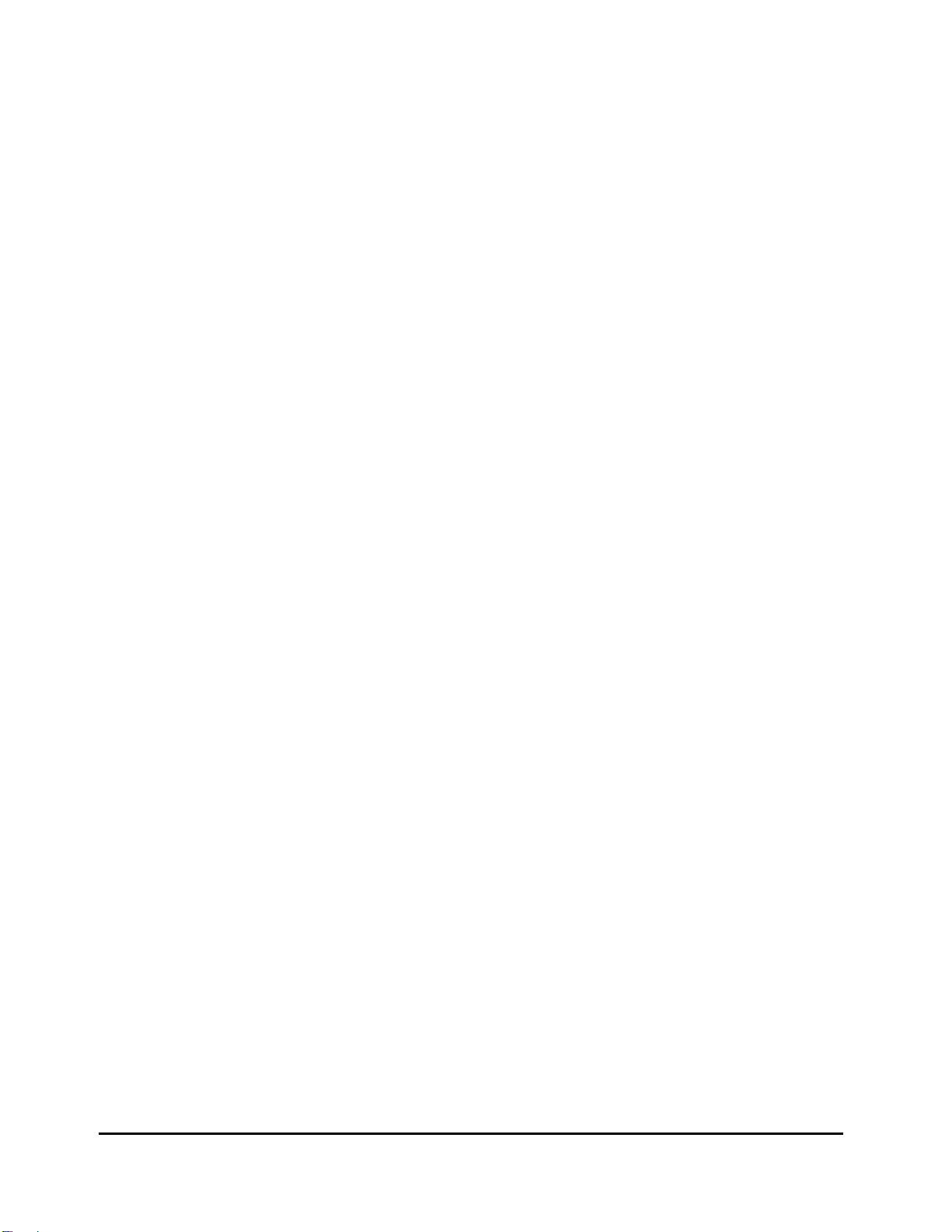
Chapter 5
Descriptions of Parameters
In This Chapter
This chapter contains a description for each of the PC1’s editing parameters. They’re organized
into the following sections:
z Program Editor Parameters . . . . . . . . . . . . . . . . . . . . . . . . . . . . . . . . 5-1
z Setup Editor Parameters . . . . . . . . . . . . . . . . . . . . . . . . . . . . . . . . . . . . 5-2
z Effects Edit Mode . . . . . . . . . . . . . . . . . . . . . . . . . . . . . . . . . . . . . . . . . . 5-22
z MIDI Receive Parameters . . . . . . . . . . . . . . . . . . . . . . . . . . . . . . . . . . . 5-23
z Global Parameters . . . . . . . . . . . . . . . . . . . . . . . . . . . . . . . . . . . . . . . . . 5-24
Within each of these sections, the descriptions are organized according to the order in which they
appear in the editing menus. We’ve included lists of values only where necessary to explain what
those values mean.
For quick reference to all parameters, their possible values, and (where applicable) default
settings, see Parameter Reference on page B-3 (Appendix B).
Program Editor Parameters
There are two primary menus in the Program Editor, represented by pressing the Edit button:
The Timbre menu provides you with Controller Value parameters. Controller Value can set the
specified value when you choose a program.
The Effect menu also acts as an adjunct to the Program Editor, enabling you to replace a
program’s effect settings, or save edited effects as part of a new program. See Effects Edit Mode on
page 4-17 for more information about saving effects to programs. Also see page 5-20 for a
description of all Effects Edit Mode parameters.
Controller Value
Sends MIDI Controller messages with the specified value when you select the program. For
example, if you want to hear the full effect of the Mod Wheel on a layer as soon as you start
playing, set the initial value of the Mod Wheel parameter to 127.
Keep in mind that these controller values have an effect only under one or both of the following
conditions:
z The program is defined at the factory to use one or more of the MIDI Controllers listed
below to modify the program in some way
z The physical controller assignments for the internal setup use one or more of the same
MIDI Controllers to modify all programs in some way
You can set controller values for the following MIDI Controllers:
5-1
Page 74

Descriptions of Parameters
Setup Editor Parameters
Mod Wheel (MIDI 1) Knob C (MIDI 6) Knob D (MIDI 13)
SW 2 (MIDI 9) SW 4 (MIDI 29)
You may be wondering why you can set initial values for these MIDI Controllers and not others.
It’s because most of the PC1’s programs use at least one of these MIDI Controllers to do
something (a common example is MIDI 1, which the Mod Wheel sends by default, and which
controls vibrato or tremolo in many programs). Appendix C contains a list of programs and
which MIDI Controllers the physical controllers are assigned to in each program.
Note that Controller Value which is displayed by the program editor is actually the 'Current
Controller Value'. For example, if you turn Knob C before entering the program editor, the new
value will be displayed instead of the previously stored value
Setup Editor Parameters
There are seven menus in the Setup Editor. With one exception, each zone in a setup has an
independent set of these seven menus (the exception is the Arpeggiator menu, in which all
parameters but Zone Enable affect all zones in a setup):
MIDI Xmit
Program
Key Range
Transpose
Velocity
Controllers
Arpeggiator
Various MIDI-related features (like what MIDI channel each zone uses)
Bank and program assignments, and other program-related parameters
Activation/deactivation of keys, pitch control
Uniform pitch-shifting of entire zone
Response to your playing style
Functions of physical controllers (wheels, Knobs, ribbon, pedals, buttons)
Activation/deactivation and control of arpeggiator
The Effects menu also acts as an adjunct to the Setup Editor, enabling you to modify the effects
associated with a setup. See page 5-22 for a discussion of Effects Edit Mode parameters.
Each zone in every setup has an independently-programmable set of Setup-Editor parameters;
when you change a value for one of these parameters, you’re affecting only the current zone in
the current setup (except for the Arpeggiator parameters, which affect the entire setup). Always
check to make sure you’ve selected the zone you want to edit before you make changes.
If you want to reprogram the internal setup, use the Setup Editor to edit Zone-1 parameters, then
save your changes to the internal setup.
Throughout this section, we’ll refer only to setup editing. Remember, however, that any changes
you make to Zone 1 in the Setup Editor can also be applied to the internal setup.
5-2
Page 75

The MIDI Xmit Menu
The parameters in the MIDI Xmit menu control several aspects of the MIDI information that the
PC1 generates. By default, the MIDI Xmit parameters affect both the PC1 and external MIDI
equipment. This is true in all performance modes. By changing the value of the Dest parameter,
you can make these parameters affect only the PC1, or only external MIDI equipment.
MIDI Channel
Determines which MIDI channel the current zone uses. Use a value of Off to disable a zone. In
the default setup, each zone corresponds to the channel number (Zone 1 uses Channel 1, Zone 2
uses Channel 2, and so on).
Destination (Dest)
Determines whether the zone transmits only to the PC1, only to MIDI, or to both. The default-
setup value is both (Local+MIDI). If you set the value to Local, the zone sends it MIDI
information only to the PC1. If you’re using the PC1 to control other instruments or to record to
an external sequencer, use a value of MIDI or Local+MIDI.
Bend Range, Semitones (BndRng ST)
Sets the number of semitones of pitch bend applied by any physical controller that sends either
the Pitch Up, Pitch Down, Pitch, or Rvrs Pitch MIDI Controller message, when that controller is
at its maximum (sending a value of 127). In the default setup, the Pitch Wheel controls pitch
bending.
Descriptions of Parameters
Setup Editor Parameters
The value of this parameter gets added to the value of BndRng ct. You can think of BndRng ST as
a coarse adjustment, and BndRng ct as a fine adjustment. For example, if you want the maximum
amount of pitch bend to be slightly more than a whole note, set BndRng ST to 2, and BndRng ct
to a relatively low number like 10.
In the default setup, BndRng ST is 2, and BndRng ct is 0, so pushing the Pitch Wheel all the way
up bends the pitch two semitones up, and pulling it all the way down bends the pitch two
semitones down.
Bend Range, Cents (BndRng ct)
Sets the number of cents (100ths of a semitone) of pitch bend applied by any physical controller
that sends either the Pitch Up, Pitch Down, Pitch, or Rvrs Pitch MIDI Controller message, when
that controller is at its maximum. The value of this parameter gets added to the value of BndRng
ST. In the default setup, BndRng ct is 0.
Auxiliary Bend 1, Up (AuxBend1 Up)
Sets the number of semitones of upward pitch bend applied by any physical controller that sends
AuxBnd1 (MIDI 21), when that controller is at its maximum. In the default setup and the internal
setup, the optional ribbon controller is set to send AuxBnd1.
Auxiliary Bend 1, Down (AuxBend1 Dwn)
Sets the number of semitones of downward pitch bend applied by any physical controller that
sends AuxBnd1 (MIDI 21), when that controller is at its maximum. In the default setup, the
optional ribbon controller is set to send AuxBnd1.
5-3
Page 76

Descriptions of Parameters
Setup Editor Parameters
Auxiliary Bend 2 Range (AuxBend2 Rng)
Sets the number of semitones of pitch bend applied by any physical controller that sends
AuxBnd2 (MIDI 15), when that controller is at its maximum. In the default setup, there aren’t any
controllers set to send AuxBnd2.
Auxiliary Bend Transmit (AuxBend Xmit)
Determines whether the Auxiliary Bend messages are transmitted or not. By default, the value is
off.
The Program Menu
Bank
When you select this parameter, the top line of the display shows the current zone of the setup
you’re editing, as well as the bank ID and program ID of the program assigned to the zone. The
bottom line shows the ID and name of the bank that the current zone uses.
This parameter selects the bank for the current zone. It also determines which bank-select value
the zone sends via MIDI when you select the setup (the zone won’t send a bank-select message to
the MIDI Out port if it has a value of Local for the Dest parameter in the MIDI Xmit menu).
Program ID and Name (No parameter name shown)
When you select this parameter, the top line of the display shows the current zone of the setup
you’re editing, as well as the bank ID and program ID of the program assigned to the zone. The
bottom line shows the ID and name of the program assigned to the current zone.
This parameter selects the program for the current zone. It also determines which programchange value the zone sends via MIDI when you select the setup (the zone won’t send a
program-change message to the MIDI Out port if it has a value of Local for the Dest parameter in
the MIDI Xmit menu).
Note: When you press the Program button, the first parameter you see is the Program ID and Name
parameter. To get to the Bank parameter, press left button once.
Entry Transmit
Determines whether the current zone sends a program-change command when you select the
setup. If its value is On, the zone transmits the program ID of the program assigned to the zone
(as shown in the top line of the display when you’re viewing this parameter). This is the setting
for each zone in the default setup. The program-change message may include a bank-select
message, depending on the value of the Bank Mode parameter.
If the value of Entry Transmit is Off, the zone doesn’t send a program change when you select
the setup.
The function of this parameter depends on the setting of the Dest parameter. If the current zone’s
setting for Dest is Local, the zone doesn’t send a program-change command to the MIDI Out port
when you select the setup, even if Entry Transmit is set to On.
5-4
Page 77

Descriptions of Parameters
Setup Editor Parameters
Bank Mode
Determines what type of bank-select message, if any, the zone sends when you select the setup.
A value of None prevents the zone from sending a bank-select message. If the value is 0, the zone
sends a MIDI 0 message, with a value equal to the ID of the current bank. If the value is 32, the
zone sends a MIDI 32 message with a value equal to the ID of the current bank. Values of 0 and
32 enable you to select banks numbered from 0-127.
If the value of Bank Mode is 0/32, the zone sends both MIDI 0 and MIDI 32, combined as a single
value. This enables you to select banks numbered from 0-16,383. Since many of today’s MIDI
instruments respond to this form of bank-select message (as recommended by the MIDI
specification), 0/32 is the value of Bank Mode in each zone of the default setup.
There are two other values for Bank Mode: K2000 and K1000. These enable you to send bank-
select and program-change commands to older Kurzweil instruments, which use a different
system for numbering programs. The manuals for these instruments explain the numbering
system thoroughly.
The function of this parameter depends on the setting of the Dest parameter in the MIDI Xmit
menu. If the current zone’s setting for Dest is Local, the zone doesn’t send a bank-select
command to the MIDI Out port when you select the setup, regardless of the setting for Bank
Mode.
Program ID Display Format (PNumDisp)
This parameter is primarily a convenience for when you’re sending MIDI to other instruments or
to a sequencer. If you’re using the PC1 by itself, there’s no need to edit this parameter.
Different MIDI instruments and sequencers refer to program numbers differently: some start
counting at 0, and others start at 1. Still others arrange them in groups of 8, with the first digit (or
letter) denoting the group, and the second digit denoting the number within the group.
PnumDisp lets you display program numbers in the same format as the receiving MIDI
equipment. It doesn’t change the outgoing MIDI information in any way; it just makes it easier
for you select the desired programs on the receiving gear without having to convert the PC1’s
program ID into the receiving instrument’s format.
0–127
1–128
11–88
A1–P8
For instruments that start numbering IDs at 0 (the setting for each zone in the default
setup)
For instruments that start numbering IDs at 1
Compatible with many Roland instrumentss
For instruments that organize programs in groups of 8
5-5
Page 78

Descriptions of Parameters
Setup Editor Parameters
Program Name Display Format (PNameDisp)
This is another parameter designed to help you keep track of programs when you’re sending
MIDI to other instruments or to a sequencer. It determines the program name you see when
you’re viewing the Program Name and ID parameter for the current zone (the parameter you see
when you press the Program button). It doesn’t affect the program ID that you see, nor does it
affect the MIDI information that the zone sends.
The idea behind this parameter is that you use it only for zones that are sending to MIDI (that is,
the zone has a value of either MIDI or Local+MIDI for the Dest parameter in the MIDI Xmit
menu). For any zone that sends to MIDI, PNameDisp lets you choose between viewing what gets
selected on the PC1 when you select the setup, or what gets selected on the receiving instrument
when you select the setup.
If the value is Internal, the display normally shows the name of the program that the PC1 uses in
that zone. This is the value for each zone in the default setup.
There’s one exception when the value of PNameDisp is Internal: if the zone has a value of MIDI
for the Dest parameter (making it a MIDI-only zone), the display shows a name of
regardless of the current program ID. This makes sense, since the zone won’t select any
program for the PC1, it’ll select a program only for the receiving instrument. The PC1 can’t
determine the name of that program, so it reminds you that it’s programmed to select some
external program with the ID shown in the display.
Use a value of Gen. MIDI when the receiving instrument is a General-MIDI instrument. In this
case, the PC1 can determine the name of the program it’s going to select on the receiving
instrument, it shows you both the ID and the name.
Use a value of Off when you want the PC1 to remind you that the zone will select a program on a
non-General-MIDI external instrument when you select the setup. In this case, the display shows
regardless of the program ID.
The Key Range Menu
Low and Hi
The primary function for the Key Range menu is determining where a zone plays on the
keyboard. This is controlled by the values of the Low and Hi parameters. In the default setup, all
zones range from C -1 to G 9. An 88-note keyboard ranges from A 0 to C 8 (and a 76-note
keyboard from E 1 to G 7), but you can transpose a zone so that it sends note numbers below or
above those ranges--it won’t generate notes, but it’ll still generate MIDI information, which can
be useful).
The PC1 ignores the values of these parameters when the AutoSplit parameter has a value of On
(the values appear in parentheses to indicate that these parameters are inactive. When AutoSplit
is set to On, the value of the AutoSplit Key parameter determines the split points for all the zones
in the setup (Zones 3 and 4 cover the region from the bottom of the keyboard up to--and
including--the split point, while Zones 1 and 2 cover the region from the top of the keyboard
down to the note above the split point).
5-6
Intuitive entry makes it easy to edit these parameters; just hold down the Enter button and strike
a key to set the value.
Page 79

Descriptions of Parameters
Setup Editor Parameters
Note Map
This parameter determines how the PC1 responds to each note on the keyboard. If you’re using
the PC1 as a solo instrument, you’ll probably never need to edit the note map for the internal
setup. If you play a lot of setups, or control external instruments, different note maps can be
useful in a number of ways.
In the default setup, each zone has a value of Linear for Note Map. This gives you a normal
keyboard: playing C 4 triggers the note C 4, just as you would expect. Assuming the zone’s Dest
parameter is at its default value of Local+MIDI, every note you play goes both to the PC1 and to
the MIDI Out port.
If the value of Note Map is Off, the PC1 generates no note information, but still generates all nonnote information like MIDI Controller messages.
The next group of values--1 of 2 through 4 of 4--generate note information only for specific notes.
We call these alternating note maps. They’re handy when playing a setup that sends MIDI
information to multiple external instruments, because they enable you to play the external
instruments as if they were a single instrument, thereby increasing your available polyphony.
A value of Inverse reverses the keyboard: high notes at the bottom and low notes at the top. A
value of Constant causes all the keys to play the same note. By default this is C 4, but you can
change it with the Transpose parameter. Setting a zone’s Note Map parameter to Constant is
useful when you want the sound from a particular note to play with every note of another zone-for example, playing a ride cymbal with every note in a bass line.
AutoSplit
Turns the AutoSplit feature on and off for all zones in the setup . In the default setup, this value is
Off. The AutoSplit feature is intended primarily for making quick layers and splits from Program
mode, but enabling AutoSplit for a setup is useful if you like to solo and mute zones while
performing. See The AutoSplit Feature on page 3-18 for more information.
AutoSplit Key
When the value of the AutoSplit parameter is On, this parameter sets the split point for all zones
in the setup, overriding each zone’s key range settings. Depending on the key ranges you’ve set
for the zones in any particular setup, this may not be useful. On the other hand, you may enjoy
the flexibility it provides for muting and soloing. See The AutoSplit Feature on page 3-18 for more
information.
When the value of AutoSplit is Off, the value of AutoSplit Key appears in parentheses, indicating
that it’s inactive. In this case, the setup uses the values of the Low and Hi parameters to
determine the key ranges of each zone.
5-7
Page 80

Descriptions of Parameters
Setup Editor Parameters
The Transpose Menu
Transposition
Sets the amount of transposition for the current zone. In the default setup, there’s no
transposition on any of the zones. Intuitive entry is handy for editing this parameter. There’s an
example on page 4-6 that describes how it works.
The Velocity Menu
The parameters in this menu control the PC1’s response to the attack velocity of the notes you
play--in other words, how hard you strike the keys. The settings for the velocity parameters
affect both the PC1’s sounds, and the MIDI information the PC1 transmits via its MIDI Out port.
A Bit of Background
When you strike a key, the PC1 generates a Note On message with an attack-velocity value
corresponding to how hard you strike the key. Attack-velocity values range from 1 to 127; they
never go lower than 1 or higher than 127. A value of 1 is the softest and 127 is the loudest.
The velocity parameters interact extensively with each other, so changing one parameter’s value
can alter the way that others affect the PC1’s velocity response. We’ll give you a few examples of
this interaction. More to the point, it’s quite complicated to describe all the possible ways you can
use these parameters in combination with each other. As we describe each parameter, the
description assumes that all the other parameters are at their default values. Experimenting with
different combinations is the best way to understand how these parameters interact.
You can use the velocity parameters in several interesting ways: customizing the keyboard for
your playing style; compensating for velocity-response differences in instruments receiving MIDI
from the PC1; triggering different sounds as you play softer or harder (see Velocity Switching on
page 4-15 to learn how to trigger different sounds at different velocities).
To illustrate how the velocity parameters work, we’ve included a number of graphs with the
parameter descriptions. In each graph, the horizontal axis (labeled Keystrike Velocity) represents
how hard you play. The vertical axis (labeled Final Attack-Velocity Value) is the attack-velocity
value that gets sent to the PC1 to and to the MIDI Out port after any adjustments resulting from
non-default values for the velocity parameters. The lines in the graph are the velocity curve--which
shows the relationship between every possible keystrike velocity value and the resulting final
attack-velocity value.
Velocity Scale (Vel Scale)
Increases or decreases the PC1’s velocity sensitivity. The value for all zones in the default setup is
100%--think of this as the normal value. Higher values increase the sensitivity; notes get louder
faster than normal as you play harder. Lower values decrease the sensitivity; notes get louder
slower than normal as you play harder. You’ll notice the difference more when you’re playing
hard than when you’re playing softly.
You can set negative values for Vel Scale, but doing so isn’t useful unless you also change the
value of the Vel Offset parameter (this is one of those interactions we mentioned). See Vel Offset
for more information.
5-8
Page 81

Descriptions of Parameters
Setup Editor Parameters
Velocity Offset (Vel Offset)
Adds a constant value to your keystrike velocity. The value for all zones in the default setup is 0.
A positive value for this parameter causes an upward shift in the entire velocity curve. For
example, if you set a value of 64, every note in that zone has a final attack-velocity value of 64
greater than your keystrike velocity (to a maximum of 127, of course). So if you play a note with a
keystrike velocity of 32, the final attack-velocity value is 96. Negative values for Vel Offset shift
the velocity curve downward.
Vel Scale and Vel Offset have a very close relationship; when you change the value of one of
them, you’ll often want to change the value of the other as well. For example, suppose you set
Vel Scale to 250% in a zone, to make it stand out from the other zones when you’re playing hard.
You may find that the velocity curve pins at the high end rather quickly--in other words, by the
time you’re playing f, the final attack-velocity value may already be 127, and playing ff or fff
doesn’t give you any more dynamics. Setting a negative offset shifts the velocity curve
downward, preventing the final attack-velocity value from maxing out before you get to fff.
5-9
Page 82

Descriptions of Parameters
Setup Editor Parameters
Here’s another example: reversing a linear velocity curve so that it plays loud when you strike
the keys softly, and vice versa. You might think that all you have to do is set Vel Scale to -100%.
When you do that, you find that all the final attack-velocity values are at minimum. When you
set Vel Offset to 127, the velocity curve gets shifted as high as it will go, enabling the negative
scaling to work properly, as shown in the following graph.
Velocity Curve (Vel Curve)
So far we’ve been describing the velocity parameters in terms of linear velocity curves--that is, the
final attack-velocity increases at a uniform rate as your keystrike velocity increases so that on the
graph, the velocity curve appears as a straight line. You can use the Vel Curve parameter to
change the shape of the velocity curve, which provides variations in dynamic response.
The setting for Vel Curve in all zones of the default setup is Linear. There are two other values
whose effects are the opposite of each other. Sin+ causes the final attack-velocity value to increase
faster than the linear curve until your keystrike velocity is mf, than slower than the linear curve
as keystrike velocity continues to increase (the velocity curve resembles the first portion of a sine
wave, if you’re wondering why the value is called Sin+). Cos+ causes the final attack-velocity
value to increase slower than the linear curve until your keystrike velocity is mf, than faster than
the linear curve as keystrike velocity continues to increase (resembling the first portion of a
cosine wave).
5-10
Page 83

Descriptions of Parameters
Setup Editor Parameters
Minimum Velocity (Min) and Maximum Velocity (Max)
These parameters work in tandem to define the velocity range for the zone. If the final attackvelocity value of a note is below the minimum or above the maximum, the note won’t sound.
Note that it’s not your keystrike velocity that determines whether the note sounds, but your
keystrike velocity plus (or minus) the adjustments applied by the other velocity parameters.
In the default setup, these parameters are set to values of 1 and 127 for all zones. Intuitive entry
works nicely for editing: hold down the Enter button, and strike any key. Your keystrike
velocity sets the value.
You can also set the value of the Min parameter higher than the value of the Max parameter for
any zone. In this case, the zone plays outside the velocity range--that is, you’ll hear notes when
the final attack-velocity value is below the minimum or above the maximum. Final attackvelocity values within the velocity range don’t produce notes.
5-11
Page 84

Descriptions of Parameters
Setup Editor Parameters
The Controllers Menu
The Controllers menu contains parameters that define the functions of the PC1’s physical
controllers (wheels, knobs, pedals, buttons, and optional ribbon).
Each zone of every setup has a set of independently-programmable controller parameters.
Editing a parameter in one zone of a setup affects only that zone; it doesn’t affect the other zones
in the setup, nor does it affect any other setup.
The internal setup (which defines numerous characteristics for every program in Program mode)
also has a separate set of these same parameters. Editing a parameter in the internal setup affects
all programs, but doesn’t affect any setups.
There are three groups of controllers listed in the Controllers menu:
z Continuous controllers
z Switch controllers
z Ribbon controller (a specialized continuous controller)
Each of these groups has a set of common but independently-programmable parameters. For
example, every continuous controller has a parameter called Ctrl Num; it determines which
MIDI message the controller sends. Editing the Ctrl Num parameter for one continuous
controller doesn’t affect the value of Ctrl Num for any of the other continuous controllers.
To save space, we won’t list every parameter for every controller. Instead, we identify the
controllers that belong to each group, then list the common parameters once for each group.
Entry Volume
Sets the volume level of the zone when you select the setup, by sending a MIDI Controller 7
message with the value you specify. You can set a value of None to prevent the message from
being sent when you select a setup.
The Controllers Menu: Continuous Controller Parameters
There are twelve controllers in the continuous-controller group:
Wheel 1 Up Pedal 1
Wheel 1 Down
Wheel 2
Mono Pressure (MPressure) Ribbon 1
Knob A Ribbon 2
Knob B Ribbon 3
Knob C
Knob D
Each of the controllers in this group has the following three parameters.
MIDI Controller Number (Ctrl Num)
Determines which MIDI Controller message the physical controller sends. For example, Wheel 1
(also called the Pitch Wheel) has two assignments: One for when you move it up, and another for
5-12
Page 85

Descriptions of Parameters
Setup Editor Parameters
when you move it down. In the internal setup, the physical controller Wheel 1 Up is assigned to
send the MIDI Controller message Pitch Up (the value of the Wheel 1 Up parameter is Pitch Up). If
you change the value of the Wheel 1 Up parameter, you change the MIDI Controller message
that the Pitch Wheel sends when you move it up.
Entry Value
Enables a controller to send a MIDI Controller message of a specific value as soon as you select a
program or setup, regardless of the position of the physical controller that is assigned to send the
message. For example, if you want to make sure that the program in Zone 1 of a setup is panned
to the left whenever you select the setup, assign a physical controller in Zone 1 of that setup to
send MIDI Controller 10, then set an Entry Value of 0 for that controller.
Entry values ignore the current position of the physical controller when you select the program
or setup. In fact, if the physical controller is above or below the entry value when you select the
program or setup, moving the controller has no effect until you move it past its entry value. In
the panning example above, moving the controller won’t change the panning until you move it
all the way down, then back up at least partially.
Setting Entry Value to None is different from setting it to 0. None means that there’s no initial
controller command when you select the program or setup, but you’ll notice the effect as soon as
you move the controller.
Exit Value
Enables a controller to send a MIDI Controller message of a specific value as soon as you leave a
program or setup, either by selecting another program or setup, or by changing performance
modes. This prevents the position of the controller in the current program or setup from affecting
the next program or setup you select.
For example, suppose you have Knob A controlling pan position in Zone 1 of a setup. You have
Knob A’s Exit Value parameter set to None for Zone 1. While you’re playing that setup, you pan
Zone 1 fully left. If you select another setup that doesn’t have an entry value for pan in Zone 1,
then Zone 1 of the newly-selected setup will also be panned left. The easiest way to prevent this
is to set an exit value of 64 for Knob A in Zone 1. This will return the panning to the center.
In general, if you set an entry value for a controller, it’s a good idea to set an exit value as well, to
remove that controller’s effect when you leave the setup.
The Controllers Menu: Ribbon Controller Parameters
There’s one ribbon parameter that’s unique to ribbon section 1, as described below:
Ribbon Section Configuration (Ribbon Sect)
Determines the configuration of the optional ribbon controller. A value of Large creates a single
section spanning the entire length of the ribbon. A value of 3 Sect. divides the ribbon into three
sections of equal length.
Each ribbon section has the following three parameters:
5-13
Page 86

Descriptions of Parameters
Setup Editor Parameters
Spring Switch
Controls the “memory” of each section of the optional ribbon controller for all zones. When the
value is On, the MIDI Controller message sent by the ribbon section “springs” back (the MIDI
Controller message’s value returns to the value specified by the Spring Pos parameter--the way
the Pitch Wheel does on most instruments.
If the value is Off, the ribbon section remembers the last value it was sending when you released
the pressure on it. If you use a value of Off, we recommend that you also set the ribbon section’s
Exit Value parameter to 0, so that any lingering values don’t apply to other setups that don’t
have entry values for that ribbon section.
Ribbon Mode
Affects the MIDI Controller values sent by the ribbon section for all zones. A value of Absolute
means that the value of the MIDI Controller message that the ribbon section sends is tied directly
to a physical location on the ribbon--in other words, touching a particular point on the ribbon
always generates the same value for the MIDI Controller message. If Spring Switch is On, this
means that when you touch the ribbon, the MIDI Controller value changes from the Spring Pos
value to whatever value corresponds to the location of your finger on the ribbon. If Spring Switch
is Off, touching the ribbon changes the MIDI Controller value from wherever it was when you
released the ribbon last time.
A value of Relative means that the position of your finger on the ribbon doesn’t matter, and when
you press it, the MIDI Controller value picks up where you left off (either at the Spring Pos value
if Spring Switch is On, or whatever the last value was if Spring Switch is Off). When Ribbon
Mode is Relative, touching the ribbon doesn’t change this value until you move your finger.
Setting Ribbon Mode to Relative works best when you also set Spring Switch to Off. In this case,
the ribbon works much like the mouse on a personal computer.
Spring Position (Spring Pos)
When Spring Switch is On, Spring Pos sets the “return” value for the ribbon section--that is, the
MIDI Controller message value sent by the ribbon section when you lift your finger from the
ribbon. This affects all zones in the setup. A value of 64 sets the zero point in the center of the
section; a value of 127 sets the zero point at the cable end of the section; a value of 0 sets the zero
point at the other end of the section.
The ribbon controller is a continuous controller, so each ribbon section also has the three
continuous-controller parameters (see page 5-12).
The Controllers Menu: Switch Controller Parameters
There are six controllers in the switch-controller group:
Button SW1 Switch Pdl 1
Button SW2 Switch Pdl 2
Button SW3
Button SW4
5-14
Each of these controllers has an independent set of parameters for each setup zone, as described
below.
Page 87

Descriptions of Parameters
Setup Editor Parameters
Switch Type (SwType)
Determines how the switch controller works. If the value of SwType is Momentary, the controller
sends a MIDI Controller message with a programmable value (typically 127 or On) when you
press the switch. The controller sends another programmable value (typically 0 or Off) as soon as
you release it. In other words, a momentary switch is on only as long as you hold it down. When
SW1-SW4, are programmed to be momentary switches, their LEDs light while you’re holding the
buttons, then go out when you release them.
If the value of SwType is Toggle, the controller sends a MIDI Controller message with a
programmable value (typically 127 or On) when you depress the controller (turning it on);
depressing the controller again sends another programmable value (typically 0 or Off). When
Buttons SW1-SW4 are programmed to be toggle switches, the LEDs light when you turn them on,
and go out when you turn them off.
On Controller (On Ctrl)
Determines the MIDI Controller message that the controller sends when you turn it on. When
you set a value for this parameter, the PC1 automatically assigns the same value to Off Ctrl.
On Value
Sets the value of the MIDI Controller message sent by the controller when you turn it on. The
value for all zones in the default setup is 127 or On. You can set any value from 0 to 127, but in
most cases, 127 is the most useful. You can also set a value of None, in which case the controller
sends no message. This is useful when you want the controller to do something in one zone but
not in another (although it probably makes more sense to set a value of None for On Ctrl).
Off Controller (Off Ctrl)
Determines the MIDI Controller message that the controller sends when you turn it off.
Off Value
Sets the value of the MIDI Controller message sent by the controller when you turn it off. The
value for all zones in the default setup is 0 or Off. You can set any value from 0 to 127, but in
most cases, 0 is the most useful. You can also set a value of None, in which case the controller
sends no message. This is useful when you want the controller to do something in one zone but
not in another (although it probably makes more sense to set a value of None for On Ctrl).
Entry State
Determines what MIDI Controller message, if any, the controller sends when you select the setup.
If the value is None, the controller sends no message. If the value is On, the controller sends a
message according to its settings for On Ctrl and On Value. If the value is Off, the controller
sends a message according to its settings for Off Ctrl and Off Value.
Exit State
Determines what MIDI Controller message, if any, the controller sends when you leave the setup,
by selecting either a different setup or a different performance mode. If the value is None, the
controller sends no message. If the value is On, the controller sends a message according to its
settings for On Ctrl and On Value. If the value is Off, the controller sends a message according to
its settings for Off Ctrl and Off Value.
5-15
Page 88

Descriptions of Parameters
Setup Editor Parameters
Switch-Button Priority
When you’re in Setup mode--that is, performing and not editing--the switch buttons (SW1-SW4)
function according to the zone you see in the display. This prevents the conflicts that otherwise
would almost certainly occur. For example, suppose you’ve programmed SW1 to be a
momentary switch in Zone 1 of a setup, and to be a toggle switch in Zone 2. When you’re playing
that setup, SW1 can’t be both types of switch at the same time, so it makes sense to have it
function according to the assignments of the current zone (you might be soloing that zone, for
example).
The Arpeggiator Menu
Arpeggiator Activation (Arp Active)
Enables or disables the arpeggiator for the setup. If this parameter’s value is Off, then you won’t
hear arpeggiation for any notes in any zone of the setup, regardless of the settings for any of the
other arpeggiator parameters. In most setups, you can press SW3 to activate the arpeggiator (in
these setups, SW3 sends MIDI 116, ArpOn.) You can program any physical controller (typically a
switch controller) to activate the arpeggiator by setting its On Ctrl parameter to 116, and its On
Value parameter to any value from 64 to 127.
Arpeggiator Region, Lower Limit (Low) and Upper Limit (Hi)
Determines, in part, which notes you can arpeggiate. All notes, in all setup zones, that are
between the notes specified by Low and Hi (including the notes specified by Low and Hi) get
arpeggiated when both of the following conditions are met:
z The value of the ArpActive parameter is On
z The value of the Zone Enable parameter for that zone is On
Zone Enable
Determines whether the current zone can be arpeggiated under any circumstances. If the value is
Off for a zone, none of the notes within that zone’s key range get played by the arpeggiator. If the
value is On (and the arpeggiator is active), notes within that zone’s key range get played by the
arpeggiator if either of the following conditions is met:
z The note is within the arpeggiator region (as defined by the Low and Hi parameters); in
this case it becomes one of the latched notes
z The note isn’t within the arpeggiator region, but is within the range of the arpeggiator’s
transposition (as defined by the Shift Limit parameter); in this case it doesn’t get latched,
but still gets played
Take a look at Figure 4-1 on page 4-22. The Zone Enable parameter determines whether
arpeggiated notes get sent to a particular zone. Then the zone’s parameters process the notes, and
if they’re within the zone’s key range, the notes get played.
Latch Mode
5-16
Determines the manner in which notes get latched. There are six possible values:
Keys
The arpeggiator plays only while you are holding one or more keys down (or holding note
triggers on). As you play different notes, they get added to the arpeggiator, and as you release
Page 89

Descriptions of Parameters
Setup Editor Parameters
notes, they get taken out. If you play notes faster than the arpeggiator’s current tempo, each
subsequent note gets added to the arpeggiation at the next division of a beat. This can cause a lag
between the time you play the note and the time you hear it in the arpeggiation.
In the next three modes, the arpeggiator latches notes only when MIDI Controller 119 (ArpLatch)
sends a value of On (64 or higher). An easy way to experiment with these modes is to assign the
Mod Wheel to send MIDI 119.
Overplay
The arpeggiator latches any notes in the arpeggiator that are being held when ArpLatch goes on,
and continues playing them, even after you let them go, until ArpLatch off. Any notes that you
play after ArpLatch is already on do not get arpeggiated, even if they’re in the arpeggiation
region.
Arpeg
Similar to Overplay: any notes in the arpeggiator region that are held when ArpLatch goes on are
latched and arpeggiated, and keep going until ArpLatch goes off. Any notes you play outside the
arpeggiation region play normally. Notes that you play inside the arpeggiation region do not
play unless you hold them on, in which case they become part of the arpeggiation.
They drop out of the arpeggiation as soon as you release them.
Add
As with Overplay and Arpeg, all notes in the arpeggiator region being held when ArpLatch goes
on get latched, and keep playing until ArpLatch goes off (even if you’ve released the notes). Any
notes you play in the arpeggiator region after ArpLatch is already on also get latched.
Auto
This value is independent of ArpLatch. Every note you play in the arpeggiator region is
automatically latched, and the arpeggiator runs as long as you hold at least one arpeggiated note.
As long as you keep holding on at least one note (it doesn’t have to be the same note the whole
time), every note you play in the arpeggiation region gets latched.
Pedals
A combination of Keys, Add, and Overplay. It relies on both ArpLatch (MIDI 119) and Latch2
(MIDI 118). If neither latch controller is on, notes in the arpeggiator region get arpeggiated only
while you are holding down keys (similar to Keys).
If you activate Controller 119, notes in the arpeggiator region that are currently held on get
latched, and any additional notes in the arpeggiator region played while Controller 119 is on also
get latched (similar to Add). When Controller 119 is off, any notes in the arpeggiator region that
are not currently held on get removed from the arpeggiation.
If you activate Controller 118, notes in the arpeggiator region that are currently held on get
latched, and any additional notes in the arpeggiator region played while Controller 118 is on play
normally (similar to Overplay). This mode is called Pedals mode because you might want to
assign Switch Pedal 1 to Controller 119 (Latch 1) and Switch Pedal 2 to Controller 118 (Latch 2) to
make the pedals function similarly to sustain and sostenuto pedals.
5-17
Page 90

Descriptions of Parameters
Setup Editor Parameters
Play Order
Determines the order in which the arpeggiator plays latched notes. There are eight possible
values:
Played
Latched notes get played in the chronological order in which you latched them.
Up
Latched notes play in ascending pitch order, regardless of their chronological order.
Down
Latched notes play in descending pitch order, regardless of their chronological order.
Up/Down
Latched notes play from lowest pitch to highest, then from highest pitch to lowest, repeating the
cycle until you stop the arpeggiation. The notes at the very top and very bottom play only once.
Up/Dwn Rp
Similar to Up/Down, except that the notes at the top and bottom play twice (repeat) when the
arpeggiator reverses direction.
Random
Latched notes play in completely random order.
Shuffle
Latched notes play at random, but no note repeats until all other latched notes have played.
Walk
A “random walk” order: each successive note is either the next or previous note (in chronological
order of latching). For example, suppose you’ve latched four notes--G 4, B 4, D 5, and F 5--in that
order. The first note the arpeggiator plays is the G 4. The second note will be either B 4 (the next
note chronologically), or F 5 (the “previous” note chronologically--that is, the last latched note). If
the second note is B 4, the third note will be either D 5 or G 4. If the second note is F 5, the third
note will be either G 4 or D 5. And so on.
Beats
Sets the number of repetitions for each count of the internal clock. This parameter provides an
easy way to change arpeggio tempo in regular intervals. There are seven possible values:
4th notes One note per clock beat
8th notes Two notes per beat
8th trips Three notes per beat
16th notes Four notes per beat
16th trips Six notes per beat
32nd notes Eight notes per beat
32nd trips Twelve notes per beat
5-18
Page 91

Descriptions of Parameters
Setup Editor Parameters
Initial Tempo
The starting tempo of the arpeggiation, and the basis for the divisions created via the value of the
Beats parameter. Any physical controller assigned to send MIDI Tempo message can control the
arpeggiator tempo in real time.
The value for this parameter is relevant only if the value for the Clock parameter in the Global
menu has a value of Internal. If the value of Clock is External, the arpeggiator follows the tempo
of MIDI Clock signals (if any) received at the PC1’s MIDI In port. If no external Clock signal is
received, notes in the arpeggiator region do not play at all.
Duration
How long each arpeggiated note lasts. 100% is legato--no breaks between notes. The lower the
value, the more staccato the arpeggiation.
Velocity Mode (Vel Mode)
Determines how the attack velocity of latched notes affects the volume of arpeggiated notes.
There are Five possible values:
Fixed
All arpeggiated notes play at the same attack-velocity level, determined by the Fixed Vel
parameter.
Played
Each arpeggiated note plays at the attack-velocity level of its original latched note.
Last
All arpeggiated notes play at the attack-velocity level of the most recently-latched note.
Pressure
All arpeggiated notes play with attack velocities matching the current value of mono pressure
(aftertouch).
Ctrl 117
All arpeggiated notes play with attack velocities matching the current value of MIDI 117, either
from a physical controller on the PC1 or received at the MIDI In port.
Fixed Velocity (Fixed Vel)
When the value of Vel Mode is Fixed, sets the attack-velocity level for all arpeggiated notes.
Note Shift
The value of this parameter determines how much transposition, if any, gets applies to latched
notes each time the cycle of latched notes repeats. The transposition is cumulative, and continues
until it reaches the amount specified by the value for the Shift Limit parameter.
5-19
Page 92

Descriptions of Parameters
Setup Editor Parameters
Shift Limit
Sets the maximum number of semitones that arpeggiated notes can be transposed up or down.
This parameter is relevant only when Note Shift has a non-zero value. When the transposition
reaches the shift limit, it changes direction according to the value for the Limit Opt parameter.
Limit Option (Limit Opt)
Determines what the arpeggiator does when it has shifted the currently latched notes up (or
down) to the shift limit. there are seven possible values:
Stop
Causes the Arpeggiator to stop the arpeggiation when it reaches the shift limit.
Reset
Causes the Arpeggiator to return to its original pitch and repeat the latched cycle of notes,
transposing each cycle according to the settings for Note Shift and Shift Limit. If the limit allows
the notes to go out of MIDI range (for example, if you set Shift to 12, set the limit to 80, and play
C4), then those “ghost” notes don’t sound, but they take up rhythmic space: the arpeggiator
waits for the cycle to play itself out before starting over.
Unipolar
After transposing to the shift limit, the arpeggiator begins shifting notes in the opposite direction,
until it reaches the original pitch, where it reverses again. To determine the next note when it
reaches the shift limit, the arpeggiator calculates the interval between the shift limit and what the
next note would be if the shift limit weren’t there. It then plays the note that is the calculated
interval lower (if reversing from upward transposition) than the last note before the shift limit.
The same thing happens in reverse when the arpeggiated notes get back to the original pitch. The
following table makes this easier to visualize by showing the result of arpeggiating one note (C4)
in Unipolar mode, with Note Shift set to 3 ST and various values for Shift Limit.
Shift Limit
6 ST (F#4) C4, D#4, F#4, D#4, C4, D#4, …
7 ST (G4) C4, D#4, F#4, E4, C#4, D#4, …
8 ST (G#4) C4, D#4, F#4, F4, D4, D#4, …
9 ST (A4) C4, D#4, F#4, A4 F#4, D#4, C4, D#4, …
10 ST (A#4) C4, D#4, F#4, A4, G4, E4, C#4, D#4, …
11 ST (B4) C4, D#4, F#4, A4, G#4, F4, D4, D#4, … C5 is 1 ST from shift limit
12 ST (C5) C4, D#4, F#4, A4, C5, A4, F#4, D#4, C4, D#4, … Symmetrical again, including C5
Resulting Arpeggiation (When LimitOption is
Unipolar)
Up Down Up
Comment
Same notes play in both directions
when Shift Limit is a multiple of Note
Shift
Last upward note before shift limit is
F#4, next upward note would be A4,
which is 2 ST from shift limit (G4);
therefore first downward note is E4 (2
ST below last upward note)
A4 is 1 ST from shift limit, therefore first
downward note is F4 (1 ST lower than
last upward note)
All symmetrical again; now A4 is within
shift limit
Next upward note would be C5, which
is 2 ST from shift limit
5-20
Page 93

Descriptions of Parameters
Setup Editor Parameters
Bipolar
Starts out the same way as Unipolar, but during downward note shifting, it continues past the
original pitch until it hits the shift limit in the opposite direction, where it reverses again.
Flt Reset
Adds a bit of apparent randomness to the process. Flt stands for “Float,” and it means that when
the arpeggiator reaches the shift limit, it resets--but not to its original pitch as with plain Reset.
Like Unipolar and Bipolar, it looks at the first note that would exceed the shift limit, and
calculates the interval between that note and the shift limit. It then restarts the cycle of latched
notes, transposing the entire cycle by the interval it just calculated, then shifting each subsequent
cycle by the value of Note Shift, until it reaches the shift limit again.
Here’s a very simple example. Suppose that the only note in the arpeggiator cycle is C 4, Note
Shift is 4 (a third), and Shift Limit is 7 (so notes won’t get shifted above G 4). The arpeggiator
plays C 4, then E 4. The next note should be G
calculates the difference between that G
#
4 and the shift limit (G 4): one semitone. It adds that
difference to the original starting note (C 4) and plays that note next--C
#
4, but that’s above the shift limit--so the PC1
#
4. The next note (F 4) is
within the shift limit, but the next note (A 4) isn’t, so it gets translated into D 4--and so on.
Flt Unip
Uses the same concept as Flt Reset and applies it to Unipolar mode: when the arpeggiator
reaches the shift limit, it calculates the difference between the next note and the limit, and
transposes the next cycle of notes down by that interval, then shifts each subsequent cycle down
until it reaches the original pitch.
Flt Bipl
Similar to Fit Uni, but the downward shift limit isn’t the original pitch, it’s the negative of the
Shift Limit value.
Glissando
When the Glissando parameter is On, the arpeggiator chromatically fills between latched notes.
When Glissando is on, the Arpeggiator ignores the Note Shift, Shift Limit, and Limit Option
parameters.
You must latch at least two notes to get a result. When Glissando is on, all notes played in the
arpeggiation range get latched, although you won’t necessarily get meaningful results from all
latched notes. In general, try to get each subsequent note you latch to be a change in direction.
For example, try latching the following sequence of notes: C4, C5, G4, G5, C5, C6, G4, G5. The
“glissando” changes direction around each change in direction of the latched notes.
5-21
Page 94

Descriptions of Parameters
Effects Edit Parameters
Effects Edit Parameters
Effects edit mode is a special subset of the PC1’s editors. When you press the Effect button, you go
to the FX Routing parameter in the editor corresponding to the performance mode you were in:
The Effects-mode parameters are the same parameters you see when entering the Effect menu
after going into an editor by pressing Edit.
In addition to the parameters described below, there are three effects-related parameters in the
Global menu. See page 5-24.
The FX Routing Parameter
The FX Routing parameter determines whether the sound of a program or setup gets sent to one
or both of the effects blocks. Think of the FX Routing parameter as an effect send, routing the
audio signal from the sound engine to the effects processor. When you enter this parameter, you
see
entered Effects edit mode.
The bottom line shows values of this parameter. There are four possible values for this parameter.
z None – No Effect Routing (All effects Off). The Effect button LED turns off.
, along with the performance mode (Program, or Setups) from which you
z FXA – Routes the audio signal to the FX-A block. The Effect button LED lights green.
z FXB – Routes the audio signal to the FX-B block. The Effect button LED lights red.
z Both- Routes the audio signal to both the FX-A and the FX-B blocks. The Effect button
LED lights amber.
The FXA Select Parameter
Select the effect preset for the FX-A block. The effect ID and name appear, enabling you to select
an effect for FX-A.
The FXB Select Parameter
Select the effect preset for the FX-B block. The effect ID and name appear, enabling you to select
an effect for FX-B.
Parameters for Current Effects - Variable
View/edit the four FX-A or B parameters by pressing the Left and Right cursor buttons at the
same time. You should press the two cursor buttons again to go back to FX-A or B Select
parameter. (Please refer to Appendix B-8 for a list of effects and their parameters.)
Note: There are two cases in which you’ll see
first occurs when you’re in MIDI Receive mode, and the FX Chg Mode parameter (in the Global menu) has
a value of Auto (which is the default). In this case, if you go into the FXA Select or FXB Select parameter,
you’ll find that you can’t change the current effect. That’s because MIDI Receive mode isn’t really an
editor—that is, you can’t make permanent changes to programs or setups, including the effects they use.
View
in the top line of the display, instead of
Select
. The
5-22
The other case occurs when the current MIDI channel isn’t the same as the effects channel (which is
determined by the FX Channel parameter in the Global menu). In this case, if you go into the FXA Select
or FXB Select menu from Program mode you’ll be able to view the current effect, but not to change it.
Page 95

Descriptions of Parameters
The MIDI Recv Menu
FX Wet/Dry Parameter
You can adjust the amount of effect using this parameter. There are three Wet/Dry parameters:
A Controls how much of FX-A’s effect gets applied to the dry signal coming from
the sound engine
B Controls how much of FX-B’s effect gets applied to the dry signal coming from
the sound engine.
Global A>B Controls how much of the processed signal coming from FX-A goes to FX-B
and gets FX-B’s effect applied to it.
FX Bypass Parameter
Suppose you want to silence the PC1’s effects and/or reverb temporarily (without making
permanent changes to the programs or setups you’re playing during recording). You can quickly
bypass either or both of the effects blocks globally, by setting the FXA Bypass and FXB Bypass
parameters to On.
Bypassing FX-A or FX-B in any program or zone bypasses the corresponding effect block in all
programs or zones. When you no longer need to bypass effects, go to the FXA Bypass or FXB
Bypass parameter in any program or zone, and set its value to Off. This removes the bypass in all
programs and zones.
The MIDI Recv Menu
The MIDI Recv menu is designed to make it easy to configure your PC1 as a MIDI slave, with a
set of parameters for defining how it responds to incoming MIDI information. Each channel has
an independently-programmable set of the parameters described below. The settings for these
parameters affect the PC1’s performance modes, as well as how the PC1 transmits MIDI
information.
You can easily select MIDI channels by holding the MIDI Recv button and pressing the
Program/Setup select buttons. Use the “Category Select” buttons (top row) to select channels 1-8,
and use “Program Select” buttons (bottom row) to select channels 9-16.
Channel Activation (No parameter name shown)
Activates/deactivates current channel.
Program ID and Name (No parameter name shown)
Specifies a program for the current channel. Transmits the program change both to the PC1 and
to the MIDI Out port.
Volume (Vol)
Sets the volume level for the current channel.
5-23
Page 96

Descriptions of Parameters
The Global Menu
Pan
Specifies the pan setting for the current channel. A value of 0 is full left; 64 is center; 127 is full
right.
FX Routing
Determines whether the program of the current channel is sent to one or both of the effects
blocks.
A-to-B Wet/Dry Mix (Global A>B)
For the current program on the current channel, specifies how much of the processed signal
coming from FX-A goes to FX-B and gets FX-B’s effect applied to it. Also transmits values to the
MIDI Out port.
FX-A Wet/Dry Mix (A)
For the current program on the current channel, specifies how much of FX-A’s effect gets applied
to the dry signal coming from the PC1’s sound engine. Also transmits values to the MIDI Out
port.
FX-B Wet/Dry Mix (B)
For the current program on the current channel, specifies how much of FX-B’s effect gets applied
to the dry signal coming from the sound engine. Also transmits values to the MIDI Out port.
The Global Menu
Local Control
Controls the connection between the PC1’s sound engine and its MIDI-generating components
(keyboard and physical controllers). Set Local Control to On (the default) when you want to be
able to play the PC1 from its own keyboard (as well as to control MIDI slaves). Set Local Control
to Off when the PC1 is receiving MIDI from an external source. This is particularly important
when you’re using a sequencer, since you’ll most likely have MIDI cables going into the
sequencer from the PC1, and into the PC1 from the sequencer. This can cause notes to get
doubled if the Soft Thru or Play Thru feature of the sequencer is active.
Xmit ProgChg
Determines whether send program change messages to MIDI Out or not.
Clock
5-24
Set Clock to Internal (the default) to use the PC1’s internal MIDI clock for arpeggiation, and to
control synchronization with external MIDI equipment. Set Clock to External when you want the
PC1 (including the arpeggiator) to synchronize with a MIDI Clock signal from an external source.
Page 97

Descriptions of Parameters
The Global Menu
Transmit Clock
This parameter determines whether the PC1 sends its internal MIDI clock signal to its MIDI Out
port. This parameter is irrelevant if the Clock parameter has a value of External. There are three
possible values. They are:
Off
On
The PC1 doesn’t transmit its internal clock signal.
The PC1 always transmits its internal clock signal to its MIDI Out port.
Default value. The PC1 transmits its internal clock signal to its MIDI Out
Seq
port only when you’re playing one of the demo sequences or using the
arpeggiator.
Touch
Sets the keyboard sensitivity for the entire PC1, somewhat like the Vel Scale parameter for
individual programs and setups (like Vel Scale, the value for the Touch parameter also affects
notes that get sent via MIDI).
A value of Linear (the default) is the standard, unaltered level of keyboard sensitivity. Values of
Light1-Light3 are for players who have a light touch--that is, you can play more lightly and still
get the same attack-velocity values. Light1 is more sensitive than Linear, and Light3 is the most
sensitive.
Values of Hard1-Hard3 are for players who have a heavier touch--that is, you can play harder
and still get the same attack-velocity values. Hard1 is less sensitive than Linear, and Hard3 is the
least sensitive.
Setup Change Channel (Setup Chg Chan)
Enables the PC1 to change setups when it receives a program-change message from an external
MIDI source. This is useful when the PC1 is controlled by another instrument or a sequencer. The
possible values are None (the default, which disables this feature), and 1-16.
Set the value of this parameter to match the channel on which you want to send program-change
messages from the external source. Make sure that none of your external MIDI sources uses that
channel for any other purpose; if the PC1 receives a program-change message on that channel
from any MIDI source, it will change setups, which may not be what you want.
When you’ve set this parameter’s value to a specific MIDI channel, bank-select messages with
values of 0-3 received on that channel select setup banks 1-4.
MIDI In
Determines how the PC1 handles MIDI information received at its MIDI In port. There are four
possible values:
Normal
The PC1 leaves the MIDI information unaltered. If the Thru/Out switch on the rear panel is set to
Thru, the PC1 passes the MIDI information to the MIDI Thru port.
5-25
Page 98

Descriptions of Parameters
The Global Menu
Remap
Processes incoming MIDI information from the MIDI Remap Channel as if it had been generated
by the PC1 itself: notes get rechanneled into four different zones, and sent to the MIDI Out port
on the MIDI channels corresponding to all the active zones. Any notes that lie in overlapping
zones get sent on all the corresponding channels. Channel numbers on incoming notes are
ignored. Non-note information (controllers, pitchbend, etc.) get sent on all active channels: for
example, if the four zones of a Setup are transmitting on channels 2, 5, 9, and 12, any Pitch Bend
information coming into the PC1 (on any channel) get sent on channels 2, 5, 9, and 12
simultaneously.
You won’t need to use this value often, since the remapping occurs by default in all three
performance modes (that is, the default value of Auto causes the remapping to occur
automatically in all performance modes). Still, you might want to use a value of Remap on
occasion—for example, in MIDI Receive mode, incoming MIDI information doesn’t get
remapped when the value of MIDI In is Auto. If you set MIDI In to Remap, incoming MIDI
information gets remapped to whatever channel is showing in the PC1’s display. This is a
convenient way to audition a single channel.
Merge
Mixes incoming MIDI data with the data generated by the PC1 and sends the combined data
stream to the MIDI Out port. Channel numbers of incoming commands remain intact. Both note
and non-note messages get passed normally, but System Exclusive messages get filtered out. A
value of Merge doesn’t affect the behavior of the MIDI Thru port, if you’re using the MIDI
Thru/Out port.
Auto
The default. At this setting, the PC1 remaps incoming MIDI information when you’re in any
mode except MIDI Receive mode.
MIDI Remap Chan
If the MIDI In parameter is set to Remap, this parameter determines which channel will be
remapped. To respond on any MIDI channel, set the value to All. To respond to only 1 MIDI
channel, select a channel 1-16.
General MIDI
Use this parameter to turn GM mode on and off. Set the value to On to activate GM mode; set the
value to Off to return to normal operation. When you turn your PC1 off, it remembers whether
GM mode was on, and starts up in the same state the next time you turn the PC1 on.
You can also activate/deactivate GM mode with a System Exclusive (SysEx) message to the PC1.
To turn GM mode on via SysEx, send this message:
F0 7E <device ID> 09 01 F7
The value you use for <device ID> must match the value of the Device ID parameter in the Global
menu. By default it’s 0, so unless you’ve changed it, your SysEx message should include 00 for
<device ID>. You can also use 7F as the Device ID to broadcast to all receiving instruments.
To turn GM mode off via SysEx, send this message:
5-26
F0 7E <device ID> 09 02 F7
Page 99

Descriptions of Parameters
The Global Menu
What Happens When You Turn GM Mode On
When General MIDI is On, the PC1 locks all MIDI channels (except Channel 10, the Drum
channel) to play programs in the bank where the GM programs are stored (Bank 4). Channel 10
plays programs in Bank 7; these are drum programs, with program change numbers
reconfigured to match the GM specification.
To ensure the proper dynamic response to GM files, the PC1 adjusts the receive velocities using a
specialized touch map. Because GM handles effects levels differently, the PC1 scales down the
levels of FX A and FX B. You can adjust the amount of scaling manually, using the GM FX Scale
parameter.
What Happens When You Turn GM Mode Off
When General MIDI is Off, all MIDI channels are unlocked from GM Banks. The programs in
Bank 7 return to their normal configuration; the value of the Touch parameter returns to its
former value (which the PC1 remembers if you turn the power off); the effect levels return to
their former state.
GM FX Scale
With this parameter you can control how much the effect levels are reduced when you’re in GM
mode (which is done to make the effect levels consistent with GM instruments). By default, the
value is 25%, which means that the values of Controllers 93 FXAWet and 91 FXBWet are
multiplied by .25, and the effects are 75% drier. Increase the value of GM FX Scale to make the
effects wetter; reduce it to make them drier.
Exit Save
Affects what happens when you exit an editor without saving. If the value if Never (the default),
the PC1 won’t prompt you to save your edits when you leave an editor. If the value is Ask,
leaving an editor without saving causes the PC1 to ask you if you want to save your edits. You
can press Yes or No as desired, or you can press a mode-selection button to cancel your edits and
return to a performance mode.
Drum Remap
Determines the layout of the timbres in drum programs. There are three possible values:
Normal
PC1ReMap
GMReMap
Default value. No remapping of drum timbres.
Assigns many timbres to different note numbers.
Remaps drum timbres according to the General MIDI layout.
5-27
Page 100

Descriptions of Parameters
The Global Menu
Effects Change Mode (FX Chg Mode)
Determines how the PC1 selects effects when you select a program or setup. There are two
possible values:
Auto
The PC1 selects the effect associated with whatever programs you select while in Program mode;
it selects the effect associated with whatever setup you select while in Setup mode.
Panel
The PC1 ignores the effects associated with whatever program or setup you select. This effect
gets applied to every program or setup you select, regardless of performance mode.
Effects Channel (FX Channel)
Affects how the PC1 handles effects when you change programs. This parameter is closely
related to the FX Chg Mode parameter.
FX Chg Mode is Auto; FX Channel is Current
These are the default settings for both parameters, and provides the most useful model for
managing effects. In this case, program changes on the channel used by the program in the
display (or program changes on the channel used by Zone 1 of the setup in the display) also
change the current effect. This is true for internal program changes as well as those received via
MIDI. Programs on all other channels use the current effect, but retain their own settings for
Wet/Dry mix.
FX Chg Mode is Auto; FX Channel is 1–16
Program changes on the channel designated as the FX channel (or program changes in the setup
zone that uses the FX channel) change the current effect. This is true for internal program
changes as well as those received via MIDI. All other programs use the current effect, but retain
their own settings for Wet/Dry mix.
FX Chg Mod is Panel
In this case, the value of FX Channel is irrelevant. Program changes--either from the PC1 or via
an external MIDI source--never change the current effect (you must change the current effect
from the PC1’s front panel). The channel used by the program in the display adopts the Wet/Dry
mix of the current effect as soon as you change the effect via the front panel. The other channels
don’t adopt the Wet/Dry mix of the current effect until you make a program change.
MIDI Receive Mode
When you’re in MIDI Recv mode (that is, when you’re in the MIDI Recv menu), program
changes received via an external MIDI source change the current effect (or not) according to the
same rules describe above. The only difference is that when the PC1 receives a program change
via MIDI, the Wet/Dry mix settings for each channel are determined by the Wet/Dry parameters
in the MIDI Recv menu.
5-28
