Page 1
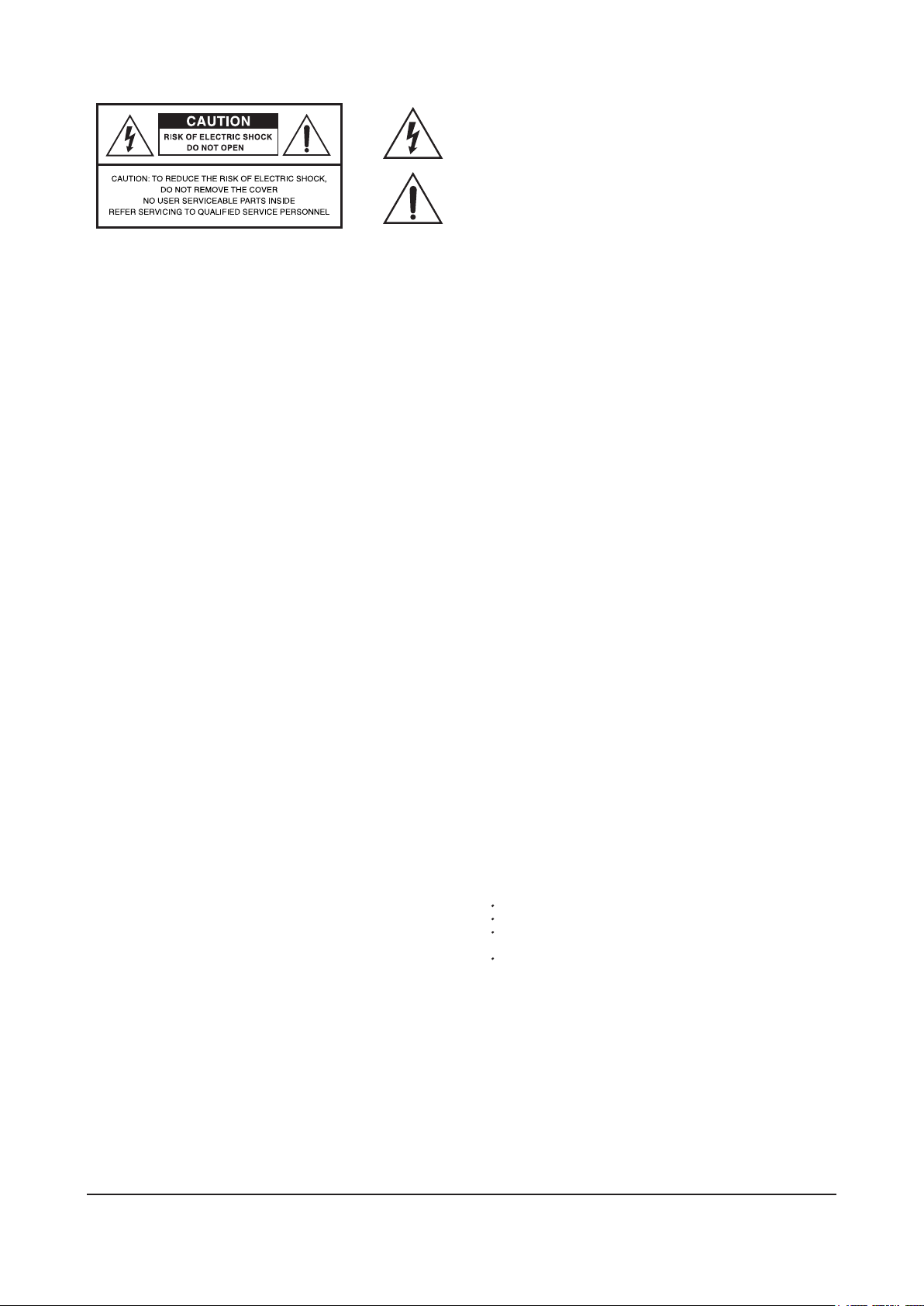
The lightning flash with the arrowhead symbol, within an equilateral triangle, is intended to
alert the user to the presence of uninsulated “dangerous voltage” within the product’s
enclosure that may be of sufficient magnitude to constitute a risk of electric shock to
persons.
The exclamation point within an equilateral triangle is intended to alert the user to the
presence of important operating and maintenance (servicing) instructions in the literature
accompanying the product.
IMPORTANT SAFETY & INSTALLATION INSTRUCTIONS
INSTRUCTIONS PERTAINING TO THE RISK OF FIRE, ELECTRIC SHOCK, OR INJURY TO PERSONS
RADIO AND TELEVISION INTERFERENCE
SAVE THESE INSTRUCTIONS
WARNING
: When using electric products, basic precautions should always be
followed, including the following:
1. Read all of the Safety and Installation Instructions and Explanation of
Graphic Symbols before using the product.
2. This product must be grounded. If it should malfunction or break down,
grounding provides a path of least resistance for electric current to reduce
the risk of electric shock. This product is equipped with a power supply cord
having an equipment-grounding conductor and a grounding plug. The plug
must be plugged into an appropriate outlet which is properly installed and
grounded in accordance with all local codes and ordinances.
DANGER
: Improper connection of the equipment-grounding conductor
can result in a risk of electric shock. Do not modify the plug provided with
the product-if it will not fit the outlet, have a proper outlet installed by a
qualified electrician. Do
not use an adaptor which defeats the function of the
equipment-grounding conductor. If you are in doubt as to whether the
product is properly grounded, check with a qualified serviceman or electrician.
3. Do not use this product near water-for example, near a bathtub, washbowl,
kitchen sink, in a wet basement, or near a swimming pool, or the like.
4. This product should only be used with a stand or cart that is recommended
by the manufacturer.
5. This product, either alone or in combination with an amplifier and speakers
or headphones, may be capable of producing sound levels that could cause
permanent hearing loss. Do not operate for a long priod of time at a high
volume level or at a level that is uncomfortable. If you experience any
hearing loss or ringing in the ears, you should consult an audiologist.
6. The product should be located so that its location or position does not
interfere with its proper ventilation.
7. This product should be located away from heat sources such as radiators,
heat registers, or other products that produce heat.
8. This product should be connected to a power supply only of the type
described in the operating instructions or as marked on the product.
9. This product may be equipped with a polarized line plug (one blade wider
than be other). This is a safety feature. If you are unable to insert the plug
into the outlet, contact an
electrician to replace your obsolete outlet. Do not
defeat the safety purpose of the plug.
10. The power supply cord of the product should be unplugged from the outlet
when left unused for a long period of time. When unplugging the power
supply cord, do not pull on the cord, but grasp it by the plug.
11. Care should be taken so that objects do not fall and liquids are not spilled
into the enclosure through openings.
12. The product should be serviced by qualified service personnel when:
A. The power supply cord or the plug has been damaged;
B. Objects have fallen, or liquid has been spilled into the product;
C. The product has been exposed to rain;
D. The product does not appear to be operating normally or exhibits a
marked change in performance;
E. The product has been dropped, or the enclosure damaged.
13. Do not attempt to service the product beyond that described in the user
maintenance instructions. All other servicing should be referred to qualified
service personnel.
14.
WARNING
: Do not place objects on the product’s power supply cord, or
place the product in a position where anyone could trip over, walk on, or roll
anything over cords of any type. Do not allow the product to rest on or be
installed over cords of any type. Improper installations of this type create the
possibility of a fire hazard and/or personal injury.
WARNING
: Changes or modifications to this instrument not expressly
approved by KURZWEIL could void your authority to operate the instrument.
IMPORT ANT
: When connecting this product to accessories and/or other
equipment use only high quality shielded cables.
NOTE
: This instrument has been tested and found to comply with the limits for
a Class B digital device,
pursuant to Part 15 of the FCC Rules. These limits are
designed to provide reasonable protection against harmful interference in a
residential installation. This instrument generates, uses, and can radiate radio
frequency energy and, if not installed and used in accordance with the
instructions, may cause harmful interference to radio communications. However,
there is no guarantee that interference will not occur in a particular installation.
If this instrument does cause harmful interference to radio or television
reception, which can be determined by turning the instrument off and on, the
user is encouraged to try to correct the interference by one or more of the
following measures:
Reorient or relocate the receiving antenna.
Increase the separation between the instrument and the receiver.
Connect the instrument into an outlet on a circuit other than the one to which
the receiver is connected.
If necessary consult your dealer or an experienced radio/television
technician for additional suggestions.
NOTICE
This apparatus does not exceed the Class B limits for radio noise emissions
from digital apparatus set out in the Radio Interferenc e Regulations of the
Canadian Department of Communications.
AVIS
Le present appareil numerique n’emet pas de bruits radioelectriques depassant
les limites applicables aux appareils numeriques de la class B prescrites dans le
Reglement sur le brouillage radioelectrique edicte par le ministe re des
Communications du Canada.
Page 2
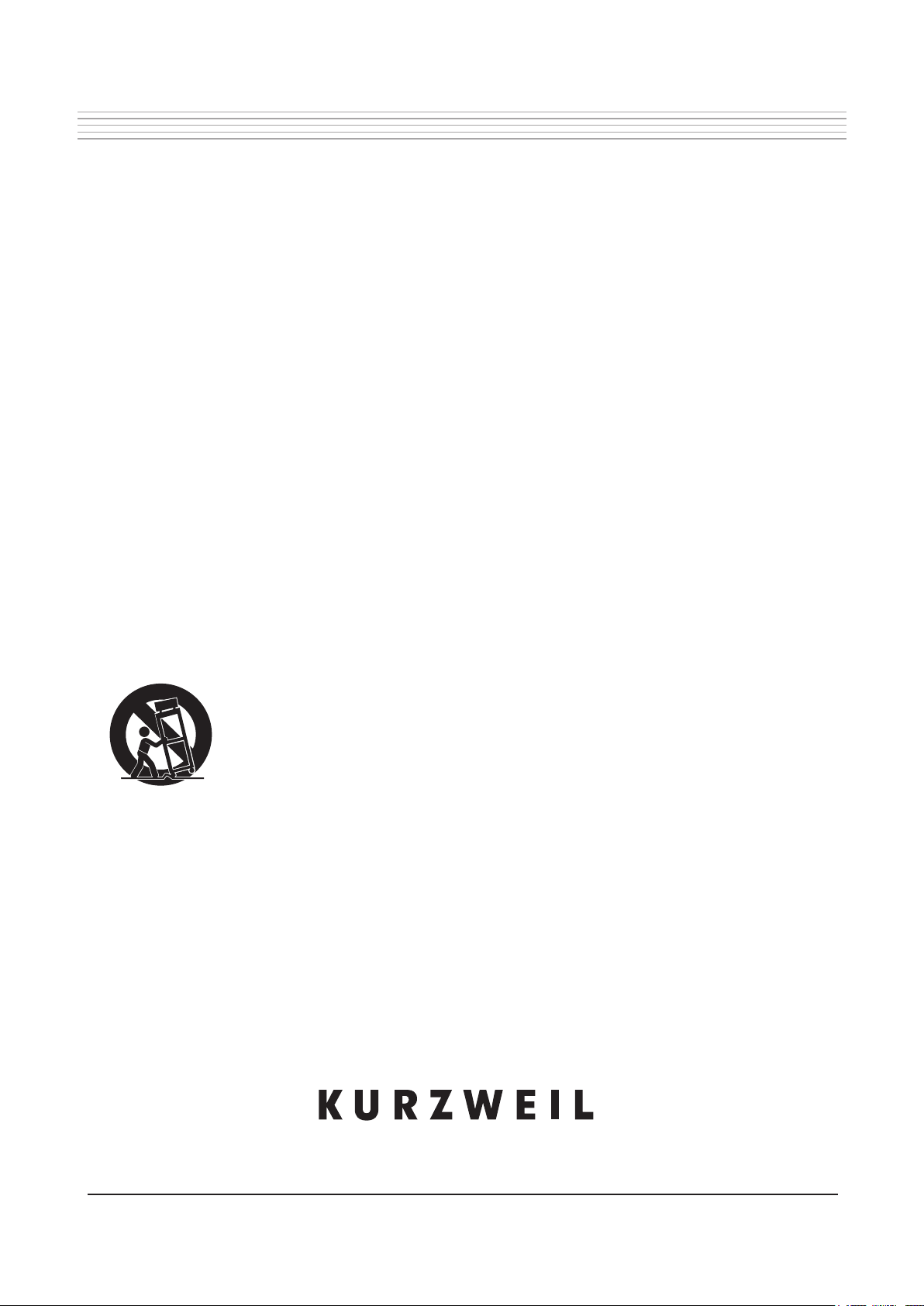
IMPORTANT SAFETY INSTRUCTIONS
1. Read these instructions.
2. Keep these instructions.
3. Heed all warnings.
4. Follow all instructions.
5. Do not use this apparatus near water.
6. Clean only with dry cloth.
7. Do not block any of the ventilation openings. Install in accordance with the manufacturer’s instructions.
8. Do not install near any heat sources such as radiators, heat registers, stoves, or other apparatus (including amplifiers) that produce
heat.
9. Do not defeat the safety purpose of the polarized or grounding-type plug. A polarized plug has two blades with one wider than the
other. A grounding type plug has two blades and a third grounding prong. The wide blade or the third prong are provided for your
safety. If the provided plug does not fit into your outlet, consult an electrician for replacement of the obsolete outlet.
10. Protect the power cord from being walked on or pinched, particularly at plugs, convenience receptacles, and the point where they
exit from the apparatus.
11. Only use attachments / accessories specified by the manufacturer.
12. Use only with a cart, stand, tripod, bracket, or table specified by the manufacturer, or sold with the
apparatus. When a cart is used, use caution when moving the cart / apparatus combination to avoid
injury from tip-over.
13. Unplug this apparatus during lightning storms or when unused for long periods of time.
14. Refer all servicing to qualified service personnel. Servicing is required when the apparatus has been damaged in any way, such as
power-supply cord or plug is damaged, liquid has been spilled or objects have fallen into the apparatus, the apparatus has been
exposed to rain or moisture, does not operate normally, or has been dropped.
WARNING
: To reduce the risk of fire or electric shock, do not expose this apparatus to rain or moisture. Do not expose this equipment
to dripping or splashing and ensure that no objects filled with liquids, such as vases, are placed on the equipment.
To completely disconnect this equipment from the AC Mains, disconnect the power supply cord plug from the AC receptacle.
To reduce the danger of explosion if the lithium battery is incorrectly replaced, replace only with the same or equivalent type.
Page 3
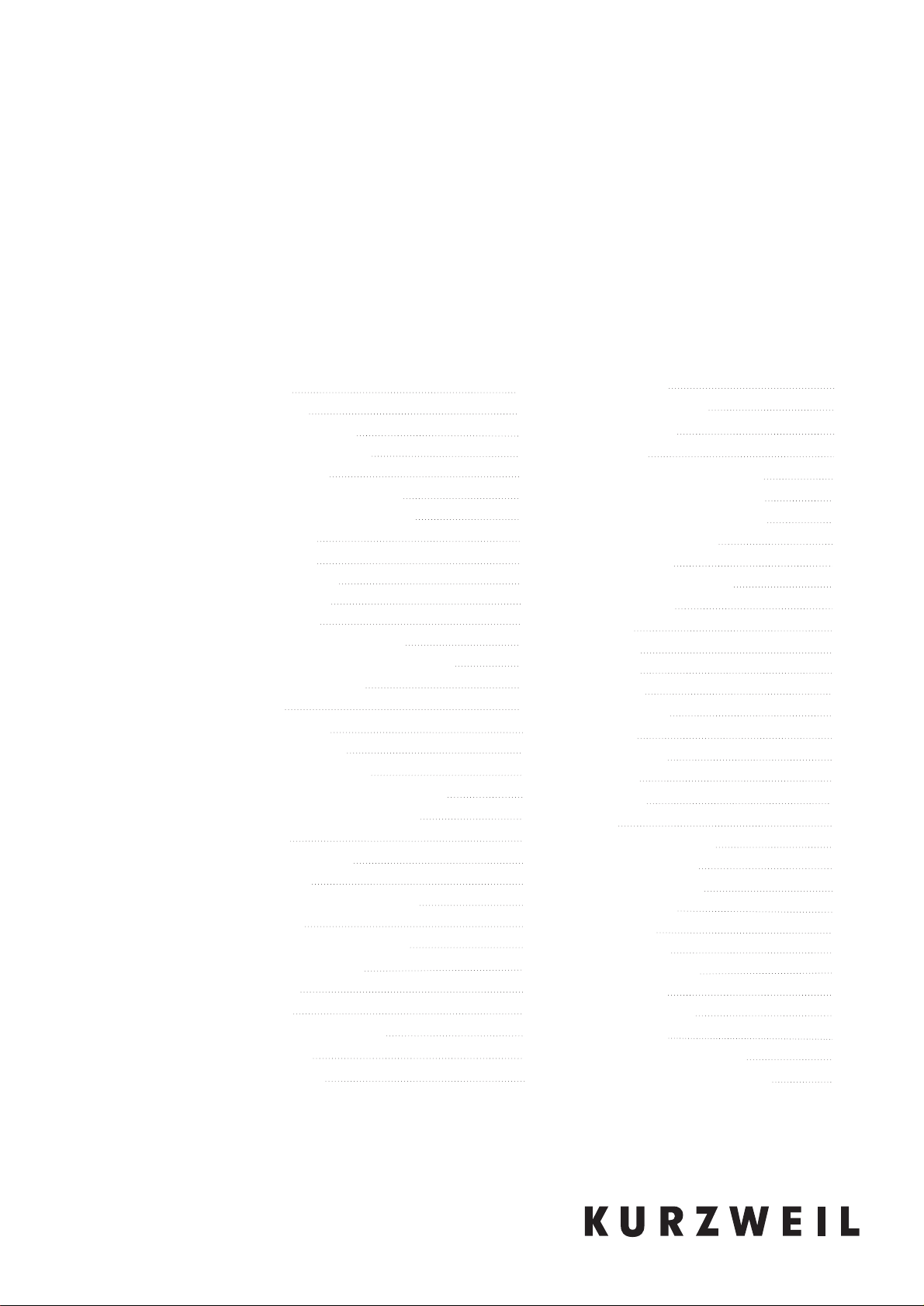
Mark-Pro TWOi
Digital Piano
Owner’s Manual
www.ycpiano.co.kr
www.kurzweilmusicsystems.com
Table of Contents
Features
Installation
The Controls & Connectors
Front Panel
Rear Panel
Listen to the Demo Songs
The Keyboard
The Pedals
Voice Select
Adding Strings Voice
Adding a Voice Other Than Strings
Adjusting the Volume Balance
Left Split
Activate Left Split
Split Point
Kurzweil Map & GM ReMap
Reverbs and Effects
Reverbs
Effects
Rhythms
Adjusting Tempo
Tap Tempo
Like a Piano
MIDI
MIDI Connection
MIDI Channels
MIDI Messages
Audio In/Out
Audio In
Audio Out
Appendix
Specifications
Voice List
Piano Demo Song List
MIDI Implementation Chart
6
7
12
12
14
16
15
15
16
17
17
18
19
19
19
20
21
21
22
22
23
23
26
26
33
33
33
34
35
35
35
36
37
37
37
38
38
39
40
40
41
41
42
42
43
43
45
45
48
48
Checking the Parts
Assembling the Stand
Power Supply
Controling the Main volume
Bottom Surface
Ensemble Demos and Piano Demos
Instrumental Demos
Beyer
Layering Voices
Adjusting the Volume Balance
Drum Maps
Recording and Playing
Recording
Playing Back
10
11
14
28
30
30
32
7
8
Metronome
Transposition and Tuning
Transposition by half steps
Fine Tuning within half step
Scale or Intonation
Reset to Piano Voice
Piano Lock
Global
Local
Tune
Touch
Drum Map
USB
USB
Intonation
Loop
Reset
Headphone Out
48
48
49
49
50
51
52
Page 4
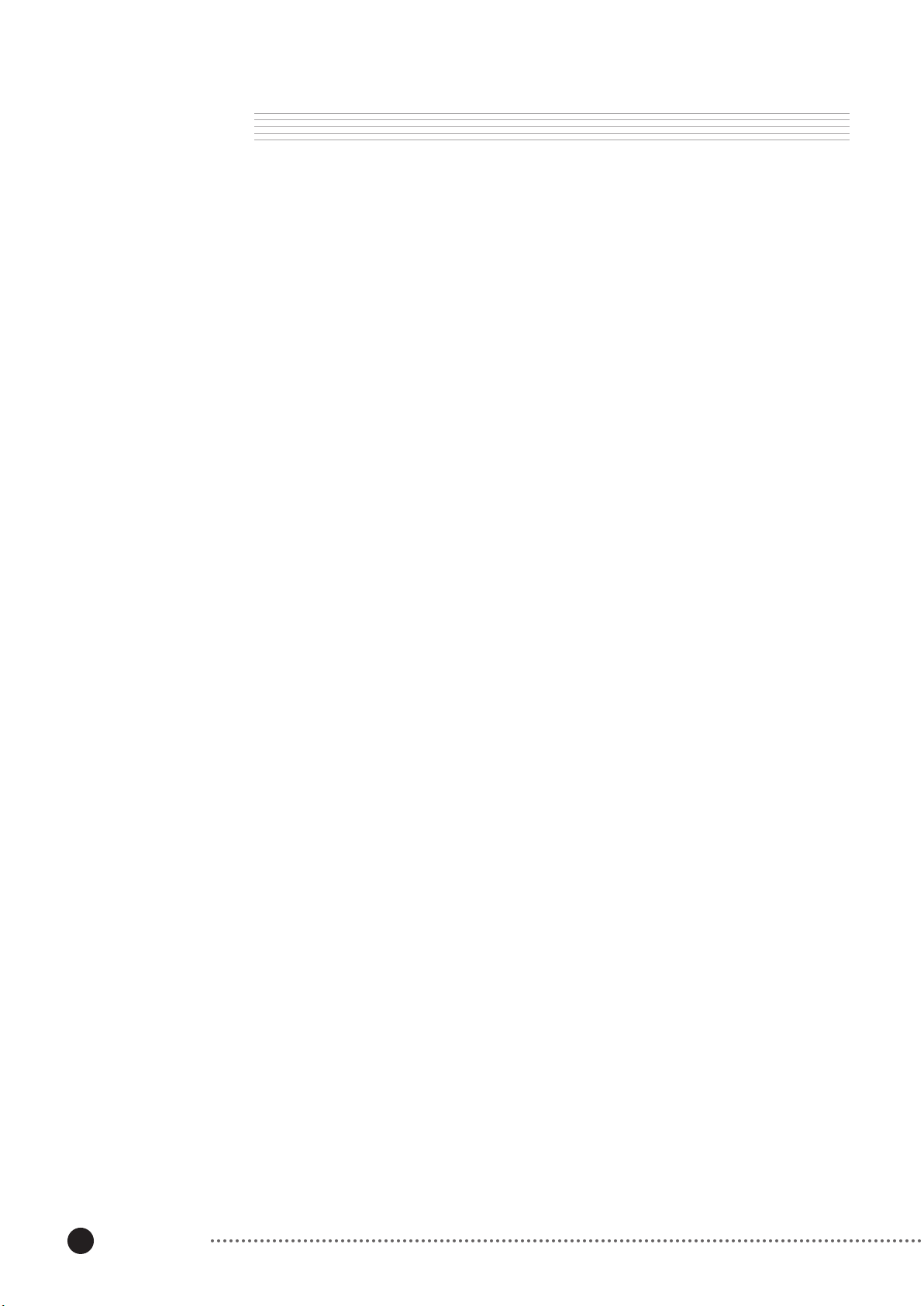
Features
The Features of the Mark-Pro TWOi
Welcome to the world of the KURZWEIL Mark-Pro TWOi digital piano.
The Mark-Pro TWOi features digital representation of live instruments accurate to the finest
details. You will hear the difference in tone as you play from bass to treble and from soft to
loud, just as the original instruments. And the user friendly interface will give you easy
access to the most advanced technology.
■
88 notes, Weighted Hammer type keys
■
Three Pedals
■
7 different levels of keyboard touch sensitivity
■
64 Preset Sounds
■
Sound Layering with Volume Balance Control
■
Left Split with Volume Balance Control
■
Transpose, Microtuning, 6 intonation choices
■
64 Reverbs and 64 Effects
■
3 x 7-Segments Display
■
Recording for 2 songs with 2 tracks each
■
Metronome
■
Tap tempo
■
50 Piano Demo Songs
■
8 Preset Demo Songs
■
Line In / Out
■
MIDI In / Out and USB to connect to external MIDI devices
6
Features
■
2 Headphone Jacks
Page 5
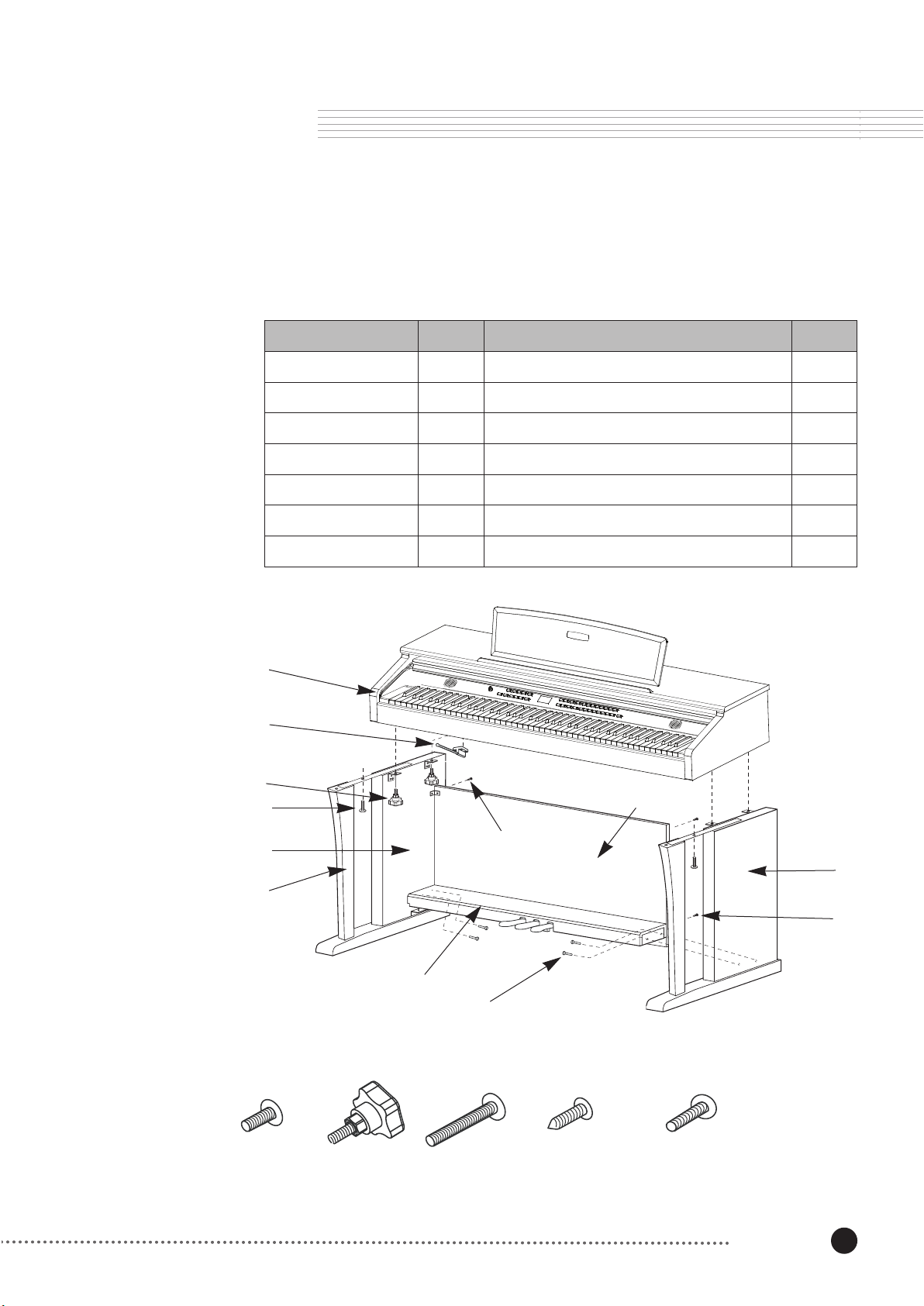
7
Installation
Checking the Parts
Check that you have all the parts below before you start assembling.
Item No. Item
①
Keyboard
1EA
②
Side Panel (Left)
1EA
No.
⑧
Screws for Side Panel and Keyborad (Rear)
⑨
Screws for Side Panel and Keyboard (Front)
2EA
2EA
③
Side Panel (Right)
1EA
⑩
Screws for Side Panel and Pedal Box
4EA
④
Pedal Box
1EA
⑪
Screws for Rear Panel
2EA
⑤
Rear Panel
1EA
⑫
Screws for keyboard and the stand
4EA
⑥
Support Legs
2EA
⑦ Headphone Hanger
1EA
Installation
1
7
9
12
5
2
6
4
8 9 10 11 12
8
10
3
11
Page 6
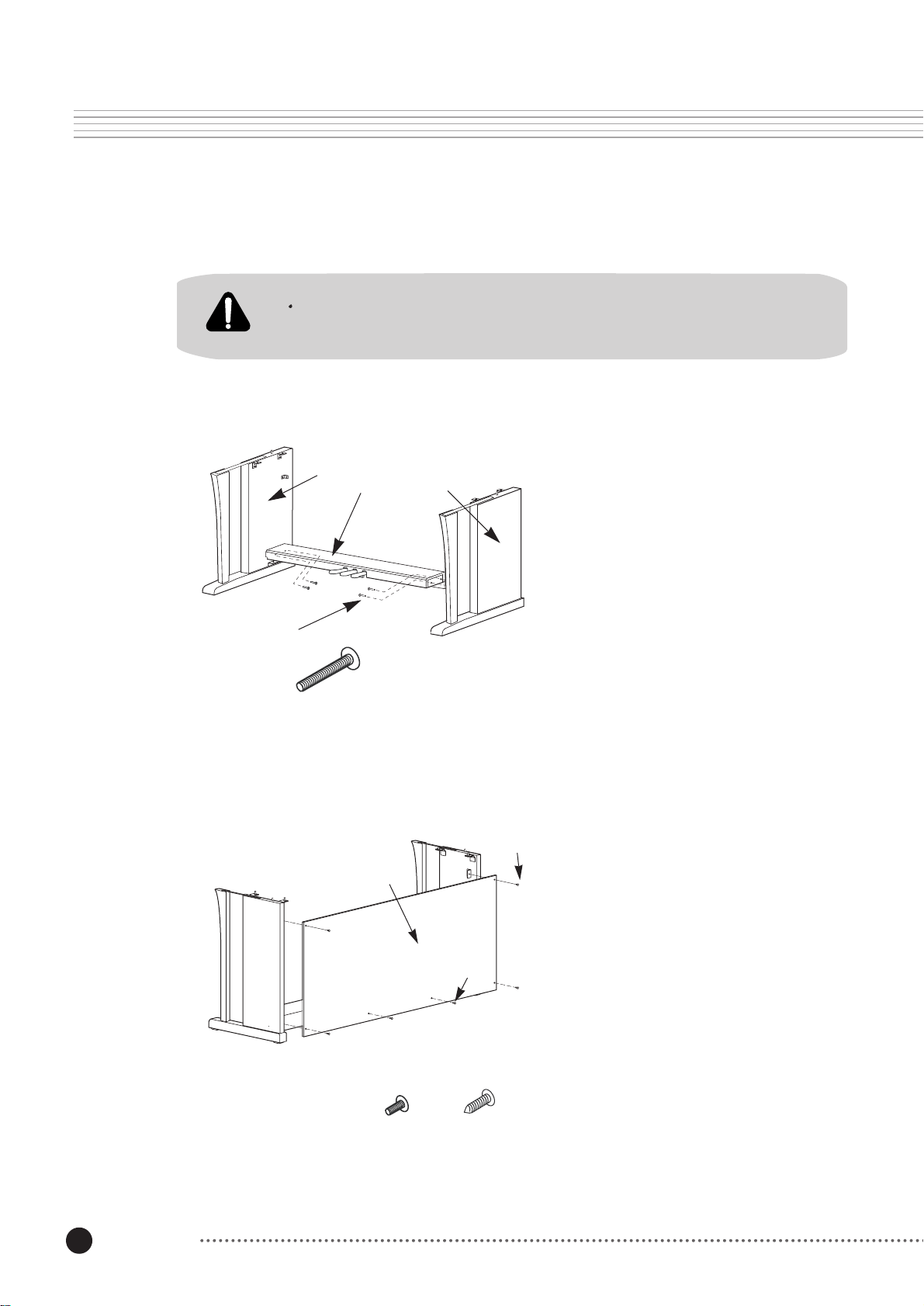
8
Installation
Assembling the Stand
Be careful when placing the keyboard on the stand. Do not push down or pull
forward the keyboard without tightening all the screws on the stand,
Side Panel and Pedal Assembly
2
10
Rear Panel Assembly
4
3
panel 2 and fasten the screw 10 on the
hole.
2. Put on the right side panel 3 in the same
way.
1. Place pedal box 4 on the left side
10
3. Take out the pedal cable from inside of
the pedal box 4.
1. Fit the rear panel 5 into the side panel
8
brackets and fasten the screws 8.
5
2. After fastening all four screws of 8,
fasten the screws 11 to lock to the
11
8
11
pedal box.
Page 7
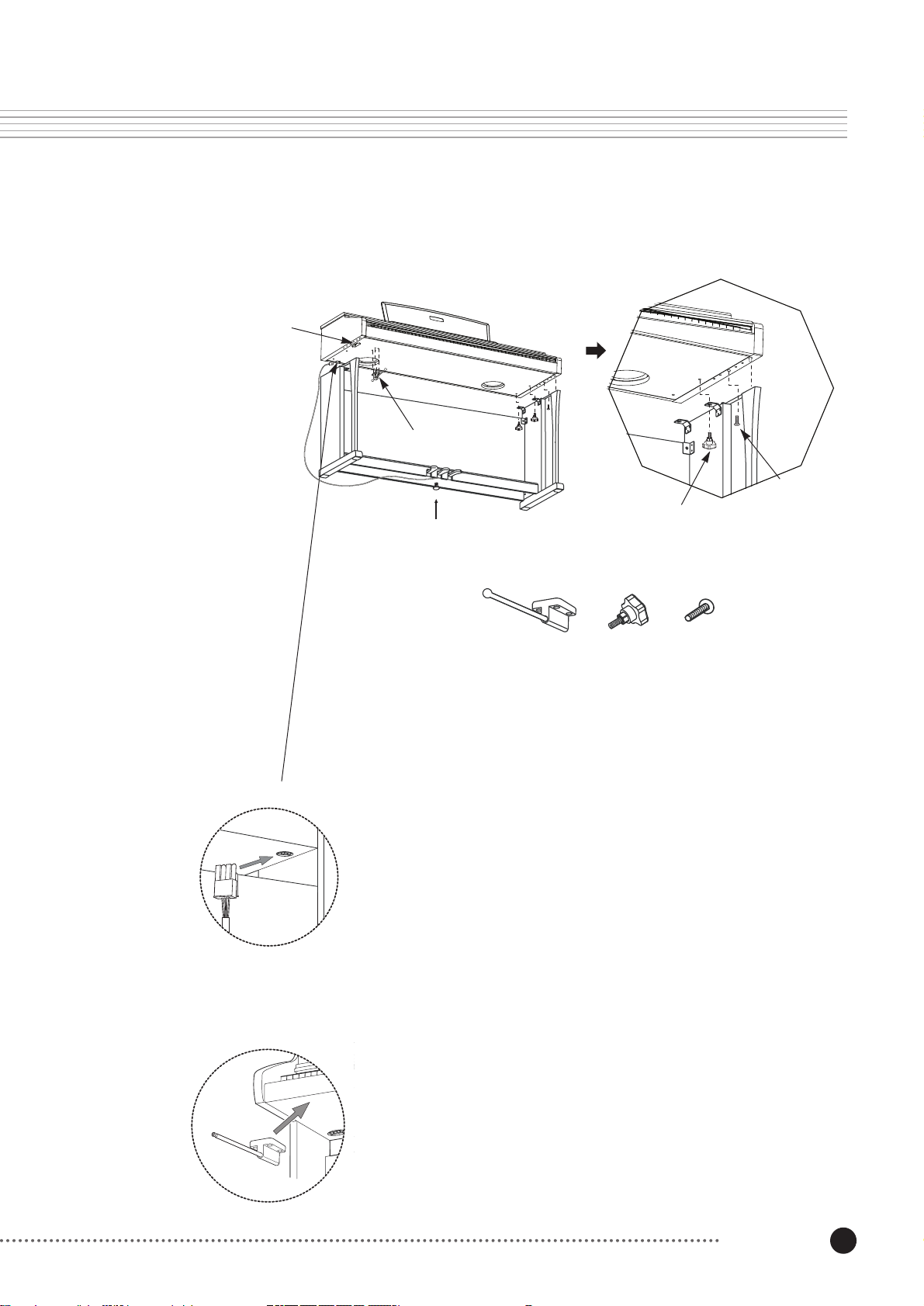
9
Installation
Installing the Keyboard onto the Stand
Headphones Jack
and Power
7
Pedal Height Adjustment Screw
12
9
7 9 12
Pedal Cable
1.
Place the keyboard on the stand so that the wood pegs on the top
of the side panel fit into the holes on the bottom surface of the
keyboard.
2.
Attach the side panels to the keyboard with the metal brackets.
Use the bolt 12 for the front hole, and 9 for the rear.
3.
Insert the pedal cable connector to the jack on the bottom surface
of the keyboard as shown in the left figure.
4.
Locate the unit to the desired place and rotate the height adjustment screw until it supports the pedal box, preventing the pedal
box from bending when you press the pedals.
Be sure to install the adjustment screw and perform the adjustment precedure before depressing the pedals. Failure to do so
may result in damage to the pedal box.
5.
Attach the headphone hanger wherever you wish.
Headphone Hanger
Page 8
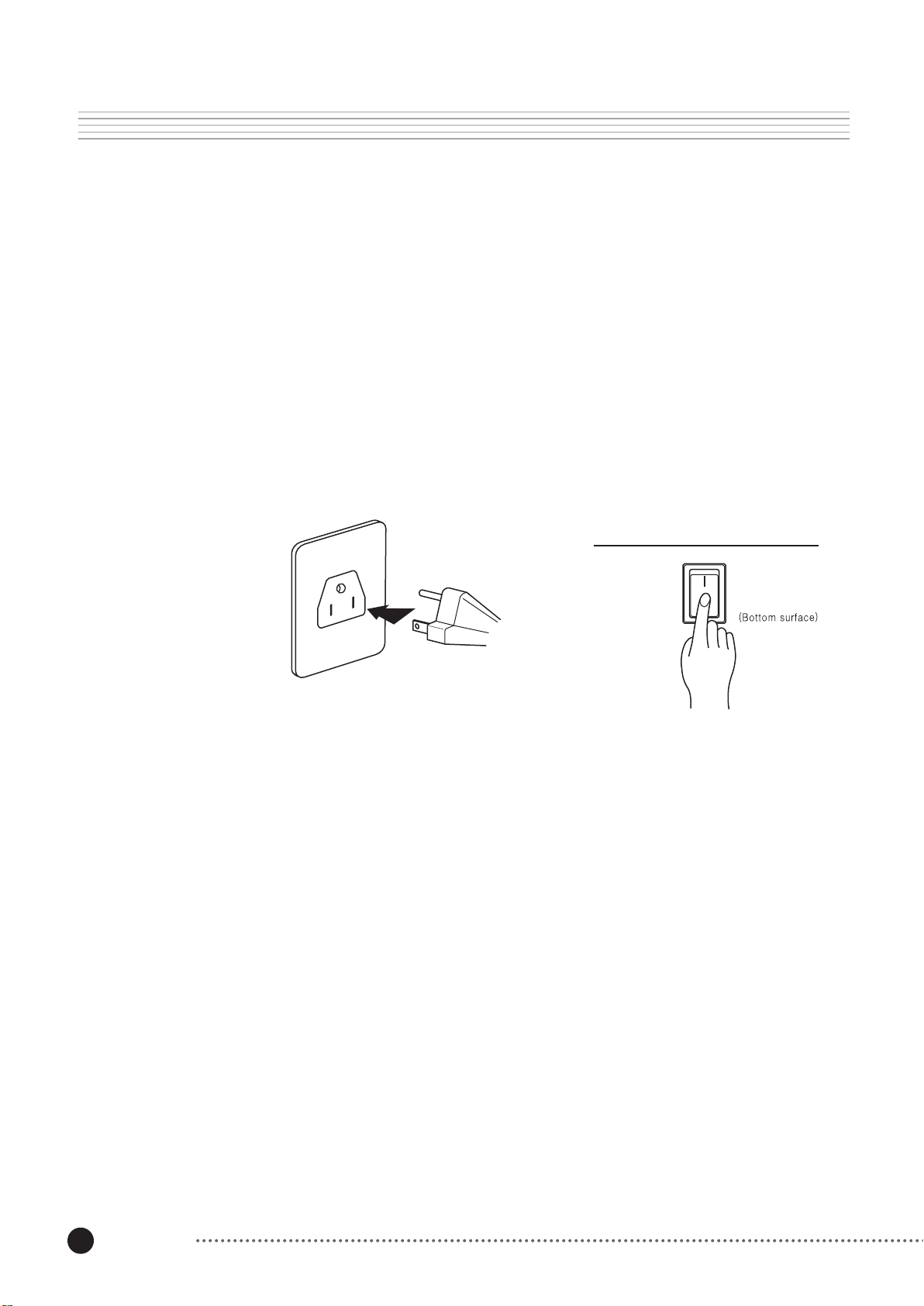
10
Installation
Power Supply
The Mark Pro TWOi is a free volt product which can be used both on 110V and 220V. You
can power this digital piano by plugging it into a standard household power outlet. Make
sure the power switch on the bottom surface of the keyboard is turned off before you
connect the power cord to the electrical outlet.
After connecting to the outlet, you may turn on the power switch located at the bottom left
of the keyboard. Check the main volume knob is fully down to the left. When the power
switch is turned on, the front panel lights up. In 3 seconds the Mark-Pro TWOi is ready to
play.
Page 9
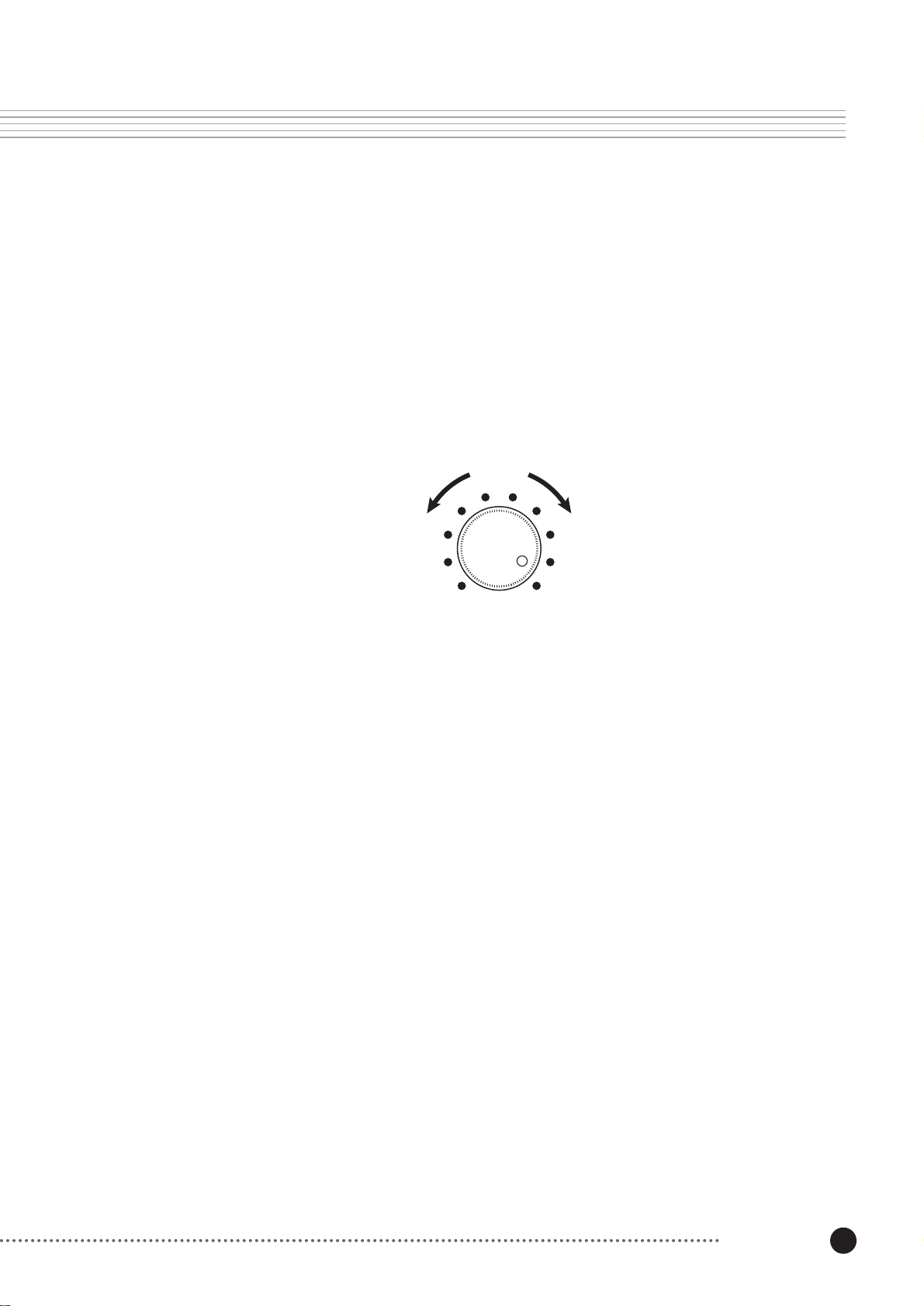
11
Installation
Controlling the Main Volume
Use the volume knob located on the far left of the front panel to adjust the volume. Set the
volume to the minimum when turning on the instrument and adjust it to the desired level
later. Moving the knob clockwise increases volume, while moving it counter clockwise
decreases volume.
Soft
Loud
Main Volume
Page 10
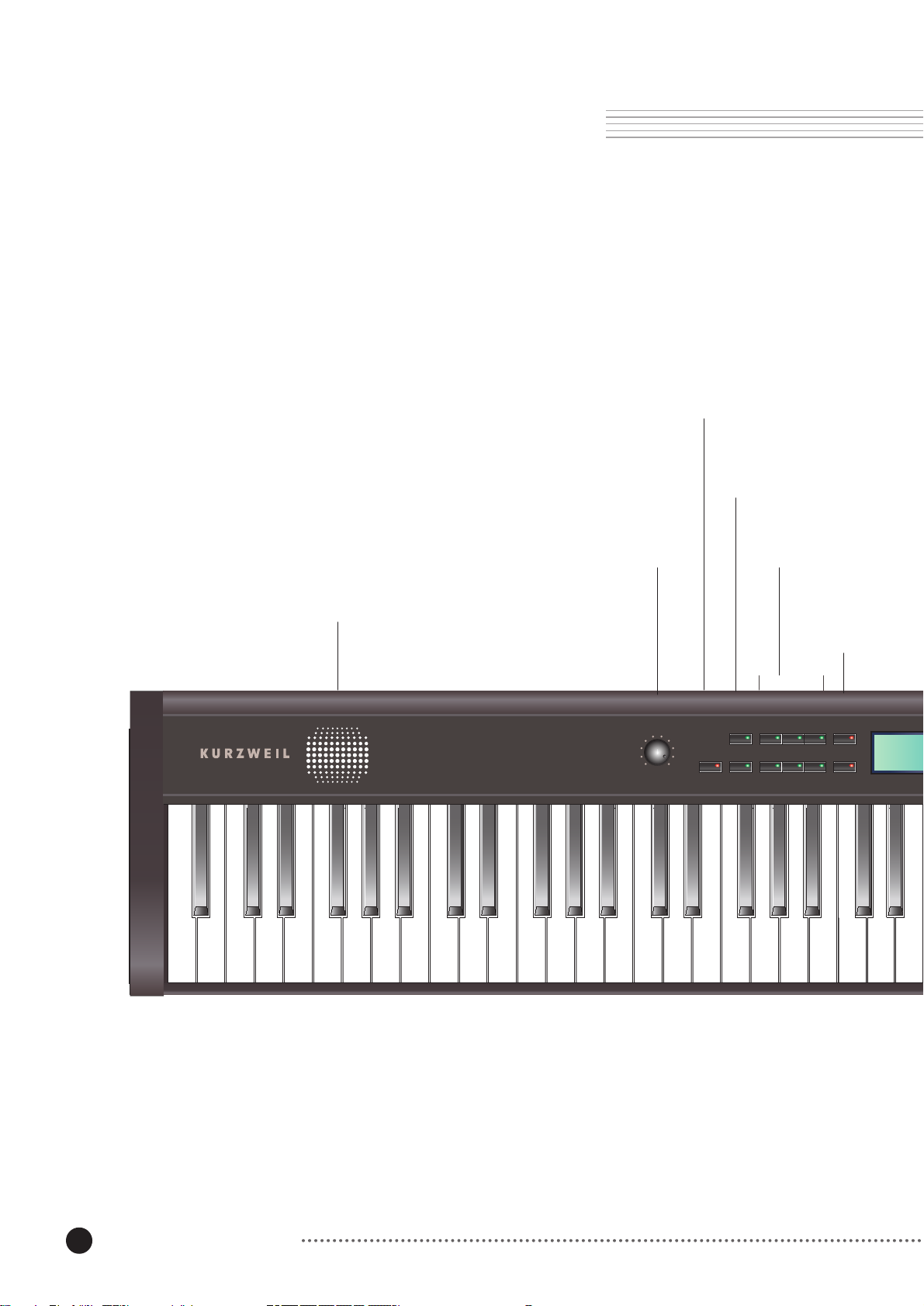
12
The Controls & Connectors
The Controls & Connectors
The Front Panel
Demo Play
p. 16
Reverb and Effect
p. 26
Speaker
Volume Knob
p. 10
Master Volume
Demo / Edu.
Reverb
Recording/
Playing
p. 30
Metronome/
Song 1 Song 2
REC
Play / Stop Track 1 Track 2
Rhythm
p. 33
Metro / Rhythm
Tap TempoEffect
Page 11
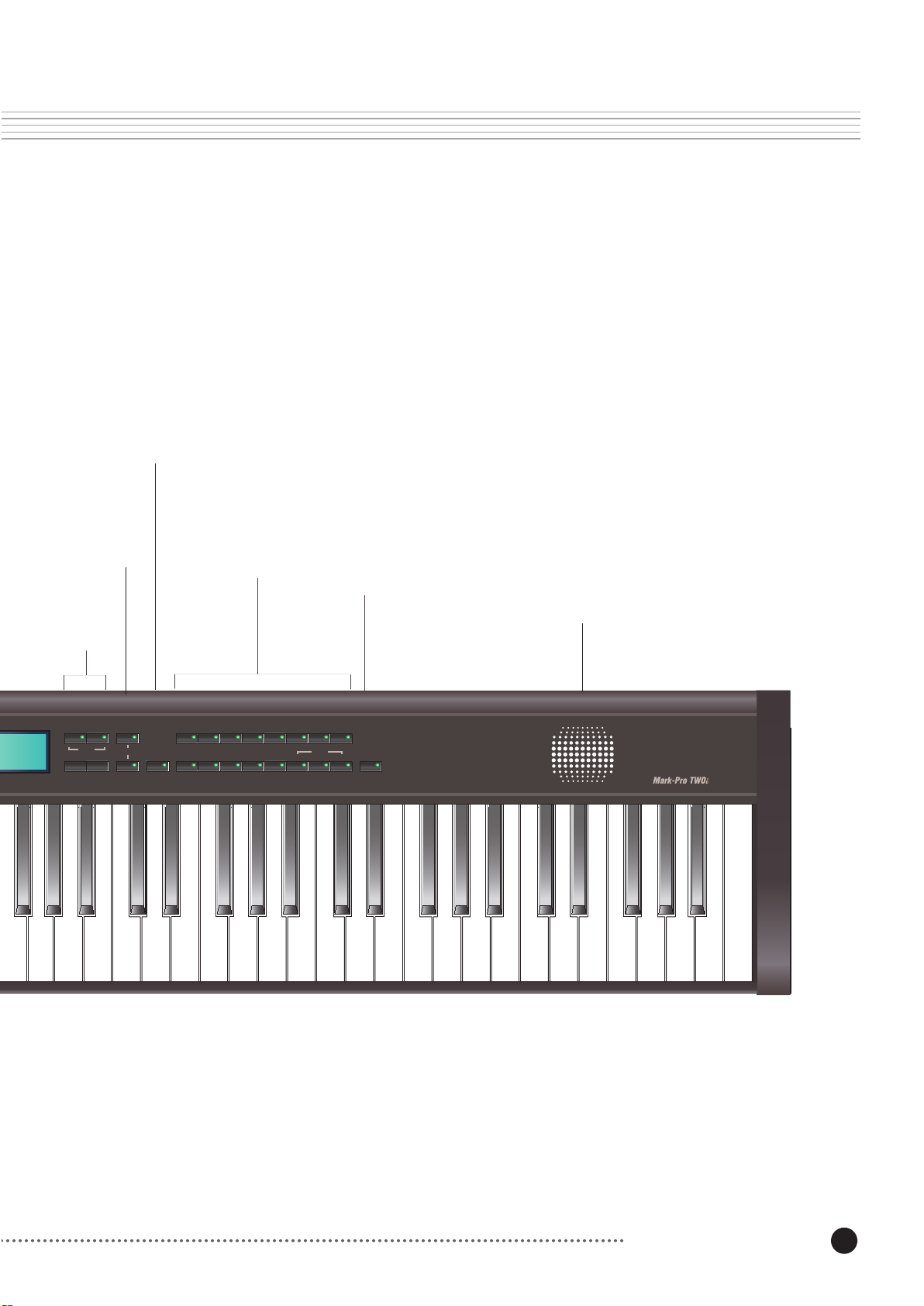
13
The Controls & Connectors
Like a Piano
p. 37
Split
Layer
p. 19
Voice Select
p. 18
Global
p. 38
Transpose
p. 35
+
Transpose
-
Default
+
-
Layer
Split Point
Speaker
Piano E.Piano Organ / Key String Pad
1 2 3 4 5 6 7 8
Grand Piano
Split/ No / Yes
Local Tune Touch
Drum Map
/ Voices
Brass
Intonation LoopUSB Reset
Guitar
Perc.
Panic
Global
Page 12
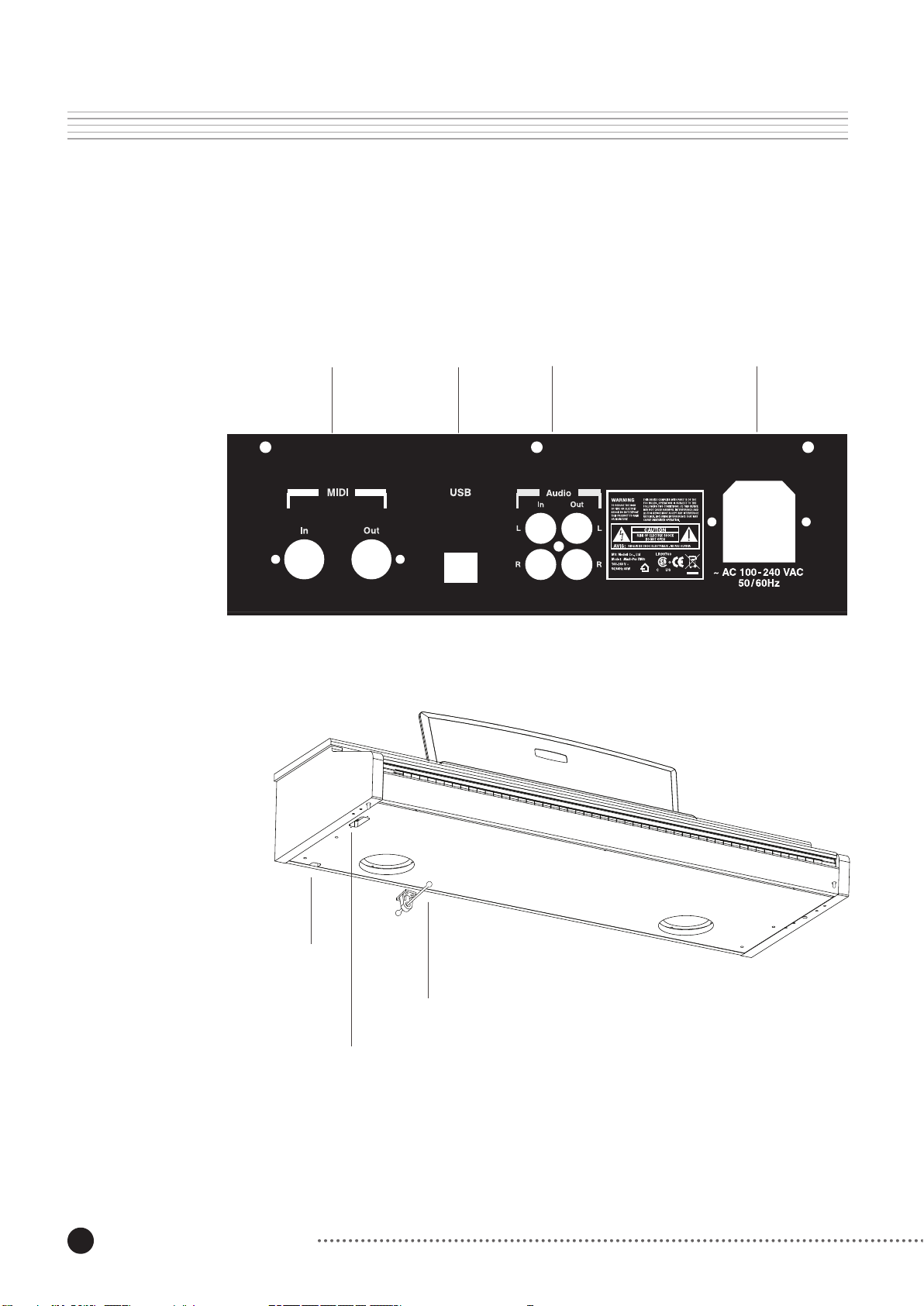
14
The Controls and Connectors
Rear Panel
Bottom Surface
MIDI Connection
p. 43
USB
p. 39
Audio Connection
p. 48
AC power
Pedal Cable Jack
The Mark Pro TWOi has two 1/4” headphone jackes on the surface of the keyboard so that two can
listen and play at the same time. The volume for both jacks is controlled identically by the main volume
knob located at the far left side on the front panel.
Headphone Hanger
Two
1/4” Headphone Jacks
Page 13
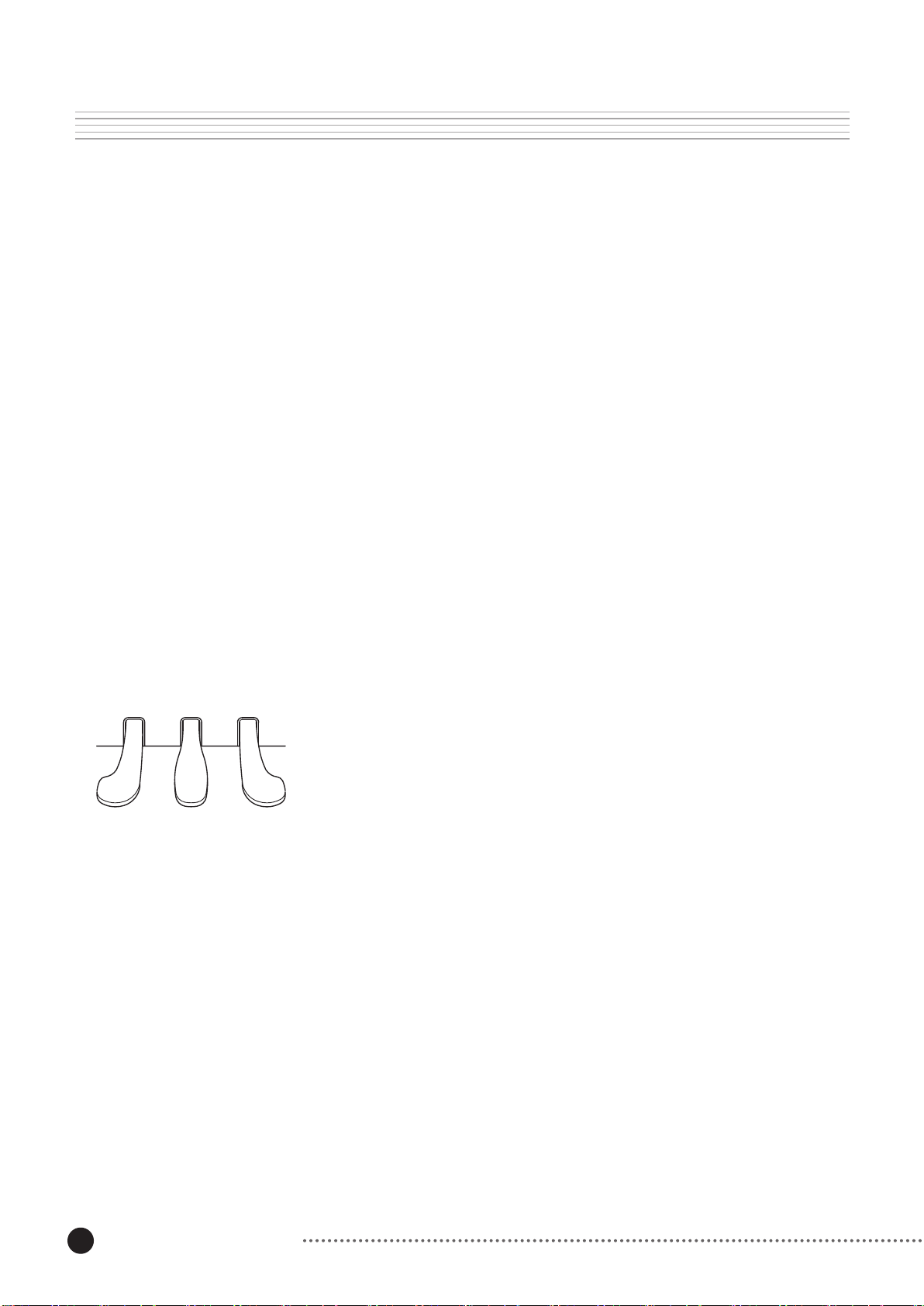
15
The Controls & Connectors
The Keyboard
SOFT
SOSTENUTO
SUSTAIN
The Pedals
SOFT SOSTENUTO SUSTAIN
The keyboard of the Mark-Pro TWOi has 88 weighted hammer action keys that
will ensure you will have the original piano feeling when playing. They are also
touch-sensitive for a true piano feel. In other words, the harder you press the
keys (the faster, to be exact), the louder and brighter the sound gets. It is called
“velocity-sensitive” in more technical terms. The Mark-Pro TWOi provides you
with 7 different sensitivity levels you can choose from for the entire keyboard.
See “keyboard touch” on page 41 for more information on the touch sensitivity
level.
In addition to the keyboard, the Mark-Pro TWOi is equipped with sustain,
sostenuto and soft pedals for the complete acoustic piano experience. These
pedals functions exactly the same as those on grand pianos:
The soft pedal makes the volume softer when pressed. But
it will not affect the volume of notes that are already played.
Press the sostenuto pedal while holding a note on the
keyboard, and the note will sustain as long as you hold the
pedal. But all the subsequently play notes will not be
sustained.
The Sustain pedal lets the notes ring on after the keys are
released. Releasing the pedal will silence the sustained
notes.
Page 14
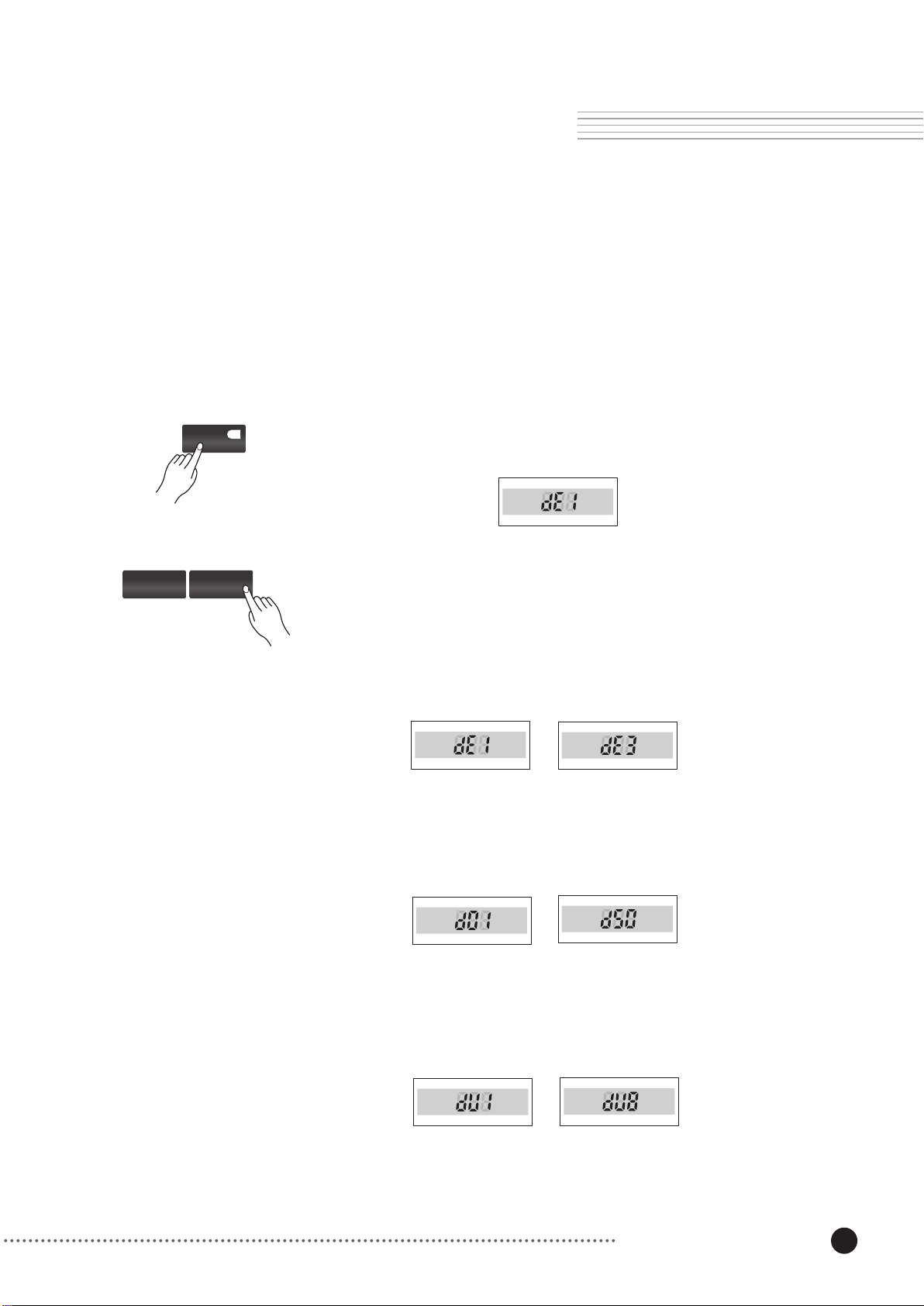
16
Listen to the Demo Songs
Listen to the Demo Songs
The Mark-Pro TWOi has 3 ensemble demos, 50 piano demos and 8
instrumental demos that will aquaint you with the sound of the Mark-Pro
TWOi.
Ensemble Demos and Piano Demos
/ No
-
Demo / Edu.
+
/ Yes
Press Demo/Edu. The red LED on the button blinks and the display shows
dE1, meaning demo ensemble number 1.
Press the
Play/Stop
the Play/Stop button.
+/Yes button. The number on the display increases. Press the
button. The selected demo number plays. To stop the song, press
Ensemble Demos
~
3 Demos of voice combinations
Piano Demos
~
50 Demos of the grand piano voice.
See page 51 for the list of piano demo songs.
Instrumental Demos
~
8 demos each featuring one of the 8 instrumental groups.
Page 15
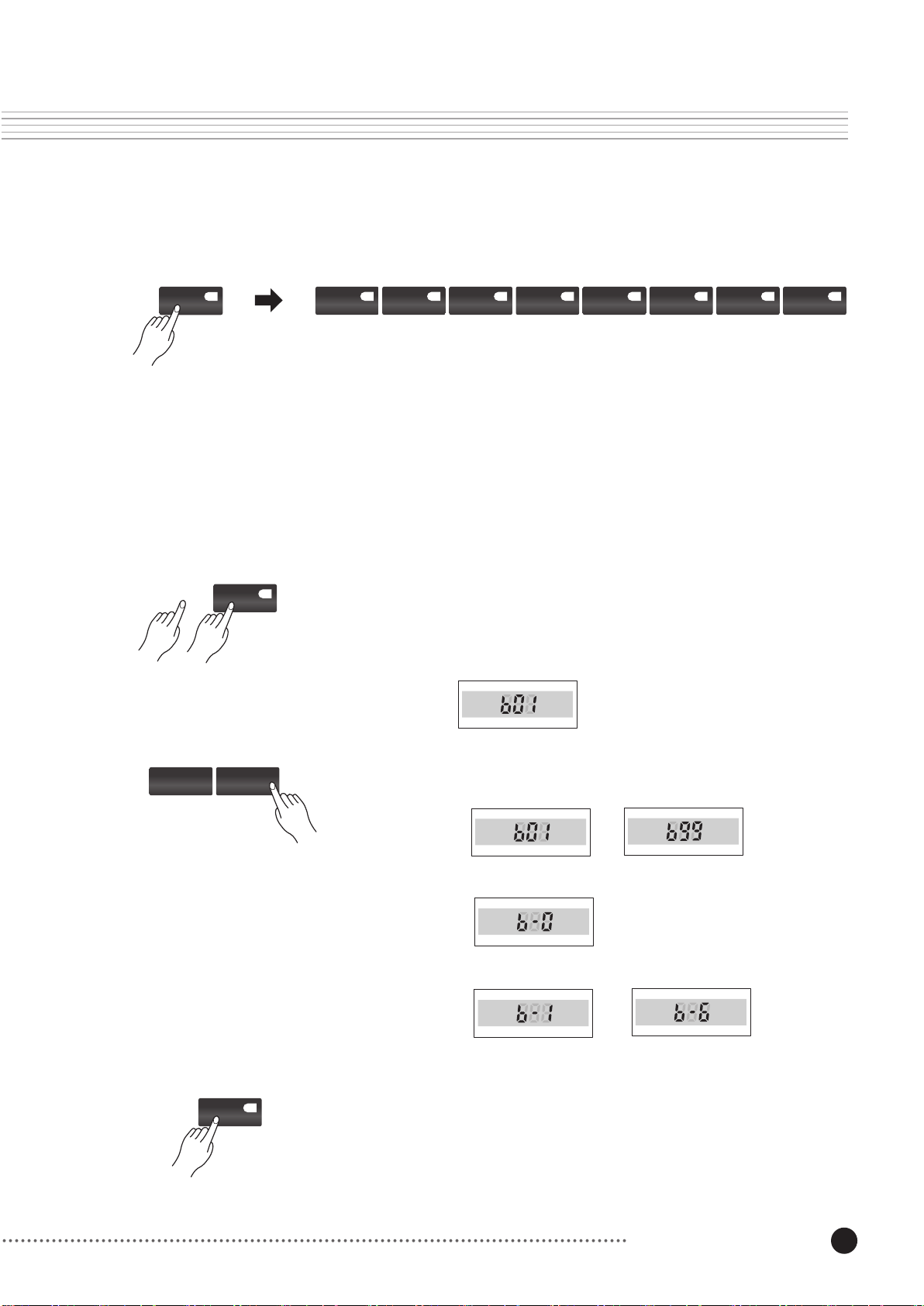
17
Instrumental Demos
Demo / Edu.
Beyer
Demo / Edu.
Piano E.Piano Organ/Key String Pad/Voice
Press the Demo/Edu button and check that the green LED in the button is
on. Press one of the voice group buttons on the right side of the front panel.
The demo of the selected instrument will play.
In addition to the above demos, the Mark Pro TWOi also has an Education
mode to play Beyer for young learners.
Press the Demo/Edu button twice to enter the education mode where you
can listen to the 106 Beyer songs.
Brass
Guitar
Perc.
/ No
-
+
/ Yes
Play / Stop
Press the +/Yes button to increase the number on the display.
,
1 ~ 99
,
100
,
101 ~106
Press the Play/Stop button to to play the selected Beyer song.
~
~
Listen to the Demo Songs
Page 16

18
Voice Select
Voice Select
The Mark Pro-TWOi selects the piano voice by default when turned on, which
can also be selected by the Grand Piano button on the left as shown in the
following figure.
In addition to the Grand Piano voice, the Mark Pro-TWOi has 64 voices which
can be classified to as 8 categories: 8 piano voices, 8 elec pianos, 8
organs/keyboards, 8 strings, 8 pads, 8 brasses, 8 guitars/voices, and 8
percussion sets.
Piano E.Piano Organ/Key String Pad/Voice
Grand Piano 1 2 3 4 5 6 7 8
Select an instrumental group from the upper row. Each instrumental group has
8 voices, which you can select with the lower row buttons.
(The Grand Piano button on the left does not have subvoices. See “Like a
Piano” on page 37 for the useful functions of this button.
See page 50 for the complete voice list.
Brass
Guitar
Perc.
1. Press the Organ/Key button and play the keyboard.
2. Press the 2 button in the lower row and play the keyboard.
3. Press the 3 button in the lower row and play the keyboard.
Page 17

19
Layering Voices
Layering Voices
In addition to the 64 voices built in, the Mark-Pro TWOi also lets you combine two of the 64
voices to make unique sounds of your own. It is called layering, and you can do this using
the Layer button.
Adding strings voice
Layer
Press the Layer button. The LED on the button turns on and the strings voice will be added
onto the main voice.
Press the Layer button once more to turn the second voice off.
Adding a voice other than strings
If you want to add a voice other than strings, press the Layer button to light up
the LED on it and choose a voice with the voice select buttons. Choose an
instrumental category with the upper row buttons and choose the sub voice with
the lower row buttons.
Layer
Grand Piano 1 2 3 4 5 6 7 8
Piano E.Piano Organ/Key String Pad/Voice
Brass
Guitar
Perc.
The display will show you the number of the added voice. (See page 50 for the list
of voices in numbers.)
The second voice can be turned off by pressing the Layer button once more.
~
You can only add one layer to the main voice. Pressing the Layer
button will add the strings voice by default to any selected main
voice. But you can change the added voice using the above method.
Page 18

20
Layering Voices
Adjusting the Volume Balance
To make the added voice louder, while holding down Layer button, press the +/Yes button.
Similarly, press the -/No button while holding down the Layer button, to make the added
voice softer.
Layer
1. Press the Piano button and play the keyboard.
2. Press the Layer button and play the keyboard to hear the strings voice added to the
piano voice.
3. Hold down the Layer button and press the +/Yes button.
4. Play the keyboard to hear the added voice louder.
/ No
-
+
/ Yes
Page 19

21
Left Split
Left Split
Activate left Split
Split
You can divide the keyboard of the Mark-Pro TWOi into two, left and right, and
assign a different voice for each. It is called a split and you can easily do it
with the Split button.
When split, you can use left and right hands to play different voices.
Press the Split button. the LED will be on and the Ab3 key and to its left
keys will change to the Bass Guitar voice while the right side keys remain as
the main voice.
If you want a voice other than the Bass Guitar for the split left side, select the
desired voice in the voice select area while the LED on the Split button is on.
(See page 18 for voice select.)
Split
Piano E.Piano Organ/Key String Pad/Voice
Grand Piano 1 2 3 4 5 6 7 8
To get out of split mode, press the Split button once more. The LED goes off
and the left side returns to the main voice which was on the right.
The split state that has been created is only temporary. That
means it cannot be stored to the memory and you will lose
what you have modified if you choose another main voice or
if you turn the Mark-Pro TWOi off.
1. Press the Piano button and play the keyboard.
2. Press the Split button and play the keyboard using both left and right
hands. You will notice that the voice of the left side on the keyboard has
changed to Bass Guitar while the right side remains as Piano.
3. Press the Pad button on the voice select area and play the keyboard with
both hands to see now the bass guitar sound has been replaced with the
pad sound.
Brass
Guitar
Perc.
Page 20

22
Left Split
Layer
Split Point
Split
Split Point
Pressing the Split button changes the voice of the left side keys on the
keyboard starting from Ab3 key by default. However, you can change the split
point to other than the Ab3 key. Hold down the Split and the Layer buttons at
the same time and press any key on the keyboard to change the split point. The
pressed key and its left side will change to the Bass Guitar sound. If you want a
voice other than the Bass Guitar for the split left, select it from the voice select
area while the LED on the Split button is on.
Layer
Adjusting the Volume Balance
To make the left voice louder, while holding down
the Split button, press the +/Yes button. Likewise,
press the -/No button while holding down the Split
/ No
-
+
/ Yes
button, to make the left voice softer.
Page 21

23
Drum Map
Drum Maps
Kurzweil Map and GM ReMap
Select the Drum voice by pressing the Perc. button and then 5 in the lower
row. Play the keyboard to see that a different sound is assigned to each key
across the keyboard. Snare sound is assigned to C4 key, and hi-hat to C5, for
example. The drum map on page 25 will show you which key has what sound.
The Mark-Pro TWOi supports two sets of drum maps: Kurzweil Map and GM
ReMap. The Mark Pro TWOi uses the Kurzweil map for its drum sound by
default, but for compatibility with General Midi instruments, it also supports
GM remap. The maps are on page 25.
Press the Global button and press the DrumMap button.
Global
/ No
-
+
/ Yes
Local
The display shows “Kr” which means Kurzweil.
Press -/No or +/Yes button. The map changes to the GM remap.
Tune Touch
Drum Map
Drum map applies only to the 5th, 6th and 7th voices of the
percussion group.
USB
Intonation Loop
Reset
Page 22

24
1. Press the Perc. button and press the 5 button.
2. Play the keyboard.
3. Press the Global button and the DrumMap button.
4. Press the +/Yes button and play the keyboard.
5. Press the -/No button and play the keyboard.
The two drum maps contain essentially the same sounds in different
orders. You can choose any of those two in performance, but when you
connect the Mark-Pro TWOi to external MIDI devices, you need to be
careful about setting the drum map. For Example, if you connect the
Mark-Pro TWOi to a computer and play a song made for GM drums, you
need to set the drum map to GM Remap to get the correct sound.
Drum Maps
Page 23

25
Drum Maps
Drum Maps
Keyboard
Kurzweil Map
GM ReMap
Page 24

Reverbs and Effects
For sound realistically reverbrated in specific spaces or for special effects,
the Mark-Pro TWOi provides you with two independent types of digital signal
processing: 64 sets of reverbs and 64 sets of effects.
Reverbs
Reverb
Reverb, or reverbration occurs naturally when sound undergoes multiple
reflections off the walls of a space. These reflections blend together into a
“wash” of sound that adds warmth and ambience to music.
The Mark-Pro TWOi has 64 built in reverb of 5 space types.
■
Booth : the reverbration of a recording booth
■
Room : the warmth of a small room
■
Chamber : the intimacy of a chamber music room
■
Hall : the spacious image of a concert hall
■
Combi : combinations of above
On page 27 is the list of the built in reverbs of the Mark-Pro TWOi.
Changing reverb
Press the Reverb button and the display will show the reverb number
assigned to the selected voice by default. (”R” before the number stands for
reverb.)
/ No
-
Reverbs and Effects
26
+
Press -/No or +/Yes button to change the reverb type. See page 27 for the
reverb list.
/ Yes
~
Page 25

27
Changing Wet/Dry Mix
Hold down the Reverb button and press +/Yes or -/No to change wet/dry
mix, in other words, the amount of reverb.
Reverb
Reverb List
/ No
-
+
/ Yes
The reverb setting affects Mark-Pro TWOi’s sound as a
whole. That means, two or more voices are active by layer,
split, or any other ways, the reverb setting is effective to all
the voices in the same way.
Reverbs and Effects
Page 26

Effects
You can add an effect to a voice for richer sound or for a special effect.
Mark-Pro TWOi has 64 built in effects of 8 types with 8 effects each:
Chorus
Flange
Delay
Compressor
Distortion
Filter
LazerVerb
Misc
Multiple numbers of selected voice playing together with
roughly the same timbre and nearly (but never exactly) the
same pitch.
Two identical voices are mixed together, but with one timedelayed by a small and gradually changing amount.
Sound replayed after a short period of time. Echo.
The low volume sounds become louder and the high
volume sounds become lower so that the dynamics
become more even. (compressed).
Adds harsh harmonics to the tone, simulating the effect of
a guitar distortion pedal on the sound.
“colors” the timber of the sound.
Kurzweil’s unique speciality reverb that creates buzzy pitch
effects.
Other effects like panning, tremolo etc.
/ No
-
Eect
Changing effects
+
/ Yes
Press the Effect button and the display will show the effect number
assigned to the selected voice by default. (”E” before the number stands
for effect.)
Press -/No or +/Yes button to change effects. See page 29 for the effect
list.
~
Reverbs and Effects
28
Page 27

29
Changing Wet/Dry Mix
Hold down the Effect button and press +/Yes or -/No to change the wet/dry
mix, in other words, the amount of the effect.
Effect
Effect List
/ No
-
+
/ Yes
The three classifications on the last row are effective from 57 through 64,
the Miscelleneous effects:
Rotary Speaker Effects used for KB3 organs
Enhancer Effects with Boosted high frequency
Simple Motion Effects with simple repeated motion
Reverbs and Effects
Page 28

30
Recording and Playing
Recording and Playing
The Sark-Pro TWOi allows you to record and playback your performance.
Two song spaces are available each with two tracks.
Recording
Song 1 Song 2
REC
Play / Stop
Song1 and Song2 are two spaces where you can record.
Select one of the spaces by pressing Song1 or Song2. The LED
indicates the selected song.
About 10,000 notes can be recorded to a song space.
After selecting a song, press the REC button to be record ready. Press
the Play/Stop button to start recording. To stop, press the Play/Stop
button once more.
The display counts the bar number you are in.
Metro / Rhythm
Tap Tempo
Using the Metronome while recording
You can change the tempo of the metronome.
In recording mode, the Metro/Rhythm button functions as metronome
on/off. Pressing the Metro/Rhythm button in recording mode starts the
metronome at the previously set tempo and time. (See page 33 for
metronome use.)
Another way to change tempo is by pressing the Tap Tempo button. While
the metronome is on, press the Tap Tempo button twice at the desired
tempo. The tempo will instantly change to the tapped tempo.
Page 29

31
Recording and Playing
REC
Track 1 Track 2
Seleting a track to recored
Song1 and Song2 both have two tracks.
When you select a song to record, you are in record ready mode with an
empty track of the song selected. (If there is no empty track in the song, or
both tracks are empty, track 1 is selected.) Press Track1 or Track2
button to select the other track. Now you can start recording by pressing
the Play/Stop button (or by pressing any key or pedal) to record notes on
the selected track.
Track Mute
Track 1 Track 2
REC
When not in record ready mode, the two track buttons(Track1 and Track2)
mute the corresponding track.
In other words, when a song is being recored, playing or stopped, pressing
Track1 or Track2 button will mute the track with the LED off. To unmute,
press the track button once more.
Erasing a Recoreded Track
Track 1 Track 2
To erase recorded data, select the track to erase and start recording by
pressing the Play/Stop button. Press Play/Stop again to finish without
recording anything.
Play / Stop
Play / Stop
Page 30

32
Recording and Playing
Start Recording with keyboard or Pedal
In record ready mode entered, any one of three actions can trigger the
recording:
1) Press any key.
2) Press any pedal.
3) Press the Play/Stop button.
When you start recording by pressing the Play/Stop button, it is hard to
syncronize your first note to the start of the bar. But if you start with a
pedal or key, it is easier to syncronize the start.
Playing Back
Song 1 Song 2
Play / Stop
Press the Song button and then press the Play/Stop button to play
back your recording To stop, press Play/Stop again.
Page 31

33
Metronome
Metronome
Metro / Rhythm
/ No
-
Metro / Rhythm
Play / Stop
+
/ Yes
Use the metronome when playing or recording to hear the desired tempo.
Press the Metro/Rhythm button to be in Rhythm Selection mode where you
can also select Metronome. When you press the Metro/Rhythm button, you
can choose one of the 64 built in rhythms of which the first 4 rhythms are
metronomes.
In other words, press the Mtero/Rhythm button, and press -/No or +/Yes
button until you can see 2/4, 3/4, 4/4, or 6/8 on the display.
Press the Metro/Rhythm button again to get out of rhythm selecting mode
and press Play/Stop button to play the metronome at the selected time
signature.
Tap Tempo
/ No
-
+
/ Yes
Adjusting Tempo
Tap Tempo
Tap Tempo
The tempo of the metronome may vary from 40 to 280 beats per minute.
Hold down Tap Tempo and press -/No or +/Yes button to increase or
decrease tempo. Default value is set to 120 bpm.
Tap Tempo is another way of adjusting tempo. The Tap Tempo button allows
you to enter the desired tempo just by tapping it twice at the tempo.
When the metronome is playing, tap the Tap Tempo button at the desired
tempo twice. The metronome will change to the tempo you have just tapped.
When nothing is playing, tap the Tap Tempo button 4 times. The rhythm will
start playing. If you want to start the metronome in this way, you should
select one of the 4 metronomes (2/4, 3/4, 4/4, or 6/8) using
Metro/Rhythm and -/No, +/Yes buttons before tapping and get out of the
selecting mode by pressing the Metro/Rhythms button once more.
Page 32

34
Rhythms
Rhythms
The Mark-Pro TWOi has 64 built in rhythm patterns. The first 4 patterns are
metronomes (2/4, 3/4, 4/4, and 6/8) and the other 60 are various rhythms.
Select a rhythm in Rhythm Selection mode. You can always play it by pressing
the Play/Stop button in stop mode.
Metro / Rhythm
/ No
-
Metro / Rhythm
+
Selecting Rhythms
To select one of the 60 rhythms or 4 metronomes, press the Metro/Rhythm
button. The LED will turn on and you will be in the Rhythm Selection mode.
Look at the display and press -/No or +/Yes until you get to the desired
number.
/ Yes
“r” before numbers stands for rhythm.
Press Metro/Rhythm again to get out of the Rhythm Selection mode.
Playing Rhythms
Select a rhythm (or a metronome) as above and you can start playing the
selected one in two ways:
Exit the selecting mode (the LED on the Metro/Rhythm button should be off).
Press Play/Stop. Press Play/Stop once again to stop the playing.
Or tap the Tap Tempo button 4 times. The selected rhythm will play at the
average tempo of the 4 taps.
Changing Tempo
To change the tempo of the rhythm while playing, tap the Tap Tempo button
twice at the desired tempo.
Rhythm Volume
To change the volume of the rhythm, hold down the Metro/Rhythm button
and press the -/No or +Yes button.
Page 33

35
Transposition and Tuning
Transposition and Tuning
Transposition by Half Steps
Transposition means moving the pitches of the entire keyboard up or down by half
steps. This is useful, for example, when you accompany a singer and the key is too
high or too low, or when you play music written for a transposing instrument like a
saxophone or a clarinet.
Transpose
-
+
Press the Transpose + or - button to raise or lower the pitches and the display
will show you the number of steps you have transposed. You can transpose the
keyboard as much as 24 half steps (2 octaves) down and up.
Or, an easier way to transpose is to hold down the Transpose - and + buttons at
the same time and press the key you want to transpose the C4 key to.
Fine Tuning within a Half Step
You can also fine tune the pitches of the entire keyboard by cents. A cent is 1/100
division of the half-step, or 1/1200 of an octave.
Press the Global button and then press the Tune button.
~ ~
Global
/ No
-
+
/ Yes
1 2 3 4 5 6 7 8
Local
The display will show you 0. Press -/No or +/Yes to change the number down to
-50 or up to 50. This number on the distplay tells you how many cents you moved.
Tune Touch
Drum Map
USB
Intonation Loop
Reset
~ ~
Page 34

36
Transposition and Tuning
Scale or Intonation
In addition to shifting pitches as a whole, the Mark-Pro TWOi also lets you
adjust the intervals between keys to detune and play exotic scales or
intonations.
The Mark-Pro TWOi is set to equal temperatment by default, but in addition
five more intonations are available.
Press the Global button and then press the Intonation button.
Global
/ No
-
+
1 2 3 4 5 6 7 8
Local Tune Touch
/ Yes
Intonation Description
1. Equal
2. Classic Just
Drum Map
USB
Intonation Loop
Reset
You will see In1 on the display standing for Intonation 1. Press +/Yes or
-/No to change it up to In6.
~
The 6 Intonations are as follows.
No detuning of any interval.
Tunings are defined based on the ratios of the frequencies in the Major triad
(For example, C:E:G). The original tuning of Classical European music.
3. Just b7th
4. Pythagorean
5. Mean Tone
6. Werkmeister
Similar to Classic Just, but with the Dominatant 7th flatted an additional 15
cents.
This scale was designed by Pythagoras, a Greek Mathematician. It’s based on
the interval of a perfect 5th. The 3rd sounds quite out of tune, but the 4th and
5th are perfectly tuned.
An improved version of the Pythagorean scale to make the 3rd in tune.
Named for its inventor, Andreas Werkmeister. It’s fairly close to equal
temperament, and was developed to enable transposition with less dissonance.
The Alternate tunings are correct only when playing in the key of C. To play in a
different key, use the Transpose function to select the desired key.
Page 35

37
Like a Piano
Like a Piano
Reset to Piano Voice
Grand Piano
The Mark-Pro TWOi can be just as simple to use as an acoustic piano by
disabling all of the non piano functions.
Press the Grand Piano button once. All the changes you have made to
voices such as layer, split, reverb, etc. will be discarded and the voice will
be reset to Grand Piano.
Piano Lock
Grand Piano
Hold down the Grand Piano button for 3 seconds, and piano lock mode
will be on. All other functions will be disabled and the Mark-Pro TWOi will
sound like a piano with only the main volume knob working. This is
especially useful for spaces with kids around.
To unlock, hold down the Grand Piano button for 3 seconds again.
Page 36

Global
The Global button, in connection with the 8 buttons on its left
(Local, Tune, Touch, etc) lets you to control various functions affecting the keyboard globally.
Global
Local Tune Touch
Press the Global button. The display shows you GLo which stands
for global.
Then, press one of the 8 buttons on its left, and you can control the
value of the selected item. All changed values are discarded when
you turn the main power off except for drum map, USB, and loop
settings.
Drum Map
The 8 functions are as follows.
USB
Intonation Loop
Reset
Local
Global
Local
Press the Global button and then press the Local button. The
display shows “on” which means local control is on. Press +/Yes to
turn local control off. When local control is off, you will not get any
sound by playing the keyboard. But MIDI data will be still sent.
~
/ No
-
Global
38
+
/ Yes
Page 37

39
Global
Tune
Local control off is needed when using an external MIDI device with
your Mark-Pro TWOi such as a computer sequencer. In that case,
your playing goes to the computer instead of the internal sound
engine. The computer has control of the Mark-Pro TWOi. To hear
your playing, the computer should be set to send the MIDI signals
back to the Mark-Pro TWOi(called patchthru).
Local control is always on by default. When you
use the Mark-Pro TWOi independently, you do
not need to change the default local control
setting.
Fine tuning adjusts the pitch of the entire keyboard by cents. A
cent is 1/100 division of a half-step, or 1/1200 of an octave.
Global
/ No
-
+
Tune
Press the Global button, then press the Tune button.
The display will show “0”. Press -/No or +/Yes to change the
number down to -50 or up to 50. The number on the display tells
you how many cents you have moved.
~ ~
/ Yes
To set the tune value back to “0”, press the -/No and
+/Yes buttons at the same time.
Page 38

40
Global
Touch
Sets touch sensitivity of the keyboard to one of the 7 sensitivity
levels.
Global
/ No
-
+
/ Yes
Touch
Touch Description
1. Linear
2. Light 1
3. Light 2
4. Light 3
5. Hard 1
6. Hard 2
7. Hard 3
Press the Global button then press the Touch button. “t01”
appears on the display which means touch 01.
Press -/No or +/Yes to change the value up to t07.
The 7 levels are as follows:
The Standard value, Unaltered level of keyboard sensitivity
For players who have a light touch-that is, you can play more lightly and still
get the same attack-velocity values.
and
Light 3
is the most sensitive.
For players who have a heavier touch-that is, you can play harder and still get
the same attack-velocity values.
Hard 3
is the least sensitive.
~
Light 1
Hard 1
is a bit more sensitive than
is less sensitive than Linear, and
Linear
,
Global
/ No
-
+
/ Yes
DrumMap
The Mark-Pro TWOi supports two sets of drum maps: Kurzweil Map
and GM ReMap. By default, Mark Pro TWOi uses the Kurzweil map
for drum voices, but for compatibility with General Midi instruments
it also supports GM remap. See page 25 for a detailed listings.
DrumMap
Press the Global button and then the DrumMap button, “Kr”
appears on the display which stands for Kurzweil Map.
~
Press the -/No or +/Yes button to switch to GM ReMap.
The maps are on page 25.
Page 39

41
Global
/ No
-
+
USB
You can connect the Mark-Pro TWOi to external MIDI devices in 2
ways: 1) with MIDI in/out on the rear panel, and 2) with USB. If you
want to do it in the first way, using MIDI in/out, you need to set USB
off. On the contrary, when you do it in the second way, using USB,
you need to set USB on.
Tune
Press the Global button then press the USB button. “Uon”
appears on the display, meaning USB is on.
~
Press -/No or +/Yes to switch it to off.
/ Yes
This setting is not important when using the Mark-Pro TWOi
alone not connected to external devices.
Global
/ No
-
+
/ Yes
Intonation
Intonation
The Mark Pro TWOi is tuned to equal temparament by default. It is
the most common piano tuning with 12 tones in an octave divided
equally. But there are also other ways to tune for different intonations. The Mark-Pro TWOi supports six intonations.
Press the Global button then press the Intonation button. You
will see In1 on the display which stands for Intonation 1.
~
Press +/Yes or -/No to change it up to In6.
See page 36 for the intonation list.
Global
Page 40

42
Global
/ No
-
+
/ Yes
Loop
You can play the demo songs in one of the following three modes:
1) repeating one song; 2) repeating all songs; 3) no repeat.
The Mark-Pro TWOi will play one selected demo song without repeat
by default, but you may change the play mode with the Loop
function.
Loop
Press the Global button then press the Loop button. The display
will show you one, all, or off.
~ ~
Pressing -/No or +/Yes will change the play mode.
Reset
Global
/ No
-
+
/ Yes
Returns the Mark-Pro TWOi to the initial state from the factory.
Reset
Press the Global button then press the Reset button. rSt will
appear on the display, meaning reset.
Press the +/Yes button and the display will ask you Su? (meaning
are you sure?). Press the +/Yes button. The display will once again
ask you rL? (meaning really?). Press the +/Yes button again to give
the final confirmation.
~ ~
Another way of reset is to hold down the Global button and press
the C8 key on the keyboard. It is an easier and quicker way of reset
since it skips an extra step of entering the global menu.
All recorded and modified data will be discarded
and the memory will be initialized.
Execute reset when Mark-Pro TWOi does not
function properly or after the OS is upgraded.
Global
Page 41

43
MIDI
"MIDI" stands for "Musical Instrument Digital Interface." It is an
international standard that allows electronic musical instruments to
communicate with each other, using a simple cableconnection. The
Mark-Pro TWOi is compatible with other MIDI instruments.
MIDI Connection
On the rear panel are two MIDI ports:
MIDI In receives MIDI messages from other equipment.
MIDI Out sends MIDI messages to other equipment.
MIDI OUT
MIDI cables provide the connection between the MIDI ports of one piece
of equipment and those of another. To keep things simple, there are only
two valid MIDI connections: Out to In, and In to Out.
The simplest use of MIDI is to play two instruments at a time from the
keyboard of one of them. This is known as a "Master-Slave" connection.
Use a MIDI cable to connect the MIDI Out port of the "Master" (the
instrument whose keyboard you'll play) to the MIDI In port of the "Slave".
MIDI IN
Mark-Pro TWOi
External MIDI device
MIDI
Page 42

44
If you connect In to Out, rather than Out to In, the other instrument becomes
the Master. And if you use two cables, connecting In to Out, and Out to In,
you can use either instrument as the Master.
You probably will want to use the Mark-Pro TWOi as the master keyboard. It
is important to explain that what is sent over the MIDI cables is information
(data), not sound. In fact, the usefulness of the master-slave setup lies in
having each instrument produce a different sound, resulting in layering of
sounds that expands on the layering that is possible with the Mark-Pro TWOi.
The slave can be a MIDI organ, portable keyboard, synthesizer, tone
module, drum machine, or effects device. If it does not have built-in
amplification and speakers, connect its audio output to the Mark-Pro TWOi
Audio In jacks on the rear panel.
Another application of MIDI is in using a sequencer to record and
play back your performance. The Recorder on the Mark-Pro TWOi is
actually a sequencer, but some advanced users may wish to connect an
external sequencer as well, to make use of features that go beyond what
the built-in Recorder provides. An external sequencer can be a special
hardware unit designed for that purpose, or it can be a computer running
special sequencing software. In either use, the MIDI connections are the
same - Out to In, and In to Out.
MIDI Interface
Mark-Pro TWOi
MIDI
Computer / Sequencer
Page 43

45
MIDI Channels
For MIDI to control several instruments, each playing a different part at the
same time, it uses different channels. There are 16 channels available, and
each one can transmit any number of notes to any number of instruments,
over the same MIDI cable. Each instrument only responds to notes and
commands sent on the channel to which it is “tuned”.
MIDI Messages
The MIDI messages that Mark-Pro TWOi transmits and receives fall into
several categories, as outlined in the MIDI Implementation Chart on page 52.
This section explains the messages and their use.
Note On/Off
When you play a key on the Mark-Pro TWOi, it sends a MIDI message that says
a note has begun, what MIDI channel it's on, what note it is, and the velocity
with which the key was pressed. When you release a key, a similar message
is sent saying that a note has ended, on which channel, what note, and the
velocity with which the key was released.
Control Change
Control Change is the largest category of MIDI messages. The Mark-Pro
TWOi has an extensive controller implementation, to help you alter your
performances and sounds flexibly as you play or in your recorded
sequences. The following discussion elaborates on each of these
messages.
Mod Wheel: CC #1, 33
]The Mark-Pro TWOi recognizes Mod Wheel messages, which affect the sound
of different programsin different ways. Controller 1 can be used by itself,
or if more subtle control is desired, controller 33 can be used with controller
1.
MIDI
Page 44

46
Volume: CC #7, 39
The Mark-Pro TWOi recognizes Volume messages, which control the overall
volume of the sound on the MIDI channel on which they are sent. Controller 7
can be used by itself, or when subtle control is desired, controller 39 can be
used with it.
Pan: CC #10, 42
The Mark-Pro TWOi recognizes Pan messages, which control the location in
the stereo field of the sound on the MIDI channel on which they are sent.
Controller 10 can be used by itself (avalue of 0 is hard left, 64 is centered,
and 127 is hard right), or when subtle control is desired, controller 42 can be
used with it.
Expression: CC #11, 43
The Mark-Pro TWOi recognizes Expression messages, which also regulate the
volume of the sound on the MIDI channel on which they are sent between a
minimum of 0 and a maximum of the current Volume setting. Controller 11
can be used by itself, or when subtle control is desired, controller 43 can be
used with it.
Sustain, Sostenuto, Soft: CC #64, 66, 67
The right, center, and left pedals transmit MIDI controller message 64
(Sustain), 66 (Sostenuto), and 67 (Soft), respectively. The Mark-Pro TWOi also
recognizes these messages. A value of 0 is OFF, and a value of 127 is ON.
These pedals affect the timbre or modulation of some internal programs
(voices) of the Mark-Pro TWOi.
All Notes Off, Reset All Controllers: CC#120, #121
The Mark-Pro TWOi recognizes the All Notes Off message (CC #120)
which silences the instrument, and the Reset All Controllers message (CC
#121) which resets all controllers to their default values.
MIDI
Page 45

47
Program Change
When you select a voice on the Mark-Pro TWOi, it transmits a program change
message. In the same way, it also receives program change messages
when it is connected to an external device via the MIDI in port or USB
port.
MIDI
Page 46

48
Audio In/Out
Audio In
You can connect your Mark-Pro TWOi to an MP3 or a CD player via a pair of
stereo RCA audio in jacks on the rear panel, and have them use the Mark-Pro
TWOi’s speakers. Although you can control the volume of the output with the
main volume control knob on the front panel, it is recommended that you
connect a device with its own volume control.
Reverb and effect settings are not effective for the audio in signal from an
external device.
Audio Out
You can connect the pair of stereo RCA audio outs on the rear panel to an
external amplifier and speakers. You can also connect the Mark-Pro TWOi to a
mixer or other audio device to record its sound via this pair of RCA outs.
Headphone Out
A headphone jack allows private practice. Plugging in a pair headphones turns
off the speakers.You can also insert a "dummy" stereo headphone adapter to
silence the speakers. This is useful if you want to mute the internal speaker
system while using a more powerful external amplification system connected
to the Audio Out.
The Mark-Pro TWOi has two identical headphone jacks which allow two people
work together on the same Mark-Pro TWOi.
Audio In/Out
Page 47

49
Appendix
Specifications
Physical
Height
Depth
Length
Weight
Audio
60 Watt Amplification
4 Speakers
Audio Outputs
Audio Inputs
Headphone Output
Electrical
Safe Voltage Range
Safe Frequency Range
Power Consumption
35 inch
19.7 inch
54.3 inch
125 lbs.
2 x 30 Watts RMS Per Channel
2 x 6.5 inch (16.5 cm) woofer
2 x 2 inch (5 cm) tweeter
Impedance : 100Ω source
Level : nominal 1.0V RMS
Impedance : 10K Load
Level : nominal 1.0V RMS
Impedance : 47Ω source
Level : nominal 1.0V RMS
90 Volts ~ 264 Volts
47 ~ 63Hz
25 Watts nominal (Piano sound at normal volume)
89 cm
50 cm
138 cm
57 kg
Environmental
Operating Temperature
Storage Temperature
Operating Humidity
Storage Humidity
5 to 40℃
-25 to +85℃
5 to 95% (non ~ condensing)
5 to 95% (non ~ condensing)
(40 to 104 ℉)
(-13 to 185 ℉)
Appendix
Page 48

Voice List
CATEGORY
none
Piano
Piano
Piano
Piano
Piano
Piano
Piano
Piano
E.Piano
E.Piano
E.Piano
E.Piano
E.Piano
E.Piano
E.Piano
E.Piano
Organ/Key
Organ/Key
Organ/Key
Organ/Key
Organ/Key
Organ/Key
Organ/Key
Organ/Key
String
String
String
String
String
String
String
String
Pad/Voice
Pad/Voice
Pad/Voice
Pad/Voice
Pad/Voice
Pad/Voice
Pad/Voice
Pad/Voice
Brass
Brass
Brass
Brass
Brass
Brass
Brass
Brass
Guitar
Guitar
Guitar
Guitar
Guitar
Guitar
Guitar
Guitar
Perc.
Perc.
Perc.
Perc.
Perc.
Perc.
Perc.
Perc.
0
1
2
3
4
5
6
7
8
9
10
11
12
13
14
15
16
17
18
19
20
21
22
23
24
25
26
27
28
29
30
31
32
33
34
35
36
37
38
39
40
41
42
43
44
45
46
47
48
49
50
51
52
53
54
55
56
57
58
59
60
61
62
63
64
O.N
VOICE
Solo Grand Piano
Stereo Grand Piano
Classic Grand Piano
Dynamic Grand Piano
Warm Grand Piano
Concert Grand Piano
Nice Touch Grand Piano
Grand Piano 440
Piano for layers
Digital E Piano
90's FM Ballad
Ballad Keys
Soft E Piano
Studio Rhds
C3PO
Big Red Wurly
FantAsmAtron
Pipe Organ
Pipes 16'8',reed
Orgiano
Prog Rocker's B
Clav Classic
Dual Wah Clav
Harpsichord
Accordion
Film String
Fast Strings
Octave Strings 2
Emotional Strings
Emphatic Strings
Slow Strings
Marcato Strings
Layer Strings
kupiter
Orch Pad 2
U Say Tomita...
Spider's Web
Scatman
Bright Voices
Doo><Daa
The Croons
Williams Brass
Synth Brass 3
Anabrass
Solo Tenor Sax
Trumpet
Trombone
Big Brass
Goosed Riff Sect
Acoustic Guitar
Chorus Elec Gtr
Lead Rock Gtr
Jazzy Frets
Round and Wound
Two Finger Bass
Slap Bass
Upright Bass 2
Celesta
dual Marimba
Vibes
Carnival
Studio Drums 1+2
Electro Kit
LA Drums/Brk Bt.
Virtuoso Perc
50
Appendix
Page 49

51
Piano Demo Song List
5 ARIA Goldenberg-Variationen BWV 988
8 Klavierstü trazoM .A .Wv51 .K kc
11 Piano Sonata K. 331 Rondo Turkish March
14 Bagatelle No. 25 Fü nevohteeB .V .LesilE r
31 Preludes in D
33 Trä nnamuhcS .Rieremu
34 Frö nnamuhcS .R
35 Von fremden L ändern und Menschen Op. 15
36 Liebesträ tzsiL .F3 .rN emu
37 Dolly ’ netseO .TgninekawA dnA gnimaerD s
38 Frü ssuartS .J014 .pO nemmitssgnilh
akseromuH64
47 Suit ‘Peer Gynt ’ Op. 46-3 Anitras Tanz
COMPOSERNAMEON
hcaB .S .J648 VWB I edulerP1
hcaB .S .J4 .ON noitnevnI 2
hcaB .S .J8 .ON noitnevnI3
748 VWB II edulerP4
584 .K rud-D ni odnoR01
euqserelavehc aL02
2 .oN 83 .pO gnos drow tuohtiW12
deillednoG sehcsinaiteneV22
♭
51 .oN 82 .pO rojaM
01-86 .pO nnamdnaL rehcil
E. Grieg
hcaB .S .J
hcaB.S.J
hcaB .S .J)ICOV 3A( II aguF6
itnemelC .M4 .oN 63 .pO enitanoS7
trazoM .A .W.vom ts1 333 .K atanoS onaiP9
trazoM .A .W
trazoM .A .W
trazoM .A .W.vom ts1 545 .K atanoS onaiP21
nevohteeB .V .LG ni tteuniM31
ualhuK .rF1 .oN 55 .pO enitanoS51
trebuhcS .P .F1 .oN 15 .pO eriatiliM hcraM61
trebuhcS .P .F.3 xuacisuM stnemoM71
trebuhcS .P .F2 .oN 09 .pO utpmorpmI81
trebuhcS .P .F4 .oN 09 .pO utpmorpmI91
mgruB .F .J üler
nossledneM .F .L .J
nossledneM .F .L .J
nipohC .F .FotunetsoS32
nipohC .F .F11-bVI KK eslaV42
nipohC .F .F1 .oN 7 .pO I sakruzaM 552
nipohC .F .F2 .ON .96 .pO eslaV62
nipohC .F .F81 .pO etnallirB eslaV ednarG72
nipohC .F .F2 .oN 46 .pO eslaV82
nipohC .F .F2 .oN 9 .pO nrutcoN92
nipohC .F .F1 .oN 46 .pO eslaV03
nipohC .F .F
nipohC .F .F86 .pO utpmorpmI-eisiatnaF23
nnamuhcS .R
snaeS-tniaSnawS ehT93
egnaL .GdeilnemulB04
iksworoB.FetteslaV14
yksvokiahcT I .PriA hcnerF dlO24
yksvokiahcT I .PakruzaM34
yksvokiahcT I .PakloP44
yksvokiahcT I .PelloracraB54
karovD .A
yssubeD .A .CedulerP euqsamagreB etiuS84
yssubeD .A .CeireveR94
yssubeD .A .CI euqsebarA05
Appendix
Page 50

MIDI Implementation Chart
Function Transmitted Recognized Remarks
Basic Channel
Mode
Note Number
Velocity
After Touch
Pitch Bender
Control Change
Default
Changed
Default
Messages
Altered
0 - 127
True Voice
Note ON
Note OFF
Keys
Channels
0, 32
1
6
7
10
11
64
66
67
91
93
120
121
Multi *
Any
0 - 127
1 - 128
16
Multi *
key range
1 - 128
1
memorized
memorized
C 0 - C 8
O
O
X
O
O
Bank Select
O
Mod Wheel
O
Data Entry
O
Volume
O
Pan
O
Expression
O
Sustain Pedal
O
Sostenuto Pedal
O
Soft Pedal
O
Reverb Wet/Dry
O
Effects Wet/Dry
O
All Sound Off
O
Reset All Controllers
O
1
1
Mode 1 & 3
X
O
O
X
X
X
O
X
X
X
X
X
O
O
O
O
O
O
O
O 0 - 64
Program Change
System Exclusive
System Common
System Real Time
Aux Messages
Notes
Mode 1 : Omni On, Poly Mode 2 : Omni On, Mono
Mode 3 : Omni Off, Poly Mode 4 : Omni Off, Mono
True #
Song Pos.
Song Sel.
Tune
Clock
Messages
Local Control
All Notes Off
Active Sense
Reset
O 0 - 64
* Use Multi mode to assign different programs to each MIDI channel
X
X
X
X
X
X
O
X
X
O 0 - 64
O 0 - 64
O
X
X
X
X
XX
O
O
X
X
O = Yes
X = No
52
Appendix
