Page 1
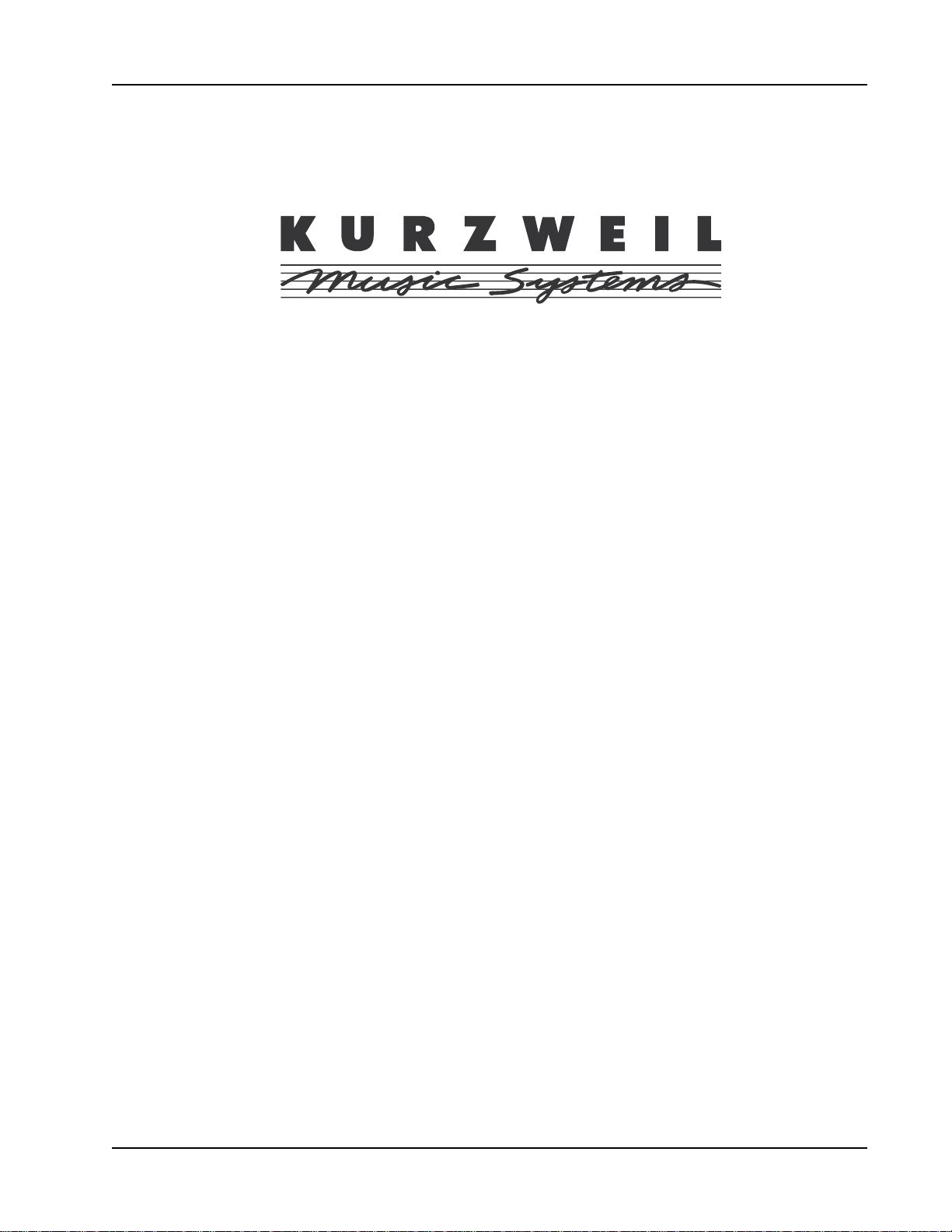
KURZWEIL MARK 12 USER’S GUIDE ADDENDUM
Kurzweil Mark 152/12 Version 2.0
User’s Guide Addendum
In our ongoing effort at Kurzweil to make your musical experience on the
Mark 152/12 as rewarding as possible, we have made a number of improvements and added several new features to the instrument. This document
describes these changes that make up Version 2.0 of the Kurzweil Mark
152/12. All changes described in this Addendum apply identically to the
Mark 152 and Mark 12 models.
910320
1
Page 2
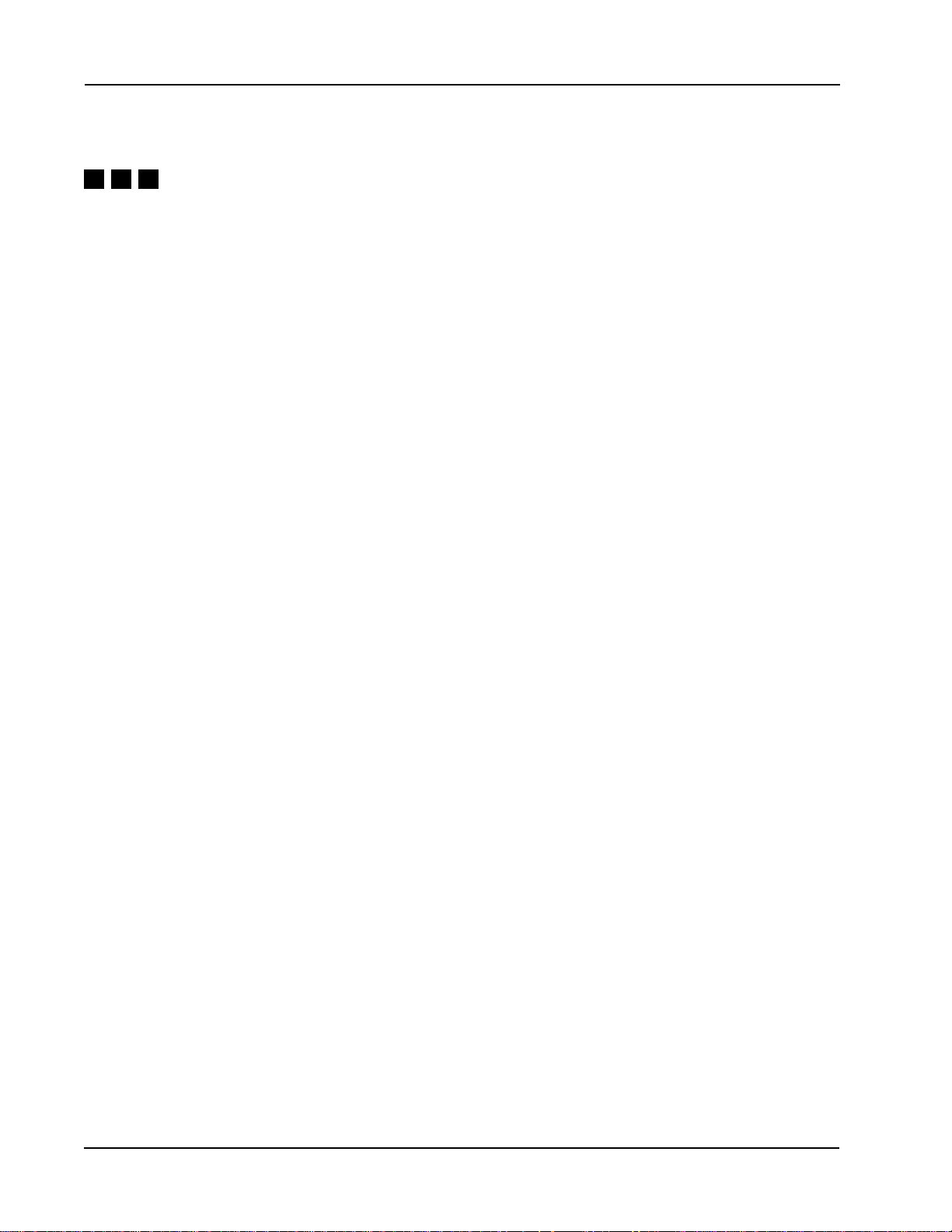
KURZWEIL MARK 12 USER’S GUIDE ADDENDUM
TABLE OF CONTENTS
AUTO ACCOMP ANIMENT P AGE
Style Editor......................................................................................................................... 4
UNDERSTANDING STYLES................................................................................. 4-6
HOW TO RECORD A STYLE................................................................................ 6-8
Setting Up........................................................................................................... 6-7
Start Recording .................................................................................................. 7-8
Auditioning Your Style............................................................................................ 8
STYLE RECORDING OPTIONS.............................................................................. 8
COPYING A STYLE FOR EDITING ......................................................................... 9
IMPORTING SONG DATA FROM THE RECORDER ......................................... 9-10
OTHER STYLE EDITING FEATURES ...............................................................10-11
Volume .................................................................................................................11
Pan .......................................................................................................................11
Chord Change Mode ............................................................................................11
Wrap Point............................................................................................................11
Effects Mode.........................................................................................................11
Part Sound Override.............................................................................................11
STYLE KEY OF COMPOSITION (TRANSPOSE).................................................. 12
CREA TING AN AUTO SETUP................................................................................ 12
SAVING EDITED STYLES ..................................................................................... 12
New ‘Auto Chord’ Feature................................................................................................ 12
Chord Reader Enhancement ........................................................................................... 12
RECORDER
Song Track Features........................................................................................................ 13
TRACK COPYING.................................................................................................. 13
TRACK DELETING ................................................................................................ 13
Event Editor................................................................................................................. 13-15
EDITING EVENTS ................................................................................................. 14
NOTE ..................................................................................................................... 14
PROGRAM CHANGE ............................................................................................ 14
CONTROLLER....................................................................................................... 15
PITCH BEND.......................................................................................................... 15
AFTERTOUCH....................................................................................................... 15
NOTES OFF........................................................................................................... 15
LOOP ..................................................................................................................... 15
TRACK END........................................................................................................... 15
Recording a Tempo Track ................................................................................................ 16
2
910320
Page 3
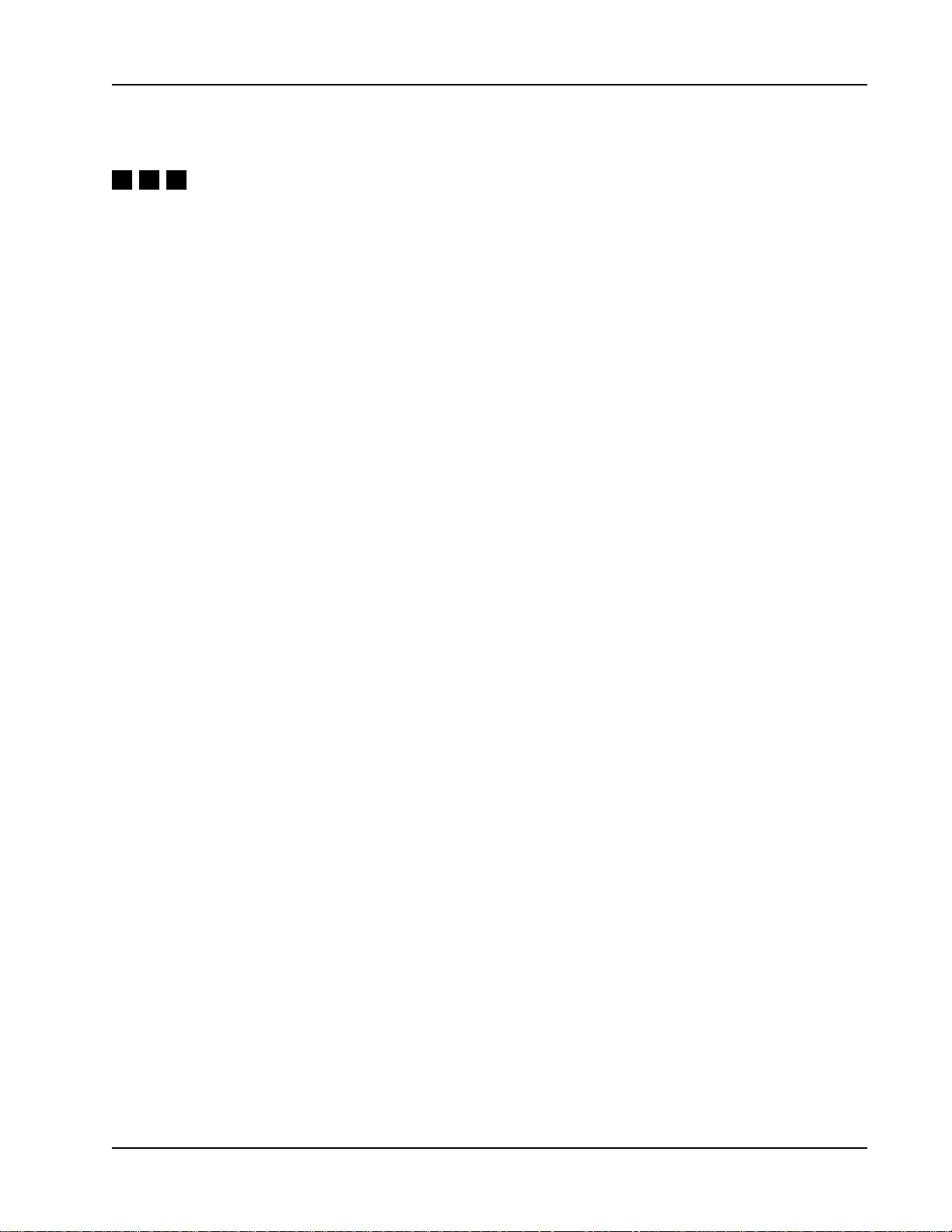
KURZWEIL MARK 12 USER’S GUIDE ADDENDUM
TABLE OF CONTENTS
EDU-GAMES
Rhythm CopyCat.............................................................................................................. 17
RHYTHM COPYCAT PARAMETERS .................................................................... 17
Rhythm Builder................................................................................................................. 18
RHYTHM BUILDER PARAMETERS ...................................................................... 18
Scale Tester ..................................................................................................................... 19
SCALE TESTER PARAMETERS........................................................................... 19
MISCELLANEOUS NEW FEATURES
Octave Shift...................................................................................................................... 20
Changing Rotary Speed Using Pedals............................................................................. 20
Disk Play Features ........................................................................................................... 20
CHANNEL MUTES................................................................................................. 20
VOLUME CONTROL.............................................................................................. 20
Disk Load/Save ................................................................................................................ 21
Key Touch Adjustment Using Pedals ............................................................................... 21
Enhanced Panel Memory............................................................................................ 21-22
PANEL MENU ........................................................................................................ 21
PANEL MEMORY STEPPING................................................................................ 21
PANEL MEMORY RESET...................................................................................... 22
USER VARIATION FROM PANEL MEMORY ........................................................ 22
PEDAL ASSIGNMENTS......................................................................................... 22
(continued)
910320
New MIDI Master Page .................................................................................................... 22
Metronome Volume Setting.............................................................................................. 22
Enhanced Harmony Feature ............................................................................................ 23
Tempo Change Menu ....................................................................................................... 23
3
Page 4
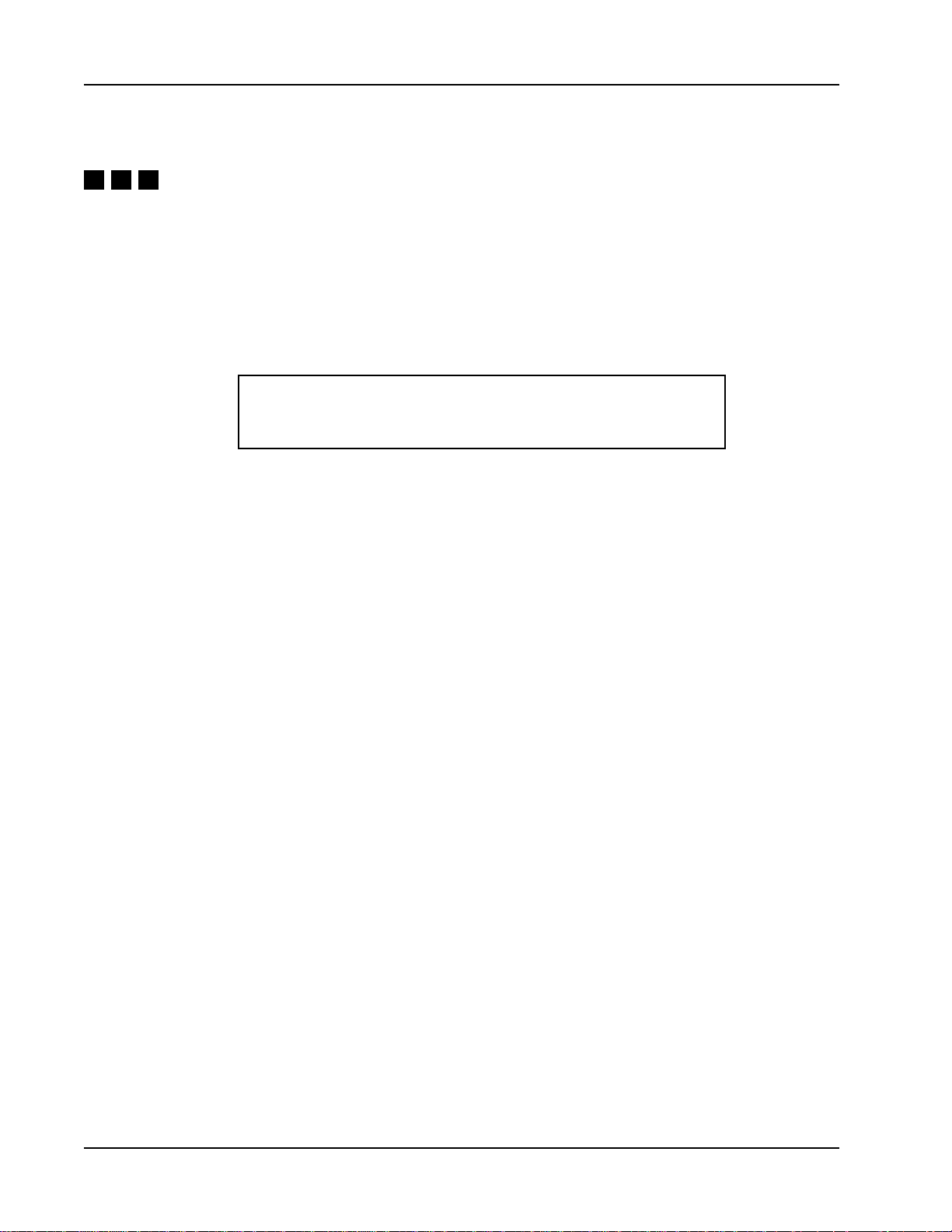
KURZWEIL MARK 12 USER’S GUIDE ADDENDUM
AUTO ACCOMPANIMENT Style Editor
AUTO ACCOMPANIMENT
Style Editor
The Mark 12 allows you to create your own musical accompaniments, using any of the
sounds available, in whatever style you want. Press Edit Style to activate the Style Editor,
which provides this display:
Editing User Style 1 <Empty>
EZ-RECORD COPY STYLE IMPORT SONG
There are three ways to edit a style, as indicated by the soft button choices:
• EZ-RECORD lets you play the accompaniment parts directly into the style system.
Use the style control buttons to define the musical structure. This is the easiest and most
creative way to work.
• COPY STYLE allows you to copy another style. You can copy either a user style or
one of the Kurzweil styles found in the other style categories.
• IMPORT SONG gives you the ability to take musical track data from the Recorder.
The data may be imported from a MIDI file or other source and you can create style
tracks with it. This is the most complex and advanced way to create a style.
There are 7 user style locations in which to store your current styles. These are the same
locations used for loading styles from disk, and they can be accessed for play using the
User/Disk button. In the Style Editor you can move from one style location to another
using the Up/Down buttons. In the editor, style locations that are unused will be labeled
<Empty>. As soon as you start to create a style, the Mark 12 will name the style “User
Style X” (where X is the number of the style location being used). You can rename the
style using the menu system. (See pages 45-46 in your User’s Manual for further
information).
UNDERSTANDING STYLES
In order to create a style, you should know something about how a style works. The best
way to get a feel for styles is to play with the various style features described in the Styles
section of your manual. Try the various forms of accompaniment, from Intro to Ending;
change the chords on which the styles are based using the Chord Reader; with the parts
button in the Auto Accompaniment section turn the various style parts on and off. Have
4
910320
Page 5
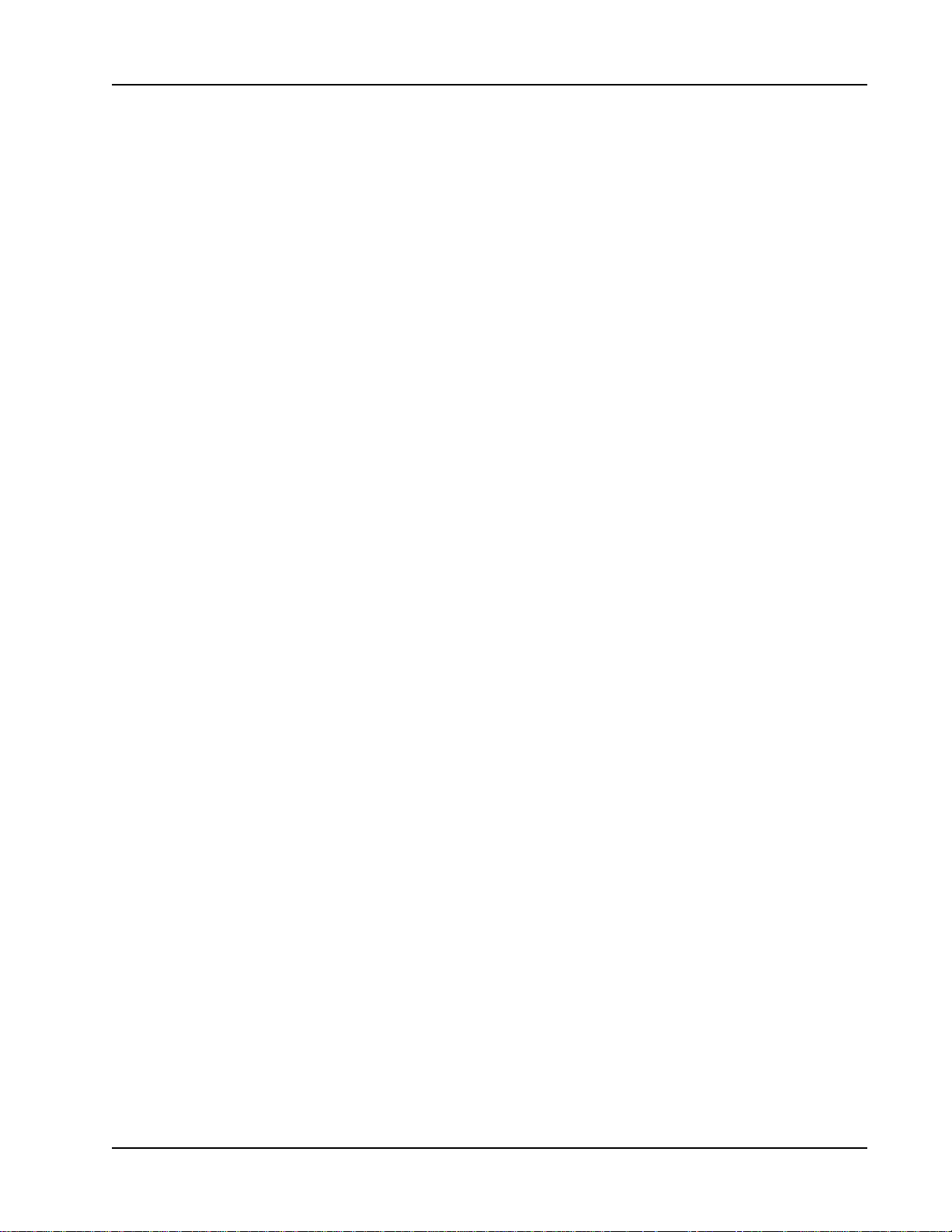
KURZWEIL MARK 12 USER’S GUIDE ADDENDUM
AUTO ACCOMP ANIMENT Style Editor
some fun, too! Auto Accompaniment gives you the ability to play more music than you
thought you could. (See pages 28-31 in your User’s Manual for further information on
Styles).
A Mark 12 style is made up of many separate but related musical tracks, which are
grouped into sections, parts, and chord sections. These tracks are what you hear when a
style is being played in accompaniment, although the individual notes are transposed by
the style player to match the chord chosen by the chord reader.
There are six style sections in each style:
1. INTRODUCTION
2. ORIGINAL
3. VARIATION
4. FILL TO VARIATION
5. FILL TO ORIGINAL
6. ENDING
Each of these sections has up to five separate style parts:
1. Drums
2. Bass
3. Background A
4. Background B
5. Background C
In addition, each of these parts can exist in three separate chord sections, so that the
musical grooves vary from Major to Minor to Dominant 7th. In all, there can be up to 90
separate musical tracks in a Mark 12 style. It is important to note, however, that you can
make a very interesting and musically worthwhile style without having to compose all of
these tracks.
The Original and Variation sections are recorded as loops; that is to say, they repeat
themselves automatically, to produce a continuous musical groove as accompaniment.
The two Fills are generally short, one or two measure sections which link the looped
sections in a musical way. The Introduction and Ending can be as simple or elaborate as
you wish, either short or long, depending on the musical style. The Break section con-
tains no music, but gives a section of silence of the same length as the Fill To Main.
The chord section, as mentioned above, allows a style to be composed to match chords of
various types. This is an advanced feature, and you don’t need to worry about it if you’re
just getting started—just stick with Major. If you are a more accomplished musical
arranger, you may want to develop your tracks to match the various chords that can be
used to drive the auto accompaniment process. The Mark 12 recognizes 19 different
chords, and maps them to the chord sections as follows:
910320
5
Page 6
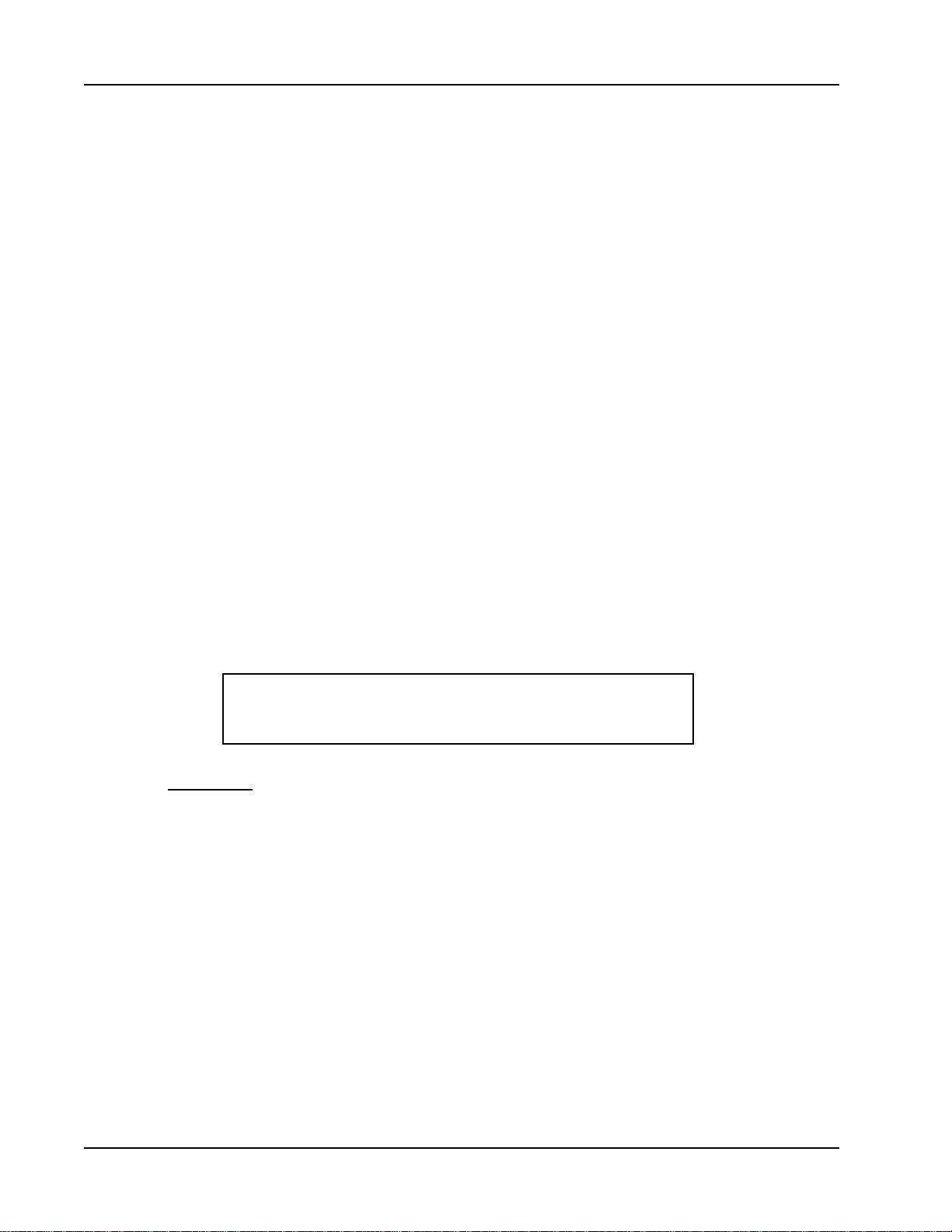
KURZWEIL MARK 12 USER’S GUIDE ADDENDUM
AUTO ACCOMPANIMENT Style Editor
CHORD STYLE CHORD SECTION
Major Major
Minor Minor
Augmented Major
Diminished Minor
Suspended Fourth Major
No Third Major
Major with Flat Fifth Major
Seventh Dominant
Major Seventh Major
Minor Seventh Minor
Seventh with Suspended Fourth Dominant
Major Seventh with Flat Fifth Major
Minor Seventh with Flat Fifth Minor
(half diminished)
Seventh with Flat Fifth Dominant
Augmented Seventh Dominant
Minor with Major Seventh Minor
Major with Added Ninth Major
Ninth Dominant
Seventh with Flat Ninth Dominant
After the Chord Reader recognizes a chord in the left hand, the Mark 12 alters the notes
in the style tracks to match that chord and transposes the music to the proper key. Note
that the Drums part is not transposed, and should be used for non-melodic sounds only.
HOW TO RECORD A STYLE
Choosing EZ-RECORD provides the following display:
Style 1 ORIG 120 Sound
OPTIONS QUANTIZE Real Drums
Setting Up
The screen shows the user style location and the style section of the track to be recorded.
The part to be recorded is shown by a flashing light in the associated part button. The
sound which will be recorded on the track as shown on the right of the display.
Use the Up/Down buttons to change the tempo.
When the Style Editor is active, the section buttons at the bottom of the Styles are active
to allow you to edit each of the various parts of a style. The light in the section button
will be lit when that section is being edited. When no lights are on, the Original section is
being edited. Press any of the various section buttons to edit the section, and press it
again to return to Original.
6
910320
Page 7
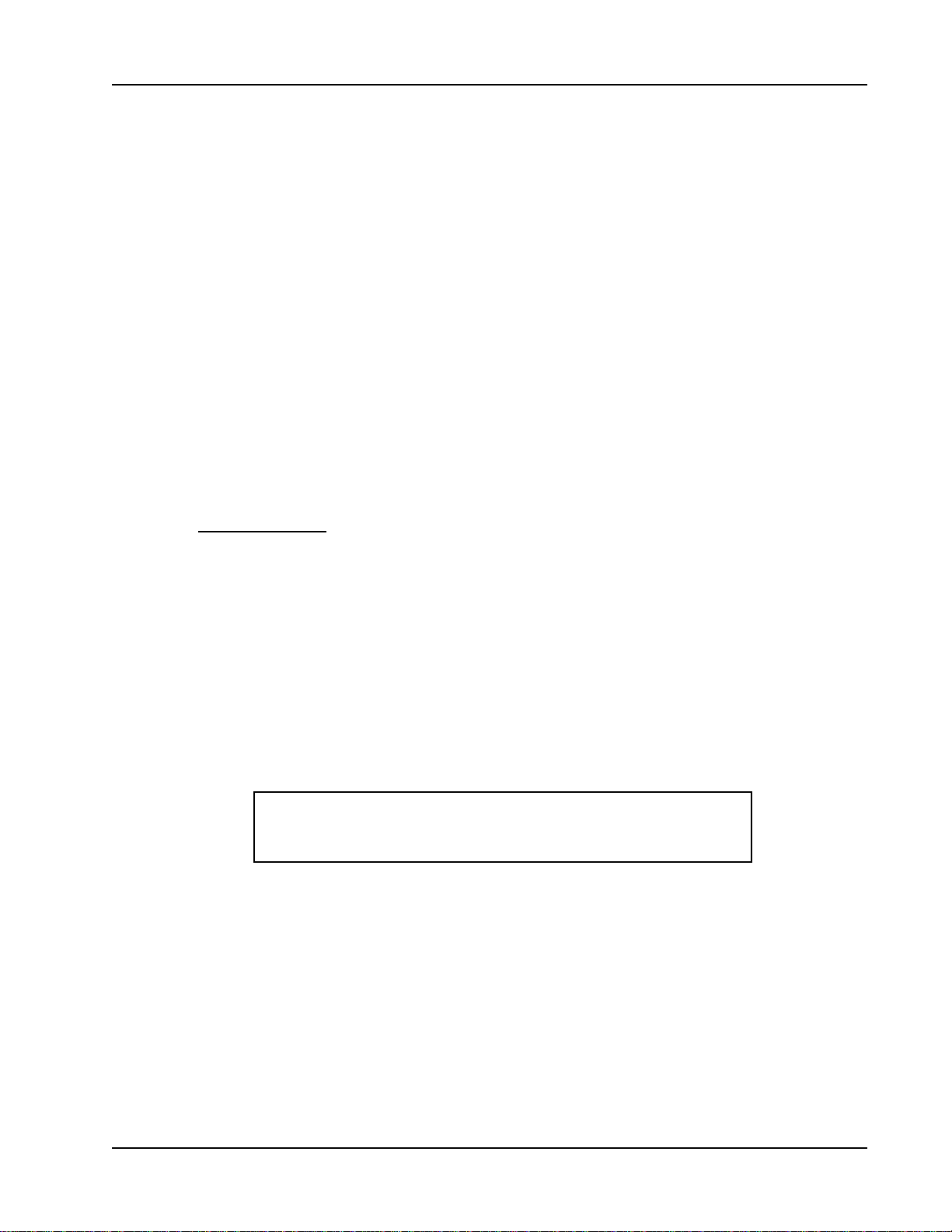
KURZWEIL MARK 12 USER’S GUIDE ADDENDUM
AUTO ACCOMP ANIMENT Style Editor
You may press any sound category button or the Variation or User Variation buttons to
change the sound. You may also press the soft button under “Sound” to see the menu of
sounds associated with the specific sound category. Use Menu to exit this menu, but
remain in the Style Editor.
The style part buttons in Auto Accompaniment are also active during style editing, so you
can choose which instrumental track you want to work on. The lights in those buttons
have special meaning, as follows:
OFF: No music is found on this track
GREEN: Music is found on this track
YELLOW: Music is found, and the track is selected for editing
RED: No music is found, but the track is selected for editing
BLINKING: This track is in the process of recording
Start Recording
When the track and sound are set, you can start recording by pressing the Start/Stop
button in the Styles section. You will hear a single measure of countoff followed by a
special dual pitch metronome which helps you find the bar lines for playing. Recording
styles is done in Loop Mode, which means that at the end of the sequence (the last
measure of the section) the counter immediately returns to the start of the sequence
(measure 1). You can thus build up a part by playing some notes the first time through,
some more notes on the second time through, and so on. Note that this Loop Recording
Mode is active even for those style sections that are not looped. The un-looped sections
will play as expected when the style is used for auto accompaniment.
While the style is actively recording, the screen changes to the following:
Recording ORIG 120 Measure 1
CLEAR SOLO PLAY Real Drums
The CLEAR soft button will erase all the music recorded on the current track, but not
affect any other tracks. SOLO PLAY allows you to hear the track you’re currently working on without any of the associated parts; press SOLO PLAY again to hear all parts. The
light in the soft button will indicate the status of SOLO PLAY. You can also change the
sound being played on the track you’re recording by pressing a sound category button, or
by pressing the rightmost soft button in the menu.
910320
7
Page 8

KURZWEIL MARK 12 USER’S GUIDE ADDENDUM
AUTO ACCOMPANIMENT Style Editor
Press Start/Stop again to stop the recording, or use the part buttons to change the part
you’re working on, without leaving the recording process. This allows you to build up the
style section in an interactive way, adding each part as you go. Try it out!
Press Next to leave the EZ-RECORD Menu and return to the main Style Editor menu.
Auditioning Your Style
To hear how your style will sound when played as an accompaniment, press Edit Style to
leave the Style Editor and return to normal playing mode. Your edited style will be set up
and ready to play: just press Start/Stop. Use the left hand to try out the various chords
with the new music. If you want to return to editing, press Edit Style again and you are
ready to edit the music or control values like volume and sound choice.
STYLE RECORDING OPTIONS
The OPTIONS soft button provides a display of several style creation options:
Chord sect Time sig Length
Major 4/4 4 measures
The Chord section defines which of the three chord sections you’re creating, as described
above. For starters, stick with Major and add other sections if you’re feeling creative.
The Time signature is fixed across the entire style, and can only be changed before any
tracks are recorded in a new style. The time signatures supported run from 1/4 to 16/4.
The Length (in measures) is specific to each section. The default values are:
ORIGINAL, VARIATION 4 measures (looped)
FILL TO VAR, FILL T O ORIG 1 measure
INTRO, ENDING 2 measures
These values may be changed before any tracks are recorded in the specific section, and
can run from 1 to 16 measures.
You may also access the Event Editor to manipulate specific musical data in a style.
Press Next from the OPTIONS menu, and then the middle soft button. The event editor
is described in detail on pages 13-15 of this addendum.
The QUANTIZE soft button in the recording menu gives you the ability to lock in the
rhythmic accuracy of the style tracks. Since a style is usually designed to serve as an
accompaniment to more free-form playing, it is often helpful to have its notes adhere to
the underlying rhythm with more accuracy than is possible during recording. You can
choose the degree of quantization in the menu which QUANTIZE displays. Once the
track data are quantized, some notes may change position in the track and cannot be
restored to the original recorded performance.
8
910320
Page 9

KURZWEIL MARK 12 USER’S GUIDE ADDENDUM
AUTO ACCOMP ANIMENT Style Editor
COPYING A STYLE FOR EDITING
Pressing the Copy Style soft button provides a menu like this:
Copy style To user style
Big Band 1 COPY
Use the soft buttons and Up/Down buttons to scroll among the list of different styles to
copy or style location to copy to. You can also copy a style from the Styles section by
pressing a button from that category. When you press the COPY soft button, all musical
tracks and control data will be copied to the style location you’ve specified.
Once you’ve copied a style into the Style Editor, you may alter the sound of any of its
musical tracks, or re-record certain tracks to your own taste. Changing the style in the
Editor will not affect any of the factory-default styles found in the Styles section. You
may also copy your own created styles from one edit location to another; this gives you
the ability to experiment with different tracks without compromising the integrity of what
you’re working on.
Press Next to leave the Copy Style menu and return to the Main Style Editor menu. Press
Edit Style to exit the style editor altogether.
IMPORTING SONG DATA FROM THE RECORDER
The style editor allows you to convert song data stored in the Recorder into style tracks.
This process is somewhat complex, but has the advantage of turning music you’ve developed elsewhere into styles for use as auto-accompaniment.
Pressing the IMPORT SONG soft button provides a menu like this:
Import Song 3 “Hip-hop Madness”
OPTIONS Track: 1 IMPORT
You can choose to import individual tracks by selecting the middle soft button and choosing the song track with the Up/Down buttons. The currently selected style part will
receive the imported data. Press IMPORT to perform the import process.
You can also copy an entire song from the Recorder into all 5 parts for the currently
chosen style section by selecting ‘ALL’ in the track field. For this to work correctly, the
song must be set up with music on tracks 2-6 in the order: Drums, Bass, Background A,
B, C.
910320
9
Page 10

KURZWEIL MARK 12 USER’S GUIDE ADDENDUM
AUTO ACCOMPANIMENT Style Editor
The OPTIONS soft button provides the following menu:
Chord sect Start measure Length
Major 1 4 measures
The Chord section and Length parameters have the same meaning as in style recording. If
the length is less than the length of the song data to import, the music will only be imported as far as the length specified; if the length is longer than the song data, the remaining part of the style track will be silent.
The Start measure parameter allows you to import song data from a track starting at a
specific measure in the song. This is helpful if you’re taking a musical snippet out of an
existing song and using it to build a style. Please respect copyrights when copying existing songs!
Press Next to leave the Import Song menu and return to the main Style Editor menu.
Press Edit Style to exit the Style Editor altogether.
OTHER STYLE EDITING FEATURES
Pressing the Next button from the Main Style Editor menu provides a series of menus
which offer the ability to customize the styles you’ve created. The first menu looks like:
Editing user style 1 “User Style 1”
RENAME DELETE DELETE TRACK
The RENAME soft button allows you to change the name of the style. DELETE will
remove the style from the Mark 12 memory completely; you may need to do this if you
run out of memory for a new song or style. DELETE TRACK allows you to selectively
remove various tracks from a style. Use the Part and Section buttons to specify which
tracks you want to delete. (See pages 45-46 in your User’s Manual for further
information).
The next six parameters are adjustable for each of the five style accompaniment parts:
Drums, Bass, Background A, B, and C. You can press these buttons to choose which part
you will be editing.
10
910320
Page 11

KURZWEIL MARK 12 USER’S GUIDE ADDENDUM
AUTO ACCOMP ANIMENT Style Editor
Volume
You can vary the relative volume of style parts. You can adjust the Volume from 0% to
100%. To return to the default setting, press the Up and Down buttons at the same time.
Pan
Stereo panning may be adjusted using this menu. You can adjust the Pan from left 100%
to center to right 100% in increments of 10%. To return to the default setting, press the
Up and Down buttons at the same time.
Chord Change Mode
There are two Chord Change modes that affect what happens when you change the chord
you’re playing while notes are being held by the background parts. Replay changes the
notes that are playing to match the new chord. Hold leaves the notes that are sounding as
they were.
Wrap Point
You may have noticed that when you play a series of chords that get higher and higher,
after a certain chord, the parts drop one octave to keep them in the correct ranges for the
instruments. You can change the note at which this occurs using the Wrap Point parameter. Values range from C up to B. Typically, a part might cross over at F#.
Effects Mode
Normally, the style parts are played with the same reverb settings as the main keyboard
but the effects section is skipped. To change to Reverb and Effect mode select the instrument part and change the Effects Mode parameter from Reverb only to Reverb and Effect.
The selected effect (chorus, rotary, echo, special) now also affects the instrument part you
designated. You can do this for any style background part. If you want to associate a
certain effect with a style, use the Auto Setup feature.
Part Sound Override
Each style track contains a program change command to determine which sound will play
on that track. You can change this sound using the EZ-RECORD functions as described
previously. However, if you want to make a quick fix to all the tracks on a given part, you
may do so using this page. The sound “None” indicates that each track will use its own
sound, but if you select the override field and press a sound button that sound will now be
active for all sections on this part. If you want to create a custom layered sound on the
keyboard, you can utilize that special sound in the style by using the COPY PANEL soft
button.
910320
11
Page 12

KURZWEIL MARK 12 USER’S GUIDE ADDENDUM
AUTO ACCOMPANIMENT Style Editor
STYLE KEY OF COMPOSITION (TRANSPOSE)
The style player on the Mark 12 works on the assumption that the style music itself is
composed in the key of C; this allows the Style Player to transpose the style on playback
to match the chord played by the user. If you want to record style music in another key,
you may do so, but to make things work correctly on playback you need to specify the
recording key in this menu. Use the Up/Down buttons to select the key in which you’ve
recorded.
CREA TING AN AUTO SETUP
The Auto Setup feature can be edited along with the style. If a style is copied from an
existing Mark 12 style, it will receive the Auto Setup from the original. A newly recorded
style will have a basic default. To customize the Auto Setup, place the Mark 12 in whatever state you wish to have associated with the Auto Setup, and then press the COPY soft
button in this menu.
SAVING EDITED STYLES
All styles created or edited in the Style Editor will be saved automatically when you turn
off the Mark 12. Nevertheless, it is always a good idea to save any serious work onto a
floppy disk to protect against any power outages or other hazards of computer memory!
The styles listed for disk saving will be in the same order that you’ve created them in the
Style Editor. (See pages 55-56 in your User’s Manual for further information on the Save
feature).
New ‘Auto Chord’ Feature
The Mark 12 now supports Automatic Chord play using one finger. If you activate the
Chord Reader, you will find that the left side of the keyboard is silent. Now press one of
the Custom Split buttons. Chords formed in the left hand (even with one note) will play in
the split sound. The bass also plays the root of the chord. Note that you can use the Bass
and Accompaniment sliders to adjust the volume of the chord you hear. (See page 21 in
your User’s Manual for further information on Custom Splits). A new menu can be
accessed by pressing a custom split followed by Menu; this menu allows you to vary the
Bass sound played with the Auto Chord.
Chord Reader Enhancement
12
The Advanced Chord Reader mode has been improved to support simpler chord forms.
Now a single note will play the major chord based on that note. A minor third will play
the minor chord, and two notes, a step apart, will play the seventh chord based on the
upper note (dominant 7th for a whole step, major 7th for a half step). In combination with
Auto Chord this will allow one or two finger play for most common chords. Note: The
original Advanced Chord Reader is still available as ‘Advanced 2’ in the Menu.
910320
Page 13

RECORDER
Song Track Features
The Song Track Menu in the Recorder section has a new look. When you press Edit Song
in the Recorder section and the Menu button the following menu will be displayed:
Editing track 1
EDIT COPY DELETE
Pressing the EDIT soft button in the menu display will bring you to the Event Editor,
Quantize and Merge menu. The new Event Editor is described in more detail below. (See
pages 47-49 in your User’s Manual for further information on Track menus).
TRACK COPYING
A new function has been added to the Track Menu to support copying of single tracks in
the Recorder.
KURZWEIL MARK 12 USER’S GUIDE ADDENDUM
RECORDER Event Editor
TRACK DELETING
A new function has been added to the Track Menu to support deleting single tracks in the
Recorder.
Event Editor
Pressing EDIT then EVENT EDIT in the track edit menu enters the Mark 12 into a
special screen mode called the Event Editor. In this mode, you can view and change the
detailed musical data stored in the song track. The Event Editor provides a display like
the following:
The first line of the display shows the track being examined, the location of the specific
event shown, and an icon which reflects whether or not notes will be heard as they are
shown. The location field is displayed as measure:beat.ticks with measure and beat
having their usual musical meaning. A Mark 12 clock tick represents 1/96 of a quarter
note. Note that the actual time an event occurs in a song is determined by the tempo of
the song as it is played.
Track 3 Event at loc 2:01.66
NOTE: C4 Len = 48 Vel = 86
910320
The second line of the display shows the event itself. There are several kinds of events
that can be stored in a Mark 12 musical track.
13
Page 14

KURZWEIL MARK 12 USER’S GUIDE ADDENDUM
RECORDER Event Editor
To move around events in the track you can use the Next or Next/Up and Next/Down
button combinations. The Fast Forward and Rewind buttons will move forward and
backward respectively in the track and will move in increments of one musical measure.
Note events will be heard at the same time they are being displayed. If you would rather
not hear the note events, press the On/Off button in the Styles section. This will remove
the note icon seen in the upper right corner of the display and the Event Editor will be
silent.
EDITING EVENTS
A limited amount of event editing is possible on the Mark 12. Events may not be moved
in time, but the values of notes, controllers, and program changes may be altered, and the
velocity of notes may also be changed. Press the soft button underneath the field you
want to change; if it is changeable, the associated light will turn on and you can use the
Up/Down buttons to alter the corresponding values in that field.
To change values, press the soft button under the value and use the Up/Down button to
adjust.
To exit the Event Editor, press Menu. This will return the display to the main track editing
menu.
Following is a brief description of the different events. To become more familiar with the
MIDI standard for musical data refer to page 86 in your User’s Manual.
NOTE
Note Events (representing MIDI Note On and Note Off) are the actual notes you’ve
played on the Mark 12 keyboard. A Note Event consists of the note name, the note
length, and the note velocity. Notes are named with the standard note letter and an octave
value (C is the first note in an octave). On the Mark 12, middle C is called C4. Note
length is the length of time a note will be played, in clock ticks. Velocity is the strength
with which the note was struck on the keyboard. Usually a higher velocity means greater
volume. You can change the note name and velocity, but not the length. It is also possible
to change notes from the keyboard by playing the desired note at the desired velocity. A
Note Event can also be removed completely by setting its velocity to zero, thus making it
silent, although the event will remain in the track.
14
PROGRAM CHANGE
A Program Change represents a change in the sound being heard. Program changes are
stored as numeric values. Program choice is affected by a bank select controller (controller 32); each bank has 128 separate programs in it. You can change the Program number
using the Menu. (See page 92 in your User’s Manual for a complete list of Mark 12
programs).
910320
Page 15

KURZWEIL MARK 12 USER’S GUIDE ADDENDUM
RECORDER Event Editor
CONTROLLER
Controllers represent the virtual controls that the Mark 12 uses to adjust the music you
hear. Examples are Volume, Stereo Pan, Sustain Pedal, Soft Pedal. The display shows the
Controller name and an associated value. You can change the Controller value using the
Menu (see pages 89, 90 and 111 in your User’s Manual for further information).
PITCH BEND
Pitch Bend reflects the use of the pitch ribbon. Values greater than zero are raised pitch,
negative values are lowered pitch. The range of pitch bend is -8192 to 8192. You can
change the Pitch Bend value using the Menu.
AFTERTOUCH
This is a MIDI event not generated by the Mark 12. It might appear in music imported
from a disk file.
TEMPO
This event sets the tempo of the song in beats per minute (BPM). You can change the
Tempo value using the Menu.
NOTES OFF
This event terminates all sounds on the track. This is used around punch-in sections and
at the end of tracks to turn off sounding notes.
LOOP
A track recorded with the Loop button will have this event at its end to tell the Recorder
to repeat the music.
TRACK END
A track recorded with the Record button will have this event at its end to tell the recorder
to stop play.
910320
15
Page 16

KURZWEIL MARK 12 USER’S GUIDE ADDENDUM
RECORDER Miscellaneous Changes/Features
Recording a Tempo Track
You can now record a Tempo Track (sometimes referred to as a Conductor Track) along
with your song data on the Mark 12. This special track has no musical notes or MIDI
controllers on it; instead, it contains one or more tempo markings which vary the speed at
which your song is played back. This allows you to record music in careful, metronomic
fashion (which may make it easier to get separate parts lined up correctly) and then add
back a certain amount of natural feeling, the way a conductor would while leading an
orchestra.
To record a Tempo Track, press Record, and then press Set Tempo (instead of selecting a
numeric track button to choose the track to be recorded). The Set Tempo light will flash.
Note that the tempo marking remains at the song default tempo. To adjust the tempo, you
can either press the Continuous Controller Pedal, move the bottom slider in the Auto
Accompaniment section, or use the Up/Down buttons on the Menu display. It is generally
best to adjust one of these to match the default tempo for the song before starting the
recording.
Now press Play. You will hear the music of the song, starting at its default tempo. To
change the tempo, adjust the pedal or the slider. It is advised that you choose one of the
two controllers, though both are active. You can either adjust the tempo slowly , creating a
subtle but powerful musical effect, or dramatically, depending on the music. The tempo
marking in the display will adjust after each measure to give you visual feedback. You
will hear an immediate change in the Recorder as the tempo adjustment happens
simultaneously.
Mark 12 songs may have a tempo ranging from 20 to 300 beats per minute, but it is very
unlikely you would want to have such a huge variation of tempo in any one song. To
allow you to make better use of the range of the pedal or slider, a Tempo Track Menu
function allows you to set a range for the top and bottom ends of the controller. To select
the range of the tempo variation, press Menu after selecting the Tempo Track but before
starting the recording. The Tempo Range menu allows you to choose a minimum and
maximum tempo for the track. Use the soft buttons to select the field, and Up/Down to
adjust the values. Press Menu again to return to the recording display.
The Tempo Track can be edited using the Event Editor. Press Set Tempo when choosing
a track in the Track Edit menu, or scroll past Track 16 using the Up button.
16
4/98 VERSION
Page 17

EDU-GAMES
Rhythm CopyCat
One of the most basic elements of music is rhythm, and this game can help you learn to
hear and reproduce rhythmic patterns on the keyboard.
Rhythm CopyCat is based on simple beat patterns, ranging from very simple to rather
complex. The Mark 12 will play a series of drumbeats in a pattern, and will then wait for
you to play it back. Which notes you play are of no importance in this game; only the
position of the beats in time matters.
The game starts off with the metronome, which gives you the basic speed of play. You
can make this faster or slower if you wish, or you can turn it off altogether and play a
little more “free form”. The first set of patterns is quite simple. If you like, you can
choose a different meter and challenge your ear. You can also vary the accuracy of your
playing; if you find the patterns too easy, increase the accuracy level and work on getting
your fingers to work with precision!
KURZWEIL MARK 12 USER’S GUIDE ADDENDUM
EDU-GAMES Changes/Features
When you have played back the required number of patterns, you’ve won the game and
you will hear applause!
RHYTHM COPYCAT PARAMETERS
Meter (Default: Basic 4/4): This determines the type of rhythmic pattern you’ll hear and
play.
Tempo (Default: 90): This is the speed at which the patterns will play and is measured in
beats per minute.
Accuracy (Default: Intermediate): This measures how close you have to be to the correct
rhythm in order to “get it right”. The highest level is Virtuoso. Try it and you’ll see why!
Metronome (Default: On): The metronome can be on or off during the play of the game.
If the metronome is off, you don’t need to play back the rhythm at the same tempo; a
correct pattern at a relative tempo will do.
Length (Default: 6): This is the number of patterns you have to play correctly in order to
win the game.
910320
17
Page 18

KURZWEIL MARK 12 USER’S GUIDE ADDENDUM
EDU-GAMES Changes/Features
Rhythm Builder
Moving beyond simple repetition, Rhythm Builder gives you the chance to hear how
various beats might be put together to make real music.
Rhythm Builder is based on the same sort of beat patterns found in Rhythm Copycat. But
instead of simply repeating a single measure at a time, the Rhythm Builder puts the
patterns together to make longer sequences (it’ s a little like the concept of Note Copycat).
You’ll hear a pattern, which you should repeat. Then you’ll hear the same pattern followed by another, just as in a piece of music. Repeat the whole section. Then another
measure will be added, and so on. As in Rhythm Copycat, the notes you play are of no
importance in this game; only the position of notes with respect to the beat matters.
The game starts off with the metronome, which gives you the basic speed of play. You
can make this faster or slower if you wish, or you can turn it off altogether and play a
little more “free form”. The first set of patterns is quite simple, but you can choose a
different group and challenge your ear. You can also vary the accuracy required in your
playing; if you find the patterns too easy, increase the accuracy level and work on getting
your fingers to work with precision!
When you’ve played back the required number of measures, you’ve won the game and
will hear applause.
RHYTHM BUILDER PARAMETERS
Meter (Default: Basic 4/4): Determines the type of rhythmic patterns you’ll hear and
play.
Structure (Default: Simple): Determines the way the rhythmic patterns will build. The
Random Structure is quite difficult, especially with 8 or more measures. Try your skill!
Tempo (Default: 110): The speed at which the patterns will play. The Tempo is measured in beats per minute.
Length (Default: 4): The number of measures you have to play correctly in order to win
the game.
Accuracy (Default: Intermediate): How close you have to be to the correct rhythm in
order to get it right.
Metronome (Default: On): This feature allows you to turn the metronome on or of f
during the play of the game. If the metronome is off, you don’t need to play back the
rhythm at the same tempo it was played: a correct pattern at a relative tempo will do.
18
910320
Page 19

Scale Tester
Another basic concept in music theory is the scale. You may already have had a little
exposure to scales in the Single Note Copycat game, but this game really gives you the
chance to play scales directly.
The Mark 12 will display the name of a scale. You should play it back in the key specified. If you need help, you can press LISTEN TO IT and hear how it should sound. For
more help, use the Hints parameter.
When you’ve played back the required number of scales, you’ve won the game and will
hear applause.
SCALE TESTER PARAMETERS
Key (Default: C): Determines the key on which to base the scale.
Level (Default: Basic): Determines the type of scales you’ll hear and play.
KURZWEIL MARK 12 USER’S GUIDE ADDENDUM
EDU-GAMES Changes/Features
Length (Default: 6): The number of scales you have to play correctly in order to win the
game.
Up and down (Default: Off): Determines whether you’ll hear scales played upwards or
both up and down.
Hints (Default: Off): Determines whether or not you’ll see note name hints in the display
to help you play the scale correctly.
Tempo (Default: 160): The speed at which the scales will play. Measured in beats per
minute.
910320
19
Page 20

KURZWEIL MARK 12 USER’S GUIDE ADDENDUM
MISCELLANEOUS New Features
MISCELLANEOUS NEW FEATURES
Octave Shift
The Octave Shift button now functions similarly to other Mark 12 buttons. Press the
button once to turn on the shift mode; the LED in the button lights to indicate this. The
two halves of the keyboard will be shifted as described in the manual. To change the
extent of the shifts, press Menu after activating the Octave Shift. The menu described in
the manual will be shown, and you can adjust the two parts of the shift as desired.
Note: If the Octave Shift parameters are both set to 0, Octave Shift will not activate.
Changing Rotary Speed Using Pedals
The Mark 12's effects unit simulates the sound of a rotary speaker system using the
Rotary setting. Real rotary speakers usually allow the speed to be changed while playing
by flipping a switch, producing an interesting sound that varies over time. Now you can
do this same thing on the Mark 12, using one of the foot pedals to control the speed of the
rotary modulation.
When a sound is chosen which uses the Rotary effect (for example, one of the Drawbar
Organ sounds) the left pedal automatically becomes active as the Rotary Switching pedal.
Press this pedal to hear how the rotary speed ramps up and down. When you switch to
another sound that doesn't have the Rotary effect, the left pedal will perform its usual
function. You can assign any of the three pedals (or none at all) to have this function in
the Preferences menu on the Automatic Rotary Switching page.
Disk Play Features
CHANNEL MUTES
Now the Mark 12 allows you to mute individual channels of music when a song is played
directly from a diskette. The Track LEDs in the Recorder section are lit in green when the
song starts to play. Pressing any button will mute all MIDI sounds on the associated
channel, and the LED will flash red. The sound can be restored by pressing the button
again.
VOLUME CONTROL
Now you can change the volume level at which a song plays back from disk. This will
make it easier to play along with songs on disk.
Slide the bottom slider in the Auto Accompaniment section to change the volume on all
song channels. Note that if the song has notes on the keyboard channel they will not
change in volume. (See page 82 in your User’s Manual for further information on MIDI
Channel Support).
20
910320
Page 21

Disk Load/Save
There are now three pages to the LOAD menu. The new page provides this display:
Disk Load
ALL SONGS ALL STYLES ALL FILES
These changes also apply to the SAVE menu.
Key Touch Adjustment Using Pedals
When using the Key Touch menu it is now possible to adjust the sensitivity of your
keyboard using the pedals. Press the left pedal for “Down” or lighter settings. This will
produce a brighter and louder sound. Press the middle pedal for “Up” or harder settings,
which will require you to to strike the keys harder to get a similar sound.
KURZWEIL MARK 12 USER’S GUIDE ADDENDUM
MISCELLANEOUS New Features
Enhanced Panel Memory
PANEL MENU
The Panel Memory system now has its own menu. To access this menu press a Panel
Memory Button then press Menu in the display. You will be able to select one of ten
panel memory banks, each referring to nine panel memories, thus giving a total of 90
possible panel memories. There will not be factory defaults for all panel memory banks;
however, if you choose an unused panel memory slot, the corresponding panel memory
from the first bank will be used. All panel memory banks are saved in one file on disk.
(See page 57 in your User’s Manual for more information on Saving a Panel Memory
Set).
PANEL MEMORY STEPPING
In addition to selecting Panel Memories from the front panel, you can now “step” through
them in order by assigning any one of the 3 foot pedals. This means that you can change
the sound effects on the Mark 12 without your fingers ever leaving the keyboard!
To assign a pedal, enter the Panel Memory Menu and assign Pedal Step to one of the
three pedals. Note that this process overrides any other function that is assigned to that
pedal.
910320
21
Page 22

KURZWEIL MARK 12 USER’S GUIDE ADDENDUM
MISCELLANEOUS New Features
PANEL MEMORY RESET
You can reset the Mark 12 back to its default operating state by pressing and holding the
Panel 1 button, and then pressing the Grand Piano button. All the options that are generally stored in a panel memory will be restored to the power-on defaults: sounds, autoaccompaniment, and so on. This gives you a convenient way to return the Mark 12 to a
known state without having to reset the entire instrument.
USER VARIATION FROM PANEL MEMORY
If a Panel Memory calls up a sound that is not the default or the variation choice for a
sound select, the User Variation is assigned to the new sound. In addition, User Variation
sounds can now be set using the Up/Down buttons. (See page 16 in your User’s Manual
for further information).
PEDAL ASSIGNMENTS
Panel memories will now save your choice of pedal asignments. (See page 84 in your
User’s Manual for further information on Pedal Assignments).
See pages 19, 64 and 65 in your User’s Manual for further information on Panel
Memories.
New MIDI Master Page
Pressing Next from the MIDI/Preferences page will display a menu which allows you to
see the program assignments for each of the 16 MIDI channels. This can be very helpful
if you’re working with a MIDI connection to the Mark 12 from a computer or another
keyboard. Use the Up/Down buttons to see the different channels and their program
assignments. You can change the program on a given channel by pressing the middle soft
button and using the Up/Down buttons to scroll among the programs, or by pressing the
associated sound category button.
Metronome Volume Setting
The volume of the metronome can now be set using the bottom slider in the Auto-Accompaniment section. Simply press and hold the Metronome button, and then slide the
slider. You’ll hear the metronome change in volume. Release the button when the metronome setting is right to your ear.
22
910320
Page 23

Enhanced Harmony Feature
The Harmony feature has been enhanced. The menus for harmony type selection now
feature three harmony types per page. You can move between the pages with the Next
button, as in other menus. The fourth page shows three parameters to modify the
harmony function: Replay, Level and Mode. Replay refers to the ability of the Mark 12 to
replay the harmonized notes when the chord changes, without actually restriking the
notes. This is the default. If you prefer to change chords with no replay, choose this
parameter and select “OFF” as its value. The Level parameter allows you to adjust the
volume of the harmonized notes relative to the played note. The harmony Mode can be
either Simple (the default) or Orchestrated. In Simple mode, the harmonized notes play in
the same sound as you have chosen for the keyboard. In Orchestrated mode, the harmonized notes are played using alternative “orchestra” sounds that complement the particular harmony.
KURZWEIL MARK 12 USER’S GUIDE ADDENDUM
MISCELLANEOUS New Features
Tempo Change Menu
Press one of the tempo change buttons (Slow Down, Speed Up) followed by the Menu
button. A menu showing beats-per-minute will come up which allows you to increase the
rate of tempo change, thus giving more dramatic musical effect.
910320
23
