Page 1
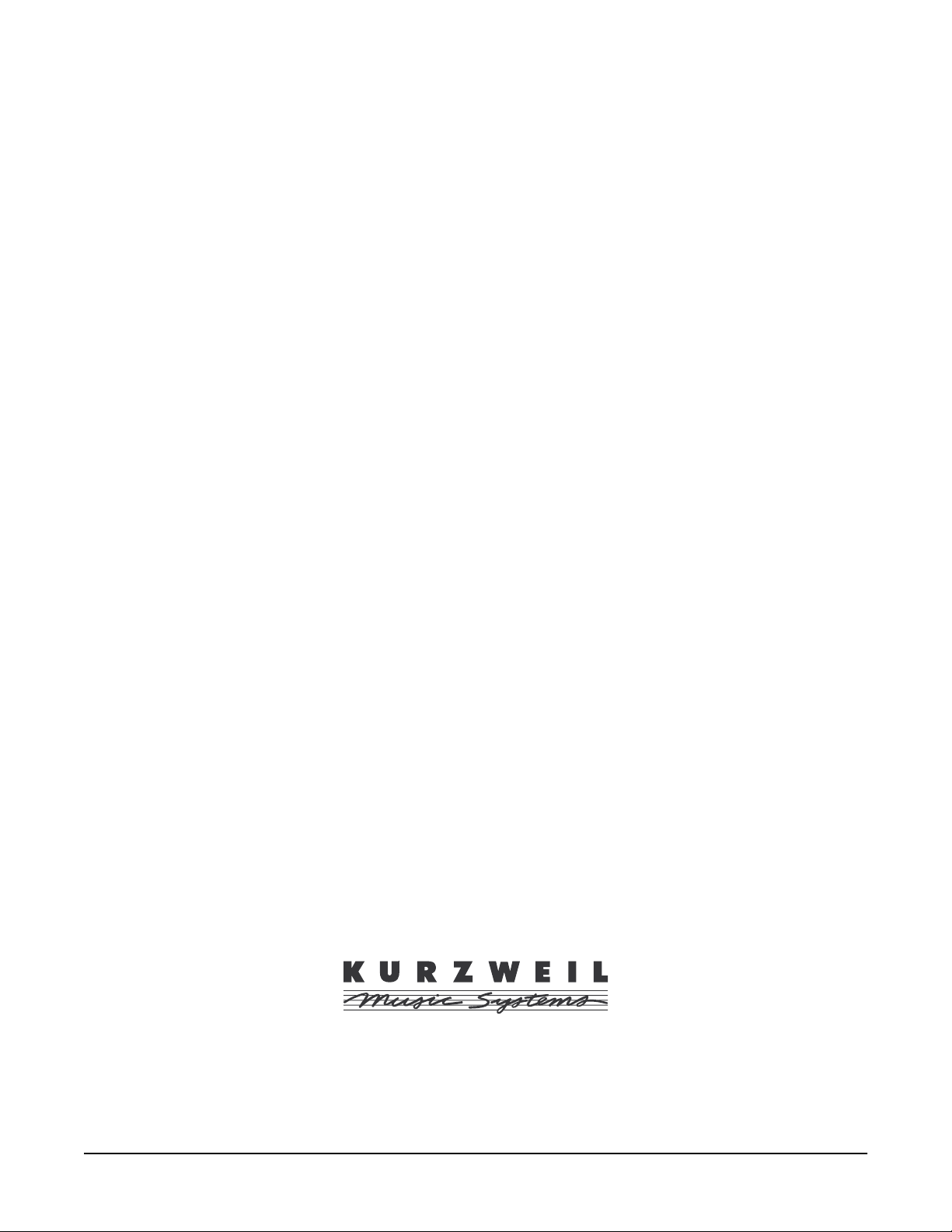
K
Musician’s Guide Supplement
For System Software Versions 2.98 and 4.44
Second Edition, November 2000
2500
©2000 All rights reserved. Kurzweil is a product line of Young Chang Co.; V. A. S. T. is a registered
trademark, and Kurzweil, K2600, K2500, and K2000 are trademarks of Young Chang Co. All other
products and brand names are trademarks or registered trademarks of their respective companies.
Product features and specifications are subject to change without notice.
Part Number: 910354 Rev. B
Page 2
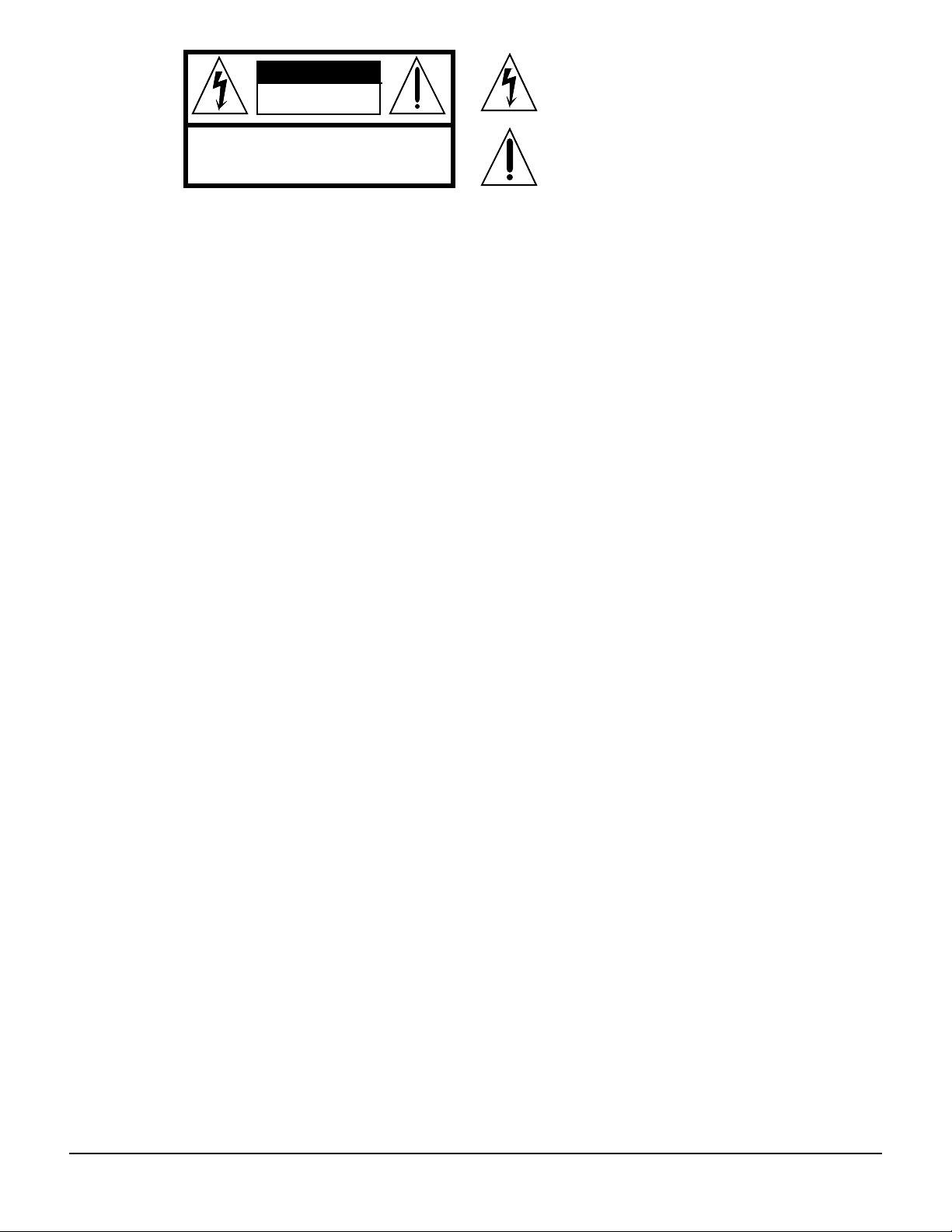
The lightning flash with the arrowhead symbol,
CAUTION
RISK OF ELECTRIC SHOCK
DO NOT OPEN
CAUTION: TO REDUCE THE RISK OF ELECTRIC SHOCK,
DO NOT REMOVE THE COVER
NO USER SERVICEABLE PARTS INSIDE
REFER SERVICING TO QUALIFIED SERVICE PERSONNEL
within an equilateral triangle, is intended to alert
the user to the presence of uninsulated
"dangerous voltage" within the product's
enclosure that may be of sufficient magnitude
to constitute a risk of electric shock to persons.
The exclamation point within an equilateral
triangle is intended to alert the user to the
presence of important operating and
maintenance (servicing) instructions in the
literature accompanying the product.
IMPORTANT SAFETY & INSTALLATION INSTRUCTIONS
INSTRUCTIONS PERTAINING TO THE RISK OF FIRE, ELECTRIC SHOCK, OR INJURY TO PERSONS
WARNING: When using electric products, basic precautions should
always be followed, including the following:
1. Read all of the Safety and Installation Instructions and Explanation
of Graphic Symbols before using the product.
2. This product must be grounded. If it should malfunction or break
down, grounding provides a path of least resistance for electric
current to reduce the risk of electric shock. This product is equipped
with a power supply cord having an equipment-grounding
conductor and a grounding plug. The plug must be plugged into an
appropriate outlet which is properly installed and grounded in
accordance with all local codes and ordinances.
DANGER: Improper connection of the equipment-grounding
conductor can result in a risk of electric shock. Do not modify the
plug provided with the product - if it will not fit the outlet, have a
proper outlet installed by a qualified electrician. Do not use an
adaptor which defeats the function of the equipment-grounding
conductor. If you are in doubt as to whether the product is properly
grounded, check with a qualified serviceman or electrician.
3. WARNING: This product is equipped with an AC input voltage
selector. The voltage selector has been factory set for the mains
supply voltage in the country where this unit was sold. Changing
the voltage selector may require the use of a diff erent power supply
cord or attachment plug, or both. To reduce the risk of fire or electric
shock, refer servicing to qualified maintenance personnel.
4. Do not use this product near water - for example, near a bathtub,
washbowl, kitchen sink, in a wet basement, or near a swimming
pool, or the like.
5. This product should only be used with a stand or cart that is
recommended by the manufacturer.
6. This product, either alone or in combination with an amplifier and
speakers or headphones, may be capable of producing sound
levels that could cause permanent hearing loss. Do not operate for
a long period of time at a high volume level or at a level that is
uncomfortable. If you experience any hearing loss or ringing in the
ears, you should consult an audiologist.
7. The product should be located so that its location or position does
not interfere with its proper ventilation.
8. The product should be located away from heat sources such as
radiators, heat registers, or other products that produce heat.
9. The product should be connected to a power supply only of the type
described in the operating instructions or as marked on the product.
10. This product may be equipped with a polarized line plug (one blade
wider than the other). This is a safety feature. If you are unable to
insert the plug into the outlet, contact an electrician to replace your
obsolete outlet. Do not defeat the safety purpose of the plug.
11. The power supply cord of the product should be unplugged from the
outlet when left unused for a long period of time. When unplugging
the power supply cord, do not pull on the cord, but grasp it by the
plug.
12. Care should be taken so that objects do not fall and liquids are not
spilled into the enclosure through openings.
13. The product should be serviced by qualified service personnel
when:
A. The power supply cord or the plug has been damaged;
B. Objects have f allen, or liquid has been spilled into the product;
C. The product has been exposed to rain;
D. The product does not appear to be operating normally or
exhibits a marked change in performance;
E. The product has been dropped, or the enclosure damaged.
14. Do not attempt to service the product beyond that described in the
user maintenance instructions. All other servicing should be
referred to qualified service personnel.
15. WARNING: Do not place objects on the product’s power supply
cord, or place the product in a position where anyone could trip
over, walk on, or roll anything over cords of any type. Do not allow
the product to rest on or be installed over cords of any type.
Improper installations of this type create the possibility of a fire
hazard and/or personal injury.
RADIO AND TELEVISION INTERFERENCE
WARNING: Changes or modifications to this instrument not expressly
approved by Young Chang could void your authority to operate the
instrument.
IMPORTANT: When connecting this product to accessories and/or other
equipment use only high quality shielded cables.
NOTE: This instrument has been tested and found to comply with the
limits for a Class B digital device, pursuant to Part 15 of the FCC Rules.
These limits are designed to provide reasonable protection against
harmful interference in a residential installation. This instrument
generates, uses, and can radiate radio frequency energy and, if not
installed and used in accordance with the instructions, may cause
harmful interference to radio communications. However, there is no
guarantee that interference will not occur in a particular installation. If
this instrument does cause harmful interference to radio or television
reception, which can be determined by turning the instrument off and on,
the user is encouraged to try to correct the interference by one or more
of the following measures:
SA VE THESE INSTRUCTIONS
ii
• Reorient or relocate the receiving antenna.
• Increase the separation between the instrument and the receiver.
• Connect the instrument into an outlet on a circuit other than the one
to which the receiver is connected.
• If necessary consult your dealer or an experienced radio/television
technician for additional suggestions.
NOTICE
This apparatus does not exceed the Class B limits for radio noise
emissions from digital apparatus set out in the Radio Interference
Regulations of the Canadian Department of Communications.
AVIS
Le present appareil numerique n’emet pas de bruits radioelectriques
depassant les limites applicables aux appareils numeriques de la
class B prescrites dans le Reglement sur le brouillage radioelectrique
edicte par le ministere des Communications du Canada.
Page 3
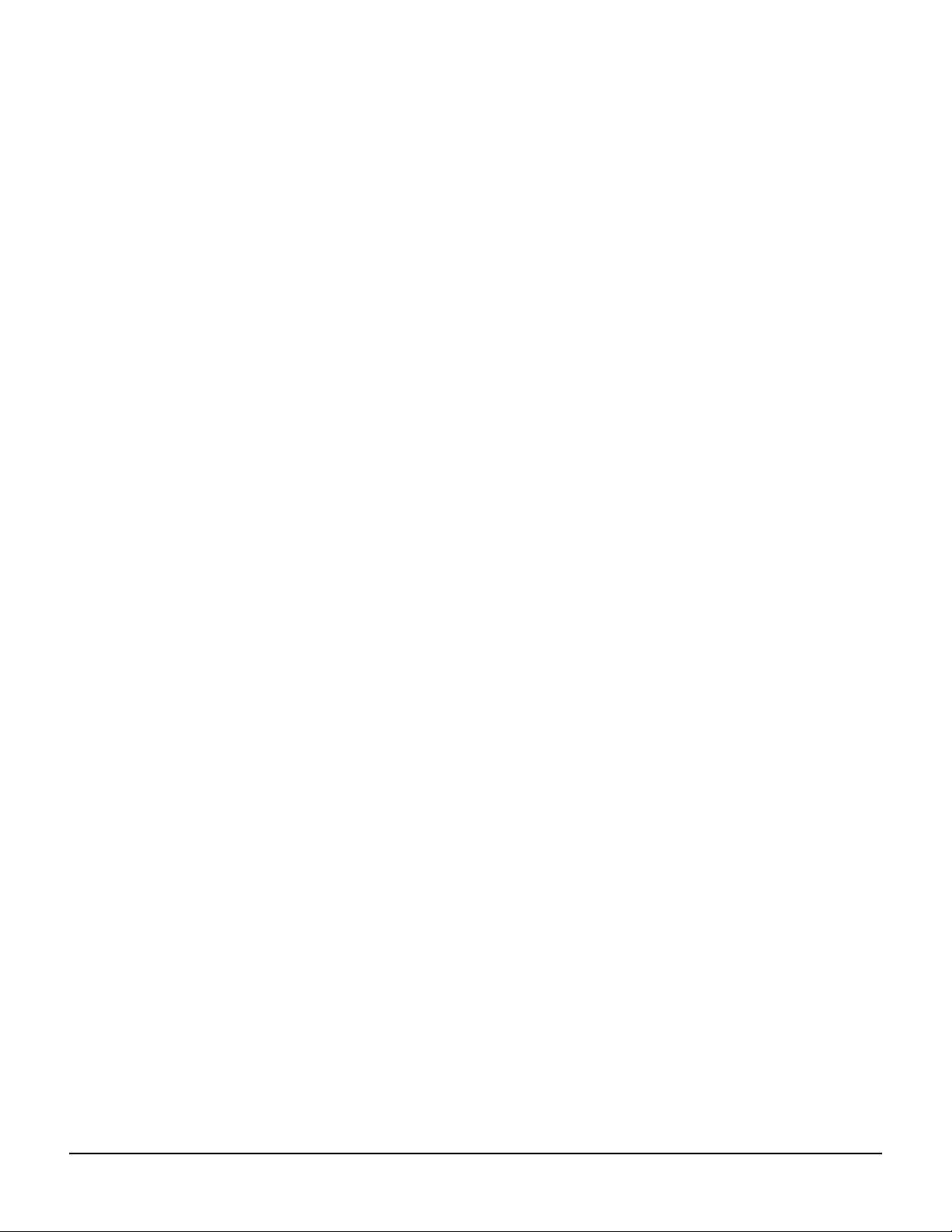
Young Chang Distributors
Contact the nearest Young Chang office listed below to locate your local Young Chang/ Kurzweil representative.
Young Chang America, Inc.
P.O. Box 99995
Lakewood, WA 98499-0995
Tel: (253) 589-3200
Fax: (253) 984-0245
Young Chang Co.
178-55 Gajwa-Dong
Seo-Ku, Inchon, Korea 404-714
Tel: 011-82-32-570-1380
Fax: 011-82-32-570-1218
Young Chang Akki Europe GmbH
Industriering 45
D-41751 Viersen
Germany
Tel: 011-49-2162-4491
Fax: 011-49-2162-41744
Young Chang America, Inc. (Canadian Division)
3650 Victoria Park Ave. Suite 105
Toronto, Ontario Canada M2H 3P7
Tel: (416) 492-9899
Fax: (416) 492-9299
iii
Page 4
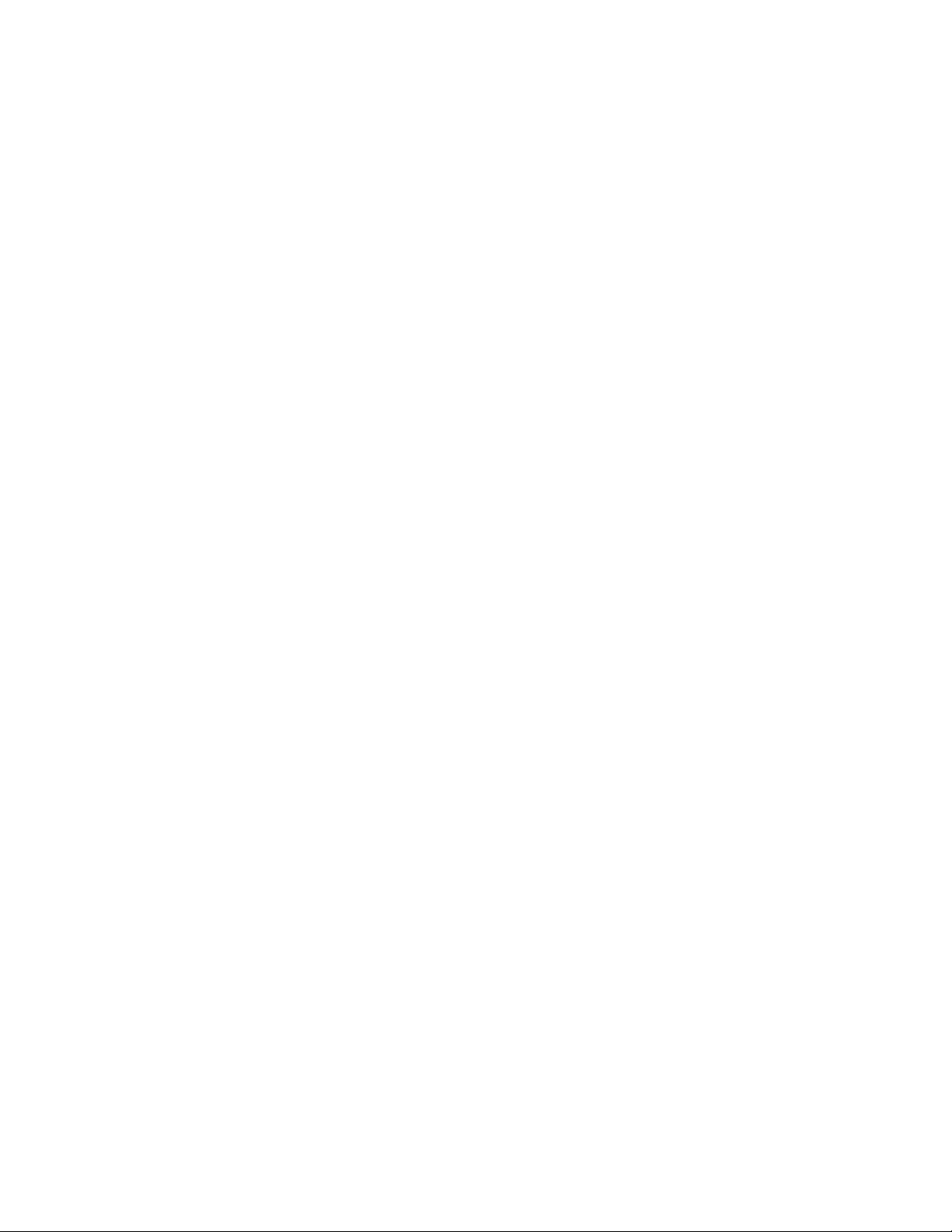
Page 5
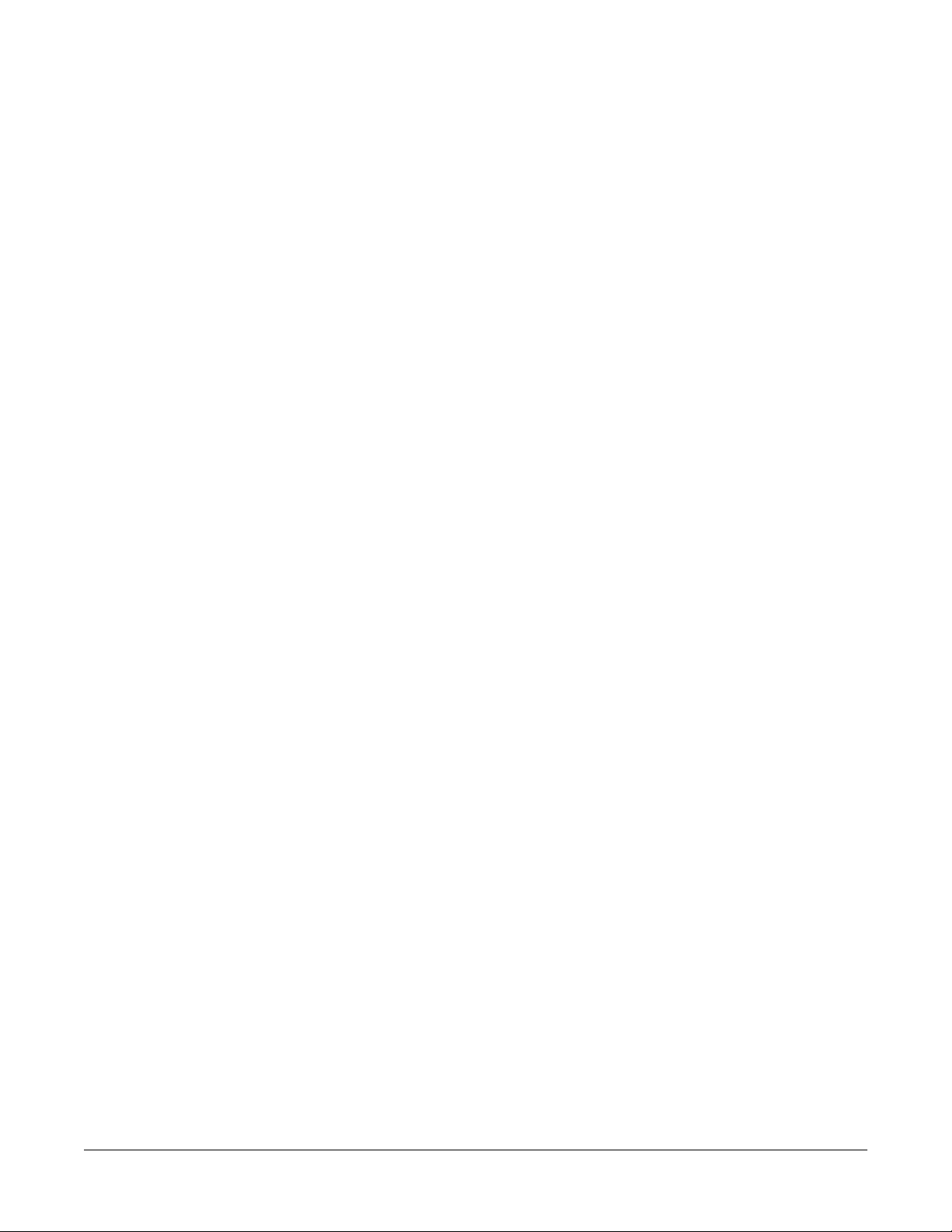
Contents
Young Chang Distributors ............................................................................................................................................... iii
System Software Versions 2.98 and 4.44
(Disk Partitioning)
Overview ..............................................................................................................................................................................1
Partitioning Your Hard Disk..............................................................................................................................................1
Doing a Hard Format ..................................................................................................................................................2
The Partitioning Procedure.........................................................................................................................................3
When Disks Are Already Partitioned ................................................................................................................3
Partitioning With a Computer....................................................................................................................................4
Partitioning Large Disks .............................................................................................................................................5
Working With Partitions.....................................................................................................................................................5
Managing a SCSI Chain that Includes a Computer ................................................................................................5
Designating a Disk as a Removable-Media Disk (Windows 95 and 98only)...............................................6
Configuring Device Drivers .......................................................................................................................................6
A Bit of Background .............................................................................................................................................6
The Configuration Procedure..............................................................................................................................7
If a Partition is Inaccessible.........................................................................................................................................8
On the PC ...............................................................................................................................................................8
On the Mac.............................................................................................................................................................8
Other Macintosh Issues...............................................................................................................................................8
Disk Mode ............................................................................................................................................................................9
Basic Operations...........................................................................................................................................................9
Navigation...................................................................................................................................................................10
Backups and Copies...................................................................................................................................................10
Utilities.........................................................................................................................................................................10
Info ........................................................................................................................................................................10
Free........................................................................................................................................................................10
List......................................................................................................................................................................... 11
Macros..........................................................................................................................................................................11
Support for Multiple Removable Disks...........................................................................................................11
Index
..................................................................................................................................................................................... I-1
Page 6
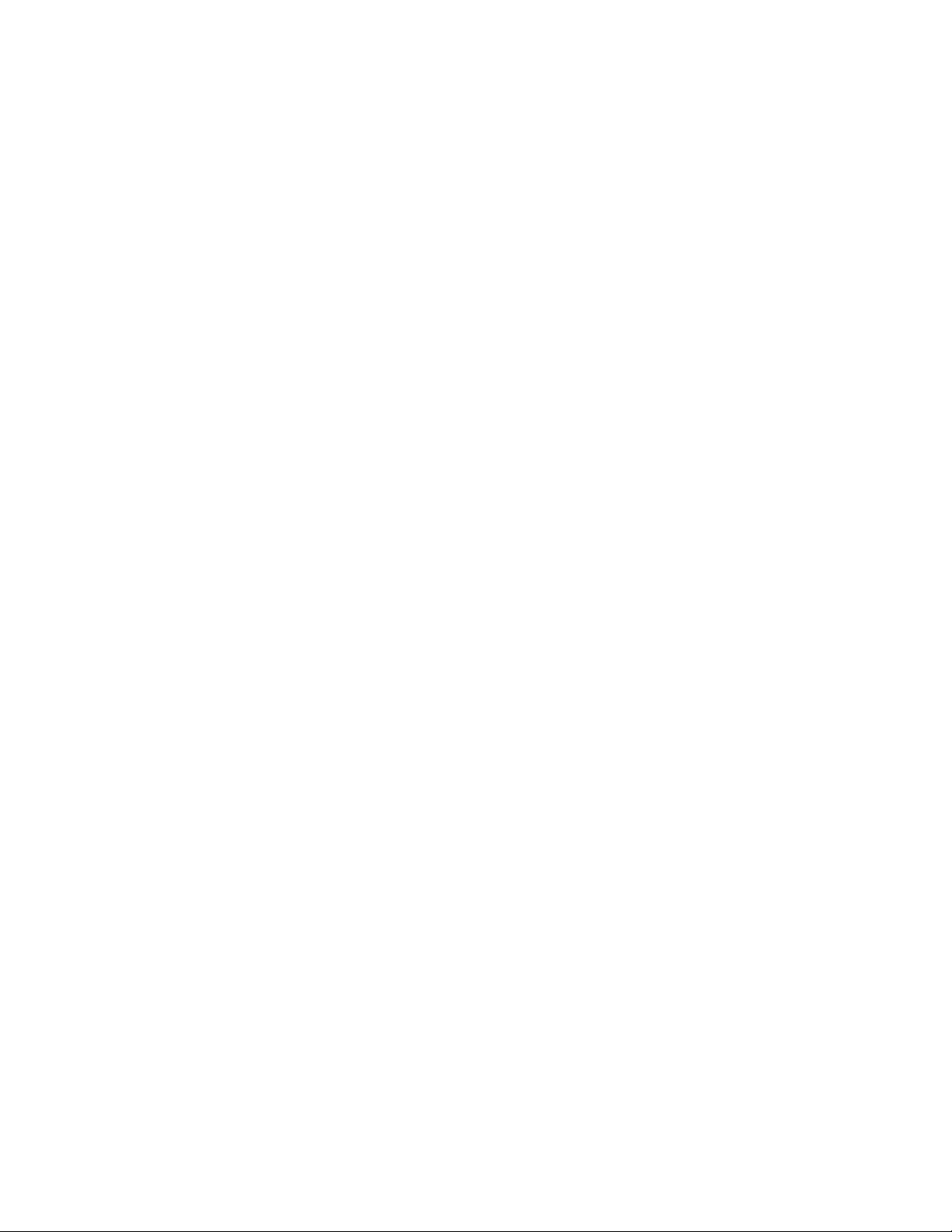
Page 7

•
•
System Software Versions 2.98 and 4.44 (Disk Partitioning)
Overview
This supplement describes the hard-disk-partitioning features included in system software
versions 2.98 (for K2500s without the KDFX option) and 4.44 (for K2500s with KDFX).
K2500s with earlier versions of system software could address a maximum 2 G (gigabytes) of
space on a SCSI hard disk. Although you could format a disk of any size for use with the K2500,
only the first partition—up to 2 G—would be available to the K2500.
The K2500 can now address up to 8 G of hard-disk space, in 2-G partitions. This is true for any
hard disk formatted with the DOS-compatible FAT-16 format. Hard disks larger than 8 G can be
formatted to make 8 G (in four partitions) accessible to the K2500.
When properly partitioned, the K2500 files on your hard disk should be accessible to both the
K2500 and your personal computer, if you’re using one. Using a personal computer makes it
much easier to manage your K2500 files. It also enables you to use other disk management tools
on your K2500 partitions—for example, disk defragmenters and system integrity checkers.
We strongly recommend that you partition your hard disk from the K2500, although it’s possible
to partition it from a PC (see page 4).
Note : Keep in mind that if you partition a hard disk, K2500s with previous versions of system software
(as well as K2000s, and K2600s with Version 1 system software) will be able to use only the first partition
of that disk.
The remainder of this chapter consists of the following sections:
• Partitioning Your Hard Disk. . . . . . . . . . . . . . . . . . . . . . . . . . . . . .1
• Working With Partitions . . . . . . . . . . . . . . . . . . . . . . . . . . . . . . . . .5
• Disk Mode . . . . . . . . . . . . . . . . . . . . . . . . . . . . . . . . . . . . . . . . . . . . .9
Partitioning Your Hard Disk
Once you’ve connected a hard disk drive to one of the K2500’s SCSI ports, you’re ready to begin
partitioning. If you need information about using your K2500 and a PC together in a SCSI chain,
see the following sections in your Musician’s Guide (Rev G):
• Connecting a SCSI Device
SCSI Termination
Using your K2500 in a SCSI System
1
Page 8

System Software Versions 2.98 and 4.44 (Disk Partitioning)
Partitioning Your Hard Disk
Partitioning is part of the formatting procedure. When you format a disk from the 2500, you can
choose whether to add partitions. When partitioning a disk, the K2500 creates as many 2-G
partitions as possible, to a maximum of 8 G (even if your disk is larger than 8 G, the K2500
formats only the first 8 G).
Note : If you happen to have a 2-G hard disk, you might wonder whether it’s worth the effort to partition
it. If you want the disk to be fully DOS/Windows-compatible, you should partition it. If DOS/Windows
compatibility isn’t important, partitioning isn’t necessary (for example, when you know you’ll never use
the hard disk with a computer).
The last partition includes whatever disk space (up to the 8-G limit) remains after the last full
2-G partition is formatted. The last partition is usually slightly less than 2 G, because each
partition contains some data for disk management. For example, if you format a new 10-G hard
disk from the K2500, you end up with three 2-G partitions, and a fourth partition of slightly
under 2 G. The K2500 doesn’t format the remaining 2 G. You may be able to use a personal
computer to format the remaining space for use with that computer. See Partitioning Large Disks
on page 5.
Note : There are two schools of thought about describing the size of storage devices. Some people think of a
kilobyte as 1,000 bytes, and others think of it as 1,024 bytes (which is the actual number). If you consider
a kilobyte to be 1,000 bytes, then a gigabyte is 1,000
bytes (as we do), a gigabyte is 1,024
bytes, which you might prefer to think of as 2.1 G.
Doing a Hard Format
There are two kinds of formatting: we’ll call them normal formatting and “hard” formatting.
Normal formatting is what usually happens when you format a disk. Although normal
formatting makes an entire hard disk accessible for data storage, it doesn’t actually delete files;
instead, normal formatting deletes underlying system-level data about how and where the files
are stored. Although this makes the files on the disk unusable, much of the files’ contents remain
on the disk (that’s why you can often recover a file even after you’ve deleted it).
Hard formatting physically erases every bit of data on the disk. Once a disk is hard formatted,
there’s no data to recover; it’s completely blank, and must be formatted normally before it can
store data again. Hard formatting can sometimes make a corrupted disk usable, or make it easier
to use a disk on a different operating system.
The first time you format a disk for use with the K2500—whether it’s new or previously
formatted with a computer—you should begin with a hard format, then format it normally with
the K2500. (You should do this because any residual file data left by normal formatting could
cause the K2500 to miscalculate partition boundaries.)
Any time you’re using a PC or a Mac to format or reformat a disk for use with the K2500, you
should start with a hard format to remove residual file data.
3
3
, or 1,073,741,824 bytes. So a 2-G partition stores about 2.15 billion
, or a billion bytes. If you think of a kilobyte as 1,024
When using the K2500 to reformat a disk or partition that’s been formatted with the K2500 , you
can probably skip the hard format, unless you’re having problems saving and loading files.
2
Page 9

The time required for hard formatting varies widely depending on the hard disk. Newer drives
in the 10-G range will generally take from 30 to 60 minutes, although your results may differ.
1. Press the Disk mode button to enter Disk mode.
2. Select the Current Disk parameter, if necessary, then select the SCSI ID of the disk you
want to format.
3. Press the Chan/Bank buttons simultaneously. You’ll see several prompts asking you
whether you want to do a hard format.
4. Answer Yes in each case. The display informs you when formatting begins. When it’s
finished, the display returns to Disk mode.
The Partitioning Procedure
System Software Versions 2.98 and 4.44 (Disk Partitioning)
Partitioning Your Hard Disk
Caution : This procedure destroys all data files on the disk. Before formatting, make sure to back up any
data that you want to preserve.
1. If you haven’t already done a hard format, do so now, as described in the preceding
procedure. Doing a hard format is important for ensuring data integrity. When the hard
format is complete, the K2500 returns to Disk mode, and you can proceed with Step 2.
2. Press one of the more soft buttons until you see the Format soft button. Press it. The
display prompts you to decide whether to format the disk. Press Yes .
3. The display prompts you to choose whether to partition the disk. Press Yes .
4. The display prompts you with a reminder that formatting erases everything on the hard
disk, and asks whether you want to continue. Press Yes .
5. The display shows
the disk, and
to abort the formatting process. If you do a soft reset while this message is visible, you’ll
cancel the format. Each partition takes about 30 seconds to format.
Formatting|Drive|X|with|N|partitions
N
is the number of partitions that the disk will contain. This is the last chance
X
.
is the SCSI ID of
When Disks Are Already Partitioned
If the hard disk you’ve selected for formatting is already partitioned, the display you see at
Step 2 prompts you to decide whether to reformat the entire disk. Press Yes if you want to
reformat the whole disk, then proceed with Step 3.
If you don’t want to reformat the entire disk, press No at Step 2. The display prompts you to
decide whether to format a single partition. Press Yes , and the display prompts you to select a
partition to format. By the way, this is a quick method for deleting all the files in a single
partition.
3
Page 10

System Software Versions 2.98 and 4.44 (Disk Partitioning)
Partitioning Your Hard Disk
Partitioning With a Computer
You can partition disks for the K2500 using a DOS-capable computer that’s compatible with the
FAT-16 file format. This works well on DOS and Windows machines (consequently that’s the
focus of this description). We don’t have any reliable recommendations for partitioning disks
with a Macintosh.
Partitioning with a PC gives you greater flexibility in defining the number and size of partitions
on your hard disk. Unless this flexibility is extremely important to you, however, we strongly
recommend that you use the K2500 to partition your hard disk for use with either a PC or a Mac.
Our tests show that this provides the greatest cross-platform compatibility.
For example, partitions created by the K2500 are visible to any PC that’s compatible with the
FAT-16 file format. These partitions are also visible to any Mac running System 8.5 (or later), and
version 3.0.2 (or later) of the File Exchange extension. On the other hand, partitions created on a
PC are less likely to be accessible on older Macs.
Formatting from the PC requires FDISK , a disk-partitioning utility that’s built into Windows 95
and Windows 98.
®
Nevertheless, there’s some Mac-specific information beginning on page 8.
1. If you haven’t already done a hard format, do so now, as described on page 3. Doing a
hard format is important for ensuring data integrity. When the hard format is complete,
the K2500 returns to Disk mode, and you can proceed with Step 2.
2. On the PC, start FDISK by typing FDISK at a DOS command prompt (or in the Run
menu). FDISK prompts you to decide whether to enable support for large hard disks.
3. Respond with N (No), because you don’t want support for large hard disks (although
FDISK doesn’t mention it by name, large-hard-disk format is FAT-32 —answering No
specifies FAT-16 format, which is compatible with the K2500).
4. Use Menu Option 5 to select the drive to format.
5. Use Menu Option 1 to create a primary partition. Specify a size up to 2 G.
6. When the primary partition is complete, choose Option 2 to create an extended partition.
At the prompt, select any size (up to the 8 G limit; including the primary partition), or
select the default size to use the remainder of the drive for the extended partition. Press
Escape to begin partitioning. When the partition is complete, you’ll have the opportunity
to create one or more logical drives within the extended partition (as described in Step 7).
The K2500 recognizes each of these logical drives as a separate partition).
7. When the extended partition is complete, you’ll see a prompt asking you to specify the
size for a logical drive. Specify a size up to 2 G, then press Escape . When the logical drive
is complete, the prompt returns. Repeat this step until you’ve used the remaining space in
the extended partition. Each of these partitions (logical drives) gets a drive letter as you
create it. Keep track of these, because you’ll need to format each partition. At any time in
this process, you can use FDISK Menu 3 to display the current list of partitions.
8. When you’re finished partitioning, press escape several times to exit FDISK .
9. Restart the computer.
10. Format each of the new partitions (using the drive letters you created with Steps 5
through 7). You can do this from the DOS prompt, or from Windows Explorer.
Partitioning from a PC is more time-consuming, but gives you more control over the number
and size of your partitions.
4
Page 11

Partitioning Large Disks
The K2500 can address a maximum of 8 G of disk space, so there’s not much point in connecting
a larger disk to the K2500—unless you like to do a bit of hacking, in which case you may be able
to use a personal computer to format the extra space for use with that computer.
There are several disk-formatting utilities available for the Mac and PC. You may be able to use
one of these (including FDISK for the PC) to format a large hard disk with 8 G of space for the
K2500, and additional space that’s accessible to your computer.
W orking With Partitions
Once your hard disk is formatted and partitioned, you should verify each partition before
attempting to store files. The quickest way to do this is to execute a Load command for each
partition. If the K2500 can read the disk (even though there are no files), the partition is OK. The
display informs you if there’s a problem addressing the partition.
One you’ve verified each partition, you can start using the disk with your K2500, and optionally
with a personal computer. If your disk is attached to the K2500 and nothing else, you’ll interact
with the hard disk exclusively through Disk mode. If you’re in Disk mode and you can’t get to a
partition, try reformatting the partition (see When Disks Are Already Partitioned on page 3). If that
doesn’t work, do a hard format on the disk, then format and partition it again.
System Software Versions 2.98 and 4.44 (Disk Partitioning)
Working With Partitions
If your hard disk is also attached to a computer, the computer should be able to address each
partition. PCs can address each partition as an individual drive (at a DOS prompt or via icons in
Windows), while Macs display a file icon for each partition.
Having a computer hooked up to the hard disk gives you another way to verify the formatting
and partitioning of the disk. Look at the disk from the K2500, then from the computer. If they
don’t have the same partition data (number of partitions, size of each partition), you could have
a formatting problem. In this case, you should start over by doing a hard format, then
proceeding to formatting and partitioning.
Managing a SCSI Chain that Includes a Computer
If you create a SCSI chain that contains both a K2500 and a computer, you’ll need to use caution
to prevent file corruption. We’ll explain how this risk of file corruption occurs, then describe
how to avoid it.
When you boot up your computer, it addresses the SCSI devices to which it’s connected, and
attempts to mount every SCSI device whose format it recognizes. While mounting a disk, the
computer examines the disk’s file allocation table (FAT). The FAT contains the locations of all the
data on the disk. Consequently, the FAT gets updated every time you write data to the disk.
Here’s where the risk of file corruption occurs.
When you write to your hard disk from the K2500, the K2500 updates the disk’s FAT. But there’s
no way to instruct the computer that the FAT has been changed, so the K2500 and the computer
have different versions of the disk’s FAT. If you write to the disk from the computer at this time,
you run the risk of writing over the data you just stored from the K2500.
You can eliminate this risk by ensuring that the K2500 and the computer have the same version
of the disk’s FAT before writing from the computer. The most foolproof way to ensure this is to
adopt the following rule: Whenever you write to the hard disk from the K2500, unmount and
remount that disk before writing to it from your computer. If it’s a removable-media drive,
ejecting the disk and reinserting it will update the computer’s version of the FAT.
5
Page 12

System Software Versions 2.98 and 4.44 (Disk Partitioning)
Working With Partitions
You might be able to unmount and remount the hard disk from the desktop, or using a software
utility—or you might have to restart the computer. If you’re using Windows 95 or 98, you can
probably designate the hard disk as a removable-media disk (as described below), which is
convenient because Windows machines always read the FATs of removable-media disks before
writing to them.
Designating a Disk as a Removable-Media Disk (Windows 95 and 98only)
1. On your PC, run the Device Manager.
2. Expand the Disk Drives category.
3. Double click icon for the K2500's internal hard disk to bring up the Properties dialog.
4. Select the Settings tab.
5. Check the Removable checkbox.
Unfortunately, Microsoft removed this feature in Windows 2000—that is, it doesn’t
automatically read the FATs of removable-media disks before writing to them. Consequently,
you have two choices regarding writing to your hard disk from the K2500. If you’re content to
continue using Windows 95 or 98, we recommend that you designate the hard disk as a
removable-media drive, and unmount/mount the disk every time you write to it from the
K2500. If you want to use Windows 2000, you’ll have to use the following procedure every time
you write to your hard disk:
1. Open the Device Manager.
2. Disable the drive that corresponds to your hard disk.
3. Enable the drive again, which causes the computer to read the FAT.
Configuring Device Drivers
PCs running Windows 95 or Windows 98 require a SCSI driver for every device in a SCSI chain.
There is no SCSI driver for the K2500, because it’s not required for normal SCSI operations.
Consequently, the first time you boot up your PC after connecting it to the K2500 via SCSI, you’ll
need to do some configuring to enable the PC to recognize the K2500. This configuration isn’t
required, but it enables the PC and the K2500 to interact more smoothly.
Note : When this supplement was published, we hadn’t tested the disk-partitioning feature with
Windows 2000. If you’re running Windows 2000, you may need to configure a device driver for the
K2500 before your PC can recognize the K2500.
A Bit of Background
When you start up your PC, Windows scans the PC’s SCSI port(s) for connected devices. For
each SCSI device it finds, Windows checks a set of entries in the Device Manager, to verify that
the appropriate SCSI drivers are installed. Windows 95 and 98 require that the Device Manager
contains an entry for each SCSI Logical Unit of each SCSI device. The K2500 has eight possible
SCSI IDs (0–7), so your Device Manager should contain eight entries corresponding to the
K2500. Each of these entries must specify a valid SCSI driver—otherwise Windows will report
one or more unknown devices as it boots up.
6
Page 13

System Software Versions 2.98 and 4.44 (Disk Partitioning)
Working With Partitions
The K2500 requires no SCSI drivers for disk operations, but Windows 95 and 98 require them
nonetheless. You can satisfy this requirement by specifying a generic “Unsupported Device”
Windows driver for each of the K2500’s entries in the Device Manager. The following procedure
describes how.
The Configuration Procedure
We’ll assume you’ve already connected your K2500, your PC, and your hard disk in a SCSI
chain (with whatever SCSI termination is required), and that everything is powered down.
1. Power up the hard disk. Wait until it’s fully up to speed.
2. Power up the K2500. Wait until it reaches Program mode.
3. Power up your PC. During the boot-up process, Windows detects the K2500 as an
unknown SCSI device. The Update Device Driver Wizard appears, prompting you to
specify a SCSI device driver to install.
4. Make sure that the PC’s floppy and CD-ROM drives are empty and click Next —that is,
proceed without specifying a SCSI driver.
5. The PC displays a dialog informing you that Windows did not locate a driver for the SCSI
device. Click Finish to proceed without installing a driver.
6. Repeat Steps 4 and 5 seven times—once for each of the K2500’s remaining SCSI Logical
Units. When you finish the last dialog, Windows finishes booting up.
7. Start the Device Manager (in the Start menu, select Settings , then Control Panels).
8. Select the System icon in the Control Panels window.
9. Select the Device Manager tab in the System Properties window.
10. Click the icon for Other Devices. You’ll see the eight entries for the K2500. Note the
exclamation marks, indicating problems with the corresponding device drivers.
11. Double-click on one of the entries. This opens the Properties window for that entry.
12. Click the Drivers tab. The status for this entry indicates that the driver isn’t working
properly, and that the driver files either are not required or haven’t been loaded.
13. Click Update Driver. This opens the Update Device Driver Wizard, which asks whether
Windows should search for the driver.
14. Select the option No, select driver from list, then click Next. A list of driver types appears.
The default is Other devices.
15. Click Next to accept the default. A list of devices appears. The default is Unsupported
device.
16. Click Finish. This “installs” the driver and returns to the Properties window for the
current entry.
17. Click Close, which returns you to the Device Manager.
18. Repeat Steps 11 through 17 for the remaining entries.
19. Close the Device Manager and Control Panels window.
7
Page 14

System Software Versions 2.98 and 4.44 (Disk Partitioning)
Working With Partitions
There’s a page on our website where you can find more information about including a K2500
and a PC in a SCSI chain:
http://www.kurzweilmusicsystems.com/html/scsi_help.html
If a Partition is Inaccessible
On the PC
You’re not likely to have problems addressing K2500 partitions from your PC, especially if you
created those partitions on the K2500 itself. If you can’t mount a partition on your PC, try
reformatting the partition, using the K2500. If that doesn’t work, do a hard format, then format
and partition the disk again.
On the Mac
System 8.5 or later—when used with the File Exchange extension—supports DOS partitions, so
you should be able to view partitions as file icons. If they aren’t visible, try reformatting the
partitions using the K2500
If you’re running an operating system older than 8.5, your Mac will probably not be able to
address the last partition on the disk. If you have the Formatter 5 utility from Software
Architects, you may be able to make the last partition visible (we can’t guarantee that this will
work):
1. Start with a hard format (see the procedure on page 3).
2. Format the disk with Formatter 5 (see the Formatter 5 instructions).
3. Use Mac/PC manager (a utility provided with Formatter 5) or DOS Mounter 95 (also
available from Software Architects) to view the partitions.
Other Macintosh Issues
There are several things to keep mind when attempting to use a Mac with disks formatted for
the K2500.
First, we recommend using MacOS 8.5 or later, and version 3.0.2 (or later) of the File Exchange
system extension. This combination has given the best results, especially for disks formatted
with the K2500. With this configuration you can read most partitioned DOS disks, but you can’t
format them.
On Macs running operating systems prior to 8.5, you can use Formatter 5 (and its accompanying
extension, Mac/PC manager). these work reasonably well for formatting and reading small
disks. Results are unreliable for disks larger than 2 G, however. Formatter 5 often has trouble
reading any partition but the first, even on disks formatted with the K2500. You might also try
DOS Mounter 95, also available from Software Architects.
8
Page 15

Disk Mode
Disk mode has changed slightly to accommodate support for partitions. The changes affect
several operations to varying degrees. We’ve already discussed the changes to the
formatting/partitioning procedure (see page 1); this section describes the changes to other Diskmode operations.
Basic Operations
This is how the Disk mode page looks when you’re viewing a hard disk. Note the partition ID
(0, which indicates the first partition), which is included in the path information. The
partition ID for unpartitioned disks is always 0. There’s no real limit to the number of partitions
your disk can contain; the K2500 should be able to read all of them. Nevertheless, 20 or so
partitions is a reasonable maximum.
DiskMode||||||||||||||||||||Memory:478K|
Path|=|0\PROGS\FILTERS||||||||||||||||||
||||||||||||||||||||||||||||||||||||||||
CurrentDisk:SCSI|1||||||||Startup:Off|||
||||||||||||||||||||||||||Library:Off|||
Direct|Access,|10000MB||||Verify|:Off|||
MegaDisk|10||||||||||||||||J.02|||||||||
<more||Rename||Move|||Util||NewDir|more>|
System Software Versions 2.98 and 4.44 (Disk Partitioning)
Disk Mode
The K2500 records path information up to the disk level. In other words, the K2500 tracks your
movement within directories and partitions (but not from disk to disk). As long as you’re
addressing the same disk, the K2500 has all the information it needs to load or save files (or any
other Disk-mode command).
When you select a different disk, the first command you execute causes the K2500 to prompt
you to select a partition. Once you do so, you won’t see the prompt again until the next time you
change disks and execute another command.
The following table summarizes the changes (if any) in the twelve disk operations:
Load Support for selecting different partitions; see Navigation on page 10.
Save Support for selecting different partitions; see Navigation on page 10.
Macro Macro IDs include partition IDs; supports multi-disk macro files. See page 11.
Delete Support for selecting different partitions; see Navigation on page 10.
Backup
Copy
Sleep Unchanged (puts current disk to sleep, or ejects removable media).
Format Support for multiple partitions; see Partitioning Your Hard Disk on page 1.
Rename Support for selecting different partitions; see Navigation on page 10.
Move Unchanged (you can’t move files across partitions; see Backups and Copies)
Util Several changes; see Utilities on page 10
NewDir Support for selecting different partitions; see Navigation on page 10
Support for backups across partitions, and between directories within partitions. See
page 10.
Support for copies across partitions, and between directories within partitions. See
page 10.
9
Page 16

System Software Versions 2.98 and 4.44 (Disk Partitioning)
Disk Mode
Navigation
Many disk-operation dialogs (the Save dialog, for example) include file lists, where you select
the file to save, delete, copy, or whatever. Any time you’re navigating through the directories in
a file list, you can select a different partition.
1. Press the Root soft button to select the root directory for the current partition. The path
information in the top line of the display will look something like Dir:0\. The 0 (or some
other numeral) is the partition ID, and the backslash (\) denotes the root directory. (You
can also press Parent one or more times to get to the root directory.)
2. Press Root or Parent to display the partition selector, which prompts you to select a
partition to mount.
3. Select a partition ID, then press OK.
The quickest way to get to the partition selector is to press Root twice in succession. This brings
you to the partition selector from anywhere in the file list.
Backups and Copies
You can use the Backup and Copy operations to copy files to different partitions on the same
disk, or even to some directories within the same partition (prior to version 2, Backup and Copy
worked only from one SCSI device to another).
Utilities
Info
Free
You can always back up or copy files to a different partition, regardless of location. If you’re
backing up or copying to the same partition, there’s a restriction: you can’t back up or copy to
the same directory, or to a subdirectory of the current directory (you can back up and copy to
parent directories, however).
For example, suppose you had several program files in the root directory of a partition, and you
wanted to copy some of them to a directory called PROGS, also in the root directory. You
couldn’t use Backup or Copy to make copies of the programs in the PROGS directory, but you
could use Move to move them into PROGS, then use Backup or Copy to make copies of them in
the root directory.
Pressing the Util soft button displays the DiskUtil page, which now includes a soft button
labeled Part’n (if your hard disk is 2 G or smaller, you won’t see the Part’n soft button). Pressing
this button displays a prompt asking you to select a partition (like pressing Root or Parent when
you’re in the root directory).
The disk report that you see when you press the Info soft button includes the total number of
K2500 partitions on the disk, and which partition you’re currently viewing. This information is
on the last line of the second page of information.
Pressing the Free soft button displays the free space on the current partition (not on the entire
disk, as with earlier K2500 operating systems). There are three components to the free-space
information: percentage used, kilobytes free, and total kilobytes.
10
Page 17

System Software Versions 2.98 and 4.44 (Disk Partitioning)
If you change partitions while the free-space information is visible, the K2500 automatically
calculates and displays the free-space information for the new partition. Exiting the DiskUtil
page disables this automatic updating until the next time you use the Free utility.
List
The List utility is a convenient way to view the directories and files on your hard disk. It’s also a
time saver for disk operations. When you press List, the display shows a hierarchical listing of
all the files and directories in the current partition (this can take a while, depending on the size
and complexity of your directories). Directory names are followed by a backslash (\).
Use the Up and Down cursor buttons to select different objects in the list. The index number on
the far right of the display’s top line shows where you are in the list (each object is numbered
according to its position in the directory hierarchy). Using the cursor buttons, you can quickly
find files on the hard disk without having to change directories.
Changing partitions while using the List utility resets the index number to 1. In other words, no
matter where you are in the list for the current partition, if you change partitions you’ll start at
the first entry in that partition’s list.
You can use the alphanumeric buttonpad to navigate through the list. Press the index number
you want to view, then press Enter.
Disk Mode
Use the Up and Down soft buttons (not the cursor buttons) to navigate through the partition.
Pressing Down when a directory is highlighted takes you into that directory (pressing Down
when a file is highlighted doesn’t do anything). Pressing Up always takes you to the parent
directory of the current directory (if you’re at the partition’s root directory, the K2500 prompts
you to select a partition.). As you’ve probably guessed, pressing Root takes to the root directory
of the current partition.
Press the Go To button to change the current path to the highlighted directory (or to the
directory that contains the highlighted file). You’ll save a lot of time if you use the List utility to
navigate to the desired directory before executing a command (instead of executing the
command first, then navigating to the desired directory in the resulting dialog).
Macros
To support partitions, each macro entry now has a partition ID, which is recorded when you
create the macro. The partition ID is part of the macro entry’s name; it appears after the SCSI ID.
You can view macro entries (if there’s a current macro table) by pressing the Macro soft button
while in Disk mode.
When editing a macro entry (using the Modify option on the MACRO function page in Disk
mode), you can edit the partition ID along with other properties of the entry. If you change the
partition ID of a macro entry, make sure it’s a valid partition ID.
Support for Multiple Removable Disks
This convenient enhancement enables you to use a single macro to load files from different
removable disks.
1. In Disk mode, press Load to begin the Load dialog. You’ll see a prompt asking you to
select a file to load.
2. Select the macro file to load, and press OK. The K2500 displays a prompt asking you to
select a bank for loading the macro.
11
Page 18

System Software Versions 2.98 and 4.44 (Disk Partitioning)
Disk Mode
3. Select a bank (or select specified or Everything), and press OK.
4. The K2500 begins loading files. When it tries to load a file that’s not on the disk, the
display shows you the name of the file that it couldn’t find. Press OK.
5. Another prompt asks you if you want to retry loading after changing disks. Press Yes.
6. Change the removable disk, and press OK, as instructed by the prompt in the display. The
K2500 resumes loading files according to the macro entries.
7. Repeat Steps 4 through 6 as often as necessary to load all the files specified by the macro.
The display returns to the Disk-mode page when loading is complete.
12
Page 19

Kurzweil K2500 Musician’s Guide Supplement
Index
Index
B
backing up files 10
C
computers and hard disks 5
configuring device drivers 6
copying files 10
D
designating hard disks as removable 6
device drivers, configuring 6
Device Manager (Windows) 6
directory structure 11
disk information 10
Disk mode 9
disk partitioning (overview) 1
disk space 10
Disk-mode utilities 10
Disks larger than 8 G 5
DOS 4
F
FAT 5
FAT-16 4
FDISK 4
file allocation table (FAT) 5
formatting
hard format 2
formatting a hard disk with a computer 2
free disk space 10
Free utility 10
N
navigating directories 11
navigating disk mode 10
P
parent directory 10
partition size 2
partitioning (overview) 1
partitioning with a PC 4
partitions, inaccessible 8
PC 4, 5, 6, 8
R
removable media 6, 11
root directory 10
S
SCSI 5
SCSI chain 5
sharing your hard disk with the K2600 and a computer 5
size of partitions 2
support for mutiple removable disks 11
T
troubleshooting 8
U
utilities 10
V
viewing directories 11
H
hard format 2
hard-disk information 10
hierarchy of directories 11
I
inaccessible partitions 8
Info utility 10
L
List utility 11
M
Macintosh 4, 5, 8
macros 11
making backups 10
making copies 10
multiple removable disks 11
W
Windows 6
Windows: configuring device drivers 6
Y
Young Chang Distributors iii
I-1
Page 20

