
KURZWEIL
150 FOURIER SYNTHESIZER
SOUND MODELING PROGRAM
For the Kurzweil 150 FS and the Apple IIe
Version 1.0 User’s Guide
KMSI P/N: 91010701

Section I -- OVERVIEW
This manual for Version 1 of the 150FS Sound Modeling Program comprises seven sections. They are as follows:
I OVERVIEW
II DEFINITION OF TERMS
III SETUP
IV 150 FS FUNCTIONS
V DESCRIPTION OF SMP FEATURES
a Sound File Manipulation
b Define or Edit a Single Sound Model
c Construct or Edit a Complete Voice
VI SOUND MODELING EXAMPLES
VII CONSTRAINTS TO THE SYSTEM
The logical structure of the Sound Modeling Program is a menu tree. There are three options plus an exit option at the top
level of the program - the level which appears on the screen when you start the program. Options are selected by pressing
the numeric key which corresponds to the number of the option as indicated in the option menus. Options menus look like
this:
K150 FS
.S.M.P.
DEFINE
MODEL
1 LOAD/SAV MODEL
2 GLOBAL PARM
3 PARTIAL PARM
4 CONTOURS
5 ATTACK FUNCTION
6
7
8
9
0 EXIT
Pressing a numeric key to select an option takes you one level deeper into the program, with the exception of the 0 key,
which takes you up (or back) one level toward the top level of the program.
Options of the Sound Modeling Program are of two kinds - selection and function. Selection options move you through the
menu tree, allowing you to view options at all levels of the program. Function options actually perform the work of the
Sound Modeling Program. In the section describing the features of the Sound Modeling Program, each option will be followed by a letter in parentheses, (S) or (F). (S) designates a selection option, and (F) indicates a function option. Pressing
the numeric key for a selection option will call up an options menu at a different level of the program. Pressing the key for a
function option will either change a value, execute a program routine, or generate a dialog box which prompts the user to enter a value.
ENTER MODEL FILE NAME
(8 CHAR MAX)
When entering a value prompted by a dialog box, the data entered by the user appears in the lower left corner of the screen,
beneath the current options menu. If an error is made, the value may be changed by backspacing with the left cursor (arrow)
key, and either re-entering a value, or canceling the highlighted character by pressing the space bar. The entire field may be
cleared by holding the CONTROL key and pressing X.
In the section describing the Sound Modeling Program features, the levels of the program are suggested by the indentation of
the paragraphs describing the feature. The further indented the text, the deeper the level of the program being described.

Every section of this manual is important for a thorough understanding of the 150FS Sound Modeling Program. Nevertheless, reading it straight through at once is not necessary. It is designed to allow you to use the section(s) most useful to your
approach to learning.
Section II - Definition of Terms - may be the single most helpful starting point. The Sound Modeling Program employs
terminology which may be unfamiliar to you, or may be viewed differently by the logic of the program. Most of the manual
assumes your familiarity with the terms used by the Sound Modeling Program. Reading the definitions of terms first will
make the remainder of the manual more comprehensible.
Section III - Setup - gives a verbal and visual explanation of the necessary connections.
Section IV - 150FS Functions provides background on the 150FS and how it operates with the Sound Modeling Program.
Section V - Description of SMP Features - reads through every option in the program (beginning with the lowest numbered
option in the main menu and moving always to the next lowest numbered available option). Options are defined and explained thoroughly. This section allows you to explore every detail of the program’s function.
Section VI - Sound Modeling Examples - enables you to step through most of the major functions of the program. Following this scripted tour will familiarize you with the logic of the Sound Modeling Program, and the basic protocols for sound
file editing. This section is oriented toward learning by doing.
Section VII - Constraints - describes some limits to SMP version 1.

Section II -- DEFINITION OF TERMS
AMPLITUDE The amount of sound pressure created by a sound source, or the intensity of an electrical signal
which will be converted into sound through a speaker system. This is measured in units of decibels (dB), interpreted by the
ear as loudness, and represented mathematically by the distance from zero on a scale calibrated in dB.
APPLE KEY There are two keys on the IIe keyboard identified by an apple symbol. One of these is a line draw-
ing, and is referred to as the open apple key. The other is a solid shape, and is called the solid apple key.
ATTACK The initial rising portion of a sound’s amplitude envelope.
ATTACK FUNCTION A set of curves which describes how the overall spectrum of a sound model is to be modified for
different MIDI key velocities. Each curve in the set is called an attack level.
ATTACK LEVEL One of the curves that makes up the attack function. A sound model may have from 1 to as many
attack levels as desired (a practical limit is 20-30). All notes with MIDI velocities between two attack levels will take on the
spectrum modification specified by the curve associated with the lower attack level.
BASE FREQUENCY The lowest frequency at which a model is intended to be played, and the frequency from which the
frequencies of the relative sine partials are calculated. A model which will be played in a range moving upward from middle
C, for example, should have a base frequency of 261.6 Hz. All relative sine partials in the model will have frequencies which
are multiples of the base frequency.
BREAKPOINT A change in the direction of the amplitude envelope (contour) of a partial. The user inserts,
moves, or deletes breakpoints to create a contour which approximates the desired smoothly varying envelope shape.
CATALOG A list of models, voices, or compiled voices which is available at several locations in the Sound
Modeling Program. It allows the user to review his/her library of disk stored files.
COMPILE The conversion of sound model data from the internal format used by the Sound Modeling Pro-
gram to the format required by the 150FS.
CONTOUR An amplitude envelope. In simpler terms, a visual representation, based on bipolar coordinates, of
changes in amplitude over time. Each partial in a model evolves over time, its amplitude rising and falling according to instructions entered by the user. The Sound Modeling Program displays the changes in amplitude on a graph with amplitude on
the vertical axis and time on the horizontal axis. The curve determined by the coordinates entered by the user constitutes the
contour of the partial being edited.
CROSSOVER During compilation, a global parameter (affects all partials in the model) governing the choice
made between use of quiet but less accurately computed contour slopes and noisier but much more accurately computed contour slopes.
CROSS SECTION A display which shows the instantaneous spectrum of the sound at a time selected by the user.
Each bar in the display has a position according to its frequency (assuming that the base frequency is being played) and a
height according to its amplitude.
ENVELOPE A curve which describes the evolution of a sound over time. The Sound Modeling Program deals
with amplitude envelopes, the changes in amplitude which a sound undergoes as time progresses.
FOURIER SYNTHESIZER The 150 Fourier Synthesizer takes it name from the acoustic physicist Fourier, among
whose hypotheses was the assertion that any sound may be represented as a composite of sine waves. The 150FS creates its
sounds by combining sine waves.
FREQUENCY The rate at which a sound producing object vibrates, measured in Hertz (Hz), or cycles per second.

FUNCTION OPTION The Sound Modeling Program employs two types of options. Function options request the pro-
gram to make a calculation, change a value, or execute a routine. Compare this to selection options.
GLOBAL Pertaining to all of the functions or characteristics of a given system.
GLOBAL PARAMETER Refers to a Sound Modeling Program model. A parameter affecting every partial in the model.
Compare to partial parameter.
LEVEL Not to be confused with attack level, a level in the Sound Modeling Program relates to the selec-
tion of options. Pressing a IIe key calling for a selection option changes the level of the program addressed by the user. The
EXIT option, for example, takes the user :up" a level each time EXIT is selected. Pressing any of the other selection option
keys takes the user "down" a level. The user loads the program, entering at the top level, and moves to lower levels by selecting options.
MENU The portion of the display which presents the user with the available options for that particular
level.
MENU TREE At the top level of the Sound Modeling Program, there are only a few options available. Each of
those options presents a further list of options, and so on, so that at lower levels the number of options is great. Selecting options is analogous to moving along the branches of a tree, where there are just a few major options at the base, and numerous
minor options at the outer reaches. The Sound Modeling Program is structured as a menu tree.
MIDI CONTROLLER Often a device with a piano-like keyboard. Any device which converts an electrical signal into
digital (binary) information formatted according to the MIDI Specification (MIDI is an acronym for Musical Instrument
Digital Interface).
MIDI INTERFACE A device enabling computers without the standard five-pin MIDI cable fitting to connect with de-
vices having the standard MIDI hardware.
MIDI MERGER A device which receives MIDI data input from two different sources, combines the data, and
transmits them as a single MIDI data output signal.
MODEL The complete set of Sound Modeling Program parameters that specify a sound. These include all
of the Global Parameters, the Contours, Release Rates, and Attack Function. A model typically covers a limited pitch range
but can cover the whole keyboard.
NOISE A type of sound distinguished by having a random waveform which is equivalent to having a near-
infinite number of partials. If the noise spectrum has a sharp peak, then a sense of pitch may be heard.
OPTION Any of the features of the Sound Modeling Program, which the user selects by pressing a He key
corresponding to the feature the user wishes to operate.
OSCILLATOR A component of synthesizers, generating an electrical signal which varies in response to voltage
input. The electrical signal is converted into sound by an audio system.
PARAMETER Any variable condition of a system, the alteration of which affects the product of the system. In
the Sound Modeling Program, parameters vary from naming a model to setting the release rate of individual partials.
PARTIAL A single waveform whose characteristics are defined by the user. In the 150FS, a partial may be a
sinewave with definable frequency and amplitude, or noise with definable spectrum and amplitude. Up to 64 partials may be
assembled to compose any one model.
PARTIAL PARAMETER Any parameter which affects only one particular partial. Compare to global parameter.
PARTIAL STEALING The 150FS can produce a maximum of 240 partials simultaneously (it has 240 oscillators, and the
electronics to drive each of them independently), with a maximum of 64 partials per voice. Whenever a series of sounds is
being signaled for from a MIDI controller, the 150FS responds with the appropriate number of partials. If the incoming
MIDI information calls for more than 240 partials. The 150FS’s microprocessor searches the partials in use to determine if

any are "optional," as indicated under the PARTIAL PARMS options menu, and steals these first. If this is insufficient to
meet the needs, partials will continue to be stolen until the requirements of the new note are met.
RAM An acronym for Random Access Memory, computer memory to which the user has access for
changing existing data and writing new data.
RELEASE The portion of an amplitude envelope in which a sound is decreasing in amplitude and approach-
ing silence. The Sound Modeling Program enables the user to modify release rates for individual partials, or for entire models.
ROM An acronym for Read Only Memory, computer memory which the user may call up and utilize,
but which may not be altered by the user.
SELECTION OPTION A Sound Modeling Program option which does not execute any function, but simply calls up an-
other menu of options. Compare to function options.
SUSTAIN An envelope function which determines how long a sound will continue to be audible.
VOICE A collection of models. Voices usually consist of a number of models with a range of base fre-
quencies such that the voice covers most or all of the range of the standard piano keyboard.

SECTION III -- SETUP
EQUIPMENT NEEDED (absolute minimum):
• Kurzweil 150FS Synthesizer equipped with Sound Modeling Program software
• Sound Modeling Program disk
• Apple IIe Microcomputer with at least one disk drive
• Connector cable from IIe to monitor (RCA on the IIe end)
• Monochrome monitor (color may be used with color turned off)
• Passport Designs MIDI interface card for the Apple IIe
• 2 MIDI cables
• Headphones or sound system for monitoring 150FS sounds
• Power cables for all machines
Note: The 80-column card for the IIe is not needed by the Sound Modeling Program.
The Sound Modeling Program allows you to use the Apple IIe keyboard as a simulated piano keyboard to trigger sounds from
the 150FS. If you prefer to trigger the 150FS from a more standardized keyboard, you will also need the following:
• MIDI controller, such as the Kurzweil MIDIBOARD-any keyboard with MIDI capability is adequate
• MIDI merger (J L Cooper MIDI Blender, for example) to combine the outputs from the MIDI controller and the Apple
IIe into a single output directed to the 150FS
• 2 additional MIDI cables (total of 4)
Note: if you do not have a MIDI merger, it is possible to get by with just your MIDI controller and a total of 2 MIDI cables.
This will involve swapping cables back and forth from the MIDI Outs of the MIDI controller and the Apple IIe whenever you
wish to switch from playing the keyboard to using the computer. You’ll find it worthwhile to pick up a MIDI merger.
Here’s how to get everything powered up.
CONNECTING THE IIe
Before connecting the power cable of the IIe, remove the access panel, exposing the circuit board. The access panel lifts
from the rear of the unit, and hooks under a lip just behind the keyboard. Locate card slot #2. As you face the keyboard of
the IIe, it is the second slot from the left in the row of seven slots at the rear of the circuit board. The slots are numbered; if
you look closely behind each slot, you will find the numerals.
Hold the Passport Designs card so that the side with the MIDI cables protruding is on your right. Insert the tab at the bottom
of the card into slot #2. It’s a fairly tight fit, and you’ll have to apply quite a bit of pressure to install the card properly.
The Sound Modeling Program assumes that your disk drive interface card is installed in slot #6. Now is a good time to make
sure that this is the case with your IIe.
With the MIDI interface card in place, you may replace the IIe access panel. The MIDI cables will interfere with the panel’s
fit, and it will not close completely. If you wish to place your monitor atop the IIe, you may press the access firmly until it
reaches a nearly closed position. This will be sufficiently level to prevent your monitor from sliding off.
Connect the video cable between the IIe and the monitor. The jack on the IIe is at the far left and bottom of the rear panel as
you face it.
Connect the power cables for the IIe and the monitor.
Depress the "CAPS LOCK" key on the IIe keyboard.
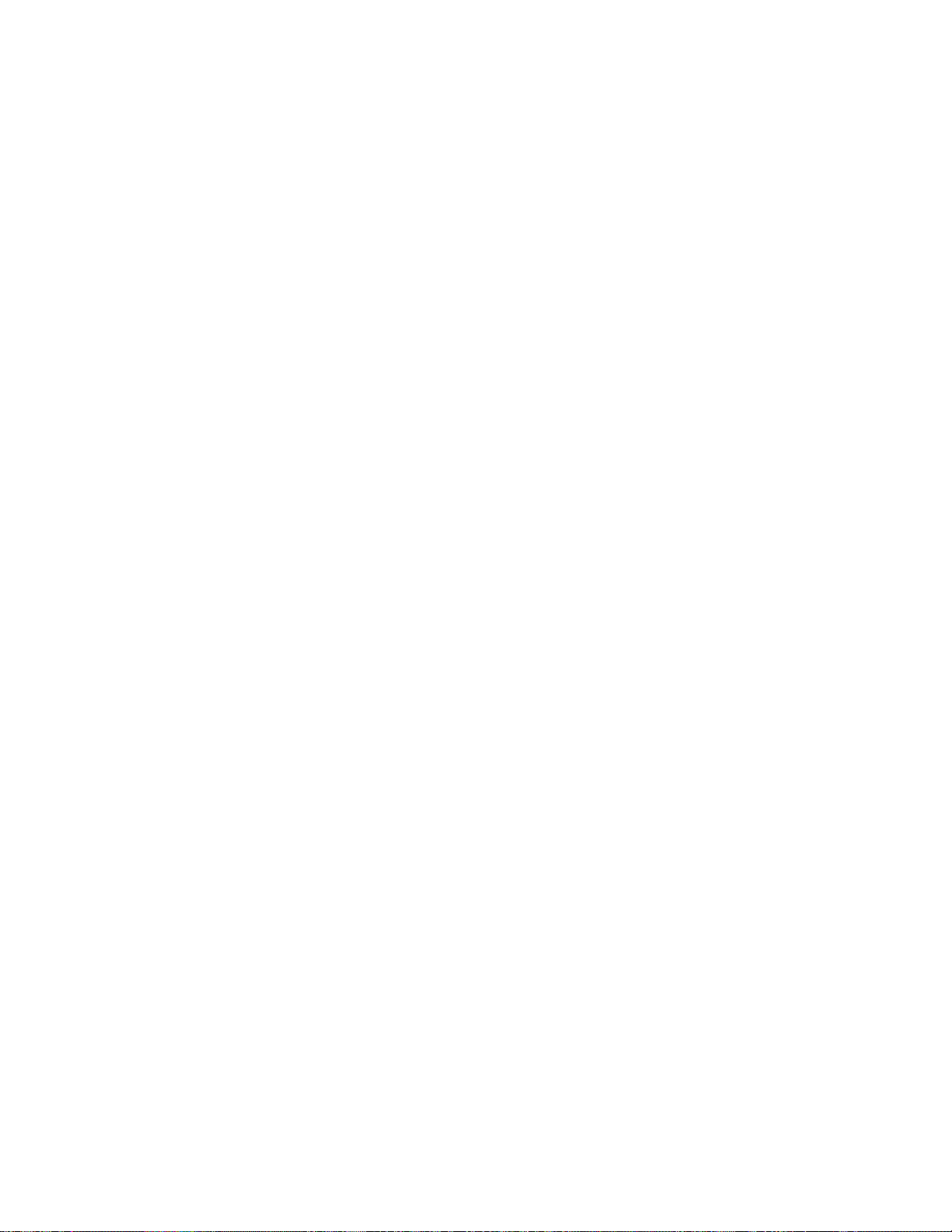
Insert the Sound Modeling Program disk into drive #1 and power up your IIe and monitor. After the program loads (which
takes about 30 seconds), you should see a display which reads
KURZWEIL
Apple IIe/K150 Fourier Synthesizer
Sound Modeling Program
IF THE SYSTEM DOES NOT WORK:
Check to see that the disk is inserted properly in the disk drive, and the door is properly latched.
Make sure all your cable connections are in place (IIe and monitor power cables, IIe to monitor video cable, disk drive ribbons).
Check that your MIDI interface card is firmly inserted in slot #2, and that your disk drive interface card is firmly inserted in
slot #6.
CONNECTING THE 150FS
Connect the power cable to the 150FS and to a power source (100-120V or 220-240V). Be sure that the voltage adjustment
switch is set to the proper voltage rate for your location.
If you plan to monitor your sounds through a sound system, connect a standard (1/4") audio cable from the Audio Out jack of
the 150FS to the Line In of your sound system.
CONNECTING THE MIDI CONTROLLER
Connect the power cable to the MIDI controller and to a power source (100-120V or 220-240V). Be sure that the voltage
adjustment switch is set to the proper voltage rate for your location.
CONNECTING THE MIDI MERGER
Connect the merger’s power cable to the merger and to a power source.
MIDI CONNECTIONS
One cable connects your MIDI controller’s MIDI Out and one of the MIDI Ins of the MIDI merger. One cable connects the
MIDI Out of the IIe and one of the MIDI Ins of the MIDI merger. One cable connects the MIDI Out of the MIDI merger and
the MIDI In of the 150FS. One cable connects the MIDI Out of the 150FS and the MIDI In of the IIe. See figure 1.
Note: If you have a Kurzweil MIDIBOARD you may connect the MIDI Out of the MIDIBOARD to the MIDI In of the
150FS, the MIDI Out of the 150FS to the MIDI In of the IIe, and the MIDI Out of the IIe to the MIDI In of the MIDIBOARD. Use the MIDI In button on the MIDIBOARD’s front panel to toggle control of the 150FS from the MIDIBOARD
to the IIe.

Monitor
MIDI Controller
power
cable
MIDI
cable
Apple IIe
MIDI interface
MIDI merger
150 FS
audio
to sound
system
in
out
video
cable
MIDI
in out thru
MIDI in thru out
in in out
MIDI
cable
MIDI
cable
MIDI
cable
Figure 1 Rear view of components
Note: if you are not using a MIDI controller, two of the MIDI cables and the MIDI merger are unnecessary for your setup.
Simply connect the MIDI Out of the IIe to the MIDI In of the 150FS, and the MIDI Out of the 150FS to the MIDI In of the
IIe. You may use the LIVE KEYBOARD option in the Sound Modeling Program to trigger sounds in the 150FS.
CHECKING YOUR SYSTEM
If you haven’t already loaded the Sound Modeling Program, do so now by inserting the disk into drive #1. The program
should take approximately 30 seconds to load. Use the following sequence of keystrokes to load a model and see if everything is functioning properly.
2 DEFINE OR EDIT A SINGLE SOUND MODEL
1 LOAD/SAV MODEL
3 CREATE DEFAULT
9 AUDIT
1 SEND ALL

At the lower left of the screen, the display should show SEND 264 for a few seconds. When this display disappears, the
model is ready for auditing. Strike a key on your MIDI controller, and you should generate an audible signal through your
headphones or sound system.
IF YOU ARE NOT USING A MIDI CONTROLLER, CONTINUE WITH THESE STEPS:
5 LIVE KEYBOARD
C (the letter) You should hear something at this point.
IF THE SYSTEM IS NOT WORKING:
Check your MIDI connections, being certain that all cables are routed to the proper MIDI ports.
Press the 0 key on your IIe until you return to the top level, and repeat the steps outlined above for loading a model and auditing.
Retrace the checks for the IIe outlined above.
Check your headphones, or if you’re using a sound system, check the audio connection from the 150FS and the sound system
itself.
NOTE: The Sound Modeling Program uses interrupts to facilitate MIDI I/O. It has been found that some Apple II serial I/O
cards may not reset properly when power is applied and will generate spurious interrupts until addressed with an IN# or PR#
command. These interrupts will interfere with proper operation of the Sound Modeling Program and cause a double beep
(different pitches) and break to the monitor. If this happens frequently, you may wish to modify the HELLO program on
your work copy of the Sound Modeling Program disk to include the needed IN# or PR# command.
If you are unable to get your system up and running, contact Kurzweil Service or Product Education at (617) 893-5900.

SECTION IV -- 150FS FUNCTIONS
Section IV is arranged into four parts: a description of the sound-producing technology of the 150FS, a description of the process for representing the envelopes of partials in the 150FS, an explanation of the attack function, and an explanation of the
Sound Modeling Program’s looping function as it affects the 150FS.
REAL-TIME ADDITIVE SYNTHESIS: THE 150 FOURIER SYNTHESIZER.
There has been much discussion, since the release of the first Kurzweil 150 Expander, regarding the process used by the 150
to produce sound. The 150FS is an additive synthesis machine, generating sounds by combining waveforms to replicate the
waveform models of acoustic or electronic sounds.
The acoustic physicist Fourier asserted that any sound may be represented as a waveform composed of simple sinewaves.
The 150FS takes its name from this pioneering scientist because it uses a microprocessor to assemble a collection of sinewaves (or noise waveforms), reproducing a waveform model associated with voice information stored in the 150FS’s
memory.
The 150FS contains 240 independent oscillators, all of which may be called into operation simultaneously. Each oscillator
produces a waveform which becomes part of the composite of waveforms necessary to reproduce the waveform model of an
acoustic or electronic sound. Each of these composite waveforms may consist of up to 64 individual waveforms, one per oscillator. Each individual waveform is a part of the collection of 64 or fewer waveforms, and is referred to as a partial. Each
collection of partials is known as a model, and is the basic building block of sound in the 150FS. Models, in turn, are combined to form voices, which are used in the 150FS programming structure to create complete programs. Refer to the 150FS
manual for further information regarding voices and programs.
Each partial is generated through an independent oscillator, with a frequency range of 0 - 9.4 kHz, with incremental resolution of 0.3 Hz. Waveforms may be either pure sinewaves, or either of two noise (random) waveforms.
Each oscillator’s output is processed through an amplitude modulator which assigns an initial amplitude to each partial, and
designates the rate of change in amplitude as the partial evolves. Initial amplitude covers a range from 0 - 95.6 dB, and rate
of change covers +/- 9999 dB per second in either 1.79 or 28.6 dB per second increments.
Each partial, then, is determined by an amplitude envelope which may have as many as 2700 breakpoints, or 2701 envelope
segments. A breakpoint represents a point on the curve of the amplitude envelope at which the slope of the curve changes. A
segment is the area between two breakpoints. The amplitude modulator assigns new rate of change values at every breakpoint in a partial. The amplitude envelope curve which defines a partial is referred to in the Sound Modeling Program
manual as a contour.
THE REPRESENTATION OF PARTIALS IN THE 150FS
The Sound Modeling Program and the user view and manipulate contours (the partials’ amplitude envelopes) in "absolutetime, absolute amplitude" form, which is easy to understand, display, and edit. In this form, each breakpoint in the straightline segment approximation of the contour has a time in milliseconds and an amplitude in decibels. If the 150FS had to play
out the contours in this form, however, it would have to compute the line segment angles in order to interpolate all of the intermediate amplitude values needed to get a smooth sounding result. Since such computation is time consuming (particularly
for 240 partials at once), contours are sent to the 150FS in a different form called "delta-time slope" format.
In delta-time slope format, each breakpoint has a time delay to the next breakpoint, and a slope, either positive or negative,
calibrated in decibels per second. The slope is such that after the delay has elapsed, the amplitude has actually reached the
value desired for the next breakpoint. Then a new delay and slope are set up for the second line segment to the third breakpoint, and so on. Thus the line segment angles are actually computed ahead of time by the Sound Modeling Program rather
than "on the fly" by the 150FS. One can think of the process as launching line segments from one breakpoint to the next.
The last breakpoint in a contour is given an infinite delay and a zero slope so that the partial’s amplitude remains constant. If
that last amplitude is -95.6 dB, then the partial remains off (and available for use by other notes). If the last amplitude is
some other value, the partial will continue sounding at that level until the note is released.
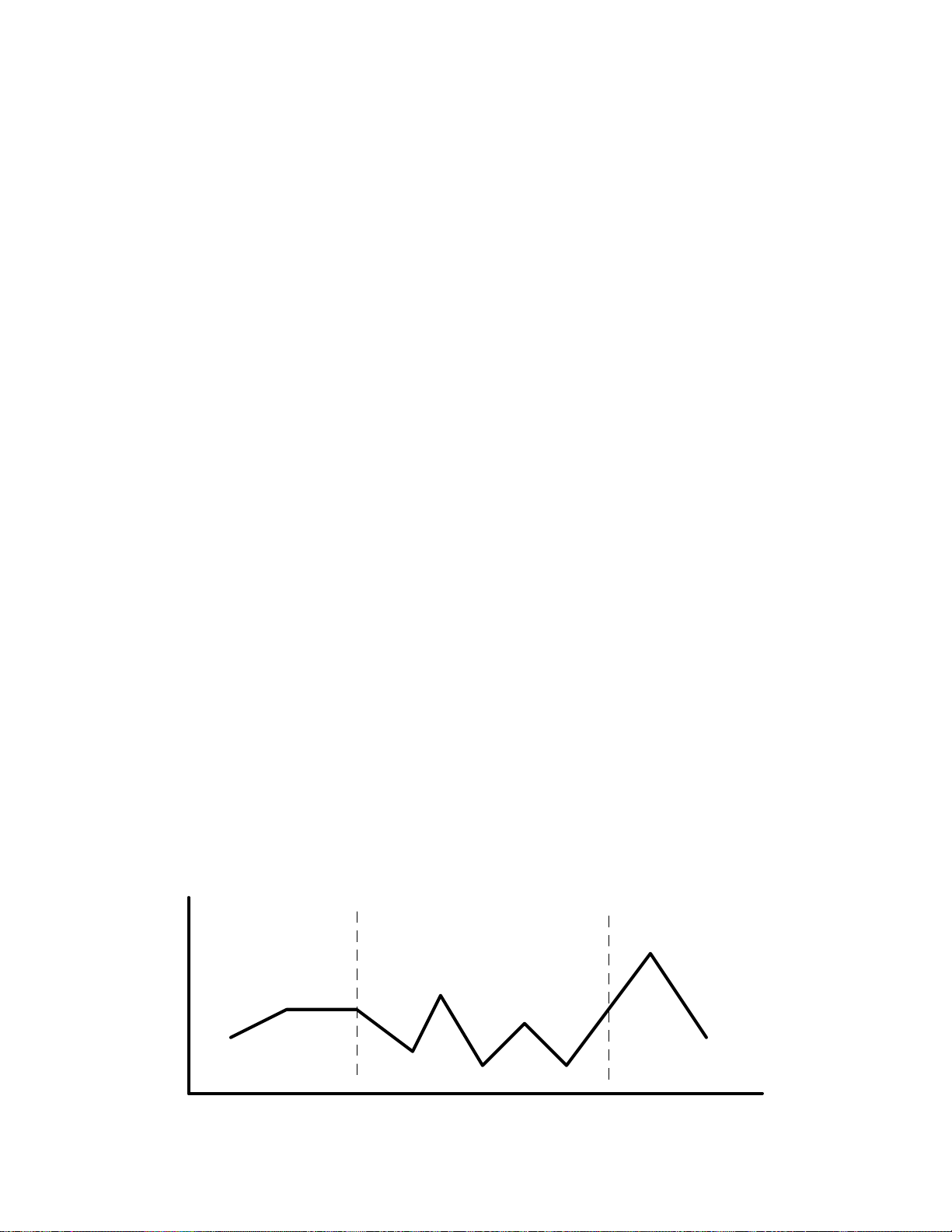
The conversion from absolute time, absolute amplitude format to delta-time slope format is not exact because of limited nu-
Loop To Loop From
merical precision in the 150FS. Delta-time is expressed in integer samples, each of which is .0512 millisecond. Slope is expressed in integer units of two different sizes. For rapid amplitude changes (steep slopes), units of 0.001465 dB per sample
(28.61 dB per second) are used, while slower changes (shallow slope) use units 16 times smaller - 0.00009155 dB per sample
(1.788 dB per second). The crossover global parameter determines whether the large or small slope units are actually used.
The slope is first computed using the large units, and if the number of steps is smaller than the value set for crossover, the
slope is recomputed using the smaller units. The disadvantage to the smaller units is that they can generate undesired noise at
low frequencies. Therefore, setting a smaller value for the crossover parameter will usually result in a quieter sound, since
the number of steps required to compute the slope is likely to be larger than a smaller value. Both the delta-time and slope
values must be expressed in integers, therefore there is some roundoff error in the conversion of each breakpoint. The Sound
Modeling Program, however, keeps track of the error, preventing it from accumulating.
THE ATTACK FUNCTION
The attack function is a spectral modification of the whole sound model according to the MIDI key velocity received. This
function is very simple to implement when contours are represented in delta-time slope format. The attack function simply
alters the first line segment in the contour of each partial. The time and amplitude positions of every contour segment in
delta-time slope form depend on the positions at the end of the previous segment, so altering the first segment will affect the
average amplitude of the entire contour. The alterations in the first segment come from a separate table for each partial. Values from this table are assigned according to MIDI key velocity. Editing the attack function changes the data in these tables.
LOOPING, THE 150FS, AND THE SOUND MODELING PROGRAM
A loop may be used to repeat a portion of a model’s contours for as long as a note is held. When a note is played, the 150FS
follows all of the partial contours from its beginning (time = 0) to the LOOP-FROM time. At that time, all of the partials
loop back to the LOOP-TO time and repeat the contour shape - as long as the note is held. Releasing the note will cause the
contour to evolve as it normally would according to the parameters set for it. Because of the way contours are represented in
the 150FS, looping can produce results much different from those achieved with a sampling synthesizer.
When looping with the Sound Modeling Program, there are four possibilities regarding the location of the loop points
(LOOP-FROM and LOOP-TO). They may both be at breakpoints in the contour. One may be at a breakpoint, and one not (2
possibilities). Both may be at locations which are not breakpoints.
Figures 1A and 1B illustrate two of three possibilities with both loop points located at breakpoints in the contour. In the first
case, the amplitude at the LOOP-FROM point is equal to the amplitude at the LOOP-TO point. This will repeat the looped
section of the contour as long as the note is held, with no net change in amplitude. In the second case, the amplitude at the
LOOP-FROM point is greater than that at the LOOP-TO point. Unlike the looping of sampled sounds, there will be no click
in the loop as a result of the amplitude discontinuity! What occurs is a "spiraling" of the contour’s amplitude. For example,
if the LOOP-FROM amplitude is -14 dB and the LOOP-TO amplitude is -16 dB, the partial’s amplitude will increase 2dB
each time through the loop. Conversely, if the LOOP-FROM amplitude is less than the LOOP-TO amplitude, the partial’s
amplitude will decrease, each time through the loop, by the difference between the two amplitudes. It is feasible to set up a
loop in which some partials spiral up in amplitude, and some down, with some remaining unchanged.
1A BOTH LOOP POINTS AT BREAKPOINTS,

LOOP-FROM AND LOOP-TO AMPLITUDES EQUAL
Loop To Loop From
Loop From
Amplitude
Loop To
Amplitude
Loop To Loop From
Effective
Loop From
Amplitude
1B BOTH LOOP POINTS AT BREAKPOINTS,
LOOP-FROM AMPLITUDE > LOOP-TO AMPLITUDE
Figure 2 demonstrates the effect of looping with the LOOP-FROM point at a location which is not a breakpoint, and the
LOOP-TO point at a breakpoint. The effective LOOP-FROM amplitude is the amplitude of the contour when it reaches the
breakpoint. In other words, the loop will begin at the same amplitude as the amplitude at the LOOP-FROM point. As with
the example illustrated in 1B, the LOOP-FROM amplitude is greater than the LOOP-TO amplitude, so the contour will spiral
up in amplitude. If the LOOP-FROM amplitude were equal to or less than the LOOP-TO amplitude, the contour would remain unchanged or would spiral down, respectively.
2 LOOP-FROM POINT NOT AT BREAKPOINT
LOOP-TO POINT AT BREAKPOINT
Figure 3 shows the result when the LOOP-FROM point is a breakpoint and the LOOP-TO point is not. Beginning at the
LOOP-FROM point, the contour is "launched" toward the next normal breakpoint in the contour (if the LOOP-FROM point
is the last breakpoint in the model, the contour is launched on a level trajectory). The loop begins with the contour evolving
at the same slope it would follow to the next breakpoint after the LOOP-FROM point. The contour begins the loop at the
same amplitude as the LOOP-FROM amplitude. From this amplitude, at this slope, the contour evolves until it reaches the
first breakpoint after the LOOP-TO point. It is then "intercepted’ by the looped section of the contour, and evolves along the
looped section until it reaches the LOOP-FROM point again, and the cycle is repeated.

Loop To
Loop From
First Loop
Launch
Angle
Launch
Angle
3 LOOP-FROM POINT AT BREAKPOINT
Loop To
Loop From
First Loop
Launch
Angle
Launch
Angle
LOOP-TO POINT NOT AT BREAKPOINT
Figure 4 shows the final possibility: neither loop point at a breakpoint. Once again, the contour is launched at a slope projected toward the next breakpoint, at the LOOP-FROM amplitude. It begins at the LOOP-TO point, at the same amplitude
and slope, and continues for x additional seconds, x being the time difference between the LOOP-TO point, and the first
breakpoint after the LOOP-TO point. The reader may predict the result of a loop containing no breakpoints.
4 NEITHER LOOP POINT AT BREAKPOINT

SECTION V -- DESCRIPTION OF SMP FEATURES
First, a few specifications:
MODEL SIZE 128 bytes minimum, 6.99K bytes maximum (2700 breakpoints)
PARTIALS PER MODEL from 1 to 64
MODELS PER VOICE 1 to 127, typically 2 to 4 per octave
ATTACK LEVELS 1 to 127, typically 4 to 10
MODEL LENGTH 65 seconds maximum (indefinite when looped)
TIME RESOLUTION 1 millisecond
AMPLITUDE RESOLUTION 0.375 dB at breakpoints
FREQUENCY RESOLUTION 0.298 Hz
At the top menu level (the level at which the program boots), there are four options available.
1 SOUND FILE MANIPULATION (S). This is your sound file librarian, allowing you to perform organizational functions
on your sound models without doing any actual editing. At this level, you may browse through your collection of sound files
using the catalog option, load sound files to the 150FS, copy, rename, or delete sound files, and switch disk drives to gain
access to various files.
2 DEFINE OR EDIT A SINGLE SOUND MODEL (S). From this level you choose a sound model to edit, set the parameters for the entire model and each of its partials, and call up any of a number of displays of any or all of the partials. From
these displays you may make alterations to the shape of the contours of each of the partials composing a sound model. The
sound model editor also allows you to modify the attack functions for the entire model or for each partial.
3 CONSTRUCT OR EDIT A COMPLETE VOICE (S). Use the voice editor to combine sound models into a voice covering the entire range of a synthesizer keyboard. The voice editor allows you to load voices from the 150FS, extract any particular model from that voice, add new models, create a new voice from scratch, and load that voice into the 150FS’s
memory.
Note: Some of the features of option 3 are not implemented for Version 1. They are listed in section VII. These features will
be added in Version 2 of the Sound Modeling Program.
0 EXIT (F). Pressing 0 results in a dialog box which asks you if you really want to quit the program. If so, remove the
floppy disk and press the Y key. Otherwise, press the N key, and the program will return to the top level (level one) menu.
Notice that at this, the top level of the program, EXIT is a function option, since it calls up a prompt to actually perform a
function. Everywhere else in the program, EXIT is a selection option, because it merely moves you up to the next higher
level of the program and gives you access to a new menu of options.

SOUND FILE MANIPULATION
Pressing 1 at the top level gives you the following display:
FILE
MANIPULATE
1 CATALOG
2 LOAD TO 150FS
3 COPY
4 RENAME
5 DELETE
6
7
8
9 DRIVE SLOT
0 EXIT
1 CATALOG (F) provides a list of all sound files stored on a disk. When loading a model or voice file to the 150FS, you
need to enter the name exactly as it appears in the CATALOG. The CATALOG display gives the name of the sound file, the
size of the file in kilobytes, and the type of file (M for model, V for voice). It also lists the free space on the disk being read.
2 LOAD TO 150FS (F) instructs the program to load a sound file directly to the K150FS, resulting in a dialog box:
ENTER MODEL FILE NAME
8 CHAR MAX
Type in the name of the model or voice you wish to load, press RETURN, and the program will load the sound file. This
usually takes just a few seconds. When "send xxx" disappears, the sound may be played. "xxx" here refers to the number of
bytes in the model.
3 COPY (F) allows you to duplicate a sound file so you may edit it without sacrificing your original file. This is helpful
when you have composed a model or voice that you like, but wish to have one or more slightly (or dramatically) modified
variations. Copies stored to the same disk must be assigned different names.
4 RENAME (F) permits you to identify the new, modified sound files you have created, or simply to give a new label to an
existing file. The new name must be different from all other names on the disk.
5 DELETE (F) also results in a dialog box:
ENTER MODEL FILE NAME
(8 CHAR MAX)
Typing in the name of a sound file and pressing RETURN results in another dialog box:
REALLY DELETE? (YIN)
Pressing Y will delete the file. Pressing N returns you to the file manipulation level.
9 DRIVE SLOT (F) simply permits you to toggle between the drives of your computer, with a dialog box asking you to enter
the number/name of the alternate drive and slot. On computers with one or two disk drives, the slot will be 6. For 3 & 4
drive systems, the additional drives will be in a different slot. The Sound Modeling Program does not support hard disks.
ENTER NEW DRIVE.SLOT
0 EXIT (S) returns you to the top level menu.

DEFINE OR EDIT A SINGLE SOUND MODEL
This level is reached by pressing 2 at the top menu level. The display should look like this:
DEFINE
MODEL
1 LOAD/SAV MODEL
2 GLOBAL PARM
3 PARTIAL PARM
4 CONTOURS
5 ATTACK FUNCTION
6
7
8
9
0 EXIT
The DEFINE MODEL set of options is the most complex of the Sound Modeling Program; you may select as many as six
additional levels of options once you have selected the DEFINE MODEL selection option. Each level takes you to a more
specific function of the Sound Modeling Program and further away from the top level of menu options. It is always possible
to return to the next highest level by using the EXIT selection option (the 0 key). Should you lose your bearings at any time,
simply use the 0 key until you have resurfaced to a familiar level of the program. The work you have done will not be lost
unless you exit the program entirely, and the program will not let you do so without first asking to make sure you really want
to exit completely.
When entering the DEFINE MODEL selection option, your first task will be to load a model from disk, or to create a default
model. If you select any option other than LOAD/SAV MODEL, you will generate a dialog box to remind you that:
THIS FUNCTION NEEDS
A MODEL IN MEMORY.
If you have loaded a model at some other point - for example, when you were checking your system to make sure everything
was operating properly - the other options will be active. The six selection options at this level are: LOAD/SAV MODEL,
GLOBAL PARMS, PARTIAL PARMS, CONTOURS, ATTACK FUNCTION, and EXIT.
1 LOAD/SAV MODEL(S) (load or save model) calls up the following menu:
LOAD/SAVE
MODEL
1 CATALOG
2 FROM DISK
3 CREATE DEFAULT
4 TO DISK
5
6
7
8 DRIVE SLOT
9 AUDIT
0 EXIT
1 CATALOG (F), like the CATALOG function option in the FILE MANIPULATION menu, displays a list of the sound
files contained on the selected disk.
2 FROM DISK (F) generates a dialog box:
ENTER MODEL FILE NAME
(8 CHAR MAX)
Type in a sound file name, press RETURN, and the program will load that model from disk to RAM.

3 CREATE DEFAULT (F) automatically loads a default model with 16 partials into RAM. This is a good place to begin as
you learn the basics of the program.
4 TO DISK (F). If there is no model currently in memory, you will see this:
THIS FUNCTION NEEDS
A MODEL IN MEMORY.
If a model is already in RAM, pressing 4 at this point will generate the following dialog box:
ENTER MODEL FILE NAME
(8 CHAR MAX)
allowing you to name the file anything you wish within a limit of eight
characters. Type in a name, press RETURN, and the program will save the model to disk. This newly saved model will now
appear in your CATALOG list of models. If you enter a name which has already been stored, you will be alerted:
THAT NAME IS IN USE.
OK TO REPLACE (Y/N)?
A ’Yes’ response will assign the currently selected name to the model in RAM and will erase the model on disk. Be sure that
you want to replace the old model before answering ’Yes.’
8 DRIVE SLOT (F) allows you to choose which disk you will load/save from/to. This option is identical to its counterpart
in the FILE MANIPULATION menu.
9 AUDIT (S) is an important selection option, and you’ll be seeing a great deal of it. It appears at almost every level of this
and other groups of options. The AUDIT option permits you to hear the results of your sound file modifications as you make
them. Calling for AUDIT generates the following menu:
AUDIT
1 SEND ALL
2 SEND SELECTED
3 SEND NOT SELECTED
4 4X SLOW
5 LIVE KEYBOARD
6
7 SELECT PARTIALS
8 MIDI CHANNEL
9
0 EXIT
1 SEND ALL (F), 2 SEND SELECTED (F), and 3 SEND NOT SELECTED (F) permit you to send all or part of your
model to the 150FS for auditing. As the titles of the options imply, you may choose to send every partial in the model to the
150FS, send only the partial(s) you have selected, or send every partial except the partial(s) you have selected. Selecting partials is done at other levels of the program, as well, and will be explained later in this section.
4 4X SLOW (F) Listen to your sound model at a rate four times slower than normal, without altering the pitch. This feature
simply toggles on and off to allow you to hear every subtlety in your model. After changing to 4X SLOW, you must resend
the model with 1, 2 or 3 to hear the difference.
5 LIVE KEYBOARD (S) generates the following display:
LIVE
KEYBOARD
1 ALL OFF
2 ATTK VEL 64
3

4
5 LIVE KEYBOARD
6
7 PROGRAM A S F G J K L ’
8 MIDI CHANNEL Z X C V B N M , . /
9 24 36 48 60 72 84 96 108
0 EXIT C1 C2 C3 C4 C5 C6 C7 C8
The horizontal bar just above the schematic of the "piano" keyboard indicates the active region of the keyboard; pressing any
of the IIe keys identified above will trigger notes in the active keyboard region. Use the left and right cursor (arrow) keys to
select the current region. Each region covers eighteen notes-from G# to C# an octave above it. Note that the "C" key (referring to the "C" key on the IIe) is highlighted. The "C" key corresponds to the lower C in the active region. It will always
refer to a C, regardless of the active region. A little imagination will reveal that the IIe keys represented in the above diagram resemble the layout of a section of a piano keyboard.
The A, S,F, G, J, K, L, and ’ keys (the upper of the two rows) correspond to black keys, and the lower row keys correspond to
the white keys. Pressing any of these keys while holding the open apple key will cause the corresponding note to hold until
the open apple key is released.
1 ALL OFF (F) Turn off all notes that were turned on from the IIe keyboard.
2 ATTK VEL 64 (F) allows you to set the attack velocity value via MIDI, to enable different playback volume levels. The
default value is 64. ATTK VEL calls up a dialog box:
ENTER NEW VELOCITY
(1-127)
Type in a value, press RETURN, and the new value will appear in the option menu.
7 PROGRAM (F) allows you to send a MIDI program change command, changing the current 150FS program.
ENTER PROGRAM
8 MIDI CHANNEL (F) enables you to select the MIDI channel over which all communications with the 150FS take place.
The value for this option must match the channel assignment of the 150FS. If the 150FS is in Omni mode, communications
will take place regardless of the Sound Modeling Program’s transmission channel. If the 150FS is in Multi mode, the system
will work as long as some program has been assigned to the MIDI channel on the 150FS that matches the Sound Modeling
Program’s transmission channel. If the 150FS is in Poly mode, its channel assignment must match that of the Sound Modeling Program. To check the MIDI mode on the 150FS, press EDIT, MIDI. You may need to press NEXT to call up the MIDI
MODE display. Once you see the MIDI MODE display, you may use INCR or DECR to find Omni. This will be the easiest
mode selection, since the 150FS will continue to produce sound even if you inadvertently change MIDI channels in the
Sound Modeling Program.
ENTER MIDI CHANNEL
0 EXIT (S) as always, brings you up to the next higher level.
7 SELECT PARTIALS is described on pages 29 and 30.
8 MIDI CHANNEL is identical to the MIDI CHANNEL option above.
0 EXIT takes you up one level.
2 GLOBAL PARMS (S) highlights the global parameters, the set of conditions common to the entire model. This option
generates a more detailed display. Note that the values given in this example refer to the default model created from the
LOAD/SAVE MODEL option:
K150 FS MODEL ATTRIBUTES
.S.M.P. GLOBALMNAM = DEFAULT AUDIT V# = 250

GLOBAL 0.47 KHIGH = 587.0 Hz 5.170 OCT
PARM # ATTACK LEVELS = 1 SLOV XOVR = 4
SUSTAIN = HOLD LOUDNESS = 95.6 dB
1 NAME RELEASE = TERMINATE
2 AUDIT VOICE # # OF PARTIALS = 16 REQUIRED = 16
3 BASE FREQUENCY
4 HIGHEST FREQUENCY
5 SUSTAIN OPTION
6 RELEASE OPTION
7 LOUDNESS
8 SLOW XOVER
9 AUDIT
0 EXIT
1 NAME (F) highlights the NAME field in the display of Model Attributes. Type in a new name, press RETURN, and you
have renamed the model. This name will appear in the 150FS display when the layer editor is selected.
2 AUDIT VOICE # (F) highlights the AUDIT V# field. Assign a new Audit Voice Number in the same fashion as with
NAME above. The Audit Voice Number appears as the Test Prog # in the display of the 150FS when the model is audited.
3 BASE FREQUENCY (F) enables you to register the lowest frequency for which the model is intended to be used. It is
used primarily to set the basic frequency from which the frequencies of the relative partials in a model are calculated. This
option calls up a dialog box:
ENTER FREQUENCY
IN HERTZ (16.3 - 9999)
OR OCTAVES (0 - 9.25)
(MIDDLE C = 4.00)
BASE = 261.6 Hz 4.000 OCT
Type in a value and press RETURN to change the value of the base frequency.
4 HIGHEST FREQUENCY (F) sets the highest frequency for which the model is intended to be used. This option is se-
lected and entered in the same fashion as 3 above.
Note: Any model may be played at any pitch in the audio range. The base and highest frequency options are bookkeeping
aids which specify the low and high limits within which the model sounds realistic. These limits are important if several
models are linked together into a voice which covers a wide range of the audio spectrum.
5 SUSTAIN OPTION (S) generates a menu with the following options: 1 DIEOUT (F), 2 HOLD (F), and 0 EXIT (S). Selecting DIEOUT causes the entire model to play through to its end when a key is held. This should be used for models whose
contours eventually decay to silence, such as a piano or plucked string sound. HOLD causes the model to play to its end,
then continue sounding at the endpoint of the contours until the key is released. This is useful for models of sustained sounds
such as an organ or wind instrument.
6 RELEASE OPTION (S) calls up another options menu: 1 FINISH (F), 2 TERMINATE (F), and 0 EXIT are the options.
FINISH causes the entire model to play through to its end regardless of when the key is released. It is used with models of
sounds such as undamped chimes. Selecting TERMINATE causes all of the contours in a model to begin their decay to silence as soon as the key is released. EXIT takes you up one level.
7 LOUDNESS (F) highlights the Loudness field and calls up a dialog box:
ENTER LOUDNESS IN dB,
95.6 IS LOUDEST
Type in a value and press RETURN to set the maximum loudness that the model can reach.
8 SLOW XOVER (F) (SLOW CROSSOVER) affects the conversion of data from internal Sound Modeling Program format
to the 150FS format. Selecting a large value for this option causes the conversion to be very precise, but can lead to a soft
"buzzing" noise in some cases when very low notes are played. Smaller values reduce this noise, but at the expense of some

accuracy in playing the contours you have drawn. It is best to leave this option at its default value of 4 unless the noise is
objectionable or you have completed the editing of your model. Pressing 8 at this level brings up the following dialog box:
ENTER CROSSOVER FROM
SMALL AMPLITUDE STEPS.
LARGER IS ACCURATE,
SMALLER IS QUIET
Type in a value and press RETURN to adjust crossover.
9 AUDIT (S) as described above, allows you to hear the effects of your editing.
0 EXIT (S) takes you up one level.
3 PARTIAL PARMS(S) generates a display with the following features:
PARTIAL
PARMS
1 ADD OR DELETE
2 TYPE INDIVIDUAL
3 FREQUENCY P# F T HERTZ OCT MULT P# F T HERTZ OCT MULT
4 RELEASE 1 R 261.6 4.00 1.00
5 2 R 523.2 5.00 2.00
6
7
8
9 AUDIT
0 EXIT
(1 - 99)
1 ADD OR DELETE (S) highlights a partial and calls up a menu with the following options: 1 ADD (F), 2 DELETE (F), 9
AUDIT (S), and 0 EXIT (S). The up and down cursor keys may be used to select partials. Holding the up or down key will
scroll rapidly through the partials after a delay of approximately a second. One page of the parameter list displays 32 partials
in two columns of 16. The left and right cursor keys may be used to hop between columns. If your model contains more than
32 partials, you will not be able to display them all on one page. To flip between the pages of the parameter list, use the up
and down cursor keys while holding the open apple key. ADD duplicates the highlighted partial and renumbers the remaining partials. The new partial can then be edited by returning to the next highest level and working with the available options.
The duplicated partial is highlighted and may be duplicated as many times as necessary to add the appropriate number of partials to the model (to a maximum of 64). The highlighted partial may also be deleted by selecting DELETE, which removes
the highlighted partial, renumbers all remaining partials, and leaves the following partial highlighted. The model may be
monitored by selecting AUDIT, and the next higher level may be regained by selecting EXIT.
2 TYPE (S) highlights a partial and generates a menu with the following options: 1 RELATIVE SINE (F), 2 ABSOLUTE
SINE (F), 3 LOW NOISE (F), 4 HIGH NOISE (F), 5 OPT/REQ (F), 9 AUDIT (S), and 0 EXIT (S).
Options 1 and 2 assign the characteristics of a sine wave to the partial; option 1 makes the partial relative - that is, its frequency is a multiple, calculated according to the values on the parameter list, of the note played. Option 2 gives the partial
an absolute frequency - that is, its frequency is as specified in the parameter list regardless of the note played. This allows
for irregular harmonic patterns.
Options 3 and 4 are used to create noise waveforms for the partials. Option 3 assigns low frequency noise, and 4 assigns high
frequency noise. The characteristics of noise partials may also be modified by specifying a "playback rate" (frequency) different from the default value of 8. There is no consistent relationship between the playback rate and the sound, although it
will always be "noisy."
Option 5 toggles the assignment of the partial between optional and required. The 150FS can play a maximum of 240 partials simultaneously. When this number is exceeded, the 150FS goes through a sophisticated routine of partial "stealing" - it
removes the partials which have the least effect on the sound being played. Option 5 allows you to define which partials of a

given model are optional. Optional partials are the first to be "stolen." Use the cursor keys to highlight a partial, then use 5 to
change its assignment. The assignment is indicated in the F (flag) column in the partial display: The letter O designates an
optional partial. A required partial has no flag in the F column.
As usual, 9 audits the model, and 0 exits to the next higher level.
3 FREQUENCY (S) calls up the following option menu:
PARTIAL
FREQUENCYS
1 NUMERIC
2 INDIVIDUAL
3 2-D GRAPHIC P# F T HERTZ OCT MULT P# F T HERTZ OCT MULT
4 1 R 261.6 4.00 1.00
5 2 R 523.2 5.00 2.00
6
7
8
9 AUDIT
0 EXIT
1 NUMERIC (S) highlights a partial and generates an option menu with the following options: 1 HERTZ OCTAVES (F), 2
MULTIPLE (F), 3 NOISE RATE (F), 9 AUDIT (S), and 0 EXIT (S) as options. Use the cursor keys to highlight a partial.
Option 1 generates the ENTER FREQUENCY dialog box as in the base frequency example shown before. Enter a value for
either frequency or octave and press RETURN. The program enters your selected value and calculates the corresponding
value for the other parameter (octave if you entered Hertz, or vice versa), as well as the harmonic multiple, if the partial is
relative. Use the cursor keys to highlight a partial. Option 2 calls up a dialog box:
ENTER MULTIPLE OF
BASE FREQUENCY
Entering a value and pressing RETURN will reassign the harmonic multiple and recalculate the values for Hertz and octave.
Obviously, option 2 works only for relative partials. Option 3 permits you to select a value for the noise "playback" rate, as
described earlier. The effect of changing this value is arbitrary, so you will want to try several different noise rates to determine the rate you prefer. Option 9 gives you the usual audit options, and 0 takes you up one level.
A note about working with frequencies: the highest frequency the 150FS can produce is slightly less than 10 kHz. Accordingly, the Frequency column of the display has room for only four digits. Entering (or calculating) frequencies higher than
9999.9 Hz will overflow the display (and may be inaudible anyway), but will not damage anything.
3 2-D GRAPHIC (F) brings up an X/Y grid display with the partial number on the horizontal axis and the harmonic multiple
on the vertical axis. No editing is possible from this display, although you may audit from this level. The 2-D display is included to give a different visualization of the relationship between the frequencies of the partials.
9 AUDIT (S) calls up the normal audit options.
0 EXIT (S) takes you up one level.
4 RELEASE (S) gives you the following options menu:
RELEASE
RATES
1 GLOBAL ON/OFF
2 EDIT GLOBAL GLOBAL RELEASE = 256
3 EDIT SEPARATE P# T RLSE P# T RLSE P# T RLSE P# T RLSE
4 1 R 256
5 2 R 256
6

7
8
9 AUDIT
0 EXIT
1 GLOBAL ON/OFF (F) toggles the highlighting on and off of the global release value indicator. When the value is highlighted, the global value is enforced for all partials, and the release rates will be uniform at whatever value is set (using the
following option 2). With the global release rate disabled (not highlighted), each partial will release at the rate indicated in
the table. The default condition has global release rates on. Note that the model’s release option must be set to TERMINATE for the release rate to have any audible effect.
2 EDIT GLOBAL (F) calls the following dialog box:
ENTER RELEASE
RATE IN DB/SEC.
(2 - 9999) I
Enter a value and press RETURN to change the global release rate.
3 EDIT SEPARATE (F) enables you to change the value for any single partial. Use the same procedure as with Option 2 to
modify the individual partial’s release rates.
9 AUDIT (S) functions as usual.
0 EXIT (S) returns you to the next higher level. There is an AUDIT option at this level as well; press EXIT again to return
to the level of the DEFINE MODEL menu.
4 CONTOURS (s) provides six options:
CONTOURS
1 SET DISP PARAM
2 DISPLAY
3 EDIT
4 LOOP
5
6
7
8
9 AUDIT
0 EXIT
1 SET DISP PARMS (SET DISPLAY PARAMETERS, S) calls another level of options:
SET DISP
PARAM
1 SELECT PARTIALS
2 AMPLITUDE SCALE
3 FREQUENCY SCALE
4 TIME SCALE
5
6
7
8
9
0 EXIT
1 SELECT PARTIALS (S) generates the following options:

SELECT
PARTIALS
1 ADD OR REMOVE
2 ALL ODD RELATIVE
3 ALL EVEN RELATIVE P# F T HERTZ OCT MULT P# F T HERTZ OCT MULT
4 RANGE 1 R 261.6 4.00 1.00
5 ALL ABSOLUTE 2 R 523.2 5.00 2.00
6 ALL NOISE
7
8 REMOVE ALL
9
0 EXIT
1 ADD OR REMOVE (F) brings up a dialog box:
ENTER PARTIAL
ID NUMBER
Enter a numeral (not larger than the number of partials in the model) and press RETURN to highlight individual partials for
auditing or editing.
2 ALL ODD RELATIVE (F) simply highlights all the odd-numbered relative partials, preparing them for auditing or editing.
3 ALL EVEN RELATIVE (F) highlights all the even-numbered relative partials for auditing or editing.
4 RANGE (F) generates the same dialog box dialog box as for option 1. Enter a numeral and press RETURN to define the
lowest-numbered partial in the selected range. The dialog box will return. Enter another numeral and press RETURN. The
range of partial numbers you selected (low and high inclusive) will be highlighted for auditing or editing.
5 ALL ABSOLUTE (F) highlights all absolute partials for auditing or editing.
6 ALL NOISE (F) highlights all noise (low and high) partials for auditing or editing.
8 REMOVE ALL (F) removes the highlighting from all selected partials.
0 EXIT (S) takes you back up one level, to SET DISP PARMS.
2 AMPLITUDE SCALE (S) gives you seven options:
AMPLITUDE
SCALE
1 -20 dB
2 -30 dB
3 -40 dB
4 -50 dB
5 -60 dB
6 -80 dB
7
8
9
0 EXIT
The maximum amplitude of the 150FS is 95.6 dB. The Sound Modeling Program views this as amplitude level 0. It follows,
then, that the lowest amplitude value, according to the Sound Modeling Program, is -95.6dB. The AMPLITUDE SCALE
option allows you to assign the minimum amplitude level which will be shown on the display. Keep in mind that this is only
for display purposes; changing the display’s amplitude scale will not affect the amplitude of the model when you audit it.

This function simply allows you to view a smaller portion of the entire amplitude range, which gives you greater resolution in
the range you’re interested in. To set the amplitude range, simply press the IIe key corresponding to the value in the options
menu that you wish to be the lowest visible amplitude value.
NOTE: Most of a sound’s character is in the top 30-40 dB of its range, thus these are the most useful scales.
0 EXIT (S) takes you to the next higher level, SET DISP PARMS.
3 FREQUENCY SCALE calls the following options:
FREQUENCY
SCALE
1 600 Hz
2 1 kHz
3 1.6 kHz
4 2 kHz
5 3 kHz
6 4 kHz
7 5 kHz
8 6 kHz
9 8 kHz
0 EXIT
This option allows you to determine the range of frequencies which will be visible in the display when you call up an option
which displays the frequencies of partials (examples are the EDIT X-SECTN option in the EDIT CONTOURS option, EDIT
CURVES and EDIT LEVELS in the ATTACK FUNCTION option). Depending on the range you select, you will see frequencies from 0 Hz to the maximum you select with the FREQUENCY SCALE option. Simply press the IIe key which corresponds to the frequency range you wish to use. The appropriate field in the options menu will be highlighted, indicating
your selection.
0 EXIT (S) takes you to the next higher level, SET DISP PARMS.
4 TIME SCALE (S) gives you the following options:
TIME
SCALE
1 50 mS
2 100 mS
3 200 mS
4 500 mS
5 1 S
6 2 S
7 5 S
8 10 S
9
0 EXIT
A model in the Sound Modeling program may be as long as 65 seconds. Different editing functions will require different levels of detail in viewing the contours of the model you are editing. This option lets you determine how wide a time frame you
will be using to view your model. The most you may see of a model at a given time is ten seconds, the least (giving higher
resolution and definition between breakpoints), 50 milliseconds. For models whose length exceeds the window of the time
scale you have selected, you may use the cursor keys to scroll through the pages which display the model’s contours at different times. Hold the open apple key and press the right cursor key to scroll to later times, the left key to scroll to earlier times.
The increments you shift are determined by the time scale you have chosen; each stroke of the cursor key shifts the time window 20% of the range of the time scale. For example, if your time scale is set at 1 second, then a stroke on the right cursor
key (while holding down the open apple key) will shift the time window two tenths of one second later, so that if time 0 had

been at the left of the time scale, it would be replaced by time 0.2. If the time scale were 50 milliseconds, the shift would be
ten milliseconds. If you hold down both the open and solid apple keys, this shift is increased by a factor of four. In the previous examples, the shift would then be eight tenths of a second, and 40 milliseconds, respectively.
Note: for version 1, scrolling through the time scale is possible only for the first 32 seconds of a model. Scrolling any further
will cause the calibrations to disappear from the display. This issue will be addressed in version 2.
0 EXIT (S) takes you up one level, to SET DISP PARMS.
0 EXIT (S) returns you one level up, to CONTOURS.
2 DISPLAY (S) provides ten options:
DISPLAY
CONTOURS
1 TOP/BOTTOM
2 DISPLAY ONE
3 OVERLAY ONE
4 OVERLAY SELECTED
5 STACK ONE
6 STACK SELECTED
7 OVERALL LOUDNESS
8 CROSS SECTION
9 SELECT PARTIALS
0 EXIT
1 TOP/BOTTOM (F) toggles between the halves of the TOP/BOTTOM field to determine which half of the screen will
show the contour to be displayed.
2 DISPLAY ONE (F) prompts you with a familiar dialog box. Enter a partial number, press RETURN, and see the contour
of the partial you selected appear on the half of the screen you selected with option 1 above. This is an amplitude (vertical
axis) vs. time (horizontal axis) plot using current amplitude & time scales.
3 OVERLAY ONE (F) gives you the same dialog box as option 2. Enter a partial number, press RETURN, and see the partial you selected appear overlaid on any partials already appearing on the half of the screen you selected with option 1. You
may switch screen halves as many times as you like to overlay individual contours on either the top or bottom half of the
screen. The maximum number of contours which can be overlayed is 17.
4 OVERLAY SELECTED (F) overlays all partials selected with option 9 below. This option will cancel out any partials
already appearing in the half of the screen selected with option 1. The maximum for overlaying here is also 17.
5 STACK ONE (F) prompts you with the same dialog box as options 2 and 3. The maximum number of partials which may
be stacked is 17.
Enter a partial number, press RETURN, and the partial you selected will appear on the screen. Repeat this option up to 16
times to stack, on the screen, any collection of partials you select. Each newly stacked partial will appear above the previously stacked partial,with its own grid calibrations. The space allotted to each partial will decrease as the number of partials
stacked increases.
6 STACK SELECTED (F, LEVEL 4), similar to option 5, allows you simultaneously to view a number of partials in individual displays. Option 6, however, stacks a set of partials which you determine using option 9 below.
7 OVERALL LOUDNESS (F, LEVEL 4) displays the amplitude curve of the entire model within the ran e you selected for
time in SET DISP PARMS. The amplitude is always on a scale from -80 to +20 dB.

8 CROSS SECTION (F) calls a dialog box:
SELECT TIME, PRESS CR.
and provides you with a crosshair to select a time visually. CROSS SECTION will operate only when a contour has been
displayed in the upper half of the screen. With the time selection dialog box in view, use the left and right cursor keys to
move the vertical crosshair along the time axis of the contour displayed in the upper half of the screen. Holding the solid
apple key while scrolling will speed up the process. Press RETURN, and see, for the time which you selected, the amplitudes for each of the partials in the model, at their respective frequencies. Once you have pressed RETURN, you may shift
the time frame by using the apple keys and the cursor keys as you did for TIME SCALE above. When viewing cross sections, keep in mind that only those partials will appear which are within the range you determined with FREQUENCY
RANGE in the SET DISP PARMS option.
9 SELECT PARTIALS (S) gives you the same menu options as with option 1, SELECT
PARTIALS under CONTOURS. Use this option to select partials that will then appear in the display when you use options 4
or 6 above. At this level you may also audit the model in the usual fashion.
0 EXIT (S) takes you back up one level, to CONTOURS.
3 EDIT (S) gives you several options:
EDIT
CONTOURS
1 REFERENCE CONTOUR
2 CONTOUR TO EDIT
3 CHANGE POINTS
4 EDIT X-SECTN
5 AMPLITUDE ADJUST
6 TIME ADJUST
7
8
9 SELECT PARTIALS
0 EXIT
1 REFERENCE CONTOUR (S) gives you the following options:
REFERENCE
CONTOUR
1 OVERALL LOUDNESS
2 ONE PARTIAL
3 OVLY ALL SELECTED
4
5
6
7
8
9 AUDIT
0 EXIT
The reference contour, if displayed, is always seen in the upper half of the screen. It is optional for all functions except EDIT
X-SECTN.
1 OVERALL LOUDNESS (F) is the same as previously described in the display options above, showing the amplitude
curve over the duration of the model.
2 ONE PARTIAL (F) brings up the partial number entry dialog box. Enter a partial number, press RETURN, and the partial
you selected will appear on the upper half of the screen. This is useful when you wish to edit a single partial and compare it
to the original version.

3 OVLY ALL SELECTED (F) is similar to OVLY SELECTED (overlay selected) above, displaying a composite of all partials previously selected. The selection of partials for this function is accessible from the EDIT CONTOURS menu.
9 AUDIT (S) provides the usual audit options.
0 EXIT (S) returns you to the level with the EDIT CONTOURS menu.
2 CONTOUR TO EDIT (F) calls up the partial number entry dialog box. Enter a value, press RETURN, and your selected
partial will appear in the lower half of the screen, ready to edit.
3 CHANGE POINTS (S) brings up seven options for working with the contour selected by option 2 above:
CHANGE
POINTS
1 MOVE POINT
2 INSERT POINT
3 DELETE POINT
4
5
6
7 POINT READOUT
8 CURSOR READOUT
9 AUDIT
0 EXIT
and displays a set of crosshairs which can be moved with the cursor keys. As before, the solid apple key will boost the speed
of the crosshairs in any direction selected with the cursor keys. Hold down the open apple key and use the cursor keys to
scroll time.
Note that amplitude values below the horizontal axis can be entered by moving the crosshair below the axis. If it is moved to
the very bottom of the screen, an amplitude value of -95.6 dB (silence) is entered regardless of the amplitude scale.
1 MOVE POINT (F) instructs the program to select the point nearest the time (vertical) crosshair, and moves that nearest
point to the point indicated by the crosshairs, dragging the connecting lines with it. There is always a point at time 0; it cannot be moved.
2 INSERT POINT (F) adds a point at the intersection of the crosshairs. It is not possible to insert a point at the same time as
an existing point.
3 DELETE POINT (F) selects the point nearest to the time crosshair, and removes that nearest point.
7 POINT READOUT (F) gives the time and amplitude coordinates of the point nearest the time crosshair. Note that this is
effective only for the contour displayed in the lower half of the screen.
8 CURSOR READOUT (F) gives the time and amplitude coordinates at the intersection of the crosshairs.
9 AUDIT (S) calls up the usual auditing options.
0 EXIT (S) takes you up a level to EDIT CONTOURS.
4 EDIT X-SECTN (EDIT CROSS SECTION, S) gives you six options:
EDIT
X-SECTION
1 REL TIME

2 MOVE POINT
3
4
5
6
7 ALL/SEL PAR
8 SELECT PARTIALS
9 AUDIT
0 EXIT
If you have already displayed a reference contour from option 1, a set of crosshairs will appear on the screen. If nothing happens, you will need to go into the REFERENCE CONTOUR option and display a reference contour. When you have done
this, and returned to the EDIT CONTOURS level, pressing 4 EDIT X- SECTN will call the above options menu and will display a set of crosshairs. Use the cursor keys to move the crosshairs. The vertical crosshair selects the time, in milliseconds,
at which you wish to make changes. The horizontal crosshair will allow you to change the amplitude of specific partials.
1 SEL TIME (F) calls up a cross section display similar to the one viewed with the 2 DISPLAY option above. There is a
readout of the time as selected with the crosshairs. Amplitude is on the vertical axis of this display, and the frequency of
each partial (or only those selected using option 7 below) at the selected time is shown on the horizontal axis. This feature
works in conjunction with:
2 MOVE POINT (F), which reassigns the amplitude of the partial with the frequency nearest the vertical axis of the
crosshairs. The amplitude is reassigned to the level selected with the horizontal axis of the crosshairs.
7 ALL PAR/SEL PAR (F) toggles you between the options of displaying the cross section of all partials in the model, or
only those you select with option 8 immediately following. Press 7 to toggle the option, then 1 to display your choice.
8 SELECT PARTIALS (S) is identical to 1 SELECT PARTIALS in the SET DISP PARMS option above.
9 AUDIT (S) provides the usual auditing options.
0 EXIT takes you up a level, to EDIT CONTOURS.
5 AMPLITUDE ADJUST is not implemented for version 1. Pressing this key will do nothing.
6 TIME ADJUST is not implemented for version 1. Pressing this key will do nothing.
9 SELECT PARTIALS (S) is identical to previous SELECT PARTIALS options. It is included here to allow you to select
partials for use with the REFERENCE CONTOUR option at the same level.
0 EXIT (S) returns you to the CONTOURS menu level.
4 LOOP (F) calls a dialog box:
ENTER LOOP-FROM TIME
Enter a value for loop-from time (no later than the end of the model), press RETURN, and see another dialog box:
ENTER LOOP-TO TIME
Note that the SUSTAIN option must be set to HOLD for the looping function to be initiated. This is set with the GLOBAL
PARMS option. If SUSTAIN does not equal HOLD, you will receive a dialog box reminding you:
CAN’T LOOP
SUSTAIN = DIEOUT

The loop-to time must satisfy two conditions; it must be earlier than the loop-from time, and it must be at a breakpoint of at
least one of the contours in the model. If either of these conditions is not met, you will see either of these dialog boxes:
LOOP-TO NOT EARLIER LOOP-TO NOT AT
THAN LOOP-FROM A BREAKPOINT
Once you have satisfied the conditions of the looping routine, the loop points will be displayed, with dotted vertical lines indicating the loop-from and loop-to points. See Section IV, Looping, for more information about the 150FS’s looping functions.
Unlooping a model is accomplished by selecting the sustain option for the model, and toggling to DIEOUT. Since a model
with a DIEOUT sustain option may not be looped, this deactivates the loop. Toggling back to HOLD allows you to assign a
new set of looping instructions.
9 AUDIT (S): the usual auditing selections.
0 EXIT (S) takes you up a level, to DEFINE MODEL.
5 ATTACK FUNCTION(S) allows you to assign multiple responses based on attack velocity from your controlling key-
board. You may set any number of levels (a practical number is 20-30), and depending on how hard you strike a key (on a
velocity-sensitive keyboard, of course), your 150FS will respond with the attack level which corresponds to that attack velocity. Each level may be edited, to boost or drop the amplitude of each partial relative to the amplitudes given in the contours.
Any selected partials (or all partials) may have any one-or all-attack function levels assigned. Selecting 5 ATTACK FUNCTION calls the following options menu:
ATTACK
FUNCTION
1 EDIT CURVES
2 EDIT LEVELS
3 ALL/SEL PAR
4 SINE/NOISE PAR
5 ALL LEVELS
6 ONE LEVEL
7 LINES
8 SELECT PARTIALS
9 AUDIT
0 EXIT
1 EDIT CURVES (S) calls the following display:
EDIT ATTK ATTACK FUNCTION, ALL SINE
CURVES
1 SELECT LEVEL 12 - | | | | | | | | | |
2 MOVE POINT 6 - | | | | | | | | | | | | | | |
8 SELECT PARTIALS -18 - | | | | | | | | | | | | | | | | |
9 AUDIT -24 - | | | | | | | | | | | | | | | | |
0 EXIT -30 - | | | | | |
The above example is taken from the default model created at the DEFINE MODEL option level. It has 16 partials, whose
frequencies are identified by the vertical lines running through the display. The lines show you the "headroom" at each
frequency-that is, the amount over the ordinary amplitude maximum you may boost the amplitude of a given partial before
the 150FS will clip the sound. This default model has only one attack function level, which is indicated by the line which
18 - | | | | |
0 - |----------------------------------
-6 - | | | | | | | | | | | | | | | |
-12 - | | | | | | | | | | | | | | | | |
0 1000 2000 3000 4000 5000

slopes up steeply and levels off at 0 dB. In this default example, there is no attack-based adjustment to the amplitudes of the
partials, so the model will sound exactly as designed. The dotted lines represent the cursor crosshairs.
1 SELECT LEVEL (F) gives you a dialog box:
SELECT A LEVEL
THEN PRESS RETURN
A level, for this option, refers to the area between the gaps on the bold vertical bar at the left of the amplitude/time graph.
Since the default model has only one attack function level, this option is irrelevant to the present example. You will use this
option when you are editing models with more than one attack level. You will learn how to add or change levels later in this
section. If you had a model with more than one attack function level, you would simply use the up or down cursor keys to
position the horizontal crosshair at the level you wished to select (or more precisely, between the gaps which indicate that
level), and press RETURN.
2 MOVE POINT (F) acts like a graphic equalizer, enabling you to boost or cut the amplitudes of each partial. Use the cursor keys to position the intersection of the crosshairs at the partial (vertical crosshair) and amplitude (horizontal crosshair)
you wish to modify, and press RETURN. The new amplitude setting will be displayed at the frequency you selected.
8 SELECT PARTIALS (S) is identical to previous SELECT PARTIALS options, and allows you to choose which partials
are to be displayed in the EDIT ATTK CURVES display. Keep in mind that you will not notice a difference in the display
unless you go back up one level and highlight SEL PAR.
9 AUDIT (S) gives you the usual auditing options.
0 EXIT (S) returns you to the ATTACK FUNCTION menu level.
2 EDIT LEVELS (S) enables you to add, move or delete attack function levels. Pressing 2 EDIT LEVELS calls up a five-
option menu:
1 ADD (F) inserts a level which begins at the amplitude indicated by the position of the horizontal crosshair when 1 is
pressed. A gap will appear, at that height, in the bold vertical bar at the left side of the amplitude/time display.
2 MOVE (F) moves the gap (in the bold vertical bar - the gap represents the level, remember) nearest the horizontal crosshair
to the position of the horizontal crosshair.
3 DELETE (F) will delete the gap nearest the horizontal crosshair, merging the levels above and below it, but not before ask-
ing:
REALLY DELETE? (YIN)
9 AUDIT (S) provides the usual auditing options.
0 EXIT (S) takes you up a level, to ATTACK FUNCTION.
3 ALL PAR/SEL PAR (F) is a simple toggle to allow you to choose to display and edit the attack functions for all partials or
only for those you select. The current option is highlighted in the display.
4 SINE PAR/NOISE PAR (F), similar to option 3 above, is a toggle. In this case you are opting to edit the attack functions
for either the sine wave partials or the noise partials contained in the model.
Note: in Sound Modeling Program Version 1, the routines for editing attack functions for noise partials are not implemented.
5 ALL LEVELS (F) causes all levels to be displayed.

6 ONE LEVEL (F) enables you to specify one level to work with. Pressing 6 here will generate a dialog box asking:
SELECT A LEVEL
THEN PRESS RETURN
Use the up or down cursor key to position the horizontal crosshair at the level you wish to select (by placing it between the
gaps which indicate the level they surround). Press RETURN. That level only will then be displayed.
7 LINES (F) is another toggle which simply activates or deactivates the lines connecting the points on the attack function
levels curves. With 7 LINES highlighted, you will see the lines on the screen. Press 7 to remove the highlighting, and the
levels will be indicated by breaks in the lines representing the partials, at the points where the attack function level lines
would cross the partial lines.
8 SELECT PARTIALS (S) is identical to other SELECT PARTIALS options.
9 AUDIT (S) is identical to other AUDIT options.
0 EXIT (S) brings you up a level, to DEFINE MODEL.
0 EXIT (S) returns you to the top menu level, which reads KURZWEIL SOUND MODELING PROGRAM.

CONSTRUCT OR EDIT A COMPLETE VOICE
Pressing 3 at this level enables you to work with various models to construct or modify a compiled voice (remember, a voice
consists of one or more models). The following options menu appears:
DEFINE
VOICE
1 CATALOG
2 SEND VOICE
3 CREATE VOICE
4 EDIT VOICE
5 COMPILE VOICE
6 LOAD VOICE
7 EXTRACT MODEL
8
9 MIDI CHANNEL
0 EXIT
1 CATALOG (F) calls a list of all files on the disk.
2 SEND VOICE (F) is not implemented for Version 1.
3 CREATE VOICE (S) is not implemented for Version 1.
4 EDIT VOICE (S) is not implemented for Version 1.
5 COMPILE VOICE is not implemented for Version 1.
6 LOAD VOICE (F) instructs the 150FS to send voice information to the computer. A list will be generated, showing each
model in the voice.
7 EXTRACT MODEL (S): once a voice has been loaded, individual models may be extracted for editing.
9 MIDI CHANNEL (F) enables you to determine which MIDI channel over which the IIe and the 150FS communicate.
0 EXIT (S) returns you to the top level, at which the display reads KURZWEIL SOUND MODELING PROGRAM, and
presents you with the three main options (plus EXIT).

SECTION VII -- SOUND MODELING EXAMPLES
The previous section listed every option of the SMP in the hierarchical order of the menu tree. Refer to it when you need a
definition or explanation of any option of the program.
This section is intended to step you through the SMP, helping you to familiarize yourself with the program and how to use it
to edit sounds. By following these examples, you will use most of its major features and begin to understand how to get the
most out of your 150FS.
These examples assume that you have successfully connected your SMP system, have loaded the program and are looking at
the display for the top level option menu, which reads
KURZWEIL APPLE IIE
150 FOURIER SYNTHESIZER
SOUND MODELING PROGRAM
asks you to "PLEASE PRESS A NUMBER," and lists the main options.
The first task is to scan the library of sounds and load one from disk into the IIe’s RAM. Then we’ll load that sound into the
150FS and listen to it.
- Press the following IIe keys: 2, 1, 1.
The display should show you the LOAD/SAVE MODEL options menu, and a list of soundfiles. There are 24 models on the
program disk. They are identified as models by the "M" in the T column. Voices are marked by a "V," and compiled voices
by a "C." Note that the compiling of voices is a function not implemented for Version 1. At the upper right of the display is
shown the amount of memory in kilobytes remaining on the disk.
- Press 2, then type 0 R G U N, and press RETURN.
The lower left of the display will briefly flash LOOKING, then will flash LOADING. Otherwise the display will not change.
- Press 9
This selects the AUDIT options menu.
- Press 1
This sends all partials in the model "ORGUN" to the 150FS. If you look quickly, you will see a display flash in the lower left
of the screen: SEND 156. This is to let you know that the IIe is sending information to the 150FS, and telling you how many
bytes are being sent. As long as you see this display, you will not be able to hear anything from the 150FS, even if you press
a key on your MIDI controller.
- Press 5
This activates the LIVE KEYBOARD option, which enables you to use your He as a MIDI controller.
- Press C
You will hear the ORGUN model played at middle C. Note that a vertical bar appears under the keyboard schematic on the
IIe screen to indicate an active note.
- Hold the open apple key and press C again (or any of the keys indicated in the LIVE KEYBOARD diagram)
Holding the open apple key before pressing one of the IIe keys causes the note triggered by that key to sustain until the key is
pressed again. You may use this to hold notes or chords indefinitely while experimenting with other notes. Otherwise, as
you may have noticed already, you may not play a new note while another key is being held.

- Press 2
You have called up a dialog box which allows you to change the attack velocity signal sent when you press one of the note
keys on the IIe.
- Press 1 2 7 RETURN
You have changed the attack velocity to 127 - the maximum. Pressing a note key should now result in a louder sound. The
default value is 64; you may wish to return to this value. Note that if the current value has three digits, as in this example,
and you enter a value of fewer digits, you must use the space bar to clear all extraneous digits before pressing RETURN. The
IIe will register the display exactly as it appears, and you may end up with a value other than the one you intended, so be
careful as you enter values from the IIe keyboard.
- Press 0 0
You should now see the LOAD/SAVE MODEL options menu.
- Press 3
You have loaded the default model, which has 16 partials. We’ll use this model to explore some of the SMP’s options. First
we want to take a look at the global parameters and how to alter them.
- Press 0
You have backed up one level to the DEFINE MODEL options menu, to gain access to the global parameters:
- Press 2
This takes you to the level of the GLOBAL PARMS options menu. Pressing the various numeral keys allows you to change
the global parameters, which are displayed above the table of partial information. Try changing the loudness:
- Press 7
A dialog box appears, and a prompt at the lower left of the screen, asking you to enter a value.
- Press 6 4 RETURN. You’ve now set the maximum loudness of the model at 64 dB. This is the basic routine for any of the
global parameters. Some global parameter options will present you with another options menu, and will automatically make
the change you desire when you press the appropriate key. Experiment with some of the other global parameter options before moving on.
- Press 0
You’ve exited once again to the DEFINE MODEL options menu. Let’s take a quick look at the partial parameters:
- Press 3 3 1
You’ve reached a level where it is possible to change the frequency of any of the partials in the model. Use the up or down
cursor keys to scroll through the list.
- Press 1
You’re prompted to enter a value in either Hertz or octaves. Enter a value, press RETURN, and you’ll see the values change
in the highlighted field. When you’re ready to move on:
- Press 0 0 0
You’re back to DEFINE MODEL again. Check out the ATTACK FUNCTION option:

- Press 5
You’re given the ATTACK FUNCTION options menu.
- Press 1 1 RETURN 2
You have selected the option for adjusting the attack levels of the model, and changed the amplitude at the frequency indicated by the vertical crosshair. This function allows you to modify the attack portion of the envelopes for each model.
- Press 0 5 2 1
You have selected the level which allows you to add, move, or delete attack levels from the model. Assigning multiple attack levels permits you to generate different sounds dependent upon keystrike velocity. With the previous sequence of keystrokes, you added a level to the existing single level. This process may be repeated until a number of levels are present, allowing for subtle manipulation of sound.
- Press 0 0
This returns you to the DEFINE MODEL options menu.
Finally, you’ll need to know how to edit the contours of the models. The contour editor is where the primary work of the
Sound Modeling Program is done.
- Press 4 1 4
You’ll see the TIME SCALE options menu. Pressing another numeric key will readjust the time scale for the display, which
will appear after the following sequence:
- Press 0 0 2 2 5 RETURN
You should see a contour displayed in the upper half of the screen. At this point, you may use option 9 to select a group of
partials to manipulate:
Press 9 2 0 6
You’ve selected all the odd-numbered relative partials in the current model, and stacked them so that each is separately visible on the screen.
- Press 4
This overlays the same selected partials in the upper half, allowing you to choose what to display in the lower half of the
screen.
- Press 8 RETURN
You have called up a cross section of the sound which exhibits the amplitudes of various frequencies within the model.
- Press 0 3
This takes you up a level, then moves you into the contour editing functions. You may use the previously displayed overlay
of partials as your reference.
- Press 2 1 RETURN
You have selected partial #1 as your contour to edit.
- Press 3 2

You’ve selected the option for changing breakpoints in the contour, and inserted one of these breakpoints. Use the cursor
keys to position the crosshairs, and move, insert, or delete breakpoints using keys 1, 2, and 3.
- Press 0 4 1 2
This selects the option for editing the cross section of the model, allowing you to alter the amplitude of the model at various
frequencies. By pressing 2 above, you changed the amplitude at the frequency indicated by the vertical crosshair.
Remember, you can hear the modifications you’ve made (assuming they’re sizable enough to be audible) at any time by
pressing 9 at many levels of the program.
- Press 0 4
You’ve selected the looping function, and are being asked to set the boundaries of the looped section:
- Press 3 5 0 RETURN
You have set the loop-from time, and are being asked to set the loop-to time:
- Press 5 0
The program creates a loop defined by the times you entered. An audit at this point will reveal a change in the sound of the
model.

SECTION VII -- CONSTRAINTS
Version 1 of the 150FS Sound Modeling Program is an initial release that does not include all of the functions planned for the
final release version, Version 2. Nevertheless it is a complete and useful tool capable of modeling an incredible variety of
sounds. The following notes detail the few limitations and presently unimplemented features to be addressed in version 2.
The IIe’s size limit for sound models is 6.99K. This is a very large and complex model (the models which compose the
150FS’s resident voices range in memory requirements from 200 to 500 bytes - 0.5K). This limit is not checked by the program. Exceeding it is likely to cause the program to hang. When working with a very large model, occasionally check its
size, which is displayed under the highlighted word "GLOBAL," in the MODEL ATTRIBUTES display, which initially is
called up by selecting the GLOBAL PARMS option.
The size of a model read from the 150FS by the EXTRACT MODEL function is limited to 3.99K. This also is not checked
by the program. A model requiring 3.99K is much larger than even the most complex resident voice model in the 150FS, but
this limit could be exceeded by reading back a large model which was originally sent by the Sound Modeling Program. To
avoid being inconvenienced by this limit, it is a good idea to save all user-modified models on disk, even if they are loaded
into the 150FS for auditing or playing. Loading files from disk, rather than from the 150FS, does not impose the 3.99K limit.
The disk catalog presently is able to display only 50 files. Disk capacity will allow a greater number of files to be saved and
reloaded, but only the first 50 filenames will appear on the catalog display. Version 2 of the Sound Modeling Program will
include a function for flipping catalog pages to view all filenames.
Two functions under the EDIT CONTOURS option are unimplemented for Version 1. They are AMPLITUDE ADJUST and
TIME ADJUST. Presently, pressing the keys for these functions will do nothing. Both functions will be implemented in
Version 2.
Four functions under the DEFINE VOICE option are unimplemented. They are SEND VOICE, CREATE VOICE, EDIT
VOICE, AND COMPILE VOICE. All of these functions involve linking several Sound Modeling Program models from different pitch ranges, creating a single integrated voice similar in structure to any of the 150FS’s resident voices. Presently,
when models are sent to the 150FS via the AUDIT or LOAD TO 150FS function, they become single-model voices covering
the entire standard piano keyboard range. It is possible to assemble the equivalent of a three-model voice by defining a threeregion program on the 150FS. Each region in the 150FS program can then have a different model assigned as the voice for
the layer(s) in that region. See the Layer Editor chapter of the 150FS User’s Guide for more details on this function. Full
voice assembly will be available in Sound Modeling Program Version 2.
