Page 1
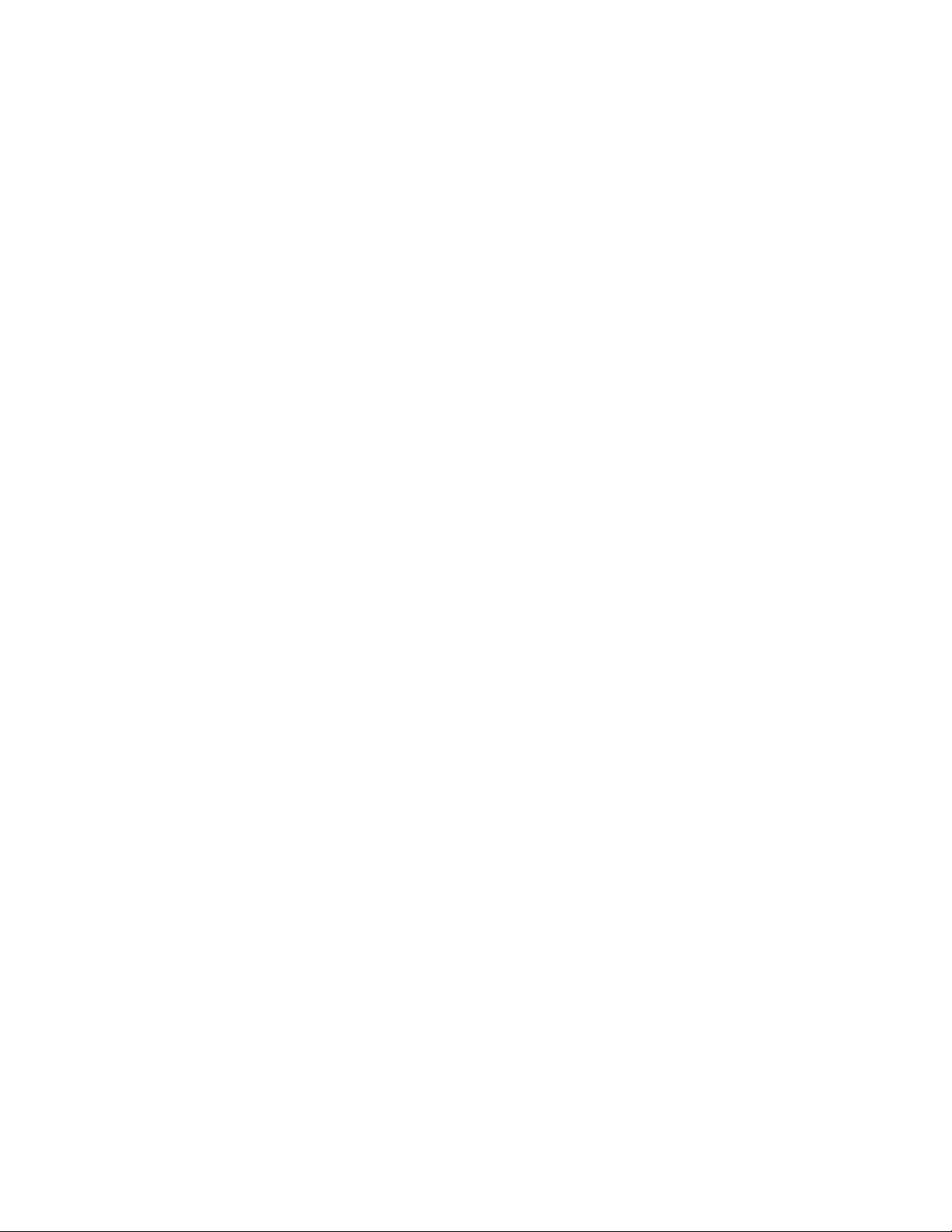
KURZWEIL K2000/K2vx/K2500/K2600 SCSI HELP
The following document contains information on using SCSI with the
K2000/K2vx/K2500/K2600, as well as specific sections dealing with the using the
Kurzweil in a SCSI chain with your computer. For all info below, any reference to
the K2000 also applies to the K2vx
Basic SCSI Information:
Here are some basic guidelines to follow when configuring a SCSI chain:
1. Never, ever plug or unplug SCSI cables when your equipment is turned on.
SCSI cables carry power. The act of plugging or unplugging cables causes
momentary short circuits, which can result in damage to the internal circuitry of
your SCSI device. The only damage that usually occurs to SCSI hardware comes
from static electricity "zapping" SCSI connector pins when the cables are
disconnected. The silver colored shell of the SCSI connector on the end of the
cable is connected to ground and is safe to touch, but the brass colored pins
inside eventually lead to the SCSI interface chip and are vulnerable. One should
discharge static from one's body before touching SCSI connectors by touching
the 1/4" jacks on the rear of the Kurzweil or another grounded metal object. Any
devices connected to the SCSI bus should be turned off when plugging or
unplugging SCSI cables.
2. Including a minimum of 1 foot for internal cabling of each device in the chain,
the total length of the chain should not exceed 18 feet. There are some people
who suggest that you shouldn't go over 10 feet, but in our experience, if you use
good cables and follow the rules of SCSI, you can create a chain up to 18 feet in
length (which is what the SCSI specification says is allowed).
3. No single cable length in the chain should exceed 8 feet.
4. The first and last device in the chain must be terminated.
Poor termination is a common cause of SCSI problems. Having more than two
terminators on the bus will overload the bus drivers. This will not cause
permanent damage to the hardware. However, poor termination can corrupt the
data on your disk.
There are two "exceptions" to this rule. If the chain is less than 18 inches only 1
terminator is needed. If the chain is 10 feet or more, the chain may need to be
terminated at the 10 feet point, using a pass through terminator. The reason that
we say you "may need" to do this is that we have found that some people don't
seem to require a third terminator, while others can't get a longer SCSI chain to
work without one.
The Kurzweil comes internally terminated, and so you will normally want it to be
on one end of the chain. The K2000 keyboard must be at the end of the chain
since it has only one SCSI port. (If you are hooked up in a chain with a computer,
Page 2
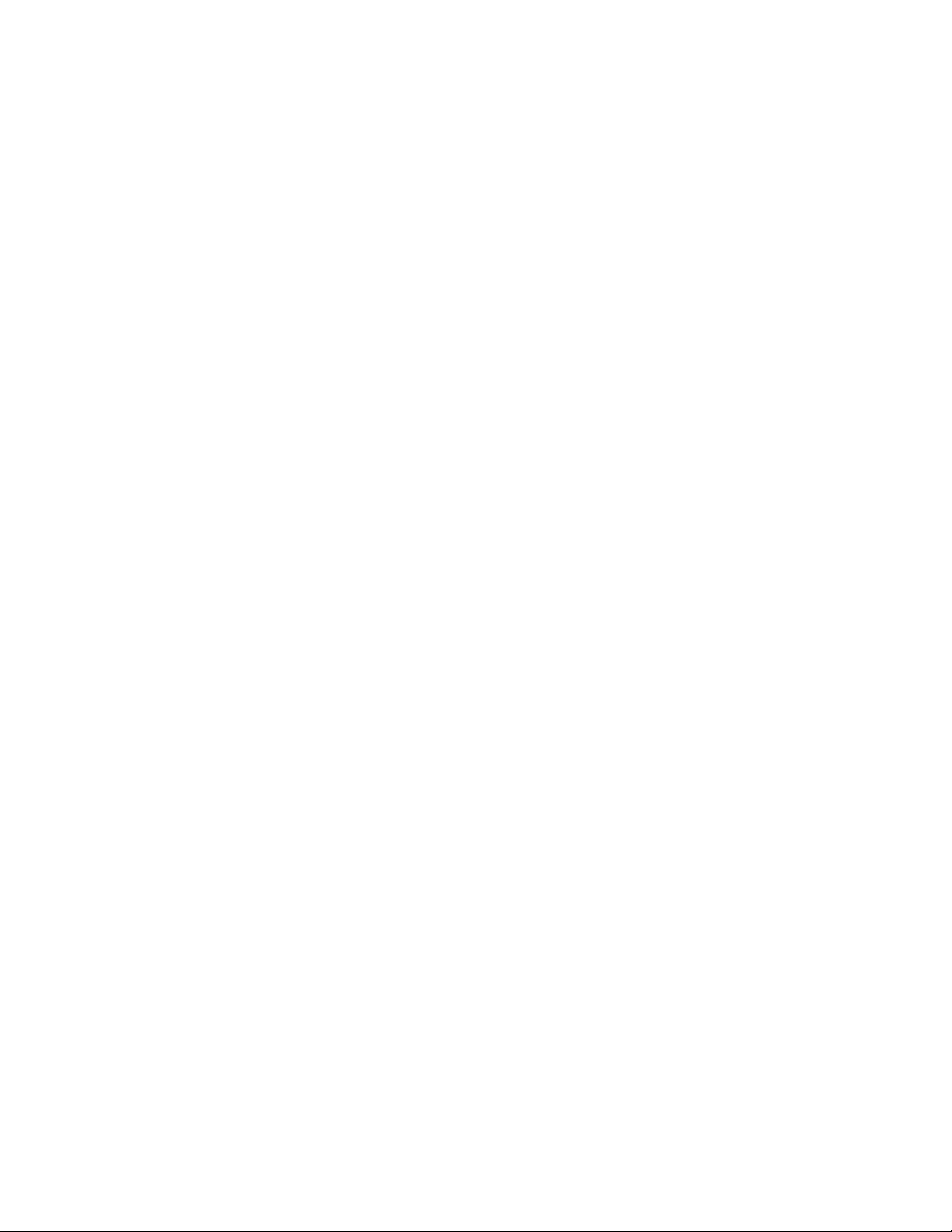
the computer will always be the other end of the chain.) If you need to have the
Kurzweil in the middle of the chain, the termination must be removed. This
should be done by an authorized service center. In the case of the K2000, it
involves removing termination resistors. In the case of the K2500, there are
several different possibilities - some have termination resistors that must be
removed, others have jumpers that get moved. The newest K2500s and all
K2600s have a termination switch on the back, so you can disable termination
yourself.
If you install an internal drive in the Kurzweil, termination must be removed from
the Kurzweil. If the Kurzweil is at the end of the chain, termination resistors
should be removed from the K2000 and the termination left on the internal drive.
This makes the drive at the end of the chain. If you install an internal drive and
the Kurzweil is in the middle of the chain, termination must be removed from both
the Kurzweil and the drive. If you add an internal drive and the Kurzweil is not
hooked to any other devices, termination should still be removed from the
Kurzweil. (See the rule about a chain less than 18 inches, above.)
Note: For the K2500 keyboard models, if you install an internal drive, the SCSI
through port will not work and you must hook up only to the main SCSI port.
Therefore, in this case the Kurzweil can only be at the end of the chain.
External drives may or may not be internally terminated. If a drive is not
terminated and is on the end of the chain, you can purchase an external
termination clip, which plugs onto the second SCSI port (most drives will have
two ports). Some drives also have an automatic termination feature - if you only
have a single SCSI cable plugged in, the drive terminates itself, but if you plug in
a second SCSI cable, termination is turned off.
5. Use only true SCSI cables - high quality, twisted pair, shielded SCSI cable. Do
not use RS232 or other non SCSI cables.
The majority of SCSI cables we've tested were poorly made and could cause
damage to data transferred to and from the disk. Nearly all the SCSI data
problems Young Chang's engineering department has had have been due to bad
cables that didn't twist pairs of wires properly. Cables made by APS
Technologies (800-233-7550) are very good and are highly recommended. Good
cables that use twisted pairs of wires and twist each SCSI signal wire with a
ground wire are essential to reliable data transfers to and from the disk drive.
6. Impedance mismatching between cables from different manufacturers can
cause problems. Avoid this when possible by getting all your cables from the
same manufacturer.
7. Each device in the chain (including internal hard drives) must have its own
unique SCSI ID. For the SCSI1 and SCSI2 protocols, there are 8 ID numbers (0-
7). For SCSI3, there are 16 ID numbers. The Kurzweil is SCSI1 and SCSI2
compatible. If you have a SCSI3 device, it should be backwards compatible with
SCSI1 and SCSI2, but you should make sure to set the ID numbers to 0-8 if you
Page 3
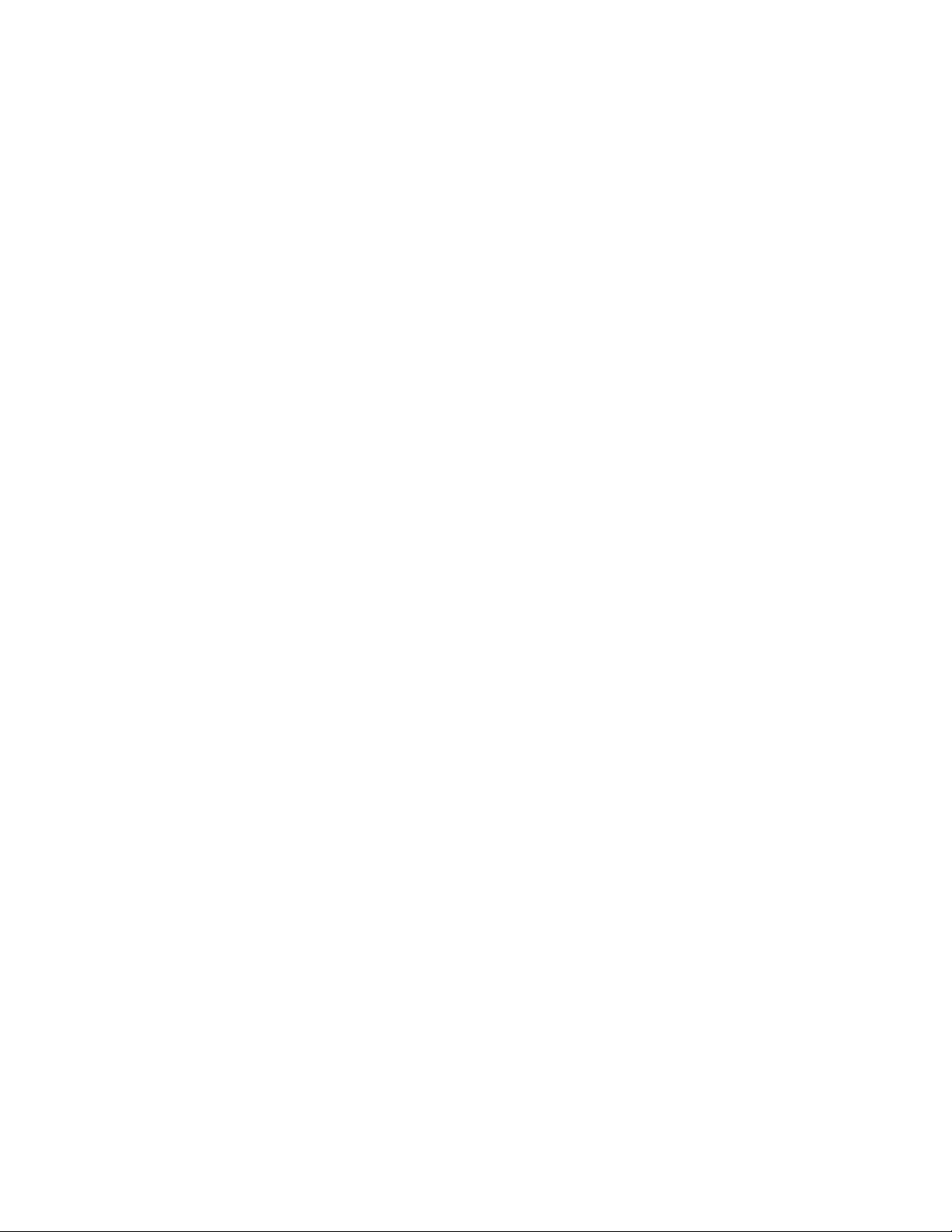
want the Kurzweil to be able to access that device. The default Kurzweil ID is #6.
Macintoshes use ID 7 and SCSI cards for PCs are also normally set at 7. The
internal drive of a computer is normally set at 0. For an external drive, there will
usually be an external switch which allows you to choose the ID, although with
some drives, it may have to be done by opening the drive and changing jumper
pins. Most drives will allow you to choose any ID, although there are some which
limit your choices - for example the Zip drive only gives you the choice of 5 or 6.
You can change the SCSI ID of the Kurzweil on the MIDI Receive page, but we
recommend leaving it at 6 and changing your other devices if needed, since each
time you hard reset the Kurzweil, it returns to 6. If you forget to change it after a
reset and have a SCSI ID conflict, you can lock up your SCSI chain and forget
the reason why.
One thing to watch out for if having a hard drive installed in the Kurzweil - many
fixed drives come set with their default at 6 (the same as the Kurzweil). Make
sure your service tech knows to set the ID to a different number (this is normally
done by moving jumper pins on the drive). One curious side effect of this problem
- if the internal drive is set to the same number as the Kurzweil and you have
nothing else in the SCSI chain, then you will see the drive show up on every ID
except for its own (the Kurzweil shows up on that ID, since it is also on the ID).
If you do have more than one device with the same ID, the Kurzweil may lock up
when you scroll through the SCSI numbers in Disk mode, or if you are in a chain
with a computer, it may not boot up at all.
If you have more than one Kurzweil, they can be on the same chain and both be
able to access any drive in the chain (though not at the same time). Make sure to
change the ID on one of them.
If you are having problems getting the Kurzweil to see a device on the chain,
sometimes just changing its ID to a different number may fix the problem, even
there was no device ID conflict before. There is no logic to this phenomenon - it's
just another SCSI weirdness.
As a general rule, we recommend only changing the ID of a drive when the
system is powered off. It is possible (although unlikely) that data could be
corrupted if the ID of a drive is changed while it is turned on.
8. Theoretically all eight SCSI IDs can be used, however, we often hear of users
having problems with more than 5 IDs. This may be more of a result of not
following all the other rules (especially concerning cables), but some SCSI
devices seem to be picky.
We have also gotten reports from users who state that they can only get their
SCSI chain to work when their devices are hooked up in a specific order. Other
than having the two ends of the chain terminated, order should not matter, and
yet it does for some people. This may be due to impedance variations in the
various units, varying internal cable lengths, etc. The bottom line is that if you are
Page 4
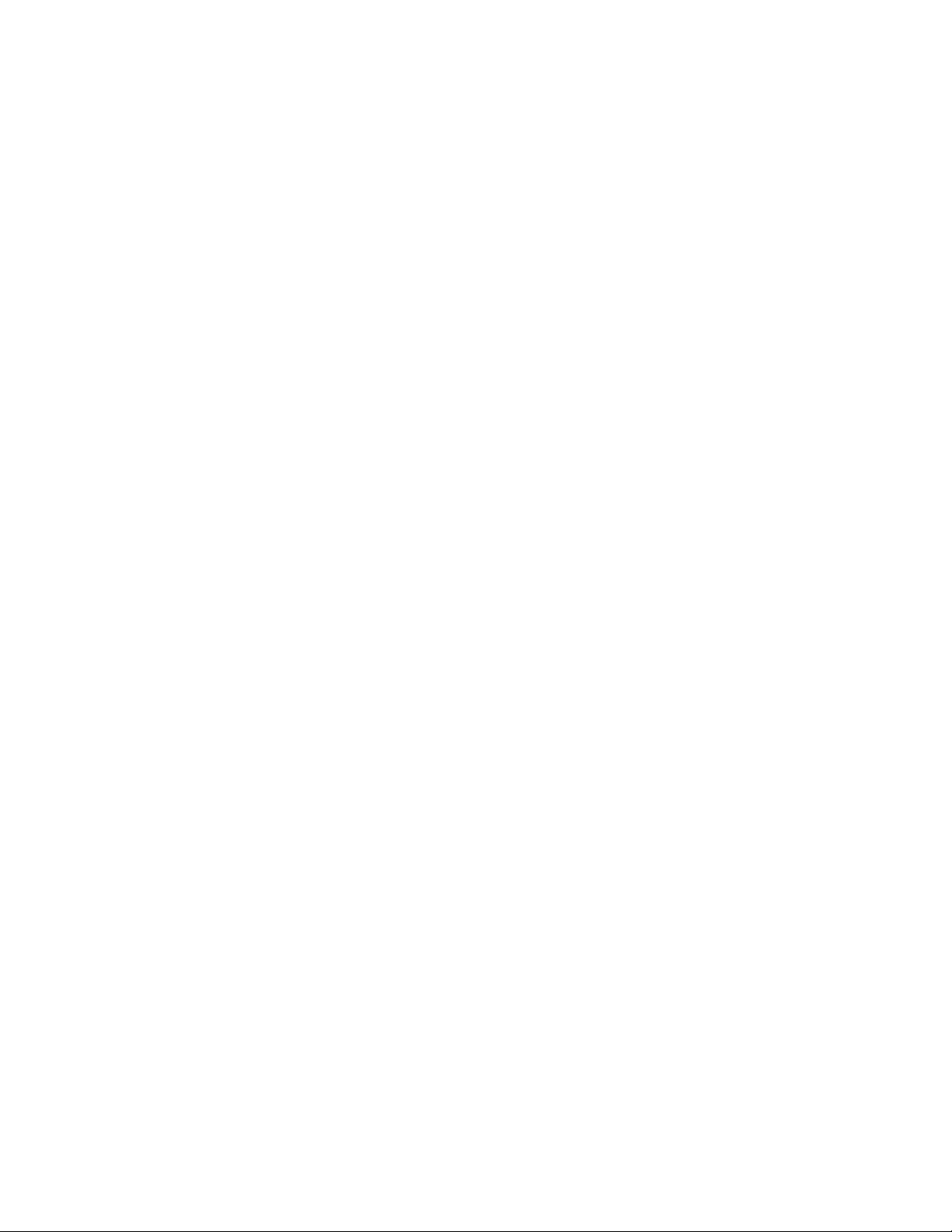
having problems getting your chain to work and you have followed all the other
rules, try changing the order of the devices.
9. If the Kurzweil is in a chain with the computer, power up the Kurzweil and
other devices before booting up the computer. Some people report that they can't
get their computer to boot up if the Kurzweil or other devices are turned off, while
others are able to do this. Your best bet is to have everything turned on.
10. Like with any disk that is read to and written from many times, the data on a
Kurzweil disk can become fragmented. If the disk becomes severely fragmented,
there is a chance that the file allocation table can become corrupted and some or
all of the files unreadable. For this reason, we recommend that every so often
you back up all your data to another drive and reformat your disk. Or, if the disk
was formatted in DOS from a computer (see below), you can run a program such
as Norton Utilities on a PC and optimize (defragment) the disk. For Mac users,
this is not an option - Norton for the Mac won't work with a DOS formatted disk,
even if you have a DOS mounting utility.
Using the Kurzweil in a chain with your computer:
1.
SCSI was never designed originally for the concept of having more than
master on the chain. Therefore, the computer assumes that it is always in charge
of the chain, and the SCSI bus is always free for it to take control. The Kurzweil
will act as a slave until you go to Disk mode and select one of the functions; at
that point, the Kurzweil tries to take control of the chain. If the computer tries to
access the chain while the Kurzweil is in control, the computer and the Kurzweil
are both likely to lock up, and your only solution will be to reboot both devices. It
is even possible that data on a disk may be corrupted when this happens
(although this is less likely).
To prevent the computer from accessing the chain when you don't want it to, you
should make sure to turn off and/or disable screen savers, email, network file
sharing, and any INITs or TSR's that run in the background - anything that might
cause the computer to access the SCSI chain, even if it is the computer's own
internal hard drive. For the PC, if your main internal drive is an IDE instead of a
SCSI drive, you won't have to worry about accesses to that drive. But it is still
wise to make sure you have nothing in your system that would cause the PC to
access SCSI when you aren't touching it.
If you only occasionally need to have the computer hooked to the Kurzweil, you
are best off plugging and unplugging it from the chain, to prevent the potential
problems described above. But if you do need to have it in the chain regularly,
one solution is to get a SCSI switcher. This box allows you to switch back and
forth between specific connections without having to power off your units and
plug or unplug cables.
Page 5
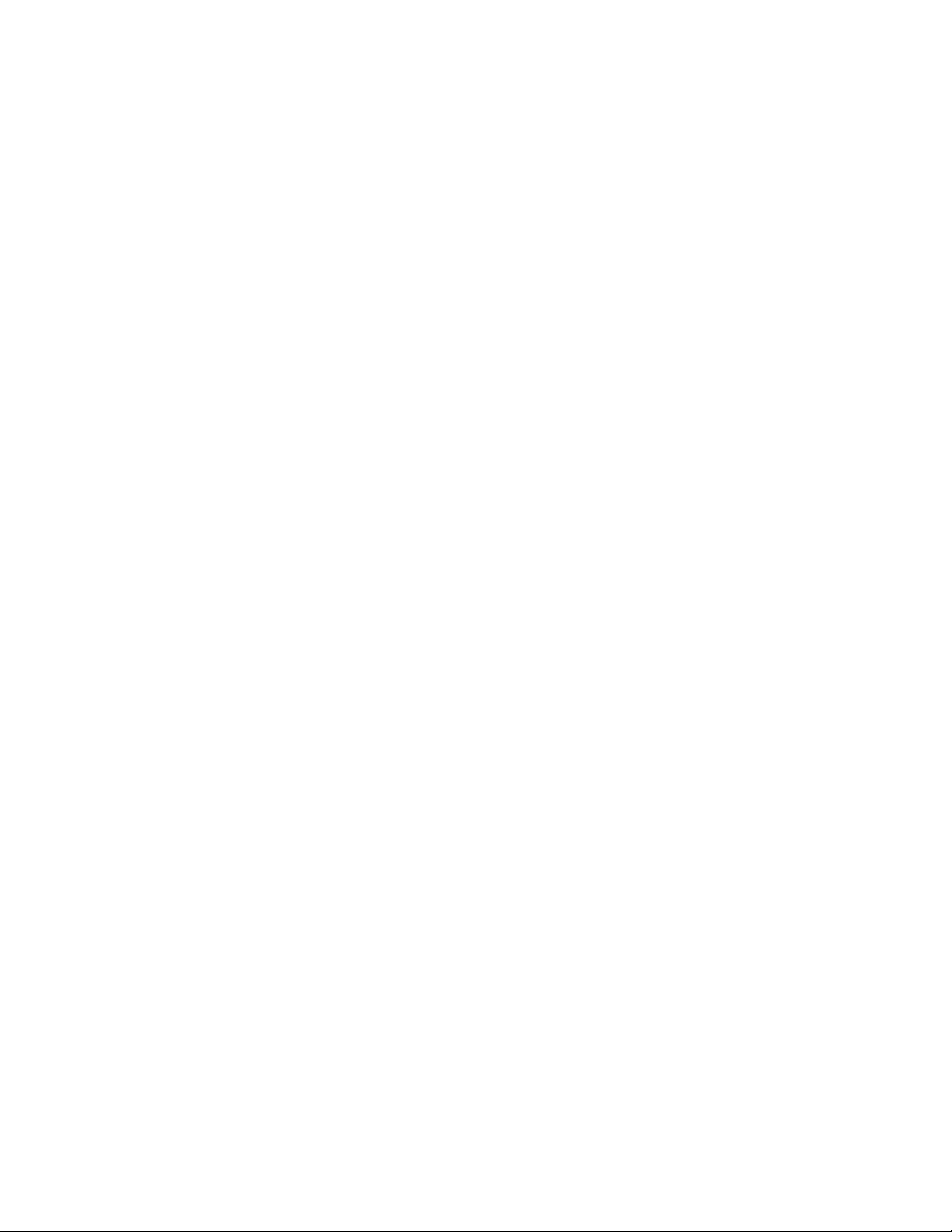
Because of the potential hassles, you may want to consider whether you really
need to have the Kurzweil in the chain with the computer. There are a few
reasons why you would need to have it in the chain:
A. You are using a sample editor, such as Alchemy, Recycle, or Sound
Forge, which allows you to send samples back and forth between the
Kurzweil and software via SCSI.
B. You have a removable media drive and want to use it for both the
Kurzweil and the computer (with separate cartridges for each device).
C. You want to use the computer for reorganizing or renaming files.
D. You want to use the computer for backing up data from a drive which
holds your Kurzweil files. This is especially useful since the computer can
access SCSI devices much faster than the Kurzweil (depending on drive
speed). It also allows you to use backup devices not supported by the
Kurzweil, such as DAT backup drives.
2. Lets talk about these last couple of situations. While the Kurzweil floppy format
is DOS, the SCSI disk format varies depending on the instrument and its
operating system. For the K2600, starting with version 2, we have implemented
full support for FAT-16 DOS. This allows you to work with drives up to 8 Gig,
formatted in 2 gig partitions. We recommend that the drive be formatted by the
Kurzweil, but it will also recognize drives formatted by a PC. Both the Mac and
PC will be able to read a Kurzweil formatted disk without problems
For the K2000, K2500, and K2600 with 1 , the SCSI disk format is not a true
DOS format. It is very similar to DOS, but does not fully follow the DOS
specification (it does not support partitions). Therefore, your computer may or
may not be able to recognize a SCSI disk formatted by the Kurzweil. (Some
SCSI drivers for the PC and some Macintosh DOS compatibility utilities do
recognize our format - more on this in the sections on platform specific issues.)
However, if you have a K2000 with version 3 or later or a K2500/K2600 (any
version), it can read and write to a DOS formatted disk. Because we do not
support disk partitions, if the drive is formatted with partitions, the Kurzweil will
only see the first partition.
Although we recommend formatting the drive on the Kurzweil if you have a
K2600 with v2 or later, for all other versions, we strongly recommend that you
format any Kurzweil drives in DOS, even if your computer is able to recognize
our format. Even though the software may recognize our format, there could be
subtle problems that arise in certain situations, since the computer thinks the
drive is a true DOS formatted drive when in fact it isn't. If you have a drive that is
already formatted by the Kurzweil, we recommend you backup your data and
reformat the drive in DOS from the computer.
3. Even when your computer can read a disk with Kurzweil files on it, the
Kurzweil file format itself is a proprietary format, so the computer can't do
anything with the file besides rename it and move it around. However, these two
features can be very handy, especially if you need to reorganize a complex file
hierarchy.
Page 6

If you have a K2500/K2600 or a K2000 with v3 or later, then you can also export
songs in the .MID format and samples in the AIFF or .WAV formats. These
standard formats can be read by your computer if you have software which
knows how to read them.
4. Extremely Important! If you have a drive in the same chain with the Kurzweil
and the computer you need to be careful about making any changes to the disk
from the Kurzweil.
When you boot up the computer, it looks at all the SCSI devices. If it sees a drive
whose format it recognizes, it will attempt to mount that drive. When it does this,
it will look at the File Allocation Table (FAT). The FAT is a table that describes
where all the data resides on the disk. Anytime you write to the disk from the
computer, it updates the FAT so it knows about the changes to the disk. The
same thing happens with the Kurzweil - if you write to the disk from the Kurzweil,
the Kurzweil will update the FAT. But in this case, the computer DOES NOT
KNOW the FAT has been changed. At this point, if you write to the disk from the
computer, you could corrupt your data, since the computer could write to spots
on the disk that were just written to by the Kurzweil.
The solution is to unmount and then remount the disk. That will cause the
computer to look at the FAT again and see the changes you made from the
Kurzweil. In the case of removable media drives, this is simple. Just eject the
disk and stick it back in the drive. In the case of a fixed drive, you will have to use
some type of disk utility to have the computer unmount the disk and then
remount it. If you have a PC running Windows, it is possible to designate a fixed
drive as a removable media drive. This is useful because it will cause the PC to
read the FAT each time you access the disk.
5. You normally want to power up the Kurzweil and all other peripherals before
booting up your computer, since the computer checks the status of the SCSI
chain on power up and loads the necessary drivers
Some users report that their computer won't boot up if the Kurzweil is powered
on. This is normally a sign of a SCSI ID conflict, but these users have sworn that
they have every device set to a different ID. We have never been able to
discover a pattern as to why this occurs, but the solution is to power up the
Kurzweil after the computer has booted up. Then you can use a SCSI utility to
have the computer scan the SCSI chain again, if you need the computer to see
the Kurzweil's internal drive. If you do encounter this situation, double check to
make sure that every device has a different ID.
(Other users report that the computer won't boot up if the Kurzweil is powered
down, but this seems to be rare if your chain is properly terminated.)
If you are using the Startup parameter on the Disk mode page, in order to load a
Boot Macro (for loading files automatically on power up), DO NOT power up the
computer until the Boot Macro has finished loading, since this will cause obvious
Page 7

SCSI conflicts when the computer tries to access the SCSI chain. (This means
you never want to put your Boot Macro on a drive which is internal to the
computer.)
6. The Kurzweil can read other sampler's SCSI format disks (Roland, Akai, and
Ensoniq). None of these other companies use DOS for their disk format. So if
you have a foreign format disk such as a CD-ROM or removable media cartridge,
as soon as you stick it in the drive, the computer will inform you that it can't read
the disk and ask if you want to Eject or Erase the disk. At that point, do nothing
on the computer. Instead, go to the Kurzweil and perform whatever disk function
you need. Once you are done, you can click on the Eject option on the computer
to eject the disk. The computer will then return to normal operation.
7. CD-ROMs for computers are normally formatted in the ISO 9660 format. This
is a standard format that allows CD-ROM manufacturers to have both DOS and
Mac applications on one CD and have the computer recognize only the files on
the CD intended for that platform. If you have a K2000 with v3.87, or a K2500
with 2.96 (non-KDFX) or 4.32 (KDFX) or later, or a K2600, the Kurzweil can read
this format without problems.
Older versions of the operating system Kurzweil do not support the ISO 9660
format. Instead CD-ROMs are burned as Disk Image copies of a Kurzweil or
DOS formatted source disk. So if you have a CD-ROM of .WAV files in ISO 9660
format, the Kurzweil won't be able to read that CD. You will have to copy those
files to another DOS disk, at which point they can be imported into the Kurzweil.
For those of you who have a CD-ROM Writer and wish to burn your own CDs,
you need to configure your software to make a Disk Image copy. With some
software this means that the source disk must be smaller than the maximum
capacity of the CD, since the software wants to copy every sector on the source
disk. However other software (for example, the Toast program for the Mac) will
allow you to define only part of your source disk and burn a Disk Image of only
that part of the disk. For more details on this, please see Burning a CD-ROM.
Another issue is what happens when you put a Kurzweil CD into your CD-ROM
and it is connected to the computer (particularly significant for those use an
internal CD-ROM in their computer). In point 5, above, we discussed what
happens with a foreign sampler format CD. In the case of a CD created in the
older Kurzweil format, the computer may or may not be able to recognize it. For
Mac owners, if you have the proper DOS recognition utility (see the Mac section
below), a Kurzweil formatted CD will simply show up as a DOS disk.
But for PC owners, it is more complicated. Depending on the SCSI card and
SCSI drivers in your system, the computer may or may not be able to recognize
the Kurzweil format and may or may not be able to handle a CD which is not ISO
9660 (see the PC section below).
Macintosh Specific Issues:
Page 8

Please read the entire section on using the Kurzweil in a chain with your
computer before continuing.
Previous to the newer generation of Macs (starting with the “Blue” Mac G3, the
IMac, and the IBook), SCSI was standard on the Mac. If you have a newer Mac
without SCSI, you can get a SCSI card. Or, in the case of the IMac and IBook
which have no card slots, you can get a USB to SCSI adapter. On most earlier
Macs, the Internal Hard Drive is also SCSI, but some models use an IDE drive
instead.
Many people with an internal CD-ROM drive want to be able to access it from the
Kurzweil so they don’t have to buy a separate CD-ROM drive for their Kurzweil.
Again, depending on the model the drive may or may not be a SCSI drive.
Furthermore, there were some models, such as the 9600, which actually had two
separate SCSI chains - one for internal devices and one for external devices.
Since the external SCSI port is not on the same chain as the internal SCSI CDROM drive, there is no way for the Kurzweil to communicate with the CD-ROM in
these models.
We recommend that you don't scroll on the Kurzweil to ID 7, the ID of the Mac
itself. You are likely to lock up the Kurzweil and crash the Mac. (If you have a
newer Mac with a SCSI card, you may be able to change the ID to any desired
number, but it is probably wisest to leave it at 7.) Some people also report a
lockup occurring if they scroll to ID 0 (the Mac's internal drive, if your Mac has an
internal SCSI drive). If you do scroll on the Kurzweil to the SCSI ID of any Mac
formatted hard drive, make sure that you don't press one of the soft buttons while
that drive is set as the current drive, since it is possible you could lock up your
SCSI chain, or even possibly corrupt some data on the disk.
The biggest issue for Mac owners is that the Kurzweil can read and write to a
DOS formatted drive, but not a Mac formatted drive.
For Mac owners who want to hook up their Kurzweil drive to the Mac for backup
purposes or have the Kurzweil in the SCSI chain with other drives, this has
presented potential problems in the past. Although the Mac OS has been able to
read DOS formatted floppies for many years, there were problems recognizing
DOS formatted hard drives and removable media drives. However, newer
versions of the Mac OS have improved these issue considerably.
We recommend using Mac OS 8.5 or later, and version 3.0.2 (or later) of the File
Exchange control panel (File Exchange comes standard with the OS) . This
combination has given the best results, especially for disks formatted with the
K2600. With this configuration you can read most partitioned DOS disks, but you
can’t format them.
If you have a version from 7.5 to 8.1, you will have a control panel called PC
Exchange (the predecessor of File Exchange). Although PC Exchange will
recognize some DOS formatted removable drives, it won’t recognize DOS
Page 9

formatted fixed drives. And again, you can’t format the drives in DOS from the
Mac.
For a K2600 with v2 or later
If you have a K2600 with v2 or later, we strongly recommend using OS 8.5 or
later. This will allow you to format your disk from the Kurzweil and the Mac will be
able to read and write to it without problems. If you have an earlier version of the
Mac OS, you will need the program Formatter Five (described below). This will
allow the Mac to read the Kurzweil formatted disk, however the Mac may not see
all of the partitions on the disk.
Another advantage of using OS 8.5 or later is that the Mac automatically checks
the File Allocation Table each time you access the disk. This allows you to avoid
the problems of having the Kurzweil change the FAT when it writes to the disk
without the Mac knowing about it.
For a K2000, K2500, or K2600 with v1
If you have a K2000, K2500, or K2600 with v1, then as mentioned previously, our
SCSI disk format is not true DOS. So even if you have version 8.5 or later of the
Mac OS, the Mac may not be able to recognize a Kurzweil formatted drive.
However, we have discovered software which changes all this. It is from a
company called Software Architects. They have two programs which can be
used. (See below for contact info.)
The first is called Formatter Five. This software will allow you to both Format and
Mount virtually ALL types of drives on your Mac. You can easily format any drive
in DOS right from the Mac. Even better, it recognizes the Kurzweil format as
DOS!
With Formatter Five installed, any Kurzweil formatted drive, including the
Kurzweil's internal hard drive will automatically show up on your Mac desktop.
You can then open up the drive on the Mac and use it to rearrange and rename
files with ease. You can also format a JAZ cartridge (or any other drive) in DOS
from the Mac without problems. The Mac will also recognize a Kurzweil format
CD-ROM (Remember that Akai, Roland, and Ensoniq formats are still not
recognized by the Mac).
A second program from the same company is called DOS Mounter 95. This
works similarly but only for removable media drives (it doesn't support fixed
drives). DOS Mounter 95 doesn't format drives - it simple allows you to mount
DOS drives. But it comes with a second application called Multi Formatter which
allows you to format any removable drive in DOS. This combo is a better choice
if you don't have a fixed drive, because it is less expensive than Formatter 5.
There are a couple of issues that you still have to watch out for.
Page 10

The first issue has to do with formatting in DOS vs. formatting from the Kurzweil.
Even though these programs recognize our format, we still strongly recommend
that you format in DOS from the computer. While testing these programs with a
Kurzweil formatted disk, we noticed that sometimes the computer would not
recognize an updated FAT when it had been changed by the computer and the
disk unmounted and remounted. When the cartridge was formatted in DOS by
the Mac, this problem was not encountered and everything worked perfectly. So
if you have a drive already formatted by the Kurzweil, you should plan on backing
up the data to another drive (which you can do with the Mac), then reformat the
drive from the Mac and restore your data to the drive.
Second, you still have to watch out for the situation where the FAT gets changed
and the Mac doesn't know it (see point 4 in the previous section)
As we mentioned before, in the case of a removable media drive, the solution is
simple - simply eject the cartridge and reinsert it. This causes the Mac to read the
FAT again. But in the case of a fixed disk, you obviously can't eject the disk. In
the Formatter Five utility, there is a button that lets you unmount a drive. But
when testing we found that sometimes when you go to a SCSI ID for a fixed
drive, the button becomes grayed out and can't be selected. However, we have
discovered a way around this problem.
What you need to do in order to unmount a fixed disk is to drag the icon for the
disk into the Trash. Once you do this, the Mac will unmount the drive, and the
Unmount button on the screen turns to Mount and can be selected. You can then
press the button to remount the disk. Once you have done this the button turns
back to Unmount and can now be selected. During our testing, it appeared that
the disk needed to be dragged to the trash only once. After that, the
Unmount/Mount button was always available.
For more information on these programs contact:
Software Architects
19102 North Creek Parkway #101
Bothell, WA 98011-8005
(425) 487-0122, 487-0467 (fax)
PC & Win 95/98 Specific Issues:
Please read the entire section on using the Kurzweil in a chain with your
computer before continuing.
The PC, unlike the Mac does not have SCSI built in as a standard part of the
computer. Instead you have to have a SCSI card added. As is often the case with
these things, not all cards are created equal. We recommend that you use an
Adaptec SCSI card, or any other card that uses the ASPI standard protocols
(ASPI was created by Adaptec).
Page 11

For a K2600 with v2 or later
If you have a K2600 with v2 or later and format from the Kurzweil, the PC will
have no problems recognizing the drive. We recommend that you format any
drive from the Kurzweil instead of from the PC, if you wish the drive to be
accessible to both the Kurzweil and PC.
For a K2000, K2500, or K2600 with v1
The PC may or may not recognize Kurzweil formatted drives from these models.
This depends on both the SCSI card and your SCSI driver. Since our format is
not true DOS, it is not surprising that the PC won't recognize our format, but
some drivers seem to be more tolerant than others. Some users have reported to
being able to recognize our format with a Future Domain 1670 SCSI card used in
conjunction with a Corell ASPI SCSI driver. Other card/drivers combinations may
work as well. Even if your PC can recognize a Kurzweil formatted drive, we still
recommend that you format the drive in DOS, to help prevent any potential
problems.
For all models
The SCSI driver you install can also affect other things. For instance, we have
heard reports of users who could not do SMDI transfers using Sound Forge. The
problem turned out to be the SCSI driver they were using. Sonic Foundry can
recommend SCSI cards and drivers which will work with their software.
Since the Kurzweil recognizes DOS formatted drives, it will be able to see the
internal hard drive of your PC, as long as it is SCSI and not IDE. We STRONGLY
recommend that you NEVER write to this drive from the Kurzweil. Since this drive
most likely contains your system software, you are just asking for trouble if a
SCSI conflict between the two devices corrupts your data on that drive. Of
course, it is perfectly acceptable to use the PC to copy Kurzweil data from
another drive onto that drive. As long as the PC is in control, no problems will
occur.
The "Unknown Device" Problem:
If you have Windows 95 or 98, you will encounter another issue. When you hook
up your Kurzweil via SCSI to a PC running Windows95 or Win98 for the first time,
Windows will detect your Kurzweil's SCSI host and ask to "install" a device driver.
Apparently Microsoft changed Windows so that it thinks it must have a SCSI
driver for every device in the SCSI chain. (Previous versions of Windows don't
require this, nor does the Mac.) Of course, there is no driver for the Kurzweil
itself, and there is no need for one, since the computer won't normally have any
SCSI transactions with the Kurzweil processor. The only situation in which this
occurs is if you are running sample editing software such as Sound Forge. In that
case, the software already knows how to communicate with the Kurzweil via
SCSI (using the SMDI protocol).
Page 12

The following procedure will take you step-by-step through properly configuring
Windows95 or 98 to recognize your Kurzweil SCSI host.
In brief, you must assign a standard, generic "Unsupported device" Windows
driver for each of Device Manager's eight entries for the Kurzweil's SCSI Logical
Units. You'll do this one time and that will be the end of it. After that, when your
Kurzweil is in the PC's SCSI chain, the drivers will be set up properly and when
the Kurzweil isn't in the SCSI chain, the drivers will remain, but be ignored by
Windows' Device Manager. Your Kurzweil will work with Sound Forge or other
software for transferring data via SCSI. If you had formatted your Kurzweil hard
disk using standard MS-DOS and not Kurzweil's own "psuedo-DOS" when you
installed the HD, you will also be able to use your PC's disk management
software on your Kurzweil's hard disk.
Detection of the "Unknown Device":
1. With a Kurzweil in your PC's SCSI chain for the first time, when you turn on the
PC, but before the Windows boot sequence has completed, Windows' "Plug n'
Play" feature will detect an "Unknown Device" -- your Kurzweil's SCSI host.
Windows will pop up the Update Device Driver Wizard dialog box and try to
"install" the unknown device's driver. As stated before, there is no Kurzweil
device driver and none is needed. When the dialog window presents you with the
[Next] button to load a driver, click the [Next] button.
2. Windows will look for a driver in the A: floppy or your CD-ROM drive and fail.
Don't put a disk in either drive -- let it fail. It will then pop up a box saying
"Windows was unable to locate a driver for this device. If you don't want to install
a driver now, click [Finish]." That is just what you should do, click [Finish].
3. The window will go away and be replaced by another similar window asking to
install the driver. Keep clicking on [Next], then [Finish] and repeat this procedure
as EIGHT windows (sometimes in different locations) appear until Windows is
satisfied that all your Kurzweil's SCSI Logical Unit Numbers don't need drivers
installed. After this, Windows will continue booting. You are half way done.
Install the "Unsupported Device" drivers:
1. Once Windows boots up, click on the [Start] button.
2. Move the mouse to the [Settings...] tab.
3. Select the [Control Panel] icon.
4. When Control Panel opens, select the [System] icon (it looks like a blue
monitor).
5. In this System Properties box, select the [Device Mgr.] tab. In the Device Mgr.
box: Click on the yellow ? (question mark) Other devices icon You will see
EIGHT entries of ?! Kurzweil K2000 (or K2500 or K2600) NOTE: The
exclamation mark next to the question mark means: This device is not operating
properly, at least as far as Windows and it's drivers are concerned. It has nothing
to do with whether your Kurzweil is working.
Page 13

You could stop here, but may run into problems when SCSI transferring from
some Windows programs, so keep going.
6. Click on the first ?! Kurzweil K2000 entry. It reads ?! K2000 for those models.
Click on the [Properties] tab (or double click the K2000 entry). It will open a
properties window for the first Kurzweil K2000 device.
7. In the Kurzweil K2000 Properties dialog box: Click on the [Driver] tab. The
Device Status will say that the device isn't operating properly. Beneath that it
reads, "No driver files are required or have been loaded for this device." Click on
the [Update Driver...] button.
8. This brings up the Update Device Driver Wizard dialog box. It asks "Do you
want Windows to search for the driver?" The default is (.)Yes (Recommended),
but we want () No, select driver from list. Select "NO" and click on the [Next>]
button.
9. This presents a list of driver types, with a default highlight of Other devices.
Click on the [Next>] button.
10. This opens a box which presents a list of models. The default highlight is
Unsupported device. This is the driver you want. Click on the [Finish] button. It
returns you to the Kurzweil K2000 properties box. Click the [Close] button.
11. This will bring you back at the Device Manager. If you click on the ? Other
devices entry, you will now see that the exclamation point is gone from the ?
Kurzweil K2000 entry. If you click on a properly set up Kurzweil K2000 device, it's
Device Status will be: "This device is working properly." Repeat these steps until
all EIGHT devices have been set up.
12. Close the Device Manager and Control Panel windows and you are all set.
When you disconnect your Kurzweil from the PC's SCSI bus, you won't have a
problem with your PC as it will no longer detect the "unknown device" and won't
display the ? Kurzweil K2000 entries in the Device Manager list. However, if you
change your SCSI card or install new SCSI devices, then the next time you hook
your Kurzweil up to the PC via SCSI, the dialog may begin again. Just repeat the
eight installations of "unsupported device" drivers and you are back in business.
We recommend the following precaution:
The Kurzweil default SCSI ID (accessible on the Kurzweil's [MIDI] (RECV) page)
defaults to #6. If in the future you are forced for whatever reason to change this
SCSI ID, you must go through the workaround procedure again. Likewise, if your
Kurzweil is set to a SCSI ID other than #6, after a hard reset it will return to the
factory default of #6. So, you must set it back to the ID you had been using or the
"unknown device" dialog will pop up again.
Configuring a Kurzweil internal drive for the PC:
As stated previously, you want to format a drive in DOS instead of from the
Kurzweil. When setting up an internal HD on your Kurzweil, you must prepare it
to be recognized as a Physical Internal HD by DOS and WINDOWS 95. This
involves using a program named FDISK. To run FDISK you can do 2 things:
1. Click on the start button and shutdown WINDOWS 95. Choose the option to
restart in DOS mode.
Page 14

2. When first booting up your computer and the message "starting WINDOWS
95" comes up, immediately hit the "F8" key and choose the option "COMMAND
PROMPT ONLY". When you first power on, you should see some message from
your SCSI card setup showing you that it has recognized a drive that matches
the settings of the drive in your Kurzweil. Once you have booted into DOS and
you're at the C:\prompt, type in FDISK. It will give you a menu screen with 5
options. If you DO NOT see the option to "change current fixed disk" then your
SCSI card has not recognized the KURZWEIL's internal HD. You should check
your SCSI connections, termination, etc.
3. Choose option 5. You will then see a partition for your main hard drive and an
existing D drive. This D drive is the Kurzweil's drive unless you have other hard
drives in your computer. If you do, the Kurzweil drive will usually be the last one
(or just match up the drive sizes with the one in your Kurzweil to make sure you
are dealing with the correct drive). Now accept this drive and it will bring you
back to the main menu.
4. Now you want to choose Option 1. This will create a Logical DOS partition on
your Kurzweil drive. This will allow WINDOWS 95 and DOS to recognize your
Kurzweil drive just like another internal HD in your PC. Once you are done, exit
the FDISK program and reboot your computer back into the same DOS mode
described in step 2.
5. Now you must format the drive by typing in format d:\ (or whichever drive
letter it has been assigned) and let it format. Once this is done then you are
ready to go. Reboot your computer and let it load into WINDOWS 95 just like
normal.
6. Now when you click on the My Computer icon you should have a new drive
icon for your Kurzweil drive. Just double click on it and you have access to the
drive using WINDOWS 95 Explorer style browsing. This allows for much faster
file transfers and backup of your Kurzweil drive.
Configuring an Internal drive as a removable:
If you have a hard disk installed in your Kurzweil, it is recommended that you
designate the Kurzweil's internal hard disk as "removable." This will ensure that
Windows will look at the file tables first, before writing anything to the drive eliminating a risk of file corruption. This should be done for any SCSI hard disks
in the PC or externally that the Kurzweil and PC share.
In the Settings|Control Panel|System|Device Manager:
1. Expand the Disk Drives category.
2. Double click the icon for the Kurzweil's internal hard disk to bring up the
Properties dialog.
3. Select the Settings tab.
4. Check the [Removable] box.
