
M90
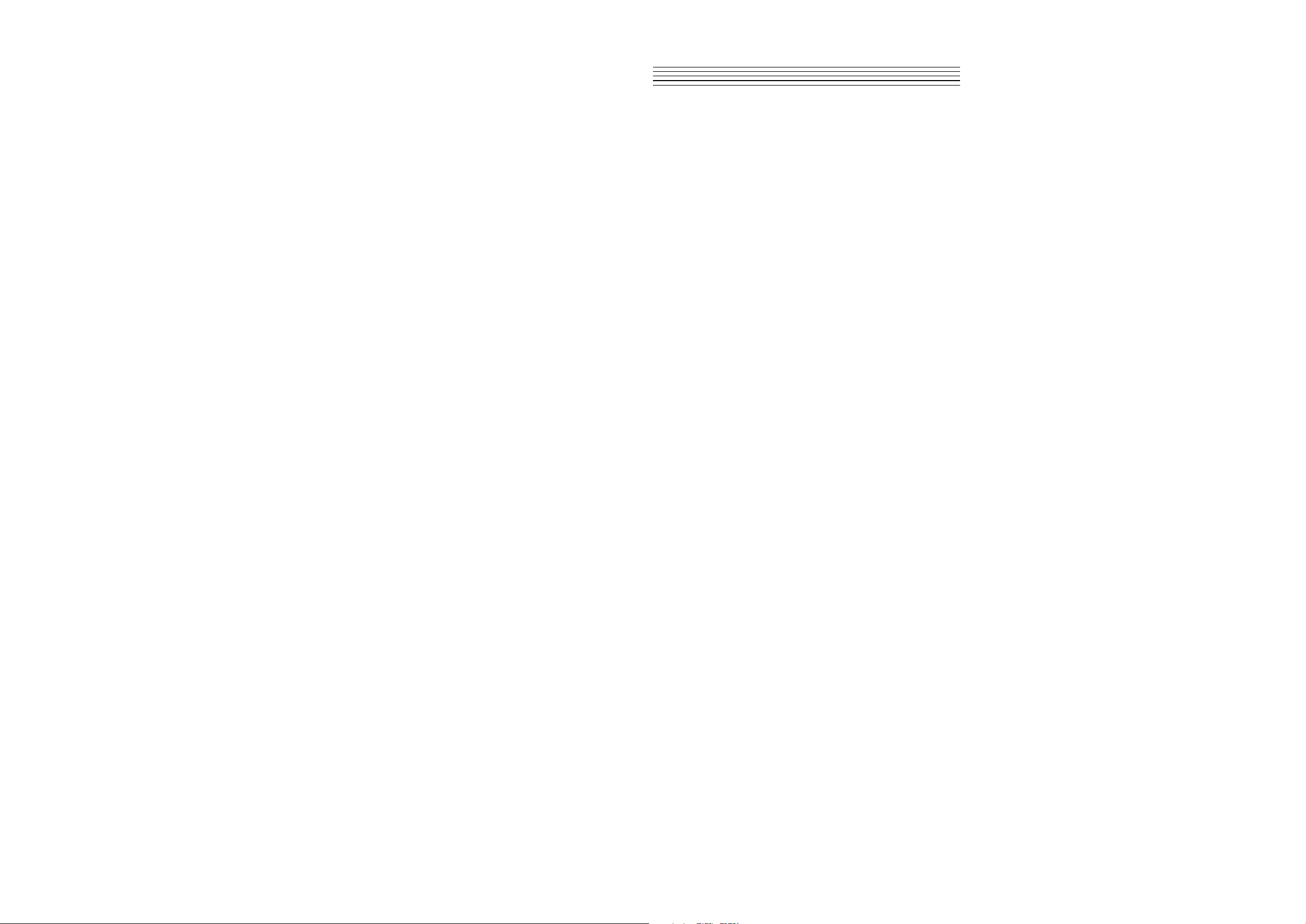
FCC STATEMENT
FCC STATEMENT
1. This device complies with Part 15 of the FCC Rules. Operation is subject to the following
two conditions:
(1) This device may not cause harmful interference.
(2) This device must accept any interference received, including interference that may
cause undesired operation.
2. Changes or modifications not expressly approved by the party responsible for
compliance could void the user's authority to operate the equipment.
NOTE: This equipment has been tested and found to comply with the limits for a Class
B digital device, pursuant to Part 15 of the FCC Rules. These limits are designed to
provide reasonable protection against harmful interference in a residential installation.
This equipment generates uses and can radiate radio frequency energy and, if not
installed and used in accordance with the instructions, may cause harmful interference
to radio communications. However, there is no guarantee that interference will not occur
in a particular installation. If this equipment does cause harmful interference to radio
or television reception, which can be determined by turning the equipment off and on,
the user is encouraged to try to correct the interference by one or more of the following
measures:
Reorient or relocate the receiving antenna.
Increase the separation between the equipment and receiver.
Connect the equipment into an outlet on a circuit different from that to which the receiver is
connected.
Consult the dealer or an experienced radio/TV technician for help.
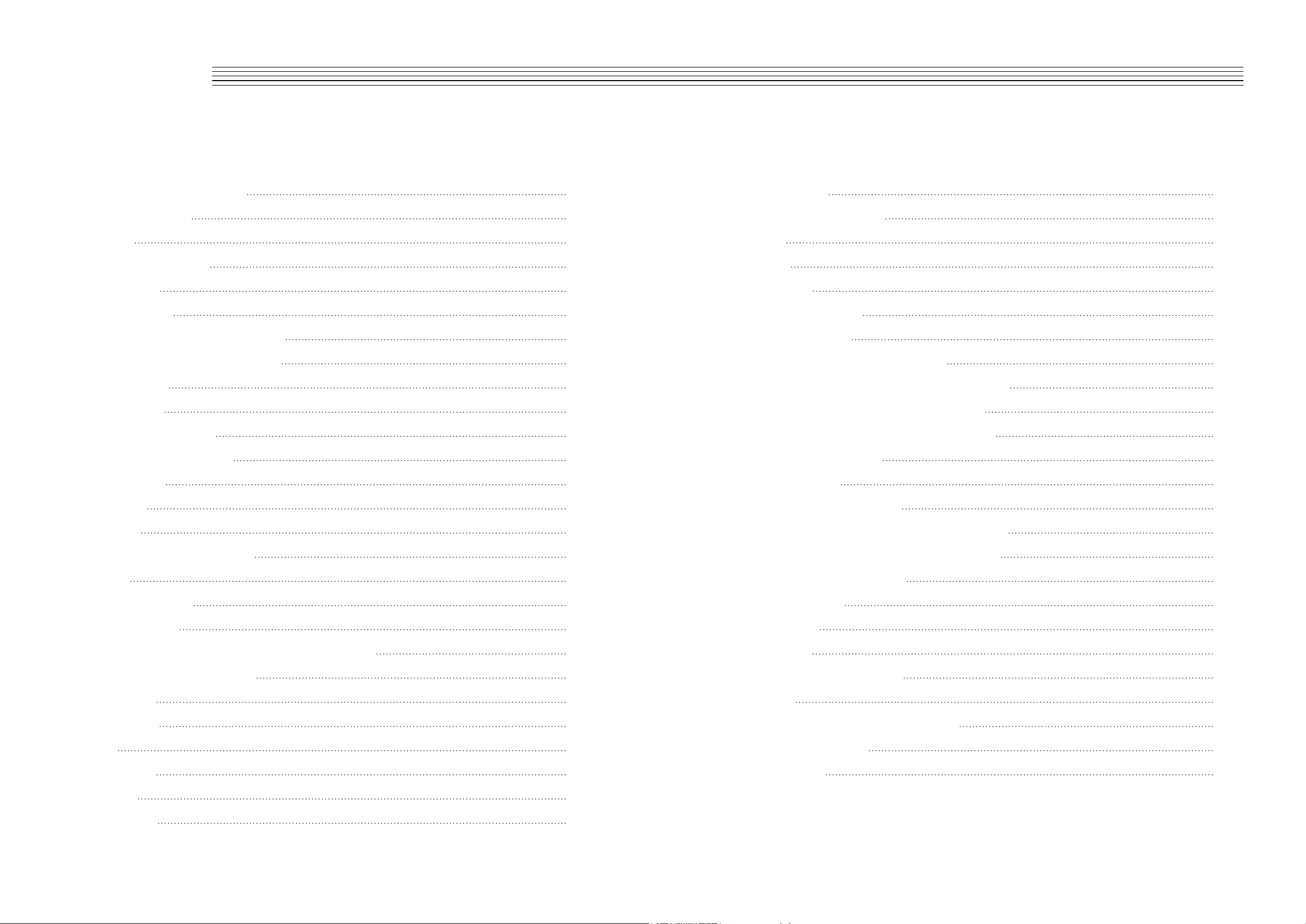
Contents
Assembly Instruction
Panel Control
Setup
Basic Operation
Standby/On
AutoStandby4
Deactivate Auto standby Function
Adjusting Volume & Start Playing
Piano Pedals
Piano Reset
Playing Demo Songs
The Connector Box
Headphones
MIDI OUT
10
11
11
11
1
5
7
8
8
8
8
8
8
9
Master Tuning
Touch(F3,F#3,Ab3,Bb3)
Reverb
Chorus
Metronome
Song Recording
To Record a Track
Manually Select a Track to Record
Clearing a Single Track in the Song Recorder
Playing Back Your Song Recorder Tracks
To Stop Playback and Exit Song PlayMode
Learning Function
Selecting a song
Listening to the entire song
25
26
27
29
31
34
35
35
36
36
35
38
38
39
Line Out
Using USB MIDI/USB Audio
Aux In
Voice/Function
Function Mode
Resetting the Data Control Knob to Voice Select
Using the Voice Select Keys
Split Mode
Layer Mode
Twin
Erp On/O
Octave
Transpose
11
12
12
13
13
13
14
15
21
21
21
22
24
Practicing the right hand of the selected song
Practicing the left hand of the selected song
Turn o the Learning Mode
MIDI functions
Local On/O
Appendix
MIDI Implementation Chart
Defaults
Advanced Functions Keyboard Chart
Piano Reset in Detail
Specications
39
39
39
40
40
41
41
42
44
45
46
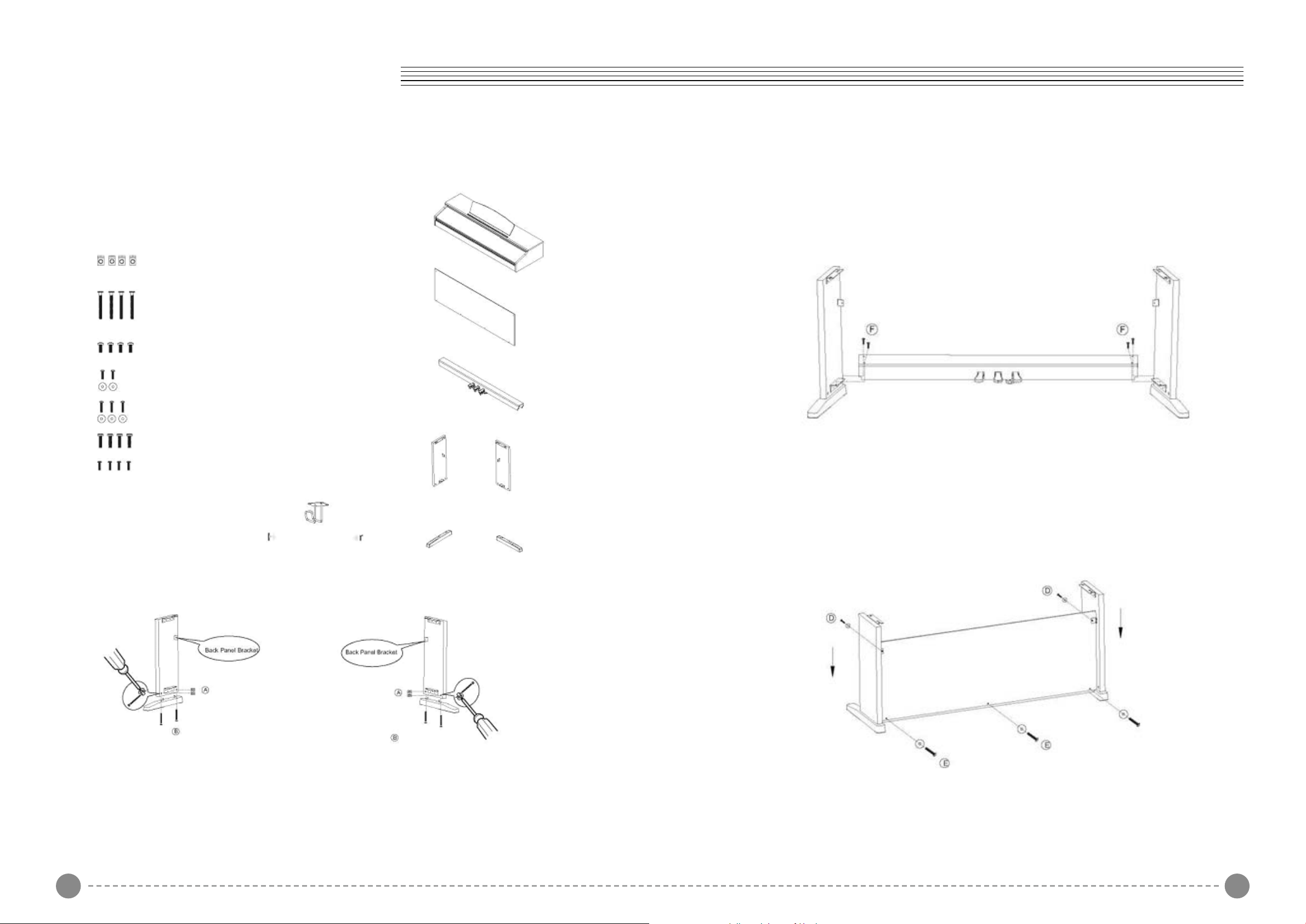
Assembly Instructions
What's Included
Cylindrical Nuts (A) x 4
Foot Bolts (B) x 4 Piano
Body Bolts (C) x 4
Back Panel Bolts (D)x 2
Back Panel Bolts (E)x 3
Pedal Board Bolts (F) x 4
Headphone Bolts (G) x 4
1. Assembling the Stand Legs
Headphones
holde
Piano Body
Back Panel
Pedal Board
Legs (2)
Feet(2)
Place the do wells in the feet into the appropriate holes in the bottom of the Stand Legs.
Make sure that the feet are facing away from the back panel bracket as shown below.
Threated two Foot Bolts(B) through the foot and into the cylindrical washers, rotating the
washer to align if needed. Firmly tighten and repeat for the other side.
2. Attaching the Pedal Board
Starting with the right Stand Leg, align the holes in the Pedal Board with the holes in the
Pedal Board Bracket as shown. Make sure that the pedals are facing towards the front of
the Stand Legs.
Thread two Pedal Board Bolts (F) through the Pedal Board and into the bracket. Repeat
with the left Stand Leg and tighten all bolts fully.
3. Attaching the Back Panel and Piano Body
Place the four Cylindrical Nuts (A) into the holes in the Stand Legs, with the slot facing out.
Use a screw driver to align the threads in the nuts with the openings on the bottom of the
Stand Legs.
Using two Back Panel Bolts (D) with washers, and three Back Panel Bolts (E) with
washers, attach the Back Panel to the stand. Please note that the pedal board is not
predrilled for the Back Panel Screws, and they must be driven in manually.
21
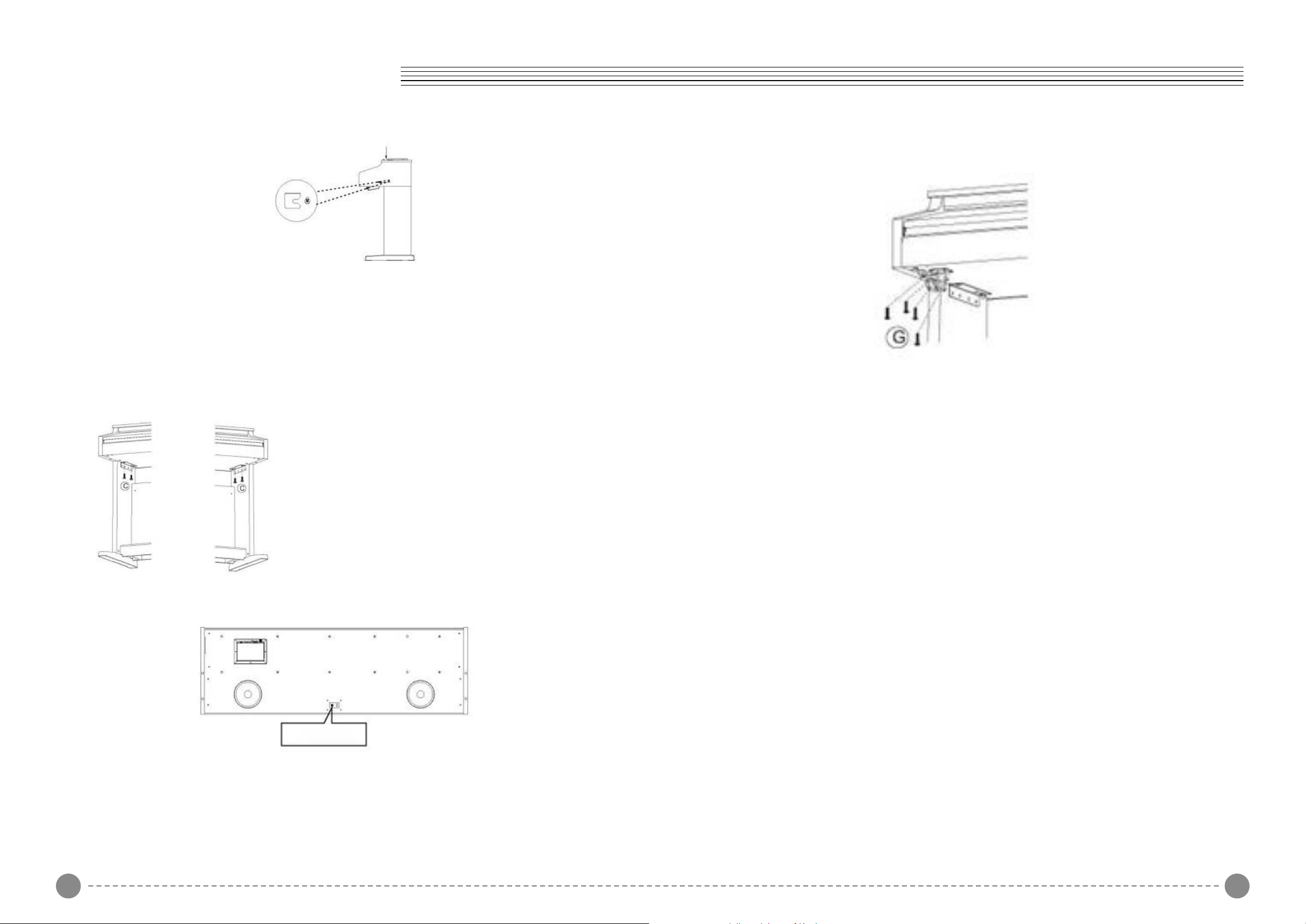
Assembly Instructions
Lift onto stand
slide forward,
With help from another person, lift the piano onto the stand and slide forwards, pushing the
guide rods on the bottom of the piano into the slots on the Stand Legs, as shown below.
When lifting the piano onto its stand , be careful not to catch/trap hands or fingers.
4. Installing the Headphone Holder
4. Securing the Piano Body
Finish attaching the piano to the stand by
using the two Piano Body Bolts (C) to attach
the bottom of the piano to its stand.
5. Connecting the Pedal Cable and Power Supply
Headphone Holder Installation: Attach the headphone holder to the bottom left of the piano
with the four Headphone Bolts(G).
Power, Pedals
Bottom Rear of the Piano
Attach the DC Adaptor and Pedal Cable into their connectors on the bottom of the piano as
shown.
3 4
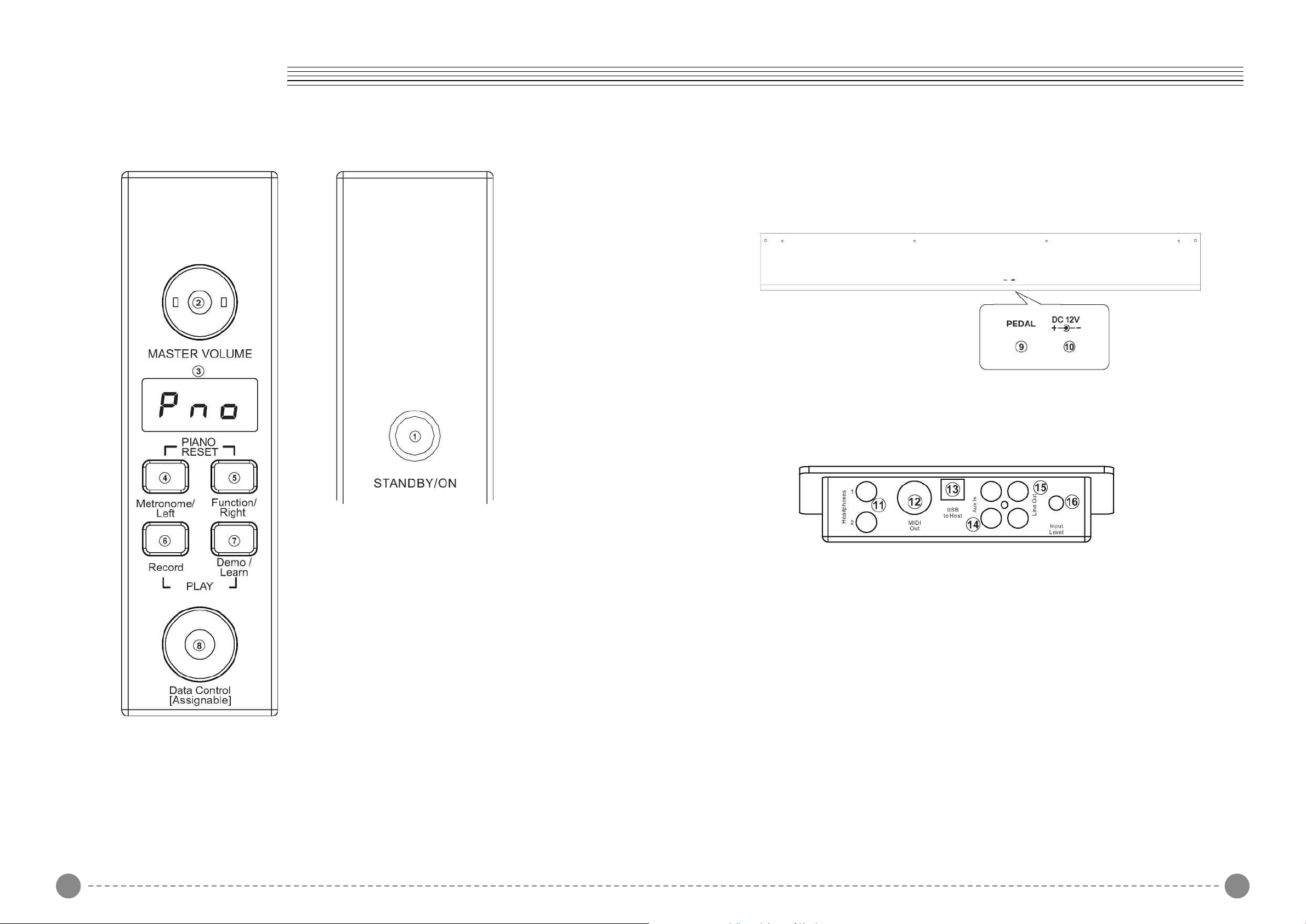
Panel Control
Rear Panel
9. Pedal Connector
10. DC 12V
1. STANDBY/ON
2. MASTER VOLUME
3. LED DISPLAY
4. Metronome/Left Button
5. Function/Right Button
6. Record Button
7. Demo/Learn Button
8. Data Control Knob
Connections Panel
11. Headphones 1 / 2
12. MIDI Out
13. USB to Host Connector
14. Aux Line In
15. Line Out
16. Aux Input Level
5 6
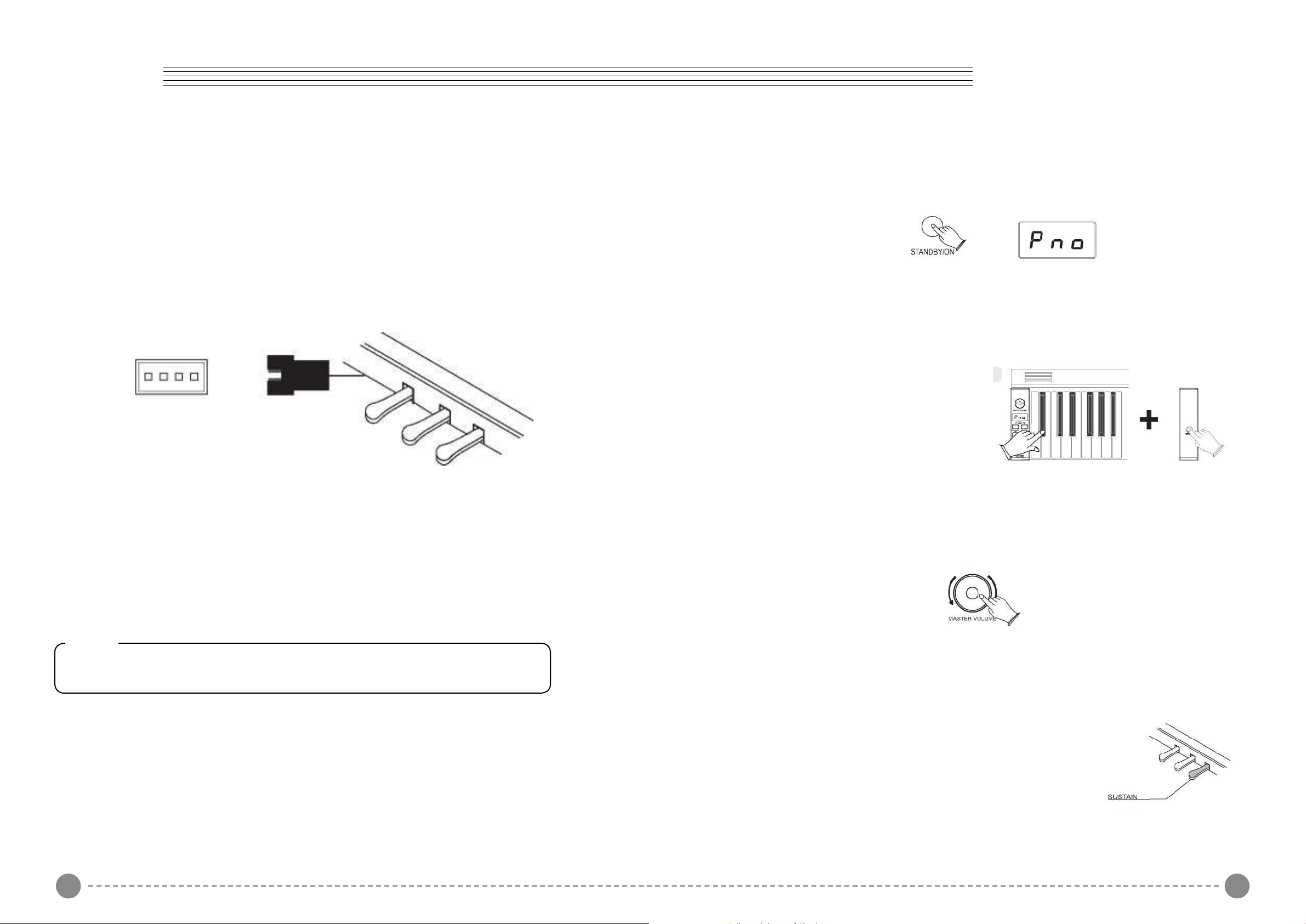
Setup Basic Operation
You are no doubt eager to play your new piano instrument, but first please make sure you
have completed the following basic setup steps:
1) Follow the assembly instructions as outlined on page 46 in the appendix of this manual.
2) Once the piano is securely assembled, connect the plug of the foot pedal unit to the
pedal jack on the rear panel.
Standby
Press the [STANDBY/ON] button to turn on the power and the LCD display will light.
Auto Standby
Your piano will switch o automatically in 30 minutes after no any operation on it. In this
case, press the [STANDBY/ON] button again to turn on the power.
Deactivate Auto Standby Function
Hold the rst white key and rst black key on
the left side of the keyboard at the same time
and then press the [STANDBY/ON] button to
deactivate the Auto Standby function.
3) Plug the other end of the power cable into the power outlet.
Note
1. Ensure the piano is turned o when connecting and disconnecting the power.
2. Turn the volume knob to its minimum level before turning on the power.
Adjusting Volume & Start Playing
The speaker system in the piano is very powerful and can be overpowering in some rooms.
Adjust the [MASTER VOLUME] control to a 12 o'clock position as a safe starting point. You
can adjust the volume at any time even while you are playing.
Now play the keyboard. You should hear the rich tone of the default Grand Piano sound.
Piano Pedals
Just like a regular grand piano, your piano feature 3 foot pedals:
Damper Pedal (Right)
The damper pedal performs the same function as the damper
pedal on an actual acoustic piano, letting you sustain the sound
of the voices even after releasing your ngers from the keys.
7 8
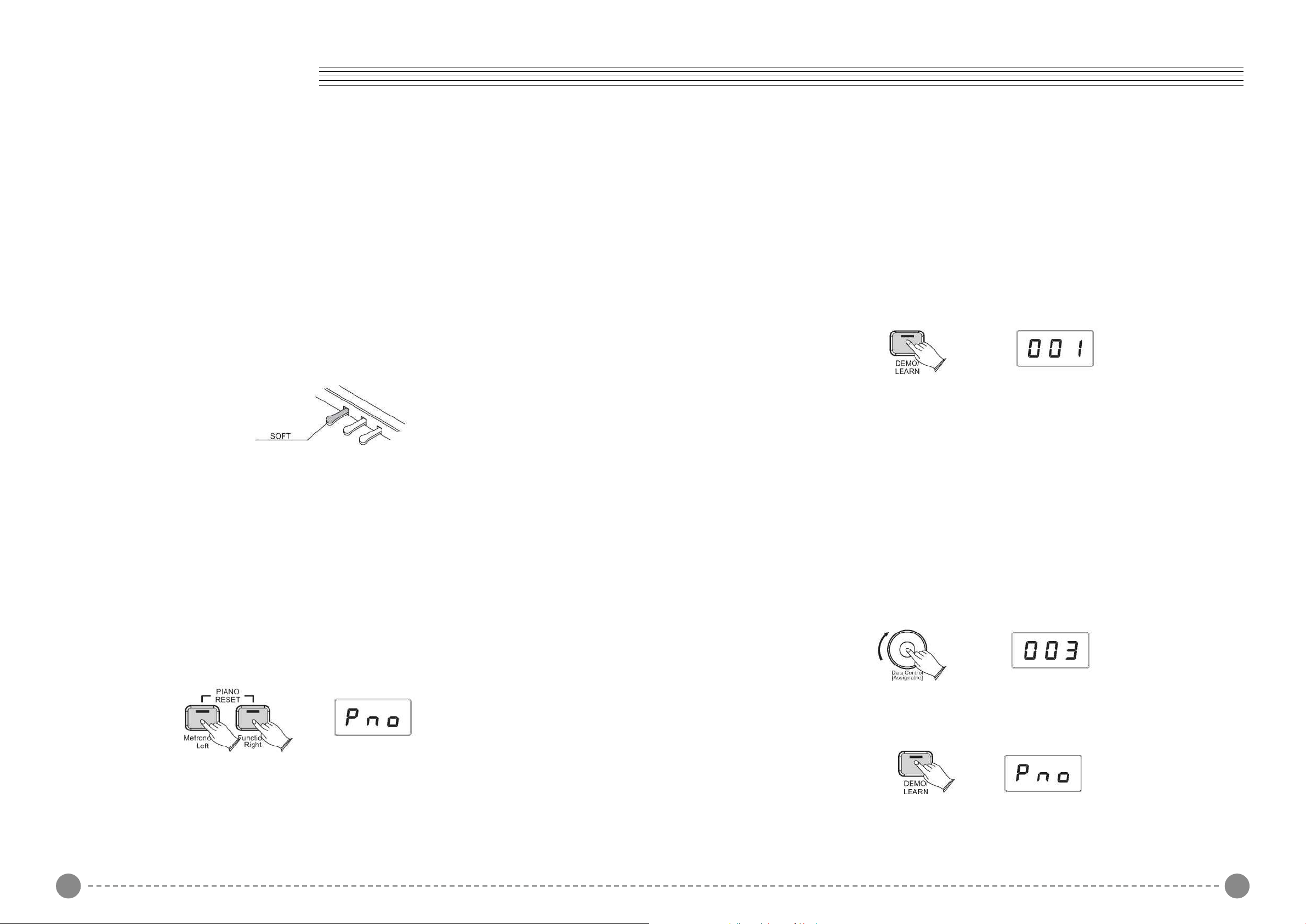
Basic Operation
Sostenuto Pedal (Center)
The sostenuto pedal also allows you to sustain notes, but it works a little different from the
damper pedal. If you play a note or chord on the keyboard and press the sostenuto pedal
while the notes are held, those notes will be sustained as long as the pedal is held. All
subsequently played notes will not be sustained.
Soft Pedal (Left)
The soft pedal on an acoustic piano changes the character of the sound, making it softer
and quieter. The soft pedal on your piano does exactly the same.
Press the soft pedal when you need to play passages that require extreme pianissimo.
Piano Reset
The Piano Reset Function resets selected aspects of the piano voices back to their default
factory state. These elements are carefully selected to give you a quick and easy way
to restore back to being a simple Grand Piano once more, with the Data Control knob
assigned for selecting voices.
Press the [Metronome/Left] button and the [Function/Right] button at the same time. When
both buttons are pressed the display will immediately change to show:
Playing Demo Songs
There are 16 preset piano songs that you can play individually. Here's how you can select
and play the demo songs.
Listening to the Demo Song
Press the [DEMO/LEARN] button to enter Demo Play Mode and the button will flash.
Press the button to hear Demo Song 1 .While the demo is playing, the [DEMO/LEARN]
button will flash , and the LED display will show:
[LEARN] button will flash , and the LED display will show:
If you allow playback to continue past the end of Demo Song 1,Demo Song 2 will begin
to play, and after that, each of the remaining demos will continue to play in sequence until
you press the [DEMO/LEARN] button. If the [DEMO/ LEARN] button is not pressed to stop
demo playback, after the end of the 16 demo songs, demo playback will continue from the
beginning of Demo Song 1 until the Song button is pressed.
Selecting the Demo Song
In Demo Song Palyback mode, you can turn the [Data Control] knob to the right until you
see the desired Demo Song number appear in the LED display
Stopping Playing
Press the [DEMO/LEARN] button again to stop playing.
9 10
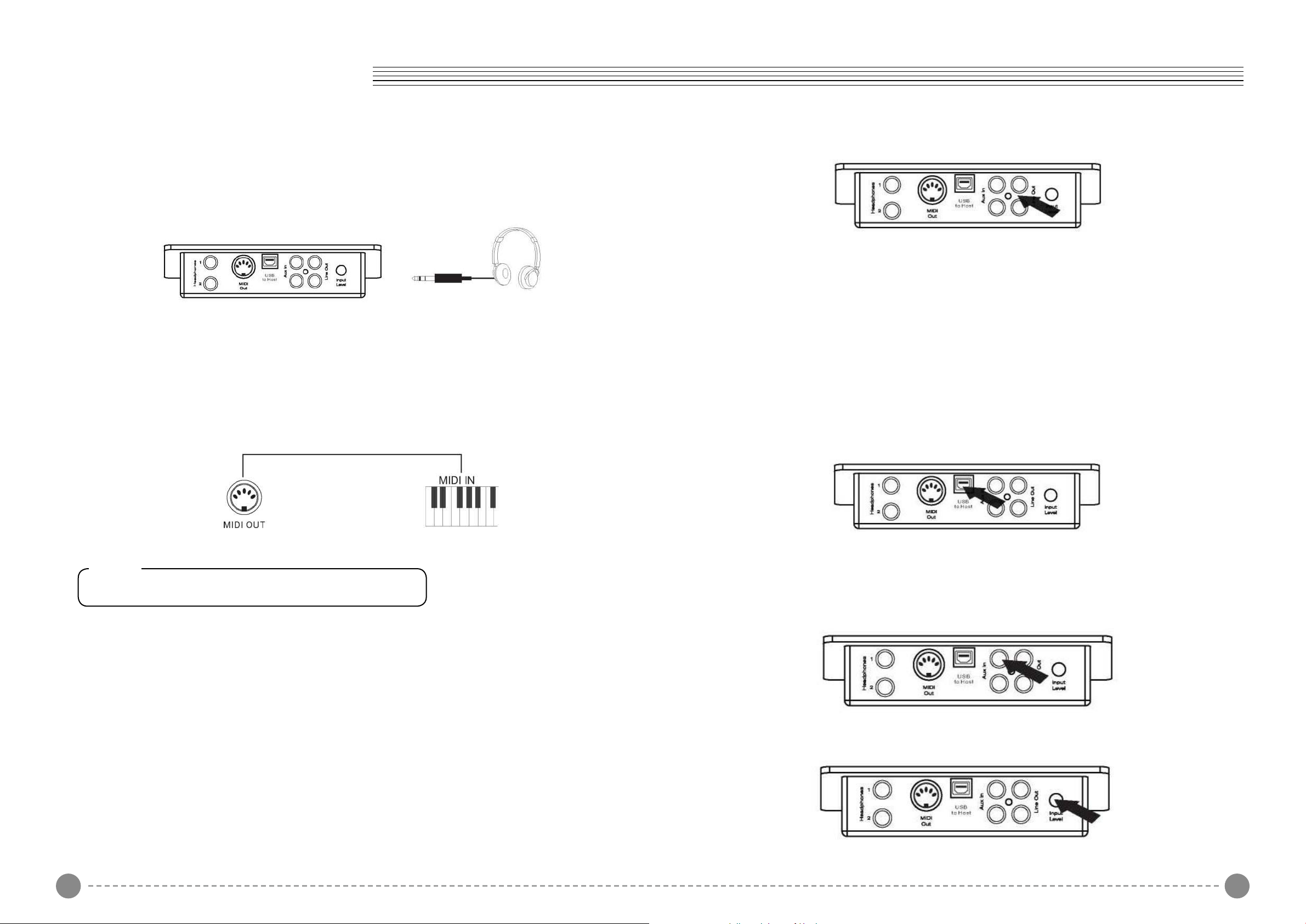
The Connector Box
Headphones
The piano is equipped with two sets of standard stereo headphone jacks to accommodate
private practice or late-night playing. The internal speaker system is automatically shut off
when a pair of headphones is plugged into the 1. Headphone jack.
MIDI OUT
MIDI (Musical Instrument Digital Interface) is a world-standard communication interface
which allows electronic musical instruments to communicate with each other, by sending
and receiving compatible note, program change and other types of MIDI data. You should
only plug the MIDI out in to another device featuring a MIDI input.
Using USB-MIDI/USB Audio
This product allows the transfer of MIDI information over USB to a computer.
As complicated this might sound, it's actually pretty straight forward. Because your piano is
USB Class Compliant, there is no need to install a driver to enable it to work with compute.
Simply just plug it in and the OS will do the rest. The piano will work with all standard MIDI
based computer software.
USB AUDIO interface is a digital audio interface. By USB cable, you can digitally transfer
intact audio signals of PC to this instrument, and enjoy it on this instrument or use it for
accompany when you play this instrument; likewise, you can transfer intact audio signals
of the instrument to PC to record and edit music.
Note
MIDI OUT Transmits MIDI data to another MIDI device.
Line OUT
The piano's stereo RCA line output can be used to deliver the output of the piano to a
keyboard amplifier, stereo sound system, mixing console or tape recorder. The piano's
internal sound system will remain on unless headphones are plugged in to the 1.
Headphone jack.
Aux In
The Aux In stereo RCA connectors allow you to mix an external sound source (such as a
CD player, MP3 player or computer output) with the piano's internal sounds, for playback
through the piano's built-in speakers or headphone outputs.
The Aux In signal level can be adjusted using the Input Level knob.
11 12
