Page 1
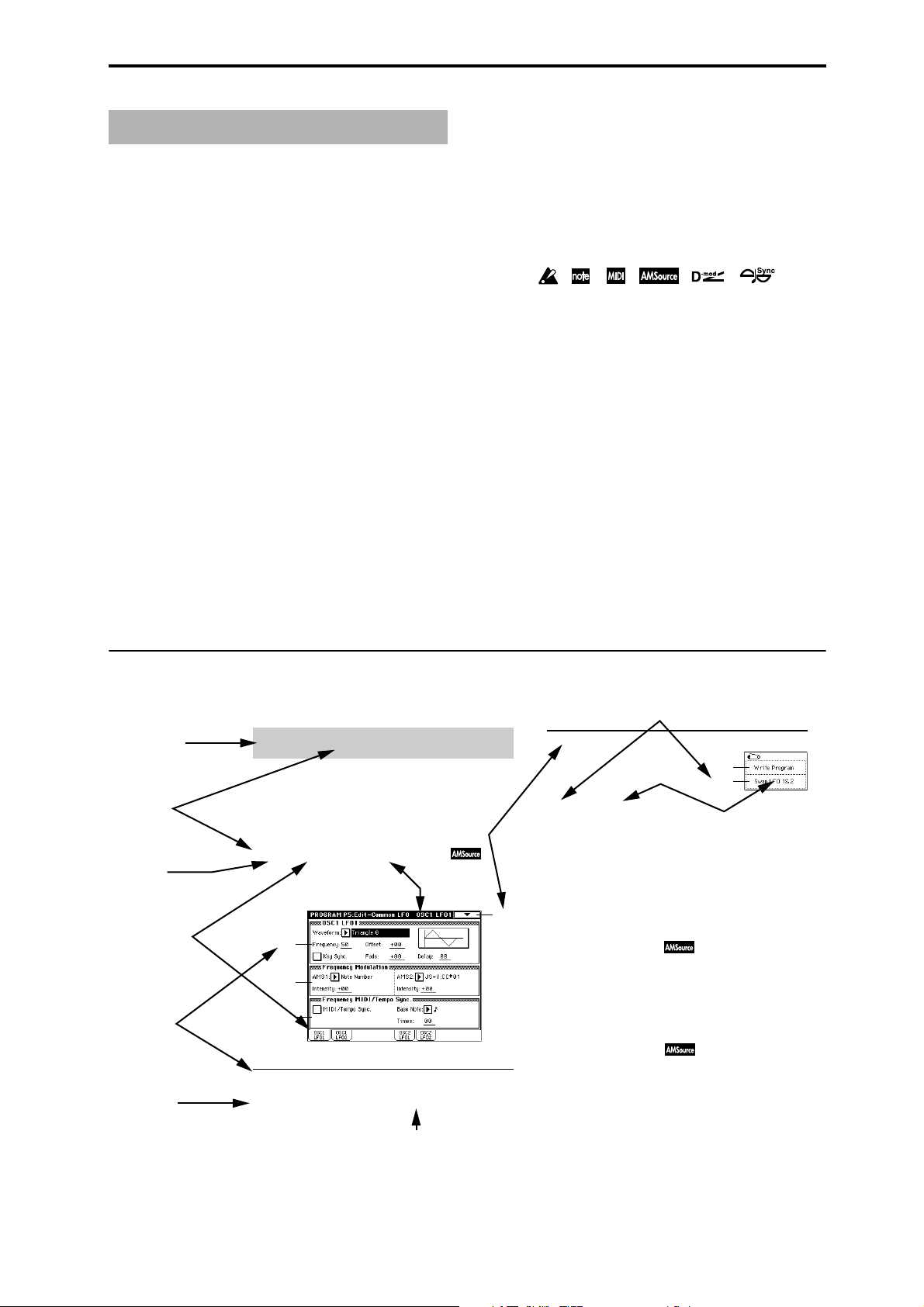
▼ 5–1: Page Menu Command
0–1A
5–1A
5–1A: Swap LFO 1&2
1 2 3
1 2 3
☞ p. ■ , ☞■
■
■
■
■
■
About this manual
This “Parameter Guide” contains explanations and other
information regarding the operations of the parameters and
settings on the TRITON proX, TRITON pro, and TRITON.
The explanations are organized by mode, page, and tab.
Explanations and other information on the effects and their
parameters are also provided for each effect.
Refer to this guide when an unfamiliar parameter appears in
the display, or when you need to know more about a particular function.
Conventions in this manual
References to the TRITON proX, TRITON pro, and TRITON
The TRITON proX, TRITON pro, and TRITON are collectively referred to in this manual as the TRITON.
Switches and knobs [ ]
References to the switches, dials, and knobs on the TRITON’s panel are enclosed in square brackets [ ]. References
buttons or tabs indicate objects in the LCD display
to
screen.
Parameters in the LCD display screen “ “
Parameters displayed in the LCD screen are enclosed in
double quotation marks “ “.
Boldface type
Parameter values are printed in boldface type.
Content that is of particular importance is also printed in
boldface type.
Procedure steps
Steps in a procedure are listed as
...
...
–
These indicate pages or parameter numbers to which you
can refer.
Link
–
Link indicates a linked parameter on a different page that
has the same name or an abbreviated name.
–
indicates
the parameter numbers.
Symbols , , , , ,
These symbols respectively indicate cautions, advice, MIDIrelated explanations, a parameter that can be selected as an
alternate modulation source, a parameter that can be
selected as a dynamic modulation source, and a parameter
that can use the BPM/MIDI Sync function.
Example screen displays
The values of the parameters shown in the example screens
of this manual are only for explanatory purposes, and may
not necessary match the values that appear in the LCD
screen of your instrument.
MIDI-related explanations
CC# is an abbreviation for Control Change Number.
In explanations of MIDI messages,
brackets [ ]
always indicate hexadecimal numbers.
numbers in square
How to read the “Parameter Guide”
(example)
Mode name
Page No.
Tab No.
Tab name (1)
Parameter
number
Parameter
name
Program P5: Edit-Common LFO
Here you can make settings for the LFO that can be used to
cyclically modulate the Pitch, Filter, and Amp of oscillators 1
and 2. There are two LFO units for each oscillator. By setting
the LFO1 or LFO2 Intensity to a negative (–) value for Pitch,
Filter, or Amp, you can invert the LFO waveform.
5–1: OSC1 LFO1 ( )
Make settings for the “OSC1 LFO1,” which is the first LFO
that can be used for oscillator 1.
5–1a
5–1b
5–1c
5–1a: OSC1 LFO1
Waveform [Triangle 0…Random6 (Vector)]
Select the LFO waveform.
Page menu command
Tab name (2)
5–1
Range of possible
parameter values
Page menu command No.
Page menu
command name
This command exchanges the settings of LFO1 and 2. If LFO2
has been selected as Frequency Modulation AMS1 or 2 of
LFO1, that setting will be cancelled for LFO2 after the LFO1
and 2 settings have been exchanged. If this is selected from
the OSC1 LFO1 or OSC1 LFO2 tab, the LFO1 and LFO2 of
OSC1 will be exchanged.
1 Select this command to open the dialog box.
2 Press the OK button.
5–2: OSC1 LFO2
Here you can make settings for the OSC1 LFO2, which is the
second LFO that can be applied to oscillator 1. (☞“5–1: OSC1
LFO1”) However in “Frequency Modulation” (5–1b), the
LFO cannot be selected as a modulation source in “AMS1” or
“AMS2.”
5–3: OSC2 LFO1
This can be used when “Oscillator Mode” (1–1a) is set to
Double.
Here you can make settings for the OSC2 LFO1, which is the
first LFO that can be applied to oscillator 2. (☞“5–1: OSC1
LFO1”)
iii
Page 2
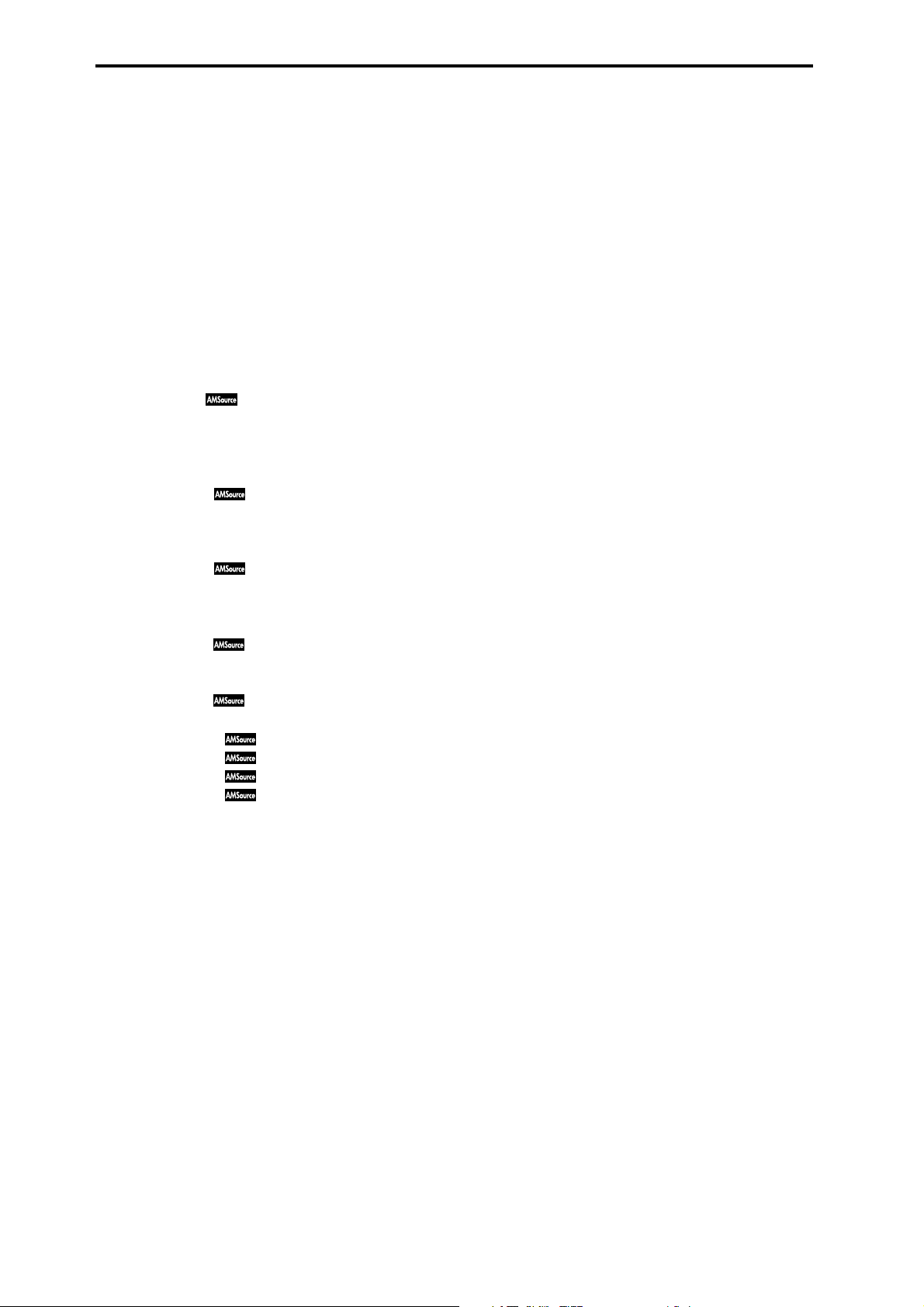
Table of Contents
1. Program mode . . . . . . . . . . . . . . . . 1
Program P0: Play . . . . . . . . . . . . . . . . . . . . . . . . . . . . . . . .1
0–1: Perf. Edit (Performance Edit) . . . . . . . . . . . . . . .1
0–2: Arpeggio . . . . . . . . . . . . . . . . . . . . . . . . . . . . . . . .3
Program P1: Edit – Basic . . . . . . . . . . . . . . . . . . . . . . . . . .4
1–1: Program Basic. . . . . . . . . . . . . . . . . . . . . . . . . . . .4
1–2: OSC Basic . . . . . . . . . . . . . . . . . . . . . . . . . . . . . . .5
1–3: Velo. Zone (Velocity Zone). . . . . . . . . . . . . . . . .7
1–4: Controller (Controller Setup) . . . . . . . . . . . . . . .8
Program P2: Edit – Pitch . . . . . . . . . . . . . . . . . . . . . . . . . .8
2–1: OSC1 P.Mod (OSC1 Pitch Mod.) . . . . . . . . . . . .8
2–2: OSC2 P.Mod (OSC2 Pitch Mod.) . . . . . . . . . . .10
2–3: Pitch EG . . . . . . . . . . . . . . . . . . . . . . . . . .10
Program P3: Edit – Filter . . . . . . . . . . . . . . . . . . . . . . . . .12
3–1: Filter1. . . . . . . . . . . . . . . . . . . . . . . . . . . . . . . . . .12
3–2: Filter1 Mod.. . . . . . . . . . . . . . . . . . . . . . . . . . . . .13
3–3: Filter1 lfo Mod (Filter1 LFO Mod.) . . . . . . . . .14
3–4: Filter1 EG . . . . . . . . . . . . . . . . . . . . . . . . .15
3–5: Filter2. . . . . . . . . . . . . . . . . . . . . . . . . . . . . . . . . .16
3–6: Filter2 Mod.. . . . . . . . . . . . . . . . . . . . . . . . . . . . .16
3–7: Filter2 lfo Mod (Filter1 LFO Mod.) . . . . . . . . .16
3–8: Filter2 EG . . . . . . . . . . . . . . . . . . . . . . . . .16
Program P4: Edit -Amp . . . . . . . . . . . . . . . . . . . . . . . . . .17
4–1: Amp1 Lvl/Pan (Amp1 Level/Pan). . . . . . . . .17
4–2: Amp1 Mod.. . . . . . . . . . . . . . . . . . . . . . . . . . . . .17
4–3: Amp1 EG . . . . . . . . . . . . . . . . . . . . . . . . .18
4–4: Amp2 Lvl/Pan (Amp1 Level/Pan). . . . . . . . .20
4–5: Amp2 Mod.. . . . . . . . . . . . . . . . . . . . . . . . . . . . .20
4–6: Amp2 EG . . . . . . . . . . . . . . . . . . . . . . . . .20
Program P5: Edit-Common LFO . . . . . . . . . . . . . . . . . .20
5–1: OSC1 LFO1 . . . . . . . . . . . . . . . . . . . . . . .20
5–2: OSC1 LFO2 . . . . . . . . . . . . . . . . . . . . . . .21
5–3: OSC2 LFO1 . . . . . . . . . . . . . . . . . . . . . . .21
5–4: OSC2 LFO2 . . . . . . . . . . . . . . . . . . . . . . .22
Program P7: Edit-Arpeggiator . . . . . . . . . . . . . . . . . . . .22
7–1: Arpeg. Setup. . . . . . . . . . . . . . . . . . . . . . . . . . . .22
7–2: Scan Zone . . . . . . . . . . . . . . . . . . . . . . . . . . . . . .24
Program P8: Edit-Insert Effect . . . . . . . . . . . . . . . . . . . . 24
8–1: Routing . . . . . . . . . . . . . . . . . . . . . . . . . . . . . . . .24
8–2: Insert FX . . . . . . . . . . . . . . . . . . . . . . . . . . . . . . .25
8–3: IFX 1 . . . . . . . . . . . . . . . . . . . . . . . . . . . . . . . . . . .26
8–4: IFX 2 . . . . . . . . . . . . . . . . . . . . . . . . . . . . . . . . . . .26
8–5: IFX 3 . . . . . . . . . . . . . . . . . . . . . . . . . . . . . . . . . . .26
8–6: IFX 4 . . . . . . . . . . . . . . . . . . . . . . . . . . . . . . . . . . .26
8–7: IFX 5 . . . . . . . . . . . . . . . . . . . . . . . . . . . . . . . . . . .26
Program P9: Edit-Master Effect . . . . . . . . . . . . . . . . . . .27
9–1: Master FX . . . . . . . . . . . . . . . . . . . . . . . . . . . . . .27
9–2: MFX 1. . . . . . . . . . . . . . . . . . . . . . . . . . . . . . . . . .28
9–3: MFX 2. . . . . . . . . . . . . . . . . . . . . . . . . . . . . . . . . .28
9–4: Master EQ . . . . . . . . . . . . . . . . . . . . . . . . . . . . . .28
2. Combination mode . . . . . . . . . . . . .29
Combination P0: Play . . . . . . . . . . . . . . . . . . . . . . . . . . . 29
0–1: Prog. Select (Program Select). . . . . . . . . . . . . . 29
0–2: Mixer . . . . . . . . . . . . . . . . . . . . . . . . . . . . . . . . . . 31
0–3: Arpegg. A (Arpeggio Play A) . . . . . . . . . . . . . 32
0–4: Arpegg. B (Arpeggio Play B). . . . . . . . . . . . . . 32
Combination P1: Edit–Program/Mixer . . . . . . . . . . . . 32
1–1: Program/Mixer . . . . . . . . . . . . . . . . . . . . . . . . . 32
Combination P2: Edit–Trk Param . . . . . . . . . . . . . . . . . 33
2–1: MIDI Channel (MIDI Ch). . . . . . . . . . . . . . . . . 33
2–2: OSC . . . . . . . . . . . . . . . . . . . . . . . . . . . . . . . . . . . 33
2–3: Pitch. . . . . . . . . . . . . . . . . . . . . . . . . . . . . . . . . . . 33
2–4: Other . . . . . . . . . . . . . . . . . . . . . . . . . . . . . . . . . . 34
Combination P3: Edit-MIDI Filter. . . . . . . . . . . . . . . . . 35
3–1: MIDI 1 (MIDI Filter –1) . . . . . . . . . . . . . . . . . . 35
3–2: MIDI 2 (MIDI Filter –2) . . . . . . . . . . . . . . . . . . 36
3–3: MIDI 3 (MIDI Filter –3) . . . . . . . . . . . . . . . . . . 36
3–4: MIDI 4 (MIDI Filter –4) . . . . . . . . . . . . . . . . . . 36
Combination P4: Edit-Zone/Ctrl . . . . . . . . . . . . . . . . . 37
4–1: Key Z (Key Zone) . . . . . . . . . . . . . . . . . . . . . . . 37
4–2: Vel Z (Vel Zone) . . . . . . . . . . . . . . . . . . . . . . . . 37
4–3: MOSS Setup (MOSS). . . . . . . . . . . . . . . . . . . . . 38
4–4: Controller (Control) . . . . . . . . . . . . . . . . . . . . . 38
Combination P7: Edit-Arp . . . . . . . . . . . . . . . . . . . . . . . 39
7–1: Setup . . . . . . . . . . . . . . . . . . . . . . . . . . . . . . . . . . 39
7–2: Arpegg. A (Arpeggiator A) . . . . . . . . . . . . . . . 40
7–3: Arpegg. B (Arpeggiator B). . . . . . . . . . . . . . . . 40
7–4: Scan Zone (Scan Zone A/B) . . . . . . . . . . . . . . 40
Combination P8: Edit-Insert FX. . . . . . . . . . . . . . . . . . . 41
8–1: Routing . . . . . . . . . . . . . . . . . . . . . . . . . . . . . . . . 41
8–2: Insert Fx . . . . . . . . . . . . . . . . . . . . . . . . . . . . . . . 42
8–3: IFX 1 . . . . . . . . . . . . . . . . . . . . . . . . . . . . . . . . . . 42
8–4: IFX 2 . . . . . . . . . . . . . . . . . . . . . . . . . . . . . . . . . . 42
8–5: IFX 3 . . . . . . . . . . . . . . . . . . . . . . . . . . . . . . . . . . 42
8–6: IFX 4 . . . . . . . . . . . . . . . . . . . . . . . . . . . . . . . . . . 42
8–7: IFX 5 . . . . . . . . . . . . . . . . . . . . . . . . . . . . . . . . . . 42
Combination P9: Edit-Master FX . . . . . . . . . . . . . . . . . 43
9–1: Master FX . . . . . . . . . . . . . . . . . . . . . . . . . . . . . . 43
9–2: MFX 1 (Master Effect1). . . . . . . . . . . . . . . . . . . 43
9–3: MFX 2 (Master Effect2). . . . . . . . . . . . . . . . . . . 43
9–4: Master EQ. . . . . . . . . . . . . . . . . . . . . . . . . . . . . . 44
3. Sequencer mode . . . . . . . . . . . . . . .45
Sequencer P0: Play/Rec . . . . . . . . . . . . . . . . . . . . . . . . . 45
0–1: Prog. 1–8 (Program T01–08). . . . . . . . . . . . . . . 45
0–2: Prog. 9–16 (Program T09–16). . . . . . . . . . . . . . 45
0–3: Mixer 1–8 (Mixer T01–08) . . . . . . . . . . . . . . . . 49
0–4: Mixer 9–16 (Mixer T09–16) . . . . . . . . . . . . . . . 49
0–5: PlyLoop 1–8 (PlayLoop T01–08) . . . . . . . . . . . 49
0–6: PlyLoop 9–16 (PlayLoop T09–16) . . . . . . . . . . 49
0–7: Preference. . . . . . . . . . . . . . . . . . . . . . . . . . . . . . 50
Sequencer P1: Cue List . . . . . . . . . . . . . . . . . . . . . . . . . . 51
1–1: Cue List. . . . . . . . . . . . . . . . . . . . . . . . . . . . . . . . 51
Sequencer P2: Trk Param . . . . . . . . . . . . . . . . . . . . . . . . 55
2–1: MIDI Ch 1–8 (MIDI Ch T01–08) . . . . . . . . . . . 55
2–2: MIDI Ch 9–16 (MIDI Ch T09–16) . . . . . . . . . . 55
2–3: OSC 1–8 (OSC T01–08) . . . . . . . . . . . . . . . . . . . 55
iv
Page 3
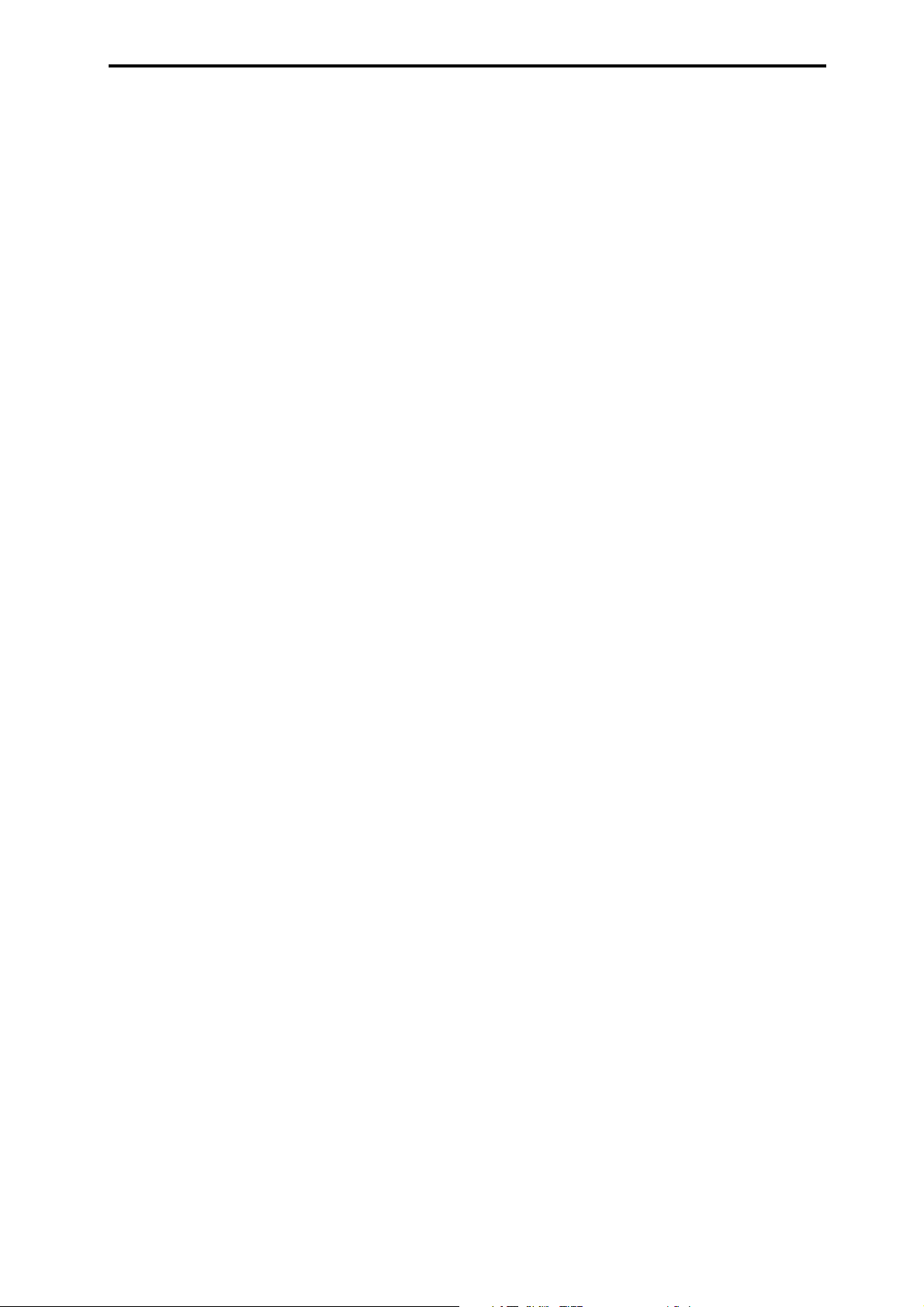
2–4: OSC 9–16 (OSC T09–16) . . . . . . . . . . . . . . . . . .55
2–5: Pitch 1–8 (Pitch T01–08) . . . . . . . . . . . . . . . . . .56
2–6: Pitch 9–16 (Pitch T09–16) . . . . . . . . . . . . . . . . .56
2–7: Other 1–8 (Other T01–08) . . . . . . . . . . . . . . . . .56
2–8: Other 9–16 (Other T09–16) . . . . . . . . . . . . . . . .56
Sequencer P3: MIDI Filter . . . . . . . . . . . . . . . . . . . . . . . .57
3–1: MIDI 1 1–8 (MIDI Filter –1 T01–08). . . . . . . . .57
3–2: MIDI 1 9–16 (MIDI Filter –1 T09–16). . . . . . . .57
3–3: MIDI 2 1–8 (MIDI Filter –2 T01–08). . . . . . . . .58
3–4: MIDI 2 9–16 (MIDI Filter –2 T09–16). . . . . . . .58
3–5: MIDI 3 1–8 (MIDI Filter –3 T01–08). . . . . . . . .58
3–6: MIDI 3 9–16 (MIDI Filter –3 T09–16). . . . . . . .58
3–7: MIDI 4 1–08 (MIDI Filter –4 T01–08). . . . . . . .58
3–8: MIDI 4 9–16 (MIDI Filter –4 T09–16). . . . . . . .58
Sequencer P4: Zone/Ctrl. . . . . . . . . . . . . . . . . . . . . . . . .59
4–1: Key Z 1–8 (Key Zone T01–08) . . . . . . . . . . . . .59
4–2: Key Z 9–16 (Key Zone T09–16) . . . . . . . . . . . .59
4–3: Vel Z 1–8 (Vel Zone T01–08). . . . . . . . . . . . . . .60
4–4: Vel Z 9–16 (Vel Zone T09–16). . . . . . . . . . . . . .60
4–5: MOSS 1–8 (MOSS T01–08) . . . . . . . . . . . . . . . .60
4–6: MOSS 9–16 (MOSS T09–16) . . . . . . . . . . . . . . .60
4–7: Controller (Controller Setup) . . . . . . . . . . . . . .60
Sequencer P5: Track Edit. . . . . . . . . . . . . . . . . . . . . . . . .61
5–1: Track Edit . . . . . . . . . . . . . . . . . . . . . . . . . . . . . .61
5–2: Track Name. . . . . . . . . . . . . . . . . . . . . . . . . . . . .68
Sequencer P6: Pattern/RPPR . . . . . . . . . . . . . . . . . . . . .68
6–1: Pattern Edit . . . . . . . . . . . . . . . . . . . . . . . . . . . . .68
6–2: Pattern Name . . . . . . . . . . . . . . . . . . . . . . . . . . .71
6–3: RPPR Setup . . . . . . . . . . . . . . . . . . . . . . . . . . . . .71
Sequencer P7: Arpeggiator . . . . . . . . . . . . . . . . . . . . . . .73
7–1: Setup 1–8 (Setup T01–08) . . . . . . . . . . . . . . . . .73
7–2: Setup 9–16 (Setup T09–16) . . . . . . . . . . . . . . . .73
7–3: Arpegg. A (Arpeggiator A) . . . . . . . . . . . . . . .74
7–4: Arpegg. B (Arpeggiator B) . . . . . . . . . . . . . . . .74
7–5: Scan Zone (Scan Zone A/B) . . . . . . . . . . . . . . .74
Sequencer P8: Insert Effect . . . . . . . . . . . . . . . . . . . . . . .75
8–1: Routing 1–8 (Routing T01–08) . . . . . . . . . . . . .75
8–2: Routing 9–16 (Routing T09–16) . . . . . . . . . . . .75
8–3: Insert FX . . . . . . . . . . . . . . . . . . . . . . . . . . . . . . .76
8–4: IFX 1 . . . . . . . . . . . . . . . . . . . . . . . . . . . . . . . . . . .76
8–5: IFX 2 . . . . . . . . . . . . . . . . . . . . . . . . . . . . . . . . . . .76
8–6: IFX 3 . . . . . . . . . . . . . . . . . . . . . . . . . . . . . . . . . . .76
8–7: IFX 4 . . . . . . . . . . . . . . . . . . . . . . . . . . . . . . . . . . .76
8–8: IFX 5 . . . . . . . . . . . . . . . . . . . . . . . . . . . . . . . . . . .76
Sequencer P9: Master Effect . . . . . . . . . . . . . . . . . . . . . .77
9–1: Master FX . . . . . . . . . . . . . . . . . . . . . . . . . . . . . .77
9–2: MFX 1. . . . . . . . . . . . . . . . . . . . . . . . . . . . . . . . . .77
9–3: MFX 2. . . . . . . . . . . . . . . . . . . . . . . . . . . . . . . . . .77
9–4: Master EQ . . . . . . . . . . . . . . . . . . . . . . . . . . . . . .78
4. Sampling mode . . . . . . . . . . . . . . . 79
Sampling P0: Recording . . . . . . . . . . . . . . . . . . . . . . . . .79
0–1: Recording . . . . . . . . . . . . . . . . . . . . . . . . . . . . . .79
0–2: Input/Setup . . . . . . . . . . . . . . . . . . . . . . . . . . . .86
0–3: Preference . . . . . . . . . . . . . . . . . . . . . . . . . . . . . .87
0–4: Memory Status . . . . . . . . . . . . . . . . . . . . . . . . . .87
Sampling P1: Sample Edit . . . . . . . . . . . . . . . . . . . . . . . 88
1–1: Sample Edit . . . . . . . . . . . . . . . . . . . . . . . . . . . . 88
Sampling P2: Loop Edit . . . . . . . . . . . . . . . . . . . . . . . . . 94
2–1: Loop Edit . . . . . . . . . . . . . . . . . . . . . . . . . . . . . . 94
Sampling P3: Multisample . . . . . . . . . . . . . . . . . . . . . . . 96
3–1: Multisample . . . . . . . . . . . . . . . . . . . . . . . . . . . . 96
3–2: Preference. . . . . . . . . . . . . . . . . . . . . . . . . . . . . . 98
Sampling P4: Controller Setup . . . . . . . . . . . . . . . . . . . 98
4–1: Controller Setup . . . . . . . . . . . . . . . . . . . . . . . . 98
Sampling P8: Insert Effect . . . . . . . . . . . . . . . . . . . . . . . 99
8–1: Insert FX . . . . . . . . . . . . . . . . . . . . . . . . . . . . . . . 99
8–2: IFX 1 . . . . . . . . . . . . . . . . . . . . . . . . . . . . . . . . . 100
8–3: IFX 2 . . . . . . . . . . . . . . . . . . . . . . . . . . . . . . . . . 100
8–4: IFX 3 . . . . . . . . . . . . . . . . . . . . . . . . . . . . . . . . . 100
8–6: IFX 4 . . . . . . . . . . . . . . . . . . . . . . . . . . . . . . . . . 100
8–5: IFX 5 . . . . . . . . . . . . . . . . . . . . . . . . . . . . . . . . . 100
5. Song Play mode . . . . . . . . . . . . . .101
Song Play P0: Program/Mix . . . . . . . . . . . . . . . . . . . . 101
0–1: Prog. 1–8 (Program T01–08). . . . . . . . . . . . . . 101
0–2: Prog. 9–16 (Program T09–16). . . . . . . . . . . . . 101
0–3: Mixer 1–8 (Mixer T01–08) . . . . . . . . . . . . . . . 103
0–4: Mixer 9–16 (Mixer T09–16) . . . . . . . . . . . . . . 103
0–5: Preference. . . . . . . . . . . . . . . . . . . . . . . . . . . . . 103
Song Play P1: Track. . . . . . . . . . . . . . . . . . . . . . . . . . . . 104
1–1: Status 1–8 (Status/Scale T01–08) . . . . . . . . . 104
1–2: Status 9–16 (Status/Scale T09–16) . . . . . . . . 104
1–3: MOSS 1–8 (MOSS Setup T01–08) . . . . . . . . . 104
1–4: MOSS 9–16 (MOSS Setup T09–16) . . . . . . . . 104
Song Play P2: Controller Setup . . . . . . . . . . . . . . . . . . 105
2–1: Controller Setup (Preference) . . . . . . . . . . . . 105
Song Play P3: Select Directory/Jukebox . . . . . . . . . . 106
3–1: Select Directory . . . . . . . . . . . . . . . . . . . . . . . . 106
3–1: Jukebox . . . . . . . . . . . . . . . . . . . . . . . . . . . . . . . 106
Song Play P7: Arpeggiator . . . . . . . . . . . . . . . . . . . . . . 107
7–1: Setup 1–8 (Setup T01–08) . . . . . . . . . . . . . . . . 107
7–2: Setup 9–16 (Setup T09–16) . . . . . . . . . . . . . . . 107
7–3: Arpegg. A (Arpeggiator A) . . . . . . . . . . . . . . 108
7–4: Arpegg. B (Arpeggiator B). . . . . . . . . . . . . . . 108
7–5: Scan Zone (Scan Zone A/B) . . . . . . . . . . . . . 108
Song Play P8: Insert Effect . . . . . . . . . . . . . . . . . . . . . . 109
8–1: Routing 1–8 (Routing T01–08). . . . . . . . . . . . 109
8–2: Routing 9–16 (Routing T09–16). . . . . . . . . . . 109
8–3: Insert FX . . . . . . . . . . . . . . . . . . . . . . . . . . . . . . 110
8–4: IFX 1 . . . . . . . . . . . . . . . . . . . . . . . . . . . . . . . . . 110
8–5: IFX 2 . . . . . . . . . . . . . . . . . . . . . . . . . . . . . . . . . 110
8–6: IFX 3 . . . . . . . . . . . . . . . . . . . . . . . . . . . . . . . . . 110
8–7: IFX 4 . . . . . . . . . . . . . . . . . . . . . . . . . . . . . . . . . 110
8–8: IFX 5 . . . . . . . . . . . . . . . . . . . . . . . . . . . . . . . . . 110
Song Play P9: Master Effect . . . . . . . . . . . . . . . . . . . . . 111
9–1: Master FX . . . . . . . . . . . . . . . . . . . . . . . . . . . . . 111
9–2: MFX1. . . . . . . . . . . . . . . . . . . . . . . . . . . . . . . . . 111
9–3: MFX2. . . . . . . . . . . . . . . . . . . . . . . . . . . . . . . . . 111
9–4: Master EQ. . . . . . . . . . . . . . . . . . . . . . . . . . . . . 112
v
Page 4

6. Global mode . . . . . . . . . . . . . . . . 113
Global P0: Basic Setup . . . . . . . . . . . . . . . . . . . . . . . . . .113
0–1: Basic . . . . . . . . . . . . . . . . . . . . . . . . . . . . . . . . . .113
0–2: System Pref. (System Preference) . . . . . . . . .115
0–3: Audio Input . . . . . . . . . . . . . . . . . . . . . . . . . . .116
Global P1: MIDI . . . . . . . . . . . . . . . . . . . . . . . . . . . . . . .117
1–1: MIDI. . . . . . . . . . . . . . . . . . . . . . . . . . . . . . . . . .117
Global P2: Controller . . . . . . . . . . . . . . . . . . . . . . . . . . .121
2–1: Controller . . . . . . . . . . . . . . . . . . . . . . . . . . . . .121
Global P3: User Scale . . . . . . . . . . . . . . . . . . . . . . . . . . .121
3–1: User Scale . . . . . . . . . . . . . . . . . . . . . . . . . . . . .121
Global P4: Category Name . . . . . . . . . . . . . . . . . . . . . .122
4–1: Program Cat.. . . . . . . . . . . . . . . . . . . . . . . . . . .122
4–2: Comb Cat. . . . . . . . . . . . . . . . . . . . . . . . . . . . . .122
Global P5: Drum Kit . . . . . . . . . . . . . . . . . . . . . . . . . . .123
5–1: Sample Setup . . . . . . . . . . . . . . . . . . . . . . . . . .123
5–2: Voice/Mixer . . . . . . . . . . . . . . . . . . . . . . . . . . .125
Global P6: User Arpeggio . . . . . . . . . . . . . . . . . . . . . . .126
6–1: Pattern Setup . . . . . . . . . . . . . . . . . . . . . . . . . .126
6–2: Pattern Edit . . . . . . . . . . . . . . . . . . . . . . . . . . . .128
7. Disk mode. . . . . . . . . . . . . . . . . . 131
Files, directories, and icons. . . . . . . . . . . . . . . . . . .131
0–1: Load . . . . . . . . . . . . . . . . . . . . . . . . . . . . . . . . . . . . .132
0–2: Save . . . . . . . . . . . . . . . . . . . . . . . . . . . . . . . . . . . . .139
0–3: Utility . . . . . . . . . . . . . . . . . . . . . . . . . . . . . . . . . . . .141
0–4: Media Info (Media Information) . . . . . . . . . . . . .143
8. Effect Guide. . . . . . . . . . . . . . . . . 145
Overview . . . . . . . . . . . . . . . . . . . . . . . . . . . . . . . . . . . . .145
Insert Effects (IFX 1, 2, 3, 4, 5). . . . . . . . . . . . . . . . . . . .146
Master Effects (MFX1, 2) . . . . . . . . . . . . . . . . . . . . . . . .150
Master EQ . . . . . . . . . . . . . . . . . . . . . . . . . . . . . . . . . . . .153
Individual Outputs . . . . . . . . . . . . . . . . . . . . . . . . . . . .153
Filter/Dynamic. . . . . . . . . . . . . . . . . . . . . . . . . . . . . . . .155
Filter and dynamics control effects . . . . . . . . . . . .155
000: No Effect . . . . . . . . . . . . . . . . . . . . . . . . . . . . . .155
001: St. Amp Simulation
(Stereo Amp Simulation) . . . . . . . . . . . . . . . .155
002: Stereo Compressor. . . . . . . . . . . . . . . . . . . . . .155
003: Stereo Limiter . . . . . . . . . . . . . . . . . . . . . . . . . .155
004: Multiband Limiter . . . . . . . . . . . . . . . . . . . . . .156
005: Stereo Gate . . . . . . . . . . . . . . . . . . . . . . . . . . . .157
006: OD/Hi.Gain Wah
(Overdrive/Hi.Gain Wah) . . . . . . . . . . . . . . .157
007: St. Parametric 4EQ
(Stereo Parametric 4-Band EQ) . . . . . . . . . . .158
008: St. Graphic 7EQ
(Stereo Graphic 7 Band EQ) . . . . . . . . . . . . . .159
009: St. Wah/Auto Wah
(Stereo Wah/Auto Wah) . . . . . . . . . . . . . . . .159
010: St. Random Filter
(Stereo Random Filter) . . . . . . . . . . . . . . . . . .160
011: St. Exciter/Enhncr
(Stereo Exciter/Enhancer) . . . . . . . . . . . . . . .161
012: St. Sub Oscillator
(Stereo Sub Oscillator). . . . . . . . . . . . . . . . . . .161
013: Talking Modulator . . . . . . . . . . . . . . . . . . . . . 162
014: Stereo Decimator . . . . . . . . . . . . . . . . . . . . . . . 163
015: St. Analog Record
(Stereo Analog Record) . . . . . . . . . . . . . . . . . 163
Pitch/Phase Mod. . . . . . . . . . . . . . . . . . . . . . . . . . . . . . 164
Pitch/phase modulation effects . . . . . . . . . . . . . . 164
016: Stereo Chorus. . . . . . . . . . . . . . . . . . . . . . . . . . 164
017: St. Harmonic Chorus
(Stereo Harmonic Chorus). . . . . . . . . . . . . . . 164
018: Multitap Cho/Delay
(Multitap Chorus/Delay) . . . . . . . . . . . . . . . 165
019: Ensemble . . . . . . . . . . . . . . . . . . . . . . . . . . . . . 165
020: Stereo Flanger . . . . . . . . . . . . . . . . . . . . . . . . . 166
021: St. Random Flanger
(Stereo Random Flanger) . . . . . . . . . . . . . . . . 166
022: St. Env. Flanger
(Stereo Envelope Flanger) . . . . . . . . . . . . . . . 167
023: Stereo Phaser . . . . . . . . . . . . . . . . . . . . . . . . . . 167
024: St. Random Phaser
(Stereo Random Phaser). . . . . . . . . . . . . . . . . 168
025: St. Env. Phaser
(Stereo Envelope Phaser) . . . . . . . . . . . . . . . . 168
026: St. Biphase Mod.
(Stereo Biphase Modulation). . . . . . . . . . . . . 169
027: Stereo Vibrato . . . . . . . . . . . . . . . . . . . . . . . . . 169
028: St. Auto Fade Mod.
(Stereo Auto Fade Modulation) . . . . . . . . . . 170
029: 2Voice Resonator. . . . . . . . . . . . . . . . . . . . . . . 170
030: Doppler. . . . . . . . . . . . . . . . . . . . . . . . . . . . . . . 171
031: Scratch. . . . . . . . . . . . . . . . . . . . . . . . . . . . . . . . 172
Mod./P.Shift . . . . . . . . . . . . . . . . . . . . . . . . . . . . . . . . . 173
Other modulation and pitch shift effects. . . . . . . 173
032: Stereo Tremolo. . . . . . . . . . . . . . . . . . . . . . . . . 173
033: St. Env. Tremolo
(Stereo Envelope Tremolo) . . . . . . . . . . . . . . 173
034: Stereo Auto Pan. . . . . . . . . . . . . . . . . . . . . . . . 174
035: St. Phaser + Trml
(Stereo Phaser + Tremolo) . . . . . . . . . . . . . . . 174
036: St. Ring Modulator
(Stereo Ring Modulator) . . . . . . . . . . . . . . . . 175
037: Detune. . . . . . . . . . . . . . . . . . . . . . . . . . . . . . . . 176
038: Pitch Shifter . . . . . . . . . . . . . . . . . . . . . . . . . . . 176
039: Pitch Shift Mod.
(Pitch Shift Modulation). . . . . . . . . . . . . . . . . 177
040: Rotary Speaker . . . . . . . . . . . . . . . . . . . . . . . . 177
ER/Delay . . . . . . . . . . . . . . . . . . . . . . . . . . . . . . . . . . . . 178
Early reflection and delay effects . . . . . . . . . . . . . 178
041: Early Reflections . . . . . . . . . . . . . . . . . . . . . . . 178
042: Auto Reverse . . . . . . . . . . . . . . . . . . . . . . . . . . 179
043: L/C/R Delay . . . . . . . . . . . . . . . . . . . . . . . . . . 179
044: Stereo/Cross Delay. . . . . . . . . . . . . . . . . . . . . 180
045: St. Multitap Delay
(Stereo Multitap Delay) . . . . . . . . . . . . . . . . . 180
046: St. Modulation Delay
(Stereo Modulation Delay) . . . . . . . . . . . . . . 181
047: St. Dynamic Delay
(Stereo Dynamic Delay) . . . . . . . . . . . . . . . . . 181
048: St. Auto Panning Dly
(Stereo Auto Panning Delay). . . . . . . . . . . . . 182
049: L/C/R BPM Delay . . . . . . . . . . . . . . . . . . . . . 182
vi
Page 5
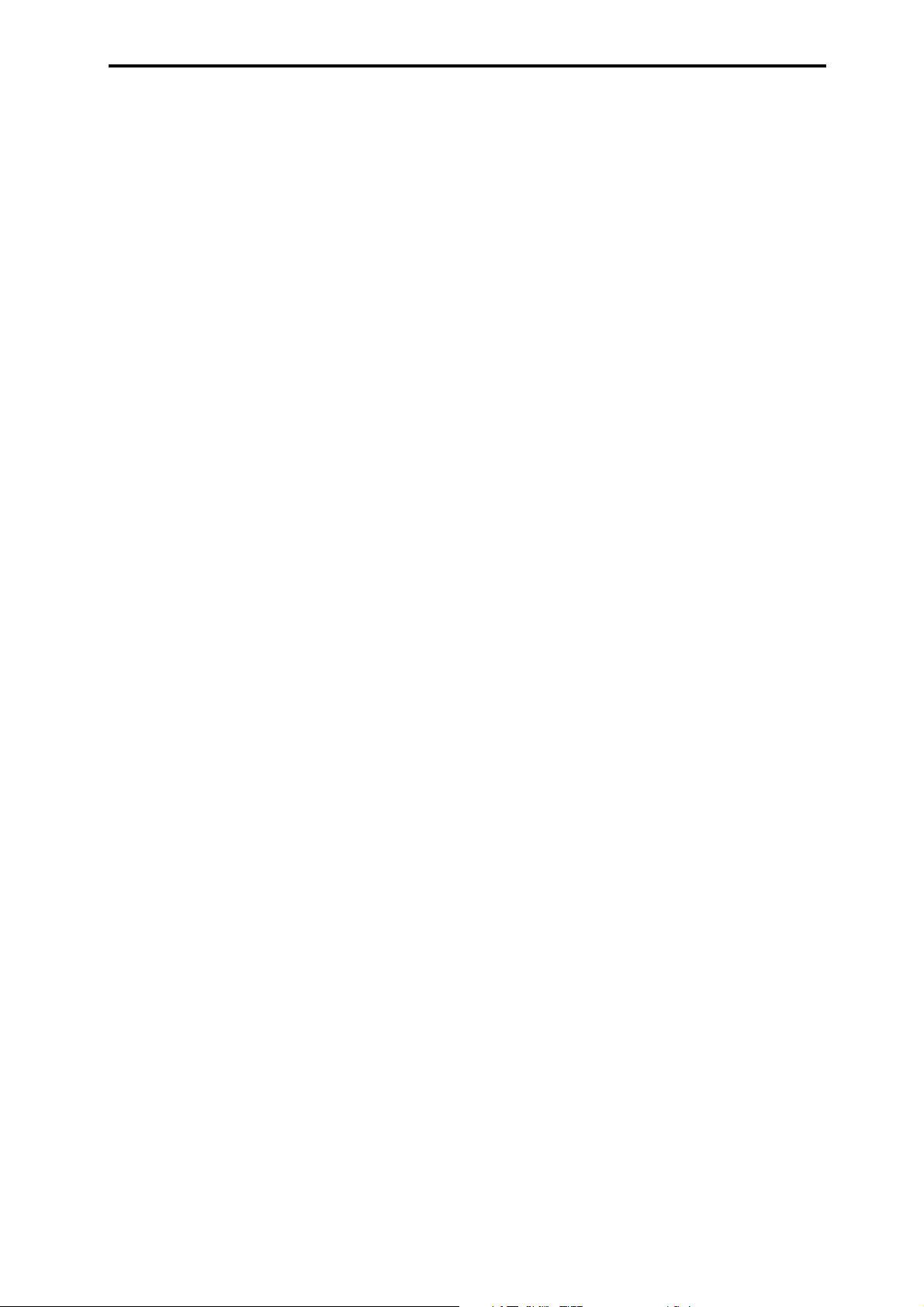
050: St. BPM Delay (Stereo BPM Delay) . . . . . . . .183
051: Sequence Delay . . . . . . . . . . . . . . . . . . . . . . . .183
Reverb . . . . . . . . . . . . . . . . . . . . . . . . . . . . . . . . . . . . . . .184
Reverb effects . . . . . . . . . . . . . . . . . . . . . . . . . . . . . .184
052: Reverb Hall . . . . . . . . . . . . . . . . . . . . . . . . . . . .184
053: Reverb SmoothHall . . . . . . . . . . . . . . . . . . . . .184
054: Reverb Wet Plate . . . . . . . . . . . . . . . . . . . . . . .184
055: Reverb Dry Plate . . . . . . . . . . . . . . . . . . . . . . .184
056: Reverb Room . . . . . . . . . . . . . . . . . . . . . . . . . .185
057: Reverb BrightRoom . . . . . . . . . . . . . . . . . . . . .185
Mono – Mono Chain . . . . . . . . . . . . . . . . . . . . . . . . . . .185
Effects that combine two mono effects connected in
series . . . . . . . . . . . . . . . . . . . . . . . . . . . . . . . . . . . . .185
058: P4EQ – Exciter
(Parametric 4-Band EQ – Exciter) . . . . . . . . .185
059: P4EQ – Wah
(Parametric 4-Band EQ – Wah/Auto Wah).186
060: P4EQ – Cho/Flng
(Parametric 4-Band EQ – Chorus/Flanger) .186
061: P4EQ – Phaser
(Parametric 4-Band EQ – Phaser) . . . . . . . . .187
062: P4EQ – Mt. Delay
(Parametric 4-Band EQ – Multitap Delay) . .187
063: Comp – Wah
(Compressor – Wah/Auto Wah). . . . . . . . . .188
064: Comp – Amp Sim
(Compressor – Amp Simulation) . . . . . . . . .188
065: Comp – OD/HiGain
(Compressor – Overdrive/Hi.Gain) . . . . . . .188
066: Comp – Param4EQ
(Compressor – Parametric 4-Band EQ) . . . .189
067: Comp – Cho/Flng
(Compressor – Chorus/Flanger). . . . . . . . . .189
068: Comp – Phaser
(Compressor – Phaser) . . . . . . . . . . . . . . . . . .190
069: Comp – Mt. Delay
(Compressor – Multitap Delay). . . . . . . . . . .190
070: Limiter – P4EQ
(Limiter – Parametric 4-Band EQ). . . . . . . . .191
071: Limiter – Cho/Flng
(Limiter – Chorus/Flanger) . . . . . . . . . . . . . .191
072: Limiter – Phaser . . . . . . . . . . . . . . . . . . . . . . . .192
073: Limiter – Mt. Delay
(Limiter – Multitap Delay) . . . . . . . . . . . . . . .192
074: Exciter – Comp (Exciter – Compressor) . . . .193
075: Exciter – Limiter . . . . . . . . . . . . . . . . . . . . . . . .193
076: Exciter – Cho/Flng
(Exciter – Chorus/Flanger) . . . . . . . . . . . . . .193
077: Exciter – Phaser . . . . . . . . . . . . . . . . . . . . . . . .194
078: Exciter – Mt. Delay
(Exciter – Multitap Delay) . . . . . . . . . . . . . . .194
079: OD/HG – Amp Sim
(Overdrive/Hi.Gain – Amp Simulation) . . .195
080: OD/HG – Cho/Flng
(Overdrive/Hi.Gain – Chorus/Flanger) . . .195
081: OD/HG – Phaser
(Overdrive/Hi.Gain – Phaser). . . . . . . . . . . .196
082: OD/HG – Mt. Delay
(Overdrive/Hi.Gain – Multitap Delay) . . . .196
083: Wah – Amp Sim
(Wah/Auto Wah – Amp Simulation) . . . . . 197
084: Decimator – Amp
(Decimator – Amp Simulation). . . . . . . . . . . 197
085: Decimator – Comp
(Decimator – Compressor). . . . . . . . . . . . . . . 197
086: Amp Sim – Tremolo
(Amp Simulation – Tremolo) . . . . . . . . . . . . 198
087: Cho/Flng – Mt. Dly
(Chorus/Flanger – Multitap Delay). . . . . . . 198
088: Phaser – Cho/Flng
(Phaser – Chorus/Flanger) . . . . . . . . . . . . . . 199
089: Reverb – Gate. . . . . . . . . . . . . . . . . . . . . . . . . . 199
Double Size. . . . . . . . . . . . . . . . . . . . . . . . . . . . . . . . . . . 200
Double-size effects (Available for Insert Effects
IFX2, 3, and 4) . . . . . . . . . . . . . . . . . . . . . . . . . . . . . 200
090: Piano Body/Damper
(Piano Body/Damper Simulation) . . . . . . . . 200
091: St. Mltband Limiter
(Stereo Multiband Limiter) . . . . . . . . . . . . . . 200
092: OD/HyperGain Wah
(Overdrive/Hyper Gain Wah) . . . . . . . . . . . 200
093: Vocoder. . . . . . . . . . . . . . . . . . . . . . . . . . . . . . . 201
094: Multitap Cho/Delay
(Multitap Chorus/Delay) . . . . . . . . . . . . . . . 202
095: St. Pitch Shifter (Stereo Pitch Shifter) . . . . . . 202
096: Rotary Speaker OD
(Rotary Speaker Overdrive) . . . . . . . . . . . . . 203
097: Early Reflections . . . . . . . . . . . . . . . . . . . . . . . 204
098: L/C/R Long Delay . . . . . . . . . . . . . . . . . . . . . 204
099: St/Cross Long Dly
(Stereo/Cross Long Delay) . . . . . . . . . . . . . . 204
100: LCR BPM Long Dly
(L/C/R BPM Long Delay). . . . . . . . . . . . . . . 205
101: St. BPM Long Delay
(Stereo BPM Long Delay) . . . . . . . . . . . . . . . 205
102: Hold Delay . . . . . . . . . . . . . . . . . . . . . . . . . . . . 206
Master EQ . . . . . . . . . . . . . . . . . . . . . . . . . . . . . . . . . . . . 207
Master EQ. . . . . . . . . . . . . . . . . . . . . . . . . . . . . . . . . 207
9. Appendices. . . . . . . . . . . . . . . . . .209
Alternate Modulation Source (AMS) . . . . . . . . . . . . . 209
About Alternate Modulation. . . . . . . . . . . . . . . . . 209
About Alternate Modulation Sources . . . . . . . . . 209
AMS (Alternate Modulation Source) List . . . . . . 210
Alternate Modulation settings . . . . . . . . . . . . . . . 212
The effect of alternate modulation on various
parameters, and example applications . . . . . . . . 212
Dynamic Modulation Source (Dmod) . . . . . . . . . . . . 214
Dynamic Modulation Source List. . . . . . . . . . . . . 215
About the BPM/MIDI SYNC function . . . . . . . . 216
SW1/2 Assign . . . . . . . . . . . . . . . . . . . . . . . . . . . . . . . . 217
SW1, SW2 Assign List. . . . . . . . . . . . . . . . . . . . . . . 217
Knob 1...4 B-Assign . . . . . . . . . . . . . . . . . . . . . . . . . . . . 218
Realtime Control Knobs B–Assign List . . . . . . . . 218
Foot Switch Assign . . . . . . . . . . . . . . . . . . . . . . . . . . . . 219
Foot Switch Assign List . . . . . . . . . . . . . . . . . . . . . 219
Foot Pedal Assign . . . . . . . . . . . . . . . . . . . . . . . . . . . . . 220
Foot Pedal Assign List . . . . . . . . . . . . . . . . . . . . . . 220
vii
Page 6
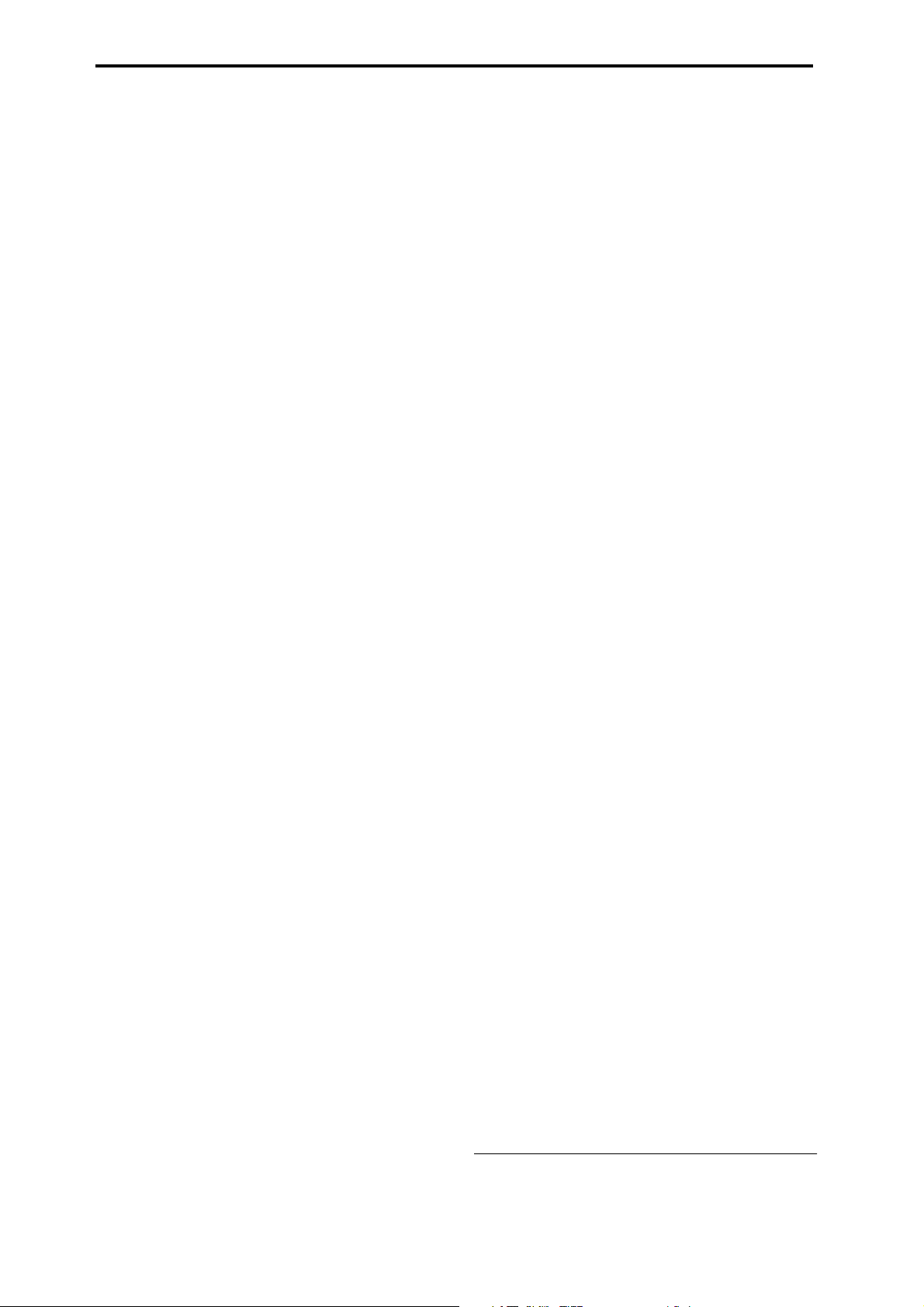
MIDI transmission/reception when the TRITON’s
controllers are operated. . . . . . . . . . . . . . . . . . . . . . . . .221
TRITON operations when control changes are
transmitted/received. . . . . . . . . . . . . . . . . . . . . . . . . . .223
Disk mode information . . . . . . . . . . . . . . . . . . . . . . . . .226
Chunks that are supported. . . . . . . . . . . . . . . . . . .226
About KORG format files . . . . . . . . . . . . . . . . . . . .226
Various messages . . . . . . . . . . . . . . . . . . . . . . . . . . . . . .229
TRITON-SERIES MIDI IMPLEMENTATION . . . . . .234
Option boards/memory . . . . . . . . . . . . . . . . . . . . . . . .237
About option boards and memory . . . . . . . . . . . .237
Please note when installing an option
board/memory. . . . . . . . . . . . . . . . . . . . . . . . . . . . .238
Checking after installation . . . . . . . . . . . . . . . . . . .238
Caution when purchasing DRAM SIMM
modules . . . . . . . . . . . . . . . . . . . . . . . . . . . . . . . . . . .238
Option board/memory installation
procedure . . . . . . . . . . . . . . . . . . . . . . . . . . . . . . . . .239
Index. . . . . . . . . . . . . . . . . . . . . . . . . . . . . . . . . . . . . . . . .244
viii
* Company names, product names, and names of formats etc.
are the trademarks or registered trademarks of their respective owners.
Page 7
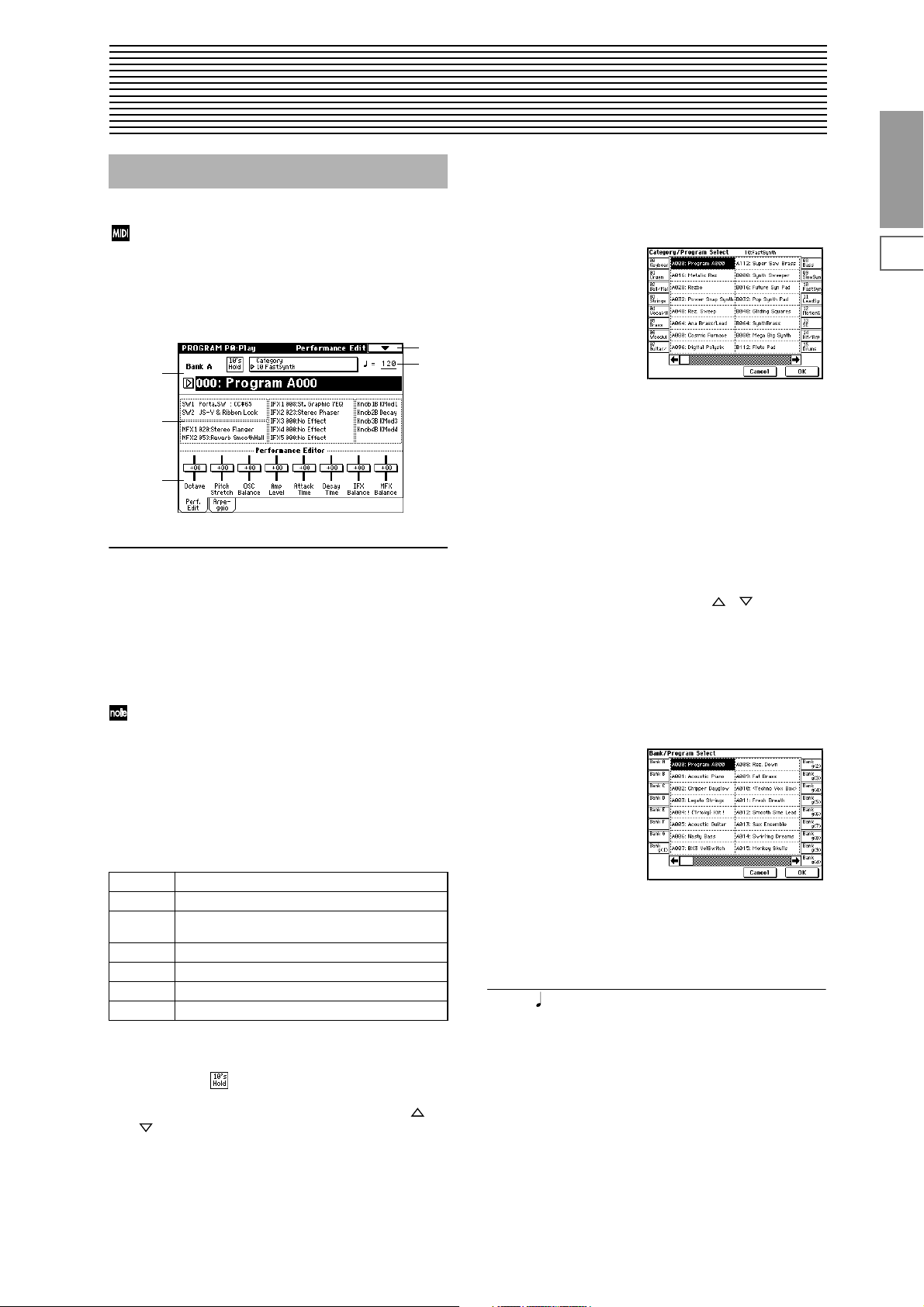
1
→
A , B , C , D
E
G
☞
1. Program mode
.
Program P0: Play
In this display page you can select and play programs.
All MIDI data in Program P0: Play is transmitted and
received on the Global MIDI Channel “MIDI Channel”
(Global P1: 1–1a).
0–1: Perf. Edit
0–1a
0–1c
0–1d
0–1a: Bank, 10’s Hold, Category, Program Number
Bank (Bank Select) [Bank A...F, G, g(1)...g(9), g(d)]
This is the program bank display.
Use the front panel BANK [A]–[G] keys to select the bank.
Bank G will cycle as follows each time you press the BANK
[G] key.
G
g(1) → g(2) → g(3) → g(4) → g(5) → g(6) → g(7) → g(8) → g(9) →
g(d) → G
Bank F can be selected if you have installed the sepa-
rately sold EXB-MOSS option. When installed, the 128
special EXB-MOSS programs will be available.
The TRITON series provides rewritable banks
and
, each containing 128 programs (total 640). As nonrewritable program areas, it provides banks
grams for GM2), banks
bank
g(d) (drums).
provided in the separate booklet
(Performance Edit)
0–1
0–1b
,
(capital pro-
g(1)–g(9) (variation programs), and
A list of the factory-set programs is
Voice Name List .
Category [00...15: name]
This is the program category display.
You can select programs by category. Press the popup button, and the “Category/Program Select” menu will appear.
Category/Program Select menu:
The programs of all banks can be organized using up to 16
categories. Use the tabs located at left and right to select a
category, and the programs in the specified category will
appear. Press the
button
to cancel your selection.
The category for each program can be specified in the “Write
Program” (0–1A) dialog box.
OK button to execute, or press the Cancel
Program Number: name
[(A…F)0…127: name, (G…g(d))1…128: name]
This is the number and name of the program.
Here you can select the desired program. When this parameter is selected, you can select programs using the front panel
numeric keys [0]–[9], [VALUE] dial, or [ ] [ ] keys.
When you press the popup button, the “Bank/Program
Select” menu will appear. This displays programs by bank,
and allows you to select a program.
For details on other ways to select programs such as using a
foot switch or by using MIDI program change messages
from an external MIDI device, refer to p125, 114 in the
Guide
Bank/Program Select menu:
Basic
Program
P0
P1 P2 P3 P4 P5 P7 P8 P9
A, B for preset programs
C, D (for preset programs, and EXB-PCM series programs)
E (for user programs such as programs that use multi-
samples from Sampling mode)
F (for EXB-MOSS programs)
G GM2 capital bank
g(1)–g(9) GM2 variation banks
g(d) GM2 drums bank
10’s Hold
When you press the front panel [./10’s HOLD] key, the display will indicate , and the ten’s place of the program
number will be fixed. By pressing a numeric key [0]–[9], you
can change the one’s place in one keystroke. Use the [ ]
and [ ] keys to change the 10’s place.
To exit, press the [./10’s HOLD] key once again.
All programs are grouped and displayed by their bank.
When you use the tabs at left and right to select a bank, the
programs in the selected bank will appear. Press the
button
to execute, or press the Cancel button to cancel your
selection.
OK
0–1b: (Tempo) [040...240, EXT]
This sets the tempo of the arpeggiator (Link: “Arpeggio
Tempo
” 7–1a). The tempo can also be adjusted by the front
panel ARPEGGIATOR [TEMPO] knob. A display of
indicates that the “MIDI Clock” setting (Global P1: 1–1a) has
been set to
arpeggiator will synchronize to MIDI Clock messages
received from an external MIDI device.
External MIDI or External PCI/F , and that the
EXT
Page 8
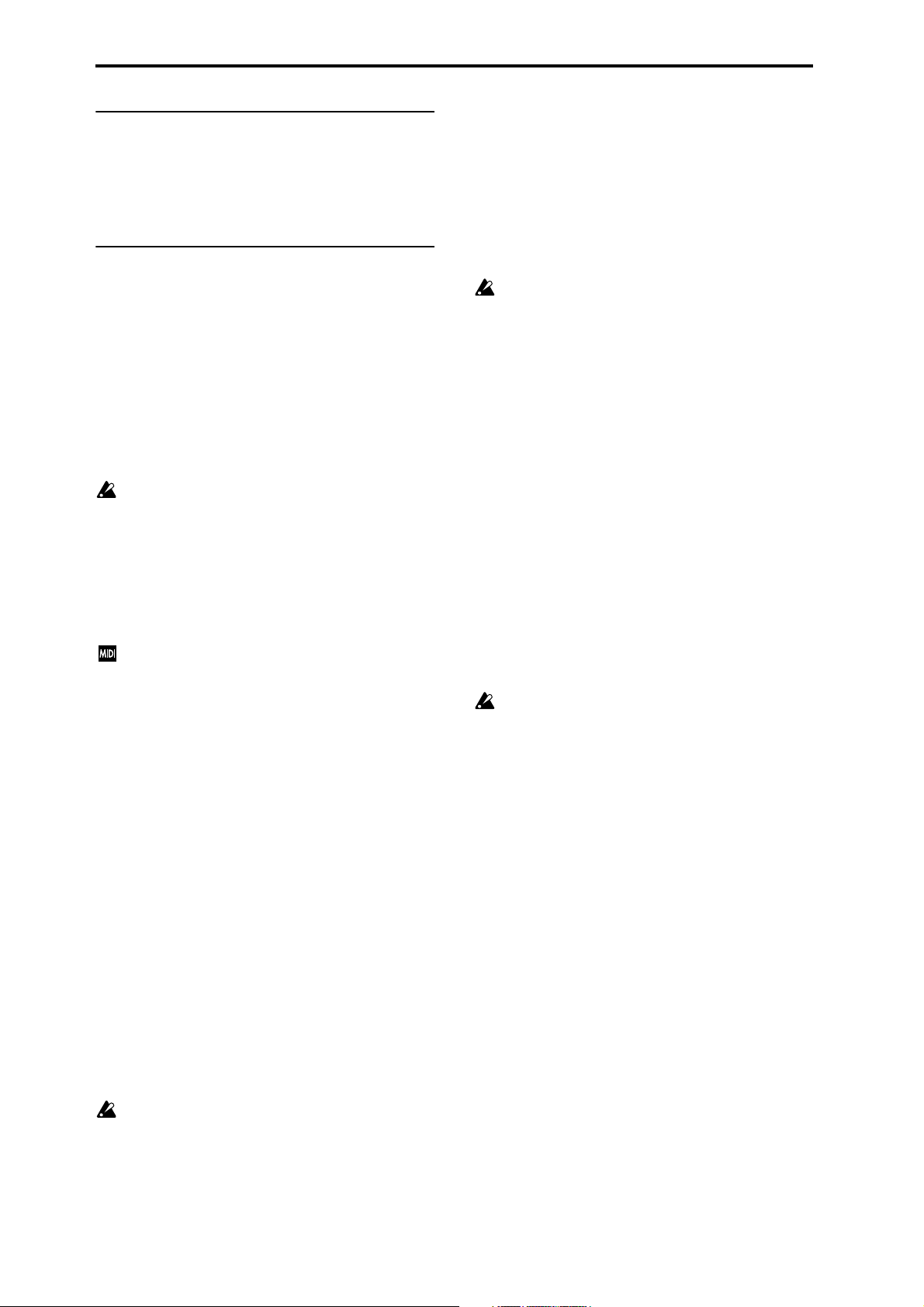
☞
±
±
0–1c: Program Information
Information on the selected program is displayed here. This
shows the functions that are assigned to the [SW1] and
[SW2] keys and to the B mode of REALTIME CONTROL
knobs [1], [2], [3], [4], and the names of the effects that are
selected for the insertion effects and the master effects.
0–1d: Performance Editor
The Performance Editor lets you edit major program parameters without moving to the Program P1–P9 Edit pages.
This edits multiple program parameters within the currently
selected program, allowing you to make broad adjustments
easily. You can use the Performance Editor when you wish
to adjust the depth of effects etc. while you are playing, or to
make the initial rough settings to begin the process of creating a new sound.
Editing that you do here will affect the values of the program parameters in the edit buffer.
If you wish to keep the results of your editing, you must
write (save) the program (
Editing done by the Performance Editor takes place
within the valid range of the applicable parameters. If
you use the Performance Editor to modify a value, then
move to another page or mode, and finally return to
Program mode, the previously-edited state will be
maintained, but the Performance Editor sliders in the
LCD screen will return to a value of
Since the Performance Editor is provided as a way of
making approximate edits, the balance between parameters may be lost in some cases.
If the “Enable Exclusive” (Global P1: 1–1b) setting is
checked, MIDI exclusive parameter changes will be
transmitted whenever you operate the Performance
Editor. If these messages are received by a TRITON
whose “Enable Exclusive” setting is checked, the Performance Editor corresponding to that message will be
modified.
p.38 in the Basic Guide ).
+00 .
Octave [–03…00…+03]
An adjustment of +01 will raise the pitch one octave.
An adjustment of
However, this setting cannot adjust the pitch higher than 4'
(feet) or lower than 32' (feet).
–01 will lower the pitch one octave.
Pitch Stretch [–12...+00...+12]
This simultaneously adjusts the Transpose and Tune of the
oscillator. This lets you produce a variety of tonal changes
and variations without loosing the character of the original
sound.
+00 setting, the value of the program parameters will
At the
be unchanged.
An adjustment of
and simultaneously raise the Tune value by 100.
An adjustment of
and simultaneously lower the Tune value by 100.
However, it is not possible for the Transpose value to exceed
the range of
1200.
This Performance Editor function cannot be used with
bank F .
+01 will lower the Transpose value by 1,
–01 will raise the Transpose value by 1,
12, nor the Tune value to exceed the range of
OSC Balance [–10…0…+10]
This adjusts the level balance between oscillators 1 and 2.
+00 setting, the value of the program parameters will
At the
be unchanged.
Positive (+) settings will lower the oscillator 2 level.
With an adjustment of
The oscillator 1 level will not change.
Negative (–) settings will lower the oscillator 1 level.
With an adjustment of
The oscillator 2 level will not change.
For programs whose “Oscillator Mode” (1–1a) setting is
Single , oscillator 2 will not sound. Only the level of
oscillator 1 will change. For a
formance editor will have no effect.
+10 , the oscillator 2 level will be 0.
–10 , the oscillator 1 level will be 0.
Drums program, this per-
Amp Level [–10…0…+10]
This adjusts the amp level.
With an adjustment of
eters will be unchanged.
Positive (+) settings will increase the amp level above the
value that was set.
With an adjustment of
mum).
Negative (–) settings will lower the amp level below the
value that was set.
With an adjustment of
+00 , the value of the program param-
+10 , the amp level will be 127 (maxi-
–10 , the amp level will be 0.
Attack Time [–10…0…+10]
This adjusts the amp times of the filter EG and amp EG.
With an adjustment of
eters will be unchanged.
Positive (+) settings will lengthen the attack times beyond
the values that were set.
With an adjustment of
Negative (–) settings will shorten the attack times.
With an adjustment of
When you modify “Attack Time,” the EG Start Level,
Attack Level, Start Level Modulation, and Attack Time
Modulation of the amp EG will also be adjusted simultaneously, to allow the maximum effect to be obtained.
+00 , the value of the program param-
+10 , the attack times will be 90.
–10 , the attack times will be 0.
Decay Time [–10…0…+10]
This adjusts the Decay Time and Slope Time of the filter EG
and amp EG.
With an adjustment of
eters will be unchanged.
Positive (+) settings will lengthen the Decay Time and Slope
Time beyond the values that were set. With an adjustment of
+10, the times will be 99.
Negative (–) settings will shorten the Decay Time and Slope
Time. With an adjustment of –10, the times will be 0.
+00 , the value of the program param-
IFX Balance [–10…0…+10]
This adjusts the “Wet/Dry” setting of insertion effects 1–5 as
a whole.
With an adjustment of +00, the value of the program parameters will be unchanged.
Positive (+) settings will raise the Wet levels above the program setting, and lower the Dry levels. With an adjustment
of +10, the setting will be “Wet.”
Negative (–) settings will lower the Wet levels below the
program setting, and raise the Dry levels. With an adjustment of –10, the setting will be “Dry.”
MFX Balance [–10…0…+10]
This adjusts the master effect “Return 1” and “Return 2” (9–
1c) settings as a whole.
With an adjustment of +00, the value of the program parameters will be unchanged.
2
Page 9
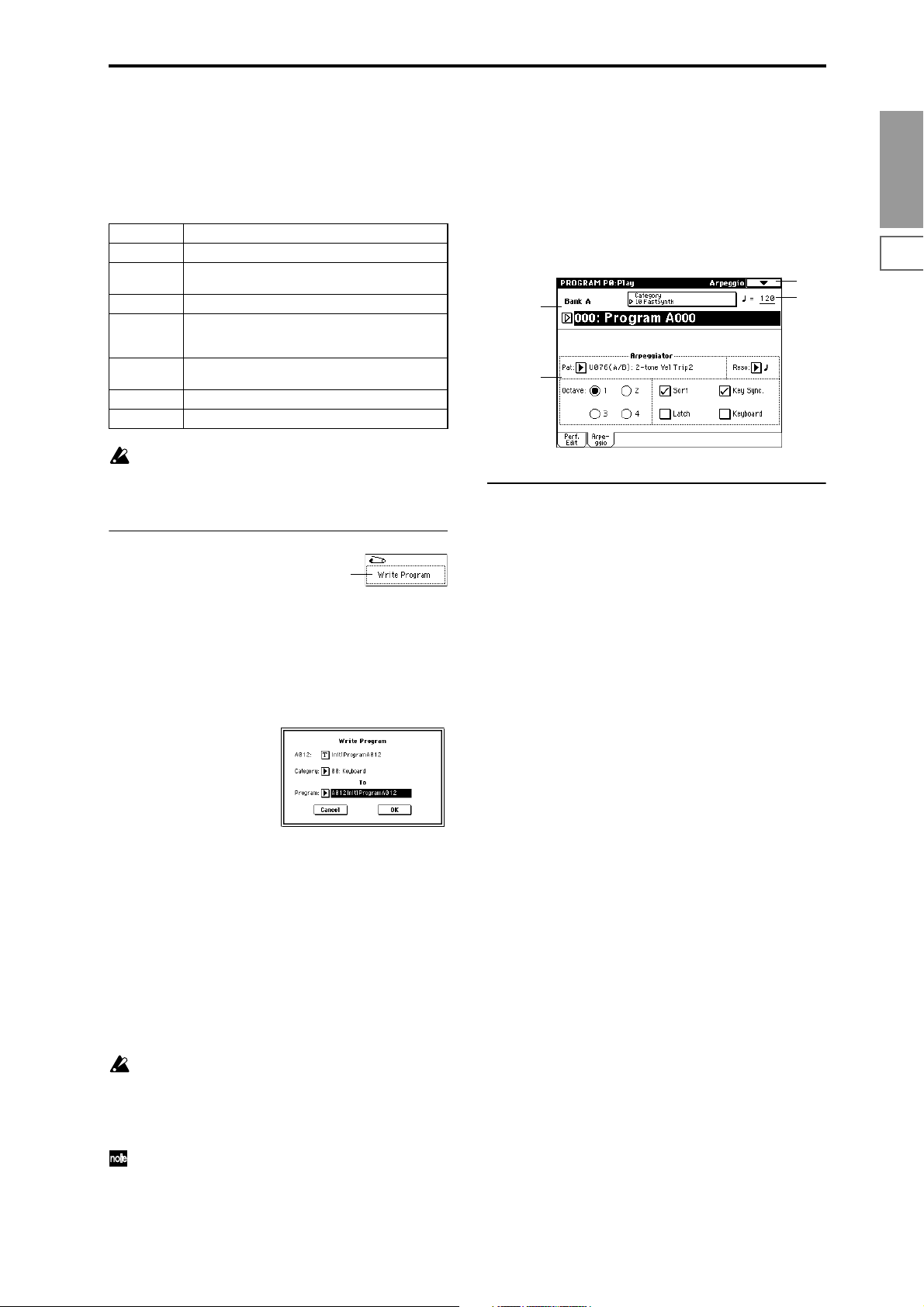
Positive (+) settings will raise the return levels above the
program setting.
With an adjustment of +10, the setting will be 127 (maximum).
Negative (–) settings will lower the return levels below the
program setting.
With an adjustment of –10, the setting will be 0.
Octave Octave of OSC 1 and 2
Pitch Stretch Transpose and Tune of OSC 1 and 2
OSC Balance
Amp Level Amp Level of Amp 1 and 2
Attack Time Amp EG Attack Time, Start Level, Attack Level, Level
Decay Time AmpEG Decay Time, Slope Time of Amp 1 and 2; Fil-
IFX Balance Wet/Dry balance of the IFX1/2/3/4/5 effects
MFX Balance Master Effect Return 1, 2
For the F bank programs that can be used when the
separately sold EXB-MOSS option is installed, different
program parameters will be adjusted. For details refer
to the EXB-MOSS owner’s manual.
▼ 0–1: Page Menu Command
High Multisample, Low Multisample Level of OSC 1
and 2
Modulation St, Time Modulation At of Amp 1 and 2,
and Filter EG Attack Time of Filter 1 and 2
ter EG Decay Time and Slope Time of Filter 1 and 2
0–1A
0–1A: Write Program
This writes the edited program into internal memory.
If you wish to keep a program, be sure to write it. An edited
program cannot be recovered if you fail to write it before
turning off the power or selecting another program.
1 When you select this command, the following dialog box
will appear.
0–2: Arpeggio
Arpeggiator parameters are edited in P7: Edit - Arpeggiator,
but major parameters can be edited here as well. When you
are playing in Program P0: Play, you can edit the arpeggiator in realtime, such as changing the arpeggio pattern etc.
To write (save) the results of your editing, use “Write Program” or “Update Program.” You can also use the front
panel [TEMPO], [GATE], and [VELOCITY] knobs to edit the
arpeggio in realtime (
0–1a
0–2a
0–2a: Arpeggiator
Pat (Pattern No.) [P00...P04, U00(A/B)...U231(D)]
Octave [1, 2, 3, 4]
Reso (Resolution) [ , , , , , ]
Sort
Latch
Key Sync. (Keyboard Synchronize)
Keyboard
These parameters are linked with the parameters of the
same name (and abbreviation) in “7–1b: Arpeggio Setup”
☞“P7: Edit-Arpeggiator”).
(
☞p.29, 30 in the Basic Guide).
0–1
0–1b
Program
P0
P1 P2 P3 P4 P5 P7 P8 P9
2 The upper line shows the bank name and program name.
If you wish to modify the program name, press the text
edit button to move to the text edit dialog box, and input
the desired program name.
3 In “Category,” specify the category of the program that
you are writing. The category selected here can be used
to find this program when selecting a program in Program, Combination, Sequencer, or Song Play modes.
With the factory settings, the program categories have
been given the names of instruments etc., but you can use
“Program Cat.” (Global P4: 4–1) to modify these category
names.
4 Press “To Program” to specify the writing destination.
It is not possible to write to banks G–g(d). If you have
edited a program from banks G–g(d) and wish to write
it, you must write to banks A–E.
5 To execute the Write Program operation, press the OK
button. To cancel, press the Cancel button.
When you press the front panel [REC/WRITE] key, the
“Update Program” dialog box will appear. Here too,
you can write to the currently selected program.
3
Page 10

Program P1: Edit – Basic
Here you can make basic settings for the program, such as
basic oscillator settings and the scale.
When legato is off, multiple note-on’s will retrigger the
voice at each note-on. The oscillator sound, envelope, and
LFO will be reset (and retriggered) according to the settings
of the program.
If “Legato” is checked, certain multisamples or keyboard locations may produce an incorrect pitch.
1–1: Program Basic
1–1
1–1a
1–1c
1–1a: Oscillator Mode [Single, Double, Drums]
Specify the basic program type; whether it will use one or
two oscillators, or a drum kit.
Single: The program will use one oscillator (Oscillator 1,
Filter 1, Amplifier 1). In this case the program will have a
maximum of 62-note polyphony.
Double: The program will use two oscillators (Oscillator 1/
2, Filter 1/2, Amplifier 1/2). In this case the program will
have a maximum of 31-note polyphony.
Drums: The program will use one oscillator (as when Single is selected), but Oscillator 1 will be assigned a drum kit
instead of a multisample. In this case the program will have
a maximum of 62-note polyphony.
1–1b: Voice Assign Mode
Poly/Mono [Poly, Mono]
Poly: The program will play polyphonically, allowing you
play chords.
Mono: The program will play monophonically, producing
only one note at a time.
Single Trigger
This is available when the “Poly/Mono” setting is set to
Poly.
Checked: When the same note is played repeatedly, the pre-
vious note will be silenced before the next note is sounded,
so that the notes do not overlap.
Legato
This is available when the “Poly/Mono” setting is set to
Mono.
Checked: Legato is on. When multiple note-on’s occur, the
first note-on will retrigger the sound, and the second and
subsequent note-on’s will not retrigger.
Unchecked: Legato is off. Notes will always be retriggered
when note-on occurs.
When legato is on, multiple note-on’s will not retrigger the
voice. If one note is already on and another note is turned on,
the first voice will continue sounding. The oscillator sound,
envelope, and LFO will not be reset, and only the pitch of the
oscillator will be updated. This setting is effective for wind
instrument sounds and analog synth-type sounds.
1–1b
Priority [Low, High, Last]
This parameter is valid when “Poly/Mono” is set to Mono.
It specifies which note will be given priority to play when
two or more notes are played simultaneously.
Low: Lowest note will take priority.
High: Highest note will take priority.
Last: Last note will take priority.
Hold [On, Off]
Checked: Hold is On. Even when you take your finger off of
the key, the note will continue sounding as if it continued to
be held. Unless the “Amp1 EG”, “Amp2 EG” (4–3a, 4–6)
“Sustain (Sustain Level)” is set to 0, the sound will continue
playing.
This is ideal for playing drum sounds, and when you set
“Oscillator Mode” (1–1a) to Drums, you should turn Hold
On.
Unchecked: Hold is Off. Except for drum programs, you
should normally set Hold Off.
If you turn “Hold” On for a drum program, keys of the
selected drum kit whose “Enable Note Off” parameter
(Global P5: 5–2a) is unchecked will be set to Hold On.
Keys that are checked will be set to Hold Off. If you
select Hold Off, the keys will be set to Hold Off regardless of their “Enable Note Off” setting.
1–1c: Scale
Type [Equal Temperament…User Octave Scale15]
Select the basic scale for the internal tone generator.
Equal Temperament: This is the most widely used scale,
where each semitone step is spaced at equal pitch intervals.
Pure Major: In this temperament, major chords of the
selected tonic will be perfectly in tune.
Pure Minor: In this temperament, minor chords of the
selected tonic will be perfectly in tune.
Arabic: This scale includes the quarter-tone scale used in
Arabic music.
Pythagoras: This scale is based on ancient Greek musical
theory, and is especially effective for playing melodies.
Werkmeister (Werkmeister III): This is an equal tempered
scale that was used since the later Baroque period.
Kirnberger (Kirnberger III): This scale was created in the
18th century, and is used mainly to tune harpsichords.
Slendro: This is an Indonesian gamelan scale in which an
octave consists of five notes.
When “Key” is set to C, use the C, D, F, G and A notes.
(Other keys will sound equal-tempered pitches.)
Pelog: This is an Indonesian gamelan scale in which an
octave consists of seven notes.
When “Key” is set to C, use the white keys. (The black keys
will sound the equal tempered pitches.)
Stretch: This tuning is used for acoustic pianos.
4
Page 11
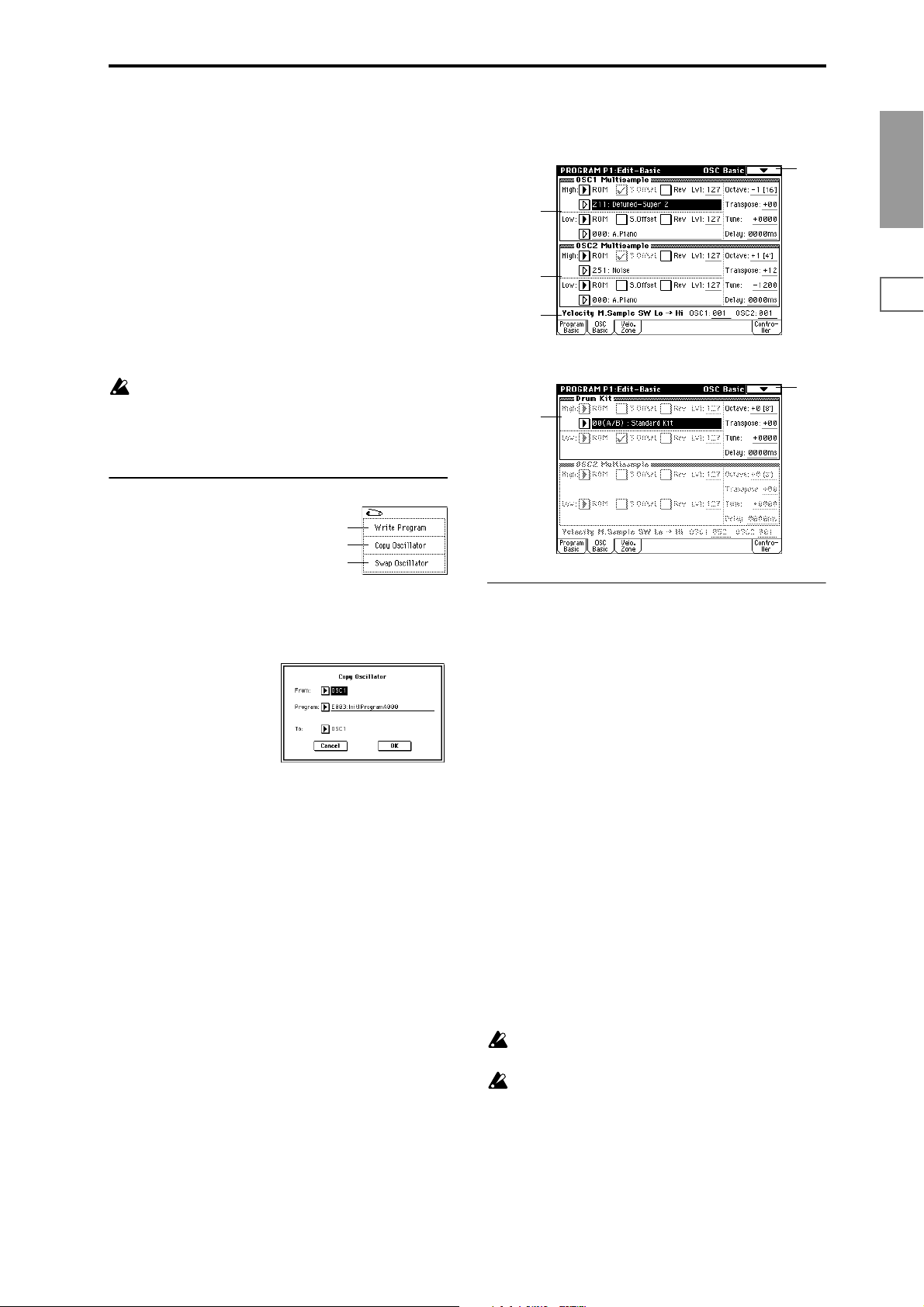
User All Notes Scale: This is the full-range scale (C–1 – G9)
that was specified in “User All Notes Scale” (Global P3).
User Octave Scale 00–15: These are the single-octave scales
that were specified in “User Octave Scale” (Global P3).
(1–1a) has been set to Double. If this is set to Single, the
“OSC2 Multisample” (1–2b) will not appear and cannot be
set.
1–2
Key (Scale Key) [C…B]
Select the tonic note of the specified scale.
This setting is not valid for Equal Temperament, Stretch,
and User All Notes Scale.
Random [0…7]
As this value is increased, a greater variance will be applied
to the pitch when each note is sounded. Normally you will
set this to 0. This parameter is used when simulating instruments that have natural instability in pitch, such as tapemechanism organs or acoustic instruments.
If a scale other than Equal Temperament is selected, the
combination of the selected scale and the “Key” setting
may skew the tuning of the base key (for example
A=440 Hz). If this occurs, use “Master Tune” (Global
P0: 0–1a) to correct the pitch.
▼ 1–1: Page Menu Command
0–1A
1–1A
1–1B
1–1A: Copy Oscillator
This command copies oscillator settings.
1 Select this command to open the following dialog box.
1–2a
1–2b
1–2c
The following illustration shows the display when “Oscillator Mode” (1–1a) has been set to Drums.
1–2
1–2d
1–2a: OSC1 Multisample
Here you can select a multisample.
You can select different multisamples for High and Low, and
use velocity to switch between the two multisamples. Start
Offset, Reverse, and Level can be adjusted independently
for the High and Low multisamples.
Program
P0
P1 P2 P3 P4 P5 P7 P8 P9
2 In “From” specify the oscillator to copy, and in “Pro-
gram” specify the bank and number of the copy source
program.
3 In “To ,” specify the copy destination oscillator.
4 To execute the Copy Oscillator command, press the OK
button. To cancel, press the Cancel button.
1–1B: Swap Oscillator
This command exchanges the settings of oscillators 1 and 2.
1 Select this command to open the dialog box. 2 To execute the Swap Oscillator command, press the OK
button. To cancel, press the Cancel button.
1–2: OSC Basic
The multisample(s) (waveform) or drum kit on which the
program will be based can be selected here for oscillator 1
and/or oscillator 2.
Internal ROM contains 425 different multisamples (preset
multisamples) and 73 drum kits. By selecting a RAM multisample, you can use a multisample that you created in Sampling mode or that you loaded in Disk mode. If an EXBPCM series option has been installed, you will be able to
select multisamples from the installed option. The following
illustration shows a LCD screen where “Oscillator Mode”
High:
Bank [ROM, RAM, EXB*, EXB*]
Multisample Select [000...999]
Specify the bank and multisample number of the High multisample. The multisample you select here will sounded by
velocities greater than the value of the “Velocity M.Sample
SW Lo→Hi” (1–2c) parameter “OSC1.” If you do not wish to
use velocity switching, set “OSC1” to a value of 001, and
select only the High multisample.
ROM: Select a preset multisample. Use “Multisample
Select” to select from 000–999.
RAM: Select a multisample that you created in Sampling
mode or that you loaded in Disk mode. Use “Multisample
Select” to select from 000–999.
EXB*: Multisamples from a separately sold EXB-PCM series
option board can be selected. This can be selected only if an
option board containing multisamples is installed. “*” will
indicate the type of installed option.
The EXB* display will differ depending on the type of
option board.
If a program that uses a multisample from a separately
sold EXB-PCM series board is selected, but the necessary multisample is not available because the corresponding EXB-PCM (expansion board) is not installed,
the “Bank” field will indicate ROM. In this case, the
program will not sound. By re-selecting the multisample bank, you can make the program sound.
5
Page 12
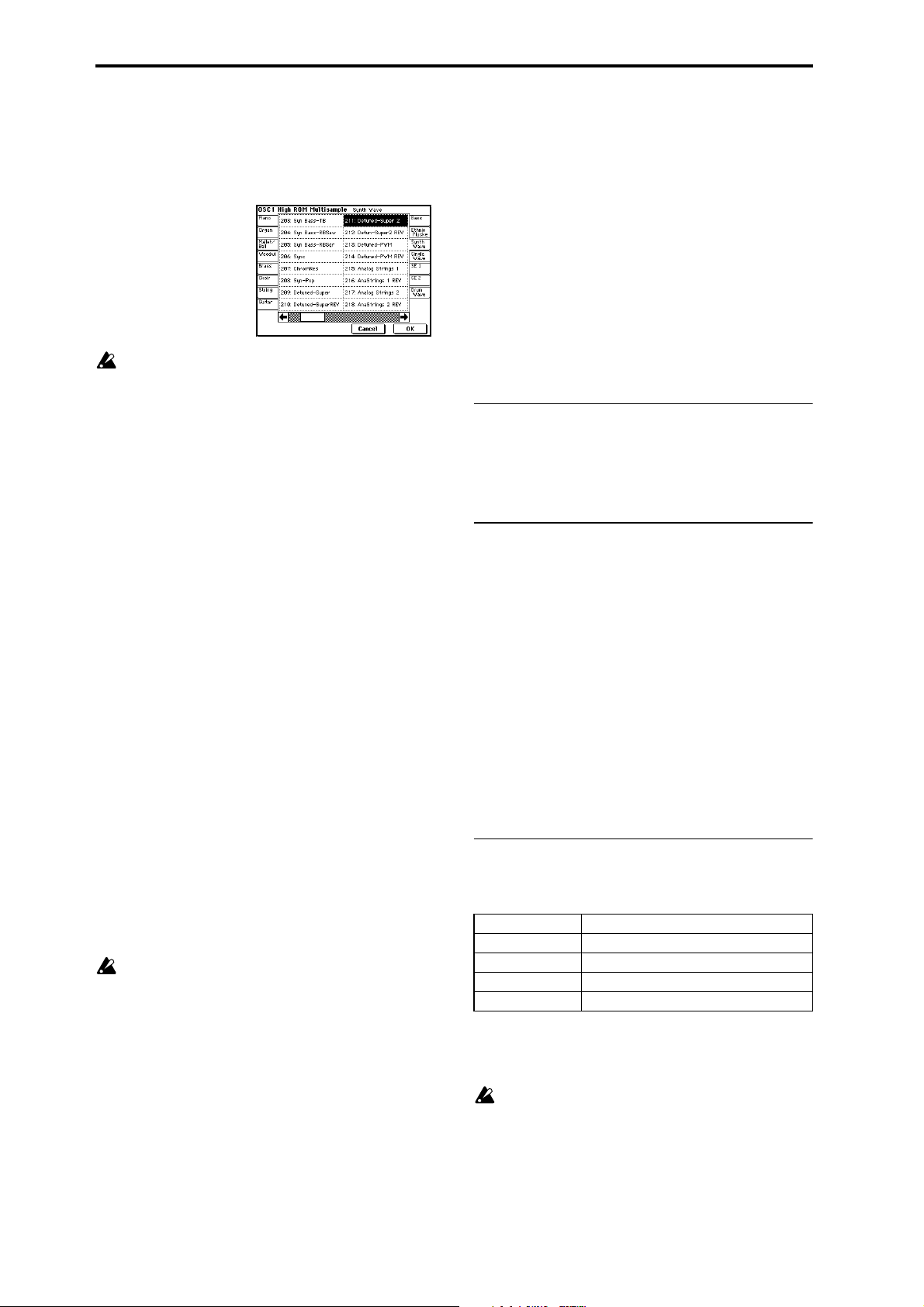
When you press the “Multisample Select” popup button, a
list of multisamples will appear. If ROM is selected as
“Bank,” use the dialog box to select the tab for the desired
category of instruments, and select a multisample from that
category. In the case of other banks, select a multisample
from the list in the dialog box.
Each multisample has an upper limit, and may not produce sound when played above that limit.
Octave [–2[32’], –1[16’], +0[8’], +1[4’]]
Adjust the pitch in octave units. The normal octave of the
multisample is 8' (feet).
Transpose [–12…+12]
Adjust the pitch in semitone steps over a range of ±1 octave.
Tune [–1200…+1200]
Adjust the pitch of the sample in one-cent steps (a semitone
is 100 cents) over a range of ±1 octave.
Delay (Delay Time) [0ms…5000ms, KeyOff]
Specify a delay time from note-on until the note will sound.
With a setting of KeyOff, the sound will begin when note-off
occurs. This is used to create sounds such as the “click” that is
heard when a harpsichord note is released. In this case, set the
“Amp1 EG”, “Amp2 EG” (4–3a, 4–6) “Sustain” parameter to 0.
S.Offset (Start Offset)
This specifies the point at which the multisample will begin
sounding. For some multisamples this parameter will have
no effect.
Checked: The sound will start from the start offset location
that is pre-determined for each multisample.
However when a RAM bank is selected, this will depend on
the selected multisample. If you select a multisample that
includes one of the following types of sample, checking this
item will cause playback to start from the Loop Start Address.
• A sample that was recorded (sampled) in Sampling
mode
• A sample whose Loop Start Address was edited in
Sampling mode after the sample was loaded in Disk
mode
• A sample whose Loop Start Address was specified
automatically when it was loaded as an AKAI, AIFF, or
WAVE file in Disk mode
Unchecked: The sound will start from the beginning of the
multisample waveform.
Rev (Reverse)
The multisample will be played in reverse. In the case of
ROM or optional (EXB-PCM series) multisamples that were
originally specified to loop, or in the case of multisamples
that were set to loop in Sampling mode, the multisample
will be played back in “one-shot” reverse mode. If the multisample was originally set to reverse, it will playback without change.
Checked: The multisample will playback in reverse.
Unchecked: The multisample will playback normally.
Lvl (Multisample Level) [0…127]
Specify the level of the multisample.
Depending on the multisample, high settings of this
parameter may cause the sound to distort when a chord
is played. If this occurs, lower the level.
Low:
Bank [ROM, RAM, EXB*, EXB*]
Multisample Select [0...999]
The multisample you select here will sounded by velocities
less than the value of the “Velocity M.Sample SW Lo→Hi”
(1–2c) parameter “OSC1 (OSC1 Velocity Switch).”
For details on “S.Offset,” “Rev,” and “Lvl,” refer to “High.”
1–2b: OSC2 Multisample
This will appear when “Oscillator Mode” (1–1a) is set to
Double.
For details on the settings and function of the parameter,
refer to “1–2a: OSC1 Multisample.”
1–2c: Velocity M.Sample SW Lo → Hi
(Velocity Multisample Switch Low → High)
OSC1 (OSC1 Velocity Switch) [1…127]
The High and Low multisamples selected for oscillator 1 in
“OSC 1 Multisample” (1–2a) will be switched around the
velocity value that you specify here.
Notes played with a velocity stronger than this value will be
sounded by the High multisample.
OSC2 (OSC2 Velocity Switch) [1…127]
This will appear when “Oscillator Mode” (1–1a) is set to
Double.
The High and Low multisamples selected for oscillator 2 in
“OSC 2 Multisample” (1–2b) will be switched around the
velocity value that you specify here.
Notes played with a velocity stronger than this value will be
sounded by the High multisample.
1–2d: Drum Kit
Drum Kit [00 (A/B)...63 (User), 64 (GM)...72 (GM)]
Select a drum kit.
00 (A/B)–15 (A/B) Preset drum kits.
16 (C)–31 (C) (for user drum kits, EXB-PCM series drum kits)
32 (D)–47 (D) (for user drum kits, EXB-PCM series drum kits)
48 (User)–63 (User) (for user drum kits)
64 (GM)–72 (GM) ROM preset drum kits compatible with GM2.
Octave [–2[32’], –1[16’], +0[8’], +1[4’]]
Adjust the pitch in octave units. When using a drum kit, set
the Octave to 8'.
When editing a drum program, you must set this
parameter to 8'. With other settings, the sounds of the
drum kit will be assigned to the wrong notes of the keyboard.
6
Page 13
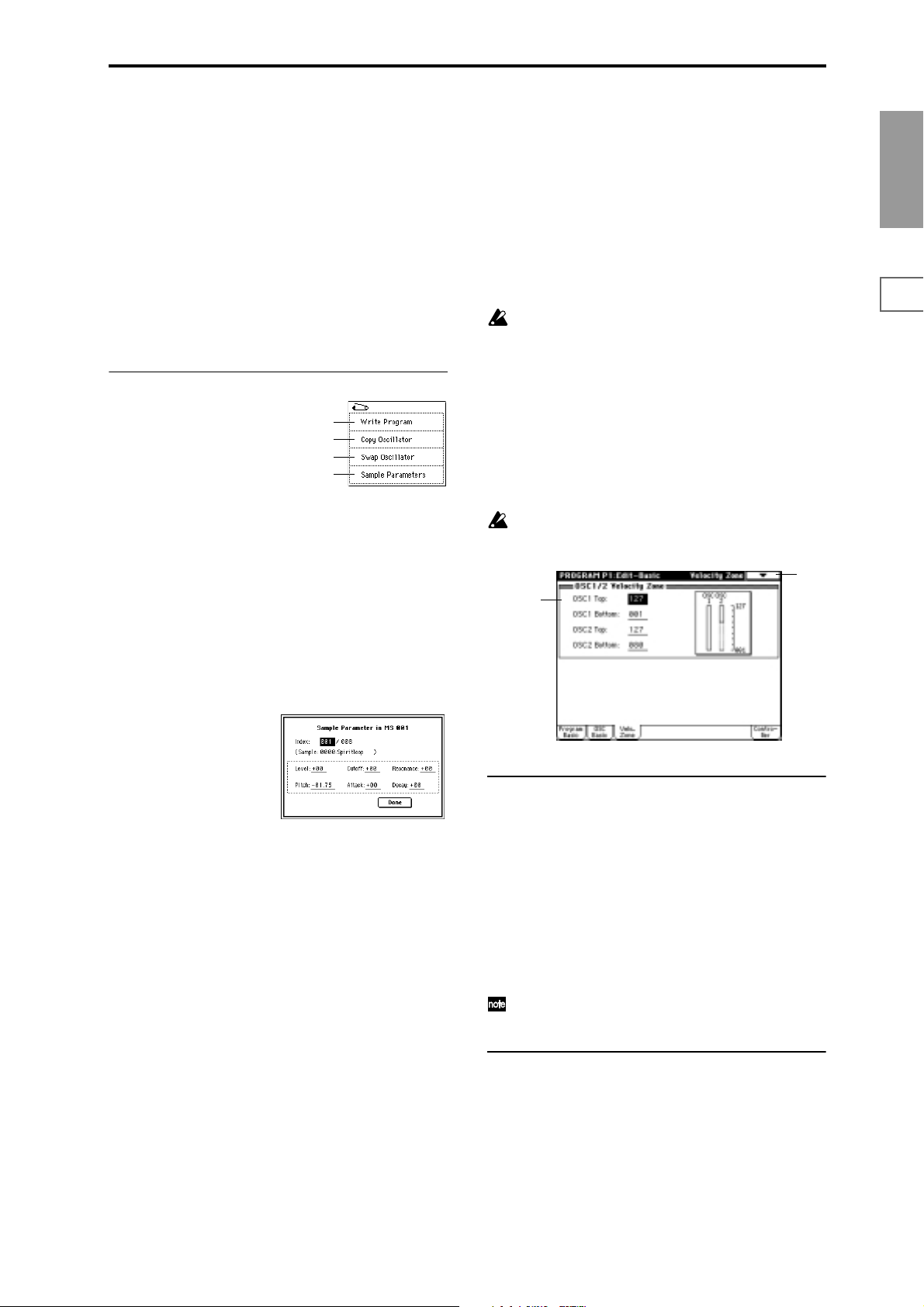
Transpose [–12…+12]
This adjusts the location of the instruments in the selected
drum kit. Unless you need to change this, leave it at 0.
Tune [–1200…+1200]
This adjusts the pitch in one-cent units.
The pitch of each drum kit can be adjusted in Global P5:
Drum kit.
Delay (Delay Time) [0ms…5000ms, KeyOff]
This specifies a delay time from note-on until the sound will
begin.
With a setting of KeyOff, the sound will begin when noteoff occurs. In this case, set the “Amp EG” (4–3a) parameter
“Sustain” to 0.
“Pitch” (Sampling P3: 3–1b). The value that was specified
in Sampling mode will be displayed here.
Attack: Adjust the attack times of the filter EG and amp
EG. This adjustment will be added to the “(Time) Attack”
of “Filter 1 EG,” “Filter 2 EG,” “Amp 1 EG,” and “Amp 2
EG” (3–4a, 3–8, 4–3a, 4–6).
Decay: Adjust the decay times of the filter EG and amp
EG. This adjustment will be added to the “(Time) Decay”
of “Filter 1 EG,” “Filter 2 EG,” “Amp 1 EG,” and “Amp 2
EG” (3–4a, 3–8, 4–3a, 4–6).
4 Press the Done button to execute, and close the dialog
box.
Please be aware that the Compare function is not available for this command.
Program
P0
P1 P2 P3 P4 P5 P7 P8 P9
▼ 1–2: Page Menu Command
0–1A
1–1A
1–1B
1–2A
1–2A: Sample Parameters
This command lets you adjust the sample playback level,
cutoff, resonance, pitch, attack, and decay for each index of a
RAM multisample. This command is available when the
“Oscillator Mode” (1–1a) is Single or Double, and you have
selected either the “Bank” (RAM)” or “Multisample Select”
edit cell of either the High or Low sample of OSC1 Multi
Sample or OSC2 Multi Sample. The setting will apply to the
selected multisample. The setting will also be used when
that multisample is selected by another oscillator or program.
1 Select this command to open the following dialog box.
2 Index: Specify the index for which you wish to make set-
tings. The number following “/” is the total number of
indexes in the selected multisample.
Sample: indicates the sample number and name for the
index.
3 For each index, you can make the following settings.
Level: Adjust the volume. Relative to the settings of
“Lvl” (1–2a) and “Amp Level” (4–1a, 4–4), negative (–)
values will decrease the levels, and positive (+) values
will increase the levels. A setting of +99 will double the
volume, and at a setting of –99 there will be no sound.
This parameter is linked to the “Level” (Sampling P3: 3–
1b). The value that was specified in Sampling mode will
be displayed here.
Cutoff: Adjust the filter cutoff. This adjustment will be
added to the value specified for “(Filter A) Frequency”
(3–1b, 3–5) of Filter 1 and 2.
Resonance: Adjust the resonance level of the filter. This
adjustment will be added to the value specified for “(Filter A) Resonance” (3–1b, 3–5) of Filter 1 and 2.
Pitch: Adjust the playback pitch in one-cent steps. A setting of +12.00 raises the pitch one octave, and a setting of
–12.00 will lower the pitch one octave. This parameter is
linked with the Sampling P3: Multi Sample parameter
1–3: Velo. Zone (Velocity Zone)
Here you can specify the velocity ranges for which oscillators 1 and 2 will sound. In conjunction with the “Velocity
M.Sample SW Lo → Hi” (1–2c) settings, these settings will
determine how velocity will switch between the High and
Low multisamples of the OSC1 Multisample and the OSC2
Multisample, and the range in which a drum kit will sound.
It is not possible to set the Bottom Velocity greater than
the Top Velocity, nor the Top Velocity less than the Bottom Velocity.
1–3
1–3a
1–3a: OSC 1/2 Velocity Zone
OSC1 Top [001...127]
Set the maximum velocity value that will sound oscillator 1.
OSC1 Bottom [001...127]
Set the minimum velocity value that will sound oscillator 1.
OSC2 Top [001...127]
Set the maximum velocity value that will sound oscillator 2.
OSC2 Bottom [001...127]
Set the minimum velocity value that will sound oscillator 2.
You can also input a value by playing a note on the keyboard while you hold down the [ENTER] key.
▼ 1–3: Page Menu Command
☞ “0–1A: Write Program,” “1–1A: Copy Oscillator,” and “1–
1B: Swap Oscillator.”
7
Page 14
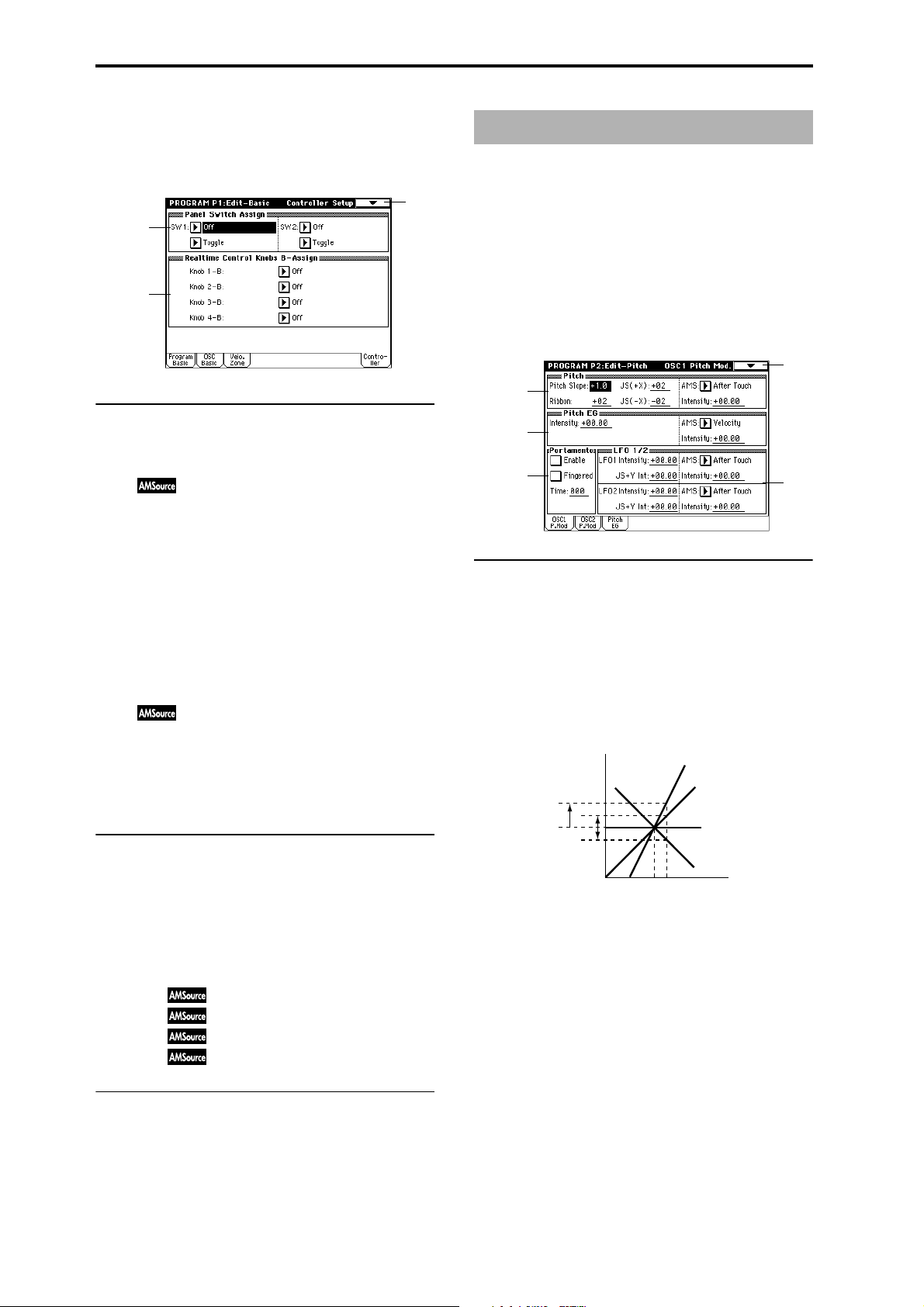
1–4: Controller (Controller Setup)
These settings specify the functions of the [SW1] key, the
[SW2] key, and the B-mode functions of REALTIME CONTROL knobs [1]–[4] in Program mode.
1–4
1–4a
1–4b
1–4a: Panel Switch Assign
These settings assign functions to the front panel [SW1] and
[SW2] keys (
SW1 [Off, ..., After Touch Lock]
Assign a function to the [SW1] key.
The on/off status of the switch is saved when the program is
written. When you change the function, it will be reset to the
“off” state.
Toggle/Momentary [Toggle, Momentary]
Specify how the on/off state of the [SW1] key will change
when it is pressed.
Toggle: On/off will alternate each time the switch is
pressed.
Momentary: The function will be on only as long as the
switch remains pressed.
SW2 [Off, ..., After Touch Lock]
Toggle/Momentary [Toggle, Momentary]
Assign a function to the [SW2] key.
The functions that can be assigned to SW2 are the same as
for SW1, except that SW2 Mod.:CC#81 is available instead
of SW1 Mod.:CC#80.
1–4b: Realtime Control Knobs B–Assign
Assign functions (mainly various types of control change) to
the “B” mode of the front panel REALTIME CONTROL
knobs [1]–[4] (
List”).
The functions you set here will take effect when you operate
the front panel REALTIME CONTROL knobs [1]–[4] in “B”
mode.
Knob 1–B [Off, ..., MIDI CC#95]
Knob 2–B [Off, ..., MIDI CC#95]
Knob 3–B [Off, ..., MIDI CC#95]
Knob 4–B [Off, ..., MIDI CC#95]
▼ 1–4: Page Menu Command
☞ “0–1A: Write Program,” “1–1A: Copy Oscillator,” and “1–
1B: Swap Oscillator.”
☞p.217 “SW1, SW2 Assign List”).
☞p.218 “Realtime Control Knobs B–Assign
Program P2: Edit – Pitch
Here you can make pitch modulation settings for oscillators
1 and 2.
2–1: OSC1 P.Mod (OSC1 Pitch Mod.)
These settings specify how keyboard location will affect the
pitch of oscillator 1, and select the controllers that will affect
the oscillator 1 pitch and specify the depth of control. Here
you can also specify the amount of pitch change produced
by the Pitch EG and by LFO1 and LFO2. You can also switch
portamento on/off and specify how it will apply.
2–1
2–1a
2–1b
2–1c
2–1a: Pitch
Pitch Slope [–1.0…+2.0]
Normally you will leave this at +1.0.
Positive (+) values will cause the pitch to rise as you play
higher on the keyboard, and negative (–) values will cause
the pitch to fall as you play higher on the keyboard.
With a value of 0, there will be no change in pitch, and the
C4 pitch will sound regardless of the keyboard location you
play.
How the Pitch Slope and pitch are related
2oct
1oct
1oct
Pitch
C4 C5
+2
+1
0
–1
Key
Ribbon [–12…+12]
Specify how greatly the pitch will be changed when you
press the ribbon controller. With a value of 12, the pitch can
be changed a maximum of one octave.
Positive (+) values will cause the pitch to rise when you
press the ribbon controller to the right of center, and nega-
tive (–) values will cause the pitch to fall.
For example with a setting of +12, pressing the far right edge
of the ribbon controller will raise the pitch one octave. With
a setting of –12, pressing the far right edge of the ribbon controller will lower the pitch one octave.
At the center of the ribbon controller, the original pitch will
remain, so you can use this in conjunction with pressing the
ribbon at its right edge to simulate the “hammering-on”
techniques used by guitarists.
2–1d
8
Page 15
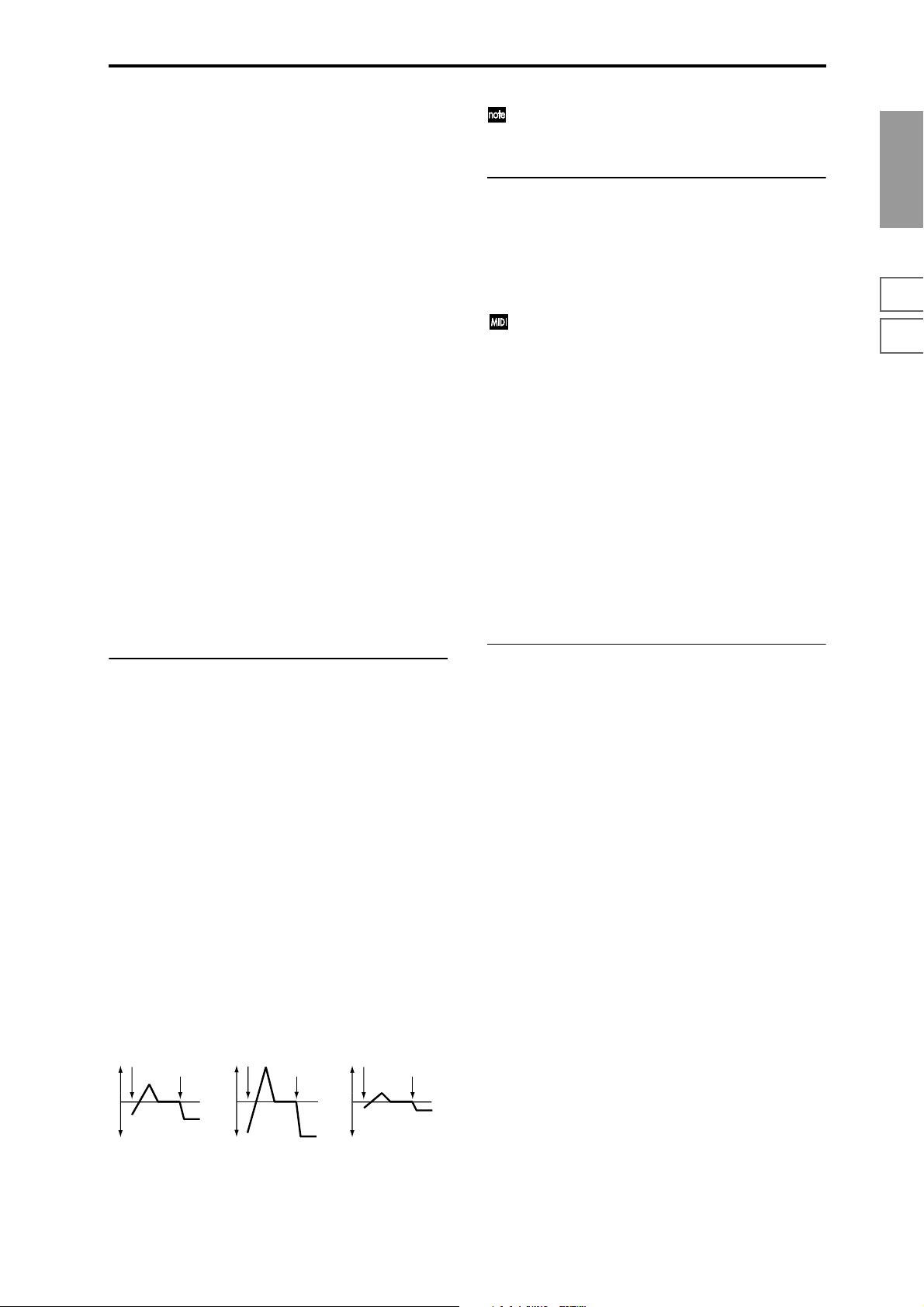
JS (+X) [–60…+12]
Specify how the pitch will change when the joystick is
moved all the way to the right. A setting of 12 produces 1
octave of change.
For example if you set this to +12 and move the joystick all
the way to the right, the pitch will rise one octave above the
original pitch.
JS (–X) [–60…+12]
Specify how the pitch will change when the joystick is
moved all the way to the left. A setting of 12 produces 1
octave of change.
For example if you set this to –60 and move the joystick all
the way to the left, the pitch will fall five octaves below the
original pitch. This can be used to simulate the downward
swoops that a guitarist produces using the tremolo arm.
AMS (Alternate Modulation Source)
[Off, (FEG, AEG, EXT)]
Select the source that will modulate the pitch of oscillator 1
(
☞p.210 “AMS (Alternate Modulation Source) List”).
With a setting of Off, no modulation will be applied.
Intensity [–12.00…+12.00]
Specify the depth and direction of the effect produced by
“AMS.”
With a setting of 0, no modulation will be applied. With a
setting of 12.00, the pitch will change up to one octave.
For example if you set “AMS” to After Touch and apply
pressure to the keyboard, the pitch will rise if this parameter
is set to a positive (+) value, or fall if this parameter is set to
a negative (–) value. The range is a maximum of one octave
(
☞p.212).
“Intensity” (Pitch EG) and AMS will be added to determine the depth and direction of the pitch modulation
applied by the pitch EG.
2–1c: Portamento
This turns the portamento effect (smooth change in pitch
from one note to the next) on/off, and specifies how it will be
applied. If SW 1 or 2 are set to Porta.SW:CC#65, turning SW1
or SW2 on/off will apply portamento (
nate Modulation Source) List” SW1:CC#80, SW2:CC#81,
Porta.SW:#65).
Portamento will also be switched when CC#65 (Portamento SW) is received.
☞p.210 “AMS (Alter-
Enable
Checked: Portamento will be applied.
Unchecked: Portamento will not be applied.
Fingered
This parameter is available when “Enable” is checked.
Checked: Portamento will be applied when you continue
holding the previous note as you press the next note (legato
playing).
Unchecked: Portamento will always be applied, regardless
of how you play.
Time (Portamento Time) [000…127]
This parameter is available when “Enable” is checked.
This sets the portamento time. Increasing the value will produce a slower change in pitch.
Program
P0
P1 P2 P3 P4 P5 P7 P8 P9
2–1b: Pitch EG
Intensity (Pitch EG)[–12.00…+12.00]
Specify the depth and direction of the modulation that the
pitch EG specified in “Pitch EG” (2–3) will apply to the
pitch.
With a setting of 12.00, the pitch will change a maximum of
±1 octave.
AMS (Alternate Modulation Source) [Off, (KT, EXT)]
Select the source that will control the pitch modulation
applied by the pitch EG (
tion Source) List”).
With a sampling of Off, no modulation will be applied.
☞p.210 “AMS (Alternate Modula-
Intensity (AMS) [–12.00…+12.00]
Specify the depth and direction of the effect that “AMS” will
have.
For example if you set “AMS” to Velocity and set this value
to +12.00, the velocity will control the range of pitch change
produced by the pitch EG in a range of ±1 octave (☞p.212).
As you play more softly, the pitch change will draw closer to
the pitch EG levels.
Pitch change (level)
Note-on
Note-off
Softly played
(Intensity (Pitch EG) setting)
Note-on
Note-off
Strongly played with
a positive (+) value
Note-on
Note-off
Strongly played with a
negative (–) value
2–1d: LFO1/2
LFO1 Intensity [–12.00…+12.00]
Specify the depth and direction of the pitch modulation
applied by the OSC 1 LFO1 settings you made in “OSC1
LFO1” (5–1).
With a setting of 12.00, a maximum of ±1 octave of pitch
modulation will be applied. Negative (–) values will invert
the LFO waveform.
JS+Y (JoyStick +Y) [–12.00…+12.00]
Specify the depth and direction of the effect that joystick
movement in the +Y direction (away from yourself) will
have on the pitch modulation applied by the OSC1 LFO1.
As this value is increased, moving the joystick in the +Y
direction will cause the OSC1 LFO1 to produce deeper pitch
modulation. With a setting of 12.00 a maximum of ±1 octave
of pitch modulation will be applied. Negative (–) values
will invert the LFO waveform.
AMS (Alternate Modulation Source)
[Off, (PEG, FEG, AEG, KT, EXT)]
Select the source that will control the depth of pitch modulation produced by the OSC1 LFO1 (
Modulation Source) List”).
☞p.210 “AMS (Alternate
Intensity [–12.00…+12.00]
Specify the depth and direction of the effect that “AMS” will
have.
With a setting of 0, modulation will not be applied. With a
setting of 12.00, the OSC1 LFO1 will apply a maximum of ±1
octave of pitch modulation. Negative (–) settings will invert
the LFO waveform.
For example if “AMS” is set to After Touch and you apply
9
Page 16
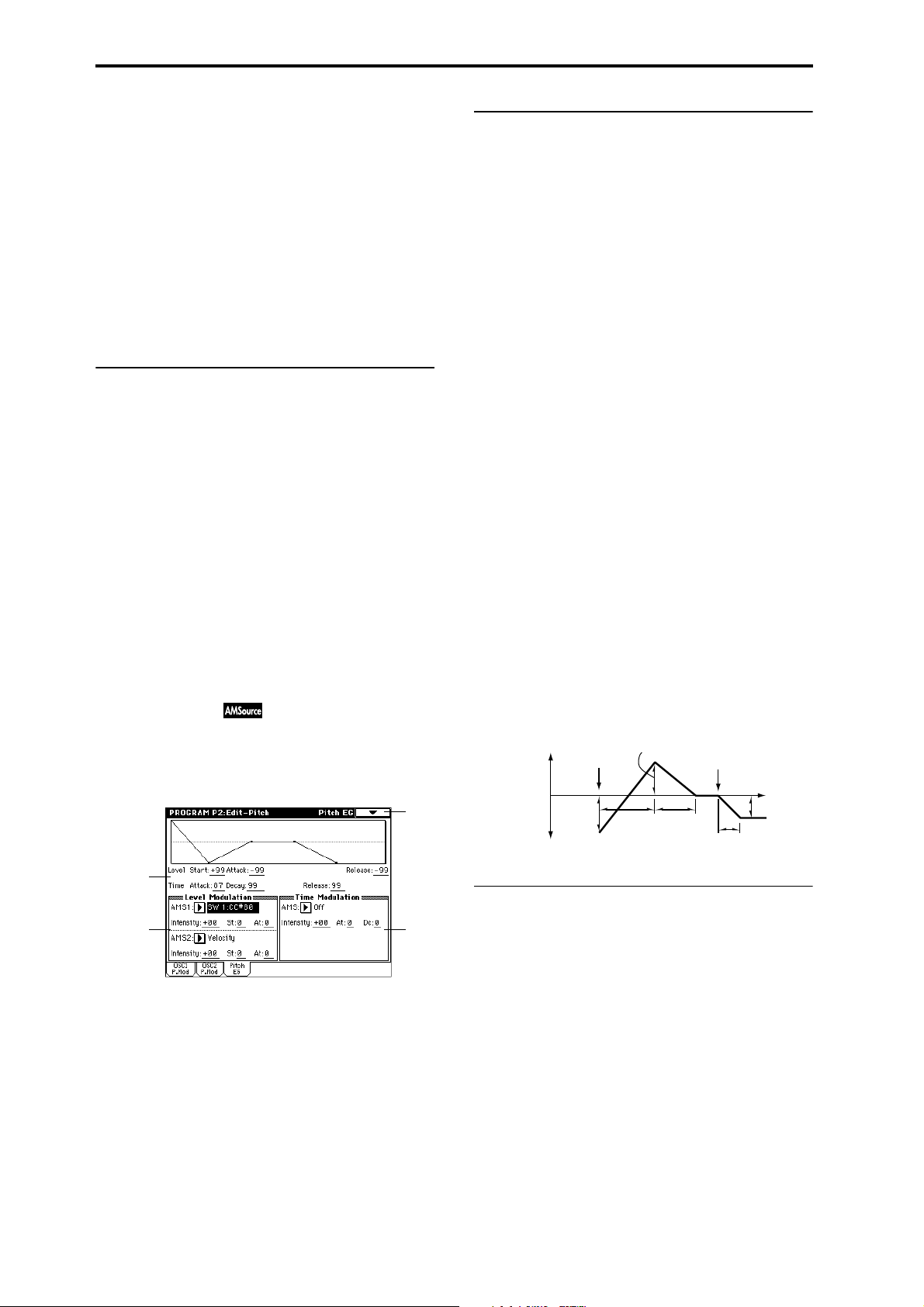
pressure to the keyboard, a positive (+) setting of this parameter will cause the pitch modulation created by OSC1 LFO1
to be applied with the normal phase, and a negative (–) setting will cause the LFO to be applied with inverted phase.
The “LFO1 Intensity,” “JS+Y” and “AMS” settings will be
added to determine the depth and direction of the pitch
modulation applied by OSC1 LFO1 (
☞p.212).
LFO2 Intensity [–12.00…+12.00]
JS+Y (JoyStick +Y) [–12.00…+12.00]
AMS (Alternate Modulation Source)
[Off, (PEG, FEG, AEG, KT, EXT)]
Intensity [–12.00…+12.00]
Refer to the above “LFO1 Intensity”–“Intensity.”
▼ 2–1: Page Menu Command
☞ “0–1A: Write Program,” “1–1A: Copy Oscillator,” and “1–
1B: Swap Oscillator.”
2–3a: Pitch EG
These settings specify how the pitch will change over time.
Level:
These parameters specify the amount of pitch change.
The actual amount of pitch change will depend on the
“Pitch EG” (2–1b, 2–2) parameter “Intensity.” For example
with an “Intensity” setting of +12.00, a “Level” setting of
+99 would raise the pitch one octave, and a “Level” setting
of –99 would lower the pitch one octave.
Start (Start Level) [–99…+99]
Specify the amount of pitch change at note-on.
Attack (Attack Level) [–99…+99]
Specify the amount of pitch change when the attack time has
elapsed.
Release (Release Level) [–99…+99]
Specify the amount of pitch change when the release time
has elapsed.
2–2: OSC2 P.Mod (OSC2 Pitch Mod.)
These settings specify how keyboard location will affect the
pitch, and select the controllers that will affect the oscillator
2 pitch and specify the depth of control. They also specify
the depth at which the pitch EG will affect the pitch of oscillator 2, and the depth of pitch change produced by LFO1
and LFO2. Portamento on/off settings etc. are also found
here.
For details on the functions of these parameters, refer to the
preceding section “2–1: OSC1 Pitch Mod (Oscillator Pitch
Modulation).”
2–3: Pitch EG
Here you can make settings for the pitch EG, which creates
time-variant changes in the pitch of oscillators 1 and 2.
The depth of pitch change produced by these EG settings on
oscillator 1 (2) is adjusted by “Pitch EG” (2–1b, 2–2).
2–3
2–3a
2–3b
2–3c
Time:
These parameters specify the time over which the pitch
change will occur.
Attack (Attack Time) [0…99]
Specify the time over which the pitch will change from noteon until it reaches the pitch specified as the attack level.
Decay (Decay Time) [0…99]
Specify the time over which the pitch will change after
reaching the attack level until it reaches the normal pitch.
Release (Release Time) [0…99]
Specify the time over which the pitch will change from noteoff until it reaches the pitch specified as the release level.
Time-varying pitch settings (when Pitch EG Intensity = +12.00)
+99 = approximately 1 octave
0 = pitch when
key is held
(sustained)
Start Level
–99 = approximately 1 octave
Note-on
Attack
Time
Attack Level
Decay
Time
Note-off
Release Time
Time
Release Level
2–3b: Level Modulation
These settings allow the pitch EG “Level” parameters to be
controlled by alternate modulation.
10
AMS1 (Alternate Modulation Source 1) [Off, (KT, EXT)]
Select the source that will control the pitch EG “Level”
parameters (
☞p.210 “AMS (Alternate Modulation Source)
List”).
Intensity (AMS1 Intensity) [–99…+99]
Specify the depth and direction of the effect applied by
“AMS1.”
With a setting of 0, the levels specified by “Pitch EG” (2–3a)
will be used.
For example if “AMS1” is SW1:CC#80, pressing the [SW1]
key to turn it on will change the “Level” parameters of the
Pitch EG. (Set “Panel SW Assign” (1–4a) to SW1
Mod.CC#80.) As the absolute value of “Intensity” is
increased, the pitch EG levels will change more greatly
Page 17
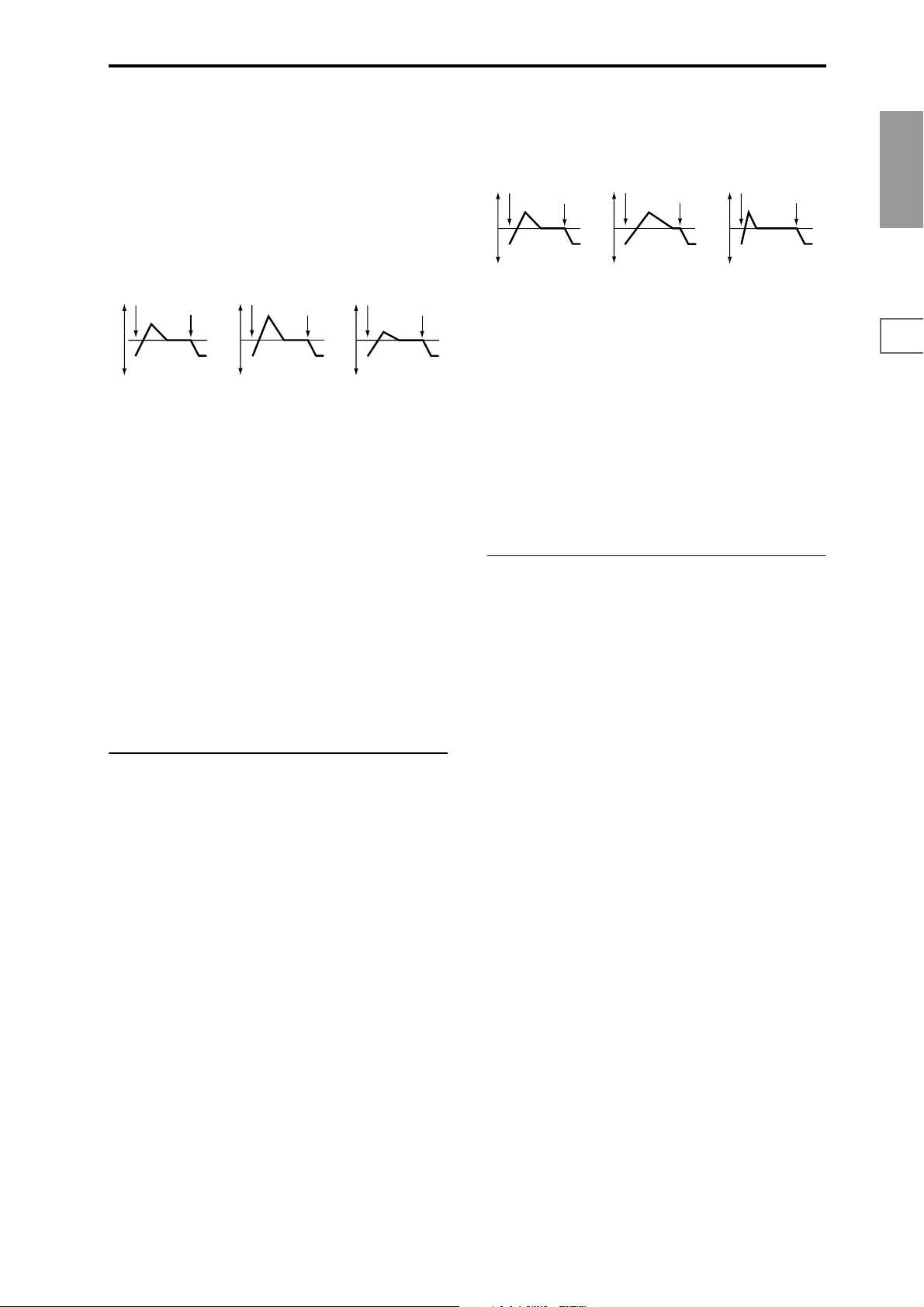
when the [SW1] key is turned on. The direction of the
change is specified by “St” and “At.” When the [SW1] key is
turned off, the pitch EG levels will return to their own settings.
If “AMS1” is set to Velocity, increasing the absolute value of
“Intensity” will produce increasingly wider change in pitch
EG levels for strongly-played notes. The direction of the
change is specified by “St” and “At.” As you play more
softly, the pitch change will draw closer to the pitch EG levels.
Pitch EG change (level) (AMS=SW1/Velocity, Intensity= positive (+) value
Note-on
A note played softly with St
set at 0, At set to +, and
SW1 turned on (the settings
of 2–3a: Pitch EG)
Note-off
Note-on
A note played strongly with
St set to 0, At set to +, and
SW1 turned on
Note-off
Note-on
A note played strongly with
St set to 0, At set to –, and
SW1 turned on
Note-off
direction of the change is specified by “At” and “Dc.” As
you play more softly, the pitch EG times will more closely
approach the actual settings of the pitch EG.
Pitch EG changes (Time) (AMS = Velocity, Intensity = positive (+) value)
Note-on
A note played softly with At
set to + and Dc set to +
(settings of 2–3a: Pitch EG)
Note-off
Note-on
A note played strongly with
At set to + and Dc set to +
Note-off
Note-on
A note played strongly with
At set to – and Dc set to –
Note-off
At (AMS SW to Attack) [–, 0, +]
Specify the direction in which “AMS” will affect the “Attack
(Attack Time).” With positive (+) values of “Intensity,” a setting of + will cause the time to be lengthened, and a setting
of – will cause the time to be shortened. With a setting of 0
there will be no change.
Program
P0
P1 P2 P3 P4 P5 P7 P8 P9
St (AMS1 SW to Start) [–, 0, +]
Specify the direction of change in “Start (Start Level)”
caused by “AMS1.” If “Intensity” is a positive (+) value, a
setting of + will raise the EG level, and a setting of – will
decrease it. With a setting of 0 there will be no change.
At (AMS1 SW to Attack) [–, 0, +]
Specify the direction of change in “Attack (Attack Level)”
caused by “AMS1.” If “Intensity” is a positive (+) value, a
setting of + will raise the EG level, and a setting of – will
decrease it. With a setting of 0 there will be no change.
AMS2 (Alternate Modulation Source 2) [Off, (KT, EXT)]
Intensity (AMS1 Intensity) [–99…+99]
St (AMS2 SW to Start) [–, 0, +]
At (AMS2 SW to Attack) [–, 0, +]
Refer to the preceding paragraphs “AMS1”–“At.”
2–3c: Time Modulation
These parameters let you use alternate modulation to control the “Time” parameters of the pitch EG.
AMS (Alternate Modulation Source) [Off, (KT, EXT)]
Select the source that will control the “Time ” parameters of
the pitch EG (
List”).
☞p.210 “AMS (Alternate Modulation Source)
Dc (AMS SW to Decay) [–, 0, +]
Specify the direction in which “AMS” will affect the “Decay
(Decay Time).” With positive (+) values of “Intensity,” a setting of + will cause the time to be lengthened, and a setting
of – will cause the time to be shortened. With a setting of 0
there will be no change.
▼ 2–3: Page Menu Command
☞ “0–1A: Write Program,” “1–1A: Copy Oscillator,” and “1–
1B: Swap Oscillator.”
Intensity [–99…+99]
Specify the depth and direction of the effect that “AMS” will
have.
With a setting of 0, the pitch EG times will be just as specified by the “Pitch EG” (2–3a) settings.
The alternate modulation value at the moment that the EG
reaches each point will determine the actual value of the EG
time that comes next.
For example, the decay time will be determined by the alternate modulation value at the moment that the attack level is
reached.
When this parameter is set to values of 16, 33, 49, 66, 82, or
99, the specified EG times will speed up as much as 2, 4, 8,
16, 32, or 64 times respectively (or slowed down to 1/2, 1/4,
1/8, 1/16, 1/32, or 1/64 of the original time).
For example if “AMS1” is set to Velocity, increasing the
absolute value of “Intensity” will allow strongly-played
notes to increase the changes in pitch EG “Time” values. The
11
Page 18
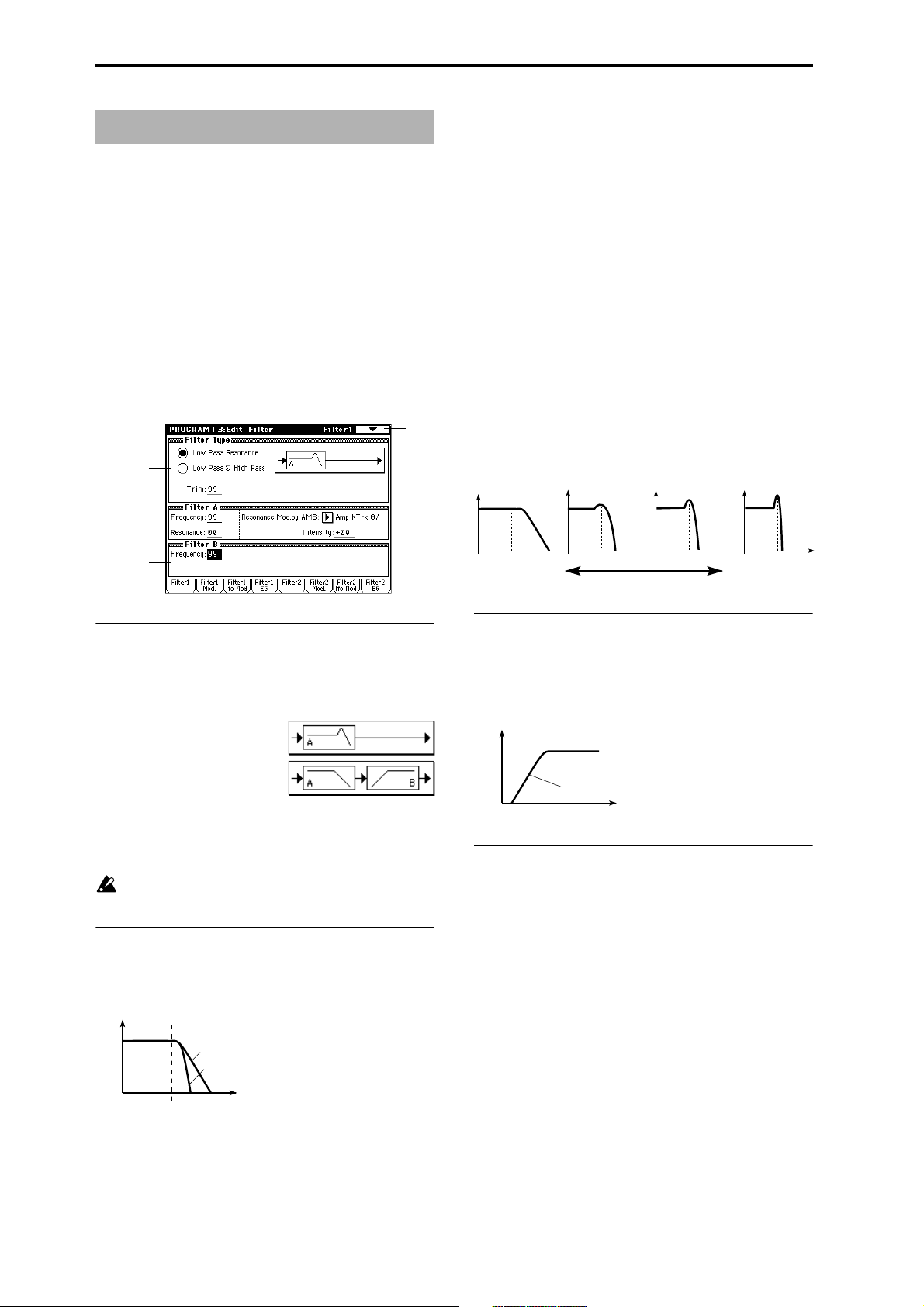
Program P3: Edit – Filter
Here you can make settings for the filters that will be used
by oscillators 1 and 2. You can select either a 24 dB/octave
low pass filter with resonance, or a series connection of a 12
dB/octave low pass filter and a 12 dB/octave high pass filter.
When “Oscillator Mode” (1–1a) is set to Single, filter 1 will
be used, and when it is set to Double, filters 1 and 2 will be
used.
When Single is selected, tabs relating to filter 2 cannot be
selected.
3–1: Filter1
Here you can specify the basic type for filter 1 (used by oscillator 1), and set the cutoff frequency and resonance.
3–1
3–1a
3–1b
Resonance Mod. by AMS
[Off, (PEG, FEG, AEG, LFO, KT, EXT)]
Select the source that will control the “Resonance” level
(
☞p.210 “AMS (Alternate Modulation Source) List”).
Intensity (AMS Intensity) [–99…+99]
Specify the depth and direction of the effect that “Resonance
Mod. by AMS” will have on the resonance level specified by
“Resonance.”
For example if Velocity has been selected, changes in key-
board velocity will affect the resonance.
With positive (+) values, the resonance will increase as you
play more strongly, and as you play more softly the resonance will approach the level specified by the “Resonance”
setting.
With negative (–) values, the resonance will decrease as you
play more strongly, and as you play more softly the resonance will approach the level specified by the “Resonance”
setting.
The resonance level is determined by adding the “Resonance” and “Intensity (AMS Intensity)” values.
The effect of resonance
Low Pass
Level
3–1c
3–1a: Filter Type
Filter Type
[Low Pass Resonance, Low Pass & High Pass]
Select the type for filter 1.
Low Pass Resonance: 24 dB/octave low
pass filter with resonance
Low Pass & High Pass: 12 dB/octave
low pass filter and 12 dB/octave high pass
filter in series
Trim [00…99]
Adjust the level at which the audio signal output from OSC1
is input to filter 1A.
If this value is raised, the sound may be distorted if Resonance is set to a high value or when you play a chord.
3–1b: Filter A
Frequency (Cutoff Frequency) [00…99]
Specify the cutoff frequency of filter 1A.
Low Pass
Level
12dB/oct
24dB/oct
Frequency
This is a filter that cuts the highfrequency region above the cutoff
frequency.
This is the most common type of filter,
and is used to cut part of the overtone
components, making an originally bright
timbre sound more mellow (darker).
When the “Filter Type” is Low Pass
Resonance, the cutoff will have a
steeper slope.
Low resonance value High resonance value
3–1c: Filter B
Frequency (Cutoff Frequency) [00…99]
Specify the cutoff frequency of filter 1B.
This parameter will be displayed when “Type” (3–1a) is set
to Low Pass & High Pass.
High Pass
Level
12dB/oct
▼ 3–1: Page Menu Command
☞ “0–1A: Write Program,” “1–1A: Copy Oscillator,” and “1–
1B: Swap Oscillator.”
This filter cuts the low-frequency range that
lies below the cutoff frequency. By cutting
the lower overtones, it lightens the tone.
Frequency
Resonance [00…99]
This emphasizes the overtone components that lie in the
region of the cutoff frequency specified by “Frequency,” pro-
ducing a more distinctive sound. Increasing this value will
produce a stronger effect.
12
Page 19
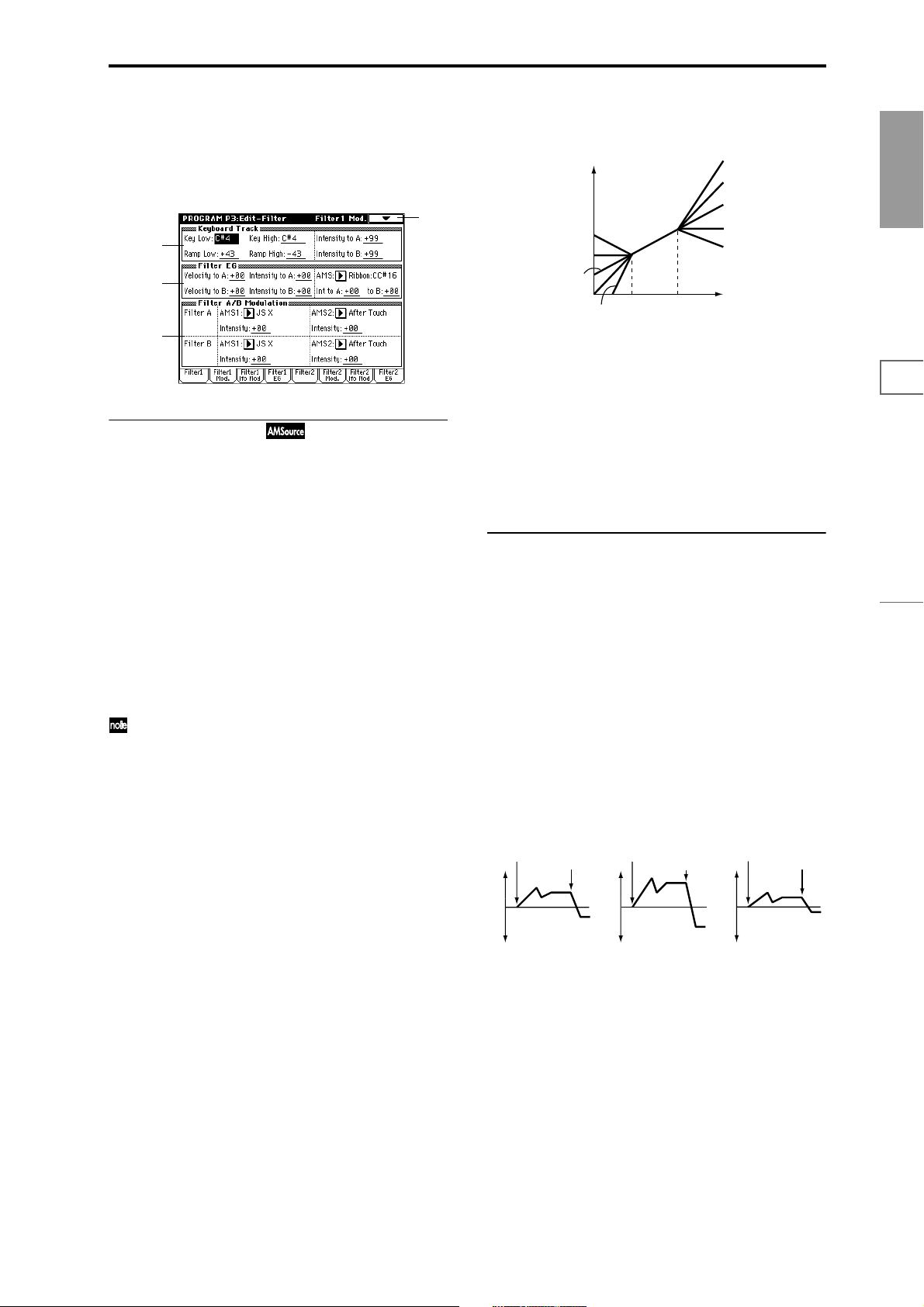
3–2: Filter1 Mod.
These settings let you apply modulation to the cutoff frequency (“Frequency”) of filter 1 to modify the tone.
When “Filter Type” (3–1a) is Low Pass Resonance, parame-
ters for filter B will not be displayed.
3–2
3–2a
3–2b
3–2c
3–2a: Keyboard Track
(Filter Cutoff Frequency Keyboard Track)
These settings specify keyboard tracking for the cutoff frequency of filter 1.
The way in which the cutoff frequency is affected by the
keyboard location you play can be specified by the “Key
Low,” “Key High,” “Ramp Low” and “Ramp High” parameters.
Key (Keyboard Track Key):
Specify the note numbers at which keyboard tracking will
begin to apply, and set the “Intensity to A” and “Intensity to
B” parameters to specify the depth and direction of the
change applied to filter 1 A and B.
For the range of notes between “Key Low” and “Key High,”
the cutoff frequency will change according to the keyboard
location (pitch).
Note numbers can also be entered by holding down the
[ENTER] key while you press a note on the keyboard.
Key Low [C–1…G9]
Keyboard tracking will apply to the range below the specified note number.
Key High [C–1…G9]
Keyboard tracking will apply to the range above the specified note number.
How cutoff frequency is affected by keyboard location and the Ramp
setting
(“Intensity to A” and “Intensity to B” = +50)
Cutoff frequency
Low Ramp=+99
Low Ramp=+43
Low Ramp=0
Low Ramp=–62
Low Ramp=–99
Low Key
High Key
High Ramp=+99
High Ramp=+62
High Ramp=0
High Ramp=–43
High Ramp=–99
Key
Intensity to A [–99…+99]
Specify the depth and direction of the effect that the keyboard tracking specified by “Key Low,” “Key High,” “Ramp
Low” and “Ramp High” will have on filter 1A.
With positive (+) values, the effect will be in the direction
specified by keyboard tracking, and with negative (–) val-
ues the effect will be in the opposite direction.
Intensity to B [–99…+99]
Specify the depth and direction of the effect that keyboard
tracking will have on filter 1B (
☞“Intensity to A”).
3–2b: Filter EG
Velocity to A [–99…+99]
This parameter specifies the depth and direction of the effect
that velocity will have on the time-varying changes created
by the filter 1 EG (as set by “Filter 1 EG” 3–4) to control the
filter 1A cutoff frequency.
With positive (+) values, playing more strongly will cause
the filter 1 EG to produce greater changes in cutoff frequency. With negative (–) values, playing more strongly will
also cause the filter 1 EG to produce greater changes in cutoff frequency, but with the polarity of the EG inverted.
Velocity to B [–99…+99]
This parameter specifies the depth and direction of the effect
that velocity will have on the time-varying changes created
by the filter 1 EG to control the filter 1B cutoff frequency (
“Velocity to A”).
Changes in cutoff frequency
Note-on
Note-off
Note-on
Note-off
Note-on
☞
Note-off
Program
P0
P1 P2 P3 P4 P5 P7 P8 P9
Ramp (Ramp Setting):
Specify the angle of keyboard tracking.
Ramp Low [–99…+99]
Ramp High [–99…+99]
If “Intensity to A” and “Intensity to B” are set to +50, “Ramp
Low” is set to –62 and “Ramp High” is set to +62, the angle
of the change in cutoff frequency will correspond to the keyboard location (pitch). This means that the oscillation that
occurs when you increase the “Resonance” (3–1b) will correspond to the keyboard location.
If you set “Ramp Low” to +43 and “Ramp High” to –43, the
cutoff frequency will not be affected by keyboard location.
Use this setting when you do not want the cutoff frequency
to change for each note.
Softly played
(The setting of Intensity to A (3–2b))
Strongly played
Setting to +
Strongly played
Setting to –
Intensity to A [–99…+99]
Specify the depth and direction of the effect that the timevarying changes created by the filter 1 EG will have on the
filter 1A cutoff frequency.
With positive (+) settings, the sound will become brighter
when the EG levels set by Filter 1 EG “Level” and “Time”
parameters (3–4a) are in the “+” area, and darker when they
are in the “–” area.
With negative (–) settings, the sound will become darker
when the EG levels set by Filter 1 EG “Level” and “Time”
parameters (3–4a) are in the “+” area, and brighter when
they are in the “–” area.
13
Page 20
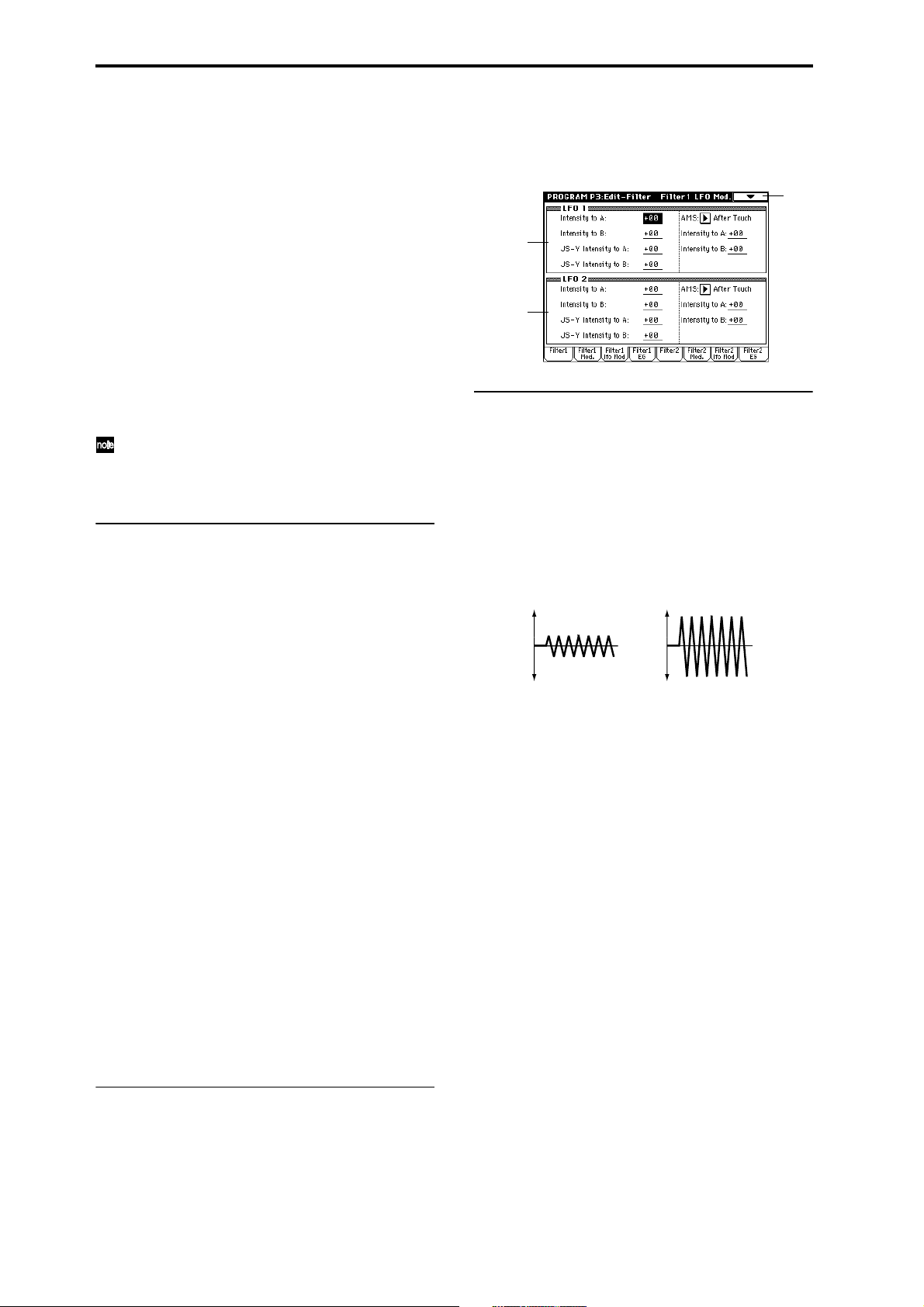
Intensity to B [–99…+99]
Specify the depth and direction of the effect that the timevarying changes created by the filter 1 EG will have on the
filter 1B cutoff frequency (
☞“Intensity to A”).
AMS (Alternate Modulation Source) [Off, (EXT)]
Select the source that will control the depth and direction of
the effect that the time-varying changes produced by the filter 1 EG will have on the cutoff frequency of filters 1A and
1B (
☞p.210 “AMS (Alternate Modulation Source) List”).
Int to A (AMS Intensity to A) [–99…+99]
Specify the depth and direction of the effect that “AMS” will
have on filter 1A. For details on how this will apply, refer to
“Intensity to A.”
Int to B (AMS Intensity to B) [–99…+99]
Specify the depth and direction of the effect that “AMS” will
have on filter 1B. For details on how this will apply, refer to
“Intensity to A.”
The sum of the settings for “Velocity to A (B),” “Intensity to A (B),” and “(AMS) Int to A (B)” will determine
the depth and direction of the effect produced by the fil-
ter EG.
3–3: Filter1 lfo Mod (Filter1 LFO Mod.)
Here you can use the filter 1 LFO to apply cyclic modulation
to the cutoff frequency of filter 1 (for oscillator 1) to create
cyclical changes in tone.
3–3
3–3a
3–3b
3–3a: LFO 1
Intensity to A [–99…+99]
Specify the depth and direction of the modulation that OSC1
LFO1 (set by “OSC1 LFO1” 5–1) will have on the cutoff frequency of filter 1A.
Negative (–) settings will invert the phase.
3–2c: Filter A/B Modulation
Filter A:
AMS1 (Alternate Modulation Source1)
[Off, (PEG, AEG, EXT)]
Select the source that will control modulation of the filter 1A
cutoff frequency (
Source) List”).
☞p.210 “AMS (Alternate Modulation
Intensity [–99…+99]
Specify the depth and direction of the effect that “AMS1”
will have.
When “AMS1” is JS X, a positive (+) value for this parameter will cause the cutoff frequency to rise when the joystick is
moved toward the right, and fall when the joystick is moved
toward the left. With a negative (–) value for this parameter,
the opposite will occur.
This value is added to the setting of the Filter A “Frequency”
(3–1b).
AMS2 (Alternate Modulation Source2)
[Off, (PEG, AEG, EXT)]
Intensity [–99…+99]
Select “AMS2,” and specify the depth and direction of the
effect that the selected source will have (
sity”).
☞“AMS1,” “Inten-
Filter B:
This will be displayed when “Filter Type” (3–1a) is Low Pass
& High Pass.
Two alternate modulation sources can be used to modulate
the cutoff frequency of filter 1B (
▼ 3–2: Page Menu Command
☞ “0–1A: Write Program,” “1–1A: Copy Oscillator,” and “1–
1B: Swap Oscillator.”
☞“Filter A”).
Intensity to B [–99…+99]
Specify the depth and direction of the modulation that OSC1
LFO1 will have on the cutoff frequency of filter 1B (
sity to A”).
Change in cutoff
Low setting High setting
☞“Inten-
JS–Y Intensity to A [–99…+99]
By moving the joystick in the Y direction (toward yourself),
you can control the depth at which OSC1 LFO1 modulates
the cutoff frequency of filter 1A. This parameter specifies the
depth and direction of the control.
Higher settings of this parameter will produce greater
increases in the effect of OSC1 LFO1 on filter 1 when the joystick is moved toward yourself.
JS–Y Intensity to B [–99…+99]
By moving the joystick in the Y direction (toward yourself),
you can control the depth at which OSC1 LFO1 modulates
the cutoff frequency of filter 1B. This parameter specifies the
depth and direction of the control (
☞“JS-Y Intensity to A”).
AMS (Alternate Modulation Source)
[Off, (PEG, FEG, AEG, KT, EXT)]
Select a source that will control the depth and direction of
cutoff frequency change for both filters 1A and 1B (
“AMS (Alternate Modulation Source) List”).
☞p.210
Intensity to A [–99…+99]
Specify the depth and direction of the effect that “AMS” will
have on filter 1A.
For example if “AMS” is After Touch, higher settings of this
parameter will allow greater change to be applied to OSC1
LFO1 when you apply pressure to the keyboard.
14
Page 21
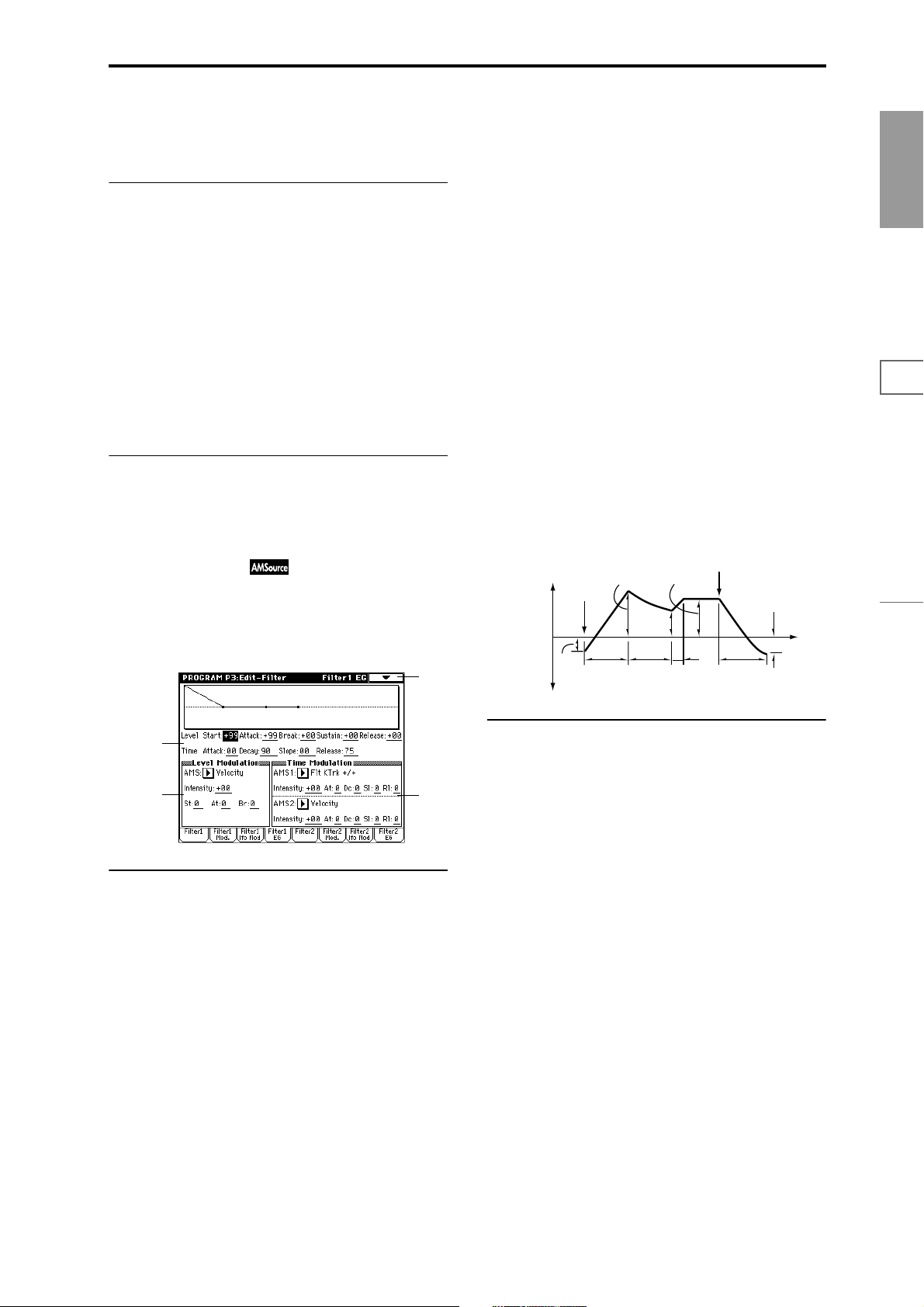
Intensity to B [–99…+99]
Specify the depth and direction of the effect that “AMS” will
have on filter 1B (
☞“Intensity to A”).
Sustain (Sustain Level) [–99…+99]
Specify the change in cutoff frequency that will be maintained from after the slope time has elapsed until note-off
occurs.
3–3b: LFO 2
Adjust the depth of the cyclic modulation applied by OSC1
LFO2 (set by “OSC1 LFO2” 5–2) to the cutoff frequency of
filters 1A and 1B (
☞“LFO 1” 3–3a).
Intensity to A [–99…+99]
Intensity to B [–99…+99]
JS–Y Intensity to A [–99…+99]
JS–Y Intensity to B [–99…+99]
AMS (Alternate Modulation Source)
[Off, (PEG, FEG, AEG, KT, EXT)]
Intensity to A [–99…+99]
Intensity to B [–99…+99]
▼ 3–3: Page Menu Command
☞ “0–1A: Write Program,” “1–1A: Copy Oscillator,” and “1–
1B: Swap Oscillator.”
3–4: Filter1 EG
Here you can make settings for the EG that will produce
time-varying changes in the cutoff frequency of filters 1A
and 1B.
The depth of the effect that these settings will have on the
filter 1 cutoff frequency is determined by “Filter EG” (3–2b).
3–4
Release (Release Level) [–99…+99]
Specify the change in cutoff frequency that will occur when
the release time has elapsed.
Time:
These parameters specify the time over which each change
will occur.
Attack (Attack Time) [00…99]
Specify the time over which the level will change from noteon until the attack level is reached.
Decay (Decay Time) [00…99]
Specify the time over which the level will change from the
attack level to the break point level.
Slope (Slope Time) [00…99]
Specify the time over which the level will change after the
decay time has elapsed until the sustain level is reached.
Release (Release Time) [00…99]
Specify the time over which the level will change after noteon occurs until the release level is reached.
Note-off
Break
Point
Level
Decay
Time
Sustain Level
Slope
Time
Release
Time
Release
Level
Time
The specified
cutoff
frequency
Start
Level
Note-on
Attack Level
Attack
Time
Program
P0
P1 P2 P3 P4 P5 P7 P8 P9
3–4a
3–4b
3–4c
3–4a: Filter1 EG
Specify the time-varying change produced by the filter 1 EG.
Level:
The result will depend on the filter that was selected in “Filter Type” (3–1a). For example with the Low Pass Resonance
filter, positive (+) values of EG Intensity will cause the tone
to be brightened by positive (+) levels, and darkened by
negative (–) levels.
Start (Start Level) [–99…+99]
Specify the change in cutoff frequency at the time of note-on.
Attack (Attack Level) [–99…+99]
Specify the change in cutoff frequency after the attack time
has elapsed.
Break (Break Point Level) [–99…+99]
Specify the change in cutoff frequency after the decay time
has elapsed.
3–4b: Level Modulation
These settings let you use alternate modulation to control
the “Level” parameters of the filter 1 EG.
AMS (Alternate Modulation Source) [Off, (KT, EXT)]
Select the source that will control the “Level” parameters of
the filter 1 EG (
☞p.210 “AMS (Alternate Modulation Source)
List”).
Intensity [–99…+99]
Specify the depth and direction of the effect that “AMS” will
have.
For example if “AMS” is Velocity, and you set “St,” “At”
and “Br” to + and set “Intensity” to a positive (+) value, the
EG levels will rise as you play more strongly. If “Intensity”
is set to a negative (–) values, the EG levels will fall as you
play more strongly.
With a setting of 0, the levels specified by “Filter 1 EG” (3–
4a) will be used.
St (Start Level) [–, 0, +]
Specify the direction in which “AMS” will affect “Start (Start
Level).” When “Intensity” has a positive (+) value, a setting
of + for this parameter will allow “AMS” to raise the EG
level, and a setting of – will allow “AMS” to lower the EG
level. With a setting of 0 there will be no change.
15
Page 22
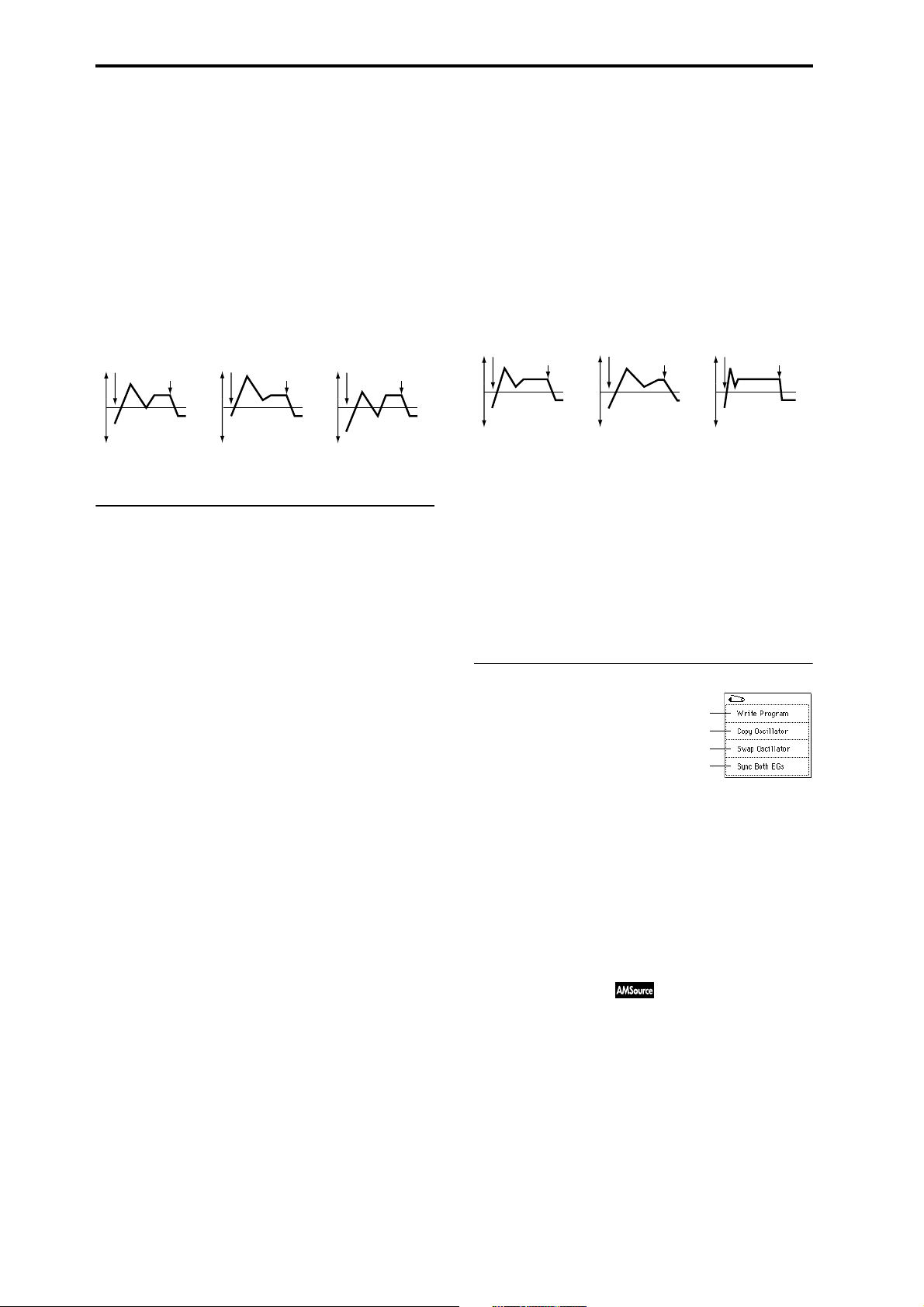
At (Attack Level) [–, 0, +]
Specify the direction in which “AMS” will affect “Attack
(Attack Level).” When “Intensity” has a positive (+) value, a
setting of + for this parameter will allow “AMS” to raise the
EG level, and a setting of – will allow “AMS” to lower the
EG level. With a setting of 0 there will be no change.
Sl (Slope Time) [–, 0, +]
Specify the direction in which “AMS1” will affect the slope
time. With positive (+) values of “Intensity,” setting this
parameter to + will allow AMS1 to lengthen the time, and
setting this parameter to – will allow AMS1 to shorten the
time. With a setting of 0 there will be no change.
Br (Break Point Level) [–, 0, +]
Specify the direction in which “AMS” will affect “Break
(Break Point Level).” When “Intensity” has a positive (+)
value, a setting of + for this parameter will allow “AMS” to
raise the EG level, and a setting of – will allow “AMS” to
lower the EG level. With a setting of 0 there will be no
change.
Filter 1 EG changes (level) (AMS = Velocity, Intensity = a positive (+) value)
Note-on
Softly played note with St,
At, and Br set to + (setting
of 3–4a: Filter 1 EG)
Note-off
Note-on
Strongly played note with
St, At, and Br set to +
Note-off
Note-on
Strongly played note with
St, At, and Br set to –
Note-off
3–4c: Time Modulation
These settings let you use alternate modulation to control
the “Time” parameters of the filter 1 EG.
AMS1 (Alternate Modulation Source1) [Off, (KT, EXT)]
Select the source that will control the “Time ” parameters of
the filter 1 EG (
☞p.210 “AMS (Alternate Modulation Source)
List”).
Intensity [–99…+99]
Specify the depth and direction of the effect that “AMS1”
will have.
For example if “AMS1” is set to Flt KTr +/+, the EG “Ti me”
parameters will be controlled by the Keyboard Track (3–2a)
settings. With positive (+) values of this parameter, positive
(+) values of “Ramp (Ramp Setting)” will lengthen the EG
times, and negative (–) values of “Ramp (Ramp Setting)”
will shorten the EG times. The direction of change is specified by “At,” “Dc,” “Sl,” and “Rl.”
With a setting of 0, the times specified by “Filter 1 EG” (3–
4a) will be used.
If “AMS1” is set to Velocity, positive (+) values of this
parameter will cause EG times to lengthen as you play more
strongly, and negative (–) values will cause EG times to
shorten as you play more strongly.
With a setting of 0, the times specified by “Filter 1 EG” (3–
4a) will be used.
At (Attack Time) [–, 0, +]
Specify the direction in which “AMS1” will affect the attack
time. With positive (+) values of “Intensity,” setting this
parameter to + will allow AMS1 to lengthen the time, and
setting this parameter to – will allow AMS1 to shorten the
time. With a setting of 0 there will be no change.
Rl (Release Time) [–, 0, +]
Specify the direction in which “AMS1” will affect the release
time. With positive (+) values of “Intensity,” setting this
parameter to + will allow AMS1 to lengthen the time, and
setting this parameter to – will allow AMS1 to shorten the
time. With a setting of 0 there will be no change.
Filter 1 EG changes (Time) (AMS = Velocity, Intensity = a positive (+) value)
Note-on
Softly played note with At,
Dc, Sl and Rl set to +
(setting of 3–4a: Filter 1 EG)
Note-off
Note-on
Strongly played note with
At, Dc, Sl and Rl set to +
Note-off
Note-on
Strongly played note with
At, Dc, Sl and Rl set to –
Note-off
AMS2 (Alternate Modulation Source2) [(EXT, KT)]
Intensity [–99…+99]
At (Attack Time) [–, 0, +]
Dc (Decay Time) [–, 0, +]
Sl (Slope Time) [–, 0, +]
Rl (Release Time) [–, 0, +]
These parameters are the settings for “AMS2” to control the
“Time” parameters of the filter 1 EG (
☞“AMS1”–“Rl”).
▼ 3–4: Page Menu Command
0–1A
1–1A
1–1B
3–4A
3–4A: Sync Both EGs
When this is checked, the filter 1 EG and filter 2 EG can be
edited simultaneously. (Editing either one will modify the
other as well.)
3–5: Filter2 3–6: Filter2 Mod. 3–7: Filter2 lfo Mod
(Filter1 LFO Mod.)
3–8: Filter2 EG
These are the filter 2 parameters (for oscillator 2) (☞“3–1: Filter 1”–“3–4: Filter 1 EG”).
These will appear when “Oscillator Mode” (1–1a) is Double.
Dc (Decay Time) [–, 0, +]
Specify the direction in which “AMS1” will affect the decay
time. With positive (+) values of “Intensity,” setting this
parameter to + will allow AMS1 to lengthen the time, and
setting this parameter to – will allow AMS1 to shorten the
time. With a setting of 0 there will be no change.
16
Page 23
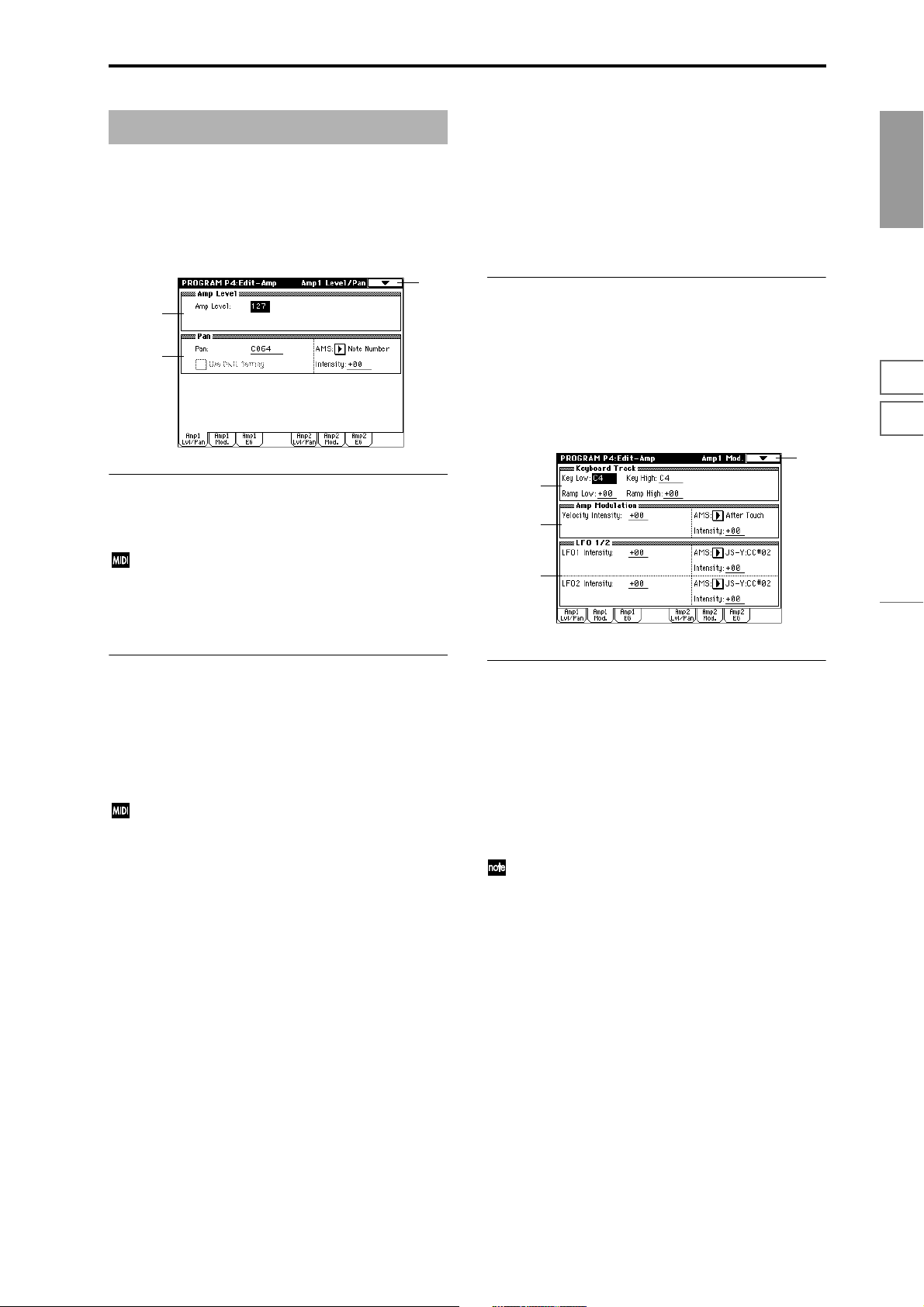
Program P4: Edit -Amp
Here are the volume-related settings. Amp 1 controls oscillator 1, and amp 2 controls oscillator 2.
4–1: Amp1 Lvl/Pan (Amp1 Level/Pan)
These parameters control the volume and pan of oscillator 1.
4–1
4–1a
4–1b
Intensity [–99…+99]
Specify the depth of the effect produced by “AMS.”
For example if “Pan” is set to C064 and “AMS” is Note
Number, positive (+) values of this parameter will cause the
sound to move toward the right as the note numbers
increase beyond the C4 note (i.e., as you play higher), and
toward the left as the note numbers decrease (i.e., as you
play lower). Negative (–) values of this parameter will have
the opposite effect.
▼ 4–1: Page Menu Command
☞ “0–1A: Write Program,” “1–1A: Copy Oscillator,” and “1–
1B: Swap Oscillator.”
4–2: Amp1 Mod.
These settings allow you to apply modulation to amp 1 (for
oscillator 1) to modulate the volume.
4–2
Program
P0
P1 P2 P3 P4 P5 P7 P8 P9
4–1a: Amp Level (Amplifier Level)
Amp Level [0…127]
Set the volume of oscillator 1.
The volume of a program can be controlled by CC#7
(volume) and #11 (expression). The resulting level is
determined by multiplying the values of CC#7 and #11.
The Global MIDI channel “MIDI Channel” (Global P1:
1–1a) is used for control.
4–1b: Pan (Panpot)
Pan [Random, L001…C064…R127]
Set the pan (stereo location) of oscillator 1.
A setting of L001 places the sound at far left, C064 in the
center, and R127 to far right.
Random: The sound will be heard from a different location
at each note-on.
This can be controlled by CC#10 (panpot). A CC#10
value of 0 or 1 will place the sound at the far left, a
value of 64 will place the sound at the location specified
by the “Pan” setting for each oscillator, and a value of
127 will place the sound at the far right. This is controlled on the global MIDI channel “MIDI Channel”
(Global P1: 1–1a).
Use DKit Setting
This is valid when “Oscillator Mode” (1–1a) is set to Drums.
Checked: The sound will be output at the “Pan” setting that
has been made for each key of the drum kit (Global P5: 5–
2b). When “Oscillator Mode” is Drums, you will normally
use this setting.
Unchecked: All notes will be output as specified by the
“Pan” setting (4–1b).
AMS (Alternate Modulation Source)
[Off, (PEG, FEG, AEG, LFO, KT, EXT)]
Select the source that will modify pan (☞p.210 “AMS (Alternate Modulation Source) List”). This change will be relative
to the “Pan” setting.
4–2a
4–2b
4–2c
4–2a: Keyboard Track
These parameters let you use keyboard tracking to adjust
the volume of oscillator 1. Use the “Key” and “Ramp”
parameters to specify how the volume will be affected by
the keyboard location that you play.
Key (Keyboard Track Key):
Specify the note number at which keyboard tracking will
begin to apply.
The volume will not change between “Key Low” and “Key
High.”
The note number can also be input by holding the
[ENTER] key and playing a note on the keyboard.
Key Low [C–1…G9]
Keyboard tracking will apply to the range of notes below the
note number you specify here.
Key High [C–1…G9]
Keyboard tracking will apply to the range of notes above the
note number you specify here.
Ramp (Ramp Setting):
Specify the angle of the keyboard tracking.
Ramp Low [–99…+99]
With positive (+) values of this parameter, the volume will
increase as you play notes below the “Key Low” note number. With negative (–) values, the volume will decrease.
17
Page 24
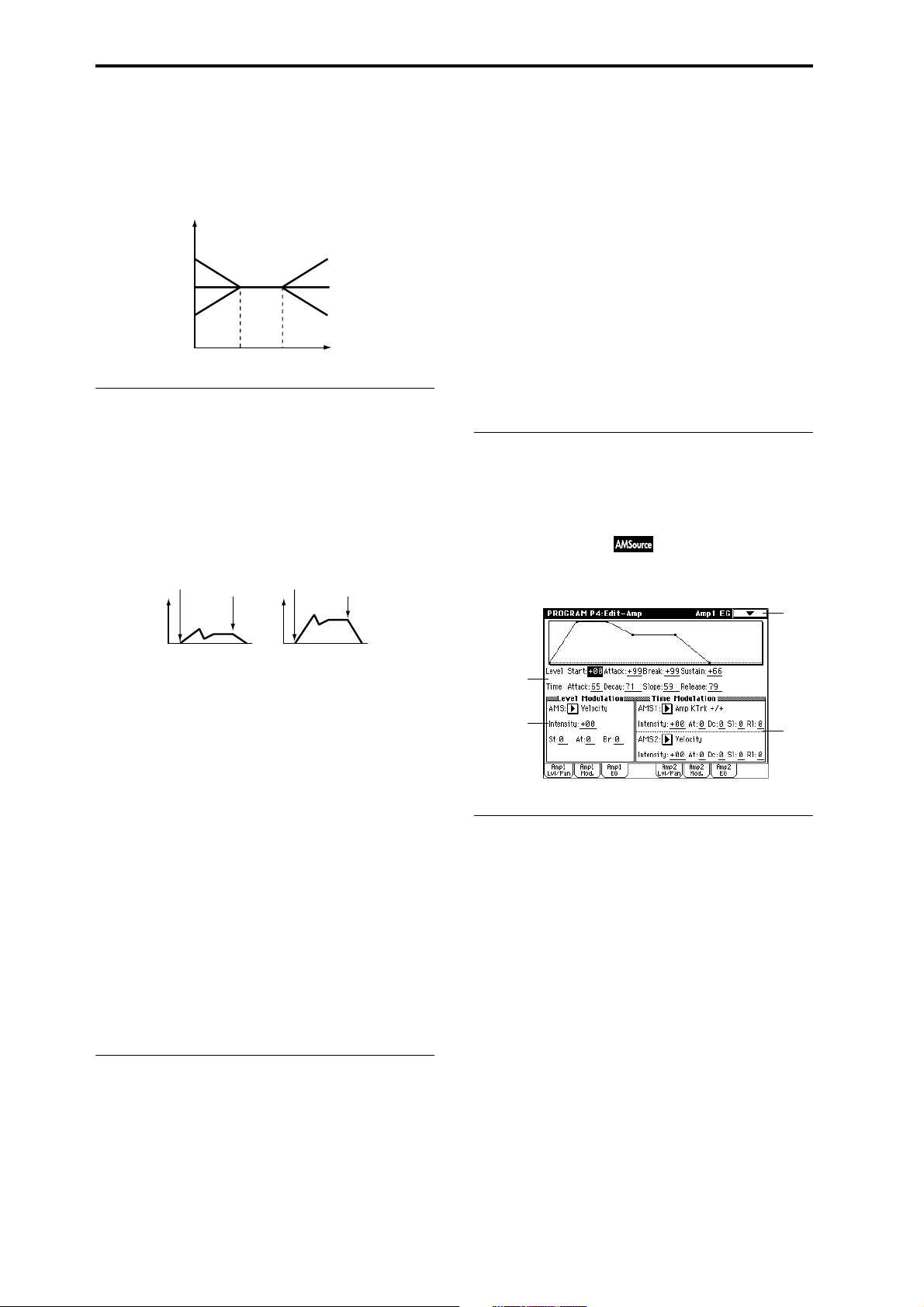
Ramp High [–99…+99]
With positive (+) values of this parameter, the volume will
increase as you play notes above the “Key High” note number. With negative (–) values, the volume will decrease.
Volume change produced by keyboard location and Ramp settings
Volume
Ramp Low=+99
Ramp Low=0
Ramp Low=–99
Key Low
Key High
Ramp High=+99
Ramp High=0
Ramp High=–99
Key
4–2b: Amp Modulation (Amplifier Modulation)
AMS (Alternate Modulation Source)
[Off, (PEG, FEG, AEG, KT, EXT)]
Select a source that will control the depth by which “OSC1
LFO1” will modulate the volume of oscillator 1 (
☞p.210
“AMS (Alternate Modulation Source) List”).
Intensity [–99…+99]
As the absolute value of this setting is increased, the effect of
“AMS” on “OSC1 LFO1” will increase. Negative (–) values
will invert the LFO waveform.
LFO2 Intensity [–99…+99]
AMS (Alternate Modulation Source)
[Off, (PEG, FEG, AEG, KT, EXT)]
Intensity [–99…+99]
Specify the depth and direction of the effect that “OSC1 LFO
2” will have on the volume of oscillator 1. Refer to the preceding sections “LFO1 Intensity”–“Intensity.”
These parameters specify how the volume of oscillator 1 will
be affected by velocity.
Velocity Intensity [–99…+99]
With positive (+) values, the volume will increase as you
play more strongly.
With negative (–) values, the volume will decrease as you
play more strongly.
Volume change (with positive (+) values of this parameter)
Note-on
Softly played
Note-off
Note-on
Strongly played
Note-off
AMS (Alternate Modulation Source)
[Off, (PEG, FEG, EXT)]
Select the source that will control the volume of amp 1
(
☞p.210 “AMS (Alternate Modulation Source) List”) (EXT)
Velocity cannot be selected.
Intensity [–99…+99]
Specify the depth and direction of the effect that “AMS” will
have.
The actual volume will be determined by multiplying the
value of the changes produced by the amp EG with the values of Alternate Modulation etc., and if the levels of the amp
EG are low, the modulation applied by Alternate Modulation will also be less.
For example if “AMS” is set to After Touch, positive (+) val-
ues of this parameter will cause the volume to increase
when pressure is applied to the keyboard. However if the
EG settings etc. have already raised the volume to its maximum level, the volume cannot be increased further.
With negative (–) values of this parameter, the volume will
decrease when pressure is applied to the keyboard.
▼ 4–2: Page Menu Command
☞ “0–1A: Write Program,” “1–1A: Copy Oscillator,” and “1–
1B: Swap Oscillator.”
4–3: Amp1 EG
These parameters let you create time-varying changes in the
volume of oscillator 1.
4–3
4–3a
4–3b
4–3a: Amp1 EG (Amplifier1 EG)
These parameters specify how the amp 1 EG will change
over time.
Level:
Start (Start Level) [00…99]
Specify the volume level at note-on.
If you want the note to begin at a loud level, set this to a high
value.
Attack (Attack Level) [00…99]
Specify the volume level that will be reached after the attack
time has elapsed.
4–3c
4–2c: LFO 1/2
These parameters let you use “OSC1 LFO1” (5–1) and
“OSC1 LFO 2” (5–2) to control the oscillator 1 volume.
LFO1 Intensity [–99…+99]
Specify the depth and direction of the effect that “OSC1
LFO1” will have on the volume of oscillator 1. Negative (–)
values will invert the LFO waveform.
18
Break (Break Point Level) [00…99]
Specify the volume level that will be reached after the decay
time has elapsed.
Sustain (Sustain Level) [00…99]
Specify the volume level that will be maintained from after
the slope time has elapsed until note-off occurs.
Page 25

Time:
Attack (Attack Time) [00…99]
Specify the time over which the volume will change after
note-on until it reaches the attack level.
If the start level is 0, this will be the rise time of the sound.
Decay (Decay Time) [00…99]
Specify the time over which the volume will change from
when it reaches the attack level until it reaches the break
point level.
Br (Break Point Level) [–, 0, +]
Specify the direction in which “AMS” will change “Break
(Break Point Level).” If “Intensity” is set to a positive (+)
value, setting this parameter to + will allow AMS to increase
the EG level, and setting this parameter to – will allow AMS
to decrease the EG level. With a setting of 0, no change will
occur.
Amp 1 EG changes (Level) (AMS=Velocity, Intensity = a positive (+) value)
Note-on
Note-off
Note-on
Note-off
Note-on
Note-off
Program
P0
Slope (Slope Time) [00…99]
Specify the time over which the volume will change from
when it reaches the break point level until it reaches the sustain level.
Release (Release Time) [00…99]
Specify the time over which the volume will change after
note-off until it reaches 0.
Volume
Amplifier EG
Note-on
Attack Level
Start
Level
Attack
Time
Break Point
Decay
Time
Slope
Time
Sustain
Level
Note-off
Time
Release Time
4–3b: Level Modulation
These parameters let you use an alternate modulation
source to modify the amp 1 EG levels that were specified in
“Amp 1 EG” (4–3a).
AMS (Alternate Modulation Source) [Off, (KT, EXT)]
Select the source that will control the “Level” parameters of
the amp 1 EG (
☞p.210 “AMS (Alternate Modulation Source)
List”).
Intensity [–99…+99]
Specify the depth and direction of the effect that “AMS” will
have.
For example if “AMS” is Velocity, setting “St,” “At,” and
“Br” to + and setting “Intensity” to a positive (+) value will
cause the amp 1 EG volume levels to increase as you play
more strongly. Setting “Intensity” to a negative (–) values
will cause the amp 1 EG volume levels to decrease as you
play more strongly. With a setting of 0, the levels will be as
specified in “Amp 1 EG” (4–3a).
St (Start Level) [–, 0, +]
Specify the direction in which “AMS” will change “Start
(Start Level).” If “Intensity” is set to a positive (+) value, setting this parameter to + will allow AMS to increase the EG
level, and setting this parameter to – will allow AMS to
decrease the EG level. With a setting of 0, no change will
occur.
At (Attack Level) [–, 0, +]
Specify the direction in which “AMS” will change “Attack
(Attack Level).” If “Intensity” is set to a positive (+) value,
setting this parameter to + will allow AMS to increase the
EG level, and setting this parameter to – will allow AMS to
decrease the EG level. With a setting of 0, no change will
occur.
Softly played note when St=0
and At and Br are set to +
(settings of 4–3a: Amp 1 EG)
Strongly played note
when St=0 and At and Br
are set to +
Strongly played note
when St=0 and At and Br
are set to –
4–3c: Time Modulation
These parameters let you use an alternate modulation
source to modify the amp 1 EG times that were specified in
“Amp 1 EG” (4–3a).
AMS1 (Alternate Modulation Source 1) [Off, (EXT, KT)]
Select the source that will control the “Time ” parameters of
the amp 1 EG (
☞p.210 “AMS (Alternate Modulation Source)
List”).
With a setting of Off, there will be no modulation.
Intensity (AMS1 Intensity) [–99…+99]
Specify the depth and direction of the effect that “AMS1”
will have.
For example if “AMS1” is Amp KTrk +/+, the (Amp) Key-
board Track settings (4–2a) will control the EG “Time”
parameters. With positive (+) values of this parameter, posi-
tive (+) values of “Ramp (Ramp Setting) will cause EG times
to be lengthened, and negative (–) values of “Ramp (Ramp
Setting)” will cause EG times to be shortened. The direction
of the change is specified by “At,” “Dc,” “Sl,” and “Rl.”
When “AMS1” is Velocity, positive (+) values will cause EG
times to lengthen as you play more strongly, and negative (–)
values will cause EG times to shorten as you play more
strongly. With a setting of 0, the EG times will be as specified
in “Amp1 EG” (4–3a).
At (Attack Time) [–, 0, +]
Specify the direction of the effect that “AMS1” will have on
“Attack (Attack Time).” With positive (+) values of “Inten-
sity,” setting this parameter to + will allow AMS1 to
lengthen the time, and setting it to – will allow AMS1 to
shorten the time. With a setting of 0 there will be no effect.
Dc (Decay Time) [–, 0, +]
Specify the direction of the effect that “AMS1” will have on
“Decay (Decay Time).” With positive (+) values of “Inten-
sity,” setting this parameter to + will allow AMS1 to
lengthen the time, and setting it to – will allow AMS1 to
shorten the time. With a setting of 0 there will be no effect.
Sl (Slope Time) [–, 0, +]
Specify the direction of the effect that “AMS1” will have on
“Slope (Slope Time).” With positive (+) values of “Inten-
sity,” setting this parameter to + will allow AMS1 to
lengthen the time, and setting it to – will allow AMS1 to
shorten the time. With a setting of 0 there will be no effect.
P1 P2 P3 P4 P5 P7 P8 P9
19
Page 26
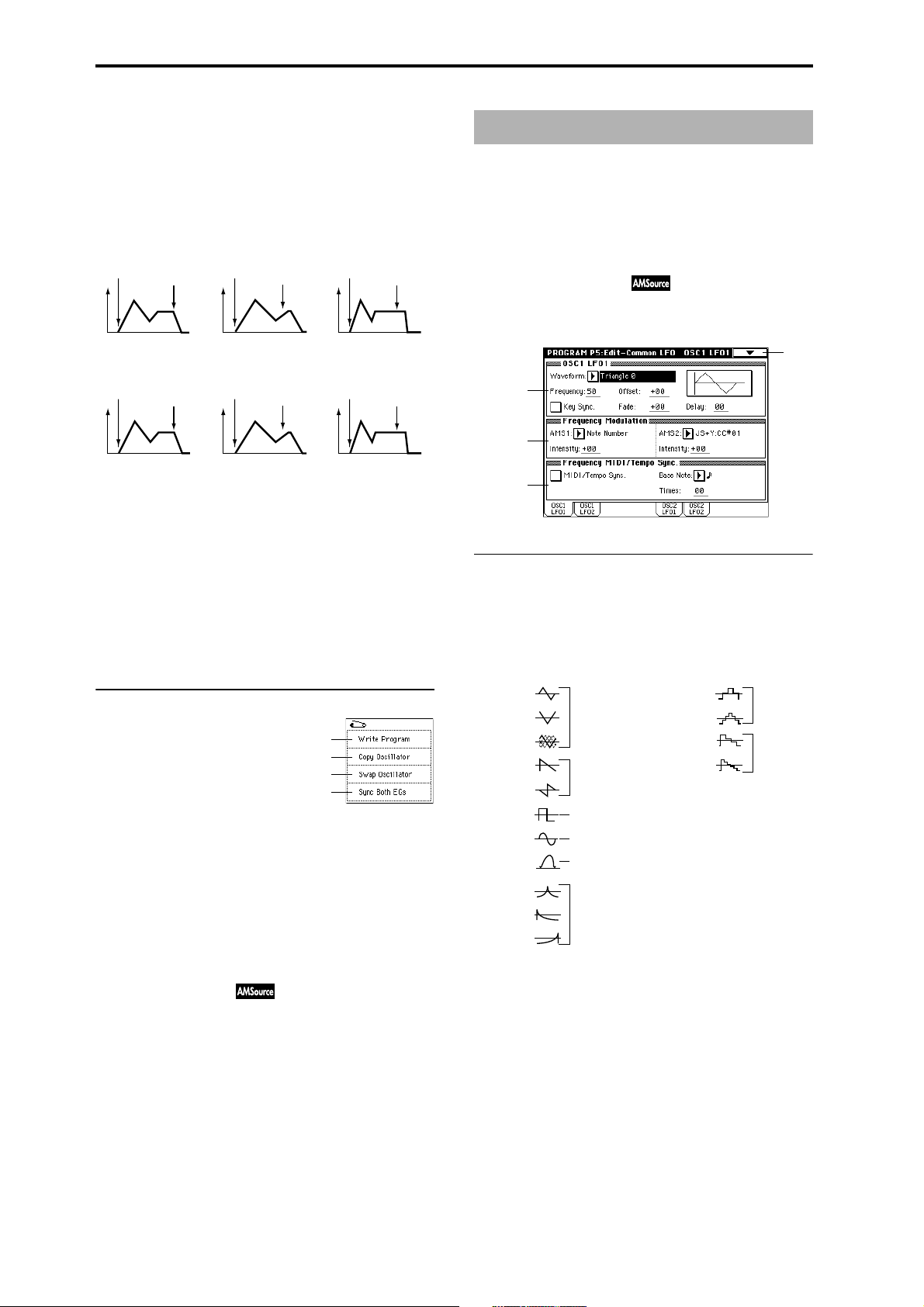
Rl (Release Time) [–, 0, +]
Specify the direction of the effect that “AMS1” will have on
“Release (Release Time).” With positive (+) values of “Inten-
sity,” setting this parameter to + will allow AMS1 to
lengthen the time, and setting it to – will allow AMS1 to
shorten the time. With a setting of 0 there will be no effect.
Amp 1 EG changes (Time)
(AMS=Amp KTrk +/+, Intensity = a positive (+) value)
(When Amp Keyboard Track (4–2a) Low Ramp= a positive (+) value, and
High Ramp = a positive (+) value)
Note-on
Settings of 4–3a: Amp 1 EG
Amp 1 EG changes (Time) (AMS=Velocity, Intensity= a positive (+) value)
Note-on
Softly played note with At,
Dc, Sl and Rl at + (settings
of 4–3a: Amp 1 EG)
Note-off
Note-off
Note-on
Low-pitched note played
with At, Dc, Sl, and Rl at +
Note-on
Strongly played note with At,
Dc, Sl and Rl at +
Note-off
Note-off
Note-on
High-pitched note played
with At, Dc, Sl, and Rl at –
Note-on
Strongly played note with
At, Dc, Sl and Rl at –
Note-off
Note-off
AMS2 (Alternate Modulation Source 2) [Off, (EXT, KT)]
Intensity (AMS2 Intensity) [–99…+99]
At (Attack Time) [–, 0, +]
Dc (Decay Time) [–, 0, +]
Sl (Slope Time) [–, 0, +]
Rl (Release Time) [–, 0, +]
These parameters specify how “AMS2” will control the amp
1 EG “Time” parameters (
☞“AMS1”–“Rl”).
▼ 4–3: Page Menu Command
0–1A
1–1A
1–1B
4–3A
4–3A: Sync Both EGs
When this is checked, the amp 1 EG and amp 2 EG can be
edited simultaneously. (Editing either one will also modify
the other.)
4–4: Amp2 Lvl/Pan (Amp1 Level/Pan) 4–5: Amp2 Mod. 4–6: Amp2 EG
These are the parameters for amp 2 (used for oscillator 2).
(
☞ “4–1: Amp 1 Level / Pan”–“4–3: Amp 1 EG.”)
These will appear when “Oscillator Mode” (1–1a) is Double.
Program P5: Edit-Common LFO
Here you can make settings for the LFO that can be used to
cyclically modulate the Pitch, Filter, and Amp of oscillators 1
and 2. There are two LFO units for each oscillator. By setting
the LFO1 or LFO2 Intensity to a negative (–) value for Pitch,
Filter, or Amp, you can invert the LFO waveform.
5–1: OSC1 LFO1
Make settings for the “OSC1 LFO1,” which is the first LFO
that can be used for oscillator 1.
5–1
5–1a
5–1b
5–1c
5–1a: OSC1 LFO1
Waveform [Triangle 0…Random6 (Vector)]
Select the LFO waveform.
The numbers that appear at the right of some of the LFO
waveforms indicate the phase at which the waveform will
begin.
Triangle 0
Triangle 90
Triangle
Random
Saw 0
Saw 180
Square
Sine
Guitar
Exponential
Triangle
Exponential
Saw Down
Exponential
Saw Up
Triangle wave
Phase will change
randomly at each key-in
Sawtooth down↓
Square wave
Sine wave
Guitar vibrato
Frequency [00…99]
Set the LFO frequency. A setting of 99 is the fastest.
Offset [–99…+99]
Specify the central value of the LFO waveform.
For example with a setting of 0 as shown in the following
diagram, the vibrato that is applied will be centered on the
note-on pitch. With a setting of +99, the vibrato will only
raise the pitch above the note-on pitch, in the way in which
vibrato is applied on a guitar.
When “Waveform” is set to Guitar, the modulation will
occur only in the positive (+) direction even if you set “Offset” to 0.
Step Triangle – 4
Step Triangle – 6
Step Saw – 4
Step Saw – 6
Random1 (S/H):
Conventional sample & hold (S/H) in which the
level changes randomly at fixed intervals of
time
Random2 (S/H):
Both the levels and the time intervals will
change randomly.
Random3 (S/H):
The maximum level and minimum level will
alternate at random intervals of time (i.e., a
square wave with random period).
Random4 (Vector)
Random5 (Vector)
Random6 (Vector)
These types cause Random 1–3 to change
smoothly. They can be used to simulate the
instability of acoustic instruments etc.
20
Page 27
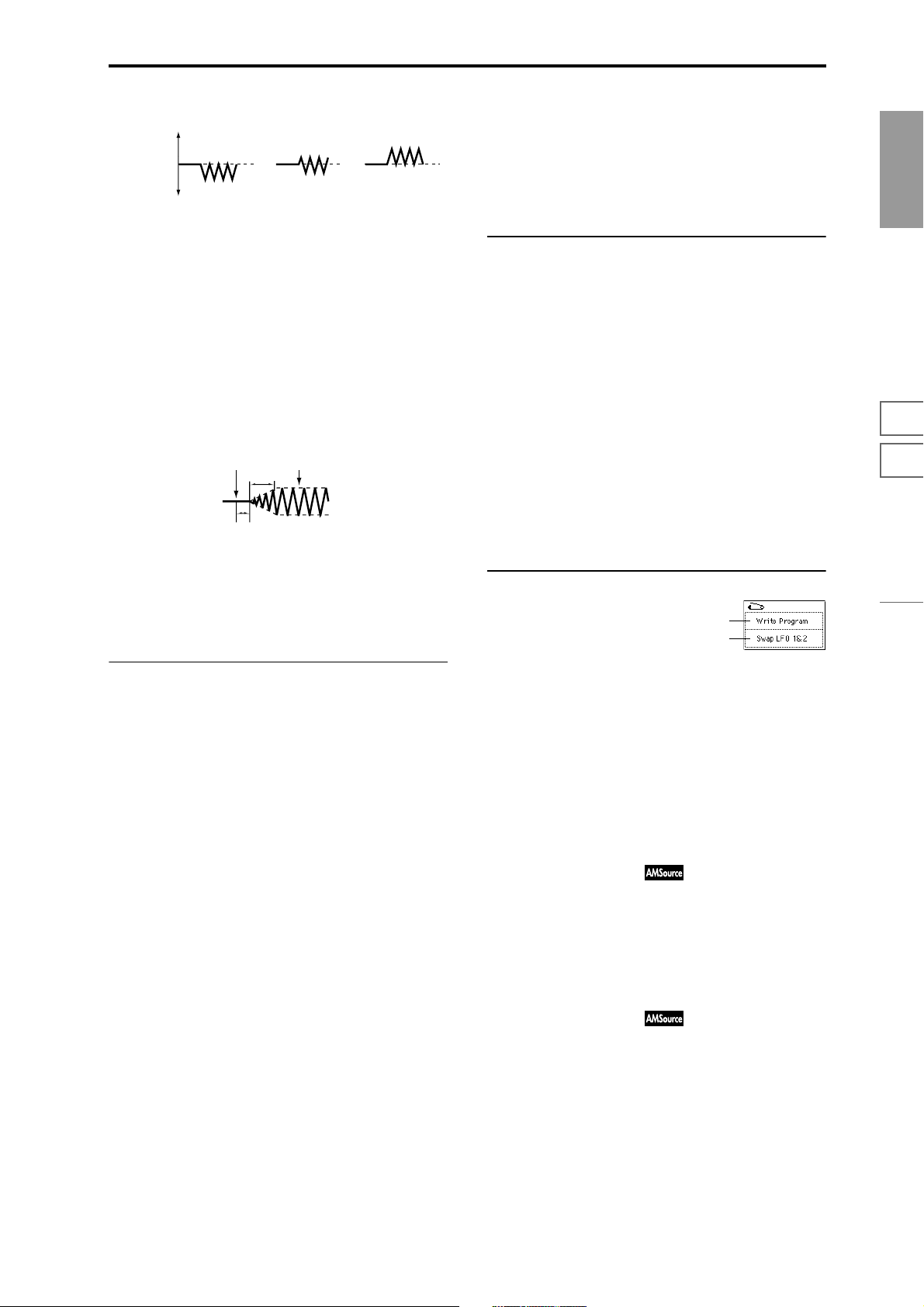
Offset settings and pitch change produced by vibrato
offset = –99 offset = 0 offset = +99Pitch
Pitch at note-on
Key Sync. (Keyboard Synchronize)
Checked: Key Sync. will be On. The LFO will start each time
you play a note, and an independent LFO will operate for
each note.
Unchecked: Key Sync. will be Off, and the LFO effect that
was started by the first-played note will continue to be
applied to each newly-played note. (In this case, Delay and
Fade will be applied only to the LFO when it is first started.)
Fade [00…99]
Specify the time from when the LFO begins to apply until it
reaches the maximum amplitude. When “Key Sync.” is Off,
the fade will apply only when the LFO is first started.
How “Fade” affects the LFO (when “Key Sync.” is On)
Note-on Note-off
Fade
Delay
Delay [0…99]
Specify the time from note-on until the LFO effect begins to
apply.
When “Key Sync.” is Off, the delay will apply only when
the LFO is first started.
AMS2 (Alternate Modulation Source2)
[Off, (PEG, FEG, AEG, LFO2, KT, EXT)]
Intensity (AMS2 Intensity) [–99…+99]
Make settings for a second alternate modulation source that
will adjust the frequency of the oscillator 1 LFO1.
(
☞“AMS1,” “Intensity (AMS1 Intensity)”)
5–1c: Frequency MIDI/Tempo Sync.
MIDI/Tempo Sync. (MIDI/Tempo Synchronize)
Checked: The LFO frequency will synchronize to the tempo
(MIDI Clock). In this case, the values you specified for “Frequency” (5–1a) and “Frequency Modulation” (5–1b) will be
ignored.
Base Note [ , , , , , , , ]
Times [01...16]
When “MIDI/Tempo Sync.” is checked, these parameters
set a note length relative to “ (Tempo)” and the multiple
(“Times”) that will be applied to it. These parameters will
determine the frequency of the OSC1 LFO1. For example if
“Base Note” is (quarter note) and “Times” is 04, the LFO
will perform one cycle every four beats.
Even if you change the “ (Tempo)” setting of the arpeggia-
tor or sequencer, the LFO will always perform one cycle
every four beats.
▼ 5–1: Page Menu Command
0–1A
5–1A
Program
P0
P1 P2 P3 P4 P5 P7 P8 P9
5–1b: Frequency Modulation
You can use two alternate modulation sources to adjust the
speed of the OSC1 LFO1.
AMS1 (Alternate Modulation Source1)
[Off, (PEG, FEG, AEG, LFO2, KT, EXT)]
Select the source that will adjust the frequency of the oscillator 1 LFO1 (
List”). OSC1 LFO1 can be modulated by OSC1 LFO2.
☞p.210 “AMS (Alternate Modulation Source)
Intensity (AMS1 Intensity) [–99…+99]
Specify the depth and direction of the effect that “AMS1”
will have.
When this parameter is set to a value of 16, 33, 49, 66, 82, or
99, the LFO frequency being can be increased by a maximum of 2, 4, 8, 16, 32, or 64 times respectively (or decreased
by 1/2, 1/4, 1/8, 1/16, 1/32, or 1/64 respectively).
For example if “AMS1” is Note Number, positive (+) values
of this parameter will cause the oscillator 1 LFO to speed up
as you play higher notes. Negative (–) values will cause the
oscillator 1 LFO to slow down as you play higher notes. This
change will be centered on the C4 note.
If “AMS1” is set to JS +Y, raising the value of this parameter
will cause the oscillator 1 LFO1 speed to increase as the joystick is moved away from yourself. With a setting of +99,
moving the joystick all the way away from yourself will
increase the LFO speed by approximately 64 times.
5–1A: Swap LFO 1&2
This command exchanges the settings of LFO1 and 2. If
LFO2 has been selected as Frequency Modulation AMS1 or 2
of LFO1, that setting will be cancelled for LFO2 after the
LFO1 and 2 settings have been exchanged. If this is selected
from the OSC1 LFO1 or OSC1 LFO2 tab, the LFO1 and LFO2
of OSC1 will be exchanged.
1 Select this command to open the dialog box. 2 Press the OK button.
5–2: OSC1 LFO2
Here you can make settings for the OSC1 LFO2, which is the
second LFO that can be applied to oscillator 1. (
OSC1 LFO1”) However in “Frequency Modulation” (5–1b),
the LFO cannot be selected as a modulation source in
“AMS1” or “AMS2.”
☞“5–1:
5–3: OSC2 LFO1
This can be used when “Oscillator Mode” (1–1a) is set to
Double.
Here you can make settings for the OSC2 LFO1, which is the
first LFO that can be applied to oscillator 2 (
LFO1”).
☞“5–1: OSC1
21
Page 28
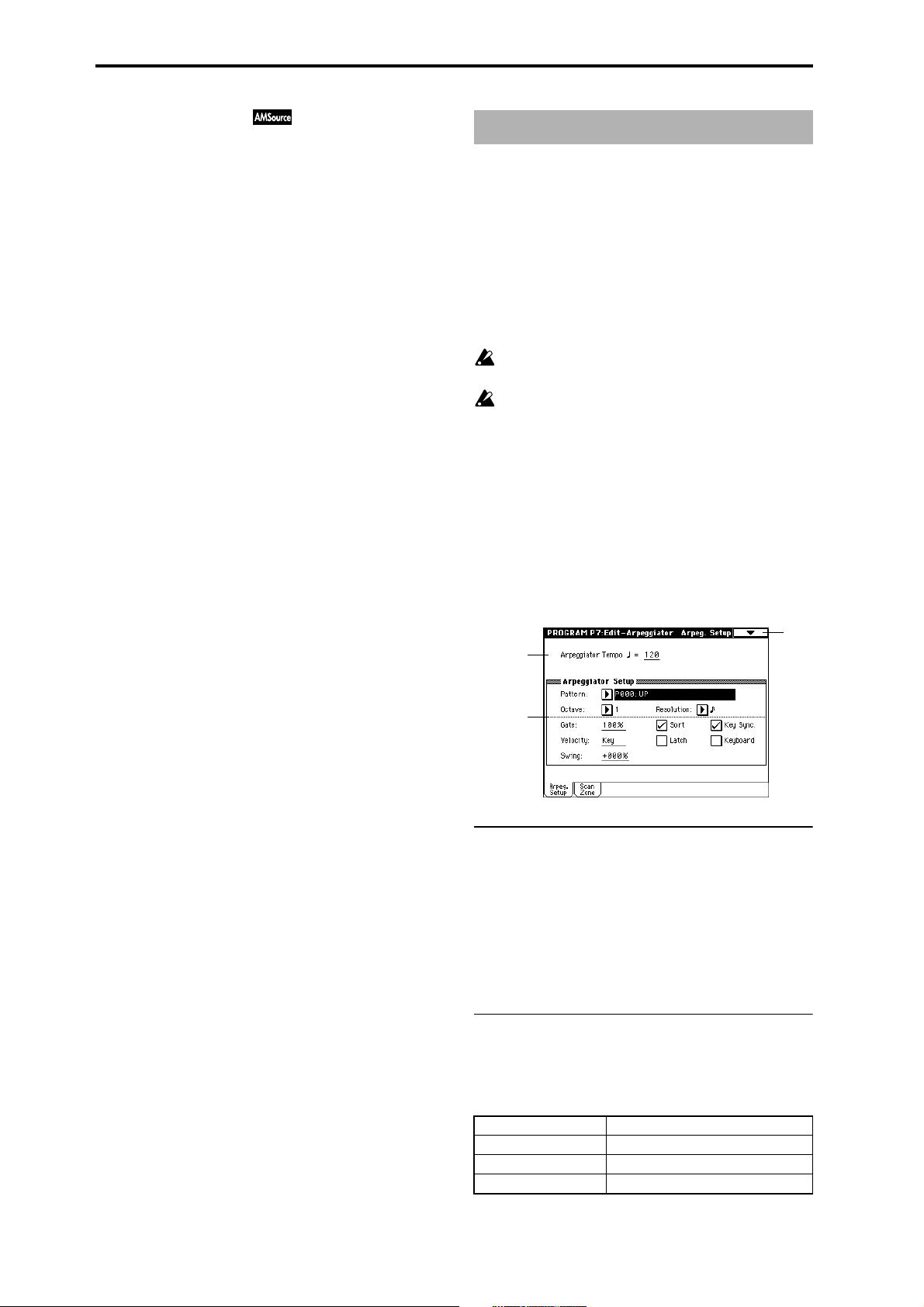
5–4: OSC2 LFO2
This can be used when “Oscillator Mode” (1–1a) is set to
Double.
Here you can make settings for the OSC2 LFO2, which is the
second LFO that can be applied to oscillator 2 (
LFO1” and “5–2: OSC1 LFO2”).
☞“5–1: OSC1
Program P7: Edit-Arpeggiator
Here you can make settings for the arpeggiator used by the
program.
These arpeggiator settings can be linked when you switch
programs. To link, check the Program item in “Auto Arpeggiator” (Global P0 : 0–1c).
The arpeggiator can be switched on/off by the front panel
ARPEGGIATOR [ON/OFF] key. When on, the key LED will
light.
The settings of the front panel ARPEGGIATOR [TEMPO]
knob, [GATE] knob, [VELOCITY] knob, and [ON/OFF] key
can be saved for each program.
These settings will be valid when “Auto Arpeggiator”
Program is checked.
If Local Control (“Local Control On,” Global P1: 1–1a) is
OFF, the keyboard will not trigger the arpeggiator. The
arpeggiator will be triggered via MIDI IN. Turn Local
Control OFF if you have recorded only the trigger notes
on an external sequencer, and wish to playback the
external sequencer to trigger the TRITON’s arpeggiator.
If you want the note data generated by the arpeggiator
to be recorded on the external sequencer, turn Local
Control ON, and turn off the echo back function on
your external sequencer.
7–1: Arpeg. Setup
7–1
7–1a
7–1b
7–1a: Arpeggiator Tempo
Arpeggiator Tempo [040...240, EXT]
Set the tempo (Link: “ ” 0–1b).
This can also be set by the front panel [ARPEGGIATOR
TEMPO] knob.
When “MIDI Clock” (Global P1: 1–1a) is either External
MIDI or External PCI/F, this will indicate EXT, and the
arpeggiator will synchronize to MIDI Clock messages
received from an external MIDI device.
7–1b: Arpeggiator Setup
22
Refer to p.96 in the Basic Guide.
Pattern (Pattern No.) [P00...P04, U00(A/B)...U231(D)]
Select the arpeggio pattern.
P00: UP (Preset Arpeggio Pattern)
P01: DOWN (Preset Arpeggio Pattern)
P02: ALT1 (Preset Arpeggio Pattern)
P03: ALT2 (Preset Arpeggio Pattern)
Page 29
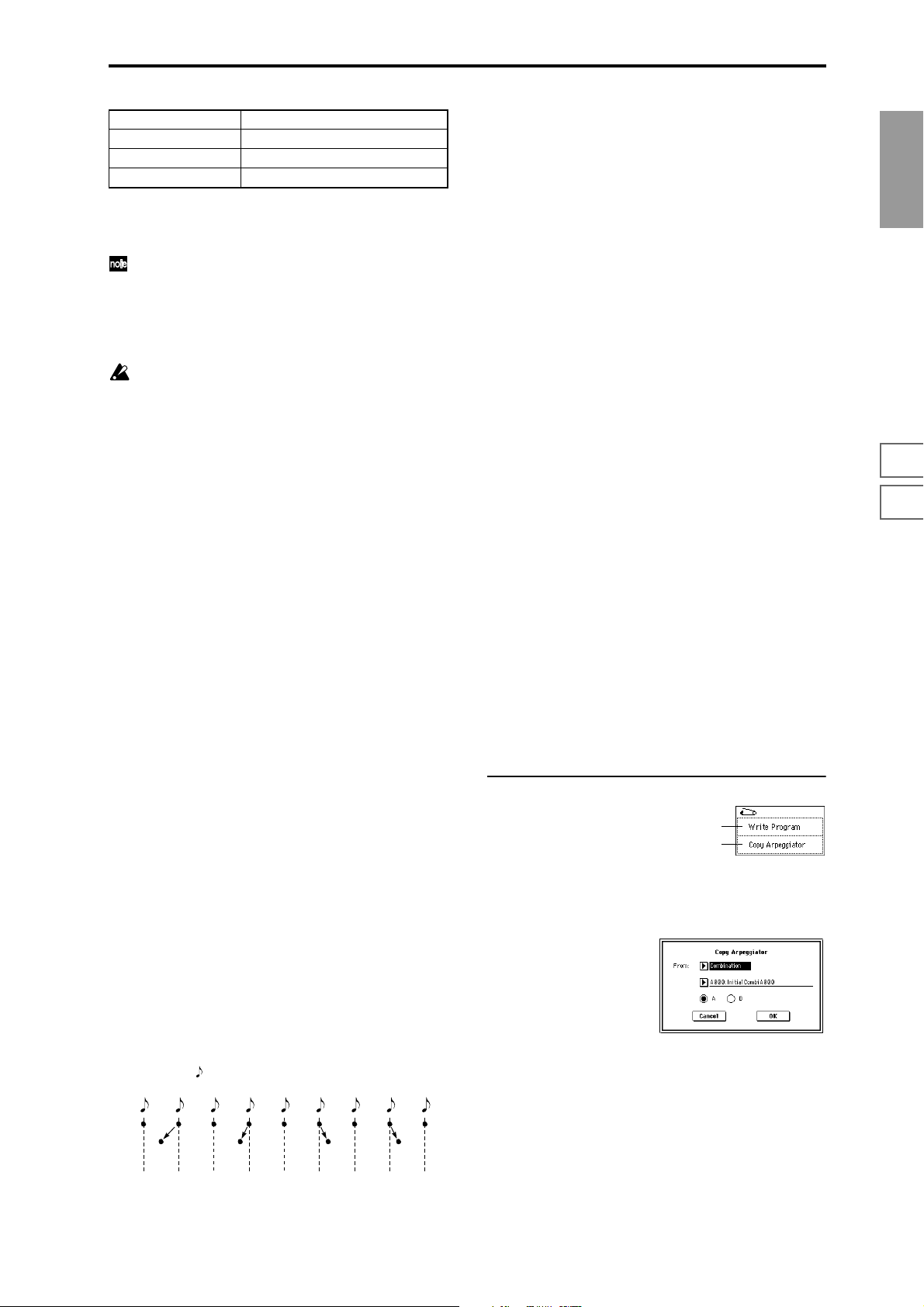
P04: RANDOM (Preset Arpeggio Pattern)
U00 (A/B)...U199 (A/B) (for User Arpeggio Pattern)
U200 (C)...U215 (C) (for EXB-PCM series, User Arpeggio Pattern)
U216 (D)...U231 (D) (for EXB-PCM series, User Arpeggio Pattern)
P00–P04 are preset arpeggio patterns, U00 (A/B)–U231 (D)
are user arpeggio patterns. User arpeggio patterns can be
created in Global P6.
Arpeggio patterns U000 (A/B)–U231 (D) can be selected
using the numeric keys [0]–[9] and the [ENTER] key.
Octave [1, 2, 3, 4]
Specify the number of octaves in which the arpeggio will be
played (Link: “Octave” 0–2a).
If a user arpeggio pattern is selected, the range of the
arpeggio will depend on the “Octave Motion” (Global
P6: 6–1b) setting.
Resolution [ , , , , , ]
Specify the timing resolution of the arpeggio. The notes of
the arpeggio will be played at the interval you specify: ,
, , , , or . The speed of the arpeggio pattern is
determined by the “Arpeggiator Tempo ” and the “Resolu-
tion” (Link: “Reso” 0–2a).
Gate [000...100(%), Step]
Specify the length (gate time) of each note in the arpeggio.
000–100(%): Each note will be played with the specified gate
time.
Step: This is available when an user arpeggio pattern U00
(A/B)–U231 (D) is selected for “Pattern.” When this is
selected, the gate time specified for each step will be used.
The gate time can also be controlled by the front panel
ARPEGGIATOR [GATE] knob. Rotating the knob toward
the left will shorten the gate time, and rotating it toward the
right will lengthen the gate time. When the knob is at the 12
o’clock position, the gate time will be as specified here.
Velocity [001...127, Key, Step]
Specify the velocity of the notes in the arpeggio.
001–127: Each note will sound with the specified velocity
value.
Key: Each note will sound with the velocity value at which
it was actually played.
Step: This is available when an user arpeggio pattern U00
(A/B)–U231 (D) is selected for “Pattern.” When this is
selected, the velocity specified for each step will be used.
The velocity can also be controlled by the front panel
ARPEGGIATOR [VELOCITY] knob. Rotating the knob
toward the left will decrease the velocity, and rotating it
toward the right will increase the velocity. When the knob is
at the 12 o’clock position, the velocity will be as specified
here.
Sort
This specifies the order in which the notes you press will be
arpeggiated (Link: “Sort” 0–2a).
Checked: Notes will be arpeggiated in the order of their
pitch, regardless of the order in which you pressed them.
Unchecked: Notes will be arpeggiated in the order in which
you pressed them.
Latch
Specify whether or not the arpeggio will continue playing
after you take your hand off of the keyboard (Link: “Latch”
0–2a).
Checked: The arpeggio will continue playing after you
remove your hand from the keyboard.
Unchecked: The arpeggio will stop when you remove your
hand from the keyboard.
Key Sync. (Keyboard Synchronize)
Specify whether the arpeggio pattern will begin when you
press a key, or whether it will always follow the “Arpeggia-
tor Tempo ” (Link: “Key Sync.” 0–2a).
Checked: The arpeggio pattern will start playing from the
beginning when a note-on occurs from a condition where no
keys are pressed. This setting is suitable when you are playing in realtime and want the arpeggio to play from the
beginning of the measure.
Unchecked: The arpeggio pattern will always play accord-
ing to the “Arpeggiator Tempo .”
Keyboard
This specifies whether the notes you play on the keyboard
will be sounded as usual in addition to being sounded as
part of the arpeggio (Link: “Keyboard” 0–2a).
Checked: The notes you play will be sounded on their own,
in addition to being sounded as part of the arpeggio. For
example if you simultaneously press two or more notes,
they will be sounded as usual in addition to being played as
arpeggiated notes.
Unchecked: Only the arpeggiated notes will be heard.
▼ 7–1: Page Menu Command
0–1A
7–1A
7–1A: Copy Arpeggiator
This command copies arpeggio settings.
1 Select this command to open the following dialog box.
Program
P0
P1 P2 P3 P4 P5 P7 P8 P9
Swing [–100...+100(%)]
This parameter shifts the timing of the odd-numbered notes
of the arpeggio.
When Resolution =
Step
123456789
–50 –25 +25 +25
Swing
2 In “From” specify the copy source arpeggio settings
(mode, bank, number).
3 If you are copying from Combination, Song, or Song Play
mode, specify whether you wish to copy from A or B.
4 To execute the Copy Arpeggio operation, press the OK
button. To cancel, press the Cancel button.
23
Page 30
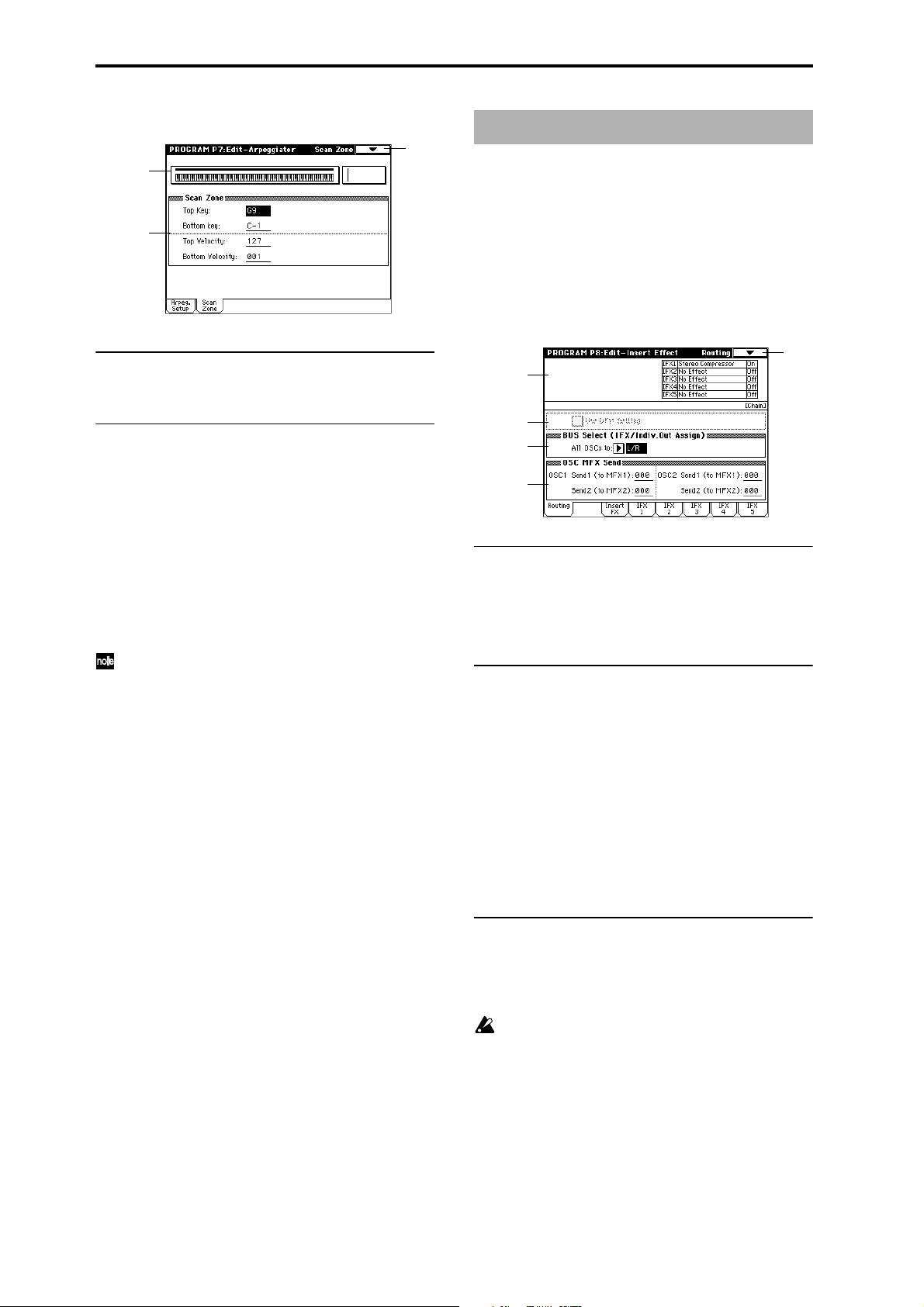
7–2: Scan Zone
7–2a
Program P8: Edit-Insert Effect
7–1
☞ For details on insertion effects, refer to p.146 “8. Effect
Guide.”
7–2b
7–2a: Zone Map
This shows the “Scan Zone” setting.
7–2b: Scan Zone
Top Key [C–1...G9]
Bottom Key [C–1...G9]
These parameters specify the range of notes (keys) for which
the arpeggiator will function. “Top Key” is the upper limit,
and “Bottom Key” is the lower limit.
Top Velocity [001...127]
Bottom Velocity [001...127]
Specify the range of velocities for which the arpeggiator will
function. “Top Velocity” is the upper limit, and “Bottom
Velocity” is the lower limit.
Note number and velocity can also be input by holding
down the [ENTER] key and playing a note on the keyboard.
8–1: Routing
These settings specify the bus on which the output of the
oscillator will be sent, and adjust the send levels to the master effects.
The following diagram shows the LCD screen when “Oscillator Mode” (1–1a) is set to Single or Double.
8–1
8–1a
8–1b
8–1c
8–1d
8–1a: Routing Map
This shows the status of the insert effects. The insert effect
routing, effect name, on/off status, and chain is shown. The
types of insert effect, on/off, and chain settings are made in
the Insert FX tab (8–2).
8–1b: Use DKit Setting
This will be available when “Oscillator Mode” (1–1a) is set
to Drums.
Checked: The “BUS Select” (Global P5: 5–2a) setting for
each key of the selected drum kit will be used. Check this
when you want to apply an insert effect to an individual
drum instrument, or to output an individual drum instrument to one of the AUDIO OUTPUT (INDIVIDUAL) jacks.
If the “Oscillator Mode” is Single or Double, this setting has
no effect.
Unchecked: The setting of the “BUS Select” (8–1c) parame-
ter described below will be used. All drum instruments will
be sent to the specified bus.
24
8–1c: BUS Select (IFX/Indiv.Out Assign)
All OSCs to (BUS Select)
[L/R, IFX1...5, 1...4, 1/2, 3/4, Off]
Specify the bus to which oscillators 1 and 2 will be sent.
If this is set to 1/2 or 3/4, the oscillator pan settings (4–
1b, 4–4) will be used to output the sound in stereo from
AUDIO OUTPUT (INDIVIDUAL) 1/2 or 3/4. When
the oscillator pan is controlled by CC#10 (pan) or AMS
(Alternate Modulation Source), the sound will be output with the pan setting that is in effect at note-on.
Unlike the case when this is set to L/R to output the
sound from (MAIN) L/MONO and R, the pan of a
sounding note will not change in realtime.
If you wish to adjust the pan in realtime during a note
and output the sound from AUDIO OUTPUT (INDIVIDUAL) 1/2 or 3/4, set “BUS Select” to IFX1 (or IFX2–
Page 31

IFX5), set “IFX1” (or IFX2–IFX5) to 000: No Effect, and
set the “BUS Select” (8–2a) after passing through IFX to
1/2 or 3/4.
8–1d: OSC MFX Send (Oscillator Master Effect
Send)
OSC1:
Send1 (to MFX1) [000...127]
Set the volume (send level) at which the output of OSC1 will
be sent to master effect 1. This is valid when “BUS Select”
(8–1c) is set to L/R or Off.
If “BUS Select” is set to IFX1, IFX2, IFX3, IFX4 or IFX5, the
send levels to master effect 1 and 2 are set by “Send 1” and
“Send 2” (8–2a) after passing through IFX 1/2/3/4/5 of the
Insert FX tabs.
Send2 (to MFX2) [000...127]
Set the volume (send level) at which the output of OSC1 will
be sent to master effect 2 (
☞“Send 1 (to MFX1)”).
OSC2:
Send1 (to MFX1) [000...127]
Send2 (to MFX2) [000...127]
Set the volume (send level) at which the output of OSC2 will
be sent to master effects 1 and 2. These parameters will be
valid when “Oscillator Mode” (1–1a) is set to Double and
“BUS Select” is set to L/R or Off.
CC#93 will control the Send 1 level for OSC 1 and 2,
and control change #91 will control the Send 2 level for
OSC 1 and 2. These are controlled on the global MIDI
channel “MIDI Channel” (Global P1: 1–1a).
The actual send level is determined by multiplying
these values with the send level setting of each oscillator.
4 Select the copy destination insert effect. If you check
“Post IFX Mixer Setting,” the “Chain,” “Pan#8,” “BUS
Select,” “Send 1” and “Send 2” settings that follow the
copy source insert effect will also be copied. If this is
unchecked, only the effect type and its parameters will
be copied.
5 To execute the Copy Insert Effect command, press the
OK button. To cancel, press the Cancel button.
8–1B: Swap Insert Effect
This command swaps (exchanges) insert effect settings.
1 Select this command to open the following dialog box.
2 In “Source 1” and “Source 2,” select each of the insert
effects that you wish to swap.
3 To execute the Swap Insert Effect command, press the
OK button. To cancel, press the Cancel button.
8–2: Insert FX
Here you can select the type of each insert effect, turn it on/
off, and make chain settings.
The direct sound (Dry) of an insert effect is always stereo
input and output. The input/output of the effect sound
(Wet) will depend on the effect type (
8–2a
☞p.146).
8–1
Program
P0
P1 P2 P3 P4 P5 P7 P8 P9
▼ 8–1: Page Menu Command
0–1A
8–1A
8–1B
8–1A: Copy Insert Effect
This command copies effect settings from Program, Combination, Song, Sampling, or Song Play mode.
1 Select this command to open the following dialog box.
2 In “From” select the copy source mode, bank, and num-
ber.
3 Select the effect that you wish to copy. You can also copy
from a master effect. If “All” is checked, all effect settings
will be copied (i.e., the contents of the Insert FX tab and
the effect parameters of IFX 1–5, but not “Ctrl Ch”).
If you are copying from a master effect, the result may
not be identical, due to differences in the routing and
level settings of a master effect.
8–2a: IFX1, 2, 3, 4, 5 (Insert Effect1, 2, 3, 4, 5)
FX Select (IFX1, 5) [000...089: name]
FX Select (IFX2, 3, 4) [000...102: name]
Select the type of each insert effect.
For “IFX1” and “IFX5” you can select from 90 types of effect:
000: No Effect – 089: Reverb-Gate. Double-size effects cannot be used.
For “IFX2,” “IFX3” and “IFX4” you can select from 103 types
of effect: 000: No Effect – 102: Hold Delay.
Category/IFX Select
When you press the popup button, a “Category/IFX Select”
list will appear. Press a tab to select a category of effects, and
select an effect from that category. Press the OK button to
execute, or press the Cancel button to cancel.
25
Page 32

If you select a double-size effect, the insert effect that follows
will be unavailable. For example if you select a double-size
effect for IFX2, IFX3 cannot be used. Up to two double-size
effects can be used. (You can use a normal size effect for
IFX1, and double-size effects for IFX2 and IFX4.) (
☞p.146)
ON/OFF (Insert Effect On/Off)
Switch the insert effect on/off.
When this is OFF, the input will be output without change.
(For 000: No Effect, on/off will produce the same result.)
Each time you press this, the setting will alternate between
on/off.
Separately from this setting, you can use control change
#92 to turn off all insert effects together. A value of 0
will be off, and a value of 1–127 will be the original setting. This message is received on the global MIDI channel specified by “MIDI Channel” (Global P1: 1–1a).
Chain
Switch “chain” on/off for each insert effect. For example if
the check box between IFX1 and IFX2 is checked, IFX1 and
IFX2 will be connected in series. If “BUS Select” (8–1c) is set
to IFX1, IFX1 and IFX2 will be inserted in series.
A maximum of five insert effects (IFX1–IFX5) can be inserted
in series. When effects are chained, the “PAN (CC#8),” “BUS
Select,” “Send 1” and “Send 2” settings that follow the last
IFX in the chain will be used.
Pan(CC#8) (Post IFX Panpot CC#8)
[L000...C064...R127]
Set the pan after the sound has passed through the insert
effect. This setting is valid only when the following “BUS
Select” is set to L/R (
CC#8 will control.
☞p.149).
8–3: IFX 1 8–4: IFX 2 8–5: IFX 3 8–6: IFX 4 8–7: IFX 5
Here you can set the effect parameters for the IFX 1/2/3/4/
5 that were selected in the Insert FX tab (
Effect dynamic modulation (Dmod) is controlled on the
global MIDI channel “MIDI Channel” (Global P1: 1-1a).
☞p.155).
BUS Sel. (BUS Select) [L/R, 1, 2, 3, 4, 1/2, 3/4, Off]
Specify the bus to which the sound will be sent after passing
through the insert effect. Normally you will set this to L/R. If
you wish to output to AUDIO OUTPUT (INDIVIDUAL), set
this to 1, 2, 3, 4, 1/2, or 3/4. The Off setting is used when you
wish to use “Send 1” and “Send 2” and in addition connect
to the master effects in series.
Send1 (MFX1) [000...127]
Send2 (MFX2) [000...127]
Set the send levels to the master effects 1 and 2 for the sound
that has passed through the insert effect. These settings are
valid when “BUS Select” (8–2a) has been set to L/R or Off.
Control change #93 will control the Send 1 level, and
control change #91 will control the Send 2 level. These
messages are received on the global MIDI channel specified by “MIDI Channel” (Global P1: 1–1a).
26
Page 33

Program P9: Edit-Master Effect
☞ For details on the master effects, refer to p.150 “8. Effect
Guide.”
9–1: Master FX
Here you can select the master effect types, switch them on/
off, specify chaining, and set the master EQ.
9–1
9–1a
9–1b
9–1b
Separately from this setting, you can use CC#94 to
switch this on/off. A value of 0 will be off, and a value
of 1–127 will be the original setting. This is controlled
on the global MIDI channel “MIDI Channel” (Global
P1: 1–1a).
MFX2 Effect Select [000...089: name]
Select the effect type for master effect 2 (☞“MFX1 Effect
Select”).
ON/OFF
Switch master effect 2 on/off. Refer to the above explanation
of “ON/OFF.” MFX2 can also be turned on/off by control
change #95.
9–1b: Chain
Program
P0
P1 P2 P3 P4 P5 P7 P8 P9
9–1c
9–1d
9–1a: Master FX (Master Effect)
The master effects do not output the direct sound (Dry). The
return level (“Return”) sends the effect sound (Wet ) to the L
and R bus, and this is mixed with the direct sound (i.e., the
output from P8: Routing tab “BUS Select” L/R, or the L/R
output from Insert FX tab “BUS Select”).
The master effects are monaural input. The sound that is
panned to L and R after passing through the oscillator and
insert effects is mixed to a monaural signal as adjusted by
the “Send 1” and “Send 2” levels, and input to the master
effects.
The master effects are mono-in stereo-out. Even when
a stereo-input type effect is selected, the input will be
monaural.
MFX1 Effect Select [000...089: name]
Select the effect type for master effect 1. You can select from
90 types of effect: 000: No Effect–089: Reverb-Gate. (Double-size effects cannot be selected.) If 000: No Effect is
selected, the output from the master effect will be muted.
Category/MFX Select
When you press the popup button, a “Category/MFX
Select” menu will appear. Press a tab to select the desired
category of effect, and select an effect from the list. Press the
OK button to execute, or press the Cancel button to cancel.
Chain
Checked: Chain (series connection) will be turned on for
MFX1 and MFX2.
Chain Direction [MFX1→MFX2, MFX2→MFX1]
Specify the direction of the connection when MFX1 and
MFX2 are chained.
MFX1→MFX2: Connect from MFX1 to MFX2.
MFX2→MFX1: Connect from MFX2 to MFX1.
Chain Signal [LR Mix, L Only, R Only]
When chain is On, this parameter specifies how the stereo
output signal of the first master effect will be connected to
the input (mono) of the next master effect.
L/R Mix: The stereo output L/R of the first master effect will
be mixed before being input to the next master effect.
L Only, R only: Only the left or right channel of the output
will be input to the next master effect.
Chain Level [000...127]
When chain is On, this sets the level at which the sound is
sent from the first master effect to the next master effect.
9–1c: Return Level
Return 1 [000...127]
Return 2 [000...127]
Adjust the return levels from the master effects to the L/R
bus (main output L/MONO, R).
9–1d: Master EQ Gain [dB]
Set the gain for the three-band EQ located immediately
before the sound of the L/R bus is sent from the AUDIO
OUTPUT (MAIN OUT) L/MONO and R jacks. This is
linked with the various “Gain” parameters of Master EQ (9–
4).
ON/OFF (Master Effect On/Off)
Switch master effect 1 on/off. When off, the output will be
muted. This will alternate on/off each time it is pressed.
Low [–18.0...+18.0]
Mid [–18.0...+18.0]
High [–18.0...+18.0]
The cutoff frequency for “Low,” “Mid” and “High” and the
“Q” of “Mid” can be adjusted in the Master EQ tab. These
settings are in “dB” units.
27
Page 34

▼ 9–1: Page Menu Command
0–1A
9–1A
9–1B
9–1A: Copy Master Effect
This command lets you copy any desired effect settings from
Program, Combination, Song, Sampling, or Song Play
modes.
1 Select this command to open the following dialog box.
2 In “From,” select the copy source mode, bank, and num-
ber.
3 Select the effect that you wish to copy. If you select MFX
1 or 2, “Return” (return level) will be copied at the same
time. If you select Master EQ,” only the master EQ settings will be copied. You can also copy from an insert
effect. If you check “All,” all settings of the master effects
and master EQ will be copied.
If you copy from an insert effect the result may not be
identical, due to differences in routing and level settings.
4 Select the copy destination master effect. 5 To execute the Copy Master Effect command, press the
OK button. To cancel, press the Cancel button.
9–4: Master EQ
The master EQ is a three-band stereo EQ. It is used to adjust
the overall tonality of the sound immediately before the L/R
bus is output to the AUDIO OUTPUT (MAIN OUT) L/
MONO and R jacks (
☞p.207).
0–1A
9–1B: Swap Master Effect
This command swaps (exchanges) the settings of MFX1 and
MFX2.
1 Select this command to open the dialog box. 2 To execute the Swap Master Effect command, press the
OK button. To cancel, press the Cancel button.
9–2: MFX 1 9–3: MFX 2
Make effect parameter settings for the MFX1 and 2 effects
that were selected in the Master FX tab (
☞p.155).
9–1
28
Page 35

2. Combination mode
Combination P0: Play
In this display page you can select and play Combinations.
0–1: Prog. Select (Program Select)
0–1
0–1a
0–1c
0–1d
0–1e
0–1f
0–1a: Bank, 10’s Hold, Category, Combination
Number
0–1b
appear. Press the OK button to execute, or press the Cancel
button to cancel your selection.
The category for each combination can be specified in the
“Write Combination” dialog box.
Combination Number: name [0…127: name]
This is the number and name of the combination.
Here you can select the desired combination. When this
parameter is selected, you can select combinations using the
front panel numeric keys [0]–[9], [VALUE] dial, or [ ] [ ]
keys.
When you press the popup button, the “Bank/Combination
Select” menu will appear. This displays combinations by
bank, and allows you to select a combination.
For details on other ways to select combinations such as
using a foot switch or by using MIDI program change messages from an external MIDI device, refer to p.125, 114 in the
Basic Guide.
Bank/Combination Select menu:
Combination
P0
P1 P2 P3 P4 P7 P8 P9
Bank [Bank A…D]
This is the Combination bank display.
Use the front panel BANK [A]–[D] keys to select the bank.
On the TRITON, there are a total of 512 combination programs in four rewritable banks (A, B, C, D), each containing
128 combinations.
A, B for preset combinations
C, D (for preset combinations, and EXB-PCM series combi-
nations)
If you have selected the “Bank/Program” edit cell for a
timbre 1–8 in the Prog. Select tab, BANK [A]–[D] will
switch the program banks for timbres 1–8.
10’s Hold
When you press the front panel [./10’s HOLD] key, the display will indicate , and the ten’s place of the combination
number will be fixed. By pressing a numeric key [0]–[9], you
can change the one’s place in one keystroke. Use the [ ]
and [ ] keys to change the 10’s place.
To exit, press the [./10’s HOLD] key once again.
Category (Combination Category) [00...15: name]
This is the combination category display.
You can select combinations by category. Press the popup
button, and the “Category/Combination Select” menu will
appear.
Category/Combination Select menu:
All combinations are grouped and displayed by their bank.
When you use the tabs at left to select a bank, the combinations in the selected bank will appear. Press the OK button
to execute, or press the Cancel button to cancel your selection.
0–1b: (Arpeggiator Tempo) [040...240, EXT]
This sets the tempo of the arpeggiator. The tempo can also
be adjusted by the front panel ARPEGGIATOR [TEMPO]
knob. A display of EXT indicates that the “MIDI Clock” setting (Global P1: 1–1a) has been set to External MIDI or
External PCI/F, and that the arpeggiator will synchronize to
MIDI Clock messages received from an external MIDI
device.
0–1c: Selected Timbre Information
This shows information on the timbre (1–8) that is currently
selected for editing.
T (Timbre) [No.: Bank No., Prog No. and name]
This shows the timbre number, and the program bank, number and name selected for that timbre.
Ch [01...16, Gch]
This is the MIDI channel number specified for the timbre.
The combinations of all banks can be organized using up to
16 categories. Use the tabs located at left and right to select a
category, and the combinations in the specified category will
0–1d: Timbre Number (1, 2, 3, 4, 5, 6, 7, 8)
This is the timbre number.
29
Page 36

0–1e: Category, Bank/Program
0–1A
0–1B
Category (Category Name) [00...15: name]
The program for each timbre can be selected by program
category. When you press the popup button, the Category/
Timbre Program Select menu will show programs arranged
by category, and you can select a program from this list. This
is useful when you wish to find programs in a specific category, or when you need to find a different program in the
same category (
☞p.1 “Category/Program Select menu”).
This parameter is linked with “Category” (1–1b).
Bank/Program
The program for each timbre can be selected by program
bank.
When you press the popup button, the Bank/Timbre Program Select menu will show the programs arranged by
bank, and you can select a program from this list (
“Bank/Program Select menu”). If one of these edit cells has
been selected, you can use the front panel [BANK] keys,
numeric keys [0]–[9], [VALUE] dial, [VALUE] slider, or [ ]
[ ] keys to make a selection. At this time, the [BANK] key
LED will light to indicate the selected program bank.
This parameter is linked with “Bank/Program” (1–1b).
Bank F can be selected if you have installed the separately sold EXB-MOSS option. When installed, the 128
special EXB-MOSS programs will be available.
When you select a combination on the TRITON, a MIDI
program change for the selected combination number
will be transmitted on the global MIDI channel “MIDI
Channel” (Global P1: 1–1a). At the same time, bank
select, program change, and volume (CC#7) messages
will be transmitted on the MIDI channel specified for
each timbre that is set to “Status” (0–1f, 2–1a) of EXT or
EX2. However, these messages will not be transmitted
for timbres that are set to the same MIDI channel as the
global MIDI channel. In this case, EX2 timbres will
show the “Bank/Program” Bank as “–”, and will transmit the bank number that was specified in “Bank
Select” (2–1a).
MIDI messages transmitted when you operate the TRITON are transmitted on the global MIDI channel. At
the same time, timbres whose “Status” is EXT or EX2
will transmit the same messages on their own MIDI
channel.
If bank select and program change messages are
received on a MIDI channel that matches the MIDI
channel of a timbre whose “Status” is INT, the program
of that timbre will change. However if the MIDI channel of the incoming message matches the global MIDI
channel “MIDI Channel,” then the combination will
change.
If you do not want the combination to change, you can
either change the global MIDI channel so that it does
not match the channel on which the program change
messages are being received, or you can uncheck
“Enable Combination Change” (Global P1: 1–1b). Alternately, you can uncheck “Enable Bank Change” (Global
P1: 1–1b) so that only the program number will change
and the bank will remain the same.
If you wish to change a program without changing the
combination, you can also set “Enable Program
Change” (3–1a) so that the program will change on certain timbres but not on others.
☞p.1
Program Name
This displays part of the program name selected for the timbre. In the case of the GM2 variation bank or the GM2
drums bank, the variation bank (1)–(9) or drums bank (d)
will be indicated.
0–1f: Status
Status [INT, Off, EXT, EX2]
For each track, this specifies the status of MIDI and the internal tone generator. This parameter is linked with “Status”
(2–1a).
INT: When you play the TRITON, the internal tone generator will sound, and will also sound in respond to MIDI messages received from an external MIDI device.
Off: The program will not sound. Nor will MIDI data be
transmitted.
EXT: Playing the TRITON will not cause it to sound, but will
transmit data via MIDI to control external MIDI devices.
EX2: Instead of the A–g(d) bank numbers that can be
selected on the TRITON, the bank numbers selected in
“Bank Select” (2–1a) will be transmitted via MIDI. “Bank
Select” (2–1a) is valid when EX2 is selected. In other respects
this is the same as EXT.
INT
EXT, EX2
▼ 0–1: Page Menu Command
MIDI IN
Tone
generator
MIDI OUT
0–1A: Write Combination
This command writes an edited combination into the TRITON’s internal memory. Be sure to write any combination
that you wish to keep. If the power is turned off or a different combination selected before you write an edited combination, your edits cannot be recovered.
1 Select this command to open the following dialog box.
2 The upper line shows the bank name and combination
name. To edit the combination name, press the text edit
button to access the text edit dialog box, and input the
desired combination name.
3 In “Category” you can assign a category to the combina-
tion you are writing. The category you specify here can
be used when you search for combinations in Combination P0. With the factory settings, families of instruments
are assigned as combination category names, but you can
modify in Global P4–2: “Comb Cat.” (Combination Category).
30
Page 37

4 In “To Combination,” select the writing destination.
5 To execute the Write Combination command press the
OK button. To cancel, press the Cancel button.
When you press the front panel [REC/WRITE] key, the
“Update Combination” dialog box will appear. Here
also you can write to the currently selected combination.
0–1B: Solo Selected Timbre
The Solo function will be switched on/off each time you
select this command.
If this is checked, the Solo function will be on, and only the
currently selected timbre will sound. All other timbres will
be muted. To solo another timbre, select a parameter for that
timbre. “Selected Timbre Information” (0–1c) will indicate
[Solo]. To cancel the Solo function, select the “Solo Selected
Timbre ” page menu command once again. This command is
not available in tabs or pages that do not contain parameters
for individual timbres.
If a timbre that is muted by the Solo function has been
set to a “Status” (0–1f, 2–1a) of EXT or EX2, MIDI noteon/off messages will not be transmitted by that timbre.
0–2: Mixer
Here you can set the pan and volume for each timbre 1–8.
0–1
0–1a
0–1c
0–2a
0–2b
OSC1
Left
Left
OSC1
Left
Left
Center
Center
Center
Center
OSC2
OSC1: Amp1 Pan=L001
OSC2: Amp2 Pan=R127
Right
Pan (CC#10)
C064
L032
L001
R096
R127
Right
OSC2
OSC1: Amp1 Pan=C064
OSC2: Amp2 Pan=C064
Right
Pan (CC#10)
C064
L032
L001
R096
R127
Right
OSC1: Amp1 Pan=L032
Left
Center
Left
Center
OSC2: Amp2 Pan=R096
Right
Pan (CC#10)
C064
L032
L001
R096
R127
Right
If a mono-type insertion effect is inserted, the setting you
make here will be ignored. In this case, the “Pan (CC#8)” (8–
2) parameter in Insert FX tab will adjust the panning of the
sound after the insertion effect (
☞p.149 “3. Mixer”).
RND: The oscillator pan will change randomly at each noteon.
If “Status” (0–1f, 2–1a) has been set to INT, MIDI control change #10 (panpot) messages can be received to
control the setting. CC#10 values of 0 or 1 will place the
sound at far left, 64 at center, and 127 at far right.
Pan can be controlled by messages received on the
“MIDI channel” (2–1a).
Combination
P0
P1 P2 P3 P4 P7 P8 P9
0–2c
0–2a: Program Category
Part of the program category name for the timbre program is
displayed here.
0–2b: Pan (Panpot)
Pan (Panpot) [RND, L001...C064...R127]
Set the pan for each timbre 1–8.
This parameter is linked with “Pan” (1–1c).
L001...C064...R127: A setting of L001 is far left and R127 is
far right. A setting of C064 will reproduce the pan setting
that was made for the oscillator in Program mode.
0–2c: Volume
Volume [000...127]
Adjust the volume of each timbre 1–8.
This parameter is linked with “Volume” (1–1d).
The volume of each timbre is determined by multiplying this volume value with the MIDI volume (CC#7)
and expression (CC#11). If “Status” (0–1f, 2–1a) has
been set to INT, incoming MIDI CC#7 or CC#11 messages will control the volume of a timbre. (However
these messages will not affect the setting of this parameter.)
If “Status” is EXT or EX2, the value of this parameter
will be transmitted as MIDI CC#7 when the combination is changed. However this will not be transmitted
by a timbre that is set to the same MIDI channel as the
global MIDI channel. This message is transmitted on
the “MIDI channel” (2–1a) specified for each timbre.
Hold Balance
Checked: When any one of the volume sliders is moved, the
volume of the other timbres will change as well. The volume
balance of timbres 1–8 will be maintained. This is useful
when you wish to adjust the overall volume.
31
Page 38

0–3: Arpegg. A (Arpeggio Play A) 0–4: Arpegg. B (Arpeggio Play B)
Here you can make arpeggiator settings for the combination. A combination can run two arpeggiators simultaneously. Arpeggiator parameters can be edited in P7: EditArp., but certain major parameters can be edited in these
pages as well. You can edit these parameters in realtime, for
example by changing the arpeggio pattern while playing in
Combination P0: Play.
To save the edits you make, use “Write Combination.” The
arpeggiator can also be edited in realtime by the front panel
ARPEGGIATOR [TEMPO] knob, [GATE] knob, and
[VELOCITY] knob.
Combination P1: Edit–Program/
Mixer
1–1: Program/Mixer
For each timbre 1–8, set the bank, program, pan and volume.
These parameters are linked with the identically-named
parameters in the P0: Program Select tab and Mixer tab.
0–1
1–1a
0–1A
0–1a
0–1b
0–3a
0–3b
0–3a: Arpeggiator Run A, B, Timbre assign
Arpeggiator Run A, B
Specify whether arpeggiator A and/or B will start up when
the ARPEGGIATOR [ON/OFF] key is pressed. Only the
arpeggiator(s) you select here will run. When the arpeggiator is on, A and B can be switched on/off. This is linked with
“Arpeggiator Run A, B” (7–1b).
Timbre assign
This indicates the arpeggiator A and B assignment status for
each timbre 1–8. These settings are made in “Arpeggiator
Assign” (7–1b).
0–3(4)b: Arpeggiator A (B)
0–1b
1–1c
1–1d
1–1a: Bank No.: Prog No.: Prog Name
Bank No.: Prog No.: Prog Name
This shows the combination bank, number, and name
selected in Combination P0: Play.
1–1b: Category, Bank/Program
☞ Link: “Category” (0–1e), Link: “Bank/Program” (0–1e)
1–1c: Pan
☞ Link: “Pan” (0–2b)
1–1d: Volume
☞ Link: “Volume” (0–2c)
Pat (Pattern No.) [P00...P04, U00(A/B)...U231(D)]
Octave [1, 2, 3, 4]
Reso (Resolution) [ , , , , , ]
Sort
Latch
Key Sync. (Keyboard Synchronize)
Keyboard
Set the various parameters of the combination arpeggiator
☞“Program P7: Edit-arpeggiator”).
(
These parameters are linked to the parameters of the identical name (and abbreviation) in “7–2(3): Arpegg. A (B).”
32
Page 39

Combination P2: Edit–Trk Param
2–1: MIDI Channel (MIDI Ch)
Here you can make MIDI settings for each timbre.
0–1
2–1a
MSB
LSB
2–1a: Status, MIDI Channel, Bank Select
Status [INT, Off, EXT, EX2]
☞ Link: “Status” (0–1f).
MIDI Channel [01...16, Gch]
Set the MIDI transmit/receive channel for each timbre 1–8.
Gch: The timbre will use the channel that has been selected
as the global MIDI channel “MIDI Channel” (Global P1: 1–
1a).
When “Status” is INT, MIDI messages will be received on
the channel you specify here. If this setting is the same as the
global MIDI channel, the internal tone generator will sound
according to the internal settings. If this is set to EXT or EX2,
playing the TRITON will transmit MIDI messages on the
MIDI channel specified here. (Messages will also be transmitted simultaneously on the global MIDI channel.)
Bank Select (When Status=EX2) [000:000...127:127]
Specify the bank number that will be transmitted when “Sta-
tus” is set to EX2. If “Status” is not set to “EX2,” this setting
has no effect.
2–2a: Force OSC Mode, OSC Select, Portamento
Force OSC Mode [PRG, Poly, MN, LGT]
Specify the Voice Assign Mode (Program P1: 1–1b) of the
program selected for each timbre 1–8.
PRG: The settings of the program will be used.
Poly: The timbre will play polyphonically, regardless of the
settings of the program.
MN (Mono): The timbre will play monophonically, regardless of the settings of the program.
LGT (Legato): The timbre will play monophonically, with
single triggering (legato).
With settings of MN or LGT, the note priority will be
according to the “Priority” (Program P1: 1–1b) setting of the
program.
OSC Select [BTH, OS1, OS2]
Specify the “Oscillator Mode” of the program selected for
each timbre 1–8. If the “Oscillator Mode” (Program P1: 1–1a)
is Double, you can specify that either or both oscillators
sound.
BTH (Both): OSC1 and 2 will sound as specified by the set-
tings of the program.
OS1: Only OSC1 will sound.
OS2: Only OSC2 will sound. (If “Oscillator Mode” is Single
or Drums, there will be no sound.)
Portamento [PRG, Off, 001...127]
Make portamento settings for each timbre 1–8.
PRG: Portamento will be applied as specified by the pro-
gram settings.
Off: Portamento will be off, even if the original program settings specified for it to be on.
001...127: Portamento will be applied with the portamento
time you specify here, even if it is turned off by the program
settings.
If the “Status” (0–1f, 2–1a) is set to INT, CC#05 (portamento time) and #65 (portamento switch) messages
will be received to control and change this setting. (If
the setting is PRG, #05 portamento time will not be
received.) These messages will be received on the MIDI
channel specified for each timbre by “MIDI Channel”
(2–1a).
Combination
P0
P1 P2 P3 P4 P7 P8 P9
2–2: OSC
These settings specify how each timbre will be sounded.
2–2a
0–1
2–3: Pitch
Here you can make pitch-related settings for each timbre.
2–3
2–3a
33
Page 40

2–3a: Transpose, Detune, Bend Range
Transpose [–24…+24]
Adjust the pitch of each timbre in semitone steps.
12 units equal one octave.
When “Status” (0–1f, 2–1a) is INT, this parameter will
affect the pitches sounded by the TRITON. When “Status” is EXT, this parameter will affect the note numbers
of the MIDI note messages that are transmitted.
For example if you make settings of +04 and +07
respectively for two timbres that are set to EXT, playing
the C key will transmit a C note number on the global
MIDI channel, and at the same time will also transmit E
and G note numbers on the MIDI channels of those timbres.
Detune (Use BPM Adj. in Page Menu) [–1200...+1200]
Adjust the pitch of each timbre in one-cent units.
0: Normal pitch.
You can also use the “Detune BPM Adjust” page menu
command to automatically make a detune setting from
a calculation in BPM units.
“Transpose” and “Detune” can be controlled via MIDI
RPN messages. Depending on the “Oscillator Mode”
(Program P1: 1–1a) settings of the programs used by
timbres 1–8, they can be controlled as follows.
When “Oscillator Mode” is Single or Double
MIDI RPN Coarse Tune can be received to control and
change the setting of “Transpose,” and RPN Fine Tune
can be received to control and change the setting of
“Detune.”
When “Oscillator Mode” is Drums
MIDI RPN Coarse Tune and Fine Tune can be received
to control and change the setting of “Detune.” The controllable range is ±1 octave for coarse tune and fine tune
together.
Bend Range [PRG, –24...+24]
Specify the amount of pitch change that will occur when the
pitch bender is operated, in semitone units.
PRG: The pitch range specified by the program will be used.
–24–+24: This setting will be used regardless of the setting in
the program.
The MIDI RPN Pitch Bend Change message can be
received to control this and change the setting. (However it will not be received if this parameter is set to
PRG.) This message is received on the MIDI channel for
each timbre set by “MIDI Channel” (2–1a).
▼ 2–3: Page Menu Command
apply to the selected timbre. When you execute the command, the selected “Detune” value will be set.
1 Select this command to open the following dialog box.
2 In “From” specify the original BPM value. In “To” specify
the desired BPM value. The appropriate “Detune” value
will be calculated automatically from these two values.
For example if you set “From” to 60 bpm and “To” to 120
bpm, the “Detune” parameter will be set to +1200 (one
octave up).
3 To execute the Detune BPM Adjust command, press the
OK button. To cancel, press the Cancel button.
The detune value that is calculated when you execute
this command will be added to “Detune” +0000. You
must set the “From” BPM value to the value when
“Detune” is +0000. For example if you execute “From”
60 BPM “To ” 120 BPM, and then execute “From” 120
BPM “To” 60 BPM, will not return to the original result.
(Rather, this will set Detune= –1200, which is one
octave down.)
2–4: Other
Here you can make various other settings for each timbre.
0–1
2–4a
2–4b
2–4c
2–4a: Delay [ms]
Delay [ms] (Delay Time) [0000…5000, KeyOff]
For each timbre, this specifies a delay time from note-on
until the sound begins.
KeyOff: The note will begin sounding at note-off. In this
case, the sound will not die away if the sustain level of the
program’s amp EG is other than 0. This setting is used when
creating harpsichord sounds.
Normally you will set this to 0.
0–1A
0–1B
2–3A
2–3A: Detune BPM Adjust
This command can be used when you wish to modify the
BPM of a phrase or rhythm that uses a phrase or rhythm
loop multisample or multisample that was created to match
a specific BPM in Sampling mode, or that was loaded in
Disk mode (
1c). This command changes the BPM by modifying the
pitch. When timbre “Detune” is selected, this command will
☞Program P1: 1–2a, 1–2b, Global P5: 5–1b, 5–
34
2–4b: Use Program’s Scale
Use Program’s Scale
Each timbre can use the scale that is specified by “Scale”
(Program P1: 1–1c).
Checked: The scale specified by the program will be used.
Unchecked: The scale specified by “Scale” (2–4c) will be
used.
Page 41

2–4c: Scale
Specify the scale that the combination will use.
Type [Equal Temperament...User Octave Scale15]
Select the type of scale (☞“Type” Program P1: 1–1c).
Key (Scale Key) [C…B]
Select the tonic key of the selected scale (☞“Key” Program
P1: 1–1c).
Random [0…7]
As this value is increased, an increasingly random deviation will be added to the pitch at each note-on (
Program P1: 1–1c)
☞“Random”
Combination P3: Edit-MIDI Filter
These settings allow you to apply filters to the MIDI data
that will be transmitted and received by each timbre 1–8. For
example even if two timbres are being played by the same
MIDI channel, you can make settings so that the damper
pedal will apply to one but not the other.
Checked: Transmission and reception of MIDI data is
enabled. When “Status” (0–1a, 2–1a) is INT, operations of
the built-in controllers or incoming MIDI data will apply the
effect of the checked item to the program of the corresponding timbre. (The effect dynamic modulation function is not
affected by this setting.) When “Status” is EXT or EX2, operations of the built-in controllers will transmit MIDI data on
the channel of that timbre. MIDI transmission and reception
settings for the entire TRITON are made in “MIDI Filter”
(Global P1: 1–1b).
The MIDI 3 and MIDI 4 tabs contain MIDI filters for assignable controllers (whose function can be set by the user), and
if these are assigned to MIDI control changes, the filter settings will affect those control changes.
In this case, if the assignable controllers have been set to
control changes that are also found in the MIDI 1 or MIDI 2
tabs, the settings in the MIDI 1 and MIDI 2 tabs will take priority. Also, if the same control change is assigned to two or
more controllers in the MIDI 3 and MIDI 4 tabs, checking
any one of them will enable that control change.
Unchecked: Transmission and reception of MIDI data is disabled.
Combination
P0
P1 P2 P3 P4 P7 P8 P9
3–1: MIDI 1 (MIDI Filter –1)
0–1
3–1a
3–1a: Enable Program Change, Enable After Touch,
Enable Damper, Enable Portamento SW
Enable Program Change
Specify whether or not MIDI program change messages will
be transmitted and received.
Enable After Touch
Specify whether or not MIDI after touch messages will be
transmitted and received.
Enable Damper
Specify whether or not MIDI control change #64 hold
(damper pedal) messages will be transmitted and received.
Enable Portamento SW
Specify whether or not MIDI control change #65 portamento
on/off messages will be transmitted and received.
35
Page 42

3–2: MIDI 2 (MIDI Filter –2)
0–1
3–2a
3–2a: Enable JS X as AMS, Enable JS+Y, Enable JS–
Y, Enable Ribbon
Enable JS X as AMS
Specify whether or not MIDI pitch bend messages (the X
axis of the TRITON’s joystick) will be received to control the
AMS (
☞p.209 “Alternate Modulation Source (AMS)”) effect
assigned to JS X. (This is not a filter for MIDI pitch bend
message reception.)
Enable JS+Y
Specify whether or not MIDI control change #1 (the +Y axis
of the TRITON’s joystick, or specified as the “B” assignment
of a realtime control knob) will be transmitted or received.
Enable JS–Y
Specify whether or not MIDI control change #2 (the –Y axis
of the TRITON’s joystick, or specified as the “B” assignment
of a realtime control knob) will be transmitted or received.
3–3a: Enable Realtime Control Knob –1...4
Enable Realtime Control Knob –1
Specify whether or not the “A” mode MIDI control message
#74 (the TRITON’s low pass filter cutoff frequency) and the
“B” mode MIDI control message assigned to knob [1] will be
transmitted and received.
Enable Realtime Control Knob –2
Specify whether or not the “A” mode MIDI control message
#71 (the TRITON’s low pass filter resonance or high pass filter cutoff frequency) and the “B” mode MIDI control message assigned to knob [2] will be transmitted and received.
Enable Realtime Control Knob –3
Specify whether or not the “A” mode MIDI control message
#79 (the TRITON’s filter EG intensity) and the “B” mode
MIDI control message assigned to knob [3] will be transmitted and received.
Enable Realtime Control Knob –4
Specify whether or not the “A” mode MIDI control message
#72 (the EG release time for the TRITON’s filter and amplifier) and the “B” mode MIDI control message assigned to
knob [4] will be transmitted and received.
3–4: MIDI 4 (MIDI Filter –4)
0–1
Enable Ribbon
Specify whether or not MIDI control change #16 (the TRITON’s ribbon controller, or specified as the “B” assignment
of a realtime control knob) will be transmitted or received.
3–3: MIDI 3 (MIDI Filter –3)
Specify whether or not the effects of A and B modes for the
REALTIME CONTROL knobs [1], [2], [3] and [4] will be
transmitted and received. In “A” mode, the MIDI control
message for each knob is fixed. In “B” mode, the message for
each knob can be assigned in Controller tab (4–5).
0–1
3–3a
3–4a
3–4a: Enable SW1, Enable SW2, Enable Other Con-
trol Change
Enable SW1, Enable SW2
Specify whether or not the effect of the [SW1] and [SW2]
keys will be transmitted and received. The function of these
keys is specified in Controller tab (4–4).
This filter setting is valid for settings of SW1 Mod.:CC#80,
SW2 Mod.:CC#81, or Porta.SW:CC#65.
Enable Foot Pedal/Switch
Specify whether or not the effect of the ASSIGNABLE
PEDAL/SWITCH will be transmitted and received. The
function is assigned in Global P2.
This filter setting is valid when a MIDI control change is
assigned.
Enable Other Control Change
Specify whether or not MIDI control messages not covered
in the preceding items MIDI Filter 1–4 will be transmitted
and received.
36
Page 43

Combination P4: Edit-Zone/Ctrl
60: The volume will increase gradually as you play downward, and will reach the original volume five octaves below
the top key.
4–1: Key Z (Key Zone)
These settings specify the keyboard range in which each
timbre will sound.
The top/bottom key parameters specify the range of notes
in which timbres 1–8 will sound, and the top/bottom slope
parameters specify the range over which the original volume will be reached.
By setting timbres of different sounds to ranges that do not
overlap, you can play different sounds in different ranges of
the keyboard (Key Split).
By setting the ranges to overlap, you can play two or more
sounds with a single note (Layer).
If you set the slopes (the grayed portion) to overlap, the
sounds will overlap, and the proportion of the overlap will
change according to the keyboard location (Positional
Cross-fade).
It is not possible to set the bottom key above the top key
of the same timbre. Nor is it possible for the top and
bottom slopes to overlap.
0–1
4–1a
4–1b
4–1c: Bottom Slope, Bottom Key
Bottom Slope [00...72]
Specify the range of keys (12 is one octave) over which the
volume will be reached starting from the bottom key.
0: The volume will be at the original level from the top key.
12: The volume will increase gradually as you play upward,
and will reach the original volume one octave above the top
key.
60: The volume will increase gradually as you play upward,
and will reach the original volume five octaves above the
top key.
Bottom Key [C–1...G9]
Specify the bottom key (lower limit) of the notes that will
sound each timbre 1–8.
You can also set this parameter by holding down the
[ENTER] key and playing a note.
How volume will change according to keyboard location
Volume
Bottom Slope
Bottom Key
Top Slope
Top Key
Key
Combination
P0
P1 P2 P3 P4 P7 P8 P9
4–1c
4–1a: Zone Map
This area indicates the note and velocity ranges in which
each timbre will sound.
The LCD screen will display a line to indicate the range of
notes and velocities that will sound, and will show the slope
portion in gray.
Timbre 8
Velocity
zone
display
Timbre 1
Key zone
display
Timbre 8
C–1~G9
Timbre 1
4–1b: Top Key, Top Slope
Top Key [C–1...G9]
Specify the top key (upper limit) of the notes that will sound
each timbre 1–8.
You can also set this parameter by holding down the
[ENTER] key and playing a note.
Top Slope [00...72]
Specify the range of keys (12 is one octave) over which the
volume will be reached starting from the top key.
0: The volume will be at the original level from the top key.
12: The volume will increase gradually as you play down-
ward, and will reach the original volume one octave below
the top key.
4–2: Vel Z (Vel Zone)
Set the Top/Bottom Velocity parameters to specify the range
of velocities that will sound each timbre 1–8, and set the
Top/Bottom Slope parameters to specify the range over
which the volume will change.
By setting two or more timbres to velocity zones that do not
overlap, you can use variations in playing dynamics to play
different sounds (Velocity Switch).
If you set two or more timbres to velocity zones that overlap,
the sounds will be heard together (Layer).
If the slope ranges (gray line) overlap, different sounds will
be sounded together, and your playing dynamics will determine the proportion of each sound (Velocity Cross-fade).
It is not possible to set the bottom velocity greater than
the top velocity for the same timbre. Nor can the top
slope and the bottom slope overlap.
0–1
4–2a
4–2b
37
Page 44

4–2a: Top Velocity, Top Slope
Top Velocity [1…127]
Specify the maximum velocity value that will sound each
timbre 1–8.
This value can also be entered by holding down the
[ENTER] key and playing a note.
4–4: Controller (Control)
Here you can set the Combination mode functions of the
[SW1] key, [SW2] key, and the B-mode functions of REALTIME CONTROL knobs [1]–[4].
0–1A
Top Slope [0…120]
Specify the number of velocity steps over which the original
volume will be reached, starting from the Top Velocity.
0: The volume will be at the original value from the top
velocity.
120: The volume will decrease as the velocity approaches the
top velocity.
4–2b: Bottom Slope, Bottom Velocity
Bottom Slope [0…120]
Specify the number of velocity steps over which the original
volume will be reached, starting from the Bottom Velocity.
0: The volume will be at the original value from the bottom
velocity.
120: The volume will decrease as the velocity approaches the
bottom velocity.
Bottom Velocity [1…127]
Specify the minimum velocity value that will sound each
timbre 1–8.
This value can also be entered by holding down the
[ENTER] key and playing a note.
How volume will change according to keyboard location
Volume
Bottom Slope
Bottom Velocity
Top Slope
Top Velocity
Velocity
4–3: MOSS Setup (MOSS)
This page is displayed when the separately sold EXB-MOSS
option has been installed. For details refer to the owner’s
manual included with the EXB-MOSS.
4–4a
4–4b
4–4a: Panel Switch Assign
These settings assign the function of the front panel [SW1]
and [SW2] keys (
Since the function assignments of the [SW1] and [SW2] keys
made for the program assigned to each timbre are not valid
for the combination, they must be newly set by these parameters.
☞p.217 “SW1, SW2 Assign List”).
SW1 (SW1 Assign) [Off, ..., After Touch Lock]
SW1 Mode [Toggle, Momentary]
SW2 (SW2 Assign) [Off, ..., After Touch Lock]
SW2 Mode [Toggle, Momentary]
☞ “Panel Switch Assign” (Program P1: 1–4a).
4–4b: Realtime Control Knobs B-Assign
These settings assign functions (mainly various control
changes) to the “B” mode of the front panel REALTIME
CONTROL knobs [1]–[4] (
B–Assign List”). The functions you specify here will be controlled when you operate the front panel REALTIME CONTROL knobs [1]–[4] in “B” mode.
Since the REALTIME CONTROL knob [1]–[4] function
assignments made for the program assigned to each timbre
are not valid for the combination, they must be newly set by
these parameters.
☞p.218 “Realtime Control Knobs
Knob 1-B [Off, ..., MIDI CC#95]
Knob 2-B [Off, ..., MIDI CC#95]
Knob 3-B [Off, ..., MIDI CC#95]
Knob 4-B [Off, ..., MIDI CC#95]
☞ “Realtime Control Knobs B-Assign” (Program P1: 1–4b).
38
Page 45

Combination P7: Edit-Arp
0–1A
0–1B
7–1A
These parameters specify how the arpeggiator will function
within the combination. Two arpeggiators can be running
simultaneously.
This offers a variety of possibilities, such as applying separate arpeggio patterns to two sounds that have been
assigned as a keyboard split, or using velocity to switch
between two arpeggio patterns.
7–1: Setup
7–1
7–1a
7–1b
7–1a: (Arpeggiator Tempo) [040...240, EXT]
☞ “ (Arpeggiator Tempo)” (0–1b).
7–1b: Arpeggiator Assign, Arpeggiator Run A, B
Arpeggiator Assign [Off, A, B]
Assign arpeggiator A or B to each timbre 1–8. When the
front panel ARPEGGIATOR [ON/OFF] key is on, the arpeggiator specified for each timbre will operate according to
“Arpeggiator Run A, B” and these settings.
Off: The arpeggiator will not operate.
A: Arpeggiator A will operate. Make settings in the Arpeg-
giator A tab to select the arpeggio pattern and set parameters.
B: Arpeggiator B will operate. Make settings in the Arpeggiator B tab to select the arpeggio pattern and set parameters.
If the “Status” (0–1f, 2–1a) of the timbre is INT or BTH,
each timbre 1–8 to which arpeggiator A or B is assigned
will be sounded by the note data generated by the
arpeggiator, regardless of the “MIDI Channel” (2–1a)
setting of the timbre. If a timbre is set to EXT or EX2,
MIDI note data will be transmitted on the “MIDI Channel” of each timbre.
In this case, arpeggiator A (or B) will be triggered (operated) by all MIDI channels specified for the “MIDI
Channel” (2–1a) parameter of any timbre 1–8 assigned
to arpeggiator A or B.
If Local Control (“Local Control On,” Global P1: 1–1a) is
ON, the keyboard will not trigger the arpeggiator. The
arpeggiator will be triggered via MIDI IN. Turn Local
Control OFF if you have recorded only the trigger notes
on an external sequencer, and wish to playback the
external sequencer to trigger the TRITON’s arpeggiator.
If you want the note data generated by the arpeggiator
to be recorded on the external sequencer, turn Local
Control ON, and turn off the echo back function on
your external sequencer.
Example 1)
Set the “MIDI Channel” (2–1a) of timbres 1 and 2 to Gch,
and set “Status” (0–1e, 2–1a) to INT. Assign arpeggiator
A to timbre 1 and arpeggiator B to timbre 2, and check
“Arpeggiator Run A, B” (0–3a, 7–1b).
• When the front panel ARPEGGIATOR [ON/OFF] key is
off, timbres 1 and 2 will sound simultaneously (layered)
when you play the keyboard.
• When the front panel ARPEGGIATOR [ON/OFF] key is
turned on, timbre 1 will be played by arpeggiator A,
and timbre 2 will be played by arpeggiator B.
Arpeggiator
Trigger
= Gch
Trigger
= Gch
Arpeggiator
A
Arpeggiator
B
Pattern - A
Pattern - B
Assign
A
Timbre 1 MIDI Ch=Gch Status=INT
B
Timbre 2 MIDI Ch=Gch Status=INT
Example 2)
The “MIDI Channel” (2–1a) of timbres 1, 2, 3, 4, and 5 are
set respectively to Gch, Gch, 02, Gch, and 03. Their “Status” (0–1e, 2–1a) is set respectively to INT, Off, INT, Off,
and INT. Assign arpeggiator A to timbres 2 and 3, assign
arpeggiator B to timbres 4 and 5, and check “Arpeggiator
Run A, B” (0-3a, 7-1b).
• When the front panel ARPEGGIATOR [ON/OFF] key is
off, playing the keyboard will sound only timbre 1.
(Timbres 2 and 4 are receiving the Gch, but they will not
sound since their “Status” is Off.)
• When you turn on the front panel ARPEGGIATOR
[ON/OFF] key, arpeggiator A will operate for timbres 2
and 3, and arpeggiator B will operate independently for
timbres 4 and 5. (Arpeggiators A and B are triggered by
receiving note data on any MIDI channel of an assigned
timbre, but in this example they are being triggered
from the Gch.)
When you play the keyboard, arpeggiator A will operate
for timbres 2 and 3, but only timbre 3 whose “Status” is
INT will sound. Similarly, arpeggiator B will operate for
timbres 4 and 5, but only timbre 5 whose “Status” is INT
will sound.
In this way, you can make settings so that a timbre does
not sound when the arpeggiator is off, but sounds only
when the arpeggiator is on.
Arpeggiator
Assign
Off
Trigger
= Gch, Ch2
Trigger
= Gch, Ch3
Arpeggiator
A
Arpeggiator
B
Pattern - A
Pattern - B
Timbre 1 MIDI Ch=Gch Status=INT
A
Timbre 2 MIDI Ch=Gch Status=Off
A
Timbre 3 MIDI Ch=2ch Status=INT
B
Timbre 4 MIDI Ch=Gch Status=Off
B
Timbre 5 MIDI Ch=3ch Status=INT
Sounded by normal
keyboard playing
Does not sound
Pattern - A
Does not sound
Pattern - B
Arpeggiator Run A, B
☞ Link: “Arpeggiator Run A, B” (0–3a).
▼ 7–1: Page Menu Command
Pattern - A
Pattern - B
Combination
P0
P1 P2 P3 P4 P7 P8 P9
39
Page 46

7–1A: Copy Arpeggiator
This command copies arpeggiator settings.
1 Select this command to open the following dialog box.
2 In “From” select the copy source (mode, bank, number)
arpeggiator.
If you are copying from Combination, Song, or Song Play
mode, select either A or B to if you wish to copy settings
from only one arpeggiator, or select A&B if you wish to
copy the settings of both arpeggiators.
3 If you are copying from a Program, or are copying either
A or B from Combination, Song, or Song Play mode,
select either A or B as the “To ” copy destination.
4 To execute the Copy Arpeggiator command, press the
OK button. To cancel, press the Cancel button.
7–2: Arpegg. A (Arpeggiator A) 7–3: Arpegg. B (Arpeggiator B)
The Arpegg. A tablets you make settings for arpeggiator A.
The Arpegg. B tablets you make settings for arpeggiator B.
You can also use the “Copy Arpeggiator” page menu command to copy arpeggiator settings from Program mode or
another mode.
7–2
* These parameters are linked with the parameters of the
same name (and abbreviation) found in “0–3(4): Arpegg.
A.”
▼ 7–2: Page Menu Command
☞ “0–1A: Write Combination,” “7–1A: Copy Arpeggiator”
7–4: Scan Zone (Scan Zone A/B)
These settings specify the note and velocity ranges that will
operate arpeggiators A and B.
7–4
7–4a
7–4b
7–4a: Zone Map
This shows the “Scan Zone” for each arpeggiator, A and B.
Key zone of arpeggiator B
Key zone of arpeggiator A
C–1~G9
Velocity zone of
arpeggiator A
Velocity zone of
arpeggiator B
7–2a
7–2(3)a: Arpeggiator-A(B) Setup
Pattern (Pattern No.)* [P00...P04, U00(A/B)...U231(D)]
Octave* [1, 2, 3, 4]
Resolution* [ , , , , , ]
Gate [000...100%, Step]
Velocity [001...127, Key, Step]
Swing [–100...+100%]
Sort*
Latch*
Key Sync. (Keyboard Sync.)*
Keyboard*
These parameters are the arpeggiator A settings for the combination.
☞ “Program 7–1: Arpeg. Setup (Arpeggiator Setup)”
7–4b: Scan Zone A/B
A:
Top Key [C–1...G9]
Bottom Key [C–1...G9]
Specify the range of notes (keys) that will operate arpeggiator A. “Top Key” specifies the upper limit, and “Bottom
Key” specifies the lower limit.
Top Velocity [001...127]
Bottom Velocity [001...127]
Specify the range of velocities that will operate arpeggiator
A. “Top Velocity” specifies the upper limit, and “Bottom
Velocity” specifies the lower limit.
B:
Top Key [C–1...G9]
Bottom Key [C–1...G9]
Top Velocity [001...127]
Bottom Velocity [001...127]
Specify the range of notes (keys) and velocities that will
operate arpeggiator B (
The values of these parameters can also be entered by
playing a note on the keyboard while you hold down
the [ENTER] key.
☞“A”).
40
Page 47

▼ 7–4: Page Menu Command
☞ “0–1A: Write Combination” and “7–1A: Copy Arpeggia-
tor”
Combination P8: Edit-Insert FX
Here you can make insertion effect settings. You can also
specify the bus routing for the program used by each timbre
1–8.
☞ For details on insertion effects, refer to p.146 “8. Effect
Guide.”
8–1: Routing
Specify the bus to which the program used by each timbre
1–8 will be sent. Here you can also set the send levels to the
master effects.
8–1
8–1a
8–1b
Combination
P0
P1 P2 P3 P4 P7 P8 P9
8–1a: Routing Map
This shows the status of the insert effects. For each insert
effect, this indicates the routing, the name of the selected
effect, the on/off status, and chain status. The effect type,
on/off status and chain status can be modified in the Insert
FX tab (8–2).
8–1b: IFX/Indiv.Out BUS Select (BUS Select),Send1
(MFX1), Send2 (MFX2)
IFX/Indiv.Out BUS Select(BUS Select)
[DKit, L/R, IFX1...5, 1...4,1/2, 3/4, Off]
For each timbre 1–8, these parameters specify the bus to
which the program oscillator(s) will be sent. The current settings can also be viewed in the “Routing Map.”
DKit: This can be selected only if the program for which settings are being made is a drum program (“OSC Mode” =
Drums). With a setting of DKit, the “BUS Select” (Global P5:
5–2b) setting made for each key of the drum kit will be used.
For example if the “BUS Select” settings of the drum kit
have assigned Snare sounds to IFX1 and Kick sounds to
IFX2, setting this parameter to DKit will send the Snare
sounds to IFX1 and Kick sounds to IFX2. If you wish to
modify these routings, use the page menu command “Drum
Kit IFX Patch” (8–1C).
If this is set to 1/2 or 3/4, the programs of timbres 1–8
will be sent in stereo from AUDIO OUTPUT (INDIVIDUAL) 1/2 or 3/4. If the pan of the program oscillator is
controlled by MIDI control change #10 (pan) or AMS
(Alternate Modulation Source), the sound will be output with the pan setting that is in effect at the moment
of note-on. Unlike the case when this parameter is set to
L/R to output the sound from (MAIN) L/MONO and
R, the pan of a sounding note will not change in realtime.
If you wish to move the pan of a sounding note in real-
41
Page 48

time and output it from AUDIO OUTPUT (INDIVIDUAL) 1/2 or 3/4, you must set “BUS Select” to IFX1 (or
IFX2–IFX5), select 000: No Effect for “IFX1” (or IFX2–
IFX5) (8–2), and for the sound that has passed through
the IFX, set “BUS Select” (8–2) to either 1/2 or 3/4.
Send1 (MFX1) [000...127]
Send2 (MFX2) [000...127]
For each timbre 1–8, these parameters set the send level to
master effects 1 and 2. These settings are valid when “BUS
Select” is set to L/R or Off. When IFX 1, 2, 3, 4 or 5 are
selected, the send levels to master effects 1 and 2 are set by
the “Send 1” and “Send 2” parameters of the Insert FX tab,
after the sound has passed through IFX1–5.
If “BUS Select” is set to 1, 2, 3, 4, 1/2, or 3/4, these settings are
ignored.
Control change #93 can be used to control the Send 1
level, and #91 to control the Send 2, and modify their
respective settings. These messages will be received on
the MIDI channel specified for each timbre in the P2:
MIDI Channel tab.
The actual send levels are determined by multiplying
this value with the send level “Send 1” and “Send 2”
(Program P8: 8–1d) for each oscillator of the program
selected for the timbre.
▼ 8–1: Page Menu Command
2 In the Drum Kit “IFX” popup, select the insert effect to
which you want to patch.
3 To execute the Drum Kit Insert Effect Patch command,
press the OK button. To cancel, press the Cancel button.
To restore the condition of the drum kit, execute
IFX1→IFX1, IFX2→IFX2, IFX3→IFX3, IFX4→IFX4, and
IFX5→IFX5.
8–2: Insert Fx
Here you can select the type of each insert effect, turn it on/
off, and make chain settings etc.
These parameters are the same as in Program mode (
gram mode “8–2: Insert Fx”).
However, unlike the case in Program mode, “Pan (CC#8),”
“Send 1 (MFX1)” and “Send 2 (MFX2)” will be controlled on
the MIDI channels that are set in the IFX1–5 tabs. The control
changes used are the same as in Program mode.
☞Pro-
8–2
0–1A
0–1B
8–1A
8–1B
8–1C
8–1A: Copy Insert Effect
☞ “Program P8: 8–1A: Copy Insert Effect.”
However, the MIDI control channel specified for “Ctrl Ch”
of the IFX1–5 tabs will not be copied.
8–1B: Swap Insert Effect
☞ “Program P8: 8–1B: Swap Insert Effect.”
However, the MIDI control channel specified for “Ctrl Ch”
of the IFX1–5 tabs will not be copied.
8–1C: DrumKit IFX Patch
This command applies a patch to the “BUS Select” settings
of each key of the drum kit, allowing you to temporarily
change the connections to the insert effects. This command
is available only if a drum program has been selected for the
timbre and the “BUS Select” (8–1b) parameter is set to Dkit.
Furthermore, this command can be executed only if the
“BUS Select” (Global P5: 5–2b) for the individual keys of
that drum kit are set to IFX1–5.
1 Select this command to open the following dialog box.
▼ 8–2: Page Menu Command
☞ “0–1A: Write Combination,” “8–1A: Copy Insert Effect,”
and “8–1B: Swap Insert Effect.”
8–3: IFX 1 8–4: IFX 2 8–5: IFX 3 8–6: IFX 4 8–7: IFX 5
These are the parameters for IFX1, 2, 3, 4, and 5 that were
selected in the Insert FX tab (
☞p.155).
0–1A
8–3a
42
Page 49

8–3a: Ctrl Ch [Ch01...16, Gch, All Routed]
This parameter specifies the MIDI channel that will be
used to control effect dynamic modulation (Dmod), pan
following the insert effect (CC#8), Send 1 (CC#93), and
Send 2 (CC#91).
The channel number of the timbre routed through this IFX
will be followed by a “*” displayed at the right of Ch01–16.
If two or timbres with different MIDI channel settings are
routed through the same IFX, this parameter specifies which
of these channels will be used to control the effect.
Gch: The global MIDI channel “MIDI Channel” (Global
mode P1: 1–1a) will be used to control the effect. Normally
you will set this to Gch.
All Routed: The channel of any timbre routed through this
effect can be used to control the effect. (Channels of each
routed timbre will be indicated by “*”.)
If the “BUS Select” (8–1b) of a timbre for which a drum
program is selected is set to DKit, the MIDI channel of
that timbre will be valid if any IFX1–5 is set to All
Routed, regardless of the “BUS Select” (Global P5: 5–
2b) settings or the settings of the “DrumKit IFX Patch”
page menu command.
Combination P9: Edit-Master FX
☞ For details on master effects, refer to p.150 “8. Effect
Guide.”
9–1: Master FX
Here you can select the type of each master effect, turn it
on/off, and make chain and master EQ settings. These settings are the same as in Program mode (
Master FX”).
▼ 9–1: Page Menu Command
☞“Program 9–1:
9–1
Combination
P0
P1 P2 P3 P4 P7 P8 P9
0–1A
9–1A
9–1B
9–1A: Copy Master Effect
☞ “Program P9: 9–1A: Copy Master Effect.”
However, the MIDI control channel that is specified by “Ctrl
Ch” of the MFX 1 and 2 tabs will not be copied.
9–1B: Swap Master Effect
☞ “Program P9: 9–1B: Swap Master Effect.”
However, the MIDI control channel that is specified by “Ctrl
Ch” of the MFX 1 and 2 tabs will not be swapped.
9–2: MFX 1 (Master Effect1) 9–3: MFX 2 (Master Effect2)
Here you can set the parameters for the MFX 1 and 2 effects
that were selected in the Master FX tab (
☞p.155).
0–1A
9–2a
43
Page 50

9–2a: Ctrl Ch [Ch01...16, Gch]
This parameter specifies the MIDI channel that will
control dynamic modulation (Dmod) for the master
effect. With a setting of Gch, the global MIDI channel
“MIDI Channel” (Global P1: 1–1a) will be used for control. Normally you will set this to Gch.
9–4: Master EQ
The master EQ is a three-band stereo EQ. It is located immediately before the AUDIO OUTPUT (MAIN OUT) L/
MONO and R from the L/R bus, and adjusts the overall
tonal character of the sound (
☞p.207).
0–1A
9–4a
9–4a: Ctrl Ch [Ch01...16, Gch]
This parameter specifies the MIDI channel that will
control dynamic modulation (Dmod) for the master EQ.
With a setting of Gch, the global MIDI channel “MIDI
Channel” (Global P1: 1–1a) will be used for control.
Normally you will set this to Gch.
44
Page 51

3. Sequencer mode
In Sequencer mode you can use the built-in 16-track
sequencer to play, record and edit songs. You can also record
and play patterns, make settings for the RPPR (Realtime Pattern Play Recording) function, play songs that use the arpeggiators, record patterns, and create Cue Lists to playback
multiple songs consecutively.
These settings and the song data you recorded are not
backed up when the power is turned off. Before turning
off the power, be sure to save important data on a
floppy disk, external SCSI device, or a data filer. Immediately after the power is turned on, memory will not
contain any song data, so in order to playback the
sequencer, you will need to load data from the floppy
disk, or receive a MIDI bulk data dump from an external MIDI sequencer (
☞p.139, 120, refer to p.40 in the
Basic Guide).
Sequencer P0: Play/Rec
0–1: Prog. 1–8 (Program T01–08) 0–2: Prog. 9–16 (Program T09–16)
Here you can make basic settings for playback and recording of songs and select the program that will be used by
each track.
0–1b
0–1a
0–1d
0–1e
0–1h
0–1k
0–1i
0–1j
0–1a: Location [001:01.000…999:15.191]
0–1c
0–1
0–1f
0–1g
record without changing the time signature.
1/4–16/4, 1/8–16/8, 1/16–16/16: This is the time signature at
the current location of the song. After pressing the front
panel [REC/WRITE] key, specify the time signature here.
Then press the [START/STOP] key to begin recording, and
the specified time signature will be recorded on the Master
Track and on previously-recorded tracks. Be aware that if
you press the [START/STOP] key during the pre-count to
stop recording, the time signature will not be recorded.
Normally, you will specify the time signature when you
record the first track, and select **/** when recording subsequent tracks.
Recording from measure 2 of track 2
Track 1
Track 2
Track 1
Track 2
when Meter = **/**
1 (4/4) 2 (3/4)
1 (4/4)
1 (4/4) 2 (3/4)
1 (4/4) 2 (3/4)
3 (4/4)
Recording
3 (4/4)
3 (4/4)
Track 1
Track 2
Track 1
Track 2
when Meter =7/8
1 (4/4) 2 (3/4)
1 (4/4)
1 (4/4) 2 (7/8)
1 (4/4) 2 (7/8)
3 (4/4)
Recording
3 (7/8)
3 (7/8)
3 (4/4)
4 (7/8)
4 (7/8)
Changing the time signature in the middle of a measure
If you know beforehand the location at which you wish to
change time signatures in the middle of a measure, use
“Insert Measure” (5–1H) to specify and insert the time signature for each measure of the same time signature, and then
record your musical data. Alternatively, if you wish to
change the time signature in the middle of a song which
already contains musical data, use “Track Select” to specify
the Master Track (or any Track01–16 which contains data),
and use “Event Edit” (5–1B) to modify the time signature of
the Bar event.
If the number of beats in a measure increases when you
modify the time signature, rests will be inserted in the portion that was added. Conversely if the number of beats
decreases, that portion will not be played. However if you
return to the original time signature, the data that had been
hidden will once again be played.
Rest is inserted
Sequencer
P0
P1 P2 P3 P4 P5 P6 P7 P8 P9
This is the current location of the song. From the left, the
numbers are the measure, beat, and clock. When you modify
these values, the current location will change.
When “MIDI Clock” (Global P1: 1–1a) is Internal,
changing the location will cause Song Position Pointer
messages to be transmitted. If this parameter is set to
External MIDI or External PC I/F, Song Position
Pointer messages from the specified source will change
the location.
The range in which the beat and clock can be modified
will depend on the currently specified time signature.
0–1b: Meter [**/**, 1/4…16/16]
This is the time signature at the current location of the song.
The time signature can be changed at each measure.
**/**: This will be displayed when you press the [REC/
WRITE] key. Specify this when you wish to use the time signature that is already recorded for that measure, and wish to
Not played
0–1c: Tempo
This sets the playback tempo of the song and the tempo of
the arpeggiator.
(Tempo) [040…240, EXT]
040...240: When the “Tempo Mode” is Manu, this tempo will
be used for recording and playback. When “Tempo Mode”
is REC, this tempo will be recorded on the master track.
EXT: This will appear when “MIDI Clock” (Global P1: 1–1a)
is either External MIDI or External PCI/F. The tempo of the
internal sequencer will synchronize with the MIDI Clock
messages received from an external sequencer etc. When
“MIDI Clock” is Internal, the above tempo setting
(040...240) will be used.
If Te m po is selected as an alternate modulation source,
= 120 will be the base value.
45
Page 52

Tempo Mode [Auto, Manu, REC]
Auto: The tempo will follow the tempo of the Master Track.
The tempo of the master track can be specified by using
“Event Edit” (5–1B) with Master Track chosen in “Track
Select,” or by the REC operation described below. When
Auto is selected, it will not be possible to modify the “
(Tempo)” setting while a song is playing or recording (or
during standby).
Manu (Manual): The “ (Tempo)” setting will be used.
REC: Tempo changes will be recorded on the Master Track.
Select this after pressing the [REC/WRITE] key. When REC
is selected and you are recording in realtime, modify the
“Te mp o” value to change the tempo. This cannot be selected
when the Preferences tab item “Recording Setup” is set to
Loop All Tracks. Tempo changes can also be created using
“Event Edit” (5–1B) or “Create Control Data” (5–1L).
If you wish to record only the tempo changes, set
“Recording Setup” (0–7a) to OverDub, and the tempo
will be recorded on the master track without being
affected by the musical data of “Track Select.”
0–1d: Song No. and name [000…199: name]
Select the song that you wish to record or play.
If you wish to create a new song, you can either select a
number from the popup menu for which the song name is
blank, or use the numeric keys [0]–[9] to directly specify the
song number, then press the [ENTER] key to access the dialog box, and finally press the OK button.
If “MIDI Clock” (Global P1: 1–1a) is Internal, changing
the song will cause Song Select and Song Position
Pointer messages to be transmitted. If “MIDI Clock” is
External MIDI or External PCI/F, Song Select messages
can be received from the specified source to change
songs. When the song changes, tracks whose track status is EXT, EX2 or BOTH will transmit Bank Select, Pro-
gram Change, Volume, Panpot, Poramento, Send1, 2,
Post IFX Pan, and Post IFX send 1, 2 messages on the
MIDI channel of the respective track.
0–1f: Reso (Realtime Quantize Resolution)
[Hi, 3 … ]
This corrects the timing of data as it is recorded in realtime.
(It does not affect previously-recorded data.)
Hi (High Resolution): Timing will not be corrected. Data
will be recorded at the maximum resolution (/192).
3 – : Data will be corrected to the nearest interval of the
specified timing as it is recorded. For example if you select
3 , data will be corrected to the nearest 32nd note triplet
interval. If you select , data will be corrected to the nearest
quarter note interval.
With a setting of
Since all that musical data that is recorded will be corrected
to the specified timing resolution, coarse settings of this
parameter will cause continuous controllers such as pitch
bend to be recorded in “stairstep” fashion.
In such cases, use a setting of Hi to record, and then use
“Quantize” (5–1N) to correct only the desired type of data
(notes etc.). It is best to avoid recording at a stiff resolution
to begin with.
0–1g: RPPR (Realtime Pattern Play/Recording) ON/
OFF
This turns the RPPR (Realtime Pattern Play/Recording)
function on/off. RPPR lets you assign a pattern to each note
of the keyboard, so that the pattern will playback (or be
recorded) when you press the appropriate key.
Checked: The RPPR function will be on. If a pattern has
been assigned to each key in the P6: RPPR Setup tab, pressing that key will perform the assigned pattern (
RPPR Setup).
☞P6–3:
0–1e: Track Select
[Track01…Track16, Master Track]
Track01–Track16: Select the track(s) that will record or play
song data.
The track names specified in “Track Name” (5–2).
When you perform realtime recording on a single track, the
musical data will be recorded on the track you select here.
When you perform realtime recording on two or more tracks
simultaneously (
REC” (0–1j) will select the recording track, regardless of the
setting you make here.
Master Track: Select the master track when you wish to use
the P5: Track Edit page menu commands to edit the tempo
track. When using realtime recording or step recording, it is
not possible to record the master track alone.
When you play the keyboard of the TRITON and operate its controllers, the internal tone generator will
sound according to the settings (program, level etc.) of
the tracks that are selected here (if “Status” 2–1a is INT
or BOTH), and other tracks whose MIDI channels
match will also sound at the same time (if “Status” is
INT or BOTH). Messages will also be transmitted on
the MIDI channels of these tracks (whose “Status” is
EXT, EX2 or BOTH).
☞“Multi REC” 0–7a), the “PLAY/MUTE/
46
0–1(2)h: Selected Track Information
This shows information on the track (1–16) that is currently
selected for editing.
T (Track) No.: Bank No.: Prog No. and name
This displays the track number, and the bank, number, and
name of the program selected for that track.
Ch [01...16]
This shows the MIDI channel number specified for the track.
RPPR [No Assign, C#2...C8]
This shows the key number(s) that will start the RPPR pattern assigned to the track. (If there are numerous keys, not
all will be shown. To view all of the assignments, use the P6–
1: Pattern Edit tab.)
Page 53

0–1i: Program Track01...08 0–2i: Program Track09...16
Select the program that will be used by each track.
Category (Category name) [00...15: name]
The program to be used by the track can be selected by category. Press the popup button, and the Category/Track Program Select menu (
programs by category, allowing you to select the desired
program. This is convenient when you wish to find a specific type of program, or to select a different program of the
same category.
☞Program P0: 0–1a) will show the
Bank/Program [A…F/0…127, G…g(d)/1…128]
Select the program that will be used by the track.
Press the popup button, and the Bank/Track Program Select
menu (
☞ Program P0: 0–1a) will display the programs orga-
nized by bank, allowing you to make your selection. When
this parameter is selected, you can use the front panel
[BANK] keys, the numeric keys, the [VALUE] dial, [VALUE]
slider, and [ ] [ ] keys to select a program. At this time, a
[BANK] key LED will light to indicate the bank from which
a program was selected.
The program you select here will be used when the song is
played or recorded from the beginning. If the program is
changed while recording, the program change will be
recorded as musical data, and the program will change during playback. You can also change the program manually
during playback. However if musical data (program change
data) is already recorded, the program will change at that
point.
If the P2: MIDI Channel tab “Status” is either INT or
BTH, programs can be selected by receiving MIDI program change messages. Also, when the song is changed
or when the song returns to the beginning, tracks
whose “Status” is EXT, EX2 or BTH will transmit the
bank and program numbers via MIDI. Tracks whose
“Status” is EX2 will show Bank as “–” and will transmit
the bank number that was selected in the P2: MIDI
Channel tab “Bank Select” setting.
Program Name
This displays a portion of the name of the program that is
selected for the track. In the cases of a GM level 2 variation
bank or the GM level 2 drums bank, this shows the variation
bank (1)–(9) or drums bank (d).
0–1(2)j: PLAY/MUTE/REC, SOLO ON/OFF
PLAY/MUTE/REC [PLAY, MUTE, REC]
Here you can mute each track, and select the recording
track(s) when performing multi-track recording. During
playback, or for single-track recording (normal recording), it
is possible only to select PLAY or MUTE for tracks (play-
back tracks) other than the recording track. For multi-track
recording, tracks can be set to PLAY, MUTE, or REC. The
setting will alternate each time you press the PLAY/MUTE/
REC button.
PLAY: The track will play.
MUTE: The track will be muted (silent).
REC: This will be displayed during single-track recording
(normal recording). It cannot be selected.
When you use multi-track recording (the Preferences tab
“Multi REC” is on), select REC for the tracks that you wish
to record.
SOLO ON/OFF [SOLO ON, SOLO OFF]
This turns the Solo function on/off. Only the track that is set
to SOLO ON will sound. Other tracks will be muted.
If tracks whose “Status” (2–1a, 2a) is BTH, EXT, or EX2
are muted by Mute or by the Solo function, note on/off
messages will not be transmitted on the MIDI channel
selected for those tracks. (However, tracks selected by
“Track Select” (0–1e) are an exception.)
When the page menu command “Solo Selected Track”
(0–1B) is on, its Solo status will be given priority (if
ON). When you press “SOLO ON/OFF” or the parameter of another track, only that track will be soloed, and
will sound.
0–1(2)k: Track Number (1…8, 9…16)
This displays a track number.
▼ 0–1: Page Menu Command
0–1A
0–1B
0–1C
0–1D
0–1E
0–1F
0–1G
0–1H
0–1I
0–1J
0–1A: Memory Status
This displays the remaining amount of sequencer memory.
0–1B: Solo Selected Track
The Solo function will alternate on/off each time you select
this command.
When checked, the Solo function will be turned on, and
only the currently selected track will sound. Other tracks
will be muted. To solo another track, select a parameter of
the desired track. “Selected Track Information” (0–1h, 2h)
will indicate [Solo].
To defeat the Solo function, select the “Solo Selected Track”
page menu command once again. This function cannot be
selected in tabs or pages which contain no parameters for
individual tracks.
When this Solo function is on, only the selected track
will be soloed and will sound when you press “SOLO
ON/OFF” or a parameter of another track – even if two
or more “SOLO ON/OFF” (0–1j) buttons are turned on.
If the tracks that have been muted by the Solo function
have a “Status” (2–1a) setting of EXT, EX2, or BTH, the
MIDI note-on/off messages of that track will not be
transmitted.
0–1C: Rename Song
Here you can rename the selected song. A name of up to sixteen characters can be input.
0–1D: Delete Song
This command deletes the currently selected song.
1 Select this command to access the dialog box. 2 If you wish to execute the Delete Song command, press
the OK button. To cancel, press the Cancel button. When
you execute this command, the musical data, setting
data, and patterns etc. of the currently selected song will
be erased, and the memory area allocated to that song
will be freed.
Sequencer
P0
P1 P2 P3 P4 P5 P6 P7 P8 P9
47
Page 54

0–1E: Copy From Song
This command copies all setting data and musical data from
the specified song to the currently selected song.
1 Select this command to open the following dialog box.
2 In “From,” specify the copy source song number. 3 Select the data that you wish to copy. “All” will copy all
setting data and musical data (track events and patterns,
etc.). “Without Track/Pattern Events” will copy only the
setting data of songs, except for Play Loop and RPPR
data.
4 To execute the Copy Song operation, press the OK but-
ton. To cancel, press the Cancel button. Be aware that if
you execute “All,” all setting data and musical data of the
currently selected song will be erased and rewritten by
the data from the copy source song. If you execute “With-
out Track/Pattern Events,” song setting data other than
Play Loop and RPPR will be rewritten.
0–1F: Copy From Combi (Copy from Combination)
This command copies the parameters of the specified combination to the setting data of the currently selected song.
1 Select this command to open the following dialog box.
0–1H: Save Template Song (Save as User Template
Song)
This command saves the program selections, track parameters, and effect settings etc. of the song as a user template
song U00–15. The settings you save here can also be loaded
in Song Play mode.
1 Select this command to open the following dialog box.
2 In “To, ” specify the user template song (U00–15) in which
the data will be saved.
3 To save the template song, press the OK button. To can-
cel, press the Cancel button. Be aware that when you
execute this command, all setting data of the save destination User Template Song will be erased and rewritten.
0–1I: FF/REW Speed
This allows you to set the speed at which fast-forward or
rewind will occur when you press the [FF] key or [REW]
key.
1 Select this command to open the following dialog box.
2 In “Combination,” select the copy source destination.
3 If you check “with Effects,” the insertion effect, master
effect, and master EQ settings will also be copied.
4 In “To ,” select the copy destination tracks (1–8 or 9–16).
5 To execute the Copy From Combination command, press
the OK button. To cancel, press the Cancel button. Be
aware that when you execute this command, the setting
data of the currently selected song will be erased, and
overwritten by the data of the selected combination.
0–1G: Load Template Song
This command loads a template song as a song.
The built-in sequencer contains sixteen different preset tem-
plate songs (P00–15) that contain preset settings for pro-
grams and effects appropriate for various musical styles.
You are also free to create your own favorite settings for programs, track parameters, and effects, and save them as one
of sixteen user template songs (U00–15) (
Template Song” 0–1H).
1 Select this command to open the following dialog box.
☞“Save as User
2 In “Speed,” specify the speed (relative to the playback
tempo) at which fast-forward and rewind will occur.
With a setting of 2, this will occur at double the playback
tempo; with a setting of 3, triple the tempo; and with a
setting of 4, quadruple the tempo. However in sections
where the playback data is dense, the fast-forward or
rewind speed may slow down.
3 If “Ignore Tempo” is checked, the playback tempo and
note length will be ignored, and fast-forward and rewind
will be performed as fast as possible. The speed of fastforward and rewind will differ between sections where
the playback data is dense and sections where it is sparse.
If this item is unchecked, fast-forward and rewind will
be performed at the speed you specify for “Speed.”
4 To execute the settings, press the OK button. To cancel,
press the Cancel button.
0–1J: Set Location (Set Location for Locate Key)
When you press the [LOCATE] key, you will move to the
location specified here. Even when this dialog box is not
opened, you can set this value to the current location by
holding down the front panel [ENTER] key and pressing the
[LOCATE] key.
1 Select this command to open the following dialog box.
2 In “From,” specify the template song that you wish to
load.
3 To load the template song, press the OK button. To can-
cel, press the Cancel button. When you execute the command, song setting data other than PlayLoop and RPPR
will be copied.
48
2 In “Location,” specify the location to which you will
move when you press the [LOCATE] key. If you specify
001:01:000, you will move to the beginning of the song
when you press the [LOCATE] key.
3 To execute the settings, press the OK button. To cancel,
press the Cancel button.
Page 55

0–3: Mixer 1–8 (Mixer T01–08) 0–4: Mixer 9–16 (Mixer T09–16)
Here you can set the pan and volume of each track.
The pan and volume that you specify here will be used
when you playback or record from the beginning of the
song. If you change the settings during recording, the
changes will be recorded as musical data, and pan and volume will change during playback. You can also change the
settings during playback. However when the song reaches a
location where pan or volume data was recorded, the settings will change accordingly.
0–1
0–1a
.
.
.
0–1g
0–3a
0–3b
0–3c
0–3(4)a: Program Category
This area shows a portion of the category name for the program used by the track.
0–3(4)b: Pan
Pan (Panpot) [RND, L001...C064...R127]
Set the pan of tracks 1–16.
L001...C064...R127: A setting of L001 is far left, and R127 is
far right. A setting of C064 will reproduce the pan setting of
the oscillator in Program mode.
OSC1
Left
Left
Center
Center
OSC2
OSC1: Amp1 Pan=L001
OSC2: Amp2 Pan=R127
Right
Pan (CC#10)
C064
L032
L001
R096
R127
Right
OSC1: Amp1 Pan=L032
Left
Center
Left
Center
OSC2: Amp2 Pan=R096
Right
Pan (CC#10)
C064
L032
L001
R096
R127
Right
If “Status” (2–1a, 2a) is INT or BTH, CC#10 Panpot can
be received to control the panning. When receiving
CC#10, a value of 0 or 1 is far left, 64 is center, and 127 is
far right. When you change the song or return to the
beginning of the song, tracks whose “Status” is EXT,
EX2 or BTH will transmit the pan you specify here as a
MIDI message (except for RND).
0–3(4)c: Volume
Volume [000...127]
Set the volume of tracks 1–16.
When “Status” (2–1a) is INT or BTH, CC#7 Volume can
be received to control the volume. The volume of a
track is determined by multiplying the MIDI Volume
(CC#7) and Expression (CC#11) values. When you
change the song or return to the beginning of the song,
tracks whose “Status” is EXT, EX2 or BTH will transmit
the volume you specify here as a MIDI Volume message.
0–5: PlyLoop 1–8 (PlayLoop T01–08) 0–6: PlyLoop 9–16 (PlayLoop T09–16)
When playing/recording a song, you can independently
loop the playback of tracks 1–16.
0–1
0–1a
.
.
.
0–1g
0–5a
0–5(6)a: Play Loop
Track Play Loop
Turn looping on/off for each track 1–16.
Checked: That track will loop between “Start Measure” and
“End Measure.”
Sequencer
P0
P1 P2 P3 P4 P5 P6 P7 P8 P9
OSC1
Left
Left
Center
Center
OSC2
OSC1: Amp1 Pan=C064
OSC2: Amp2 Pan=C064
Right
Pan (CC#10)
C064
L032
L001
R096
R127
Right
If a mono-type insertion effect is inserted, this setting will be
ignored. In this case, the P8: Insert Effect Insert FX tab “Pan
(CC#8)” setting will adjust the pan of the sound following
the insertion effect.
RND: The sound will be panned randomly at each note-on.
Loop Start Measure [001...999]
Specify the first measure of the loop.
Loop End Measure [001...999]
Specify the last measure of the loop.
[Example]
1 Create a basic rhythm section.
Select a drum program for track 1, and realtime-record a
four-measure phrase.
2 Record the bass on track 2. Turn “Track Play Loop” on for
track 1, and set the “Start Measure to 001 and the “End
Measure” to 004. Start realtime recording, and track 1
will repeatedly play measures 1–4. While listening to the
drum part, record a eight-measure bass phrase on track 2.
3 We will record backing guitar riffs on track 3. Check
“Track Play Loop” for track 3, and set “Start Measure” to
001 and “End Measure” to 008. When you start realtime
49
Page 56

recording, track 1 will repeatedly play measures 1–4 and
track 2 will repeatedly play measures 1–8. While listening to these tracks playback, record the backing guitar
riffs.
In this way, you can use “Track Play Loop” to make the realtime recording process more efficient (
Guide).
☞p.67 in the Basic
0–7: Preference
Here you can select the method of realtime recording, and
set the metronome.
0–7
0–7a
0–7b
0–7a: Recording Setup
Select the method of realtime recording.
Refer to p.64 in the Basic Guide for the realtime recording.
Over Write
When recording for the first time, you will normally select
this method.
To begin recording, press the [REC/WRITE] key and then
the [START/STOP] key. To stop recording, press the
[START/STOP] key once again.
Be aware that when this method of recording is used to
record on a track that already contains data, any previously
existing data will be erased from the measure at which you
begin recording and from all subsequent measures.
Over Dub
Select this when you wish to add data to a previouslyrecorded track.
To begin recording, press the [REC/WRITE] key and then
the [START/STOP] key. To stop recording, press the
[START/STOP] key once again.
Previously-recorded data will remain in the track, and the
newly-recorded data will be added.
Manual Punch In
Select this method when you wish to use the [REC/WRITE]
key or a foot switch to re-record selected portions of a previously-recorded track.
Press the [START/STOP] key to playback the song. When
you reach the measure at which you wish to begin re-writing the data, press the [REC/WRITE] key or the foot switch,
and recording will begin. When you are finished recording,
press the [REC/WRITE] key or the foot switch once again,
and recording will end.
The area between the points where you pressed the [REC/
WRITE] key or the foot switch the first and second times
will be replaced by the newly recorded data.
Auto Punch In
Select this method when you wish to automatically rerecord selected portions of a previously-recorded track.
Before you begin, use the “M-M (Start Measure - End Measure)” fields at the right to specify the range of measures
that will be rewritten.
Press the [REC/WRITE] key and then the [START/STOP]
key, and playback will occur until the specified measure is
reached. Then, recording will occur only over the specified
area (“Start Measure”–“End Measure”), rewriting it with the
newly recorded data.
M–M ( Start Measure–End Measure) [001…999]
Specify the first and last measure that will be re-recorded.
Loop All Tracks
Select this method when you wish to repeatedly record a
specified area of a track, and continue adding data. This is
suitable for creating drum patterns, etc.
Before you begin, use the “M-M (Start Measure - End Measure)” fields at the right to specify the range of measures
that will be recorded.
Press the [REC/WRITE] key and then the [START/STOP]
key, and playback will occur until the specified measure is
reached. Then, recording will occur repeatedly over the
specified area (“Start Measure”–“End Measure”). Previously-recorded data will remain, and the new data will be
added. While recording, you can check “Remove Data” to
delete unwanted data.
If “Multi REC” is checked, this parameter will not be available.
M–M (Start Measure–End Measure) [001…999]
Specify the range of measures in which recording will be
repeated.
Remove Data
This is available when Loop All Tracks is chosen in
“Recording Setup.”
Checked: You can delete unwanted musical data while
recording with Loop All Tracks. During recording, press the
key (note number) that corresponds to the musical data you
wish to delete. All occurrences of that note number will be
deleted for the interval that you continue holding down the
key. Controller data can also be erased in a similar way. For
example while you move and hold the joystick in the X (horizontal) direction, bender data will be erased. While you
apply pressure to the keyboard, after touch data will be
erased.
Also, you can press and hold down the [REC/WRITE] key
to delete all musical data for as long as the key is held.
Multi REC
Checked: Multi-track recording mode will be selected. This
is not available if Loop All Tracks has been selected for
“Recording Setup.” Use this mode when you wish to simultaneously record multiple tracks. When you check this box,
the “PLAY/MUTE/REC” (0–1j, 2j) buttons of all tracks will
simultaneously be set to REC. In this case, pressing a
“PLAY/MUTE/REC” button will cycle the setting through
REC→ PLAY → MUTE, allowing you to make the desired
setting. Select REC for the tracks that you wish to record,
and begin recording (
This mode can also be used when you wish to playback a
connected multi-track sequencer, and record all of the MIDI
data it transmits in one pass into the TRITON’s sequencer.
Multiple channels of MIDI data can be received and simultaneously recorded onto multiple tracks.
In this case, tracks whose “PLAY/MUTE/REC” setting is
☞p.73 in the Basic Guide).
50
Page 57

REC will record MIDI data whose channel matches their
own MIDI channel setting, regardless of the “Track Select”
(0–1e) setting.
In this case you will probably want to set “MIDI Clock”
(Global P1: 1–1a) to External, and synchronize to the external sequencer. However, changes in tempo will not be
recorded.
Unchecked: Single track recording mode will be selected.
Recording will occur on the track selected by “Track Select.”
0–7b: Metronome Setup
Here you can make metronome settings.
Sound [Only REC, REC & Play, Off]
Only REC: The metronome will sound only during recording.
REC & Play: The metronome will sound during recording
and playback.
Off: The metronome will not sound. However, the pre-count
will sound before recording begins.
This parameter is linked to “Metronome Sound” (6–1b).
BUS (Output) Select [L/R, L, R, 1, 2, 3, 4, 1/2, 3/4]
Select the output destination of the metronome sound.
L/R, L, R: Output from OUTPUT (MAIN) L/Mono and/or
R.
1, 2, 3, 4, 1/2, 3/4: Output from OUTPUT (INDIVIDUAL) 1, 2,
3, 4 respectively.
Sequencer P1: Cue List
1–1: Cue List
The cue list allows you to playback multiple songs in succession. You can specify a number of repetitions for each song.
The TRITON allows you to create twenty cue lists. In a single cue list you can freely connect up to 99 songs.
Each unit in a cue list is called a “step,” and you can specify
a song number and a repeat (number of repetitions) for each
step.
For example you could create each part of a song (intro, melody A, melody B, break, solo backing, ending etc.) as an
individual song, and use a cue list to play the intro twice,
melody A four times, melody B four times, the break twice,
melody A four times ... etc. to produce the entire song. In
cases when you wish to change the structure of the song,
this Cue List function can help you work more efficiently.
The page menu command “Convert to Song” (1–1D) lets
you convert the songs in a cue list into a single song. For
example you can use a cue list to create the backing, convert
the cue list to a song, and then add solo phrases on unused
tracks.
1–1
1–1a
1–1b
1–1c
Sequencer
P0
P1 P2 P3 P4 P5 P6 P7 P8 P9
Level [000…127]
Set the volume of the metronome.
Precount [Measure] [0…2]
Specify the pre-count that will occur before recording
begins.
With a setting of 0, recording will begin the instant you press
the [START/STOP] key (after first pressing the [REC/
WRITE] key).
▼ 0–7: Page Menu Command
☞ “▼ 0–1: Page Menu Command”
Not selected “Solo Selected Track” (0–1B).
1–1d
1–1e
1–1a: Location, Meter, , Tempo Mode
Location [0001:01.000…9999:15.191]
This displays the current location within the selected cue
list. From the left, the numbers indicate the measure, beat,
and clock.
The range of the beat and clock will depend on the time signature of the corresponding song.
When “MIDI Clock” (Global P1: 1–1a) is Internal,
changing the location within a cue list will cause Song
Position Pointer messages to be transmitted. If “MIDI
Clock” is External MIDI or External PCI/F, this mes-
sage can be received from the specified source to
change the location within the cue list.
If the location exceeds the allowable data range of a
Song Position Pointer message, it will not be transmitted.
Meter (Time Signature) [1/4...16/16]
This displays the time signature of the currently-playing
song.
(Tempo) [040...240]
Specify the tempo at which the song in the cue list will be
played (
☞“0–1c: Tempo”).
51
Page 58

Tempo Mode [Auto, Manu]
Auto: Playback will use the tempo specified by the currently
playing song. During playback, the “ (Tempo)” setting can-
not be modified.
Manu (Manual): Tempo specified in the song will be
ignored, and playback will use the tempo specified above
for “ (Tempo).”
1–1b: Cue List No. and Name [C00...C19]
Select the cue list that you wish to play.
When using a cue list to play songs, you must first load the
necessary data into internal memory, either from floppy
disk, or by a MIDI data dump from an external sequencer
(
☞p.40 in the Basic Guide).
When “MIDI Clock” (Global P1: 1–1a) is Internal,
selecting a cue list in this page will cause a Song Select
message (corresponding to the cue list number) and
Song Position Pointer message to be transmitted. When
“MIDI Clock” is External MIDI or External PCI/F, a
Song Select message from the specified source will
switch cue lists.
1–1c: Track Select, Selected Track Information
Track Select [Track01...Track16: name]
Select the track that you wish to play manually from the
keyboard along with the playback. While a cue list is playing, you can play along using the track settings and musical
data of the song selected by the current “Step.” The track
you select here will also follow the track settings and musical data of the currently playing song. If you wish to continue using the same program to play along from the
keyboard with consecutive songs, specify the same program
for this track in the songs of each Step.
Selected Track Information
This area shows the program bank number, program number, and name of the track selected in “Track Select.”
1–1d: Selected Step Information, Step, Song,
Repeat, Load FX?
This creates a cue list. Immediately after the power has been
turned on, two steps will be displayed by default: “Step” 01
(S000: NEW SONG is selected) and “Step” 02 (End is
selected). In this condition, selecting a song for “Step” 01
will cause that song to playback once. If you set “Repeat” to
02, that song will playback twice.
With “Step” 01 selected, press the Insert button to insert a
step. For example, you might set “Step” 01 to “Song” S001
and “Repeat” 02, and set “Step” 02 to “Song” S002 and
“Repeat” 02. When you press the [START/STOP] key, song 1
(S001) would play twice, and song 2 (S002) would play
twice.
In this way you can arrange multiple songs in a cue list and
specify the number of repetitions for each.
Selected Step Information
This shows information on the currently selected or playing
“Step.”
STEP: The xx in xx/yy is the currently-playing step number,
and yy is the total number of steps (the last step is not
included).
SONG: This shows the number and name of the song for the
currently selected/playing step.
Length: This shows the number of measures in the song for
the currently selected or playing step.
Step [Measure] [01...100 (M0001...M9999)]
This shows the step number and its beginning measure.
When playback is stopped, the step currently selected by
“Current Step” (1–1e) will be a black triangle. When you use
the [START/STOP] key to begin playback, it will begin from
this step. While a cue list is playing, the playing step will be
a black triangle.
“Measure” shows the beginning measure of each step. It
cannot be edited.
Song (Song Select) [S000...S199: name]
This selects the song for the step. It cannot be selected during playback.
You can also select whether playback will end with the last
step in the cue list, or whether playback will return to “Step”
01 and continue endlessly.
End: Playback will end.
Continue to Step01: Playback will return to “Step” 01, and
the cue list will continue playing endlessly. To stop, press the
[START/STOP] key.
Repeat [01...64, FS]
Specify the number of times that the song of this step will be
repeated.
FS: A foot switch connected to the rear panel can be used to
specify the point at which the song will stop repeating.
When you press the foot switch, that repetition of the song
will finish playing, and then playback will continue to the
next step. Set “Foot Switch Assign” (Global P2: 2–1a) to Cue
Repeat Control.
Load FX? (Load Effect?)
Check this box if you wish to load effect settings as well
when playback moves to the song of the next step.
Depending on the effect settings, a certain amount of
time may be required to switch effects. In this case,
playback will not be smoothly connected from song to
song.
If you want to transition smoothly from song to song,
check “FX Load?” in “Step” 01. For the remaining steps,
do not check “FX Load?” With these settings, the effects
will be set before playback begins, so there will be no
time lag to interrupt the smooth transition between
songs. Although it is not possible to change the effect
types in the middle of a cue list, you can use the
dynamic modulation function or MIDI control changes
(effect control) to apply reverb more deeply to certain
songs, or raise the LFO speed for other songs, etc. When
using a cue list to construct a song, we recommend this
method. When you execute the “Convert to Song” (1–
1D) page menu command, the effect settings of the
“Step” 01 song will be specified at the beginning of the
song that is created by the conversion.
Even when “Load FX?” is not checked, there may be a
time lag in the transition from one song to the next,
depending on the musical data in the song. There may
also be cases in which the musical data at the transition
between songs does not play at the correct timing. To
fix this, you can edit the musical data of the song, or
convert the cue list to a single song. If you use “Convert
to Song” (1–1D) to convert the cue list to a song, there
will be no time lag at the transition, and the musical
data will play at the correct timing.
52
Page 59

1–1e: Insert, Cut, Copy, Current Step
Insert
When you press the Insert button, the step data that was
temporarily saved in the buffer by the Copy button or Cut
button will be inserted at the “Current Step.” (If copy or cut
has not been executed, default data will be inserted.)
Cut
When you press the Cut button, the “Current Step” will be
cut, and its data will be saved temporarily in the buffer. If
you Insert immediately after you cut, the data will return
the state in which it was before you cut.
Copy
When you press the Copy button, the data of the “Current
Step” will be saved temporarily in the buffer.
Press the Insert button to insert the copied step into the
“Current Step.”
Current Step [01...100]
Select the step that will be inserted, cut or copied.
If you wish to playback from a step in the middle of the cue
list, select the desired step here, and press the [START/
STOP] key.
it will be necessary to convert a cue list to a song if you wish
to write it to a floppy disk as SMF data. During the conversion, the track and effect settings of the song specified for
“Step” 01 will be copied to the beginning of the resulting
song, and all track and effect settings of subsequent songs
will use the settings of the song for “Step” 01.
The “Convert to Song” command converts a cue list to a
song as described below.
Song/Track parameters will use the settings of the “Step” 01
song.
The MIDI channel of each track will be according to the
settings of the “Step” 01 song. If “Step” 02 and following songs have different settings, it may not be possible
to convert the playback result of the cue list into a song.
As far as possible, try to keep the MIDI channel assignments consistent between songs that you intend to use
as part of a play list that will be converted into a song.
The following track parameters will not be reflected in the
conversion. As with the MIDI channels, we recommend that
you keep these settings consistent between all songs in the
cue list.
PLAY/MUTE, SOLO ON/OFF, Status, MIDI Channel, Bank
Select(When Status = EX2), Force OSC Mode, OSC Select, Delay,
Use Programs Scale, MIDI Filter, Key Zone, Velocity Zone
Sequencer
P0
▼ 1–1: Page Menu Command
0–1A
1–1A
1–1B
1–1C
1–1D
1–1E
0–1I
0–1J
1–1A: Rename Cue List
This command renames the selected cue list. A name of up
to sixteen characters can be input.
1–1B: Delete Cue List
This command deletes the currently selected cue list.
1 Select this command to open the dialog box. 2 To execute the Delete Cue List command, press the OK
button. To cancel, press the Cancel button. When you
execute this command, the data of the currently selected
cue list will be deleted.
1–1C: Copy Cue List
This command copies the settings of another cue list to the
currently selected cue list. Be aware that when you execute
this command, the data of the currently selected cue list will
be deleted, and rewritten by the copy source data.
1 Select this command to open the following dialog box.
2 In “From,” specify the copy source cue list. 3 To execute the Copy Cue List command, press the OK
button. To cancel, press the Cancel button.
1–1D: Convert to Song (Convert Cue List to Song)
This command converts a cue list consisting of multiple
songs to a single song. Although it is not possible to record
additional tracks into a cue list, you can convert the cue list
to a song, and then record solos etc. onto open tracks. Also,
Converting Song/Track parameters into track events
Second and subsequent repeats of the “Step” 01 song, and
the settings of “Step” 02 and following songs will all be converted into track events (musical data). The following data
will be converted.
Track1–16 Bank/Program, Pan, Volume, Portamento, Detune,
Bend Range
Master Track Tempo, Meter
If “Pan” (0–3b, 4b) is Random, it will be converted to C064.
If “Portamento” (2–3a, 4a) is PRG, or if “Bend Range” is
PRG or a negative value, these will not be reflected in the
conversion.
“Detune” (2–5a, 6a) will be divided into RPN Fine Tuning and Coarse Tuning, and converted into events. For
example if the “Detune” setting of +600, Fine Tuning
will be 00 and Coarse Tuning will be 6. Fine Tuning will
modify the playback pitch (Detune). Coarse Tuning will
change the notes that are played back (Transpose). For
this reason with some programs such as drum programs, the playback result produced by a cue list may
not be reproduced when the cue list is converted into a
song.
Converting “Track Play Loop” (P0: PlyLoop 1–8, 9–16 tab)
If “Track Play Loop” is on, the area from “Loop Start” to
“Loop End” will be expanded as far as the last measure in
the master track.
Example)
If “Track Play Loop” is M005–M008, and the master track
contains 10 measures, the data will be expanded from the
beginning of the track as M005, 6, 7, 8, M005, 6, 7, 8,
M005, 6.
Converting patterns
Patterns in the “Step” 01 song will be copied as patterns of
the converted song.
If there is a second or subsequent repeat for “Step” 01, or if
the tracks of “Step” 02 and subsequent songs contain patterns, they will be expanded into track events (musical
data).
P1 P2 P3 P4 P5 P6 P7 P8 P9
53
Page 60

“Transpose” settings
If the “Transpose” (2–5a, 6a) of the tracks in “Step” 02 and
subsequent songs differ from the settings of the “Step” 01
song, the note numbers of the note data will be shifted.
Example)
If “Step” 01 “Transpose” = +1 and “Step” 02 “Transpose”
–1, the actual note numbers of the “Step” 02 track note
data will be shifted downward by 2.
If “Repeat” is set to FS (Foot Switch), it will be converted as
“Repeat” 1.
When you execute “Convert to Song” to convert a cue
list to a song, the repeat settings within the cue list and
the pattern and track play loop settings of the songs
used by the cue list will all be converted into events
such as note data. For this reason, the amount of data
will increase significantly, and in some cases there may
not be enough internal memory to perform the conversion. In particular if the cue list uses long songs, or if
numerous repeats have been specified, or if many patterns are used by the songs, you should try executing
the “Convert to Song” command from time to time as
you create the cue list, in order to verify the amount of
memory that will be required for the conversion.
A cue list that is longer than 999 measures cannot be
converted into a song.
1 Select the cue list (C00–C19) that you wish to convert into
a song.
2 Select this command to open the following dialog box.
4 In “To Song,” specify the song into which the data will be
converted. If you select a new song, a dialog box will ask
you for confirmation. Press the OK button to create a
new song and copy the data to that song. If you select an
existing song that already contains settings and/or musical data, executing this command will erase the data of
that song and rewrite it with the data from the copy
source. Before you execute, be sure that you will not be
losing important data.
5 If you check “Replace to original Song in Cue List” and
execute this command, the “Current Step” song will be
replaced by the newly created song. If you execute without checking this box, the newly created song can be
selected later for the desired step of the cue list.
6 To execute the Copy Song operation, press the OK but-
ton. To cancel, press the Cancel button.
3 In “To Song,” specify the song into which the cue list will
be converted. If you select a new song, a dialog box will
ask you for confirmation. Press the OK button to create a
new song and convert the cue list to that song.
If you select an existing song that already contains settings and/or musical data, executing this command will
erase the data of that song and rewrite it with the data
that was converted from the cue list. Before you execute,
be sure that you will not be losing important data.
4 To execute the conversion, press the OK button. To can-
cel, press the Cancel button.
After executing this command, you can press the [COMPARE] key to return to the state before execution.
1–1E: Copy Song
This command creates a song from a specified portion of a
song in a cue list. For example if you have an eight-measure
song and want to repeat measures 5–8, you can use this
command to create a four-measure song out of that portion.
Then you can assign the resulting song to a step in a cue list,
and repeat it.
1 In “Current Step,” select the desired step. 2 Select this command to open the following dialog box.
3 In “From Measure,” specify the first measure in the copy
source song. In “To End of Measure,” specify the last
measure.
54
Page 61

Sequencer P2: Trk Param
2–1: MIDI Ch 1–8 (MIDI Ch T01–08) 2–2: MIDI Ch 9–16 (MIDI Ch T09–16)
Here you can make MIDI-related settings for each track.
0–1
0–1a
.
.
.
0–1g
2–1a
MSB
LSB
2–1(2)a: Status, MIDI Channel, Bank Select
Status [INT, Off, BTH, EXT, EX2]
This sets the status of MIDI and the internal tone generator
for each track.
INT: When the musical data recorded in the track is played
back, or when you use “Track Select” (0–1e) to select a track
that is set to INT and play the keyboard and operate the
controllers, the internal tone generator of the TRITON will
sound, and MIDI data will not be transmitted to an external
device.
Off: The program will not sound, nor will MIDI data be
transmitted.
BTH: The operation of both INT and EXT will be performed. When the musical data recorded in the track is
played back, or when you select a track that is set to BTH
and play the keyboard and operate the controllers, the internal tone generator of the TRITON will sound, and at the
same time MIDI data will also be transmitted to an external
device.
EXT: When the musical data recorded in the track is played
back, or when you select a track that is set to EXT and play
the keyboard and operate the controllers, MIDI data will be
transmitted to an external device, but the internal tone generator of the TRITON will not sound.
When you switch songs or reset to the beginning of the
song, tracks that are set to EXT will transmit program
change, volume, panpot, portamento, send 1, 2, post IFX
pan, and post IFX send 1, 2 MIDI messages.
EX2: “Bank Select” will be enabled. Instead of the A–g(d)
bank numbers that can be selected on the TRITON, the bank
number you specify here will be transmitted. In other
respects this is the same as EXT.
MIDI data is transmitted and received on the MIDI
channel that is specified separately for each track by
“MIDI Channel.”
Recorded data
Keyboard and controller
operations Received data
Status Internal
tone generator
INT
EXT, EX2 ×
BTH
MIDI OUT Internal
●
●●●
tone generator
×
●
MIDI OUT
●
× —
—
—
MIDI Channel [01…16]
Specify the MIDI channel that the track will use to transmit
and receive musical data. The MIDI channel you specify
here will be the receive channel when “Status” is INT, the
transmit channel when it is EXT or EX2, and the receive/
transmit channel when it is BTH. Tracks set to INT which
have the same MIDI channel will sound and be controlled
identically when they receive MIDI data or data from the
sequencer tracks.
Bank Select [000:000...127:127]
When “Status” is set to EX2, this sets the bank number that
will be transmitted. When “Status” is other than EX2, this
setting has no effect.
2–3: OSC 1–8 (OSC T01–08) 2–4: OSC 9–16 (OSC T09–16)
These parameters specify how each track will be sounded.
0–1
0–1a
.
.
.
0–1g
2–3a
2–3(4)a: Force OSC Mode, OSC Select, Portamento
Force OSC Mode [PRG, Poly, MN, LGT]
Select the “Voice Assign Mode” (Program P1: 1–1b) of the
program selected for each track 1–16 (
2a).
OSC Select [BTH, OS1, OS2]
Specify the “Oscillator Mode” of the program selected for
each track 1–16. If the “Oscillator Mode” is Double, you can
use this setting to make only one or the other oscillator
sound (
☞Combination P2: 2–2a).
Portamento [PRG, Off, 001...127]
Specify the portamento effect for each track 1–16 (☞Combination P2: 2–2a).
The portamento setting you make here will be used
when the song is played or recorded from the beginning. If you change the setting while recording, it will
be recorded as part of the musical data. (However if
you set this to PRG, it will not be recorded.) You can
change this setting during playback. However if you
come to any Portamento On/Off data or Portamento
☞Combination P2: 2–
Sequencer
P0
P1 P2 P3 P4 P5 P6 P7 P8 P9
55
Page 62

Time data that was recorded, the settings will change
accordingly.
When the track whose “Status” (2–1a) is INT or BTH,
MIDI control change (CC) #5 (Portamento Time) and
CC#65 (Portamento Switch) can be received to control
this and change the setting. (If the setting is PRG,
CC#05 Portamento Time will not be received.)
When you switch songs or return to the beginning of
the song, tracks whose “Status” is BTH, EXT, or EX2
will transmit this setting via MIDI. If this is Off, CC#65
with a value of 0 will be transmitted. If this is 000–127, a
CC#65 of 127 and CC#05 of 1–127 will be transmitted.
If this is set to PRG, nothing will be transmitted.
This data is transmitted on the MIDI channel specified
for each track by “MIDI Channel” (2–1a).
2–5: Pitch 1–8 (Pitch T01–08) 2–6: Pitch 9–16 (Pitch T09–16)
Here you can make pitch-related settings for each track.
Bend Range [PRG, –24...+24]
Specify the range of pitch change that will occur when the
pitch bender is operated.
PRG: The pitch range specified by the program will be used.
–24–+24: Regardless of the setting of the program, pitch
bending will use the range you specify here.
This setting can be controlled and changed by received
MIDI RPN Pitch Bend Range messages. (These messages will not be received if the setting is PRG.)
▼ 2–5: Page Menu Command
0–1A
0–1B
0–1C
0–1D
0–1E
0–1F
0–1G
0–1H
0–1I
0–1J
2–5A
2–5
0–1a
.
.
.
0–1g
2–5a
2–5(6)a: Transpose, Detune, Bend Range
Transpose [–24...+24]
Adjust the pitch of each track in semitone steps.
12 steps are one octave.
Detune (BPM Adj. in Page Menu) [–1200... +1200]
Adjust the pitch of each track in one-cent steps from the normal pitch.
0: Normal pitch.
You can use the “Detune BPM Adjust” (2–5A) page menu
command to make a calculation in BPM units and set
Detune automatically.
“Transpose” and “Detune” settings do not affect the
note data that is transmitted via MIDI. “Transpose” and
“Detune” are controlled by received MIDI RPN messages. The “Oscillator Mode” (Program P1:1–1a) of the
programs selected for tracks 1–16 will be controlled as
follows.
• If “Oscillator Mode” is Single or Double, MIDI RPN
Coarse Tune messages can be received to control and
change the “Transpose” setting, and Fine Tune
messages to control and change the “Detune” setting.
• If “Oscillator Mode” is Drums, MIDI RPN Coarse
Tune and Fine Tune messages can be received to
control and change the “Detune” setting. The range of
control will be ±1 octave when Coarse Tune and Fine
Tune are added. These messages will be received on
the MIDI channel that is specified for each track by
“MIDI Channel” (2–1a).
2–5A: Detune BPM Adjust
When the program selected for a track uses a phrase or
rhythm loop multisample or sample that you created to
match a specific BPM in Sampling mode or loaded from disk
in Disk mode (
☞Program P1: 1–2a, Global P5: 5–1b, 5–1c),
you can use this command to change the BPM of the phrase
or rhythm. The BPM can be adjusted by modifying the pitch.
This command is available for a track when the “Detune”
setting of that track is selected. When you execute this command, the selected “Detune” value will be adjusted.
For the procedure, refer to “Detune BPM Adjust” (Combination P2: 2–3A).
2–7: Other 1–8 (Other T01–08) 2–8: Other 9–16 (Other T09–16)
Here you can make additional settings for each track.
0–1
0–1a
.
.
.
0–1g
2–7a
2–7b
2–7c
2–7(8)a: Delay [ms] (Delay Time)
[0000...5000, KeyOff]
Specify a delay time from when a track receives a note-on
until it actually sounds.
KeyOff: The sound will begin when note-off occurs. In this
case, the sound will continue indefinitely unless the amp EG
Sustain Level of the program is other than 0. This setting is
useful for simulating harpsichord sounds.
Normally you will leave this at 0.
56
Page 63

2–7(8)b: Use Program’s Scale
Each track can use the scale that is specified for the program
by “Scale” (Program P1: 1–1c).
Checked: The scale of the program will be used.
Unchecked: The scale specified by “Scale” (2–7c) will be
used.
2–7c: Scale
Specify the scale that will be used for the song.
Type [Equal Temperament...User Octave Scale15]
Select the type of scale (☞“Type” Program P1: 1–1c).
Key (Scale Key) [C…B]
Select the tonic key of the selected scale (☞“Key” Program
P1: 1–1c).
Random [0…7]
As this value is increased, an increasingly random deviation will be added to the pitch at each note-on (
Program P1: 1–1c).
☞“Random”
Sequencer P3: MIDI Filter
Here you can select whether or not to apply filtering to the
MIDI data received by tracks 1–16. For example even if two
tracks are receiving the same MIDI channels, one can be
made to respond to damper pedal activity while the other
does not.
These MIDI filter settings have no effect on the MIDI
messages that have already been recorded.
These MIDI filter settings do not affect the transmission
of MIDI messages that have already been recorded.
These settings affect the MIDI messages that are transmitted when you adjust program, pan, volume, portamento and send 1/2 parameters of a track whose
“Status” (2–1a, 2a) is set to BTH, EXT, or EX2.
Checked: Reception of MIDI data is enabled. Tracks whose
“Status” (2–1a) is INT or BTH will receive MIDI messages
whose channel matches and whose types are checked. The
types of effect that are checked will be applied to the program of each track when the TRITON’s controllers are operated or when MIDI data is received. (The effect dynamic
modulation function is not affected by these settings.) Settings that regulate MIDI transmission/reception of the TRITON itself are made in “MIDI Filter” (Global P1: 1–1b).
If the user-assignable controllers that can be filtered in the
MIDI 3 and MIDI 4 tabs are set to MIDI control changes, filtering will be performed for these control changes. In this
case, any control change filtering that is being performed in
the MIDI 1 and MIDI 2 tabs will be given priority. Furthermore, if the same control change is assigned to multiple controllers for which there are filter settings in the MIDI 3 and 4
tabs, checking any one of these will enable that control
change.
Unchecked: Reception of MIDI data is disabled.
Sequencer
P0
P1 P2 P3 P4 P5 P6 P7 P8 P9
3–1: MIDI 1 1–8 (MIDI Filter –1 T01–08) 3–2: MIDI 1 9–16 (MIDI Filter –1 T09–16)
0–1c
0–1e
0–1g
3–1a
3–1(2)a: Enable Program Change, Enable After
Touch, Enable Damper, Enable Portamento
SW
Enable Program Change
Specify whether or not MIDI program change messages will
be received.
0–1
57
Page 64

Enable After Touch
Specify whether or not MIDI after touch messages will be
received.
Enable Damper
Specify whether or not MIDI control message #64 Hold
(damper pedal) will be received.
Enable Portamento SW
Specify whether or not MIDI control message #65 Portamento On/Off will be received.
3–3: MIDI 2 1–8 (MIDI Filter –2 T01–08) 3–4: MIDI 2 9–16 (MIDI Filter –2 T09–16)
3–5: MIDI 3 1–8 (MIDI Filter –3 T01–08) 3–6: MIDI 3 9–16 (MIDI Filter –3 T09–16)
Here you can specify whether the A and B-mode effects of
the REALTIME CONTROL knobs [1]–[4] will be transmitted
and received. The A-mode MIDI controller messages for
each knob are fixed. The B-mode messages can be set in
Sequencer 4–7: Controller tab.
0–1c
0–1e
0–1g
3–5a
0–1
0–1c
0–1e
0–1g
3–3a
0–1
3–3(4)a: Enable JS X as AMS, Enable JS+Y, Enable
JS–Y, Enable Ribbon
Enable JS X as AMS
Allow incoming MIDI pitch bend messages (the X-axis of
the TRITON’s joystick) to control the AMS (
Modulation Source”) that is specified for JS X. (This is not a
reception filter for MIDI pitch bend messages.)
☞“Alternate
Enable JS+Y
Specify whether or not MIDI control message #1 (the +Y
axis of the TRITON’s joystick, or assigned to B-mode of the
REALTIME CONTROL knobs [1]–[4]) will be received.
Enable JS–Y
Specify whether or not MIDI control message #2 (the –Y axis
of the TRITON’s joystick, or assigned to B-mode of the
REALTIME CONTROL knobs [1]–[4]) will be received.
Enable Ribbon
Specify whether or not MIDI control message #16 (the TRITON’s ribbon controller, or assigned to B-mode of the
REALTIME CONTROL knobs [1]–[4]) will be received.
3–5(6)a: Enable Realtime Control Knob 1...4
Enable Realtime Control Knob 1
Specify whether or not the A-mode MIDI control message
#74 (the TRITON’s low pass filter cutoff frequency) and the
B-mode MIDI control message will be received.
Enable Realtime Control Knob 2
Specify whether or not the A-mode MIDI control message
#71 (the TRITON’s low pass filter resonance or high pass filter cutoff frequency) and the B-mode MIDI control message
will be received.
Enable Realtime Control Knob 3
Specify whether or not the A-mode MIDI control message
#79 (the TRITON’s filter EG intensity) and the B-mode MIDI
control message will be received.
Enable Realtime Control Knob 4
Specify whether or not the A-mode MIDI control message
#72 (the release time of the TRITON’s filter and amplifier
EG’s) and the B-mode MIDI control message will be
received.
3–7: MIDI 4 1–08 (MIDI Filter –4 T01–08) 3–8: MIDI 4 9–16 (MIDI Filter –4 T09–16)
0–1c
0–1e
0–1g
0–1
58
3–7a
Page 65

3–7(8)a: Enable SW1, Enable SW2, Enable Foot
Pedal/Switch, Enable Other Control
Change
Sequencer P4: Zone/Ctrl
Enable SW1, Enable SW2
Specify whether or not the effect of the [SW1] and [SW2]
keys will be received. The function of these keys can be set
in Sequencer 4–7: Controller tab. This is valid when the
switches are set to SW1 Mod.:CC#80, SW2 Mod.:CC#81 or
Porta.SW:CC#65.
Enable Foot Pedal/Switch
Specify whether or not the effect of the ASSIGNABLE
PEDAL/SWITCH will be received. The function of this
switch is set in Global P2. This is valid when the switch is set
to a MIDI control change.
Enable Other Control Change
Specify whether or not MIDI controller messages other than
those included in MIDI Filter 1–4 will be received.
4–1: Key Z 1–8 (Key Zone T01–08) 4–2: Key Z 9–16 (Key Zone T09–16)
Here you can specify the range of keys that will be sounded
by each track.
Top/Bottom Key settings specify the range of notes that will
be sounded by tracks 1–16, and Top/Bottom Slope settings
specify the range from the top/bottom key until the original
volume is reached.
These settings do not affect MIDI transmission/reception. All note data that is received will be recorded into
the internal sequencer, and all note data from the internal sequencer or from the keyboard will be transmitted.
0–1
4–1a
0–1c
0–1e
0–1g
4–1b
4–1c
4–1a: Zone Map
Sequencer
P0
P1 P2 P3 P4 P5 P6 P7 P8 P9
This shows the range of notes and velocities that will be
sounded by each track 1–16.
The note and velocity ranges are shown as lines, and the
slope area within the range is shown in gray.
Track 1
Key zone
display
Track 16
Track 1
Velocity zone display
Track 16
4–1(2)b: Top Key, Top Slope
Top Key [C–1...G9]
Specify the top key (upper limit) that will be sounded by
each track 1–16.
Top Slope [00...72]
Specify the key range (12 is one octave) from the top key
until the original volume is reached.
4–1(2)c: Bottom Slope, Bottom Key
Bottom Slope [00...72]
Specify the key range (12 is one octave) from the bottom key
until the original volume is reached.
Bottom Key [C–1...G9]
Specify the bottom key (lower limit) that will be sounded by
each track 1–16. For details on these parameters and on the
diagram, refer to “Combination P4–1: Key Z (Key Zone).”
You can also enter a value for these parameters by playing a note while you hold down the [ENTER] key.
59
Page 66

4–3: Vel Z 1–8 (Vel Zone T01–08) 4–4: Vel Z 9–16 (Vel Zone T09–16)
Top/Bottom Velocity specify the range of velocities that will
be sounded by tracks 1–16, and Top/Bottom Slope specify
the range over which the volume will be adjusted.
These settings do not affect MIDI transmission/reception. All note data that is received will be recorded into
the internal sequencer, and all note data from the internal sequencer or from the keyboard will be transmitted.
0–1
0–1c
0–1e
0–1g
4–3a
4–3b
4–7: Controller (Controller Setup)
Here you can set the functions that the [SW1] key, [SW2] key,
and the B-mode functions that the REALTIME CONTROL
knobs [1]–[4] will have in Sequencer mode.
When these switches or knobs are operated during
recording, the MIDI messages that you assign here will
be recorded.
0–1c
0–1e
0–1g
4–7a
4–7b
4–7a: Panel Switch Assign
0–1
4–3(4)a: Top Velocity, Top Slope
Top Velocity [1…127]
Specify the maximum velocity that will be sounded by each
track 1–16.
Top Slope [0…120]
Specify the range of values over which the volume will be
adjusted from the top velocity until the original volume is
reached.
4–3(4)b: Bottom Slope, Bottom Velocity
Bottom Slope [0…120]
Specify the range of values over which the volume will be
adjusted from the bottom velocity until the original volume
is reached.
Bottom Velocity [1…127]
Specify the minimum velocity that will be sounded by each
track 1–16.
For details on these parameters and on the diagram, refer to
“Combination P4–2: Vel Z (Velocity Zone).”
You can also enter a value for these parameters by playing a note while you hold down the [ENTER] key.
4–5: MOSS 1–8 (MOSS T01–08) 4–6: MOSS 9–16 (MOSS T09–16)
This page is displayed when the separately sold EXB-MOSS
option has been installed. For details refer to the owner’s
manual included with the EXB-MOSS.
Assign functions to the front panel [SW1] and [SW2] keys
(
☞p.217 “SW1, SW2 Assign List”).
Since the functions assigned to these switches and knobs by
the program of each track will not be valid, you can make
new assignments here.
SW1 (SW1 Assign) [Off, ..., After Touch Lock]
SW1 Mode [Toggle, Momentary]
SW2 (SW2 Assign) [Off, ..., After Touch Lock]
SW2 Mode [Toggle, Momentary]
☞ “Panel Switch Assign” (Program P1: 1–4a).
4–7b: Realtime Control Knobs B-Assign
Here you can set the B-mode functions (mainly various control changes) that the front panel REALTIME CONTROL
knobs [1]–[4] will have in Sequencer mode (
time Control Knobs B–Assign List”). The functions you
specify here will operate when you rotate the front panel
REALTIME CONTROL knobs [1]–[4] in B-mode.
Since the functions assigned to these knobs by the program
of each track will not be valid, you can make new assignments here.
☞p.218 “Real-
Knob 1-B [Off, ..., MIDI CC#95]
Knob 2-B [Off, ..., MIDI CC#95]
Knob 3-B [Off, ..., MIDI CC#95]
Knob 4-B [Off, ..., MIDI CC#95]
☞ “Realtime Control Knobs B-Assign” (Program P1: 1–4b).
60
Page 67

Sequencer P5: Track Edit
5–1: Track Edit
Here you can edit the settings of the currently selected track
and the musical data that has already been recorded, as well
as perform step recording.
When you wish to edit musical data or perform step recording, first use the tab page window to select the track and
specify the desired area. Then select the appropriate page
menu command.
0–1a
...
0–1g
5–1a
Track1
Display of
musical data
(selected track is
highlighted)
Master Track
From Measure
To End of
Measure
: musical data exists : no musical data : a pattern is used
5–1a: Track Select
[Track01…Track16, Master Track]
Select the track that you wish to edit (or copy from) or
record.
If you wish to select all tracks, it is not necessary to specify
them here. (Check the “All Tracks” item within the dialog
box of the page menu command.)
Master Track: Edit the tempo or time signature of the master
track.
5–1b: From Measure/To End of Measure
Specify the range of measures that you wish to edit (or copy
from) or step-record.
From Measure [001…999]
Specify the first measure.
To End of Measure [001…999]
Specify the last measure.
▼ 5–1: Page Menu Command
0–1A
5–1A
5–1B
5–1C
5–1D
5–1E
5–1F
5–1L
5–1M
5–1G
5–1H
5–1I
5–1J
5–1K
5–1A: Step Recording
Step recording allows you to specify the length and velocity
of each note numerically, and to input the pitches from the
keyboard. You can use the Rest button and Tie button to
input a rest or tie.
5–1
5–1b
5–1N
5–1O
5–1P
0–1I
0–1J
Be aware that if you step-record onto a track which
already contains sequence data, all data will be erased
from the measure specified in “From Measure” and all
subsequent measures.
To input data with a continuously-changing value such as
pitch bend, it is best to use “Create Ctrl Data” (5–1L). To
input individual data events such as program changes, use
“Event Edit” (5–1B).
1 Use “Track Select” to select the track into which you wish
to input data, and use Track Edit tab item “From Measure” to specify the measure at which you wish to begin
input.
2 When you select this command, the following dialog box
will appear.
Length
(beats, clocks)
Time signature
measure (beat, clock)
Note numberLocation within the
Velocity
3 In “Meter,” set the time signature.
This will show the time signature that has already been
set for the measure.
If you change the time signature setting, the time signature data of the measures you record will change, and all
tracks will change to the time signature you specified.
4 In “Step Time,” specify the length of the basic step that
you wish to input, in terms of a note value. The number
of clocks in each note value is shown below.
(0:24)(0:48)(0:96)(1:00)(2:00)(4:00)
(0:36)
(0:72)
(0:144)
(1:96)
(3:00)
(6:00)
333333
(0:16)(0:32)(0:64)(0:128)(1:64)(2:128)
5 In “Note Duration,” specify the length that the note will
actually be held, relative to the “Step Time.” In general,
100% will be tenuto, 85% will be normal, and 50% will be
staccato.
6 Use “Note Velocity” to specify the velocity value (key-
board playing strength) of the note data. With the
[PAUSE] key pressed, you can hold down the [ENTER]
key and play a note on the keyboard to specify the velocity value.
7 Input the note events described below by playing notes
on the keyboard or by pressing the buttons in the lower
part of the dialog box.
• Inputting notes
When you press a key on the keyboard, that note number
will be input as a note of the length specified in
When you press a chord on the keyboard, those note
numbers will be input as chords of the length specified in
4. Since each of the note numbers you press before
releasing all of the keys will be input at the same location,
the notes will be input as a chord even if they are actually
played at different times.
4.
Sequencer
P0
P1 P2 P3 P4 P5 P6 P7 P8 P9
61
Page 68

Each time you press and release the keyboard, the location will advance by the length specified in
4.
• Inputting rests
Press the Rest button to input a rest of the length specified in
4.
• Inputting a tie
If you press the Tie button without pressing the keyboard, the previously-input note will be tied, and lengthened by the amount specified in
4.
If you press the Tie button while holding down a note,
the note you are playing will be tied, and lengthened by
the amount specified in
4.
You can even input notes as shown in the following diagram.
Step Time =
Tie
ON
Press G
Step Time =
On
Press E and C
Step Time =
Off
Release E (continue holding C)
• Deleting a note or rest
To delete a note or rest, press the StepBack button. The
location will move backward by the amount specified in
4, and the data in that interval will be deleted.
• Auditioning the next note before input
If you wish to make sure of the next note before you actually input it, press the [PAUSE] key (the LED will light).
Now when you press a key, you will hear sound but the
note will not be input. Press the [PAUSE] key once again
(the LED will go dark) to cancel the pause mode and
resume input.
8 When you are finished with step recording, press the
Done button. If you press the [COMPARE] key, you will
return to the condition of before you began step recording.
5–1B: Event Edit
Here you can edit individual events of music data that were
input.
1 Use “Track Select” to select the track that you wish to
edit, and use the Track Edit tab “From Measure” field to
specify the measure at which you wish to begin editing.
2 If you selected Track01–16 in “Track Select,” selecting
this command will open the Set Event Filters dialog box.
In the Set Event Filters dialog box you can select the
types of events (musical data) that will appear and can be
edited in the event edit window.
For “Note” you can set “Bottom” and “To p” to specify
the range of notes. These settings can also be entered by
holding down the [ENTER] key and pressing a key. Normally you will leave these set at C–1 and G9.
“Control Change” lets you specify the control change
number. Normally you will leave this set at ALL.
If you selected Master Track in “Track Select,” this dialog
box will not appear.
3 Press the OK button to open the Event Edit dialog box.
Measure
Index no. Location within the
measure (beat, clock)
Event data
4 In the upper part of the dialog box, “Measure” and
“Index” show the measure that you are editing and the
events of the index numbers within the measure.
You can touch the scroll bar located at the right to move
to the event that you wish to edit.
5 Select the event that you wish to edit, and use the
[VALUE] dial etc. to modify its value(s).
• By modifying the value of the “BT” (Beat. Tick) location
within the measure, you can move the event within the
measure.
• You can edit each event by modifying its data value(s).
When you select a note event, it will sound.
6 You can press the buttons located at the bottom of the
dialog box to edit events as follows.
• Inserting an event
Select the location “BT” at which you wish to insert an
event, and press the Insert button to insert an event.
• Deleting an event
Select the event that you wish to delete, and press the
Cut button to delete the event.
• Moving an event
You can use the Cut button and Insert button to move an
event (by “cut and paste”).
Use the Cut button to delete the event that you wish to
move, then use the Insert button to insert it at the
desired location.
You can also move an event by modifying its “BT” value.
• Copying an event
Select the event that you wish to copy, and press the
Copy button. Then select the copy destination and press
the Insert button to insert the event at that location.
7 When you are finished event editing, press the Done but-
ton. If you press the [COMPARE] key you will return the
data to the condition in which it was before you began
event editing.
The following table shows the types of musical data that can
be edited by “Event Edit” and the range of their values.
BAR (displayed only)
(Measure line)
C–1...G9 *
(Note data)
PAFT
(Polyphonic after
touch)
CTRL
(Control change)
PROG
(Program change)
AFTT
(After Touch)
BEND
(Pitch bend)
2
V: 1...127 *
(Velocity)
C–1...G9
(Note number)
C: 0...101
(Control change number)
Bank: A...F, 000...127,
G, g(1)..g(9) g(d), - - (Program bank)
0...127
(value)
–8192...+8191
(value)
2
Meter: 1/4...16/16 *
(Time signature)
L: 000.000...15984.000
(Length: beats, clocks)
0...127
(Value)
0...127
(Value)
P: 0...127, 1...128 (G,
g(1)...g(d))
(Program number)
1
62
Page 69

*1 Be aware that since the time signature is recorded in
the master track, modifying it from any track will
affect the same measure of all tracks, causing them
to be played in that time signature.
*2 Note data and velocity values can also be entered by
holding down the [ENTER] key and playing a note
on the keyboard.
Pattern numbers will be displayed in locations in which a
pattern has been “put” (placed). At the end of the track there
will be an indication of End of Track.
5–1C: Erase Track
This command erases the data from the specified track.
However, it is not possible to erase the master track by itself.
1 In “Track Select,” select the track that you wish to erase.
2 Select this command to open the following dialog box.
If you check “All Tracks,” the musical data of all tracks
will be erased.
3 To execute the Erase Track command, press the OK but-
ton. To cancel, press the Cancel button.
5–1D: Copy Track
This command copies musical data from the copy source
track to the specified track.
Be aware that when you execute the Copy Track command,
any track data that was in the copy destination track will be
erased.
1 Select this command to open the following dialog box.
3 To execute the Bounce Track command, press the OK
button. To cancel, press the Cancel button.
5–1F: Erase Measure
This command erases the specified type(s) of musical data
from the specified range of measures. The Erase Measure
command can also be used to delete only a specific type of
data. Unlike the Delete Measure command, executing the
Erase Measure command does not cause the subsequent
measures of musical data to be moved forward.
1 Use “Track Select” to select a track. 2 Select this command to open the following dialog box.
3 In “From Measure” select the first measure to be erased,
and in “To End of Measure” select the last measure to be
erased. (By default, “From Measure” and “To End of
Measure” will be set to the range that you specified in the
Track Edit tab.)
4 In “Kind,” specify the type of data that will be erased.
All will erase all types of data from the track, Note will
erase note data, Control Change will erase control
change data, After Touch will erase both channel pres-
sure and polyphonic key pressure data, Pitch Bend will
erase pitch bend data, and Program Change will erase
program change data.
5 If you check “All Tracks,” the specified type of data will
be erased from all tracks.
6 To execute the Erase Measure command, press the OK
button. To cancel, press the Cancel button.
Example: If measures 2–3 are erased, measures 2–3 will be blank.
Before Erase
21 543
Sequencer
P0
P1 P2 P3 P4 P5 P6 P7 P8 P9
2 In “From,” select the copy source track. In “To, ” select the
copy destination. (By default, “From” will be the track
you selected in “Track Select.”)
3 To execute the Copy Track command, press the OK but-
ton. To cancel, press the Cancel button.
5–1E: Bounce Track
This command combines the musical data of the bounce
source and bounce destination tracks, and places the combined data in the bound destination. All musical data in the
bounce source will be erased.
If MIDI control data existed in the bounce source track and
bounce destination track, unexpected results may occur in
the playback after the bounce command is executed. If this
occurs, use “Event Edit” (5–1B) or “Erase Control Data” (5–
1M) to edit the MIDI control data of the two tracks before
you use Bounce Track.
1 Select this command to open the following dialog box.
2 In “From,” specify the bounce source track. In “To” spec-
ify the bounce destination track. (By default, “From” will
be the track you selected in “Track Select.”)
After Erase
21 543
No data
If control data extends across a line between measures
that were erased and measures that were not erased,
only the data within the range being erased will be
erased. However if note data extends across two or
more measures, deleting any of the intervening measures will delete that note data from the following measures as well.
Note data can also be erased using “Shift/Erase Note”
(5–1O). Use this command when you wish to erase a
specific range of notes, or to erase notes from a specific
“Beat.Tick.”
Control Change data can also be erased using “Erase
Control Data” (5–1M). Use this when you wish to erase
a specific type of control change, or to erase control
change data from a specific “Beat.Tick” range.
5–1G: Delete Measure
This command deletes the specified measures.
When the Delete Measure command is executed, the musical data following the deleted measures will be moved forward in units of a measure.
1 Use “Track Select” to select the track.
63
Page 70

2 Select this command to open the following dialog box.
2 Select this command to open the following dialog box.
3 In “From Measure” select the first measure that you wish
to delete, and in “To End of Measure” select the last measure that you wish to delete. (By default, “From Measure” and “To End of Measure” will be the range that you
specified in the Track Edit tab.)
4 If you wish to delete musical data from all tracks includ-
ing the master track, check “All Tracks.”
If this is not checked, data will be deleted only from the
track that was selected by “Track Select.”
5 To execute the Delete Measure command, press the OK
button. To cancel, press the Cancel button.
Example: When measures 3–5 are deleted, measures 6–8 are moved forward.
Before
Delete
After
Delete
1 2 3 4 5 6
21
If in
4 you uncheck “All Tracks” and execute this oper-
543
7 8
ation, the measures will not be deleted from the master
track. Time signature and tempo data will remain
unchanged, and the time signature and tempo of the
measures that were moved forward as a result of the
Delete operation will change.
Example: When measures 2 and 3 (3/4 time) of track 2 are deleted, the measures that were
at 4 and 5 are moved forward, and their time signature will change to 3/4.
1 (4/4) 3 (3/4) 5 (4/4)2 (3/4) 4 (4/4)
Before Delete
After Delete
If in
Track 1
1 (4/4) 3 (3/4) 5 (4/4)2 (3/4) 4 (4/4)
Track 2
Track 2
Track 1
2 (3/4)1 (4/4) 3 (3/4)
2 (3/4)1 (4/4) 3 (3/4) 4 (4/4) 5 (4/4)
4 you check “All Tracks” and execute this opera-
tion, the specified measures of musical data will be
deleted from all tracks including the master track, and
the time signature and tempo will also move forward
by the number of measures that were deleted.
If control data extends across a line between measures
that were deleted and measures that were not deleted,
only the data within the range being deleted will be
erased. However if note data extends across two or
more measures, deleting any of the intervening measures will delete that note data from the following measures as well.
5–1H: Insert Measure
This command inserts the specified number of measures
into the specified track. When you execute the Insert Measure command, the musical data following the insert location will be moved backward.
If musical data is inserted into an area across which note
data has been tied, a note-off will be created immediately
before the inserted measure, and the subsequent portion of
the note will be deleted.
1 In “Track Select,” specify the track into which you wish
to insert.
3 In “At Measure,” specify the measure location at which
the data will be inserted. (The measure you specified in
Track Edit tab “From Measure” will be set as a default.)
4 In “Length,” specify the number of measures that will be
inserted.
5 In “Meter,” specify the time signature of the measures
that will be inserted.
If you want the inserted measures to match the existing
time signature, specify **/**. With any setting other than
**/**, the time signature of the inserted measures will
change, and the specified time signature will apply to all
tracks for those measures.
6 If you wish to insert measures into all tracks including
the master track, check “All Tracks.” The musical data
following the inserted measures will playback in the
same way it did before the measures were inserted.
If “All Tracks” is unchecked, the measures will be
inserted into the specified track. At this time, the musical
data following the inserted location will be moved backward by the number of measures that were inserted.
However, the time signature and tempo will not move.
7 To execute the Insert Measure command, press the OK
button. To cancel, press the Cancel button.
Time signature = **/**
Track 1
Before Insert
After Insert
Before Insert
After Insert
1 (4/4) 2 (4/4) 4 (5/4) 5 (2/4)3 (3/4)
1 (4/4) 2 (4/4) 4 (5/4) 5 (2/4)3 (3/4)
Track 2
Insert two measures
1 (4/4) 2 (4/4)
Track 2
Track 1
1 (4/4) 2 (4/4) 4 (5/4) 5 (2/4)3 (3/4)
Measures 4 and 5 will use the previously specified
time signature.
1 (4/4) 2 (4/4) 4 (5/4) 5 (2/4)3 (3/4)
Track 1
1 (4/4) 2 (4/4) 4 (5/4) 5 (2/4)3 (3/4)
Track 2
Insert two measures
Track 2
1 (4/4) 2 (7/8) 4 (5/4) 5 (2/4)3 (7/8)
Track 1
Measures 2 and 3 will be 7/8, and measures 4 and 5
will be the previously specified time signature.
3 (3/4)
Time signature = 7/8
5 (2/4)4 (5/4)
5 (2/4)4 (5/4)1 (4/4) 2 (7/8) 3 (7/8)
5–1I: Repeat Measure
This command repeatedly inserts the specified measures for
the specified number of times. When you execute the Repeat
Measure command, the measures will be inserted following
the measure specified by “To End of Measure,” and musical
data following the inserted data will be moved backward. It
is convenient to use this command when you have a song
that you playback with “Track Play Loop” (0–5a, 6a) turned
on, and wish to expand it into musical data.
1 Use “Track Select” to select the track whose measures
you wish to repeat.
64
Page 71

2 Select this command to open the following dialog box.
3 In “From Measure” and “To Measure,” specify the range
of measures that will be repeated. (By default, “From
Measure” and “To Measure” will be set to the range you
specified in the Track Edit tab.)
4 In “Times,” specify the number of repetitions. For exam-
ple if you set “From Measure” to 001, “To End of Measure” to 004, and “Times” to 2, the musical data of
measures 1–4 will be inserted into measures 5–8. The
result will be that measures 1–4 will be played twice.
5 If you wish to repeat the musical data of all tracks includ-
ing the master track, check “All Tracks.”
6 To execute the Repeat Measure command, press the OK
button. To cancel, press the Cancel button.
If you execute the Repeat Measure operation on measures 1–4 with “Time” = 2,
measures 1–4 will be inserted into measures 5–8.
Before
Repeat
Measure
After
Repeat
Measure
Track 1
Track 1
1 2
1 2
3 4
3 4
5 6
1 2
3 4
5 6
5–1J: Copy Measure
This command copies measures of musical data from the
copy source to the specified measure location.
When you execute the Copy Measure command, the track
data at the copy destination will be rewritten.
1 Select the copy source song. 2 Select this command to open the following dialog box.
5–1K: Move Measure
This command moves measures of musical data to a specified destination. When you execute the Move Measure command, musical data following the move source will be
moved forward according to the number of measures
moved, and musical data following the move destination
will be moved backward correspondingly.
1 Select this command to open the following dialog box.
2 In “From: Track,” select the move source track. (By
default, this will be the track you selected in “Track
Select.”)
If you check “All Tracks,” musical data of all tracks
including the master track will be moved.
3 In “From Measure” and “To End of Measure,” specify the
range of measures that will be moved. (By default, “From
Measure” and “To End of Measure” will be the range that
you specified in the Track Edit tab.)
4 In “To: Track” (if “All Tracks” is unchecked), specify the
move destination track. In “Measure,” specify the first
measure of the move destination.
5 To execute the Move Measure command, press the OK
button. To cancel, press the Cancel button.
5–1L: Create Ctrl Data (Create Control Data)
This command gradually varies continuous-type data (e.g.,
control change, after touch, pitch bend, tempo) in the specified area.
1 In “Track Select,” select the track on which you wish to
perform the Create Control Data command. If you wish
to create tempo data, select Master Track as the track. In
this case, the step
2 Select this command to open the following dialog box.
4 item “Kind” will be set to “Tempo.”
Sequencer
P0
P1 P2 P3 P4 P5 P6 P7 P8 P9
3 In “From: Track,” select the copy source track. (By
default, this will be the track you selected in “Track
Select.”)
If you check “All Tracks,” the musical data of all tracks
including the master track will be copied.
4 In “From Measure” and “To Measure,” specify the range
of copy source measures. (By default, “From Measure”
and “To Measure” will be the range that you specified in
the Track Edit tab.)
5 In “To: Song,” specify the copy destination song. In
“Track” (when “All Tracks” is unchecked) specify the
copy destination track. In “Measure,” specify the first
measure where the copied measures will be inserted.
6 To execute the Copy Measure operation, press the OK
button. To cancel, press the Cancel button.
Example: When you copy measures 5–7 of track 1 to the third measure of track 2,
measures 3–5 of track 2 will be rewritten.
Track 1
(source)
Track 2
(destination)
2 (4/4)1 (4/4) 5 (3/4)4 (3/4)3 (4/4)
2 (4/4)1 (4/4) 5 (3/4)4 (3/4)3 (4/4) 6 (3/4) 7 (4/4)
6 (3/4) 7 (4/4)
3 Specify the range into which the control data will be
inserted. In “From Measure” and “To End of Measure”
specify the measures, and in “Beat.Tick” specify the beat
and clock. “ (By default, “From Measure” and “To End of
Measure” will be set to the range you specified in the
Track Edit tab.)
4 In “Kind,” select the type of musical data (events) that
you wish to create: Control Change, After Touch, or
Pitch Bend.
For Control Change, you can also select the control
change number (
☞p.223).
5 In “Start Value,” select the starting value of the control
data. In “End Value,” select the ending value of the control data. By default, the “Start Value” will be set to the
value of the existing data at the start location. If you wish
to create control data that changes smoothly from the
starting location, you can leave the “Start Value”
unchanged, and set only the “End Value.”
65
Page 72

6 To execute the Create Control Data command, press the
OK button. To cancel, press the Cancel button.
Example: The controller is aftertouch. Starting location is 3:48, ending location is 4:24,
and end value is set to 100. This will cause the aftertouch value to begin
changing from 3:48, and reach a value of 100 at 4:24.
After touch
127
100
0
Start location End location
Previous data
3:00 3:24 3:48 3:72 4:00 4:24 4:48
End Value
Start Value
default value
Location
When you execute Create Control Data, a large amount
of sequencer memory will be consumed. For this reason
it may not be possible to execute this command if there
is a limited amount of memory remaining. In such
cases, first use “Quantize” (5–1N) to quantize the data
and remove unnecessary control data. Alternatively,
you could quantize the data that was inserted by the
Create Control Data command.
5–1M: Erase Ctrl Data (Erase Control Data)
This command erases data such as control changes, after
touch, pitch bend, or tempo in the specified range.
1 In “Track Select,” select the track from which you wish to
erase control data. If you wish to erase tempo data, select
Master Track. In this case, the “Kind” item in step
4 will
be “Tempo.”
2 Select this command to open the following dialog box.
3 Specify the range from which you wish to erase control
data. In “From Measure” to “To End of Measure” specify
the measures, and in “Beat.Tick” specify the beat and
clock. (By default, “From Measure” and “To End of Measure” will be the range that was specified in the Track
Edit tab.)
4 In “Kind,” select the type of musical data (events) you
wish to erase: Control Change, After Touch, or Pitch
Bend.
For Control Change you can also select the control
change number (
☞p.223).
5 To execute the Erase Control Data command, press the
OK button. To cancel, press the Cancel button.
If you wish to erase all control change data from specified measures, you can also use “Erase Measure” (5–1F)
and set “Kind” to Control Change. However, this Erase
Control Data command allows you to specify the range
using “Beat.Tick,” and also to erase only specific types
of control change data.
5–1N: Quantize
This command corrects the timing of musical data that has
already been input.
When you execute the Quantize operation, the musical data
will be affected as follows.
• When you execute Quantize on note data, the timing of
the note-on will be corrected, but the length (duration of
the note) will not be affected.
• If the Quantize resolution is set to Hi, the timing will be
adjusted to units of the base resolution (/192), so note
data will not be affected. However, continuous
controller data such as joystick or after touch which
occupies a large amount of memory will be processed so
that two or more data events of an identical type
existing at a single interval of the timing resolution will
be combined into a single event, thus conserving
memory.
Similarly, two or more data events of an identical type
existing at the identical timing will be combined into one,
also conserving memory.
1 In “Track Select,” specify the track. 2 Select this command to open the following dialog box.
3 Specify the range that will be quantized. In “From Mea-
sure” and “To End of Measure,” specify the measures. In
“Beat.Tick” specify the beat and clock. (By default, “From
Measure” and “To End of Measure” will be the range that
you specified in the Track Edit tab.)
4 In “Kind,” select the type of musical data (events) that
you wish to quantize: All, Note, Control Change, After
Touch, Pitch Bend, or Program Change. If you select
Note, you can set “Bottom” and “To p” to specify the
range of notes. This is convenient when you wish to
quantize only a specific note (for example, only the snare
in the drum track).
“Bottom” sets the lower limit of the Note range. If you
wish to quantize all notes, set this to C–1. “To p” sets the
upper limit of the Note range. If you wish to quantize all
notes, set this to G9. Note settings can also be entered by
holding down the [ENTER] key while you press a key.
If you select Control Change, you can also limit the type
of control change data that will be quantized by specifying the control change number. If you wish to quantize
all control change data, select All.
If you select After Touch, both channel pressure and
polyphonic key pressure will be quantized.
5 In “Resolution,” specify the timing resolution to which
the data will be corrected.
By setting a lower resolution you can save more memory,
but the timing of the playback may not be acceptable.
6 In “Offset,” specify the number of clock by which the
data will be moved forward or backward relative to the
standard timing. A setting of 96 will be , and 48 will be
. Positive (+) settings will adjust the data forward, and
negative (–) settings will adjust the data backward. This
allows you to simulate “pushing” or “dragging” the beat.
7 In “Intensity,” specify the degree of sensitivity to which
the timing will be corrected; i.e., how close to the locations specified by
5 and 6 the data will be moved.
With a setting of 0, no correction will take place. With a
setting of 100, the data will be moved all the way to the
timing intervals specified by
5 and 6.
8 To execute the Quantize command, press the OK button.
To cancel, press the Cancel button.
66
Page 73

* By varying the Offset and Intensity settings you can cre-
ate quantize effects such as the following.
6 To execute the Erase Note command, press the OK but-
ton. To cancel, press the Cancel button.
Original
Quantize Resolution =
Offset = 0, Intensity = 100%
Quantize Resolution =
Offset = 0, Intensity = 50%
Quantize Resolution =
Offset = +48, Intensity = 100%
Quantize Resolution =
Offset = +48, Intensity = 75%
Quantize Resolution =
Offset = –24, Intensity = 100%
100%
50%
100%
+48
75%
+48
100%
–24 –24 –24
100%
50%
100%
+48 +48
75%
+48 +48
100% 100%
100%
75%
5–1O: Shift/Erase Note
This command shifts (moves) or erases the specified note
numbers in a specified track and range of measures.
1 In “Track Select,” select the track on which you wish to
execute the Shift/Erase Note command.
2 Select this command to open the following dialog box.
3 Specify the range in which you wish to shift or erase note
numbers. In “From Measure” and “To End of Measure,”
specify the measures. In “Beat.Tick,” specify the beat and
clock. (By default, “From Measure” and “To End of Measure” will be the range that you specified in the Track
Edit tab.)
4 Specify the range of notes that you wish to shift or erase.
“Note Range: Bottom” specifies the lower limit, and
“To p” specifies the upper limit. If you wish to edit all
notes, set “Bottom” to C–1 and “To p” to G9. These settings can also be made by holding down the [ENTER]
key as you play a note.
Shifting notes
5 In “Shift Note,” specify the amount by which you wish to
move the note.
The amount of shift is set in semitone steps over a range
of –127–+127. +1 will shift the note a semitone upward.
6 Select either “Replace” to move the note numbers, or
“Create” to generate additional notes.
For example if you are editing a track that uses a drum
program, you can use “Replace” to exchange a snare
sound for a different snare sound, or use “Create” to add
a sound effect to the snare sound. Alternatively, you can
use “Create” to add an octave doubling to an existing
guitar phrase, etc.
7 To execute the Shift Note command, press the OK but-
ton. To cancel, press the Cancel button.
Erasing notes
5 Check “Erase Note.”
If you wish to erase all note data in the specified range of
measures, you can also use the “Erase Measure” command (5–1F) and set “Kind” to Note. However, this
Shift/Erase Note command lets you specify the
“Beat.Tick” range, and to erase only specific note data.
5–1P: Modify Velocity
This command modifies the velocity values of notes in the
specified area so that they will change over time according
to a selected curve.
1 In “Track Select,” specify the track whose velocity will be
modified.
2 Select this command to open the following dialog box.
3 Specify the range in which note velocity will be modified.
“From Measure” and “To End of Measure” specify the
measure, and “Beat.Tick” specify the beat and clock. (By
default, “From Measure” and “To End of Measure” will
be set to the range that you specified in the Track Edit
tab.)
4 Specify the range of notes that will be affected by the
Modify Velocity command. Note Range “Bottom” is the
lower limit, and “To p” is the upper limit. If you wish to
edit all notes, set “Bottom” to C–1 and “To p” to G9.
These settings can also be made by holding down the
[ENTER] key as you play a note on the keyboard.
5 In “Velocity Start Value” specify the value at which the
velocity data will start, and in “Velocity End Value” specify the final velocity value. These settings can also be
made by holding down the [ENTER] key as you play a
note on the keyboard.
6 In “Intensity,” specify the degree to which the velocity
data will be adjusted toward the curve you specify in
With a setting of 0 [%], the velocity will not change. With
a setting of 100 [%], the velocity will be exactly as
described by the curve.
7 “Curve”* lets you select from six types of curve to specify
how the velocity will change over time.
8 To execute the Modify Velocity operation, press the OK
button. To cancel, press the Cancel button.
* The six curves are as follows.
For a Start Velocity of 1 and End Velocity of 127
127
Velocity
127
Velocity
1
Start
Measure
1
Start
Measure
Curve 1
Curve 4
End
Measure
End
Measure
127
Velocity
127
Velocity
1
Start
Measure
1
Start
Measure
Curve 2
Curve 5
End
Measure
End
Measure
127
Velocity
127
Velocity
1
Start
Measure
1
Start
Measure
Curve 3
RANDOM
Random
7.
End
Measure
End
Measure
Sequencer
P0
P1 P2 P3 P4 P5 P6 P7 P8 P9
67
Page 74

5–2: Track Name
Here you can assign a name to each track.
0–1a
.
.
.
0–1g
5–1a
5–2a
5–2a: Track Name
Rename the selected track. A name of up to sixteen characters can be input.
5–1
Sequencer P6: Pattern/RPPR
On the TRITON you can use preset patterns P000–149, and
user patterns U00–99. One song can contain up to one hun-
dred user patterns. Preset patterns suitable for use in a drum
track are provided in memory, and can be selected from any
song.
Preset patterns cannot be edited, but you may copy a preset
pattern to a user pattern, and edit.
User patterns can be created by realtime recording (including recording that uses the arpeggiator), step recording, the
Get From Track command (obtaining data from a track), or
the Copy Pattern command (copying from another pattern)
(☞p.68 in the Basic Guide).
These patterns can be assigned to each key by the RPPR
(Realtime Pattern Play/Recording) function and played by
pressing a single key, and the resulting performance can be
recorded on the sequencer (
6–1: Pattern Edit
Here you can record a pattern, edit it, and assign it to a track
in a song.
☞RPPR Setup).
6–1a
6–1b
6–1c
6–1
0–1d
0–1e
6–1a: Location
Location
This shows the current location of the selected pattern, in
measure units.
6–1b: Pattern Edit
If you wish to record pattern data, use “Pattern” and “Pattern Select” to select a user pattern and pattern number.
Next, use the “Pattern Parameter” page menu command to
set the number of measures in the pattern and its time signature. Then you can perform realtime recording in the Pattern
Edit tab, or step recording by using the “Step Recording
(Loop Type)” page menu command. Finally, use page menu
commands as desired to perform event editing or other
types of editing.
68
Pattern (Pattern Type) [Preset, User]
Select the type of pattern.
If Preset is selected, it will not be possible to record. You will
be able to select and execute the “Copy Pattern,” “Bounce
Pattern,” “Put to Track,” and “Copy to Track” page menu
commands.
Pattern Select [P00...P99, U00...U99]
Select a pattern. User patterns can be renamed in the “Pattern Name” tab.
Page 75

(Tempo) [040...240]
Specify the playback tempo of the pattern. ☞“ (Tempo)” (0–
1c).
Metronome Sound [Only REC, REC & Play, Off]
Specify whether the metronome will sound during recording or playback. This setting is linked with “Sound” (0–7b).
Other metronome-related parameters such as Bus Select,
Level, and Pre-count are set in “Metronome Setup” (0–7b).
(
☞“Metronome Setup” 0–7b)
Reso (Realtime Quantize Resolution) [Hi, 3 … ]
Specify how the timing of the data being recorded into the
pattern will be corrected.
lution)” (0–1f).
☞“Reso (Realtime Quantize Reso-
Remove Data
Checked: This allows you to remove unwanted musical
data while you record. During recording, hold down the
key(s) (note number) corresponding to the musical data that
you wish to remove, and only the data for those note numbers will be removed as long as you continue holding down
the key. Controller data can also be removed in this way. For
example while you move the joystick in the X (horizontal)
direction, pitch bend data will be removed. While you apply
pressure to the keyboard, after touch data will be removed.
Alternatively, you can hold down the [REC/WRITE] key to
delete all musical data for as long as you continue holding
down the key.
6–1c: USED IN SONG TRACK, USED IN RPPR
USED IN SONG TRACK
This area indicates the song tracks in which the selected pattern is used.
6–1B: Event Edit
Here you can edit individual events of the musical data in a
pattern. Use “Pattern” and “Pattern Select” to specify the
pattern, and then select this command.
The remaining steps are the same as when Event Editing a
track.
☞“Event Edit” (5–1B).
6–1C: Pattern Parameter
This command specifies the number of measures and the
time signature of the selected pattern.
1 Use “Pattern” and “Pattern Select” to specify the pattern.
2 Select this command to open the following dialog box.
3 In “Length,” specify the number of measures in the pat-
tern.
4 In “Meter,” specify the time signature of the pattern.
However, this time signature is only temporary, and
when you “put” the pattern in a track of a song, the pattern will play according to the time signature of that measure.
5 To execute the Pattern Parameter settings, press the OK
button. To cancel, press the Cancel button.
6–1D: Erase Pattern
This command erases the musical data from the selected
pattern.
1 Use “Pattern” and “Pattern Select” to specify the pattern.
2 Select this command to open the following dialog box.
Sequencer
P0
P1 P2 P3 P4 P5 P6 P7 P8 P9
USED IN RPPR
This area indicates the RPPR in which the selected pattern is
used. The assigned key and the specified track are shown.
▼ 6–1: Page Menu Command
0–1A
6–1A
6–1B
6–1C
6–1D
6–1E
6–1F
6–1G
6–1H
6–1I
0–1H
6–1A: Step Recording (Loop Type)
Here you can perform step recording into a pattern.
This is available when a user pattern is selected.
1 In “Pattern” and “Pattern Select,” specify the pattern. By
default, the pattern length is one measure. If you wish to
change the number of measures in the pattern, set the
“Pattern Parameter” (6–1C).
2 The remaining steps are the same as when step recording
on a track. Refer to steps
Recording” (5–1A). However, step recording a pattern
differs from step recording a track in that when you reach
the end of the pattern, you will return to the beginning
and continue recording, in this way continuing to add
more data.
2 and following in “Step
3 If you check “All Pattern,” all user patterns in the song
will be erased.
If “All Patterns” is not checked, only the pattern specified in
1 will be erased.
4 To execute the Erase Pattern command, press the OK
button. To cancel, press the Cancel button.
6–1E: Copy Pattern
This command copies the settings and musical data of the
selected pattern to another pattern.
User patterns belong to a particular song, but you can use
the Copy Pattern command to use a pattern in another song.
Also, while preset patterns cannot be edited, you can copy a
preset pattern to a user pattern and then edit and save it as a
user pattern. Be aware that when you execute the Copy Pattern operation, the pattern settings and musical data of the
copy destination will be erased.
1 Select this command to open the following dialog box.
2 In From: “Pattern,” specify the copy source pattern. (By
default, this will be the song and pattern that was
selected in the tab page.)
3 In To: “Song” and “Pattern,” specify the copy destination
song and pattern. For “Pattern,” only user patterns U00–
U99 can be specified.
4 To execute the Copy Pattern command, press the OK
button. To cancel, press the Cancel button.
69
Page 76

6–1F: Bounce Pattern
This command combines the musical data of the bounce
source pattern and bounce destination pattern, and places
the combined musical data in the bounce destination. The
time signature and length of the pattern following execution
will be according to the settings of the bounce destination.
Unlike the Track Bounce operation, the musical data of the
bounce source will not be erased.
If MIDI control data exists in the selected pattern and in the
bounce destination pattern, the resulting playback following
the bounce operation may produce unexpected results. We
recommend that you use “Event Edit” (6–1B) to prepare the
MIDI control data of the two patterns before executing the
Bounce Pattern command.
1 Use “Pattern” and “Pattern Select” to specify the bounce
source pattern.
2 Select this command to open the following dialog box.
• The pattern that you “put” will playback according to
the time signature that is specified by the measures of
the “put” destination.
• Control data such as pitch bend etc. (but not including
volume data) previously existing in the track will be
reset immediately before the measure at which the
pattern was “put.”
If you wish to use control data such as pitch bend in the
measures in which a pattern is “put,” you must first
write the control data into the pattern (
☞p.69 in the Basic
Guide).
To delete a pattern that has been placed in a track you can
use “Erase Measure” (5–1F), specifying the area in which the
pattern was “put,” and setting “Kind” to All.
Example: Pattern 20 has been Put at measures 2, 4, and 6 of track 10. When those measures
are reached, pattern 20 is called and its data is played.
Track 10
(Drums)
1
2
Pattern 20
4
3
6
5
3 In From “Pattern,” select the bounce source pattern. (By
default, the song and pattern that are selected in the tab
page will be chosen.)
4 In “To: Song” and “Pattern,” select the bounce destina-
tion song and pattern. For “Pattern,” only user patterns
U00–U99 can be specified.
5 To execute the Bounce Pattern command, press the OK
button. To cancel, press the Cancel button.
6–1G: Get From Track
This command loads musical data from a track into the
specified pattern.
1 Use “Pattern” and “Pattern Select” to specify the pattern.
2 In “Pattern Parameter” (6–1C), specify the pattern length
of the “get” destination.
3 Select this command to open the following dialog box.
4 In “Song,” select the “get” source song. 5 In “Track,” select the “get” source track. 6 In “Measure,” specify the first measure of the “get”
source.
7 To execute the Get From Track command, press the OK
button. To cancel, press the Cancel button.
6–1H: Put To Track
This command places a pattern into a track.
Unlike the Copy to Track command, this command only
places the pattern number in the song, so that when playback reaches that point, the pattern will be recalled. The
musical data of the pattern will not actually exist in the
track.
By creating patterns that contain frequently-used phrases or
drum patterns, and then placing them on the tracks, you can
conserve memory.
Be aware that when you edit a pattern, all locations in the
song where that pattern has been placed will be affected.
When you execute the Put to Track command, the musical
data will be affected as follows.
• Musical data previously existing at the “put”
destination will be erased.
1 Select this command to open the following dialog box.
2 In “Pattern” and “Pattern Select,” select the “put” source
pattern. (By default, this will be the pattern selected in
tab)
3 In “To Track,” select the “put” destination track.
4 In “Measure,” specify the first measure of the “put” des-
tination.
5 To execute the Put to Track command, press the OK but-
ton. When you execute the command, “Measure” will
automatically count up. If you wish to, you can continue
“putting” the pattern. To exit the command, press the
Exit button.
6–1I : Copy To Track
This command copies the specified area of musical data
from the specified pattern to a track as musical data.
Unlike the Put To Track command, this command actually
writes the musical data of the pattern into the track, so that
you can edit the copied data in the track. Even if you later
edit the copy source pattern, the musical data of the song
will not be affected.
When you execute the Copy to Track command, the musical
data will be affected as follows.
• Musical data previously existing in the copy destination
measures will be erased.
• The musical data that is copied will playback according
to the time signature specified at the beginning of the
copy destination measures.
The procedure is the same as for the Put to Track command.
☞“Put To Track” (6–1H).
Example: Copy the musical data of pattern 41 to measure 2
Before Copy
After Copy
1 432
Pattern 41
1 432
70
Page 77

6–2: Pattern Name
6–1a
6–1b
6–1
0–1d
0–1e
6–3a: Keyboard & Assigned drawing
This shows the selected key, and the keys to which a pattern
has been assigned by the RPPR function. (Assignments are
not possible for the keys displayed in gray.)
6–2a
6–2a: Pattern name [U00...U99: name]
Here you can rename a pattern U00–U99. A name of up to
sixteen characters can be input.
6–3: RPPR Setup
Here you can make settings for the RPPR (Realtime Pattern
Play/Recording) function. RPPR lets you assign a pattern
from a song to each key, and then playback patterns simply
by pressing individual notes on the keyboard. The results
can also be recorded.
For each song, you can assign either a preset pattern or a
user pattern to each of the seventy two keys in the range
C#2–C8. For each key, you can specify the pattern, track
number, and how the pattern will be played.
The arpeggiator is not operated by patterns played
back by RPPR. When RPPR is on, keys for which no
pattern is assigned will sound the track selected by
“Track Select.” At this time, the arpeggiator will operate
if either arpeggiator A or B is selected for that track and
turned on. RPPR will not be triggered by notes generated by the arpeggiator.
When Local Control is OFF (“Local Control On” Global
P1: 1–1a), the keyboard will not trigger RPPR pattern
playback. Notes received at MIDI IN on the channel of
the track currently selected by “Track Select” will trigger patterns. If you have recorded only the trigger notes
on an external sequencer and wish to playback the
external sequencer to trigger RPPR patterns on the TRITON, set Local Control OFF.
If you want the note data generated by RPPR to be
recorded on the external sequencer, set Local Control
ON, and turn off the echo back function of the external
sequencer.
In the RPPR Setup page, RPPR is turned on automatically. This will be the same result as when the RPPR
check box in each page is checked.
0–1A
6–3b: RPPR Setup
KEY (Key Select) [C#2...C8]
Select the key that you wish to edit. The following parameters will apply to the key that you select here.
This can also be selected by holding down the [ENTER] key
and playing a note on the keyboard.
Assign
Checked: When you play the key specified by “KEY,” the
pattern selected in “Pattern” will be triggered.
Unchecked: That key will sound the currently selected track
at the corresponding pitch, just as in normal Sequencer
mode.
Pattern (Pattern Type) [Preset, User]
Pattern Select [P000...149, U00...99]
Select the RPPR pattern for the key selected in “KEY.” If the
selected user pattern contains no musical data, there will be
no sound when you press that key.
Track [Track No. and name]
Select the track that will be used for the RPPR pattern
selected for the “KEY.” When you play the key, the pattern
will be played according to the settings of the track you
select here. Track settings are made in P0: Song Play/REC,
P2: Trk Param, P3: MIDI Filter, and P4: Zone/Ctrl. When
you record in realtime with the RPPN function turned on,
the data will be recorded on the track you select here. (
☞For
the recording procedure, refer to p.73 in the Basic Guide)
Mode [Once, Manual, Endless]
Specify how the pattern of the specified “KEY” will be
played.
Once: When you press the key, the pattern will playback
only once to the end.
Manual: The pattern will continue repeating as long as you
continue holding the key, and will stop when you release the
key.
Endless: The pattern will continue repeating even after you
release the key. To stop the pattern playback, press any note
below C2, or press the same key once again.
Key-on
START STOP
Once
START STOP
Manual
START STOP
Endless
Key-off
Same key, or C2
Key-off
Sequencer
P0
P1 P2 P3 P4 P5 P6 P7 P8 P9
6–3a
6–3b
6–3c
Shift [–12...+12]
Adjust the playback pitch of the pattern for the specified
“KEY” in semitone steps over a range of ±1 octave. With a
setting of 0, the pattern will be played at its original pitch.
Sync [Off, Beat, Measure, SEQ]
Specify how the pattern playback will be synchronized
when you press the specified “KEY.”
71
Page 78

Off: The pattern will begin playing at the moment you press
the note.
Beat: The pattern will synchronize to the beats of the pattern
that was started by the first key (i.e., the first note-on that
occurs from a condition where no notes of the keyboard are
pressed). This setting is suitable when you wish to play
phrase patterns in unison.
Measure: The pattern will synchronize to the measures of
the pattern that was started by the first key. This setting is
suitable for rhythm, bass or drum patterns.
SEQ: The pattern will synchronize to the measures of the
sequencer song.
Key 2 on
Sync settings
Key 1 off
Key 1 on
Song
Patterns 1 and 2 are set to
Mode=Manual, and have
identical Sync settings
Sync: OFF
Pattern 1
Pattern 2
Sync: Beat
Pattern 1
Pattern 2
6–3c: Selected Track Information (Track No.: Bank
No., program No., name and Ch)
This shows the program bank, number, program name, and
MIDI channel of the track selected in the RPPR Setup tab.
Sync: Measure
Pattern 1
Pattern 2
Sync: SEQ
Pattern 1
Pattern 2
• When Beat or Measure are selected, pattern playback
will begin when you press the first key. The second and
subsequent patterns that are triggered from the
keyboard will synchronize to the pattern that was
started by the first key; with a setting of Beat they will
synchronize in steps of a beat, and with a setting of
Measure they will synchronize in steps of a measure.
• When SEQ is selected, the pattern will playback in
synchronization with the measures of the sequencer
song. The pattern will synchronize with the currentlyplaying song, so you must start the song before you
play notes on the keyboard.
• Beat, Measure, and SEQ will cause the pattern to start
immediately if you play the key within a thirty-second
note of the timing of the respective beat or measure, but
if you play the key later than this, the start of the pattern
will be delayed by a beat.
Stopping playback of a RPPR pattern
By pressing C2 or any lower note, all the patterns being
played by RPPR will stop.
The patterns of keys whose “Sync” setting is Off will stop
immediately, but the playback of other keys will stop at the
beginning of the next beat or measure. Pattern playback of
keys whose “Sync” setting is Off can be stopped immediately by rapidly pressing C2 or any lower note twice in succession.
72
Page 79

Sequencer P7: Arpeggiator
Here you can specify how the arpeggiator will operate in
Sequencer mode. These settings can be made for each song.
In Sequencer mode (as in Combination mode), you can run
the two arpeggiators simultaneously. This allows you to
apply different arpeggio patterns to two sounds that have
been split across the keyboard, or use velocity to switch
between two different arpeggio patterns, etc.
In Sequencer mode, the musical data generated by the
arpeggiator during song track or pattern realtime-recording
can be recorded. While you record, you can modify the
arpeggio pattern and parameters, and adjust the [GATE]
knob and [VELOCITY] knob etc.
It is not possible to set the tempo of the arpeggiator and
the sequencer independently.
When “MIDI Clock” (Global P1: 1–1a) is Internal, the arpeggiator can be synchronized to the start timing of the internal
sequencer.
• When you turn on the arpeggiator and press the
[START/STOP] key, the arpeggiator will synchronize to
the timing of the sequencer.
• When you press the [START/STOP] key, the
arpeggiator and sequencer will both stop. If you wish to
stop only the arpeggiator, press the ARPEGGIATOR
[ON/OFF] key.
When “MIDI Clock” is External MIDI or External PC I/
F, the MIDI realtime clock messages transmitted from
the external MIDI device connected to MIDI IN or the
TO HOST connector can perform the same type of control.
Even in this case, you can start/stop using the [START/
STOP] key of the TRITON’s sequencer.
7–1: Setup 1–8 (Setup T01–08) 7–2: Setup 9–16 (Setup T09–16)
7–1
0–1a
.
.
.
0–1g
7–1a
7–1(2)a: Arpeggiator Assign, Arpeggiator Run A, B
Arpeggiator Assign [Off, A, B]
This assigns arpeggiator A or arpeggiator B to each track 1–
16. When the front panel ARPEGGIATOR [ON/OFF] key is
turned on, the arpeggiator specified for each track will run,
subject to the “Arpeggiator Run A, B” settings and setting
here.
Off: The arpeggiator will not operate.
A: Arpeggiator A will operate. Use the Arpeggiator A tab to
select the arpeggio pattern and set the parameters.
B: Arpeggiator B will operate. Use the Arpeggiator B tab to
select the arpeggio pattern and set the parameters.
For tracks that you wish to realtime-record, select either
arpeggiator A or B. If you specify an arpeggiator for two or
more tracks, the arpeggiator will play each of the tracks you
specify.
You can set A and B to two different MIDI channels, and
control one from the keyboard and the other from an external MIDI device connected to MIDI IN. You can also use
multi-track recording (MultiREC) to simultaneously record
the note data that is generated from the two arpeggiators.
The arpeggiator cannot be triggered by the notes
played by the sequencer.
If the tracks 1–16 assigned to arpeggiators A and B have
a “Status” (2–1a) of INT or BTH, they will be played by
the note data generated by the arpeggiator. If the “Status” is BTH, EXT, or EX2, MIDI note data will be transmitted on the “MIDI Channel” of each track.
In this case, arpeggiator A or B will be triggered by the
“MIDI Channel” (2–1a) of any track 1–16 to which the
corresponding arpeggiator is assigned.
If the (“Local Control On” Global P1: 1–1a) is turned
OFF, the arpeggiator will not be triggered by note data
from the keyboard. It will be triggered by note data
received at MIDI IN. If you wish to record just the trigger notes on an external sequencer and run the TRITON’s arpeggiator in this way, turn Local Control OFF.
If you want the note data generated by the arpeggiator
to be recorded on the external sequencer, turn Local
Control ON, and turn off the echo back function of the
external sequencer.
Example 1)
On tracks 1 and 2, set “MIDI Channel” (2–1a) to 01 and
“Status” (2–1a) to INT. Assign arpeggiator A to track 1
and arpeggiator B to track 2, and check “Arpeggiator
Run A, B” (7–1a). In “Track Select,” choose Track01.
With the front panel ARPEGGIATOR [ON/OFF] key
OFF, play the keyboard and tracks 1 and 2 will sound
simultaneously.
When you turn on the front panel ARPEGGIATOR [ON/
OFF] key and play the keyboard, arpeggiator A will
operate for track 1 and arpeggiator B will operate for
track 2.
Arpeggiator
Trigger
= Ch1
Trigger
= Ch1
Arpeggiator
A
Arpeggiator
B
Pattern - A
Pattern - B
Assign
Track1 MIDI Ch=1ch Status=INT
A
Track2 MIDI Ch=1ch Status=INT
B
Pattern - A
Pattern - B
Sequencer
P0
P1 P2 P3 P4 P5 P6 P7 P8 P9
73
Page 80

Example 2)
For tracks 1, 2 and 3, set the “MIDI Channel” (2–1a) to 01,
02, and 03 respectively, and set “Status” (2–1a) to INT.
Assign arpeggiator A to tracks 1 and 2, and arpeggiator B
to track 3. Check the “Arpeggiator Run A, B” (7–1a) setting.
• In “Track Select,” choose Track01.
Playing the keyboard when the front panel ARPEGGIATOR [ON/OFF] key is off will play the sound assigned to
track 1.
Playing the keyboard when the front panel ARPEGGIATOR [ON/OFF] key is on will cause arpeggiator A to
operate for tracks 1 and 2, and produce sound for both
tracks.
• In “Track Select,” choose Track02.
Playing the keyboard when the front panel ARPEGGIATOR [ON/OFF] key is off will play the sound assigned to
track 2.
Playing the keyboard when the front panel ARPEGGIATOR [ON/OFF] key is on will cause arpeggiator A to
operate for tracks 1 and 2, and produce sound for both
tracks.
• In “Track Select,” choose Track03.
Playing the keyboard when the front panel ARPEGGIATOR [ON/OFF] key is off will play the sound assigned to
track 3.
Playing the keyboard when the front panel ARPEGGIATOR [ON/OFF] key is on will cause arpeggiator B to
operate for track 3, and play the sound assigned to track
3.
• Alternatively, you could choose Track01 in “Track
Select” to run arpeggiator A for tracks 1 and 2, and use
an external MIDI device connected to the TRITON’s
MIDI IN to send note data to MIDI channel 3 to play
arpeggiator B.
Arpeggiator
Assign
Trigger
= Ch1, Ch2
Trigger
= Ch3
Arpeggiator
Arpeggiator
Pattern - A
A
Pattern - B
B
Track1 MIDI Ch=1ch Status=INT
A
Track2 MIDI Ch=2ch Status=INT
A
Track3 MIDI Ch=3ch Status=INTB
Pattern - A
Pattern - A
Pattern - B
Arpeggiator Run A, B
When the ARPEGGIATOR [ON/OFF] key is on, the arpeggiator(s) that are checked here will function for the track(s)
to which they are assigned by “Arpeggiator Assign.” When
the arpeggiator is on, A and B can be turned on/off independently.
▼ 7–1: Page Menu Command
0–1A
0–1B
0–1C
0–1D
0–1E
0–1F
7–1A
0–1I
0–1J
7–3: Arpegg. A (Arpeggiator A) 7–4: Arpegg. B (Arpeggiator B)
In the Arpegg. A tab you can make settings for arpeggiator
A, and in the Arpegg. B tab you can make settings for arpeggiator B. The “Copy Arpeggiator” (7–1A) page menu command can also be used to copy arpeggiator settings from
another mode such as Program mode.
7–1
0–1a
.
.
.
0–1g
7–3a
7–3(4)a: Arpeggiator–A(B) Setup
Pattern (Pattern No.)
[P000...P004, U000(A/B)...U231(D)]
Octave [1, 2, 3, 4]
Resolution [ , , , , , ]
Gate [000...100(%), Step]
Velocity [001...127, Key, Step]
Swing [–100...+100(%)]
Sort
Latch
Key Sync. (Keyboard Synchronize)
Keyboard
These are the arpeggiator parameters for the song. (☞“Program 7–1: Arpegg. Setup (Arpeggiator Setup)”)
7–5: Scan Zone (Scan Zone A/B)
Specify the range of notes and velocities that will trigger
each arpeggiator A and B.
7–1
0–1a
.
.
.
0–1g
7–5a
7–5b
7–1A: Copy Arpeggiator
This command copies arpeggiator settings.
☞ “Combination 7–1A: Copy Arpeggiator.”
74
7–5a: Zone Map
This shows the “Scan Zone” settings for arpeggiators A and
B (
☞Combination “Zone Map” 7–4a).
Page 81

7–5b: Scan Zone A/B
A:
Top Key [C–1...G9]
Bottom Key [C–1...G9]
Specify the range of notes (keys) that will trigger arpeggiator A. “Top Key” is the upper limit, and “Bottom Key” is the
lower limit.
Top Velocity [001...127]
Bottom Velocity [001...127]
Specify the range of velocities that will trigger arpeggiator
A. “Top Velocity” is the upper limit, and “Bottom Velocity”
is the lower limit.
B:
Top Key [C–1...G9]
Bottom Key [C–1...G9]
Top Velocity [001...127]
Bottom Velocity [001...127]
Specify the range of notes (keys) and velocities that will trigger arpeggiator B (
The value of these parameters can also be input by
holding down the [ENTER] key and playing a note on
the keyboard.
☞“A”).
Sequencer P8: Insert Effect
Here you can make insert effect settings, and specify the bus
etc. for the program used by each track 1–16.
☞ For details on insert effects, refer to p.146 “8. Effect
Guide.”
8–1: Routing 1–8 (Routing T01–08) 8–2: Routing 9–16 (Routing T09–16)
Specify the bus to which the program oscillator(s) of each
track 1–16 will be sent. You can also set the amount of signal
that will be sent to the master effects.
8–1
8–1a
0–1c
0–1e
0–1g
8–1b
Sequencer
P0
P1 P2 P3 P4 P5 P6 P7 P8 P9
8–1a: Routing Map
This shows the status of the insert effects: the insert effect
routing, the names of the selected effects, the on/off status,
and chaining. The effect type, on/off, and chain settings can
be made in the Insert FX tab.
8–1(2)b: IFX/Indiv.Out BUS Select (BUS Select),
Send1 (MFX1), Send2 (MFX2)
IFX/Indiv.Out BUS Select (BUS Select)
[DKit, L/R, IFX1...5, 1...4, 1/2, 3/4, Off]
These settings specify the bus to which the program oscillator(s) of each track 1–16 will be sent. The status of the settings can also be viewed in the “Routing Map”
(
☞Combination P8–1: Routing).
When 1/2 or 3/4 are selected, the program of the corresponding track 1–16 will be output in stereo from
AUDIO OUTPUT (INDIVIDUAL) 1 and 2 or 3 and 4. If
you use CC#10 (pan) or AMS (Alternate Modulation
Source) to control the panning of the program oscillator,
the new pan setting will be applied at the next note-on.
Unlike the case when you select L/R to output the
sound from (MAIN) L/MONO and R, the pan of a
sounding note cannot be varied in realtime.
If you wish to vary the pan of a sounding note in realtime, and output the result from AUDIO OUTPUT
(INDIVIDUAL) 1 and 2 or 3 and 4, set “BUS Select” to
IFX1 (or IFX2–IFX5), select 000: No Effect for “IFX1”
(or IFX2–IFX5) (8–3), and select either 1/2 or 3/4 for
“BUS Select” (8–3) after the signal passes through IFX.
75
Page 82

Send1 (MFX1) [000...127]
Send2 (MFX2) [000...127]
Here you can adjust the send levels from tracks 1–16 to mas-
ter effects 1 and 2. This is valid when “BUS Select” is set
either to L/R or Off. If IFX 1, 2, 3, 4, or 5 is selected, the send
level to the master effects 1 and 2 is set by the “Send 1” and
“Send 2” parameters located in the Insert FX tab, after the
signal passes through IFX 1–5.
These settings have no effect if “BUS Select” is set to 1, 2, 3,
4, 1/2 or 3/4.
The send 1 and 2 settings you make here will be used when
the song is played or recorded from the beginning. If you
change the settings while recording, the change will be
recorded as part of the musical data, and the send amount
will change when the data is played back. You can also
change these settings during playback. However if send 1
and 2 data has been recorded, the settings will change
accordingly.
If “Status” (2–1a) is either INT or BTH, CC#93 and #91
can be received to control send 1 and 2 respectively and
change their settings. When you switch songs or return
to the beginning of a song, tracks whose “Status” is
EXT, EX2 or BTH will transmit these settings via MIDI.
This data will be transmitted on the MIDI channel of
each track as set by “MIDI Channel” (2–1a). The actual
send level is determined by multiplying the value of
these parameters with the send level settings of the
oscillator(s) of the program used by the track (“Send1”
and “Send2,” Program P8: 8–1d).
8–3: Insert FX
Here you can select the type of the insert effects, turn them
on/off, and make chain settings.
These functions are the same as in Program mode. Please
refer to Program mode “8–2: Insert FX.”
However, unlike the case in Program mode, “Pan (CC#8),
“Send 1(MFX1)” and “Send 2 (MFX2)” will be controlled by
the MIDI channels specified in each of the IFX 1–5 tabs. The
control changes used are the same as in Program mode.
The pan (CC#8), send 1 and 2 settings you make here will be
used when the song is played or recorded from the beginning. If you change the settings while recording, the changes
will be recorded as part of the musical data, and the settings
will change when the data is played back. You can also
change these settings during playback. However if pan
(CC#8), send 1, or 2 data has been recorded, the settings will
change accordingly.
If “Status” (2–1a, 2a) is either INT or BTH, CC#8, #93,
and #91 can be received to control the pan following the
insert effect, send 1, or send 2 respectively, and change
their settings. When you switch songs or return to the
beginning of the song, tracks whose “Status” is BTH,
EXT, or EX2 will transmit these settings via MIDI. This
data will be transmitted on the MIDI channels specified
in the IFX 1–5 tabs (8–4 – 8–8).
0–1e
8–1
▼ 8–1: Page Menu Command
0–1A
0–1B
8–1A
8–1B
8–1C
0–1I
0–1J
8–1A: Copy Insert Effect
☞ “Program P8: 8–1A: Copy Insert Effect.”
However, the MIDI control channel specified in “Ctrl Ch” of
the IFX 1–5 tab will not be copied.
8–1B: Swap Insert Effect
☞ “Program P8: 8–1B: Swap Insert Effect.”
However, the MIDI control channel specified in “Ctrl Ch” of
the IFX 1–5 tab will not be swapped.
8–1C: DrumKit IFX Patch
☞ “Combination P8: 8–1C: DrumKit IFX Patch.”
8–4: IFX 1 8–5: IFX 2 8–6: IFX 3 8–7: IFX 4 8–8: IFX 5
Set the parameters for the effects selected for IFX 1–5 in the
Insert FX tab (
☞p.155).
0–1A
8–4a
76
Page 83

8–4(–8)a: Ctrl Ch [Ch01...16, All Routed]
Select the MIDI channel that will control effect dynamic
modulation (Dmod), pan following the insert effect
(CC#8), Send 1 (CC#93), and Send 2 (CC#91).
An asterisk “*” will appear at the right of the channel number Ch01–16 for tracks that are routed through these IFX. If
you have routed multiple tracks that have differing MIDI
channel settings, you can specify here which of these channels will be used to control the effect.
All Routed: Control can be performed from any of the MIDI
channels of the tracks that are routed.
If you have selected DKit as the “BUS Select” (8–1b) of
a track for which a drum program is selected, the MIDI
channel of that timbre will be valid if All Routed is
selected for any one of IFX 1–5, regardless of the “BUS
Select” (Global P5: 5–2b) setting of the drum kit, or of
the setting of the “DrumKit IFX Patch” page menu
command.
Sequencer P9: Master Effect
☞ For details on the master effects, refer to p.150 “8. Effect
Guide.”
9–1: Master FX
Here you can select the type of master effects, turn them on/
off, and make chain and master EQ settings. These parameters are the same as in Program mode.
ter FX (Master Effects)”
☞“Program 9–1: Mas-
9–1
Sequencer
P0
▼ 9–1: Page Menu Command
0–1A
9–1A
9–1B
0–1I
0–1J
9–1A: Copy Master Effect
☞ “Program P9: 9–1A: Copy Master Effect.”
However, the MIDI control channel specified in “Ctrl Ch” of
the MFX 1 and 2 tabs will not be copied.
9–1B: Swap Master Effect
☞ “Program P9: 9–1B: Swap Master Effect.”
However, the MIDI control channel specified in “Ctrl Ch” of
the MFX 1 and 2 tabs will not be swapped.
9–2: MFX 1 9–3: MFX 2
Here you can set the parameters of the MFX 1 and 2 effects
that were selected in the Master FX tab (
☞p.155).
0–1A
9–2a
P1 P2 P3 P4 P5 P6 P7 P8 P9
77
Page 84

9–2(3)a: Ctrl Ch [Ch01...16, Gch]
Specify the MIDI channel that will control dynamic
modulation (Dmod) for the master effects. If Gch is
selected, the global MIDI channel “MIDI Channel”
(Global P1: 1–1a) will be used.
9–4: Master EQ
The master EQ is a three-band stereo EQ. It is used to perform overall equalizing (tonal adjustment) on the sound
from the L/R bus immediately before it is output to AUDIO
OUTPUT (MAIN OUT) L/MONO and R (
9–4a: Ctrl Ch [Ch01...16, Gch]
☞p.207).
0–1A
9–4a
Specify the MIDI channel that will control dynamic
modulation (Dmod) for the master EQ. If Gch is
selected, the global MIDI channel “MIDI Channel”
(Global P1: 1–1a) will be used.
78
Page 85

4. Sampling mode
In Sampling mode you can record 48 kHz 16 bit samples.
On the TRITON, “sampling” refers to a process in which
analog audio signals from a mic or audio device connected
to the AUDIO INPUT jack are converted into digital form
and recorded into internal memory. The sound that is converted into digital form can be processed by an insert effect
is being sampled.
The TRITON comes with 16 Mbytes of sample memory
(waveform memory). This allows approximately 2 minutes
and 54 seconds of monaural sampling, or approximately 1
minute and 27 seconds of stereo sampling. By installing one
or two 72-pin SIMM boards you can expand the memory to
a maximum of 64 Mbytes (two 32 Mbyte SIMM boards). In
this case, you will be able to record up to four monaural
samples that are each 2 minutes and 54 seconds long, for a
total of 11 minutes 39 seconds (or four stereo samples that
are each approximately 1 minute and 27 seconds long, for a
total of 5 minutes 49 seconds). (For details on the 72-pin
SIMM boards that can be used and on the installation procedure,
☞p.237)
In Sampling mode, samples that have been sampled or
loaded from storage media can be assigned to an index
(zone) to create a multisample. One multisample can contain
many indexes
A multisample you create can easily be converted into a program (
☞“Convert MS To Program” 0–1G). When a multi-
sample is converted, filter, amp, and effect settings etc. will
be made, and it can be played as a program. This program
can also be used in Combination mode or Sequencer mode.
Samples can also be used as drum samples in a drum kit.
Index001
Top Key
Multisample
Index002
Top Key
Index003
Top Key
Index004
Top Key
multisamples or samples, so you will first need to load
previously-saved data from a floppy disk or external
SCSI device before you can playback or edit it.
There is no Compare function that allows you to restore
edited data to the state before it was edited. If you wish
to preserve the unedited state of the data, use “Copy
MS” (0–1E) or “Copy Sample” (0–1B) etc. to make a
copy of the multisample or sample before you begin
editing.
In some of the page menu commands in P1 or P2, you
can uncheck the “Overwrite” item in the dialog box so
that the unedited sample data will be preserved even
after you execute the command (
☞1–1: Page Menu
Command “About Overwrite”).
When executing a sample edit operation or when you
finish recording a stereo sample, you may hear a slight
noise. This does not affect the audio data that has been
edited or sampled.
Cautions regarding sample data
• The sample data memory areas Bank 1, 2, 3, and 4 each
contain 16 MB. Of this 16 MB (8,388,608 samples),
sixteen samples (the first and last eight samples) are
used as internal work area.
• The first and last samples of each sample are used as
internal work area. These two samples are added
automatically when a sample is recorded or when an
.AIFF or .WAVE file is loaded. This means that if you
record a sample of one second, this will result in
48,000 samples of data, but four samples will be added
to this, so that sampling memory will actually contain
48,004 samples of data.
Sampling P0: Recording
Sampling
P0
P1 P2 P3 P4 P8
Index 001
0000:
Sample A
Multisample
Sample
Index 002
0001:
Sample B
Drum Kit
Index 003
0002:
Sample C
Program OSC (Single/Double)
Program OSC (Drums)
Index 004
0003:
Sample D
Sampling (sample recording) can be performed in any
page P0–P8 of Sampling mode by using the [REC/
WRITE] and [START/STOP] keys (For the sampling
procedure, refer to p.78 in the Basic Guide).
Recording settings such as the input level can be made
in P0: Recording, and these settings are also valid in the
other pages.
The selected multisample or sample can be played from
the keyboard in any page, allowing you to hear the
results of your editing.
When you turn off the power, all multisample and sample data in Sampling mode will be lost. Before you turn
off the power, be sure to save important data to floppy
disk or external SCSI device (
☞p.40 in the Basic Guide).
If a separately sold EXB-SCSI option is installed, data
can be saved on an external SCSI device. Immediately
after the power is turned on, memory will contain no
Here you can set the input level and make other basic settings for sampling (sample recording), and make basic settings for multisamples and samples. Normally you will
record samples in this page.
0–1: Recording
Here you can select the multisample that you wish to record,
specify the index sample, make settings, select the memory
bank, and adjust the final level of the input signal.
0–1
0–1a
0–1b
0–1c
0–1d
79
Page 86

0–1a: MS (Multisample), Index, Keyboard & Index
MS (Multisample) [000...999]
Select the multisample.
Each multisample consists of the samples for one or more
indexes (an “index” is a range or zone of keys).
This parameter is linked with the identically-named
parameters in P1–P3.
To create a new multisample,
1 In the popup menu, either select a number whose multi-
sample name is blank, or use the numeric keys [0]–[9] to
specify a new multisample and press the [ENTER] key to
access the “Create New Multisample” dialog box.
2 If you wish to create a stereo multisample, check “Ste-
reo.”
3 To create the multisample, press the OK button. To can-
cel, press the Cancel button.
A multisample will be created as follows (example).
Mono type 001: NewMS_ _ _ _ _ _001
Stereo type 001: NewMS_ _ _ _ _ _001-L,
001: NewMS_ _ _ _ _ _001-R
Index [xxx (001...128)/yyy (001...128)]
Select the index for which you wish to sample.
Each zone in a multisample is called an “index.” For example on the TRITON (61 note keyboard), a multisample could
be divided into six zones of one octave (12 keys) each. Each
of these zones is referred to as an “index.” You will assign a
sample to each of these indexes.
xxx: The selected index. Choose the desired index.
yyy: The total number of indexes in the multisample.
You can also select an index by holding down the
[ENTER] key and playing a note on the keyboard. The
index that includes that note will be selected. The key
you specify will be the base key, and will be displayed
in gray in “Keyboard & Index” (
This parameter is linked with the same parameter of P1:
Sample Edit, P2: Loop Edit, and P3: Multisample. The
sampling and editing that you perform in each page
will apply to the index you select here.
Immediately after the power is turned on, this will be 001/
001. This indicates that only one index exists. To increase the
number of indexes, use “Create” in this page. When you
press the Create button, indexes will automatically be
added from the left-most zone, as 002/002, 003/003, ... (The
position, zone width, and original key location of the index
that is created when you press the Create button can be set
in Create Zone Preference (0–3a, 3–2a). You are also free to
modify the zone width and original key location later.)
☞“Keyboard Index”).
Keyboard & Index
Original Key (currently selected Original Key is reversed)
Index zone (currently selected Index is reversed)
Lowest note of the
displayed keyboard
By holding down the [ENTER] key and playing a note, you can select the corresponding
index, and the specified key will be the base key and will be shown in gray.
Index02 Index03 Index04 Index05
Index01
C4 key
Keyboard range
Highest note of the
displayed keyboard
This displays the zones and original keys of the selected
multisample. The black triangle shows the keyboard range,
and the white triangle shows the C4 key. The note numbers
at left and right show the keyboard note range that is displayed.
The base key (displayed in gray)
• When you press the [START/STOP] key in P1: Sample
Edit, the sample of the selected index will playback (in
one-shot mode) between the “Edit Range Start” and
“Edit Range End.” At this time, the playback pitch will
be according to the pitch of the key specified here.
• Playback in the grid display of P1 and P2 will be
according to the playback pitch of the key selected here,
and the specified tempo BPM/resolution (set in P1 and
P2).
• The “Pitch BPM Adjust” (3–1A) function is based on the
playback pitch of the key you specify here.
You can use the “Keyboard Display” (0–1J) page menu command to change the displayed range of the keyboard.
0–1b:Sample, Original Key, Top Key, Range, Cre-
ate
Here you can set the sample, original key, and range of the
selected index.
Sample [----: ---No Assign----, 0000...3999]
Select a sample that you sampled or loaded in Disk mode,
and play a note within the index range to sound that sample.
This parameter is linked with the identically-named
parameters in P1–P3 (Multisample tab). Sampling and
editing that you perform in these pages will apply to
the sample you select here.
----: ---No Assign----: No sample is assigned to the index.
There will be no sound when you play the keyboard.
To record a sample, select a vacant sample such as 0000:.
When you record a sample, data will be loaded into the
selected sample. The sample name (such as
NewSample_0000) will be shown beside the number. This
sample name can be modified using the “Rename Sample”
(0–1C) page menu command.
You can also record a sample even when ----:---No Assign---is displayed. In this case, a sample number will be selected
automatically.
Even if you record to a sample that already contains data,
the selected sample will not be overwritten –the data will
automatically be sampled to a vacant sample, and the newly
recorded sample will replace the previous sample in the
index. If you wish to delete a sample, execute the “Delete
Sample” (0–1A) page menu command.
80
Page 87

OrigKey (Original Key) [C–1...G9]
Specify the key that will play the sample at its original pitch
(i.e., the pitch at which it was recorded). The pitch will
change in semitone steps relative to the original key.
For example, suppose that you recorded a sample with
“OrigKey” of F2. When the zone of the index is C2–B2,
pressing the F2 key would playback the sample at its original pitch. Pressing F#2 would playback the sample a semitone higher. Pressing E2 would playback the sample a
semitone lower. The pitch of this sampled sound will change
in semitone steps between C2 and B2, centered at F2.
The original key location can also be viewed in “Keyboard &
Index.”
If “Constant Pitch” (3–1b) is checked, the sample will
be sounded at its original pitch by all notes in the zone.
TopKey (Top Key) [C–1...G9]
Specify the highest key in the zone of the index. The zone is
defined by this “Top Key.” For example, suppose that you
set a “Top Key” of B2 for index 001/002, and a “Top Key” of
B3 for index 002/002. This means that the zone of index 001
will be B2 and lower, and the zone of index 002 will be C3–
B3.
Range
This indicates the zone (area) that was determined by the
“Top Key” setting.
The sample selected by “Sample” will sound in this area.
The zone for each index can also be viewed in “Keyboard &
Index.”
Create
This creates an index. Use this when you wish to add a sample to a multisample. When you press the Create button, a
new index will be created according to the Create Zone Preference (0–3a, 3–2a) parameters “Position,” “Zone Range,”
and “Original Key Position.” If you wish to delete an index
or exchange indexes, use P3: Multisample.
If when you execute “Create” (0–1b, 3–1c) or “Insert”
(3–1c) it is not possible to create a new index according
to your Create Zone Preference settings, one of the following dialog boxes will appear. If you wish to create a
new index, perform the following procedure.
• Set Top Key: Select “Index” 001, set “Position” (0–3a,
3–2a) to Left (to Selected Index), and execute “Create”
or “Insert” to open the dialog box. So that a new index
can be created at the left of index 1, re-set the “Top
Key” setting, and press the OK button.
Stereo
A “Stereo” indication will appear here if you have selected a
stereo multisample or sample, or if you recorded a sample
with “Sample Mode” (0–1c) set to Stereo.
About stereo multisamples and stereo samples
Stereo multisamples: Under the following conditions, two
multisamples will be handled as a stereo multisample.
• If you checked “Stereo” when creating a new
multisample (i.e., selected a new multisample in “MS”
0–1a)
• If you executed the “MS Mono To Stereo” (0–1H) page
menu command
• If you sampled with “Sample Mode” (0–1c) set to Stereo
In these cases, a stereo multisample that meets the following
conditions will be created automatically.
1. The last two characters of the two multisample names
will be -L and -R respectively, and the earlier portion of
the names are identical.
2. The two multisamples will have the same number of
indexes, and their zone settings are identical.
Stereo samples: Under the following condition, two samples will be handled as a stereo sample.
• When the samples were recorded with a “Sample
Mode” (0–1c) setting of Stereo.
• If you executed the “Sample Mono To Stereo” (0–1H)
page menu command
In this case, a stereo sample that meets the following conditions will be created automatically.
1. The last two characters of the sample name will be -L and
-R respectively, and the earlier portion of the names are
identical.
2. Two samples that satisfy condition 1. for stereo multi-
samples are selected.
Stereo multisamples and samples are distinguished
internally by their multisample name or sample name.
If you use “Rename MS” (0–1F) or “Rename Sample”
(0–1C) etc. to modify the multisample name or sample
name, please pay attention to the above conditions.
As a condition of a stereo sample, the sampling rates
must be identical. You can verify the sampling rate of a
sample by using the page menu command “Rate Convert” (1–1K). Be aware that if you use “Rate Convert” to
convert the -L and -R samples to differing sampling
rates, they will not be handled as a stereo sample.
0–1c: REC Sample Setup (Recording Sample Setup)
Here you can select the memory bank into which you will
sample, specify the sampling time, and select either mono or
stereo sampling.
Sampling
P0
P1 P2 P3 P4 P8
• Set Zone Range: If you execute “Create” when it is not
possible to create a new index according to the Create
Zone Preference settings, the following dialog box will
appear. This dialog box will also appear if you execute
“Insert” when it is not possible to create a new index
with the contents of the “Cut” or “Copy” (3–1c). Re-set
the “Zone Range” (0–3a, 3–2a), and press the OK
button.
RAM Bank [RAM1, RAM2, RAM3, RAM4]
Select the memory bank into which you will sample. The
sample data memory is organized into four banks, each with
16 Mbytes. The TRITON comes with 16 Mbytes of memory
(SIMM) installed as standard. In this case, RAM1 will
always be selected as the memory bank, and it will not be
possible to select RAM2, 3, or 4.
By installing separately sold 72-pin SIMM boards you can
expand the memory to a maximum of 64 Mbytes (two 32
Mbyte SIMM boards) (
☞p.237).
81
Page 88

Installed SIMM boards and available banks
RAM Bank Slot No. 16M-SIMM 32M-SIMM
RAM1 Slot1 16Mbyte 16Mbyte
RAM2 Slot1 16Mbyte
RAM3 Slot2 16Mbyte 16Mbyte
RAM4 Slot2 16Mbyte
The TRITON is shipped with a 16 Mbyte SIMM
installed in Slot 1. In this condition, you can select only
RAM1 as the “RAM Bank.” If a 16 Mbyte SIMM is
installed in Slot 2, you will be able to select RAM1 (16
Mbyte) and RAM3 (16 Mbyte). If a 32 Mbyte SIMM is
installed in Slot 2, you will be able to select RAM1 (16
Mbyte), RAM3 (16 Mbyte) and RAM4 (16 Mbyte). If a
32 Mbyte SIMM is installed in both Slot 1 and Slot 2,
you will be able to select all banks, and the total capacity will be 64 Mbytes.
Sample Time
Specify the time that you wish to sample. This can be set in
0.001 second increments. Immediately after the power is
turned on, this will show the remaining memory (available
sampling time) of the selected memory bank. If you record a
sample in this condition ([REC]→[START]→[STOP]), the
change in time will be displayed automatically.
If you have sufficient memory, it is a good idea to set an
ample “Sample Time,” and to use the “Truncate” (1–1A, 2–
1A) page menu command after you sample to delete
unwanted portions of the sample and reduce it to the minimum size necessary. You can also press the [START/STOP]
key to stop recording after you have recorded the desired
material (
p.78 in the Basic Guide).
The remaining amount of memory will depend on the following conditions.
☞ For details on the sampling procedure, refer to
1. The amount of memory that is installed.
2. Whether the sample is stereo or mono. When the “Sam-
ple Mode” (0–1c) is set to Stereo, the memory capacity
will be halved.
3. The time specified for “Pre Trigger REC” (0–2b: a func-
tion that automatically samples the sound even before
you begin sampling) will be subtracted from the amount
of memory that actually remains.
Sample Mode [L-Mono, R-Mono, Stereo]
Select the channel(s) to be sampled, to specify whether a
mono or a stereo sample will be recorded.
Depending on the “Audio Input (SAMPLING)” (0–2a) settings, the external source from the AUDIO INPUT 1 and 2
jacks will be sent, either as direct sound without being
routed through an effect, or as effect-processed sound
routed through an insertion effect, to the L/R bus and sampled from the L and R channels.
L-Mono: The sound of the internal L channel will be sampled in mono.
R-Mono: The sound of the internal R channel will be sampled in mono.
Stereo: The sound of the internal L and R channels will be
sampled in stereo. When you sample in stereo, a stereo multisample or sample will be created.
Example 1:
Sampling a monaural source connected to AUDIO INPUT 1
without applying internal effects
“Input1 Pan” (0–2a) L000
“Level” (0–2a) 127
“BUS(IFX)Select” (0–2a) L/R
“Recording Level [dB]” (0–1d) as appropriate
“Sample Mode” (0–1c) L-Mono
Example 2:
A monaural source connected to AUDIO INPUT 1 routed
through the internal insertion effect IFX 052: Reverb Hall, and
sampled in stereo
“Input1 Pan” (0–2a) C064
“Level” (0–2a) 127
“BUS(IFX)Select” (0–2a) IFX1
IFX1(P8) select 052: Reverb Hall and make
settings
“Recording Level [dB]” (0–1d) as appropriate
“Sample Mode” (0–1c) Stereo
Example 3:
A stereo source connected to AUDIO INPUT 1 and 2, and
sampling without applying internal effects
“Input1 Pan” (0–2a) L000
“Level” (0–2a) 127
“BUS(IFX) Select” (0–2a) L/R
“Input2 Pan” (0–2a) R127
“Level” (0–2a) 127
“BUS(IFX)Select” (0–2a) L/R
“Recording Level [dB]” (0–1d) as appropriate
“Sample Mode” (0–1c) Stereo
Example 4:
A stereo source connected to AUDIO INPUT 1 and 2, routed
through internal insertion effect IFX1 008: St.Graphic 7EQ,
and sampled in stereo
“Input1 Pan” (0–2a) L000
“Level” (0–2a) 127
“BUS(IFX)Select” (0–2a) IFX1
“Input2 Pan” (0–2a) R127
“Level” (0–2a) 127
“BUS(IFX)Select” (0–2a) IFX1
IFX1(P8) select 008: St.Graphic 7EQ and
make settings
“Recording Level [dB]” (0–1d) as appropriate
“Sample Mode” (0–1c) Stereo
When you finish recording a stereo sample, you may
hear a slight noise. This does not affect the audio data
that has been sampled.
0–1d:Recording Level [dB]
[–inf, –72.0... 0.0...+18.0]
Adjust the final level of the signal that will be sampled.
This is linked with the identically-named parameter in
P0–2: Input/Setup.
When you press the [REC/WRITE] key you will enter sampling standby mode. Use the slider to adjust the signal level.
Initially set this to 0.0, and make adjustments so that the
level is as high as possible without exceeding 0 dB in the bar
display. If 0 dB is exceed, the display will indicate “CLIP!”
This means that the level of the sampling signal is too high,
so use the slider to adjust the level.
82
Page 89

In order to sample with the maximum dynamic range,
use the rear panel [LEVEL] knob to adjust the level as
high as possible without making “ADC OVERLOAD!!”
appear. Then set “Level” (0–2a) to 127, and adjust
“Recording Level” (0–1d, 0–2c) as high as possible
without making the “CLIP!!” indication appear.
In the sampling standby condition after you press the
[REC/WRITE] key, the sound that is output from the
AUDIO OUTPUT L/MONO, R and from the headphones will be adjusted by the “Recording Level” slider,
but when you cancel sampling standby condition or cancel sampling, the sound will be output at the 0 dB level.
If you have lowered the “Recording Level” below 0 dB,
please be careful of sudden changes in volume.
If the sound is still distorted even if you lower the
“Recording Level,” it is possible that distortion is
occurring in the input stage of the AUDIO INPUT, or
that distortion is being caused by the settings of the
internal effect.
Excessive signal levels in the input stage of the AUDIO
INPUT can be verified in the P0: Input Setup tab. If an
indication of “ADC OVERLOAD!!” appears above the
“Recording Level” bar display, the distortion is due to
excessive levels in the input stage of the AUDIO
INPUT. Adjust the rear panel [LEVEL] knob until the
"ADC OVERLOAD!!" display no longer appears.
If there is still distortion even after [LEVEL] has been
lowered, it is possible that the distortion is being caused
by the settings of the internal effect. Lower the “(Input
1, 2) Level” (0–2a), or adjust the effect settings.
CLIP !!
L-Mono
R-Mono
"Sample Mode" (0–1c)
AUDIO INPUT
ADC OVERLOAD !!
Analog to Digital
Converter
ADC
LEVEL
(MIN...MAX)
"Level" (0–2a)
[127=0dB]
"Pan" (0–2a)
Insert
Effects
"Recording Level" (0–1d)
[–inf ... 0.0dB ... +18.0dB]
If you have sampled at a low input level, you can execute Normalize in “Normalize/Level Adj.” (1–1I) to
amplify the level to the maximum possible without
clipping.
▼ 0–1: Page Menu Command
0–1A
0–1B
0–1C
0–1D
0–1E
0–1F
0–1G
0–1H
0–1I
0–1J
0–1A: Delete Sample
This command deletes all samples, the currently selected
sample, or samples that are not mapped to a multisample
(i.e., unused samples).
1 Select this command to open the following dialog box.
Stereo
Selected: The currently selected sample will be deleted.
The sample assignment for “Index” (0–1a) will change to
---No Assign---.
Unmapped Samples: All samples that are not mapped
(used) in a multisample will be deleted.
All Samples: All samples in memory will be deleted. The
sample assignments of all multisamples will change to --No Assign---.
3 To execute the Delete Sample command, press the OK
button. To cancel, press the Cancel button.
If the sample data (waveform data) of the sample you
delete is being used by another sample, the sample data
itself will not be deleted. Only the sample will be deleted.
0–1B: Copy Sample
This command copies the currently selected sample to
another sample.
The copy destination sample number will automatically be included in the sample name of the copy destination. If necessary, use “Rename Sample” (0–C) to
rename it. When doing so, make sure that the name is
not identical to any other sample name. (The sample
name is used to distinguish stereo samples.
1 Select this command to open the following dialog box.
2 Specify the sample number of the copy destination.
When copying a stereo sample, specify both the
L and R channels for the copy destination sample number.
3 If you check “with Sample Data”: Executing the copy
will simultaneously copy the sample data (waveform
data) as well. The copy source and copy destination samples will exist as completely independent samples. For
example, you would use this when you wish to start with
the same sample data, and edit it separately in P1: Sample Edit to create two or more different types of sample.
If you do not check “with Sample Data”: Executing the
copy will not copy the sample data (waveform data). The
newly created sample will share the sample data of the
copy source sample. For example, you would use this
when you wish to use P2: Loop Edit to create two or
more versions of the same sample data with different
loop addresses. Sample memory area will not be consumed by this type of copy. If you use P1: Sample Edit to
edit the sample data, the results will affect all samples
that share this sample data.
Sample Memory
"Copy Sample"
with Sample Data
0000: NewSample_0000
0001: NewSample_0001
☞p.81)
Sample Data
Sample Data
Sampling
P0
P1 P2 P3 P4 P8
2 Use the radio buttons to specify which samples will be
deleted.
"Copy Sample"
0000: NewSample_0000
0001: NewSample_0001
Sample Memory
Sample Data
83
Page 90

4 To execute the Copy Sample command, press the OK
button. To cancel, press the Cancel button.
0–1C: Rename Sample
This command lets you modify the name of the currently
selected sample.
1 Select this command to open the following dialog box.
When copying a stereo multisample, copy both
the L and R channels of the copy destination multisample
number.
3 To execute the Copy Multisample command, press the
OK button. To cancel, press the Cancel button.
When a multisample is copied, the samples assigned to
the multisample will also be copied at the same time. At
this time, they will be automatically copied to vacant
sample numbers. The sample data (waveform data) will
be shared between the copy source and copy destination.
(Additional sample memory area will not be consumed.)
2 Press the text edit button to open the text edit dialog box,
and input the desired sample name (up to sixteen characters).
If the multisample is stereo and a stereo sample
is selected, you can input up to fourteen characters for
the sample name. This is because the last two characters
are reserved for -L and -R. If you rename up to fourteen
characters of the sample of either the L or the R channel,
the other sample will automatically be renamed.
3 To execute the Rename Sample command, press the OK
button. To cancel, press the Cancel button.
0–1D: Delete MS (Delete Multisample)
This command deletes the currently selected multisample or
all multisamples.
1 Select this command to open the following dialog box.
2 All Multisamples: Check this if you wish to delete all
multisamples.
3 Delete Samples too?: Check this if you also wish to
delete the samples included in the deleted multisample(s).
4 To execute the Delete Multisample command, press the
OK button. To cancel, press the Cancel button.
Even if you also choose to delete the samples that are
included in the deleted multisample(s), any sample
data (waveform data) used by these samples that is
shared with other samples will not be deleted. Only the
sample itself will be deleted.
0–1E: Copy MS (Copy Multisample)
This command copies the selected multisample to another
multisample.
The copy destination multisample number will automatically be included in the multisample name of the
copy destination. If necessary, use “Rename MS” (0–1F)
to rename it. When doing so, make sure that the name is
not identical to any other multisample name. (The multisample name is used to distinguish stereo multisamples.
☞p.81)
1 Select this command to open the following dialog box.
2 Specify the copy destination multisample number.
0–1F: Rename MS (Rename Multisample)
This command modifies the name of the currently selected
multisample.
1 Select this command to open the following dialog box.
2 Press the text edit button to move to the text edit dialog
box, and input a multisample name of up to sixteen characters.
If the selected multisample is stereo, up to four-
teen characters can be input as the multisample name.
This is because the last two characters are reserved for -L
and -R. If you rename up to fourteen characters of the
multisample of either the L or the R channel, the other
multisample name will automatically be renamed.
3 To execute the Rename Multisample command, press the
OK button. To cancel, press the Cancel button.
0–1G: Convert MS To Program
(Convert Multisample To Program)
This command converts the selected multisample into a program.
If you have recorded a sample or created a multisample and
would like to play it in Program mode, Combination mode,
or Sequencer mode, you must create a program that uses
that multisample for its oscillator.
It is possible to set the Program mode OSC1 and OSC2
parameters “Multisample High, Low” (Program P1: 1–2a) to
select a RAM bank, so that a multisample that you created in
Sampling mode can be used in the program, and then to
make program settings to specify how the multisample will
be sounded.
However by executing this “Convert MS To Program” command, you can quickly and easily convert the Sampling
mode settings into the desired program, without having to
make Program mode settings as described above.
1 Select this command to open the following dialog box.
2 Press the text edit button to access the text edit dialog
box, and input a multisample name of up to sixteen characters. The name you specify here will be the program
name.
3 If “Use Destination Program Parameters” is unchecked:
Executing the command will replace the multisample of
the convert destination program with the multisample
that is selected here, and will initialize the settings of the
remaining program parameters. The sound that you hear
84
Page 91

in Sampling mode will be accurately reproduced by the
program.
A monaural multisample will be converted into a program with an “Oscillator Mode” (Program P1: 1–1a) of
Single, and a stereo multisample will be converted into a
Double program.
If “Use Destination Program Parameters” is checked:
Executing this command will replace the multisample of
the convert destination program with the multisample
that is selected here, and will not initialize the settings of
the remaining program parameters. Use this setting if
you wish to use the parameter settings of a preset program, etc.
If you check “Use Destination Program Parameters,” be
aware of the following points.
• If the selected multisample is mono, the “Oscillator
Mode” of the convert destination program must be
Single. Conversely, if the selected multisample is
stereo, the “Oscillator Mode” of the convert
destination program must be Double. If you attempt
to execute this command when these conditions are
not satisfied, a message will indicate “Oscillator Mode
conflicts.” You will need to change the “Oscillator
Mode” setting of the convert destination program.
• If the selected multisample is stereo, the stereo
position of the multisample in Sampling mode can be
reproduced by setting the convert destination
program to the following pan settings: “Amp 1 Pan”
L000, and “Amp 2 Pan” R127 (Program P4: Amp 1
Lvl/Pan tab and Amp 2 Lvl/Pan tab).
4 In “To Program,” select the convert destination program.
When the edit cell is selected, you can use the front panel
numeric keys [0]–[9], the [VALUE] dial, the [VALUE]
slider, and [ ] [ ] keys to make a selection. When you
press the popup button, the Bank/Program Select menu
will appear. Here you can select a program by bank.
It is recommended that you use bank E as the program
bank for Sampling mode. You can specify any bank A–E
for the convert destination program, but the factory settings and the preset programs/combinations included
with the EXB-PCM series are designed for banks A, B, C
and D. Specify bank E to make the most efficient use of
the banks.
5 To execute the Convert Multisample To Program com-
mand, press the OK button. To cancel, press the Cancel
button.
0–1H: MS Mono To Stereo/MS Stereo To Mono
(Change Multisample Type)
This command converts a mono multisample to stereo, or a
stereo multisample to mono. If the selected multisample is
mono, the dialog box will allow you to execute “MS Mono
To Stereo.” If the selected multisample is stereo, the dialog
box will allow you to execute “MS Stereo To Mono.”
1 Select this command to open the following dialog box.
MS Mono To Stereo
• The selected multisample will be converted to stereo.
The last two characters of the multisample name will be
overwritten as -L.
• An identical multisample will be newly created, but
with the last two characters of the multisample name
overwritten as -R.
• Mono samples assigned to the original multisample will
be assigned to both -L and -R multisamples.
• If samples assigned to the original multisample are part
of a stereo pair of samples, the -L and -R samples will be
assigned to the -L and -R multisamples.
: MS Stereo To Mono
• The selected multisample will be converted to mono.
The -L or -R at the end of the multisample name will be
deleted.
• Multisamples that are stereo pairs of the selected
multisample will be deleted.
0–1l: Sample Mono To Stereo (Change Sample Type)
This command converts a mono sample to stereo. This can
be executed when a mono sample is selected.
1 Select this command to open the following dialog box.
2 To execute the Change Sample Type command, press the
OK button. To cancel, press the Cancel button.
When you execute this command, the sample type will
change as follows.
• The selected sample will become a stereo sample. “–L”
will be overwritten into the last two characters of the
sample name.
• An identically named sample will be created with “–R”
as the last two characters of the sample name.
Also, if the selected multisample is mono, it will change
to stereo.
• The last two characters of the multisample name will be
overwritten as “–L”.
• A new multisample will be created with the same name,
but whose last two characters are “–R”.
• The stereo sample that was created will be assigned
automatically.
0–1J: Keyboard Display
This command selects the range of the keyboard display.
Normally you will select 88Key Normal (A0–C8).
1 Select this command to open the following dialog box.
2 Use the radio buttons to select the displayed range.
3 To execute the Keyboard Display command, press the
OK button. To cancel, press the Cancel button.
Sampling
P0
P1 P2 P3 P4 P8
2 To execute the Change Multisample Type command,
press the OK button. To cancel, press the Cancel button.
When you execute this command, the multisample type
and sample assignment will change as follows.
85
Page 92

0–2: Input/Setup
Here you can make input level, pan, and bus settings for the
rear panel AUDIO INPUT 1 and 2. Setup for recording can
also be performed here.
0–1
0–2a
0–2b
0–2c
0–2a: Audio Input (SAMPLING)
Here you can make adjustments for the input stage of the
audio signal received at AUDIO INPUT 1 and 2.
These settings are valid only in Sampling mode. These
settings will also be valid when you move from Sampling mode to Global mode.
In modes other than Sampling mode, settings for Audio
Input 1 and 2 are made in “Audio Input (COMBI,
PROG, SEQ, S.PLAY)” (Global P0: 0–3a).
2 Use the “Recording Level [dB]” slider to adjust the sam-
pling level.
Be careful of changes in the monitoring volume level
(
☞“Recording Level [dB]” 0–1d).
3 Adjust the “Threshold” setting. The black triangles at
both sides of the “Recording Level [dB]” level bar display
will indicate the “Threshold” level. Normally, this should
be set as low as possible without allowing noise to trigger
sampling.
4 Press the [START/STOP] key. Sampling will automati-
cally begin when the input level exceeds the “Threshold”
setting.
5 To stop sampling, press the [START/STOP] key once
again. Sampling will end automatically if you continue
sampling to the end of the “Sample Time” (0–1c).
Manual: You can manually begin sampling from the sampling standby condition by pressing the [START/STOP] key.
1 Perform steps 1 and 2 above. 2 Press the [START/STOP] key, and sampling will begin.
(If you use the “Count Down REC” function, sampling
will begin after a count-down sounded by the metronome.)
3 To stop sampling, perform step 5 above.
Threshold [–63dB...0dB]
When performing auto sampling (“REC Mode” Auto), this
sets the level at which sampling will begin (
Auto, step
3).
☞“REC Mode”
Level [000...127]
Specify the level of the signal immediately after the analog
audio signal from AUDIO INPUT 1 and 2 is converted into a
digital signal. Normally you will set this to 127.
If you hear distortion even after lowering this level, it is possible that the distortion is occurring before the A/D converter. Adjust the [LEVEL] knob or the output level of your
external sound source so that the “ADC OVERLOAD!!”
indication above the “Recording Level” display does not
appear.
Pan [L000...C064...R127]
Set the panning of the analog audio signal from AUDIO
INPUT 1 and 2. Normally you will set Input 1 to L000 and
Input 2 to R127. This allows you to sample a stereo audio
source in stereo (
Basic Guide).
☞ For example settings, refer to p.78 in the
BUS(IFX) Select [L/R, IFX1...5, Off]
Select the bus.
L/R: Select this when you wish to sample the incoming analog audio signal without applying an insert effect. Normally
you will select L/R.
IFX1...5: Select one of these when you wish to apply an
insert effect to the incoming audio sample as you sample it
(
☞For details on using the insert effects, refer to p.148).
Off: The analog audio signal will not be input.
0–2b: Recording Setup
REC Mode [Auto, Manual]
Select the method by which sampling will be started.
Auto: Sampling will begin automatically when the input
level exceeds the “Threshold” setting.
1 Press the [REC/WRITE] key to enter sampling standby
mode.
Count Down REC [Off, 4, 8, 3, 6]
When sampling manually (“REC Mode” Manual), this specifies whether there will be a count-down before sampling
begins.
Off: Sampling will begin immediately when you press the
[START/STOP] key from the recording-standby condition.
4, 8, 3, 6: When you press the [START/STOP] key from the
recording-standby condition, there will be a count for the
specified number of beats at the tempo of “ (Tempo),” and
then sampling will begin. If you set this to 4, sampling will
begin on the “0” count of 4–3–2–1–0.
(Tempo) [040...240]
This sets the tempo of the count-down when “Count Down
REC” is used.
The tempo specified here will also be used when the LFO or
delay time of the insert effect is controlled by the BPM/
MIDI SYNC function during sampling (
also be set by the [TEMPO] knob.
☞p.216). This can
Pre Trigger REC [000...500ms]
When sampling the sound that occurs before sampling is
actually triggered, this setting specifies the time length that
will be “pre-sampled.”
When sampling in auto mode (“REC Mode” Auto), sampling will begin when the input signal exceeds the specified
threshold level “Threshold” (0–2b). However depending on
the “Threshold” settings, the early portion of the attack
sound may be lost, and in such cases you can use “Pre Trigger REC.”
Also, when sampling manually (“REC Mode” Manual) and
using “Count Down REC,” you may intend to play your
instrument etc. at precisely the downbeat but actually be
slightly ahead of the beat. In such cases, you can use Pre
Trigger REC to sample without loosing the beginning of the
note.
86
Page 93

If you increase this value, you will always be sampling
more than you need. Normally you should leave this
set at 000ms, and set it to a minimal value only when
necessary.
ADC OVERLOAD !!
The “ADC OVERLOAD!!” indication will appear if the signal level from AUDIO INPUT 1 and 2 exceeds the maximum
level. If this occurs, adjust the [LEVEL] knob or the output
level of the external sound source (
0–1d).
☞“Recording Level [dB]”
0–2c: Recording Level [dB]
[–inf, –72.0... 0.0...+18.0]
☞ Link: 0–1d
0–3: Preference
0–1
0–3b: REC Sample Preference
Auto Loop On
Checked: The recorded sample will automatically be played
with looping turned on (
☞“P2: Loop Edit page”).
0–3c: Count Down REC Metronome
BUS(Output) Select (BUS Select) [L/R, 1, 2, 3, 4]
Specify the output destination of the metronome sound
played by “Count Down REC” (0–2b).
L/R: The metronome will be output from OUTPUT (MAIN)
L/Mono, R, and the headphones.
1, 2, 3, 4: The metronome will be output from OUTPUT
(INDIVIDUAL) 1, 2, 3, or 4 respectively.
Level [000...127]
Specify the level of the metronome sound played by “Count
Down REC.”
0–3a
0–3b
0–3c
0–3a: Create Zone Preference
These settings determine the initial state of the indexes that
are created when you press the Create button (0–1b, 3–1c).
Each new index will be created according to the settings you
make here, but you are free to modify the settings later.
Position [Right, Left]
Specify whether the new index will be created at the right or
left of the selected index.
Right (to Selected Index): The new index will be created at
the right of the currently selected index.
Left (to Selected Index): The new index will be created at
the left of the currently selected index.
Zone Range [1 Key...127 Keys]
Specify the key range of the zone of the newly created index.
1Key: Each individual note of the keyboard will be an index.
The sample of an index will sound at its original key when
you play that note. This setting allows you to trigger multiple samples across the keyboard.
2 Keys–127 Keys: The sample will change pitch in semitone
steps across the specified number of keys, centered on the
original key “OrigKey” (0–1b, 3–1b). If “Constant Pitch” (3–
1b) is checked, the pitch will not change.
0–4: Memory Status
0–1
0–4a
0–4b
0–4a: Free Sample Memory
This shows the remaining amount of memory (the time
available for sampling, the size of the sample files that can
be loaded in Disk mode, or the size available for editing) in
RAM banks 1, 2, 3, and 4. The amount is shown in seconds,
bytes, and a percentage (%). The display will depend on the
amount of memory that is installed (
0–4b: Free Number
This shows the maximum number of samples available in
Sampling mode for multisamples and samples. The remaining number is also shown as a percentage (%) of the maximum.
Multisample(MS) [0000...0999/1000 000...099%]
Sample [0000...4000/4000 000...100%]
Sample in MS [0000...3999/4000 000...099%]
☞“RAM Bank” 0–1c).
Sampling
P0
P1 P2 P3 P4 P8
Original Key Position [Bottom, Center, Top]
Specify where the original key will be located in the zone
(specified by “Zone Range”) for a newly created index.
Bottom: The lowest key in the zone will be the original key.
Center: The middle key in the zone will be the original key.
Top: The top key in the zone will be the original key.
87
Page 94

Sampling P1: Sample Edit
Here you can edit the sample data (waveform data) that you
sampled or loaded in Disk mode.
Editing operations such as deleting unwanted portions of
the waveform, reversing the waveform, or lowering the
sampling frequency can be performed in detail while viewing the “sample waveform display.”
The editing range specified in “Edit Range Start” and
“Edit Range End” (1–1c) will be played when you press
the [START/STOP] key, allowing you to audition the
results (
☞“Keyboard & Index” 0–1a).
1–1: Sample Edit
1–1
1–1c: Sample waveform display, Edit Range Start,
Edit Range End, Use Zero, Grid, ZOOM
Sample waveform display
This displays the waveform of the selected sample. The horizontal axis is the sample address (time axis), and the vertical axis is the sample level.
The thick line above the display border indicates the portion
of the entire sample waveform that is displayed. As you
zoom-in on the time axis, this will indicate which portion of
the entire waveform is currently being viewed. If a stereo
multisample or sample is selected, the L channel sample
data of the multisample will be displayed in the upper half,
and the R channel sample data in the lower half.
1–1a
1–1b
1–1c
1–1a: MS (Multisample), Index, Keyboard & Index
MS (Multisample) [000...999]
Select the multisample that contains the sample you wish to
edit (
☞Link: 0–1a).
Index [xxx (001...128)/yyy (001...128)]
Select the index of the sample you wish to edit. Your editing
will affect the sample of the index that you select here, and
the waveform will appear in the “sample waveform display” (
☞Link: 0–1a).
An index can also be selected by holding down the
[ENTER] key and playing a note on the keyboard. The
index that includes this note will be selected. The key
you played will be the base key, and will be displayed
in gray in “Keyboard & Index” (
0–1a).
☞“Keyboard & Index”
Keyboard & Index
(☞Link: 0–1a)
1–1b: Sample, Range
Sample [----: ---No Assign----, 0000...3999]
Range [C–1...B9 — C–1...B9]
This shows the sample number and name for the selected
index, and the range. If you modify “Sample,” the sample
you specify here will be assigned to this index (
1b).
☞Link: 0–
Edit Range Start [0000000...]
Edit Range End [0000000...]
This specifies the range (start address and end address) of
the sample that will be edited by page menu commands.
(This is shown in sample address units.)
The range you specify here will be highlighted in the “sample waveform display.”
To audition the selected range, press the [START/
STOP] key. The sample in the area between “Edit Range
Start” and “Edit Range End” will sound at the pitch of
the currently selected key (displayed in gray) (
board & Index” 0–1a).
☞“Key-
Use Zero
Checked: When setting “Edit Range Start” and “Edit Range
End,” it will be possible to select these only to locations
where the waveform level is ±0 (i.e., where the waveform
crosses the center line of the “sample waveform display”).
You can use the front panel [VALUE] slider, [VALUE] dial,
and [ ] [ ] keys [0]–[9] to automatically search for zerocross addresses. By using the numeric keys you can search
for the zero-cross address nearest to the value that you
input.
Unchecked: “Edit Range Start” and “Edit Range End” can
be set in increments of one. This is the normal setting.
Grid [040 BPM...480 BPM]
(☞Link: 2–1c)
This has no relation to the setting of the front panel
[TEMPO] knob.
ZOOM
These buttons let you zoom-in and zoom-out the “sample
waveform display” in the horizontal axis (sample addresses)
or vertical axis (sample level).
Vertical zoom-in
Horizontal zoom-out
Horizontal zoom-in
88
Vertical zoom-out
By zooming-in on the horizontal direction, you can move
from the overall display where the waveform is shown as a
solid line (1X magnification) to 2X or 4X magnification.
Page 95

(With 1X magnification, the display resolution of the LCD
will be the same as the resolution of the sample addresses.
For example if you change the sample address by one, the
vertical line in the LCD that indicates the sample address
will move in steps of one pixel.) In the vertical axis, you can
zoom-in from 1X (full range display) to 512X (or 1024X in
the case of stereo display).
Zoom-In/zoom-out will occur starting at the “Edit Range
Start” or “Edit Range End” points you specify. (If a different
parameter is selected when you zoom-in or -out, the zoomin/out will be based on the last-selected point. If you reselect the “Edit Range Start” or “Edit Range End” points
when the display is zoomed in or out, the display range will
be adjusted so as to show the selected point.)
If the zoom ratio is low (1X or less), the “sample waveform display” may differ slightly from the displayed
waveform before and after waveform editing, but this
does not affect the playback sound. If this occurs, raising the zoom ratio will make the display accurate.
When “Overwrite” is checked: When the command is executed, the edited sample will be overwritten onto the original sample (number). The original sample will be modified.
“Loop Start Address” and “End Address” (2–1c) must
be located at least eight addresses apart. If as a result of
executing “Truncate” (1–1A), “Cut” (1–1B), or “Rate
Convert” (1–1K), the “Loop Start Address” and “End
Address” would be separated by less than eight
addresses, the display will indicate “Sample length is
shorter than minimum.” Please set the “Edit Range
Start” and “Edit Range End” appropriately.
1–1A
1–1B
1–1C
1–1D
1–1E
1–1F
1–1G
1–1H
1–1I
1–1J
1–1K
1–1L
▼ 1–1: Page Menu Command
Before using the page menu commands “Truncate”–“Volume Ramp” to edit the waveform data of a sample, first use
“Edit Range Start” and “Edit Range End” to specify the area
to be edited. Then select and execute the desired page menu
command.
There is no compare function that lets you return the
edited result to the state before editing. If you wish to
preserve the unedited sample, uncheck the “Over-
*1
write”
item in the dialog box of each page menu com-
mand before you execute.
For stereo samples, the L channel and R channel samples are edited simultaneously. If you wish to edit only
the L channel or R channel, select a mono multisample,
and select either the L channel or R channel sample for
editing.
If you “Copy” a mono sample into the buffer, and then
“Insert,” “Mix,” or “Paste” it to a stereo sample, the
data will be inserted, mixed, or pasted into both the L
and R sides. (The result will be that a stereo sample will
be created.)
If you “Copy” a stereo sample into the buffer, and then
“Insert,” “Mix,” or “Paste” it to a mono sample, the Land R-side data in the buffer will be mixed to mono,
and then inserted, mixed, or pasted. (The result will be
that a mono sample will be created.)
You can also use these commands if you wish to monomix a stereo sample and use it as a mono sample. However, be aware that once a sample has been mixed to
mono, it is no longer possible to return it to a stereo
sample.
To edit the “Start” (start address) location at which the
sample data (waveform data) will begin playing, the
“LoopS” (loop start address), or “End” (end address),
use P2: Loop Edit. If the above parameters are located
within an area of sample addresses that are deleted or
moved by your editing, they will automatically be
moved.
*1
: About “Overwrite”
When “Overwrite” is unchecked: When the command is
executed, the edited sample will be saved in a different sample number. The unedited sample will remain without
change.
1–1A: Truncate
This command deletes unwanted data that lies beyond the
“Edit Range Start” and “Edit Range End.” Use this command when you wish to delete silence at the beginning or
end of the waveform data.
If you wish to delete unneeded (unplayed) sample data
after setting the start address, loop start address, and
end address, use the “Truncate” page menu command
found in P2: Loop Edit.
1 Use “Edit Range Start” and “Edit Range End” to specify
the editing range.
The portion that will be left by the “Truncate” command
can be auditioned by pressing the front panel [START/
STOP] key.
2 Select this command to open the following dialog box.
3 The editing range will be shown in “Range Start” and
“End.”
4 Use the radio buttons to select the portion that will be
deleted.
Front & End: The sample data that lies before the “Edit
Range Start” and after the “Edit Range End” will be
deleted.
Front: The sample data that lies before the “Edit Range
Start” will be deleted.
End: The sample data that lies after the “Edit Range End”
will be deleted.
5 In “Save to No.,” specify the save destination sample
number. By default, an unused sample number will be
selected. If you have checked “Overwrite” in
not be set.
For a stereo sample, “Save to No.(L)” and “(R)”
will be displayed. Specify the save destination sample
number for the L channel and R channel respectively.
6, this can-
Sampling
P0
P1 P2 P3 P4 P8
89
Page 96

6 If you wish to delete the original sample data and over-
write it with the edited sample data, check “Overwrite”
(
☞1–1).
7 To execute the Truncate command, press the OK button.
To cancel, press the Cancel button.
Normally you will leave “Save to No.” at the default
setting, and execute without checking “Overwrite.”
When you execute, the original data and the edited data
will both be preserved, and the sample number after
editing will be assigned to the sample of the index.
1–1B: Cut
This command deletes the data between the “Edit Range
Start” and “Edit Range End.” Sample data located after the
deleted portion will be moved forward.
1 Set “Edit Range Start” and “Edit Range End” to specify
the editing range.
The data that will be deleted by “Cut” can be auditioned by pressing the front panel [START/STOP] key.
2 Select this command to open the following dialog box.
3 The range to be edited is shown by “Range Start” and
“End.”
4 In “Save to No.,” specify the save destination sample
number. By default, an unused sample number will be
selected. If you have checked “Overwrite” in
not be set.
For a stereo sample, “Save to No.(L)” and “(R)”
will be displayed. Specify the save destination sample
number for the L channel and R channel respectively.
5 If you wish to delete the original sample data and over-
write it with the edited sample data, check “Overwrite”
☞1–1).
(
6 To execute the Cut command, press the OK button. To
cancel, press the Cancel button.
Normally you will leave “Save to No.” at the default
setting, and execute without checking “Overwrite.”
When you execute, the original data and the edited data
will both be preserved, and the sample number after
editing will be assigned to the sample of the index.
5, this can-
2 Select this command to open the following dialog box.
3 The range to be edited is shown by “Range Start” and
“End.”
4 In “Save to No.,” specify the save destination sample
number. By default, an unused sample number will be
selected. If you have checked “Overwrite” in
5, this can-
not be set.
For a stereo sample, “Save to No.(L)” and “(R)”
will be displayed. Specify the save destination sample
number for the L channel and R channel respectively.
5 If you wish to delete the original sample data and over-
write it with the edited sample data, check “Overwrite”
(
☞1–1).
6 To execute the Clear command, press the OK button. To
cancel, press the Cancel button.
Normally you will leave “Save to No.” at the default
setting, and execute without checking “Overwrite.”
When you execute, the original data and the edited data
will both be preserved, and the sample number after
editing will be assigned to the sample of the index.
1–1D: Copy
This command copies the sample data from the area
between “Edit Range Start” and “Edit Range End” into the
sample data buffer. This data can then be used by the
“Insert,” “Mix” or “Paste” commands.
When “Copy” is executed, the data that is loaded into the
buffer simply references the data of the original sample.
After using “Copy,” do not delete the copy source sample
until you “Insert,” “Mix” or “Paste” the copied data.
1 Use “Edit Range Start” and “Edit Range End” to specify
the editing range.
The data that will be copied can be auditioned by pressing the front panel [START/STOP] key.
2 Select this command to open the following dialog box.
1–1C: Clear
This command converts the data between “Edit Range
Start” and “Edit Range End” to zero values. Sample data
before and after the edited range will not move.
1 Use “Edit Range Start” and “Edit Range End” to specify
the editing range.
The data that will be converted to zero values by
“Clear” can be auditioned by pressing the front panel
[START/STOP] key.
90
3 The range to be copied is shown by “Range Start” and
“End.”
4 To execute the Copy command, press the OK button. To
cancel, press the Cancel button.
1–1E: Insert
This command inserts the sample data that was copied by
the “Copy” command, beginning at the “Edit Range Start”
address. The data that had originally been located at that
point will be moved backward.
From the
buffer
Page 97

1 Use “Edit Range Start” to specify the starting address at
which the data will be inserted. (The “Edit Range End”
setting has no effect.)
2 Select this command to open the following dialog box.
3 “To Start” will indicate the starting address at which the
data will be inserted.
4 In “Save to No.,” specify the save destination sample
number. By default, an unused sample number will be
selected. If you have checked “Overwrite” in
5, this can-
not be set.
For a stereo sample, “Save to No.(L)” and “(R)”
will be displayed. Specify the save destination sample
number for the L channel and R channel respectively.
5 If you wish to delete the original sample data and over-
write it with the edited sample data, check “Overwrite”
(
☞1–1).
6 To execute the Insert command, press the OK button. To
cancel, press the Cancel button.
Normally you will leave “Save to No.” at the default
setting, and execute without checking “Overwrite.”
When you execute, the original data and the edited data
will both be preserved, and the sample number after
editing will be assigned to the sample of the index.
If the buffer into which data was placed by the “Copy”
command contains no data, the display will indicate
“Source sample is empty.”
1–1F: Mix
This command mixes the sample data that was placed in the
buffer by “Copy” with the selected sample data. Mixing will
begin at the “Edit Range Start” address.
1 Use “Edit Range Start” to specify the starting address at
which the data will be mixed. (The “Edit Range End” setting has no effect.)
2 Select this command to open the following dialog box.
3 “To Start” will indicate the starting address at which the
data will be mixed.
4 In “Save to No.,” specify the save destination sample
number. By default, an unused sample number will be
selected. If you have checked “Overwrite” in
not be set.
For a stereo sample, “Save to No.(L)” and “(R)”
will be displayed. Specify the save destination sample
number for the L channel and R channel respectively.
5 If you wish to delete the original sample data and over-
write it with the edited sample data, check “Overwrite”
☞1–1).
(
From the
buffer
5, this can-
6 To execute the Mix command, press the OK button. To
cancel, press the Cancel button.
Normally you will leave “Save to No.” at the default
setting, and execute without checking “Overwrite.”
When you execute, the original data and the edited data
will both be preserved, and the sample number after
editing will be assigned to the sample of the index.
If the buffer into which data was placed by the “Copy”
command contains no data, the display will indicate
“Source sample is empty.”
1–1G: Paste
Beginning at the “Edit Range Start” address, this command
places the sample data that was loaded into the buffer by
“Copy.” The original data will be deleted, and overwritten
by the sample data from the buffer.
From the
buffer
1 Use “Edit Range Start” to specify the starting address at
which the data will be pasted. (The “Edit Range End” setting has no effect.)
2 Select this command to open the following dialog box.
3 “To Start” will indicate the starting address at which the
data will be pasted.
4 In “Save to No.,” specify the save destination sample
number. By default, an unused sample number will be
selected. If you have checked “Overwrite” in
5, this can-
not be set.
For a stereo sample, “Save to No.(L)” and “(R)”
will be displayed. Specify the save destination sample
number for the L channel and R channel respectively.
5 If you wish to delete the original sample data and over-
write it with the edited sample data, check “Overwrite”
(
☞1–1).
6 To execute the Paste command, press the OK button. To
cancel, press the Cancel button.
Normally you will leave “Save to No.” at the default
setting, and execute without checking “Overwrite.”
When you execute, the original data and the edited data
will both be preserved, and the sample number after
editing will be assigned to the sample of the index.
If the buffer into which data was placed by the “Copy”
command contains no data, the display will indicate
“Source sample is empty.”
1–1H: Insert Zero
This command inserts zero-level sample data (silence),
beginning at the “Edit Range Start” address. The data that
previously occupied that location will be moved backward.
Size
Sampling
P0
P1 P2 P3 P4 P8
91
Page 98

1 Use “Edit Range Start” to specify the starting address at
which the zero-level will be inserted. (The “Edit Range
End” setting has no effect.)
2 Select this command to open the following dialog box.
3 “To Start” will indicate the starting address at which the
data will be inserted.
4 In “Size,” specify the length of the data that will be
inserted.
5 In “Save to No.,” specify the save destination sample
number. By default, an unused sample number will be
selected. If you have checked “Overwrite” in
6, this can-
not be set.
For a stereo sample, “Save to No.(L)” and “(R)”
will be displayed. Specify the save destination sample
number for the L channel and R channel respectively.
6 If you wish to delete the original sample data and over-
write it with the edited sample data, check “Overwrite”
(
☞1–1).
7 To execute the Insert Zero command, press the OK but-
ton. To cancel, press the Cancel button.
Normally you will leave “Save to No.” at the default
setting, and execute without checking “Overwrite.”
When you execute, the original data and the edited data
will both be preserved, and the sample number after
editing will be assigned to the sample of the index.
1–1I: Normalize/Level Adj.
This command uniformly modifies the data values (volume)
of the data between the “Edit Range Start” and “Edit Range
End.” “Normalize” will amplify the level of the sample data
as far as possible without allowing it to clip (distort). If the
level of the sampled data is too low, you can execute this
command to increase the dynamic range. “Level” allows
you to raise or lower the level as desired.
Normalize
4 If you check “Normalize” and execute, the data will be
normalized. In this case, the “Level” setting will be
ignored.
If you wish to specify “Level” to modify the level of the
sample data, do not check “Normalize.”
Each increase of +6 dB will approximately double the
height of the waveform shown in the LCD. +12 dB will
be an increase of approximately 4X, and +18 dB will be
approximately 8X. Conversely, each decrease of –6 dB
will halve the level, so that –6 dB will be 1/2X and –12
dB will be approximately 1/4X. Executing the "Level"
command with positive (+) settings may cause the
sound to clip (i.e., distort at the point that amplification
beyond the maximum level is impossible). Once the
sample data has been boosted beyond the clipping
point, re-executing this command with negative (–) settings of “Level” will simply lower the overall level of
the clipped signal –the waveform will remain distorted.
Also, if executing “Level” with negative (–) settings
causes any portion of the sample data to reach a zero
level, the zero data will not return to its original state
even if you re-execute “Level” with positive (+) settings.
5 In “Save to No.,” specify the save destination sample
number. By default, an unused sample number will be
selected. If you have checked “Overwrite” in
6, this can-
not be set.
For a stereo sample, “Save to No.(L)” and “(R)”
will be displayed. Specify the save destination sample
number for the L channel and R channel respectively.
6 If you wish to delete the original sample data and over-
write it with the edited sample data, check “Overwrite”
(
☞1–1).
7 To execute the Normalize/Level Adjust command, press
the OK button. To cancel, press the Cancel button.
Normally you will leave “Save to No.” at the default
setting, and execute without checking “Overwrite.”
When you execute, the original data and the edited data
will both be preserved, and the sample number after
editing will be assigned to the sample of the index.
Be aware that if sample data of an extremely low level
is normalized, any noise included in the sample will
also be amplified.
Level Adjust –12dB
1 Use “Edit Range Start” and “Edit Range End” to specify
the range to be edited.
The data that will be normalized or level-adjusted can
be auditioned by pressing the front panel [START/
STOP] key.
2 Select this command to open the following dialog box.
3 The range to be edited is shown by “Range Start” and
“End.”
92
1–1J: Volume Ramp
This command modifies the data values (volume) between
the “Edit Range Start” and “Edit Range End.” You can make
the volume gradually increase (Fade In) or decrease (Fade
Out) from the “Edit Range Start” to the “Edit Range End.”
Fade In
Fade Out
1 Use “Edit Range Start” and “Edit Range End” to specify
the range to be edited.
The data that will be modified by “Volume Ramp” can
be auditioned by pressing the front panel [START/
STOP] key.
Page 99

2 Select this command to open the following dialog box.
3 The range to be edited is shown by “Range Start” and
“End.”
4 Use the radio buttons to select the type of volume ramp.
Fade In: The volume at “Range Start” will be zero, and
will gradually increase toward “End.”
Fade Out: The volume will gradually decrease from the
“Range Start” volume until it reaches zero at “End.”
5 In “Curve,” specify the way in which the volume will
change.
Linear: The volume will change linearly. For normal
fade-in or fade-out, select Linear.
Power: The volume will change non-linearly. When you
use “Mix” (1–1F) to combine a faded-in waveform with a
different faded-out waveform (i.e., crossfade), using a
Linear fade-in/out may produce an impression that the
volume has dropped in the middle of the curve. In such
cases, use Power to perform the fade-in/out.
6 In “Save to No.,” specify the save destination sample
number. By default, an unused sample number will be
selected. If you have checked “Overwrite” in
not be set.
For a stereo sample, “Save to No.(L)” and “(R)”
will be displayed. Specify the save destination sample
number for the L channel and R channel respectively.
7 If you wish to delete the original sample data and over-
write it with the edited sample data, check “Overwrite”
☞1–1).
(
8 To execute the Volume Ramp command, press the OK
button. To cancel, press the Cancel button.
Normally you will leave “Save to No.” at the default
setting, and execute without checking “Overwrite.”
When you execute, the original data and the edited data
will both be preserved, and the sample number after
editing will be assigned to the sample of the index.
7, this can-
3 In “Save to No.,” specify the save destination sample
number. By default, an unused sample number will be
selected. If you have checked “Overwrite” in
not be set.
For a stereo sample, “Save to No.(L)” and “(R)”
will be displayed. Specify the save destination sample
number for the L channel and R channel respectively.
4 If you wish to delete the original sample data and over-
write it with the edited sample data, check “Overwrite”
(
☞1–1).
5 To execute the Insert Zero command, press the OK but-
ton. To cancel, press the Cancel button.
This command cannot be executed on a sample whose
sampling rate is 11.025 kHz or less.
Stereo samples must have the same sampling rate.
Although it is possible to select mono multisamples for
-L and -R and convert their sampling rate separately,
they can no longer be handled as a stereo sample in this
case.
Normally you will leave “Save to No.” at the default
setting, and execute without checking “Overwrite.”
When you execute, the original data and the edited data
will both be preserved, and the sample number after
editing will be assigned to the sample of the index.
4, this can-
1–1L: Reverse
This command reverses the sample data (i.e., exchanges the
beginning and end).
The “Reverse” command is always executed on all waveform data of the selected sample, regardless of the “Edit
Range Start” and “Edit Range End” settings.
1 Select this command to open the following dialog box.
Sampling
P0
P1 P2 P3 P4 P8
1–1K: Rate Convert
This command lowers the sampling rate (frequency) of the
sampled data by 2/3, 1/2, 1/3, 1/4, or 1/6. The sampling
frequency of input is fixed at 48 kHz, but you can use this
command to create “down-sampling” effects. The sample
data is thinned to convert it into sample data of a lower sampling frequency.
The “Rate Convert” command is always executed on all
waveform data of the selected sample, regardless of the
“Edit Range Start” and “Edit Range End” settings.
1 Select this command to open the following dialog box.
2 The sampling rate of the selected sample is shown at the
right of “Rate.” At the right of the “->” you can select the
desired amount of the sampling rate conversion: 2/3, 1/
2, 1/3, 1/4 1/6. The sampling rate following conversion
will be displayed in Hz.
2 In “Save to No.,” specify the save destination sample
number. By default, an unused sample number will be
selected. If you have checked “Overwrite” in
not be set.
For a stereo sample, “Save to No.(L)” and “(R)”
will be displayed. Specify the save destination sample
number for the L channel and R channel respectively.
3 If you wish to delete the original sample data and over-
write it with the edited sample data, check “Overwrite”
(
☞1–1).
4 To execute the Reverse command, press the OK button.
To cancel, press the Cancel button.
When you execute this command, all of the sample data
will be rewritten to reverse its direction. The P2: Loop
Edit also contains a “Reverse” (2–1c) command, which
simply reverses the playback direction without affecting the sample data itself.
3, this can-
93
Page 100

Normally you will leave “Save to No.” at the default
setting, and execute without checking “Overwrite.”
When you execute, the original data and the edited data
will both be preserved, and the sample number after
editing will be assigned to the sample of the index.
0–1A
0–1B
0–1C
0–1D
0–1E
0–1F
0–1G
0–1H
0–1I
0–1J
1–1M
Sampling P2: Loop Edit
2–1: Loop Edit
Here you can specify the portion of the sample that will be
played back, set sample parameters, and edit the sample.
Sample parameters that were loaded into internal sampling
memory in Disk mode can also be edited in the same way.
You can make detailed edits in single-sample steps while
watching the sample waveform display.
2–1
1–1M: Grid
This command displays a grid in the “sample waveform display.” When you select On and execute this command, vertical dotted lines will appear in the “sample waveform
display” according to the specified resolution and tempo
(“Grid” 1–1c, 2–1c). Use the grid when you wish to cut the
sample data or determine waveform starting locations based
on BPM values or beats. The vertical dotted lines will be
shown starting at the “Start” (when Loop is off) or “Loop
Start” (when Loop is on) (P2: Loop Edit) addresses, and are
calculated according to the playback when the sample is
played by the currently selected key (displayed in gray)
(
☞“Keyboard & Index” 0–1a).
1 Select this command to open the following dialog box.
2 Use the On/Off Radio buttons to switch the grid on or
off.
3 In “Resolution,” select the desired resolution for the grid.
The grid that appears will be determined by this setting
and by the “Grid” (1–1c) setting in the page.
4 To execute the settings, press the OK button. To cancel,
press the Cancel button.
2–1a
2–1b
2–1c
2–1a: MS (Multisample), Index, Keyboard & Index
MS (Multisample) [000...999]
Select the multisample whose loop and other sample parameters you wish to edit (
☞Link: 0–1a).
Index [xxx (001...127)/yyy (001...127)]
Select the index whose loop and other sample parameters
you wish to edit. Your edits will apply to the sample of the
index selected here, and the waveform will appear in the
“sample waveform display” (
You can also select an index by holding down the [ENTER]
key and playing a note on the keyboard. The index that
includes this note will be selected. The note you played will
be the base key, and will be shown in gray in “Keyboard &
Index.”
☞Link: 0–1a).
Keyboard & Index
(☞ Link: 0–1a)
2–1b: Sample, Range
94
Sample [----: ---No Assign----, 0000...3999]
Range [C–1...B9 – C–1...B9]
This shows the sample number and name, and the range of
the selected index. If you change “Sample,” the sample you
specify will be assigned to this index. The sample you select
here will appear in the “sample waveform display” (
0–1b).
☞Link:
2–1c: Sample waveform display, Start, LoopS, End,
Loop On, Loop Tune, Reverse, Loop Lock, Use
Zero, Grid, ZOOM
Sample waveform display
The waveform of the “Sample” is displayed here (☞1–1c).
