Page 1
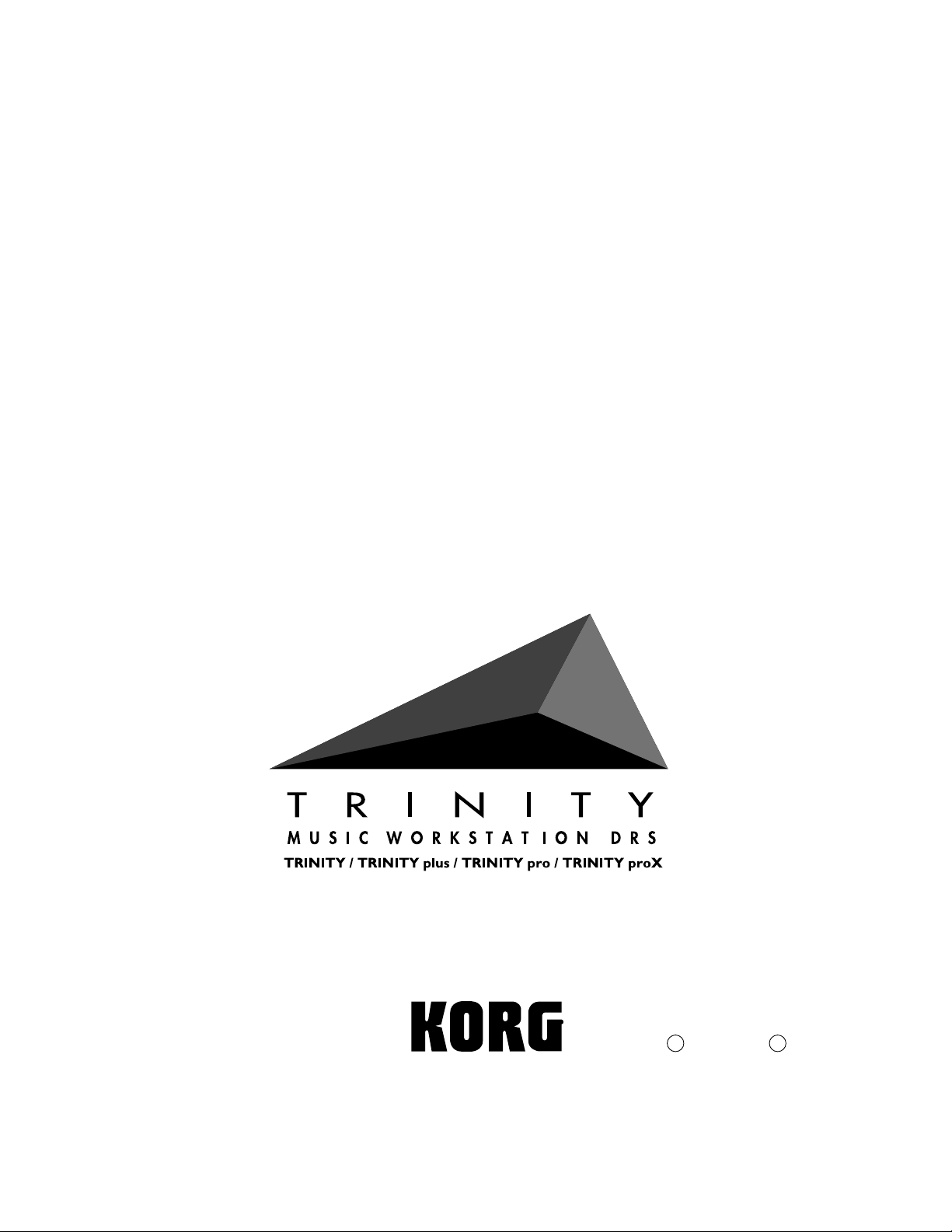
New Functions in Version 2.0
New Functions in Version 2.0
Nouvelles Fonctions de la Version 2.0
Nouvelles Fonctions de la Version 2.0
Neue Funktionen in Version 2.0
Neue Funktionen in Version 2.0
o[W 2.0 V@\ ´¢˜
o[W 2.0 V@\ ´¢˜
1JGFE
Page 2

New functions in version 2.0
New functions in version 2.0
Several new functions have been added to version 2.0 for T rinity
series music workstations. The following pages explain the
added features and functions.
1. Audition the highlighted sound in the Select By Category dialog
box
When choosing a program or combination in the Select By Category
page menu command of Program Play mode, Combination Play mode
or Sequencer mode, you can now audition sounds as you highlight them.
Lock the screen with the safety pin to freely select from the sounds within
the chosen category and play the keyboard to hear your selection.
Scrolling is no longer necessary since the category menus display all 16
choices at once.
2. 10’s Hold function has been added
Enable 10’s Hold (check command) has been added
to the page menu of Program Play mode and
Combination Play mode.
If Enable 10’s Hold is checked, the numeric keys and the [▲]/[▼] buttons
will function as described below when selecting programs or
combinations.
Pressing a numeric key will change the last digit. (The next two digits
will not change.) For example, while on program 090, press “6” to move
to program 096.
Pressing the [▲]/[▼] buttons will change the first two digits. (The last
digit will not change.) For example, press [▲] to move from program
000 to 010 or to move from combination 090 to combination 100.
3. Shortcut when selecting banks
In Program Play mode and Combination Play mode, the program or
combination bank can be specified.
By holding down the [BANK] button and pressing the [P1] page button
you can select bank A. By holding down the [BANK] button and pressing
the [P2] page button you can select bank B. In this same way, you can
select any bank A—S by holding down the [BANK] button and pressing
a page button [P1]—[P5]. However , the bank will change only once while
the [BANK] button is pressed. If you have selected the wrong bank,
release the [BANK] button and repeat the process to select the correct
bank.
New functions in version 2.0
1
Page 3

New functions in version 2.0
4. Pan OFF added to the insertion effect output section
In P7, Insertion Effect of Program Play mode, Combination Play mode,
and Sequencer mode, a setting of OFF can now be selected for the Pan
parameter of the output section. The available Pan settings will now be
OFF, L000–C064–R127.
When Pan is OFF , the sound from the insertion ef fect will only be sent to
the master effect inputs by the Send 1 and Send 2 parameters. The signal
from the Insert Effects will not be sent to outputs 1 and 2. An OFF setting
can prevent unwanted signals from appearing at OUT 1 and 2.
When Pan is OFF, the sound from the insertion effect will not be output
to Pan L and Pan R. (The sound from the insertion effect will be output
only to the master effect inputs.)
5. MIDI track Solo function in Sequencer mode
Mute Except Selected T rack, Mute All T racks
and Play All Tracks functions have been
added to the tab 1 and 2 pages (Track 1–8/9–
16) of P1 in Sequencer mode.
These page menu commands rewrite the T rack
PLA Y/MUTE/REC parameters of all tracks as
follows.
Mute Except Selected Track (Mute All Tracks)
When you select MIDI tracks and choose Mute Except Selected Track,
the Track PLAY/MUTE/REC parameter for the selected tracks will be
set to PLAY and all others will be switched to MUTE. This acts to solo
the currently selected track(s). A track is considered selected if any of its
parameters are currently highlighted. If no tracks are selected, this
command will appear as Mute All Tracks. Selecting Mute All Tracks
will turn off every track.
Play All Tracks
When Play All Tracks is selected, the Track PLAY/MUTE/REC
parameter of all MIDI tracks will be set to PLAY. This restores full
playback after you have soloed a track or muted all tracks to check your
audio tracks.
6. Specification change for the Delete function
If you had attempted to Delete a directory using the page menu’s Delete
command in the Disk mode “P1-3 Utility”, the operation could not be
completed. Now , the directory and all the files it contains will be deleted.
2
Page 4

New functions in version 2.0
7. Compatibility with AKAI S3000 format data
This functionality is applicable to Trinitys which have a PBS–TRI
installed.
Program files and Sample files can be loaded from an Akai S3000 floppy
disk.
The procedure for loading Program files and Sample files is the same as
described in the PBS–TRI User’s Guide p.5 “Loading Akai S1000 format
files”. Please refer to the directions in the User’s Guide to load these
files.
The icons for Program files and Sample files are the same as the Akai
S1000 format files.
8. Compatibility with Akai S1000/S3000 CD–ROM libraries
This functionality is applicable to T rinitys which have the PBS–TRI and
a SCSI–TRI or HDR–TRI installed.
Program Files and Sample files can be loaded from an Akai S1000/S3000
CD–ROM library.
The CD–ROM is divided into Partitions as shown below, and each
partition is divided into Volumes. Program files and Sample files exist
inside each volume. The Trinity will recognize partitions and volumes
as directories.
Use the following procedure to load a Program file or Sample file from
an Akai S1000/S3000 CD–ROM.
1 Set the CD–ROM drive SCSI ID to 6*.
*The HDR–TRI option requires that any form of removable media, including CD–ROM drives,
be set to SCSI ID 6. If you have the SCSI-TRI option instead you can set the removable media
freely to any unused SCSI ID#.
2 Use a SCSI cable to connect the SCSI connectors of the Trinity and
the CD–ROM drive.
3 Turn on the power of the CD–ROM drive and insert a CD–ROM.
4 Turn on the power of the Trinity.
5 Access the Disk mode tab 1 page (Load), and choose the CD–ROM
drive in Drive Select.
6 In the LCD screen, select the partition containing the file that you
wish to load, and press the Open button.
The volume will be displayed.
7 Select the volume containing the file that you wish to load, and press
the Open button.
The Program files and Sample files will be displayed.
8 Select the file that you wish to load, and press the Load Selected
page menu command.
The selected file will be loaded.
3
Page 5

New functions in version 2.0
WAVE format files
9. Compatibility with WAV files
This functionality is applicable to Trinitys which have a PBS–TRI
installed.
Data can be loaded from a WAVE format file, which is a PCM data file
format widely used by personal computers. Files with an extension of
.WAV will be treated as WAVE format files.
The loading procedure is the same as described in the PBS–TRI User’s
Guide p.7 “Loading AIFF file”. Please refer to the User’s Guide for the
detailed directions to load the file.
The icon for W A VE format files is shown at the right.
Supported chunks
During loading, the Trinity will refer only the Format Chunk and the
Data Chunk. All other chunks will be ignored.
The following limitations exist on parameters within the Format
Chunk.
• Microsoft PCM format is the only format supported.
• Only 1 channel (mono) is supported.
• Only 16 or fewer bits per sample are supported. If the data is 8 bits
or less, it will be loaded as 16 bit data with the lower 8 bits fixed at 0.
10. Free Time display has been added
This functionality is applicable to Trinitys which have the HDR–TRI
installed.
After the page menu command Delete Unused Sound has been executed
in Disk mode “P1-4 Audio Utility”, the “free time” (remaining time
available for recording) had been displayed only if all sounds unused by
a .SNG file were actually deleted. However, the “No unused Sounds
found” message now displays the free time even if the delete command
is not performed.
11. Sequencer mode pause function (implemented in Ver. 1.3.3)
When Step Recording is selected from the page menu in P5 of the
Sequencer mode to perform step recording, pressing the [PAUSE] button
will light the [PAUSE] button’s LED. During this time, recording will
not take place. Since the location does not change, it provides a convenient
way to audition the sound that you wish to record next.
12. Enable Beep is now backed up (implemented in Ver. 1.3.3)
When the Global mode’s Enable Beep setting is checked and the power
is turned off, the setting will now be maintained. However, this setting
will not be saved as a parameter to floppy disk or transmitted via MIDI.
4
