Korg Stageman 80 OWNER’S MANUAL

EFGSJ 1
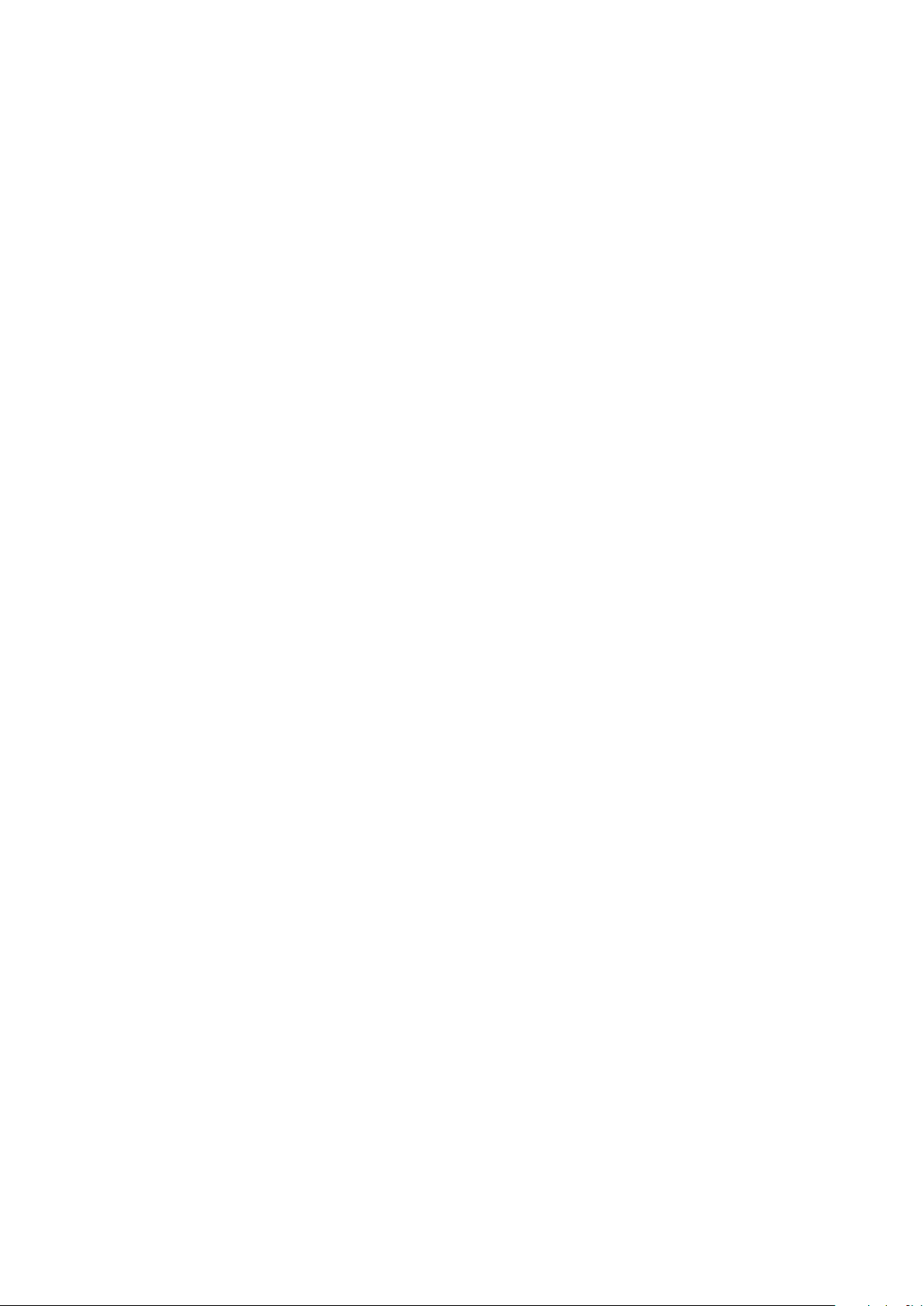
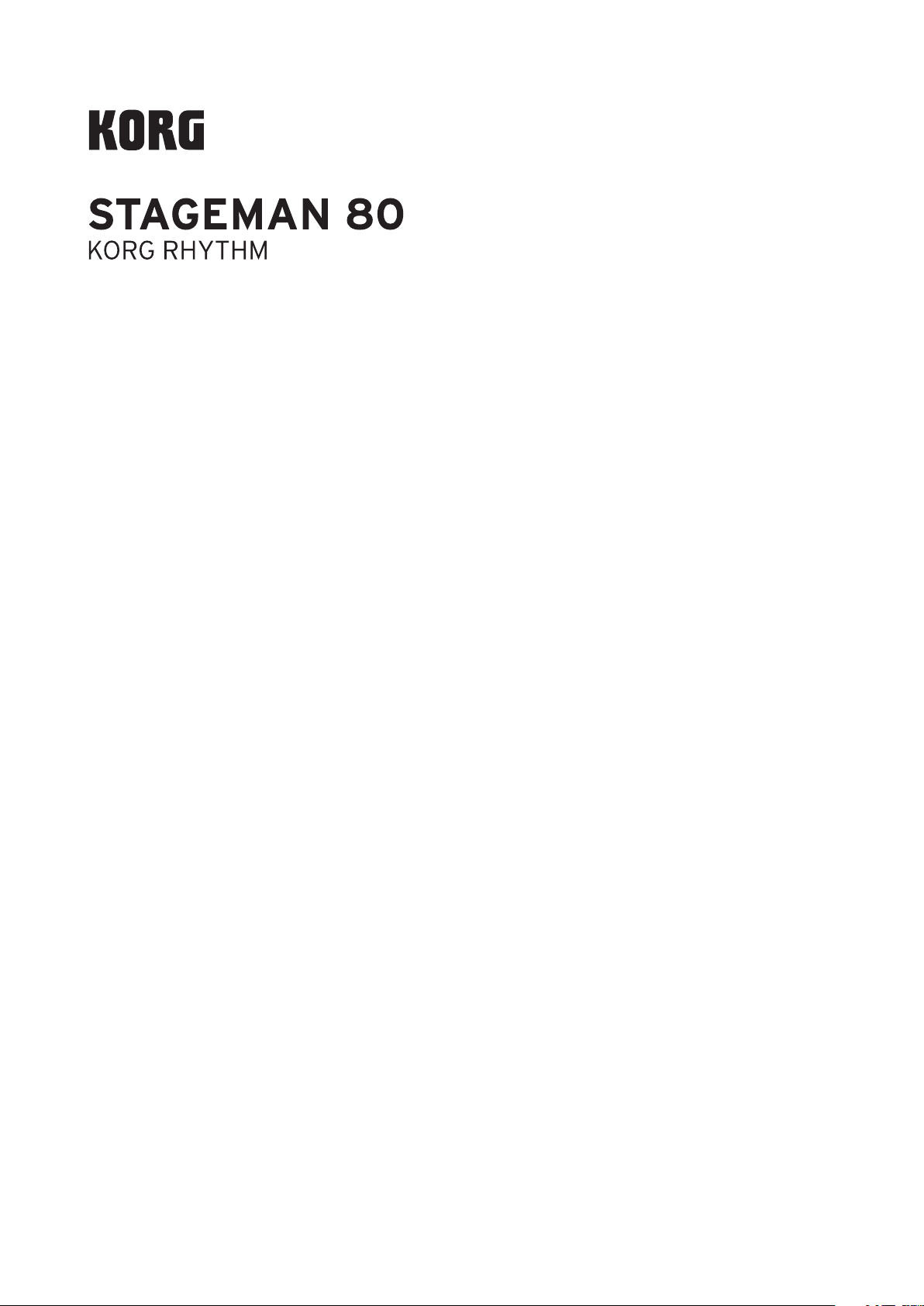
Table of contents
Owner’s Manual
Precautions ......................................................... 4
Introduction ........................................................ 5
Main features ....................................................................................... 5
Parts and their functions ................................... 6
Front ........................................................................................................ 6
Top panel............................................................................................... 6
Rear panel ...........................................................................................10
Setup ................................................................. 10
Connections .......................................................................................10
About SD cards .................................................................................10
Turning the power on/o ..............................................................12
Quick Start ........................................................ 13
Listening to the demo performances .......................................13
Connecting and playing instruments .......................................13
Playing and recording rhythm styles (Rhythm mode) ........15
Using the recorder function (Recorder mode) ......................17
Playing audio les and
recording your performance (Player mode)
..........................19
Rhythm mode ...................................................20
Registering a rhythm variation and tempo to the [M1]–[M8]
buttons.................................................................................................20
Chain function ...................................................................................20
Metronome function ......................................................................21
Count start function ........................................................................22
Tonal character
when the tempo/playback speed is adjusted
.......................22
Recorder mode .................................................22
Metronome function ......................................................................22
Count start function ........................................................................22
Mark function ....................................................................................23
Loop recording/playback function ............................................23
Exporting song data ........................................................................23
Importing an audio le ..................................................................23
Player mode ......................................................24
Playlist function ................................................................................24
Loop/auto-consecutive playback function ............................24
Adjusting the playback speed .....................................................24
System mode.....................................................25
Making system settings .................................................................25
Setting items ......................................................................................25
Formatting an SD card [M8] “Init” ...............................................25
SD card test function “tESt” ........................................................... 25
Appendix ...........................................................26
Voice name list ..................................................................................26
Data structure on the STAGEMAN 80 ........................................26
Using a foot switch ..........................................................................27
Troubleshooting ...............................................................................27
Error messages ..................................................................................28
Using a speaker stand.....................................................................29
Specications.....................................................................................30
Signal Path ....................................................................................... 144
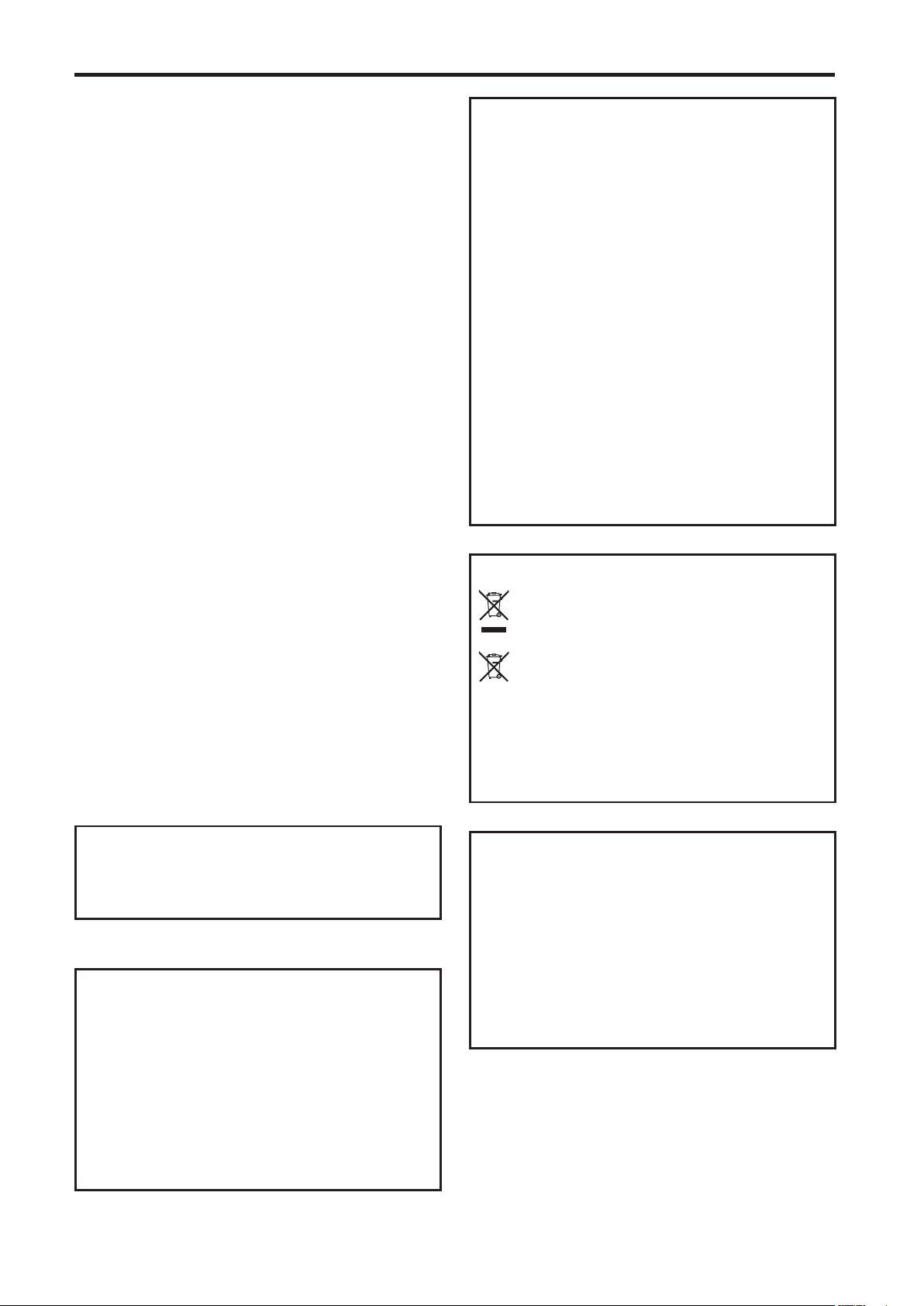
STAGEMAN 80 Owner's manual
Precautions
Location
Using the unit in the following locations can result in a
malfunction.
• In direct sunlight
• Locations of extreme temperature or humidity
• Excessively dusty or dirty locations
• Locations of excessive vibration
• Close to magnetic elds
Power supply
Please connect the designated AC adapter to an AC outlet
of the correct voltage. Do not connect it to an AC outlet of
voltage other than that for which your unit is intended.
Interference with other electrical devices
Radios and televisions placed nearby may experience
reception interference. Operate this unit at a suitable distance
from radios and televisions.
Handling
To avoid breakage, do not apply excessive force to the
switches or controls.
Care
If the exterior becomes dirty, wipe it with a clean, dry cloth.
Do not use liquid cleaners such as benzene or thinner, or
cleaning compounds or ammable polishes.
Keep this manual
After reading this manual, please keep it for later reference.
Keeping foreign matter out of your equipment
Never set any container with liquid in it near this equipment.
If liquid gets into the equipment, it could cause a breakdown,
re, or electrical shock.
Be careful not to let metal objects get into the equipment.
If something does slip into the equipment, unplug the AC
adapter from the wall outlet. Then contact your nearest Korg
dealer or the store where the equipment was purchased
.
THE FCC REGULATION WARNING (for USA)
NOTE: This equipment has been tested and found to comply
with the limits for a Class B digital device, pursuant to Part
15 of the FCC Rules. These limits are designed to provide
reasonable protection against harmful interference in a residential
installation. This equipment generates, uses, and can radiate radio
frequency energy and, if not installed and used in accordance
with the instructions, may cause harmful interference to radio
communications. However, there is no guarantee that interference
will not occur in a particular installation. If this equipment does
cause harmful interference to radio or television reception, which
can be determined by turning the equipment o and on, the user
is encouraged to try to correct the interference by one or more of
the following measures:
• Reorient or relocate the receiving antenna.
• Increase the separation between the equipment and receiver.
• Connect the equipment into an outlet on a circuit dierent from
that to which the receiver is connected.
• Consult the dealer or an experienced radio/TV technician for
help.
If items such as cables are included with this equipment, you must
use those included items.
Unauthorized changes or modication to this system can void the
user’s authority to operate this equipment.
Notice regarding disposal (EU only)
When this “crossed-out wheeled bin” symbol is displayed
on the product, owner’s manual, baery, or baery
package, it signies that when you wish to dispose of this
product, manual, package or baery you must do so in an
approved manner. Do not discard this product, manual,
package or baery along with ordinary household waste.
Disposing in the correct manner will prevent harm to
human health and potential damage to the environment.
Since the correct method of disposal will depend on the applicable
laws and regulations in your locality, please contact your local
administrative body for details. If the baery contains heavy
metals in excess of the regulated amount, a chemical symbol is
displayed below the “crossed-out wheeled bin” symbol on the
baery or baery package.
Regarding data
Unexpected malfunctions caused by inappropriate operation can
cause the contents of memory to be lost. Please save important
data to other media for safekeeping. KORG INC. accepts no
responsibility for any damages resulting from loss of data.
COPYRIGHT WARNING
This professional device is intended only for use with works
for which you yourself own the copyright, for which you have
received permission from the copyright holder to publicly
perform, record, broadcast, sell, and duplicate, or in connection
with activities which constitute “fair use” under copyright law.
If you are not the copyright holder, have not received permission
from the copyright holder, or have not engaged in fair use of the
works, you may be violating copyright law, and may be liable for
damages and penalties. If you are unsure about your rights to a
work, please consult a copyright aorney.
KORG TAKES NO RESPONSIBILITY FOR ANY INFRINGEMENT
COMMITTED THROUGH USE OF KORG PRODUCTS.
4
IMPORTANT NOTICE TO CONSUMERS
This product has been manufactured according to strict
specications and voltage requirements that are applicable in
the country in which it is intended that this product should be
used. If you have purchased this product via the internet, through
mail order, and/or via a telephone sale, you must verify that this
product is intended to be used in the country in which you reside.
WARNING: Use of this product in any country other than that for
which it is intended could be dangerous and could invalidate the
manufacturer’s or distributor’s warranty.
Please also retain your receipt as proof of purchase otherwise
your product may be disqualied from the manufacturer’s or
distributor’s warranty.
* All product names and company names are the trademarks
or registered trademarks of their respective owners.
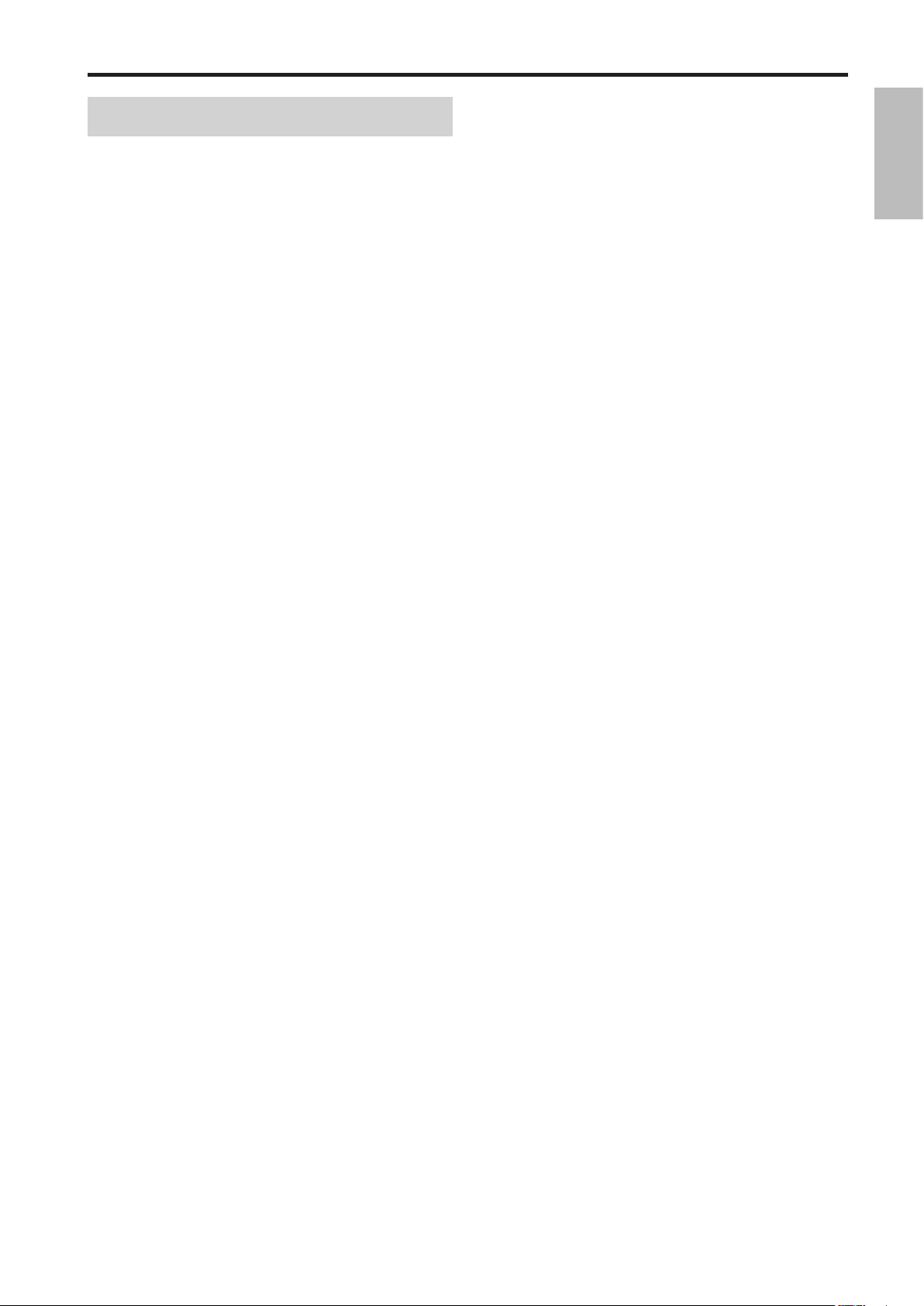
Introduction
Introduction
Thank you for purchasing the KORG RHYTHM
STAGEMAN 80. To help you get the most out of your new
instrument, please read this manual carefully.
Main features
Rhythm Player function
• You can enjoy jamming along with realistic live-recorded
drum and percussion accompaniment.
• Twenty-four dierent rhythm styles are built in. You can
directly select these rhythm styles by using the buons on
the top panel.
• Each rhythm style has two variations, and each of these
variations contains three rhythm paerns: basic, ll-in 1,
and ll-in 2. You can switch variations or rhythm paerns
in real time as needed during your performance.
• You can use the chain function to create the rhythm
structure of an entire song so that it will play automatically.
High-output stereo speakers
• High-output stereo speakers (40W x 2) provide ample
volume even for live performances.
Recording function
• You can create complete songs by recording chained
rhythm styles along with your own performance.
• You can record along with the playback of an audio le
from an SD card.
• The completed song data can be exported (wrien) as a
standard audio le, and played back by a commercially
available audio player or loaded into your computer DAW.
Player function
• Standard audio les (WAV) can be played back from an SD
card.
• You can use the playlist function to play back your audio
les in a specic order. A playlist you create can be used for
background music or live performances.
• You can change the playback speed of audio les.
*1
*1
Foot switch control
• By using a VOX VFS5 foot switch, you can perform
operational tasks without having to take your hands o of
your instrument. This includes operations such as rhythm
playback or beginning recording/playback while you play
your instrument.
*1: You’ll need to insert an SD card into the STAGEMAN 80.
Acoustage (surround) function
• Acoustage technology provides an expansive, extra-wide
sound eld.
* Acoustage (Virtual Surround Technology by KORG)
is Korg’s original and revolutionary virtual sound
technology for creating a unique personal acoustic space.
Using only front stereo speakers, this technology allows
an unprecedented three-dimensional acoustic listening
experience. The playback system itself is acoustically
analyzed, and optimizations are applied for that specic
system so that its full potential can be realized.
Full-edged mixer functionality
• A mic input, two guitar inputs, and an AUX input allow
multi-channel mixing.
• You can apply a reverb eect to the inputs from the MIC IN
jack, INPUT 1 jack, and INPUT 2 jack.
• You can use an equalizer to adjust the tonal character.
Tuner function
• You can tune while viewing a large and easily visible meter.
• You can tune while listening to the pitch of an audible
guide tone.
5
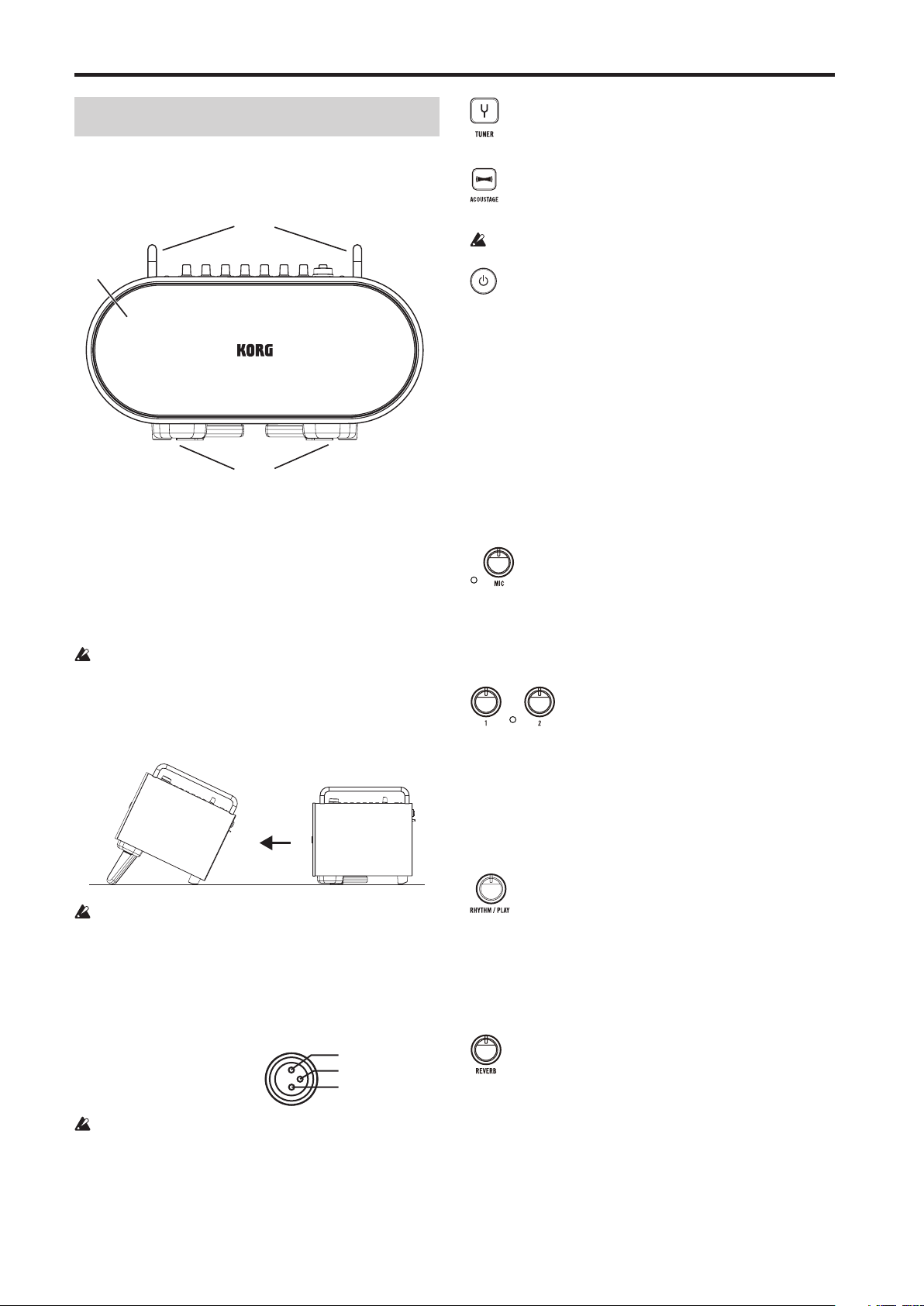
STAGEMAN 80 Owner's manual
2
1
3
1: GND
OLD
Parts and their functions
Front
1. Speakers
These high-output speakers provide ample volume even for
live performances.
2. Handles
When transporting the STAGEMAN 80, grasp these handles
rmly.
Since the STAGEMAN 80 is heavy, be cautious when
transporting it.
TUNER button
Turns the tuner function on.
ACOUSTAGE button
Switches the Acoustage (wide) function on/o.
The Acoustage function cannot be used while recording.
Power button
Turns the power on.
See page 12 “Turning the power on/o”
Note: The power buon blinks rapidly if the baeries become
low while the STAGEMAN 80 is running on baeries.
The STAGEMAN 80 has an auto power-o function. The
auto power-o function automatically turns o the power
when there has been no user input for a certain length of time
(which you can specify). If the auto power-o function has
turned the power o, simply turn it back on again.
Tip: You can specify the time after which the auto power-o
turns the power o (see page 25 “[M4] Auto power-o
function “APOF””).
MIC knob, peak LED
This knob adjusts the input level from the mic that’s
connected to the MIC IN jack. To avoid signal clipping
(signal that’s too loud) this knob should be adjusted so that
the peak LED doesn’t light up when signal is being input at a
high volume level.
3. Stand
By pulling out the stand to an extended position, you can
angle the speakers upward (see illustration below).
These knobs adjust the input level from the instruments
that are connected to INPUTS 1&2. To avoid signal clipping
(signal that’s too loud) each knob should be adjusted so that
the peak LED doesn’t light up when signal is being loudly
input.
The peak LED is shared by INPUT 1 and INPUT 2. If you’re
using both input jacks, adjust the knobs for both INPUT 1 &
INPUT 2.
(INPUT) 1 knob, (INPUT) 2 knob, peak
LED
RHYTHM/PLAY knob
Do not stand or sit on the STAGEMAN 80.
Top panel
1. Mixer section
MIC IN jack (XLR jack)
Connect a dynamic mic here.
Condenser mics are incompatible with the STAGEMAN 80.
INPUT 1 jack, INPUT 2 jack
Connect a guitar, bass, or other instrument to these jacks.
3: C
2: HOT
• Rhythm mode: This knob adjusts the volume of the rhythm
style or metronome.
• Recorder mode, Player mode: This knob adjusts the
playback volume of the recorder or player.
Note: Turning the knob all the way to the right produces
unity gain.
REVERB knob
This knob adjusts the send level to the reverb eect.
You can apply reverb to the signals from the MIC IN jack,
INPUT 1 jack, and INPUT 2 jack.
By default, reverb is applied to the following inputs: MIC
IN jack, INPUT 1 jack, and INPUT 2 jack. If you want, you
can apply the reverb only to the MIC IN jack, or only to
the INPUT 1 and INPUT 2 jack (see page 25 “[M2] Eect
operation “EFF””).
6
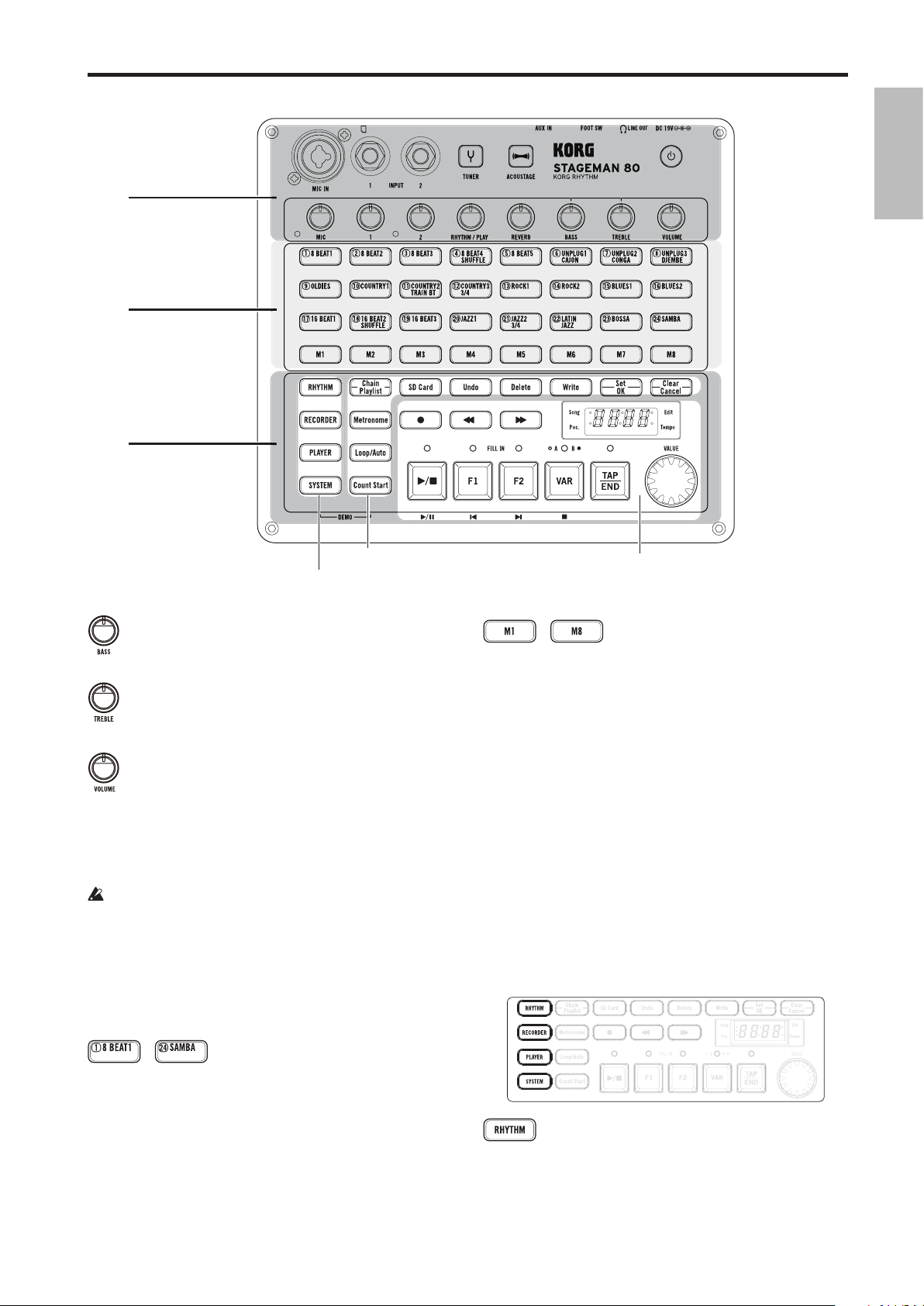
1. Mixer section
2. Select section
3. Control section
Parts and their functions
3-b: Function buttons
3-a: Mode buttons
BASS knob
This knob adjusts the tone of the low-frequency range.
TREBLE knob
This knob adjusts the tone of the high-frequency range.
VOLUME knob
This knob adjusts the overall volume.
Tip: This lets you control the speaker output volume so that
it’s appropriate for your environment (see page 25 “[M3]
Speaker output maximum volume “SPOL””).
Please be careful regarding the volume, since the
STAGEMAN 80’s built-in speakers are capable of highvolume output.
2. Select section
The functions of these buons will change depending on the
mode that’s selected.
3-c: Control buttons, VALUE dial,
Display
– buttons
• Rhythm mode: These buons blink to indicate the playback
position of the currently selected rhythm style. When
the chain function is on, you’ll use these buons to check
the location where the rhythm style is registered. You
can also use these to register a favorite rhythm variation
and performance tempo, and recall it instantly (memory
function).
• Recorder mode: Registers the position of the song data (see
page 23 “Mark function”)
• Player mode: Use these buons to select a folder inside the
inserted SD card.
(see page 26 “Folder and le structure”).
System mode: Select system seing items
•
• Tuner function: Sound a guide tone (see page 14 “Using
the tuner function”)
3. Control section
3-a: Mode buttons
– buttons
• Rhythm mode: select the rhythm style or metronome
sound. If the chain function is on, these buons indicate the
rhythm style that is played.
• Recorder mode: select the metronome sound that is heard
when the metronome is on.
• Player mode: select the audio le to play back.
• Tuner function: indicate the pitch. See page 14 “Using
the tuner function”.
button
Selects Rhythm mode. In Rhythm mode you can play back
24 dierent rhythm styles. You can also record your own
performance along with the chained rhythm styles.
See page 15 “Playing and recording rhythm styles (Rhythm
mode)”
See page 20 “Rhythm mode”
7
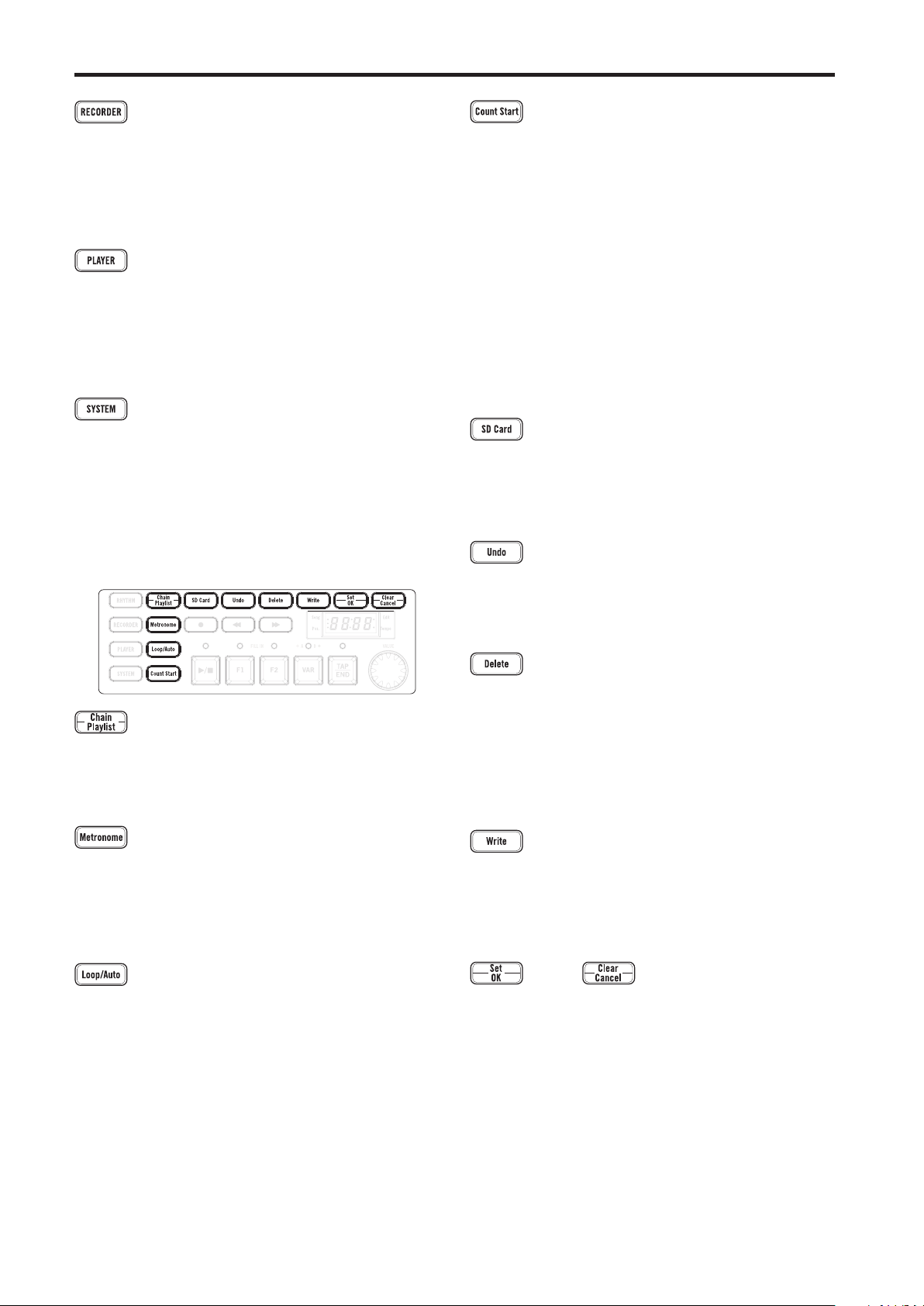
STAGEMAN 80 Owner's manual
button
Selects Recorder mode. In Recorder mode you can make a
new recording, overdub onto an existing recording, or use
loop recording.
See page 20 “Registering a rhythm variation and tempo to
the [M1]–[M8] buons”
See page 22 “Recorder mode”
button
Selects Player mode. In Player mode, you can play audio les
from the SD card. You can also record your own performance
along with the audio le playback.
See page 19 "Playing audio files and recording your
performance (Player mode)"
See page 24 “Player mode”
button
Selects System mode. In System mode you can check the
status of the system and adjust seings for the overall system.
See page 25 “System mode”
Tip: If you press the [SYSTEM] buon and the [Count Start]
buon simultaneously, you enter Demo mode (see page 13
“Listening to the demo performances”).
3-b: Function buttons
button
• Rhythm mode, Recorder mode: Turns the count start
function on/o. If this is on, playback or recording will
start after a two-measure count. Use the VALUE dial to
specify the tempo of the count (see page 22 “Count start
function”).
Note: If you’re overdubbing, you need to select the tempo that
matches your song.
Tip: In Rhythm mode, use the RHYTHM/PLAY knob to
adjust the volume of the count. In Recorder mode the volume
is xed, and cannot be controlled by the RHYTHM/PLAY
knob.
Tip: If you want the count to be other than a 4/4 time
signature, change the time signature (see page 22 “Count
start function”).
button
When you insert an SD card, the buon is lit. When you
press the buon, the display shows the remaining available
recording time. In System mode, this buon accesses the SD
Card Test function. (see page 25 “SD card test function
“tESt””)
button
• Recorder mode: After recording in Recorder mode, this
buon reverts to the state prior to recording (buon lit
up). Press the buon once again to return to the state after
recording (buon unlit).
button
• Rhythm mode: Turns the chain function on/o (see page
20 “Chain function”).
• Player mode: Turns the playlist function on/o (see page
24 “Playlist function”).
button
• Recorder mode, Player mode: Turns the metronome
function start/stop.
To change the time signature of the metronome, hold down
the [Metronome] buon and turn the VALUE dial.
See page 21 “Metronome function”
button
• Recorder mode: Switches the loop function on/o. When
the loop function is on, the region specied by the Mark
function can be played as a loop, or recorded. (see page
23 “Mark function”, page 23 “Loop recording/playback
function” ).
• Player mode: Turns the loop/auto-consecutive playback
function on/o. If the loop/auto-consecutive playback
function is on, you can play one le or all les as a loop
or consecutively. (see page 24 “Loop/auto-consecutive
playback function”).
Tip: You can choose from several types of functions when
the loop/auto-consecutive playback function is on.
button
• Rhythm mode: If the Chain function is on, this buon
deletes all rhythm styles that are assigned to the currently
selected chain.
• Recorder mode: Deletes the currently selected song
• Player mode: Deletes the currently selected audio le
Press the [Delete] buon until it lights, and then press the
[Set/OK] buon to execute the deletion.
button
• Recorder mode: From the currently selected song data,
exports (writes) an audio le that can be played in Player
mode.
• Player mode: Imports (loads) the currently selected audio
le into Recorder mode.
button, button
• Rhythm mode: Use these buons to edit the chain, or to
register/deregister memories.
• Recorder mode: Use these buons to OK/cancel operations
such as registering a mark, deleting song data, or exporting.
• Player mode: Use these buons to OK/cancel operations
such as editing a playlist or importing an audio le.
Note: If an error message is displayed, the [Set/OK] buon
blinks. Press the [Set/OK] buon to clear the error and return
to the previous display.
8
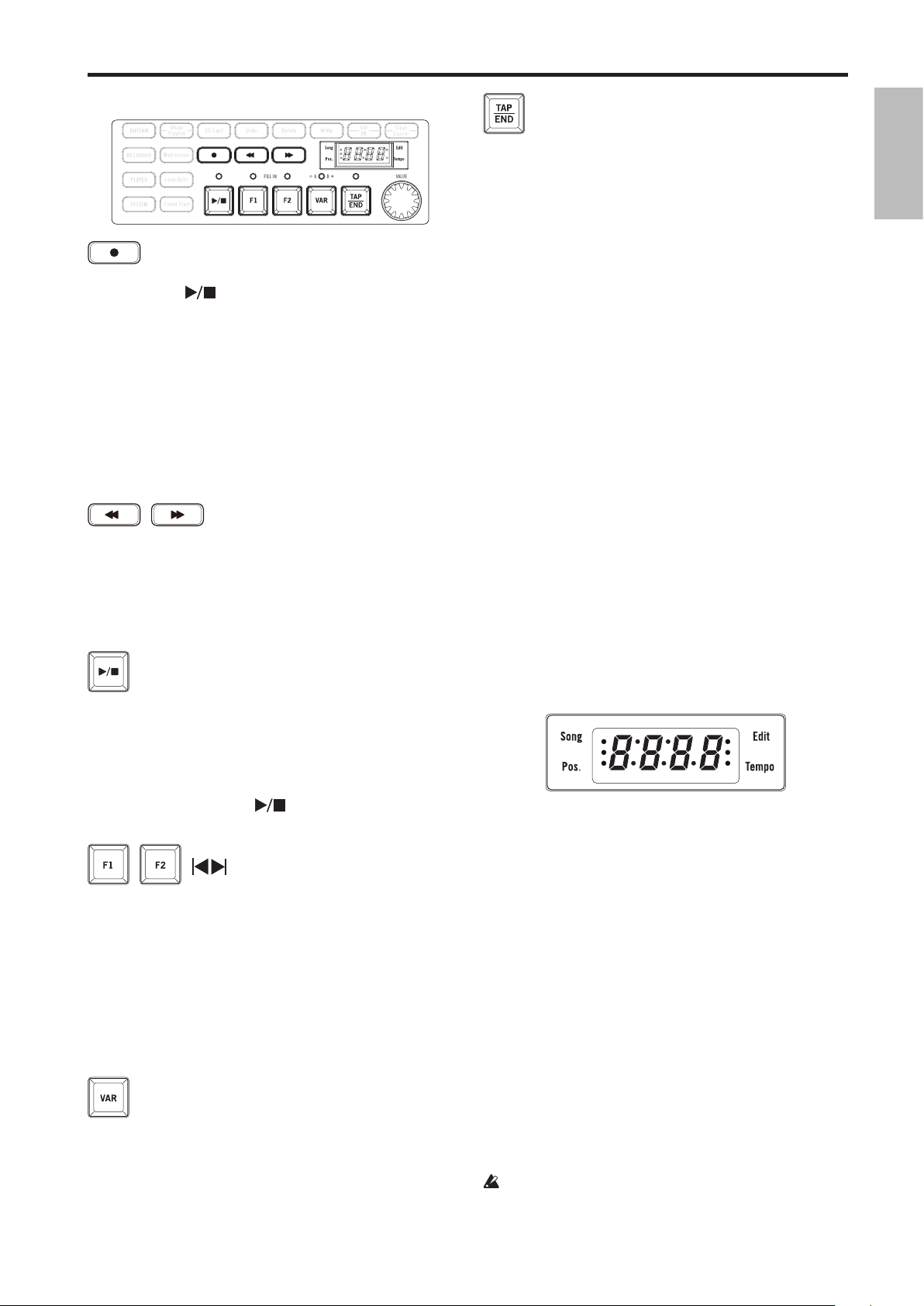
Parts and their functions
• 3-c: Control buttons, VALUE dial, Display
button
Enters the record-standby state. From the record-standby
state, press the [ ] buon to start recording. You can
record the external audio input from a mic or guitar, and the
rhythm style played in Rhythm mode.
• Rhythm mode: Your performance is recorded along with
the rhythm style playback.
• Recorder mode: Your performance is recorded. Your
performance is also overdubbed onto the recorded song data.
• Player mode: Your performance is recorded along with the
playback of the audio le.
In the record-standby state or during recording, the three LEDs
in the left of the display operate as the recording level meter.
, buttons
• Rhythm mode: If the Chain function is on, these buons
move the position where you will edit the rhythm style.
• Recorder mode: These buons move the recording/
playback position within the song.
• Player mode: These buons move the playback position
within the audio le.
button
Starts/pauses playback or recording.
• Rhythm mode: Starts/stops the rhythm style playback.
• Recorder mode: Starts/pauses song data playback.
• Player mode: Starts/pauses audio le playback.
Note: If the LED above the [
indicates that the data is being prepared. Please wait.
] buon is blinking, this
, ( ) buttons
• Rhythm mode: Specify a ll-in for the currently selected
rhythm style.
In the record-standby state, these buons select the
recording-destination song number.
• Recorder mode: Select song data.
• Player mode: Select an audio le. If the playlist function
is on, you can hold down the [VAR] buon and use these
buons to switch between playlist banks.
In the record-standby state, these buons select the
recording-destination song number.
() button
• Rhythm mode: Switch variations for the currently selected
rhythm style. If the Chain function is on, this buon returns
to the beginning of the chain.
• Recorder mode: Stops song data recording or playback,
and returns to the beginning of the song.
• Player mode: Stops audio le playback, and returns to the
beginning of the song.
button
This buon species the ending of the rhythm style or the
tempo. To set the tempo, press this buon several times. You
can also press this buon to hear the sound that’s assigned to
the metronome.
• Rhythm mode: When the rhythm is playing, this buon
switches to the ending paern of the rhythm style. When
the rhythm is stopped or when the metronome is on, this
buon species the tempo.
• Recorder mode: Sets the tempo of the metronome when the
metronome is on.
• Player mode: Returns the playback speed to the original
seing.
• System mode: Displays the names of the system items.
• Tuner function: Changes the tuner’s guide tone.
VALUE dial
• Rhythm mode: Adjusts the tempo of the rhythm style or
metronome (48–240).
• Recorder mode: Changes the tempo of the metronome
when the metronome is on (48–240).
• Player mode: Changes the speed of audio le playback
(-25%–+25%).
The VALUE dial is also used when changing various other
seings.
Display
The display shows various types of information such as the
tempo of the rhythm style or metronome, the playback speed
of an audio le, the song data number or audio le number,
the playback position, the values of various seings, the note
name for the tuner function, and error messages.
Song LED
This is lit up if the display shows a song data number or an
audio le number.
Pos. LED
This is lit up if the display shows the current position in the
chain function of Rhythm mode or the playback position of
song data or an audio le.
Edit LED
This is lit up if you are editing or viewing various seings.
Tempo LED
This is lit up if the display shows the tempo of a rhythm style
or the metronome.
REC Level LED
In the record-standby state or during recording (when
the [ ] buon is blinking or lit), the three LEDs at the
left including the Song LED and Pos. LED operate as the
recording level meter. The top LED (Song LED) indicates the
peak, and will light when the input is excessive.
Adjust the recording level so that the top peak LED
ickers occasionally.
Note: If the display is showing something other than the
content described above, these LEDs will be unlit.
9
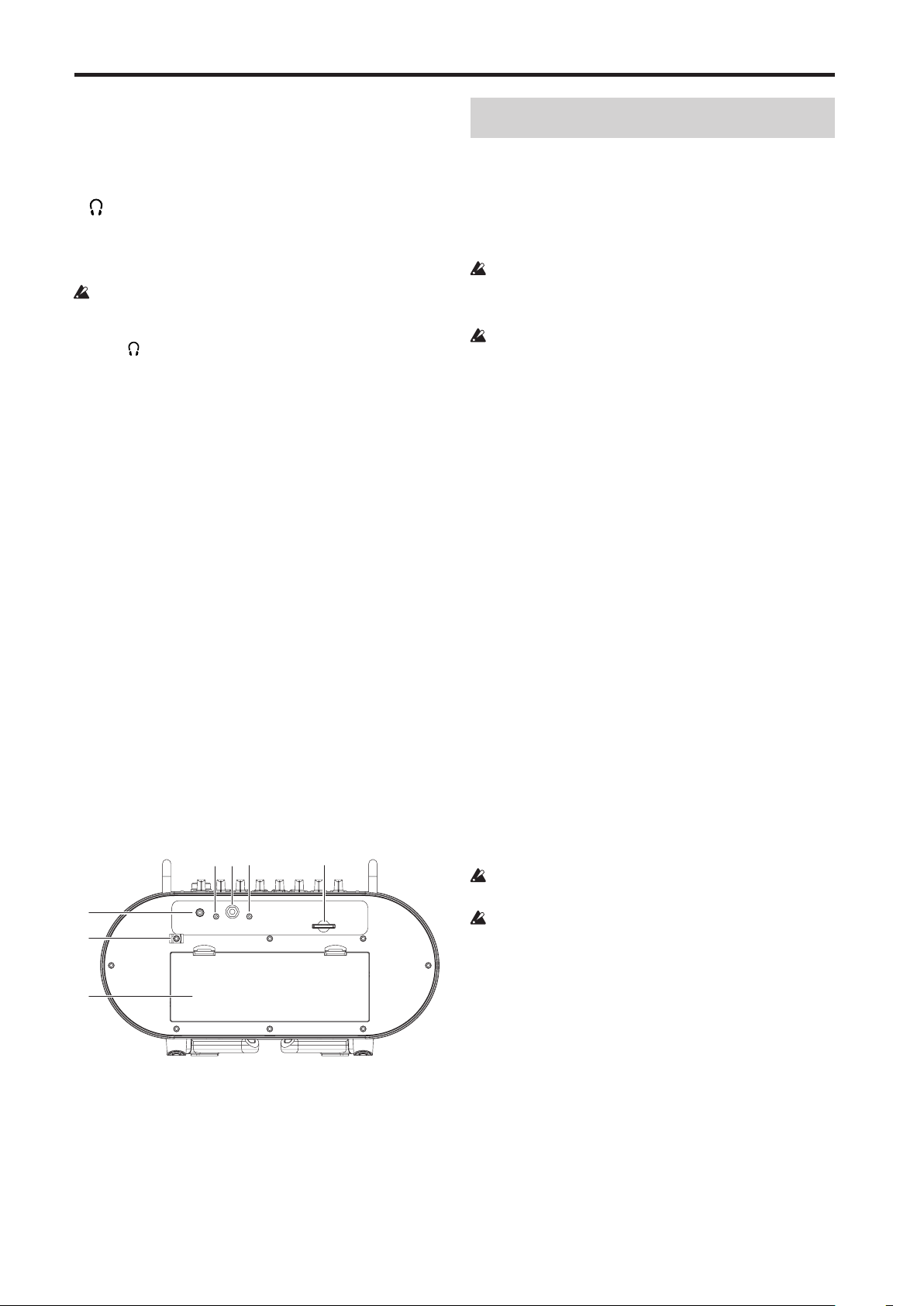
STAGEMAN 80 Owner's manual
2 4
7
6
5
3
Rear panel
1. DC 19V jack
Connect the included AC adapter (DC 19V) here.
2. LINE OUT jack (stereo mini jack)
Connect your headphones or external audio system here. If
you’re using this jack, sound will not be output from the builtin speakers.
You must connect a stereo plug to this jack. No sound will
be output if you connect a monaural plug.
Note: The Acoustage function has no eect on the output
from the
3. FOOT SW jack
Connect a VOX VFS5 foot switch (commercially available)
here.
You can use the foot switch to play rhythm styles and
perform other operations without having to put down your
instrument (see page 27 “Using a foot switch”).
4. AUX IN jack (stereo mini-jack)
Connect an electronic instrument or other audio source here.
You can perform along with rhythm styles played back by
the STAGEMAN 80 or with music from your audio player.
Use the controls of the connected device to adjust the volume
level.
LINE OUT jack.
Setup
Connections
The following illustration shows a typical connection
example for the STAGEMAN 80. Connect your equipment as
appropriate for your needs.
Before connecting anything, make sure to turn o the
power or minimize the volume to all devices. Careless
operation could damage your speaker system or cause
unexpected malfunctions.
If you connect a mic or an acoustic guitar, acoustic
feedback could occur depending on the position
of the mic or acoustic guitar or the volume of the
STAGEMAN 80. If this occurs, take the following steps.
• Move the STAGEMAN 80 away from the mic or
acoustic guitar.
• Change the direction of the mic or acoustic guitar.
• Adjust the volume of the STAGEMAN 80.
About SD cards
SD cards that can be used with the STAGEMAN 80
The STAGEMAN 80 can use the following types of SD cards:
SD 1 GB–2 GB and SDHC 4GB–32GB.
5. SD card slot
Insert an SD card here (see page 10 “About SD cards”).
6. Cord hook
Use this to prevent the cord of the AC adapter from being
accidentally disconnected. As necessary, aach the included
cord strap to the hook and fasten the cord.
7. Battery cover
Install six D baeries. You can use either alkaline baeries or
nickel-metal hydride baeries.
1
Inserting or removing an SD card
1. Make sure that the power is o.
2. Insert the SD card into the SD card slot located on the
rear panel of the STAGEMAN 80 until you hear the card
click into place.
3. To remove the SD card, push it inward until you hear it
click; then release your nger.
4. The SD card pops out slightly, allowing you to remove
it.
Note: For details on how to properly handle SD cards, refer to
the manual included with your SD card.
Be sure to insert SD cards all the way, taking care that the
card is oriented correctly. Do not force a card into the slot.
Do not insert or remove an SD card while the power of the
STAGEMAN 80 is on. If you do so, the internal data or the
data on the SD card could be lost, possibly rendering the
SD card unusable.
Formatting (initializing) an SD card
An SD card that has been used with a computer, mobile
phone, or digital camera cannot be used with the
STAGEMAN 80 in that state. Before such an SD card can be
used, it must be formaed by the STAGEMAN 80.
You should also format the card in the following cases.
• If the display shows the error message (“Err-Crd-***”) at
start-up .
• If the display shows the error message when playing or
recording a song.
10
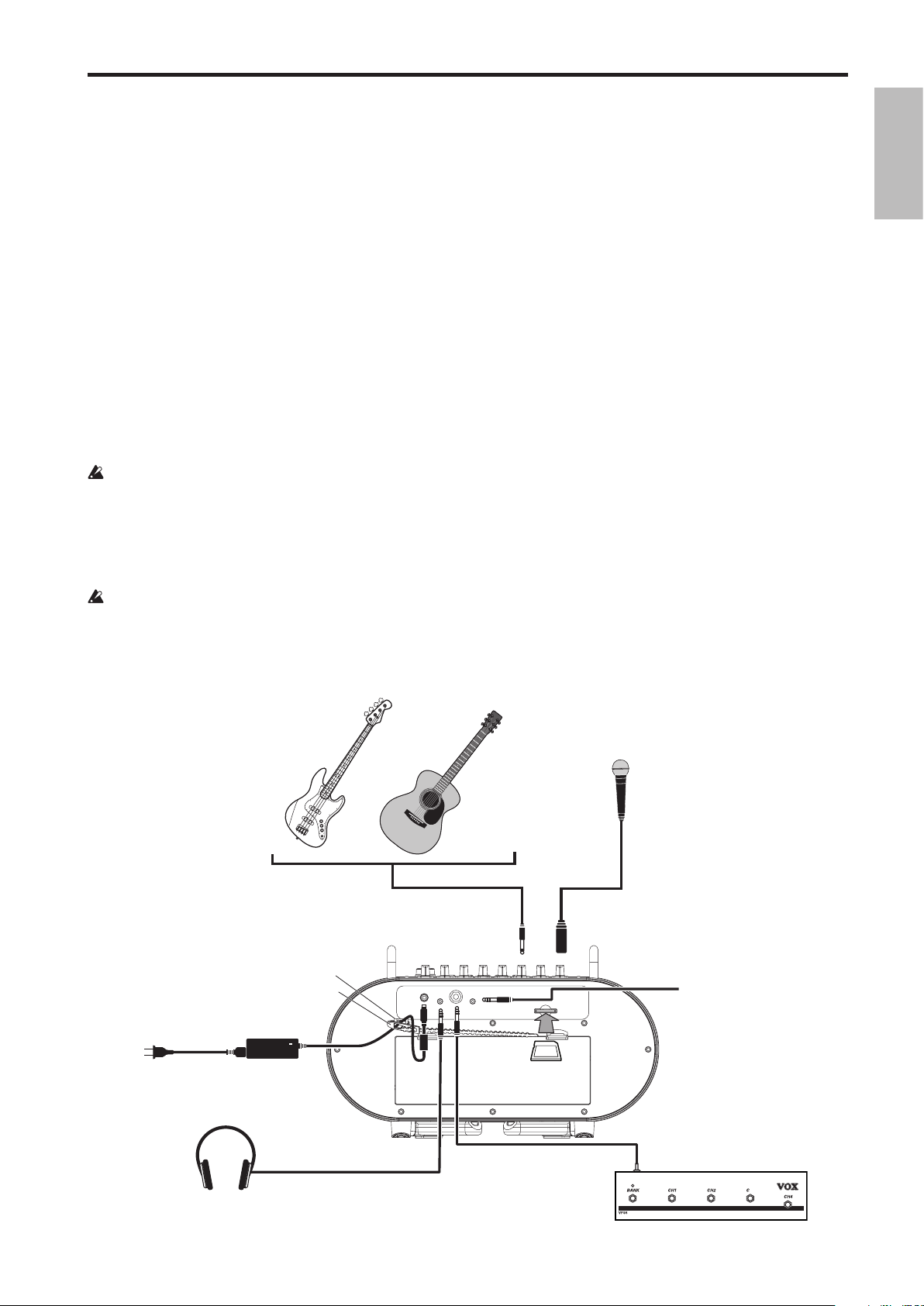
Setup
VOX VFS5
to an AC outlet
Formatting an SD card
Before you can format the card, you must stop recording or
playback.
Note: Make sure that the SD card is inserted.
1. Press the [SYSTEM] buon to enter System mode (the
buon lights).
2. Press the [M8] buon (the buon blinks).
The display indicates “Init” (Initialize), and the [Set/OK]
buon blinks.
3. To format the card, hold down the [Set/OK] buon for
approximately one second.
During formaing, the display's “Init” indication and the
[SD Card] buon will blink.
When formaing has ended successfully, the display
indicates “End”.
If an error occurs, the display indicates “Err.” If you want
to try formaing the card again, repeat the procedure
from step 2.
When you format an SD card, all data on the card is lost. If
the card contains data that you want to keep, back it up on
your computer before you format the card.
Testing whether recording can be done on an SD
card
There are some SD cards onto which the STAGEMAN 80
cannot record. You can test whether a certain card can be
used for recording. Refer to “SD card test function “tESt””
on page 25.
About recording time
1 Gbyte of memory allows approximately 100 minutes
of recording; i.e., each minute of recording occupies
approximately 10 Mbytes.
Note: These recording times are approximate. As the number
of songs on the card increases, the maximum recording time
decreases slightly.
Note: The recording times listed above are for the rst
recording of a new song. If you overdub, the used capacity is
the total time that was actually recorded.
Viewing the time available for recording
Tip: Here’s how to view the time that is available for
recording on the current SD card.
1. Press the [SD Card] buon. Here you can check the free
capacity of the SD card.
The display indicates “Sd:Fr** (free capacity).”
If the free capacity is more than one hour, the display
indicates 1h, 2h, ... etc.
If the free capacity is less than one hour, the display
indicates 59...00.
Note: In System mode, the display indicates “tESt” and
the SD card test function is selected.
About the write protect setting of an SD card
SD cards have a write protect switch that prevents the data
from being overwrien accidentally and lost. If a card is
protected, you can’t save or delete data on it, use it to record
with the audio recorder, or format the card.
If you need to perform these procedures, you must rst set
the switch to its original position.
Guitar, bass, etc.
AC adapter
Headphones
Cord hook
Cord strap
Mic
MIC ININPUT 1/INPUT 2
Electronic musical
instrument, etc.
SD card
11
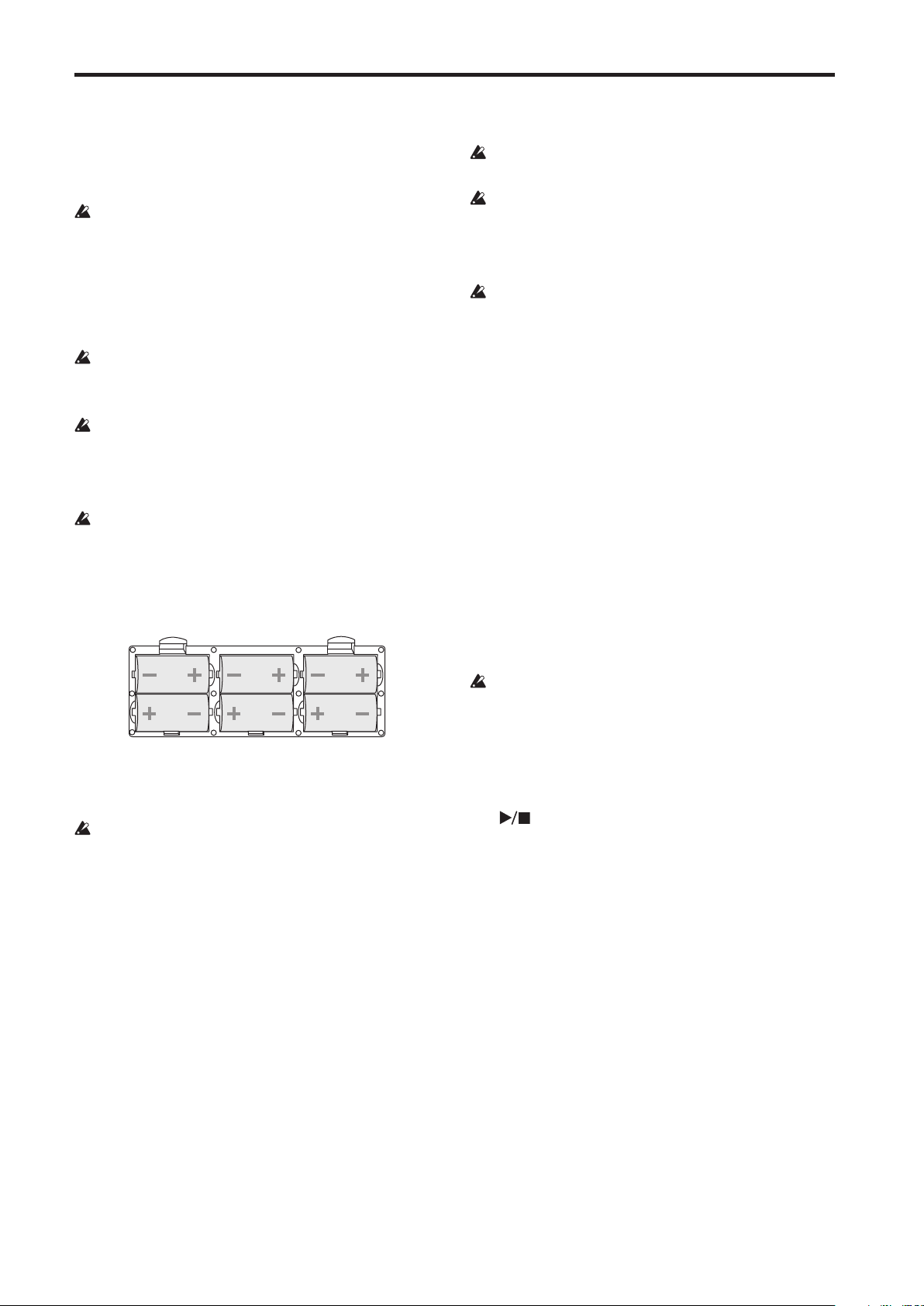
STAGEMAN 80 Owner's manual
Turning the power on/o
The STAGEMAN 80 can use either an AC adapter or baeries.
Using the AC adapter
Use only the included AC adapter. You risk causing a
malfunction if you use any other AC adapter.
1. Make sure that the power of the STAGEMAN 80 is o.
Check that nothing is shown in the display, and that the
buons are unlit.
2. Connect the DC plug of the AC adapter to the DC19V
jack located on the rear panel.
Pay aention to the orientation of the jack when making
this connection.
3. Connect the plug of the AC adapter to an AC outlet.
Be sure to use an AC outlet of the correct voltage for the
adapter.
Using batteries
Baeries are not included. You must purchase them
separately.
1. Remove the baery cover from the rear panel.
2. Install six D baeries, either alkaline or nickel-metal
hydride, taking care that each baery is oriented in the
correct polarity as shown in the illustration.
Replacing the batteries
Replace the baeries when the power buon blinks.
As the baeries run low, you might hear noise or
interruptions in the sound.
Unusable baeries should be removed immediately. If
unusable baeries are left installed in the unit, they may
leak, causing malfunctions. You should also remove the
baeries if you don’t plan to use the unit for an extended
time.
Be sure to replace all six baeries together as a set. Do not
mix fresh baeries with used baeries in the same set.
Turning the power on
Note: If a device is connected to the AUX IN jack, turn its
power on before you continue.
Note: If you’re using an SD card, insert it into the SD card
slot before you turn on the power (see page 10 “About SD
cards”).
1. On the top panel, set the VOLUME knob to the
minimum level (far left).
2. On the top panel, hold down the power button for at
least one second to make the button light.
When the STAGEMAN 80 nishes starting up, it is ready
to produce sound.
3. Use the VOLUME knob to adjust the volume.
3. In System mode, specify the type of baeries that you’re
using.
See page 25 “[M1] Baery type “ba””
If you switch to using a dierent type of baery, be sure
to specify the correct baery type in System mode.
Turning the power o
Never turn o the power or disconnect the power cord
during recording, while data is being converted, or while
data is being wrien to the system.
Doing so may make the STAGEMAN 80 malfunction, or
damage the data on the SD card. If the data on the SD card
has been damaged, format the card.
1. If recording or playback is occurring, press the
] buon to stop.
[
2. Hold down the power buon for one second or longer
until the buon blinks.
After a time, the power buon and display indication will
go dark, and the STAGEMAN 80 will shut down.
12
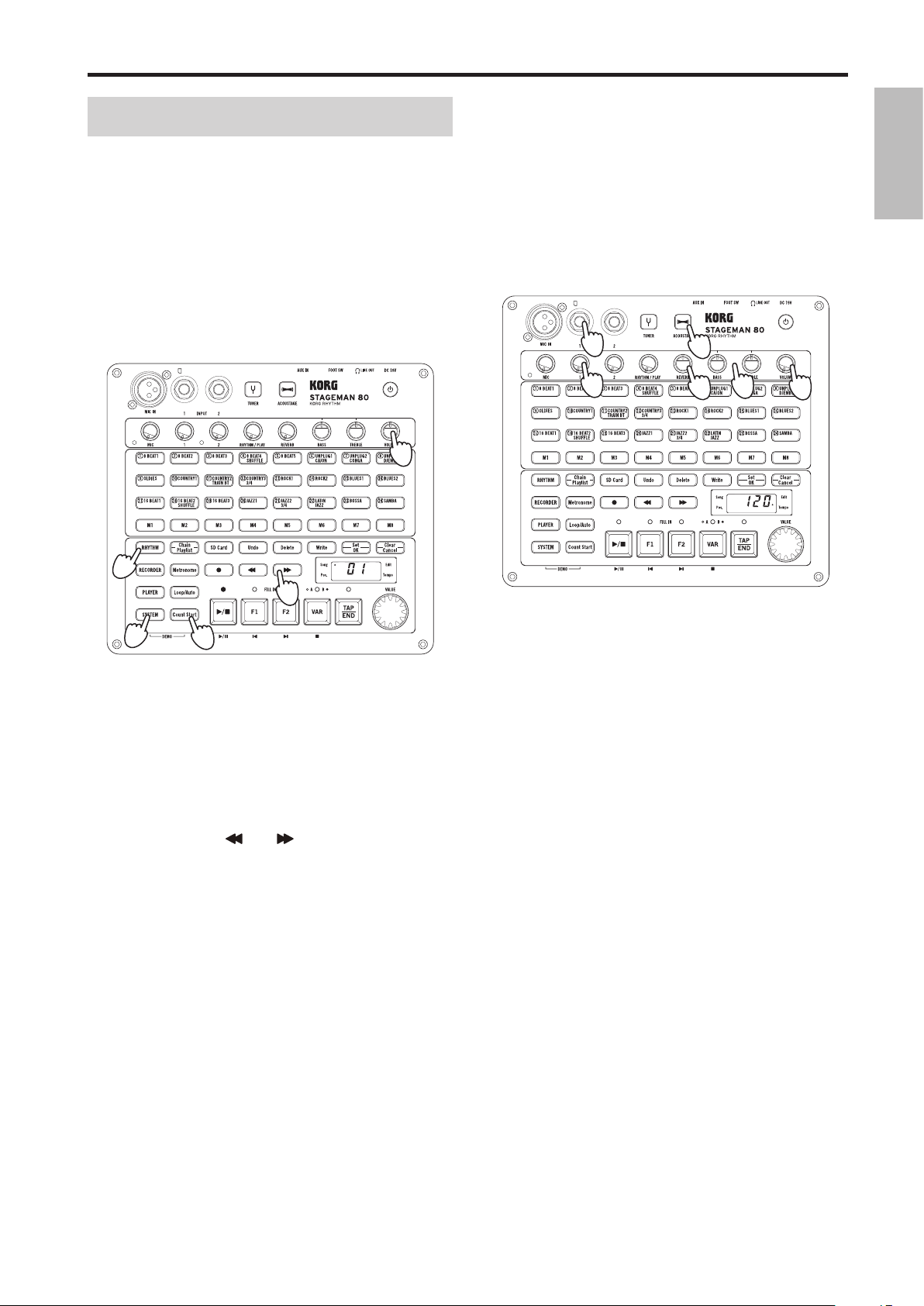
Quick Start
Quick Start
This quick start section explains the basic functionality of the
STAGEMAN 80. Start by reading this chapter to understand
the basic functions; then read the subsequent chapters to
delve in deeper.
Listening to the demo performances
The STAGEMAN 80 contains demo song data. Let’s start by
listening to the sound of the STAGEMAN 80.
2
Connecting and playing instruments
The STAGEMAN 80 provides a mic input, two inputs for guitar
or bass, and an AUX input, allowing multi-channel mixing. A
variety of input sources are supported, including guitar, bass
guitar, and a microphone.
Playing guitar
Here’s how to connect a guitar.
1
1,2
6
4
5
1,3
4
3
1
1. Simultaneously press the [SYSTEM] buon and [Count
Start] buon to enter Demo mode.
The [SYSTEM] buon and [Count Start] buon blink, and
the demo song plays.
The top panel buons light in synchronization with the
demo song.
2. Use the VOLUME knob to adjust the volume of the
demo song.
3. You can press the [
previous or next demo song.
4. To exit Demo mode, press any one of the mode buons
[RHYTHM], [RECORDER], [PLAYER], or [SYSTEM].
1
] or [ ] buons to play the
1. Set the (INPUT) 1 knob and the VOLUME knob to
the minimum position, and connect your guitar to the
INPUT 1 jack.
2. Use the (INPUT) 1 knob to adjust the input level.
To avoid signal clipping (signal that’s too loud) this knob
should be adjusted so that the peak LED doesn’t light up
when signal is being loudly input.
3. While playing your guitar, use the VOLUME knob to
adjust the volume that is output from the speakers.
4. Use the TREBLE knob and BASS knob to adjust the
tone.
5. As necessary, use the REVERB knob to adjust the eect.
You can apply a reverb eect to the signals from the MIC
IN jack, INPUT 1 jack, and INPUT 2 jack.
Tip: If you’re using a VOX VFS5 foot switch, you can use
it to turn reverb on/o.
6. If you enable the Acoustage function by pressing the
[ACOUSTAGE] buon, the audio output from the
STAGEMAN 80 will be heard in an expansive stereo
eld.
When the Acoustage function is enabled the wide stereo
eect will be applied to all audio signals output from the
STAGEMAN 80.
13
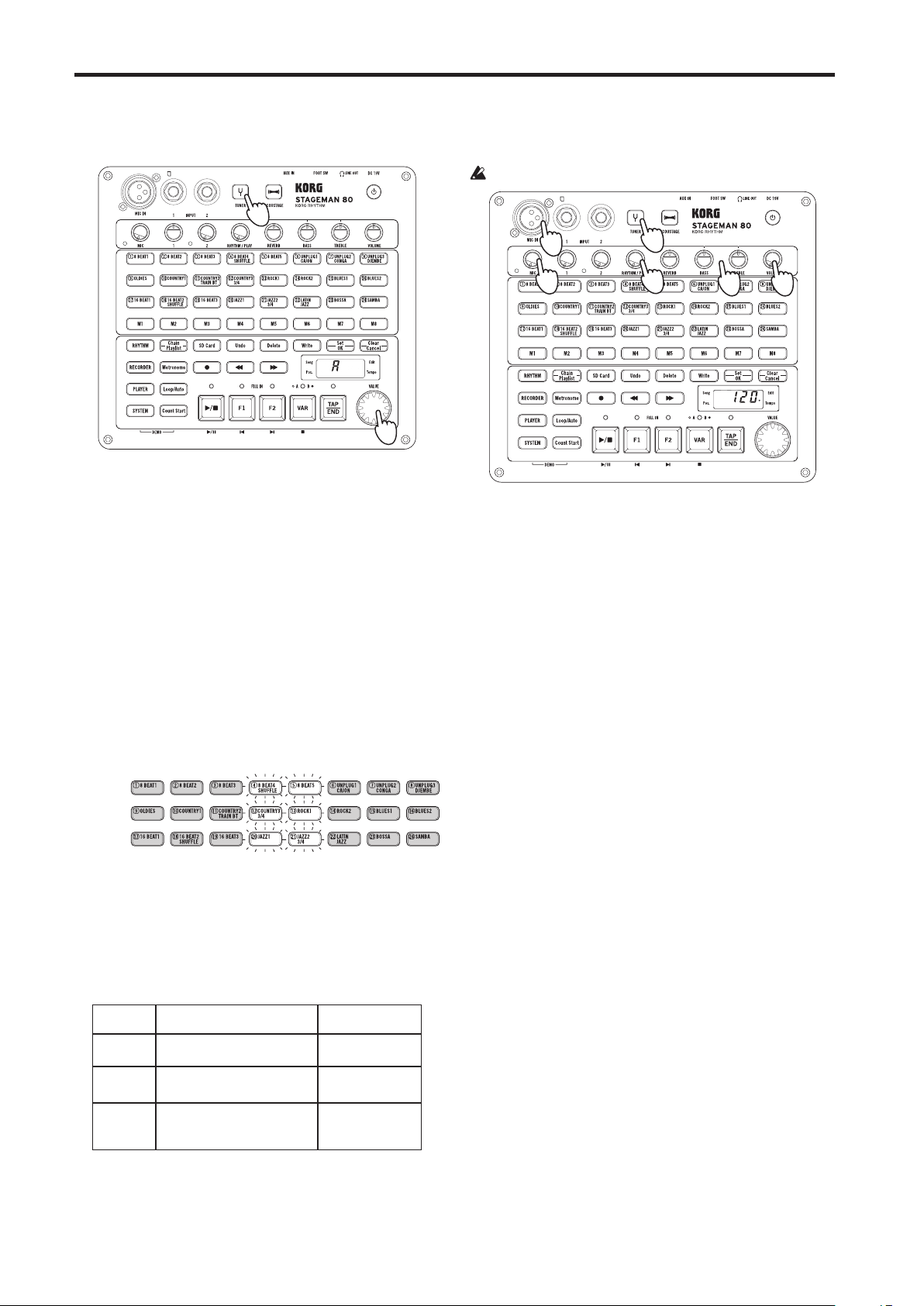
STAGEMAN 80 Owner's manual
Using the tuner function
The STAGEMAN 80 has a built-in auto tuner.
Here’s how to use it to tune your guitar.
1,5
2
1. Press the [TUNER] buon to turn on the tuner (the
buon lights up).
2. To change the calibration, turn the VALUE dial.
You can set the calibration in a range of 435–445 Hz.
By default, the calibration is set to 440 Hz.
3. Play any open string on your guitar.
The note name of the string that you play will appear on
the display.
Tune the string roughly until the desired note name
appears on the display.
1st string/6th string: “E”; 2nd string: “b”; 3rd string: “G”;
4th string: “d”; 5th string: “A”
4. Tune the string accurately while you watch the [(1) 8
BEAT1] – [(24) SAMBA] buons.
The buons act as a meter. Tune so that only the two
vertical columns in the center are lit up.
5. When you’ve nished tuning, press the [TUNER} buon
to turn the tuner function o.
Tip: When the tuner is on, you can use the [M1]–[M8]
buons of the select section to play an audible guide tone.
Choose one of three sounds as the guide tone: guitar, bass,
or piano. The sound is switched each time you press the
[TAP/END] buon.
Using a mic
Let’s try connecting a mic to the MIC IN jack. Only dynamic
mics can be used with the STAGEMAN 80.
Condenser mics are not supported on the STAGEMAN 80.
1
1,2
1. Set the MIC knob and VOLUME knob to the minimum
position, and connect your mic to the MIC IN jack.
2. While vocalizing into the mic, use the MIC knob to
adjust the mic’s input level.
To avoid signal clipping (signal that’s too loud) this knob should
be adjusted so that the peak LED doesn’t light up when signal is
being input at a high volume level.
3. Use the VOLUME knob to adjust the volume that is
output from the speakers.
4. Use the TREBLE knob and BASS knob to adjust the
tone.
5. As necessary, use the REVERB knob to adjust the eect
as desired.
Tip: If you’re using a VOX VFS5 foot switch, you can use
it to turn reverb on/o.
6. If you enable the Acoustage function by pressing the
[ACOUSTAGE] buon, the audio output from the
STAGEMAN 80 will be heard in an expansive stereo
eld.
6
5
4
1,3
Display Buon Guide tone
Guit
(guitar)
bass (bass) M1–M4
Pian
(piano)
M1–M6
M1–M8, [(17) 16 BEAT], [(18) 16
BEAT SHUFFLE], [(20)JAZZ]–
[(22)BOSSA]
Strings 1–6 (1E, 2B,
3G, 4D, 5A, 6E)
Strings 1–4 (1G,
2D, 3A, 4E)
C, D, E, F, G, A,
B, C, C#, D#, F#,
G#, A#
14
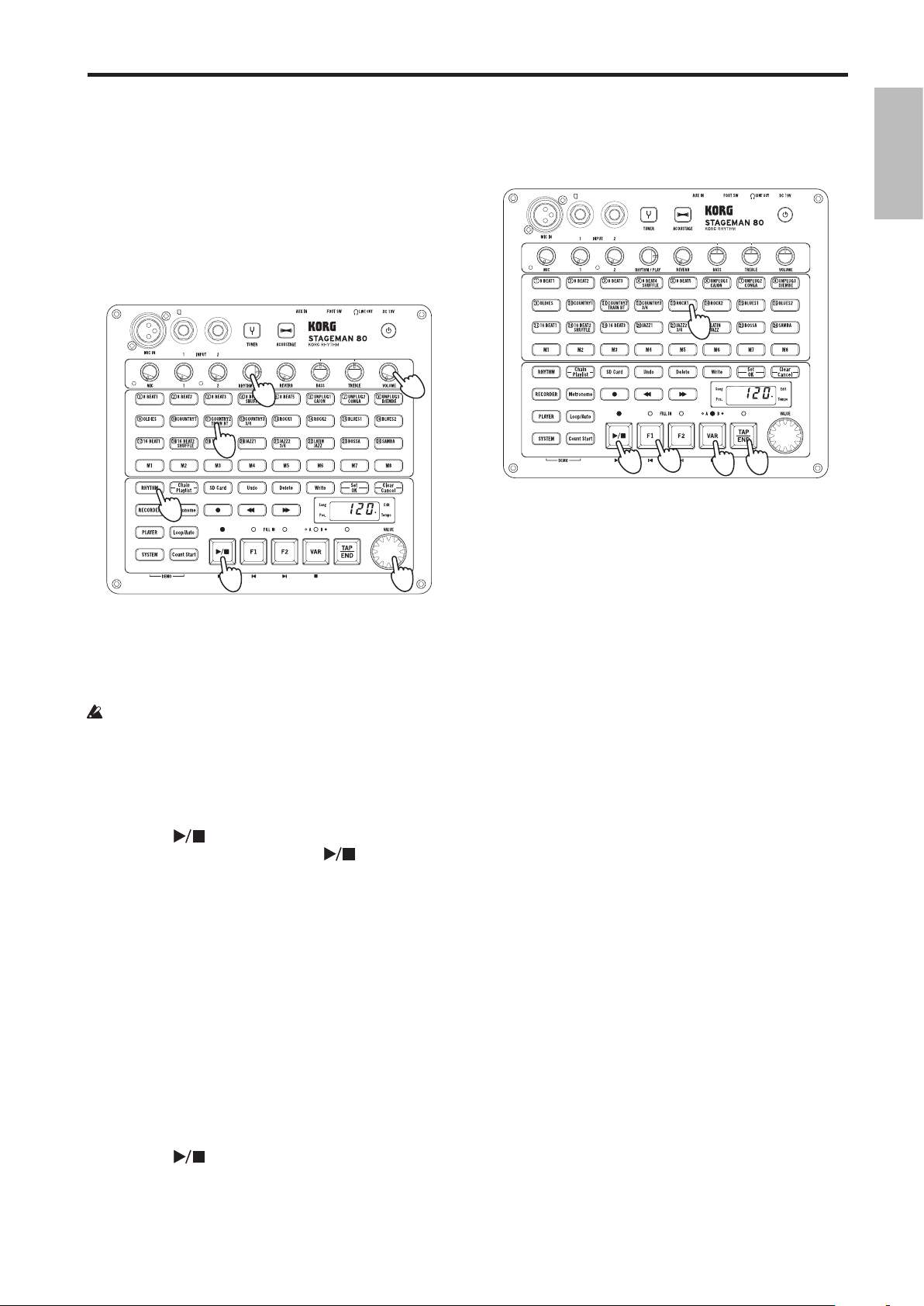
Quick Start
Playing and recording rhythm styles (Rhythm mode)
The STAGEMAN 80 has twenty-four built-in rhythm styles.
You can sing or perform on an instrument while a rhythm
style is being played. Your performance can also be recorded
on the recorder along with the rhythm style.
Let’s try out rhythm styles of various genres.
Selecting and playing a rhythm style
2
3,7
1
4,8
1. Press the [RHYTHM] buon to enter Rhythm mode (the
buon lights up).
2. Set the VOLUME knob to a fairly low level, and set the
RHYTHM/PLAY knob to about the 3 o’clock position.
The STAGEMAN 80 has a relatively loud maximum
output, so be careful of the volume seings when you
begin playing.
3. Use the [(1) 8 BEAT1]–[(24) SAMBA] buons to select a
rhythm style.
The buon of the selected rhythm style will light up.
4. Press the [
During playback, the LED above the [ ] buon is lit
up. The [M1]–[M8] buons blink to indicate the currently-
playing measure of the rhythm style.
5. Use the VOLUME knob to adjust the volume.
6. Use the VALUE dial to set the tempo.
You can set the tempo in a range of q =48–240.
The display indicates the tempo value.
Tip: When rhythm playback is stopped, you can also set
the tempo by pressing the [TAP/END] buon several
times.
7. If you press the buon of a dierent rhythm style,
playback switches to the newly selected rhythm style at
the top of the next measure.
Note: Press the buon slightly ahead of time so that the
rhythm style will be ready to switch.
8. Press the [
Tip: You can use the chain function to create the rhythm
framework for an entire song and play it consecutively
(see page 20 "Chain function").
] buon to play the rhythm style.
] buon to stop playback.
2,5
6
Switching variations, and inserting a llin or ending
Each rhythm style provides two variations. Each variation has
three rhythm paerns: basic, ll-in 1, and ll-in 2.
1
3
1. Select a rhythm style and play it.
See page 15 “Selecting and playing a rhythm style”
2. Press the [VAR] buon to switch variations of the
rhythm style.
You’ll switch to variation B when the next measure begins.
The LED above the [VAR] buon lights up to indicate that
variation B is selected.
Press the buon once again to return to variation A (the
LED goes dark).
3. During playback, press the [F1] or [F2] buon.
A ll-in plays when the measure changes (the LED lights),
and then the basic rhythm paern returns.
Tip: From the stopped condition, you can press the [F1] or
[F2] buon to start playback with a ll.
4. During playback, press the [TAP/END] buon.
At the next measure, an ending is played and then the
rhythm style stops.
Tip: By using a VOX VFS5 foot switch, you can control the
rhythm style playback while you play your instrument.
41
2
15
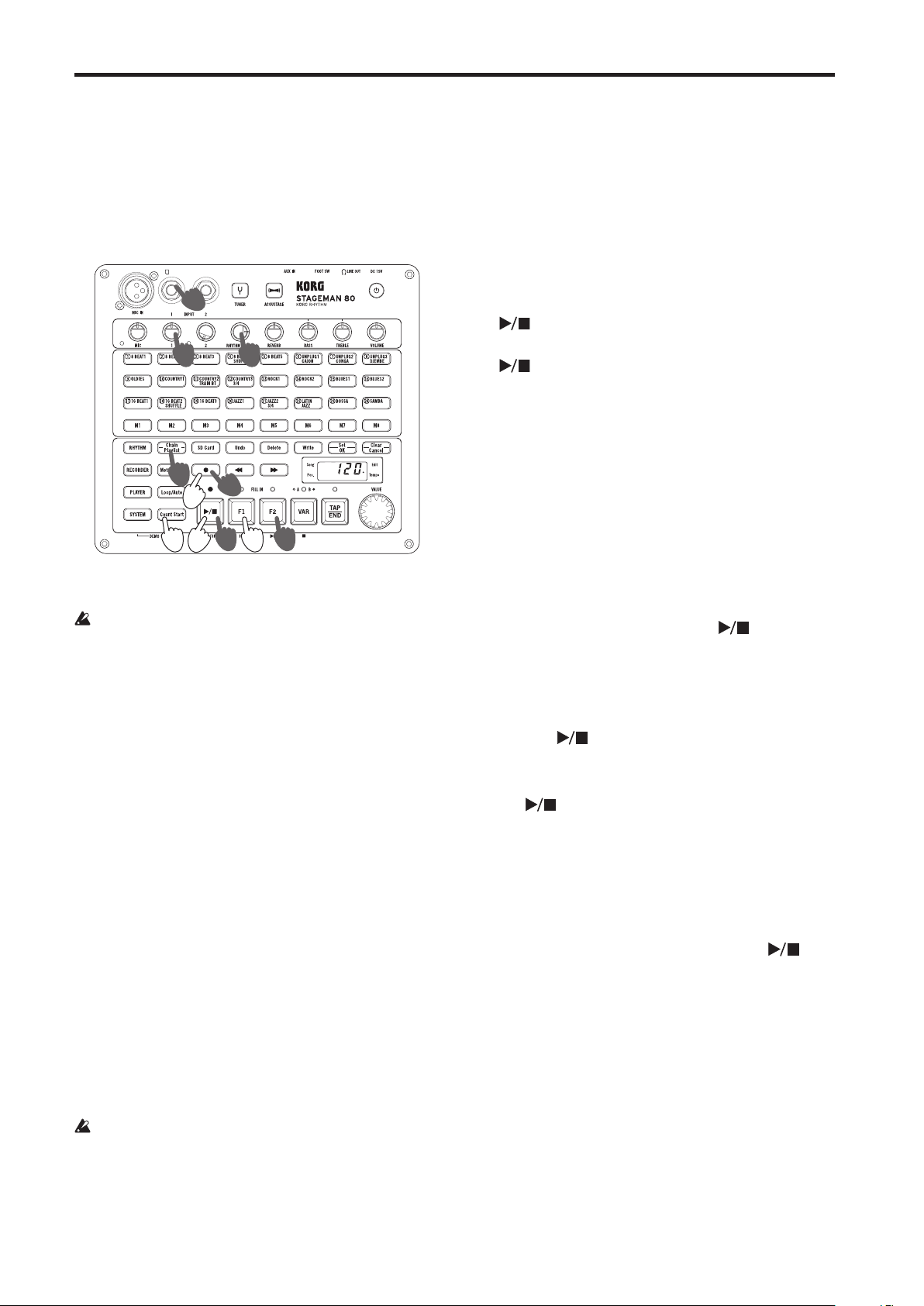
STAGEMAN 80 Owner's manual
Recording your own performance
together with the rhythm style
In Rhythm mode you can record your own performance
along with the rhythm style.
Create a rhythm style chain ahead of time for the song that
you want to perform (see page 21 “Creating a chain”).
Our example here explains how to record using a chain that
you’ve already registered.
1
1,4
2
3
2 4
5,7
Getting ready to record
The recorded data is saved on an SD card inserted in the
SD card slot. In order to record, insert the SD card into the
SD card slot before you turn on the power (see page 10
“Inserting or removing an SD card”).
1. Connect your mic or instrument.
See page 13 “Connecting and playing instruments”
Note: The Acoustage function cannot be used while
recording.
2. Select a chain.
Press the [Chain/Playlist] buon to turn the chain function
on (the buon lights). Use the [F1] or [F2] buon to select
the chain that you want to play back.
In this example, press the [F1] buon to select the C01
chain. Specify the tempo as desired.
3. Put the STAGEMAN 80 in the record-standby state, and
select the recording-destination song number.
Press the [ ] buon to enter the record-standby state
(the buon blinks).
The display indicates the song number (d01, d02...). The
number of an unrecorded song blinks, and the number of
an already-recorded song is lit.
Use the [F1] or [F2] buon to select the song number that
you want to record.
Tip: If there is an unrecorded song (new song), the
lowest-numbered new song is selected automatically.
If you select a previously-recorded song number
(whose song number is lit) and then start recording, the
previously recorded data is lost and overwrien by the
newly recorded data.
4
3
4
3
4. Adjust the recording level of the rhythm style and the
mic or instrument.
Set the volume of the rhythm style by turning the
RHYTHM/PLAY knob to the 3 o’clock position. Use the
MIC knob and the (INPUT) 1 and 2 knobs to adjust the
volume level of your mic or instrument accordingly.
Note: In the record-standby state or during recording
(when the [ ] buon is blinking or lit), the three LEDs at
the left of the display operate as the recording level meter.
Adjust the knobs listed above so that the top LED ickers
occasionally.
To check the recording level of the rhythm style, press the
[ ]
buon and make adjustments while you record.
When you’ve nished making adjustments, press the
[ ]
buon to stop the rhythm style.
Note: The VOLUME knob does not aect the recording
level. If acoustic feedback occurs, use this knob to lower
the overall volume.
Start recording
1. Take the steps described in “Getting ready to record” on
page 16.
2. Press the [Count Start] buon to turn on the count start
function (the buon blinks).
Tip: The count start function inserts a two-measure count
after you press the [ ] buon before recording starts.
3. Press the [ ] buon to enter the record-standby state.
The LEDs above the [ ] buon and [
4. Use the [F1] or [F2] buon to select the song number that
you want to record.
Note: Select the song number that you selected in step 3 of
“Geing ready to record” on page 16.
5. Press the [
A two-measure count is sounded, and then recording
starts.
When recording starts, the LEDs above the [ ] buon
and [
goes dark).
6. Perform along with the rhythm style.
Tip: If you like, you can initially record just the rhythm
style for which you specied a chain, and overdub your
performance afterward. (See page 17 “Overdubbing
onto a recorded song”).
7. When you’ve nished performing, press the
buon to stop recording.
You can listen to the recorded song in Recorder mode.
(See page 17 “Playing back the recorded performance”)
Tip: If the chain contained a stop seing, it stops
automatically.
] buon.
] buon will light up (the [Count Start] buon
] buon blink.
[ ]
16
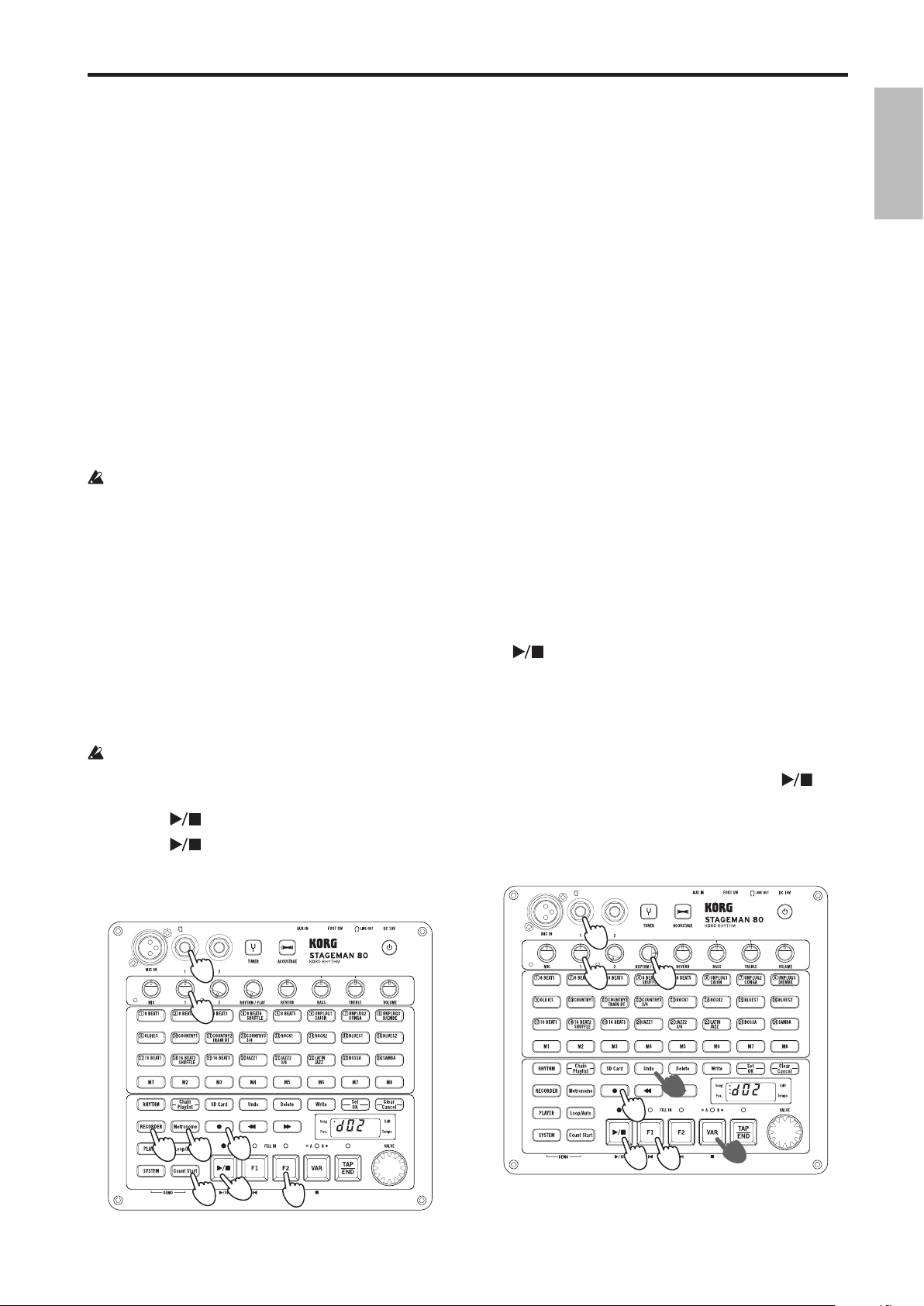
Quick Start
Using the recorder function (Recorder mode)
The STAGEMAN 80 has a built-in recorder that can record a
variety of input sources. You can use this in a variety of ways,
such as for reviewing your own personal practice sessions, or
for keeping a record of your musical ideas.
Here we explain recording in Recorder mode. The content
that you can record diers as follows depending on the mode.
• Rhythm mode: Your performance is recorded along with
the rhythm style playback.
• Recorder mode: Your performance is recorded. Your
performance can also be overdubbed onto the recorded
song data.
• Player mode: Your performance is recorded along with the
playback of the audio le.
Note: The BASS, TREBLE, and ACOUSTAGE eects cannot
be recorded. The REVERB eect applied to the input audio
from the MIC IN, INPUT 1, and 2 jacks can be recorded.
The recorded data is saved on an SD card inserted in the
SD card slot. In order to record, insert the SD card into the
SD card slot before you turn on the power (See page 10
“Inserting or removing an SD card”).
Playing back the recorded performance
You’ll use Recorder mode to play back the performance that
you recorded on the STAGEMAN 80.
1. Press the [RECORDER] buon to enter Recorder mode
(the buon lights).
2. Use the [F1] or [F2] buon to select the song number that
you want to play.
3. Use the RHYTHM/PLAY knob to adjust the playback
volume of the recorded performance.
If you want the recorded sound to play back at the same
volume as when it was recorded, turn the RHYTHM/
PLAY knob all the way to the right.
[ ]
4. Press the
5. Press the
the beginning of the song, press the [VAR] buon.
buon to start playback.
[ ]
buon to stop playback. To return to
1. Press the [RECORDER] buon to enter Recorder mode
(the buon lights up).
2. Connect the mic or instrument that you want to record,
and adjust the volume.
See page 13 “Connecting and playing instruments”
3. Select a new song. Press the [F2] buon until a song
number blinks in the display.
Blinking numbers are new songs. Numbers that remain lit
up are previously-recorded songs.
Tip: On the STAGEMAN 80, recorded data is called “song
data,” and is handled in units called “songs.”
4. If you want to hear a metronome tone as a guide while
you record, press the [Metronome] buon to turn on the
metronome function.
Use the [(1) 8 BEAT1]–[(16) BLUES2] buons to select
the sound of the metronome (see page 26 “Voice name
list”).
By default, the metronome’s time signature is set to 4/4.
If you want to change the time signature, hold down the
[Metronome] buon and turn the VALUE dial.
You can select the time signature from the 9 choices in
the range 3/4, 4/4, 4/5, 7/4, 5/8, 6/8, 7/8, 9/8, and 12/8. The
display shows the time signature value.
Time signature display example: 4/4 time signature:
“04:04”
5. Press the [Count Start] buon to turn on the count start
function (the buon blinks).
6. To start recording, press the [ ] buon and then the
] buon.
[
A two-measure count is sounded, and then recording
starts (the [Count Start] buon goes dark).
The song position in the display changes to a time
indication.
7. Play your instrument.
8. When you’ve nished performing, press the [
buon to stop recording.
]
Overdubbing onto a recorded song
Overdubbing is the process of recording additional material
onto a previously-recorded song.
Recording your performance
2
2
14 6
6,8
5
3
2
2 2
2
2
1
2,3,5
1. Use the [F1] or [F2] buon to select the song that you
want to overdub.
2
17
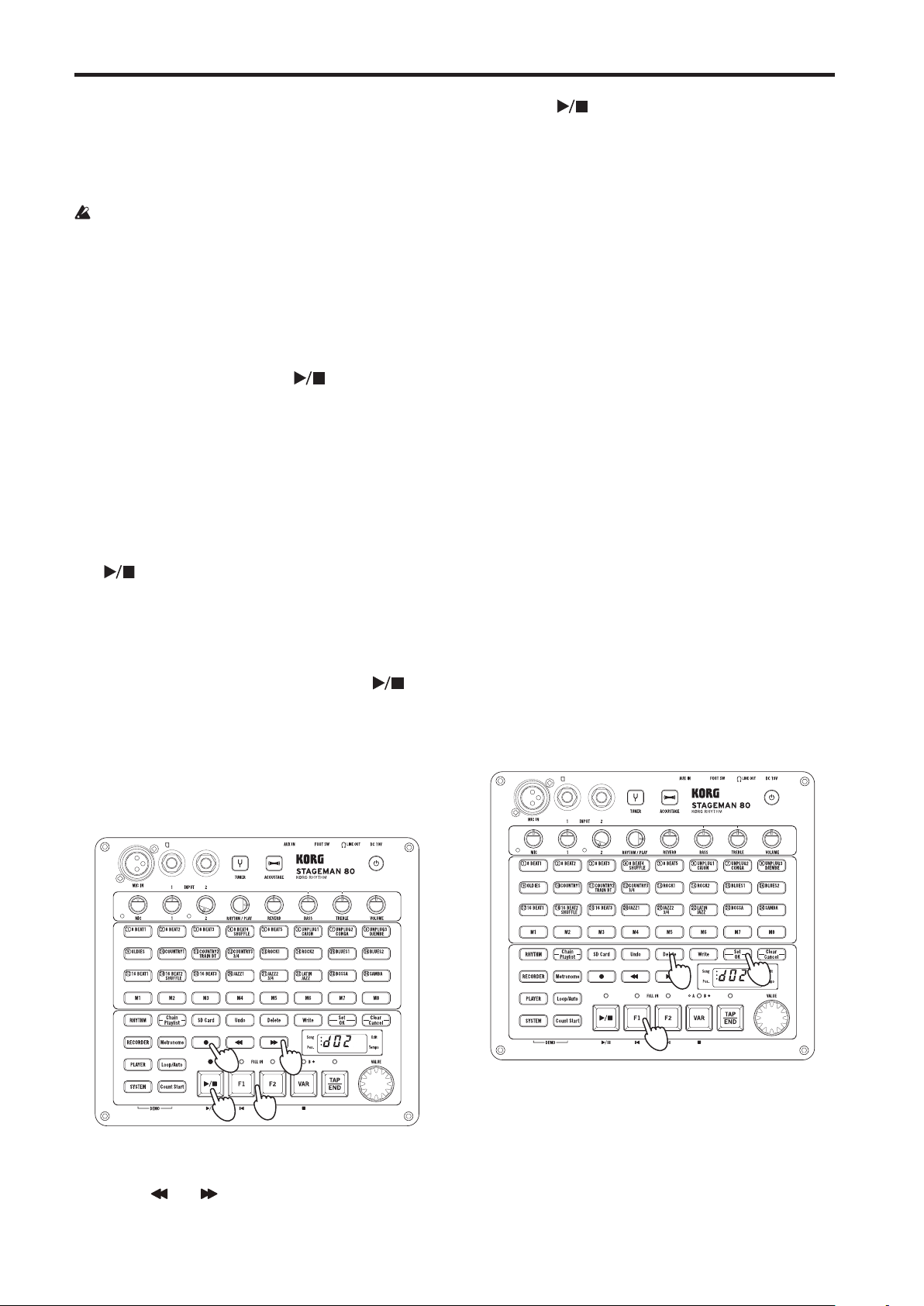
STAGEMAN 80 Owner's manual
2. Adjust the playback audio and the mic or instrument
recording level.
Set the volume of the playback audio by turning the
RHYTHM/PLAY knob to the 3 o’clock position. Use the
MIC knob and the (INPUT) 1 and 2 knobs to adjust the
volume level of your mic or instrument accordingly.
If you want the previously-recorded sound to be recorded
at the same volume as when it was recorded, turn the
RHYTHM/PLAY knob all the way to the right.
Note: In the record-standby state or during recording
(when the [ ] buon is blinking or lit), the three LEDs at
the left of the display operate as the recording level meter.
Adjust the knobs listed above so that the top LED ickers
occasionally.
Note: To check the recording level of the audio playback
that is being recorded, press the [
adjustments while you record.
When you’ve nished making adjustments, press the
[VAR] buon to return to the beginning of the song.
After you’ve recorded and adjusted the level, press the
[Undo] buon to return to the state prior to recording.
Note: The VOLUME knob does not aect the recording
level. If acoustic feedback occurs, use this knob to lower
the overall volume.
3. To start overdubbing, press the [ ] buon and then the
] buon.
[
Tip: If you press the [Count Start] buon to turn on the
count start function, overdubbing starts after a twomeasure count is sounded.
4. Play your instrument.
5. When you’ve nished performing, press the
buon to stop recording.
] buon and make
[ ]
Using punch-in to overdub onto a
recorded song
You can play back a song and then start recording by
pressing the [ ] buon at the moment you want to begin
overdubbing.
3. Press the [
4. Just before the point where you want to overdub, press
the [ ] buon to start recording (the buon lights up).
5. Play your instrument.
6. When you’ve nished performing, press the [ ] buon
to stop overdubbing.
The song switches from recording to playback (the buon
goes dark).
Tip: If you’re using a VOX VFS5 foot switch, you can use the
foot switch to control punch-recording.
Tip: You can also use the mark function to record a specic
region. (see page 23 “Mark function”).
] buon to start playback.
Returning to the state prior to recording
(Undo)
You can use the [Undo] buon if you’re not satised with the
recording you made.
Note: The Undo function is available only for recording in
Recorder mode.
1. After recording, press the [Undo] buon to return to the
state prior to recording (the buon will light up).
2. If you press the buon once again, you’ll return to the
state after recording (buon unlit).
Deleting a recorded song
Up to 50 songs can be recorded on one SD card. However in
some cases, the number of songs that can be recorded might
be less than 50 depending on the length of the recorded songs
and on the capacity of the SD card.
If there is insucient free capacity on the SD card, you’ll need
to either provide another SD card or delete data from the SD
card.
4,6
3
1. Use the [F1] or [F2] buon to select the song where you
want to add an overdub.
2. Use the [ ] or [ ] buon to move to a location slightly
earlier than the point where you want to punch-in.
The display indicates the song position.
2
1
18
2
1
1. Use the [F1] or [F2] buon to select the song that you
want to delete.
2. Hold down the [Delete] buon until it lights.
The [Set/OK] and [Clear/Cancel] buons blink.
3. Press the [Set/OK] buon.
If you decide to cancel the deletion, press the [Clear/
Cancel] buon.
When the [Delete] buon goes dark, deletion is complete.
3
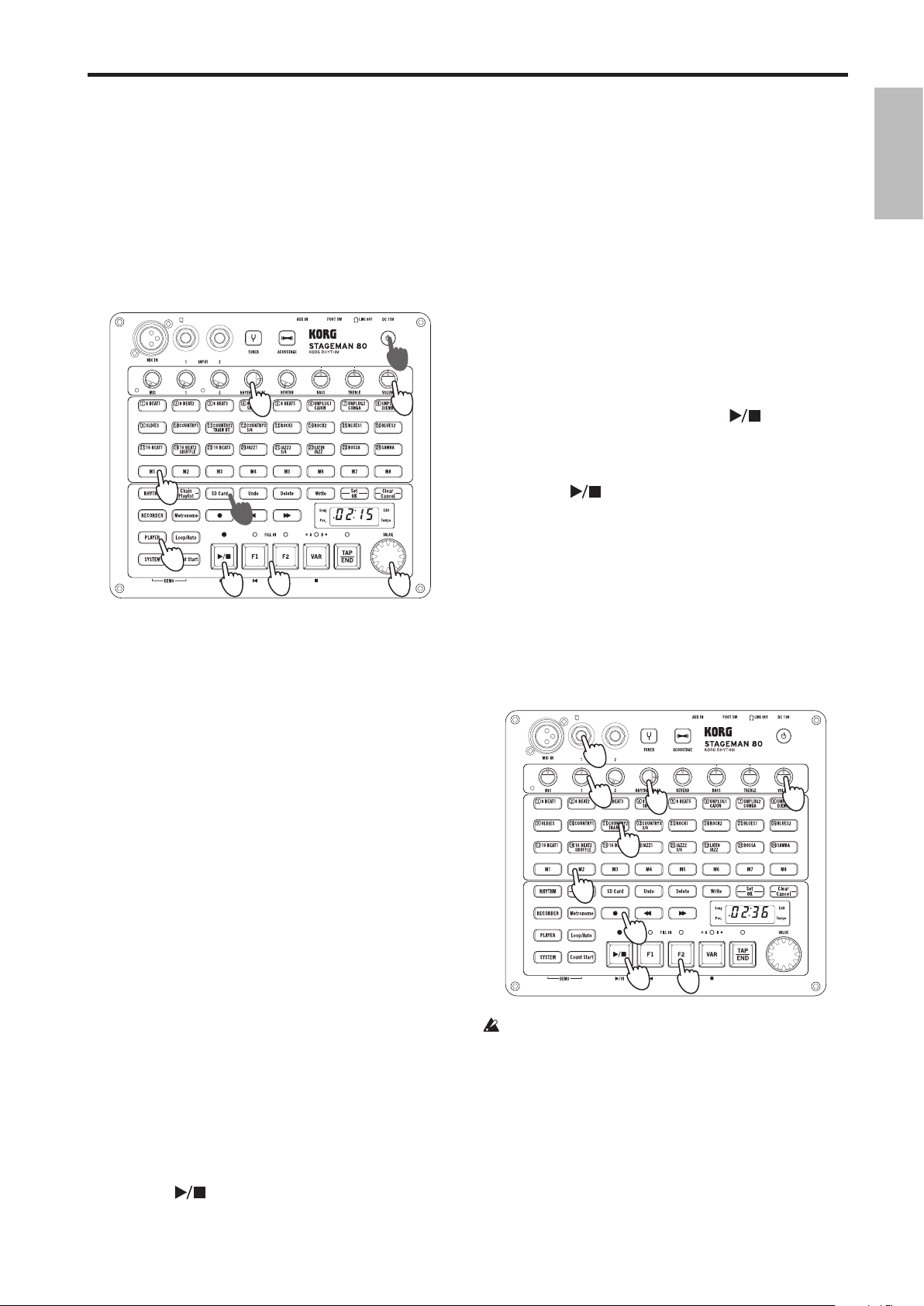
Quick Start
Playing audio les and recording
your performance (Player mode)
In Player mode, you can play WAV format (44.1 kHz/16-bit)
audio les from the SD card.
You can also record your performance on the recorder along
with the audio le that is playing back.
Playing audio les stored on an SD card
Here’s how you can copy audio les from your computer to
an SD card and play back those les on the STAGEMAN 80.
2,5
6
3
1
2
4,8,9
5
6
7
When all les in the SD card have played, playback stops.
Tip: This is because with the default seings, Loop/
Auto is on, and the operating mode is LP:C1. You can
change this mode (see page 24 “Loop/auto-consecutive
playback function”).
5. You can use the [F1] or [F2] buons to select an audio le
to play.
6. Use the RHYTHM/PLAY knob to adjust the playback
volume of the audio le, and use the VOLUME knob to
adjust the overall volume.
7. During playback, you can use the VALUE dial to change
the playback speed.
You can adjust the speed in the range of ±25%.
The display indicates the value for approximately one
second, and then returns to showing the playback
position.
8. During playback, you can press the [
pause.
If you press the [VAR] buon, playback stops and you
return to the beginning.
9. Press the [
from the paused location.
Tip: In Player mode, you can use the playlist function to
play only the les you want in a specic order (see page 24
“Playlist function”).
] buon once again to start playback
] buon to
Preparing audio les
1. Format an SD card on the STAGEMAN 80.
See page 10 “Formaing (initializing) an SD card”
2. Power-o the STAGEMAN 80, and remove the SD card.
3. Insert the SD card into your computer, and copy an
audio le from your computer into one of the [M1]–[M8]
locations in the PLAYER folder of the SD card.
See page 26 “Folder and le structure”
4. When you’ve nished copying the audio les, remove
the SD card from your computer and insert it into the
STAGEMAN 80.
5. Power-on the STAGEMAN 80.
Playing back
1. Take the steps described in “Preparing audio files” on
page 19.
2. Press the [PLAYER] buon to enter Player mode.
The [SD Card] buon lights.
The display shows the number of the audio les stored
on the SD card. The rst item of data on the SD card is
selected. The audio les in the PLAYER folder of the SD
card are shown by the STAGEMAN 80 in alphabetical
order of their le name.
3. Use the [M1]–[M8] buons to select the folder on the SD
card that contains the song you want to play.
The buon corresponding to the selected folder blinks.
See page 26 "Folder and file structure"
4. Press the [
When the le has nished playing, the next le plays.
] buon to play the le.
Recording your own performance
together with the audio le playback
Just as you can record your performance together with a
rhythm style, you can record your performance together with
an audio le that’s playing.
1
1,3
2
The recorded data is saved on an SD card inserted in the
SD card slot. In order to record, insert the SD card into the
SD card slot before you turn on the power (see page 10
“Inserting or removing an SD card”).
1. Connect the mic or instrument that you want to record,
and adjust the volume accordingly.
See page 13 “Connecting and playing instruments”
2. Use the [M1]–[M8], [(1) 8 BEAT1]–[(24) SAMBA] buons
or the [F1] and [F2] buons to select an audio le.
2
3
3,4,6
3
2,3
3
19
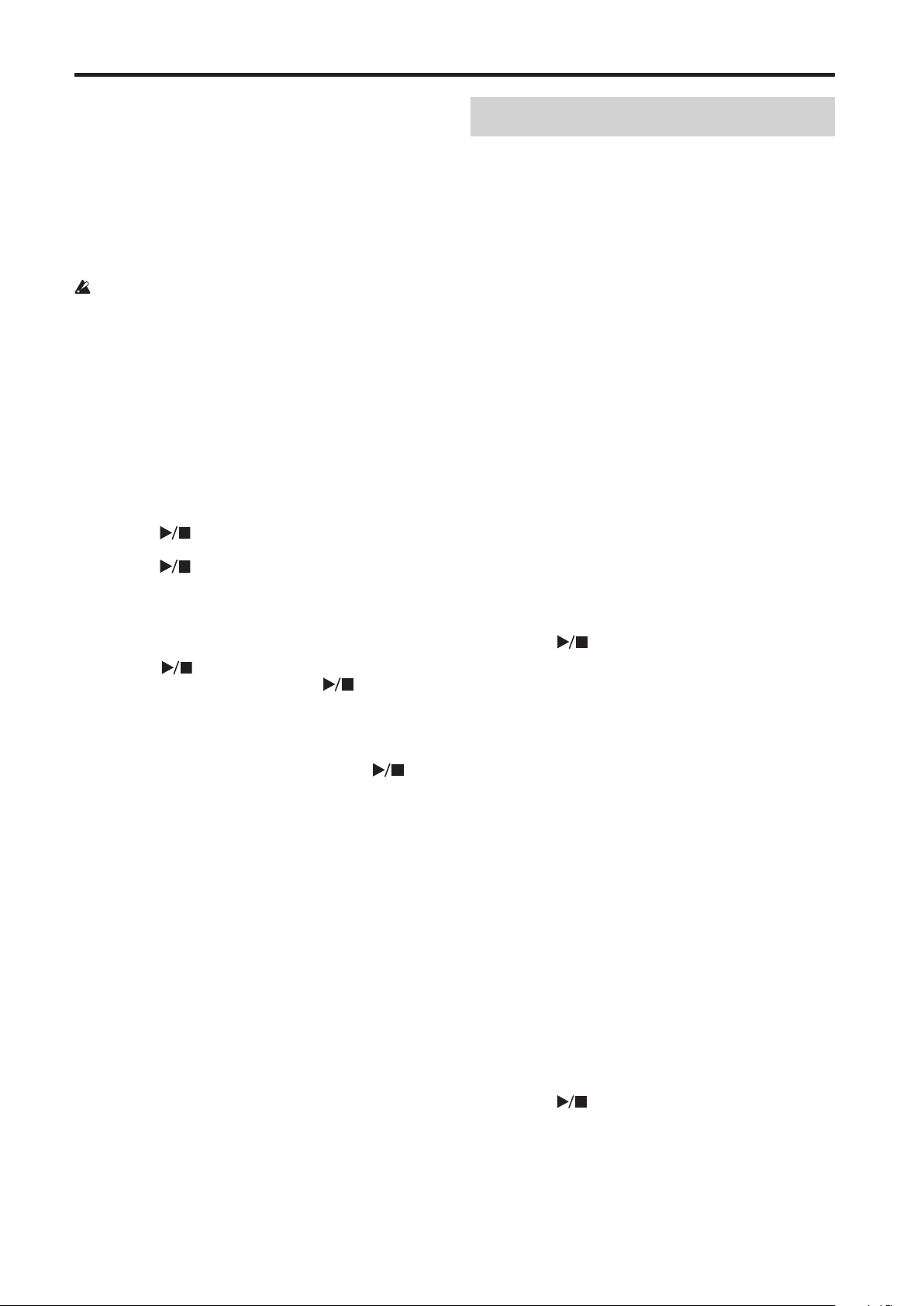
STAGEMAN 80 Owner's manual
3. Put the STAGEMAN 80 in the record-standby state, and
select the song number that you want to record.
Press the [ ] buon to put the STAGEMAN 80 in the
record-standby state, and then use the [F1] or [F2] buon
to select the song number that you want to record.
The display indicates the song number (d01, d02...). The
number of a new song blinks, and the number of an
already-recorded song is lit.
Tip: If there is a new song, the lowest-numbered new
song is selected automatically.
If you select a previously-recorded song number
(whose song number is lit) and then start recording, the
previously recorded data is lost and overwrien by the
newly recorded data.
• Adjust the playback of the audio le and the mic or
instrument recording level.
Set the volume of the audio le by turning the RHYTHM/
PLAY knob to the 3 o’clock position. Use the MIC knob
and the (INPUT) 1 and 2 knobs to adjust the volume level
of your mic or instrument accordingly.
Note: Adjust the level so that the top LED of the three
LEDs in the left side of the display ickers occasionally.
Note: Note: To check the recording level of the audio le,
press the [
recording state. When you’ve nished adjusting the level,
press the [ ] buon to stop; then re-select the song in
the record-standby state.
Note: The VOLUME knob does not aect the recording
level. If acoustic feedback occurs, use this knob to lower
the overall volume.
4. Press the [
The LEDs above the [ ] buon and [ ] buon are
lit.
5. Play your instrument along with the playback of the
audio le.
6. When you’ve nished performing, press the
buon to stop recording.
You can listen to the recorded song in Recorder mode (see
page 17 “Playing back the recorded performance”).
Tip: You can import data that can be used in Recorder mode,
and then use Recorder mode to overdub onto that data. (see
page 17 “Overdubbing onto a recorded song”)
Note: When recording in Player mode, you can’t start
recording from a specic point of the playback, nor can you
record just a specic region. You can only record from the
beginning of the audio le. If you want to record from midway through the playback, or only in a specic region, you’ll
need to use the import function.
] buon to put the STAGEMAN 80 in the
] buon to start recording.
[ ]
Rhythm mode
In Rhythm mode you can play back rhythm styles and record
your performance, and also use the following functions.
• A “memory function” that lets you register your favorite
rhythm variations and performance tempo.
• A “chain function” that lets you create rhythm styles for an
entire song by specifying a rhythm style for each measure.
• A “metronome function” that lets you sound the metronome
in the time signature and tempo that you specify.
• A “count start function” that lets you insert a two-measure
count when playing back a rhythm style.
The “Rhythm mode” section further explains these functions.
For a guide to basic operation, refer to “Playing and recording
rhythm styles (Rhythm mode)” on page 15.
Registering a rhythm variation and tempo to the [M1]–[M8] buttons
You can register a favorite rhythm variation and playback
tempo to each of the [M1]–[M8] buons.
Registering a rhythm variation and tempo
1. Select the rhythm variation that you want to register,
and specify the tempo.
Note: You cannot register a ll-in or ending.
2. Press the [
3. Hold down the [Set] buon and press one of the [M1]–
[M8] buons.
The rhythm style’s variation and tempo are registered.
Cancelling a registered rhythm variation and tempo
1. With the rhythm style stopped, hold down the [Clear/
Cancel] buon and press the buon whose registration
you want to cancel.
The registered content is cancelled.
Using the memory buttons to recall a registration
Tip: When the unit is shipped from the factory, a rhythm
style and tempo is already assigned to each of the [M1]–[M8]
buons.
1. While the rhythm style is stopped, press one of the
[M1]–[M8] buons to select the rhythm that’s registered
to that buon.
The rhythm style switches to the variation and tempo that
are registered to that buon.
[M1]–[M8] buons to which a variation and tempo are
registered are lit when the rhythm style is stopped.
When you press a buon to select a rhythm, it changes to
blinking.
2. Press the [
The rhythm style variation registered to that buon plays.
] buon to stop the rhythm style.
] buon.
20
Chain function
The chain function lets you create the rhythm track for an
entire song by specifying a rhythm style for each measure.
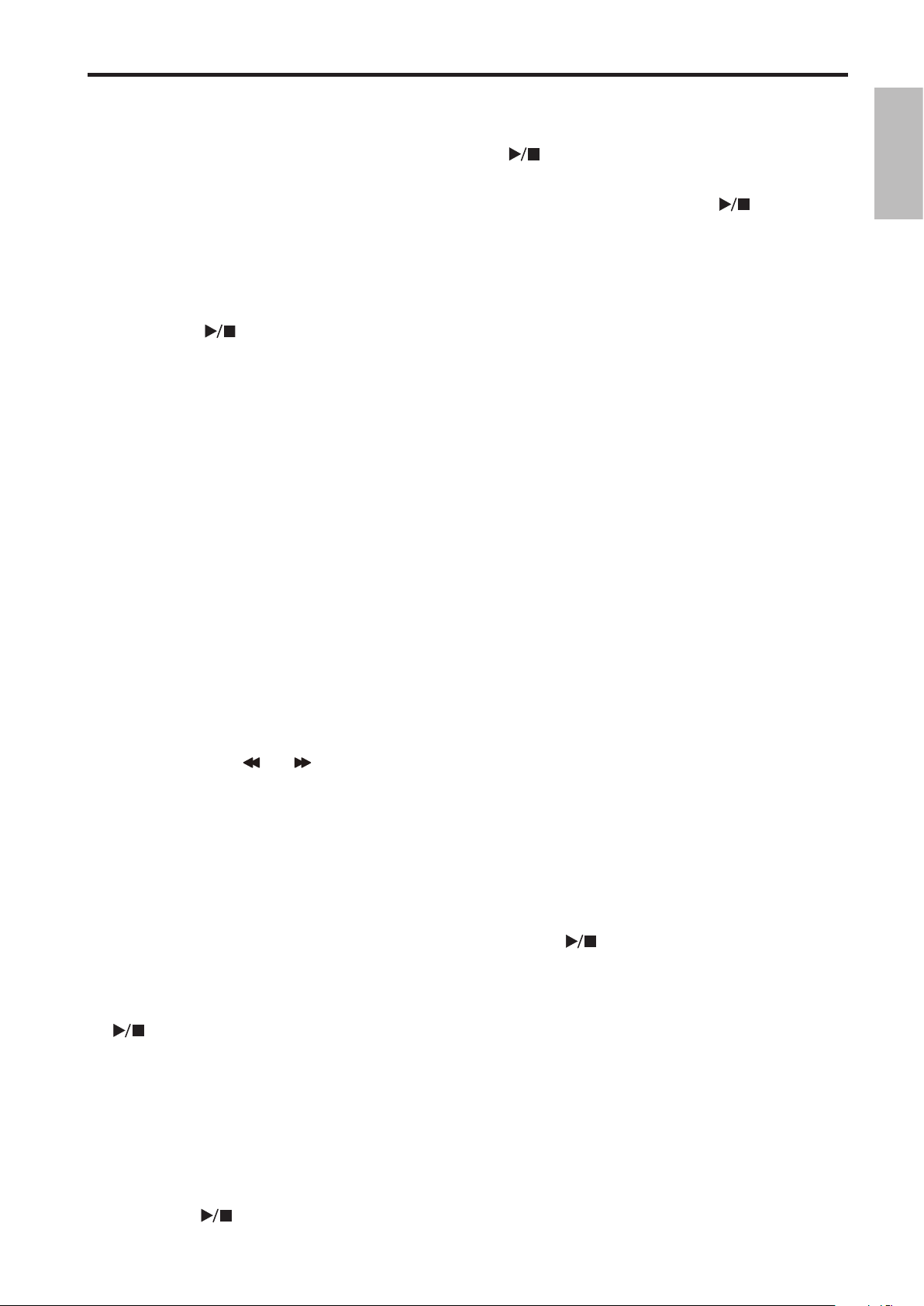
Rhythm mode
Creating a chain
1. Press the [Chain/Playlist] buon to turn on the chain
function (the buon lights up).
2. Use the [F1] buon and [F2] buon to select the chain
bank.
You can create up to 30 banks of chains. When the
STAGEMAN 80 starts up, the rst chain (C01) is selected.
3. Hold down the [Chain/Playlist] buon until it blinks.
The three buons [Chain/Playlist], [Set/OK], and [Clear/
Cancel] blink, indicating that you can now register a
rhythm style for each measure.
The LED of the [
style is playing.
The display indicates the measure number. The [M1]–[M8]
buons blink as a guide to eight-measure units of the
specied measure location.
If you’ve selected a chain where a rhythm style is already
registered, you’ll hear the rhythm style that is registered at
the rst measure or at the specied measure.
If no rhythm style has yet been registered for the chain,
you’ll hear the “8 BEAT1” rhythm style, which is registered
by default for the rst measure.
4. Specify the tempo.
5. Use the [(1) 8 BEAT1]–[(24) SAMBA] buons, [VAR]
buon, [F1] buon, and [F2] buon to specify the rhythm
style, variation, and ll-in that you want to register.
6. Press the [Set/OK] buon to conrm registration of the
rhythm style.
The rhythm style is registered to that measure, and
you move to the next measure. For measures where the
registration has been completed, the corresponding buon
([M1]–[M8]) changes to steadily lit up.
7. To specify the measure where you want to register a
rhythm style, use the [
8. Repeat steps 4–6 to continue the registration process.
You can register rhythm styles for up to 999 measures in
one chain.
9. To cancel the rhythm style of the specied measure, press
the [Clear/Cancel] buon.
The [M1]–[M8] buon corresponding to that measure goes
dark.
10. If you want to add one measure before the specied
measure, hold down the [Set/OK] buon for
approximately one second. If you want to delete the
specied measure, hold down the [Clear/Cancel] buon
for approximately one second.
11. To register the position of the last measure, press the
[ ] buon to make the LED go dark, and then press
the [Set/OK] buon. If you want to register an ending
paern to end the performance, press the [TAP/END]
buon to make the LED light up, and then press the
[Set/OK] buon.
12. When you are nished registering rhythm styles, press
the [Chain/Playlist] buon (the buon lights up).
All seings and the tempo are conrmed at this time.
13. To hear the newly created chain from the rst measure,
press the [VAR] buon to return to the rst measure, and
then press the [
] buon blinks when the rhythm
] or [ ] buon.
] buon to play back.
Playing the chain you created
1. With the [Chain/Playlist] buon lit up, press the
[ ] buon.
The registered rhythm styles play, starting from the rst
measure. When playback reaches the last measure, it stops.
During playback, you can press the [ ] buon to
pause. Press the buon once again to resume playback
from the paused location.
If you press the [VAR] buon during playback, playback
stops and you return to the rst measure.
Deleting all rhythm styles registered to the entire
chain
1. Use the [F1] and [F2] buons to select the chain from
which you want to delete all the rhythm styles you
registered.
The number of the selected chain (C**) appears in the
display.
2. Hold down the [Delete] buon until it lights.
The [Set/OK] and [Clear/Cancel] buons blink. The chain
number shown in the display blinks.
3. Press the [Set/OK] buon.
When the [Delete] buon goes dark, deletion is complete.
The chain now has the default seings (the 8 BEAT1
rhythm style is registered).
Metronome function
This lets you sound the metronome in the time signature and
tempo that you specify.
1. Press the [Metronome] buon to turn on the metronome
(the buon lights up).
2. Use the [(1) 8 BEAT1]–[(16) BLUES2] buons to select a
sound for the metronome.
3. Use the VALUE dial to set the tempo of the metronome.
Tip: You can also use the [TAP/END] buon to set the
tempo.
4. Use the RHYTHM/PLAY knob to adjust the volume of
the metronome.
Note: The sound of the metronome is not recorded even if
you record while the metronome is playing.
Note: In Rhythm mode, you can choose whether to play the
metronome or a rhythm style. If the metronome is playing,
pressing the [
switches to rhythm style playback.
In Recorder mode, only the metronome can be used. In Player
mode, neither can be used.
About the metronome time signature
The metronome time signature is normally set to 4/4 (while
you hold down the [Metronome] buon, the display shows
“04:04”). If you want to change the time signature, hold down
the [Metronome] buon and turn the VALUE dial. You can
choose from the following time signatures: 3/4, 4/4, 5/4, 7/4,
5/8, 6/8, 7/8, 9/8, and 12/8.
] buon turns the metronome o, and
21
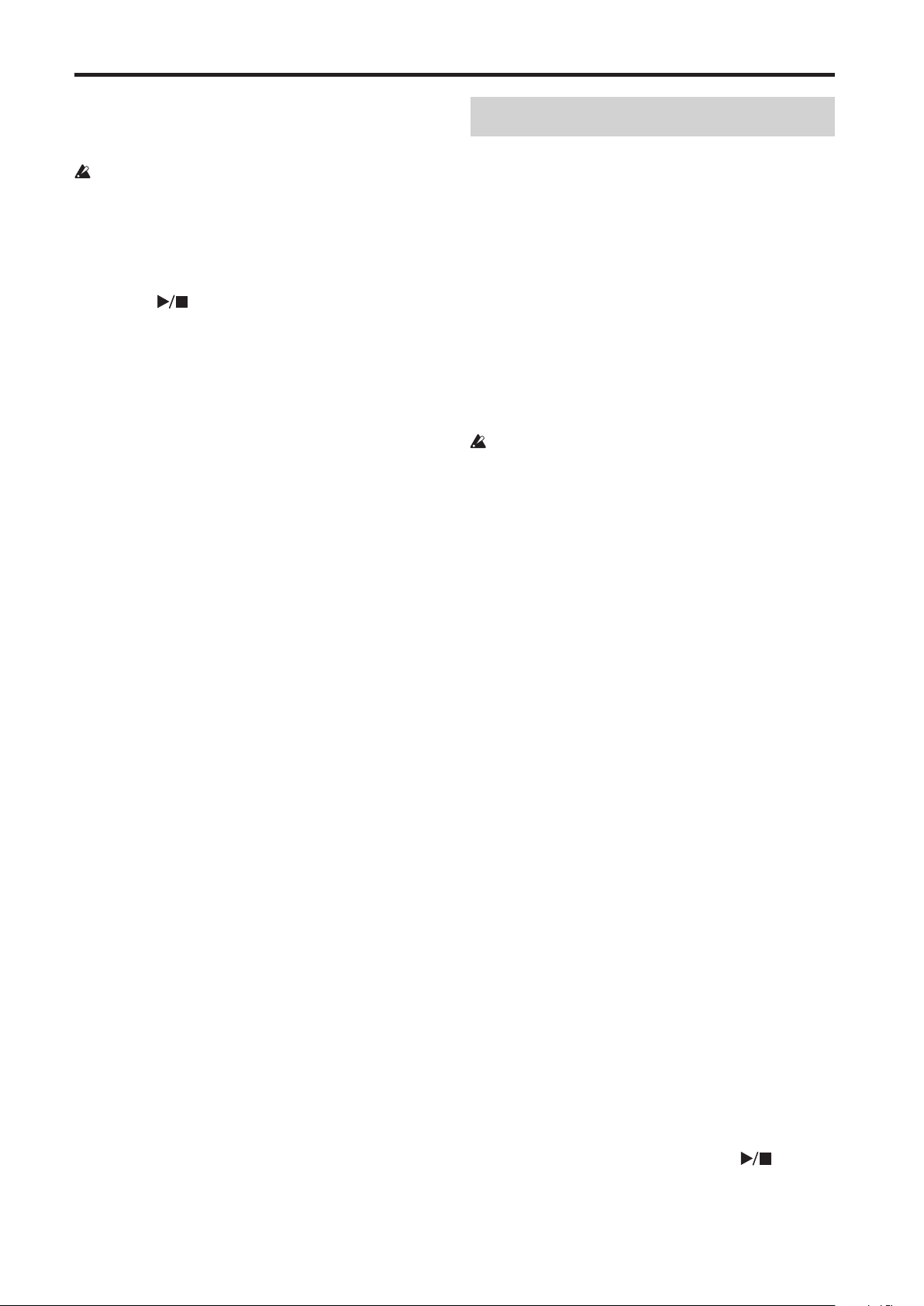
STAGEMAN 80 Owner's manual
Count start function
The count start function inserts a two-measure count before
the rhythm style plays.
The count has the same time signature as the rhythm
style.
Using the count start function
1. Press the [Count Start] buon to turn on the count start
function (the buon blinks).
2. Press the [
A two-measure count sounds, and then the rhythm style
starts (the [Count Start] buon goes dark).
] buon.
Tonal character when the tempo/ playback speed is adjusted
In the STAGEMAN 80’s Rhythm mode, dedicated audio data
for the rhythm styles are played back.
Multiple audio data are provided so that each audio data will
provide a natural performance in its tempo range.
When you adjust the tempo, the audio data being played back
may be switched depending on the range of the adjustment;
this can cause the character of the sound to dier somewhat
depending on the tempo.
Recorder mode
The STAGEMAN 80 can record a variety of input sources,
such as the performance of an instrument connected to the
INPUT 1 jack or INPUT 2 jack, the vocal from a mic connected
to the MIC IN jack, or an electronic instrument connected to
the AUX IN jack.
The recorded data is saved in 44.1 kHz/16-bit stereo WAV
format on an SD card inserted in the SD card slot.
You can record up to 50 songs on an SD card inserted in the
SD card slot. However in some cases, the number of songs
that can be recorded might be less than 50 depending on the
length of the recorded songs and on the capacity of the SD
card.
For additional details on basic operation, refer to “Registering
a rhythm variation and tempo to the [M1]–[M8] buons” on
page 20.
If the display shows an error message such as Crd - bSy
(Card-Busy) or “Err-Crd-***” (Error Card ***) during
playback or recording, please format the card (see page
10 “Formaing (initializing) an SD card”).
The STAGEMAN 80 provides the following functions that are
useful when recording.
• A “metronome function” that lets you sound the
metronome during recording in the time signature and
tempo that you specify.
• A “count start function” that inserts a two-measure count
when you start recording.
• A “mark function” that lets you register a location within a
song, and recall that location when you record.
• A “loop-playback and region-record function” that lets
you loop-playback or record in a region between specied
marks.
These functions are explained in depth in the “Recorder
mode” section.
22
Metronome function
This lets you sound the metronome during recording in the
time signature and tempo that you specify. In Recorder mode
the metronome volume is xed, and cannot be controlled by
the RHYTHM/PLAY knob.
Additionally, in Recorder mode only the metronome can be
used.
Other operation is the same as in Rhythm mode.
Tip: The sound of the metronome is not recorded when you
record while the metronome is playing.
See page 21 “Metronome function”
Count start function
The count start function inserts a two-measure count before
recording starts.
1. Press the [Count Start] buon to turn on the count start
function (the buon lights up).
2. Press the [ ] buon and then press the [
A two-measure count is sounded, and then recording starts.
Tip: If you want to use the count start function when
overdubbing, you must set the tempo to match your song.
] buon.
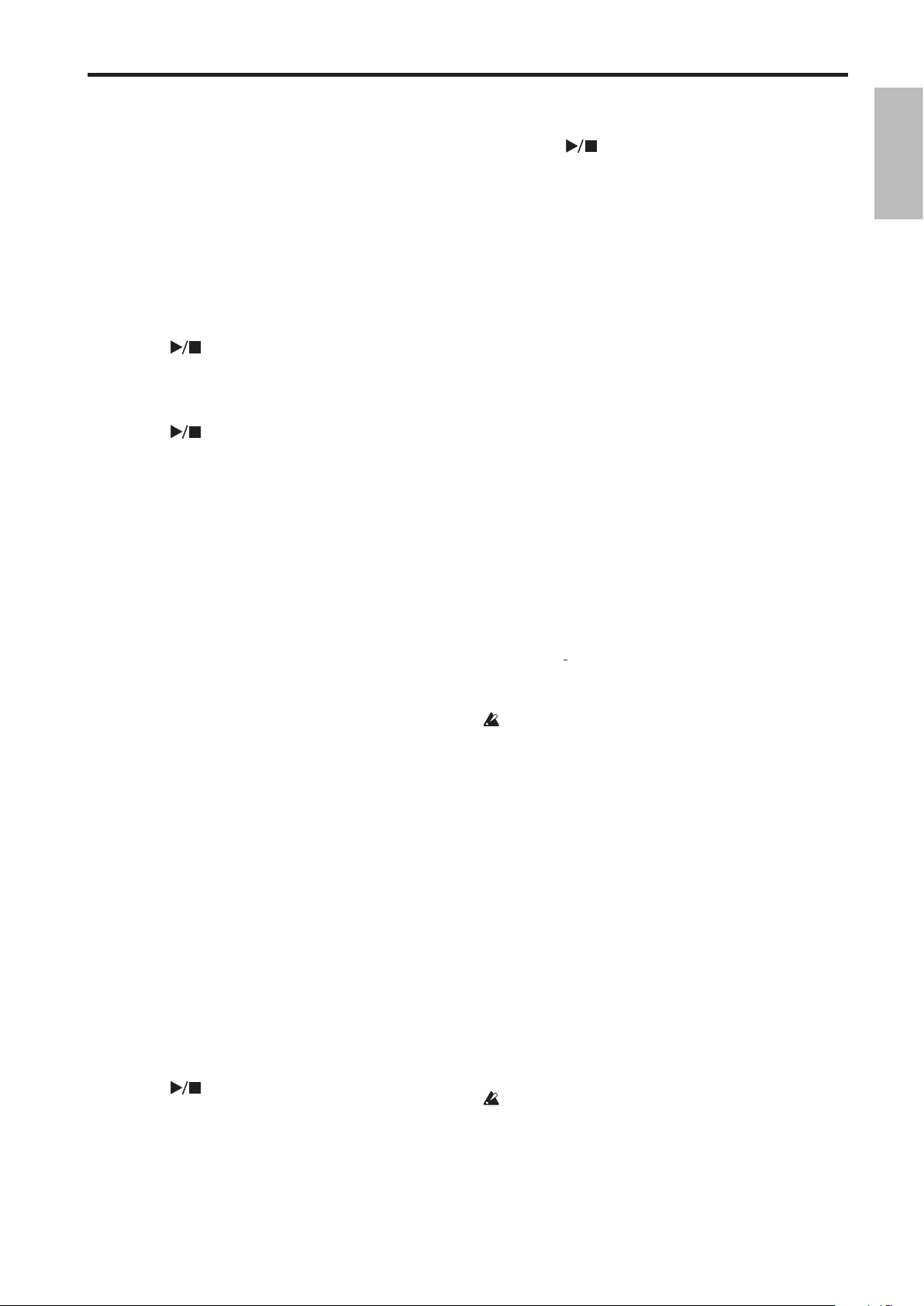
Recorder mode
About the count time signature
The time signature of the count is shared with the metronome.
If you want to change it, hold down the [Metronome] buon
and turn the VALUE dial.
Mark function
This function lets you register a mark at a desired location within
a song, and then recall that location when needed, such as when
recording. You can register marks at eight locations in a song, and
move directly to a registered mark by pressing a buon.
Registering a mark
1. Use the [F1]/[F2] buons to select a song.
2. Press the [
3. At the location at which you want to register a mark, hold
down the [Set/OK] buon and press one of the [M1]–
[M8] buons (the buon lights).
4. Press the [
5. Press the [M1]–[M8] buon that you registered.
You move to the location in the song at which you
registered the mark.
] buon to play the song.
] buon to stop the song.
Deleting a mark
1. Hold down the [Clear/Cancel] buon and press the
buon ([M1]–[M8]) in which you registered the mark that
you want to delete.
The mark registered to the buon you pressed is deleted
(the buon goes dark).
Loop recording/playback function
You can loop-playback or record the region between marks
that you specify.
Playing a loop or recording a region
Here we explain how to loop-playback and record the region
between the marks registered to the [M1] buon and [M2]
buon.
1. Press the [Loop/Auto] buon to turn the loop function on
(the buon lights up).
2. Press the [M1] buon to specify the loop-start location.
The buon blinks, and the loop region is specied as the
region between the locations registered to the [M1] and
[M2] buons.
Note: Allow at least two seconds for the loop region.
The loop region is the region between the loop-start
location and the location registered to the next buon to
the right. For example if you specify the [M1] buon as the
loop-start location, the loop region is the [M1]–[M2] region;
if you specify the [M2] buon as the loop-start location,
the loop region is [M2]–[M3]. If no mark is registered to
the next-numbered buon, the loop seing is ignored. You
can’t specify the [M8] buon as the loop-start location.
3. Press the [
Loop playback occurs between the locations of the [M1]
buon and [M2] buon.
4. Press the [ ] buon.
After playback reaches the end of the loop region,
recording begins from the loop-start location.
5. Play your instrument to record it.
Recording ends when you reach the end of the loop region,
and loop playback resumes.
] buon.
If you want to continue overdubbing, press the [ ] buon
again and repeat the process.
6. Press the [
] buon to stop recording.
Exporting song data
Song data that you record can be exported (wrien) as an
audio le to the SD card.
The exported audio le can be played back using the
STAGEMAN 80’s Player mode or a commercially available
audio player, or loaded into your computer DAW.
The exported audio le is in the following format.
• File format: WAVE format uncompressed linear PCM
• Bit depth: 16-bit
• Sampling frequency: 44.1 kHz
• File name: SONGnnnn.WAV (the four characters “nnnn”
are an automatically assigned consecutive number)
Export procedure
1. Use the [F1] or [F2] buons to select the song that you
want to export.
2. Press the [Write] buon.
3. Press the [Set/OK] buon to export the song.
If you decide to cancel, press the [Clear/Cancel] buon.
The exported data is saved in the M1 folder of the SD card.
When exporting is complete, the [Write] buon goes dark
and the four-digit number of the exported le is displayed.
Importing an audio le
An audio le in the SD card can be imported (loaded) into
song data that you can use in Recorder mode. The imported
data can be played or overdubbed in Recorder mode.
An audio le that can be played in Player mode cannot be
directly played back in Recorder mode. The le must be
imported as Song data that can be played in Recorder mode.
Audio les of the following format can be imported.
• File format: WAVE format uncompressed linear PCM
• Bit depth: 16-bit
• Sampling frequency: 44.1 kHz, stereo les
Import procedure
1. In Player mode, use the [F1] or [F2] buons to select the
audio le that you want to import.
2. Press the [Write] buon.
3. Use the [F1] or [F2] buon to select the import-
destination song number.
The display indicates the song number (d01, d02...). The
number of a new song blinks, and the number of an
already-recorded song is lit.
Tip: If there is a new song, the lowest-numbered new song
is selected automatically.
If you select an already-recorded song (whose song
number is lit) and begin the import, the selected song
data is erased and overwrien by the imported data.
4. Press the [Set/OK] buon to import the song.
If you decide to cancel, press the [Clear/Cancel] buon.
The imported song data is placed in the song number that
you specied.
The imported data is saved in the D*** folder of the SD card.
23
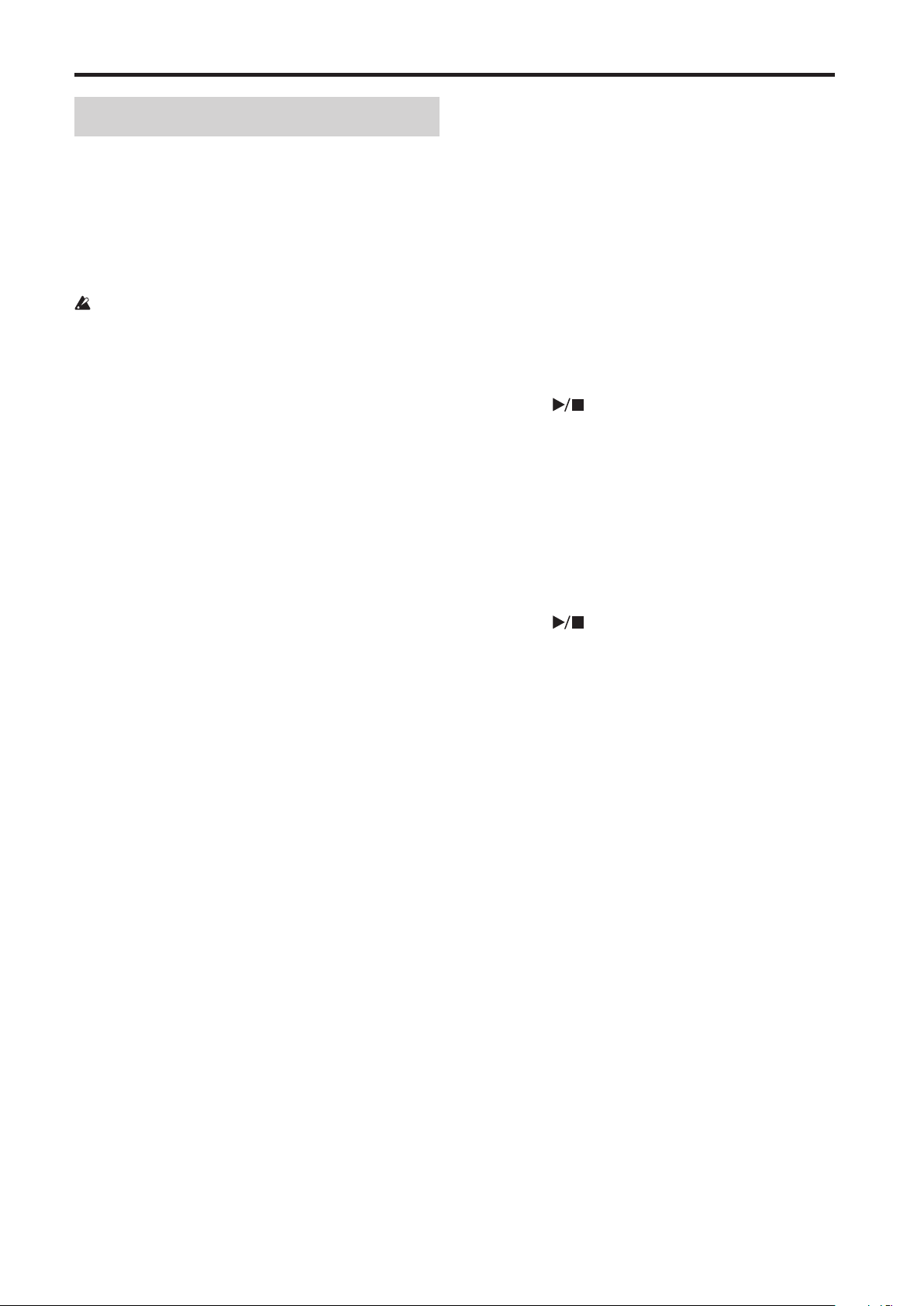
STAGEMAN 80 Owner's manual
Player mode
In Player mode you can play back audio les from an SD card.
Audio les of the following formats can be played.
• WAV format (44.1 kHz / 16-bit)
While an audio le plays in Player mode, you can perform
on an instrument connected to the STAGEMAN 80 or record
your performance (see page 19 “Recording your own
performance together with the audio le playback”).
A song that you record in Recorder mode cannot be
played back directly in Player mode. It must be converted
into an audio le that can be played in Player mode.
Player mode has the following functions that are useful when
playing audio les.
• A “playlist function” that lets you register audio les in a
playlist and play them in the order you specied.
• A “loop/auto-consecutive playback function” that lets you
loop the playback or automatically play les in succession.
These functions are further explained in this section, “Player
mode.” For additional details on basic operation, refer to
“Playing audio les and recording your performance (Player
mode)” on page 19.
Playlist function
There are ten playlist banks; you can register up to 24 audio
les in each bank, and play those les in the order you
specify.
Creating a playlist
1. Press the [Chain/Playlist] buon to turn the playlist
function on (the buon lights up).
2. Hold down the [VAR] buon, and use the [F1] and [F2]
buons to select the playlist that you want to create.
3. Hold down the [Chain/Playlist] buon until it blinks.
The [Chain/Playlist] buon and [Set/OK] blink; the
STAGEMAN 80 is waiting for you to register an audio le.
4. Use the [M1]–[M8] buons to select a le bank, and use
the [F1] and [F2] buons to select the audio le that you
want to register.
The display indicates the audio le number.
Tip: You can use the [M1]–[M8] buons to select folders M1–
M8 on the SD card (see page 26 “Folder and le structure”).
5. Press one of the [(1) 8 BEAT1]–[(24) SAMBA] buons
to register the selected audio le at the corresponding
position of the playlist.
The [(1) 8 BEAT1]–[(24) SAMBA] buons correspond to
the locations where up to 24 songs can be registered in a
playlist. You create a playlist by assigning an audio le to
each buon. The le assigned to the [(1) 8 BEAT1] buon is
the rst song, the le assigned to the [(2) 8BEAT2] buon is
the second song, etc.
The buon lights when you register a le to it.
6. Repeat steps 4 and 5 to register audio les in the playlist.
Tip: To cancel a registration, press the [Clear/Cancel]
buon and then press the buon [(1) 8 BEAT1]–[(24)
SAMBA] for the audio le you want to unregister. The
registration is cancelled, and the buon goes dark.
7. When you are nished registering audio les to the
playlist, press the [Chain/Playlist] buon (the buon
lights up).
The [Set/OK] buon and [Clear/Cancel] buon go dark.
Playing a playlist
1. Press the [Chain/Playlist] buon to turn on the playlist
function (the buon lights up).
2. Hold down the [VAR] buon, and use the [F1] and [F2]
buons to select the playlist (P01, P02...) that you want to
play.
3. Use the [(1) 8 BEAT1]–[(24) SAMBA] buons to select the
audio le that you want to play.
Tip: You can also use the [F1] and [F2] buons to select a
le to play.
4. Press the [
5. The audio les play in the order they are registered in the
playlist.
] buon to start playback.
Loop/auto-consecutive playback function
In Player mode you can make les play as a loop or
consecutively.
1. Press the [Loop/Auto] buon to turn the loop/autoconsecutive function on (the buon lights up).
2. Press the [
The player starts playback.
When one audio le nishes playing, the next le
automatically starts playing. The les play consecutively
until the last le has nished playing.
This is how operation occurs if the operating mode is set to
LP:C1. You can change the operating mode if you like. Make
this seing in step 3.
If this is o, when one le nishes playing or recording, the
position returns to the beginning of that le.
3. To change the operating mode, hold down the [Loop/
Auto] buon and turn the VALUE dial.
LP:1L: Loop one le
LP:AL: Loop all les
LP:C1: Play consecutively (no looping, normal operation)
LP:C2: Play consecutively (no looping, pause between
les) You can also use the play buon of the panel or of a
connected foot switch to play the next le at the desired
time.
] buon.
Adjusting the playback speed
You can change the playback speed of an audio le in a range
of -25%–+25% without aecting the pitch.
1. Use the VALUE dial to change the playback speed of the
audio le.
2. If you press the [TAP] buon, the speed returns to the
original seing.
Note: The audio quality might be degraded if you change the
playback speed of an audio le beyond a certain range.
Note: You can’t change the playback speed of song data in
Recorder mode.
24
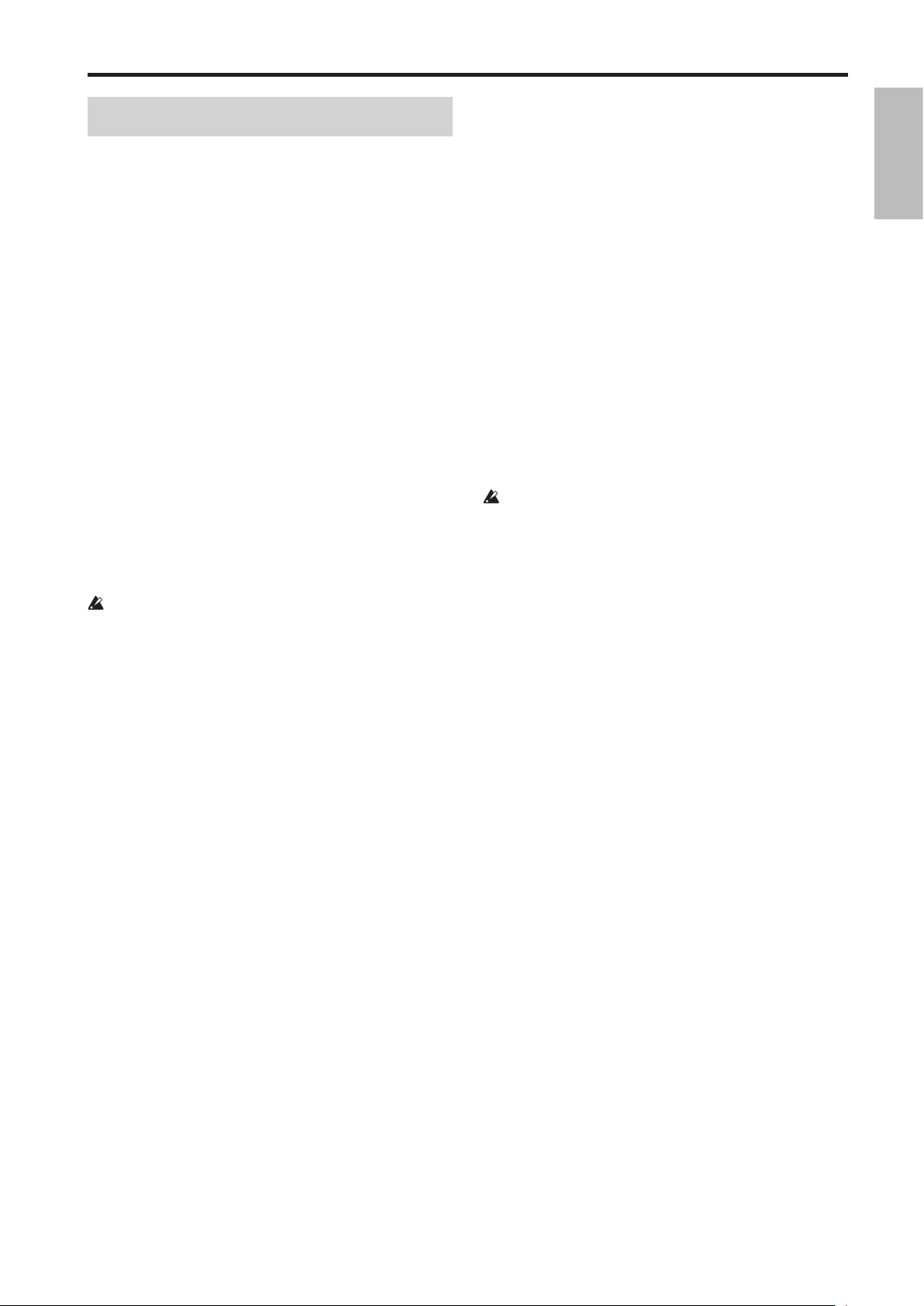
System mode
System mode
In System mode you can adjust the following seings that
aect the overall operation of the STAGEMAN 80.
Making system settings
1. Press the [SYSTEM] buon to enter System mode (the
buon lights up).
2. Use the [M1]–[M4] buons to select a system seing item.
The buon that you pressed blinks.
An abbreviated name of the selected function is shown on
the display for approximately one second, and then the
current value of the seing is shown.
3. Use the VALUE dial to change the seing.
4. Press a dierent mode buon to exit System mode.
Setting items
For the procedure, refer to “Making system seings.”
[M1] Battery type “batt”
Species the type of baeries that are installed.
aL: Alkaline baeries
nH: Nickel-metal hydride baeries
If you specify a type of baery that is dierent than the
baeries actually installed, the remaining baery capacity
is not displayed correctly.
Note: If you are using the STAGEMAN 80 on baeries,
and you press the [M1] buon to select this item, the [(1) 8
BEAT1]–[(16) BLUES2] buons light to indicate the remaining
baery capacity. The lower the baeries are, the fewer buons
will be lit.
[M2] Eect operation “EFF”
Species the input jack(s) where the reverb eect is applied.
AL: MIC IN jack, INPUT 1 jack, INPUT 2 jack
M: MIC IN jack
In: INPUT 1 jack, INPUT 2 jack
[M3] Speaker output maximum volume “SPOL”
Species a limit on the maximum volume of the internal
speakers. By specifying a range for the speaker output volume
that is appropriate for the environment where you’re using
the system, you can prevent unnecessarily loud volumes from
being output.
1: Low
2: Medium
3: High
This seing aects only the volume of the speaker output.
[M4] Auto power-o function “APOF”
Species the time after which auto power-o operates.
oF: Auto power-o function is o
10: 10 minutes
30: 30 minutes
1h: 1 hour
4h: 4 hours
Formatting an SD card [M8] “Init”
Formats an SD card. (“Formaing an SD card” on page 11)
SD card test function “tESt”
This function tests a SD card by automatically reading and
writing data to the card to determine whether the card is
compatible with the recorder. The recorder will decide that
a card is not compatible if the writing speed of the card is
slower than the speed required for recording. Executing this
test enables you to discover the recording conditions required
for the card. In this way, you can use the card more eciently.
The results of this test do NOT absolutely guarantee the
operation of a card. Even if the recorder determines that
your card can be used for recording based on the test
results, the card may still cause an error (such as “Crd bSy (Card-Busy)”) depending on recording conditions or
the application environment.
Note: Make sure that the SD card is inserted.
1. Press the [SYSTEM] buon to enter System mode (the
buon lights).
2. Press the [SD Card] buon (the buon is lit).
The display indicates “tESt” (test), and the [Set/OK] buon
and the [Clear/Cancel] buon blink.
Note: In other modes, pressing the [SD Card] buon makes
the display show the time available for recording.
3. To execute the card test, hold down the [Set/OK] buon
for approximately one second.
During execution, the display blinks “tESt,” and the [Clear/
Cancel] buon blink.
Note: Depending on the type of SD card, the test may take
some time.
If you decide to cancel the test, press the [Clear/Cancel]
buon.
When the test is completed, the display shows the test
result.
Good: Recording is possible on this SD card.
bad: Recording is not possible on this SD card.
Note: If you want to try the test again, repeat the procedure
from step 2.
25
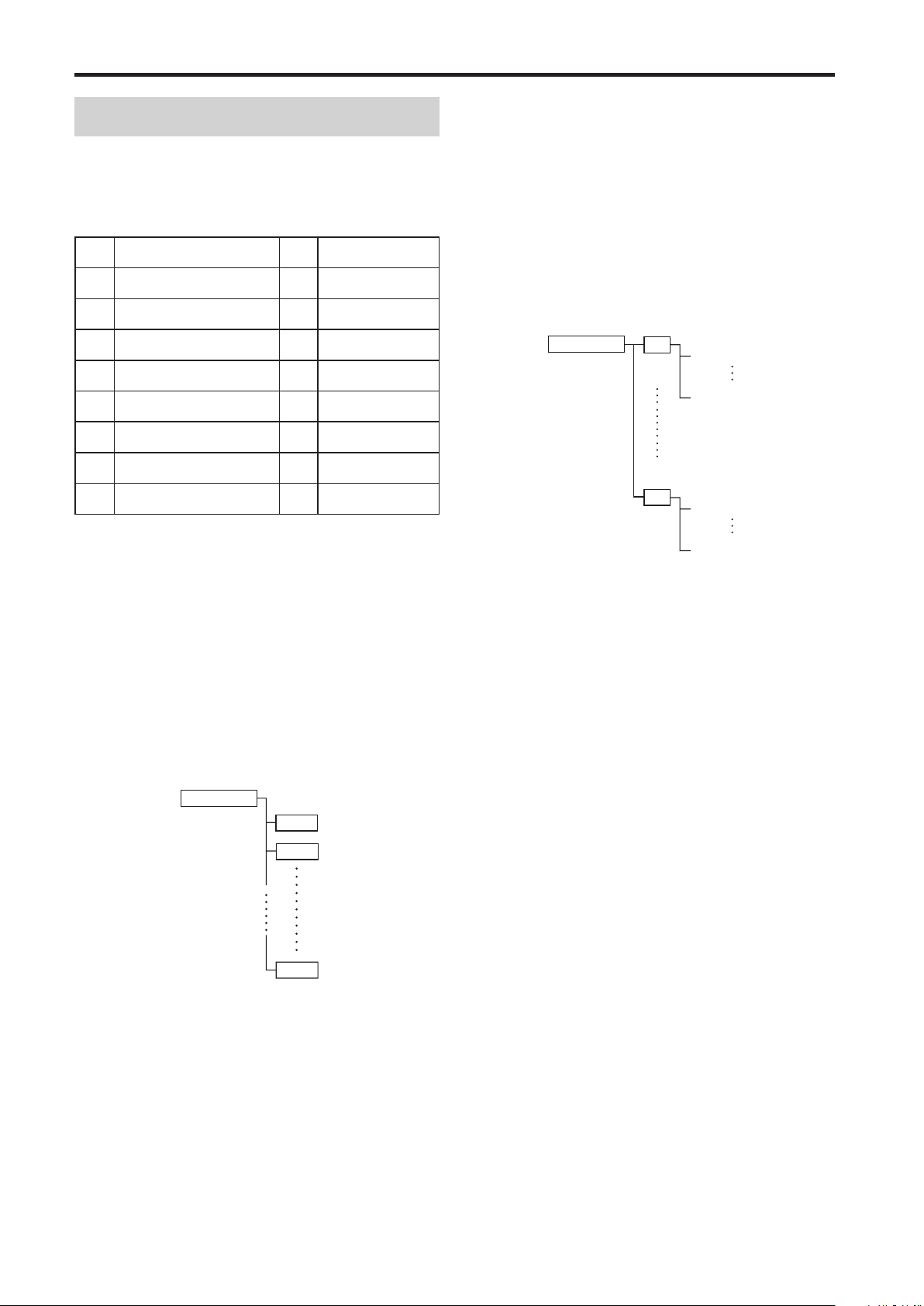
STAGEMAN 80 Owner's manual
RECORDER
Up to 50 songs
Appendix
Voice name list
Metronome
No. Name No. Name
1 Metronome (Wood) 9 Closed HH 1
2. D001 (song folder)
This folder is created for each song when you record on
the STAGEMAN 80. New songs are created consecutively,
starting with D001. The three digit number following “D” is
the song number.
Tip: Songs exported in Recorder mode are saved in the
[PLAYER] folder.
[D001]–[D050]: Song data folders.
Each song data folder contains recording data les and
management les.
2 Metronome (Electronic) 10 Closed HH 2
3 Analog Clave 11 Analog HH 1
4 Analog Woodblock 1 12 Analog HH 2
5 Analog Woodblock 2 13 Maracas
6 Analog Bongo 14 Tambourine
7 Cowbell 15 Bass Drum
8 Sidestick 16 Hand Clap
Demo songs
1. Demo Song 1: Introduction to rhythm and functions
2. Demo Song 2: Demo song (Pops); song title “Open Heart”
3. Demo Song 3: Demo song (Blues); song title “Day In and
Day Out”
Data structure on the STAGEMAN 80
An SD card formaed and recorded on the STAGEMAN 80
has the following structure.
Folder and le structure
Recorder mode
D001
D002
D050
1. RECORDER (data folder)
The STAGEMAN 80’s system data and recorded data are
saved here.
50 song folders are created in this folder.
Note: Depending on the capacity of the SD card you’re using,
it might not be possible to create 50 song les.
[RECORDER]: Song data folder for Recorder mode.
If you want to make a backup of the Recorder mode data,
or use Recorder mode data on another SD card, use your
computer to copy the [RECORDER] folder.
Player mode
PLAYER
M1
M8
1: ****.WAV
99: ****.WAV
1: ****.WAV
99: ****.WAV
3. PLAYER folder
This is used when playing external audio les (WAV).
[PLAYER]: Audio data folder for Player mode
4. External WAV les
These are external les for playing or overdubbing on the
STAGEMAN 80.
The following formats can be played or overdubbed.
File format: WAV les
File bit depth: 16-bit
Sampling frequency: 44.1kHz
Channel: Stereo
[M1]–[M8]: Data folders for audio les
****.WAV: Audio les
Up to 99 les can be used in each folder. If you have audio
les that you want to play or overdub on the STAGEMAN 80,
copy them from your computer into these folders.
If you record a song in Recorder mode and use the export
function to convert it to an audio le, that le is added to
the M1 folder. The le name is “SONG****.WAV.” “****” is a
consecutive number that’s assigned automatically.
26
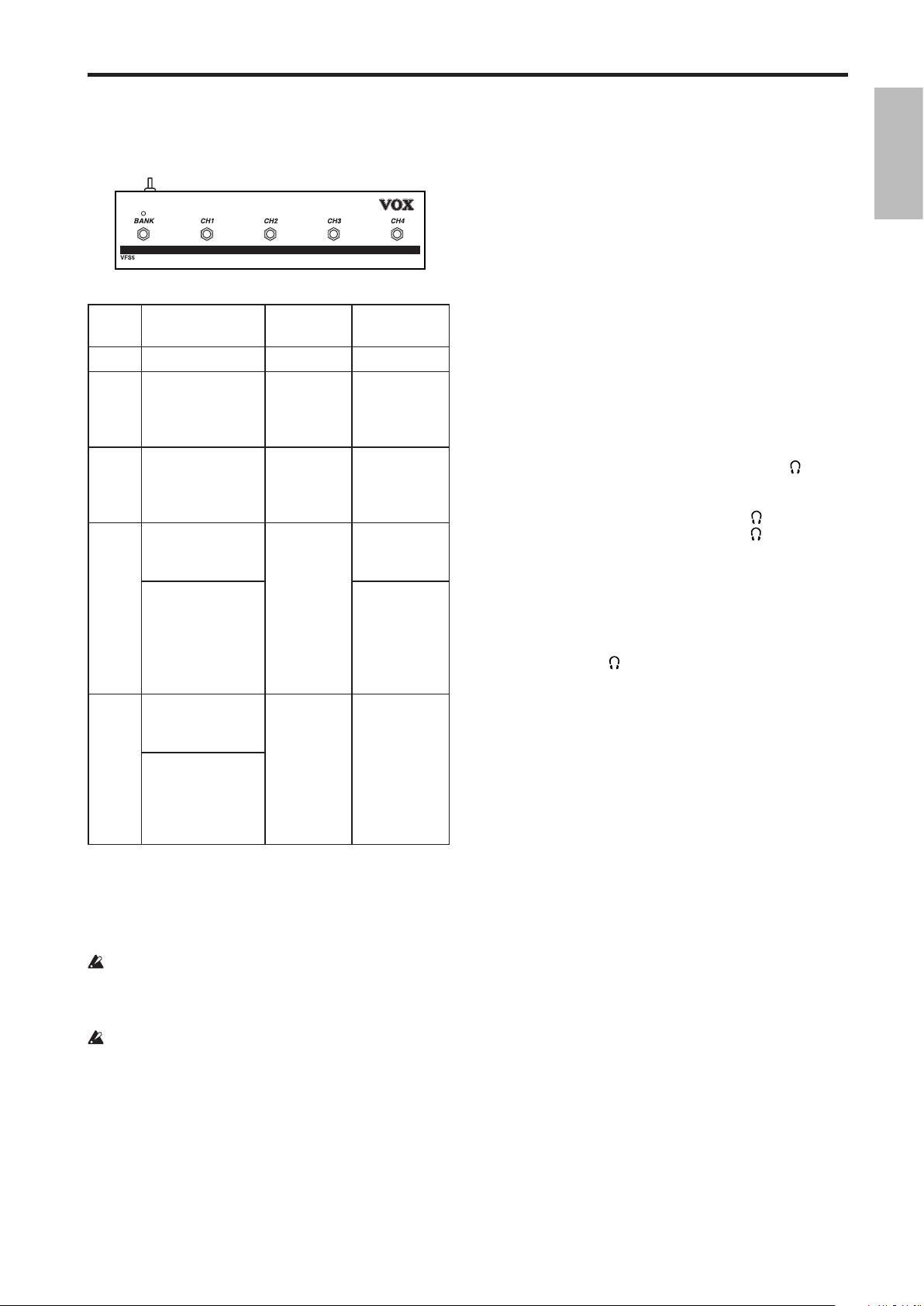
Appendix
Using a foot switch
If you connect a VOX VFS5 foot switch (commercially
available) to the rear panel FOOT SW jack, you can use your
foot to switch programs or perform recording operations.
Each switch has the following function.
Switch
BANK
CH1
CH2
CH3
CH4
Rhythm mode
Play/Stop
Select ll-in 1
(when the Chain
function is on,
bank selection-)
Select ll-in 2
(when the Chain
function is on,
bank selection-)
Switch
variations
Reverb on/o
(while stopped,
hold down for
approximately one
second)
Select ending
(When the rhythm
is playing)
Tap tempo (When
the rhythm is
stopped or when
the metronome
is on)
Recorder
mode
Play/Pause Play/Pause
Record Select songs -
Stop
Move
the song
position -
Move
the song
position +
Player mode
Select songs +
Move the
audio data
position -
erb on/
Rev
o (while
stopped, hold
down for
approximately
one second)
Move the
audio data
position +
Troubleshooting
1. Power won’t turn on
• Is the AC adapter’s DC plug connected to the rear panel DC
19V jack?
• Is the AC adapter’s power plug connected to an AC outlet?
• Is the AC outlet working correctly?
• Could the power cord be damaged?
• If you’re using baeries, are they installed correctly?
2. No sound (or insucient volume) from the internal
speakers
• Could the guitar’s volume be turned down?
• Is the guitar cable connected correctly?
• Could the guitar cable be broken?
• Could the top panel VOLUME knob be set to a low seing?
• Could headphones be connected to the rear panel
OUT jack?
No sound is output from the internal speakers if
headphones or a cable are connected to the LINE OUT
jack, so disconnect the connection from the LINE OUT
jack.
• Check the seings of the (INPUT) 1 knob, (INPUT) 2 knob,
and MIC knob.
• Could the maximum speaker output volume seing within
the System seings be turned down?
3. No sound from the LINE OUT jack (line output)
• Could the top panel VOLUME knob be set to a low seing?
• Are the guitar’s volume and connections correct?
4. No sound from a device connected to the AUX IN jack
• Is the external device connected correctly?
• Could the external device’s volume be turned down?
5. Can’t play rhythm styles
LINE
Tip: If reverb is on, the seing of the REVERB knob is applied.
Tip: In Rhythm mode when using the CH4 switch to adjust
the tempo, the sound assigned to the metronome is heard
each time you press the switch.
Turn o the power before you connect or disconnect
the foot switch to the FOOT SW jack. If you connect or
disconnect it when the power is on, you risk malfunctions
or damage.
Do not press more than one switch at the same time. This
could cause a malfunction.
Note: The BANK switch LED has no function on the
STAGEMAN 80.
• Could something other than Rhythm mode be selected?
• Could the top panel RHYTHM/PLAY knob be set to a low
seing?
• Could the metronome be on?
If the metronome is on (LED lit up), rhythm styles won’t
play; the metronome sound is heard.
6. Can’t switch rhythm styles or memories
• Could Chain be turned on ([CHAIN] buon lit)?
• You can’t switch memories during playback.
7. Can’t record
• Is the input level set correctly?
• Is an SD card inserted? (see page 10 “About SD cards”)
• Is there free capacity on the SD card?
• Is it an SD card that the STAGEMAN 80 can use for
recording? (see page 25 “SD card test function “tESt””)
27
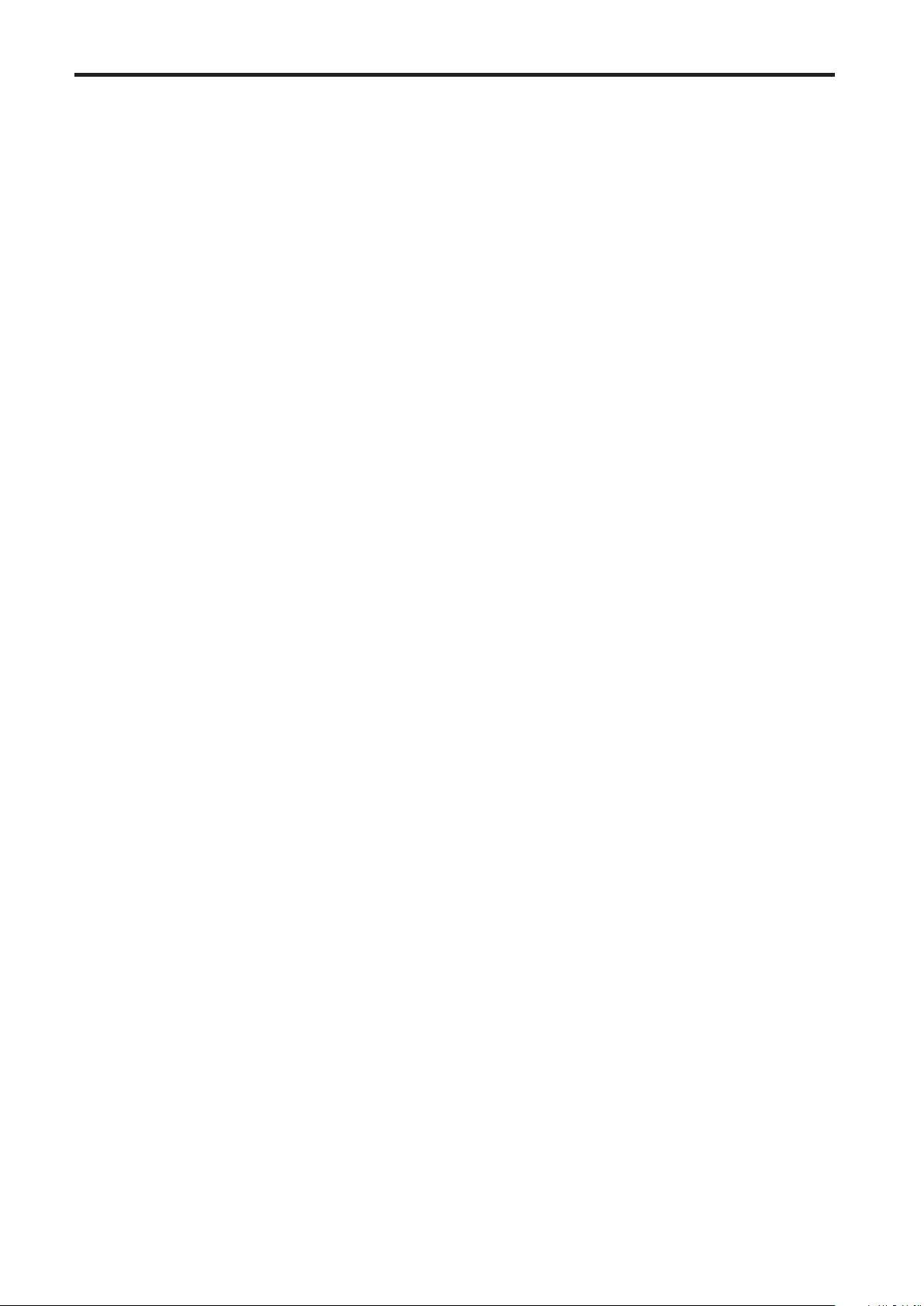
STAGEMAN 80 Owner's manual
8. Recorded sound is unsatisfactory or interrupted
• Is the input level set appropriately?
• Could the STAGEMAN 80 have been subjected to an impact
during recording?
• Is the reverb eect set correctly?
9. Can’t play songs or audio les; no playback is heard
• Is an SD card inserted?(see page 10 “About SD cards”)
• Does the SD card contain data?
• Could the top panel RHYTHM/PLAY knob be set to a low
seing?
• Could the STAGEMAN 80 be in a mode other than Player
mode or Recorder mode?
10. Can’t enter Recorder mode or Player mode
• Is an SD card inserted?
• If you cannot enter Player mode, does the SD card contain a
playable audio le (WAV 44.1 kHz 16-bit stereo)?
Error messages
If an error occurs on the STAGEMAN 80 or on the SD card,
the display shows the following messages.
Crd - bSy (Card-Busy)
The SD card has a slow access speed, and cannot keep up
with recording or playback. Use a dierent SD card.
• As you repeatedly write or delete songs, the order of the
songs on the SD card can become discontinuous, lowering
the processing capability. If this occurs, back up the
important songs to your computer, and then format the SD
card before using it further.
Err - Crd - *** (Card Error)
An error occurred while accessing the SD card.
Connect the SD card to your computer and check it. If an
error message is displayed, format the SD card.
Err/Un-/SUP/Frt (Error Unsupported [File] Format)
The music data is in a format that the STAGEMAN 80 cannot
play.
Crd - FUL (Card Full)
The SD card has insucient free capacity. Delete unneeded
songs.
Err - FSY - *** (File System Error)
An error occurred during SD card processing. If this occurs
frequently even after you’ve switched to a dierent SD card,
please contact your country’s Korg Distributor.
no-Crd (No Card)
No SD card is inserted.
no-dat (No data)
The SD card does not contain a playable audio le.
Un - Frt (Unformat)
The SD card is not formaed.
Other messages
Other messages may be displayed if the STAGEMAN 80
experiences an internal problem or malfunction. Please
contact your country’s Korg Distributor.
28
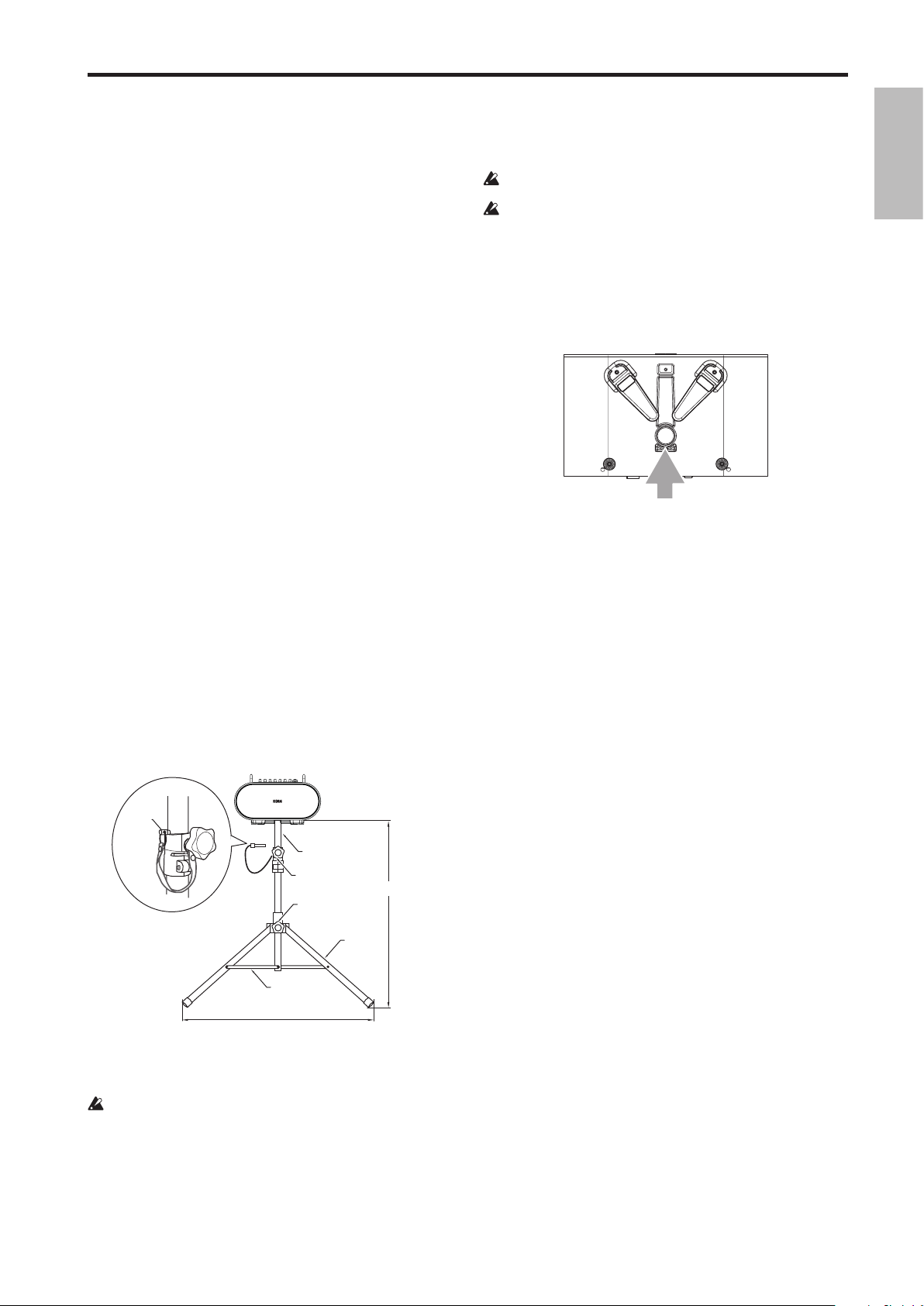
Appendix
152 cm or less
Using a speaker stand
By mounting the STAGEMAN 80 on ULTIMATE Support
Corporation’s TS-70B speaker stand you can use it at an
optimal height.
Caution when using a stand
In order to use this product correctly, you must carefully read
and observe the following cautions.
• Do not use the STAGEMAN 80 with any stand other than
ULTIMATE Support Corporation’s TS-70B.
• Use the speaker stand at a height no greater than 152 cm
(approximately 4' 99" see illustration).
If you use it at any greater height, the system may overturn,
causing personal injury or equipment damage.
• Extend the legs to 105 cm (approximately 3' 5") or more (see
illustration).
If the legs are extended less than this, the system may
overturn, causing personal injury or damaging your
equipment.
• Do not use the speaker stand in an unstable location or on a
tilted surface.
If you use the speaker stand in an unstable location, the
system may overturn, causing personal injury or equipment
damage.
• Take care that all cables connected to the STAGEMAN 80
are routed appropriately to avoid tangling.
If a person’s foot becomes caught in a cable, the system may
overturn, causing personal injury or equipment damage.
• Do not place any object on a STAGEMAN 80 that is
mounted on a speaker stand.
Such objects may fall or cause the stand to overturn,
causing personal injury or equipment damage.
Assembling the stand and mounting the
STAGEMAN 80
2. Firmly tighten knob 1.
3. Loosen knob 2 and extend the adjustable bar.
4. Insert the stopper into the hole of the adjustable bar.
Take care not to pinch your ngers.
The stopper must be inserted when you use the system.
5. Lower the adjustable bar until it stops at the stopper.
6. Firmly tighten knob 2.
7. Mount the STAGEMAN 80 on the adjustable bar.
Insert the adjustable bar of the TS-70B into the mounting
socket located on the boom of the STAGEMAN 80 (the
location indicated by the arrow in the illustration below).
Caution when mounting
Observe the following cautions when mounting the
STAGEMAN 80 on a speaker stand.
• You must obtain the help of at least one other person when
mounting the STAGEMAN 80 on a stand.
• Take care not to pinch your ngers.
• Do not tilt the stand with the STAGEMAN 80 mounted on
it.
• Never adjust the height of the stand while the
STAGEMAN 80 is mounted on it.
• Make sure that the height from the oor to the boom of
the STAGEMAN 80 (see illustration at left) is no more than
152 cm (approximately 4' 99'').
Stopper
Adjustable bar
Knob 2
Knob 1
Tripod
Stay
105 cm or more
1. Loosen knob 1 and open the tripod suciently.
Make sure that the legs are at least 105 cm (approximately
3' 5'') apart.
If the legs are not suciently far apart, the stand may
overturn.
29
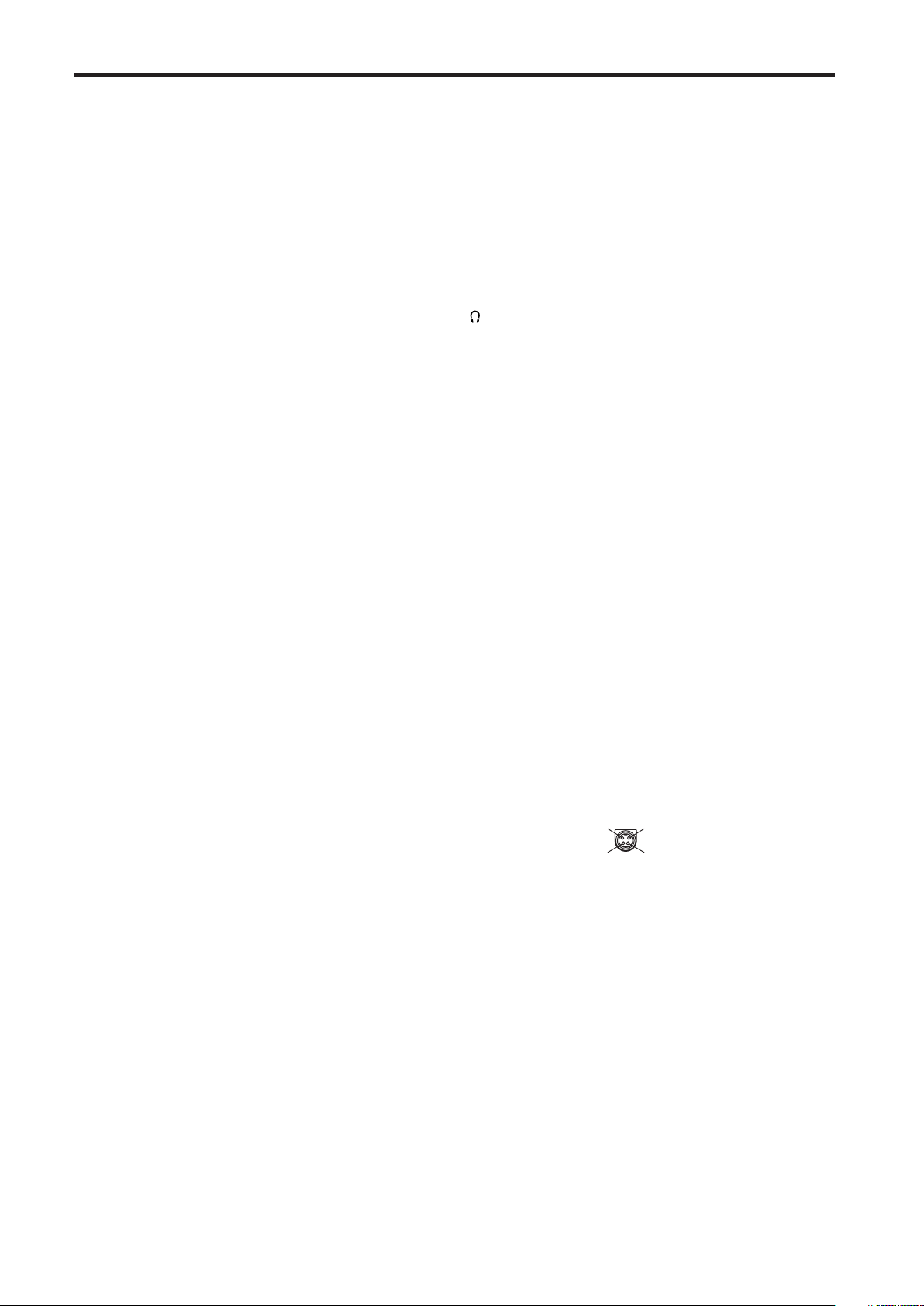
STAGEMAN 80 Owner's manual
1
PIN2,3: GND
2
Specications
Rhythm function
Rhythm Styles: 24 rhythm styles, two variations for each
rhythm style, each variation has three paerns (basic, ll-in 1,
ll-in 2).
Tempo: 48–240 bpm
Chain function: 30 banks (up to 999 measures can be
registered in each)
Recorder function
Recording format: PCM audio WAV format (le name
extension .wav), 44.1 kHz, 16-bit
Recording time: Depends on the SD card used; approximately
100 minutes per 1 GB
Maximum continuous recording time: 3 hours
Number of songs: Maximum 50
Number of multitrack recordings: Depends on the remaining
free capacity of the SD card
Undo/Redo: Once
Player function
Playback formats: PCM audio WAV format (le name
extension .wav) 44.1 kHz, 16-bit, Stereo
Maximum data size (time): Depends on the memory card
used; approximately 100 minutes per 1 GB (for WAV data)
Maximum number of data les (number of folders): Up to 99
songs (per folder); a total of eight folders M1–M8 inside the
PLAYER folder can be used.
Playlist function: 10 banks (up to 24 songs can be registered
in each)
Mixer eect section
Eects: Reverb eect
Equalizer: BASS, TREBLE
ACOUSTAGE (wide stereo eect)
Tuner function
Scale: 12-note equal temperament
Chromatic
Calibration: 435–445 Hz
Tuning guide tone: Three types (guitar, bass, piano)
Display
7-segment four-digit LED
SD card
Usable cards:
SD card: 1 GB–2 GB
SDHC card: 4 GB–32 GB
Input jacks
MIC IN jacks: XLR-3-32 type, input impedance 4.7 kΩ,
nominal level -43 dBV
INPUT 1 jack, INPUT 2 jack (guitar, bass): 1/4" monaural
phone jack, input impedance 1 MΩ, nominal level -26 dBV
AUX INPUT jack: 1/8" stereo mini-phone jack, input
impedance 10 kΩ, nominal level -17 dBV
FOOT SW jack: 1/4" stereo phone jack, usable foot switch:
VOX VFS5 foot switch
Output jacks
LINE OUT jack: 1/8" stereo mini-phone jack, maximum
level: 0 dBV, 30 mW, 32 Ω
Power amp output
Maximum 40W x 2
Speakers
4” 4Ω × 2
Power supply:
DC 19V, six D baeries (alkaline or nickel-metal hydride are
supported)
Battery life:
approximately 20 hours (when using alkaline baeries)
approximately 18 hours (when using nickel-metal hydride
baeries)
* Varies depending on the baeries used and the conditions
of use
Current consumption
1.4 A
Dimensions (W×D×H)
398 x 242 x 231 mm / 15.67”× 9.53” × 9.09”
398 x 310 x 285 mm / 15.67”× 12.20” × 11.22”: Angle 26° (with
stand extended)
Weight
8.4 kg / 18.52 lbs (Excluding baeries)
Included items
AC adapter (DC 19V)
Cord strap
PIN1,4: +19V
Options (sold separately)
Foot switch: VOX VFS5, Speaker stand: ULTIMATE Support
TS-70B
* Specications and appearance are subject to change without
notice for improvement.
30
