Page 1
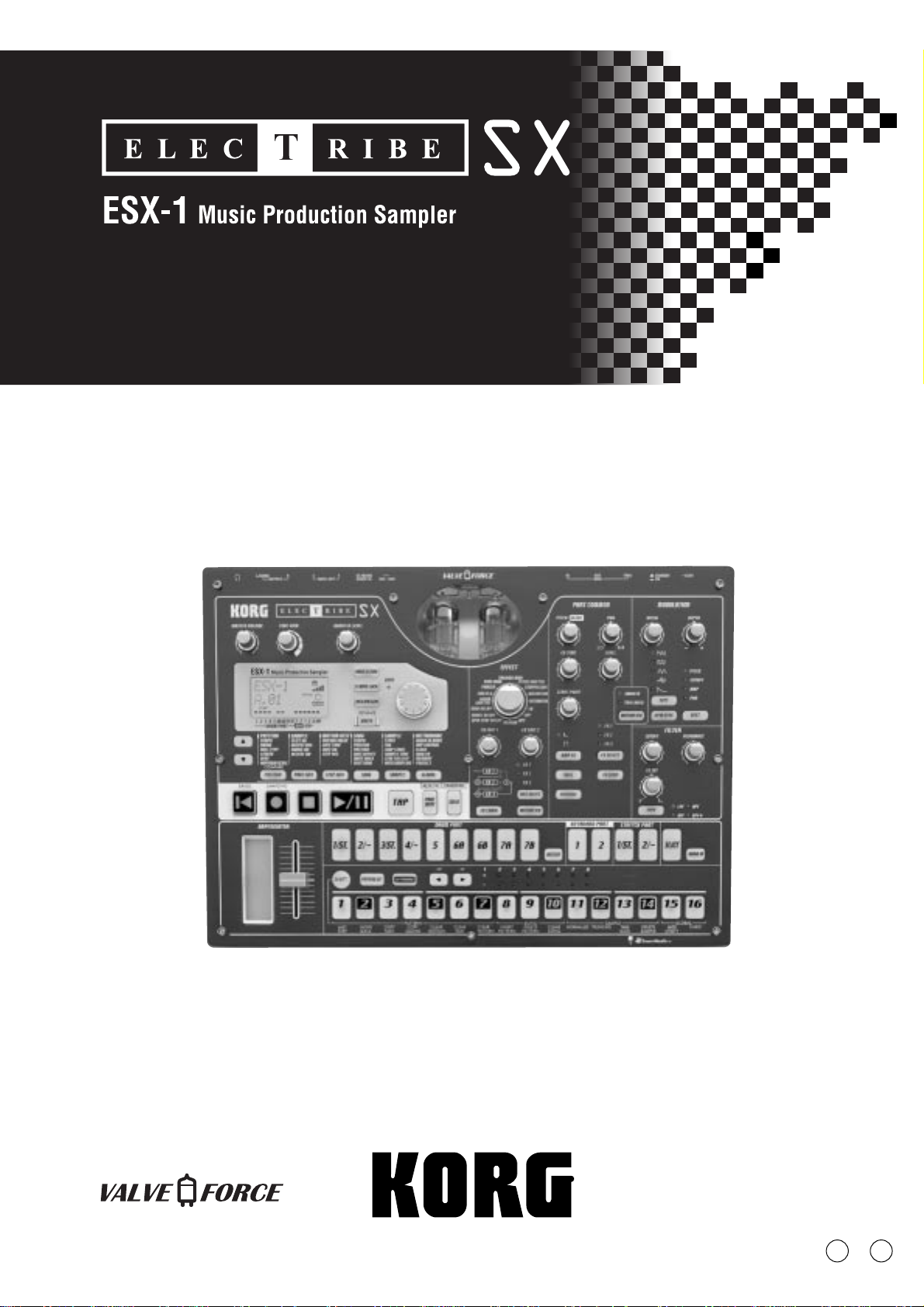
Owner’s Manual
E
1
Page 2
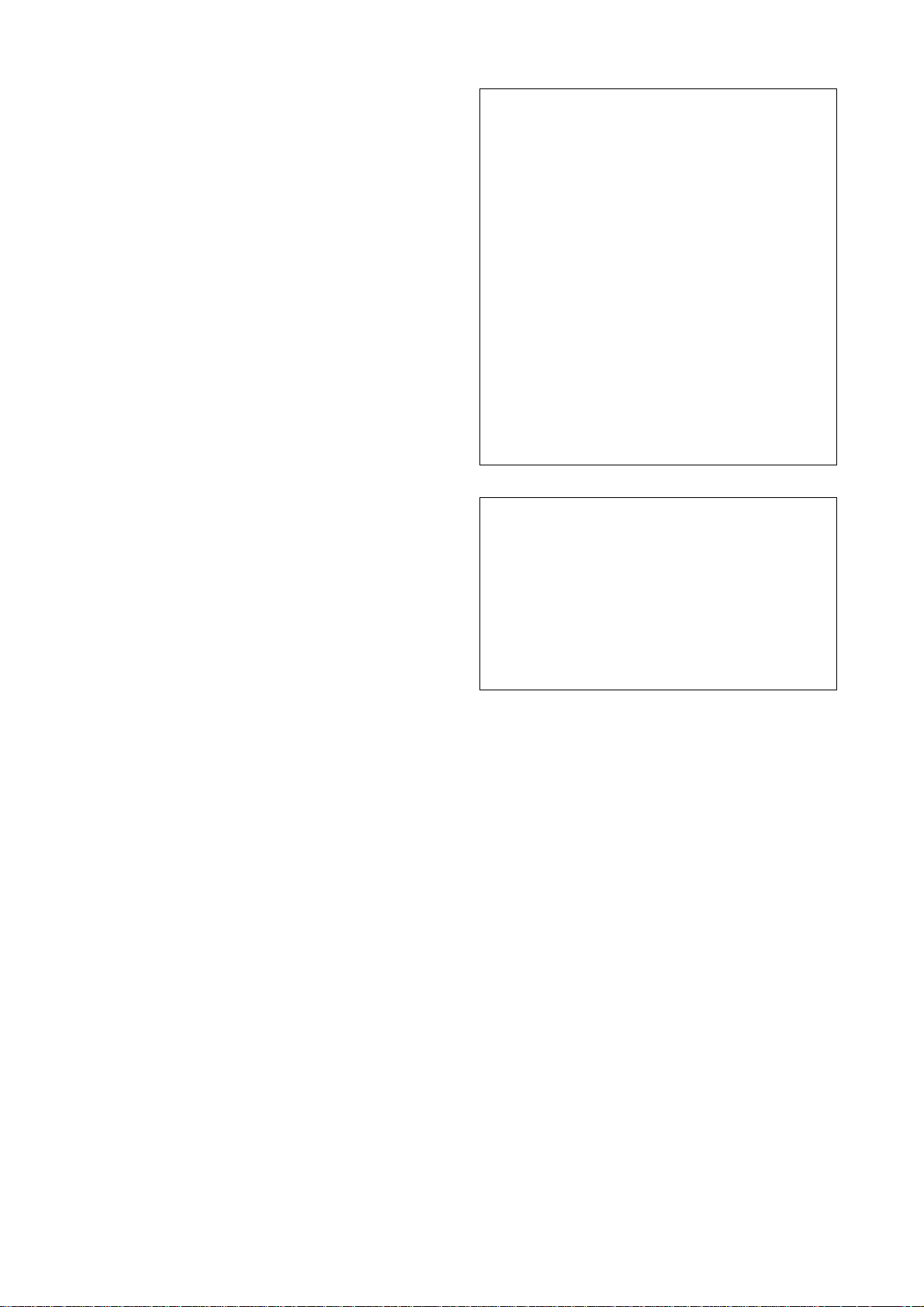
Precautions
Location
Using the unit in the following locations can result in a
malfunction.
• In direct sunlight
• Locations of extreme temperature or humidity
• Excessively dusty or dirty locations
• Locations of excessive vibration
• Close to magnetic fields
Power supply
Please connect the designated AC/AC power supply
to an AC outlet of the correct voltage. Do not connect
it to an AC outlet of voltage other than that for which
your unit is intended.
Interference with other electrical devices
Radios and televisions placed nearby may experience
reception interference. Operate this unit at a suitable
distance from radios and televisions.
Handling
To avoid breakage, do not apply excessive force to
the switches or controls.
Care
If the exterior becomes dirty, wipe it with a clean, dry
cloth. Do not use liquid cleaners such as benzene or
thinner, or cleaning compounds or flammable
polishes.
Keep this manual
After reading this manual, please keep it for later
reference.
THE FCC REGULATION WARNING (for U.S.A.)
This equipment has been tested and found to comply with the
limits for a Class B digital device, pursuant to Part 15 of the
FCC Rules. These limits are designed to provide reasonable
protection against harmful interference in a residential
installation. This equipment generates, uses, and can radiate
radio frequency energy and, if not installed and used in
accordance with the instructions, may cause harmful
interference to radio communications. However, there is no
guarantee that interference will not occur in a particular
installation. If this equipment does cause harmful interference
to radio or television reception, which can be determined by
turning the equipment off and on, the user is encouraged to
try to correct the interference by one or more of the following
measures:
• Reorient or relocate the receiving antenna.
• Increase the separation between the equipment and
receiver.
• Connect the equipment into an outlet on a circuit different
from that to which the receiver is connected.
• Consult the dealer or an experienced radio/TV technician
for help.
Unauthorized changes or modification to this system can void
the user’s authority to operate this equipment.
CE mark for European Harmonized Standards
CE mark which is attached to our company’s products of AC
mains operated apparatus until December 31, 1996 means it
conforms to EMC Directive (89/336/EEC) and CE mark
Directive (93/68/EEC). And, CE mark which is attached after
January 1, 1997 means it conforms to EMC Directive (89/
336/EEC), CE mark Directive (93/68/EEC) and Low Voltage
Directive (73/23/EEC).
Also, CE mark which is attached to our company’s products
of Battery operated apparatus means it conforms to EMC
Directive (89/336/EEC) and CE mark Directive (93/68/EEC).
Keeping foreign matter out of y our equipment
Never set any container with liquid in it near this
equipment. If liquid gets into the equipment, it could
cause a breakdown, fire, or electrical shock.
Be careful not to let metal objects get into the
equipment. If something does slip into the equipment,
unplug the AC/AC power supply from the wall outlet.
Then contact your nearest Korg dealer or the store
where the equipment was purchased.
Page 3
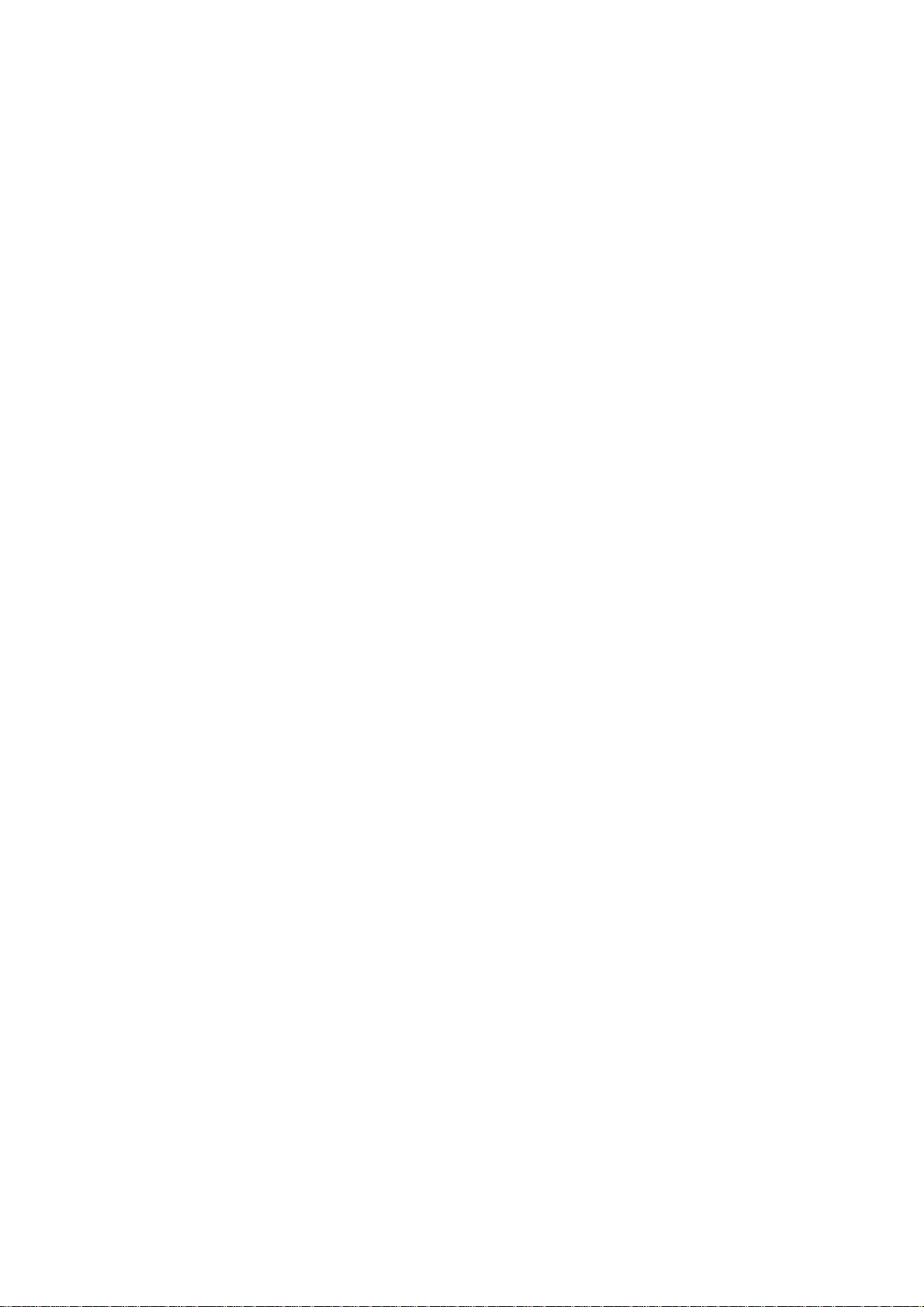
Table of Contents
1. Introduction ...................... 7
Main features ................................. 7
Saving your data on the ESX-1 ................................. 8
About the vacuum tubes ........................................... 8
2. Parts and their functions ...... 9
Top panel........................................ 9
Common section ........................................ 10
Edit section ................................................11
Part select section .......................................12
Step key section .........................................12
Arpeggiator section....................................13
Rear panel .................................... 14
Front panel ................................... 14
Card section ..............................................14
Items and functions in the display .. 15
3. Basic operation ............... 17
Preparations ................................. 17
Connections...............................................17
Turning the power on/off ............................ 17
To turn the power on .............................................. 17
To turn the power off .............................................. 17
Recording a new sample ............... 21
Sampling...................................................21
Preparations for sampling ....................................... 21
Sampling mode settings .......................................... 21
Recording the sample ............................................. 21
Using the external input sound to trigger sampling.... 22
If sampling does not start when you begin playback . 22
Editing a sample ........................... 23
Setting the start point .................................. 23
Setting the end point ..................................23
Setting the loop location ............................. 23
Adjusting the pitch of the sample .................24
Directly sampling the sound of the
ESX-1 (Resampling) ................. 25
Resampling from the beginning of a pattern or song . 25
Resampling from the middle of a pattern or song ...... 25
Resampling just one note of a part .......................... 26
Slice ............................................. 27
What is “Slice”? ..................................................... 27
Creating a slice sample (TIME SLICE) ...........27
If you were not successful in creating a slice sample .. 28
Try changing the slice step setting (step 3, above) ..... 28
Manually turning slices on/off while you adjust the
sensitivity (paragraph 6, above) ...................... 29
Using individual sample slices ................................. 29
Using a slice sample in a pattern that has a different
beat .............................................................. 30
If a Last Step is specified for the pattern ................... 30
Stretch .......................................... 31
What is “Stretch”?.................................................. 31
Creating a stretch sample ........................... 31
Playing a Demo song .................... 18
To pause playback ................................................. 18
To resume playback................................................ 18
To stop playback .................................................... 18
Demo Song List ..........................................18
4. Sample mode .................... 19
Sampling procedure on the ESX-1 ...............19
1. Audition the existing samples (☞p.20) ................. 19
2. Record a new sample (☞p.21) ............................ 19
3. Edit a sample (☞p.23) ....................................... 19
4. Save a sample (☞p.32) ...................................... 19
5. Assign the sample to a part ................................ 19
Auditioning samples...................... 20
What is a sample? ................................................. 20
Convenient sample-editing functions32
Normalize .................................................32
Truncate ....................................................32
Saving a sample ........................... 33
Saving a sample under a different name ......33
Deleting a sample ......................................34
Checking the remaining amount of sampling
area..........................................................34
3
Page 4
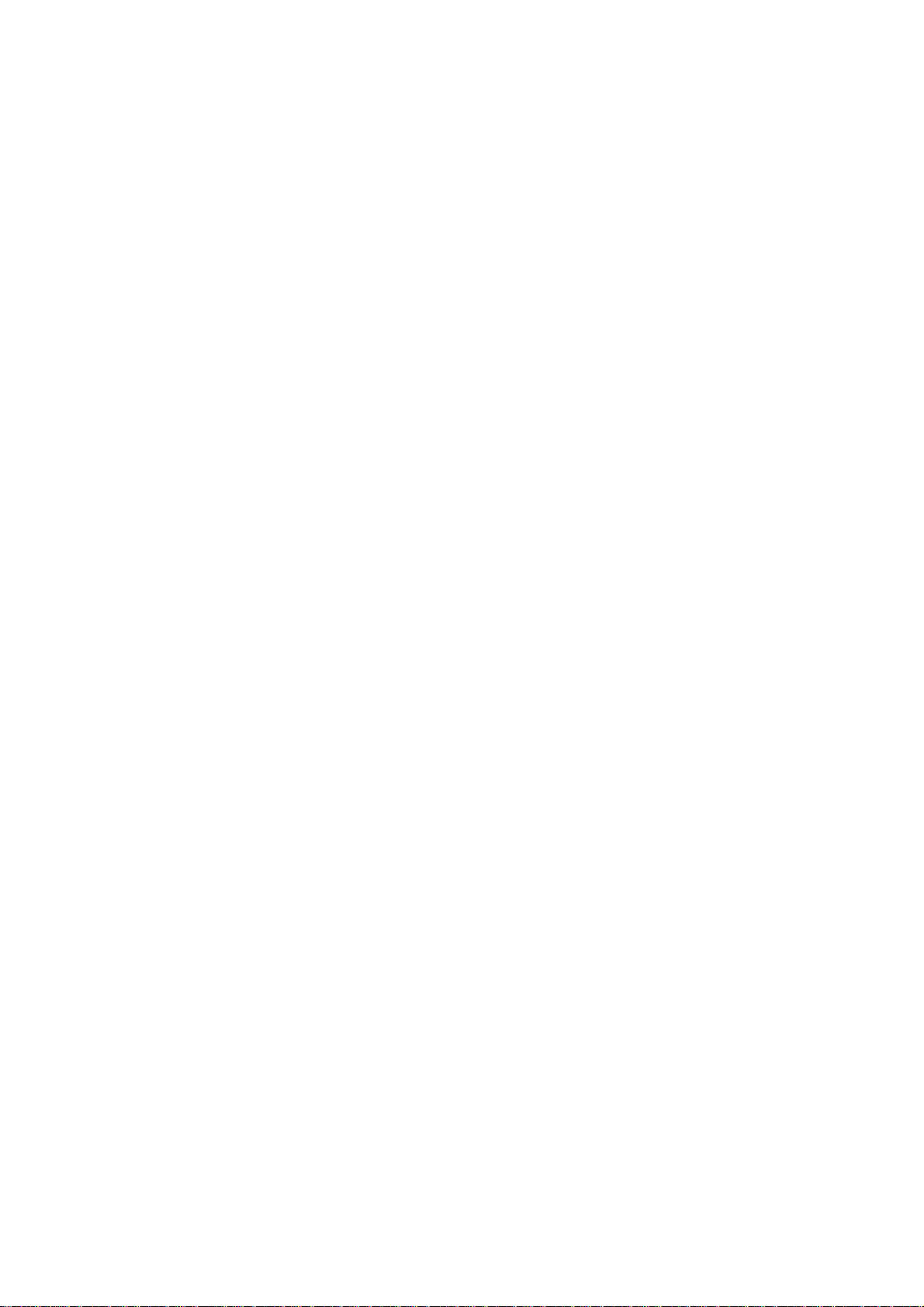
5. Pattern mode .................. 35
Playing patterns ............................ 35
What is a Pattern? ................................................. 35
Playing a pattern .......................................35
To start playback .................................................... 35
To pause playback ................................................. 35
To resume playback................................................ 35
To stop playback .................................................... 35
Selecting a pattern .....................................36
To check which pattern is playing ............................ 36
To force playback to restart at the beginning of the
pattern .......................................................... 36
About the timing of changing patterns ..................... 36
Setting the playback tempo .........................36
Using the dial to set the tempo. ............................... 36
To set the tempo more precisely ............................... 36
Using the TAP key to set the tempo........................... 37
Auto BPM Scanning ............................................... 37
Keeping a constant tempo as you change patterns
(TEMPO LOCK) .............................................. 37
Playing the sound of a part ........... 38
What is a Part? ...................................................... 38
— Drum parts (1–5, 6A-B, 7A-B) ............................ 38
— Keyboard parts (1, 2) ........................................ 38
— Accent part ....................................................... 38
— Stretch parts (1, 2) ............................................. 38
— Slice part .......................................................... 38
— Audio In part .................................................... 38
Listening to the sound of a part ...................38
Listening to the sound of a drum part ....................... 38
Listening to the sound of a keyboard part (the Keyboard
function) ........................................................ 39
Selecting a part ......................................... 39
Drum part, stretch part, slice part, audio in part ....... 39
To select a part during playback without causing it to
sound ............................................................ 39
Keyboard part ....................................................... 39
Accent part............................................................ 39
Muting a part ............................................ 39
Soloing a part ........................................... 40
Adding accents to a part ............................ 40
Specifying the accent locations and strength ............. 40
Specifying the parts that will be accented ................. 40
Transposing a phrase (Transpose) ................ 41
Adding “swing” to a pattern .......................41
Specifying the amount of swing ............................... 41
Specifying the parts that will swing .......................... 41
Applying a roll to a part .............................42
Selecting a part and turning on the roll effect ........... 42
Setting the roll type ................................................ 42
Assigning the output of each part ................42
Adding the Valve-Force effect to increase the
impact of the sound .................................... 42
Connecting various devices to Audio In........43
Using the arpeggiator ................... 44
Performing with the arpeggiator .................. 44
To arpeggiate a drum part, Stretch part ................... 44
To play the slice part .............................................. 44
To play the audio in part......................................... 44
To arpeggiate a keyboard part................................ 44
Specifying the center note ....................................... 44
Changing the scale of the arpeggiator ..................... 45
ARPEGGIO SCALE List .......................................... 45
Editing sounds .............................. 46
Assigning a sample to a part ...................... 46
Assigning individual slices of a slice sample ............. 47
Editing the sound of a part..........................47
Editing the Part Common parameters ....................... 47
Modulation ............................................................ 49
Filter ..................................................................... 49
Effects........................................... 51
Using the effects .........................................51
To apply an effect................................................... 51
To edit an effect ..................................................... 51
Effect types ................................................52
1. Stereo ............................................................... 52
2. Mono mix .......................................................... 52
3. Stereo cross ....................................................... 52
Effect parameters .......................... 53
Recording a phrase ....................... 57
Realtime recording ................................................. 57
Step recording ....................................................... 57
Recording a phrase during playback (Realtime
Recording).................................................57
To record a drum part ............................................ 57
To record a keyboard part ...................................... 58
To record the audio-in part ..................................... 58
To record during playback ...................................... 58
To erase unwanted triggers during playback (Erase) . 59
Step recording ...........................................59
To record a rhythm for a drum part, slice part, stretch
part, accent part ............................................ 59
To record a phrase for a keyboard part ................... 59
To input a rest or tie................................................ 59
To move the target step ........................................... 59
Editing pattern sequence data........ 60
Editing a phrase pattern (Note Edit)............. 60
Selecting the step you want to edit ........................... 60
Editing the trigger locations (the location of the notes) 61
Editing the note number (pitch) ................................ 61
Editing the gate time............................................... 61
Specifying the length and time signature of a
pattern ......................................................62
To check the length and beat ................................... 62
Setting the length ................................................... 62
Setting the beat ...................................................... 63
Setting the last step................................................. 63
Moving data within a pattern ......................64
To move data ......................................................... 64
To copy data repeatedly ......................................... 64
To move data randomly .......................................... 64
Copying a part ..........................................65
Copying only the sound of a part ................65
Erasing the sequence data of a part ............66
To erase all of a part’s performance data ................. 66
To erase trigger data while recording or playing back 66
Erasing all data from a pattern....................66
4
Page 5
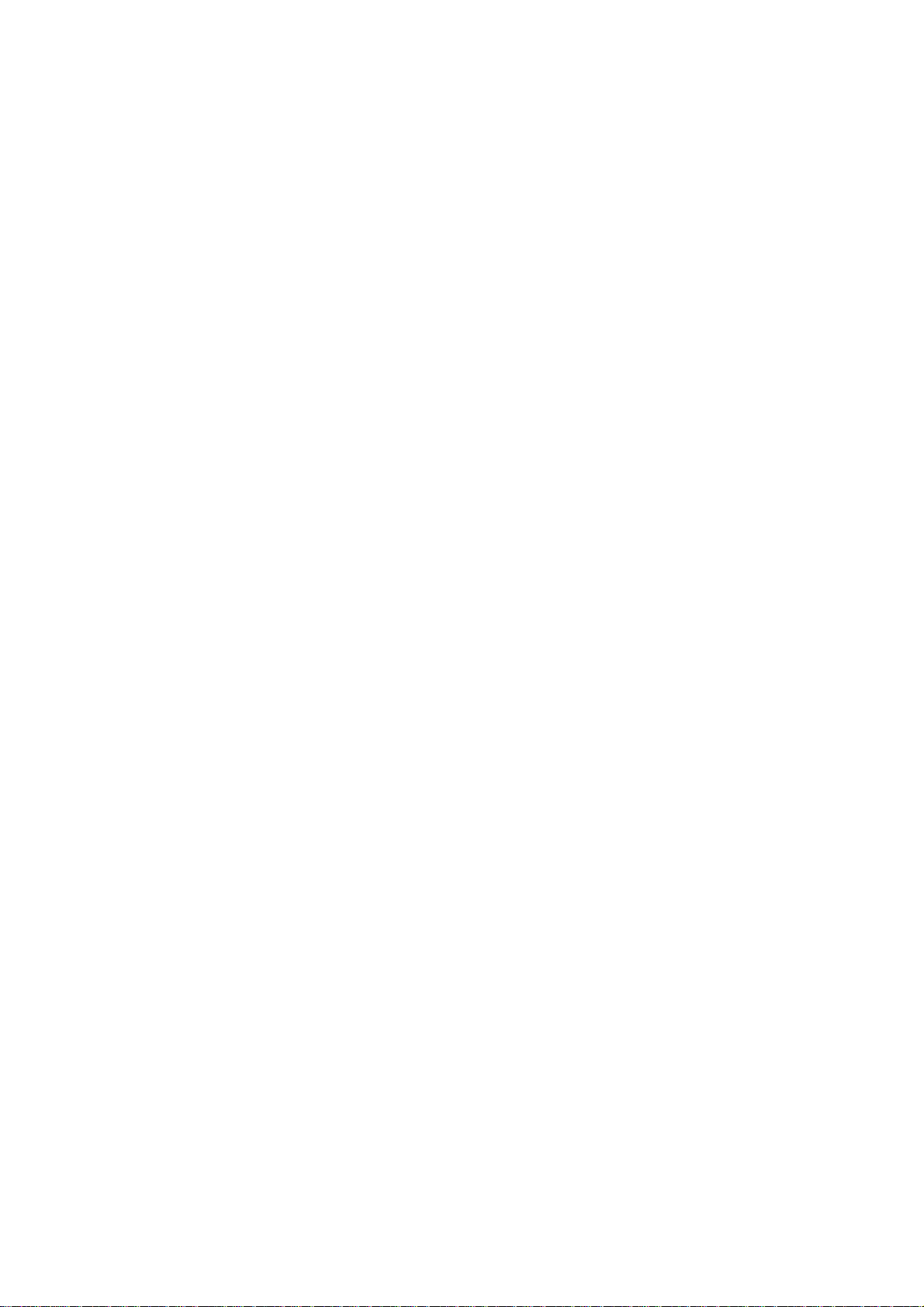
Comparing the currently-edited pattern with the
saved pattern (COMPARE) .......................... 67
Motion sequence ........................... 68
What is a motion sequence? ................................... 68
Recording a motion sequence ..................... 69
Playing a motion sequence ......................... 69
Checking motion sequence data ..................70
Editing motion sequence data ..................... 70
Selecting the motion sequence that you want to edit .. 70
Editing motion sequence parameter values ............... 70
Erasing a motion sequence for a part or effect .
................................................................71
Deleting a pattern ...................................... 79
Erasing data from a song ........................... 80
If you erase song data by accident .......................... 80
Changing the pattern in a specific position... 80
Maintaining the part mute settings even when
the pattern changes .................................... 80
Playing back songs in succession................. 80
Event recording ............................. 81
Recording song event data..........................81
To record using Event Recording.............................. 81
To erase event data from a song.............................. 81
To check the event data in a song ............................ 81
Pattern Set .................................... 72
What is Pattern Set? ............................................... 72
Performing with a Pattern Set ......................72
Using Chain Play with Pattern Set ................72
Assigning a pattern to a Pattern Set .............73
Saving a pattern ........................... 74
If you decide not to save a pattern you create........... 74
Saving by overwriting an existing pattern ....74
To overwrite onto a different pattern ........................ 74
Saving a pattern under a different name ......74
6. Song mode ..................... 75
What is a Song? .................................................... 75
What is Position? ................................................... 75
Playing a song .............................. 76
To pause playback ................................................. 76
To resume playback................................................ 76
To stop playback .................................................... 76
Fast-forwarding or rewinding the playback .............. 76
Selecting a song.........................................76
Switching songs ..................................................... 76
To play back from the beginning of the position or song
..................................................................... 76
To continue playing another a song ......................... 76
Setting the playback tempo .........................77
Using the dial to set the tempo ................................ 77
Using the tap tempo key to set the tempo ................. 77
Locking the tempo of a song ................................... 77
Creating a song ............................ 78
Specifying a pattern for each position.......... 78
To play back the completed song from the beginning 78
Transposing the pitch of a Pattern for a specific
Position .....................................................78
Saving a song ............................... 82
To simply save the song .......................................... 82
To overwrite onto a different song ........................... 82
To rename and save the song .................................. 82
7. Global mode................... 83
Setting the metronome ................................83
Setting the input jack to mono/stereo...........83
Exchangeing the arpeggiator functions ........83
Protecting the data in memory..................... 83
Saving your Global mode settings ...............84
Using SmartMedia™ ..................... 84
About cards........................................................... 84
Handling precautions ............................................. 84
Formatting SmartMedia ..............................85
Saving data to SmartMedia (Save All) ......... 85
Loading all data from SmartMedia into the
ESX-1........................................................85
Loading a single pattern from SmartMedia
(Load Pattern) ............................................86
Saving just a single sample on SmartMedia .86
Loading just a single sample from SmartMedia.
................................................................87
Loading a WAV or AIFF file .................................... 87
Loading from an ES (ESX-1 or ES-1) file................... 87
Deleting an ESX-1 file from SmartMedia (Delete
File) .......................................................... 88
Deleting a WAVE or AIFF file from SmartMedia
................................................................88
About WAV/AIFF file formats...................... 88
WAV files (Import/Export)....................................... 88
AIFF files (Import only) ............................................ 88
Editing a song............................... 79
Inserting a pattern ......................................79
5
Page 6
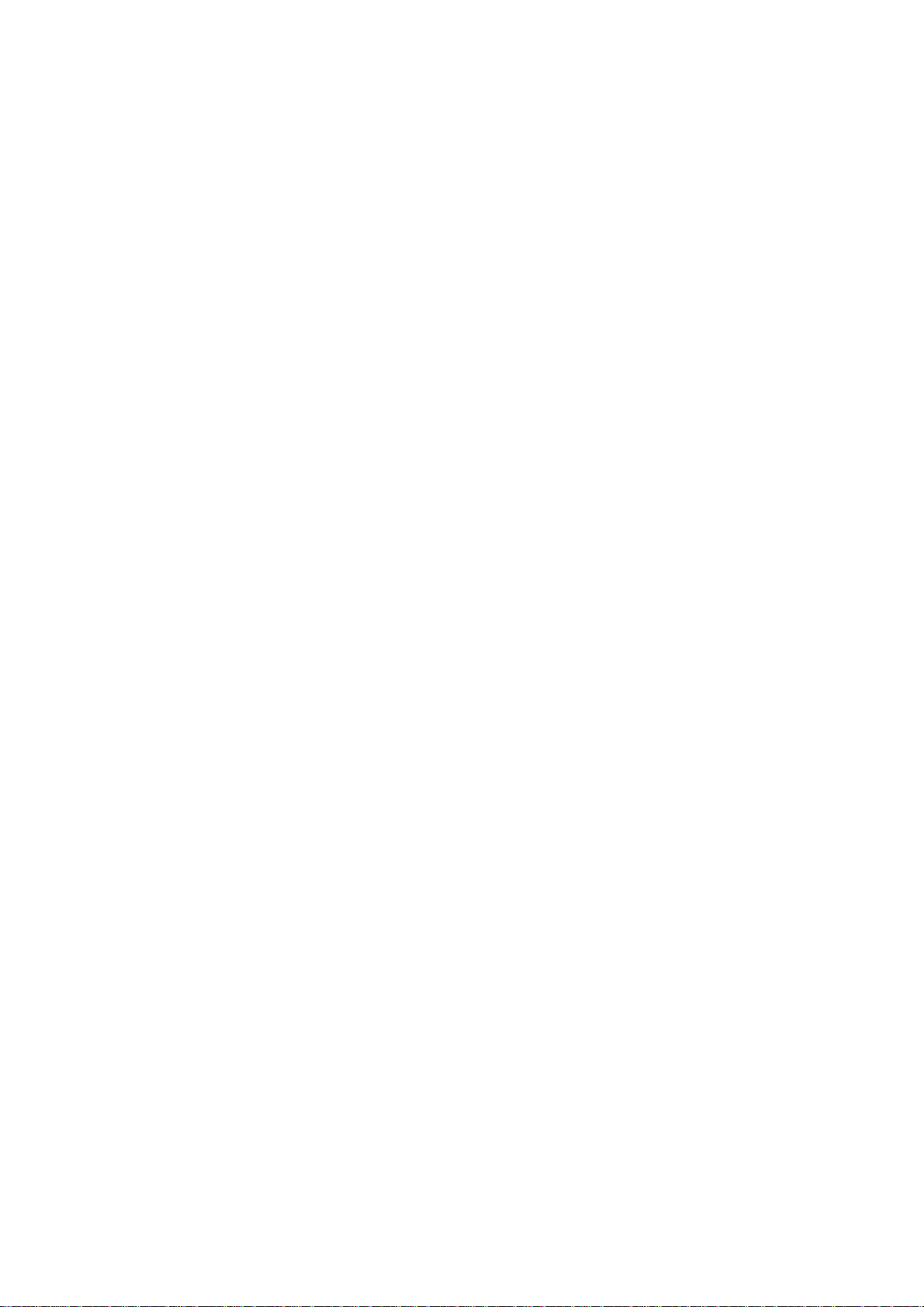
About MIDI ........................... 89
About MIDI channels .............................................. 89
Using the ESX-1 as a sound module ............ 89
If you connect a multi-track MIDI sequencer to the ESX-1
..................................................................... 89
Setting the MIDI channel of each part .......... 89
8. Appendix.......................... 97
Troubleshooting ............................ 97
Can’t control the ESX-1 via MIDI ................. 97
Sound is distorted ......................................97
MIDI Utility.................................... 90
Making MIDI filter settings ..........................90
Assigning the drum note numbers................90
About note-on/note-off .......................................... 91
Assigning a MIDI Control Change Number to a
knob .........................................................91
Transmitting sound settings and other
data ....................................... 92
Transmitting/receiving a data dump ............92
Transmitting ........................................................... 92
Receiving............................................................... 92
Switching patterns ...................................... 92
Setting the pitch bend range ....................... 93
To set the pitch bend range ..................................... 93
Synchronizing playback with an
external MIDI device................ 93
To use the ESX-1 as the master, and synchronize an
external MIDI device to it ................................ 93
To use the external MIDI device as the master, and
synchronize the ESX-1 to it .............................. 93
Playing back in sync with other Electribe models
................................................................94
To make the ES-1 play in synchronization to the tempo
of the ESX-1................................................... 94
To make the ESX-1 and ES-1 play back the identically-
numbered pattern in synchronization ............... 94
About the MIDI messages used for synchroniza-
tion ...........................................................94
Timing Clock.......................................................... 94
Start ...................................................................... 94
Continue, Stop ....................................................... 94
About synchronization in Song mode .......... 95
Song Select............................................................ 95
Song Position Pointer .............................................. 95
Error messages ............................. 98
CardFull ....................................................98
Initializing the user data ............................. 99
Specifications ................................ 99
Pattrn name list ........................... 100
Sample name list......................... 101
Knob/Sw - MIDI List .................................102
Block diagram ............................ 105
6
Editing sounds .............................. 95
Editing via NRPN .......................................95
About system exclusive messages ................ 95
Universal system exclusive messages........................ 95
Page 7
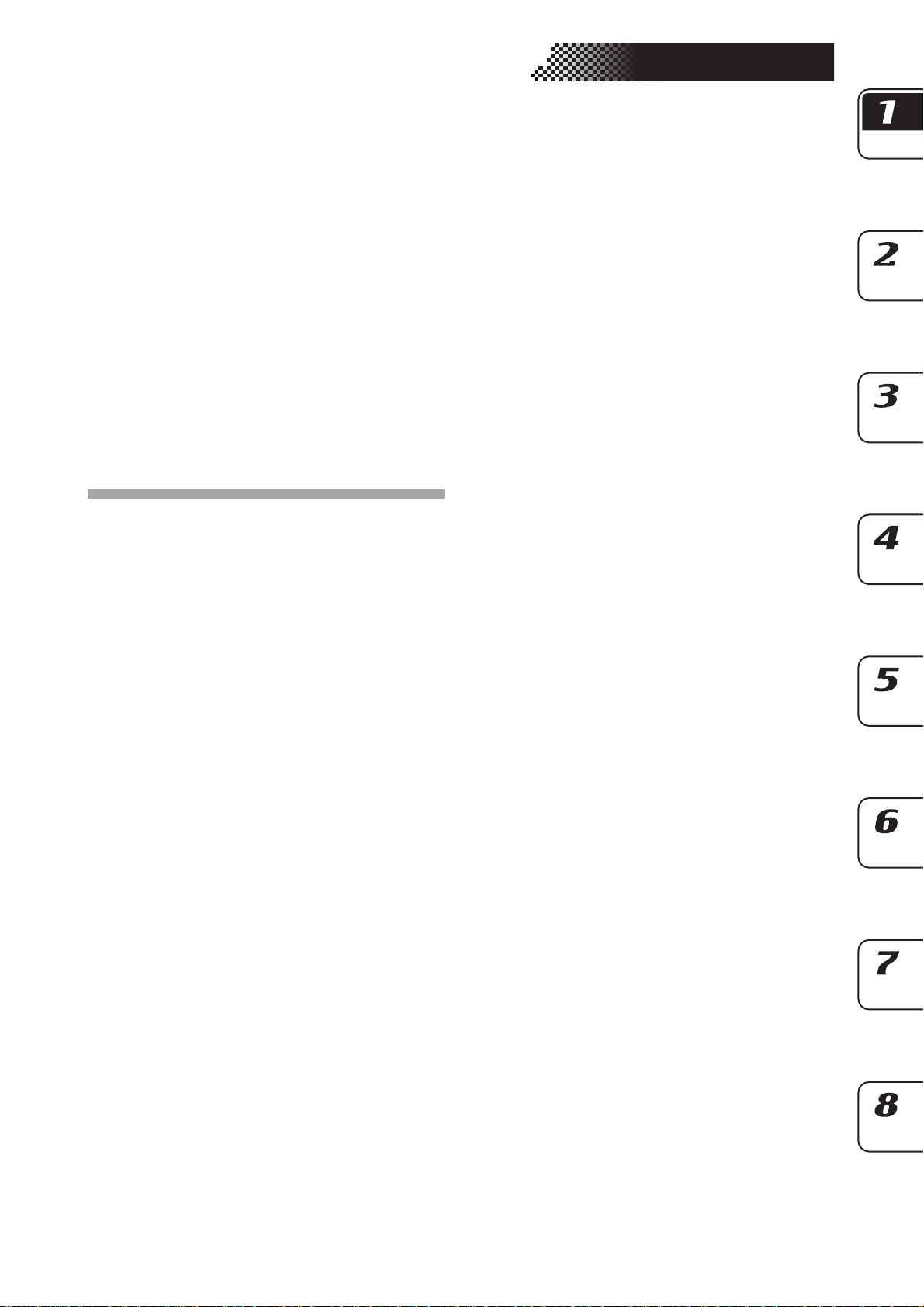
1. Introduction
Thank you for purchasing the ELECTRIBE SX (subsequently referred to as the “ESX-1”).
The ESX-1 Music Production Station can be used
by anyone - from beginner to professional - to create stunningly original music.
The panel knobs and keys allow you to edit sounds
intuitively and easily, and to create rhythms and
phrase patterns without the need to use any other
equipment. The ESX-1 is the ideal tool for the musician, DJ, sound creator, or desktop-music user
who wants an easy way to add originality to their
music. It’s also an ideal compliment to any of the
other models in the ELECTRIBE series.
Main features
Ideally structured as a tool for creating dance music
The ESX-1 has nine drum parts, one slice part, two
stretch parts, and two keyboard parts for inputting
melodies and phrases, giving you a total of fourteen sample parts to which you can assign your
own samples and process the sound of each part.
The ESX-1 goes beyond the boundaries of conventional samplers and rhythm modules; it’s a comprehensive tool for dance music production.
Gigantic user sampling area
Internal memory can hold up to 384 user-sampled
sounds (256 monaural, 128 stereo). (Maximum total capacity is 285 seconds of monaural samples.)
Analog synthesizer-style ease of editing
The front panel provides knobs and switches for
important sound parameters, allowing you to edit
sounds in realtime while you perform, and letting
you create sounds in the same way as on an analog
synthesizer.
Three simultaneous stereo effect processors
The ESX-1 provides three stereo effect processors,
each featuring 16 cutting-edge effect types. You can
use the Chain function to modify the way in which
the effects are connected to each other.
1. Introduction
192 internal patterns programmed for many genres of
dance music
The ESX-1 can hold 256 patterns in memory. Each
one lets you store a sound and sequence (of up to
128 steps) for each part. When shipped, 192 of the
internal patterns are pre-programmed specifically
for dance music and other modern music styles.
64 songs
A sequence of patterns, mute data, and knob movements can be saved as a “song” in each of the 64
song memories.
Intuitive pattern programming
The sixteen step keys on the front panel allow you
to enter data into pattern quickly, easily and intuitively. Of course, you can also use realtime recording or step recording.
Motion sequencing
The ESX-1’s Motion Sequence feature lets you
record and loop both knob movements and switch
operations, letting you create time-varying changes
in the tone during playback.
Newly-developed VALVE FORCE vacuum tube circuit
The ESX-1 features Korg’s newly-developed
VA LVE FORCE technology, a completely analog
circuit that contains two actual vacuum tubes and
can be used as a mastering effect to enhance the
overall sound level. It delivers a rich, warm, and
clearly-defined sound that cannot be replicated by
digital technology alone. Use the TUBE GAIN knob
to adjust the level of the ESX-1’s output signal being sent through the vacuum tubes, controlling the
smooth distortion and rich overtone structure that
vacuum tubes add to the sound. Even at lower volume levels, you can adjust the TUBE GAIN to enjoy great tube-quality sound in any situation.
Process external audio sources
You can connect an audio source to the audio in
jack, and process that sound using the internal filter and on-board effects.
Two-channel individual output jacks
In addition to the L/MONO and R main stereo
audio outputs, you can route any combination of
parts to the two independent audio outputs.
Auto BPM detection
The ESX-1 can automatically detect the tempo of
an audio source connected to the audio in jack, and
apply that tempo to the current pattern. Of course,
you can also use tap tempo to input the tempo, or
synchronize to an external MIDI clock.
7
Page 8
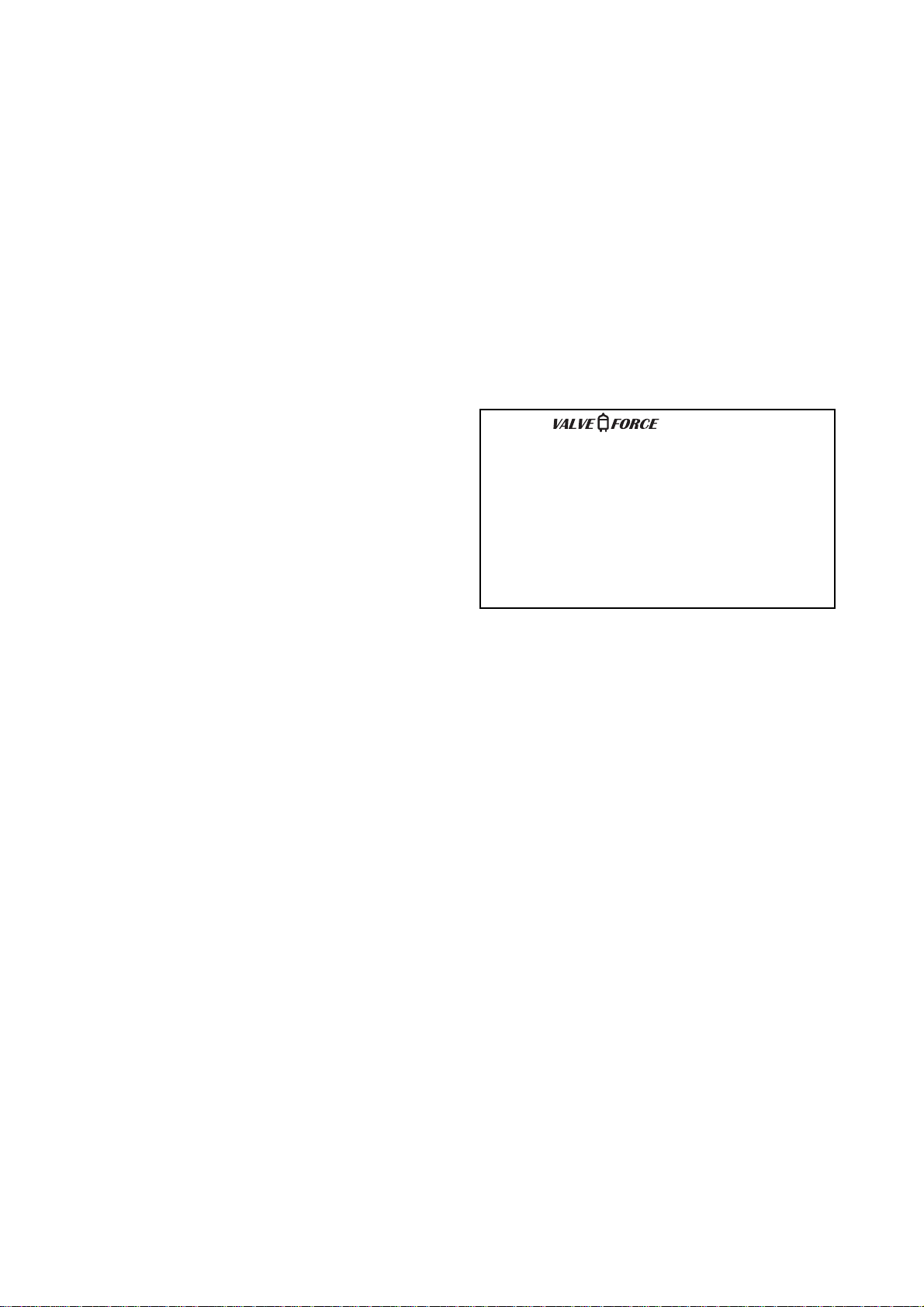
SmartMedia™ slot
Patterns and songs you create on the ESX-1 can be
saved on SmartMedia™.
WAVE files or AIFF files you create on your computer or another device can be loaded via
SmartMedia™ and used.
Pattern writing on-the fly
If you unexpectedly come up with a cool pattern
or riff while playing patterns, you can write and
save the pattern without stopping your performance.
Arpeggiator
Use the ribbon controller and slider for intuitive
and hands-on control of automatically generated
arpeggios.
Display
The large back-lit LCD keeps you informed of the
operating status and provides other information.
Saving your data on the ESX-1
The patterns and songs you edit and create on the
ESX-1 will be lost (the patterns and songs will return to their un-edited state) if you select a new
pattern or song, or turn off the power before saving your changes.
If you want to save a pattern or song that you created or edited, or changes you made to global data,
you must perform the Write operation.
About the vacuum tubes
Do not attempt to remove, replace or change the
tubes in the ESX-1. The tubes are not a user serviceable part.
What is ?
VA LVE FORCE is KORG’s proprietary vacuum
tube audio technology. The VALVE FORCE system provides the smooth distortion and rich
overtone structure that is uniquely characteristic of analog tube circuitry. By providing the
tube circuit with its own gain control, the
VA LVE FORCE system delivers excellent tonal
quality in any situation.
8
Page 9
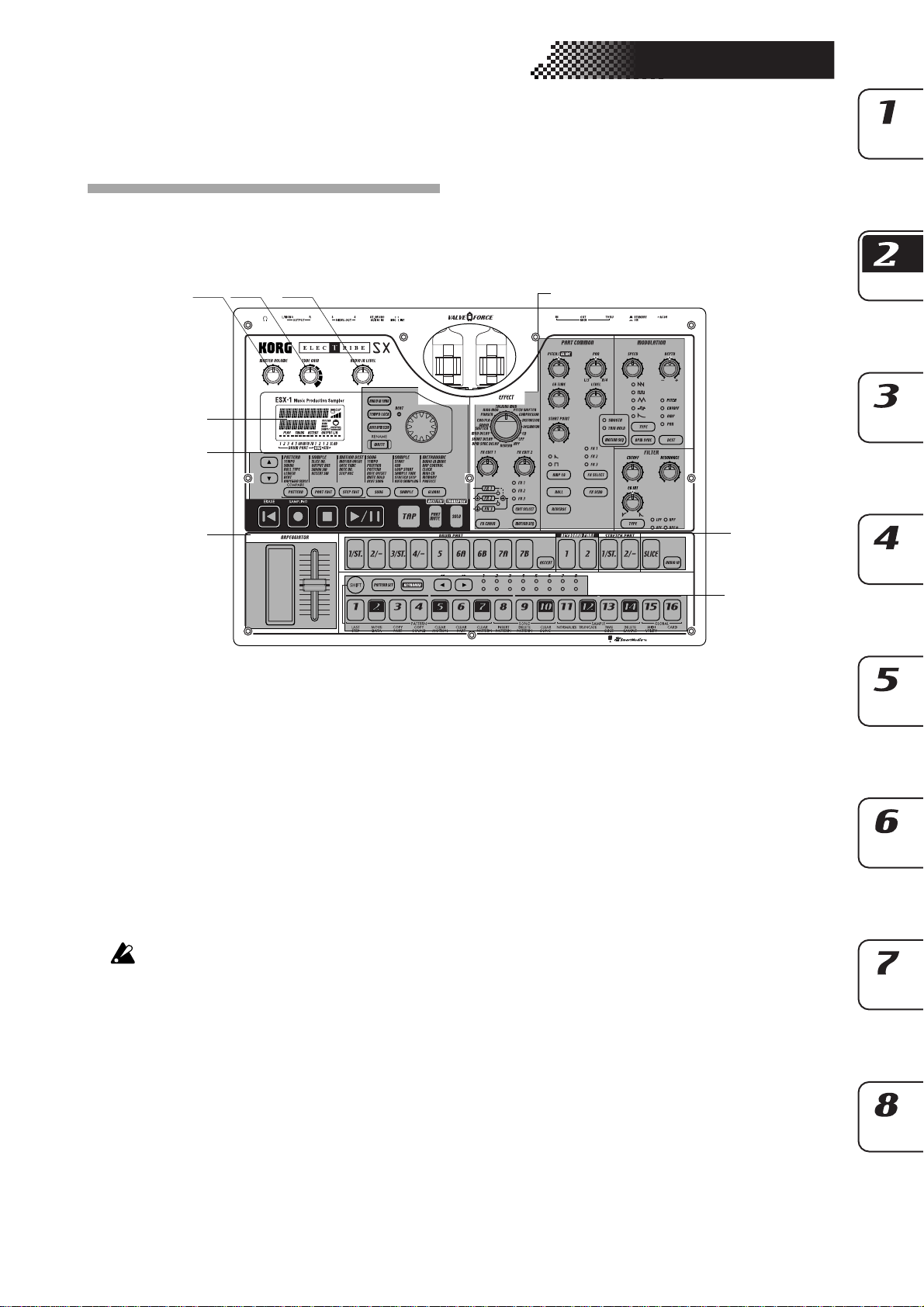
2. Parts and their functions
Top panel
2. Parts and their functions
1
23
4
5
9
1. MASTER VOLUME
This knob adjusts the output volume of the line
out jacks and the headphone jack. The master volume does not adjust the volume of the individual
out jacks.
6
7
8
5. Common section (☞p.10)
The controls grouped in the Common section allow you to switch modes, to use the display to edit
parameters, and to control playback and recording.
2. TUBE GAIN
This knob adjusts the level of the ESX-1’s output
signal that is being sent through the vacuum tubes.
As you increase this level, the vacuum tubes will
produce more effect. Normally you will leave this
set to the minimum level.
The effect of the vacuum tubes applies to the line
out jacks (L/MONO, R) and headphone jac ks .
3. AUDIO IN LEVEL
This knob adjusts the input level of the audio input.
4. Display (☞p.15)
This shows the name of the currently selected pattern, and displays information such as parameter
values and messages.
6. Edit section (☞p.11)
Using these controls, you can edit the sound of
each part and edit the effect settings.
7. Part select section (☞p.12)
Here you can select each of the drum, keyboard,
stretch, slice parts.
8. Step key section (☞p.12)
Here you can view and edit the triggers of the
rhythm or phrase pattern.
You can also use the step keys as a keyboard to
play the sounds of the keyboard parts.
9. Arpeggiator section (☞p.13)
This section lets you sound each part automatically.
9
Page 10
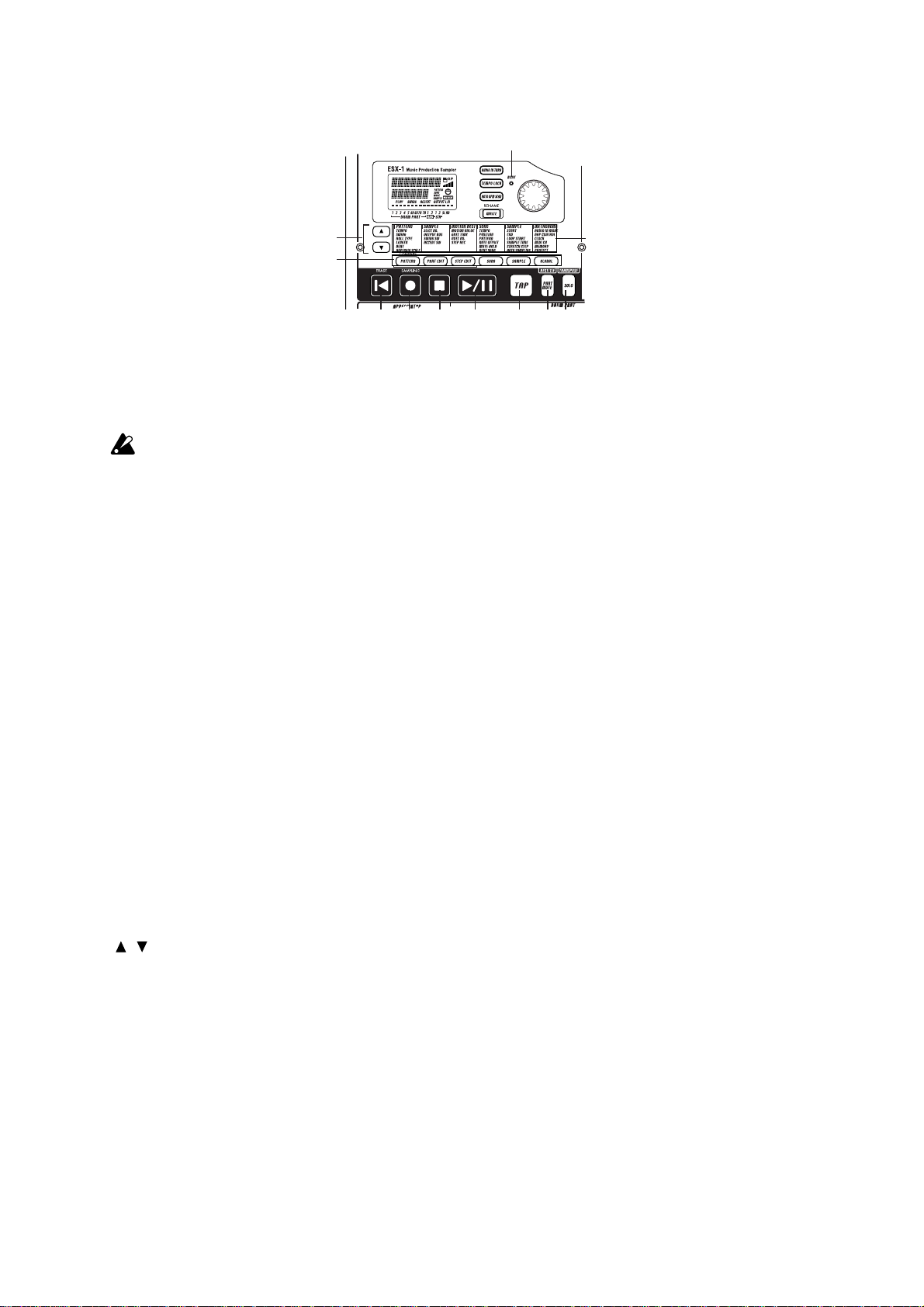
Common section
5
1
2
6
3
4
7
8
9
10 11 12 13 14 15 16
1. AUDIO IN THRU key
Selecting this key will send the sound from the audio in jack directly to the line output jacks and
headphone jacks unchanged.
When this key is on, the effect, part common,
modulation, and filter parameters of the Audio In
part are disabled.
2. TEMPO LOCK key
If this key is on, the tempo will stay at its current
value, even when you switch patterns.
3. AUTO BPM SCAN key
If this key is on, the tempo will be detected from
the music connected to the audio in jack.
4. WRITE/RENAME key
This key allows you to save the changes you make
in each mode, and to save any pattern set data you
edit.
By holding down the SHIFT key and pressing this
key, you can rename a pattern or song.
5. BEAT LED
This LED blinks at quarter-note intervals of the
current tempo.
10. RESET, ERASE key
Pressing this key will immediately reset the current pattern or song back to the beginning. During playback, you can hold down the shift key and
press this key to erase data from the current part.
11. REC key
Use this key to record rhythms, phrases, or knob
movements. During playback or recording, you
can use this key to toggle recording on and off.
In Sample or Pattern mode, you can hold down
the SHIFT key and press this key to enter sampling-ready mode; then press the PLAY key to start
sampling.
12. STOP/CANCEL key
Use this key to stop playback of a song or pattern,
or to cancel execution of an operation.
13. PLAY/PAUSE key
Use this key to begin, pause or resume the playback of a pattern or song.
14. TAP key
You can set the tempo by pressing this key at quarter-note intervals of the desired tempo.
6. Dial
Use this dial to edit the value shown in the display.
7. / (cursor keys)
Use these keys to select a parameter from the matrix menu. The currently selected parameter will
be shown in the display.
8. Matrix menu
The matrix menu lists the parameters that are
available in each mode. Use the cursor keys to select a parameter.
9. Mode keys
Use these keys to select either the PATTERN mode,
PA RT EDIT mode, STEP EDIT mode, SONG mode,
SAMPLE mode, GLOBAL mode.
10
15. PART MUTE, REST/TIE key
During playback, hold down this key and press a
part key to mute that part. When you mute a part,
this key will turn on (lit), and the muted part key
will go dark. During step recording, use this key
to input a rest or tie.
16. SOLO, TRANSPOSE key
During playback, hold down this key and press a
part key to “solo” that part (i.e., you will hear only
that part). When you solo a part, this key will turn
on (lit). If you want to solo more than one part,
hold down the solo key and select each part that
you want to solo. Press this key once again to turn
it off (dark) and defeat the solo function. Also, you
can hold down this key and turn the dial or use
the step keys to transpose a phrase. (☞p.41 “Transpose”)
Page 11
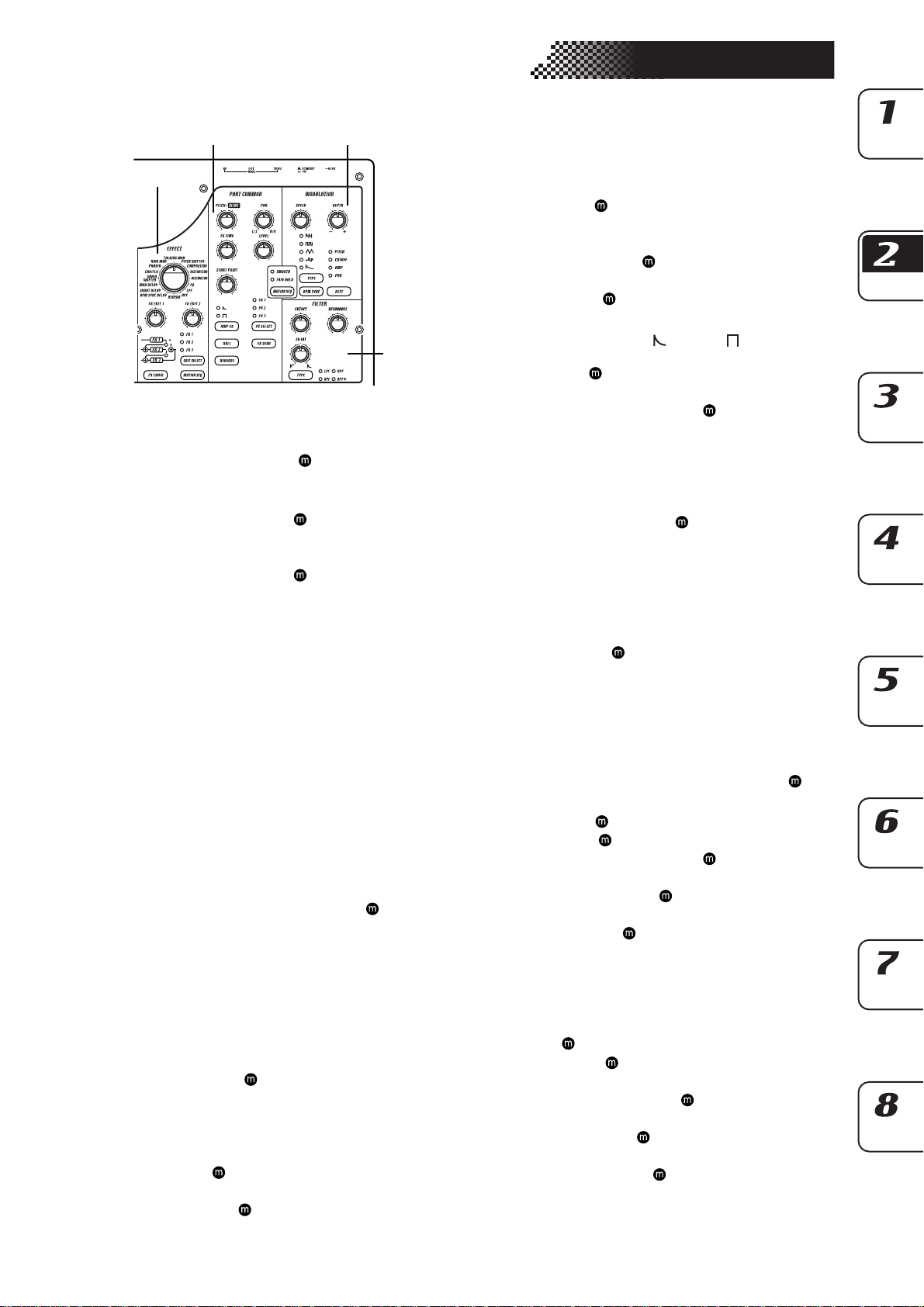
2. Parts and their functions
Edit section
23
1
1. EFFECT
In this section you can select the type of effect and
adjust various parameters.
quence.
TYPE (effect type): Selects the type of effect.
FX EDIT1 (effect edit 1) : Adjusts the effect. The
actual parameter being controlled will
depend on the effect type.
FX EDIT2 (effect edit 2) : Adjusts the effect. The
actual parameter being controlled will
depend on the effect type.
FX CHAIN (effect chain): On the ESX-1, the output
of one effects processor can be fed to the
input of another. The connection will
change each time you press this, and the
connection that is lit will be used.
EDIT SELECT: Chooses which effects processor is
currently being edited.
MOTION SEQ. (motion sequence): Records and
plays back movements of the FX EDIT1
and FX EDIT2 knobs. This will alternate
between on (lit) and off (dark) each time
it is pressed.
2. PART COMMON
These are the parameters that are common to the
drum parts and to the keyboard parts.
motion sequence.
MOTION SEQ. (motion sequence): Turning this
function on will allow you to record and
playback knob movements for each part.
This key will change successively between on (SMOOTH lit), on (TRIG
HOLD lit), and off (dark) each time it is
pressed.
PITCH/GLIDE : For a drum part, this knob sets
the pitch. For a keyboard part, it specifies the time it takes for the pitch to
change smoothly between two legato
notes.
EG TIME : Adjusts the envelope time (the time it
takes for the note to decay) for each part.
PAN (panpot) : This controls the position of the
: supports motion se-
4
: supports
part in the stereo field for the line outputs (L/MONO, R) or headphones. If a
part is set to the individual (3/4) output
bus (☞p.26: Output bus) this control will
adjust the panning to the individual outputs (INDIV. OUT 3, 4).
LEVEL : Adjusts the volume of each part. For an
accent part, this will adjust the strength
of the accent.
START POINT : Sets the playback start point for
the sample assigned to each part.
AMP EG : Selects the amp envelope shape for each
part. The envelope will alternate between (decay) or (non-decay) each
time you press this.
ROLL : For each part, this will switch the roll ef-
fect on (lit) or off (dark).
FX SELECT (effect select) : Selects which effect
processor will be applied to each part.
If FX SEND is on, the selected effect will
be applied. This setting is ignored for
parts whose output bus (☞p.42: Output
bus) setting is 3/4.
FX SEND (effect send) : Selects whether the sound
of the current part will be sent to the selected effect. This will alternate between
on (lit) and off (dark) each time it is
pressed. This setting is ignored for parts
whose output bus (☞p.42: Output bus)
setting is 3/4.
REVERSE : Selects whether reverse playback will
be used for each part. This will alternate
between on (lit) and off (dark) each time
it is pressed.
3. MODULATION
These are the parameters such as LFO and EG that
create time-varying changes in the sound.
ports motion sequence.
SPEED : Adjusts the modulation speed.
DEPTH : Adjusts the modulation depth.
TYPE (modulation type) : Selects the type of
modulation.
DEST (destination) : Selects which parameter will
be affected by the modulation.
BPM SYNC : Turning this on (lit) will cause the
modulation to be in sync with the current tempo.
4. FILTER
These parameters modify the tonal character of the
part.
: supports motion sequence.
CUTOFF : Adjusts the cutoff frequency of the fil-
ter.
EG INT (EG intensity) : Adjusts the depth of the
filter envelope.
RESONANCE : Adjusts the resonance of the fil-
ter.
TYPE (filter type) : Selects the type of filter.
: sup-
11
Page 12
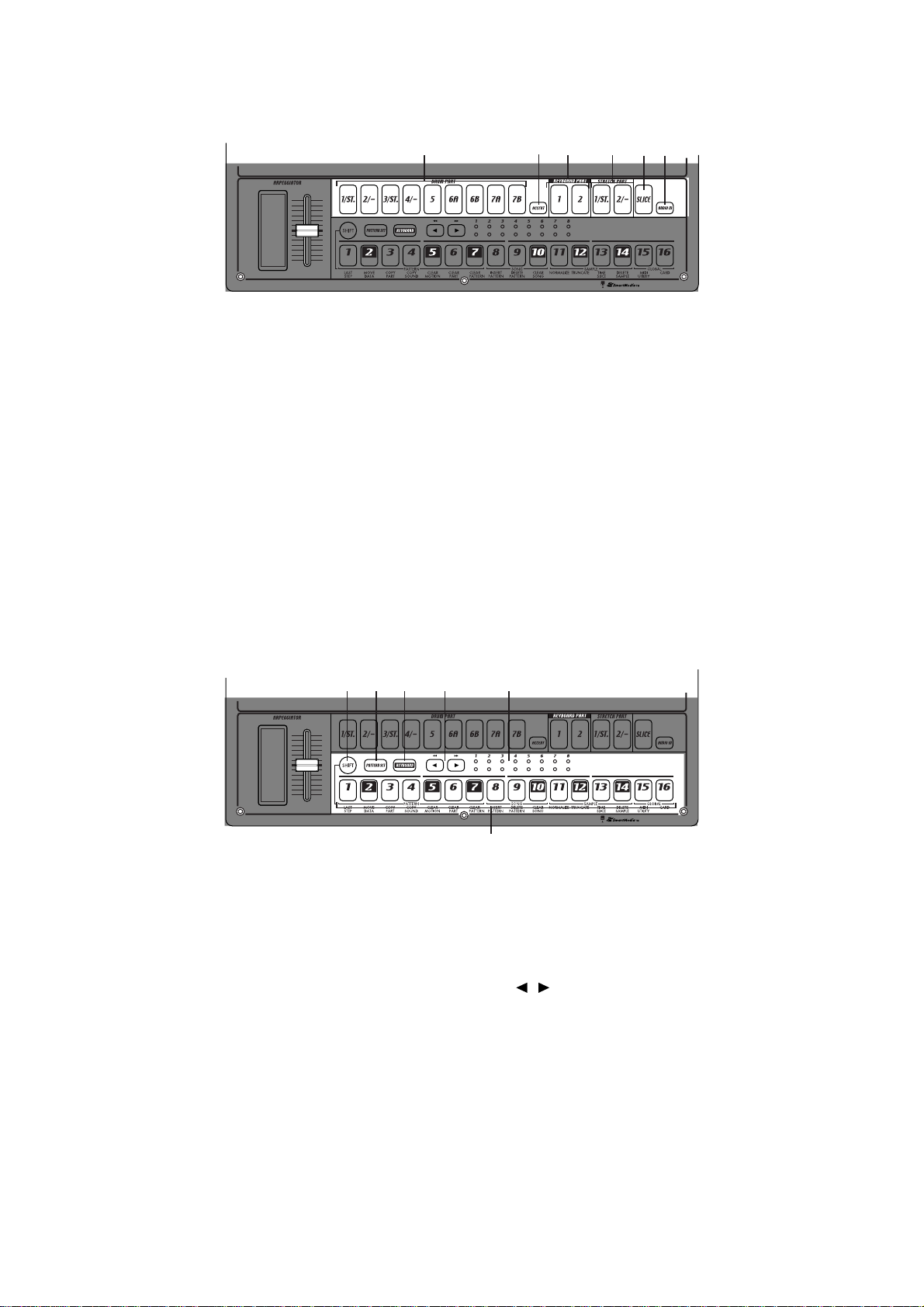
Part select section
123654
1. (DRUM PART) 1...5, 6A-6B, 7A-7B (drum part keys)
These keys select drum parts. By pressing these
keys you can hear the sound that is assigned to
each part.
2. ACCENT (accent part key)
This key selects the accent part.
3. (KEYBOARD PART) 1, 2 (keyboard part keys)
These keys select keyboard parts.
4. (STRETCH PART) 1, 2 (stretch part keys)
These keys select stretch parts. By pressing these
keys you can hear the sample that is assigned to
each stretch part.
Step key section
123 4 5
5. SLICE (slice part key)
This key selects the slice part. By pressing this key
you can hear the sample that is assigned to the
slice part.
6. AUDIO IN PART (audio in part key)
This key selects the audio in part. By pressing this
key you can hear the external audio input.
1. SHIFT key
This key is used in conjunction with other keys.
Hold down this key and press another key to access the secondary function of that key.
For details on using the shift key with other keys,
refer to the explanation of each parameter.
2. PATTERN SET key
By holding down this key and pressing the STEP
key, you can switch to the pattern that was registered for that step key (☞p.72: Pattern Set).
12
SHIFT+RESET key: Erase data from a pattern.
SHIFT+step key: Execute the function printed be-
low the step key.
SHIFT+dial:
SHIFT+PATTERN key: Compare patterns.
Make larger or finer changes in the value.
(This will depend on the selected part.)
6
3. KEYBOARD key
When this key is on (lit), you can use the sixteen
step keys as a keyboard to play a keyboard part
(☞p.39: Keyboard function). This key will alternate on/off each time it is pressed.
4. [ ][ ] (select keys)
These keys are used to control the current position in the lower row (red) of select LEDs. These
LEDs indicate different information - pattern set
group, keyboard octave, step key position - in conjunction with other keys. (☞p.13: Select LEDs)
In Song mode, you can use these keys as fast-forward / rewind keys.
Page 13
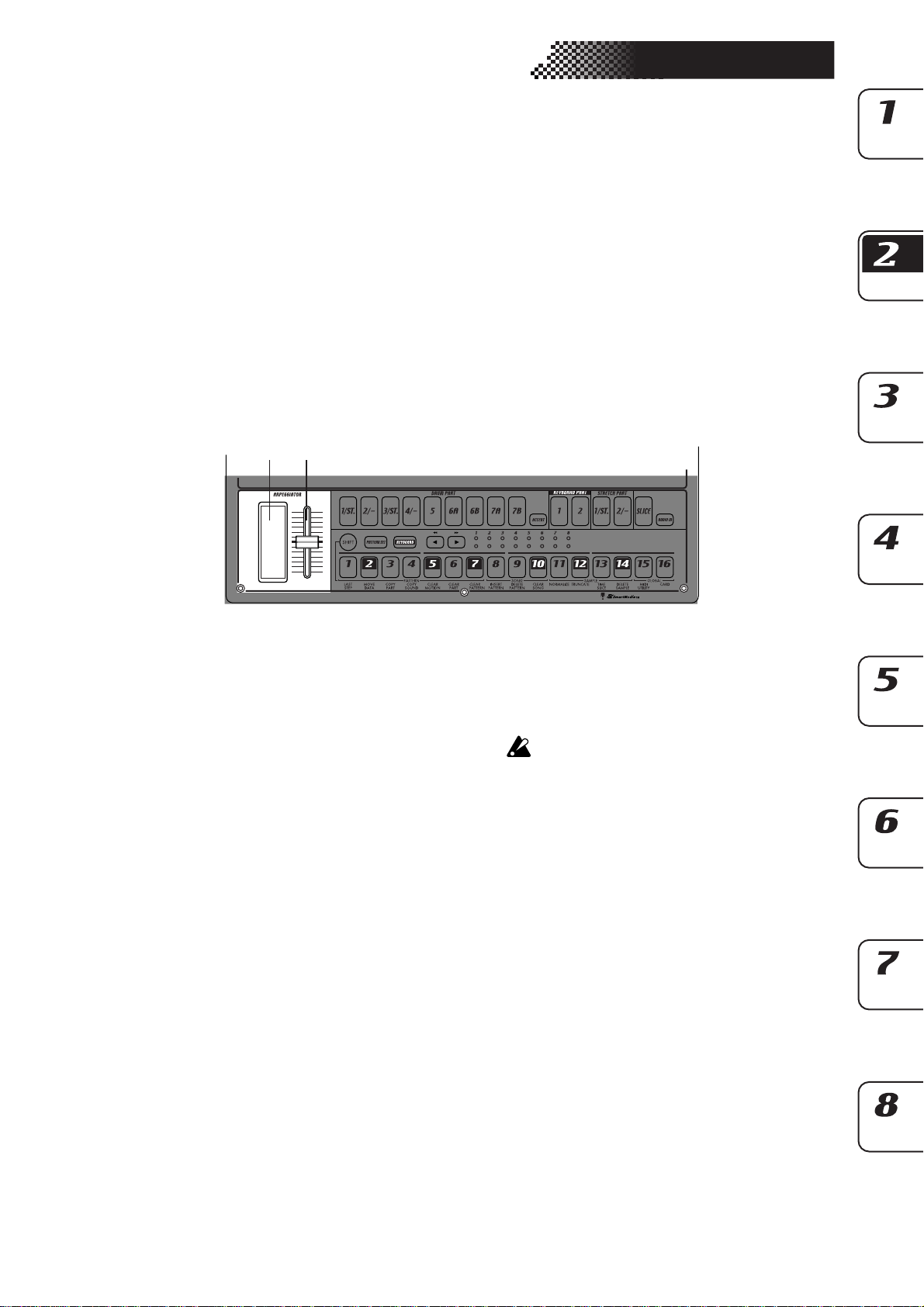
2. Parts and their functions
5. Select LEDs
The upper row of LEDs (green) indicates the location within the currently-playing pattern (length
1 through 8).
The lower row of LEDs (red) indicates the position shown by the step keys (length 1 through 8).
When the Keyboard function is on, these LEDs
indicate the octave position.
When the Pattern Set function is on, these LEDs
indicate the pattern set group registered to the step
keys.
Arpeggiator section
21
6. Step keys 1...16
These keys can be used to enter data into a pattern, and will light to show the position or timing
where each part will sound.
When the KEYBOARD key is on (lit), you can use
these keys as a keyboard to play a keyboard part.
When the Pattern Set function is on (blinking), you
can use these keys to select patterns, as well as assigning patterns to the individual keys.
1. Ribbon controller
When you touch the ribbon controller, the selected
part will begin sounding automatically. When used
with a keyboard part, 16th notes will be sounded,
and the gate time will change depending on where
you touch the ribbon controller. When a drum,
stretch, slice part is selected, the note resolution
will depend on where you touch the ribbon controller.
2. Slider
Moving this slider will change the pitches played
by the arpeggiator. If a drum part is selected, the
slider will have no effect.
The GLOBAL mode “ARP CONTROL” setting lets
you exchange the functions of the ribbon controller and the slider. (☞p.83)
13
Page 14
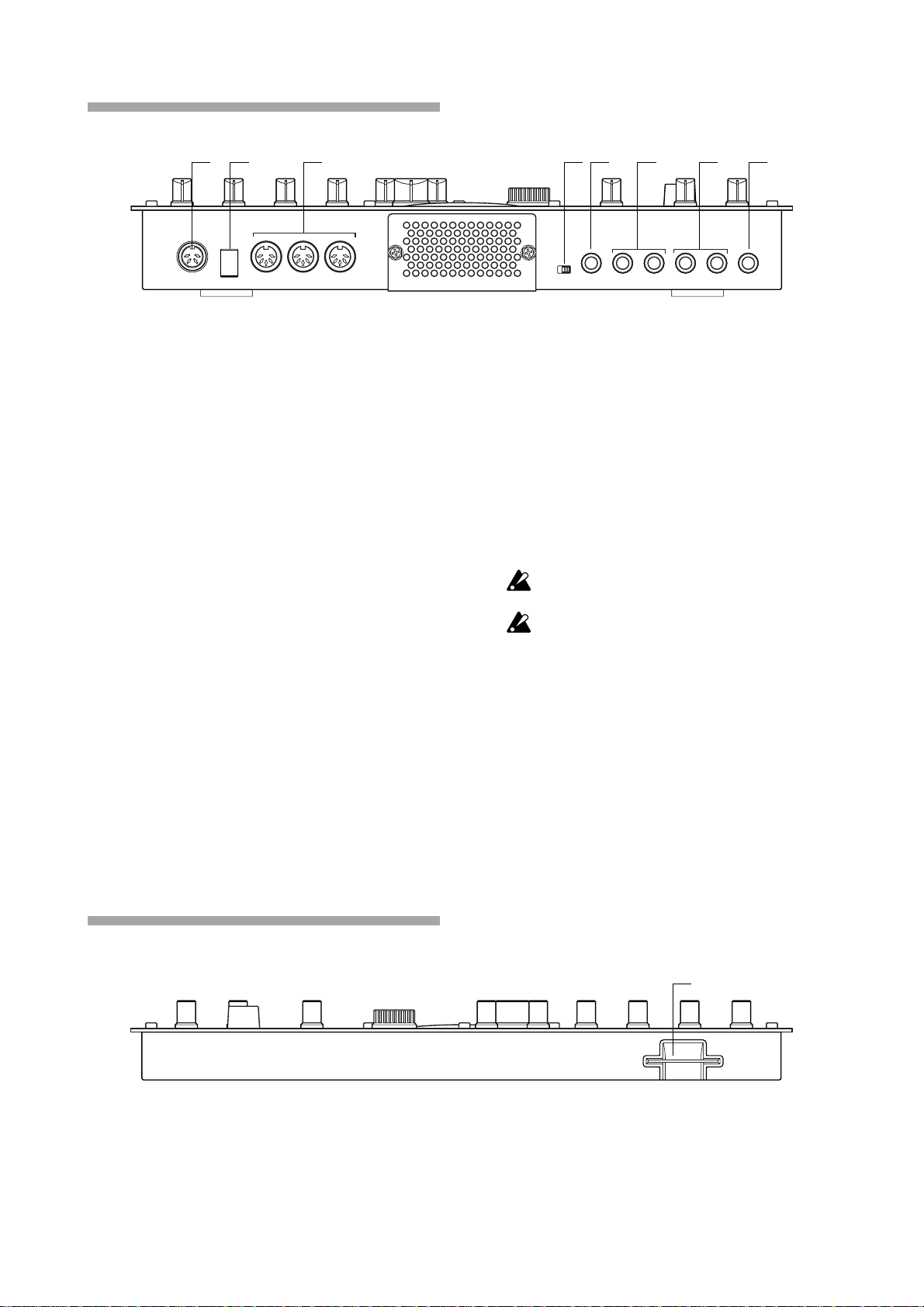
Rear panel
1 2 3 4 5 6 7 8
1. ~AC 9V
Connect the included AC/AC power supply to this
connector.
2. STANDBY, ON (power switch)
Pressing this switch will alternate between poweron and standby conditions.
3. MIDI connectors
IN This connector receives MIDI data. Use
this when you want to control the ESX1 from an external MIDI device, or to receive a data dump.
OUT This connector transmits MIDI data. Use
this when you want to use the ESX-1 to
control another MIDI device, or to transmit a data dump.
THRU This connector re-transmits MIDI data
that was received at the MIDI IN connector. Use this when you want to send
the same data to two or more MIDI devices.
4. MIC, LINE gain select switch
This switches the gain level of the audio in jack.
Set this to the MIC position if you are connecting
a mic, or to the LINE position if you are connecting a synthesizer or audio device.
5. AUDIO IN, ST./MONO (audio in jack)
This jack is used by the Audio In oscillator type
setting. The sound input from this jack is used as
the sound of the Audio In part. If you want to make
connections in stereo, connect a stereo phone plug
to this jack.
6. INDIV.OUT 3, 4 (individual out) jacks
These are individual output jacks. If the output bus
of a part is set to 3/4, the sound of that part will
be output from these jacks.
For all of the factory-set sounds, the output b us is
set to the line out jacks (L/R).
The effect of the vacuum tubes applies to the line
out jacks (L/MONO, R) and headphone jac ks .
7. OUTPUT L/MONO, R (line out) jacks
Connect audio cables from these jacks to your
mixer or powered monitor (amplified speaker)
system. If you are using a monaural connection,
use the L/MONO jack.
8. Headphone jack
You can connect a set of stereo headphones (phone
plug) to this jack.
Front panel
Card section
1. SmartMediaTM slot
You can insert a SmartMedia card here and use it
to store or load ESX-1 data.
14
1
Page 15
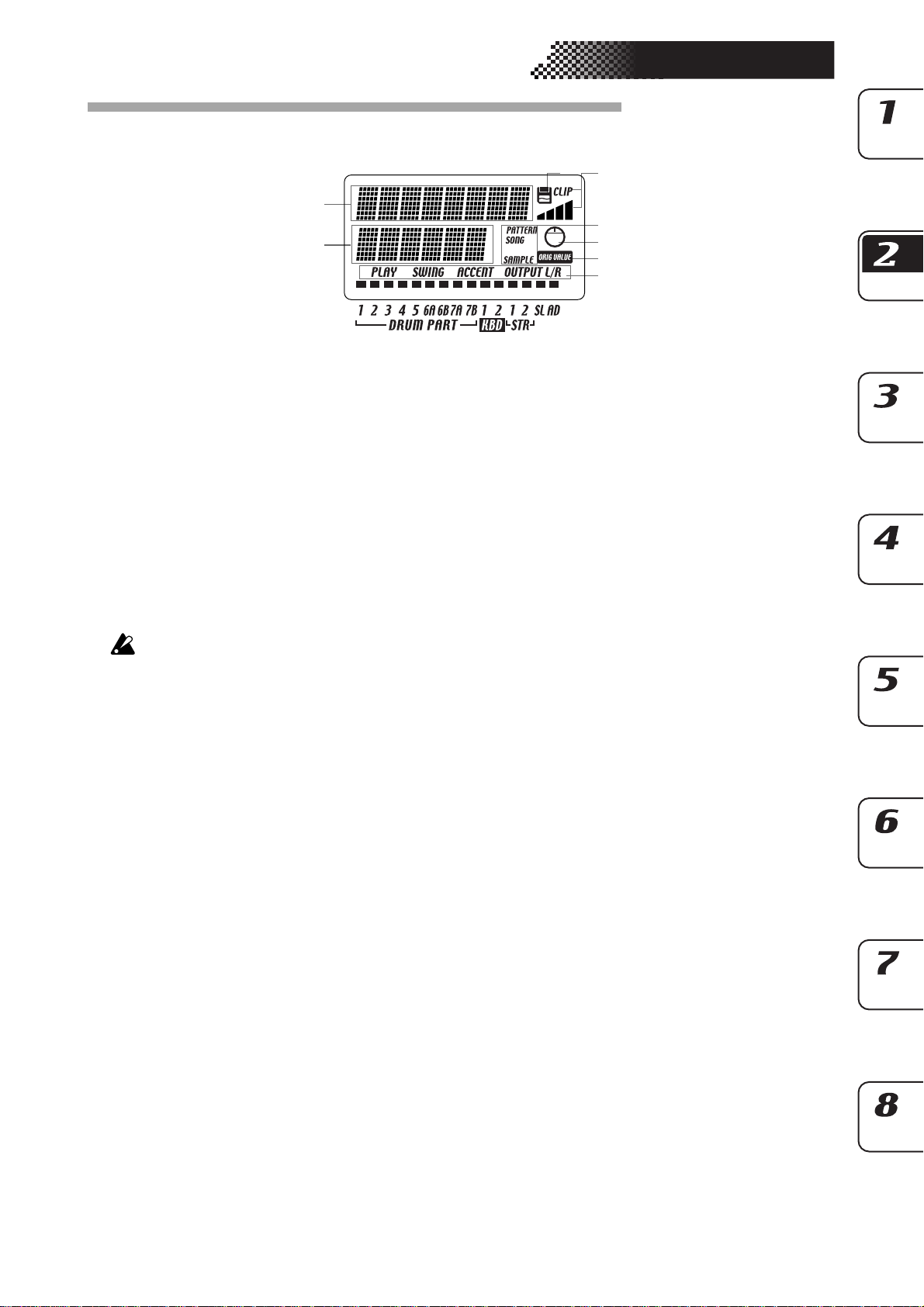
Items and functions in the display
1
2
2. Parts and their functions
45
3
6
7
8
1. Parameter display
This area displays pattern names, song names, and
parameter names.
2. Value display
This area displays the selected parameter’s value.
3. PATTERN, SONG, SAMPLE indicator
When the number of a pattern or song is shown in
the value display, this will indicate the corresponding mode.
4. SmartMedia™ indicator
This indicator lights when data is being read or
written to the SmartMedia™.
Never remove the SmartMedia™ or turn off the
power while this indicator is lit. Doing so may damage the data.
5. Input level meter
This meter shows the level of the signal connected
to the audio in jack. If the input level is too high,
the “CLIP” indicator will light. Adjust the AUDIO
IN LEVEL knob so that the “CLIP” indicator does
not light.
8. Part status indicator
This shows the status of the following parameters
for each part.
PLAY: Indicates the mute status of each part.
On (lit): This part is not muted.
Off (dark): This part is muted.
SWING: Indicates which parts have the Swing
function enabled. To change or view this setting,
use SWING SW in Part Edit mode.
On (lit): Swing is enabled for this part.
Off (dark): Swing is disabled for this part.
ACCENT: Indicates which parts will be accented.
To change or view this setting, use ACCENT SW
in Part Edit mode.
On (lit): Accent is enabled for this part.
Off (dark): Accent is disabled for this part.
OUTPUT L/R: Indicates the output jack assignment for each part. To change or view this setting,
use OUTPUT BUS in Part Edit mode.
On (lit): This part is being sent to the line out jacks
(L/MONO, R).
Off (dark): This part is being sent to the individual
out jacks (INDI.OUT 3,4).
6. Knob indicator
When you turn a knob, data for that knob will appear in the parameter display and value display,
and this indicator will light. After a time, it will go
dark and the previous display will reappear.
7. Original value indicator
This will light when the value of the currently-operated knob is the same as the value stored in the
pattern (i.e., the original value).
15
Page 16
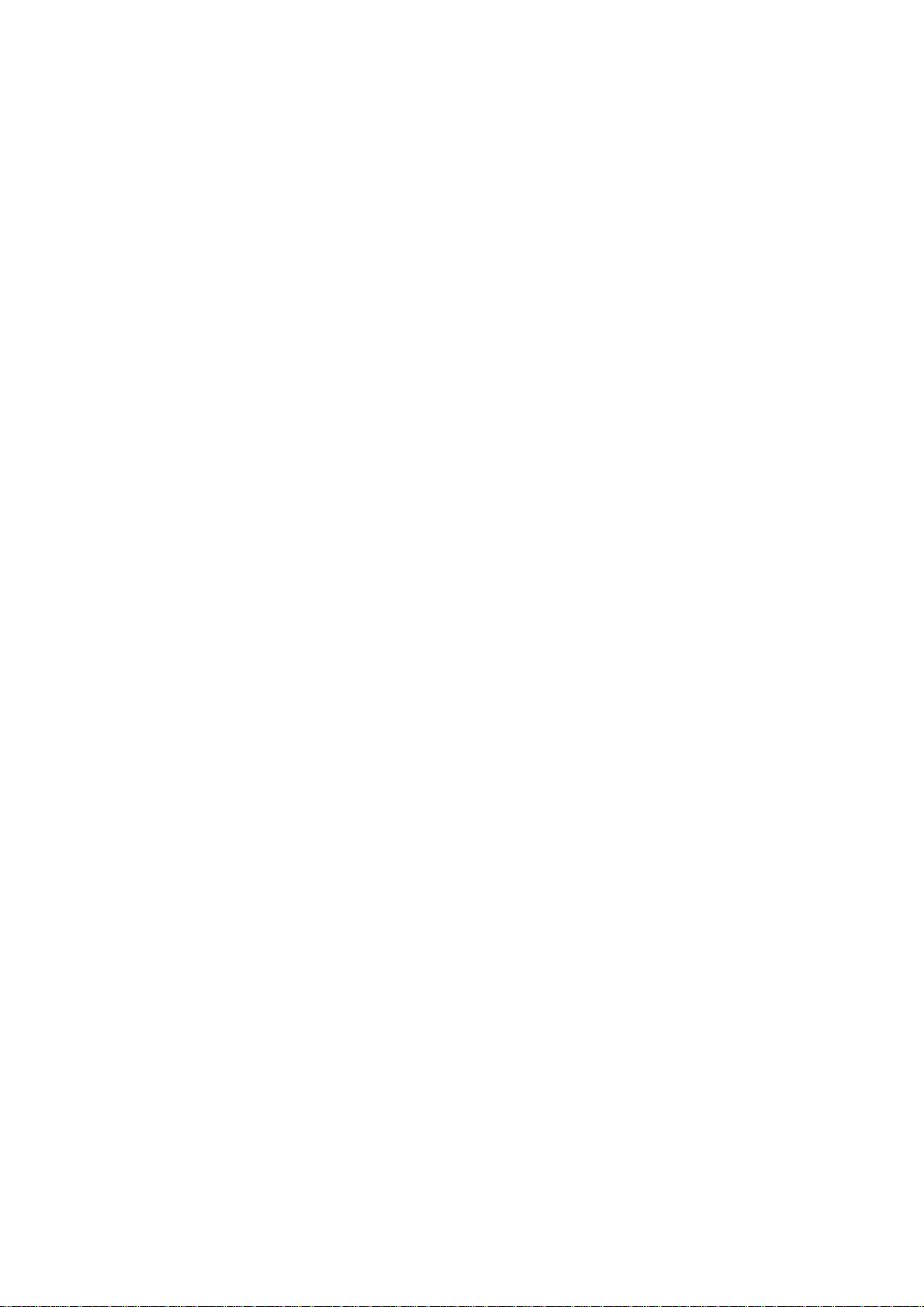
16
Page 17
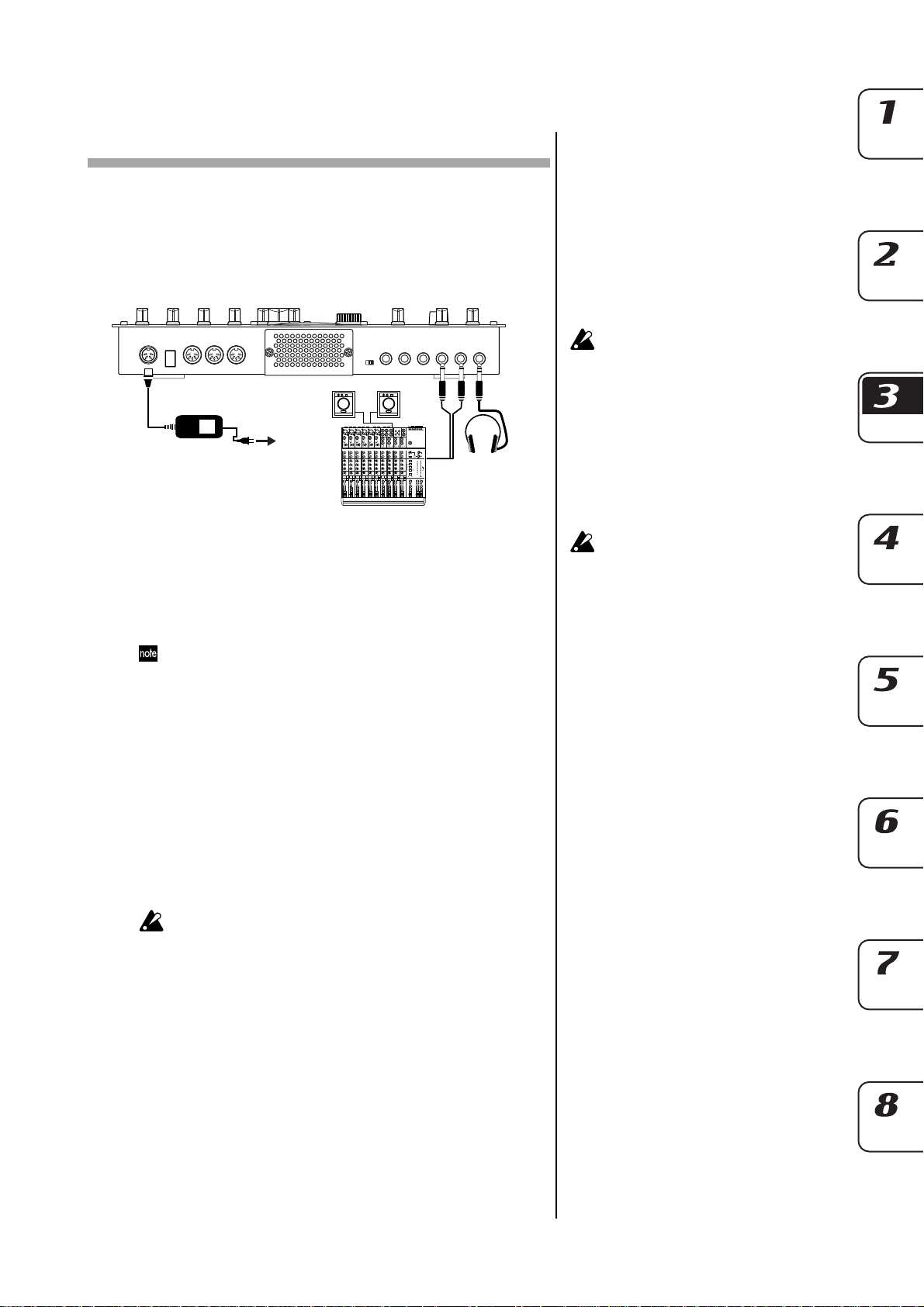
3. Basic operation
Preparations
Connections
MAIN OUTS
TAPE
TAPE
STEREO AUX RETURNS
AUX SEND
MIC
4
MIC
6
MIC
3
MIC
5
MIC
2
MIC
AC
MIXER etc.
1
BAL
BAL
OR
OR
UNBAL
UNBAL
LINE IN 3
LINE IN 2
LINE IN 1
LOW CUT
LOW CUT
75Hz
75Hz
18dB/OCT
18dB/OCT
B
B
d
d
V
V
0
0
0
1
1
1
-
-
-
G
G
A
A
C
I
I
C
C
N
I
N
I
I
M
M
M
U
U
U
10
10
10
60
60
+
10dB
+
10dB
+
10dB
-40dB
-40dB
TRIM
TRIM
TRIM
U
U
U
AUX
AUX
1
1
MON/
MON/
EFX
EFX
+15
+15
+15
U
U
U
2
2
EFX
EFX
+15
+15
+15
U
U
U
EQ
EQ
HI
HI
12kHz
12kHz
-15
-15
+15
+15
-15
+15
U
U
U
MID
MID
2.5kHz
2.5kHz
-12
-12
-12
+12
+12
+12
U
U
U
LOW
LOW
80Hz
80Hz
+15
+15
+15
-15
-15
-15
PAN
PAN
L
L
L
R
R
R
1
3
2
MUTE
MUTE
MUTE
ALT 3–4
ALT 3–4
ALT 3–4
dB
dB
dB
10
10
10
SOLO
SOLO
5
5
5
U
U
U
5
5
5
10
10
10
20
20
20
30
30
30
40
40
40
50
50
50
60
60
60
L
1
1
OUTPUT
INPUT
MICRO SERIES 1402-VLZ
L
14-CHANNEL MIC/LINE MIXER
2
R
2
R
BAL/UNBAL
ALL BAL/UNBAL
LEFT
(1/MONO)
RIGHT
BAL
BAL
BAL
BAL
MONO
MONO
MONO
MONO
OR
OR
OR
OR
UNBAL
UNBAL
UNBAL
UNBAL
L
L
L
L
LINE IN 4
LINE IN 6
LINE IN 5
BAL
BAL
BAL
BAL
LOW CUT
OR
OR
LOW CUT
OR
OR
LOW CUT
LOW CUT
75Hz
75Hz
75Hz
75Hz
UNBAL
UNBAL
UNBAL
UNBAL
18dB/OCT
18dB/OCT
18dB/OCT
18dB/OCT
B
d
V
0
B
B
B
d
d
d
V
V
V
0
1
0
1
-
1
-
-
R
R
R
R
G
A
G
G
A
G
A
A
I
C
N
I
I
C
I
I
C
N
N
N
I
I
M
M
M
U
U
U
LEVEL
LEVEL
LEVEL
LEVEL
+4
+4
+4
+4
10
60
PHONES
10
10
60
60
60
-10
-10
-10
-10
+
10dB
-40dB
+
10dB
+
10dB
-40dB
-40dB
-40dB
TRIM
LINE IN 7-8
LINE IN 13-14
LINE IN 9-10
LINE IN 11-12
TRIM
TRIM
U
U
AUX
AUX
AUX
1
1
1
MON/
MON/
MON/
EFX
EFX
EFX
+15
+15
U
U
2
2
2
EFX
EFX
EFX
+15
+15
U
U
EQ
EQ
EQ
HI
HI
HI
12kHz
12kHz
12kHz
-15
+15
-15
+15
U
U
MID
MID
MID
2.5kHz
2.5kHz
2.5kHz
-12
-12
+12
+12
U
U
LOW
LOW
LOW
80Hz
80Hz
80Hz
+15
+15
-15
-15
PAN
PAN
PAN
L
L
R
R
4
5
MUTE
MUTE
ALT 3–4
ALT 3–4
dB
dB
10
10
SOLO
SOLO
SOLO
5
5
U
U
5
5
10
10
20
20
30
30
40
40
50
50
60
60
U
U
U
U
U
U
U
AUX
AUX
AUX
AUX
AUX
1
1
1
1
1
MON/
MON/
MON/
MON/
MON/
EFX
EFX
EFX
EFX
EFX
1
+20
+10
+15
+15
+15
+15
+15
NORMALLED
U
U
U
U
U
U
AUX 1 MASTER
2
PRE
2
2
2
2
2
POST
EFX
EFX
EFX
EFX
EFX
AUX
EFX TO
AUX 1
+20
MONITOR
+15
+15
SELECT
+15
+15
+15
RETURNS
U
U
U
U
U
SOURCE
EQ
EQ
EQ
EQ
EQ
LEFT RIGHT
HI
HI
HI
HI
HI
MAIN
CLIP+28
12kHz
12kHz
12kHz
12kHz
12kHz
MIX
+10
-15
+15
-15
+15
-15
-15
+15
+15
-15
+15
+7
U
U
U
U
U
ALT
+4
3-4
MID
MID
MID
MID
MID
2.5kHz
2.5kHz
2.5kHz
2.5kHz
2.5kHz
+2
-12
-12
+12
-12
+12
-12
+12
+12
-12
+12
0
TAPE
U
U
U
U
U
-2
LOW
LOW
LOW
LOW
LOW
80Hz
80Hz
80Hz
80Hz
80Hz
-4
+15
+15
-15
+15
+15
-15
-15
-15
+15
-15
-7
ASSIGN
PAN
PAN
PAN
PAN
PAN
-10
TO MAIN MIX
-20
NORMAL(AFL)
-30
LEVEL SET(PFL)
L
R
L
L
L
R
R
R
L
R
0dB=0dBu
SOLO
MODE
9–10
13–14
6
11–12
7–8
MUTE
MUTE
MUTE
MUTE
MUTE
POWER
RUDE SOLO LIGHT
PHANTOM
ALT 3–4
ALT 3–4
ALT 3–4
ALT 3–4
ALT 3–4
CONTROL
/ PHONES
MAIN MIX
ROOM
dB
dB
dB
dB
dB
dB
dB
10
10
10
10
10
10
10
SOLO
SOLO
SOLO
SOLO
SOLO
5
5
5
5
5
5
5
U
U
U
U
U
U
U
5
5
5
5
5
5
5
10
10
10
10
10
10
10
20
20
20
20
20
20
20
30
30
30
30
30
30
30
40
40
40
40
40
40
40
50
50
50
50
50
50
50
60
60
60
60
60
60
60
You must turn off the power before making any connections. Careless operation
can damage your speaker system or other
equipment, and may cause malfunctions.
PHONES
1. Connect the included AC/AC power supply to the ESX-1’s ~AC 9V
connector, and plug the AC/AC power supply to an AC outlet.
2. Connect audio cables from the ESX-1’s line out jacks (L/MONO, R)
to your mixer or powered monitor system (amplified speakers). If
you are using a monaural connection, use the L/MONO jack.
3. If you are using headphones, plug them into the headphone jack.
Sound will still be output from the line out jacks even if headphones
are plugged in.
Tur ning the power on/off
To turn the power on
1. Check the connections
2. Turn on the power switch.
3. Slightly turn up the ESX-1’s master volume, and touch the drum
part keys to produce sound so that you can check that the connections are correct.
4. Adjust the ESX-1’s master volume, and the gain and faders of your
mixer or powered monitor system to an appropriate listening level.
After you turn on the power, it will take approximately one minute
before the vacuum tubes reach a stable state of operation. During
this time, the output sound may be distorted even if the TUBE GAIN
knob is turned down.
You must first connect the AC/AC power
supply to the ESX-1, and then plug it into
the AC outlet.
To turn the power off
1. Turn down the master volume to the minimum position.
Also minimize the volume on your connected equipment.
2. Make sure that the card indicator in the display is not lit.
3. Set the power switch to the standby position.
If you will not be using the ESX-1 for an extended period of time,
unplug the AC/AC power supply from the AC outlet.
17
Page 18
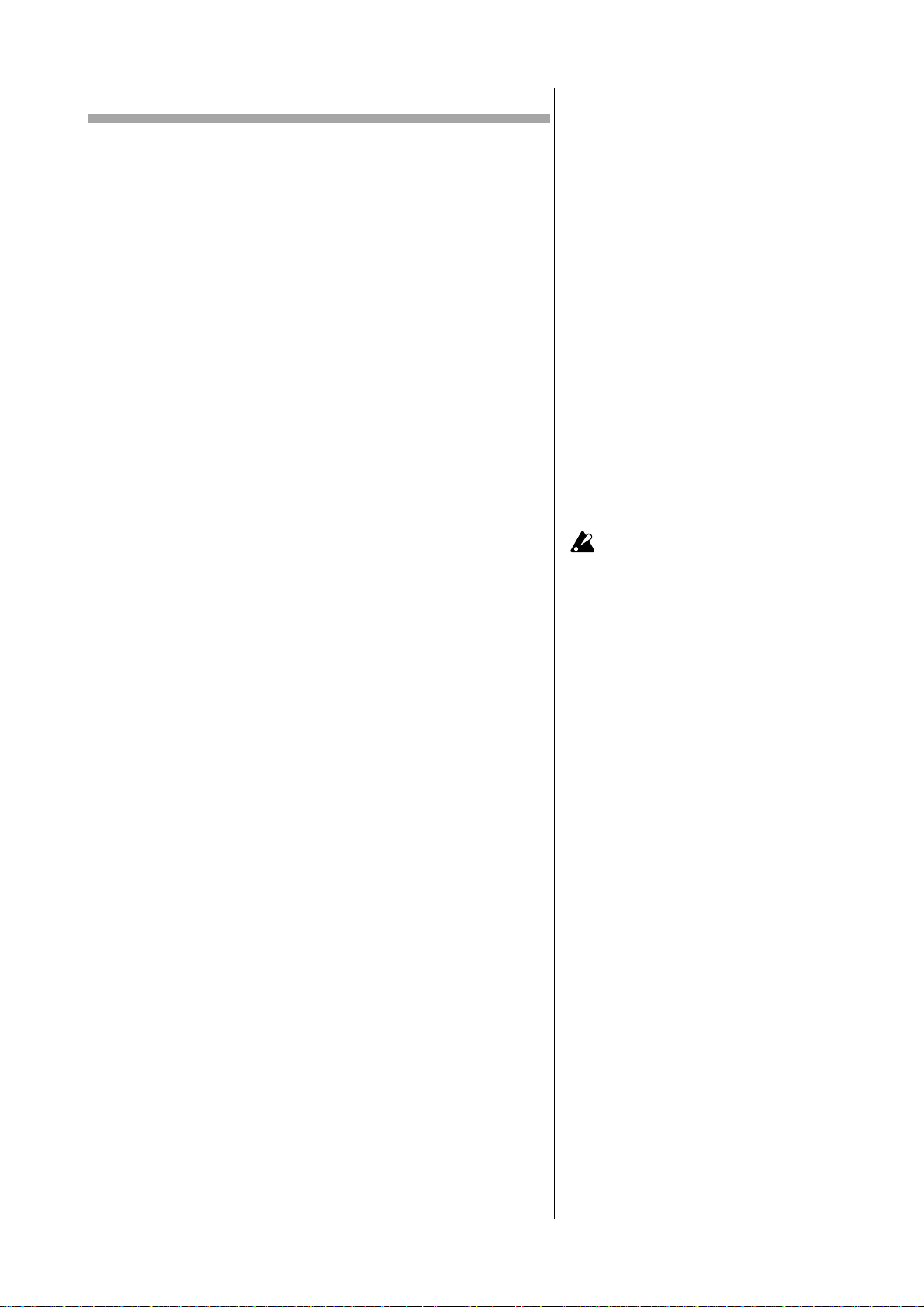
Playing a Demo song
The ESX-1 contains several demo songs. Here’s how you can listen to the demo
songs to get an idea of the ESX-1’s sound and potential.
1. Press the SONG key. The SONG key will light.
2. The display will show the current song name and number.
If it does not, press the SONG key a second time.
3. Turn the dial to select a song.
4. Press the PLAY/PAUSE key to play back the song (the key will light).
When the song ends, playback will stop automatically (the key will
go dark).
To pause playback
Press the PLAY/PAUSE key (the key will blink).
To resume playback
Press the PLAY/PAUSE key once again (the key will light).
To stop playback
Press the STOP/CANCEL key.
Demo Song List
S01: Party On KEMMEI
S02: Das whut’s Hot! Ian Fisher & Cory Tyson
S03: D&B mix KORG
S04: >AsTrAl< Oliver Munyak
All Patterns and All Songs — © 2003 KORG Inc. All rights reserved.
The factory-set preset data has been created so that the optimal tone is produced
when the TUBE GAIN knob is at the "0"
position.
18
Page 19
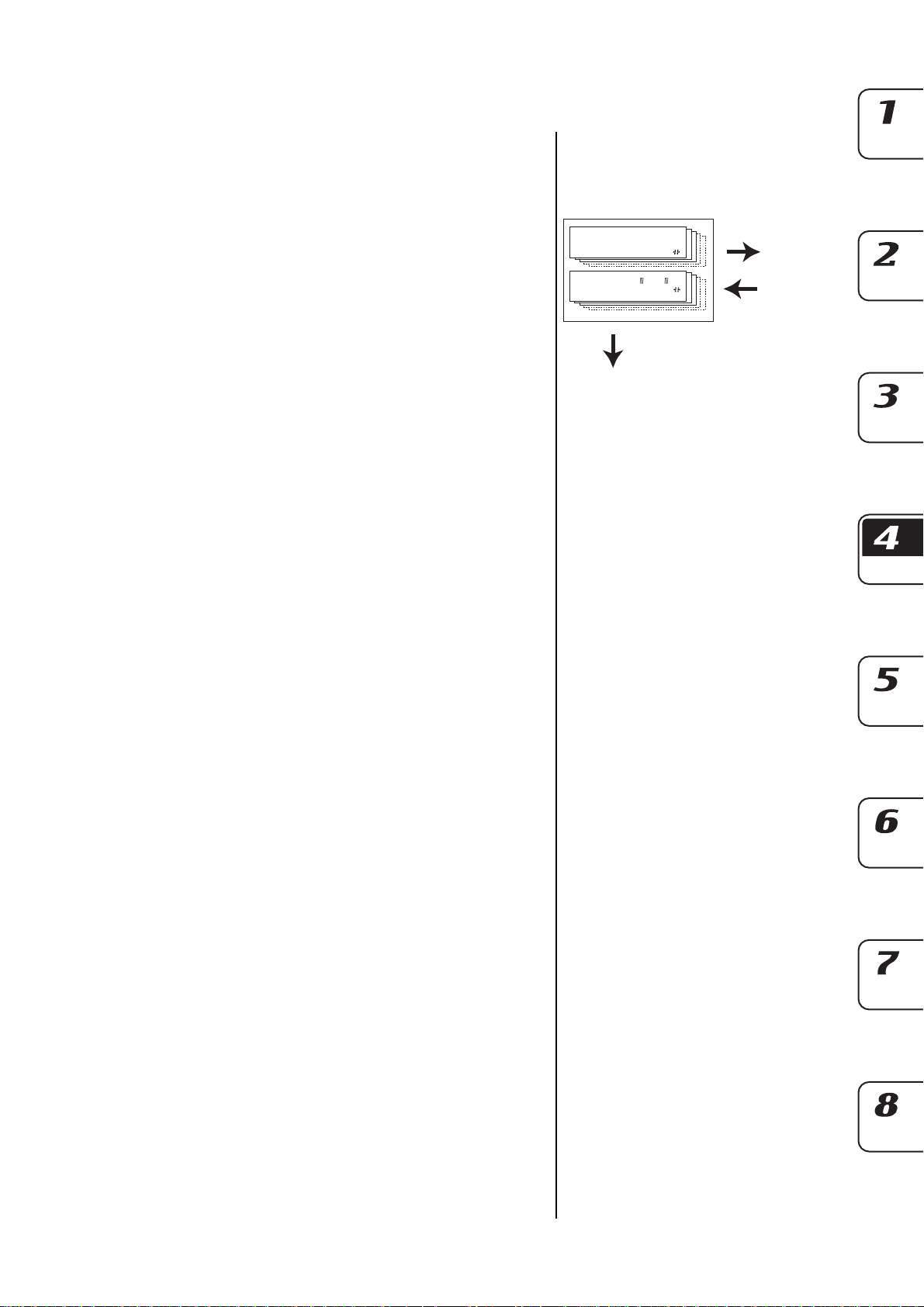
4. Sample mode
In this mode you can record (sample) a sound to create a new sample, modify samples
in various ways, or delete an unwanted sample.
Sampling procedure on the ESX-1
Here’s the procedure from sampling a new sound to assigning the new sample
to a part.
1. Audition the existing samples (☞p.20)
Listen to the samples that are already saved in the ESX-1; one of
them may already be what you want.
Sample mode
Sampling area = total 285 seconds
Monaural samples 000....255.
(Slice samples displayed as
(Stretch samples displayed as )
Stereo samples 000 ...127
(Stretch samples displayed as )
)
Write
Edit in
Sample mode
Normalize,
Truncate,
Time Slice,
Start, End
2. Record a new sample (☞p.21)
Sample (record) your new sound. You can either sample an external
input sound (☞p.21) or directly resample the sound from the ESX-1
(☞p.25).
3. Edit a sample (☞p.23)
You can specify the loop points for your sample, and adjust its pitch.
You can also adjust the overall level, remove unneeded portions at
the beginning and end of the sample, or perform operations such as
Slice Sample or Stretch Sample.
4. Save a sample (☞p.32)
Save the edited sample into the ESX-1’s internal memory. If you want
to save the sample on SmartMedia, refer to “Using SmartMediaTM”
(☞p.84).
5. Assign the sample to a part
The saved sample can be assigned to one of the parts in a pattern.
This is done in Part Edit mode “SAMPLE.” (☞p.44)
Assign to each part
Edit in Pattern mode
Pitch/Speed, Filter, Level, Pan
19
Page 20
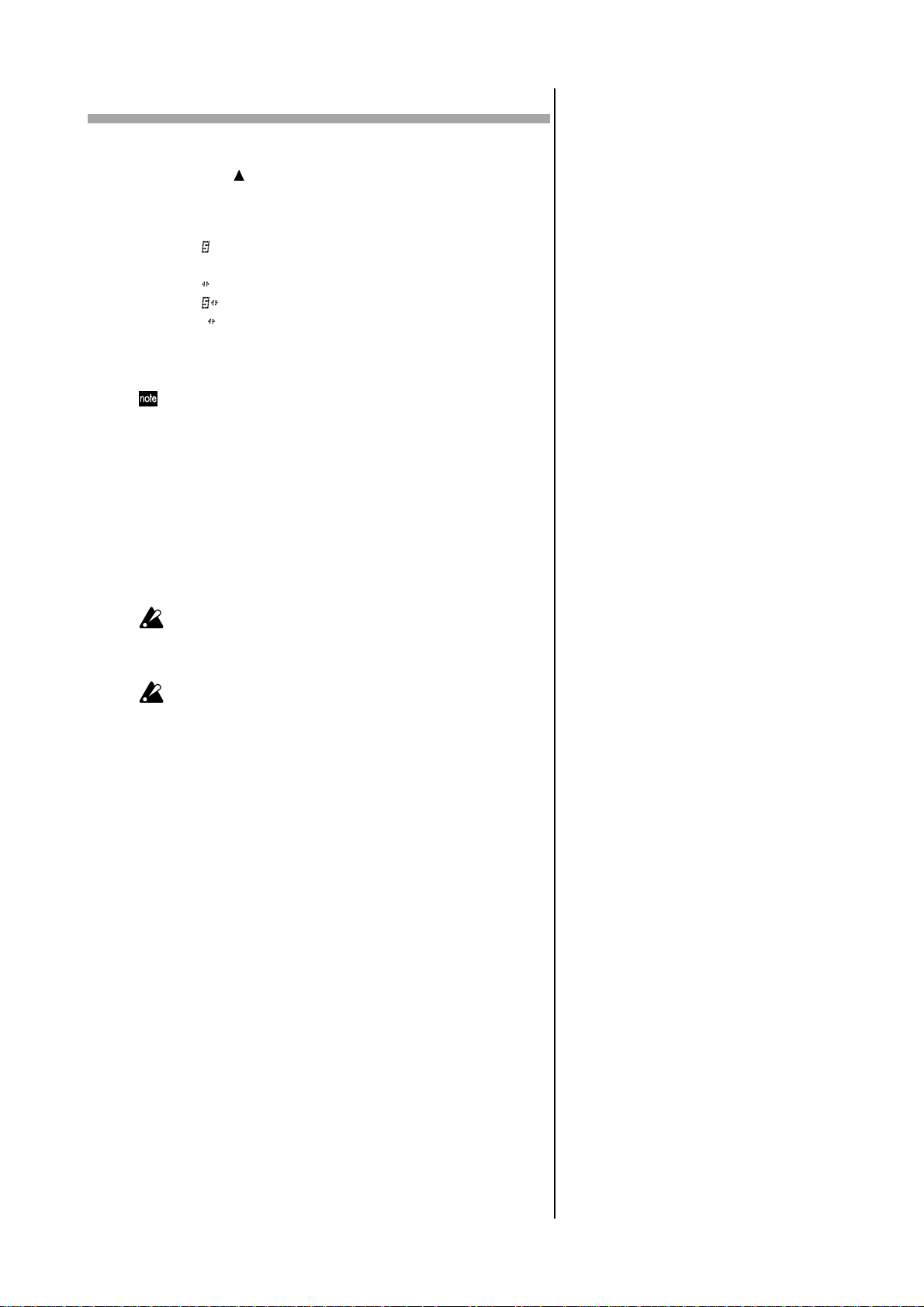
Auditioning samples
1. Press the SAMPLE key to enter Sample mode (the key will light).
2. Press the [ ] cursor key to make the display read “(sample name).”
3. Turn the dial to select a sample.
There are six types of sample.
“001”: monaural sample
“001 ”: stereo sample
“001 ”: slice sample
“001 ”: stretch sample
“001 ”: stereo stretch sample
“001 ”: slice stretch sample
4. Press the PLAY/PAUSE key or one of the part keys to hear the
sample.
To stop playback, press the STOP/CANCEL key.
In Song mode or Pattern mode, you can audition a sample by pressing
the part key to which the sample is assigned. (☞p.38 “Listening to
sound of a part”)
What is a sample?
A “sample” is a piece of recorded sound, either with or without further editing.
The ESX-1 makes it easy for you to record new samples. You can easily assign a
sampled sound (“sample”) to the parts of each pattern. The sampling area of internal memory holds a maximum of 285 seconds, and can contain up to 384 samples
(256 monaural, 128 stereo) that do not exceed this total time. Stereo samples occupy twice the sampling area of monaural samples.
If you rewrite or erase the factory-preloaded samples, they cannot
be recovered.
If you want to keep the f actory-preloaded samples, back them up on
SmartMediaTM.
Sampling will end automatically if you run out of sampling area during sampling. Use the Global mode “MEMORY” display to check the
remaining sampling time before you begin. Since stereo sampling
uses twice as much memory as monaural sampling, 1/2 of the displayed time will be the amount available for stereo sampling.
20
Page 21

Recording a new sample
Here’s how to sample the output of an audio device (e.g., MD or CD player).
Sampling
Preparations for sampling
1. Connect the ESX-1’s AUDIO IN jack to the output of the audio device you want to sample.
This jack is a stereo phone jack, but can also be used with a monaural
phone plug. Before you continue, set the Global mode AUDIO IN MODE
setting to either monaural or stereo, as desired (☞p.83).
2. Set the rear panel MIC/LINE gain select switch to LINE.
3. Turn the AUDIO IN THRU key on (key lit), and check the input
sound.
4. Using the output level control of your external device or the ESX-1’s
AUDIO IN LEVEL knob, adjust the output level of your external
device so that the peak icon (CLIP) does not light even at the loudest point of the sound.
4. Sample mode
Sampling mode settings
5. Press the SAMPLE key (the key will light). Press the [ ] cursor key
to make the display read “(sample name)” (the SAMPLE icon will
light).
6. Hold down the SHIFT key and press the REC key to enter samplingready mode. (The REC key and the PLAY/PAUSE key will blink.)
If you decide to cancel the sampling operation before you begin sampling, press the STOP/CANCEL key at this point.
7. Choose stereo or mono sampling mode (the display indicates
“SmplMode”). Turn the dial to select stereo sampling (“Stereo”) or
monaural sampling (“Mono”).
Recording the sample
8. Press the PLAY/PAUSE key, and sampling will begin at the specified timing. (The REC key will blink, and the PLAY/PAUSE key will
light.)
9. Press the STOP/CANCEL key to stop sampling. (The REC key and
PLAY/PAUSE key will go dark.)
After you have completed sampling, the parameter display will indicate “New-Smp” and the value display will indicate “__”, indicating that a new sample has been recorded. You can press the PLAY/
PAUSE key to hear the sample you just recorded.
Now you can use the Write/Rename operation “Saving a sample”
(☞p.34) to save the newly-recorded sample. If you don't want to
keep the new sample, select a different sample or just sample again.
21
Page 22
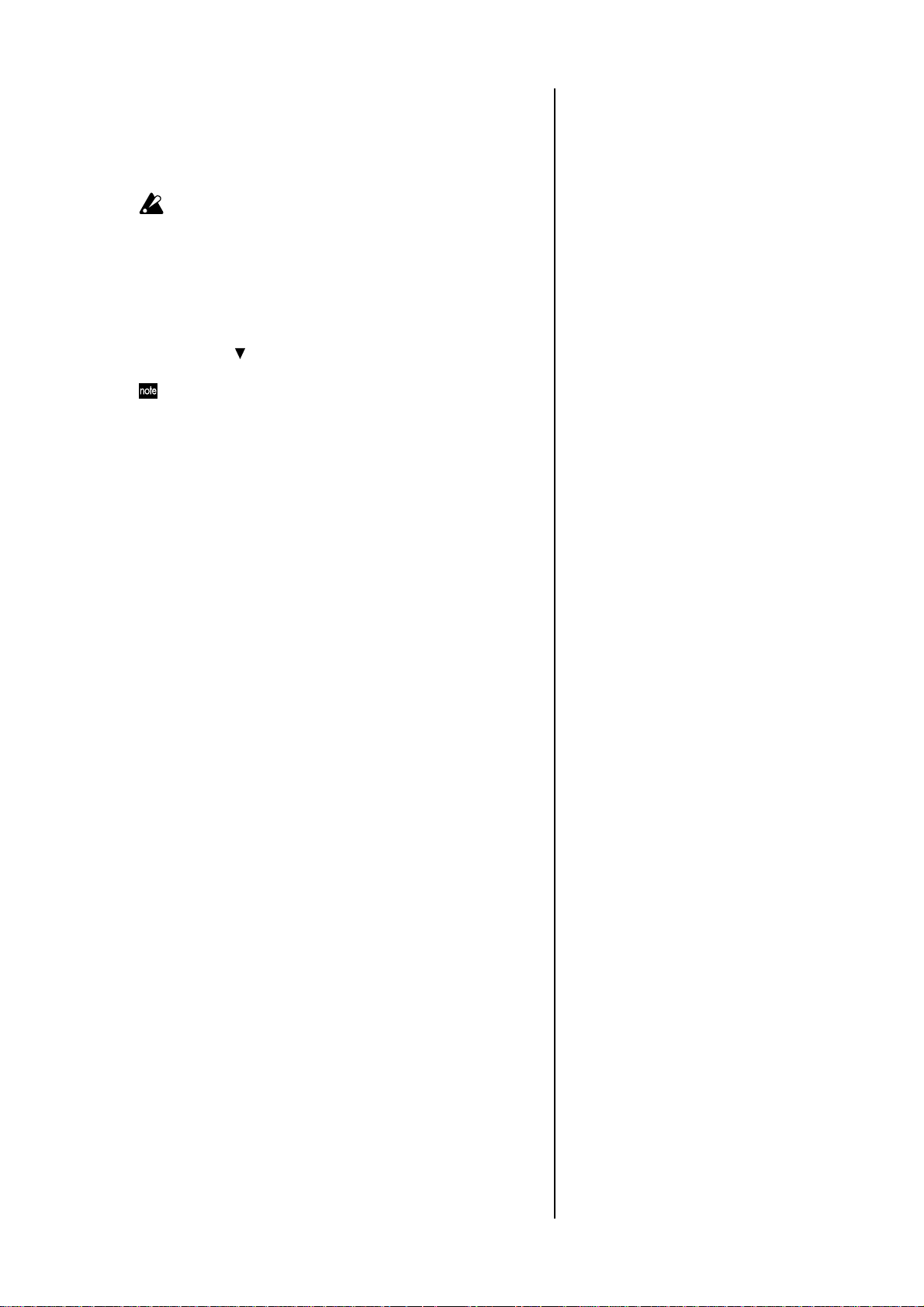
Using the external input sound to trigger sampling
AUTO SAMPLING ................................................... Off, 1...15
From sampling-ready mode, this function automatically begins sampling when the input sound exceeds the “threshold level” you
specify.
If you set the Auto Sampling “Threshold” value to other than Off, the
ESX-1 will be waiting for external input whenever it is in the sampling-ready mode; in this case, you will not be able to begin sampling by pressing the PLAY/PAUSE key.
1. First make the preparations described in steps 1–4 of “Sampling”.
When you have finished making preparations, stop playback on your
external device.
2. Press the SAMPLE key.
3. Press the [ ] cursor key to make the display read “AutoSmpl.”
4. Turn the dial to change the threshold level from “Off” to “10.”
The appropriate level will depend on your input source; try various
settings.
5. Hold down the SHIFT key and press the REC key to enter samplingready mode. Now you can turn the dial to choose stereo or mono
sampling mode.
6. Press the PLAY/PAUSE key.
7. Start playback on your external device. If you set the threshold level
appropriately, sampling will start as soon as you begin playback.
8. Press the STOP/CANCEL key to stop sampling. Then press the
PLAY/PAUSE key to check the sample you recorded. If you want to
keep the sample, perform the Write/Rename operation (☞p.34).
If sampling does not start when you begin playback
Press the STOP/CANCEL key to exit sampling-ready mode, and try setting the
threshold level below 10. Alternatively, if noise in the input causes sampling to
begin sooner than you intended, try setting the threshold level above 10.
22
Page 23
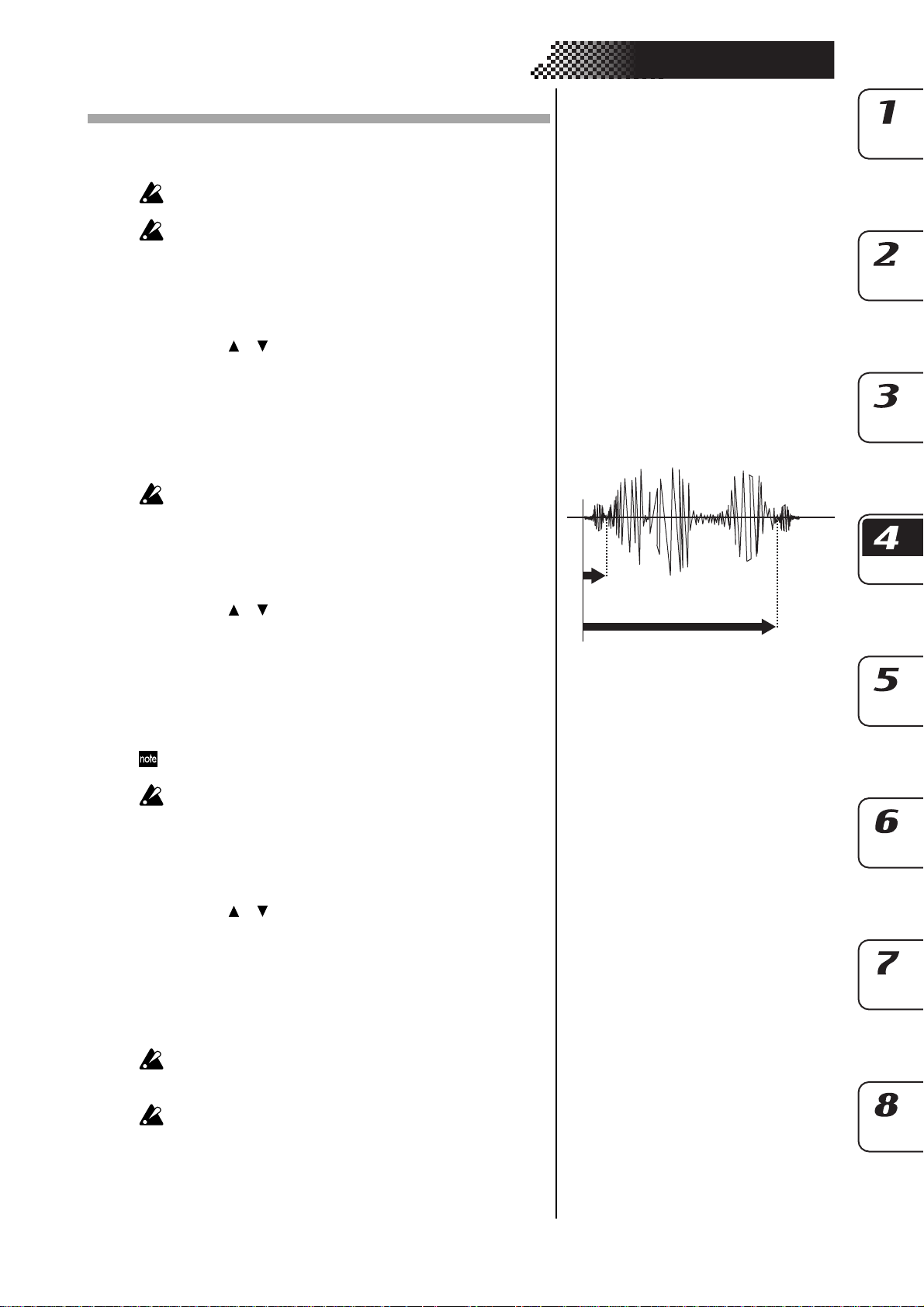
Editing a sample
You can use the knobs and keys of the Part Edit section and Effect section to modify
the sound in Sample mode as well (☞p.35 “Pattern mode).
The state of the knobs and keys in Sample mode are not saved
when you execute the Write operation.
The ROLL key is not available in Sample mode.
Setting the start point
START.....................................................................................
1. Use the [ ]/[ ] cursor keys to make the parameter display read
“Start.”
2. Turn the dial to adjust the start point. The display shows the lowest
five digits of the start point. The upper three digits are displayed
when you press the SHIFT key. To edit the start point, hold down
the SHIFT key and turn the dial.
3. While editing the start point, you can press the PLAY/PAUSE key
to hear the result of your changes.
The “START” value is always lower than the “END” value.
4. Sample mode
Setting the end point
END .......................................................................................
1. Use the [ ]/[ ] cursor keys to make the parameter display read
“End.”
2. Turn the dial to adjust the end point. The display shows the lowest
five digits, but you can press the SHIFT key to view the three upper
digits. To edit the end point, hold down the SHIFT key and turn the
dial.
3. While editing the end point, you can press the PLAY/PAUSE key to
hear the result of your changes.
The part key will light while the sample is playing back, and will go
dark at the end of the sample. This lets you check the END location.
The END value cannot be greater than the length of the sample.
Setting the loop location
LOOP START ...........................................................................
1. Use the [ ]/[ ] cursor keys to make the parameter display read
“LoopStat”.
2. Turn the dial to set the loop start location. With a setting other than
“Off,” the sample will play from the start point to the end point, and
then jump back to the loop start point and play repeatedly from the
loop start point to the end point. If you want the sound to decay,
assign the sample to a part, and then select the decay-type AMP EG
and adjust the EG TIME.
Looping is valid only for a sample assigned to a keyboard part. The
loop point is ignored for a drum part; the sample will use one-shot
playback.
You cannot set the loopstart location to a stereo sample.
Start
End
0
23
Page 24
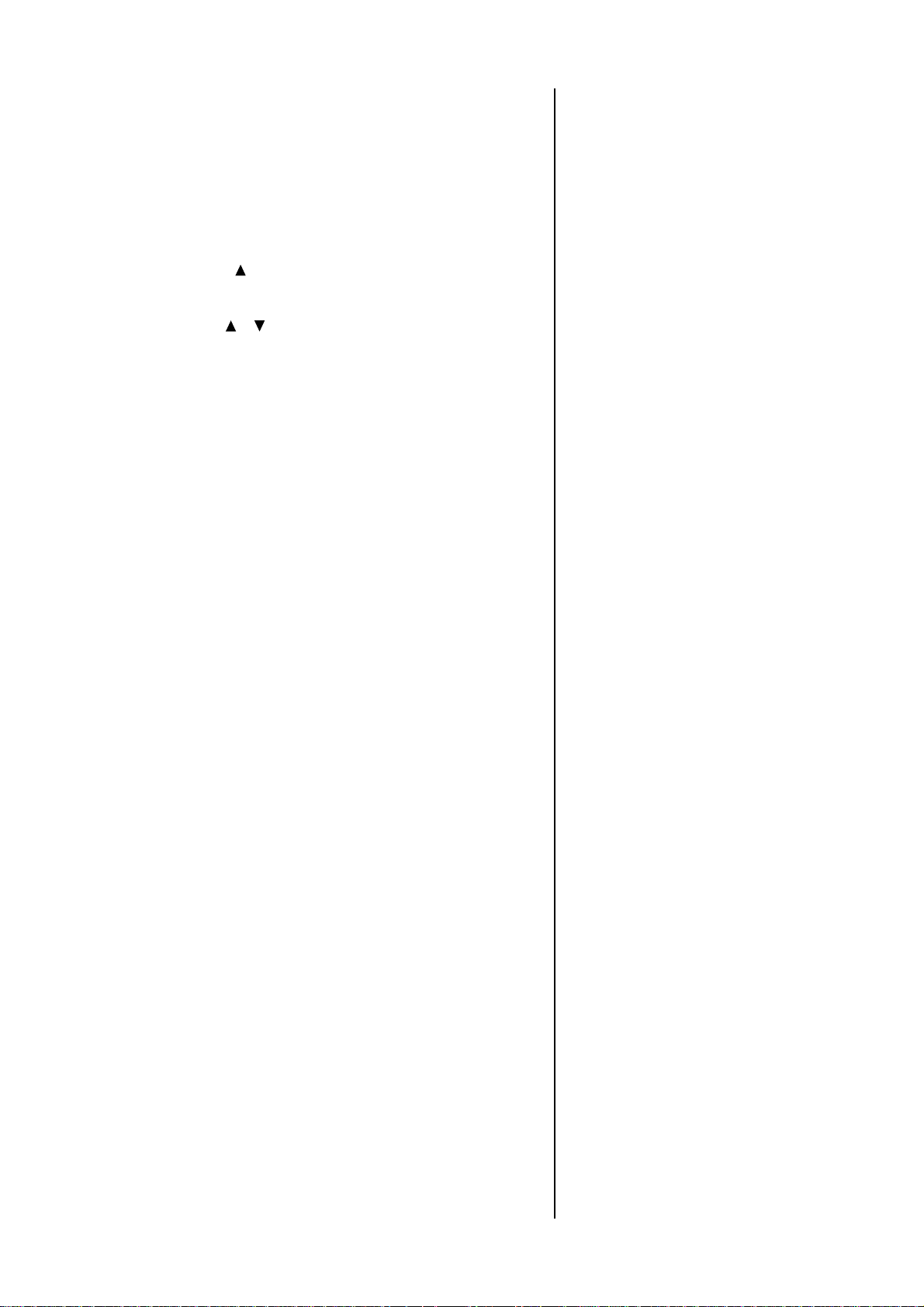
Adjusting the pitch of the sample
SAMPLE TUNE ....................................... -64.00...+64.00(Cent)
This lets you adjust the pitch (tuning) of the sample. When assigned
to a drum part, a stretch part, or the slice part, the sample will sound
at the pitch you specify here. When assigned to a keyboard part, the
sample will sound at this pitch for the C4 note of the keyboard.
1. Press the SAMPLE key.
2. Press the [ ] cursor key to make the display read “(sample name).”
(The SAMPLE icon will light.)
3. Turn the dial to select the sample whose tuning you want to adjust.
4. Use the [ ]/[ ] cursor keys to make the display read “SmplTune.”
5. Turn the dial to edit the sample tune value. To edit the upper digits,
hold down the SHIFT key and turn the dial.
While editing, you can press the PLAY/PAUSE key to hear the result of your changes.
24
Page 25

Directly sampling the sound of
the ESX-1 (Resampling)
You can sample the sound of the ESX-1 as it is playing. This is called “resampling.”
Resampling lets you create a new sample that mixes several samples, or apply
effects to an existing sample and record the result as a new sample.
You cannot record a motion sequence and perform sampling at the
same time.
Resampling will capture the part(s) whose OUTPUT BUS is assigned
to L-R. Y ou cannot resample the sound of parts that are assigned to
3-4.
Digital clipping may occur when you resample. If this occurs, lower
the part level and try sampling again.
You cannot resample the sound processed by the vacuum tubes.
Resampling from the beginning of a pattern or song
1. Make sure that you are in Pattern mode or Song mode.
2. Press the STOP/CANCEL key to stop playback.
3. Hold down the SHIFT key and press the REC key to enter samplingready mode. (The REC key and the PLAY/PAUSE key will blink.) If
you decide to cancel before you start sampling, press the STOP/
CANCEL key.
4. Set the sampling mode (the display indicates “SmplMode”). Turn
the dial to select stereo sampling (“Stereo”) or monaural sampling
(“Mono”).
5. Press the PLAY/PAUSE key, and sampling will begin at the specified timing. (The REC key will blink, and the PLAY/PAUSE key will
light.) To cancel sampling-ready mode, press the STOP/CANCEL
key.
6. Sampling will end when you press the STOP/CANCEL key. (The
REC key and PLAY/PAUSE key will go dark.)
If you press the REC key instead of pressing the STOP/CANCEL key,
sampling-ready mode will be cancelled and playback will continue.
(The REC key will go dark, and the PLAY/PAUSE key will be lit.)
7. Return to Sample mode, and press the PLAY/PAUSE key to hear
the results.
When you turn on the power (i.e., in the ESX-1’s initial state), the
sampling mode is set to “monaural.”
If you press the PLAY/PAUSE key during resampling, the pattern or
song playback will pause, but sampling will continue.
4. Sample mode
Resampling from the middle of a pattern or song
1. Make sure that you are in Pattern mode or Song mode.
2. Press the STOP/CANCEL key to stop playback.
3. Press the PLAY/PAUSE key to start playback of the pattern or song.
(The PLAY/PAUSE key will light.)
4. At the moment you want to start resampling, hold down the SHIFT
key and press the REC key. (The REC key will blink, and the PLAY/
PAUSE key will light.)
5. Press the STOP/CANCEL key to stop sampling. (The REC key and
the PLAY/PAUSE key will go dark.)
If you press the REC key without pressing the STOP/CANCEL key,
sampling will be stopped but playback will continue. (The REC key
will go dark and the PLAY/PAUSE key will light.)
The sampling mode (monaural/stereo) will be the setting described
in the preceding section, “Resampling from the beginning of a pattern or song.”
25
Page 26
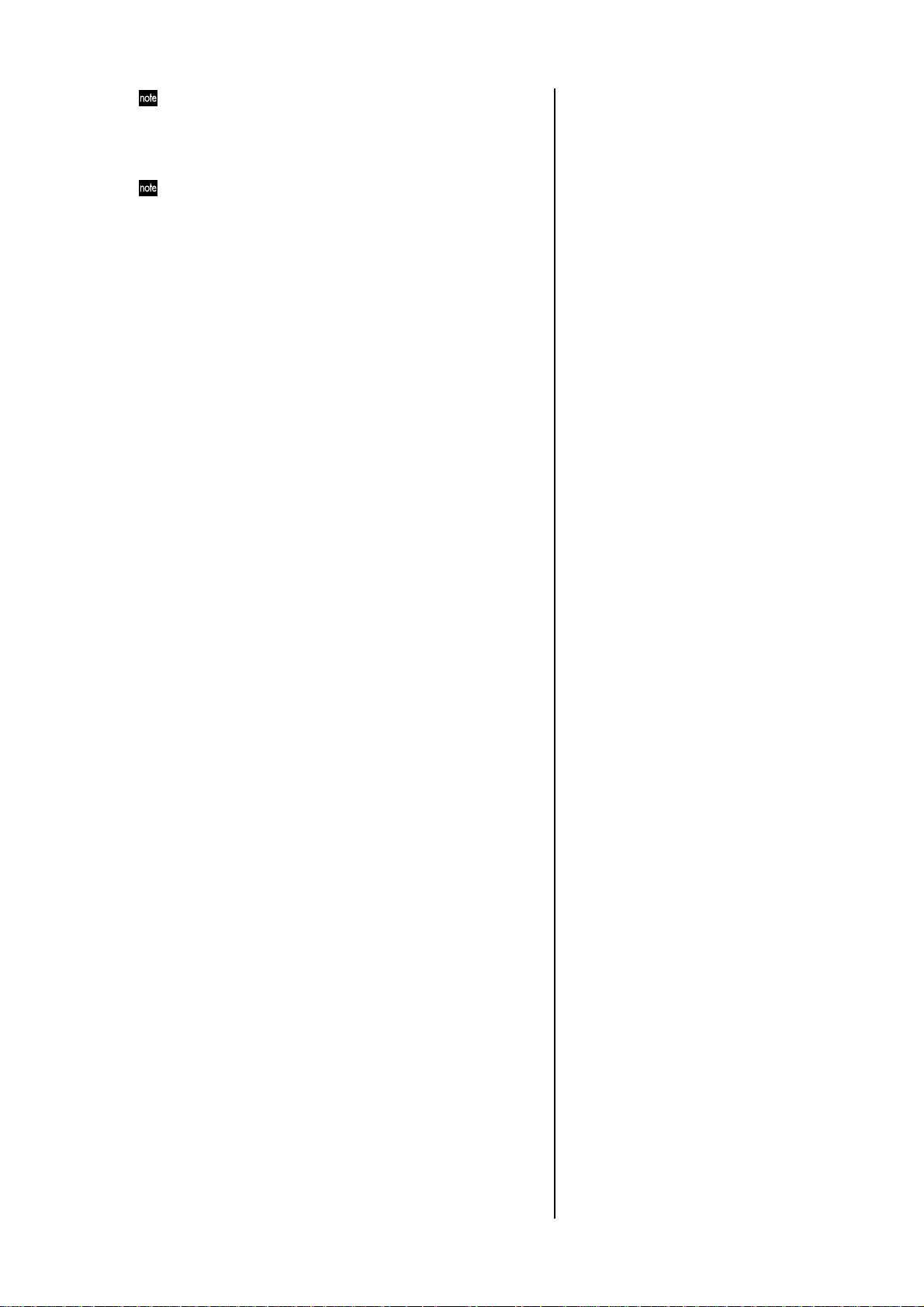
During resampling, you can press the PLAY/PAUSE key to pause the
pattern or song playback while continuing to sample.
Resampling just one note of a part
1. Make sure that you are in Pattern mode, Song mode, or Sample mode.
Pattern or Song mode are appropriate when you want to resample
multiple parts together, but the sampled volume will be lower. If you
are resampling only one sound, we recommend that you use Sample
mode.
2. Press the STOP/CANCEL key to stop playback.
3. Hold down the SHIFT key and press the REC key to enter samplingready mode. (The REC key and the PLAY/PAUSE key will blink.)
The display will indicate the mode for resampling.
4. Turn the dial to select “Mono” (monaural) or “Stereo” (stereo).
5. Press the key of the part you want to sample. You will hear the sound
of the part you pressed, and sampling will begin at the same time.
(The REC key will blink and the PLAY/PAUSE key will light.)
In the case of a keyboard part, sampling will begin the instant you
use the step keys to play.
6. Press the STOP/CANCEL key to stop sampling. (The REC key and
the PLAY/PAUSE key will go dark.)
If you decide to cancel while still in sampling-ready mode, press the
STOP/CANCEL key before you start sampling.
26
Page 27
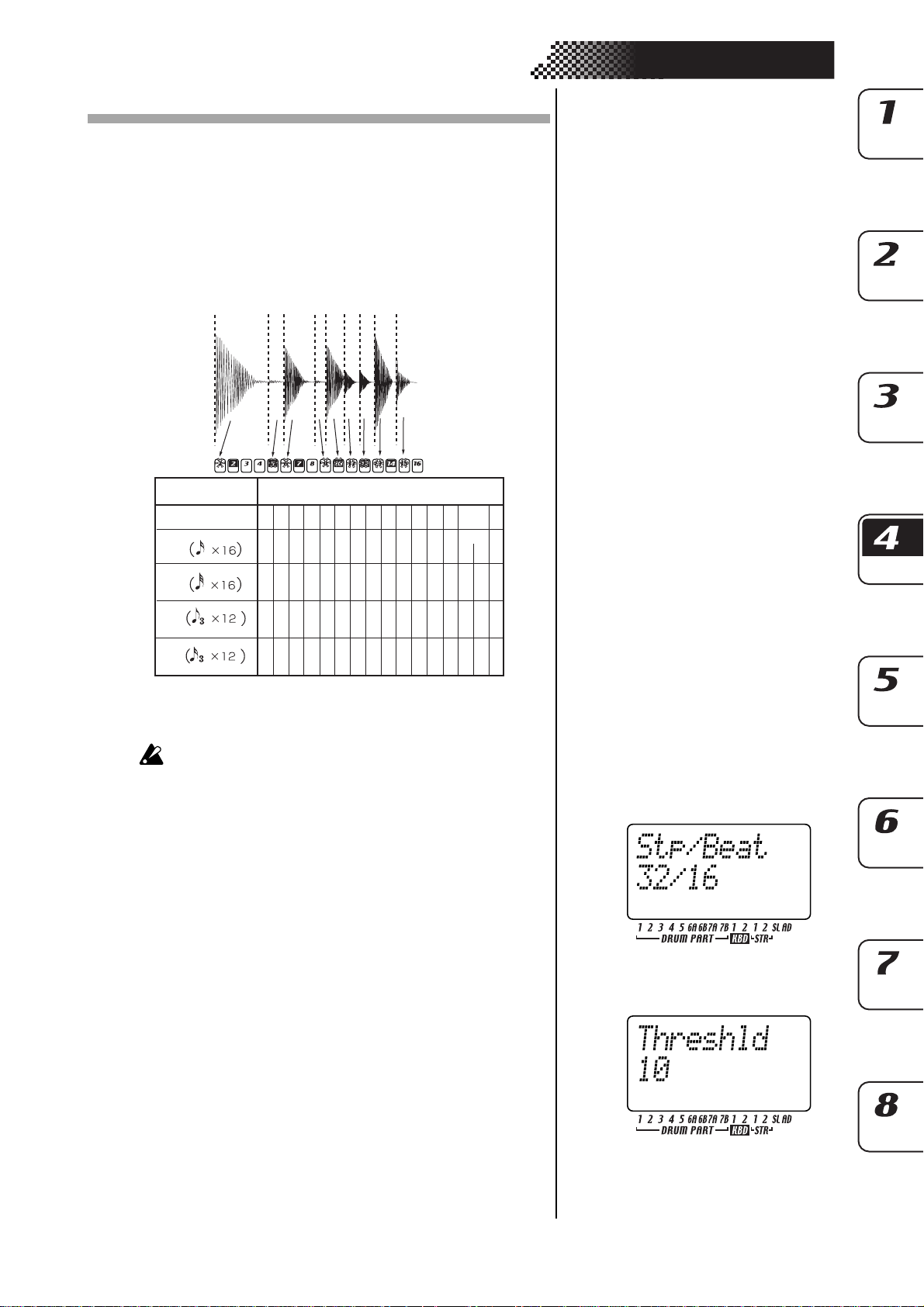
Slice
What is “Slice”?
4. Sample mode
This is a function used mainly on samples that contain definite attacks, such as rhythm loops. It divides the sample into separate notes
(attacks). For example if you have a rhythm phrase sample that consists of kick, snare, and hi-hat, the Slice function can detect the attack of each note and divide the sample into separate notes. Each of
the divided samples can also be assigned to a part as a one-shot
sample.
Beat
Slice sample
16
32
8Tri
16Tri
Steps to which notes are assigned
1 2 3 4 5 6 7 8 9 10 11 12 13 14 15 16
1 2 3 4 5 6 7 8 9 10 11 12 13 14 15 16
1 3 5 7
1 3 4 6 7 9 10 12 13 15 16 18 19 21 22 24
1 3 4 6 7 9 10 12 13 15 16 18 19 21 22 24
9 11 13 15 17 19 21 23 25 27 29 31
Creating a slice sample (TIME SLICE)
You can’t slice a stereo sample.
1. Use the dial to select the monaural sample you want to slice.
2. Hold down the SHIFT key and press step key 13 (TIME SLICE). (Key
13 will light, and the slice sample part key will blink.)
3. Press the slice sample part key. The ESX-1 will automatically detect
the number of steps and the beat of the sample, and show them in
the display.
Turn the dial to specify the number of steps into which you want to
divide the sample.
4. Hold down the SHIFT key and turn the dial to specify the beat.
You can choose one of four beats; 16, 32, 12, or 24. When you use the
slice in a pattern, and this setting is the same as the beat recorded in
the pattern itself, this will be the beat setting of the pattern. If it is
different, the step to which the slice is assigned will change (☞p.44).
5. Press the slice sample part key once again. The display will indicate
“Threshld.”
Now you can specify the sensitivity at which the slices will be detected; this will adjust the way in which the notes are divided. The
step keys will light at each division of the notes. Press a key to hear
the note assigned to that location. When you use the dial to adjust
the sensitivity, the way in which the sample is divided will change.
You can adjust the sensitivity in a range of 0–32; lower numbers produce higher sensitivity, meaning that the sample will be sliced more
finely.
27
Page 28
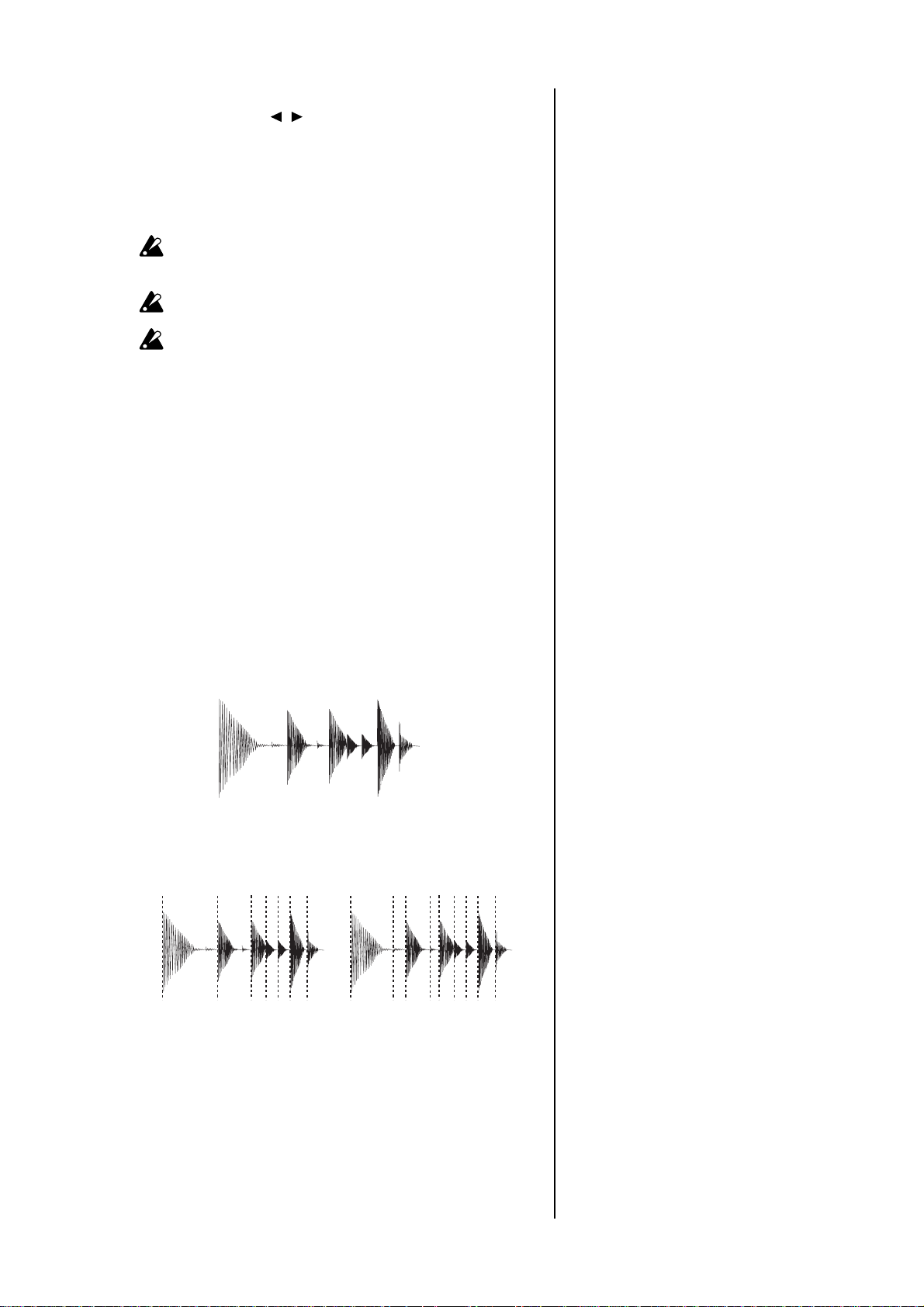
If you specified the number of steps as 16 or higher in “4” (above),
you can use the [ ][ ] keys to change the region of slice steps that
is displayed. (The currently displayed region is shown by the lower
line of LEDs.).
6. You can increase or decrease the number of slices into which the
sound is divided by holding down SHIFT and pressing a step key.
This lets you manually specify a division that was not automatically
detected, or delete an unwanted division.
Depending on how the sound is divided, a small amount of time may
be required for the division to change when you adjust the sensitivity
(threshold).
Depending on the volume or type of the sample , adjusting the sensitivity (threshold) may not change the way in which the sound is divided.
If you set the Beat to 12 or 24, steps 13–16 are not used.
7. When you have finished making adjustments, press the slice sample
part key to complete the Slice operation. (The key will go dark.)
8. Press the WRITE/RENAME key to save the sample.
If you decide to cancel mid-way through the procedure, press the
STOP/CANCEL key.
The sliced sample will have a “ ” following its sample number.
If you were not successful in creating a slice sample
When you execute Time Slice to create a slice sample, the sample may not always
be sliced as you intended. In this case, you can try the following two techniques.
Tr y changing the slice step setting (step 3, above)
The slice step tells the ESX-1 “how many steps the entire slice sample
should occupy,” and is automatically determined during the Slice
process based on the length of the sample, the attacks, and the tempo.
If the detected result is obviously different than your intentions, use
the dial to change the setting. For example, suppose you have a
sample like the one shown below: “>_>_>>>>” (where “>” is a note,
and “_” is silence).
This sample contains six attacks, but judging from the overall length,
it should occupy eight steps, so an automatically-detected result of
“8” would be correct. If the ESX-1 displays a different value, such as
“7” or “9,” turn the dial to specify the correct number of steps.
7 step 9step
28
Page 29
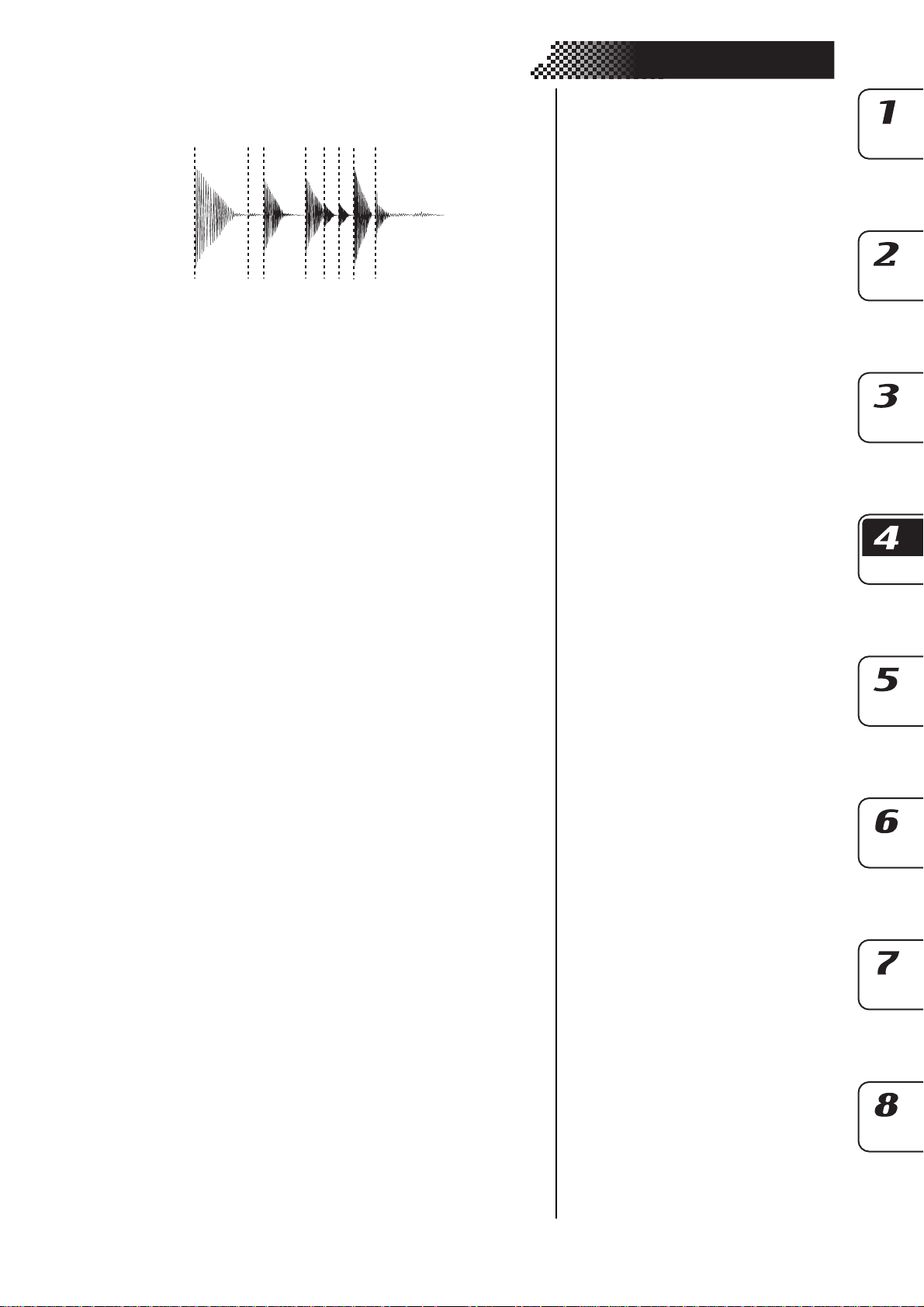
As a different example, suppose there were two steps of quiet notes
following the “>_>_>>>>”, as in the example shown below:
“>_>_>>>>__”.
We want the ESX-1 to determine this as “10” steps, but if it displays
an incorrect value such as “8,” the sample will be sliced incorrectly,
so you will need to specify the correct setting.
You can also specify the desired number of slices by holding down
the SHIFT key and pressing one of the step keys.
Manually turning slices on/off while you adjust the sensitivity (paragraph 6, above)
In some cases, simply adjusting the sensitivity (Threshold) will not
produce the desired slices.
For example, suppose you have a sample
“>_>_>>>>”
that you want to slice into eight steps.
4. Sample mode
When you enter the page for setting the sensitivity (Threshold=10),
the display might indicate
[1][ ][3][ ][5][6][ ][8]
However since the desired result is
[1][ ][3][ ][5][6][7][8]
this means that [7] is missing.
In such cases you would normally raise the sensitivity (i.e., lower
the Threshold), but suppose that lowering the Threshold to “9”
causes [4] to light instead of [7], producing
[1][ ][3][4][5][6][ ][8]
which is still not what you want.
In a case like this, there is no way to adjust the sensitivity (Threshold) to obtain the desired result, so you will need to turn the slices
on/off manually.
When you enter the Threshold setting page (Threshold=10) and the
display indicates
[1][ ][3][ ][5][6][ ][8]
hold down the SHIFT key and press [7]. This will cause the ESX-1 to
detect an attack exactly mid-way between [6] and [8], causing [7] to
light.
This gives you the desired result of
[1][ ][3][ ][5][6][7][8]
In the same way, you can turn off a step by holding down the SHIFT
key in the sensitivity setting page and pressing a step that is lit.
By paying attention to the above two points when you execute Time
Slice, you will be able to create the best possible sliced samples.
However, depending on the state of the original sampled phrase,
there will be cases in which the sample cannot be sliced as you would
like.
Even if you notice slight timing discrepancies when you play back a
slice sample you created, you may be able to reduce the unnaturalness by raising the SWING setting when the slice sample is assigned
29
Page 30

to the slice part in Pattern mode, or by changing the pitch. Don't feel
limited by the phrase of the original pattern you sampled; you can
use motion sequences or effects to create truly original patterns.
Using individual sample slices
The individual slices (notes) produced by executing the Slice operation can be assigned
to the drum parts or keyboard parts. (☞p.44 Assigning individual slices of a sample)
Using a slice sample in a pattern that has a different beat
When using a slice sample in a pattern, and the beat of the sample is the same as
the beat of the pattern itself, it will be the beat of the pattern. However if the sample
has a different beat, the slices will be assigned to different steps.
If you assign a slice sample with a different number of beats to a "8tri" pattern,
the slices will be reassigned to the steps as follows.
Waveform slice number
Step No.
16
1234 56 78 9
1+2
34
5+6
78
9+10
10 11 12 13 14 15 16
11 12
13+14
15 16 - - - -
32
12
24
For example if a slice sample created with a beat of "16" is assigned to an "8tri"
pattern, the slices will be assigned to the step keys as follows.
Beat:16
Beat:8Tri
1-4 5+6 7+8 9~12 13+14 15+16 17~20 21+22 23+24 25~28 29+30 31+31
123456789101112- - - -
1+2 3+4 5+6 7+8 9+10 11+12 13+14 15+16 17+18 19+20 21+22 23+24
----
----
If a Last Step is specified for the pattern
If no Last Step is specified for the pattern, the slice step assignments will be adjusted to 16 or 12 steps.
If a Last Step is specified, the slice samples will be played repeatedly.
30
When Slice Step is set to “9”
Last Step setting
Step No.
Not specified
LAST STEP: 15
1234 56 78 9
123456 7892345678
123456 789123456-
10 11 12 13 14 15 16
Page 31

Stretch
What is “Stretch”?
This is a function that automatically matches the playback speed to the tempo without
changing the pitch, letting you play a sample at a tempo different from the sample’s
original tempo.
A “stretch sample” is a sample whose length in 16th note steps (the STRETCH
STEP parameter) has been specified beforehand. You can use a stretch sample only
with a stretch part. In the same way as for drum parts 1–7B, you can place the sample
at a single step of Pattern mode, and it will play to the end for the specified length
(as long as it does not overlap the end of the next step).
When playing a pattern or song, the stretch sample will also stop playing when you stop playback.
Creating a stretch sample
STRETCH STEP ...................................................... Off, 1...128
Specifies the length of the sample, in terms of a number of 16th notes.
When a step of the stretch part is placed in a pattern/song, the playback speed of the sample will be automatically adjusted (while preserving its pitch) to match the tempo of the pattern/song. If you set
this Stretch Step parameter to other than Off, the sample will be
handled as a stretch sample; “ ” will be added following the sample
number.
1. Press the SAMPLE key.
2. Press the [ ] cursor key to make the display read “(sample name).”
(The SAMPLE icon will light.)
3. Turn the dial to select the sample that you want to stretch.
4. Use the cursor keys to make the display read “StrcStep.”
5. Turn the dial to set the Stretch Step to other than “Off.”
The stretch effect is active when a stretch sample is assigned to a
stretch part.
A stereo sample may be used to create a stereo stretch sample. Y ou
must assign a stereo stretch sample to stretch part 1. In this case,
stretch part 2 will be unavailable.
4. Sample mode
31
Page 32

Convenient sample-editing
functions
If you want to save the edits that you made to sample, you must Write it before
you switch to another sample or turn off the power. (☞p.32 “Saving a sample”)
Normalize
This operation boosts the level of the sample as much as possible without causing distortion.
1. Use the dial to select the sample you want to normalize.
2. Hold down the SHIFT key and press step key 11 (NORMALIZE).
(Key 11 will blink.)
3. Press step key 11 once again to execute the Normalize operation.
(Key 11 will go dark.)
If you decide to cancel without executing, press the STOP/CANCEL key.
Maximum level
Truncate
This operation deletes the regions of the sample before the START point and after the END point settings.
1. Use the dial to select the sample you want to truncate.
2. Hold down the SHIFT key and press step key 12 (TRUNCATE). (Key
12 will blink.)
3. Specify the START and END points.
4. Press step key 12 once again to execute the Truncate operation. (Key
12 will go dark.)
If you decide to cancel without executing, press the STOP/CANCEL key.
After Truncate is executed, the START value will be 0 and the END
value will be the length of the sample.
If you execute Truncate on a slice sample, the slice settings will be
discarded and the sample will become a one-shot sample.
End
Start
before
Truncate
32
after
Truncate
0
Page 33

Saving a sample
If you want to keep a newly recorded or edited sample, you must perform this
Write operation.
If you edited a sample but decide that you want to return to its original state, simply
switch samples without writing.
1. Press the WRITE/RENAME key (the key will blink.) The display
will indicate the writing-destination sample number.
2. Use the dial to select the writing-destination sample number. For a
monaural sample you can select “000” through “255.” For a stereo
sample you can select “000. ” through “127 ”.
If you select an already-used sample number, an asterisk “*” is displayed following the sample number.
3. Press the WRITE/RENAME key once again, and the display will
show a progress indicator. When writing is completed, the display
will change to the writing-destination number, and the WRITE/RENAME key will go dark.
If you decide to cancel, press the STOP/CANCEL key.
With the factory settings, memory protect is turned on, so you will be
unable to save. Turn memory protect off before you perform this operation (☞p.83 “Memory protect”).
When you save a sample, the sample previously saved to the writing-destination will be overwritten.
When you save a sample , the ESX-1 optimizes the data locations in
internal memory. This will tak e a certain amount of time. While this is
being done, the display shows a progress indicator.
Never turn off the power until the Write operation has been completed (i.e., until the WRITE/RENAME key goes dark).
4. Sample mode
Saving a sample under a different name
1. Hold down the shift key and press the WRITE/RENAME key. (The
key will blink.) The parameter display will indicate “Rename,” and
the value display will show “(six characters of the sample name)”.
2.
Assign the name for the
Use the [ ]/[ ] cursor keys to move the cursor to left or right in the
parameter display, and turn the dial to edit the parameter name. You
can assign a name of up to eight characters to the
have finished assigning the name, press the WRITE/RENAME key.
3. Select the save-destination sample number.
The parameter display will indicate “WriteTo,” and the value display will indicate “(save-destination pattern number).”
4. Press the WRITE/RENAME key to begin saving the data. The
WRITE/RENAME key will light while the data is being saved, and
will go dark when saving is complete.If you decide to cancel, press
the STOP/CANCEL key.When saving is complete, the save-destination sample number will be selected.
If you saved while playing back, the playing sample will not change .
If you had initiated the saving process while a sample was playing
back, and you then canceled the save operation, playback will not
stop when you press the STOP/CANCEL key. Playback will stop if
you press the STOP/CANCEL key once again after canceling.
sample
that you want to save.
sample
. When you
33
Page 34

Deleting a sample
This operation completely deletes a saved sample from the ESX-1’s internal memory.
1. Use the dial to select the sample that you want to delete.
2. Hold down the SHIFT key and press step key 14 (DELETE SAMPLE).
(Key 14 will blink.)
3. Press step key 14 once again to execute the Delete operation. (Key
14 will go dark.)
If you decide to cancel without executing, press the STOP/CANCEL key.
Once deleted, a sample cannot be recovered.
When you save a sample , the ESX-1 optimizes the data locations in
internal memory. This will tak e a certain amount of time. While this is
being done, the display shows a progress indicator.
Never turn off the power until the Write operation has been completed (i.e., until the WRITE/RENAME key goes dark).
Checking the remaining amount of
sampling area
Press the GLOBAL key, and use the [ ]/[ ] cursor keys to make the parameter
display read “Memory.”
The display will show the remaining amount of sampling memory in units of seconds.
You cannot edit this parameter.
Since stereo sampling uses twice as much memory, the available
amount of time for stereo sampling will be half the displayed amount.
34
Page 35

5. Pattern mode
Playing patterns
What is a Pattern?
A “pattern” is a short segment of a performance that consists of
rhythm patterns created by drum parts (drum sounds) and phrase
patterns (melodic lines) created by keyboard parts.
The ESX-1 lets you create and store 256 patterns. Each pattern consists of 16 parts. In addition to the sound of each part, a pattern
contains effect settings and phrases, and can also record knob movements.
Playing a pattern
To start playback
1. Press the PATTERN key (the key will light).
2. Press the [ ] cursor key until the display indicates “(patter n name ).”
3. Press the PLAY/PAUSE key to play the pattern (the key will light).
When the pattern ends, playback will return to the beginning of the
pattern and will continue to loop.
While the pattern plays, you can use the Keyboard function to play
along using the step keys, play drum sounds using the drum part keys,
or operate the knobs and keys to modify the sound.
By using the various functions of Pattern mode as part of your performance technique, you can create a wide range of expressive variety.
Part(☞p.38)
To pause playback
Press the PLAY/PAUSE key (the key will blink).
To resume playback
Press the PLAY/PAUSE key once again (the key will light).
To stop playback
Press the STOP/CANCEL key.
2
1
STOP/CANCEL
PLAY/PAUSE
35
Page 36

Selecting a pattern
1. Press the PATTERN key (the key will light).
2. Press the [ ] cursor key until the display indicates “(patter n name ).”
3. Turn the dial to select a pattern.
You can use the dial to select from a total of 256 patterns: A.01–A.64,
B.01–B.64, C.01–C.64, D.01–D.64.
You can also select patterns while the ESX-1 is playing.
To check which pattern is playing
When the PATTERN key is lit, press the PATTERN key and the display will show “(pattern name ).”
To force playback to restart at the beginning of the pattern
During playback, you can press the RESET key to force the pattern
to play back from the beginning.
If you want to perform in synchronization with an external audio source,
you can use the TAP key to match the tempo, and then press the RESET
key at the beginning of each phrase to synchronize your performance
without using MIDI.
Pattern A.01
About the timing of changing patterns
If you change patterns during playback, the currently-playing pattern will finish playing first, and then the newly selected pattern
will begin to play. The name of the pattern waiting to be played next
will blink in the display until the change occurs.
If you change patterns during playback, you may hear noise or unwanted sounds at the transition due to the effect or dela y settings, or
in some cases the effect sound may drop out.
If the patterns before and after the change use the same effect but
with different settings, the result will sound the same as if you had
turned the effect setting knobs.
Setting the playback tempo
TEMPO ................................................................ 20.0...300.0
Using the dial to set the tempo.
1. Press the PATTERN key (lit).
2. Use the [ ]/[ ] cursor keys until the display indicates “Tempo.”
3. Turn the dial to adjust the tempo.
The tempo of the pattern will return to its original setting if you select
another pattern without writing the new tempo.
If the TEMPO LOCK key is off (dark), and you change patterns, the
tempo will change to the tempo stored with the new pattern.
Pattern A.01
3
4
To set the tempo more precisely
By holding down the shift key and turning the dial you can adjust
the tempo in units below the decimal point (i.e.: 120.4).
36
2
1
Page 37

Using the TAP key to set the tempo
While a pattern is playing, press the TAP key twice or more at quarter-note intervals of the desired tempo. The intervals at which you
press the key will be detected and the tempo will be set accordingly.
You can set the tempo this way even when the ESX-1 is stopped or
paused.
Auto BPM Scanning
Detecting the tempo from the input of the AUDIO IN jacks
Here’s how you can automatically detect the tempo of an audio signal input to the AUDIO IN jacks, and specify it as the ESX-1’s tempo.
1. Press the AUTO BPM SCAN key to begin detection. (The key will
light.)
The parameter display will indicate “AutoBPM.”
At this time the tempo setting will remain unchanged.
2. When detection is completed, the AUTO BPM SCAN key will blink.
The display will show the detected tempo value.
If automatic detection is unable to determine the tempo, the tempo value
display will disappear, and will indicate “—.-”
3. Press the AUTO BPM SCAN key to finalize the tempo; the detected
tempo will be specified as the TEMPO setting.
If you decide not to apply the detected tempo value, press the TAP
key or the TEMPO LOCK key. The tempo value will remain at the
setting prior to automatic detection. Alternatively, you can cancel
the setting by pressing the [ ][ ] cursor keys or a different mode
key.
5. Pattern mode
Twice or more
Keeping a constant tempo as you change patterns (TEMPO LOCK)
When the TEMPO LOCK key is on (lit), the current tempo will be
used for every pattern , regardless of the tempo saved in memory
with the pattern. With the TEMPO LOCK key off (dark), the tempo
saved with each pattern will be used.
When the TEMPO LOCK key is on, the tempo will be held even if you
stop playback. If you want to return to the tempo that is stored in each
pattern, turn the TEMPO LOCK key off (dark), and then re-select the
pattern.
The state of the TEMPO LOCK key is not saved as part of the pattern data.
37
Page 38

Playing the sound of a part
What is a Part?
A “part” is the smallest unit within a pattern. Each part contains a
sound, a rhythm or phrase pattern, effect on/off settings, and motion sequence data.
For each individual part, you can edit the sound, store a rhythm or
phrase pattern, and store motion sequence data.
The ESX-1 uses three types of parts, for a total of sixteen parts.
— Drum parts (1–5, 6A-B, 7A-B)
These parts play a sample in “one-shot” mode.
Each part contains a rhythm pattern (note timing), and motion sequence data, etc.
— Keyboard parts (1, 2)
These parts play pitched loops.
Each part contains a phrase pattern (trigger, note number, gate time),
and motion sequence data, etc.
— Accent part
This part contains data that specifies points of volume emphasis (accent) for the pattern, and motion sequence data.
(☞p.46 “Editing sounds”)
— Stretch parts (1, 2)
These parts play stretch samples.
Each part contains a rhythm pattern (note timing), and motion sequence data, etc.
— Slice part
This part plays a slice sample.
It contains a rhythm pattern (note timing), and motion sequence data,
etc.
— Audio In part
This part inputs an external audio source.
It contains a rhythm pattern (trigger, gate time), and motion sequence
data, etc.
Listening to the sound of a part
You can listen to the sound of each part by pressing the drum part keys, stretch
part keys, or slice part key, or by pressing the step keys with the KEYBOARD key
turned on.
The sound of the part will differ depending on the pattern.
When you press a drum part key, the keyboard function of the step
keys will be cancelled; howe v er , the k eyboard function will automatically return to its previous setting when you once again select a
keyboard part.
Listening to the sound of a drum part
Press a drum part key 1 through 7B and you will hear the sound
assigned to each key.
Drum parts 6A and 6B cannot sound at the same time. The same is
true for parts 7A and 7B.
38
Page 39

Listening to the sound of a keyboard part (the Keyboard function)
1. Press one of the keyboard part keys 1, 2 (the key will light).
2. Press the KEYBOARD key (the key will light).
3. Use the step keys as a keyboard to play the part. Use the select keys
to change the octave.The select LEDs (lower row, red) will light to
indicate the pitch range.
You cannot tur n the KEYBOARD key on/off unless one of the keyboard part keys 1, 2 is selected.
Since each keyboard part is a monophonic synthesizer, it cannot
sound two or more notes simultaneously (polyphonically).
Selecting a part
Use the part keys to select the part that you want to edit.
Drum part, stretch part, slice part, audio in part
When you press one of these part keys, the assigned sound will play
and that part will be selected (the part key will light). For the audio
in part, the external audio input will be heard when you press the
audio in part key.
When you press a part key, the step keys will light to indicate the
trigger locations in the rhythm pattern of that part. During playback, the currently-playing step will also light.
When you press a part key to make it sound, it will sound at its
accented volume.
Pitch Range
5. Pattern mode
A-1...C1
A0...C2
A1...C3
A3...C5
A2...C4
A5...C7
A4...C6
A6...C8
To select a part during playback without causing it to sound
Hold down the shift key and press a drum part key.
Keyboard part
When you press a Keyboard part key, the key will light and that
part will be selected. With the KEYBOARD key lit, you can play the
part using the step keys as a keyboard
The way in which the step keys will light at this time will depend on
the status of the KEYBOARD key.
On (lit): The keys corresponding to each pitch will light successively
during playback to indicate the pitch that is sounding at that
moment.
Off (dark): The keys will light at the trigger locations of the phrase pat-
tern for that part.
Accent part
When you press an accent part key, the key will light and that part
will be selected. At this time, the step keys will light to indicate the
accented locations of that accent pattern.
Muting a part
Here’s how to mute (temporarily silence) a part.
1. Hold down the PART MUTE key and press the part key that you
want to mute. (The PART MUTE key will light.)
2. While you hold down the PART MUTE key, the part status indicator
will show the mute status of each part. Unmuted part keys will light,
and muted part keys will be dark. You can mute more than one part
if desired.
3. To defeat all mute settings, press the SOLO key. To defeat muting
for individual parts, press the part key that you want to un-mute.
PART MUTE
Part key
SOLO
39
Page 40

Soloing a part
on off
1. Hold down the SOLO key and press the part key that you want to
solo. You will hear only that part. (The SOLO key and part key will
light.)
2. While the SOLO key is lit, you can press another part key to solo
that part.
3. If you want to solo two or more parts, hold down the SOLO key and
select the parts that you want to solo. Alternatively, hold down the
SOLO key (or PART MUTE key) while the SOLO key is already lit
and press a part key to add it to the soloed parts.
4. When you press and then release the SOLO key, the Solo function
and Mute function will be defeated (the key will go dark).
By holding down the SHIFT key and pressing a drum part key, you can
turn all drum part keys on/off. By holding down the SHIFT key and
pressing a non-drum part key, you can turn on/off keys other than the
drum parts.
Adding accents to a part
Specifying the accent locations and strength
You can apply an accent (volume emphasis) independently to the
drum parts and to the keyboard parts.
If accent is on, notes at the accented location (step) will be emphasized.
1. Press the ACCENT key; the step keys will indicate the accented locations.
2. Each time you press a step key, the accent will be turned on/off for
that location, letting you specify the accent pattern.
3. Use the level knob in the Part Common section to adjust the amount
of accent. Turning the knob toward the right will produce a greater
difference between the accented and un-accented sounds. If you turn
the knob all the way to the left, there will be no difference between
the accented and un-accented sounds.
Pressing the accent part key will not produce any sound. Also , when
you press a part key to play its sound, the sound will play at the
accented level.
By playing back the pattern while you make this adjustment y ou can
hear the results.
Accent settings will not affect a part whose ACCENT SW is turned
off.
Level(Velocity)
127
100
30
Accent On
Accent Off
Accent Level
Specifying the parts that will be accented
ACCENT SW ...............................................................On, Off
You can enable/disable the accent function separately for each part.
1. Press the PART EDIT key (it will light).
2. Use the [ ]/[ ] cursor keys until the parameter display shows “Accent Sw.” The “ ” symbols at the bottom of the screen will show the
accent status (enabled/disabled) of each part. Press a part key, and
turn the dial to switch the accent function on (lit) or off (dark) for
that part.
When you ex ecute Pattern Clear , the accent s witch will be turned on
for all parts.
40
Page 41

Transposing a phrase (Transpose)
TRANSPOSE ............................................................... -24...24
Use this function to transposea the pitch of keyboard parts 1, 2.
1. While you hold down the TRANSPOSE key, the display will indicate the current transpose setting.
2.
Hold down the TRANSPOSE key and turn the dial to transpose the
phrases in semitone steps. A setting of ±1 transposes the pitch by one
semitone, ±2 by a whole step, ±7 by a fifth, and ±12 by one octave.
If transposition is being used, the TRANSPOSE key will blink. When
you set the value to “0” the key will go dark.
You can also hold down the TRANSPOSE key and use the step keys
and select keys to specify the transpose amount.
If you hold down the TRANSPOSE key and press a step key to transpose, step key 4 will correspond to the normal pitch of “C."
If you transpose while soloing a part, the key will remain lit (not blinking). It will blink when you defeat the Solo setting.
The transpose setting is not remembered. It is reset to 0 when you
turn on the power.
Adding “swing” to a pattern
5. Pattern mode
TRANSPOSE
Specifying the amount of swing
SWING ....................................................................... 50...75
The Swing setting modifies the timing at which certain steps are
played. You can use this to transform a straight 16-beat rhythm by
giving it a slight shuffle character. You can adjust the amount of swing
in a range of 50 to 75 (%), and this will affect the timing of the evennumbered steps. A setting of 50 will produce a straight 16-beat
rhythm, and a setting of 66 will produce a shuffle.
The Part Edit mode SWING SW setting lets you enable/disable the
Swing setting independently for each part.
1. Press the PATTERN key (it will light).
2.
Use the [ ]/[ ] cursor keys to call up “Swing” in the parameter display
Turn the dial to adjust the amount of swing.
The swing setting is ignored if the beat is set to “8Tri” (3 x12) or
“16T ri” (3 x12).
Specifying the parts that will swing
SWING SW.................................................................On, Off
This lets you enable/disable Swing independently for each part.
1. Press the PART EDIT key (lit).
2. Use the [ ]/[ ] cursor keys to select “SwingSw” in the parameter
display.
3. The “ ” symbols at the bottom of the screen will show the swing
status (enabled/disabled) of each part. Press a part key, and turn
the dial to switch Swing on (lit) or off (dark) for that part.
When you execute Pattern Clear, SWING SW will be turned on for all
parts.
41
Page 42

Applying a roll to a part
Selecting a part and turning on the roll effect
ROLL ......................................................................................
This switches the Roll (rapid successive strikes) effect on (lit) or off
(dark) independently for each part.The interval between notes of
the roll will depend on the tempo of the pattern, the roll type, and
the amount of swing (☞“Setting the roll type”).
1. Press the part key for the part you want to play a roll.
2. Press the ROLL key (it will light). During playback, that part will
play a roll.
If the playback is stopped, and you press and hold a part key when
the ROLL key is on, that part will roll as long as you continue holding down the key.
Setting the roll type
ROLL TYPE .................................................................... 2, 3, 4
This setting specifies the number of times the sound will be played
during one step by one trigger when ROLL is on. If Roll is switched
on for a part, the part will sound the specified number of notes in
each step.
1. Press the PATTERN key (it will light).
2. Use the [ ]/[ ] cursor keys to select “RollType” in the parameter display.
3. Turn the dial to set the roll type.
You cannot apply a roll to note-on data from an external MIDI device.
Assigning the output of each part
OUTPUT BUS ............................................................. L/R, 3/4
For each part, you can route the sound to the line out jacks (L/
MONO, R) or to the individual out jacks (3, 4).
1. Press the PART EDIT key (it will light).
2. Use the [ ]/[ ] cursor keys to select “OutBus” in the parameter
display. The “ ” symbols at the bottom of the screen indicate the
output destination of each part.
3. Press the part key for the part that you want to set, and turn the dial
to select either L/R (lit) or 3/4 (dark).
When you execute the Clear Patter n operation, OUTPUT BUS will
be set to “L/R” for all parts.
Adding the Valve-Force effect to increase
the impact of the sound
TUBE GAIN ............................................................................
This adjusts the level at which the output signal from the line out
jacks will be passed through the vacuum tubes. Even if you turn
down the master control, you can use the TUBE GAIN knob to adjust the amount of tube effect.
This strengthens the effect produced by the vacuum tube.
Raising the TUBE GAIN knob excessively may damage your external speaker system. Please use caution.
This has no effect on the sound that is sent from the individual out
jacks (3, 4).
42
Page 43

Connecting various devices to Audio In
You can connect various audio devices or audio sources to the ESX-1’s audio in
jack, and use them for performance or sampling.
1. Connect your audio device etc. to the audio in jack (AUDIO IN, ST./
MONO). Set the MIC/LINE gain as appropriate for the output level
of the device you connected. This jack is a stereo 1/4" phone jack. If
necessary, use an adaptor plug that is suitable for your device. To
select monaural or stereo input, set the Global mode AUDIO IN
MODE parameter (☞p.83).
2. Use the output level control of your external device and the ESX-1's
AUDIO IN LEVEL knob to make adjustments so that the peak icon
does not light even when the connected device is producing the highest output level. If the AUDIO IN THRU key is on (lit), you can audition the input sound without having to press the audio (part) key.
3. Select the pattern or song to which you want to match the volume,
and press the PLAY/PAUSE key to begin playback.
4. To adjust the volume and balance with the other parts, turn the
AUDIO IN THRU key off, then hold down the Audio In part key
and turn the Part Common LEVEL knob to adjust the input volume.
The input sound will be heard while you hold down the Audio In part
key. The sound of the audio input part recorded in a pattern or song is
not the “sound that was recorded”; it is the sound from the external
input source that you will hear starting at the trigger-on points for the
duration of the gate time.
If you want to press the Audio In key to produce the sound, turn the
Audio In Thru key off (unlit).
If the AUDIO INPUT LEVEL is excessively high, the sound may be
distorted.
If you connect a monaural cable, be sure to select monaural “L” as
the Audio In Mode; if you connect a stereo cable, be sure to set this
to “Stereo” (☞p.83).
5. Pattern mode
43
Page 44

Using the arpeggiator
Performing with the arpeggiator
To arpeggiate a drum part, Stretch part
1. Select the drum part that you want to play.
2. When you touch the ribbon controller, the selected part will begin
playing automatically. The timing of the repeated notes will vary
depending on the location you touch. The speed of the repetition
will depend on the specified tempo.
If ARP CONTROL (☞p.83) is set to “Revers,” the slider will vary the
timing of the notes.
To play the slice part
1. Select the slice part.
2. The sounds of the slice part will play automatically when you touch
the ribbon controller. The waveform slices and speed at which they
are heard will change depending on the location you touch. If the
sequencer is stopped, the waveform slices corresponding to the playback step location will play.
The speed at which the sounds are heard will depend on the tempo.
If ARP CONTROL (☞p.83) is set to “Revers,” the slider will vary the
timing of the notes.
To play the audio in part
1. Select the audio in part.
2. The sound of the audio in part will play automatically when you
touch the ribbon controller. The gate time will vary depending on
the location you touch. The speed at which the sound is heard will
depend on the tempo.
If ARP CONTROL (☞p.83) is set to “Revers,” the slider will vary the
timing of the notes.
To arpeggiate a keyboard part
1. Select the keyboard part that you want to play.
2. Use the step keys to specify the pitches that you want to arpeggiate.
For example if you want to arpeggiate C–E–G, hold down the C key
and press the E and G keys.
3. When you touch the ribbon controller, the sound of the selected part
will play automatically. The gate time will change depending on
where the ribbon is touched. The speed will depend on the tempo.
The notes played by the arpeggiator will be retriggered each time
you (release and then) touch the ribbon controller. If you hold down
the SHIFT key, the arpeggiator will not retrigger when you release
and then touch the ribbon controller.
4. Operate the slider to select from among the different notes that make
up the scale specified by “ARPEGGIO SCALE.”
If you want, you can exchange the functions of the ribbon controller
and the slider. (☞p.83 “Exchanging the arpeggiator functions”)
Specifying the center note
When using the arpeggiator with a keyboard part, you can specify
the note that will correspond to the center of the slider (i.e., the “center note”). This setting is also saved when you save the pattern.
1. Press the Pattern mode key.
2. Select one of the keyboard parts, and turn on the keyboard function.
3. Use the [ ][ ] select keys to specify the pitch range, and press the
44
Page 45

step key that you want to be the center note (press only one key).
4. Save the pattern.
The position of the slider when you make this setting has no effect
on the setting.
If ARP CONTROL (☞p.83) is set to “Revers,” the center note will be
the note produced by touching the center of the ribbon controller.
Changing the scale of the arpeggiator
ARPEGGIO SCALE ......................................... Chroma...Octave
You can change the scale that is being used when you arpeggiate a
keyboard part.
1. Press the PATTERN key (it will light).
2. Press the [ ] cursor key to select “ArpScale” in the parameter display.
3. Turn the dial to select the desired scale.
ARPEGGIO SCALE List
No.
Display Scale [Key C] Scale Name
1. Chroma C, Db, D, Eb, E, F, Gb, G, Ab, A, Bb, B, C Chromatic
2. Ionian C, D, E, F, G, A, B, C Ionian
3. Dorian C, D, Eb, F, G, A, Bb, C Dorian
4. Phrygi C, Db, Eb, F, G, Ab, Bb, C Phrygian
5. Lydian C, D, E, F#, G, A, B, C Lydian
6. MixLyd C, D, E, F, G, A, Bb, C Mixolydian
7. Aeolia C, D, Eb, F, G, Ab, Bb, C Aeolian
8. Locria C, Db, Eb, F, Gb, Ab, Bb, C Locrian
9. MBlues C, Eb, E, G, A, Bb, C Major Blues
10.mBlues C, Eb, F, Gb, G, Bb, C minor Blues
11.Dim C, D, Eb, F, F#, G#, A, B, C Diminish
12.ComDim C, Db, Eb, E, F#, G, A, Bb, C Combination Diminish
13.MPenta C, D, E, G, A, C Major Pentatonic
14.mPenta C, Eb, F, G, Bb, C minor Pentatonic
15.Raga1 C, Db, E, F, G, Ab, B, C Raga Bhairav
16.Raga2 C, Db, E, F#, G, A, B, C Raga Gamanasrama
17.Raga3 C, Db, Eb, F#, G, Ab, B, C Raga Todi
18.Spansh C, Db, Eb, E, F, G, Ab, Bb, C Spanish Scale
19.Gypsy C, D, Eb, F#, G, Ab, B, C Gypsy Scale
20.Arabia C, D, E, F, Gb, Ab, Bb, C Arabian Scale
21.Egypt C, D, F, G, Bb, C Egyptian Scale
22.Hawaii C, D, Eb, G, A, C Hawaiian Scale
23.Pelog C, Db, Eb, G, Ab, C Bali Island Pelog
24.Japan C, Db, F, G, Ab, C Japanese Miyakobushi
25.Ryukyu C, E, F, G, B, C Ryukyu Scale
26.Whole C, D, E, Gb, Ab, Bb, C Wholetone
28.m3rd C, Eb, Gb, A, C m3rd Interval
27.M3rd C, E, Ab, C M3rd Interval
29.4th C, F, Bb, C 4th Interval
30.5th C, G, C 5th Interval
31.Octave C, C Octave Interval
5. Pattern mode
45
Page 46

Editing sounds
You can choose a sample for each part, and edit the sound of the part using the
level and pan knobs and the effect and amp EG keys.
You can even edit while the pattern plays. You can also use an external MIDI device
to control the values of the knobs (☞p.89 “About MIDI”).
If you want to keep the pattern you edited, press the WRITE/RENAME key (☞p74
“Saving a pattern”).
The knobs that are available will depend on the part. (☞p.47 “Editing
the sound of a part”)
If you are unable to edit the sound successfully because a motion
sequence is controlling a knob, turn off the motion sequence while
you edit. (☞p.66 “Motion sequence”)
Assigning a sample to a part
SAMPLE............... Off, 001( , )...256(, ), 001 ( )...128 ( )
The ESX-1 contains 384 areas (256 monaural and 128 stereo) into
which you can sample your own sounds. You can assign a user
sample to the parts of each pattern.
You cannot assign a sample to the Audio In part or the Accent part.
1. Make sure that the PART EDIT mode key is lit.
2. Press the [ ] cursor key to make the display read “(sample name).”
(The SAMPLE icon is lit.)
3. Press the part key to which you want to assign a sample. (The key
will light.) The name and number of the sample assigned to that key
will appear in the display.
4. For a drum part, a stretch part, or the slice part, turn the dial and
press the part key to audition the sounds while you select a sample.
5. For a keyboard part, turn on the Keyboard function, turn the dial,
and use the step keys to audition the sounds while you select a
sample.
Select “Off” if you don’t want to assign a sample to that part.
You can assign a stereo sample to drum parts 1 or 3, and assign a
stereo stretch sample to stretch part 1. If you assign a stereo sample
to any other part, only the left channel of the sound will be heard.
If you assign a stereo sample to drum part 1 or 3, drum part 2 or 4
will not sound. In this case, the sample n umber will blink if you choose
sample part 2 or 4. The same relationship applies to stretch part 1
and 2.
If you use a slice sample or a stretch sample in drum part 1~7B or a
keyboard part, it will be handled as a conventional sample.
If the assigned sample has been deleted, the display will indicate
“No Sample.”
A slice sample on which you execute Truncate cannot be used by
the slice part. If you attempt to do so, the sample number will blink.
46
Page 47

Assigning individual slices of a slice sample
SLICE NO. ......................................................... All, 001...128
The individual notes into which a sample is divided by the Slice
operation (☞p.27) can be assigned as one-shot samples to the drum
parts or keyboard parts.
1. Make sure that the PART EDIT mode key is lit.
2. Press the [ ] cursor key to make the display read “(sample name).”
(The SAMPLE icon is lit).
3. Press the drum or keyboard part key to which you want to assign
the sample (the key will light). The display shows the name and
number of the sample assigned to that key. Here you can select the
slice sample (an “ ” is displayed following the number). Select the
slice sample that contains the sound you want to use.
4. For a drum part, turn the dial and press the part key to audition the
sounds while you select a sample.
5. For a keyboard part, turn on the Keyboard function, turn the dial,
and use the step keys to audition a sound while you select a sample.
6. Use the [ ][ ] cursor keys to make the display read “SliceEdt.”
Turn the dial to select the sample number. If you select “All,” the
entire slice sample will be assigned as a one-shot sample. “1”~“128”
indicates the number of the step key to which the sliced samples are
assigned, and you can choose one of these to select an individual
sample. To audition the sound while you make your selection, press
the part key (the one you pressed in step 2).
You cannot select a sample in “SLICE NO” unless you first select a
slice sample in PART EDIT mode “SAMPLE.”
In the case of a drum part, the sliced waveform you select here will
play in one-shot mode, just like the slice part. In the case of a keyboard part, non-decaying reverse loop playback is used intentionally to make the sound sustain. If you feel that the playback is unnatural, set the AMP EG to “ ” and use EG Time to adjust the decay.
“SLICE NO” is inv alid f or the stretch, slice , audio-in, and accent patterns.
5. Pattern mode
Editing the sound of a part
Editing the Part Common parameters
PITCH .......................................................................-63...+63
Specifies the playback pitch. Raising the pitch speeds-up the playback; lower the pitch slows down the playback. The variable pitch
range is ±2 octaves, as shown below.
In some cases, raising the pitch will cause noise.
This parameter is invalid for the keyboard parts.
Knob value Pitch Pitch exampl (input note C3)
+63 2 octaves C5
+41, 43...59, 61 : C#4, D4...A#4, B4
+39 1 octave C4
+9, 12...33, 36 : D3, D#3...A#3, B3
+6 Semitone up C#3
0(center) ±0C3
-6 Semitone down B2
-9, -12...-36 : A#2, A2...C#2
-39 -1 octave C2
-41, -43...-61 : B1, A#1...C#1
-63 -2 octaves C1
47
Page 48

EG TIME ...................................................................... 0...127
Specifies the EG decay time. The Amp EG setting determines how
the volume will decay.
This parameter is valid when the AMP EG is “ ” and when the
filter EG INT is other than 0.
GLIDE .......................................................................... 0...127
“Glide” (also called “portamento”) is a function that produces a
smooth change in pitch from one note to the next (without re-triggering the note) when the gate time length overlaps the timing of
the next note.
For higher settings of this value, the time required to arrive at the
next pitch will be longer. If this is set to 0, the target pitch will be
reached immediately, but without retriggering; this is useful for simulating legato performance technique on a bass.
This parameter is valid only for the keyboard parts.
The time from when the next note is play ed until that pitch is reached
will synchronize to the tempo of the pattern.
The Glide effect is disabled while the ROLL key is on (lit).
START POINT ............................................................... 0...127
Specifies the point from which the sample assigned to each part will
play back. If you turn the knob all the way to the left, the sample
will play back from the beginning (i.e., normal playback). If you turn
the knob all the way to the right, the sample will play back from the
end.
PAN .......................................................................... L63..R63
Specifies the stereo position (pan) of the sound. If the knob is in the
center position, the sound will be located in the middle. Turning the
knob toward the left moves the sound toward the L side; turning it
toward the right moves the sound toward the R side.
LEVEL .......................................................................... 0...127
Adjusts the output level. Turn the knob toward the right to make
the sound louder.
AMP EG ......................................................................... ,
Switches the type of amp EG. Each press of this key switches between an envelope “ ” that will decay over the time specified by
EG TIME, and a “ ” type envelope that will turn the sound off after the time specified by EG TIME.
ROLL ......................................................................................
Switches “roll” (repeated strikes) on (lit) or off (dark) for each part.
The roll spacing depends on the tempo of the pattern, the Roll Type,
and the Swing value. (☞p.38 “Specifying the Roll Type”)
When Roll is on, holding down a part key will play a roll as long as
you continue holding the key.
When Roll is on, holding down a step key (when the Keyboard function is on) will play that key as a roll as long as you continue holding the key.
Note on Note off
Note on
Note off
48
FX SELECT ......................................................... FX1, FX2, FX3
Selects the effect to apply. Press the key repeatedly to cycle through
the three available effects.
If FX SEND (effect send) is on, the selected effect will be applied.
This setting is ignored for parts assigned to output bus 3/4.
FX SEND ..................................................................... On, Off
Selects whether the effect will be used. This will alternate on (lit)
and off (dark) each time you press the key. The effect you selected
for FX SELECT is the one that will be applied. This setting is ignored for parts assigned to output bus 3/4.
(☞p.38 “Assigning parts”)
Page 49

REVERSE .....................................................................On, Off
Switches reverse playback for the sample on (lit) or off (dark).
Modulation
These parameters apply time-variant change to the sound, using an
LFO or EG.
SPEED........................................................................0...127
Adjusts the speed of modulation. If BPM SYNC is on, the speed will
synchronize to the tempo. The range is 8/1~1/64.
DEPTH ......................................................................-63...+63
Adjusts the depth of modulation.
TYPE................................................... , , , ,
Selects the type of modulation.
Settings other than EG will apply cyclic modulation. If you select
EG, the effect will be at maximum when the note begins, and will
then gradually decrease.
If the modulation type is “ ,” the modulation phase will be not
reset when the note is triggered. For other types, the phase will be
reset by each trigger.
DEST .............................................. PITCH, CUTOFF, AMP, PAN
Selects the parameter to which modulation will be applied.
You cannot select “PITCH” for the audio-in part.
5. Pattern mode
BPM SYNC ..................................................................On, Off
Turn this on if you want the modulation cycle to synchronize to the
tempo. This will light when synchronized.
The sounds of drum parts 6A and 6B can be edited independently,
but cannot be played simultaneously.
If the sound does not change when you turn the knobs or switch the
keys, either those knobs or keys are not valid for this part, or a Motion Sequence (☞p.68 “Motion Sequence”) is running.
Filter
Here you can modify the tone of the waveform generated by the
oscillator by distorting or filtering it.
CUTOFF ...................................................................... 0...127
Adjusts the cutoff frequency of the filter. The result will depend on
the type of filter selected.
With some settings, the sound may be distorted, or there may be
almost no sound.
EG INT ..................................................................... -63...+63
Specifies the depth and direction in which the EG (envelope generator) will change the cutoff frequency. The EG will start the moment
the trigger turns on (i.e., the moment you press the step key). If the
knob is in the center position, the EG will not affect the sound.
If the gate time length of a step extends beyond the beginning of the
next step, the EG will not be retriggered when the next step is
sounded.
RESONANCE .............................................................. 0...127
Emphasizes the region around the cutoff frequency, adding a distinctive character to the sound. With the resonance raised, you can
move the cutoff knob or adjust EG INT or EG TIME to produce the
"meow" sound typical of analog synthesizers.
Depending on the cutoff frequency or the pitch you play, high settings of resonance may distort the sound.
49
Page 50

TYPE............................................................ LPF, HPF, BPF, BPF+
Selects the type of filter.
LPF (Low Pass Filter): Cuts the high-frequency region, making the sound
more mellow.
HPF (High Pass Filter): Cuts the low-frequency region, making the sound
sharper.
BPF (Band Pass Filter): Outputs only the region in the area of the cutoff
frequency.
BPF+ (Band Pass Filter Plus): Adds the output of the band pass filter to
the original waveform
If the sound does not change when you turn the knobs or switch the
keys, either those knobs or keys are not valid for this part, or a Motion Sequence (☞p.68 “Motion Sequence”) is running.
50
Page 51

Effects
Using the effects
The ESX-1 contains three separate effect processors. For each pattern, you can use
up to any three of the sixteen effect types. The sound of each part can be sent to
any one of the effect processors. You can also change the way in which the three
effects are connected to each other, and in this way apply more than one effect to
a part.
To apply an effect
1. Either begin playback, or if you are editing a keyboard part, turn
the KEYBOARD key on (lit) so that you can play the sound.
2. Press a drum or keyboard part key to select the part to which you
want to apply an effect.
3. In the edit section / part common area, press the FX SELECT key to
select the effect processor that you want to use. Press the FX SEND
key (lit) to send the sound of that part to the selected effect processor.
4. In the edit section, press the effect FX CHAIN key to select how the
effects will be connected.
The function of the knobs will differ depending on the effect type
(☞p.53 “Effect parameters”).
If you have difficulty editing because a motion sequence is affecting
a knob, turn off the motion sequence while you edit (☞p.68 “Motion
sequence”).
You can turn effects on/off individually for each part. How ever if two
or more parts are being sent to the same effect, you cannot change
the effect type or effect parameter values individually for each part.
5. Pattern mode
To edit an effect
1. In the edit section, press the effect EDIT SELECT key to select which
effect processor you want to edit.
2. In the edit section, use the effect type selector to select the desired
effect type.
3. Use the effect knobs and keys to edit the effect. The original value
icon will light to indicate that knob positions and key settings are
the same as in the unedited effect.
If you want to save the pattern with the effect edits you made here,
press the WRITE/RENAME key (☞p.74 “Saving a pattern”).
EDIT SELECT ...........................................................................
Press this key to select the effect that you want to edit.
EFFECT TYPE ...........................................................................
Use this knob to assign one of the 16 effect types to the currently
selected effect processor.
FX EDIT1.................................................................................
Adjusts the character of the effect. The result will depend on the
effect type.
FX EDIT2.................................................................................
Adjusts the character of the effect. The result will depend on the
effect type.
FX CHAIN ..............................................................................
Specifies how the effects are connected. Each time you press this,
the connection will change; connections whose indicator is lit will
be active.
51
Page 52

Effect types
The effects of the ESX-1 can be classified into the following three groups.
1. Stereo
This group includes: CHO/FLG, PHASER, RING MOD, COMPRESSOR, DECIMATOR, EQ, LPF, HPF
For some of these effects you can adjust the level of the direct sound.
INPUT L
INPUT R
2. Mono mix
This group includes: REVERB, MOD DELAY, GRAIN SHIFTER,
TALKING MOD, PITCH SHIFTER, DISTORTION
For some of these effects you can adjust the level of the direct sound.
INPUT L
INPUT R
3. Stereo cross
This group includes: BPM SYNC DELAY, SHORT DELAY
OUTPUT L
FX
FX
OUTPUT R
OUTPUT L
FX
OUTPUT R
INPUT L
INPUT R
OUTPUT L
FX
FX
OUTPUT R
52
Page 53

Effect parameters
REVERB (Reverb)
This effect simulates the reverberation and spatial character of
a hall.
FX EDIT1: Time ..............................................0...127
Turning the knob toward the right will lengthen the reverb time.
5. Pattern mode
FX EDIT2: Depth ............................................0...127
Adjusts the depth of the delay and the amount of feedback.
Turning the knob toward the right makes the delayed
sound louder and also increases the amount of feedback.
Panning each part further left or right creates a deeper
sense of spaciousness.
If you increase the depth excessively, the sound
may distort for some time settings or input sources.
If you lower the time value too far, the sound ma y
distort (clip).
FX EDIT2: Level ..............................................0...127
Turning the knob toward the right will increase the reverb level.
With long rev erb time settings, some input sounds
or level values may cause distortion
BPM SYNC DELAY (BPM sync delay)
This is a cross delay synchronized to the BPM.
FX EDIT1: Time ........................................1/64...1/1
Adjusts the delay time synchronized to the BPM, in note
value units.
Turning the knob toward the right lengthens the delay
time.
You can set this in a range from a 64th note to a whole
note.
FX EDIT2: Depth ............................................0...127
Adjusts the depth of the delay and the amount of feedback.
Turning the knob toward the right makes the delayed
sound louder and also increases the amount of feedback.
Panning each part further left or right creates a deeper
sense of spaciousness.
The feedback sound may disappear if y ou turn the
TIME knob or change the BPM while producing
sound.
Depending on the tempo setting, some long delay
times may not be availab le. In this case, the delay
time will be halved, and may be halved again if
necessary.
Depending on the tempo setting, some short delay times may not be available. In this case, the
delay time will be doubled, and may be doubled
again if necessary.
If you lower the time value too far, the sound may
distort (clip).
MOD DELAY (Modulation delay)
This is a delay that adds a chorus effect by using the LFO to sweep
the delay time. This is also a tempo delay in which the delay
time automatically synchronizes to the tempo.
FX EDIT1: Time ........................................1/64...1/1
Adjusts the delay time synchronized to the tempo, in note
value units.
Turning the knob toward the right lengthens the delay
time.
You can set this in a range from a 64th note to a whole
note.
FX EDIT2: Depth ............................................0...127
Adjusts the depth of the delay and the amount of feedback.
Turning the knob toward the right makes the delayed
sound louder and also increases the amount of feedback.
The feedback sound may disappear if y ou turn the
TIME knob or change the BPM while producing
sound.
Depending on the tempo setting, some long delay
times may not be availab le. In this case, the delay
time will be halved, and may be halved again if
necessary.
Depending on the tempo setting, some short delay times may not be available. In this case, the
delay time will be doubled, and may be doubled
again if necessary.
GRAIN SHIFTER (Grain shifter)
This effect samples an extremely brief portion of the sound at
a certain interval, and repeatedly plays back this brief sample.
It is effective when applied to a constantly-changing source such
as Audio In.
SHORT DELAY (Short delay)
This is a cross delay with a short delay time. It is not synchronized with the BPM.
FX EDIT1: Time ..............................................0...127
Sets the delay time.
Turning the knob toward the right lengthens the delay
time. Shortening the delay time can produce a doubling
effect, giving the impression that multiple instruments are
playing together.
Sampling interval
Sampling time
Input audio
Output audio
53
Page 54

FX EDIT1: Speed............................................1...127
Specifies the sampling interval and the sampling time.
The sampling interval is synchronized to the number of
steps in the sequencer. When the BPM changes, the length
per step will also change, so the sampling interval will
change together with this.
The following table shows how the sampling interval corresponds with the speed value.
SPEED Sampling interval (number of steps)
0–1 128
2–5 32
6–9 16
10–13 12
14–21 8
22–25 6
26–33 4
34–37 3
38–41 8/3
42–49 2
50–53 4/3
54–83 1
84–127 9/10 ... 1/10 (in 21 steps)
Even if the sampling interval is in the same region, increasing the SPEED value will shorten the
sampling time.
If the speed is set to a low value and this eff ect is
played back continuously f or an extended time , the
high-frequency portion of the playback will gradually diminish, causing the tone to become softer.
FX EDIT2: Balance .........................................0...127
Adjusts the balance of the effect sound and direct sound.
Turning the knob toward the right will increase the effect
sound and decrease the direct sound.
If the speed setting is low, the sampling interval
will be long, meaning that if you play the ke yboard
etc. manually at a moment in which sampling is
not being performed, you will not hear any sound.
tern/song for which you selected this effect, set
the speed to 0, and wrote the settings into memory
may sound differently the ne xt time you select the
pattern/song.
PHASER (Phaser)
This effect creates a sense of modulation by cyclically varying
the phase of the sound and mixing this phase-shifted sound with
the original sound.
FX EDIT1: Speed............................................0...127
Adjusts the speed of the phaser LFO. Turning the knob
toward the right will speed up the LFO.
FX EDIT2: Depth ............................................0...127
Adjusts the depth of the phaser. Turning the knob toward
the right will give the sound a stronger sense of modulation.
If the depth setting is too high, distortion may occur for some input sounds.
If you set the speed setting at 0, the LFO will stop
at that position (phase). The position (phase) at
which the LFO stops is not written into the pattern/song data. In addition, the state (phase) of
the LFO is reset when you switch to this effect
from a different effect type. This means that a pattern/song for which you selected this effect, set
the speed to 0, and wrote the settings into memory
may sound differently the ne xt time you select the
pattern/song.
RING MOD (Ring modulator)
This effect modulates the sound to give it a metallic character
or turn it into a special-effect.
FX EDIT1: OSCFreq. ......................................0...127
Specifies the frequency used to apply modulation. Turning the knob toward the right raises the frequency.
CHO/FLG (Chorus/flanger)
Chorus and flanger are effects that modulate the pitch of a slightlydelayed sound and add this to the original sound to create a
swirling sensation or a sense of spaciousness.
FX EDIT1: Speed............................................0...127
Adjusts the speed of the chorus/flanger LFO. Turning the
knob toward the right will speed up the LFO.
FX EDIT2: Depth ............................................0...127
Adjusts the depth of the chorus/flanger effect. Turning
the knob toward the right will change the effect from chorus to flanger.
If the depth setting is too high, distortion may occur for some input sounds.
If you set the speed setting at 0, the LFO will stop
at that position (phase). The position (phase) at
which the LFO stops is not written into the pattern/song data. In addition, the state (phase) of
the LFO is reset when you switch to this effect
from a different effect type. This means that a pat-
54
FX EDIT2: Balance .........................................0...127
Adjusts the balance between the effect sound and direct
sound. Turning the knob toward the right increases the
effect sound and decreases the direct sound.
TALKING MOD (Talking modulator)
This effect adds vowel formants to the input sound.
FX EDIT1: Formant .........................................0...127
Specifies the formant.
As you turn the knob clockwise from 0 to 127, the formant
will change smoothly between [a]-[e]-[i]-[o]-[u].
FX EDIT2: Offset ........................................ -63...+63
Specifies the pitch of the formant frequency.
Page 55

5. Pattern mode
PITCH SHIFTER (Pitch shifter)
This effect modifies the pitch.
FX EDIT1: Pitch .................................. -2400...+2400
Specifies the amount of pitch change in units of cents.
When the knob is in the center position, the pitch of the
input sound will not be changed. Turning the knob toward the left will lower the pitch, and toward the right
will raise the pitch. The range is ±2 octaves.
FX EDIT2: Balance .........................................0...127
Adjusts the balance between the effect sound and direct
sound. Turning the knob toward the right increases the
effect sound and decreases the direct sound.
COMPRESSOR (Compressor)
A compressor boosts low-level sounds and reduces high-level
sounds, decreasing variations in volume and making the sound
more consistent. This compressor automatically detects the levels
of the L and R input signals, and responds to the louder of the
two.
FX EDIT1: Sens ..............................................0...127
(Sensitivity)
Adjusts the sensitivity of the compressor.
FX EDIT2: Attack............................................0...127
Adjusts the speed at which the compressor begins to apply. Turning the knob toward the right will slow down
the attack.
DISTORTION (Distortion)
This effect drastically boosts the level to create distortion, producing a richer overtone structure.
FX EDIT1: Gain .............................................0...127
Adjusts the degree of distortion. Turning the knob toward
the right will produce more intense distortion.
FX EDIT2: Level ..............................................0...127
Adjusts the output level. Turning the knob toward the
right will increase the output level.
sound characteristic of a lower bit depth, and turning it
toward the left will produce a “hi-fi” sound characteristic
of a higher bit depth.
If the input volume is very low, there may be no
audio output at all.
EQ (Equalizer)
This equalizer boosts/cuts the low and high-frequency regions
of the sound.
FX EDIT1: LowGain .................................... -63...+63
The volume of the low-frequency region will be cut when
the knob is turned toward the left, flat when the knob is
in the center position, and boosted when the knob is turned
toward the right.
FX EDIT2: HighGain .................................. -63...+63
The volume of the high-frequency region will be cut when
the knob is turned toward the left, flat when the knob is
in the center position, and boosted when the knob is turned
toward the right.
For some input sounds, high gain settings may
cause distortion.
LPF (Low Pass Filter)
This is a low pass filter with resonance.
FX EDIT1: Cutoff ............................................0...127
Adjusts the cutoff frequency of the low pass filter. Turning the knob toward the right will raise the cutoff frequency.
FX EDIT2: Resonance .....................................0...127
Boosts the region of the cutoff frequency, giving the sound
a distinctive character. Turning the knob toward the right
will increase the resonance.
High resonance settings may cause distortion depending on the cutoff frequency and the input
sound.
HPF (High Pass Filter)
This is a high pass filter with resonance.
DECIMATOR (Decimator)
This effect decreases the sampling frequency and bit depth to
give the sound a rougher character typical of inexpensive samplers.
FX EDIT1: Freq. .............................................0...127
(Sampling frequency)
Turning the knob toward the right will produce a “lo-fi”
sound characteristic of a lower sampling frequency, and
turning it toward the left will produce a “hi-fi” sound characteristic of a higher sampling frequency.
FX EDIT2: Bit .................................................0...127
(Sample bit depth)
Turning the knob toward the right will produce a “lo-fi”
FX EDIT1: Cutoff ............................................0...127
Adjusts the cutoff frequency of the high pass filter. Turning the knob toward the right will raise the cutoff frequency.
FX EDIT2: Resonance .....................................0...127
Boosts the region of the cutoff frequency, giving the sound
a distinctive character. Turning the knob toward the right
will increase the resonance.
High resonance settings may cause distortion depending on the cutoff frequency and the input
sound.
55
Page 56

56
Page 57

Recording a phrase
You can specify a synth sound or rhythm sound for each part, and record a phrase
pattern for it.
If you want to erase the rhythm and phrase data of each part before
you create a pattern, refer to “Erasing the sequence data of a part”
(☞p.66).
Realtime recording
This method lets you use the drum pads or the Keyboard function
to record a new rhythm or phrase while you listening to the pattern.
Step recording
This method lets you use the step keys to create a sequence pattern
with pattern playback stopped. You can create a pattern by inputting the pitch and note length for each step, one at a time.
Recording a phrase during playback
(Realtime Recording)
You can record a rhythm pattern (using the drum part keys) or a keyboard part
phrase (using the step keys with the Keyboard function) by pressing the keys at
the timing at which you want the sound to play.
The Keyboard function of the step keys is defeated when you press
a drum, slice, stretch, or audio-in part key. However when you once
again select a keyboard part, the Keyboard function will be restored
to its prior setting.
You can also sound the metronome while you record. (☞p.83 “Setting
the metronome”)
To record a drum part
1. Press the PATTERN key (it will light).
2. Press the [ ] cursor key until the display reads “(patter n name ).”
Turn the dial to select the pattern you want to record.
3. Press the REC key to enter record-ready mode. The REC key will
light and the PLAY/PAUSE key will blink.
4. Recording will start when you press the PLAY/PAUSE key. The
PLAY/PAUSE key will light.
5. Press the drum keys at the desired timing. The step keys will light to
indicate the steps you recorded.
If you want to switch parts without recording a note, hold down the
SHIFT key and press a part key.
6. The pattern will play back repeatedly. You can continue adding notes
while the REC key is lit.
7. When you have finished recording, press the STOP/CANCEL key.
The REC key and PLAY/PAUSE key will go dark.
Alternatively, you can press the REC key instead of pressing the
STOP/CANCEL key; only the REC key will go dark, and recording
will end but playback will continue.
8. If you want to name and save the pattern you finished recording,
hold down the SHIFT key and press the Write key (☞p.74 “Saving a
pattern”).
The sounds played back while recording the slice part are the wav eform slices that correspond to the step locations. If there is no wa veform for that step, no sound will be heard.
WRITE/RENAME
2
1
REC
STOP/CANCEL
SHIFT
5. Pattern mode
PLAY/PAUSE
57
Page 58

To record a keyboard part
1. Press the PATTERN key (it will light).
2. Press the [ ] cursor key until the display reads “(patter n name ).”
Turn the dial to select the pattern you want to record.
3. Select a keyboard part 1–5, and turn the KEYBOARD key on (lit).
4. Press the REC key to enter record-ready mode. The REC key will
light and the PLAY/PAUSE key will blink.
5. Press the PLAY/PAUSE key to start the pattern. The PLAY/PAUSE
key will light.
6. Use the step keys as a keyboard to record the phrase, pressing the
appropriate key to enter the desired pitch at the desired time.
7. The pattern will play back repeatedly. You can continue recording
while the REC key is lit.
Recording will stop when you press the STOP/CANCEL key, and
the REC key and PLAY/PAUSE key will go dark. Alternatively, you
can press the REC key instead of pressing the STOP/CANCEL key
to stop recording but continue playback. The REC key will go dark,
and the PLAY/PAUSE key will remain lit.
8. If you want to name and save the completed pattern, hold down the
SHIFT key and press the Write key (☞p.74 “Saving a pattern”).
To record the audio-in part
1. Press the PATTERN key (the key will light).
2. Press the [ ] cursor key to make the display read “(patter n name ).”
Turn the dial to select the pattern you want to record.
3. Press the REC key to enter record-ready mode. The REC key will
light, and the PLAY/PAUSE key will blink.
4. Press the PLAY/PAUSE key to start the pattern. The PLAY/PAUSE
key will light.
5. Press the audio-in part key at the timing that you want the external
source to be input, to record these timings.
6. The pattern will play repeatedly. You can continue recording more
layers as long as REC is lit.
Press the STOP/CANCEL key to stop recording. The REC key and
PLAY/PAUSE key will go dark. Alternatively, you can press the REC
key (rather than the STOP/CANCEL key) to defeat recording mode
while continuing to play back. The REC key will go dark and the
PLAY/PAUSE key will be lit.
7. If you want to name and save the pattern you created, hold down
the SHIFT key and press the WRITE/RENAME key (☞p.74 “Saving
a pattern”).
58
To record during playback
If a musical idea strikes you while a pattern is playing, you can start
recording immediately, without having to stop playback.
1. Start the pattern playing.
2. Press the REC key (it will light).
3. If you want to record a drum part, press the drum part key for that
part at the desired timing.
If you want to record a keyboard part, press the keyboard part key
for the part you want to record, and with the KEYBOARD key turned
on, play the step keys as a keyboard to enter the desired pitch at the
desired time.
4. When you have finished recording, press the REC key (the key will
go dark).
5. If you want to save the pattern, press the Write key (☞p.74 “Saving
a pattern”).
1
Drum part key
3
Step keys
Page 59

To erase unwanted triggers during playback (Erase)
While playing back, you can hold down the SHIFT key, and press
and hold the RESET/ERASE key to erase triggers that occur during
that time for the selected part (whose key is lit).
Step recording
The step recording procedure will differ depending on whether you are creating
a keyboard part phrase or a drum part rhythm.
When you press a drum part key, the Keyboard function of the step
keys will be defeated, but the Keyboard function will return to its
previous setting when you select a keyboard part once again.
To record a rhythm for a drum part, slice part, stretch part, accent part
1. Press the PATTERN key (it will light).
Press the [ ] cursor key several times until the display reads “(pat-
tern name ).” Turn the dial to select the pattern you want to record.
2. Press the drum part key of the part you want to record. (The key
will light.)
3. Use the select keys to select which area of the pattern you want to
edit. The lower line of LEDs will indicate the area in which you will
be editing. For example, if the pattern to be edited has a length of
“2” and you wish to edit the second half of the pattern, you would
use the select keys to advance the red led to the “2” position.
4. The step keys will light to indicate the rhythm of the selected pattern. You can press the step keys to change the rhythm of the pattern. Each time you press a step key, it will alternate between on (lit)
and off (dark). You can make these changes even during playback.
Drum parts 6A and 6B, and 7A and 7B, cannot be played simultaneously . If both ‘A’ and ‘B’ are triggered simultaneously, only ‘B’ (i.e.,
6B or 7B) will sound.
2 5
7
Step keys
5. Pattern mode
1
4
To record a phrase for a keyboard part
1.
If the ESX-1 is playing, press the STOP/CANCEL key to stop playback.
2. Press the PATTERN key (it will light).
Press the [ ] cursor key until the display reads “(patter n name ).”
Turn the dial to select the pattern that you want to record.
3. Press the keyboard part key of the part you want to record. (The key
will light.)
4. Turn the KEYBOARD key on (lit).
5. Press the STEP EDIT key, and then press the [ ] cursor key until the
display reads “Step Rec.” The display will show the target step.
6.
Tu rn the dial to select the target step at which you want to begin recording.
7. Press the REC key to enter record-ready mode.
At this time, playback will not start even if you press the PLAY key.
8. Use the step keys to input the pitches of the phrase one by one. When
you input a pitch, the target step (the step to be edited) will automatically advance to the next step.
9. Recording will end when you input the last step or press the STOP/
CANCEL key. (The REC key will go dark.)
To input a rest or tie
Press the REST/TIE key to input a rest.
To enter a tie, hold down the step key and press the REST/TIE key.
To move the target step
First select the step that you want to edit. This step is called the
“target step.”
While recording, you can turn the dial to move the target step forward or backward one step at a time. You can also move between
steps by holding down the SHIFT key and using the select keys.
59
Page 60

Editing pattern sequence data
Here’s how to edit patterns that you have recorded or patterns that are saved in
memory.
If you want to keep the changes you make to a pattern, you must
perform the Write/Rename operation before y ou select another pattern or turn off the power.
Editing a phrase pattern (Note Edit)
When using Step Recording, the trigger and note number are recorded simultaneously, but the gate time cannot be set in detail. If you want to be more precise,
you can readjust the trigger or note number, and adjust the gate time. A phrase
pattern for a keyboard part consists of the following three items of data. You can
adjust each of these three items for each step.
Trigger: whether the part will sound at this step
Note number: the pitch that will be sounded
Gate time: the duration that will be sounded
Step
Trigger
Note number
Gate time
(duration of
the sound)
1 2 3 4
On On On On On On On On
C2 G2 F2 D2 D2 A1 E2 A2
1.25 2.00 0.5 0.5 4.00 1.50 2.00 1.00
Beat : 16
5 6 7 8
9 10 11 12 13 14
Selecting the step you want to edit
STEP REC ............................................................... 1.01...8.16
1. Press the STEP REC key (it will light).
Press the [ ] cursor key until the parameter display reads “Step
Rec.” The value display will show the target step.
2. Turn the dial to select the target step.
If the KEYBOARD key is off at this time, the step key that corresponds to the target step will blink.
If the pattern length is 2 or greater, you can hold down the SHIFT key
and turn the dial to advance by one unit of length.
As an alternative to using the dial, you can also select the target step
in the following ways.
— Hold down the SHIFT key and press a select key to move forward or backward one step at a time.
— When the KEYBOARD key is off, you can press a step key to
select the step that corresponds to that key.
If the pattern length is 2 or greater, you can use the select keys to switch
the select LEDs (red) and move the target step in units of one length.
The maximum number of steps will depend on the length, beat, and
last step setting.
When the KEYBOARD key is on, the step keys will not indicate the
target step.
60
Page 61

Editing the trigger locations (the location of the notes)
1. Press the PATTERN key or PART EDIT key (it will light).
2. Press the keyboard part key that you want to edit. (The key will
light.)
3. Turn the KEYBOARD key off (dark).
4. The step keys will indicate the trigger locations for the phrase pattern of the part you selected.
5. Press a step key to change the trigger setting for the corresponding
location. Each time you press a step key, the trigger will be switched
alternately on (lit) or off (dark).
When the display indicates "Motvalue," "GateTime," "NoteNo.", or
"Step Rec," pressing a step key will not change the trigger on/off
setting.
Editing the note number (pitch)
NOTE NO. ................................................................ C-1...G9
1. Press the STEP EDIT key (it will light).
2. Use the [ ][ ] cursor keys to select “NoteNo” in the display.
3. Press the keyboard part key that you want to edit. (The key will
light.)
4. Turn the KEYBOARD key off (dark).
5. The step keys will indicate the trigger locations for the phrase pattern of the part you selected.
6. Press the step key for the location whose note number you want to
edit (the key will blink).
7. Turn the dial to change the note number for that step. Alternatively,
you can turn the KEYBOARD key on, and press a step key to specify
the desired note number. If you then want to specify a different target step for editing, turn the KEYBOARD key off temporarily.
While the display indicates “Note No.,” pressing the step keys will
not switch triggers on/off.
Even if you edit the note number of a step whose trigger is off, it will
not sound until you turn the trigger on.
5. Pattern mode
Editing the gate time
GATE TIME .......................................................... 0.25...128.0
1. Press the STEP EDIT key (it will light).
2. Use the [ ][ ] cursor keys to select “GateTime” in the display.
3. Press the keyboard part key that you want to edit. (The key will
light.)
4. Turn the KEYBOARD key off (dark).
5. The step keys will indicate the trigger locations for the phrase pattern of the part you selected.
6. Press the step key for the location whose gate time you want to edit
(the key will blink).
7. Turn the dial to change the gate time for that step. The value shown
in the display is the gate time length in units of a step. For example,
a gate time setting of “1.0” means that the gate time will be exactly
as long as one step.
If the gate time length extends into the timing of the next note, the
next note will be played legato; the oscillator, EG, and modulation
will not be retriggered.
While the display indicates the gate time, pressing the step ke ys will
not switch triggers on/off.
Even if you edit the gate time of a step whose trigger is off, it will not
sound until you turn the trigger on.
61
Page 62

Specifying the length and time signature
of a pattern
Here’s how the Length, Beat (time signature), and Last Step are related.
On the ESX-1, the total number of measures (or bars) in a pattern is called the “length.”
The number of steps (or beats) in one of these measures is designated by the “last
step.” The type of note that is counted as a step is called the “beat.”
If you select “8Tri” or “16Tri” as the beat, the last step will automatically be set
to 12, meaning that step keys 13–16 will have no function. If you select “16” or
“32” as the beat, the last step will be automatically set to 16. You can set any step
in a pattern to be the last step.
To check the length and beat
With the pattern stopped, hold down the SHIFT key. The upper line
of select LEDs (green) will indicate the current pattern length in
measures, and the lower line of select LEDs (red) will indicate the
beat setting.
The following diagram shows how the step keys, notes and maximum number of steps are related.
BEAT
Correspondence of step keys to notes
16
32
8Tri
16Tri
beat display
16
32
8Tri
16Tri
( x16)
( x16)
(3 x12)
(3 x12)
Note value of
each step key
16th note
32nd note
8th note triplet
16th note triplet
3 3 3 3
3 3 3 3
Pattern length (number of steps)
=1 =2 =3 =4 =5
16 32 48 64
12 24 36 48
12 24 36 48
=6 =7 =8
80 96 112 12816 32 48 64
80 96 112 128
60 72 84 96
60 72 84 96
Setting the length
LENGTH .......................................................................... 1...8
1. If the ESX-1 is playing, press the STOP/CANCEL key to stop playback.
2. Press the PATTERN key (it will light).
3. Use the [ ]/[ ] cursor keys to select “length” in the parameter
display.
4. Turn the dial to specify the length of the pattern in measures.
5. If you want to keep the pattern you edited, press the WRITE/RENAME key. (☞p.74 “Saving a pattern”)
62
Page 63

Setting the beat
BEAT ........................................................... 16, 32, 8Tri, 16Tri
1. If the ESX-1 is playing, press the STOP/CANCEL key to stop playback.
2. Press the PATTERN key (it will light).
3. Use the [ ]/[ ] cursor keys to select “beat” in the parameter display.
4. Turn the dial to set the beat.
5. If you want to keep the pattern you edited, press the WRITE/RENAME key. (☞p.74 “Saving a pattern”)
Setting the last step
You can set the “Last Step” if you need to create a pattern of an
irregular time signature. For example if you want to create a pattern
that contains eleven beats per measure, set Last Step to 11, so that
each length of the pattern will be 11 steps.
Normally, Last Step will be 16 (it will be 16 if you have selected a
16th note or 32nd note beat), but will be 12 if you selected a beat that
contains triplets, or yet a different value if you have specified an
irregular time signature as described above. The step keys that fall
after the Last Step will do nothing.
LAST STEP ..................................................................... 1...16
1. If the ESX-1 is playing, press the STOP/CANCEL key to stop playback.
2. Press the PATTERN key (it will light).
3. Hold down the SHIFT key and press step key 1. The key will blink,
and the parameter display will read “LastStep.”
4. Turn the dial to set the Last Step, and press step key 1 (key 1 will go
dark).
If you decide to cancel without setting the Last Step, press the STOP/
CANCEL key.
5. If you want to keep the pattern you edited, press the WRITE/RENAME key. (☞p.74 “Saving a pattern”)
If you change the beat, Last Step will be reset to 16 or 12.
Last Step is a function that is unique to the ESX-1; if you are pla ying
the ESX-1 in synchronization with an external sequencer or a different model of the Electribe series, regions where you have used an
irregular time signature will not be synchronized.
If you specify a Last Step that is shorter than the original number of
steps, the note data that existed bey ond the last step will be masked,
and will not play back. If you change the Last Step back to its previous setting, this note data will be unmasked, and will play as before .
5. Pattern mode
63
Page 64

Moving data within a pattern
MOVE DATA................................... MOVE, REPEAT, RANDOM
Use this function to move phrase pattern or motion sequence data
in units of one step.
You cannot use this function to the slice par t.
To move data
MOVE ............................................................ (-7.15...+7.15)*
*The amount by which you can move steps will depend on the Length
and on the Last Step setting.
Here’s how to change the location at which the pattern begins.
1.
If the ESX-1 is playing, press the STOP/CANCEL key to stop playback.
2. Hold down the SHIFT key and press step key 2 (MOVE DATA).
3. Verify that the display indicates “Move,” and press step key 2 once
again.
4. The selected part key will blink. Press the part or motion sequence
keys whose data you want to move at the same time, so that these
keys are blinking. You can hear the sound of a part each time you
press its part key.
5. Turn the dial to set the number of steps and the direction (positive
or negative) in which you want to move the data. To set the value of
the digit (length) before the decimal point, hold down the SHIFT
key and turn the dial.
6. Press the blinking step key 2 to execute the Move Data operation.
(Key 2 will go dark.)
To cancel without executing, press the STOP/CANCEL key.
To copy data repeatedly
REPEAT ................................................................ 0.01...7.15*
*The maximum number of repeats will depend on the Length and the
Last Step.
This operation lets you copy the specified number of steps from the
beginning of the pattern to the end of the pattern for the specified
number of times.
1.
If the ESX-1 is playing, press the STOP/CANCEL key to stop playback.
2. Hold down the SHIFT key and press step key 2 (MOVE DATA).
3. The display indicates “Move”; turn the dial to change this to “Repeat,” and then press step key 2 once again.
4. The selected part key will blink. Press the part or motion sequence
keys whose data you want to copy at the same time, so that these
keys are blinking. You can hear the sound of a part each time you
press its part key.
5. Turn the dial to set the number of times that the data will be copied.
6. Press the blinking step key 2 to execute the Repeat Data operation.
(Key 2 will go dark.)
To cancel without executing, press the STOP/CANCEL key.
Move Data affects the valid steps of the selected part.
The valid steps are determined by the Beat Length and
Last Step of each pattern.
Data that is moved beyond the ending step of a pattern
will be “wrapped around” to the first step. For example
if you edit a 64-step pattern by setting “Move Data”
to “+5”, the data of steps 60 through 64 will be wrapped
around to steps 1 through 5.
Likewise, if you move data beyond the first step, it will
be wrapped around to the last step.B
With a setting of 3
The data of each step will be moved three steps toward
the end of the pattern.
Example: 2 5, 6 9, 10 13, 14 1
Step1Step2Step3Step4Step5Step6Step7Step8Step9Step10Step11Step12Step13Step14Step15Step
Step1Step2Step3Step4Step5Step6Step7Step8Step9Step10Step11Step12Step13Step14Step15Step
With a setting of –2
The data of each step will be moved two steps toward
the beginning of the pattern.
Example: 1 15, 3 1, 6 4, 10 8, 14 12
Step1Step2Step3Step4Step5Step6Step7Step8Step9Step10Step11Step12Step13Step14Step15Step
Step1Step2Step3Step4Step5Step6Step7Step8Step9Step10Step11Step12Step13Step14Step15Step
16
16
16
16
64
To move data randomly
RANDOM...............................................................................
This operation lets you randomly rearrange the pattern data.
When you execute this, the existing steps and note data (only in the
case of keyboard parts) will be randomly rearranged to other steps.
1.
If the ESX-1 is playing, press the STOP/CANCEL key to stop playback.
2. Hold down the SHIFT key and press step key 2 (MOVE DATA).
3. The display indicates “Move”; turn the dial to change this to “Random,” and then press step key 2 once again.
Page 65

4. The selected part key will blink. Press the part or motion sequence
keys whose data you want to move at the same time, so that these
keys are blinking. You can hear the sound of a part each time you
press its part key.
5. Press the blinking step key 2 to execute the Random Data operation.
(Key 2 will go dark.)
To cancel without executing, press the STOP/CANCEL key.
Copying a part
COPY PART.............................................................................
Here’s how you can copy the selected part (with its sound settings
and sequence data, including motion sequence) to another part.
1. If the ESX-1 is playing, press the STOP/CANCEL key to stop playback.
2. Press a part key to select a destination (copy-destination) for the
part being copied (the key will light).
3. Hold down the SHIFT key and press step key 3 (Copy Part). (Key 4
will blink.) The copy-destination part key will begin blinking.
4. Use the dial to select the pattern number of the part to be copied
(copy-source).
5. Press a part key to select the copy-source part. (The copy-source key
will blink, and the copy-destination key will go dark.) You can hear
the sound of the copy-source by pressing its part key. (Keyboard
parts will sound at C4.)
6. Press step key 3 once again to execute the Copy Part operation. If
you decide to cancel, press the STOP/CANCEL key.
When you copy between parts, only the trigger data is copied.
If the copy operation would result in there being more than 24 motion sequences, the motion sequences will not be copied.
5. Pattern mode
3
3
Copying only the sound of a part
COPY SOUND........................................................................
Here’s how you can copy only the sound settings of another part to
the selected part. Step data and motion sequence data will not be
copied.
1. If the ESX-1 is playing, press the STOP/CANCEL key to stop playback.
2. Press a part key to select a destination (copy-destination) for the
part being copied (the key will light).
3. Hold down the SHIFT key and press step key 4 (COPY SOUND).
(Key 4 will blink.) The copy-destination part key will begin blinking.
4. Use the dial to select the pattern number of the part to be copied
(copy-source). You can press the SHIFT key to view the pattern name
of the copy-destination.
5. Press a part key to select the copy-source part. (The copy-source key
will blink, and the copy-destination key will go dark.) You can hear
the sound of the copy-source by pressing its part key. (Keyboard
parts will sound at C4.)
6. Press step key 4 once again to execute the Copy Sound operation. If
you decide to cancel, press the STOP/CANCEL key.
You cannot copy sound data between a keyboard part and a drum
part.
3
3
65
Page 66

Erasing the sequence data of a part
To erase sequence data from the selected part, you can use the sixteen step keys
to turn each trigger on/off independently, or use one of the following two operations.
To erase all of a part’s performance data
CLEAR PART............................................................................
This operation erases the rhythm or phrase pattern (trigger, note
number, gate time) and motion sequence data at once.
1. If the ESX-1 is playing, press the STOP/CANCEL key to stop playback.
2. Hold down the SHIFT key and press step key 6 (CLEAR PART).
(Key 6 will blink.)
3. Press the part key whose data you want to erase. You may select
more than one part at this time. The selected part keys will blink.
You can press a part key to hear its sound. (Keyboard parts will sound
at C4.)
4. Press step key 6 once again to execute the Clear operation. If you
decide to cancel, press the STOP/CANCEL key.
When you execute this Clear Part operation on a keyboard part, all
steps of the phrase pattern will be set to a pitch of C4 and a gate
time of “0.75”.
Executing the Clear Part operation will not clear the sound settings.
To erase trigger data while recording or playing back
ERASE ....................................................................................
1. Press the part key to select the part where you will be erasing data.
2. During playback or recording, hold down the SHIFT key, and press
and hold the RESET/ERASE key to erase the data that plays back
during that time.
For a keyboard part, this erases only the trigger data; the note n umber and gate time for each step will remain.
Erasing all data from a pattern
CLEAR PATTERN......................................................................
This operation erases all of the data from the currently selected pattern. The sound settings of each part, the sequence data (including
motion sequences), tempo, length, and beat will all be initialized.
1. If the ESX-1 is playing back, press the STOP/CANCEL key to stop
playback.
2. Select the pattern that you want to erase (☞p.36: Selecting a pattern).
3. Hold down the SHIFT key and press step key 7 (CLEAR PATTERN).
(Key 7 will blink.) At this time, you can press the SHIFT key to see
the name of the pattern.
4. Press step key 7 once again to execute the Clear operation. If you
decide to cancel, press the STOP/CANCEL key.
66
Page 67

Comparing the currently-edited pattern
with the saved pattern (COMPARE)
This function lets you compare the original pattern with the currently-edited pattern
before you save it.
1. Hold down the SHIFT key and press the PATTERN key. The PATTERN key will blink, and the ESX-1 will be in Compare mode.
2. Press the PLAY/PAUSE key to play the original unedited pattern.
3. Press the PATTERN key. It will stop blinking, and you will return to
the pattern you were editing.
5. Pattern mode
67
Page 68

Motion sequence
What is a motion sequence?
The ESX-1 has a Motion Sequence function that lets you record and
playback realtime changes made to the knobs and keys (☞ “Record-
ing a motion sequence”).
There are two types of motion sequence; one type for effects and
one type for each of the parts.
The knobs and keys that can be recorded using a motion sequence
are listed below. You can record a total of twenty-four effect and
part motion sequences in each pattern.
Effects (FX1, FX2, FX3)
FX EDIT1, FX EDIT2
Drum parts (1–7B), Stretch parts(1, 2), Slice part
The Part Common parameters Pitch(PITCH), EGTime(EG TIME),
Pan(PAN), Level(LEVEL), Start(START POINT), AmpEG(AMP EG),
Roll(ROLL), Revers(REVERSE), FxSend(FX SEND), FxSel(FX SELECT); the Modulation parameters ModSpd(SPEED),
ModDpt(DEPTH), ModBPM(BPM SYNC), ModTyp(TYPE),
ModDst(DEST); the Filter parameters Cutoff(CUTOFF), EGInt(EG
INT), Reso(RESONANCE), FltTyp(TYPE)
Keyboard parts (1,2)
The Part Common parameters Glide(GLIDE), EGTime(EG TIME),
Pan(PAN), Level(LEVEL), Start(START POINT), AmpEG(AMP EG),
Roll(ROLL), Revers(REVERSE), FxSend(FX SEND), FxSel(FX SELECT); the Modulation parameters ModSpd(SPEED),
ModDpt(DEPTH), ModBPM(BPM SYNC), ModTyp(TYPE),
ModDst(DEST); the Keyboard Oscillator parameter OSC EDIT 1, OSC
EDIT 2; and the Filter parameters Cutoff(CUTOFF), EGInt(EG INT),
Reso(RESONANCE), FltTyp(TYPE)
Audio in part
The Part Common parameters EGTime(EG TIME), Pan(PAN),
Level(LEVEL), AmpEG(AMP EG), Roll(ROLL), FxSend(FX SEND),
FxSel(FX SELECT); the Modulation parameters ModSpd(SPEED),
ModDpt(DEPTH), ModBPM(BPM SYNC), ModTyp(TYPE),
ModDst(DEST); and the Filter parameters Cutoff(CUTOFF),
EGInt(EG INT), Reso(RESONANCE), FltTyp(TYPE)
Accent parts
The Part Common parameter LEVEL
68
Page 69

Recording a motion sequence
6
Here’s how to record a motion sequence (knob or key movements) for a part or
effect.
To record a motion sequence for a part, select the desired part, and
then turn on the motion sequence key of the part common section to
select either SMOOTH or TRIG HOLD.
To r ecord a motion sequence for an effect, turn on the motion sequence key of the effect section.
In the following example we will record a motion sequence for the
pitch of a drum part.
If you re-record a knob for which a motion sequence has already
been recorded, the previous data will be erased.
1. In Pattern mode, select the pattern that you want to edit.
2. Press a drum part key to select the part that you want to edit.
3. Press the motion sequence key to select either SMOOTH or TRIG
HOLD.
4. Press the REC key to enter record-ready mode. The REC key will
light and the PLAY/PAUSE key will blink.
5. Press the PLAY/PAUSE key to start the pattern. The REC key and
PLAY/PAUSE key will light.
6. Move the pitch knob as desired until the pattern completes one cycle.
7. When the pattern has played for exactly one cycle after you began
moving the knob, the REC key will automatically go dark and the
pattern will resume playing back, allowing you to hear the motion
sequence that you recorded.
After recording a motion sequence, you can edit it by pressing the
STEP EDIT key and using MOTION DEST. and MOTION VALUE.
(☞p.70 “Editing motion sequence data”)
If you press the STOP/CANCEL ke y to stop playback and then save
the pattern as described in “Saving a pattern,” the motion sequence
data you recorded will be saved together with the pattern.
You can record a maximum of twenty-four motion sequences in each
pattern.
TRIG HOLD is the only motion sequence available for the accent
part.
1
REC
STOP/CANCEL
5. Pattern mode
6
3
PLAY/PAUSE
2
Playing a motion sequence
You can play back a motion sequence in one of the two modes described below.
The playback mode can be selected independently for each part.
Effect motion sequences will always play back using the SMOOTH mode of a part
motion sequence. Motion sequences for an accent part will always play back using
the TRIG HOLD mode.
AMP EG, ROLL, REVERSE, FX SELECT, FX SEND, MOD TYPE,
MOD DEST, BPM SYNC, and FILTER TYPE motion sequences will
always play back using TRIG HOLD even if SMOOTH is selected.
MOTION SEQ ........................................................................
SMOOTH: Knob movements will be played back smoothly, you will
here the effect of the knob being turned even as a single note
is sustained.
TRIG HOLD (trigger hold): Each new note being triggered will “hold”
the motion sequence knob value as it was when the note
was first triggered.
If the motion sequence LED is dark (off), this setting does nothing.
Knob movements when the motion
sequence was recorded
1
234567891011 12 13 14 15 16
On On On On On On On On
Playback the motion sequence
with Smooth setting
1
234567891011 12 13 14 15 1
On On On On On On On On
Playback the motion sequence
with Trig Hold setting
1
234567891011 12 13 14 15 16
On On On On On On On On
69
Page 70

Checking motion sequence data
Here's how you can check and see what type of motion sequence data has been
recorded. Hold down the shift key and press the motion sequence key of the part
common section, and the step keys will light to indicate the motion sequence data
that has been recorded. The display will indicate “FreeMot” and the number of
remaining motion sequences that you can still record.
If a motion sequence is recorded for The following key will light
Part Common section knobs Step keys 1 and 2
Filter section Step key 3
Part Common section keys Step key 4
Effect 1 motion sequence (Fx Edit 1 data) Step key 5
Effect 1 motion sequence (Fx Edit 2 data) Step key 6
Effect 2 motion sequence (Fx Edit 1 data) Step key 7
Effect 2 motion sequence (Fx Edit 2 data) Step key 8
Effect 3 motion sequence (Fx Edit 1 data) Step key 9
Effect 3 motion sequence (Fx Edit 2 data) Step key 10
Modulation knobs Step key 11
Modulation keys Step key 12
You cannot check the motion sequence data during playback or recording, or while playing a pattern set.
Editing motion sequence data
Here's how you can edit motion sequence data for each part or effect. You can edit
the data for each single step.
Selecting the motion sequence that you want to edit
MOTION DEST ................................................................... ***
1. Select the part containing the motion sequence data that you want
to edit.
2. Press the step edit key (the key will light).
3. Press the [ ] cursor key to until the display reads “MotDest.”
4. Turn the dial to select a parameter for which a motion sequence has
already been recorded for the currently selected part.
If you want to select a parameter for which a motion sequence has
not yet been recorded for the currently selected part, hold down the
shift key while you turn the dial.
When selecting “MotDest,” you can hold down the shift key and use
the dial to select a parameter for which a motion sequence has not yet
been recorded, and then use MOTION VALUE to edit the values.
Editing motion sequence parameter values
MOTION VALUE ................................................................. ***
1. Press a part key to select the part that you want to edit.
2. Press the step edit key (the key will light).
3. Use the [ ]/[ ] cursor to select “MotValue” in the display
4. The display will alternately show the name of the parameter you
selected in “Selecting the motion sequence that you want to edit”
(see above) and the value of that parameter.
5. Press a step key to select the step that you want to edit. If the pattern
has a length of two measures or greater, use the [ ][ ] keys to display the desired step.
70
Page 71

6. Turn the dial to edit the parameter value at that step. If you select
“Disabl,” the motion sequence value will not be updated at that step.
5. Pattern mode
MOTION DEST MOTION VALUE
Fx1Ed1(FX1 EDIT1) Disabl, 0...127 (depends on FX TYPE)
Fx1Ed2(FX1 EDIT2) Disabl, 0...127 (depends on FX TYPE)
Fx2Ed1(FX2 EDIT1) Disabl, 0...127 (depends on FX TYPE)
Fx2Ed2(FX2 EDIT2) Disabl, 0...127 (depends on FX TYPE)
Fx3Ed1(FX3 EDIT1) Disabl, 0...127 (depends on FX TYPE)
Fx3Ed2(FX3 EDIT2) Disabl, 0...127 (depends on FX TYPE)
Pitch/Glide(PITCH/GLIDE*) Disabl, -63...+63
/Disabl, 0...127
EGTime(EG TIME) Disabl, 0...127
Pan(PAN) Disabl, L63...R63
Level(LEVEL) Disabl, 0...127
SttPoint(START POINT) Disabl, 0...127
AmpEG(AMP EG) Disabl, Off, On
Roll(ROLL) Disabl, Off, On
Revers(REVERSE) Disabl, 0...127
FxSend(FX SEND) Disabl, Off, On
FxSel(FX SELECT) Disabl, Fx1, Fx2, Fx3
ModSpd(SPEED) Disabl, 0...127
ModDpt(DEPTH) Disabl, 0...127
ModTyp(TYPE) Disab, Saw, Squ, Tri, SH, Env
ModDst(DST) Disabl, Pitch, Amp, Pan
ModBPM(BPM SYNC) Disabl, Off, On
Cutoff(CUTOFF) Disabl, 0...127
EgInt(EG INT) Disabl, -63...+63
Reso(RESONANCE) Disabl, 0...127
FitTyp(TYPE) Disabl, LPF, HPF, BPF, BPF+
, Cutoff
* Keyboard part ONLY
The motion sequence you edit will return to the state prior to editing
if you switch to another pattern before you write the data. If you want
to keep the edited motion sequence, execute the Write operation
(☞p.74 “Saving a pattern”).
You cannot use the step keys to turn steps on/off while editing a
motion sequence.
Depending on the part, some parameters cannot be selected.
The REC key will not function while you are editing a motion sequence.
When selecting “MotDest,” you can hold down the shift key and use
the dial to select a parameter for which a motion sequence has not yet
been recorded, and then use MOTION VALUE to edit the values.
Erasing a motion sequence for a part or effect
CLEAR MOTION .....................................................................
Here’s how to erase all motion sequence data for a part or effect in a
single operation.
1. If the pattern is playing, press the STOP/CANCEL key to stop play-
back.
2. Hold down the shift key, and press step key 5 (CLEAR MOTION).
(Key 5 will blink.)
3. Press the motion sequence key of the part (drum, keyboard, accent)
or effect whose motion sequence data you want to erase. (You may
select more than one.) The selected key(s) will blink.
4. Press step key 5 once again to execute the Clear operation.
If you decide to cancel, press the STOP/CANCEL key.
This will erase all motion sequences for the selected part or effect.
71
Page 72

Pattern Set
What is Pattern Set?
Pattern Set is a function that lets you assign your favorite patterns
to each of the sixteen step keys, and select these patterns by pressing the appropriate key. This gives you an easy way to switch between favorite patterns while performing. There are eight Pattern
Groups, and each one can hold sixteen of your favorite patterns.
You can also use the Chain Play function with Pattern Set to play
your favorite patterns as a loop.
You can assign any pattern you choose to the pattern set (☞p.73
“Assigning a pattern in the pattern set”).
You cannot use Pattern Set in Song mode.
If you switch patterns during playback, the change will occur at the
end of the currently-playing pattern (☞p.34 “About the timing at which
patterns will change”).
Performing with a Pattern Set
When you use Pattern Set Play, operations such as the timing at which
patterns change, tempo adjustments, and Reset & Play will function
in the same way as in Pattern Play mode.
1. Press the PLAY/PAUSE key to begin playback.
2. By holding down the Pattern Set key and pressing a step key, you
can select the pattern that is assigned to that step key.
By holding down the Pattern Set key and using the [ ][ ] select
keys, you can switch to a different pattern set group. One of the
lower row of select LEDs will light (red) to indicate the current pattern set group.
By holding down the shift key and pressing the Pattern Set key, you
can “hold” the Pattern Set function (the key will blink). To defeat
the “held” state, press the Pattern Set key once again (the key will
go dark).
You cannot use Pattern Set while recording. Pattern Set will be defeated when you enter record (or record-ready) mode.
While the Pattern Set key is b linking, the step k e ys are used to control the Pattern Set function; this means that the Keyboard function
will not be available.
1
DRUM PART key
2
STEP key
Using Chain Play with Pattern Set
This function lets you select the starting and ending pattern of the pattern set, and
play these patterns as a loop. With the Pattern Set function in the “hold” state,
press two step keys to specify a starting pattern and an ending pattern.
For example if patterns are assigned to the step keys as shown in the following
table, you would use the procedure described below to loop the playback in the
order of patterns A01, A20, B03, B04, and A51. (A01 is step key 1 and A51 is step
key 5 of group 1.)
Step key
Select LED
1
2
3
4
5
6
7
8
72
12345 141516
A.01 A.20 B.03 B.04 A.51 A.20 B.43 B.61
C.21 C.23 C.56 C.64 C.28 C.21 A.07 A.08
B.01 B.02 B.04 B.62 A.01 A.05 A.45 A.64
D.01 D.02 D.03 D.04 D.05 D.07 D.08 D.09
A.01 A.20 B.03 B.04 A.51 A.20 B.43 B.61
C.21 C.23 C.56 C.64 C.28 C.21 A.07 A.08
B.01 B.02 B.04 B.62 A.01 A.05 A.45 A.64
D.01 D.02 D.03 D.04 D.05 D.07 D.08 D.09
Page 73

1. Press step key 1 of group 1 (select LED 1 lit).
2. Continue holding down step key 1, and press step key 5. Step keys 1
through 5 will be selected for chain play, and will all light.
While chain play is playing back, you can press the RESET/ERASE
key to play the currently-playing pattern from its beginning.
To stop chain play, either re-select Pattern Set, or defeat “hold” for
the Pattern Set function
Assigning a pattern to a Pattern Set
1. With playback stopped, hold down the Pattern Set key and press
the step key to which you want to assign a pattern.
2. While holding down the Pattern Set key, use the dial to select the
pattern number that you want to assign. To complete the assignment, release the Pattern Set key.
3. Continuing to hold down the Pattern Set key, press the Write key
(the Write key will blink).
4. The display will ask “PtSetWr?” Use the dial to select “Yes” and
press the Write key to save the data. If you decide to cancel, select
“No” or press the STOP/CANCEL key.
You will be unable to write if the Global mode Memory Protect setting (☞p.83 “Protecting the data in memory”) is on. In this case , turn
off the Global mode Memory Protect setting before you write.
Never turn off the power while data is being written. The data may be
lost if you do so.
5. Pattern mode
73
Page 74

Saving a pattern
If you want to keep a pattern that you edited or created, you must perform the
Write/Rename operation explained below. When you perform the Write/Rename
operation, the “Copying data within a pattern” operation will be performed
automatically depending on the length of the pattern.
If you decide not to save a pattern you create
Simply switch patterns without performing the Write/Rename operation.
Saving by overwriting an existing pattern
1. Press the WRITE/RENAME key.
The parameter display will indicate “WriteTo,” and the value display will indicate “(the sa ve-destination patter n n umber ).” At this time
you can press the SHIFT key to change the display from “(the sa ve-
destination patter n number )” to the corresponding “(six char acters of
the pattern name ).”
To overwrite onto a different pattern
Use the dial to change the pattern number to the desired save-destination. Be sure to select a pattern number that does not contain important data you want to keep.
2. Press the WRITE/RENAME key to begin saving. The WRITE/RE-
NAME key will light while the data is being saved, and will go dark
when the operation is completed. If you decide to cancel, press the
STOP/CANCEL key. When the data has been saved, the save-destination pattern number will be selected.
Be aware that when you write a pattern in this way, the pattern data
in the save-destination will be overwritten.
You will not be able to write if the Global mode Memory Protect setting (☞p.83 “Protecting the data in memory”) is on. In this case , turn
off the Global mode Memory Protect setting before you write.When
shipped from the factory, memory protect is turned on.
Never turn off the power while data is being written into memory (i.e.,
while the Write/Rename key is lit). Doing so may destroy the data.
Copying a pattern
You can use the Write operation to copy a pattern to a different pattern number than the currently selected program.
Saving a pattern under a different name
1. Hold down the shift key and press the WRITE/RENAME key. (The
key will blink.) The parameter display will indicate “Rename,” and
the value display will show “(six characters of the pattern name )”.
2.
Assign the name for the pattern that you want to save.
Use the [ ]/[ ] cursor keys to move the cursor to left or right in the
parameter display, and turn the dial to edit the parameter name. You
can assign a name of up to eight characters to the pattern. When you
have finished assigning the name, press the WRITE/RENAME key.
3. Select the save-destination pattern number.
The parameter display will indicate “WriteTo,” and the value display will indicate “(save-destination pattern number ).”
4. Press the WRITE/RENAME key to begin saving the data. The
WRITE/RENAME key will light while the data is being saved, and
will go dark when saving is complete.If you decide to cancel, press
the STOP/CANCEL key.When saving is complete, the save-destination pattern number will be selected.
If you saved while playing back, the playing pattern will not change.
If you had initiated the saving process while a pattern was playing
back, and you then canceled the save operation, playback will not
stop when you press the STOP/CANCEL key. Playback will stop if
74
you press the STOP/CANCEL key once again after canceling.
1, 4
2
2
STOP/CANCEL
1
Page 75

6. Song mode
What is a Song?
A song is a series of patterns arranged in a particular order for playback. On the ESX-1, you can create and store up to 64 songs. In each
song, you can arrange patterns in a series up to 256 positions long,
and also record rhythms, phrases, and movements of the sound editing knobs.
What is Position?
On the ESX-1, “position” refers to a particular place in the order of
patterns that are recorded/played within a song; this is the unit by
which you will edit a song.
Song
Pattern(A.03)
Position 001 Position 002 Position 003 Position 050 Position 051
Pattern(B.01)
Pattern(A.01)
Pattern(A.02)
6. Song mode
End
Edited sounds cannot be stored in a song. You must use Pattern
mode to edit sounds.
75
Page 76

Playing a song
1. Press the SONG key. The SONG key will light.
2. Press the [ ] cursor key until the display reads “(song name).”
3. Turn the dial to select a song (S01–S64).
4. Press the PLAY/PAUSE key to play back the song (the key will light).
When the song ends, playback will stop automatically (the key will
go dark).
To pause playback
Press the PLAY/PAUSE key (the key will blink).
To resume playback
Press the PLAY/PAUSE key once again (the key will light).
To stop playback
Press the STOP/CANCEL key.
Fast-forwarding or rewinding the playback
While a song is playing, you can use the select keys to fast-forward or rewind.
Press the [ ] select key to fast-forward, or the [ ] select key to rewind.
If the KEYBOARD key is on, hold down the SHIFT key and press a
select key.
Selecting a song
SONG................................................................... S.01...S.64
Press the [ ] cursor until the display reads “(song name).” Turn the
dial to select one of the sixty-four songs S01 through S64.
You cannot change the song during playback.
Switching songs
You cannot switch the song during playback; however, you can preselect the song number. When you select a song number during playback, that number will blink in the display.
When the currently-playing song ends, playback will stop automatically, and the number will remain lit. The newly-selected song will
begin playing when you press the PLAY/PAUSE key.
To play back from the beginning of the position or song
If you press the RESET key while a song is playing, the song will
play back from the beginning of the pattern that is assigned to the
currently-playing position.
If you want to play back from the beginning of the song, stop or
pause the song; then press the RESET key and play back again.
To continue playing another a song
(☞p.80 “Playing back songs in succession”)
76
Page 77

Setting the playback tempo
TEMPO .............................................................. 20.0...300.00
Using the dial to set the tempo
Use the [ ]/[ ] cursor keys to select “Tempo” in the display.
Turn the dial to adjust the tempo. If you want to make tempo adjustments in units below the decimal point, hold down the shift key
while you turn the dial.
Using the tap tempo key to set the tempo
While a song is playing, press the tap key twice or more at the desired tempo. The interval at which you press the key will be detected, and converted into the tempo. You can use this method to set
the tempo even when the ESX-1 is paused or stopped.
Locking the tempo of a song
Turn the TEMPO LOCK key on if you want to play back the song at
the tempo specified by the song.
If the TEMPO LOCK key is off, the tempo will switch to the value
specified by the pattern each time the position changes during song
playback. However even if the position changes, the tempo will be
maintained if the pattern is the same.
If you use the dial or tap tempo to change the tempo, the tempo
setting saved in the song will be changed. If you have changed the
tempo and then switch to a different song without writing (saving)
the song whose tempo you changed, it will revert to its original tempo.
If you want to keep the new tempo setting, you must Write the song.
If you use Event Recording to record tempo events, the tempo data will
also be updated by those events.(☞p.81 “Event recording”)
You can use the dial or tap key to set the tempo regardless of the
Tempo Lock key on/off setting.
You can save the on/off state of the Tempo Lock key independently
for each song. If you want to save the tempo you modified, perform
the Write operation. ( ☞p.82 “Saving a song”)
If the GLOBAL mode "Clock" parameter is set to "EXT" or "AUTO,"
and the ESX-1 is synchronized to MIDI Clock, the tempo setting and
tempo events saved for the song will be ignored.
6. Song mode
77
Page 78

Creating a song
You can create a song by arranging patterns in the desired order.
If while editing a song, you switch to a different song, the data you
had been editing will be lost. If you want to keep the song you edited,
you must perform the Write operation. ( ☞p.82 “Saving a song”)
Specifying a pattern for each position
POSITION ............................................................... 001...256
PATTERN........................................................A.01...D.64, End
Here’s how to specify a pattern for each position. Make sure that the
Keyboard function key is off (dark).
1. Use the [ ]/[ ] cursor keys to select “Position” in the display.
Notice that the display indicates “001.”
2. Press the [ ] cursor key until the display reads “Pattern.”
3. Use the dial to select the pattern that you want to assign to position
“001.”
4. Press the select [ ] key to advance to the next position. The display
will indicate “End.”
5. Use the dial to select a pattern. The pattern you select here will be
the pattern for position “002.”
6. When you select a pattern for position “002,” the next position will
be “End.” Continue steps 4 and 5 to input as many patterns as you
need.
To play back the completed song from the beginning
Press the PLAY/PAUSE key, and then press the STOP/CANCEL key.
Alternatively, use the [ ]/[ ] cursor keys to select “Position” in
the display and use the dial or the select keys to set the position to
“001,” and then press the PLAY/PAUSE key.
Transposing the pitch of a Pattern for a
specific Position
NOTE OFFSET .......................................................... -24...+24
This lets you offset the pitch of the keyboard parts played by the
pattern at a particular position of the song.
Note Offset merely adjusts the pitches that are played at that position of the song; it does not change the pitches within the pattern
itself.
1. If the song is playing, press the STOP/CANCEL key to stop play-
back.
2. Use the [ ]/[ ] cursor keys to select “Position” in the display
3. Use the dial or the select keys to select the position where you want
to offset the pitch.
4. Use the [ ]/[ ] cursor keys to make the display read “NoteOfs.”
5. Use the dial to specify the pitch. A setting of ±1 offsets the pitch
(note) by a semitone, ±2 by a whole step, ±7 by a fifth, and ±12 by
one octave.
When the display reads “NoteOfs,” you can select a new position
by using the select keys to move the position backward or forward,
step by step.
If you want to use the [ ][ ] select keys, turn off the KEYBOARD
key.
78
Page 79

Editing a song
You can edit a song by inserting or deleting patterns. Knob movements and your
own performance can also be added to a song.
If you want to keep a song that you edited, you must perform the
Write operation. If you switch songs or turn off the power without
writing, the song will revert to the state prior to editing.
Inserting a pattern
INSERT PATTERN .....................................................................
This operation lets you insert a pattern at the desired position. Subsequent patterns will move toward the end of the song.
1. If the ESX-1 is playing, press the STOP/CANCEL key to stop play-
back.
2. Hold down the shift key and press step key 8 (INSERT PATTERN).
(Key 8 will blink.)
3. Use the dial to select the position at which you want to insert a pat-
tern. For example if you want to insert a pattern at position 3, make
the display read “003.”
4. Press step key 8 once again to insert one pattern at that position (the
key will go dark). If you decide to cancel the operation, press the
STOP/CANCEL key.
The pattern that will be inserted will be identical to the pattern (including the note offset setting) that was previously assigned to that
position. Now you can change the pattern and note number as necessary. All data following the inserted pattern will be moved one
position toward the end of the song.
6. Song mode
Insert a new pattern at position 3
Pattern A.01
Pattern D.01
Pattern B.01
Before
inserting
After
inserting
Pattern A.01
(16Steps)
Position
1
Pattern A.01
(16Steps)
Position
1
Pattern B.01
(36Steps)
Position2Position3Position
(36Steps)
Position
2
(16Steps)
(32Steps)
4
Pattern D.01
Pattern D.01
(32Steps)
(32Steps)
Position
Position4Position5Position6Position7Position
3
Pattern B.20
(24Steps)
Position
5
Pattern A.01
(16Steps)
Pattern B.01
(36Steps)
Position6Position
Pattern B.20
Pattern B.01
(24Steps)
(36Steps)
End
7
End
8
Deleting a pattern
DELETE PATTERN .....................................................................
This operation lets you delete the pattern from a position. Subsequent patterns will move toward the front of the song.
1. If the ESX-1 is playing, press the STOP/CANCEL key to stop play-
back.
2. Hold down the shift key and press step key 9 (DELETE PATTERN).
(Key 9 will blink.)
3. Use the dial to select the position whose pattern you want to delete.
For example if you want to delete the pattern at position 5, make the
display read “005.”
4. Press step key 9 once again to delete that pattern (the key will go
dark).
If you decide to cancel the operation, press the STOP/CANCEL key.
All data following the deleted pattern will be moved one position
toward the beginning of the song.
When you delete a pattern, any event data (explained below) that
was recorded in that location will also be deleted.
Delete the pattern at position 5
Pattern D.01
Before
deleting
After
deleting
Pattern A.01
(16Steps)
Position
1
Pattern A.01
(16Steps)
Position
1
Pattern B.01
(32Steps)
(36Steps)
Position
Position
2
3
Pattern B.01
Pattern D.01
(36Steps)
(32Steps)
Position2Position3Position4Position5Position6Position
Pattern B.20
(24Steps)
Position
4
Pattern B.20
(24Steps)
Pattern A.10
(64Steps)
Position
5
Pattern B.01
(36Steps)
Pattern A.01
Pattern B.01
(16Steps)
(36Steps)
Position6Position
Pattern A.01
(16Steps)
End
End
Position
7
8
7
79
Page 80

Erasing data from a song
CLEAR SONG .........................................................................
1.
If the ESX-1 is playing, press the STOP/CANCEL key to stop playback.
2. Hold down the shift key and press step key 10 (CLEAR SONG). (Key
11 will blink.)
3. Press step key 10 once again to erase the data from the song. If you
decide to cancel, press the STOP/CANCEL key.
If you erase song data by accident
Turn the dial to re-select that song without saving it, and you will
revert to the data that was previously saved.
Changing the pattern in a specific position
1. If the ESX-1 is playing, press the STOP/CANCEL key to stop playback.
2. Use the [ ]/[ ] cursor keys to select “Position” in the display.
3. Use the dial to select the position whose pattern you want to change.
4. Press the [ ] cursor key until the display reads “Pattern.”
5.
Use the dial to select the pattern that you want to assign to that position. If you want to listen to the selected pattern to hear whether it is
the one you want, press the Pattern mode key to enter Pattern mode,
and play it. To return to Song mode, press the STOP/CANCEL key to
stop playback and then press the Song mode key.
Maintaining the part mute settings even
when the pattern changes
This function applies the current part mute settings to the entire song.
MUTE HOLD ................................................................Off, On
1.
Press the [ ] cursor key until the parameter display reads “MuteHold.”
2. Turn the dial to make the desired setting.
Off: The part mute settings specified within each pattern will be
applied as the position within the song changes during playback. However if you change the position but the pattern is
still the same, the part mute settings will be maintained.
On: The part mute status will not change even if the position
moves to a different pattern. However at the beginning of
the song the part mute status will be as specified by the pattern selected for position 1.
Playing back songs in succession
NEXT SONG .................................................. Off, S.01...S.64
When one song finishes playing, this function immediately continues playback with the next specified song.
1.
Press the [ ] cursor key until the parameter display reads “NextSong.”
2. Turn the dial to select which song will play back following the cur-
rent song. If you select Off, playback will stop when the current song
finishes playing.
If you perform event recording etc. while a song is playing, the specified NEXT SONG setting will be ignored.
The NEXT SONG setting is ignored when playing back in synchronization with MIDI Clock messages sent from an external device. The
ESX-1 will obey Song Select messages [F3, ss] (ss: song number)
sent from the external device.
80
(☞p.81 “Event recording”)
Page 81

Event recording
Recording song event data
In addition to letting you arrange patterns to create a song, the ESX-1’s Song mode
also lets you record your realtime performances using the drum pad keys, the
keyboard function, the arpeggiator, and knob operations.
Recording your Song mode performance and operations in this way is referred
to as Event Recording.
Event Recording can record the following six types of data (event data).
•Your performance on the drum, stretch, slice, and audio in part keys
•Your performance using the Keyboard function
•Your performance using the arpeggiator
•
Your knob movements and key operations (only for the selected part)
• Solo and mute operations for the parts
•Tempo
To record using Event Recording
When using Event Recording, you can record repeatedly over the same region,
and layer more of the above-listed data on each “pass” of recording. Event Recording will replace (overwrite) only the previously-existing data that is the same
type of event as the newly recorded data. Existing events of other types will remain.
1. Select the song on which you want to use Event Recording.
2. Use the [ ]/[ ] cursor keys to select “Position” in the display.
3. Use the dial or the select keys to move to the position where you
want to start recording.
4. Press the REC key, and then press the PLAY/PAUSE key to start
Event Recording.
5. Operate the step keys or knobs etc. to record your performance.
6. Press the STOP/CANCEL key to stop Event Recording.
If the performance data of the song conflicts with event data, the
event data will be given priority for playback.
Knob movements recorded in Song mode using Event Recording
are played back in a way equivalent to the SMOOTH mode of a motion sequence (not TRIG HOLD mode).
If you want to save the data that was recorded by Event Recording,
you must perform the Write operation.
Event data may not play back correctly if you rewind the song.
If you operate an event-recorded knob during playback, event data of that
knob will be cancelled until playbac k arrives at the next position.
6. Song mode
To erase event data from a song
You can erase event data from a song by holding down the SHIFT
key and pressing and holding the RESET/ERASE key for the region
that you want to erase. All event data in that region will be erased
from the song.
To check the event data in a song
When you hold down the SHIFT key and press the MOTION SEQ
key of the part common section, step keys 15 and 16 will light if
event data is recorded in the song, and the display will indicate
“SongEvnt” to show the number of events recorded in the currently
selected song.
You cannot check event data in this way during playback or recording.
81
Page 82

Saving a song
If you want to keep the song data that you have created, you must perform this
Write/Rename operation. If you don’t want to keep the song you created, simply switch songs without performing Write/Rename.
Be aware that when you save a song, the song that had previously
occupied the save-destination will be overwritten.
To simply save the song
1. Press the WRITE/RENAME key.
The parameter display will indicate “WriteTo,” and the value display will indicate “(the save-destination song number).”
At this time you can press the SHIFT key to change the display from
“(the save-destination song number)” to the corresponding “(six char-
acters of the Song name).”
To overwrite onto a different song
Use the dial to change the song number to the desired save-destination. Be sure to select a song number that does not contain important data you want to keep.
2. Press the WRITE/RENAME key to begin saving. The WRITE/RE-
NAME key will light while the data is being saved, and will go dark
when the operation is completed. If you decide to cancel, press the
STOP/CANCEL key.
When the data has been saved, the save-destination song number
will be selected.
To rename and save the song
1. Hold down the shift key and press the WRITE/RENAME key once
(the key will blink). The parameter display will indicate “Rename,”
and the value display will show “(six characters of the song name)”
2. Assign a name to the song. Use the [ ]/[ ] cursor keys to move
the cursor in the value display to the left or right, and turn the dial
to edit the character. You can assign a name of up to eight characters
to a song, however only six at a time are visible during naming.
When you have finished, press the WRITE/RENAME key.
3. Select the song number where you want to save the song. The pa-
rameter display will indicate “WriteTo,” and the value display will
show “(the save-destination song number).” If you now press the shift
key, the “(save destination song number)” will change to show “(six
characters of the song name).” Turn the dial to select the song number
where you want to store the song, and make sure that you will not
be overwriting an important song that you want to keep.
4. Press the WRITE/RENAME key once again to begin saving the data.
The key will light while the data is being saved, and will go dark
when saving is completed. If you decide to cancel, press the STOP/
CANCEL key.
With the factory settings, the Memory Protect setting is turned on,
so the data will not be saved. Turn the Global mode Memory Protect
setting off before you execute this operation ( ☞p.83 “Protecting the
data in memory”).
Never turn off the power while data is being saved to memory (i.e.,
while the WRITE/RENAME key is lit). Doing so can destroy the data.
82
Page 83

7. Global mode
7. Global mode
In Global mode you can set parameters such as metronome
settings, overall tuning, memory protect, etc. To enter Global
mode, press the GLOBAL key. To exit Global mode, press
a different mode key.
If you turn off the power without writing the settings
you make in Global mode, your changes will be
discarded. If you want to keep the changes you
made, perform the Write operation (☞p.84 “Saving
your Global mode settings”).
Setting the metronome
These controls allow you to specify how the metronome will
operate. The metronome is convenient when you are using
realtime recording to create patterns.
The metronome will sound at quarter-note intervals. Except
for when you have selected the “On➝3/4” setting, the sound
of metronome is output from line out jacks L/R and from
the headphone jack, mixed with the sound of the ESX-1’s
playback and audio input.
1. Press the [
“Metronom.”
] key until the parameter display reads
Setting the input jack to mono/
stereo
AUDIO IN MODE ...................L/Mono, Stereo
This specifies whether the sound that is input to
the audio in jack will be monaural (left channel
only) or stereo. Select “L/Mono” if you are using a
monaural source such as a mic. Select “Stereo” if
you are using a stereo source such as a CD player.
1. Use the [
read “AudioIn.”
2. Turn the dial to select “L/Mono” or “Stereo.”
Even if Audio In Mode is set to stereo, sampling
will record the mixed sound of the left and right
input channels if the Sampling Mode (☞p.21 “Sampling”) is monaural. If you set Audio In Mode to stereo, use a stereo 1/4" phone plug to make connections.
]/[ ] cursor keys to make the display
Exchangeing the arpeggiator
functions
This setting switch the functions of the arpeggiator slider
and ribbon controller.
1. Use the [ ]/[ ] cursor keys to make the display
reads “ArpCntrl.”
2. Turn the dial to select “Normal” or “Revers”
2. Turn the dial to make the desired metronome setting.
METRONOME ..... [Off, Rec0, Rec1, Rec2, On,
On➝3/4]
Off The metronome will not sound.
Rec0 The metronome will sound only during
recording (when REC and PLAY/CANCEL keys are lit)
Rec1 When you start recording, there will be a
one-measure count before recording actually begins. The metronome will sound
only during recording.
Rec2 When you start recording, there will be a
two-measure count before recording actually begins. The metronome will sound
only during recording.
On The metronome will sound during play-
back or recording. There will be no count
before recording begins.
On➝3/4 During playback or recording, the met-
ronome will be output from individual
out jacks 3/4. (The metronome will not
be output from the line out L/R jacks or
the headphone jack.) There will be no
count before recording begins.
You cannot write the metronome setting. When the
power is turned on, it will always be “Off.”
ARP CONTROL....................... Normal, Revers
Normal Slider: Pitch control (keyboard parts)
Ribbon: Gate time (keyboard, audio in
parts) / Resolution (drum, slice, stretch
parts) + Note-on
Revers Slider: Gate time (keyboard, audio in
parts) / Resolution (drum, slice, stretch
parts)
Ribbon: Pitch control (keyboard parts) +
Note-on
Protecting the data in memory
This setting lets you protect the Pattern mode and Song mode
data.
Use the [ ]/[ ] cursor keys to select “Protect” in the parameter display. Turn the dial to select Off or On.
PROTECT........................................... Off, On
On The WRITE/RENAME key will be dis-
abled, and it will be impossible to rewrite
data or receive MIDI data dumps.
Off Edited data can be saved, and data
dumps can be received.
With the factory settings this is turned On.
The memory protect setting applies to Pattern mode, Part
Edit mode, Step Edit mode, and Song mode. However,
you can write your settings in Global mode regardless
of the memory protect setting.
83
Page 84

Saving your Global mode
Using SmartMedia™
settings
Here’s how to save the settings you made in Global mode.
If you want to keep the changes you made, you must execute the Write operation described below. The settings you
save will take effect each time you turn on the power. If you
don’t want to keep the changes you made, simply turn off
the power without executing Write.
1. Press the Global mode key.
2. Press the WRITE/RENAME key once (the key will
blink). The display will ask “GloblWr?” Use the dial
to select “Yes,” and press the WRITE/RENAME
key once again to begin saving the data. While the
data is being saved, the WRITE/RENAME key will
light, and will go dark when saving is completed.
If you decide to cancel, select “No” or press the
STOP/CANCEL key.
You can write Global mode settings regardless of
the Memory Protect setting (see above).
Never turn off the power while data is being sa ved
to memory (i.e., while the WRITE/RENAME key is
lit). Doing so can destroy the data.
You can use a SmartMedia card to save or load the ESX-1’s
internal data.
The ESX-1 uses 3V (3.3V) SmartMedia in a range of 4 MB~128
MB capacity.
Make sure that the SmartMedia card is oriented in the correct
direction, and insert it all the way into the SmartMedia slot.
*
SmartMediaTM is a registered trademark of Toshiba Corporation.
Never remove the card or turn off the power while
the SmartMedia card is being accessed (while the
card indicator is lit).Doing so may damage the card.
About cards
The ESX-1 supports 3.3V SmartMedia (or
SmartMedia with ID) in a range of 4–128 MB capacities. Never use any other type of SmartMedia;
the ESX-1 may stop operating if you do. If you affix a write protect label (the round silver label) to
the SmartMedia, it will not be possible to write or
erase the data on that card. If you want to save data
by writing it to SmartMedia, you must remove the
write protect label.
Write protect sticker
Handling precautions
— Do not bend the card, or subject it to strong impact
or high temperature.
— Do not touch the electrical contacts of the card.
Static charges may damage the card. When you are
finished using a card, store it in its special anti-static
case.
84
Page 85

Formatting SmartMedia
Here’s how to format a SmartMedia card so that it
can be used by the ESX-1.
Formatting will erase the entire contents of the
SmartMedia.
1. Insert the SmartMedia into the SmartMedia slot.
2. Press the GLOBAL key (it will light).
3. Hold down the SHIFT key and press step key 16
(CARD). (Key 16 will blink.) The parameter display will read “CardMenu.”
4. Turn the dial to make the value display read “Format,” and press step key 16.
5. The parameter display will ask “Sure?” Turn the
dial until the value display reads “Yes,” and then
press key 16 to execute formatting. If you decide to
cancel, press the STOP/CANCEL key.
While the card is being formatted, the step keys will indicate the state of progress.
6. When formatting is complete, or if you selected
“No” and pressed key 16, you will return to the
display prior to formatting. (Key 16 will go dark.)
SmartMedia that was formatted on a device other
than the ESX-1 may not be recognized correctly. In
this case, re-format it on the ESX-1.
Saving data to SmartMedia
(Save All)
Here’s how to save all of the ESX-1’s data (pattern data, song
data, global data, and sample data) to SmartMedia.
1. Insert the SmartMedia into the SmartMedia slot.
2. Press the GLOBAL key. (It will light.)
3. Hold down the Shift key and press step key 16
(CARD) (key 16 will blink). The parameter display
will indicate “CardMenu.”
4. The value display will indicate “Load.” Turn the
dial until this indicates “Save,” and press key 16.
5. The parameter display will indicate “Save” and the
value display will indicate “All” Press key 16.
7. Global mode
If you select “PSG” here, only the pattern, song, and global data will be saved.
6. Assign a name to the file that you are going to save.
The parameter display will indicate “Rename,” and
the value display will show the current data name.
Use the [
left/right in the value display, and turn the dial to
edit the character. When you are finished, press key
16.
The parameter display will ask “Sure?” and the
value display will read “No.” Turn the dial to
change this to “Yes” and press key 16 to execute
the Save operation. While the data is being saved,
the step keys will indicate the state of progress. If
you decide to cancel, press the STOP/CANCEL key.
If an identically-named user file exists, the parameter display will indicate “Ov erWrt?” and the value
display will indicate “No.” If you use the dial to select “Yes” and press key 16 to overwrite, the data
originally on the SmartMedia will be lost. If you did
not input a name, the file will be named
“NO_NAME.”
You cannot save data on SmartMedia if a writeprotect label is affixed to it. Remove the write protect label from the SmartMedia before you ex ecute
the Save operation.
Never turn off the power or remov e the SmartMedia
while saving or formatting. Doing so may render
the SmartMedia unusable.
You will need approximately 2 megabytes of space
to save one file. You cannot save data to a
SmartMedia card that has less free space than this.
]/[ ] cursor keys to move the cursor
Loading all data from
SmartMedia into the ESX-1
Here’s how to load ESX-1 pattern data, song data, global
data, and sample data from SmartMedia.
1. Insert the SmartMedia card into the SmartMedia
slot.
2. Press the GLOBAL key. (It will light.)
3. Hold down the Shift key and press step key 16
(CARD) (key 16 will blink). The parameter display
will indicate “CardMenu.”
4. The value display will indicate “Load.” Press key
16.
85
Page 86

5. The parameter display will indicate “Load” and the
value display will indicate “All” Press key 16.
If you select “PSG” here, only the pattern, song, and global data will be loaded.
6. Select the file that you want to load. The value display will indicate “LdFile,” and the parameter display will show “(six characters of the filename).” Turn
the dial to select the desired file, and press key 16.
7. The parameter display will ask “Sure?” and the
value display will read “No.” Turn the dial to
change this to “Yes,” and press key 16 to execute
the Load operation. While the data is being loaded,
the step keys will indicate the state of progress.
When loading is completed, the ESX-1 will enter
Pattern mode with A01 selected.
If you decide to cancel, press the STOP/CANCEL key.
With the factory settings, memory protect is turned
on, so you will not be able to execute this operation. Turn memory protect off before you execute
the Load operation (☞p.84 “Saving your Global
mode settings”).
Loading a single pattern from
SmartMedia (Load Pattern)
1. Insert the SmartMedia card into the SmartMedia
slot.
2. Press the GLOBAL key. (It will light.)
3. Hold down the Shift key and press step key 16
(CARD) (key 16 will blink). The parameter display
will indicate “CardMenu.”
The value display will indicate “Load.” Press key 16.
4.
5. The parameter display will indicate “Load” and the
value display will indicate “All.” Turn the dial to
select “1Ptrn” and then press key 16.
7. Select the pattern that you want to load. The parameter display will indicate “Load” and the value
display will show the “(pattern number)” (you can
hold down the shift key to display the pattern name
instead). Turn the dial to select the desired pattern,
and press key 16 to load it.
When loading is completed, you will return to Pattern mode (key 16 will go dark, and the PATTERN
key will light).
If you decide to cancel, press the STOP/CANCEL
key.
Be aware that this procedure does not sav e (write)
the pattern into internal memory.
With the factory settings, memory protect is turned
on, so you will not be able to save data. Turn
memory protect off before you execute the Write
operation (☞p.84 “Saving your Global mode set-
tings”).
Loading a pattern does not load the samples used
by the pattern.
Saving just a single sample on
SmartMedia
Here’s how to save ESX-1 sample data on SmartMedia.
1. Insert the SmartMedia into the SmartMedia slot.
2. Press the GLOBAL key (the key will light).
3. Hold down the SHIFT key and press step key 16
(CARD). (Key 16 will blink.) The parameter display will show “CardMenu.”
4. The value display will show “Load.” Use the dial
to make it read “Save,” and press key 16. The parameter display will show “Save.”
5. The value display will show “All.” Use the dial to
make it read “Sample,” and press key 16.
6. Select the sample that you want to save. The parameter display will show “SelSmpl,” and the value
display will show “(sample number within the
ESX-1’s memory).” (At this time you can press the
SHIFT key to see the name of the sample.) Turn the
dial to select the number you want to save. Then
press key 16.
86
6. Select the file (the filename you specified for Save
All) that contains the pattern you want to load. The
value display will indicate “LdFile” and the parameter display will show “(six characters of the
filename).” Turn the dial to select the desired file,
and then press key 16.
You can use files that were saved by the ES-1 (an earlier
model in this series). When you select an ES-1 file, the display will indicate “(ES1).” However since some of the parameters are not compatible, the sound may be differ
ent.
7. Assign a name to the sample. Use the [ ]/[ ] cursor keys to move the cursor to left or right, and
turn the dial to select characters.
8. Press key 16 to execute the Save operation. While
the sample is being saved, the step keys will indicate the state of progress.
When saving is complete, the display will return
to its state prior to the Save operation. (Key 16 will
go dark.)
If you decide to cancel, press the STOP/CANCEL key.
You cannot save if a write-protect label is affixed to
the SmartMedia. Remove the write-protect label
from the SmartMedia before you save data on it.
Page 87

7. Global mode
Never turn off the power or remov e the SmartMedia
while saving or formatting. Doing so may render
the SmartMedia unusable.
You cannot save data on SmartMedia that has little
remaining capacity.
Loading just a single sample
from SmartMedia
You can load individual samples from a file that was saved
by an ESX-1 or ES-1, as well as loading WAVE or AIFF files.
Loading a WAV or AIFF file
1. Insert the SmartMedia into the SmartMedia slot.
2. Press the GLOBAL key (the key will light).
3. Hold down the SHIFT key and press step key 16
(CARD). (Key 16 will blink.) The parameter display will show “CardMenu.”
4. Make sure that the value display shows “Load,”
and press key 16. The parameter display will show
“Load.”
5. The value display will show “All.” Turn the dial to
select the file format shown in the value display;
either “WAV” or “AIFF.” Then press key 16.
5. The value display will show “All.” Turn the dial to
select “ESsmpl,” and press key 16.
6. Select the file from which you want to load. The
parameter display will show “LdFile,”and the parameter display will show the “(ESX-1 or ES-1 file
names)” existing on the SmartMedia. Turn the dial
to select a user file, and then press key 16.
7. Select the sample that you want to load. The value
display will show “Load,” and the parameter display will show the “(sample name)” for samples inside the user file you selected in step 6. Turn the
dial to select a sample. At this time you can press
the PLAY/PAUSE key to play the selected sample.
When you have selected a sample, press key 16.
8. Select the load-destination sample number. The parameter display will show “LoadTo,” and the value
display will show “(sample number in the ESX-1’s
internal memory).” Turn the dial to select the loaddestination number.
At this time, you can press the SHIFT key to switch
the display to the sample name.
Already-used sample numbers have an asterisk “*”
at the right of the sample number.
6. Select the sample that you want to load. The value
display will show “Load,” and the parameter display will show the “(sample name)” for samples that
match the file format you selected in step 6. Turn
the dial to select a sample. At this time you can press
the PLAY/PAUSE key to play the selected sample.
When you have selected a sample, press key 16.
7. Select the load-destination sample number. The parameter display will show “LoadTo,” and the value
display will show “(sample number in the ESX-1’s
internal memory).” (You can press the SHIFT key
to see the name of the sample.) Turn the dial to select the load-destination number. Already-used
sample numbers have an asterisk “*” at the right
of the sample number. Press key 16 to execute the
Load operation. During loading, the step keys show
the state of progress.
Loading from an ES (ESX-1 or ES-1) file
1. Insert the SmartMedia into the SmartMedia slot.
2. Press the GLOBAL key (the key will light).
3. Hold down the SHIFT key and press step key 16
(CARD). (Key 16 will blink.) The parameter display will show “CardMenu.”
4. Make sure that the value display shows “Load,”
and press key 16. The parameter display will show
“Load.”
9. Press key 16 to execute the Load operation. During
loading, the step keys show the state of progress.
When loading is completed, you will return to Pattern mode. (Key 16 will go dark, and the Pattern
mode key will light.) If you decide to cancel midway through the procedure, use the mode keys to
switch to a mode other than Global mode (e.g.,
Pattern mode).
This operation will overwrite the internal memory;
use caution, and make sure that you are not ov erwriting important data you want to keep
With the factory settings, memory protect is turned
on, so it will not be possible to load samples. Turn
memory protect off before you execute the Load
operation. (☞p.83 “Memory Protect”)
If the sample you are attempting to load exceeds
the remaining free space in memory, a message
of “MemFull” will appear, and you will be unable to
execute the Load operation. Delete unneeded
samples to increase the amount of free space, and
try the Load operation once again.
87
Page 88

Deleting an ESX-1 file from
SmartMedia (Delete File)
Here’s how a user file containing ESX-1 pattern data, song
data, and global can be deleted from a SmartMedia card.
Once a file has been deleted, it cannot be read
again.
1. Insert the SmartMedia card into the SmartMedia
slot.
2. Press the GLOBAL key. (It will light.)
3. Hold down the Shift key and press step key 16
(CARD) (key 16 will blink). The parameter display
will indicate “CardMenu.”
4. The value display will indicate “Load.” Turn the
dial to select “Delete” and then press key 16.
5. Select the user file that you want to delete. Select
ES files, and then press key 16.
6. The parameter display will ask “Sure?” and the
value display will read “No.” Turn the dial to
change this to “Yes” and press key 16 to execute
the Delete operation. While the file is being deleted,
the step keys will indicate the state of progress.
Deleting a WAVE or AIFF file
from SmartMedia
Here’s how to delete a WAVE or AIFF file from SmartMedia.
1. Insert the SmartMedia into the SmartMedia slot.
2. Press the GLOBAL key. (The key will light.)
3. Hold down the SHIFT key and press step key 16
(CARD). (Key 16 will blink.) The parameter display will show “CardMenu.”
4. The value display will show “Load.” Turn the dial
to make this read “Delete,” and then press key 16.
5. Select the type of file that you want to delete. Select WAVE or AIFF files, and then press key 16.
6. Select the file that you want to delete. The parameter display will show “(file name).” Turn the dial
to select a file, and press key 16.
7. The parameter display will show “Sure?” Turn the
dial to make the value display read “Yes,” and then
press key 16 to execute the Delete operation. While
the file is being deleted, the step keys will show
the progress of execution.
to the lower 8 bits.
Sampling Rate: 11,025~96,000 (Hz)
In cases other than 44,100 Hz, the Tune parameter of the
sample will be adjusted during loading so that the playback pitch is correct.
Sample chunk ('smpl')
When importing a WAV file created by other hardware
or software, the ESX-1 will import only the Loop data,
and will apply this to its own Loop Start parameter.
When exporting data, the Sample chunk will be written
according to the loop settings specified within the ESX-
1.
When importing
The first loop set in List Of Sample Loops will be loaded.
When Loop data is loaded, the ESX-1's End parameter
will be overwritten by the Loop End specified within the
Sample chunk.
When exporting
If a loop is specified for a sample on the ESX-1, a Sample
chunk will be created when the wave is created.
The following parameters are specified.
Manufacturer: 0x42
Product: 0x71
SamplePeriod: specifies the sampling frequency of the
sample
MIDI Unity Note: 0x3C
Num Sample Loops: 1
List of Sample Loops: one loop, according to the ESX-1's
LoopStart and EndPoint settings
Data chunk ('data')
This is the wave sample data itself.
AIFF files (Import only)
The Common chunk and SoundData chunk are recognized.
Common chunk ('COMM')
Channel: 1 (Mono) / 2 (Stereo)
BitsPerSample: 8/16 bit
8-bit data is expanded into 16-bit data by adding zeros
to the lower 8 bits.
Sampling Rate: 11,025~96,000 (Hz)
In cases other than 44,100 Hz, the Tune parameter of the
sample will be adjusted during loading so that the playback pitch is correct.
SoundData chunk ('SSND')
This is the AIFF sample data itself. Offset and block size
are ignored. (Block-Aligning Sound Data is not supported.)
About WAV/AIFF file formats
When the ESX-1 saves/loads data, it references the
following chunks.
WAV files (Import/Export)
The Format chunk, Sample chunk, and Data chunk
are used.
Format chunk ('fmt')
The ESX-1 can handle Wave file formats with the following Format chunk settings.
Format: standard PCM format
Channel: 1 (Mono) / 2 (Stereo)
BitsPerSample: 8/16 bit
8-bit data is expanded into 16-bit data by adding zeros
88
Page 89

About MIDI
In this mode you can set the MIDI channel and clock.
If you want to sav e the settings you make in Global
mode, you must perf orm the Write operation (☞p.84
“Saving your Global mode settings”).
About MIDI channels
Just as a television set receives only the program
that is being broadcast on the channel to which it
is set, a MIDI device receives only the data that is
being transmitted on the channel it is set to receive.
The Global mode MIDI Ch setting lets you set the
ESX-1’s transmit/receive channel independently
for each keyboard part 1, 2 and collectively for all
drum parts together.
Using the ESX-1 as a sound
module
Use a MIDI cable to connect the MIDI OUT connector of your
MIDI keyboard etc. to the ESX-1’s MIDI IN connector.
1. Press the Global key (it will light).
2. Use the [
the display
3. Press the ESX-1’s keyboard part 1 Part key, and then
turn the dial to set the MIDI channel for part 1 to
match the channel being transmitted by the connected MIDI keyboard or other device. (☞ “Setting
the MIDI channel of each part”)
4. When you play the connected MIDI keyboard etc.,
you will hear keyboard part 1.
]/[ ] cursor keys to select “MIDI ch” in
7. Global mode
ceive program changes and exclusive data (”Global MIDI channel”).
Part Channel
keyboard part 1(global) 1
keyboard parts 2 2
Drum parts (1–7B)
Stretch parts(1, 2) 10
Slice part, Audio in part
If you connect a multi-track MIDI sequencer to the ESX-1
you will need to set the MIDI channel for keyboard
parts 1, 2 and for the drum parts (☞“Setting the
MIDI channel of each part”). Set each part to the
MIDI channel of the sequencer track you want that
part to play, and start your external sequencer to
hear the sounds.
Setting the MIDI channel of
each part
MIDI ch ................................................1...16
Here you can set the MIDI channel for each keyboard part and for the drum parts. The same MIDI
channel is used for transmission and reception. The
factory settings are as follows.
1. Press the Global key (it will light).
2. Use the [
to read “MIDI ch.”
3. Press the part key for which you want to change
the MIDI channel (the key will light). To change
the MIDI channel for the drum parts, press any of
the 13 part keys (all of the drum part keys will light).
4. Turn the dial to select the channel.
The MIDI channel for keyboard part 1 that you
specify here will also be used to transmit and re-
]/[ ] cursor keys to change the display
89
Page 90

MIDI Utility
Assigning the drum note numbers
Here you can make MIDI filter settings, assign drum note
numbers, assign control change numbers, and transmit/
receive MIDI data.
Making MIDI filter settings
MIDI FILTER ...................................................
You can select which MIDI messages the ESX-1 will
receive and transmit.
1. Press the Global key.
2. Hold down the shift key and press step key 15
(MIDI UTILITY) (key 15 will blink). The parameter display will indicate “MIDI Util.”
3. Make sure that the value display indicates “Filter,”
and press key 15.
4. The parameter display will read “PCEN.”
DRUM NOTE NO. ........................... C-1...G9
You can assign a MIDI note number (as a note
name) for each drum part. If you assign the same
note number for two or more parts, those parts will
sound simultaneously when controlled from an
external MIDI device.
1. Press the Global key.
2. Hold down the shift key and press step key 15
(MIDI UTILITY) (key 15 will blink). The parameter display will indicate “MIDI Util.”
3. The value display will indicate “Filter.” Turn the
dial to change this to “DrNote,” and press key 15.
4. Press the drum part key whose note number you
want to assign.
5. The parameter display will show the name of the
selected drum part, and the value display will indicate the corresponding number.
90
The characters “PCEN” correspond to four types
of message whose status is indicated by an “O” or
“X” in the value display. If you want a category of
message to be transmitted/received, set its status
to “O.” If you don’t want that category of message
to be transmitted/received, set its status to “X.”
Turn the dial to select “O” or “X” for each category
of message.
P: Program change, bank select, and song
select transmission/reception.
C: Control change transmission/reception.
E: Exclusive data transmission/reception.
However while the MIDI Dump page is
displayed, this data can always be re-
ceived regardless of this setting.
N: Note message transmission/reception.
5. When you have finished making settings, press the
15 key to return to Global mode. (Key 15 will go
dark and the Global mode key will light.) If you
decide to cancel, press the STOP/CANCEL key or
press a mode key.
Turn the dial to select the desired note number. For
each drum part that you want to assign, repeat the
steps of selecting the drum part and then selecting
a note number.
6. When you have finished making settings, press key
15 to return to Global mode. (Key 15 will go dark and
the Global key will light.) If you decide to cancel, press
the STOP/CANCEL key or press a mode key.
With the factory settings, the drum note numbers
are assigned as follows.
Part Note
Drum1 C2
Drum2 D2
Drum3 E2
Drum4 F2
Drum5 G2
Drum6A F2
Drum6B A2
Drum7A C3
Drum7B D3
Stretch1 A-1
Stretch2 A#-1
Slice B-1
Audio in C0
The correspondence between note names and note
numbers may differ for devices of different manufacturers. Please check this correspondence f or the
device you are connecting.
Page 91

7. Global mode
Each drum part knob can be edited using NRPN
MIDI messages.
About note-on/note-off
When you press a drum part key, a note-on message of the note number assigned to each drum part
key will be transmitted on the specified MIDI channel.
When you use the Keyboard function to play the
step keys, a note-on message [9n, kk, vv] (n: channel, kk: note number, vv: velocity) of the note number assigned to each step key and a velocity value
corresponding to the strength with which you
pressed the key will be transmitted.
On the ESX-1, the vv:velocity value is adjusted by
the level of each accent part. When you release a
key, a note-off message [8n, kk, vv] will be transmitted. However, very few devices receive noteoff velocity data, and the ESX-1 does not transmit
it. When the ESX-1 receives note-on/off messages
on the MIDI channel assigned for a part, that part
will be sounded.
If the ESX-1’s MIDI filter “N” setting is set to “x,”
note-on/off messages will not be transmitted or received. (☞p.90 “Making MIDI filter settings”)
5. The parameter display will read “CCNumber,” and
the value display will show “(a control change
number).” Turn the knob to select the desired control change number and press key 15.
6. Press step key 15 and the display will ask “Continue?” If you want to make settings for another
knob, use the dial to select “Yes” and press step
key 15. Then repeat steps 4 and 5.
If you are finished making settings, use the dial to
select “No” and press step key 15 to return to Global mode.
If you decide to cancel, press the STOP/CANCEL
key or press any mode key.
Support for control change numbers will be different for each manufacturer. Refer to the manual of
the device you want to connect.
Assigning a MIDI Control
Change Number to a knob
#CC ASSIGN ................ CC#00...31,32...127
You can specify the MIDI control change number
assigned to each knob.
1. Press the Global key.
2. Hold down the SHIFT key and press step key 15
(MIDI UTILITY). (Key 15 will blink.) The parameter display will indicate “MIDIUtil.”
3. Turn the dial to change the value display to
“CCAsin,” and press key 15.
4. The parameter display will read “CCAssign,” and
the value display will show “(the name of the corresponding knob).” Turn the dial to select the knob
whose assignment you want to change, and press
key 15.
91
Page 92

Transmitting sound settings and
other data
Song, pattern, global, and MIDI settings can be transmitted from the ESX-1 as MIDI exclusive data and stored on
an external device.
Transmitting/receiving a data
dump
Data dumps are transmitted and received on the
MIDI channel specified by the Global mode MIDI
Ch setting. Data dumps can be transmitted manually as described below, and are also transmitted
in response to a Data Dump Request message of
the appropriate type.
MIDI DUMP ........... PtBnkA...D, AllSng, Global
Transmitting
Here’s how to transmit an ESX-1 system exclusive
data dump (pattern, song, or global mode settings)
from MIDI OUT to a connected MIDI data filer or
computer.
1. Connect the ESX-1’s MIDI OUT connector to the
MIDI IN connector of an external MIDI device that
is able to receive the MIDI data dump (e.g., another
ESX-1, a MIDI data filer, or a personal computer
that is running a MIDI data management program).
2. Set your external MIDI device and the ESX-1 to the
same MIDI channel. If you are transmitting to a
MIDI data filer, you do not normally need to set
the MIDI channel to match.
3. Press the Global key (the key will light).
4. Hold down the shift key and press step key 15
(MIDI UTILITY) (key 15 will light). The parameter
display will indicate “MIDIUtil.”
5. The value display will indicate “Filter.” Turn the
dial to change this to “Dump,” and press key 15.
6. The parameter display will indicate “MIDIDump.”
The value display will read “(data to be transmitted).” Turn the dial to select the data that you want
to transmit.
PtBnkA: pattern bank A data (A01...64)
PtBnkB: pattern bank B data (B01...64)
PtBnkC: pattern bank C data (C01...64)
PtBnkD: pattern bank D data (D01...64)
AllSng: all song data
Global: global data
7. Press key 15 once again to transmit the data. If you
decide to cancel before you have begun transmission, press the STOP/CANCEL key.
Receiving
Here’s how to receive an ESX-1 system exclusive
data dump from an external MIDI data filer or computer connected to the ESX-1’s MIDI IN connector.
If the Global mode Protect setting is “On, ” MIDI data
dump reception is disabled except when you are in
Global mode.
1. Connect the MIDI OUT connector of the external
MIDI device that will transmit the data dump (another ESX-1, a MIDI data filer, or a personal computer that is running a MIDI data management
program) to the MIDI IN connector of the ESX-1.
2. Set your external MIDI device and the ESX-1 to the
same MIDI channel (the keyboard part 1 setting on
the ESX-1). If you are transmitting data from a data
filer, use the same channel setting as when you
saved the data.
3. Press the Global key (the key will light).
4. Hold down the shift key and press step key 15
(MIDI UTILITY) (key 15 will light). The parameter
display will indicate “MIDIUtil.”
5. The value display will indicate “Filter.” Turn the
dial to change this to “Dump,” and then press key
15.
6. The parameter display will indicate “MIDIDump.”
Operate the external device to make it transmit the
data dump to the ESX-1.
For details on data dumps, refer to the ESX-1’s MIDI
implementation. If you wish to obtain the MIDI implementation, please contact Korg distributor.
Do not touch the ESX-1’s keys while a data dump
is being executed. While you are using the Dump
function, the ESX-1 can transmit or receive system exclusive data even if the MIDI FILTER parameter “E” is set to “x.”
When the ESX-1 receives a data dump, it will tak e
up to ten seconds for the data to be written into
memory (the Write/Rename key will light). Never
turn off the ESX-1’s power while this is occurring.
Doing so may destroy the data. Also, ne w MIDI data
cannot be received during this time. When receiving two or more data dumps into the ESX-1, you
must allow an appropriate interval of time between
each data dump.
Switching patterns
When you switch patterns, the ESX-1 will transmit a program change message [Cn, pp] (and Bank Select [Bn, 00, mm]
(control change #00), [Bn, 20, bb] (control change #32) (mm:
bank number upper byte, bb: bank number lower byte).
If the ESX-1 receives a program change message on the appropriate MIDI channel, it will switch patterns within the
same group (e.g., from A01 to A02). If the ESX-1 receives a
bank select message, it will switch groups (e.g., from A01
to C01) so that patterns of another group can be selected.
The MIDI mode MIDI Filter setting determines whether the
ESX-1 will transmit and receive program changes.
Bank select
MSB LSB
00 00 0–127 A01–B64
00 01 0–127 C01–D64
Program change Pattern number
92
Page 93

7. Global mode
Setting the pitch bend range
When the ESX-1 receives a pitch bend message [En, vv, vv]
(vv, vv: lower and upper bytes of the value, together expressing a range of 16384 steps with 8192 [vv,vv=00H, 40H]), pitch
bend will be applied to the keyboard part receiving on that
channel.
To set the pitch bend range
BEND RANGE .................................. -12...12
1. Press the GLOBAL key (the key will light).
2. Hold down the SHIFT key and press step key 15
(MIDI UTILITY) (key 15 will blink). The parameter display will indicate "MIDIUtil."
3. Turn the dial to make the value display indicate
"BndRng," and press key 15.
4. The parameter display will indicate "BendRnge,"
and the value display will indicate the pitch bend
width.
5. Turn the dial to select the pitch bend range. +/-1 is
a semitone, +/-2 is a whole tone, +/-7 is a fifth,
and +/-12 is an octave.
For some sounds, you may be unable to bend the
pitch upward by the full amount specified here.
6. When you have finished making the setting, press
key 15 to return to Global mode (key 15 will go
dark and the GLOBAL key will light).
If you decide to cancel mid-way through this procedure, press the STOP/CANCEL key or any mode
key.
Synchronizing playback with
an external MIDI device
You can synchronize the tempo of the ESX-1 to the tempo
of an external MIDI device that is able to send or receive
MIDI clock data.
For details on synchronization settings on your external MIDI
device, refer to the manual for that device.
We recommend that you use the ESX-1 as the master.
CLOCK ......................................Int, Ext, Auto
Int: The ESX-1 will be the master; the exter-
nal MIDI device will synchronize to it.
Ext: The external MIDI device will be the
master; the ESX-1 will synchronize to it.
Auto: If MIDI clock messages are being received
from a connected external MIDI device,
the ESX-1 will automatically operate with
the “Ext” setting. Otherwise it will operate with the “Int” setting.
To use the ESX-1 as the master, and synchronize an external MIDI device to it
1. Use a MIDI cable to connect the ESX-1’s MIDI OUT
connector to the MIDI IN connector of your external MIDI device (e.g., sequencer or sound module).
2. Press the Global key (it will light).
3. Press the [
read “Clock.”
4. Turn the dial to select “Int” (internal clock).
] cursor key to change the display to
5. Make settings on your external MIDI device (slave)
so that it will receive MIDI clock messages.
6. When you start playback on the ESX-1, the external MIDI device will operate in synchronization
with it.
When you use RESET/PLA Y to pla y back from the
beginning of the pattern, only the MIDI Start message will be transmitted.
To use the external MIDI device as the master, and synchronize the ESX-1 to it
1. Use a MIDI cable to connect the ESX-1’s MIDI IN
connector to the MIDI OUT connector of your external MIDI device (e.g., sequencer or synthesizer).
2. Press the Global key (it will light).
3. Press the [
read “Clock.”
4. Turn the dial to select “Ext” (external clock).
] cursor key to change the display to
93
Page 94

5. Make settings on your external MIDI device (master) so that it will transmit MIDI clock messages.
6. Return to Pattern mode or Song mode.
7. When you start the sequencer of your external MIDI
device, the ESX-1 will playback in synchronization
with it.
If MIDI clock messages are being received at the
MIDI IN connector, you can press the ESX-1’s
PLAY/PAUSE key to make it start playing in synchronization to the tempo of your external MIDI
device.
If the ESX-1’s MIDI Clock setting is “Ext” or “Auto”
and it is synchronized to an external MIDI clock, it
will follow the tempo of the e xternal sequencer; you
will be unable to adjust the tempo on the ESX-1.
If the ESX-1 receives a MIDI Start message while
synchronized to MIDI clock, it will begin playing from
the beginning of the currently-playing pattern (in
the case of a song, the beginning of the pattern
that was playing when the Start message was received).
Playing back in sync with other
Electribe models
You can enjoy even greater possibilities by playing the ESX1 in sync with other models in the Electribe series such as
the Electribe-MX (EMX-1), Electribe-S (ES-1) or ElectribeM (EM-1).
To make the ES-1 play in synchronization to the tempo
of the ESX-1
Use a MIDI cable to connect the ESX-1’s MIDI OUT
connector to the ES-1’s MIDI IN connector. Use
audio cables to connect the ES-1’s line output jacks
to your mixer or powered monitor system (amplified speakers).
1. Press the Global key (it will light).
2. Press the [
read “Clock.”
3. Turn the dial of each device to set the ESX-1 to “Int”
and the ES-1 to “Ext.”
4. Press the ESX-1’s PLAY/PAUSE key to start the pattern or song (the PLAY/PAUSE key will light). The
ES-1 will play in sync with the ESX-1’s tempo.
If the MIDI channel of one of the ESX-1’s parts
matches the ES-1’s MIDI channel, the ES-1 may
sound in unison with the ESX-1. If this occurs,
change the MIDI channel settings so that they do
not conflict.
] cursor key to change the display to
To make the ESX-1 and ES-1 play back the identicallynumbered pattern in synchronization
1. Press the Global key (it will light).
2. Press the [
“Clock.”
3. Set the ESX-1 to “Int” (master) and the ES-1 to “Ext”
(slave).
4. Set the ESX-1’s keyboard part 1 and the ES-1 to the
same MIDI channel.
For example, set both to “01”.
5. Set the ESX-1’s MIDI Filter parameter “P” to “O”.
Set the ESX-1’s MIDI Filter parameter “N” to “X”.
] key to change the display to read
About the MIDI messages used
for synchronization
The MIDI messages used for synchronization (Realtime
Messages) are Timing Clock [F8], Start [FA], Continue [FB],
and Stop [FC].
Only one master device (e.g., sequencer) in the connected
system can transmit these messages; the remaining slaved
devices (sequencers) will receive these messages.
Timing Clock
The slave device calculates its own tempo according to the Timing Clock messages it receives from
the master device. Twenty-four Timing Clock messages are transmitted during each quarter note.
If you set the ESX-1’s MIDI mode CLOCK setting
to “Auto,” it will act as a slave (it will receive
Realtime Messages). However if the ESX-1 is not
receiving any Timing Clock messages, it will operate according to its own internal clock even with
the “Auto” setting.
Start
The Start message tells the slave device when to
begin playing. A Start message is transmitted when
you press the PLAY/PAUSE key. When a slave device receives the Start message, it will begin playing from the beginning in synchronization with the
incoming Timing Clock messages.
Continue, Stop
If you press the START/PAUSE key on the master
device while it is paused, the master device will
transmit a Continue message. When a slave device
receives the Continue message, it will resume playback from the location at which it is currently
stopped. If you press the STOP key during playback, the master will transmit a Stop message.
When a slave device receives the Stop message, it
will stop playback.
94
Page 95

7. Global mode
About synchronization in Song
mode
In Song mode, the ESX-1 will also transmit Song Select and
Song Position Pointer messages.
Song Select
When you switch songs, a Song Select message [F3,
ss] (ss: song number) will be transmitted. On the
ESX-1 you can select 64 songs. If the ESX-1 receives
a Song Select message when in Song mode, it will
switch songs.
You can use the Global mode MIDI Filter settings
to enable/disable transmission and reception of
Song Select messages.
Song Position Pointer
If you change the song position of the master device (clock set to “Int”) while the song is stopped,
it will transmit a Song Position Pointer message [F2,
pp, pp] (pp, pp: lower and upper bytes of the value;
pp: the number of MIDI beats from the beginning
(number of timing clocks / 6)).
The Song Position Pointer message indicates the
location at which the sequencer is currently
stopped. If the slave (clock set to “Ext” or “Auto”)
receives a Song Position Pointer message in Song
mode, it will change its own current location (i.e.,
the location at which its currently selected song is
stopped) to the same location as the master.
On the ESX-1 however, the length will differ for
each pattern, so the master and slave will not necessary be located at the same position.
If you change the position on the master device to
make it transmit a Song Position Pointer message,
and then press its START/PAUSE key, a Continue
message (or a Start message if the position is 001)
will be transmitted, and the song will begin playing.
If a slave receives a Continue message, it will begin playback (in synchronization to the incoming
Timing Clock) from the position indicated by the
Song Position Pointer message it received. This lets
you playback in synchronization from the desired
location in the song, just as when playing back in
synchronization from the beginning.
Song Position Pointer messages are not transmitted when you use the dial or the select keys to f astforward or re wind during pla yback.
Be aware that if you perform such operations during synchronized playback, synchronization will be
lost. Also , the pla yback location will not change if a
Song Position Pointer message is received during
playback.
Editing sounds
By using MIDI exclusive data dumps you can edit all patterns or one pattern at a time. You can also use NRPN
messages to edit the knobs that are valid for each part.
Editing via NRPN
NRPN (Non-Registered Parameter Number) messages are
a type of message that can be freely used by any manufacturer to control the assigned parameter number. On the ESX1, you can use control change messages to edit keyboard
part parameters or effect section parameters, but NRPN messages are assigned to the drum parts.
To edit a drum part parameter, use NRPN (LSB) [Bn, 62, rr]
and NRPN (MSB) [Bn, 63, mm] (control change #98 and 99)
(rr, mm: lower and upper bytes of the parameter number)
to select the desired parameter. Then use data entry (MSB)
[Bn, 06, mm] and data entry (LSB) [Bn, 26, vv] (control change
#6 and 38) (mm, vv: upper and lower bytes of the value,
together expressing a range of 16,384 steps) to set the value.
About system exclusive
messages
Since the way in which system exclusive messages are used
is left completely up to the manufacturer, these messages are
used mainly to transmit or receive sound parameters or editing
data that is specific to a particular device. The ESX-1’s system exclusive message format is [F0, 42, 3n, 71, ff, ... F7].
F0: exclusive status
42: Korg ID
3n: [n=0~F] global MIDI channel 1~16
71: the ESX-1’s model ID
ff: function ID (type of message)
...
F7: end of exclusive
Some USB-MIDI interfaces are unable to transmit
or receive the ESX-1’s MIDI exclusive messages.
Universal system exclusive messages
There is a special category of system exclusive message whose uses are publicly defined. These are
called Universal System Exclusive messages.
The ESX-1 implements the following Universal System Exclusive messages.
—Inquiry Message Request [F0, 7E, nn, 06, 01, F7]
—Inquiry Message [F7, 7E, nn, 06, 02, (9 bytes), F7]
When the ESX-1 receives an Inquiry Message Request, it will respond by transmitting an Inquiry
Message with the meaning of ‘I am a Korg ESX-1
with system version ...’
If you wish to obtain the “MIDI Implementation” which
includes information on the MIDI Exclusive format,
please contact Korg distributor.
95
Page 96

96
Page 97

8. Appendix
Troubleshooting
Nothing appears in the display when I
press the POWER switch
[ ] Is the AC/AC power supply connected?
[ ] Is the AC/AC power supply plugged into the wall?
No sound
[ ] Are your amp, mixer, or headphones connected to
the correct jacks? (Can you play patterns? If so, the
connections are OK.)
[ ] Are you amp and/or mixer turned on, and set cor-
rectly?
[ ] Is the ESX-1’s master volume knob turned up?
Sound does not stop
[ ] If for some reason the sound will not stop, you can
switch between
Pattern mode and Song mode to stop the sound.
[ ] If a note is “stuck” when you are playing the ESX-
1 via MIDI, hold down the SHIFT key and press
the STOP/CANCEL key to perform a MIDI Reset.
[ ] When playing a pattern, the selected pattern will
continue repeating.
When you have finished listening to it, press the
STOP/CANCEL key.(☞p.35)
8. Appendix
— When playing an external device from the ESX-1
[ ] Is the ESX-1 set to transmit MIDI data on the chan-
nel that the external device is receiving? (☞p.90)
[ ] Are the Global mode MIDI Filter settings appro-
priate? (☞p.91)
Can’t write a pattern or song
[ ] The Global mode Memory Protect setting may be
turned “On.” (☞p.85)
Pressing the step keys doesn’t play the
specified sound
[ ] Did you perform the Write operation after editing
the sound of the part?
[ ] Is the Keyboard switch turned on?
[ ] Is a motion sequencer operating? (☞p.68)
Can’t use SmartMedia™
[ ] Could the SmartMedia™ have been formatted on
a device other than the ESX-1?
➝ If the SmartMedia™ was formatted on a computer
or digital camera, you must format it on the ESX-1
before use. (☞p.87)
[ ] Is the SmartMedia™ inserted correctly?
➝ Turn off the power and re-insert the SmartMedia™
correctly. (☞p.84)
Sound is distorted
[ ] Is the TUBE GAIN knob set to the minimum posi-
tion?
The sound or operation is not the way I
edited it
[ ] Did you execute the Write operation after editing?
(☞p.34, 74, 83, 84)
After editing, you must execute the Write operation before switching songs or patterns, or before
turning the power off.
Can’t control the ESX-1 via MIDI
[ ] Is the MIDI cable connected correctly?
— When playing the ESX-1 from an external device
[ ] Is the ESX-1 set to receive MIDI data on the chan-
nel that the external device is transmitting? (☞p.90)
[ ] Is the Global mode MIDI Channel parameter set to
the channel you want to use? (☞p.90)
[ ] Are the Global mode MIDI Filter settings appro-
priate? (☞p.91)
97
Page 98

Error messages
If an error message is displayed, you can clear it by pressing the STOP/CANCEL key.
FileSave
An error occurred while saving to SmartMedia™.
➝ Try the operation once again.
CardBrk
The SmartMedia is damaged.
➝ Make a backup of the files that are on the
SmartMedia card. On the ESX-1, Write/Delete operations for files on the damaged SmartMedia will
be disabled. If the same error occurs even after you
execute Format on the card, please replace the
SmartMedia.
Card Fmt
The SmartMedia™ could not be read.
➝ Use your computer or other device to back up the
data on the SmartMedia™ card. Then format the
SmartMedia™ on the ESX-1, rewrite the desired
files to it, and access it once again from the ESX-1.
CardFull
There is insufficient free space in the ESX-1 or on
SmartMedia™.
➝ If you want to save data, you must delete unneeded
files from the SmartMedia™ card to create sufficient free space. Then write or save the data. The
SmartMedia™ must have a minimum of approximately 2 MB of free space in order to save ESX-1
data.
Mem Full
Memory was not sufficient when you attempted to load a sample
from SmartMedia or copy a sample inside the ESX-1.
➝ Delete unneeded files to increase the amount of free
space.
MotSqFul
The motion sequence cannot be recorded.
➝ On the ESX-1, you can record a maximum of 24
motion sequences for each pattern.
Use CLEAR MOTION (☞p.69) to delete unneeded
motion sequences, and then input your data once
again.
NoFiles
The SmartMedia™ does not contain any files that the ESX1 can recognize.
➝ The ESX-1 can load only .EMX files.
Protect
Yo u attempted to write the data into memory when the data
protect setting was turned on.
➝ In Global mode, turn memory protect off.
If the write protect label is affixed to the
SmartMedia™, remove it.
EventOvr
You have exceeded the maximum number of events that can
be recorded in a song.
➝ Delete unneeded song event data.
FileDelt
An error occurred while deleting a file from SmartMedia.
➝ Try the operation once again.
FileLoad
An error occurred while loading a file from SmartMedia™.
➝ Try the operation once again.
FileName
When saving to SmartMedia, an identically-named folder
already exists.
➝ Either use your computer to delete the folder from
the SmartMedia, or change the filename on the ESX1 and save it again.
98
SongEvnt
While writing a song to a different-numbered song, you
exceeded the maximum number of events that can be recorded.
➝ Delete unneeded event data to free up more
memory space.
Write
The data could not be written.
➝ Try the writing operation once again.
Page 99

8. Appendix
Initializing the user data
This operation will erase all patterns and song data.
When you initialize the user data, all the patterns, songs,
and samples you created will be erased. If you want keep
the data you created, save your data on SmartMedia before
you initialize.
1. While holding down the SOLO key and WRITE/
RENAME key, turn on the power.
2. The display will indicate "ALL Init," and the PLAY/
PAUSE key will blink.
3. To execute the Initialize operation, press the blinking PLAY/PAUSE key. To cancel without initializing, press the STOP/CANCEL key.
It will take about 30 seconds for initialization to be
completed.
When loading is completed, the ESX-1 will be restored to its initial state, and after several seconds
the display will indicate pattern number "A.01" and
enter Pattern mode.
Never turn off the power while the ESX-1 is being
initialized.
Specifications
Number of parts: 16 parts
2 keyboard parts, 9 drum parts, 1 drum accent
part, 1 stretch part, 1 slice part, 1 audio in part,
1 accent part
Sample capacity: 384 (256 monaural, 128 stereo) or a maximum
of 285 seconds (monaural)
Sampling frequency:
Memory capacity: 256 patterns, 64 songs
Effects: Three processors x 16 types
Sequences: Maximum of 128 steps per part.
Motion sequences: Total of 24 freely assignable sequences totaling
Song: Maximum of 256 patterns per song.
Connectors**:
PHONES
OUTPUT (L/MONO, R)
INDV.OUT (3, 4)
INPUT (AUDIO IN)
MIDI (IN, OUT, THRU)
SmartMediaTM: 4–128 MB, 3V (3.3V)
Vacuum tube: 12AX7/ECC83 x 2
Power supply: AC9V (included AC/AC power supply)
Power consumption
Dimensions: 358 (W) x 256 (D) x 62 (H) mm (including the
Weight: 3.1 kg
44.1 kHz
Maximum 20,000 events for event recording.
Phone jack: stereo
Maximum output level: 16 mW/33-ohms or
more / TUBE GAIN = min
Output impedance: 33 ohms
Phone jacks: mono x 2
Maximum output level: 0 dBu or more / TUBE
GAIN = min
Output impedance: 220-ohm (110-ohm at
MONO)
Load impedance: 10 k-ohms or more
Phone jacks: mono x 2
Maximum output level: +7 dBu or more
Output impedance: 220-ohm
Load impedance: 10 k-ohms or more
Phone jack: stereo (unbalanced)
Input impedance: 10 k-ohms (at LINE) /
910-ohm (at MIC)
Maximum input level
(at LINE): -20dBu/ AUDIO IN LEVEL = max
(at MIC): -52 dBu / AUDIO IN LEVEL = max
Source impedance: 600 ohms
5-pin DIN
: 23 W
rubber feet)
** Analog specifications such as output levels are measured
at the point where the vacuum tubes have stabilized after power-on. These values may change due to variations
in the environmental temperature.
99
Page 100

Pattrn name list
All Patterns and All Songs —©2003 KORG Inc. All rights reserved.
No. Name Programmer Tempo Length
A01 House1 KEMMEI 120 8
A02 House2 KEMMEI 128 8
A03 House3 KEMMEI 120 8
A04 House4 KEMMEI 125 8
A05 House5 KEMMEI 122 8
A06 House6 KEMMEI 126 4
A07 House7 KEMMEI 130 8
A08 House8 KEMMEI 127 8
A09 House9 KEMMEI 126 8
A10 House10 Tomoki Hirata 128 8
A11 House11 Oliver Munyak 125 8
A12 House12 KEMMEI 130 8
A13 House13 Doug Beck 130 8
A14 Garage1 Oliver Munyak 126 8
A15 Garage2 Tomoki Hirata 128 8
A16 Garage3 KEMMEI 125 4
A17 Garage4 Tomoki Hirata 132 4
A18 R&B1 Michael Scherchen 120 8
A19 R&B2 Michael Scherchen 100 4
A20 R&B3 Michael Scherchen 100 4
A21 R&B4 Michael Scherchen 106 8
A22 R&B5 Michael Scherchen 110 8
A23 R&B6 Michael Scherchen 89 4
A24 R&B7 Michael Scherchen 109 4
A25 R&B8 Michael Scherchen 106 8
A26 R&B9 Michael Scherchen 92 4
A27 R&B10 Cory Tyson 85 8
A28 R&B11 Cory Tyson 86 4
A29 R&B12 Ian Fisher 80 4
A30 R&B13 Ian Fisher 106 8
A31 R&B14 Ian Fisher 104 8
A32 R&B15 Ian Fisher 102 8
A33 R&B16 Doug Beck 100 8
A34 HipHop1 Ian Fisher 105 8
A35 HipHop2 Ian Fisher 98 8
A36 HipHop3 Ian Fisher 93 8
A37 HipHop4 Cory Tyson 99 4
A38 HipHop5 Ian Fisher 97 4
A39 HipHop6 Ian Fisher 112 8
A40 HipHop7 Michael Scherchen 106 8
A41 HipHop8 Michael Scherchen 106 4
A42 HipHop9 Cory Tyson 88 8
A43 HipHop10 Cory Tyson 85 4
A44 DeepHs1 Oliver Munyak 124 8
A45 DeepHs2 Oliver Munyak 119 8
A46 DeepHs3 Oliver Munyak 127 4
A47 DeepHs4 Oliver Munyak 126 4
A48 DeepHs5 Oliver Munyak 126 8
A49 DeepHs6 KEMMEI 128 8
A50 HardHs1 KORG 129 8
A51 HardHs2 Tomoki Hirata 129 8
A52 HardHs3 Doug Beck 135 8
A53 HardHs4 Doug Beck 137 8
A54 2Step Tomoki Hirata 135 8
A55 Breaks1 KORG 137 8
A56 Breaks2 KORG 134 8
A57 BigBeat1 KEMMEI 169 8
A58 BigBeat2 KEMMEI 120 8
A59 BigBeat3 KEMMEI 118 8
A60 BigBeat4 KEMMEI 125 8
A61 BigBeat5 KEMMEI 120 4
A62 BigBeat6 KEMMEI 120 8
A63 BigBeat7 KEMMEI 126 4
A64 BigBeat8 KEMMEI 141 4
No. Name Programmer Tempo Length
B01 BigBeat9 KEMMEI 133 8
B02 D&B1 KORG 171 8
B03 D&B2 KORG 173 8
B04 D&B3 KORG 173 8
B05 D&B4 KORG 173 8
B06 D&B5 KORG 174 8
B07 D&B6 KORG 173 8
B08 D&B7 KORG 174 8
B09 D&B8 Oliver Munyak 173 8
B10 Jungle KORG 170 8
B11 Dancehl1 Cory Tyson 100 4
B12 Dancehl2 Cory Tyson 94 2
B13 Dancehl3 Cory Tyson 52 4
B14 Dancehl4 Cory Tyson 98 4
B15 Dancehl5 Ian Fisher 92 8
B16 Reggae1 Cory Tyson 79 4
B17 Reggae2 Ian Fisher 70 8
B18 FJazz1 KEMMEI 92 4
B19 FJazz2 KEMMEI 97 8
B20 FJazz3 KEMMEI 120 8
B21 FJazz4 KEMMEI 100 8
B22 FJazz5 KEMMEI 118 8
B23 FJazz6 KEMMEI 115 4
B24 FJazz7 KEMMEI 120 8
B25 FJazz8 KEMMEI 153 4
B26 FJazz9 KEMMEI 116 4
B27 FJazz10 Oliver Munyak 117 8
B28 FJazz11 Oliver Munyak 117 8
B29 FJazz12 KORG 120 8
B30 Electro1 Oliver Munyak 124 8
B31 Electro2 Tomoki Hirata 114 8
B32 Electro3 KEMMEI 120 4
B33 Electro4 KEMMEI 120 8
B34 Techno1 Oliver Munyak 130 8
B35 Techno2 KORG 130 8
B36 Techno3 KORG 135 8
B37 Techno4 KORG 134 8
B38 Techno5 Doug Beck 140 8
B39 Techno6 KEMMEI 130 8
B40 Techno7 KEMMEI 135 8
B41 Minimal1 KORG 143 8
B42 Minimal2 KORG 142 8
B43 Minimal3 KORG 147 8
B44 Trance1 KORG 140 8
B45 Trance2 KORG 137 8
B46 Trance3 KEMMEI 140 8
B47 Trance4 KEMMEI 132 4
B48 Trance5 Doug Beck 132 8
B49 IDM1 KORG 94 8
B50 IDM2 KEMMEI 120 8
B51 IDM3 KEMMEI 96 4
B52 IDM4 KEMMEI 126 4
B53 IDM5 KEMMEI 135 8
B54 IDM6 KEMMEI 120 8
B55 BreakBt1 KORG 113 8
B56 BreakBt2 KEMMEI 95 8
B57 BreakBt3 KORG 89 8
B58 DownTmp1 Tomoki Hirata 78 8
B59 DownTmp2 Ian Fisher 62 4
B60 DownTmp3 Tomoki Hirata 73 4
B61 DownTmp4 Tomoki Hirata 89 4
B62 DownTmp5 Tomoki Hirata 84 4
B63 Calypso Cory Tyson 118 4
B64 Zouk Cory Tyson 111 8
100
