Page 1
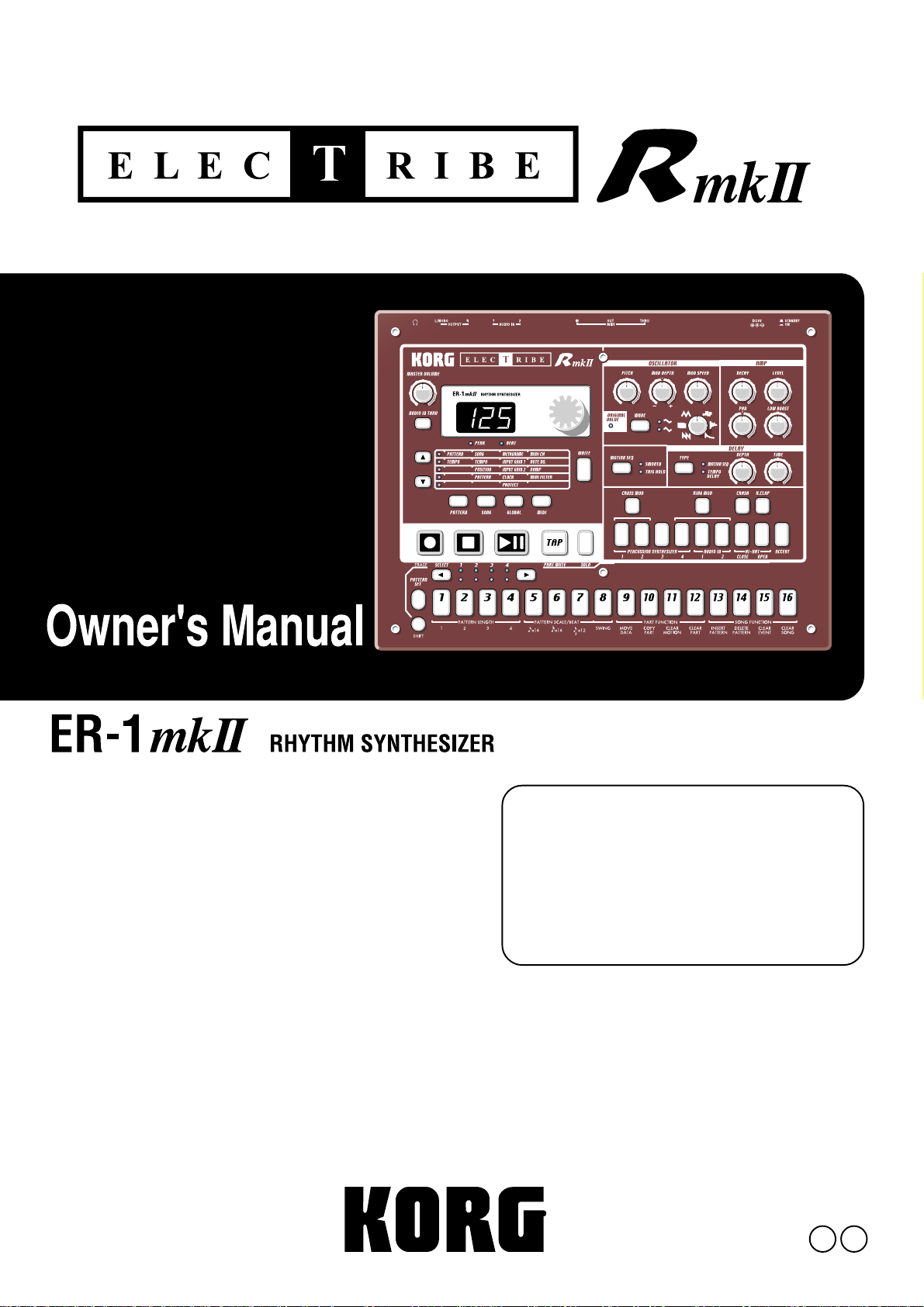
Thank you purchasing the Korg
ELECTRIBE·RmkII ER-1mkII.
In order to enjoy long and troublefree use, please read this manual
carefully and use the instrument
correctly.
E 1
Page 2
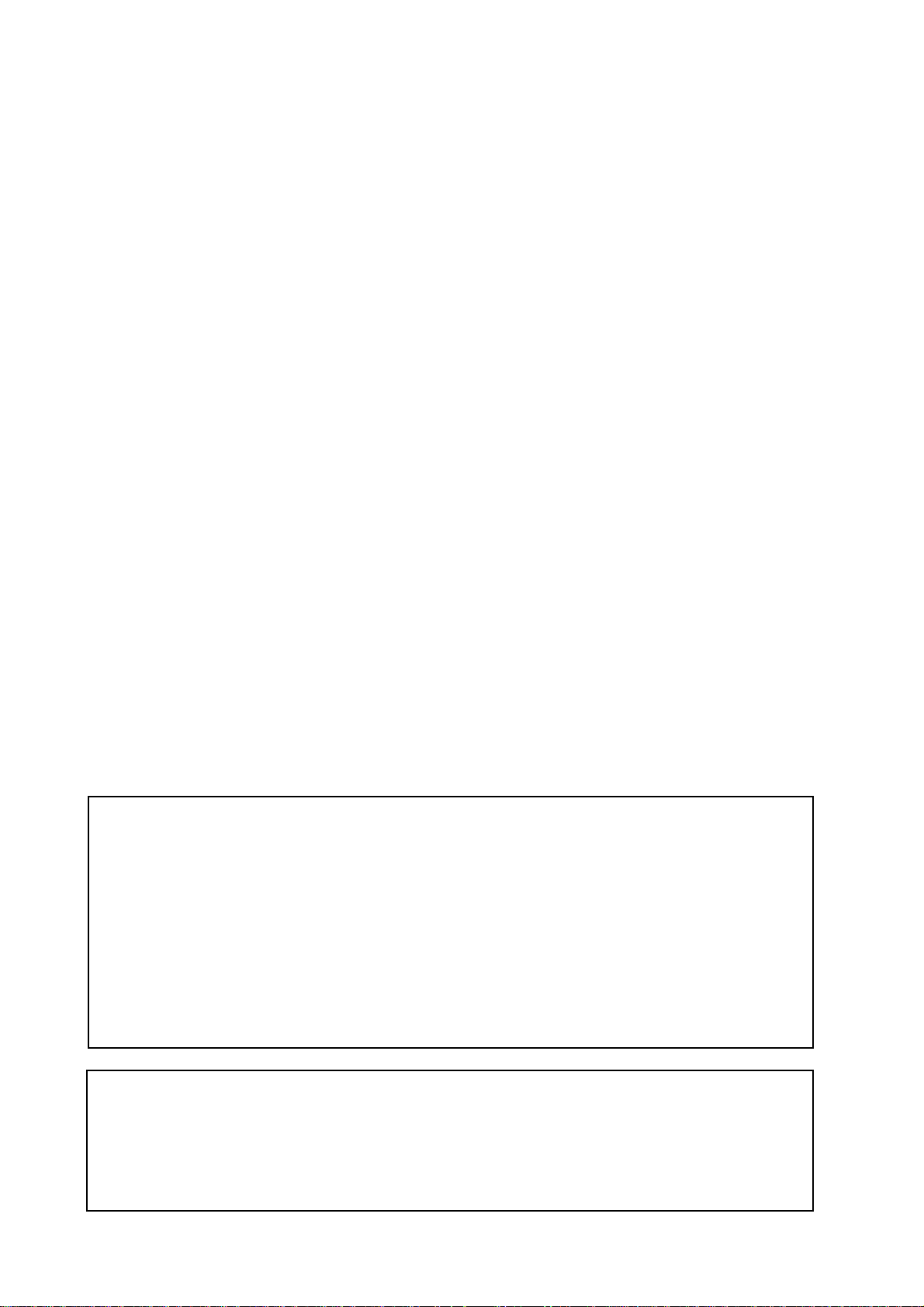
Precautions
Location
Using the unit in the following locations can result in a malfunction.
• In direct sunlight
• Locations of extreme temperature or humidity
• Excessively dusty or dirty locations
• Locations of excessive vibration
• Close to magnetic fields
Power supply
Please connect the designated AC adapter to an AC outlet of the correct voltage. Do not connect it to
an AC outlet of voltage other than that for which your unit is intended.
Interference with other electrical devices
Radios and televisions placed nearby may experience reception interference. Operate this unit at a
suitable distance from radios and televisions.
Handling
To avoid breakage, do not apply excessive force to the switches or controls.
Care
If the exterior becomes dirty, wipe it with a clean, dry cloth. Do not use liquid cleaners such as benzene or thinner, or cleaning compounds or flammable polishes.
Keep this manual
After reading this manual, please keep it for later reference.
Keeping foreign matter out of your equipment
Never set any container with liquid in it near this equipment. If liquid gets into the equipment, it
could cause a breakdown, fire, or electrical shock.
Be careful not to let metal objects get into the equipment. If something does slip into the equipment,
unplug the AC adapter from the wall outlet. Then contact your nearest Korg dealer or the store where
the equipment was purchased.
THE FCC REGULATION WARNING (for U.S.A.)
This equipment has been tested and found to comply with the limits for a Class B digital device, pursuant to Part 15 of the FCC
Rules. These limits are designed to provide reasonable protection against harmful interference in a residential installation. This
equipment generates, uses, and can radiate radio frequency energy and, if not installed and used in accordance with the instructions, may cause harmful interference to radio communications. However, there is no guarantee that interference will not occur in
a particular installation. If this equipment does cause harmful interference to radio or television reception, which can be determined by turning the equipment off and on, the user is encouraged to try to correct the interference by one or more of the
following measures:
• Reorient or relocate the receiving antenna.
• Increase the separation between the equipment and receiver.
• Connect the equipment into an outlet on a circuit different from that to which the receiver is connected.
• Consult the dealer or an experienced radio/TV technician for help.
Unauthorized changes or modification to this system can void the user’s authority to operate this equipment.
CE mark for European Harmonized Standards
CE mark which is attached to our company’s products of AC mains operated apparatus until December 31, 1996 means it conforms to EMC Directive (89/336/EEC) and CE mark Directive (93/68/EEC).
And, CE mark which is attached after January 1, 1997 means it conforms to EMC Directive (89/336/EEC), CE mark Directive (93/
68/EEC) and Low Voltage Directive (73/23/EEC).
Also, CE mark which is attached to our company’s products of Battery operated apparatus means it conforms to EMC Directive
(89/336/EEC) and CE mark Directive (93/68/EEC).
2
Page 3
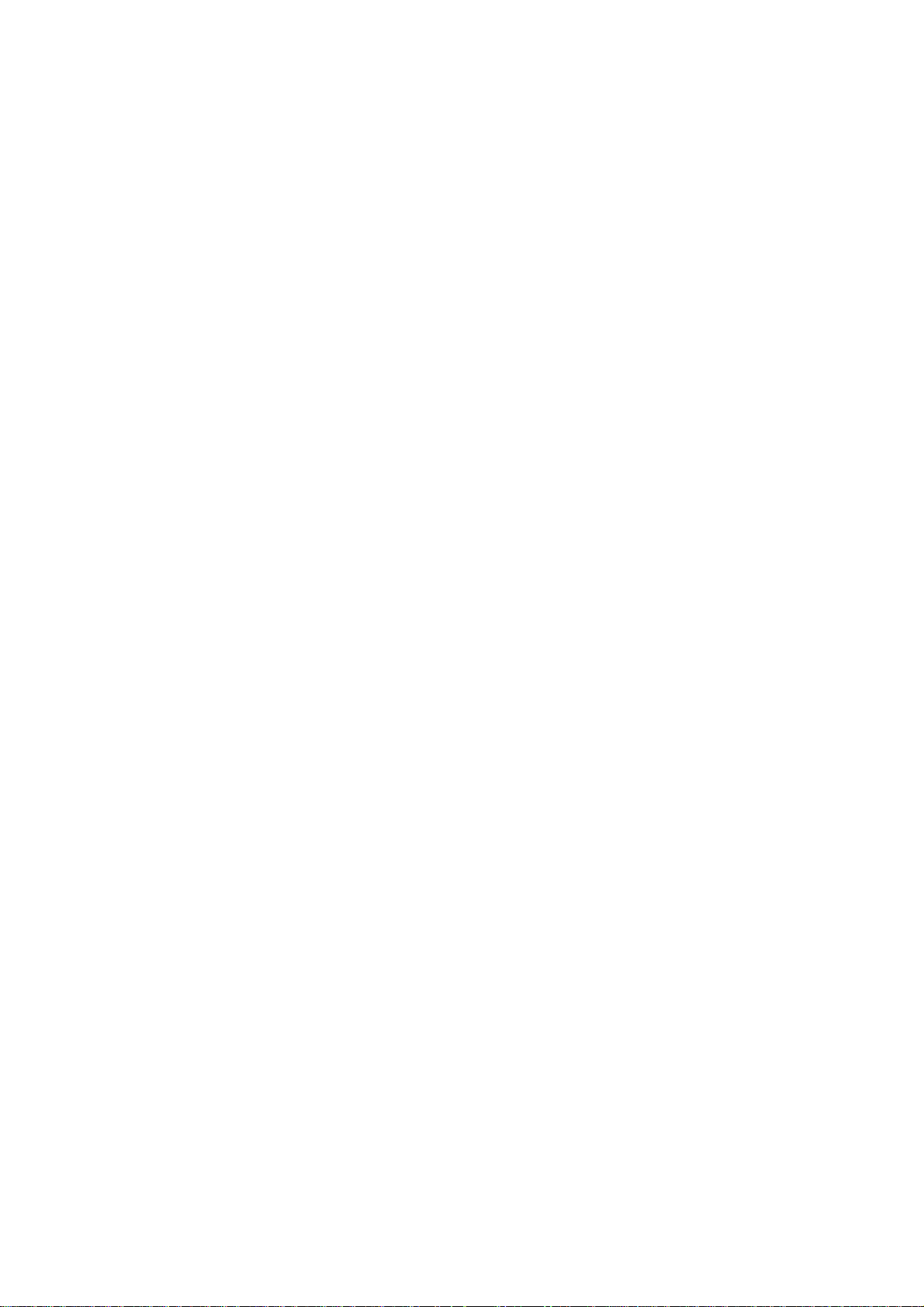
Contents
1. Introduction....................................................................6
Main features......................................................................................... 6
About the data you create on the ER-1mk
Make connections and play!.................................................................. 7
Example connections............................................................................................ 7
Preparing to play....................................................................................................7
2. Front and rear panel......................................................8
Synthesizer section ............................................................................... 8
Part Select section ................................................................................ 9
Common section ................................................................................... 9
Sequence Control section ....................................................................10
Step Key section...................................................................................10
Connector section ............................................................................... 11
II....................................................................................................
6
3. Basic operation (Quick Start) ......................................12
Conceptual diagram of the ER-1mk
Listening to a Song...............................................................................12
Listening to Patterns............................................................................ 13
Trying out the functions ....................................................................... 13
Changing the tempo of a song or pattern ........................................................... 13
• Using the dial to change the tempo ...................................................................................... 13
• Using the Tap Tempo key to change the tempo.................................................................... 13
Striking keys to play Parts................................................................................... 14
Modifying (editing) the sound.............................................................................. 14
Striking the part keys along with a song or pattern ............................................. 15
Modify (edit) the sound along with a song or pattern.......................................... 15
Modifying (editing) a rhythm pattern ................................................................... 16
• Using the step keys to edit the rhythm (Step Recording) ......................................................16
• Using the part keys to edit the rhythm (Realtime Recording) ............................................... 17
Saving a pattern that you create ......................................................................... 17
Using a Motion Sequence................................................................................... 18
Connecting various sources to the audio inputs ..................................................19
Playing with Pattern Set ...................................................................................... 20
Using the ER-1mkII as a tone generator module................................................ 20
Synchronized playback with the EA-1mk
II .................................................................
II ..........................................................................
12
21
4. Pattern mode...............................................................22
Selecting a pattern ...............................................................................22
3
Page 4
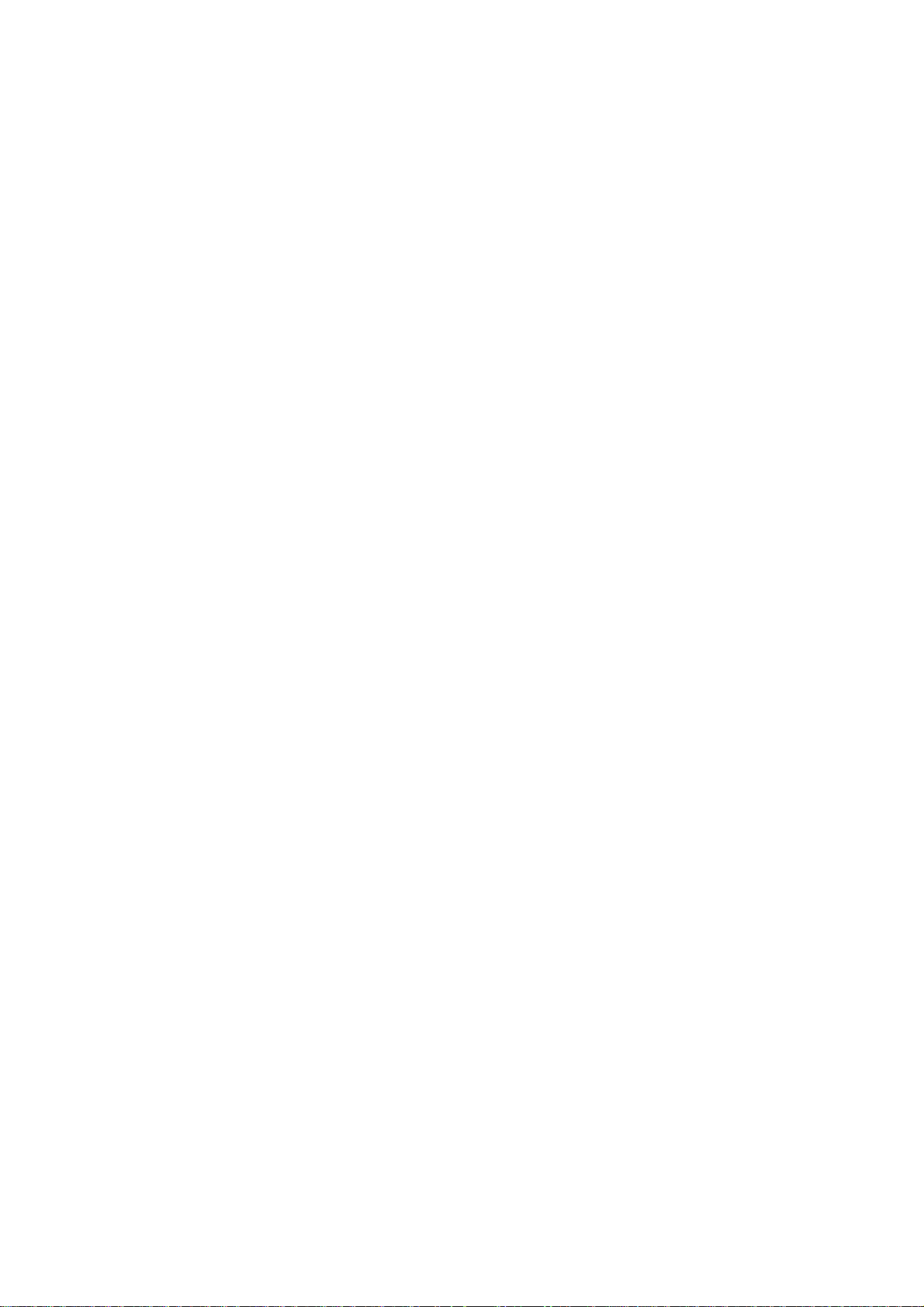
Setting the playback tempo................................................................. 22
• Using the dial to change the tempo .................................................................. 22
• Using the Tap Tempo key to change the tempo ................................................ 22
Playing a pattern (Pattern Play)............................................................22
The timing at which patterns will change ............................................................ 22
Playing from the beginning of a pattern (Reset & Play) ...................................... 22
About the tempo when the pattern is changed ................................................... 22
Selecting parts .................................................................................................... 23
The Part Mute function........................................................................................ 23
The Part Solo function ........................................................................................ 23
Creating a pattern................................................................................ 24
Editing the sound of a part .................................................................................. 24
Oscillator and amp parameters............................................................................................... 24
OSCILLATOR...........................................................................................................................24
AMP .........................................................................................................................................24
DELAY .................................................................................................................................... 25
Modulation ...............................................................................................................................25
Length, Scale/Beat settings ................................................................................ 26
Swing settings..................................................................................................... 26
Creating a Rhythm Pattern.................................................................................. 27
• Using the step keys (Step Recording) .................................................................................. 27
• Using the part keys (Realtime Recording).............................................................................27
Adding accents to the rhythm pattern (Accent)................................................... 27
Motion sequence................................................................................. 28
Playing a motion sequence................................................................................. 28
Recording a motion sequence ............................................................................ 28
Playing a delay motion sequence ....................................................................... 28
Recording a delay motion sequence................................................................... 28
Checking motion data ......................................................................................... 28
Convenient functions for editing patterns .............................................29
Erasing rhythm pattern data from a part ............................................................. 29
• Erasing data during playback or recording (ERASE) ............................................................29
• Erasing all data from a part (CLEAR PART)........................................................................ 29
Moving data within a part (MOVE DATA) ............................................................ 29
Copying a part (COPY PART)............................................................................. 30
Data Copy within a pattern................................................................................. 30
Erasing part or delay motion sequence data (CLEAR MOTION).........................30
Pattern Set .......................................................................................... 31
Using Pattern Set to perform (Pattern Set Play) ..................................................31
Registering a pattern for Pattern Set .................................................................. 31
Saving a pattern (WRITE) ....................................................................32
5. Song mode ..................................................................33
Selecting a song...................................................................................33
Setting the playback tempo................................................................. 33
• Using the dial to set the tempo ......................................................................... 33
• Using the tap tempo key to set the tempo ........................................................ 33
4
Page 5
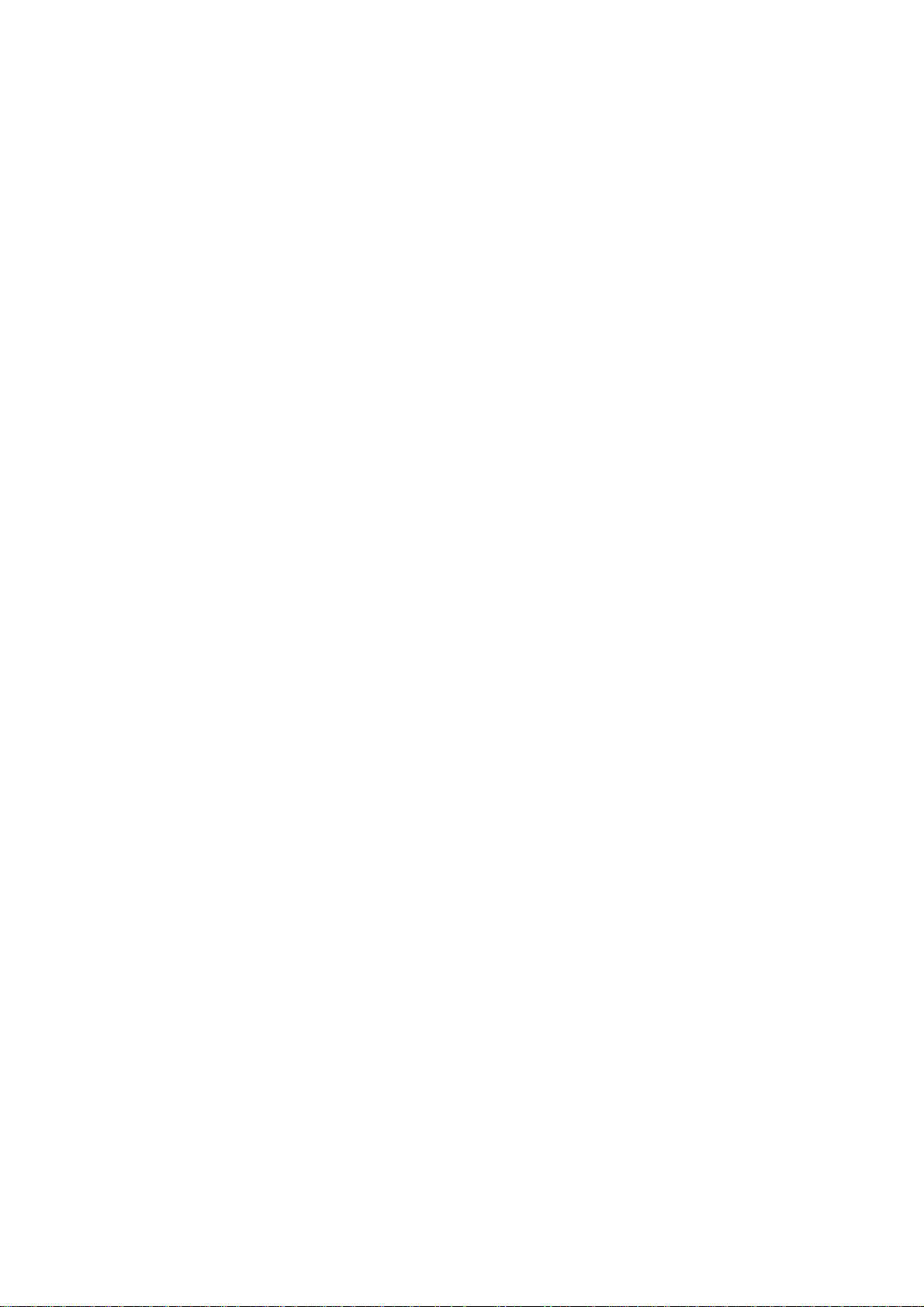
Playing a song (Song Play) ................................................................. 33
Fast-forward or rewind a song............................................................................. 33
Switching songs .................................................................................................. 33
Playing from the beginning of a position or song (Reset & Play) .........................33
Creating a song....................................................................................34
Creating a song from scratch.............................................................................. 34
Erasing song data (CLEAR SONG).........................................................................................34
Specifying a pattern for each position......................................................................................34
Editing a song ..................................................................................................... 35
Inserting a pattern at a specified position (INSERT PATTERN)...............................................35
Deleting a pattern from a specified position (DELETE PATTERN) ..........................................35
Changing the pattern for a specific position.............................................................................36
Recording performances or knob movements into a song (Event Recording) ........................36
Deleting event data from a song (CLEAR EVENT)................................................................. 37
Checking for song event data ..................................................................................................37
Saving a song (WRITE)....................................................................... 37
6. Global mode ................................................................38
Metronome settings..............................................................................38
Adjusting the volume of the Audio In................................................... 38
Synchronizing the ER-1
Synchronizing the ER-1mkII to a master external MIDI device (Ext) ................... 38
Synchronizing an external MIDI device to the ER-1mkII as master (int).............. 39
mk
II
with external MIDI devices (MIDI Clock).. 38
Protect settings (Memory Protect)....................................................... 39
Saving the settings you modify in Global mode (WRITE).....................39
7. MIDI mode...................................................................40
MIDI channel settings (MIDI ch)...........................................................40
Setting the MIDI note number for each part (Note No.)....................... 40
Transmit/receive dump data(MIDI Data Dump) ....................................40
MIDI filter settings................................................................................ 41
Saving the settings you modify in MIDI mode (WRITE) ...................... 41
8. Appendices.................................................................42
About MIDI .......................................................................................... 42
Troubleshooting ....................................................................................43
Error messages....................................................................................44
Restoring the factory set data ............................................................. 44
Specifications .......................................................................................44
Example sounds...................................................................................45
Blank chart .......................................................................................... 46
Index.................................................................................................... 48
Pattern Name List................................................................................ 50
Song Name List....................................................................................50
MIDI Implementation Chart ................................................................. 51
5
Page 6
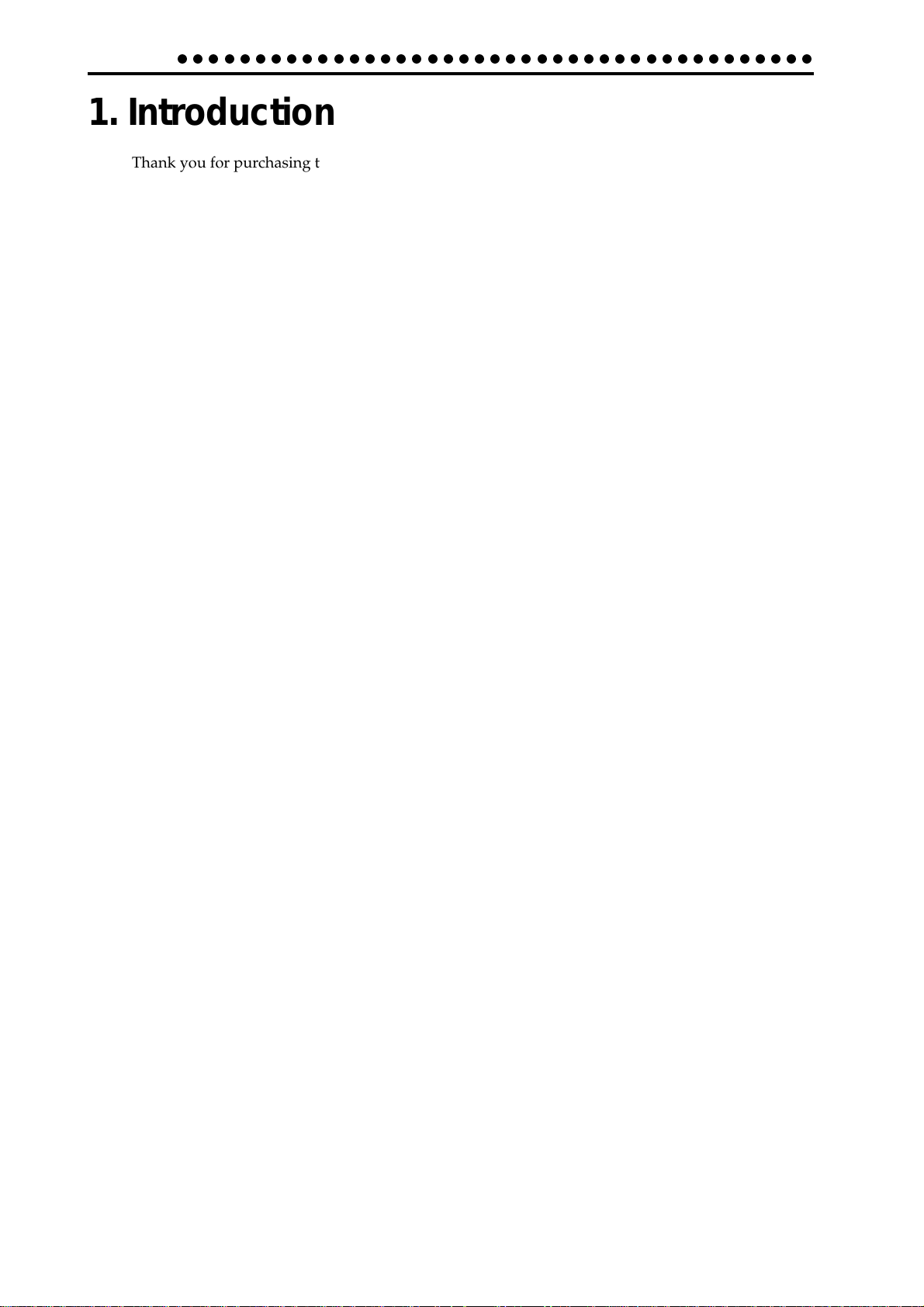
1.Introduction
○○○○○○○○○○○○○○○○○○○○○○○○○○○○○○○○○○○○○○○○○
1. Introduction
Thank you for purchasing the Electribe·RmkII (ER-1mkII).
The ER-1mkII is a unique and easy-to-use rhythm instrument that uses DSP synthesis technology to
help anyone from beginners to hard-core users to produce truly original music.
By using the front panel knobs and keys, you can create analog percussion sounds intuitively, and
easily create rhythm patterns using these sounds.
The ER-1mkII is the ideal tool for the musician, DJ, sound creator, or desktop-music user who is
looking for originality in their music.
Main features
• The ER-1mkII is a simple, analog-feeling percussion synthesizer with a four-part percussion synthesizer, two audio input parts, four PCM sound parts, and an accent part.
• By combining percussion sound with audio input (external input) rhythms, the ER-1mkII gives
you the expressive possibilities of a completely new type of rhythm machine.
• The Motion Sequence function lets you record and loop knob movements, and these patterns can
be recorded independently for each part.
• Sixteen step grid input is featured --- the ideal way to input rhythms. It's also easy to record in
realtime.
• You can quickly modify sounds or rhythm patterns to change your performance while you play.
• Sounds you create and up to 256 original rhythm patterns (each up to 64 steps long) can be stored
in memory.
• Up to sixteen songs can be created by combining multiple patterns and adding knob movements
etc. (event data), and stored in memory.
• Delay and low-boost effects are provided.
• Pattern Set Play lets you register sixty-four patterns in the sixteen step keys, and switch patterns as
you perform.
• Tap tempo and MIDI Clock can be used to synchronize the ER-1mkII's performance with an external sequencer or turntable etc.
• The ER-1mkII can be controlled from an external sequencer or keyboard etc., and used as a MIDI
expansion tone generator.
• The MIDI Dump function lets you save data on a computer or external sequencer etc.
About the data you create on the ER-1mk
Patterns and songs that you create on the ER-1mkII by editing will return to their un-edited state if
you select a different pattern or song, or turn off the power before performing the Write operation.
If you wish to save an edited pattern, song, or global data, be sure to perform the Write operation.
Even after Writing the edited data, it is still possible to restore all songs and patterns etc. to the factory
settings. (Refer to p.44 "Restoring the factory setting data.")
6
II
Page 7
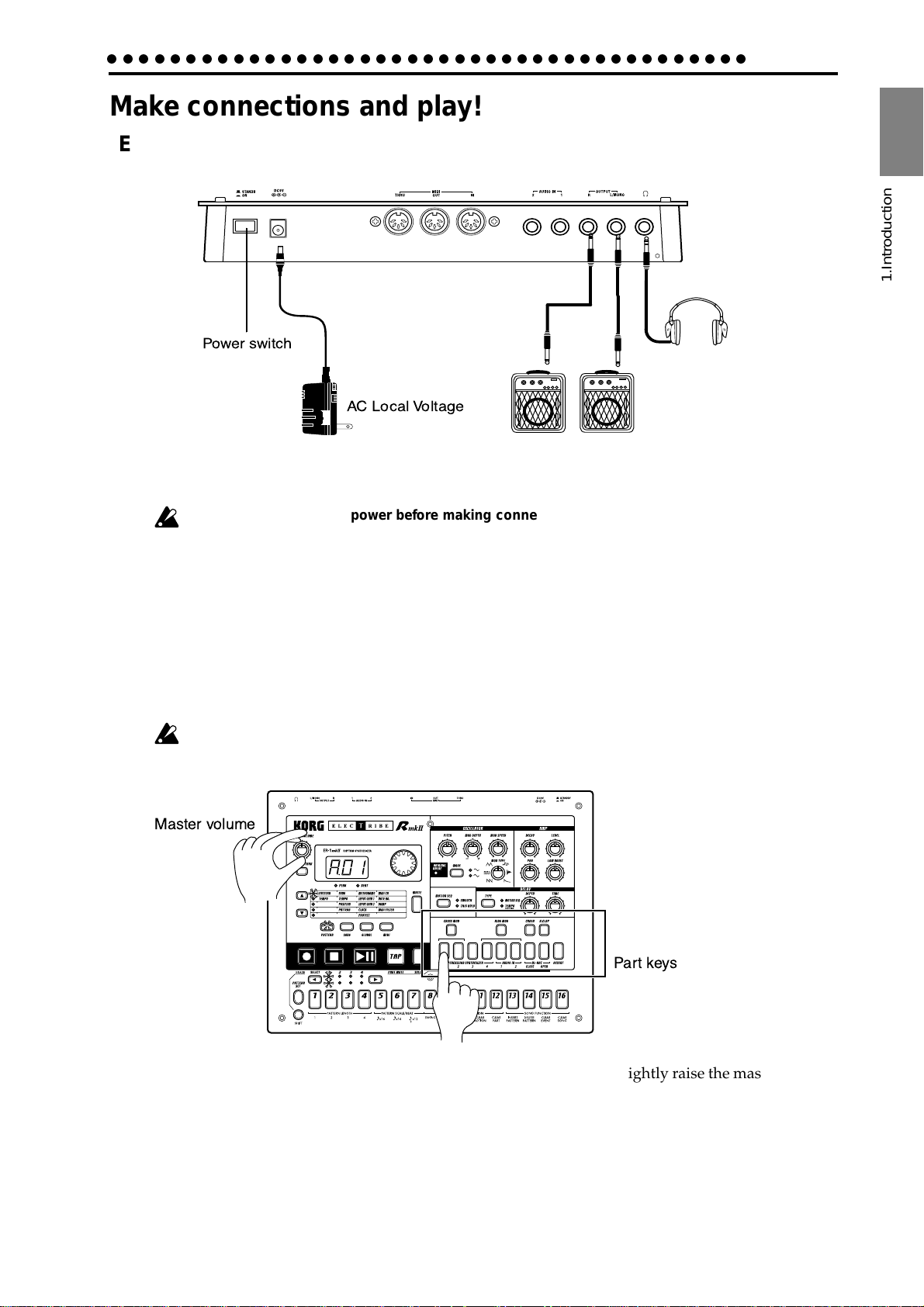
○○○○○○○○○○○○○○○○○○○○○○○○○○○○○○○○○○○○○○○○○
Make connections and play!
Example connections
Power switch
AC Local Voltage
Preparing to play
1.Introduction
1.Introduction
Be sure to turn off the power before making connections. Careless operation may damage your
speaker system or cause malfunctions.
1. Connect the included AC adapter to the DC 9V jack, and plug the adapter into an AC outlet.
2. Connect one end of your audio cables to the line out jacks of the ER-1mkII (L/MONO, R), and
connect the other end to your mixer or powered monitor speakers (amplified speakers) etc. If you
will be listening in mono, use the L/MONO jack. To take full advantage of the ER-1mkII's sound
quality, we recommend that you listen in stereo.
3. If you will be using headphones, connect them to the headphone jack.
The output from the line out jacks will not be switched off even if headphones are plugged in.
Master volume
Part keys
4. When you have finished making connections, turn on the power. Slightly raise the master volume
of the ER-1mkII, and strike the part keys (PERCUSSION SYNTHESIZER 1...4) to check whether
connections have been made correctly. Use the master volume of the ER-1mkII and the gain and
fader controls of your mixer or powered monitor system to adjust the volume to an appropriate
level.
7
Page 8
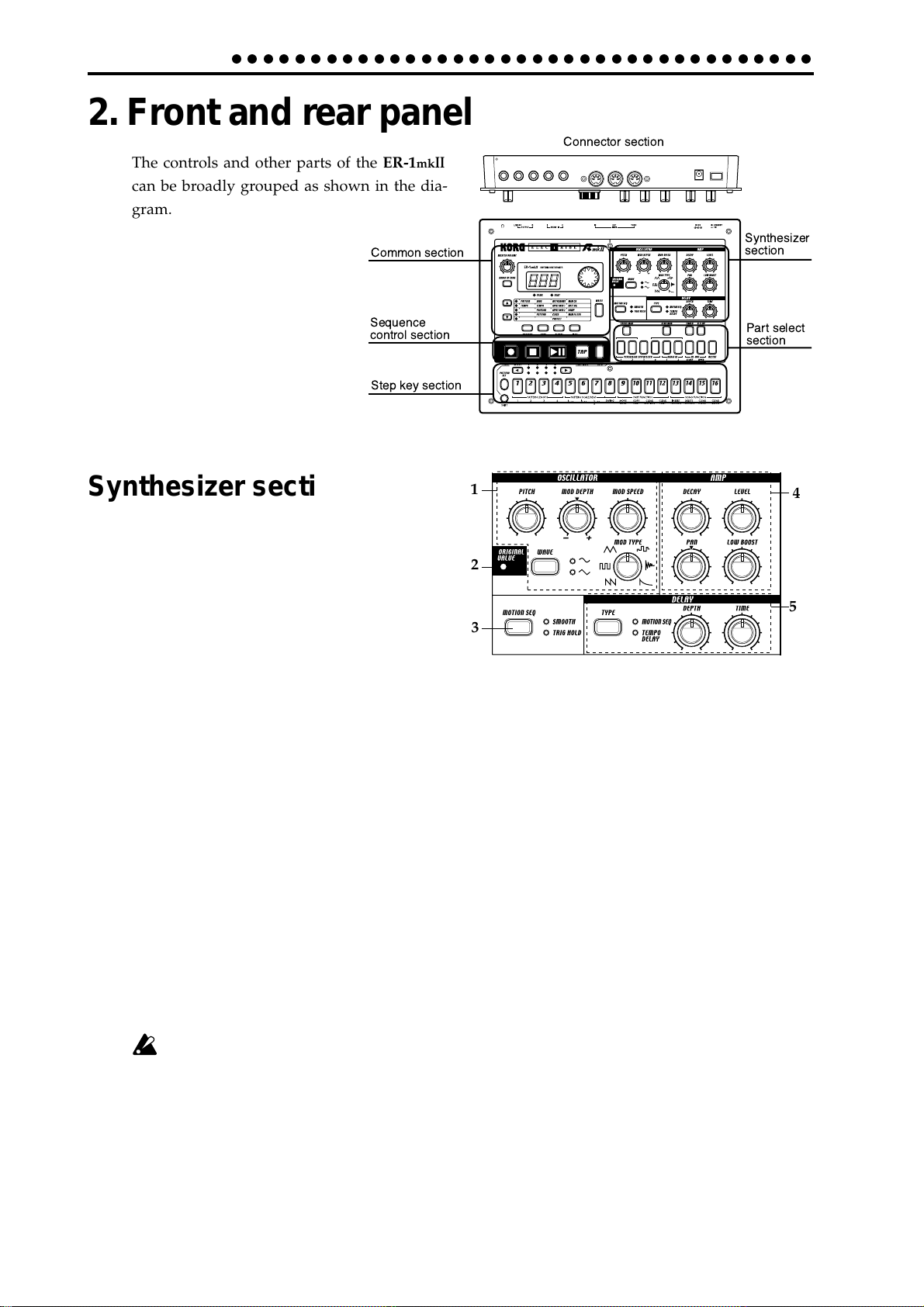
2.Front and rear panel
○○○○○○○○○○○○○○○○○○○○○○○○○○○○○○○○○○○○○
2. Front and rear panel
The controls and other parts of the ER-1mk
can be broadly grouped as shown in the diagram.
Common section
II
Connector section
Synthesizer
section
Sequence
control section
Step key section
Synthesizer section
1
1. OSCILLATOR
Here you can control the waveform and the
pitch.
2
• WAVE : Select the basic waveform.
• PITCH: Specify the basic pitch.
• MOD TYPE (modulation type): Select the type
3
of pitch modulation.
• MOD DEPTH (modulation depth): Specify the depth of pitch modulation.
• MOD SPEED (modulation speed): Specify the speed of pitch modulation.
2. Original Value LED
This will light when the knob or control you are currently moving reaches the value of
the original saved sound of the pattern.
Part select
section
5
4
3. MOTION SEQ (motion sequence)
This allows you to record knob movements. Each time you press this key, the setting will
alternate between Off (dark), SMOOTH, and TRIG HOLD.
4. AMP
Here you can control the volume and panning..
• DECAY: Specify the decay speed. For an audio part, this sets the gate time.
• PAN: Specify the stereo location of the sound.
• LEVEL: Adjust the level. For the accent part, this adjusts the accent level.
• LOW BOOST: This emphasizes the low frequencies.
Depending on the settings of Level and other parameters, raising the Lo w Boost ma y
damage your speakers or headphones etc., so please use appropriate caution.
5. DELAY
Here you can control the delay effect.
• DEPTH (delay depth): Adjust the volume of the delay.
• TIME (delay time): Adjust the delay time.
• TYPE: Select the type of delay. Each time you press this key, the setting will alternate
between Normal (dark), MOTION SEQ, and TEMPO DELAY.
8
Page 9
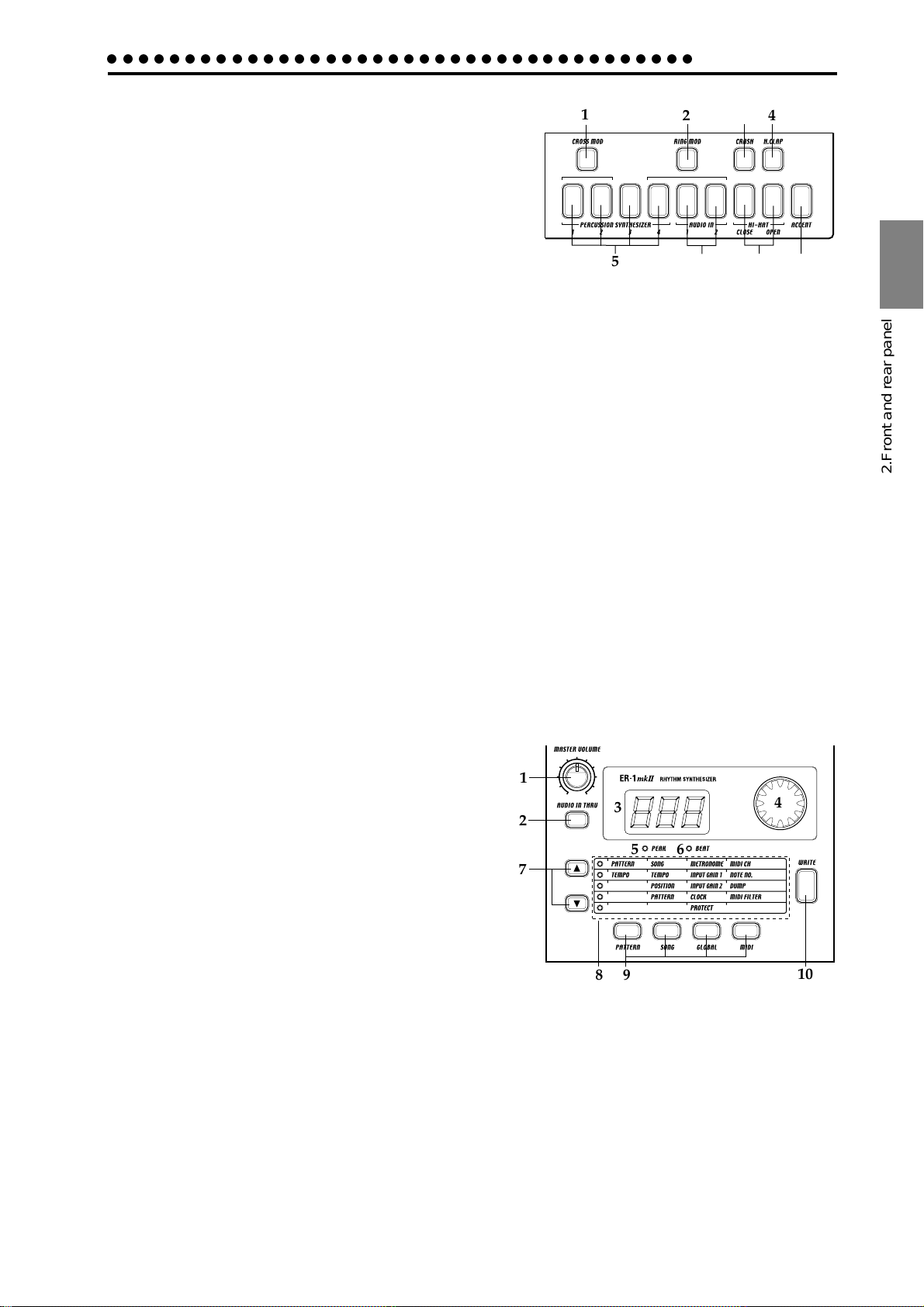
○○○○○○○○○○○○○○○○○○○○○○○○○○○○○○○○○○○○○○
2.Front and rear panel
Part Select section
1. CROSS MOD (Cross Modulation key)
This is an on/off switch for frequency modulation (cross
modulation) applied by Percussion Synth part 2 to Percussion Synth part 1.
2. RING MOD (Ring Modulation key)
This is an on/off switch for modulation applied by Percussion Synth part 4 to Audio In parts 1 and 2 (ring modulation).
3. CRASH (crash part key)
This key selects the cymbal part. When you press this key, the crash cymbal will sound.
4. H.CLAP (handclap part key)
This key selects the handclap part. When you press this key, the handclap will sound.
5. PERCUSSION SYNTHESIZER 1...4 (percussion synthesizer part keys)
These keys select the percussion synthesizer parts. When you press one of these keys, a
percussion synthesizer part will sound.
6. AUDIO IN 1, 2 (audio in part keys)
These keys select the audio in parts. When you press one of these keys, an external audio
input will be heard.
1
5
23
6
4
7
8
2.Front and rear panel
7. HI-HAT [Close, Open] (hi-hat part key)
This key selects the hi-hat part. When you press this key, the hi-hat will sound.
8. ACCENT (accent part key)
This key selects the accent part.
Common section
1. MASTER VOLUME
This knob adjusts the volume that is output from
the line out jacks and the headphone jacks.
2. AUDIO IN THRU
This key allows the external audio input to be output directly from the line out jacks and the headphone jack.
When this key is on, settings of the audio input part
other than pan and level will be ignored.
3. Display
This shows the value of the currently selected parameter, and various messages.
4. Dial
Use this to modify the value shown in the display.
1
2
7
8
4
3
6
5
9
4
10
5. Peak LED
This indicates the peak level for the input signal from the audio in jacks. Adjust the
output level of your external device so that the LED lights only at the maximum level.
6. Beat LED
This will blink at quarter-note intervals to indicate the tempo.
7. [▲][▼] (cursor keys)
In each mode, use these keys to select parameters from the matrix shown in the display.
9
Page 10
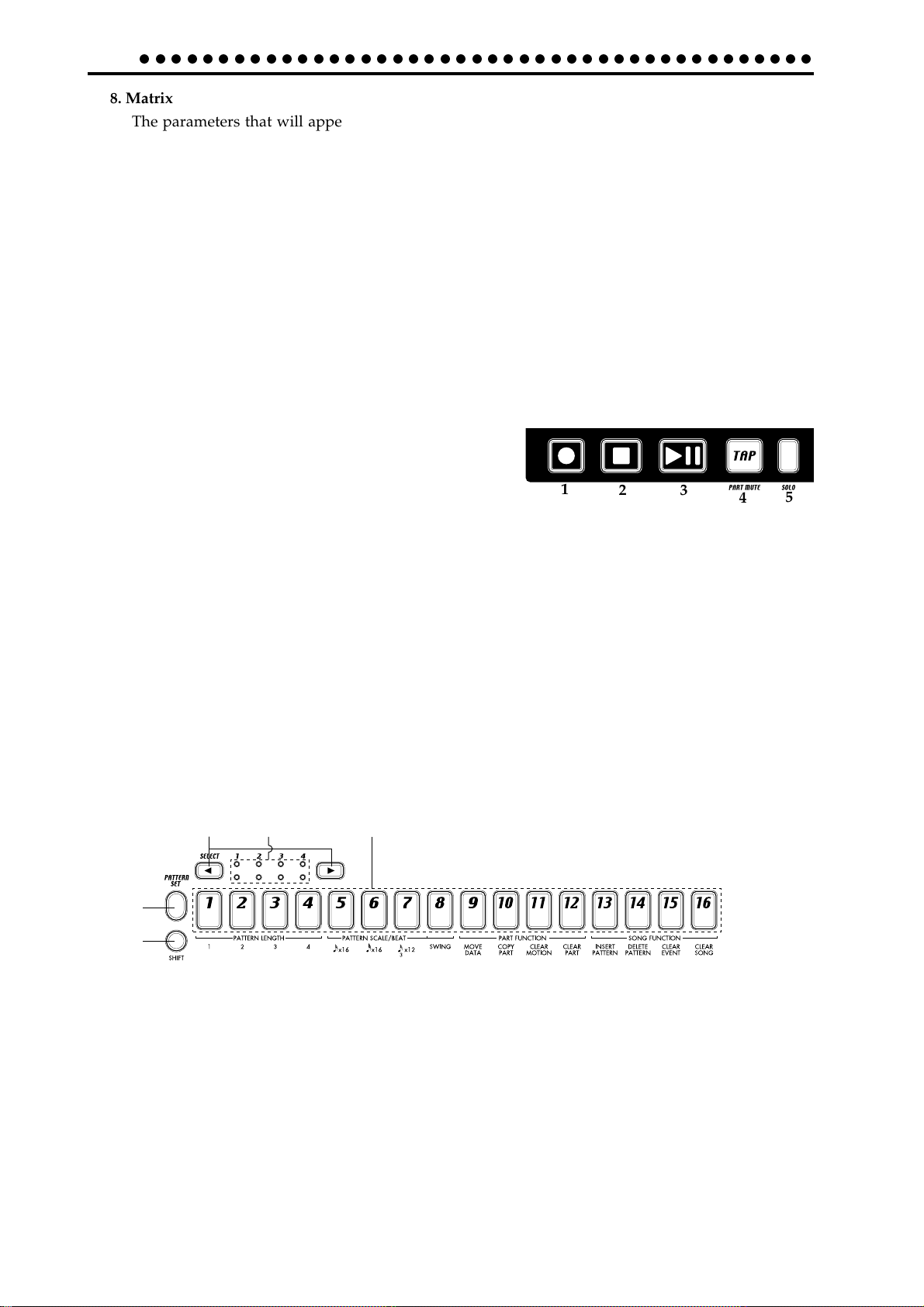
2.Parts
○○○○○○○○○○○○○○○○○○○○○○○○○○○○○○○○○○○○○○○○○○○
8. Matrix
The parameters that will appear in the display are listed here for each mode. Use the
cursor keys to make the desired parameter select LED light.
9. Mode keys
Use these keys to move to the desired mode: Pattern, Song, Global, or MIDI.During
playback you can move to Global mode, but not to MIDI mode.
10. WRITE key
Use this key when you wish to save settings that you modified in Pattern, Song, Global,
or MIDI mode, or to save Pattern Set data.
Sequence Control section
1. Rec key
Use this key to record rhythms and movements of the
knobs etc. If you press this key during recording, recording will end, and playback will continue.
2. Stop/Cancel key
This key stops playback of a pattern or song, or cancels
an operation.
3. Play/Pause key
This key begins/pauses playback of a pattern or song.
4. TAP/PART MUTE key
Use this key to enter a tap tempo. During playback, you can hold down this key and
press a Part key to mute the specified part.
5. SOLO key
During playback, you can hold down this key and press one or more Part keys to playback the specified part(s).
1
23
Step Key section
12 3
4
5
4
10
5
1. Select key
By pressing these keys to turn the Select LEDs on or off, you can use the sixteen step
keys as up to 64 step keys.In Song mode, these keys function as rewind and fast-forward
keys. When the Pattern Set function is on, they are used to switch Pattern Set groups.
2. Select LEDs
The upper row of LEDs (green) indicates the location (length 1...4) within the pattern of
the currently-playing rhythm pattern.
The lower row of LEDs (red) indicates the location (length 1...4) of the rhythm pattern
indicated by the step keys. When the Pattern Set key is on, these LEDs indicate the pattern set group.
Page 11
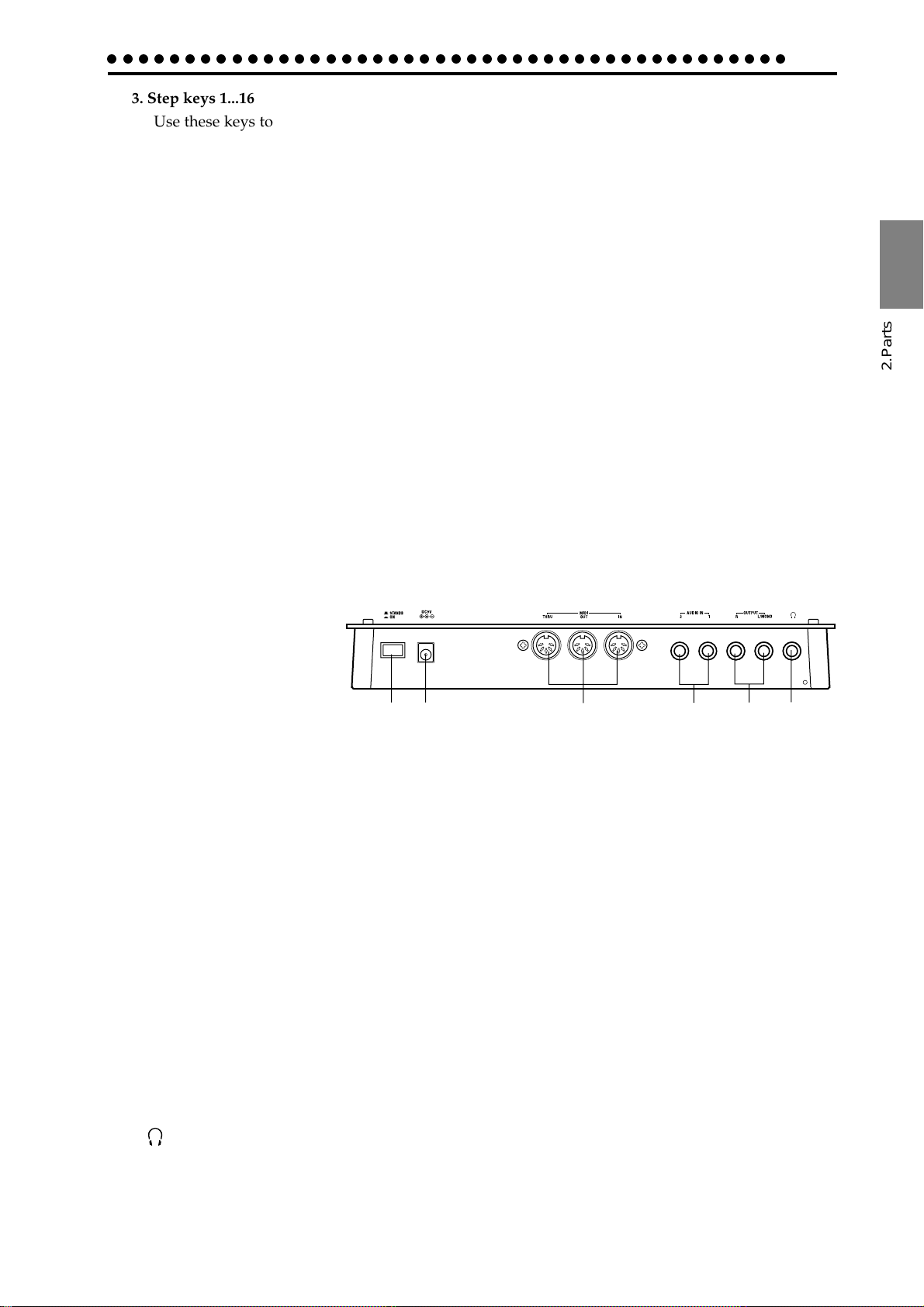
○○○○○○○○○○○○○○○○○○○○○○○○○○○○○○○○○○○○○○○○○○○○
3. Step keys 1...16
Use these keys to modify and audition the rhythm pattern of each part. When the Pattern Set function is on, use these keys to select patterns that have previously been asigned
to these keys.
4. PATTERN SET key
By holding down this key and pressing one of the step keys, you can switch to the pattern that you registered for that key.
5. SHIFT key
This key is used in conjunction with other keys. When held down, it gives an additional
function to another key.
SHIFT + Play/Pause key: Playback from the beginning of the pattern.
SHIFT + Rec key: During playback, erase triggers from the pattern.
SHIFT+ Part keys: Select a part without sounding it.
SHIFT+ Step keys: Execute the function shown below each step key.
SHIFT+ dial: If the SHIFTkey is held down as you rotate the dial, the value in the
display will change in steps of ten.
SHIFT+ PATTERN SET key: The Pattern Set function will be held (maintained).
For other SHIFT key combinations, refer to the explanation of each parameter.
2.Parts
2.Parts
Connector section
1. Power switch
This switch turns the
power on/off. Each time
you press it, the power
will alternate on or off.
2. DC 9V
Connect the included AC adapter here.
3. MIDI connectors
IN MIDI data is received at this connector to control the ER-1mkII from an exter-
nal MIDI device or to receive a data dump.
OUT MIDI data is transmitted from this connector to control an external MIDI de
vice or to transmit a data dump.
THRU MIDI data received at the MIDI IN connector is re-transmitted without change
from this connector. This is used to "daisy-chain" multiple MIDI devices.
4. AUDIO IN 1, 2 jacks
These jacks are used for the audio-in parts. Sound that is input here can be used as the
sound of the AUDIO IN 1 and 2 part selector keys.
12 3 4 5 6
5. L/MONO, R (line output) jacks
Connect your audio cables from these jacks to your mixer or powered monitor system
(powered speakers) etc. If you wish to make monaural connections, connect the L/MONO
jack.
6. (headphone jack)
A set of stereo headphones fitted with a stereo jack plug can be connected here.
11
Page 12
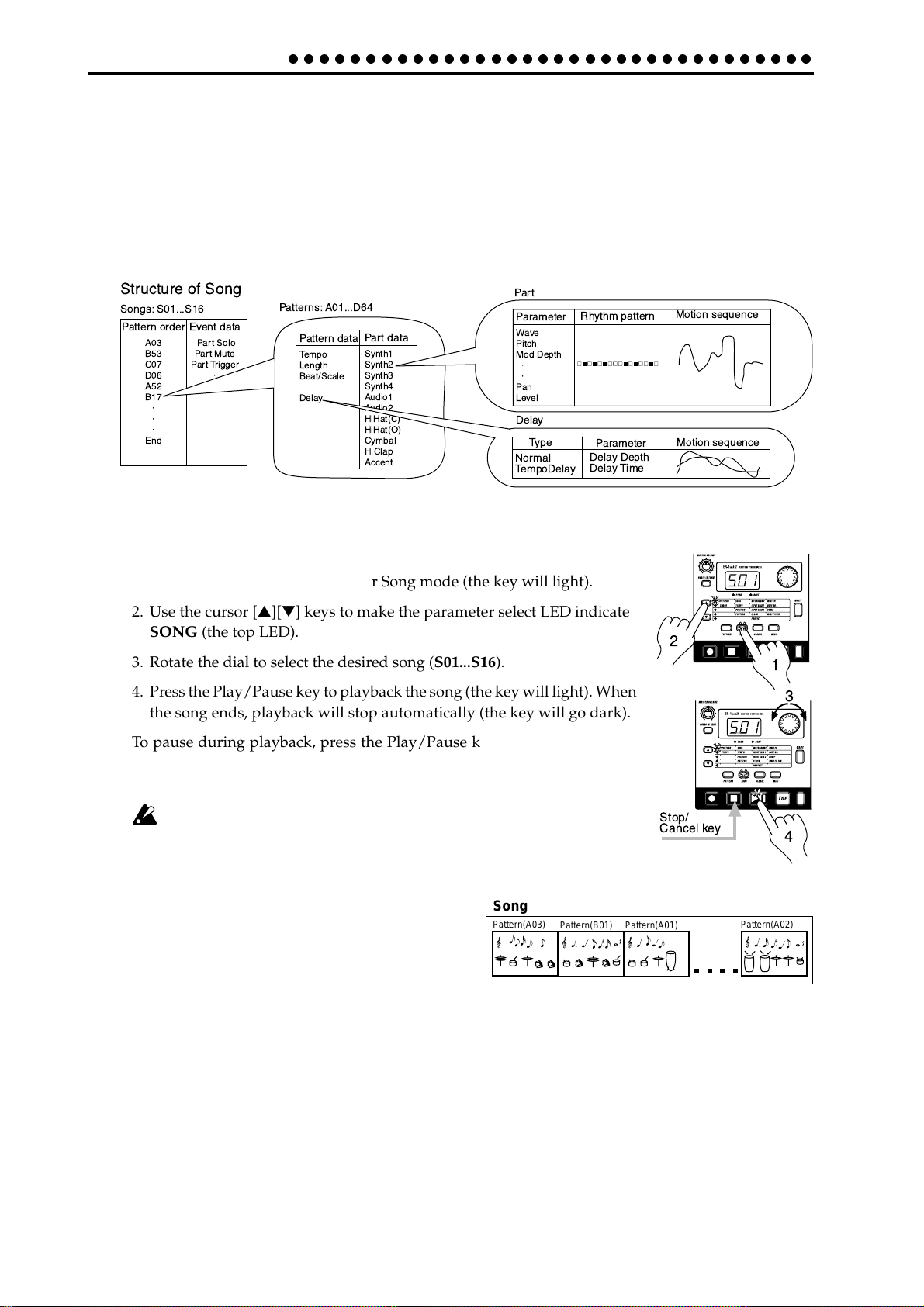
3. Basic operation (Quick Start)
○○○○○○○○○○○○○○○○○○○○○○○○○○○○○○○○○○
3. Basic operation (Quick Start)
Conceptual diagram of the ER-1mk
II
On the ER-1mkII, a song consists mainly of Patterns (which consist of Parts and delay settings) and
event data (refer to p.36 "Recording performances or knob movements to a song (Event Recording)").
Structure of Song
Songs: S01...S16
A03
B53
C07
D06
A52
B17
End
á
á
á
Event data
Part Solo
Part Mute
Part Trigger
á
á
Pattern order
Patterns: A01...D64
Pattern data
Tempo
Length
Beat/Scale
Delay
Part data
Synth1
Synth2
Synth3
Synth4
Audio1
Audio2
HiHat(C)
HiHat(O)
Cymbal
H.Clap
Accent
Part
Parameter
Wave
Pitch
Mod Depth
á
á
Pan
Level
Delay
Type
Normal
TempoDelay
Rhythm pattern
Parameter
Delay Depth
Delay Time
Motion sequence
Motion sequence
Listening to a Song
1. Press the Song Mode key to enter Song mode (the key will light).
2. Use the cursor [▲][▼] keys to make the parameter select LED indicate
SONG (the top LED).
3. Rotate the dial to select the desired song (S01...S16).
4. Press the Play/Pause key to playback the song (the key will light). When
the song ends, playback will stop automatically (the key will go dark).
2
1
3
To pause during playback, press the Play/Pause key (the key will blink).
To resume playback, press the Play/Pause key once again (the key will
light). To stop playback, press the Stop/Cancel key.
It is not possible to change songs during playback.
What is a Song?
On the ER-1mkII, a song is musical data consisting of Patterns arranged in the desired playback order. The ER-1mk
lets you create and store up to sixteen songs. In each song
you can arrange up to 256 patterns, and rhythm and knob
movements can also be recorded in addition to the playback. (Refer to p.33 "Song mode.")
II
Song
Pattern(A03)
Pattern(B01)
Stop/
Cancel key
Pattern(A01)
4
Pattern(A02)
12
Page 13
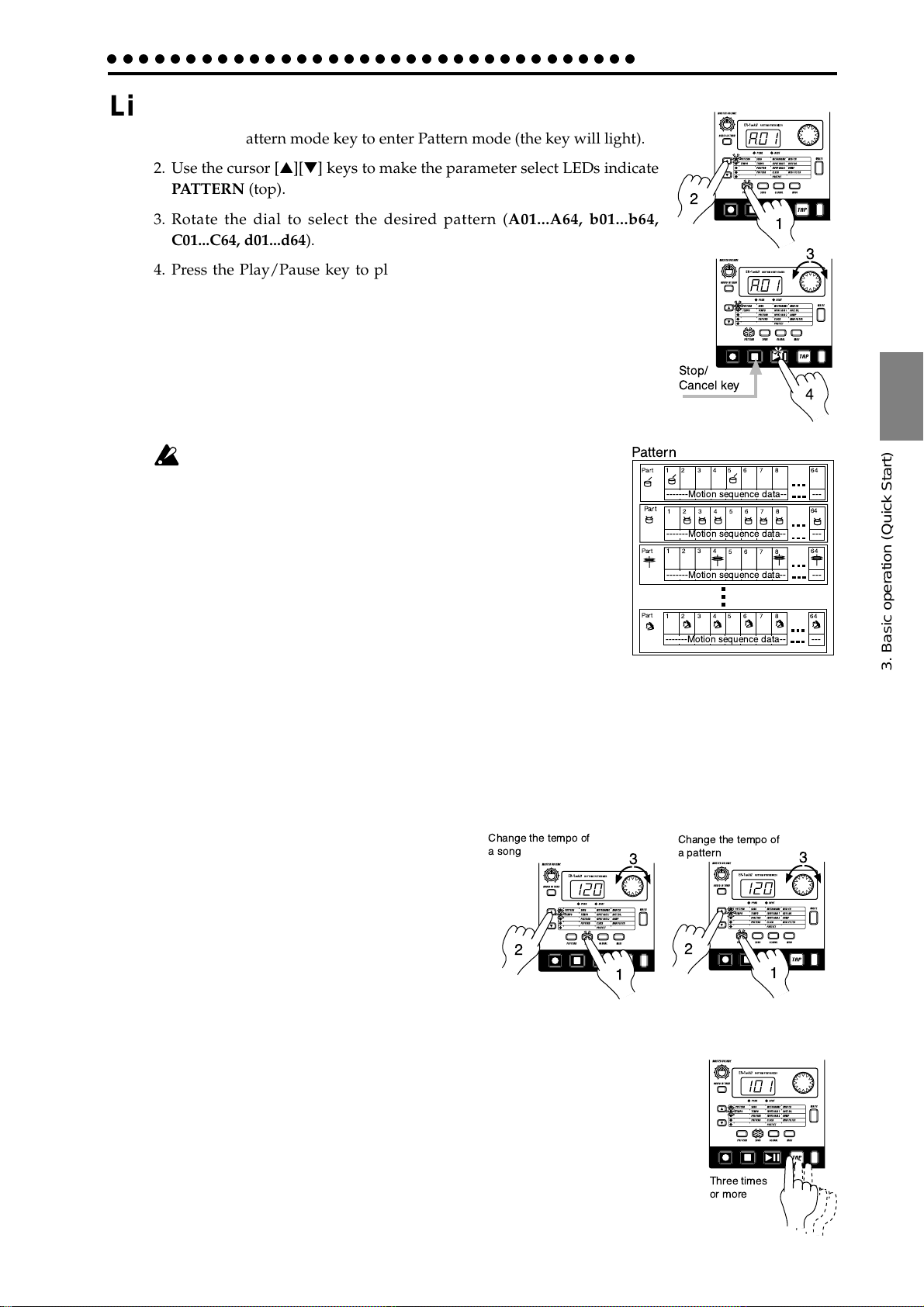
○○○○○○○○○○○○○○○○○○○○○○○○○○○○○○○○○○
Listening to Patterns
1. Press the Pattern mode key to enter Pattern mode (the key will light).
2. Use the cursor [▲][▼] keys to make the parameter select LEDs indicate
PATTERN (top).
3. Rotate the dial to select the desired pattern (A01...A64, b01...b64,
C01...C64, d01...d64).
4. Press the Play/Pause key to playback the pattern (the key will light).
When pattern playback ends, the pattern will return to the beginning,
and continue playing repeatedly.
To pause during playback, press the Play/Pause key (the key will blink).
To resume playback, press the Play/Pause key once again (the key will
light). To stop playback, press the Stop/Cancel key.
You can rotate the dial to select patterns when playback is stopped or even
during playback.
3. Basic operation (Quick Start)
2
1
3
Stop/
Cancel key
4
When you change patterns during playback, the change will actually occur at the end of each pattern. (Ref er to p.22 "The timing
at which patterns will change.")
What is a Pattern?
A pattern is a unit of musical data consisting of sounds arranged in a rhythm. On
the ER-1mkII you can create and save 256 patterns.
Each pattern consists of eleven parts (refer to p.14). In addition to the sounds of
each part, you can also record rhythms and knob movements (refer to p.22 "Pattern mode").
Trying out the functions
Changing the tempo of a song or pattern
There are two ways to change the tempo.
The tempo that you change here will return to the original tempo when you stop
playback and switch to a different pattern or song.
• Using the dial to change the tempo
1. Press the Mode key to enter Song mode or
Pattern mode.
Change the tempo of
a song
Pattern
1234
Part
-------Motion sequence data-- ---
Part
1234
-------Motion sequence data-- ---
Part
1234
-------Motion sequence data-- ---
Part
1234
-------Motion sequence data-- ---
Change the tempo of
3
a pattern
5678 64
5678
5678
5678
64
64
64
3. Basic operation (Quick Start)
3
2. Use the cursor [▲][▼] keys to set the parameter select LED to TEMPO.
3. Rotate the dial to change the tempo.
2
1
• Using the Tap Tempo key to change the tempo
While a song or pattern is playing, press the TAP key three times or more at the
desired tempo. The ER-1mkII will detect the interval at which you pressed the
TAP key, and will set the tempo accordingly. The tempo can also be changed in
this way even if the ER-1mkII is not currently playing a song or pattern.
Use the cursor [▲][▼] keys to make the parameter select LEDs indicate TEMPO,
and the tempo you modified will appear in the display.
2
1
Three times
or more
13
Page 14
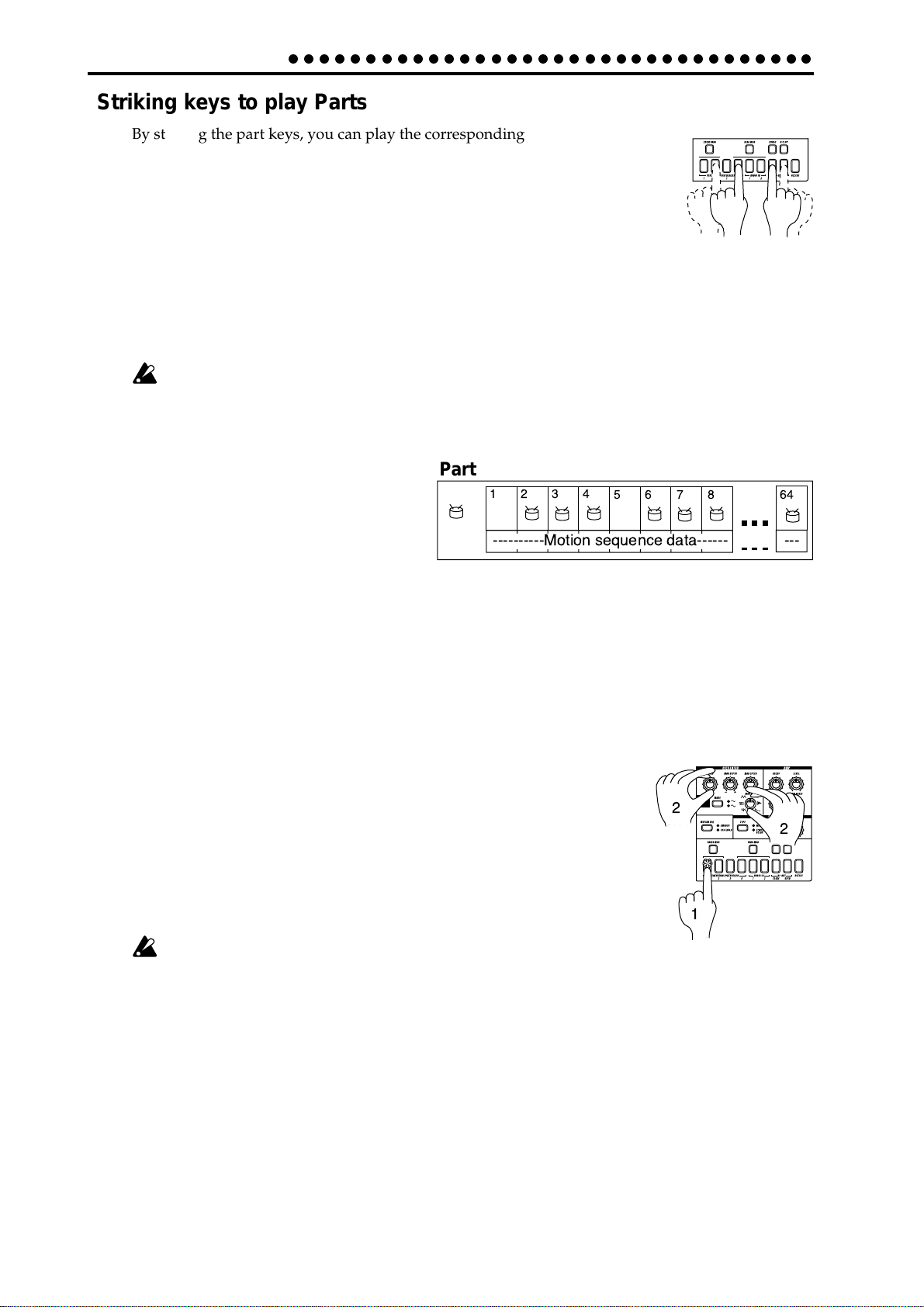
3. Basic operation (Quick Start)
○○○○○○○○○○○○○○○○○○○○○○○○○○○○○○○○○○
Striking keys to play Parts
By striking the part keys, you can play the corresponding sounds.
The audio-in parts will sound when an audio signal is connected to the audio
input jacks. (Refer to p.19, "Connecting various sources to the audio inputs.")
However even if sound is being input, it will not be heard if Audio In Thru is
turned on.
The sound of each part will differ depending on the pattern. Rotate the dial to
switch patterns, and enjoy the wide range of sounds.
If the CROSS MOD key is turned on, there will be no sound if you press only the PER-
CUSSION SYNTHESIZER 2 key (see p.25, "Modulation").
Parts for which the RING MOD Key is turned on will not sound unless their keys are
pressed simultaneously (refer to p.25 "Modulation").
Pressing the ACCENT key will not sound the Accent part.
It is not possible to simultaneously play both the Close and Open hi-hat sounds.
It is not possible to simultaneously play both the crash cymbal and the handclaps.
What is a Part?
A Part consists of the timing at which sounds are
produced (i.e., a rhythm pattern), and a motion
sequence. Parts are the smallest unit of data from
which a Pattern is created. There are the following types of Parts, and a total of eleven Parts. (Refer to p.22 "Pattern mode.")
• Percussion Synthesizer parts (1--4): A synthe-
sizer sound and a rhythm pattern.
• Audio In parts (1, 2): A rhythm pattern for the external audio input.
• Hi-hat parts (CLOSE, OPEN): A rhythm pattern for the hi-hat.
• Crash Cymbal part: A rhythm pattern for the crash cymbal.
• Handclap part: A rhythm pattern for the handclap.
• Accent part : A rhythm pattern for the points of emphasis (accents) for the overall pattern.
You are free to modify the sound of each part, and rhythm patterns and motion sequences can be stored
independently for each part (refer to p.24 "Editing the sound of a part").
Part
1234
5678
----------Motion sequence data------ ---
64
Modifying (editing) the sound
1. Press a part key to select the part that you wish to edit.
2. Use the knobs and keys of the Synthesizer section to edit the sound. The
Original Value LED will light to indicate the position of the knobs and
keys for the original settings of the sound.
Refer to the example sounds (p.45) and try creating your own sounds.
The pattern sound that you modified here can be saved by the Write operation (p.17 "Saving a pattern you create").
The knobs that are effective will depend on the pattern.
If a motion sequence is controlling a knob, it may be difficult to edit the
sound as you intend. If so, turn the motion sequence off while y ou are editing (refer to
p.28 "Motion sequences").
What is the synthesizer section?
This is the section where the parameters assigned to the panel knobs and keys work together to "synthesize" (produce) the sound of each part. (Refer to p.24 "Editing the sound of a part.") The knobs that are
valid for each part are as follows.
• Percussion Synthesizer parts: WAVE, PITCH, MOD TYPE, MOD SPEED, MOD DEPTH, DECAY, PAN,
LOW BOOST, LEVEL
• Audio In parts: DECAY (functions as gate time), PAN, LOW BOOST, LEVEL
• Hi-hat, Crash Cymbal, Handclap parts: PITCH, DECAY, PAN, LOW BOOST, LEVEL
2
2
1
14
Page 15
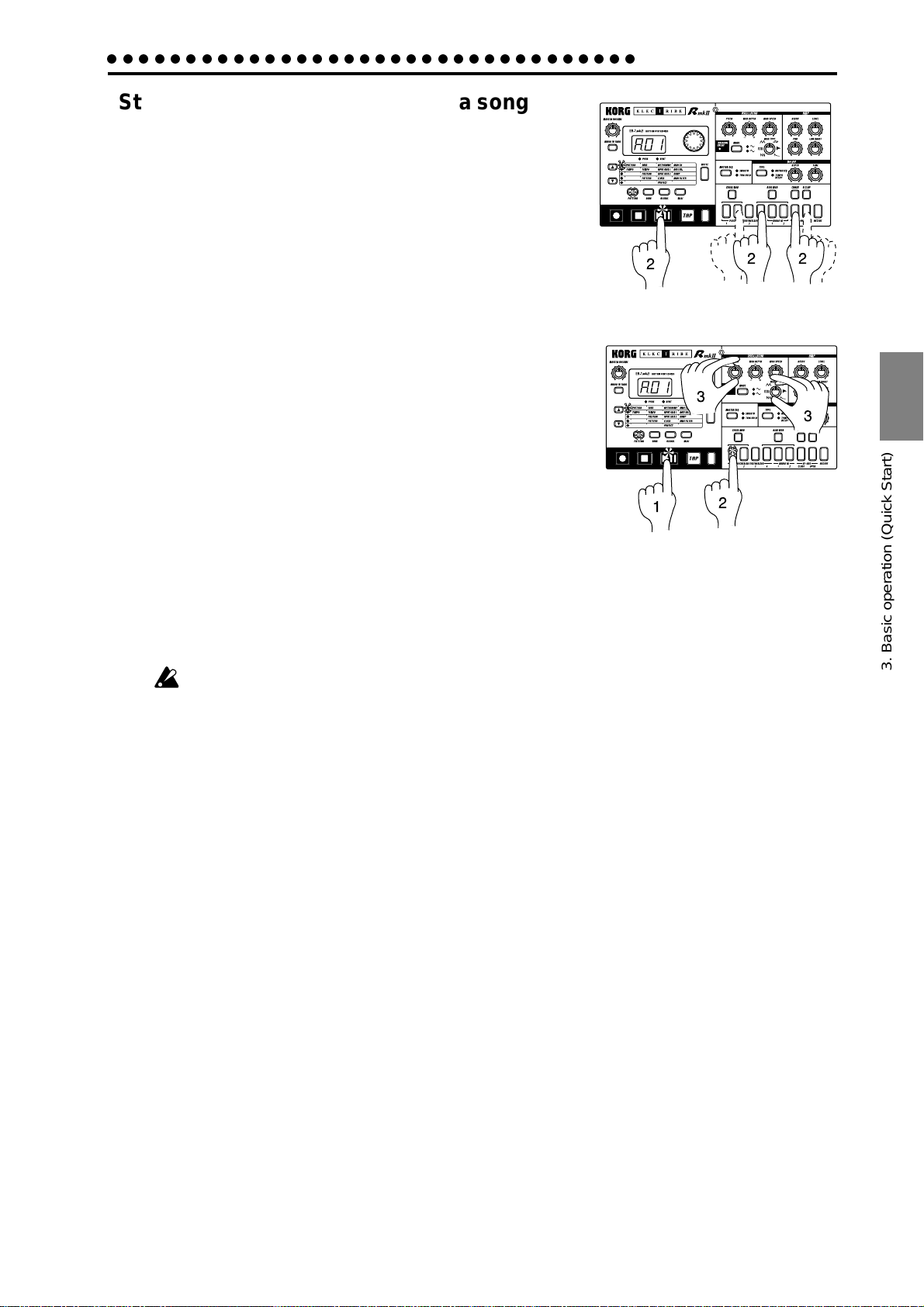
○○○○○○○○○○○○○○○○○○○○○○○○○○○○○○○○○○
Striking the part keys along with a song or pattern
1. In Song mode or Pattern mode, press the Play/Pause key to
begin playback.
2. As you listen to the song or pattern, strike the part keys to
play along.
Modify (edit) the sound along with a song or pattern
3. Basic operation (Quick Start)
2
22
1. In Song mode or Pattern mode, press the Play/Pause key to
begin playback.
2. Press a part key (the key will light) to select the part that you
wish to edit.
3. Use the knobs and keys of the Synthesizer section to modify
the sound. The sound of the part that is playing will be modified as you move the knobs or keys.
You can press other part keys to edit other parts.
To save the pattern sounds that you!Ó/dify here, use the Write operation (refer to p.17
"Saving a pattern that you create").
If you re-select a pattern or turn off the power without performing the Write operation,
the sound will return to its unedited state.
It is not possible to write the sounds you edit in a Song. Only in a Pattern can y ou write
the edited sounds.
3
1
2
3
3. Basic operation (Quick Start)
15
Page 16
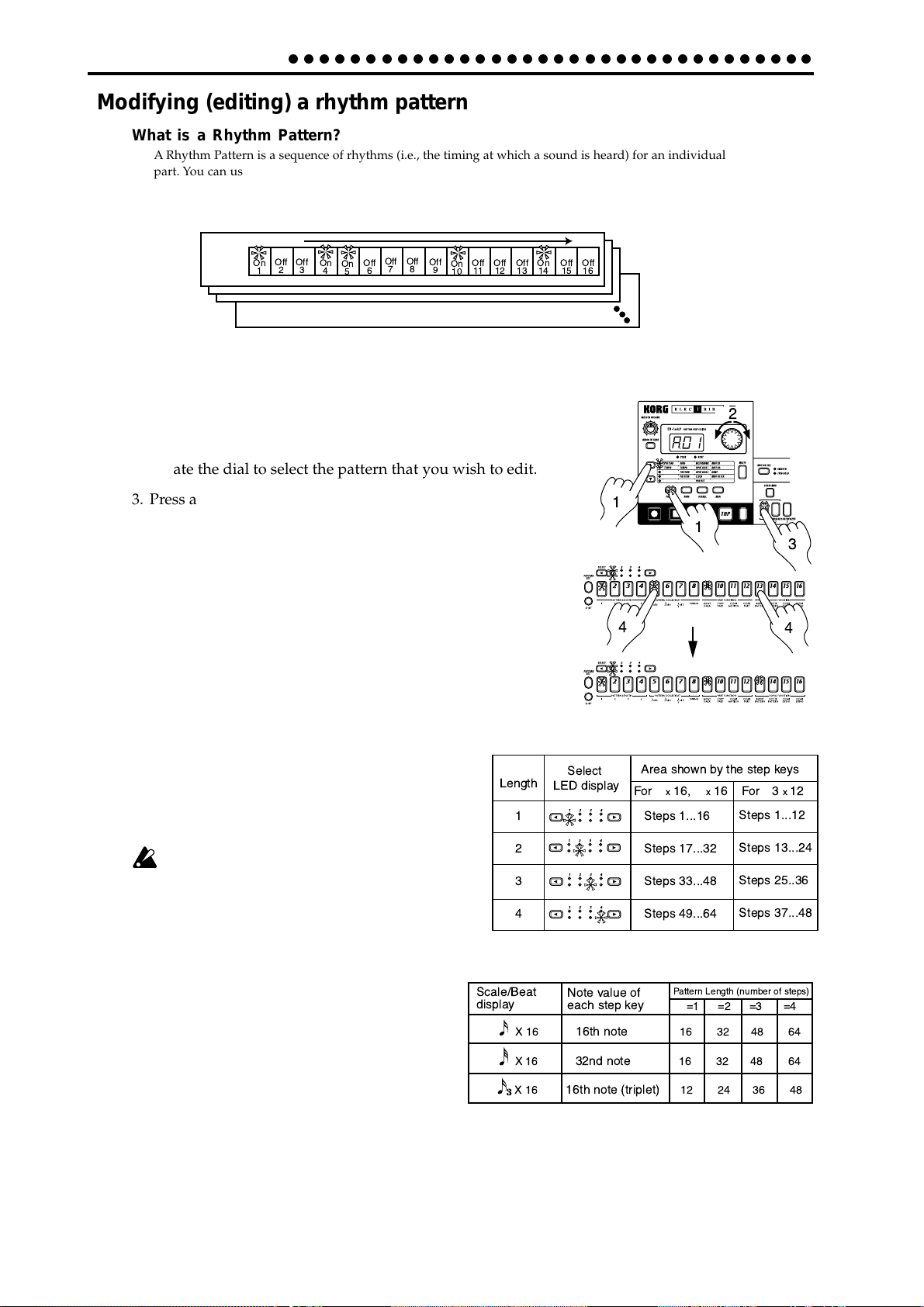
3. Basic operation (Quick Start)
○○○○○○○○○○○○○○○○○○○○○○○○○○○○○○○○○○
Modifying (editing) a rhythm pattern
What is a Rhythm Pattern?
A Rhythm Pattern is a sequence of rhythms (i.e., the timing at which a sound is heard) for an individual
part. You can use the sixteen step keys to modify the rhythm pattern of each part. A rhythm pattern can
also be recorded as you listen to the playback (realtime input). (Refer to p.27 "Creating a Rhythm Pattern.")
Rhythm pattern
Trigger
On
1
Off2Off
On
3
4
• Using the step keys to edit the rhythm (Step Recording)
1. Press the Pattern mode key (the key will light).
Use the cursor [▲][▼] keys to set the parameter select LED to
PATTERN.
2. Rotate the dial to select the pattern that you wish to edit.
On
Off7Off
Off
Off
8
6
5
9
Off11Off12Off
On
10
On
13
14
TimeTiming of sounds
Off15Off
16
2
3. Press a part key (the key will light) to select the part that you
wish to edit.
4. The step keys will light to indicate the rhythm of the selected
part. You can press the step keys to modify the rhythm pattern. Each time you press a key, it will alternate between on
(lit) and off (dark).
You can also playback the pattern while you select different parts
and press the step keys to turn each step on or off.
In the case of a pattern with a length of 2 or greater, you can use
the SELECT keys to move the select LED in the lower line (red)
in order to change the step location that is shown
by the step keys.
If you wish to save the completed pattern, press
the WRITE key. (Refer to p.17 "Saving a pattern
Length
1
that you create.")
If the PATTERN SET key is on, the step keys
will not display the rhythm pattern.
2
3
4
What is Length?
In this context, "Length" refers to the length of the rhythm
pattern.
The "Length" of the pattern will be either 16 steps or 12
steps, depending on the Scale and Beat settings of the
pattern. A rhythm pattern in triple meter will be shown
in triplets. Depending on the Length and Beat settings,
a single pattern can have up to 64 steps. (Refer to p.26
"Length and Scale/Beat settings.")
Scale/Beat
display
X16
X16
X16
1
4
Select
LED display
Note value of
each step key
16th note
32nd note
16th note (triplet)
1
Area shown by the step keys
For
x
16,
x16
Steps 1...16
Steps 17...32
Steps 33...48
Steps 49...64
Pattern Length (number of steps)
=1 =2 =3 =4
16 32 48 64
16 32 48 64
12 24 36 48
For 3
Steps 1...12
Steps 13...24
Steps 25..36
Steps 37...48
3
4
x
12
16
Page 17

○○○○○○○○○○○○○○○○○○○○○○○○○○○○○○○○○○
• Using the part keys to edit the rhythm (Realtime Recording)
3. Basic operation (Quick Start)
If you wish to hear the metronome while you record, refer to p.38 "Metronome settings."
1. Press the Pattern Mode key (the key will light). Use the cursor [▲][▼]
keys to make the parameter select LED indicate PATTERN.
2. Rotate the dial to select the pattern that you wish to edit.
1
3. Press the Rec key to enter record-ready mode (the Rec key will light,
and the Play/Pause key will blink).
3,6
4. Press the Play/Pause key to start the pattern (the Play/Pause key will
light).
5. Strike the part keys at the desired rhythm. The pattern
will continue playing back repeatedly, so you can con-
6
tinue recording additional material as long as the Rec
key remains lit.
6. Press the Stop/Cancel key to stop recording. (The Rec
key and Play/Pause key will go dark.) You can also press the Rec key without pressing the Stop/Cancel key, to stop recording but continue playback. (The Rec key will
go dark, and the Play/Pause key will be lit.)
If you wish to save the pattern that you created, press the WRITE key. (Refer to "Saving
a pattern that you create," below.)
2
1
4
55
The time that an audio part is heard (i.e., the gate time) is determined not by how long
you continue pressing the key, but by the Decay value (p.19 "Connecting various
sources to the audio inputs").
Erase
If you accidentally input a wrong note, you can hold
down the SHIFT key and Rec key while the pattern continues playing to erase the rhythm pattern for the currently selected part (i.e., the part whose part key is lit).
Saving a pattern that you create
With the factory settings, memory protect will be on, and it will not be possible to save
data. Before you save data, you must turn off the Memory Protect settings in Global
mode. (Refer to p.39 "Protect settings.")
Please be aware that when you save data, the pattern in the save destination will be
overwritten.
1. Edit a pattern as described in "Modifying the sound" or "Modifying (editing) a rhythm pattern."
2. Press the WRITE key once (the key will blink). The display will blink to
indicate the pattern number.
3. Rotate the dial to select the pattern number in which the data will be saved
(i.e., the "save destination").
3. Basic operation (Quick Start)
3
2,4
4. Press the WRITE key once again to begin saving the data. While the data is being
saved, the key will blink. When saving is complete, the key will go dark.
If you decide to cancel, press the Stop/Cancel key. If you do not wish to save the pattern
you created, simply select a different pattern without performing the Write operation.
Never turn off the power while data is being saved to memory (i.e., while the WRITE
key is lit). Doing so may damage the data. It is not possible to Write data during playback or recording.
17
Page 18

3. Basic operation (Quick Start)
○○○○○○○○○○○○○○○○○○○○○○○○○○○○○○○○○○
Using a Motion Sequence
What is a Motion Sequence?
On parts other than the Accent part, you can record the changes you make to the sound using the knobs,
and loop them for playback. This data is called a Motion Sequence (refer to p.28 "Motion Sequence").
There are two types of sequence. A "motion sequence" allows you to record any one of the parameters
WAVE, PITCH, MOD TYPE, MOD SPEED, MOD DEPTH, DECAY, PAN, LOW BOOST, or LEVEL for an
individual Part. A "delay sequence" lets you record this data for an individual Pattern.
The following knobs are valid for each part.
Synth parts: W A VE, PITCH, MOD TYPE, MOD SPEED, MOD DEPTH, DECAY , P AN,
LOW BOOST, LEVEL
Audio In parts: DECAY, PAN, LOW BOOST, LEVEL
Hi-hat, Crash Cymbal, Handclap parts: PITCH, DECAY, P AN, LOW BOOST , LEVEL
As an example, here's how to record the PITCH parameter in
1
a motion sequence.
1. In Pattern mode, select the pattern that you wish to edit.
2. Press the appropriate part key to select the part that you
3
wish to edit.
3. Press the MOTION SEQ key to select either SMOOTH or
4
5
2
TRIG HOLD.
4. Press the Rec key to enter record-ready mode (the Rec key
will light, and the Play/Pause key will blink).
5. Press the Play/Pause key to start the pattern (the Rec key and Play/Pause key will
light).
6. Move the PITCH knob to create various changes while the pattern makes one cycle
(16 steps x length, or 12 steps x length).
7. After the pattern has completed one cycle after you began moving the knob, the Rec
key will automatically go dark and you will return to Play mode so that you can listen
to the motion sequence that you just recorded.
After pressing the Stop/Cancel key to stop playback, perform step numbers 2 and following for "Saving a pattern that you create" to save the pattern that contains the motion
sequence you just recorded.
6
18
There are two types of motion sequence (SMOOTH and TRIG HOLD). During playback, switch between these to hear the difference. (Refer to p.28 "Playing a motion sequence.")
It is not possible to modify a motion sequence after it has been recorded. If the results are
not as desired, please re-record your motion sequence.
For an individual part, only one knob can be recorded as a motion sequence. If you move two or more knobs when recording a motion sequence for an individual part, the effect of the previously-moved knob
will be lost. (Refer to p.28 "Recording a motion sequence.")
Page 19

○○○○○○○○○○○○○○○○○○○○○○○○○○○○○○○○○○
3. Basic operation (Quick Start)
Connecting various sources to the audio inputs
Let's try connecting various types of audio device (radio, or MD or CD player) or tone
generator to the audio input jacks. Sound that contains no drums is most effective.
Try out various types of sounds or music. Depending on the content, you may discover
unexpectedly interesting results.
1. Connect an audio device etc. to the audio inputs of the ER-1mkII. Each jack is monaural, so you may need to use a stereo-mono adapter plug,
depending on the device you are connecting.
2. Adjust the output level of the connected device so that
the peak LED lights only at the maximum levels. At this
time you can turn on the AUDIO IN THRU key (the
key will light) to hear the input sound without having
to press the part key.
3. Select the pattern or song whose volume you wish to
adjust, and press the Play/Pause key to begin playback.
4. Press the Mode key to enter Global mode.
Peak LED
2
1
Input from
a CD or MD, etc.
6
5. Use the cursor [▲][▼] keys to set the parameter select
5
4
LED to INPUT GAIN 1.
6. Rotate the dial to adjust the input volume to create a
3
balance with the volume of the other parts.
Adjust INPUT GAIN 2 in the same way.
The input sound will be heard while you press the AUDIO IN key. The Audio In parts
that are recorded in a pattern or song do not produce the sound that was being input
when the parts were being recorded; they simply allow the sound that is received in the
audio input at that moment to be heard from when the trigger is turned on, for the
duration set by the DECAY knob.
Sound input from Audio In
Decay Decay
Trigger On
If you wish to strike AUDIO IN keys 1 or 2 to hear the sound, you must turn off the
AUDIO IN THRU key (the key will be dark).
The audio inputs are for line-level input. Microphones, guitars, or turntables etc. cannot be connected directly.
If the input gain setting is excessive, the sound may be distorted.
Trigger On
Trigger On
Decay
Time
Sound heard from Audio In (line output)
Trigger On
Trigger On
Trigger On
Time
3. Basic operation (Quick Start)
19
Page 20

3. Basic operation (Quick Start)
Pattern Set 1
Pattern Set 3
Hold down the Shift key
and press the Pattern Set key
to hold the Pattern Set function.
○○○○○○○○○○○○○○○○○○○○○○○○○○○○○○○○○○
Playing with Pattern Set
What is Pattern Set?
Pattern Set is a function that lets you register a favorite pattern to each of the sixteen step keys, and use the
step keys to switch patterns. You can use this function to play a performance simply by selecting patterns
one after the other
When you hold down the PATTERN SET key (the key will blink) and
press one of the sixteen step keys, the pattern registered for that key will
be selected. At this time you can use the SELECT keys to change the
pattern set group indicated by the red select LEDs (lower line) 1...4, to
use 16 x 4 (total of 64) pattern sets.
If during playback you hold down the PATTERN SET key and press
another step key, the pattern registered for that key will begin playing
when the currently-playing pattern finishes playing. (Refer to p.31 "Pattern Set.")
If you hold down the SHIFT key and press the PATTERN SET key, the
Pattern Set function will be held. (The PATTERN SET key will blink.)
To defeat this "hold" condition, press the PATTERN SET key once again.
You can register new pattern sets. (Refer to p.31, "Registering a pattern
for Pattern Set.")
If you switch patterns during playback, the change will occur when
each pattern finishes playing. (Refer to p.22 "The timing at which patterns will changed.")
Using the ER-1mkII as a tone generator module
Read this section when you wish to use the ER-1mkII with other connected MIDI equipment. Use a MIDI cable to connect the MIDI OUT connector of your MIDI keyboard etc. to the MIDI IN connector
of the ER-1mkII.
1. Press the MIDI mode key to enter MIDI mode.
2. Use the cursor [▲][▼] keys to make the parameter select
LEDs indicate MIDI CH.
3. Set the channel of the transmitting device to match the
channel of the ER-1mkII. (Refer to p.40 "MIDI channel
settings.")
4. Use the cursor [▲][▼] keys to make the parameter select
LEDs indicate NOTE NO. (Refer to p.40 "Setting the
MIDI note number for each part.")
5. Press the desired part key, and the note number for that
part will appear in the display.
When you transmit the corresponding note from the transmitting device, the sound of that part will be played.
MIDI keyboard etc.
MIDI IN
MIDI cable
MIDI OUT
Set the MIDI channel
3
2
Check the Part Note Number
1
20
For details on the ER-1mkII's MIDI functionality, refer to
p.42 "About MIDI."
If you wish to save the settings of MIDI mode or Global
mode, you m ust perform the Write operation in either of
these modes. (Refer to p.39 "Saving the settings you
modify in Global mode ," or p.41 "Saving the settings
you modify in MIDI mode .")
4
5
Page 21

○○○○○○○○○○○○○○○○○○○○○○○○○○○○○○○○○○
3. Basic operation (Quick Start)
Synchronized playback with the EA-1mk
II
By synchronizing the Electribe ER-1mkII and EA-1mkII you can enjoy even greater performance possibilities. Here's how you can make the EA-1mkII playback in synchronization with the tempo of the ER-1mkII.
Use a MIDI cable to connect the MIDI OUT connector of the ER-1mkII to the MIDI IN
connector of the EA-1mkII. Connect the line output jacks of the ER-1mkII and
the part output jacks of the EA-1mkII to your mixer or powered monitor system (amplified speakers).
1. Press the MIDI mode key to move to MIDI mode.
2. Use the cursor [▲][▼] keys to make the parameter select LEDs indicate MIDI CH.
ER-1
mk
II
3. Set the ER-1mkII channel to "01," and the EA-1mkII channel to "02." (Refer to p.40 "MIDI channel settings.")
4. Press the Global mode key to move to Global mode.
MIDI cable
5. Use the cursor [▲][▼] keys to make the parameter select LEDs indicate CLOCK.
EA-1mkII
6. Set the ER-1mkII to "int," and the EA-1mkII to "Ext." (Refer to p.38 "Synchronizing the ER-1mkII with external
MIDI device.")
MIDI OUT
MIDI IN
7. Press the Play/Pause key of the ER-1mkII to start a pattern or song. (The Play/Pause key will light.) The EA-1
will play the pattern or tempo in synchronization with
the tempo of the ER-1mkII.
mk
If you want the ER-1mkII and EA-1mkII to play
the identically-numbered pattern in synchro-
ER-1
II
3
nization, make the following settings.
• Use a MIDI cable to connect the MIDI OUT
connector of the EA-1mkII to the MIDI IN
connector of the ER-1mkII.
• Synchronizing the ER-1mkII to the EA-1mk
as master.(Set the EA-1mkII to "int," and the
2
II
ER-1
mk
II
6
2
1
ER-1mkII to "Ext.")
• Set the ER-1mkII and EA-1 to the same MIDI
channel (for example, set both to "01").
• On the ER-1mkII and EA-1, set the MIDI fil-
ter setting "P" to "O" (refer to p.41 "MIDI filter settings").
2
1
7
• On the ER-1mkII, set the MIDI note number
setting to C-1...A-1 or A#8...G9 (refer to p.40
"Settings the MIDI note number for each part").
*This will prevent the ER-1mkII from being sounded unintentionally when note-on
messages are transmitted.
EA-1mkII
EA-1
5
mk
3. Basic operation (Quick Start)
3
1
II
6
4
It is also easy to make the ER-1mkII playback in synchronization by connecting it to a
sequencer or synthesizer that can transmit and receive MIDI Clock messages.
21
Page 22

4.Pattern mode
○○○○○○○○○○○○○○○○○○○○○○○○○○○○○○○○○○○○○○○○○○
4. Pattern mode
In this mode you can play patterns, or edit them to make new
patterns.
Press the Pattern mode key to enter Pattern mode.
Pattern (A01)
Parts
Percussion Synthesizer 1
(Synth Parameter-8, Motion Sequence)
Percussion Synthesizer 2
(Synth Parameter-8, Motion Sequence)
Percussion Synthesizer 3
(Synth Parameter-8, Motion Sequence)
Percussion Synthesizer 4
(Synth Parameter-8, Motion Sequence)
Audio In 1
(Synth Parameter-4, Motion Sequence)
Audio In 2
(Synth Parameter-4, Motion Sequence)
Hi-Hat (Close)
(Synth Parameter-5, Motion Sequence
Hi-Hat (Open)
(Synth Parameter-5, Motion Sequence)
Crush-Symbal
(Synth Parameter-5, Motion Sequence
Hand-Clap
(Synth Parameter-5, Motion Sequence)
Accent
Selecting a pattern
PATTERN A01...d64
Use the cursor keys to make the parameter select LEDs indicate
PATTERN.
Rotate the dial to select one of the 256 patterns: A01...A64,
b01...b64, C01...C64, and d01...d64. By holding down the SHIFT
key as you rotate the dial, you can change the pattern number
in steps of ten.
Setting the playback tempo
TEMPO 20...300
• Using the dial to change the tempo
256 patterns A01...D64
Rhythm patterns (maximum 64 steps)
Step
Step
Step
Step
Step
Step
Step
Step14Step
Step18Step
Step
Step16Step
Step
17
17
17
17
17
17
17
17
17
Step18Step
Step18Step
Step18Step
Step18Step
Step18Step
Step18Step
Step18Step
Step18Step
Step
19
21
20
Step
Step
Step
19
21
20
Step
Step
Step
19
21
20
Step
Step
Step
19
21
20
Step
Step
Step
19
21
20
Step
Step
Step
19
21
20
Step
Step
Step
19
21
20
Step
Step
Step
19
21
20
Step
Step
Step
19
21
20
15
Step16Step
15
Step16Step
15
Step16Step
15
Step16Step
15
Step16Step
15
Step16Step
15
Step16Step
15
Step16Step
15
Step
Step
Step
Step
Step
Step
Step
Step
1
1
1
1
1
1
1
1
1
Step2Step
Step2Step
Step2Step
Step2Step
Step2Step
Step2Step
Step2Step
Step2Step
Step2Step
Step8Step
Step
5
4
6
3
Step
Step
Step
5
4
6
3
Step
Step
Step
5
4
6
3
Step
Step
Step
5
4
6
3
Step
Step
Step
5
4
6
3
Step
Step
Step
5
4
6
3
Step
Step
Step
5
4
6
3
Step
Step
Step
5
4
6
3
Step
Step
Step
5
4
6
3
Step
7
10
12
9
11
Step
Step
Step
Step
Step
Step
Step
Step
13
Step
Step
Step14Step
Step8Step
Step
Step
7
10
12
9
11
13
Step
Step
Step14Step
Step8Step
Step
Step
7
10
12
9
11
13
Step
Step
Step14Step
Step8Step
Step
Step
7
10
12
9
11
13
Step
Step
Step14Step
Step8Step
Step
Step
7
10
12
9
11
13
Step
Step
Step14Step
Step8Step
Step
Step
7
10
12
9
11
13
Step
Step
Step14Step
Step8Step
Step
Step
7
10
12
9
11
13
Step
Step
Step14Step
Step8Step
Step
Step
7
10
12
9
11
13
Step
Step
Step14Step
Step8Step
Step
Step
7
10
12
9
11
13
Step28Step
Step
Step25Step
Step25Step
Step25Step
Step25Step
Step25Step
Step25Step
Step25Step
Step25Step
Step25Step
Step
Step
Step
Step
29
26
31
27
30
32
Step28Step
Step
Step
Step
Step
29
26
31
27
30
32
Step28Step
Step
Step
Step
Step
29
26
31
27
30
32
Step28Step
Step
Step
Step
Step
29
26
31
27
30
32
Step28Step
Step
Step
Step
Step
29
26
31
27
30
32
Step28Step
Step
Step
Step
Step
29
26
31
27
30
32
Step28Step
Step
Step
Step
Step
29
26
31
27
30
32
Step28Step
Step
Step
Step
Step
29
26
31
27
30
32
Step28Step
Step
Step
Step
Step
29
26
31
27
30
32
Step
23
22
24
Step
Step
23
22
24
Step
Step
23
22
24
Step
Step
23
22
24
Step
Step
23
22
24
Step
Step
23
22
24
Step
Step
23
22
24
Step
Step
23
22
24
Step
Step
23
22
24
Playing a pattern (Pattern Play)
Use the cursor keys to make the parameter select LEDs indicate
PATTERN. Press the Play/Pause key to start pattern playback.
When the pattern finishes playing, it will return to the beginning and continue playing.
While listening to a pattern, you can strike the part keys along
with the rhythm, or move the knobs to modify the sound. By
taking advantage of the various functions of Pattern mode as
part of your performance technique, you can enjoy even wider
possibilities.
The timing at which patterns will change
When you switch patterns during playback, the change will
occur when the currently playing pattern finishes its last step.
Until the pattern actually changes, the pattern number selected
in the display will blink.
Pattern is changed
Pattern A01
Playing from the beginning of a pattern (Reset & Play)
If you hold down the SHIFT key when pressing the Play/Pause
key, the playback will be forced to playback from the beginning. By using this function in conjunction with setting the
tempo by the TA P key, you can synchronize the playback without using MIDI.
In order to ensure that the rhythm always matches, you
will need to perform this adjustment each time.
Begins playing
Pattern A21
22
Use the cursor keys to make the parameter select LEDs indicate
TEMPO. Rotate the dial to modify the tempo.
• Using the Tap Tempo key to change the tempo
While the pattern is playing, press the TAP key three times or
more at the desired tempo. The ER-1mkII will calculate the interval at which you pressed the TAP key, and will change the
tempo accordingly. You can change the tempo in the same way
even when playback is stopped.
When you use the cursor keys to make the parameter select
LEDs indicate TEMPO, and the tempo you modified will appear in the display.
If you switch to a different pattern without writing the pattern whose tempo you modified, the pattern tempo will
return to the previous value. If y ou wish to k eep the modified tempo, you must perf orm the Write operation (ref er to
p.32 "Saving a pattern").
If you press and hold the TAP key, the Part Mute function
(checking the Part Mute status) will be selected, and the
ER-1mkII will stop detecting the interval at which Tap tempo
was pressed.
Pattern A01
Pattern A01
About the tempo when the pattern is changed
When you switch patterns during playback, the tempo of the
previous pattern will always be maintained. If you wish to use
the tempo that is stored in the newly selected pattern, press the
Stop/Cancel key to stop playback, and then start playback once
again. The pattern’s own tempo will be applied from the point
at which the pattern was stopped.
Page 23

○○○○○○○○○○○○○○○○○○○○○○○○○○○○○○○○○○○○○○○○○○
4.Pattern mode
Selecting parts
The ER-1mkII has the following eleven parts.
• Four synthesizer parts produced by analog modeling
• Two audio input parts which gate the audio signal from the
AUDIO IN jacks
• Open Hi-hat, Closed Hi-hat, Crash Cymbal, and Handclap
parts that use PCM waveforms
• An Accent part that contains dynamics data for each step
When you press a part key, its sound will be heard, and simultaneously that part will be selected. During playback, you can
hold down the SHIFT key and press a part key to select that
part without sounding it.
When a part is selected, its part key will light, and the step keys
will show the rhythm pattern of that part. The controls of the
Synthesizer section will be enabled for that part.
During playback, each part key will light at the timing with
which it sounds, making it easy for you to determine which
sounds are playing. The step keys will continue to show the
rhythm pattern of that part, and will also indicate the rhythm
location.
When you sound a part by pressing its part key, it will
sound at the volume of when Accent is On.
The Part Mute function
By holding down the PART MUTE key (TAP key) while you
press a part key, you can mute (temporarily silence) that part.
While you hold down the PART MUTE key (TAP key), the mute
status of each part will be displayed. The part key of unmuted
parts will light, and muted part keys will be dark.
You can also mute two or more parts. To cancel part muting,
press the corresponding part key.
The Part Solo function
By pressing the SOLO key (the key will light) and pressing a
part key, you can hear only that part.
To solo two or more parts, hold down the SOLO key and select
the desired parts. While the SOLO key is lit, you can hold down
the SOLO key (or MUTE key) and press other part keys to add
more solo parts. If you press and then release the SOLO key,
the Solo function will be canceled (the key will go dark).
Display when no parts are soloed
Solo one part
Select Synth part 2
Display when Synth part 2
is soloed
Solo more than one part
Select Synth parts 1 and 4
Display when Synth parts
1 and 4 are soloed
4.Pattern mode
Display when no parts
are muted
Mute Synth part 2 and Handclap
Display when Synth
part 2 and Handclap
are muted
When you hold down the PART MUTE key (TAP key) to
select the Mute function, pressing a part key will not sound
that part.
Add AUDIO IN 2 to the soloed
parts Synth 1 and 4
When you press the SOLO key, the Part Mute settings
you made will be canceled (i.e., no parts will be muted).
23
Page 24

4.Pattern mode
○○○○○○○○○○○○○○○○○○○○○○○○○○○○○○○○○○○○○○○○○○
Creating a pattern
There are two ways to create a pattern. You can start with a
pattern that is similar to the desired result and then edit it, or
you can create a pattern from scratch by specifying the sound
and rhythm pattern for each part. Either way, the ER-1mk
makes it easy for you to create your own original rhythm patterns.
If you wish to save a pattern you create, y ou must perform
the Write operation before y ou select a different pattern or
turn off the power.
Editing the sound of a part
Select a pattern that is close to what you have in mind (or a
pattern which contains no sound or rhythm). Strike the part
keys to hear each sound, and use the knobs and keys to edit the
sounds. At this time, the Original Value LED will light when
the knob etc. that you are currently moving reaches the same
value as the original sound of the pattern.
Referring to the example sounds in the appendix (p.45) will help
you learn how to create your own sounds.
You can also edit while playing back a pattern. It is also possible to use an external MIDI device to control the value of each
knob (refer to p.42 "About MIDI").
If the sound does not change when you rotate a knob or
switch the setting of a key, either that knob or key is not
valid for that part, or the Motion Sequence function (p.28
"Motion Sequence") is operating.
Oscillator and amp parameters
The parameters that are valid for each part are shown in the
following diagram.
· Percussion Synthesizer part x 4
OSCILLATOR
This specifies the oscillator waveform and pitch.
Example : Mod Type=
II
WAVE sine wave, triangle wave
Select the basic waveform. Each time you press the key, the
waveform will alternate. A sine wave produces a mild (colorless) sound. A triangle wave is slightly brighter than a
sine wave.
PITCH 20 Hz...12,000 Hz
Adjust the pitch. Rotating the knob toward the left will lower
the pitch, and rotating it toward the right will raise the pitch.
MOD TYPE (modulation type)
Select the type of pitch modulation.
Pitch
Mod Depth
Pitch
Mod Speed
Part select key On
Time
(Saw Down) ... (Envelope)
(Saw Down): The pitch will fall cyclically.
(Square): Two pitches will alternate cyclically.
(Triangle): The pitch will rise and fall cyclically.
(Sample & Hold): The pitch will change randomly.
(Noise): A noise component will be cyclically added to
the pitch. This is effective when creating snare
drum sounds.
(Envelope): An envelope will be applied to the pitch.
This is effective when creating kick or tom
sounds.
· Audio In part x 2
· Hi-hat part x 2
· Crash Cymbal part
· Hand clap part
· Accent part
The Audio In parts are valid only when a signal is being
input to the audio input jacks.
Although the sounds of the CLOSE and OPEN hi-hat parts
can be edited independently, they cannot be sounded simultaneously. If both are triggered in the same step, the
Open hi-hat will sound.
Similarly, the sounds of the Crash Cymbal part and the
Handclap part can be edited independently, but cannot
be sounded simultaneously. If both are triggered in the
same step, the Handclap part will sound.
MOD DEPTH (modulation depth) –100...0...100
Adjust the depth and direction of the pitch modulation. Positive (+) settings (right) and negative (–) settings (left) will
invert the direction of the pitch modulation effect. When
the knob is positioned in the center (0), the Modulation Type
and Modulation Speed will have no effect.
MOD SPEED (modulation speed)
0.1 Hz...5,000 Hz
Adjust the speed of pitch modulation. Rotating the knob
toward the right will speed up the pitch modulation, allowing you to apply cross-modulation effects.
AMP
These parameters control the volume and panning.
DECAY 0...100
Adjust the speed at which the volume will decay. For Audio In parts, this will function as a gate time (duration of
the sound) synchronized to the tempo.
PAN L...R
Set the stereo position (panpot) of the sound. When the knob
is located in the center, the sound will be heard from the
center. Rotating the knob toward the left will place the sound
toward the left, and rotating the knob toward the right will
place the sound toward the right.
24
Page 25

○○○○○○○○○○○○○○○○○○○○○○○○○○○○○○○○○○○○○○○○○○
4.Pattern mode
LEVEL 0...100
Adjust the output level. Rotating the knob toward the right
will increase the volume. For the Accent part, this will adjust the Accent Level (the degree to which the volume will
be emphasized when Accent is on). (Refer to p.27 "Adding
accents to a rhythm pattern.")
LOW BOOST 0...100
This emphasizes the low-frequency range of each part. If
you notice distortion (clipping) in the sound, adjust this
parameter. Setting this parameter to the maximum (far right)
allows it to function as a distortion effect.
Depending on the settings of Level and other parameters, raising the Low Boost may damage your speakers or headphones etc., so please use appropriate
caution.
DELAY
Delay is an effect that adds one or more delayed "echoes" to the
sound. The delay effect of the ER-1mkII is a "cross-feedback delay." This feeds the delayed L and R signal back into the opposite side to produce a greater feeling of spaciousness from left
to right.
By using the TYPE key to switch the type of delay, you can
record delay knob movements as a Motion Sequence, or use the
effect as a Tempo Delay.
Left input
Delay
Delay
Right input
The delay effect will apply to the entire rhythm pattern,
and it is not possible to change the effect independently
for each part.
Left output
Right output
TIME (delay time) 5 msec ... 2 sec
(for tempo delay) 1/4...8
Specify the delay time. Rotating the knob toward the right
will lengthen the delay time. Rotating the knob toward the
left to shorten the delay time will produce a "doubling" effect (an impression as though multiple instruments are playing in unison).
If the Type parameter is set to Tempo Delay, this parameter
will let you set the tempo in terms of sixteen different multiples of the tempo: 1/4, 1/3, 1/2, 2/3, 3/4, 1, 1.33, 1.5, 2,
2.5, 3, 4, 5, 6, 7, or 8.
If you change the delay time during playback, the pitch
of the delayed sound will change.
Depending on the tempo setting, it may be impossible
to set the delay time. In such cases, set the dela y time
to half the desired value.
Modulation
CROSS MOD (Cross Modulation)
This produces sound with a complex overtone structure by using the audio signal produced by percussion synth part 2 to
rapidly modulate the frequency (pitch) of the percussion synth
part 1 oscillator.
If you want to edit the cross modulation sound, start by using
the sequencer to create a rhythm pattern for percussion synth
part 1 and percussion synth part 2. Then press the Play key to
play back the pattern while you edit the sound.
If Cross Modulation is on, PERCUSSION SYNTHESIZER
2 will not sound by itself.
You can use Cross Modulation only in the combination of
PERCUSSION SYNTHESIZER 1 and 2. The timbre and
volume may v ary depending on the timing at which PERCUSSION SYNTHESIZER 1 and 2 are sounded.
4.Pattern mode
TYPE MOTION SEQ, TEMPO DELAY
Each time you press the key, the effect will alternate between Normal (LED dark), MOTION SEQ, and TEMPO
DELAY. When Normal is selected, the effect will function
as a conventional delay.
MOTION SEQ (motion sequence)
The motion sequence will control the delay (refer to p.28
"Motion Sequence").
TEMPO DELAY
The delay time will automatically be adjusted (synchronized) to the tempo of the pattern. If the MIDI Clock setting
is "Ext," the delay time can also be synchronized to the clock
of an external device. (Refer to p.38 "Synchronizing the ER-
1mkII to a master external MIDI device.")
DEPTH 0...100
Adjust the level of the delay sound and the amount of feedback (the number of delay repeats).
Rotating the knob toward the right will increase the level of
the delay sound, and will also increase the amount of feedback.
The further left or right the Pan of each part is set, the more
the sound will be spread to left and right.
Raising the Depth excessively may cause the sound
to distort (clip).
PERCUSSION
SYNTHESIZER 1
PERCUSSION
SYNTHESIZER 2
RING MOD (ring modulation)
This type of modulation generates frequencies that are the sum
and difference of the frequencies of two audio signals; it can
produce sounds with rich, metallic-sounding overtones. Percussion Synth part 4 will apply ring modulation to Audio In
parts 1 and 2.
PERCUSSION SYNTHESIZER 4
AUDIO IN 1
AUDIO IN 2
You can use Ring Modulation only in the combination of
PERCUSSION SYNTHESIZER 4 and AUDIO IN 1 and 2.
The timbre and volume may vary depending on the timing
at which PERCUSSION SYNTHESIZER 4 and AUDIO IN
1 and 2 are sounded.
25
Page 26

4.Pattern mode
○○○○○○○○○○○○○○○○○○○○○○○○○○○○○○○○○○○○○○○○○○
The effect may be difficult to notice if the level of one signal is too low, or if the decay time is too short.
When the ring modulation effect is on, the level and pan
settings of PERCUSSION SYNTHESIZER 1 or of AUDIO
IN 1 and 2 parts will take priority.
When ring modulation is on, no sound will be output unless both parts are played simultaneously.
Depending on the settings of both parts, very loud sounds
may be output. Please adjust the lev el of each part appropriately.
The tone and volume of Ring Modulation may vary depending on the timing at which Percussion Synthesizer 1
and 2 are sounded.
Length, Scale/Beat settings
You can set the length (the length of the entire pattern) and the
basic beat (time signature).The Length and Scale/Beat you
specify here will affect the correspondence between step keys
and note values, and the maximum number of steps as shown
in the following diagram.
While you hold down the SHIFT key, the step keys will light to
indicate the length and beat of the current pattern.
To change the Length, hold down the SHIFT key and press a
Step Key 1...4.
To change the Beat/Scale, hold down the SHIFT key and press
a Step Key 5...7.
It is not possible to view or change the Length or Beat/
Scale during playback or recording, or during Pattern Set
Play.
· If you select triplets (3 x 12) for Beat/Scale, step keys 13...16
will have no function.
Swing settings
By adjusting the Swing settings you can offset the note timing
of the steps. For example, you can change a straight 16-beat by
adding a slight "bounce" or shuffle. The Swing value can be
adjusted from 50 to 75 (%), and will affect the note timing of
even-numbered steps. A setting of 50 will produce a perfect 16beat, and a setting of 66 will produce a shuffle.
1. If a pattern is playing back, press the Stop/Cancel key to stop
playback.
2. Rotate the dial to select the pattern for which you wish to
make Swing settings.
3. Hold down the SHIFT key, and press step key 8 (SWING).
Key 8 will light.
4. A value will blink in the display. Rotate the dial to set the
Swing value.
5. Once again press step key 8 to execute the Swing setting (key
8 will go dark).
If you decide to cancel without making the setting, press the
Stop/Cancel key.
If the Length and Beat/Scale settings are set to triplets (3
x 12), the Swing setting has no effect.
It is not possible to view or adjust the Swing parameter
during playback or recording, or during Pattern Set Play.
2,4
Length
1
SHIFT + Step key 1
2
SHIFT + Step key 2
3
SHIFT + Step key 3
4
SHIFT + Step key 4
Scale/Beat
x16
SHIFT + step key 5
x16
SHIFT + step key 6
x12
SHIFT + step key 7
Maximum number of steps
x16or
x16
16
32
48
64
Correspondence between step keys
and note values
12345678910111213141516
12345678910111213141516
3
3
3
123456789101112
x16
12
24
36
48
3
3
3,5
26
Page 27

○○○○○○○○○○○○○○○○○○○○○○○○○○○○○○○○○○○○○○○○○○
4.Pattern mode
Creating a Rhythm Pattern
There are two ways to create a rhythm pattern. The first is Step
Recording, in which you use the step keys to create the rhythm
as you view the lit/unlit condition of the keys. The second is
Realtime Recording, in which you strike the part keys at the
timing at which you want to record each note. If you wish to
erase the rhythm of each part before you create your own rhythm
data, refer to p.29 "Erasing rhythm data from a part."
• Using the step keys (Step Recording)
In this method, you use the sixteen step keys to create the rhythm
pattern while watching the lit/unlit condition of the keys to
verify the rhythm.
For details refer to p.16 "Using the step keys to edit the rhythm
(Step Recording)," in section 3. Basic operation (Quick Start).
• Using the part keys (Realtime Recording)
For details refer to p.17 "Using the part keys to edit the rhythm
(Realtime Recording)," in section 3. Basic operation (Quick Start).
Adding accents to the rhythm pattern (ACCENT)
You can apply accents (changes in volume) to the rhythm pattern. When Accent is on, the specified notes (steps) of the entire
pattern will be accented.
1. Press the ACCENT key, and the accent pattern will be shown
by the step keys.
2. Each time you press a step key it will alternate on/off, allowing you to specify the desired accent pattern. You can playback the pattern to hear the results as you create the accent
part.
3. The amount of the accent is adjusted by the LEVEL knob in
the synthesizer section. Rotating the knob toward the right
will increase the difference between on and off. If the knob is
rotated all the way toward the left, there will be no effect.
Play back the pattern to hear the results as you make this
setting.
Level(Velocity)
127
100
Accent On
30
Pressing the ACCENT key b y itself will not produce sound.
Also, if a part key is struck to play the sound, it will be
sounded with Accent on (i.e., the emphasized sound). If
you wish to hear the results of Accent, you need to play
back the pattern.
Accent level cannot be recorded in a motion sequence.
Accent Off
Accent Level
4.Pattern mode
27
Page 28

4.Pattern mode
○○○○○○○○○○○○○○○○○○○○○○○○○○○○○○○○○○○○○○○○○○
Motion sequence
Playing a motion sequence
A motion sequence can be played back in one of the following
two ways, and you can select the playback method independently for each part.
SMOOTH: Knob values will be connected smoothly, and the
sound will change smoothly.
TRIG HOLD (trigger hold): The value of the motion sequence
knob will be held at the note timing of that part.
Playback the motion sequence
with SMOOTH setting
Knob movements when the motion
sequence was recorded
1
2345678 9 10 11 12 13 14 15 16
On On On On OnOn On On
Playback the motion sequence
1
2345678 9 10 11 12 13 14 15 16
On On On On OnOn On On
There will be no effect when the Motion Sequence LED is
dark (off).
Recording a motion sequence
with TRIG HOLD setting
1
2345678 9 10 11 12 13 14 15 16
On On On On OnOn On On
Recording a delay motion sequence
You can record the movements of two knobs, Delay Depth and
Delay Time.
1. Select the pattern that you wish to edit.
2. Press the TYPE key to select MOTION SEQ.
3. Press the Rec key to enter record-ready mode. (The Rec key
will light, and the Play/Pause key will blink.)
4. Press the Play/Pause key to start the pattern. (The Rec key
and Play/Pause key will light.)
5. Move the Delay Time knob to create various changes until
the pattern plays for one cycle (16 steps x length, or 12 steps
x length).
6. When the pattern has played for one cycle after you began
moving the knob, the Rec key will automatically go dark and
playback will resume, allowing you to hear the motion sequence that you just recorded.
You can record the movements of the Delay DEPTH knob in
the same way.
Motion sequences are recorded in realtime while you listen to the playback. It is not possible to partially modify a
motion sequence after it has been recorded. You will need
to keep trying until you record a motion sequence to your
liking. (Refer to p.30 "Erasing part or delay motion sequence data.")
You can record knob movements (motion sequence) for each
part. When recording a motion sequence, only one knob is valid
for each part. If you record a motion sequence on the same part
using a different knob, the effect of the previously recorded knob
will disappear.
For the recording procedure, refer to p.18 "Using a motion sequence" in section 3. Basic operation (Quick Start).
Motion sequences are recorded in realtime while you listen to the playback. It is not possible to partially modify a
motion sequence after it has been recorded. You will need
to keep trying until you record a motion sequence to your
liking. (Refer to p.30 "Erasing part or delay motion sequence data.")
Playing a delay motion sequence
A "delay motion sequence" is a special motion sequence just for
the delay effect. Unlike a motion sequence for a part, the movements of two knobs, Delay Depth and Delay Time, can be recorded simultaneously. The playback method is the same as for
SMOOTH playback of a part motion sequence.
There will be no effect if the delay type MOTION SEQ
LED is dark.
1
5
2
3
4
Checking motion data
If motion sequence data has been recorded, you can hold down
the SHIFT key and press the MOTION SEQ key to view the
status in the step keys.
• If motion sequence data is included in the selected part
step keys 1, 2, 3, 4 will light
• If delay motion sequence data (Delay Depth data) is included
step keys 5 and 6 will light
• If delay motion sequence data (Delay Time data) is included
step keys 7 and 8 will light
It is not possible to check the status of motion sequence
data during playback or recording, or during Pattern Set
Play.
28
Page 29

○○○○○○○○○○○○○○○○○○○○○○○○○○○○○○○○○○○○○○○○○○
4.Pattern mode
Convenient functions for editing patterns
If you wish to save the pattern you edit using these functions, you must perform the Write operation before selecting a different pattern or turning off the power.
Erasing rhythm pattern data from a part
To erase the rhythm pattern data for the selected part, you can
use one of the following two methods in addition to turning
each of the sixteen step keys off.
• Erasing data during playback or recording (ERASE)
1. Press a part key to select the part from which you wish to
erase data.
2. During playback or recording, hold down the SHIFT key and
press the Rec key. As long as you continue holding these keys,
data will be automatically be erased from the selected part.
2
2
• Erasing all data from a part (CLEAR PART)
1
Moving data within a part (MOVE DATA)
The Move Data operation lets you move the rhythm pattern
and motion sequence data of a part backward or forward by –
16...+16 steps.
You can use this when you want to change the starting location
of a pattern.
1. If the pattern is playing, press the Stop/Cancel key to stop
playback.
2. Hold down the SHIFT key and press step key 9 (MOVE
DATE). (Key 9 will blink.)
3. All of the part keys will blink. Each time you press a part key,
it will alternate between dark and blinking. Press the part
keys so that only those parts that you wish to move are blinking. (You can select two or more parts.)
4. A number will blink in the display. Rotate the dial to select
the number of steps and the direction (positive or negative)
in which the data will be moved.
5. Press the blinking step key 9 to execute the Move Data operation.
To cancel without executing, press the Stop/Cancel key.
The Move Data operation applied to all steps of the selected
part. Data that is moved beyond the last step of the pattern will
"wrap around" to the first step. For example if 64-step data is
moved for "5" steps, the data that was in steps 60 through 64
will be moved to steps 1 through 5. Likewise, data that is moved
earlier than the first step of the pattern will "wrap around"to
the last step. For example if 48-step data is moved for "–3 " steps,
the data that was in steps 1 through 3 will be moved to steps 46
through 48.
With a setting of 3
The data of each step will be moved three steps toward
the end of the pattern.
Example: 2 5, 6 9, 10 13, 14 1
Step1Step2Step3Step4Step5Step6Step
Step1Step2Step3Step4Step5Step6Step7Step9Step10Step11Step12Step13Step14Step15Step
Step
Step9Step10Step11Step12Step13Step14Step15Step
8
7
4.Pattern mode
16
16
This operation erases all rhythm pattern and motion sequence
data at once.
1. If the pattern is playing, press the Stop/Cancel key to stop
playback.
2. Press a part key to select the part whose data you wish to
erase.
3. Hold down the SHIFT key and press step key 12 (CLEAR
PA RT). (Key 12 will blink.)
4. Once again press step key 12 to clear the data.
To cancel without clearing the data, press the Stop/Cancel key.
2
3
3,4
Step1Step2Step3Step4Step5Step6Step7Step8Step9Step10Step11Step12Step13Step14Step15Step
Step1Step2Step3Step4Step5Step6Step7Step8Step9Step10Step11Step12Step13Step14Step15Step
With a setting of Ð2
The data of each step will be moved two steps toward
the beginning of the pattern.
Example: 1 15, 3 1, 6 4, 10 8, 14 12
Step1Step2Step3Step4Step5Step6Step7Step8Step9Step10Step11Step12Step13Step14Step15Step
Step1Step2Step3Step4Step5Step6Step7Step8Step9Step10Step11Step12Step13Step14Step15Step
Step1Step2Step3Step4Step5Step6Step7Step8Step9Step10Step11Step12Step13Step14Step15Step
Step1Step2Step3Step4Step5Step6Step7Step8Step9Step10Step11Step12Step13Step14Step15Step
4
3
2
2,5
3
16
16
16
16
16
16
29
Page 30

4.Pattern mode
○○○○○○○○○○○○○○○○○○○○○○○○○○○○○○○○○○○○○○○○○○
Copying a part (COPY PART)
You can copy the sound settings and rhythm pattern data (including motion sequence) from another part to the selected part.
1. If the pattern is playing, press the Stop/Cancel key to stop
playback.
2. Press a part key to select the copy destination part (the key
will light).
3. Hold down the SHIFT key and press step key 10 (COPY
PART ). (Key 10 will blink.) The display will begin blinking.
4. Rotate the dial to select the copy source pattern number.
5. Use the part keys to select the copy source part. (The copy
source key will blink, and the copy destination key will be
dark.)
6. Press step key 10 once again to execute the Copy Part operation.
To cancel, press the Stop/Cancel key.
When copying between parts of the same type, the sound
and the rhythm pattern data will both be copied. However
when copying between parts of a different type, the sound
will not be copied.
For details on data copy within the same part, refer to the
following section "Data Copy within a part."
Example
A01
C20
PS1 part (sound, rhythm pattern)
PS1 p
PS2 part (sound, rhythm pattern)
PS2 p
PS3 part (sound, rhythm pattern)
PS3 p
Copy source
4
Copy destination
d01
PS1 part (copy PS1 part from A20)
PS2 part (copy PS3 part from A01)
Hi-Hat part (copy PS1 part from A01)
4. The steps of lengths 2...4 will contain the same data as length
1. Now you can edit the data of lengths 2...4 to complete the
pattern.
The data will be copied in a similar way when the pattern length
is 2 or 3 (refer to the table below). If you shorten a pattern you
create, the data will be copied according to the shortened length.
Copy Pattern data
Pattern
length
1
2
3
The data that is copied automatically when you Write a
pattern does not force the pattern length (1--4) to change.
If the length is 4, data will not be copied within the pattern.
Pattern data before
writing
AÑÑÑ
ABÑÑ
ABCÑ
Pattern data after
writing
AAAA
ABAB
ABCC
Erasing part or delay motion sequence data (CLEAR MOTION)
This operation erases all the motion sequence data of a part or
of the delay.
1. If the pattern is playing, press the Stop/Cancel key to stop
playback.
2. Hold down the SHIFT key and press step key 11 (CLEAR
MOTION). (Key 11 will blink.)
3. Press the part key of the part whose motion sequence you
wish to erase, or press the Delay TYPE key. (The part key or
the Delay MOTION SEQ LED will blink.)
4. Press step key 11 once again to clear the motion sequence
data. If you selected the Delay motion sequence, both the
Depth and the Time motion sequences will be erased.
To cancel, press the Stop/Cancel key.
30
2
3
3,6
5
Data Copy within a pattern
Phrase pattern data (including motion sequence data) that you
create for a pattern of length 1 can be copied to the steps of
lengths 2...4. This function is a convenient way to create a pattern that uses similar phrases repeatedly.
1. Create a pattern with a length of 1, and Write it into memory.
(Refer to p.32 "Saving a pattern.")
2. At this point, the same data as in length 1 will automatically
be copied to the steps of lengths 2...4.
3. Change the pattern length to the desired length. (Refer to p.26,
"Length, Scale/Beat settings.")
3
3
2
2,4
Page 31

○○○○○○○○○○○○○○○○○○○○○○○○○○○○○○○○○○○○○○○○○○
4.Pattern mode
Pattern Set
Pattern Set is a function that lets you assign your favorite patterns to each of the sixteen step keys, and switch them at the
touch of a key.
During playback, you can successively switch patterns to perform a song.
By using the SELECT key in conjunction with this to switch
pattern set groups, you can register and select 16 x 4 (total of
64) patterns.
Using Pattern Set to perform (Pattern Set Play)
Press the Play/Pause key to begin playback.
Hold down the PATTERN SET key and press a step key to
switch to the pattern that was registered for that step key.
By holding down the PATTERN SET key and pressing a SE-
LECT key, you can switch to a different group of registered pattern sets. The pattern set group will be indicated by the lower
line of the Select LEDs (red).
By holding down the SHIFT key and pressing the PATTERN
SET key, you can hold the Pattern Set function (the key will
light).
To defeat the Hold condition, press the PATTERN SET key once
again (the key will go dark).
Example
Step key
Select LED
1
2
3
4
12345 141516
A01 A20 B03 B04 A51 A20 B43 B61
C21 C23 C56 C64 C28 C21 A07 A08
B01 B02 B04 B62 A01 A05 A45 A64
D01 D02 D03 D04 D05 D07 D08 D09
Registering a pattern for Pattern Set
1. With playback stopped, continue pressing the PATTERN SET
key (or Hold it) and press the step key for the location that
you wish to register.
2. While continuing to press the PATTERN SET key (or while
Hold is still in effect), rotate the dial to select the pattern number that you wish to register. Release the PATTERN SET key
(or defeat Hold) to complete the registration process.
3. To save the pattern set registrations, press the Stop/Cancel
key to stop playback. Continue pressing the PATTERN SET
key, and press the WRITE key (the WRITE key will blink).
4. The display will blink "PSt." Press the WRITE key once again
to save the data.
To cancel, press the Stop/Cancel key.
If the Global mode Memory Protect setting is on, it will not
be possible to write the data. In this case , turn off the Global mode Memory Protect setting before you ex ecute the
Write operation.
Never turn the power off during the Write operation. This
may damage the data.
2
3,4
4.Pattern mode
Pattern set 1
In Pattern Set Play, the timing at which patterns will change,
tempo adjustment, and functions such as Reset & Play etc. are
the same as for Pattern Play.
Pattern Set cannot be used during recording. When you
enter recording (ready) mode, Pattern Set will be cancelled.
Pattern set 3
Hold down the SHIFT key and
press the PATTERN SET key to
hold the function
1,2
1
31
Page 32

4.Pattern mode
○○○○○○○○○○○○○○○○○○○○○○○○○○○○○○○○○○○○○○○○○○
Saving a pattern (WRITE)
If you wish to keep the pattern data that you create, you must
perform this Write operation. When you perform the Write operation, "Data Copy within a pattern" (p.30) will occur automatically, depending on the pattern length.
If you intentionally want to discard your edits and revert to the
original pattern data, simply select a different pattern without
Writing.
1. If the pattern is playing, press the Stop/Cancel key to stop
playback. Use the cursor keys to make the parameter select
LEDs indicate PATTERN.
2. Press the WRITE key once (the key will blink). The pattern
number will blink in the display.
3. Rotate the dial to select the writing destination pattern number.
4. Press the WRITE key once again to write the data.
To cancel, press the Stop/Cancel key.
3
2,4
If the Global mode Memory Protect setting is on, it will not
be possible to Write. In this case, you must turn off the
Global mode Memory Protect setting before you execute
the Write operation.
Never turn off the power during the Write operation. This
can damage the data.
32
Page 33

○○○○○○○○○○○○○○○○○○○○○○○○○○○○○○○○○○○○○○○○○○○
5.Song mode
5. Song mode
A song consists of patterns arranged in the desired order of playback.
You can create and save up to sixteen songs in the internal
memory of the ER-1mkII. In addition to pattern playback, songs
can also record rhythms and knob movements.
Press the Song mode key to enter Song mode.
Song (S01)
Pattern D01
Pattern A10
(32Steps)
(64Steps)
Position2Position
Position
1
+ Event data
Selecting a song
SONG S01...S16
Use the cursor keys to make the parameter select LEDs indicate
SONG.
Rotate the dial to select one of the sixteen songs S01 to S16.
S01...S16 16 songs
Pattern B01
Pattern B20
(36Steps)
(24Steps)
Position4Position
3
Pattern A01
(16Steps)
5
Pattern B01
(36Steps)
Position
6
...
Pattern A01
(16Steps)
Position
50
End
Position
51
Playing a song (Song Play)
Press the Play/Pause key to begin playing the song. The song
will begin playing from the pattern of the currently selected
position. When the song ends, playback will automatically stop.
It is not possible to save edited sounds in a song. Please
use Pattern mode to edit sounds.
What is Position?
"Position" refers to the playback or recording order of the patterns within the song, and is the unit by which you edit a song.
Pattern D01
Pattern A10
Pattern B01
(32Steps)
Position
1
(64Steps)
Position2Position
(36Steps)
3
Pattern B20
(24Steps)
Position4Position
Fast-forward or rewind a song
During song playback, you can use the SELECT keys to fastforward or rewind. To fast-forward, press the [ ] SELECT key.
To rewind, press the [ ] SELECT key.
Pattern A01
(16Steps)
5
Pattern B01
(36Steps)
Position
6
...
Pattern A01
(16Steps)
Position
50
End
Position
51
Setting the playback tempo
TEMPO 20...300
• Using the dial to set the tempo
Use the cursor keys to make the parameter select LEDs indicate
TEMPO. Rotate the dial to set the tempo.
• Using the tap tempo key to set the tempo
While the song is playing, strike the TAP key three times or
more in succession at the desired tempo. The ER-1mkII will calculate the interval at which the TAP key was pressed, and will
set the tempo accordingly. The tempo can be set in the same
way even when playback is stopped.
When you use the cursor keys to make the parameter select
LEDs indicate TEMPO, and the tempo you modified will appear in the display.
If you modify the tempo of a song but then switch to another song without Writing, the first song will return to its
original tempo. If you wish to keep the tempo setting you
modified, you must perform the Write operation (refer to
p.37 "Saving a song").
Rewind Fast-forward
Switching songs
It is not possible to switch songs during playback, but it is possible to select the song number beforehand. If you select a song
number during playback, the display will blink to indicate the
selected number. When the currently playing song ends, playback will stop, and the newly selected number will now be
steadily lit. Press the Play/Pause key to playback the selected
song.
Playing from the beginning of a position or song (Reset & Play)
While a song is playing, you can hold down the SHIFT key and
press the Play/Pause key to start playback from the beginning
of the pattern specified for the currently-playing position. In
addition, you can press the Play/Pause key while a song is playing to pause the playback, and then hold down the SHIFT key
and press the Play/Pause key to playback from the beginning
of the song.
5.Song mode
33
Page 34

5.Song mode
○○○○○○○○○○○○○○○○○○○○○○○○○○○○○○○○○○○○○○○○○○○
Creating a song
Creating a song from scratch
Here's how to create a song by placing patterns in the desired
order.
If you switch to a different song while editing a song, y our
edited data will be lost. If you wish to k eep the edited song,
you must perform the Write operation to save the song
data.
ternatively, use the cursor keys to make the parameter select
LEDs indicate POSITION, and rotate the dial or use the SE-
LECT keys to set the position to "001." Then press the Play/
Pause key.
3,5,6
Erasing song data (CLEAR SONG)
1. If the song is playing, press the Stop/Cancel key to stop play-
back. Then select the song that you wish to erase.
2. Hold down the SHIFT key and press step key 16 (CLEAR
SONG). (Key 16 will blink.)
3. Press step key 16 once again to erase the song data.
To cancel, press the Stop/Cancel key.
If you erase the song data by mistake, rotate the dial to re-select
the song before you save it. This will restore the data to its original condition.
2,3
2
Specifying a pattern for each position
1,2
4,6
If you wish to view the order of patterns in the song, or to reselect the pattern for a specific position, make the parameter
select LEDs indicate PATTERN. Each time you press a SELECT
key, you will move to the next or previous position. You can use
the dial to change the pattern number that is displayed.
Use the select keys to move through the positions,
and use the dial to select patterns
Pattern
Alternatively, you can make the parameter select LEDs indicate POSITION, and use the dial or SELECT key to select the
position you wish to check. Then make the parameter select
LEDs indicate PATTERN, and view or change the pattern.
At the Position setting use the select keys or dial to move;
then select Pattern and use the dial to select or view the pattern.
Position
Pattern
POSITION 001...256
PATTERN A01...d64
Here's how to specify the pattern for each position.
1. Use the cursor keys to make the parameter select LEDs indi-
cate POSITION. Notice that the display indicates "001."
2. Use the cursor keys to make the parameter select LEDs indi-
cate PATTERN.
3. Rotate the dial to select the pattern that you wish to assign to
position "001."
4. Press the SELECT [ ] key to advance to the next position.
The display will indicate "End."
5. Rotate the dial to select the pattern. The pattern you select
here will be the pattern for position "002."
6. When you select a pattern for the "End" position, the "End"
will move to the next position. Repeat steps 4 and 5 to assign
as many patterns as you wish.
To playback the completed song from the beginning, press the
Play/Pause key once, and then press the Stop/Cancel key. Al-
34
Page 35

○○○○○○○○○○○○○○○○○○○○○○○○○○○○○○○○○○○○○○○○○○○
5.Song mode
Editing a song
You can insert a new pattern into a song, or delete an existing
pattern. You can also add knob movements or your own performance to a song.
If you wish to keep the edited song, you must perf orm the
Write operation. If you select a different song or turn off
the power without performing the Write operation, the song
will return to the state in which it was before you edited it.
Inserting a pattern at a specified position (INSERT PATTERN)
You can insert a pattern at a specified position, and subsequent
patterns will be moved backward (toward the end of the song).
Insert a new pattern at position 3
Before
inserting
After
inserting
Pattern A01
(16Steps)
Position
1
Pattern A01
(16Steps)
Position
1
Pattern B01
(36Steps)
Position2Position
Pattern B01
(36Steps)
Position
2
(32Steps)
3
Pattern D01
(32Steps)
Position
3
Pattern A01
(16Steps)
Position4Position
Pattern D01
(32Steps)
Position
4
Pattern D01
1. If the song is playing, press the Stop/Cancel key to stop play-
back.
2. Hold down the SHIFT key and press step key 13 (INSERT
PATTERN). (The 13 key will blink.)
3. The position indication in the display will blink. Rotate the
dial to select the position at which you wish to insert a pattern. (For example if you wish to insert a pattern into position 3. make the display blink "003.")
4. Press step key 13 once again, and a pattern will be inserted in
front of that position.
To cancel, press the Stop/Cancel key.
The pattern that is inserted will be the pattern which had previously been at that position. Now you can specify the desired
pattern for the position that was inserted.
Data following the inserted pattern will be moved backward.
Pattern B01
Pattern B20
(24Steps)
5
Pattern B20
Pattern A01
(16Steps)
Position5Position
(36Steps)
Position
6
(24Steps)
6
End
Position
7
Pattern B01
(36Steps)
Position
7
End
Position
Deleting a pattern from a specified position (DELETE PATTERN)
You can delete a pattern from a specified position, and subsequent patterns will be moved forward (toward the beginning
of the song).
Delete the pattern at position 5
Pattern D01
Before
deleting
After
deleting
Pattern A01
(16Steps)
Position
1
Pattern A01
(16Steps)
Position
1
Pattern B01
(32Steps)
(36Steps)
Position2Position
Pattern D01
Pattern B01
(32Steps)
(36Steps)
Position2Position
3
3
1. If the song is playing, press the Stop/Cancel key to stop playback.
2. Hold down the SHIFT key and press step key 14 (DELETE
PATTERN). (The 14 key will blink.)
3. The position indication in the display will blink. Rotate the
8
dial to select the position from which you wish to delete the
pattern. (For example if you wish to delete the pattern from
position 5. make the display blink "005.")
4. Press step key 14 once again, and the pattern will be deleted.
To cancel, press the Stop/Cancel key.
When you delete a pattern, the event data (refer to the following page) at that position will also be deleted.
Data following the inserted pattern will be moved forward.
Pattern B20
(24Steps)
Position4Position
Pattern B20
(24Steps)
Position4Position
3
Pattern A10
(64Steps)
5
Pattern B01
(36Steps)
5
Pattern B01
(36Steps)
Position
6
Pattern A01
(16Steps)
Position
6
Pattern A01
(16Steps)
Position
7
End
Position
7
End
Position
8
5.Song mode
3
2
2
2,4
2,4
35
Page 36

5.Song mode
○○○○○○○○○○○○○○○○○○○○○○○○○○○○○○○○○○○○○○○○○○○
Changing the pattern for a specific position
1. If you are playing back, press the Stop/Cancel key to stop
playback.
2. Use the cursor keys to make the parameter select LEDs indicate POSITION.
3. Use the dial to select the position that you wish to modify.
4. Use the cursor keys to make the parameter select LEDs indicate PATTERN.
5. Use the dial to select the pattern that you wish to assign to
the selected position.
If you wish to audition the patterns as you select one, press the
Pattern mode key to enter Pattern mode, and listen to the playback. To return to Song mode, press the Stop/Cancel key to
stop playback, and then press the Song mode key.
Recording performances or knob
movements into a song
(Event Recording)
In addition to putting patterns together to create a song, Song
mode also allows you to realtime-record knob movements and
your performances on the part keys.
Recording this data in Song mode is referred to as "event recording."
Four types of musical data (event data) can be recorded by event
recording.
· Pressing the part keys
· Using Part Mute or Part Solo
· Movements of the knobs or switches (only for the selected part)
· Tempo
Event recording allows you to record two or more types of events
in the same area, as long as the events are played at the same time.
Event recording always rewrites the previous data ("replace
recording"), and when you record your performance, any event
recording data previously in that area will be erased. (It is not
possible to layer event recording over the same area.)
1. Select the song on which you wish to record events.
2. Use the cursor keys to make the parameter select LEDs indicate POSITION.
3. Use the dial or the SELECT keys to move to the position at
which you wish to begin recording.
4. Press the Rec key, and then press the Play/Pause key to begin event recording.
5. Use the part keys and/or the knobs to perform.
6. Press the Stop/Cancel key to stop event recording.
If the musical data of the song coincides with the event-recorded
data, the song data will be given priority during playback.
Knob movements that are event-recorded in Song mode will
always playback in a way that corresponds to the SMOOTH
type motion sequence setting (and not the TRIG HOLD type).
If you wish to save the e v ent recording, you m ust perf orm
the Write operation. If you switch songs or turn off the power
without performing the Write operation, the recorded performance will be lost.
If during playback you operate a knob that had been ev entrecorded, playback of the ev ents of that knob will be cancelled until it reaches the next position. However if you
modify the tempo that was event-recorded, the tempo will
be cancelled until the end of the song.
After rewinding a song, it may not be possible to pla yback
exactly according to the event data.
36
1,3
5
2
4
4
5
5
Page 37

○○○○○○○○○○○○○○○○○○○○○○○○○○○○○○○○○○○○○○○○○○○
5.Song mode
Deleting event data from a song (CLEAR EVENT)
This operation deletes all event data from the selected song.
1. If the song is playing, press the Stop/Cancel key to stop playback.
2. Hold down the SHIFT key and press step key 15 (CLEAR
EVENT). (The 15 key will blink.)
3. Press step key 15 once again to clear the data.
To cancel, press the Stop/Cancel key.
2,3
2
Saving a song (WRITE)
If you wish to save a song that you create, you must perform
this Write operation.
If you decide not to save the song data you create, simply switch
songs without performing the Write operation.
1. If the song is playing, press the Stop/Cancel key to stop playback. Use the cursor keys to make the parameter select LEDs
indicate SONG.
2. Press the WRITE key once (the key will blink). The song number will blink in the display.
3. Rotate the dial to select the writing destination song number.
4. Press the WRITE key once again to save the data. (The key
will light, and then go dark.)
To cancel, press the Stop/Cancel key.
3
Checking for song event data
If event data has been recorded in a song, holding down the
SHIFT key and pressing the MOTION SEQ key will make step
keys 13 through 16 light.
It is not possible to check for event data during playback
or recording.
2,4
If the Global mode Memory Protect setting is on, it will not
be possible to write the data. In this case , turn off the Global mode Memory Protect setting before you ex ecute the
Write operation.
Never turn the power off during the Write operation. This
may damage the data.
5.Song mode
37
Page 38

6.Global mode
○○○○○○○○○○○○○○○○○○○○○○○○○○○○○○○○○○○○○○○○○○
6. Global mode
In Global mode you can set parameters such as Metronome or
Protect. Press the Global mode key to enter Global mode.
To execute Global mode, press the previous mode key.
The settings you make in Global mode will be cancelled if
you turn off the power without Writing. If you wish to save
the settings you make, you m ust perform the Write operation (refer to p.39 "Saving the settings you modify in Global mode").
Metronome settings
Metronome oFF, r-0, r-1, r-2, on
Specify how the metronome will function. If you will be using
realtime recording to create a pattern from scratch, it is convenient to use the metronome. The metronome will sound at quarter-note timing.
oFF: The metronome will not sound.
r-0: The metronome will sound only during recording (when
the Rec and Play/Cancel keys are lit).
r-1: When recording, a one-measure count will be sounded
before recording begins. The metronome will sound only
during recording.
r-2: When recording, a two-measure count will be sounded
before recording begins. The metronome will sound only
during recording.
on: The metronome will sound during playback and record
ing. There will be no count before recording begins.
1. Use the cursor keys to make the parameter select LEDs indicate METRONOME.
2. Rotate the dial to make the metronome setting.
3. Press the PATTERN or SONG key to return to the previous
mode.
The metronome setting cannot be written. When y ou turn
on the power, it will always be "oFF."
Synchronizing the ER-1mk
with external MIDI devices
(MIDI Clock)
CLOCK int, Ext
The Global mode CLOCK setting allows the tempo of the ER1mkII to be synchronized with the tempo of an external MIDI
device that is able to send or receive MIDI Clock messages.
For details on synchronization settings of your external MIDI
device, refer to the owner's manual for your device.
Even if you set CLOCK to Ext, the ER-1mkII will operate
with its own internal clock if no MIDI Clock messages are
being received at its MIDI IN connector.
Synchronizing the ER-1mkII to a master external MIDI device (Ext)
1. Use a MIDI cable to connect the MIDI IN connector of the
ER-1mkII to the MIDI OUT connector of the external MIDI
device (sequencer or synthesizer etc.).
2. Use the cursor keys to make the parameter select LEDs indicate CLOCK.
3. Rotate the dial to select "E t" (external clock).
4. Make settings on the external MIDI device (master) so that it
will transmit MIDI Clock messages.
5. Return to Pattern mode or Song mode.
6. When you start the sequencer of the external MIDI device,
the ER-1mkII will simultaneously begin playback.
7. If MIDI Clock data is being received at the MIDI IN connector, you can make the ER-1mkII playback in synchronization
with the external MIDI device by pressing the ER-1mkII's
Play/Pause key.
II
2
Adjusting the volume of the Audio In
INPUT GAIN 1 (AUDIO IN 1) 0...100
INPUT GAIN 2 (AUDIO IN 2) 0...100
These parameters adjust the volume that is input to the Audio
In jacks. For the procedure, refer to p.19 "Connecting various
sources to the audio inputs" in section 3. Basic Operation (Quick
Start).
38
3
MIDI cable
MIDI keyboard or
sequencer etc.
MIDI OUT
1
If the MIDI Clock parameter is set to "Ext" and the ER1mkII is synchronized to the external MIDI clock, it will synchronize to the tempo of the external sequencer, and it
will not be possible to change the tempo on the ER-1mkII.
If a MIDI Start message is received while the ER-1mkII is
already playing in synchronization with MIDI Clock, the
ER-1mkII will begin playback from the beginning of the currently playing pattern (or in the case of a song, from the
beginning of the pattern that was playing when the Start
message was received).
MIDI IN
1
3
2
Page 39

○○○○○○○○○○○○○○○○○○○○○○○○○○○○○○○○○○○○○○○○○○
6.Global mode
Synchronizing an external MIDI
device to the ER-1
mk
II
as master
(int)
1. Use a MIDI cable to connect the MIDI OUT connector of the
ER-1mkII to the MIDI IN connector of the external MIDI de-
vice (sequencer or synthesizer etc.).
2. Use the cursor keys to make the parameter select LEDs indicate CLOCK.
3. Rotate the dial to select "Int" (internal clock).
4. Make settings on the external MIDI device (slave) so that it
will receive MIDI Clock messages.
5. When you start playback on the ER-1mkII, the external MIDI
device will begin playback in synchronization.
When you perform the Reset & Play operation to begin
playback from the beginning of the pattern, the ER-1mk
will transmit only a MIDI Start message.
1
MIDI OUT
MIDI keyboard or
sequencer etc.
MIDI cable
MIDI IN
Protect settings (Memory Protect)
PROTECT on, oFF
This is the memory protect setting for Pattern mode and Song
mode. When protect is "on," the Write key will not function,
and it will not be possible to rewrite data or to receive MIDI
data dumps.
If you wish to save data you edited or to receive a data dump,
you must turn protect "oFF."
1. Press the Stop/Cancel key to stop playback.
2. Use the cursor keys to make the parameter select LEDs indicate PROTECT.
3. Rotate the dial to turn Protect "on" or "oFF."
II
3
If you wish to save the Protect setting, perform the Global mode
Write operation.
This setting applies to Pattern mode and Song mode. In
Global mode and MIDI mode, it is always possible to Write
data regardless of the Protect setting.
With the factory settings, this will be "on."
3
2
2
Saving the settings you
modify in Global mode
(WRITE)
When you perform the Write operation in either Global
mode or MIDI mode, the modified settings of both modes
will be saved.
Here's how to save the Global mode settings. If you wish to
save the settings you modify, you must perform this Write operation. Each time you turn on the power, those settings will be
in effect. Conversely, if you do not wish to save the modified
settings, simply turn off the power without performing the Write
operation.
1. Press the Stop/Cancel key to stop playback.
2. Press the Global mode (or MIDI mode) key.
3. Press the WRITE key once (the key will blink). The display
will indicate "---."
4. Press the WRITE key once again to write the data.
To cancel, press the Stop/Cancel key.
In Global mode or MIDI mode, it is always possible to execute
the Write operation, regardless of the Protect settings (see the
previous section).
Never turn off the power while data is being written to
memory. This may damage the data.
6.Global mode
39
Page 40

7.MIDI mode
○○○○○○○○○○○○○○○○○○○○○○○○○○○○○○○○○○○○○○○○○○○
7. MIDI mode
In MIDI mode you can make MIDI-related settings, and dump
exclusive data. Press the MIDI mode key to enterMIDI mode.
To exit MIDI mode, press the mode key for the previous mode.
If you turn off the power without Writing, the settings you
made in MIDI mode will be lost. If you wish to keep the
modified settings, you must execute the Write operation
(refer to p.41 "Saving the settings you modify in MIDI
mode").
MIDI channel settings (MIDI ch)
MIDI CH 1...16
This sets the MIDI channel. The same MIDI channel is used for
both transmission and reception.With the factory settings this
will be “10”
1. Use the cursor keys to make the parameter select LEDs indicate MIDI CH.
2. Rotate the dial to select the channel.
Setting the MIDI note
Transmit/receive dump data (MIDI Data Dump)
DUMP Ptn, SnG, ALL
Transmission
Here's how system exclusive data (pattern data, song data, or
Global mode settings) can be transmitted from the ER-1mkII to
an external MIDI data filer or computer connected to the MIDI
OUT connector.
1. Connect the MIDI OUT connector of the ER-1mkII to the MIDI
IN connector of an external MIDI device that is able to receive MIDI data dumps (another ER-1mkII, or a computer that
is running a MIDI data filer program or editing program, etc.).
2. Set the MIDI channel of the external MIDI device and the ER-
1mkII to match. However when transmitting to a data filer, it
is not normally necessary to match the MIDI channel.
3. Use the cursor keys to make the parameter select LEDs indicate DUMP.
4. Rotate the dial to select the data that you wish to transmit.
Ptn: All pattern data
SnG: All song data
ALL: All data (pattern data, song data, Global data)
5. Press the Play/Pause key to transmit the data dump.
number for each part
(Note No.)
NOTE NO. C-1...G9
Here you can specify the MIDI note number for each part.
If you specify the same note number for two or more parts, the
sounds of those parts will be played simultaneously when that
note is received from an external MIDI device.
1. Use the cursor keys to make the parameter select LEDs indicate NOTE NO.
2. Press the part key whose note number you wish to change
(the key will light).
3. Rotate the dial to select the note number.
The factory settings are as follows.
Part Note number Note name
Percussion Synth 1 C2 36
Percussion Synth 2 D2 38
Percussion Synth 3 E2 40
Percussion Synth 4 F2 41
Audio In 1 G2 43
Audio In 2 A2 45
Hi-hat (Close) F#2 42
Hi-hat (Open) A#2 46
Crash C#3 49
Handclap D#2 39
The correspondence between note names and note numbers will differ by manuf acturer. Please refer to the o wner’s
manual for the device you have connected.
Reception
Here's how ER-1mkII system exclusive data can be received from
an external MIDI data filer or computer connected to the MIDI
IN connector.
1. Connect the MIDI IN connector of the ER-1mkII to the MIDI
OUT connector of the external MIDI device that will transmit the MIDI data dump (another ER-1mkII, or a computer
that is running a MIDI data filer program or editing program,
etc.).
2. Set the MIDI channel of the external MIDI device and the ER-
1mkII to match. However when transmitting from a data filer,
it is not normally necessary to match the MIDI channel.
3. Use the cursor keys to make the parameter select LEDs indicate DUMP.
4. Transmit the data dump from the external MIDI device.
Details on data dumps are provided in the MIDI implementation chart of the ER-1mkII.
Consult your local Korg distributor for more information on
MIDI implementation
Do not touch the keys of the ER-1mkII while a data dump is
in progress.
When the parameter select LEDs indicate DUMP, system
exclusive data can be transmitted or received even if the
MIDI Filter parameter "E" is set to "-."
If the MIDI Filter parameter "E" is set to "O," system exclusive data can be transmitted or received in any mode.
40
Page 41

○○○○○○○○○○○○○○○○○○○○○○○○○○○○○○○○○○○○○○○○○○○
7.MIDI mode
MIDI filter settings
Here you can select the types of MIDI message that will be transmitted and received.
For each character "PCE" in the display, select "O" if you want
that type of message to be transmitted and received, or select
"-" if you do not want that type of message to be transmitted or
received.
1. Use the cursor keys to make the parameter select LEDs indicate MIDI FILTER.
2. Rotate the dial to select the combination of message types
that will be transmitted and received; "O" allows transmission and reception, and "-" disables it.
P: Transmission/reception of Program Change, Bank Select,
and Song Select messages.
C: Transmission/reception of Control Change messages.
E: Transmission/reception of Exclusive data. However
when the parameter select LEDs indicate DUMP, Exclu
sive data can be transmitted/received regardless of this
setting.
Displayed alternately
None will be
transmitted/received
Only P will be
transmitted/received
Saving the settings you
modify in MIDI mode
(WRITE)
When you perform the Write operation in either MIDI mode
or Global mode, the modified settings of both modes will
be saved.
Here's how to save the MIDI mode settings. If you wish to save
the settings you modify, you must perform this Write operation. Each time you turn on the power, those settings will be in
effect. Conversely, if you do not wish to save the modified settings, simply turn off the power without performing the Write
operation.
1. Press the Stop/Cancel key to stop playback.
2. Press the MIDI mode (or Global mode) key.
3. Press the WRITE key once (the key will blink). The display
will indicate "---."
4. Press the WRITE key once again to write the data.
To cancel, press the Stop/Cancel key.
In Global mode or MIDI mode, it is always possible to execute
the Write operation, regardless of the Protect settings (see the
previous section).
Never turn off the power while data is being written to
memory. This may damage the data.
All will be
transmitted/received
(Factory settings)
7.MIDI mode
41
Page 42

8.Appendices
○○○○○○○○○○○○○○○○○○○○○○○○○○○○○○○○○○○○○○○○○○○
8. Appendices
About MIDI
5. If "stuck notes" occur
If for some reason a note fails to stop sounding, you can usually
switch modes to stop the sound. If a note played via MIDI fails
to stop, you can simultaneously press the Shift key and the Stop/
Cancel key to perform a MIDI Reset.
1. MIDI channels
Similarly to a television, data can be received when the channel
of the receiving device matches the channel on which the data
is being transmitted.
The transmit/receive channel of the ER-1mkII is set by the MIDI
Channel setting in MIDI mode.
2. Note-on/off
When you strike a key pad, the note number assigned to that
pad and a velocity value will be transmitted as a Note-on message [9n, kk, vv] (n: channel, kk: note number, vv: velocity). On
the ER-1mkII, the vv: velocity value is determined by the Accent level. When you release a pad, a note-off message [8n, kk,
vv] is transmitted. However, most devices do not transmit noteoff velocity, and neither does the ER-1mkII. When note-on/off
messages for a note number assigned to a part are received,
that part will sound.
Note-on/off messages are transmitted and received on the MIDI
channel that you specify in MIDI mode.
3. Switching patterns
When you switch patterns, Program Change message and Bank
Select messages [Bn, 00, mm] (control change #00), [Bn, 20, bb]
(control change #32) (mm: bank number upper byte, bb: bank
number lower byte, together allowing 16,384 banks to be selected) will be transmitted.
If a Program Change is received on the MIDI channel of the ER-
1mkII, patterns will be switched within the same group (e.g.,
from A01 to A02). After a Bank Select has been received, the
next-received Program Change will be able to switch to a pattern of a different group (e.g., from A01 to C01).
Transmission and reception of Program Change messages can
be controlled by the MIDI mode MIDI Filter setting.
Bank Select
MSB LSB
00 00 0...127 A01...b64
00 01 0...127 C01...d64
Program Change Pattern number
4. Using NRPN messages to edit
NPRN (Non Registered Parameter No.) messages are messages
to which manufacturers are free to assign their own functions.
On the ER-1mkII, NRPN messages are assigned to all knobs and
keys of the Synthesizer section other than Motion Seq. and Delay Type.
To edit, first use NRPN (LSB) [Bn, 62, rr] and NRPN (MSB) [Bn,
63, mm] (control change #98 and 99) (rr, mm: lower and upper
bytes of the parameter no.) to select the parameter. Then transmit Data Entry (MSB) [Bn, 06, mm] and Data Entry (LSB) [Bn,
26, vv] (control change #06 and 38) (mm, vv: upper and lower
bytes of the value, together expressing 16,384 steps) to set the
value. The ER-1mkII uses only the MSB value (128 steps) of the
Data Entry message.
6. About synchronization
Two or more sequencers can be connected via MIDI and made
to playback in synchronization. Messages used for synchronization (realtime messages) include Timing Clock [F8], Start [FA],
Continue [FB], and Stop [FC]. In a synchronized system, one
synthesizer (the master) will transmit these messages, and the
other sequencer(s) (the slave(s)) will receive these messages. The
slave devices will playback according to the tempo specified by
the Timing Clock messages transmitted by the master. Twentyfour Timing Clock messages are transmitted for each quarter
note. When the ER-1mkII’s Global mode parameter Clock is set
to INT, it will be the master device, and will transmit these
realtime messages. When Clock is set to EXT, it will be the slave
device, and will receive these realtime messages. However even
when Clock is set to EXT, the ER-1mkII will operate according
to its own internal clock if no Timing Clock messages are being
received. The Start message specifies when playback will begin. When the Start/Pause key is pressed on the master device,
it will transmit a Start message. Slave devices that receive this
Start message will synchronize to the Timing Clock messages
subsequently received, and will begin playback from the beginning. If the Start/Pause key is pressed on the master devices
when it is paused, the master will transmit a Continue message. When a slave device receives the Continue message, it
will resume playback from the point where it is currently
stopped. If the Stop key is pressed during playback, the master
will transmit a Stop message. Slave devices will stop playback
when they receive a Stop message.
7. Synchronization in Song mode
In Song mode, the ER-1mkII can transmit and receive Song Select and Song Position Pointer messages. When you switch
songs, a Song Select [F3 ss] message will be transmitted (ss: song
number, where one of 128 songs can be selected. On the ER-
1mkII you can select 16 songs.) If the ER-1mkII receives a Song
Select message in Song mode, it will switch songs. Transmission and reception of Song Select messages can be restricted by
the MIDI Filter settings of MIDI mode. If you change the current position on the master device (i.e., the device whose Clock
is set to INT) when the song is stopped, a Song Position Pointer
message [F2 pp pp] will be transmitted. (pp: the number of MIDI
beats from the beginning of the song; i.e., the number of Timing
Clocks divided by six.) Song Position Pointer indicates the location at which the sequencer is currently stopped. When Song
Position Pointer is received in Song mode by a slave device (i.e.,
a device whose Clock is set to EXT), it will change the location
at which its song is currently stopped to match the location of
the master. However on the ER-1mkII, the length of each pattern may be different, so the master and slave will not necessarily be in the same location. When the Start/Pause key is pressed
on the master device, a Continue message is transmitted, and
the song will begin playback from the currently selected position. When the slave device receives the Continue message, it
will synchronize to the Timing Clock messages and begin playback from the current point in the song. In the same way as
synchronizing the playback from the beginning of the song, you
42
Page 43

○○○○○○○○○○○○○○○○○○○○○○○○○○○○○○○○○○○○○○○○○○○
can specify the location at which playback will start, and then
playback in synchronization. If you use the dial or Select keys
to fast-forward or rewind while the song is playing, Song Position Pointer messages will not be transmitted. Be aware that if
you perform these operations during synchronized playback,
the synchronization will be lost. Also, even if Song Position
Pointer messages are received during playback, the playback
location will not change.
Troubleshooting
The display does not light up when I press the
Power switch!
• Is the AC adapter connected?
• Is the AC adapter plugged into an AC outlet?
No sound!
8.
About system exclusive messages
Manufacturers are free to use system exclusive messages in any
way they choose, and these messages are used mainly to transmit and receive parameters that are specific to particular devices, such as sound data and editing data.
The system exclusive message format of the ER-1mkII is [F0, 42,
3n, 51, ... F7] (n: exclusive channel).
However, some system exclusive messages have been defined
for use in a specific way, and these are called "universal system
exclusive messages."
Of the several different universal system exclusive messages,
the ER-1mkII supports the following one.
- When an Inquiry Message Request [F0, 7E, nn, 06, 01, F7] is
received, the ER-1mkII will transmit an Inquiry Message [F0,
7E, nn, 06, 02, (nine bytes), F7] that means "I am a Korg ER-
1mkII and my system version is ..."
• Is your amp, mixer, or headphones connected to the correct
jack? (Can you playback a pattern? If so, the connections are
correct.)
• Are your amp or mixer powered-on and set correctly?
• Is the master volume knob of the ER-1mkII raised?
Sound does not stop!
• When a pattern is played back, it will continue playing repeatedly. When you are finished listening to a pattern, press
the Stop/Cancel key (p.12, 13).
Sounds or operations are different than when I
edited!
• Did you perform the Write operation after editing? (p.32, 37)
After you have edited, you must perform the Write operation before switching songs or patterns, or turning off the
power.
• Did you edit the selected pattern or song after writing it?
9. Transmitting sound setting
Can't control via MIDI!
data (Data Dump)
Song, Pattern, or All (song, pattern, global) data can be transmitted as MIDI exclusive data, and stored on an external device. This data is transmitted by the MIDI mode Dump command. The channel used for transmission and reception of this
data is set by the MIDI mode MIDI ch setting. Data dumps are
also transmitted when a Data Dump Request message is received.
• Is the MIDI cable or special cable connected correctly?
When playing the ER-1mkII from an external device
• Has the ER-1mkII been set to receive MIDI data on the chan-
nel on which the data is being transmitted? (p.40)
• Is the MIDI mode MIDI Channel parameter set to the desired
channel? (p.40)
• Are the MIDI mode MIDI Filter settings set appropriately?
(p.41)
10. Editing sounds etc.
By sending MIDI exclusive data dumps, you can rewrite all
patterns or individual programs. By using NRPN messages in
Pattern mode, you can edit the knobs that are active for each
part.
When playing an external device from the ER1mk
II
• Does the MIDI channel of the ER-1mkII match the MIDI chan-
nel of the receiving device? (p.40)
8.Appendices
Can't write a pattern or song!
• Is the Global mode Protect setting turned "on"? (p.39)
Striking a part key does not play the specified
drum sound!
• After editing the sound of a part, did you perform the Write
operation? (p.32)
• Is the CROSS MOD key on? (p.25)
• Is the RING MOD key on? (p.25)
• Is a motion sequence operating? (p.28)
8.Appendices
43
Page 44

8.Appendices
○○○○○○○○○○○○○○○○○○○○○○○○○○○○○○○○○○○○○○○○○○○
Error messages
Er.1
Er.2
Er.9
Full
Data could not be written.
When writing a song to a different song number, the maximum number of recordable events
was exceeded. Use the Clear Event operation
to erase unwanted events from the song (p.37).
Protect was turned "on" for the memory into
which you attempted to write data. In Global
mode, turn the Protect setting "oFF" (p.39).
When event-recording on a song, event data
memory has filled up. If you attempt to record
additional events, the "memory full" message
will appear immediately. Either use Clear Event
to delete unwanted events from a song, or
record blank data to clear the memory.
Restoring the factory set data
The pattern and song data with which the ER-1mkII is shipped
from the factory is referred to as the "preloaded data," and you
can restore this preloaded data back into the memory of the
ER-1mkII.
When you do this, the patterns you created and the songs which
use these patterns will be erased, and replaced by the preloaded
data. If you wish to keep the patterns and songs you created,
you must save the data on a data filer etc. before you load the
preloaded data.
1. While simultaneously pressing the SOLO key and the WRITE
key, turn on the power.
2. The display will indicate "PLd," and the Play/Pause key will
blink.
3. To load the factory preloaded data, press the blinking Play/
Pause key.
This will require apporoximately 30 seconds.
To cancel, press the Stop/Cancel key.
When loading is complete, the ER-1mkII will return to its initial
state. After several seconds the display will indicate pattern
number "A01," and the ER-1mkII will be in Pattern mode.
Never turn off the power during the Load process. The
data may be damaged.
Specifications
System: Analog modeling + PCM
Number
of parts: 11 parts
Synthesizer parts x 4
PCM parts x 4
Audio In parts x 2
Accent part
Memory
capacity: 256 patterns, 16 songs
Effects: Delay
Normal, Motion Sequence, Tempo Delay
Sequencer: Pattern
Maximum 64 steps per part
Motion sequence
One parameter for each part, 64 events
Song
Maximum 256 patterns per song
Maximum 35,700 events for event
recording
Connectors: PHONES
Stereo phone plug
Nominal level: 21 mW + 21 mW (32 ohms)
OUTPUT (L/MONO, R)
Phone jacks: mono x 2
Nominal output level: -10dBu
Output impedance: 1 k-ohms
AUDIO IN (phone jack: mono x 2)
Nominal input level: -10dBu
Input impedance: 47 k-ohms
MIDI (IN, OUT, THRU)
Power supply: DC 9 V (AC adapter included)
Power consumption: 5.5 W
Dimensions: 296(W) x 220 (D) x 55 (H) mm
(with rubber feet)
Weight: 1.5 kg
44
1
3
Cancel
Page 45

○○○○○○○○○○○○○○○○○○○○○○○○○○○○○○○○○○○○○○○○○○○
Example sounds
8.Appendices
Analog Kick 1
Analog Snare 1
Analog Kick 2
Analog Snare 2
Electric Tom
Zap
Analog Cowbell
Noise Shot
8.Appendices
45
Page 46

8.Appendices
○○○○○○○○○○○○○○○○○○○○○○○○○○○○○○○○○○○○○○○○○○○
Blank chart
When you have created a sound that you like, you can store the knob and key locations in this page.
46
Page 47

○○○○○○○○○○○○○○○○○○○○○○○○○○○○○○○○○○○○○○○○○○○
8.Appendices
8.Appendices
47
Page 48

8.Appendices
○○○○○○○○○○○○○○○○○○○○○○○○○○○○○○○○○○○○○○○○○○○
Index
A
About the data ------------------ 6
ACCENT ------------------------- 9
Accent -------------------------- 27
AMP ------------------------------- 8
DECAY ------------------- 8, 24
LEVEL-------------------- 8, 25
LOW BOOST----------- 8, 25
PAN ----------------------- 8, 24
AUDIO IN ------------- 9, 11, 38
AUDIO IN THRU --------------- 9
Audio input--------------------- 19
B
Beat ----------------------------- 26
Beat LED------------------------- 9
C
CLEAR
EVENT ----------------------- 37
MOTION --------------------- 30
PART ------------------------- 29
SONG ------------------------ 34
CLOCK ------------------------- 38
Common section --------------- 9
Connection ---------------------- 7
Connector section ----------- 11
COPY PART------------------- 30
CRASH --------------------------- 9
Create rhythm Pattern ------ 27
CROSS MOD ------------- 9, 25
D
Data Copy --------------------- 30
Data Dump --------------- 40, 43
DECAY ------------------------- 24
Delay
DEPTH------------------- 8, 25
TIME---------------------- 8, 25
TYPE --------------------- 8, 25
Delay motion sequence ---- 28
DELETE PATTERN---------- 35
DEPTH ------------------------- 25
Dump---------------------------- 43
E
Edit
Pattern ----------------------- 15
Rhythm pattern ------------ 16
Song -------------------------- 15
Sound ------------------- 14, 24
Erase----------------------- 17, 29
Error message---------------- 44
Event Recording ------------- 36
F
Factory set data -------------- 44
Fast-forward ------------------- 33
Features-------------------------- 6
G
Global mode ------------------ 38
H
H.CLAP--------------------------- 9
Headphone -------------------- 11
HI-HAT
Close --------------------------- 9
Open---------------------------- 9
I
Input Gain---------------------- 38
INSERT PATTERN ---------- 35
L
Length --------------------- 16, 26
LEVEL -------------------------- 25
Listening
Pattern ----------------------- 13
Song -------------------------- 12
LOW BOOST ----------------- 25
M
MASTER VOLUME------------ 9
Memory Protect -------------- 39
Metronome -------------------- 38
MIDI
About ------------------------- 42
Channel----------------- 40, 42
Data Dump------------------ 40
Filter -------------------------- 41
Note No. --------------------- 40
Write -------------------------- 41
MIDI ch ------------------------- 40
MIDI Clock--------------------- 38
MIDI connector --------------- 11
MIDI mode--------------------- 40
MOD DEPTH ------------- 8, 24
MOD SPEED ------------- 8, 24
MOD TYPE ---------------- 8, 24
Mode
Global ------------------------ 38
MIDI--------------------------- 40
Pattern ----------------------- 22
Song -------------------------- 33
Mode key----------------------- 10
Modulation--------------------- 25
Motion data-------------------- 28
MOTION SEQ ------------ 8, 25
Motion Sequence ------- 18, 28
Move Data --------------------- 29
N
Note No.------------------------ 40
Note-on/off--------------------- 42
NRPN --------------------------- 42
O
Original Value------------------- 8
OSCILLATOR ------------- 8, 24
Oscillator ----------------------- 24
MOD DEPTH --------------- 24
MOD SPED ----------------- 24
MOD TYPE ----------------- 24
PITCH ------------------------ 24
WAVE ------------------------ 24
P
PAN ------------------------------ 24
parameter---------------------- 24
Part ------------------------------ 14
PART MUTE------------------- 10
Part Mute ---------------------- 23
Part Select section ------------ 9
Part Solo ----------------------- 23
Pattern
Change ----------------- 22, 36
Create ------------------------ 24
Delete ------------------------ 35
Insert ------------------------- 35
Select------------------------- 22
Tap Tempo ------------------ 22
Tempo ------------------------ 22
Pattern mode------------------ 22
Pattern Name List------------ 50
Pattern Set---------------- 20, 31
PATTERN SET key ---------- 11
Peak LED ------------------------ 9
PERCUSSION SYNTHESIZER
-------------------------------------- 9
48
Page 49

○○○○○○○○○○○○○○○○○○○○○○○○○○○○○○○○○○○○○○○○○○○
8.Appendices
PITCH ---------------------- 8, 24
Play
Motion sequence ---------- 28
Part --------------------------- 14
Pattern ----------------------- 22
Pattern Set ------------- 20, 31
Song -------------------------- 33
Play/Pause key --------------- 10
Playing with Pattern Set ---- 20
POSITION --------------------- 34
PROTECT
Pattern ----------------------- 39
Song -------------------------- 39
R
Realtime Recording --------- 17
Rec key------------------------- 10
Reception ---------------------- 40
Recording
Event ------------------------- 36
Motion sequence ---------- 28
Realtime --------------------- 17
Step--------------------------- 16
Register Pattern Set--------- 31
Reset & Play ------------- 22, 33
rewind--------------------------- 33
RING MOD ---------------- 9, 25
Stop/Cancel key-------------- 10
Swing --------------------------- 26
Synchronize -------- 21, 38, 42
Synthesizer -------------------- 14
Synthesizer section------------ 8
T
TAP ------------------------------ 10
Tap Tempo---------- 13, 22, 33
tempo ---------------------- 13, 22
TEMPO DELAY -------------- 25
TIME ---------------------------- 25
Tone generator --------------- 20
Transmission ------------------ 40
W
WAVE ----------------------- 8, 24
Write
Global ------------------------ 39
MIDI--------------------------- 41
Pattern ------------------ 17, 32
Song -------------------------- 37
WRITE key -------------------- 10
S
Save
Pattern ------------------ 17, 32
Song -------------------------- 37
Scale ---------------------------- 26
Select key---------------------- 10
Select LED -------------------- 10
Select part --------------------- 23
Sequence Control section - 10
SHIFT key --------------------- 11
SOLO --------------------------- 10
Song
Create ------------------------ 34
Edit---------------------------- 35
Event data------------------- 37
Play --------------------------- 33
Select------------------------- 33
Switch ------------------------ 33
Tempo ------------------------ 33
Write -------------------------- 37
Song mode -------------------- 33
Song Name List -------------- 50
Step key------------------------ 11
Step Key section ------------- 10
Step Recording--------------- 16
8.Appendices
49
Page 50

8.Appendices
○○○○○○○○○○○○○○○○○○○○○○○○○○○○○○○○○○○○○○○○○○○
Pattern Name List
A Bank
No. Pattern Name Tempo
A01 Techno 1 138
A02 Techno 2 138
A03 Techno 3 135
A04 Techno 4 140
A05 Techno 5 134
A06 Techno 6 126
A07 Techno 7 125
A08 Techno 8 156
A09 Techno 9 135
A10 Techno 10 135
A11 Techno 11 140
A12 Techno 12 135
A13 Techno 13 135
A14 Techno 14 140
A15 Techno 15 135
A16 Techno 16 138
A17 Techno 17 138
A18 Techno 18 132
A19 Techno 19 137
A20 Techno 20 140
A21 Techno 21 135
A22 Techno 22 140
A23 Techno 23 130
A24 Techno 24 150
A25 Techno 25 140
A26 Techno 26 138
A27 Techno 27 149
A28 Tr ance 1 142
A29 Tr ance 2 142
A30 Tr ance 3 140
A31 Tr ance 4 140
A32 Tr ance 5 138
A33 Tr ance 6 140
A34 Tr ance 7 135
A35 Tr ance 8 140
A36 Hard House 1 138
A37 Hard House 2 140
A38 Hard House 3 135
A39 Hard House 4 139
A40 Hard House 5 140
A41 Hard House 6 134
A42 Hard House 7 140
A43 Hard House 8 134
A44 Hard House 9 140
A45 Hard House 10 134
A46 Hard House 11 134
A47 Hard House 12 140
A48 Hard House 13 138
A49 Hard House 14 138
A50 Hard House 15 138
A51 Hard House 16 150
A52 House 1 125
A53 House 2 125
A54 House 3 125
A55 House 4 125
A56 House 5 130
A57 House 6 126
A58 House 7 130
A59 House 8 122
A60 House 9 125
A61 House 10 130
A62 House 11 130
A63 House 12 134
A64 UK Garage 1 134
* Patterns and initial data for the demo song are assigned to bank D.
* The first pattern of each style is assigned to step keys 1...16 of the Pattern Set function.
B Bank
No. Pattern Name Tempo
B01 UK Garage 2 134
B02 UK Garage 3 134
B03 UK Garage 4 130
B04 2Step 1 136
B05 2Step 2 132
B06 2Step 3 134
B07 2Step 4 134
B08 2Step 5 130
B09 Nu Skool Breaks 1 132
B10 Nu Skool Breaks 2 136
B11 Nu Skool Breaks 3 135
B12 Nu Skool Breaks 4 140
B13 Nu Skool Breaks 5 135
B14 Nu Skool Breaks 6 139
B15 Nu Skool Breaks 7 143
B16 Nu Skool Breaks 8 126
B17 Nu Skool Breaks 9 126
B18 Electro 1 135
B19 Electro 2 135
B20 Electro 3 134
B21 Electro 4 138
B22 Electro 5 135
B23 Electro 6 124
B24 Electro 7 135
B25 Electro 8 130
B26 Electro 9 129
B27 Electro 10 135
B28 Electro 11 128
B29 Electro 12 125
B30 Electro 13 121
B31 Electro 14 130
B32 Electro 15 127
B33 Electro 16 125
B34 Electro 17 130
B35 R&B 1 101
B36 R&B 2 96
B37 R&B 3 100
B38 R&B 4 101
B39 R&B 5 100
B40 R&B 6 110
B41 R&B 7 112
B42 R&B 8 75
B43 R&B 9 90
B44 Hip Hop 1 103
B45 Hip Hop 2 120
B46 Hip Hop 3 138
B47 Hip Hop 4 103
B48 Hip Hop 5 144
B49 Hip Hop 6 100
B50 Hip Hop 7 96
B51 Hip Hop 8 90
B52 Hip Hop 9 92
B53 Hip Hop 10 90
B54 Hip Hop 11 95
B55 Hip Hop 12 109
B56 Hip Hop 13 96
B57 Hip Hop 14 96
B58 Hip Hop 15 114
B59 Drum’n’Bass 1 173
B60 Drum’n’Bass 2 173
B61 Drum’n’Bass 3 173
B62 Drum’n’Bass 4 173
B63 Drum’n’Bass 5 172
B64 Drum’n’Bass 6 180
C Bank
No. Pattern Name Tempo
C01 Drum’n’Bass 7 180
C02 Drum’n’Bass 8 168
C03 Drum’n’Bass 9 172
C04 Drum’n’Bass 10 185
C05 Drum’n’Bass 11 170
C06 Drum’n’Bass 12 175
C07 Drum’n’Bass 13 175
C08 Drum’n’Bass 14 170
C09 Drum’n’Bass 15 170
C10 Drum’n’Bass 16 166
C11 Drum’n’Bass 17 166
C12 Drum’n’Bass 18 180
C13 Hardcore 1 172
C14 Hardcore 2 185
C15 Gabber 200
C16 Big Beat 1 138
C17 Big Beat 2 122
C18 Big Beat 3 115
C19 Big Beat 4 122
C20 Big Beat 5 122
C21 Big Beat 6 115
C22 Big Beat 7 124
C23 Big Beat 8 114
C24 Big Beat 9 133
C25 IDM 1 114
C26 IDM 2 145
C27 IDM 3 135
C28 IDM 4 114
C29 IDM 5 108
C30 IDM 6 110
C31 IDM 7 120
C32 IDM 8 93
C33 IDM 9 150
C34 IDM 10 117
C35 IDM 11 143
C36 IDM 12 130
C37 IDM 13 120
C38 IDM 14 125
C39 IDM 15 122
C40 IDM 16 132
C41 IDM 17 100
C42 IDM 18 125
C43 IDM 19 100
C44 IDM 20 120
C45 IDM 21 114
C46 Trip Hop 1 80
C47 Trip Hop 2 72
C48 Trip Hop 3 80
C49 Trip Hop 4 85
C50 Trip Hop 5 96
C51 Trip Hop 6 80
C52 Trip Hop 7 78
C53 Samba 120
C54 Bossa Nova 78
C55 Ragga 95
C56 Lounge 1 90
C57 Lounge 2 72
C58 Vintage 1 120
C59 Vintage 2 70
C60 S.E. 1 120
C61 S.E. 2 132
C62 S.E. 3 70
C63 S.E. 4 125
C64 S.E. 5 132
Song Name List
S01: Electribe Mix Part 1
S02: Electribe Mix Part 2
S03: Electribe Mix Part 3
50
S08...S16: Blank
S04: Bass Burn
S05: Macrocaustic
S06: Elect-Rave
S07: Dugan's Midnight X-press
All Patterns and All Songs - ©2003 KORG Inc. All rights reserved.
Page 51

[Rhythm machine]
ELECTRIBE RmkII·ER-1mk
Function ...
II
MIDI Implementation Chart
Transmitted Recognized Remarks
2003.6.30
Basic Default 1 – 16 1 – 16
channel Changed 1 – 16 1 – 16
Default 3
Mode Messages ××
Altered
Note 0– 127 9n, v=1– 127 Specified by MIDI mode for each part
number : True voice
Velocity Note ON 9n, v=30 – 127 9n, v=1 – 127
Note OFF ××
After Polyphonic ××
Touch Channel ××
Pitch Bender ××
0,32 OOBank Select(MSB,LSB) *P
98, 99 OONRPN(LSB,MSB) *C
8 OOData Entry(MSB) *C
Control Change
* * * * * * * * * * * * * *
* * * * * * * * * * * * * *
Memorized
Transmitted velocity is specified by Accent level
Program O 0 – 127 O 0 – 127
Change : True#
System Exclusive OO
: Song Pos OOTransmitted/received in Song mode *1
System Common : Song Sel O 0 – 15 O 0 – 15 *P
: Tune ××
System Realtime : Clock OO *1
: Commands OO *1
Aux Messages :
Local ON/OFF
: All Notes OFF × O123-127
: Active Sense OO
: Reset ××
* * * * * * * * * * * * * *
× O
0 – 127
Transmitted/received in Pattern mode *P
Can always be transmitted/received
in the MIDI Dump page
*2 *E
Notes *P, *C, *E: Sent and received when MIDI mode MIDI Filter (P, C, E) respectively
are set to “O”
*1: Sent but not received when Global mode Clock is “Int.”When set to “Ext,”
received but not sent.
*2: In addition to Korg exclusive messages, also responds to Inquiry messages.
Mode 1: OMNI ON, POLY Mode 2: OMNI ON, MONO O : Yes
Mode 3: OMNI OFF, POLY Mode 4: OMNI OFF, MONO × : No
❋ Consult your local Korg distributor for more information on MIDI IMPLEMENTATION.
51
Page 52

IMPORTANT NOTICE TO CONSUMERS
This product has been manufactured according to strict specifications and voltage requirements that are applicable
in the country in which it is intended that this product should be used. If you have purchased this product via the
internet, through mail order, and/or via a telephone sale, you must verify that this product is intended to be used in
the country in which you reside.
WARNING: Use of this product in any country other than that for which it is intended could be dangerous and could
invalidate the manufacturer’s or distributor’s warranty.
Please also retain your receipt as proof of purchase otherwise your product may be disqualified from the manuf acturer’ s
or distributor’s warranty.
15 - 12, Shimotakaido 1 - chome, Suginami-ku, Tokyo, Japan.
©2003 KORG INC. Printed in China
E 1
