Page 1
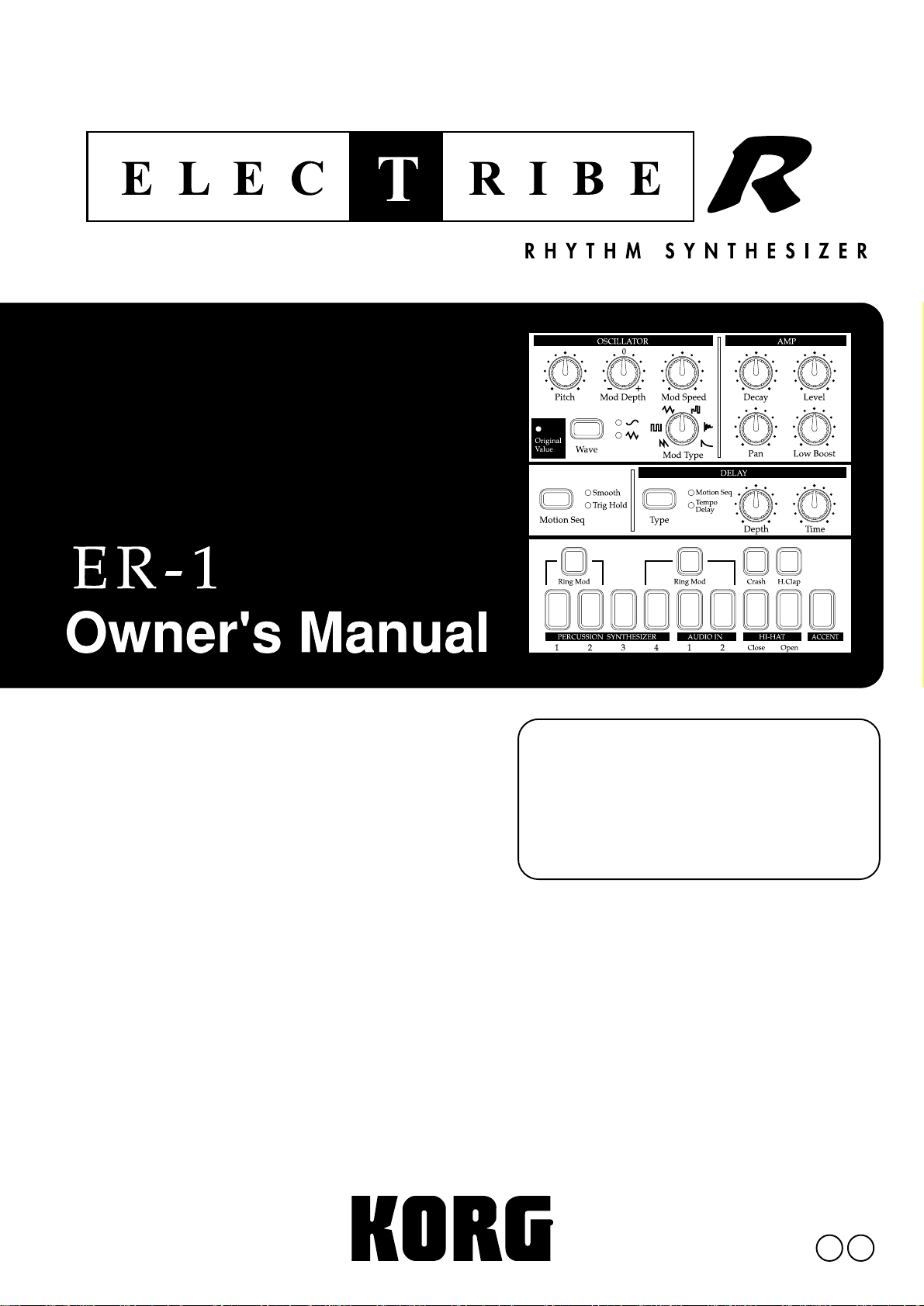
Thank you purchasing the Korg
ELECTRIBE·R ER-1. In order to
enjoy long and trouble-free use,
please read this manual carefully
and use the instrument correctly.
E 2
Page 2
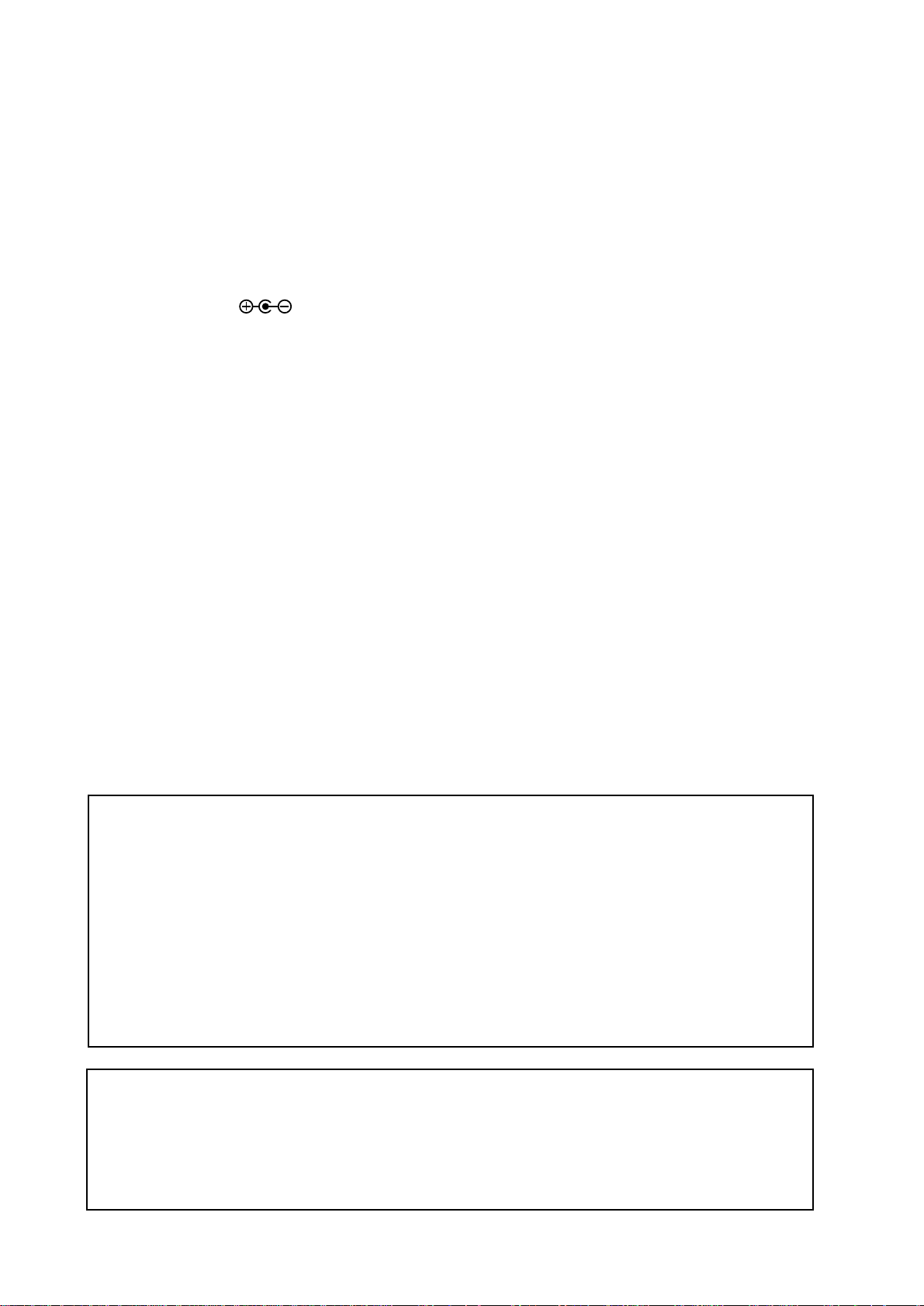
To ensure long, trouble-free operation, please read this manual carefully.
Precautions
Location
Using the unit in the following locations can result in a malfunction.
• In direct sunlight
• Locations of extreme temperature or humidity
• Excessively dusty or dirty locations
• Locations of excessive vibration
Power supply
Please connect the designated AC adaptor to an AC outlet of the correct voltage. Do not connect it to
an AC outlet of voltage other than that for which your unit is intended.
Interference with other electrical devices
This product contains a microcomputer. Radios and televisions placed nearby may experience reception interference. Operate this unit at a suitable distance from radios and televisions.
Handling
To avoid breakage, do not apply excessive force to the switches or controls.
Care
If the exterior becomes dirty, wipe it with a clean, dry cloth. Do not use liquid cleaners such as benzene or thinner, or cleaning compounds or flammable polishes.
Keep this manual
After reading this manual, please keep it for later reference.
Keeping foreign matter out of your equipment
• Never set any container with liquid in it near this equipment. If liquid gets into the equipment, it
could cause a breakdown, fire, or electrical shock.
• Be careful not to let metal objects get into the equipment. If something does slip into the equipment,
unplug the AC adaptor from the wall outlet. Then contact your nearest Korg dealer or the store
where the equipment was purchased.
THE FCC REGULATION WARNING
This equipment has been tested and found to comply with the limits for a Class B digital device, pursuant to Part 15 of the FCC
Rules. These limits are designed to provide reasonable protection against harmful interference in a residential installation. This
equipment generates, uses, and can radiate radio frequency energy and, if not installed and used in accordance with the instructions, may cause harmful interference to radio communications. However, there is no guarantee that interference will not occur in
a particular installation. If this equipment does cause harmful interference to radio or television reception, which can be determined by turning the equipment off and on, the user is encouraged to try to correct the interference by one or more of the
following measures:
• Reorient or relocate the receiving antenna.
• Increase the separation between the equipment and receiver.
• Connect the equipment into an outlet on a circuit different from that to which the receiver is connected.
• Consult the dealer or an experienced radio/TV technician for help.
Unauthorized changes or modification to this system can void the user’s authority to operate this equipment.
CE mark for European Harmonized Standards
CE mark which is attached to our company’s products of AC mains operated apparatus until December 31, 1996 means it conforms to EMC Directive (89/336/EEC) and CE mark Directive (93/68/EEC). And, CE mark which is attached after January 1,
1997 means it conforms to EMC Directive (89/336/EEC), CE mark Directive (93/68/EEC) and Low Voltage Directive (73/23/
EEC).
Also, CE mark which is attached to our company’s products of Battery operated apparatus means it conforms to EMC Directive
(89/336/EEC) and CE mark Directive (93/68/EEC).
2
Page 3
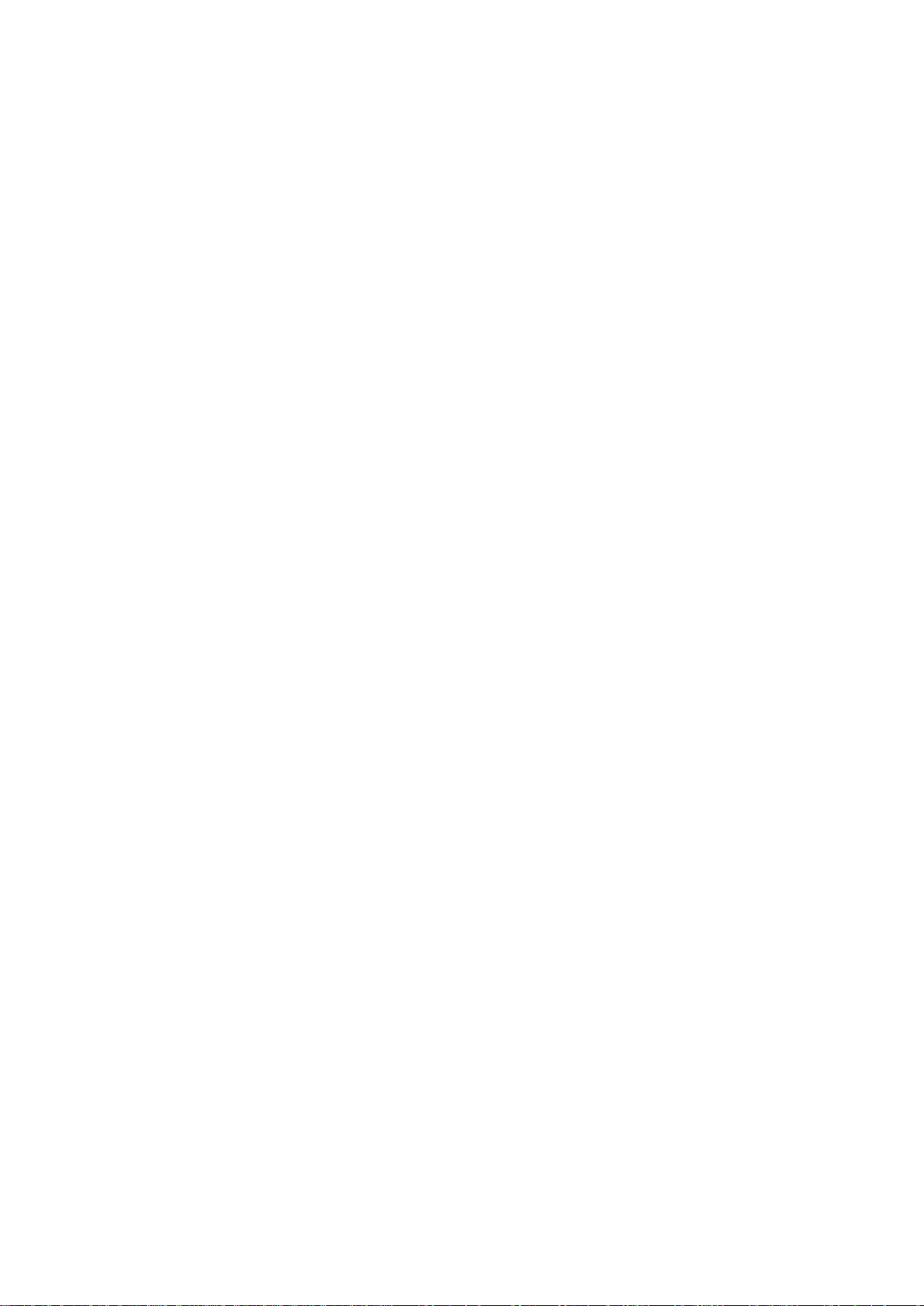
Contents
1. Introduction ...................................................................6
Main features......................................................................................... 6
About the data you create on the ER-1 .................................................................................... 6
Make connections and play!.................................................................. 7
Example connections............................................................................................ 7
Preparing to play....................................................................................................7
2. Front and rear panel......................................................8
Synthesizer section ............................................................................... 8
Part Select section ................................................................................ 9
Common section ................................................................................... 9
Sequence Control section ....................................................................10
Step Key section ................................................................................. 10
Connector section ................................................................................11
3. Basic operation (Quick Start) ......................................12
Conceptual diagram of the ER-1..........................................................12
Listening to a Song...............................................................................12
Listening to Patterns............................................................................ 13
Trying out the functions ....................................................................... 13
Changing the tempo of a song or pattern ........................................................... 13
• Using the dial to change the tempo...................................................................................... 13
• Using the Tap Tempo key to change the tempo ....................................................................13
Striking keys to play Parts................................................................................... 14
Modifying (editing) the sound.............................................................................. 14
Striking the part keys along with a song or pattern............................................. 15
Modify (edit) the sound along with a song or pattern.......................................... 15
Modifying (editing) a rhythm pattern ................................................................... 16
• Using the step keys to edit the rhythm (Step Recording) ......................................................16
• Using the part keys to edit the rhythm (Realtime Recording)............................................... 17
Saving a pattern that you create......................................................................... 17
Using a Motion Sequence................................................................................... 18
Connecting various sources to the audio inputs ..................................................19
Playing with Pattern Set...................................................................................... 20
Using the ER-1 as a tone generator module....................................................... 20
Synchronized playback with the EA-1................................................................. 21
4. Pattern mode...............................................................22
Selecting a pattern ...............................................................................22
Setting the playback tempo................................................................. 22
• Using the dial to change the tempo .................................................................. 22
• Using the Tap Tempo key to change the tempo................................................ 22
3
Page 4
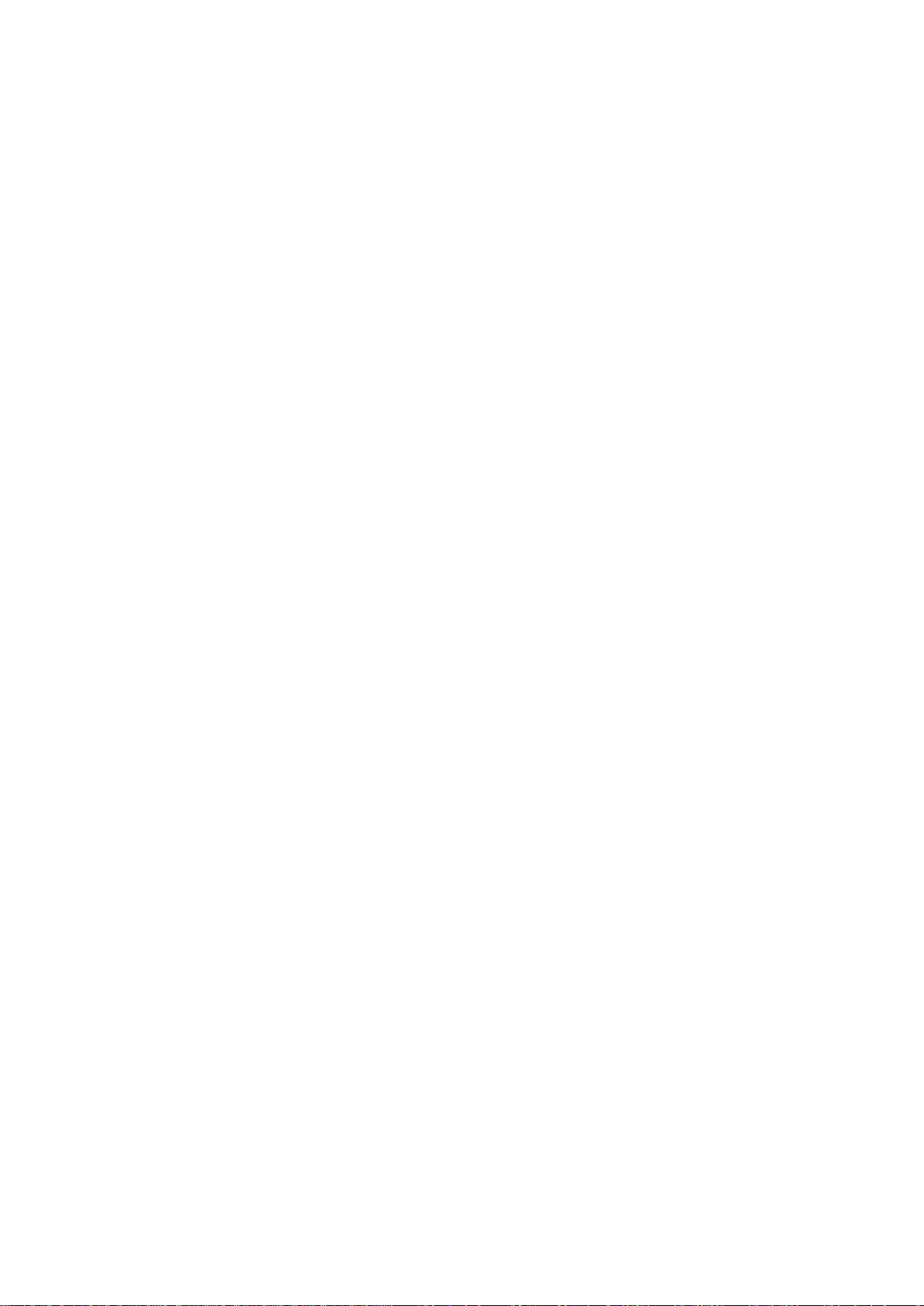
Playing a pattern (Pattern Play) ...........................................................22
The timing at which patterns will change ............................................................ 22
Playing from the beginning of a pattern (Reset & Play) ...................................... 22
About the tempo when the pattern is changed ................................................... 22
Selecting parts .................................................................................................... 23
The Part Mute function........................................................................................ 23
The Part Solo function ........................................................................................ 23
Creating a pattern................................................................................ 24
Editing the sound of a part.................................................................................. 24
Oscillator and amp parameters............................................................................................... 24
DELAY .................................................................................................................................... 25
Modulation ...............................................................................................................................25
Length, Scale/Beat settings ................................................................................ 26
Swing settings..................................................................................................... 26
Creating a Rhythm Pattern ................................................................................. 27
• Using the step keys (Step Recording).................................................................................. 27
• Using the part keys (Realtime Recording).............................................................................27
Adding accents to the rhythm pattern (Accent)................................................... 27
Motion sequence................................................................................. 28
Playing a motion sequence................................................................................. 28
Recording a motion sequence ............................................................................ 28
Playing a delay motion sequence ....................................................................... 28
Recording a delay motion sequence................................................................... 28
Checking motion data ......................................................................................... 28
Convenient functions for editing patterns.............................................29
Erasing rhythm pattern data from a part ............................................................. 29
• Erasing data during playback or recording (Erase) ...............................................................29
• Erasing all data from a part (Clear Part)............................................................................... 29
Moving data within a part (Move Data) ............................................................... 29
Copying a part (Copy Part) ................................................................................. 30
Data Copy within a pattern.................................................................................. 30
Erasing part or delay motion sequence data (Clear Motion)............................... 30
Pattern Set .......................................................................................... 31
Using Pattern Set to perform (Pattern Set Play)..................................................31
Registering a pattern for Pattern Set .................................................................. 31
Saving a pattern (Write) ...................................................................... 32
5. Song mode..................................................................33
Selecting a song...................................................................................33
Setting the playback tempo................................................................. 33
• Using the dial to set the tempo ......................................................................... 33
• Using the tap tempo key to set the tempo ........................................................ 33
Playing a song (Song Play)................................................................. 33
Fast-forward or rewind a song ............................................................................ 33
Switching songs .................................................................................................. 33
Playing from the beginning of a position or song (Reset & Play).........................33
4
Page 5
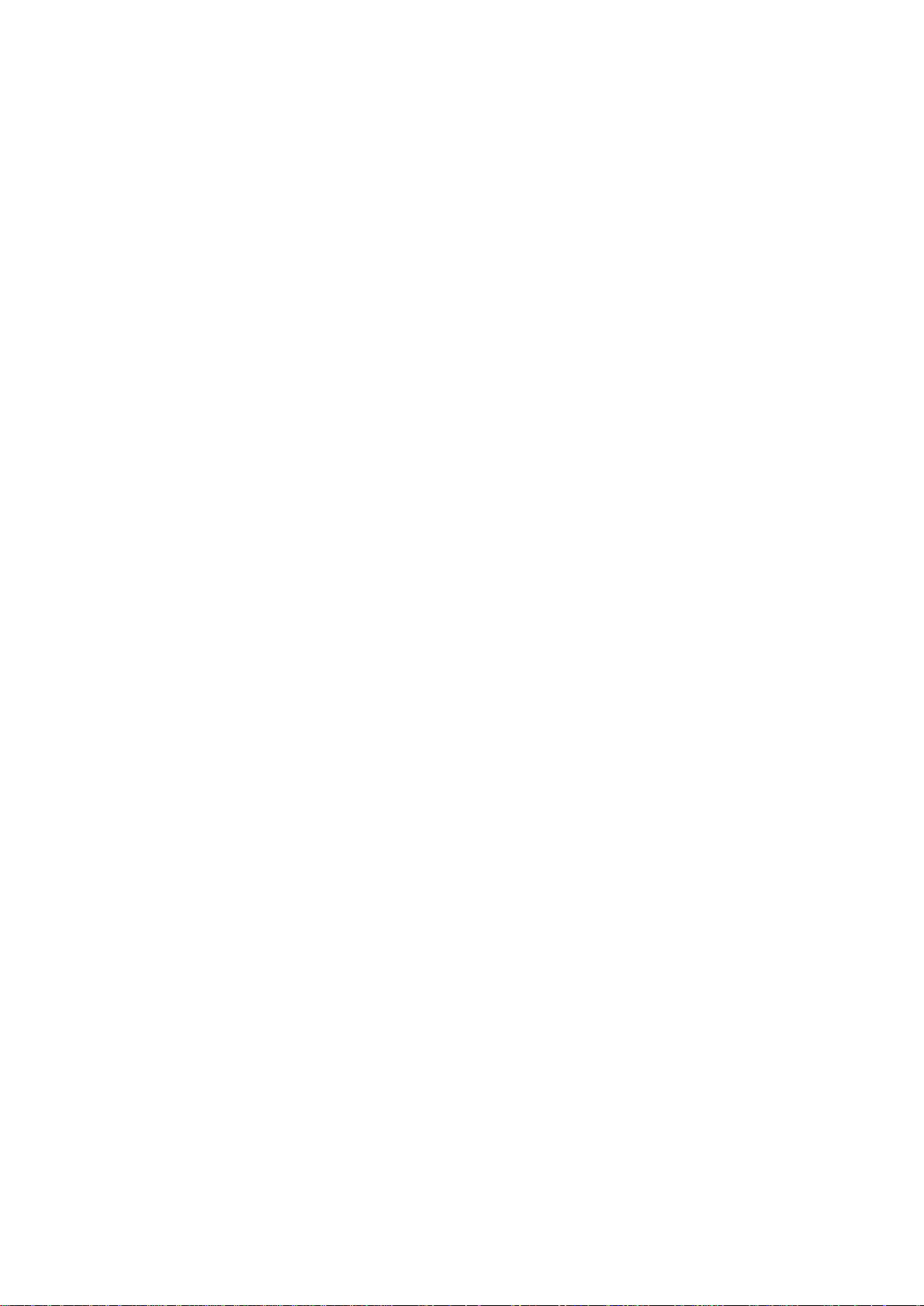
Creating a song....................................................................................34
Creating a song from scratch.............................................................................. 34
Erasing song data (Clear Song) ............................................................................................. 34
Specifying a pattern for each position......................................................................................34
Editing a song ..................................................................................................... 35
Inserting a pattern at a specified position (Insert Pattern) ...................................................... 35
Deleting a pattern from a specified position (Delete Pattern) ................................................. 35
Changing the pattern for a specific position.............................................................................36
Recording performances or knob movements into a song (Event Recording) ........................36
Deleting event data from a song (Clear Event)........................................................................37
Checking for song event data ..................................................................................................37
Saving a song (Write).......................................................................... 37
6. Global mode................................................................38
Metronome settings..............................................................................38
Adjusting the volume of the Audio In ................................................... 38
Synchronizing the ER-1 with external MIDI devices (MIDI Clock)....... 38
Synchronizing the ER-1 to a master external MIDI device (Ext)......................... 38
Synchronizing an external MIDI device to the ER-1 as master (int) ................... 39
Protect settings (Memory Protect)....................................................... 39
Saving the settings you modify in Global mode (Write)....................... 39
7. MIDI mode...................................................................40
MIDI channel settings (MIDI ch)...........................................................40
Setting the MIDI note number for each part (Note No.)....................... 40
Transmit/receive dump data (MIDI Data Dump)...................................40
MIDI filter settings................................................................................ 41
Saving the settings you modify in MIDI mode (Write) ..........................41
8. Appendices.................................................................42
About MIDI .......................................................................................... 42
Troubleshooting....................................................................................43
Error messages....................................................................................44
Restoring the factory set data ............................................................. 44
Specifications .......................................................................................44
Example sounds...................................................................................45
Blank chart .......................................................................................... 46
Index.................................................................................................... 48
Pattern Name List................................................................................ 50
Song Name List....................................................................................50
MIDI Implementation Chart ................................................................. 51
5
Page 6
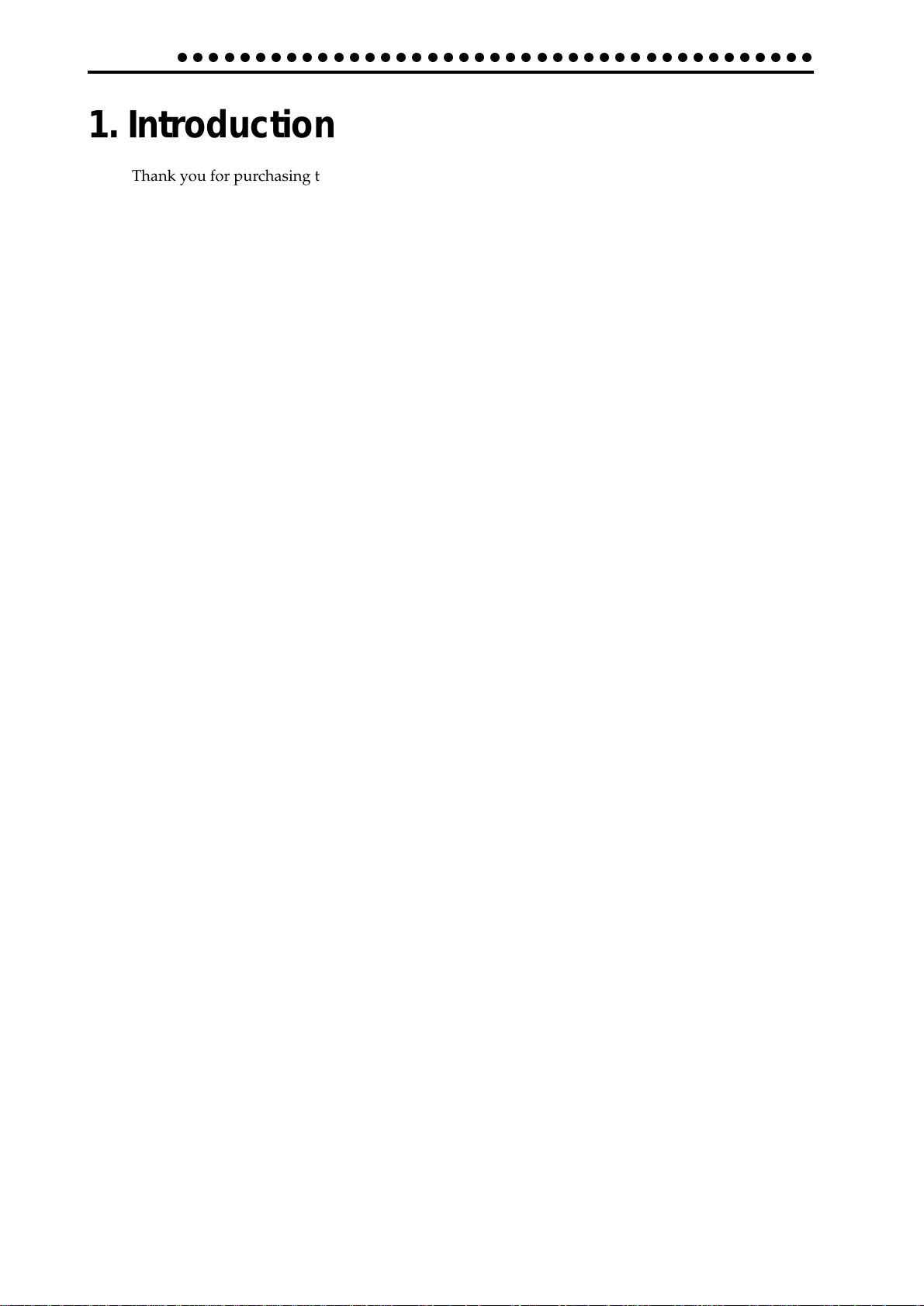
1.Introduction
○○○○○○○○○○○○○○○○○○○○○○○○○○○○○○○○○○○○○○○○○
1. Introduction
Thank you for purchasing the Electribe/R ER-1.
The Electribe/R ER-1 is a unique and easy-to-use rhythm instrument that uses DSP synthesis tech-
nology to help anyone from beginners to hard-core users to produce truly original music.
By using the front panel knobs and keys, you can create analog percussion sounds intuitively, and
easily create rhythm patterns using these sounds.
The ER-1 is the ideal tool for the musician, DJ, sound creator, or desktop-music user who is looking
for originality in their music.
Main features
• The ER-1 is a simple, analog-feeling percussion synthesizer with a four-part percussion synthe-
sizer, two audio input parts, four PCM sound parts, and an accent part.
• By combining percussion sound with audio input (external input) rhythms, the ER-1 gives you the
expressive possibilities of a completely new type of rhythm machine.
• The Motion Sequence function lets you record and loop knob movements, and these patterns can
be recorded independently for each part.
• Sixteen step grid input is featured --- the ideal way to input rhythms. It's also easy to record in
realtime.
• You can quickly modify sounds or rhythm patterns to change your performance while you play.
• Sounds you create and up to 256 original rhythm patterns (each up to 64 steps long) can be stored
in memory.
• Up to sixteen songs can be created by combining multiple patterns and adding knob movements
etc. (event data), and stored in memory.
• Delay and low-boost effects are provided.
• Pattern Set Play lets you register sixty-four patterns in the sixteen step keys, and switch patterns as
you perform.
• Tap tempo and MIDI Clock can be used to synchronize the ER-1's performance with an external
sequencer or turntable etc.
• The ER-1 can be controlled from an external sequencer or keyboard etc., and used as a MIDI expan-
sion tone generator.
• The MIDI Dump function lets you save data on a computer or external sequencer etc.
About the data you create on the ER-1
Patterns and songs that you create on the ER-1 by editing will return to their un-edited state if you
select a different pattern or song, or turn off the power before performing the Write operation.
If you wish to save an edited pattern, song, or global data, be sure to perform the Write operation.
Even after Writing the edited data, it is still possible to restore all songs and patterns etc. to the factory
settings. (Refer to p.44 "Restoring the factory setting data.")
6
Page 7
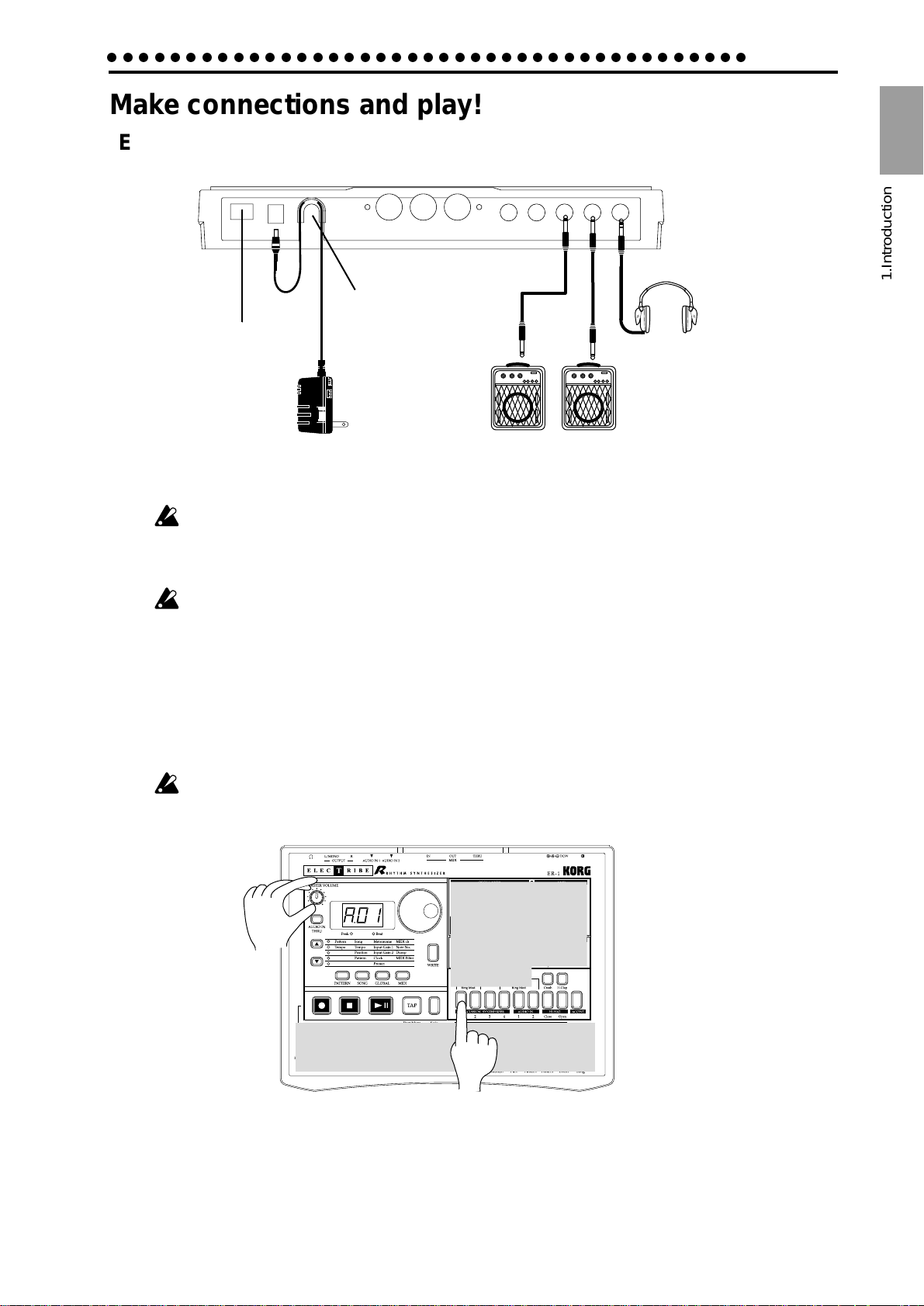
○○○○○○○○○○○○○○○○○○○○○○○○○○○○○○○○○○○○○○○○○
Make connections and play!
Example connections
1.Introduction
Adapter cable holder
Power switch
AC Local Voltage
Preparing to play
Be sure to turn off the power before making connections. Careless operation may damage your
speaker system or cause malfunctions.
1. Connect the included AC adapter to the DC 9V jack, and plug the adapter into an AC outlet.
As shown in the above diagram, hook the AC adapter cable around the adapter cable holder.
When removing the cable from the holder, do not use excessive force.
2. Connect one end of your audio cables to the line out jacks of the ER-1 (L/MONO, R), and connect
the other end to your mixer or powered monitor speakers (amplified speakers) etc. If you will be
listening in mono, use the L/MONO jack. To take full advantage of the ER-1's sound quality, we
recommend that you listen in stereo.
1.Introduction
3. If you will be using headphones, connect them to the headphone jack.
The output from the line out jacks will not be switched off even if headphones are plugged in.
Master volume
Part keys
4. When you have finished making connections, turn on the power. Slightly raise the master volume
of the ER-1, and strike the part keys (PERCUSSION SYNTHESIZER 1...4) to check whether connec-
tions have been made correctly. Use the master volume of the ER-1 and the gain and fader controls
of your mixer or powered monitor system to adjust the volume to an appropriate level.
7
Page 8
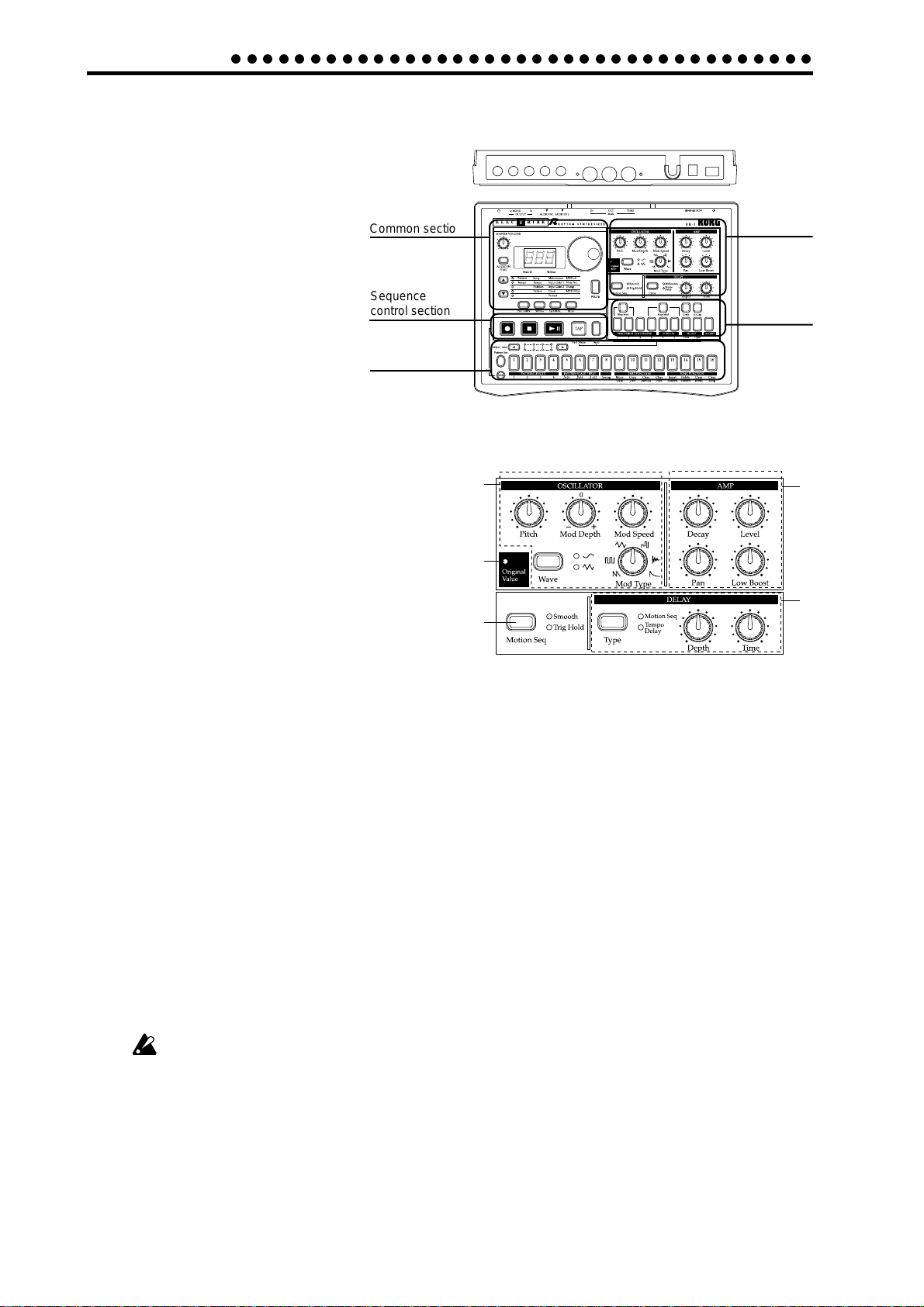
2.Front and rear panel
○○○○○○○○○○○○○○○○○○○○○○○○○○○○○○○○○○○○○
2. Front and rear panel
The controls and other parts of the ER-1 can be
broadly grouped as shown in the diagram.
Common section
Connector section
Synthesizer section
Sequence
control section
Step key section
Synthesizer section
1. OSCILLATOR
Here you can control the waveform and the
pitch.
• Wave: Select the basic waveform.
• Pitch: Specify the basic pitch.
• Mod Type (modulation type): Select the type
of pitch modulation.
• Mod Depth (modulation depth): Specify the
depth of pitch modulation.
• Mod Speed (modulation speed): Specify the speed of pitch modulation.
2. Original Value LED
This will light when the knob or control you are currently moving reaches the value of
the original saved sound of the pattern.
1
2
3
Part select
section
4
5
3. Motion Seq (motion sequence)
This allows you to record knob movements. Each time you press this key, the setting will
alternate between Off (dark), Smooth, and Trig Hold.
4. AMP
Here you can control the volume and panning..
• Decay: Specify the decay speed. For an audio part, this sets the gate time.
• Pan: Specify the stereo location of the sound.
• Level: Adjust the level. For the accent part, this adjusts the accent level.
• Low Boost: This emphasizes the low frequencies.
Depending on the settings of Level and other parameters, raising the Low Boost
may damage your speakers or headphones etc., so please use appropriate caution.
5. DELAY
Here you can control the delay effect.
• Depth (delay depth): Adjust the volume of the delay.
• Time (delay time): Adjust the delay time.
• Type: Select the type of delay. Each time you press this key, the setting will alternate
between Normal (dark), Motion Seq, and Tempo Delay.
8
Page 9
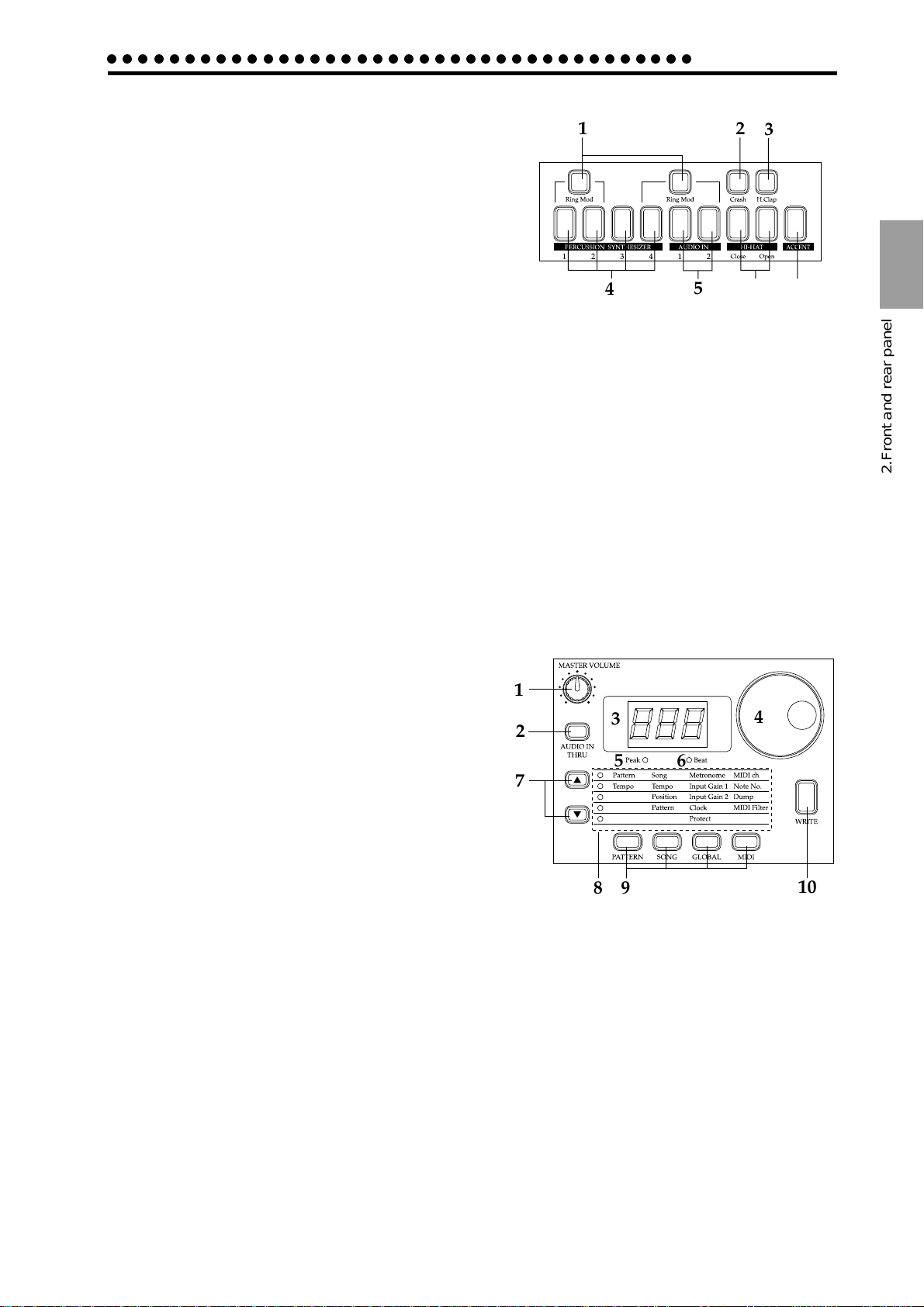
○○○○○○○○○○○○○○○○○○○○○○○○○○○○○○○○○○○○○○
Part Select section
1. Ring Mod (ring modulation key)
This key switches modulation between parts (ring
modulation) on/off.
2. Crash (crash part key)
This key selects the cymbal part. When you press this
key, the crash cymbal will sound.
3. H.Clap (handclap part key)
This key selects the handclap part. When you press this key, the handclap will sound.
4. PERCUSSION SYNTHESIZER 1...4 (percussion synthesizer part keys)
These keys select the percussion synthesizer parts. When you press one of these keys, a
percussion synthesizer part will sound.
5. AUDIO IN 1, 2 (audio in part keys)
These keys select the audio in parts. When you press one of these keys, an external audio
input will be heard.
1
4
2.Front and rear panel
2
3
5
67
2.Front and rear panel
6. HI-HAT [Close, Open] (hi-hat part key)
This key selects the hi-hat part. When you press this key, the hi-hat will sound.
7. ACCENT (accent part key)
This key selects the accent part.
Common section
1. MASTER VOLUME
This knob adjusts the volume that is output from
the line out jacks and the headphone jacks.
2. AUDIO IN THRU
This key allows the external audio input to be out-
put directly from the line out jacks and the head-
phone jack.
When this key is on, settings of the audio input part
other than pan and level will be ignored.
3. Display
This shows the value of the currently selected parameter, and various messages.
4. Dial
Use this to modify the value shown in the display.
1
2
7
8
3
56
9
4
10
5. Peak LED
This indicates the peak level for the input signal from the audio in jacks. Adjust the
output level of your external device so that the LED lights only at the maximum level.
6. Beat LED
This will blink at quarter-note intervals to indicate the tempo.
7. [▲][▼] (cursor keys)
In each mode, use these keys to select parameters from the matrix shown in the display.
8. Matrix
The parameters that will appear in the display are listed here for each mode. Use the
cursor keys to make the desired parameter select LED light.
9
Page 10
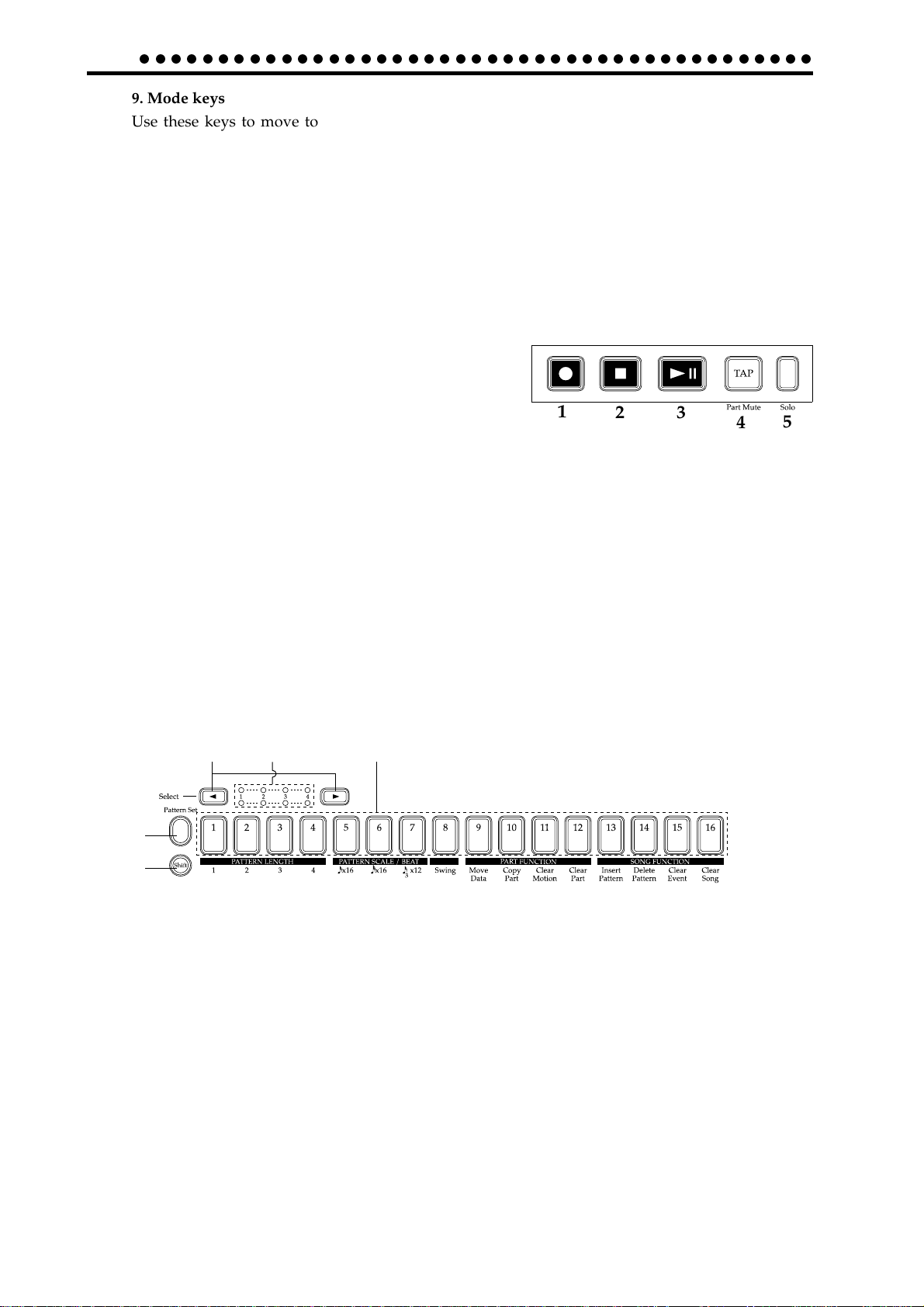
2.Parts
○○○○○○○○○○○○○○○○○○○○○○○○○○○○○○○○○○○○○○○○○○○
9. Mode keys
Use these keys to move to the desired mode: Pattern, Song, Global, or MIDI.During
playback you can move to Global mode, but not to MIDI mode.
10. WRITE key
Use this key when you wish to save settings that you modified in Pattern, Song, Global,
or MIDI mode, or to save Pattern Set data.
Sequence Control section
1. Rec key
Use this key to record rhythms and movements of the
knobs etc. If you press this key during recording, record-
ing will end, and playback will continue.
2. Stop/Cancel key
This key stops playback of a pattern or song, or cancels
an operation.
3. Play/Pause key
This key begins/pauses playback of a pattern or song.
4. TAP/Part Mute key
Use this key to enter a tap tempo. During playback, you can hold down this key and
press a Part key to mute the specified part.
5. Solo key
During playback, you can hold down this key and press one or more Part keys to play-
back the specified part(s).
1
23
Step Key section
1 2 3
4
4
5
10
5
1. Select key
By pressing these keys to turn the Select LEDs on or off, you can use the sixteen step
keys as up to 64 step keys.In Song mode, these keys function as rewind and fast-forward
keys. When the Pattern Set function is on, they are used to switch Pattern Set groups.
2. Select LEDs
The upper row of LEDs (green) indicates the location (length 1...4) within the pattern of
the currently-playing rhythm pattern.
The lower row of LEDs (red) indicates the location (length 1...4) of the rhythm pattern
indicated by the step keys. When the Pattern Set key is on, these LEDs indicate the pat-
tern set group.
3. Step keys 1...16
Use these keys to modify and audition the rhythm pattern of each part. When the Pat-
tern Set function is on, use these keys to select patterns that have previously been asigned
to these keys.
Page 11
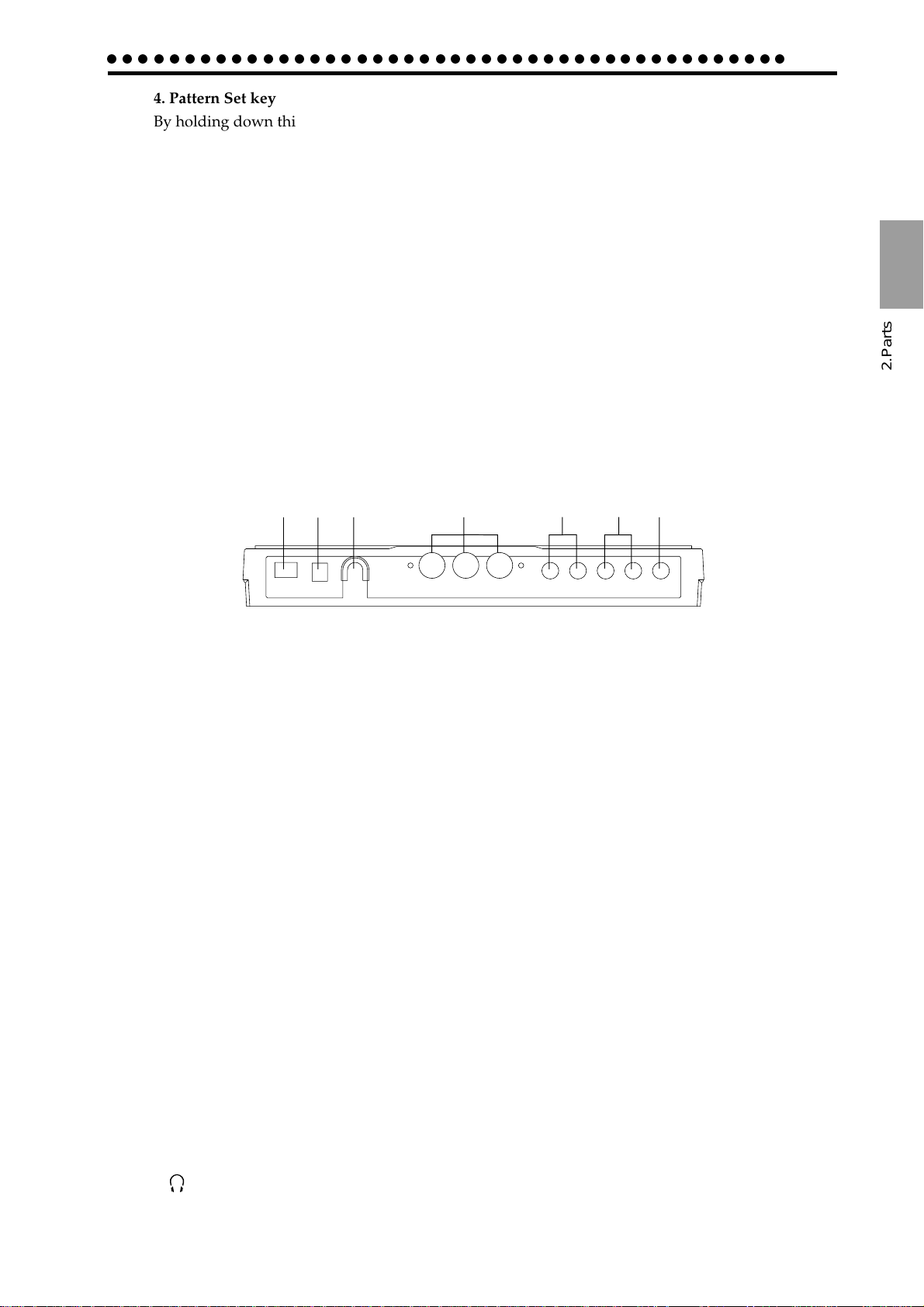
○○○○○○○○○○○○○○○○○○○○○○○○○○○○○○○○○○○○○○○○○○○○
4. Pattern Set key
By holding down this key and pressing one of the step keys, you can switch to the pat-
tern that you registered for that key.
5. Shift key
This key is used in conjunction with other keys. When held down, it gives an additional
function to another key.
Shift + Play/Pause key: Playback from the beginning of the pattern.
Shift + Rec key: During playback, erase triggers from the pattern.
Shift + Part keys: Select a part without sounding it.
Shift + Step keys: Execute the function shown below each step key.
Shift + dial: If the Shift key is held down as you rotate the dial, the value in the
display will change in steps of ten.
Shift + pattern set key: The Pattern Set function will be held (maintained).
For other Shift key combinations, refer to the explanation of each parameter.
Connector section
2.Parts
2.Parts
1
2
3
1. Power switch
This switch turns the power on/off. Each time you press it, the power will alternate on
or off.
2. DC 9V
Connect the included AC adapter here.
3. Adapter cable holder
Hook the adapter cable around this so that it will not be disconnected accidentally.
4. MIDI connectors
IN MIDI data is received at this connector to control the ER-1 from an external
MIDI device or to receive a data dump.
OUT MIDI data is transmitted from this connector to control an external MIDI de
vice or to transmit a data dump.
THRU MIDI data received at the MIDI IN connector is re-transmitted without change
from this connector. This is used to "daisy-chain" multiple MIDI devices.
4
5
67
5. AUDIO IN 1, 2 jacks
These jacks are used for the audio-in parts. Sound that is input here can be used as the
sound of the AUDIO IN 1 and 2 part selector keys.
6. L/MONO, R (line output) jacks
Connect your audio cables from these jacks to your mixer or powered monitor system
(powered speakers) etc. If you wish to make monaural connections, connect the L/MONO
jack.
7. (headphone jack)
A set of stereo headphones fitted with a stereo jack plug can be connected here.
11
Page 12
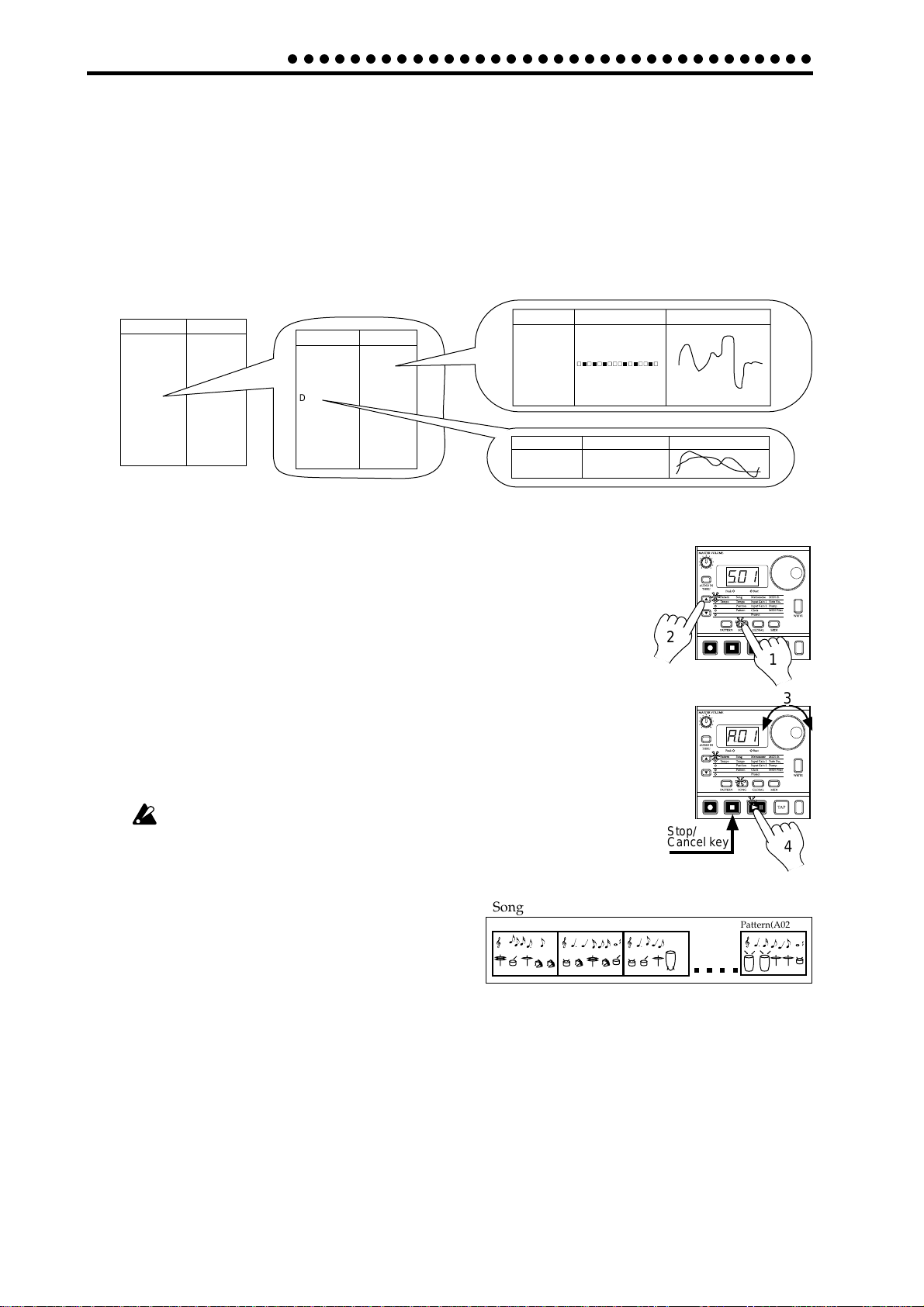
3. Basic operation (Quick Start)
○○○○○○○○○○○○○○○○○○○○○○○○○○○○○○○○○○
3. Basic operation (Quick Start)
Conceptual diagram of the ER-1
On the ER-1, a song consists mainly of Patterns (which consist of Parts and delay settings) and event
data (refer to p.36 "Recording performances or knob movements to a song (Event Recording)").
Structure of Song
Songs: S01...S16
Pattern order
A03
B53
C07
D06
A52
B17
End
·
·
·
Event data
Part Solo
Part Mute
Part Trigger
·
·
Patterns: A01...D64
Pattern data
Tempo
Length
Beat/Scale
Delay
Part data
Synth1
Synth2
Synth3
Synth4
Audio1
Audio2
HiHat(C)
HiHat(O)
Cymbal
H.Clap
Accent
Part
Parameter
Wave
Pitch
Mod Depth
·
·
Pan
Level
Delay
Type
Normal
TempoDelay
Listening to a Song
1. Press the Song Mode key to enter Song mode (the key will light).
2. Use the cursor [▲][▼] keys to make the parameter select LED indicate
Song (the top LED).
3. Rotate the dial to select the desired song (S01...S16).
4. Press the Play/Pause key to playback the song (the key will light). When
the song ends, playback will stop automatically (the key will go dark).
Rhythm pattern
Parameter
Delay Depth
Delay Time
Motion sequence
Motion sequence
2
1
3
To pause during playback, press the Play/Pause key (the key will blink).
To resume playback, press the Play/Pause key once again (the key will
light). To stop playback, press the Stop/Cancel key.
It is not possible to change songs during playback.
What is a Song?
On the ER-1, a song is musical data consisting of Patterns
arranged in the desired playback order. The ER-1 lets you
create and store up to sixteen songs. In each song you can
arrange up to 256 patterns, and rhythm and knob movements can also be recorded in addition to the playback.
(Refer to p.33 "Song mode.")
Song
Pattern(A03)
Pattern(B01)
Pattern(A01)
Stop/
Cancel key
4
Pattern(A02)
12
Page 13
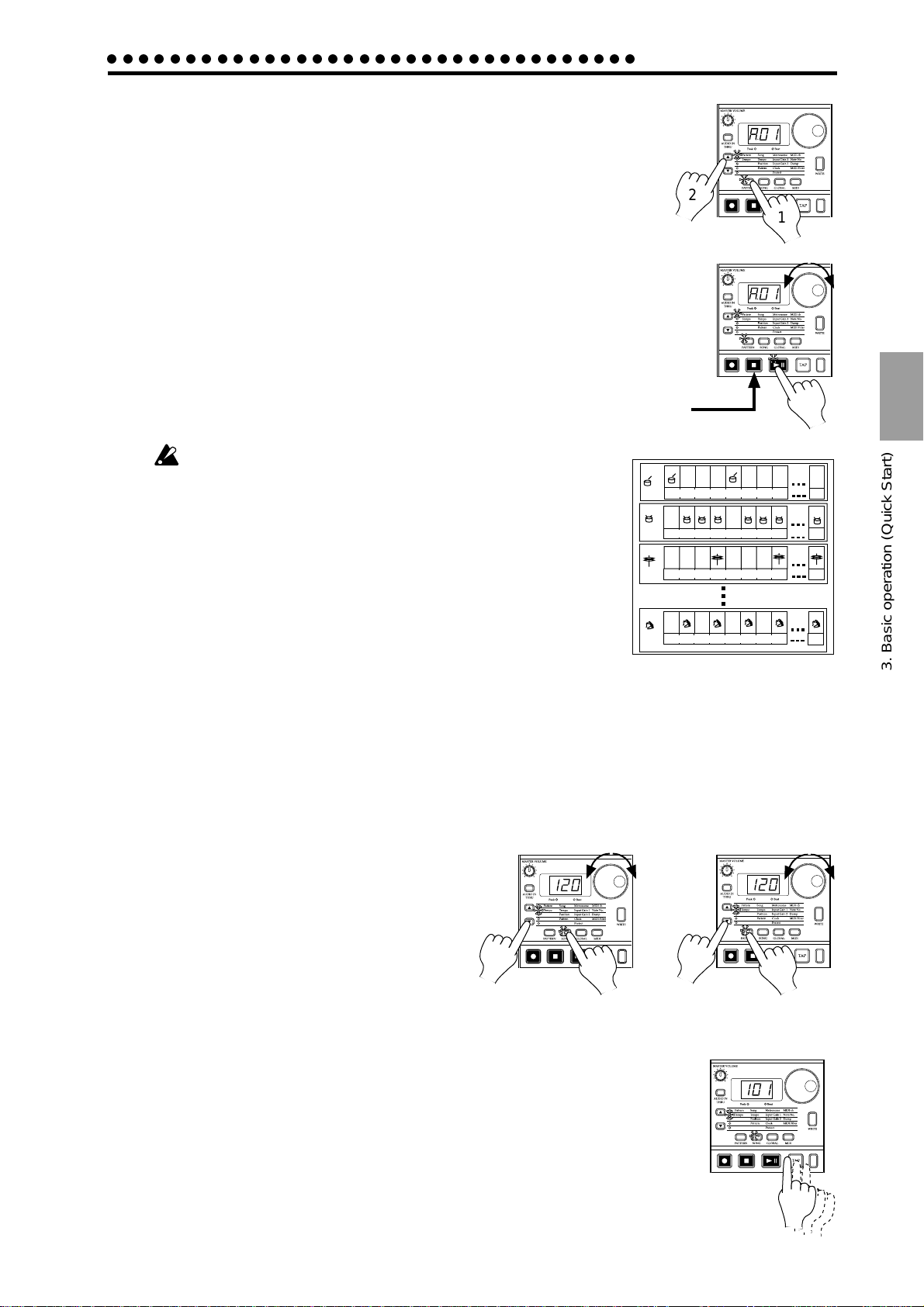
○○○○○○○○○○○○○○○○○○○○○○○○○○○○○○○○○○
Listening to Patterns
1. Press the Pattern mode key to enter Pattern mode (the key will light).
2. Use the cursor [▲][▼] keys to make the parameter select LEDs indicate
Pattern (top).
3. Rotate the dial to select the desired pattern (A01...A64, b01...b64,
C01...C64, d01...d64).
4. Press the Play/Pause key to playback the pattern (the key will light).
When pattern playback ends, the pattern will return to the beginning,
and continue playing repeatedly.
To pause during playback, press the Play/Pause key (the key will blink).
To resume playback, press the Play/Pause key once again (the key will
light). To stop playback, press the Stop/Cancel key.
You can rotate the dial to select patterns when playback is stopped or even
during playback.
When you change patterns during playback, the change will
actually occur at the end of each pattern. (Refer to p.22 "The
timing at which patterns will change.")
What is a Pattern?
A pattern is a unit of musical data consisting of sounds arranged in a rhythm. On
the ER-1 you can create and save 256 patterns.
Each pattern consists of eleven parts (refer to p.14). In addition to the sounds of
each part, you can also record rhythms and knob movements (refer to p.22 "Pattern mode").
3. Basic operation (Quick Start)
2
1
3
Stop/
Cancel key
Pattern
1 2 3 4
Part
-------Motion sequence data-- ---
Part
1 2 3 4
-------Motion sequence data-- ---
Part
1 2 3 4
-------Motion sequence data-- ---
Part
1 2 3 4
-------Motion sequence data-- ---
5 6 7 8 64
5 6 7 8
5 6 7 8
5 6 7 8
4
64
64
64
Trying out the functions
Changing the tempo of a song or pattern
There are two ways to change the tempo.
The tempo that you change here will return to the original tempo when you stop
playback and switch to a different pattern or song.
• Using the dial to change the tempo
1. Press the Mode key to enter Song mode or
Pattern mode.
2. Use the cursor [▲][▼] keys to set the pa-
rameter select LED to Te mp o .
3. Rotate the dial to change the tempo.
• Using the Tap Tempo key to change the tempo
While a song or pattern is playing, press the Tap key three times or more at the
desired tempo. The ER-1 will detect the interval at which you pressed the Tap
key, and will set the tempo accordingly. The tempo can also be changed in this
way even if the ER-1 is not currently playing a song or pattern.
Use the cursor [▲][▼] keys to make the parameter select LEDs indicate Te m po ,
and the tempo you modified will appear in the display.
Change the tempo of
a song
2
1
3. Basic operation (Quick Start)
3
Change the tempo of
a pattern
3
2
1
Three times
or more
13
Page 14
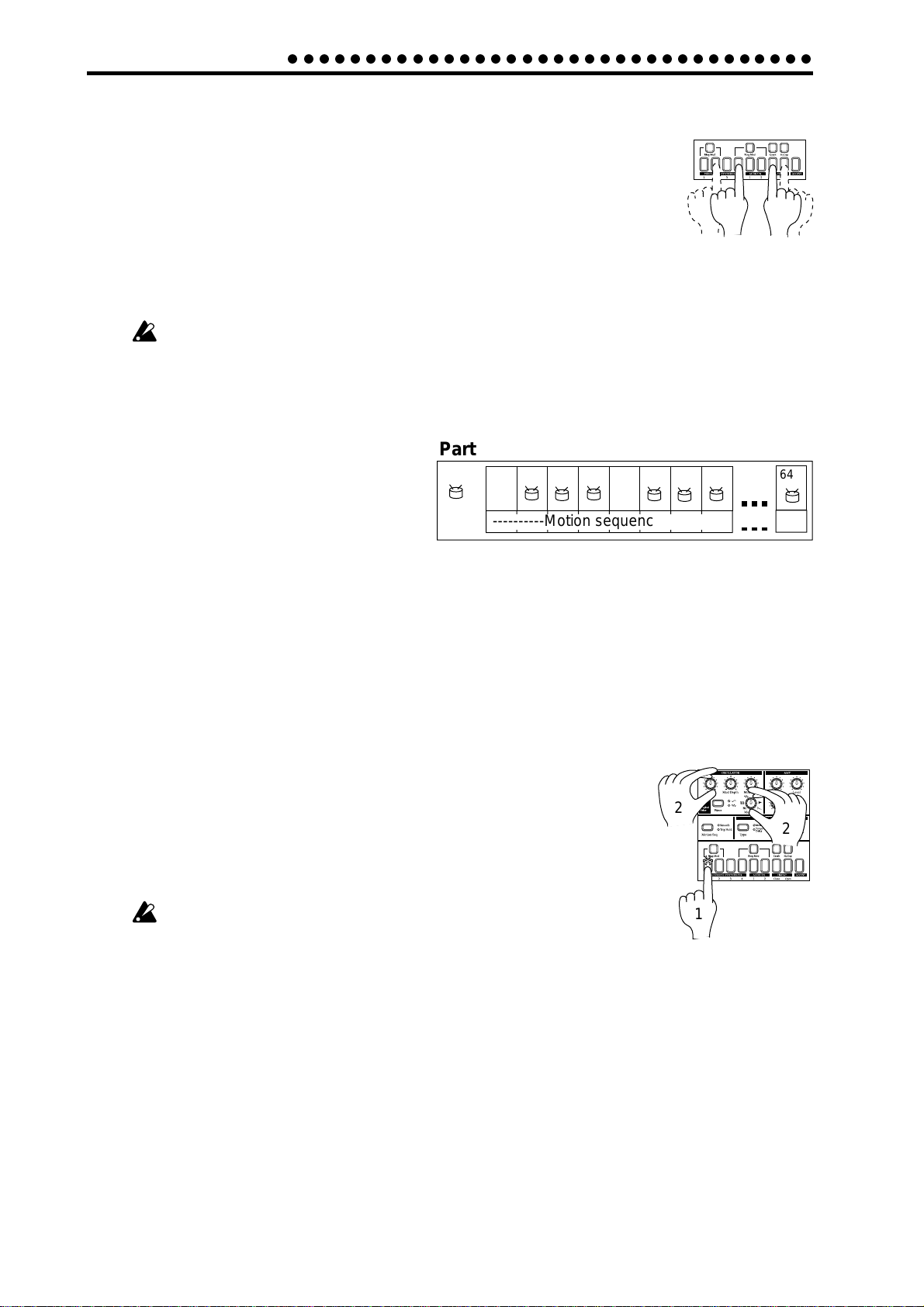
3. Basic operation (Quick Start)
○○○○○○○○○○○○○○○○○○○○○○○○○○○○○○○○○○
Striking keys to play Parts
By striking the part keys, you can play the corresponding sounds.
The audio-in parts will sound when an audio signal is connected to the audio
input jacks. (Refer to p.19, "Connecting various sources to the audio inputs.")
However even if sound is being input, it will not be heard if Audio In Thru is
turned on.
The sound of each part will differ depending on the pattern. Rotate the dial to
switch patterns, and enjoy the wide range of sounds.
Parts for which the Ring Modulation Key is turned on will not sound unless their keys
are pressed simultaneously (refer to p.25 "Modulation").
Pressing the Accent key will not sound the Accent part.
It is not possible to simultaneously play both the Close and Open hi-hat sounds.
It is not possible to simultaneously play both the crash cymbal and the handclaps.
What is a Part?
A Part consists of the timing at which sounds are produced (i.e., a rhythm pattern), and a motion sequence. Parts are the
smallest unit of data from which a Pattern is created. There are the following types of Parts, and
a total of eleven Parts. (Refer to p.22 "Pattern
mode.")
• Percussion Synthesizer parts (1--4): A synthe-
sizer sound and a rhythm pattern.
• Audio In parts (1, 2): A rhythm pattern for the
external audio input.
• Hi-hat parts (Close, Open): A rhythm pattern
for the hi-hat.
• Crash Cymbal part: A rhythm pattern for the crash cymbal.
• Handclap pattern: A rhythm pattern for the handclap.
• Accent part pattern: A rhythm pattern for the points of emphasis (accents) for the overall pattern.
You are free to modify the sound of each part, and rhythm patterns and motion sequences can be stored
independently for each part (refer to p.24 "Editing the sound of a part").
Part
1 2 3 4
5 6 7 8
----------Motion sequence data------ ---
64
Modifying (editing) the sound
1. Press a part key to select the part that you wish to edit.
2. Use the knobs and keys of the Synthesizer section to edit the sound. The
Original Value LED will light to indicate the position of the knobs and
keys for the original settings of the sound.
Refer to the example sounds (p.45) and try creating your own sounds.
The pattern sound that you modified here can be saved by the Write operation (p.17 "Saving a pattern you create").
The knobs that are effective will depend on the pattern.
If a motion sequence is controlling a knob, it may be difficult to edit the
sound as you intend. If so, turn the motion sequence off while you are
editing (refer to p.28 "Motion sequences").
What is the synthesizer section?
This is the section where the parameters assigned to the panel knobs and keys work together to "synthesize" (produce) the sound of each part. (Refer to p.24 "Editing the sound of a part.") The knobs that are
valid for each part are as follows.
• Percussion Synthesizer parts: Wave, Pitch, Mod Type, Mod Speed, Mod Depth, Decay, Pan,
LowBoost, Level
• Audio In parts: Decay (functions as gate time), Pan, LowBoost, Level
• Hi-hat, Crash Cymbal, Handclap parts: Pitch, Decay, Pan, LowBoost, Level
2
2
1
14
Page 15
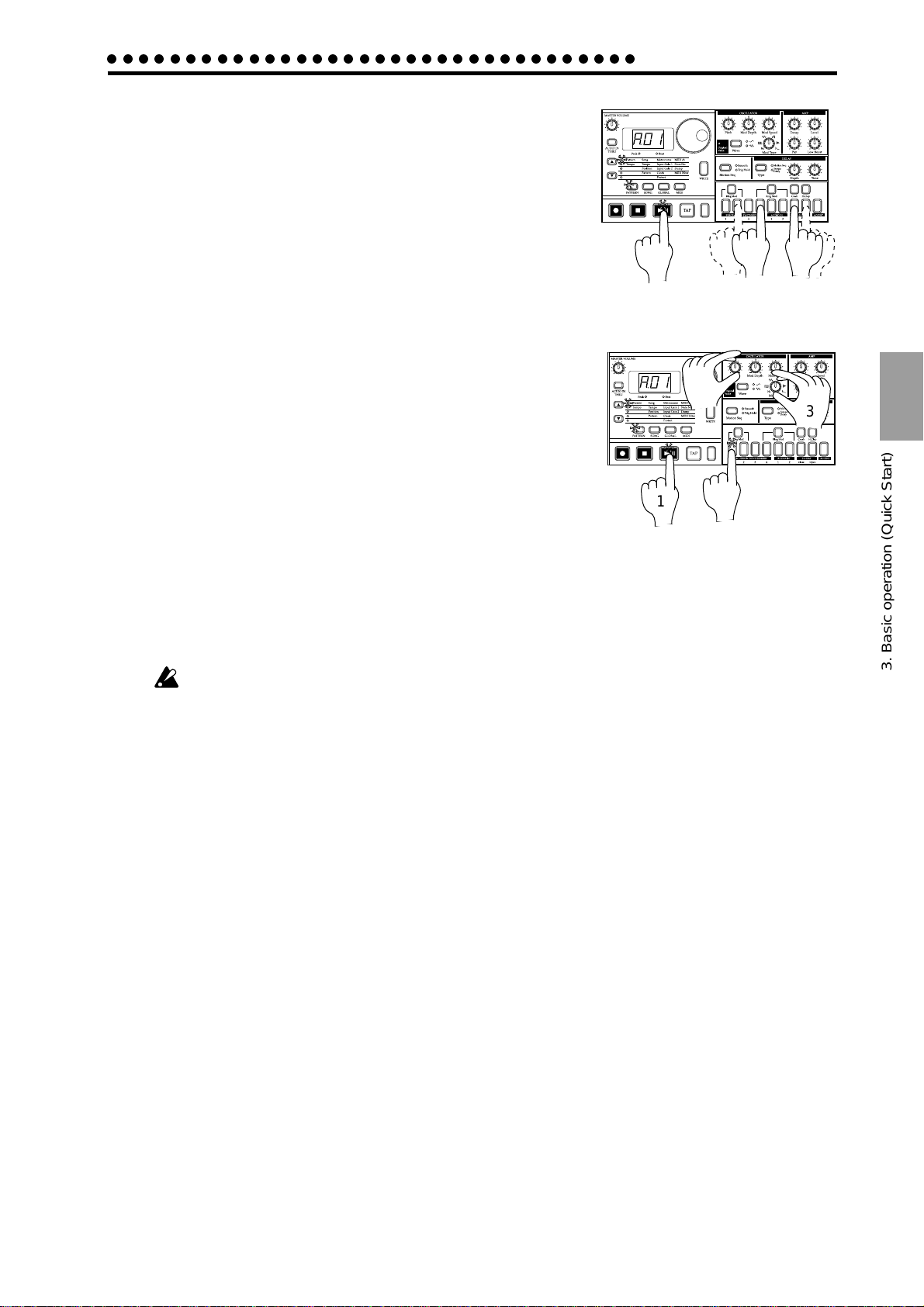
○○○○○○○○○○○○○○○○○○○○○○○○○○○○○○○○○○
Striking the part keys along with a song or pattern
1. In Song mode or Pattern mode, press the Play/Pause key to
begin playback.
2. As you listen to the song or pattern, strike the part keys to
play along.
Modify (edit) the sound along with a song or pattern
3. Basic operation (Quick Start)
1
22
1. In Song mode or Pattern mode, press the Play/Pause key to
begin playback.
2. Press a part key (the key will light) to select the part that you
wish to edit.
3. Use the knobs and keys of the Synthesizer section to modify
the sound. The sound of the part that is playing will be modified as you move the knobs or keys.
You can press other part keys to edit other parts.
To save the pattern sounds that you modify here, use the Write operation (refer to p.17
"Saving a pattern that you create").
If you re-select a pattern or turn off the power without performing the Write operation,
the sound will return to its unedited state.
It is not possible to write the sounds you edit in a Song. Only in a Pattern can you
write the edited sounds.
3
1
2
3
3. Basic operation (Quick Start)
15
Page 16
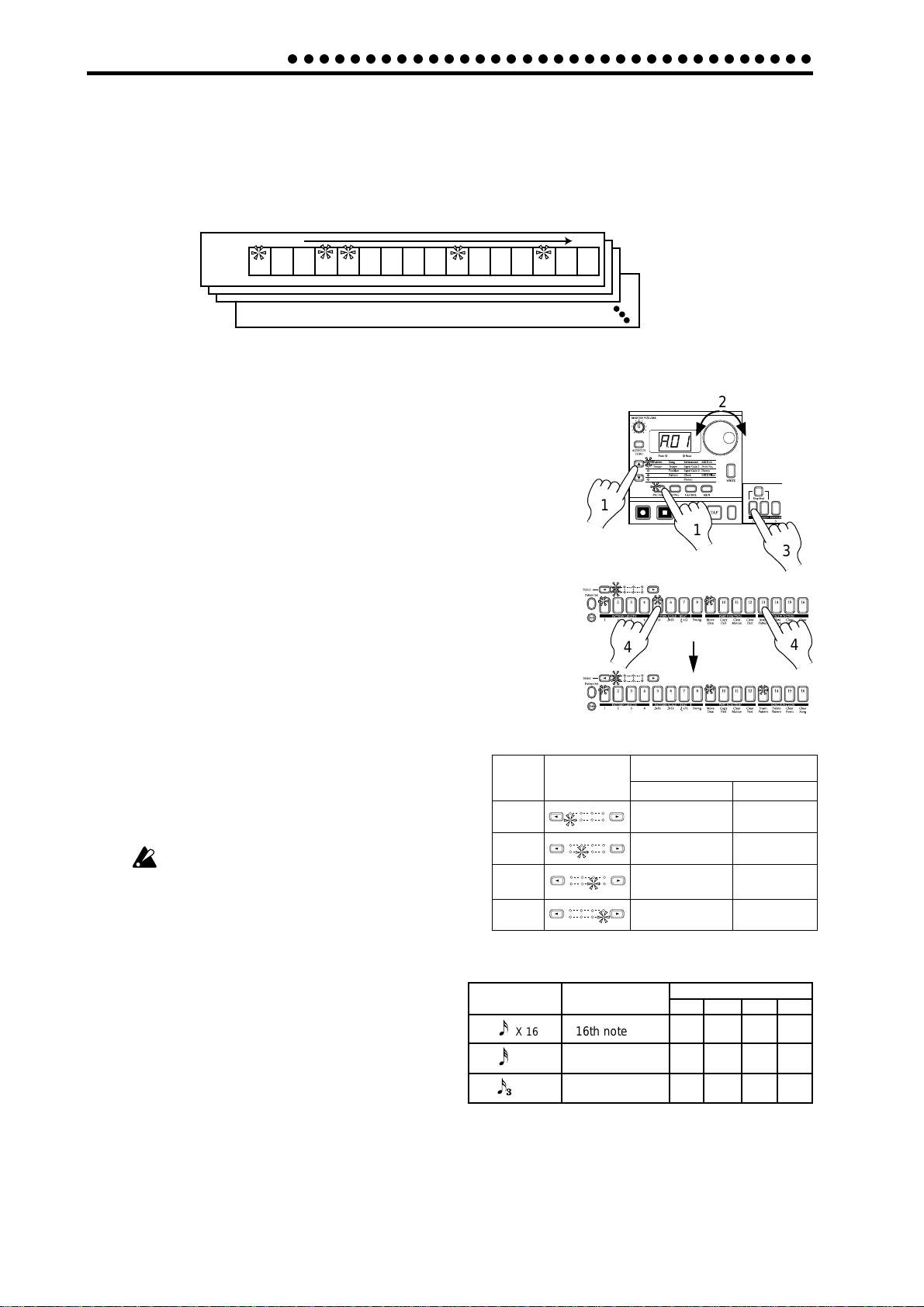
3. Basic operation (Quick Start)
○○○○○○○○○○○○○○○○○○○○○○○○○○○○○○○○○○
Modifying (editing) a rhythm pattern
What is a Rhythm Pattern?
A Rhythm Pattern is a sequence of rhythms (i.e., the timing at which a sound is heard) for an individual
part. You can use the sixteen step keys to modify the rhythm pattern of each part. A rhythm pattern can
also be recorded as you listen to the playback (realtime input). (Refer to p.27 "Creating a Rhythm Pattern.")
Rhythm pattern
Trigger
Off2Off
On
1
On
3
4
• Using the step keys to edit the rhythm (Step Recording)
Off7Off
Off
Off
On
5
8
6
9
Off11Off12Off
On
10
On
13
14
TimeTiming of sounds
Off15Off
16
1. Press the Pattern mode key (the key will light).
Use the cursor [▲][▼] keys to set the parameter select LED to
Pattern.
2. Rotate the dial to select the pattern that you wish to edit.
3. Press a part key (the key will light) to select the part that you
wish to edit.
4. The step keys will light to indicate the rhythm of the selected
part. You can press the step keys to modify the rhythm pattern. Each time you press a key, it will alternate between on
(lit) and off (dark).
You can also playback the pattern while you select different parts
and press the step keys to turn each step on or off.
In the case of a pattern with a length of 2 or greater, you can use
the Select keys to move the select LED in the lower line (red) in
order to change the step location that is shown by
the step keys.
If you wish to save the completed pattern, press
the Write key. (Refer to p.17 "Saving a pattern that
Length
1
you create.")
If the Pattern Set key is on, the step keys will
not display the rhythm pattern.
2
3
1
Select
LED display
1234
1234
1234
2
1
4
Area shown by the step keys
For x 16, x 16
Steps 1...16
Steps 17...32
Steps 33...48
For 3
Steps 1...12
Steps 13...24
Steps 25..36
3
4
x
12
16
What is Length?
In this context, "Length" refers to the length of the rhythm
pattern.
The "Length" of the pattern will be either 16 steps or 12
steps, depending on the Scale and Beat settings of the
pattern. A rhythm pattern in triple meter will be shown
in triplets. Depending on the Length and Beat settings,
a single pattern can have up to 64 steps. (Refer to p.26
"Length and Scale/Beat settings.")
4
Scale/Beat
display
X 16
X 16
X 16
1234
Steps 49...64
Note value of
each step key
16th note
32nd note
16th note (triplet)
Steps 37...48
Pattern Length (number of steps)
=1 =2 =3 =4
16 32 48 64
16 32 48 64
12 24 36 48
Page 17

○○○○○○○○○○○○○○○○○○○○○○○○○○○○○○○○○○
• Using the part keys to edit the rhythm (Realtime Recording)
3. Basic operation (Quick Start)
If you wish to hear the metronome while you record, refer to p.38 "Metronome settings."
1. Press the Pattern Mode key (the key will light). Use the cursor [▲][▼]
keys to make the parameter select LED indicate Pattern.
2. Rotate the dial to select the pattern that you wish to edit.
1
3. Press the Rec key to enter record-ready mode (the Rec key will light,
and the Play/Pause key will blink).
3,6
4. Press the Play/Pause key to start the pattern (the Play/Pause key will
light).
5. Strike the part keys at the desired rhythm. The pattern
will continue playing back repeatedly, so you can con-
6
tinue recording additional material as long as the Rec
key remains lit.
6. Press the Stop/Cancel key to stop recording. (The Rec
key and Play/Pause key will go dark.) You can also press the Rec key without pressing the Stop/Cancel key, to stop recording but continue playback. (The Rec key will
go dark, and the Play/Pause key will be lit.)
If you wish to save the pattern that you created, press the Write key. (Refer to "Saving a
pattern that you create," below.)
2
1
4
5
5
The time that an audio part is heard (i.e., the gate time) is determined not by how
long you continue pressing the key, but by the Decay value (p.19 "Connecting various sources to the audio inputs").
Erase
If you accidentally input a wrong note, you can hold
down the Shift key and Rec key while the pattern continues playing to erase the rhythm pattern for the currently selected part (i.e., the part whose part key is lit).
Saving a pattern that you create
With the factory settings, memory protect will be on, and it will not be possible to
save data. Before you save data, you must turn off the Memory Protect settings in
Global mode. (Refer to p.39 "Protect settings.")
Please be aware that when you save data, the pattern in the save destination will be
overwritten.
1. Edit a pattern as described in "Modifying the sound" or "Modifying (editing)
a rhythm pattern."
2. Press the Write key once (the key will blink). The display will blink to indicate the pattern number.
3. Rotate the dial to select the pattern number in which the data will be saved
(i.e., the "save destination").
3. Basic operation (Quick Start)
3
2,4
4. Press the Write key once again to begin saving the data. While the data is being saved,
the key will blink. When saving is complete, the key will go dark.
If you decide to cancel, press the Stop/Cancel key. If you do not wish to save the pattern
you created, simply select a different pattern without performing the Write operation.
Never turn off the power while data is being saved to memory (i.e., while the Write
key is lit). Doing so may damage the data.
It is not possible to Write data during playback or recording.
17
Page 18

3. Basic operation (Quick Start)
○○○○○○○○○○○○○○○○○○○○○○○○○○○○○○○○○○
Using a Motion Sequence
What is a Motion Sequence?
On parts other than the Accent part, you can record the changes you make to the sound using the knobs,
and loop them for playback. This data is called a Motion Sequence (refer to p.28 "Motion Sequence").
There are two types of sequence. A "motion sequence" allows you to record any one of the parameters
Wave, Pitch, Mod Type, Mod Speed, Mod Depth, Decay, Pan, Low Boost, or Level for an individual Part.
A "delay sequence" lets you record this data for an individual Pattern.
The following knobs are valid for each part.
Synth parts: Wave, Pitch, Mod Type, Mod Speed, Mod Depth, Decay , Pan, Low Boost,
Level
Audio In parts: Decay, Pan, Low Boost, Level
Hi-hat, Crash Cymbal, Handclap parts: Pitch, Decay, Pan, Low Boost, Level
As an example, here's how to record the Pitch parameter in a
1
motion sequence.
1. In Pattern mode, select the pattern that you wish to edit.
2. Press the appropriate part key to select the part that you
3
wish to edit.
3. Press the Motion Sequence key to select either Smooth or
Trig Hold.
4
5
2
4. Press the Rec key to enter record-ready mode (the Rec key
will light, and the Play/Pause key will blink).
5. Press the Play/Pause key to start the pattern (the Rec key and Play/Pause key will
light).
6. Move the Pitch knob to create various changes while the pattern makes one cycle
(16 steps x length, or 12 steps x length).
7. After the pattern has completed one cycle after you began moving the knob, the Rec
key will automatically go dark and you will return to Play mode so that you can listen
to the motion sequence that you just recorded.
After pressing the Stop/Cancel key to stop playback, perform step numbers 2 and following for "Saving a pattern that you create" to save the pattern that contains the motion
sequence you just recorded.
6
18
There are two types of motion sequence (Smooth and Trig Hold). During playback,
switch between these to hear the difference. (Refer to p.28 "Playing a motion sequence.")
It is not possible to modify a motion sequence after it has been recorded. If the results are
not as desired, please re-record your motion sequence.
For an individual part, only one knob can be recorded as a motion sequence. If you
move two or more knobs when recording a motion sequence for an individual part,
the effect of the previously-moved knob will be lost. (Refer to p.28 "Recording a
motion sequence.")
Page 19

○○○○○○○○○○○○○○○○○○○○○○○○○○○○○○○○○○
3. Basic operation (Quick Start)
Connecting various sources to the audio inputs
Let's try connecting various types of audio device (radio, or MD or CD player) or tone
generator to the audio input jacks. Sound that contains no drums is most effective.
Try out various types of sounds or music. Depending on the content, you may discover
unexpectedly interesting results.
1. Connect an audio device etc. to the audio inputs of the ER-1. Each jack is monaural, so
you may need to use a stereo-mono adapter plug, depending on the device you are connecting.
2. Adjust the output level of the connected device so that
the peak LED lights only at the maximum levels. At this
time you can turn on the Audio In Thru key (the key
will light) to hear the input sound without having to
press the part key.
Peak LED
2
1
Input from
a CD or MD, etc.
6
3. Select the pattern or song whose volume you wish to
adjust, and press the Play/Pause key to begin playback.
4. Press the Mode key to enter Global mode.
5. Use the cursor [▲][▼] keys to set the parameter select
5
4
LED to Input Gain 1.
3
6. Rotate the dial to adjust the input volume to create a
balance with the volume of the other parts.
Adjust Input Gain 2 in the same way.
The input sound will be heard while you press the Audio In part key. The Audio In parts
that are recorded in a pattern or song do not produce the sound that was being input
when the parts were being recorded; they simply allow the sound that is received in the
audio input at that moment to be heard from when the trigger is turned on, for the
duration set by the Decay knob.
Sound input from Audio In
Decay Decay
Trigger On
Trigger On
Trigger On
Decay
Time
Sound heard from Audio In (line output)
Trigger On
Trigger On
Trigger On
Time
7
7
3. Basic operation (Quick Start)
If you wish to strike Audio In ke ys 1 or 2 to hear the sound, y ou must turn off the A udio In Thru key
(the key will be dark).
The audio inputs are for line-level input. Microphones, guitars, or turntables etc. cannot be connected directly.
If the input gain setting is excessive, the sound may be distorted.
19
Page 20

3. Basic operation (Quick Start)
Pattern Set 1
Pattern Set 3
Hold down the Shift key
and press the Pattern Set key
to hold the Pattern Set function.
○○○○○○○○○○○○○○○○○○○○○○○○○○○○○○○○○○
Playing with Pattern Set
What is Pattern Set?
Pattern Set is a function that lets you register a favorite pattern to each of the sixteen step keys, and use the
step keys to switch patterns. You can use this function to play a performance simply by selecting patterns
one after the other
When you hold down the Pattern Set key (the key will blink) and press
one of the sixteen step keys, the pattern registered for that key will be
selected. At this time you can use the Select keys to change the pattern
set group indicated by the red select LEDs (lower line) 1...4, to use 16 x 4
(total of 64) pattern sets.
If during playback you hold down the Pattern Set key and press another
step key, the pattern registered for that key will begin playing when the
currently-playing pattern finishes playing. (Refer to p.31 "Pattern Set.")
If you hold down the Shift key and press the Pattern Set key, the Pattern
Set function will be held. (The Pattern Set key will blink.)
To defeat this "hold" condition, press the Pattern Set key once again.
You can register new pattern sets. (Refer to p.31, "Registering a pattern
for Pattern Set.")
If you switch patterns during playback, the change will occur when
each pattern finishes playing. (Refer to p.22 "The timing at which
patterns will changed.")
Using the ER-1 as a tone generator module
Read this section when you wish to use the ER-1 with other connected MIDI equipment.
Use a MIDI cable to connect the MIDI OUT connector of your MIDI keyboard etc. to the
MIDI IN connector of the ER-1.
1. Press the MIDI mode key to enter MIDI mode.
2. Use the cursor [▲][▼] keys to make the parameter select
LEDs indicate MIDI ch.
3. Set the channel of the transmitting device to match the
channel of the ER-1. (Refer to p.40 "MIDI channel settings.")
4. Use the cursor [▲][▼] keys to make the parameter select
LEDs indicate Note No. (Refer to p.40 "Setting the MIDI
note number for each part.")
5. Press the desired part key, and the note number for that
part will appear in the display.
MIDI keyboard etc.
Set the MIDI channel
MIDI cable
MIDI IN
MIDI OUT
3
When you transmit the corresponding note from the trans-
mitting device, the sound of that part will be played.
20
For details on the ER-1's MIDI functionality, refer to
p.42 "About MIDI."
If you wish to save the settings of MIDI mode or Global mode, you m ust perform the Write operation in either of these modes. (Refer to p.39 "Saving the settings you modify in Global mode ," or p.41 "Saving the
settings you modify in MIDI mode .")
2
1
Check the Part Note Number
4
5
Page 21

○○○○○○○○○○○○○○○○○○○○○○○○○○○○○○○○○○
3. Basic operation (Quick Start)
Synchronized playback with the EA-1
By synchronizing the Electribe ER-1 and EA-1 you can enjoy even greater performance
possibilities. Here's how you can make the EA-1 playback in synchronization with the
tempo of the ER-1.
Use a MIDI cable to connect the MIDI OUT connector of the ER-1 to the
MIDI IN connector of the EA-1. Connect the line output jacks of the ER-1
and the part output jacks of the EA-1 to your mixer or powered monitor
system (amplified speakers).
1. Press the MIDI mode key to move to MIDI mode.
2. Use the cursor [▲][▼] keys to make the parameter se-
lect LEDs indicate MIDI ch.
3. Set the ER-1 channel to "01," and the EA-1 channel to
"02." (Refer to p.40 "MIDI channel settings.")
4. Press the Global mode key to move to Global mode.
5. Use the cursor [▲][▼] keys to make the parameter se-
lect LEDs indicate Clock.
6. Set the ER-1 to "int," and the EA-1 to "Ext." (Refer to
p.38 "Synchronizing the ER-1 with external MIDI device.")
7. Press the Play/Pause key of the ER-1 to start a pattern
or song. (The Play/Pause key will light.) The EA-1 will
play the pattern or tempo in synchronization with the
tempo of the ER-1.
ER-1
If you want the ER-1 and EA-1 to play the identically-numbered pattern in synchronization,
make the following settings.
• Use a MIDI cable to connect the MIDI OUT
2
connector of the EA-1 to the MIDI IN connector of the ER-1.
ER-1
EA-1
MIDI cable
3
1
MIDI OUT
EA-1
2
MIDI IN
3
3. Basic operation (Quick Start)
1
• Synchronizing the ER-1 to the EA-1 as
master.(Set the EA-1 to "int," and the ER-1 to
"Ext.")
ER-1
6
EA-1
• Set the ER-1 and EA-1 to the same MIDI chan-
nel (for example, set both to "01").
• On the ER-1 and EA-1, set the MIDI filter set-
ting "P" to "O" (refer to p.41 "MIDI filter settings").
• On the ER-1, set the MIDI note number set-
5
4
5
7
ting to C-1...A-1 or A#8...G9 (refer to p.40 "Settings the MIDI note number for each part").
*This will prevent the ER-1 from being
sounded unintentionally when note-on
messages are transmitted.
It is also easy to make the ER-1 playback in synchronization by connecting it to a sequencer or synthesizer that can transmit and receive MIDI Clock messages.
6
4
21
Page 22

4.Pattern mode
○○○○○○○○○○○○○○○○○○○○○○○○○○○○○○○○○○○○○○○○○○
4. Pattern mode
In this mode you can play patterns, or edit them to make new
patterns.
Press the Pattern mode key to enter Pattern mode.
Pattern (A01)
Parts
Percussion Synthesizer 1
(Synth Parameter-8, Motion Sequence)
Percussion Synthesizer 2
(Synth Parameter-8, Motion Sequence)
Percussion Synthesizer 3
(Synth Parameter-8, Motion Sequence)
Percussion Synthesizer 4
(Synth Parameter-8, Motion Sequence)
Audio In 1
(Synth Parameter-4, Motion Sequence)
Audio In 2
(Synth Parameter-4, Motion Sequence)
Hi-Hat (Close)
(Synth Parameter-5, Motion Sequence
Hi-Hat (Open)
(Synth Parameter-5, Motion Sequence)
Crush-Symbal
(Synth Parameter-5, Motion Sequence
Hand-Clap
(Synth Parameter-5, Motion Sequence)
Percussion Synthesizer 1
(Synth Parameter-8, Motion Sequence)
Selecting a pattern
256 patterns A01...D64
Rhythm patterns (maximum 64 steps)
Step
Step
Step
Step
Step
Step
Step
Step14Step
Step18Step
Step
Step16Step
Step
Step16Step
Step16Step
Step16Step
Step16Step
Step16Step
Step16Step
Step16Step
Step16Step
17
17
17
17
17
17
17
17
17
Step18Step
Step18Step
Step18Step
Step18Step
Step18Step
Step18Step
Step18Step
Step18Step
Step
19
21
20
22
Step
Step
Step
19
21
20
22
Step
Step
Step
19
21
20
22
Step
Step
Step
19
21
20
22
Step
Step
Step
19
21
20
22
Step
Step
Step
19
21
20
22
Step
Step
Step
19
21
20
22
Step
Step
Step
19
21
20
22
Step
Step
Step
19
21
20
22
15
15
15
15
15
15
15
15
15
Step
Step
Step
Step
Step
Step
Step
Step
1
1
1
1
1
1
1
1
1
Step2Step
Step2Step
Step2Step
Step2Step
Step2Step
Step2Step
Step2Step
Step2Step
Step2Step
Step8Step
Step
5
4
6
3
Step
Step
Step
5
4
6
3
Step
Step
Step
5
4
6
3
Step
Step
Step
5
4
6
3
Step
Step
Step
5
4
6
3
Step
Step
Step
5
4
6
3
Step
Step
Step
5
4
6
3
Step
Step
Step
5
4
6
3
Step
Step
Step
5
4
6
3
Step
7
10
12
9
11
7
7
7
7
7
7
7
7
Step8Step
Step8Step
Step8Step
Step8Step
Step8Step
Step8Step
Step8Step
Step8Step
13
Step
Step
Step14Step
Step
Step
10
12
9
11
13
Step
Step
Step14Step
Step
Step
10
12
9
11
13
Step
Step
Step14Step
Step
Step
10
12
9
11
13
Step
Step
Step14Step
Step
Step
10
12
9
11
13
Step
Step
Step14Step
Step
Step
10
12
9
11
13
Step
Step
Step14Step
Step
Step
10
12
9
11
13
Step
Step
Step14Step
Step
Step
10
12
9
11
13
Step
Step
Step14Step
Step
Step
10
12
9
11
13
Step
Step
Step
Step
Step
Step
Step
Step
Step
Step25Step
Step
23
26
24
Step
Step25Step
Step
23
26
24
Step
Step25Step
Step
23
26
24
Step
Step25Step
Step
23
26
24
Step
Step25Step
Step
23
26
24
Step
Step25Step
Step
23
26
24
Step
Step25Step
Step
23
26
24
Step
Step25Step
Step
23
26
24
Step
Step25Step
Step
23
26
24
Playing a pattern (Pattern Play)
Use the cursor keys to make the parameter select LEDs indicate
Pattern. Press the Play/Pause key to start pattern playback.
When the pattern finishes playing, it will return to the beginning and continue playing.
While listening to a pattern, you can strike the part keys along
Step28Step
Step
Step
Step
Step
29
31
27
30
32
Step28Step
Step
Step
Step
Step
29
31
27
30
32
Step28Step
Step
Step
Step
Step
29
31
27
30
32
Step28Step
Step
Step
Step
Step
29
31
27
30
32
Step28Step
Step
Step
Step
Step
29
31
27
30
32
Step28Step
Step
Step
Step
Step
29
31
27
30
32
Step28Step
Step
Step
Step
Step
29
31
27
30
32
Step28Step
Step
Step
Step
Step
29
31
27
30
32
Step28Step
Step
Step
Step
Step
29
31
27
30
32
with the rhythm, or move the knobs to modify the sound. By
taking advantage of the various functions of Pattern mode as
part of your performance technique, you can enjoy even wider
possibilities.
The timing at which patterns will change
When you switch patterns during playback, the change will
occur when the currently playing pattern finishes its last step.
Until the pattern actually changes, the pattern number selected
in the display will blink.
Pattern is changed
Begins playing
Pattern A01...d64
Use the cursor keys to make the parameter select LEDs indicate
Pattern.
Rotate the dial to select one of the 256 patterns: A01...A64,
b01...b64, C01...C64, and d01...d64. By holding down the Shift
key as you rotate the dial, you can change the pattern number
in steps of ten.
Setting the playback tempo
Tempo 20...300
• Using the dial to change the tempo
Use the cursor keys to make the parameter select LEDs indicate
Tempo. Rotate the dial to modify the tempo.
• Using the Tap Tempo key to change the tempo
While the pattern is playing, press the Tap key three times or
more at the desired tempo. The ER-1 will calculate the interval
at which you pressed the Tap key, and will change the tempo
accordingly. You can change the tempo in the same way even
when playback is stopped.
When you use the cursor keys to make the parameter select
LEDs indicate Tempo, and the tempo you modified will appear
in the display.
If you switch to a different pattern without writing the
pattern whose tempo you modified, the pattern tempo
will return to the previous value. If you wish to keep the
modified tempo, you must perform the Write operation
(refer to p.32 "Saving a pattern").
If you press and hold the Tap key, the Part Mute function (checking the Part Mute status) will be selected,
and the ER-1 will stop detecting the interval at which
Tap tempo was pressed.
Pattern A01
Pattern A21
Playing from the beginning of a pattern (Reset & Play)
If you hold down the Shift key when pressing the Play/Pause
key, the playback will be forced to playback from the beginning. By using this function in conjunction with setting the
tempo by the Tap key, you can synchronize the playback without using MIDI.
In order to ensure that the rhythm always matches, you
will need to perform this adjustment each time.
Pattern A01
Pattern A01
About the tempo when the pattern is changed
When you switch patterns during playback, the tempo of the
previous pattern will always be maintained. If you wish to use
the tempo that is stored in the newly selected pattern, press the
Stop/Cancel key to stop playback, and then start playback once
again. The pattern’s own tempo will be applied from the point
at which the pattern was stopped.
22
Page 23

○○○○○○○○○○○○○○○○○○○○○○○○○○○○○○○○○○○○○○○○○○
4.Pattern mode
Selecting parts
The ER-1 has the following eleven parts.
• Four synthesizer parts produced by analog modeling
• Two audio input parts which gate the audio signal from the
AUDIO IN jacks
• Open Hi-hat, Closed Hi-hat, Crash Cymbal, and Handclap
parts that use PCM waveforms
• An Accent part that contains dynamics data for each step
When you press a part key, its sound will be heard, and simultaneously that part will be selected. During playback, you can
hold down the Shift key and press a part key to select that part
without sounding it.
When a part is selected, its part key will light, and the step keys
will show the rhythm pattern of that part. The controls of the
Synthesizer section will be enabled for that part.
During playback, each part key will light at the timing with
which it sounds, making it easy for you to determine which
sounds are playing. The step keys will continue to show the
rhythm pattern of that part, and will also indicate the rhythm
location.
When you sound a part by pressing its part key, it will
sound at the volume of when Accent is On.
The Part Mute function
The Part Solo function
By pressing the Solo key (the key will light) and pressing a part
key, you can hear only that part.
To solo two or more parts, hold down the Solo key and select
the desired parts. While the Solo key is lit, you can hold down
the Solo key (or Mute key) and press other part keys to add
more solo parts. If you press and then release the Solo key, the
Solo function will be canceled (the key will go dark).
Display when no parts are soloed
Solo one part
Select Synth part 2
Solo more than one part
Select Synth parts 1 and 4
By holding down the Part Mute key (Tap key) while you press
a part key, you can mute (temporarily silence) that part.
While you hold down the Part Mute key (Tap key), the mute
status of each part will be displayed. The part key of unmuted
parts will light, and muted part keys will be dark.
You can also mute two or more parts. To cancel part muting,
press the corresponding part key.
Display when no parts
are muted
Mute Synth part 2 and Handclap
Display when Synth part 2
is soloed
When you press the Solo key, the Part Mute settings
you made will be canceled (i.e., no parts will be muted).
Display when Synth parts
1 and 4 are soloed
Add Audio In 2 to the soloed
parts Synth 1 and 4
4.Pattern mode
Display when Synth
part 2 and Handclap
are muted
When you hold down the Part Mute key (Tap key) to
select the Mute function, pressing a part key will not
sound that part.
23
Page 24

4.Pattern mode
○○○○○○○○○○○○○○○○○○○○○○○○○○○○○○○○○○○○○○○○○○
Creating a pattern
There are two ways to create a pattern. You can start with a
pattern that is similar to the desired result and then edit it, or
you can create a pattern from scratch by specifying the sound
and rhythm pattern for each part. Either way, the ER-1 makes it
easy for you to create your own original rhythm patterns.
If you wish to save a pattern you create, you must perform the Write operation before you select a different
pattern or turn off the power.
Editing the sound of a part
Select a pattern that is close to what you have in mind (or a
pattern which contains no sound or rhythm). Strike the part
keys to hear each sound, and use the knobs and keys to edit the
sounds. At this time, the Original Value LED will light when
the knob etc. that you are currently moving reaches the same
value as the original sound of the pattern.
Referring to the example sounds in the appendix (p.45) will help
you learn how to create your own sounds.
You can also edit while playing back a pattern. It is also possible to use an external MIDI device to control the value of each
knob (refer to p.42 "About MIDI").
If the sound does not change when you rotate a knob
or switch the setting of a key, either that knob or key is
not valid for that part, or the Motion Sequence function
(p.28 "Motion Sequence") is operating.
Oscillator and amp parameters
The parameters that are valid for each part are shown in the
following diagram.
· PERCUSSION SYNTHESIZER
part x 4
OSCILLATOR
This specifies the oscillator waveform and pitch.
Example : Mod Type=
Pitch
Mod Depth
Pitch
Mod Speed
Part select key On
Wave sine wave, triangle wave
Select the basic waveform. Each time you press the key, the
waveform will alternate. A sine wave produces a mild (colorless) sound. A triangle wave is slightly brighter than a
sine wave.
Pitch 20 Hz...12,000 Hz
Adjust the pitch. Rotating the knob toward the left will lower
the pitch, and rotating it toward the right will raise the pitch.
Mod Type (modulation type)
(Saw Down) ... (Envelope)
Select the type of pitch modulation.
(Saw Down): The pitch will fall cyclically.
(Square): Two pitches will alternate cyclically.
(Triangle): The pitch will rise and fall cyclically.
(Sample & Hold): The pitch will change randomly.
(Noise): A noise component will be cyclically added to
the pitch. This is effective when creating snare
drum sounds.
(Envelope): An envelope will be applied to the pitch.
This is effective when creating kick or tom
sounds.
Time
· AUDIO IN part x 2
· HI-HAT part x 2
· Crash Cymbal part
· Hand Clap part
· ACCENT part
The Audio In parts are valid only when a signal is being
input to the audio input jacks.
Although the sounds of the Close and Open hi-hat parts
can be edited independently, they cannot be sounded
simultaneously. If both are triggered in the same step,
the Open hi-hat will sound.
Similarly , the sounds of the Crash Cymbal part and the
Handclap part can be edited independently, b ut cannot
be sounded simultaneously. If both are triggered in the
same step, the Handclap part will sound.
Mod Depth (modulation depth) –100...0...100
Adjust the depth and direction of the pitch modulation. Positive (+) settings (right) and negative (–) settings (left) will
invert the direction of the pitch modulation effect. When
the knob is positioned in the center (0), the Modulation Type
and Modulation Speed will have no effect.
Mod Speed (modulation speed)
0.1 Hz...5,000 Hz
Adjust the speed of pitch modulation. Rotating the knob
toward the right will speed up the pitch modulation, allowing you to apply cross-modulation effects.
AMP
These parameters control the volume and panning.
Decay 0...100
Adjust the speed at which the volume will decay. For Audio In parts, this will function as a gate time (duration of
the sound) synchronized to the tempo.
Pan L...R
Set the stereo position (panpot) of the sound. When the knob
is located in the center, the sound will be heard from the
center. Rotating the knob toward the left will place the sound
toward the left, and rotating the knob toward the right will
place the sound toward the right.
24
Page 25

○○○○○○○○○○○○○○○○○○○○○○○○○○○○○○○○○○○○○○○○○○
Time (delay time) 5 msec ... 2 sec
Level 0...100
Adjust the output level. Rotating the knob toward the right
will increase the volume. For the Accent part, this will adjust the Accent Level (the degree to which the volume will
be emphasized when Accent is on). (Refer to p.27 "Adding
accents to a rhythm pattern.")
Low Boost 0...100
This emphasizes the low-frequency range of each part. If
you notice distortion (clipping) in the sound, adjust this
parameter. Setting this parameter to the maximum (far right)
allows it to function as a distortion effect.
Depending on the settings of Level and other parameters, raising the Low Boost may damage your
speakers or headphones etc., so please use appropriate caution.
Specify the delay time. Rotating the knob toward the right
will lengthen the delay time. Rotating the knob toward the
left to shorten the delay time will produce a "doubling" effect (an impression as though multiple instruments are playing in unison).
If the Type parameter is set to Tempo Delay, this parameter
will let you set the tempo in terms of sixteen different multiples of the tempo: 1/4, 1/3, 1/2, 2/3, 3/4, 1, 1.33, 1.5, 2,
2.5, 3, 4, 5, 6, 7, or 8.
If you change the delay time during playback, the
pitch of the delayed sound will change.
Depending on the tempo setting, it may be impossible to set the delay time. In such cases, set the
delay time to half the desired value.
(for tempo delay) 1/4...8
Modulation
DELAY
Delay is an effect that adds one or more delayed "echoes" to the
sound. The delay effect of the ER-1 is a "cross-feedback delay."
This feeds the delayed L and R signal back into the opposite
side to produce a greater feeling of spaciousness from left to
right.
By using the Type key to switch the type of delay, you can record
delay knob movements as a Motion Sequence, or use the effect
as a Tempo Delay.
Ring Mod (ring modulation)
You can apply a ring modulation effect between two parts.
Each time you press this key, the setting will alternate between
on (lit) and off (dark). By applying this to the Percussion Synthesizer parts you can create metallic sounds with a rich overtone structure. By inputting a voice to an Audio In jack, you can
use ring modulation to transform the voice to a robot-like character.
4.Pattern mode
Left input
Delay
Delay
Right input
The delay effect will apply to the entire rhythm pattern,
and it is not possible to change the effect independently
for each part.
Left output
Right output
Type Motion Seq, Tempo Delay
Each time you press the key, the effect will alternate between Normal (LED dark), Motion Seq, and Tempo Delay.
When Normal is selected, the effect will function as a conventional delay.
Motion Seq (motion sequence)
The motion sequence will control the delay (refer to p.28
"Motion Sequence").
Tempo Delay
The delay time will automatically be adjusted (synchronized) to the tempo of the pattern. If the MIDI Clock setting
is "Ext," the delay time can also be synchronized to the clock
of an external device. (Refer to p.38 "Synchronizing the ER1 to a master external MIDI device.")
Depth 0...100
Adjust the level of the delay sound and the amount of feedback (the number of delay repeats).
Rotating the knob toward the right will increase the level of
the delay sound, and will also increase the amount of feedback.
The further left or right the Pan of each part is set, the more
the sound will be spread to left and right.
Raising the Depth excessively may cause the sound
to distort (clip).
PERCUSSION SYNTHESIZER 1
PERCUSSION SYNTHESIZER 2
4.Pattern mode
PERCUSSION SYNTHESIZER 4
AUDIO IN 1
AUDIO IN 2
Ring modulation can be applied only between the PERCUSSION SYNTHESIZER 1 and 2, or between the
PERCUSSION SYNTHESIZER 4 and AUDIO IN 1 and 2.
The effect may be difficult to notice if the level of one
signal is too low, or if the decay time is too short.
When the ring modulation effect is on, the level and
pan settings of PERCUSSION SYNTHESIZER 1 or of
AUDIO IN 1 and 2 parts will take priority.
When ring modulation is on, no sound will be output
unless both parts are played simultaneously.
Depending on the settings of both parts, very loud
sounds may be output. Please adjust the level of each
part appropriately.
The tone and volume of Ring Modulation may vary depending on the timing at which Percussion Synthesizer
1 and 2 are sounded.
25
Page 26

4.Pattern mode
○○○○○○○○○○○○○○○○○○○○○○○○○○○○○○○○○○○○○○○○○○
Length, Scale/Beat settings
You can set the length (the length of the entire pattern) and the
basic beat (time signature).The Length and Scale/Beat you
specify here will affect the correspondence between step keys
and note values, and the maximum number of steps as shown
in the following diagram.
While you hold down the Shift key, the step keys will light to
indicate the length and beat of the current pattern.
To change the Length, hold down the Shift key and press a Step
Key 1...4.
To change the Beat/Scale, hold down the Shift key and press a
Step Key 5...7.
It is not possible to view or change the Length or Beat/
Scale during playback or recording, or during Pattern
Set Play.
· If you select triplets (3 x 12) for Beat/Scale, step keys 13...16
will have no function.
Maximum number of steps
Length
1
Shift + step key 1
2
Shift + step key 1
x 16 or
x 16
16
32
x 16
12
24
Swing settings
By adjusting the Swing settings you can offset the note timing
of the steps. For example, you can change a straight 16-beat by
adding a slight "bounce" or shuffle. The Swing value can be
adjusted from 50 to 75 (%), and will affect the note timing of
even-numbered steps. A setting of 50 will produce a perfect 16beat, and a setting of 66 will produce a shuffle.
1. If a pattern is playing back, press the Stop/Cancel key to stop
playback.
2. Rotate the dial to select the pattern for which you wish to
make Swing settings.
3. Hold down the Shift key, and press step key 8 (Swing). Key 8
will light.
4. A value will blink in the display. Rotate the dial to set the
Swing value.
5. Once again press step key 8 to execute the Swing setting (key
8 will go dark).
If you decide to cancel without making the setting, press the
Stop/Cancel key.
If the Length and Beat/Scale settings are set to triplets
(3 x 12), the Swing setting has no effect.
It is not possible to view or adjust the Swing parameter
during playback or recording, or during Pattern Set Play.
3
Shift + step key 1
4
Shift + step key 1
Scale/Beat
x 16
Shift + step key 5
x 16
Shift + step key 6
x 12
Shift + step key 7
48
64
Correspondence between step keys
and note values
1 2 3 4 5 6 7 8 9 10 11 12 13 14 15 16
1 2 3 4
1 2 3 4
5 6 7 8 9 10 11 12 13 14 15 16
3
3
3
5 6 7 8 9 10 11 12
36
48
3
2,4
3
3,5
26
Page 27

○○○○○○○○○○○○○○○○○○○○○○○○○○○○○○○○○○○○○○○○○○
4.Pattern mode
Creating a Rhythm Pattern
There are two ways to create a rhythm pattern. The first is Step
Recording, in which you use the step keys to create the rhythm
as you view the lit/unlit condition of the keys. The second is
Realtime Recording, in which you strike the part keys at the
timing at which you want to record each note. If you wish to
erase the rhythm of each part before you create your own rhythm
data, refer to p.29 "Erasing rhythm data from a part."
• Using the step keys (Step Recording)
In this method, you use the sixteen step keys to create the rhythm
pattern while watching the lit/unlit condition of the keys to
verify the rhythm.
For details refer to p.16 "Using the step keys to edit the rhythm
(Step Recording)," in section 3. Basic operation (Quick Start).
• Using the part keys (Realtime Recording)
For details refer to p.17 "Using the part keys to edit the rhythm
(Realtime Recording)," in section 3. Basic operation (Quick Start).
Adding accents to the rhythm pattern (Accent)
You can apply accents (changes in volume) to the rhythm pattern. When Accent is on, the specified notes (steps) of the entire
pattern will be accented.
1. Press the Accent part key, and the accent pattern will be shown
by the step keys.
2. Each time you press a step key it will alternate on/off, allowing you to specify the desired accent pattern. You can playback the pattern to hear the results as you create the accent
part.
3. The amount of the accent is adjusted by the Level knob in the
synthesizer section. Rotating the knob toward the right will
increase the difference between on and off. If the knob is rotated all the way toward the left, there will be no effect. Play
back the pattern to hear the results as you make this setting.
Level(Velocity)
127
100
Accent On
30
Pressing the Accent part key by itself will not produce
sound. Also, if a part key is struck to play the sound, it
will be sounded with Accent on (i.e., the emphasized
sound). If you wish to hear the results of Accent, you
need to play back the pattern.
Accent level cannot be recorded in a motion sequence.
Accent Off
Accent Level
4.Pattern mode
27
Page 28

4.Pattern mode
○○○○○○○○○○○○○○○○○○○○○○○○○○○○○○○○○○○○○○○○○○
Motion sequence
Playing a motion sequence
A motion sequence can be played back in one of the following
two ways, and you can select the playback method independently for each part.
Smooth: Knob values will be connected smoothly, and the sound
will change smoothly.
Trig Hold (trigger hold): The value of the motion sequence knob
will be held at the note timing of that
part.
Playback the motion sequence
with Smooth setting
Knob movements when the motion
sequence was recorded
1
2345678 9 10 11 12 13 14 15 16
On On OnOn OnOn On On
Playback the motion sequence
1
2345678 9 10 11 12 13 14 15 16
On On OnOn OnOn On On
There will be no effect when the Motion Sequence LED
is dark (off).
with Trig Hold setting
1
2345678 9 10 11 12 13 14 15 16
On On OnOn OnOn On On
Recording a delay motion sequence
You can record the movements of two knobs, Delay Depth and
Delay Time.
1. Select the pattern that you wish to edit.
2. Press the Type key to select Motion Seq.
3. Press the Rec key to enter record-ready mode. (The Rec key
will light, and the Play/Pause key will blink.)
4. Press the Play/Pause key to start the pattern. (The Rec key
and Play/Pause key will light.)
5. Move the Delay Time knob to create various changes until
the pattern plays for one cycle (16 steps x length, or 12 steps
x length).
6. When the pattern has played for one cycle after you began
moving the knob, the Rec key will automatically go dark and
playback will resume, allowing you to hear the motion sequence that you just recorded.
You can record the movements of the Delay Depth knob in the
same way.
Motion sequences are recorded in realtime while you
listen to the playback. It is not possible to partially modify
a motion sequence after it has been recorded. You will
need to keep trying until you record a motion sequence
to your liking. (Refer to p.30 "Erasing part or delay motion sequence data.")
Recording a motion sequence
You can record knob movements (motion sequence) for each
part. When recording a motion sequence, only one knob is valid
for each part. If you record a motion sequence on the same part
using a different knob, the effect of the previously recorded knob
will disappear.
For the recording procedure, refer to p.18 "Using a motion sequence" in section 3. Basic operation (Quick Start).
Motion sequences are recorded in realtime while you
listen to the playback. It is not possible to partially modify
a motion sequence after it has been recorded. You will
need to keep trying until you record a motion sequence
to your liking. (Refer to p.30 "Erasing part or delay motion sequence data.")
Playing a delay motion sequence
A "delay motion sequence" is a special motion sequence just for
the delay effect. Unlike a motion sequence for a part, the movements of two knobs, Delay Depth and Delay Time, can be recorded simultaneously. The playback method is the same as for
Smooth playback of a part motion sequence.
There will be no effect if the delay type Motion Seq LED
is dark.
1
5
2
3
4
Checking motion data
If motion sequence data has been recorded, you can hold down
the Shift key and press the Motion Sequence key to view the
status in the step keys.
• If motion sequence data is included in the selected part
step keys 1, 2, 3, 4 will light
• If delay motion sequence data (Delay Depth data) is included
step keys 5 and 6 will light
• If delay motion sequence data (Delay Time data) is included
step keys 7 and 8 will light
It is not possible to check the status of motion sequence
data during playback or recording, or during Pattern Set
Play.
28
Page 29

○○○○○○○○○○○○○○○○○○○○○○○○○○○○○○○○○○○○○○○○○○
4.Pattern mode
Convenient functions for editing patterns
If you wish to save the pattern you edit using these functions, you must perform the Write operation before selecting a different pattern or turning off the power.
Erasing rhythm pattern data from a part
To erase the rhythm pattern data for the selected part, you can
use one of the following two methods in addition to turning
each of the sixteen step keys off.
• Erasing data during playback or recording (Erase)
1. Press a part key to select the part from which you wish to
erase data.
2. During playback or recording, hold down the Shift key and
press the Rec key. As long as you continue holding these keys,
data will be automatically be erased from the selected part.
2
2
• Erasing all data from a part
1
Moving data within a part (Move Data)
The Move Data operation lets you move the rhythm pattern
and motion sequence data of a part backward or forward by –
16...+16 steps.
You can use this when you want to change the starting location
of a pattern.
1. If the pattern is playing, press the Stop/Cancel key to stop
playback.
2. Hold down the Shift key and press step key 9 (Move Data).
(Key 9 will blink.)
3. All of the part keys will blink. Each time you press a part key,
it will alternate between dark and blinking. Press the part
keys so that only those parts that you wish to move are blinking. (You can select two or more parts.)
4. A number will blink in the display. Rotate the dial to select
the number of steps and the direction (positive or negative)
in which the data will be moved.
5. Press the blinking step key 9 to execute the Move Data operation.
To cancel without executing, press the Stop/Cancel key.
The Move Data operation applied to all steps of the selected
part. Data that is moved beyond the last step of the pattern will
"wrap around" to the first step. For example if 64-step data is
moved for "5" steps, the data that was in steps 60 through 64
will be moved to steps 1 through 5. Likewise, data that is moved
earlier than the first step of the pattern will "wrap around"to
the last step. For example if 48-step data is moved for "–3 " steps,
the data that was in steps 1 through 3 will be moved to steps 46
through 48.
With a setting of 3
The data of each step will be moved three steps toward
the end of the pattern.
Example: 2 5, 6 9, 10 13, 14 1
Step1Step2Step3Step4Step5Step6Step
Step1Step2Step3Step4Step5Step6Step7Step9Step10Step11Step12Step13Step14Step15Step
Step
Step9Step10Step11Step12Step13Step14Step15Step
8
7
4.Pattern mode
16
16
(Clear Part)
This operation erases all rhythm pattern and motion sequence
data at once.
1. If the pattern is playing, press the Stop/Cancel key to stop
playback.
2. Press a part key to select the part whose data you wish to
erase.
3. Hold down the Shift key and press step key 12 (Clear Part).
(Key 12 will blink.)
4. Once again press step key 12 to clear the data.
To cancel without clearing the data, press the Stop/Cancel key.
2
3
3,4
Step1Step2Step3Step4Step5Step6Step7Step8Step9Step10Step11Step12Step13Step14Step15Step
Step1Step2Step3Step4Step5Step6Step7Step8Step9Step10Step11Step12Step13Step14Step15Step
With a setting of –2
The data of each step will be moved two steps toward
the beginning of the pattern.
Example: 1 15, 3 1, 6 4, 10 8, 14 12
Step1Step2Step3Step4Step5Step6Step7Step8Step9Step10Step11Step12Step13Step14Step15Step
Step1Step2Step3Step4Step5Step6Step7Step8Step9Step10Step11Step12Step13Step14Step15Step
Step1Step2Step3Step4Step5Step6Step7Step8Step9Step10Step11Step12Step13Step14Step15Step
Step1Step2Step3Step4Step5Step6Step7Step8Step9Step10Step11Step12Step13Step14Step15Step
4
3
3
2
2,5
16
16
16
16
16
16
29
Page 30

4.Pattern mode
○○○○○○○○○○○○○○○○○○○○○○○○○○○○○○○○○○○○○○○○○○
Copying a part (Copy Part)
You can copy the sound settings and rhythm pattern data (including motion sequence) from another part to the selected part.
1. If the pattern is playing, press the Stop/Cancel key to stop
playback.
2. Press a part key to select the copy destination part (the key
will light).
3. Hold down the Shift key and press step key 10 (Copy Part).
(Key 10 will blink.) The display will begin blinking.
4. Rotate the dial to select the copy source pattern number.
5. Use the part keys to select the copy source part. (The copy
source key will blink, and the copy destination key will be
dark.)
6. Press step key 10 once again to execute the Copy Part operation.
To cancel, press the Stop/Cancel key.
When copying between parts of the same type, the
sound and the rhythm pattern data will both be copied.
However when cop ying between parts of a different type,
the sound will not be copied.
For details on data copy within the same part, refer to
the following section "Data Copy within a part."
Example
A01
C20
PS1 part (sound, rhythm pattern)
PS1 p
PS2 part (sound, rhythm pattern)
PS2 p
PS3 part (sound, rhythm pattern)
PS3 p
Copy source
4
Copy destination
d01
PS1 part (copy PS1 part from A20)
PS2 part (copy PS3 part from A01)
Hi-Hat part (copy PS1 part from A01)
4. The steps of lengths 2...4 will contain the same data as length
1. Now you can edit the data of lengths 2...4 to complete the
pattern.
The data will be copied in a similar way when the pattern length
is 2 or 3 (refer to the table below). If you shorten a pattern you
create, the data will be copied according to the shortened length.
Copy Pattern data
Pattern
length
1
2
3
Pattern data before
writing
A — — —
A B — —
A B C —
The data that is copied automatically when you Write a
pattern does not force the pattern length (1--4) to
change. If the length is 4, data will not be copied within
the pattern.
Pattern data
after writing
A A A A
A B A B
A B C C
Erasing part or delay motion sequence data (Clear Motion)
This operation erases all the motion sequence data of a part or
of the delay.
1. If the pattern is playing, press the Stop/Cancel key to stop
playback.
2. Hold down the Shift key and press step key 11 (Clear Mo-
tion). (Key 11 will blink.)
3. Press the part key of the part whose motion sequence you
wish to erase, or press the DELAY type key. (The part key or
the DELAY motion sequence LED will blink.)
4. Press step key 11 once again to clear the motion sequence
data. If you selected the DELAY motion sequence, both the
Depth and the Time motion sequences will be erased.
To cancel, press the Stop/Cancel key.
30
2
3
3,6
5
Data Copy within a pattern
Phrase pattern data (including motion sequence data) that you
create for a pattern of length 1 can be copied to the steps of
lengths 2...4. This function is a convenient way to create a pattern that uses similar phrases repeatedly.
1. Create a pattern with a length of 1, and Write it into memory.
(Refer to p.32 "Saving a pattern.")
2. At this point, the same data as in length 1 will automatically
be copied to the steps of lengths 2...4.
3. Change the pattern length to the desired length. (Refer to
p.26, "Length, Scale/Beat settings.")
3
3
2
2,4
Page 31

○○○○○○○○○○○○○○○○○○○○○○○○○○○○○○○○○○○○○○○○○○
1,2
1
2
3,4
4.Pattern mode
Pattern Set
Pattern Set is a function that lets you assign your favorite patterns to each of the sixteen step keys, and switch them at the
touch of a key.
During playback, you can successively switch patterns to perform a song.
By using the Select key in conjunction with this to switch pattern set groups, you can register and select 16 x 4 (total of 64)
patterns.
Using Pattern Set to perform (Pattern Set Play)
Press the Play/Pause key to begin playback.
Hold down the Pattern Set key and press a step key to switch to
the pattern that was registered for that step key.
By holding down the Pattern Set key and pressing a Select key,
you can switch to a different group of registered pattern sets.
The pattern set group will be indicated by the lower line of the
Select LEDs (red).
By holding down the Shift key and pressing the Pattern Set key,
you can hold the Pattern Set function (the key will light).
To defeat the Hold condition, press the Pattern Set key once
again (the key will go dark).
Registering a pattern for Pattern Set
1. With playback stopped, continue pressing the Pattern Set key
(or Hold it) and press the step key for the location that you
wish to register.
2. While continuing to press the Pattern Set key (or while Hold
is still in effect), rotate the dial to select the pattern number
that you wish to register. Release the Pattern Set key (or defeat Hold) to complete the registration process.
3. To save the pattern set registrations, press the Stop/Cancel
key to stop playback. Continue pressing the Pattern Set key,
and press the Write key (the Write key will blink).
4. The display will blink "PSt." Press the Write key once again
to save the data.
To cancel, press the Stop/Cancel key.
If the Global mode Memory Protect setting is on, it will
not be possible to write the data. In this case, turn off
the Global mode Memory Protect setting before you execute the Write operation.
Never turn the power off during the Write operation. This
may damage the data.
Example
Step key
Select LED
1
2
3
4
Pattern set 1
In Pattern Set Play, the timing at which patterns will change,
tempo adjustment, and functions such as Reset & Play etc. are
the same as for Pattern Play.
1 2 3 4 5 14 15 16
A01 A20 B03 B04 A51 A20 B43 B61
C21 C23 C56 C64 C28 C21 A07 A08
B01 B02 B04 B62 A01 A05 A45 A64
D01 D02 D03 D04 D05 D07 D08 D09
Pattern set 3
Hold down the Shift key and
press the Pattern Set key to
hold the function
Pattern Set cannot be used during recording. When you
enter recording (ready) mode, Pattern Set will be cancelled.
4.Pattern mode
31
Page 32

4.Pattern mode
○○○○○○○○○○○○○○○○○○○○○○○○○○○○○○○○○○○○○○○○○○
Saving a pattern (Write)
If you wish to keep the pattern data that you create, you must
perform this Write operation. When you perform the Write operation, "Data Copy within a pattern" (p.30) will occur automatically, depending on the pattern length.
If you intentionally want to discard your edits and revert to the
original pattern data, simply select a different pattern without
Writing.
1. If the pattern is playing, press the Stop/Cancel key to stop
playback. Use the cursor keys to make the parameter select
LEDs indicate Pattern.
2. Press the Write key once (the key will blink). The pattern number will blink in the display.
3. Rotate the dial to select the writing destination pattern number.
4. Press the Write key once again to write the data.
To cancel, press the Stop/Cancel key.
3
2,4
If the Global mode Memory Protect setting is on, it will
not be possible to Write. In this case, you must turn off
the Global mode Memory Protect setting before you execute the Write operation.
Never turn off the power during the Write operation. This
can damage the data.
32
Page 33

○○○○○○○○○○○○○○○○○○○○○○○○○○○○○○○○○○○○○○○○○○○
5.Song mode
5. Song mode
A song consists of patterns arranged in the desired order of playback.
You can create and save up to sixteen songs in the internal
memory of the ER-1. In addition to pattern playback, songs can
also record rhythms and knob movements.
Press the Song mode key to enter Song mode.
Song (S01)
Pattern D01
Pattern A10
(32Steps)
(64Steps)
Position2Position
Position
1
+ Event data
Selecting a song
Song S01...S16
Use the cursor keys to make the parameter select LEDs indicate
Song.
Rotate the dial to select one of the sixteen songs S01 to S16.
S01...S16 16 songs
Pattern B01
Pattern B20
(36Steps)
(24Steps)
Position4Position
3
Pattern A01
(16Steps)
5
Pattern B01
(36Steps)
Position
6
...
Pattern A01
(16Steps)
Position
50
End
Position
51
Playing a song (Song Play)
Press the Play/Pause key to begin playing the song. The song
will begin playing from the pattern of the currently selected
position. When the song ends, playback will automatically stop.
It is not possible to save edited sounds in a song. Please
use Pattern mode to edit sounds.
What is Position?
"Position" refers to the playback or recording order of the patterns within the song, and is the unit by which you edit a song.
Pattern D01
Pattern A10
Pattern B01
(32Steps)
Position
1
(64Steps)
Position2Position
(36Steps)
3
Pattern B20
(24Steps)
Position4Position
Fast-forward or rewind a song
During song playback, you can use the select keys to fast-forward or rewind. To fast-forward, press the [ ] select key. To
rewind, press the [ ] select key.
Pattern A01
(16Steps)
5
Pattern B01
(36Steps)
Position
6
...
Pattern A01
(16Steps)
Position
50
End
Position
51
Setting the playback tempo
Tempo 20...300
• Using the dial to set the tempo
Use the cursor keys to make the parameter select LEDs indicate
Tempo. Rotate the dial to set the tempo.
• Using the tap tempo key to set the tempo
While the song is playing, strike the Tap key three times or more
in succession at the desired tempo. The ER-1 will calculate the
interval at which the Tap key was pressed, and will set the tempo
accordingly. The tempo can be set in the same way even when
playback is stopped.
When you use the cursor keys to make the parameter select
LEDs indicate Tempo, and the tempo you modified will appear
in the display.
If you modify the tempo of a song but then switch to
another song without Writing, the first song will return
to its original tempo. If you wish to keep the tempo setting you modified, you must perform the Write operation (refer to p.37 "Saving a song").
Rewind Fast-forward
Switching songs
It is not possible to switch songs during playback, but it is possible to select the song number beforehand. If you select a song
number during playback, the display will blink to indicate the
selected number. When the currently playing song ends, playback will stop, and the newly selected number will now be
steadily lit. Press the Play/Pause key to playback the selected
song.
Playing from the beginning of a position or song (Reset & Play)
While a song is playing, you can hold down the Shift key and
press the Play/Pause key to start playback from the beginning
of the pattern specified for the currently-playing position. In
addition, you can press the Play/Pause key while a song is playing to pause the playback, and then hold down the Shift key
and press the Play/Pause key to playback from the beginning
of the song.
5.Song mode
33
Page 34

5.Song mode
3,5,6
1,2
4,6
○○○○○○○○○○○○○○○○○○○○○○○○○○○○○○○○○○○○○○○○○○○
Creating a song
Creating a song from scratch
Here's how to create a song by placing patterns in the desired
order.
If you switch to a different song while editing a song,
your edited data will be lost. If you wish to keep the
edited song, you must perform the Write operation to
save the song data.
Erasing song data (Clear Song)
1. If the song is playing, press the Stop/Cancel key to stop play-
back. Then select the song that you wish to erase.
2. Hold down the Shift key and press step key 16 (Clear Song).
(Key 16 will blink.)
3. Press step key 16 once again to erase the song data.
To cancel, press the Stop/Cancel key.
If you erase the song data by mistake, rotate the dial to re-select
the song before you save it. This will restore the data to its original condition.
To playback the completed song from the beginning, press the
Play/Pause key once, and then press the Stop/Cancel key. Alternatively, use the cursor keys to make the parameter select
LEDs indicate Position, and rotate the dial or use the select keys
to set the position to "001." Then press the Play/Pause key.
If you wish to view the order of patterns in the song, or to reselect the pattern for a specific position, make the parameter
select LEDs indicate Pattern. Each time you press a select key,
you will move to the next or previous position. You can use the
dial to change the pattern number that is displayed.
2
2,3
Specifying a pattern for each position
Position 001...256
Pattern A01...d64
Here's how to specify the pattern for each position.
1. Use the cursor keys to make the parameter select LEDs indi-
cate Position. Notice that the display indicates "001."
2. Use the cursor keys to make the parameter select LEDs indi-
cate Pattern.
3. Rotate the dial to select the pattern that you wish to assign to
position "001."
4. Press the select [ ] key to advance to the next position. The
display will indicate "End."
5. Rotate the dial to select the pattern. The pattern you select
here will be the pattern for position "002."
6. When you select a pattern for the "End" position, the "End"
will move to the next position. Repeat steps 4 and 5 to assign
as many patterns as you wish.
Use the select keys to move through the positions,
and use the dial to select patterns
Pattern
Alternatively, you can make the parameter select LEDs indicate Position, and use the dial or select key to select the position
you wish to check. Then make the parameter select LEDs indicate Pattern, and view or change the pattern.
At the Position setting use the select keys or dial to move;
then select Pattern and use the dial to select or view the pattern.
Position
Pattern
34
Page 35

○○○○○○○○○○○○○○○○○○○○○○○○○○○○○○○○○○○○○○○○○○○
5.Song mode
Editing a song
You can insert a new pattern into a song, or delete an existing
pattern. You can also add knob movements or your own performance to a song.
If you wish to keep the edited song, you must perform
the Write operation. If you select a diff erent song or turn
off the power without performing the Write operation,
the song will return to the state in which it was before
you edited it.
Inserting a pattern at a specified position (Insert Pattern)
You can insert a pattern at a specified position, and subsequent
patterns will be moved backward (toward the end of the song).
Insert a new pattern at position 3
Before
inserting
After
inserting
Pattern A01
(16Steps)
Position
1
Pattern A01
(16Steps)
Position
1
Pattern B01
(36Steps)
Position2Position
Pattern B01
(36Steps)
Position
2
(32Steps)
3
Pattern D01
(32Steps)
Position
3
Pattern A01
(16Steps)
Position4Position
Pattern D01
(32Steps)
Position
4
Pattern D01
1. If the song is playing, press the Stop/Cancel key to stop play-
back.
2. Hold down the Shift key and press step key 13 (Insert Pat-
tern). (The 13 key will blink.)
3. The position indication in the display will blink. Rotate the
dial to select the position at which you wish to insert a pattern. (For example if you wish to insert a pattern into position 3. make the display blink "003.")
4. Press step key 13 once again, and a pattern will be inserted in
front of that position.
To cancel, press the Stop/Cancel key.
The pattern that is inserted will be the pattern which had previously been at that position. Now you can specify the desired
pattern for the position that was inserted.
Data following the inserted pattern will be moved backward.
3
Pattern B01
Pattern B20
(24Steps)
5
Pattern B20
Pattern A01
(16Steps)
Position5Position
(36Steps)
Position
6
(24Steps)
6
End
Position
7
Pattern B01
(36Steps)
Position
7
End
Position
Deleting a pattern from a specified position (Delete Pattern)
You can delete a pattern from a specified position, and subsequent patterns will be moved forward (toward the beginning
of the song).
Delete the pattern at position 5
Pattern D01
Before
deleting
After
deleting
Pattern A01
(16Steps)
Position
1
Pattern A01
(16Steps)
Position
1
Pattern B01
(32Steps)
(36Steps)
Position2Position
Pattern D01
Pattern B01
(32Steps)
(36Steps)
Position2Position
3
3
1. If the song is playing, press the Stop/Cancel key to stop playback.
2. Hold down the Shift key and press step key 14 (Delete Pat-
tern). (The 14 key will blink.)
3. The position indication in the display will blink. Rotate the
dial to select the position from which you wish to delete the
8
pattern. (For example if you wish to delete the pattern from
position 5. make the display blink "005.")
4. Press step key 14 once again, and the pattern will be deleted.
To cancel, press the Stop/Cancel key.
When you delete a pattern, the event data (refer to the following page) at that position will also be deleted.
Data following the inserted pattern will be moved forward.
3
2
Pattern A10
Pattern B20
(64Steps)
(24Steps)
Position4Position
Pattern B01
Pattern B20
(36Steps)
(24Steps)
Position4Position
Pattern B01
Pattern A01
(36Steps)
Position
6
5
Pattern A01
(16Steps)
Position
6
5
(16Steps)
Position
7
End
Position
7
End
Position
8
5.Song mode
2,4
2
2,4
35
Page 36

5.Song mode
○○○○○○○○○○○○○○○○○○○○○○○○○○○○○○○○○○○○○○○○○○○
Changing the pattern for a specific position
1. If you are playing back, press the Stop/Cancel key to stop
playback.
2. Use the cursor keys to make the parameter select LEDs indicate Position.
3. Use the dial to select the position that you wish to modify.
4. Use the cursor keys to make the parameter select LEDs indicate Pattern.
5. Use the dial to select the pattern that you wish to assign to
the selected position.
If you wish to audition the patterns as you select one, press the
Pattern mode key to enter Pattern mode, and listen to the playback. To return to Song mode, press the Stop/Cancel key to
stop playback, and then press the Song mode key.
Recording performances or knob movements into a song (Event Recording)
In addition to putting patterns together to create a song, Song
mode also allows you to realtime-record knob movements and
your performances on the part keys.
Recording this data in Song mode is referred to as "event recording."
Four types of musical data (event data) can be recorded by event
recording.
· Pressing the part keys
· Using Part Mute or Part Solo
· Movements of the knobs or switches (only for the selected part)
· Tempo
Event recording allows you to record two or more types of events
in the same area, as long as the events are played at the same time.
Event recording always rewrites the previous data ("replace
recording"), and when you record your performance, any event
recording data previously in that area will be erased. (It is not
possible to layer event recording over the same area.)
1. Select the song on which you wish to record events.
2. Use the cursor keys to make the parameter select LEDs indicate Position.
3. Use the dial or the Select keys to move to the position at which
you wish to begin recording.
4. Press the Rec key, and then press the Play/Pause key to begin event recording.
5. Use the part keys and/or the knobs to perform.
6. Press the Stop/Cancel key to stop event recording.
If the musical data of the song coincides with the event-recorded
data, the song data will be given priority during playback.
Knob movements that are event-recorded in Song mode will
always playback in a way that corresponds to the Smooth type
motion sequence setting (and not the Trig Hold type).
If you wish to save the event recording, you must perform the Write operation. If y ou switch songs or turn off
the power without performing the Write operation, the
recorded performance will be lost.
If during playback you operate a knob that had been
event-recorded, playback of the events of that knob will
be cancelled until it reaches the next position. However
if you modify the tempo that was event-recorded, the
tempo will be cancelled until the end of the song.
After rewinding a song, it may not be possible to playback exactly according to the event data.
36
1,3
5
2
4
4
55
Page 37

○○○○○○○○○○○○○○○○○○○○○○○○○○○○○○○○○○○○○○○○○○○
5.Song mode
Deleting event data from a song (Clear Event)
This operation deletes all event data from the selected song.
1. If the song is playing, press the Stop/Cancel key to stop playback.
2. Hold down the Shift key and press step key 15 (Clear Event).
(The 15 key will blink.)
3. Press step key 15 once again to clear the data.
To cancel, press the Stop/Cancel key.
2
2,3
Saving a song (Write)
If you wish to save a song that you create, you must perform
this Write operation.
If you decide not to save the song data you create, simply switch
songs without performing the Write operation.
1. If the song is playing, press the Stop/Cancel key to stop playback. Use the cursor keys to make the parameter select LEDs
indicate Song.
2. Press the Write key once (the key will blink). The song number will blink in the display.
3. Rotate the dial to select the writing destination song number.
4. Press the Write key once again to save the data. (The key will
light, and then go dark.)
To cancel, press the Stop/Cancel key.
3
Checking for song event data
If event data has been recorded in a song, holding down the
Shift key and pressing the Motion Sequence key will make step
keys 13 through 16 light.
It is not possible to check for event data during playback or recording.
2,4
If the Global mode Memory Protect setting is on, it will
not be possible to write the data. In this case, turn off
the Global mode Memory Protect setting before you execute the Write operation.
Never turn the power off during the Write operation. This
may damage the data.
5.Song mode
37
Page 38

6.Global mode
○○○○○○○○○○○○○○○○○○○○○○○○○○○○○○○○○○○○○○○○○○
6. Global mode
In Global mode you can set parameters such as Metronome or
Protect. Press the Global mode key to enter Global mode.
To execute Global mode, press the previous mode key.
The settings you make in Global mode will be cancelled
if you turn off the power without Writing. If you wish to
save the settings you make , you must perf orm the Write
operation (refer to p.39 "Saving the settings you modify
in Global mode").
Metronome settings
Metronome oFF, r-0, r-1, r-2, on
Specify how the metronome will function. If you will be using
realtime recording to create a pattern from scratch, it is convenient to use the metronome. The metronome will sound at quarter-note timing.
oFF: The metronome will not sound.
r-0: The metronome will sound only during recording (when
the Rec and Play/Cancel keys are lit).
r-1: When recording, a one-measure count will be sounded
before recording begins. The metronome will sound only
during recording.
r-2: When recording, a two-measure count will be sounded
before recording begins. The metronome will sound only
during recording.
on: The metronome will sound during playback and record
ing. There will be no count before recording begins.
1. Use the cursor keys to make the parameter select LEDs indicate Metronome.
2. Rotate the dial to make the metronome setting.
3. Press the Pattern or Song key to return to the previous mode.
The metronome setting cannot be written. When you
turn on the power, it will always be "oFF."
Synchronizing the ER-1 with external MIDI devices (MIDI Clock)
Clock int, Ext
The Global mode Clock setting allows the tempo of the ER-1 to
be synchronized with the tempo of an external MIDI device that
is able to send or receive MIDI Clock messages.
For details on synchronization settings of your external MIDI
device, refer to the owner's manual for your device.
Even if you set Clock to Ext, the ER-1 will operate with
its own internal clock if no MIDI Clock messages are
being received at its MIDI IN connector.
Synchronizing the ER-1 to a master external MIDI device (Ext)
1. Use a MIDI cable to connect the MIDI IN connector of the
ER-1 to the MIDI OUT connector of the external MIDI device
(sequencer or synthesizer etc.).
2. Use the cursor keys to make the parameter select LEDs indicate Clock.
3. Rotate the dial to select "Ext" (external clock).
4. Make settings on the external MIDI device (master) so that it
will transmit MIDI Clock messages.
5. Return to Pattern mode or Song mode.
6. When you start the sequencer of the external MIDI device,
the ER-1 will simultaneously begin playback.
7. If MIDI Clock data is being received at the MIDI IN connector, you can make the ER-1 playback in synchronization with
the external MIDI device by pressing the ER-1's Play/Pause
key.
2
Adjusting the volume of the Audio In
Input Gain 1 (AUDIO IN 1) 0...100
Input Gain 2 (AUDIO IN 2) 0...100
These parameters adjust the volume that is input to the Audio
In jacks. For the procedure, refer to p.19 "Connecting various
sources to the audio inputs" in section 3. Basic Operation (Quick
Start).
38
3
MIDI IN
MIDI keyboard or
sequencer etc.
1
MIDI cable
MIDI OUT
3
1
2
If the MIDI Clock parameter is set to "Ext" and the ER1 is synchronized to the external MIDI clock, it will synchronize to the tempo of the external sequencer, and it
will not be possible to change the tempo on the ER-1.
If a MIDI Start message is received while the ER-1 is
already playing in synchronization with MIDI Clock, the
ER-1 will begin playback from the beginning of the currently playing pattern (or in the case of a song, from the
beginning of the pattern that was playing when the Start
message was received).
Page 39

○○○○○○○○○○○○○○○○○○○○○○○○○○○○○○○○○○○○○○○○○○
6.Global mode
Synchronizing an external MIDI device to the ER-1 as master (int)
1. Use a MIDI cable to connect the MIDI OUT connector of the
ER-1 to the MIDI IN connector of the external MIDI device
(sequencer or synthesizer etc.).
2. Use the cursor keys to make the parameter select LEDs indicate Clock.
3. Rotate the dial to select "Int" (internal clock).
4. Make settings on the external MIDI device (slave) so that it
will receive MIDI Clock messages.
5. When you start playback on the ER-1, the external MIDI device will begin playback in synchronization.
When you perform the Reset & Play operation to begin
playback from the beginning of the pattern, the ER-1
will transmit only a MIDI Start message.
3
MIDI cable
MIDI keyboard or
sequencer etc.
MIDI OUT
1
MIDI IN
Protect settings (Memory Protect)
Protect on, oFF
This is the memory protect setting for Pattern mode and Song
mode. When protect is "on," the Write key will not function,
and it will not be possible to rewrite data or to receive MIDI
data dumps.
If you wish to save data you edited or to receive a data dump,
you must turn protect "oFF."
1. Press the Stop/Cancel key to stop playback.
2. Use the cursor keys to make the parameter select LEDs indicate Protect.
3. Rotate the dial to turn Protect "on" or "oFF."
If you wish to save the Protect setting, perform the Global mode
Write operation.
This setting applies to Pattern mode and Song mode.
In Global mode and MIDI mode, it is always possible to
Write data regardless of the Protect setting.
With the factory settings, this will be "on."
3
2
2
Saving the settings you modify in Global mode (Write)
When you perform the Write operation in either Global
mode or MIDI mode, the modified settings of both modes
will be saved.
Here's how to save the Global mode settings. If you wish to
save the settings you modify, you must perform this Write operation. Each time you turn on the power, those settings will be
in effect. Conversely, if you do not wish to save the modified
settings, simply turn off the power without performing the Write
operation.
1. Press the Stop/Cancel key to stop playback.
2. Press the Global mode (or MIDI mode) key.
3. Press the Write key once (the key will blink). The display will
indicate "---."
4. Press the Write key once again to write the data.
To cancel, press the Stop/Cancel key.
In Global mode or MIDI mode, it is always possible to execute
the Write operation, regardless of the Protect settings (see the
previous section).
Never turn off the power while data is being written to
memory. This may damage the data.
6.Global mode
39
Page 40

7.MIDI mode
○○○○○○○○○○○○○○○○○○○○○○○○○○○○○○○○○○○○○○○○○○○
7. MIDI mode
In MIDI mode you can make MIDI-related settings, and dump
exclusive data. Press the MIDI mode key to enterMIDI mode.
To exit MIDI mode, press the mode key for the previous mode.
If you turn off the power without Writing, the settings
you made in MIDI mode will be lost. If you wish to keep
the modified settings, you must execute the Write operation (refer to p.41 "Saving the settings you modify in
MIDI mode").
MIDI channel settings (MIDI ch)
MIDI ch 1...16
This sets the MIDI channel. The same MIDI channel is used for
both transmission and reception.With the factory settings this
will be “10”
1. Use the cursor keys to make the parameter select LEDs indicate MIDI ch.
2. Rotate the dial to select the channel.
Setting the MIDI note
Transmit/receive dump
data(MIDI Data Dump)
Dump Ptn, SnG, ALL
Transmission
Here's how system exclusive data (pattern data, song data, or
Global mode settings) can be transmitted from the ER-1 to an
external MIDI data filer or computer connected to the MIDI
OUT connector.
1. Connect the MIDI OUT connector of the ER-1 to the MIDI
IN connector of an external MIDI device that is able to receive MIDI data dumps (another ER-1, or a computer that is
running a MIDI data filer program or editing program, etc.).
2. Set the MIDI channel of the external MIDI device and the ER-
1 to match. However when transmitting to a data filer, it is
not normally necessary to match the MIDI channel.
3. Use the cursor keys to make the parameter select LEDs indicate Dump.
4. Rotate the dial to select the data that you wish to transmit.
Ptn: All pattern data
SnG: All song data
ALL: All data (pattern data, song data, Global data)
5. Press the Play/Pause key to transmit the data dump.
number for each part
(Note No.)
Note No. C-1...G9
Here you can specify the MIDI note number for each part.
If you specify the same note number for two or more parts, the
sounds of those parts will be played simultaneously when that
note is received from an external MIDI device.
1. Use the cursor keys to make the parameter select LEDs indicate Note No.
2. Press the part key whose note number you wish to change
(the key will light).
3. Rotate the dial to select the note number.
The factory settings are as follows.
Part Note number Note name
Percussion Synth 1 C2 36
Percussion Synth 2 D2 38
Percussion Synth 3 E2 40
Percussion Synth 4 F2 41
Audio In 1 G2 43
Audio In 2 A2 45
Hi-hat (Close) F#2 42
Hi-hat (Open) A#2 46
Crash C#3 49
Handclap D#2 39
The correspondence between note names and note
numbers will differ by manufacturer. Please refer to the
owner’s manual for the device you have connected.
Reception
Here's how ER-1 system exclusive data can be received from an
external MIDI data filer or computer connected to the MIDI IN
connector.
1. Connect the MIDI IN connector of the ER-1 to the MIDI OUT
connector of the external MIDI device that will transmit the
MIDI data dump (another ER-1, or a computer that is running a MIDI data filer program or editing program, etc.).
2. Set the MIDI channel of the external MIDI device and the ER-
1 to match. However when transmitting from a data filer, it is
not normally necessary to match the MIDI channel.
3. Use the cursor keys to make the parameter select LEDs indicate Dump.
4. Transmit the data dump from the external MIDI device.
Details on data dumps are provided in the MIDI implementation chart of the ER-1.
Consult your local Korg distributor for more information on
MIDI implementation
Do not touch the keys of the ER-1 while a data dump is
in progress.
When the parameter select LEDs indicate Dump, system exclusive data can be transmitted or received even
if the MIDI Filter parameter "E" is set to "-."
If the MIDI Filter parameter "E" is set to "O," system
exclusive data can be transmitted or received in any
mode.
40
Page 41

○○○○○○○○○○○○○○○○○○○○○○○○○○○○○○○○○○○○○○○○○○○
MIDI filter settings
Here you can select the types of MIDI message that will be transmitted and received.
For each character "PCE" in the display, select "O" if you want
that type of message to be transmitted and received, or select
"-" if you do not want that type of message to be transmitted or
received.
1. Use the cursor keys to make the parameter select LEDs indicate MIDI Filter.
2. Rotate the dial to select the combination of message types
that will be transmitted and received; "O" allows transmission and reception, and "-" disables it.
P: Transmission/reception of Program Change, Bank Select,
and Song Select messages.
C: Transmission/reception of Control Change messages.
E: Transmission/reception of Exclusive data. However
when the parameter select LEDs indicate Dump, Exclu
sive data can be transmitted/received regardless of this
setting.
Displayed alternately
None will be
transmitted/received
7.MIDI mode
Only P will be
transmitted/received
All will be
transmitted/received
(Factory settings)
Saving the settings you modify in MIDI mode (Write)
When you perform the Write operation in either MIDI
mode or Global mode, the modified settings of both
modes will be saved.
Here's how to save the MIDI mode settings. If you wish to save
the settings you modify, you must perform this Write operation. Each time you turn on the power, those settings will be in
effect. Conversely, if you do not wish to save the modified settings, simply turn off the power without performing the Write
operation.
1. Press the Stop/Cancel key to stop playback.
2. Press the MIDI mode (or Global mode) key.
3. Press the Write key once (the key will blink). The display will
indicate "---."
4. Press the Write key once again to write the data.
To cancel, press the Stop/Cancel key.
In Global mode or MIDI mode, it is always possible to execute
the Write operation, regardless of the Protect settings (see the
previous section).
Never turn off the power while data is being written to
memory. This may damage the data.
7.MIDI mode
41
Page 42

8.Appendices
○○○○○○○○○○○○○○○○○○○○○○○○○○○○○○○○○○○○○○○○○○○
8. Appendices
About MIDI
5. If "stuck notes" occur
If for some reason a note fails to stop sounding, you can usually
switch modes to stop the sound. If a note played via MIDI fails
to stop, you can simultaneously press the Shift key and the Stop/
Cancel key to perform a MIDI Reset.
1. MIDI channels
Similarly to a television, data can be received when the channel
of the receiving device matches the channel on which the data
is being transmitted.
The transmit/receive channel of the ER-1 is set by the MIDI
Channel setting in MIDI mode.
2. Note-on/off
When you strike a key pad, the note number assigned to that
pad and a velocity value will be transmitted as a Note-on message [9n, kk, vv] (n: channel, kk: note number, vv: velocity). On
the ER-1, the vv: velocity value is determined by the Accent
level. When you release a pad, a note-off message [8n, kk, vv] is
transmitted. However, most devices do not transmit note-off
velocity, and neither does the ER-1. When note-on/off messages
for a note number assigned to a part are received, that part will
sound.
Note-on/off messages are transmitted and received on the MIDI
channel that you specify in MIDI mode.
3. Switching patterns
When you switch patterns, Program Change message and Bank
Select messages [Bn, 00, mm] (control change #00), [Bn, 20, bb]
(control change #32) (mm: bank number upper byte, bb: bank
number lower byte, together allowing 16,384 banks to be selected) will be transmitted.
If a Program Change is received on the MIDI channel of the ER1, patterns will be switched within the same group (e.g., from
A01 to A02). After a Bank Select has been received, the nextreceived Program Change will be able to switch to a pattern of
a different group (e.g., from A01 to C01).
Transmission and reception of Program Change messages can
be controlled by the MIDI mode MIDI Filter setting.
Bank Select
MSB LSB
00 00 0...127 A01...b64
00 01 0...127 C01...d64
Program Change Pattern number
4. Using NRPN messages to edit
NPRN (Non Registered Parameter No.) messages are messages
to which manufacturers are free to assign their own functions.
On the ER-1, NRPN messages are assigned to all knobs and
keys of the Synthesizer section other than Motion Seq. and Delay Type.
To edit, first use NRPN (LSB) [Bn, 62, rr] and NRPN (MSB) [Bn,
63, mm] (control change #98 and 99) (rr, mm: lower and upper
bytes of the parameter no.) to select the parameter. Then transmit Data Entry (MSB) [Bn, 06, mm] and Data Entry (LSB) [Bn,
26, vv] (control change #06 and 38) (mm, vv: upper and lower
bytes of the value, together expressing 16,384 steps) to set the
value. The ER-1 uses only the MSB value (128 steps) of the Data
Entry message.
6. About synchronization
Two or more sequencers can be connected via MIDI and made
to playback in synchronization. Messages used for synchronization (realtime messages) include Timing Clock [F8], Start [FA],
Continue [FB], and Stop [FC]. In a synchronized system, one
synthesizer (the master) will transmit these messages, and the
other sequencer(s) (the slave(s)) will receive these messages. The
slave devices will playback according to the tempo specified by
the Timing Clock messages transmitted by the master. Twentyfour Timing Clock messages are transmitted for each quarter
note. When the ER-1’s Global mode parameter Clock is set to
INT, it will be the master device, and will transmit these realtime
messages. When Clock is set to EXT, it will be the slave device,
and will receive these realtime messages. However even when
Clock is set to EXT, the ER-1 will operate according to its own
internal clock if no Timing Clock messages are being received.
The Start message specifies when playback will begin. When
the Start/Pause key is pressed on the master device, it will transmit a Start message. Slave devices that receive this Start message will synchronize to the Timing Clock messages subsequently received, and will begin playback from the beginning.
If the Start/Pause key is pressed on the master devices when it
is paused, the master will transmit a Continue message. When
a slave device receives the Continue message, it will resume
playback from the point where it is currently stopped. If the
Stop key is pressed during playback, the master will transmit a
Stop message. Slave devices will stop playback when they receive a Stop message.
7. Synchronization in Song mode
In Song mode, the ER-1 can transmit and receive Song Select
and Song Position Pointer messages. When you switch songs, a
Song Select [F3 ss] message will be transmitted (ss: song number, where one of 128 songs can be selected. On the ER-1 you
can select 16 songs.) If the ER-1 receives a Song Select message
in Song mode, it will switch songs. Transmission and reception
of Song Select messages can be restricted by the MIDI Filter
settings of MIDI mode. If you change the current position on
the master device (i.e., the device whose Clock is set to INT)
when the song is stopped, a Song Position Pointer message [F2
pp pp] will be transmitted. (pp: the number of MIDI beats from
the beginning of the song; i.e., the number of Timing Clocks
divided by six.) Song Position Pointer indicates the location at
which the sequencer is currently stopped. When Song Position
Pointer is received in Song mode by a slave device (i.e., a device whose Clock is set to EXT), it will change the location at
which its song is currently stopped to match the location of the
master. However on the ER-1, the length of each pattern may
be different, so the master and slave will not necessarily be in
the same location. When the Start/Pause key is pressed on the
master device, a Continue message is transmitted, and the song
will begin playback from the currently selected position. When
the slave device receives the Continue message, it will synchronize to the Timing Clock messages and begin playback from
the current point in the song. In the same way as synchronizing
the playback from the beginning of the song, you can specify
42
Page 43

○○○○○○○○○○○○○○○○○○○○○○○○○○○○○○○○○○○○○○○○○○○
the location at which playback will start, and then playback in
synchronization. If you use the dial or Select keys to fast-forward or rewind while the song is playing, Song Position Pointer
messages will not be transmitted. Be aware that if you perform
these operations during synchronized playback, the synchronization will be lost. Also, even if Song Position Pointer messages are received during playback, the playback location will
not change.
Troubleshooting
The display does not light up when I press the
Power switch!
• Is the AC adapter connected?
• Is the AC adapter plugged into an AC outlet?
No sound!
8.
About system exclusive messages
Manufacturers are free to use system exclusive messages in any
way they choose, and these messages are used mainly to transmit and receive parameters that are specific to particular devices, such as sound data and editing data.
The system exclusive message format of the ER-1 is [F0, 42, 3n,
51, ... F7] (n: exclusive channel).
However, some system exclusive messages have been defined
for use in a specific way, and these are called "universal system
exclusive messages."
Of the several different universal system exclusive messages,
the ER-1 supports the following one.
- When an Inquiry Message Request [F0, 7E, nn, 06, 01, F7] is
received, the ER-1 will transmit an Inquiry Message [F0, 7E, nn,
06, 02, (nine bytes), F7] that means "I am a Korg ER-1 and my
system version is ..."
9. Transmitting sound setting
• Is your amp, mixer, or headphones connected to the correct
jack? (Can you playback a pattern? If so, the connections are
correct.)
• Are your amp or mixer powered-on and set correctly?
• Is the master volume knob of the ER-1 raised?
Sound does not stop!
• When a pattern is played back, it will continue playing repeatedly. When you are finished listening to a pattern, press
the Stop/Cancel key (p.12, 13).
Sounds or operations are different than when I ed-
ited!
• Did you perform the Write operation after editing? (p.32, 37)
After you have edited, you must perform the Write operation before switching songs or patterns, or turning off the
power.
• Did you edit the selected pattern or song after writing it?
8.Appendices
data (Data Dump)
Song, Pattern, or All (song, pattern, global) data can be transmitted as MIDI exclusive data, and stored on an external device. This data is transmitted by the MIDI mode Dump command. The channel used for transmission and reception of this
data is set by the MIDI mode MIDI ch setting. Data dumps are
also transmitted when a Data Dump Request message is received.
10. Editing sounds etc.
By sending MIDI exclusive data dumps, you can rewrite all
patterns or individual programs. By using NRPN messages in
Pattern mode, you can edit the knobs that are active for each
part.
Can't control via MIDI!
• Is the MIDI cable or special cable connected correctly?
When playing the ER-1 from an external device
• Has the ER-1 been set to receive MIDI data on the channel on
which the data is being transmitted? (p.40)
• Is the MIDI mode MIDI Channel parameter set to the desired
channel? (p.40)
• Are the MIDI mode MIDI Filter settings set appropriately?
(p.41)
When playing an external device from the ER-1
• Does the MIDI channel of the ER-1 match the MIDI channel
of the receiving device? (p.40)
Can't write a pattern or song!
• Is the Global mode Protect setting turned "on"? (p.39)
Striking a part key does not play the specified drum
sound!
• After editing the sound of a part, did you perform the Write
operation? (p.32)
• Is the Ring Mod key on? (p.25)
• Is a motion sequence operating? (p.28)
8.Appendices
43
Page 44

8.Appendices
○○○○○○○○○○○○○○○○○○○○○○○○○○○○○○○○○○○○○○○○○○○
Error messages
Er.1
Er.2
Er.9
Full
Data could not be written.
When writing a song to a different song num-
ber, the maximum number of recordable events
was exceeded. Use the Clear Event operation
to erase unwanted events from the song.
Protect was turned "on" for the memory into
which you attempted to write data. In Global
mode, turn the Protect setting "oFF" (p.39).
When event-recording on a song, event data
memory has filled up. If you attempt to record
additional events, the "memory full" message
will appear immediately. Either use Clear Event
to delete unwanted events from a song, or
record blank data to clear the memory.
Restoring the factory set data
The pattern and song data with which the ER-1 is shipped from
the factory is referred to as the "preloaded data," and you can
restore this preloaded data back into the memory of the ER-1.
When you do this, the patterns you created and the songs which
use these patterns will be erased, and replaced by the preloaded
data. If you wish to keep the patterns and songs you created,
you must save the data on a data filer etc. before you load the
preloaded data.
1. While simultaneously pressing the Solo key and the Write
key, turn on the power.
2. The display will indicate "PLd," and the Play/Pause key will
blink.
3. To load the factory preloaded data, press the blinking Play/
Pause key.
This will require apporoximately 30 seconds.
To cancel, press the Stop/Cancel key.
When loading is complete, the ER-1 will return to its initial state.
After several seconds the display will indicate pattern number
"A01," and the ER-1 will be in Pattern mode.
Never turn off the power during the Load process. The
data may be damaged.
Specifications
System: Analog modeling + PCM
Number
of parts: 11 parts
Synthesizer parts x 4
PCM parts x 4
Audio In parts x 2
Accent part
Memory
capacity: 256 patterns, 16 songs
Effects: Delay
Normal, Motion Sequence, Tempo Delay
Sequencer: Pattern
Maximum 64 steps per part
Motion sequence
One parameter for each part, 64 events
Song
Maximum 256 patterns per song
Maximum 35,700 events for event
recording
Connectors: PHONES
Stereo phone plug
Nominal level: 21 mW + 21 mW (32 ohms)
OUTPUT (L/MONO, R)
Phone jacks: mono x 2
Nominal output level: -10dBu
Output impedance: 1 k-ohms
AUDIO IN (phone jack: mono x 2)
Nominal input level: -10dBu
Input impedance: 47 k-ohms
MIDI (IN, OUT, THRU)
Power supply: DC 9 V (AC adapter included)
Power consumption: 8 W
Dimensions: 300 (W) x 222.5 (D) x 53.4 (H) mm
(with rubber feet)
Weight: 1.25 kg
44
1
3
Cancel
Page 45

○○○○○○○○○○○○○○○○○○○○○○○○○○○○○○○○○○○○○○○○○○○
Example sounds
8.Appendices
Analog Kick 1
Analog Snare 1
Analog Kick 2
Analog Snare 2
Electric Tom
Zap
Analog Cowbell
Noise Shot
8.Appendices
45
Page 46

8.Appendices
○○○○○○○○○○○○○○○○○○○○○○○○○○○○○○○○○○○○○○○○○○○
Blank chart
When you have created a sound that you like, you can store the knob and key locations in this page.
46
Page 47

○○○○○○○○○○○○○○○○○○○○○○○○○○○○○○○○○○○○○○○○○○○
8.Appendices
8.Appendices
47
Page 48

8.Appendices
○○○○○○○○○○○○○○○○○○○○○○○○○○○○○○○○○○○○○○○○○○○
Index
A
Accent ------------------------ 9, 27
ACCENT Part---------- 9, 14, 27
AMP
Decay ---------------------- 8, 24
Level------------------------ 8, 25
Low Boost ----------------- 8, 25
Pan-------------------------- 8, 24
AUDIO IN ---------- 9, 11, 19, 38
AUDIO IN Part-------------- 9, 19
AUDIO IN THRU ----------- 9, 19
B
Beat ------------------------- 16, 26
Beat LED--------------------- 9, 19
Blank chart --------------------- 46
C
Checking
Motion Sequence----------- 28
Song Event ------------------ 37
Clear Event--------------------- 37
Clear Motion ------------------- 30
Clear Part ----------------------- 29
Clear Song --------------------- 34
Clock ----------------------------- 38
Close--------------------------9, 14
Conceptual diagram---------- 12
Copy
Data---------------------------- 30
Part ---------------------------- 30
Crash ------------------------- 9, 14
Crash Part ------------------- 9, 14
D
Data Copy ---------------------- 30
Decay ------------------------- 8, 24
DELAY
Depth ----------------------- 8, 25
Motion Sequence----------- 28
Tempo ------------------------- 25
Time ------------------------ 8, 25
Type ------------------------ 8, 25
Delete Pattern ----------------- 35
Depth --------------------8, 24, 25
Dump ---------------------------- 40
E
Erase------------------------ 17, 29
Error messages --------------- 44
Event
Clear--------------------------- 37
Data---------------------------- 36
Recording -------------------- 36
Example sounds -------------- 45
F
Fast-forward(FF) -------------- 33
Filter ------------------------------ 41
G
GLOBAL ------------------- 10, 38
Global Mode ------------------- 38
H
H.Clap ------------------------ 9, 14
H.Clap Part ------------------ 9, 14
HI-HAT ------------------------ 9, 14
HI-HAT part------------------ 9, 14
I
Input Gain------------------ 19, 38
Insert Pattern ------------------ 35
L
Length ---------------------- 16, 26
Level -------------------------- 8, 25
Low Boost ------------------- 8, 25
M
MASTER VOLUME ------------ 9
Metronome --------------------- 38
MIDI ---------------------- 8, 11, 40
MIDI
Channel(ch)------------- 40, 42
Clock -------------------------- 38
Dunp--------------------------- 40
Filter --------------------------- 41
Mode -------------------------- 40
Note number----------------- 40
NRPN ------------------------- 42
Reception -------------------- 40
Transmission ---------------- 40
Mode
Global ------------------------- 38
MIDI---------------------------- 40
Pattern ------------------------ 22
Song --------------------------- 33
Key----------------------------- 10
Modulation(Mod)
Depth ----------------------- 8, 24
Ring------------------------- 9, 25
Speed ---------------------- 8, 24
Type ------------------------ 8, 24
Motion Sequence ----- 8, 28, 30
DELAY ------------------- 25, 28
Erase -------------------------- 30
Move Data ---------------------- 29
Mute------------------------- 10, 23
N
Note number ------------------- 40
Note-on/off---------------------- 42
O
Open -------------------------- 9, 14
Original Value------------- 14, 24
Original Value LED ------------- 8
OSCILLATOR
Depth ----------------------- 8, 24
Pitch ------------------------ 8, 24
Speed ---------------------- 8, 24
Type ------------------------ 8, 24
Wave ----------------------- 8, 24
P
Pan ---------------------------- 8, 24
Parameter ---------------------- 24
Part
ACCENT----------------- 14, 27
AUDIO IN------------- 9, 19, 38
Crash ----------------------- 9, 14
Copy --------------------------- 30
Clear--------------------------- 29
H.Clap---------------------- 9, 14
HI-HAT --------------------- 9, 14
Mute ---------------------- 10, 23
PERCUSSION SYNTHESIZER
------------------------------- 9, 14
Solo ----------------------- 10, 23
Part Mute ------------------ 10, 23
PATTERN------------------------- 9
Pattern
Delete ------------------------- 35
Insert -------------------------- 35
Mode --------------------- 13, 22
Patterns change ------------ 22
Rhythm------------------- 16, 27
Play ----------------------- 13, 22
Protect ------------------------ 39
Reset&Play ------------------ 22
Set ------------------- 11, 20, 31
Write ---------------------- 18, 32
48
Page 49

○○○○○○○○○○○○○○○○○○○○○○○○○○○○○○○○○○○○○○○○○○○
8.Appendices
Pattern Set ----------- 11, 20, 31
Play ----------------------- 20, 31
Registering------------------- 31
Write --------------------------- 31
Peak--------------------------- 9, 19
Peak LED ------------------------- 9
PERCUSSION SYNTHESIZER
---------------------------------- 9, 19
Pitch--------------------------- 8, 24
Play
Motion Sequence------ 18, 28
Pattern ------------------- 13, 22
Song ---------------------- 12, 33
Position-------------------------- 33
Protect --------------------------- 39
R
Realtime Recording ----- 17, 27
Reception ----------------------- 40
Recording
Event -------------------------- 36
Realtime ----------------- 17, 27
Step----------------------- 16, 27
Registering
Pattern Set ------------------- 31
Reset&Play--------------------- 22
Restoring the factory set ---- 44
Rewind(REW) ----------------- 33
Rhythm Pattern----------- 16, 27
Ring modulation------------ 9, 25
Synchronizing------------------ 38
Synthesizer------------------ 8, 14
System Exclusive ------------- 42
T
TAP---------------- 10, 13, 22, 33
Tempo
DELAY ------------------------ 25
Pattern ------------------- 13, 22
Song ---------------------- 13, 33
Tap -------------- 10, 13, 22, 33
Tempo Delay ------------------- 25
Time --------------------------- 8, 25
Transmission ------------------- 40
Tr ig Hold ------------------------ 28
Troubleshooting --------------- 43
Type --------------------------- 8, 25
W
Wave --------------------------8, 24
WRITE--------------------------- 10
Write
Global ------------------------- 39
Song --------------------------- 37
Pattern ------------------- 18, 32
Pattern Set ------------------- 31
MIDI---------------------------- 41
S
SCALE/BEAT ------------- 16, 26
Select ---------------------------- 10
Shift --------------------------- 8, 11
Smooth -------------------------- 28
Solo ------------------------- 10, 23
SONG-------------------- 9, 12, 33
Song
Clear--------------------------- 34
Event -------------------------- 36
Fast-forward ----------------- 33
Mode -------------------------- 33
Play --------------------------- 33
Protect ------------------------ 39
Reset&Play ------------------ 33
Rewind ------------------------ 33
Tempo -------------------- 13, 33
Write --------------------------- 37
Specifications ------------------ 44
Step Recording----------- 16, 27
Swing ---------------------------- 26
Synchronized playback------ 21
8.Appendices
49
Page 50

8.Appendices
○○○○○○○○○○○○○○○○○○○○○○○○○○○○○○○○○○○○○○○○○○○
Pattern Name List
A Bank
No. Pattern Name Style
A01 Electro Live Electro 135
A02 Analog Perc Electro 130
A03 Old Skewl Electro 129
A04 Fun with Knobs Electro 135
A05 Come Inside Electro 130
A06 Downsize Electro 135
A07 Fantasy Girl Electro 134
A08 Zoop 1 Electro 128
A09 Planet Electro 125
A10 Whiney Electro 121
A11 Big Beat Electro Electro 120
A12 8 bit groove Electro 130
A13 IDM Electro 130
A14 Renegade Electro 125
A15 Pitch Motion Electro 103
A16 Bells Electro 120
A17 Electric Eel Electro 127
A18 Electroflux Electro 125
A19 Slither 1 Electro 120
A20 Flubbery Electro 125
A21 This Goes Out... Electro 120
A22 Electribe Vibe Electro 125
A23 Chem Beat Electro 130
A24 Minimal 1 Techno 137
A25 Crazy Cymbal Techno 145
A26 Dorian Gray Techno 125
A27 Hard Techno 140
A28 Hard fill Techno 140
A29 Zoop 2 Techno 120
A30 Detroit Techno 140
A31 Aceeeed Techno 140
A32 Prog Trance Techno 140
A33 Quagmire Techno 150
A34 Minimal 2 Techno 138
A35 Weirdo Beat Techno 122
A36 Minimal 3 Techno 125
A37 I need a Voice 1 Techno 132
A38 Stereo Minimal Techno 130
A39 Light T ek Techno 120
A40 Zoop 3 Techno 114
A41 Face Techno 100
A42 Ultra Sound Techno 120
A43 Kid March Techno 120
A44 Industrial T echno T echno 120
A45 Driving Forward Techno 112
A46 Flashback Techno 100
A47 Old Skins Techno 100
A48 Commander E Techno 106
A49 Zapper Techno 120
A50 BoomBat Techno 125
A51 Industry Techno 140
A52 Zoop 4 Techno 138
A53 Satellite Techno 143
A54 Cutting Edge 1 Techno 149
A55 Cutting Edge 2 Techno 149
A56 Electric Frog House 134
A57 Gimme the Beat House 140
A58 Module House House 130
A59 In the Park House 134
A60 Ping Pong House 134
A61 Happy House House 140
A62 Handbag House 135
A63 Dub Side House 125
A64 Deep House House 130
Tempo
* Patterns and initial data for the demo song are assigned to bank D.
* The first pattern of each style is assigned to step keys 1...16 of the Pattern Set function.
B Bank
No. Pattern Name Style
B01 Can’t Stop House 150
B02 Step it Out House 135
B03 Hard House 1 House 134
B04 Housy Cows House 138
B05 Hard House 2 House 138
B06 Hard House 3 House 138
B07 Bangin’ Garage Garage 134
B08 Garumba Garage 130
B09 Face In The Place Garage 134
B10 Speed Garage 1 Garage 134
B11 Speed Garage 2 Garage 134
B12 Speed Garage 3 Garage 134
B13 DNB Garage Garage 130
B14 Hip House Garage 134
B15 Garage House 1 Garage 126
B16 Garage House 2 Garage 126
B17 Garage House 3 Garage 126
B18 Pork Scratchin’ Garage 130
B19 Da Boss Garage 134
B20 T-Step Garage 140
B21 Two Step Garage 1 Garage 130
B22 Two Step Garage 2 Garage 130
B23 You’ve got a Groove Hip Hop 96
B24 Acid Jazz Hip Hop 88
B25 Funk Loops Hip Hop 96
B26 Roots of Africa Hip Hop 96
B27 What’s da’ Frequency? Hip Hop 90
B28 For the Jeeps Hip Hop 90
B29 Daytime RnB Hip Hop 90
B30 Smoove Hip Hop 90
B31 Clap your Hands Hip Hop 99
B32 Simple Groove Hip Hop 90
B33 Zappin’ Hop Hip Hop 92
B34 Gang Rap Hip Hop 90
B35 Oakland Grooves 1 Hip Hop 96
B36 Oakland Grooves 2 Hip Hop 96
B37 White Bread Hip Hop 95
B38 Boppers Hip Hop 100
B39 Electro NJS Hip Hop 100
B40 Dazz Hip Hop 100
B41 Carnival Hip Hop 112
B42 Electric Funk Hip Hop 109
B43 T-roys Groove 1 Hip Hop 110
B44 T-roys Groove 2 Hip Hop 110
B45 T-roys Groove 3 Hip Hop 110
B46 Rapid Beat Hip Hop 114
B47 Check it out Hip Hop 118
B48 Big Beat 1 Big Beat 122
B49 So what? Big Beat 115
B50 Big Beat 2 Big Beat 129
B51 Motown Beat Big Beat 122
B52 Pip Pop Big Beat 115
B53 8Beat Soul Big Beat 120
B54 Manchester Rock Big Beat 122
B55 80’s Ballad Big Beat 120
B56 Robot Bomb 1 Big Beat 115
B57 Robot Bomb 2 Big Beat 115
B58 Breath Beat Big Beat 124
B59 Bridge Big Beat 126
B60 Spiral Kit Big Beat 120
B61 Break Beats Big Beat 114
B62 Digital Rock Beat Big Beat 128
B63 Electro Rock Big Beat 133
B64 Hard Core DNB 1 Big Beat 172
Tempo
C Bank
No. Pattern Name Style
C01 Hard Core DNB 2 Big Beat 185
C02 Gabber Big Beat 200
C03 Drum ‘n’ Bass 1 Drum’n’Bass 170
C04 Drum ‘n’ Bass 2 Drum’n’Bass 170
C05 Dime Droppin’ Drum’n’Bass 155
C06 Drum ‘n’ Bass 3 Drum’n’Bass 175
C07 Drum ‘n’ Bass 4 Drum’n’Bass 175
C08 Air Shot Bass 1 Drum’n’Bass 166
C09 Air Shot Bass 2 Drum’n’Bass 166
C10 Drum ‘n’ Bass 5 Drum’n’Bass 185
C11 Drum ‘n’ Bass 6 Drum’n’Bass 175
C12 Simple ‘n’ Bass Drum’n’Bass 175
C13 Electro Step Drum’n’Bass 170
C14 Jungle 1 Drum’n’Bass 165
C15 Jungle 2 Drum’n’Bass 180
C16 Bass Motion Drum’n’Bass 160
C17 Jump Up 1 Drum’n’Bass 170
C18 Jump Up 2 Drum’n’Bass 170
C19 The Tribe is Electr ic Drum’n’Bass 185
C20 Slither 2 Drum’n’Bass 185
C21 Tech Step 1 Drum’n’Bass 185
C22 Tech Step 2 Drum’n’Bass 175
C23 Big Bristol Trip Hop 80
C24 Get Creative! Trip Hop 91
C25 Slowmotion Trip Hop 72
C26 Chill Out Trip Hop 80
C27 What’cha Gonna Do Trip Hop 92
C28 Slow Tr ip 1 Trip Hop 67
C29 Slow Tr ip 2 Trip Hop 72
C30 Thinking Time Trip Hop 85
C31 T ense Atomosphere Trip Hop 96
C32 Trip Hip Hop Trip Hop 80
C33 Dub Trip Trip Hop 85
C34 After Hours Trip Hop 78
C35 Binary Samba Other 120
C36 Technova Other 78
C37 Arablip Other 100
C38 No Problem Other 95
C39 Ragga Soul Other 102
C40 Marching Reggae Other 136
C41 Lounge 1 Other 90
C42 Lounge 2 Other 130
C43 Triplet Beat Other 72
C44 VintageBox (Disco) Vintage 120
C45 VintageBox (16Beat) Vintage 120
C46 VintageBox (Rock1) Vintage 112
C47 VintageBox (Rock2) Vintage 130
C48 VintageBox (Pop) Vintage 120
C49 VintageBox (Bossa1) Vintage 70
C50 VintageBox (Bossa2) Vintage 70
C51 VintageBox (Swing) Vintage 76
C52 Miami Bass Vintage 175
C53 Try Again? 1 S.E. 120
C54 Try Again? 2 S.E. 120
C55 Insert 25 Cents S.E. 120
C56 Network Operator S.E. 132
C57 Faust S.E. 145
C58 Modulation S.E. 142
C59 On A Trip S.E. 70
C60 Very Wet S.E. 128
C61 Bleep Bloop S.E. 125
C62 Digital Storm S.E. 101
C63 I need a Voice 2 S.E. 132
C64 Warp S.E. 115
Tempo
Song Name List
S01: Electribe Remix Part1
S02: Electribe Remix Part2
S03: STATION X Troyster Mix
50
S08...S16: Blank
S04: Bass Burn
S05: Macrocaustic
S06: Elect-Rave
S07: Dugan's Midnight X-press
All Patterns and All Songs - ©1999 KORG Inc. All rights reserved.
Page 51

[Rhythm machine]
ELECTRIBE R·ER-1 MIDI Implementation Chart
Transmitted Recognized Remarks
Function ...
1999.2.3
Basic Default 1 – 16 1 – 16
channel Changed 1 – 16 1 – 16
Default 3
Mode Messages ××
Altered
Note 0– 127 9n, v=1– 127 Specified by MIDI mode for each part
number : True voice
Velocity Note ON 9n, v=30 – 127 9n, v=1 – 127
Note OFF ××
After Polyphonic ××
Touch Channel ××
Pitch Bender ××
0,32 OOBank Select(MSB,LSB) *P
98, 99 OONRPN(LSB,MSB) *C
8 OOData Entry(MSB) *C
Control Change
* * * * * * * * * * * * * *
* * * * * * * * * * * * * *
Memorized
Transmitted velocity is specified by Accent level
Program O 0 – 127 O 0 – 127
Change : True#
System Exclusive OO
: Song Pos OOTransmitted/received in Song mode *1
System Common : Song Sel O 0 – 15 O 0 – 15 *P
: Tune ××
System Realtime : Clock OO *1
: Commands OO *1
Aux Messages :
Local ON/OFF
: All Notes OFF × O123-127
: Active Sense OO
: Reset ××
* * * * * * * * * * * * * *
× O
0 – 127
Transmitted/received in Pattern mode *P
Can always be transmitted/received
in the MIDI Dump page
*2 *E
Notes *P, *C, *E: Sent and received when MIDI mode MIDI Filter (P, C, E) respectively
are set to “O”
*1: Sent but not received when Global mode Clock is “Int.”When set to “Ext,”
received but not sent.
*2: In addition to Korg exclusive messages, also responds to Inquiry messages.
Mode 1: OMNI ON, POLY Mode 2: OMNI ON, MONO O : Yes
Mode 3: OMNI OFF, POLY Mode 4: OMNI OFF, MONO × : No
❋ Consult your local Korg distributor for more information on MIDI IMPLEMENTATION.
51
Page 52

ELECTRIBE·R ER-1 Owner’s Manual
NOTICE
KORG products are manufactured under strict specifications and voltages required by each
country. These products are warranted by the KORG distributor only in each country. Any
KORG product not sold with a warranty card or carrying a serial number disqualifies the
product sold from the manufacturer’s/distributor’s warranty and liability. This requirement
is for your own protection and safety.
KORG INC.
15 - 12, Shimotakaido 1 - chome, Suginami-ku, Tokyo, Japan.
©1999 KORG INC. 1104 ETH Printed in Japan
E 2
