Page 1
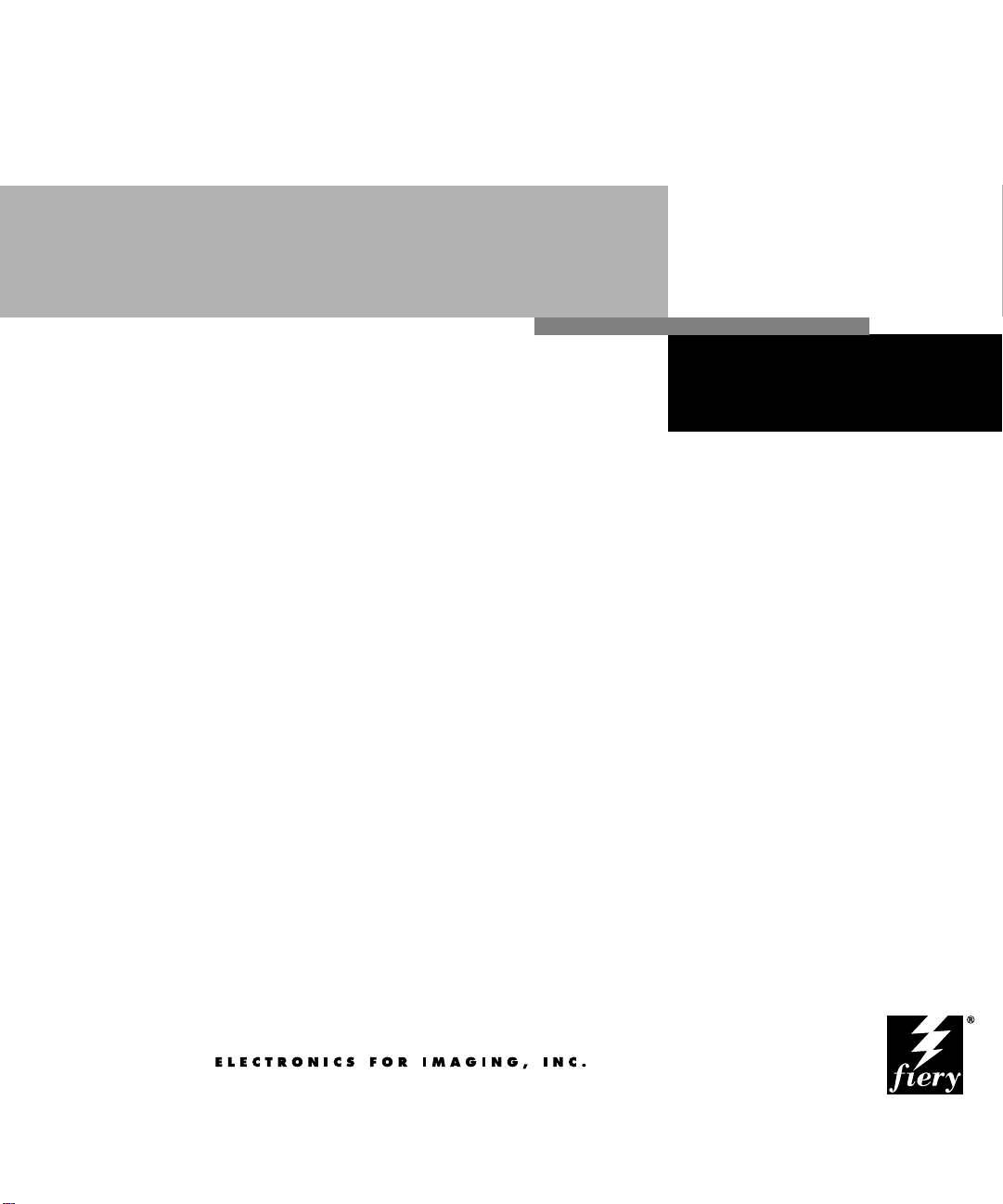
User Guide
DEVELOPEMENTAL DRAFT
9/28/98
This file contains material copyrighted by EFI.
Konica may not use, copy, or distribute this
material except for internal purposes only.
Under no circumstances can Konica copy or
distribute this material to anyone outside of
7040 PRINTER BOARD
Konica without EFI’s written consent.
Page 2
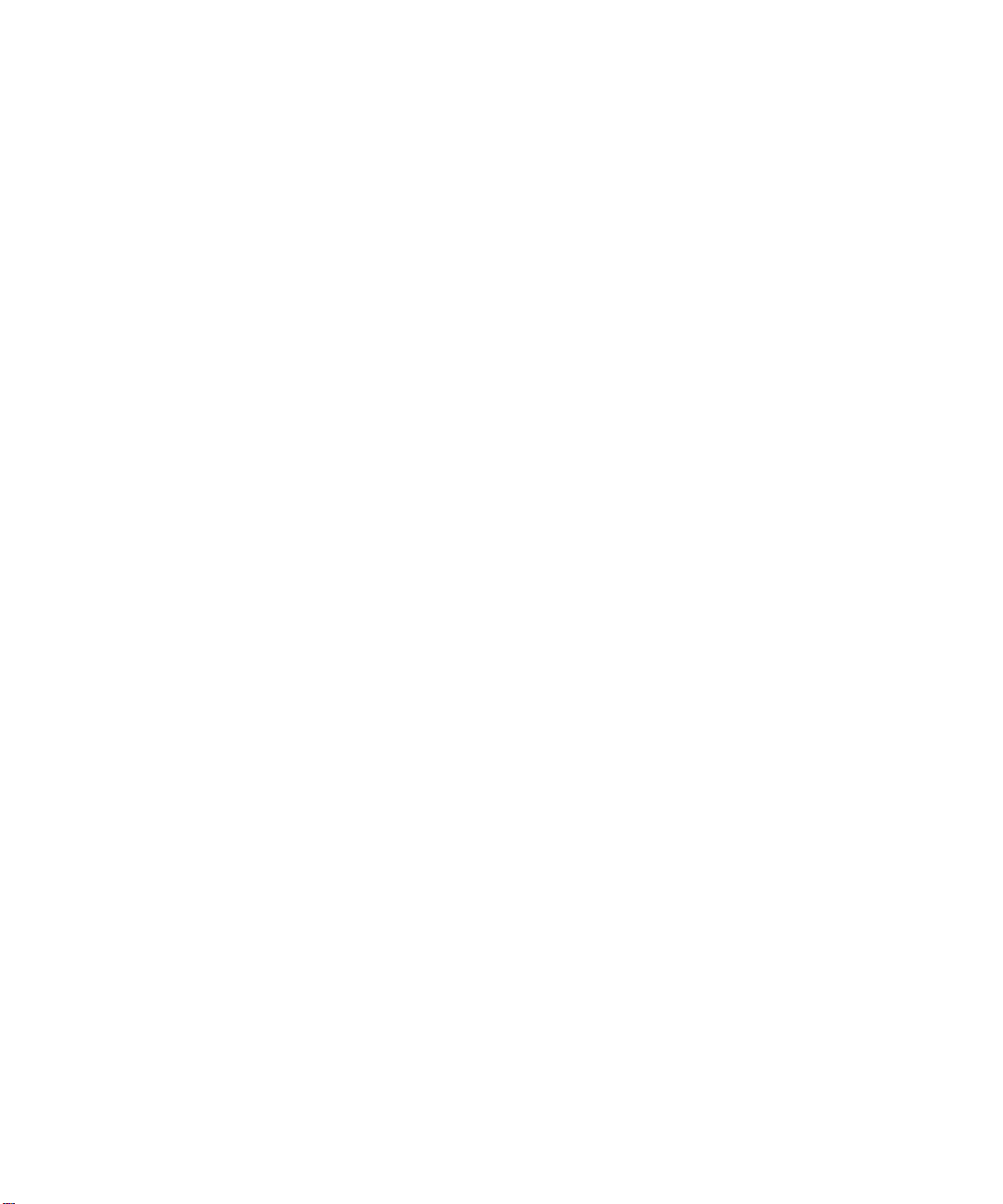
Page 3

Copyright © 1998 Electronics for Imaging, Inc. All rights reserved.
This publication is protected by copyright, and all rights are reserved. No part of it may be reproduced or transmitted in any form or by any means for any purpose
without express prior written consent from Electronics for Imaging, Inc., except as expressly permitted herein. I nformation in this document is subject to change
without notice and does not represent a commitment on the part of Electronics for Imaging, Inc.
The software described in this publication is furnished under license and may only be used or copied in accordance with the terms of such license.
Patents: 5,666,436; 5,553,200; 5,543,940; 5,537,516; 5,517,334; 5,506,946; 5,424,754; 5,343,311; 5,212,546; 4,941,038; 4,837,722; 4,500,919
Trademarks
EFI, the EFI logo, Fiery , the Fiery logo, EFICOLOR, and Rip-While-P rint are trademarks registered in the U.S. P atent and Trademark Office. F iery ZX, Fiery LX,
Fiery Driven, the Fiery Driven logo, Command WorkStation, AutoCal, Starr Compression, Memory Multiplier, ColorWise, NetWise, and VisualCal are
trademarks of Electronics for Imaging, Inc.
Adobe, the Adobe logo, Adobe Illustrator , P ostScript, Adobe P hotoshop, Adobe S eparator , and A dobe P ageMaker are trademarks of A dobe Systems Incorporated,
registered in certain jurisdictions. EPS (Encapsulated PostScript) is a trademark of Altsys Corporation. Apple, the A pple logo, AppleS hare, A ppleTalk, EtherTalk,
LaserWriter, and Mac OS are registered trademarks, and MultiFinder is a trademark of Apple Computer, Inc. Microsoft, MS, MS-DOS, and Windows are
registered trademarks of Microsoft in the US and other countries. QuarkXPress is a registered trademark of Quark, Inc. Times, Helvetica, and Palatino are
trademarks of Linotype AG and/or its subsidiaries. ITC Avant Garde, ITC Bookman, ITC Zapf Chancery, and ITC Zapf Dingbats are registered trademarks of
International Typeface Corporation. Ethernet is a registered trademark of Xerox Corporation. Farallon, PhoneNET PC, and PhoneNET Talk are trademarks of
Farallon Computing, Inc. COPS and COPSTalk are trademarks of CoOperative Printing Solutions, Inc. NetWare and Novell are registered trademarks and
Internetwork Packet Exchange (IPX) is a trademark of N o vell, Inc. SyQ uest is a registered trademark, in the U nited S tates and certain other countries, of SyQuest
Technology, Inc. UNIX is a registered trademark of UNIX System Laboratories, a wholly owned subsidiary of Novell, Inc. PANTONE is a registered trademark
of Pantone, Inc.
All other terms and product names may be trademarks or registered trademarks of their respective owners, and are hereby acknowledged.
Legal Notices
APPLE COMPUTER, INC. (“APPLE”) MAKES NO WARRANTIES, EXPRESS OR IMPLIED, INCLUDING WITHOUT LIMITATION THE
IMPLIED WARRANTIES OF MERCHANTABILITY AND FITNESS FOR A PARTICULAR PURPOSE, REGARDING THE APPLE SOFTWARE.
APPLE DOES NOT WARRANT, GUARANTEE, OR MAKE ANY REPRESENTATIONS REGARDING THE USE OR THE RESULTS OF THE USE
OF THE APPLE SOFTWARE IN TERMS OF ITS CORRECTNESS, ACCURA CY , RELIABILITY, CURRENTNESS, OR OTHERWISE. THE ENTIRE
RISK AS TO THE RESULTS AND PERFORMANCE OF THE APPLE SOFTWARE IS ASSUMED BY YOU. THE EXCLUSION OF IMPLIED
WARRANTIES IS NOT PERMITTED BY SOME STATES. THE ABOVE EXCLUSION MAY NOT APPLY TO YOU.
IN NO EVENT WILL APPLE, ITS DIRECTORS, OFFICERS, EMPLOYEES OR AGENTS BE LIABLE TO YOU FOR ANY CONSEQUENTIAL,
INCIDENTAL OR INDIRECT DAMA GES (INCLUDING DAMA GES FOR LOSS OF BUSINESS PR OFITS, BUSINESS INTERRUPTION, L OSS OF
BUSINESS INFORMATION, AND THE LIKE) ARISING OUT OF THE USE OR INABILITY TO USE THE APPLE SOFTWARE EVEN IF APPLE
HAS BEEN ADVISED OF THE POSSIBILITY OF SUCH DAMAGES. BECAUSE SOME STATES DO NOT ALLOW THE EXCLUSION OR
LIMITATION OF LIABILITY FOR CONSEQUENTIAL OR INCIDENTAL DAMAGES, THE ABOVE LIMITATIONS MAY NOT APPLY TO YOU.
Apple’s liability to you for actual damages from any cause whatsoever, and regardless of the form of the action (whether in contract, tort [including negligence],
product liability or otherwise), will be limited to $50.
Restricted Rights Legends
For defense agencies: Restricted Rights Legend. Use, reproduction, or disclosure is subject to restrictions set forth in subparagraph (c)(1)(ii) of the Rights in
Technical Data and Computer Software clause at 252.227.7013.
For civilian agencies: Restricted Rights Legend. Use, reproduction, or disclosure is subject to restrictions set forth in subparagraph (a) through (d) of the
commercial Computer Software Restricted Rights clause at 52.227-19 and the limitations set forth in Electronics for Imaging, Inc.’s standard commercial
agreement for this software. Unpublished rights reserved under the copyright laws of the United States.
Printed in the United States of America on recycled paper.
Part Number:
xxxxxxxxx
Page 4
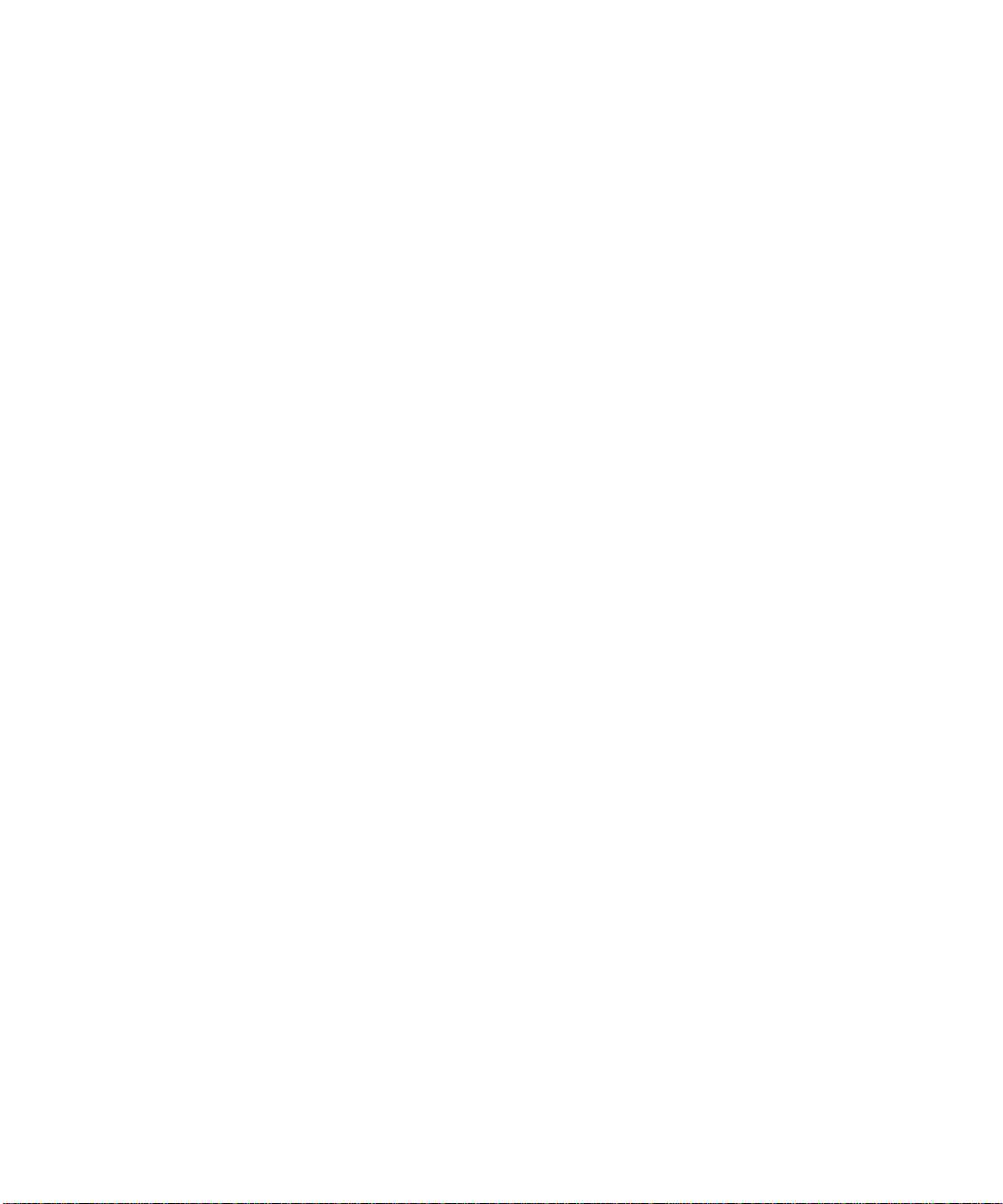
FCC Information
WARNING: FCC Regulations state that any unauthorized changes or modifications to this equipment not expressly approved by the manufacturer could void
the user’s authority to operate this equipment.
NOTE: This equipment has been tested and found to comply with the limits for a Class A digital device, pursuant to Part 15 of the FCC Rules. These limits are
designed to provide reasonable protection against harmful interference when the equipment is operated in a commercial environment. This equipment generates,
and uses, and can radiate radio frequency energy and, if not installed and used in accordance with the instruction manual, may cause harmful interference to radio
communications. Operation of this equipment in a residential area is likely to cause interference in which case the user will be required to correct the interference
at his own expense.
Industry Canada Class A Notice
This digital apparatus does not exceed the Class A limits for radio noise emissions from digital apparatus as set out in the interference-causing equipment standard
entitled, “Digital Apparatus” ICES-003 from Industry Canada.
Avis de Conformation Classe A de l’Industrie Canada
Le présent appareil numérique n’émet pas de bruits radioélectriques dépassant les limites applicables aux appareils numériques de la Classe A prescrites dans la
norme sur le matériel brouilleur, “Appareils Numériques” NMB-003 édictée par l’Industrie Canada.
Certificate by Manufacturer/Importer
This is to certify that the FC07 is shielded against radio interference in accordance with the provisions of VFG 243/1991. The G erman Postal Services have been
advised that this device is being put on the market and that they have been given the right to inspect the series for compliance with the regulations.
Bescheinigung des Herstellers/Importeurs
Heirmit wird bescheinigt, dass der FC07 im Uebereinstimmung mit den Bestimmungen der VFG 243/1991 Funk-Entstort ist. Der D eutschen Bundespost wurde
das Inverkehrbringen dieses Geraetes angezeigt und die Berechtigung zur Ueberpruefung der Serie auf Einhaltung der Bestimmungen eingeraumt.
RFI Compliance Notice
This equipment has been tested concerning compliance with the relevant RFI protection requirements both individually and on system level (to simulate normal
operation conditions). However, it is possible that these RFI Requirements are not met under certain unfavorable conditions in other installations. It is the user
who is responsible for compliance of his particular installation.
Dieses Geraet wurde einzeln sowohl als auch in einer Anlage, die einen normalen Anwendungsfall nachbildet, auf die Einhaltung der Funk-entstoerbestimmungen
geprueft. Es ist jedoch moeglich, dass die Funk-enstoerbestimmungen unter unguenstigen Umstaenden bei anderen Geraetekombinationen nicht eingehalten
werden. Fuer die Einhaltung der Funk-entstoerbestimmungen seigner gesamten Anlage, in der dieses Geraet betrieben wird, ist der Betreiber verantwortlich.
Compliance with applicable regulations depends on the use of shielded cables. It is the user who is responsible for procuring the appropriate cables.
Einhaltung mit betreffenden Bestimmungen kommt darauf an, dass geschirmte Ausfuhrungen gebraucht werden. Fuer die beschaffung richtiger Ausfuhrungen
ist der Betreiber verantwortlich.
Software License Agreement
Before using the Software, please carefully read the following terms and conditions. BY USING THIS SOFTWARE, YOU SIGNIFY THAT YOU HAVE
ACCEPTED THE TERMS OF THIS AGREEMENT. If you cannot or do not accept these terms, you may return the entire package within ten (10) days to
the Distributor or Dealer from which you obtained them for a full refund.
Electronics for Imaging, Inc. grants to you a non-exclusive, non-transferable license to use the software and accompanying documentation (“Softwar e”) included
with the Konica 7040 Printer Board you have purchased, including without limitation the PostScript
®
software provided by Adobe Systems Incorporated.
You may:
a. use the Software solely for your own customary business purposes and solely with Konica 7040 Printer Board;
b. use the digitally-encoded machine-readable outline and bitmap programs (“Font Programs”) provided with Konica 7040 Printer Board in a special encrypted
format (“Coded Font Programs”) to reproduce and display designs, styles, weights, and versions of letters, numerals, characters and symbols (“Typefaces”) solely
for your own customary business purposes on the display window of the Konica 7040 Printer Board or monitor used with Konica 7040 Printer Board;
c. use the trademarks used by Electronics for Imaging to identify the Coded Font Programs and Typefaces reproduced therefrom (“Trademarks”); and
d. assign your rights under this Agreement to a transferee of all of your right, title and interest in and to Konica 7040 Printer Boar d pro vided the transferee agr ees
to be bound by all of the terms and conditions of this Agreement.
Page 5
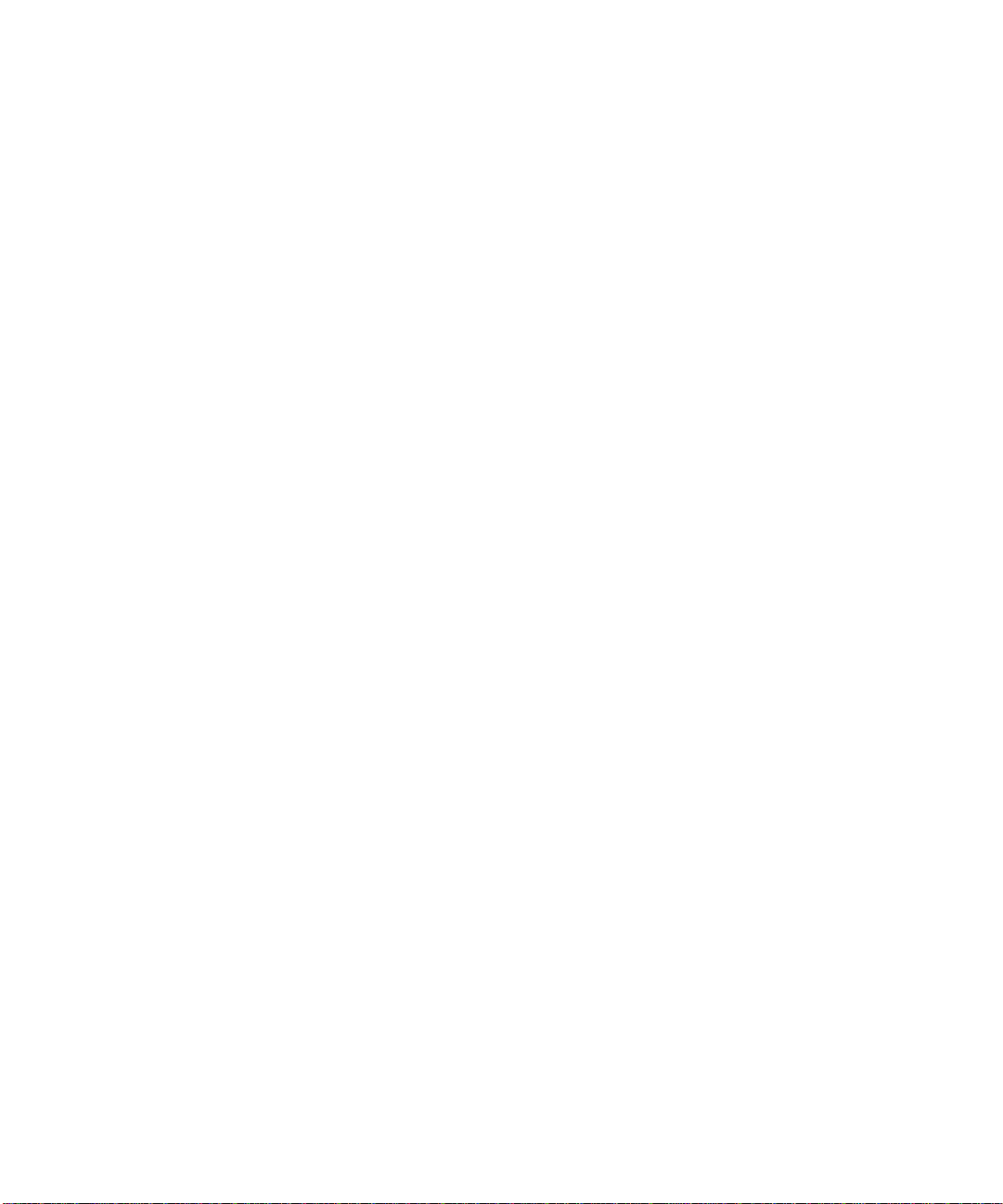
You may not:
a. make use of the Software, directly or indirectly , to print bitmap images with print resolutions of 600720 dots per inch or gr eater , or to generate fonts or typefaces
for use other than with Konica 7040 Printer Board;
b. make or have made, or permit to be made, any copies of the Software, Coded Font Programs, accompanying documentation or portions thereof, except as
necessary for use with the Konica 7040 Printer Board unit purchased by you; provided, however, that under no circumstances may you make or have made, or
permit to be made, any copies of that certain portion of the Software which has been included on the Konica 7040 Printer Board hard disk drive. You may not
copy the documentation;
c. attempt to alter, disassemble, decrypt or reverse engineer the Software, Coded Font Programs or accompanying documentation.
d. rent or lease the Software.
Proprietary Rights
You acknowledge that the Software, Coded Font Programs, Typefaces, Trademarks and accompanying documentation are proprietary to Electronics for Imaging
and its suppliers and that title and other intellectual property rights therein remain with Electronics for Imaging and its suppliers. Except as stated above, this
Agreement does not grant you any right to patents, copyrights, trade secrets, trademarks (whether registered or unregistered), or any other rights, franchises or
licenses in respect of the Software, Coded Font Programs, Typefaces, Trademarks or accompanying documentation. You may not adapt or use any trademark or
trade name which is likely to be similar to or confusing with that of Electronics for Imaging or any of its suppliers or take any other action which impairs or reduces
the trademark rights of Electronics for Imaging or its suppliers. The trademarks may only be used to identify printed output produced by the Coded Font
Programs. At the reasonable request of Electronics for Imaging, you must supply samples of any Typeface identified with a trademark.
Confidentiality
You agr ee to hold the Software and Coded F ont P rograms in confidence, disclosing the Softwar e and Coded Font P rograms only to authoriz ed users having a need
to use the Software and Coded Font Programs as permitted by this Agreement and to take all reasonable precautions to prevent disclosure to other parties.
Remedies
Unauthorized use, copying or disclosure of the Software, Coded F ont Programs, Typefaces, Trademarks or accompanying documentation will result in automatic
termination of this license and will make available to Electronics for Imaging other legal remedies.
Limited Warranty and Disclaimer
Electronics for Imaging warrants that, for a period of ninety (90) days from the date of delivery to you, the Software under normal use will perform without
significant errors that make it unusable. Electronics for Imaging’s entire liability and your exclusive remedy under this warranty (which is subject to you returning
Konica 7040 Printer Board to Electronics for Imaging or an authorized dealer) will be, at Electronics for Imaging’s option, to use reasonable commercial efforts
to attempt to correct or work around errors, to replace the Software with functionally equivalent software, or to refund the purchase price and terminate this
Agreement. Some states do not allow limitations on duration of implied warranty, so the above limitation may not apply to you.
Except for the above express limited warranty, Electronics for Imaging makes and you receive no warranties or conditions on the Products, express, implied, or
statutory, and Electronics for Imaging specifically disclaims any implied warranty or condition of merchantability or fitness for a particular purpose.
For warranty service, please contact your authorized service/support center.
EXCEPT FOR THE ABOVE EXPRESS LIMITED WARRANTY, ELECTRONICS FOR IMAGING MAKES AND YOU RECEIVE NO WARRANTIES
OR CONDITIONS ON THE SOFTW ARE OR CODED FONT PROGRAMS, EXPRESS, IMPLIED, STA TUT ORY, OR IN ANY OTHER PROVISION
OF THIS AGREEMENT OR COMMUNICATION WITH YOU, AND ELECTRONICS FOR IMAGING SPECIFICALLY DISCLAIMS ANY IMPLIED
WARRANTY OR CONDITION OF MER CHANT ABILITY OR FITNESS FOR A PAR TICULAR PURPOSE. Electr onics for Imaging does not warrant that
the operation of the software will be uninterrupted or error free or that the Software will meet your specific requirements.
Limitation Of Liability
IN NO EVENT WILL ELECTRONICS FOR IMAGING OR ITS SUPPLIERS BE LIABLE FOR ANY DAMA GES, INCLUDING LOSS OF DATA, LOST
PROFITS, COST OF COVER OR O THER SPECIAL, INCIDENT AL, CONSEQ UENTIAL OR INDIRECT DAMAGES ARISING FR OM THE USE OF
THE SOFTWARE, CODED FONT PROGRAMS OR ACCOMPANYING DOCUMENTATION, HOWEVER CAUSED AND ON ANY THEORY OF
LIABILITY. THIS LIMITATION WILL APPLY EVEN IF ELECTRONICS FOR IMAGING OR ANY AUTHORIZED DEALER HAS BEEN ADVISED
OF THE POSSIBILITY OF SUCH DAMAGE. YOU ACKNOWLEDGE THAT THE PRICE OF FIERY XJ REFLECTS THIS ALLOCATION OF RISK.
BECAUSE SOME STATES/JURISDICTIONS DO NOT ALLOW THE EXCLUSION OR LIMITATION OF LIABILITY FOR CONSEQUENTIAL OR
INCIDENTAL DAMAGES, THE ABOVE LIMITATION MAY NOT APPLY TO YOU.
Export Controls
You agr ee that you will not export or re-export the S oftware or Coded Font Programs in any form without the appropriate United States and foreign gov ernment
licenses. Your failure to comply with this provision is a material breach of this Agreement.
Page 6
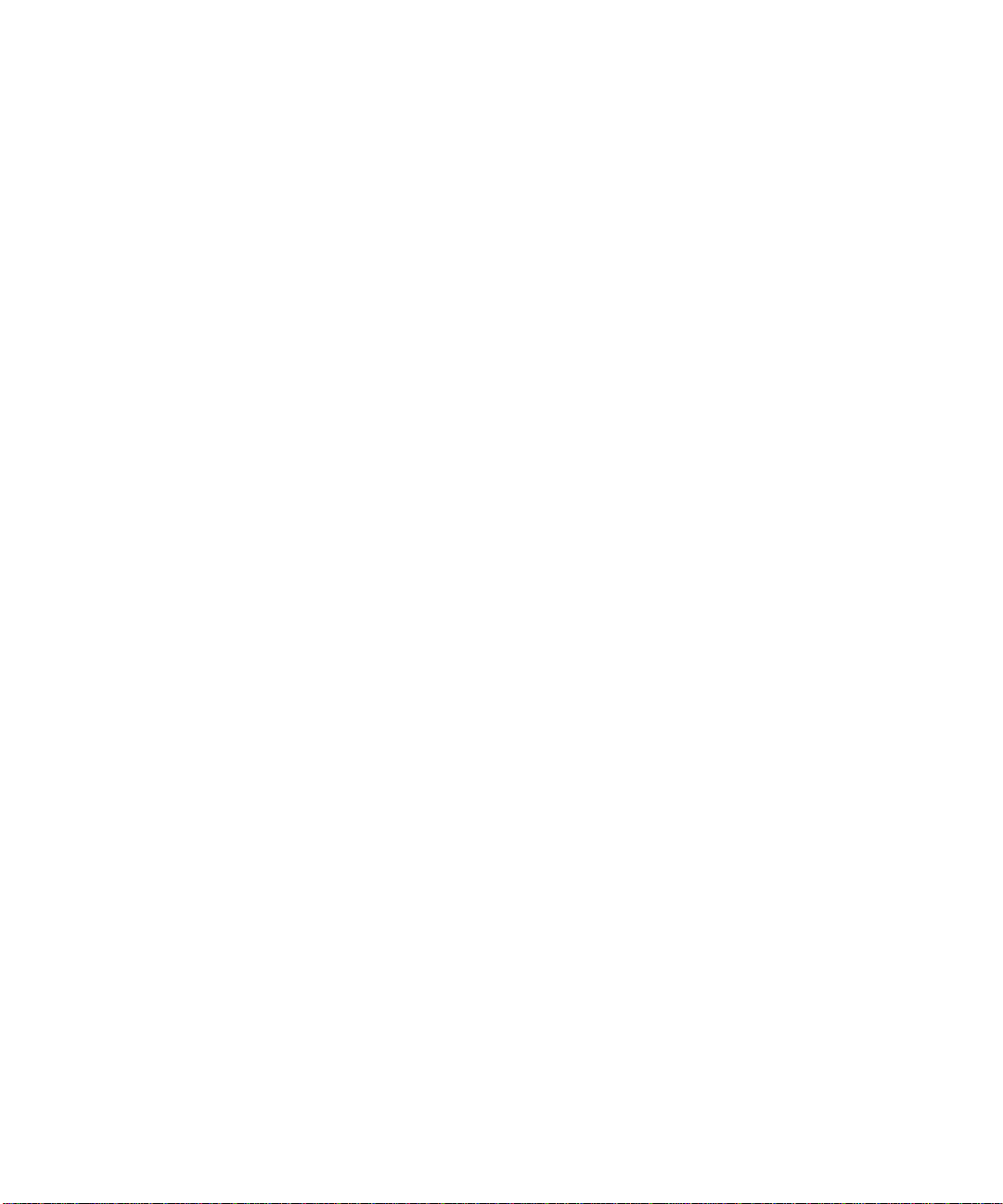
Government Use
Use, duplication or disclosure of the Software by the United States Government is subject to restrictions as set forth in subdivision (c) (1) (ii) of the Rights in
Technical Data and Computer Software clause at DFARS 252.227-7013 or in subparagraphs (c) (1) and (2) of the Commercial Computer Software—Restricted
Right Clause at 48 CFR 52.227-19, as applicable.
Third Party Beneficiary
You are hereby notified that Adobe Systems Incorporated, a California corporation located at 345 Park Avenue, San Jose, CA 95110-2704 (“Adobe”) is a thirdparty beneficiary to this Agreement to the extent that this Agreement contains provisions which relate to your use of the Fonts, the Coded Font Programs, the
T ypefaces and the Trademarks licensed hereby . Such pr ovisions are made expressly for the benefit of Adobe and ar e enforceable by Adobe in addition to Electronics
for Imaging.
General
This Agreement will be governed by the laws of the State of California.
This Agreement is the entire agreement held between us and supersedes any other communications or advertising with respect to the Software, Coded Font
Programs and accompanying documentation.
If any provision of this Agreement is held invalid, the remainder of this Agreement shall continue in full force and effect.
If you have any questions concerning this Agreement, please write to Electronics for Imaging, Inc., Attn: Licensing Dept. or see Electronics for I maging’s web site
at www.efi.com.
Electronics for Imaging, Inc.
2855 Campus Drive
San Mateo, CA 94403
Page 7
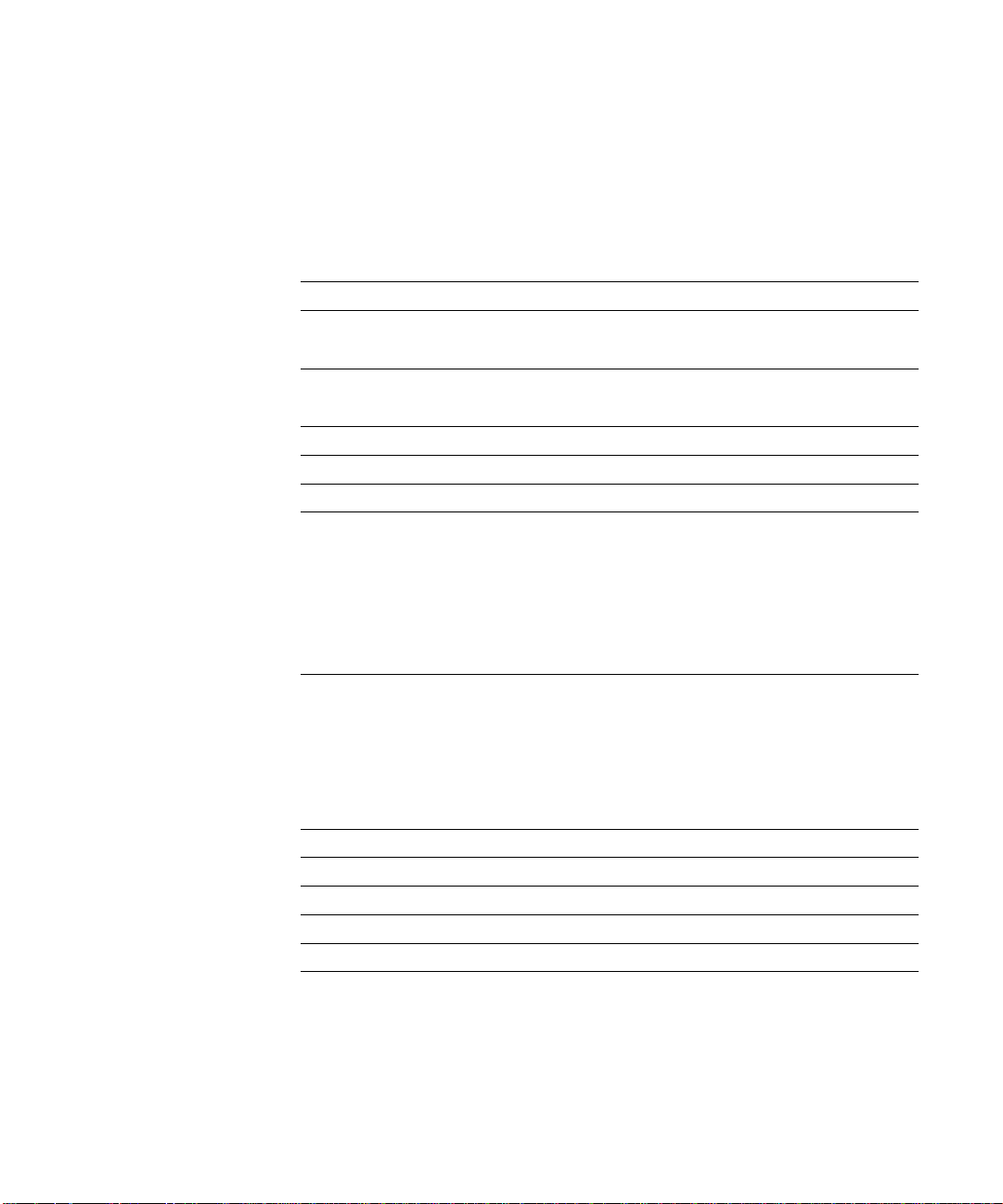
Contents
Introduction
Media Pack
About this manual
Chapter descriptions xvi
How the Printer Board works
About printer drivers and printer description files xviii
Network administration features
Specifications
User software
System requirements
Windows xxii
Mac OS xxiii
UNIX (TCP/IP) xxiv
Parallel port xxiv
IPX (Novell) xxiv
Conventions
Paths to subfolders xxv
Submenus xxvi
Chapter 1: Connecting to the Network
xv
xv
xviii
xix
xx
xxi
xxii
xxv
Printer Board on the network
Stages of installation on the network
Quick path to installation
Before you begin
Ethernet cable connection
Parallel cable connection
1-1
1-2
1-4
1-11
1-11
1-14
Page 8
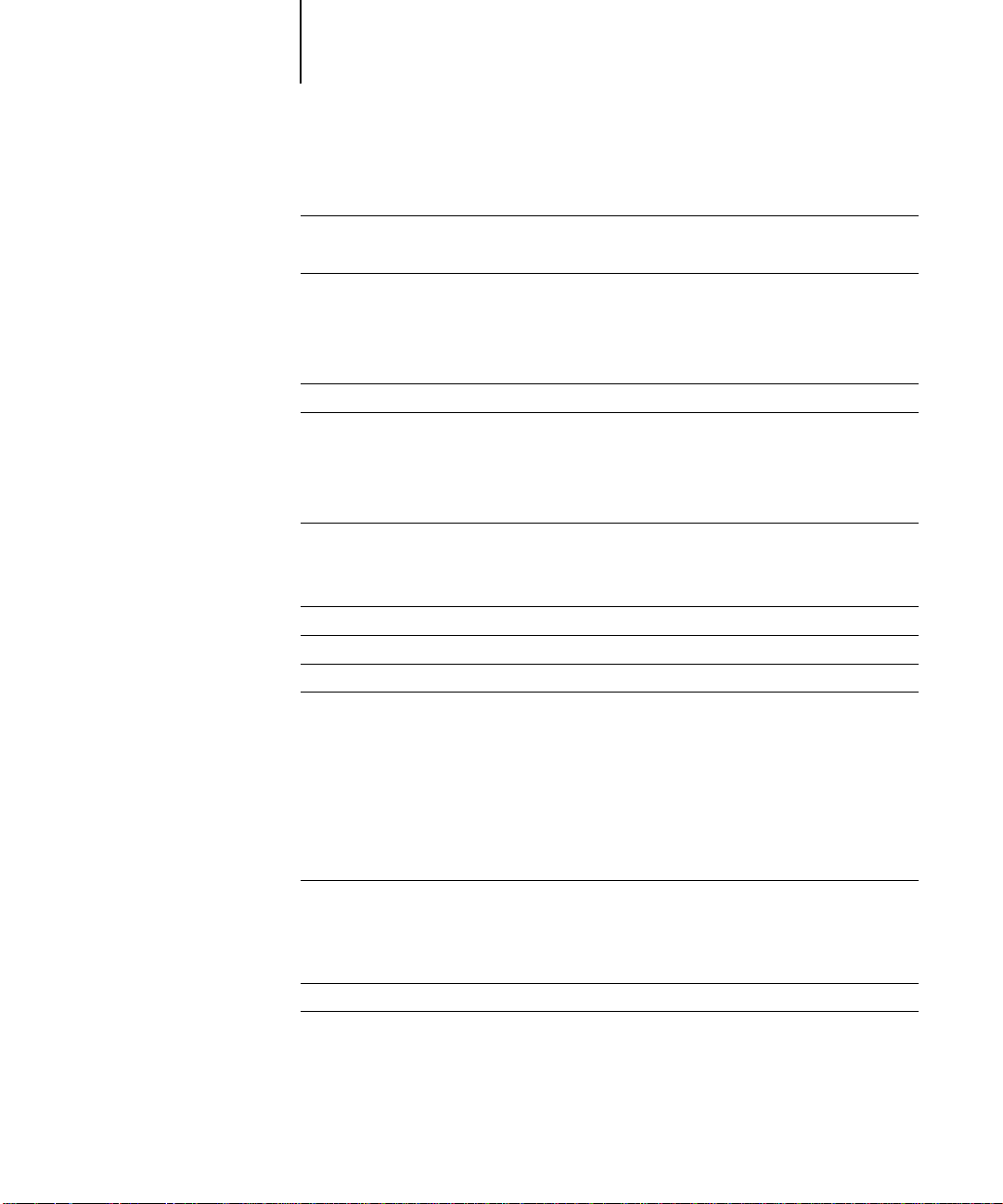
viii Contents
Chapter 2: Performing Printer Board Setup
About Printer Board Setup
Network server setup requirements 2-1
Printer Board Setup from the Operation Panel
Accessing Setup options 2-3
Types of Setup screens 2-4
Main operating keys on the LCD Screen 2-5
Server Setup options
Network Setup options
Port Setup options 2-14
Protocol Setup options 2-17
Service Setup options 2-23
Printer Board print connections
Direct connection 2-36
Queues 2-36
Printer Setup options
PS Setup options
PCL Setup options
Administrative functions in the Setup menu
Job Log Setup 2-43
Job Log Setup options 2-44
Change Password 2-45
Clear Server 2-45
Exit Setup 2-46
Printing internal pages from the Operation Panel 2-46
2-1
2-2
2-10
2-12
2-36
2-37
2-39
2-41
2-43
Setting the WebLink destination
Chapter 3: Setting up Network Servers
Printer Board on an IPX network
Tips for experts—IPX networks
Overview of IPX printing to the Printer Board 3-3
2-47
3-1
3-2
Page 9
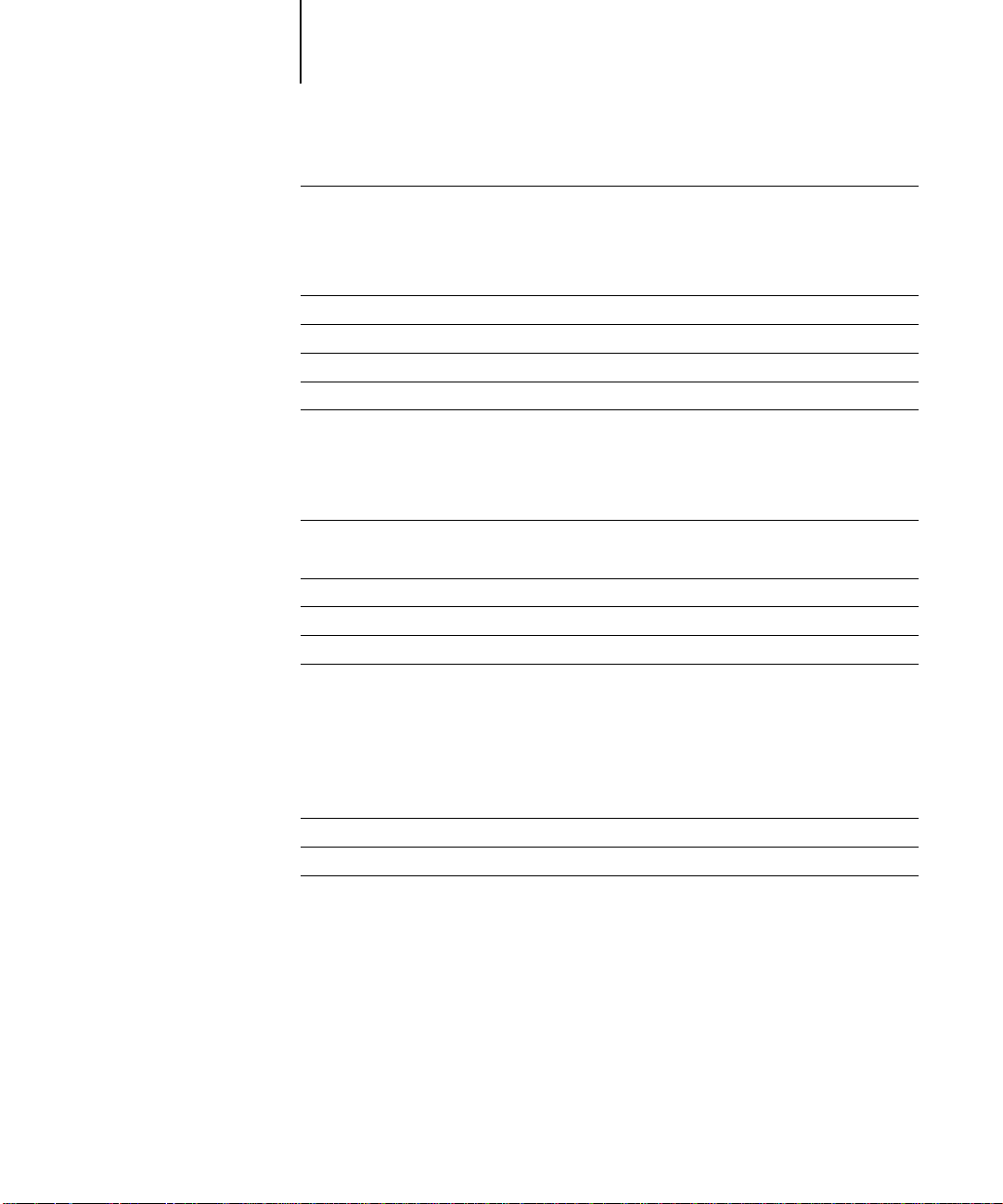
ix Contents
Configuring a NetWare server for printing
Setting up an NDS connection 3-6
Setting the NetWare 4.x bindery context 3-9
Setting up a Printer Board print queue for bindery 3-12
Setting up NetWare Windows clients for printing
Configuring Windows 95 workstations for Fiery Downloader
Printer Board on a TCP/IP network with Windows NT 4.0
Tips for experts—Windows NT 4.0 with TCP/IP
Configuring a Windows NT 4.0 server to support the Printer Board
Adding the Printer Board to the TCP/IP network 3-20
Installing the Printer Board as a shared PostScript printer 3-22
Setting up another printer 3-23
Configuring Windows NT 4.0 clients
Configuring Windows NT 4.0 workstations for Fiery Downloader 3-24
Using AppleTalk with Windows NT 4.0
Configuring the Printer Board and clients for WebTools
Printer Board on a network with UNIX workstations
Tips for experts—UNIX workstations
Important note about the remote printer name 3-28
Setting up the Printer Board on TCP/IP networks 3-28
3-4
3-16
3-17
3-18
3-18
3-19
3-24
3-25
3-26
3-27
3-27
Chapter 4: Administering the Printer Board
Administrator functions
Maintaining optimal performance
Troubleshooting
Troubleshooting during Setup 4-4
Runtime error messages 4-10
4-1
4-2
4-4
Page 10
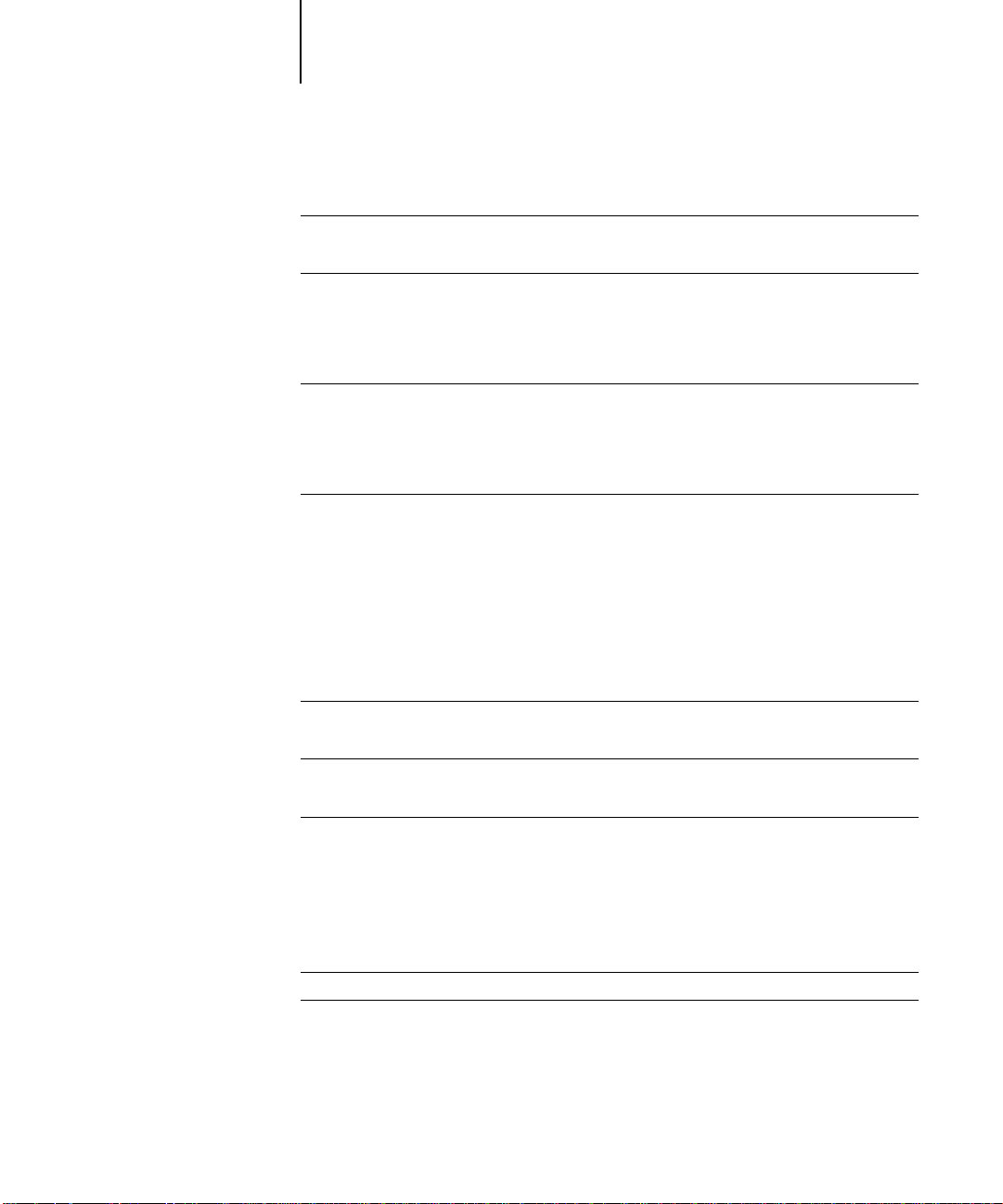
x Contents
Chapter 5: Installing User Software on a Windows Computer
Installing Windows software
Downloading printer files with the Installer WebTool 5-1
Setting up the Printer Board as a PCL printer
Setting up PCL printing with Windows 95 5-2
Setting up PCL printing with Windows NT 4.0 5-7
Setting up PCL printing with Windows 3.1x 5-13
Setting up the Printer Board as a PostScript printer
Setting up PostScript printing with Windows 95 5-14
Setting up PostScript printing with Windows NT 4.0 5-29
Setting up PostScript printing with Windows 3.1x 5-41
Installing Printer Board software
Downloading utility files with the Installer WebTool 5-46
Fiery Downloader 5-46
Using the software for the first time 5-47
Configuring the connection to the Printer Board 5-48
Chapter 6: Installing User Software on a Mac OS Computer
Installing Mac OS software
Downloading printer files with the Installer WebTool 6-1
5-1
5-2
5-14
5-46
6-1
Setting up the Printer Board as a PostScript printer
Setting up the Printer Board in the Chooser 6-3
Installing Printer Board software and fonts
Downloading utility files with the Installer WebTool 6-4
Screen fonts 6-6
Chapter 7: Downloading Installers with Fiery WebTools
Setting up Fiery WebTools
Using the Installer WebTool
6-2
6-4
7-1
7-2
Page 11
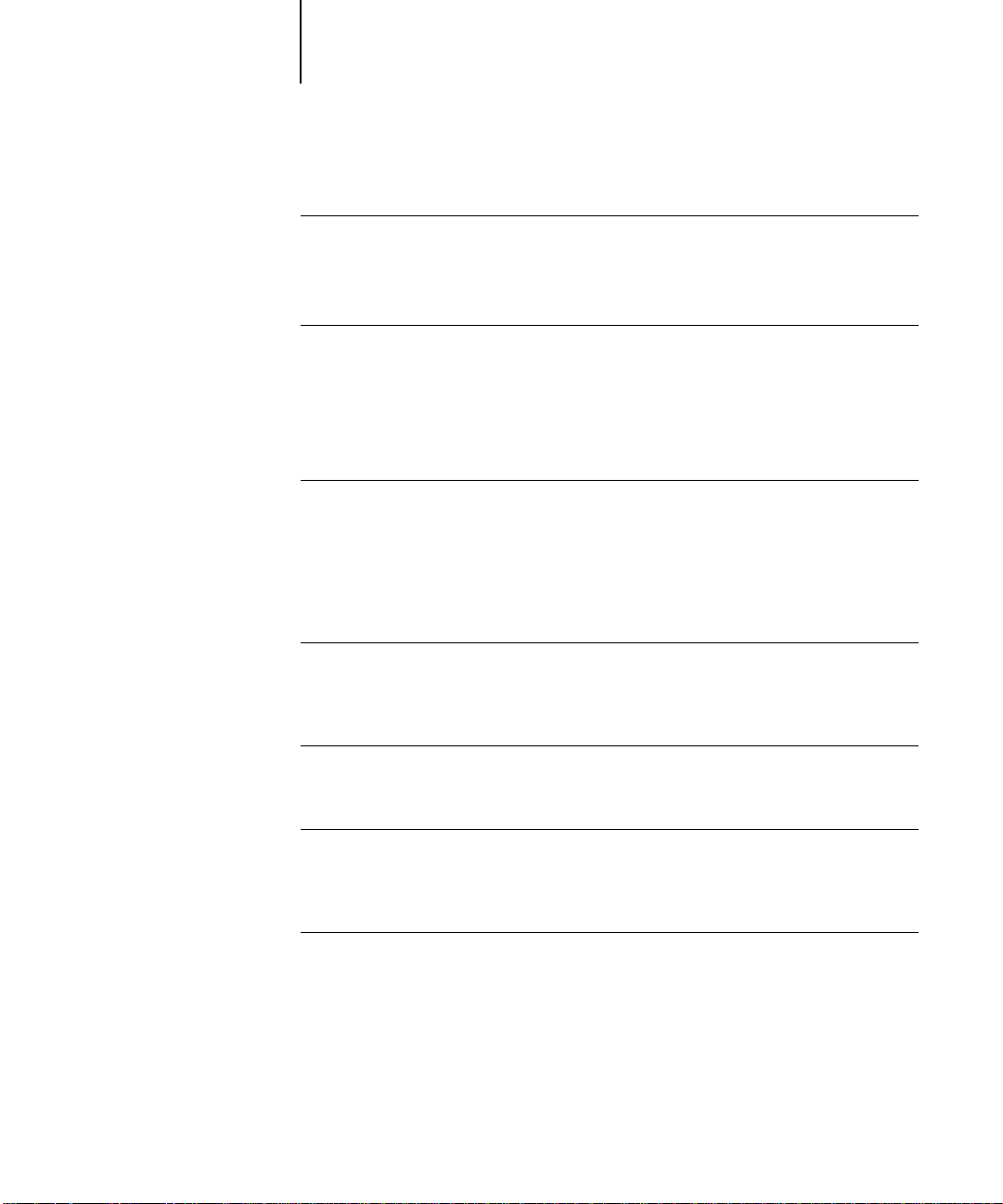
xi Contents
Chapter 8: Operating the Printer Board
Using the Operation Panel
LED lamps 8-1
Screen specifications in printer mode 8-2
Printer Board Screen 8-7
Shutting down and restarting the Printer Board
Shutting down the Printer Board 8-10
Restarting the Printer Board 8-11
Chapter 9: Printing from a Windows Computer
Printing from applications
Setting options and printing from Windows 95 9-1
Setting options and printing from Windows NT 4.0 9-8
Setting options and printing from Windows 3.1x 9-13
Printing to the parallel port 9-19
Saving files to print at a remote location 9-20
Using Fiery Downloader to print
Chapter 10: Printing from a Mac OS Computer
Printing from applications
Selecting the Printer Board in the Chooser 10-1
Setting print options 10-2
8-1
8-10
9-1
9-20
10-1
Using Fiery Downloader to print
Chapter 11: Using the Printer Board over the Internet/Intranet
Fiery WebTools
Access privileges 11-2
Checking Printer Board status with the Status WebTool 11-3
Managing print jobs with Fiery WebSpooler 11-4
Accessing information with the WebLink WebTool 11-5
Downloading printer file installers with the Installer WebTool 11-5
10-5
11-1
Page 12
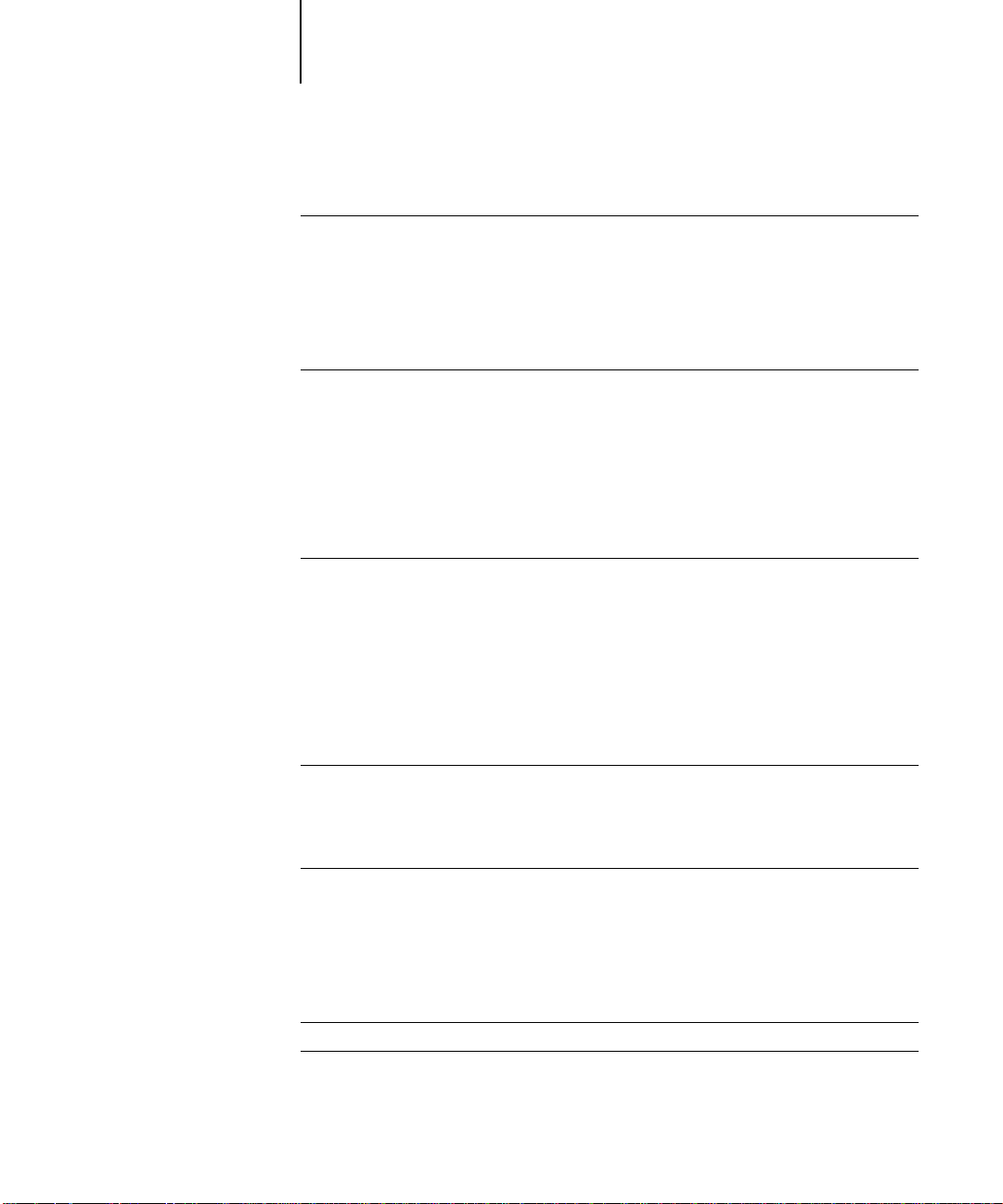
xii Contents
Chapter 12: Downloading Files and Fonts
Using Fiery Downloader
Printing with Fiery Downloader 12-3
Downloading and managing printer fonts 12-7
Chapter 13: Managing Print Jobs
Fiery WebSpooler
Job management features 13-2
Job List window 13-2
Job icons 13-7
Job commands 13-10
Changing print settings for PostScript jobs 13-11
Using the Job Log 13-12
Fiery Spooler for Mac OS
The job list 13-15
Duplicating, copying, moving, and deleting jobs 13-18
Changing print settings for PostScript jobs 13-20
Using the Job Log 13-21
Chapter 14: Printing from UNIX Workstations
12-1
13-1
13-14
Printing to the Printer Board
Appendix A: Print Options
Where to set print options
Print options and settings A-2
More information about print options A-4
Appendix B: Font List
PCL printer fonts
PostScript and other printer fonts
Adobe Type 1 fonts B-2
TrueType fonts B-4
14-1
A-1
B-1
B-2
Page 13
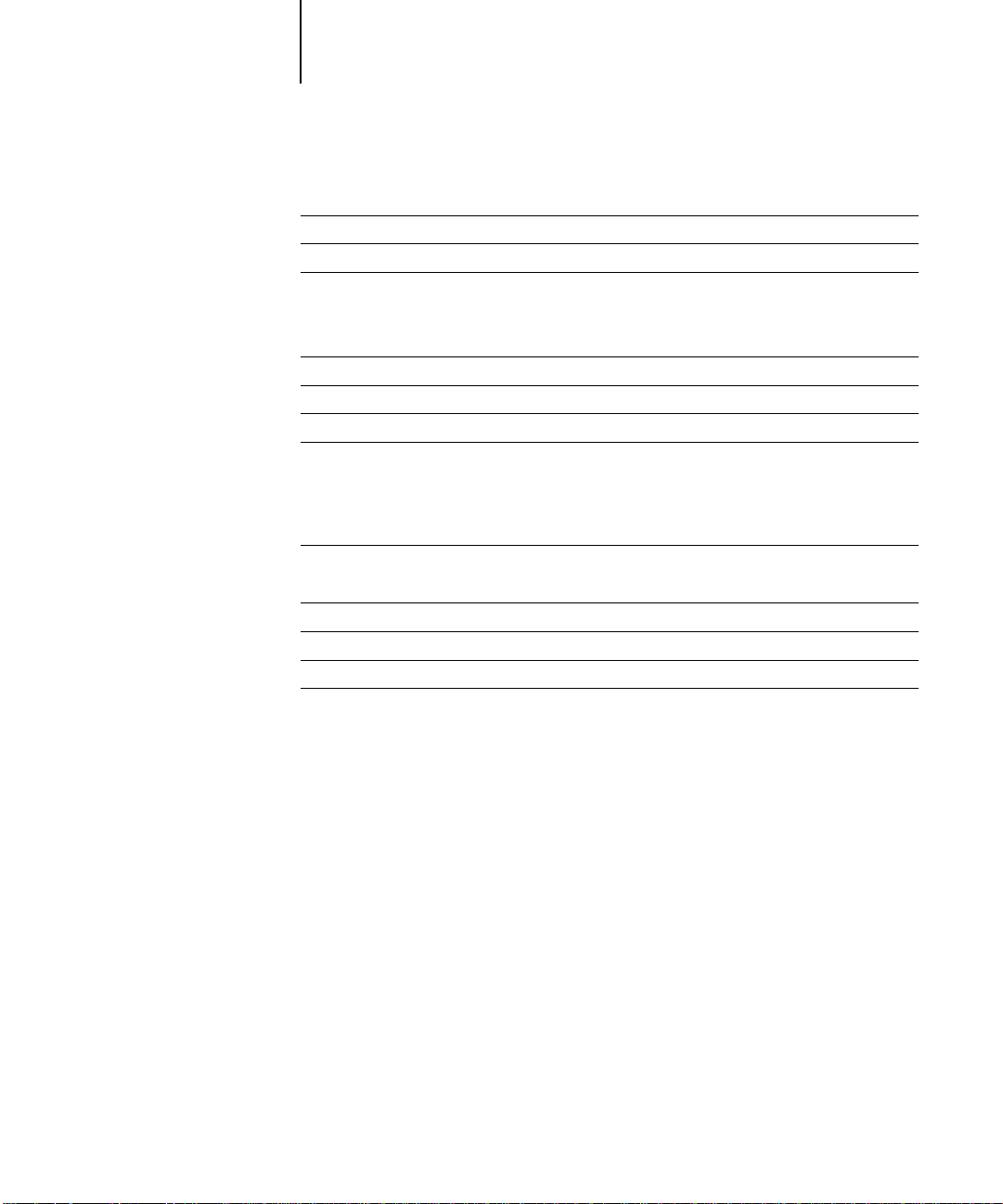
xiii Contents
Appendix C: Troubleshooting
Error messages
Basic troubleshooting tips
Problems installing software
On a Windows computer C-3
On a Mac OS computer C-4
General printing problems
Duplex printing problems
Problems with Fiery Downloader
Problems with WebTools
Appendix D: Token Ring Network Option
Token Ring option D-1
Connecting Token Ring hardware D-2
IPX/SPX installations D-3
TCP/IP installations D-3
Token Ring Setup D-3
Setting up NetWare Windows clients D-3
Index
C-1
C-2
C-3
C-5
C-9
C-9
C-10
Page 14
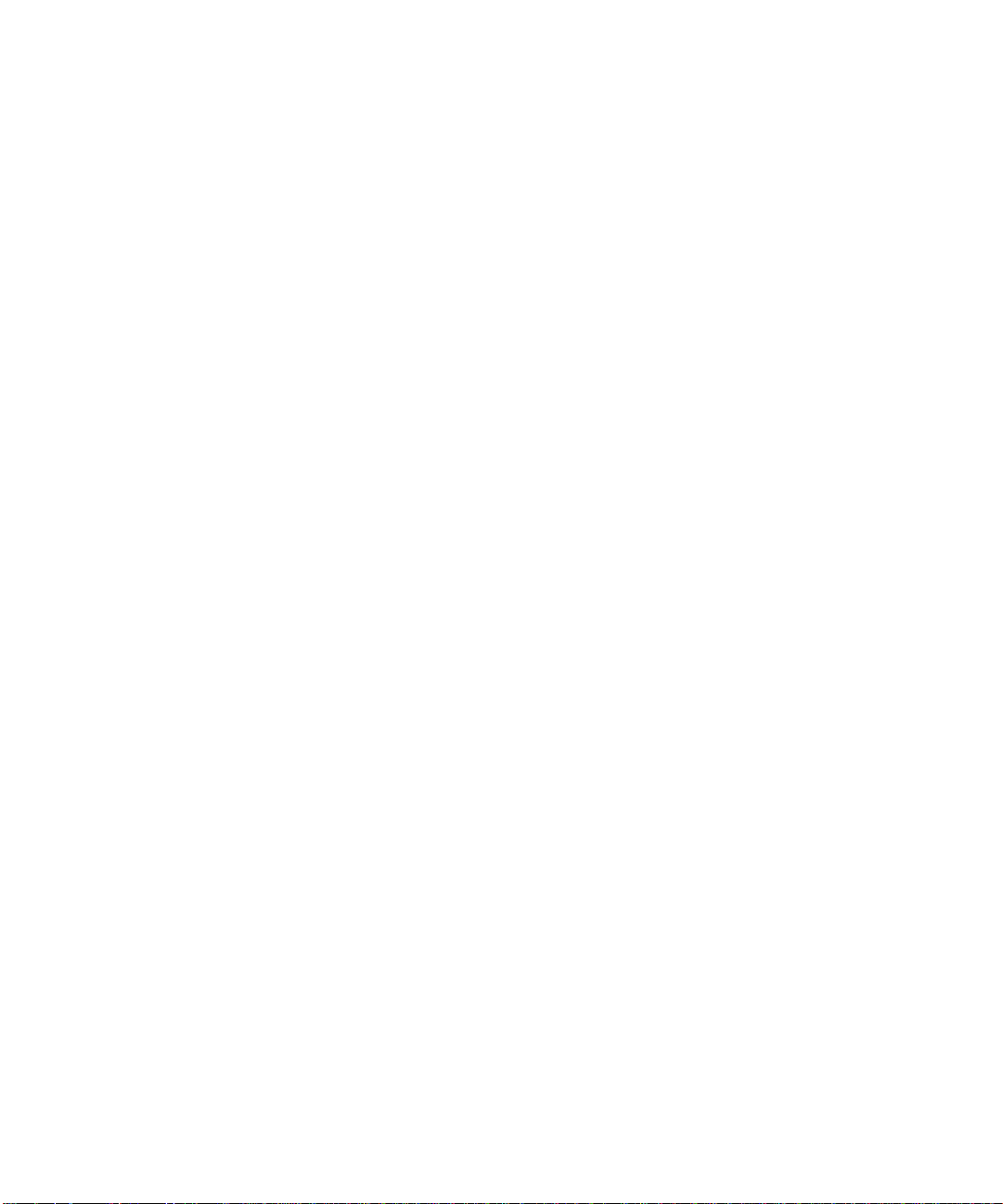
Page 15
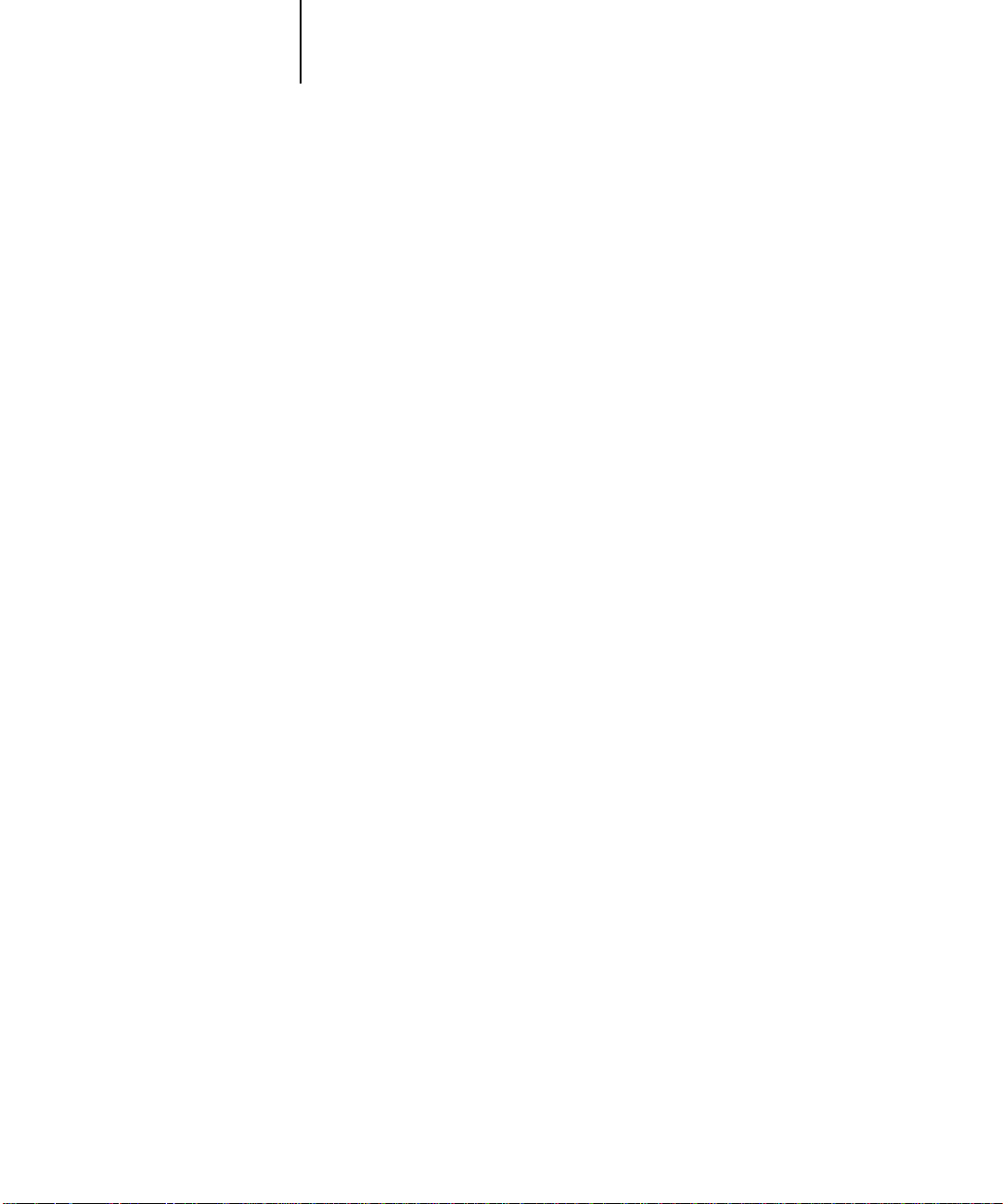
xv Media Pack
Introduction
The Konica 7040 Printer Board enables you to use the Konica 7040 copier as a highspeed, networked black and white printer. You can print to the Konica 7040 Printer
Board as you would to any other printer—you select it from the Printers dialog bo x on
Windows® computers, or in the Chooser on Mac™ OS™ computers—and then print
from within any application.
You can print to the Konica 7040 Printer Board from networked W indo ws computers
and Mac OS computers. In addition, you can use the parallel port to print directly
from Windows computers.
NOTE: In this manual, the term “Printer Board” is used to refer to the Konica 7040
Printer Board.
Media Pack
Your Printer Board includes a media pack containing:
• User Software CD—Printer drivers, printer files, and Fiery utilities you can install
directly onto Windows computers and Mac OS computers. The CD also includes
PostScript screen fonts for Mac OS computers.
• Documentation
About this manual
This manual consists of the following three sections:
• Network Setup (Chapters 1 though 4)
This section explains basic configuration and administration of the Printer Board for
the supported platforms and network environments. It also includes guidelines for
setting up UNIX, Windows NT™, and NetWare servers to provide PCL and PostScript printing services to clients.
Page 16
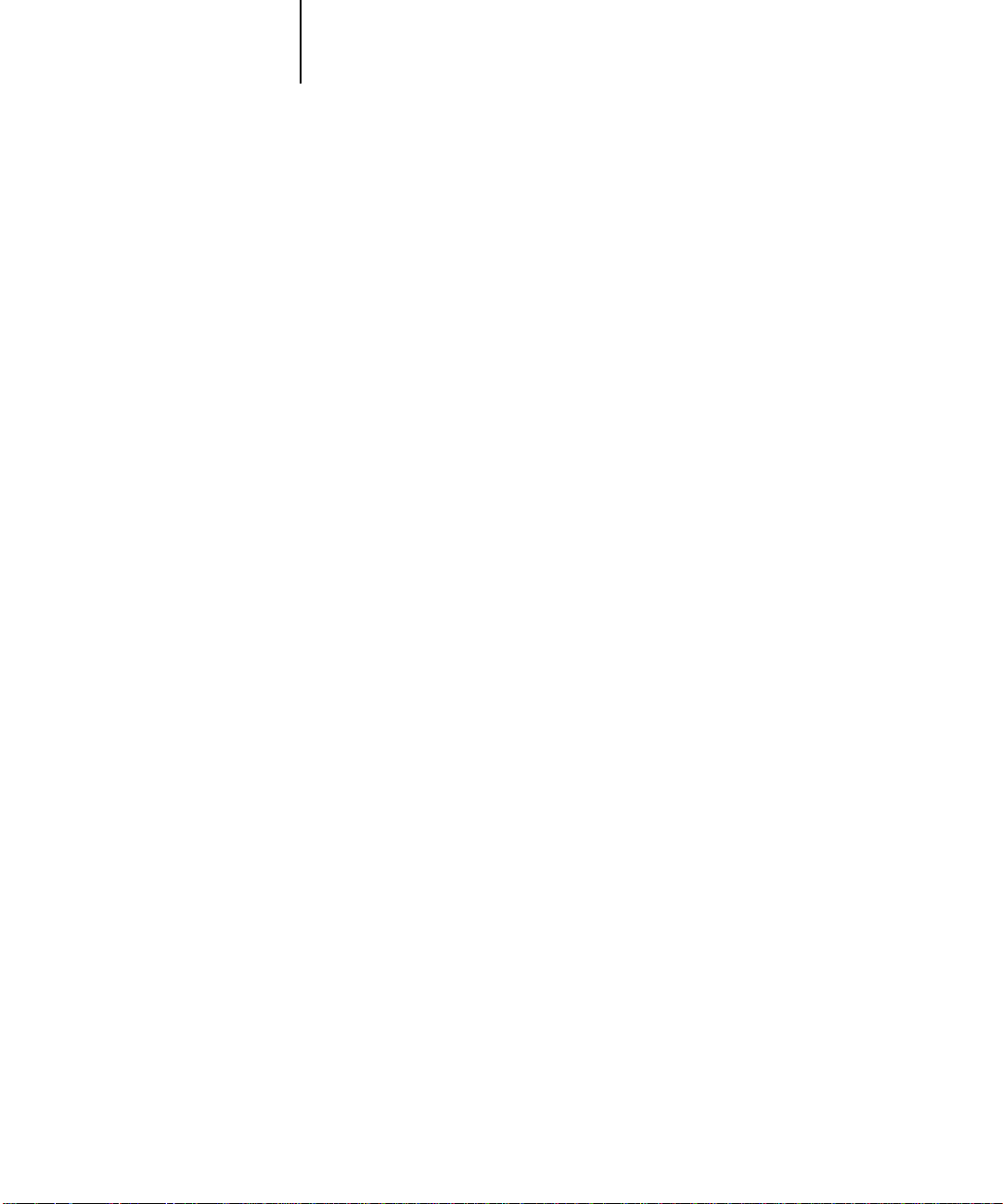
xvi Introduction
• Installing Software (Chapters 5 through 7)
This section describes how to install software to enable users to print to the Printer
Board. Specifically, it describes installation of PCL and PostScript
™
printer drivers,
printer description files, and other user software provided on the Printer Boar d User
Software CD. It also explains how to connect each user to the network.
• Using the Printer (Chapters 8 through 14 and Appendices)
This section describes how to set printing options and print to the Printer Board.
This manual also describes how to use the software installed from the User S oftwar e
CD. It includes sections on printing from Windows computers and Mac OS computers.
For general information on using the copier , your computer, your application software,
or your network, see the manuals that accompany those products.
Chapter descriptions
The chapters and appendices in each section are described below.
Network Setup
• Chapter 1: Connecting to the Network
Illustrates the supported network configurations and shows the network connectors
on the Printer Board.
• Chapter 2: Performing Printer Board Setup
Describes Printer Board configuration from the Touch Panel Display on the copier’s
Operation Panel.
• Chapter 3: Setting up Network Servers
Offers guidelines for setting up Windows network servers and UNIX systems for
printing to the Printer Board.
• Chapter 4: Administering the Printer Board
Summarizes some administrative features of P rinter Board softwar e that are available
for IPX/SPX, TCP/IP, and AppleTalk networks, and also offers some troubleshooting hints.
Page 17
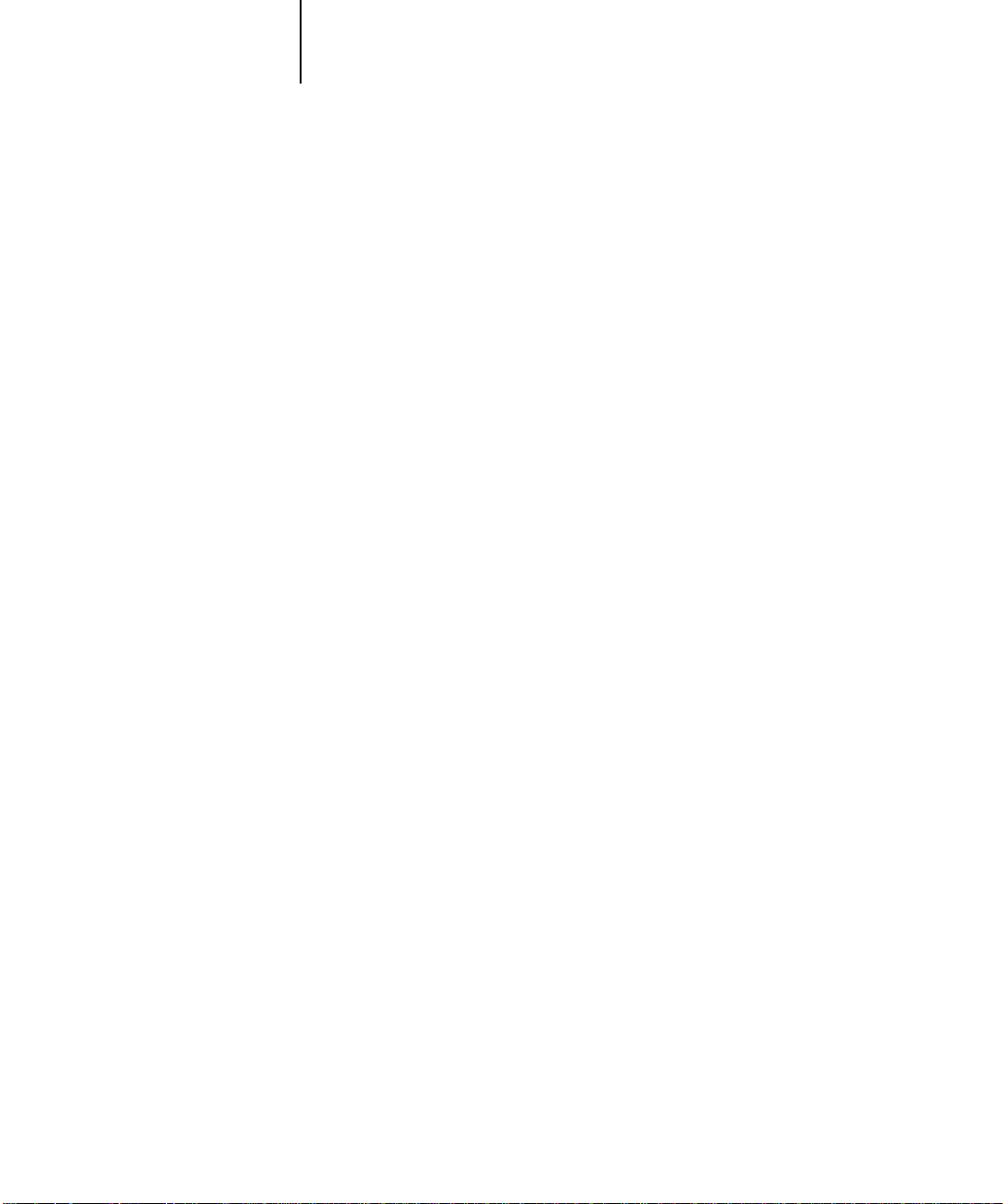
xvii About this manual
Installing Software
• Chapter 5: Installing User Software on a Windows Computer
Describes installing software and setting up printing from a Windows-based com-
puter running Windows 95, Windows NT 4.0, or Windows 3.1x.
• Chapter 6: Installing User Software on a Mac OS Computer
Describes installing software and setting up printing from a Mac OS computer.
• Chapter 7: Downloading Installers with Fiery WebTools
Describes downloading Windows and Mac OS printer-files installers from the
Printer Board Web home page using the Internet or your site’s intranet.
Using the Printer
• Chapter 8: Operating the Printer Board
Describes how to use the Operation Panel when the copier is in Printer Mode.
• Chapter 9: Printing from a Windows Computer
Describes how to print from Windows applications.
• Chapter 10: Printing from a Mac OS Computer
Describes how to print from Mac OS applications.
• Chapter 11: Using the Printer Board over the Internet/Intranet
Describes how to use Fiery WebTools.
• Chapter 12: Downloading Files and Fonts
Describes how to use Fiery Downloader.
• Chapter 13: Managing Print Jobs
Describes how to use Fiery WebSpooler and Fiery Spooler.
• Chapter 14: Printing from UNIX workstations
Describes how to print from a UNIX workstation.
• Appendix A: Print Options
Describes print options specific to the Printer Board.
Page 18
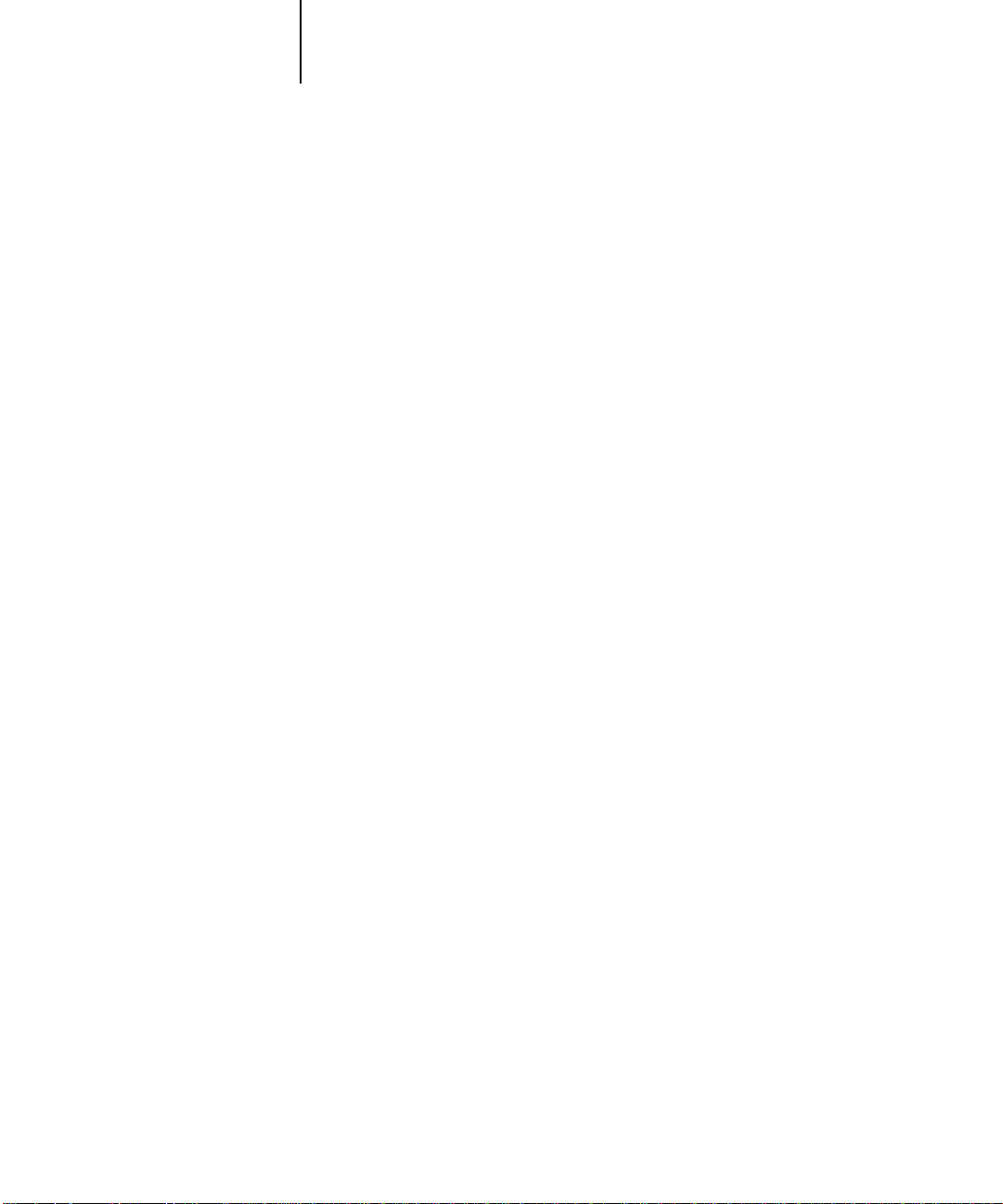
xviii Introduction
• Appendix B: Font List
Lists the built-in PostScript and PCL printer fonts provided with the Printer Board.
• Appendix C: Troubleshooting
Explains error messages and provides troubleshooting tips.
• Appendix D: Token Ring Network Option
Describes the Token Ring option.
How the Printer Board works
The Printer Board receives files from computers on the networ k, processes (RIP s) those
files, and then sends them to the copier’s print engine for printing. Even with the
Printer Board installed, you can still use your copier to make copies.
Windows and Mac OS computers communicate with the Printer Board by means of a
PostScript printer driver and a PostScript printer description file (PPD). Windows
computers can also communicate with the Printer Board by means of a P rinter Control
Language (PCL) printer driver and a PDD file. Both drivers enable you to use all the
special features of the Printer Board from the Print dialog box.
About printer drivers and printer description files
A printer driver manages printing communication between your application software
and the printer. It interprets the instructions generated by the application software,
merges those instructions with printer-specific options you specify (see below), and
translates all that information into PCL or PostScript, a language the Printer Board
understands. In other words, the printer driver writes a PCL or P ostScript file based on
your original file and the options you set from the Print dialog box.
A printer description file contains information about a particular device’s features and
capabilities (for example, what paper sizes and media types are supported). The printer
driver reads the information in the file and presents that information to you in the
form of options you can choose from the Print dialog box. The printer description files
for the Printer Board include information about the features of both the copier and the
Printer Board. For details, see Appendix A, “Print Options.”
Page 19
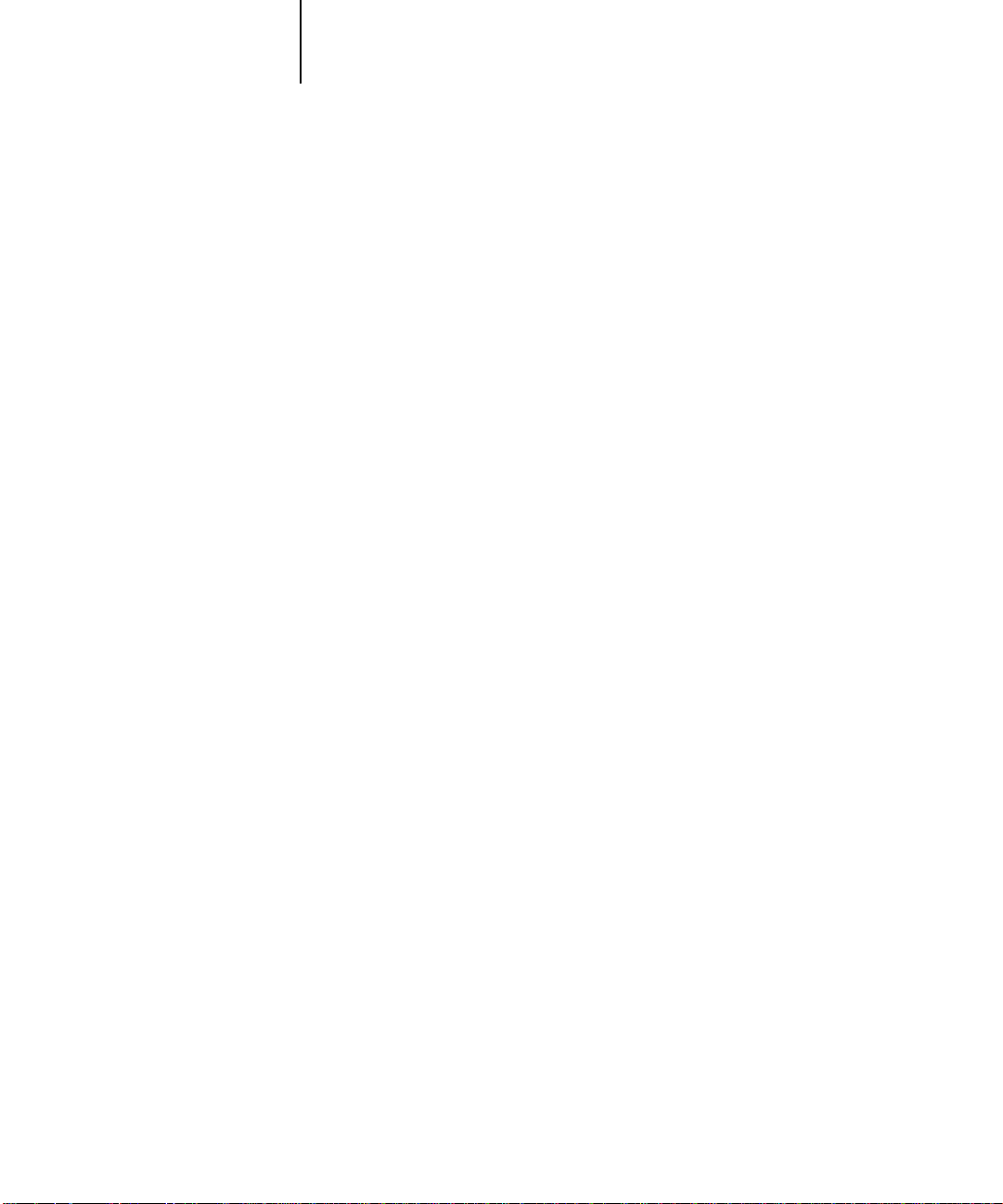
xix Network administration features
Network administration features
Printer Board software offers several important features that affect y ou as a networ k or
printer administrator:
• Direct (native) support of NDS with NetWare 4.x
NetWare 4.x can also be supported in bindery emulation.
NOTE: NDS is an abbreviation for either Novell Directory Services or NetWare
Directory Services. The two names are used interchangeably.
• Simultaneous NetWare 4.x and NetWare 3.12 connections supported
One NetWare 4.x NDS tree and up to eight NetWare 3.12 bindery servers (or
NetWare 4.x servers in bindery emulation mode) can be connected to the Printer
Board.
• Support for Windows (SMB) printing
Windows printing, also known as SMB (Server Message B lock) printing, allows you to
print on TCP/IP networks using built-in Microsoft networking support and without
additional network software. Printing using SMB allows you to print from your computer to a particular queue (Hold, Print, or Direct) on the Printer Board.
• Fiery utilities
Fiery Downloader can be run from Windows 95, Windows NT 4.0, and Mac OS
computers. Fiery Spooler is supported on only Mac OS computers.
• Fiery WebTools (Status, WebSpooler, WebLink, and Installer)
Fiery W ebTools allow you to manage the Printer Board fr om the Internet or from y our
company’s intranet. WebTools are supported on Windows NT 4.0 and Windows 95
computers. To use the Fiery WebTools, you need to set certain options in Network
Setup and Printer Setup.
• Job tracking
Job Logs can include two user-entered Notes fields.
Page 20
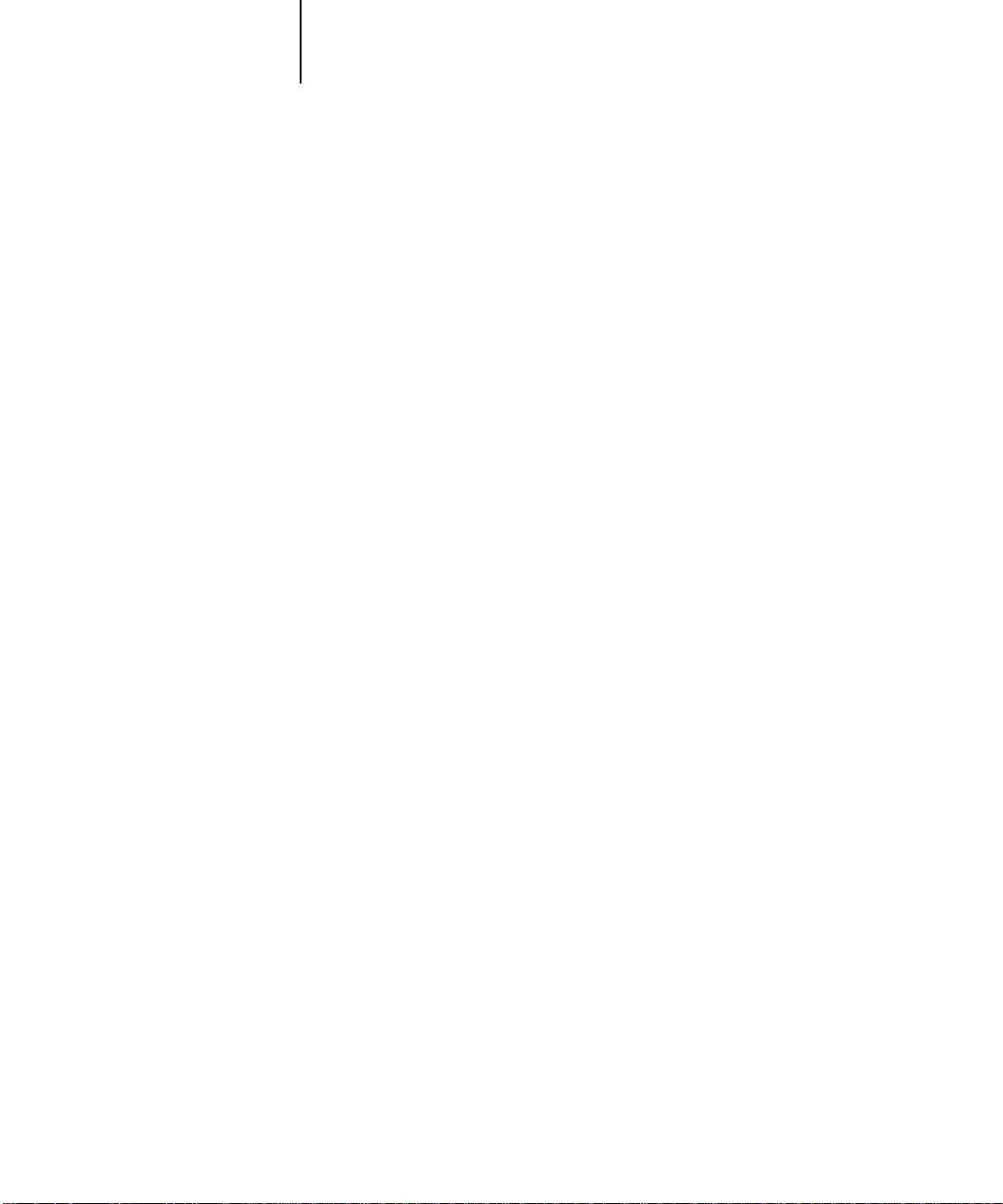
xx Introduction
• Support for PCL and PostScript
PCL (Printer Control Language) and PostScript™ are both page description languages—computer languages that control the transfer of information from the computer to the controller. Both PCL and PostScript, along with separate sets of fonts,
come standard with the Printer Board.
NOTE: Mac OS computers do not support the PCL features of the Printer Board.
Specifications
The Printer Board has the following features:
• MIPS R4700, 133 MHz
• 32MB RAM
The amount of memory you have affects the speed and functionality of the Printer
Board. You are able to upgrade to 64MB of memory; contact your authorized service
technician for information.
• Internal 2.1GB hard disk drive
• Supports AppleTalk, TCP/IP, IPX/SPX, and SMB (over TCP/IP) protocols
simultaneously
• Supports thinnet (thin coaxial Ethernet cable or 10Base2), thicknet (thick coaxial
Ethernet cable or 10Base5), and unshielded twisted pair (Fast Ethernet 100BaseTX
or Ethernet 10BaseT)
• Supports Token Ring networking (available as an optional kit)
• Supports PCL printing (for Windows computers)
• Supports Adobe PostScript 3
• Includes 136 fonts (117 Adobe Type 1 PostScript and 19 True Type) for PostScript
printing and 46 PCL fonts.
In addition, two Adobe Multiple Master fonts are included and are used for font
substitution in PDF files.
• Fiery WebTools
• Fiery utilities (Fiery Downloader and Fiery Spooler)
Page 21
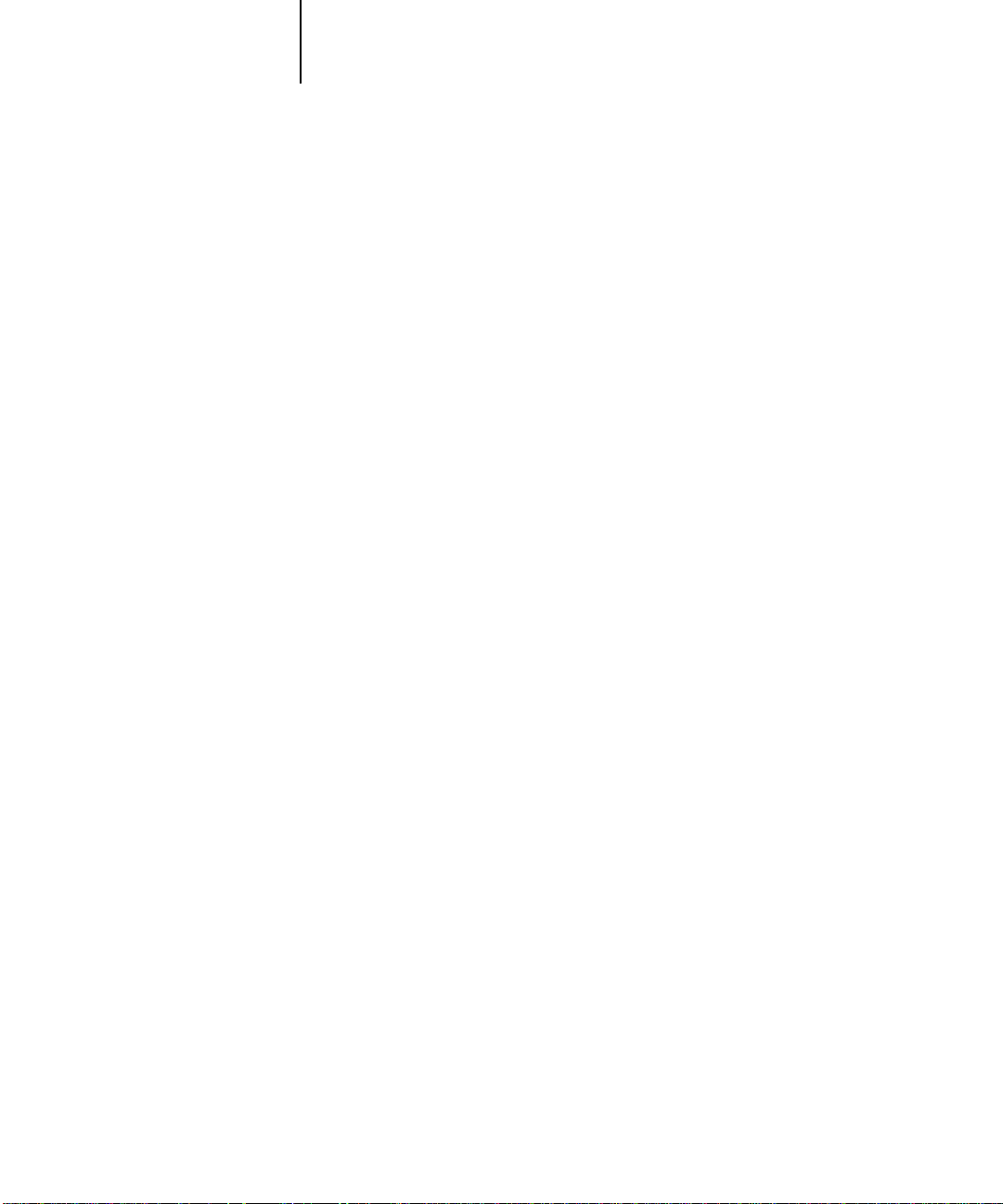
xxi User software
User software
The User Software CD and floppy disks includes:
PCL Printer Driver and
PDD file
Adobe PostScript Printer
Driver
PostScript Printer
Description file (PPD)
Screen Fonts
(Mac OS only)
Adobe Type Manager
®
Enables you to print to the Printer Board from Windo ws
computers; also supports all special Printer Board print
features, and allows the Printer Board to appear in
popular applications’ Print and Page Setup dialog boxes.
The Printer Board includes 46 built-in PCL fonts. For a
complete list, see Appendix B, “Font List.”
Enables you to print to the Printer Board from Windo ws
and Mac OS computers; also supports all special Printer
Board print features and PostScript 3 features.
File for use with the PS printer driver that allows the
Printer Board to appear in popular applications’ Print
and Page Setup dialog boxes. The P rinter Boar d PPD file
provides information about the Printer Board and your
particular copier model to the application and printer
driver you are using to print.
Screen fonts for the 136 printer fonts installed on the
Printer Board (117 Adobe Type 1 and 19 TrueT ype). For
a complete list, see Appendix B, “Font List.”
ATM is provided for both Windows and Mac OS
computers. A TM enables font sizes to be displayed at the
proper resolution on your monitor.
For Windows computers, ATM also enables installation
and use of the 136 PostScript fonts.
For Mac OS computers, ATM also provides a better
screen representation of the 136 PostScript fonts.
NOTE: For details on installation and use of ATM, see the
ATMUserGuide.pdf file included with the A TM softwar e.
Page 22
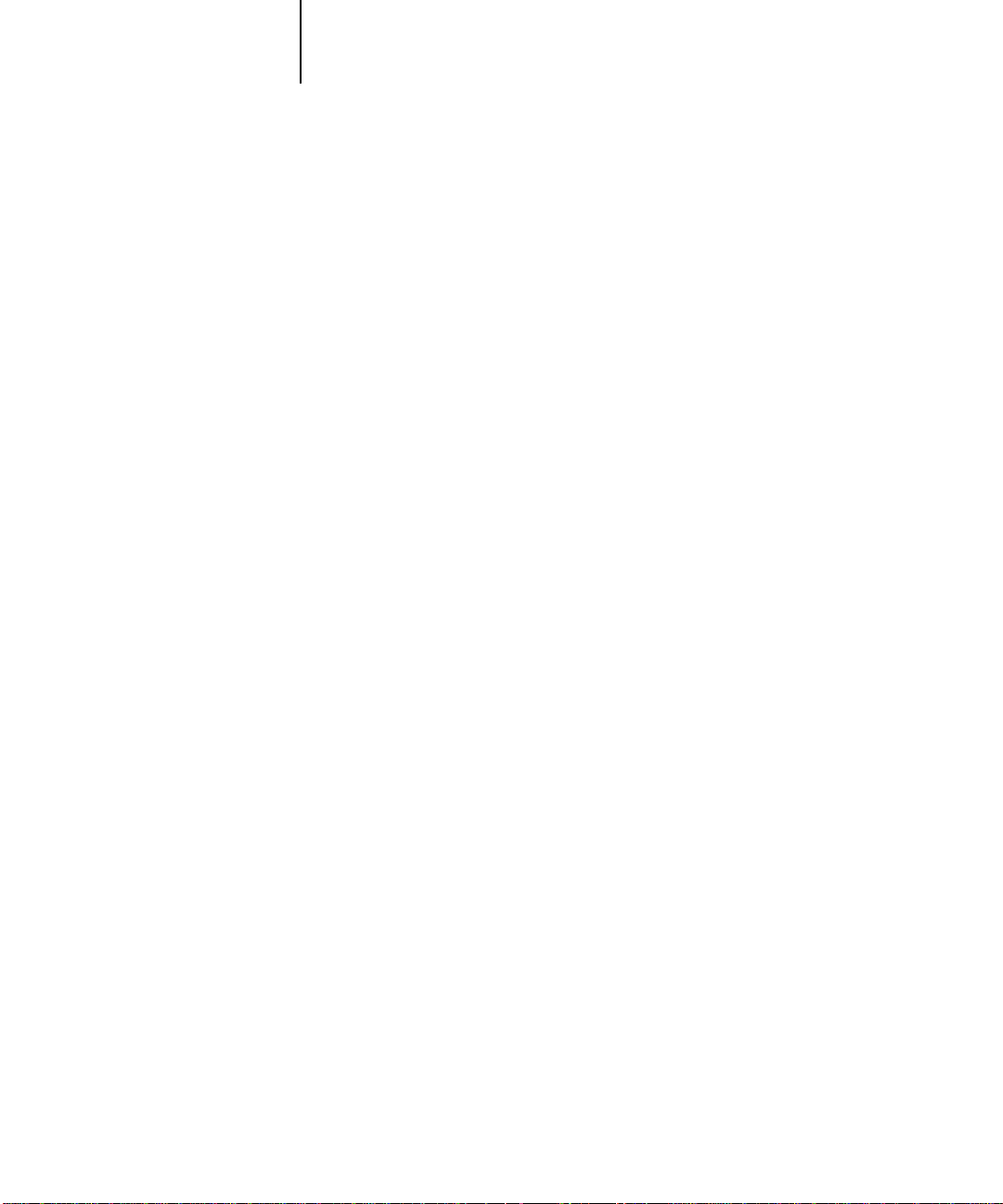
xxii Introduction
™
™
Enables you to print PCL, PostScript, and Encapsulated
PostScript (EPS) files directly to the Printer Board
without using the application in which they were
created. Fiery Downloader also enables you to manage
the printer fonts installed on the Printer Board.
Enables you to view the order and priority of print jobs,
customize printer settings for jobs, delete jobs, and move
jobs between queues. You can also use it to view job
Fiery Downloader
NOTE: Fiery Downloader is
not supported with
Windows 3.1x
Fiery Spooler
(Mac OS only)
accounting information.
System requirements
To install the Printer Board user software on a Windows or Mac OS computer, the
computer must be equipped with a built-in or external CD-ROM drive.
Windows
To print to the Printer Board, you need:
• A Windows-based computer with an 80486, AMD, or Pentium processor
• Windows 95, Windows NT 4.0, or Windows 3.1x
• At least 4MB of RAM
To use Fiery Downloader you also need:
• Either Windows 95 or Windows NT 4.0 with NT Service Pack 3
• At least 16MB of RAM
To use the Fiery WebTools, you also need:
• Either Netscape Communicator v4.0.4 with Java enabled or Microsoft Internet
Explorer v4.0.1 with Java enabled
NOTE: Netscape and Microsoft continue to release frequent updates to their browsers.
As support cannot be guaranteed for all versions, use the versions specified above for
best results.
• A monitor that supports 16-bit color at a minimum resolution of 600x800
• A TCP/IP enabled network and the IP address or DNS name of the Printer Board
Page 23
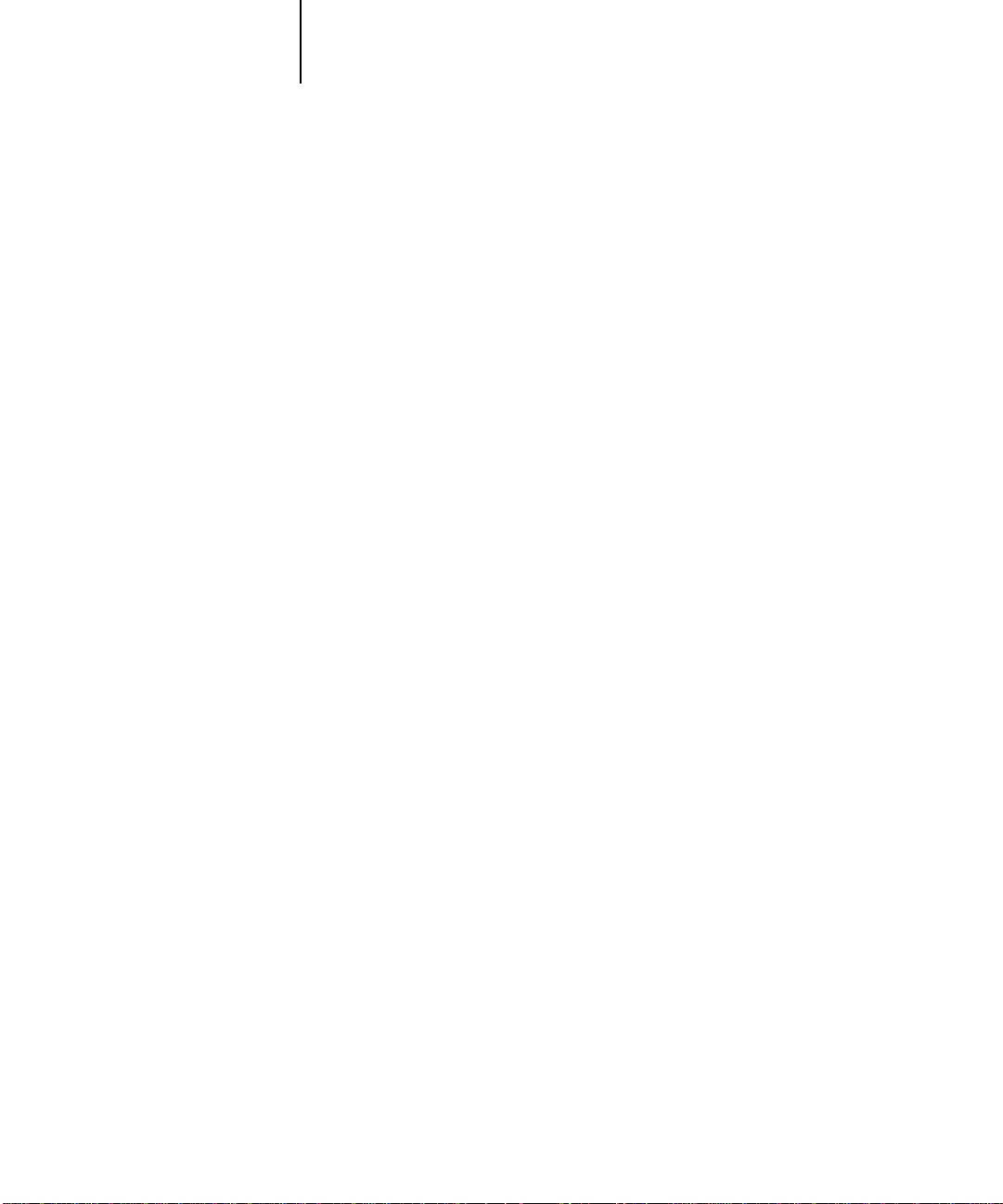
xxiii System requirements
• Web Services enabled on the Printer Board
NOTE: The Fiery WebTools are not supported with Windows 3.1x.
With Microsoft Windows 95, you also need:
• IPX/SPX or TCP/IP networking protocol installed
• Adobe PostScript Printer Driver for Windows version 4.2 or later (version 4.2.4 is
included with the user software)
With Microsoft Windows NT 4.0 you also need:
• TCP/IP or AppleTalk networking protocol installed
• The Windows PostScript Printer Driver that came with your Windows NT 4.0
system software; however , some P rinter Board printing featur es may not be available.
For details, see Chapter 9.
With Microsoft Windows 3.1x, you also need:
• IPX networking protocol installed
• IPX/SPX networking software for IPX/SPX communication
• MS-DOS version 5.0 or later
• Adobe PostScript Printer Driver for Windows version 3.0 or later (version 3.1.2 is
included with the user software)
Mac OS
To print to the Printer Board you need:
• A Mac OS-based computer
• At least 8MB of RAM
• EtherTalk installed
• Apple System software version 7.5 or later
• Adobe PostScript Printer Driver version 8.5 or later (version 8.5.1 is included with
the user software)
Page 24
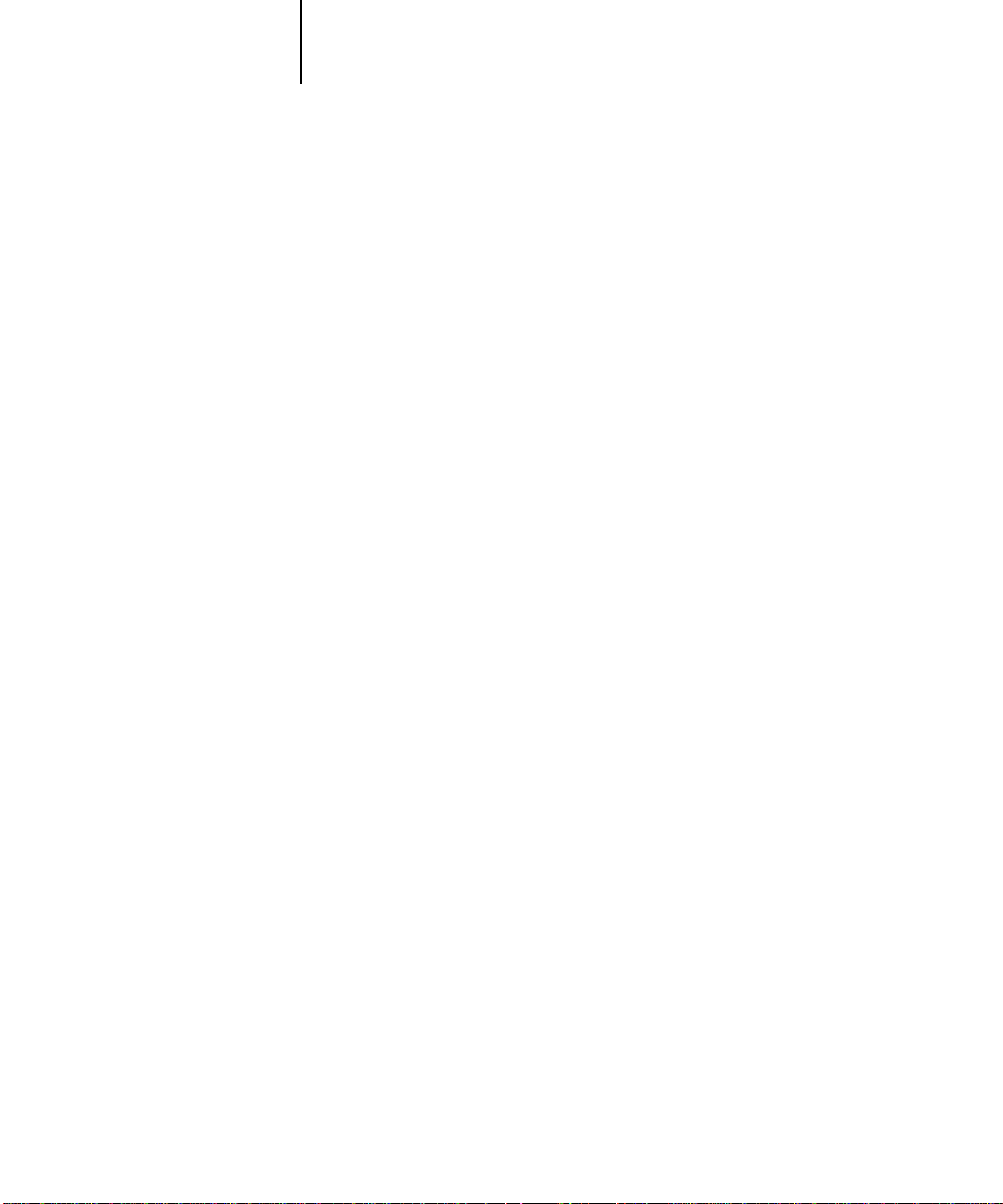
xxiv Introduction
To use the Fiery utilities (Fiery Downloader and Fiery Spooler), you also need:
• A Power Macintosh computer
• At least 16MB of RAM
To use the Fiery WebTools, you also need:
• Netscape Communicator v4.0.3 or later with Java enabled
NOTE: Netscape continues to release frequent updates to its bro wser . As support cannot
be guaranteed for all versions, use the version specified above for best results.
• A TCP/IP enabled network and the IP address or DNS name of the Printer Board
• Web Services enabled on the Printer Board
UNIX (TCP/IP)
To print to the Printer Board with a UNIX workstation, you need:
• A workstation with standard TCP/IP connectivity (for example, Sun SPARCstation
or Silicon Graphics workstation with Solaris version 2.x or SunOS version 4.1.x
software)
• TCP/IP printing software that conforms to RFC1179 (Berkeley lpd protocol)
Parallel port
To print to the Printer Board using the parallel port, you need:
• A Windows-based computer with an 80486, AMD, or Pentium processor
• At least 4MB of RAM
• A standard IEEE 1284 parallel cable. The cable must have a DB-25 male connector
(that connects to the computer) on one end and a 1284-B 36-pin mini C male
connector on one end that connects to the Printer Board parallel connector.
IPX (Novell)
To use the Printer Board with an IPX (Novell) network, you need:
• A Novell server
• Novell NetWare software version 4.x or 3.x
Page 25
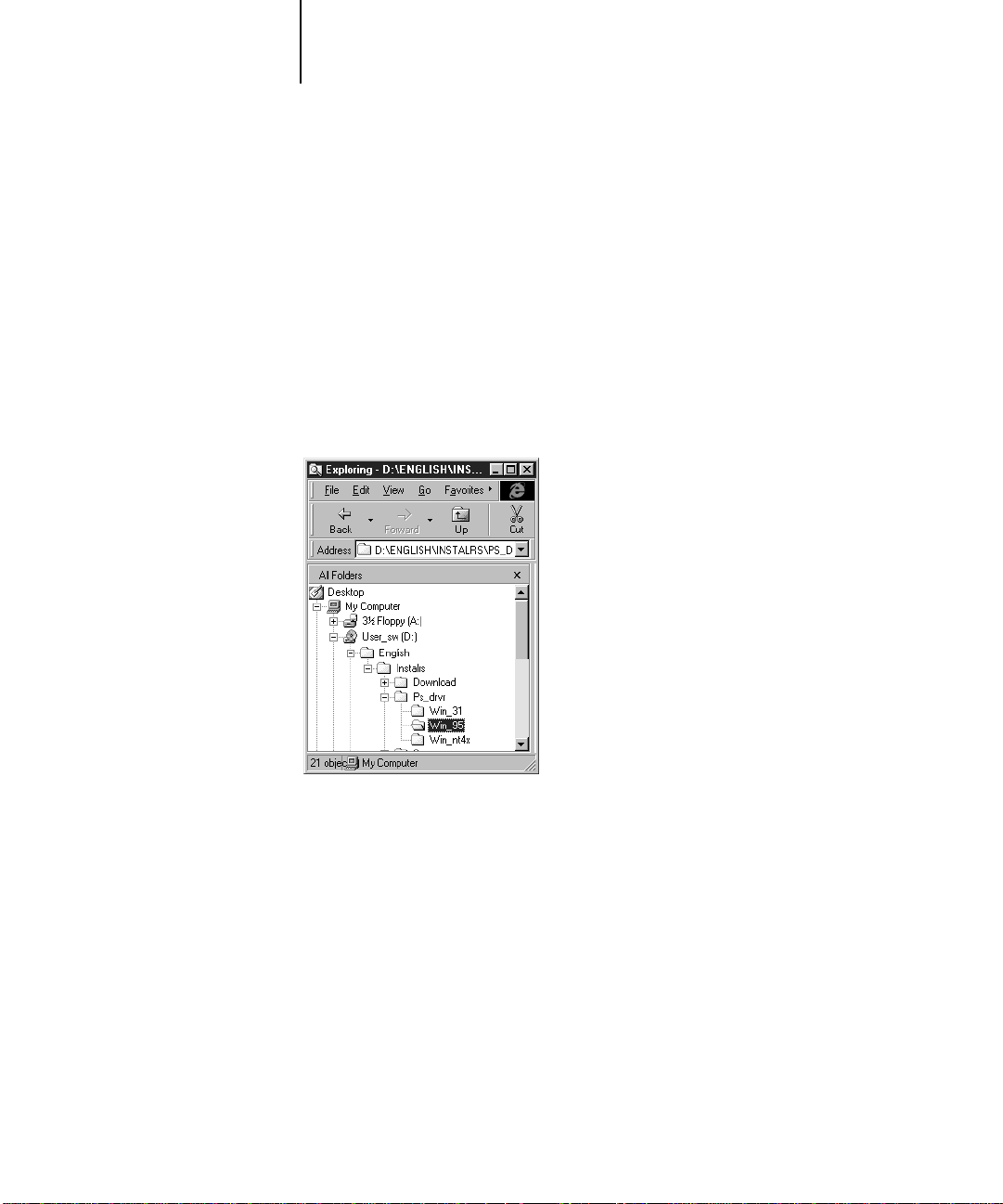
xxv Conventions
• Support for Ethernet SNAP, Ethernet II, Ethernet 802.3, Ethernet 802.2,
Token Ring SNAP, or Token Ring
Conventions
The following conventions are used throughout this manual.
Paths to subfolders
For Windows computers, paths to subfolders are noted as follows:
TopLevelFolder\Subfolder1\Subfolder2
For example, an instruction to open the Win_95 folder shown in this illustration is
given as “Open the English\Instalrs\Ps_drvr\Win_95 folder.”
Page 26
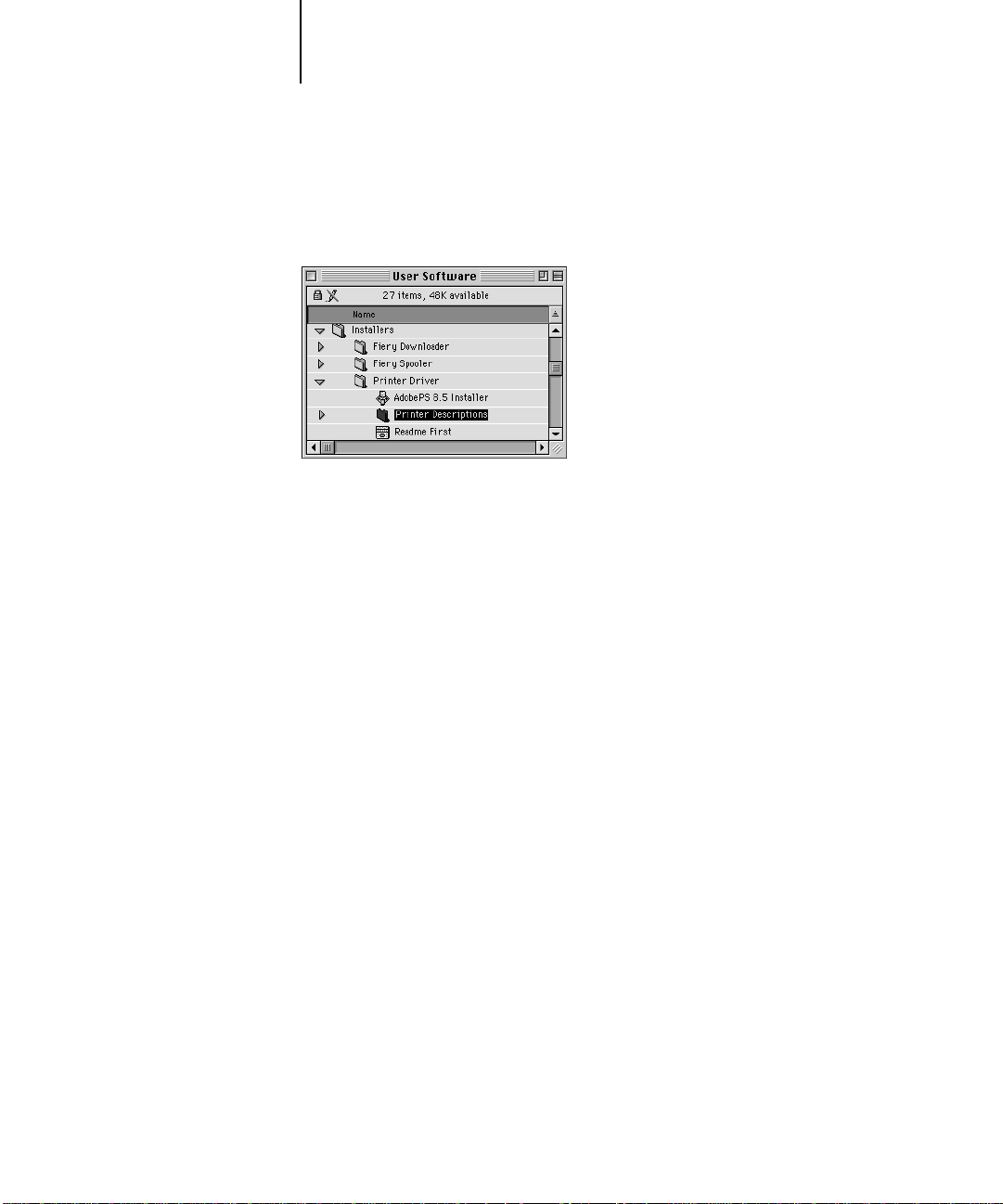
xxvi Introduction
For Mac OS computers, paths to subfolders are noted as follows:
TopLevelFolder>Subfolder1>Subfolder2
For example, an instruction to open the Printer Descriptions folder sho wn in this illustration is given as “Open the Installers>Printer Driver>Printer Descriptions folder.”
Submenus
Instructions for navigating the submenus of Printer Board Setup, as well as of
Windows and Mac OS computers, are given as follows:
TopLevelMenu>Submenu1>Submenu2
For example, an instruction about setting a Printer Boar d S etup option is given as “S et
Enable Ethernet to Yes in Network Setup>Port Setup>Ethernet Setup.”
Page 27
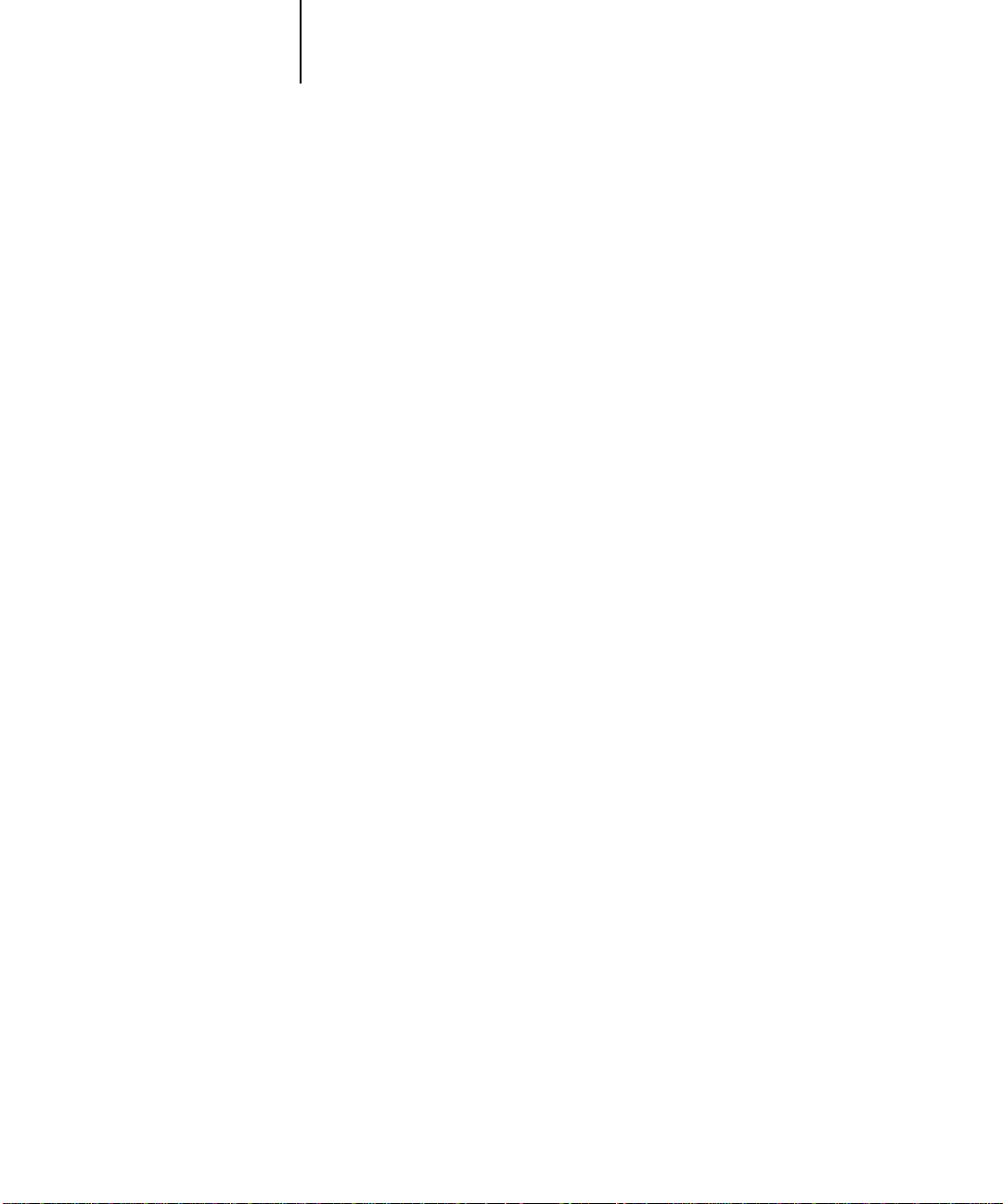
1-1 Printer Board on the network
1
Chapter 1: Connecting to the Network
This chapter summarizes the stages in setting up a Konica 7040 Printer Board and
includes diagrams that refer you to other chapters for completing your installation.
Printer Board on the network
When the Printer Board is connected to a network, it behaves as a networked printer.
The built-in 10BaseT/100BaseT Ethernet interface on the Printer Board supports the
following network protocols:
• AppleTalk
• TCP/IP (the lpd, nbt, and http protocols)
TCP/IP stands for Transmission Control Protocol/Internet Protocol. The lpd proto-
col is the standard TCP/IP printing protocol. The nbt protocol supports Windows
(SMB) printing. The http protocol is commonly used for Web pages on the Internet
and on intranets.
• IPX/SPX (Novell)
IPX/SPX stands for Internetwork Packet Exchange/Sequenced Packet Exchange.
These protocols (rules that enable computers on a network to communicate with each
other) are supported on the Windows, Mac OS, and UNIX platforms and can run
concurrently on the same Ethernet cable. Workstations that use other protocols can
print through a server that uses one of the protocols mentioned, or they can print to
the Printer Board parallel port.
A Token Ring option is also available. This option supports the TCP/IP and IPX
protocols. The Printer Board is auto-sensing and can handle all of these connections
simultaneously.
When you add the Printer Board to a network, it is assumed that a network administrator will have already installed a network cabling system and connected workstations
and servers.
Page 28
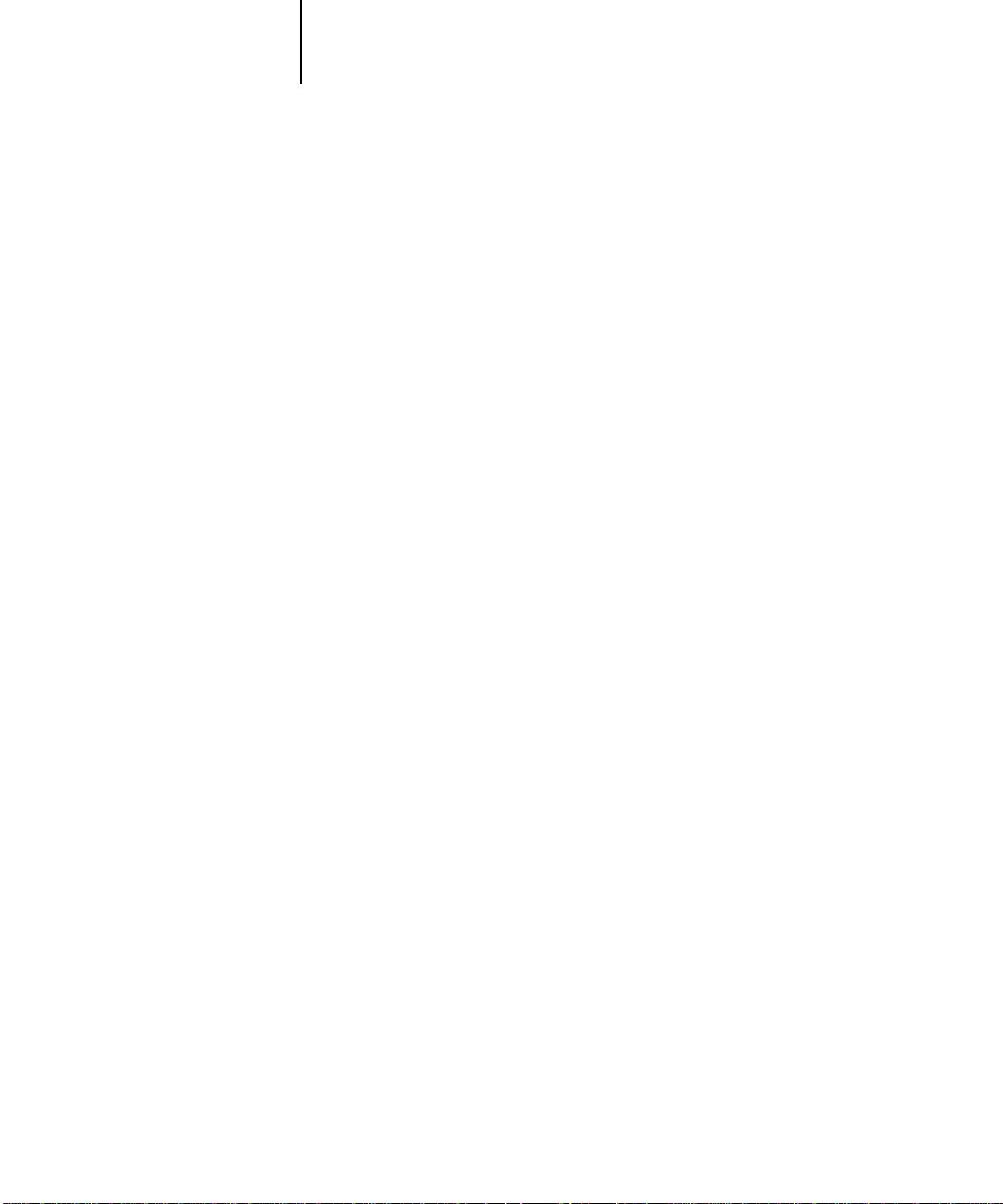
1-2 Connecting to the Network
1
• Physically connecting the Printer Board to a functioning network
• Configuring network servers
• Printer Board Setup
Stages of installation on the network
Installation can be performed by a network or printing administrator. The stages of a
successful installation are:
Prepare a network node for the Printer Board—obtain cable and route it to the location where the Printer Board will be installed, and attach the cable to the network
interface of the Printer Board. See page 1-11 for details.
When network servers are required, you need to configure those servers to provide
client access to the Printer Board as a PostScript or PCL printer. See Chapter 3 for
information on configuring network servers in Windows and UNIX network environments.
Configure the Printer Board for your particular printing and network environment.
See Chapter 2 for details.
• Client setup
Install the files needed for printing, install additional user software, and connect the
client to the Printer Board over the network. These steps are described in Chapter 5
and Chapter 6, and some information is provided in Chapter 3 of this manual.
• System administration
Monitor and maintain system performance and troubleshoot problems that arise. See
Chapter 4 for details.
Page 29
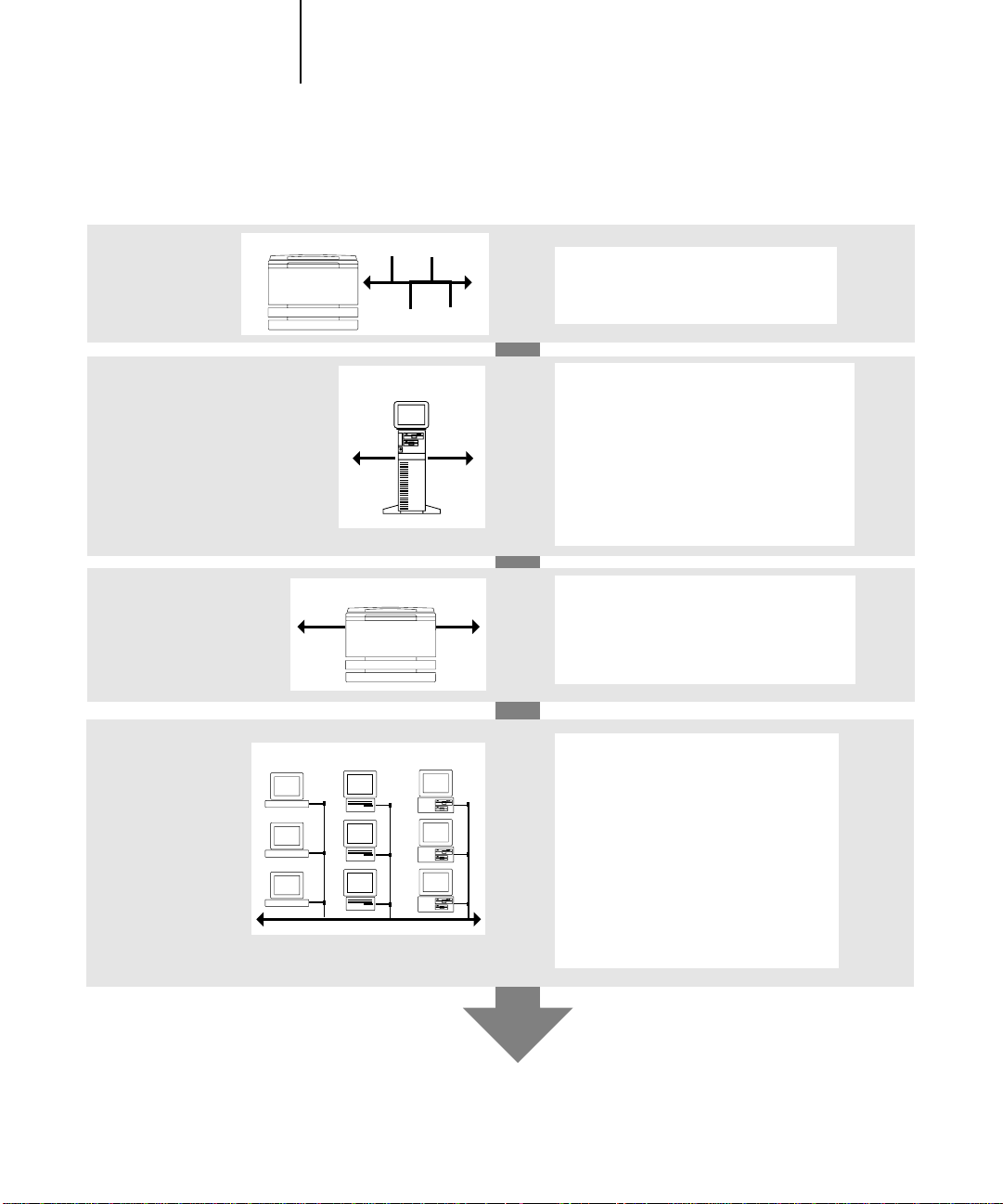
1-3 Printer Board on the network
1
Summary of Printer Board network installation
CONNECTION
NETWORK SERVER
CONFIGURATION
SERVER SETUP
CLIENT SETUP
Printer Board
Network server
Printer Board
UNIX Mac OS Windows
Prepare a network node. Connect the
Printer Board to the network.
Configure UNIX, Windows NT and IPX
(Novell) servers to specify Printer Board
print queues and Printer Board users.
Install PCL and PostScript printer drivers
and Fiery utilities on the server.
Mac OS computers use PostScript printing
features, not PCL. No special configuration
of AppleShare servers is required.
On the Printer Board Touch Panel Display,
configure Server Setup, Network Setup,
Printer Setup, PS Setup, PCL Setup, and Job
Log Setup.
At each workstation that will print to the
Printer Board:
• Install the appropriate printer drivers,
and connect to one or more queues.
• For computers that will use the
WebTools, install an Internet browser.
• Verify the Printer Board in the list of
printers and run a test print.
Printer Board available on the network
Page 30
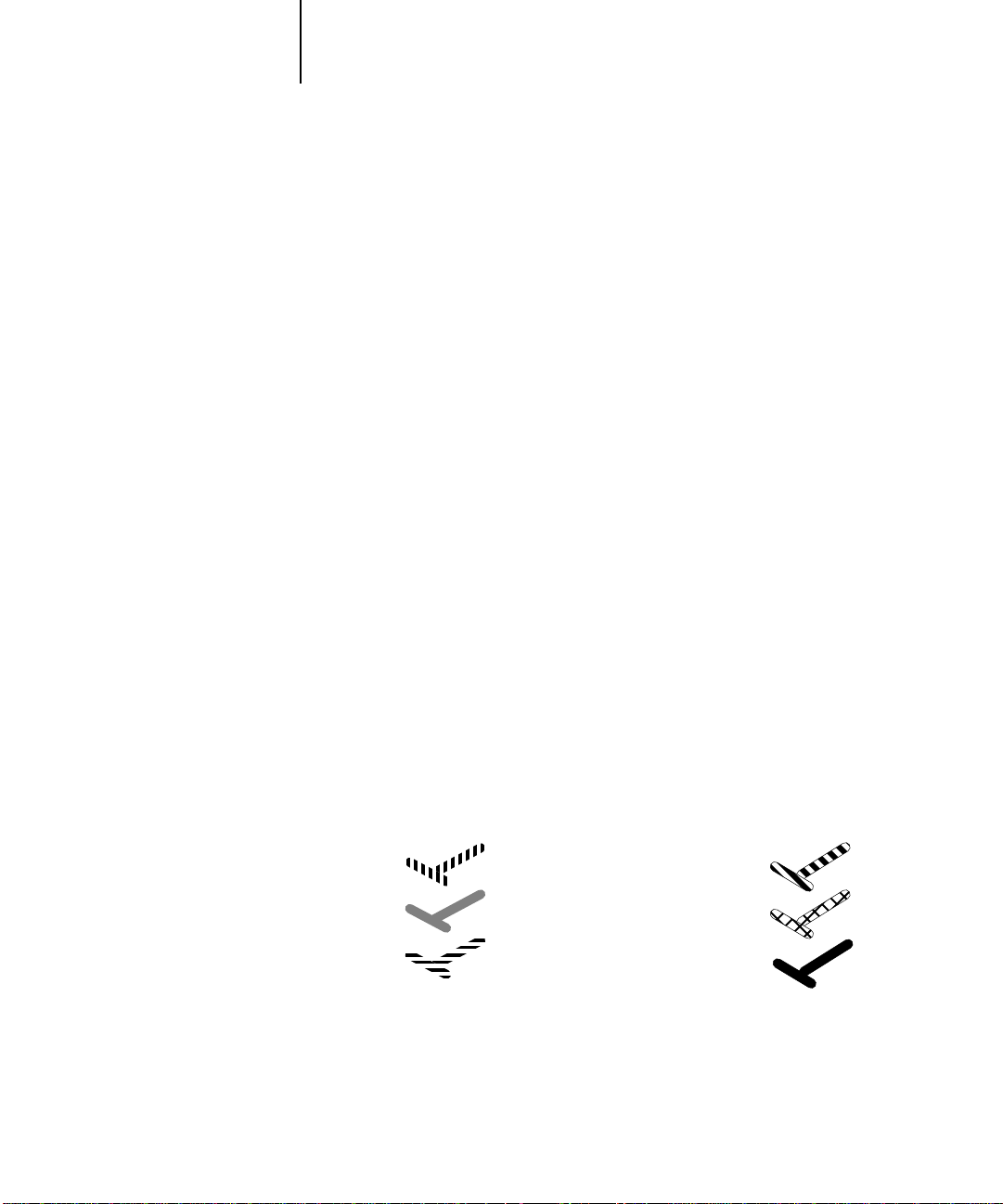
1-4 Connecting to the Network
1
Quick path to installation
The diagrams in the following pages show typical systems that can be used for printing
and for using remote utilities. To use the diagrams, find the page with your preferred
platform and network type. Then look up the setup procedures in the pages and books
referred to in the keys.
The diagrams describe devices that use the supported networking protocols. They are
logical diagrams and are not intended to describe the physical arrangement (topology)
of devices on the network. A variety of physical arrangements is possible with each
logical arrangement. For example, twisted pair Ethernet networks commonly use a star
configuration around a hub, rather than a bus arrangement. The design of physical
networks is beyond the scope of this manual.
If the network uses more than one protocol or more than one type of workstation,
combine the setups listed for each component of your system. Note that multiple
protocols (shown in the diagrams as parallel lines) can run on the same cable. A solid
connection from the Printer Board with an arrow indicates that other supported
network types can be operational at the same time.
Token Ring hardware is required for connection to a Token Ring network. Token Ring
drivers are already included with Printer Board system software. See Appendix D for
details. The IPX/SPX and TCP/IP functionality outlined in this section is available on
both Ethernet and Token Ring networks. AppleTalk is supported on Ethernet only.
The protocols used in these diagrams are indicated as follows:
IPX (Novell)
AppleTalk
TCP/IP
(lpd or nbt)
Parallel
Other
Page 31

1-5 Printer Board on the network
1
Mac OS environment with AppleTalk
Key to setup:
1 Mac OS computer Chapter 6
2 Printer Board Setup Chapter 2
Another supported
protocol
Printer Board
2
AppleTalk
AppleTalk protocol
Mac OS computer
1
Mac OS computer
1
Mac OS computer
1
For printing and running
Fiery utilities with AppleTalk
Mac OS computers
Page 32

1-6 Connecting to the Network
1
Windows computers in a Novell environment
Key to setup:
1 NetWare server page 3-4
2 Printer Board Setup Chapter 2
3 NetWare client Chapter 5
4 Windows computer page 3-24,
Chapter 5
Another supported
protocol
Printer Board
2
Windows computer:
NetWare client
3
IPX protocol
SPX protocol
IPX
Windows computer:
NetWare client
3
NetWare server
1
Windows computer:
NetWare client
running SPX
3, 4
IPX
SPX for running Fiery Downloader
Printing on this network
All Windows computers can print through the
NetWare server
For running Fiery Downloader
Any Windows computer with IPX/SPX
protocols loaded
Page 33

1-7 Printer Board on the network
1
Windows NT 4.0 Server environment
Key to setup:
1 Windows NT Server page 3-18
2 Printer Board Setup Chapter 2
3 Windows NT client page 3-24,
Chapter 5
Another supported
protocol
Windows NT Workstation
or Windows NT Server
acting as print server
1
LAN with
NETBEUI, etc.
Windows computer
3
Windows computer
NETBEUI or other protocol available on
the clients and the server
TCP/IP protocol
Printer Board
2
lpd (TCP/IP) for printing
TCP/IP for Fiery Downloader
3
Printing on this network
Windows NT Workstation
or Windows NT Server
with TCP/IP loaded
1
Windows 3.1x or Windows 95 clients can
print using a protocol available on the
Windows NT print server; Windows NT
machines can print using T CP/IP with the
lpd protocol
For running Fiery Downloader
A Windows NT 4.0 computer with TCP/IP
loaded
Page 34

1-8 Connecting to the Network
1
UNIX workstations and Windows NT 4.0 computers on a TCP/IP network
Key to setup:
1 UNIX server/host page 3-27
2 Printer Board Setup Chapter 2
3 UNIX workstation page 3-27
4 TCP/IP client Chapter 5, p
5 Windows NT 4.0 client
page 3-27
age 3-27
Another supported
protocol
Printer Board
2
UNIX server or
workstation
1, 3
TCP/IP (lpd) protocol
TCP/IP client PC
4
TCP/IP (lpd)
Windows NT 4,0 computer
with TCP/IP loaded
5
Printing on this network
UNIX workstations with the TCP/IP
(lpd) protocol can print directly
and act as host for shared printing.
Windows TCP/IP clients can print
through UNIX server or directly;
requires TCP/IP and the lpr print
service loaded.
For running Fiery Downloader
Requires Windows NT 4.0 computer
on same network with TCP/IP
loaded
Fiery utilities are not available on
UNIX workstations.
Page 35

1-9 Printer Board on the network
1
Key to setup:
1 Windows computer Chapter 5
2 Printer Board Setup Chapter 2
Windows computer
Windows computers using Windows (SMB) printing
Another supported
protocol
Printer Board
2
1
TCP/IP (nbt) protocol
Windows computer
1
Windows computer
1
For Windows (SMB) printing
Windows computers
Windows (SMB) printing enabled on
the Printer Board
Page 36

1-10 Connecting to the Network
1
Key to setup:
1 Printer Board Setup Chapter 2
2 Windows computer Chapter 9
Printer Board parallel port connection
A supported
network protocol
Parallel input
With the parallel port enabled, the
Printer Board can accept and print jobs
sent to its parallel port
Parallel
The rest of this chapter and the next cover installation as performed on the Printer
Board itself. This chapter describes the physical network connections; Chapter 2 summarizes Printer Board Setup and other administrative functions available from the
Operation Panel.
Printer Board
2
Protocol not directly
supported on Printer
Board
PC workstation,
server, or laptop
2
Page 37

1-11 Ethernet cable connection
1
Before you begin
The following steps should be completed before you configure the Printer Board and
the workstations that will print to the Printer Board. A service technician will have
performed some initial installation.
TO PREPARE FOR PRINTER BOARD CONFIGURATION:
1. Print a copier test page to make sure the copier is functioning normally.
2. To confirm the Printer Board is properly connected, turn off and then turn on the
copier. Print a Test Page from the Operation Panel.
To print a Test Page, press the Menu button on the Control Panel to display the
Functions menu. (See “Konica 7040 Operation Panel” on page 2-3.) Choose Print
Pages, and then Test Page.
3. Turn off the copier, and connect the network cable to the Printer Board, as described
in the next section.
The network should already be installed and operational.
4. Turn on the copier.
5. Prepare network servers to share Printer Board user software and to enable networked
users to print to the Printer Board, and proceed to Setup.
See Chapters 2 and 3 for details.
Ethernet cable connection
The Printer Board supports Ethernet cabling of three types:
• Thinnet (thin coaxial Ethernet cable or 10Base2)
Uses an external transceiver to attach to the AUI (attachment unit interface) connector on the Ethernet interface of the Printer Board.
• Thicknet (thick coaxial Ethernet cable or 10Base5)
Connects directly to the AUI connector on the Ethernet interface of the Printer
Board.
Page 38

1-12 Connecting to the Network
1
• Unshielded Twisted Pair (UTP), defined as Category 5 for use with 100BaseT or
defined as Category 3 or Category 5 for use with 10BaseT
Uses an 8-pin RJ-45 connector that plugs into the RJ-45 socket on the Printer
Board.
NOTE: The 100BaseT type supported by the Printer Board is 100BaseTX, also known
as Fast Ethernet. If an Ethernet hub is used, it must be a 100BaseTX hub. The term
“100BaseT” is used in this manual to refer to 100BaseTX.
Back view of Konica 7040 copier with Printer Board installed
Printer Board connector panel
(shown below)
AUI connector for thinnet or
thicknet Ethernet connection
!
ILLUSTRATIONS WILL BE
REVISED
10/100BaseT connector
for twisted pair Ethernet
connection
Shut down the copier before attaching the Printer Board to any network device. Do
not attach cables to more than one Ethernet connector; only one Ethernet connection
can be made at any one time.
Parallel connector
Page 39

1-13 Ethernet cable connection
1
TO USE THINNET CABLE:
1. With the Printer Board turned off, connect the transceiver to the A UI connector on the
back of the Printer Board. Press on the latch to lock the transceiver connection.
2. Connect the thinnet cable to the BNC connector on the transceiver.
N
OTE: If the external transceiver has an SQE switch, make sure the switch is set to OFF.
It should be set to OFF at all times. The functions controlled by the SQE switch are
not required for use with the Printer Board.
3. Configure network servers for printing and then proceed to Setup.
TO USE THICKNET CABLE:
1. With the Printer Board turned off, connect the thicknet cable connector to the AUI
connector on the back of the Printer Board. Press on the latch to lock the connector.
2. Configure network servers for printing and then proceed to Setup.
TO USE UTP CABLE FOR 100BASET OR 10BASET:
1. With the Printer Board turned off, connect the RJ-45 cable connector to the RJ-45
socket on the back of the Printer Board.
2. Configure network servers for printing and then proceed to Setup.
Page 40

1-14 Connecting to the Network
1
Parallel cable connection
In addition to receiving print jobs over Ethernet and Token Ring, the Printer Board
can accept print jobs from a Windows computer through its high-speed, bidirectional
parallel port. This connection is advantageous for portable computers and for
workstations that use dedicated networks using protocols other than AppleTalk,
TCP/IP, or IPX.
The parallel port connection can be active at the same time as the network ports.
TO USE PARALLEL CABLE:
1. With the copier and the Windows computer turned off, attach the parallel cable to the
parallel port of the Printer Board.
See the illustration on page 1-12 for the location of the parallel port.
2. Connect the other end of the cable to the parallel port on the Windows computer.
3. Turn on the computer and the copier.
4. Proceed to Setup.
To print to the parallel port, you need to set up the parallel port connection (see “Parallel Port Setup options” on page 2-16). For information on setting up printing, see
Chapter 5 and Chapter 6; for printing to the parallel port, see Chapter 9.
Page 41

2-1 About Printer Board Setup
2
Chapter 2:
Performing
Printer Board
Setup
The Konica 7040 Printer Board fits into a variety of work environments. To prepare
for printing at your site, you need to do some initial configuration to specify the
network environment and the kind of printing you will do.
About Printer Board Setup
When the Printer Board is power ed on after new system software is loaded, you (or the
service technician who loads the software) choose the language you want to use for
Touch Panel Display screens. After that, the Server, Network, Printer, PS, PCL, and
Job Log Setups, in that order, can be configured from the Touch Panel Display.
Perform initial Printer Board Setup in the sequence of Server Setup, Network Setup,
and Printer Setup. If you do not configure the remaining Setups, the Printer Board
uses default settings. These defaults allow the Printer Board to reach the Idle state, but
might not allow users to print to the Printer Board. You need to make settings
appropriate for the printing environment at your site.
Network server setup requirements
On NetWare or Windows NT networks, the network servers must be configured for
printing to the Printer Board before you enter network settings on the Printer Board.
The diagrams on pages 1-5 through 1-10 give chapter references for Network Setup.
For Setup, you’ll need a live network connection so the Printer Board can query the
network for zones, servers, server-based queues, and other essential information.
Whenever the configuration of servers, the copier, or the network itself changes at your
site, you can alter individual settings to correspond to the changed environment. Likewise, if printing needs or administrative requirements change, you can alter the corresponding settings.
NOTE: Changing network or port settings may require that you make changes in more
than one Setup area.
Page 42

2-2 Performing Printer Board Setup
2
Printer Board Setup from the Operation Panel
Setup, performed from the Operation Panel Display right after powering on or
rebooting the Printer Board, configures the Printer Board to communicate with other
devices and manage print jobs sent to it.
There are six groups of Setup options:
• Server Setup to specify system options
• Network Setup to specify all the active network systems that will transmit print jobs
to the Printer Board
• Printer Setup to specify how print jobs and queues are managed
• PS (PostScript) Setup to specify PostScript settings
• PCL (Printer Control Language) Setup to specify output defaults such as font
source, resolution, and paper size
• Job Log Setup to specify how the Printer Board handles its log of printed jobs
The Setup menus also allow you to create and change an Administrator password and
clear the jobs queued on the Printer Board.
Page 43

LCD Touch Panel
2-3 About Printer Board Setup
2
Accessing Setup options
The Operation Panel on the front of the Printer Board enables you to set options and
view information about jobs printed to the Printer Board.
Konica 7040 Operation Panel
Mode button
Power Saver On/Off button
• Display window showing status information and options for setting up the Printer
Board
• Mode button
• Power Save button
• Stop/Clear button
• Data light that indicates whether data is being received
• Error light that indicates normal or problem activity
Chapter 8 describes the online display screens in detail. This chapter describes only the
screens you might see when performing Setup.
Page 44

2-4 Performing Printer Board Setup
2
Types of Setup screens
When you restart the Printer Board and access Setup, you can select one menu after
another and enter information about your Printer Board and your network and
printing environment. There are two types of Setup options:
Multiple choice
questions
You are given choices (for example, Yes or No, or a list of
options from which to choose). The number
corresponding to the currently selected value appears
highlighted.
When there are more than five selections, use the Pr ev and
Next buttons to scroll through the selections. Select the
corresponding number for the choice, and choose OK.
Information entry
options
You must specify information for your site, such as the
printer name or IP address.
Page 45

2-5 About Printer Board Setup
2
Main operating keys on the LCD Screen
The following section describes the main operating keys used on the LCD screen
during Printer Board Setup.
Number keys
Cancel key
Number keys
OK key
Cancel key
Scroll keys
OK key
Scroll keys
When selecting a menu or option, press the number key
that corresponds to the number of the item to select.
After selecting an item number, press the OK key. Also,
when a system message is displayed, press the OK key to
continue.
Cancels the currently displayed screen.
Scrolls the screen to display the remaining items.
Page 46

2-6 Performing Printer Board Setup
2
Server Name
Data keys
Left and right arrows
Shift key
Space key
Data keys
Left and right arrows
Shift key
Space key
Delete key
Data Switch key
Data Switch key
Delete key
Characters, numbers, and symbols.
Moves the cursor left and right.
Switches between uppercase and lowercase letters.
Inserts a space to the left of the cursor.
Deletes the letter or number to the left of the cursor.
Displays the remaining alphabet, numbers, and
symbols.
Page 47

2-7 About Printer Board Setup
2
System Date
09/18/98
^
Clear key
Set key
Set key
Clear key
TO ACCESS SETUP OPTIONS:
1. Make sure the Printer Board is idle.
To avoid losing print job data, make sure that Idle is displayed above the Operation
Panel display and that the data activity light is not blinking.
2. When the Copy screen appears, immediately press the Mode button on the Operation
Panel.
The display changes to the printer screen.
Determines the input value.
Clears the input value.
Page 48

2-8 Performing Printer Board Setup
2
3. When “Press settings to enter setup.” appears, immediately press Settings.
4. Select Run Setup.
The Startup window is displayed.
Press the number that corresponds to Run S etup using the number keys at the bottom
of the screen, and then press the OK button.
5. When “Ready to print” is displayed, and the Settings display is enabled, press Setting
again.
The main Settings menu appears. When a system administrator password is set, the
password must be entered to access the main Settings menu.
Page 49

2-9 About Printer Board Setup
2
6. Press the number of the item using a number key at the bottom of the screen, and
7. A Save Changes screen appears in each setting menu. To enable the new setting,
8. Select Exit Setup in the main Setup menu, and press the OK key.
9. If necessary, switch to the copy screen using the Mode button.
press OK.
Choose Setups in this order: Server Setup, Network Setup, Printer Setup, PS Setup,
PCL Setup, and then Job Log Setup. The sequence is important for first-time Setup.
Later, just go directly to the menu you want to change.
choose Yes. To retain the previous setting, choose No.
The system returns to the main Setup menu.
NOTE: To change settings in Server Setup, Network Setup, or Printer Setup, to ensure
the changes, even when not required, enter the other setting screens and save changes.
For example, even when it is only necessary to change Server Settings, after saving
changes in Server Setup, enter Network Setup and Printer Setup and save changes.
10. Enter an Administrator password to protect the Setup information from unauthorized
changes.
You set a password in the Change Password menu to restrict access to Settings menus
and management functions by general users.
Page 50

2-10 Performing Printer Board Setup
2
Server Setup options
The Server Setup menu lets you specify system information that pertains to the Printer
Board itself and all users. Accessing the menu is described on page 2-3.
When you choose Server Setup, the options appear in sequence, as described below.
Default values, where applicable, appear in square brackets.
Server Name
Default server name
Use this option to give the Printer Boar d a name (up to 10 characters long). This is the
name that will appear in the Chooser on an AppleTalk network.
Also enter this name when you configure the server list for utilities on IPX/SPX networks (see Chapter 5).
If you have more than one Printer Board and give them the same name, a unique
number is appended to the name that appears in the Chooser. Although this routes
jobs correctly, it may be inconvenient to users and is not a recommended practice.
System Date
Use this option to change the system date. Enter the date in the standard form for your
usage: either MM/DD/YY or DD/MM/YY. The date is used on the cover page and in
Job Logs.
System Time
Use this option to change the system time. Enter the time based on the 24-hour clock
in the form
Logs.
Print Start Page
No/Yes [No]
Use this option to specify whether the Printer Board should print a start page every
time it is powered on or rebooted. The start page displays information about the
Printer Board, including the server name, current date, and time.
HH:MM (Hours:Minutes). The time is used on the cover page and in Job
Page 51

2-11 Server Setup options
2
Use Character Set
Macintosh/DOS/Windows [Windows]
Use this option to specify whether the Operation Panel Display should use the Macintosh, DOS, or Windows character set for displaying filenames. This is important if filenames include accented or composite characters (such as é, ü, or æ).
For mixed-platform networks, choose the predominant client type, or whichever
option gives better overall representation of the special characters you use.
Enable Printed Queue
Yes/No [Yes]
Select Yes if you want to enable the Printed queue, which creates a storage location on
the Printer Board disk for recent jobs that were printed from the Print queue. Users
with access to W ebSpooler or F iery S pooler can reprint their own jobs from the P rinted
queue without sending them to the Printer Board again. If you select No, jobs are
deleted from the Printer Board disk immediately after they are printed.
Jobs Saved in Printed Queue
1-99 [10]
This option appears only if Enable Printed Queue is set to Yes. Specify the number of
jobs to be stored in the Printed queue. Note that jobs in the Printed queue take up
space on the Printer Board hard disk.
Save Changes
Yes/No [Yes]
Select Yes to activate any changes made in the Server Setup; select No to return to the
main Setup menu without making any changes.
Page 52

2-12 Performing Printer Board Setup
2
Network Setup options
Network Setup configures the Printer Board to receive print jobs over the network
systems that will be used at your site. In the Setup menu, choose Network Setup.
The Network Setup menu includes three submenus that let you choose port types,
protocols, and network services.
For each item you enable, you are prompted to enter settings pertaining to that item.
In Network Setup you specify network addresses and names to be used by
workstations, servers, and the Printer Board when they communicate with each other.
You need to display and select options only for the network systems that are currently
used at your site. If your network requirements change, you can change N etwork Setup
at any time.
If the Printer Board is configured to enable more than one protocol, it automatically
switches to the correct protocol when it receives a print job. When the parallel port
and one or two network ports are enabled, print jobs can be received over all of those
ports at the same time.
The available network types, and the Setup areas that pertain to them, are summarized
in the following tables.
For this Network or
Connection Type:
AppleTalk over Ethernet Ethernet Setup AppleTalk Setup AppleTalk printing (PAP) is
TCP/IP over Ethernet Ethernet Setup TCP/IP Setup: Ethernet Setup LPD Setup
IPX/SPX over Ethernet Ethernet Setup IPX/SPX Setup PServer Setup (NDS,
Parallel Parallel Port Setup
Use this Port Setup: Use this Protocol Setup: Use this Service Setup:
enabled automatically.
Web Services Setup
Windows Setup
Bindery, or both)
—
—
Page 53

2-13 Network Setup options
2
If the Token Ring option is installed, you have these additional options:
For this Network or
Connection Type:
TCP/IP over Token Ring Token Ring Setup TCP/IP Setup: Token Ring Setup LPD Setup
IPX/SPX over Token Ring Token Ring Setup IPX/SPX Setup PServer Setup (NDS,
TO ACCESS NETWORK SETUP OPTIONS:
Use this Port Setup: Use this Protocol Setup: Use this Service Setup:
Web Services Setup
Windows Setup
Bindery, or both)
1. Confirm that the network cable is connected to the Printer Board.
During Network Setup, the Printer Board queries the network for zones, servers, and
server-based queues. If you perform Network Setup without a connected and functioning network, default settings are used that may not meet your needs.
2. Choose Network Setup from the main Setup menu.
3. Choose Port Setup from the Network Setup menu.
4. To use Ethernet, choose Ethernet Setup from the Port Setup menu, and enter the
appropriate settings.
5. If the Token Ring option is installed, choose Token Ring Setup and enter the appropriate settings.
6. To print to the parallel port, choose Parallel Port Setup from the Port Setup menu, and
enter the appropriate settings.
7. When you have finished entering port settings, choose Exit P ort Setup and then choose
Protocol Setup.
8. Enter the appropriate settings for the protocol or protocols you will use.
9. When you have finished entering protocol settings, choose Exit Protocol Setup and
then choose Service Setup.
10. Enter the appropriate settings for the services you will use.
Page 54

Network Setup
Port Setup
2-14 Performing Printer Board Setup
2
The options are described in detail in the following pages.
TO EXIT NETWORK SETUP:
1. When you have finished entering service settings, choose Exit Service Setup, then Exit
Network Setup.
2. Choose Yes when prompted to save changes.
3. From the main Setup menu, choose another Setup or choose Exit Setup.
Port Setup options
You can enable Ethernet or Token Ring (if the Token Ring option is installed), but
not both at the same time. You can also enable parallel communication
simultaneously with either Ethernet or Token Ring. To configure the Printer Board,
choose each port type you use and enter the settings for that port. Since network
Setups are nested, the names of higher-level menus are shown in this chapter to the
left of each menu heading.
Ethernet Setup
Enable Ethernet
Yes/No [Yes]
Select Yes if you have Ethernet cabling connected to the Printer Board.
Ethernet Speed
10 Mbps TP/10 Mbps AUI/100 Mbps/Auto Detect [Auto Detect]
Select Auto Detect if your network environment is mixed, or select the speed
(10 Mbps or 100 Mbps) of the network to which the Printer Board is attached. The
options 10 Mbps TP and 10Mbps AUI refer to how the Ethernet cable is connected,
either through twisted pair cable on the RJ45 port or through the AUI port.
Page 55

Network Setup
Port Setup
2-15 Network Setup options
2
Token Ring Setup
Token Ring
Yes/No [No]
Select Yes if the Printer Board is to be connected to a Token Ring network.
Token Ring Speed
4 Mbps/16 Mbps/Auto Detect[Auto Detect]
Select Auto Detect if your network environment is mixed, or select the speed
(4 Mbps or 16 Mbps) of the network to which the Printer Board is attached.
You must restart the Printer Board after changing the speed before resuming
operations.
Max. Frame Size (bytes)
4202/2154/1130/632 [4202]
Select the maximum frame size recommended by the network administrator at your
site. If you are uncertain of the setting to use, select the default value (4202).
Source Routing
Yes/No [Yes]
Select Yes if your network supports source routing.
Source Routing
Request All Routes
Yes/No [Yes]
This option appears only if you enabled Source Routing. Select Yes if you want the
Request packet to travel to its destination by all routes.
Source Routing
Respond All Routes
Yes/No [No]
This option appears only if you answered No to the previous option. Select Yes if you
want the Response packet to return by all routes to the originating computer.
Page 56

Network Setup
Port Setup
2-16 Performing Printer Board Setup
2
Parallel Port Setup options
You must enable the parallel port in order to enter the Parallel Port Setup options and
print to the parallel port.
Parallel Port Setup
Enable Parallel Port
No/Yes [No]
Select Yes if you want to print through the parallel port. You can connect a single
Windows computer to the parallel port and print directly to the Printer Board.
NOTE: Enabling the parallel port does not conflict with using Ethernet or Token
Ring communication with the Printer Board.
Port Timeout in Seconds
5-60 [10]
This option appears only if Enable Parallel Port is set to Yes. Your setting determines
how long the Printer Board waits without receiving data from the parallel port before
deciding that the current job is complete. Until the timeout, the Printer Board cannot
receive new jobs through the parallel port, but it can continue to receive network print
jobs.
Ignore EOF Character
Yes/No [Yes]
This option appears only if Enable Parallel Port is set to Yes. This option specifies that
the Printer Board should ignore end-of-file (EOF) messages in a file. This option must
be set to Yes to print PostScript files in binary format (not ASCII); under normal circumstances, it should be set to No. When this option is set to Yes, the Printer Board
uses the parallel port timeout value to determine when the end of the file has been
reached.
When you have configured the port options, choose another port type, or choose Exit
Port Setup and proceed to Protocol Setup.
Page 57

Network Setup
Protocol Setup
2-17 Network Setup options
2
Protocol Setup options
To configure the Printer Board, choose each protocol and enter the settings for that
protocol. You can enable AppleTalk, TCP/IP, and IPX/SPX communication
simultaneously.
AppleTalk Setup
Enable AppleTalk
Yes/No [Yes]
Select Yes if you have an AppleTalk network connected to the Printer Board. This
setting enables the Printer Board to communicate over AppleTalk networks.
AppleTalk Zone
List of zones
The Printer Board searches the network for A ppleTalk zones in your network segment.
Scroll through the list to select the AppleTalk zone in which you want the Printer
Board to appear. If your segment has only one zone, the Printer Board is assigned to
that zone
automatically.
The message “No AppleTalk zone found” may mean your network has no zones, or the
network cable is not connected (see page 4-4). Choose OK.
TCP/IP Setup options
To configure the Printer Board for TCP/IP, choose TCP/IP Setup.
Choose the network type you use (Ethernet or Token Ring) and enter the
appropriate settings. Token Ring Setup appears as an option only if you have
enabled Token Ring in Port Setup. If your network uses a gateway, enter the
gateway address in Gateway Setup.
NOTE: If TCP/IP is running on both an Ethernet and a Token Ring network, it is
assumed that the two networks are already routed to each other. The Printer Board
does not function as a router.
NOTE: Simultaneous operation on an Ethernet and a Token Ring network is not sup-
ported.
Page 58

Network Setup
Protocol Setup
TCP/IP Setup
2-18 Performing Printer Board Setup
2
TCP/IP Setup with Ethernet
Ethernet Setup
Enable TCP/IP for Ethernet
Yes/No [Yes]
Select Yes if you have a TCP/IP network connected to the Printer Board over
Ethernet cabling. You will also need to enable TCP/IP for Ethernet to use the
WebTools over Ethernet.
N
OTE: If you are using TCP/IP for printing from Windows NT 4.0 workstations,
enabling T CP/IP here also enables you to use F iery utilities from workstations using
TCP/IP protocols. At the same time, enabling TCP/IP enables the network layer
that lets you use the Fiery Downloader from Windows 95 computers using
IPX/SPX protocols.
Enable auto IP configuration
Yes/No [No]
This option allows Printer Board to search for the IP address for Ethernet.
The Printer Board is shipped with the IP address set to the loopback address. (The
loopback address is a specially reserved address that allows for certain TCP/IP diagnostic tests to be run without being connected to a network.) If you plan to print with
TCP/IP, you must first assign the Printer Board a unique network IP address. For
information about setting up printing with TCP/IP, see Chapter 3.
Select protocol
DHCP/BOOTP/RARP [DHCP]
This option appears only if you answered Yes to Enable auto IP configuration. Select
the protocol over which the Printer Board should look for its IP address.
IP Address
[127.0.0.1]
The next two options appear only if you answered No to Enable auto IP configuration.
Enter the Printer Board IP address for Ethernet.
Page 59

2-19 Network Setup options
2
Subnet Mask
[255.255.255.0]
This option lets you modify the subnet mask for printing with TCP/IP over Ethernet.
The subnet mask is set to 255.255.255.0 by default. If you set the IP address and you
need to set the subnet mask, enter one of the following values:
• 255.0.0.0 if the IP address starts with a number less than 128
• 255.255.0.0 if the IP address starts with a number from 128 through 191
• 255.255.255.0 if the IP address starts with a number greater than 191
NOTE: Be sure to confirm the subnet mask setting with your network administrator
before proceeding. In some cases the required setting may be different from
those listed.
Page 60

Network Setup
Protocol Setup
TCP/IP Setup
2-20 Performing Printer Board Setup
2
Gateway
If your TCP/IP network has a gateway, and users outside the gateway plan to print
to the Printer Board using TCP/IP, choose Gateway Setup and enter the gateway
address here.
The gateway address applies to either a Token Ring or an Ethernet network. If
TCP/IP is running on both an Ethernet and a Token Ring network, the gateway
address you enter must be in the same subnet as either the Ethernet or the Token
Ring address.
NOTE: Simultaneous operation on an Ethernet and a Token Ring network is not
supported.
Gateway Setup
Get gateway address automatically
Yes/No [No]
Use this option to get the gateway address automatically for printing with TCP/IP.
Gateway Address
[127.0.0.1]
This option appears only if you answered No to the option Get gateway address
automatically
loopback address, 127.0.0.1, is set. (The loopback address is a specially reserved
address that allows for certain TCP/IP diagnostic tests to be run without being
connected to a network.)
After setting the gateway address, proceed to setup Token Ring, if applicable, or
choose End TCP/IP Setup and proceed to Service Setup.
. Set the gateway address for printing with TCP/IP. By default, the
Page 61

Network Setup
Protocol Setup
TCP/IP Setup
2-21 Network Setup options
2
TCP/IP Setup with Token Ring
NOTE: Simultaneous operation on an Ethernet and a Token Ring network is not sup-
ported.
Enable TCP/IP for Token Ring, and enter the IP address and subnet mask. Then, if
your T CP/IP network has a gateway, and users outside the gateway plan to print to the
Printer Board using TCP/IP, choose Gateway Setup and enter the gateway address (see
page 2-20).
Token Ring Setup
Enable TCP/IP for Token Ring
Yes/No [No]
Select Yes if you have a TCP/IP network connected to the Printer Board o ver Token
Ring.
If you use Token Ring, enabling T CP/IP for Token Ring is required for enabling the
W ebTools.
NOTE: If you are using TCP/IP for printing from Windows NT 4.0 workstations,
enabling T CP/IP here also enables you to use F iery utilities from workstations using
TCP/IP protocols. At the same time, enabling TCP/IP enables the network layer
that lets you use the Fiery Downloader from Windows 95 computers using
IPX/SPX protocols.
IP Address
[127.0.0.1]
Enter the Printer Board IP address for Token Ring. The Printer Board is shipped with
the IP address set to the loopback address. (The loopback address is a specially reserved
address that allows for certain TCP/IP diagnostic tests to be run without being connected to a network.) If you plan to print with TCP/IP, you must first assign the
Printer Board a unique network IP address. For information about setting up printing
with TCP/IP, see Chapter 3.
Page 62

Network Setup
Protocol Setup
IPX/SPX Setup
2-22 Performing Printer Board Setup
2
Subnet Mask
[255.255.255.0]
This option lets you modify the subnet mask for printing with TCP/IP over Ethernet.
The subnet mask is set to 255.255.255.0 by default. If you set the IP address and you
need to set the subnet mask, enter one of the following values:
• 255.0.0.0 if the IP address starts with a number less than 128
• 255.255.0.0 if the IP address starts with a number from 128 through 191
• 255.255.255.0 if the IP address starts with a number greater than 191
NOTE: Be sure to confirm the subnet mask setting with your network administrator
before proceeding. In some cases the required setting may be different from those
listed.
IPX/SPX Setup options
Select Frame Types
Choose Frame Types. You must choose at least one frame type to enable
IPX/SPX protocols. The Printer Board supports the following frame types for
IPX/SPX:
• for Ethernet—Ethernet 802.2, Ethernet 802.3, Ethernet II, and Ethernet SNAP
• for Token Ring—Token Ring and Token Ring SNAP
You can also choose Auto Frame Type, which selects the frame type automatically.
Choose the first frame type you want to use and then press OK. After the frame
type is bound, the selection screen returns, and you can repeat for additional frame
types. Each selected frame type is shown with an asterisk. When you have selected
all the frame types needed, choose Exit IPX Setup.
Clear Frame Types
If you selected several frame types by mistake, you can clear them all at once by
choosing Exit IPX Setup, then choosing IPX/SPX Setup and selecting Clear Frame
Types.
Page 63

2-23 Network Setup options
2
For protocols other than IPX/SPX, the frame type is automatically enabled and does
not require setup, as follows:
With this protocol: And these printing services:
AppleTalk PAP (Printer Access Protocol) Ethernet SNAP
TCP/IP with Ethernet LPD (Line Printer Daemon) Ethernet II
TCP/IP with Token
Ring
Service Setup options
Network Service Setup has options for TCP/IP and IPX/SPX networks, as well as for
local area Windows (SMB) printing.
• LPD Setup enables lpd printing on TCP/IP networks.
• Windows Setup enables the Microsoft SMB protocol, which supports peer to peer
printing, also known as Windows printing or SMB printing.
• For IPX/SPX networks, PServer Setup allows you to enter the names of the Novell
objects that are concerned with Printer Board print jobs.
• Web Services Setup enables the http protocol and, therefore, use of the WebTools.
PServer is a program in the Printer Board that services all the Novell print queues
assigned to the Novell print servers you have set up for printing to the Printer Board.
When you choose PServer Setup and enable PServer, you can set up NDS (Novell
Directory Services), Bindery Services, or both. NDS is used with NetWare 4.x; Bindery Services are used with NetWare 3.x or with NetWare 4.x in bindery emulation
mode.
LPD (Line Printer Daemon) Token Ring SNAP
This frame type is
automatically enabled:
Page 64

Network Setup
Service Setup
LPD Setup
Network Setup
Service Setup
Windows Setup
2-24 Performing Printer Board Setup
2
LPD Setup options
Enable LPD
Yes/No [Yes]
Select Yes to allow lpd printing.
Windows Setup options
Enable Windows Printing
Yes/No [No]
Enabling Windows Printing enables SMB (Server Message Block), the built-in file
and printer sharing protocol built into Windows. Enabling SMB allows the Printer
Board to be listed on the network so that Windows clients can print to a particular
queue (Hold, Print, or Direct) on the Printer Board without any other networking
software. For information on how to set up a Windows computer for Windows
(SMB) printing, see Chapter 5. Windows (SMB) printing runs over TCP/IP, so
TCP/IP must be configured on all workstations that will use Windows (SMB)
printing and on the Printer Board as well.
Use WINS Name Server
Yes/No [No]
Broadcasts from SMB devices cannot be routed without a WINS name server. Setting
up the WINS name server is outside the scope of this manual. To find out if a name
server is available, contact your network administrator.
Page 65

2-25 Network Setup options
2
WINS IP Address
This option appears only if you choose Yes for Use WINS Name Server. Enter the IP
address of the WINS Name Server.
Server Name
Default Name
The server name is the name that will appear on the network for accessing the
Printer Board via SMB. This name can be up to 15 characters long. The default name
is the same as the server name assigned in Server Setup (see page 2-10).
Server Comments
Server comments (optional) can contain information about the printer. Comments can
be up to 15 characters long.
Workgroup or Domain
Enter the workgroup or domain you want the Printer Board to appear in.
PServer Setup options
Network Setup
Service Setup
PServer Setup
Enable PServer
Yes/No [No]
Select Yes if you have a Novell network connected to the Printer Board.
Choose NDS Setup if your network uses NetWare 4.x in native mode. Choose
Bindery Setup if your network uses NetWare 3.12 or uses NetWare 4.x in bindery
emulation mode.
If your network uses both NDS and Bindery, set up NDS first. Setting up NDS
after Bindery will overwrite Bindery Setup.
If your network uses both NDS and Bindery, and uses NetWare 4.x servers in
bindery emulation, note that the Printer Board cannot service NDS and bindery
emulation servers on the same NDS tree.
Page 66

Network Setup
Service Setup
PServer Setup
2-26 Performing Printer Board Setup
2
NDS Setup
Before entering NDS settings, be sure the Printer Board is connected to the
network and you have already configured an NDS directory tree with a Printer, a
Print Server, and one or more Print Queue objects for Printer Board jobs (see
page 3-4). To perform NDS Setup you may need permission to browse the NDS
tree. If access to the Print Server is restricted, you’ll need a login password.
The main objective of NDS Setup is to specify the Print Server object. In addition,
you can indicate the location of the Printer Board print queues.
Note that the terms NetWare server, Novell server, and IPX server are in common
use and are used here interchangeably to mean the server on an IPX network
running Novell NetWare networking software.
Enable NDS
No/Yes [No]
Select Yes if the NetWare servers you will use to print to the Printer Board are
running NetWare 4.x in native mode.
Select NDS Tree
[List of trees]
Use the arrow keys to browse the list of NDS trees available to the Printer Board.
Choose OK when you have displayed the tree that contains the Printer, Print Server,
and print queue objects you have previously defined for the Printer Board.
Your new NDS tree selection automatically overwrites any previous tree selection. If
you change the NDS tree selection and there are also current Bindery settings, you are
alerted that they will be deleted. If you continue with NDS Setup, you can replace
Bindery settings afterwards.
Page 67

2-27 Network Setup options
2
Is user login needed
to browse NDS tree?
Yes/No [No]
Select No if no password is required to browse the tree. You can proceed to navigate to
the Print Server object (see page 2-28).
Select Yes if network permissions require that you log in to browse the NDS tree and
see the Print Server object you want to select. If you select Yes, you are prompted to
navigate to the User Login object.
Navigate the NDS
tree to the User
Login object.
This message is displayed if you selected Yes for the previous option. Choose OK and
browse the NDS tree as described in the following paragraphs.
NDS Tree name
Object list, “..”
Browsing to find the User Login object begins with the NDS tree that you selected
previously (with Select NDS Tree). Use the up and down buttons to scroll a list of
objects in the tree beneath the [Root] in the hierarchy, or use the navigation symbol
“..” to go up one level at a time.
In each subsequent browse screen, the top line represents your current location. The
second line contains:
• A list of objects in the current container directly below your current location
• The symbol “..” to go up one level.
With an object selected, choose OK to travel down the tree, or choose “..” to go up the
tree. When you select an object and choose OK, that object is then displayed on the top
line, and the second line lists objects directly below it.
Continue to browse the NDS tree until the User Login object is displayed in the second line. Choose OK.
Page 68

2-28 Performing Printer Board Setup
2
Enter Password
Enter the login password for the NDS tree, using the up and down arrow buttons to
select characters, and the left and right arrow buttons to move the cursor. Choose OK.
Navigate the NDS
tree to the Print
Server.
Press OK to browse the NDS tree to the Print Server object.
Browsing to find the Print Server object begins with the NDS tree that you selected
previously (with Select NDS Tree). In each subsequent browse screen, the top line r epresents your current location. The second line contains:
• A list of objects in the current container directly below your current location
• The symbol “..” to go up one level.
With a container object selected, choose OK to travel down the tree, or choose “..” to
go up the tree. When you select an object and choose OK, that object is then displayed
on the top line, and the second line lists objects directly below it.
When the Print Server is displayed in the second line, choose OK.
Enter Print Server
Password
Enter the Print Server password, using the Operation Panel Display (see “Types of
Setup screens” on page 2-4). Choose OK. (If no password is required, choose OK.)
Server should look
for print queues in:
Entire NDS Tree/Specified subtree [Entire NDS Tree]
By default, the Printer Board searches the entire NDS tree for Printer Board print
queues. This option lets you restrict the search for Printer Board print jobs to a subtree
(the Print Queue root) in which the Printer Board print queues have been defined.
This makes the search more efficient. Select Entire NDS tree if the tree is small. Select
Specified subtree to restrict the search and specify the subtree.
If you select Entire NDS tree, choosing OK returns to PServer Setup. Proceed with Bindery Setup (see page 2-30), set the Polling Interval (see page 2-35), or choose Exit
PServer Setup to return to the Service Setup menu.
Page 69

2-29 Network Setup options
2
Browse to the root
of the Print Queue
subtree.
This message is displayed if you selected Specified subtree in the previous option.
Choose OK to browse the NDS tree to the Print Queue subtree.
Browsing to find the Print Server object begins with the NDS tree that you selected
previously (with Select NDS Tree). In each subsequent browse screen, the top line r epresents your current container. The second line contains:
• A list of objects directly below your current location
• The symbol “..” to go up one level
• The symbol “.” to select the current container object (displayed in the top line)
without traveling down the tree
With an object selected, choose OK to travel down the tree, or choose “..” to go up the
tree. When you select an object and choose OK, that object is then displayed on the top
line, and the second line lists objects contained within.
When the container that contains print queues is displayed in the second line, choose
OK. In the next screen, choose “.” and then choose OK to select the object in the top
line.
When the Printer Board displays the container name, choose OK to return to PServer
Setup.
Proceed with Bindery Setup (see page 2-30), set the Polling Interval (see page 2-35), or
choose Exit PServer Setup to return to the Service Setup menu.
Page 70

Network Setup
Service Setup
PServer Setup
2-30 Performing Printer Board Setup
2
Bindery Setup options
Bindery Setup
Use Bindery Setup if you have already configured one or more bindery servers (file
servers running NetWare 3.12 or NetWare 4.x in bindery emulation) with a Print
Server and a Print Queue for Printer Board jobs (see page 3-6). Before entering
bindery settings, be sure the Printer Board is connected to the network and the
NetWare file server is running. You’ll need a login name, and, if access to the file
server or print server is restricted, you’ll need a login password.
NOTE: The terms NetWare server, Novell server, and IPX file server are in common
use and are used here interchangeably to mean the server on an IPX network
running Novell NetWare networking software.
Bindery Setup menu
Because you can set up more than one Novell server to handle Printer Board print
jobs, an additional menu is displayed for this purpose. The options are:
• Add File Server—creates a new file server connection to the Printer Board. You
can set up a maximum of eight file server connections. After you have finished
adding a new server, you return to the Bindery Setup menu, and you can set up
another if you wish.
• View Server List—displays the list of file servers that have already been selected to
communicate with the Printer Board.
• Edit Connection—lets you change the NetWare Print Server that will print to the
Printer Board.
• Remove FS—lets you disconnect the Printer Board from a file server to which it is
currently connected. Remove a file server when you want to reduce the number
of connections to the Printer Board or re-assign the connection to a different
NetWare file server.
• Exit Bindery Setup—after you added all servers, viewed a list of file servers, or
removed a file server from the list.
Page 71

2-31 Network Setup options
2
NOTE: If you change your mind about any of the menus you have selected, you can use
the Menu button to escape and return to the main Bindery Setup menu. To cancel all
changes you must exit Network Setup.
Network Setup
Service Setup
PServer Setup
Bindery Setup
.
Add File Server
This option gives you two ways to add a Novell NetWare file server.
Select File Server
From List/Search by Name
You may select the file server from a scrollable list, or by a name search. Choose
From List if your network doesn’t have a large number of file servers. Select Search by
Name
if the number of file servers is so large that scrolling through the list would take
a long time.
If you selected From List: If you selected Search by Name:
Add Server
[list of all servers]
The Printer Board obtains a list of
NetWare file servers by querying the IPX
network. Use the up and down buttons to
select a NetWare file server from the list.
Choose the server on which you have
configured a print server and print queue
to handle Printer Board print jobs.
Enter First Letters of Server Name
Use the up and down buttons to enter the
first letters of the name of the file server
you want to use, and choose OK.
Add Server
[list of servers matching the search]
This option is displayed if you entered
letters to search. Scroll to select the server
you want from the list.
Once you have chosen a file server, the Printer Board immediately tries to log in as a
guest without a password. If it succeeds, it skips to the NetWare Print Server option.
If you try to add a file server but all Printer Board connections are already being used,
you are prompted to remove a file server (see “Remove File Server” on page 2-34).
Page 72

2-32 Performing Printer Board Setup
2
File Server Login
administrator/supervisor/Enter Login Name [supervisor]
This option appears only if a password is required for login, or if there is no
unrestricted guest account. Choose Enter Login Name to enter your own login name
and password or to log in as a guest. Choose administrator or supervisor if you have
those privileges.
Enter Your Login Name
[guest]
This option and the next only appear if you selected Enter Login Name or the File
Server Login
Enter Your File Server Password
Enter the password for logging in to your NetWare file server. If you enter the password incorrectly, you are prompted to re-enter it.
NetWare Print Server
[list of print servers on selected file server]
. Enter your login name or select guest.
This option appears only if there is more than one print server defined on the selected
Novell file server. From the list of print server names, select the name of the print
server that you have configured in the NetWare utility PCONSOLE. This is the print
server that will route print jobs to the Printer Board from computers on IPX networks.
Enter Your Print Server Password
This option appears only if your NetWare print server requires you to log in with a
password. Enter your print server password.
Choose Add Server again until you have connected each NetWare file server you have
configured for printing to the Printer Board. When you have added all the IPX file
servers for your site, choose Exit Bindery Setup.
Page 73

Network Setup
Service Setup
PServer Setup
Bindery Setup
Network Setup
Service Setup
PServer Setup
Bindery Setup
2-33 Network Setup options
2
View Server List
Supported Servers
This option lets you view the list of file servers currently connected to the Printer
Board, that is, servers you have added in Bindery Setup. You are notified if there are
none. When you choose OK, you return to the Bindery Setup menu.
Edit Connection
On each connected NetWare file server, you have defined a print server to handle
Printer Board print jobs. Use this option to change the print server assigned to the
Printer Board.
Choose File Server
[File server name]
From the list of connected NetWare file servers, choose the file server whose print
server you wish to change.
NetWare Print Server
[List of print servers on selected file server]
Choose the name of the print server that you now wish to use. This is the print server
that will route print jobs to the Printer Board from computers on IPX networks.
If you change your mind, press the Menu button to return to the B indery Setup menu
without making a change.
Enter Your Print Server Password
This option appears only if your NetWare print server is set up to require you to log in
with a password.
Page 74

Network Setup
Service Setup
PServer Setup
Bindery Setup
Network Setup
Service Setup
PServer Setup
Bindery Setup
2-34 Performing Printer Board Setup
2
The Bindery Setup menu is displayed again. You can edit other connections, choose
another Bindery Setup option, or choose Exit Bindery Setup.
Remove File Server
Remove support for
[File server name]
Allows you to select a NetWare file server from a list of connected file servers and
remove the connection to it. You are notified that you have removed the
connection, and the Bindery Setup menu is displayed again. If you change your
mind and don’t want to remove any of the file servers, press the Menu button.
You can choose another Bindery Setup option (such as adding another file server) or
choose Exit Bindery Setup and proceed to set the polling interval.
Exit Bindery Setup
Choose Exit Bindery Setup after you have viewed a list of IPX file servers, removed a
file server from the list, connected all the configured NetWare file servers, or set the
polling interval. After you select Exit Bindery Setup, you return to the PServer Setup
menu.
Page 75

Network Setup
Service Setup
PServer Setup
2-35 Network Setup options
2
Polling Interval options
Polling Interval
Whether you are using NDS or Bindery services, you may choose Polling Interval
from the main PServer Setup menu. If you do not reset the interval, the default value
of 15 seconds is used.
NetWare Server Poll Interval in Seconds
1-3600 [15]
Specify the interval, in seconds, at which the Printer Board communicates with the
Novell print server to see if there are print jobs waiting.
NOTE: If you select a short interval, the amount of network traffic increases. This may
slow down other network jobs.
Network Setup
Service Setup
Web Services Setup
Web Services Setup
Enable Web Services
Yes/No [No]
Select Yes if TCP/IP is enabled on the Printer Board and on user workstations, and
you wish to make the WebTools available to Windows NT 4.0 and Windows 95
users (see page 3-26). The WebTools include WebSpooler, Status, WebLink, and
Installer. A Java-enabled Web browser and a valid IP address are required for each
user. See Chapter 7 for details on browser versions and workstation requirements.
NOTE: You must publish the Print queue to use the WebTools (see page 2-38).
Exit Service Setup
This returns you to the main Network Setup menu.
Save Changes
Yes/No [Yes]
Select Yes to activate any changes made in Network Setup; select No to return to the
main Setup menu without making any changes.
Page 76

2-36 Performing Printer Board Setup
2
Printer Board print connections
In Printer Board Printer Setup, you decide how the Printer Board manages print jobs
by deciding which printing connections should be “published” to users over the
network. The Direct connection and Print queue are constantly checked for the
presence of jobs. If you don’t want users to print to a connection, don’t publish it.
The Printer Board publishes two types of connections: the Direct connection and
queues. At least one connection to the Printer Board must be published.
Direct connection
Jobs are transmitted to the Printer Board Direct connection only when the
Printer Board is ready to print. They remain at the sending workstation until the
Printer Board is ready, and are processed as soon as a prior job is finished, before the
next queued job is processed.
Jobs sent to the Direct connection are not stored on the Printer Board hard disk. The
jobs appear in the WebSpooler or Fiery Spooler displays of current jobs, but they cannot be selected for reprinting, moving or deletion. Therefore the Direct connection
provides a measure of security for sensitive jobs. If you plan to download fonts to the
Printer Board via the network, you must publish the Direct connection.
NOTE: You cannot use the Direct connection for lpd printing over TCP/IP. You can,
however, use the Direct connection for downloading fonts.
Queues
A queue is a storage area for print jobs. Queues are particularly useful when many
print jobs are being sent to the Printer Board. When a job is printed to a P rinter Boar d
queue, it is stored on the Printer Board hard disk rather than the user’s hard disk,
quickly freeing up the user’s workstation.
Remote users can print only to published connections. However, job storage areas for
all queues exist on the server, so that administrators or other users of Fiery Spooler or
WebSpooler (Windows NT 4.0 or Windows 95) can move or copy jobs to the Print or
Hold queue, whether or not these queues are published.
Page 77

2-37 Printer Setup options
2
The Printer Board hard disk supports up to three queues (Print, Hold, and Printed).
Users may print to two of them (Print and Hold).
• Print queue—This is the standard Printer Board queue. The Printer Board prints
jobs from the Print queue in the order in which they were received. If you plan to
use the Fiery utilities, you must publish the Print queue.
• Hold queue—The Hold queue can be used for storing jobs that will be printed at a
later time, and jobs that will be printed repeatedly. The Hold queue requires some
administration. In order to print a job sent to the Hold queue, the job has to be
moved or copied from the Hold queue to the P rint queue. P rinting and deleting jobs
from the Hold queue requires Fiery Spooler or WebSpooler.
• Printed queue—The Printed queue is a job storage area on the Printer Board disk; it
contains the most recent jobs printed from the Print queue. The Printed queue
makes it convenient to reprint those jobs. A Server Setup option enables this queue
and governs the maximum number of jobs retained in it at any given time (see
page 2-11). Reprinting jobs in this queue requires Fiery Spooler or WebSpooler.
Printer Setup options
Printer Setup configures the connections and printing behavior associated with a
particular printing device.
1. In the main Setup menu, choose Printer Setup.
2. Enter the options appropriate to the printing requirements at the site and the network
protocol or protocols you use.
3. When you have finished, save changes.
Printer Setup includes:
• Publishing the Direct connection and Print and Hold queues
• Specifying the default page description language
• Specifying the Printer Board connection for parallel jobs when a parallel connection
is enabled
In the list of options that follows, default values, where applicable, appear in square
brackets.
Page 78

2-38 Performing Printer Board Setup
2
Publish Direct Connection
Yes/No [Yes]
This option enables users to print (or download) jobs to the Printer Board without
spooling. Note that jobs printed to the Direct connection are not saved in the Printed
queue.
If you plan to download fonts from any system to the Printer Boar d, you must publish
the Direct connection. If you do not want users to print to Direct, choose No.
Publish Print Queue
Yes/No [Yes]
This option enables users to print (or download) jobs to the Print queue. Jobs that are
printed to the Print queue are spooled to the Printer Board disk and printed on a firstin, first-out basis. Only queues published in the Printer Setup are available to remote
users.
• If you are printing to the Printer Board over a TCP/IP network, you must publish
either (or both) the Print queue and the Hold queue.
• If you are printing to the Printer Board over the parallel port, you must publish a
queue or publish the Direct connection.
• If you plan to use the Fiery utilities or the WebTools on any system, you must pub-
lish the Print queue.
Publish Hold Queue
Yes/No [Yes]
Use this option to enable users to print (or download) jobs to the Hold queue. Jobs in
the Hold queue can only be printed by copying or moving the jobs to the Print queue
with Fiery Spooler or WebSpooler. If you do not want users to print to Hold, choose
No.
Parallel Connection
Direct Connect/Print Queue/Hold Queue [Print Queue]
Use this option to determine where jobs printed to the parallel port are sent. Only the
queues that you published are displayed.
This option appears only if you selected Yes for the Enable Parallel Port option in Network Setup.
Page 79

2-39 PS Setup options
2
If only one of the queues is published, this option does not appear and parallel port
jobs are automatically printed to that queue.
Personality
Auto/PCL/PostScript [Auto]
This option determines whether the PCL or PostScript printer drivers are in effect, or
whether the Printer Board makes the determination automatically. In Auto mode, the
Printer Board senses whether a job is PostScript or PCL and chooses the driver accordingly. In PCL or PostScript mode, the Printer Board is restricted to PCL or PostScript
jobs respectively. See PCL Options on page 2-41 and PostScript Options on page 2-39
for more information. Also see Appendix A.
Save Changes
Yes/No [Yes]
Select Yes to activate any changes made in the Printer Setup; select No to return to the
main Setup menu without making any changes.
PS Setup options
PS (PostScript) Setup options allow you to set defaults for Printer Board behavior.
Most of these defaults can be overridden from within an application.
TO ACCESS POSTSCRIPT SETUP OPTIONS:
1. In the main Setup menu, choose PS Setup.
2. Enter the options appropriate to the printing requirements at the site.
3. When you have finished, save changes.
In the list of options that follows, default values, where applicable, appear in square
brackets.
Default Paper Sizes
US/Metric [US]
Specify whether to print on US paper sizes (for example, letter, legal, tabloid), or Metric
paper sizes (for example, A4, A3) by default. When no page size is defined within a
PostScript file, jobs are printed on Letter paper if you selected US, or A4 paper if you
selected Metric.
Page 80

2-40 Performing Printer Board Setup
2
Convert Paper Sizes
No Letter/11x17->A4/A3 A4/A3->Letter/11x17 [No]
Specify whether to convert paper sizes in documents automatically to the default paper
sizes specified. For example, if you selected Letter/11x17->A4/A3, a letter size document would automatically be printed on A4 paper. If you select No, the server only
prints the document if it finds a media source in the size specified by the file.
Print Cover Page
No/Yes [No]
Use this option to specify whether the Printer Boar d prints a cover (job summary) page
at the end of each print job. If you select Yes, each print job is followed by a page containing the name of the user who sent the job, the document name, the server name,
the time the job was printed, the number of pages printed, and the status of the job. If
a PostScript error occurred and the Print to PS Error option is set to Yes, the status
entry will be the PostScript error message.
Allow Courier Substitution
Yes/No [Yes]
Specify whether to substitute Courier for fonts that are unavailable when you download PostScript files to the P rinter Boar d, or when you print a document for which you
do not have the corresponding printer font. If this option is set to
that are not available on the Printer Board hard drive generate a PostScript error and
do not print.
Print to PS Error
No/Yes [No]
Use this option to specify whether the Printer Boar d should print the available portion
of a print job when it encounters a PostScript error. Select Yes to print the portion of
the job that was processed before the error occurred; select No to cancel the print job
entirely when a PostScript error is encountered. We recommend leaving this option at
No unless you encounter printing problems.
NOTE: If you intend to download fonts, be sure to set this option to No.
Save Changes
Yes/No [Yes]
Select Yes to activate any changes made in PS Setup; select No to return to the main
Setup menu without making any changes.
No, jobs with fonts
Page 81

2-41 PCL Setup options
2
PCL Setup options
PCL (Printer Control Language) printer drivers are provided with the Printer Board
on the User Software CD. PCL Setup allows you to set defaults to control printer
output. These defaults can be overridden by the user from within an application, but
they determine how a job will be printed in the absence of other information.
NOTE: PCL printing is supported for Windows computers only. Mac OS and UNIX
computers must use the PostScript driver.
TO ACCESS PCL SETUP OPTIONS:
1. In the main Setup menu, choose PCL Setup.
2. Enter the options appropriate to the printing requirements at the site.
3. When you have finished, save changes.
In the list of options that follows, default values, where applicable, appear in square
brackets.
Resolution
600x600/400x400 [400x400]
This option determines the resolution or dots per inch at which text and graphics will
be printed.
Paper Size
Letter/Legal/A5/A4... [Letter]
This option sets the size of the print area on the paper, not the size of the paper itself.
Orientation
Portrait/Landscape [Portrait]
This option determines whether the text or image will be oriented along the short edge
of the paper (portrait) or along the long edge of the paper (landscape).
Form
5-128 [60]
This option sets the number of lines to be printed per page.
Page 82

2-42 Performing Printer Board Setup
2
Points
4.0-999.75 [12.00]
When the number selected in Font Number r epresents a proportionally spaced scalable
font, the Points option appears, allowing you to determine the point size (height) of
the default font.
Pitch
0.44-99.99 [10.00]
When the number selected in Font Number represents a fixed pitch scalable font, the
Pitch option appears, allowing you to determine the width of scalable type. Pitch is
measured by characters per inch, so that 10-pitch type fits ten characters per linear
inch.
Symbol Set
ASCII/Roman-8/ECMA-94 L1/PC-8... [Roman-8]
This option lets you choose the symbol set that best matches the needs of users printing to the Printer Board.
Font Source
Internal/Softfont [Internal]
Internal fonts are built into printer memory and are listed on the PCL font list. Soft
fonts are ones that have been downloaded to the printer.
Font Number
0-999 [0]
The font number designates the default font for the Printer Board. To determine font
numbers, print the internal PCL Font List (see page 2-46).
The standard 46 fonts are listed in order from font #0 to font #45. The font numbers,
however, are not displayed.
Paper size for system pages
US/Metric [US]
This option sets the size of the print area on the paper, not the size of the paper itself.
System pages are pages that you can print from the Touch Panel Display. They include
PS Test Page, PCL Test Page, Configuration, Job Log, PS Font List, and PCL Font
List. For information about how to print these pages, see page 2-46.
Page 83

2-43 Administrative functions in the Setup menu
2
Administrative functions in the Setup menu
The remaining options in the Setup menu are intended to help you manage print jobs
but are not required for printing:
•In Job Log Setup you specify whether you want the Printer Board to print and
clear its log of printed jobs automatically. See the next section for details.
• Change Password enables you to create or change an administrator password on the
Printer Board so that users cannot enter the Setup menus and change Printer Board
settings without permission. In addition, the administrator password controls
remote job management functions via Fiery Spooler or WebSpooler. The
administrator password prevents Printer Board users from reprinting print jobs,
moving print jobs (changing their priority or their queue), and deleting or
configuring jobs, other than their own. See Chapter 11 and Chapter 13 for details.
• Clear Server clears all queued print jobs from the server—jobs in the Printer Board
Print, Hold, Direct, and Printed queues. The Job Log is cleared at the same time. If
an administrator password has been set, unauthorized users will not see this command (or any of the administrative or Setup options).
Job Log Setup
The Fiery Job Log is a record of all jobs processed or printed on the Printer Board,
whether they originate from a user workstation, a networked server, the Printer Board,
or a computer attached to the parallel port. The Job Log can be printed at any time
from the server or remotely from a workstation running Fiery Spooler or WebSpooler.
The printed Job Log lists accounting information about each job including user name,
document name, time and date printed, and number of pages. Users printing from
Windows 95, Windows 3.1x, and Mac OS computers can also enter job-specific notes
that appear in the Job Log. See Chapter 9 and Chapter 10 for details.
By default, the Job Log is not printed or cleared automatically. You can change these
defaults in Job Log Setup. You can also clear the Job Log from Fiery Spooler or WebSpooler.
• Scroll the main Setup menu to choose Job Log Setup.
• Enter the options as described below. When you have finished, save changes.
Page 84

2-44 Performing Printer Board Setup
2
Job Log Setup options
Default values for the following options, where applicable, appear in square brackets.
Auto Print Job Log Every 55 Jobs
Yes/No [No]
Use this option to specify whether you want the Printer Board to print the Job Log
after every 55 jobs. If accounting for each printed page is important at your site, and
an administrator checks the printed output, set the Job Log for automatic printing.
Auto Clear Job Log Every 55 Jobs
Yes/No [No]
Use this option to specify whether to clear the Job Log after every 55 jobs. If you do
not enable this option, and do not clear the Job Log from the Printer Board or Fiery
Spooler or WebSpooler, the Printer Board saves a record of all jobs.
NOTE: In addition to Auto Clearing or manual clearing through Fiery Spooler or Web-
Spooler, the Job Log (together with all queued jobs) is also cleared when you choose
Clear Server from the main Setup menu, when system software is reinstalled, or when
a new version of system software is installed on the Printer Board.
Job Log Page Size
Tabloid/A3 Letter/A4 [Tabloid/A3]
Select the paper size for printing the Job Log. Regar dless of page size, 55 jobs ar e listed
on a page. The paper size used depends on the Default Paper Sizes setting in PS Setup .
If the Default Paper Sizes setting is US, the Job Log is printed on tabloid or letter size
paper, with tabloid the default.
Save Changes
Yes/No [Yes]
Select Yes to activate any changes made in Job Log Setup; select No to return to the
main Setup menu without making any changes.
Page 85

2-45 Administrative functions in the Setup menu
2
Change Password
Change Password enables you to set or change the Administrator password for the
Printer Board. This passwor d determines whether a user can modify the Setup options.
When the Printer Board is installed, there is no password. If you do not create an
Administrator password, users are not required to enter a password to modify the
Setup.
If an Administrator password has been set previously, you are required to enter it right
after Start Up, when you choose Run Setup. For information about the using the
Operation Panel buttons for entering Setup information, see page 2-4.
• Scroll to the third screen of the main Setup menu to choose Change Password.
• Enter and confirm the password as described below.
New Password
Use the up and down buttons to select the characters and the left and right arrows to
move between them. Enter characters from left to right, since the left arrow line
selection key is a delete key. The password can be any combination of letters and
numbers up to 19 characters. Choose
password. The only way to remove a password that you can’t remember is to reinstall
system software.
OK when you are done. Be sure to write down the
Verify New Password
Enter the new password again exactly as before to verify that you have entered it
correctly. If you make a mistake, you are prompted to enter the password again. The
new password is effective until you change it again.
Clear Server
Clear Server enables you to clear all queued print jobs from the server—jobs in the
Printer Board Print, Hold, and Printed queues. The Job Log is cleared at the same
time. If you keep Job Logs, be sure to print or export the Job Log before you choose
Clear Server.
Scroll the main Setup menu to choose Clear Server. You are asked to confirm your
selection.
Jobs can also be deleted, individually or as a group, from Fiery Spooler or WebSpooler.
Page 86

2-46 Performing Printer Board Setup
2
Exit Setup
Choose End Setup from the main Setup menu when you have finished making Setup
changes. The P rinter Board may ask y ou to turn the copier off and then on, depending
on which Setup option settings were changed. All changes will be saved on restart.
Printing internal pages from the Operation Panel
You can print the following Printer Board internal pages from the LCD screen of the
Operation Panel.
PS Test Page Confirms the copier can print in PostScript mode.
PCL Test Page Confirms the copier can print in PCL mode.
Configuration Lists all the settings in effect from the current Setup.
Job Log Lists jobs printed or downloaded.
PS Font List Lists all standard and downloaded PostScript fonts.
PCL Font List Lists all standard and downloaded PCL fonts.
TO PRINT THE PRINTER BOARD INTERNAL PAGES:
1. When the Copy screen is displayed, press the Mode button, and change to the Printer
screen.
The printer screen is displayed.
2. Press Setting.
The Info screen is displayed.
3. When Idle is displayed, press Functions.
The Functions menu is displayed.
4. Select Print Pages.
The names of pages that can be printed are displayed.
5. Select the number of the page you want to print.
The selected page is printed.
Page 87

2-47 Administrative functions in the Setup menu
2
After you have performed Printer Board Setup, print a Configuration page to confirm
your settings. You may want to post the current Configuration page near the Printer
Board for quick reference. Some of the information on this page should be conveyed to
remote users; for example, users sending print jobs will need to know the current
printer default settings.
Setting the WebLink destination
The pre-set WebLink destination can be changed; this function requires the
Administrator password, if one has been set.
TO CHANGE THE WEB LINK DESTINATION:
1. Start your Internet browser.
2. Enter the IP address or the DNS name of the Printer Board.
The Printer Board home page appears.
3. Press the Ctrl key while you click the WebLink button.
4. Enter the Administrator password (if required) and click OK.
The Update WebLink dialog box appears.
5. Enter the new WebLink address (URL) and click OK.
Page 88

Page 89

3-1 Printer Board on an IPX network
3
Chapter 3: Setting up Network Servers
This chapter describes environments that typically include one or more network
servers—Novell NetWare servers and Windows NT 4.0 servers—that will share
printing to the Printer Board. It describes setting up servers that use IPX/SPX or
TCP/IP protocols for communicating with the Printer Board. In addition, it includes
some guidelines for setting up direct communication from Windows NT 4.0
workstations and UNIX workstations, where a network server is optional. The chapter
also outlines the requirements for network clients to print to the Printer Board and to
run Fiery Downloader and WebTools.
If your network is based on Windows NT 4.0, skip to page 3-18. For information on
UNIX workstations, skip to page 3-27.
NOTE: Setting up a NetWare environment correctly requires the presence and active
cooperation of the Novell network administrator. You must have administrator privileges on the network to create new NDS or bindery objects.
Printer Board on an IPX network
The NetWise™ software built into the Printer Board supports the following network
operating environments:
• NetWare 4.x—Novell Directory Services (NDS)
• NetWare 3.12—Bindery services
• Servers running NetWare 4.x in bindery emulation mode
The term “bindery server” is used to refer to a Novell file server running NetWare
3.12, or running NetWare 4.x in emulation mode. The term “NDS” is used to describe
components of a NetWare operating system running NetWare 4.x in native mode.
NetWare clients print to the Printer Board through the Novell network server. Server
setup and client network setup are outlined here. Client printing setup is described in
Chapter 5, and printing is described in Chapter 9.
Page 90

3-2 Setting up Network Servers
3
The Printer Board can accept jobs concurrently from N etWare, Windows NT 4.0, and
AppleShare servers, as well as jobs sent directly from Windows NT or UNIX
workstations. NetWare clients on Mac OS or Windows NT 4.0 computers can print
either via the NetWare server or directly.
The Printer Board can receive print jobs from NetWare clients over the Ethernet or
Token Ring network topologies. (Appendix D describes the Token Ring option.)
During Printer Board setup, you select the frame type or types that will be used for
communication between the Printer Board and network servers. Frame type refers to
the format of a communications packet; frame types are specified in a startup file when
the NetWare server (or any other workstation) loads its network drivers.
NOTE: Ethernet and Token Ring cannot be used simultaneously.
In addition to printing, Fiery Downloader is available to Windows 95 users with
IPX/SPX or TCP/IP protocols loaded. With Fiery Downloader, Windows 95
workstations are communicating with the Printer Board directly, not through the
NetWare server.
NOTE: Fiery utilities are not available to Windows 3.1x users.
Tips for experts—IPX networks
Setting up the Printer Board is similar to setting up another printer on the network.
The following information is all that experienced network administrators need.
A Printer Board with IPX connections has these characteristics:
• Both NetWare 3.12 and NetWare 4.x are supported directly. NetWare 4.x is also supported through bindery emulation.
• A minimum connection to the Printer Board consists of a NetWare file server, a NetWare print server, and a NetWare queue.
• A single directory tree (for NetWare 4.x) and up to eight bindery servers can be
configured simultaneously.
This limit is the same regardless of whether the Printer Board is connected to the network via Ethernet or via Token Ring.
Page 91

3-3 Tips for experts—IPX networks
3
• The Printer Board looks for print jobs on one NetWare print server per bindery server.
• Each print server can store jobs for any queue on the Printer Board.
• Windows 95 workstations (whether a Novell server is present or not) can use IPX/SPX
protocols for communicating with the Printer Board directly to run Fiery Downloader.
Overview of IPX printing to the Printer Board
NetWare file servers support the creation of print queues, which are storage areas for
print jobs. When a client on a remote computer decides to print, the job is directed to
a print queue on the NetWare file server and spooled to the NetWare server disk,
freeing up the client workstation.
The queues on the NetWare server must be named to match the Direct connection
and the Print, and Hold queues on the Printer Board. The NetWare queue names
should be given an extension corresponding to the Printer Board queue, as follows:
_print
_hold
_direct
NOTE: The extension names must be in all lowercase and must be in English.
There is no need to rerun Setup when adding or removing a NetWare queue; however
you should turn off and turn on the Printer Board after a queue is created or r emo v ed.
When the Printer Board is configured to connect to a NetWare server, it polls the
NetWare server for jobs in each of its queues. If jobs are found, they are transferred
over the network to the matching connection: Print to Print, Hold to Hold, Direct to
Direct. While a job is processed and printed, a record of the job is being created. You
can access the Job Log containing these records at any time.
Page 92

3-4 Setting up Network Servers
3
Configuring a NetWare server for printing
The following sections explain how to set up a NetWare file server so that networked
users can print to the Printer Board from their workstations, and the P rinter Boar d can
obtain print jobs from the NetWare server.
For each NetWare file server that you configur e, follo w these general steps. More detail
is provided in subsequent sections.
• Make sure the server is connected to a functioning IPX network.
• Log in as the Supervisor on a PC connected to the NetWare file server.
• For NetWare 4.x installations, set up an NDS connection (see page 3-6).
• For NetWare 4.x in emulation mode, set the bindery context (see page 3-9).
• For NetWare 3.12 and for NetWare 4.x in bindery emulation, set up a file server, a
print server, and a print queue for the Printer Board (see page 3-12).
With bindery services, you can route all Printer Board print jobs through the same
NetWare file server, or you can configure more than one file server to handle
Printer Board jobs.
The functions you perform on the Novell server, on the Printer Board, and on the
client workstation, are summarized in the following tables. The first table applies to
NDS connections, the second to bindery connections.
Complete the operations in the left column, then the center column, then the right
column.
Page 93

3-5 Configuring a NetWare server for printing
3
Configuring an NDS connection
Abbreviations:
FS = file server
PS = print server
PQ = print queue (on the NetWare server)
On NDS FS:
In NETADMIN:
Create NDS PQs
Create NDS printer
and assign PQs
Create PS and assign
the printer
Configure users of the
PQs
Configuring a bindery connection
On Bindery FS:
In PCONSOLE:
Select NetWare FS
(up to 8)
For each FS:
Configure PS
Configure PQ
Configure users of the
PQ
On Printer Board Touch Panel
Port Setup
Ethernet Setup or Token Ring
Setup
Protocol Setup
IPX/SPX Setup—select frame
type(s)
Service Setup
PServer Setup and NDS Setup
Select Root
Browse to select PS
Specify PQ search root (optional)
Set Polling Interval
On Printer Board Touch Panel
Port Setup
Ethernet Setup or Token Ring
Setup
Protocol Setup
IPX/SPX Setup—select frame
type(s)
Service Setup
PServer Setup and Bindery Setup
Add FS (up to 8)
Set Polling Interval
Display:
Display:
On client workstation:
Install user software
For printing:
Connect client to PQ(s)
that you set up on the
NetWare FS (associated
with the PS selected in
NDS Setup)
For running Fiery Downloader:
Configure the connection
to the Printer Board
On client workstation:
Install user software
For printing:
Connect client to PQ(s)
that you set up on the
NetWare FS (associated
with the PS selected in
Bindery Setup)
For running Fiery Downloader:
Configure the connection
to the Printer Board
Page 94

3-6 Setting up Network Servers
3
Setting up an NDS connection
In NDS, all NetWare entities (objects) are organized in a hierarchical tree structure.
Objects have a name, properties, and a context which defines the location of the object
in the directory tree. For the Printer Board you are mainly concerned with defining a
printer, a print server object and one or more print queue objects. Objects are created
in NetWare administrator programs (PCONSOLE or NETADMIN which are textbased, or NetWare Administrator which has a graphical user interface and
context-sensitive help).
The top-level tree object is known as the [Root] object. The name of the [Root] object
is also the name of the tree. Below the [Root] are other objects: either containers
(which consist of other objects) or leaf objects (which do not contain other objects).
Access to objects is controlled by rights that are defined as properties of each object.
Rights are established by network administrators.
NOTE: The procedures that follow work with all versions of NetWare 4.x. With
NetWare 4.11 or later, you can combine the procedures using the Print Services
Quick Setup dialog box.
TO CREATE AN NDS PRINT QUEUE:
1. Start NetWare Administrator and select the container in which you are going to define
the print queue for the Printer Board.
2. Choose Create from the Object menu.
3. In the New Object dialog box, select Print Queue.
4. In the Create Print Queue dialog box, select Directory Service Queue.
5. Enter a name for the print queue with the queue extension: Printer Board_print, for
example.
See page 3-3 for queue naming conventions.
6. Click the browser button to select a print queue volume.
Page 95

3-7 Configuring a NetWare server for printing
3
7. In the Select Object dialog box, double-click a container object in the Directory
Context list and browse until the volume you want appears in the Objects list.
This volume holds the actual files while they are queued for printing, so make sure it
has enough disk space.
8. Select the volume in the Objects list, and choose OK.
9. In the Create Print Queue dialog box, click Create.
10. Click Details for Print Queue.
11. Enable guest access and/or create users.
You must enable at least guest access for the queue to be usable. You can also create
registered users.
TO CREATE AN NDS PRINTER AND ASSIGN A QUEUE TO THE PRINTER:
1. Start NetWare Administrator and select the container in which you are going to define
the NDS printer for the Printer Board.
2. Choose Create from the Object menu.
3. In the New Object dialog box, select Printer.
4. Enter a name for the printer.
You can define additional properties for the printer at this point.
5. Click Create.
6. In Printer Details, click Assignments. Click Add.
7. In the Select Object dialog box, browse the containers until the queue you want is
listed in the Objects list.
8. Select the print queue you created for the Printer Board and choose OK.
9. From the Printer dialog box, select Configuration and select Other/Unknown as the
Printer Type and select PostScript as the Banner Type.
Page 96

3-8 Setting up Network Servers
3
TO CREATE AN NDS PRINT SERVER AND ASSIGN A PRINTER:
1. Start NetWare Administrator and select the container in which you are going to define
the NDS print server for the Printer Board.
2. Choose Create from the Object menu.
3. In the New Object dialog box, select Print Server.
4. Enter a name for the print server.
5. Select Define Additional Properties.
6. Click Create.
7. In the Print Server dialog box, click Assignments.
8. Select Add and select the printer (object) you want to assign to the print server.
9. In the Select Object dialog box, browse the Directory Context list until the printer you
want is listed under Objects.
10. Select the printer and click OK.
The remaining setup is performed on the Printer Board. An outline follows; for more
detailed information, see page 2-12.
COMPLETING THE SETUP ON THE PRINTER BOARD:
1. With the Printer Board connected to the Novell network, restart the Printer Board to
perform Setup.
For access to Setup, see page 2-1.
2. In the Network Setup, choose Port Setup and enable the port you will use for printing
to the Printer Board.
This can be Ethernet or Token Ring (if you have installed the Token Ring option).
3. Choose Protocol Setup and configure the protocols you will use.
4. Choose IPX/SPX Setup to select the frame type(s) that will be used between the NetWare server(s) and the Printer Board.
Page 97

3-9 Configuring a NetWare server for printing
3
5. Choose Service Setup, choose PServer Setup, and choose NDS Setup.
6. Identify the NDS tree on which the printer, print server, and print queue have been
7. Select the user login object.
8. Identify the defined print server.
9. Finally, to restrict the search for the print queues you’ve defined, browse to a con-
defined.
tainer object that contains the print queue or queues.
Setting the NetWare 4.x bindery context
You can connect only one directory tree to the Printer Board. If you need to connect
additional NetWare 4.x servers, you can do so by using bindery emulation, which
causes the 4.x server to behave like and be accepted as a NetWare 3.12 server.
NOTE: The file server selected must not be in the same tree as that selected in NDS
Setup.
Up to eight bindery servers, whether in native 3.12 mode or in 4.x emulation, can
connect to the Printer Board.
If your server is using NetWare 3.12, proceed to “Setting up a Printer Board print
queue for bindery” on page 3-12.
In order to set up the NetWare 4.x server in bindery emulation mode for printing to
the Printer Board, the network administrator must do the following:
• Determine the Directory Services path to the container in which the print server and
the print queue for the Printer Board will be created.
The container defines the “bindery context” for your network structure.
• Edit the network startup file to set the bindery context.
• Activate the new bindery context.
This section describes the second and third steps. Given the variety of possible network
structures, it is impractical to suggest a bindery context that applies to every network.
Page 98

3-10 Setting up Network Servers
3
TO SET THE BINDERY CONTEXT:
1. Establish a connection with the server which will have the Printer Board queue.
This is best done by the network administrator using PSERVER from the server
console. It can also be done remotely using the RCONSOLE utility. For more information, refer to your NetWare documentation.
2. At the NetWare prompt type load install.
The NetWare Server Installation window is displayed.
3. Use the down arrow key to select Maintenance/Selective Install.
The Installations Options menu is displayed.
4. Select NCF Files Options.
Page 99

3-11 Configuring a NetWare server for printing
3
5. From the menu of available NCF files, choose Edit AUTOEXEC.NCF file.
6. Type a new line anywhere in the file as follows:
set Bindery Context = enter your bindery context here
NOTE: After the “=” sign, type the bindery context obtained from the system adminis-
trator.
7. Press Esc to close the window, and save changes.
8. Proceed to the next section to activate the bindery context.
Page 100

3-12 Setting up Network Servers
3
TO ACTIVATE THE BINDERY CONTEXT:
1. If you cannot reboot the NetW ar e serv er at this point, type the set command manually
at the server’s colon prompt.
Use the same command as you entered in the AUTOEXEC.NCF file (in step 6 of the previous procedure).
2. If you can reboot the NetWare server, the set command is loaded automatically.
You are ready to set up the Printer Board print server and print queue. See the next section for details.
Setting up a Printer Board print queue for bindery
For NetWare 3.12 and for 4.x in emulation, the NetWare print server and print queue
for Printer Board are created and configured from NetWare Print Console
(PCONSOLE), a NetWare utility that is stored in NetWare’s PUBLIC directory.
As with NDS, first you create several NetWare entities on a Novell server, then you
select them in Network Setup on the Printer Board Touch Panel Display.
TO SET UP A NETWARE SERVER FOR PRINTING TO THE PRINTER BOARD :
1. Log in to the NetWare server as the Supervisor.
2. At the NetWare MS-DOS prompt, type
If you are using NetWare 4.x in bindery mode, Print Console (PCONSOLE) has two
modes. Press the F4 key to switch to Bindery mode.
The Available Options menu is displayed.
3. Choose Change Current File Server and press Enter.
pconsole.
