Page 1
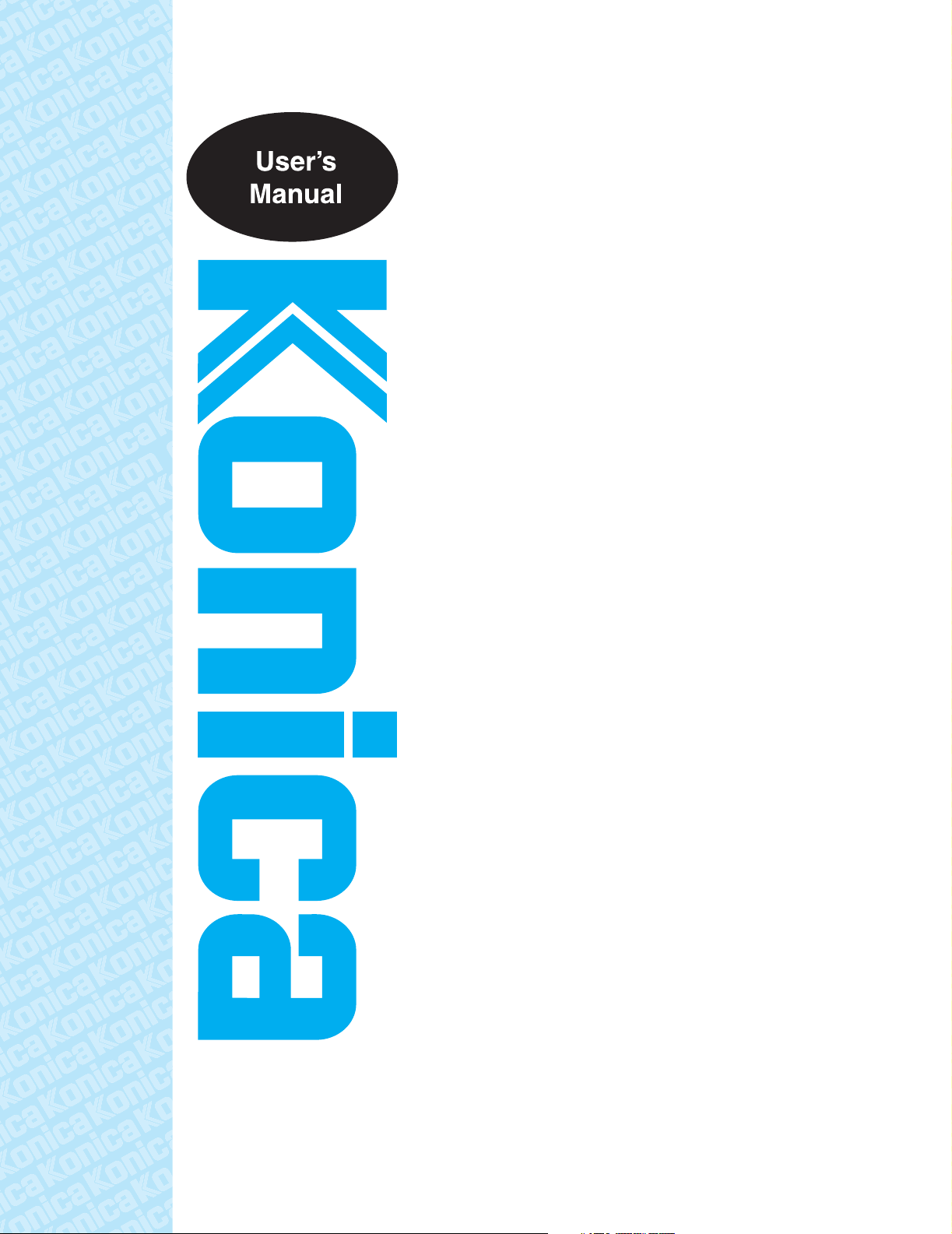
IP-422/IP-423
Print Controller
PS-343/PS-345
PostScript3 Option
Read this manual before printing.
Keep readily available for reference.
Page 2

Thank you very much for purchasing the Konica Print Controller.
This User’s Manual includes instructions for making prints, correct handling of the machine, and precautions for
safety. Please read this manual before printing.
In order to maintain a satisfactory printing performance, please keep this User’s Manual readily available for reference.
ACKNOWLEDGEMENT:
Microsoft, MS and MS-DOS are registered trademarks of Microsoft Corporation in the United States.
IBM is a registered trademark of International Business Machines, Inc. in the United States.
WindowsTM is a trademark of Microsoft Corporation.
HP and PCL are registered trademarks of Hewlett-Packard Company.
Agfa Microtype font is a registered trademark of Agfa Corporation.
PEERLESS is a registered trademark of PEERLESS SYSTEMS CORPORATION.
Apple, Macintosh and Mac are registered trademarks or trademarks of Apple Computer, Inc.
Adobe, Adobe Logo, Acrobat, Acrobat Logo, PostScript and PostScript Logo are registered trademarks or
trademarks of Adobe Systems, Inc.
Other company names and product names used in this manual are the registered trademarks or trade-
marks of their respective companies.
COPYRIGHT
© 2002 by Konica Corporation, All Rights Reserved.
Page 3

■Introduction
The Konica print controller is designed to be a built-in server for the Konica printer/copier. It enables direct
printing from Windows-compliant computers. It can also enable use of the copier as a network printer when
an internal network interface card is used.
FCC Regulation (for U.S.A only)
Warning:
This equipment has been tested and found to comply with limits for a Class B digital device, pursuant to
part 15 of FCC rules. These limits are designed to provide reasonable protection against harmful interference in a residential area.
This equipment generates, uses and can radiate radio frequency energy and, if not installed and used in
accordance with the instructions, may cause harmful interference to radio communications. However,
there is no guarantee that interference will not occur in a particular installation. If this equipment does
cause harmful interference to radio or television reception, which can be determined by turning the equipment off and on, the user is encouraged to try to correct the interference by one or more of the following
measures:
• Reorient or relocate the receiving antenna.
• Increase the distance between the equipment and the receiver.
• Connect the equipment to an outlet on a circuit other than the circuit to which the receiver is con-
nected.
• Consult your dealer or an experienced radio/TV technician for help.
Canadian Department of Communications Regulations
Cet appareil numÈrique de la classe B est conforme á la norme NMB-003 du Canada.
This Class B digital apparatus complies with Canadian ICES-003.
Patent Notice
The product includes an implementation of LZW licensed under U.S.Patent 4,558,302.
Built-in Fonts
The print controller includes support for PCL5e Language (HP PCL clone) and includes the 80 built-in
Agfa Microtype fonts. For details on fonts, [Pleas ask your administrator.].
Note
• A part or all of this User's Guide may not be used or copied without permission.
• Konica will have no liability for any incidents caused by using the printing system and this manual.
• Information written in this User's Guide is subject to change without notice.
• Konica Corporation maintains the copyright of this printer driver.
iii
Introduction
Page 4
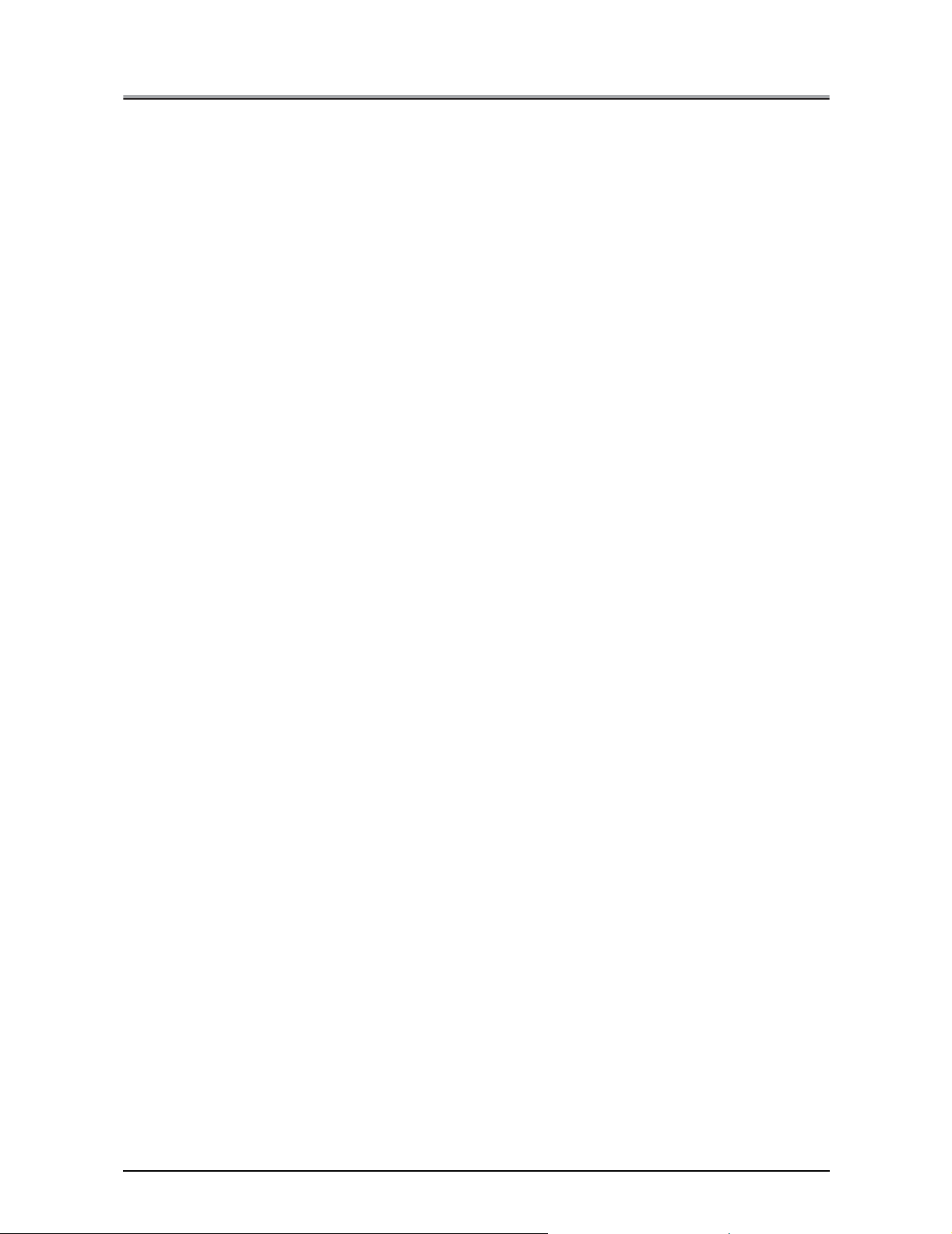
SOFTWARE LICENSE AGREEMENT
SOFTWARE LICENSE AGREEMENT
This package contains the following materials provided by Konica Corporation (Konica): software included as part
of the printing system, the digitally-encoded machine-readable outline data encoded in the special format and in the
encrypted form ("Font Programs"), other software which runs on a computer system for use in conjunction with the
Printing Software ("Host Software"), and related explanatory written materials ("Documentation").
The term "Software" shall be used to describe Printing Software, Font Programs and/or Host Software and also include any upgrades, modified versions, additions, and copies of the Software.
The Software is being licensed to you under the terms of this Agreement.
Konica grants to you a non-exclusive sublicense to use the Software and Documentation, provided that you agree
to the following:
1. You may use the Printing Software and accompanying Font Programs for imaging to the licensed output device(s), solely for your own internal business purposes.
2. In addition to the license for Font Programs set forth in Section 1 ("Printing Software") above, you may use Roman Font Programs to reproduce weights, styles, and versions of letters, numerals, characters and symbols
("Typefaces") on the display or monitor for your own internal business purposes.
3. You may make one backup copy of the Host Software, provided your backup copy is not installed or used on
any computer. Notwithstanding the above restrictions, you may install the on any number of computers solely
for use with one or more printing systems running the Printing Software.
4. You may assign its rights under this Agreement to an assignee of all of Licensee's right and interest to such
Software and Documentation ("Assignee") provided you transfer to Assignee all copies of such Software and
Documentation Assignee agrees to be bound by all of the terms and conditions of this Agreement.
5. You agree not to modify, adapt or translate the Software and Documentation.
6. You agree that you will not attempt to alter, disassemble, decrypt, reverse engineer or decompile the Software.
7. Title to and ownership of the Software and Documentation and any reproductions thereof shall remain with Konica.
8. Trademarks shall be used in accordance with accepted trademark practice, including identification of the trademark owner's name. Trademarks can only be used to identify printed output produced by the Software. Such
use of any trademark does not give you any rights of ownership in that trademark.
9. You may not rent, lease, sublicense, lend or transfer versions or copies of the Software Licensee does not use,
or Software contained on any unused media, except as part of the permanent transfer of all Software and Documentation as described above
10. In no event will Konica be liable to you for any consequential, incidental or special damages, including any lost
profits or lost saving, even if Konica has been advised of the possibility of such damages, or for any claim by
any third party. Some states or jurisdictions do not allow the exclusion or limitation of incidental, consequential
or special damages, so the above limitations may not apply to you.
11. Notice to Government End Users: The Software is a "commercial item," as that term is defined at 48 C.F.R.
2.101, consisting of "commercial computer software" and "commercial computer software documentation," as
such terms are used in 48 C.F.R. 12.212. Consistent with 48 C.F.R. 12.212 and 48 C.F.R. 227.7202-1 through
227.7202-4, all U.S. Government End Users acquire the Software with only those rights set forth herein.
Macintosh
Windows
®
is a registered trademark of Apple Computer, Inc.
®
is a registered trademark of Microsoft Corporation.
iv
Introduction
Page 5
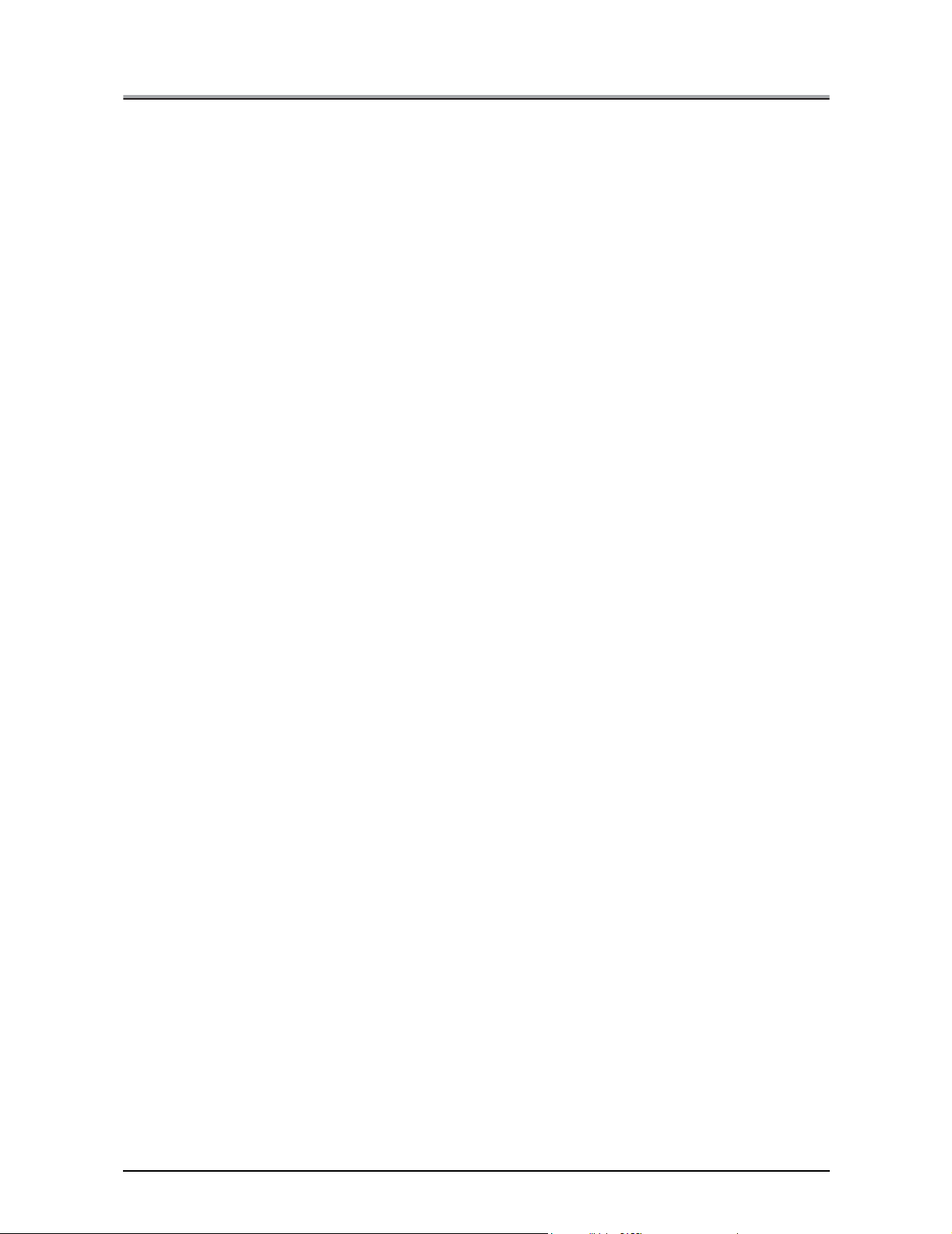
SOFTWARE LICENSE AGREEMENT
SOFTWARE LICENSE AGREEMENT
(Exclusive for PostScript3 Option)
This package contains the following materials provided by Adobe Systems Incorporated (“Adobe”) and Konica Corporation (Konica): software included as part of the printing system, including PostScript
software (“Printing Software”), the digitally-encoded machine-readable outline data encoded in the special format
and in the encrypted form (“Font Programs”), other software which runs on a computer system for use in conjunction
with the Printing Software (“Host Software”), and related explanatory written materials (“Documentation”).
The term “Software” shall be used to describe Printing Software, Font Programs and/or Host Software and also include any upgrades, modified versions, additions, and copies of the Software.
The Software is being licensed to you under the terms of this Agreement.
Konica grants to you a non-exclusive sublicense to use the Software and Documentation, provided that you agree
to the following:
1. You may use the Printing Software and accompanying Font Programs for imaging to the licensed output device(s), solely for your own internal business purposes.
2. In addition to the license for Font Programs set forth in Section 1 (“Printing Software”) above, you may use Roman Font Programs to reproduce weights, styles, and versions of letters, numerals, characters and symbols
(“Typefaces”) on the display or monitor for your own internal business purposes.
3. You may make one backup copy of the Host Software, provided your backup copy is not installed or used on
any computer. Notwithstanding the above restrictions, you may install the Adobe Driver Software on any number of computers solely for use with one or more printing systems running the Printing Software.
4. You may assign its rights under this Agreement to an assignee of all of Licensee’s right and interest to such
Software and Documentation (“Assignee”) provided you transfers to Assignee all copies of such Software and
Documentation Assignee agrees to be bound by all of the terms and conditions of this Agreement.
5. You agree not to modify, adapt or translate the Software and Documentation.
6. You agree that it will not attempt to alter, disassemble, decrypt, reverse engineer or decompile the Software.
7. Title to and ownership of the Software and Documentation and any reproductions thereof shall remain with Adobe and Konica.
8. Trademarks shall be used in accordance with accepted trademark practice, including identification of the trademark owner’s name. Trademarks can only be used to identify printed output produced by the Software. Such
use of any trademark does not give you any rights of ownership in that trademark.
9. You may not rent, lease, sublicense, lend or transfer versions or copies of the Software Licensee does not use,
or Software contained on any unused media, except as part of the permanent transfer of all Software and Documentation as described above.
10. In no event will Konica or Adobe be liable to you for any consequential, incidental or special damages, including
any lost profits or lost saving, even if Konica has been advised of the possibility of such damages, or for any
claim by any third party. Some states or jurisdictions do not allow the exclusion or limitation of incidental, consequential or special damages, so the above limitations may not apply to you.
11. Notice to Government End User’s: The Software is a “commercial item,” as that term is defined at 48 C.F.R. 2.101,
consisting of “commercial computer software” and “commercial computer software documentation,” as such
terms are used in 48 C.F.R. 12.212. Consistent with 48 C.F.R. 12.212 and 48 C.F.R. 227.7202-1 through
227.7202-4, all U.S. Government End User’s acquire the Software with only those rights set forth herein.
12. You are hereby notified that Adobe Systems Incorporated, a Delaware corporation located at 345 Park Avenue,
San Jose, CA 95110-2704 (“Adobe”) is a third-party beneficiary to this Agreement to the extent that this Agreement contains provisions which relate to Licensee’s use of the Software, Font Programs, Typefaces and the
trademarks licensed hereby. Such provisions are made expressly for the benefit of Adobe and are enforceable
by Adobe in addition to Konica.
®
software and other Adobe
v
Introduction
Page 6
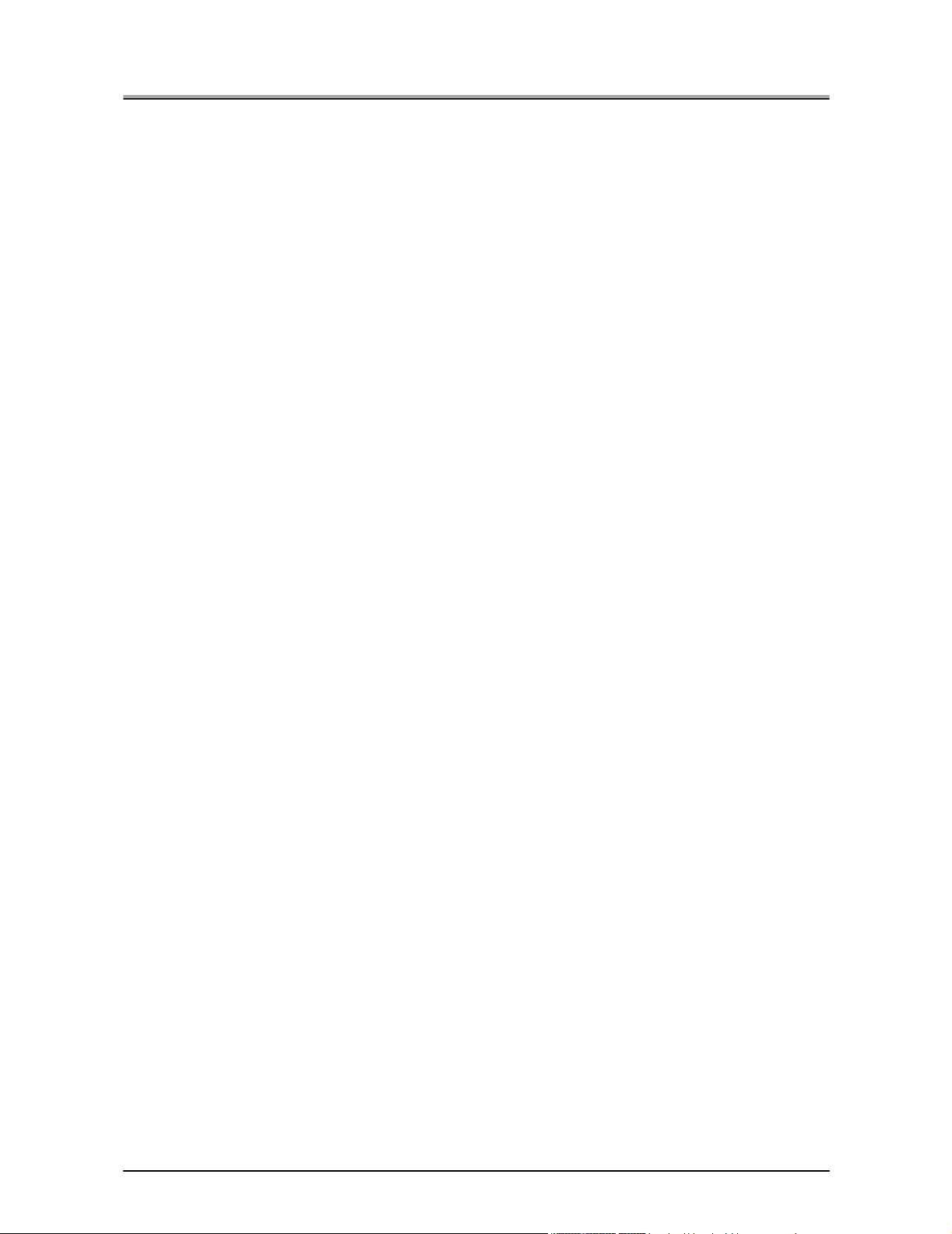
CONTENTS
CONTENTS
Introduction. . . . . . . . . . . . . . . . . . . . . . . . . . . . . . . . . . . . . . . . . . . .iii
SOFTWARE LICENSE AGREEMENT . . . . . . . . . . . . . . . . . . . . . . . . . . . . . . iv
Package Contents . . . . . . . . . . . . . . . . . . . . . . . . . . . . . . . . . . . . . . . . . . . . . .xii
System Requirements . . . . . . . . . . . . . . . . . . . . . . . . . . . . . . . . . . . . . . . . . . xiii
About this Manual. . . . . . . . . . . . . . . . . . . . . . . . . . . . . . . . . . . . . .xiv
Conventions Used in this Manual . . . . . . . . . . . . . . . . . . . . . . . . . xv
Usage of this Manualxvi
I Set up . . . . . . . . . . . . . . . . . . . . . . . . . . . . . . . . . . . . . 1
Chapter 1 Summary . . . . . . . . . . . . . . . . . . . . . . . . . . . . . . . . . . . . . 2
1-1. What is the print controller? . . . . . . . . . . . . . . . . . . . . . . . . . . . . . . . . . 3
Role of the print controller . . . . . . . . . . . . . . . . . . . . . . . . . . . . . . . . . . . . . . . . . . . . 3
What you can do with the print controller . . . . . . . . . . . . . . . . . . . . . . . . . . . . . . . . 6
Three Modes . . . . . . . . . . . . . . . . . . . . . . . . . . . . . . . . . . . . . . . . . . . . . . . . . . . . . . 7
1-2. Flow of processing . . . . . . . . . . . . . . . . . . . . . . . . . . . . . . . . . . . . . . . . 8
Copy mode . . . . . . . . . . . . . . . . . . . . . . . . . . . . . . . . . . . . . . . . . . . . . . . . . . . . . . . 8
Flow for printing . . . . . . . . . . . . . . . . . . . . . . . . . . . . . . . . . . . . . . . . . . . . . . . . . . . . 8
PC-Fax transmission/reception flow . . . . . . . . . . . . . . . . . . . . . . . . . . . . . . . . . . . . 9
Flow for network scanner . . . . . . . . . . . . . . . . . . . . . . . . . . . . . . . . . . . . . . . . . . . 11
1-3. Operation environment. . . . . . . . . . . . . . . . . . . . . . . . . . . . . . . . . . . . 12
PCs and OSs that can be connected . . . . . . . . . . . . . . . . . . . . . . . . . . . . . . . . . . 12
Interfaces used for connection . . . . . . . . . . . . . . . . . . . . . . . . . . . . . . . . . . . . . . . 12
II Printer . . . . . . . . . . . . . . . . . . . . . . . . . . . . . . . . . . . 14
The flow for setup. . . . . . . . . . . . . . . . . . . . . . . . . . . . . . . . . . . . . . . . 15
New Setup. . . . . . . . . . . . . . . . . . . . . . . . . . . . . . . . . . . . . . . . . . . . . . . . . . . . . . . 15
Updating a Printer Driver . . . . . . . . . . . . . . . . . . . . . . . . . . . . . . . . . . . . . . . . . . . . 15
Chapter 2 Preparing the Printer for Use . . . . . . . . . . . . . . . . . . . . 16
2-1. Checking the PC to be used. . . . . . . . . . . . . . . . . . . . . . . . . . . . . . . . 17
2-2. Using the print controller. . . . . . . . . . . . . . . . . . . . . . . . . . . . . . . . . . . 17
Printer driver types and supported OSs . . . . . . . . . . . . . . . . . . . . . . . . . . . . . . . . 17
Page notation language . . . . . . . . . . . . . . . . . . . . . . . . . . . . . . . . . . . . . . . . . . . . 18
2-3. Using this printing system with Windows 2000. . . . . . . . . . . . . . . . . . 18
Access rights and range of operation . . . . . . . . . . . . . . . . . . . . . . . . . . . . . . . . . . 18
Konica driver installation . . . . . . . . . . . . . . . . . . . . . . . . . . . . . . . . . . . . . . . . . . . . 19
Installing the Adobe driver . . . . . . . . . . . . . . . . . . . . . . . . . . . . . . . . . . . . . . . . . . . 22
Checking printing. . . . . . . . . . . . . . . . . . . . . . . . . . . . . . . . . . . . . . . . . . . . . . . . . . 25
2-4. Updating the printer driver . . . . . . . . . . . . . . . . . . . . . . . . . . . . . . . . . 26
Updating with Windows 2000 . . . . . . . . . . . . . . . . . . . . . . . . . . . . . . . . . . . . . . . . 26
vi
Introduction
Page 7
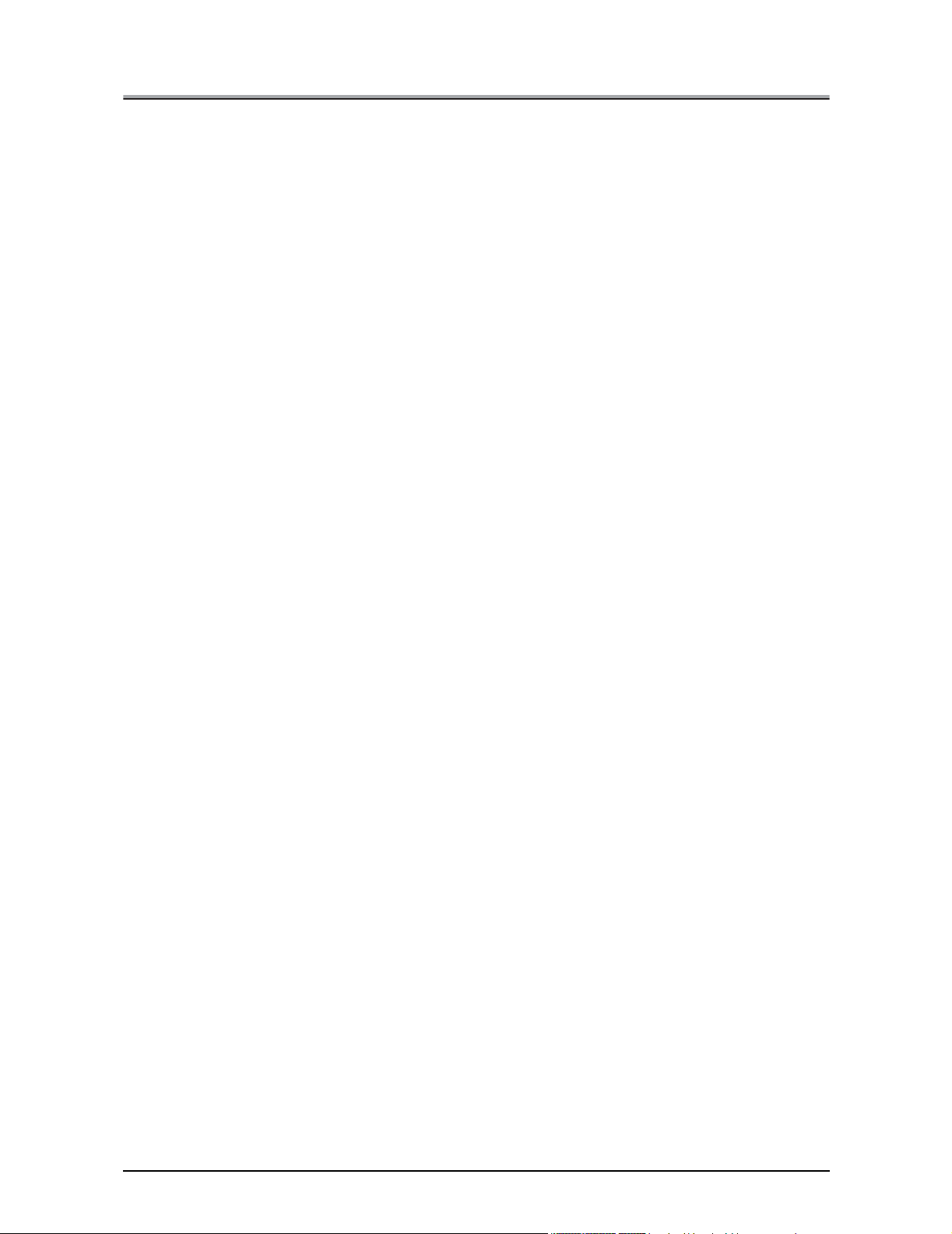
CONTENTS
2-5. Installation problems . . . . . . . . . . . . . . . . . . . . . . . . . . . . . . . . . . . . . 27
An old version of the driver is already installed. . . . . . . . . . . . . . . . . . . . . . . . . . . 27
You are asked which file to use, the one you are installing or a new file
already on the computer.. . . . . . . . . . . . . . . . . . . . . . . . . . . . . . . . . . . . . . . . . . . . 27
Test page cannot be printed.. . . . . . . . . . . . . . . . . . . . . . . . . . . . . . . . . . . . . . . . . 28
Chapter 3 Printing with Windows . . . . . . . . . . . . . . . . . . . . . . . . . 29
3-1. Setting printer functions . . . . . . . . . . . . . . . . . . . . . . . . . . . . . . . . . . . 30
Windows 2000 . . . . . . . . . . . . . . . . . . . . . . . . . . . . . . . . . . . . . . . . . . . . . . . . . . . . 30
3-2. Function list . . . . . . . . . . . . . . . . . . . . . . . . . . . . . . . . . . . . . . . . . . . . 32
3-3. Basic print settings . . . . . . . . . . . . . . . . . . . . . . . . . . . . . . . . . . . . . . . 34
Setting the printer languages . . . . . . . . . . . . . . . . . . . . . . . . . . . . . . . . . . . . . . . . 34
Setting the number of copies to print (Copies). . . . . . . . . . . . . . . . . . . . . . . . . . . . 34
Setting the print direction (Orientation) . . . . . . . . . . . . . . . . . . . . . . . . . . . . . . . . . 34
Setting the print paper size (Paper size) . . . . . . . . . . . . . . . . . . . . . . . . . . . . . . . . 35
Selecting the type of paper (Media type/Paper type) . . . . . . . . . . . . . . . . . . . . . . 36
Printing enlarged/reduced (Scaling) . . . . . . . . . . . . . . . . . . . . . . . . . . . . . . . . . . . 36
Selecting the input tray (Paper source) . . . . . . . . . . . . . . . . . . . . . . . . . . . . . . . . . 37
Selecting the output tray (Output tray) . . . . . . . . . . . . . . . . . . . . . . . . . . . . . . . . . 37
Setting the margin (Margins) . . . . . . . . . . . . . . . . . . . . . . . . . . . . . . . . . . . . . . . . . 38
3-4. Printing multiple pages. . . . . . . . . . . . . . . . . . . . . . . . . . . . . . . . . . . . 39
Printing on both the front and rear of the paper (Duplex) . . . . . . . . . . . . . . . . . . . 40
Printing multiple pages on one sheet of paper (Pages per sheet/Layout). . . . . . . 41
Folding paper in two to make booklets (Combination) . . . . . . . . . . . . . . . . . . . . . 42
Printing one copy at a time of all pages (Collate/Sort) . . . . . . . . . . . . . . . . . . . . . 43
Outputting sorted into separate sets of copies (Offset) . . . . . . . . . . . . . . . . . . . . . 44
Stapling (Staple) . . . . . . . . . . . . . . . . . . . . . . . . . . . . . . . . . . . . . . . . . . . . . . . . . . 45
Attaching a front cover/back cover (Front cover/Back cover) . . . . . . . . . . . . . . . . 47
3-5. Making image settings . . . . . . . . . . . . . . . . . . . . . . . . . . . . . . . . . . . . 49
Halftoning . . . . . . . . . . . . . . . . . . . . . . . . . . . . . . . . . . . . . . . . . . . . . . . . . . . . . . . 49
Brightness . . . . . . . . . . . . . . . . . . . . . . . . . . . . . . . . . . . . . . . . . . . . . . . . . . . . . . . 49
Contrast. . . . . . . . . . . . . . . . . . . . . . . . . . . . . . . . . . . . . . . . . . . . . . . . . . . . . . . . . 49
Smoothing . . . . . . . . . . . . . . . . . . . . . . . . . . . . . . . . . . . . . . . . . . . . . . . . . . . . . . . 49
Toner save . . . . . . . . . . . . . . . . . . . . . . . . . . . . . . . . . . . . . . . . . . . . . . . . . . . . . . 50
Settings the resolution (Resolution) . . . . . . . . . . . . . . . . . . . . . . . . . . . . . . . . . . . 51
Printing with black and white reversed (Print as a negative image) . . . . . . . . . . . 51
Printing with left/right reversed (Print as a mirror image) . . . . . . . . . . . . . . . . . . . 52
3-6. Setting the font . . . . . . . . . . . . . . . . . . . . . . . . . . . . . . . . . . . . . . . . . . 52
TrueType font settings. . . . . . . . . . . . . . . . . . . . . . . . . . . . . . . . . . . . . . . . . . . . . . 52
PostScript font settings . . . . . . . . . . . . . . . . . . . . . . . . . . . . . . . . . . . . . . . . . . . . . 53
3-7. Special printing. . . . . . . . . . . . . . . . . . . . . . . . . . . . . . . . . . . . . . . . . . 54
Printing overlaying another document (Overlay) . . . . . . . . . . . . . . . . . . . . . . . . . . 55
Printing watermarks (Watermark) . . . . . . . . . . . . . . . . . . . . . . . . . . . . . . . . . . . . . 56
Printing with a password (Password print) . . . . . . . . . . . . . . . . . . . . . . . . . . . . . . 58
3-8. Setting the connection between the computer and printer . . . . . . . . . 62
Windows 95/98/Me . . . . . . . . . . . . . . . . . . . . . . . . . . . . . . . . . . . . . . . . . . . . . . . . 62
Windows NT 4.0 . . . . . . . . . . . . . . . . . . . . . . . . . . . . . . . . . . . . . . . . . . . . . . . . . . 64
Windows 2000/XP . . . . . . . . . . . . . . . . . . . . . . . . . . . . . . . . . . . . . . . . . . . . . . . . . 65
Chapter 4 Printing with Macintosh . . . . . . . . . . . . . . . . . . . . . . . . 68
4-1. Setting printer functions . . . . . . . . . . . . . . . . . . . . . . . . . . . . . . . . . . . 69
4-2. Function list . . . . . . . . . . . . . . . . . . . . . . . . . . . . . . . . . . . . . . . . . . . . 70
vii
Introduction
Page 8

CONTENTS
4-3. Basic print settings . . . . . . . . . . . . . . . . . . . . . . . . . . . . . . . . . . . . . . . 71
4-4. Printing multiple pages. . . . . . . . . . . . . . . . . . . . . . . . . . . . . . . . . . . . 75
4-5. Special printing. . . . . . . . . . . . . . . . . . . . . . . . . . . . . . . . . . . . . . . . . . 84
4-6. Making PostScript settings (File save) . . . . . . . . . . . . . . . . . . . . . . . . 87
Setting the number of copies to print (Copies) . . . . . . . . . . . . . . . . . . . . . . . . . . . 71
Setting the print direction (Direction) . . . . . . . . . . . . . . . . . . . . . . . . . . . . . . . . . . . 71
Setting the print paper size (Paper). . . . . . . . . . . . . . . . . . . . . . . . . . . . . . . . . . . . 72
Selecting the type of paper (Media type). . . . . . . . . . . . . . . . . . . . . . . . . . . . . . . . 73
Printing enlarged/reduced (Magnification ratio). . . . . . . . . . . . . . . . . . . . . . . . . . . 73
Selecting the input tray (Paper source) . . . . . . . . . . . . . . . . . . . . . . . . . . . . . . . . . 73
Selecting the print order (Reverse print order) . . . . . . . . . . . . . . . . . . . . . . . . . . . 74
Selecting the output tray (Output tray) . . . . . . . . . . . . . . . . . . . . . . . . . . . . . . . . . 74
Setting the margin (Margins) . . . . . . . . . . . . . . . . . . . . . . . . . . . . . . . . . . . . . . . . . 75
Printing on both the front and rear of the paper (Duplex printing) . . . . . . . . . . . . . 76
Printing multiple pages on one sheet of paper (Document pages/Print
pages/Layout direction) . . . . . . . . . . . . . . . . . . . . . . . . . . . . . . . . . . . . . . . . . . . . . 77
Folding paper in two to make booklets (Special mode). . . . . . . . . . . . . . . . . . . . . 79
Printing one copy at a time of all pages (Collate) . . . . . . . . . . . . . . . . . . . . . . . . . 80
Outputting sorted into separate sets of copies (Offset) . . . . . . . . . . . . . . . . . . . . . 80
Stapling (Staple) . . . . . . . . . . . . . . . . . . . . . . . . . . . . . . . . . . . . . . . . . . . . . . . . . . 81
Attaching a front cover/back cover (Front Cover/Back Cover) . . . . . . . . . . . . . . . 83
Printing with top/bottom or left/right reversed (Mirror image printing) . . . . . . . . . . 84
Printing with black and white reversed (Negative image printing) . . . . . . . . . . . . . 84
Printing watermarks (Watermark) . . . . . . . . . . . . . . . . . . . . . . . . . . . . . . . . . . . . . 85
Smoothing characters and curved lines (Smoothing) . . . . . . . . . . . . . . . . . . . . . . 86
Conserving toner (Toner save) . . . . . . . . . . . . . . . . . . . . . . . . . . . . . . . . . . . . . . . 87
Chapter 5 Printing Problems . . . . . . . . . . . . . . . . . . . . . . . . . . . . . 89
5-1. Problems with printing . . . . . . . . . . . . . . . . . . . . . . . . . . . . . . . . . . . . 90
No response to printer commands. . . . . . . . . . . . . . . . . . . . . . . . . . . . . . . . . . . . . 90
The paper type cannot be selected. . . . . . . . . . . . . . . . . . . . . . . . . . . . . . . . . . . . 90
Test page cannot be printed.. . . . . . . . . . . . . . . . . . . . . . . . . . . . . . . . . . . . . . . . . 90
The print settings and print results do not match. . . . . . . . . . . . . . . . . . . . . . . . . . 91
Duplex printing is not possible. . . . . . . . . . . . . . . . . . . . . . . . . . . . . . . . . . . . . . . . 91
Forms cannot be printed. . . . . . . . . . . . . . . . . . . . . . . . . . . . . . . . . . . . . . . . . . . . 91
5-2. Problems printing with the Adobe driver. . . . . . . . . . . . . . . . . . . . . . . 92
PostScript error is displayed.. . . . . . . . . . . . . . . . . . . . . . . . . . . . . . . . . . . . . . . . . 92
[Vmerror], [limitcheck], or other PostScript error is displayed. . . . . . . . . . . . . . . . 92
PostScript error is displayed no matter which computer is attempting to print. . . . 92
PostScript error is displayed for printing from a specific application. . . . . . . . . . . 92
PostScript error is displayed for printing a specific file. . . . . . . . . . . . . . . . . . . . . . 92
PostScript error is displayed for printing a specific page. . . . . . . . . . . . . . . . . . . . 93
Fonts cannot be downloaded. . . . . . . . . . . . . . . . . . . . . . . . . . . . . . . . . . . . . . . . . 93
Non fixed size paper (custom) cannot be printed correctly with a Macintosh. . . . 93
5-3. Checking incomplete jobs. . . . . . . . . . . . . . . . . . . . . . . . . . . . . . . . . . 93
III FAX . . . . . . . . . . . . . . . . . . . . . . . . . . . . . . . . . . . . . 95
Chapter 6 Fax Functions (PC-Fax) . . . . . . . . . . . . . . . . . . . . . . . . 96
6-1. Sending faxes from the computer. . . . . . . . . . . . . . . . . . . . . . . . . . . . 97
6-2. Receiving faxes with the computer. . . . . . . . . . . . . . . . . . . . . . . . . . . 97
viii
Introduction
Page 9

CONTENTS
6-3. Registering recipient names and their fax numbers. . . . . . . . . . . . . . 97
6-4. Using PC-Fax . . . . . . . . . . . . . . . . . . . . . . . . . . . . . . . . . . . . . . . . . . . 98
OSs supported by PC-Fax . . . . . . . . . . . . . . . . . . . . . . . . . . . . . . . . . . . . . . . . . . 98
Setting the fax unit. . . . . . . . . . . . . . . . . . . . . . . . . . . . . . . . . . . . . . . . . . . . . . . . . 98
Chapter 7 Sending Faxes. . . . . . . . . . . . . . . . . . . . . . . . . . . . . . . . 99
7-1. Transmission procedure. . . . . . . . . . . . . . . . . . . . . . . . . . . . . . . . . . 100
Fax transmission . . . . . . . . . . . . . . . . . . . . . . . . . . . . . . . . . . . . . . . . . . . . . . . . . 100
7-2. PC-Fax transmission error reports . . . . . . . . . . . . . . . . . . . . . . . . . . 102
Chapter 8 Phonebook Registration. . . . . . . . . . . . . . . . . . . . . . . 103
8-1. Registering phonebook . . . . . . . . . . . . . . . . . . . . . . . . . . . . . . . . . . 104
Registering recipient information. . . . . . . . . . . . . . . . . . . . . . . . . . . . . . . . . . . . . 104
Registering broadcast group . . . . . . . . . . . . . . . . . . . . . . . . . . . . . . . . . . . . . . . . 106
8-2. Managing phonebooks . . . . . . . . . . . . . . . . . . . . . . . . . . . . . . . . . . . 108
Saving phonebooks . . . . . . . . . . . . . . . . . . . . . . . . . . . . . . . . . . . . . . . . . . . . . . . 108
Preparing a new phonebook . . . . . . . . . . . . . . . . . . . . . . . . . . . . . . . . . . . . . . . . 108
Switching between phonebooks . . . . . . . . . . . . . . . . . . . . . . . . . . . . . . . . . . . . . 109
8-3. Phonebook usage . . . . . . . . . . . . . . . . . . . . . . . . . . . . . . . . . . . . . . 109
Sending faxes using the phonebook . . . . . . . . . . . . . . . . . . . . . . . . . . . . . . . . . . 109
IV Scanner . . . . . . . . . . . . . . . . . . . . . . . . . . . . . . . . 110
Chapter 9 Summary of Scanner Functions . . . . . . . . . . . . . . . . 111
9-1. Scanner functions. . . . . . . . . . . . . . . . . . . . . . . . . . . . . . . . . . . . . . . 112
9-2. Scan data output . . . . . . . . . . . . . . . . . . . . . . . . . . . . . . . . . . . . . . . 113
Storing to a box (Scan to box). . . . . . . . . . . . . . . . . . . . . . . . . . . . . . . . . . . . . . . 113
Sending with email (Scan to E-mail) . . . . . . . . . . . . . . . . . . . . . . . . . . . . . . . . . . 114
Sending to FTP server (Scan to FTP) . . . . . . . . . . . . . . . . . . . . . . . . . . . . . . . . . 114
Chapter 10 Using the Scanner Functions . . . . . . . . . . . . . . . . . 115
10-1. Selecting the destination . . . . . . . . . . . . . . . . . . . . . . . . . . . . . . . . . 116
Storing to a box (Scan to box). . . . . . . . . . . . . . . . . . . . . . . . . . . . . . . . . . . . . . . 116
Sending with email (Scan to E-mail) . . . . . . . . . . . . . . . . . . . . . . . . . . . . . . . . . . 119
Sending to FTP server (Scan to FTP) . . . . . . . . . . . . . . . . . . . . . . . . . . . . . . . . . 122
10-2. Registering storage locations/destinations. . . . . . . . . . . . . . . . . . . . 125
10-3. Inputting text. . . . . . . . . . . . . . . . . . . . . . . . . . . . . . . . . . . . . . . . . . . 132
Inputting text . . . . . . . . . . . . . . . . . . . . . . . . . . . . . . . . . . . . . . . . . . . . . . . . . . . . 132
10-4. Setting scanner functions . . . . . . . . . . . . . . . . . . . . . . . . . . . . . . . . . 133
Scanning mode usage. . . . . . . . . . . . . . . . . . . . . . . . . . . . . . . . . . . . . . . . . . . . . 133
10-5. Scanning documents . . . . . . . . . . . . . . . . . . . . . . . . . . . . . . . . . . . . 134
Application function settings . . . . . . . . . . . . . . . . . . . . . . . . . . . . . . . . . . . . . . . . 138
10-6. Importing scanned data into a computer . . . . . . . . . . . . . . . . . . . . . 142
10-7. Using the network scanner driver. . . . . . . . . . . . . . . . . . . . . . . . . . . 142
Check the computer to use. . . . . . . . . . . . . . . . . . . . . . . . . . . . . . . . . . . . . . . . . 142
Installing the network scanner driver. . . . . . . . . . . . . . . . . . . . . . . . . . . . . . . . . . 143
Connecting the computer and the hard disk . . . . . . . . . . . . . . . . . . . . . . . . . . . . 143
Importing scan data into the computer . . . . . . . . . . . . . . . . . . . . . . . . . . . . . . . . 144
Scanner driver screen . . . . . . . . . . . . . . . . . . . . . . . . . . . . . . . . . . . . . . . . . . . . . 146
ix
Introduction
Page 10

CONTENTS
VI Network . . . . . . . . . . . . . . . . . . . . . . . . . . . . . . . . 148
Chapter 11 Printing with IP Peer-to-Peer
(Windows 95/98/Me only) . . . . . . . . . . . . . . . . . . . . . . . . . . . . . . . 149
11-1. IP Peer-to-Peer . . . . . . . . . . . . . . . . . . . . . . . . . . . . . . . . . . . . . . . . 150
11-2. Preparation for Peer-to-Peer printing . . . . . . . . . . . . . . . . . . . . . . . . 150
11-3. Print controller TCP/IP settings . . . . . . . . . . . . . . . . . . . . . . . . . . . . 150
11-4. Computer TCP/IP settings . . . . . . . . . . . . . . . . . . . . . . . . . . . . . . . . 151
Communications protocol check method . . . . . . . . . . . . . . . . . . . . . . . . . . . . . . 151
11-5. IP Peer-to-Peer installation and setting . . . . . . . . . . . . . . . . . . . . . . 151
IP Peer-to-Peer installation . . . . . . . . . . . . . . . . . . . . . . . . . . . . . . . . . . . . . . . . . 151
IP Peer-to-Peer settings . . . . . . . . . . . . . . . . . . . . . . . . . . . . . . . . . . . . . . . . . . . 153
11-6. Installing a printer driver . . . . . . . . . . . . . . . . . . . . . . . . . . . . . . . . . . 157
Chapter 12 Settings for Printing with LPD/LPR
(Windows NT 4.0/2000/XP only). . . . . . . . . . . . . . . . . . . . . . . . . . 160
12-1. LPD/LPR . . . . . . . . . . . . . . . . . . . . . . . . . . . . . . . . . . . . . . . . . . . . . 161
12-2. Preparations for printing with LPD/LPR . . . . . . . . . . . . . . . . . . . . . . 161
12-3. Print controller TCP/IP settings . . . . . . . . . . . . . . . . . . . . . . . . . . . . 161
12-4. Windows NT 4.0 settings . . . . . . . . . . . . . . . . . . . . . . . . . . . . . . . . . 162
Checking the network service . . . . . . . . . . . . . . . . . . . . . . . . . . . . . . . . . . . . . . . 162
Adding a printer port and installing a printer driver . . . . . . . . . . . . . . . . . . . . . . . 162
12-5. Windows 2000 settings . . . . . . . . . . . . . . . . . . . . . . . . . . . . . . . . . . 165
Checking the Unix print service. . . . . . . . . . . . . . . . . . . . . . . . . . . . . . . . . . . . . . 165
Adding a printer port and installing a printer driver . . . . . . . . . . . . . . . . . . . . . . . 165
12-6. Windows XP settings . . . . . . . . . . . . . . . . . . . . . . . . . . . . . . . . . . . . 168
Checking the Unix print service. . . . . . . . . . . . . . . . . . . . . . . . . . . . . . . . . . . . . . 168
Adding a printer port and installing a printer driver . . . . . . . . . . . . . . . . . . . . . . . 168
Chapter 13 Using via the Internet
(Windows 2000/XP). . . . . . . . . . . . . . . . . . . . . . . . . . . . . . . . . . . . 171
13-1. Internet printing . . . . . . . . . . . . . . . . . . . . . . . . . . . . . . . . . . . . . . . . 172
13-2. Printer settings . . . . . . . . . . . . . . . . . . . . . . . . . . . . . . . . . . . . . . . . . 172
Printer TCP/IP settings . . . . . . . . . . . . . . . . . . . . . . . . . . . . . . . . . . . . . . . . . . . . 172
IPP attribute settings . . . . . . . . . . . . . . . . . . . . . . . . . . . . . . . . . . . . . . . . . . . . . . 173
13-3. Windows 2000 settings . . . . . . . . . . . . . . . . . . . . . . . . . . . . . . . . . . 173
13-4. Windows XP settings . . . . . . . . . . . . . . . . . . . . . . . . . . . . . . . . . . . . 176
VII Appendix. . . . . . . . . . . . . . . . . . . . . . . . . . . . . . . 179
Chapter 14 Appendix . . . . . . . . . . . . . . . . . . . . . . . . . . . . . . . . . . 180
14-1. IP-422/IP-423 product specifications . . . . . . . . . . . . . . . . . . . . . . . . 181
Printer function . . . . . . . . . . . . . . . . . . . . . . . . . . . . . . . . . . . . . . . . . . . . . . . . . . 181
Fax function . . . . . . . . . . . . . . . . . . . . . . . . . . . . . . . . . . . . . . . . . . . . . . . . . . . . 182
Scanner functions . . . . . . . . . . . . . . . . . . . . . . . . . . . . . . . . . . . . . . . . . . . . . . . . 182
Network functions . . . . . . . . . . . . . . . . . . . . . . . . . . . . . . . . . . . . . . . . . . . . . . . . 183
14-2. PostScript PS-343/PS-345 option product specifications. . . . . . . . . 184
x
Introduction
Page 11
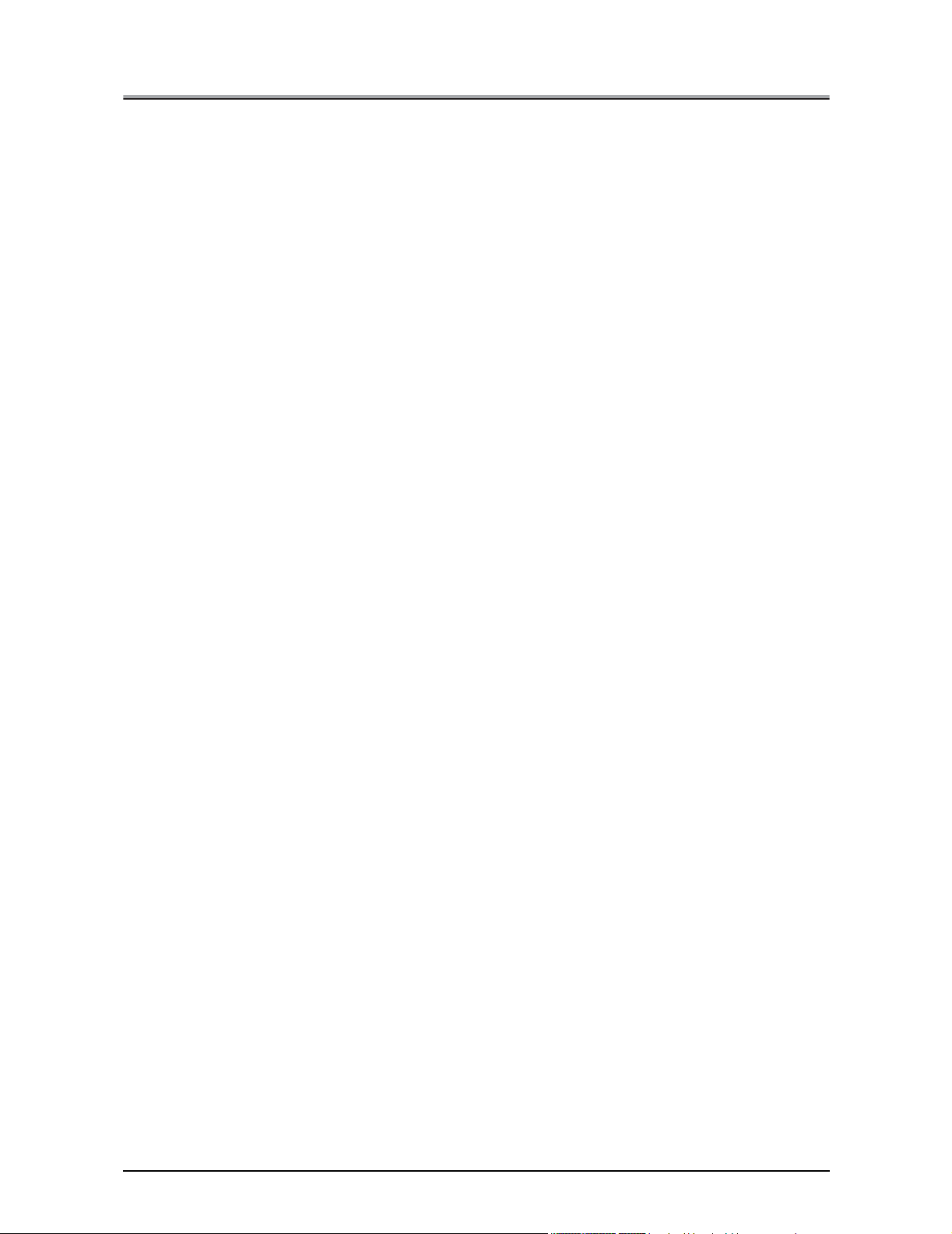
CONTENTS
14-3. Options . . . . . . . . . . . . . . . . . . . . . . . . . . . . . . . . . . . . . . . . . . . . . . . 184
14-4. Function list . . . . . . . . . . . . . . . . . . . . . . . . . . . . . . . . . . . . . . . . . . . 189
14-5. Fonts . . . . . . . . . . . . . . . . . . . . . . . . . . . . . . . . . . . . . . . . . . . . . . . . 201
14-6. Index according to item . . . . . . . . . . . . . . . . . . . . . . . . . . . . . . . . . . 206
14-7. Purpose-oriented index . . . . . . . . . . . . . . . . . . . . . . . . . . . . . . . . . . 209
Memory . . . . . . . . . . . . . . . . . . . . . . . . . . . . . . . . . . . . . . . . . . . . . . . . . . . . . . . . 184
Problems with optional products . . . . . . . . . . . . . . . . . . . . . . . . . . . . . . . . . . . . . 185
PCL function list . . . . . . . . . . . . . . . . . . . . . . . . . . . . . . . . . . . . . . . . . . . . . . . . . 189
Adobe PostScript Function list . . . . . . . . . . . . . . . . . . . . . . . . . . . . . . . . . . . . . . 195
Using the accessory screen fonts . . . . . . . . . . . . . . . . . . . . . . . . . . . . . . . . . . . . 201
Installing screen fonts . . . . . . . . . . . . . . . . . . . . . . . . . . . . . . . . . . . . . . . . . . . . . 201
Installing Adobe Type Manager (ATM) . . . . . . . . . . . . . . . . . . . . . . . . . . . . . . . . 204
Downloading fonts . . . . . . . . . . . . . . . . . . . . . . . . . . . . . . . . . . . . . . . . . . . . . . . . 205
xi
Introduction
Page 12
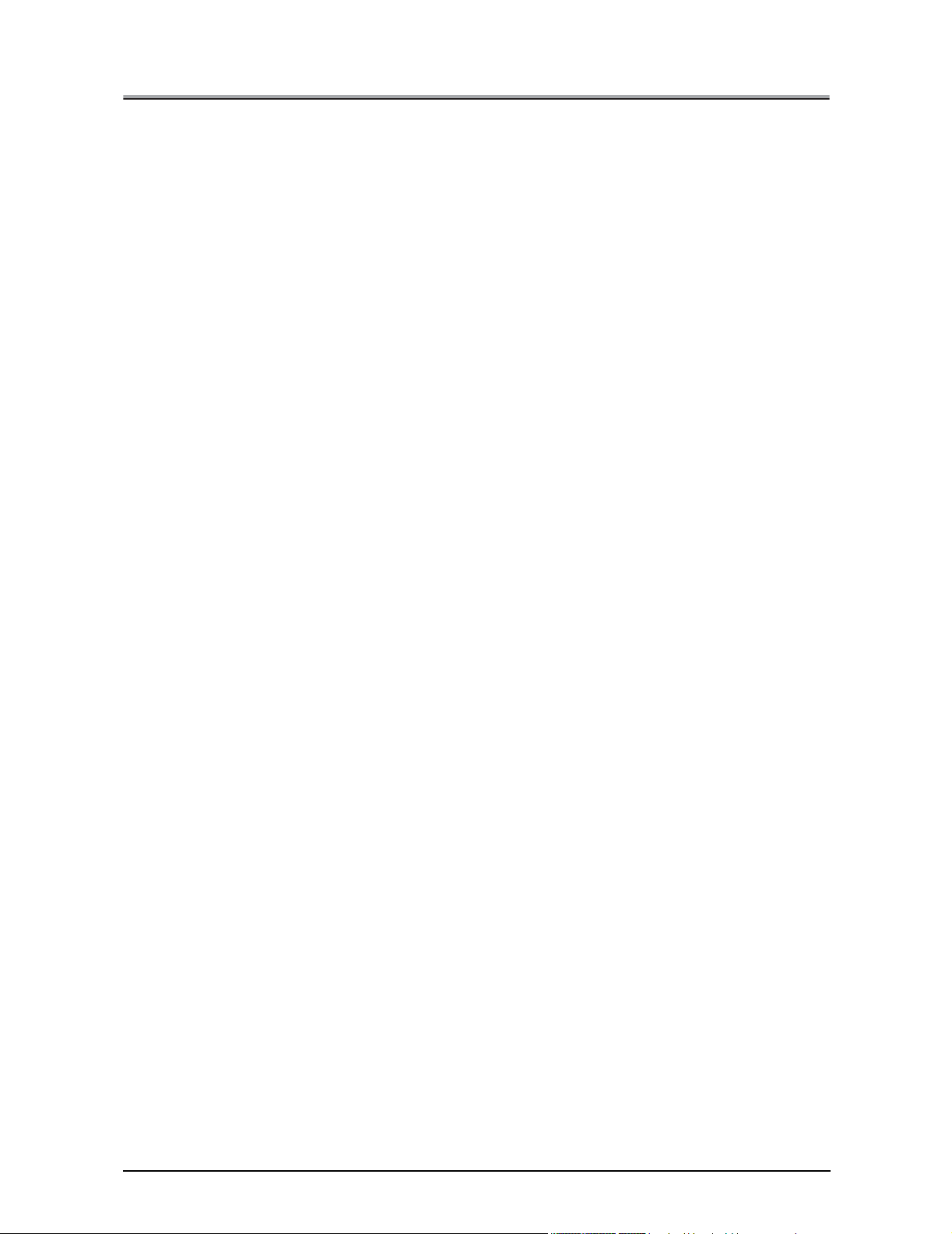
Package Contents
●Package Contents
The following items are supplied with the print controller:
• Notice Sheet
• Interface Board
• User Software CD
(Windows)
• Printer Driver
• Scanner Driver (compatible with TWAIN)
• Network Connection Utilities
•BOOTP
•IP-P2P
•IPX-P2P
•MAP
•NW Setup
•UNIX
• Adobe Acrobat Reader
• User's Manual (this manual)
• Release Note (describes the latest information as well as limits of the system and the user soft-
• Screenfonts
ware.)
(Macintosh)
• Adobe Acrobat Reader
• User's Manual (this manual)
The following items are supplied with the PostScript3 option:
• PS protection chip
• User Software CD (Including printer driver, Adobe Acrobat Reader, this User’s Manual and Release
Note*)
*Release Note describes the latest information and limits of the system and the user software.
xii
IntroductionIntroduction
Page 13

System Requirements
●System Requirements
Windows
The following are required to print from Windows-compliant computers to the printing system:
• Computers on which Windows 95/98/Me/NT 4.0/2000/XP can run
• CD-ROM drive (necessary to install the printer driver or the scanner driver)
Using Windows 95/98/Me
• Microsoft Windows 95/98/Me
• 32 MB RAM or more
Using Windows NT 4.0/2000/XP
• Microsoft Windows NT 4.0/2000/XP
• 32 MB RAM or more
Parallel Port
The following are required to print to the print controller by way of the parallel port:
• Windows-compliant computers
• IEEE 1284 parallel cable
One end of the cable is required to have a DB 36 pin male connector (connected to the print controller).
xiii
Introduction
Page 14

●About this Manual
This manual is used only for the Print Controller.
This manual describes how to operate the Print Controller when the Konica Copier is connected to com-
puters and used as a printer.
This manual assumes you are familiar with the basic operation of your Operating System and the Copier.
The copier is separately supplied with user’s manuals. Refer to these manuals as needed.
For detailed operations of Windows 95/98/Me and Windows NT 4.0/2000/XP, refer to the operating manu-
als for each operating system. For application operations, refer to the operating manuals provided with
each application.
This manual is composed of the following six volumes and appendices.
I Set up
This volume summarizes what you can do with the Konica print controller and explains the operation
environment.
II Printer
This volume explains what is necessary when using this printing system as a printer. It covers the
printer driver installation method, print settings method, print count management, and what to do in the
event of problems.
III FAX
This volume explains what is necessary when using this printing system as a facsimile machine. It covers fax functions in summary and settings methods, transmission/reception methods, and fax number
registration method.
IV Scanner
This volume explains what is necessary when using this printing system as a scanner. It covers scanner functions.
VI Network
This volume explains what is necessary when using this printing system as a network printer. It
explains the network function setting methods and Internet printing.
VII Appendix
The appendices explain how to handle problems and give the product specifications, a list of built-in
fonts, the factory default, etc.
xiv
About this Manual
Page 15
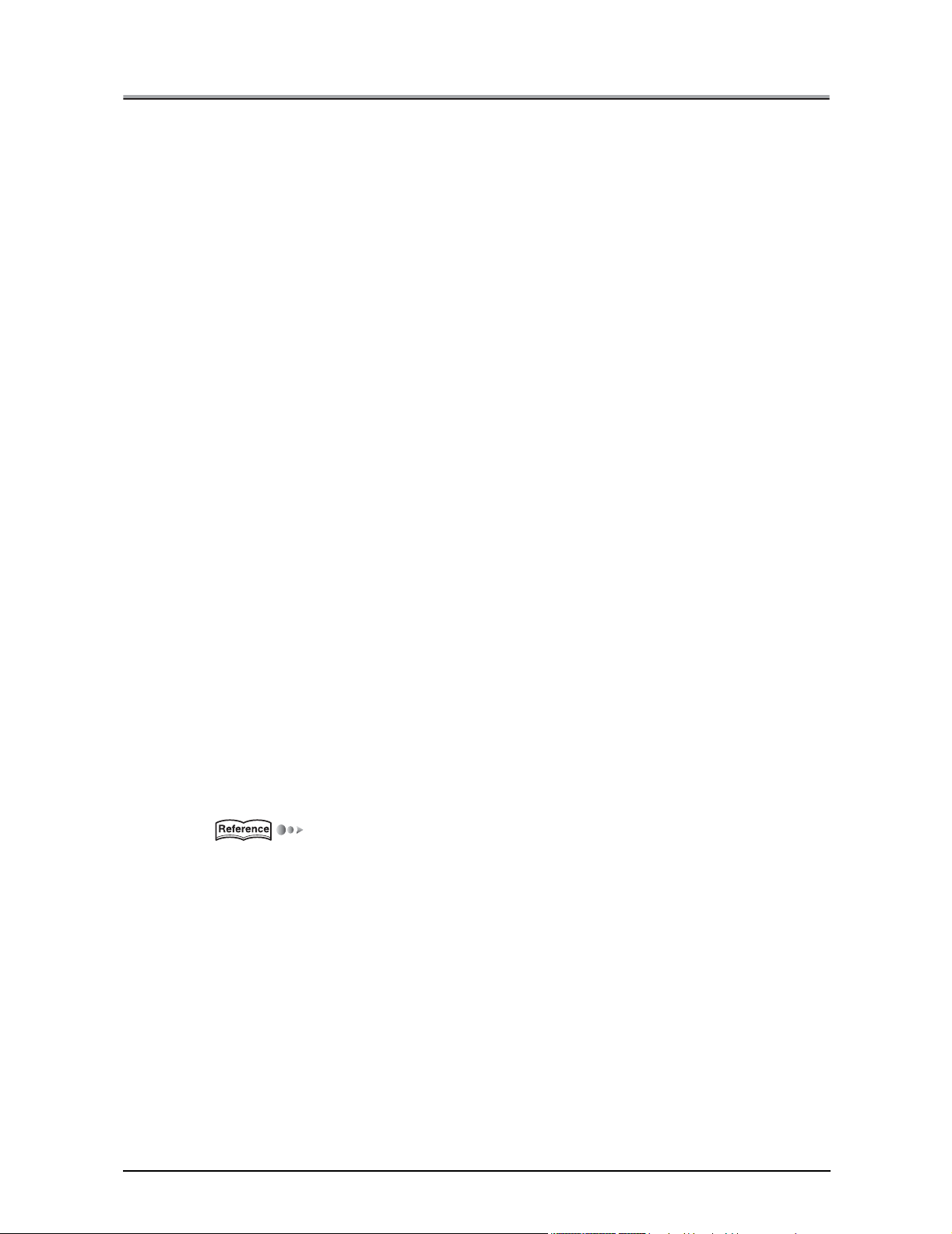
●Conventions Used in this Manual
Notation of each product
The following abbreviations are used in this manual:
(1)IP-422 Print Controller: print controller
IP-423 Print Controller:
(2)Konica 7022/7130/7135 Printer/Copier: Copier (or main body printer)
(3)Internal Network Controller: network controller
(4)A printing system that combines the above
(1), (2) and (3) products: printing system
(5)PS-343 PostScript option PostScript option
PS-345 PostScript option
(6) Microsoft Windows 95: Windows 95
Microsoft Windows 98: Windows 98
Microsoft Windows Me: Windows Me
Microsoft Windows NT 4.0: Windows NT 4.0
Microsoft Windows 2000: Windows 2000
Microsoft Windows XP: Windows XP
Above OSs: Windows 95/98/Me
Windows NT 4.0/2000/XP
Windows 95/98/Me/NT 4.0/2000/XP
Notation of names shown on the screen are written within square brackets.
"click the [OK] button.")
(e.g.,
Notation of folders
Folders are referred to in upper-to-lower sequence.
For example:
Select the [Printer.inf] file in the "PCL\English\Win9X" folder of the User Software CD.
Notation of a reference to this manual is written within square marks.
(e.g., [Chapter 1 Summary]).
The following indicates page reference for specific information contained in this manual.
(e.g., ( Page 1)).
When you click in the page number, you are linked to the reference page.
●Screens used with this manual
The functional descriptions of the printer driver refer to the printer driver for the IP-422 (PS-343).
xv
Conventions Used in this Manual
Page 16

Usage of this Manual
This is the item title.
This covers restrictions when functions are
combined.
This covers important information
that you should
know.
This covers items
requiring attention
or which are prohibited during operation.
3-1. Setting printer functions
The printer functions are set by displaying the printer settings screen.
PCL Adobe PS
Limitation
● When the Adobe PostScript driver is selected, the document size cannot be set.
1 Press the button on the control panel.
2 Touch the [PRINTER] key on the LCD screen.
MEMO
●
Sending to an FTP server [Sending to FTP server ] ( Page 325)
Important
● Always set irregular size paper in the copier's bypass tray.
3 From the taskbar, select [Start]- [Settings] - [Printers].
4 For [Drives:], select the CD-ROM drive. For folder, double-click the
[\English\Printer\Win9x_Me] folder.
Caution
● If there are any files that cannot be deleted, logon again.
This illustrates either [PCL] or [Adobe PS] can be used
for the printer driver
setting.
This displays buttons on the control
panel.
This displays the
keys on the LCD
screen.
The related items
are explained on the
following page.
If you click the page
number on the PDF,
it moves to the regarded page.
The names of windows, dialog boxes,
and icons displayed
on the computer
screen are written in
brackets [ ].
Folder structure is
written from the upper level to lower
level.
xvi
Conventions Used in this Manual
Page 17
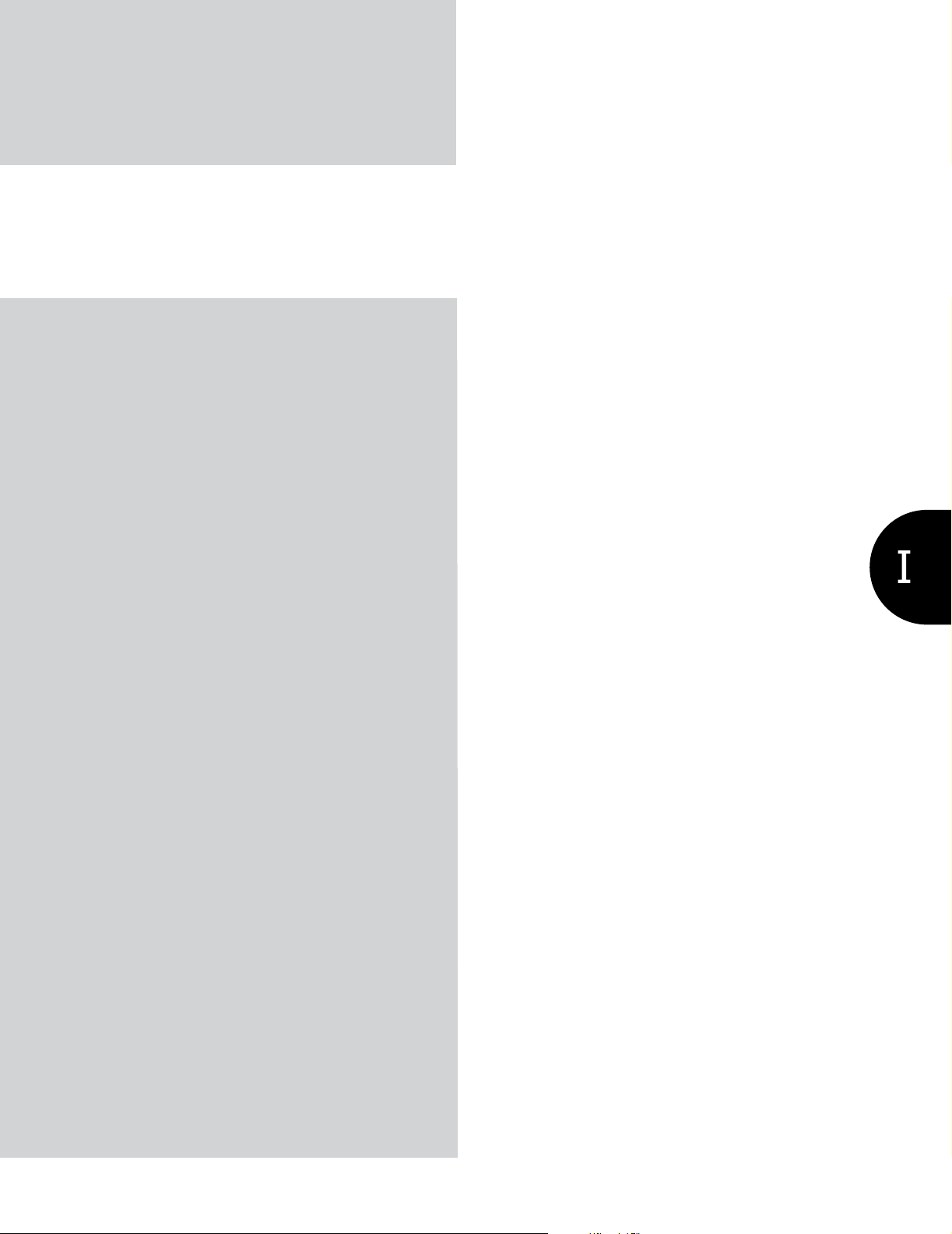
I Set up
This volume summarizes what you can do
with the Konica print controller and explains
the operating environment.
Chapter 1 Summary............................... 2
1
Page 18
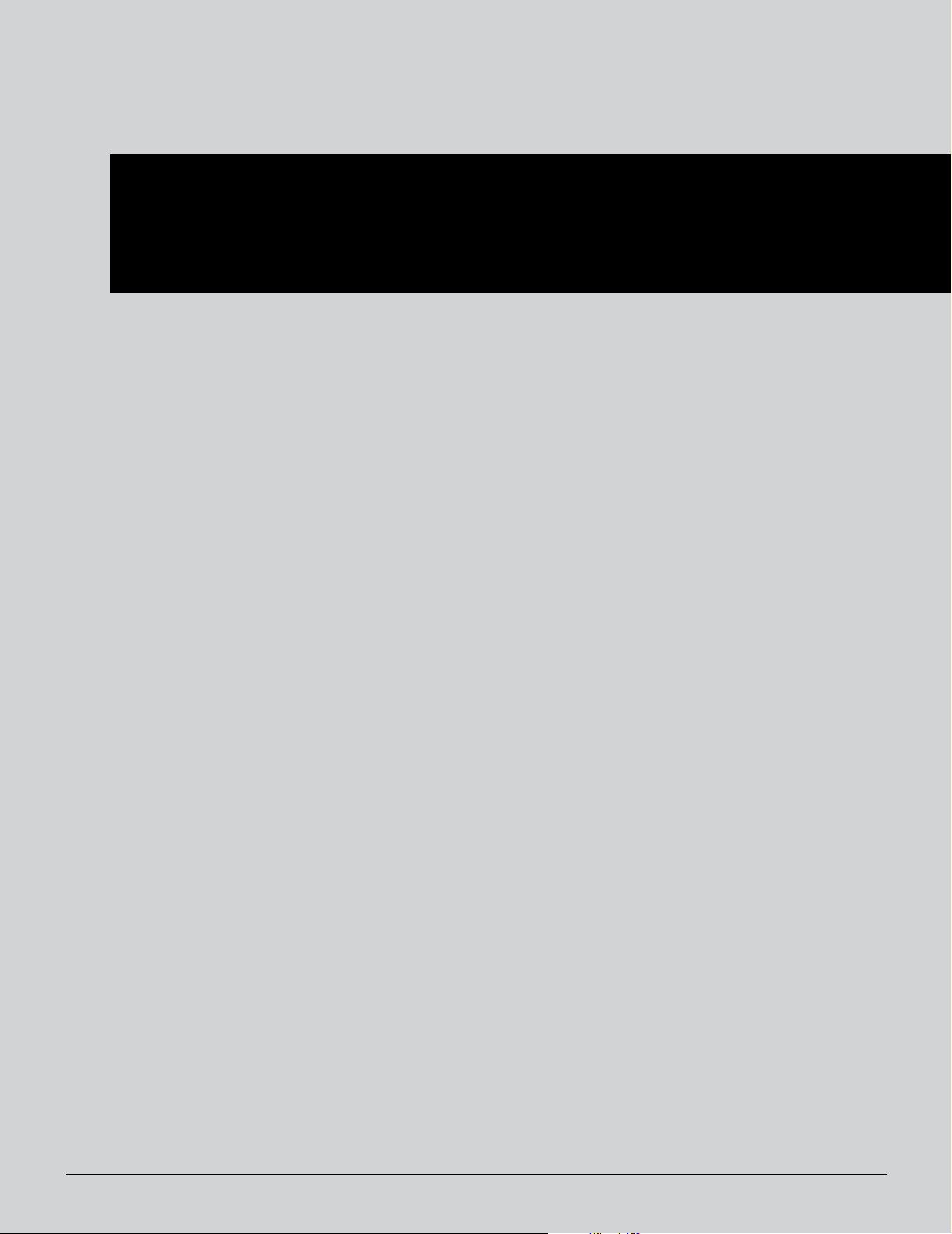
I Set up
Chapter 1 Summary
This chapter explains what you need to know about the print controller, the flow of its processing, and its operation environment.
1-1. What is the print controller? ................................................................ 3
1-2. Flow of processing ...............................................................................8
1-3. Operation environment.......................................................................12
2
Page 19
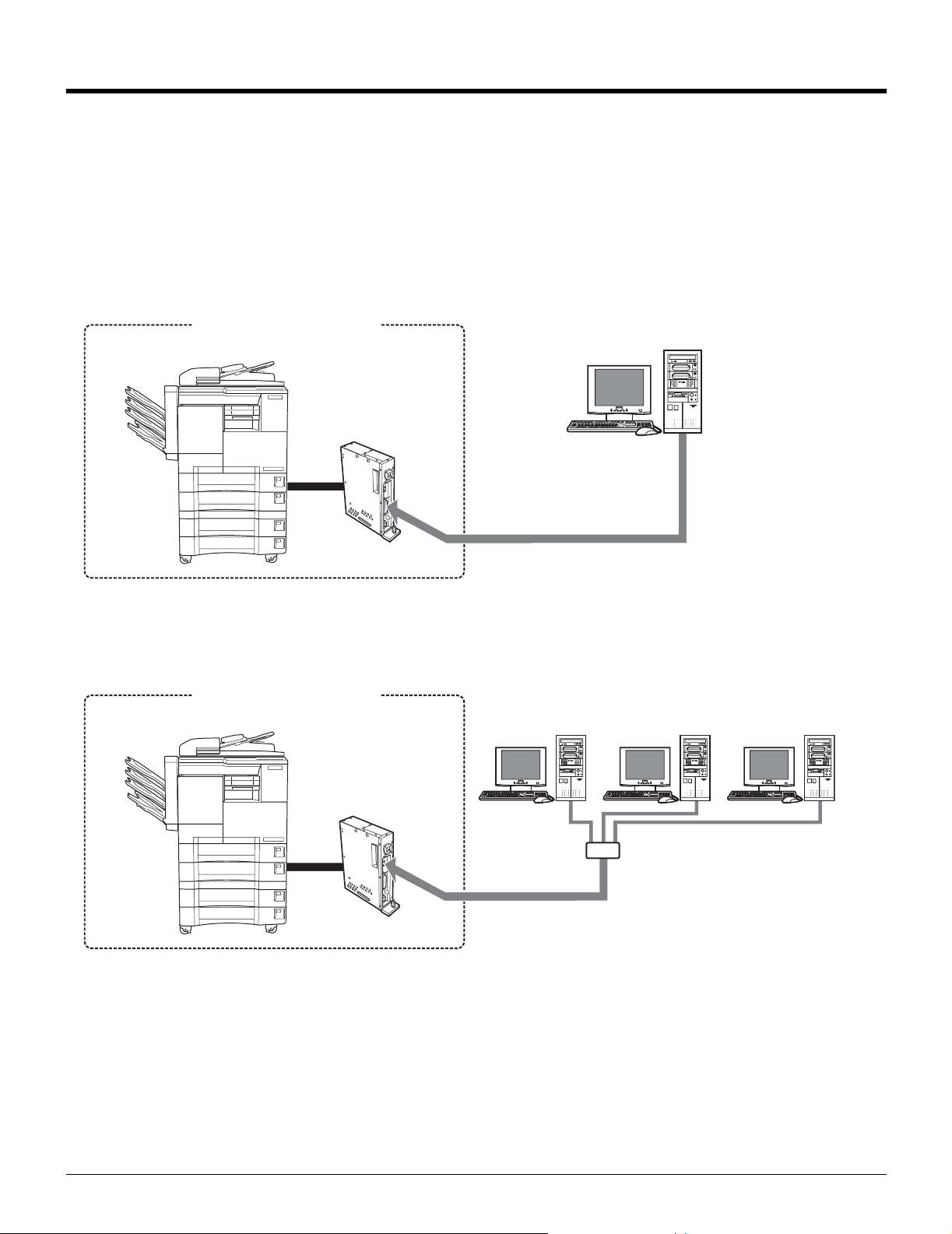
1-1. What is the print controller?
Role of the print controller
The printer controller is used built into a copier.
You can print and send faxes from applications on the PC connected to the printer controller. When using the
copier as a network printer, the network controller included in the print controller is used and you can print,
send faxes, receive faxes, and scan the network from applications on the PC.
Frow for printing (Using as local printer)
Printing system
Copier
Print Controller
Parallel interface
Frow for printing (Using as network printer)
Printing system
Copier
Computer
Network
Print Controller
Ethernet
HUB
3 I Set up Chapter 1 Summary
Page 20
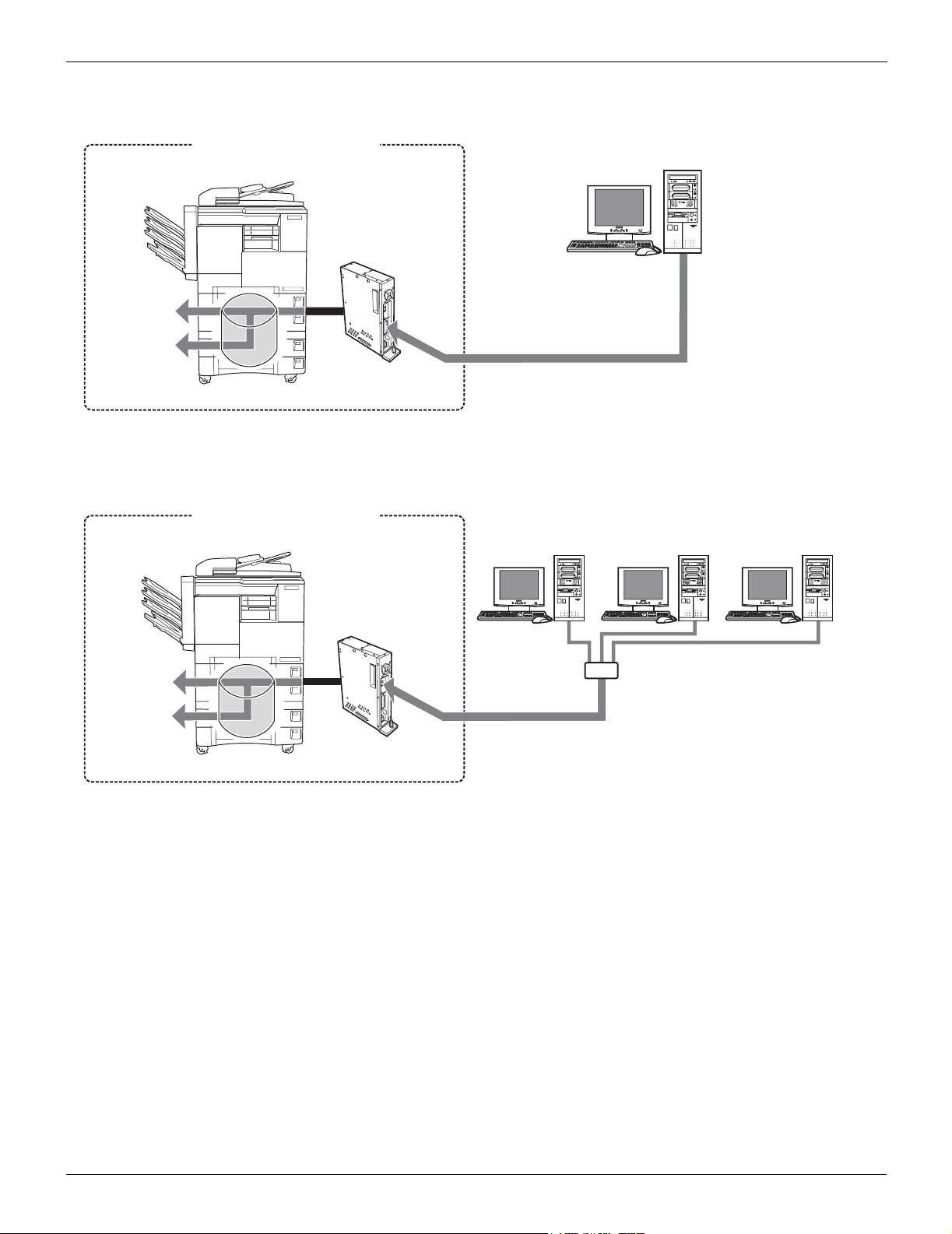
1-1. What is the print controller?
Flow for PC-Fax trasmission (Using as local printer)
Printing system
Copier
Print Controller
Printing with
the Copier
Fax
transmission
Parallel interface
E-RDH memory
Flow for PC-Fax trasmission (Using as network printer)
Printing system
Copier
Computer
Network
Printing with
the Copier
Fax
transmission
Print Controller
Ethernet
HUB
E-RDH memory
4 I Set up Chapter 1 Summary
Page 21
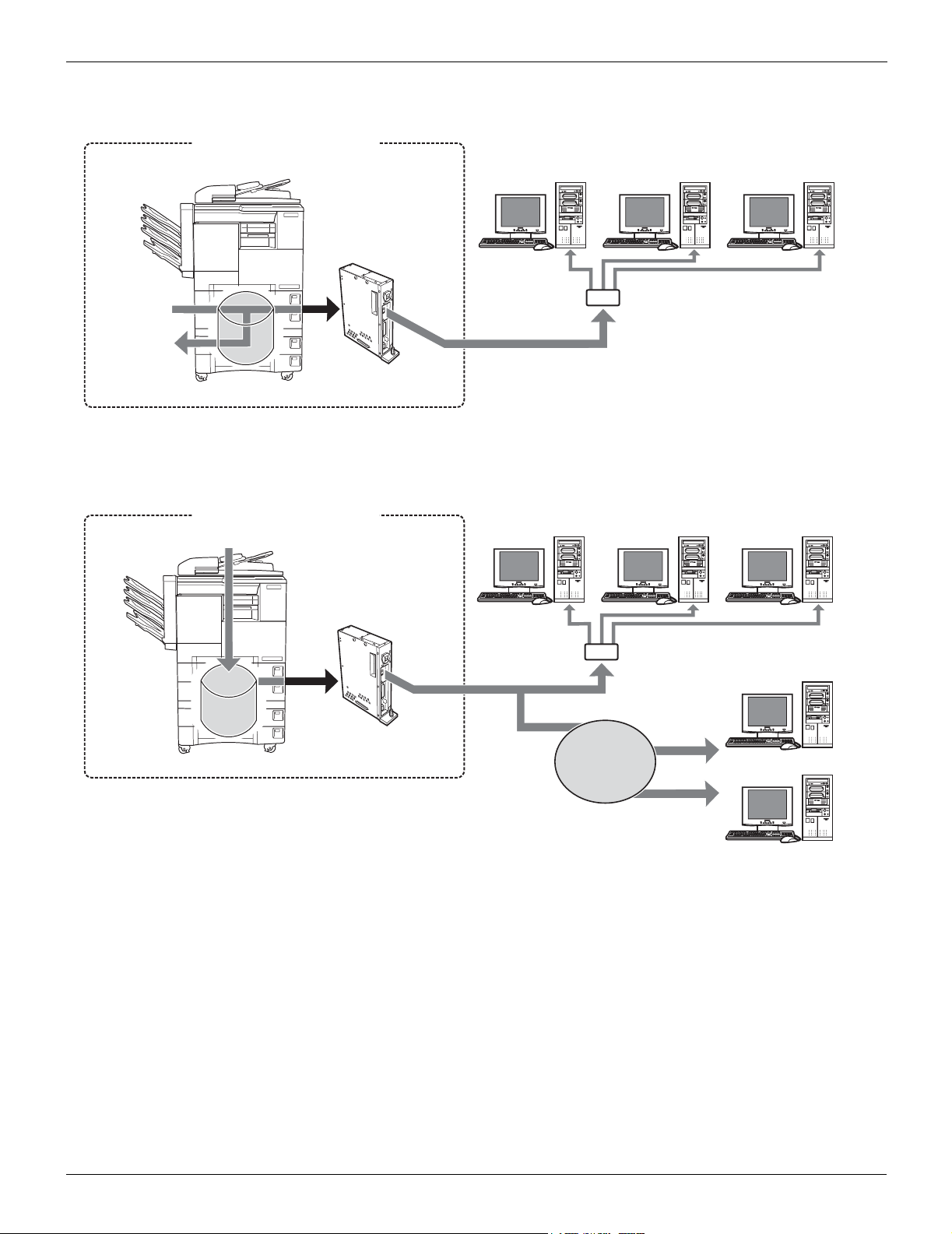
1-1. What is the print controller?
Frow for PC-Fax reception
Printing system
Copier
Fax
reception
Printing with
the Copier
E-RDH memory
Using as network Scanner
Network
Print Controller
Ethernet
HUB
Copier
E-RDH memory
Printing system
Scanning
Print Controller
Ethernet
Network
HUB
SMTP server
Internet
FTP server
5 I Set up Chapter 1 Summary
Page 22

1-1. What is the print controller?
What you can do with the print controller
The print controller has the following functions.
It can receive print commands during printing.
Even while the print controller is printing or receiving data from another PC, it can receive print commands from your application.
This printing system stores data temporarily in the copier's memory and uses the Electronic Recirculating Document Handler (E-RDH) to handle the printing.
The standard memory is 32 MB, which can hold about 180 pages of A4-size documents. The memory
can be expanded to up to 160 MB.
MEMO
z For details on memory, refer to [14-3. Options] ( Page 184)
Functions used with the copier can also be utilized.
Even when using the copier as a printer, duplex printing and paper tray selection can be executed the
same as when the unit is used as a copier. Also, stapling and other such functions can be selected if
the optional finisher is installed.
Managing the number of sheets printed (printer EKC/ECM)
If the [Printer EKC/ECM] function is set, the number of sheets printed for each user can be managed by
password. It is possible to reject users without passwords and users who have printed all of their preset
combination.
MEMO
z For details, [Please ask your administrator].
The print controller can also be used as a fax and scanner, in addition to use as a printer.
The print controller network controller can be used to send and receive faxes directly from/to the PC.
When the print controller is used as a scanner, scanned pictures can be imported into other applications.
MEMO
z For details on the fax functions, refer to [ Chapter 6 Fax Functions (PC-Fax)].
( Page 96)
For details on the scanner, refer to [ Chapter 9 Summary of Scanner Functions].
( Page 111)
6 I Set up Chapter 1 Summary
Page 23

1-1. What is the print controller?
Three Modes
The printer driver settings are primarily made from the PC, but the font list printing, controller settings, and
default settings for printing can be set with the copier control panel. Also, with the print controller, the copier
can be used as a copier or scanner by changing the mode.
The mode is switched with the [Mode switch] button on the copier control panel.
[Mode switch] button
Copy mode
This uses the printer main unit as a copier.
Fax mode
This uses the printer main unit as a fax machine.
MEMO
z For details on the fax functions, refer to [ Chapter 6 Fax Functions (PC-Fax)].
( Page 96)
Scanner/printer mode
This mode is used for setting the printing system and for outputting lists, confidential documents, etc.
You can scan a document into the computer and send it as e-mail.
MEMO
z For details on the scanner, refer to [ Chapter 9 Summary of Scanner Functions].
( Page 111)
7 I Set up Chapter 1 Summary
Page 24
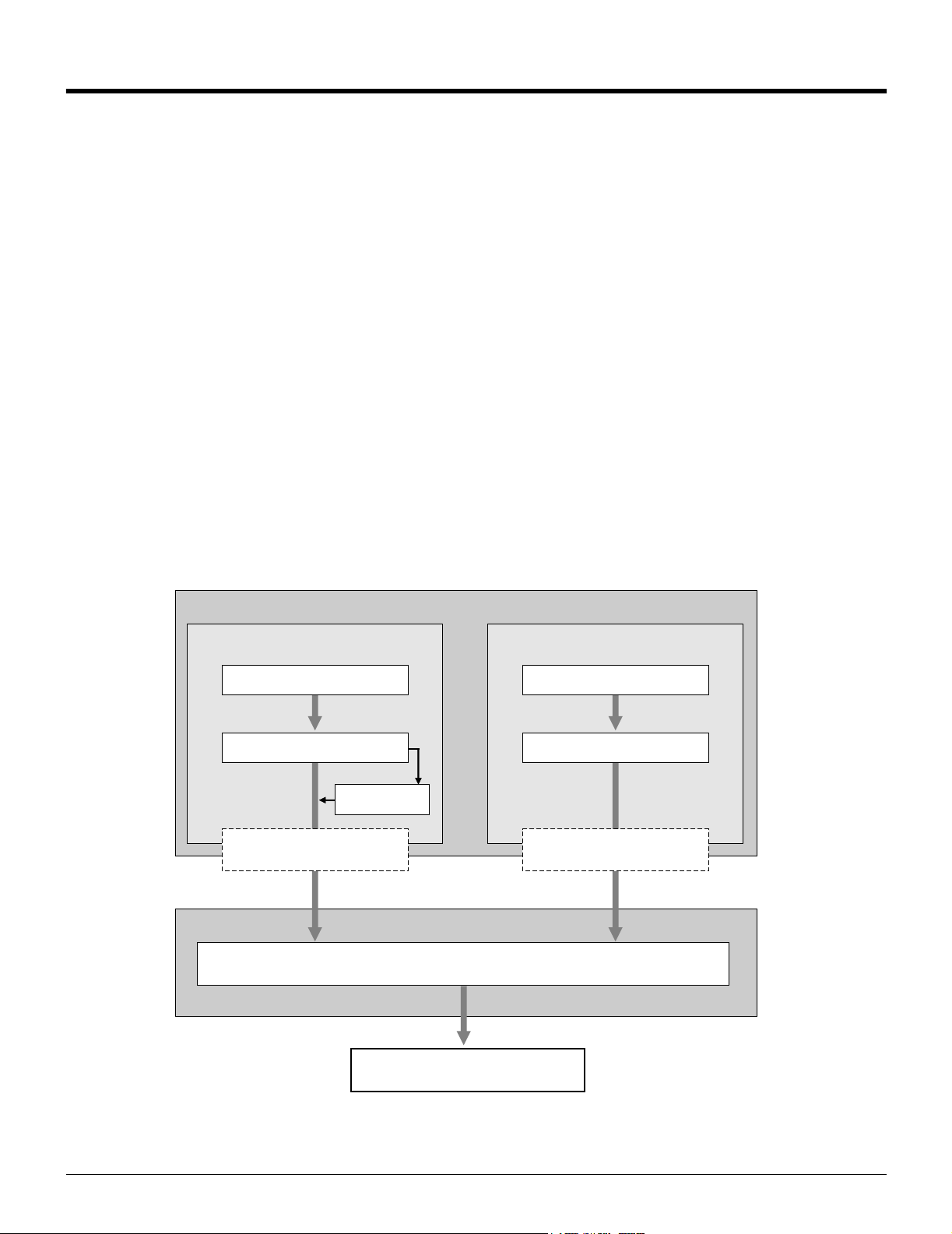
1-2. Flow of processing
The general flow of processing for using this printing system as a printer, fax, and scanner is as follows.
Copy mode
This printing system can be used as a printer, fax, and scanner and of course, it can also be used as a copier.
When you want to use this system as a copier, press the [Mode switch] button the control panel and light up
[Copy].
When you want to use the copier, if it is receiving a fax or functioning as a printer, pressing the [Mode switch]
button lets you make copies.
When a print job or fax is received during copying, the data is stored in the copierís E-RDH memory. When
the copying ends, the output resumes automatically.
MEMO
z Whether the output is immediate or is scheduled as the next job depends on the copier status.
Flow for printing
Print commands sent from the application are received by the printer driver.
When this printing system is used as a local printer, data is sent to the print controller through the parallel interface (IEEE1284) and when it is used as a network printer, the data is sent through the ethernet (TCP/IP, IPX/
SPX). Image rasterizing processing is executed (the characters and images to the output are developed into
bitmap data). This data is printed from the copier.
Application
Print command
Printer driver
Parallel interface
(IEEE1284)
Computer
Using as network printerUsing as local printer
Application
Printer driver
Spooler
Ethernet
(TCP/IP, IPX/SPX)
Print Controller
PDL processing (rasterizing)
Printing with the Copier
8 I Set up Chapter 1 Summary
Page 25

1-2. Flow of processing
PC-Fax transmission/reception flow
Fax transmission
The transmission command sent from the application is received by the printer driver.
When this printing system is used as a local printer, data is sent to the print controller through the parallel interface (IEEE1284) and when it is used as a network printer, the data is sent through the ethernet
(TCP/IP, IPX/SPX). Image rasterizing processing is executed (the characters and images to the output
are developed into bitmap data). This data is stored in the copier’s E-RDH memory is transmitted by fax
as a normal fax job.
Computer
Using as network printerUsing as local printer
copier
Application
Transmission
command
Printer driver
Parallel interface
(IEEE1284)
Application
Transmission
command
Printer driver
Ethernet
(TCP/IP, IPX/SPX)
Print Controller
PDL processing (rasterizing)
E-RDH memory
Printing with the
Copier
Fax transmission
9 I Set up Chapter 1 Summary
Page 26

1-2. Flow of processing
Fax reception
The received fax data is stored in the copier’s E-RDH memory and output.
When receiving with the computer, the data can be stored from the E-RDH memory to the print controller’s hard disk and imported into the computer via the Ethernet in the same manner as for scan data.
Fax reception
copier
E-RDH memory
Printing with the
Copier
Print Controller
Hard disk
Computer
Ethernet
(TCP/IP, IPX/SPX)
Hard disk
10 I Set up Chapter 1 Summary
Page 27

1-2. Flow of processing
Flow for network scanner
Scanned data is stored into the print controller hard disk via the copier’s E-RDH memory.
It is possible to take hard disk data into the PC via the Ethernet. Hard disk data can be deleted with PC operations.
This data can also be sent as an email attachment via the Internet and uploaded to a file server.
Scanning documents
Copier
E-RDH memory
Print Controller
Hard disk
Computer
Ethernet (TCP/IP)
Importing data
Internet
Sending to
file server
Sending
with e-mail
SMTP server FTP server
11 I Set up Chapter 1 Summary
Page 28

1-3. Operation environment
This section explains the system requirements to use this printing system and the interfaces that can be used
for connection.
PCs and OSs that can be connected
Windows
Operating system: Windows 95/98/Me/NT 4.0/2000/XP
Memory: 32 MB min.
CD-ROM drive
Macintosh
Can only be used if the PostScript option is installed.
Operating system: Mac OS 8.x or higher (Mac OS X is not supported.)
CD-ROM drive
Network controller
Interfaces used for connection
The following two types of interfaces can be used to connect the print controller and the PC.
Parallel interface (IEEE1284)
This interface is used when using this printing system as a local printer.
Only Windows PCs can be connected through this interface and an IEEE1284 parallel cable is
required. Use a parallel cable that has an Amphenol 36-pin male connector at one end.
Ethernet
This interface is used when using this printing system as a network printer.
This interface supports the 100Base-TX and 10Base-T standards. The protocols supported are TCP/IP
(LPD/LPR, Peer-to-Peer), IPX/SPX (NetWare), and AppleTalk (EtherTalk), etc..
Important
● Do not connect both the parallel interface and the Ethernet interface to the PC at the same time. This
causes a system error.
12 I Set up Chapter 1 Summary
Page 29

1-3. Operation environment
Connection diagram
The print controller is installed on the rear of the copier. The general appearance is as shown below.
Copier main unit
Print Controller
Ethernet (100Base-TX/10Base-T)
Parallel port
Parallel printer cable
13 I Set up Chapter 1 Summary
Page 30
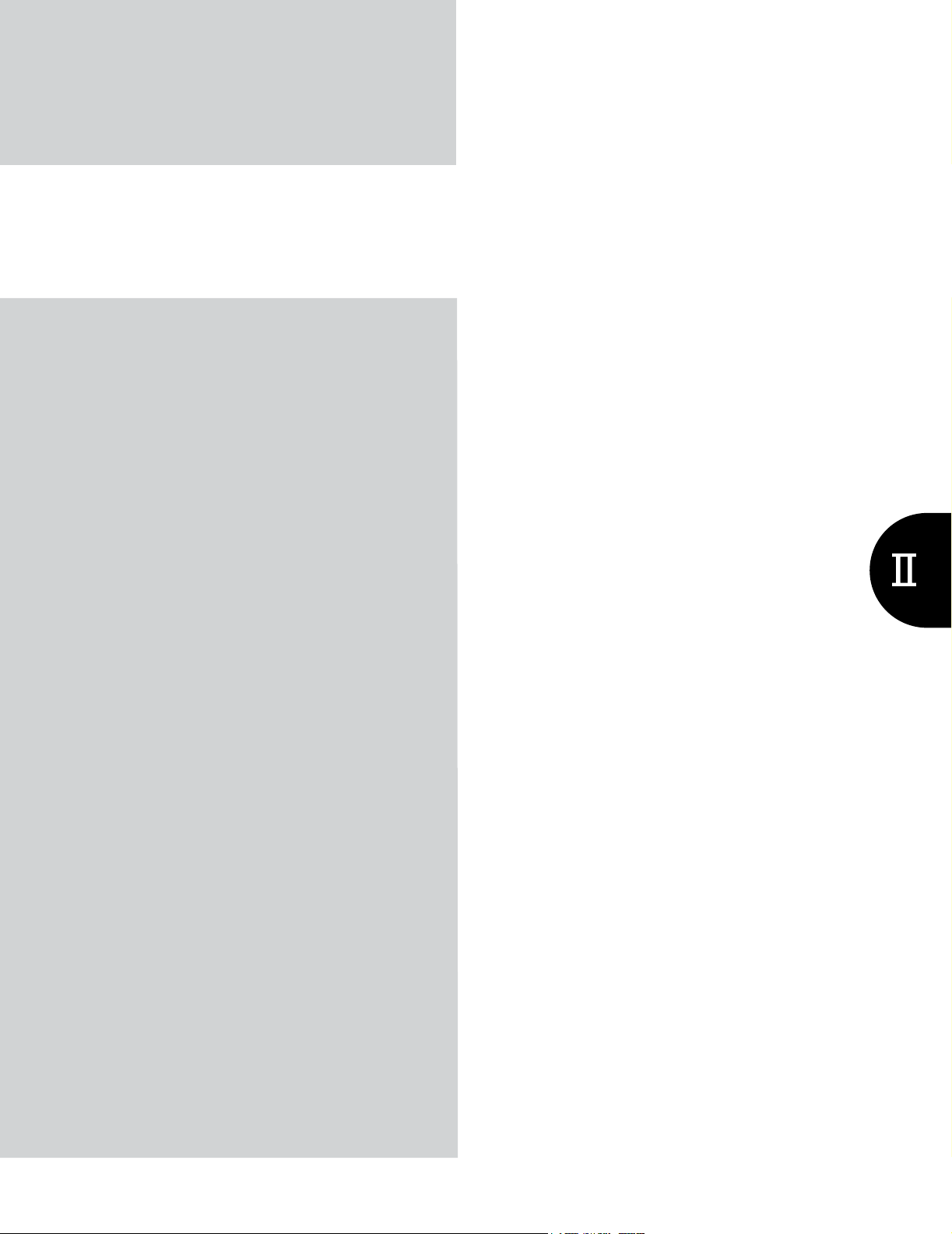
II Printer
This volume explains printer usage.
The flow for setup..........................................15
Chapter 2 Preparing the Printer for Use......16
Chapter 3 Printing with Windows ................29
Chapter 4 Printing with Macintosh ..............68
Chapter 5 Printing Problems........................89
14
Page 31

The flow for setup
This printing system must be set up before it is used.
The setup procedures connect the copier to the computer and install the printer driver in the computer.
When using this printing system with your computer for the first time, set up as shown in [New Setup].
To install a new printer driver in a printing system already in use, set up as shown in [Updating a Printer
Driver].
New Setup
To set up the first time:
1 Connect the copier to the computer.
MEMO
z When connecting the copier to the computer, refer to [1-3. Operation environment] ( page 12)
2 Install the printer driver.
MEMO
z When installing the print driver, refer to [2-2. Using the print controller] ( page 17)
3 Execute a test print.
Updating a Printer Driver
To update the current printer driver:
1 Delete the current printer driver.
MEMO
z When deleting the current printer driver, refer to [2-4. Updating the printer driver] ( page 26)
2 Restart the computer.
3 Install the new printer driver.
4 Execute test print.
For some printer drivers and OSs, the installation procedure for the printer driver may be different.
The procedure for deleting the old printer driver may be different on some OSs.
15 II Printer
Page 32

II Printer
Chapter 2 Preparing the Printer for Use
To use the print controller, first it is necessary to install the printer driver on the PC.
This chapter explains the printer driver installation method for each operating system supported.
It also explains how to update printer drivers and how to handle problems that might arise during installation.
2-1. Checking the PC to be used...............................................................17
2-2. Using the print controller ...................................................................17
2-3. Using this printing system with Windows 2000 ............................... 18
2-4. Updating the printer driver .................................................................26
2-5. Installation problems .......................................................................... 27
16
Page 33

2-1. Checking the PC to be used
To use this printing system, it is necessary to install the printer driver. A printer driver is a program that controls
processing at data output and is installed on the PC from the [User software CD] before use.
The OSs on which this printer driver can be installed are as follows.
Windows 95
Windows 98
Windows Me
Windows NT 4.0 (Service Pack 3 or later)
Windows 2000
Windows XP
Mac OS 8.x or higher (When PostScript Option installed. Mac OS X not supported)
2-2. Using the print controller
This section explains the printer driver installed to use the print controller and the page notation language
types.
Printer driver types and supported OSs
The [User software CD] that comes with this printing system contains printer drivers. Install the required
printer driver.
Konica driver (PCL)
This driver is installed on PCs running Microsoft Windows. The OSs on which this printer driver can be
installed are as follows.
Windows 95
Windows 98
Windows Me
Windows NT 4.0 (Service Pack 3 or later)
Windows 2000
Windows XP
17 II Printer Chapter 2 Preparing the Printer for Use
Page 34

2-3. Using this printing system with Windows 2000
Adobe driver (Adobe PS)
This driver is installed when the PostScript option is installed. The OSs on which this printer driver can
be installed are as follows.
Windows 95
Windows 98
Windows Me
Windows NT 4.0 (Service Pack 3 or later)
Windows 2000
Windows XP
Mac OS 8.x or higher (Mac OS X is not supported.)
MEMO
● The Adobe driver is on the [User software CD] that comes with the PostScript option.
Page notation language
Page notation language is a language that describes the characters, pictures, and other print images to the
printer when printing data is prepared on a PC. The page notation language used in this printing system are
as follows.
When used only with the print controller
PCL is used.
When the PostScript option installed
When the PostScript option is installed, either PCL or AdobePS is used.
The printer driver installation methods are explained on the following pages.
Using this printing system with Windows 2000 Page 18
2-3. Using this printing system with Windows 2000
Install the printer driver on the PC running Windows 2000. Have the [User software CD] CD-ROM on hand.
Access rights and range of operation
Since Windows 2000 is an operating system designed for network management, security functions are stronger than for Windows 95/98/Me.
When a new printer is added, the range of allowable operations can be specified according to the security
level (access rights) of the user.
18 II Printer Chapter 2 Preparing the Printer for Use
Page 35

2-3. Using this printing system with Windows 2000
The Windows 2000 printer access rights and range global operations are as follows. After installing the
printer driver, set the access rights for users.
Access rights Range of allowable operations
Off Printer operations disabled
Document printing
Print parameter setting
Printing
Printer management
Print related (paper size, input tray, and other selections)
Graphic related (resolution, half tone, and other settings)
Printer functions (selection of functions unique to a copier)
All [Print] items
Print pause, restart, and spooler settings
Printer property change
Printer access rights setting and change
Document
management
MEMO
● For details on setting printer access rights, refer to the Windows 2000 System Guide.
Refer to the page below for the driver installed.
Konica driver installation
Adobe driver installation page 22
Document setting control
Print pause, restart, reprint, cancel
page 19
Konica driver installation
1 Switch on the power for the computer and start Windows.
MEMO
z Close down any applications that are running.
2 Log on with a user name that has administrator rights.
MEMO
z If you cannot log on with a user name that has administrator rights, log on with a user name that has rights
incorporating those of a Power User.
3
Put the [User software CD] in the computer's CD-ROM drive.
4 From the taskbar, select [Start] - [Settings] - [Printers].
→ The [Printers] screen is displayed.
5 Double click the [Add Printer] icon.
→ The [Add Printer Wizard] screen is displayed.
19 II Printer Chapter 2 Preparing the Printer for Use
Page 36

2-3. Using this printing system with Windows 2000
6 Click the [Next ›] button.
7 When connecting the printer directly to the PC, select [Local printer]. When printing via
the network with the printing system connected to another PC, select [Network
printer]. ( Page 20)
MEMO
z Ensure that the [Automatically detect and install my Plug and Play printer] checkbox is not checked.
z Before you can select [Network printer], the network controller and PC network settings must be complete. For
details, consult your network administrator.
When [Local printer] is selected
1 Click the [Next ›] button.
→ The printer port select screen is displayed.
2 Select the port to which the printer is connected.
MEMO
z When the printer and the PC are directly connected, select the [LPT port].
z When printing directly with the printing system via the network, select the [LPR port].
( Page 165)
3 Click the [Next ›] button.
→ A screen for checking the printer manufacturer and name is displayed.
Proceed to Step 8.
When [Network printer] is selected
1 Click the [Next ›] button.
→ The [Locate Your Printer] screen is displayed.
2 Input the printer name in [Name:], then click the [Next ›] button.
→ A screen for checking the printer manufacturer and name is displayed.
Proceed to Step 8.
8 Click the [Have Disk…] button.
→ The [Install From Disk] screen is displayed.
9 Click the [Browse…] button.
→ The [Locate file] screen is displayed.
10 From [Look in], select the CD-ROM drive, then double-click the [\English\Printer\
WinNT_2000_Xp] folder.
→ [Printer.inf] is displayed as the [File name:].
20 II Printer Chapter 2 Preparing the Printer for Use
Page 37

2-3. Using this printing system with Windows 2000
11 Click the [Open] button.
→ The display returns to the [Install From Disk] screen.
12 Click the [OK] button.
→ The display returns to the [Add Printer Wizard] screen.
13 Ensure that [Konica IP-xxx PCL] is selected in [Printers], then click the [Next ›] button.
→ A screen for checking the printer name is displayed.
MEMO
z The model name of print controller is displayed in [xxx].
14 Check the printer name.
To change it, input a new printer name.
15 If you want to use this printing system as your default printer, select [Yes]; if you do
not want to use this printing system as your default printer, select [No].
16 Click the [Next ›] button.
→ The screen for checking whether or not the printer is shared is displayed.
17 To share the printer, select [Share as:]; to not share it, select [Do not share this
printer].
MEMO
z To assign a share name to the printer, input the share name.
18 Click the [Next ›] button.
→ A screen is displayed checking whether or not you want to print a test print.
19 To print a test print, select [Yes]; to not print a test print, select [No].
MEMO
z
A test print means printing a standard Windows test page. Test prints can also be executed in [Properties].
( Page 25)
20 Click the [Next ›] button.
→ A screen is displayed announcing that the [Add Printer Wizard] is complete.
21 Click the [Finish] button.
→ Install the printer driver on the PC and printing of the test page starts.
21 II Printer Chapter 2 Preparing the Printer for Use
Page 38

2-3. Using this printing system with Windows 2000
22
If the test page is printed correctly, click the
→ The icon for the installed printer driver is displayed in the [Printers] screen.
This completes printer driver installation.
[OK]
button.
Setting options
Options installed on the copier are set so that they can be used with the printer driver.
1 From the taskbar, select [Start] - [Settings] - [Printers].
→ The [Printers] screen is displayed.
2 Right click the [Konica IP-xxx PCL] icon, then select [Properties].
→ The [Konica IP-xxx PCL Properties] screen is displayed.
MEMO
z The model name of print controller is displayed in [xxx].
3 Click the [Setup] tab.
4 In [Available options:], select the options that are installed on the copier.
MEMO
z For details on options installed on the copier, consult the system administrator.
5 Click the [Add] button.
→ The selected options are included in [Installed options] and can be used with the printer driver.
Installing the Adobe driver
1 Switch on the power for the computer and start Windows.
MEMO
z Close down any applications that are running.
2 Log on with a user name that has administrator rights.
MEMO
z If you cannot log on with a user name that has administrator rights, log on with a user name that has rights
incorporating those of a Power User.
3
Put the Post Scripit option [User software CD] in the computer's CD-ROM drive.
4 From the taskbar, select [Start] - [Settings] - [Printers].
→ The [Printers] screen is displayed.
5 Double click the [Add Printer] icon.
→ The [Add Printer Wizard] screen is displayed.
22 II Printer Chapter 2 Preparing the Printer for Use
Page 39

2-3. Using this printing system with Windows 2000
6 Click the [Next ›] button.
7 When connecting the printer directly to the PC, select [Local printer]. When printing via
the network with the printing system connected to another PC, select [Network
printer]. ( Page 23)
MEMO
z Ensure that the [Automatically detect and install my Plug and Play Printer] checkbox is not checked.
z Before you can select [Network printer server], the network controller and PC network settings must be complete. For
details, consult your network administrator.
When [Local printer] is selected
1 Click the [Next ›] button.
→ The printer port select screen is displayed.
2 Select the port to which the printer is connected.
MEMO
z When the printer and the PC are directly connected, select the [LPT port].
z When printing directly with the printing system via the network, select the [LPR port].
( Page 165)
3 Click the [Next ›] button.
→ A screen for checking the printer manufacturer and name is displayed.
Proceed to Step 8.
When [Network printer] is selected
1 Click the [Next ›] button.
→ The [Locate Your Printer] screen is displayed.
2 Input the printer name in [Name:], then click the [Next ›] button.
→ A screen for checking the printer manufacturer and name is displayed.
Proceed to Step 8.
8 Click the [Have Disk…] button.
→ The [Install From Disk] screen is displayed.
9 Click the [Browse…] button.
→ The [Locate file] screen is displayed.
10 From [Look in], select the CD-ROM drive, then double-click the [\English\Driver
\AdobePS\Win2000XP] folder.
→ [OEMSETUP.INF] is displayed as the [File name:].
23 II Printer Chapter 2 Preparing the Printer for Use
Page 40

2-3. Using this printing system with Windows 2000
11 Click the [Open] button.
→ The display returns to the [Install From Disk] screen.
12 Click the [OK] button.
→ The display returns to the [Add Printer Wizard] screen.
13
Ensure that [Konica IP-xxx PostScript] is selected in [Printers], then click the
button.
→ A screen for checking the printer name is displayed.
MEMO
z The model name of print controller is displayed in [xxx].
[Next ›]
14 Check the printer name.
To change it, input a new printer name.
15 If you want to use this printing system as your default printer, select [Yes]; if you do
not want to use this printing system as your default printer, select [No].
16 Click the [Next ›] button.
→ The screen for checking whether or not the printer is shared is displayed.
17 To share the printer, select [Share as:]; to not share it, select [Do not share this
printer].
MEMO
z To assign a share name to the printer, input the share name.
18 Click the [Next ›] button.
→ A screen is displayed checking whether or not you want to print a test print.
19 To print a test print, select [Yes]; to not print a test print, select [No].
MEMO
z A test print means printing a standard Windows test page. Test prints can also be executed in [Properties].
( Page 25)
20 Click the [Next ›] button.
→ A screen is displayed announcing that the [Add Printer Wizard] is complete.
24 II Printer Chapter 2 Preparing the Printer for Use
Page 41

2-3. Using this printing system with Windows 2000
21 Click the [Finish] button.
→ Install the printer driver on the PC and printing of the test page starts.
22
If the test page is printed correctly, click the
→
The icon for the installed printer driver is displayed in the [Printers] screen.
This completes printer driver installation.
[OK]
button.
Setting options
Options installed on the copier are set so that they can be used with the printer driver.
1 From the taskbar, select [Start] - [Settings] - [Printers].
→ The [Printers] screen is displayed.
2 Right click the [Konica IP-xxx Postscript] icon, then select [Properties].
→ The [Konica IP-xxx PostScript Properties] screen is displayed.
MEMO
z The model name of print controller is displayed in [xxx].
3 Click the [Device Settings] tab.
4 In [Installable Options], select the options installed on the copier, then change the contents.
MEMO
z For details on options installed on the copier, consult the system administrator.
5 Click the [OK] button.
→ When the option settings are complete, the options can be used with the printer driver.
Checking printing
Once the printing system and the computer have been connected and the printer driver installed, printing is
possible. Try printing an actual document.
You can check printing by executing the test print from the printer driver properties or by printing from an
application.
Print settings
The basic print settings are made from the printer driver [Properties] or the application’s [Print] screen.
When making the print settings from the application’s [Print] screen, the settings you make are not
saved after that application ends. For details on making the print settings from the printer driver [Properties] screen, refer to [3-1. Setting printer functions] ( Page 30).
Executing a test print
The test print prints the standard Windows test page.
25 II Printer Chapter 2 Preparing the Printer for Use
Page 42

2-4. Updating the printer driver
1 From the taskbar, select [Start] - [Settings] - [Printers].
→ The [Printers] screen is displayed.
2 Right click the printer icon, then select [Properties].
→ The printer driver [Properties] screen is displayed.
3 Select the [General] tab, then click the [Print Test Page] button.
→ The test page is printed and the check screen is displayed.
4 After checking the printing, click the [OK] button.
Printing from an application
This method prints data with a [Print] command from an application in use.
1 Open data with the application, then execute [Print].
→ The [Print] screen is displayed.
2 Ensure that the name of the printer you want to print on is selected in [Select Printer].
If this printer is not selected, click its icon to select it.
MEMO
z The [Print] screen varies according to the application.
3 Set the print range and the number of copies, then click the [Print] button.
→ Check that the specified pages are printed.
2-4. Updating the printer driver
Updating with Windows 2000
1 Switch on the power for the computer and start Windows.
MEMO
z Close down any applications that are running.
2 From the taskbar, select [Start] - [Settings] - [Printers].
→ The [Printers] screen is displayed.
3 Right click the [Konica IP-xxx PCL] icon or the [Konica IP-xxx PostScript] icon, then
select [Delete].
→ The [Printers] screen is displayed.
MEMO
z The model name of print controller is displayed in [xxx].
26 II Printer Chapter 2 Preparing the Printer for Use
Page 43

2-5. Installation problems
4 Click the [Yes] button.
5 Select [Server Properties] from the [File] menu of the [Printers] window.
→ The [Print Server Properties] window appears.
6 Open the [Drivers] tab of the [Print Server Properties] window.
7 Select the printer driver you want to delete from [Installed printer drivers:], then click
[Remove].
→ The confirmation message appears.
8 Click the [Yes] button.
→ The printer driver is deleted (uninstalled).
9 Restart the computer.
→ This completes the deletion of the printer driver.
10 Go to [Installing a Printer Driver].
MEMO
z When installing the print driver, refer to [2-3. Using this printing system with Windows 2000] ( page 18).
2-5. Installation problems
If you run into any problems during installation, check the following information.
An old version of the driver is already installed.
If an old version of the [PCL] driver is already installed, delete it, then install the newer driver.
For details on how to update the driver, refer to [2-4. Updating the printer driver] ( Page 26).
You are asked which file to use, the one you are installing or a new file already on the computer.
When you install a printer driver, the computer may already have a more recent file with the same name as
the one on the [User software CD].
In this case, select the file with the more recent date. If you use the file with the older date, the operating system may not operate normally.
27 II Printer Chapter 2 Preparing the Printer for Use
Page 44

2-5. Installation problems
Test page cannot be printed.
1 Check the copier control panel LCD screen.
If nothing at all is displayed on the LCD screen, proceed to next.
If [Ready to Copy] is displayed on the LCD screen, proceed to Step 3.
If a diagnostics message or error message is displayed, refer to the copier user’s manual.
2 Press the sub power switch on the control panel.
If the copier is in auto shut-off mode, pressing this button puts the LCD screen into display mode.
3 Check that copying is possible.
If copying is possible, proceed to next.
4 Switch off the power for the copier, wait about 10 seconds, then switch the power back
on again.
5 Once the print controller can be used, print a test page again.
If the test page cannot be printed, contact your authorized service representative.
28 II Printer Chapter 2 Preparing the Printer for Use
Page 45

II Printer
Chapter 3 Printing with Windows
When the printer has been made ready for use, various printing methods and function settings
can be made from the [Properties] screen. This chapter explains the printer functions and setting methods for printing with Windows.
3-1. Setting printer functions ....................................................................30
3-2. Function list .........................................................................................32
3-3. Basic print settings .............................................................................34
3-4. Printing multiple pages ......................................................................39
3-5. Making image settings........................................................................ 49
3-6. Setting the font .................................................................................... 52
3-7. Special printing ...................................................................................54
3-8. Setting the connection between the computer and printer.............62
29
Page 46

3-1. Setting printer functions
The printer functions are set by displaying the printer settings screen. The settings screen comprises multiple
screens called [tabs] for different choices. Click the tab for the function to set the choices.
Tab
There are two methods for displaying the settings screen.:
This section explains the method for displaying the screen for setting the printer functions.
Setting from the [Properties] screen
Right click the printer icon, then set from the [Properties] screen.
The choices of these settings apply to all applications used on this computer.
Setting on an application
Settings are made from the screen displayed when the [Print] command is executed from an application.
These settings only remain in effect while the application is being used. When the application ends, the
settings are deleted.
Windows 2000
Setting from the [Properties] screen
This sets the printer port and options.
1 From the taskbar, select [Start] - [Settings] - [Printers].
→ The [Printers] screen is displayed.
2 Right click the [Konica IP-xxx PCL] icon or the [Konica IP-xxx PostScript] icon, then select
[Properties].
→ The [Properties] screen is displayed.
MEMO
z The model name of print controller is displayed in [xxx].
PCL driver
PostScript driver
30 II Printer Chapter 3 Printing with Windows
Page 47

3-1. Setting printer functions
Setting from the [Printing Preferences…] screen
This makes the basic print settings
1 From the taskbar, select [Start] - [Settings] - [Printers].
→ The [Printers] screen is displayed.
2 Right click the [Konica IP-xxx PCL] icon or the [Konica IP-xxx PostScript] icon, then select
[Printing Preferences…].
→ The settings screen is displayed.
MEMO
z The model name of print controller is displayed in [xxx].
PCL driver
PostScript driver
Setting on the application
1 Open a file with an application, then execute [Print].
→ The [Print] screen is displayed.
MEMO
z The [Print] screen varies according to the application.
2 Right click the printer icon, then select [Properties].
→ The [Properties] screen is displayed.
PCL driver
PostScript driver
31 II Printer Chapter 3 Printing with Windows
Page 48

3-2. Function list
This list contains a summary of the main settings related to printing.
MEMO
● The names of the functions are basically those displayed in Windows95/98/Me. The display of listed
items and setting values may vary according to whether options are present (and their settings).
● For details on functions not covered here, refer to your Windows guide.
Function Summary
Basic print settings
OSs supported
95/98/Me
NT 4.0 2000/XP
Reference
Setting the printer
languages
Copies Specifies the number of copies to print. ❍❍❍Page 34
Orientation
Paper size Sets the size of the paper to print on. ❍❍❍Page 35
Media Type/Paper Type Sets the type of the media for printing. ❍❍❍Page 36
Scaling Prints enlarged/reduced. ❍❍❍Page 36
Paper Source
Output Tray
Margins
Duplex
Pages per sheet/Layout
Sets the printer language for printing.
Selects landscape or portrait direction to
print on the paper.
Selects the input tray containing the paper to
print on.
Selects the tray which to output printed material.
Sets the width for the margin (the section not
printed at all) for printing
Printing multiple pages
Prints consecutive pages on the front and
rear.
Combines multiple pages of consecutive
data on one side of one sheet of paper and
automatically reduces the multiple pages to
match the paper size.
❍❍❍Page 34
❍❍❍Page 34
❍❍❍Page 37
❍❍❍Page 37
❍ Page 38
❍❍❍Page 40
❍❍❍Page 41
Prints swapping the order of the pages so
Combination
Collate/Sort Prints one copy at a time of all the pages. ❍❍❍Page 43
Collate/Offset
Staple Staples. ❍❍❍Page 45
Front Cover/Back Cover Prints attaching a front or back cover. ❍❍❍Page 47
that the output paper can be piled up and
folded in two to make a booklet.
Printing multiple copies, this shifts the output
position for each set.
❍❍❍Page 42
❍❍❍Page 44
32 II Printer Chapter 3 Printing with Windows
Page 49

3-2. Function list
Function Summary
Making image settings
Graphics
Resolution Sets the resolution for printing. ❍❍❍Page 51
Print as a negative image
Print as a mirror image Prints with left and right reversed. ❍❍❍Page 52
TrueType font settings
PostScript font settings
Overlay Prints overlaying separate from data. ❍❍❍Page 55
Watermark
Makes settings concerning the print quality
for photographs and other images.
Prints with black and white reversed. ❍❍❍Page 51
Setting the font
Sets the replacement of TrueType fonts
used in the data with the printer’s fonts.
Makes settings concerning PostScript fonts
and output.
Special printing
Prints [CONFIDENTIAL] or another preset
text as a watermark.
OSs supported
95/98/Me
NT 4.0 2000/XP
❍❍❍Page 49
❍❍❍Page 52
❍❍❍Page 53
❍❍❍Page 56
Reference
Password Print
Printer driver selection
Time out time
Port settings
Printer port assignment
Deleting the printer port Ends the setting for the set port. ❍❍❍Page 63
Port addition/deletion Adds or deletes a network or local printer. ❍❍❍Page 63
Spool settings
Prints after a registered User ID and password are input.
Seting the connection between the computer and printer
Checks the printer driver version and adds
new printer drivers.
Sets the wait time until the printer is in a
usable state.
Makes settings for the LPT port to which the
printer is connected.
Assigns a network printer to a virtual printer
port.
Sets the method for temporarily accumulating the print data when it is sent to the
printer.
❍❍❍Page 58
❍❍❍Page 62
❍❍❍Page 62
❍ Page 62
❍❍❍Page 63
❍❍❍Page 63
33 II Printer Chapter 3 Printing with Windows
Page 50

3-3. Basic print settings
This makes the basic print settings.
Setting the printer languages
This sets the printer language for printing.
PCL-5E (Monochrome)
PCL-6 (Monochrome)
1 With the PCL driver [Properties], select the [Options] tab.
MEMO
z For Windows NT 4.0, set with the [Document Defaults…] screen.
z For Windows 2000/XP, set with the [Printing Preferences] screen.
2 In [Printer language], select printer language.
Setting the number of copies to print (Copies).
PCL
PCL Adobe PS
This specifies the number of copies to print.
Setting with the PCL driver
1 From the PCL [Properties], select the [Paper] tab.
MEMO
z For Windows NT 4.0, set with the [Document Defaults…] screen.
z For Windows 2000/XP, set with the [Printing Preferences] screen.
2 For the [Copies], click the [▲] or [▼] button or input the number.
MEMO
z The number of copies can be from 1 to 999.
Setting with the Adobe PS driver
1 In [Copies] on the application's [Print] screen, click the [▲] or [▼] button or input the number.
Setting the print direction (Orientation)
PCL Adobe PS
This selects Iandscape or portrait direction to print on the paper.
Setting with the PCL driver
1 From the PCL [Properties], select the [Paper] tab.
MEMO
z For Windows NT 4.0, set with the [Document Defaults…] screen.
z For Windows 2000/XP, set with the [Printing Preferences] screen.
34 II Printer Chapter 3 Printing with Windows
Page 51

3-3. Basic print settings
2 For the [Orientation], select [Portrait] or [Landscape].
Setting with the Adobe PS driver
1 From the Adobe PS Properties, select the [Paper] tab.
2 For the [Orientation], select [Portrait] or [Landscape].
MEMO
● When the Adobe PS driver is selected, if [Landscape] is selected, you can select [Rotated]. To reverse
printing from top/bottom, check the [Rotated] checkbox.
Setting the print paper size (Paper size)
This sets the size of the paper to print on.
MEMO
z For details on the sizes of paper that can be set in the printer's input trays, refer to the copier's operations manual.
The paper sizes that can be selected are as follows.
Statement (5.5 x 8.5 inch)
Letter (8.5x11inch)
Legal (8.5 x 14 inch)
Tabloid (11 x 17 inch)
A3 (297 x 420 mm)
A4 (210 x 297 mm)
A5 (148 x 210 mm)
B4 (250 x 354mm)
B5 (182 x 257 mm)
B6 (128 x 182mm)
F4 (8 x 1.3 inch)
8K (267 x 390 mm)
16K (195 x 267 mm)
PCL Adobe PS
Setting with the PCL driver
1 From the PCL [Properties], select the [Paper] tab.
MEMO
z For Windows NT 4.0, set with the [Document Defaults…] screen.
z For Windows 2000/XP, set with the [Printing Preferences…] screen.
2 Select [Paper Size].
Setting with the Adobe PS driver
1 From the Adobe PS properties, select the [Paper] tab.
2 Select [Paper size].
35 II Printer Chapter 3 Printing with Windows
Page 52

3-3. Basic print settings
Selecting the type of paper (Media type/Paper type)
This selects the type of media to print.
The types of paper you can select are as follows.
Plain paper: Regular copy paper
OHP (Transparency): Overhead projector film
OHP Interleave (Blank): White paper inserted between overhead projector film
OHP Interleave (Print): Prints the same choices on the OHP interleaf paper as on the film.
Setting with the PCL driver
1 From the PCL [Properties], select the [Paper] tab.
MEMO
z For Windows NT 4.0, set with the [Document Defaults] screen.
z For Windows 2000/XP, set with the [Printing Preferences] screen.
2 In [Media Type], select the media type.
PCL Adobe PS
Setting with the Adobe PS driver
1 From the Adobe PS properties, select the [Paper] tab.
2 In [Paper Type], select the paper size.
Limitation
● The collate function cannot be used at the same time as a [Paper Type] selection of [OHP (Transparency)], [OHP Interleave (Blank)], or [OHP Interleave (Printed)].
PCL Adobe PS
Printing enlarged/reduced (Scaling)
If the document size and the paper size are different, the enlargement/reduction ratio for automatically matching the paper size is displayed and can be selected.
Setting with the PCL driver
1 From the PCL [Properties], select the [Option] tab.
MEMO
z For Windows NT 4.0, set with the [Document Defaults…] screen.
z For Windows 2000/XP, set with the [Printing Preferences…] screen.
2 In [Scaling], click the [▲] or [▼] button or input the number.
MEMO
z The magnification ratio can be set from 25 to 400 %.
36 II Printer Chapter 3 Printing with Windows
Page 53

3-3. Basic print settings
Setting with the Adobe PS driver
1 From the Adobe PS properties, select the [Graphics] tab.
2 In [Scaling], click the [▲] or [▼] button or input the number.
MEMO
z The magnification ratio can be set from 25 to 400 %.
MEMO
● When the paper size is set to A3 in Windows 95/98, the magnification ratio can be set from 25 to 300 %.
PCL Adobe PS
Selecting the input tray (Paper source)
This selects the input tray containing the paper to print on.
The types of input trays that can be selected are as follows.
Auto Select: The tray is selected automatically to match the paper size.
Tray 1-4: Input trays (The number of trays depends on the options installed on the copier.)
Bypass Tray
Setting with the PCL driver
1 From the PCL [Properties], select the [Paper] tab.
MEMO
z For Windows NT 4.0, set with the [Document Defaults…] screen.
z For Windows 2000/XP, set with the [Printing Preferences] screen.
MEMO
z When an input tray other than [Printing Preferences…] is selected, the selected tray is displayed blue on the copier
diagram.
2 The tray is selected in [Paper Source].
Setting with the Adobe PS driver
1 From the Adobe PS Properties, select the [Paper] tab.
2 The tray is selected in [Paper Source].
Selecting the output tray (Output tray)
PCL Adobe PS
This selects the tray which to output printed material. This can be selected when the optional output unit is
installed on the copier.
The types of output trays that can be selected are as follows.
Default: The printer’s (copier’s) normal output tray.
Tray 1-4: Trays on the optional output unit
37 II Printer Chapter 3 Printing with Windows
Page 54

3-3. Basic print settings
Setting with the PCL driver
1 From the PCL [Properties], select the [Paper] tab.
MEMO
z For Windows NT 4.0, set with the [Document Defaults…] screen.
z For Windows 2000/XP, set with the [Printing Preferences] screen.
MEMO
z When an output tray is selected, the selected tray is displayed blue on the copier diagram.
2 The tray is selected in [Output Tray].
Setting with the Adobe PS driver
1 From the Adobe PS properties, select the [Paper] tab.
2 The tray is selected in [Output bin].
Setting the margin (Margins)
This sets the width for the margin for printing.
When the PostScript option is installed, the settings can be made on Windows 95/98/Me.
1 Right click the Adobe PS driver on the [Printers] screen, then select [Properties].
→ The Adobe PS driver properties are displayed.
Limitation
z The margins can be set from the application’s [Print] screen.
2 Select the [Paper] tab, then click the [Margin…] button.
→ The [Margins] screen is displayed.
3 Select the margins [Units].
Adobe PS
4 The margin widths are set. Click the [▲] or [▼] button or input the number.
MEMO
z The minimum margin that can be set is (0.18 inch). The maximum margin that can be set depends on the size of the
paper.
5 Click the [OK] button.
38 II Printer Chapter 3 Printing with Windows
Page 55

3-4. Printing multiple pages
PCL Adobe PS
Duplex ( Page 40)
This prints consecutive pages on the front and rear.
[Flip on long edge] or [Flip on short edge] can be selected.
PCL Adobe PS
Pages per sheet /Layout ( Page 41)
This prints multiple pages of consecutive data combined on one side of one sheet of paper. The print
image is automatically reduced to match the selected paper size.
2-16 pages of data can be combined on one print page.
PCL Adobe PS
Combination ( Page 42)
MEMO
z For the PCL driver, if the [Orientation] is set to [Landscape], [Top binding] is set.
This prints swapping the order of the pages so that the output paper can be piled up and folded in two
to make a booklet.
PCL Adobe PS
Collate/Sort ( Page 43)
This prints one entire set of multi-page data at one time.
Offset ( Page 44)
When printing multiple copies, this shifts the position for each set.
Stapling ( Page 45)
This staples.
Front Cover/Back Cover ( Page 47)
This prints attaching a front cover or back cover.
PCL Adobe PS
PCL Adobe PS
PCL Adobe PS
39 II Printer Chapter 3 Printing with Windows
Page 56

3-4. Printing multiple pages
PCL Adobe PS
Printing on both the front and rear of the paper (Duplex)
This prints consecutive pages on the front and rear.
[Flip on long edge] or [Flip on short edge] can be selected.
Flip on long edge Flip on short edge
Flip on long edge
The pages are flipped on their long edges. The front and rear have the same top.
Flip on short edge
The pages are flipped on their short edges. The front and rear have tops at opposite ends.
Setting with the PCL driver
1 From the PCL [Properties], select the [Paper] tab.
MEMO
z For Windows NT 4.0, set with the [Document Defaults…] screen.
z For Windows 2000/XP, set with the [Printing Preferences…] screen.
2 In [Duplex], select [Flip on long edge] or [Flip on short edge]
Setting with the Adobe PS driver
1 From the Adobe PS driver properties, select the [Paper] tab.
2 In [Duplex], select [Flip on long edge] or [Flip on short edge].
40 II Printer Chapter 3 Printing with Windows
Page 57

3-4. Printing multiple pages
PCL Adobe PS
Printing multiple pages on one sheet of paper (Pages per sheet/ Layout)
This prints multiple pages of consecutive data combined on one side of one sheet of paper. The print image
is automatically reduced to match the selected paper size.
Page combination
2-16 pages of data can be combined on one print page.
2 up
4 up 6 up
9 up 16 up
MEMO
● When printing, the print image is automatically reduced to match the selected paper size.
Setting with the PCL driver
1 From the PCL [Properties], select the [Options] tab.
MEMO
z For Windows NT 4.0, set with the [Document Defaults…] screen.
z For Windows 2000/XP, set with the [Printing Preferences…] screen.
2 In [Pages per sheet], select the combination type.
Setting with the Adobe PS driver
1 From the Adobe PS properties, select the [Graphics] tab.
41 II Printer Chapter 3 Printing with Windows
Page 58

3-4. Printing multiple pages
2 In [Layout], select the combination type.
3 When printing frames on combined pages, check the [Print page border] checkbox.
PCL Adobe PS
Folding paper in two to make booklets (Combination)
This prints swapping the order of the pages so that the output paper can be piled up and folded in two to
make a booklet.
Booklet
The paper is bound on the left side. This is selected when the pages proceed from left to right.
Booklet-Right (can be selected only when the Adobe PS driver is used.)
The paper is bound on the right side. This is selected when the pages proceed from right to left.
42 II Printer Chapter 3 Printing with Windows
Page 59

3-4. Printing multiple pages
Limitation
● For the PCL driver, if the [Orientation] is set to [Landscape], [Top binding] is set.
● Booklet/special mode cannot be selected when any of the settings below are in effect.:
When the [Paper Size] is other than [Legal (8.5 x 14 inch)], [Tabloid (11 x 17 inch)], [A3], [B4], [B6],
[F4], [8K], and [16K].
When the [Media type] is [OHP (Transparency)], [OHP Interleave (Blank)], or [OHP Interleave (Print)]
When [Stapling], or [Duplex] is set
When [Front cover/Back cover] is set
When [Sort] is not set
Setting with the PCL driver
1 From the PCL [Properties], select the [Paper] tab.
MEMO
z For Windows NT 4.0, set with the [Document Defaults…] screen.
z For Windows 2000/XP, set with the [Printing Preferences…] screen.
2 In [Combination], select the [Booklet].
Setting with the Adobe PS driver
1
From the Adobe PS driver properties, select the [Device Options] tab.
2 In [Printer features], select [Combination]
3 In [Change setting for], select [Booklet] or [Booklet-Right].
PCL Adobe PS
Printing one copy at a time of all pages (Collate/Sort)
This prints one entire set of multi-page data at one time.
Setting with the PCL driver
1 From the PCL [Properties], select the [Paper] tab.
MEMO
z For Windows NT 4.0, set with the [Document Defaults…] screen.
z For Windows 2000/XP, set with the [Printing Preferences…] screen.
43 II Printer Chapter 3 Printing with Windows
Page 60

3-4. Printing multiple pages
2 Check the [Sort] checkbox.
Setting with the Adobe PS driver
1
From the Adobe PS driver properties, select the [Device Options] tab.
2 In [Printer features], select [Sort]
3 In [Change setting for] select [Sort].
PCL Adobe PS
Outputting sorted into separate sets of copies (Offset)
When printing multiple copies, this shifts the output position for each set.
This is handy when outputting multiple copies to a single output tray.
MEMO
● When the copier optional paper output unit is installed, the paper is output with its position shifted for
each set.
When the paper output unit is not installed, the paper is output with the direction changed for each set.
When there is a paper output unit When there is no paper output unit
44 II Printer Chapter 3 Printing with Windows
Page 61

3-4. Printing multiple pages
Setting with the PCL driver
1 From the PCL [Properties], select the [Paper] tab.
MEMO
z For Windows NT 4.0, set with the [Document Defaults…] screen.
z For Windows 2000/XP, set with the [Printing Preferences] screen.
2 In [Offset], select [On].
Setting with the Adobe PS driver
1
From the Adobe PS driver properties, select the [Device Options] tab.
2 In [Printer features], select [Job Offset]
3 In [Change setting for], select [On].
PCL Adobe PS
Stapling (Staple)
This staples.
Portrait and Landscape
Stapling with the papers joined lengthwise is called [Portrait] and stapling with the papers joined widthwise is called [Landscape].
Number of staples and their locations
The pages are bound on either the left or right side of the paper. For stapling, you can select one- or
two-point stapling.
MEMO
z For details on the stapling positions, refer to the copier's operations manual.
45 II Printer Chapter 3 Printing with Windows
Page 62

3-4. Printing multiple pages
The types of stapling that can be selected are as follows.:
Portrait Landscape
Single Left
Single Right
Double Left
Single Left
Single Right
Double Left
Double Top
Double Right
Double Top
Double Right
Limitation
● Stapling cannot be selected when any of the following settings are in effect.
When the [Paper Size] is B6
When the [Media type] is [OHP (Transparency], [OHP Interleave (Blank)], or [OHP Interleave (print)]
When [Combination] is set
When [Sort] is not set
46 II Printer Chapter 3 Printing with Windows
Page 63

3-4. Printing multiple pages
Setting with the PCL driver
1 From the PCL [Properties], select the [Paper] tab.
MEMO
z For Windows NT 4.0, set with the [Document Defaults…] screen.
z For Windows 2000/XP, set with the [Printing Preferences] screen.
2 In [Stapling], select the number and location of the staples.
MEMO
z To set either portrait or landscape, change the [Orientation] setting.
Setting with the Adobe PS driver
1
From the Adobe PS driver properties, select the [Device Options] tab.
2 In [Printer features], select [Stapling].
3 In [Change setting for], select the number and location of the staples.
PCL Adobe PS
Attaching a front cover/back cover (Front cover/Back cover)
This prints attaching a front cover or back cover.
Front cover
This prints a front cover. For the front cover, select either [Blank] or [Printed].
For [Blank], one sheet of white paper is added. For [Printed], the first page of the data is printed on the
front cover.
When the front cover is set to [Blank] When the front cover is set to [Printed]
47 II Printer Chapter 3 Printing with Windows
Page 64

3-4. Printing multiple pages
Back cover
This prints attaching a back cover. For the back cover, select either [Blank] or [Printed].
For [Blank], one sheet of white paper is added. For [Printed], the last page of the data is printed on the
back cover.
When the back cover is set to [Blank] When the back cover is set to [Printed]
Input tray
Select the tray in which the paper for the front cover/back cover is. Select a tray with paper the same
size as the main text.
Limitation
● Front cover/back cover cannot be set when any of the following settings are in effect.:
When the [Paper Size] is [B6], [Postcard], [Legal], or [Statement]
When a [Media Type] of [OHP (Transparency)], [OHP Interleave (Blank)], or [OHP Interleave (Print)]
is selected
When [Combination] is set
When [Collate/Sort] is not set
Setting with the PCL driver
1 From the PCL [Properties], select the [Cover] tab.
MEMO
z For Windows NT 4.0, set with the [Document Defaults…] screen.
z For Windows 2000/XP, set with the [Printing Preferences] screen.
2 Check the [Front Cover] or [Back Cover] checkbox.
3 For the back cover, select either [Blank] or [Printed].
4 Select the [Tray] containing the paper to use as the front cover/back cover.
Setting with the Adobe PS driver
1
From the Adobe PS driver properties, select the [Device Options] tab.
2 In [Printer features], select [Front Cover] and/or [Back Cover].
48 II Printer Chapter 3 Printing with Windows
Page 65

3-5. Making image settings
3 In [Change setting for], select [Printed] or [Blank].
4 In [Printer features], select [Front/Back Cover Tray]
5 In [Change setting for], select the input tray in which the paper for the front cover/back
cover is set.
3-5. Making image settings
This makes settings concerning the print quality for photographs and other images. Image settings are made
with the PCL driver [Graphics] tab.
PCL
Halftoning
This is expressed by changing the density of the black and white dots making up the image. Select dither for
printing at high speed. The choices that can be selected are as follows.
Solid Black and White: The image is expressed with 2 tones, black and white.
Patterned Grays: The image is expressed by half tone.
Diffused Grays: Select error dispersal to print with high quality emphasizing images.
Brightness
By clicking the [<], [>] or entering numbers, set brightness of the image.
Contrast
By clicking the [<], [>] or entering numbers, set contrast of the image.
Smoothing
This smoothes curved sections in printed characters and images to make jaggedness (the rough sections
seen at the edges of figures and text) stand out less.
The choices that can be selected are as follows.
Off
Does not smooth.
Type 1
Smoothes diagonal lines in general characters and figures.
Type 2
Smoothes curved sections of general characters
49 II Printer Chapter 3 Printing with Windows
Page 66

3-5. Making image settings
Type 3
Smoothes the more detailed sections, for example curved line sections of decorative and fine characters.
Setting with the PCL driver
1 With the PCL driver [Properties], select the [Paper] tab.
2 In [Smoothing], select the type.
Setting with the Adobe PS driver
1 From the Adobe PS driver properties, select the [Device Options] tab.
2 In [Printer features], select [Smoothing.]
3 In [Change setting for], select Type.
PCL Adobe PS
Toner save
This controls the print density and conserves the toner. To conserve toner, check the checkbox.
Limitation
z Toner save and Smoothing function connot be used at same time.
Setting with the PCL driver
1 With the PCL driver [Properties], select the [Paper] tab.
2 In [Toner Save], select [On].
Setting with the Adobe PS driver
1 From the Adobe PS driver properties, select the [Device Options] tab.
2 In [Printer features], select [Toner Save]
3 In [Change setting for], select [On].
50 II Printer Chapter 3 Printing with Windows
Page 67

3-5. Making image settings
Adobe PS
Settings the resolution (Resolution)
This sets the resolution for printing. This setting is made with the Adobe PS driver [Graphics] tab.
1 From the Adobe PS properties, select the [Graphics] tab.
2 In [Resolution] select the resolution for printing.
MEMO
z The resolution can only be [600 dpi] and cannot be changed.
PCL Adobe PS
Printing with black and white reversed (Print as a negative image)
This prints photographic with the black and white sections of the document reversed like negative film.
Setting with the PCL driver
1 With the PCL driver [Properties], select the [Graphics] tab.
2 Select [Negative].
→ Black and white in the printing are reversed.
Setting with the Adobe PS driver
1 From the Adobe PS properties, select the [Graphics] tab.
2 Check the [Print as a negative image] checkbox.
→ Black and white in the printing are reversed.
51 II Printer Chapter 3 Printing with Windows
Page 68

3-6. Setting the font
Adobe PS
Printing with left/right reversed (Print as a mirror image)
This prints with the left/right reversed as if in a mirror.
1 From the Adobe PS properties, select the [Graphics] tab.
2 Check the [Print as a mirror image] checkbox.
→ The left and right in the printing are reversed.
3-6. Setting the font
This makes settings concerning TrueType fonts and PostScript fonts for printing.
PCL
TrueType font settings
This sets the printing process method of TrueType fonts used in the data. The choices that can be selected
are as follows.
Outline soft fonts
The font is represented as a series of curves and lines of a character. Since the amount of data is large,
printing takes longer. However, high-quality printing will start.
Bitmap soft fonts
The font is expressed the character by gathering of dots. Since the amount of data is small, printing
does not long. However, when it is enlarged, jagged lines are noticeable.
Rasters
This converts the print data into the bitmapped image according to the resolution of the printer.
1 From the PCL [Properties], select the [Options] tab.
2 From [True Type option], select the method of processing.
52 II Printer Chapter 3 Printing with Windows
Page 69

3-6. Setting the font
PostScript font settings
This makes settings concerning PostScript fonts and output.
Addition of Euro currency symbol
This adds the Euro currency symbol to PostScript fonts.
1 From the Adobe PS driver properties, select the [Fonts] tab.
2 Check the [Add Euro Currency Symbol to PostScript Fonts] checkbox.
PostScript output format
This selects the format for outputting PostScript files.
The choices that can be selected are as follows.
PostScript (Optimized for speed)
Select this item for normal printing.
Adobe PS
PostScript (Optimize for portability-ADSC)
Selected when processing each page of a document as an independent object.
Encapsulated PostScript (EPS)
Selected to make a file into just one page so that it can be pasted into a document for another application and
printed.
Archive format
Selected to save PostScript files for later use.
1 From the Adobe PS driver properties, select the [PostScript] tab.
2 In [PostScript output format], select the output format.
Postscript header
This selects whether or not to send header information to the printer for each printing
The choices that can be selected are as follows.
Download header with each print job.
Select this item for normal printing.
Assume header is downloaded and retained.
This is selected when there is no need to send the header information repeatedly, for example on a local
printer. This reduces the print time somewhat.
[Send Header Now]
Click this button to download the header immediately.
Limitation
● When an [EPS format] or [Archive format] is selected, the PostScript header setting is ignored.
53 II Printer Chapter 3 Printing with Windows
Page 70

3-7. Special printing
1 From the Adobe PS driver properties, select the [PostScript] tab.
2 In [PostScript header], select the item.
PostScript error information printing
This prints an error message on a separate sheet of paper when a PostScript error occurs during printing.
1 From the Adobe PS driver properties, select the [PostScript] tab.
2 Check the [Print PostScript error information] checkbox.
PostScript timeout values
This sets the usable time and wait time when using the printer.
The choices that can be set are as follows.
Job timeout
This is the maximum time that can be used to print one set of data. When the set time is exceeded, the printer
stops printing and starts preparations for the next set of data.
Wait timeout
This is the time for waiting to receive data from Windows. When the set time is exceeded, the printer starts
preparations for the next set of data. The timeout is set for such cases as when the data is not sent due to a
computer error.
1 From the Adobe PS driver properties, select the [PostScript] tab.
2 In [PostScript timeout values], set the timeout time.
MEMO
z The number of copies can be set to 0-999.
z To disable timeouts, input [0].
3-7. Special printing
Overlay ( Page 55)
This prints overlaying the document with separate form data.
Watermark ( Page 56)
This prints [CONFIDENTIAL] or another preset text as a watermark.
PCL
PCL Adobe PS
PCL
Password Print ( Page 58)
This prints after a registered User ID and password are input. This is used for printing confidential data.
54 II Printer Chapter 3 Printing with Windows
Page 71

3-7. Special printing
Printing overlaying another document (Overlay)
This prints overlaying the document with separate form data.
Form data Prepared data
1 Prepare the form data with an application.
2 From the [File] menu item, select [Print].
PCL
3 Check that the [Name] is [Konica IP-xxx PCL].
MEMO
z The model name of print controller is displayed in [xxx].
4 Click the [Properties] button.
→ The [Properties] screen is displayed.
5 Click the [Overlay] tab.
6 Click the [Select Bitmap] button.
→ The [Open overlay file] screen is displayed.
7 Select the document to print with the form data.
8 Click the [OK] button.
→ The display returns to the [Properties] screen.
MEMO
z The file name extension of [.bmp] is given.
9 Check that the selected file name is displayed.
10 To shade the image, select the color of the shade from [Color] in [Shade].
11 Click the [ ], [ ] button in [Darkness], then adjust the darkness of the shade.
▼
▼
55 II Printer Chapter 3 Printing with Windows
Page 72

3-7. Special printing
12 To change the size of the image, either click the [▲], [▼] button with [User defined] in [Size] selected,
or key in the numbers.
MEMO
z For the automatic setting, select [Automatically].
13 To change the position of the image, either click the [▲], [▼] button with [User defined] in
[Position] selected, or key in the numbers.
14 Click the [OK] button.
→ The display returns to the [Print] screen.
15 Click the [OK] button.
→ The form data is printed overlaid on the document.
PCL Adobe PS
Printing watermarks (Watermark)
This prints preset text as a watermark. This setting is made in [Watermark] tab.
MEMO
z You can change the character choices, size, and position with the edit functions.
Setting with PCL driver
1
From the PCL driver [Properties], select the [Watermarks] tab.
2 In [Text] of [Watermarks], select the characters from the list for printing. Check the [Use
watermark] checkbox.
The choices that can be selected are as follows.
56 II Printer Chapter 3 Printing with Windows
Page 73

3-7. Special printing
CONFIDENTIAL
COPY
DRAFT
FILE COPY
FINAL
PROOF
TOP SECRET
MEMO
● You can also input characters into [Text].
3 In [Page] of [Watermarks], select the page for printing the watermark.
The choices that can be selected are as follows.
All but first page
First page only
No watermark
4 To print a watermark over an image, select [Top] in [Watermarks]. To print a watermark
behind an image, select [Bottom].
MEMO
● To print several watermarks on a single page, either click the [▲], [▼] button with [Count] in [Watermark]
or key in the numbers.
You can adjust the interval between watermarks by clicking the [▲], [▼] button on [Separation].
5 In [Font], set the font.
This sets the font name, style, font size, color, and character darkness.
6 Select [User defined] in [Position], and set the character position and angle.
MEMO
● If you select [Move] from [Adjustment], you can drag a character and move it. If you select [Rotate], you
can drag a character and rotate it.
● To create a watermark, click the [NEW] button.
● To delete a watermark, click the [Delete] button.
Setting with Adobe PS driver
1 From the Adobe PS driver [Properties], select the [Watermarks] tab.
57 II Printer Chapter 3 Printing with Windows
Page 74

3-7. Special printing
2 In [Select a watermark] select the characters for printing.
The choices that can be selected are as follows.
CONFIDENTIAL
COPY
DRAFT
Edit, New, Delete (AdobePS)
The choices and size of the characters in the watermark and the position they are printed at can be
changed.
It is also possible to prepare new watermarks and delete watermarks that are no longer needed.
When you click the
The settings that can be changed are as follows.
Watermark text
This sets the Watermark Text, Font, Size, Style.
Angle
This sets the watermark angle.
Position
This sets what position on the paper the watermark is printed at.
To print in the center, select [Automatically].
To print at any other position, select [Position relative to the center], then input the coordinates.
[Edit]
button, the [Edit watermark] screen is displayed.
Color
For a color printer, you can set the color. Input the red, green, and blue values or click the [Choose Color]button to set the color.
Preparing a new watermark
On the [Watermarks] tab, click the [New] button.
For the setting method, refer to the choices explained previously.
Deleting a watermark
Select the watermark to delete in [Watermarks], then click the [Delete] button.
Check the choices, then click the [OK] button.
PCL
Printing with a password (Password print)
This prints after a registered User ID and password are input. This is used for printing confidential data.
User ID
Password
MEMO
● Some application software saves the choices of the printer driver settings. For files shared on a network
and files that may be printed by someone else, when printing with the [Use settings], delete the User ID
and password before saving.
58 II Printer Chapter 3 Printing with Windows
Page 75

3-7. Special printing
Setting a User ID and password
Register the output User ID and password.
1 From the PCL [Properties], select the [Paper] tab.
2 Check the [Password Print] checkbox.
→ The [Password Print Settings] screen is displayed.
3 Input the User ID to be registered.
MEMO
z Input a User ID of up to 5 single-byte characters.
4 Input the password.
MEMO
z Input a password up to 8 characters.
5 Click the [OK] button.
→ The User ID and password are set.
MEMO
z When [Printer EKC/ECM function] is set on the copier, the User ID registered on the [Password Print Settings] screen
automatically becomes the printer EKC/ECM password.
For details on Printer EKC/ECM, [Please ask your administrator.].
6 Check the [Password Print] checkbox.
→ The [Password Print Settings] screen is displayed.
7 Check the User ID and password, then click the [OK] button.
→ This makes password print possible.
MEMO
z The password can be changed with this screen.
8 Printing from an application
Operating from the control panel
When confidential output is set, after executing printing from an application, printing is not possible until the
User ID and password are input on the printer’s control panel.
Limitation
● Confidential output print jobs are temporarily stored on the print controller hard disk. If such a job is not
printed out within 24 hours, it is deleted automatically.
1 Printing from an application.
59 II Printer Chapter 3 Printing with Windows
Page 76

3-7. Special printing
2 Press the copier button on the control panel.
→ The [Printer basic mode] screen is displayed on the LCD screen.
3 Touch the [Password Print] key on the LCD screen.
→ The [Password Print] screen is displayed.
4 Input the User ID with the [0] key to the [9] key on the LCD screen.
5 Touch the [OK] key on the LCD screen.
→ The password select screen is displayed.
6 Input the password with the [0] key to the [9] key, the uppercase key and lowercase key on
the LCD screen.
MEMO
z If you touch the [BS] key on the LCD screen, the last character is deleted; if you touch the [CLR] key, all the input
characters are deleted.
If you touch the [<<] [>>] key on the LCD screen, the list of characters that can be input is changed.
7 Touch the [OK] key on the LCD screen.
→ A list of the corresponding print jobs is displayed.
8 Select the print job, then touch the [OK] key on the LCD screen.
→ The selected print job is printed.
60 II Printer Chapter 3 Printing with Windows
Page 77

3-7. Special printing
Canceling confidential output
To cancel confidential output from an application, do so from the printer control panel.
1 Press the copier button on the control panel.
→ The [Printer basic mode] screen is displayed on the LCD screen.
2 Touch the [Password Print] key on the LCD screen.
→ The [Password Print] screen is displayed.
3 Input the User ID with the [0] key to the [9] key on the LCD screen.
MEMO
z If you touch the [BS] key on the LCD screen, the last character is deleted; if you touch the [CLR] key, all the input
characters are deleted.
4 Touch the [OK] key on the LCD screen.
→ The password select screen is displayed.
5 Input the password with the [0] key to the [9] key, the uppercase key and lowercase key on
the LCD screen.
MEMO
z If you touch the [BS] key on the LCD screen, the last character is deleted; if you touch the [CLR] key, all the input
characters are deleted.
If you touch the [<<] [>>] key on the LCD screen, the list of characters that can be input is changed.
6 Touch the [OK] key on the LCD screen.
→ A list of the corresponding print jobs is displayed.
7 Select the print job, then touch the [OK] key on the LCD screen.
→ The deletion confirmation screen is displayed.
8 Touch the [1] key, then touch the [OK] key on the LCD screen.
→ The selected print job is deleted.
61 II Printer Chapter 3 Printing with Windows
Page 78

3-8. Setting the connection between the computer
and printer
This makes the settings for the port connecting the computer and the printer and adds drivers. These settings
are made with the PCL driver or Adobe PS driver properties.
Windows 95/98/Me
Checking the printer driver version
This checks the version of the printer driver currently being used.
Select the [About] tab.
The driver name and version can be checked.
Adding a printer driver
If you want to use a new printer driver that is not on the [Print using the following driver] list, this adds
that printer driver.
1 Click the [Details] tab.
2 Click the [New Driver] button.
→ The confirmation screen is displayed.
3 Click the [Yes] button.
→ The [Select device] screen is displayed.
For the rest of the procedure, [Please ask your administrator.].
Timeout settings
This sets the wait time until the printer is in a usable state.
The choices that can be set are as follows.
Not selected
This sets the wait time until the printer can print when print data is transmitted from the computer,
When the set time is exceeded, an error message is displayed and the print job is automatically
canceled.
Transmission retry
This sets the wait time until the printer can retry printing when data transmission from the computer fails.
When the set time is exceeded, an error message is displayed and the print job is automatically
canceled.
Port settings
This can be set when [LPT*] is set as the printed connection destination. This makes settings for the
LPT port to which the printer is connected.
The choices that can be set are as follows.
62 II Printer Chapter 3 Printing with Windows
Page 79

3-8. Setting the connection between the computer and printer
Spool MS-DOS print jobs
Spooling print jobs from MS-DOS-based applications
Check port state before printing
This checks whether the port is connected before printing.
Capture Printer port
This assigns a network printer to a virtual printer port.
The choices that can be set are as follows.
Device
Select the port to which the network printer is connected.
Path
The printer connection path is input.
Reconnect at logon
Each time Windows is started, choose whether or not to connect to the printer. To connect, check
the checkbox.
End Capture
This ends the setting for the set port.
1 Click the [Details] tab.
2 Click the [End Capture] button.
→ The [End Capture] screen is displayed.
3 The port to release is selected.
4 Click the [OK] button.
Port addition/deletion
This adds or deletes a network or local printer.
To add a port, click the
To delete a port, click the [Delete port] button, then select the port to delete.
Spool settings
This sets the method for temporarily accumulating (spooling) the print data when it is sent to the printer.
The choices that can be set are as follows.
[Add port]
button, then input the network path or port name.
Spool print jobs so program finishes printing faster
When this item is selected, the data is spooled. In addition, the spool format can be selected.
When you select [Start printing after last page is spooled], you can edit other documents and start
other applications during printing.
63 II Printer Chapter 3 Printing with Windows
Page 80

3-8. Setting the connection between the computer and printer
When you select [Start printing immediately], the computer's processing is slightly slowed. Select
this when there is little free space for spooling on the hard disk. In addition, the spool format can
be selected.
Print directly to the printer
This sends print jobs directly to the printer without spooling.
Bi-directional support for this printer
This selects whether or not to use the bi-directional communications function when the printer
communicates with the computer.
Windows NT 4.0
Checking the printer driver version
This checks the version of the printer driver currently being used.
With the PCL driver [Document Defaults…], select the [About] tab.
The driver name and version can be checked.
Adding a printer driver
If you want to use a new printer driver that is not on the [Print using the following driver] list, this adds
that printer driver.
1 In PCL driver properties, click the [General] tab.
2 Click the [New Driver] button.
→ The confirmation screen is displayed.
3 Click the [Yes] button.
→ The Select device screen is displayed.
For the rest of the procedure, [Please ask your administrator.].
Timeout time setting
This sets the wait time until the printer can retry printing when data transmission from the computer fails.
When the set time is exceeded, an error message is displayed and the print job is automatically canceled.
1 From the PCL driver [Properties], select the [Ports] tab.
2 Select the port to use, then click the [Configure Port] button.
→ The [LPT port configuration] screen is displayed.
3 This inputs the wait time until the computer re-sends print data.
4 Click the [OK] button.
64 II Printer Chapter 3 Printing with Windows
Page 81

3-8. Setting the connection between the computer and printer
Printer port assignment
This assigns a network printer to a virtual printer port.
1 From the PCL driver Properties, select the [Ports] tab.
2
Check the checkbox for the port to which the network printer is connected.
3 Click the [OK] button.
Deleting the printer port
This ends the setting for the set port.
1 From the PCL driver [Properties], select the [Ports] tab.
2 Uncheck the checkbox for the port to be released.
3 Click the [OK] button.
Port addition/deletion
This adds or deletes a network or local printer.
To add a port, on the [Ports] tab, click the [Add port] button, then click the [New port] button and input
the port name.
To delete a port, select the port to delete in [Ports] tab, and click the [Delete port] button.
Spool settings
This sets the method for temporarily accumulating (spooling) the print data when it is sent to the printer.
This setting is made in [Scheduling] tab.
Spool print documents so program finishes printing faster.
When this item is selected, the data is spooled. In addition, the spool format can be selected.
When you select [Start printing after last page is spooled], you can edit other documents and start
other applications even during printing.
When [Start printing immediately] is selected, the spooled data is sent immediately to the computer.
Print directly to the printer
This sends print jobs directly to the printer without spooling.
Windows 2000/XP
Checking the printer driver version
This checks the version of the printer driver currently being used.
65 II Printer Chapter 3 Printing with Windows
Page 82

3-8. Setting the connection between the computer and printer
1 On the PCL driver properties, click the [General] tab.
2 Click the [Printing Preferences…] button.
→ The [Printing Preferences] screen is displayed.
3 Select the [About] tab.
→ The driver name and vesion is displayed.
The driver name and version can be checked.
Adding a printer driver
If you want to use a new printer driver that is not on the [Print using the following driver] list, this adds
that printer driver.
1 On the PCL driver properties, click the [Advanced] tab.
2 Click the [New Driver...] button.
→ The [Add Printer Driver Wizard] screen is displayed.
For the rest of the procedure, refer to [Chapter 2 Preparing the Printer for Use] ( Page 19).
Timeout time setting
This sets the wait time until the printer can retry printing when data transmission from the computer fails.
When the set time is exceeded, an error message is displayed and the print job is automatically canceled.
1 From the PCL driver [Properties], select the [Ports] tab.
2 Select the port to use, then click the [Configure Port] button.
→ The [Configure LPT Port] screen is displayed.
3 This inputs the wait time until the computer re-sends print data.
4 Click the [OK] button.
Printer port assignment
This assigns a network printer to a virtual printer port.
1 From the PCL driver [Properties], select the [Ports] tab.
2
Check the checkbox for the port to which the network printer is connected.
3 Click the [OK] button.
66 II Printer Chapter 3 Printing with Windows
Page 83

3-8. Setting the connection between the computer and printer
Deleting the printer port
This ends the setting for the set port.
1 From the PCL driver [Properties], select the [Ports] tab.
2 Uncheck the checkbox for the port to be released.
3 Click the [OK] button.
Port addition/deletion
This adds or deletes a network or local printer.
To add a port, on the [Ports] tab, click the [Add port] button, then click the [New port] button and input
the port name.
To delete a port, select the port to delete in [Ports] tab, and click the [Delete port] button.
Spool settings
This sets the method for temporarily accumulating (spooling) the print data when it is sent to the printer.
This setting is made in [Advanced] tab.
Spool print documents so program finishes printing faster.
When this item is selected, the data is spooled. In addition, the spool format can be selected.
When you select [Start printing after last page is spooled], you can edit other documents and start
other applications even during printing.
When [Start printing immediately] is selected, the spooled data is sent immediately to the computer.
Print directly to the printer
This sends print jobs directly to the printer without spooling.
67 II Printer Chapter 3 Printing with Windows
Page 84

II Printer
Chapter 4 Printing with Macintosh
You can select the printing method and set functions for printing from applications.
This chapter explains the printer functions and setting methods for printing with a Macintosh.
4-1. Setting printer functions ....................................................................69
4-2. Function list .........................................................................................70
4-3. Basic print settings .............................................................................71
4-4. Printing multiple pages ......................................................................75
4-5. Special printing ...................................................................................84
4-6. Making PostScript settings (File save) ............................................. 87
68
Page 85

4-1. Setting printer functions
These are set from the screen displayed when a [Print] command is executed from an application.
These settings only remain in effect while the application is being used. When the application ends, the settings are deleted.
There are the following two methods for displaying the settings screen.
Setting from the [Print] screen
Open data with the application, then from the [File] menu item, select [Print].
MEMO
z The contents of the screen depend on the application.
Setting from the [Page (paper) Setup] screen
Open data with the application, then from the [File] menu item, select [Page Setup].
MEMO
z The contents of the screen depend on the application.
z For some applications, from the [File] menu item, you select [Paper settings] - [Options].
69 II Printer Chapter 4 Printing with Macintosh
Page 86

4-2. Function list
This list contains a summary of the main settings related to printing.
MEMO
● The display of listed items and setting values may vary according to whether options are present (and
their settings).
● For details on functions not covered here, refer to your Macintosh guide.
Function Summary Reference
Basic print settings
Number of copies Specifies the number of copies to print. Page 71
Direction Selects landscape or portrait direction to print on the paper. Page 71
Media size Sets the size of the paper to print on. Page 72
Manual feed media
type
Magnification ratio Prints enlarged/reduced. Page 73
Input method Selects the input tray containing the paper to print on. Page 73
Reverse order print-
ing
Output tray Selects the tray which to output printed paper. Page 74
Margins Sets the width for the margin (the section not printed at all) for printing Page 75
Duplex printing Prints consecutive pages on the front and rear. Page 76
Page layout
Special mode
Collate Prints one copy at a time of all the pages. Page 80
Offset When printing multiple copies, this shifts the output position for each set. Page 80
Staple Staples. Page 81
Front cover/Back
cover
Printing with top/bot-
tom or left/right
reversed
Black/white
reversed printing
Watermarks Prints preset text as a watermark. Page 85
Smoothing Smoothes curved sections so that jaggedness stands out less. Page 86
Toner save Controls the print density and conserves the toner. Page 87
Format Sets the data format for writing to files. Page 87
PostScript level Sets the PostScript level compatibility. Page 88
Format Selects either ASCII or binary. Page 88
Font data Sets the type of font data embedded in files. Page 88
Sets the type of the media for printing. Page 73
Prints from the last page to the first. Page 74
Printing multiple pages
Prints multiple pages of consecutive data combined on one side of one sheet of
paper. The print image is automatically enlarged/reduced to match the size of
the print paper.
Prints swapping the order of the pages so that the output paper can be piled up
and folded in two to make a booklet.
Prints attaching a front cover or back cover. Page 83
Special printing
Prints with the top/bottom or left/right reversed. (Mirror image printing) Page 84
Prints with black and white reversed. (Negative image printing) Page 84
Making PostScript settings (file save)
Page 77
Page 79
70 II Printer Chapter 4 Printing with Macintosh
Page 87

4-3. Basic print settings
Setting the number of copies to print (Copies)
This specifies the number of copies to print.
1 From the [File] menu item, select [Print].
2 Select [General].
3 In [Copies], input the number of copies to print.
MEMO
z The number of copies can be set to 1 to 999.
Setting the print direction (Direction)
This selects landscape or portrait direction to print on the paper.
1 From the [File] menu item, select [Page Setup].
MEMO
z For some applications, from the [File] menu item, you select [Paper settings] - [Options].
2 Select [Page Attributes].
3 In [Orientation], select the paper direction.
71 II Printer Chapter 4 Printing with Macintosh
Page 88

4-3. Basic print settings
Setting the print paper size (Paper)
This sets the size of the paper to print on.
The paper sizes that can be selected are as follows.
Statement (5.5 x 8.5 inch)
Letter (8.5 x 11 inch)
Legal (8.5 x 14 inch)
Tabloid (11 x 14 inch)
A3 (297 x 420 mm)
A4 (210 x 297 mm)
A5 (148 x 210 mm)
B4 (257 x 364 mm)
B5 (182 x 257 mm)
B6 (128 x 182 mm)
F4 (8 x 13 inch)
8K (266 x 387 mm)
16K (193 x 266 mm)
Custom
1 From the [File] menu item, select [Page Setup].
2 Select [Page Attributes].
3 In [Paper], select the paper size.
MEMO
z For details on the sizes of paper that can be set in the printer's input trays, refer to the copier operations manual.
Setting any paper size
To set a non-standard paper size, select [Custom], then input the paper width and height with the following procedure.
1 From the [File] menu item, select [Page Setup].
2 Select [Custom Page Default].
3 In [Units], select the length unit, then input the height and width of the paper.
4 Click the [OK] button.
72 II Printer Chapter 4 Printing with Macintosh
Page 89

4-3. Basic print settings
Selecting the type of paper (Media type)
This selects the type of media to print.
The types of paper you can select are as follows.
Plain paper: Regular copy paper
OHP (Transparency): Overhead projector film
OHP Interleave (Blank): White paper inserted between overhead projector film
OHP Interleave (Print): Prints the same contents on the OHP interleaf paper as on the film.
1 From the [File] menu item, select [Print].
2 Select [Printer Specific Options].
3 In [Media Type], select the paper type.
Limitation
● The collate function cannot be set at the same time as a [Media type] selection of [OHP], [OHP Interleave (Blank)], or [OHP Interleave (Print)].
Printing enlarged/reduced (Magnification ratio)
This specifies the magnification ratio for printing.
1 From the [File] menu item, select [Page Setup].
2 Select [Page Attributes].
3 Input the [Scale].
MEMO
z The magnification ratio can be from 25 to 400 %.
Selecting the input tray (Paper source)
This selects the input tray containing the paper to print on.
1 From the [File] menu item, select [Print].
2 Select [General].
73 II Printer Chapter 4 Printing with Macintosh
Page 90

4-3. Basic print settings
3 In [Paper Source], select the input tray containing the paper to print on.
The types of input trays that can be selected are as follows.
Auto select: The tray is selected automatically to match the paper size.
Tray 1 to 4: Input trays (The number of trays depends on the options installed on the copier.)
Manual Feed: Bypass tray
Selecting the print order (Reverse print order)
This specifies the order in which pages are printed.
1 From the [File] menu item, select [Print].
2 Select [General].
3 Check the [Reverse Order] checkbox.
Not checked: The pages are printed in order from first page number to last. When the printing ends, the
sheets are stacked in reverse order of their page numbers.
Checked: The pages are printed in order from last page number to first. When the printing ends, the
sheets are stacked in order of their page numbers.
Selecting the output tray (Output tray)
This selects the tray which to output printed paper. This can be selected when the optional output unit is
installed on the copier.
1 From the [File] menu item, select [Print].
2 Select [Printer Specific Options].
3 The tray is selected in [Output Bin].
The types of output trays that can be selected are as follows.
Default: The printer’s (copier) normal output tray.
Trays 1 to 4: Trays on the optional output unit.
74 II Printer Chapter 4 Printing with Macintosh
Page 91

4-4. Printing multiple pages
Setting the margin (Margins)
This sets the width for the margin for printing.
1 From the [File] menu item, select [Page Setup].
MEMO
z For some applications, from the [File] menu item, you select [Paper settings] - [Options].
2 Select [Custom Page Default].
3 In [Margins], input the widths of the top, bottom, left, and right margins.
MEMO
z The minimum margin that can be set is 0.42 cm (0.17 inch). The maximum margin that can be set depends on the
size of the paper.
4-4. Printing multiple pages
Duplex printing ( Page 76)
This prints consecutive pages on the front and rear.
[Flip on long edge] or [Flip on short edge] can be selected.
Flip on long edge Flip on short edge
Document pages/print pages/layout direction ( Page 77)
This prints multiple pages of consecutive data combined on one side of one sheet of paper.
When the size of the document set by the application is larger than the print paper size, one page of the
document is printed laid out over multiple sheets of paper.
The print image is automatically enlarged/reduced to match the size of the print paper.
2 to 16 pages of data can be combined on 1 page and 1 page can be divided into 4 (2x2) to 36 (6x6)
units.
Printing multiple document pages on one sheet paper
Printing one document page on multiple sheets of paper
75 II Printer Chapter 4 Printing with Macintosh
Page 92

4-4. Printing multiple pages
Special mode ( Page 79)
This prints swapping the order of the pages so that the output paper can be piled up and folded in two
to make a booklet.
[Left binding] or [Right binding] can be selected.
Collating ( Page 80)
This prints one entire set of multi-page data at one time.
Offset ( Page 80)
When printing multiple copies, this shifts the position for each set.
Stapling ( Page 81)
This staples.
Front cover/Back cover ( Page 83)
This prints attaching a front cover or back cover.
Printing on both the front and rear of the paper (Duplex printing)
This prints consecutive pages on the front and rear.
[Flip on long edge] or [Flip on short edge] can be selected.
Flip on long edge Flip on short edge
Flip on long edge
The pages are flipped on their long edges. The front and rear have the same top.
Flip on short edge
The pages are flipped on their short edges. The front and rear have tops at opposite ends.
1 From the [File] menu item, select [Print].
2 Select [Layout].
3 Check the [Print on Both Sides] checkbox.
4 Select the [Binding].
76 II Printer Chapter 4 Printing with Macintosh
Page 93

4-4. Printing multiple pages
Printing multiple pages on one sheet of paper (Document pages/Print pages/Layout direction)
This prints multiple pages of consecutive data combined on one side of one sheet of paper.
When the size of the document set by the application is larger than the print paper size, one page of the document is printed laid out over multiple sheets of paper. The print image is automatically enlarged/reduced to
match the size of the print paper.
Document pages/print pages
2 to 16 pages of data can be combined on 1 page and 1 page can be divided into 4 (2x2) to 36 (6x6)
units.
Printing multiple document pages on one sheet paper
Printing one document page on multiple sheets of paper
77 II Printer Chapter 4 Printing with Macintosh
Page 94

4-4. Printing multiple pages
Layout direction
The order in which pages can be assigned onto one print page can be selected. [From top left to bottom
right] or [From top right to bottom left] can be selected.
2 pgs/sheet
4 pgs/sheet 6 pgs/sheet
9 pgs/sheet 16 pgs/sheet
Frames/lines
This prints frames or lines on combined pages.
None Frame Lines
1 From the [File] menu item, select [Print].
2 Select [Layout].
3 In [Page per sheet], select the type of combination.
4 In [Layout direction], select the document page order.
5 In [Border], select the type of frame or line.
78 II Printer Chapter 4 Printing with Macintosh
Page 95

4-4. Printing multiple pages
Folding paper in two to make booklets (Special mode)
This prints swapping the order of the pages so that the output paper can be piled up and folded in two to
make a booklet.
You can select either [Booklet (left binding)] or [Booklet (right binding)].
Booklet (left binding)
The paper is bound on the left side. This is selected when the pages proceed from left to right.
Booklet (right binding)
The paper is bound on the right side. This is selected when the pages proceed from right to left.
Limitation
● Booklet/special mode cannot be used when any of the settings below are in effect.
When a paper size of [Postcard] is selected.
When [Document pages/print page], [Staple], [Duplex], or [Front cover/Back cover] is set.
1 From the [File] menu item, select [Print].
79 II Printer Chapter 4 Printing with Macintosh
Page 96

4-4. Printing multiple pages
2 Select [Printer Specific Options].
3 In [Combination], select either [Booklet] or [Booklet-Right].
Printing one copy at a time of all pages (Collate)
This prints one entire set of multi-page data at one time.
1 From the [File] menu item, select [Print].
2 Select [Printer Specific Options].
3 In [Collate], select [Sort].
Outputting sorted into separate sets of copies (Offset)
When printing multiple copies, this shifts the output position for each set.
This is handy when outputting multiple copies to a single output tray.
80 II Printer Chapter 4 Printing with Macintosh
Page 97

MEMO
● When the copier optional paper output unit is installed, the paper is output with its position shifted for
each set.
When the paper output unit is not installed, the paper is output with the direction changed for each set.
When there is a paper output unit When there is no paper output unit
1 From the [File] menu item, select [Print].
2 Select [Printer Specific Options].
3 In [Job Offset], select [On].
Stapling (Staple)
This staples.
Portrait and landscape
Stapling with the papers joined lengthwise is called [Portrait] and stapling with the papers joined widthwise is called [Landscape].
Number of staples and their locations
The pages are bound on either the left or right side of the paper. For stapling, you can select one- or
two-point stapling.
MEMO
z For details on the stapling positions, refer to the copier operations manual.
81 II Printer Chapter 4 Printing with Macintosh
Page 98

4-4. Printing multiple pages
The types of stapling that can be selected are as follows.
Single (Portrait)
Single Right (Portrait)
Double Left (Portrait)
Single (Landscape)
Single Right (Landscape)
Double Left (Landscape)
Double Top (Portrait)
Double Right (Portrait)
Double Top (Landscape)
Double Right (Landscape)
Limitation
● Stapling cannot be set when a [Media type] of [OHP], [OHP Interleave (Blank)], or [OHP Interleave
(Print)] is set. Stapling cannot be set when a [Media type] of [OHP], [OHP Interleave (Blank)], or [OHP
Interleave (Print)] is set.
1 From the [File] menu item, select [Print].
2 Select [Printer Specific Options].
82 II Printer Chapter 4 Printing with Macintosh
Page 99

4-4. Printing multiple pages
3 In [Stapling], select the stapling type.
MEMO
z To set either portrait or landscape, change the [Direction] setting.
Attaching a front cover/back cover (Front Cover/Back Cover)
This prints attaching a front cover or back cover.
Front cover
This prints a front cover. For the front cover, select either [Blank] or [Printed].
For [Blank], one sheet of white paper is added. For [Printed], the first page of the data is printed on the
front cover.
When the front cover is
set to [Blank]
When the front cover is
set to [Printed]
Back Cover
This prints attaching a back cover. For the back cover, select either [Blank] or [Printed].
For [Blank], one sheet of white paper is added. For [Printed], the last page of the data is printed on the
back cover.
When the back cover is
set to [Blank]
When the back cover is set
to [Printed]
Front/Back Cover Tray
Select the tray in which the paper for the front cover/back cover is set. Select a tray with paper the
same size as the main text.
Limitation
● Front cover/back cover cannot be set when any of the following settings are in effect.
When [Booklet] is set
When [Sort] is not set
When a [Media type] of [OHP], [OHP Interleave (Blank)], or [OHP Interleave (Print)] is selected
When a [Paper size] of [B6], [Postcard], [Legal], or [Statement] is selected
83 II Printer Chapter 4 Printing with Macintosh
Page 100

4-5. Special printing
1 From the [File] menu item, select [Print].
2 Select [Printer Specific Options].
3 In [Front Cover] or [Back Cover], select [Printed] or [Blank].
4 In [Front/Back Cover Tray], select the tray in which the paper for the front cover/back cover
is set.
4-5. Special printing
Printing with top/bottom or left/right reversed (Mirror image printing)
This prints with the top/bottom or left/right reversed as if in a mirror.
1 From the [File] menu item, select [Page Setup].
MEMO
z For some applications, from the [File] menu item, you select [Paper settings] - [Options].
2 Select [PostScript™ Options].
3 Check the [Visual Effects] [Flip Horizontal] or [Flip Vertical] checkbox.
→ The figure in the print example is printed with left/right or top/bottom reversed.
Printing with black and white reversed (Negative image printing)
This prints photographic with the black and white sections of the document reversed like a negative film.
84 II Printer Chapter 4 Printing with Macintosh
