Page 1

INSTRUCTION MANUAL
Konica Minolta Customer Support:
www.konicaminoltasupport.com
Konica Minolta Photo World:
www.konicaminoltaphotoworld.com
Become a member of Konica Minolta Photo World today,
free of charge, and enter the fascinating world of Konica Minolta photography.
© 2005 Konica Minolta Photo Imaging, Inc. under the Berne Convention
and the Universal Copyright Convention.
Page 2
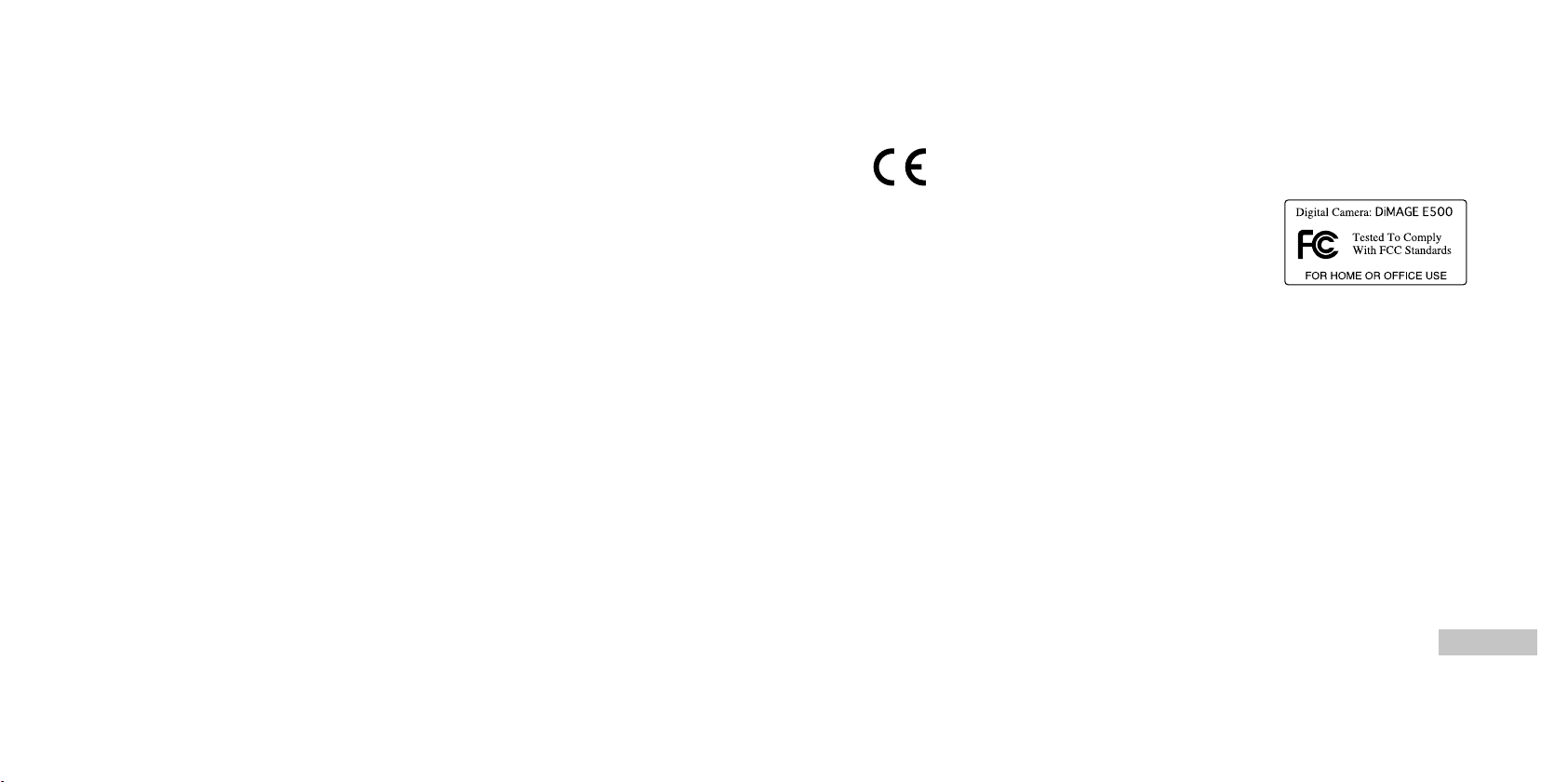
This mark on your camera certifies that this camera meets the requirements of the EU
(European Union) concerning interference causing equipment regulations. CE stands for
Conformité Européenne (European Conformity).
FCC Compliance Statement
Declaration on Conformity
Responsible Party: Konica Minolta Photo Imaging U.S.A. Inc.
Address: 725 Darlington Avenue, Mahwah, NJ 07430
This device complies with Part 15 of the FCC Rules. Operation is subject to the following two conditions:
(1) This device may not cause harmful interference, and (2) this device must accept any interference
received, including interference that may cause undesired operation. Changes or modifications not
approved by the party responsible for compliance could void the user’s authority to operate the equipment.
This equipment has been tested and found to comply with the limits for a Class B digital device, pursuant
to Part 15 of the FCC Rules. These limits are designed to provide reasonable protection against harmful
interference in a residential installation.
This equipment generates, uses and can radiate radio frequency energy and, if not installed and used
in accordance with the instructions, may cause harmful interference to radio communications. However,
there is no guarantee that interference will not occur in a particular installation. If this equipment does
cause harmful interference to radio or television reception, which can be determined by turning the
equipment off and on, the user is encouraged to try to correct the interference by one or more of the
following measures:
Reorient or relocate the receiving antenna.
Increase the separation between the equipment and the receiver.
Connect the equipment to an outlet on a circuit different from that to which the receiver is connected.
Consult the dealer or an experienced radio/TV technician for help.
Do not remove the ferrite cores from the cables.
This Class B digital apparatus complies with Canadian ICES-003.
EN-1
Page 3
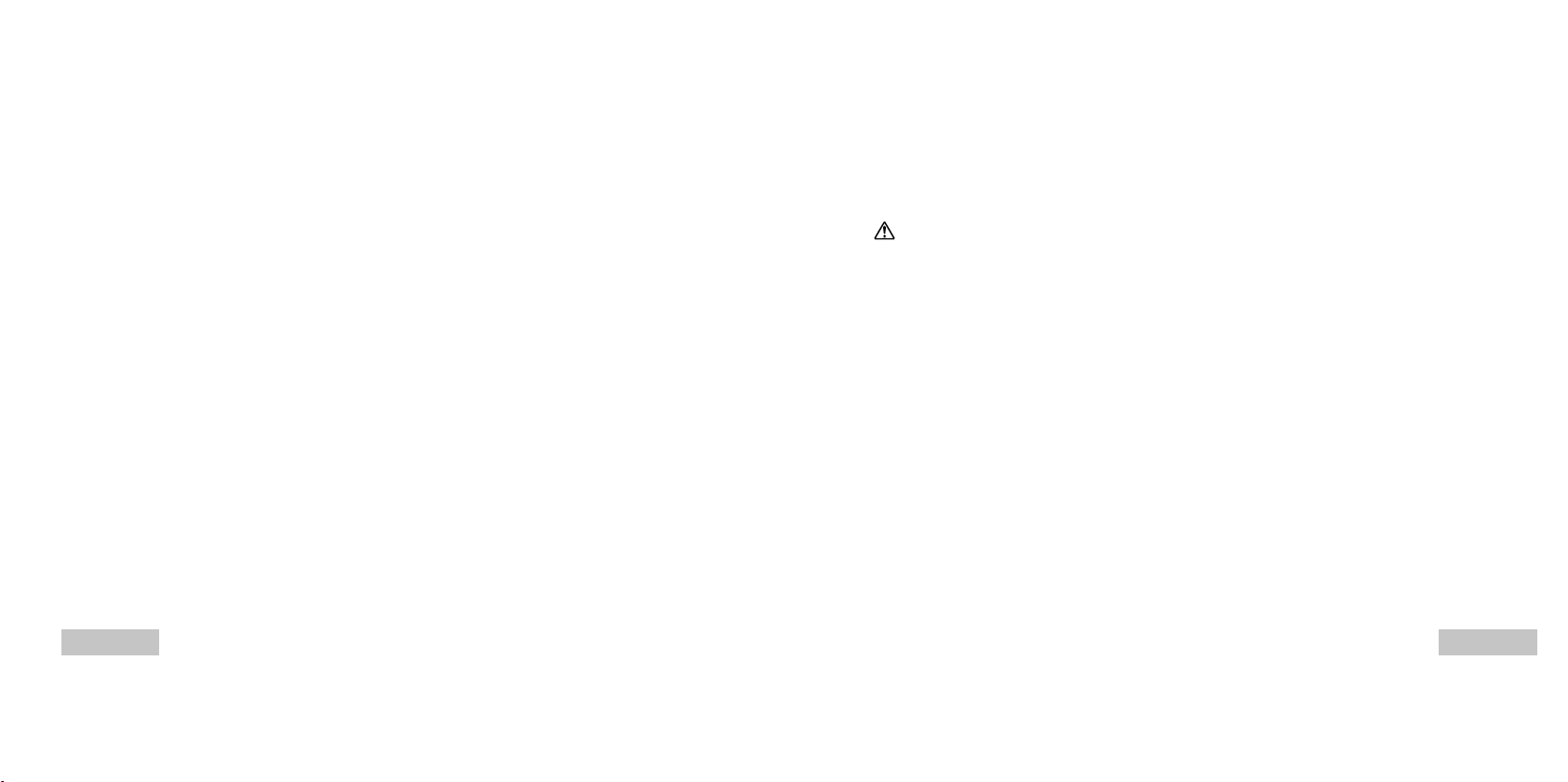
READ THIS FIRST
Trademark Information
Konica Minolta is a trademark of Konica Minolta Holdings, Inc.
DiMAGE is a trademark of Konica Minolta Photo Imaging, Inc.
Microsoft
Pentium
Macintosh is a trademark of Apple Computer, Inc.
SD
Photo Explorer and Photo Express are trademarks.
Other names and products may be trademarks or registered trademarks of their respective owners.
Product Information
Product design and specifications are subject to change without notice. This includes primary product
The product and accessories that come with your digital camera may be different from those described
The illustrations in this manual are for the purpose of explanation and may differ from the actual
The manufacturer assumes no liability for any errors or discrepancies in this user manual.
EN-2
®
and Windows®are U.S. registered trademarks of Microsoft Corporation.
®
is a registered trademark of Intel Corporation.
TM
is a trademark.
specifications, software, software drivers, and user’s manual. This User Manual is a general reference
guide for the product.
in this manual. This is due to the fact that different retailers often specify slightly different product
inclusions and accessories to suit their market requirements, customer demographics, and geographical
preferences. Products very often vary between retailers especially with accessories such as batteries,
chargers, AC adapters, memory cards, cables, carrying cases/pouches, and language support.
Occasionally a retailer will specify a unique product color, appearance, and internal memory capacity.
Contact your dealer for precise product definition and included accessories.
design of your digital camera.
FOR PROPER AND SAFE USE
Read and understand all warnings and cautions before using this product.
Warnings
Using batteries improperly can cause them to leak harmful solutions, overheat, or explode which may
damage property or cause personal injury. Do not ignore the following warnings.
Only use the batteries specified in this instruction manual.
Do not install the batteries with the polarity (+/-) reversed.
Do not use batteries which show wear or damage.
Do not expose batteries to fire, high temperatures, water, or moisture.
Do not attempt to recharge, short, or disassemble batteries.
Do not store batteries near or in metallic products.
Do not mix batteries of different types, brands, ages, or charge levels.
When recharging rechargeable batteries, only use the recommended charger.
Do not use leaking batteries. If fluid from the batteries enters your eye, immediately rinse the eye with
plenty of fresh water and contact a doctor. If fluid from the batteries makes contact with your skin or
clothing, wash the area thoroughly with water.
Tape over battery contacts to avoid short-circuiting during disposal; always follow local regulations for
battery disposal.
Use only the specified AC adapter within the voltage range indicated on the adapter unit. An
inappropriate adapter or current may cause damage or injury through fire or electric shock.
Do not disassemble this product. Electric shock may cause injury if a high voltage circuit inside the
product is touched.
Immediately remove the batteries or unplug the AC adapter and discontinue use if the camera is
dropped or subjected to an impact in which the interior, especially the flash unit, is exposed. The flash
has a high voltage circuit which may cause an electric shock resulting in injury. The continued use of
a damaged product or part may cause injuries or fire.
EN-3
Page 4
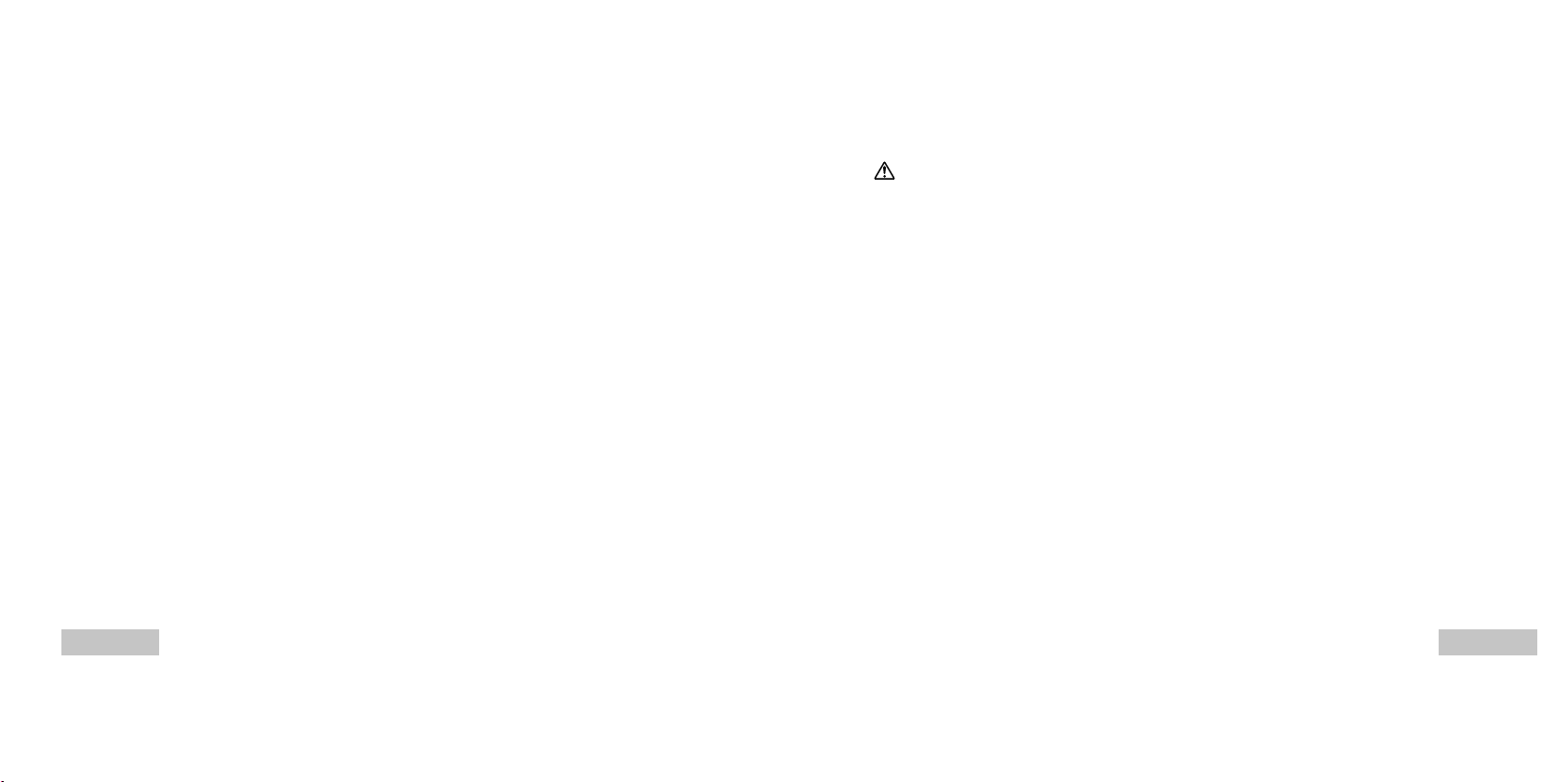
Keep batteries or small parts that could be swallowed away from infants. Contact a doctor immediately
if an object is swallowed.
Store this product out of reach of children. Be careful when around children not to harm them with the
product or parts.
Do not fire the flash directly into the eyes. It may damage eyesight.
Do not fire the flash at vehicle operators. It may cause a distraction or temporary blindness which may
lead to an accident.
Do not use the monitor while operating a vehicle or walking. It may result in injury or an accident.
Do not use this product in a humid environment, or operate this product with wet hands. If liquid
enters the product, immediately remove the batteries or unplug the AC adapter and discontinue use.
The continued use of a product exposed to liquids may cause damage or injury through fire or electric
shock.
Do not use the product near inflammable gases or liquids such as gasoline, benzine, or paint thinner.
Do not use inflammable products such as alcohol, benzine, or paint thinner to clean the product. The
use of inflammable cleaners and solvents may cause an explosion or fire.
When unplugging the AC adapter, do not pull on the power cord. Hold the adapter unit when
removing it from an outlet.
Do not damage, twist, modify, heat, or place heavy objects on the AC adapter cord. A damaged cord
may cause damage or injury through fire or electric shock.
If the product emits a strange odor, heat, or smoke, discontinue use. Immediately remove the
batteries taking care not to burn yourself as the batteries become hot with use. The continued use of
a damaged product or part may cause injuries or fire.
Take the product to a Konica Minolta Service Facility when repairs are required.
Handling the cord on this product may expose you to lead, a chemical known to the State of California
to cause cancer, and birth defects or other reproductive harm. Wash hands after handling.
CAUTION
Do not use or store the product in a hot or humid environment such as the glove compartment or trunk
of a car. It may damage the product and batteries which may result in burns or injuries caused by
heat, fire, explosion, or leaking battery fluid.
If batteries are leaking, discontinue use of the product.
The lens retracts when the camera is turned off. Touching the lens barrel while it is retracting may
cause injury.
The camera temperature rises with extended periods of use. Care should be taken to avoid burns.
Burns may result if the memory card or batteries are removed immediately after extended periods of
use. Turn the camera off and wait for it to cool.
Do not fire the flash while it is in contact with people or objects. The flash unit discharges a large
amount of energy which may cause burns.
Do not apply pressure to the LCD monitor. A damaged monitor may cause injury, and the liquid from
the monitor may cause inflammation. If liquid from the monitor makes contact with skin, wash the area
with fresh water. If liquid from the monitor comes in contact with the eyes, immediately rinse the eyes
with plenty of water and contact a doctor.
When using the AC adapter, insert the plug securely into the electrical outlet.
Do not use if the AC adapter cord is damaged.
Do not cover the AC adapter. A fire may result.
Do not obstruct access to the AC adapter; this can hinder the unplugging of the unit in emergencies.
Unplug the AC adapter when cleaning or when the product is not in use.
EN-4
EN-5
Page 5
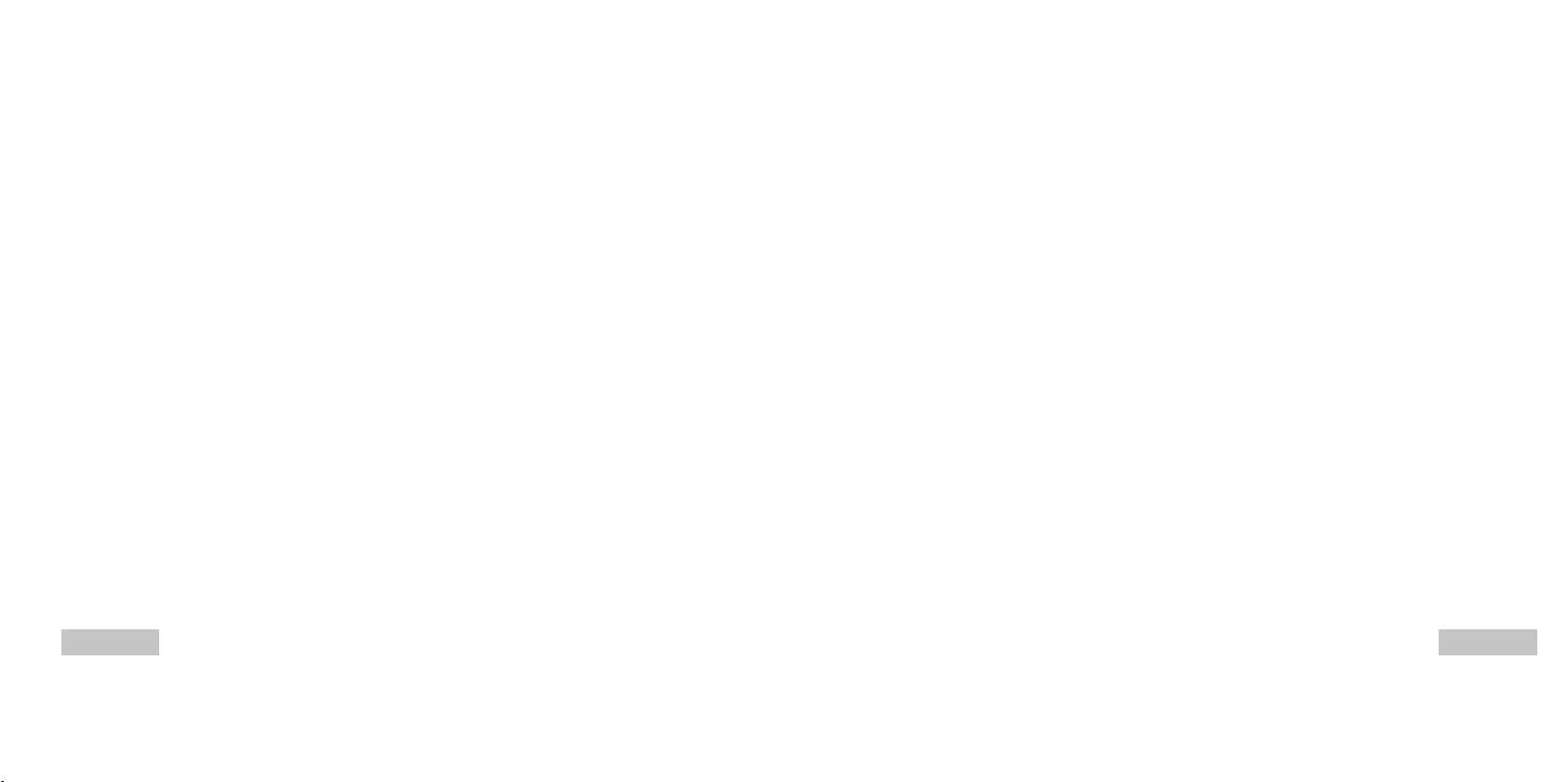
CONTENTS
INTRODUCTION ................................................ 8
Package Contents............................................ 9
GETTING TO KNOW YOUR CAMERA.............. 10
Front View...................................................... 10
Rear View......................................................... 11
Mode Dial ...................................................... 12
LCD Monitor Information..................................... 13
PREPARING THE CAMERA............................. 15
Installing the Batteries ..................................... 15
Using the AC Power Adapter
(Optional Accessory)........................................16
Inserting and Removing an SD Memory Card
(Optional Accessory)........................................17
GETTING STARTED........................................... 19
Turning the Power On/Off ................................. 19
Choosing the Screen Language......................... 19
Setting the Date and Time ................................20
Formatting an SD Memory Card or Internal
Memory............................................................ 21
Using the LCD Monitor....................................... 22
EN-6
PHOTOGRAPHY MODE................................... 23
Shooting Images - The Basics..........................23
Setting Image Resolution and Quality ................ 24
Using the Zoom Function................................... 25
Using the Flash............................................... 26
Using the Self-Timer......................................... 27
Adjusting the Exposure (EV Compensation)......... 28
Setting White Balance...................................... 29
USING THE MODE DIAL.................................... 30
Auto Mode......................................................30
Program Mode ............................................... 30
Portrait Mode.................................................. 31
Landscape Mode.............................................. 31
Sport Mode.....................................................32
Night Mode..................................................... 32
ADVANCED SHOOTING................................... 33
Burst.............................................................. 33
Auto Exposure Bracketing (AEB) ...................... 34
Selecting the Metering Mode ............................. 35
PLAYBACK MODE - THE BASICS..................... 36
Viewing Images ............................................... 36
Magnifying Images .......................................... 37
Thumbnail Display .......................................... 38
Slideshow Display ........................................... 39
Resizing an Image ........................................... 40
VIDEO MODE.................................................... 41
Recording Video Clips ...................................... 41
Playing Back Video Clips ................................. 42
PLAYBACK MODE – ADVANCED FEATURES...43
Playing Back Still Images/Video Clips on TV ........ 43
Deleting Images/Video Clips.............................. 44
Protecting Images/Video Clips ........................... 45
Setting the DPOF............................................. 46
Connecting to a PictBridge Compliant Printer
(Optional Function).......................................... 48
TRANSFERRING FILES FROM YOUR DIGITAL
CAMERA TO COMPUTER.................................52
Step 1: Install the USB driver .........................53
Step 2: Connect the digital camera to your
computer...........................................54
Step 3: Download images or video clips............55
EDITING SOFTWARE INSTALLATION..............56
Installing Photo Explorer....................................56
Installing Photo Express....................................57
USING THE DIGITAL CAMERA AS A PC CAMERA...58
Step 1: Install the PC camera driver..................58
Step 2: Connect the digital camera to your
computer.............................................59
Run your application software
Step 3:
(i.e. Windows NetMeeting)....................59
MENU OPTIONS...............................................60
Camera Menu.................................................... 60
Video Menu ................................................... 64
Playback Menu............................................... 65
Setup Menu.................................................... 67
CONNECTING THE DIGITAL CAMERA TO
OTHER DEVICES............................................. 70
SPECIFICATIONS............................................ 71
APPENDIX........................................................ 72
CARE AND STORAGE.....................................73
EN-7
Page 6
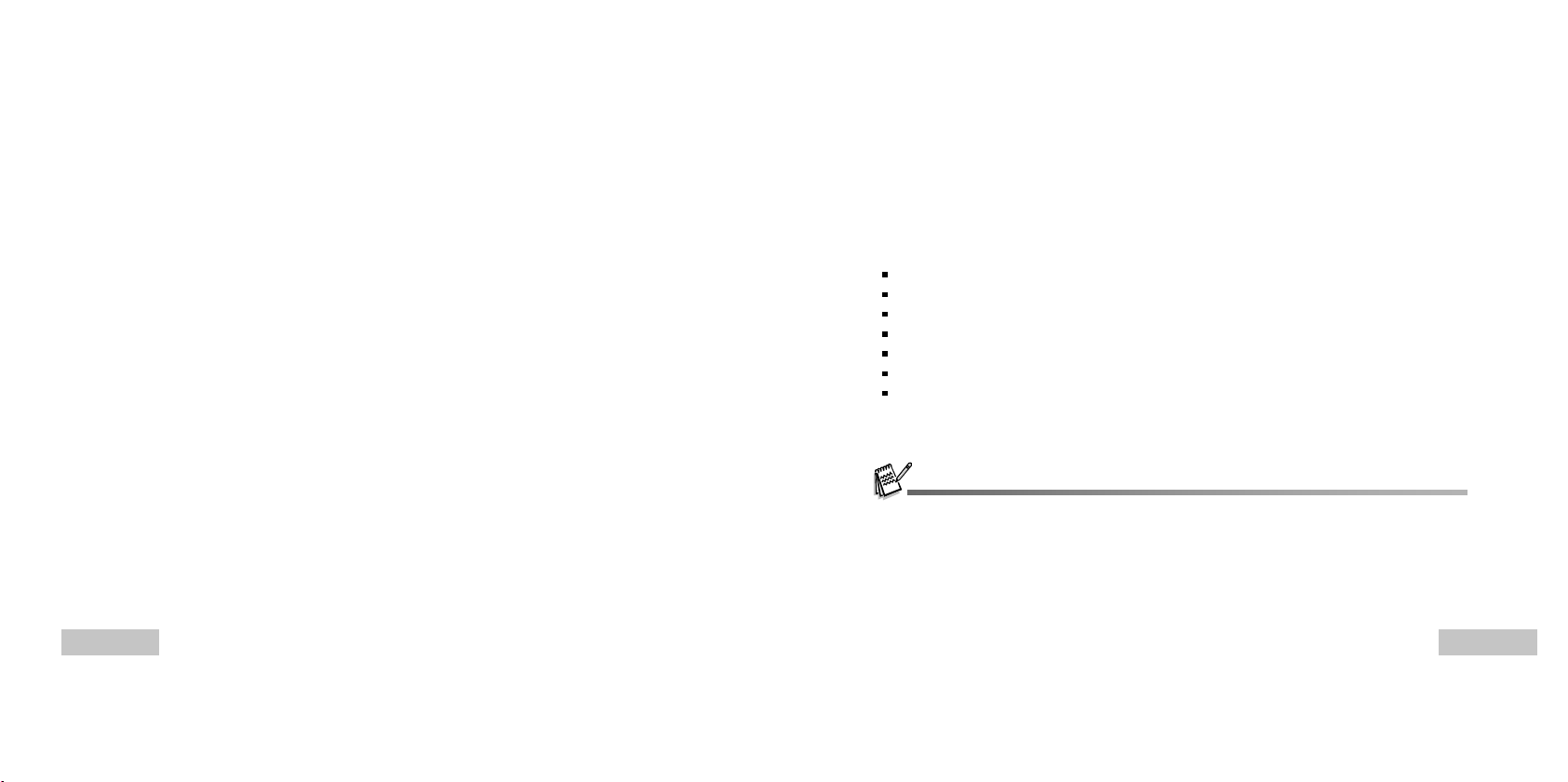
INTRODUCTION
Thank you for purchasing the new digital camera!
Equipped with a 5.0 Megapixels CCD sensor, your camera delivers good quality, 2560 x 1920 resolution
images. Other features provided by the camera include the following:
5.0 Megapixels
A high-resolution CCD sensor provides 5.0
megapixels for good quality of images.
Auto flash
An auto flash sensor automatically detects
the shooting (lighting) conditions and
determines whether the flash should be used.
2.0” LTPS color image LCD monitor
Optical zoom: 1x~3x
Digital zoom: 1x~4x
12MB internal (built-in) memory
Images can be captured without using a
memory card.
Support for SD memory card for memory
expansion
You may wish to expand the memory capacity
(up to 512MB capacity) by using an additional
memory card.
USB connection (USB 2.0 Full Speed compliant)
Still images or video clips that you have
recorded can be downloaded to your computer
using the USB cable (A USB driver is required
for Win 98 and Win98SE).
DPOF functionality
DPOF can be used to print your images on a
DPOF compatible printer by simply inserting
the memory card.
PictBridge support
You can connect the camera directly to printer
that supports PictBridge and perform image
selection and printing using the camera monitor
screen and controls.
Provided editing software: Photo Explorer /
Photo Express
You can enhance and retouch your images on
your computer by using the provided editing
software.
Package Contents
Carefully unpack your kit box and ensure that you have the following items. In the event that any item is
missing or if you find any mismatch or damage, promptly contact your dealer.
Common Product Components:
Konica Minolta DiMAGE E500 Digital Still Camera
Hand Strap
USB Cable
AV Cable
Batteries
Camera Case
CD-ROM
Please contact your local camera dealer or the Konica Minolta distributor in your area.
EN-8
EN-9
Page 7
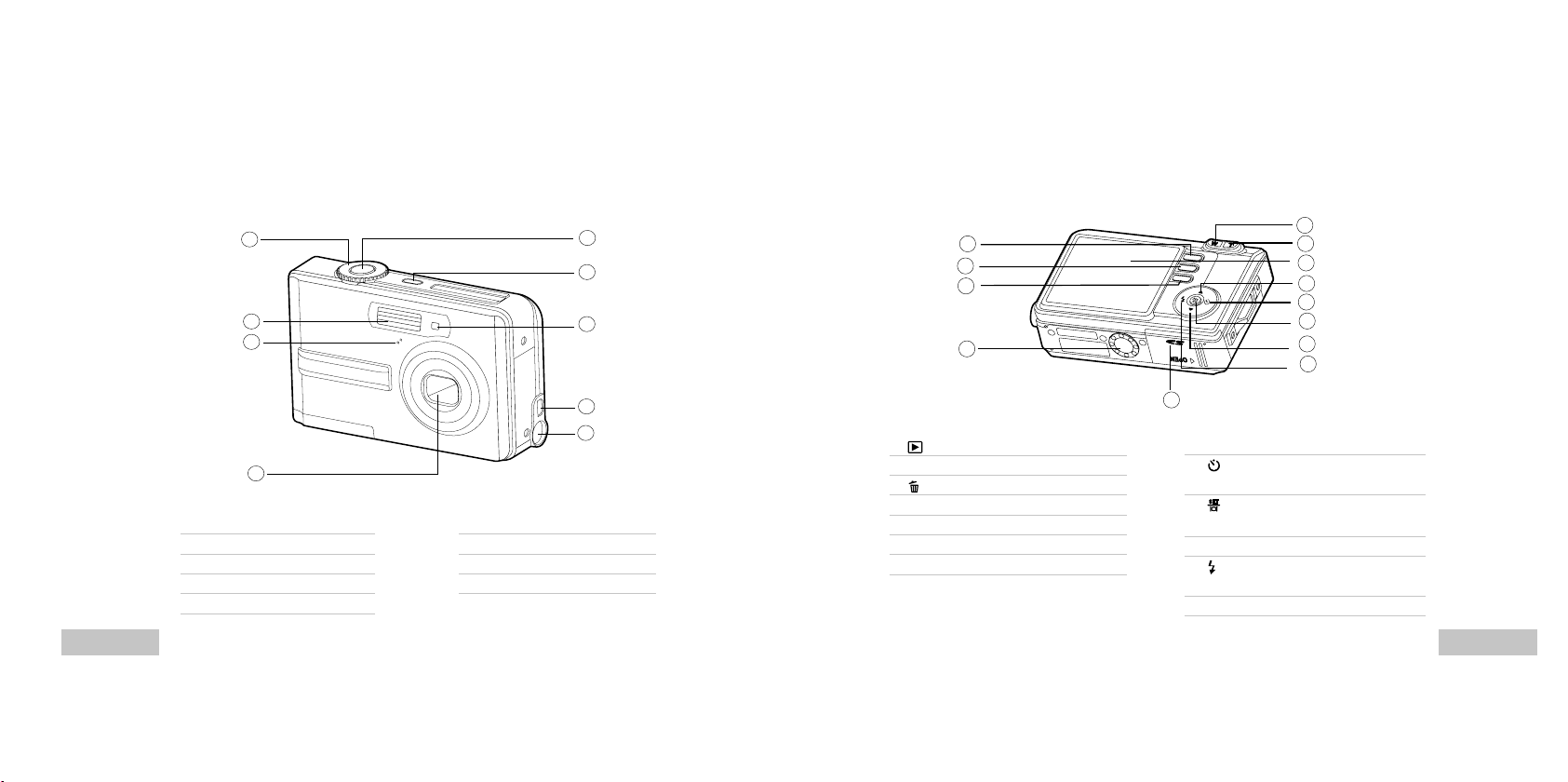
GETTING TO KNOW YOUR CAMERA
Front View
1
2
3
Rear View
5
6
7
1
2
3
4
5
6
7
8
9
10
11
12
EN-10
4
1. Mode dial
2. Flash
3. Microphone
4. Lens
5. Shutter button
8
9
6. ON/OFF Power button
7. Self-timer LED
8. PC (USB) / AV Out terminal
9. DC in 3V terminal
1. Playback button
2. MENU Menu button
3. Delete button
4. Tripod socket
5. W Zoom out (wide-angle) button
6. T Zoom in (telephoto) button
7. LCD monitor
13
8. S Arrow button (Up)
9.
10.
11. T Arrow button (Down)
12.
13. Battery / SD card cover
Self-timer button
Arrow button (Right)
OK button
Display button
Flash button
Arrow button (Left)
EN-11
Page 8
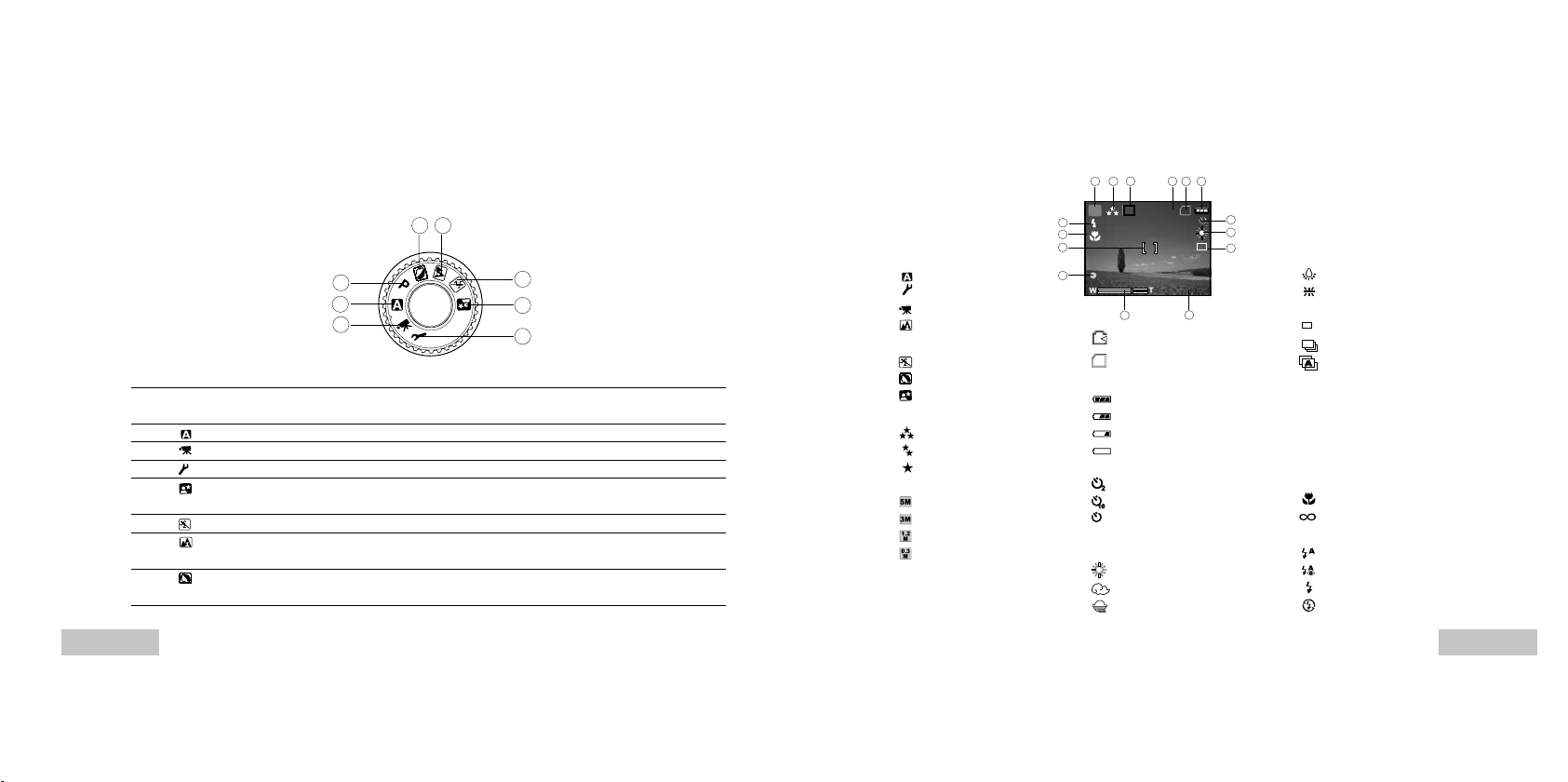
Mode Dial
SD
10+2
X1
3M
SD
1.5x
X1
You can select from seven shooting modes and setup mode according to shooting conditions to achieve
the desired effect.
1
2
3
Mode Description
1. P Program Select this mode to permit the shutter speed and aperture
to be set automatically.
2. Auto Select this mode to adjust point-and-shoot action.
3. Video Select this mode to record video clips.
4. Setup Select this mode to adjust the camera settings.
5.
Night Select this option to take photographs of people against a
dusk or night-time background.
6. Sport Use this mode to shoot fast moving objects.
7.
Landscape Use this mode to take photographs of distant scenery or
landscapes.
8.
Portrait Select this mode to make people stand out with the
background out-of-focus.
EN-12
78
6
5
4
LCD Monitor Information
Camera Mode
15
14
1. Mode indication
[ ] Auto Mode
] Setup Mode
[
] Video Mode
[
] Landscape Mode
[
[ P ] Program Mode
] Sport Mode
[
] Portrait Mode
[
] Night Mode
[
2. Image quality
[
] FINE
] NORMAL
[
] ECONOMY
[
3. Image size
] 2560 x 1920
[
] 2048 x 1536
[
[
] 1280 x 960
] 640 x 480
[
4. Possible number of shots
5. Internal memory/SD memory
card indicator
13
12
[
[
6. Remaining battery status
[
[
[
[
7. Self-timer mode
[
[
[
8. White balance
[
[
[
21 3 4 5 6
P
8
14.01.2005
1011
] Status of internal memory
] Status of SD memory card
] Full battery power
] Medium battery power
] Low battery power
] No battery power
] 2 sec. delay
] 10 sec. delay
] 10+2 sec. delay
AUTO
] DAYLIGHT
] CLOUDY
] SUNSET
7
8
9
[
] TUNGSTEN
] FLUORESCENT
[
9. Capture mode indicator
] SINGLE
[
[
] BURST
] AEB
[
10. Date
11. Zoom state
12. Flash charging/Image processing
indicator (blinking re d)
13. Focus area
14. Focus indicator
AUTO
] MACRO
[
] INFINITY
[
15. Flash mode
[
] Auto Flash
] Red Eye Reduction
[
] Forced Flash
[
] No Flash
[
EN-13
Page 9
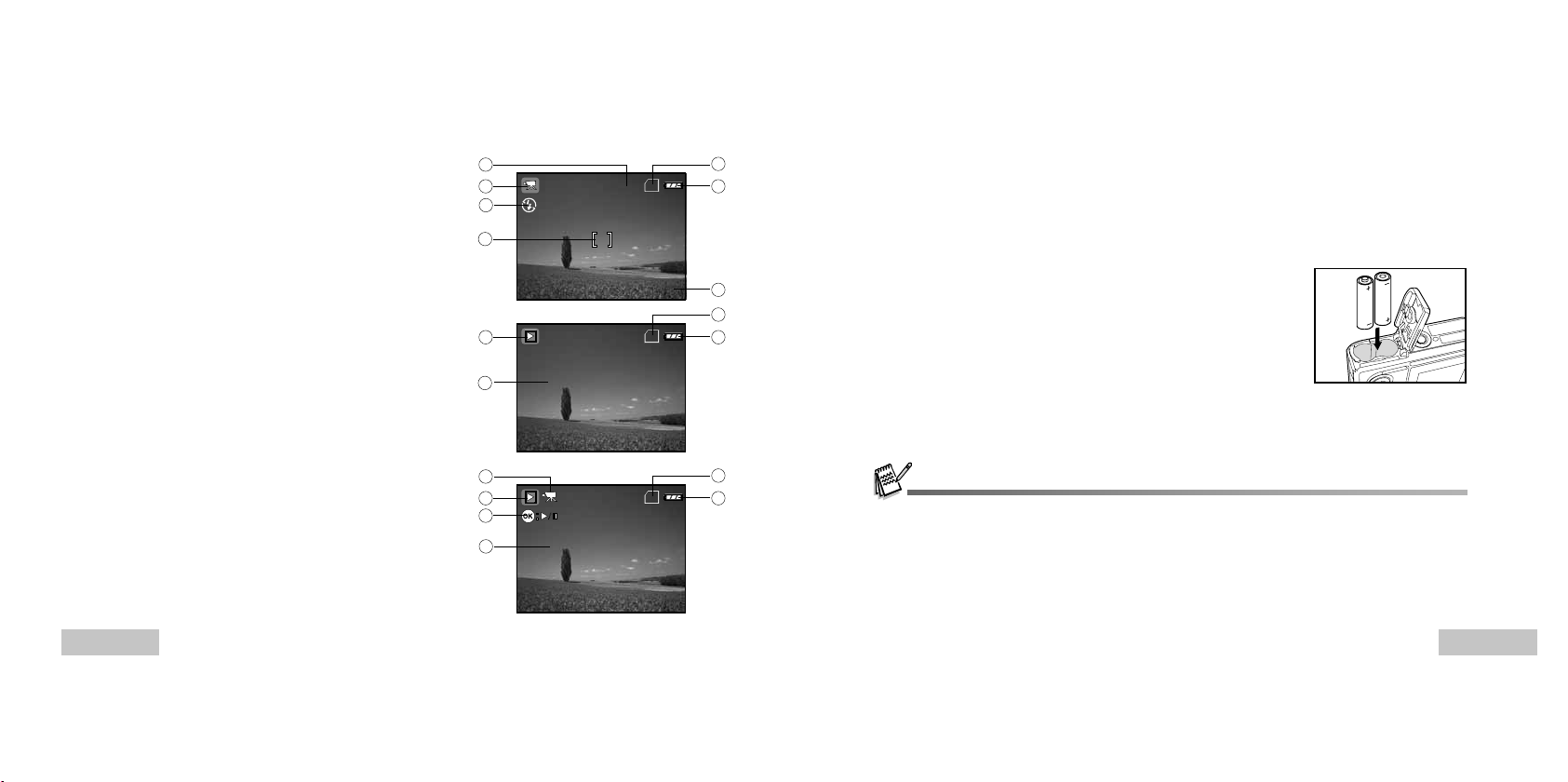
00:33
SD
SD
100-0001
SIZE
EV.
01. 04. '04
1280X960
+1.7
05:22
1
SD
100-0001
SIZE
EV.
01. 04. '04
320X240
0.0
05:22
1
Video Mode
1. Video mode
2. Recordable movie time available
3. SD memory card indicator (if present)
4. Battery power indicator
5. Date
6. Focus area
7. Flash mode
Image Playback
1. Playback mode
2. SD memory card indicator (if present)
3. Battery power indicator
4. Playback information
Video Playback
1. Playback mode
2. Video mode
3. SD memory card indicator (if present)
4. Battery power indicator
5. Playback indicator
6. Playback information
2
1
7
6
1
4
2
1
5
6
14.01.2005
3
PREPARING THE CAMERA
4
Installing the Batteries
You can use 2 AA size batteries to power the camera. Make sure that the power of the digital camera is
off before inserting or removing the batteries.
5
2
3
3
4
1. Make sure the camera is turned off.
2. Open the battery cover.
3. Insert the batteries in the correct orientation as shown in the
illustration.
4. Close the battery cover.
To remove the batteries, turn the camera off before removing
batteries and hold the camera with the battery cover facing
upward, then open the battery cover.
Be careful not to drop the batteries when opening or closing the battery cover.
EN-14
EN-15
Page 10
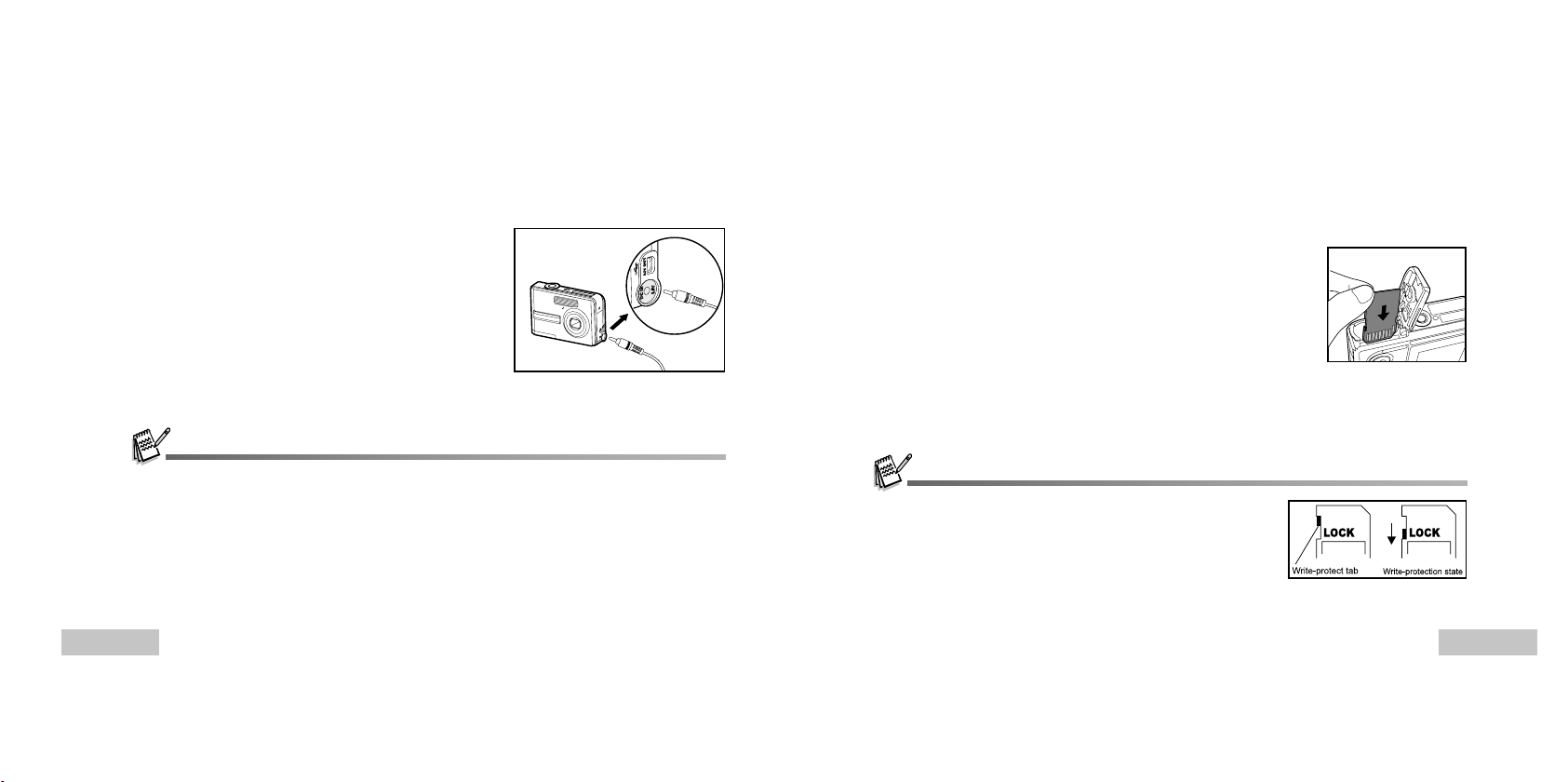
Using the AC Power Adapter (Optional Accessory)
Use of the AC power adapter is recommended if you intend to use the LCD monitor for a long time or
connect the camera to a PC.
1. Make sure your camera is turned off.
2. Connect one end of the AC power adapter to the
camera jack labeled "DC IN 3.0V".
3. Connect the other end to an electrical outlet.
Make sure to use only the AC power adapter specified for the camera. Damage caused by the use of an incorrect
adapter is not covered under the warranty.
To prevent unexpected auto power off resulting from no battery power left during the process of transferring your
images to the computer, use the AC power adapter as a power supply.
The AC power adapter can only be used to power the camera. Batteries cannot be charged inside the camera.
Inserting and Removing an SD Memory Card (Optional Accessory)
The digital camera comes with 12MB of internal memory, allowing you to store captured still images or
video clips in the digital camera. Moreover, you can also expand the memory capacity by using an SD
(Secure Digital) memory card so that you can store more files.
1. Make sure your camera is turned off before inserting or removing
a memory card.
2. Open the SD memory card cover.
3. Insert an SD memory card in the correct orientation as shown in
the illustration.
4. Close the SD memory card cover.
To remove the SD memory card, make sure the camera is
turned off. Press lightly on the edge of the memory card and
it will eject.
Be sure to format an SD memory card with this digital camera before
using it. Refer to the section in the manual titled “Formatting an SD
Memory Card or Internal Memory” for further details.
To prevent valuable data from being accidentally erased from an SD card,
you can slide the write protect tab (on the side of the SD memory card)
to “LOCK”.
To save, edit, or erase data on an SD memory card, you must unlock the card.
EN-16
EN-17
Page 11
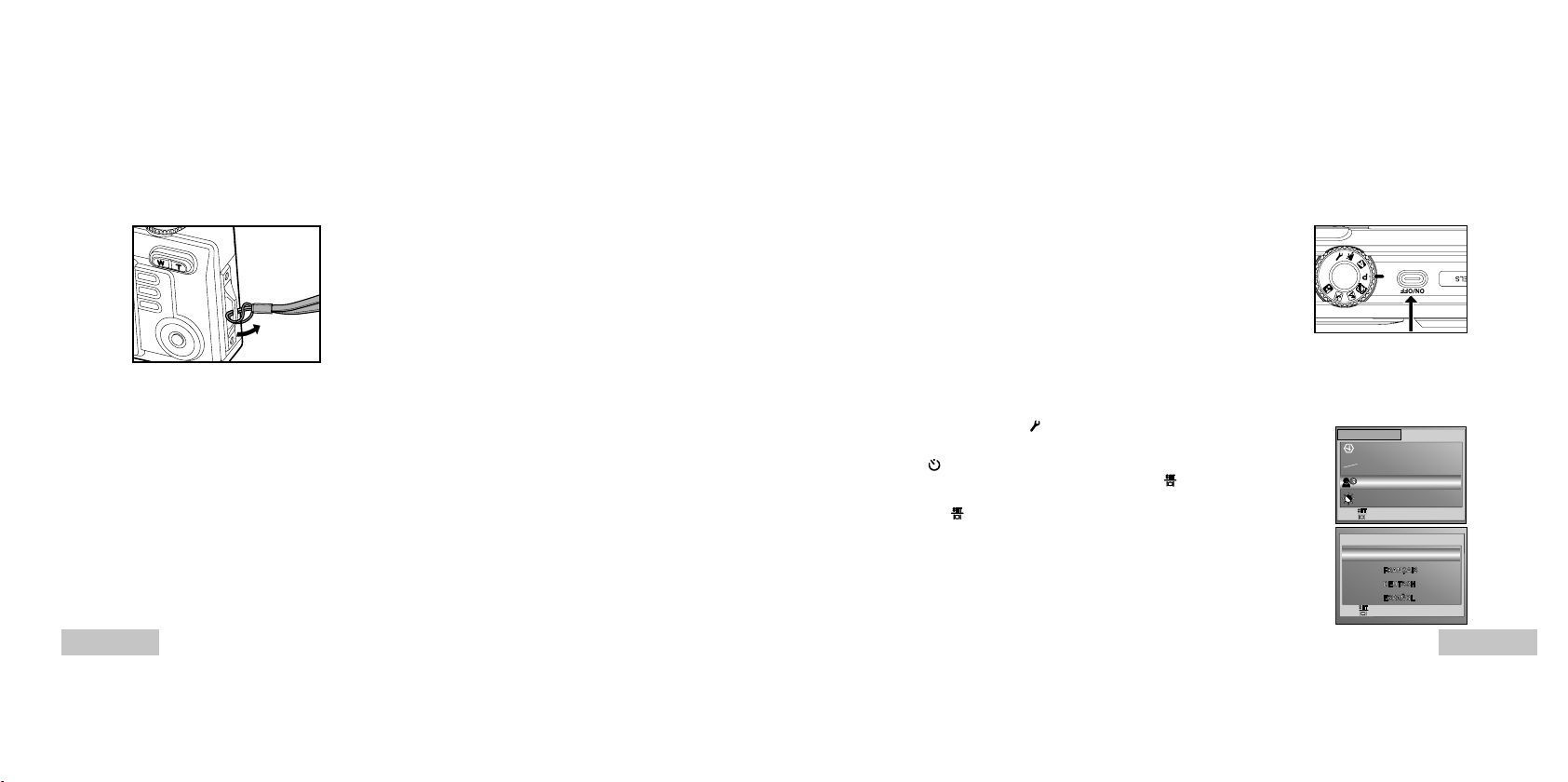
Attaching the Camera Strap
BASIC
CUSTOM
SET :
DATE & TIME
TV
LANGUAGE
LCD BRIGHTNESS
Y/M/D
NTSC
ENGLISH
3 / 5
SET :
1 / 7
LANGUAGE
Attach the strap as shown in the illustration.
GETTING STARTED
Turning the Power On/Off
Press the ON/OFF button until the digital camera turns on.
To turn the power off, press the ON/OFF button again.
Choosing the Screen Language
When the camera is turned on for the first time, a language-selection screen will be displayed in the
monitor. Follow the steps below to choose the desired language.
1. Rotate the mode dial to
the ON/OFF button.
2. Press
to select the [CUSTOM] menu.
3. Use T to select [LANGUAGE], then press the
4. Use S or T to select the language you want.
5. Press the
button to confirm.
and turn your camera on by pressing
button.
Y/M/D
NTSC
PAL
ENGLISH
EN-18
EN-19
Page 12
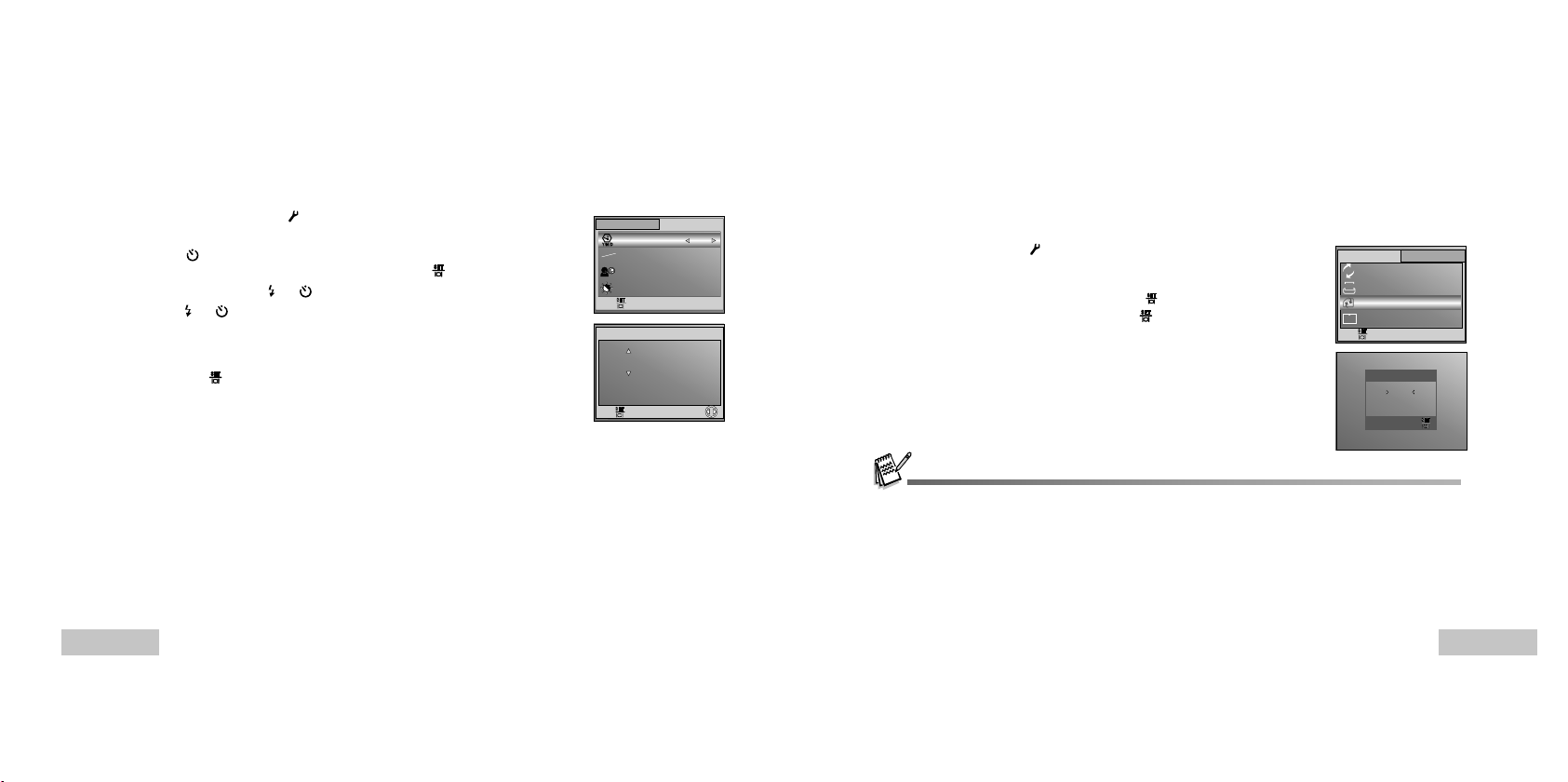
Setting the Date and Time
BASIC
CUSTOM
SET :
DATE & TIME
TV
LANGUAGE
LCD BRIGHTNESS
D/M/Y
NTSC
ENGLISH
1 / 5
SET :
DATE & TIME
/ 10 / 2004
10
00 : 00
SELECT :
FORMAT
NO
BASIC
CUSTOM
SET :
7 / 8
RESET NUMBER
DATE IMPRINT
FORMAT
QUICK VIEW
ON
OFF
Follow the steps below to set the date display style, current date and time.
1. Rotate the mode dial to
the ON/OFF button.
2. Press
to select the [CUSTOM] menu.
3. Use T to select [DATE & TIME], then press the button.
You may press
4. Press
5. Press the
or to select Year, Month, Day and Time fields.
To increase a value, press S .
To decrease a value, press T .
The time is displayed in 24-hours format.
button after all fields are set.
and turn your camera on by pressing
or to switch the date types.
NTSC
PAL
Formatting an SD Memory Card or Internal Memory
The term “Formatting” means preparing an “SD Memory Card” to record images; this process is also called
“initialization”. This utility formats the internal memory (or memory card) and erases all stored images and
data.
1. Rotate the mode dial to
the ON/OFF button.
The [BASIC] menu is displayed.
2. Use T to select [FORMAT], then press the
3. Use S or T to select [YES], then press the
When you format an SD memory card, be aware that all data of which will be permanently erased. Protected
images are also erased.
To format the internal memory, do not insert a memory card into the camera. Otherwise, you will format the
memory card.
Formatting is an irreversible action and data cannot be recovered at a later time.
An SD memory card having any problem cannot be properly formatted.
and turn your camera on by pressing
button.
button to confirm.
DATE
QUICK
VIEW
1
YES
SET :
EN-20
EN-21
Page 13

Using the LCD Monitor
1.5x
X1
3M
SD
Your camera is equipped with a 2.0" full color TFT LCD monitor to help you compose images, replay
recorded images/video clips or adjust menu settings. The mode icons, text and numbers displayed on
the monitor may vary according to the current settings.
1. Rotate the mode dial to
2. Press the ON/OFF button to turn on the power.
3. Compose your scene on the LCD monitor.
4. Press the shutter button.
The LCD monitor darkens in strong sunlight or bright light. This is not a malfunction.
To prevent your images from being blurred while pressing the shutter button, always hold it carefully. This is
especially important when you are shooting under low lighting conditions, which your camera may decelerate the
shutter speed to ensure your images are properly exposed.
To conserve battery power, the camera turns off the LCD monitor if an operation is not made within a minute. To
restore power, operate the camera.
, P , , , , or .
PHOTOGRAPHY MODE
Shooting Images - The Basics
1. Rotate the mode dial to , P , , , or and turn your
A
camera on by pressing the ON/OFF button.
2. Compose the image on the monitor screen so that the main
subject is within the focus frame.
3. Press the shutter button down half way to focus the image.
When you press the shutter button down half way, the
camera’s Auto Focus feature automatically focuses the
image and exposure.
4. Press the shutter button the rest of the way down to capture the
image.
The actual captured image appears to be larger than the one on LCD after image captured.
Pressing the
changes in the following order: Focus Frame On Æ Indicators Off.
When you press the shutter button down half way, focus area turns green if the focus is confirmed. It turns red
if the subject is out of focus.
button switches the LCD monitor display mode. Each time you press the button, the display
8
2004.09.17
EN-22
EN-23
Page 14

Setting Image Resolution and Quality
1 / 4
IMAGE SIZE
2048 X 1536
1280 X 960
640 X 480
2560 X 1920
1 / 3
NORMAL
ECONOMY
As you get to know the digital camera, you can set the image resolution (number of vertical and
horizontal pixels) and image quality (compression ratio) based on the types of images you want to shoot.
These settings affect the number of images that can be stored in memory, or on a memory card.
Higher resolution and higher quality images provide finer detail but cause the images’ file size to be larger.
To change image resolution or image quality, perform these steps below:
1. Rotate the mode dial to
camera on by pressing the ON/OFF button.
2. Press the MENU button.
The [PICTURE] menu is displayed.
3. Use T to select [IMAGE SIZE], then press the
4. Use S or T to select the desired setting, then press the
button to confirm.
5. Follow the step 3 and 4 above to set the [QUALITY].
, P , , , or and turn your
button.
QUALITY
FINE
Using the Zoom Function
This camera is equipped with 3x optical zoom. The lens moves during the optical zoom photography,
allowing you to capture telephoto and wide-angle shots. By using the optical zoom function; images
appear closer by pressing the T button, or smaller away by pressing the W button.
Moreover, you can further enlarge the subjects with 4x digital zoom by pressing continuously the T
button. It is activated after your camera reaches its maximum optical zoom factor (3x). A useful feature
as it is, however, the more the image is magnified, the grainer the image may become.
To capture a zoomed image, perform the following steps:
1. Press the ON/OFF button to turn on the power.
2. Adjust the magnification ratio by using the T / W button.
To access the optical zoom function, press the T button as
far as it can go. Press it again to activate the digital zoom.
To exit the zoom photography, press continuously the W
button.
The status of digital magnification is displayed on the LCD
monitor.
3. Compose your scene and press the shutter button.
The possible number of shots and recording time depend on the storage size, resolution and quality settings and
the subject of the image to be captured.
You can resize the images later. (Please refer to the section in this manual titled “ Resizing an Image” for further
detail.)
EN-24
The digital magnification ranges from 1.0x to 4.0x.
As you record video clips, the zoom function cannot be activated.
EN-25
Page 15

Using the Flash
10+2
The flash is designed to function automatically when lighting conditions warrant the use of flash. You
can take an image using a desired flash mode to suit your circumstances.
1. Rotate the mode dial to
2. Press the ON/OFF button to turn on the power.
3. Toggle
until your desired flash mode appears on the LCD
monitor.
4. Compose your scene and press the shutter button.
The camera has four flash modes:Auto Flash, Red Eye Reduction, Forced Flash and No Flash.
The table below will help you to choose the appropriate flash mode:
Flash mode Description
AUTO FLASH The flash fires automatically according to suit the photographic conditions.
RED EYE Use this mode to reduce the red-eye phenomenon when you want to take
REDUCTION natural-looking photographs of people and animals in low-light conditions.
FORCED FLASH The flash will always fire regardless of the surrounding brightness. Select this
NO FLASH Use this mode in the environment that the flash use is prohibited or under the
EN-26
, P , , , or .
When taking photographs, the red-eye phenomenon can be reduced by asking
the subject (person) to look at the digital camera or get as close to the digital
camera as possible.
mode for recording images with high contrast (backlighting) and deep shadows.
situation that the distance to the subject is too far away for the flash to have
any effect.
Using the Self-Timer
The self-timer can be used in situations such as group shots. When using this option, you should either
mount the camera on a tripod (recommended) or rest it on a flat, level surface.
1. Secure the camera to a tripod or place it on a stable surface.
2. Rotate the mode dial to
3. Press the ON/OFF button to turn on the power.
4. Toggle
until your desired self-timer mode appears on the
LCD monitor.
[ No Indication]
5. Compose your scene and press the shutter button.
The self-timer function is activated.
The photography is then taken after the preset time.
To cancel the self-timer at any time, press the shutter or ON/
OFF button, switch the mode dial to another mode or press
to disrupt the sequence.
After one shot is taken, the self-timer mode is turned off.
If you wish to take another image using the self-timer, repeat these steps.
The Burst and AEB features will be disabled in the self-timer (10+2) mode.
, P , , , or .
EN-27
Page 16

Adjusting the Exposure (EV Compensation)
PICTURE FUNCTION AE/AWB
W.BALANCE
ISO
100
+0.7
1 / 3
W.BALANCE
DAYLIGHT
CLOUDY
SUNSET
1 / 6
W.BALANCE
FLUORESCENT
5 / 6
PICTURE FUNCTION AE/AWB
EXPOSURE
ISO
100
+0.7
2 / 3
You can manually adjust the exposure determined by the digital camera. Use this mode when the proper
exposure cannot be obtained, for example, when the contrast (different between light and dark) between
the subject and the background is extremely large. The EV compensation value can be set in the range
from –2.0EV to +2.0EV.
1. Rotate the mode dial to P ,
2. Press the ON/OFF button to turn on the power.
3. Press the MENU button, then use
menu.
4. Use T to select [EXPOSURE], then use
of EV compensation value from –2.0EV to +2.0EV.
5. To exit from the menu, press the MENU button.
, , or .
to select the [AE/AWB]
or to set the range
EXPOSURE
Setting White Balance
This feature lets you make adjustments to compensate for different lighting types according to your
shooting conditions.
1. Rotate the mode dial to P ,
2. Press the ON/OFF button to turn on the power.
3. Press the MENU button, then toggle
menu.
4. Use T to select [W. BALANCE], then press the
5. Use S or T to select the desired setting, then press the
button to confirm.
6. To exit from the menu, press the MENU button.
, , or .
to select the [AE/AWB]
W.BALANCE
button.
AUTO
TUNGSTEN
EN-28
EN-29
Page 17

USING THE MODE DIAL
3M
SD
1.5x
X1
3M
SD
1.5x
X1
3M
SD
1.5x
X1
3M
SD
1.5x
X1
Auto Mode
(Auto) mode is the simplest way which allows you to take still pictures without having to set special
functions or manual adjustments. The camera sets the optimal focusing and exposure.
1. Rotate the mode dial to
the ON/OFF button.
2. Compose your subject within the focus frame.
3. Press the shutter button down halfway to focus the image.
When you press the shutter button down half way, the
camera’s Auto Focus feature automatically focuses the image
and exposure.
4. Press the shutter button the rest of the way down to capture the
image.
Program Mode
In P (Program) mode, the camera automatically sets the shutter speed and aperture for taking still
images. You can adjust other functions, such as flash mode or continuous shooting mode.
1. Rotate the mode dial to P and turn your camera on by pressing
the ON/OFF button.
2. Compose your subject within the focus frame.
3. Press the shutter button to capture the image.
EN-30
and turn your camera on by pressing
A
P
8
2004.09.17
8
2004.09.17
Portrait Mode
Select this mode to make people stand out with the background out-of-focus.
1. Rotate the mode dial to
and turn your camera on by pressing
the ON/OFF button.
2. Compose your subject within the focus frame.
3. Press the shutter button to capture the image.
Landscape Mode
This mode allows you to take photographs of distant scenery or landscapes.
1. Rotate the mode dial to
the ON/OFF button.
2. Compose your subject within the focus frame.
3. Press the shutter button to capture the image.
and turn your camera on by pressing
8
2004.09.17
8
2004.09.17
EN-31
Page 18

Sport Mode
3M
SD
1.5x
X1
3M
SD
1.5x
X1
CAPTURE MODE
SINGLE
X1
AEB
2 / 3
PICTURE FUNCTION
2 / 3
AUTO
This mode allows you to shoot fast moving objects.
1. Rotate the mode dial to
the ON/OFF button.
2. Compose your subject within the focus frame.
3. Press the shutter button to capture the image.
Night Mode
This mode allows you to take photographs of people against a dusk or night-time background.
1. Rotate the mode dial to
the ON/OFF button.
2. Compose your subject within the focus frame.
3. Press the shutter button to capture the image.
and turn your camera on by pressing
and turn your camera on by pressing
8
2004.09.17
8
2004.09.17
ADVANCED SHOOTING
Burst
This mode is used for continuous shooting. 3 pictures are taken continuously once the shutter button is
pressed.
1. Rotate the mode dial to
camera on by pressing the ON/OFF button.
2. Press the MENU button, then use to select the [FUNCTION]
menu.
3. Use T to select [CAPTURE MODE], then press the
4. Use S or T to select [BURST], then press the
5. To exit from the menu, press the MENU button.
The
indicator is displayed on the monitor screen.
6. Press the shutter button halfway to lock the focus.
7. Press the shutter button all the way to shoot.
In this mode, the flash and the self-timer (10+2) features will be disabled.
, P , , , or and turn your
button.
button.
BURST
EN-32
EN-33
Page 19

Auto Exposure Bracketing (AEB)
CAPTURE MODE
BURST
SINGLE
X1
3 / 3
PICTURE FUNCTION
2 / 3
AUTO
PICTURE FUNCTION
3 / 3
X1
AUTO
METERING
2 / 2
AVERAGE
In this mode, the camera automatically changes the exposure within a set range to take three shots after
you press the shutter button once. AEB settings can be combined with exposure compensation settings
to extend the adjustment range.
1. Rotate the mode dial to
camera on by pressing the ON/OFF button.
2. Press the MENU button , then use
menu.
3. Use T to select [CAPTURE MODE], then press the
4. Use S or T to select [AEB], then press the
5. To exit from the menu, press the MENU button.
The
indicator is displayed on the monitor screen.
6. Press the shutter button to shoot.
In this mode, the flash and the self-timer (10+2) features will be disabled.
, P , , , or and turn your
to select the [FUNCTION]
button.
button.
AEB
Selecting the Metering Mode
You can select the metering mode that sets which part of the subject to measure to determine the
exposure.
1. Rotate the mode dial to P ,
camera on by pressing the ON/OFF button.
2. Press the MENU button, then use
menu.
3. Use T to select [METERING], then press the
4. Use S or T to select the desired metering mode, then press the
button.
[
AVERAGE]: Averages the light metered from the entire
frame, but gives greater weight to the subject matter at the
center.
SPOT]: Meters the area within the spot automatic
[
exposure point frame at the center of the LCD monitor.
5. To exit from the menu, press the MENU button.
6. Compose your subject within the focus frame.
7. Press the shutter button to capture the image.
, , or and turn your
to select the [FUNCTION]
button.
SPOT
EN-34
EN-35
Page 20

PLAYBACK MODE - THE BASICS
SD
100-0001
SIZE
EV.
01. 04. '04
1280X960
+1.7
05:22
1
Viewing Images
You can display the still images you have just captured at a time.
1. Press the ON/OFF button to turn on the camera.
2. Press the
The last recorded image appears on the LCD monitor.
3. Use
To view the previous image, press
To view the next image, press
The playback information displayed on the LCD monitor will disappear after seconds of time.
If there is no image stored in the internal memory or on the memory card. [NO IMAGE] message will appear on the
monitor.
button.
or to select the desired images.
.
.
Magnifying Images
While reviewing your images, you may enlarge a selected portion of an image. This magnification allows
you to view fine details. The zoom factor displayed on the screen shows the current magnification ratio.
1. Press the
The last recorded image appears on the LCD monitor.
To view the previous image, press
To view the next image, press
button.
.
.
T
2. Adjust the zoom ration by using the Zoom W / T button.
To enlarge the selected image, press the T button.
To return to the normal image, press the W button.
The magnification factor is displayed on the LCD monitor.
3. To view different portion of the images, press S / T /
/ to
adjust the display area.
The magnification factors range from 1x to 4x (within 7 stages: 1.0x, 1.5x, 2.0x, 2.5x, 3.0x, 3.5x and 4.0x).
T
2.0X
T
T
EN-36
EN-37
Page 21

Thumbnail Display
SD
1
2
3
4
5
6
7
8
9
PLAYBACK
DELETE
PROTECT
QUALITY CHANGE
2 / 7
SLIDE SHOW
5 SEC.
10 SEC.
SET :
RETURN :
This function allows you to view 9 thumbnail images on the LCD monitor simultaneously so you may
search for a particular image.
1. Press the
The last recorded image appears on the LCD monitor.
2. Press the W button once.
Nine thumbnail images are displayed simultaneously.
For recorded video clips, the
3. Use S / T /
displayed at regular size.
4. Press the
button.
video mode icon will be
displayed.
/ to move the cursor to select the image to be
button to display the selected image on full screen.
Slideshow Display
The slide show function enables you to play your images back automatically in sequential order. This is
very useful and entertaining feature for reviewing recorded images and for presentations.
1. Press the
The last recorded image appears on the LCD monitor.
2. Press the MENU button, then use T to select [SLIDE SHOW]
and press the
3. Use S or T to set the playback interval, then press the
button.
The slide show starts.
The video clips are displayed the first frame image, and not
To stop slide show, press the
button.
played back.
button.
button.
SLIDE
SLIDE SHOW
SHOW
3 SEC.
EN-38
You can adjust the slide show display interval within the range of 3 SEC., 5 SEC., 10 SEC.
EN-39
Page 22

Resizing an Image
PLAYBACK
DPOF
COPY TO CARD
SET :
EXIT :
5 / 7
RESIZE
SET :
RETURN :
2048 X 1536
1280 X 960
640 X 480
00:33
SD
You can change the image size of a captured image to one of the following sizes: 2560 x 1920 pixel,
2048 x 1536 pixel, 1280 x 960 pixel and 640 x 480 pixel.
1. Press the
The last recorded image appears on the LCD monitor.
2. In the
To view the previous image, press
To view the next image, press
3. Press the MENU button to access in the PLAYBACK menu,
then use S or T to select [RESIZE] and press the button.
4. Use S or T to select the desired setting, then press the
to confirm.
Resizing replaces the original image with the changed image. Only resizing to the smaller size is available.
button.
mode, use or to select the desired images.
.
.
button
R
DPOF
COPY
RESIZE
2560 X 1920
VIDEO MODE
Recording Video Clips
This mode allows you to record video clips with sound via built-in microphone.
1. Rotate the mode dial to
the ON/OFF button.
2. Press the shutter button to start recording.
3. To stop recording, press the shutter button again.
The zoom function of optical zoom (3x) can be activated before you start to record video clips.
Pressing the button switches the LCD monitor display mode. Each time you press the button, the display
changes in the following order: Focus Frame On
and turn your camera on by pressing
14.01.2005
Æ Indicators Off.
EN-40
EN-41
Page 23

Playing Back Video Clips
SD
You can play back recorded video clips. A guide to operation appears on the LCD monitor during the
video playback.
1. Press the
2. Use
want to play back is displayed.
To view the previous image, press
To view the next image, press
3. Press the
To pause or resume video playback, press the
again.
The playback information displayed on the LCD monitor will disappear after seconds of time.
The zoom function cannot be activated while playing the video clips back.
To playback the video clips on the computer, we recommend you to use Windows Media Player 9.0 (WMP 9.0).
You can download WMP version from the website at www.microsoft.com.
button.
or to go through the images until the video clip you
.
.
button to start playing back the video clips.
button
100-0001
SIZE
EV.
01. 04. '04
320X240
0.0
05:22
1
PLAYBACK MODE – ADVANCED FEATURES
Playing Back Still Images/Video Clips on TV
You can also playback your images on a TV screen. Before connecting to any device, make sure to
select NTSC/PAL system to match the video output system of the video equipment you are going to
connect to the digital camera, then turn all connected devices off.
1. Connect one end of the AV cable to the AV terminal of the
digital camera.
2. Connect the other end to the AV input socket of the TV set.
3. Turn the TV and digital camera on.
4. Playback the images/video clips.
The method of operation is the same as playing back still
images and video clips on the digital camera.
The sound recorded with video clips can only be played back on TV or computers.
VT
EN-42
EN-43
Page 24

Deleting Images/Video Clips
DELETE
YES
NO
DELETE
SET :
RETURN :
ALL IMAGES
PLAYBACK
SLIDE SHOW
PROTECT
QUALITY CHANGE
1 / 7
SET :
EXIT :
PROTECT
SET :
RETURN :
PROTECT ALL
PROTECT ONE
SET :
RETURN :
UNLOCK
PLAYBACK
DELETE
SLIDE SHOW
QUALITY CHANGE
3 / 7
Use this function to delete one or all images/video clips stored in the internal memory or memory card.
Please note that the deleted images or video clips cannot be recovered. Exercise caution before
deleting a file.
To delete the latest single image/video clip
1. Press the ON/OFF button to turn on the power.
2. Press the
or T to select [YES], then press the
image or video clip.
If you wish to cancel the deletion, select [NO].
To delete image/video clip by preference
1. Press the button.
The last recorded image appears on the LCD monitor, which
2. Use
3. Press the MENU button, then use S or T to select [DELETE]
and press the
4. Use S or T to select [THIS IMAGE] or [ALL IMAGES] by your
preference, then press the
5. When the delete message appears, use S or T to select [YES],
then press the
If you wish to cancel the deletion, select [NO].
Protected images cannot be deleted with the delete function.
EN-44
button. When the delete message appears, use S
button to delete the last
can also be deleted directly by pressing the
or to select the image you want to delete.
button.
button.
button to confirm the deletion.
button.
DELETE
SET :
THIS IMAGE
Protecting Images/Video Clips
Set the data to read-only to prevent images from being erased by mistake.
1. Press the
The last recorded image appears on the LCD monitor.
2. In the
To view the previous image, press .
To view the next image, press
3. Press the MENU button, then use T to select [PROTECT] and
press the
4. Use S or T to choose the desired setting, then press the
button.
[PROTECT ONE]: Protect one image/movie.
[PROTECT ALL]: Protect all images/movies (at once).
5. Use S or T to select [LOCK], then press the
confirm.
Press the MENU button to return to the
If you wish to cancel the protect function, select [UNLOCK].
button.
mode, use or to select the desired images.
.
button.
indicator appears on the selected image.
The
button to
mode.
SLIDE
SHOW
PROTECT
PROTECT ONE
LOCK
EN-45
Page 25

DPOF
ALL IMAGES
RESET ALL
SET :
RETURN :
Setting the DPOF
PLAYBACK
RESIZE
COPY TO CARD
DPOF
SET :
EXIT :
6 / 7
SD
100-0001
SIZE 1280X960
EV.
01.04. '04
05:22
1
+1.7
ONE IMAGE
DATE
CANCEL
NO
ONE IMAGE
QUANTITY
CANCEL
0
NO
SD
DPOF
ALL IMAGES
SET :
RETURN :
DPOF (Digital Print Order Format) allows you to embed printing information on your memory card. By
using DPOF, you can select an image to be printed and then specify how many prints or which image you
would like. Take your memory card to a DPOF enabled printer that accepts memory cards. The DPOF/
card-compatible printer will read the embedded information on the memory card and print your images as
specified.
To configure print settings for a single image / all images.
Step Figure Procedure
1
2
3
EN-46
to mark .
* The playback information displayed on the LCD monitor will disappear
after seconds of time.
Press the
R
DPOF
COPY
ONE IMAGE
Press the MENU button. Use S or T to select [DPOF], then press the
button.
Use S or T to select by your preference, then press the button.
[ONE IMAGE]: To configure print settings for a single image.
[ALL IMAGES]: To configure print settings for all images.
[RESET ALL]: Returns all basic settings to the digital camera’s default
button, then use or to select the desired image you want
settings.
Step Figure Procedure
QUANTITY
Use S or T to select by your preference, then press the button.
1
T
S
[QUANTITY]: Allows you to select image quantity (0~10). Use
or to
set the image quantity.
4
DATE
[DATE]: The date of recording can be printed directly on the images.
T
S
[CANCEL]: To cancel the current settings, use S or T to select [CANCEL],
then press the
Select [YES] or [NO] with
or .
button.
Press the MENU button to return to the image playback mode.
is marked on the displayed image.
* The
5
ONE IMAGE
RESET ALL
Before you perform the DPOF settings on your camera, always remember to copy your images from the internal
To unmark the
T.
mark, go back to step 3 to select [RESET ALL] with S or
memory to an SD memory card first.
The print icon will appear on the monitor indicating images selected for printing.
You cannot print movies.
EN-47
Page 26

Connecting to a PictBridge Compliant Printer (Optional Function)
PRINT
PRINT ORDER
PRINT MODE SELECT
PC
PC CAM.
USB
SET:
2 / 3
9
DATE
PRINT INFO
FILE NAME
CANCEL
WITH
WITH
STANDARD
BORDERLESS
STANDARD
PRINT PAPER
Even if you do not have a computer, you can connect the camera directly to a printer that supports
PictBridge to perform image selection and printing using the camera monitor screen and controls. DPOF
support also lets you specify which images you want to print and how many copies of each should be printed.
Connecting the camera to the printer
1. Rotate the mode dial to
the ON/OFF button.
2. Press
3. Press the
to select the [CUSTOM] menu, then use T to select
[USB].
button.
4. Use S or T to select [PICTBRIDGE], then press the
5. Connect your camera and the printer via a supplied USB cable.
The screen turns off automatically and the setting screen will
appear on the monitor after seconds of time.
Printing images
When the camera is properly connected to a PictBridge compliant printer, the [PRINT MODE SELECT]
screen is displayed on the monitor. Use S or T to select the print mode.
In [PRINT] Mode: Lets you print the specified image with PictBridge.
Step Figure Procedure
1
SELECT:
and turn your camera on by pressing
button.
Use S or T to select the [PRINT] mode, then press the
SET:
PICTBRIDGE
button.
Step Procedure
2
3
SIZE
SELECT:
SELECT :
CANCEL :
Figure
Use S or T to access in the selection of paper setting, then press the
button to confirm.
[SIZE]: You may select the desired item depending on the
SET:
[BORDERLESS]: You may select the desired item depending on
or to select the image you want to print, then press T to proceed
Use
more detailed settings.
PRINT :
MORE :
Use S or T to select by your preference, then press the
] : Specifies the number of prints. You can select the number
[
4
SELECT:
SET:
x
[DATE]: If you select WITH, images are printed with the date.
[FILE NAME]: If you select WITH, images are printed with the file name.
[CANCEL]: To cancel the print settings, use S or T to select [CANCEL].
After the step 4 finished, you can still use
5
SELECT :
CANCEL :
your preference, then press the
PRINT :
MORE :
type of printer being used.
the type of printer being used.
button.
up to 10.
or to change the image by
button to print.
EN-48
EN-49
Page 27

TR A NS FE R RI NG
CONTINUE
PRINT
CANCEL
PRINT
CANCEL
PRINT
Step Figure Procedure
PRINT
PRINT ORDER
PRINT MODE SELECT
STANDARD
BORDERLESS
STANDARD
PRINT PAPER
PRINT
CANCEL
PRINT
TR A NS FE R RI NG
CANCEL
PRINT
CONTINUE
Use S or T to select [PRINT], then press the
button to confirm.
6
SELECT:
SET:
This starts printing and displays the message “TRANSFERRING” on
the monitor screen.The message will disappear after the printing is finished.
CANCEL :
7
* To cancel printing:
Pressing the
SELECT:
In [PRINT ORDER] Mode: This function only lets you print the specified image based on the previous
selecting whether to [CONTINUE] or [CANCEL] printing.
SET:
button during print data transfer displays the screen for
DPOF settings.
Step Figure
Procedure
Use S or T to select the [PRINT ORDER] mode, then press the
button.
1
EN-50
SELECT:
SET:
FigureStep
Procedure
Use S or T to access in the selection of paper setting, then press the
SIZE
button to print.
[SIZE]: You may select the desired item depending on the
2
SELECT:
SET:
[BORDERLESS]: You may select the desired item depending on the
type of printer being used.
type of printer being used.
Use S or T to select [PRINT], then press the
button to confirm.
3
SELECT:
SET:
This starts printing and displays the message “TRANSFERRING” on
the monitor screen. The message will disappear after the printing is finished.
4
CANCEL :
* To cancel printing:
Pressing the
button during print data transfer displays the screen for
selecting whether to [CONTINUE] or [CANCEL] printing.
SELECT:
SET:
EN-51
Page 28

TRANSFERRING FILES FROM YOUR DIGITAL
CAMERA TO COMPUTER
After using USB cable to establish a USB connection between the camera and your computer, you can use
your computer to share recorded images or video clips with your family or friends via e-mail or post them on
the Web. In order to do this, you must install the USB driver onto your computer first. Note that before you
begin to install the software, you need to check your system according to the table as shown below.
System Requirements
For the camera to be connected directly to the computer and used as a mass-storage device, the computer
must be equipped with a USB port as a standard interface. The computer and the operating system must
be guaranteed by their manufacturers to support USB interface. The following operating systems are
compatible with the camera:
Windows 98, 98SE, Me, 2000 Professional, and XP Home and Professional editions.
Mac OS 9.0.-9.2.2 and Mac OS X 10.1.3.-10.1.5, 10.2.1.-10.2.8, 10.3.-10.3.8.
Step 1: Install the USB driver
Installation on Windows 98 & 98SE
The USB driver on the supplied CD-ROM is exclusively for Windows 98 and 98SE. Windows 2000/ME/XP
users need not install the USB driver.
1. Insert the enclosed CD-ROM into your CD-ROM drive.
2. When the welcome screen appears, click “INSTALL USB DRIVER”.
Follow the on-screen instructions to complete the installation.
3. After the USB driver has been installed, restart your computer.
Installation on MAC OS 9.0
For Mac OS 9.0 or higher, the computer will automatically recognize the digital camera and load its own
USB drivers.
EN-52
EN-53
Page 29

Step 2: Connect the digital camera to your computer
PC
PC CAM.
USB
1 / 3
PICTBRIDGE
1. Rotate the mode dial to and turn your camera on by pressing
the ON/OFF button.
2. Press
3. Press the
4. Use T to select [PC], then press the
5. Connect one end of the USB cable to an available USB port on
6. There will be a new “Removable Disk” icon detected in “My
to select the [CUSTOM] menu, then use T to select [USB].
button.
button.
your computer.
Computer”, in which contains your recorded images or video
clips.
(For Mac users, double-click [untitled] or [NO_NAME] disk drive
icon on our desktop.)
Step 3: Download images or video clips
When the digital camera is turned on and connected to your computer, it is considered to be a disk drive,
just like a floppy disk or CD. You can download (transfer) images by copying them from the “Removable
disk” to your computer hard drive. The self-timer LED blinks (blue) during data transfer in progress.
Windows
Open the “removable disk” and double click on the DCIM folder to open it to find more folders. Your
images are inside these folder(s). Select the desired still images or video clips and then choose “Copy”
from the “Edit” menu. Open the destination location (folder) and choose “Paste” from the “Edit” menu.
You may also drag and drop image files from the digital camera to a desired location.
Macintosh
Open the “NO_NAME” disk icon, and the destination location on your hard disk. Drag and drop from the
digital camera to the desired destination.
Memory card users may prefer to use a memory card reader (highly recommended).
Video playback application is not included with the package. Make sure that video playback application has
been installed in your computer.
CAUTION (Windows 98/98SE)
To disconnect the camera from a computer, confirm the self-timer LED is not lit and then unplug the USB
cable. Do not use the eject routine in My Computer; the computer may freeze.
EN-54
EN-55
Page 30

EDITING SOFTWARE INSTALLATION
Installing Photo Explorer
Ulead® Photo Explorer provides a simple and efficient way to transfer, browse, modify and distribute
digital media. Acquire photos, video or sound clips from various digital device types and easily browse
or add personal descriptions; make timely modifications; or distribute the media through the medium of
your choice: E-mail, Print, Slideshow Presentations. It is an indispensable all-in-one tool for owners of
digital cameras, WebCams, DV camcorders, scanners, or anyone who strives to effectively organize a
large collection of digital media.
1. Insert the enclosed CD-ROM into your CD-ROM drive.
2. When the welcome screen appears, click “INSTALL Photo
Explorer 8.0”. Follow the on-screen instructions to complete
the installation.
For more information about the operation of Photo Explorer application software, refer to its respective help
documentation.
For Windows 2000/XP users, please make sure to install and use the Photo Explorer in “Administrator” mode.
Photo Explorer is not supported on the Mac. iPhoto or iPhoto2 is recommended.
Installing Photo Express
Ulead® Photo Express is complete photo project software for digital images. The step-by-step workflow,
visual program interface, and in-program help assist users in creating exciting photo projects. Acquire
digital photos effortlessly from digital cameras or scanners. Organize them conveniently with the Visual
Browse mode. Use hundreds of ready-to-use templates such as albums, cards, posters, slideshows, and
more. Edit and enhance images with photo editing tools, photographic filters, and special effects.
Embellish projects by adding creative design elements such as frames, callouts, and stamp objects.
Share results with family and friends via e-mail and multiple print options.
1. Insert the enclosed CD-ROM into your CD-ROM drive.
2. When the welcome screen appears,click “INSTALL Photo
Express 5.0”. Follow the on-screen instructions to complete the
installation.
For information on how to use Photo Express to edit and retouch your recorded images, please refer to its online
help.
For Windows 2000/XP users, make sure to install and use the Photo Express while logged in as a user with an
Administrator account.
Photo Express is not supported on the Mac.
EN-56
EN-57
Page 31

USING THE DIGITAL CAMERA AS A PC CAMERA
PC
USB
3 / 3
PICTBRIDGE
Your digital camera can act as a PC camera, which allows you to videoconference with business
associates, or have a real-time conversation with friends or family. To use the digital camera for
videoconferencing, your computer system must include the items as below:
Microphone
Sound card
Speakers or headphones
Network or Internet connection
Video conferencing (or video editing) software is not included with the digital camera.
This mode is not supported for Mac.
Step 1: Install the PC camera driver
The PC-camera driver included in the CD-ROM is exclusively for Windows. The PC camera function is not
supported for Mac platforms.
1. Insert the enclosed CD-ROM into your CD-ROM drive.
2. When the welcome screen appears, click “DRIVER For PC CAM”.
Follow the on-screen instructions to complete the
installation.
3. After the driver installation is completed, restart your computer.
EN-58
Step 2: Connect the digital camera to your computer
1. Rotate the mode dial to and turn your camera on by pressing
the ON/OFF button.
2. Press
3. Press the
4. Use S or T to select [PC CAM.], then press the
to select the [CUSTOM] menu, then use T to select [USB].
button.
button.
PC CAM.
5. Connect one end of the USB cable to an available USB port on
your computer.
6. Position the digital camera steadily on top of your computer
monitor or use a tripod.
When using this digital camera as a PC camera, it is necessary to install the battery into the digital camera.
Step 3: Run your application software (i.e. Windows NetMeeting)
To use Windows NetMeeting for videoconferencing:
1. Go to Start
program.
2. Click the Start Video button to view live video.
3. Click the Place Call button.
4. Type the e-mail address or the network address of the computer that you are calling.
5. Click Call. The person that you are calling must also have Windows NetMeeting running and be
willing accept your call to start the videoconference.
The video resolution for videoconferencing applications is generally 320 x 240.
For more information about the operation of videoconference application software, refer to its respective help
documentation.
ÆÆ
Æ
Programs
ÆÆ
ÆÆ
Æ
Accessories
ÆÆ
ÆÆ
Æ
Communications
ÆÆ
ÆÆ
Æ
NetMeeting to launch the NetMeeting
ÆÆ
EN-59
Page 32

MENU OPTIONS
PICTURE
FUNCTION
QUALITY
5M
SHARPNESS
LOW
COLOR
PICTURE FUNCTION
AUTO
X1
PICTURE FUNCTION AE/AWB
W.BALANCE
ISO
100
+0.7
1 / 3
AUTO
QUALITY
FOCUS
AUTO
5M
X1
X1
Camera Menu
This menu is for the basic settings to be used when capturing still images.
IMAGE SIZE
Q
[ ]
1. Rotate the mode dial to
2. Press the MENU button, then use
3. Press S or T to select the desired setting, then press the
4. To exit from the menu, press the MENU button.
In the
In
(Auto) Mode, press the MENU button to access in menu directly.
(Auto) Mode
Item Functional Description
IMAGE SIZE Sets the size of the image that will be captured.
QUALITY Sets the quality (compression rate) at which the image is captured.
Q
EN-60
Q
1 / 4
*
2560x1920
2048x1536
*
1280x960
*
640x480
*
*
FINE
NORMAL
*
*
ECONOMY
IMAGE SIZE
1 / 5
, P , , , or and turn your camera on.
or to select the [PICTURE] / [FUNCTION] / [AE/AWB] menu.
1 / 3
button.
EXPOSURE
Item Functional Description
FOCUS You can take images with the distance to the subject set by auto focus, macro or
infinity.
* AUTO
MACRO
*
INFINITY
*
CAPTURE Sets the recording method at the time of taking pictures.
MODE *
SINGLE
*
BURST
AEB
*
In the P , , , or Mode
PICTURE Item Functional Description
IMAGE SIZE Refer to the “Camera Menu - In the
(Auto) Mode” in list of menu
options.
QUALITY Refer to the “Camera Menu - In the
Q
options.
(Auto) Mode” in list of menu
SHARPNESS Sets the level of image sharpness.
LOW
*
MEDIUM
*
HIGH
*
EN-61
Page 33

PICTURE Item Functional Description
ISO
EV
COLOR Sets the color of the image that will be captured.
FULL COLOR
*
BLACK & WHITE
*
*
SEPIA
SATURATION To capture an image, your camera offers you three different degrees
of color to match with your preference.
Your images will demonstrate different impression by selecting
different degrees of color. This is called “Saturation”.
LOW
*
MEDIUM
*
* HIGH
FUNCTION Item Functional Description
FOCUS Refer to the “Camera Menu - In the
options.
CAPTURE Refer to the “Camera Menu - In the
MODE options.
(Auto) Mode” in List of menu
(Auto) Mode” in List of menu
AE/AWB Item Functional Description
EXPOSURE Sets to obtain the correct exposure when the subject is much brighter
or darker than the background.
The EV compensation value can be set in the range from –2.0EV to
+2.0EV.
W. BALANCE Sets the white balance photographing under a variety of lighting
conditions and permits photographs to be taken that approach the
WB
conditions that are seen by the human eye.
* AUTO
DAYLIGHT
*
*
CLOUDY
SUNSET
*
TUNGSTEN
*
*
FLUORESCENT
ISO Sets the sensitivity for taking pictures. When the sensitivity is raised
(and the ISO figure isincreased), photography will become possible
even in dark locations, but the more pixilated (grainer) the image will
appear.
*AUTO / 50 / 100 / 200
EN-62
METERING Refer to section in this manual titled “Selecting the Metering Mode” for
further details.
EN-63
Page 34

Video Menu
SET :
EXIT :
VIDEO
1 / 1
SET :
EXIT :
COLOR
BLACK & WHITE
SEPIA
1 / 3
PLAYBACK
DPOF
COPY TO CARD
SET :
EXIT :
5 / 7
SLIDE
SHOW
This menu is for the basic settings to be used when recording video clips.
Playback Menu
In the menu, set which settings are to be used for playback.
R
COLOR
B
G
1. Rotate the mode dial to
2. Press the MENU button.
3. Press the
4. To exit from the menu, press the MENU button.
button to access the [COLOR] menu.
FULL COLOR
and turn your camera on.
1. Press the
button.
The last recorded image appears on the LCD monitor.
2. Press the MENU button, then use S or T to select the desired setting and press the
3. To exit from the playback menu, press the MENU button.
RESIZE
R
DPOF
COPY
button.
Item Functional Description
Item Functional Description
COLOR Refer to the “Camera Menu-In the P ,
, , or Mode” of menu options.
DELETE Delete one or all images you captured.
Refer to section in this manual titled “Deleting Images/Video Clips” for further details.
SLIDE SHOW You can play back recorded images in order with a selected interval time.
This function is useful for checking your images or for presentations, etc.
Refer to the section in this manual titled “Slideshow Display” for further details.
* 3 SEC. / 5 SEC. / 10 SEC.
PROTECT Set the data to read-only to prevent images from being erased by mistake.
Refer to section in this manual titled “Protecting images/Video clips” for further
details.
EN-64
EN-65
Page 35

Item Functional Description
R
COPY
BASIC
CUSTOM
SET :
5 / 8
RESET NUMBER
DATE IMPRINT
FORMAT
QUICKVIEW
ON
OFF
POWER OFF
DIGITAL ZOOM
SETTO DEFAULT
3 MIN.
ON
LOUDER
BASIC
CUSTOM
PC
SET :
5 / 5
BASIC
CUSTOM
SET :
DATE & TIME
TV
LANGUAGE
LCD BRIGHTNESS
Y/M/D
NTSC
ENGLISH
1 / 5
QUALITY Change to set the desired quality (compression rate) at which the image is captured.
CHANGE *
FINE
NORMAL
*
* ECONOMY
RESIZE Changes the size of a recorded image.
2560x1920
*
*
2048x1536
1280x960
*
*
640x480
and date displayed in DPOF format. You can print images easily just by inserting the
memory card to a DPO F-compatible printer or a print shop. Refer to the section in this
DPOF Allows you to select the desired pictures to be printed and set the number of prints
DPOF
manual titled “Setting the DPOF” for further details.
COPY TO Allows you to copy your files from the digital camera’s internal memory to a
CARD memory card. Of course, you can only do this if you have a memory card installed
and some files in internal memory.
* YES / NO
Setup Menu
This feature allows you to set up the default settings by preference for using your camera.
1
QUICK
VIEW
1. Rotate the mode dial to
2. Press
or to select the [BASIC] / [CUSTOM] menu.
Y/M/D
NTSC
PAL
and turn your camera on.
S
3. Use S or T to select the desired option item, then press the
4. To exit from the setup menu, rotate the mode dial to other desired mode again.
BASIC settings
Item Functional Description
BEEPER This sets whether or not to mute the startup sound and the camera sound each
time you press the camera button.
* LOUDER / SOFT / OFF
POWER OFF If no operation is performed for a specific period of time, the power to the camera
is automatically turned off. This feature is useful to reduce battery wear.
* 2 MIN. / 3 MIN. / 5 MIN. / OFF
DIGITAL ZOOM This sets whether or not to use digital zoom at the time of photography.
* ON / OFF
T
button.
USB
EN-66
EN-67
Page 36

Item Functional Description
D
1
QUICK
VIEW
Y/M/D
NTSC
PAL
SET TO Returns all basic settings to the digital camera’s default settings. The time
DEFAULT setting will not be reset.
* YES / NO
RESET Set whether or not to reset the file number when you take photographs. This
NUMBER creates a new folder. The captured images are recorded to the newly created
folder from number 0001. If you want to reset the file number, be sure that no
images are recorded in the internal memory or the SD memory card.
DATE IMPRINT The date of recording can be printed directly on the still images. This function
DATE
FORMAT Erases all images and reformats the SD card loaded in your camera. Protected
* YES / NO
must be activated before the image is captured.
* ON / OFF
images are also erased. SD card cannot be formatted if it is write-protected.
Refer to the section in this manual titled “Formatting an SD Memory Card or Internal
Memory” for further details.
* YES / NO
QUICK VIEW Set to display a photographed image on LCD monitor immediately after you
have taken the shot.
* ON / OFF
CUSTOM settings
Item Functional Description
DATE & TIME This sets the date and the time.
Refer to the section in this manual titled “Setting the Date and Time” for further details.
* Y/M/D
* D/M/Y
* M/D/Y
TV Sets video output system of the video equipment that you are going to connect
to the camera.
* PAL / NTSC
LANGUAGE Sets the language that is displayed on the LCD monitor.
Refer to the section in this manual titled “Choosing the Screen Language” for
further details.
LCD This sets the brightness of the LCD monitor.
BRIGHTNESS The adjustment range is from -5 to +5.
USB Select to choose one of the following modes for further settings.
* PC / PICTBRIDGE / PC CAM.
EN-68
EN-69
Page 37

CONNECTING THE DIGITAL CAMERA TO OTHER
DEVICES
EN-70
SPECIFICATIONS
Item Description
Image Sensor CCD
Effective pixels 5.0 Megapixels
Image size Still image: 2560 x 1920, 2048 x 1536, 1280 x 960, 640 x 480
Video clip: 320 x 240
Image quality Still image: Fine, Normal, Economy
Movie image: Economy
Recording media 12MB internal memory
SD memory card (up to 512MB)
File format Motion JPEG (AVI); PictBridge support;
PC-CAM support (QVGA around 20f/s)
Lens F-no.: Wide: 2.8 / Tele: 4.8
Focal length: 5.4mm-16.2mm (Equivalent to 35mm Camera: 32~98mm)
Focus range Normal: 50cm - infinity
Macro: 6cm - infinity (Wide)
35cm - infinity (Tele)
LCD monitor 2.0” LTPS color LCD
High-resolution 130K pixels display
Self-timer 10 sec delay, 2 sec delay, 10+2 sec delay
Exposure compensation -2.0EV~ +2.0EV (in 0.3EV increments)
White balance Auto, Daylight, Cloudy, Sunset, Tungsten, Fluorescent
ISO Auto, 50, 100, 200
Interface DC-IN jack, USB connector, A/V terminal
Power 2 x AA Alkaline or Ni-MH batteries
AC-DC Adapter (3V/2.5A)
Dimension Approx. 91 x 61 x 27 mm
Weight Approx. 130g (without batteries and the SD memory card)
* Design and specifications are subject to change without notice.
EN-71
Page 38

APPENDIX
Troubleshooting Guide
Symptom Possible causes Solutions / Corrective Actions
Power does not
turn on.
Camera suddenly
powers down.
Image is not captured
when the shutter
button is pressed.
Flash does not fire.
Continuous shooting
is not possible.
Cannot transfer files
over a USB connection.
* The battery has run out.
* The battery is not oriented correctly.
* The battery cover is not closed properly.
* The AC power adapter (optional)
is disconnected.
* The function of POWER OFF in the
has been activated.
* The battery has run out.
* The camera is in the
* Memory is full.
* NO FLASH is selected in flash mode.
* The camera is in BURST/AEB/
mode.
* The capacity of the built-in memory or
SD memory card is full.
* USB cable is not connected securely.
* USB driver is not installed.
* Camera is turned off.
mode.
EN-72
* Load new or fully charged battery.
* Load the battery in the correct direction.
* Close the battery cover correctly.
* Properly connect the AC power
adapter.
* Set the option of POWER OFF to OFF.
mode
* Turn the power back on or charge the
battery.
* Rotate the mode dial to
, or .
* Transfer the desired files to your
computer and then delete unnecessary
files, or use a different memory card.
* Select a different flash mode.
(Video)
* Select [SINGLE] in the capture mode.
* Insert a new SD memory card.
* Check all connections.
* Install the USB driver on your computer.
* Turn on the camera.
, P, ,
CARE AND STORAGE
Read this section in its entirety to get the best results from your camera. With proper care, your camera
will provide years of service.
Camera care
Do not subject the camera to shock or impact.
Turn off the camera when transporting.
This camera is neither waterproof nor splashproof. Inserting or removing batteries or the memory
card, or operating the camera with wet hands may damage the camera.
When at the beach or near water, take care not to expose the camera to water or sand. Water, sand,
dust, or salt can damage the camera.
Do not leave the camera under direct sunlight. Do not point the lens directly at the sun; the CCD may
be damaged.
Storage
Store in a cool, dry, well-ventilated area away from dust and chemicals. For long periods of disuse,
store the camera in an airtight container with a silica-gel drying agent.
Remove the batteries and memory card from the camera when not in use for extended periods.
Do not store the camera in an area with naphthalene or mothballs.
During long periods of storage, operate the camera occasionally. When taking the camera out of
storage, check that the camera is functioning properly before using.
Cleaning
If the camera or the outside of the lens is dirty, gently wipe it with a soft, clean, dry cloth. If the camera
or lens comes in contact with sand, gently blow away loose particles. Wiping may scratch the surface.
To clean the lens surface, first blow away any dust or sand, then gently wipe the lens with a cloth or
tissue designed for optics. Use lens cleaning fluid if necessary.
Never use organic solvents to clean the camera.
Never touch the lens surface with your fingers.
EN-73
Page 39

LCD monitor care
The LCD monitor is manufactured using high-precision technology and more than 99.99% of the
pixels operate properly. Less than 0.01% of the monitor pixels are displayed as color or bright points;
this is not monitor defect and does not affect the recorded image.
Do not apply pressure to the surface of the LCD monitor; it may be permanently damaged.
In cold temperatures, the LCD monitor may become temporarily dark. When the camera warms up, the
display will function normally.
If fingerprints are on the LCD monitor surface, gently wipe with a soft, clean, dry cloth.
Batteries
Battery performance decreases with temperature. In cold environments, we recommend keeping
spare batteries in a warm place, such as the inside of a coat. Batteries can recover their power when
they warm up.
In cold environments, the use of Ni-MH batteries is recommended over alkaline batteries for better
performance.
If batteries have been exhausted when used in the camera, do not reload them even if their charge
seems to recover over time. These batteries will interfere with normal camera operation.
Operating temperatures and conditions
Never leave the camera exposed to extreme high temperatures, such as in a car parked in the sun,
or to extreme humidity.
When taking the camera from a cold to a warm environment, place it in a sealed plastic bag to prevent
condensation from forming. Allow the camera to come to room temperature before removing it from
the bag.
Memory cards
The following may cause data loss or damage:
Improper use of the card.
Bending, dropping, or subjecting the card to impact.
Heat, moisture, and direct sunlight.
Static electrical discharge or electromagnetic fields near the card.
Removing the card or interrupting the power supply while the camera or a computer is accessing the
card (reading, writing, formatting, etc.).
Touching the electrical contacts of the card with your fingers or metal objects.
Using the card beyond its life. Purchasing a new card periodically may be necessary.
Konica Minolta has no responsibility for any loss or damage to data.
Before important events and journeys
Check the camera’s operation; take test pictures and purchase spare batteries.
Konica Minolta has no responsibility for any damage or loss incurred by equipment malfunction.
Copyright
TV program, films, video tapes, photographs, and other materials may be copyrighted. Unauthorized
recording or duplication of such material may be contrary to copyright laws. Taking pictures or images
of performances, exhibitions, etc., is prohibited without approval and can infringe on copyright.
Images protected by copyright can only be used under the provisions within the copyright laws.
Questions and service
If you have questions about your camera, contact your local camera dealer or write to the Konica
Minolta distributor in your area.
Before shipping your camera for repair, please contact a Konica Minolta Service Facility.
EN-74
EN-75
