Konica BIZHUB 362, BIZHUB 282, BIZHUB 222 User Manual

User’s Guide
Print Operations

.
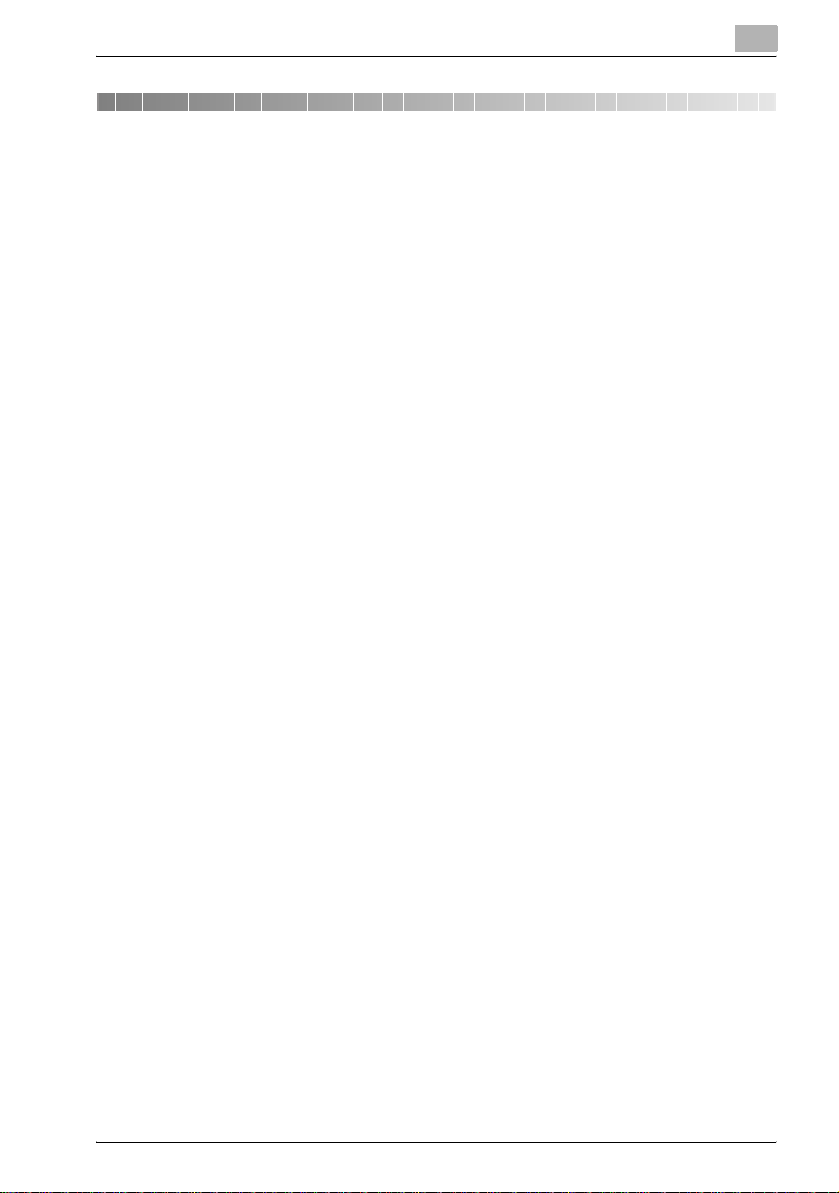
Contents
1 Introduction
1.1 Energy Star®..................................................................................... 1-4
What is an ENERGY STAR® Product?.......................................... 1-4
1.2 Trademarks and copyright .............................................................. 1-5
License information........................................................................ 1-5
OpenSSL Statement ...................................................................... 1-6
Kerberos......................................................................................... 1-8
1.3 Software license agreement.......................................................... 1-10
1.4 About this user manual.................................................................. 1-12
User manuals ............................................................................... 1-12
Notations...................................................................................... 1-12
Screen images in this user manual .............................................. 1-12
1.5 Explanation of manual conventions.............................................. 1-13
Safety advices.............................................................................. 1-13
Sequence of action ...................................................................... 1-13
Tips .............................................................................................. 1-14
Special text markings................................................................... 1-14
2 Overview
2.1 Printer controller............................................................................... 2-3
Role of the printer controller .......................................................... 2-3
Available printer controller functions ............................................. 2-3
Machine modes.............................................................................. 2-4
Printing flow ................................................................................... 2-5
2.2 Operating environment .................................................................... 2-7
Connectable computers and operating systems........................... 2-7
Connectable interfaces .................................................................. 2-8
Connection diagram....................................................................... 2-9
2.3 Setting up the system .................................................................... 2-10
To set up the printing system ...................................................... 2-10
bizhub 362/282/222 Contents-1

3 Installing the printer driver
3.1 Printer drivers and supported operating systems.......................... 3-3
3.2 When used with Windows................................................................. 3-4
Automatic installation using the installer ........................................ 3-6
To install the printer driver .............................................................. 3-7
Installing the printer driver using Plug and Play.............................. 3-9
For Windows 2000.......................................................................... 3-9
For Windows XP/Server 2003....................................................... 3-10
For Windows Vista/Server 2008 ................................................... 3-11
Installing the printer driver using the Add Printer Wizard ............. 3-12
For Windows XP/Server 2003....................................................... 3-12
For Windows Vista/Server 2008 ................................................... 3-14
For Windows 2000/NT 4.0 ............................................................ 3-17
Uninstalling the printer driver........................................................ 3-19
3.3 When used with Macintosh ............................................................ 3-21
Installing the printer driver ............................................................ 3-21
For Mac OS X ............................................................................... 3-21
Selecting a printer......................................................................... 3-23
For Mac OS X 10.2/10.3/10.4 ....................................................... 3-23
For Mac OS X 10.5 ....................................................................... 3-26
For Mac OS 9.2............................................................................. 3-28
Uninstalling the printer driver........................................................ 3-30
For Mac OS X ............................................................................... 3-30
For Mac OS 9.2............................................................................. 3-31
4 Setting up network printing
4.1 Overview of network functions ........................................................ 4-3
Network functions........................................................................... 4-3
Features of the network functions .................................................. 4-4
Network connection methods that can be selected
in each Windows operating system.................................................4-5
Network printing from a Windows operating system ..................... 4-6
4.2 Setting the IP address for this machine.......................................... 4-7
Setting the IP address .................................................................... 4-7
4.3 Accessing PageScope Web Connection......................................... 4-9
To access PageScope Web Connection........................................ 4-9
4.4 Windows printing............................................................................. 4-10
Operations on this machine.......................................................... 4-10
Printer driver settings.................................................................... 4-12
Contents-2 bizhub 362/282/222

4.5 LPR printing .................................................................................... 4-13
Operations on this machine......................................................... 4-13
Printer driver settings................................................................... 4-13
For Windows 2000/XP/Vista/Server 2003/Server 2008 ............... 4-13
For Windows NT 4.0 .................................................................... 4-14
4.6 Port 9100 Printing (Windows 2000/XP/Vista/Server 2003/
Server 2008)...................................................................................... 4-15
Operations on this machine......................................................... 4-15
Printer driver settings................................................................... 4-15
4.7 IPP printing (Windows 2000/XP/Vista/Server 2003/
Server 2008)...................................................................................... 4-17
Operations on this machine......................................................... 4-17
Installing the printer driver (Windows 2000/XP/Server 2003) ...... 4-20
Installing the printer driver (Windows Vista/Server 2008) ............ 4-21
4.8 Printing with NetWare .................................................................... 4-23
For Remote Printer mode with NetWare 4.x bindery emulation .. 4-23
For Print Server mode with NetWare 4.x bindery emulation........ 4-25
For NetWare 4.x Remote Printer mode (NDS) ............................. 4-27
For NetWare 4.x/5.x/6 Print Server mode (NDS) ......................... 4-29
For NetWare 5.x/6 Novell Distributed Print Service (NDPS) ........ 4-31
Setting up a client (Windows) settings
when using the NetWare server................................................... 4-33
4.9 Printing with Macintosh ................................................................. 4-34
Operations on this machine......................................................... 4-34
Setting the Macintosh computer.................................................. 4-35
For Mac OS X............................................................................... 4-35
For Mac OS 9.2............................................................................ 4-36
5 Various printing methods
5.1 Printing operations........................................................................... 5-3
For Windows .................................................................................. 5-3
Test printing ................................................................................... 5-4
For Macintosh ................................................................................ 5-5
For Mac OS X................................................................................. 5-5
For Mac OS 9.2.............................................................................. 5-7
bizhub 362/282/222 Contents-3

5.2 Setting the printing functions........................................................... 5-8
Function list..................................................................................... 5-8
Function overview........................................................................... 5-9
Orientation .................................................................................... 5-10
Original Size and Output Size....................................................... 5-11
Zoom (enlargement and reduction)............................................... 5-12
Input tray (paper source)............................................................... 5-13
Paper Type.................................................................................... 5-14
Print type (duplex printing/booklet printing) ................................. 5-15
Printing multiple pages on one page ............................................ 5-16
Stapling and hole punching .......................................................... 5-17
Output Method (job management)................................................ 5-18
Sorting (Collate) and classifying (Offset) ....................................... 5-19
Skip Blank Pages (saving paper) .................................................. 5-20
Front Cover Page, Back Cover Page, and
Transparency Interleave.................................................................5-21
Per Page Setting........................................................................... 5-22
Overlay.......................................................................................... 5-22
Watermark .................................................................................... 5-23
Use Printer Fonts (substitute fonts) .............................................. 5-24
User Authentication ...................................................................... 5-25
Account Track............................................................................... 5-25
For Windows................................................................................. 5-26
For Macintosh............................................................................... 5-29
6 Setting up the PCL driver
6.1 Settings .............................................................................................. 6-3
Common settings............................................................................ 6-3
Setup tab ........................................................................................ 6-4
Per Page Setting tab....................................................................... 6-5
Overlay tab...................................................................................... 6-5
Watermark tab ................................................................................ 6-5
Quality tab....................................................................................... 6-5
Font tab........................................................................................... 6-5
Version tab...................................................................................... 6-5
Option tab ....................................................................................... 6-6
Contents-4 bizhub 362/282/222

6.2 Specifying the Setup tab settings ................................................... 6-7
Printing to suit the paper size ........................................................ 6-7
Saving a custom size ..................................................................... 6-8
Selecting the paper source............................................................ 6-9
Setting the paper source of the paper type................................... 6-9
Specifying duplex/booklet printing .............................................. 6-10
Printing multiple pages on one page (N in 1)............................... 6-11
Setting the file margin .................................................................. 6-12
Stapling ........................................................................................ 6-13
Hole punching.............................................................................. 6-13
Center Staple and Fold................................................................ 6-13
Selecting the output method ....................................................... 6-14
Specifying user authentication settings ....................................... 6-18
Specifying account track settings................................................ 6-19
6.3 Specifying the Per Page Setting tab settings .............................. 6-21
Printing documents with a front cover/back cover...................... 6-21
Printing multiple pages ................................................................ 6-22
Per Page Setting .......................................................................... 6-22
6.4 Specifying the Overlay tab settings .............................................. 6-24
Printing different original documents together (overlay) .............. 6-24
Editing forms................................................................................ 6-26
6.5 Specifying the Watermark tab settings ........................................ 6-28
Printing a watermark.................................................................... 6-28
Editing a watermark ..................................................................... 6-29
Printing the document number .................................................... 6-30
6.6 Specifying the Quality tab settings ............................................... 6-31
Specifying settings....................................................................... 6-31
6.7 Specifying the Font tab settings ................................................... 6-32
Specifying settings....................................................................... 6-32
6.8 Specifying the Option tab settings................................................ 6-33
Specifying settings....................................................................... 6-34
6.9 Saving the driver settings .............................................................. 6-35
Saving the driver settings............................................................. 6-35
Restoring the settings .................................................................. 6-37
Deleting the settings .................................................................... 6-37
bizhub 362/282/222 Contents-5
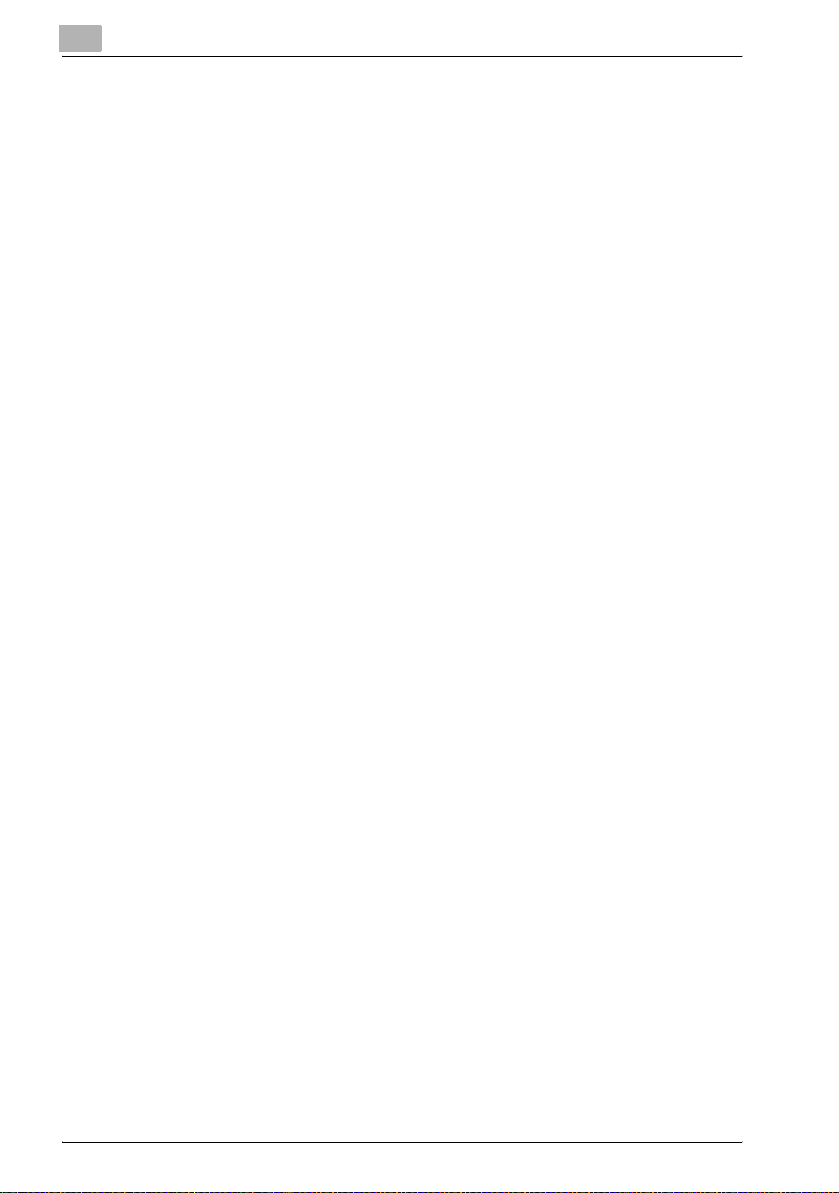
7 Setting up the PostScript driver (Windows)
7.1 Settings .............................................................................................. 7-3
Common settings............................................................................ 7-3
Setup tab ........................................................................................ 7-5
Layout tab....................................................................................... 7-5
Per Page Setting tab....................................................................... 7-6
Watermark tab ................................................................................ 7-6
Quality tab....................................................................................... 7-6
Advanced tab.................................................................................. 7-6
Device Settings tab......................................................................... 7-7
Option Tab ...................................................................................... 7-8
Settings tab..................................................................................... 7-8
7.2 Specifying the Setup tab settings .................................................... 7-9
Printing to suit the paper size ......................................................... 7-9
Saving a custom size.................................................................... 7-10
Selecting the output method ........................................................ 7-11
Specifying user authentication settings ........................................ 7-15
Specifying account track settings ................................................ 7-16
7.3 Specifying the Layout tab settings ................................................ 7-18
Printing multiple pages on one page (N in 1)................................ 7-19
Duplex printing.............................................................................. 7-20
Setting the file margin................................................................... 7-20
Stapling......................................................................................... 7-20
Center Staple and Fold................................................................. 7-21
Hole punching............................................................................... 7-21
7.4 Specifying the Per Page Setting tab settings ............................... 7-22
Printing documents with a front cover/back cover....................... 7-22
7.5 Specifying the Watermark tab settings ......................................... 7-23
Printing a watermark..................................................................... 7-23
Editing a watermark...................................................................... 7-24
7.6 Specifying the Quality tab settings................................................ 7-25
Font Settings................................................................................. 7-25
7.7 Specifying the Option tab settings ................................................ 7-26
Specifying settings........................................................................ 7-27
7.8 Saving the driver settings............................................................... 7-28
Saving the driver settings ............................................................. 7-28
Restoring the settings................................................................... 7-29
Changing the settings................................................................... 7-30
Contents-6 bizhub 362/282/222

8 Setting up the VXL/VPS driver (Windows Vista/Server
2008)
8.1 Settings.............................................................................................. 8-3
Common settings........................................................................... 8-3
Basic tab ........................................................................................ 8-5
Layout tab ...................................................................................... 8-5
Finish tab........................................................................................ 8-6
Cover Mode tab ............................................................................. 8-6
Stamp/Composition tab................................................................. 8-6
Quality tab...................................................................................... 8-7
Other tab ........................................................................................ 8-7
Configure tab ................................................................................. 8-8
Settings tab.................................................................................... 8-8
8.2 Specifying the Basic tab settings.................................................... 8-9
Printing to suit the paper size ........................................................ 8-9
Specifying a custom size ............................................................. 8-10
Selecting the paper tray............................................................... 8-11
Specifying the paper type for a paper tray .................................. 8-11
Selecting the output method ....................................................... 8-12
Specifying the user authentication settings ................................. 8-15
Specifying the account track settings.......................................... 8-17
8.3 Specifying the Layout tab settings ............................................... 8-18
Printing multiple pages on one page (N in 1, Poster Mode) ........ 8-19
Specifying duplex/booklet printing .............................................. 8-19
Setting the binding margin........................................................... 8-20
8.4 Specifying the Finish tab settings................................................. 8-21
Stapling ........................................................................................ 8-21
Specifying the center staple and fold setting .............................. 8-22
Hole punching.............................................................................. 8-22
Specifying the output tray............................................................ 8-22
8.5 Specifying the Cover Mode tab settings ...................................... 8-23
Printing documents with a front cover/back cover...................... 8-24
Printing multiple pages ................................................................ 8-24
Printing with transparency interleaves......................................... 8-26
8.6 Specifying the Stamp/Composition tab settings......................... 8-27
Printing a watermark.................................................................... 8-27
Editing a watermark ..................................................................... 8-27
Printing different original documents together (overlay) .............. 8-29
Editing an overlay file ................................................................... 8-30
Creating an overlay file................................................................. 8-31
Registering an overlay file............................................................ 8-33
Printing the document number .................................................... 8-34
bizhub 362/282/222 Contents-7

8.7 Specifying the Quality tab settings................................................ 8-35
Adjusting the quality ..................................................................... 8-35
Font Settings................................................................................. 8-36
8.8 Specifying the Other tab settings .................................................. 8-38
8.9 Specifying the Configure tab settings ........................................... 8-39
Selecting an option ....................................................................... 8-39
Starting up a software tool ........................................................... 8-40
8.10 Specifying the Settings tab settings.............................................. 8-41
Specifying the default settings ..................................................... 8-42
Registering custom paper sizes ................................................... 8-43
8.11 Saving the driver settings............................................................... 8-45
Saving the driver settings ............................................................. 8-45
Recalling the settings.................................................................... 8-47
Editing the settings ....................................................................... 8-47
Importing and exporting the driver settings.................................. 8-49
9 Setting up the PPD driver (Mac OS 9.2)
9.1 Settings .............................................................................................. 9-3
Page Setup dialog box ................................................................... 9-3
Print dialog box............................................................................... 9-5
9.2 Page Setup......................................................................................... 9-7
Page Attributes (basic settings) ...................................................... 9-7
Custom Page Sizes......................................................................... 9-8
PostScript Options.......................................................................... 9-9
9.3 Printing ............................................................................................. 9-10
General (basic settings) ................................................................ 9-10
Layout (printing multiple pages on one page) .............................. 9-11
Printer specific options (finishing options 1 to 3).......................... 9-12
9.4 Specifying options........................................................................... 9-14
To specify options ........................................................................ 9-14
10 Setting up the PPD driver (Mac OS X)
10.1 Settings ............................................................................................ 10-3
Page Setup dialog box ................................................................. 10-3
Print dialog box............................................................................. 10-4
10.2 Page Setup....................................................................................... 10-7
Page Attributes (basic settings) .................................................... 10-7
Custom Page Size ........................................................................ 10-8
Contents-8 bizhub 362/282/222

10.3 Printing ............................................................................................ 10-9
Copies & Pages (Standard settings) ............................................ 10-9
Layout (printing multiple pages on one page)............................ 10-10
Paper Feed................................................................................. 10-11
Setup.......................................................................................... 10-12
Finishing..................................................................................... 10-13
Security ...................................................................................... 10-15
10.4 Specifying options ........................................................................ 10-18
Specifying options ..................................................................... 10-18
10.5 Saving the driver settings ............................................................ 10-20
Saving the driver settings........................................................... 10-20
Restoring the settings ................................................................ 10-21
Changing the settings ................................................................ 10-21
11 Various settings
11.1 Printer settings on the control panel............................................ 11-3
Printer settings ............................................................................. 11-3
To display the Printer Setting screen........................................... 11-3
MFP Set ....................................................................................... 11-5
Proof-Print Hold Time .................................................................. 11-5
Overwrite A4 <-> Letter ............................................................... 11-5
Document Hold Time ................................................................... 11-6
PostScript Error Report................................................................ 11-6
Default Set ................................................................................... 11-7
Basic Setting - Tray...................................................................... 11-7
Basic Setting - Paper Size ........................................................... 11-7
Basic Setting - Original Direction................................................. 11-8
Basic Setting - Print Method........................................................ 11-8
Basic Setting - Sets ..................................................................... 11-9
Font - Font # .............................................................................. 11-10
Font list ...................................................................................... 11-11
Font - Symbol Set...................................................................... 11-12
Symbol set list............................................................................ 11-13
Font - Number Lines .................................................................. 11-14
Font - Font Size.......................................................................... 11-14
Font - CR/LF Mapping ............................................................... 11-15
PDL Set...................................................................................... 11-15
Test Print.................................................................................... 11-16
bizhub 362/282/222 Contents-9

11.2 Administrator settings .................................................................. 11-17
To display the Administrator Management setting screen ......... 11-17
Printer Setting ............................................................................. 11-18
Parallel Setting............................................................................ 11-19
Timeout ....................................................................................... 11-19
No Matching Paper in Tray Setting............................................. 11-20
Setting the IP Address................................................................ 11-20
Frame Type Set........................................................................... 11-20
Counter ....................................................................................... 11-21
11.3 Specifying the status settings for the functions
(Software SW) .................................................................................11-22
Software SW ............................................................................... 11-22
To change the software SW ....................................................... 11-24
Specifying whether to enable Access Lock,
the Secure Print selection method, or whether
to enable a password rule (mode 469 .........................................11-26
Specifying the deleting method for [Del.] in
input screens (mode 478) ............................................................11-28
11.4 Using PageScope Web Connection............................................. 11-29
Operating environment ............................................................... 11-29
Accessing PageScope Web Connection.................................... 11-30
When performing user authentication......................................... 11-31
Page structure ............................................................................ 11-32
Logging on to Administrator mode ............................................. 11-34
Web Browser Cache................................................................... 11-36
For Internet Explorer ................................................................... 11-36
For Netscape Navigator.............................................................. 11-36
User mode .................................................................................. 11-37
System tab.................................................................................. 11-37
System tab - Summary............................................................... 11-37
System tab - Detail - Paper Tray ................................................ 11-39
System tab - Detail - Output Tray............................................... 11-40
System tab - Detail - HDD .......................................................... 11-41
System tab - Detail - Interface Information................................. 11-42
System tab - Detail - Consumables............................................ 11-43
System tab - Counter ................................................................. 11-44
System tab - Online Assistance.................................................. 11-45
Job tab........................................................................................ 11-45
Job tab - Job List........................................................................ 11-46
Print tab ...................................................................................... 11-47
Print tab - Default Settings ......................................................... 11-47
Print tab - Test Print.................................................................... 11-48
Administrator mode .................................................................... 11-49
Basic operation........................................................................... 11-49
System tab.................................................................................. 11-50
Contents-10 bizhub 362/282/222

System tab - User’s Choice - User’s Choice 1.......................... 11-50
System tab - User’s Choice - User’s Choice 2.......................... 11-51
System tab - User’s Choice - User’s Choice 3.......................... 11-52
System tab - User’s Choice - User’s Choice 4.......................... 11-53
System tab - User’s Choice - User’s Choice 5.......................... 11-55
System tab - User’s Choice - User’s Choice 6.......................... 11-56
System tab - Administrator Management -
Date & Time Setting .................................................................... 11-57
System tab - Administrator Management -
Administrator Settings ................................................................ 11-58
System tab - Administrator Management - Account Data......... 11-59
System tab - Administrator Management -
User Authentication..................................................................... 11-60
System tab - Online Assistance................................................. 11-61
Print tab...................................................................................... 11-62
Print tab - Local I/F .................................................................... 11-62
Print tab - Default Settings - General Settings .......................... 11-63
Print tab - Default Settings - PCL Settings ................................ 11-64
Print tab - Default Settings - PS Settings .................................. 11-65
Print tab - IPP Configuration...................................................... 11-66
Scan tab..................................................................................... 11-66
Network tab................................................................................ 11-67
Network tab - Common Setting - TCP/IP.................................. 11-68
Network tab - Common Setting - IP Filtering ............................ 11-70
Network tab - Common Setting - IPP........................................ 11-72
Network tab - Common Setting - NetWare ............................... 11-73
Network tab - Common Setting - NetWare Status.................... 11-75
Network tab - Common Setting - Windows............................... 11-76
Network tab - Common Setting - AppleTalk ............................. 11-78
Network tab - User Authentication ............................................ 11-80
11.5 Print job management.................................................................. 11-82
Specifying job operations .......................................................... 11-82
Specifying settings (for Windows).............................................. 11-82
Specifying settings (for Mac OS X) ............................................ 11-84
Job storage ................................................................................ 11-85
Recalling jobs (Proof Print)......................................................... 11-86
Recalling jobs (Secure Print) ...................................................... 11-87
Printing with this machine when authentication and
account track settings have been applied.................................. 11-90
Specifying settings (for Windows).............................................. 11-91
Specifying settings (for Mac OS X) ............................................ 11-92
bizhub 362/282/222 Contents-11
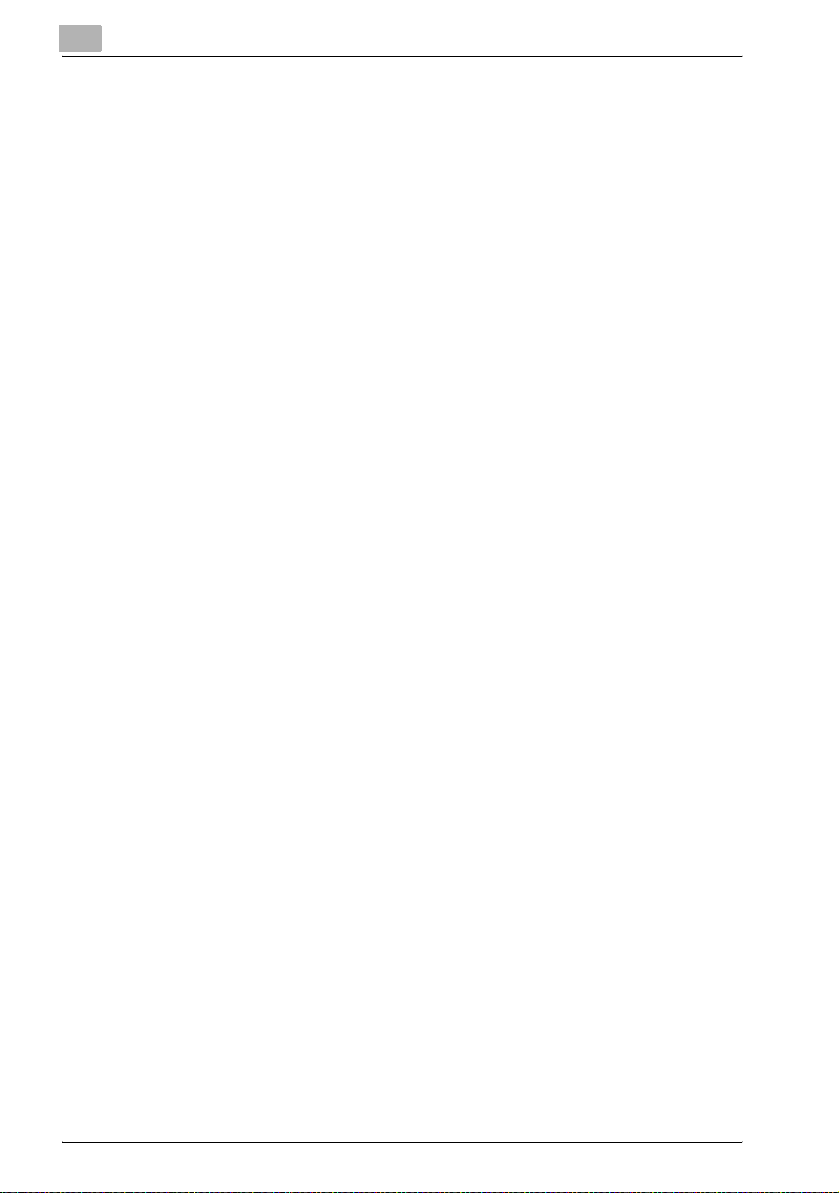
12 Troubleshooting
12.1 Unable to print ................................................................................. 12-3
12.2 Unable to specify desired settings or
unable to print as specified .............................................................12-6
13 Appendix
13.1 Specifications .................................................................................. 13-3
13.2 Configuration page.......................................................................... 13-5
13.3 Font list............................................................................................. 13-6
PCL font list .................................................................................. 13-6
PS font list..................................................................................... 13-7
PCL demo page............................................................................ 13-8
13.4 Glossary............................................................................................ 13-9
13.5 Index ............................................................................................... 13-14
Contents-12 bizhub 362/282/222

1
Introduction

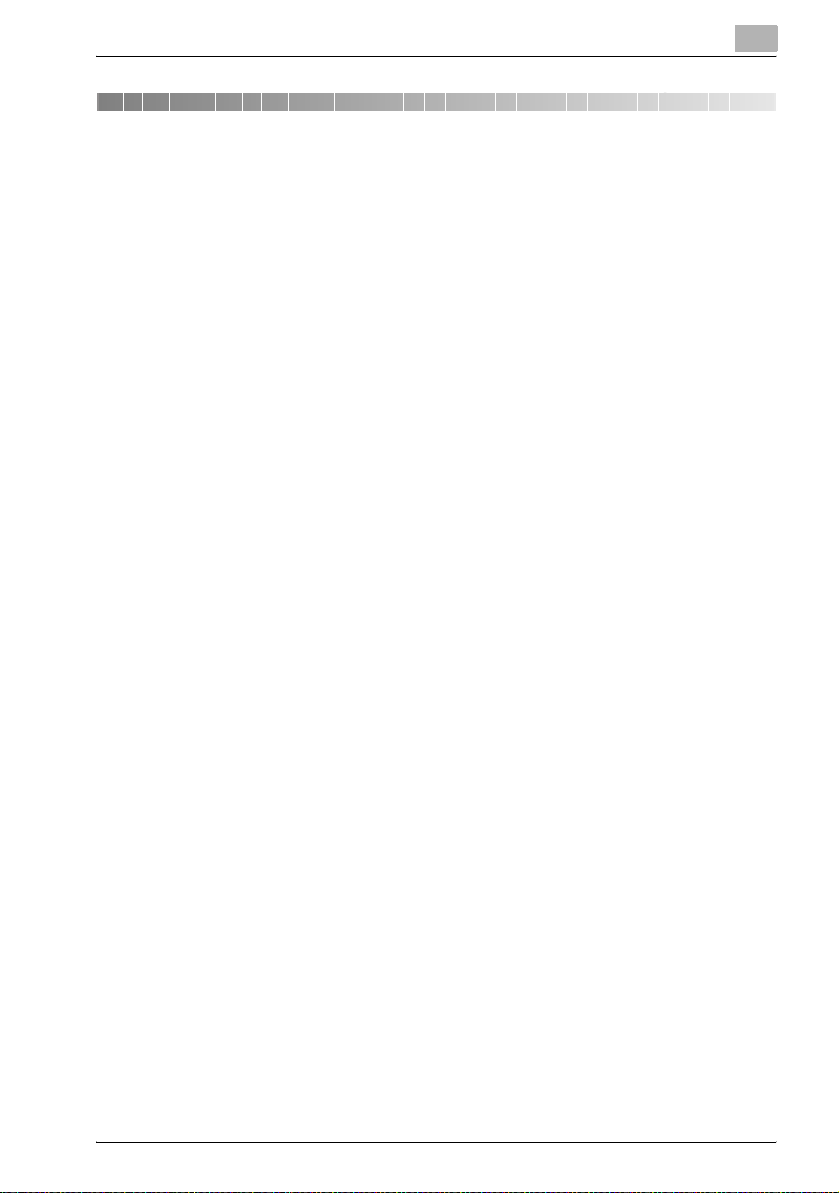
Introduction
1 Introduction
Thank you for choosing this machine.
The bizhub 362, 282, and 222 are equipped with an integrated printer
controller that allows you to print directly from a personal computer.
This user manual describes the printing functions, operations, usage, and
safety precautions of the printer controller. In order to ensure that this
machine is used efficiently, carefully read this manual before using the
machine.
In order to ensure that this machine is used safely, carefully read "Installation
and Operation Precautions" in the User manual [Copy Operations] before
using the machine.
The illustrations used in this user manual may differ from the actual model.
1
bizhub 362/282/222 1-3
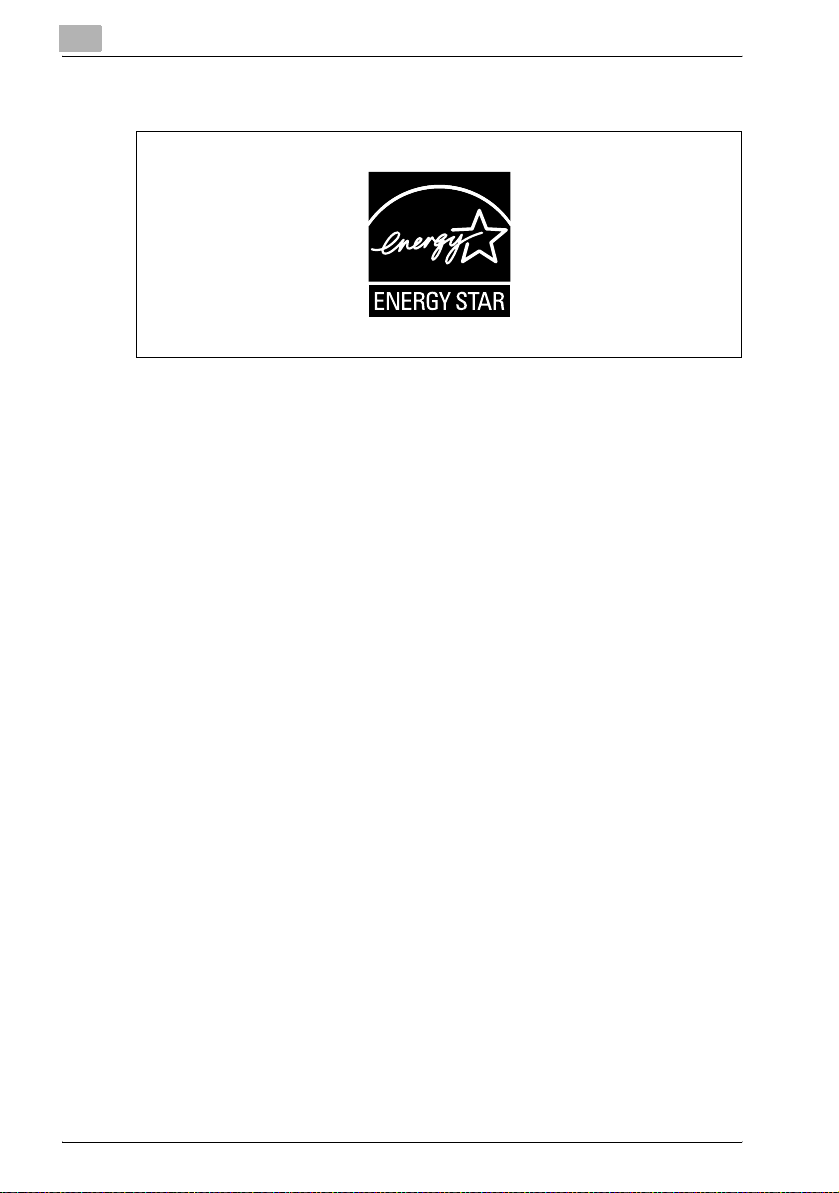
1
1.1 Energy Star®
As an ENERGY STAR® Partner, we have determined that this machine meets
the ENERGY STAR® Guidelines for energy efficiency.
What is an ENERGY STAR® Product?
An ENERGY STAR
automatically switch to a "low-power mode" after a period of inactivity. An
ENERGY STAR
utility bills and helps protect the environment.
®
product uses energy more efficiently, saves you money on
®
product has a special feature that allows it to
Introduction
1-4 bizhub 362/282/222
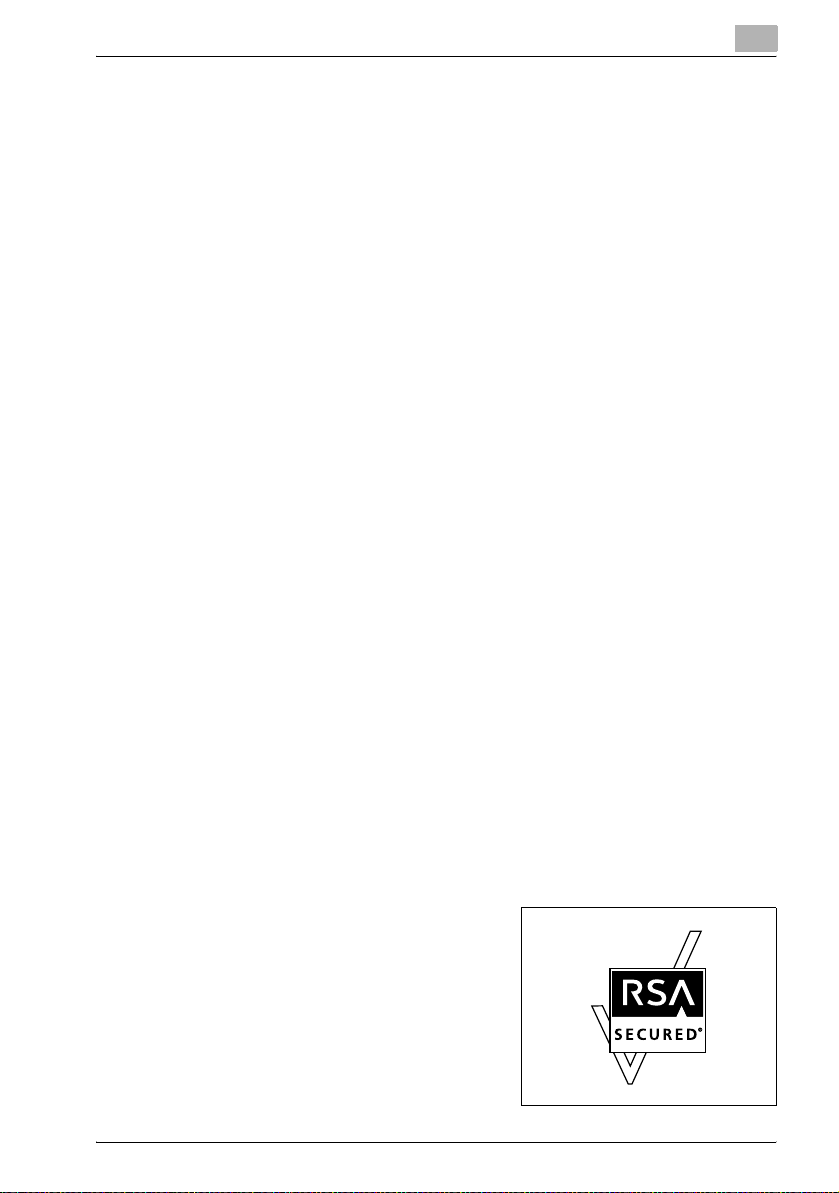
Introduction
1.2 Trademarks and copyright
KONICA MINOLTA, the KONICA MINOLTA logo, and The essentials of
imaging are registered trademarks of KONICA MINOLTA HOLDINGS, INC.
PageScope and bizhub are registered trademarks of KONICA MINOLTA
BUSINESS TECHNOLOGIES.
Netscape Communications, the Netscape Communications logo, Netscape
Navigator, Netscape Communicator, and Netscape are trademarks of
Netscape Communications Corporation.
Novell and Novell NetWare are registered trademarks of Novell, Inc.
Microsoft, Windows, and Windows NT are registered trademarks of
Microsoft Corporation.
IBM is a registered trademark of International Business Machines, Inc.
Apple, Macintosh, and Mac are registered trademarks of Apple Computer,
Inc.
Adobe, the Adobe logo, Acrobat, the Acrobat logo, PostScript, and the
PostScript logo are either registered trademarks or trademarks of Adobe
Systems Incorporated.
Ethernet is a registered trademark of Xerox Corporation.
PCL is a registered trademark of Hewlett-Packard Company Limited.
All other product and brand names are trademarks or registered trademarks
of their respective companies or organizations.
Compact-VJE
Copyright 1986-2003 VACS Corp.
®
RC4
is a registered trademark or trademark of RSA Security Inc. in the
United States and/or other countries.
RSA® is a registered trademark or trademark of RSA Security Inc. RSA
®
BSAFE
United States and/or other countries.
is a registered trademark or trademark of RSA Security Inc. in the
1
License information
This product includes RSA BSAFE
Cryptographic software from RSA Security
Inc.
bizhub 362/282/222 1-5

1
Introduction
OpenSSL Statement
OpenSSL License
Copyright © 1998-2000 The OpenSSL Project. All rights reserved.
Redistribution and use in source and binary forms, with or without
modification, are permitted provided that the following conditions are met:
1. Redistributions of source code must retain the above copyright notice,
this list of conditions and the following disclaimer.
2. Redistributions in binary form must reproduce the above copyright
notice, this list of conditions and the following disclaimer in the
documentation and/or other materials provided with the distribution.
3. All advertising materials mentioning features or use of this software must
display the following acknowledgment:
"This product includes software developed by the OpenSSL Project for
use in the OpenSSL Toolkit. (http://www.openssl.org/)"
4. The names "OpenSSL Toolkit" and "OpenSSL Project" must not be used
to endorse or promote products derived from this software without prior
written permission. For written permission, please contact opensslcore@openssl.org.
5. Products derived from this software may not be called "OpenSSL" nor
may "OpenSSL" appear in their names without prior written permission
of the OpenSSL Project.
6. Redistributions of any form whatsoever must retain the following
acknowledgment:
"This product includes software developed by the OpenSSL Project for
use in the OpenSSL Toolkit (http://www.openssl.org/)"
THIS SOFTWARE IS PROVIDED BY THE OpenSSL PROJECT "AS IS" AND
ANY EXPRESSED OR IMPLIED WARRANTIES, INCLUDING, BUT NOT
LIMITED TO, THE IMPLIED WARRANTIES OF MERCHANTABILITY AND
FITNESS FOR A PARTICULAR PURPOSE ARE DISCLAIMED. IN NO EVENT
SHALL THE OpenSSL PROJECT OR ITS CONTRIBUTORS BE LIABLE FOR
ANY DIRECT, INDIRECT, INCIDENTAL, SPECIAL, EXEMPLARY, OR
CONSEQENTIAL DAMAGES (INCLUDING, BUT NOT LIMITED TO,
PROCUREMENT OF SUBSTITUTE GOODS OR SERVICES; LOSS OF USE,
DATA, OR PROFITS; OR BUSINESS INTERRUPTION) HOWEVER CAUSED
AND ON ANY THEORY OF LIABILITY, WHETHER IN CONTRACT, STRICT
LIABILITY, OR TORT (INCLUDING NEGLIGENCE OR OTHERWISE) ARISING
IN ANY WAY OUT OF THE USE OF THIS SOFTWARE, EVEN IF ADVISED OF
THE POSSIBILITY OF SUCH DAMAGE.
This product includes cryptographic software written by Eric Young
(eay@crypt-Soft.com). This product includes software written by Tim
Hudson (tjh@cryptsoft.com).
1-6 bizhub 362/282/222
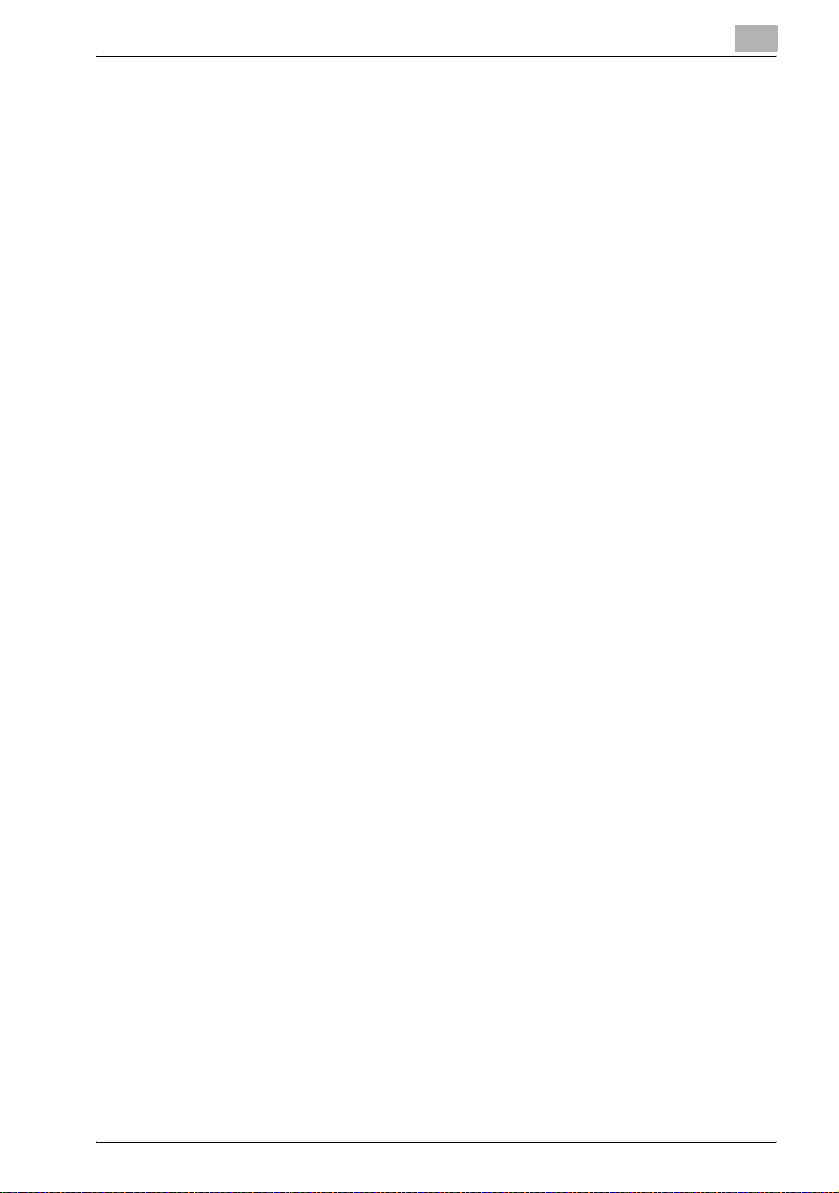
Introduction
Original SSLeay License
Copyright © 1995-1998 Eric Young (eay@cryptsoft.com) All rights reserved.
This package is an SSL implementation written by Eric Young
(eay@cryptsoft.com).
The implementation was written so as to conform with Netscapes SSL.
This library is free for commercial and non-commercial use as long as the
following conditions are aheared to. The following conditions apply to all
code found in this distribution, be it the RC4, RSA, Ihash, DES, etc., code;
not just the SSL code.
The SSL documentation included with this distribution is covered by the
same copyright terms except that the holder is Tim Hudson
(tjh@cryptsoft.com).
Copyright remains Eric Young’s, and as such any Copyright notices in the
code are not to be removed. If this package is used in a product, Eric Young
should be given attribution as the author of the parts of the library used. This
can be in the form of a textual message at program startup or in
documentation (online or textual) provided with the package.
Redistribution and use in source and binary forms, with or without
modification, are permitted provided that the following conditions are met:
1. Redistributions of source code must retain the copyright notice, this list
2. Redistributions in binary form must reproduce the above copyright
3. All advertising materials mentioning features or use of this software must
4. If you include any Windows specific code (or a derivative thereof) from
1
of conditions and the following disclaimer.
notice, this list of conditions and the following disclaimer in the
documentation and/or other materials provided with the distribution.
display the following acknowledgement:
"This product includes cryptographic software written by Eric Young
(eay@crypt-soft.com)"
The word ‘cryptographic’ can be left out if the rouines from the library
being used are not cryptographic related.
the apps directory (application code) you must include an
acknowledgement:
"This product includes software written by Tin Hudson
(tjh@cryptsoft.com)"
bizhub 362/282/222 1-7
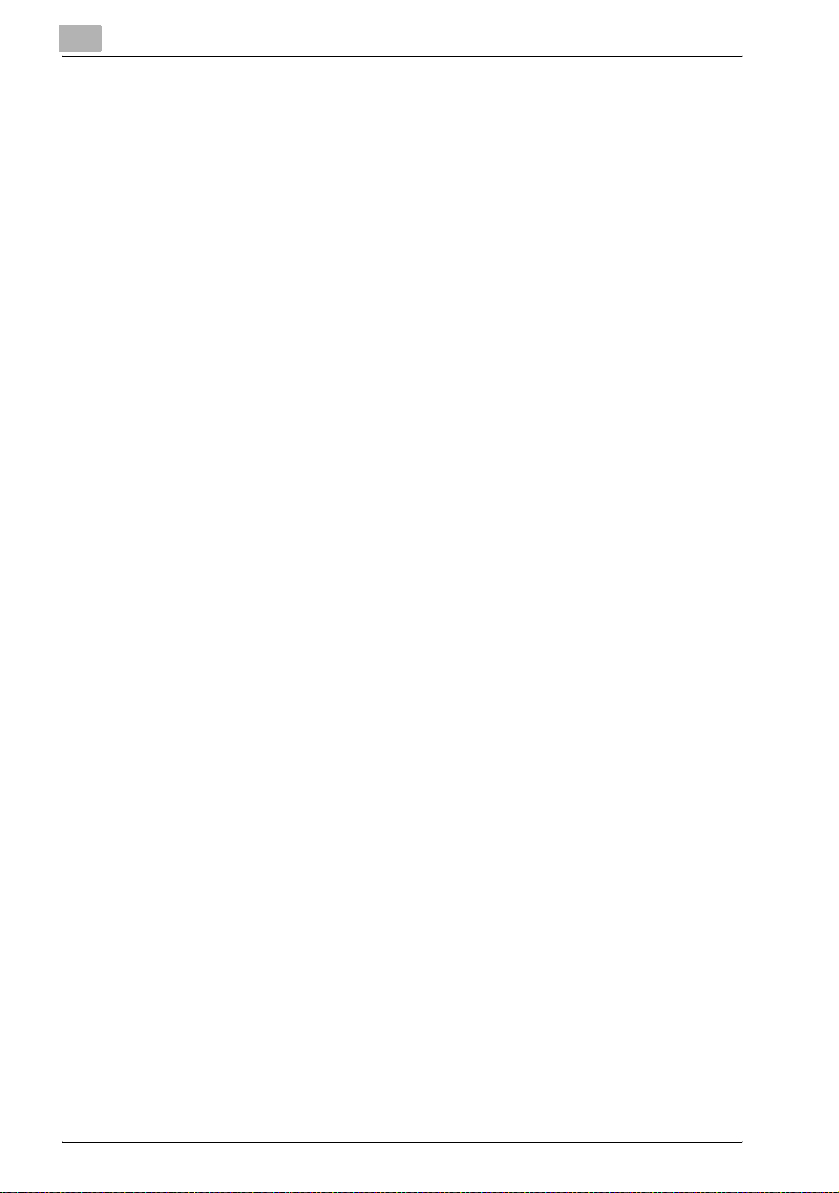
1
Introduction
THIS SOFTWARE IS PROVIDED BY ERIC YOUNG "AS IS" AND ANY
EXPRESS OR IMPLIED WARRANTIES, INCLUDING, BUT NOT LIMITED TO,
THE IMPLIED WARRANTIES OF MERCHANTABILITY AND FITNESS FOR A
PARTICULAR PURPOSE ARE DISCLAIMED. IN NO EVENT SHALL THE
AUTHOR OR CONTRIBUTORS BE LIABLE FOR ANY DIRECT, INDIRECT,
INCIDENTAL, SPECIAL, EXEMPLARY, OR CONSEQUENTIAL DAMAGES
(INCLUDING, BUT NOT LIMITED TO, PROCUREMENT OF SUBSTITUTE
GOODS OR SERVICES; LOSS OF USE, DATA, OR PROFITS; OR BUSINESS
INTERRUPTION) HOWEVER CAUSED AND ON ANY THEORY OF
LIABILITY, WHETHER IN CONTRACT, STRICT LIABILITY, OR TORT
(INCLUDING NEGLIGENCE OR OTHERWISE) ARISING IN ANY WAY OUT
OF THE USE OF THIS SOFTWARE, EVEN IF ADVISED OF THE POSSIBILITY
OF SUCH DAMAGE.
The licence and distribution terms for any publically available version or
derivative of this code cannot be changed. i.e. this code cannot simply be
copied and put under another distribution licence [including the GNU Public
Licence.]
All other product names mentioned are trademarks or registered trademarks
of their respective companies
Kerberos
Copyright © 1985-2005 by the Massachusetts Institute of Technology. All
rights reserved.
permission notice
WITHIN THAT CONSTRAINT, permission to use, copy, modify, and
distribute this software and its documentation for any purpose and without
fee is hereby granted, provided that the above copyright notice appear in all
copies and that both that copyright notice and this permission notice appear
in supporting documentation, and that the name of M.I.T. not be used in
advertising or publicity pertaining to distribution of the software without
specific, written prior permission. Furthermore if you modify this software
you must label your software as modified software and not distribute it in
such a fashion that it might be confused with the original MIT software.
M.I.T. makes no representations about the suitability of this software for any
purpose. It is provided "as is" without express or implied warranty.
THIS SOFTWARE IS PROVIDED "AS IS" AND WITHOUT ANY EXPRESS OR
IMPLIED WARRANTIES, INCLUDING, WITHOUT LIMITATION, THE IMPLIED
WARRANTIES OF MERCHANTIBILITY AND FITNESS FOR A PARTICULAR
PURPOSE.
THIS SOFTWARE IS NOT ORIGINAL MIT SOFTWARE, MODIFIED BY
KONICA MINOLTA BUSINESS TECHNOLOGIES, INC.
1-8 bizhub 362/282/222

Introduction
Copyright
© 2008 KONICA MINOLTA BUSINESS TECHNOLOGIES, INC. All Rights
Reserved.
2
1
Note
This user manual may not be reproduced in part or in full without
permission.
Konica Minolta Business Technologies, Inc. will not be held liable for any
incidents caused by using this printing system or user manual.
Information included in this user manual is subject to change without
notice.
Konica Minolta Business Technologies, Inc. maintains the copyright of
the printer drivers.
bizhub 362/282/222 1-9

1
1.3 Software license agreement
This package contains the following materials provided by Konica Minolta
Business Technologies, Inc. (KMBT): software included as part of the printing
system ("Printing Software"), the digitally-encoded machine-readable outline
data encoded in the special format and in the encrypted form ("Font
Programs"), other software which runs on a computer system for use in
conjunction with the Printing Software ("Host Software"), and related
explanatory written materials ("Documentation"). The term "Software" shall
be used to describe Printing Software, Font Programs and/or Host Software
and also include any upgrades, modified versions, additions, and copies of
the Software.
The Software is being licensed to you under the terms of this Agreement.
KMBT grants to you a non-exclusive sublicense to use the Software and
Documentation, provided that you agree to the following:
1. You may use the Software and accompanying Font Programs for imaging
to the licensed output de-vice(s), solely for your own internal business
purposes.
2. In addition to the license for Font Programs set forth in Section 1 above,
you may use Roman Font Programs to reproduce weights, styles, and
versions of letters, numerals, characters and symbols ("Typefaces") on
the display or monitor for your own internal business purposes.
3. You may make one backup copy of the Host Software, provided your
backup copy is not installed or used on any computer. Notwithstanding
the above restrictions, you may install the on any number of computers
solely for use with one or more printing systems running the Printing
Software.
4. You may assign its rights under this Agreement to an assignee of all of
Licensee’s right and interest to such Software and Documentation
("Assignee") provided you transfer to Assignee all copies of such
Software and Documentation Assignee agrees to be bound by all of the
terms and conditions of this Agreement.
5. You agree not to modify, adapt or translate the Software and
Documentation.
6. You agree that you will not attempt to alter, disassemble, decrypt,
reverse engineer or decompile the Software.
7. Title to and ownership of the Software and Documentation and any
reproductions thereof shall remain with KMBT and its licensor.
8. Trademarks shall be used in accordance with accepted trademark
practice, including identification of the trademark owner’s name.
Trademarks can only be used to identify printed output produced by the
Software. Such use of any trademark does not give you any rights of
ownership in that trademark.
Introduction
1-10 bizhub 362/282/222

Introduction
9. You may not rent, lease, sublicense, lend or transfer versions or copies
10. IN NO EVENT WILL KMBT OR ITS LICENSOR BE LIABLE TO YOU FOR
11. Notice to Government End Users: The Software is a "commercial item,"
12. You agree that you will not export the Software in any form in violation of
1
of the Software Licensee does not use, or Software contained on any
unused media, except as part of the permanent transfer of all Software
and Documentation as described above.
ANY CONSEQUENTIAL, INCIDENTAL INDIRECT, PUNITIVE OR
SPECIAL DAMAGES, INCLUDING ANY LOST PROFITS OR LOST
SAVING, EVEN IF KMBT HAS BEEN ADVISED OF THE POSSIBILITY OF
SUCH DAMAGES, OR FOR ANY CLAIM BY ANY THIRD PARTY. KMBT
OR ITS LICENSOR DISCLAIMS ALL WARRANTIES WITH REGARD TO
THE SOFTWARE, EXPRESS OR IMPLIED, INCLUDING, WITHOUT
LIMITATION IMPLIED WARRANTIES OF MERCHANTABILITY, FITNESS
FOR A PARTICULAR PURPOSE, TITLE AND NON-INFRINGEMENT OF
THIRD PARTY RIGHTS. SOME STATES OR JURISDICTIONS DO NOT
ALLOW THE EXCLUSION OR LIMITATION OF INCIDENTIAL,
CONSEQUENTIAL OR SPECIAL DAMAGES, SO THE ABOVE
LIMITATIONS MAY NOT APPLY TO YOU.
as that term is defined at 48 C.F.R.2.101, consisting of "commercial
computer software" and "commercial computer software
documentation," as such terms are used in 48 C.F.R. 12.212. Consistent
with 48 C.F.R. 12.212 and 48 C.F.R. 227.7202-1 through 227.7202-4, all
U.S. Government End Users acquire the Software with only those rights
set forth herein.
any applicable laws and regulations regarding export control of any
countries.
bizhub 362/282/222 1-11

1
1.4 About this user manual
This user manual contains information for using the printing functions of the
Konica Minolta printer controller. For details on the copy functions, scanning
functions, box functions, and fax functions, refer to the respective user
manual.
This user manual is aimed at users who already have the basic knowledge of
computer and copier operations. For Windows or Macintosh operating
system and application operations, refer to the operation manual of the
respective product.
User manuals
The user manuals for this machine are divided by function and consist of the
following:
User manual Description
Print Operations This user manual. Read this guide when using this machine as
Copy Operations Read this guide when you want to learn about the basic oper-
Network Scanner Operations Read this guide when using this machine as a scanner.
Box Operations Read this guide when using this machine’s box functions.
Facsimile Operations Read this guide when using the optional fax functions.
Advanced Scan Operations Read this guide when using the optional scanner unit func-
a printer.
ations and copy operations of this machine.
tions.
Introduction
Notations
Product name Description
KONICA MINOLTA 362/282/222
This machine
Integrated network controller Printer controller
Printer controller, including this machine,
and printing system
Microsoft Windows Windows
This machine, copier, or printer
Printing system
Screen images in this user manual
Unless stated otherwise, the printer driver functions are described using the
printer driver for Windows XP.
1-12 bizhub 362/282/222

Introduction
1.5 Explanation of manual conventions
The marks and text formats used in this manual are described below.
Safety advices
6 DANGER
Failure to observe instructions highlighted in this manner may result in
fatal or critical injuries in fact of electrical power.
% Observe all dangers in order to prevent injuries.
7 WARNING
Failure to observe instructions highlighted in this manner may result in
serious injuries or property damage.
% Observe all warnings in order to prevent injuries and to ensure safe use
of the copier.
7 CAUTION
Failure to observe instructions highlighted in this manner may result in
slight injuries or property damage.
% Observe all cautions in order to prevent injuries and to ensure safe use
of the copier.
1
Sequence of action
1 The number 1 as formatted here
indicates the first step of a sequence
of actions.
An illustration inserted
2 Subsequent numbers as formatted
here indicate subsequent steps of a
sequence of actions.
Text formatted in this style
?
provides additional assistance.
% Text formatted in this style describes the action that will ensure the
desired results are achieved.
bizhub 362/282/222 1-13
here shows what operations
must be performed.

1
Introduction
Tips
2
Note
Text highlighted in this manner contains useful information and tips to
ensure safe use of the copier.
2
Reminder
Text highlighted in this manner contains information that should be
reminded.
!
Detail
Text highlighted in this manner contains references for more detailed
information.
Special text markings
[Copy] key
The names of keys on the control panel are written as shown above.
MACHINE SETTING
Display texts are written as shown above.
1-14 bizhub 362/282/222

2
Overview
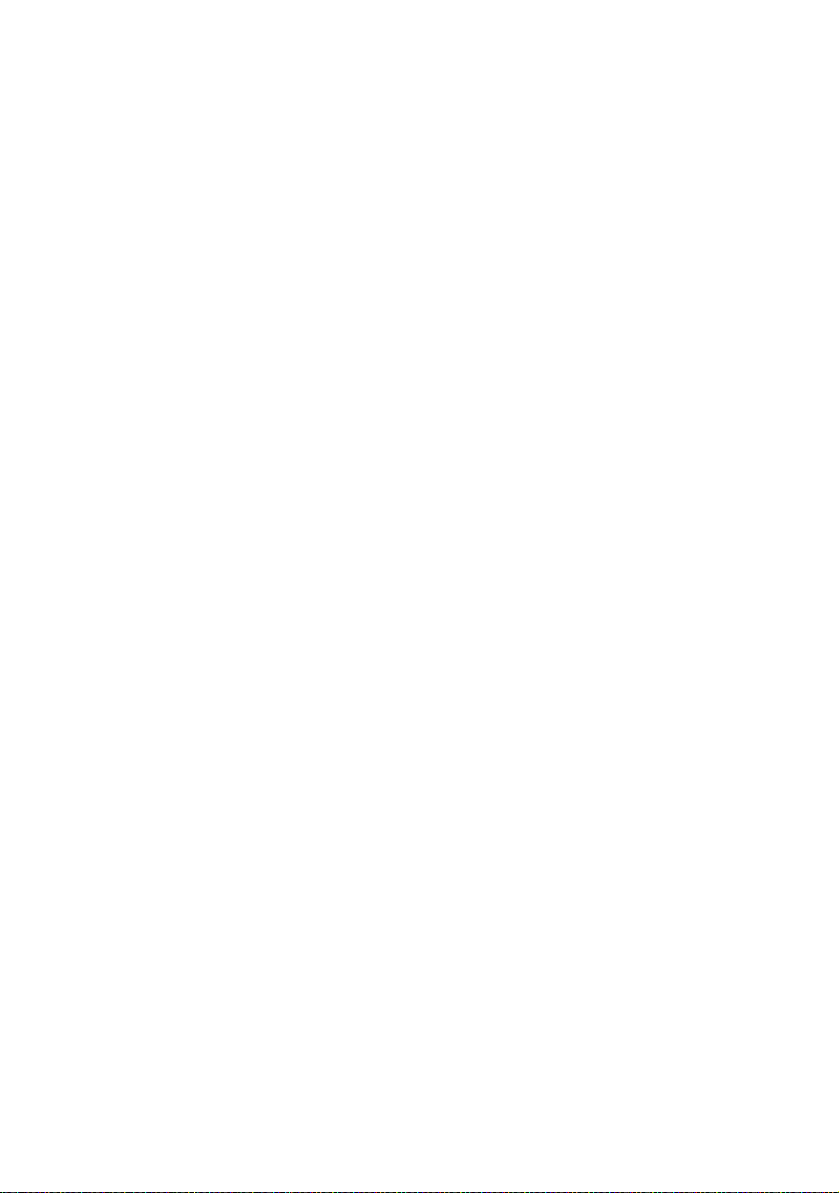
