Konica BIZHUB 282, BIZHUB 222, BIZHUB 362 User Manual

User’s Guide
Advanced Scan Operations
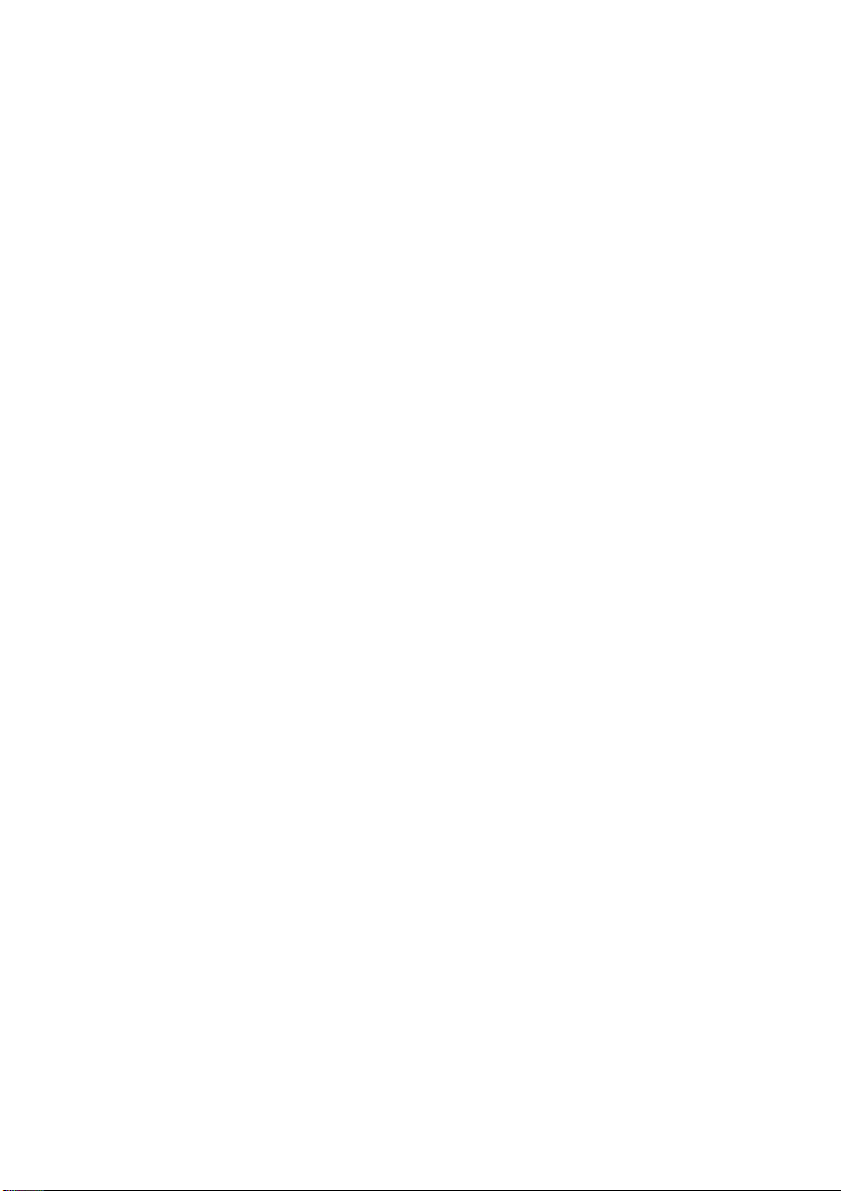
.

Contents
1 Introduction
1.1 Energy Star®..................................................................................... 1-4
What is an ENERGY STAR® Product?.......................................... 1-4
1.2 Trademarks and registered trademarks......................................... 1-5
License information........................................................................ 1-5
OpenSSL Statement ...................................................................... 1-6
1.3 About this manual............................................................................. 1-9
Structure of the manual ................................................................. 1-9
Notations........................................................................................ 1-9
Images that are used ................................................................... 1-10
Function precautions ................................................................... 1-10
Functions that cannot be used .................................................... 1-10
1.4 User manuals .................................................................................. 1-12
User manual [Copy Operations]................................................... 1-12
User manual [Network Scanner Operations]................................ 1-12
User manual [Box Operations]..................................................... 1-12
User manual [Print Operations].................................................... 1-12
User manual [Advanced Scan Operations] (this manual)............. 1-12
User manual [Facsimile Operations] ............................................ 1-12
1.5 Explanation of manual conventions.............................................. 1-13
Safety advices.............................................................................. 1-13
Sequence of action ...................................................................... 1-13
Tips .............................................................................................. 1-14
Special text markings................................................................... 1-14
2 Features
2.1 IP address faxing.............................................................................. 2-3
2.2 Scan to PC......................................................................................... 2-4
2.3 IP Scanner ......................................................................................... 2-5
2.4 IP Relay.............................................................................................. 2-6
2.5 PageScope Web Connection........................................................... 2-7
bizhub 362/282/222 Contents-1
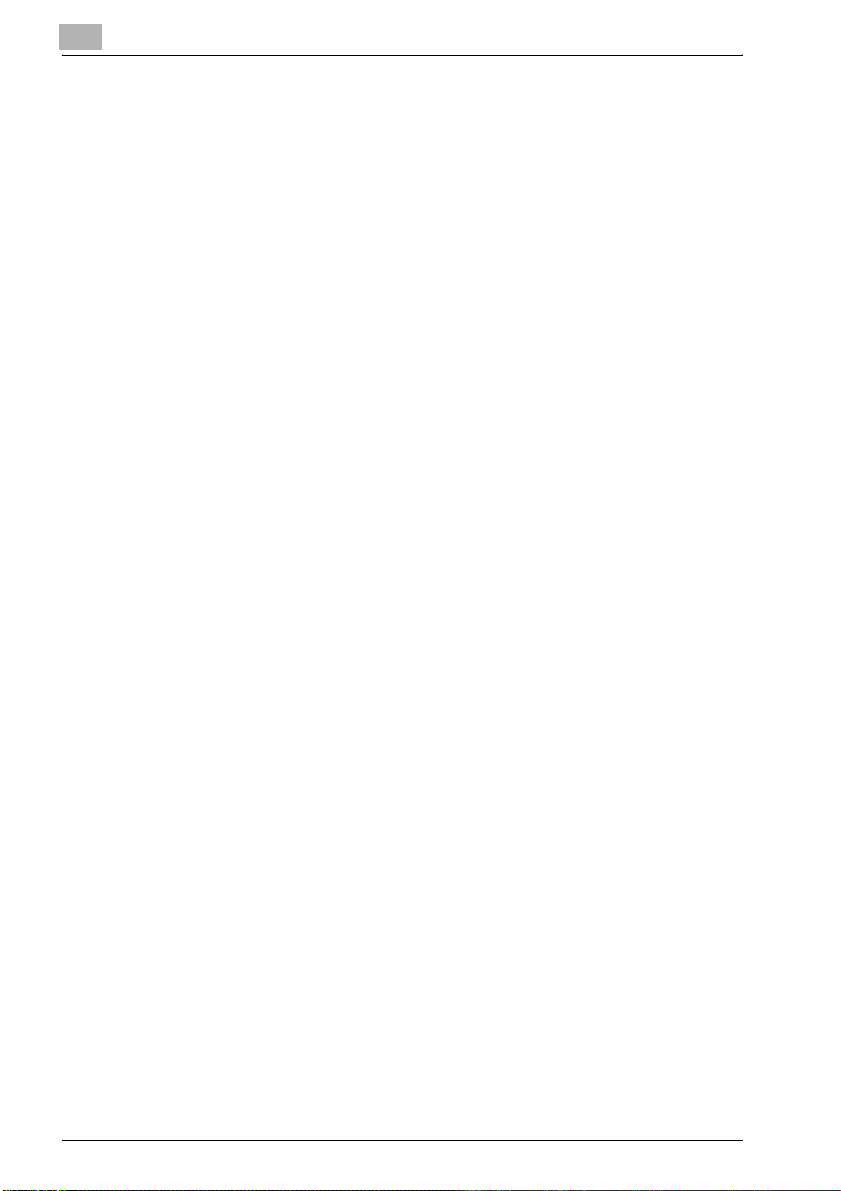
3 IP address faxing
3.1 Specifying a recipient with a one-touch dial button ...................... 3-3
Selecting a one-touch dial button................................................... 3-3
Specifying a recipient by touching a one-touch dial button........... 3-3
Entering the number of the one-touch dial button ......................... 3-5
Searching for a one-touch recipient ............................................... 3-7
3.2 Entering an address .......................................................................... 3-9
To enter an address........................................................................ 3-9
3.3 Specifying the scanning quality and zoom ratio .......................... 3-12
Quality........................................................................................... 3-12
To select an Quality setting .......................................................... 3-13
Density .......................................................................................... 3-14
To select a Density setting............................................................ 3-14
Original Size Setting...................................................................... 3-15
3.4 Specifying additional functions...................................................... 3-16
Specifying the transmission source information........................... 3-18
Specifying the transmission report printing condition .................. 3-20
Specifying 2in1 transmission ........................................................ 3-21
Specifying double-sided transmission settings............................ 3-22
Specifying priority transmission.................................................... 3-23
Specifying timer transmission settings ......................................... 3-23
Specifying the stamp setting ........................................................ 3-25
3.5 If the transmission could not be completed ................................. 3-26
Viewing the transmission report ................................................... 3-26
Resending..................................................................................... 3-27
3.6 Receiving an IP address fax ........................................................... 3-28
3.7 Adding a recipient ........................................................................... 3-29
To program a one-touch dial button............................................. 3-31
Changing/deleting a one-touch dial button .................................. 3-34
Copying a one-touch dial button .................................................. 3-35
Registering/editing/deleting the secondary recipient ................... 3-36
Naming an index........................................................................... 3-37
To name an index ......................................................................... 3-37
Registering a mail program........................................................... 3-39
To register a mail program............................................................ 3-41
Changing/deleting a mail program ............................................... 3-44
Contents-2 bizhub 362/282/222
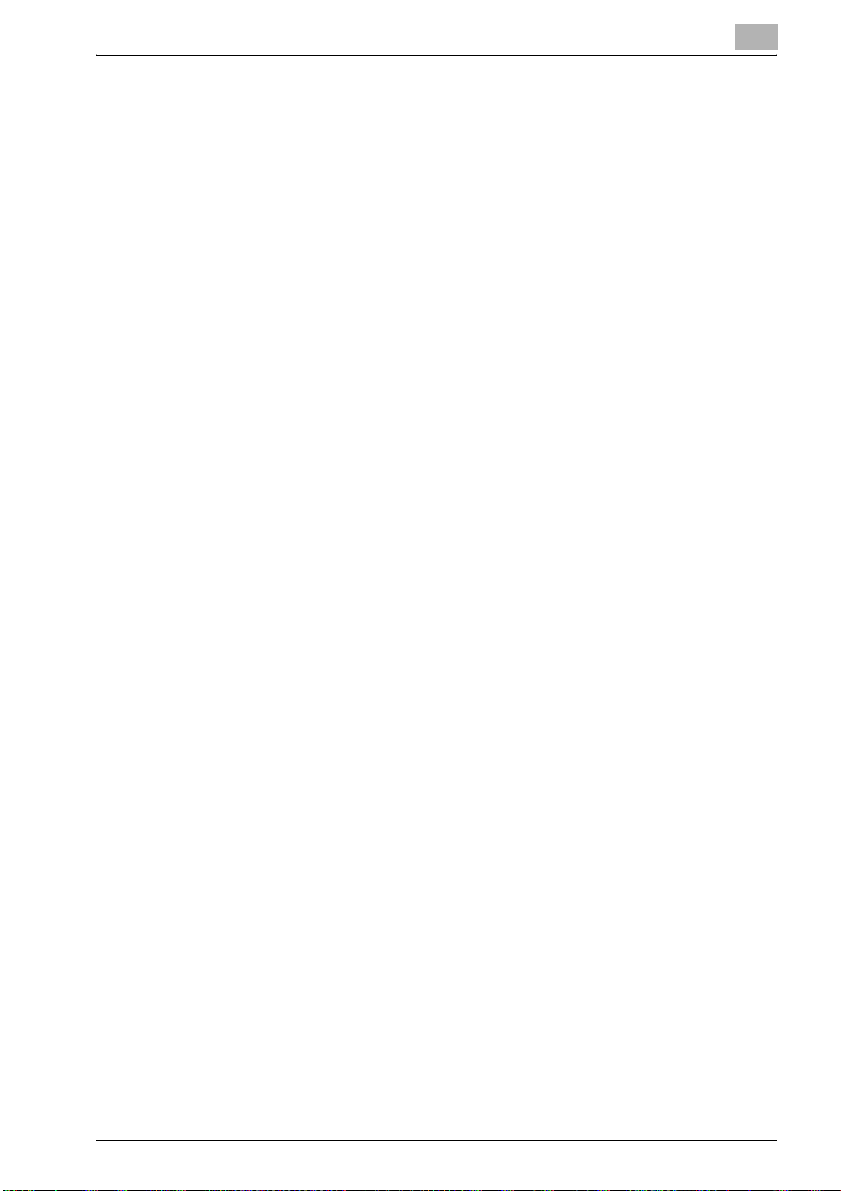
4 Scan to PC operations
4.1 Before saving .................................................................................... 4-3
Installing IP Scanner on the computer........................................... 4-3
Checking the network settings ...................................................... 4-3
4.2 Specifying a destination with a one-touch dial button ................. 4-4
Selecting a one-touch dial button.................................................. 4-4
Specifying a recipient by touching a one-touch dial button .......... 4-5
Entering the number of the one-touch dial button......................... 4-7
Searching for a one-touch recipient .............................................. 4-9
4.3 Entering an address ....................................................................... 4-11
To enter an address ..................................................................... 4-11
4.4 Specifying the scanning quality and zoom ratio.......................... 4-14
Quality .......................................................................................... 4-14
To select an Quality setting.......................................................... 4-15
Density ......................................................................................... 4-16
To select a Density setting........................................................... 4-16
Original Size Setting..................................................................... 4-17
4.5 Specifying additional functions..................................................... 4-18
Specifying the transmission report printing condition ................. 4-20
Specifying 2in1 transmission ....................................................... 4-21
Specifying double-sided transmission settings ........................... 4-22
Specifying priority transmission................................................... 4-24
Specifying timer transmission settings ........................................ 4-25
Specifying the stamp setting ....................................................... 4-26
Specifying the file name............................................................... 4-27
4.6 If the data could not be saved....................................................... 4-28
Viewing the transmission report................................................... 4-28
Resending .................................................................................... 4-29
4.7 Registering a destination............................................................... 4-30
Programming a one-touch dial button......................................... 4-30
To program a one-touch dial button............................................ 4-32
Changing/deleting a one-touch dial button ................................. 4-35
Copying a one-touch dial button ................................................. 4-36
Registering/editing/deleting the secondary recipient .................. 4-37
bizhub 362/282/222 Contents-3

5 IP Scanner
5.1 Before using IP Scanner ................................................................... 5-3
IP Scanner and ImageReceiver ...................................................... 5-3
Using a dial-up router ..................................................................... 5-4
Using a modem or terminal adapter............................................... 5-4
Using Windows XP Service Pack 2/Windows Vista........................ 5-4
Allowing ImageReceiver to be used ............................................... 5-6
ImageReceiver port conflicts .......................................................... 5-7
SSL transmissions .......................................................................... 5-8
Installing certificates ..................................................................... 5-10
5.2 Installing/uninstalling utilities......................................................... 5-13
ImageReceiver installation methods............................................. 5-13
Installing utilities............................................................................ 5-14
Uninstalling utilities (for Windows 2000/XP/Server 2003) ............. 5-17
5.3 IP Scanner operations..................................................................... 5-19
Main window................................................................................. 5-19
Available commands..................................................................... 5-21
Scanner Settings dialog box......................................................... 5-23
Sort Settings dialog box (Scanner tab)......................................... 5-25
Sort Settings dialog box (RX Document tab)................................ 5-26
Sort Settings dialog box (TX Document tab) ................................ 5-27
Divided Settings dialog box.......................................................... 5-29
Receive Notify Settings dialog box............................................... 5-30
ViewWindow ................................................................................. 5-32
Printer Setting dialog box ............................................................. 5-33
Print Property dialog box .............................................................. 5-34
5.4 ImageReceiver operations.............................................................. 5-36
ImageReceiver icon ...................................................................... 5-36
ImageReceiver commands ........................................................... 5-37
Automatic Print Settings dialog box ............................................. 5-40
Folder and Printer Settings dialog box ......................................... 5-41
5.5 Registering scan buttons and scan operations............................ 5-42
General operation ......................................................................... 5-42
Starting IP Scanner....................................................................... 5-42
Registering a scan button............................................................. 5-43
Scanning a document using the registered settings .................... 5-46
Viewing the scanned image.......................................................... 5-48
Specifying automatic printing with IP Scanner............................. 5-49
Automatically printing with IP Scanner......................................... 5-52
Specifying automatic printing with ImageReceiver....................... 5-53
Automatically printing using a one-touch dial button ................... 5-56
Exiting IP Scanner......................................................................... 5-56
Contents-4 bizhub 362/282/222
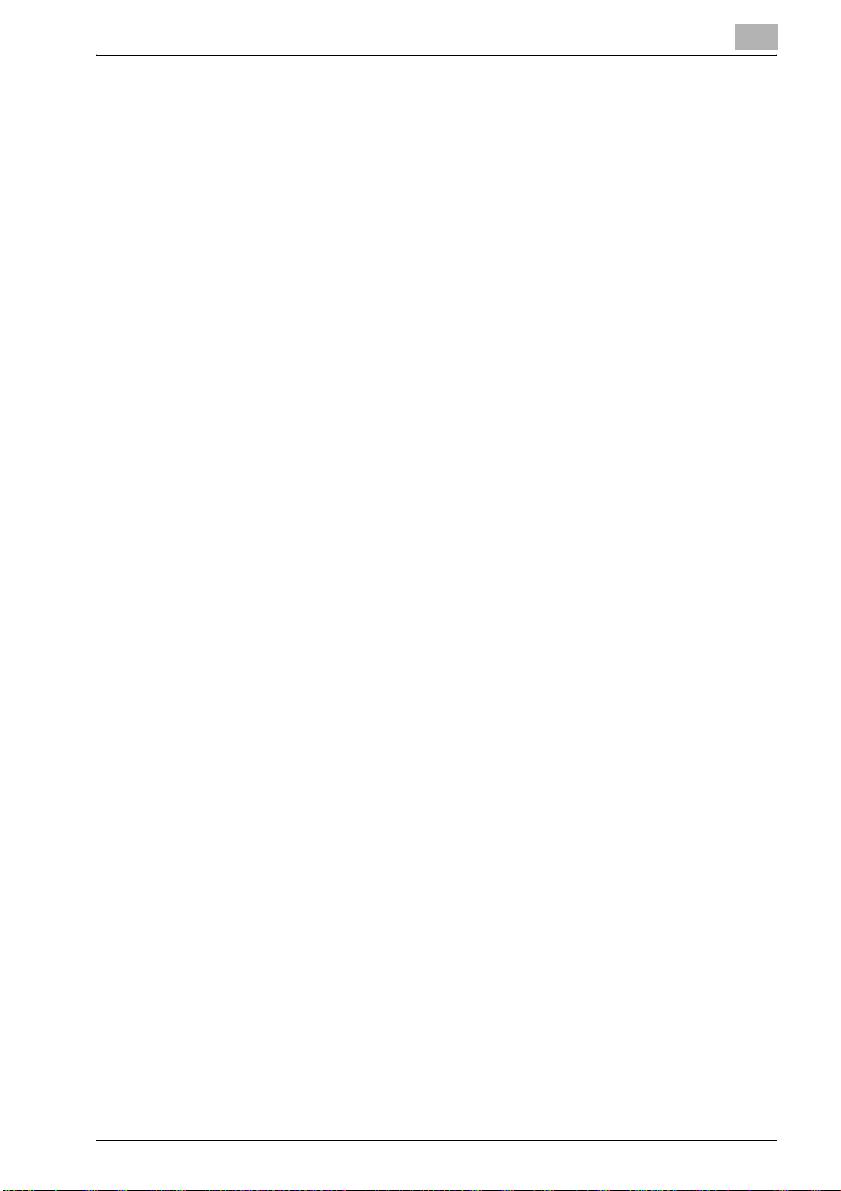
5.6 Other operations............................................................................. 5-57
Forwarding a received document to IP Scanner ......................... 5-57
Forwarding to IP Scanner ............................................................ 5-58
6 IP Relay operations
6.1 Before transmitting........................................................................... 6-3
Setting “Gateway TX” to “Restrict”................................................ 6-3
Specifying settings for relay stations ............................................. 6-3
6.2 Specifying a recipient with a one-touch dial button ..................... 6-4
Selecting a one-touch dial button.................................................. 6-4
Specifying a recipient by touching a one-touch dial button .......... 6-5
Entering the number of the one-touch dial button......................... 6-7
Searching for a one-touch recipient .............................................. 6-9
Specifying chain dialing ............................................................... 6-11
6.3 Entering a fax number.................................................................... 6-12
To enter a fax number.................................................................. 6-12
6.4 Specifying the scanning quality and zoom ratio.......................... 6-15
Quality .......................................................................................... 6-15
To select an Quality setting.......................................................... 6-16
Density ......................................................................................... 6-17
To select a Density setting........................................................... 6-17
Original Size Setting..................................................................... 6-18
6.5 Specifying additional functions..................................................... 6-19
Specifying the transmission report printing condition ................. 6-21
Specifying 2in1 transmission ....................................................... 6-22
Specifying double-sided transmission settings ........................... 6-23
Specifying the priority transmission setting................................. 6-25
Specifying timer transmission settings ........................................ 6-26
Specifying the stamp setting ....................................................... 6-27
6.6 If the transmission could not be completed ................................ 6-28
Viewing the transmission report................................................... 6-28
Resending .................................................................................... 6-29
6.7 Registering a recipient................................................................... 6-30
Programming a one-touch dial button......................................... 6-30
To program a one-touch dial button............................................ 6-32
Changing/deleting a one-touch dial button ................................. 6-35
Copying a one-touch dial button ................................................. 6-36
Registering/editing/deleting the secondary recipient .................. 6-37
bizhub 362/282/222 Contents-5

7 Specifying settings using PageScope Web Connection
7.1 Settings that can be specified using PageScope
Web Connection ................................................................................ 7-3
Scan tab (User mode) ..................................................................... 7-3
Network tab (Administrator mode).................................................. 7-4
7.2 Using PageScope Web Connection................................................. 7-5
System requirements...................................................................... 7-5
Accessing PageScope Web Connection........................................ 7-6
If user authentication settings have been applied .......................... 7-7
If account track settings have been applied................................... 7-7
Structure of pages .......................................................................... 7-8
Logging on to Administrator mode ............................................... 7-10
Web browser cache...................................................................... 7-12
With Internet Explorer ................................................................... 7-12
With Netscape .............................................................................. 7-12
7.3 One-Touch Key Registration (User mode).................................... 7-13
Naming an index........................................................................... 7-17
Registering a one-touch dial recipient.......................................... 7-19
Registering a secondary recipient ................................................ 7-21
To regist a secondary recipient .................................................... 7-22
Changing the settings for a one-touch dial recipient.................... 7-25
Deleting a one-touch dial recipient ............................................... 7-27
7.4 IP Relay Settings (Administrator mode) ........................................ 7-29
Selecting the IP relay station to be used ...................................... 7-29
To select a relay station................................................................ 7-30
Registering an IP relay station ...................................................... 7-32
To register an IP relay station ....................................................... 7-33
8 Specifying management settings
8.1 Available parameters ........................................................................ 8-3
Parameters that can be specified from the Administrator
Management screen ....................................................................... 8-3
List of required network settings .................................................... 8-3
8.2 IP Relay Settings ............................................................................... 8-6
Registering an IP relay station ........................................................ 8-6
To register an IP relay station ......................................................... 8-6
Selecting an IP relay station ........................................................... 8-9
Specifying the relay result port ..................................................... 8-10
Contents-6 bizhub 362/282/222
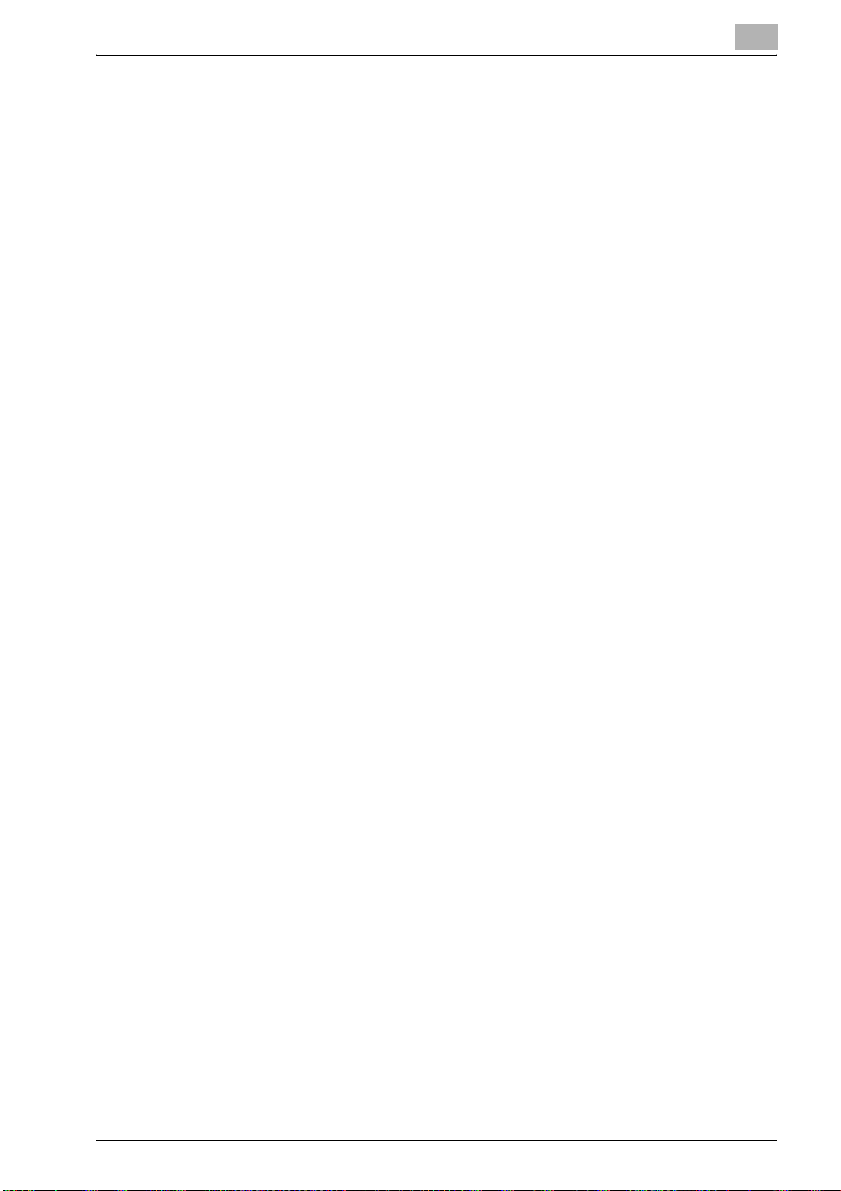
8.3 Specifying software switch settings (machine functions).......... 8-11
Software SW settings................................................................... 8-11
To specify a software switch setting............................................ 8-13
Specifying settings to limit dialing and broadcast transmissions
(mode 018) ................................................................................... 8-15
Specifying settings for the image in the results report
(mode 023) ................................................................................... 8-16
Specifying settings for checked receiver transmissions
(mode 200) ................................................................................... 8-17
Specifying transmission source information for direct faxing and
IP address faxing (mode 351) ...................................................... 8-19
Specifying whether transmission source information is added when
directly faxing, performing an IP relay operation, or forwarding
received documents (mode 352) ................................................. 8-20
Specifying the default address input screen (mode 366) ............ 8-21
Specifying settings for the information indicated in the report
for direct faxing/IP relay transmissions (mode 368)..................... 8-22
Specifies the coding method for IP relay transmissions
(mode 381) ................................................................................... 8-23
Specifying settings concerning the transmission results for
IP relay transmissions (mode 382)............................................... 8-24
Specifying settings to limit the use of communication modes–1
(mode 475) ................................................................................... 8-26
Specifying settings to limit the use of communication modes–2
(mode 476) ................................................................................... 8-28
Specifying settings to limit the use of communication modes–
3/Specifying restrictions for registering fax addresses and printing
reports and specifying how one-touch dial recipients are displayed
(mode 477) ................................................................................... 8-30
Specifying the deleting method for [Del.] in input screens
(mode 478) ................................................................................... 8-32
Specifying settings for limiting user authentication to only Scan
functions (mode 479) ................................................................... 8-33
9 Troubleshooting
9.1 When a certain screen appears ...................................................... 9-3
9.2 Error codes........................................................................................ 9-4
Scan to PC operations................................................................... 9-4
IP Scanner operations.................................................................... 9-5
IP relay operations ......................................................................... 9-6
bizhub 362/282/222 Contents-7

9.3 Troubleshooting ................................................................................ 9-7
IP address faxing ............................................................................ 9-7
Scan to PC operations.................................................................... 9-8
IP Scanner operations .................................................................... 9-9
IP relay operations and others...................................................... 9-14
10 Appendix
10.1 Specifications .................................................................................. 10-3
IP address faxing specifications................................................... 10-3
Scan to PC specifications............................................................. 10-3
IP Scanner specifications ............................................................. 10-4
IP relay specifications ................................................................... 10-4
10.2 Entering text..................................................................................... 10-5
To type text................................................................................... 10-5
List of available characters ........................................................... 10-6
10.3 Glossary............................................................................................ 10-7
10.4 Index ............................................................................................... 10-11
Contents-8 bizhub 362/282/222
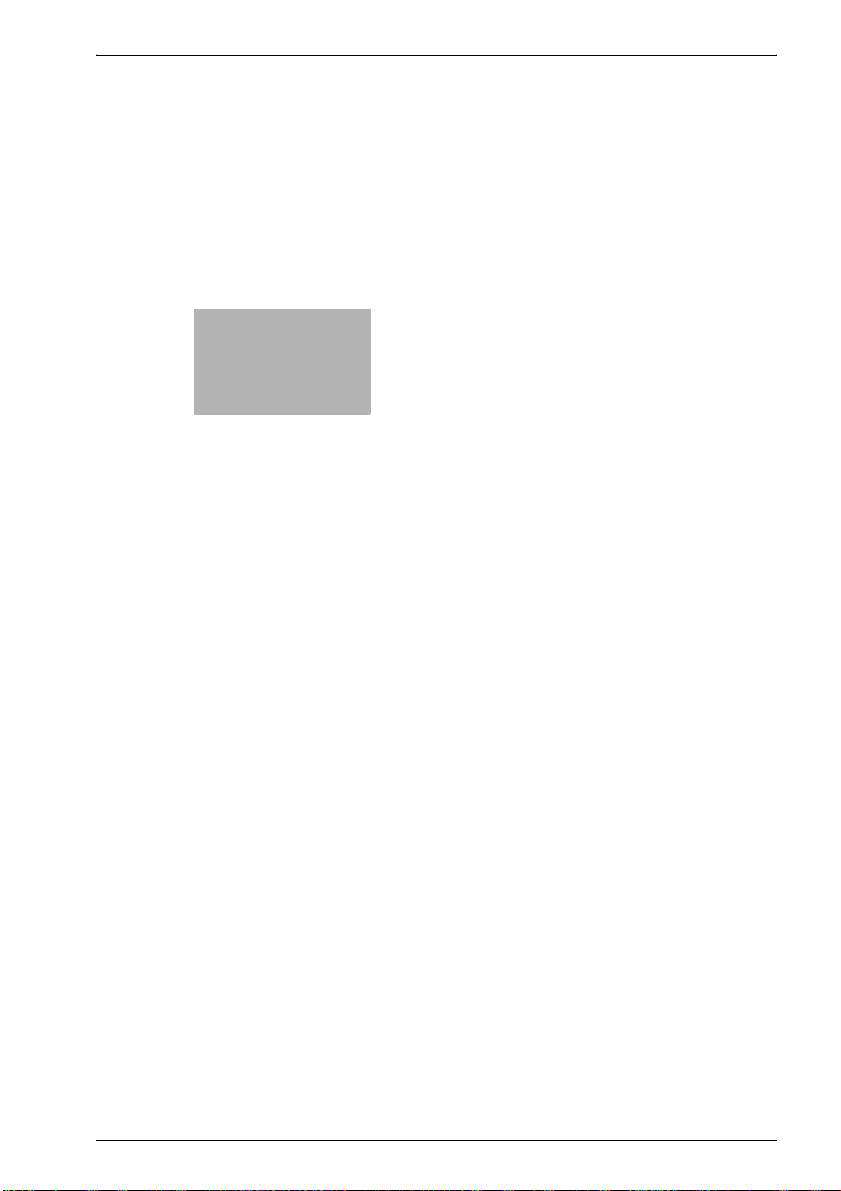
1
Introduction
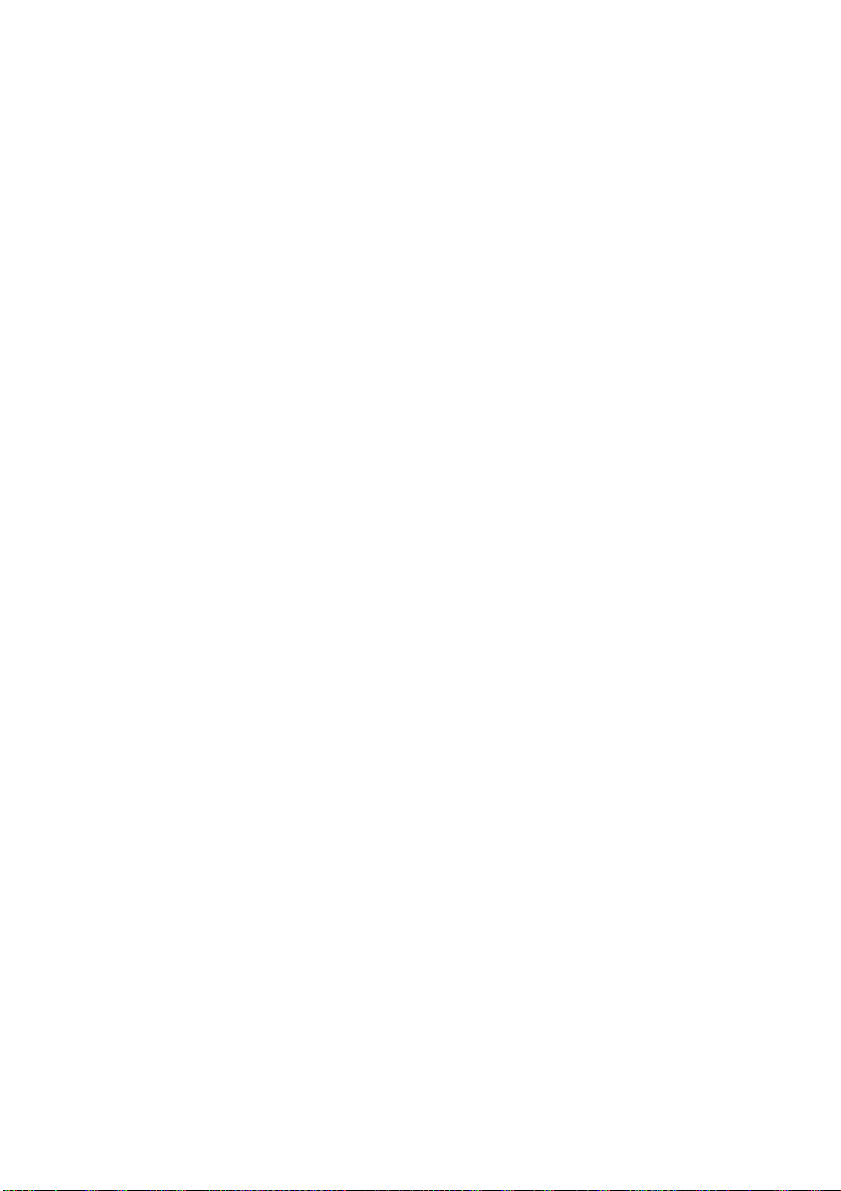

Introduction
1 Introduction
Thank you for choosing this machine.
This user manual contains details on the operations required to use the
advanced Scan functions of the bizhub 362, 282 and 222, precautions on
their use, and basic troubleshooting procedures. In order to ensure that
these machines are used correctly and efficiently, carefully read this user
manual before using the machine. After reading the user manual, store it in
the user manual holder so that it can easily be referred to when questions or
problems arise during operation.
Views of the actual equipment may be slightly different from the illustrations
used in this user manual.
1
bizhub 362/282/222 1-3
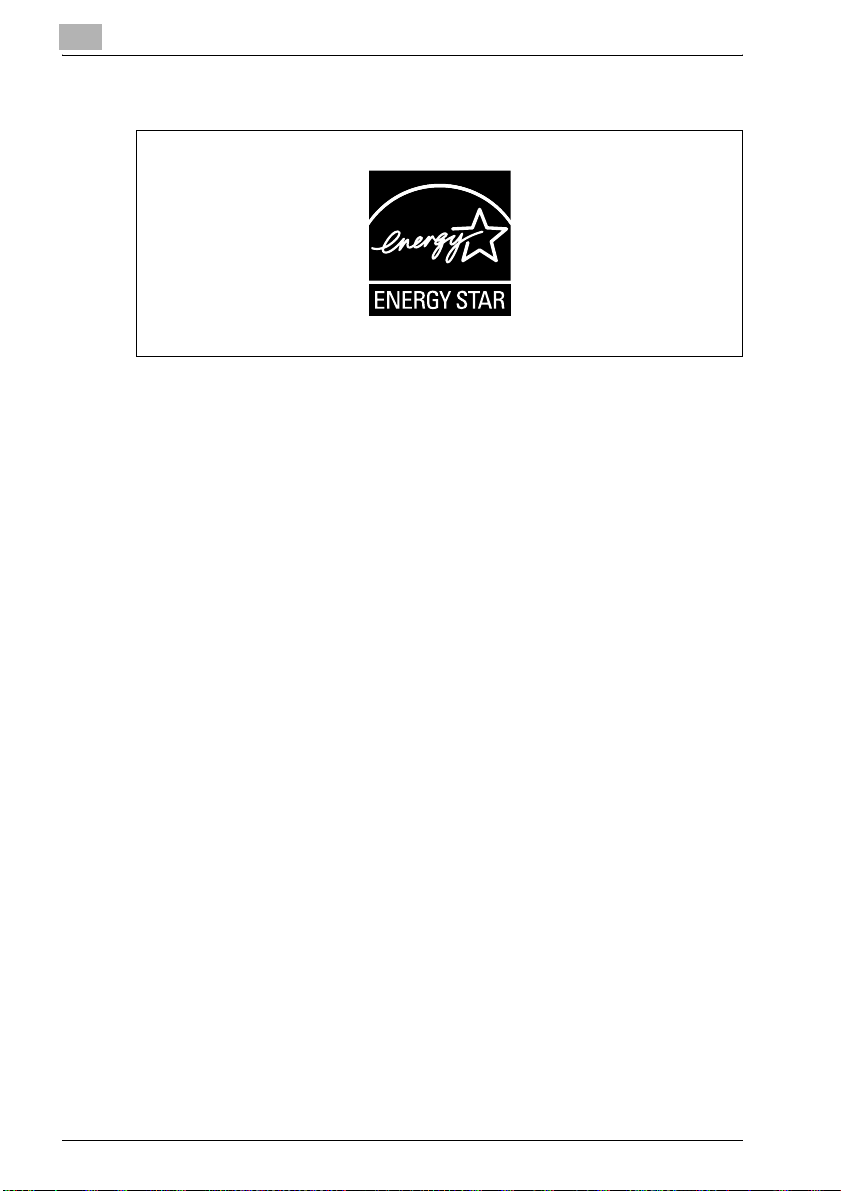
1
1.1 Energy Star®
As an ENERGY STAR® Partner, we have determined that this machine meets
the ENERGY STAR® Guidelines for energy efficiency.
What is an ENERGY STAR® Product?
An ENERGY STAR® product has a special feature that allows it to
automatically switch to a "low-power mode" after a period of inactivity. An
ENERGY STAR® product uses energy more efficiently, saves you money on
utility bills and helps protect the environment.
Introduction
1-4 bizhub 362/282/222

Introduction
1.2 Trademarks and registered trademarks
KONICA MINOLTA, KONICA MINOLTA Logo, and The essentials of imaging
are registered trademarks or trademarks of KONICA MINOLTA HOLDINGS,
INC.
PageScope and bizhub are registered trademarks or trademarks of KONICA
MINOLTA BUSINESS TECHNOLOGIES, INC.
Netscape Communications, the Netscape Communications logo, Netscape
Navigator, Netscape Communicator, and Netscape are trademarks of
Netscape Communications Corporation.
Compact-VJE
Copyright 1986-2003 VACS Corp.
RC4® is a registered trademark or trademark of RSA Security Inc. in the
United States and/or other countries.
RSA® is a registered trademark or trademark of RSA Security Inc. RSA
®
BSAFE
United States and/or other countries.
License information
This product includes RSA BSAFE
Cryptographic software from RSA Security
Inc.
is a registered trademark or trademark of RSA Security Inc. in the
1
bizhub 362/282/222 1-5

1
Introduction
OpenSSL Statement
OpenSSL License
Copyright © 1998-2000 The OpenSSL Project. All rights reserved.
Redistribution and use in source and binary forms, with or without
modification, are permitted provided that the following conditions are met:
1. Redistributions of source code must retain the above copyright notice,
this list of conditions and the following disclaimer.
2. Redistributions in binary form must reproduce the above copyright
notice, this list of conditions and the following disclaimer in the
documentation and/or other materials provided with the distribution.
3. All advertising materials mentioning features or use of this software must
display the following acknowledgment:
"This product includes software developed by the OpenSSL Project for
use in the OpenSSL Toolkit. (http://www.openssl.org/)"
4. The names "OpenSSL Toolkit" and "OpenSSL Project" must not be used
to endorse or promote products derived from this software without prior
written permission. For written permission, please contact opensslcore@openssl.org.
5. Products derived from this software may not be called "OpenSSL" nor
may "OpenSSL" appear in their names without prior written permission
of the OpenSSL Project.
6. Redistributions of any form whatsoever must retain the following
acknowledgment:
"This product includes software developed by the OpenSSL Project for
use in the OpenSSL Toolkit (http://www.openssl.org/)"
THIS SOFTWARE IS PROVIDED BY THE OpenSSL PROJECT "AS IS" AND
ANY EXPRESSED OR IMPLIED WARRANTIES, INCLUDING, BUT NOT
LIMITED TO, THE IMPLIED WARRANTIES OF MERCHANTABILITY AND
FITNESS FOR A PARTICULAR PURPOSE ARE DISCLAIMED. IN NO EVENT
SHALL THE OpenSSL PROJECT OR ITS CONTRIBUTORS BE LIABLE FOR
ANY DIRECT, INDIRECT, INCIDENTAL, SPECIAL, EXEMPLARY, OR
CONSEQENTIAL DAMAGES (INCLUDING, BUT NOT LIMITED TO,
PROCUREMENT OF SUBSTITUTE GOODS OR SERVICES; LOSS OF USE,
DATA, OR PROFITS; OR BUSINESS INTERRUPTION) HOWEVER CAUSED
AND ON ANY THEORY OF LIABILITY, WHETHER IN CONTRACT, STRICT
LIABILITY, OR TORT (INCLUDING NEGLIGENCE OR OTHERWISE) ARISING
IN ANY WAY OUT OF THE USE OF THIS SOFTWARE, EVEN IF ADVISED OF
THE POSSIBILITY OF SUCH DAMAGE.
This product includes cryptographic software written by Eric Young
(eay@crypt-Soft.com). This product includes software written by Tim
Hudson (tjh@cryptsoft.com).
1-6 bizhub 362/282/222

Introduction
Original SSLeay License
Copyright © 1995-1998 Eric Young (eay@cryptsoft.com) All rights reserved.
This package is an SSL implementation written by Eric Young
(eay@cryptsoft.com).
The implementation was written so as to conform with Netscape’s SSL.
This library is free for commercial and non-commercial use as long as the
following conditions are adhered to. The following conditions apply to all
code found in this distribution, be it the RC4, RSA, Ihash, DES, etc., code;
not just the SSL code.
The SSL documentation included with this distribution is covered by the
same copyright terms except that the holder is Tim Hudson
(tjh@cryptsoft.com).
Copyright remains Eric Young’s, and as such any Copyright notices in the
code are not to be removed. If this package is used in a product, Eric Young
should be given attribution as the author of the parts of the library used. This
can be in the form of a textual message at program startup or in
documentation (online or textual) provided with the package.
Redistribution and use in source and binary forms, with or without
modification, are permitted provided that the following conditions are met:
1. Redistributions of source code must retain the copyright notice, this list
2. Redistributions in binary form must reproduce the above copyright
3. All advertising materials mentioning features or use of this software must
4. If you include any Windows-specific code (or a derivative thereof) from
THIS SOFTWARE IS PROVIDED BY ERIC YOUNG "AS IS" AND ANY
EXPRESS OR IMPLIED WARRANTIES, INCLUDING, BUT NOT LIMITED TO,
THE IMPLIED WARRANTIES OF MERCHANTABILITY AND FITNESS FOR A
PARTICULAR PURPOSE ARE DISCLAIMED. IN NO EVENT SHALL THE
AUTHOR OR CONTRIBUTORS BE LIABLE FOR ANY DIRECT, INDIRECT,
INCIDENTAL, SPECIAL, EXEMPLARY, OR CONSEQUENTIAL DAMAGES
(INCLUDING, BUT NOT LIMITED TO, PROCUREMENT OF SUBSTITUTE
GOODS OR SERVICES; LOSS OF USE, DATA, OR PROFITS; OR BUSINESS
INTERRUPTION) HOWEVER CAUSED AND ON ANY THEORY OF
LIABILITY, WHETHER IN CONTRACT, STRICT LIABILITY, OR TORT
1
of conditions and the following disclaimer.
notice, this list of conditions and the following disclaimer in the
documentation and/or other materials provided with the distribution.
display the following acknowledgement:
"This product includes cryptographic software written by Eric Young
(eay@crypt-soft.com)"
The word ‘cryptographic’ can be left out if the routines from the library
being used are not cryptographic related.
the apps directory (application code) you must include an
acknowledgement:
"This product includes software written by Tim Hudson
(tjh@cryptsoft.com)"
bizhub 362/282/222 1-7

1
Introduction
(INCLUDING NEGLIGENCE OR OTHERWISE) ARISING IN ANY WAY OUT
OF THE USE OF THIS SOFTWARE, EVEN IF ADVISED OF THE POSSIBILITY
OF SUCH DAMAGE.
The licence and distribution terms for any publicly available version or
derivative of this code cannot be changed, i.e., this code cannot simply be
copied and put under another distribution licence [including the GNU Public
Licence.]
All other product names mentioned are trademarks or registered trademarks
of their respective companies.
Information carried in this manual including design and related materials, and
software contained in the machine and software attached to the CD-ROM
are valuable assets of NEC, NEC AccessTechnica, Ltd. and respective
licensee(s).
NEC, NEC AccessTechnica, Ltd. and the licensee shall reserve all rights to
design, produce, copy, use and sell this manual, including the patents,
copyrights, and other proprietary rights, except when such an action is
permitted to be transferred to another company with a written consent.
1-8 bizhub 362/282/222
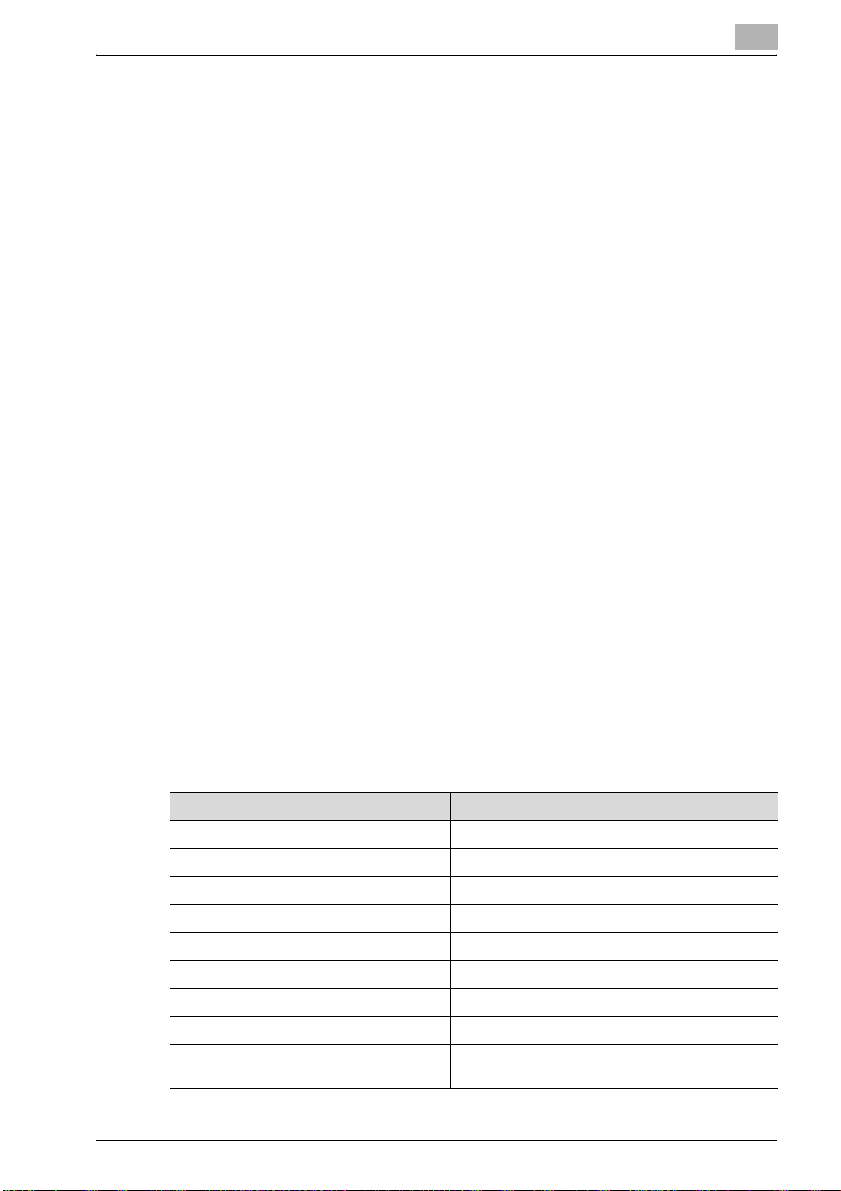
Introduction
1.3 About this manual
This user manual covers the functions that are added when the scanner unit
is installed on the bizhub 362, 282 and 222.
This section introduces the structure of the manual and the notations used
for product names, etc.
This manual is intended for users who understand the basic operations of
computers and this machine. For operating procedures of the Windows or
Macintosh operating system and software applications, refer to the
corresponding manuals.
Structure of the manual
This manual consists of the following chapters.
Chapter 1 Introduction
Chapter 2 Features
Chapter 3 IP address faxing
Chapter 4 Scan to PC operations
Chapter 5 IP Scanner
Chapter 6 IP Relay operations
Chapter 7 IP Relay operations
Chapter 8 Specifying management settings
Chapter 9 Troubleshooting
Chapter 10 Appendix
1
Notations
Product Name Notation in the Manual
bizhub 362/282/222 this machine or this device or 362/282/222
Internal network controller Printer controller
Microsoft Windows NT 4.0 Windows NT 4.0
Microsoft Windows 2000 Windows 2000
Microsoft Windows XP Windows XP
Microsoft Windows Vista Windows Vista
Microsoft Windows Server 2003 Windows Server 2003
Microsoft Windows Server 2008 Windows Server 2008
When the operating systems listed above
are all written together
Windows NT 4.0/2000/XP
bizhub 362/282/222 1-9

1
Introduction
Images that are used
Generally, the touch panel screens and application windows that appear in
this manual show that only the optional scanner unit has been installed.
Function precautions
Follow the precautions listed below when using these functions.
- Since the privacy of transmissions through the Internet or an intranet is
limited, we recommend sending important documents directly to the
recipient through a common telephone line.
- Telephones on a LAN cannot be used.
- It may take some time for a transmission to be sent due to
Internet/intranet traffic.
- Depending on the mail servers, it may not be possible to send documents
with a large number of pages or a large amount of image data.
Functions that cannot be used
The following functions can be used with normal fax transmissions using a
common telephone line, but cannot be used if only the scanner unit is
installed.
- Batch transmission
- Polling reception
- Polling transmission
- Quick scan transmission
- Password transmission
- Remote copying
- Confidential box transmissions
- Bulletin registration
- On-hook dialing
- Remote bulletin retrieval
- "No Reduction" setting
2
Note
Password transmission and remote copying can be specified in the
operation, but they will not function.
1-10 bizhub 362/282/222

Introduction
The following functions can be used.
- Quality settings
- Density settings
- Original Size Setting
- Transmission report
- 2in1
- Double-sided transmission
- Stamp (optional)
- Transmission source information*
- Priority transmission
- Timer transmission
- Rotation transmission*
*Functions that can be used with Internet faxing and IP address faxing
1
bizhub 362/282/222 1-11

1
1.4 User manuals
The following user manuals have been prepared for this machine.
User manual [Copy Operations]
This manual contains details on basic operations and the operating
procedures for the various copy functions.
- Refer to this user manual for details on operating procedures for copy
functions, including precautions on installation/use, turning the machine
on/off, loading paper, and troubleshooting operations such as clearing
paper misfeeds.
User manual [Network Scanner Operations]
This manual contains details on specifying network functions for standard
equipment and on operations for scanning functions.
- Refer to this user manual for details on operating procedures for network
functions and for using the Scan to E-Mail, Scan to FTP, Scan to SMB
and Internet fax operations.
User manual [Box Operations]
This manual contains details on operating procedures for using the Box
functions.
- Refer to this user manual for details on printing a proof copy or a locked
job and on functions that use the optional hard disk drive, such as routing
and saving documents in boxes.
Introduction
User manual [Print Operations]
This manual contains details on operating procedures using the standard
built-in printer controller.
- For details on the printing functions, refer to user manual (PDF file) on
User Software CD-ROM.
User manual [Advanced Scan Operations] (this manual)
This manual contains details on the operating procedures for the functions
that can be used when the optional scanner unit is installed.
- Refer to this user manual for details on using the IP address faxing, IP
Relay and Scan to PC operations and on using IP Scanner.
User manual [Facsimile Operations]
This manual contains details on operating procedures for using the Fax
functions.
- Refer to this user manual for details on operating procedures for the Fax
functions when the fax kit is installed.
1-12 bizhub 362/282/222
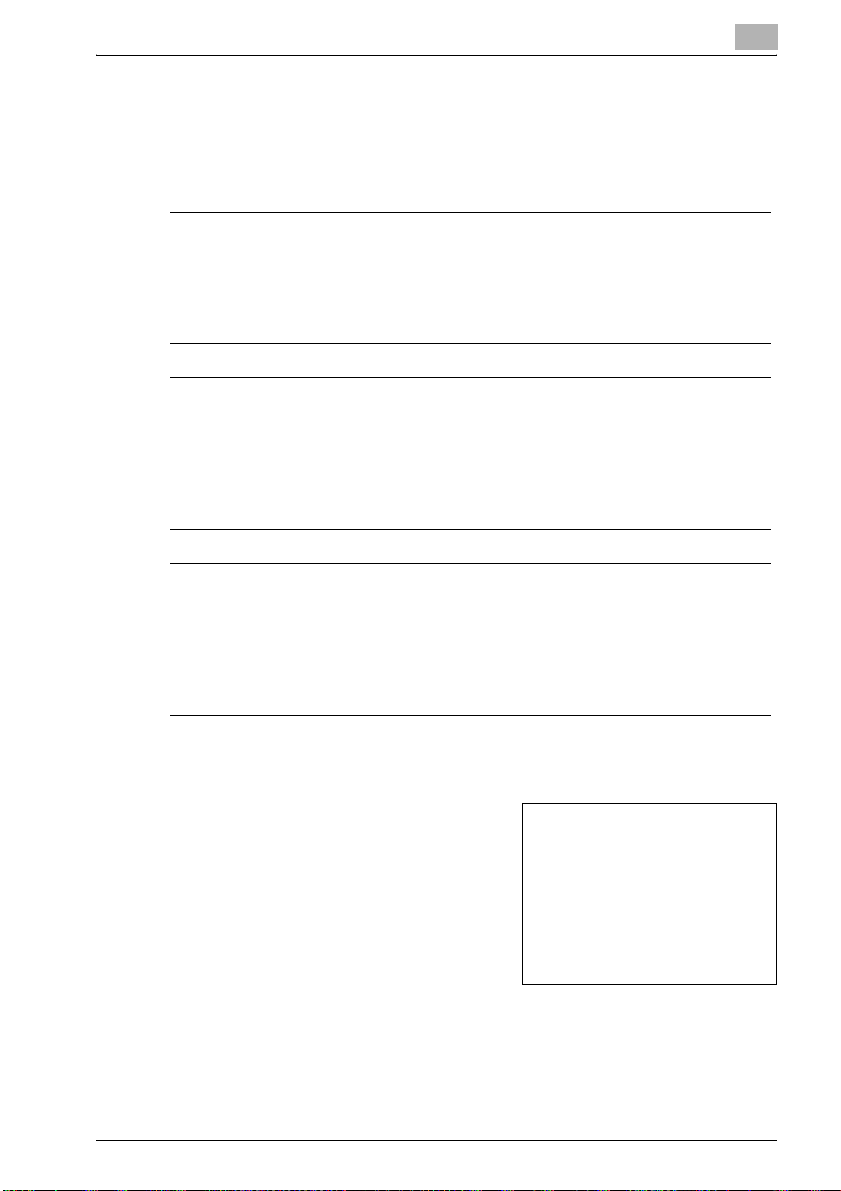
Introduction
1.5 Explanation of manual conventions
The marks and text formats used in this manual are described below.
Safety advices
6 DANGER
Failure to observe instructions highlighted in this manner may result in
fatal or critical injuries in fact of electrical power.
% Observe all dangers in order to prevent injuries.
7 WARNING
Failure to observe instructions highlighted in this manner may result in
serious injuries or property damage.
% Observe all warnings in order to prevent injuries and to ensure safe use
of the copier.
7 CAUTION
Failure to observe instructions highlighted in this manner may result in
slight injuries or property damage.
% Observe all cautions in order to prevent injuries and to ensure safe use
of the copier.
1
Sequence of action
1 The number 1 as formatted here
indicates the first step of a sequence
of actions.
An illustration inserted
2 Subsequent numbers as formatted
here indicate subsequent steps of a
sequence of actions.
Text formatted in this style
?
provides additional assistance.
% Text formatted in this style describes the action that will ensure the
desired results are achieved.
bizhub 362/282/222 1-13
here shows what operations
must be performed.
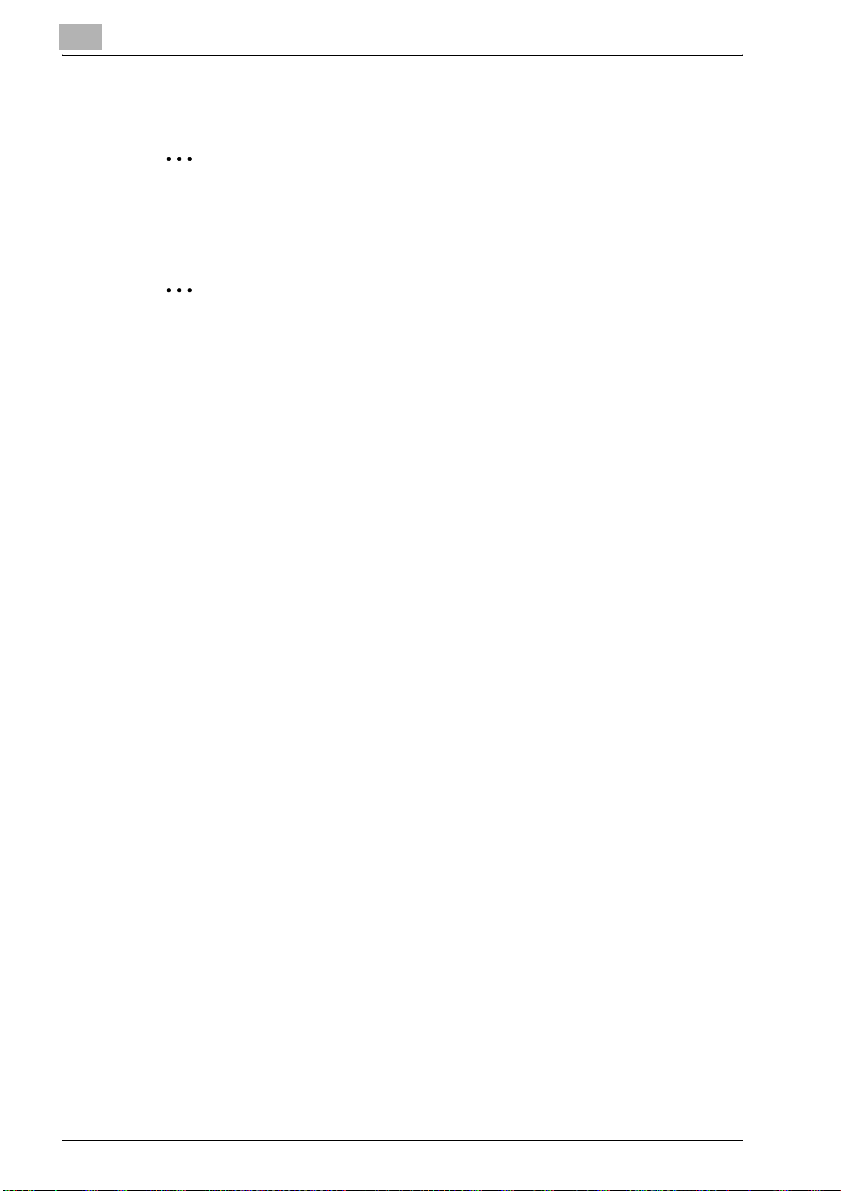
1
Introduction
Tips
2
Note
Text highlighted in this manner contains useful information and tips to
ensure safe use of the copier.
2
Reminder
Text highlighted in this manner contains information that should be
reminded.
!
Detail
Text highlighted in this manner contains references for more detailed
information.
Special text markings
[Copy] key
The names of keys on the control panel are written as shown above.
MACHINE SETTING
Display texts are written as shown above.
1-14 bizhub 362/282/222
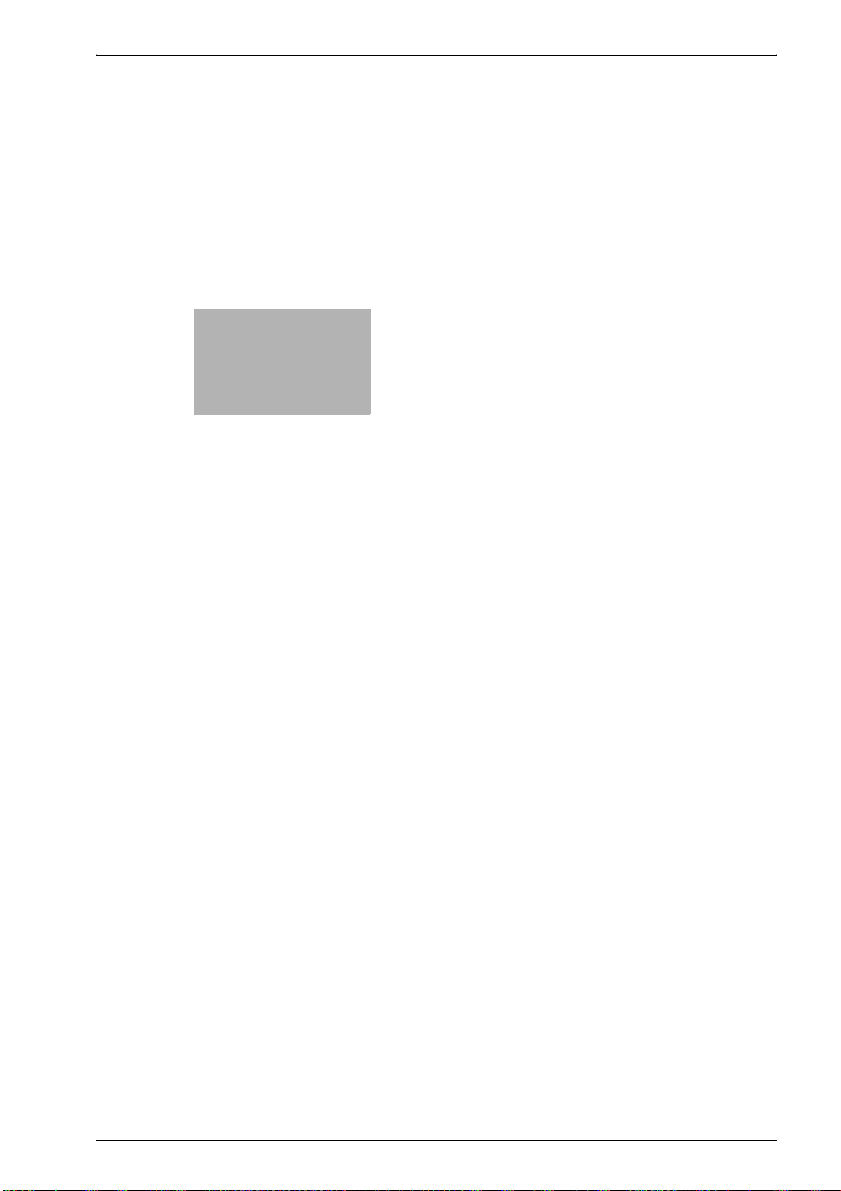
2
Features


Features
2 Features
2.1 IP address faxing
Scan data is sent through the Intranet, without passing though a mail server
on the network. The data can only be received by a machine of the same type
as this one and set up to receive IP address faxes.
- This machine must be connected to a LAN and the network settings must
be specified. For details on specifying the network settings, refer to the
User manual [Network Scanner Operations]. For network settings related
to this machine, refer to "Available parameters" on page 8-3.
- If a destination is registered with a one-touch dial button, a transmission
can be sent simply by touching the one-touch dial button.
- For details, refer to chapter 2, "IP address faxing" on page 3-3.
2
IP address Fax terminal
(Same type of unit as this machine)
Intranet
bizhub 362/282/222 2-3

2
2.2 Scan to PC
Scan data is sent to the specified computer on the network and saved in a
folder that has already been set up. This allows paper documents to be
saved as electronic data simply with the touch a button, even in an
environment where a mail server is not used.
Using the included IP Scanner and ImageReceiver utilities, the folder where
the data is to be saved must be specified in advance on the computer
receiving the data. In addition, depending on the settings specified in IP
Scanner, a folder can be created with the name of the one-touch button and
the data can be saved in it.
- The document is sent as a TIFF or PDF image file.
- TIFF image files can be viewed on Windows with the included Tiff Viewer.
- PDF image files can be viewed with Adobe Reader.
- Even in an environment that does not have a LAN, a crossover cable can
be used to directly connect this machine to the computer so that the
Scan to PC operation can be used.
- If there is a DHCP server on the network, this function may not operate
correctly since IP addresses are automatically assigned to each
computer. In this case, specify a fixed IP address for the computer or use
IP Scanner to save the data.
- This machine must be connected to a LAN and the network settings must
be specified. For details on specifying the network settings, refer to the
User manual [Network Scanner Operations]. For network settings related
to this machine, refer to "Available parameters" on page 8-3.
- For details, refer to chapter 3, "Scan to PC operations" on page 4-3.
Features
Client computer
Intranet
2-4 bizhub 362/282/222
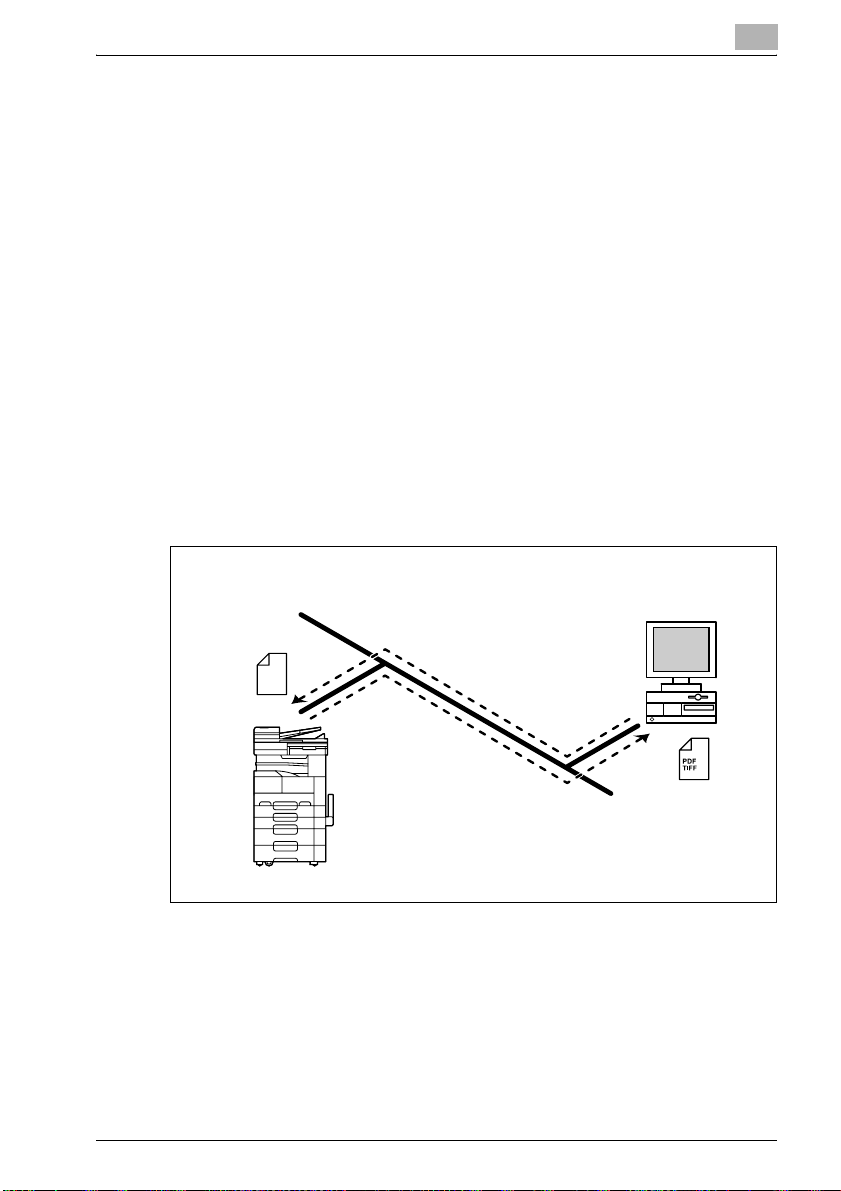
Features
2.3 IP Scanner
Scan data is sent to the specified computer on the network, and the data is
saved in a folder created with the same name as the registered scan button.
From the computer, register scan settings as a scan button on this machine
to save paper documents as electronic data simply by touching the scan
button.
- The document is sent as a TIFF or PDF image file.
- TIFF image files can be viewed on Windows with the included Tiff Viewer.
- PDF image files can be viewed with Adobe Reader.
- Even in an environment that does not have a LAN, a crossover cable can
be used to directly connect this machine to the computer so that IP
Scanner can be used.
- This machine must be connected to a LAN and the network settings must
be specified. For details on specifying the network settings, refer to the
User manual [Network Scanner Operations]. For network settings related
to this machine, refer to "Available parameters" on page 8-3.
- For details, refer to chapter 4, "IP Scanner" on page 5-3.
- Documents sent as a fax transmission or as an Internet fax can also be
forwarded to the computer specified in IP Scanner by the administrator.
2
Client computer
Scan settings
bizhub 362/282/222 2-5
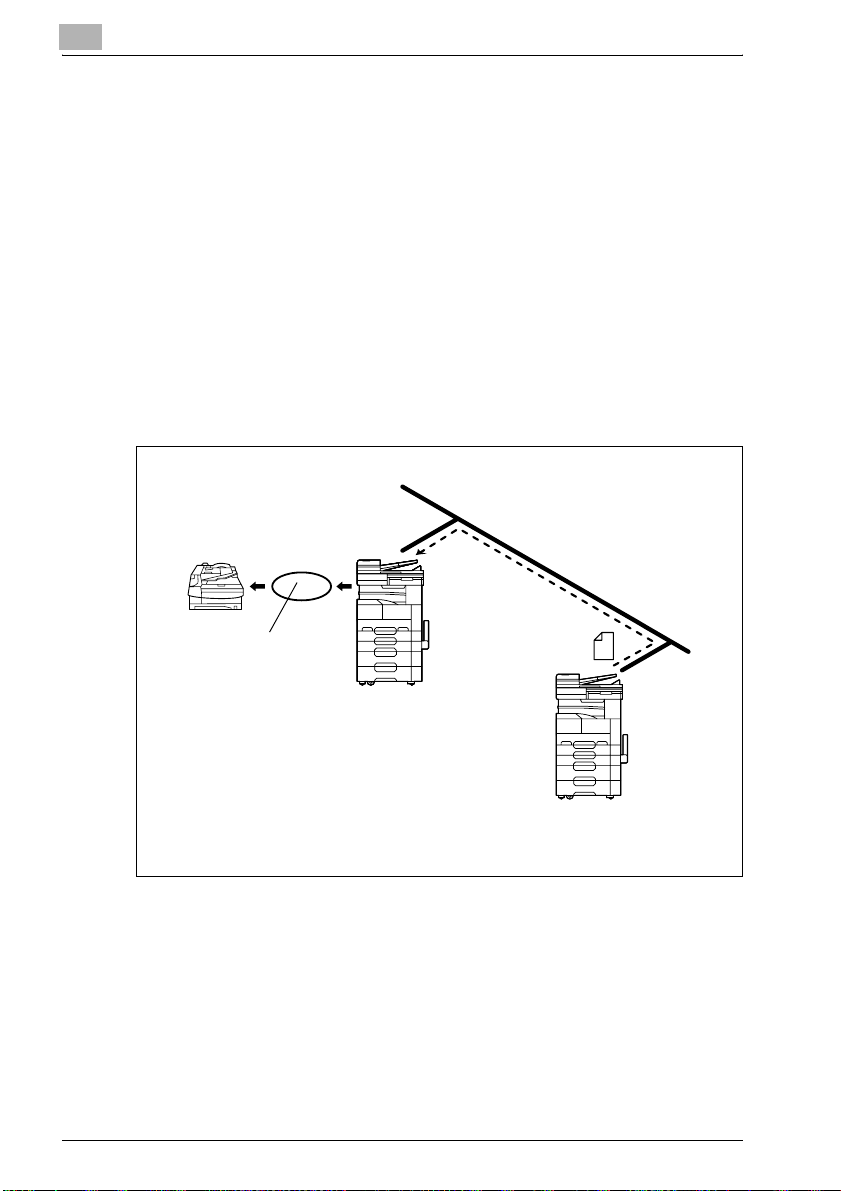
2
2.4 IP Relay
A fax is sent through a relay machine connected to the LAN.
If one relay machine is connected to a telephone line in an intranet, specify
the relay machine from the machines (this machine) connected to the LAN to
send a fax using the telephone line.
The results of the relayed fax transmission can be checked from the machine
that sent the fax transmission.
- This machine must be connected to a LAN and the network settings must
be specified. For details on specifying the network settings, refer to the
User manual [Network Scanner Operations]. For network settings related
to this machine, refer to "Available parameters" on page 8-3.
- If a destination is registered with a one-touch dial button, a transmission
can be sent simply by touching the one-touch dial button.
- For details, refer to chapter 5, "IP Relay operations" on page 6-3.
Features
Fax
terminal
Telephone
line
Fax
transmission
Relay machine
Machine sending the
command
2-6 bizhub 362/282/222
