Konica 7155-65 Service Manual 7155fv1e
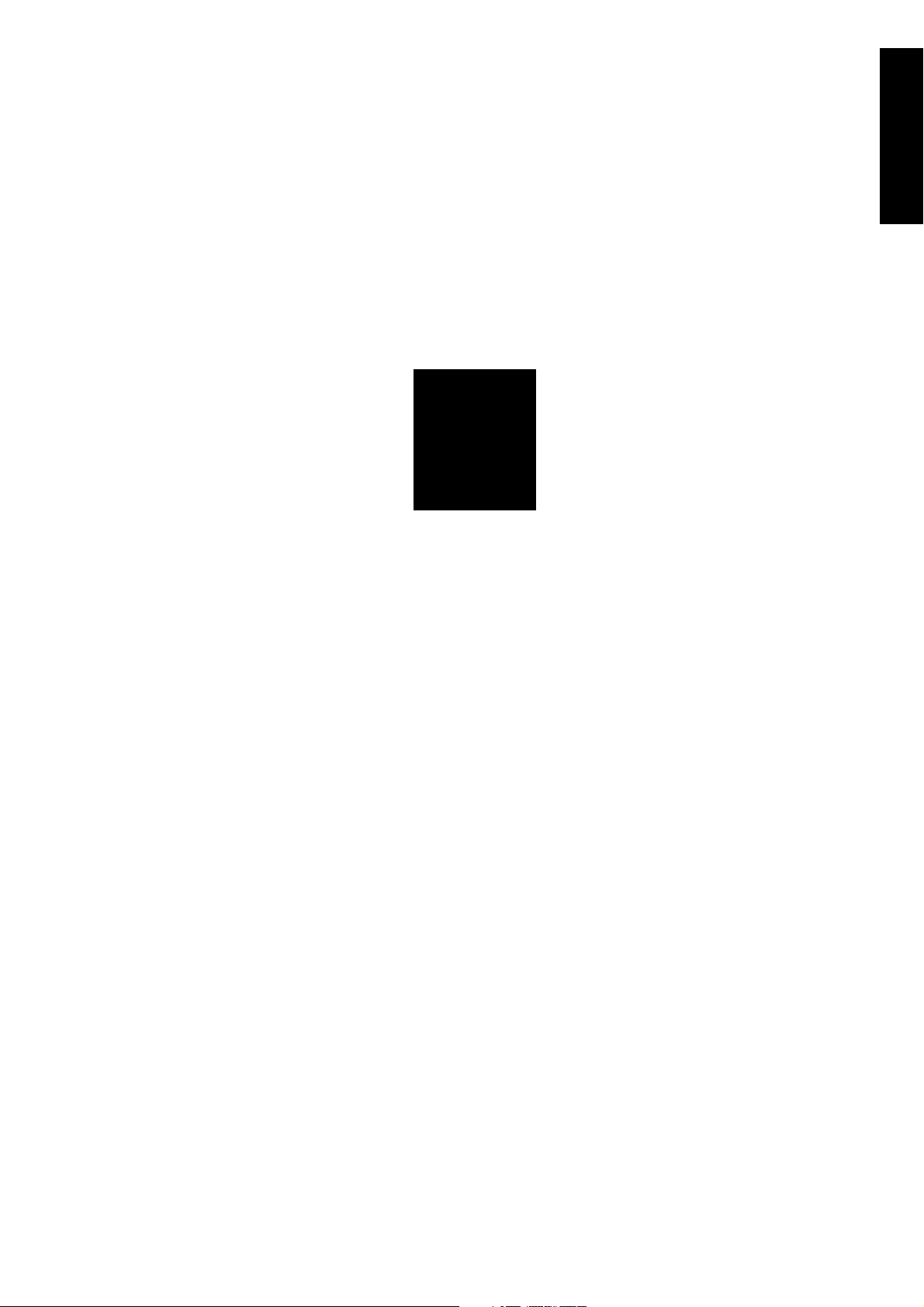
1
ADJUSTMENT
1 ADJUSTMENT
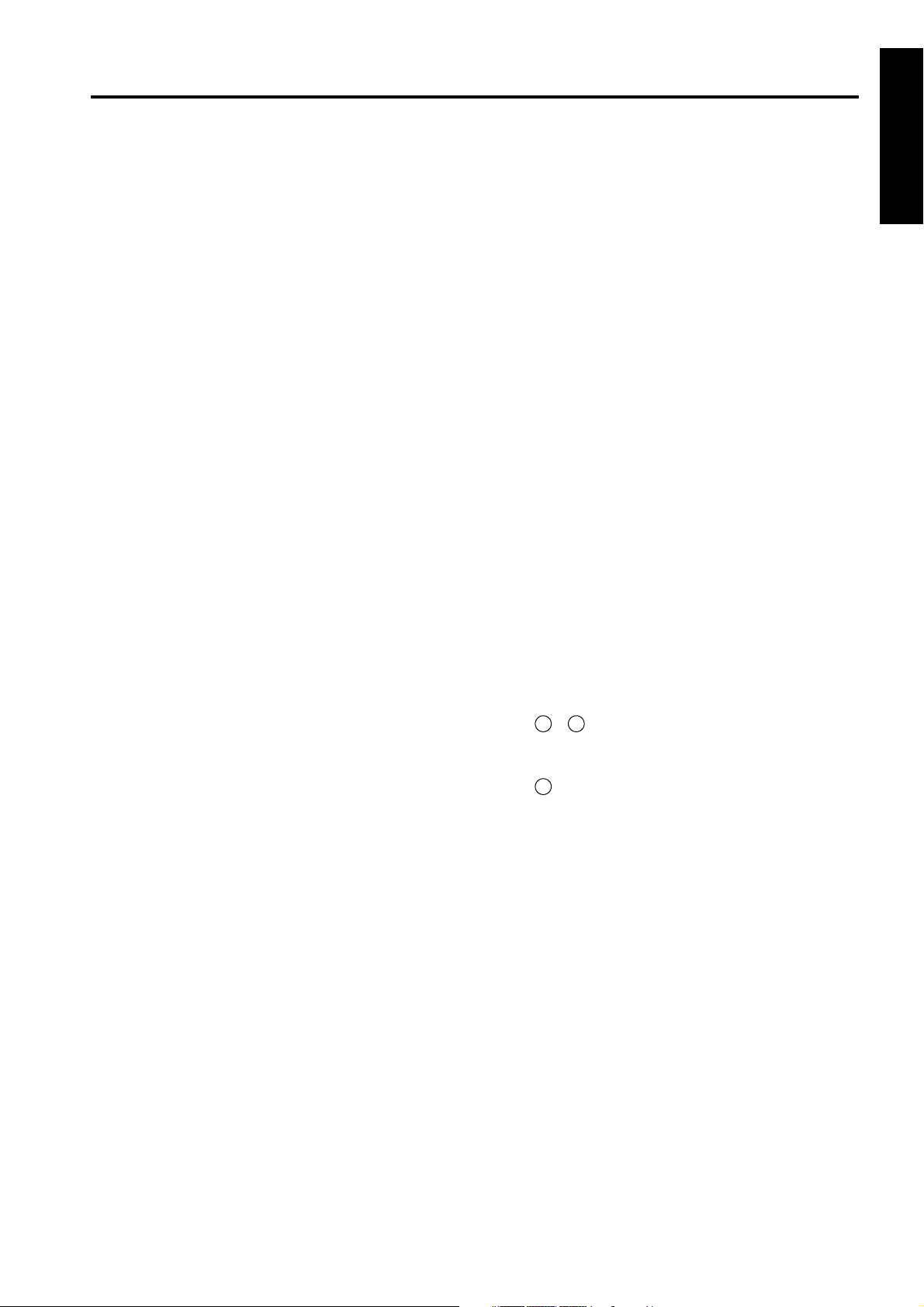
HOW TO USE THIS SECTION
HOW TO USE THIS
SECTION
[1] Scope and Precautions
This section provides detailed information about
adjustment items and procedures. Before addressing
customer complaints, perform the following checks.
1. Check whether the power supply voltage meets
the specifications.
2. Check whether the power supply is properly
grounded.
3. Check whether this machine shares the power
supply with any other machine that draws large
current intermittently (e.g., elevator and air conditioner that produce electrical noise).
4. Check whether the installation environment is
good.
a. High temperature / High humidity, direct sun-
light, ventilation, etc.
b. Level of installed location
5. Check whether original has a problem that may
cause defective images.
6. Check whether the selected density value is correct.
7. Check whether the platen glass, slit glass, etc. is
soiled.
8. Check whether correct paper is used for copying.
9. Check whether copying materials and parts
(e.g., developer, drum, and cleaning blade) are
replenished and replaced when they reach the
end of their useful life.
10. Check whether toner remains.
When servicing the machine, observe the following
precautions:
ADJUSTMENTS MADE WHEN REPLACING PARTS
Adjustments (including checks) and settings are not
only required when a customer complaint about the
copy image quality is received, but also after replacing
or reassembling parts.
[How to Read Tables]
Components of the tables used in this section are as
follows:
1. Mode
Adjustment mode to be selected.
[P]: P mode
[25]: 25 mode
[36]: 36 mode
[47]: 47 mode
2. Code
Code and copy quantity setting button used in
each mode.
3. Page
Page in the "ADJUSTMENT" section.
4. Circled numbers
2
1
Indicate that adjustments (including
checks) must be made in order of precedence.
(Circle without numeric character):
Indicates that adjustments (including
checks) can be made independently.
1 ADJUSTMENT
11. Only either side of the AC line is shut off when the
SW1 (main power) of this machine is turned off.
Always unplug the power cord before starting
service work. If it is necessary to service the
machine with the power on, take care not to be
caught in the scanning gear of the exposure unit.
12. Special care should be taken when handling the
fixing unit because it operates at extremely high
temperatures.
13. The developing unit has a strong magnetic field.
Keep watches and measuring equipment away
from it.
14. Take care not to damage the drum with tools and
so on.
15. Do not touch IC pins with bare hands.
1-1
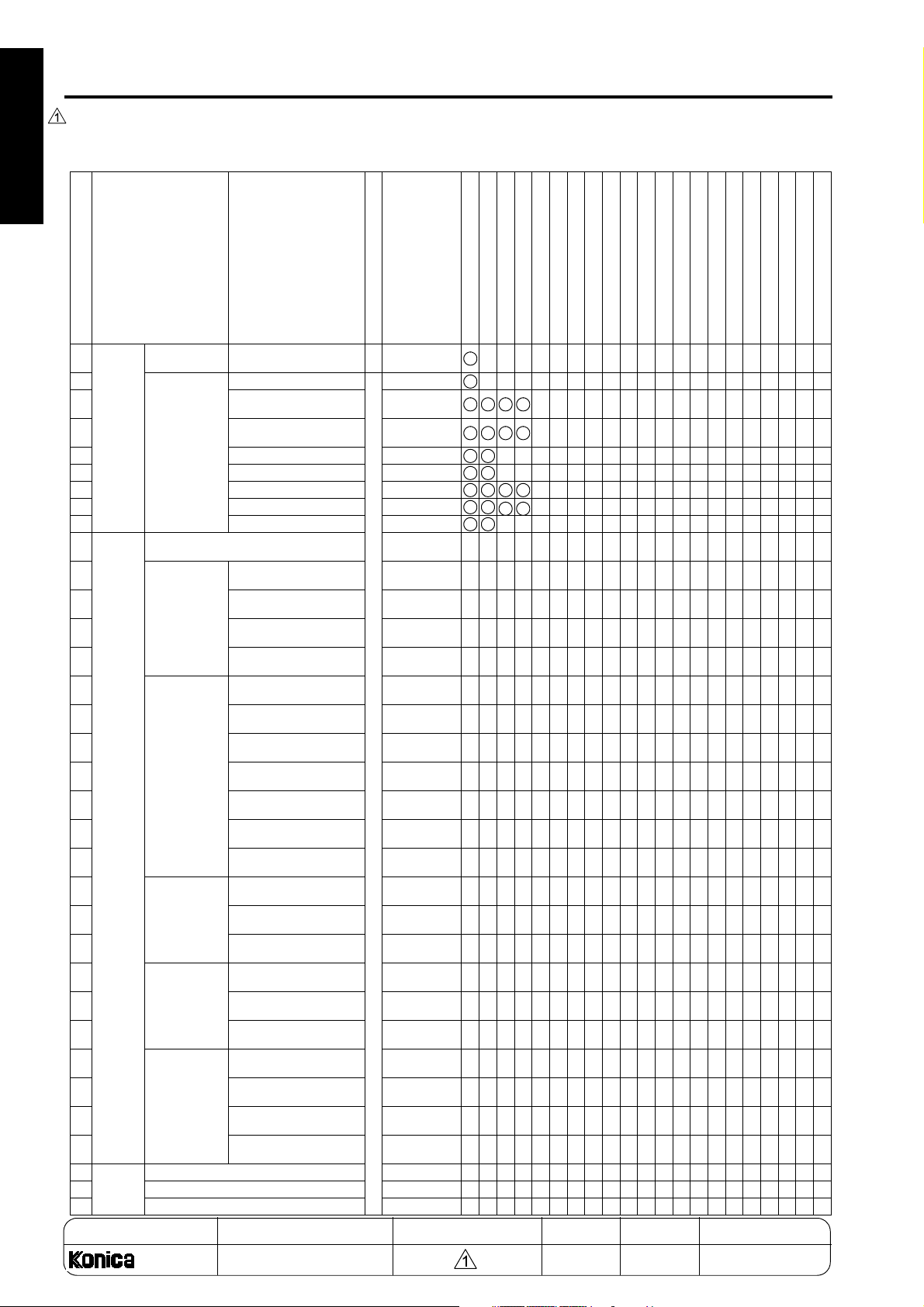
LIST OF ADJUSTMENT ITEMS ON 7155/7165
LIST OF ADJUSTMENT ITEMS ON 7155/7165
1 ADJUSTMENT
Item No.
Process
1
Adjustment
2Drum Pecu-
3
4
5 LD1 offset adjustment 1-51
6 LD2 offset adjustment 1-52
7
8
9
Image
10
Adjustment
11
12
13
14
15
16
17
18
19
20
21
22
23
24
25
26
27
28
29
30
31
32 Finisher
Adjust-
33 Folding stopper adjustment 1-79
ment
34 Cover sheet tray size adjustment 1-80
Classification by Adjustment
High voltage
adjustment
liarity Adjustment
Tray Adjustment
Magnification
Adjustment
Timing Adjustment
RADF Adjustment
Centering
Adjustment
Warp Adjustment (Copier)
Stitch and fold stopper adjustment 1-79
Charging grid manual
adjustment
Blade setting mode
Auto maximum density
adjustment
Auto dot diameter
adjustment
Auto gamma adjustment (1dot)
Auto gamma adjustment (2dot)
Cartridge set mode
Printer vertical magnification adjustment
Printer horizontal magnification adjustment
Scanner (platen) vertical
adjustment
Scanner (RADF) vertical
adjustment
Printer leading edge timing adjustment
Printer registration loop
adjustment
Printer pre-registration
adjustment
Printer leading edge timing adjustment
Scanner (platen) leading
edge timing adjustment
Scanner (RADF) leading
edge timing adjustment
Scanner (RADF) registration loop adjustment
RADF density adjustment
RADF original size
adjustment
RADF incline offset
adjustment
Printer centering adjustment
Scanner (platen) centering adjustment
Scanner (RADF) centering adjustment
Scanner (platen) warp
(main scan)
Scanner (platen) warp
(sub-scan)
Scanner (RADF) warp
(main scan)
Scanner (RADF) warp
(sub-scan)
Adjustment Item
36
Mode
1-48
1-49
1-49
1-50
1-53
1-54
1-54
1-56
1-57
1-58
1-58
1-59
1-61
1-61
1-62
1-62
1-63
1-63
1-64
1-65
1-65
1-66
1-67
1-67
1-68
1-68
1-68
1-68
1-68
Page
Drum
Developer
Write unit
Dust-proof glass
Each tray unit
By-pass paper feed unit
Tray up/down wire
Registration roller
Registration unit
Registration clutch
Mis-centering detection sensor
ADU unit
CCD unit
Fixing unit
1
3
4 2 2 2
5 3 1 1
6 4
7 5
8 6 3 3
9 7
4 4
2 1
OO O
OO O
OO
OO
O OOO O
OO
(O)
OOO
OO
(O)
OO
OO
OO
OO
MODEL MANUAL REVISED EDITION DATE PAGE METHOD
Memory board
RADF unit
LCT
Finisher
Stapler unit
Cover sheet feeder
Puncher
O
O
O
O
O
O
O
O
O
OO
O
O
O
OO
O
O
O
OO
OO
OO
OO
OO
SERVICE HANDBOOK Nov. 20017155/7165
1-2
REPLACEMENT
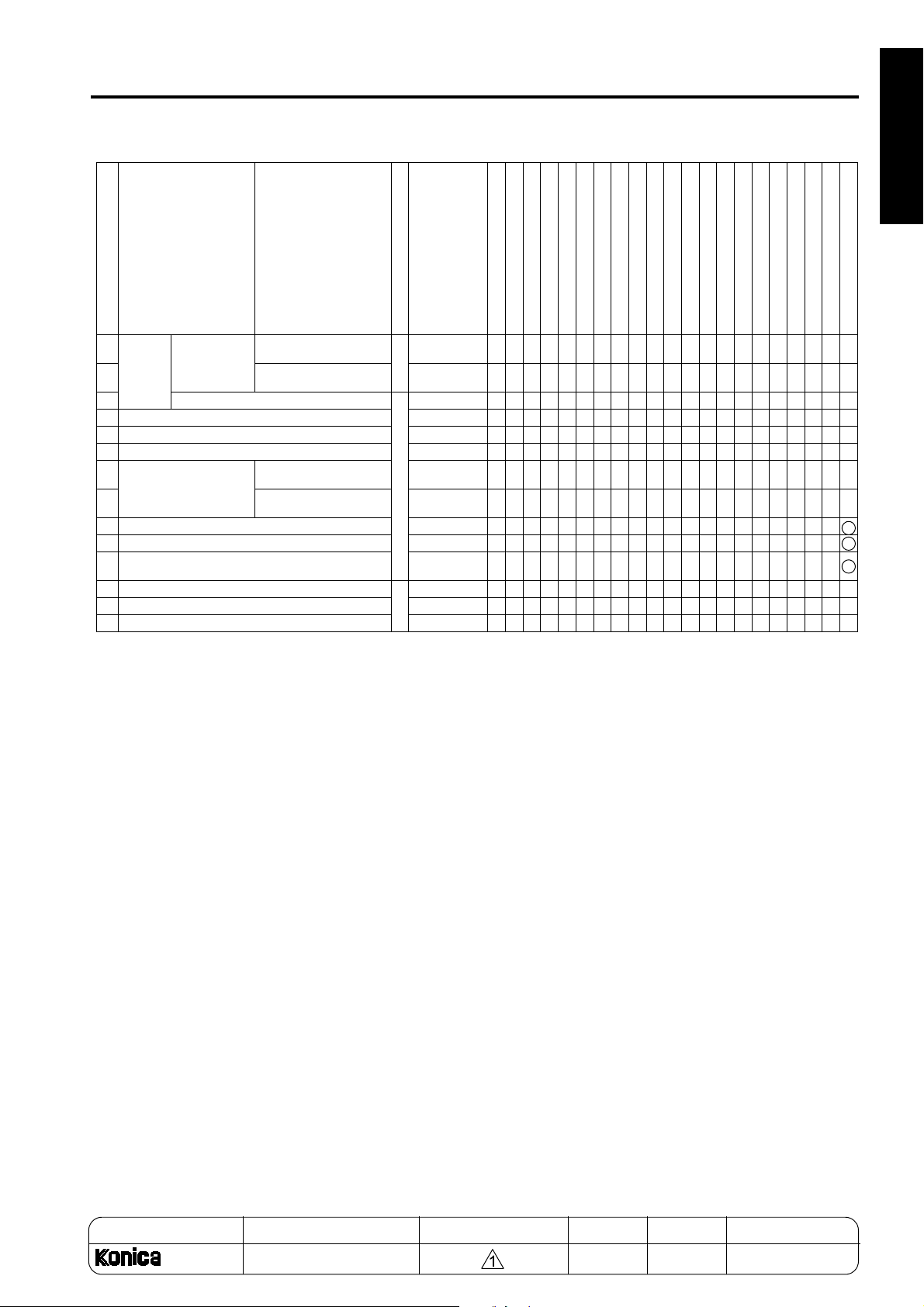
LIST OF ADJUSTMENT ITEMS ON 7155/7165
1 ADJUSTMENT
Item No.
Finisher
35
Adjustment
36
37 Three-holding adjustment
38 Tray Centering Adjustment 1-97
39 RADF Mounting Position Adjustment 1-108
40 RADF Skew Adjustment 1-109
RADF Paper Skew
41
Adjustment
42
43 PI Centering adjustment 1-129
44 PK Adjusting the Skew of Punched Holes Position 1-127
PK Adjusting the Vertical Positioning of Punched
45
Holes
46 Drum Count Reset 1-38
47 Developer Count Reset 25 1-38
48 Web Counter Reset 1-38
Classification by Adjustment
Punch Adjustment
Punch side-position
adjustment
Punch registration loop
adjustment
Face side of original
paper skew
Back side of original
paper skew
Adjustment Item
Mode
1-81
36
1-81
1-82
1-110
1-111
Other Adjustments
1-128
Caution: Replacing the image control board
• When a damaged image control board is replaced, the memory board on this board must be used on the
new image control board.
Only when the memory board is damaged, use a new memory board on a new control board.
Since the new memory board does not have adjustment data, the all adjustments are required. Before making the all adjustments, make the
47mode-92(output) " setting to make the new memory board effective.
"
• After making any adjustment, make the “47mode -96 (output) setting”. After made the “47mode-96 (output)”
setting, the adjustment data is saved.
• However, the “47mode-92” and -96” settings are protected to prevent them from careless operation. In order
to make “47mode -92” and -96” settings using the saved adjustment data, the protection must be disabled.
For the unprotection method, contact the service manager ot the authorized distributor.
Page
Drum
O
O
Developer
Write unit
Dust-proof glass
Each tray unit
By-pass paper feed unit
Tray up/down wire
Registration roller
Registration unit
Registration clutch
Mis-centering detection sensor
ADU unit
CCD unit
Fixing unit
Memory board
RADF unit
LCT
Finisher
Stapler unit
Cover sheet feeder
Puncher
OO
OO
OO
OO
O
O
O
O
3
1
2
O
MODEL MANUAL REVISED EDITION DATE PAGE METHOD
SERVICE HANDBOOK Nov. 20017155/7165
1-3 REPLACEMENT
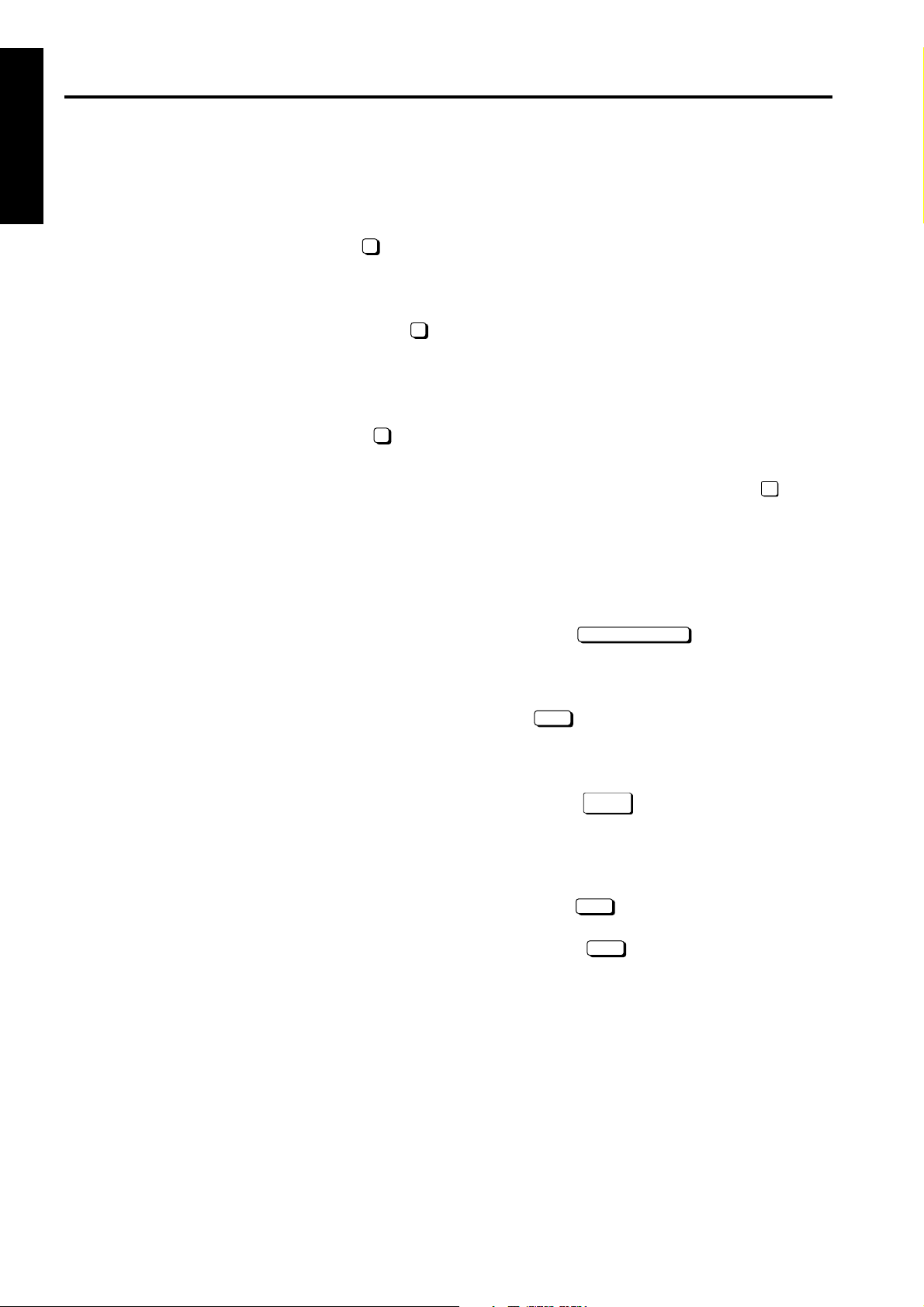
LCD ADJUSTMENT
LCD ADJUSTMENT
1 ADJUSTMENT
[1] LCD Control Panel Adjustment
Enter the key operator mode and select " Touch
panel adjustment" to adjust the LCD touch panel.
*If you cannot select the touch panel adjustment
mode pressing any numeric key after entering
key operator mode will take you directly to "
Touch panel adjustment".
[2] LCD Panel Contrast/Key Sound
Adjustment
Enter the key operation mode and select " LCD
Panel contrast/Key sound adjustment" to adjust the
contrast, backlight, and/or buzzer as desired.
10
SETTINGS AND ADJUSTMENTS MADE WITH THE P FUNCTION
The P function allows you to perform following numerical value checks using the P button:
10
7
1. Total counter
2. Copier counter
3. Printer counter
4. * PM counter
5. Density Shift (Auto <Text/Photo>)
6. Density Shift (Inclease Contrust)
7. Density Shift (Photo)
8. Density Shift (Text)
* PM counter is only displayed when Check
key is pressed on the operation panel.
!
[1] Checking and Printing the P Function
1. Turn ON the SW2 (sub power).
2. Press the P button.
3. Counter list is displayed.
4. Press the key.
5. Press the START button to print out the counter
list. The P function is cancelled automatically.
6. If the counter list need not be displayed, press
the key.
COUNTER MENU
EXIT
[2] Setting up the P Function
1. Turn ON the SW2 (sub power).
2. Press the key.
3. Select the required image quality, text, photo etc.
Then press the P button to set the desired density shift.
4. Enter a value (0-5) with a numeric key, then
press the key. The smaller the value, the
darker the density.
5. Press the key to return to the Basic
screen.
SPECIAL
ORIGINAL
OK
OK
1-4

MODE CHANGING MENU
[1] Mode Selection
MODE CHANGING MENU
You can select a mode from the following [Mode changing menu: [Select mode] without turning OFF and ON
the power switch.
1
Basic screen
2
3-6 mode
3
2-5 mode
4
Key operation mode
5
4-7 mode
Step Operation
Turn on the SW2 (sub power).
1
Press P button and wait until [Enter pass-
word for mode selection] message
2
appears.
1 ADJUSTMENT
Enter the password 9272 and press the
Start button.(Note that this password is
3
fixed and cannot be changed.)The [Mode
changing menu] appears.
Enter the number to select the desired
4
mode.
To return to the [Mode changing menu],
press P button and wait until the menu
5
appears again.
Upon completion of the adjustment, press
6
EXIT
key to return to the Basic screen.
1-5
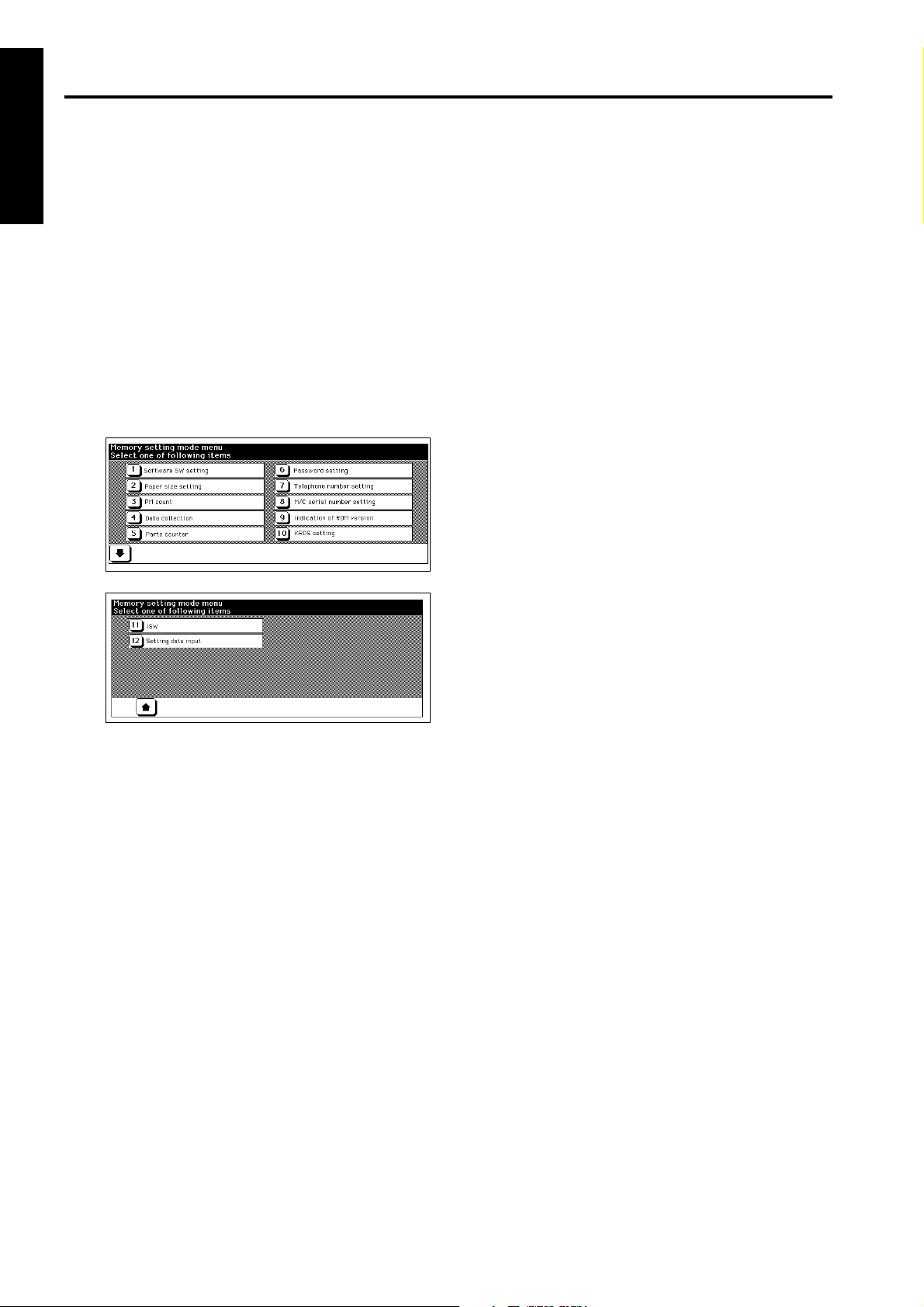
25 MODE
25 MODE
[1] Setting the 25 Mode
This machine has an adjustment mode called the "25
1 ADJUSTMENT
Mode". Select this mode to rewrite data in the non-volatile memory or make various settings.
1. Turn OFF the SW2 (sub power).
2. While pressing the copy quantity setting button 2
and 5, turn ON the SW2 (sub power).
The Memory setting mode menu Screen will
appear.
Now the machine is in the 25 mode, disabling
normal copy operations.
[Memory setting mode menu Screen]
3. Press the numeric button of the desired setting
item.
The associated setting screen will appear.
4. Enter data in the setting screen.
5. Turning OFF the SW2 (sub power) cancels the
25 mode.
6. New data will take effect after restart.
1-6
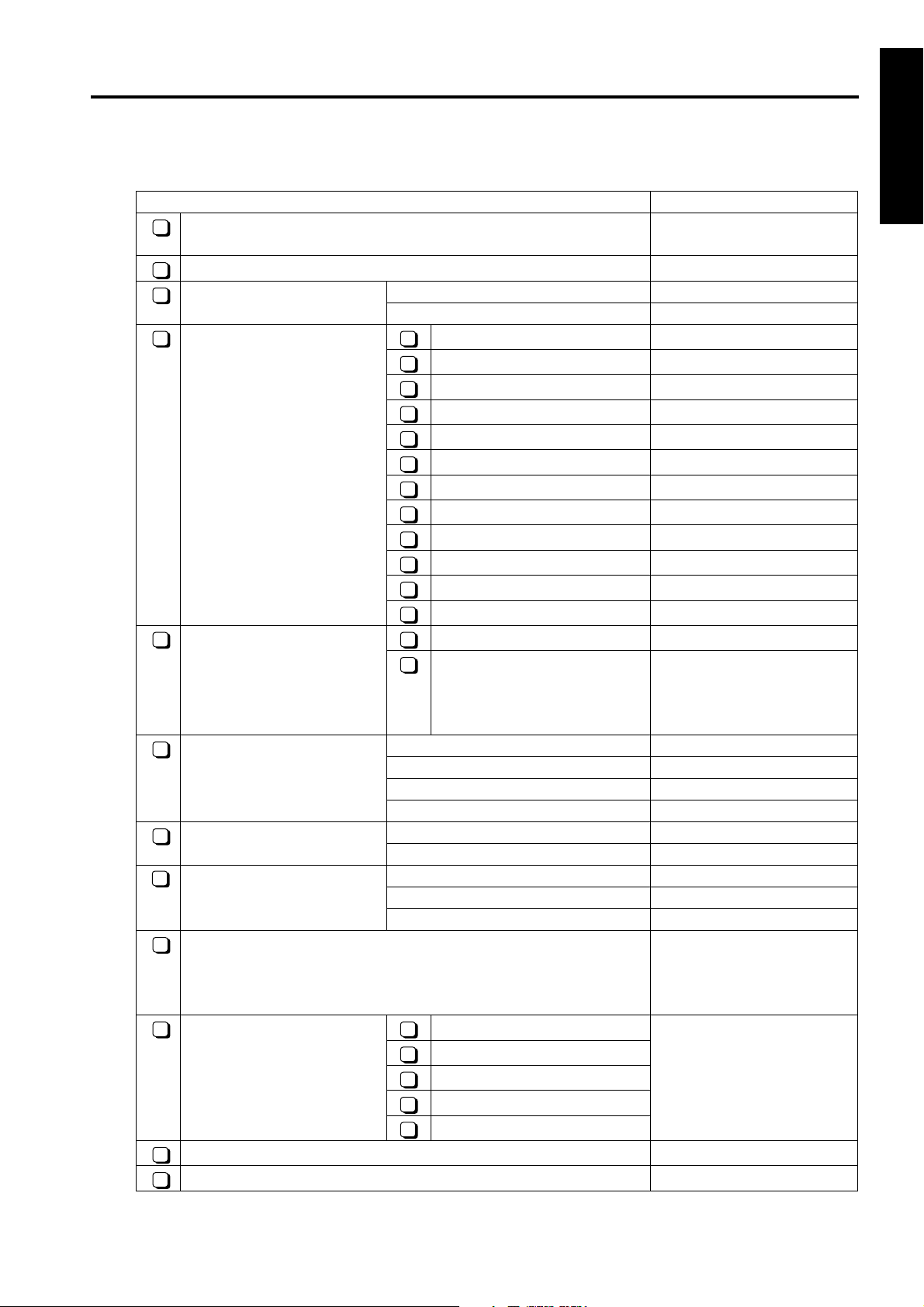
[2] List of Adjustment Items for 25 Mode
Adjustment Item Menu Remarks
Software DIP SW setting See "list of Software DIP
1
Paper size setting
2
PM count Resetting PM Count
3
Setting PM cycle
Data collection Total count of each paper size
4 1
Copy count of each paper size
2
Print count of each paper size
3
RADF count
4
Black ratio of each section
5
Black ratio ranking list
6
JAM data of time series
7
JAM count
8
Count of each copy mode
9
SC count
10
JAM count of each section
11
SC count of each section
12
Parts counter Count of special parts COUNT RESET
5 1
Count of each part COUNT RESET
2
Password setting Key Operator password 4 digits
6
EKC master key code 8 digits
Weekly timer password 4 digits
HDD management password 4 digits
Telephone/Fax number set-
7
ting
M/C serial number setting Main body
8
Indication of ROM version Indication of versions of
9
KRDS setting Setting Host Call See Chapter 3.
10 1
ISW updating
11
Setting date input
12
Customer support telephone number 16 digits
Customer support FAX number 16 digits
Optional tray
Finisher
Setting Host Password
2
Setting KRDS Phone Number
3
Setting KRDS Software SW
4
Setting KRDS Setup
5
25 MODE
1 ADJUSTMENT
Switches".
Part name setting
P/N setting
Limit Setting
ROMs installed in the image
control, printer control, finisher, and Z-fold.
1-7
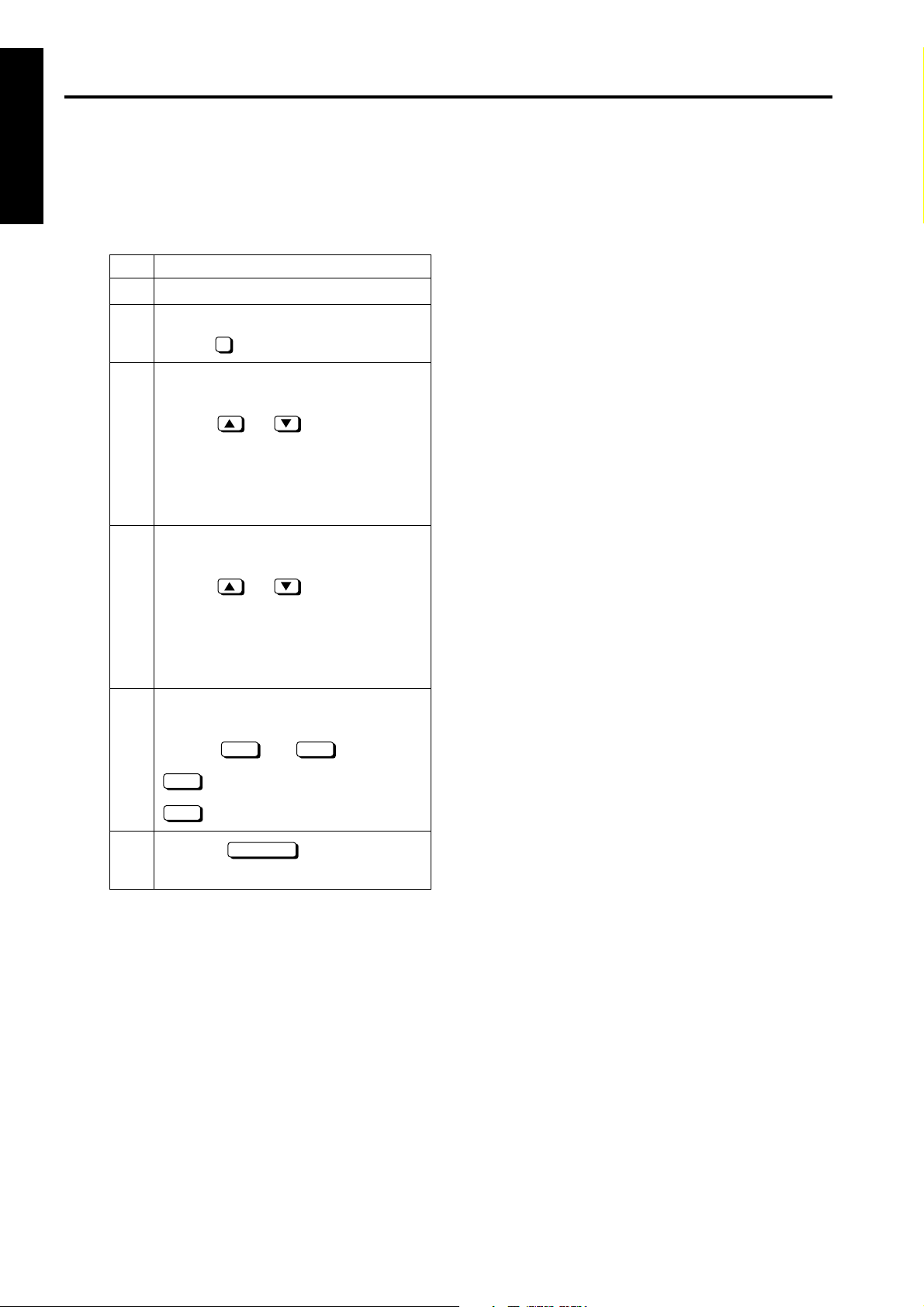
25 MODE
[3] Setting Software DIP Switches
1 ADJUSTMENT
1. Procedure
Bring up the Software DIP SW Setting screen
and set software DIP switches.
Step Operation
Enter the 25 mode.
1
[Memory setting mode menu Screen]
2
Select " Software DIP SW setting".
[Software DIP SW setting screen]
Select a DIP switch number.
Use the or key or numeric
3
keys.
To use numeric keys, press the DIP
switch number key at the left before
entering a DIP switch number.
Select a bit number of the selected DIP
switch.
1
Use the or key or numeric
4
keys.
To use numeric keys, press the bit number key at the upper center before entering a DIP switch number.
Select ON (=1), or OFF (=0) of the
switch.
Use the or key.
5
ON
OFF
Press the key to return to the
6
ON OFF
: Sets 1.
: Sets 0.
RETURN
Memory setting mode menu Screen.
For the function of each switch, refer to “list of
Software DIP Switches”.
1-8
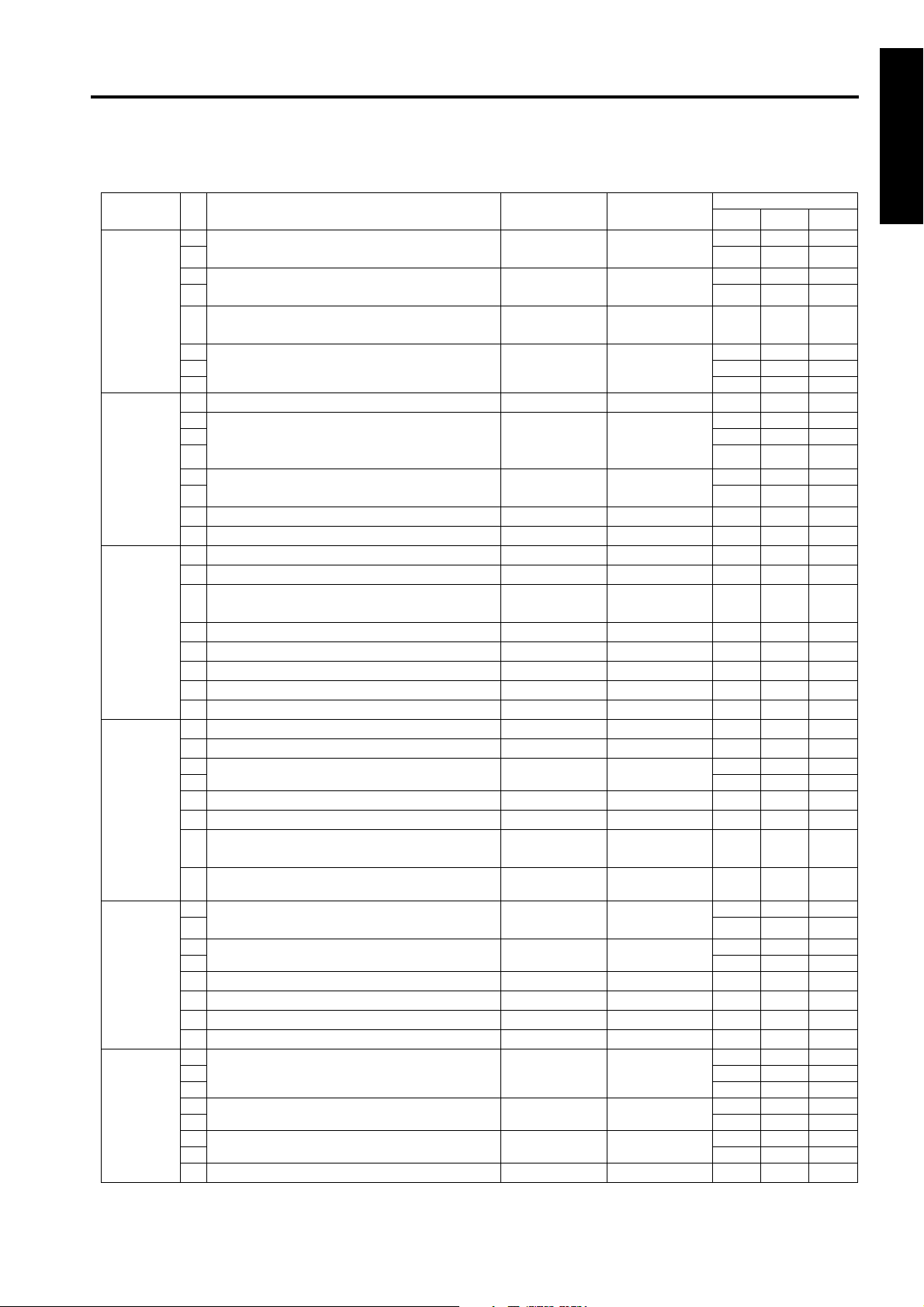
< List of Software Switches >
DIPSW
No.
Bit Function 0 1
0 Condition for stopping copying after indica-
tion of toner supply
1 000
2 Method for stopping copying after indica-
tion of toner supply
3 000
DIPSW 1
Inhibition of copying when PM count is
4
reached
5
Number of copies made before inhibition of
6 000
copying when PM count is reached
7 000
Hard disk connection
0
1 Electrode cleaning cycle (when power is
2 000
turned ON, fixing temperature is 50ºC or
3 000
DIPSW2
DIPSW3
DIPSW4
less)
4 Electrode cleaning cycle (after power is
turned ON)
5 000
-
6
-
7
-
0
SC latch
1
25, 36, 47 mode password request (pass-
2
word: 9272)
Charger cleaning function
3
Transfer/separation cleaning function
4
-
5
47 mode 15-01 data collection clearing
6
JobEditor connection
7
ADF automatic skew adjustment
0
Inhibition of postcard double sided copy
1
2
Destination selection
3 001
Key counter removal recovery
4
Inhibition of magnified APS
5
Fixed magnification rate setting change in
6
key operator mode
A3 (11x17) counting method
7
0 Image density selection (Toner concentra-
tion threshold)
1 000
2
Image density selection (laser PWM)
DIPSW5
3 000
-
4
- - -
5
-
6
-
7
0
Transfer/separation output for plain paper
1 000
2 000
3
DIPSW 6
Transfer/separation output for thick paper
4 000
5
Transfer/separation output for thin paper
6 000
-
7
25 MODE
Initial Value
Japan Inch Metric
* 1 * 1
* 2 * 2
111
111
Disabled Inhibited 0 0 0
000
* 3 * 3
Disconnected Connected 0 0 0
000
* 4 * 4
* 5 * 5
000
- - 000
- - 000
- - 000
Unlatched Latched 0 0 0
Not requested Requested 0 0 0
ON OFF 0 0 0
ON OFF 0 0 0
- - 000
Disabled Enabled 0 0 0
Disconnected Connected 0 0 0
Enabled Disabled 0 0 0
Disabled Enabled 0 0 0
* 6 * 6
010
Disabled Enabled 0 0 0
Enabled Disabled 0 1 0
Enabled Disabled 1 0 0
Incremented by 1Incremented by
2
* 7 * 7
* 8 * 8
000
000
111
- - 000
000
- - 000
- - 000
000
* 9 * 9
* 10 * 10
* 11 * 11
000
000
- - 000
1 ADJUSTMENT
1-9
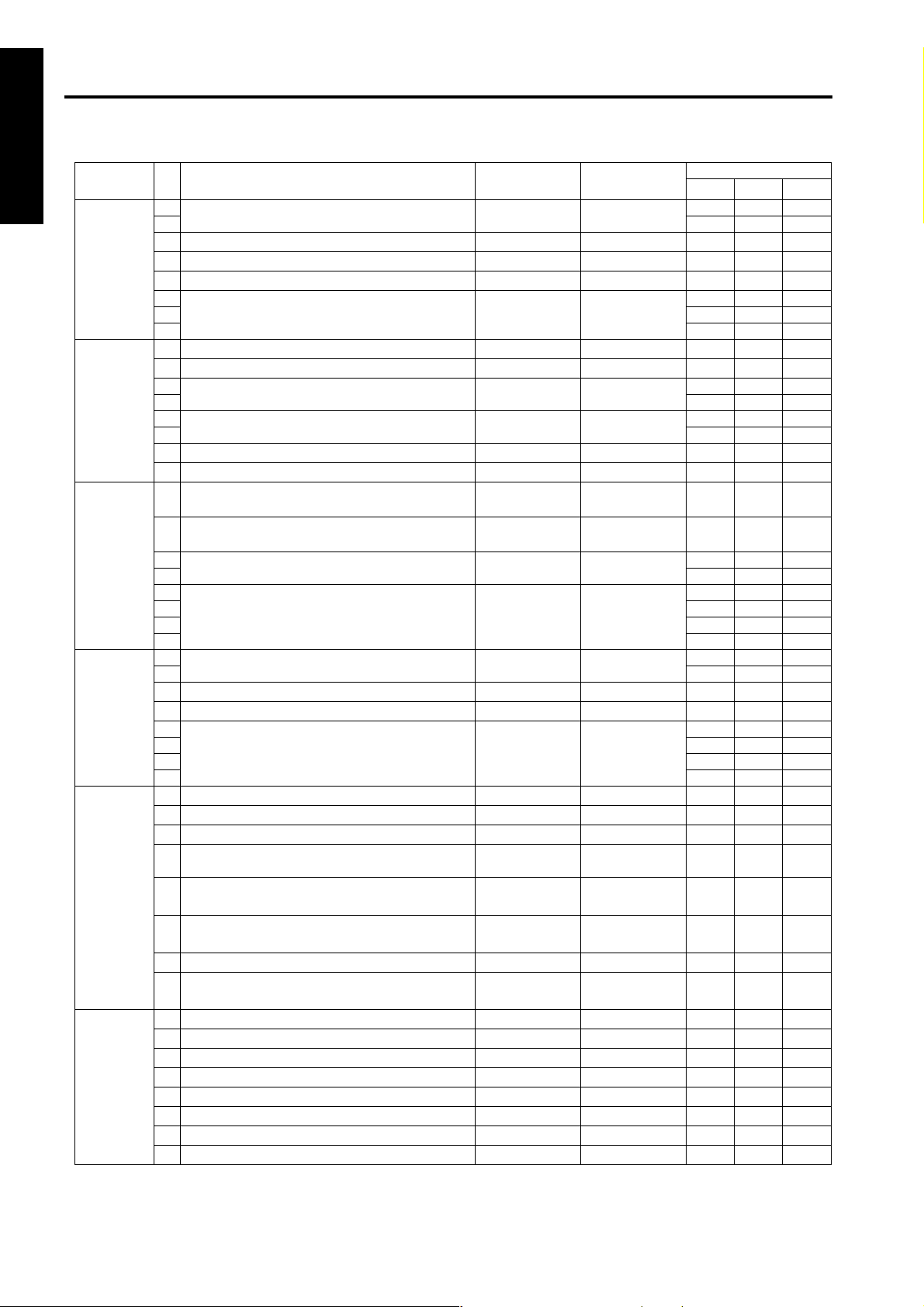
25 MODE
1 ADJUSTMENT
DIPSW
No.
DIPSW 7
DIPSW8
DIPSW 9
DIPSW10
DIPSW11
DIPSW 12
Bit Function 0 1
0
Toner guide roller current correction
1 000
-
2
-
3
-
4
5
Transfer/separation output for recycled
6 000
paper
7 000
-
0
- - -
1
2
Fixing roller initial rotation
3 111
4
Fixing roller initial rotation time setting
5 000
A3(11 × 17) PM counter switch
6
Store on hard disk
7
Operation at key counter removal (copy)
0
Operation at key counter removal (IP-511)
1
2
Message switching
3 000
* 12 * 12
- - 000
- - 000
- - 000
* 13 * 13
- - 000
* 14 * 14
* 15 * 15
1 count 2 count 0 0 0
Enable Disable 0 0 0
Same as stop
key
Ignored
Immediate
stop (JAM)
Same as
DIPSW9-0
* 16 * 16
4
5 000
Copy count limit
6 000
* 17 * 17
Initial Value
Japan Inch Metric
000
000
000
000
011
0 0 0
000
000
000
7 000
0
Page memory allocation when powered.
1 000
Page memory allocation when job starts
2
-
3
* 18 * 18
* 19 * 19 0 0 0
- - 000
4
Transfer/separation output for high-quality
5 000
paper
6 000
* 20 * 20
000
000
7 000
-
0
-
1
-
2
SC/E code screen switchover
3
Selection of filter for jagged edges on slant-
4
ing lines
Tone switchover in photo mode
5
-
6
JAM indication screen type
7
Black stripe creation interval
0
-
1
-
2
Printer automatic centering correction
3
High voltage output in 36/47 mode
4
-
5
-
6
-
7
- - 000
- - 000
- - 000
Switched
Not switched (All
are F codes)
000
Not selected Selected 0 0 0
2bitED-2dot
PWM
1bitED-2dot
PWM
000
- - 000
Without Jam
code
Every 10 copies Every 50 copies
With Jam code 0 0 0
000
- - 000
- - 000
Enable Disable 0 0 0
Not output Output 1 1 1
- - 000
- - 000
- - 000
1-10
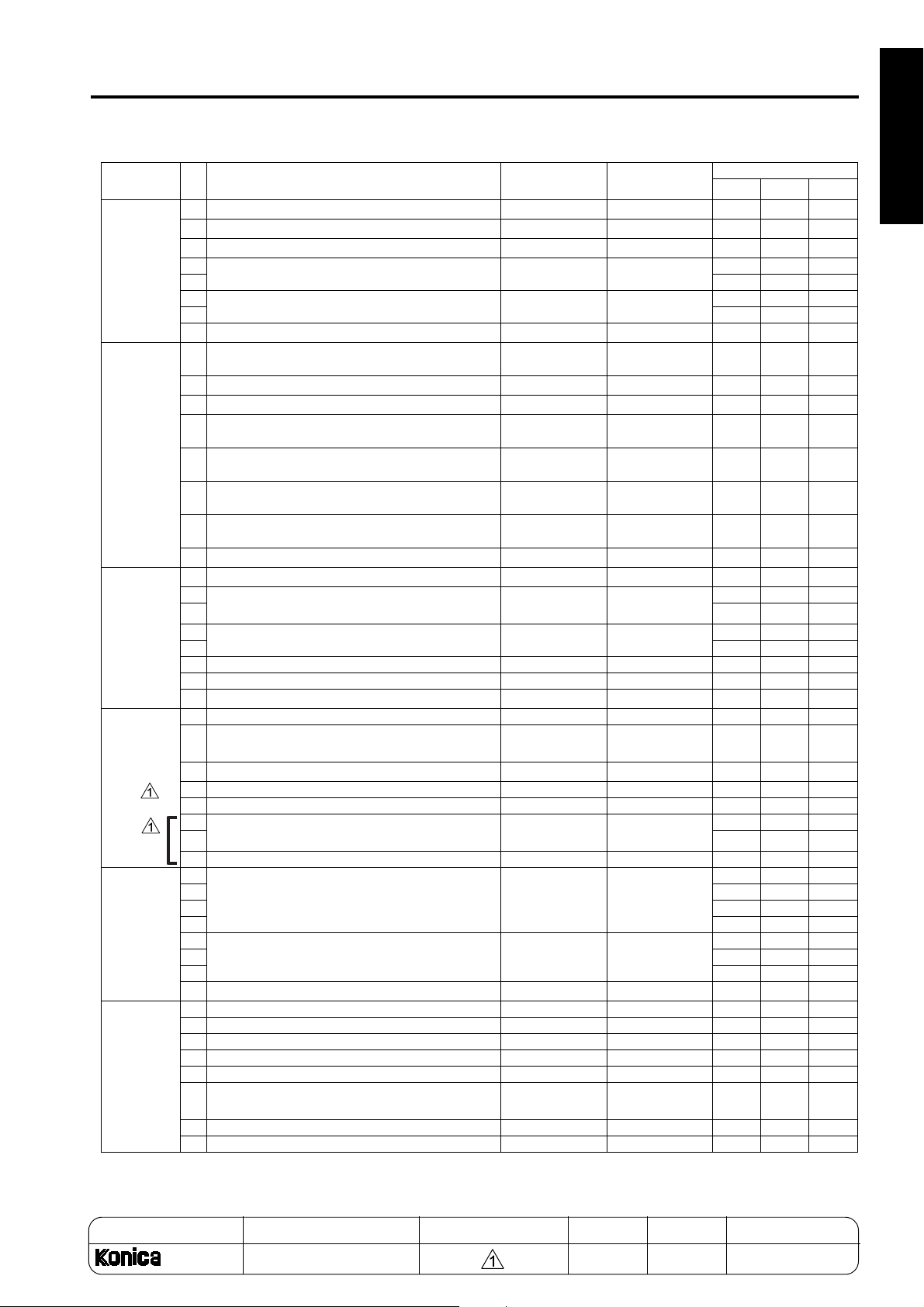
25 MODE
DIPSW
No.
DIPSW 13
DIPSW14
DIPSW15
DIPSW16
DIPSW17
DIPSW18
Bit Function 0 1
Size detection 1
0
Size detection 2
1
Size detection 3
2
3
Size detection 4
4 010
5
F4 size detection
6 000
-
7
0 Size detection 5 (main body)
-
1
-
2
3 Size detection 5 (by-pass feed)
4 Size detection 5 (platen)
5 Size detection 5 (ADF)
6 Size detection 5 (PI)
-
7
-
0
1 Maximum number of sheets to an be sta2 000
pled
3
FNS alarm stop SW * 24 * 24
4 000
A5 5.5 x 8.5 0 1 0
A4R 8.5 x 11R 0 1 0
8.5 x 14 F4 0 0 1
* 21 * 21
* 22 * 22
- - 000
B4 : 11 x 17/
B5 : 8.5 x 11/B5R
8K/16K/16KR 0 0 0
- - 000
- - 000
B4 : 11 x 17/
B5 : 8.5 x 11/B5R
B4 : 11 x 17/
B5 : 8.5 x 11/B5R
B4 : 11 x 17/
B5 : 8.5 x 11/B5R
B4 : 11 x 17/
B5 : 8.5 x 11/B5R
8K/16K/16KR 0 0 0
8K/16K/16KR 0 0 0
8K/16K/16KR 0 0 0
8K/16K/16KR 0 0 0
- - 000
- - 000
* 23 * 23
Initial Value
Japan Inch Metric
000
000
000
000
5 KRDS modem connection recognition Disconnect Connect 0 0 0
6 Dmax. value in printer mode 1.43 1.35 0 0 0
-
7
- - 000
0 - - - 000
1Multi-job
-
2
Reservation
enabled
- - 000
Reservation
disabled
000
3 C(K) counting in printer mode Not counted Counted 0 0 0
4 TC start date indication (P mode) Indicated Not indicated 0 0 0
5 Non-original area automatic erasure mode
6 000
judgement level
* 25 * 25
000
7 - - - 000
0
1 111
Weekly timer summer time setting * 26 * 26
2 111
000
3 000
4
Density selection for scanning tab paper * 27 * 27
5 000
000
6 000
-
7
- - 000
0 Tray 1's faulty part isolation Normal Unavailable 0 0 0
1 Tray 2's faulty part isolation Normal Unavailable 0 0 0
2 Tray 3's faulty part isolation Normal Unavailable 0 0 0
3 LCT faulty part isolation Normal Unavailable 0 0 0
4 ADF faulty part isolation Normal Unavailable 0 0 0
Folding, stapling and three-holding faulty
5
part isolation
Normal Unavailable 0 0 0
6 PI faulty part isolation Normal Unavailable 0 0 0
7 HDD faulty part isolation Normal Unavailable 0 0 0
1 ADJUSTMENT
MODEL MANUAL REVISED EDITION DATE PAGE METHOD
SERVICE HANDBOOK Nov. 20017155/7165
REPLACEMENT1-11
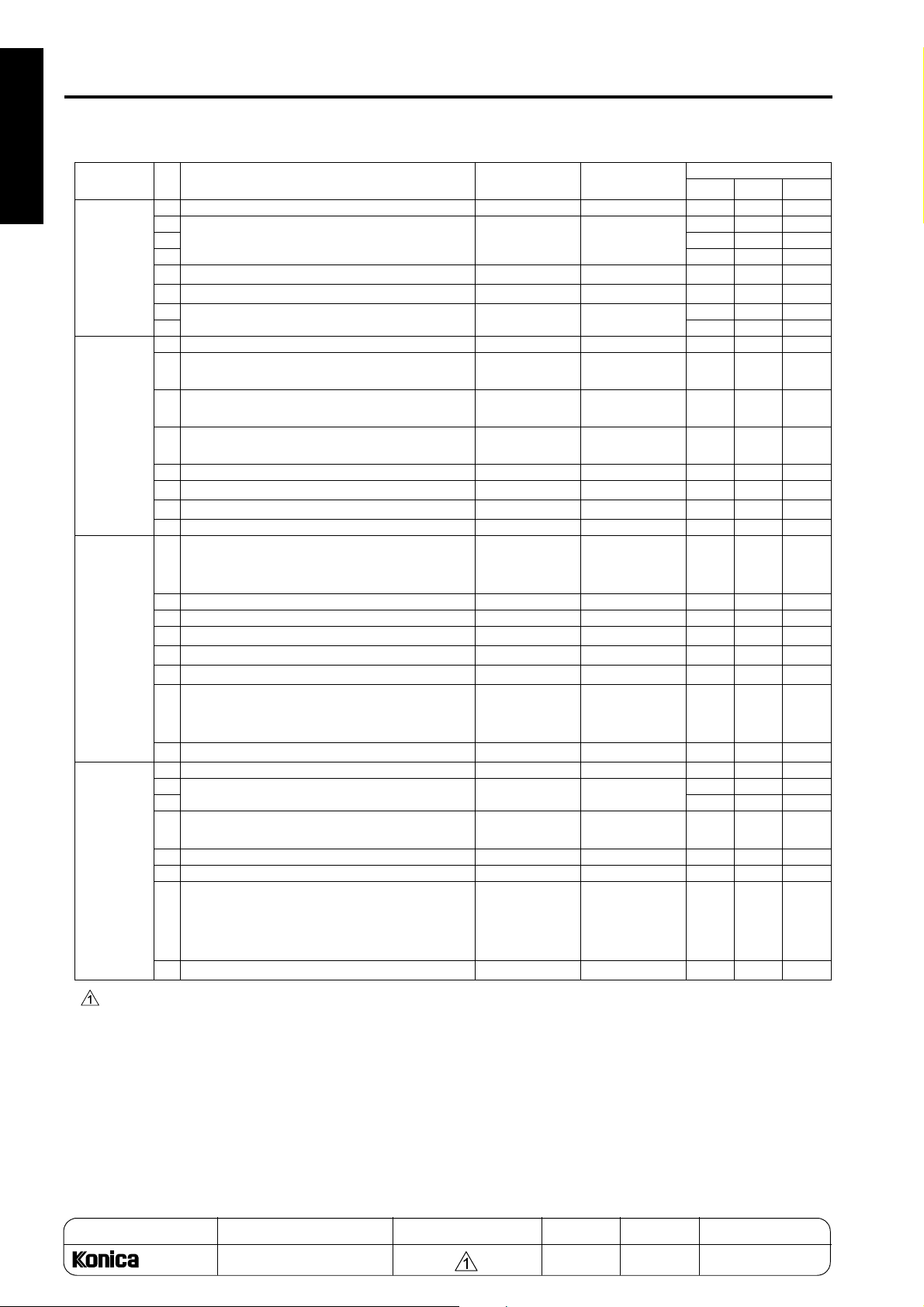
25 MODE
1 ADJUSTMENT
DIPSW
No.
DIPSW 19
DIPSW20
DIPSW21
DIPSW22
Bit Function 0 1
Initial Value
Japan Inch Metric
0 - - - 000
1
Fixing temperature setting switch over
2 000
* 28 * 28
000
3 000
-
4
PK faulty part isolation
5
6
IP scanner default resolution * 29 * 29
7 000
- - 000
Normal Unavailable 0 0 0
000
0 Group stapling Disabled Enabled 0 0 0
Original size scanning with shift function
1
(Note1)
2 Stamp page number switching
Normal
Based on original
3 Keyboard layout ABC layout
Original priority
Based on
transfer paper
QWERTY layout
000
000
000
4 - - - 000
-
5
-
6
- - 000
- - 000
7 Tandem connection Disconnected Connected 0 0 0
Mixed sized print stapling inhibition
0
(IP-511)
Enabled (realtime output)
Disabled
(batch processing)
000
1 LCT size setting in key operator mode Disabled Enabled 0 0 0
2 Original count display Displayed Not displayed 0 0 0
-
3
-
4
-
5
- - 000
- - 000
- - 000
Enabled
Special paper APS response
6
Disabled
(except thick
000
paper)
-
7
- - 000
0 IP address setting Inhibited Allowed 1 1 1
1
Number of punched holes * 30 * 30
2 001
Image reference position of unspecified
3
size of paper
- - 000
010
4 Power save button function Enabled Disabled 0 0 0
5 - - - 000
Request for
6 FNS no staple operation
Staple supply
requested
staple supply
and stapling
000
canceled
-
7
- - 000
Note1:When "Normal" is selected, the original size is compared with the copy paper size and the smaller one
is assumed to be the image area size. When "Original priority" is selected, the original size is com-
pared assumed to be the image area size only when the image shift mode is selected.
MODEL MANUAL REVISED EDITION DATE PAGE METHOD
SERVICE HANDBOOK Nov. 20017155/7165
1-12
REPLACEMENT
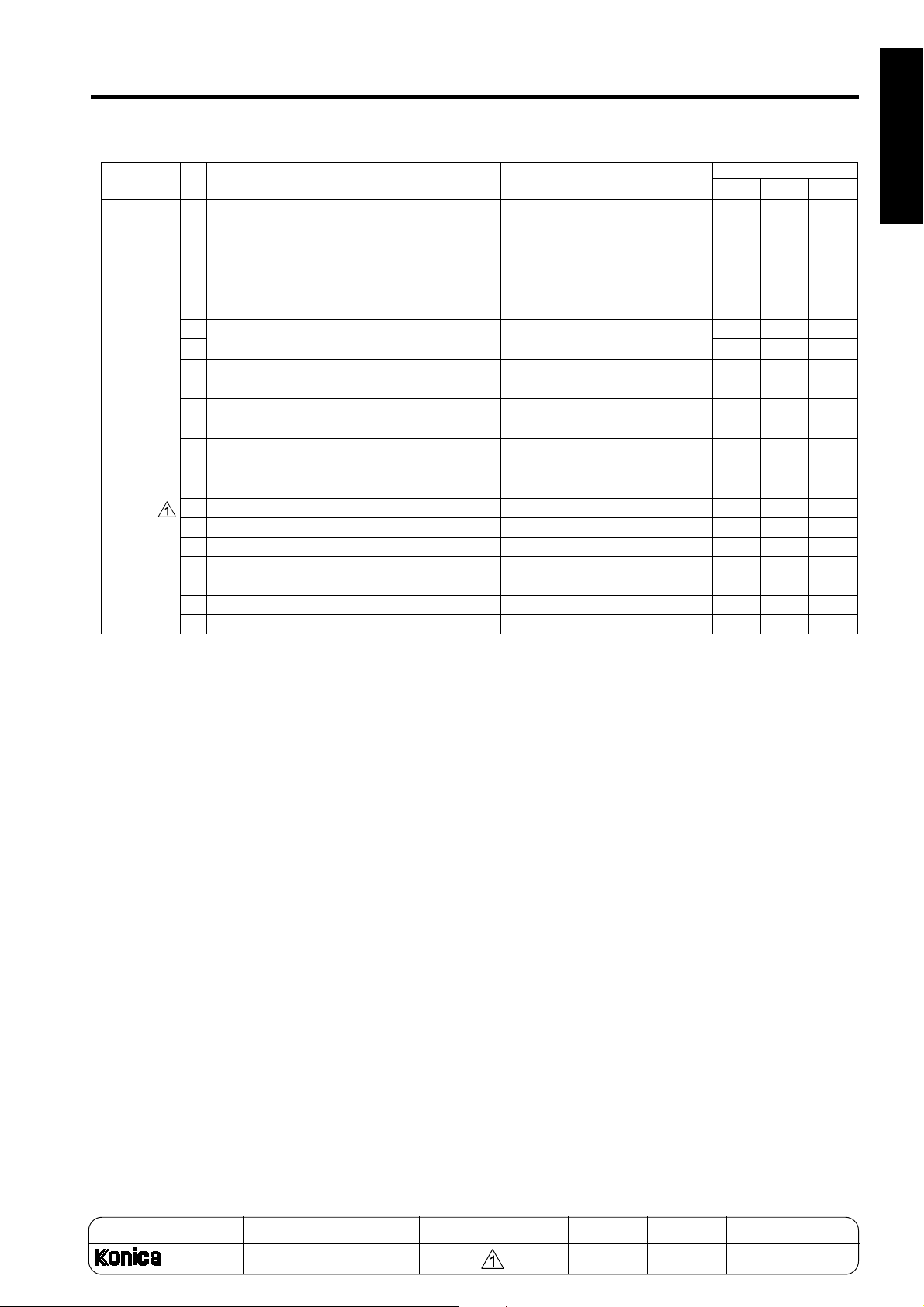
25 MODE
DIPSW
No.
DIPSW23
DIPSW24
Bit Function 0 1
Initial Value
Japan Inch Metric
0 - - - 000
Operation when printer EKC password is
not matched
1
Counted and
output to EKC
or other user
domain
Not output
(display it on
the JOB list
that is not pro-
000
duced)
Image density selection (toner density
2
selection of developer)
3
- - - 000
4
- - - 000
5
Registration of by-pass special paper set-
6
ting for JOB memory
- - - 000
7
Method of accessing Hard disk JOB Password Password +
0
Job Editor scan data transfer method Pull type Push type 0 0 0
1
- - - 000
2
- - - 000
3
- - - 000
4
- - - 000
5
- - - 000
6
- - - 000
7
* 31 * 31 0 0 0
000
Prohibited Allowed 0 0 0
000
file name
1 ADJUSTMENT
MODEL MANUAL REVISED EDITION DATE PAGE METHOD
SERVICE HANDBOOK Nov. 20017155/7165
REPLACEMENT1-13
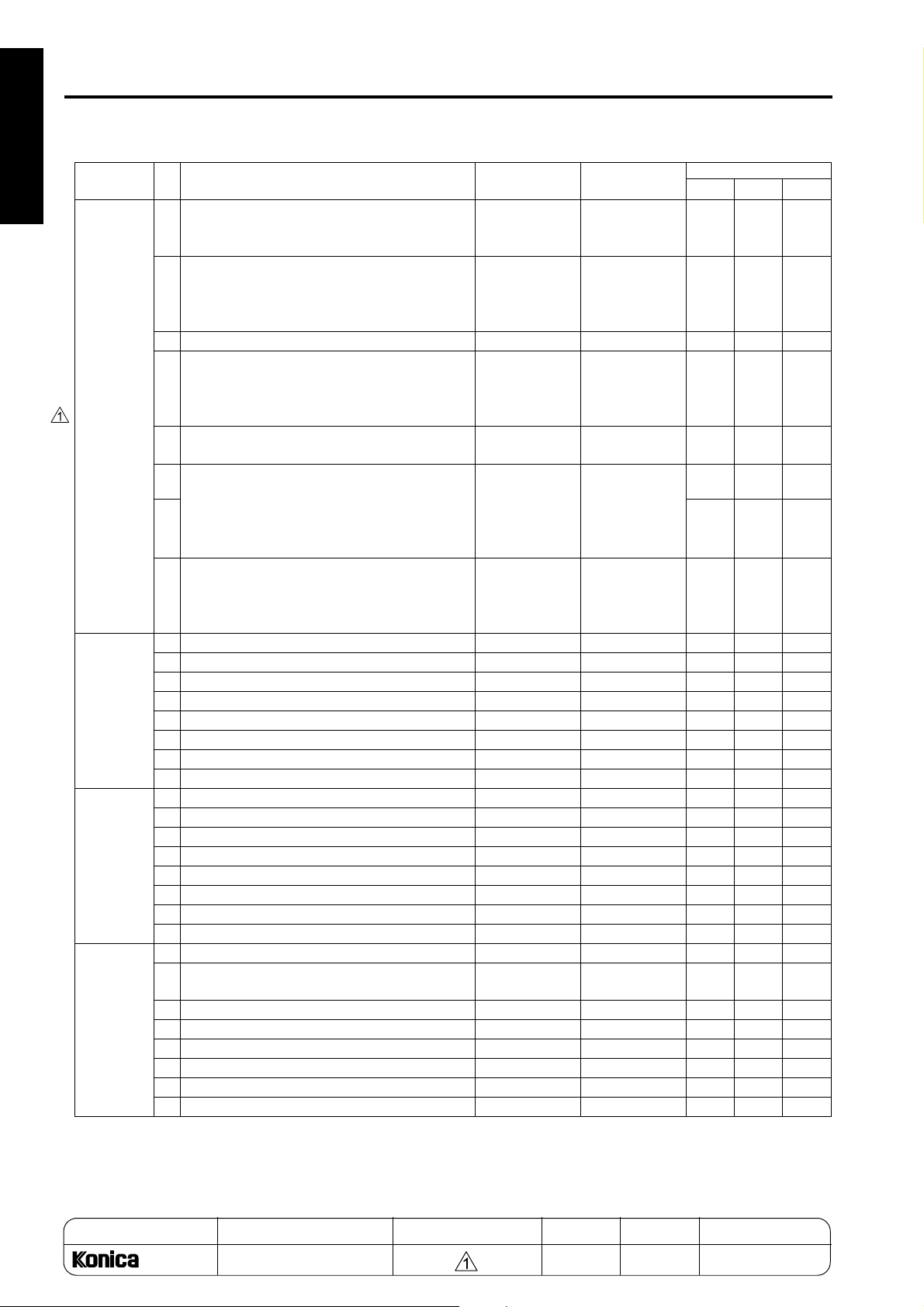
25 MODE
1 ADJUSTMENT
DIPSW
No.
DIPSW27
DIPSW28
DIPSW29
DIPSW30
Bit Function 0 1
Image's gray background control at power
ON
0
Not performed Performed
Initial Value
Japan Inch Metric
000
(toner density reduction control) *32
's gray background control at power
Image
ON
1
(toner recycle MC control during printing)
Not performed Performed
000
*32
Toner supply operation (use prohibited) Performed Not performed
2
Image
s gray background control at power
'
ON
3
(drum/developer rotation control at power
Not performed Performed
000
000
ON after γ correction) *32
Image density optimization control (use
4
prohibited)
Image
s gray background control at power
5
'
ON
Performed Not performed
Not performed Performed
000
000
(toner recycle MC ON control during drum/
developer rotation performed when the
6 000
power is turned ON) *32
Image
s gray background control at power
'
ON
7
(toner recycle MC ON control during Dmax
Not performed Performed
000
and γ correction) *32
- - -
0
- - -
1
- - -
2
Limitation of punch function Selected Not selected
3
- - -
4
- - -
5
- - -
6
- - -
7
- - -
0
- - -
1
- - -
2
- - -
3
- - -
4
- - -
5
- - -
6
- - -
7
- - -
0
25 mode collection data 7-12 for checking Display
1
- - -
2
- - -
3
- - -
4
- - -
5
- - -
6
Passwords to save/access hard disk JOB Not displayed Displayed
7
restriction
No display
restriction
000
000
000
000
000
000
000
000
000
000
000
000
000
000
000
000
000
000
000
000
000
000
000
000
MODEL MANUAL REVISED EDITION DATE PAGE METHOD
SERVICE HANDBOOK Nov. 20017155/7165
1-14
REPLACEMENT
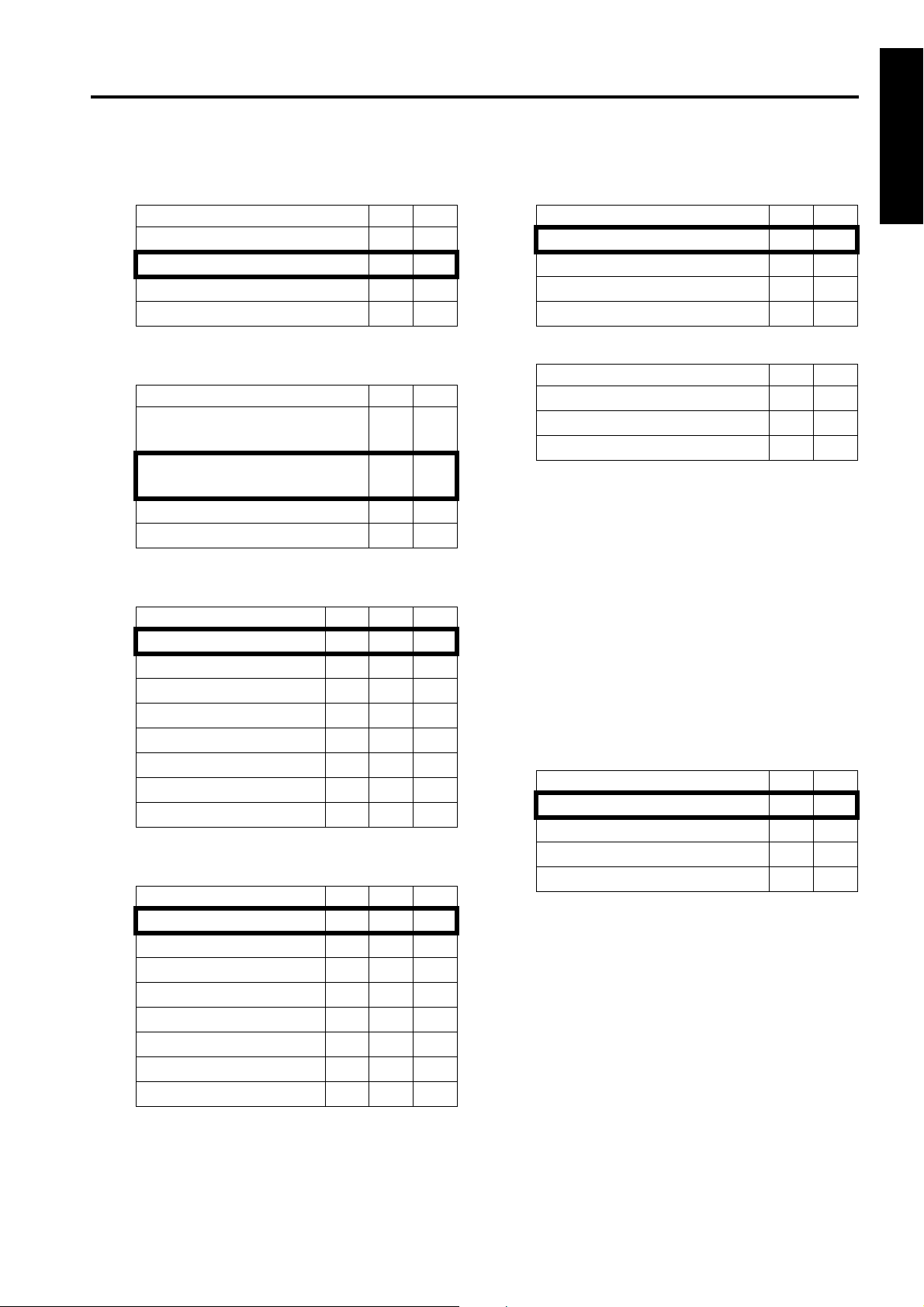
25 MODE
*1 Condition for stopping copying after indication of
toner supply request
Mode 1-1 1-0
Stops after printing 1,500 copies
Stops after printing 3,000 copies
Stops after printing 4,000 copies
Stops after printing 5,000 copies
*2 Method for stopping copying after indication of
toner supply request
Mode 1-3 1-2
Stops after ejecting the paper
remaining in the machine
Stops after printing specified number of copies
Stops at the end of the current job
Does not stop
*3 Number of copies made before inhibition of
copying when PM count is reached
Mode 1-7 1-6 1-5
1,000 copies
2,000 copies
3,000 copies
4,000 copies
5,000 copies
1,000 copies
1,000 copies
1,000 copies
*4 Electrode cleaning cycle (fixing temperature is
50°C or lower when power is turned ON)
Mode 2-3 2-2 2-1
When power is tured ON
5,000 copies
10,000 copies
15,000 copies
20,000 copies
25,000 copies
30,000 copies
Not cleaned
00
01
10
11
00
01
10
11
000
001
010
011
100
101
110
111
000
001
010
011
100
101
110
111
*5 Electrode cleaning cycle (after power is turned
ON)
Mode 2-5 2-4
10,000 copies
20,000 copies
30,000 copies
40,000 copies
*6 Destination switchover
Mode 4-3 4-2
Japan
Inch area
Metric area
*7 Image density selection
(toner concentration threshold)
These bits set the read level of the toner concentration patch formed on the drum to determine
the toner concentration. Against image excessive density, image blur, and toner scattering in
all tone areas, the setting should be made by
shifting the threshold of black color to the positive
side.
Against insufficient density in all tone areas, shift
to the negative side.
• Standard -10:The image becomes darker.
• Standard +10:The image becomes lighter.
• Standard +20:The image becomes far lighter.
Mode 5-1 5-0
Standard
Standard -10
Standard +10
Standard +20
Note: There are three DIP switches to change
the image density : 5-0/1 (toner concentration threshold, 5- 2/3 (laser PWM), and
23-2/3 (toner density of developer).
The priority of order of these adjustments
are as follows :
(1) Laser PWM
(2) Toner density of developer
(3) Toner concentration threshold
00
01
10
11
00
01
10
00
01
10
11
1 ADJUSTMENT
1-15
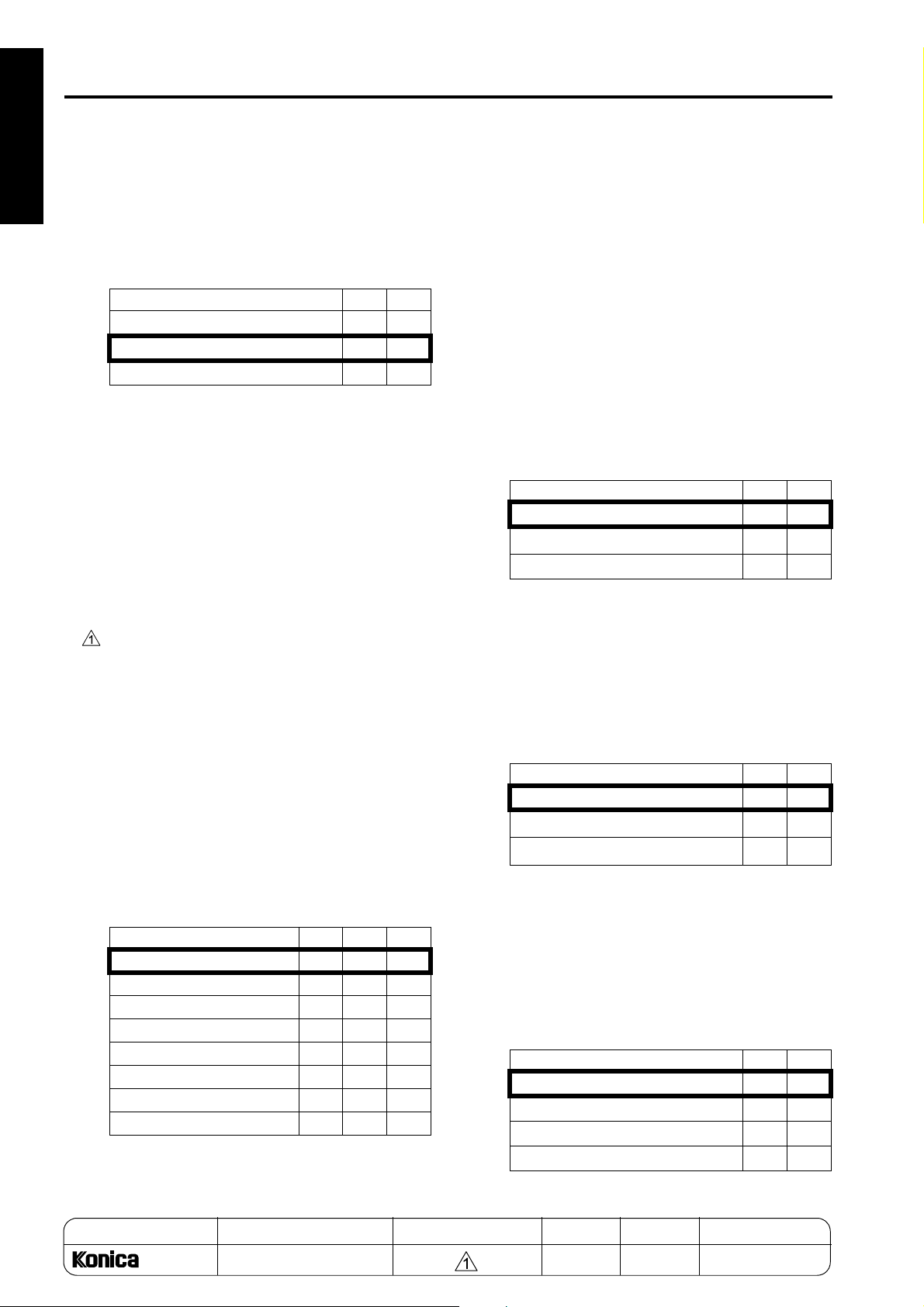
25 MODE
1 ADJUSTMENT
*8 Image density selection
These bits set image write laser PWM. Against
exessive density of 100% black color, thick letters and lines, and excessive toner consumption,
the setting should be made by selecting “light.”
In the opposite case, select “dark.”
Mode 5-3 5-2
Darker (255)
Normal (235)
Lighter (215)
00
01
10
Note: There are three DIP switches to change
the image density :
5-0/1(toner concentration threshold),
5-2/3 (laser PWM), and 23-2/3 (toner
density of developer). The priority of
order of these adjustments are as follows:
(1) Laser PWM
(2) Toner density of developer
(3) Toner concentration threshold
*9 Transfer/separation output for plain paper
These bits are used when "- - - -", "Normal",
"Color", "Special" or "Seal" is selected for "Paper
type/special size setting" in the key operator
mode.
When "User paper" is selected with this bit, the
transfer/separation output for the "user paper
setting" made in the 36 mode is applied.
When "No specification" is selected, the output
data by destination and paper size (metric or inch
system) (Japan/metric: 64g/m
2
plain paper,
Inch: 20 lb plain paper, Inch area / Inch: 20 lb
plain paper, metric: 80g/m
area/metric: 80g/m
2
2
plain paper, Metric
plain paper, Inch: 20 lb plain
paper) is used.
Mode 6-2 6-1 6-0
No specification
Not used
Not used
Not used
Recycled paper 1 (Japan)
Recycled paper 2 (Inch area)
Recycled paper 3 (Metric area)
User paper
000
001
010
011
100
101
110
111
*10 Transfer/separation output for thick paper
This bit is used when "Thick" is selected for
"Paper type/special size setting" in the key operator mode to change transfer/separation output,
linear speed, and fixing temperature.
When "No specification" is selected, standard
data for 170g/m
• 170g/m
2
or heavier paper is used.
2
or heavier (TSL OFF) : When toner is
scattered around the image.
• Plain paper : Transfer / separation data for
plain paper of each destination is used to set
only the line speed and fixing temperature for
thick paper. This setting is applied when the
fixing condition is insufficient even though
paper is not so thick.
Mode 6-4 6-3
No specification
170 g/m
2
or more (TSL OFF)
Plain paper
00
01
10
*11 Transfer/separation output for thin paper
This bit is used when "Thin" is selected for "Paper
type/special size setting" in the key operator
mode.
When "No specification" is selected, the output
data by destination (Japan: 52.4 g/m
2
Inch area: 16lb, paper, Metric area: 48g/m
paper) is used.
Mode 6-6 6-5
No specification
52.4 g/m
64 g/m
2
paper
2
paper
00
01
10
*12 Toner guide roller current correction
When the room temperature causes defect
cleaning, the bias value of the toner guide roller
should be changed to +10 µA or +20 µA. If the
original setting value is changed without any
defective cleaning observed, the drum can be
damaged, or the toner may be spilled. In this
case, the use of copier is never recommended.
Mode 7-1 7-0
Standard
Approx. +10 µA
Approx. +20 µA
No correction
00
01
10
11
paper,
2
MODEL MANUAL REVISED EDITION DATE PAGE METHOD
SERVICE HANDBOOK Nov. 20017155/7165
1-16 REPLACEMENT

25 MODE
*13 Transfer/separation output for recycled paper
These bits are used when "Recycle" is selected
for "Paper type/special size setting" in the key
operator mode.
When "User paper" is selected with these bits,
the transfer/separation output for the user paper
setting made in the 36 mode is applied. When
"No specification" is selected, output data by
destination and paper size (metric or inch series)
(Japan/metric: 64 g/m
2
recycled paper, Inch: 20
lb recycled paper, Inch area/inch: 20 lb recycled
paper, metric: 80g/m
area/metric: 80g/m
2
recycled paper, Metric
2
recycled paper, inch: 20 lb
recycled paper) is used.
When humid paper causes uneven image, select
“humid paper 1/2/3”.
Mode 7-7 7-6 7-5
No specification
64 g/m2 standard paper
(Japan)
20 lb standard paper (USA)
80g/m2 standard paper
(Europe)
Humid paper 1 (Japan)
Humid paper 2 (USA)
Humid paper 3 (Europe)
User paper
000
001
010
011
100
101
110
111
Mode 8-3 8-2
Low temperature
Low and normal temperature
Low, normal, and high temperatures
No initial rotation
00
01
10
11
*15 Fixing roller initial rotation time setting
This bit sets the maximum time of initial rotation
of the fixing roller.
Mode 8-5 8-4
2 minutes (Japan)
3 minutes (Inch and Metric series)
4 minutes
10 minutes
*16 Message switching
Mode 9-3 9-2
Please insert key counter.
Please insert copy card.
Please insert coin.
Please insert key counter.
1 ADJUSTMENT
00
01
10
11
00
01
10
11
*14 Fixing roller initial rotation
Fixing may be insufficient if the temperature of
the place where the machine is installed is low.
To prevent this, increase the warm-up time (fixing roller initial rotation time) to allow the fixing
roller to be evenly warmed up. This bit specifies
the condition(s) under which initial rotation of the
fixing roller is required.
• Low temperature: Initial rotation of the fixing
roller is carried out only under the low temperature condition.
• Low and normal temperatures: Initial rotation
of the fixing roller is carried out under low and
normal temperature conditions.
• Low, normal, and high temperatures: Initial
rotation of the fixing roller is carried out under
low, normal, and high temperature conditions.
MODEL MANUAL REVISED EDITION DATE PAGE METHOD
SERVICE HANDBOOK Nov. 20017155/7165
1-17 REPLACEMENT

25 MODE
1 ADJUSTMENT
*17 Copy count limit
Mode 9-7 9-6 9-5 9-4
No limit 0 0 0 0
1 copy 0 0 0 1
3 copies 0 0 1 0
5 copies 0 0 1 1
9 copies 0 1 0 0
10 copies 0 1 0 1
20 copies 0 1 1 0
30 copies 0 1 1 1
50 copies 1 0 0 0
99 copies 1 0 0 1
No limit 1 0 1 0
No limit 1 0 1 1
No limit 1 1 0 0
No limit 1 1 0 1
No limit 1 1 1 0
No limit 1 1 1 1
*18 Page memory allocation when powered
Mode 10-1 10-0
No allocation
32 MB
64 MB
00
01
10
*19 Page memory allocation when starts
When memory overflow occurs in a mode where
page memory is used, this bit allocates page
memory at the start of job to print out copied
paper, the data of which was already read in the
memory.
Page memory quantity differs as in the following
table, according to the number of gradation.
1 bit ED
2 bit ED
Mode
No allocation
Allocated
18 MB (A3 x 2)
36 MB (A3 x 2)
10-2
0
1
When “Allocated” is selected by DIP switch 10-0
or 10-1 with power supply ON, this setting has
priority.
*20 Transfer/separation out put for high-quality
paper
These bits are used when “High-quality” is
selected for “Paper type/special size setting” in
the key operator mode.
When “No specification” is selected, output data
by paper size (metric or inch system) (metric:
2
64g/m
standard paper, Inch: 20 lb standard
paper) is used.
Mode 10-7 10-6 10-5 10-4
No specification
64 g/m
2
paper for
printing press
2
80g/m
paper for
printing press
0000
0001
0010
*21 Size detection 4
Destination Mode 13-4 13-3
Metric series
A5R 0 0
B6R 0 1
Inch series
5.5 x 8.5R 1 0
*22 F4 size detection
Mode 13-6 13-5
8 x 13
8.25 x 13
8.125 x 13.25
8.5 x 13
00
01
10
11
*23 Maximum number of sheets that can be stapled
Mode 15-2 15-1
50 sheets
45 sheets
40 sheets
35 sheets
00
01
10
11
*24 FNS alarm stop SW
Mode 15-4 15-3
Stop immediately after detection
Stop at end of copy after detection
No alarm stop
No alarm stop
00
01
10
11
MODEL MANUAL REVISED EDITION DATE PAGE METHOD
SERVICE HANDBOOK Nov. 20017155/7165
1-18 REPLACEMENT
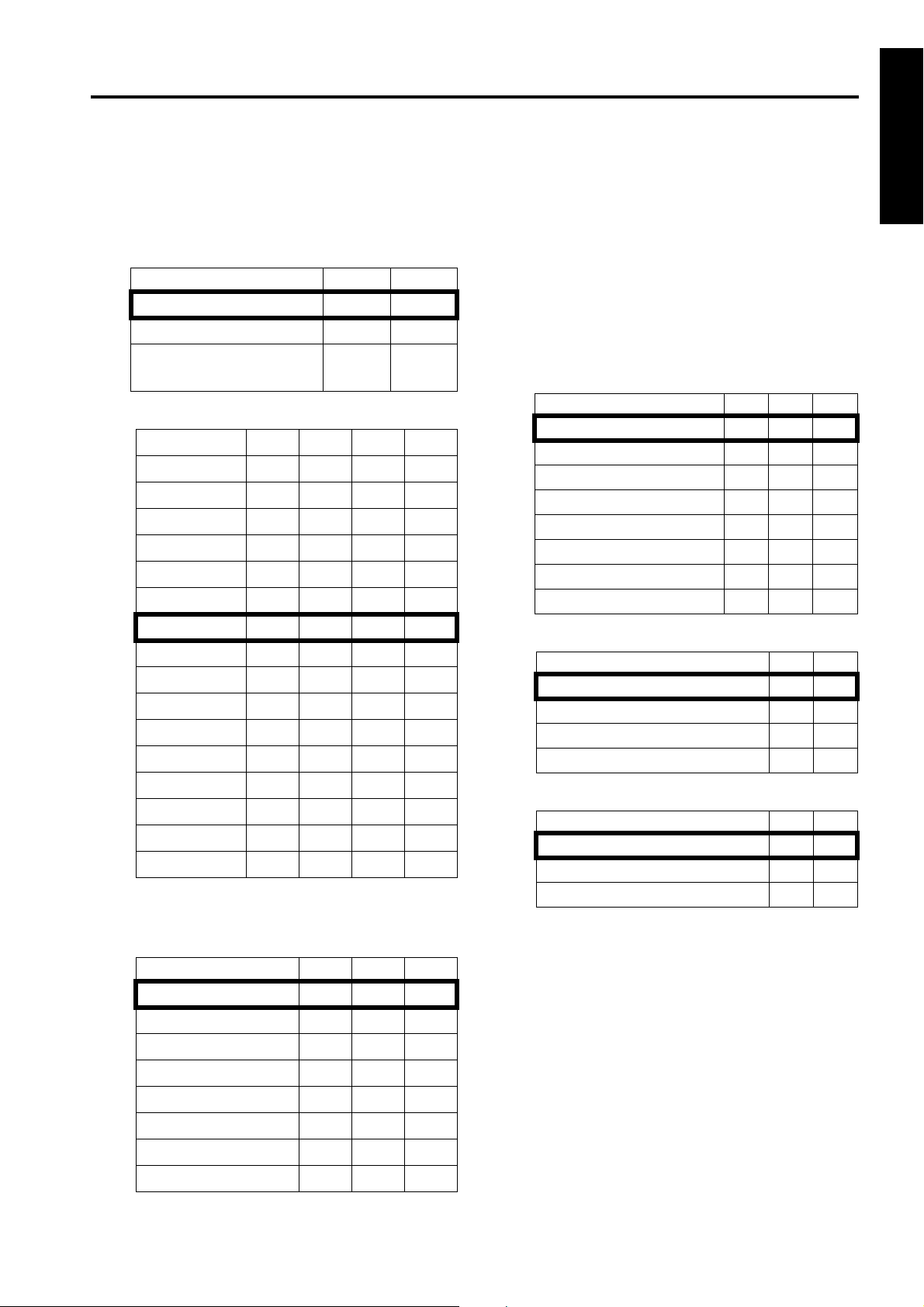
25 MODE
*25 Selection of area to be erased in non-original
area automatic erasure
These bits are used to make a setting associated
with the non-original automatic erasure mode
(application function).
Mode 16-6 16-5
Standard
Dark original
Coping with light interference
*26 Weekly timer summer time setting
Mode
0 minute
10 minutes
20 minutes
30 minutes
40 minutes
50 minutes
60 minutes
70 minutes
80 minutes
90 minutes
100 minutes
110 minutes
120 minutes
130 minutes
140 minutes
150 minutes
*27 Density selection for scanning tab paper
The higher the brightness level, the higher the
density.
17-3 17-2 17-1 17-0
0000
0001
0010
0011
0100
0101
0110
0111
1000
1001
1010
1011
1100
1101
1110
1111
00
01
10
*28 Fixing temperature setting switch over
This setting is performed to change fixing temperature when fixing is insufficient or paper curl
is excessive.
This setting is effective only when standard
paper is used. Therefore, it is not applied when
thick or thin paper is used or temperature is specified in power mode.
• Standard Standard setting value
• Standard+α Set when fixing is insufficient
• Standard-α Set when paper curl is excessive
Mode 19-3 19-2 19-1
Standard
Standard+5°C
Standard+10°C
Standard+15°C
Standard-5°C
Standard-10°C
Standard-15°C
Standard-20°C
*29 IP scanner default resolution
Mode 19-7 19-6
400dpi
600dpi
200dpi
300dpi
*30 Number of punched holes
Mode 22-2 22-1
2 holes (Japan)
3 holes (Inch area)
4 holes (Metric area)
000
001
010
011
100
101
110
111
1 ADJUSTMENT
00
01
10
11
00
01
10
Mode 17-6 17-5 17-4
80 (brightness level)
40
60
100
120
160
200
255(not clipped)
000
001
010
011
100
101
110
111
1-19
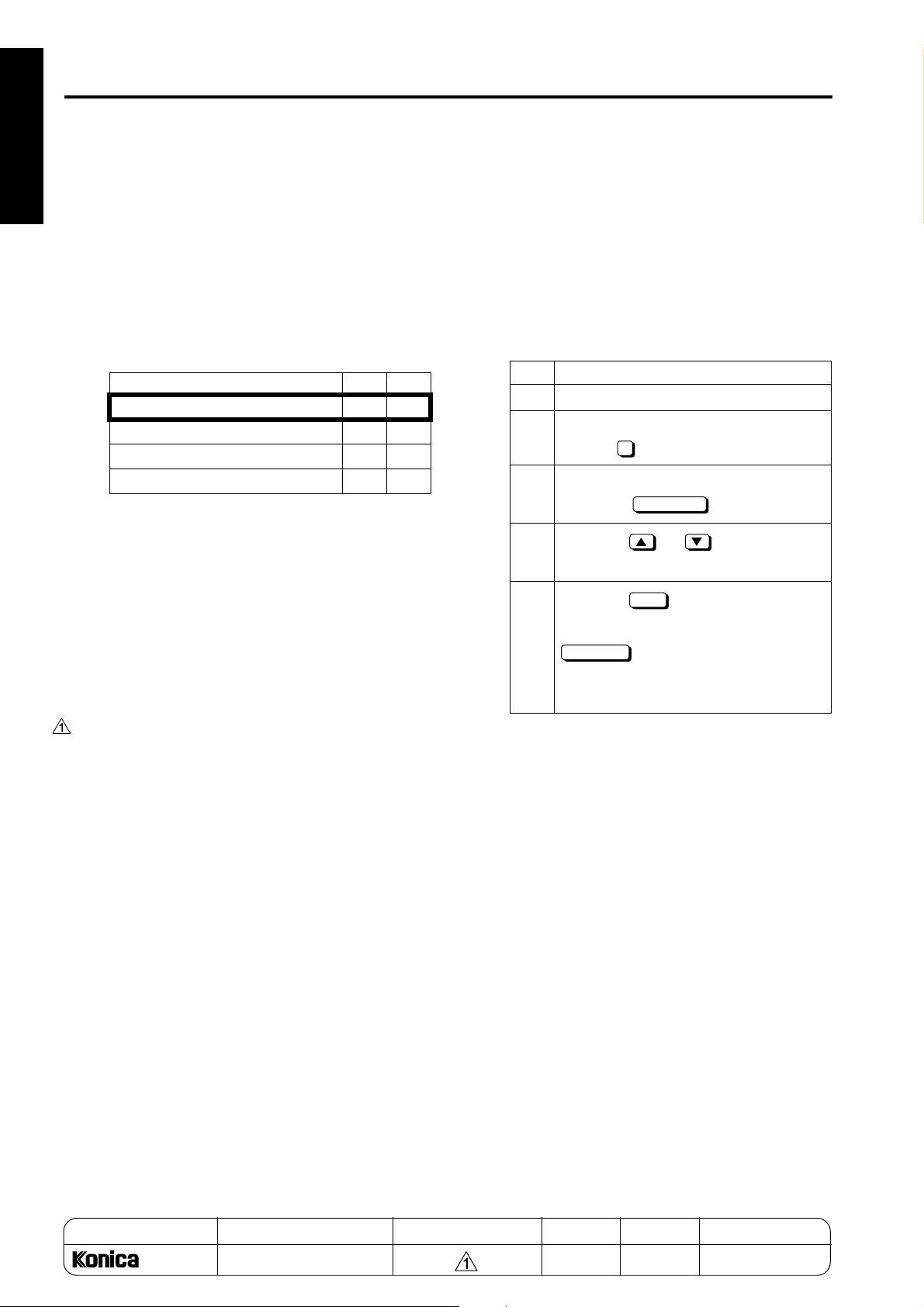
25 MODE
1 ADJUSTMENT
*31 Image density selection (toner density selection
of developer)
These bits set the toner density of developer by
changing toner supply threshold and developing
sleeve rotation speed with image density
unchanged.
Decrease toner density when the image is gray
background or toner is scattered. Increase toner
density when the image is unevenly transferred
or white spots occur.
Mode 23-3 23-2
Standard toner density
Approx. 0.75% up
Approx. 0.75% down
Approx. 1.5% down
00
01
10
11
Note: There are three DIP switches to change
the image density : 5-0/1 (toner concentration threshold), 5-2/3 (lase PWM), and
23-2/3 (toner density of developer). The
priority of order of these adjustment are
as follows:
(1) Laser PWM
(2) Toner density of developer
(3) Toner concentration threshold
[4] Setting the Paper Size
When the LCT paper type is changed, it must be stored
in the main body. This setting is effective when an
optional LCT is added.
Select a paper size among standard, non-standard
paper sizes. After selecting a tray size, specify a paper
size.
1. Setting the standard size
Step Operation
1 Enter the 25 mode.
2 [Memory setting mode menu Screen]
Select " Paper size setting".
3 [Paper size setting mode Screen]
Press the key.
4
Press the or button to select
a paper size.
5
Press the key to finish setting.To
cancel the new setting, press the
CANCEL
display the Memory setting mode menu
Screen again.
2
STD SIZE
OK
key, Pressing either key will
*32 Image's gray background control at power ON
If an image
's gray background problem occurs
while making about 100 copies after power ON
(the fixing temperature is 50°C or lower), set bits
0, 1, 3, 5, 6, and 7 of DIPSW27 to 1.
Note: When this setting is used, be sure to set
six bits to 1 all together. And never set bits
2 and 4 of DIPSW27 to 1.
MODEL MANUAL REVISED EDITION DATE PAGE METHOD
SERVICE HANDBOOK Nov. 20017155/7165
1-20 REPLACEMENT
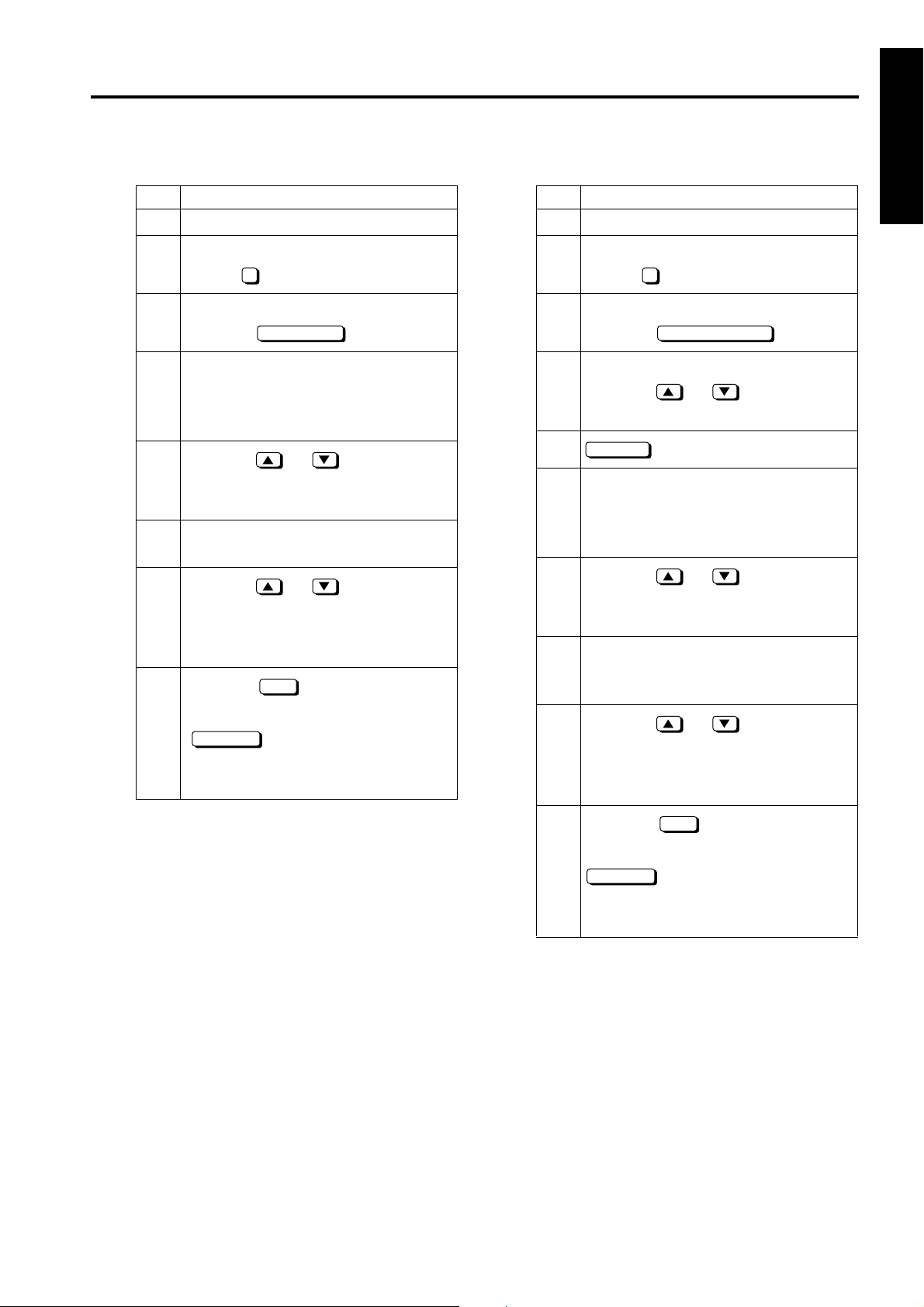
2. Setting the non-standard size 3. Setting the wide paper
Step Operation
1 Enter the 25 mode.
2 [Memory setting mode menu Screen]
Step Operation
1 Enter the 25 mode.
2 [Memory setting mode menu Screen]
25 MODE
1 ADJUSTMENT
Select " Tray Size Setting."
2
3 [Paper size setting mode Screen]
Press the key.
Non STD size
4 [Paper size input Screen]
Press the key for specifying the main
(vertical) scanning direction to highlight
it.
5
Press the or key or numeric
keys to enter the size in the main (vertical)scanning direction. Max. 314 mm
6 Press the key for specifying the sub (hor-
izontal) scanning direction to highlight it.
7
Press the or key or numeric
keys to enter the size in the sub (horizontal) scanning direction. Max. 223
mm(LT-402), 459mm(LT-412)
8
Press the key to finish setting.
OK
To cancel the new setting, press the
CANCEL
key.
Pressing either key will display the Memory setting mode menu Screen again.
Select " Paper size setting."
2
3 [Paper size setting mode Screen]
Press the key.
Wide size paper
4 [Paper size selecting Screen]
Press the or key to select a
wide paper size.
5
Input size
key.
6 [Paper size input Screen]
Press the key for specifying the main
(vertical) scanning direction to highlight
it.
7
Press the or key or numeric
keys to enter the size in the main (vertical) scanning direction. Max. 314 mm
8 Press the button for specifying the sub
(horizontal) scanning direction to highlight it.
9
Press the or key or numeric
keys to enter the size in the sub (horizontal) scanning direction. Max.
223mm(LT-402), 459mm(LT-412)
10
Press the key to finish setting.
OK
To cancel the new setting, press the
1-21
CANCEL
key.
Pressing either key will display the Memory setting mode menu Screen again.
Reference 1:
Each time the current tray size is changed on this
screen, the new setting will be written into the
non-volatile memory.
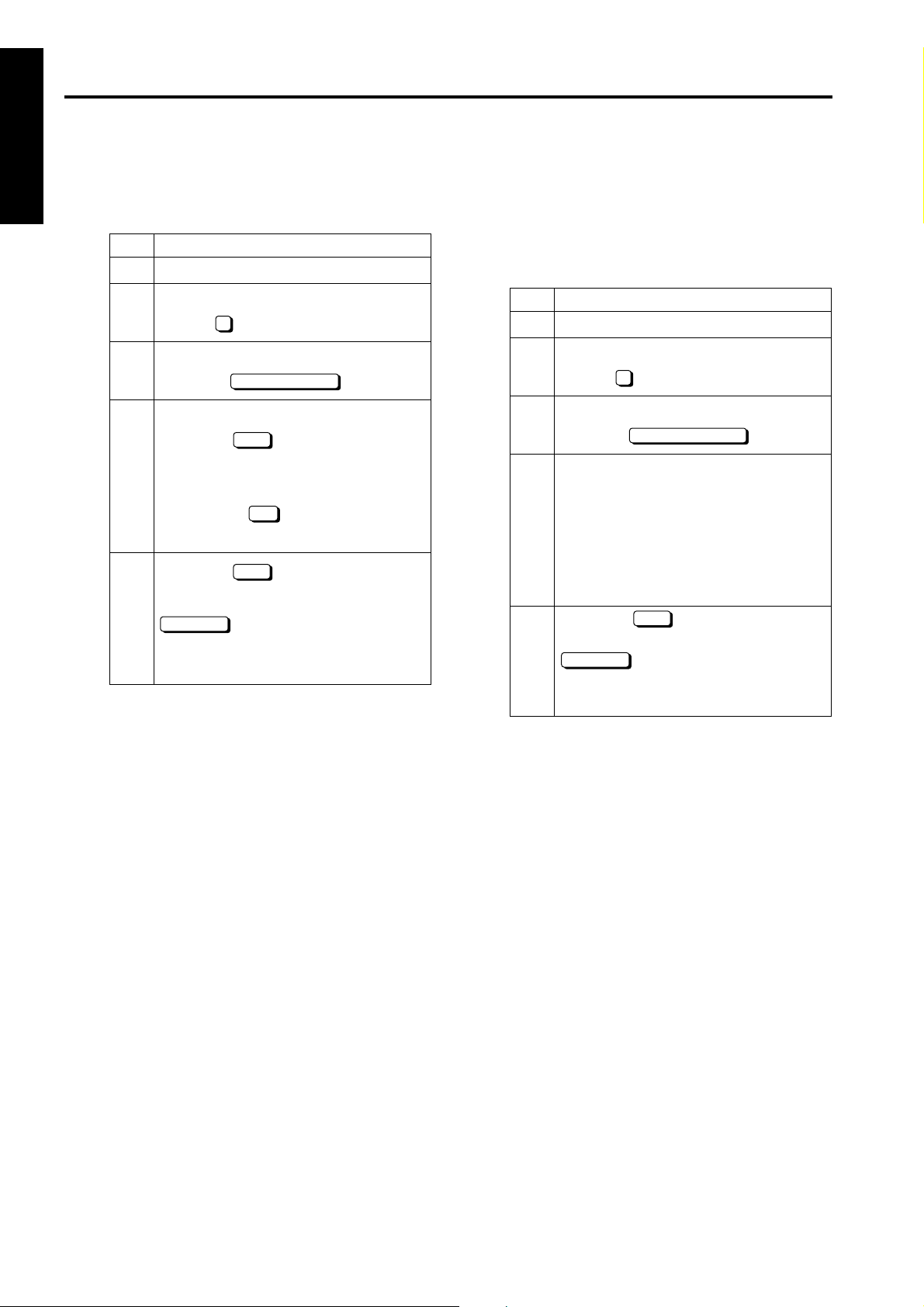
25 MODE
[5] PM Count Resetting
1 ADJUSTMENT
Care should be taken not to reset the PM count by mistake.
Step Operation
1 Enter the 25 mode.
2 [Memory setting mode menu Screen]
Select " PM count".
3 [PM count/cycle Screen]
Press the key.
4 [Reset Confirmation Screen]
Press the key.The PM count is
reset and the start date is input automatically.
Pressing the key closes the Reset
Confirmation screen at once.
5
Press the key to finish setting.
To cancel the new setting, press the
CANCEL
Pressing either key will display the Memory setting mode menu Screen again.
3
COUNT RESET
YES
NO
OK
key.
[6] Setting the PM Cycle
This function allows you to change the PM cycle.
Caution: The PM cycle is factory-set. Use this
function to change the factory-set PM
cycle.
Step Operation
1 Enter the 25 mode.
2 [Memory setting mode menu Screen]
Select " PM count".
3 [PM count/cycle Screen]
Press the key.
4 After making sure that three digits of the
cycle value are displayed in reverse
video, enter a desired cycle value using
numeric keys.
Only the three digits of the cycle value
can be entered. The entered digits will
be shifted to the left one after another.
5 Press the key to finish setting.
To cancel the new setting, press the
CANCEL
Pressing either key will display the Memory setting mode menu Screen again.
3
PM Cycle Setting
OK
key.
1-22
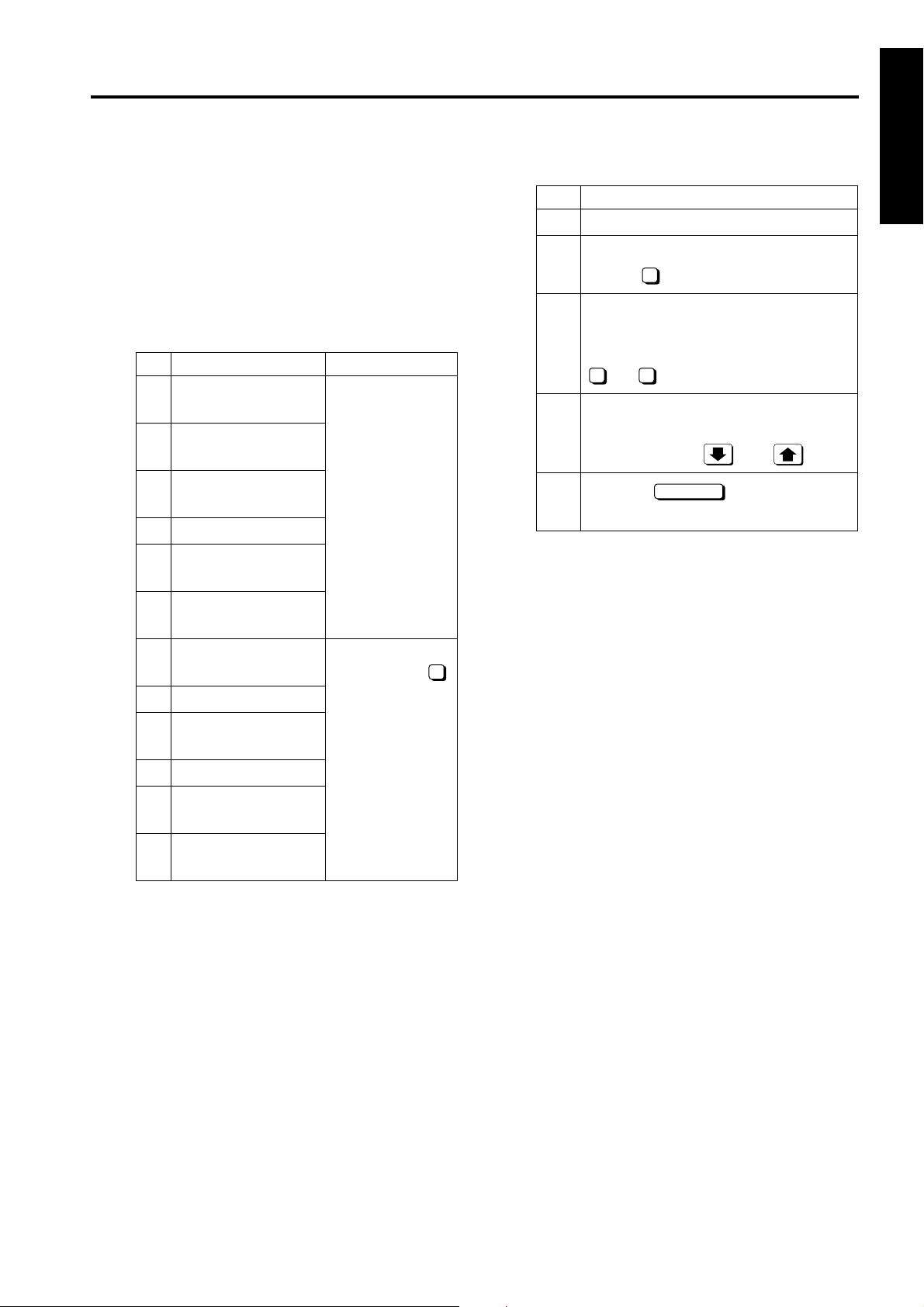
25 MODE
[7] Collecting Data
This function allows you to view various data retained
by the machine.
Reference: The above data can also be viewed
using the data collection function of
the KRDS.
1. Data that can be Viewed
No. Data Type Pre-operation
Total count of
1
each paper size
Copy count of
2
each paper size
Print count of
3
each paper size
RADF count
4
Black ratio of each
5
section
Black ratio of ranking
6
list
JAM data of time
7
series
JAM count
8
Count of each copy
9
mode
SC count
10
JAM count of each
11
section
Enter the 25
mode, select "
Software DIPSW
Setting", and set
bit 1 of address
30-1 to 1. (Note 1)
1
2. Viewing Collecting Data No.1 to No.6
Step Operation
1 Enter the 25 mode.
2 [Memory setting mode menu Screen]
Select " Data collection".
3 [Collecting data menu Screen]
Select the collecting data you want to
view by pressing one of numeric keys
1 6
4 [Individual data view Screen]
View the selected data by scrolling the
screen using the and keys.
5
Press the key to return to the
Memory setting mode menu Screen.
4
to .
RETURN
1 ADJUSTMENT
SC count of each sec-
12
tion
Note: When bit 1 of DIP switch 30-1 is set to 0,
only collected data 1 to collected data 6
can be viewed.
1-23
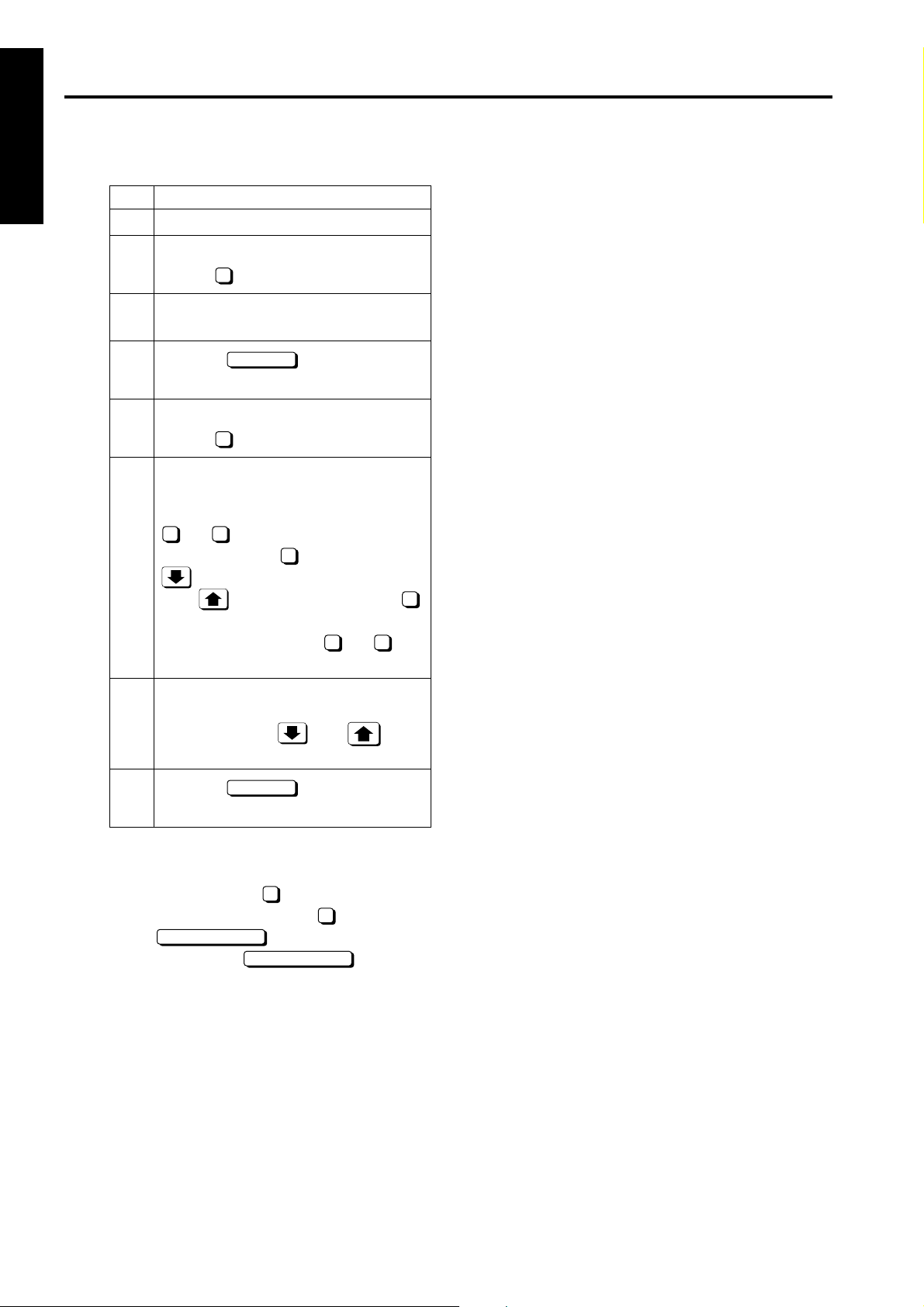
1 ADJUSTMENT
25 MODE
3. Viewing Collecting Data No.7 to No.12
Step Operation
1 Enter the 25 mode.
2 [Memory setting mode menu Screen]
Select " Software DIP SW setting".
1
3 [Software DIP SW Setting Screen]
Set bit 1 of DIP switch 30-1 to 1.
4
Press the key to return to the
RETURN
Memory setting mode menu Screen.
5 [Memory setting mode menu Screen]
Select " Data Collection".
4
6 [Collecting data menu Screen]
Select the collected data you want to
view by pressing one of numeric keys
to .
7 12
To select the key or later press the
11
key.
If the key is pressed with key
11
displayed, the Collected Data Selection
screen containing keys to
1 12
appears again.
7 [Individual data view Screen]
View the selected data by scrolling the
screen using the and keys.
(Note)
8
Press the key to return to the
RETURN
Memory setting mode menu Screen.
Note: On the Individual Data View screen
showing the JAM count of each section
(collected data ) or SC count of each
section (collected data ), the
COUNT RESET
Pressing the key resets
11
12
key appears.
COUNT RESET
the selected data count.
1-24
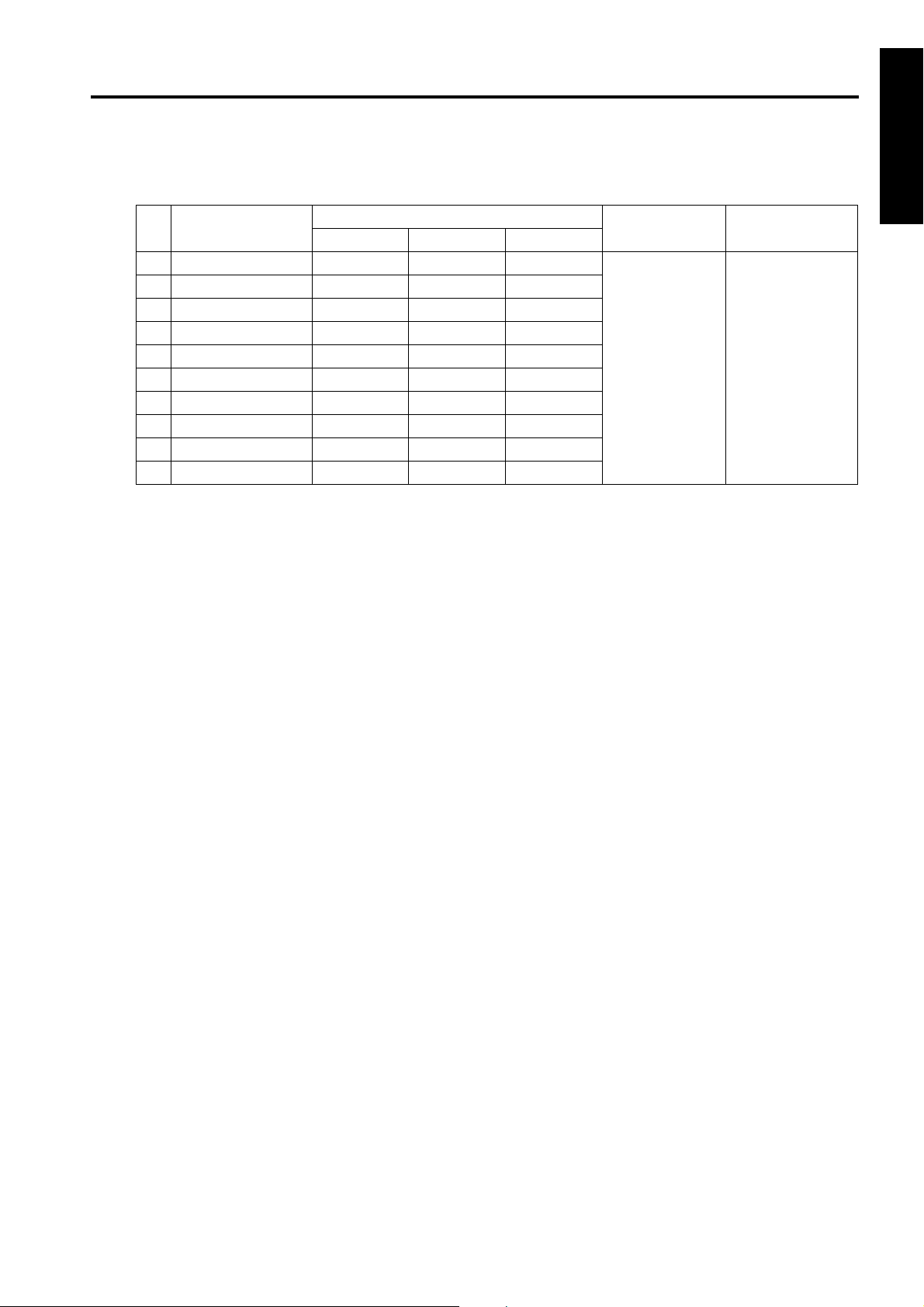
4. Details on Display Data
(1) Collecting data No.1 to No.3: Total/copy/print counts of each paper size
KRDS parameter
NO
1 00 A2 17x22 A2
2 01 A3 11x17 A3
302 B48.5x14B4 (8K)
4 03 A4 8.5x11 A4
5 04 B5 5.5x8.5 B5 (16K)
605 A5 - A5
706 B6 - F4
807 8.5x14- -
908 8.5x11A4 -
10 09 Special Special Special
1. Each time a printed copy is ejected, the counter is incremented by 1 regardless of the paper size.
2. Any size other than paper sizes 1-9 is counted as Special size. (SEL/LEF are counted as the same size.)
(B1, B6, B8)
Japan Inch area Metric area
Destination
Maximum count Remarks
99999999
All counters are
8-digit counters.
25 MODE
1 ADJUSTMENT
1-25
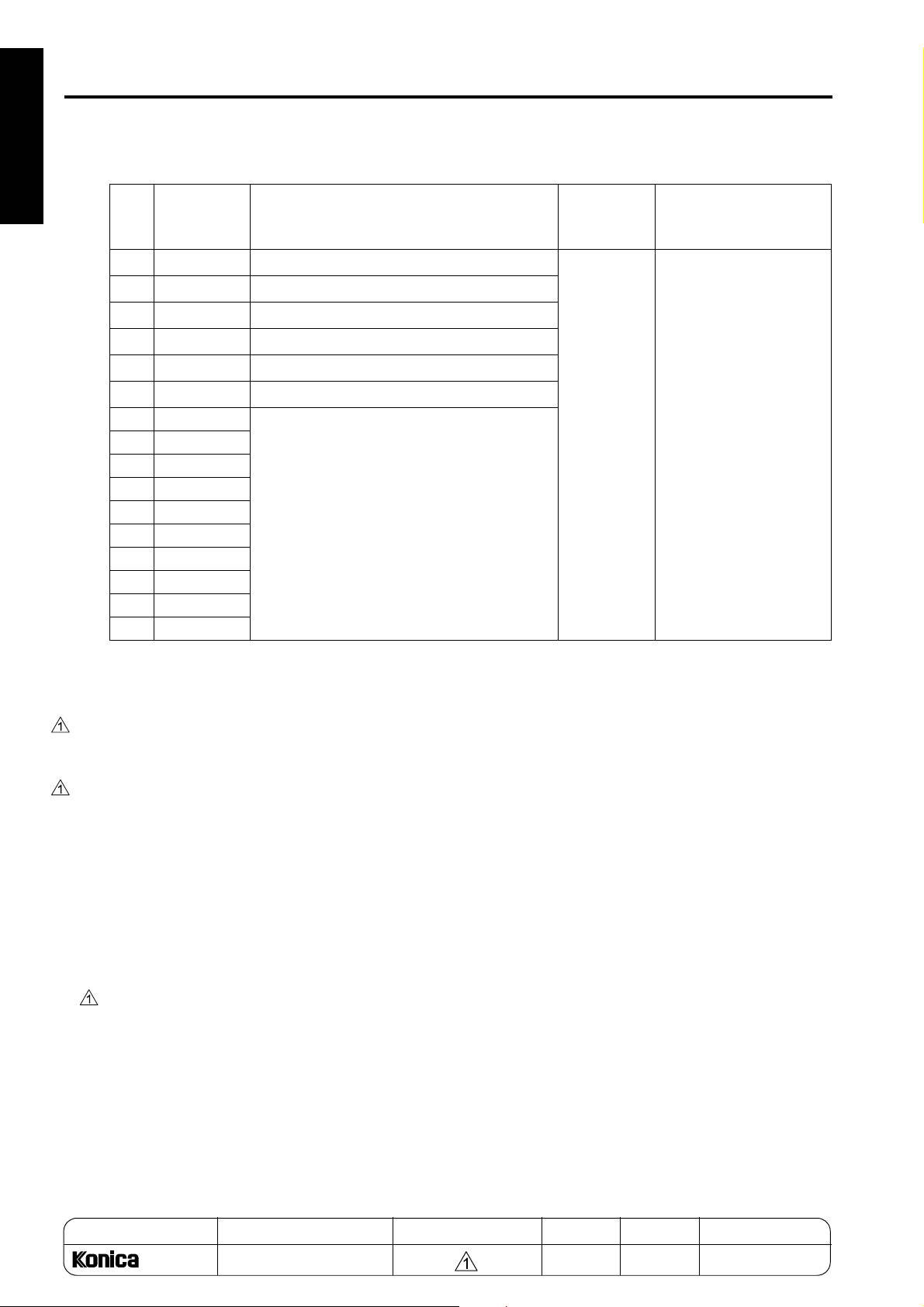
1 ADJUSTMENT
25 MODE
(2) Collecting data No.4: RADF mode
KRDS
NO
parameter
(F0)
100
201
302
403
504
605
706
807
908
10 09
11 0A
12 0B
13 0C
14 0D
15 0E
16 0F
Number of originals fed in ADF mode
Number of originals fed in RADF mode
Number of 1-sided mixed original fed
Number of 2-sided mixed original fed
Number of 1-sided Z-folded mode original fed
Number of 2-sided Z-folded mode original fed
Undefined
Items
Maximum
count
99999999
Remarks
All counters are 8-digit
counters.
1. The counter is incremented each time one original side has been scanned in each mode.
2. Counters 1 and 2 count original sides independently of counters 3-7.
(3) Collecting data No.5: Black ratio of each section *1
This allows checking the average black ratio of 5000 prints for the latest 30 data.
(4) Collecting data No.6: Black ratio of ranking list *1
This allows checking black ratio data, number of prints, transfer paper size, mode, and date for the top 15
job data ranked from highest rates of black ratio.
The black ratio rank list is allowed to contain only those jobs which have five or more copies, so that jobs that
have made erroneous copies will be excluded from the list.
(5) Collecting data No. 7: JAM data of time series
A jam code, total count, date and time of occurrence, tray type, paper size, and magnification can be displayed for the latest 100 jams.
*1 This black ratio is the theoretical value obtained by converting the black dot area on the image data and
the area of the transfer paper, therefore it is different from the black ratio obtained by the actual printing.
MODEL MANUAL REVISED EDITION DATE PAGE METHOD
SERVICE HANDBOOK Nov. 20017155/7165
1-26 REPLACEMENT
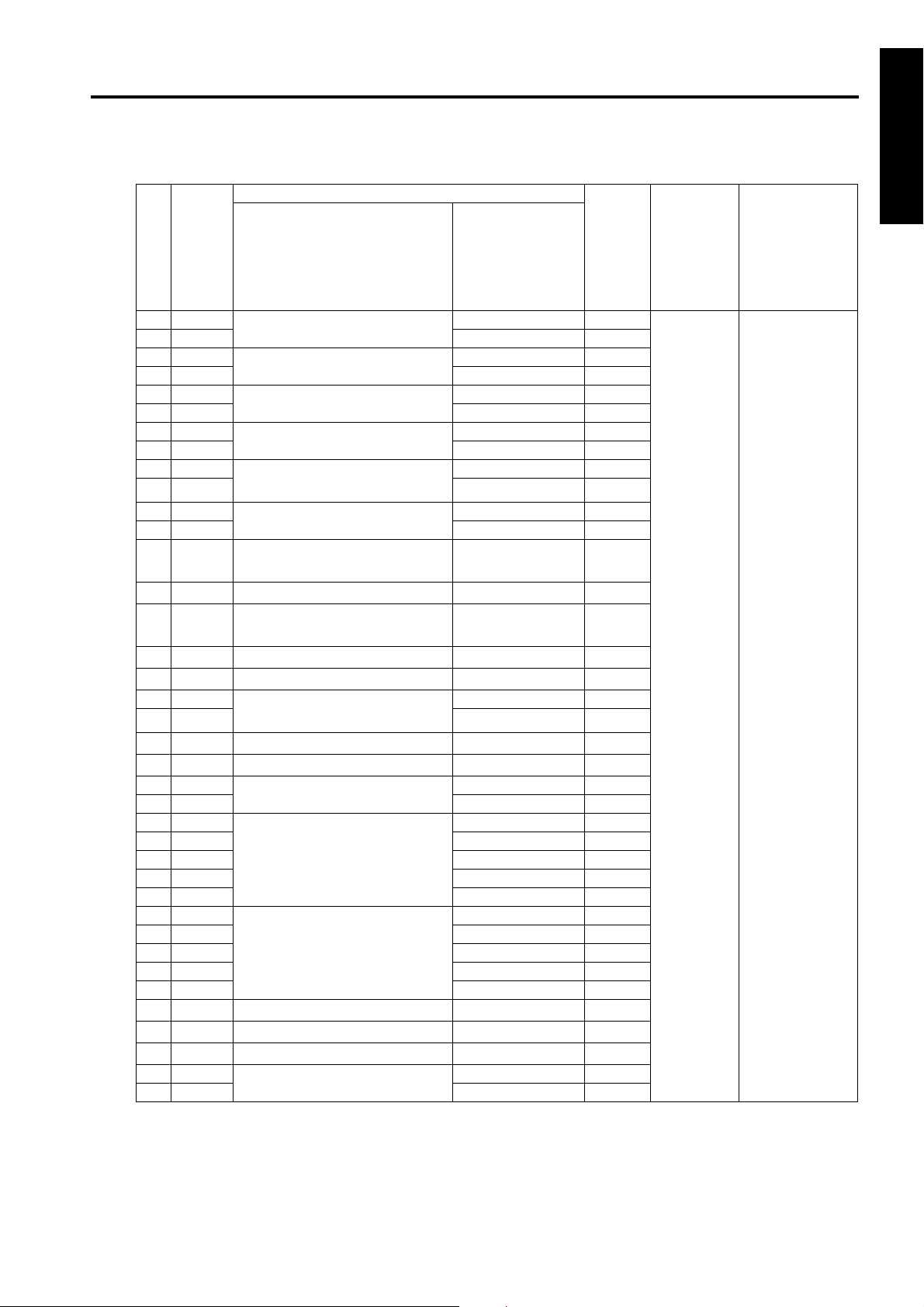
25 MODE
(6) Collecting data No.8: JAM count / Collecting data No.11: JAM count of each section (can be reset)
Description of JAM Jam
KRDS
param-
NO
eter
(J0)
100
201 10-2 6
302
403 11-2 1
504
605 12-2 2
706
807 13-2 3
9 08 Tray 4 paper feed
10 09 14-2 4
11 0A
12 0B 15-2 5
13 0C
14 0D
15 0E
16 0F
17 10
18 11 Paper feed conveyance (tray 4)
19 12 17-7 7
20 13
21 14
22 15
23 16 31-2 10
24 17
25 18 32-2 11
26 19 32-3 11
27 1A 32-4 11
28 1B 32-5 11
29 1C
30 1D 92-2 12
31 1E 93-1 13
32 1F 94-1 13
33 20 94-2 13
34 21
35 22
36 23
37 24
38 25 71-2 -
By-pass paper feed
Tray 1 paper feed
Tray 2 paper feed
Tray 3 paper feed
(Japan only)
LCT paper feed
Paper feed conveyance (common to all trays)
Paper feed conveyance (tray 1)
Paper feed conveyance
(tray 2/3/4)(Japan only)
Paper feed conveyance (tray 2)
Paper feed conveyance (tray 3)
(Japan only)
LCT
Drum
Second paper feed conveyance
Fixing / Exit
ADU
Vertical conveyance door
LCT
Front door
FNS
Location of jam
Code displayed
when display of
jam code is
selected by
25DIPSW
10-1 6
11-1 1
12-1 2
13-1 3
14-1 4
15-1 5
17-1 9
17-2 7
17-3 7
17-4 7
17-5 7
17-6 7
17-8 8
21-1 10
31-1 9
32-1 11
92-1 12
19-1 19-2 51-1 71-1 -
position
display
on operation
panel
Maximum
count
999999
Counting
condition
All counts are
6-digit counters.
1 ADJUSTMENT
1-27
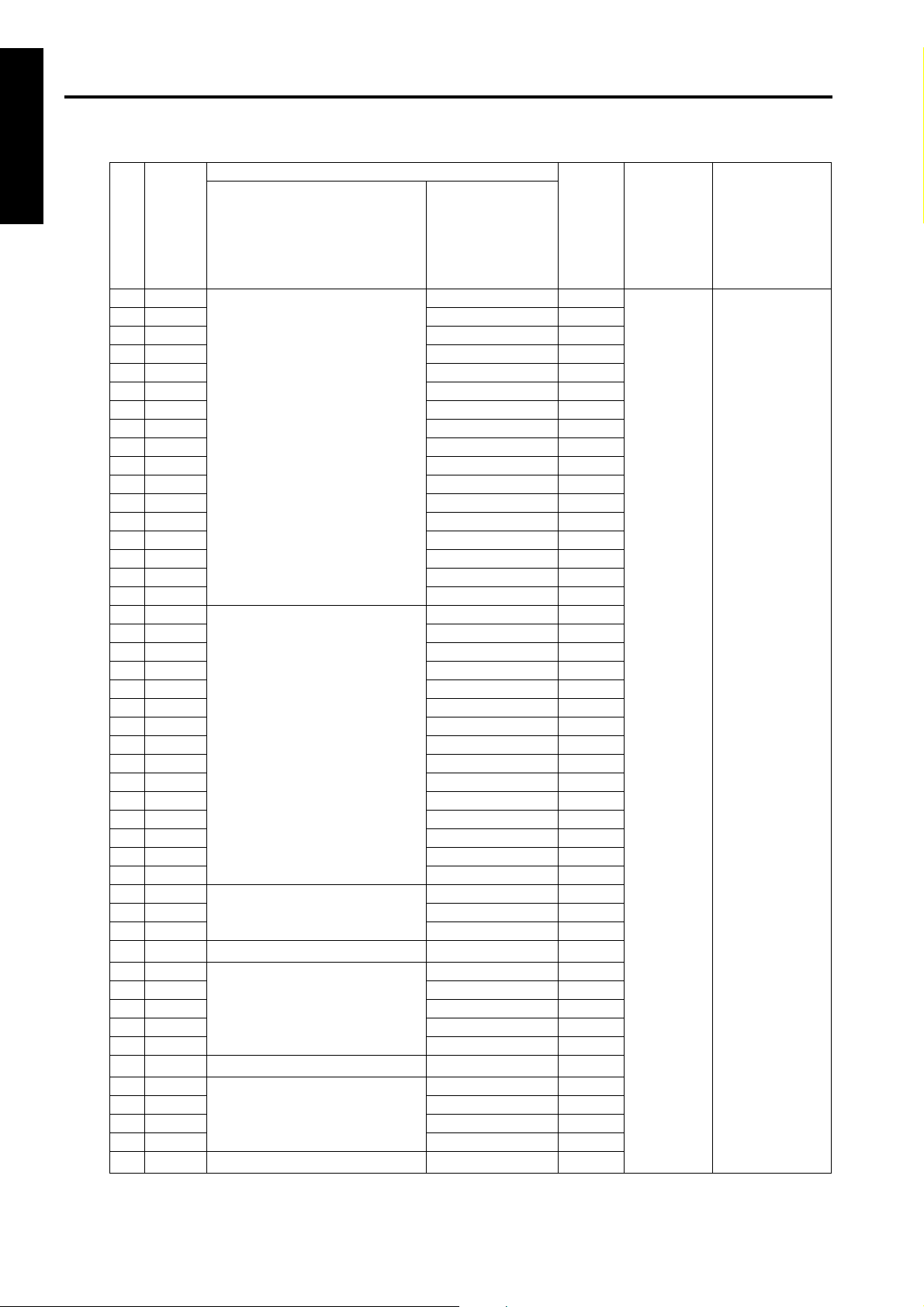
1 ADJUSTMENT
25 MODE
NO
39 26
40 27 61-2 41 28 62-1 14
42 29 62-2 14
43 2A 62-3 14
44 2B 62-4 14
45 2C 62-5 14
46 2D 62-6 14
47 2E 62-7 14
48 2F 62-8 14
49 30 62-9 14
50 31 62-10 14
51 32 63-1 15
52 33 63-2 15
53 34 63-3 15
54 35 63-4 15
55 36 63-5 15
56 37
57 38 72-17 16
58 39 72-18 16
59 3A 72-19 16
60 3B 72-20 16
61 3C 72-21 16
62 3D 72-22 17
63 3E 72-23 17
64 3F 72-24 18
65 40 72-25 18
66 41 72-26 18
67 42 72-27 16
68 43 72-28 16
69 44 72-29 16
70 45 72-30 16
71 46
72 47 72-33 19
73 48 72-34 19
74 49
75 4A
76 4B 72-39 20
77 4C 72-40 20
78 4D 72-41 20
79 4E 72-42 20
80 4F
81 50
82 51 72-45 20
83 52 72-46 20
84 53 72-47 20
85 54
KRDS
param-
eter
(J0)
ADF
FNS
-
PI
-
PK
-
FNS
Description of JAM Jam
Location of jam
Code displayed
when display of
jam code is
selected by
25DIPSW
61-1 -
72-16 16
72-32 19
72-35 17
72-38 20
72-43 16
72-44 20
72-48 18
position
display
on operation
panel
Maximum
count
999999
Counting
condition
All counts are
6-digit counters.
1-28

Description of JAM Jam
KRDS
param-
NO
1. When a jam occurs, the associated counter is incremented by 1 (Static jams are not counted.)
eter
(J0)
86 55
87 56 72-50 17
88 57 72-51 17
89 58
90 59 72-82 16
91 5A 72-83 16
92 5B 72-90 16
PI
FNS
Location of jam
Code displayed
when display of
jam code is
selected by
25DIPSW
72-49 17
72-81 16
position
display
on operation
panel
Maximum
count
999999
Counting
condition
All counts are
6-digit counters.
25 MODE
1 ADJUSTMENT
1-29
