Konica 7115-18 Service Manual 7115fv20e
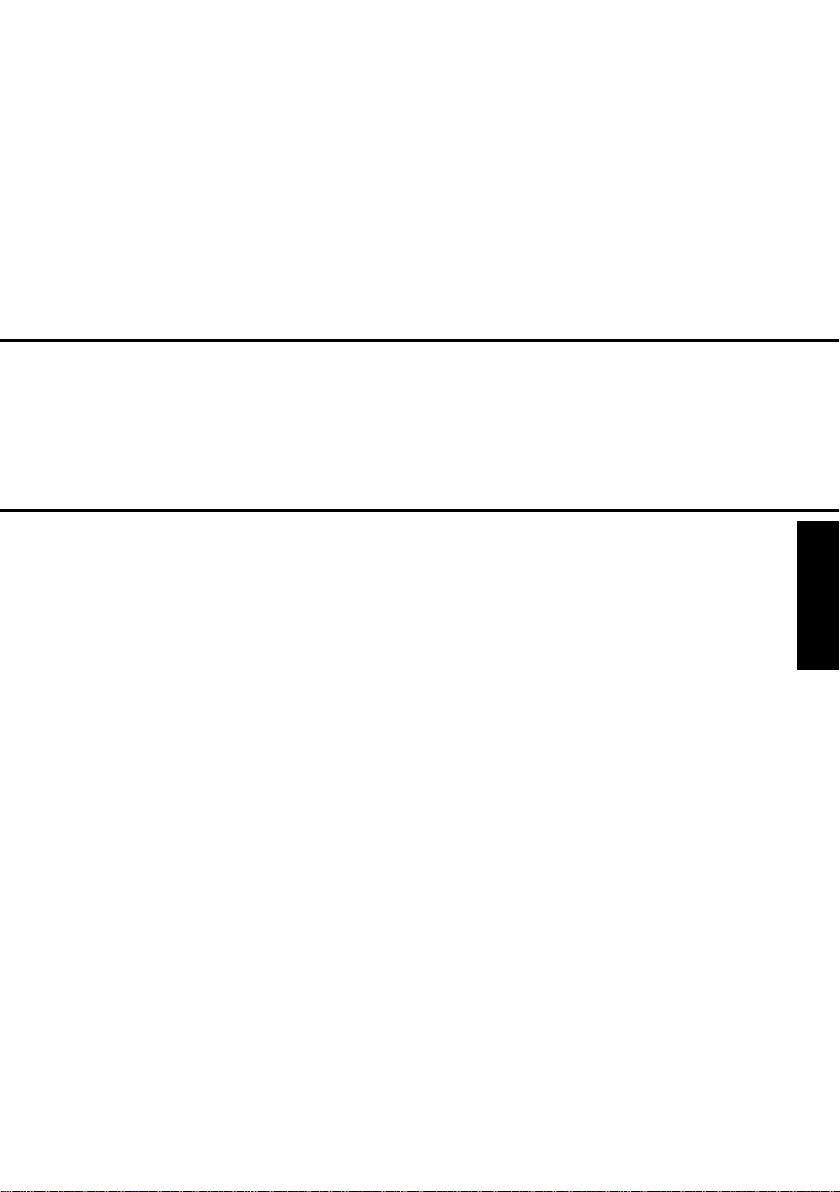
SWITCHES ON PWBs,
TECH. REP. SETTINGS
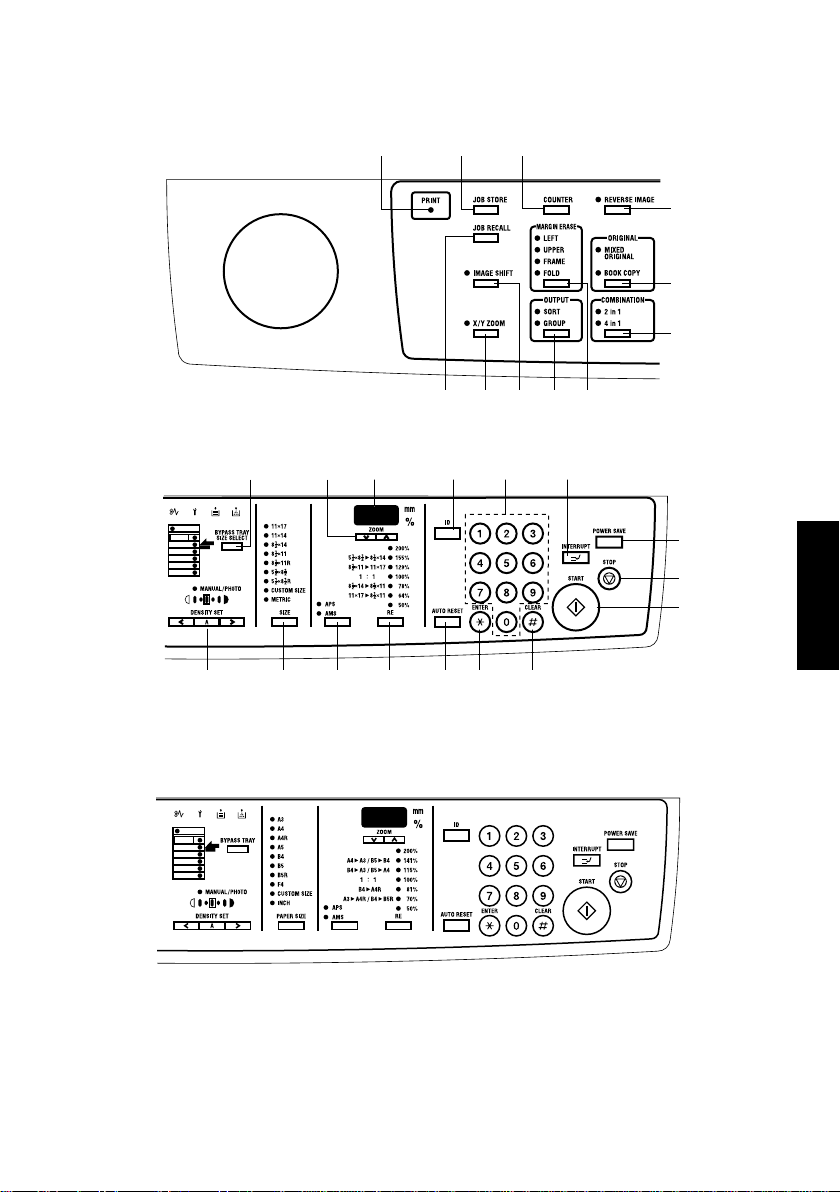
1. CONTROL PANEL KEYS AND TOUCH PANEL
1-1. Control Panel Keys
1
14 15
11
2
10
16
231924252627
3
4
5
6
89
7
1812 13
20
Metric area
17
21
22
S-1
Inch area
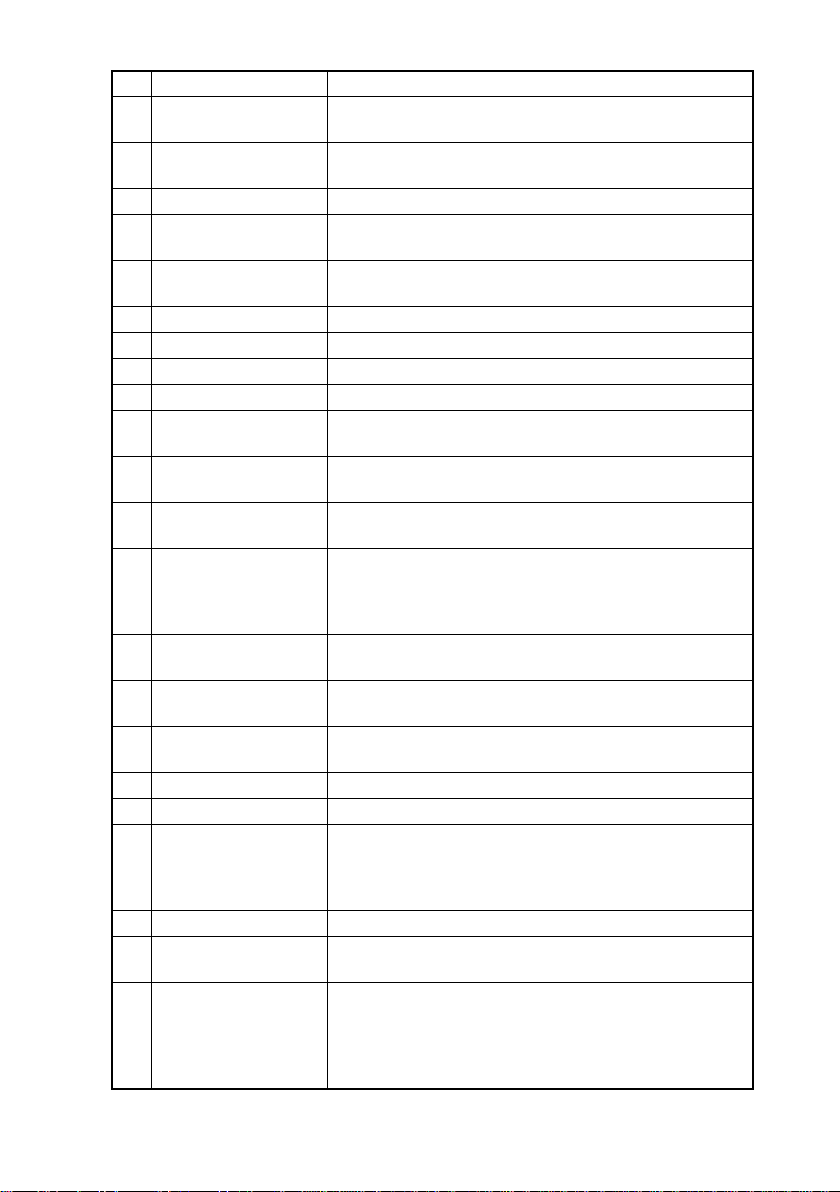
No. Name Description
1 PRINT Lit while data received from personal computer is being
2 JOB STORE Press to select the Job Input mode. Two different jobs can
3 COUNTER Press to display the Total Counter or Size Counter value.
4 REVERSE IMAGE Press to copy an original with the original total arrange-
5 ORIGINAL Press to select the Mixed Orig. or Book Separation func-
6 COMBINATION Press to select the 2in1 or 4in1 function.
7 MARGINE ERASE Press to select the erase position.
8 OUTPUT Press to select the finishing function.
9 IMAGE SHIFT Press to select the Image Shift mode.
10 X/Y ZOOM Press to make a copy with different zoom ratios set for
11 JOB RECALL Press to recall either one of the two jobs previously stored
12 BYPASS TRAY SIZE
SELECT
13 ZOOM • Press to change the zoom ratio in the range between
14 DISPLAY Shows the number of copies to be made, the zoom ratio,
15 KEYPAD Use to type in the number of copies to be made and any
16 ID • Press when entering an account number.
17 POWER SAVE Press to set the copies into the Energy Saver mode.
18 INTERRUPT Press to interrupt a copy job.
19 AUT O RESET • Press to reset all copy functions and settings to their
20 CLEAR Press to reset the number of copies to “1”.
21 STOP • Press to stop a print cycle.
22 START • Press to start a scanning sequence.
printed
be programmed.
ments reversed.
tion.
X (horizontal) and Y (vertical) directions.
in memory.
Press to select the size of the paper loaded in the Bypass
Tray.
50 % and 200 % in 1 % increments.
• What is shown on the Display changes from the number
of copies to be made to the zoom ratio.
and other setting data.
other numeric data.
• Becomes valid only when Copy Track has been set.
defaults.
• Holding down the key for 3 seconds or more will set the
copies into the Utility mode.
• Press to stop a scanning sequence.
• Press to start a print cycle.
• Press to validate the setting just made.
• The key lights up green when the copier is ready to make
copies, orange when it is not ready to make copies.
S-2
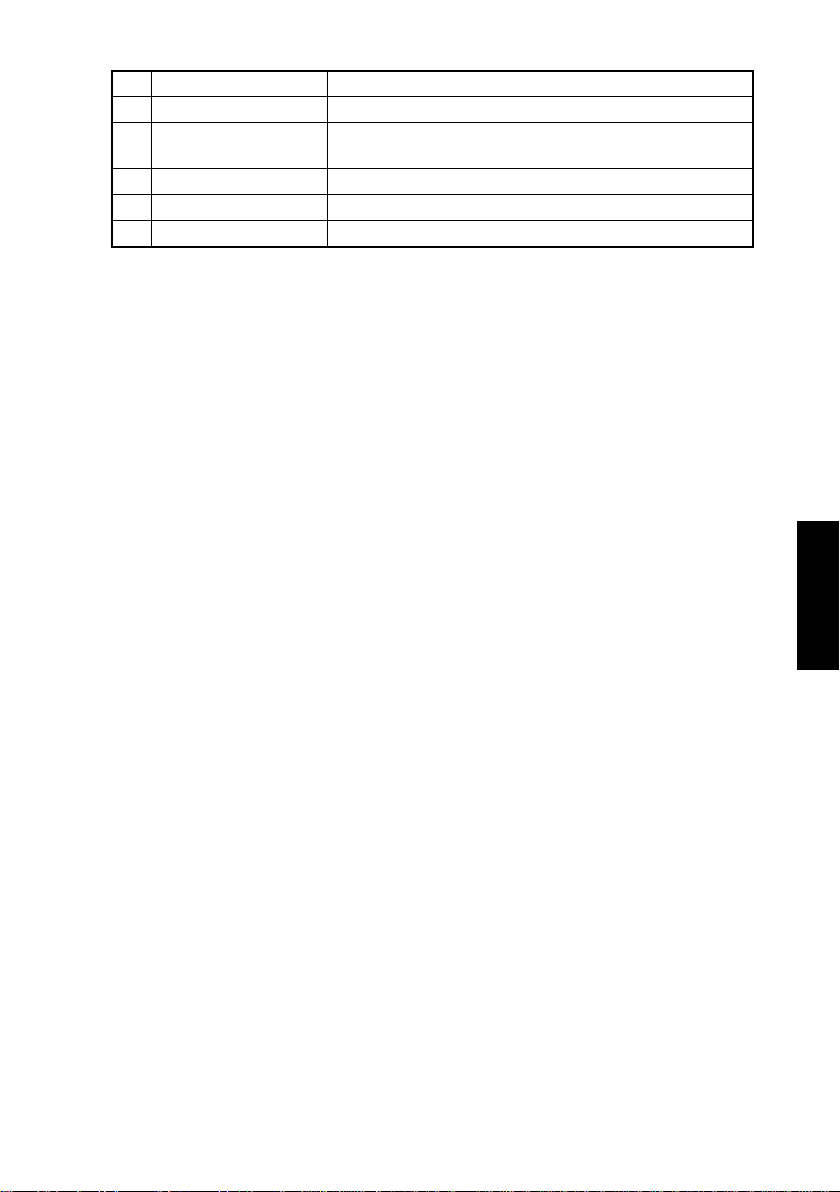
No. Name Description
23 ENTER Press to validate the setting just made.
24 RE Press to select a zoom ratio from among those fixed ratio
available as standard.
25 APS/AMS Press to select either Auto Paper or Auto Size.
26 SIZE Press to select the paper size.
27 DENSITY SET Press to adjust the image density of the copy.
S-3
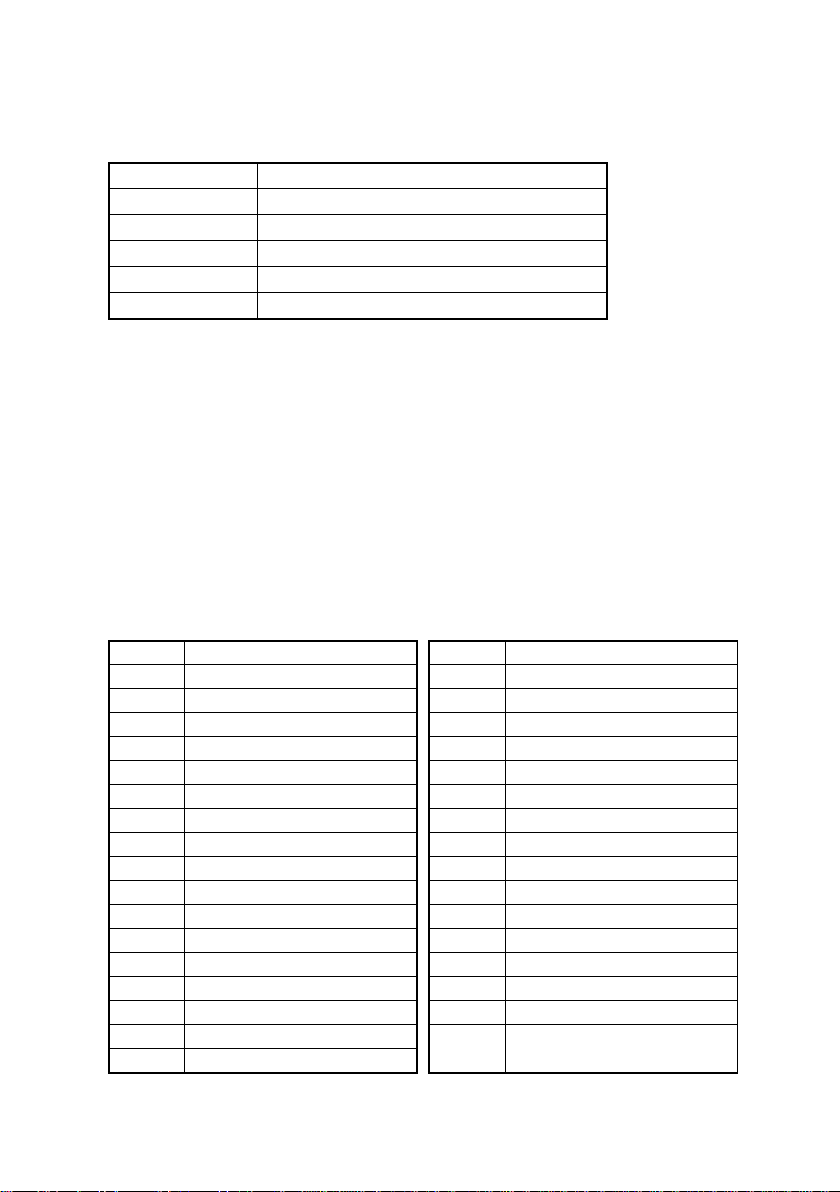
2. UTILITY MODE
• Utility Mode is used to make various settings according to the user’s need.
2-1. Settings in the Utility Mode
Code No. Description
U-1 User’s Choice Mode
U-2 Drum Dehumidify Mode
U-3 Toner Replenisher Mode
U-4 Custom Size Input Mode
U-5 Administrator Mode
2-2. Utility Mode Setting Procedure
<Procedure>
1. Hold down the AUTO RESET for 3 seconds.
2. Using the KEYPAD, enter the code corresponding to the desired subfunction.
Code No.: 1 to 5
3. Press the START.
<Exiting the Mode>
• Press the AUTO RESET.
(1) User’s Choice Mode (Display: U-1)
• User’s Choice is used to make various settings according to the user’s need.
1. Settings in the User’s Choice Mode
Code No. Function Code No. Function
C-1 Mixed Orig. C18 Density (ADF)
C-2 Paper Priority C19 Print Density
C-3 Copy Priority C20 Paper Auto Detection (1st Tray)
C-4 Density Priority C21 Paper Auto Detection (2nd Tray)
C-5 Density Level (Auto) C22 Paper Auto Detection (3rd Tray)
C-6 Density Level (Manual) C23 Paper Auto Detection (4th Tray)
C-7 Output Priority C24 Paper Auto Detection (5th Tray)
C-8 Crisscross Mode C25 Paper Size Detection (1st Tray)
C-9 4in1 Copy Order C26 Paper Type (1st Tray)
C10 Book Binding Position C27 Paper Type (Bypass Tray)
C11 Margin Setting C28 Special Paper Setting (1st Tray)
C12 Erase Setting (Left) C29 Special Paper Setting (2nd Tray)
C13 Erase Setting (Upper) C30 Special Paper Setting (3rd Tray)
C14 Erase Setting (Frame) C31 Special Paper Setting (4th Tray)
C15 Auto Panel Reset C32 Special Paper Setting (5th Tray)
C16 Energy Saver C33 Special Paper Setting
C17 Auto Shut OFF
(Multiple Bypass Tray)
S-4
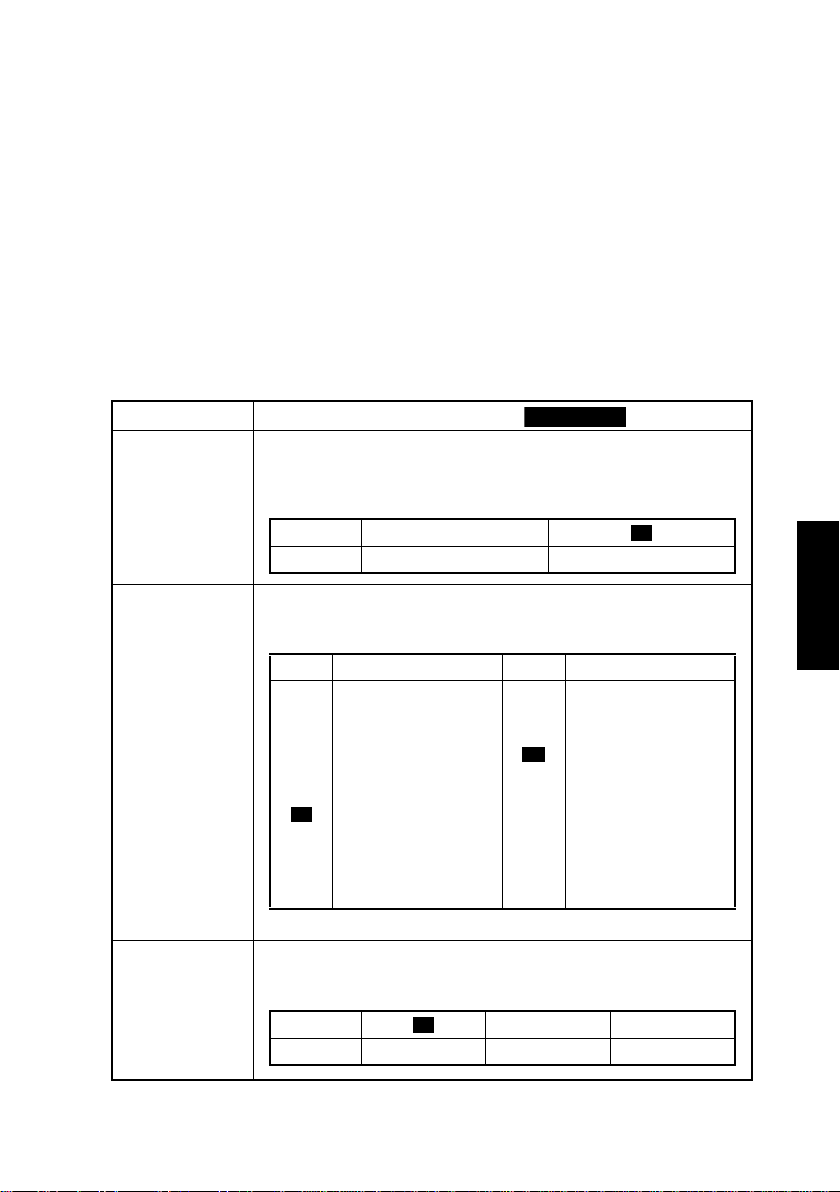
2. User’s Choice Mode Setting Procedure
Highlighted
<Procedure>
1. Hold down the AUTO RESET for 3 seconds.
2. Enter “1” from the KEYPAD. (Display: U-1)
3. Press the START.
4. Enter the corresponding code number from the KEYPAD.
5. Press the START. Then, the Display will show the current setting value.
6. Press the CLEAR to reset the current setting value.
7. Enter the new setting value from the KEYPAD.
8. Press the START. This will validate the new setting value just entered.
If any value outside the available setting range is entered, the Display shows “Err”
rejecting the entry . (The old setting value will reappear on the Display 1 sec. later.)
<Exiting the Mode>
• Press the AUTO RESET until the initial screen reappears.
3. Setting in the User’s Choice Mode
Code No.
C-1
C-2
C-3
Setting (The default is ).
Select the priority Mixed Original Detection mode that is automatically
selected when the Power Switch is turned ON or AUTO RESET
pressed.
Setting 0
Description Mixed Orig. enabled Mixed Orig. disabled
Select the priority paper size or paper source that is automatically
selected when the copier is set into the Auto Size or Manual mode.
Setting Description Setting Description
0
A3 (R)
1
B4 (R)
2
A4 (R)
3
B5 (R)
4
A5 (R)
5
F4 (R)
A4
6
B5
7
A5
8
11×17 (R)
10
11×14 (R)
11
Initial setting: Metric area “6”/Inch area “15”
Select the priority Auto mode (Auto Paper or Auto Size) selected
when the Power Switch is turned ON or AUTO RESET pressed.
Setting 1 2
Description Auto paper Auto Size Manual
<Mixed Orig.>
<Paper Priority>
<Copy Priority>
0
12
8-1/2×14 (R)
13
8-1/2×11 (R)
14
5-1/2×8-1/2 (R)
11×8-1/2
15
8-1/2×5-1/2
16
1st Tray
20
2nd Tray
21
3rd Tray
22
4th Tray
23
5th Tray
24
Multiple Bypass Tray
25
1
S-5
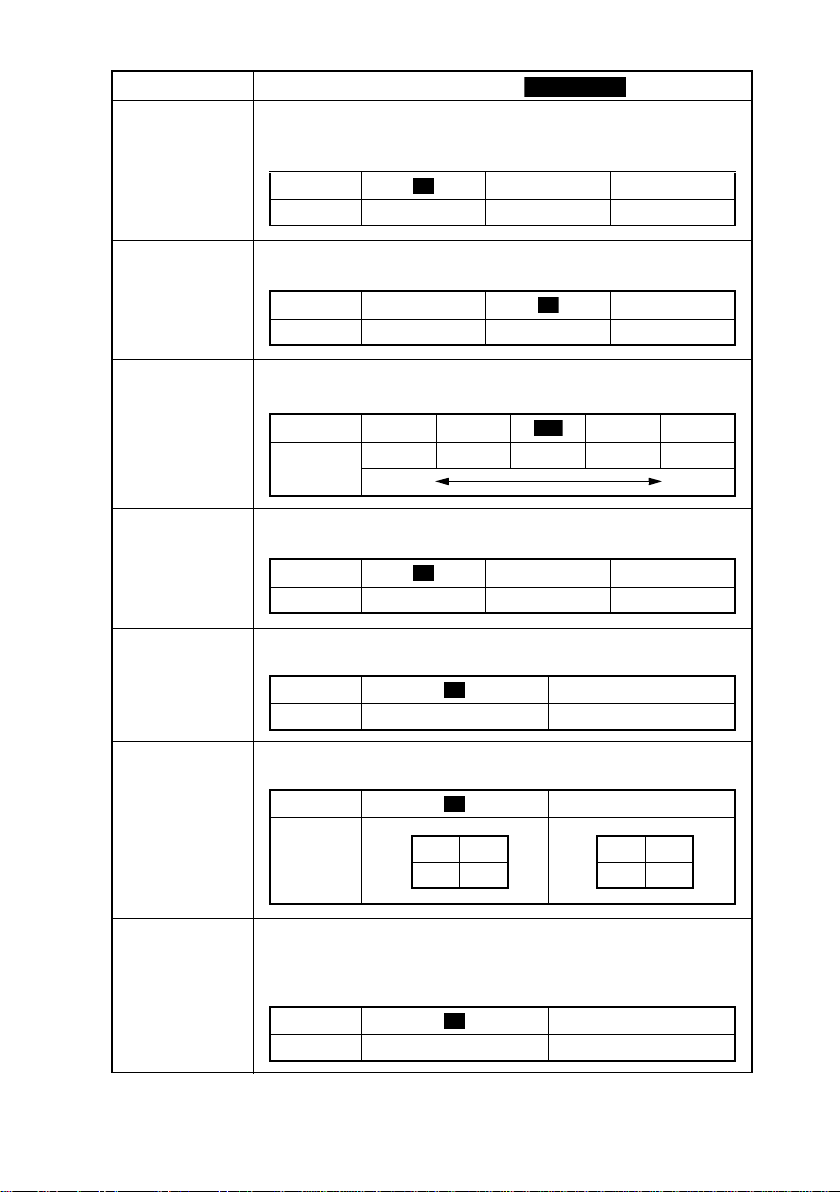
Code No.
Highlighted
0
0
0
C-4
Setting (The default is ).
Select the priority exposure mode selected when the Power Switch is
turned ON or AUTO RESET pressed.
Setting 1 2
Description Auto Manual Photo Manual
<Density Priority>
0
C-5
C-6
C-7
C-8
C-9
Select the priority exposure level in the Auto Exposure mode.
Setting 0 2
Description Lighter Normal Darker
Select the priority exposure level in the Manual Exposure mode.
Setting 1 2 4 5
Description
Select the priority finishing type.
Setting 1 2
Description Non-Sort Sort Group
Select whether to enable or disable crisscross sorting automatically
Setting 1
Description Enabled Disabled
Specify the default copying order in the 4in1 mode.
Setting 1
Description
<Density Level (Auto)>
1
<Density Level (Manual)>
3
Step 1 Step 2 Step 3 Step 4 Step 5
Lighter Darker
<Output Priority>
0
<Crisscross Mode>
<4in1 Copy Order>
12
34
13
24
C10
Select whether to the copier scan the left-hand-side page (Left-
<Book Binding Position>
bound) or the right-hand-side page (Right-bound) first when it scans
an open book.
Setting 1
Description Lef t-bound Right-bound
S-6
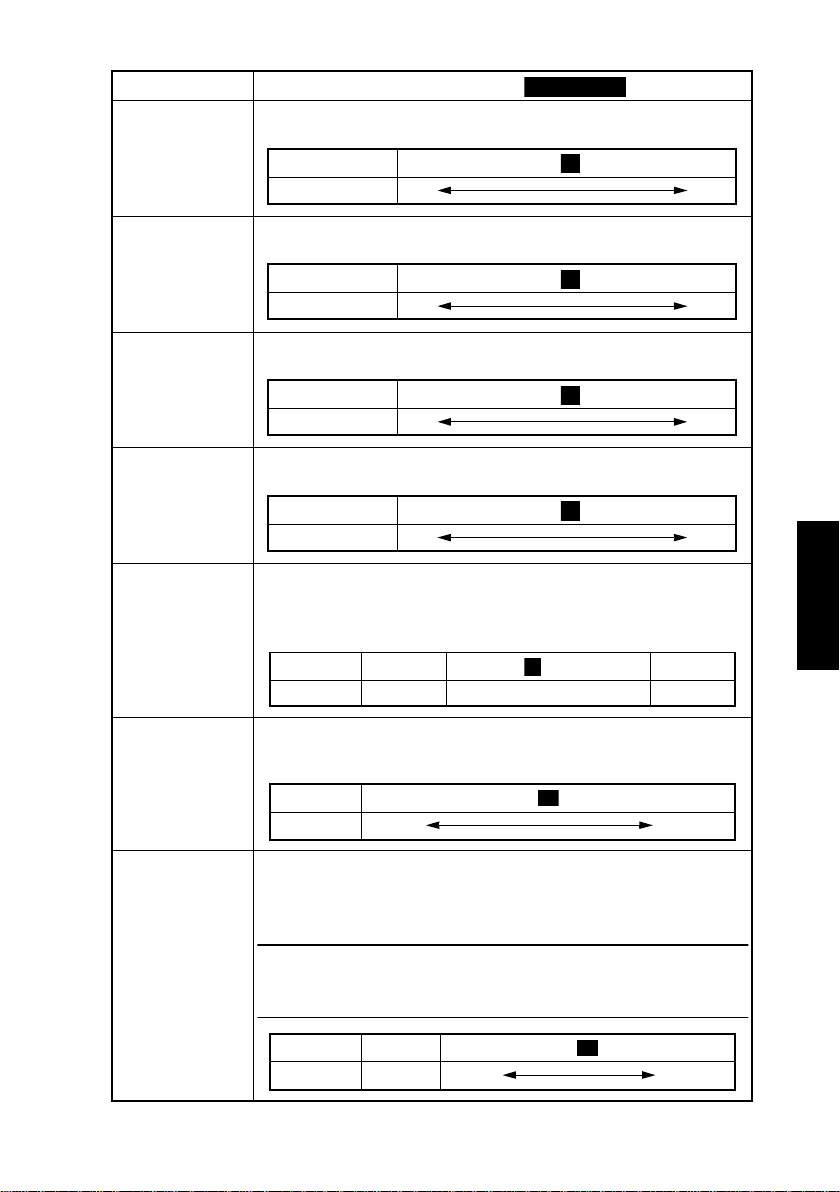
Code No.
Highlighted
C11
Setting (The default is ).
Adjust the margin width for the File Margin copy.
Setting
Description (mm)
<Margin Setting>
0................................. .......................... 20
020
10
C12
C13
C14
C15
C16
Adjust the erase width for the Left Erase copy.
Setting
Description (mm) 5 20
Adjust the erase width for the Upper Erase copy.
Setting
Description (mm) 5 20
Adjust the erase width for the Frame Erase copy.
Setting
Description (mm)
Select the time it takes the Auto Panel Reset function, which resets
the panel settings when the set period of time elapses after a copy
cycle has been completed or the last key operated, to be activated.
Setting 0
Description 30 sec. 1 min. to 5 min. Disable
Select the time it takes the copier to enter the Energy Saver mode
after a copy cycle has been completed or the last key operated.
Setting
Description
<Erase Setting (Left)>
5................................. .......................... 20
<Erase Setting (Upper)>
5................................. .......................... 20
<Erase Setting (Frame)>
5................................. .......................... 20
520
<Auto Panel Reset>
<Energy Saver>
1 ................................... ................................240
1 min. 240 min.
1
to 5
15
10
10
10
6
C17
<Auto Shut OFF>
Select the time it takes the Auto Shut Off function, which shuts down
the copier when the set period of time elapses after a copy cycle has
been completed or the last key operated, to be activated.
Note:
• The option of “0” can be set if “Yes” is selected for “Disable Auto
Shut OFF” of the “Administrator Mode” function.
Setting 0
Description Disabled
1........................... .......................240
1 min. 240 min.
30
S-7
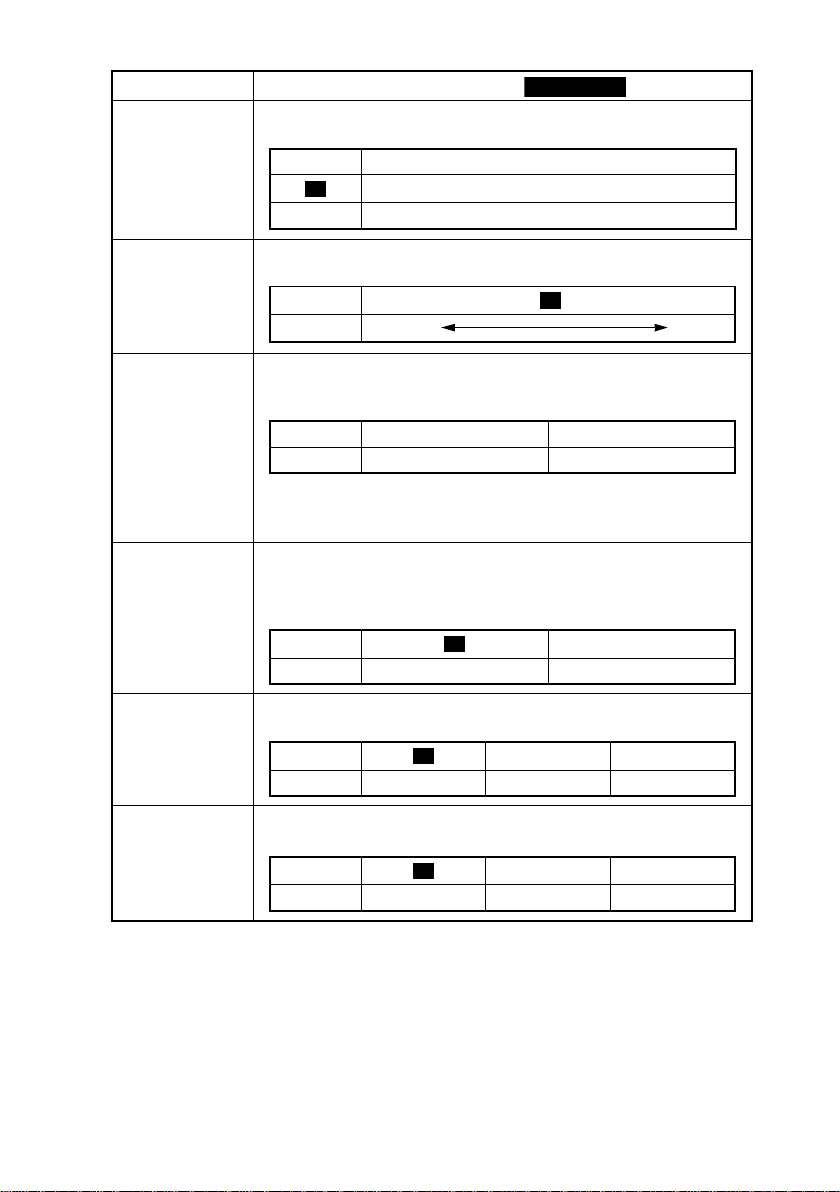
Code No.
Highlighted
0
C18
Setting (The default is ).
Adjust the copy image density level when the ADF is being used.
Setting Description
When the standard original (text, etc.) is used.
0
1 To give better reproduction of faint original.
<Density ADF>
C19
C20 to 24
C25
C26
C27
Set the image density level for printing
Setting
Description
Select the system of measurement of the paper for automatic paper
size detection.
Setting 0 1
Description Inch Metric
Initial setting: Metric area “1”/Inch area “0”
C20: 1st Tray C21: 2nd Tray C22: 3rd Tray
C23: 4th Tray C25: 5th Tray
Select the paper size detection method for the 1st Tray. If paper of a
nonstandard size is to be used, select “1.” Size input is made using
“U-4.”
Setting 1
Description Automatic detection Size input
Select the type of paper loaded in the 1st Tray.
Setting 1 2
Description Plain Paper Cards OHP
Select the type of paper loaded in the Bypass Tray.
Setting 1 2
Description Plain Paper Cards OHP
Lighter. Darker
<Priority Density>
0 1 3 4
<Paper Auto Detection>
<Paper Size Detection>
<Paper Type (1st Tray)>
0
<Paper Type (Bypass Tray)>
0
2
S-8
