Page 1
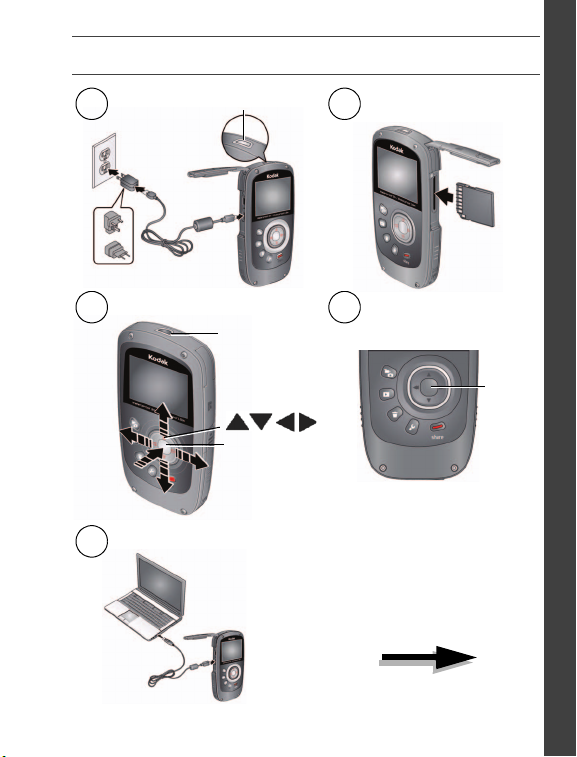
Quick start
1
Charge until the light
stops blinking.
2
Insert an accessory
SD or SDHC card.
3
Set language, date/time.
OK
On
4
Take videos, pictures.
5
Install software, then share.
Record
Keep learning!
Take and share your
best videos, pictures!
ENGLISH
www.kodak.com/go/support 1
Page 2
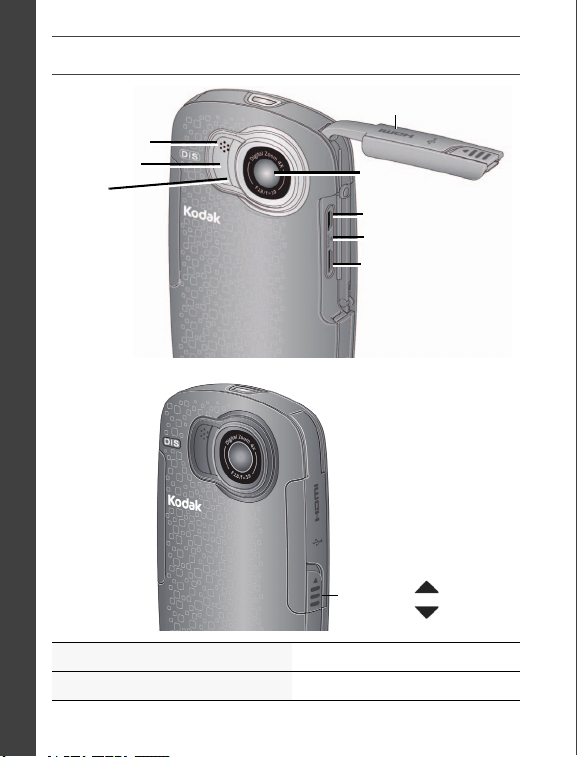
ENGLISH
IR Receiver
Microphone
Video
Recording light
Watertight door *
Lens
HDMI™ Out
USB, 5V DC In
Camera Reset button
to open
to close/seal
Watertight door latches
must be tightly closed
and latched.
Door Latch
*
Product features: Front view
See the Extended user guide www.kodak.com/go/Zx5manuals
See How-To videos www.kodak.com/go/Zx5demos
2 www.kodak.com/go/support
Page 3
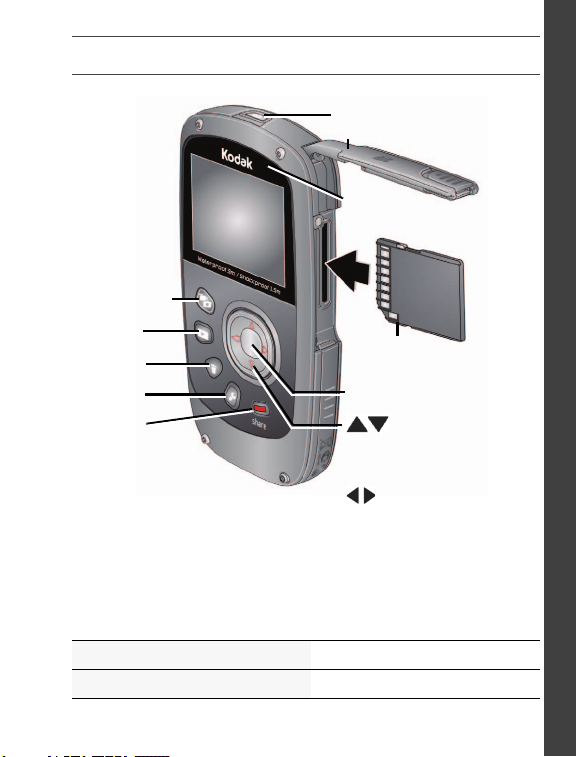
Settings
Mode
(Video/Still)
Review
Share
Delete
• Volume (during playback)
• Digital zoom (during capture)
• Turn on the Glare shield
• View previous/next
picture or video
SD/SDHC Card
(accessory)
Power button/Charging light
Ambient light sensor
Watertight door
Record/OK
Back view
ENGLISH
See the Extended user guide www.kodak.com/go/Zx5manuals
See How-To videos www.kodak.com/go/Zx5demos
www.kodak.com/go/support 3
Page 4
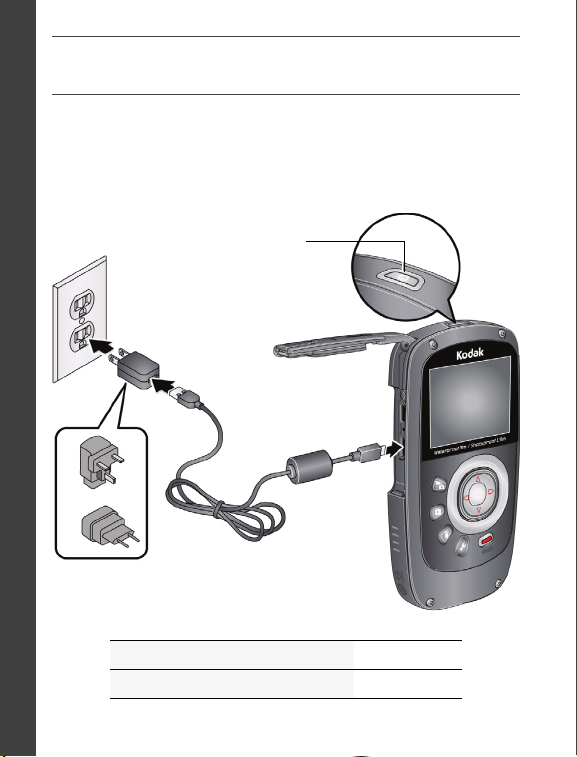
ENGLISH
(approx. 4.5 hours)
Charging light:
• Blinking = charging
• Steady On = charged
KODAK Camera USB Cable, Micro B /
5-Pin (Use only the cable included with
this camera.)
Get started: Charge the battery
Use this procedure to charge the battery or power the camera
with AC power. Charge the battery as often as you like—you
can’t over-charge—but always fully charge before using.
IMPORTANT:
The battery is not removable.
See other charging solutions see page 5
Keep doors watertight see page 2
4 www.kodak.com/go/support
Page 5

Charge using USB
(approx. 5 hours)
Charging light:
• Blinking = charging
• Steady On = charged
KODAK Camera USB Cable, Micro B /
5-Pin (Use only the cable included with
this camera.)
The battery charges when the
computer is on and awake; so
disable the computer’s hibernation,
sleep, and standby modes.
ENGLISH
See the Extended user guide www.kodak.com/go/Zx5manuals
Keep doors watertight see page 2
www.kodak.com/go/support 5
Page 6
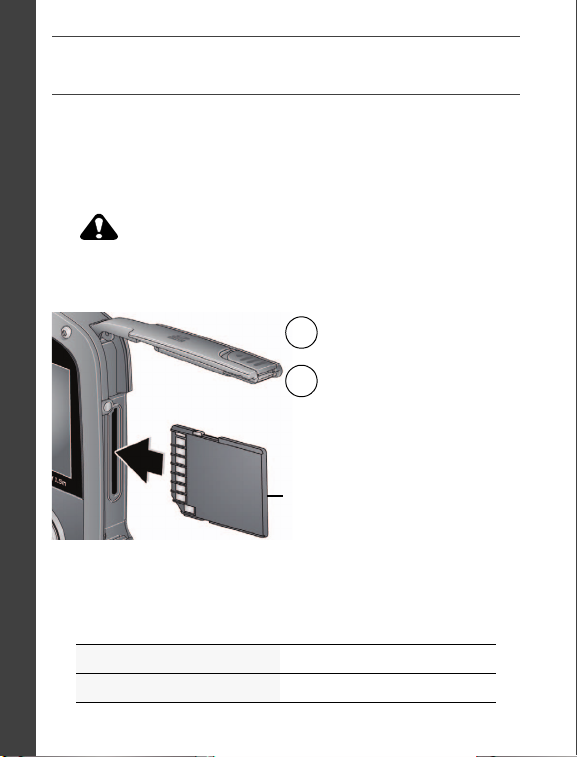
ENGLISH
CAUTION:
1
Turn off the camera.
2
Accessory
To remove the card, press and
release it, then pull it out.
Insert the card until it clicks.
Insert an SD/SDHC Card
Your camera has enough internal memory for a practice video/picture.
IMPORTANT:
features—including social networking and email—you must
purchase and insert a card (SDHC Class 4 or higher; maximum
supported size: 32 GB).
A card can only be inserted one way; forcing it may cause damage.
Inserting or removing a card while the camera is on may damage the
pictures, the card, or the camera.
When you turn on the camera, it checks to see if a card is inserted. If so,
new pictures/videos are stored on the card. If no card is inserted, new
pictures/videos are stored in the camera’s internal memory. If pictures/videos
are detected in internal memory and a card is inserted, the camera prompts
you to move the pictures to the card (and erase those in internal memory).
Keep doors watertight see page 2
Purchase cards www.kodak.com/go/accessories
6 www.kodak.com/go/support
For the best experience and to use the sharing
Page 7
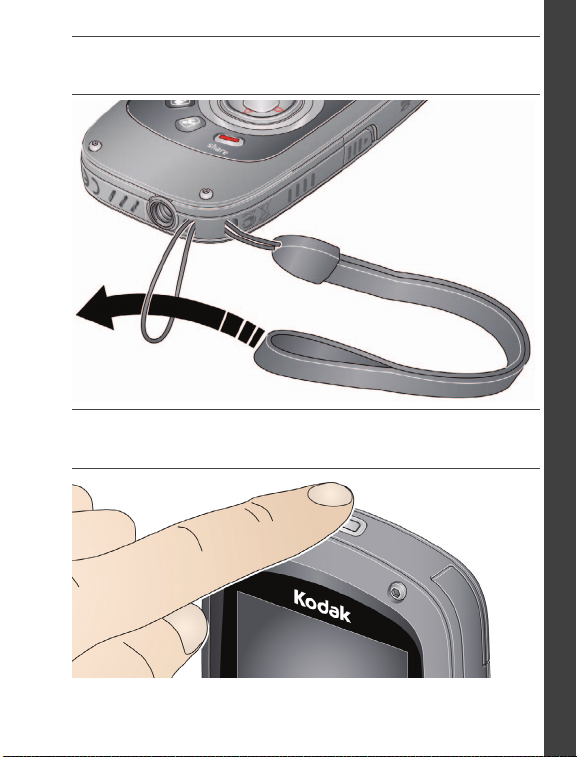
Connect the strap
Yours may differ.
Turn on the camera
ENGLISH
www.kodak.com/go/support 7
Page 8
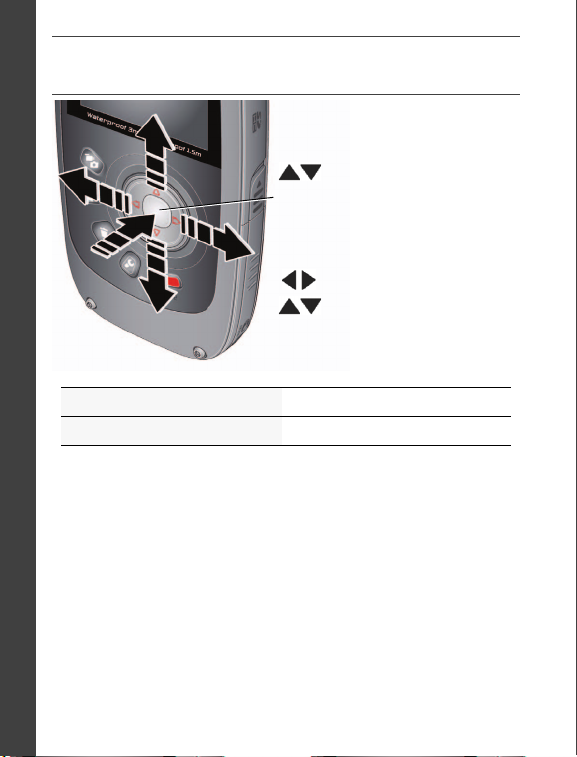
ENGLISH
to change current field.
for previous/next field.
OK
to accept.
At the prompt, press OK.
Date/Time
Language
to change.
OK
to accept.
Set the language, date/time
See the Extended user guide www.kodak.com/go/Zx5manuals
See How-To videos www.kodak.com/go/Zx5demos
8 www.kodak.com/go/support
Page 9
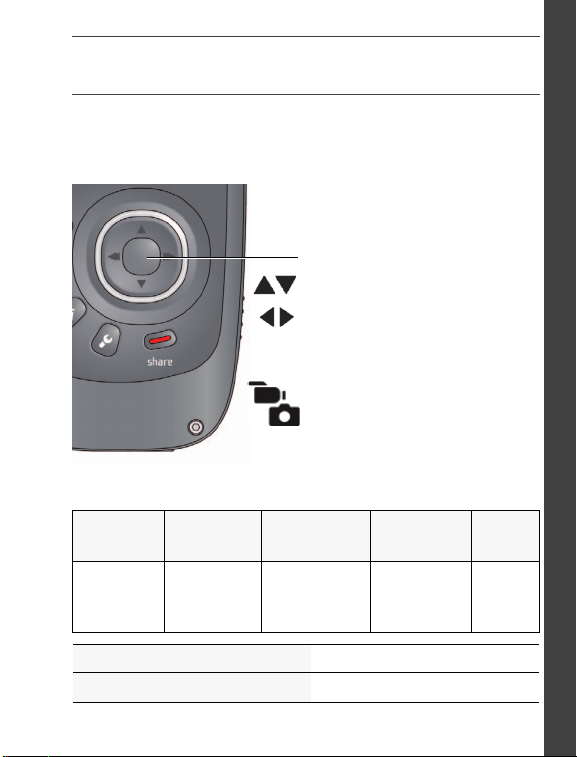
Record videos, take pictures
When you turn on the camera,
it’s ready to record.
Zoom in/out.
Start/stop recording.
Turn on the Glare Shield (if
enabled in the Settings menu)
to improve LCD viewability.
In Review or in a menu, press to
recording modes (video/pictures).
In Liveview, press to change
go to Liveview.
IMPORTANT:
features—including social networking and email—you must
purchase and insert a card (SDHC Class 4 or higher; maximum
supported size: 32 GB).
1080p 720p/60 fps 720p
For viewing
on an HDTV
See the Extended user guide www.kodak.com/go/Zx5manuals
See How-To videos www.kodak.com/go/Zx5demos
www.kodak.com/go/support 9
For the best experience and to use the sharing
Recording Modes
For viewing on
For sports
and action
a computer,
sharing online
WVGA (iPad
Compatible)
For conserving
memory card
space
Still
pictures
For
ENGLISH
Page 10

ENGLISH
1
2
3
OK
Review.
Previous/next video/picture.
Play/Pause.
(Press and hold to Stop.)
Adjust video volume (or
magnify a picture).
Delete video/pictures.
While playing a video, press:
While paused, press:
Play fast-forward.
Play in reverse. (Press again to fast-reverse.)
Play in slow motion. (Press again to play even slower.)
Play in reverse slow motion. (Press again to play even slower.)
OK
Play/Pause.
Review videos and pictures
See the Extended user guide www.kodak.com/go/Zx5manuals
See How-To videos www.kodak.com/go/Zx5demos
10 www.kodak.com/go/support
Page 11

Install software, share online
1
Connect the camera.
(It turns on automatically.)
If this is the first time you’ve connected to
this computer, follow the prompts to install
the KODAK Share Button App.
2
Follow the on-screen instructions to
transfer and share videos.
3
WINDOWS OS-based computers:
Install ARCSOFT MEDIAIMPRESSION
for KODAK Software to help organize and edit videos.
MAC OS-based computers:
Use the APPLE ILIFE suite of products to edit,
personalize, and make DVDs.
See more about sharing see page 13
Keep doors watertight see page 2
Get Share Button App support www.kodak.com/go/camerasw
See HD system requirements www.kodak.com/go/HDsysreq
Get ArcSoft product support www.arcsoft.com/support
www.kodak.com/go/support 11
ENGLISH
Page 12

ENGLISH
Go to www.kodak.com/go/Zx5support for:
• the Extended user guide
• how-to videos and tutorials
• camera firmware updates
• answers to your frequently asked questions
Congratulations!
You have:
• set up your camera
• taken videos and pictures
• transferred them to your computer
Keep learning!
Finish reading this book, so you can take and share your
best videos and pictures!
Keep learning about your camera
See the Extended user guide www.kodak.com/go/Zx5manuals
See How-To videos www.kodak.com/go/Zx5demos
12 www.kodak.com/go/support
Page 13

1 Doing more with your camera
Sharing through email and social networks
It’s never been easier to share pictures on your favorite social
networking sites.
IMPORTANT:
1 Press the Share button to share anytime—in Liveview or in
Review.
Social networking sites and email addresses are offered.
To edit the list of social networking sites, see page 14.
To add an email address or KODAK PULSE Display, see page 14.
2 Press to choose a picture/video to share.
3 Press and OK to choose social networking sites or
email addresses.
4 Press to choose Done, then press OK.
When you transfer these pictures/videos to your computer, they
are sent to the sharing destinations you chose.
See the Extended user guide www.kodak.com/go/Zx5manuals
See How-To videos www.kodak.com/go/Zx5demos
To use the sharing and social networking features,
you must install KODAK Software (see page 11) and
insert a card in the camera (see page 6).
www.kodak.com/go/support 13
Page 14

Doing more with your camera
Choose which networking sites to display
1 Press the Settings button .
2 Press to choose Share Settings, then press OK.
3 Press to highlight a site, then press OK.
4 Press to choose Show or Hide, then press OK.
5 Press to choose Done, then press OK.
When you are in Review and press the Share button, your
favorite sites appear.
Press the Mode button to return to liveview.
Manage email addresses, KODAK PULSE Displays
1 Press the Settings button .
2 Press to choose Share Settings, then press OK.
3 To add an email address, press to choose New Email,
then use the on-screen keyboard. When finished, press
to choose OK, then press the OK button.
To delete an email address, press to choose Delete
Email, choose the address to delete, then press OK.
4 Press to choose Done, then press OK.
Press the Mode button to return to liveview.
14 www.kodak.com/go/support
Page 15

Doing more with your camera
Adjust the LCD to improve viewability
Let the camera automatically adjust LCD brightness
Leave the LCD Brightness setting at Automatic. (See page 18.)
The LCD automatically adjusts to changing light conditions.
Conserve battery power
1 Press the Settings button .
2 Press to choose LCD Brightness & Glare Shield. Press OK.
3 Press OK to uncheck Automatic.
4 Press to highlight LCD Brightness, then to change the
setting to Low.
5 Press to choose Done, then press OK.
The LCD stays relatively dim to save power.
Manually control LCD brightness
1 Press the Settings button .
2 Press to choose LCD Brightness & Glare Shield. Press OK.
3 Press OK to uncheck Automatic.
4 Press to highlight Enable Glare Shield. Press OK to check it.
5 Press to choose Done, then press OK.
6 Press to return to liveview.
7 In Liveview, press to turn on Glare Shield.
Glare is reduced viewability improved. Videos/pictures are not affected
www.kodak.com/go/support 15
Page 16

Doing more with your camera
2
3
1
Review
Previous/next
Delete
4
Highlight Delete, then press
the OK button.
R
e
c
o
r
d
i
n
g
V
i
d
e
o
l
e
n
g
t
h
R
e
c
o
r
d
i
n
g
Z
o
o
m
E
l
a
p
s
e
d
t
i
m
e
V
i
d
e
o
/
p
i
c
t
u
r
e
n
u
m
b
e
r
V
o
l
u
m
e
P
l
a
y
b
a
c
k
Deleting videos/pictures
Understanding the status icons
16 www.kodak.com/go/support
Page 17

Doing more with your camera
HDMI Cable
AV Cable
Viewing on a TV
If you have an HD television, use an HDMI cable—and get the
richest playback experience. (Cables may be sold separately.)
NOTE: Set your TV’s input setting to HDMI or AV, according to your TV’s
specifications.
Keep doors watertight see page 2
Purchase cables www.kodak.com/go/accessories
www.kodak.com/go/support 17
Page 18

Doing more with your camera
P
r
e
s
s
t
h
e
S
e
t
t
i
n
g
s
b
u
t
t
o
n
.
Using the Settings menu
Effects—Normal Color, High Saturation, 70’s Film, B&W, or
Sepia
Underwater Correction—Turn on if taking videos/pictures
under water. (See page 20.)
Video Resolution—HD 1080p, HD 720p, HD 720p 60 fps,
WVGA
Microphone Gain—Adjust sensitivity of the internal
microphone.
Sounds & LED—Turn sounds and the Video Recording light
on/off.
LCD Brightness & Glare Shield—Choose the setting that’s
best for your light conditions. (See more about the Glare Shield
feature, page 15.)
Date/Time—Set the date/time.
Share Settings—Choose which social networking sites and
email addresses are offered when you share a picture/video.
Video Output—Choose the setting (NTSC, PAL) for your
region.
18 www.kodak.com/go/support
Page 19

Doing more with your camera
Focus mode—Choose Auto for most picture/videos, or Macro
for close-ups.
Language—Choose your language.
Reset Settings—Return settings to their factory default.
Format Memory Card—CAUTION: Everything is erased
from the card.
About—View firmware and ARCSOFT Software versions.
If you’re reviewing a video and press the Settings button, you
also get choices for Trim Video and Make Picture from a Video.
See the Extended user guide www.kodak.com/go/Zx5manuals
See How-To videos www.kodak.com/go/Zx5demos
www.kodak.com/go/support 19
Page 20

Doing more with your camera
Using the camera under water
To prevent the camera from sinking, secure it with the strap.
(See a floating strap at www.kodak.com/go/accessories.) To
keep the camera waterproof, tightly close and latch all doors.
Do not open doors in water or when hands are wet.
Waterproof integrity may be compromised if the camera is
dropped. For more information, see page 25.
For the best focus and color balance under water:
1 Press the Settings button , then choose Underwater
Correction. Press OK.
2 Press to choose On, then press OK.
3 Press the Mode button , then take videos/pictures.
4 When finished taking underwater videos/pictures, go back
to Step 1 and turn Underwater Correction off.
After using the camera in water
■ Wipe off water or debris. If the camera was used in
chemically treated water or saltwater, rinse it in fresh water,
then use a soft towel to dry it.
■ If water has entered the camera, remove the card. Allow
camera to air-dry for at least 24 hours before using.
Keep doors watertight
20 www.kodak.com/go/support
see page 2
Page 21

Doing more with your camera
Aim the remote at the
camera’s IR Receiver
L
i
v
e
v
i
e
w
(
V
i
d
e
o
/
S
t
i
l
l
)
R
e
v
i
e
w
O
K
/
P
l
a
y
S
t
o
p
D
e
l
e
t
e
P
r
e
v
i
o
u
s
/
N
e
x
t
R
e
v
e
r
s
e
/
F
o
r
w
a
r
d
V
o
l
u
m
e
/
Z
o
o
m
R
e
mo
v
e
t
h
e
p
u
l
l
t
a
b
.
Using the optional remote control
Purchase accessories at www.kodak.com/go/accessories.
www.kodak.com/go/support 21
Page 22

2 Solve camera problems
Problem Solution
Low battery. ■ Charge the battery (page 4).
Can’t use the
Share features.
Can’t delete
videos from
internal memory.
Corrupt or
unusable card.
Card is full, or
unrecognized file.
Camera will not
turn off.
LCD is hard to
see.
Underwater
videos unclear.
Videos are
divided at 4 GB.
■ To use the Share features (and to delete
videos and pictures after you transfer them),
video and pictures must be captured on a card
(page 6).
■ Delete videos and pictures from internal
memory while in Review mode (page 10).
■ Transfer videos/pictures to your computer
(page 11), then format (erase) the card.
■ Use a Class 4 or higher SDHC Card.
■ Transfer videos/pictures to your computer
(page 11) or use another card (page 6).
■ Use a pin or paperclip to press the Camera
Reset button (page 2).
■ Adjust the LCD (page 15).
■ Turn on Underwater Correction (page 20).
■ To accommodate the FAT32 file structure,
videos are split at the 4 GB mark.
22 www.kodak.com/go/support
Page 23

Problem Solution
Camera will not
turn on.
■ Ensure that the battery is charged (page 4).
■ If it’s wet inside, open all doors. Remove the
card. Do not turn on the camera. Let it dry for
at least 24 hours.
Videos are
choppy or jumpy
when played on a
computer.
■ Use ARCSOFT MEDIAIMPRESSION for KODAK
Software for video playback (page 11).
■ Ensure that the computer system requirements
are met. Go to www.arcsoft.com/support or
www.kodak.com/go/HDsysreq.
■ For the best experience, we strongly suggest
purchasing a Class 4 or higher SDHC Card.
Videos do not
play on a TV.
■ Ensure that an HDMI or AV Cable is properly
connected directly to the TV input (page 17).
■ Ensure that the TV’s settings are correct for an
HDMI or AV connection, according to your
TV’s specifications.
■ Ensure that the Video Output is set correctly
(page 18).
Videos are low
resolution, not
saved
Camera will not
work with
optional remote.
■ If no card is inserted and the camera is
powered by the AC adapter, then videos are
taken in low resolution and are not saved.
Insert a card or unplug the AC adapter.
■ Ensure that the remote’s battery is inserted.
■ Ensure that the camera infrared receiver and
the remote control have an unobstructed path.
Solve camera problems
www.kodak.com/go/support 23
Page 24

3 Appendix
CAUTION:
Do not disassemble this product; there are no user-serviceable parts inside.
Refer servicing to qualified service personnel. KODAK AC Adapters and Battery
Chargers are intended for indoor use only. The use of controls, adjustments, or
procedures other than those specified herein may result in exposure to shock
and/or electrical or mechanical hazards. If the LCD breaks, do not touch the
glass or liquid. Contact Kodak customer support.
■ The use of an accessory that is not recommended by Kodak may cause fire, electric
shock, or injury. For approved accessories, go to www.kodak.com/go/accessories.
■ Use only a USB-certified computer equipped with a current-limiting motherboard.
Contact your computer manufacturer if you have questions.
■ If using this product in an airplane, observe all instructions of the airline.
■ When removing the battery, allow it to cool; it may be hot.
■ Follow all warnings and instructions supplied by the battery manufacturer.
■ Use only batteries approved for this product to avoid risk of explosion.
■ Keep batteries out of the reach of children.
■ Do not allow batteries to touch metal objects, including coins. Otherwise, a battery may
short circuit, discharge energy, become hot, or leak.
■ Do not disassemble, install backward, or expose batteries to liquid, moisture, fire, or
extreme temperature.
■ Remove the battery when the product is stored for an extended period of time. In the
unlikely event that battery fluid leaks inside the product, contact Kodak customer
support.
■ In the unlikely event that battery fluid leaks onto your skin, wash immediately with
water and contact your local health provider. For additional health-related information,
contact your local Kodak customer support.
■ See www.kodak.com/go/reach for information about the presence of substances
included on the candidate list according to article 59(1) of Regulation (EC) No.
1907/2006 (REACH).
■ Dispose of batteries according to local and national regulations. Go to
www.kodak.com/go/kes.
■ Do not charge non-rechargeable batteries.
For more information on batteries, see www.kodak.com/go/batterychart.
24 www.kodak.com/go/support
Page 25

Appendix
IMPORTANT: The shock resistance and water resistance of this product are based on Kodak
test results and do not constitute any guarantee that the product will perform, will not be
damaged, or will not malfunction under such conditions. Though the camera is designed to
withstand the effects of impact occurring during normal use, impact due to rough handling
(such as throwing or dropping it from excessive heights) can cause serious damage. Even if a
drop does not result in functional problems, it can cause scratching and other cosmetic
damage to the camera.
Care and maintenance
■ Before inserting or removing the card, make sure your hands, the camera, and the card
are completely dry.
■ In water, do not use below a depth of 3 meters (9.8 ft).
■ Do not open/close camera doors in water.
■ The camera will not float. Use the strap at all times.
■ If water has entered the camera, remove the card. Allow all components to air-dry for at
least 24 hours before using the camera.
■ If the camera was used in chemically treated water or saltwater, rinse it in fresh water,
then use a soft towel to dry it.
■ Wipe off dirt or sand from the door seals—debris could compromise the seal and cause
a leak when in water.
■ Do not subject the camera to temperatures lower than 0 (32°F) or higher than 40°C
(104°F) for an extended time—the integrity of the seals may be compromised. Wait
until camera reaches operating temperatures before using.
■ Blow gently on the lens or LCD to remove dust and dirt. Wipe gently with a soft,
lint-free cloth or an untreated lens-cleaning tissue. Do not use cleaning solutions unless
designed specifically for camera lenses. Do not allow chemicals, such as suntan lotion,
to contact painted surfaces.
■ Service agreements may be available in your country. Contact a dealer of KODAK
Products for more information.
■ For camera disposal or recycling information, contact your local authorities. In the US,
go to the Electronics Industry Alliance Web site at www.eiae.org or go to Kodak at
www.kodak.com/go/support.
Limited warranty
Kodak warrants its digital cameras and accessories (excluding batteries) to be free from
malfunctions and defects in both materials and workmanship for the warranty period
specified on your KODAK Product packaging. Retain the original dated sales receipt. Proof of
purchase date is required with any request for warranty repair.
www.kodak.com/go/support 25
Page 26

Appendix
Limited warranty coverage
Warranty service is only available from within the country where the products were originally
purchased. You may be required to ship products, at your expense, to the authorized service
facility for the country where the products were purchased. Kodak will repair or replace
products if they fail to function properly during the warranty period, subject to any conditions
and/or limitations stated herein. Warranty service will include all labor as well as any
necessary adjustments and/or replacement parts. If Kodak is unable to repair or replace a
product, Kodak will, at its option, refund the purchase price paid for the product provided
the product has been returned to Kodak along with proof of the purchase price paid. Repair,
replacement, or refund of the purchase price are the sole remedies under the warranty. If
replacement parts are used in making repairs, those parts may be remanufactured, or may
contain remanufactured materials. If it is necessary to replace the entire product, it may be
replaced with a remanufactured product. Remanufactured products, parts and materials are
warranted for the remaining warranty term of the original product, or 90 days after the date
of repair or replacement, whichever is longer.
Limitations
This warranty does not cover circumstances beyond Kodak’s control. This warranty does not
apply when failure is due to shipping damage, accident, alteration, modification,
unauthorized service, misuse, abuse, use with incompatible accessories or attachments (such
as third party ink or ink tanks), failure to follow Kodak’s operation, maintenance or repacking
instructions, failure to use items supplied by Kodak (such as adapters and cables), or claims
made after the duration of this warranty. Kodak makes no other express or implied
warranty for this product, and disclaims the implied warranties of
merchantability and fitness for a particular purpose. In the event that the exclusion
of any implied warranty is ineffective under the law, the duration of the implied warranty will
be one year from the purchase date or such longer period as required by law. The option of
repair, replacement, or refund is Kodak’s only obligation. Kodak will not be responsible for
any special, consequential or incidental damages resulting from the sale, purchase, or use of
this product regardless of the cause. Liability for any special, consequential or incidental
damages (including but not limited to loss of revenue or profit, downtime costs, loss of the
use of the equipment, cost of substitute equipment, facilities or services, or claims of your
customers for such damages resulting from the purchase, use, or failure of the product),
regardless of cause or for breach of any written or implied warranty is expressly disclaimed.
The limitations and exclusions of liability set forth herein apply to both Kodak and its
suppliers.
You r rig hts
Some states or jurisdictions do not allow exclusion or limitation of incidental or
consequential damages, so the above limitation or exclusion may not apply to you. Some
states or jurisdictions do not allow limitations on how long an implied warranty lasts, so the
above limitation may not apply to you. This warranty gives you specific rights, and you may
have other rights which vary from state to state or by jurisdiction.
26 www.kodak.com/go/support
Page 27

Appendix
N137
Outside the United States and Canada
In countries other than the United States and Canada, the terms and conditions of this
warranty may be different. Unless a specific Kodak warranty is communicated to the
purchaser in writing by a Kodak company, no warranty or liability exists beyond any
minimum requirements imposed by law, even though defect, damage, or loss may be by
negligence or other act.
FCC compliance and advisory
This equipment has been tested and found to comply with the limits for a Class B digital
device, pursuant to Part 15 of the FCC Rules. These limits are designed to provide reasonable
protection against harmful interference in a residential installation. The KODAK High
Performance USB AC Adapter K20-AM complies with part 15 of the FCC Rules. Operation is
subject to the following two conditions: (1) This device may not cause harmful interference,
and (2) this device must accept any interference received, including interference that may
cause undesired operation.
Canadian DOC statement
DOC Class B Compliance—This Class B digital apparatus complies with Canadian
ICES-003.
Observation des normes-Classe B—Cet appareil numérique de la classe B est conforme
à la norme NMB-003 du Canada.
China RoHS
VCCI Class B ITE
Australian C-Tick
www.kodak.com/go/support 27
Page 28

Appendix
Korean Class B ITE
Korean Li-Ion Regulatory
Eastman Kodak Company
Rochester, New York 14650
© Kodak, 2011
Kodak and PlaySport are trademarks of Eastman Kodak Company.
4H7334_en
28 www.kodak.com/go/support
