Page 1

Front view, Bottom view
Speaker
Lens
USB
USB
release
Reset
button
Card
Microphone
ENGLISH
www.kodak.com/go/Zm2support 1
Page 2
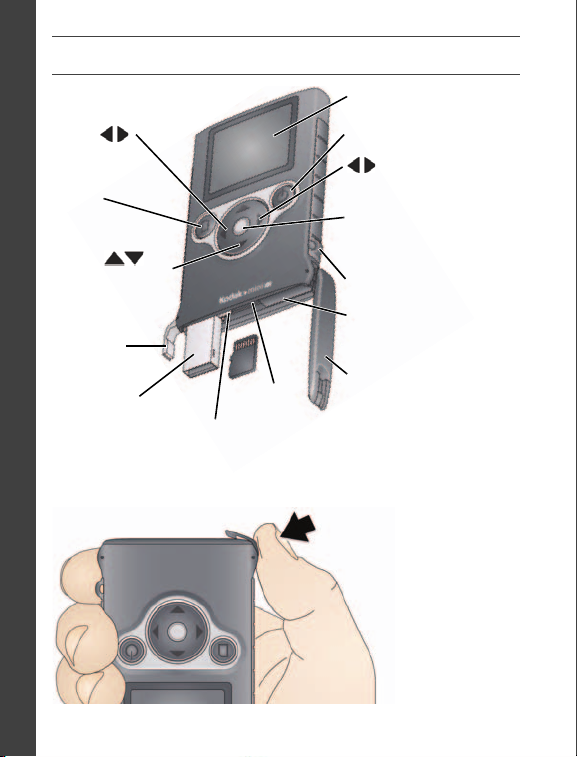
ENGLISH
Scroll
Digital Zoom + –
Power
Menu
OK, Record, Shutter
button
LCD
Door
latch
Door
M
I
C
R
O
S
D
/
S
D
H
C
C
a
r
d
s
l
o
t
Battery (not
user-replaceable)
USB
Scroll
Mode
(Video/Picture)
Strap post
USB
release
Im
portant:
To
prevent breakage,
pu
sh at a 45-degree
an
gle.
Back view, Closing the door
2 www.kodak.com/go/easysharecenter
Page 3
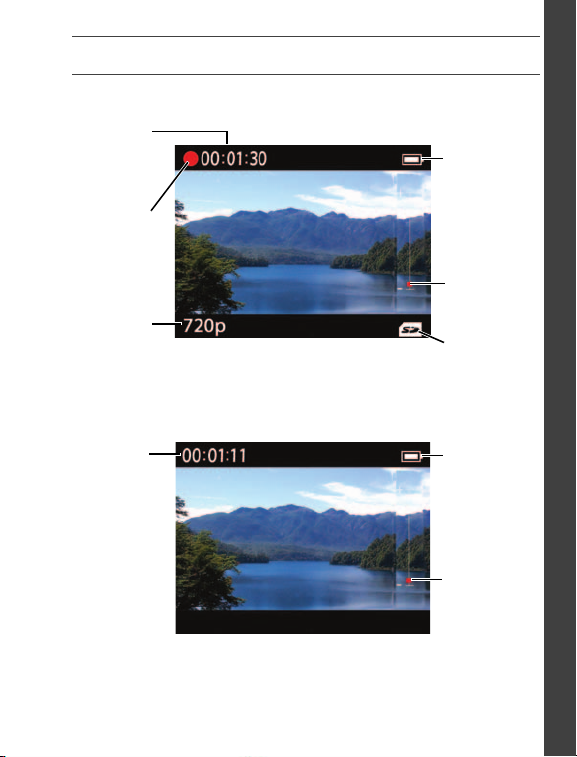
Understanding the status icons
R
e
c
o
r
d
i
n
g
C
a
p
t
u
r
e
m
o
d
e
E
l
a
p
s
e
d
t
i
m
e
C
a
r
d
i
n
s
e
r
t
e
d
Z
o
o
m
l
e
v
e
l
B
a
t
t
e
r
y
l
e
v
e
l
E
l
a
p
s
e
d
t
i
m
e
V
o
l
u
me
l
e
v
e
l
B
a
t
t
e
r
y
l
e
v
e
l
R
e
c
o
r
d
i
n
g
P
l
a
y
b
a
c
k
ENGLISH
www.kodak.com/go/Zm2support 3
Page 4
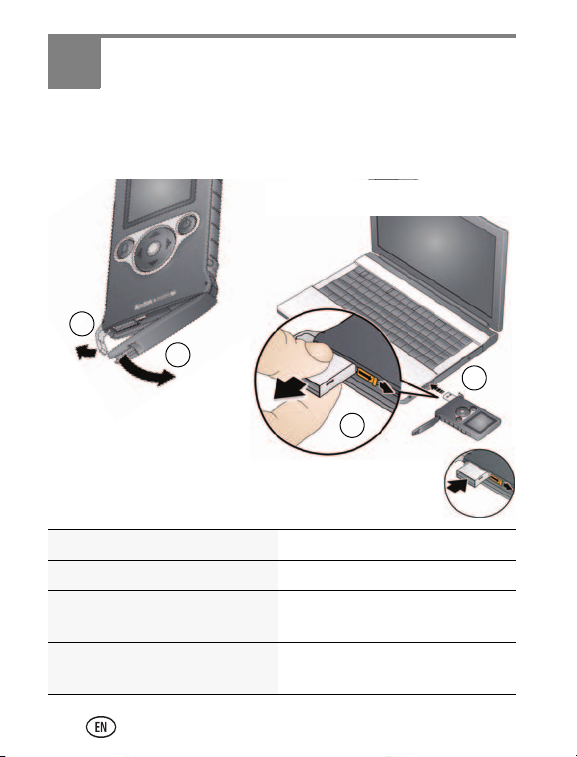
1 Setting up your camera
2
1
3
4
Slide the USB release to the right.
If necessary, gently pull out the
USB until it locks.
To retract the USB, slide the
USB release to the right and
push in the USB until it locks.
Make sure the computer is turned on and
not in sleep, standby, or hibernate mode.
Charging the battery (1 – 2 hours)
Charge the battery when necessary. Turn off the camera, first.
Close the door properly See page 2
Check battery level See the battery icon on the LCD
Learn more about USB
charging
Purchase battery charging
accessories
4 www.kodak.com/go/easysharecenter
www.kodak.com/go/USBcharging
www.kodak.com/go/accessories
Page 5
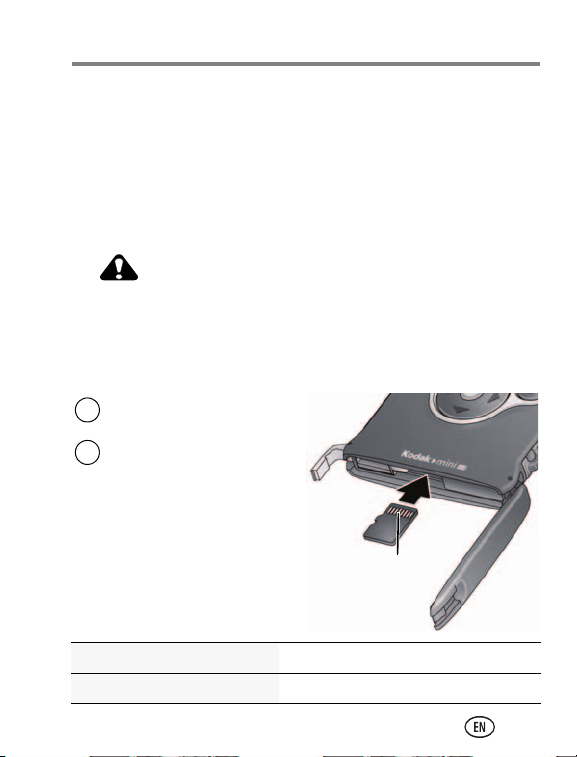
Inserting a MICROSD or MICROSDHC
CAUTION:
1
Turn off the camera.
2
Insert the card until it
clicks and locks into place.
To remove the card,
push and release it,
then pull it out.
NOTE: Avoid touching the
card’s metal contacts.
Metal
contacts
face up.
To clean the contacts, use
a dry cotton swab or a
lint-free cloth.
Card
Your camera has limited internal memory—good for a few
practice videos/pictures. Maximum supported card size is 16
GB.
NOTE:
The included MICROSD Card is already inserted.
A card can only be inserted one way; forcing it may
cause damage. Inserting or removing a card while
the camera is on may damage the video/pictures,
the card, or the camera.
Close the door properly See page 2
Purchase accessories www.kodak.com/go/Zm2accessories
www.kodak.com/go/Zm2support 5
Setting up your camera
Page 6

Setting up your camera
Connecting the strap
6 www.kodak.com/go/easysharecenter
Page 7

Setting up your camera
OK
to change the current
for previous/next field.
OK to accept.
At the prompt, press OK.
field.
Turning on the camera
Setting the date/time
Change date/time later see page 11
www.kodak.com/go/Zm2support 7
Page 8

2 Using your camera
to choose Picture
Take
videos
Press the OK button to start/stop recording.
Tak e
pictures
Press
Press the OK button to take a picture.
2
1
Digitally
zoom
Press
to choose a different recording mode.(Press
.
to zoom in and out.
Taking videos and pictures
8 www.kodak.com/go/easysharecenter
Page 9

Reviewing pictures and videos
Press the Menu button
to highlight Review
, then press OK.
• Press
to scroll through pictures/videos.
• Press OK to play a video or zoom a picture.
to navigate a zoomed picture.
2
1
• Press
Press
Menu
Press Menu to return to recording mode.
OK
.
Using your camera
www.kodak.com/go/Zm2support 9
Page 10

Using your camera
Press
2
1
Menu
Press the Menu button
Press Menu to return to recording mode.
Press
to highlight Delete
3
Follow the prompts to delete the picture/video.
Press to scroll through pictures/videos.
OK
to highlight Review
, then press OK.
, then press OK.
.
Deleting pictures and videos
10 www.kodak.com/go/easysharecenter
Page 11

Changing settings
Press
to change a setting, then press OK.
2
1
to highlight a setting, then press OK.
Press
3
Press the Menu button
Press Menu to return to recording mode.
.
Menu
OK
Review
Date/Time
Brightness
Sound
Format
Card
Information
Using your camera
www.kodak.com/go/Zm2support 11
Page 12

Using your camera
Slide the USB release to the right.
If necessary, gently pull the
USB out until it locks.
To retract the USB, slide the
USB release to the right and
push the USB in until it locks.
Transferring, editing, sharing online
1 Turn on the camera, then connect it.
12 www.kodak.com/go/easysharecenter
Page 13

Using your camera
2 If this is the first time you’ve connected to this WINDOWS
OS-based computer, you’re prompted to install ARCSOFT
MEDIAIMPRESSION SE for KODAK Software. You can then
transfer and share videos and pictures.
MAC OS—Videos and pictures can be used with the APPLE
iLIFE suite of products.
WINDOWS VISTA/XP—Follow the prompts.
WINDOWS 7—Choose Open Folder To View Files.
Launch MI.exe, then click Yes on the User Account Control
window.
Close the door properly See page 2
Get ArcSoft product support www.arcsoft.com/support
www.kodak.com/go/Zm2support 13
Page 14

3 Getting help
Troubleshooting
Icon Solution
■ Low battery. Charge the battery.
■ Corrupt or unusable file(s). Transfer videos/pictures
to your computer, then format the card or internal
memory.
■ Internal memory is full. Transfer videos/pictures to
your computer, or use a MICROSD/SDHC Card to
take more videos/pictures.
■ Card is full. Transfer videos/pictures to your
computer or use another card.
■ Unrecognized file. Transfer videos/pictures to your
computer.
■ An error has occurred. Transfer videos/pictures to
your computer, then format the card.
14 www.kodak.com/go/easysharecenter
Page 15

Getting help
Problem Solution
Camera will not turn on. ■ Ensure that the battery is charged.
■ Ensure the camera is clean and dry. (If
it’s wet inside, let it dry for 24 hours.)
Videos are choppy or
jumpy when played on a
computer.
■ Use ARCSOFT MEDIAIMPRESSION SE
for KODAK Software for video
playback (see page 12).
■ Ensure that the computer system
requirements are met. Go to
www.arcsoft.com/support.
Videos are blurry. ■ Ensure that the lens is clean.
■ Ensure that the subject is at least 1 m
(3.3 ft) from the lens.
Problems with ARCSOFT
MEDIAIMPRESSION SE for
KODAK Software.
NOTE: If problems persist, go to
■ Go to www.arcsoft.com/support. (For
other applications, go to their support
sites.)
www.kodak.com/go/support
and click
Step-by-Step Solutions & Repair.
www.kodak.com/go/Zm2support 15
Page 16

Getting help
Getting help on the Web
Get support for your product
(FAQs, troubleshooting
information, etc.)
See step-by-step solutions and
repair information
Purchase camera accessories www.kodak.com/go/Zm2accessories
Download the latest camera
firmware and software
See online demonstrations of
your camera
Register your camera www.kodak.com/go/register
Chat, email, write, or phone
Kodak
(Chat not available in all
languages.)
Get information on ARCSOFT
Software
www.kodak.com/go/Zm2support
www.kodak.com/go/stepbystep
www.kodak.com/go/Zm2downloads
www.kodak.com/go/howto
www.kodak.com/go/contact
www.arcsoft.com/support
16 www.kodak.com/go/easysharecenter
Page 17

4 Appendix
CAUTION:
Safety
Do not disassemble this product; there are no user-serviceable
parts inside. Refer servicing to qualified service personnel.
KODAK AC Adapters and battery chargers are intended for indoor
use only. The use of controls, adjustments, or procedures other
than those specified herein may result in exposure to shock
and/or electrical or mechanical hazards. If the LCD breaks, do not
touch the glass or liquid. Contact Kodak customer support.
■
The use of an accessory that is not recommended by Kodak may cause fire, electric
shock, or injury. For approved accessories, go to www.kodak.com/go/Zm2accessories.
■ Use only a USB-certified computer equipped with a current-limiting motherboard.
Contact your computer manufacturer if you have questions.
■ In the unlikely event that battery fluid leaks onto your skin, wash immediately with
water and contact your local health provider. For additional health-related information,
contact your local Kodak customer support.
■ Go to www.kodak.com/go/reach for information about the presence of substances
included on the candidate list according to article 59(1) of Regulation (EC) No.
1907/2006 (REACH).
■ If using this product in an airplane, observe all instructions of the airline.
■ For more information, go to www.kodak.com/go/batteries.
Care and maintenance
■ Before inserting or removing a card, make sure your hands, the camera, and the card
are completely dry.
■ If water has entered the camera, remove the card. Allow all components to air-dry for at
least 24 hours before using the camera.
■ Wipe off dirt or sand from the door seals—debris could compromise the seal and cause
a leak in water.
www.kodak.com/go/Zm2support 17
Page 18

Appendix
■ Do not subject the camera to temperatures lower than 0 (32° F) or higher than 40° C
(104
° F) for an extended time—the integrity of the seals may be compromised. Wait
until camera reaches operating temperatures before using.
■ Blow gently on the lens or LCD to remove dust and dirt. Wipe gently with a soft,
lint-free cloth or an untreated lens-cleaning tissue. Do not use cleaning solutions unless
designed specifically for camera lenses. Do not allow chemicals, such as suntan lotion,
to contact painted surfaces.
■ Service agreements may be available in your country. Contact a dealer of KODAK
Products for more information.
■ For camera disposal or recycling information, contact your local authorities. In the US,
go to the Electronics Industry Alliance Web site at www.eiae.org or Kodak at
www.kodak.com/go/support.
Limited warranty
Kodak warrants its digital cameras and accessories (excluding removable batteries) to be free
from malfunctions and defects in both materials and workmanship for the warranty period
specified on your KODAK Product packaging. Retain the original dated sales receipt. Proof of
purchase date is required with any request for warranty repair.
Limited warranty coverage
Warranty service is only available from within the country where the Products were originally
purchased. You may be required to ship Products, at your expense, to the authorized service
facility for the country where the Products were purchased. Kodak will repair or replace
Products if they fail to function properly during the warranty period, subject to any conditions
and/or limitations stated herein. Warranty service will include all labor as well as any
necessary adjustments and/or replacement parts. If Kodak is unable to repair or replace a
Product, Kodak will, at its option, refund the purchase price paid for the Product provided
the Product has been returned to Kodak along with proof of the purchase price paid. Repair,
replacement, or refund of the purchase price are the sole remedies under the warranty. If
replacement parts are used in making repairs, those parts may be remanufactured, or may
contain remanufactured materials. If it is necessary to replace the entire Product, it may be
replaced with a remanufactured Product. Remanufactured Products, parts and materials are
warranted for the remaining warranty term of the original Product, or 90 days after the date
of repair or replacement, whichever is longer.
18 www.kodak.com/go/easysharecenter
Page 19

Appendix
Limitations
This warranty does not cover circumstances beyond Kodak's control. This warranty does not
apply when failure is due to shipping damage, accident, alteration, modification,
unauthorized service, misuse, abuse, use with incompatible accessories or attachments (such
as third party ink or ink tanks), failure to follow Kodak's operation, maintenance or
repacking instructions, failure to use items supplied by Kodak (such as adapters and cables),
or claims made after the duration of this warranty. Kodak makes no other express or implied
warranty for this product. In the event that the exclusion of any implied warranty is
ineffective under the law, the duration of the implied warranty will be the length of the
express warranty period specified on your KODAK Product packaging. The option of repair,
replacement, or refund is Kodak's only obligation. Kodak will not be responsible for any
special, consequential or incidental damages resulting from the sale, purchase, or use of this
product regardless of the cause. Liability for any special, consequential or incidental
damages (including but not limited to loss of revenue or profit, downtime costs, loss of the
use of the equipment, cost of substitute equipment, facilities or services, or claims of your
customers for such damages resulting from the purchase, use, or failure of the Product),
regardless of cause or for breach of any written or implied warranty is expressly disclaimed.
The limitations and exclusions of liability set forth herein apply to both Kodak and its
suppliers.
You r rig hts
Some states or jurisdictions do not allow exclusion or limitation of incidental or
consequential damages, so the above limitation or exclusion may not apply to you. Some
states or jurisdictions do not allow limitations on how long an implied warranty lasts, so the
above limitation may not apply to you. This warranty gives you specific rights, and you may
have other rights which vary from state to state or by jurisdiction.
www.kodak.com/go/Zm2support 19
Page 20

Appendix
Regulatory compliance
FCC compliance and advisory
This equipment has been tested and found to comply with the limits for a Class B digital
device, pursuant to Part 15 of the FCC Rules. These limits are designed to provide reasonable
protection against harmful interference in a residential installation. This equipment
generates, uses, and can radiate radio frequency energy and, if not installed or used in
accordance with the instructions, may cause harmful interference to radio communications.
However, there is no guarantee that interference will not occur in a particular installation. If
this equipment does cause harmful interference to radio or television reception, which can
be determined by turning the equipment off and on, the user is encouraged to try to correct
the interference by one or more of the following measures: 1) reorient or relocate the
receiving antenna; 2) increase the separation between the equipment and the receiver; 3)
connect the equipment to an outlet on a circuit different from that to which the receiver is
connected; 4) consult the dealer or an experienced radio/TV technician for additional
suggestions. Any changes or modifications not expressly approved by the party responsible
for compliance could void the user’s authority to operate the equipment. Where shielded
interface cables have been provided with the product or specified additional components or
accessories elsewhere defined to be used with the installation of the product, they must be
used in order to ensure compliance with FCC regulation. The KODAK High Performance USB
AC Adapter K20-AM complies with part 15 of the FCC Rules. Operation is subject to the
following two conditions: (1) This device may not cause harmful interference, and (2) this
device must accept any interference received, including interference that may cause
undesired operation.
Canadian DOC statement
DOC Class B Compliance—is Class B digital apparatus complies with Canadian ICES-003.
Observation des normes-Classe B—Cet appareil numérique de la classe B est conforme
à la norme NMB-003 du Canada.
20 www.kodak.com/go/easysharecenter
Page 21

Appendix
Eastman Kodak Company
Rochester, New York 14650
Kodak, 2010
All screen images are simulated.
Kodak is a trademark of Eastman Kodak Company.
MICROSD and MICROSDHC are trademarks of the SD Card Association.
4H7259_en
www.kodak.com/go/Zm2support 21
