Page 1
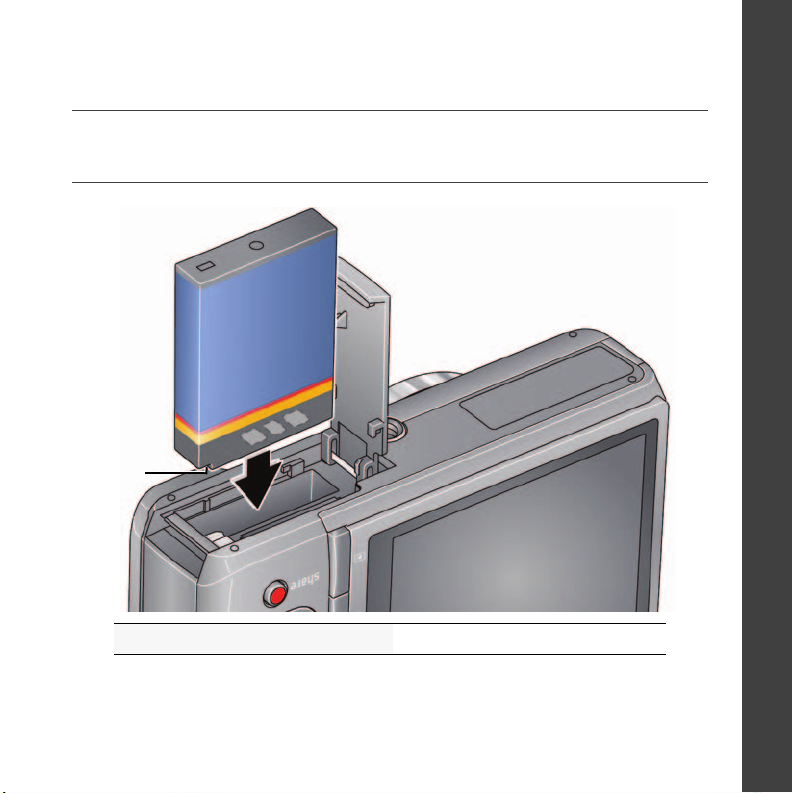
IMPORTANT:
KODAK Li-Ion Rechargeable
Digital Camera Battery,
KLIC-7003
Notch
Before connecting any cables, install the software that was included with
your camera. Then return to this user guide.
Loading the battery
ENGLISH
Purchase extra batteries www.kodak.com/go/z950accessories
www.kodak.com/go/z950support 1
Page 2
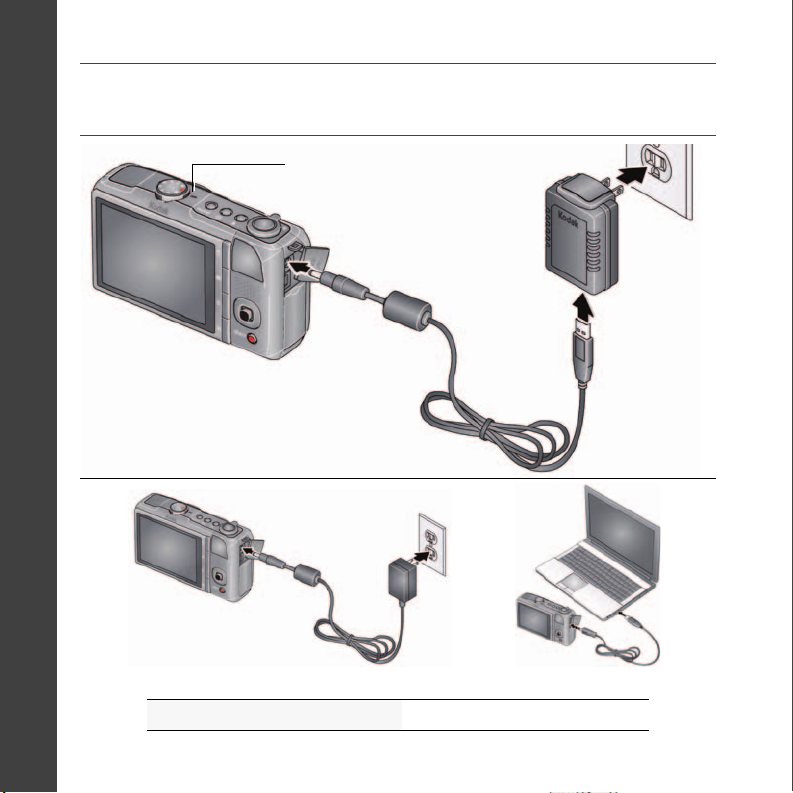
ENGLISH
KODAK 5V AC Adapter (optional accessory)
Battery Charging light:
• Blinking: charging
• Steady: finished charging
Other charging options
KODAK USB Cable, Model U-8
Charge the Li-Ion battery
frequently, even if
power remains.
Charging the battery
See the Extended user guide www.kodak.com/go/z950support
2 www.kodak.com/go/easysharecenter
Page 3
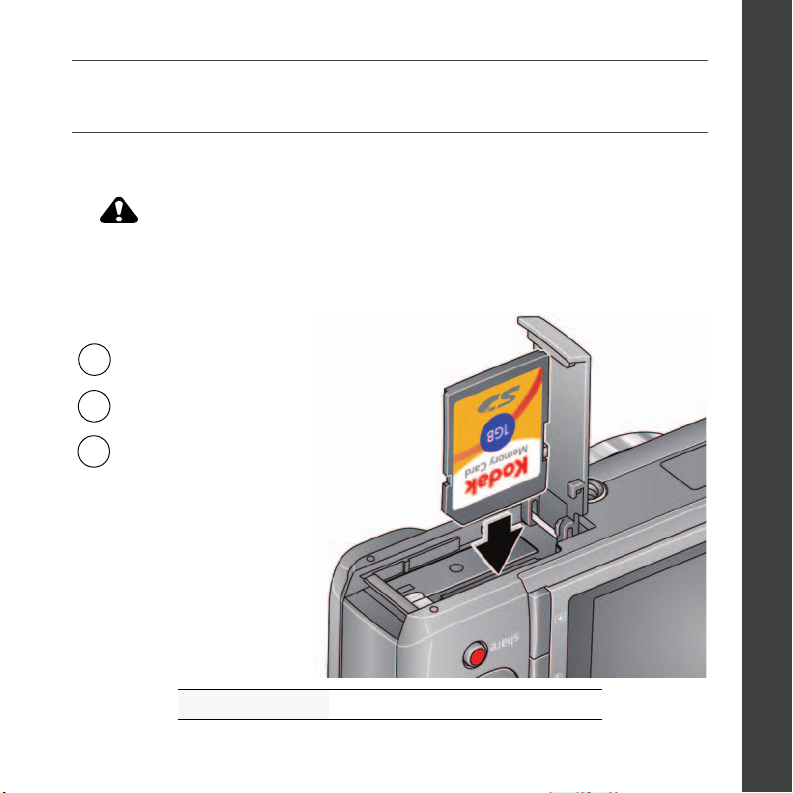
Inserting an SD or SDHC Card
CAUTION:
1
Turn off the camera.
2
Insert or remove the card.
3
Turn on the camera.
Your camera has internal memory. You can purchase an SD or SDHC Card to store
more pictures and videos. (Maximum supported card size is 32 GB.)
A card can only be inserted one way; forcing it may cause damage.
Inserting or removing a card when the camera is on may damage
the pictures, the card, or the camera.
ENGLISH
Purchase cards www.kodak.com/go/z950accessories
www.kodak.com/go/z950support 3
Page 4

ENGLISH
Attaching the strap
Turning on the camera
4 www.kodak.com/go/easysharecenter
Page 5
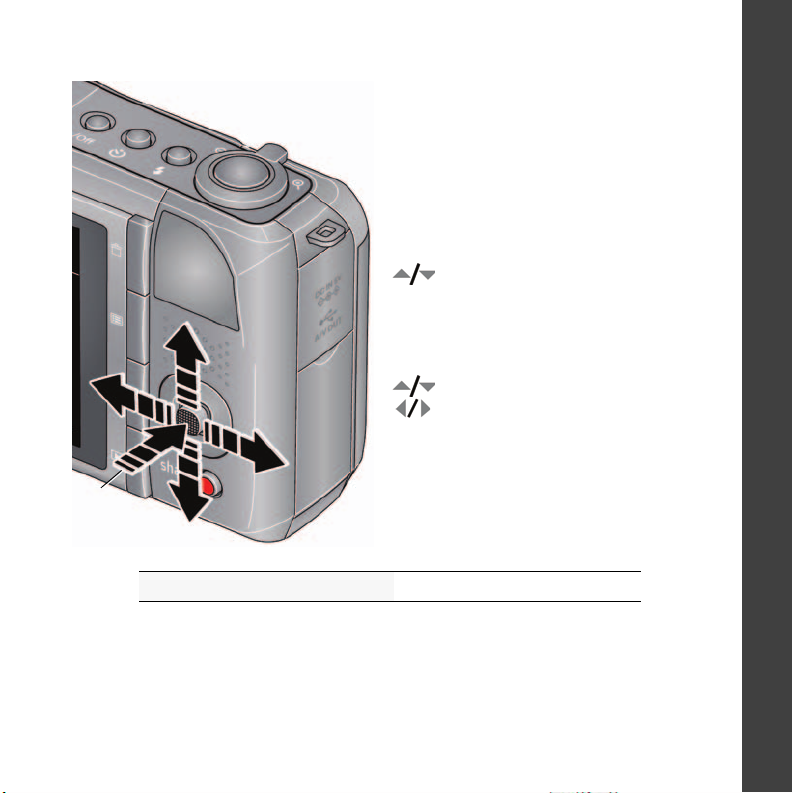
Setting the language and date/time
to change current field.
for previous/next field.
OK
to accept.
At the prompt, press OK.
to change.
OK
to accept.
Language:
Date/Time:
OK
ENGLISH
See the Extended user guide www.kodak.com/go/z950support
www.kodak.com/go/z950support 5
Page 6
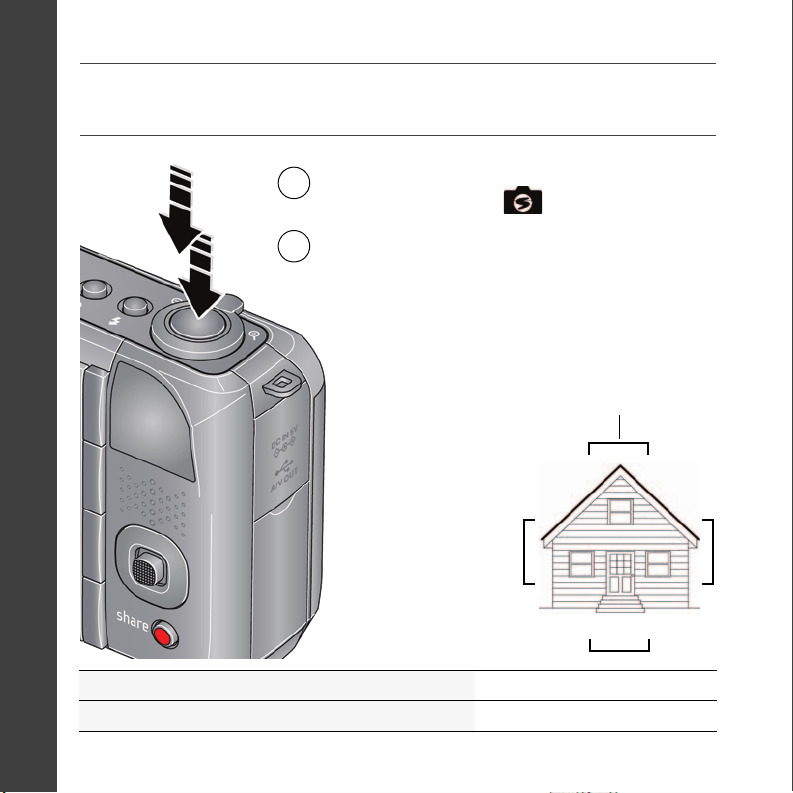
ENGLISH
Press the Shutter button halfway to
lock the focus.
When the framing marks turn green,
press the Shutter button completely
down.
1
2
Turn the Mode dial
to Smart Capture
.
Framing marks
Taking a picture
See the Extended user guide www.kodak.com/go/z950support
Learn more about Smart Capture and other modes see page 13
6 www.kodak.com/go/easysharecenter
Page 7

Reviewing pictures/videos
View previous/next
picture/video.
Press the Review
button to enter/exit Review.
Play a video.
Review
ENGLISH
See the Extended user guide www.kodak.com/go/z950support
www.kodak.com/go/z950support 7
Page 8
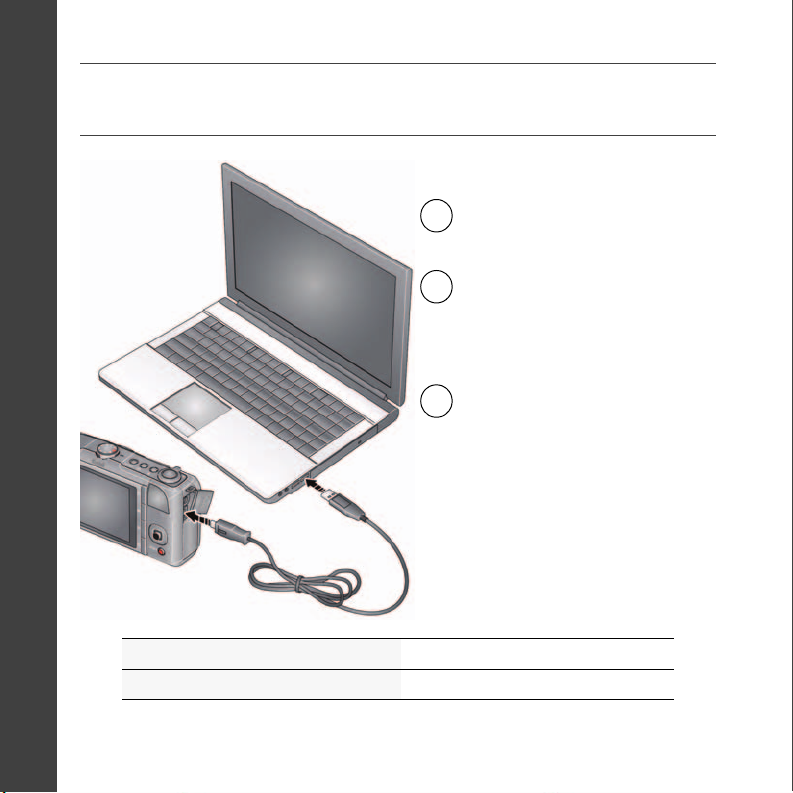
ENGLISH
Turn on the camera.
3
Connect the
KODAK USB Cable,
Model U-8
.
1
Turn off the camera.
KODAK EASYSHARE
Software opens on your
computer and prompts
you through the transfer
process.
2
Transferring pictures/videos
Purchase accessories www.kodak.com/go/z950accessories
Learn more about connecting www.kodak.com/go/howto
8 www.kodak.com/go/easysharecenter
Page 9

Getting help from your camera
Scroll through a Help topic
Press the Menu button, then
highlight a menu choice.
Press the Info
1
2
button.
Your camera offers a built-in Help system. It describes every setting for every menu
choice. If you learn nothing else about your camera, learn how to use on-camera Help.
Because the more you know your camera, the more confident you become.
ENGLISH
See the Extended user guide www.kodak.com/go/z950support
www.kodak.com/go/z950support 9
Page 10

ENGLISH
Visit www.kodak.com/go/z950support:
• the extended user guide
• interactive troubleshooting and repairs
• interactive tutorials
• FAQs
• downloads
• accessories
• printing information
• product registration
Congratulations!
You have:
• set up your camera
• taken pictures
• transferred pictures to your computer
Keep learning!
Finish reading this book, so you can take and share your best pictures!
Keep learning about your camera!
10 www.kodak.com/go/easysharecenter
Page 11

Front view
9
7
1
8
10
2
3
4
5
6
11
ENGLISH
1 Shutter button 7 Self-timer/Video/AF Assist light
2 Flash button 8 Lens/Lens cover
3 Self-timer/Burst button 9 Microphone
4 Power button 10 Flash
5 Power/Charging status light 11 Zoom Telephoto (+), Wide Angle (-) lever
6 Mode dial
www.kodak.com/go/z950support 11
Page 12

ENGLISH
2
1
9
10
4
5
8
7
6
3
Back view
1 Delete/Menu/Info/Review buttons 6 , OK
2 Speaker 7 Share button
3 Strap post 8 SD/SDHC Card slot
4 5V DC-In 9 Battery compartment
5 USB/AV out 10 Tripod socket
12 www.kodak.com/go/easysharecenter
Page 13

1 Doing more with your camera
Choose the mode that
best suits your subjects
and surroundings.
SCN
P
A
S
M
Capture mode For
Smart
Capture
Sport Subjects that are in motion. Shutter speed is fast.
Panorama Stitching 2 or 3 pictures into 1 panoramic scene.
Scene Point-and-shoot simplicity when taking pictures under special
Program
Aperture
Shutter
Manual
Video Video with sound.
General picture taking—it offers excellent image quality and ease of
use.
conditions.
More creative control.
See the Extended user guide www.kodak.com/go/z950support
www.kodak.com/go/z950support 13
Page 14

Doing more with your camera
Press the flash button repeatedly to scroll through flash modes.
The current flash mode is shown on the LCD.
Using the flash
Flash modes Flash fires
Auto When the lighting conditions require it.
Fill (Flash On)
Every time you take a picture, regardless of the lighting
conditions. Use when the subject is in shadow or is
“backlit” (when the light is behind the subject).
NOTE: (Not available in Smart Capture mode.)
Preflash Red Eye
Your camera can
correct red-eye using
Digital
Correction
2 methods. To choose
a red eye setting, see
the Setup menu.
Off Never
A preflash fires, shrinking the eye pupil, before the picture is
taken.
A preflash does not fire; the camera corrects red eye.
See the Extended user guide www.kodak.com/go/z950support
14 www.kodak.com/go/easysharecenter
Page 15
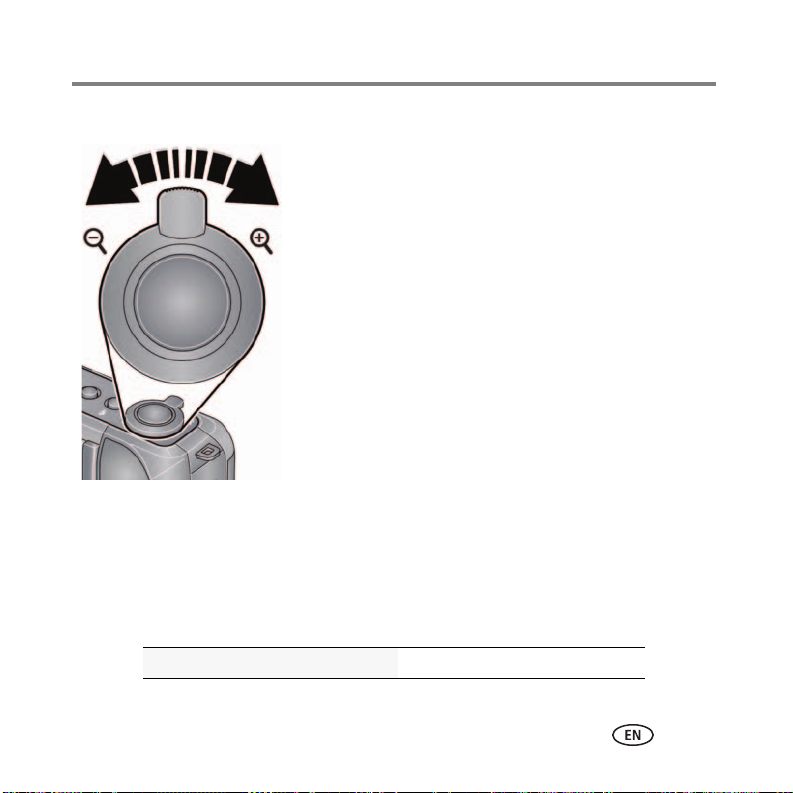
Doing more with your camera
Using the zoom
1 Use the LCD to frame your subject.
2 Press Telephoto (T) to zoom in. Press Wide Angle (W)
to zoom out.
3 Take the picture or video.
Using digital zoom
Use digital zoom to get up to 5X beyond optical zoom while taking pictures. Digital
zoom is not available in Smart Capture mode.
NOTE: You may notice decreased image quality when using digital zoom. The slider on the LCD turns red
when the picture quality reaches the limit for an acceptable 4 x 6-in. (10 x 15 cm) print.
See the Extended user guide www.kodak.com/go/z950support
www.kodak.com/go/z950support 15
Page 16

Doing more with your camera
Battery level
Capture mode
Pictures/time remaining
Tag nam e
Picture size
Flash mode
Auto Focus Control
Focus zone
Exposure metering
White balance
Self timer/Burst
Exposure bracketing
Date stamp
Image stabilizer
Aperture
Shutter speed
Exposure
compensation
ISO
Focus mode
Flash Compensation
Using the menu button to change settings
1 Press the Menu button.
2 Press to highlight a tab:
3 Press to highlight a setting, then press OK.
4 Highlight an option, then press OK. (Some options let you use .)
IMPORTANT:
Your camera offers a built-in Help system. See page 9..
Understanding the picture-taking icons
16 www.kodak.com/go/easysharecenter
Page 17
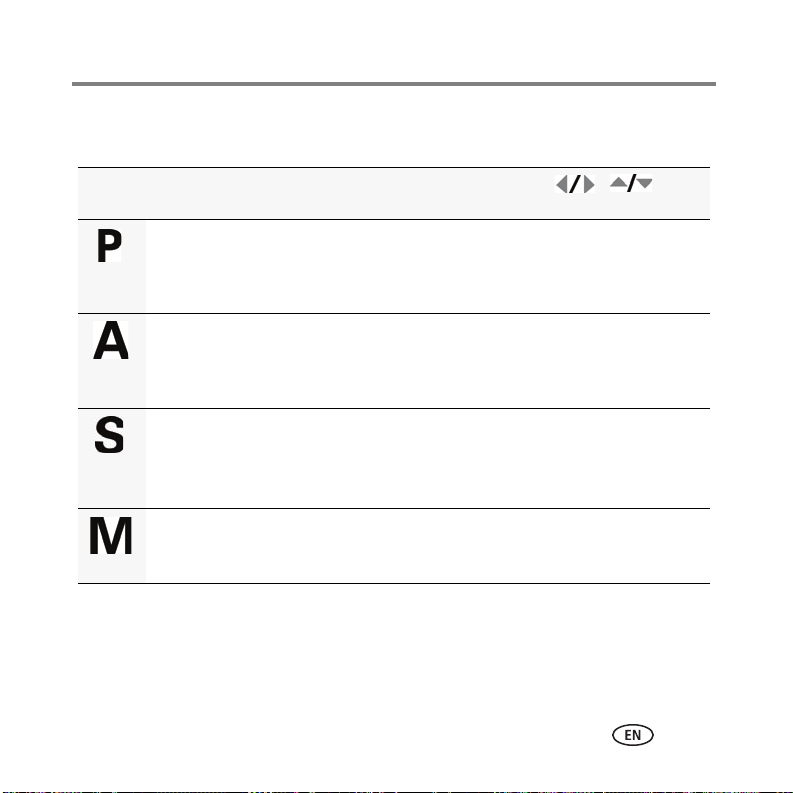
Doing more with your camera
P, A, S, and M modes
Use these modes when you want more control over your camera and pictures.
Mode When to use Press ,
to control
Program mode offers the ease of auto shooting
with full access to all menu options. The camera
automatically sets the shutter speed and aperture
(f-stop) based on the scene lighting.
Aperture Priority mode controls depth of field (the
range of sharpness). The aperture setting may be
affected by optical zoom.
Shutter Priority lets you choose a faster shutter
speed to prevent motion blur. The camera
automatically sets the aperture for proper exposure.
(Use a tripod for slow shutter speeds.)
Exposure compensation (how
much light enters the
camera), flash compensation,
focus mode, and ISO
Aperture, exposure
compensation, flash
compensation, focus mode,
and ISO
Shutter speed, focus mode,
ISO, and flash compensation
Manual mode offers the highest level of creative
control. (Use a tripod for slow shutter speeds.)
Aperture, shutter speed, flash
compensation, focus mode,
and ISO
NOTE: Settings you change in P, A, S, or M modes apply only to pictures taken in those modes. The settings,
including Flash, are maintained for P, A, S, and M modes—even when you change modes or turn off
the camera. Use Reset Camera (
see page 35) to reset P, A, S, and M modes to their default settings. If
using flash compensation, the flash cannot be in the Off setting (see page 14).
www.kodak.com/go/z950support 17
Page 18

Doing more with your camera
Aperture Shutter
speed
Exposure
compensation
ISOFlash
compensation
Note: A yellow setting
indicates possible
unsatisfactory results.
(However, you can still
take the picture.)
Focu s
Mode
Changing P, A, S, or M mode settings
1 Turn the Mode dial to P, A, S, or M.
2 Press to access a setting. Press to change the setting.
Aperture—(also known as f-stop) control the size of the lens opening, which
determines the depth of field.
■ Smaller f-stop numbers indicate a larger lens opening; good for low-light.
■ Larger f-stop numbers indicate a smaller lens opening; keeps the main subject
sharp; good for landscapes and well-lit conditions.
Shutter Speed—control how long the shutter stays open. (To prevent blur, use a
tripod for slow shutter speeds.)
Exposure Compensation—adjust the exposure. If the picture is too light, decrease
the setting; if it’s too dark, increase the setting.
Flash Compensation—adjust flash brightness.
Focus Mode—choose Auto, Close-up, Landscape, or Manual Focus.
ISO—adjust the camera’s sensitivity to light. Higher ISO indicates greater sensitivity.
18 www.kodak.com/go/easysharecenter
Page 19

2 Working with pictures/videos
Email mark
Previous/Next
Print mark/number of prints
Protected
Picture/Video number
Upload tag
Battery level
Text tag name
Relative picture/video number
Review mode
Favorite
PREFECT TOUCH Technology
Deleting pictures/videos
1 Press the Review button.
2 Press to find a picture/video.
3 Press the Delete button, then follow the screen prompts.
Understanding the review icons
www.kodak.com/go/z950support 19
See the Extended user guide www.kodak.com/go/z950support
Page 20

3 Share your stories!
Transfer
pictures
to your
computer.
Pictures start here!
1 2
3
Load software.
Take pictures.
Pictures become stories here!
KODAK All-in-One
Printers
KODAK Picture Kiosk
www.kodak.com/go/tips
20 www.kodak.com/go/easysharecenter
Page 21

4 Solving camera problems
Status Solution
Camera does not turn
on.
Camera does not turn
off.
In Review mode, a blue
or black screen is
displayed instead of a
picture.
Flash does not fire
Memory card is almost
or entirely full
Battery life is short ■ Make sure the correct battery type is installed.
■ Install new battery (see page 1).
■ Charge rechargeable battery.
■ Remove the battery, then reinsert or replace it. If the camera still
does not function, visit www.kodak.com/go/z950support and
select Interactive Troubleshooting & Repairs.
■ Transfer the picture to the computer (see page 8), then format the
card or internal memory.
Caution: Formatting a card deletes all pictures and videos,
including protected files.
■ Check the flash setting, and change as needed (see page 14).
NOTE: The flash does not fire in all modes.
■ Transfer the pictures to the computer (see page 8).
■ Delete pictures from the card (see page 19) or insert a new card.
■ Wipe the contacts with a clean, dry cloth before inserting a battery
in the camera.
■ Insert a new or charged battery (see page 1).
www.kodak.com/go/z950support 21
Page 22

5 Appendix
CAUTION:
Do not disassemble this product; there are no user-serviceable parts inside. Refer servicing to
qualified service personnel. KODAK AC Adapters and Battery Chargers are intended for indoor
use only. The use of controls, adjustments, or procedures other than those specified herein may
result in exposure to shock and/or electrical or mechanical hazards. If the LCD breaks, do not
touch the glass or liquid. Contact Kodak customer support.
■ The use of an accessory that is not recommended by Kodak may cause fire, electric shock, or injury. For
approved accessories, see
■ Use only a USB-certified computer equipped with a current-limiting motherboard. Contact your computer
manufacturer if you have questions.
■ If using this product in an airplane, observe all instructions of the airline.
■ When removing the battery, allow it to cool; it may be hot.
■ Follow all warnings and instructions supplied by the battery manufacturer.
■ Use only batteries approved for this product to avoid risk of explosion.
■ Keep batteries out of the reach of children.
■ Do not allow batteries to touch metal objects, including coins. Otherwise, a battery may short circuit,
discharge energy, become hot, or leak.
■ Do not disassemble, install backward, or expose batteries to liquid, moisture, fire, or extreme temperature.
■ Remove the battery when the product is stored for an extended period of time. In the unlikely event that
battery fluid leaks inside the product, contact Kodak customer support.
■ In the unlikely event that battery fluid leaks onto your skin, wash immediately with water and contact your
local health provider. For additional health-related information, contact your local Kodak customer support.
■ Dispose of batteries according to local and national regulations. See www.kodak.com/go/kes.
■ Do not charge non-rechargeable batteries. For more information, see www.kodak.com/go/batteries.
www.kodak.com/go/accessories.
22 www.kodak.com/go/easysharecenter
Page 23
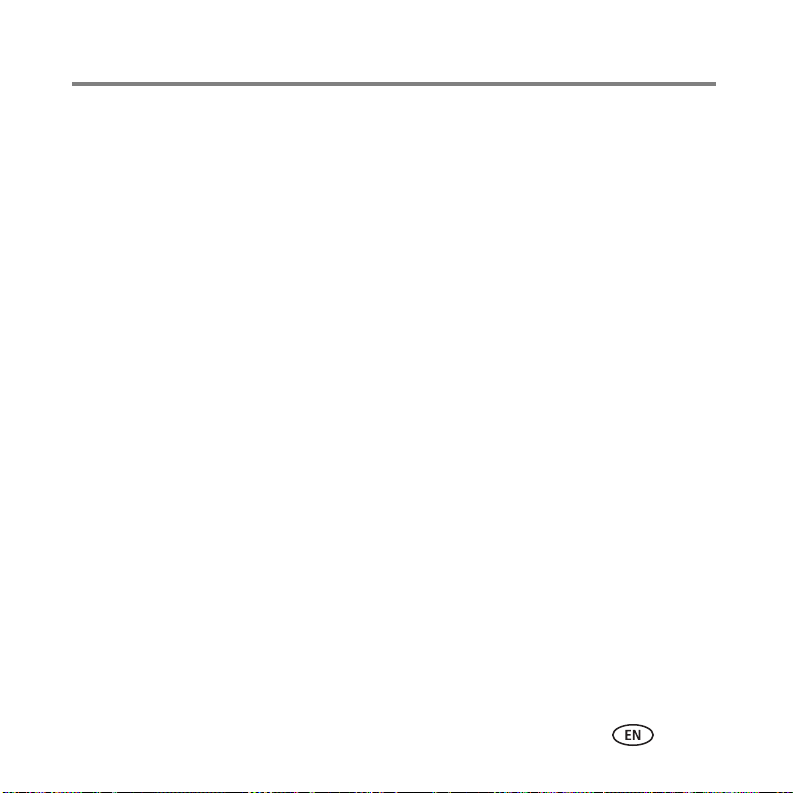
Appendix
Limited warranty
Kodak warrants its digital cameras and accessories (excluding batteries) to be free from malfunctions and
defects in both materials and workmanship for the warranty period specified on your Kodak Product packaging.
Retain the original dated sales receipt. Proof of purchase date is required with any request for warranty repair.
Limited warranty coverage
Warranty service is only available from within the country where the Products were originally purchased. You
may be required to ship Products, at your expense, to the authorized service facility for the country where the
Products were purchased. Kodak will repair or replace Products if they fail to function properly during the
warranty period, subject to any conditions and/or limitations stated herein. Warranty service will include all
labor as well as any necessary adjustments and/or replacement parts. If Kodak is unable to repair or replace a
Product, Kodak will, at its option, refund the purchase price paid for the Product provided the Product has been
returned to Kodak along with proof of the purchase price paid. Repair, replacement, or refund of the purchase
price are the sole remedies under the warranty. If replacement parts are used in making repairs, those parts may
be remanufactured, or may contain remanufactured materials. If it is necessary to replace the entire Product, it
may be replaced with a remanufactured Product. Remanufactured Products, parts and materials are warranted
for the remaining warranty term of the original Product, or 90 days after the date of repair or replacement,
whichever is longer.
Limitations
This warranty does not cover circumstances beyond Kodak's control. This warranty does not apply when failure
is due to shipping damage, accident, alteration, modification, unauthorized service, misuse, abuse, use with
incompatible accessories or attachments (such as third party ink or ink tanks), failure to follow Kodak's
operation, maintenance or repacking instructions, failure to use items supplied by Kodak (such as adapters and
cables), or claims made after the duration of this warranty. Kodak makes no other express or implied warranty
for this product. In the event that the exclusion of any implied warranty is ineffective under the law, the duration
of the implied warranty will be the length of the express warranty period specified on your Kodak product
packaging. The option of repair, replacement, or refund is Kodak's only obligation. Kodak will not be
responsible for any special, consequential or incidental damages resulting from the sale, purchase, or use of this
product regardless of the cause. Liability for any special, consequential or incidental damages (including but not
limited to loss of revenue or profit, downtime costs, loss of the use of the equipment, cost of substitute
equipment, facilities or services, or claims of your customers for such damages resulting from the purchase, use,
or failure of the Product), regardless of cause or for breach of any written or implied warranty is expressly
disclaimed.
www.kodak.com/go/z950support 23
Page 24
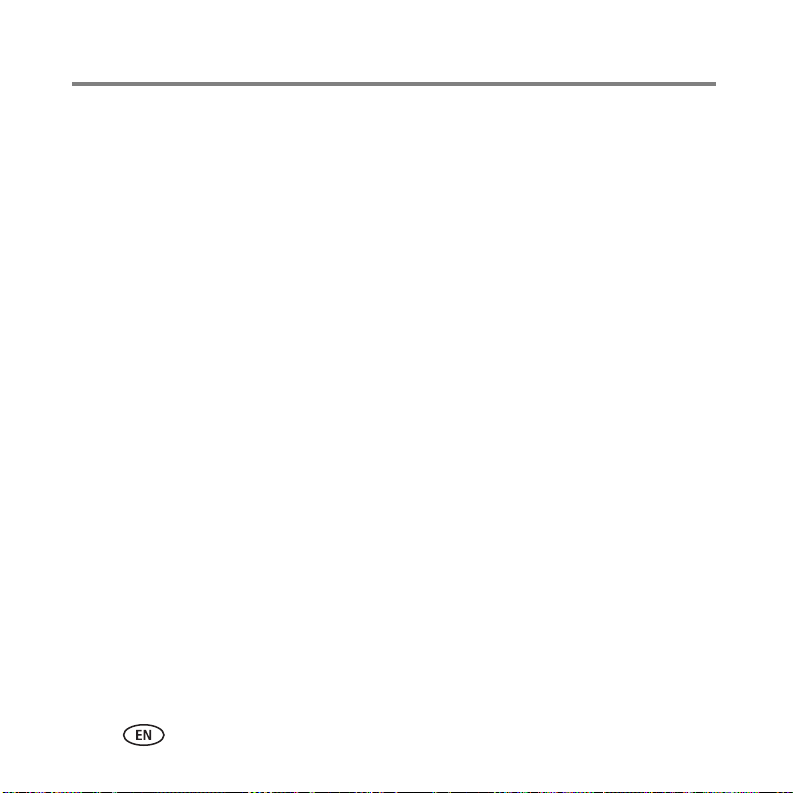
Appendix
Your r ights
Some states or jurisdictions do not allow exclusion or limitation of incidental or consequential damages, so the
above limitation or exclusion may not apply to you. Some states or jurisdictions do not allow limitations on how
long an implied warranty lasts, so the above limitation may not apply to you. This warranty gives you specific
rights, and you may have other rights which vary from state to state or by jurisdiction.
Outside the United States and Canada
In countries other than the United States and Canada, the terms and conditions of this warranty may be
different. Unless a specific Kodak warranty is communicated to the purchaser in writing by a Kodak company,
no warranty or liability exists beyond any minimum requirements imposed by law, even though defect, damage,
or loss may be by negligence or other act.
FCC compliance and advisory
This equipment has been tested and found to comply with the limits for a Class B digital device, pursuant to
Part 15 of the FCC Rules. These limits are designed to provide reasonable protection against harmful
interference in a residential installation. This equipment generates, uses, and can radiate radio frequency energy
and, if not installed or used in accordance with the instructions, may cause harmful interference to radio
communications. However, there is no guarantee that interference will not occur in a particular installation. If
this equipment does cause harmful interference to radio or television reception, which can be determined by
turning the equipment off and on, the user is encouraged to try to correct the interference by one or more of the
following measures: 1) reorient or relocate the receiving antenna; 2) increase the separation between the
equipment and the receiver; 3) connect the equipment to an outlet on a circuit different from that to which the
receiver is connected; 4) consult the dealer or an experienced radio/TV technician for additional suggestions.
Any changes or modifications not expressly approved by the party responsible for compliance could void the
user’s authority to operate the equipment. Where shielded interface cables have been provided with the
product or specified additional components or accessories elsewhere defined to be used with the installation of
the product, they must be used in order to ensure compliance with FCC regulation.
CE
Hereby, Eastman Kodak Company declares that this KODAK Product is in compliance with the essential
requirements and other relevant provisions of Directive 1999/5/E.
24 www.kodak.com/go/easysharecenter
Page 25

Appendix
N137
Canadian DOC statement
DOC Class B Compliance—This Class B digital apparatus complies with Canadian ICES-003.
Observation des normes Classe B—Cet appareil numérique de la classe B est conforme à la norme NMB-003
du Canada.
Australian C-Tick
VCCI Class B ITE
Korean Class B ITE
www.kodak.com/go/z950support 25
Page 26

Appendix
China RoHS
Eastman Kodak Company
Rochester, New York 14650
© Kodak, 2009
Kodak and EasyShare are trademarks of Eastman Kodak Company.
4H8345_en
26 www.kodak.com/go/easysharecenter
