Page 1

Kodak EasyShare
Z730 zoom digital camera
User’s guide
www.kodak.com
For interactive tutorials, www.kodak.com/go/howto
For help with your camera, www.kodak.com/go/z730support
Page 2
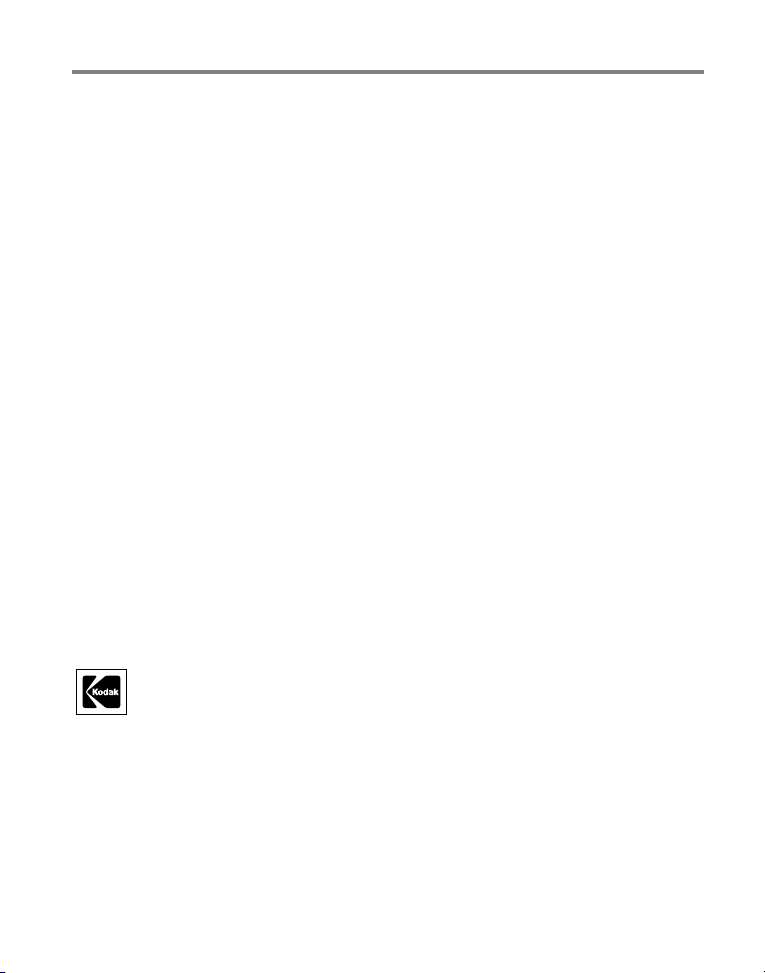
Eastman Kodak Company
Rochester, New York 14650
© Eastman Kodak Company, 2005
All screen images are simulated.
Kodak and EasyShare are trademarks of Eastman Kodak Company.
P/N 4J3262
Page 3
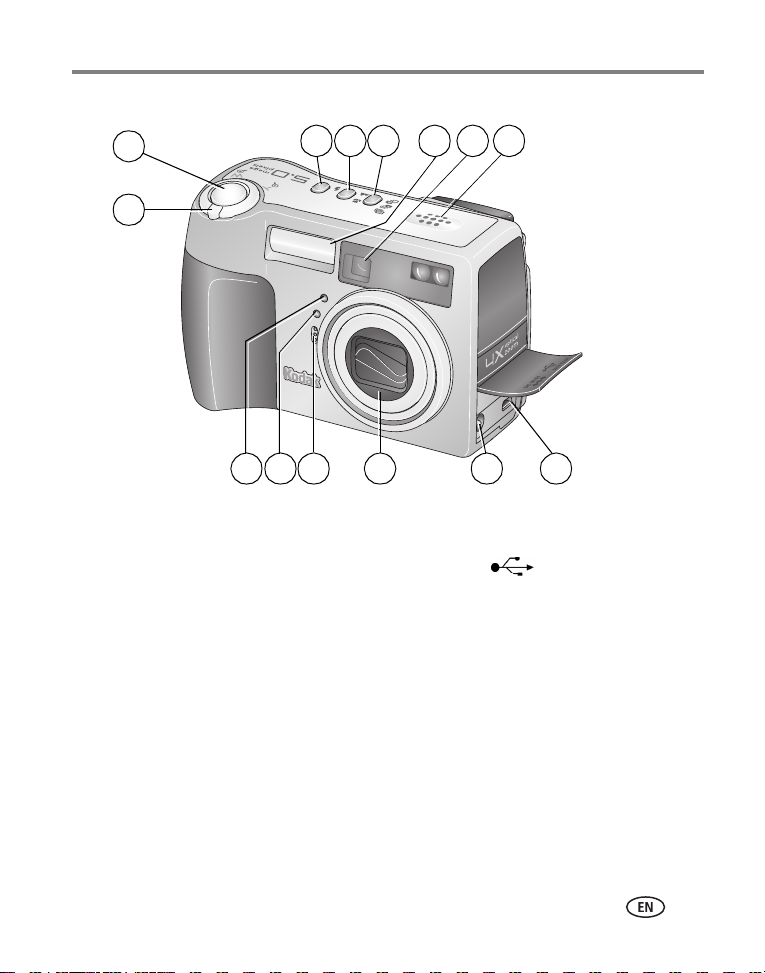
Top, front view
2
1
3
5
4 6 7 8
Product features
1011121314 9
1 Zoom (Wide angle/Telephoto);
Magnify (when Reviewing pictures)
2 Shutter button 9 USB Port ; A/V Out, for
3 Flash status button 10 DC-In (5V)
4 Close-up/Landscape button 11 Lens
5 Exposure Bracketing/Burst button 12 Microphone
6 Flash unit 13 Light sensor
7 Viewfinder 14 Self Timer/Video light
8 Speaker
television viewing
www.kodak.com/go/support
i
Page 4
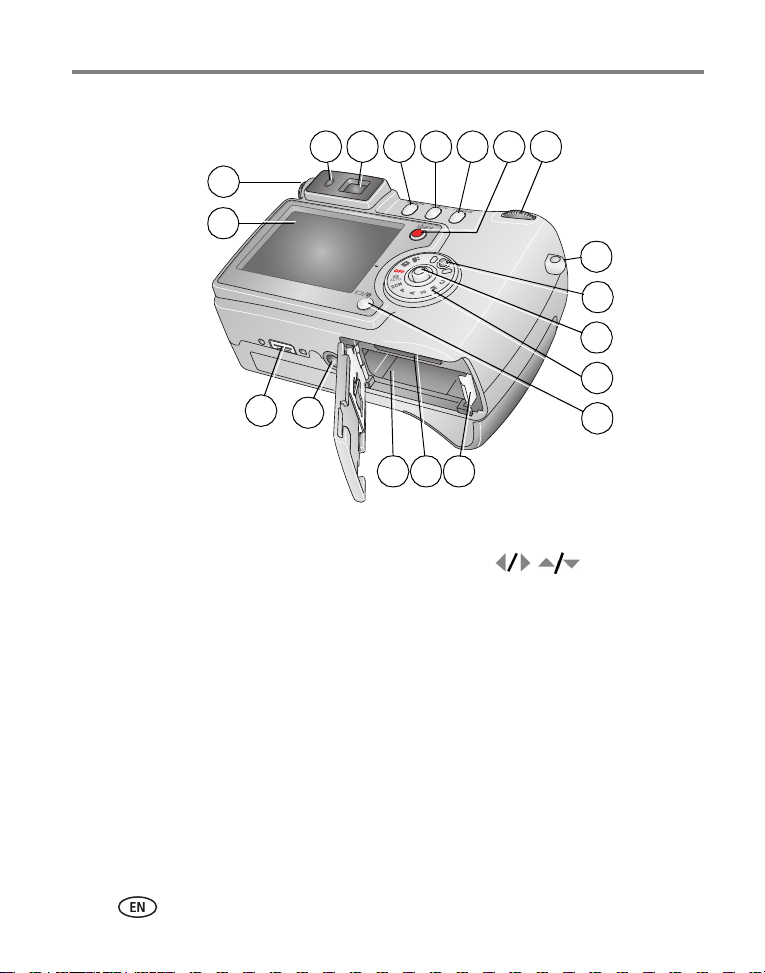
Product features
Back, bottom view
3 4 5 6 7 8 9
2
1
10
11
12
13
19
18
151617
1 Camera screen (LCD) 11 Mode dial lock
2 Diopter dial 12 Joystick - move
OK - press in
3 Ready light 13 Mode dial
4 Viewfinder 14 Display/Info button
5 Delete button 15 Battery lock
6 Menu button 16 MMC/SD card slot
7 Review button 17 Battery compartment
8 Share button 18 Tripod socket
9 Jog dial 19 Dock connector for EasyShare camera dock
series 3 or printer dock series 3
10 Strap post
14
ii www.kodak.com/go/support
Page 5
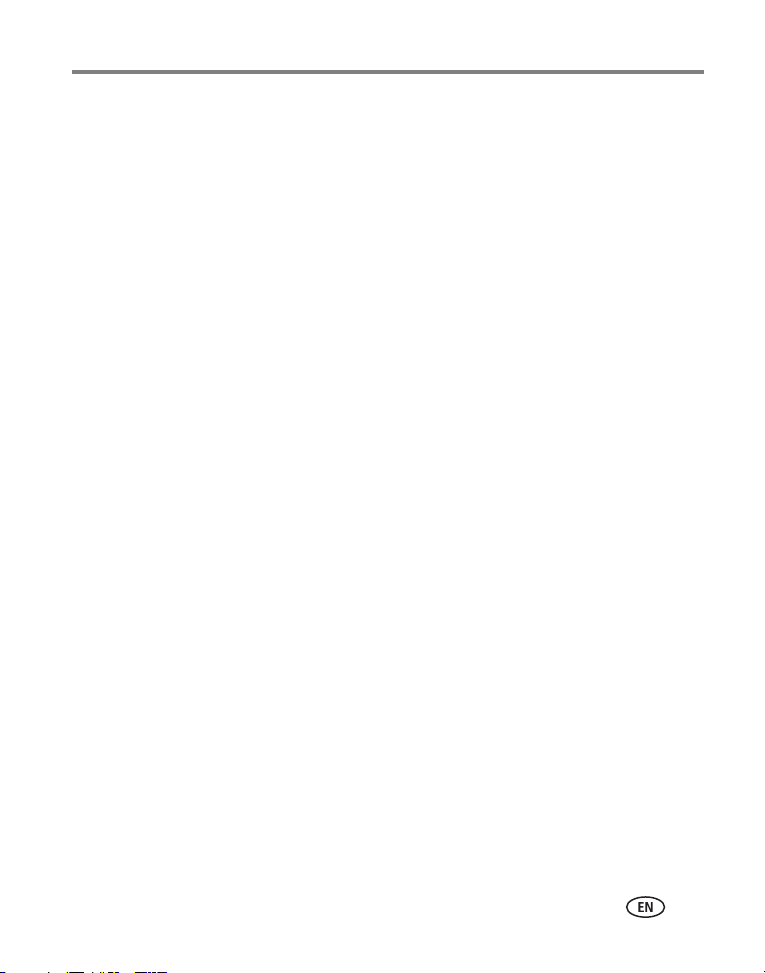
Table of contents 1
1 Getting started ......................................................................................1
Installing the software first ............................................................................ 1
Charging the battery ..................................................................................... 1
Inserting the battery ...................................................................................... 2
Setting the date and time .............................................................................. 2
Turning the camera on and off ...................................................................... 3
Checking camera status in capture mode ....................................................... 4
Storing pictures on an optional SD or MMC card............................................ 5
Using optional lenses .................................................................................... 5
2 Taking pictures and videos ....................................................................6
Taking a picture ............................................................................................ 6
Taking a video .............................................................................................. 8
Reviewing the picture or video just taken.......................................................8
Using optical zoom ....................................................................................... 9
Using digital zoom ........................................................................................ 9
Camera modes ............................................................................................ 10
Using P, A, S, M, and C modes.................................................................... 13
Using the jog dial to change P, A, S, M, or C mode settings .........................14
Using the flash............................................................................................15
Shooting close-up and landscape pictures .................................................... 18
Using exposure bracketing ..........................................................................19
Using burst .................................................................................................20
Changing picture-taking settings ................................................................. 21
Using setup to customize your camera ......................................................... 27
Pre-tagging for album names ...................................................................... 29
www.kodak.com/go/support iii
Page 6
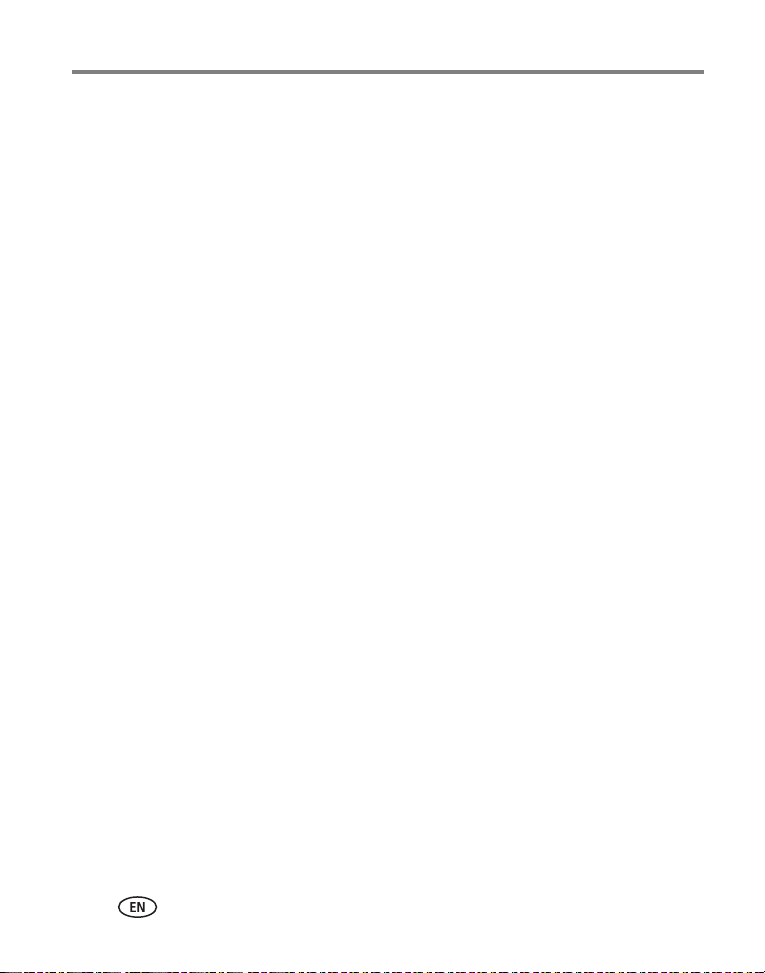
Table of contents
3 Reviewing pictures and videos ............................................................31
Viewing single pictures and videos ..............................................................31
Viewing multiple pictures and videos ........................................................... 32
Playing a video............................................................................................32
Deleting pictures and videos........................................................................ 33
Magnifying pictures.....................................................................................33
Changing optional review settings............................................................... 34
Protecting pictures and videos from deletion................................................ 34
Tagging pictures/videos for albums..............................................................35
Running a slide show .................................................................................. 36
Displaying pictures and videos on a television .............................................. 37
Copying pictures and videos ........................................................................37
Viewing picture/video information ............................................................... 38
4 Installing the software ........................................................................39
Install the software ..................................................................................... 39
5 Sharing pictures and videos ................................................................40
When can I tag my pictures and videos? ......................................................40
Tagging pictures for printing........................................................................ 41
Tagging pictures and videos for emailing ..................................................... 42
Tagging pictures as favorites ....................................................................... 43
6 Transferring and printing pictures .......................................................46
Transferring pictures/videos with the USB cable ........................................... 46
Printing pictures .......................................................................................... 47
iv www.kodak.com/go/support
Page 7
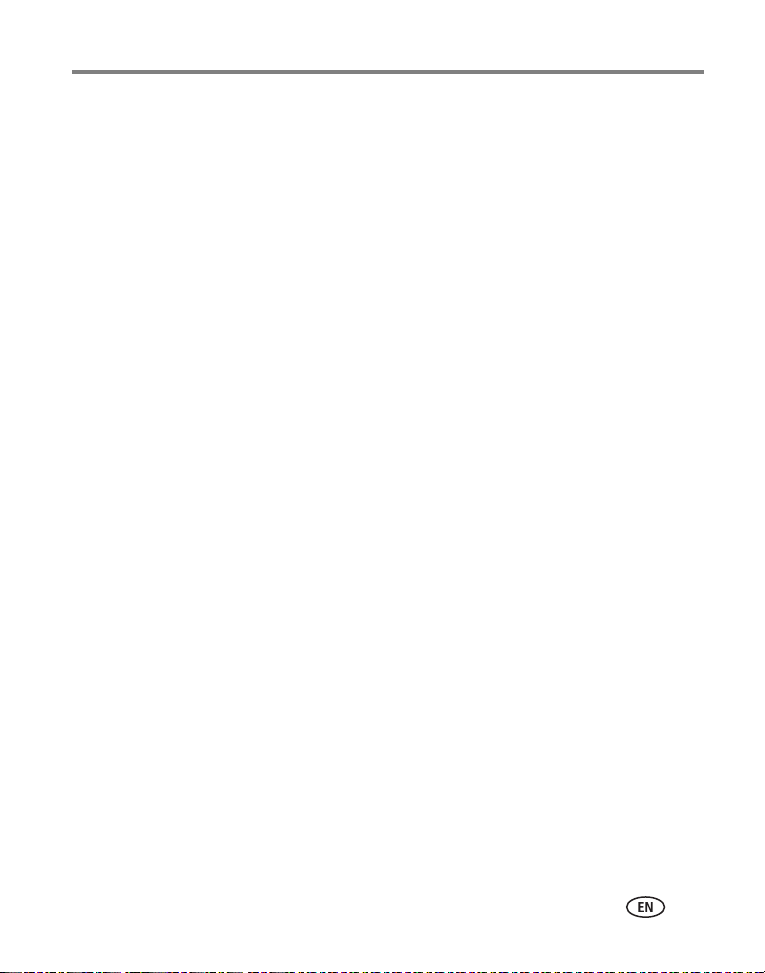
Table of contents
7 Troubleshooting ..................................................................................50
Camera problems ........................................................................................ 50
Computer/connectivity problems..................................................................51
Picture quality problems .............................................................................. 52
Camera ready light status............................................................................ 53
8 Getting help ........................................................................................54
Helpful links ................................................................................................ 54
Telephone customer support .......................................................................55
9 Appendix .............................................................................................56
Camera specifications ................................................................................. 56
Tips, safety, maintenance ............................................................................ 59
Important battery information ..................................................................... 59
Storage capacities ....................................................................................... 61
Power-saving features................................................................................. 62
Upgrading your software and firmware ........................................................62
Warranty.....................................................................................................63
Regulatory compliance ................................................................................ 65
www.kodak.com/go/support
v
Page 8
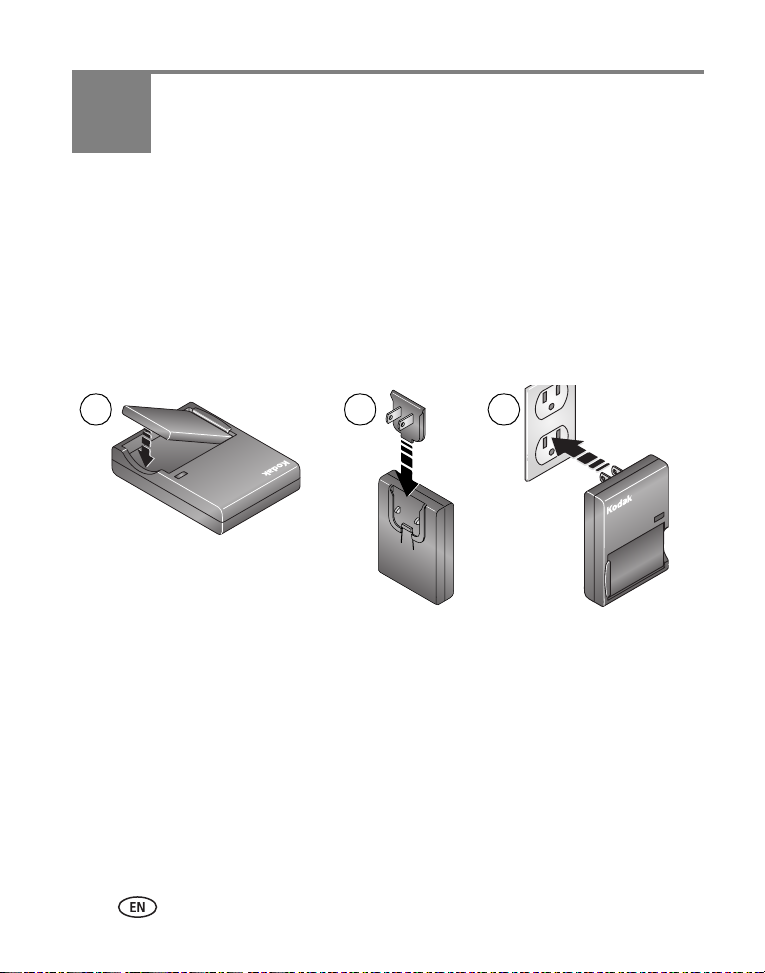
1 Getting started
Installing the software first
IMPORTANT:
Charging the battery
The rechargeable Li-Ion battery requires charging before first use.
1 2 3
1 Insert the battery into the charger.
2 Insert the plug that matches your electrical outlet.
3 Plug the charger into the outlet.
The indicator light turns red. When the indicator light turns green, remove the battery
and unplug the charger. Charging takes approximately 3 hours.
NOTE: You can also charge the battery using an optional Kodak EasyShare printer dock or camera dock.
Purchase these and other accessories at a dealer of Kodak products or visit
www.kodak.com/go/accessories.
Install the software from the Kodak EasyShare software CD before
connecting the camera (or dock) to the computer. Otherwise, the software
may install incorrectly. See the Start Here! guide or page 39.
1 www.kodak.com/go/support
Page 9
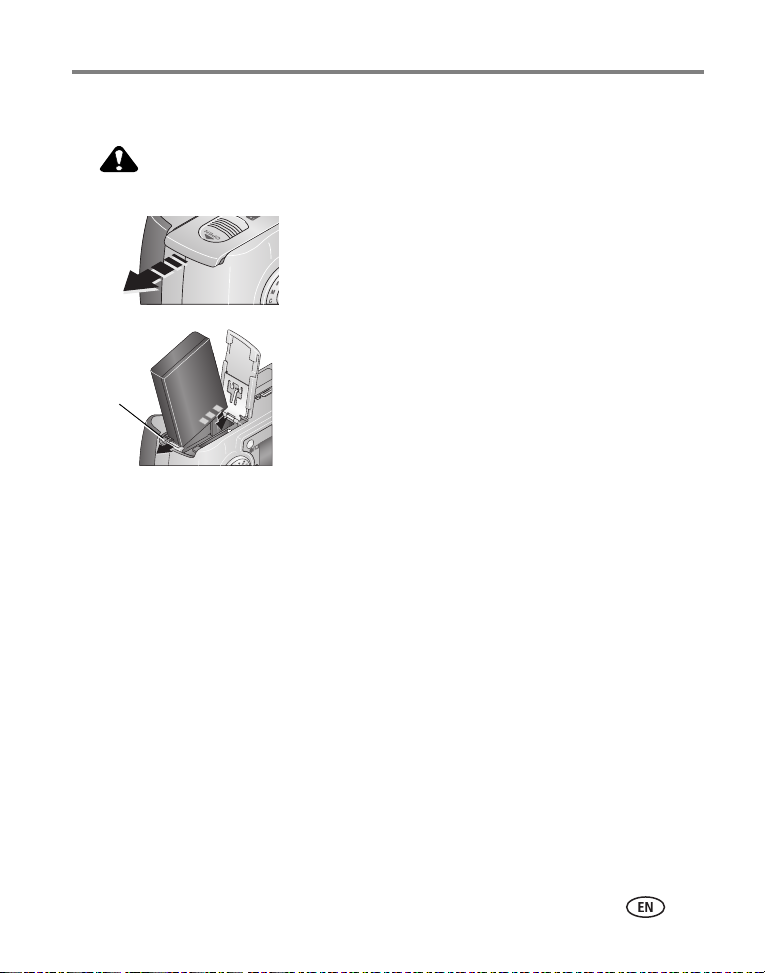
Inserting the battery
CAUTION:
Use only a Kodak EasyShare rechargeable Li-Ion battery.
1 Turn the Mode dial to Off.
2 On the bottom of the camera, slide the battery door
and lift to open.
3 Insert the battery as shown. Tilt the battery so the
battery lock is pushed to the side. Push the battery
Battery
lock
into the battery compartment.
The battery lock holds the battery in place.
4 Close the battery door.
Setting the date and time
Setting the date & time, first time
The
Date and Time have been reset
camera or if the battery is removed for an extended time.
1 SET DATE & TIME is highlighted. Press the OK button.
2 Go to step 4 in Setting the date & time, anytime.
message appears the first time you turn on the
Getting started
www.kodak.com/go/support
2
Page 10
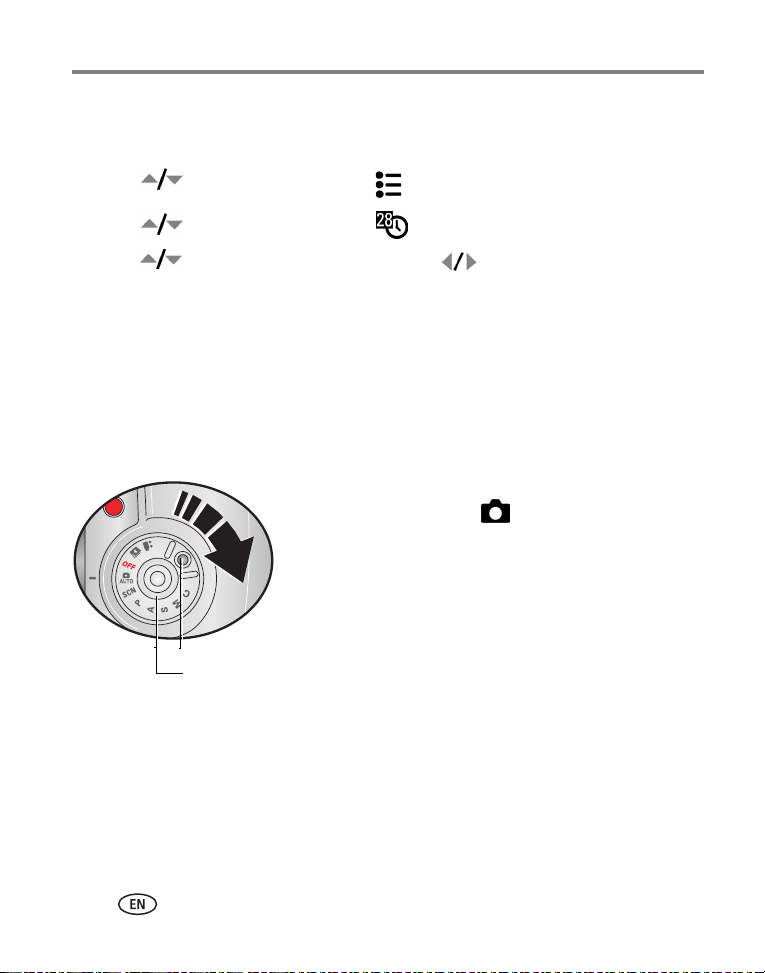
Getting started
Setting the date & time, anytime
1 Turn on the camera. Press the Menu button.
2 Press to highlight Setup Menu , then press the OK button.
3 Press to highlight Date & Time , then press the OK button.
4 Press to adjust the date and time. Press to advance to the next
setting.
5 When finished, press the OK button.
6 Press the Menu button to exit the menu.
NOTE: Depending on your computer operating system, Kodak EasyShare software may update the camera
clock when you connect the camera. See EasyShare software Help for details.
Turning the camera on and off
■ While pressing the Mode dial lock, turn the Mode
dial from Off to Auto .
The Power ring glows green. The camera screen turns
on. The Ready light blinks green while the camera
performs a self-check, then turns off when the camera
is ready.
Mode dial lock
Power r ing
■ To turn off the camera, turn the Mode dial to Off.
3 www.kodak.com/go/support
Page 11
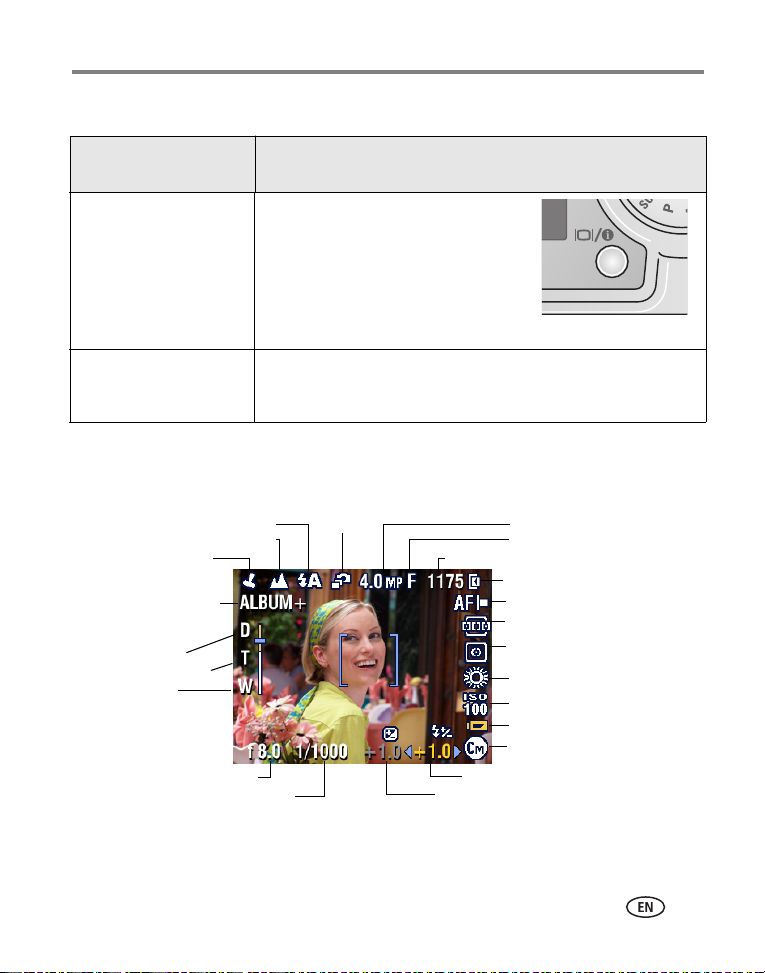
Changing the camera screen in Auto mode
If you want Then
Getting started
To turn the camera
screen on or off
Press the Display/Info button:
■ Once to hide the icons.
■ Again to turn off the camera screen.
■ Again to turn on the camera screen
and icons.
The camera screen off
See Liveview (Auto), page 26.
when you turn on the
camera in Auto mode
Checking camera status in capture mode
The icons that appear on the camera screen indicate the camera and picture settings.
Landscape/Close-up
Flash
Date stamp
Album name
Zoom:
digital
telephoto
wide
Aperture
Shutter speed
Burst
Pictures/time remaining
Exposure compensation
Picture size
Compression
Image storage
AF mode
Focu s zone
Exposure
metering
White balance
ISO
Battery
Camera mode
Flash compensation
www.kodak.com/go/support
4
Page 12
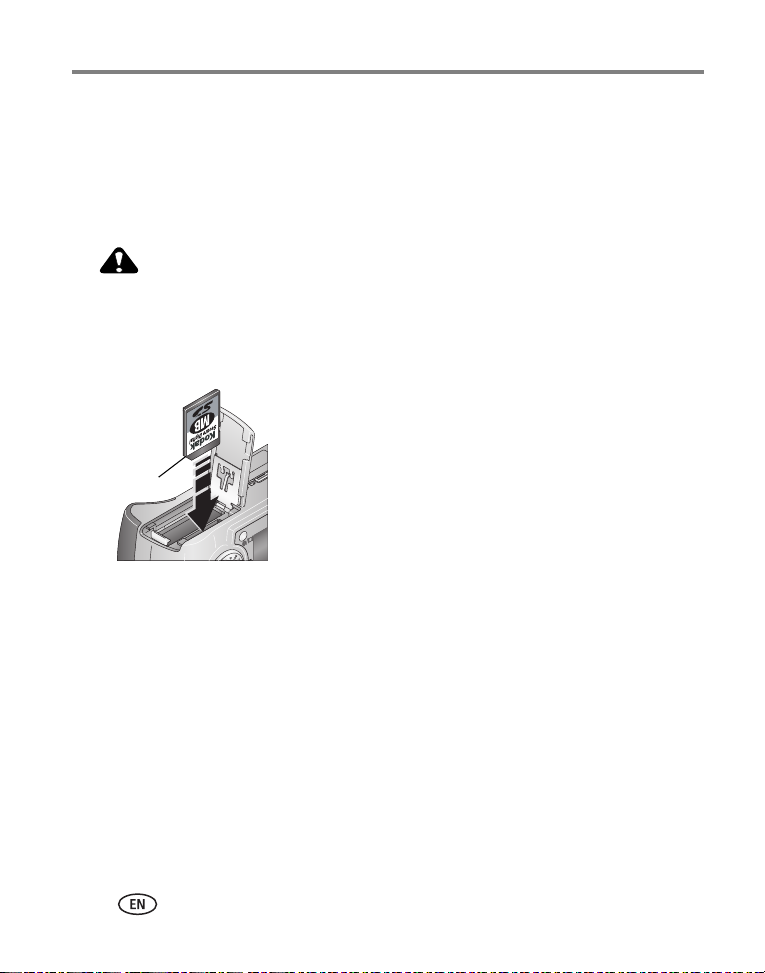
Getting started
Storing pictures on an optional SD or MMC card
Your camera has 32 MB of internal memory. You can purchase optional SD or MMC
cards for removable, reusable storage for your pictures and videos. We recommend
Kodak SD or MMC cards. See a dealer of Kodak products or
www.kodak.com/go/z730accessories.
CAUTION:
The card can only be inserted one way; forcing it may damage the
camera or card. Do not insert or remove a card when the green
ready light is blinking; doing so may damage your pictures, card,
or camera.
1 Turn off the camera, then open the card door.
2 Orient the card as shown on the camera body.
Notched
corner
See page 61 for storage capacities.
NOTE: When using a card for the first time, we suggest you format it before taking pictures. (See page 29.)
We cannot guarantee compatibility with “high-speed” SD cards such as xSD or Ultra-2; these cards
are designed primarily for video or audio.
3 Push the card all the way into the slot.
4 Close the door.
To remove the card, turn off the camera. Push the
card in, then release it. When the card is partially
ejected, pull it out.
Using optional lenses
Expand your creativity with a selection of Kodak accessory lenses, offered in wide
angle, telephoto, and close-up. See a dealer of Kodak products or
www.kodak.com/go/z730accessories.
5 www.kodak.com/go/support
Page 13
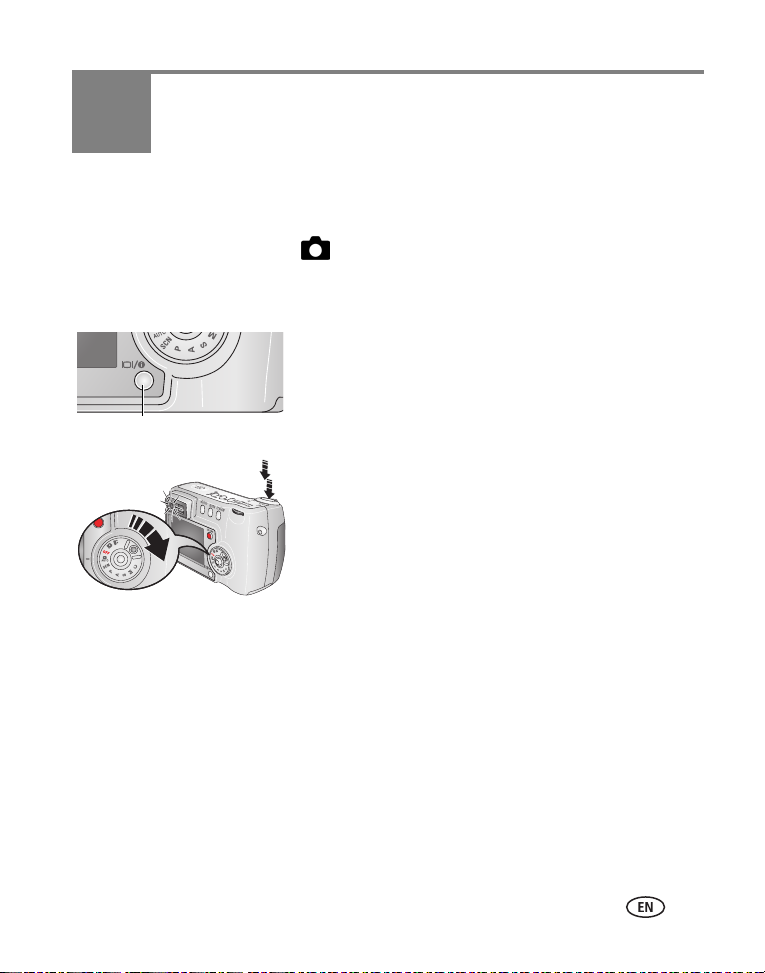
2 Taking pictures and videos
Taking a picture
1 Turn the Mode dial to Auto . (See page 10 for other mode descriptions.)
The camera screen displays the mode name and description. To interrupt the
description, press any button. To redisplay the description, press the OK button.
2 Use the camera screen as a viewfinder, or press the
Display/Info button to turn off the camera screen
and use the viewfinder to frame your subject.
Display/ buttonInfo
3 Press the Shutter button halfway to set the
exposure and focus.
4 When the ready light turns green, continue pressing
the Shutter button completely down to take the
picture.
If the ready light is steady or blinking red, release your
finger, recompose the scene, and return to Step 3.
When the ready light blinks green, the picture is being
saved; you can still take pictures.
NOTE: If you want the camera screen to be off when you turn on the camera, see Liveview (Auto), page 26.
www.kodak.com/go/support 6
Page 14
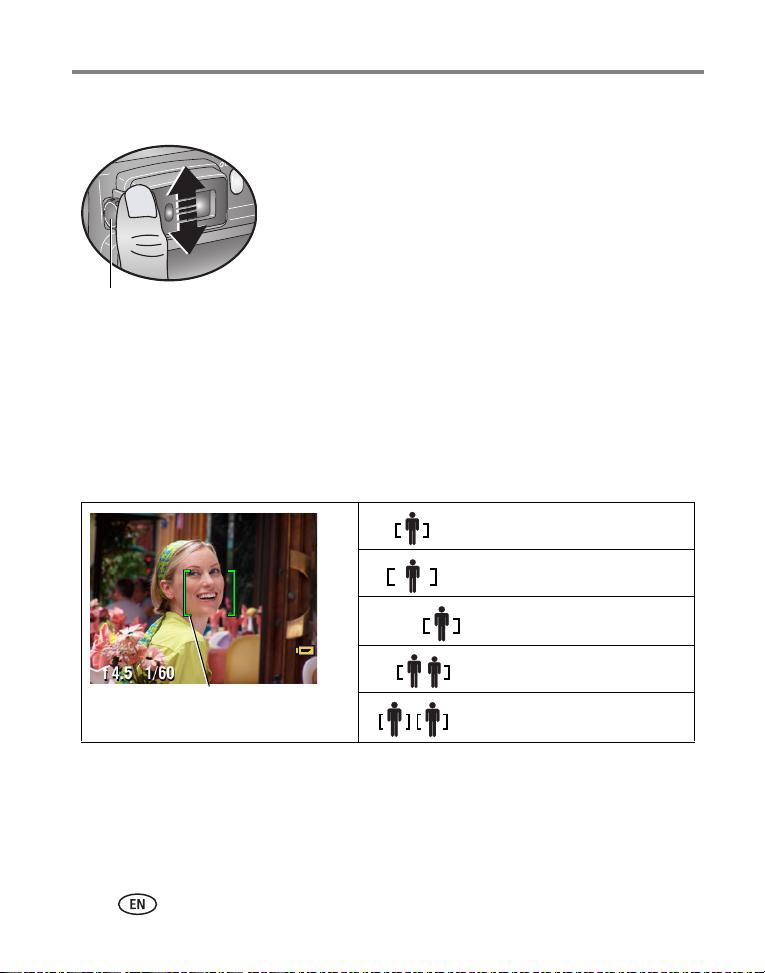
Taking pictures and videos
Using the diopter to sharpen the viewfinder
1 Look through the viewfinder.
2 Using your left thumb, turn the diopter dial until the
viewfinder image is sharp.
Diopter
dial
Using the auto-focus framing marks
When using the camera screen as a viewfinder, framing marks indicate where the
camera is focusing. For the best pictures, the camera attempts to focus on foreground
subjects, even if the subjects are not centered in the scene.
1 With the camera screen on, press the Shutter button halfway and hold.
When the framing marks turn green, focus is accomplished.
Center focus
Center wide focus
Side focus
Center and side focus
Framing
marks
Left and right focus
2 Press the Shutter button the rest of the way down to take the picture.
If the camera is not focusing on the desired subject (or if the framing marks disappear
and the Ready light blinks red), release your finger, recompose the scene, and return
to Step 1.
NOTE: Framing marks do not appear in Landscape or Video mode.
7 www.kodak.com/go/support
Page 15
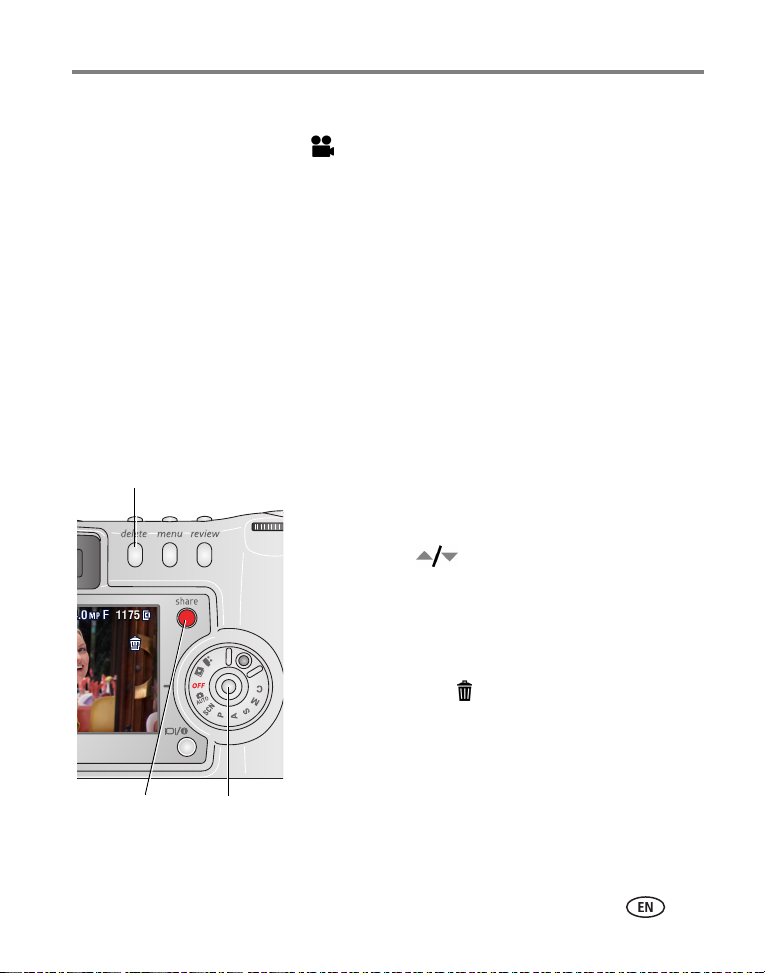
Taking pictures and videos
Taking a video
1 Turn the Mode dial to Video .
2 Use the viewfinder or camera screen to frame your subject.
3 Press the Shutter button completely down and release. To stop recording, press
and release the Shutter button again.
NOTE: If you prefer, press the Shutter button completely down and hold it for more than 2 seconds to begin
recording. To stop recording, release the Shutter button.
You can change optical zoom before (but not during) video recording.
Reviewing the picture or video just taken
After you take a picture or video, the camera screen displays a Quickview for
approximately 5 seconds. While the picture or video is displayed, you can:
Delete
Share
OK
■ Review: If you take no action, the picture/video is
saved.
■ Play (video): Press the OK button to play the
video. Press to adjust the volume.
■ Share: Press the Share button to tag a
picture/video for email or as a favorite, or to tag a
picture for print. (See page 40.)
■ Delete: Press the Delete button while the
picture/video and are displayed.
NOTE: Only the final picture of a burst series (see page 20) is
displayed during Quickview. If you select Delete, all pictures
in the burst series are deleted. To delete selectively, do so in
Review. (See page 33.)
www.kodak.com/go/support
8
Page 16

Taking pictures and videos
Using optical zoom
Use optical zoom to get up to 4X closer to your subject. Optical zoom is effective
when the lens is no closer than 29.5 in. (75 cm) from the subject. You can change
optical zoom before (but not during) video recording.
1 Use the viewfinder or camera screen to frame your
subject.
2 Pull or push the Zoom button to zoom in (T) and
out (W).
If the camera screen is turned on, the zoom indicator
shows when you are in optical zoom range or in digital
zoom range.
Zoom indicator
Digital zoom
range
Optical zoom
range
3 Press the Shutter button halfway and hold to set
the exposure and focus, then press the rest of the
way down to take the picture. (When taking
videos, press and release the Shutter button.)
Using digital zoom
Use digital zoom in any still mode to get an additional 4X magnification beyond
optical zoom. Combined zoom settings are from 4.8X to 16X. You must turn on the
camera screen before activating digital zoom.
1 Press the Display/Info button to turn on the camera screen.
2 Pull the Zoom button to the optical zoom limit (4X). Release the button, then pull
it again.
The camera screen displays the zoomed image and the zoom indicator.
3 Press the Shutter button halfway and hold to set the exposure and focus, then
press the rest of the way down to take the picture.
NOTE: You cannot use digital zoom for video recording.
9 www.kodak.com/go/support
Page 17
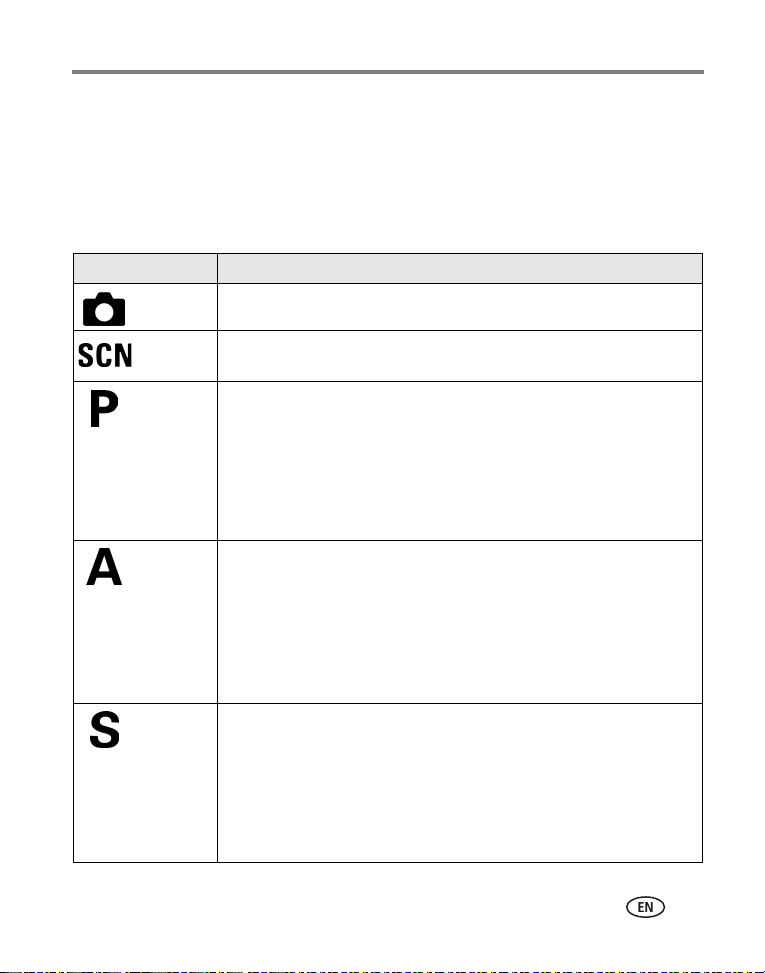
Taking pictures and videos
IMPORTANT:
You may notice a decrease in printed image quality when using digital
zoom. The blue slider on the zoom indicator pauses, then turns red when
the picture quality is approximately 1 MP. For an acceptable 4 x 6 in. (10 x
15 cm) print, ensure that the slider remains blue.
Camera modes
Use this mode For
Auto General picture-taking. Automatically sets exposure, focus, and flash.
Scene Point-and-shoot simplicity when taking pictures under 16 special
conditions. (See Scene modes, page 11.)
Program Controlling exposure compensation (how much light enters the camera)
and flash compensation. The camera automatically sets the shutter
speed and aperture (f-stop) based on the scene lighting. Program mode
offers the ease of auto shooting with full access to all menu options. Use
the jog dial to select settings. (See Using P, A, S, M, and C modes,
page 13 and Using the jog dial to change P, A, S, M, or C mode settings,
page 14.) Press the Menu button to change other settings.
Aperture
Priority
Shutter
Priority
Controlling aperture, exposure compensation, flash compensation, and
ISO speed. Aperture priority mode is primarily used to control depth of
field (the range of sharpness).
NOTE: The aperture setting may be affected when using optical zoom.
Use the jog dial to select settings. (See Using P, A, S, M, and C modes,
page 13 and Using the jog dial to change P, A, S, M, or C mode settings,
page 14.) Press the Menu button to change other settings.
Controlling the shutter speed, ISO speed, flash compensation, and
exposure compensation. The camera automatically sets the aperture for
proper exposure. Shutter priority mode is primarily used to prevent blur
when your subject is moving. Use the jog dial to select settings. (See
Using P, A, S, M, and C modes, page 13 and Using the jog dial to change
P, A, S, M, or C mode settings, page 14.) Press the Menu button to
change other settings. Use a tripod for slow shutter speeds.
www.kodak.com/go/support
10
Page 18
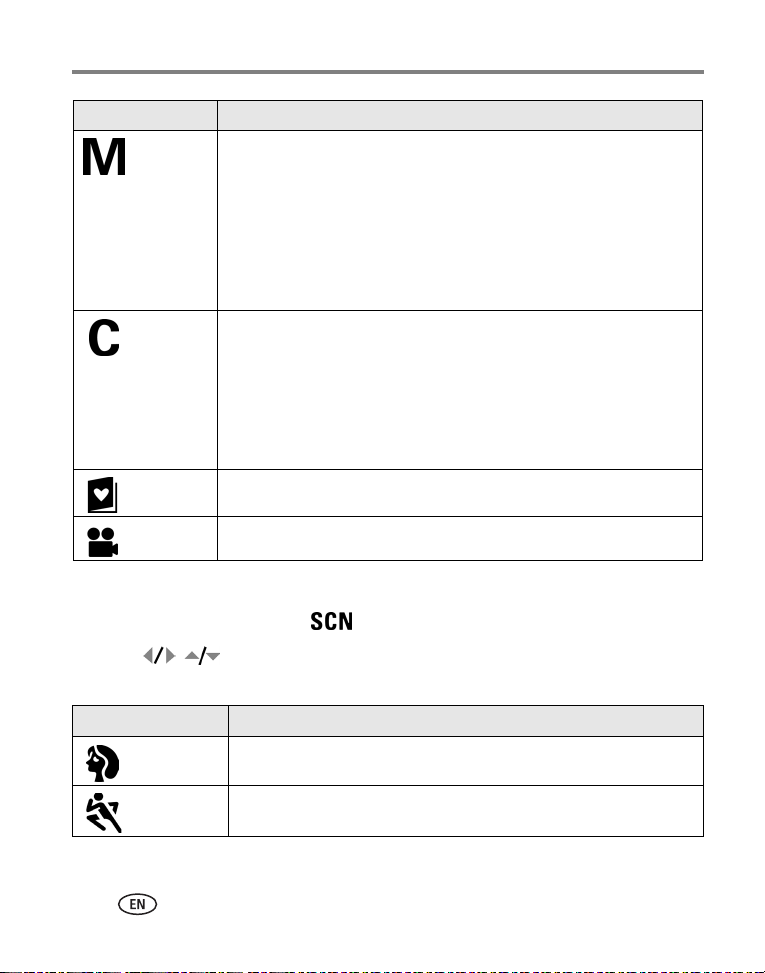
Taking pictures and videos
Use this mode For
Manual Enjoying the highest level of creative control. You set the aperture,
shutter speed and ISO speed. Exposure compensation acts as an
exposure meter, recommending the proper combination of aperture and
shutter speed to produce an acceptable exposure. Use the jog dial to
select settings. (See Using P, A, S, M, and C modes, page 13 and Using
the jog dial to change P, A, S, M, or C mode settings, page 14.) Press the
Menu button to change other settings. To prevent camera shake, use a
tripod for slow shutter speeds.
Custom The “user-created” mode. For applying P, A, S, & M plus any Custom
settings (exposure compensation, flash compensation, ISO speed) which
are saved independently of other camera settings. Use the jog dial to
select settings. (See Using P, A, S, M, and C modes, page 13 and Using
the jog dial to change P, A, S, M, or C mode settings, page 14.) Press the
Menu button to choose a capture mode. (See Custom Exposure Mode,
page 21.) Press the Menu button to change other settings.
Favorites Viewing favorites. (To create and view favorites, see page 40- page 43.)
Video Capturing video with sound. (See page 8.)
Scene modes
1 Turn the Mode dial to Scene .
2 Press to display Scene mode descriptions.
3 Press the OK button to choose a Scene mode.
Use this SCN mode For
Portrait Full-frame pictures of people and other subjects.
Sport Subjects that are in motion. Shutter speed is fast.
11 www.kodak.com/go/support
Page 19
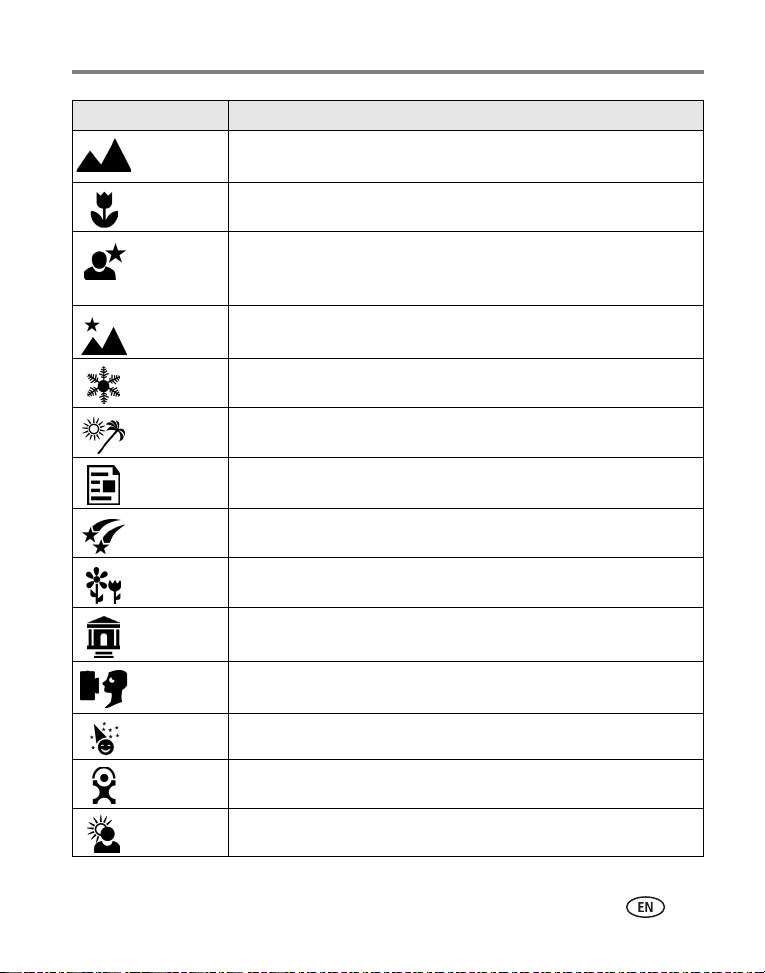
Use this SCN mode For
Landscape Distant scenery. Flash does not fire. Auto-focus framing marks (page 7)
are not available in Landscape.
Close-up Subjects closer than 28 in. (70 cm).
Taking pictures and videos
Night
Portrait
Night
Landscape
Snow Bright snow scenes.
Beach Bright beach scenes.
Text Documents, from 3.9 - 23.7 in. (10-60 cm).
Fireworks Fireworks. Place the camera on a flat, steady surface or use a tripod.
Flower Close-ups of flowers in bright light.
Manner/
Museum
Self
Portrait
Party People indoors.
Children Action pictures of children in bright light.
Backlight Subjects in shadow or “backlit” (when light is behind the subject).
Capturing subject and background at night. Place the camera on a flat,
steady surface or use a tripod. Due to slow shutter speeds, advise
people to stay still for a few seconds after flash fires.
Distant scenery at night. Place the camera on a flat, steady surface or
use a tripod.
Quiet occasions. Flash and sound are disabled.
Close-ups of yourself, from 3.9 - 23.7 in. (10-60 cm).
www.kodak.com/go/support
12
Page 20
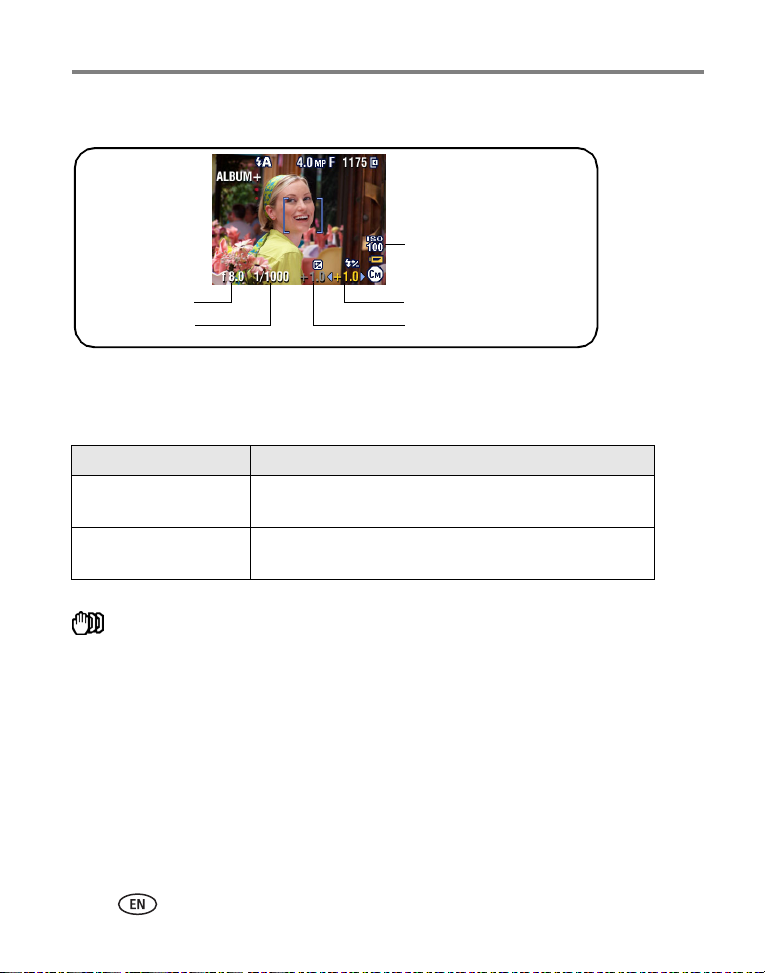
Taking pictures and videos
Using P, A, S, M, and C modes
ISO
Aperture
Shutter speed
Flash compensation
Exposure compensation
Aperture—also known as f-stop, controls the size of the lens opening. (This
determines the depth of field.) The highest and lowest aperture settings may be
affected by optical zoom.
Aperture (f) Depth of field
Larger f number
(smaller lens opening)
Smaller f number
(larger lens opening)
Makes both the foreground and the background sharp.
Good for landscapes and well-lit conditions.
Makes the foreground sharp and the background blurry.
Good for portraits and low-light conditions.
Shutter speed—controls how long the shutter stays open. A shaking hand icon
warns of slow shutter speeds. (To prevent camera shake, use a tripod.)
Exposure Compensation—controls how much light enters the camera. Add or
subtract up to 2 EV in 0.3 EV steps. If the picture is too light, decrease the setting; if
it’s too dark, increase the setting.
Flash Compensation—controls the flash brightness (brighter: +0.5, +1.0; less
bright: -0.5, -1.0). You must be within flash range. Unavailable if flash setting is Off.
ISO—controls sensitivity of the camera sensor (80, 100, 200, 400, 800). Higher
settings are more sensitive to light, but may produce unwanted “noise” in a picture.
You can only use ISO 800 if you are in the 1.8 MP Picture Size setting. (See Picture
Size, page 22.)
13 www.kodak.com/go/support
Page 21
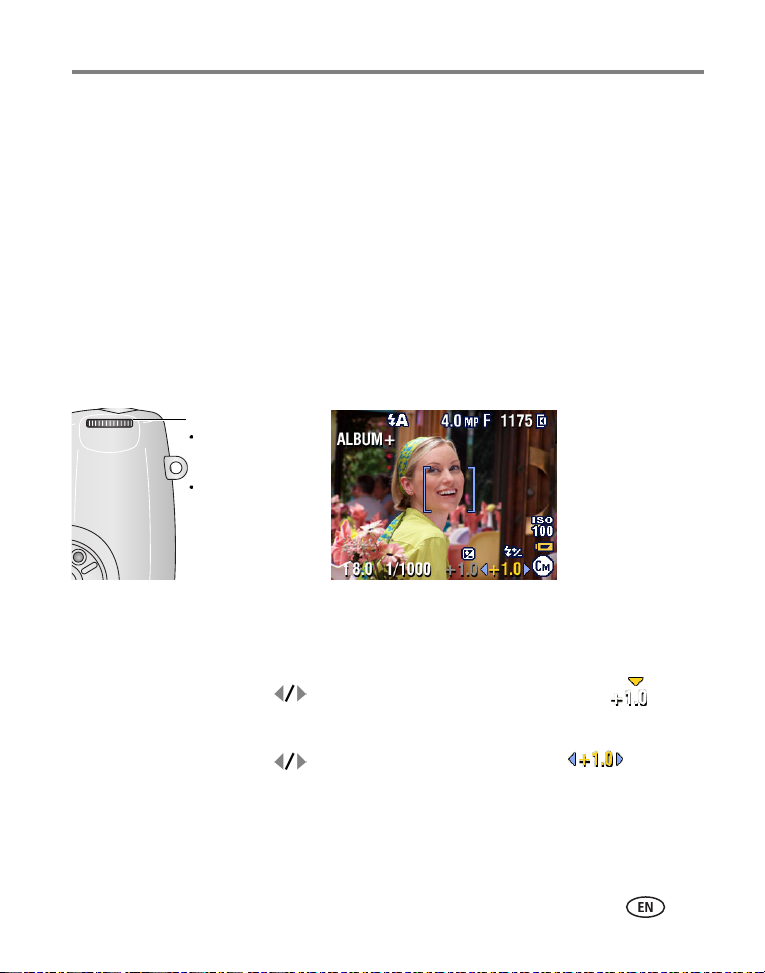
Taking pictures and videos
Settings apply only in P, A, S, M, and C modes
Settings you change in P, A, S, or M modes apply only to pictures taken in P, A, S, and
M modes. Settings you change in C mode apply only to pictures taken in C mode.
For example, if you change the Color Mode to Sepia while in P, A, S, or M mode, then
Auto & Scene modes retain the default setting of Color.
NOTE: The settings, including Flash, are maintained for P, A, S, M, and C modes—even when you change
modes or turn off the camera. Use Reset to Default (see page 25) to reset P, A, S, M, or C mode to
its default setting.
Using the jog dial to change P, A, S, M, or C mode settings
Jog dial
Rotate to move
the cursor or
change settings.
Press to open or
save settings.
1 Turn the Mode dial to P, A, S, M, or C.
The mode settings are displayed. Available settings are white; unavailable are grey.
2 Use the jog dial:
■ Rotate the jog dial to move the cursor to a setting, such as .
■ Press the jog dial to open the setting.
■ Rotate the jog dial to change the value of the setting. .
(Red settings are out of range and may cause unacceptable image/print quality.
Adjust the value higher or lower until it turns yellow.)
■ Press the jog dial to save the setting.
www.kodak.com/go/support
14
Page 22
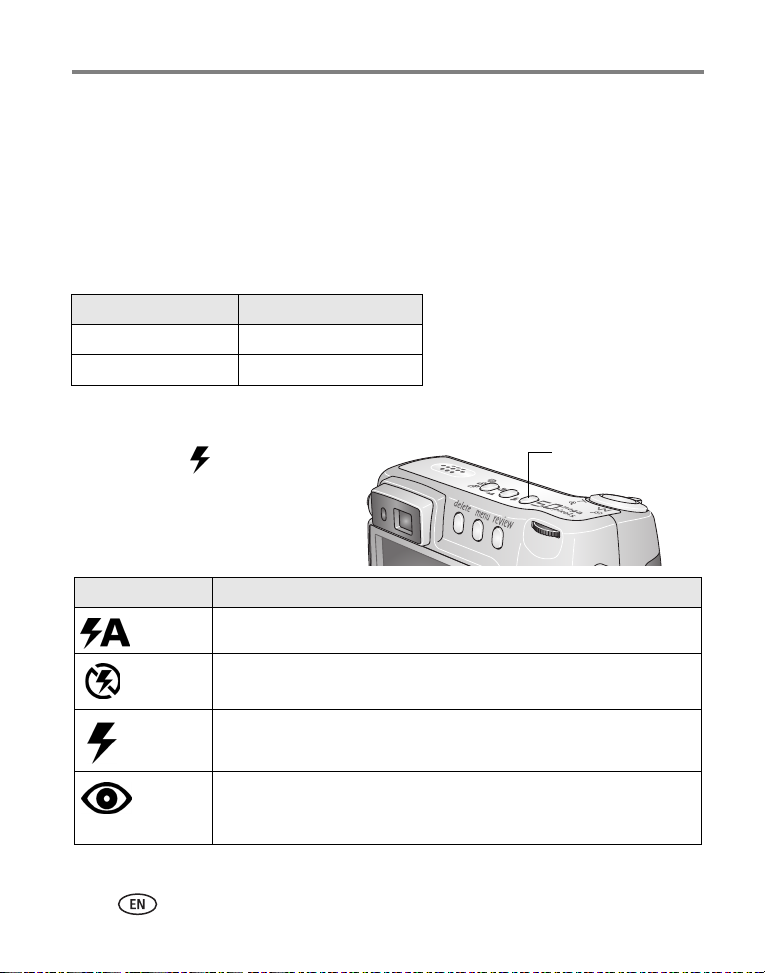
Taking pictures and videos
3 Press the Menu button to change other settings. (See page 21.)
4 Take a picture.
Using the flash
Use the flash when you take pictures at night, indoors, or outdoors in heavy shadows.
You can change the flash setting in any Still mode; the default flash setting is restored
when you exit the mode or turn off the camera.
Zoom position Flash Range
Wide Angle 2-13.1 ft (0.6-4 m)
Telephoto 2-7.5 ft (0.6-2.3 m)
Turning on the flash
Press the
through the flash options.
The active flash icon is displayed
in the camera screen status area.
Flash Setting Flash Fires
Auto When the lighting conditions require it.
Off Never
Fill Every time you take a picture. Use when the subject is in shadow or is
Red-eye Once, so the subject’s eyes become accustomed to the flash, then fires
button to scroll
“backlit” (when light is behind the subject).
again when the picture is taken. (If the lighting conditions require flash
but do not require Red-eye reduction, the flash may fire only once.)
Flash/Status
NOTE: The flash is not available in all modes. See Flash settings in each mode, page 16.
15 www.kodak.com/go/support
Page 23
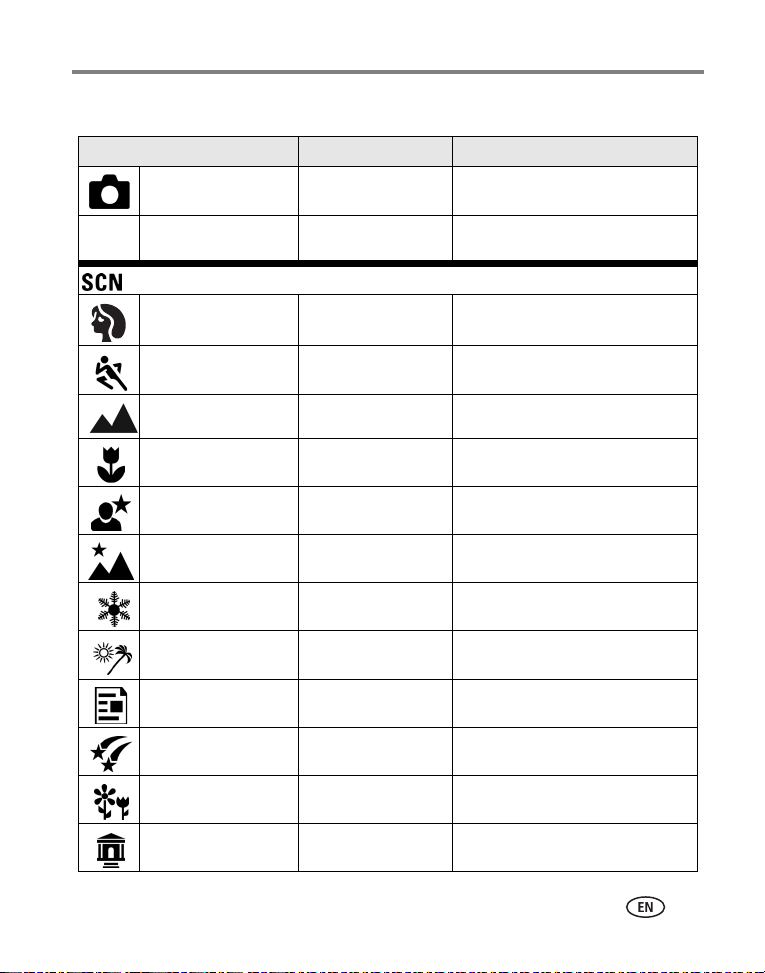
Taking pictures and videos
Flash settings in each mode
Capture mode Default setting Available settings
Auto Auto* Auto, Off, Fill Flash, Red-eye
P, A, S, M, or C Auto Auto, Off, Fill Flash, Red-eye
P, A , S,
M, C
Scene Modes
Portrait Auto* Auto, Off, Fill Flash, Red-eye
Sport Auto Auto, Off, Fill Flash, Red-eye
Landscape Off Off
Close-up Off Auto, Off, Fill Flash
Night Portrait Red-eye* Auto, Off, Fill Flash, Red-eye
Night Landscape Off Off
Snow Auto* Auto, Off, Fill Flash, Red-eye
Beach Auto* Auto, Off, Fill Flash, Red-eye
Text Off Auto, Off
Fireworks Off Off
Flower Off Auto, Off, Fill Flash
Manner/Museum Off Off
www.kodak.com/go/support
16
Page 24
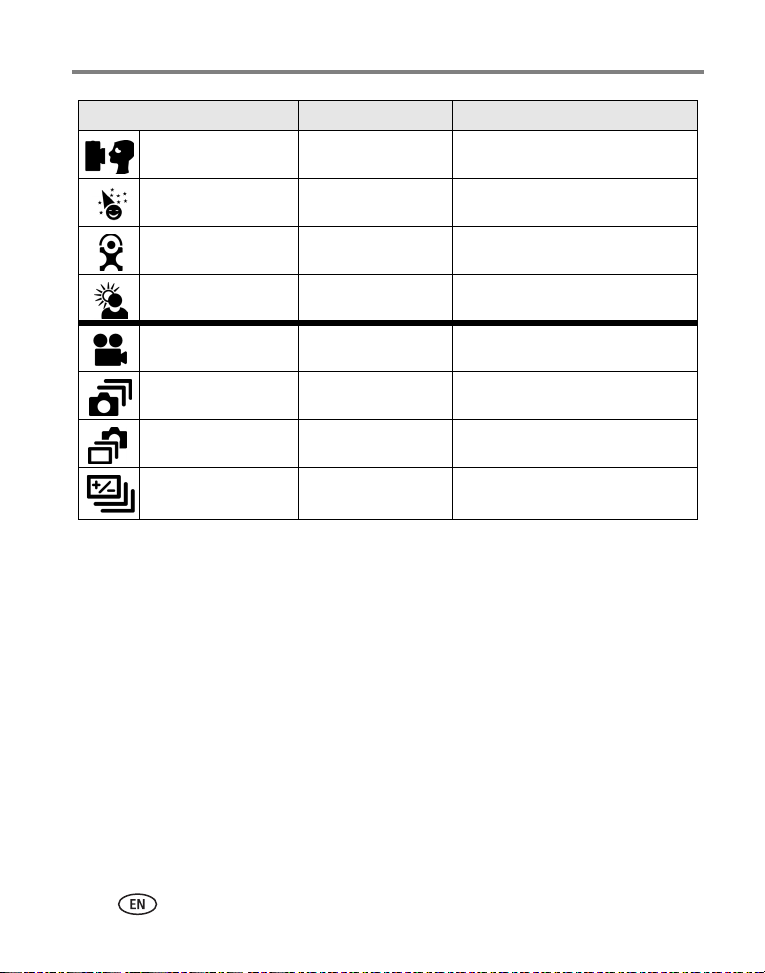
Taking pictures and videos
Capture mode Default setting Available settings
Self Portrait Red-eye* Auto, Off, Fill Flash, Red-eye
Party Red-eye* Auto, Off, Fill Flash, Red-eye
Children Auto* Auto, Off, Fill Flash, Red-eye
Backlight Fill Fill
Video Off Off
First burst Off Off
Last burst Off Off
Exposure
bracketing
Off Off
* When you change to Auto or Red-eye in these modes, it becomes the default until
you change it.
17 www.kodak.com/go/support
Page 25

Taking pictures and videos
Shooting close-up and landscape pictures
Use the Close-up/Landscape button to take pictures of scenes that are very
close or very far away.
Close-up/
Landscape
Close-up pictures
Use the Close-up setting to gain sharpness and detail in pictures at close range.
Use available light instead of flash if possible. The camera automatically sets the focus
distance depending on the zoom position:
Zoom position Close-up focus distance
Wide angle 3.9 to 23.7 in. (10 to 60 cm)
Telephoto 9.8 to 33.5 in. (25 to 85 cm)
Landscape pictures
Use the Landscape setting to gain maximum sharpness of far away scenes. With
this setting, the camera uses infinity auto-focus. Auto-focus framing marks (see
page 7) are not available in Landscape.
NOTE: Close-up and Landscape are also available as Scene modes (see page 11).
1 Set the Mode dial to any Capture mode.
2 Press the Close-up/Landscape button
repeatedly until the or icon appears in the
status bar.
3 Take a picture.
www.kodak.com/go/support
18
Page 26

Taking pictures and videos
Using exposure bracketing
Option Description Purpose
Exposure
Bracketing
The camera takes 3 pictures—one
at +, one at 0, and one at exposure.
Determine the best exposure level for your
conditions based on your evaluation of 3
pictures.
Exposure Bracketing/
Burst
1 Set the exposure bracketing interval. (See Exposure
Bracketing Interval, page 23.)
2 In any Still mode, press the Exposure Bracketing/
Burst button until appears in the status area.
3 Press the Shutter button halfway and hold to set the auto-focus and exposure.
4 Press the Shutter button the rest of the way down to take the pictures.
The camera takes 3 pictures. To evaluate them, press the Review button. Exposure
bracketing turns off after the pictures are taken.
NOTE: Exposure bracketing is not available in:
■ Night Portrait, Night Landscape, and Fireworks scene modes
■ Shutter and Manual priority modes when the shutter speed is greater than
0.7 seconds
19 www.kodak.com/go/support
Page 27
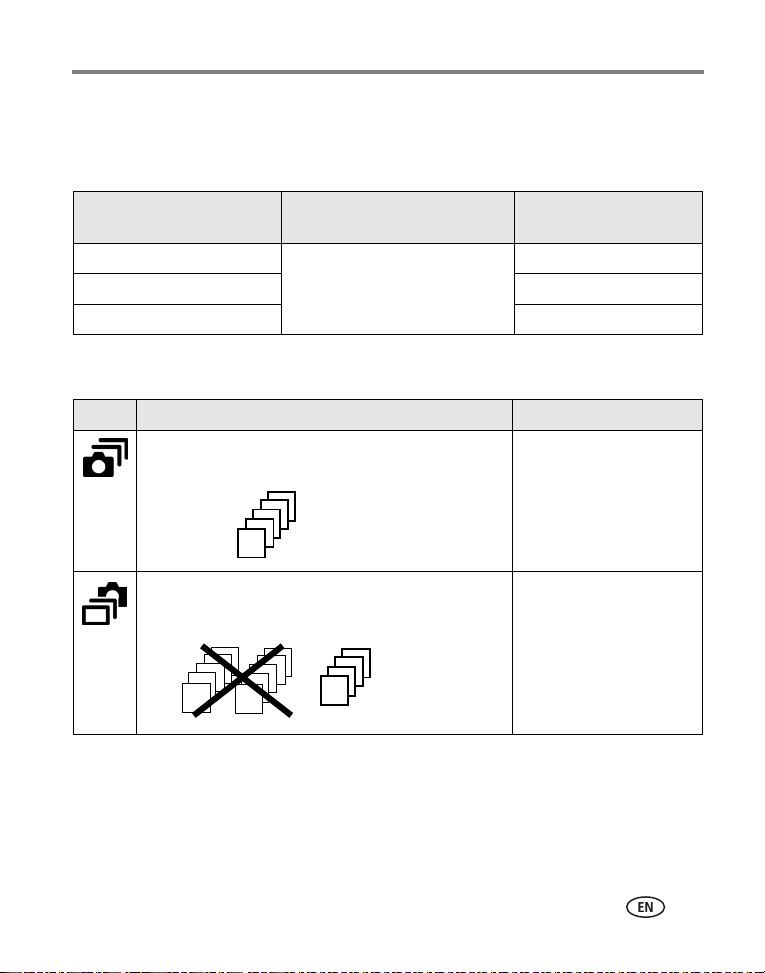
Taking pictures and videos
Using exposure compensation with exposure bracketing
In P, A, and S modes, you can use exposure compensation in conjunction with
exposure bracketing.
If exposure compensation
is set to
0.0
+1.0 +0.7, +1.0, +1.3
-1.0 -1.3, -1.0, -0.7
And if the exposure
bracketing interval is set to
the default +/-0.3
Then the exposures
taken are
-0.7, 0.0, +0.3
Using burst
Option Description Purpose
Camera takes up to 5 pictures (3 per second) while the
Shutter button is pressed.
First
Burst
Last
Burst
Camera takes up to 30 pictures (3 per second) while the
Shutter button is pressed. When the Shutter button is
released, only the last 5 pictures are saved.
First 5
pictures
are saved.
Last 5
pictures
are saved.
1 In any Still mode, press the Burst button repeatedly to choose an option.
2 Press the Shutter button halfway and hold to set the auto-focus and exposure.
3 Press the Shutter button the rest of the way down and hold it to take the
pictures.
Capture an expected event .
Example:
A person swinging a golf
club.
Capture an event when the
precise timing is uncertain.
Example:
A child blowing out
birthday candles.
www.kodak.com/go/support
20
Page 28

Taking pictures and videos
The camera stops taking pictures when you release the Shutter button, when the
pictures are taken, or when there is no more storage space.
Changing picture-taking settings
You can change settings to get the best results from your camera:
1 Press the Menu button. (Some settings are unavailable in some modes.)
2 Press to highlight a setting, then press the OK button.
3 Choose an option, then press the OK button.
4 Press the Menu button to exit the menu.
Setting Icon Options
Custom Exposure Mode
Choose a preferred capture
mode. (See Custom, page 11.)
This setting remains until you
change it.
Self Timer
Turn the Self Timer on or off.
This setting remains until you
take the picture, turn the Mode
dial, or turn off the camera.
Program (default)
P
ASM
Aperture Priority
Shutter Priority
Manual
Available only in Custom (C) mode.
NOTE: To use the Jog dial, see page 14.
On
Off (default)
NOTE: To cancel the Self Timer before a picture is taken,
press the Menu button, then turn the Self Timer off.
21 www.kodak.com/go/support
Page 29

Setting Icon Options
Picture Size
Choose a picture resolution.
This setting remains until you
change it.
Compression
Choose a compression.
This setting remains until you
change it. The setting is displayed
in the status area as “S” or “F.”
White Balance
Choose your lighting condition.
This setting remains until you
change it. The setting is displayed
on the right side of Liveview if set
to Daylight, Tungsten, or
Fluorescent.
5 MP—for printing up to 20 x 30 in.
(50 x 75 cm).
4.4 MP (3:2)—ideal for printing 4 x 6 in. (10 x 15
cm) prints without cropping. Also for printing up to
11 x 14 in. (28 x 36 cm); some cropping may result.
4.0 MP—for printing up to 11 x 14 in.
(28 x 36 cm); some cropping may result.
3.1 MP—for printing up to 11 x 14 in.
(28 x 36 cm); some cropping may result.
1.8 MP—for printing 4 x 6 in. (10 x 15 cm) prints,
emailing, Internet, screen display, or for conserving
space.
Standard (default)
JPG
Fine
NOTE: The Fine setting renders a larger file size.
Auto (default) —automatically corrects
white balance. Ideal for general picture taking.
Daylight —for pictures in natural lighting.
Tungsten —corrects the orange cast of
household light bulbs. Ideal for indoor pictures under
tungsten or halogen lighting without flash.
Fluorescent —corrects the green cast of
fluorescent lighting. Ideal for indoor pictures under
fluorescent lighting without flash.
Unavailable in Auto, Scene, or Video modes.
Taking pictures and videos
www.kodak.com/go/support
22
Page 30

Taking pictures and videos
Setting Icon Options
Exposure Bracketing
Interval
Choose an exposure bracketing
interval.
P, A, S, M, C: This setting remains
until you change it or take
pictures.
Auto, Scene: This setting remains
until you turn the Mode dial or
turn off the camera.
Exposure Metering
Evaluate light levels at specific
areas of a scene.
This setting remains until you
change it. The setting is displayed
on the right side of Liveview if set
to Center-weight or Center-spot.
+/- 0.3 EV (default)
+/- 0.7 EV
+/- 1.0 EV
See Using exposure bracketing, page 19.
Multi-pattern (default) —evaluates lighting
conditions throughout the image to give an optimum
picture exposure. Ideal for general picture taking.
Center-weight —evaluates the lighting
conditions of the subject centered in the viewfinder.
Ideal for backlit subjects.
Center-spot —similar to Center-weight, except
the metering is concentrated on a smaller area of the
subject centered in the viewfinder. (A circle indicates
the metering spot.) Ideal when you need an exact
exposure of a specific area in the picture.
Unavailable in Auto, Scene, or Video modes.
23 www.kodak.com/go/support
Page 31

Setting Icon Options
Focus Zone
Choose a large or concentrated
area of focus.
This setting remains until you
change it. The setting is displayed
on the right side of Liveview if set
to Center-zone or
Selectable-zone.
Multi-zone (default) —evaluates all zones to
give an even picture focus. Ideal for general picture
taking.
Center-zone —evaluates the small area
centered in the viewfinder. Ideal when precise focus
of a specific area in the picture is needed.
Selectable-zone —move the focus brackets to
center, left, or right.
NOTE: For the best pictures, the camera is set to
Unavailable in Auto, Scene, or Video modes.
AF Control
Choose an auto-focus setting.
This setting remains until you
change it. The setting is displayed
on the right side of Liveview if set
to Single AF or Accessory Lens AF.
Continuous AF (default; no icon)—uses
external AF sensor and TTL (Through The Lens) AF.
Because the camera is always focusing, there is no
need to press the Shutter button halfway down to
focus.
Single AF —uses external AF sensor and
TTL-AF when the Shutter button is pressed halfway
down.
Accessory Lens AF —uses TTL-AF when
optional accessory lenses are attached.
Unavailable in Video mode.
Taking pictures and videos
Multi-zone when in Landscape mode.
www.kodak.com/go/support
24
Page 32

Taking pictures and videos
Setting Icon Options
Color Mode
Choose color tones.
In Auto and Scene modes, this
setting remains until you turn the
Mode dial or turn off the camera.
High Color
Natural Color (default)
Low Color
Black & White
Sepia (for pictures with a reddish-brown, antique
look.)
NOTE: EasyShare software also lets you change a color
Unavailable in Video mode.
Sharpness
Control picture sharpness.
This setting remains until you
change it.
Reset to Default
Reset all picture-taking settings
to the defaults.
Set Album (Still)
Choose Album names.
This setting remains until you
change it. You can apply different
Set Album choices to videos and
to pictures.
Image Storage
Choose a storage location for
pictures and videos.
This setting remains until you
change it.
High
Normal (default)
Low
Unavailable in Auto, Scene, or Video modes.
Reset P, A, S, M, or C mode to its default settings.
On or Off
Pre-select album names before you take pictures or
videos. Then, all the pictures or videos you take are
tagged with those album names. See page 29.
Auto (default)—the camera uses the card if one is
in the camera. If not, the camera uses internal
memory.
Internal Memory—the camera always uses
internal memory, even if a card is inserted.
picture to black-and-white or sepia, but cannot
change a black-and-white or sepia picture to color.
25 www.kodak.com/go/support
Page 33

Setting Icon Options
Liveview (Auto)
Set the camera screen On/Off
default for Auto mode. (Press
the Display/Info button to
manually turn the camera
screen on or off.)
Video Size
Choose pixel dimensions.
This setting remains until you
change it.
Video Length
Choose a default video length
(useful in self-timer videos).
This setting remains until you turn
off the camera.
Setup Menu
Choose additional settings.
On (default)—camera screen is on whenever the
camera is on.
Off—camera screen is off.
Available only in Auto mode.
640 x 480 (default)
320 x 240
Continuous (default)
5 seconds
15 seconds
30 seconds
See Using setup to customize your camera, page 27.
Taking pictures and videos
www.kodak.com/go/support
26
Page 34

Taking pictures and videos
Using setup to customize your camera
1 In any mode, press the Menu button.
2 Press to highlight Setup , then press the OK button.
3 Press to highlight a setting, then press the OK button.
4 Choose an option, then press the OK button.
5 Press the Menu button to exit.
Setting Icon Options
Return to previous menu.
Quickview
Display a picture or video (for 5
seconds) after it is taken.
Advanced Digital Zoom
Choose how digital zoom is
employed.
Print Warning Pause (default)—when the blue slider on the
On (default)
Off
Continuous —no pause between optical and
digital zoom.
Pause (default)—after reaching 4X optical
zoom, the zoom button must be released, then
activated again to begin digital zoom.
None—digital zoom is disabled.
zoom indicator pauses, the zoom button must
be released and reactivated. The slider turns red
when the picture may no longer render an
acceptable 4 x 6 in. (10 x 15 cm) print.
None—no pause.
27 www.kodak.com/go/support
Page 35

Setting Icon Options
Sound Themes Shutter Only
Default
Classical
Jazz
Sci-Fi
NOTE: All sounds are off when the camera is in the
Manner/Museum scene mode.
Sound Volume Off
Low (default)
Medium
High
Mode Description
Display mode description when
entering a mode.
Date & Time See page 2.
On (default)
Off
Taking pictures and videos
Video Out
Choose the regional setting that
lets you connect the camera to a
television or other external device.
Orientation Sensor
Orient pictures so that they are
displayed with the correct side up.
www.kodak.com/go/support
NTSC (default)—used in North America and
Japan; most common format.
PAL—used in Europe and China.
On (default)
Off
28
Page 36

Taking pictures and videos
Setting Icon Options
Date Stamp
Imprint the date on pictures.
Video Date Display
Display Date/Time at the start of
video playback.
Language Choose a language.
Choose a date option, or turn off the feature.
(Default is off.)
Choose a date/time option, or turn off the
feature. (Default is YYYY/MM/DD.)
Format
CAUTION:
Formatting deletes all
pictures and videos,
including those that are
protected. Removing a
Memory Card—deletes everything on the
card; formats the card.
Cancel—exits without making a change.
Internal Memory—deletes everything in
internal memory including email addresses,
album names, and favorites; formats the internal
memory.
card during formatting
may damage the card.
About
View camera information.
Pre-tagging for album names
Use the Set Album (Still or Video) feature to pre-select album names before you take
pictures or videos. Then, all the pictures or videos you take are tagged with those
album names.
29 www.kodak.com/go/support
Page 37

Taking pictures and videos
First—on your computer
Use Kodak EasyShare software that was included with your camera to create album
names on your computer. Then copy up to 32 album names to the camera’s album
name list the next time you connect the camera to the computer. See Kodak EasyShare
software Help for details.
Second—on your camera
1 In any mode, press the Menu button.
2 Press to highlight Set Album , then press the OK button.
3 Press to highlight an album name, then press the OK button. Repeat to
select more than one album name.
Selected albums are noted with a check mark.
4 To remove a selection, highlight an album name and press the OK button. To
remove all album selections, select Clear All.
5 Highlight Exit, then press the OK button.
Your selections are saved. If you turn on the camera screen, your album selection is
displayed on the screen. A plus (+) after the album name means more than one album is
selected.
6 Press the Menu button to exit the menu.
Third—transfer to your computer
When you transfer the tagged pictures or videos to your computer, Kodak EasyShare
software opens and categorizes your pictures in the appropriate album. See the Kodak
EasyShare software Help for details.
www.kodak.com/go/support
30
Page 38

3 Reviewing pictures and
videos
Press the Review button to view and work with your pictures and videos. To save
battery power, use the optional Kodak EasyShare camera or printer dock, or Kodak
5-volt AC adapter. (See www.kodak.com/go/z730accessories.)
Viewing single pictures and videos
1 Press the Review button.
2 Move the joystick to scroll backward or forward through pictures and videos.
(For fast scrolling, hold the joystick .)
3 Press the Review button to exit Review.
NOTE: Pictures taken at the 4.4 MP (3:2) quality setting are displayed at a 3:2 aspect ratio with a black bar
at the top of the screen.
Print tag/number of prints Protect
Favorite tag
Email tag
Album
name
Picture/video number
Image storage
location
Review mode
Scroll arrows
31 www.kodak.com/go/support
Page 39

Reviewing pictures and videos
Changing the camera screen
Pictures/videos are displayed with associated icons. Press the Display/Info button:
■ Once to turn off the icons.
■ Again to display picture/video information.
■ Again to display picture/video with icons.
Viewing multiple pictures and videos
1 Press the Review button.
2 Move the joystick .
Thumbnails of pictures and videos are displayed.
To display the previous or next row of thumbnails, move the joystick .
To scroll through the thumbnails one at a time, move the joystick .
To display a single view of the selected picture, press the OK button.
Playing a video
1 Press the Review button.
2 Move the joystick to locate a video. (In Multi-up view, highlight a video, then
press the OK button. When a video is highlighted in Multi-up view, the video
duration is displayed at the top of the camera screen.)
3 To play or pause a video, press the OK button.
NOTE: You can also press the Menu button, highlight , then press the OK button.
To adjust the volume, move the joystick .
To return to the beginning of the video, move the joystick during playback.
To replay the video, press the OK button.
To go to the previous or next picture or video, move the joystick .
www.kodak.com/go/support
32
Page 40

Reviewing pictures and videos
Deleting pictures and videos
1 Press the Review button.
2 Move the joystick to locate a picture or video (or highlight one in multiple
view), then press the Delete button.
3 Move the joystick to highlight an option, then press the OK button:
PICTURE or VIDEO—deletes the displayed picture or video.
EXIT—exits the Delete screen.
ALL—deletes all pictures and videos from your current storage location.
To delete more pictures and videos, return to Step 2.
NOTE: You cannot delete protected pictures and videos this way. Remove protection before deleting (see
page 34).
Magnifying pictures
1 Press the Review button, then locate a picture.
2 Pull or push the Zoom button to magnify the picture between 1X and 8X.
To see different parts of the picture, move the joystick .
To redisplay the picture at the 1X (original) size, press the OK button.
To exit Magnify, press the OK button.
To exit Review, press the Review button.
33 www.kodak.com/go/support
Page 41

Reviewing pictures and videos
Changing optional review settings
In Review, press the Menu button to access optional review settings.
Album (page 35)Copy (page 37)
Protect (page 34)Multi-up (page 32)
Image Storage (page 25) Setup Menu (page 26)
Slide Show (page 36)
Protecting pictures and videos from deletion
1 Press the Review button, then locate the picture or video.
2 Press the Menu button.
3 Move the joystick to highlight Protect , then press the OK button.
The picture or video is protected and cannot be deleted. The Protect icon appears
with the protected picture or video.
4 To remove protection, press the OK button again.
5 Press the Menu button to exit the menu.
CAUTION:
Formatting internal memory or an SD or MMC card deletes all
(including protected) pictures, videos. (Formatting internal
memory also deletes email addresses, album names, and
favorites. To restore them, see EasyShare software Help.)
www.kodak.com/go/support
34
Page 42

Reviewing pictures and videos
Tagging pictures/videos for albums
Use the Album feature in Review to tag the pictures and videos in your camera with
album names.
First—on your computer
Use Kodak EasyShare software (V 3.0 or higher) to create album names on your
computer. Then copy up to 32 album names to the camera’s internal memory. See
Kodak EasyShare software Help for details.
Second—on your camera
1 Press the Review button, then locate the picture or video.
2 Press the Menu button.
3 Move the joystick to highlight Album , then press the OK button.
4 Move the joystick to highlight an album folder, then press the OK button.
To add other pictures to the same album, move the joystick to scroll through
pictures. When you see the picture you want, press the OK button.
To add the pictures to more than one album, repeat step 4 for each album.
The album name appears with the picture. A plus (+) after the album name means the
picture was added to more than one album.
To remove a selection, highlight an album name and press the OK button. To remove
all album selections, select Clear All.
Third—transfer to your computer
When you transfer the tagged pictures and videos to your computer, the Kodak
EasyShare software opens and categorizes your pictures and videos in the appropriate
album folder. See Kodak EasyShare software Help for details.
35 www.kodak.com/go/support
Page 43

Reviewing pictures and videos
Running a slide show
Use the Slide Show to display your pictures and videos on the camera screen. To run a
slide show on a television or on any external device, see page 37. To save battery
power, use an optional Kodak 5V AC adapter. (Visit
www.kodak.com/go/z730accessories.)
Starting the slide show
1 Press the Review button, then press the Menu button.
2 Move the joystick to highlight Slide Show , then press the OK button.
3 Move the joystick to highlight Begin Show, then press the OK button.
Each picture and video is displayed once, in the order in which you took them.
To interrupt the Slide Show, press the OK button.
Changing the slide show display interval
You can set the display interval between 3 and 60 seconds. (The default is 5 seconds.)
1 On the Slide Show menu, move the joystick to highlight Interval, then press
the OK button.
2 Select a display interval.
To scroll through the seconds quickly, hold the joystick .
3 Press the OK button.
The interval setting remains until you change it.
www.kodak.com/go/support
36
Page 44

Reviewing pictures and videos
Running a continuous slide show loop
When you turn on Loop, the slide show is continuously repeated.
1 On the Slide Show menu, move the joystick to highlight Loop, then press
the OK button.
2 Move the joystick to highlight On, then press the OK button.
The slide show repeats until you press the OK button or until battery power is
exhausted. This setting remains until you change it.
Displaying pictures and videos on a television
You can display pictures and videos on a television, computer monitor, or any device
equipped with a video input. (Image quality on a television screen may not be as good
as on a computer monitor or when printed.)
NOTE: Ensure that the Video Out setting (NTSC or PAL) is correct (see Video Out, page 28). The slide show
stops if you connect or disconnect the cable while the slide show is running.
1 Connect the audio/video cable (included) from the camera video-out port to the
television video-in port (yellow) and audio-in port (white). See your television
user’s guide for details.
2 Review pictures and videos on the television.
Copying pictures and videos
You can copy pictures and videos from a card to internal memory or from internal
memory to a card.
Before you copy, make sure that:
■ A card is inserted in the camera.
■ The camera’s picture storage location is set to the location from which you are
copying. See Image Storage, page 25.
37 www.kodak.com/go/support
Page 45

Reviewing pictures and videos
Copy pictures or videos:
1 Press the Review button, then press the Menu button.
2 Move the joystick to highlight Copy , then press the OK button.
3 Move the joystick to highlight an option:
PICTURE or VIDEO—copies the current picture or video.
EXIT—returns to the Review menu.
ALL—copies all pictures and videos from your selected storage location to the
other location.
4 Press the OK button.
NOTE: Pictures and videos are copied, not moved. To remove pictures and videos from the original location
after they are copied, delete them (see page 33). Tags that you applied for print, email, and
favorites are not copied. Protection settings are not copied. To apply protection to a picture or video,
see page 34.
Viewing picture/video information
1 Press the Review button.
2 Press the Display/Info button once to hide icons, again to display picture/video
information, and once more to show icons.
3 To view information on the next or previous picture or video, move the joystick
. Press the Menu button to exit the menu.
www.kodak.com/go/support
38
Page 46

4 Installing the software
Install the software
CAUTION:
Install EasyShare software
optional dock to the computer. Failure to do so may cause the
software to install incorrectly.
1 Close all software applications that are open on your computer (including
anti-virus software).
2 Place the Kodak EasyShare software CD into the CD-ROM drive.
3 Install the software:
Windows OS—if the install window does not appear, choose Run from the Start
menu and type d:\setup.exe where d is the drive letter that contains the CD.
Mac OS X—double-click the CD icon on the desktop, then click the Install icon.
4 Follow the on-screen instructions to install the software.
Windows OS—select Complete to automatically install all applications. Select
Custom to choose the applications you wish to install.
Mac OS X—follow the on-screen instructions.
NOTE: When prompted, take a few minutes to electronically register your camera and software. This lets
you receive information regarding software updates and registers some of the products included
with the camera. You must be connected to your Internet service provider to register electronically.
To register later, see
5 Restart the computer. If you turned off anti-virus software, turn it back on. See the
anti-virus software manual for details.
www.kodak.com/go/register.
before
connecting the camera or
39 www.kodak.com/go/support
Page 47
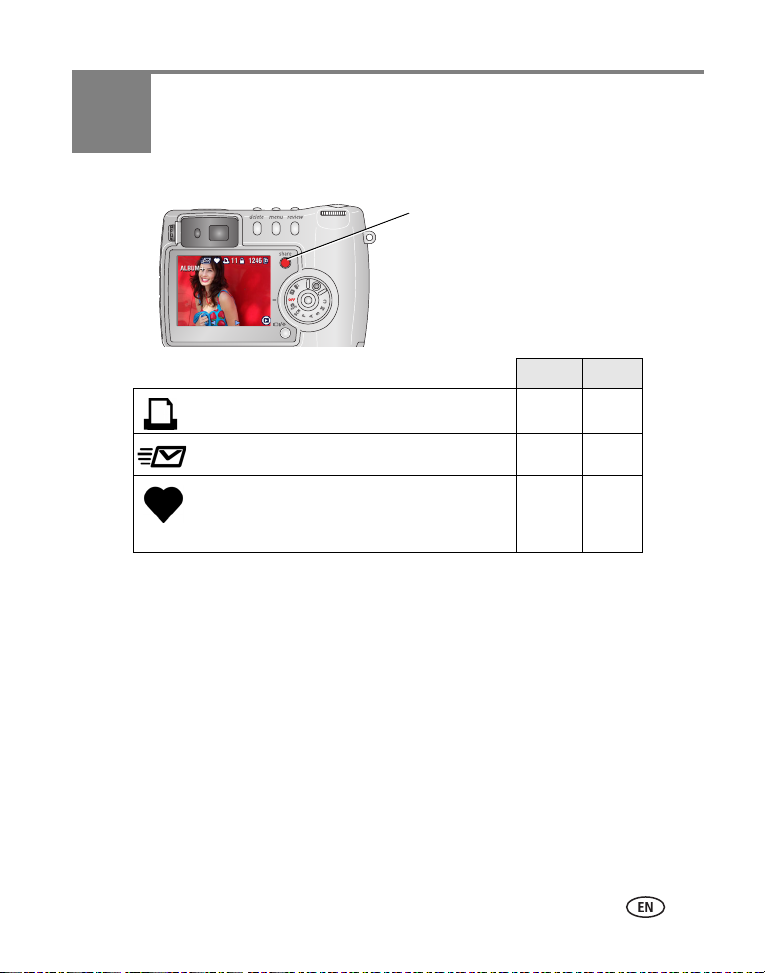
5 Sharing pictures and videos
Press the Share button to
“tag” your pictures and videos.
When they are transferred
to your computer, you can
share them by:
Pictures Videos
Print (page 41) ✔
Email (page 42) ✔✔
Favorite (page 43)
for easy organization on your computer and for
sharing on your camera
✔✔
NOTE: Share tags remain until removed. If a tagged picture/video is copied on the camera, the Share tag is
not
copied. (If a tagged picture/video is copied in EasyShare software, the Share tag is copied.)
In a burst series, only the last picture is tagged during Quickview.
When can I tag my pictures and videos?
Press the Share button to tag pictures/videos:
■ Any time. (The most recent picture/video taken is then displayed.)
■ Just after you take a picture/video, during Quickview (see page 8).
■ After pressing the Review button (see page 31).
www.kodak.com/go/support 40
Page 48

Sharing pictures and videos
Tagging pictures for printing
1 Press the Share button. Press to locate a picture.
2 Press to highlight Print , then press the OK button.*
3 Press to select the number of copies (0-99). Zero removes the tag for that
picture.
The Print icon appears in the status area. The default quantity is one.
4 Optional: You can apply a print quantity to other pictures. Press to locate a
picture. Keep the print quantity as is, or press to change it. Repeat this step
until the desired print quantity is applied to the pictures.
5 Press the OK button. Then press the Share button to exit the menu.
* To tag all pictures in the storage location, highlight Print All, press the OK button,
then indicate the number of copies as described above. Print All is not available in
Quickview.
To remove the print tagging for all pictures in the storage location, highlight Cancel
Prints, then press the OK button. Cancel Prints is not available in Quickview.
Printing tagged pictures
When you transfer the tagged pictures to your computer, the Kodak EasyShare
software print screen opens. For details on printing, click the Help button in the Kodak
EasyShare software.
For more information on printing from your computer, printer dock, or card, see
page 46.
NOTE: For the best 4 x 6 in. (10 x 15 cm) prints, set the camera to the 4.4 MP (3:2) print quality setting.
See Picture Size, page 22.
41 www.kodak.com/go/support
Page 49

Sharing pictures and videos
Tagging pictures and videos for emailing
First—on your computer
Use Kodak EasyShare software (V 3.0 or higher) to create an email address book on
your computer. Then copy up to 32 email addresses to the camera’s internal memory.
See the Kodak EasyShare software Help for details.
Second—tag pictures/videos on your camera
1 Press the Share button. Press to locate a picture/video.
2 Press to highlight Email , then press the OK button.
The email icon appears in the status area.
3 Press to highlight an email address, then press the OK button.
To tag other pictures/videos with the same address, press to scroll through
them. When the picture you want is displayed, press OK.
To send the pictures/videos to more than one address, repeat step 3 for each
address.
Selected addresses are checked.
4 To remove a selection, highlight a checked address and press the OK button. To
remove all email selections, highlight Clear All.
5 Press to highlight Exit, then press the OK button.
The email icon appears in the status area.
6 Press the Share button to exit the menu.
Third—transfer and email
When you transfer the tagged pictures/videos to your computer, the email screen
opens and lets you send them to the addresses you specified. See the Kodak
EasyShare software Help for details.
www.kodak.com/go/support
42
Page 50

Sharing pictures and videos
Tagging pictures as favorites
You can preserve your favorite pictures in the Favorites section of your camera’s
internal memory, then share them with friends and family.
NOTE: When you transfer pictures from your camera to your computer, all pictures (including favorites) are
stored on your computer at full size. Favorite pictures - smaller copies of your originals - are loaded
back to your camera, so you can share and enjoy more.
1. Take pictures
2. Tag pictures as
favorites
3. Transfer
pictures
4. View favorites
on your camera
NOTE: The camera holds a limited number of favorites. Use Camera Favorites in the EasyShare software to
customize the size of your camera Favorites section. For more information, click the Help button in
the Kodak EasyShare software.
1 Press the Share button. Press to locate a picture.
2 Press to highlight Favorite , then press the OK button.
The Favorite icon appears in the status area. To remove the tag,
press the OK button again.
Press the Share button to exit the menu.
1 To enjoy full functionality, load and use the EasyShare software that
was packaged with this camera. (See page 39.)
2 Connect the camera to the computer using the USB cable (see
page 46) or an EasyShare dock.
The first time you transfer pictures, a software wizard helps you make
choices about your favorite pictures. Then, your pictures are transferred
to the computer. Favorite pictures (smaller versions of the originals) are
loaded to the Favorites section of your camera’s internal memory.
1 Turn the Mode dial to Favorites .
2 Press to scroll through favorites.
To exit Favorites mode, turn the Mode dial to any other position.
43 www.kodak.com/go/support
Page 51

Sharing pictures and videos
Optional settings
In Favorites mode, press the Menu button to access optional settings.
Slide Show (page 36) Remove all favorites (Removing all
favorites from your camera, page 44)
Multi-up (page 32) Setup Menu (page 26)
NOTE: Pictures taken at the 4.4 MP (3:2) quality setting are displayed at a 3:2 aspect ratio with a black bar
at the top of the screen. (See Picture Size, page 22.)
Removing all favorites from your camera
1 Turn the Mode dial to Favorites .
2 Press the Menu button.
3 Highlight , then press the OK button.
All pictures stored in the Favorites section of internal memory are removed. Favorites are
restored to your camera the next time you transfer pictures to the computer. To remove
single favorites, do so in EasyShare software.
4 Press the Menu button to exit the menu.
Preventing favorites from transferring to the camera
1 Open the Kodak EasyShare software. Click the My Collection tab.
2 Go to the Albums view.
3 Click the Camera Favorites Album for your camera.
4 Click Remove Album.
The next time you transfer pictures from your camera to the computer, use the Camera
Favorites Wizard/Assistant in EasyShare software to recreate your Camera Favorites
Album or to turn off the Camera Favorites feature.
www.kodak.com/go/support
44
Page 52

Sharing pictures and videos
Printing and emailing favorites
1 Turn the Mode dial to Favorites . Press to locate a picture.
2 Press the Share button.
3 Highlight Print or Email , then press the OK button.
NOTE: Favorites that were taken on this camera (not imported from another source) are good for prints up
to 4 x 6 in. (10 x 15 cm).
45 www.kodak.com/go/support
Page 53

6 Transferring and printing
pictures
CAUTION:
Install Kodak EasyShare software
optional dock to the computer. Failure to do so may cause the
software to install incorrectly.
Transferring pictures/videos with the USB cable
1 Turn off the camera.
2 Plug the labeled end of the USB cable into the
labeled USB port on your computer. See your
computer user’s guide for details.
3 Plug the other end of the USB cable into the labeled
USB port on the camera.
4 Turn on the camera.
EasyShare software opens on your computer. The
software prompts you through the transfer process.
NOTE: Visit
Also available for transferring
You can also use these Kodak products to transfer your pictures and videos:
■ Kodak EasyShare camera dock series 3, Kodak EasyShare printer dock series 3
■ Kodak multi-card reader, Kodak SD multimedia card reader-writer
Purchase these and other accessories at a dealer of Kodak products or
www.kodak.com/go/z730accessories.
www.kodak.com/go/howto
for an online tutorial on connecting.
before
connecting the camera or
www.kodak.com/go/support 46
Page 54

Transferring and printing pictures
Printing pictures
Printing with a Kodak EasyShare printer dock series 3
Dock your camera with an EasyShare printer dock series 3 and print with or without a
computer! (See Dock compatibility for your camera, page 49.)
Direct printing with a PictBridge enabled printer
Your camera features PictBridge technology, so you can print directly to PictBridge
enabled printers. You need:
■ Camera with fully-charged batteries, or with
optional Kodak 5-volt AC adapter
■ PictBridge enabled printer
■ USB cable included with your camera
Connecting the camera to a PictBridge enabled printer
1 Turn off the camera and printer.
2 Optional: If you have a Kodak 5-volt AC adapter (optional accessory), plug it into
the camera and into an electrical outlet.
IMPORTANT:
Do not use the AC adapter included with the Kodak EasyShare camera dock
or printer dock to power your camera.
3 Connect the appropriate USB cable from the camera to the printer. (See your
printer user guide for details. See www.kodak.com/go/z730accessories to order
cables.)
Printing from a PictBridge enabled printer
1 Turn on the printer. Turn on the camera.
The PictBridge logo is displayed, followed by the current picture and menu. (If no
pictures are found, a message is displayed.) If the menu interface turns off, press any
button to redisplay it.
2 Press to choose a printing option, then press the OK button.
Current Picture—Press to choose a picture. Choose the number of copies.
47 www.kodak.com/go/support
Page 55

Transferring and printing pictures
Tagged Pictures—If your printer is capable, print pictures that you tagged for printing
and choose a print size.
Index Print
the printer is capable, choose a print size.
All Pictures
number of copies.
Image Storage
—Print thumbnails of all pictures. This requires one or more sheets of paper. If
—Print all pictures in internal memory, on a card, or in Favorites. Choose the
—Access internal memory, a card, or Favorites.
NOTE: During direct printing, pictures are not permanently transferred or saved to the computer or printer.
Disconnecting the camera from a PictBridge enabled printer
1 Turn off the camera and printer.
2 Disconnect the USB cable from the camera and the printer.
Ordering prints online
Kodak EasyShare gallery (www.kodakgallery.com) is one of the many online print
services offered in Kodak EasyShare software. You can easily:
■ Upload your pictures.
■ Edit, enhance, and add borders to your pictures.
■ Store pictures, and share them with family and friends.
■ Order high-quality prints, photo greeting cards, frames, and albums—and have
them delivered to your door.
Printing from an optional SD or MMC card
■ Print pictures when you insert your card into a printer with an SD/MMC slot. See
your printer user’s guide for details.
■ Make prints at an SD/MMC-capable Kodak picture maker. (Contact a location prior
to visiting. See www.kodak.com/go/picturemaker.)
■ Take the card to your local photo retailer for professional printing.
www.kodak.com/go/support
48
Page 56

Transferring and printing pictures
Dock compatibility for your camera
Kodak EasyShare dock Docking configuration
■ printer dock series 3
■ camera dock series 3
■ printer dock
■ printer dock plus
■ printer dock 6000
■ camera dock 6000
Custom
dock insert
Dock
Custom
dock insert
Kodak dock
adapter D-22
Dock
■ printer dock 4000
■ camera dock II
■ LS420, LS443 camera dock
Not compatible
Purchase camera docks, printer docks, and other accessories at a dealer of Kodak
products or www.kodak.com/go/z730accessories.
49 www.kodak.com/go/support
Page 57

7 Troubleshooting
When you have questions about your camera, start here. Additional technical
information is available in the ReadMe file located on the Kodak EasyShare software
CD. For updates to Troubleshooting information, see
www.kodak.com/go/z730support.
Camera problems
Status Cause
The camera does not
turn on
The camera does not
turn off and the lens
does not retract
Camera buttons and
controls do not function
The camera screen does
not turn on
In Review, a blue or
black screen is displayed
instead of a picture
The pictures remaining
number does not
decrease after taking a
picture
■ Remove, then reinsert the battery.
■ Insert a charged battery.
■ Place the camera on a Kodak EasyShare camera or printer dock
(sold separately), then try again.
■ Connect the camera to a Kodak 5-volt AC adapter (sold
separately), then try again.
See page 1 for more battery information.
■ In any capture mode, press the Display/Info button.
■ Turn the camera off, then on again.
To change the camera screen setting so that it is on whenever the
camera is on, see Liveview (Auto), page 26.
■ Transfer the picture to the computer.
■ Trans fer
See page 46.
■ Continue taking pictures. The camera is operating normally.
(The camera estimates the number of pictures remaining after each
picture is taken, based on picture size and content.)
all
pictures to the computer.
www.kodak.com/go/support 50
Page 58

Troubleshooting
Status Cause
Picture orientation is not
■ Set the Orientation Sensor (page 28).
accurate
Flash does not fire
Battery life is short
■ Check flash setting, and change as needed (page 15).
■ Wipe the contacts with a clean, dry cloth before inserting a
battery in the camera.
■ Insert a charged battery (page 2).
You cannot take a
picture
■ Turn the camera off, then on again.
■ Depress the shutter button all the way (page 6).
■ Insert a charged battery (page 2).
■ Wait until the ready light is green before attempting to take
another picture.
■ Transfer pictures to the computer (page 46), delete pictures from
the camera (page 33), switch image storage locations (page 25),
or insert a card with available memory (page 5).
■ If the camera is in Favorites mode, turn the Mode dial to a
different mode.
Computer/connectivity problems
Status Cause
The computer does not
communicate with the
camera
■ Turn on the camera.
■ Insert a charged battery (page 2).
■ Make sure the USB cable is securely connected on the camera
and the computer port (page 46).
■ Make sure the EasyShare software is installed (page 39).
NOTE: This camera is not supported by Mac OS 8.6 or 9.x. You may capture
pictures on a card, then use a card reader to transfer them to the
computer.
51 www.kodak.com/go/support
Page 59

Status Cause
Slide Show does not run
on an external video
device
■ Adjust the camera Video Out setting (NTSC or PAL, page 28).
■ Make sure the external device settings are correct (see the
device’s user’s guide).
Picture quality problems
Status Cause
The picture is too dark
or underexposed
The picture is too light
The picture is not clear
■ Use Fill flash (page 15) or change your position so light is not
behind the subject.
■ Move so that the distance between you and the subject is within
the effective flash range (page 15).
■ To automatically set exposure and focus, press the Shutter button
halfway and hold. When the ready light glows green, press the
Shutter button the rest of the way down to take the picture.
■ Decrease the shutter speed or increase the ISO speed (page 13).
■ Turn the flash off (page 15).
■ Move so that the distance between you and the subject is within
the effective flash range (see page 15).
■ To automatically set exposure and focus, press the Shutter button
halfway and hold. When the ready light glows green, press the
Shutter button the rest of the way down to take the picture.
■ Increase the shutter speed or decrease the ISO speed (page 13).
■ To automatically set exposure and focus, press the Shutter button
halfway and hold. When the ready light glows green, press the
Shutter button the rest of the way down to take the picture.
■ Clean the lens (page 59).
■ Make sure the camera is not in Close-up mode if you are more
than 23.7 in. (60 cm) from your subject.
■ Place the camera on a flat, steady surface or use a tripod.
Troubleshooting
www.kodak.com/go/support
52
Page 60

Troubleshooting
Camera ready light status
Status Cause
Ready light glows
steady green.
Ready light blinks
green.
Ready light glows
steady orange.
Ready light blinks
orange.
Ready light blinks red
and camera turns off.
Ready light glows
steady red.
Shutter button is pressed halfway down. Focus and exposure are set.
Picture is being processed and saved to the camera.
Pictures are being transferred to computer; camera is connected.
Camera firmware upgrade is in process.
Camera is in Favorites mode.
Flash is not charged. Wait. Resume picture taking when the light stops
blinking and turns off.
Auto-exposure or auto-focus are not locked. Release the Shutter
button and recompose the picture.
Battery is low or exhausted. Recharge the battery (page 1).
Camera’s internal memory or card is full.
Transfer pictures to the computer (page 46), delete pictures from the
camera (page 33), switch image storage locations (page 25), or insert
a card with available memory (page 5).
Camera processing memory is full. Wait. Resume picture taking when
the light turns green.
Card is read-only. Change image storage location to internal memory
(page 25), or use a different card.
Memory card speed is slow. Card cannot be used to take videos.
Change storage location to internal memory (page 25). Use this card
to take pictures only.
53 www.kodak.com/go/support
Page 61

8 Getting help
Helpful links
Camera
Get support for your product (FAQs, troubleshooting
information, arrange for repairs, etc.)
Purchase camera accessories (camera docks, printer
docks, lenses, cards, etc.)
Download the latest camera firmware and software www.kodak.com/go/z730downloads
See online demonstrations of your camera www.kodak.com/go/howto
www.kodak.com/go/z730support
www.kodak.com/go/z730accessories
Software
Get information on EasyShare software www.kodak.com/go/easysharesw
(or click the Help button in EasyShare
software)
Get help with the Windows operating system and
working with digital pictures
www.kodak.com/go/pcbasics
Other
Get support for other cameras, software,
accessories, more
Get information on Kodak EasyShare printer docks www.kodak.com/go/printerdocks
Get information on Kodak inkjet products www.kodak.com/go/inkjet
Optimize your printer for truer, more vibrant colors www.kodak.com/go/onetouch
Register your camera www.kodak.com/go/register
Learn to take better pictures www.kodak.com/go/betterpictures
www.kodak.com/go/support
www.kodak.com/go/support 54
Page 62

Getting help
Telephone customer support
If you have questions concerning this product, you may speak with a customer
support representative:
Australia 1800 147 701 Netherlands 020 346 9372
Austria 0179 567 357 New Zealand 0800 440 786
Belgium 02 713 14 45 Norway 23 16 21 33
Brazil 0800 150000 Philippines 1 800 1 888 9600
Canada 1 800 465 6325
China 800 820 6027 Portugal 021 415 4125
Denmark 3 848 71 30 Singapore 800 6363 036
Ireland 01 407 3054 Spain 91 749 76 53
Finland 0800 1 17056 Sweden 08 587 704 21
France 01 55 1740 77 Switzerland 01 838 53 51
Germany 069 5007 0035 Taiwan 0800 096 868
Greece
Hong Kong 800 901 514 Turkey 00800 448827073
India 91 22 617 5823 United Kingdom 0870 243 0270
Italy 02 696 33452 United States 1 800 235 6325
Japan 03 5540 9002 Outside the US 585 726 7260
Korea 00798 631 0024 International Toll Line +44 131 458 6714
00800 44140775
Poland 00800 4411625
Thailand 001 800 631 0017
International Toll Fax +44 131 458 6962
For the most up-to-date listings, visit:
www.kodak.com/US/en/digital/contacts/DAIInternationalContacts.shtml
55 www.kodak.com/go/support
Page 63

9 Appendix
Camera specifications
For more specifications, visit www.kodak.com/go/z730support
CCD—1/2.5 in. CCD, 4:3 aspect ratio
Output image size (image quality mode)—
2576 x 1932 (5 M) pixels
2576 x 1716 (3:2) (4.4 M) pixels
2304 x 1728 (4.0 M) pixels
2048 x 1536 (3.1 M) pixels
1552 x 1164 (1.8 M) pixels
Display—Color display 2.2 in. (5.6 cm) color hybrid LCD, 640 x 240 (153 K) pixels
Viewfinder—Real-image optical with diopter
Preview—Frame rate: 27.6 fps (13 fps @ low light level); Field-of-view: 100%.
Automatic black & white in very dark conditions.
Lens—4X optical zoom lens, f/2.8-4.8, 33-132 mm (35 mm equivalent)
Focus system—Hybrid auto-focus system with continuous control. Multi-, Center-,
or Selectable-zones. Working range:
19.7 in. (50 cm)-infinity @ wide
29.5 in. (75 cm)-infinity @ telephoto
3.9 - 23.7 in. (10-60 cm) @ wide macro
9.8 - 33.5 in. (25-85 cm) @ telephoto macro
Digital zoom—1-4X with 0.2X step; not supported for movie capture
Accessory lens thread—Ye s
Lens barrier—Built-in
www.kodak.com/go/support 56
Page 64

Appendix
Exposure metering—TTL-AE Multi-pattern AE, Center-weighted AE,
Center-spot AE.
Exposure range—
AE range: EV 6.0 to 16.3
Full range: EV -3.0 to 16.3
Exposure mode—
Programmed AE mode: Auto, Program, and 16 Scene modes
Aperture Priority AE: f/2.8, 3.4, 4, 4.8, 5.6 @ wide; f/4.8, 5.6, 6.7, 8.0, 9.5 @ tele
Shutter Priority AE: 64-1/1000 sec. @ wide
Exposure Compensation: +/-2.0 EV with 1/3 EV step
Shutter speed—64-1/2000 sec.
ISO speed—
Auto: 80-160
Selectable: 80, 100, 200, 400, 800 (800 available only @ 1.8 MP)
Electronic flash—Guide no. 9.5 @ ISO 160; auto flash with photo sensor. Working
range @ ISO 160:
2-13.1 ft (0.6-4.0 m) @ Wide
2-7.5 ft (0.6-2.3 m) @ Tele
Flash modes—Auto, Fill, Red-eye, Off
Capture modes—Auto, Program, Aperture Priority, Shutter Priority, Manual,
Custom, Close-up, Landscape, Scene, Video
Jog dial—Used to adjust Exposure Compensation, Aperture Priority AE, Shutter
Priority AE, ISO, Flash Compensation, Full Manual Exposure.
Burst mode—
First burst: Maximum 5 pictures @ 2.5 fps.
Last burst: Maximum 30 frames @ 2.5 fps (last 5 frames saved).
Video capture—
Image size: QVGA (320 x 240), VGA (640 x 480)
Frame rate: QVGA 20 fps; VGA 12 fps
57 www.kodak.com/go/support
Page 65

Appendix
Image file format—
Still: EXIF 2.21 (JPEG compression); file organization DCF
Video: QuickTime (CODEC H.263, G.711)
Image storage—32 MB internal flash memory. Optional MMC or SD Card .
(The SD logo is a trademark of the SD Card Association.)
Quickview—Ye s
Video output—NTSC or PAL
Power— Kodak EasyShare rechargeable Li-Ion battery (KLIC-5000); optional 5V AC
adapter; EasyShare printer dock series 3; EasyShare camera dock series 3
Communication with computer—USB 2.0 (PIMA 15740 protocol) via USB cable,
EasyShare camera dock or printer dock
Languages—English, German, Spanish, French, Italian, Portuguese, Chinese,
Korean, Japanese
Self timer—10 seconds
Sound feedback—Power up, shutter, self timer, error
White balance—Auto, Daylight, Tungsten, Fluorescent
Auto sleep mode—Yes. 8 minutes
Color modes—High Color, Natural Color, Low Color, Black & White, Sepia
Sharpness—High, Normal, Low
PictBridge support—Yes
Date stamp—None, YYYYMMDD, MMDDYYYY, DDMMYYYY
Tripod mount—1/4 inch
Camera size—3.9 in. (100 mm) x 2.7 in. (69 mm) x 1.6 in. (40 mm) @ power off
Camera weight—7.9 oz (224 g) without battery or card
www.kodak.com/go/support
58
Page 66

Appendix
Tips, safety, maintenance
■ If water is inside the camera, turn off the camera and remove the batteries and
card. Allow components to air-dry for at least 24 hours before using the camera
again.
■ Rapid temperature changes can cause harmful condensation. Keep your camera in
an airtight plastic bag and let it adjust to temperature before removing it from the
bag.
■ Blow gently on the lens or camera screen to remove dust and dirt. Wipe gently
with a soft, lint-free cloth or an untreated lens-cleaning tissue. Do not use cleaning
solutions unless designed specifically for camera lenses. Do not allow chemicals,
such as suntan lotion, to contact painted surfaces.
■ Service agreements are available in some countries. Contact a dealer of Kodak
products for more information.
■ Please dispose of batteries according to local and national regulations.
■ For digital camera disposal or recycling information, contact your local authorities.
In the US, visit the Electronics Industry Alliance Web site at www.eiae.org or visit
www.kodak.com/go/z730support.
Important battery information
Kodak battery replacement types/battery life
Actual battery life may vary based on usage.
Li-Ion rechargeable battery,
1700 mAh
Li-Ion rechargeable battery,
1050 mAh (included with camera)
160-210
275-325
0 400
Battery life per CIPA testing method (Approx. number of pictures).
Actual life may vary based on usage.
59 www.kodak.com/go/support
Page 67

Appendix
We recommend using only a Kodak EasyShare rechargeable Li-Ion battery. Not all
manufacturers’ 3.7V rechargeable Li-Ion batteries are compatible with the camera.
Damage caused by unauthorized accessories is not covered under warranty.
Extending battery life
■ Limit the following activities that deplete battery power:
– Reviewing your pictures on the camera screen
– Excessive use of the flash
– Using the camera screen as a viewfinder
■ Dirt on the battery contacts can affect battery life. Wipe the contacts with a clean,
dry cloth before inserting a battery in the camera.
■ Battery performance is reduced at temperatures below 41° F (5° C). When using
your camera in cold weather, carry spare batteries and keep them warm. Do not
discard cold batteries that do not work; when they return to room temperature,
they may be usable.
Visit www.kodak.com/go/z730accessories for:
Kodak EasyShare camera dock series 3—powers your camera, transfers
pictures to your computer, and charges your battery.
Kodak EasyShare printer dock series 3—powers your camera, makes 4 x 6 in.
(10 x 15 cm) prints, transfers pictures, and charges your battery.
Kodak 5-volt AC adapter—powers your camera.
Battery safety and handling
■ Do not allow batteries to touch metal objects, including coins. Otherwise, a battery
may short circuit, discharge energy, become hot, or leak.
■ Please dispose of batteries according to local and national regulations.
For more information on batteries, see
www.kodak.com/global/en/service/batteries/batteryUsage.jhtml
www.kodak.com/go/support
60
Page 68

Appendix
Storage capacities
File sizes can vary. You may be able to store more or fewer pictures and videos.
Favorites take up additional space in internal memory and reduce storage capacity.
Picture storage capacity (standard compression)
Number of pictures
5.0 MP 4.4 MP 4.0 MP 3.1 MP 1.8 MP
32 MB internal memory 17 19 21 27 43
32 MB SD/MMC 19 22 24 30 48
64 MB SD/MMC 38 44 48 60 96
128 MB SD/MMC 76 88 96 120 192
256 MB SD/MMC 152 176 192 240 384
512 MB SD/MMC 304 352 384 480 768
Picture storage capacity (fine compression)
Number of pictures
5.0 MP 4.4 MP 4.0 MP 3.1 MP 1.8 MP
32 MB internal memory 8 9 10 12 21
32 MB SD/MMC 910111424
64 MB SD/MMC 18 20 22 28 48
128 MB SD/MMC 36 40 44 56 96
256 MB SD/MMC 72 80 88 112 192
512 MB SD/MMC 144 160 176 224 384
61 www.kodak.com/go/support
Page 69

Video storage capacity
Minutes/seconds of video
VGA (640 x 480) QVGA (320 x 240)
16 MB SD/MMC 1 min. 30 sec. 1 min. 43 sec.
32 MB internal memory 2 min. 42 sec. 3 min. 7 sec.
32 MB SD/MMC 3 min. 3 min. 27 sec.
64 MB SD/MMC 6 min. 1 sec. 6 min. 55 sec.
128 MB SD/MMC 12 min. 2 sec. 13 min. 50 sec.
256 MB SD/MMC 24 min. 4 sec. 27 min. 41 sec.
512 MB SD/MMC 48 min. 9 sec. 55 min. 22 sec.
Power-saving features
If no action for The camera To turn it back on
1 minute Screen turns off. Press the Display/Info button.
8 minutes Enters auto power off. Press a button or insert/remove card.
3 hours Turns off. Turn Mode dial Off, then back on.
Appendix
Upgrading your software and firmware
Download the latest versions of the software included on the EasyShare software CD
and the camera firmware (the software that runs on the camera). See
www.kodak.com/go/z730downloads.
www.kodak.com/go/support
62
Page 70

Appendix
Warranty
Limited warranty
Kodak warrants Kodak EasyShare digital cameras and accessories (excluding
batteries) to be free from malfunctions and defects in both materials and
workmanship for one year from the date of purchase.
Retain the original dated sales receipt. Proof of the date of purchase will be required
with any request for warranty repair.
Limited warranty coverage
This limited warranty will be honored only within the geographical location that
Kodak digital cameras and accessories were purchased.
Kodak will REPAIR or REPLACE Kodak EasyShare digital cameras and accessories if
they fail to function properly during the warranty period, subject to any conditions
and/or limitations stated herein. Such repair service will include all labor as well as
any necessary adjustments and/or replacement parts. Such repair or replacement is
the sole remedy under this warranty.
If replacement parts are used in making repairs, these parts may be remanufactured,
or may contain remanufactured materials. If it is necessary to replace the entire
product, it may be replaced with a remanufactured product.
Limitations
Request for Warranty service will not be accepted without proof of date of purchase,
such as a copy of the original dated Kodak EasyShare digital camera or accessory
sales receipt. (Always keep the original for your records.)
This warranty does not apply to the battery(s) used in digital cameras or accessories.
This warranty does not cover circumstances beyond Kodak’s control, nor problems
caused by failure to follow the operating instructions in the Kodak EasyShare digital
cameras and accessories User’s Guides.
THIS WARRANTY DOES NOT APPLY WHEN FAILURE IS DUE TO SHIPPING DAMAGE,
63 www.kodak.com/go/support
Page 71

Appendix
ACCIDENT, ALTERATION, MODIFICATION, UNAUTHORIZED SERVICE, MISUSE,
ABUSE, USE WITH INCOMPATIBLE ACCESSORIES OR ATTACHMENTS, FAILURE TO
FOLLOW KODAK’S OPERATION, MAINTENANCE OR REPACKING INSTRUCTIONS,
FAILURE TO USE ITEMS SUPPLIED BY KODAK (SUCH AS ADAPTERS AND CABLES), OR
CLAIMS MADE AFTER THE DURATION OF THIS WARRANTY.
Kodak makes no other express or implied warranty for this product. In the event that
the exclusion of any implied warranty is ineffective under the law, the duration of the
implied warranty will be one year from the purchase date.
The option of replacement is Kodak’s only obligation. Kodak will not be responsible
for any special, consequential or incidental damages resulting from the sale, purchase,
or use of this product, regardless of the cause. Liability for any special, consequential
or incidental damages (including but not limited to loss of revenue or profit,
downtime costs, loss of the use of the equipment, cost of substitute equipment,
facilities or services, or claims of your customers for such damages resulting from the
purchase, use or failure of the product), regardless of cause or for breach of any
written or implied warranty is expressly disclaimed and excluded herefrom.
Your rights
Some states or jurisdictions do not allow exclusion or limitation of incidental or
consequential damages, so the above limitation or exclusion may not apply to you.
Some states or jurisdictions do not allow limitations on how long an implied warranty
lasts, so the above limitation may not apply to you.
This warranty gives you specific rights, and you may have other rights which vary from
state to state or by jurisdiction.
Outside the United States and Canada
In countries other than the United States and Canada, the terms and conditions of
this warranty may be different. Unless specific Kodak warranty is communicated to the
purchaser in writing by a Kodak company, no warranty or liability exists beyond any
minimum requirements imposed by law, even though defect, damage, or loss may be
by negligence or other act.
www.kodak.com/go/support
64
Page 72

Appendix
Regulatory compliance
FCC compliance and advisory
Kodak EasyShare Z730 zoom digital camera
This equipment has been tested and found to comply with the limits for a Class B
digital device, pursuant to Part 15 of the FCC Rules. These limits are designed to
provide reasonable protection against harmful interference in a residential
installation.
This equipment generates, uses, and can radiate radio frequency energy and, if not
installed or used in accordance with the instructions, may cause harmful interference
to radio communications. However, there is no guarantee that interference will not
occur in a particular installation.
If this equipment does cause harmful interference to radio or television reception,
which can be determined by turning the equipment off and on, the user is encouraged
to try to correct the interference by one or more of the following measures: 1) reorient
or relocate the receiving antenna; 2) increase the separation between the equipment
and the receiver; 3) connect the equipment to an outlet on a circuit different from that
to which the receiver is connected; 4) consult the dealer or an experienced radio/TV
technician for additional suggestions.
Any changes or modifications not expressly approved by the party responsible for
compliance could void the user’s authority to operate the equipment. Where shielded
interface cables have been provided with the product or specified additional
components or accessories elsewhere defined to be used with the installation of the
product, they must be used in order to ensure compliance with FCC regulation.
65 www.kodak.com/go/support
Page 73

Appendix
Canadian DOC statement
DOC Class B Compliance—This Class B digital apparatus complies with Canadian
ICES-003.
Observation des normes-Class B—Cet appareil numérique de la classe B est
conforme à la norme NMB-003 du Canada.
Waste Electrical and Electronic Equipment labeling
In the European Union, do not discard the product as municipal waste. Contact
your local authorities or go to www.kodak.com for recycling program
information.
VCCI Class B ITE
English translation:
This is a Class B product based on the standard of the Voluntary Control Council for
Interference from Information Technology Equipment (VCCI). If this is used near a
radio or television receiver in a domestic environment, it may cause radio interference.
Install and use the equipment according to the instruction manual.
MPEG-4
Use of this product in any manner that complies with the MPEG-4 visual standard is
prohibited, except for use by a consumer engaging in personal and non-commercial
activities.
www.kodak.com/go/support
66
Page 74

Index 1
A
A/V out, 37
about picture, video, 38
about this camera, 29
accessories
battery, 60
buying, 54
lenses, 5
printer dock, 47
SD/MMC card, 5
advanced digital zoom, 27
AF control, 24
album, 25
albums, tagging pictures for, 29, 35
aperture, 13
auto, 10
flash, 15
focus framing marks, 7
power-down, 62
B
backlight, 12
battery
charge via charger, 1
expected life, 59
extending life, 60
inserting, 2
safety and handling, 60
beach, 12
bracketing interval, 23
burst, 20
button
close-up/landscape, 18
delete, 8
flash/status, 15
OK, 4, 32
on/off, ii
review, 31
share, ii, 40
zoom, 9
C
cable
audio/video, 37
USB, 46
camera dock connector on camera, ii
camera screen
reviewing pictures, 31
reviewing videos, 31
Canadian compliance, 66
caring for your camera, 59
charging
battery via charger, 1
lights, battery charger, 1
children, 12
clock, setting, 2
close-up, 12
scenes, 18
close-up pictures, 18
color mode, 25
compression, 22
computer
connecting camera, 46
transfer to, 46
67 www.kodak.com/go/support
Page 75

Index
connector for camera dock, ii
copy pictures
card to memory, 37
memory to card, 37
to computer via USB cable, 46
custom, 11
custom exposure mode, 21
customer support, 55
D
date setting, 2
date stamp, 29
deleting
during quickview, 8
from internal memory, 33
from MMC/SD Card, 33
dial
diopter, 7
jog, 14
mode, 10
digital zoom, 27
diopter, 7
displaying slide show, 36
disposal, recycling, 59
distant scenes, 18
dock
printer, 47
downloading pictures, 46
E
EasyShare software, 39
emailing pictures, videos, 42
exposure compensation, 13
exposure metering, 23
external video device
viewing pictures, videos, 37
F
favorites, 11
removing, 44
settings, 44
tagging, 43
FCC compliance, 65
file format, 58
fireworks, 12
firmware, upgrading, 62
first burst, 20
flash
compensation, 13
range, 15
settings, 15
unit, i
flower, 12
focus framing marks, 7
focus zone, 24
format, 29
H
help
troubleshooting, 50
web links, 54
I
icons, mode dial, 10
image file format, 58
image storage, 25
information
about pictures, videos, 38
inserting
www.kodak.com/go/support 68
Page 76
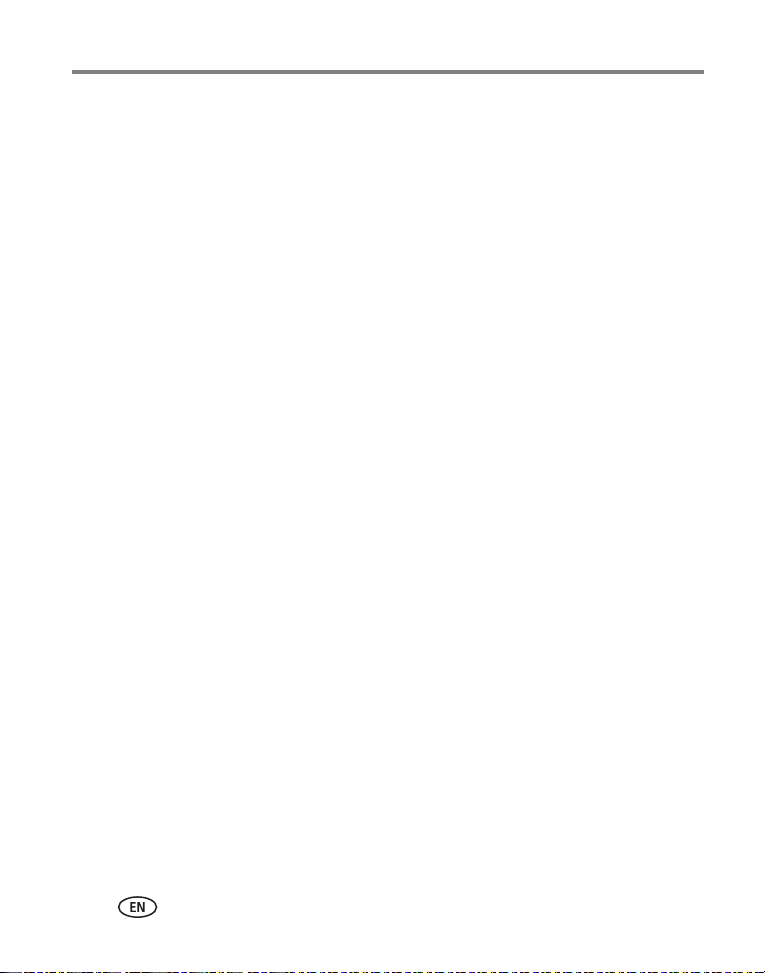
Index
battery, 2
SD/MMC card, 5
installing software, 39
internal memory
storage capacity, 61, 62
ISO, 13
J
jog dial, 14
joystick, ii
K
knob, diopter, 7
Kodak EasyShare software
installing, 39
upgrading, 62
Kodak web sites, 54
L
landscape, 12, 18
language, 29
last burst, 20
lens, i
lens, accessory, 5
light
ready, ii
sensor, i
liveview, 26
locating holes for dock, ii
M
Mac OS, installing software, 39
magnify picture, 33
manner/museum, 12
manual, 11
memory
inserting card, 5
mode description, 28
mode dial, ii, 10
modes
aperture priority, 10
auto, 10
backlight, 12
beach, 12
children, 12
close-up, 12
custom, 11
custom exposure, 21
favorites, 11
fireworks, 12
flower, 12
landscape, 12
manner/museum, 12
manual, 11
night landscape, 12
night portrait, 12
party, 12
portrait, 11
program, 10
SCN, 10
self portrait, 12
shutter priority, 10
snow, 12
sport, 11
text, 12
N
night landscape, 12
night portrait, 12
69 www.kodak.com/go/support
Page 77

Index
O
OK button, 4, 32
online prints, ordering, 48
optical zoom, 9
orientation sensor, 28
P
party, 12
PASM mode
screen options, 13
PictBridge printer, 47
picture size, 22
pictures
copying, 37
deleting, 33
emailing tagged, 42
magnifying, 33
printing, 47
printing tagged, 41
reviewing, 31
storage capacity, 61, 62
tagging, 35
taking, modes, 10
transfer via USB cable, 46
portrait, 11
power
auto off, save, 62
camera, 3
switch, ii
print warning, 27
printer dock, 47
printing
from a card, 48
optimizing printer, 54
order online, 48
PictBridge, 47
pictures, 47
tagged pictures, 48
with EasyShare printer dock, 47
program, 10
protecting pictures, videos, 34
Q
quickview, 27
using, 8
R
ReadMe file, 50
ready light, ii
recycling, disposal, 59
red-eye, flash, 15
regulatory information, 65
removing favorites, 44
repair, 54
reset to default, PASM, C, 25
review button, 31
reviewing pictures
as you take them, 8
camera screen, 31
deleting, 33
magnifying, 33
slide show, 36
reviewing videos
camera screen, 31
deleting, 33
slide show, 36
running slide show, 36
www.kodak.com/go/support 70
Page 78

Index
S
safety, 59
SCN, 10
SD/MMC card
inserting, 5
printing from, 48
storage capacities, 61, 62
self portrait, 12
self timer, 21
light, i
sensor, light, i
service and support telephone
numbers, 55
setting
AF control, 24
album, 25
bracketing interval, 23
color mode, 25
compression, 22
custom exposure mode, 21
date and time, 2
date stamp, 29
digital zoom, 27
exposure metering, 23
flash, 15
focus zone, 24
image storage, 25
language, 29
liveview, 26
mode description, 28
orientation sensor, 28
picture size, 22
picture taking mode, 10
print warning, 27
quickview, 27
reset to default, 25
self timer, 21
sharpness, 25
sound themes, 28
sound volume, 28
video date display, 29
video length, 26
video out, 28
video size, 26
white balance, 22
share button, ii, 40
sharpness, 25
shutoff, auto, 62
shutter speed, 13
shutter, problems, 51
sleep mode, 62
slide show
problems, 52
running, 36
snow, 12
software
installing, 39
upgrading, 62
sound themes, 28
sound volume, 28
specifications, 56
sport, 11
storage capacity, 61, 62
support
online, 54
technical, 55
71 www.kodak.com/go/support
Page 79

Index
T
tagging, 29
favorites, 43
for email, 42
for print, 41
when to tag, 40
tagging pictures
for albums, 29, 35
taking a picture, 6
telephone support, 55
television, slide show, 37
text, 12
time, setting, 2
tips
battery guidelines, 60
maintenance, 59
ReadMe file, 50
safety, 59
transfer, via USB cable, 46
trash can, deleting, 8
tripod socket, ii
troubleshooting
camera, 50
computer connectivity, 51
picture quality, 52
ready light, 53
turning camera on and off, 3
U
upgrading software, firmware, 62
URLs, Kodak web sites, 54
USB (universal serial bus)
connection location, i
transferring pictures, 46
V
VCCI compliance, 66
video
length, 26
out, 28
size, 26
video date display, 29
videos
copying, 37
deleting, 33
emailing tagged, 42
reviewing, 31
storage capacities, 62
transfer to computer, 46
viewing, 31
viewfinder, ii
viewing picture
after taking, 8, 31
magnified, 33
viewing picture, video information, 38
W
warranty, 63
white balance, 22
Windows OS, installing software, 39
wrist strap post, i
Z
zoom
optical, digital, 9
www.kodak.com/go/support 72
