Page 1

KODAK EASYSHARE
Camera / Z5120
Extended user guide
www.kodak.com
www.kodak.com/go/Z5120support
Page 2
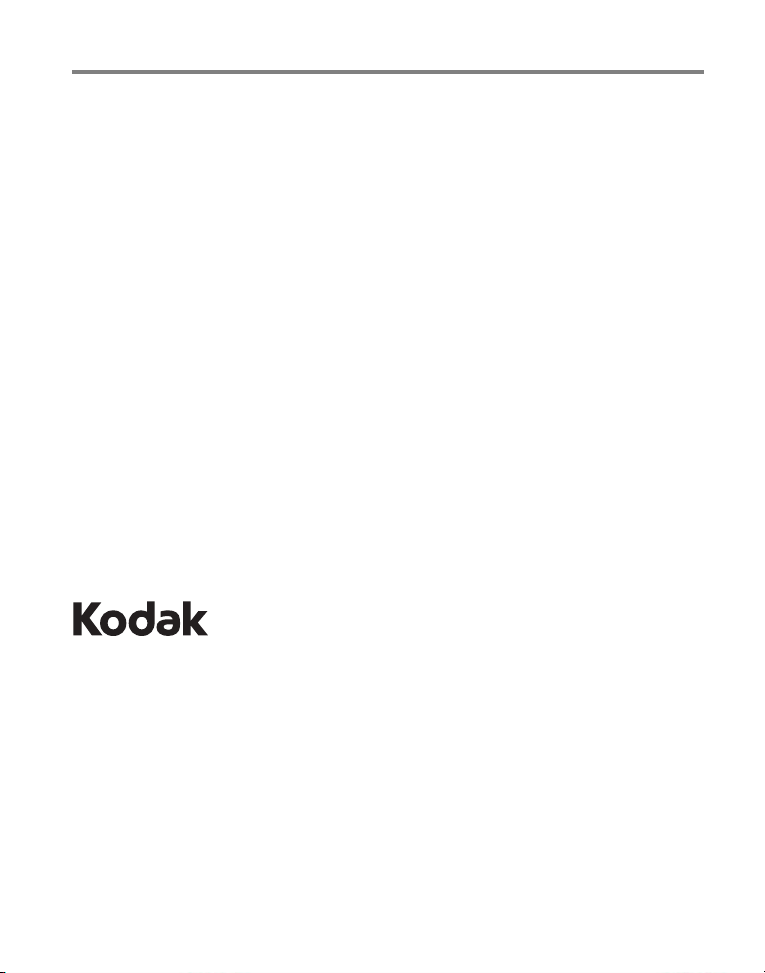
Eastman Kodak Company
Rochester, New York 14650
© Eastman Kodak Company, 2012
All screen images are simulated.
Kodak, EasyShare, Ektachrome, Kodachrome, Kodacolor, Max, Perfect Touch, Pulse,
T-Max, and Tri-X are trademarks of Eastman Kodak Company.
4H8851_en
Page 3

Front view
Lens
Strap post
Microphone
Speaker
Product features
www.kodak.com/go/support
i
Page 4

Product features
Shutter button
Zoom lever
Flash
Focus
Self-timer/Burst
Mode dial
Power lever (On/Off)
Power light
Flash
Record Video
Display
Review
Menu
Delete
Share
OK,
Top, Back View
ii www.kodak.com/go/support
Page 5

LCD
Trip od
socket
Battery compartments
HDMI Out
Slot for SD/SDHC or Eye-Fi Card
Micro USB/ AV Out
Bottom, side view
www.kodak.com/go/support iii
Page 6
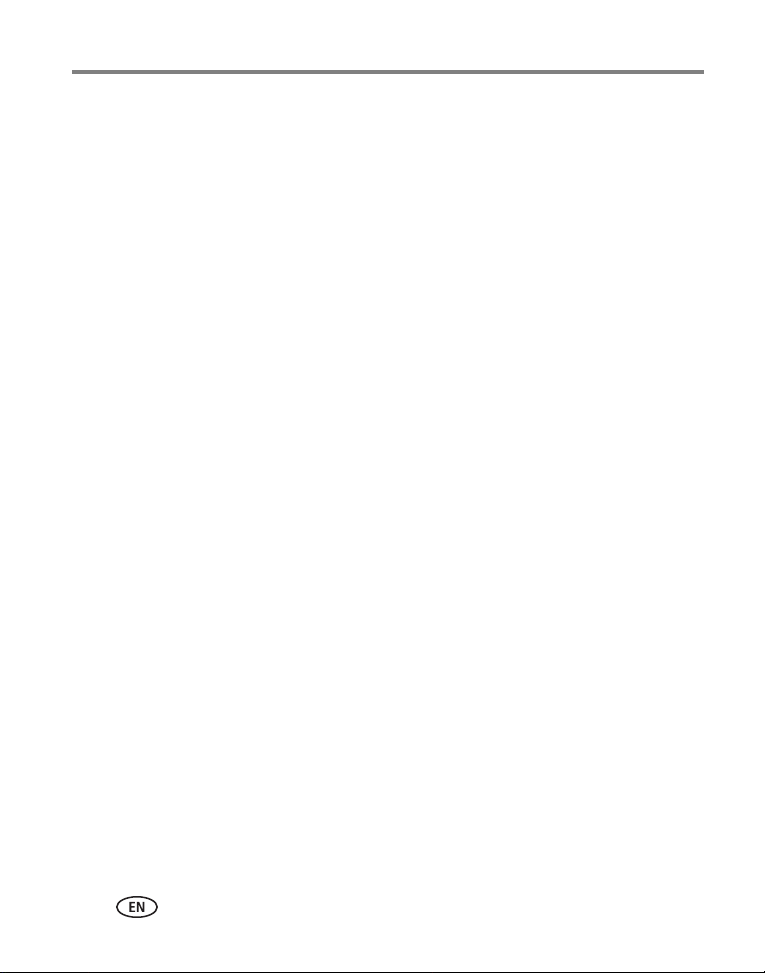
Table of contents 1
1 Setting up your camera .........................................................................1
Charging the rechargeable batteries..............................................................1
Loading the batteries ....................................................................................2
Storing pictures on an SD/SDHC Card ............................................................3
Turning on the camera ..................................................................................4
Setting the language, date/time.....................................................................5
Attaching the strap .......................................................................................6
Purchasing additional components ................................................................6
2 Installing, setting up software ...............................................................7
Installing the Share Button App.....................................................................7
Setting up the Share Button App (one-time setup) .........................................8
After setting up the Share Button App...........................................................8
3 Taking pictures/videos ...........................................................................9
Taking pictures in Smart Capture mode .........................................................9
Changing between Tools view and Clean view.............................................10
Monitoring the battery level ........................................................................11
Taking a video ............................................................................................12
Using other picture-taking modes................................................................12
Using the Zoom ..........................................................................................13
Using the Flash button ................................................................................14
Using the Focus button ...............................................................................15
Using the Self-timer/Burst button.................................................................16
Taking burst pictures...................................................................................17
Using Scene modes .....................................................................................18
Taking panoramic pictures...........................................................................19
Turning on the Date Stamp feature..............................................................20
Using Program AE and Manual Exposure modes..........................................21
Choosing a Focus/Exposure Zone.................................................................22
iv www.kodak.com/go/support
Page 7
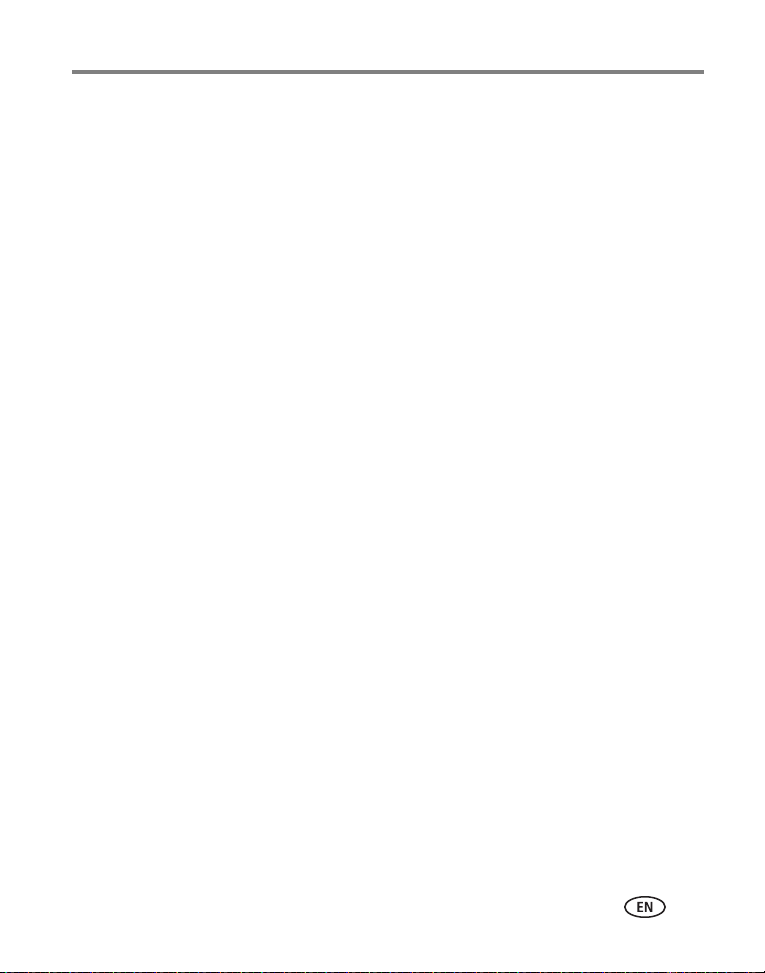
Table of contents
4 Reviewing pictures, videos ..................................................................23
Reviewing pictures/videos ...........................................................................23
Understanding the review icons...................................................................24
Playing a video............................................................................................25
Deleting pictures/videos ..............................................................................25
Using the Home feature ..............................................................................27
Magnifying a picture ...................................................................................28
Displaying pictures/videos on a television.....................................................29
Running a slide show..................................................................................30
5 Choosing pictures to share ..................................................................31
Managing email addresses and KODAK PULSE Digital Frames...................... 32
Customizing your share message.................................................................32
Choosing which social networking sites to display .......................................32
6 Tagging faces and keywords ...............................................................33
Tagging people...........................................................................................33
Tagging with keywords ...............................................................................35
Marking pictures/videos as favorites............................................................35
7 Transferring, sharing pictures ..............................................................36
Transferring pictures/videos using a USB cable.............................................36
8 Editing pictures and videos .................................................................37
Accessing the picture-editing features..........................................................37
Accessing the video-editing features............................................................41
9 Using the Menu button to change camera settings .............................45
Adjusting camera settings ...........................................................................45
10 Printing pictures ................................................................................48
Direct printing.............................................................................................48
Ordering prints online .................................................................................49
Printing from an optional memory card........................................................49
Marking pictures for print............................................................................49
www.kodak.com/go/support
v
Page 8
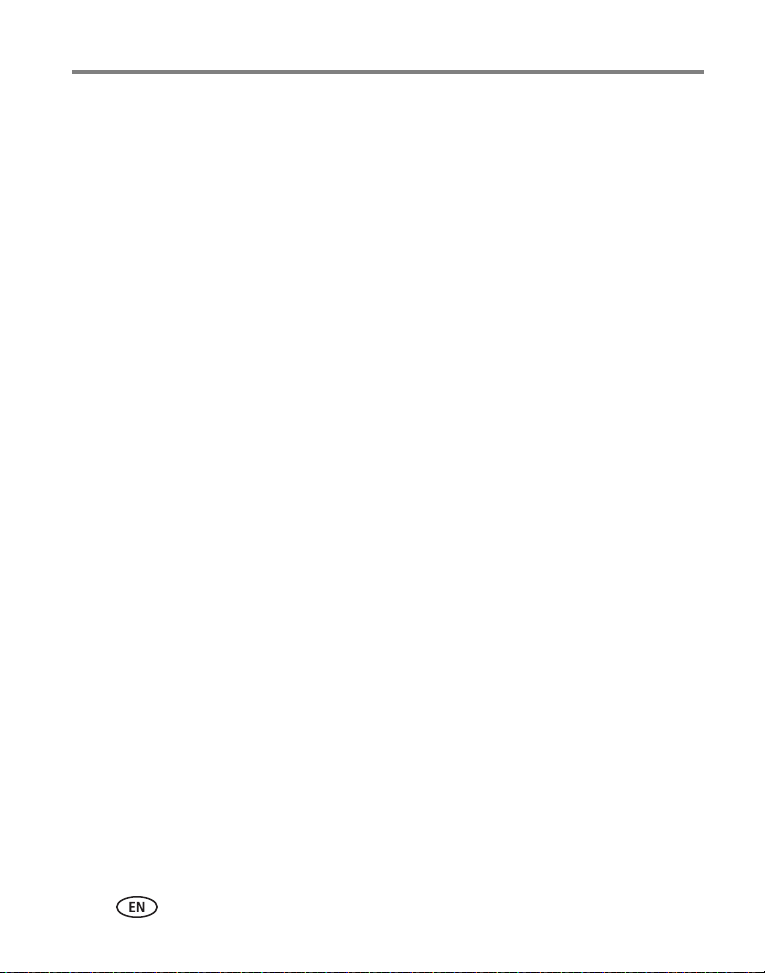
Table of contents
11 Using an Eye-Fi Card .........................................................................50
Storing pictures on an Eye-Fi Card...............................................................50
Sharing pictures using an Eye-Fi Card ..........................................................51
Eye-Fi status icons.......................................................................................51
Changing Eye-Fi settings .............................................................................52
Other Eye-Fi Information .............................................................................52
12 Troubleshooting ................................................................................53
Camera problems........................................................................................53
Computer/connectivity problems..................................................................54
Picture quality problems..............................................................................55
Eye-Fi problems...........................................................................................56
Direct printing (PICTBRIDGE enabled printer) problems ................................57
Getting help on the Web.............................................................................58
13 Appendix ...........................................................................................59
Specifications..............................................................................................59
Care and maintenance ................................................................................61
Upgrading your software and firmware........................................................61
Storage capacities.......................................................................................62
Important safety instructions .......................................................................62
Battery replacement, battery life..................................................................63
Limited warranty .........................................................................................64
Regulatory compliance ................................................................................65
vi www.kodak.com/go/support
Page 9
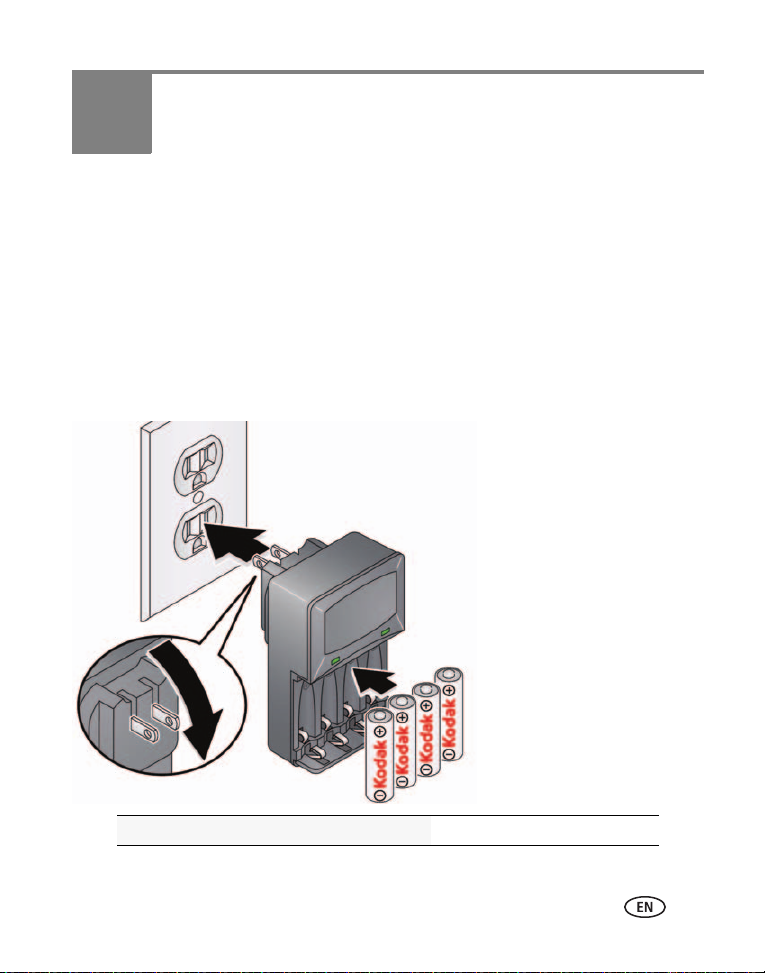
1 Setting up your camera
Lights are on while the charger is
plugged in. (See the charger
documentation for instructions
and charging times.)
All batteries lose power over time–even if they’re not being
used. For longer life, fully charge KODAK Ni-MH
Rechargeable Batteries AA prior to use.
Your plug may differ.
IMPORTANT! If your package includes:
■ Ni-MH batteries and a charger, continue to Charging the rechargeable batteries.
■ Alkaline batteries (and no charger), skip to Loading the batteries, page 2. (You
may purchase Ni-MH rechargeable AA batteries and a charger at
www.kodak.com/go/accessories.)
Charging the rechargeable batteries
Charging time varies by battery level. For expected battery life, see page 63.
Purchase chargers, extra batteries www.kodak.com/go/accessories
www.kodak.com/go/support 1
Page 10

Setting up your camera
12
Press the door lock while
sliding open the door.
Loading the batteries
Purchase extra batteries www.kodak.com/go/accessories
Monitor the battery level see page 11
2 www.kodak.com/go/support
Page 11

Setting up your camera
CAUTION:
Accessory
Storing pictures on an SD/SDHC Card
Your camera has enough internal memory for a couple of practice pictures. We highly
recommend purchasing a Class 4 or higher SD/SDHC Card (up to 32 GB) to
conveniently store more pictures/videos. (Card class is typically shown on the card
and/or packaging.) You must use a Class 4 or higher card to record HD video.
NOTE: Your camera also accepts Eye-Fi Cards, X2 or higher with a firmware version of 4.5174 or higher.
(View and update firmware using the Eye-Fi Center Software that accompanies the card.)
A card can only be inserted one way; forcing it may cause
damage. Inserting or removing a card while the camera is on may
damage the pictures, the card, or the camera.
1 Turn off the camera, then open the door.
2 Insert a card until it clicks into place.
To remove a card, press and release it.
IMPORTANT:
When you turn on the camera, it checks to
see if a card is inserted. If pictures/videos
are detected in internal memory, the
camera prompts you to move them to the
card. New pictures/videos are stored on the
card.
Purchase memory cards www.kodak.com/go/accessories
www.kodak.com/go/support
3
Page 12

Setting up your camera
If the lens cap is attached, remove it.
1
2
Pull back the On/Off switch,
then release it.
Turning on the camera
4 www.kodak.com/go/support
Page 13

Setting up your camera
Back
OK
Setting the language, date/time
The first time you turn on the camera, you’re prompted to choose your language and
set the date/time.
Choose your language:
1 Press to highlight your language.
2 Press the OK button.
Set the date and time:
1 Press to change the date format, if desired.
2 Press to highlight the year, month, date, hours, or minutes.
NOTE: You may need to scroll down to see all fields.
3 Press to change the value.
4 When finished setting the date and time, press to highlight OK. Then press
the camera OK button.
Change date/time in the future see page 46
www.kodak.com/go/support
5
Page 14

Setting up your camera
Attaching the strap
Purchasing additional components
(4) KODAK Rechargeable Digital Camera
AA Batteries and Battery Charger
SD/SDHC Card (Class 4 or higher)
KODAK Camera USB Cable Micro B / 5-Pin
Eye-Fi Card www.eye.fi
6 www.kodak.com/go/support
www.kodak.com/go/accessories
Page 15
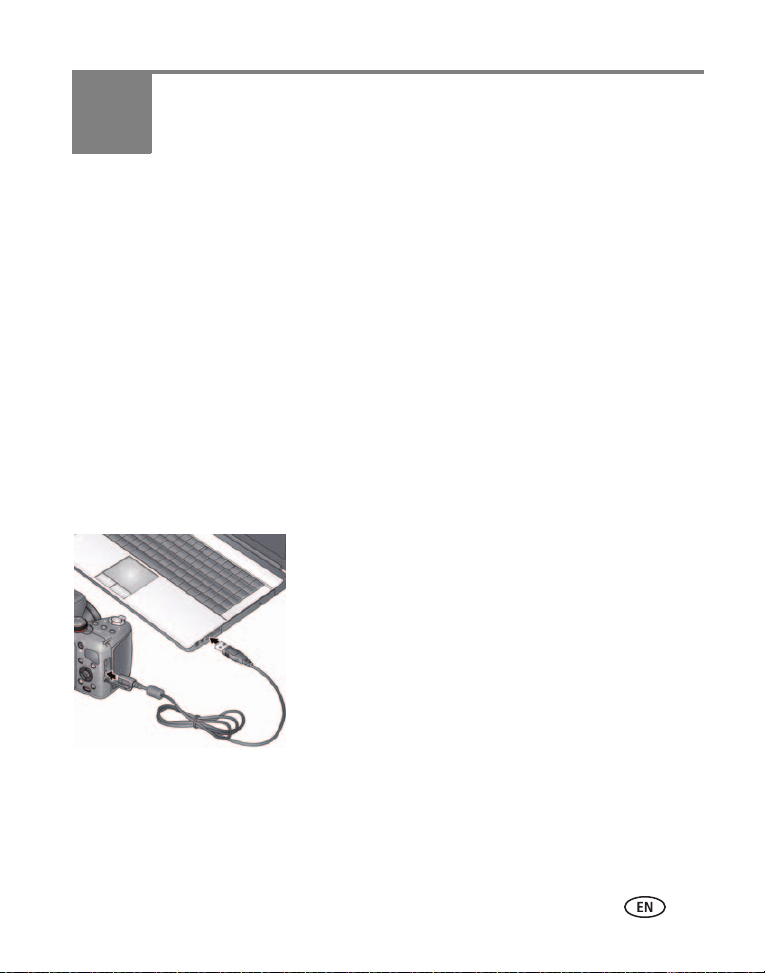
2 Installing, setting up software
Before you can share pictures/videos, you must:
■ Install the KODAK Share Button App on your computer
See Installing the Share Button App (below) and
■ Perform a one-time setup of your email and social networking site credentials (user
IDs and passwords). The email addresses and sites that you choose will appear on
your camera when you press the Share button.
See Setting up the Share Button App (one-time setup), page 8
Installing the Share Button App
IMPORTANT:
1 Make sure the computer is connected to the Internet.
2 Turn off the camera.
If you successfully installed the software
See “Setting up the Share Button App (one-time setup)” on page 8.
Until you install and set up the Share Button App, the camera Share button
is not enabled.
3 Using the USB cable, connect the camera to a
computer USB port. Then turn on the camera.
The Camera Setup App runs. (If there are many
pictures on your memory card, this step could take
several minutes.)
4 Watch your computer—when the Camera Setup
App prompts you to install the Share Button App,
click Install Now. (If you are prompted to allow the
Camera Setup App to run, click Allow.)
5 When prompted, click Finish.
www.kodak.com/go/support 7
Page 16
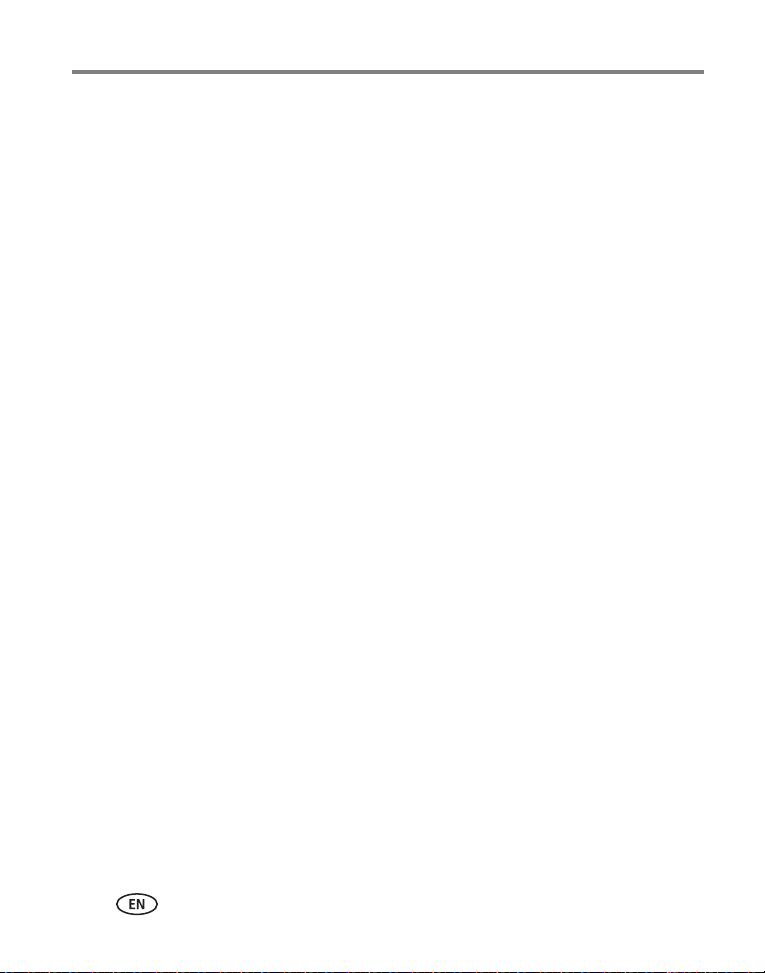
Installing, setting up software
If software installation does not begin after several minutes
1 Make sure the computer is connected to the Internet.
2 Open My Computer. (For MAC OS, go to the Finder.)
3 Open the KODAK Setup App. (For MAC OS, open the KODAK Camera Setup App.)
If the installation still doesn’t begin
1 Download the Share Button App from www.kodak.com/go/camerasw.
2 After it’s downloaded, double-click to install it.
Setting up the Share Button App (one-time setup)
After you install the Share Button App on your computer and click Finish (see page 7),
he App automatically starts.* It prompts you through a one-time setup of your email
and social networking credentials (user IDs and passwords). The addresses and
sites that you choose appear on your camera when you press the Share
button. If you choose none, none will be listed when you press the Share button.
Did you successfully set up the software?
See “After setting up the Share Button App” on page 8.
* If the App didn't start when you clicked Finish
The camera may have timed out. Unplug the camera from the USB cable and turn it
off. Plug the camera back in and turn it on. When the App starts, perform the
one-time setup, above.
After setting up the Share Button App
Congratulations—you’re ready to share!
■ Take some pictures (see page 9).
■ Choose pictures to share (see page 31).
■ Connect the camera to your computer (see page 36). The Share Button App emails
and/or shares your chosen pictures on your social networking sites.
8 www.kodak.com/go/support
Page 17

3 Taking pictures/videos
Focus
brackets
• Press halfway.
• Pause for green brackets.
• Continue completely down.
Taking pictures in Smart Capture mode
When you turn on the camera the first time, it’s ready to take pictures in Smart
Capture mode . (After that, it remembers the last mode you used.)
1 Use the LCD to compose the picture
2 Press the Shutter button and pause halfway down.
The camera sets the exposure and focuses in the green brackets. If it’s not focusing on
the desired subject, release the Shutter button and start over.
3 Continue pressing the Shutter button until it’s completely down.
The camera takes a picture, then briefly displays it. The picture is saved unless you press
the Delete button . To dismiss the picture (and get back to taking pictures right
away), press the Shutter button halfway down.
.
www.kodak.com/go/support 9
Page 18
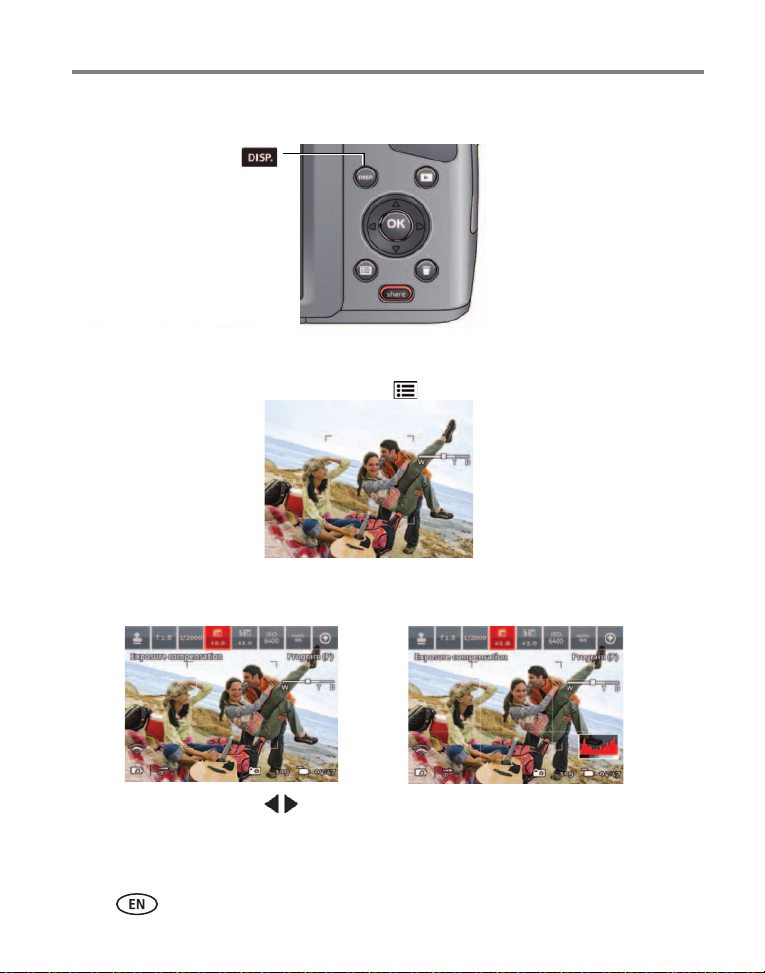
Taking pictures/videos
Tools view
Tools appear at the top of the LCD.
Clean view
A “clean” look; no tools appear.
to choose a Tool, then press OK.
Press
(Press the Menu button
Press the Display button
Clean view and Tools view.
Tools view + Histogram
Tools appear at the top of the LCD.
to change between
(Turn on the Framing Grid in Settings.)
to change settings.)
Changing between Tools view and Clean view
NOTE: When you change a setting, it remains set even if you turn off the camera. If you need to reset all
settings to their factory default, use Reset All Camera Settings (see page 46).
10 www.kodak.com/go/support
Page 19
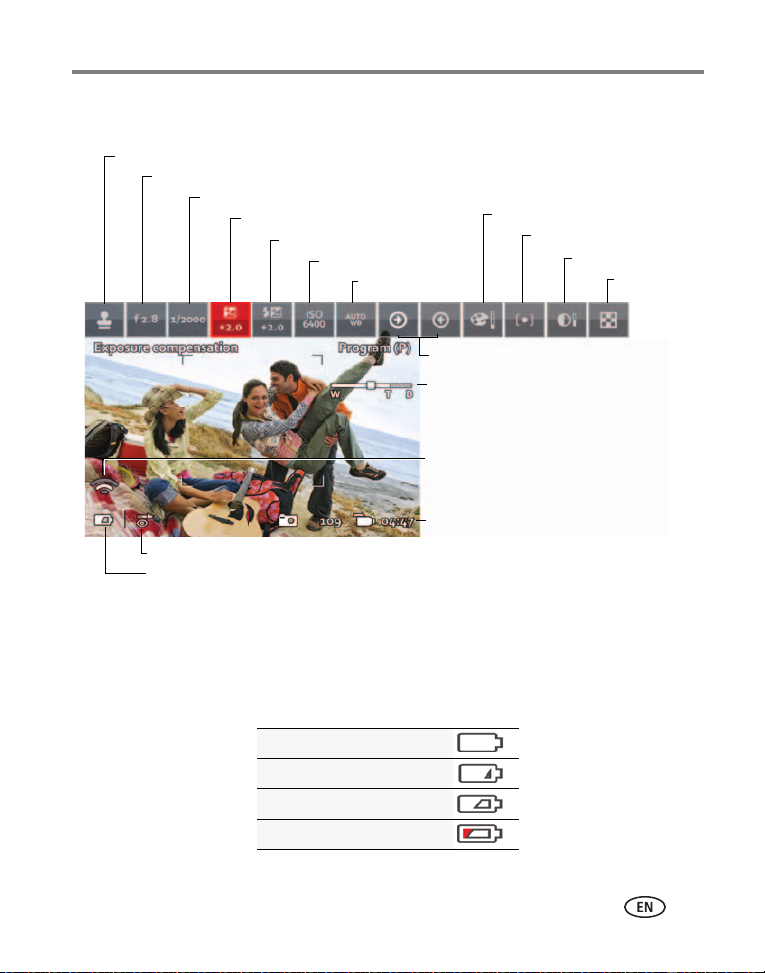
Taking pictures/videos
Zoom slider
Battery level
Exposure compensation
ISO
White balance
Focus/Exp. zone
Pictures/video time remaining
Eye-Fi Card (accessory, appears
only if inserted)
Color mode
Sharpness
Date stamp
Contrast
Aperture
Shutter speed
Flash compensation
Flash setting
More tools
Tool descriptions
Monitoring the battery level
Don’t miss out on great pictures and videos. Keep rechargeable batteries fully charged
and keep a set of spare batteries available.
Full
Three quarters
Half
One Quarter/Critical
www.kodak.com/go/support
11
Page 20

Taking pictures/videos
Turn the Mode dial.
Note: If you choose SCN (Scene), press
to highlight a Scene
mode, then press OK.
P
M
Taking a video
The camera is always ready to take a video—just press and release the Record Video
button . (Press and release it again to stop.)
Using other picture-taking modes
Capture modes
Smart Capture Landscape
Program AE Panorama Right-to Left,
Left-to-Right
Manual Exposure Scene Modes
Sport Night Portrait
12 www.kodak.com/go/support
Night Landscape Portrait
Page 21
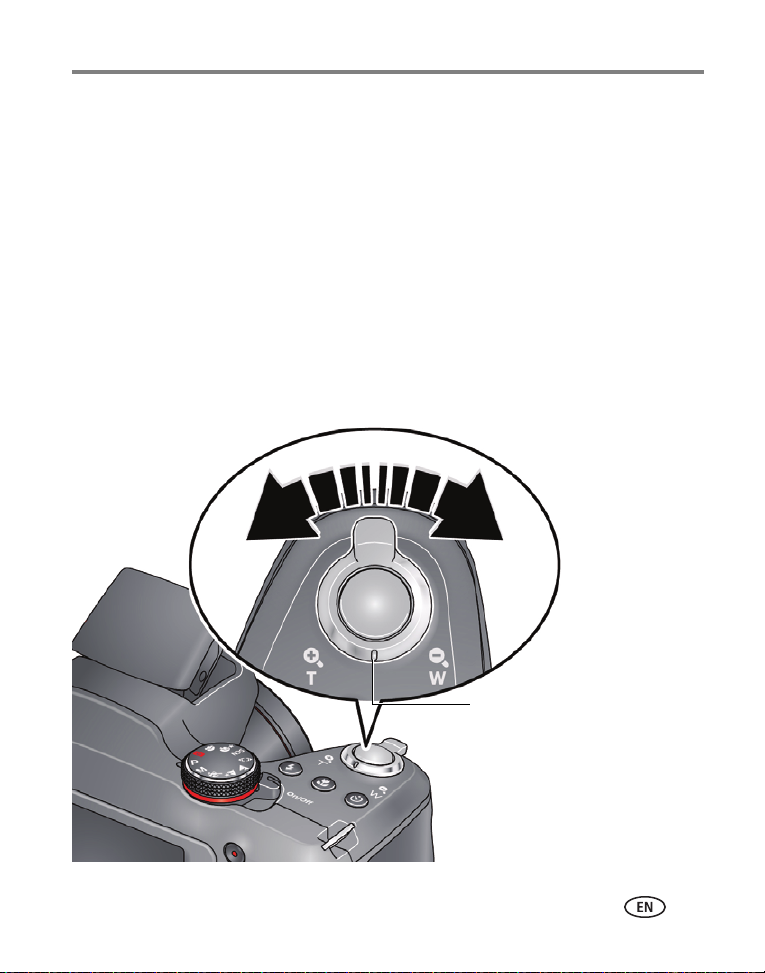
Taking pictures/videos
Zoom
in
Zoom
out
Pointer
Using the Zoom
Use optical zoom to get closer to your subject before taking a picture or video. (If the
during
zoom button is pressed
1 Use the LCD to frame your subject. (For focus distances, see Specifications,
page 59.)
2 To zoom in, turn the zoom clockwise, aiming the pointer at T (Telephoto “+”). To
zoom out, turn the zoom counter-clockwise, aiming the pointer at W (Wide Angle
“-”).
3 Take the picture or video.
NOTE: To get a focused picture every time, use the Focus brackets (page 9). You cannot zoom in Super
Macro focus mode (page 15).
video recording, then digital zoom is used.)
www.kodak.com/go/support
13
Page 22
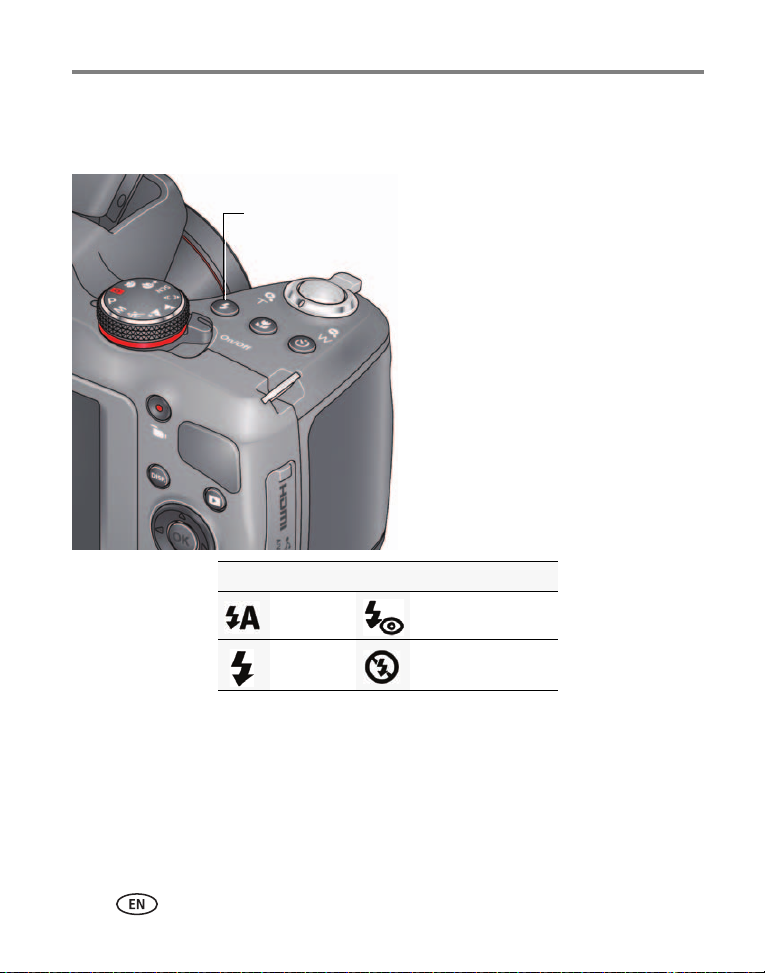
Taking pictures/videos
Press the Flash button to cycle through flash modes.The
current flash mode appears at the bottom of the LCD.
IMPORTANT: Flash modes are
not available in all modes.
Using the Flash button
Use the flash when you take pictures at night, indoors, or outdoors in heavy shadows.
Flash modes (vary by picture-taking mode)
Auto Flash Red-eye Preflash
Flash On
(Fill)
Flash Off
14 www.kodak.com/go/support
Page 23
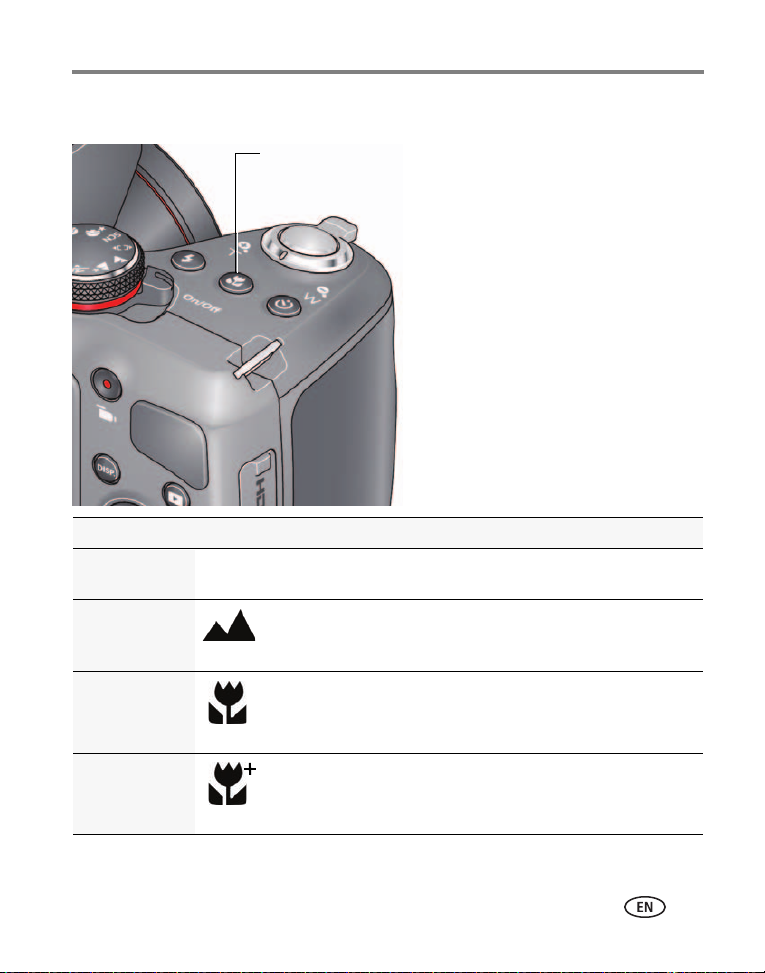
Using the Focus button
Press the Focus button to cycle through focus
modes. The current focus mode appears at the
bottom of the LCD.
IMPORTANT: Focus modes are not
available in all picture-taking modes,
such as Smart Capture.
Mode For
Normal AF
(Auto Focus)
Infinity AF
No icon Normal picture taking.
Distant scenery or taking pictures through a window. (Turn off the
flash when taking pictures through glass.)
Taking pictures/videos
Macro Close-ups. For focus distances, see page 59.
Super Macro
Extreme close-ups. For focus distances, see page 59.
NOTE: You cannot zoom in Super Macro.
www.kodak.com/go/support
15
Page 24
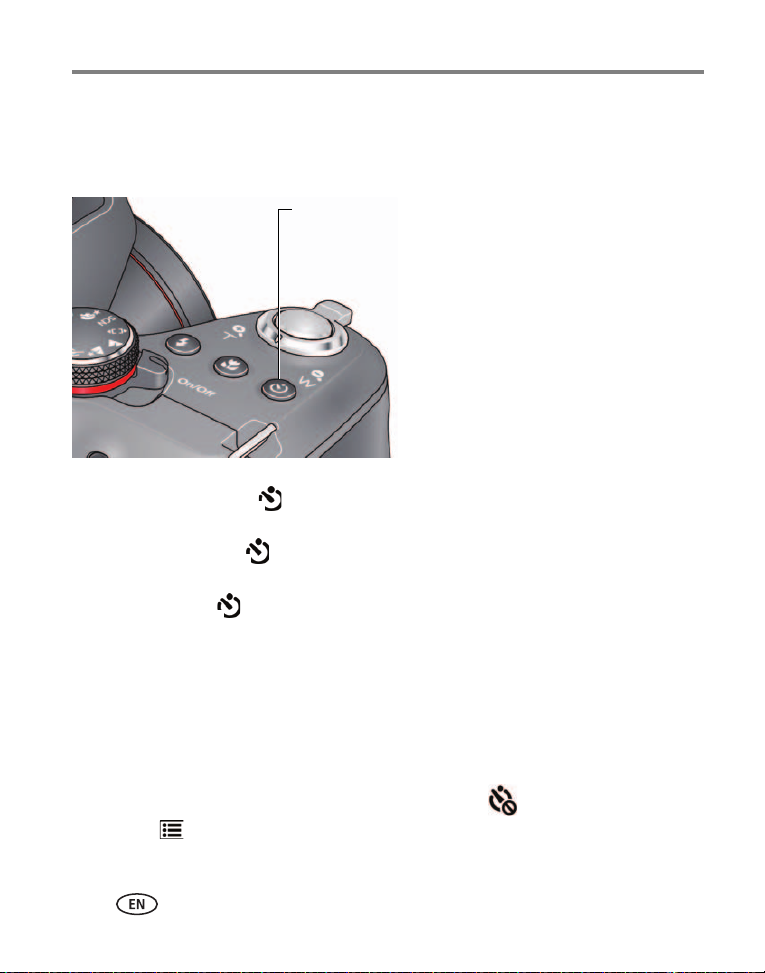
Taking pictures/videos
Press the Self-timer/Burst button to cycle through
available modes. The current mode appears at the
bottom of the LCD.
10
2
2x
Using the Self-timer/Burst button
Use the self-timer when you want to be included in a picture, or to ensure a steady
Shutter button press. Place the camera on a tripod or flat surface.
1 Choose a setting:
10 seconds— A picture is taken after a 10-second delay (so you have
time to get into the scene).
2 seconds— A picture is taken after a 2-second delay (for a steady,
shutter release).
2 shot— The first picture is taken after a 10-second delay. A second
picture is taken 8 seconds later.
2 Compose the scene. Press the Shutter button and pause halfway down
halfway (to focus). Continue pressing the Shutter button until it’s completely
down (to start the self-timer).
The Self-timer light blinks until a picture is taken.
NOTE: Use the same procedure to take a 2- or 10-second self-timer video, but press the Shutter button
completely down. When the self-timer is off, the icon shown is . You can also press the Menu
button (see page 45) to access this setting.
16 www.kodak.com/go/support
Page 25

Taking pictures/videos
Press the Self-timer/Burst button to cycle through
available modes. The Burst icon appears at the bottom
of the LCD.
Taking burst pictures
While the Shutter button is pressed in Burst mode, take pictures @ approximately 0.8
fps (frames per second) until there is no more storage space.
1 Press the Self-timer/Burst button until the Burst icon appears at the bottom of
the LCD.
2 Compose the scene. Press the Shutter button and pause halfway down
halfway (to focus). Continue pressing the Shutter button until it’s completely
down and hold it to take the pictures.
The camera stops taking pictures when you release the Shutter button or when there is
no more storage space.
NOTE: The flash is disabled in Burst modes. During quickview, you can delete all pictures in the burst series.
Burst is unavailable in Portrait, Night Portrait, Night Landscape, Backlight, Fireworks, and Panorama
modes. You can also press the Menu button (see page 45) to access this setting.
www.kodak.com/go/support
17
Page 26

Taking pictures/videos
Using Scene modes
Choose a Scene mode before taking a picture.
1 Turn the Mode dial to SCN (Scene modes).
2 Press to choose the desired Scene mode, then press OK.
NOTE: To return to Smart Capture mode, go back to Step 1 and choose Smart Capture.
Scene mode For
Flower Close-ups.
Sunset Subjects at dusk.
Backlight Subjects that are in shadow or “backlit.”
Candlelight Subjects illuminated by candlelight.
Children Action pictures of children in bright light.
Bright Bright beach or snow scenes.
Fireworks Fireworks. For best results, place the camera on a steady surface or tripod.
Self-Portrait Close-ups of yourself. Assures proper focus and minimizes red eye.
Stage People in dark scenes, such as a stage. For best results, place the camera
on a steady surface or tripod.
Photobooth Taking 4 pictures, which the camera combines into 1 strip.
High ISO People indoors, in low-light scenes.
18 www.kodak.com/go/support
Page 27

Taking pictures/videos
Take 2 or 3
pictures.
Get 1 panoramic
picture.
Taking panoramic pictures
Use panorama to “stitch” up to 3 pictures into 1panoramic scene.
NOTE: Individual pictures are not saved, even if panorama capture is cancelled before stitching occurs.
(Focus and exposure are set with the first picture. The flash is set to Off.)
1 Turn the Mode dial to Panorama .
The default direction for taking panoramic pictures is left to right . To take
pictures from right to left, press , choose , then press OK.
2 Take the first picture.
After a quickview, the LCD displays the Liveview and an “overlay” from the first picture.
3 Compose the second picture. Make the overlay from the first picture cover the
same portion in the new picture.
If you are taking/stitching only 2 pictures, press OK to choose Stitch. After you take 3
pictures, the pictures are automatically stitched.
NOTE: To use the self-timer 10-second or 2-second setting, see page 16.
www.kodak.com/go/support
19
Page 28

Taking pictures/videos
Turning on the Date Stamp feature
You can turn on Date Stamp so that new pictures are stamped with the date taken.
IMPORTANT:
1 If the toolbar is hidden, press to reveal it.
2 Press to highlight Date Stamp Off , then press OK.
3 Press to highlight Date Stamp On , then press OK.
The Date Stamp On icon appears in the toolbar. The date is stamped on pictures
you take next. The feature stays on until you turn it off.
You can only add a date stamp when the camera is in a picture-taking
mode (not in Review mode when a picture is already taken). When you turn
on Date Stamp, all new pictures that you take are stamped until you turn
off the feature. Once a date stamp is applied, it cannot be removed (unless
you use image editing software).
20 www.kodak.com/go/support
Page 29

Using Program AE and Manual Exposure modes
White Balance
Flash compensation
ISO
More toolsDate Stamp
Exposure Compensation
Aperture
Shutter Speed
Use these modes when you want more control over your camera and pictures.
1 Turn the Mode dial to P (Program AE) or M (Manual Exposure) mode.
2 If the toolbar is hidden, press to reveal it.
3 Press to highlight an icon like Exposure Compensation, ISO, White Balance,
etc. Then press OK. (To learn more about the icons, page 10.)
4 Press to highlight a value within that setting, then press OK.
NOTE: Settings that you change in Program AE mode apply only to pictures taken in Program AE mode. Use
Reset Camera (see page 46) to reset all settings to their factory default. To return to Smart Capture
mode, go back to Step 1 and
Mode When to use Press to control
Exposure Compensation—adjust the exposure. If the scene is too light, decrease
the setting; if it’s too dark, increase the setting.
ISO—adjust the camera’s sensitivity to light. Higher ISO indicates greater sensitivity.
NOTE: A higher ISO may produce unwanted “noise” in a picture.
www.kodak.com/go/support
choose
Smart Capture.
Program AE mode offers the ease of auto exposure
with full access to all manual controls. The camera
automatically sets the shutter speed and aperture
(f-stop) based on the scene lighting.
Manual Exposure mode offers manual exposure
with full access to all menu options. (To prevent blur,
use a tripod for slow shutter speeds.)
Taking pictures/videos
Exposure compensation (how
much light enters the
camera), flash compensation,
and ISO speed
Aperture, shutter speed, flash
compensation, and ISO speed
21
Page 30

Taking pictures/videos
Flash Compensation—adjust flash brightness.
Shutter speed—control how long the shutter stays open. (Use a tripod for slow
shutter speeds.)
Aperture—(also known as F-stop) control the size of the lens opening, which
determines the depth of field.
■ Smaller aperture numbers indicate a larger lens opening; good for low-light.
■ Larger aperture numbers indicate a smaller lens opening; keeps the main subject
sharp; good for landscapes and well-lit conditions.
Choosing a Focus/Exposure Zone
Choose the focus/exposure zone best suited to your subjects.
1 If the toolbar is hidden, press to reveal it.
2 In a picture-taking mode, press to highlight
Focus/Exposure Zone , then press OK.
3 Press to highlight a setting:.
Face Priority— The camera gives focus priority to faces.
Multi-zone— The camera evaluates the entire frame, then sets an exposure
based on the average. The camera focuses on the nearest object.
Center— The camera focuses on a small zone in the center of a scene.
4 Press OK.
The camera stays in this focus/exposure zone until you change it.
22 www.kodak.com/go/support
Page 31

4 Reviewing pictures, videos
Press the Review button .
The most recent picture/video is displayed.
Press to view the previous or next picture.
1
2
Reviewing pictures/videos
■ To play a video, press the OK button.
■ To return to picture-taking mode, press the Shutter button halfway down.
Turning on the camera in Review mode
You can turn on the camera so that it’s in Review mode with the lens retracted.
While the camera is off, press and hold the Review button.
displays the most recent picture. The lens stays retracted.
The camera turns on and
Editing pictures and video
To edit pictures and videos, see page 37.
www.kodak.com/go/support 23
Page 32

Reviewing pictures, videos
Rewind/Play/Fast-ForwardBattery level
Edit
Print
Back
Mode
Home
Multi-up Tag
Marked for sharing
Understanding the review icons
24 www.kodak.com/go/support
Page 33

Reviewing pictures, videos
Playing a video
1 Press the Review button .
The most recent picture/video is displayed.
2 Press to find a video.
3 Press OK to play the video.
■ To pause, press OK. (While paused, you can
press for previous/next frame.)
■ To adjust the volume during playback, press
.
To return to picture-taking mode, press the Shutter button halfway down.
Deleting pictures/videos
1 Press the Review button .
The most recent picture/video is displayed.
2 Press to find a picture/video.
3 Press the Delete button , then follow the screen prompts.
To return to picture-taking mode, press the Shutter button halfway down.
www.kodak.com/go/support
25
Page 34

Reviewing pictures, videos
Deleting multiple pictures/videos
When you delete or copy pictures/videos, you can apply the delete or copy command
to more than one picture.
1 Press the Review button .
The most recent picture/video is displayed.
2 Press the Delete button .
3 Highlight Select Multiple, then press OK.
4 Press to highlight a picture/video, then press OK.
A check mark appears. Press OK a second time to remove a check mark.
5 Highlight Delete, then press OK.
The selected pictures/videos are deleted.
To return to picture-taking mode, press the Shutter button halfway down.
Delete all pictures/videos that have been saved to computer
To save space and stay organized, you can delete from your camera those pictures
that you’ve already sent to your computer. When deleting pictures, choose Delete All
Saved To Computer.
To return to picture-taking mode, press the Shutter button halfway down.
26 www.kodak.com/go/support
Page 35

Reviewing pictures, videos
The paging bar indicates more choices to the right.
Using the Home feature
When you first press the Review button, you see the most recent picture or video.
For a different view, choose the Home icon and see pictures organized by:
■ Date taken
■ People (only if face tags have been added, see page 33.)
■ Keywords (only if keyword tags have been added, see page 35.)
■ Videos (only if videos have been taken, see page 12.)
1 Press the Review button .
2 If the toolbar is hidden, press to reveal it.
3 Press and to highlight the Home icon , then press OK.
4 Highlight Date, People, Videos, or Keywords, then press OK.
If you chose Date, People, or Keywords, highlight the desired date, person, or keyword,
then press OK. If you chose Videos, thumbnails are displayed.
5 To return to picture-taking mode, press the Shutter button halfway down.
Tip: For best results, make sure the camera date/time is current (see page 46).
www.kodak.com/go/support
27
Page 36

Reviewing pictures, videos
Zoom
in
Zoom
out
Pointer
Magnifying a picture
You can magnify a picture while in review.
1 Press the Review button .
The most recent picture/video is displayed.
2 To zoom in, turn the zoom clockwise, aiming the pointer at T (Telephoto “+”). To
zoom out, turn the zoom counter-clockwise, aiming the pointer at W (Wide Angle
“-”).
3 While magnifying, you can press to make other portions viewable.
To return to picture-taking mode, press the Shutter button halfway down.
28 www.kodak.com/go/support
Page 37

Reviewing pictures, videos
AV cable
HDMI cable
Displaying pictures/videos on a television
You can display pictures/videos on a television, computer monitor, or any device
equipped with a composite video or HDMI input. (Cables may be sold separately.) Use
the camera controls to navigate through pictures/videos on the television.
Purchase cables www.kodak.com/go/accessories
www.kodak.com/go/support
29
Page 38

Reviewing pictures, videos
Running a slide show
Use Slide Show to display your pictures/videos on the LCD.
1 Press the Review button .
The most recent picture/video is displayed.
2 If the toolbar is hidden, press to reveal it.
3 Press and to highlight Slide Show , then press OK.
The slide show starts with the current picture, then shows each picture/video once. To
interrupt the slide show, press any button.
To return to picture-taking mode, press the Shutter button halfway down.
30 www.kodak.com/go/support
Page 39

5 Choosing pictures to share
Back
Use this procedure if an Eye-Fi Card is not installed. (If an Eye-Fi Card is installed, see
page 51.)
IMPORTANT:
1 Press the Share button.
2 Press to find a picture/video.
3 Press to highlight a sharing destination, then press OK. (Press OK again to
remove a check mark.)
4 To share other pictures, repeat steps 2 and 3. When finished, highlight Back, then
press OK.
When you connect the camera to your computer, these pictures are sent to the sharing
destinations you chose.
To enable the camera Share button for email and social network sharing,
you must install and set up the KODAK Share Button App. (See page 7.)
www.kodak.com/go/support 31
Page 40

Choosing pictures to share
Managing email addresses and KODAK PULSE
Digital Frames
You can add, edit, or delete email addresses (including those of KODAK PULSE Digital
Frames) on your camera.
1 Press the Share button.
2 Highlight Manage Email Addresses.
3 To add, delete, or edit an email address or frame, highlight Add, Delete, or Edit,
then press OK.
The keyboard appears when you need to type an email address, such as
mjones@gmail.com.
4 When finished, highlight one of the following, then press OK:
■ Done, which automatically creates a nickname based on the email address
(like “mjones”) or
■ Next, to type a meaningful nickname that you choose, (like “Mom” or
“Mary”). When finished typing, highlight Done, then press OK.
To return to picture-taking mode, press the Shutter button halfway down.
Customizing your share message
You can personalize the share message that accompanies your shared pictures. See
Share Button Settings on page 45.
Choosing which social networking sites to display
Set up this feature on your computer using the KODAK Share Button App (see
page 8).
32 www.kodak.com/go/support
Page 41

6 Tagging faces and keywords
Tag pictures to make them easy to find, later (see page 27). You can tag pictures in 2
ways:
■ People, and then find all pictures of “Mary.”
■ Keywords, and then find all pictures from “Nature.”
Tagging people
When you tag faces, you’re helping your camera to recognize people by name. Then it
and
matches names and faces in pictures you’ve taken—
1 Press the Review button .
The most recent picture/video is displayed.
2 If the toolbar is hidden, press to reveal it.
3 Press and to highlight Tags , then press OK.
4 Highlight Tag People, then press OK.
If faces are detected, names or question marks appear under them. To resolve an
incorrect name or a question mark, press to highlight a face, then press OK.
Highlight a name or highlight Enter New Name, then press OK.
those you take in the future!
5 If prompted to Update People Tags, highlight Yes, then press OK.
Other pictures are scanned and updated with the name(s) you applied here.
Press to add names to other pictures. Press OK.
www.kodak.com/go/support 33
Page 42

Tagging faces and keywords
Manually add a face tag
If a face is not detected, you can identify and name it.
1 Press the Review button .
The most recent picture/video is displayed.
2 Press to find a picture.
3 If the toolbar is hidden, press to reveal it.
4 Press and to highlight Tags , then press OK.
5 Highlight Tag People, then press OK.
If no faces are detected, the Manual Tag menu appears. (If faces were detected,
highlight Manual Tag, then press OK.)
6 Follow the prompts to enter a new name, or choose one from the list.
7 When finished typing, highlight Done, then press OK.
Need to update a name?
1 Press the Review button .
The most recent picture/video is displayed.
2 If the toolbar is hidden, press to reveal it.
3 Press and to highlight Tags , then press OK.
4 Highlight Tag People, then press OK.
5 Highlight Edit Names, then highlight a name to modify, then press OK.
6 When finished typing, highlight Done, then press OK.
NOTE: You can have up to 20 names.
34 www.kodak.com/go/support
Page 43

Tagging faces and keywords
Tagging with keywords
Tag pictures to make them easy to find, later.
1 Press the Review button .
The most recent picture/video is displayed.
2 If the toolbar is hidden, press to reveal it.
3 Press and to highlight Tags , then press OK.
4 Highlight Keyword Tag, then press OK.
5 Highlight a tag (or choose “+” to add a new keyword).
6 Highlight Done, then press OK.
Marking pictures/videos as favorites
Mark pictures as favorites to make them easy to find, later.
1 Press the Review button .
The most recent picture/video is displayed.
2 If the toolbar is hidden, press to reveal it.
3 Press and to highlight Tags , then press OK.
4 Highlight Keyword Tag, then press OK.
5 Highlight Favorite, then press OK.
www.kodak.com/go/support
35
Page 44

7 Transferring, sharing pictures
When you transfer pictures/videos to your computer, any that you tagged for emailing
or sharing on social networking sites are emailed or shared. (See more about tagging
pictures on page 33.)
You can transfer in 2 ways:
■ Using the included USB cable (see below)
■ Using an optional Eye-Fi Card (see page 52)
Transferring pictures/videos using a USB cable
IMPORTANT:
1 Turn off the camera.
2 Using the KODAK Camera USB cable, connect the camera to a computer USB port.
(Use only the cable included with this camera.)
To enable the camera Share button for email and social network sharing,
you must install and set up the KODAK Share Button App. (See page 7.)
3 Turn on the camera.
4 Follow the computer prompts to transfer
pictures/videos to your computer.
Pictures/videos that you tag for sharing are emailed or
uploaded to social networking sites. (See more about
tagging pictures on page 33.)
36 www.kodak.com/go/support
Page 45

8 Editing pictures and videos
Accessing the picture-editing features
When you’re reviewing a picture and choose Edit, you get picture-editing tools:
1 Press the Review button .
2 Press to find a picture.
3 If the toolbar is hidden, press to reveal it.
4 Press and to highlight Edit , then press OK.
5 Press to highlight:
■ Effects (see page 38)
■ Crop (see page 39)
■ PERFECT TOUCH Technology (see page 40)
6 Press OK.
NOTE: When you’re reviewing a video and choose Edit, you get video-editing tools (see page 41).
www.kodak.com/go/support 37
Page 46

Editing pictures and videos
Applying Effects
Using Creative effects
You can apply borders to or change the color tint of pictures.
1 Press the Review button .
2 Press to find a picture.
3 If the toolbar is hidden, press to reveal it.
4 Press and to highlight Edit , then press OK.
5 Press to highlight Effects , then press OK.
6 Press to highlight Borders or Tint, then press OK.
7 Choose a border style or color tint to apply to the picture. Follow the prompts to
save the picture.
To return to picture-taking mode, press the Shutter button halfway down.
Using Film effects
You can apply unique film effects to pictures.
1 Press the Review button .
2 Press to find a picture.
3 If the toolbar is hidden, press to reveal it.
4 Press and to highlight Edit , then press OK.
5 Press to highlight Effects , then press OK.
6 Press to highlight Film Effects, then press OK.
7 Choose Ektachrome, Kodachrome, Kodacolor, Sepia, T-Max, or Tri-X.
Examples of each are displayed.
8 Follow the prompts to save the picture.
38 www.kodak.com/go/support
Page 47

Editing pictures and videos
Crop box
Cropping a picture
You can crop a picture so that only the desired portion of the picture remains.
1 Press the Review button .
2 Press to find a picture.
3 If the toolbar is hidden, press to reveal it.
4 Press and to highlight Edit , then press OK.
5 Press to highlight Crop , then press OK.
6 Press and to move the crop box to the desired portion of the picture.
Turn the zoom switch to resize the crop box.
7 When finished, Press OK, then follow the screen prompts.
Cropped pictures cannot be cropped again on the camera.
To return to picture-taking mode, press the Shutter button halfway down.
www.kodak.com/go/support
39
Page 48

Editing pictures and videos
Applying KODAK PERFECT TOUCH Technology
KODAK PERFECT TOUCH Technology helps ensure better, brighter pictures. PERFECT
TOUCH Technology is automatically applied to pictures taken in Smart Capture mode.
NOTE: (You cannot apply PERFECT TOUCH Technology to videos, panoramic pictures, or pictures to which
PERFECT TOUCH Technology is already applied.)
1 Press the Review button .
2 Press to find a picture.
3 If the toolbar is hidden, press to reveal it.
4 Press and to highlight Edit , then press OK.
5 Press to highlight PERFECT TOUCH Tech , then press OK.
The enhanced picture is previewed next to the original. Press to pan and compare
the pictures.
6 Press OK, then follow the prompts to replace the original picture or save the
enhanced picture as a new one.
To return to picture-taking mode, press the Shutter button halfway down.
40 www.kodak.com/go/support
Page 49

Editing pictures and videos
Accessing the video-editing features
When you’re reviewing a video and choose Edit, you get video-editing tools:
1 Press the Review button .
2 Press to find a video. (You can also choose Home, Videos, then find a video.)
3 If the toolbar is hidden, press to reveal it.
4 Press and to highlight Edit , then press OK.
5 Press to highlight:
■ Trim (see page 42)
■ Make Picture (see page 43)
■ Action Print (see page 44)
6 Press OK.
NOTE: When you’re reviewing a picture and choose Edit, you get picture-editing tools (see page 37).
www.kodak.com/go/support
41
Page 50

Editing pictures and videos
EndStart
Trimming a video
You can remove the start or end from a video, saving only the desired portion.
NOTE: This feature is also available during video playback.
1 Press the Review button .
2 Press to find a video. (You can also choose Home, Videos, then find a video.)
3 If the toolbar is hidden, press to reveal it.
4 Press and to highlight Edit , then press OK.
5 Press to highlight Trim , then press OK.
6 Press OK to highlight the Start Trim mark . Press to move it to its new
location. When it’s in position, press OK to lock it in place.
Press to highlight the End Trim mark . Press to move it to its new
location. When it’s in position, press OK to lock it in place.
7 Press and to highlight Done, then press OK.
Follow the prompts to Save as New, Cancel, or Replace Original.
To return to picture-taking mode, press the Shutter button halfway down.
42 www.kodak.com/go/support
Page 51

Editing pictures and videos
Making a picture from a video
You can choose a single frame from a video, then make it into a picture.
NOTE: Picture quality depends on video resolution. This feature is also available during video playback.
1 Press the Review button .
2 Press to find a video. (You can also choose Home, Videos, then find a video.)
3 If the toolbar is hidden, press to reveal it.
4 Press and to highlight Edit , then press OK.
5 Press to highlight Make Picture , then press OK.
6 Press OK to play the video. When you reach the desired frame, press OK to Pause.
NOTE: While the video is paused, you can press to move one frame at a time.
7 Press and to highlight to highlight Make Picture, then press OK.
The picture is created. (The original video is saved.)
To return to picture-taking mode, press the Shutter button halfway down.
www.kodak.com/go/support
43
Page 52

Editing pictures and videos
Making an action print from a video
From a video, you can make a 9-up picture. The camera chooses the first, last, and
seven equally spaced frames from the video.
NOTE: Picture quality depends on video resolution. This feature is also available during video playback.
1 Press the Review button .
2 Press to find a video. (You can also choose Home, Videos, then find a video.)
3 If the toolbar is hidden, press to reveal it.
4 Press and to highlight Edit , then press OK.
5 Press to highlight Action Print , then press OK.
A 9-up picture is created using the first, last, and 7 equally spaced frames.
To return to picture-taking mode, press the Shutter button halfway down.
44 www.kodak.com/go/support
Page 53

9 Using the Menu button to
change camera settings
Adjusting camera settings
You can adjust settings to get the best results from your camera.
NOTE: Some modes offer limited settings. Some settings remain until you change them; others, until you
change modes or turn off the camera. You can also use the Toolbar to access many of these settings
(see page 10).
1 In picture-taking mode, press the Menu button .
2 Press to highlight a setting, then press OK.
3 Highlight an option within that setting, then press OK.
4 To return to picture-taking mode, press the Shutter button halfway down.
Picture or Video Size
Choose a picture or video resolution.
Language Choose your language.
People Tag Settings
Maintain names and faces.
Capture Framing Grid On
www.kodak.com/go/support 45
See Specifications, starting on page 59.
NOTE: If your card has little space remaining, but you need
to take pictures or videos, you can reduce the Picture
or Video Size. This lets you take a greater number of
pictures or videos, although they will be captured at a
lower resolution.
Update People Tags—Matches recently tagged
people with other pictures that may include these
people.
Modify Names List—Edit or delete existing names.
Off
Page 54

Using the Menu button to change camera settings
Slide Show Settings Choose settings for transitions, looping, and interval.
AF Control (Still)
Choose an auto-focus setting.
Available in Program AE, Panorama,
and Scene modes.
LCD Brightness
Choose LCD brightness during
picture/video capture. (During Review,
the LCD is set to High Power.)
Sound Volume
Choose volume.
Date & Time Set date and time.
Video Out
Choose the regional setting that lets
you connect the camera to a television
or other external device.
Play Camera Demo
Play a demo of the main camera
features.
Reset All Camera Settings Reset all settings to their factory default.
Continuous AF—Because the camera is always
focusing, there is no need to press the Shutter button
halfway down to focus.
Single AF—Focuses when the Shutter button is
pressed halfway down. (This setting uses less battery
power.)
High Power—Brighter LCD; uses more battery
power.
Power Save—Dimmer LCD; uses less power.
Auto—LCD brightness is automatically adjusted
according to the environment.
High
Medium
Low
Mute
NTSC—Used in North America and Japan; most
common format.
PAL—Used in Europe and China.
46 www.kodak.com/go/support
Page 55

Using the Menu button to change camera settings
CAUTION:
Computer Connection
Choose which application is
downloaded or started when you
connect the camera to the computer.
KODAK Software
Other Application (APPLE iPHOTO, etc.)
IMPORTANT:
To enable the camera Share button
for email and social network sharing, you must
install and set up the KODAK Share Button App.
(See page 7.)
Safe Mode
In Safe mode, pictures/videos cannot
be deleted or modified.
Format
Formatting deletes all
pictures/videos. Removing a card
during formatting may damage
the card.
KODAK Camera Software View the URL to download KODAK Software.
Eye-Fi
Turn the Eye-Fi Card on or off. Applies
only if an Eye-Fi Card is inserted.
About View camera information.
On
Off
Memory Card—Deletes everything on the card;
formats the card.
Cancel—Exits without making a change.
Internal Memory—Deletes everything in internal
memory including email addresses and keyword tags;
formats the internal memory.
On
Off
www.kodak.com/go/support
47
Page 56

10 Printing pictures
Direct printing
You need a camera, a PICTBRIDGE enabled Printer, and a USB cable.
IMPORTANT:
Connecting the camera to a printer
1 Turn off the camera.
2 Use the USB cable (included with the camera) to connect the camera to the printer.
Printing
1 Turn on the printer. Turn on the camera.
The PictBridge logo is displayed, followed by the current picture and menu. (If no
pictures are found, a message is displayed.) If the menu turns off, press any button to
redisplay it.
2 Highlight a printing option, then press OK.
Current Picture—Press to choose a picture.
Tagged Pictures—If your printer is capable, print pictures marked for printing
(see page 49).
Index Print—Print thumbnails of all pictures.
All Pictures—Print all pictures in internal memory or on a card.
NOTE: During direct printing, pictures are not permanently transferred or saved to the printer. To transfer
pictures to your computer, see page 36.
To print using PICTBRIDGE Technology, you must change the Computer
Connection setting (in the Settings menu) to Other Application (see
page 47).
Purchase cables, accessories www.kodak.com/go/accessories
48 www.kodak.com/go/support
Page 57

Printing pictures
Ordering prints online
KODAK Gallery (www.kodakgallery.com) makes it easy to:
■ Upload your pictures.
■ Edit, enhance, and add borders to your pictures.
■ Store pictures, and share them with family and friends.
■ Have prints, photo greeting cards, frames, and albums delivered to your door.
Printing from an optional memory card
■ Automatically print tagged pictures when you insert your card into a printer. See
your printer user’s guide for details.
■ Make prints at a KODAK Picture Kiosk. Go to www.kodak.com/go/picturemaker.
■ Take the card to your local photo retailer for professional printing.
Marking pictures for print
1 Press the Review button .
The most recent picture/video is displayed.
2 Press to find a picture.
3 Highlight Print, then press OK.
4 Press to choose the number of copies, then press OK.
The pictures are printed when you transfer them to your computer. (See page 36.)
www.kodak.com/go/support
49
Page 58

11 Using an Eye-Fi Card
CAUTION:
This chapter pertains only if you’re using an Eye-Fi Card.
An Eye-Fi Card stores pictures just like an SD/SDHC Card does. It also has a built-in
Wi-Fi antenna that uses your Wi-Fi network to transfer pictures from your camera to
your computer or mobile device.
IMPORTANT:
Storing pictures on an Eye-Fi Card
To set up and use the Eye-Fi Card and Eye-Fi Center Software, follow the
documentation that accompanies the card. For further Eye-Fi support, see page 51.
1 Turn off the camera, then open the door.
2 Insert a card until it clicks into place.
To remove a card, press and release it.
NOTE: When you turn on the camera, it checks to see if a card is inserted. If pictures/videos are detected in
internal memory, the camera prompts you to move them to the card. New pictures/videos are stored
on the card.
Choose an Eye-Fi X2 Card or higher with a firmware version of 4.5174 or
higher. (View and update firmware using the Eye-Fi Center Software that
accompanies the card.)
If you’re using an Eye-Fi Card in this camera, it’s critical that you
disable (do not turn on) Endless Memory Mode in Eye-Fi Center
Software.
Purchase Eye-Fi cards www.eye.fi
Get support for Eye-Fi Cards and Software support.eye.fi
50 www.kodak.com/go/support
Page 59

Using an Eye-Fi Card
Sharing pictures using an Eye-Fi Card
You can transfer pictures from your camera to a computer or mobile device and share
pictures to social networking sites.
1 Press the Share button.
2 At the “Share via Eye-Fi?” prompt, highlight Yes, then press OK.
IMPORTANT:
3 When you’re in range of your known Wi-Fi network or mobile device, turn on the
camera to transfer and share pictures.
Pictures are transferred to your computer and shared to your social networking sites
according to your Eye-Fi Settings.
For the best reception when transferring pictures to a computer or mobile
device, the rear (LCD side) of the camera should face the Wi-Fi access point.
Eye-Fi status icons
IMPORTANT:
Icon Meaning
The camera must be turned on to transfer and share pictures.
Eye-Fi is idle, set to On in the Eye-Fi settings menu, and not currently transferring.
Eye-Fi is on the network and transferring pictures.
IMPORTANT:
Error (see page 56)
Eye-Fi is off.
Do not turn off the camera while the Eye-Fi Card is transferring
pictures.
Get support for Eye-Fi Cards and Software support.eye.fi
www.kodak.com/go/support
51
Page 60

Using an Eye-Fi Card
Changing Eye-Fi settings
1 In a picture-taking mode, press the Menu button .
The Settings menu appears.
2 Press to highlight Eye-Fi, then press the OK button.
3 Choose Selective Share (recommended).
When you’re in range of your known Wi-Fi network, turn on the camera to transfer
pictures to your computer or mobile device.
Other Eye-Fi Information
■ It’s critical that you disable (do not turn on) Endless Memory Mode in
Eye-Fi Center Software.
■ As of December 2010, Eye-Fi Cards are certified for use in the countries and
regions in which they were purchased.
■ The Eye-Fi Card has a wireless LAN function. Do not insert the Eye-Fi Card where
Wi-Fi is prohibited, such as while aboard an airplane or in a hospital.
■ Even when you set Eye-Fi to off, the card may transmit radio waves.
■ The card may become warm during use. This is normal.
■ Battery life is reduced when using an Eye-Fi Card.
■ For the best reception when transferring pictures to a computer or mobile device,
the rear (LCD side) of the camera should face the Wi-Fi access point.
For Eye-Fi troubleshooting, see page 56.
Get support for Eye-Fi Cards and Software support.eye.fi
52 www.kodak.com/go/support
Page 61

12 Troubleshooting
Camera problems
Status Solution
Camera does not
turn on, off; buttons do
not function.
Camera freezes when
a card is inserted or
removed.
LCD is too dark. ■ Adjust the LCD Brightness setting (see page 46).
In Review, a blue or
black screen is
displayed instead of
a picture.
In Review, you do not
see a picture (or the
expected picture) on
the LCD.
Flash does not fire. ■ Check the flash setting, and change as needed (see page 14).
Memory card is almost
or entirely full.
The Reset All Camera
Settings feature did
not take effect.
■ Charge rechargeable batteries (see page 1); replace
non-rechargeable batteries.
■ Turn the camera off, then back on. Make sure the camera is
turned off before inserting or removing a card.
■ Transfer the picture to the computer (see page 36), then format
the card or internal memory (see page 47).
Caution: Formatting a card deletes all pictures and
videos.
■ Take another picture.
■ Format the card in the camera (see page 47)
Caution: Formatting a card deletes all pictures and
videos.
NOTE: The flash does not fire in all modes.
■ Transfer the pictures to the computer (see page 36).
■ Delete pictures from the card (see page 25) or insert a new card.
■ After using the Reset All Camera Settings feature (see page 46),
turn the camera off and then on again.
www.kodak.com/go/support 53
Page 62

Troubleshooting
Status Solution
Battery life is short. ■ Charge rechargeable batteries (see page 1); replace
Shutter button does
not work.
Zoom does not always
work.
Memory card not
recognized.
Pictures on card (or in
internal memory) are
corrupted.
non-rechargeable batteries.
■ Use a power-saving LCD Brightness setting (see page 46).
■ Make sure the camera is on (see page 4).
■ Transfer pictures to the computer (see page 36), delete pictures
from the camera (see page 25), or insert a card with available
memory (see page 3).
■ You cannot zoom in Super Macro focus mode (see page 15).
■ Card may be corrupted. Format the card in the camera (see
page 47).
Caution: Formatting a card deletes all pictures and
videos.
■ Use another memory card.
■ Retake pictures.
■ Do not remove card while the camera is on.
■ Keep the rechargeable batteries charged.
■ Transfer pictures to the computer (see page 36), then format the
card or internal memory (see page 47).
Caution: Formatting a card deletes all pictures and
videos.
Computer/connectivity problems
Status Solution
The software installer
does not start.
54 www.kodak.com/go/support
■ Choose and install the right version for your computer at
www.kodak.com/go/camerasw.
Page 63

Troubleshooting
Status Solution
Slide Show does not
run on an external
video device.
■ Adjust the camera Video Out setting to NTSC or PAL (see
page 46).
■ Make sure the external device settings are correct. (See the
device’s user guide.)
Computer does not
communicate with
the camera.
■ Turn off the camera, then turn it back on.
■ Make sure the batteries are charged and installed correctly (see
page 2).
■ Make sure the KODAK Camera USB Cable, Micro B / 5-Pin is
connected to the camera and the computer (see page 36). Then
turn on the camera.
Picture quality problems
Status Solution
Picture is not clear. ■ To automatically set exposure and focus, press the Shutter button
halfway. When the Focus brackets turn green, press the Shutter
button completely down to take the picture.
■ Clean the lens (see page 61).
■ Place the camera on a flat, steady surface or use a tripod (especially
in high-zoom settings or in low light).
■ Use a larger picture size (see page 45).
■ If you’re manually adjusting the ISO speed, realize that high a ISO
setting may cause grainy pictures.
www.kodak.com/go/support
55
Page 64

Troubleshooting
Status Solution
Picture is too dark. ■ Reposition the camera for more available light.
■ Use Fill flash (see page 14) or change your position so light is not
behind the subject.
■ Move so that the distance between you and the subject is within the
effective flash range. (See Specifications, starting on page 59.)
■ To automatically set exposure and focus, press the Shutter button
halfway. When the Focus brackets turn green, press the Shutter
button completely down to take the picture.
■ In Program AE mode, adjust the Exposure Compensation (see
page 21).
Picture is too light. ■ Reposition the camera to reduce the amount of available light.
■ Turn the flash off (see page 14).
■ Move so that the distance between you and the subject is within the
effective flash range. (See Specifications, starting on page 59.)
■ To automatically set exposure and focus, press the Shutter button
halfway. When the Focus brackets turn green, press the Shutter
button completely down to take the picture.
■ In Program AE mode, adjust the Exposure Compensation (see
page 21).
Eye-Fi problems
Status Solution
Get support for Eye-Fi
Go to support.eye.fi
Cards and Software.
Eye-Fi Card is not
working in this
camera.
■ Choose an Eye-Fi X2 Card or higher with a firmware version of
4.5174 or higher. (View and update firmware using the Eye-Fi
Center Software that accompanies the card.)
■ The camera must be turned on to transfer pictures to the
computer or mobile device.
56 www.kodak.com/go/support
Page 65

Troubleshooting
CAUTION:
Status Solution
Eye-Fi Endless Memory
is not working.
If you’re using an Eye-Fi Card in this camera,
it’s critical that you disable (don’t turn on)
Endless Memory Mode in Eye-Fi Center
Software.
Eye-Fi Card gets warm. ■ This is normal.
Camera battery life is
shorter.
Transferring pictures is
slow using the Eye-Fi
Card.
■ Battery life is reduced when using an Eye-Fi Card.
■ For the best reception when transferring pictures to a computer
or mobile device, the rear (LCD side) of the camera should face
the Wi-Fi access point.
Direct printing (PICTBRIDGE enabled printer) problems
Status Solution
Cannot find the
desired picture.
The Direct printing
menu interface turns
off.
Cannot print pictures. ■ Make sure there is a connection between the camera and the
Camera or printer
displays an error
message.
■ Use the Direct printing menu to change the image storage location.
■ Press any camera button to redisplay the menu.
printer (see page 48).
■ Make sure the printer and the camera have power.
■ Follow the prompts to resolve the issue.
www.kodak.com/go/support
57
Page 66

Troubleshooting
Getting help on the Web
Get support for your product (FAQs, troubleshooting
information, etc.).
Purchase camera accessories. www.kodak.com/go/accessories
Download the latest camera firmware. www.kodak.com/go/Z5120downloads
Download the latest software. www.kodak.com/go/camerasw
Register your camera www.kodak.com/go/register
Chat, email, or phone Kodak
(Chat not available in all languages)
Get Eye-Fi support (for Eye-Fi Cards and Software) support.eye.fi
www.kodak.com/go/Z5120support
www.kodak.com/go/contact
58 www.kodak.com/go/support
Page 67

13 Appendix
Specifications
CCD—1/2.3-type
Effective pixels—16 MP (4624 x 3472)
LCD—3.0 in. (7.6 cm) LCD; 230K dots; 30 fps; 4:3 aspect ratio
Image storage—Optional Class 4 or higher SD/SDHC Card (or Eye-Fi Card
X2 or higher with a firmware version of 4.5174 or higher). The SD logo is a trademark
of the SD Card Association. Maximum supported card size: 32 GB
Internal storage capacity—64 MB internal memory (28 MB available for image
storage. 1 MB equals one million bytes.)
Taking lens—26X optical zoom; f/3.2–f/5.6; 35 mm equivalent: 26–676 mm
Digital zoom—5X continuous
Image Stabilizer—CCD Shift type
Focus system—TTL-AF (through-the-lens auto focus); Multi-Zone, Center-Zone,
Face Priority. Working range:
0.5 m (1.6 ft)–infinity @ wide, normal
2.2 m (7.2 ft)–infinity @ telephoto, normal
0.1–0.6 m (0.3–2 ft) @ wide, Macro mode
2.2–3 m (7.2–9.8 ft) @ telephoto, Macro mode
1–15 cm (0.4–5.9 in.) @ wide, Super Macro mode
Auto focus control—Continuous and Single AF
Face detection—Ye s
Face recognition—Yes
Shutter speed—Auto: 1/2–1/2000 seconds; Manual: 16–1/1000 seconds
www.kodak.com/go/support 59
Page 68

Appendix
Long time exposure—1/2–8 seconds
ISO speed—64, 100, 200, 400, 800, 1600
Focus/Exposure Zone—TTL-AE; Face Priority, Multi-Zone, Center-Zone
Exposure compensation—+/-2.0 EV with 1/3 EV step
White Balance—Auto, Daylight, Tungsten, Fluorescent, Open Shade
Electronic Flash—Auto, Fill, Red Eye, Off; Working range in Smart Capture mode:
0.5–5.5 m (1.6–18 ft) @ wide; 2.2–3.1 m (7.2–10.2 ft) @ telephoto
Self-timer mode—2 seconds, 10 seconds, 2 shot
Burst modes—See page 17.
Capture modes—Smart Capture, Program AE, Manual Exposure, Scene modes (see
page 18), Video
Image file format—
Still: EXIF 2.3 (JPEG compression); file organization DCF
Video: MP4 (Video CODEC H.264; Audio CODEC AAC)
Picture size—16 MP (4:3):
14 MP (3:2):
12 MP (16:9):
6 MP (4:3):
3 MP (4:3):
4608 x 3072 pixels
4608 x 2592 pixels
2880 x 2160 pixels
2048 x 1536 pixels
4608 x 3456 pixels
Video size—HDV (1280 x 720) @ 30 fps
VGA (640 x 480) @ 30 fps
Recording limit —HDV: < 4 GB or < 29 mins; VGA: < 4 GB
Color modes—Vivid Colo r, F u l l C o l o r, B a s i c C o l o r, B l a c k & W h i t e, Sepia
Sharpness modes—Sharp, Normal, Soft
Communication with computer—USB 2.0 high speed (PIMA 15740 protocol);
via KODAK Camera USB Cable, Micro B / 5-Pin
Microphone—Mono
60 www.kodak.com/go/support
Page 69

Appendix
Speaker—Mono
PICTBRIDGE support—Yes
Power—(4) KODAK Rechargeable Digital Camera AA Batteries
Tripod mount—1/4-type
Size—116.4 x 78.8 x 73 mm (4.6 x 3.1 x 2.9 in.) @ power off
Weight—488 g (17.2 oz) with batteries and card
Operating temperature—0–40
° C (32–104° F)
Care and maintenance
■ If you suspect water has gotten inside the camera, remove the batteries and card.
Allow all components to air-dry for at least 24 hours before using the camera.
■ Blow gently on the lens or LCD to remove dust and dirt. Wipe gently with a soft,
lint-free cloth or an untreated lens-cleaning tissue. Do not use cleaning solutions
unless designed specifically for camera lenses. Do not allow chemicals, such as
suntan lotion, to contact painted surfaces.
■ Service agreements may be available in your country. Contact a dealer of KODAK
Products for more information.
■ For digital camera disposal or recycling information, contact your local authorities.
In the US, go to the Electronics Industry Alliance site at www.eiae.org or go to
www.kodak.com/go/support.
Upgrading your software and firmware
We occasionally update KODAK Software and firmware (the software that runs on the
camera). For instructions on installing the latest version, go to
www.kodak.com/go/Z5120downloads.
www.kodak.com/go/support
61
Page 70

Appendix
CAUTION:
Storage capacities
The LCD displays the approximate number of pictures (or minutes/seconds of video)
remaining. Actual storage capacity varies depending on subject composition, card
size, and other factors. You may be able to store more or fewer pictures and videos.
Important safety instructions
Do not disassemble this product; there are no user-serviceable parts
inside. Refer servicing to qualified service personnel. KODAK Battery
Chargers are intended for indoor use only. The use of controls,
adjustments, or procedures other than those specified herein may result
in exposure to shock and/or electrical or mechanical hazards. If the LCD
breaks, do not touch the glass or liquid. Contact Kodak customer support.
■ The use of an accessory that is not recommended by Kodak may cause fire, electric
shock, or injury. For approved accessories, go to www.kodak/go/accessories.
■ Use only a USB-certified computer equipped with a current-limiting motherboard.
Contact your computer manufacturer if you have questions.
■ If using this product in an airplane, observe all instructions of the airline.
■ When removing the batteries, allow them to cool; they may be hot.
■ Follow all warnings and instructions supplied by the battery manufacturer.
■ Use only batteries approved for this product to avoid risk of explosion.
■ Keep batteries out of the reach of children.
■ Do not allow batteries to touch metal objects, including coins. Otherwise, a battery
may short circuit, discharge energy, become hot, or leak.
■ Do not disassemble, install backward, or expose batteries to liquid, moisture, fire,
or extreme temperature.
■ Remove the batteries when the product is stored for an extended period of time. In
62 www.kodak.com/go/support
Page 71

Appendix
the unlikely event that battery fluid leaks inside the product, contact Kodak
customer support.
■ In the unlikely event that battery fluid leaks onto your skin, wash immediately with
water and contact your local health provider. For additional health-related
information, contact your local Kodak customer support.
■ Go to www.kodak.com/go/reach for information about the presence of substances
included on the candidate list according to article 59(1) of Regulation (EC) No.
1907/2006 (REACH).
■ Dispose of batteries according to local and national regulations. Go to
www.kodak.com/go/kes.
■ Do not charge non-rechargeable batteries.
Battery replacement, battery life
KODAK Rechargeable Digital Camera AA Batteries: 300 pictures per charge. Battery
life per CIPA testing method. (Approximate number of pictures in Smart Capture
mode, using an SD Card.) Actual life may vary based on usage.
Extending battery life
■ Use a power-saving LCD Brightness setting (see page 46).
■ Dirt on the battery contacts can affect battery life. Wipe the contacts with a pencil
eraser before loading the batteries in the camera.
■ Battery performance is reduced at temperatures below 41° F (5° C). When using
your camera in cold weather, carry spare batteries and keep them warm. Do not
discard cold batteries that do not work; when they return to room temperature,
they may be usable.
www.kodak.com/go/support
63
Page 72

Appendix
Limited warranty
Kodak warrants its digital cameras and accessories (excluding batteries) to be free
from malfunctions and defects in both materials and workmanship for the warranty
period specified on your KODAK Product packaging. Retain the original dated sales
receipt. Proof of purchase date is required with any request for warranty repair.
Limited warranty coverage
Warranty service is only available from within the country where the Products were
originally purchased. You may be required to ship Products, at your expense, to the
authorized service facility for the country where the Products were purchased. Kodak
will repair or replace Products if they fail to function properly during the warranty
period, subject to any conditions and/or limitations stated herein. Warranty service
will include all labor as well as any necessary adjustments and/or replacement parts. If
Kodak is unable to repair or replace a Product, Kodak will, at its option, refund the
purchase price paid for the Product provided the Product has been returned to Kodak
along with proof of the purchase price paid. Repair, replacement, or refund of the
purchase price are the sole remedies under the warranty. If replacement parts are
used in making repairs, those parts may be remanufactured, or may contain
remanufactured materials. If it is necessary to replace the entire Product, it may be
replaced with a remanufactured Product. Remanufactured Products, parts and
materials are warranted for the remaining warranty term of the original Product, or 90
days after the date of repair or replacement, whichever is longer.
Limitations
This warranty does not cover circumstances beyond Kodak's control. This warranty
does not apply when failure is due to shipping damage, accident, alteration,
modification, unauthorized service, misuse, abuse, use with incompatible accessories
or attachments, failure to follow Kodak's operation, maintenance or repacking
instructions, failure to use items supplied by Kodak (such as adapters and cables), or
claims made after the duration of this warranty. Kodak makes no other express or
implied warranty for this product. In the event that the exclusion of any implied
warranty is ineffective under the law, the duration of the implied warranty will be the
length of the express warranty period specified on your Kodak product packaging. The
64 www.kodak.com/go/support
Page 73

Appendix
option of repair, replacement, or refund is Kodak's only obligation. Kodak will not be
responsible for any special, consequential or incidental damages resulting from the
sale, purchase, or use of this product regardless of the cause. Liability for any special,
consequential or incidental damages (including but not limited to loss of revenue or
profit, downtime costs, loss of the use of the equipment, cost of substitute
equipment, facilities or services, or claims of your customers for such damages
resulting from the purchase, use, or failure of the Product), regardless of cause or for
breach of any written or implied warranty is expressly disclaimed. The limitations and
exclusions of liability set forth herein apply to both Kodak and its suppliers.
Your rights
Some states or jurisdictions do not allow exclusion or limitation of incidental or
consequential damages, so the above limitation or exclusion may not apply to you.
Some states or jurisdictions do not allow limitations on how long an implied warranty
lasts, so the above limitation may not apply to you. This warranty gives you specific
rights, and you may have other rights which vary from state to state or by jurisdiction.
Outside the United States and Canada
In countries other than the United States and Canada, the terms and conditions of
this warranty may be different. Unless a specific Kodak warranty is communicated to
the purchaser in writing by a Kodak company, no warranty or liability exists beyond
any minimum requirements imposed by law, even though defect, damage, or loss may
be by negligence or other act.
Regulatory compliance
FCC compliance and advisory
This equipment has been tested and found to comply with the limits for a Class B
digital device, pursuant to Part 15 of the FCC Rules. These limits are designed to
provide reasonable protection against harmful interference in a residential
installation. This equipment generates, uses, and can radiate radio frequency energy
and, if not installed or used in accordance with the instructions, may cause harmful
interference to radio communications. However, there is no guarantee that
www.kodak.com/go/support
65
Page 74

Appendix
interference will not occur in a particular installation. If this equipment does cause
harmful interference to radio or television reception, which can be determined by
turning the equipment off and on, the user is encouraged to try to correct the
interference by one or more of the following measures: 1) reorient or relocate the
receiving antenna; 2) increase the separation between the equipment and the
receiver; 3) connect the equipment to an outlet on a circuit different from that to
which the receiver is connected; 4) consult the dealer or an experienced radio/TV
technician for additional suggestions. Any changes or modifications not expressly
approved by the party responsible for compliance could void the user’s authority to
operate the equipment. Where shielded interface cables have been provided with the
product or specified additional components or accessories elsewhere defined to be
used with the installation of the product, they must be used in order to ensure
compliance with FCC regulation.
Waste Electrical and Electronic Equipment/Battery disposal
In Europe: For human/environmental protection, it is your responsibility to
dispose of this equipment and batteries at a collection facility established for
this purpose (separate from municipal waste.) For more information, contact
your retailer, collection facility, or appropriate local authorities; or go to
www.kodak.com/go/recycle. Product weight:
488 g (17.2 oz) with batteries
Canadian DOC statement
DOC Class B Compliance—This Class B digital apparatus complies with Canadian
ICES-003.
Observation des normes-Classe B—Cet appareil numérique de la classe B est
conforme à la norme NMB-003 du Canada.
CE
Hereby, Eastman Kodak Company declares that this KODAK Product is in compliance
with the essential requirements and other relevant provisions of Directive 1999/5/EC.
66 www.kodak.com/go/support
Page 75

Australian C-Tick
N137
Eastman Kodak Company
Rochester, NY 14650
VCCI Class B ITE
Russian GOST-R
China RoHS
Appendix
www.kodak.com/go/support
67
Page 76

Index 1
A
A/V out, 29
about this camera, 47
accessories
batteries, 63
buying, 58
SD/SDHC Card, 3
action print, 44
AF control, 46
auto
flash, 14
focus brackets, 9
focus control, 46
B
backlight mode, 18
battery
expected life, 63
icons, 11
load,1,2
types, 63
border, add, 38
brackets, focus, 9
bright mode, 18
burst mode, 17
button
Burst, 17
Delete, 25
Flash, 14
focus, 15
Review, 45
Share, 31, 33
Zoom, 13
buy components, 6
C
cable
audio/video, 29
USB, 36
camera demo, 46
Canadian compliance, 66
candlelight modes, 18
caption, add, 38
card
Eye-Fi, 50
SD/SDHC, 3
care and maintenance, 61
charging
battery icon, 11
children mode, 18
clean view, 10
clock, setting, 5
computer
connect camera, 36
transfer to, 36
computer connection setting, 47
connector, USB / A/V, 29
copy pictures to computer, 36
creative effects, 38
cropping pictures, 39
D
date, setting, 5
date/time stamp, 20
68 www.kodak.com/go/support
Page 77

Index
delete
all saved to computer, 26
button, 25
pictures from card, 25
pictures from internal memory, 25
demo, camera, 46
display a slide show, 30
disposal, recycling, 61
download pictures, 36
E
edit videos, 42
effects
creative, 38
film, 38
email, 31
erase, format, 47
expected battery life, 63
exposure compensation, 21
external video device
viewing pictures, videos, 29
Eye-Fi
Card, 50
settings, 47
F
faces, tagging, recognition, 33
FCC compliance, 65
film effects, 38
find pictures, 27
fireworks mode, 18
firmware, upgrade, 61
flash settings, 14
focus brackets, 9
focus button, 15
format, 47
G
guidelines, battery, 63
H
help, Web links, 53
high ISO mode, 18
home icon, 27
I
icons
battery, 11
home, 27
mode dial, 12
infinity focus, 15
install
batteries, 1
battery, 2
SD/SDHC Card, 3
software, 7
K
keywords, 35
KODAK Camera Software, 47
Kodak Web sites, 53
L
landscape mode, 18
LCD
brightness, 46
reviewing pictures, 23
reviewing videos, 23
lens, clean, 61
www.kodak.com/go/support 69
Page 78

Index
load
batteries, 1
battery, 2
SD/SDHC Card, 3
locate pictures, 27
M
macro focus, 15
magnify a picture, 28
maintenance, camera, 61
make picture from video, 43
manual exposure mode, 21
manual focus, 15
memory card, 3
menu settings, 45
mode
dial, 12
safe, 47
modes
backlight, 18
bright, 18
candlelight, 18
children, 18
fireworks, 18
high ISO, 18
landscape, 18
manual exposure, 21
night portrait, 18
photobooth, 18
self-portrait, 18
sunset, 18
video, 12
modes, picture-taking, 12
multiple selections, 26
N
night portrait mode, 18
O
online prints, ordering, 49
optical zoom, 13
P
panoramic pictures, 19
people, tagging, 33
photobooth mode, 18
PICTBRIDGE enabled printer, 48
picture size setting, 45
picture taking, 9
pictures
adding date/time stamp, 20
cropping, 39
mark for printing, 49
review icons, 24, 37, 41
reviewing, 23
sharing, 31
taking, modes, 12
transfer to computer, 36
playhead, video, 25
power icon, 11
power, camera, 4
print from a video, 44
printing
from a card, 49
optimizing printer, 53
order online, 49
PICTBRIDGE, 48
pictures, 48
tagged pictures, 49
70 www.kodak.com/go/support
Page 79

Index
Program AE mode, 21
purchase components, 6
R
recycling, disposal, 61
red-eye, flash, 14
regulatory information, 65
replace components, 6
reset camera, 46
Review button, 45
reviewing
pictures/video, 23
reviewing pictures/videos, 25
slide show, 30
running slide show, 30
S
safe mode, 47
safety, 62
Scene modes, 18
SD/SDHC Card
insert, 3
printing from, 49
search pictures, 27
select multiple pictures/videos, 26
self-portrait mode, 18
setting
about this camera, 47
auto focus, 46
computer connection, 47
date and time, 5
demo, camera, 46
Eye-Fi, 47
flash, 14
format, 47
LCD brightness, 46
picture taking modes, 12
picture, video size, 45
reset all settings, 46
safe mode, 47
sound volume, 46
tag people, 45
video out, 46
setting up the camera, 1
settings menu, 45
Share button, 31, 33
Share Button App, 7
shutter button, 9
slide show
running, 30
Smart Capture mode, 12
smart find, 27
social networks, 31
software
install, 7
upgrade, 61
sound volume, 46
specifications, camera, 59
strap, 6
sunset mode, 18
super macro focus, 15
T
tag people setting, 45
tagging
keywords, 35
people, faces, 33
taking a picture, 9
www.kodak.com/go/support 71
Page 80

Index
taking a video, 12
television, slide show, 29
time, setting, 5
tips
battery guidelines, 63
care & maintenance, 61
tools view, 10
transfer pictures, 36
Eye-Fi card, 51, 52
USB cable, 36
trimming a video, 42
troubleshooting, 53
turning camera on/off, 4
U
upgrade software, firmware, 61
URLs, Kodak Web sites, 53
USB
transfer pictures, 36
V
VCCI compliance, 67
video
action print, 44
edit, 42
out, 46
playhead, 25
playing, 25
recording, 12
review icons, 24, 37, 41
size, 45
transfer to computer, 36
viewing, 23
viewing
in review mode, 23
volume
camera, setting, 46
video playback, 25
W
warranty, 64
Z
zoom, 13
72 www.kodak.com/go/support
