Page 1
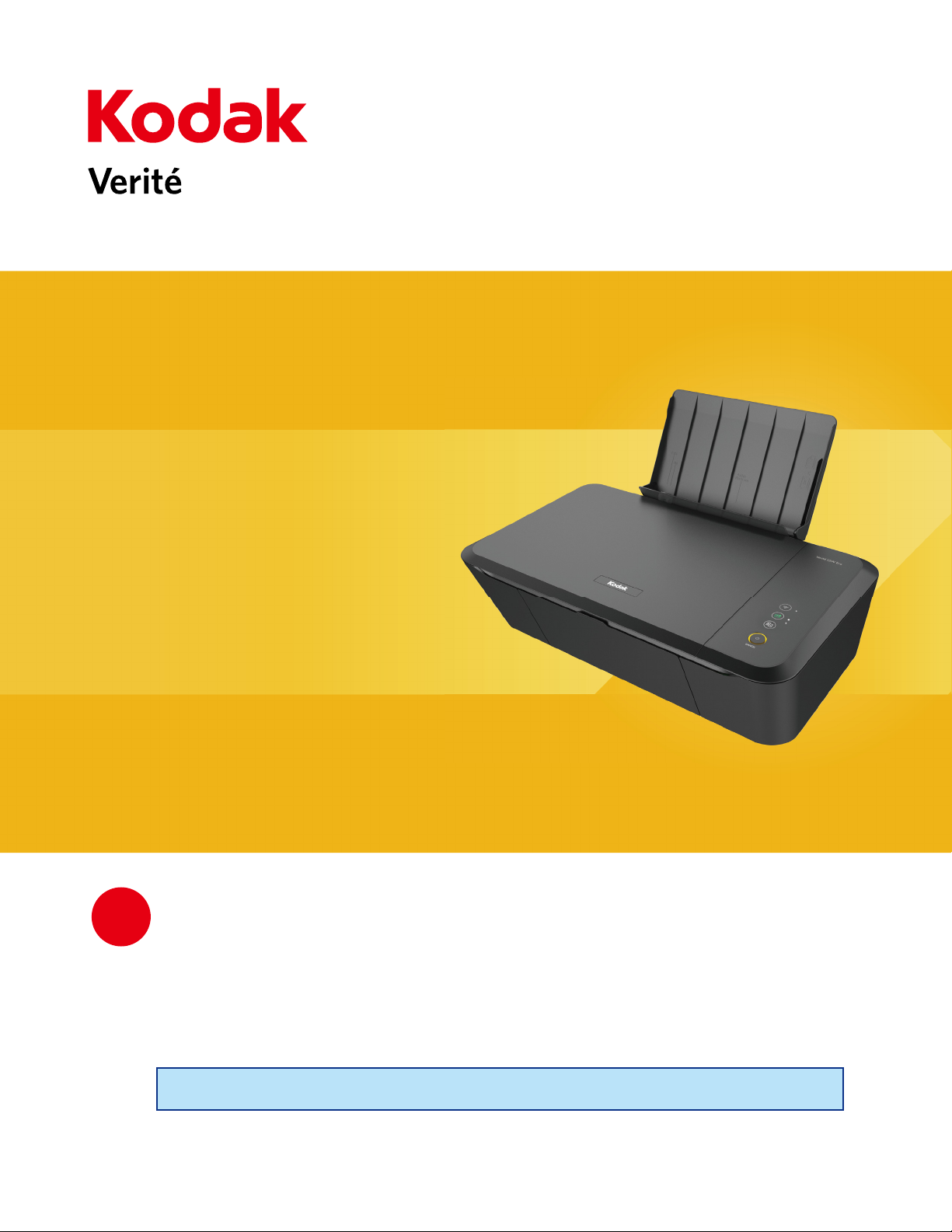
55W Eco/Verité 55 Eco
Wireless All-In-One Inkjet Printer
Extended User Guide
?
We’re glad you chose this KODAK VERIT Wireless All-In-One Inkjet Printer.
Need help fast?
Read your Setup Manual and/or Extended User Guide first for quick tips that make using your KODAK VERIT Wireless All-InOne Inkjet Printer more enjoyable. If you have read your instructions and still need assistance, you may access our online help at
www.kodakverite.com/support
or call 1-844-995-6325 (1-844-99KODAK)
Details, explanations, and expressions displayed on your smartphone/tablet/PC display may differ from those shown
in this Extended User Guide. The displayed items and specifications are subject to change without notice.
Page 2

Contents
Introduction ............................................................... 3
Notice and Safety ......................................................................................... 3
Dear Customer ............................................................................................. 3
About this Extended User Guide .............................................................. 3
General safety information .......................................4
Overview .................................................................... 7
Control panel ................................................................................................. 8
Meaning of LED behavior and lights ........................................................9
Initial operation ........................................................ 11
Packing contents ..........................................................................................11
Unpack............................................................................................................11
Install ink cartridges ...................................................................................12
Load paper ....................................................................................................13
Turn On the unit ..........................................................................................13
Initial setup .............................................................. 14
Before you download the printer driver to your PC..............................14
Install the printer driver to your PC .........................................................15
Wi-Fi Setup ...................................................................................................17
Changing connection type to Wi-Fi from USB connection .................18
Changing connection type to USB from Wi-Fi connection .................18
ECO mode .....................................................................................................19
Print using your smartphone/tablet .......................20
Use the mobile App ...................................................................................20
Mobile connection by
(Wireless) ..............................................21
Print from a Mobile Device ..................................... 22
Google Cloud Print™ .................................................................................22
AirPrint ......................................................................................................... 22
Settings .................................................................... 35
Device Sleep Time ......................................................................................35
Wi-Fi Setup .................................................................................................. 35
Google Cloud Print™ .................................................................................37
AirPrint ......................................................................................................... 38
Software update .........................................................................................38
Printer Utility ..............................................................................................38
Web interface ...........................................................41
Confirming the IP Address ........................................................................41
Calling the Web interface ..........................................................................41
Device Status ..............................................................................................42
Device Configuration .................................................................................42
Network ........................................................................................................42
Mobile ...........................................................................................................43
Order Supplies ............................................................................................43
Software Update .........................................................................................44
Login Password ...........................................................................................44
Service .....................................................................45
Checking ink levels .....................................................................................45
Changing the ink cartridge .......................................................................45
Ordering supplies .......................................................................................46
Fixing a paper jam ......................................................................................46
Restoring the factory settings .................................................................47
Power cycling ..............................................................................................47
Cleaning the ink cartridge nozzles and contacts .................................47
Preserving the ink cartridges ...................................................................48
Cleaning the scanner glass.......................................................................48
Cleaning the exterior of the unit .............................................................48
Periodic maintenance is required ...........................................................48
Important Notice Regarding Printheads ................................................48
Troubleshooting ......................................................49
Setup troubleshooting ...............................................................................49
Status messages and LED behaviors ......................................................53
Improving the print quality .......................................................................58
Check print status from your PC ............................. 23
Status Messenger for Windows® ...........................................................23
Print media .............................................................. 24
Specifications for print media .................................................................24
Insert paper into the paper support .......................................................24
Print settings ........................................................... 26
Confirming Printing Preferences for Windows® ..................................26
Confirming Print Settings for Mac ..........................................................28
Making copies ..........................................................30
Copy Setting ................................................................................................30
Scanner .................................................................... 32
Scan in [Scanning] application by Windows® .....................................32
Scan in Mac .................................................................................................33
English
Appendix .................................................................. 59
Specifications .............................................................................................. 59
Note about recycling .................................................................................59
Safety Data Sheet (SDS) ...........................................................................59
Limited Warranty ....................................................60
2
Page 3
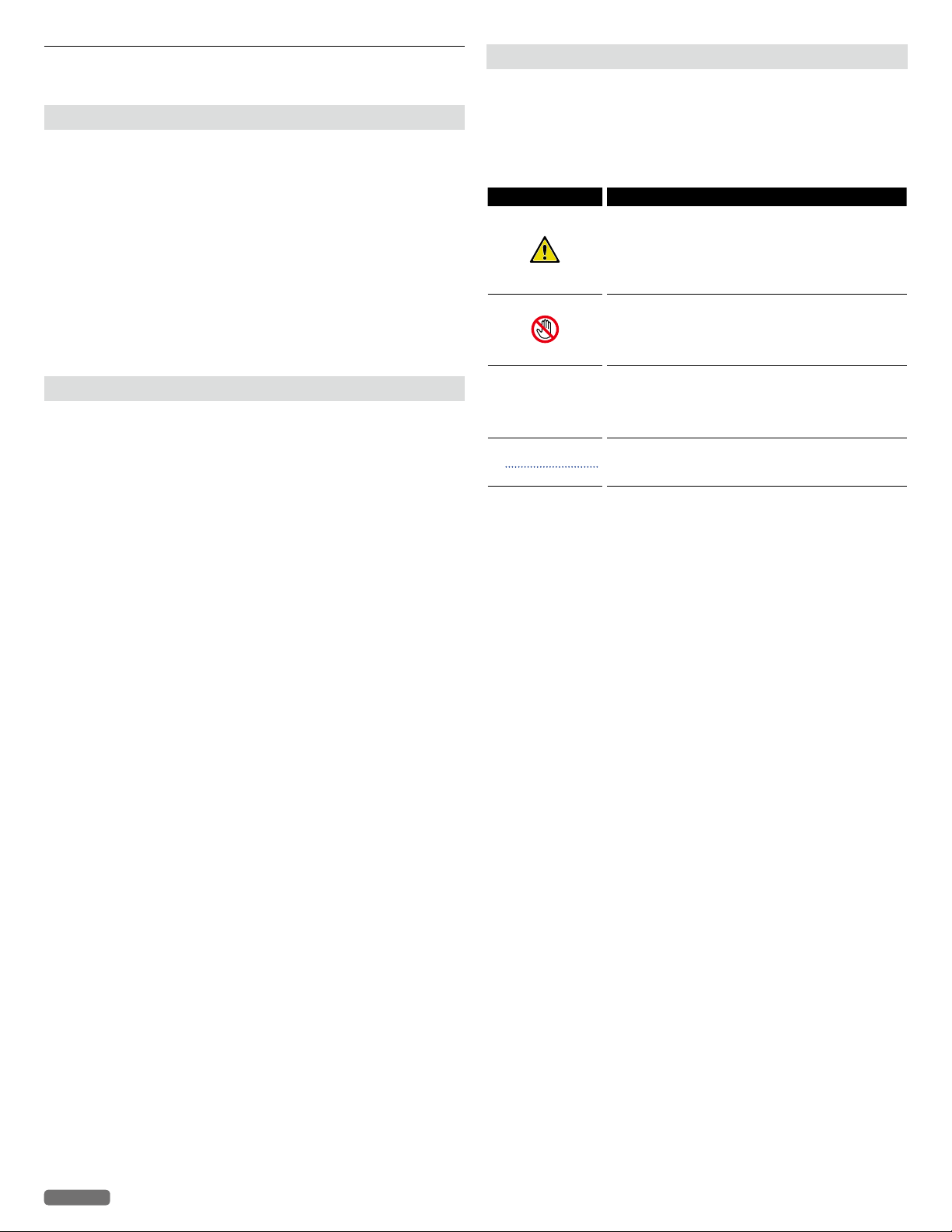
Introduction
•
•
Notice and Safety
Please read the following instructions carefully before operating the
device and refer to them as needed to ensure the continued safe
operation of your device.
Your KODAK Product and supplies have been designed and tested to
meet strict safety requirements, including safety agency evaluation
and certification, compliance with electromagnetic regulations and
established environmental standards.
The safety, environmental testing and performance of this device have
been verified using approved materials only.
WARNING: Unauthorized alterations, which may include the
addition of new functions or connection of external
devices, may impact the product certification.
Please contact your Customer Support representative
for more information at www.kodakverite.com/support
Dear Customer
You've purchased a very different kind of printer and we are glad you did.
Now we want to help you get started saving on ink and using all of it's
features. This Kodak Verité printer provides quality printing for personal
and office / small business use and it always helps you save on the cost of
printing. For printing, copying and scanning, this all-in-one printer utilizes
the most up-to-date technology. Easy to install ink cartridges are always
provided with our printers; however, you must remove all packaging used
for transportation first.
You can find the latest Software drivers and manuals for the printer on the
website:
www.kodakverite.com/support
We hope you enjoy your KODAK VERITÉ Wireless All-In-One Inkjet
Printer and its many functions!
About this Extended User Guide
Read the entire Extended User Guide carefully.
Follow all safety instructions in order to ensure proper operation of your
device. The manufacturer accepts no liability if these instructions are not
followed.
Symbols used in this Extended User Guide
Symbols Description
DANGER
Danger to Persons
This symbol gives warning of danger to
persons. Physical injury or damage can result
from improper handling.
DO NOT TOUCH
This symbol gives warning of danger to
persons. Physical injury or damage can result
from improper handling.
Damage to the Device or Loss of Data
CAUTION C
Note(s) ❏
This symbol gives warning of damage to
the device and possible loss of data. These
damages can result from improper handling.
This symbol designates tips that will help you
to use your device more effectively and easily.
Features
ECO mode
• You can easily save ink consumption.
Refer to “ECO mode” on page 19.
»
Paper requirement
• You can load up to 60 sheets of normal printer paper onto the Paper
support.
Refer to “Specifications for print media” on page 24.
»
ID Card Copy function
• Using the ID Card Copy function, you can copy both sides of a small
document (e.g. business card) onto one page.
Refer to “ID Card Copy” on page 31.
»
Web interface
• The web interface is available to you on all operating systems.
You can access the web interface with an Internet browser on your
PC and conduct many different settings to your device.
Refer to “Web interface” on page 41.
»
Status Messenger (for Windows® only)
• The Status Messenger is available on the operating system.
It is installed together with the printer driver and informs you of the
newest driver, Software or application to download and install.
Also, it shows the present status of the device. You receive detailed
error messages among other things.
Refer to “Check print status from your PC” on page 23.
»
Copying and scanning
• The device also supports copying and scanning of Color or Black &
White documents. You can scan the document and save it to your
Network PC.
Refer to “Making copies” on page 30 and “Scanner” on page 32.
»
English
3
Page 4

General safety information
•
•
•
Funai reserves the right to change products at any time without being
obliged to adjust earlier supplies accordingly.
The material in this Extended User Guide is believed adequate for the
intended use of the system. If the product or its individual modules or
procedures are used for purposes other than those specified herein,
confirmation of their validity and suitability must be obtained. Funai
warrants that the material itself does not infringe any United States
patents. No further warranty is expressed or implied.
Funai cannot be held responsible neither for any errors in the content
of this document nor for any problems as a result of the content in this
document. Errors reported to Funai will be adapted and published on the
Funai support website as soon as possible.
Warranty (Limited Warranty on page 60.)
• DO NOT attempt to take the device apart. There is danger of an
electrical shock. No components are user serviceable. Opening the
device voids the warranty. DO NOT disassemble or remove covers
on the device. Repairs may only be done by an Authorized Service
Center. Failure to do so shall void any warranty, stated or implied.
• Any operation expressly prohibited in this Extended User Guide,
any adjustments or assembly procedures not recommended or
authorized in this Extended User Guide shall void the warranty.
• DO NOT make any changes or settings that are not described in this
Extended User Guide. Physical injury or damage to the device or loss
of data can result from improper handling. Take note of all warning
and safety notes indicated.
• DO NOT remove the product label located on the bottom side on
your device; this would void the warranty.
Setting up the device
Please read the following instructions when you set up the device.
• Select a stable location.
Select a level, stable place with adequate space for air circulation.
Make sure to allow extra space to open covers and trays.
The setup area should be well-ventilated and away from direct
sunlight or sources of heat, cold, and humidity. DO NOT set the
device near the edge of your desk or table.
• Place the device on a flat and stable surface.
• The device should be placed securely. If the device should fall, it can
be damaged or can cause injury to people, especially small children.
If the device is dropped it should be inspected by an Authorized
Service Center.
• Position all cables in such a way that no one will stumble on them,
thus avoiding possible injuries to persons or damage to the device
itself.
• Protect the device against direct sunlight, heat, large temperature
fluctuations and moisture. DO NOT place the device in the
vicinity of heaters or air conditioners. Observe the information on
temperature and humidity in the technical data.
• The device must have sufficient ventilation and may not be covered.
DO NOT put your device in closed cabinets or boxes. DO NOT place
the device on soft surfaces such as tablecloths or carpets and do not
cover the ventilation slits. Otherwise the device could overheat or
degrade.
• The area in which you operate the device must be adequately
ventilated, especially if the device is used frequently. Set up your
device in such a way that the Heat or A/C vent's air flow must be
directed away from the work station.
• Never use a gas duster on this device. This gas trapped inside of this
device may cause ignition and explosion.
• In the event that the device becomes too hot, or if you see smoke
coming from the device, you must immediately disconnect the AC
plug from the AC outlet. Have your device examined by trained
professionals at an Authorized Service Center. To prevent the
spread of fire, open flames should be kept away from the device.
• DO NOT allow liquids to enter into the device. Disconnect the
device from the AC plug if liquids or foreign objects have entered
the device and have your device examined by trained professionals
at an Authorized Service Center.
• DO NOT allow children to handle the device without supervision.
The packing materials should be kept out of the hands of children.
• DO NOT press forcefully on the scanner lid when you scan thicker
documents or three-dimensional items, this could damage the
scanner lid and/or the scanner glass.
• Make sure to place the device on a desk or table with adequate
strength. DO NOT shake the device as this may cause printing
failure or trouble. DO NOT place the device in a location or
environment of high temperature or high humidity.
Power supply
• Check whether the voltage rating of your device (indicated on the
product label located on the bottom side) is adequate for the power
source available at the setup location.
• DO NOT plug in the device in moist rooms. Never touch the AC
Power cord or the AC plug connection with wet hands.
• Set up your device so that the AC Power cord is easily accessible.
In an emergency, disconnect your device from the power supply by
pulling the AC plug.
• Never touch the AC Power cord if the insulation is damaged. Turn
Off the circuit breaker for that AC outlet.
• Damaged wire could cause fire or electrical shock. Keep the AC
Power cord straight without being twisted, bent or scraped.
Please contact an Authorized Service Center.
• Before cleaning the surface of your device, disconnect it from the
power supply by only pulling the AC plug. Use a soft, lint-free cloth.
Never use liquid, gaseous or easily flammable cleansers (sprays,
abrasives, polishes, or alcohol). DO NOT allow any moisture to
reach the interior of the device.
• In rare cases, the saved settings can be partly or completely reset
to the Factory Default(s) when the AC plug is disconnected or in
the event of a Power outage. DO NOT disconnect the AC plug right
after a print job or after entering settings.
• Press
To completely turn Off the device, you must disconnect the AC plug.
Disconnect the AC plug to shut the device Off when trouble is found
or not in use. The AC Power cord shall remain readily available.
(Power/Standby) to turn the device On or Off (Standby).
CAUTION C
• Turn the device Off (Standby) using
button located on the Control panel of the device before you
disconnect the AC plug from the AC outlet to turn the Unit
completely Off.
(Power/Standby)
English
4
Continued on next page.
Page 5

•
Federal communications commission notice
•
•
•
•
•
•
•
This device complies with part 15 of the FCC Rules. Operation is
subject to the following two conditions:
(1) This device may not cause harmful interference, and (2) this
device must accept any interference received, including interference
that may cause undesired operation.
This equipment may generate or use radio frequency energy.
Changes or modifications not expressly approved by the party
responsible for compliance could void the user’s authority to operate
the equipment.
This transmitter must not be co-located or operated in conjunction
with any other antenna or transmitter.
Note: This equipment has been tested and found to comply with
the limits for a Class B digital device, pursuant to part 15 of the FCC
Rules. These limits are designed to provide reasonable protection
against harmful interference in a residential installation. This
equipment generates, uses and can radiate radio frequency energy
and, if not installed and used in accordance with the instructions,
may cause harmful interference to radio communications. However,
there is no guarantee that interference will not occur in a particular
installation. If this equipment does cause harmful interference to
radio or television reception, which can be determined by turning the
equipment off and on, the user is encouraged to try to correct the
interference by one or more of the following measures:
– Reorient or relocate the receiving antenna.
– Increase the separation between the equipment and receiver.
– Connect the equipment into an AC outlet on a circuit different from
that to which the receiver is connected.
– Consult the dealer or an experienced radio/TV technician for help.
Trademark information
All other registered and unregistered trademarks are the property of
their respective owners.
ENERGY STAR® is a joint program of the U.S.
Environmental Protection Agency and the U.S.
Department of Energy helping us all save money and
protect the environment through energy efficient
products and practices.
The Wi-Fi CERTIFIED Logo is a certification mark of
the Wi-Fi Alliance.
The Wi-Fi Protected Setup Identifier Mark is a mark of
Wi-Fi Alliance.
Google Cloud Print™ is a trademark of Google Inc.
AirPrint™ and the AirPrint logo™ are trademarks of
Apple Inc.
Declaration of conformity
Trade Name: KODAK
Responsible party: FUNAI CORPORATION, Inc.
Product Name: VERITE 55W ECO/37 (US / Canada)
Regulatory Model
Address: 19900 Van Ness Avenue, Torrance, CA
90501 U.S.A.
Telephone Number: 1-844-995-6325 (1-844-99KODAK)*
* Phone rings once, then no sound until agent answers.
For regulatory purpose, this product is assigned a regulatory model name.
The regulatory model name should not be confused with the
product name or product model.
Canadian notice
This device complies with Industry Canada license-exempt RSS
standard(s). Operation is subject to the following two conditions:
(1) This device may not cause interference, and (2) this device
must accept any interference, including interference that may cause
undesired operation of the device.
CAN ICES-3(B)/NMB-3(B)
PC connection
Use only a custom high speed certified USB cable to connect the
device to your PC. The recommendable cable length is no longer than
5 feet (1.5 m).
VERITE 55 ECO/37 (US / Canada)
: JM502-30UA (VERITE 55W ECO/37)
JM502-40UA (VERITE 55 ECO/37)
• Windows®, Windows® Server, Windows® Vista, Microsoft Edge,
Internet Explorer® and the Windows logo are trademarks of the
Microsoft group of companies in the United States and/or other
countries.
• Google™, Google Chrome™, Chrome OS™, Google Drive™, Gmail™
and Android™ are trademarks of Google Inc.
• Mac OS®, OS X®,
logo® are trademarks of Apple Inc., registered in the U.S. and other
countries.
• iOS is a trademark or registered trademark of Cisco® in the U.S. and
other countries and is used under license by Apple Inc.
• Intel® Core™ and Celeron™ are trademarks of Intel Corporation in
the U.S. and/or other countries.
Copyright
All other trademarks referenced herein are the property of their
respective owners.
Cables
Connections to this device must be made with shielded cables with
metallic RFI / EMI connector hoods to maintain compliance with FCC
Rules and Regulations.
Wireless Network
The functioning of security systems, medical equipment or sensitive
devices can be disrupted by the transmission power of the device.
Observe any usage regulations (or restrictions) in the vicinity of such
equipment.
The use of this device can affect the operation of insufficiently
shielded medical devices, hearing aids and pacemakers through the
release of high frequency radiation. Also consult a doctor or the
manufacturer of a medical device to establish whether these are
sufficiently shielded from external high frequency radiation.
iPhone®, iPod touch®, iPad®,
Safari® and Mac
English
5
Continued on next page.
Page 6
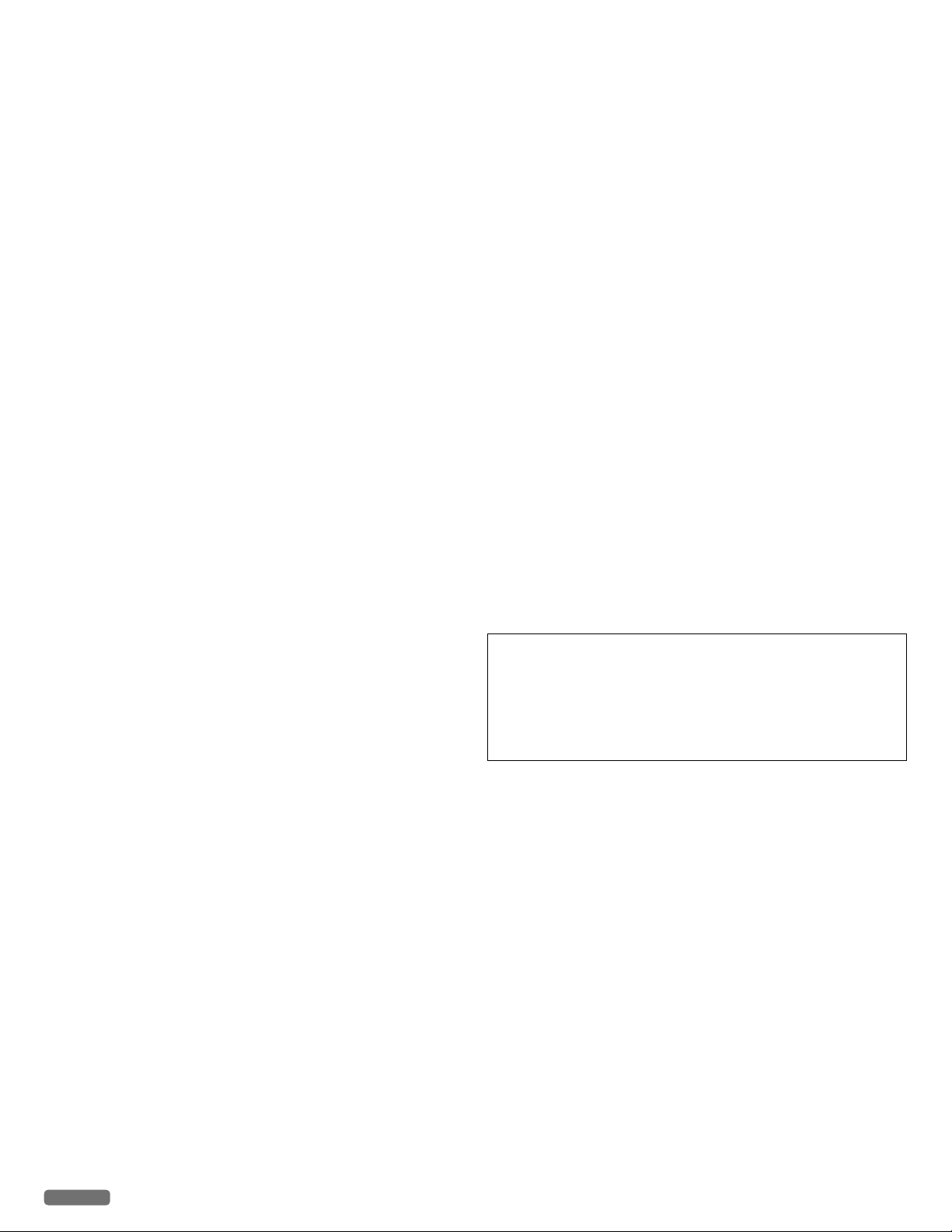
•
Caution when handling ink cartridges
•
•
•
•
Never open an ink cartridge. Store both new and used cartridges in a
place where they will not come into the hands of children.
Ink cartridge safety
If ink gets on your skin, wash with soap and water. If ink gets into
your eyes, flush immediately with water. If any discomfort or change
in vision persists after washing, seek medical attention immediately.
For Safety Data Sheets (SDS) on inks, go to
www.kodakverite.com/support
About the Software
When carrying out a Software update only use the Printer Software
Upgrade file for your device from the website:
www.kodakverite.com/support
Using other Software files can lead to your device not functioning
properly. Funai accepts no liability for device malfunctions which can
be traced back to the use of third party Software.
When paper jam has occurred
In case of a paper jam, remove the paper carefully out of the unit.
Throw the paper away carefully.
DO NOT make any repairs to the unit yourself. Improper
maintenance can result in injuries or damage to the unit. Only have
your unit repaired by an Authorized Service Center.
Copying and Scanning precautions
Be aware that scanning, photocopying, or editing any of the following
may be punishable by law.
Copyrighted work
Unauthorized reproduction of copyrighted work is prohibited except
for personal/domestic use or use in a limited extent based on that
purpose.
Reproducing a photographic portrait may also be subject to
punishment.
Currency, securities, etc.
Forging any of the following to use as genuine articles or producing
misleading articles is subject to punishment by law.
• Banknotes, paper currency, coins (including foreign currency)
• Government bonds, territorial bonds
• Postal money order certificates
• Postal stamps, documentary stamps
• Capital stock certificates, debenture stock certificates
• Bills, checks
• Commuter passes, coupon tickets
• Other valuable paper
Official documents
Forging any of the following to use as genuine articles is subject to
punishment by law.
• Licenses, copies of corporate registration, and other
certifications/documents issued by public officials or
government offices.
• Agreements/contracts, documents of “rights and obligations”,
etc. for proof of facts created by private individuals.
• Seals, signatures, or symbol marks put on by public officials.
• Private seals and signatures
Relative laws
Criminal code, Copyright law, Act on Control of Imitation of
Currency and Securities, Alteration and Imitation of Coins, Money
Bills, Banknotes and Securities Circulating in Foreign States,
Postal Act, Act on Control of Imitation of Postal stamps, Act
on Punishment of Crimes Related to Stamps, Act on Control of
Imitation of Stamps.
© 2016 Funai Electric Co., Ltd. All rights reserved.
The Kodak trademark and trade dress are used under license from
Eastman Kodak Company.
Funai is a registered trademark of Funai Electric Co., Ltd. and may not be
used in any way without the express written consent of Funai.
No part of this manual may be reproduced, transmitted, disseminated
or transcribed, in any form or for any purpose without the express prior
written consent of Funai. Furthermore, any unauthorized commercial
distribution of this manual or any revision hereto is strictly prohibited.
Information in this document is subject to change without notice. Funai
reserves the right to change the content herein without the obligation to
notify any person or organization of such changes.
English
6
Page 7
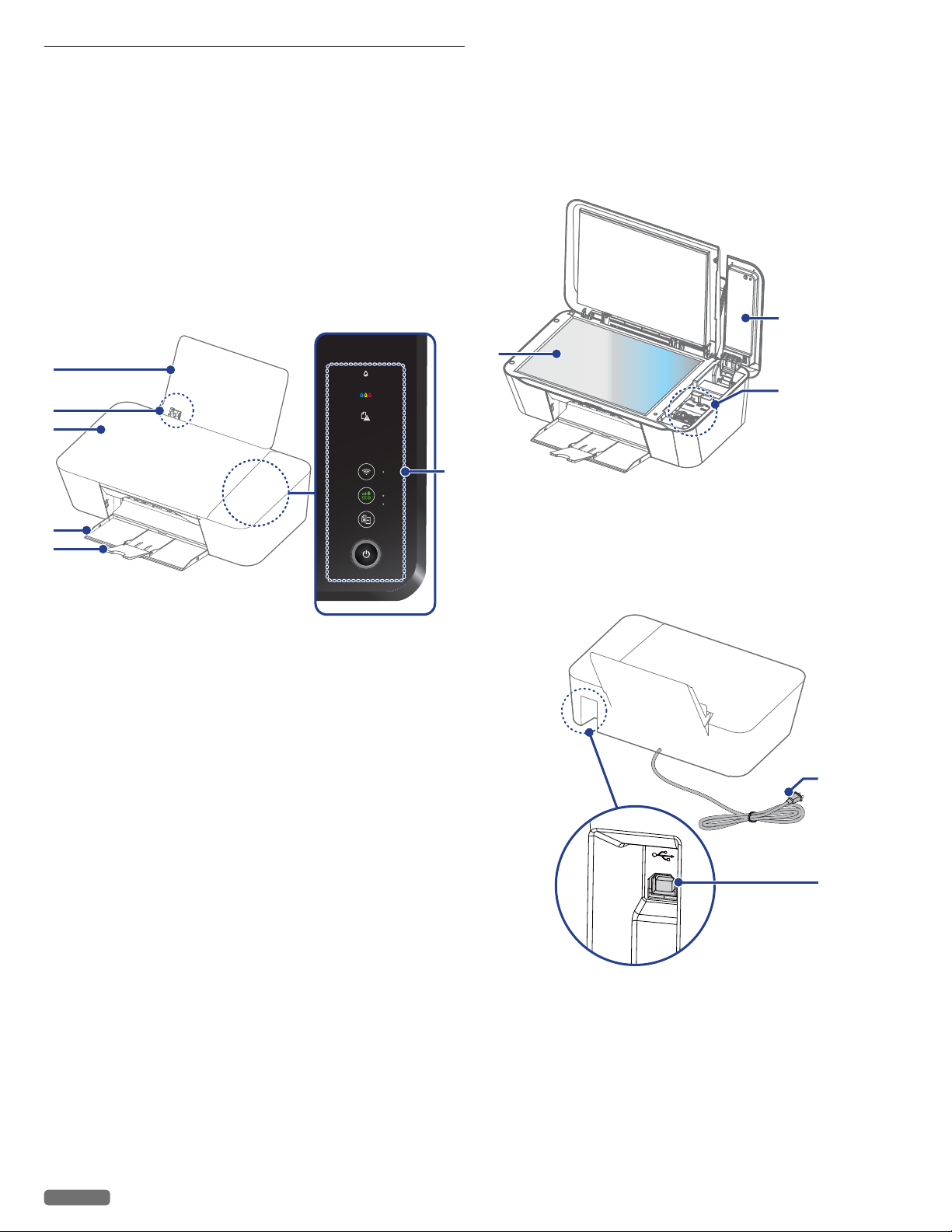
Overview
•
•
•
When opening the lid/door
7
Scanner glass
Front view
1
Paper support
2 Paper guide
3 Scanner lid
4 Paper exit tray
5 Exit tray extender
6 Control panel and LED indicators
1
2
3
4
5
8 Ink door
9 Ink cartridge holder
8
7
9
6
Rear view
10
AC Power cord and AC plug
11 Printer USB port — USB connection for your PC
English
10
11
7
Continued on next page.
Page 8
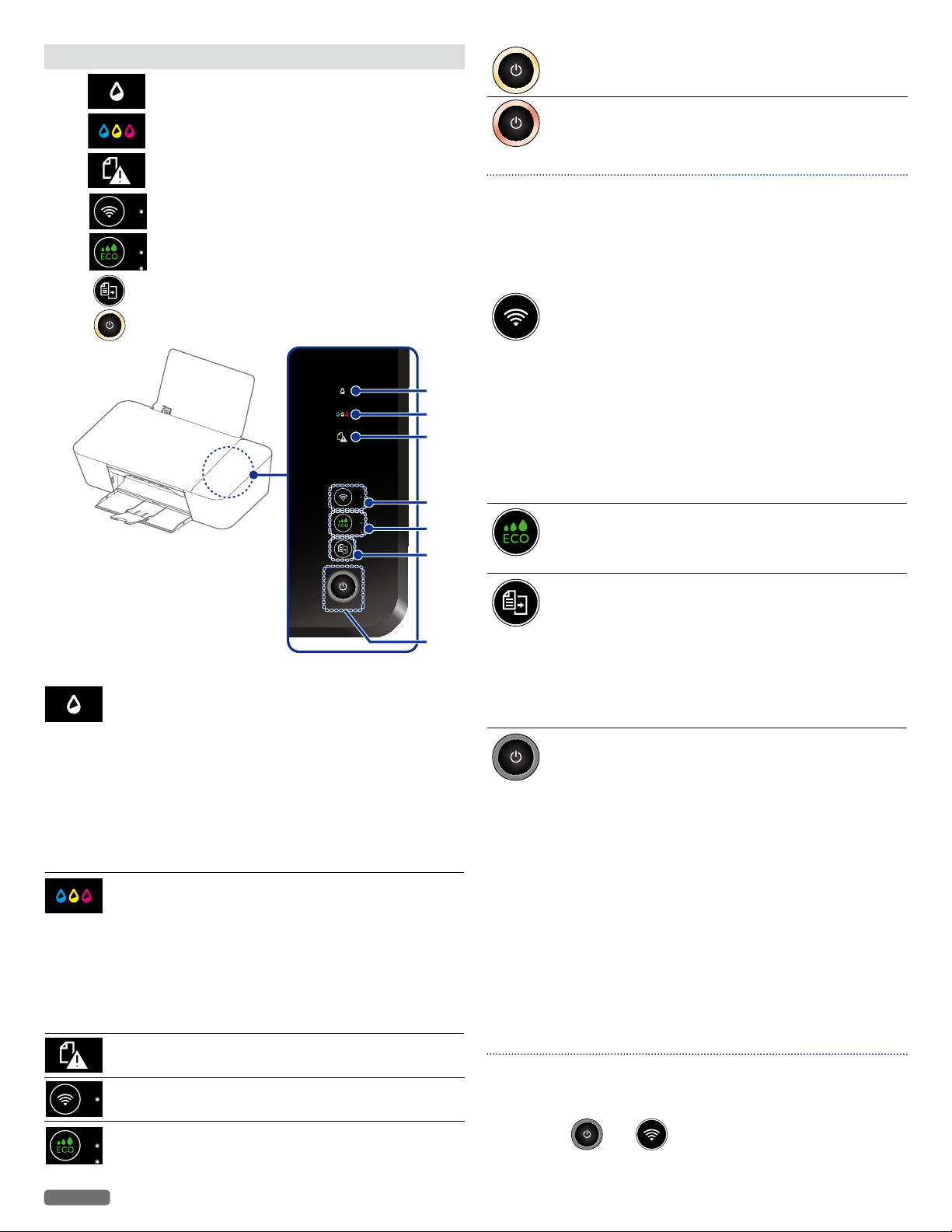
Control panel
•
•
1 (Black ink) LED
2
(Color ink) LED's
(Power Yellow) — Indicates the present unit's status.
power supplied, working
(Power Red) — Indicates the error status
e.g.)
3
(Paper Jam) LED
4 (Wireless) LED and button
5 (ECO) LED and button
6 (Copy) button
7 (Power) LED and Power/Standby button
LEDs
(Black ink) — Indicates the black ink level or if empty.
· Lights up: when ink cartridge is not
inserted or empty.
· Blinking4:
If ink remains not enough.
· Blinking6:
Notifies if an error occurs.(Ink cartridge
is not inserted or empty when the unit
starts the initial setup.)
Refer to “Meaning of LED behavior and
»
lights - LED lighting patterns” on page
9 for lighting patterns.
(Color ink) — Indicates the color ink level or if empty.
· Lights up: when ink cartridge is not
inserted or empty.
· Blinking4: If ink remains not enough.
· Blinking6: Notifies if an error occurs.(Ink
cartridge is not inserted or empty when
the unit starts to initial setup.)
Refer to “Meaning of LED behavior and
»
lights - LED lighting patterns” on page
9 for lighting patterns.
(Paper Jam) — Indicates a paper jam has occurred.
(Wireless)
(ECO) — Indicates ECO mode
— Indicates the connection status of the
Wireless Network and Easy Simple Print.
Note(s) ❏
• You can find the meaning of status and error lights in “Meaning
of LED behavior and error lights” on the next page. Please also
note the messages displayed in the web interface, or in the
Status Messenger (for Windows® only) on your PC.
Buttons
— Use to connect to the Wireless Network.
(Wireless)
1
2
3
4
5
(ECO)
— Use to shift ECO mode.
· By using ‘Easy Simple Print’ with
the mobile device, press it less
than 3 seconds to establish the
Wireless Connection.
· By using Wireless router if
your router has ‘WPS’ button,
press and hold it until the LED
beside the button changes to
blinking to establish the Wireless
Connection. Follow “WPS Search”
in “Wi-Fi Setup” (right column)
on page 17.
6
— Use to
(Copy)
7
— Press to perform the following:
(Power/Standby)
· start a copy job with the current
settings.
Unit status: ready
· Press and hold (less than 3
seconds): starts copying.
· Press and hold (longer than 3
seconds): starts printing the
configuration report.
Press and hold less than 3 seconds:
· The unit goes into Sleep mode or
goes back from the Standby.
· While Google Cloud Print™ is
active, the unit requests to start a
registration.
Press and hold longer than 3 seconds:
(Make sure to wake the unit in advance if
the unit is in Sleep mode.)
· The unit goes into Standby mode.
· The unit cancels the current
printing jobs (including test print
and print reports), scanning or
copying.
· While Google Cloud Print™ is
active, the unit completes the
registration.
Note(s) ❏
• The function carried out will vary, depending on the unit’s status
when you press a button.
• Factory Default Restore can be performed by pressing and
holding
and together (more than 15 seconds).
English
8
Continued on next page.
Page 9

Meaning of LED behavior and lights
•
LED lighting patterns
Blinking 1
Blinking 2
Blinking 3
Blinking 4 Blinking very slowly
Lights up for 1 sec.
Lights up very rapidly
Blinking very rapidly 2 times
No light for 1 sec.
No light for more than 1 sec.
No light for 1 sec.
Black ink LED — indicated by
Color ink LED's — indicated by
Paper jam LED — indicated by
Wireless LED — indicated by
ECO LED — indicated by
Power LED — indicated by
Blinking 5 Blinking slowly
Blinking 6 Blinking rapidly
Blinking 7 Blinking very rapidly
Blinking 8
Blinking 9 Blinking slowly (in Power-on mode)
Blinking very rapidly 4 times
No light for 2 sec.
Unit status
LED(s) Behavior Meaning / Possible cause(s)
All LEDs No light
All LEDs
All LEDs Blinking 1
Lights up
and
Blinking 9
Lights up
Blinking 5
Blinking 1
Unit is turned Off (Standby).
or in Sleep mode, a mode which is effective in saving power.
Even in Sleep mode, the unit is able to receive a print job from USB/Network equipment.
Unit is Starting.
Indicates that the unit is Ready.
The unit is able to receive a print job.
This Yellow LED behavior is also used when copying, scanning or canceling copy or scan.
Indicates that the unit is Running.
This Yellow LED behavior is used when printing, canceling a print job and after the print jobs are received,
running the alignment process (While running the alignment process, any new print job received will start
printing after the alignment process is done. (The print job is not effected while the unit is scanning the
alignment pattern.)).
This Yellow LED behavior is used when updating Software, restoring factory default, performing weekly
maintenance.
System error occurred.
Refer to page 53.
English
9
Continued on next page.
Page 10
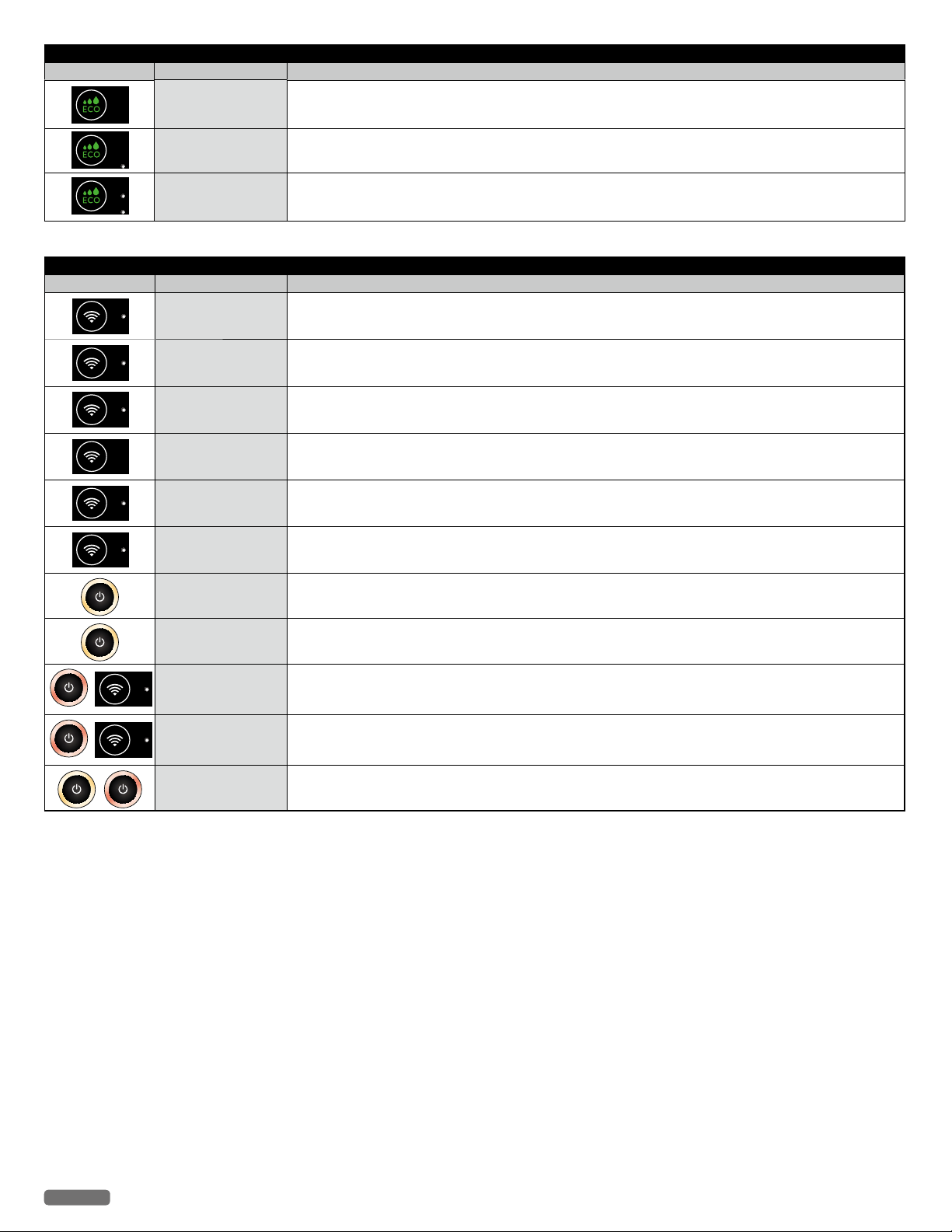
ECO mode status
LED(s) Behavior Meaning / Possible cause(s)
No light Indicates that ECO mode0 (ECO Off).
Lights up Indicates that ECO mode1 is ON (Save 20% ink).
Lights up Indicates that ECO mode2 is ON (Save 20% ink, page reduced 12%).
Network status
LED(s) Behavior Meaning / Possible cause(s)
Lights up The unit is connected to the Network using a Wireless connection.
Blinking 2
Blinking 3
No light
Blinking 1
Blinking 7
Blinking 5
Blinking 1 Indicates that the unit needs confirmation to start the Google Cloud Print™ registration.
Blinking 7
Blinking 8
Blinking 1 (alternate
Yellow and Red)
Indicates that the unit started to connect to the Network using a Wireless connection or WPS (Wi-Fi Protected
Setup) connection.
The unit is not connected to the Network yet.
Indicates that the unit is in Easy Simple Print and there is no connection point.
Connection with Network equipment is not established yet.
Indicates that Wireless connection is Off.
The unit is not connected to the Network.
Indicates that the unit is directly connected to your smartphone/tablet using Easy Simple Print connection.
The unit is connected to the Network using Easy Simple Print.
Indicates that the Network connection has become unavailable and the unit is not currently connected to the
Network.
Indicates that the unit is in the process of the Google Cloud Print™ registration.
Proceed to Google account registration and register this unit to your Google account.
Indicates that the WPS connection failed.
The unit detected the Router, but failed to establish a connection.
Indicates a session overlap error.
The session overlap error occurred because two Routers started the Wi-Fi Protection Setup simultaneously.
Indicates that the unit received an identification request from AirPrint from an iOS device/Mac.
English
10
Page 11
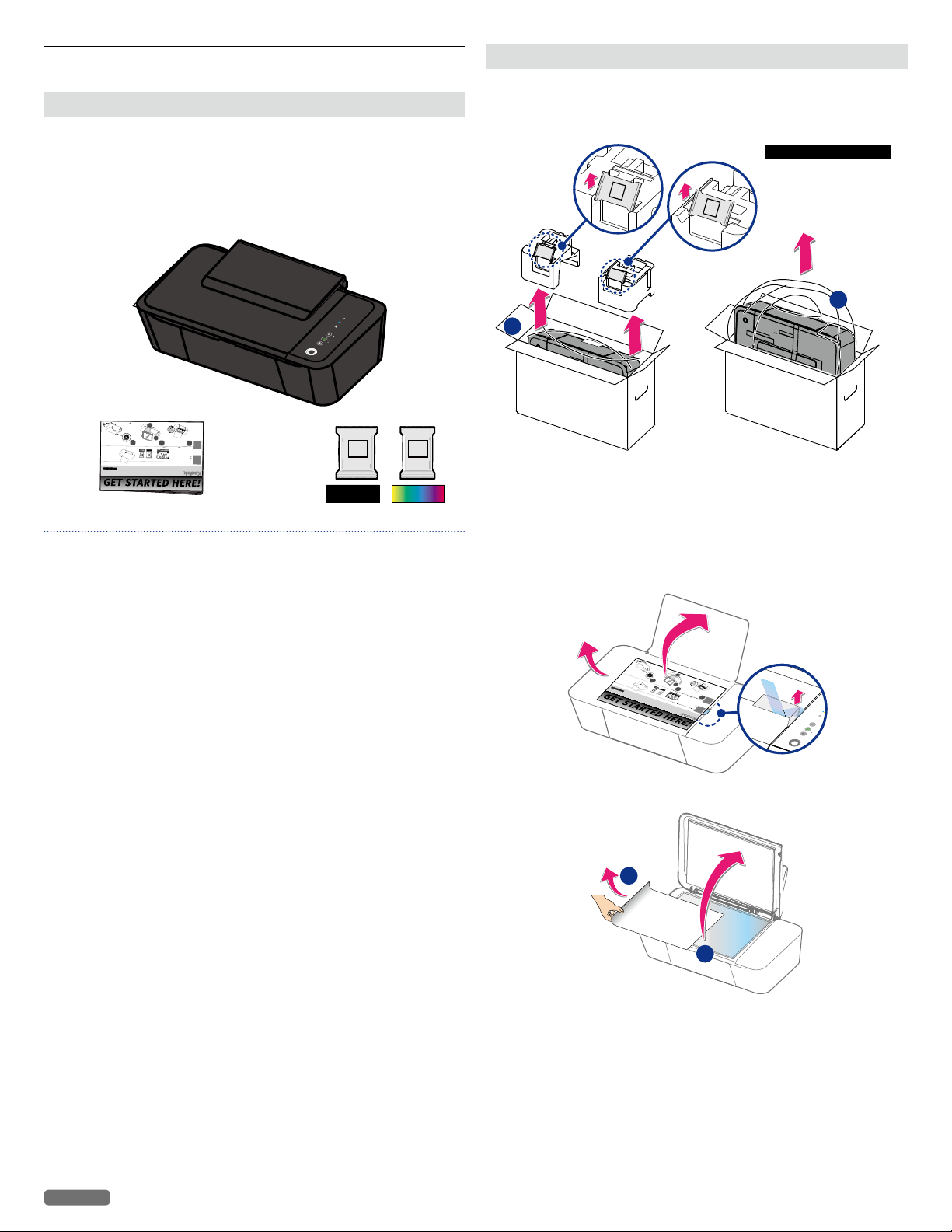
Initial operation
1
2
What's In The Box
Whats
In
The
Box
Wireless Printer
Verité 55W Eco/Verité 55 Eco/Verité 55 Plus
1
2
What's In The Box
Whats
In
The
Box
Wireless P
rinter
Verité 55W
Eco/Verité 55 Eco/Verité 55 Plus
J
F
2
30/JF240
/
JF21
0
U
A
★★
★★
★
30
+
T
u
r
n
p
owe
r
o
n
ES
E
nce
n
de
r
l
a
e
n
e
rg
í
a
FR
Unpack
Unpack
ES
Desempaq
ue
Desempaq
ue
FR
Déballez
Déballez
GET STARTED HERE!
a
b
2
1
c
C
O
L
O
R
B
L
AC
K
B
L
A
CKC
O
L
O
R
*
USB c
a
b
l
e
no
t
i
nc
l
u
d
e
d
.
E
S
*
C
a
b
l
e
U
SB no
i
nc
l
u
i
d
o.
FR
*
C
â
ble
USB n
on co
m
p
ris
.
JF230/
JF240/
/
/
J
F210U
A
/
/
★★★★
*2PMH00379A*
T
urn
p
ower o
n
ES
Encender la energía
FR
Mettezl'appareilenm h
Unpack
Unpack
ES
Desempaque
Desempaque
FR
Déballez
Déballez
GET STARTED HERE!
a
1
2
Wha
t
'
s I
n
T
h
e
Bo
x
What
s
I
n
The
Box
W
ire
les
s
P
r
i
nt
e
r
V
er
i
té
55W
E
c
o/Ve
ri
té
5
5
E
co/V
e
rit
é
55
P
l
u
s
J
F
2
30
/JF240
/
JF
2
1
0
U
A
★★
★
★★
30
+
T
u
r
n
p
o
w
er
o
n
E
S
E
nc
en
d
e
r la
e
n
e
rgía
F
R
M
ett
ez
l'
ap
pa
r
e
il e
n
mar
c
he
Un
p
a
ck
Un
p
a
ck
E
S
De
se
m
pa
que
De
se
m
pa
que
FR
D
é
b
a
l
l
e
z
D
é
b
a
l
l
e
z
GET STARTED HERE!
a
b
2
1
c
COLO
R
B
LACK
B
L
A
C
KCOL
OR
*
U
S
B
ca
b
l
e n
ot
inc
l
u
d
e
d.
E
S
*
C
a
bl
e
U
SB
n
o
i
nc
l
ui
d
o
.
F
R
*
C
âble
U
S
B n
o
n
c
o
m
p
r
is
.
b
2
1
c
COLOR
BLACK
BLACK COLOR
*
USB ca
bl
e not inc
l
u
d
e
d.
ES
*
C
a
bl
e
U
SB no inc
l
ui
d
o.
FR
*Câble USB non com
p
ris
.
•
•
1
2
What's In The Box
Whats
In
The
Box
Wireless Printer
Verité 55W Eco/Verité 55 Eco/Verité 55 Plus
1
2
What's In The Box
Whats
In
The
Box
Wireless Printer
Verité 55W Eco/Verité 55 Eco/Verité 55 Plus
J
F230/J
F2
40/JF210UA
★★★★★
3
0
+
T
urn
p
ower o
n
ES
Ence
n
der
la
e
ner
g
í
a
F
R
Me
ttez
l'ap
p
arei
len
mh
Unpack
Unpack
ES
Desemp
aque
Desemp
aque
F
R
Déballez
Déballez
GET STARTED HERE!
a
b
2
1
c
COLO
R
BLAC
K
BL
A
CK
C
OLOR
*
USB c
a
bl
e not i
nc
l
u
d
e
d.
ES
*
C
a
bl
e
U
SB
no
in
c
l
ui
d
o.
FR
*Câbl
e
USB
non com
p
ris
.
JF230/
JF240/
/
J
F210U
A
/
★★★★
*2PMH00379A*
T
urn
p
ower o
n
ES
Encender la energía
FR
Mettez l'appareil en marche
Unpack
ES
Desempaque
Desempaque
FR
Déballez
Déballez
GET STARTED HERE!
a
1
2
Wh
at
'
s
I
n
The Box
Whats
I
n
Th
e
Box
Wi
r
eless Pr
i
nter
Veri
t
é 55W Eco/Ve
ri
té 55 Eco/
V
erité 55
P
lu
s
J
F
2
30/J
F
240
/
JF2
1
0
U
A
★★★★★
3
0
+
T
urn
p
ower
o
n
E
S
E
nce
n
der
l
a
e
n
ergía
FR
M
e
tt
ez l
'a
ppa
re
il
e
n
marche
Unpack
Unpack
E
S
D
esemp
a
que
D
esemp
a
que
F
R
Dé
balle
z
Dé
balle
z
GET STARTED HERE!
a
b
2
1
c
COL
OR
BLACK
B
LA
C
K
C
OLOR
*
USB
c
a
bl
e
no
t
in
c
l
u
d
e
d.
ES
*
C
a
b
l
e
U
SB
no i
n
c
l
ui
d
o
.
FR
*Câble USB
no
n
c
om
p
ri
s
.
b
2
1
c
COLOR
BLACK
BLACKCOLOR
*
USB ca
bl
e not inc
l
u
d
e
d.
ES
*
C
a
bl
e
U
SB no inc
l
ui
d
o.
FR
*Câble USB non com
p
ris
.
Unpack
Packing contents
1 Unit
2 Setup Manual (Including Safety Sheet and Limited Warranty)
3 Black/Color ink cartridges
( Verité55 Eco: STD, Verité55 W Eco: STD,
Verité55 W Mega Eco: 3XL)
1
2
Note(s) ❏
Missing package contents
• If any of the parts are missing or damaged, please contact an
Authorized Service Center.
3
BLACK COLOR
ColorBlack
Remove the unit and ink cartridges from the box, then
remove the Start Here Guide.
Black
Color
Ink Cartridges
Verité55 Eco: STD
BLACK
COLOR
Verité55 W Eco: STD
Verité55 W
Mega Eco: 3XL
2
1
Removing packaging material from the unit
1
Remove tape and the plastic bag from the unit and then remove the
twisted wire from the AC Power cord.
2 Lift the paper support up, then Remove the tape including the white
paper.
English
3 Open the Scanner lid, then remove the protective paper.
2
1
11
Continued on next page.
Page 12

Install ink cartridges
•
2
XL
1
XL
5 Set the color ink cartridge all the way into the cartridge slot on the
right side.
Install ink cartridges to ink cartridge holder
1
Remove the black and color ink cartridges from packaging.
BLACK
2 Remove the plastic tape on the black and color ink cartridges using
the red pull tab.
DO NOT TOUCH
• DO NOT TOUCH the gold contact area on the back or the
metal nozzles on the bottom of the cartridge.
COLOR
ColorBlack
Color
Black
(Right)
(Left)
S
S
S
l
l
l
S
S
S
e
e
e
d
d
d
i
i
i
d
d
d
i
i
i
l
l
l
1
2
6 Set the black ink cartridge all the way into the cartridge slot on the
left side.
7 Push and click the center green Cartridge tab to close the cartridge
slot until the cover snaps securely into position.
e
e
e
3 Lift the Ink door to access the cartridge slot.
1
2
4 Press outside blue Cartridge tab to open the cartridge slot.
C
C
l
l
i
i
c
c
k
k
!
!
8 Close the Ink door.
CAUTION C
Ink Cartridge Not Inserted Correctly!
• If the Ink door does not close properly, the ink cartridges are
not inserted correctly. Remove the ink cartridges and then
insert them again.
Green
s
s
s
s
e
e
!
!
r
r
P
P
English
12
DO NOT PUSH the green/blue
parts at the same time.
Blue
Continued on next page.
Page 13

Load paper
•
Turn On the unit
Set paper onto the paper support
1
Slide the paper guide to the left first.
2 Fan the plain paper to be printed and then tap the paper sheets so
the ends are the same.
3 Set the plain paper (Letter or A4 size 20 lb. or 75 g/m
paper support. You can load up to 60 plain paper sheets. Slide the
paper guide firmly against the edge of the paper.
2
) onto the
1 Connect the AC plug to the AC outlet.
2 Press and then (Power) LED will light up, when the
unit is turned On.
2
4 Open the paper exit tray and the exit tray extender.
1
2
1
Note(s) ❏
Loading Paper
• You can load up to 15 index cards or postcards, 10 glossy paper
sheets or 5 envelopes on the paper support.
Refer to “Print media” on page 24.
»
English
13
Page 14
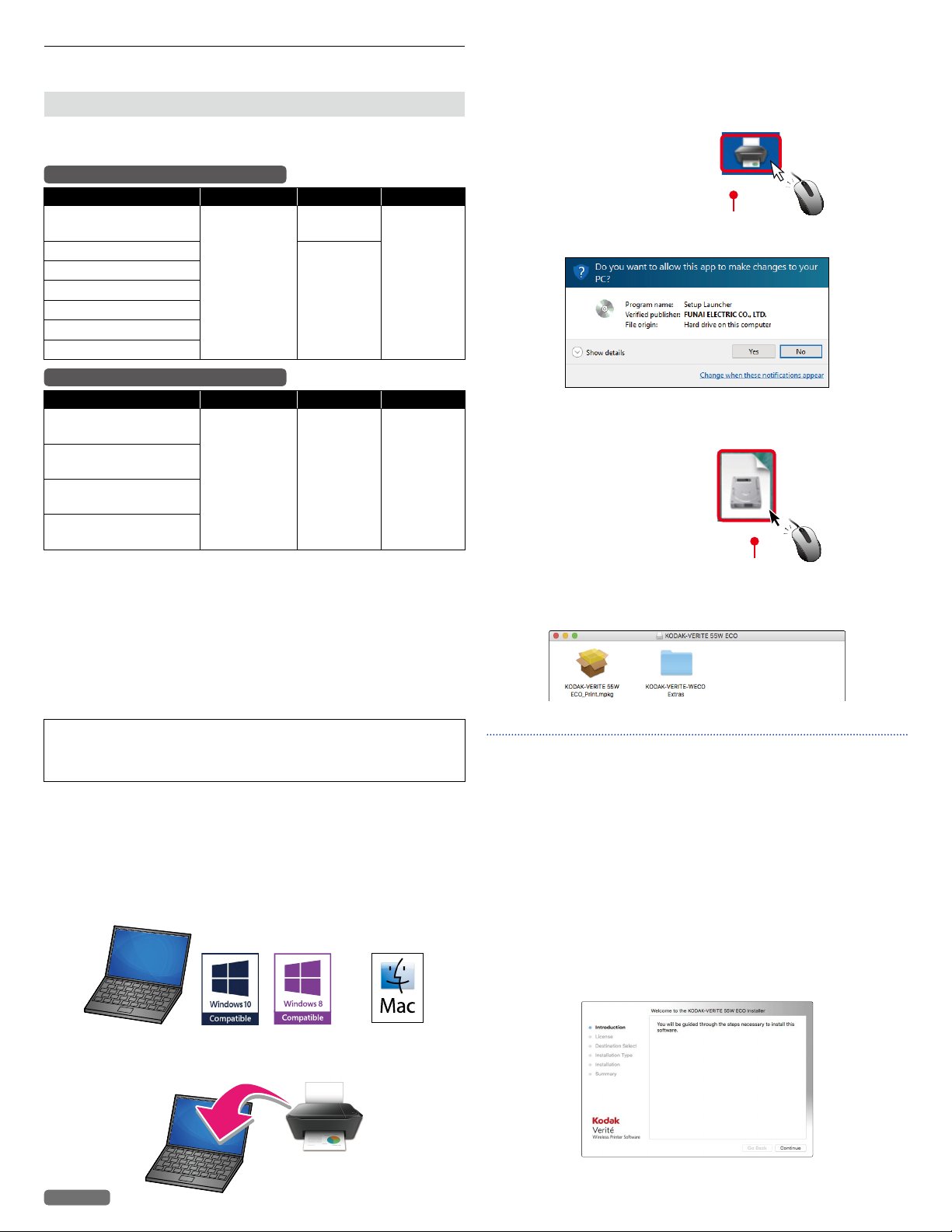
Initial setup
•
•
•
•
Before you download the printer driver to your PC
Requirements
Your PC must have one of the following operating systems.
Microsoft® Windows®
OS Version Processor Browser USB port
Windows® 10
Windows® 8.1
Windows® 8
Windows® 7
Windows® Vista
Windows® Server 2012
Windows® Server 2008
Apple Mac OS
OS Version Processor Browser USB port
OS X v10.11
(El Capitan)
OS X v10.10
(Yosemite)
OS X v10.9
(Mavericks)
OS X v10.8
(Mountain Lion)
•
Make sure that your PC is turned On and you are logged on with
administrator rights.
•
In this Extended User Guide, the file extensions of the programs,
files are omitted. If you set your PC to show the file extensions, the
program and file names appear to be different from those described
in this User Guide.
• In this Extended User Guide, the appearance of the screen images
are based on Windows® 10; however, other operating systems (e.g.,
Windows® 8, etc.) provide basically the same operations. (There
may be programs and functions named differently.)
CAUTION C
• If there are any programs running, close them first.
• The screens may differ depending on your operating system.
How to download the printer driver
From your computer go to www.kodakverite.com/support and
1
confirm that the “DOWNLOADS” tab is selected.
32-bit (x86) or
64-bit (x64)
Intel® Core™
Processor
2 Select [Verite55W Eco / Verite55 Eco] (this unit) from the pull-
down menu of “Select Model Number”.
3 Select
“
Drivers and Software”, then follow the Instructions on your
computer.
Microsoft
Edge
Internet
Explorer®
Safari
USB 2.0
High Speed
or
Full Speed
USB 2.0
High Speed
or
Full Speed
Extraction of printer driver installer
For Windows® users
1 Double-click on the downloaded installer file to extract it.
KODAKVERITE55xxxx-vxxxxx.exe
Driver’s version
2 If “User Account Control” window appears, click “Yes”.
For Mac users
1 Double-click the downloaded installer file to mount it.
KODAKVERITE55xxxx-vxxxxx.exe
Driver’s version
2 The following window will appear.
Double-click on [KODAK-VERITE 55W ECO Installer.mpkg] or
[KODAK-VERITE 55 ECO Installer.mpkg].
Note(s) ❏
• If the installer does not start when you double-click [KODAKVERITE 55W ECO Installer.mpkg] or [KODAK-VERITE 55 ECO
Installer.mpkg], please try the following steps:
1 Select [System Preferences] in the Apple Menu. The Apple
Menu is located on the top left of the screen. Click the Apple
Icon to display the pull-down menu.
2 Click [Security & Privacy].
3 Click the [General] tab and you will see the [Allow application
downloaded from:] option. If the setting is locked, please
unlock it. The Lock Icon is displayed on the bottom left of the
[Security & Privacy] window. Click the lock Icon to unlock.
You may be required to enter the login password to proceed.
4 Select [Anywhere] from options listed. For more information,
visit our FAQ on the website at - www.kodakverite.com/support
Download
Download the printer driver installer file to your PC.
English
14
Continued on next page.
Page 15
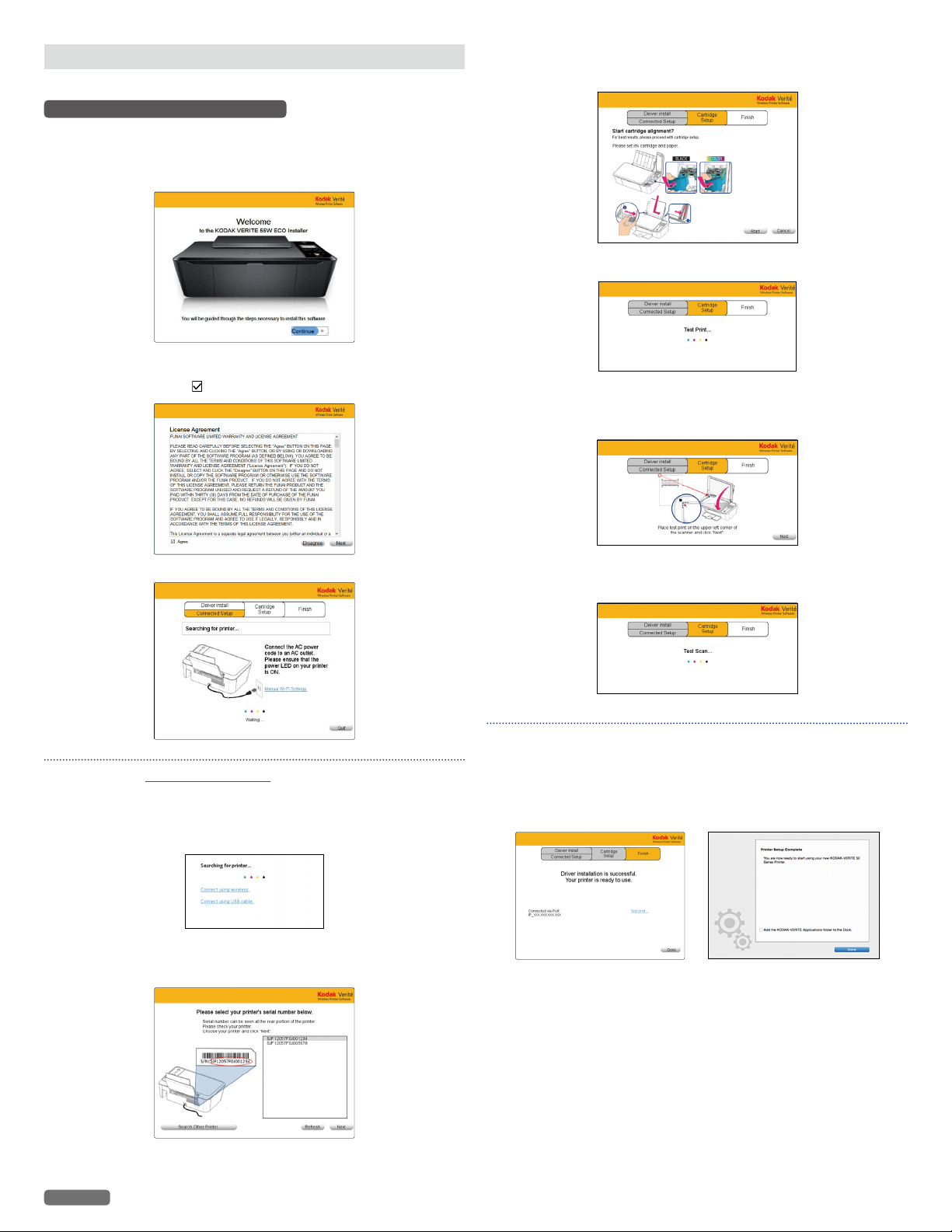
Install the printer driver to your PC
There are two ways to connect to the unit.
Using Wi-Fi (Recommended)
• Once you double-clicked the printer driver installer, the printer driver
starts to install to your PC through the Wi-Fi connection.
Select this unit's serial number to complete the printer driver
installation.
1 Click [Continue].
2 Click the check box “ Agree”, then click [Next].
6 Make sure plain Letter or A4 size paper is loaded in the paper
support, click [Start].
7 The unit will start printing the alignment pattern.
8 Open the scanner lid and place the alignment pattern paper facing
down on the scanner glass, then click [Next] after closing the
scanner lid.
3 The following guidance will appear while the PC is searching the Network.
Note(s) ❏
• If you click Manual Wi-Fi Settings, you can set Wi-Fi Manually.
Refer to “Wi-Fi Setup” on page 17.
»
4 If your PC cannot find the unit, the pop-up menu will appear for 5
seconds. Click the instruction for the connection method you have
chosen, then read the help text for more details.
5 The unit's serial number will appear when the PC finds the unit.
Select the serial number, then click “Next”.
The unit's serial number is located on the sticker on the back side of the unit.
9 The unit will start scanning the alignment pattern to set an
appropriate alignment on this unit.
Note(s) ❏
• Make sure to use only blank paper (sold separately).
Never use colored or patterned paper when you set the
alignment.
10 The following guidance will appear when the printer driver is
installed to your PC successfully.
• Click “Test Print...” to make sure the printer driver is installed
properly. (for Windows®)
English
15
Continued on next page.
Page 16
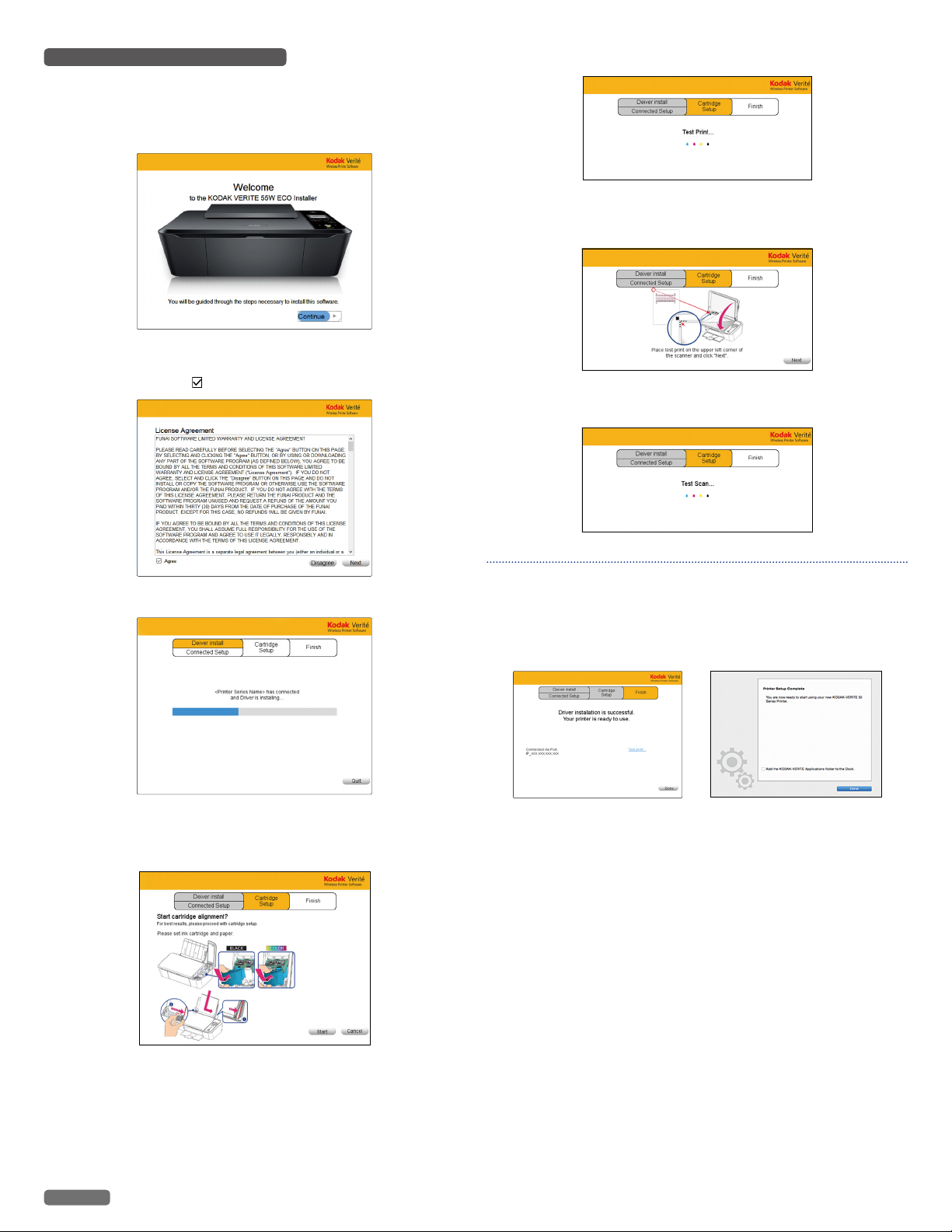
Using USB Printer cable
• If you have connected between the unit and your PC by using the
USB cable (sold separately), this connection has priority.
• Once you double-clicked the printer driver installer, the printer driver
automatically starts to install to your PC without any guidance.
1 Click [Continue].
5 The unit will start printing the alignment pattern.
6 Open the scanner lid and place the alignment pattern paper facing
down on the scanner glass, then click [Next] after closing the
scanner lid.
2 Click the check box “ Agree”, then click [Next].
3 Driver Installation will start.
4 [Cartridge Setup] screen will be displayed on the Menu display.
Make sure plain Letter or A4 size paper is loaded in the paper
support, click [Start].
7 The unit will start scanning the alignment pattern to set an
appropriate alignment on this unit.
Note(s) ❏
• Make sure to use only blank paper (sold separately).
Never use colored or patterned paper when you set the
alignment.
8 The following guidance will appear when the printer driver is
installed to your PC successfully.
• Click “Test Print...” to make sure the printer driver is installed
properly. (for Windows®)
English
16
Continued on next page.
Page 17
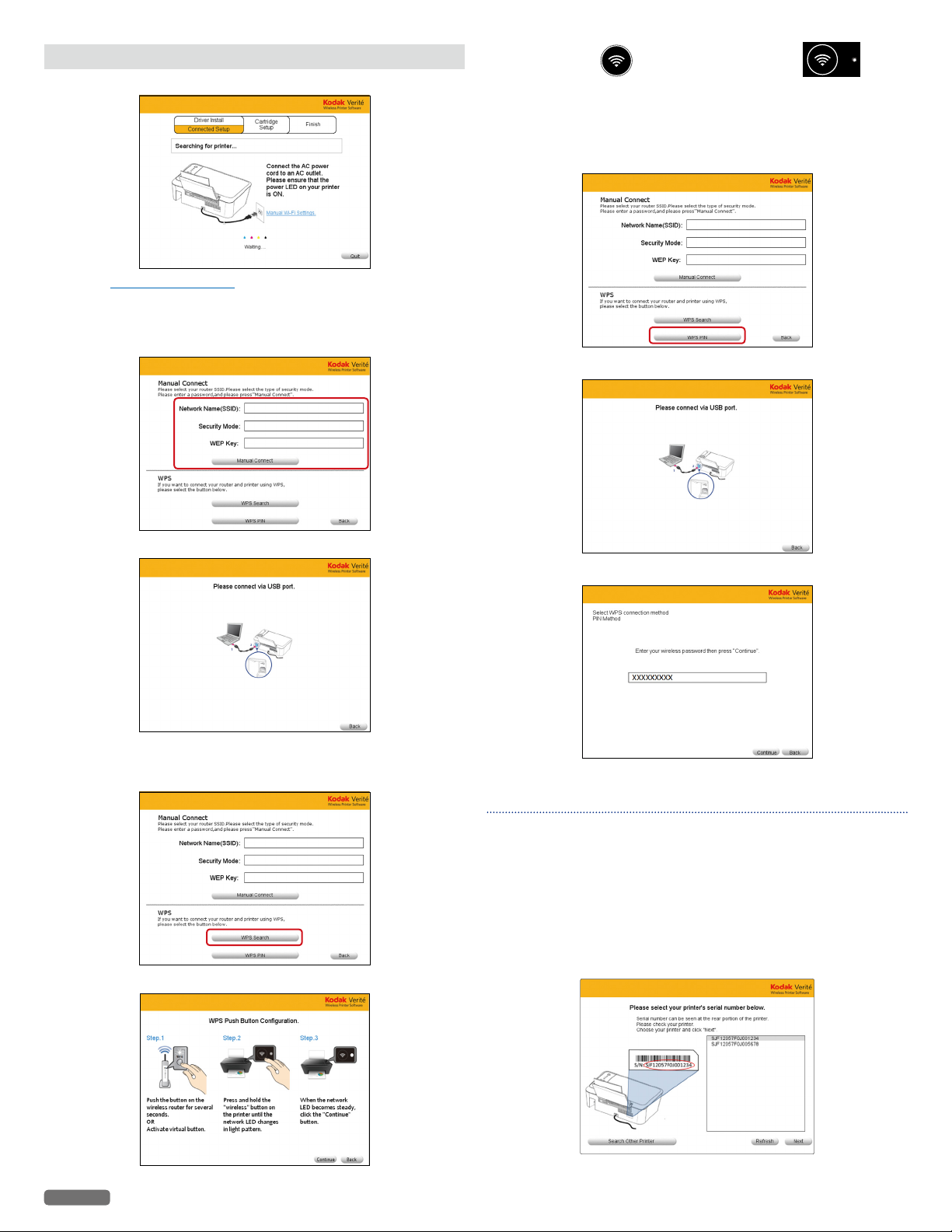
Wi-Fi Setup
•
•
•
Select Wi-Fi Setup type and follow the Menu display instructions.
– Click Manual Wi-Fi Settings.
Manual Connect Setting
1
Fill in the blank, Network Name(SSID), Security Mode, WEP key,
then click [Manual Connect].
3 Press and hold until the blinking pattern of
(Wireless) LED
4 Click [Continue].
WPS PIN
1
Click [WPS PIN].
2 Connect up the Unit to your PC.
changes.
2 Connect up the Unit to your PC.
WPS Search
Click [WPS Search].
1
2 Press and hold the WPS button on your Router for a few seconds.
3 Enter Wireless pin code password.
4 Click [Continue].
Note(s) ❏
• The factory default Network connection method is a DHCP
connection (automatic acquisition).
• When performing Network connection, make sure the unit is not
placed too far away from the access point/router and the access
point/router is powered On and its settings are correct.
If you need additional help on Network problems, visit our
website at www.kodakverite.com/support
• If there are multiple printers on the Network, the window below
will appear.
English
– Select your printer's serial number and click [Next].
17 Continued on next page.
Page 18
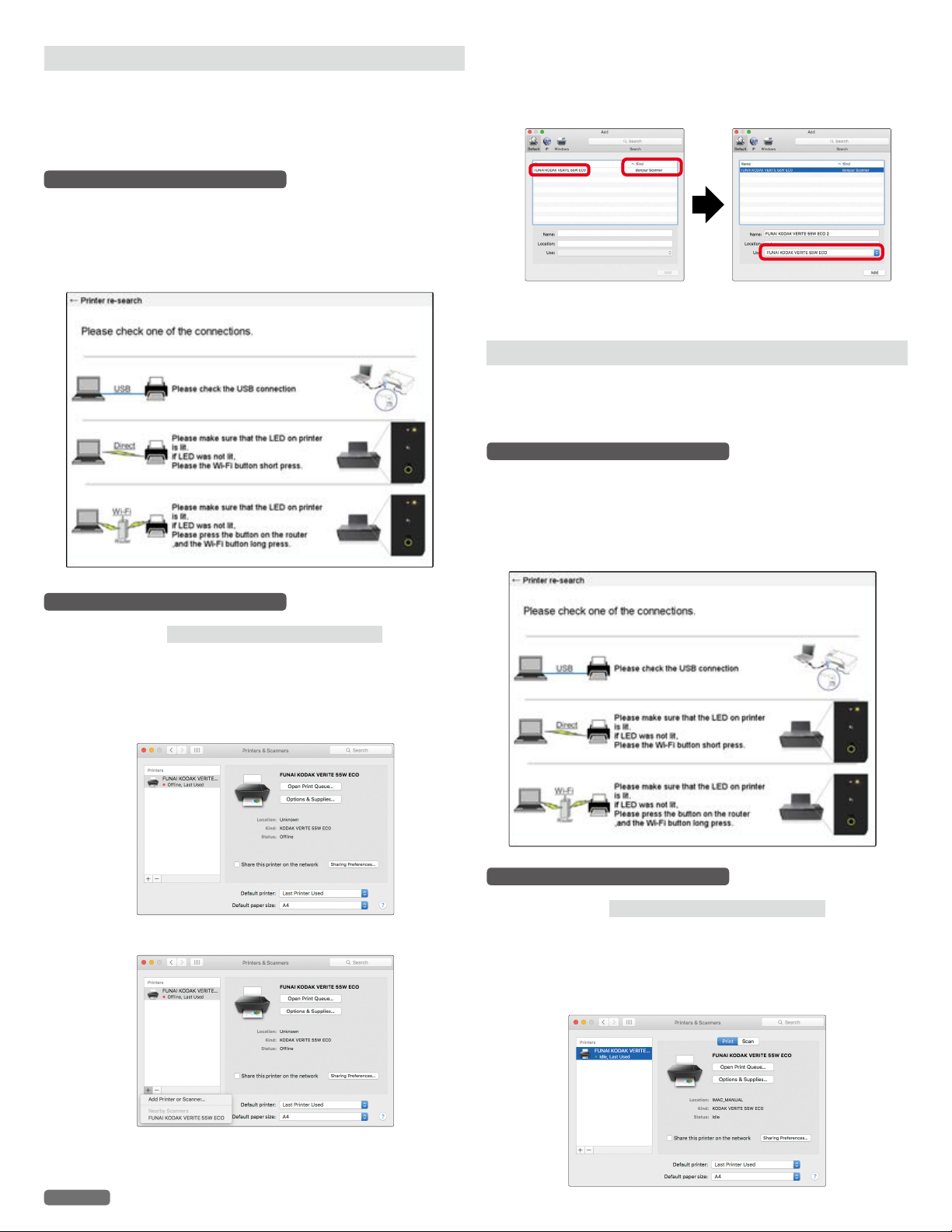
Changing connection type to Wi-Fi from USB connection
USB always has priority.
If you would like to change the connection type to Wi-Fi from USB
connection, refer to the following instructions.
1 Disconnect the USB cable between this unit and your PC first.
Microsoft® Windows®
2 Click [Start].
3 Select [All apps] > [KODAK VERITE] > [Device Settings] > [Printer
re-search].
4 Change the connection type automatically.
6 Click the printer, select the driver from pull-down menu [Use], then
click [Add].
• Make sure to choose FUNAI KODAK VERITE 55W ECO or FUNAI
KODAK VERITE 55 ECO with [Bonjour Scanner] in [kind].
7 Select [FUNAI KODAK VERITE 55W ECO] or [FUNAI KODAK
VERITE 55 ECO] added.
Changing connection type to USB from Wi-Fi connection
If you would like to change the connection type to USB from Wi-Fi
connection, refer to the following instructions.
1 Connect the USB cable between this unit and your PC first.
Microsoft® Windows®
2 Click [Start].
3 Select [All apps] > [KODAK VERITE] > [Device Settings] > [Printer
re-search].
4 Change the connection type automatically after checking one of the
connections.
Apple Mac OS
1 Follow step 1 of “
USB Printer cable” on page 16.
Install the printer driver to your PC
” for “Using
2 Disconnect the USB cable between this unit and your PC.
3 Activate [System Preferences].
4 Click [Printers & Scanners].
5 Click [+] > [Add printer or Scanner...].
Apple Mac OS
1 Follow step 1 of “
Wi-Fi (Recommended)” on page 15.
Install the printer driver to your PC
2 Connect the USB cable between this unit and your PC.
3 Activate [System Preferences].
4 Click [Printers & Scanners].
” for “Using
English
18 Continued on next page.
Page 19
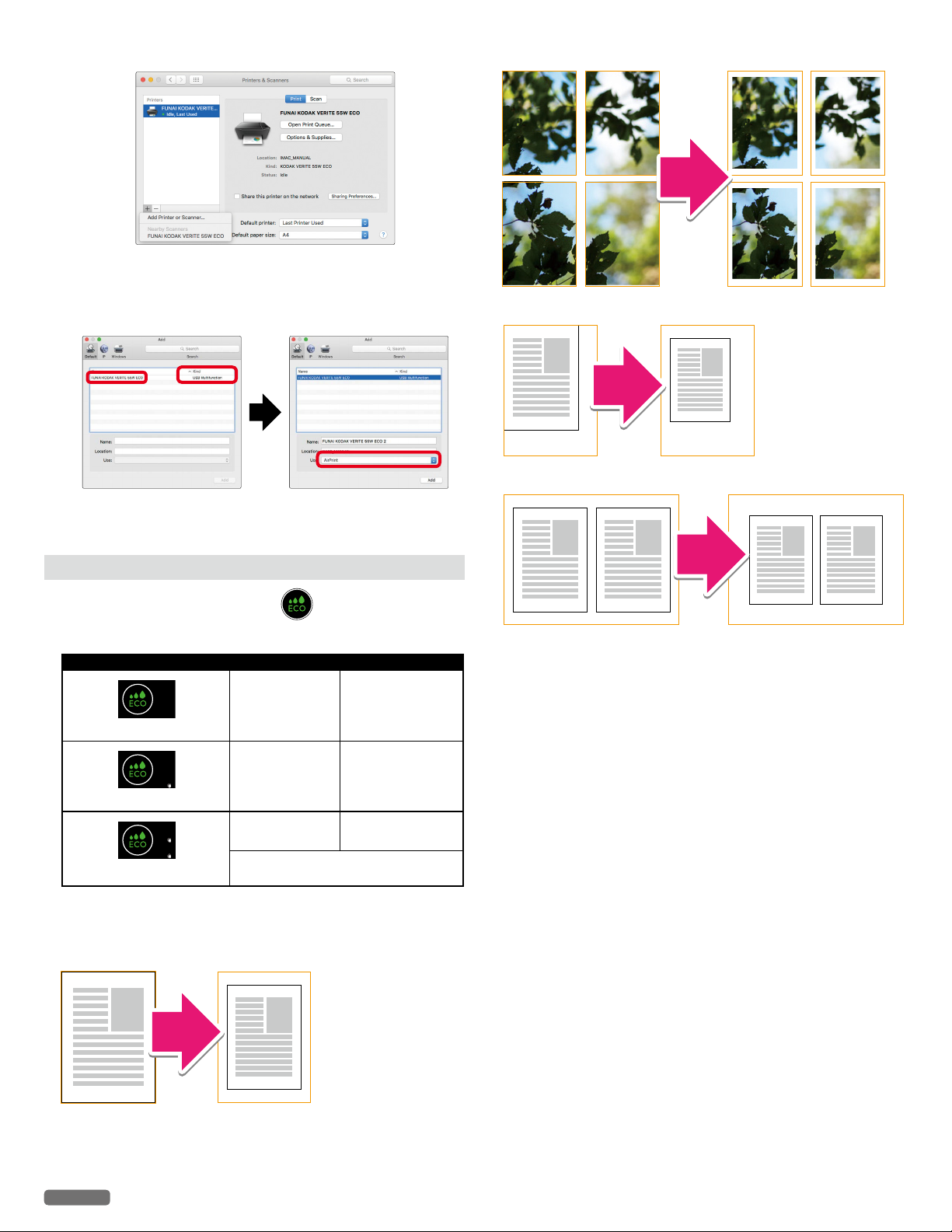
5 Click [+] > [Add printer or Scanner...].
•
6 Click the printer, select the driver from pull-down menu [Use], then
click [Add].
• Make sure to choose FUNAI KODAK VERITE 55W ECO or FUNAI
KODAK VERITE 55 ECO with [USB Multifunction] in [kind].
7 Select [FUNAI KODAK VERITE 55W ECO] or [FUNAI KODAK
VERITE 55 ECO] added.
e. g. 2) Poster
e. g. 3) Resizing (Paper : A4 Fit to paper size : A5)
e. g. 4) Layout : 2-up
ECO mode
You can easily save on ink consumption .
ECO mode status
Mode Ink Density Print Size
100% 100%
ECO mode 0 (ECO Off)
80%
SAVE 20%!
ECO mode 1
80%
SAVE 20%!
ECO mode 2
• For ECO mode 2, the print size is reduced 94% vertically and
horizontally to the center of the image.
e. g. 1) Paper size : Letter
SAVE 30% in total!!
100%
88%
(Reduced 12%)
• Selecting ECO mode, you can automatically save ink and reduce the
size of your print.
• You can also select ECO mode under Printer Preferences of your PC.
If you set photo print borderless, the print size is not reduced.
•
• If the printer goes into Sleep mode or is turned Off (Standby), ECO
mode will return to its default setting OFF.
English
19
Page 20

Print using your smartphone/tablet
•
•
'Easy Simple Print' can print the data in your smartphone/tablet
directly to the unit.
Printing is also available by using the mobile App for Android™ or
iOS. For more information, read the following requirements and usage
for your smartphone/tablet.
Requirements
Your smartphone/tablet must have one of the following operating
systems.
Android™
Use the mobile App
Printing using the print application is available.
How to download the mobile App
1
From your mobile device go to www.kodakverite.com/support
2 Confirm that the “DOWNLOADS” tab is selected, then select
[Verite55W Eco / Verite55 Eco] (this unit) from the pull-down
menu of “Select Model Number”.
3 Select “Connect your Mobile Device”, then follow the Instructions.
4 Install Printer App on your smartphone/tablet using process
defined by App Site.
OS Version Memory required
Android™ 4.0.3 or later
iOS
OS Version Memory required
iOS 6.1 or later
(iPhone, iPod touch, iPad)
• In order to download the mobile App, you will need a Google
Account or an Apple ID.
5 MB or more
free space
5 MB or more
free space
Recommended
product specification
Built-in camera
Wi-Fi
Recommended
product specification
Built-in camera
Wi-Fi
Note(s) ❏
• Connect your mobile to the same Wireless Network that your
unit is using.
5 When the install Icon appears on your smartphone/tablet display,
then tap the install Icon.
• Please visit our website for more information about the mobile App
- www.kodakverite.com/support
English
Note(s) ❏
• The mobile App's name and screen images display the current
version. They may be changed due to updates.
20
Continued on next page.
Page 21

Mobile connection by (Wireless)
Note(s) ❏
• Check whether your smartphone/tablet supports the code
reading first.
1 Scan the code below (or on the Start Here Guide) with your
smartphone/tablet and visit the address obtained.
1
2
2 Your smartphone/tablet will be connected to the website (store)
where you can download the mobile App.
3 Install the mobile App.
4 After installation is completed, run the mobile App and follow its
directions and press
smartphone/tablet with the unit.
•
lighting when connection is completed.
• If your smartphone/tablet and the unit have already connected
to the same router (Network), you do not need to press
(Wireless).
• From the next time on, you do not need to scan the code.
Simply run the mobile App, then follow its directions and press
unit.
(Wireless) LED will change from blinking to steady
(Wireless) to connect your smartphone/tablet with the
(Wireless) in order to connect your
Note(s) ❏
• The code is a type of two-dimensional barcodes that can be read
using smartphones/tablets.
English
21
Page 22

Print from a Mobile Device
This unit supports Google Cloud Print™ and iOS / OS X AirPrint.
Google Cloud Print™
Google Cloud Print™ is a service provided by Google that allows
you to print to the unit registered to your Google account using a
Network-compatible device (such as a smartphone/tablet or PC),
without installing the printer driver on the unit.
Refer to “Google Cloud Print™” on page 37.
»
Google Cloud Print™
Note(s) ❏
• In order to use Google Cloud Print™, you must have a Google
account and sign in to your account.
• Make sure the unit and your smartphone/tablet or PC are
connected to the Internet.
Supported operating systems and applications
Google Cloud Print™ is compatible with the following operating
systems and applications:
Supported operating systems
– Chrome OS™
– Android™ 2.1 or later
– iOS 3.0 or later
AirPrint
With iOS / OS X AirPrint, you can print photos, emails, web pages,
and documents wirelessly from your Apple devices (iPhone, iPod
touch,
iPad).
iOS / OS X AirPrint does not require a driver to be installed.
Refer to “AirPrint” on page 38.
»
Note(s) ❏
• Your Apple devices need to be connected to the same Wireless
Network that your unit is using.
WPS
Supported operating systems
Following Apple devices running the latest version:
– iPhone (3GS or later)
– iPod touch (3rd generation or later)
– iPad (all models)
– OS X (v10.7 or later)
• For more information about AirPrint, visit website at -
www.kodakverite.com/support
1
Applications that can be used for printing
– Applications for Chrome OS™
– Google Chrome™ browser
– Google Drive™ for mobile
– Gmail™ webmail service for mobile
• For more information about Google Cloud Print™, visit website at -
www.kodakverite.com/support
1
2
3
4
1 Click [RESOLUTION CENTER]
2 Select [Verité55W Eco / Verité55 Eco] (this unit) from pull-down
menu.
3 Select [Software - How to].
4 Select [Google Cloud].
2
3
4
1 Click [RESOLUTION CENTER]
2 Select [Verité55W Eco / Verité55 Eco] (this unit) from pull-down
menu.
3 Select [Mobile].
4 Select [Printing].
English
22
Page 23

Check print status from your PC
•
Status Messenger for Windows®
The Status Messenger application automatically displays an error
when a unit error has occurred. It is installed together with the printer
driver, and is added to the Start-up program by default, so it will
automatically launch at startup. It can also be activated from the
Windows Start Menu. When the Status Messenger is activated, an
Icon appears in the Windows® system tray.
Normal state:
Error or Warning:
For example, if there is no paper in the paper support, an error occurs
when you try to print...
A
A pop-up appears from the system tray Icon to provide immediate
error notification. If you click on the pop-up, an error recovery guide
appears so that you can confirm a detailed explanation on how to fix
the problem.
Color: Green
Color: Red
Error Message
Insert Paper
Printer: KODAK VERITE 55W ECO
Click Here For More Information.
Status Messenger Settings
To configure the Status Messenger, right click on the Icon in the
system tray and select [Settings].
Right click
You can change the following items in the Status Messenger Settings.
• Alert me when a problem prevents printing
When checked: A message will pop up when an error occurs.
•
Alert me when my supplies are low
When checked: A message will pop up when information is available.
• Show me detailed status about my supplies.
When checked: Status Monitor Center will be launched by clicking on
the pop-up or the Icon in the Windows® system tray.
Settings for pop-up message and detailed information display can be
configured in Status Messenger Settings.
For how to configure the settings, refer to the following instructions.
English
23
Page 24

Print media
Specifications for print media
You can set up normal printer paper, envelopes or printed documents
(forms) onto the paper support.
Paper support
Paper Sizes Letter · Legal · JIS B5 · A4 · Executive · A5 · Statement
A6 · 3x5 in. · 4x6 in. · 5x7 in. · Hagaki · 3.5x5 in.(L)
elope · DL Envelope · C5 Envelope
10 Env
Weight Plain paper: 17 - 24 lb. (64 - 90 g/m
Cards: 90 - 110 lb. (163 - 200 g/m2)
Envelopes: 20 - 24 lb. (75 - 90 g/m
Photo paper: 50 - 65 lb. (180 - 240 g/m
Capacity Plain paper (20 lb. or 75 g/m
Cards (110 lb. or 200 g/m
2
): Up to 60
2
): Up to 15
Envelopes (24 lb. or 90 g/m2): Up to 5
Photo paper (65 lb. or 240 g/m2): Up to 10
• Borderless printing is supported with paper sizes Letter, A4, A5, A6,
3x5 in., 4x6 in., 5x7 in., and Hagaki, when printing from your PC.
CAUTION C
Unsuitable Paper!
• DO NOT insert any sheets of paper into the paper support…
that are wet, have been edited with correction fluid, are soiled
-
or have a coated surface.
- that are held together with office or notebook staples or with
tape or glue.
- that are pasted with note paper.
- that are creased, crumpled or torn
- that are curled.
2
)
2
)
2
)
Insert paper into the paper support
1 Slide the paper guide to left side.
2 Fan the plain paper to be printed and then tap the paper sheets so
the ends are the same.
3 Insert the paper into the paper support. You can load up to 60
plain paper sheets (20 lb. or 75 g/m
against the edge of the paper.
2
2
). Slide the paper guide firmly
0.08 inches (2 mm)
or more
Forms from a Laser Printer!
• Forms that have been printed out by a laser printer are not
suitable for further printing.
Note(s) ❏
Curled Paper
• If paper is curled, use it after flattening paper. 0.08 inches (2
mm) or more curl may cause paper jam.
Storing Paper
• To avoid curling, when you do not use the unit, unused paper is
put into package, please keep it in a flat state. And also, store it
avoiding heat, humidity, and direct sunlight.
1
English
24
Continued on next page.
Page 25

4 Open the paper exit tray and exit tray extender.
Loading Pre-printed Material
• If you would like to print on an input sheet (for example, forms or
stationery), place the input sheet with the Pre-printed side facing
forward in the paper support.
CAUTION C
Forms from a Laser Printer!
• Forms that have been printed out by a laser printer are not
suitable for further printing.
Note(s) ❏
Loading Envelopes
• Insert the envelopes into the paper support. You can load up to 5
envelopes. Place the envelopes with the non-printed side facing
forward in the paper support.
CAUTION C
• DO NOT reverse the direction when loading envelopes.
Child Safety
• DO NOT pull out the paper support swiftly, otherwise the tray
may fall resulting in injury.
5 Make sure the inserted paper format and paper type matches the
printer settings.
Refer to “Print settings” on page 26.
»
English
25
Page 26

Print settings
•
•
•
Confirming Printing Preferences for Windows®
Note(s) ❏
Microsoft® Windows® Screenshots
• The screen shots in this guide were made with Windows® 10.
If you use Windows® OS other than Windows® 10, the screen
interfaces look slightly different. The functions, however, are the
same.
Edit print settings
When you print a document, the [Print] dialog box appears.
Select [VERITE 55W Eco /VERITE 55 Eco] (this unit) and click on
[Properties] or [Preferences] and such. The changes to the settings
only apply to a print job of the respective application and only until
this application is closed.
Select default print setting on the Quick menu
You can adjust the default print settings using the [Quick] menu.
Click on [Start] > [Settings] > [Devices] > [Devices and printers].
Right click on the name of the unit and select [Printer properties].
Click on [Preferences...] in the [General] tab.
Change to ECO Mode:
You can easily use less Ink.
[ ]
[
]
[
]
• For more details, refer to “ECO mode” on page 19.
C
opies:
Enter the number of copies you would like to print. Activate [Collate],
if you would like to print the copies sorted and not have all the copies
of one page behind each other in succession. Activate [Reverse page
order], if you would like to change the print order to print the last
page of your document first.
Paper size:
Select the format of the document.
• Letter (8 1/2 x 11 in)
Letter Borderless
• Legal (8 1/2 x 14 in )
• Executive (7 1/4 x 10 1/2 in)
• Statement (5 1/2 x 8 1/2 in)
• A4 (210 x 297 mm)
A4 Borderless
• JIS B5 (182 x 257 mm)
• A5 (148 x 210 mm)
A5 Borderless
• A6 (105 x 148 mm)
A6 Borderless
ECO mode is not effective.
ECO mode is effective for saving 20% ink.
ECO mode is effective for saving 20% ink and
reducing 12% printed area.
• Postcard (4 x 6 in.)
Postcard (4 x 6 in.) Borderless
• Index Card (3 x 5 in.)
• 5x7 in.(2L) (127 x 178 mm)
5x7 in.(2L) Borderless
• 3.5x5 in.(L) (89 x 127mm)
3.5x5 in.(L) Borderless
• Hagaki (100 x 148 mm)
Hagaki Borderless
• Envelope #10 (4 1/8 x 9 1/2 in)
• Envelope DL (110 x 220mm)
• Envelope C5 (162 x 229mm)
Quick
After you have selected one of the default settings you want to
change the selection will be saved when you click [X] to close the
[Quick] menu window.
Edit detailed print setting on the Details menu
Click [Details] on the top right corner if you want to change specific
detailed settings.
Adjusting this setting in the print settings of each application is the best
option as many programs overwrite the settings of the printer driver.
You can also create, edit or delete to manage custom paper size by
selecting [Manage Custom Sizes...].
Select the print settings automatically according to the paper
[
size.] can be selected depend on the paper size.
Color Output:
Select print output for [Color] or [Black and white].
[Color] Color print
[Black and white] Black-and-white print
Paper type:
Select the desired paper type. Ensure that the selected paper size is used.
Print Quality:
Select the Quality settings to match the document type to be printed.
You can select the type of Print Quality [Auto/Draft/Normal/Best].
[Auto (default)] Printing with a quality suitable for the paper
[Draft] High-speed printing, but low image quality.
[Normal] Standard speed printing and image quality.
[Best] Highest quality image, but printing speed is low.
Sharpen:
Adds sharpness to the image.
[On] Activates Sharpen.
[Off] Deactivates Sharpen.
type that is selected.
English
Collate:
The Collate feature controls the order of printed pages when printing
multiple copies of a document. For example, if you are printing two
copies of a five-page document, then the page order of the collated
output would be 1, 2, 3, 4, 5, 1, 2, 3, 4, 5. The page order of the noncollated output would be 1, 1, 2, 2, 3, 3, 4, 4, 5, 5.
[On] Activates Collate
[Off] Deactivates Collate
26
Continued on next page.
Page 27

Reverse page order:
•
•
[On] Print from the last page.
[Off] Print from the first page.
Page Orientation:
This function allows you to select the direction of printing on a
page. You can set whether to print in Portrait or Landscape format.
Adjusting this setting in the print settings of the application is the
best option as many programs overwrite the settings of the printer
driver.
[Portrait] Portrait indicates vertical orientation, where the
page is taller than it is wide.
[Landscape] Landscape indicates horizontal orientation,
where the page is wider than it is tall.
Resizing Options:
If you would like to resize the printing document, click on [On].
[On] Resizes the printing document to the selected
paper size.
[Off] Does not resizes. Keep the document size.
Print on both sides (Duplex):
You can select whether to print on one side only or manually print on
both sides.
[On] Prints manually on both sides.
[Off] Prints on one side.
Note(s) ❏
When [Poster] is selected.
• Depending on the poster size that you select, your document is
divided into an equal number of sections, each of which prints
on a full sheet of paper. When all sections have printed, you
can trim the extra white space around each page and join the
individual sheets to create a poster.
Supported size of poster - 2 x 2 (4 pages), 3 x 3 (9 pages), or 4 x
4 (16 pages).
Watermark:
You can choose a watermark from three modes. (Same watermark on
all pages, a different watermark on first page, or a different watermark
on odd/even pages.) Select a watermark that you would like to add
to your print job.
[Use the same watermark on all pages]
• (None)
• Confidential
• Draft
[First page]
You can choose the same selection above ([(None)] to [Date and
Time]) on the first page.
[Other pages]
You can choose the same selection above ([(None)] to [Date and
Time]) on the other pages.
To add or remove watermark, click on [Edit Watermarks].
• Username.
• Date and Time
Note(s) ❏
When [Print on both sides] is set to On.
• When “Manually print on both sides” is selected for two-sided
printing, this unit will operate as follows:
1.
Odd pages will be printed.
2. After completion of odd page printing, an instruction sheet will
be printed. There is no notification on the PC for this. Follow
the instructions on the printed sheet.
After the instruction sheet is printed, you must manually turn
the stack of printed pages over and place them in the paper
support.
Before placing the pages with the front printed sides in the
paper support, make sure of the following items to avoid a
paper jam or double-feed:
– All other paper (unused paper) has been removed from the paper
support.
– The ink is completely dry.
– The paper is not curled or creased. If it is, flatten the paper.
– Align the corners of the paper.
– A paper jam or double-feed may occur if the paper is in a bad
condition or the printed page is placed incorrectly.
– Maximum number of sheets by paper type:
Plain paper (20 lb.): 30 sheets (60 pages)
Postcard: 15 sheets
3. After 30 seconds, even-numbered pages will automatically be
printed.
* Because the default setting is [Reverse page order], for an
even-numbered document, odd-numbered pages will be
printed after even-numbered pages are printed.
Page Layouts:
[Normal] Prints the Normal printing.
[Multiple pages
per side (N-Up)]
[Poster] Prints a document in a larger format. The Poster
[Mirror] Prints a horizontally flipped document
Prints Multiple pages on one side of a paper for
the page layout.
option lets you enlarge a print job to several
times the standard size.
Save Detail changes
Click on [Save] on the [Details] settings in the top left corner to save
the changes to the respective register.
The saved configuration information will be managed by names.
You can type the substitute name for [Custom 1] when [Save Print
Settings]
Click on [Quick] or [X] to close the [Details] settings window
without saving.
Delete Custom settings
You can delete custom settings by Quick menu. Select the one of the
registered settings, then click [Delete].
windows appears.
English
27
Continued on next page.
Page 28

Confirming Print Settings for Mac
•
•
•
•
Note(s) ❏
Macintosh Screenshots
• The screen shots in this guide were made with the Preview
(Applications) of OS X 10.11. If you use another version of OS
X or another application, the screen interfaces look slightly
different. The functions, however, are the same.
Save changes
1
Click on [Presets] list box, and select [Save Current Settings as
Preset...]. The saved configuration information will be managed by
names.
2 Input name in [Preset Name:] textbox, then select [Preset Available
For:] radio button.
3 Click on [OK] to save and close the window.
4 Select [Cancel] to close window without saving.
Load settings
• You can access the saved settings quickly by selecting a name
from [Show Presets...] in [Presets] list box.
Change Print options
• In the Print Setting menu, select the Print options you want to
change in the red frame below.
Paper Size:
Select the format of the document. Adjusting this setting in the print
settings of each application is the best option as many programs
overwrite the settings of the printer driver. You can also create and
manage custom paper size by selecting [Manage Custom Sizes...].
Orientation:
Choose Portrait or Landscape output.
Edit Print Settings for a print job
When you print a document, follow the Steps below.
1 Open the file you want to print.
2 Select [File] on the menu bar.
3 Select [Print...], then the Printer Setting menu will be displayed.
4 If details are not displayed, select [Show Details] on the bottom
of the Print Menu. You can edit Print Settings when details are
displayed.
Preview
Auto Rotate:
Automatically selects portrait or landscape.
Scale:
Enter the scaling ratio.
Scale to Fit:
Input the scaling ratio of [Print Entire Image] or [Fill Entire Paper]
automatically.
Copies per page(s):
Print multiple copies of the page(s).
English
28
Continued on next page.
Page 29

•
Layout
•
•
•
•
Pages per Sheet:
Print multiple pages on one sheet.
Layout Direction:
If you print multiple pages on a sheet, select the layout direction.
Border:
Print the border on the sheet.
Reverse page orientation: If you would like to reverse page
orientation, select the checkbox.
Flip horizontally:
If you would like to flip horizontally, select the checkbox.
Cover Page
If necessary, you can print the cover page.
Print Cover Page:
If you would like to print the cover page, select [Before document] or
[After document].
Cover Page Type:
If you would like to print the cover page, select the cover page type.
Quality & Media
Paper Handling
Pages to Print:
If you would like to print odd/even pages only, select [Odd only] or
[Even only].
Page Order:
If you would like to print in reverse order, select [Reverse].
Scale to fit paper size:
If you would like to scale to fit your printer paper, select the checkbox
and select [Destination Paper Size].
Destination Paper Size:
Select the paper size to scale.
Scale down only:
If you don’t want to scale up, select the checkbox.
Print Quality:
Select the Quality settings to match the document type to be
printed. You can select the type of Print Quality [Auto/Draft/
Normal/Best].
[Auto] Printing with a quality suitable for the paper type
that is selected.
[Draft] High-speed printing, but low image quality.
[Normal] Standard speed printing and image quality.
[Best] Highest quality image, but printing speed is low.
Paper Type:
Select the desired Paper Type. Ensure that the selected paper size is
used.
Sharpen:
Activate Sharpen, if you would like to add sharpness to the image.
Advanced Options
Color Output: Select print output from [Color] or [Black and White].
English
29
Continued on next page.
Page 30

Making copies
•
•
•
The copy function is available using on the unit.
1 Lift the scanner lid on the unit.
2 Load the original print side down on the scanner glass.
3 Close the scanner lid.
4 Specify the settings as necessary.
5 Press .
Copy Setting
Printing using the print application is available.
Copies
Set the number of Copies.
6 The unit will start copying.
• To cancel copy, press and hold
Direction of the copy
• Document is being copied as described above, printed copy
comes out as shown below.
.
1 Select the number of copies [1] to [99].
Enter the number [1] to [99] directly in the box,
or click [+] to increase the number of copies or [-] to decrease the
number of Copies.
2 Click [Copy] or press .
Color
Set the copy Color setting.
1 Click [Document Color] or [Black and White], or choose from
pull-down menu.
• Color • Black/White
Quality
Set the copy Quality from pull-down menu.
• Text
• Text/Photo
• Photo
• Draft
English
30
Continued on next page.
Page 31

•
Paper Size
•
•
•
•
t
4
in
n
2
4
•
Set the Paper Size for the copy document from pull-down menu.
• Letter
• Legal
• Executive
• Statement
• A4
• JIS B5
• A5
• A6
Paper Type
Set the Paper Type from pull-down menu.
• Plain
• Labels
• Envelope
Brightness
Set the level of Brightness. Adjust the slider to the right to get brighter
and to the left to get darker.
Resize
Set the Resize for enlarging or compressing the copy document from
pull-down menu.
• 100% Default
• 130% Letter->Legal
• 104% Executive->Letter
• 97% Letter->A4
• 93% A4->Letter
• 85% Letter->Executive
• Custom*
* You can select custom Resize range from 25% to 400%.
Enter the number [1] to [99] directly in the box,
click [+] or [-] to select the Resize value. The default value is 100%.
CAUTION C
• [Resize] and [Pages per Side] can never be set at the same
time. If either setting is set, another one will be reset to the
[Resize]: [100%] or [Pages per Side]: [One].
• Postcard (4 x 6 in.)
• Index Card (3 x 5 in.)
• 5x7 in. (2L)
• 3.5x5 in. (L)
• Hagaki
• Envelope #10
• Envelope DL
• Envelope C5
• Glossy Photo
• Matte Photo
5 Click [Copy] or press .
6 Remove the first page from the scanner glass and place the next page.
7 Click [Copy] or press to continue to scan the next page.
Repeat this until you have scanned all the pages.
CAUTION C
• [Resize] and [Pages per Side] can never be set at the same
time. If either setting is set, another one will be reset to the
[Resize]: [100%] or [Pages per Side]: [One].
ID Card Copy
You can copy both sides of a small document (e.g. ID card, business
card) onto one page.
Note(s) ❏
• This function is valid only with Letter or A4 size paper.
1 Click [Start ID Card Copy].
2 Load plain Letter or A4 size paper on the paper support.
3 Lift the scanner lid on the unit.
4 Load the front side of the ID card facedown on the scanner glass in
the left rear placement corner with arrows and then Click [Copy] or
press
, then Copying process will start.
Pages per Side
You can copy multiple pages on one sheet by printing smaller images
of each page.
1 Lift the scanner lid on the unit.
2 Load the original print side down on the scanner glass.
3 Close the scanner lid.
4 Click either printing option
• One
• 2 in 1 Portrait
• 2 in 1 Landscape
2 in 1 Portrait 2 in 1 Landscape 4 in 1 Portrait 4 in 1 Landscape
21
English
• 4 in 1 Portrait
• 4 in 1 Landscape
1
2
12
3
rtrai
4
5 Lift the scanner lid on the unit, flip ID card over and click [Copy] or
scape1 La
2
43
1
press
Note(s) ❏
• If you have changed the Paper Settings in the Setup Menu, the
default value of Paper Settings in the Copy Menu will also be
changed.
31
.
Page 32

Scanner
You can use a variety of scanner functions from your smartphone/tablet
or PC. The “Scanning” application is available if your PC has a Windows®
platform.
The scanner function is also available by using an application called
“Image Capture” bundled as a default for Mac.
Or the mobile App for Android™ and iOS. For information on the mobile
App, refer to “Print using your smartphone/tablet” on page 20.
Note(s) ❏
• You cannot use the scan function directly with this unit.
• Load the original print side down on the scanner glass. Make sure
to align the original print to the left rear corner of the scanner
glass with arrow marks.
• The readable area of the scanner is not equal to the area of the
scanner glass. Therefore, when placing the document in the left
rear corner of the scanner the edges of the document may not be
scanned.
• 0.079 inch (2 mm) missing in the short side, and 0.024 inch (0.6
mm) missing in the long side of the scan area.
Scan in [Scanning] application by Windows®
Run [Scanning] from the [Start] menu as it appears in the window below.
File Format:
Select the File Format from below:
• JPEG • PDF
Paper Size:
Select the Paper Size from below:
• Letter
• Executive
• Statement
• A4
• B5(JIS)
• A5
• A6
• 4x6 in.(Postcard/KG)
Resolution (dpi):
Select the scan Resolution from below:
• 75 dpi
• 100 dpi
• 150 dpi
• 200 dpi
• 3x5 in.(Index Card)
• 2L(5x7 in.)
• L(3.5x5 in.)
• Hagaki
• Envelope #10
• Envelope DL
• Envelope C5
• Entirely
• 300 dpi
• 600 dpi
• 1200 dpi
Note(s) ❏
• Scanning at 1200 dpi or more is available on the “High Resolution
Scanning” application included with the Software.
Color Depth:
Select the scan Color Depth from below:
• Gray • Black & white • Color
Content Type:
Specify the Content Type of the scan document from below:
• Text • Text/Graphics • Photo
Scan:
Starts Scan.
Brightness:
Select the Brightness level. Adjust the bar toward the left end to set
the reproduction darker. Adjust the bar toward the right end to set
the reproduction lighter. The Brightness level will be reflected on the
scanned data.
Contrast:
Select the Contrast level. Adjust the bar toward the left end to reduce
the Contrast. Adjust the bar toward the right end to increase the
Contrast. The contrast level will be reflected on the scanned data.
Background Removal:
Select Background Removal to remove the background on the
scan data. The Background Removal feature adjusts the amount of
background that is visible on the scanned data.
Click [Scan] and will start the scanning.
Settings
If you would like to change the settings, click [Details].
English
32
Continued on next page.
Page 33

Scan in Mac
•
•
Run the Image Capture application. (Scanning with other applications
such as “Preview” is a very similar process.)
Simplified scan mode
In the “Simplified” scanner interface, follow these Steps:
1 Place the document you would like to scan on the scanner glass.
2 Open Image Capture located in the Applications folder.
3 Select this unit from list of devices.
4 Select the desired destination where the scanned document is
to be saved from the [Scan To] pop-up menu.
5 Click [Scan] to scan.
6 A preview will appear on your monitor when scanning is
completed.
Advanced scanning options
In the “simplified” scanner interface, click [Show Details] if you want
to enter a detailed scan mode with more advanced options.
Rotation Angle:
Set the number of degrees for the clockwise rotation of your scanned
image.
Auto Selection:
Choose one of the following from the [Auto selection] pop-up menu.
[Off] – to normally select the object.
[Detect Separate Items] – to automatically select and
straighten the objects you are
scanning.
[Detect Enclosing Box] – to include all the items on the
scanner bed in one image.
Kind:
Select the scan Color depth from below:
• Color • Black & White • Text
– Choose “Color” to scan an object in Color.
– Choose “Black & White” to scan an object in Grayscale (256 or
Thousands of grays).
– Choose “Text” to scan text documents.
Resolution:
Select the scan Resolution from below:
• 75 dpi
• 100 dpi
– Select the [Use Custom Size] checkbox to enable the [Size]
fields to specify the width and height you want to scan. Select
pixels, inches or cm (centimeters).
• 150 dpi
• 200 dpi
• 300 dpi
• 600 dpi
• 1200 dpi
Scan To:
Select the desired destination where the scanned document is to be
saved.
Name:
Enter the name of scanned images. For multiple scans, the name
entered will be a part of incrementally named scans. For example,
enter “doc”, and the names of the scanned images will be “doc1.jpeg”,
“doc2.jpeg”, and so forth.
Format:
Select the image format of the scan from below:
– Color
• JPEG
• PDF
• BMP
– Black & White
• JPEG
• PDF
– Text
• JPEG
• PNG
Image Correction:
When [Manual] is selected, the adjustment of the following
parameters are possible.
• PNG
• TIFF
• PNG
• TIFF
• TIFF
English
33
Continued on next page.
Page 34

Document Type:
Select the type of document to be scanned from below:
• Text Only • Photo • Mixed Graphics
When choosing [Color] in [Kind:]
[Brightness] – to adjust the balance between light and dark.
[Tint] – to adjust the Color balance between red and
green.
[Temperature] – to adjust the Color balance of warm and cool.
[Saturation] – to adjust the vividness of Colors.
When choosing [Black & White] in [Kind:]
[Brightness] – to adjust the balance between light and dark.
[Contrast] – to adjust the balance of sharpness and
softness.
When choosing [Text] in [Kind:]
– [Threshold] to adjust the transition point between dark and light.
Note(s) ❏
• Those images are created based on the screen of OS X 10.11.
If the version of the OS is different or the OS is updated, it is
possible that the display on the screen has changed.
English
34
Page 35

Settings
•
•
You can set up the unit as you like depending on your needs.
– From the Start Menu, activate [Device Setting].
Device Sleep Time
You can set the time to go into Sleep mode.
2 Enter Password and click [Connect].
IP Address
Click [IP Address].
1
1 Enter the number [1] to [120] directly or click [-] or [+] by minute.
Wi-Fi Setup
You can set the following Wi-Fi settings.
– Click [Wi-Fi Setup].
Network and Password
If you would like to connect to a router manually, follow the Steps below.
2 Select [Auto] or [IP Address].
[Auto] DHCP mode
It's easy to Automatically get the IP address of this unit from the
Network.
[IP address] Static mode
Set the Network address manually.
3 If you select [Manual], set the items below.
• IP Address
• Subnet Address
4 Click [Save].
• Default Gateway
• DNS Address
1 Click the SSID you would like to connect.
English
35 Continued on next page.
Page 36

•
Proxy
•
•
•
1
Click [Proxy].
Direct Connect Time
Click [Direct Connect Time].
1
2 Select [OFF] or [Proxy].
3 If you select [Proxy], set the items below.
• Address • Port
4 Click [Save].
Host Name
1
Click [Hostname].
2 Select Direct Connect Time from pull-down menu.
• Disconnect
• 5 min
• 10 min
– If you select [Unlimited], when the mobile is connected by Direct Mode
until selecting [Disconnect] this unit remains in the Direct Mode.
– If you select [Disconnect], the Direct Connection will be
immediately terminated.
Friendly name
Click [Friendly name].
1
2 Enter the name you would like.
3 After entering the Friendly Name, click [Save].
• 60 min
• Unlimited
– Current Host Name is displayed.
2 If you would like to change it, enter Host Name.
3 After entering the Host Name, click [Save].
English
36 Continued on next page.
Page 37

Google Cloud Print™
•
•
•
You can set the Google Cloud Print™ settings.
– Click [Google cloud print].
Status
1
The Google Cloud Print™ connection (or registration) status, unit
name, and unit description will be displayed.
Register to Google Cloud Print™
1
Click [Register/Unregister].
2 Click [Start], then registration will start. The unit will print a
registration URL for the Google Cloud Print™ registration.
Note(s) ❏
The following table shows the Google Cloud Print™ service registration
and connection status of this unit.
Status Unit state
Not configured Unit is not registered to the Google Cloud
Disabled The Google Cloud Print™ service has been
Not connected
Connected Unit is connected to use the Google Cloud
Disconnected Unit has been disconnected to use the Google
Registration in
progress
Print™ service.
The Google Cloud Print™ feature is not
available.
disabled.
The Google Cloud Print™ feature is not
available. (Unit is registered in the Google
Cloud Print™ service.)
Unit is not connected from the Google Cloud
Print™ service.
The Google Cloud Print™ feature is not
available. (Unit is registered in the Google
Cloud Print™ service.)
Print™ service.
The Google Cloud Print™ feature is available.
(Unit is registered in the Google Cloud Print™
service.)
Cloud Print™ service.
The Google Cloud Print™ feature is not
available. (Unit is registered in the Google
Cloud Print™ service.)
Registration is in process to use the Google
Cloud Print™ service.
The Google Cloud Print™ feature is not
available.
Registration should complete, please wait.
• Load plain Letter or A4 -size paper.
3 Access that registration URL within 14 minutes and follow its
instructions.
Enable/Disable
1
Click [Enable/Disable].
2 Select [Enable] or [Disable].
Select Action
Register Register to Google Cloud Print™
Unregister Unregister from Google Cloud Print™
Enable Enable Google Cloud Print™
Disable Disable Google Cloud Print™
Action
English
37 Continued on next page.
Page 38

AirPrint
•
Enable or disable the AirPrint function.
1 Select [Enable] or [Disable].
Software update
You can update your printer's Software.
1 Click [Update Now], then automatically starts updating.
Printer Utility
You can perform maintenance operations.
– Click [Printer Utility].
Clean Printhead
1
Load plain Letter or A4 -size paper.
2 Click [Clean Print Head].
Once you check , the server will receive your printer's data.
3 A page prints, forcing ink through the ink cartridge nozzles to clean them.
4 Print the document again to verify that the print quality has
improved.
English
38 Continued on next page.
Page 39

•
Cartridge Setup
Please Finish the step 3 of 5
Print the alignment pattern for alignment adjustment. By reading the
pattern with the scanner, the printer alignment is optimized and the
print quality will be better.
1 Load plain Letter or A4 -size paper.
2 Click [Cartridge Setup].
3 Click [Start].
5 Open the scanner lid on the unit. Load the front side of the
alignment pattern result facedown at the placement corner of the
scanner glass (see below), then click [Next] to start the alignment
adjustment after closing the scanner lid.
Please Finish the step 3 of 5
6 The unit will start scanning the alignment pattern to set an
appropriate alignment on this unit.
7 When alignment is completed, [End Cartridge setup] message will
be displayed on the PC screen.
4 The unit will start printing the alignment pattern.
• The
pattern is “Blinking 6”
Refer to “Meaning of LED behavior and lights” on page 9.
»
(Power) LED will light up then blink rapidly. LED lighting
.
English
39 Continued on next page.
Page 40

•
Print Reports
•
•
•
•
Print out the configuration information.
1 Click [Print Reports].
2 Click [Start]
to start printing the configuration report.
Paper Setup
Sets the paper type and paper size.
Note(s) ❏
• If you change the following Paper Settings, the default paper
setting values in the Copy Menu will also be changed.
• This setting will also affect the AirPrint paper size setting.
– Click [Paper Setup].
Configuration
Report
Restore Factory Default
All of the unit settings will be reset to the factory default.
1 Click [Restore Factory Default].
2 Click [Restore]
• If you choose [Restore], all settings will be restored to factory
defaults and the unit will restart.
.
Paper Size
Set the Paper Size for the copy document.
1 Select the Paper Size from pull-down menu.
• Letter
• Legal
• Executive
• Statement
• A4
• JIS B5
• A5
• A6
Paper Type
Select the Paper Type from pull-down menu.
1
• Plain
• Labels
• Envelope
• Postcard(4 x 6 in.)
• Index Card(3 x 5 in.)
• 5 x 7 in. (2L)
• 3.5 x 5 in. (L)
• Hagaki
• Envelope #10
• Envelope DL
• Envelope C5
• Glossy Photo
• Matte Photo
3 Click [Restore Factory Default]
English
.
40
Page 41

Web interface
The Web interface is available to you on all operating systems.
You can access the web interface with an Internet browser on your
PC and conduct many different settings to your unit.
You can access the Web interface if the unit is connected to a
Network via Wireless Connection.
Note(s) ❏
• Before you start, make sure your PC and the unit are connected
to the SAME NETWORK.
• When the unit is connected to the Network, the
(Wireless) LED lights up.
Calling the Web interface
For the first time use, you will need to set the Password to get
the entire features on the Web interface. After you have set the
Password, you do not need to set the Password anymore.
1 Start an Internet browser on a PC, which is connected to the
Network.
Note(s) ❏
Suitable Internet browser
• We recommend the following Internet browser.
– Windows®: Internet Explorer® (version 8.0 or above)
– Mac: Safari (version 1.3 or above)
Confirming the IP Address
You will need the current IP address of the unit in order to access
the Web interface. You can verify the IP address by printing out the
Configuration Report.
Refer to “Print Reports” on page 40.
»
Configuration Report
Device Information
Model Name KODAK VERITE 55 Eco
Serial Number XXXXXXXXXXXXXXXX
Software Version X.XX.XXX (XXXXXXXX)
Device Statistics Information
Printed Page 44
Scanned Page 65
Supply Information
Black Cartridge
Cartridge Status Installed
Cartridge Type XXL
Ink Level 43%
Color Cartridge
Cartridge Status Installed
Cartridge Type XXL
Ink Level 75 %
Device Configuration
Language English
Default Paper Size Letter
Default Paper Type Plain
Sleep Time-out 10 min
EWS Access path http://xxx.xxx.xxx.xxx
Network Information
㸸
㸸
EWS Access path
[2016-07-04 07:42:39(UTC)]
http://xxx.xxx.xxx.xxx
Unit’s IP address
2 Enter the IP address of the unit into the address bar of the browser.
http://xxx.xxx.xxx.xxx
Unit’s IP address
3 The following screen will be displayed.
English
41
Click on the item to check the information or change
its settings.
The printer’s status is displayed here.
[Ready / Busy / Status message]
More details on Status messages and how to correct
problems can be found under “Status messages and
LED behaviors”.
Refer to “Status messages and LED behaviors” on
»
page 53.
Changes the display language.
A
ter selecting the language, click on [Accept].
f
Input “admin” into the “Password” field, then click on [Login]
then, create the Password as you like.
Refer to “Login Password” on page 44.
»
Continued on next page.
Page 42

Device Status
•
•
•
•
•
•
You can check the status of the unit, such as remaining ink level.
Device Configuration
General Settings
You can change the following items.
• Default paper size/type
If you change this setting, the default paper size/type in Copy
Menu setting are also changed.
• Sleep mode time
You can change the time required before unit enters Sleep mode
from [1 min/10 min/20 min/30 min/40 min/50 min/60 min/70
min/80 min/90 min/100 min/110 min/120 min].
Print Reports
You can print out the configuration report.
Factory Reset
You can restore the default settings to the unit.
Enable Wi-Fi
You can turn On / Off the Wireless function.
Note(s) ❏
• Even if the Wireless function is set to Off, when you connect by
Easy Simple Print, the Wireless function will be valid.
• When you have connected the unit to the access point/router, if
you set to disable Wi-Fi, you will not be able to operate from the
Web Interface. If you connect to Wi-Fi again,
Note(s) ❏
• The unit will automatically restart after reset to factory settings.
(The Web Interface will be disconnected.)
Network
press
TCP/IP (IPv4) Settings
You can change the IP source / IP address or the like.
Note(s) ❏
• The initial value of the IP Source of Wireless is DHCP.
IPv6 Settings
This unit supports IPv6 in order to support AirPrint.
You can check the information on IPv6.
(Wireless).
If necessary, you can confirm or set the state of the Network. If you
are not familiar with Network management, use the default settings.
Note(s) ❏
• Be careful if you want to assign the IP address manually. If the
IP address you entered is not correct, you will not be able to
connect to the unit. When you cannot connect to the unit after a
configuration change, please reset the unit.
Refer to “Restore Factory Default” on page 40.
»
• When the connection of the unit is changed, the Web interface
will be disconnected. If necessary, reconnect the Web interface.
English
42
Continued on next page.
Page 43

•
Wireless LAN Settings
•
•
•
• You can change connection settings by setting the SSID / Security /
Password for Wireless Connection.
Proxy Settings
Google Cloud Print™
You can set the Google Cloud Print™ settings.
• Registration and connection status of Google Cloud Print™ will
be shown. More information can be found under “Google Cloud
Print™”.
Refer to “Google Cloud Print™” on page 37 for more information.
»
• The printer name and its information are displayed when you are
using Google Cloud Print™.
Action
You can set the following for the Google Cloud Print™ setting.
After you select the Action, click on [Accept].
• You can connect to Internet through a proxy server.
Mobile
AirPrint
You can AirPrint Settings.
Refer to “AirPrint” on page 22 for more information.
»
Note(s) ❏
• When you select [Certificate Installation] or [Certificate Request
Generate], you can set the encrypted communication.
AirPrint Configuration
You can turn On/Off the AirPrint function. If set to On, you can print
using the AirPrint.
Select Action
Register to Google Cloud
Print
Disable Cloud Print Disable Google Cloud Print™
Suspend Cloud Print Suspend Google Cloud Print™
Enable Cloud Print Enable Google Cloud Print™
Resume Cloud Print Resume Google Cloud Print™
Unregister from Google Unregister from the Google Cloud Print™
Register Cancel Cancel the Google Cloud Print™
Set XMPP Ping Interval Set the interval time to communicate
*Usually, set the XMPP ping interval to 5 minutes (default).
To change this setting, select [Set XMPP Ping Interval] in [Select
Action] and choose the communication interval from 1 minute to 10
minutes.
Note(s) ❏
• When you select [Register to Google Cloud Print], then ensure
plain Letter or A4-size paper is loaded.
Register to Google Cloud Print™
registration
with the Google Cloud Print™ service.
Action
Order Supplies
If you would like to purchase consumable material, visit the following
website at www.kodakverite.com/support
• The printer name (Friendly Name) and its information are
displayed when you are using AirPrint.
English
43
Continued on next page.
Page 44

Software Update
• If the Software Update for this unit is available, the Update
button is displayed. Press it and start to update the Software.
• When the Software is the latest version, the Update button is not
displayed.
Login Password
• Once you have logged in to the Web interface with “admin”, it is
recommended that you change the Password.
Note(s) ❏
• Record the Password in case you forget it.
• If you have forgotten the Password, you can perform [Restore
Factory Default] to reset all settings, including the Password, to
their factory default. After resetting the unit, you can login with
the default Password “admin”.
• Passwords may only contain alphanumeric characters, and are
from 1 to 32 characters in length.
• The default Password “admin” provides you with full access to
all setup functions, but can allow access by an unauthorized third
party. It is recommended that you change the Password.
English
44
Page 45

Service
2
XL
1
XL
3 Remove the cartridges.
Note(s) ❏
• If any problems occur, please see the notifications on the Status
Messenger (Windows®).
Refer to “Status Messenger for Windows®” on page 23.
»
Checking ink levels
Using PC
Refer to “Status Messenger for Windows®” on page 23.
»
Changing the ink cartridge
CAUTION C
Use Original Consumable Materials!
• Use only original consumable materials. These are available
from a specialized retailer or through our order service. Other
consumable materials can cause damage to the unit.
e Packaging Instructions
Observ
• Follow the instructions on the packaging of the consumable
materials.
1 Open the unit by lifting the Ink door.
DO NOT Open During a Print Job!
• Never open the Ink door while printing.
Black
e
e
e
d
d
d
i
i
i
l
l
l
S
S
S
4 Remove the Black and Color Ink cartridges from the packaging.
BLACK
5 Remove the plastic tape on the Black and Color Ink cartridges using
the red pull tab.
DO NOT TOUCH
• DO NOT TOUCH the gold contact area on the back or the
metal nozzles on the bottom of the Cartridge.
Color
S
S
S
ColorBlack
l
l
l
COLOR
e
e
e
d
d
d
i
i
i
1
2
2 Press outside blue Cartridge tab to open the Cartridge slot.
s
s
s
s
e
e
!
!
r
r
P
P
6 Set the Color Ink cartridge all the way into the slot on the right side.
Color
Black
(Right)
(Left)
S
S
S
l
l
l
S
S
S
e
e
e
d
d
d
i
i
i
e
e
e
d
d
d
i
i
i
l
l
l
1
2
7 Set the Black Ink cartridge all the way into the slot on the left side.
English
45
Continued on next page.
Page 46

8
•
•
Push and click the center green Cartridge tab to close the slot until
the cover snaps securely into position.
C
C
l
l
i
i
c
c
k
k
!
!
9 Close the Ink door.
Ordering supplies
If you would like to purchase consumable material, visit the following
website at www.kodakverite.com
Ordering ink cartridges
Item Part Name
BLACK
Verité 5
Black Cartridge
Verité 5
Color Cartridge
Verité 5
Combo Cartridge
Note(s) ❏
XL BLACK
XXL BLACK
3XL BLACK
COLOR
XL COLOR
XXL COLOR
3XL COLOR
XL COMBO
3XL COMBO
CAUTION C
Ink Cartridge Not Inserted Correctly!
• If the Ink door does not close properly, the Ink cartridges are
not inserted correctly. Remove the Ink cartridges and then
insert them again correctly.
Green
DO NOT PUSH the green/blue
parts at the same time.
Blue
• For page yield information, visit www.kodakverite.com/support
• The cartridges used for printing documents can also be used for
printing photos.
• For best results, use only genuine KODAK VERITÉ Ink Cartridges.
Using g
enuine KODAK VERITÉ Ink Cartridges
KODAK VERITÉ Ink Cartridges are designed to perform for superior
print quality, and our inks are formulated to work with the unit and
help extend the life of your product.
We recommend that you use only genuine KODAK VERITÉ Ink
Cartridges sold by Funai Corporation, Inc.
Funai’s warranty does not cover damage caused by non-KODAK
VERITÉ Ink or Ink Cartridges.
Fixing a paper jam
Clearing paper jam in the unit
Note(s) ❏
• The Parts inside the unit are Sensitive. Avoid unnecessarily
touching Parts while Clearing Jams.
1 Check the paper support or the paper exit tray for jammed paper.
2 Firmly grasp the paper, and then gently pull it out.
English
Note(s) ❏
• Be careful not to tear the paper while removing it.
3 Press and hold (Power/Standby) to cancel the rest of the print job.
46
Continued on next page.
Page 47

Restoring the factory settings
You can restore the default settings on the unit using the web
interface.
Refer to “Restore Factory Default” on page 40.
»
Power cycling
Refer to “Troubleshooting” on page 49.
»
If a problem occurs that cannot be corrected with the instructions in
“Troubleshooting”, follow the Steps given here.
1 Pull out the AC plug.
2 Wait at least 30 seconds, then connect the AC plug back into the
AC outlet.
3 Follow the instructions on the display and in the error report. If the
problem repeats, visit the following website at
www.kodakverite.com/support
Cleaning the ink cartridge nozzles and contacts
1 Remove the ink cartridge(s).
2 Dampen a clean, lint-free soft cloth with water, and then place the
cloth on a flat surface.
3 Gently hold the nozzles against the cloth for about 3 seconds, and
then wipe in the direction shown.
e.g.) Verité 5 Color Cartridge XL COLOR
4 Using another clean section of the cloth, gently hold the cloth
against the contacts for about 3 seconds, and then wipe in the
direction shown.
e.g.) Verité 5 Color Cartridge XL COLOR
5 With another clean section of the cloth, repeat Step 3 and Step 4,
and then let the nozzles and contacts dry completely.
6 Reinsert the ink cartridge(s), and then print the document again.
7 If the print quality does not improve, clean the print nozzles, and
then try printing the document again.
8 Repeat Step 7 up to two more times.
9 If print quality is still not satisfactory, replace the ink cartridge(s).
English
47
Continued on next page.
Page 48

Preserving the ink cartridges
Cleaning the exterior of the unit
• Keep new ink cartridges in their packaging until you are ready to
install them.
• DO NOT remove an ink cartridge from the unit except to replace,
clean, or store it in an airtight container. The cartridges do not
print correctly if left exposed for an extended period of time.
CAUTION C
Refilling ink cartridges
• The warranty does not cover repair of failures or damage
caused by a refilled ink cartridge.
KODAK does not recommend use of a refilled ink cartridge.
•
• Refilling an ink cartridge can affect print quality and may
cause damage to the unit.
• For the best results, use KODAK Supplies.
Warning - Drying out of the Printheads:
• DO NOT move the Ink Cartridge Holder by hand.
If you move the Cartridge Holder to the left the printhead
Cover Caps will not protect the Printheads from Drying out.
Cleaning the scanner glass
1 Dampen a clean, lint-free soft cloth with water.
2 Gently wipe the scanner glass clean.
3 Use a dry lint-free soft cloth to wipe the moisture left over.
Note(s) ❏
• Make sure all ink or corrective fluid on a document is dry before
placing the document on the scanner glass.
1 Make sure that the unit is turned Off (Standby) and unplugged
from the AC outlet.
SHOCK HAZARD
• To avoid the risk of electric shock, disconnect the AC Power
cord from the AC outlet and disconnect all cables to the unit
before proceeding.
2 Remove paper from the paper support and paper exit tray.
3 Dampen a clean, lint-free soft cloth with water.
CAUTION C
Warning-Potential Damage:
• DO NOT use household cleaners or detergents, as they may
damage the finish on the unit.
4 Wipe only the outside of the unit, making sure to remove any ink
residue that has accumulated on the paper exit tray.
CAUTION C
Warning-Potential Damage:
• Using a damp cloth to clean the interior may cause damage to
your unit.
5 Make sure the paper support and paper exit tray are dry before
beginning a new print job.
Periodic maintenance is required
The unit will automatically clean the nozzle itself regularly to keep an
appropriate print quality. This maintenance begins automatically even
when the unit is in Sleep mode.
Important Notice Regarding Printheads
This unit automatically protects the printhead (caps) on each ink
cartridge in order to prevent the printheads from drying. This function
is only performed in Power-Off (Standby) mode when pressing
(Power/Standby) button. DO NOT Unplug the AC Power cord from
the AC outlet to shut down the unit or move the ink cartridge access
holder after the unit was shut down. Failure to do so may result in
Clogging of the Printhead Nozzles.
English
48
Page 49

Troubleshooting
You can correct most problems by yourself. If you need additional help, the KODAK Solutions Center offers the most up-to-date driver, manuals,
the latest FAQs and troubleshooting tips. Visit our website at www.kodakverite.com/support
Setup troubleshooting
Power/Standby button is not lit
Software did not install
• Press
Make sure the unit is on by pressing
• Disconnect and reconnect the AC plug
(Power/Standby)
(Power/Standby).
1 Disconnect the AC plug from the AC outlet for 30 sec.
2 Connect the AC plug to an AC outlet that other electrical
devices have been using or check this outlet with another device.
3 If the (Power) LED is not lit, press (Power/Standby).
If you encountered problems while installing, or if the unit does not appear in the list in the printers folder
or as the unit option when sending a print job, you can try uninstalling and reinstalling the Software.
Make sure your operating system is supported
The following operating systems are supported:
Microsoft® Windows®
OS Version Processor Browser USB port
Windows® 10
Windows® 8.1
Windows® 8 Windows® Vista
Windows® 7
OS X v10.11
(El Capitan)
OS X v10.10
(Yosemite)
Windows® Server 2012
Windows® Server 2008
Apple Mac OS
OS Version Processor Browser USB port
OS X v10.9
(Mavericks)
OS X v10.8
(Mountain Lion)
32-bit (x86) or
64-bit (x64)
Intel® Core™
Processor
Microsoft
Edge (Only
Windows 10
Internet
Explorer®
Safari
),
USB 2.0
High Speed or Full Speed
USB 2.0
High Speed or Full Speed
Linux
OS Version Processor Browser USB port
Debian 8.0
Check that your computer meets the minimum system requirements listed on the printer box.
• Check the USB connection
Ubuntu 14.04 LTS
700MHz (about
Intel® Celeron™
or better)
Firefox
USB 2.0
High Speed or Full Speed
1 Check the USB cable for any obvious damage. If the cable is damaged, use a new one.
2 Firmly plug the square end of the USB cable into the back of the unit.
3 Firmly plug the rectangular end of the USB cable into the USB port of your PC.
The USB port is marked with the USB symbol.
• Disconnect and Reconnect the Power Supply
1 Press (Power/Standby) to turn the unit Off (Standby).
2 Disconnect the AC plug from the AC outlet.
3 Connect the AC plug to the AC outlet.
4 Press (Power/Standby) to turn the unit On.
• Temporarily disable security programs in Windows®
1 Close all open programs.
2 Disable any security programs.
3 Double-click the downloaded installer file to extract it.
4 Follow the instructions on the computer screen to install the Software.
5 When the installation is completed, enable the security Software again.
English
49
Continued on next page.
Page 50

Page does not print
• Check messages
If an error message appears, then resolve the error before trying to print again.
• Check power
If the
properly connected to the unit and the AC plug is connected to a known working AC outlet
that other electrical devices have been using or check this outlet with another device.
• Remove and then reload paper
• Check ink
Check the ink levels, and then install new ink cartridges if necessary.
• Check cartridges
(Power/Standby) LED is not On, then make sure that the AC Power cord is
1 Remove the ink cartridges.
2 Make sure the sticker and tape have been removed.
3 Reinsert the cartridges.
• Check printer default and pause settings
Using Windows® 10 / 8.1 / 8 / 7 / Vista
1 From the Windows
Right-click at the bottom left corner on your desktop, click [Control Panel], [Hardware
and Sound] and [Devices and Printers] (Windows® 8),
Right-click the Windows
[Devices and Printers] (Windows® 10 / 8.1).
®
start menu, click [Devices and Printers] (Windows® 7 / Vista),
®
start menu, click [Control Panel], [Hardware and Sound] and
2 Either double-click the Icon for your unit or right-click the Icon for your unit and select
See what’s printing to open the print queue.
3 On the menu, make sure there are no check marks next to Pause Printing or Use Printer
Offline.
4 If you made any changes, try to print again.
If a check mark does not appear next to Set As Default Printer, then you must select the unit
for each file that you want to print.
• Disconnect and Reconnect Power Supply
Print unexpectedly or it prints garbage data.
1 Press (Power/Standby) to turn the unit Off (Standby).
2 Disconnect the AC plug from the AC outlet for 30 sec.
3 Connect the AC plug to the AC outlet.
4 Press (Power/Standby) to turn the unit On.
• Remove and reinstall the Software
If you encountered problems while installing, or if the unit does not appear in the printers
folder or as a printer option when sending a print job, then try uninstalling and reinstalling the
Software.
• Make sure that the USB cable is not too long.
• Make sure that the USB cable is not damaged or broken.
• If you are using a USB interface-switching device, remove it. Connect your computer directly
to your unit, and then try again.
• Make sure that you have chosen the correct printer driver to [Set as Default Printer].
• Make sure that this unit is not connected to the same port that is also connected to a storage
device or scanner device. Remove all other devices and connect only this unit (printer) to this
port.
English
50
Continued on next page.
Page 51

Solving the power problems
Removing and Reinstalling the Printer Software
Enabling the USB port in Windows®
• The unit and your PC cannot exchange data.
• Make sure the power supply is attached correctly to the unit
1 Press and hold (Power/Standby) to turn the unit Off (Standby).
2 Disconnect the AC plug from the AC outlet.
3 Wait 30 seconds and then reconnect the AC plug to the AC outlet.
4 Press (Power/Standby) to turn the unit On.
• Make sure the unit is not in Sleep mode
If the power light is blinking On and Off slowly, then the unit is in Sleep mode.
1 Disconnect the AC plug from the AC outlet.
2 Wait 30 seconds and then reconnect the AC plug to the AC outlet.
3 Press (Power/Standby) to turn the unit On.
If the unit is not working properly, or if a communication error message appears when you try to
use the unit, then you may need to remove and reinstall the Software.
Using Windows® 10 / 8.1 / 8 / 7 / Vista
1 Open All Programs or All apps.
Click [Start] button, Click [All Programs], and then select the printer Software folder
“KODAK VERITE” from the list (Windows® 7 / Vista),
Display [Start] screen, right-click for [All Apps] Icon to fade into the bottom right, click [All
Apps], select the printer Software folder “KODAK VERITE” from the list (Windows® 8),
Click [Start] button, Click [All Apps], and then select the printer Software folder
“KODAK VERITE” from the list (Windows® 10 / 8.1).
2 Select Uninstall.
3 Follow the instructions on your PC screen to remove the printer Software.
4 Restart the PC before Reinstalling the printer Software.
5 Click Cancel on all New Hardware Found screens.
6 From your computer go to www.kodakverite.com/support and confirm that the
“DOWNLOADS” tab is selected.
7 Select the model [Verité 55W ECO / Verité 55 ECO] (this unit) from the pull-down
menu of [Select Model Number].
8 Click “Drivers and Software” tab.
9 Click OS you use.
10 Click [PC Drivers & Software].
11 Click the version number on the far-right.
Refer to “Before you download the printer driver to your PC” on page 14.
»
• To confirm that the USB port is enabled on your PC:
ws® 10 / 8.1 / 8 / 7 / Vista
Using W
indo
1 Click [Start] button (Windows® 7 / Vista),
Right-click at the bottom left corner on your desktop (Windows® 8),
Right-click [Start] (Windows® 10 / 8.1 / 8).
2 Click Control panel > Hardware and Sound.
3 Under Devices and Printers, click Device Manager.
4 Double-click Universal Serial Bus Controller.
If USB Host Controller and USB Root Hub are listed, then the USB port is enabled. For more
information, see your PC documentation.
English
51
Continued on next page.
Page 52

•
Status Messenger Error Message appears
•
•
•
•
Refer to “Check print status from your PC” on page 23 and “Status
»
messages and LED behaviors” on page 53.
Paper handling
Refer to “Print media” on page 24 and “Status messages and LED
»
behaviors” on page 53 (status message: Paper Jam).
Pages are printed, but there are problems with:
– Print quality
Refer to “Improving the print quality” on page 58.
»
Network problems
If you need additional help, the Funai Solutions Center offers the mostup-to-date driver, manuals, the latest FAQs and troubleshooting tips.
Visit our website at www.kodakverite.com/support
Alignment problems
A failure notification will only be displayed on the App being used to
print. Status Messenger will not notify if an alignment failure occurs.
English
52
Continued on next page.
Page 53

Status messages and LED behaviors
•
The Status information will report problems with the unit. Take the proper action by referring to the following table.
Refer to “Check print status from your PC” on page 23.
»
Black ink LED — indicated by
Color ink LED's — indicated by
Paper jam LED — indicated by
Wireless LED — indicated by
ECO LED — indicated by
Power LED — indicated by
LED lighting patterns
Blinking 1
Blinking 2
Blinking 3
Blinking 4 Blinking very slowly
Lights up for 1 sec.
Lights up very rapidly
Blinking very rapidly 2 times
No light for 1 sec.
No light for more than 1 sec.
No light for 1 sec.
Blinking 5 Blinking slowly
Blinking 6 Blinking rapidly
Blinking 7 Blinking very rapidly
Blinking 8
Blinking 9 Blinking slowly (in Power-on mode)
Blinking very rapidly 4 times
No light for 2 sec.
Ink cartridge related
LED behaviors Status messages Unit status or possible causes Refer to
and/or
blink as pattern 6
blinks as pattern 1
blink as pattern 6
blinks as pattern 1
blink as pattern 6
blinks as pattern 1
and
blink as pattern 6
blinks as pattern 1
Check cartridge lock
Remove and Re-insert
black ink cartridge.
Remove and Re-insert
color ink cartridge.
Remove and Re-insert
both black and color
ink cartridges.
An ink cartridge is not installed correctly.
– If the packaging paper is stuck in the Ink door, remove it.
Reinstall the cartridge, then close the lid completely.
–
• Confirm the ink cartridge is correctly installed, then press
Standby).
Soiled or unsupported ink cartridge has been inserted.
– Clean the surface of the nozzles and contacts on the Ink cartridges with
a dampened soft cloth then let them dry before reinserting cartridge.
–
Replace the current Ink cartridge(s) with an authorized Ink cartridge(s).
• If this error occurs occasionally, try to replace the current Ink
cartridge(s) with a new Ink cartridge(s).
(Power/
"Unpack” on page 11.
"Install ink cartridges” on
page 12.
"Changing the ink cartridge”
on page 45.
“Cleaning the ink cartridge
nozzles and contacts”
on page 47.
“Changing the ink cartridge”
on page 45.
English
53
Continued on next page.
Page 54

LED behaviors Status messages Unit status or possible causes Refer to
The ink is empty in the ink cartridge.
Replace with a new Ink cartridge(s).
blink as pattern 6
blinks as pattern 1
blink as pattern 6
blinks as pattern 1
and
Black ink is empty.
Color ink is empty.
–
•
Order a new Ink cartridge from our website at
www.kodakverite.com
“Changing the ink cartridge”
on page 45.
blink as pattern 6
blinks as pattern 1
and/or
blink as pattern 6
blinks as pattern 1
blink as pattern 6
blinks as pattern 1
blink as pattern 6
blinks as pattern 1
and
blink as pattern 6
blinks as pattern 1
blinks as pattern 1 Defective Cartridge
lighting Black ink is empty.
lighting Color ink is empty.
lighting
Both inks are empty.
No Ink detected
Black Ink Error
Color Ink Error
Both Inks Error
Black ink cartridge is
not detected.
No ink detected.
– Remove and reinstall the Ink cartridges.
Make sure the Ink cartridges are inserted correctly.
–
– Clean the surface of the nozzles and contacts on the Ink cartridges with
a dampened soft cloth then let them dry before reinserting cartridge.
Black ink cartridge error.
–
Clean the surface of the nozzles and contacts on the Ink cartridges with
a dampened soft cloth then let them dry before reinserting cartridge.
Replace the current Ink cartridge with an authorized Ink cartridge.
–
• If this error occurs occasionally, try to replace the current Ink
cartridge with a new Ink cartridge.
Color ink cartridge error.
– Clean the surface of the nozzles and contacts on the Ink cartridges with
a dampened soft cloth then let them dry before reinserting cartridge.
Replace the current Ink cartridge with an authorized Ink cartridge.
–
• If this error occurs occasionally, try to replace the current Ink
cartridge with a new Ink cartridge.
Ink cartridges error.
–
Clean the surface of the nozzles and contacts on the Ink cartridges with
a dampened soft cloth then let them dry before reinserting cartridge.
Replace the current Ink cartridges with authorized Ink cartridges.
–
• If this error occurs occasionally, try to replace the current Ink
cartridges with new Ink cartridges.
Ink cartridges error.
– Clean the surface of the nozzles and contacts on the Ink cartridges with
a dampened soft cloth then let them dry before reinserting cartridge.
–
Replace the current Ink cartridges with authorized Ink cartridges.
• If this error occurs occasionally, try to replace the current Ink
cartridges with new Ink cartridges.
Black ink is empty in the ink cartridge.
– You get good printed results with Color mode when you make prints
in this condition, and the warning indication continues until you press
.
• If you want to use both Ink cartridges, please replace with a new
Black Ink cartridge.
Color ink is empty in the ink cartridge.
– You get good printed results with Mono mode when you make prints
in this condition and the warning indication continues until you press
.
• If you want to use both Ink cartridges, please replace with a new
Color Ink cartridge.
Black ink is not inserted.
–
You get good printed results with Color mode when you make prints
in this condition, and the warning indication continues until you press
.
• If you want to use both Ink cartridges, please replace with a new
Black Ink cartridge.
“Changing the ink cartridge”
on page 45.
“Cleaning the ink cartridge
nozzles and contacts”
on page 47.
“Cleaning the ink cartridge
nozzles and contacts”
on page 47.
“Changing the ink cartridge”
on page 45.
“Cleaning the ink cartridge
nozzles and contacts”
on page 47.
“Changing the ink cartridge”
on page 45.
“Cleaning the ink cartridge
nozzles and contacts”
on page 47.
“Changing the ink cartridge”
on page 45.
“Cleaning the ink cartridge
nozzles and contacts”
on page 47.
“Changing the ink cartridge”
on page 45.
English
54 Continued on next page.
Page 55

LED behaviors Status messages Unit status or possible causes Refer to
Color ink is not inserted.
–
You get good printed results with Mono mode when you make prints
lighting
blink as pattern 4 Black ink is empty.
blink as pattern 4
blink as pattern 4
blink as pattern 4
blink as pattern 4
blink as pattern 4
and blink
as pattern 4
and
blink as pattern 1
Color ink cartridge is
not detected.
Color ink is empty.
Black ink cartridge is
not detected.
Color ink cartridge is
not detected.
Black ink level is Low.
Color Ink level is Low.
Both ink levels are low.
Cartridge/Paper Jam:
Unplug and replug the
power cable.
Please proceed with
cartridge setup.
in this condition, and the warning indication continues until you press
.
• If you want to use both Ink cartridges, please replace with a new
Color Ink cartridge.
Black ink is empty in the ink cartridge.
– You get good printed results with Color mode in this condition.
•
If you want to use both Ink cartridges, please cancel the print job
then press
Color ink is empty in the ink cartridge.
– You get good printed results with Mono mode in this condition.
•
If you want to use both Ink cartridges, please cancel the print job
then press
Black ink is not inserted.
–
You get good printed results with Color mode in this condition.
•
If you want to use both Ink cartridges, please cancel the print job
then press
Color ink is not inserted.
–
You get good printed results with Mono mode in this condition.
If you want to use both Ink cartridges, please cancel the print job
•
then press
Black ink level is low.
– You should prepare the new Ink cartridge.
•
Order a new Ink cartridge from our website at
www.kodakverite.com
Color ink level is low.
– You should prepare the new Ink cartridge.
•
Order a new Ink cartridge from our website at
www.kodakverite.com
Both inks are low in the ink cartridges.
– You should prepare the new Ink cartridges.
•
Order new Ink cartridges from our website at
www.kodakverite.com
Pull out the AC plug.
– Check that the Ink Cartridges have no obstacles and clear pathways.
Connect the AC plug to the AC outlet.
If this error occurs occasionally, refer the latest troubleshooting to
•
visit our website at
www.kodakverite.com/support
• If you cannot solve the problem, disconnect the AC plug and contact
an Authorized Service Center.
Cartridge setup is not done yet. You need to set up for ink cartridges
•
before use.
and replace with a new Black Ink cartridge.
and replace with a new Color Ink cartridge.
and replace with a new Black Ink cartridge.
and replace with a new Color Ink cartridge.
“Changing the ink cartridge”
on page 45.
“Changing the ink cartridge”
on page 45.
“Clearing paper jam in
the unit”
on page 46.
“Power cycling”
on page 47.
“Cartridge Setup”
on page 39.
English
55 Continued on next page.
Page 56

Paper related (paper jam/no paper detected)
LED behaviors Status messages Unit status or possible causes Refer to
Pull out the AC plug.
and
blink as pattern 1
blinks as pattern 1
blinks as pattern 1
blink as pattern 1
and
and
and
Cartridge/Paper Jam:
Unplug and replug the
power cable.
Insert Paper
Paper Jam
Paper Jam:
Unplug and replug the
power cable.
Communication failure
– Check that the Ink Cartridges have no obstacles and clear pathways.
Connect the AC plug to the AC outlet.
If this error occurs occasionally, refer the latest troubleshooting to
•
visit our website at
www.kodakverite.com/support
• If you cannot solve the problem, disconnect the AC plug and contact
an Authorized Service Center.
Insert Paper.
Check the paper support.
–
•
Set specified paper in the paper support, and then press
A paper jam has occurred inside of the unit.
– Firmly grasp the paper, and then gently pull it out.
Press
• If you want to cancel the print job, then press
A paper jam has occurred inside of the unit.
–
Firmly grasp the paper, and then gently pull it out. Pull out the AC plug.
Wait at least 30 seconds, then connect the AC plug back into the AC
socket.
If this error occurs occasionally, refer the latest troubleshooting to
•
visit our website at
www.kodakverite.com/support
• If you cannot solve the problem, disconnect the AC plug and contact
an Authorized Service Center.
Communication failed on the unit.
Check the AC plug is connected to the AC outlet properly, the unit is
–
turned On, or the connection environment (USB, Wireless) to the unit.
Then follow the procedures by showing the help text on your connected
unit.
If this error occurs occasionally, refer the latest troubleshooting to
•
visit our website at
www.kodakverite.com/support
• If you cannot solve the problem, disconnect the AC plug and contact
an Authorized Service Center.
, to restart the rest of the print job.
.
“Clearing paper jam in
the unit”
on page 46.
“Power cycling”
on page 47.
“Insert paper into the paper
support”
on page 24.
.
“Clearing paper jam in
the unit”
on page 46.
“Clearing paper jam in
the unit”
on page 46.
“Power cycling”
on page 47.
General
LED behaviors Status messages Unit status or possible causes Refer to
blinks as pattern 1
blinks as pattern 1 Printer Memory Full
blinks as pattern 1
and
blink as pattern 1
Printer's ink door is
open.
Printer Memory Full
(Recoverable)
Scanner Error:
Unplug and replug the
power cable.
Ink Door Open.
– Close Ink Door.
Memory of the unit is full.
–
You cannot print with this print setting.
Please change the print setting, and try again.
–
(Resolution, size or number of copies)
Memory of the unit is full.
–
You cannot print the multiple copies with this print setting.
Please change the print setting, and try again.(Resolution, Size or Number
–
of copies)
Pull out the AC plug.
–
Wait at least 30 seconds, then connect the AC plug back into the socket.
If this error occurs occasionally, refer the latest troubleshooting to
•
visit our website at
www.kodakverite.com/support
• If you cannot solve the problem, disconnect the AC plug and contact
an Authorized Service Center.
“ Confirming Printing
Preferences for Windows®
-Page Layouts” on page
27
or “Confirming Print
Settings for Mac -Layout”
on page 29.
“ Confirming
Preferences for Windows®
-Print Quality” on page
26
or “Confirming Print
Settings for Mac -Quality &
Media”
on page 29.
“Power cycling”
on page 47.
Printing
English
56 Continued on next page.
Page 57

LED behaviors Status messages Unit status or possible causes Refer to
and
blink as pattern 1
blinks as pattern 5
and
blink as pattern 1
Memory Error:
Unplug and replug the
power cable.
Alignment in progress
Wi-Fi Module Error:
Unplug and replug the
power cable.
Pull out the AC plug.
–
Wait at least 30 seconds, then connect the AC plug back into the socket.
If this error occurs occasionally, refer the latest troubleshooting to
•
visit our website at
www.kodakverite.com/support
• If you cannot solve the problem, disconnect the AC plug and contact
an Authorized Service Center.
Alignment in progress.
Print jobs cannot start while running alignment.
–
Run the alignment or run cancel operation on the device.
Pull out the AC plug.
–
Wait at least 30 seconds, then connect the AC plug back into the socket.
If this error occurs occasionally, refer the latest troubleshooting to
•
visit our website at
www.kodakverite.com/support
• If you cannot solve the problem, disconnect the AC plug and contact
an Authorized Service Center.
“Power cycling”
on page 47.
“Power cycling”
on page 47.
English
57 Continued on next page.
Page 58

Improving the print quality
If printout is like below, please try the suggestions in order.
Examples of poor image quality Suggestions
Faint
1 Using genuine ink cartridges
Refer to “Ordering ink cartridges” on page 46.
»
2 Checking ink levels
Refer to “Checking ink levels” on page 45.
»
3 Cleaning the ink cartridge nozzles
Refer to “Clean Printhead” on page 38.
»
4 Aligning ink cartridges
Refer to “Cartridge Setup” on page 39.
»
5 Cleaning the ink cartridge nozzles and contacts
Refer to “Cleaning the ink cartridge nozzles and contacts” on page 47.
»
6 Cleaning the scanner glass (Copy function)
Refer to “Cleaning the scanner glass” on page 48.
»
7 Cleaning the exterior of the unit
Refer to “Cleaning the exterior of the unit” on page 48.
»
8 Please change to the higher quality mode. (Faint or White lines)
Refer to “Confirming Printing Preferences for Windows® -Print Quality”
»
on page 26 or “Confirming Print Settings for Mac -Quality & Media”
on page 29.
Faded colors / Incorrect color
White lines across on the page
No printing results on the page
English
58
Page 59

Appendix
•
Specifications
For more product specifications, see the Product Data Sheet at
www.kodakverite.com/support
Technical Data
Dimensions (width x depth x height)
Maximum dimensions (width x depth x height)
Weight 8.0 lb. (3.65 kg)
Power requirements 100 - 127 VAC (-10%/+5%), 50/60 Hz (+/- 3 Hz)
Operating temperature 41 °F (5 °C) to 95 °F (35 °C)
Operating humidity 10 – 60 % (no condensation)
Print technology Thermal inkjet
Standard printer language(s) GDI
Print resolution (best) Up to 4800 x 1200(black)
Copy resolution
(Black & Color/Text and Photo)
Scanner type Flatbed scanner
Scan resolution (optical)
(Software enhanced)
Maximum scan area 8.5 x 11.7 inches (216 x 297 mm)
Supported file types JPEG, PDF
Input capacity Plain paper (20 lb. or 75 g/m
Output capacity Plain paper (20 lb. or 75 g/m
Size Letter, Legal, JIS B5, A4, Executive, A5, Statement, A6, 3x5 in., 4x6 in., 5x7 in.,
Weight Plain paper: 17 -24 lb. (64 - 90 g/m
Connection type USB 2.0 (High Speed)
Supported operating systems
Direct print support capability Wireless Direct Printing
Acoustic values based on ISO9296 Visit our website at www.kodakverite.com/support
17.7 x 10.7 x 6.0 inches (450.4 x 272.5 x 153 mm)
17.7 x 18.5 x 10.3 inches (450.4 x 470.6 x 262 mm)
Printer
Up to 4800 x 1200(color)
Copier
Scan up to 600 x 600 dpi
Print up to 4800 x 1200 dpi(black)
Print up to 4800 x 1200 dpi(color)
Scanner
Up to 1200 x 1200 dpi
Up to 19,200 x 19,200 dpi
Paper
Hagaki, 3.5x5 in.(L), 10 Envelope, DL Envelope, C5 Envelope
PC-Network Connection
Wi-Fi IEEE 802.11 b/g/n
Visit our website at www.kodakverite.com/support
Standards
2
): Up to 60
2
): Up to 25
2
)
• Technical specifications subject to change without notice.
Note about recycling
• This unit’s packaging materials are recyclable and can
be reused. Please dispose of any materials in accordance
with your local recycling regulations.
• For product recycling information, please visit -
www.kodakverite.com/support click on
Safety Data Sheet (SDS)
To obtain Safety Data Sheets (SDS) for supplies containing chemical
substances (e.g. ink), visit our website at
www.kodakverite.com/support
JF230UA/JF233UA/JF240UA
English
★★★★
Notes on statutory limitations, data protection and legal
validity
The reproduction of certain documents (e.g. by scanning, printing,
copying) is prohibited in many countries. The list of such documents
below is not intended to be complete, it only offers a general
overview. In case of doubt, consult your legal adviser.
– Passports (personal identification)
– Entrance and exit visa papers (immigration papers)
– Military service documents
– Paper Currency, Bank notes, travel checks, payment orders
– Postage stamps, tax stamps (stamped or unstamped)
– Loan papers, certificates of deposit, bonds
– Documents protected by copyright
Neither Funai nor its affiliates shall be liable to the purchaser of this product or third parties for damages, losses, costs, or expenses incurred by the purchaser or third parties as
a result of accident, misuse, or abuse of this product or unauthorized modifications, repairs, or alterations to this product, or failure to strictly comply with Funai operating and
maintenance instructions. Funai shall not be liable for any damages or problems arising
from the use of any options or any consumable materials other than those designated
as original products or approved products. Funai shall not be held liable for any damage
resulting from electromagnetic interference that occurs from the use of any interface
cables other than those designated as products.
59
Page 60

Limited Warranty
Wireless All-In-One Inkjet Printer
FUNAI warrants this Product to be free from malfunctions and defects in both materials and workmanship for one year from the date of
purchase.
LIMITS AND EXCLUSIONS:
Warranty service is only available from within the country where the Product was originally purchased. You may be required to ship
Product, at your expense, to the authorized service facility for the country where the Product was purchased.
Funai will repair or replace this Product if it fails to function properly during the warranty period, subject to any conditions and/or limitations stated herein. Warranty service will include all labor as well as any necessary adjustments and/or replacement parts. If Funai is
unable to repair or replace a Product, Funai will, at its option, refund the purchase price paid for the Product provided the Product has
been returned to Funai along with proof of the purchase price paid. Repair, replacement, or refund of the purchase price are the sole
remedies under this warranty.
If replacement parts are used in making repairs, those parts may be remanufactured or may contain remanufactured materials. If it
is necessary to replace the entire Product, it may be replaced with a remanufactured Product. Remanufactured Products, parts and
materials are warranted for the remaining warranty term of the original Product, or 90 days after the date of the repair or replacement, whichever is longer.
THIS WARRANTY IS EXTENDED ONLY TO THE ORIGINAL RETAIL PURCHASER. A PURCHASE RECEIPT OR OTHER
PROOF OF ORIGINAL RETAIL PURCHASE WILL BE REQUIRED TOGETHER WITH THE PRODUCT TO OBTAIN SERVICE
UNDER THIS WARRANTY.
This warranty shall not be extended to any other person or transferee.
This warranty is void and of no effect if any serial numbers on the product are altered, replaced, defaced, missing or if service was at-
tempted by an unauthorized service center.
This warranty only covers failures due to defects in material or workmanship which occur during normal use. It does not cover dam-
age which occurs in shipment, or failures which are caused by repairs, alterations or products not supplied by FUNAI, or damage, which
results from accident, misuse, abuse, mishandling, misapplication, alteration, faulty installation, improper maintenance, commercial use
such as hotel, rental or office use of this product, or damage which results from fire, flood, lightning or other acts of God.
THIS WARRANTY DOES NOT COVER PACKING MATERIALS, ANY ACCESSORIES, ANY COSMETIC PARTS,
COMPLETE ASSEMBLY PARTS, DEMO OR FLOOR MODELS. FUNAI AND ITS REPRESENTATIVES OR AGENTS
SHALL IN NO EVENT BE LIABLE FOR ANY GENERAL, INDIRECT OR CONSEQUENTIAL DAMAGES ARISING OUT
OF OR OCCASIONED BY THE USE OF OR THE INABILITY TO USE THIS PRODUCT. THIS WARRANTY IS MADE
IN LIEU OF ALL OTHER WARRANTIES, EXPRESS OR IMPLIED, AND OF ALL OTHER LIABILITIES ON THE PART OF
FUNAI, ALL OTHER WARRANTIES INCLUDING THE WARRANTY OF MERCHANTABILITY AND FITNESS FOR A
PARTICULAR PURPOSE, ARE HEREBY DISCLAIMED BY FUNAI AND ITS REPRESENTATIVES.
ALL WARRANTY INSPECTIONS AND REPAIRS MUST BE PERFORMED BY AN AUTHORIZED SERVICE CENTER.
IMPORTANT:
Outside the United States and Canada
In countries other than the United States and Canada, the terms and conditions of this warranty may be different. Unless a specific Funai
warranty is communicated to the purchaser in writing by a Funai company, no warranty or liability exists beyond any minimum requirements imposed by law, even though defect, damage, or loss may be by negligence or other act.
AT TE N TI ON : FUNAI RESERVES THE RIGHT TO MODIFY ANY DESIGN OF THIS PRODUCT WITHOUT PRIOR NOTICE.
WARRANTY STATEMENT REGARDING NON AUTHORIZED REPAIRS:
To obtain warranty service, you must take the product, or deliver the product freight prepaid, in either its original packaging or
packaging affording an equal degree of protection, to any AUTHORIZED SERVICE CENTER. FUNAI will not reimburse you for any
service done by unauthorized service providers without prior written approval.
To locate your nearest AUTHORIZED SERVICE CENTER or for general service inquiries, please contact us at:
Some states or jurisdictions do not allow exclusion or limitation of incidental or consequential damages, so the
above limitation or exclusion may not apply to you. Some states or jurisdictions do not allow limitations on how
long an implied warranty lasts, so the above limitation may not apply to you.
This warranty gives you specific rights, and you may have other rights which vary from state to state or by jurisdiction.
FUNAI SERVICE CORPORATION
www.kodakverite.com/support
© 2016 Funai Electric Co., Ltd. All rights reser ved.
The Kodak trademark and trade dress are used under license from Eastman Kodak Company.
English
2425 Spiegel Drive, Groveport, OH 43125
60
Page 61

The Kodak trademark and trade dress are used under license from Eastman Kodak Company.
www.kodakverite.com
© 2016 Funai Electric Co., Ltd. All rights reserved.
