Kodak PDplus User Manual

Kodak EasyShare
printer dock plus
User’s Guide
www.kodak.com
For interactive tutorials, www.kodak.com/go/howto

Eastman Kodak Company
343 State Street
Rochester, New York 14650
© Eastman Kodak Company, 2004
All screen images are simulated.
Kodak, EasyShare, and XtraLife are trademarks of Eastman Kodak Company.
P/N 4J1218

Front/top/side view
Product features
2 31
4
5
6
20
19
7
18
8
17
16
15
13
14
1 Paper light 12 Cancel button
2 Battery charging lights/
Refresh button
3 Color Cartridge light 14 Picture Size lights , , ,
4 Transfer button/light 15 Accessory door
5 Slide Show button/light 16 SD/MMC card slot light
6 Auto-Enhance button/light 17 SD/MMC card slot
7 IR sensor (for optional remote
or infrared device)
8 Paper tray 19 USB device connector (for optional Kodak
9 Paper tray door
10 Print button/light 20 Audio/Video (A/V) out connector
11 4-way control
12
11
10
9
13 Picture Size button
18 USB device connector light
card reader or PictBridge compatible device)
(for television viewing)
www.kodak.com/go/support
i
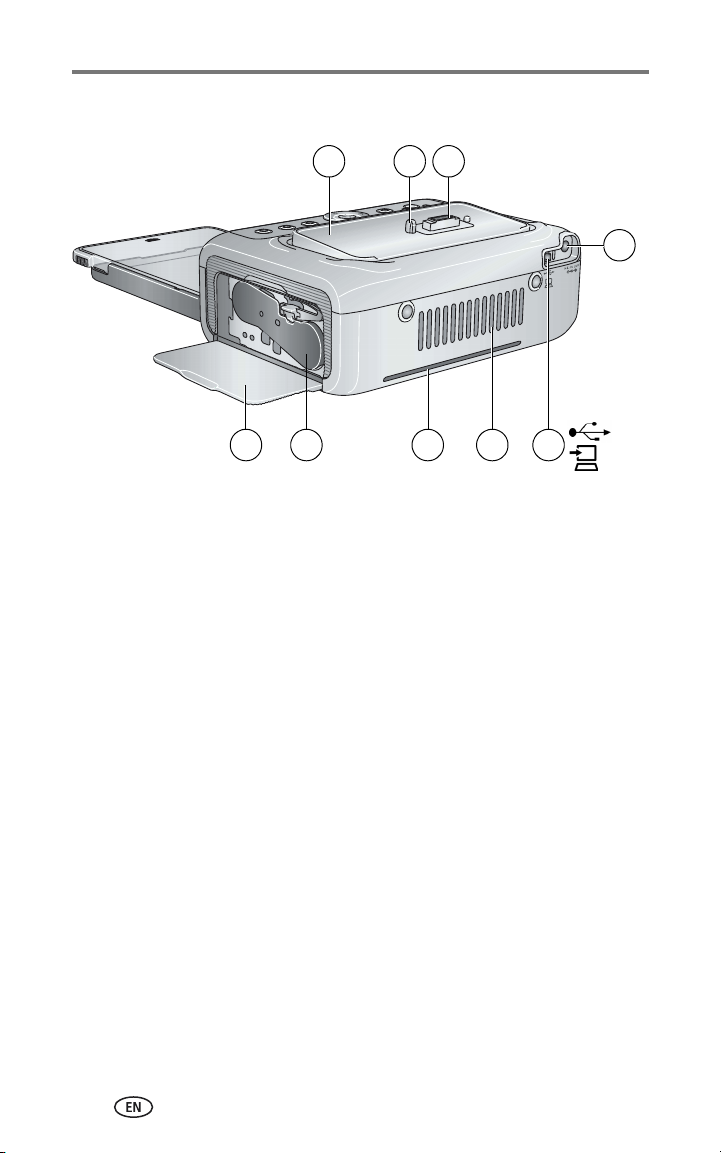
Product features
Back/top/side view
1 2 3
4
79 8
1 Universal camera insert
(installed as shown)
2 Locator pin for camera 7 Slot for paper path
3 Camera connector 8 Color cartridge (installed as shown)
4 Power connector (DC-in) 9 Cartridge door
5 USB connector (to computer)
6 Cooling vents
6
5
ii www.kodak.com/go/support

Table of contents 1
1 Getting started ........................................................................... 1
Package contents.............................................................................. 1
Finding a location for your printer dock plus ...................................... 2
Installing the custom camera insert.................................................... 2
Connecting the power....................................................................... 3
Handling and storing the color cartridge............................................ 4
Installing and removing the color cartridge ........................................ 4
Handling and storing the paper ......................................................... 5
Loading the paper............................................................................. 6
Installing and removing the paper tray............................................... 6
2 Setting up your EasyShare digital camera ..................................7
Choosing the right camera battery..................................................... 7
Important battery information ........................................................... 8
Docking and charging your EasyShare digital camera......................... 9
Setting the picture quality................................................................ 11
Tagging pictures for automatic printing ........................................... 11
3 Printing without a computer ....................................................12
Printing from your EasyShare digital camera .................................... 12
Printing from the internal SD/MMC card reader................................ 13
Printing from a Kodak card reader................................................... 14
Printing tagged pictures .................................................................. 15
Printing from a PictBridge compatible device ................................... 15
Wireless printing ............................................................................. 16
Changing the printed picture size .................................................... 17
Enhancing your pictures .................................................................. 18
Canceling printing........................................................................... 18
Removing the perforated tabs from the paper.................................. 19
4 Reviewing pictures ................................................................... 20
Displaying pictures on a television ................................................... 20
Running a slide show...................................................................... 21
www.kodak.com/go/support iii

5 Installing software .................................................................... 22
Minimum system requirements........................................................ 22
Installing the software..................................................................... 22
6 Using the printer dock plus with a computer ........................... 25
Connecting to a computer............................................................... 25
Transferring pictures from your Kodak EasyShare digital camera....... 26
Transferring pictures from the internal SD/MMC card reader ............ 27
Transferring pictures from a Kodak card reader................................ 28
Transferring pictures from a PictBridge compatible device ................ 29
Printing from a computer................................................................. 30
Canceling printing........................................................................... 32
7 Care and maintenance ............................................................. 33
General care ................................................................................... 33
Cleaning the paper feed roller ......................................................... 34
Traveling with your printer dock ...................................................... 34
8 Troubleshooting ....................................................................... 35
Printing problems............................................................................ 35
Transfer/communication problems................................................... 41
Printer dock plus status lights.......................................................... 42
9 Getting help ............................................................................. 50
Helpful links.................................................................................... 50
Telephone customer support ........................................................... 51
10 Appendix ................................................................................ 52
Printer dock plus specifications........................................................ 52
Additional safety and maintenance tips ........................................... 53
Upgrading your software and firmware............................................ 53
Regulatory information.................................................................... 54
iv www.kodak.com/go/support

1 Getting started
Package contents
6
5
4
3
12Printer dock
Paper tray
3 Kodak color cartridge & photo paper kit / PH-10
(10-pack)
4 Kodak EasyShare Ni-MH rechargeable battery pack*
7
1
2
56AC power adapter
AC power cord
7 Universal camera insert
(pre-installed)
Not shown: Welcome Kit, consisting of User’s Guide (may be provided on
CD), Start Here! guide, Kodak EasyShare software CD. Contents may change
without notice.
*Your camera may use a different battery type (see page 7).
Purchase additional accessories for the Kodak EasyShare printer dock plus at a
retailer of Kodak products, or visit www.kodak.com/go/accessories.
www.kodak.com/go/support 1

Getting started
Finding a location for your printer dock plus
■ Place the printer dock on a flat, clean, dust-free surface, in a dry location,
and out of direct sunlight.
■ Allow at least 5 in. (12.7 cm) clearance from
the back of the printer dock for paper travel.
5 in.
(12.7 cm)
■ When connecting power or USB cables, keep the cables clear of the paper
■ For proper ventilation, make sure the top and
back of the printer dock are not blocked.
path to the front and rear of the printer dock.
■ Avoid areas where ventilation ducts, open doors, or frequent passersby
might expose the printer dock and paper to high levels of dust and debris.
Airborne dirt particles can affect picture quality.
■ Allow enough space on all sides of the printer dock to let you connect and
disconnect cables, change the color cartridge, and add paper.
Installing the custom camera insert
The Kodak EasyShare printer dock plus comes with a universal camera insert
already installed. The insert allows most Kodak EasyShare CX/DX6000/7000
series and LS600 series digital cameras to fit on the printer dock.
For best fit, use the custom camera insert that came with your camera and
keep the universal camera insert as a spare.
NOTE: For some cameras, including LS700 series, you
the camera, otherwise the camera will not fit on the printer dock.
1 Remove the universal camera insert:
a Push the insert toward the back of the
printer dock and lift up the front edge.
b Lift up the back edge of the insert and
remove.
must
use the custom camera insert to dock
2 www.kodak.com/go/support

Getting started
2 Install the custom camera insert included with
your camera:
a Place the rear tabs of the insert in the slots
toward the back of the printer dock.
b Press the front of the insert down and snap
into place.
Connecting the power
RISK OF ELECTRIC SHOCK:
Use only the AC power adapter included with your printer dock. Other adapters
or cords can damage your camera, printer dock, or computer.
1 Remove the camera from the printer dock.
2 Connect the AC power cord to the AC power
adapter, then to the back of the printer dock.
NOTE: The AC power cord included with your printer dock
may be different from the one shown.
3 Connect the AC power cord into a power
outlet.
www.kodak.com/go/support
Purchase an AC power cord and other
accessories at
www.kodak.com/go/accessories.
3

Getting started
Handling and storing the color cartridge
■ For best quality prints, store the color cartridge in a location where the
temperature does not exceed 85
■ To avoid getting fingerprints on the ribbon, handle the color cartridge by
the spool ends.
■ Keep the color cartridge away from direct sunlight and out of
high-temperature environments (such as a vehicle parked in the sun).
°F (30 °C).
Installing and removing the color cartridge
IMPORTANT:
1 Open the cartridge door on the side of the printer dock.
Use only Kodak color cartridge & paper kits for your printer dock.
Do not force the cartridge in or out of the printer dock.
2 Check to make sure there is no slack in the
color cartridge ribbon.
To remove slack, push in on the cartridge
spool, then rotate the spool clockwise.
IMPORTANT:
3 Slide the color cartridge in, label side up, with
the arrow pointing toward the printer dock.
Push the cartridge until it "clicks" into place.
4 Close the cartridge door.
Be careful not to rotate the spool
more than necessary. Doing so could
reduce the number of prints you are
able to make.
4 www.kodak.com/go/support

Getting started
■ When the cartridge is almost empty, the Color
cartridge light blinks slowly for 60 seconds.
■ When the cartridge is depleted, the Color
cartridge light glows steady amber.
IMPORTANT:
The color cartridge may lock in place
if there is a paper error. Do not
attempt to remove the color cartridge
without first clearing the paper error.
Make sure the Paper light is off
before attempting to remove the
color cartridge.
To remove the color cartridge, open the color
cartridge door, then push up on the green
lever and slide the cartridge out.
Handling and storing the paper
■ To avoid fingerprints, handle the paper by the
edges or by the perforated tabs. Do not touch
the glossy side of the paper.
■ When storing, remove the paper tray, then
close the paper tray cover and paper tray door
to keep out dust and debris. Store paper flat.
■ Keep the paper away from direct sunlight and out of high-temperature
environments (such as a vehicle parked in the sun).
www.kodak.com/go/support
5

Getting started
Loading the paper
IMPORTANT:
1 Remove the paper tray from the printer dock if installed (see page 6).
Use only Kodak color cartridge & paper kits for your printer dock.
Do not use inkjet paper.
2 Slide the paper tray cover back until it "clicks"
into place, about 1.25 in. (3 cm), then lift up
on the end of the paper tray cover.
IMPORTANT:
3 Carefully "fan" the paper to keep the sheets
from sticking together.
4 Load the paper into the paper tray, with the
Kodak logo side facing down.
5 Close the paper tray cover.
Do not load more than 25 sheets of
paper. Use the upper limit line inside
the paper tray as a guide to prevent
overloading.
Do not load paper that is missing
perforated tabs. To avoid fingerprints,
do not touch the glossy side of the
paper.
Purchase Kodak color cartridge & paper kits and other accessories at a retailer
of Kodak products, or visit www.kodak.com/go/accessories.
Installing and removing the paper tray
1 Open the paper tray door on the printer dock.
2 Slide the paper tray cover back until it "clicks" into place,
about 1.25 in. (3 cm).
3 Slide the paper tray in the printer tray slot until
the tray locks into place.
Pull the paper tray out to remove it.
6 www.kodak.com/go/support

2 Setting up your EasyShare
digital camera
The Kodak EasyShare printer dock plus is compatible with Kodak EasyShare
CX/DX6000/7000 series and LS600/700 series digital cameras (sold
separately).
Choosing the right camera battery
CAUTION:
Your printer dock is intended to charge only the Kodak
EasyShare Ni-MH rechargeable battery pack (included) and the
Kodak EasyShare Li-Ion rechargeable battery (included with
some cameras). Other manufacturers’ batteries are not
supported. Damage caused by unauthorized accessories is not
covered under warranty.
If your camera came with
non-rechargeable batteries:
OR
Lithium 2 AA, 1.5 V
3 V, CRV3
use the Ni-MH
rechargeable
battery pack
that came with
the printer dock
NOTE: The Ni-MH rechargeable battery pack and Li-Ion rechargeable battery are not charged
when you receive them. Make sure to completely charge them before using them with
your camera (see page 9).
www.kodak.com/go/support 7
If your camera came with a
rechargeable Li-Ion battery:
install it in your camera.
Do not use the Ni-MH
rechargeable battery pack that
came with the printer dock

Setting up your EasyShare digital camera
Important battery information
Battery safety and handling
■ Do not allow batteries to touch metal objects, including coins. Otherwise,
batteries may short circuit, discharge energy, become hot, or leak.
■ Dispose of batteries according to local and national regulations.
Extending battery life
■ Limit the following activities that quickly deplete battery power:
– Reviewing your pictures on the camera screen
– Using the camera screen as a viewfinder
– Excessive use of the flash
■ Dirt on the battery contacts can affect battery life. Wipe the contacts with a
clean, dry cloth before loading batteries in the camera.
■ Battery performance is reduced at temperatures below 41° F (5° C). When
using your camera in cold weather, carry spare batteries and keep them
warm. Do not discard cold batteries that do not work; when they return to
room temperature, they may be usable.
■ If you are getting fewer than 20 pictures per charge with your Ni-MH
rechargeable battery pack, (and if none of the tips above seem to help),
consider refreshing the battery pack (see page 10).
For more information on batteries, see your camera user’s guide, or visit
www.kodak.com/global/en/service/batteries/batteryUsage.jhtml.
8 www.kodak.com/go/support

Setting up your EasyShare digital camera
Docking and charging your EasyShare digital camera
Docking your Kodak EasyShare digital camera lets you review and print
pictures directly from the camera, transfer pictures from the camera to the
computer, and charge the camera battery.
1 Make sure a dock insert is installed on the printer dock (see page 2), and a
dock-rechargeable battery is installed in the camera (see page 7).
2 On the camera bottom, find the dock
connector and locator hole.
3 Place the camera on the printer dock, making
sure to align the dock connector and locator
hole with the camera connector and locator
pin. Push down to seat the connector.
Keep the camera wrist strap clear of the paper
path to the front and rear of the printer dock.
The camera is now powered by the printer dock
instead of the camera battery.
■ The Kodak EasyShare Ni-MH rechargeable
battery pack and the Kodak EasyShare Li-Ion
rechargeable battery charge up to 3 hours.
■ The Battery charging lights turn on as
charging progresses. Charging is complete
when all three lights are lit.
■ You may leave the camera in the printer dock
to maintain the charge.
www.kodak.com/go/support
9

Setting up your EasyShare digital camera
Refreshing the Ni-MH rechargeable battery pack
If you are getting fewer than 20 pictures per charge with your Ni-MH
rechargeable battery pack, follow the tips under Extending battery life,
page 8. If these don’t help, the battery pack needs to be refreshed. The refresh
cycle completely discharges the battery pack, then fully recharges it.
NOTE: A full refresh cycle can take up to 8 hours, depending on how much charge is left in your
battery pack. For best results, refresh the battery pack overnight; do not interrupt the
discharge/recharge cycle.
1 Make sure the Ni-MH rechargeable battery pack is in the camera.
2 Place the camera on the printer dock (see page 9).
3 Press and hold the Battery charging
lights/Refresh button,
Battery charging lights begin flashing green
(approximately 5 seconds).
The charging lights monitor the refresh status:
, until the
Descending blinking
green lights
Ascending steady
green lights
Discharging battery pack
(lights turn off as
discharging progresses).
Charging battery pack
(lights turn on as charging
progresses).
Charging is complete when
all three lights are lit.
NOTE: Refreshing works with the Kodak EasyShare Ni-MH
rechargeable battery pack only; Li-Ion batteries do not
require refreshing.
10 www.kodak.com/go/support

Setting up your EasyShare digital camera
Setting the picture quality
Before taking pictures, change the Picture
Quality setting on your Kodak EasyShare
digital camera to Best (3:2) . This
helps ensure that the pictures you take are
proportional to the printer dock paper,
preventing unwanted cropping of your
pictures.
See your camera user’s guide for more information.
Tagging pictures for automatic printing
On your Kodak EasyShare digital camera:
1 Press the Share button.
2 Press to locate a picture.
3 Make sure Print is highlighted (to tag all pictures in the current image
storage location, highlight Print All ), then press the OK button.
4 Press to select the number of copies (0 - 99). The default is one.
Zero removes the tag for a selected picture.
The Print icon is displayed in the status area.
■ To apply a print quantity to other pictures, press to locate them.
Keep the print quantity as is, or press to change it.
5 Press the OK button.
6 Press the Share button to exit.
NOTE: To remove print tagging from all pictures: from the Share menu, highlight Cancel Prints
, then press the OK button.
To automatically print tagged pictures from your Kodak Easyshare digital
camera, see page 15.
To print tagged pictures from your computer, see page 30.
www.kodak.com/go/support
11

3 Printing without a
computer
IMPORTANT:
Wait until printing is complete before removing paper or the paper
tray. Failure to do so can cause paper misfeeds or jams.
Printing from your EasyShare digital camera
1 Take a picture with your camera (see your camera user’s guide).
2 Place the camera on the printer dock (see page 9).
The current or most recent picture appears on the camera screen.
■ To print the current picture, press the Print button, .
NOTE: If you tagged pictures for printing using your EasyShare digital camera, instead of
printing the current picture, all tagged pictures will be printed (see page 15).
■ To review and choose pictures to print, press the Left/Right control on
the printer dock, . For each picture you want to print, press
to select the number of copies. When finished with your selections,
press the Print button, .
The Print light blinks, and printing starts.The
paper cycles four times before it is ejected. The
first three passes apply layers of yellow, magenta,
and cyan colors to the print, and the fourth pass
applies the Kodak XtraLife coating that protects
and preserves the image.
■ To exit without printing, press the Cancel
button, .
12 www.kodak.com/go/support

Printing without a computer
Printing from the internal SD/MMC card reader
Use the built-in card slot to print pictures directly from your SD/MMC card.
NOTE: To help you select pictures to print, dock your EasyShare camera (see page 9)
inserting the card into the SD/MMC card slot.
1 Open the accessory door on the printer dock.
IMPORTANT:
Notched corner
Insert card only as shown. Do not force the card into the card slot,
and do not insert or remove a card when the printer dock is
transferring pictures (see page 27).
2 Orient the card as shown, then push the card
into the SD/MMC card slot to seat the
connector.
NOTE: If an SD/MMC card is already inserted but the
connection has timed-out, remove then reinsert the
card to re-establish a connection.
The SD/MMC card slot light blinks while the
printer dock reads the card, then glows steady
green.
■ To print the current picture, press the Print
button, .
NOTE: If you tagged pictures for printing using your
EasyShare digital camera, instead of printing the
current picture, all tagged pictures will be printed (see
page 15).
■ To exit without printing, press the Cancel
button, .
before
To remove the card, pull it out.
Purchase an SD or MMC card and other accessories at a retailer of Kodak
products, or visit www.kodak.com/go/accessories.
www.kodak.com/go/support
13

Printing without a computer
Printing from a Kodak card reader
The Kodak EasyShare printer dock plus is compatible with the Kodak 8-in-1
card reader and the Kodak 6-in-1 card reader (each sold separately). Other
Kodak USB card readers may work with the printer dock plus; however, other
manufacturers’ card readers are not supported.
NOTE: To help you select pictures to print, dock your EasyShare camera (see page 9)
connecting the card reader.
1 Open the accessory door on the printer dock.
2 Plug the USB connector from the card reader
into the USB connector located on the side of
the printer dock.
NOTE: If the card reader is already plugged in but the
connection has timed-out, disconnect then reconnect
the USB cable to re-establish a connection.
3 Insert the memory card into the card reader (see your card reader user’s
guide for details). Do not insert more than one card at a time.
The USB device connector light blinks while the printer dock reads the card,
then glows steady green.
■ To print the current picture, press the Print button, .
NOTE: If you tagged pictures for printing using your EasyShare digital camera, instead of
printing the current picture, all tagged pictures will be printed (see page 15).
■ To exit without printing, press the Cancel button, .
Purchase a Kodak 8-in-1 card reader, Kodak 6-in-1 card reader, and other
accessories at a retailer of Kodak products, or visit
www.kodak.com/go/accessories.
before
14 www.kodak.com/go/support
