Page 1
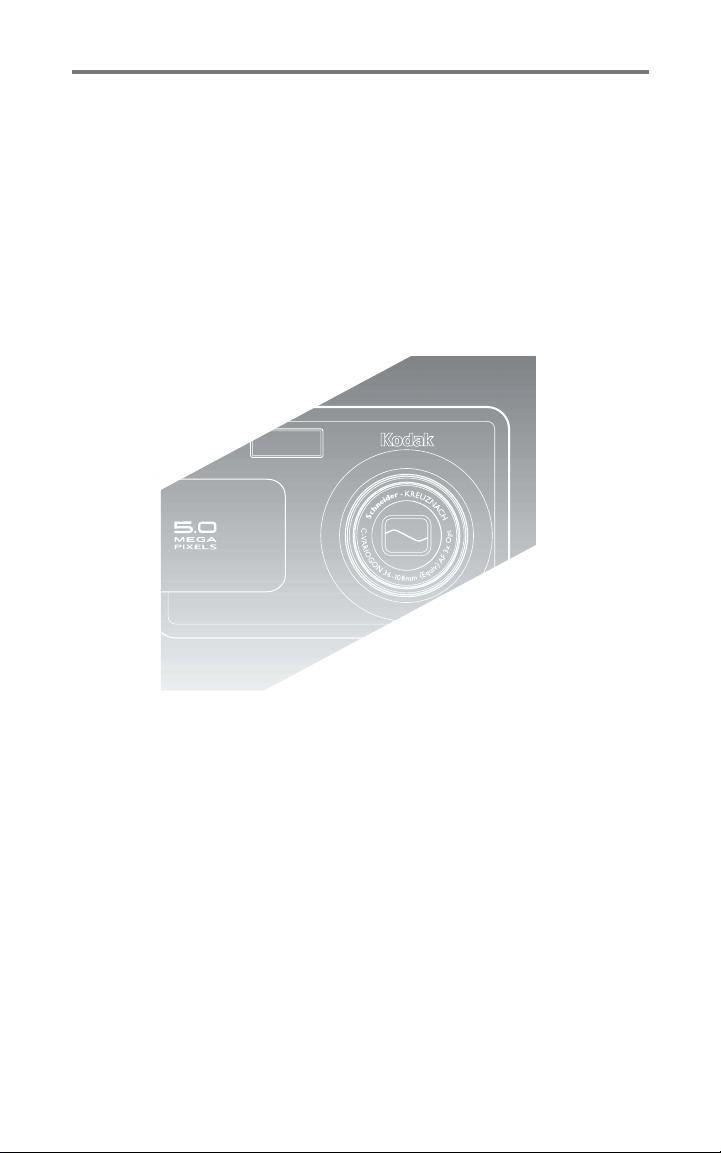
Kodak EasyShare
LS755 zoom digital camera
User’s Guide
www.kodak.com
For interactive tutorials, www.kodak.com/go/howto
For help with your camera, www.kodak.com/go/ls755support
Page 2
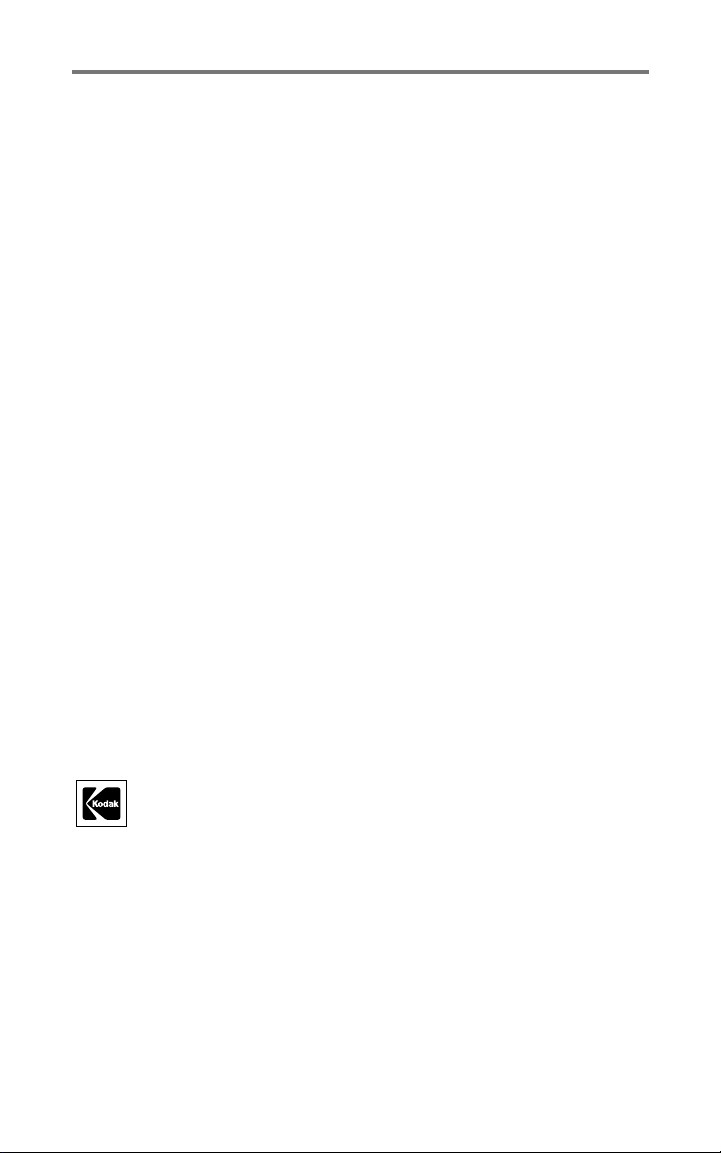
Eastman Kodak Company
Rochester, New York 14650
© Eastman Kodak Company, 2004
All screen images are simulated.
Kodak and EasyShare are trademarks of Eastman Kodak Company.
P/N 4J1473
Page 3
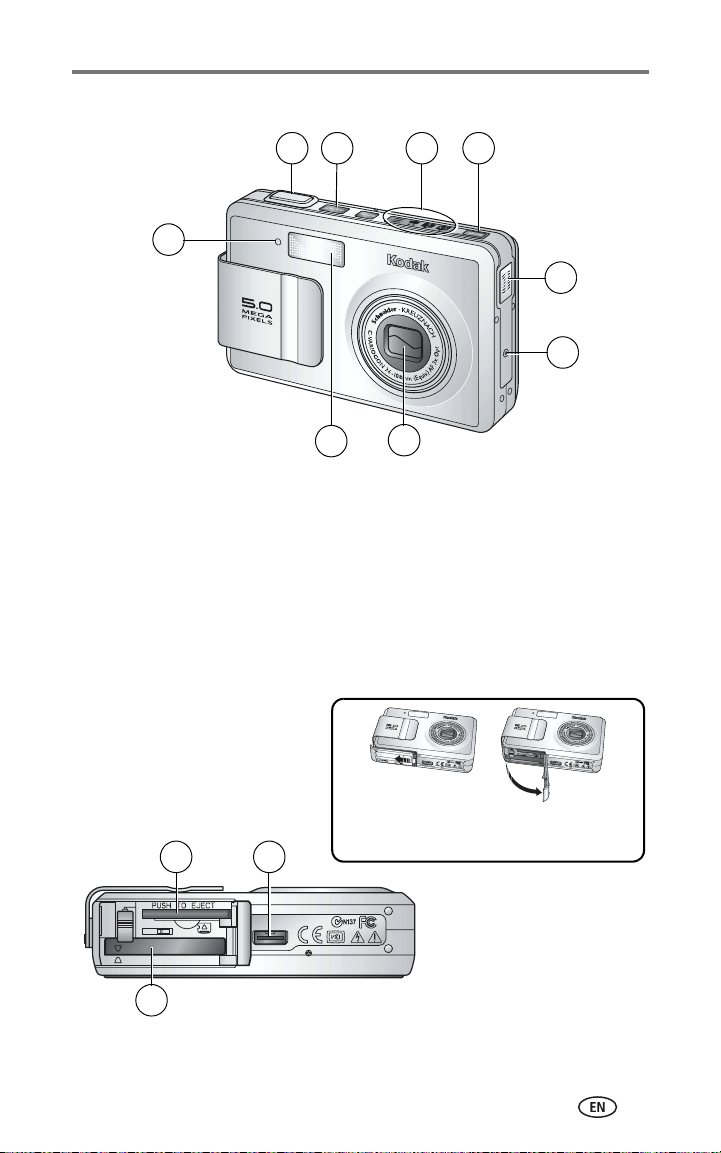
Front View
Product features
1 2 4
3
9
8
1 Shutter button 6 Microphone
2 On/Off button 7 Lens/Lens cover
3 Camera modes indicator 8 Flash unit
4 Mode button 9 Self timer light
5 Speaker
7
Bottom view (with the slot cover open)
5
6
1
2
3
www.kodak.com/go/support
To open the slot cover, slide it to
the direction of the arrow.
1Card slot
2 Dock connector
3 Battery slot
i
Page 4
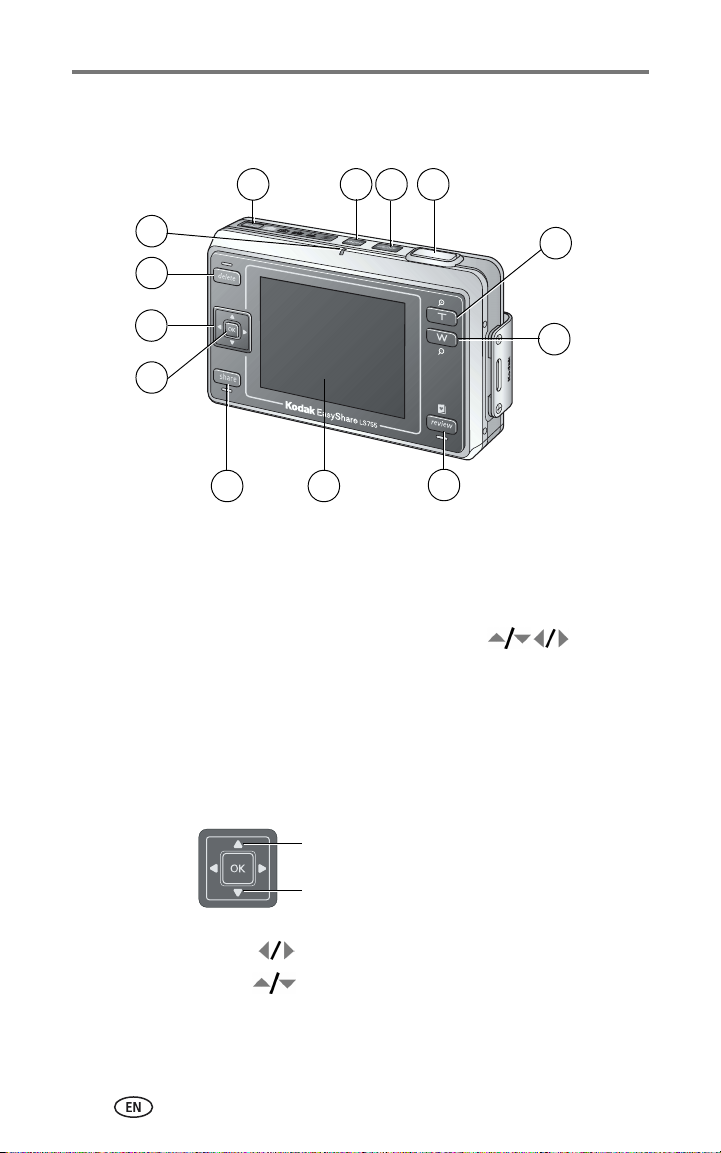
Product features
Back view
1
2 3 4
13
12
11
10
89
1 Mode button 8 Camera screen (LCD)
2 Menu button 9 Share button
3 On/Off button / Power light 10 OK button
4 Shutter button 11 5-way controller
5 Zoom button T (Telephoto) 12 Delete button
6 Zoom button W (Wide Angle) 13 Ready light
7 Review button
7
5
6
Using the 5-way controller
Setting the flash
Setting the focus
View previous./next picture or video
Make menu selections
ii www.kodak.com/go/support
Page 5
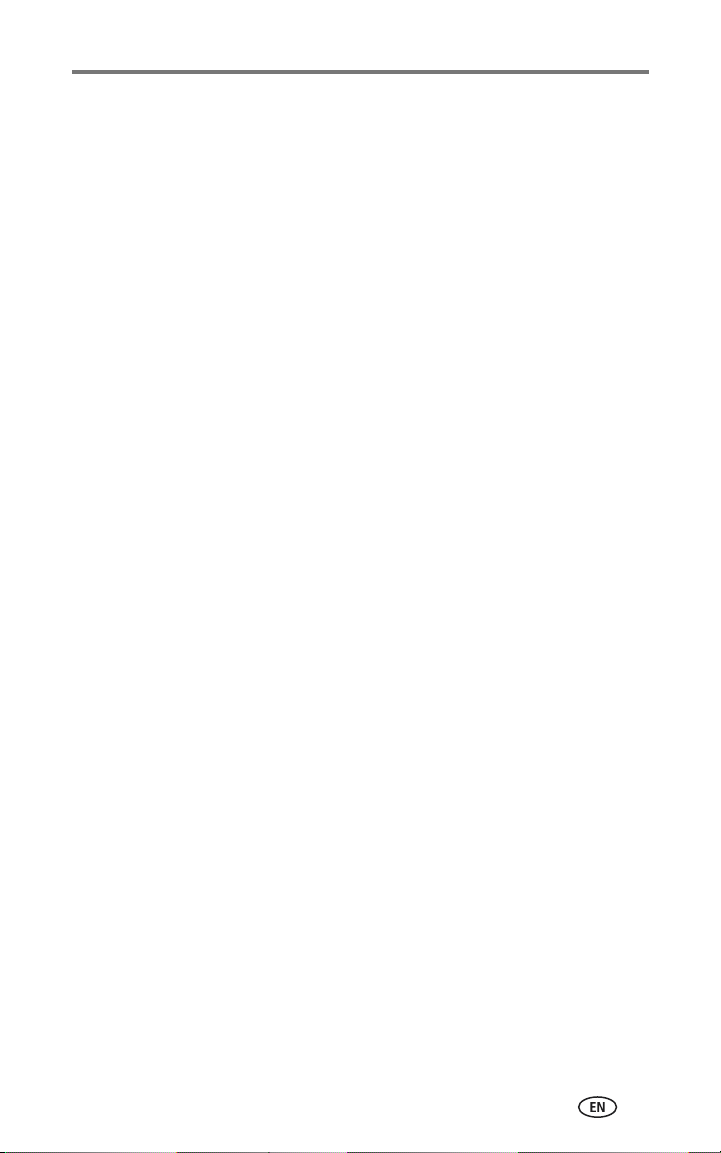
Table of contents 1
1 Getting started ...........................................................................1
Package contents.............................................................................. 1
Installing the software first................................................................ 1
Loading the battery........................................................................... 2
Important battery information ........................................................... 2
Charging the battery ......................................................................... 3
Turning the camera on and off .......................................................... 4
Setting the date and time.................................................................. 4
Icons that appear on the camera screen............................................. 5
Storing pictures and videos on an xD-Picture Card™......................... 8
2 Taking pictures and videos ......................................................... 9
Taking a picture ................................................................................ 9
Taking a video .................................................................................. 9
Camera modes................................................................................ 10
Focus setting................................................................................... 12
Using the AF frame ......................................................................... 13
Reviewing pictures and videos just taken (Quickview) ...................... 14
Using optical zoom ......................................................................... 15
Using digital zoom .......................................................................... 15
Using the flash................................................................................ 16
Manually setting the white balance ................................................. 18
Changing picture-taking settings..................................................... 19
Customizing your camera ................................................................ 26
Putting yourself in the picture.......................................................... 29
Putting yourself in the video ............................................................ 29
Recording in Time Lapse Capture Mode........................................... 30
Pre-tagging for album names .......................................................... 31
3 Reviewing pictures and videos ................................................. 32
Review mode and Favorites mode ................................................... 32
Viewing single pictures and videos .................................................. 32
Viewing multiple pictures and videos............................................... 33
Playing a video................................................................................ 33
Editing videos ................................................................................. 34
Deleting pictures and videos............................................................ 34
Magnifying pictures......................................................................... 35
Changing review settings ................................................................ 35
Protecting pictures and videos from deletion.................................... 36
www.kodak.com/go/support iii
Page 6
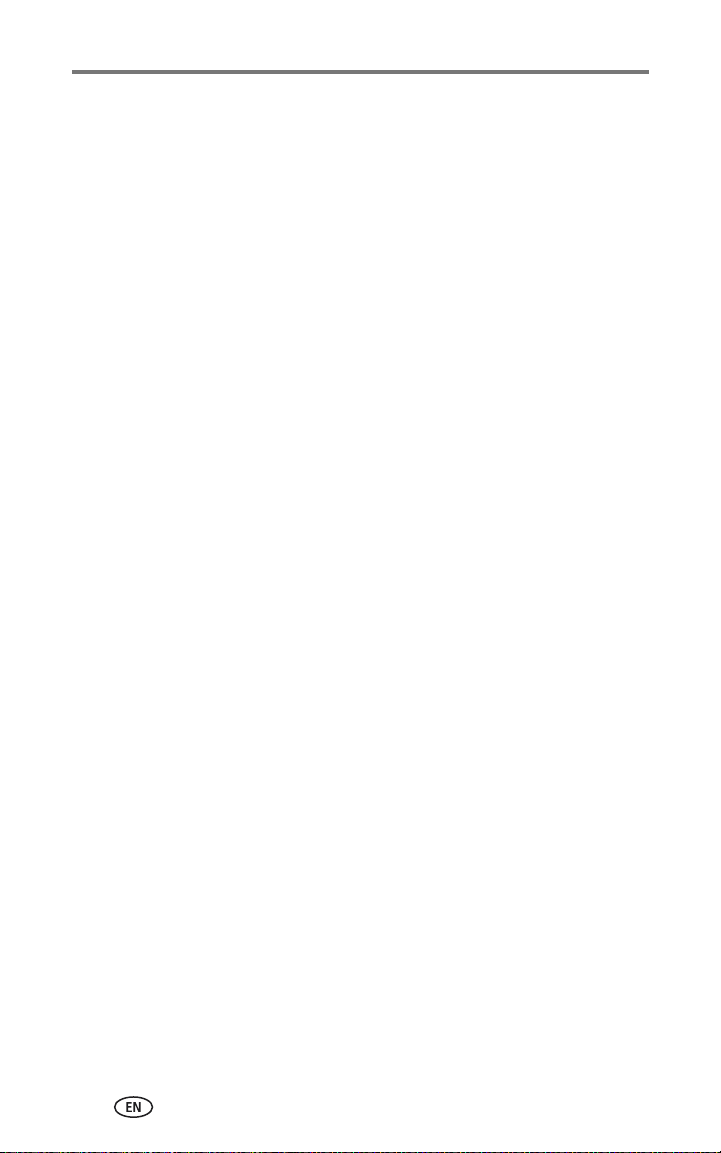
Table of contents
Running a slide show...................................................................... 36
Copying pictures and videos............................................................ 38
Resizing Pictures ............................................................................. 39
Viewing picture and video information............................................. 40
4 Using the Kodak Photo Frame Dock .........................................41
Photo Frame display settings........................................................... 41
5 Installing the software .............................................................43
Minimum system requirements........................................................ 43
Install the software ......................................................................... 44
6 Sharing pictures and videos .....................................................45
Tagging pictures for printing............................................................ 46
Printing tagged pictures .................................................................. 46
Tagging pictures and videos for emailing......................................... 46
Tagging pictures as favorites ........................................................... 47
Optional settings............................................................................. 48
Removing all favorites from your camera ......................................... 49
Printing and emailing favorites ........................................................ 49
Picture and video album settings..................................................... 49
7 Transferring and printing pictures ............................................ 51
Transferring pictures and videos with the USB cable......................... 51
Printing pictures from your computer............................................... 51
Ordering prints online ..................................................................... 53
Printing from an optional xD-Picture Card™.................................... 53
Printing without a computer............................................................ 53
Dock compatibility........................................................................... 54
8 Troubleshooting ....................................................................... 55
Camera problems............................................................................ 55
Computer/connectivity problems...................................................... 56
Picture quality problems.................................................................. 57
Camera ready light status................................................................ 58
Camera power light status .............................................................. 59
Still having problems? ..................................................................... 59
9 Getting help ............................................................................. 60
Helpful links.................................................................................... 60
Telephone customer support ........................................................... 61
iv www.kodak.com/go/support
Page 7
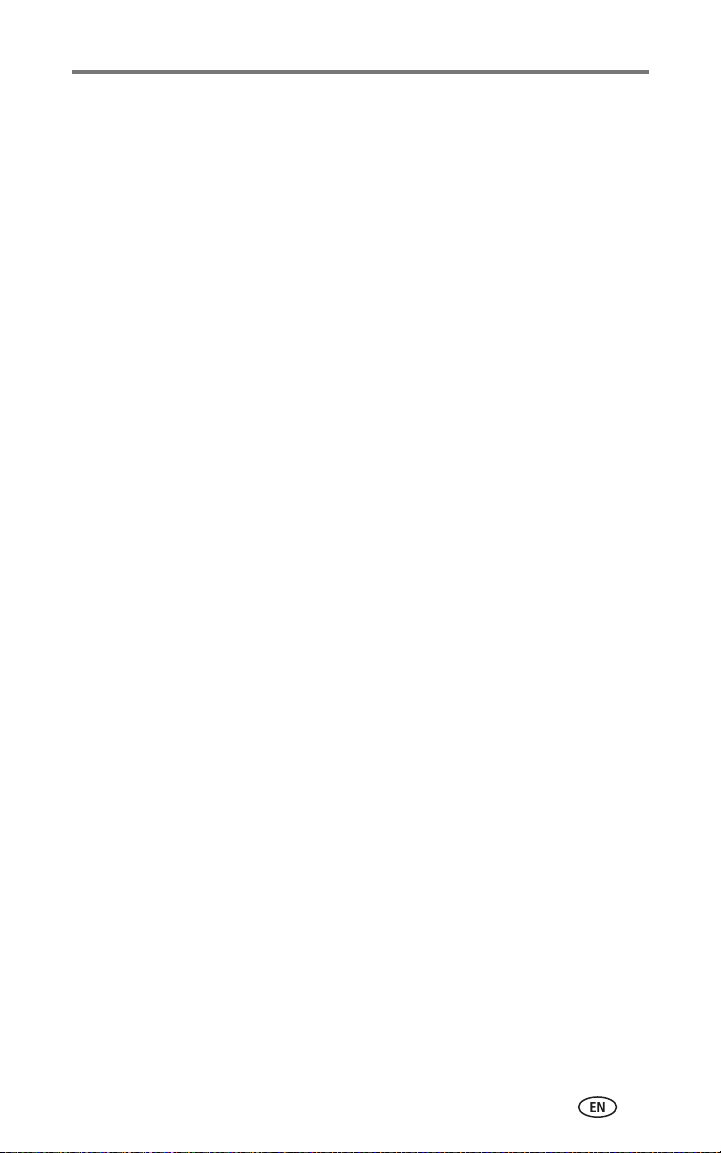
10 Appendix ................................................................................ 62
Camera specifications ..................................................................... 62
Tips, safety, maintenance................................................................ 65
Maximum number of pictures.......................................................... 65
Power-saving features..................................................................... 66
Upgrading your software and firmware............................................ 66
Regulatory compliance .................................................................... 67
www.kodak.com/go/support v
Page 8
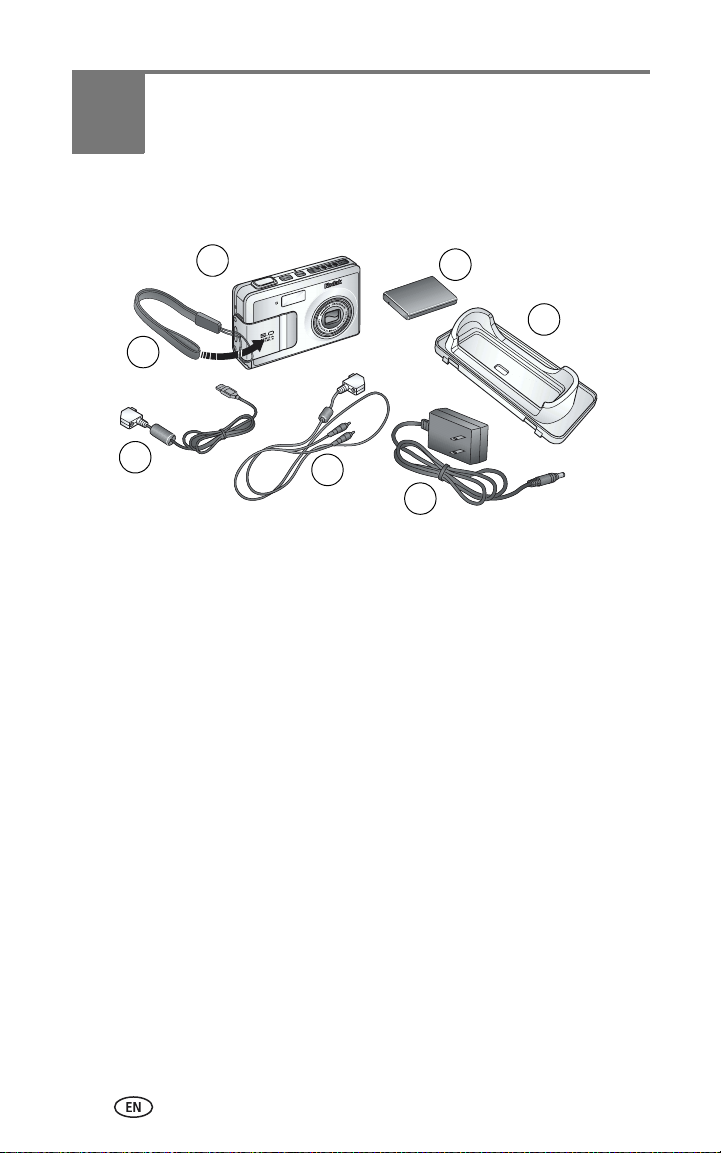
1 Getting started
Package contents
1
2
4
1 Camera 5 Audio/Video cable
2 Wrist strap 6 Custom dock insert
3 Lithium-ion rechargeable battery 7 AC adapter
4USB cable
Not shown: User’s guide, Start Here! guide, Welcome kit, Kodak EasyShare
software CD.
Contents may change without notice.
5
3
6
7
Installing the software first
Install the software from the Kodak EasyShare software CD before connecting
the camera (or optional printer dock or Photo Frame Dock) to the computer.
Otherwise, the software may load incorrectly. See page 43 or the Start Here!
guide.
1 www.kodak.com/go/support
Page 9
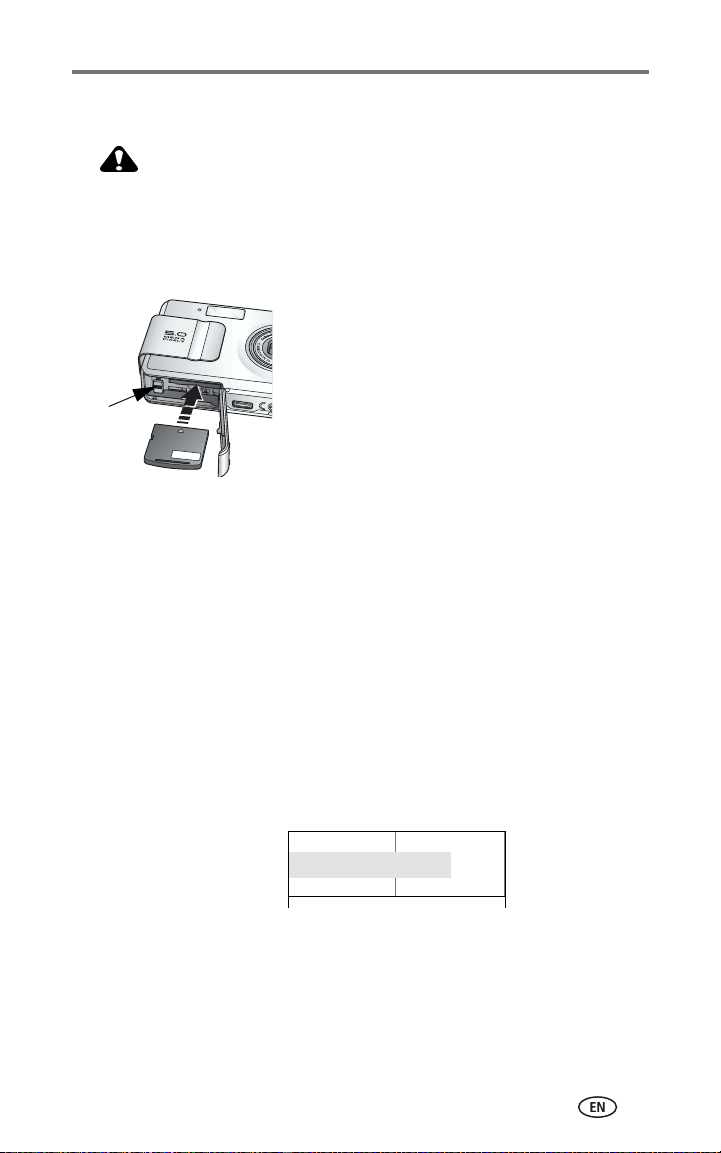
Getting started
Loading the battery
CAUTION:
Use only a Kodak EasyShare Li-Ion rechargeable battery
(KLIC-7000) and orient it as shown. Using other batteries
may damage the camera.
Always turn the camera off when inserting and removing the battery.
1 Open the slot cover.
2 Insert the battery as illustrated.
3 Close the slot cover.
To remove the battery, slide the release tab and
Release tab
pull the battery out.
Important battery information
Battery safety and handling
■ Do not allow batteries to touch metal objects, including coins. Make sure
that the battery contacts do not touch metal clips or keys during
transportation or storage. Otherwise, a battery may short circuit, discharge
energy, become hot, or leak.
■ For battery disposal information, check with your local authorities.
Battery life
Your box contains a Kodak EasyShare Li-Ion rechargeable battery. Actual
battery life may vary based on usage.
Li-Ion rechargeable battery
(KLIC-7000)
0 200
(Approx. number of pic
www.kodak.com/go/support
100 - 150
Battery Life
tures per full charge)
2
Page 10

Getting started
Extending battery life
Use only a Kodak EasyShare Li-Ion rechargeable battery (KLIC-7000). Damage
caused by accessories not manufactured by Kodak is not covered under
warranty.
■ Limit the following activities that quickly deplete battery power:
■ Repeatedly using the zoom and holding the Shutter button halfway
down
■ Extensive use of the flash
■ Dirt on the battery contacts can affect battery life.
■ Battery performance is reduced at temperatures below 41° F (5° C).
When using your camera in cold weather, carry spare batteries and keep
them warm. Do not discard cold batteries that do not work; when they
return to room temperature, they may be usable.
Charging the battery
1 Plug the small end of the AC adapter into the
DC-IN jack on the camera end of the USB
cable.
2 Plug the camera end of the USB cable into the
dock connector on the camera.
3 Plug the other end of the AC adapter into the
Release tab
outlet.
The Ready light flashes orange during charge.
4 Unplug the USB cable and the power cord
when the ready light comes on.
Charging takes approximately 4 hours.
For expected battery life, see page 2.
NOTE: You can also charge the battery using an optional
printer dock or Photo Frame Dock. Purchase these and
other accessories at a dealer of Kodak products or visit
www.kodak.com/go/ls755accessories
.
3 www.kodak.com/go/support
Page 11
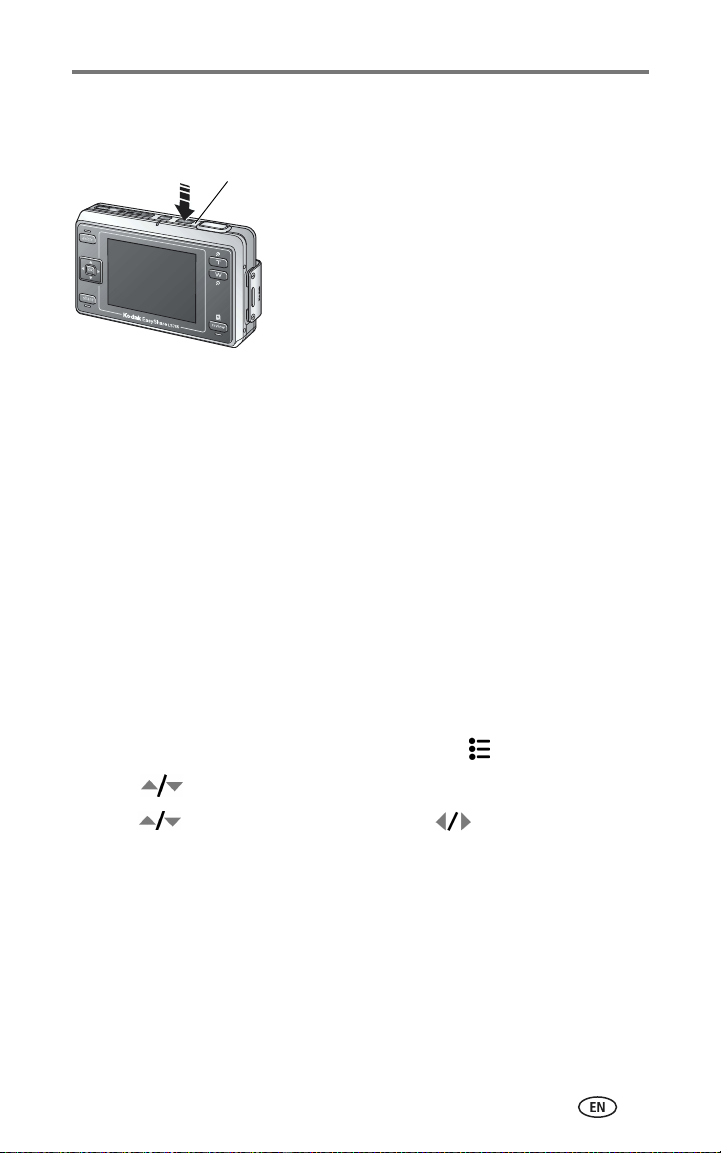
Getting started
Turning the camera on and off
■ To turn the camera on:
On/Off button
NOTE: The lens retracts if it encounters an obstruction when you turn on the camera. Make sure
the lens is unobstructed and press the On/Off button again.
Press the On/Off button.
The “Date and time have been reset” message
appears the first time you turn on the camera.
■ To turn the camera off:
Press the On/Off button.
The camera completes the operations that are in
process and turns off.
Setting the date and time
Setting the date & time, first time
The “Date and time have been reset” message appears the first time you turn
on the camera or if the battery is removed for an extended period of time.
1 SET DATE & TIME is highlighted. Press the OK button. (Select Cancel to set
the date and time at a later time.)
2 Go to step 4 below, Setting the date & time, anytime.
Setting the date & time, anytime
1 Turn on the camera.
2 Press the Menu button to highlight Camera setup .
3 Press to highlight SET DATE & TIME, then press the OK button.
4 Press to adjust the date and time. Press to advance to the next
setting.
5 When finished, press the OK button.
NOTE: Depending on your computer operating system, Kodak EasyShare software may let your
computer update the camera clock when you connect the camera. See the EasyShare
software Help for details.
www.kodak.com/go/support
4
Page 12
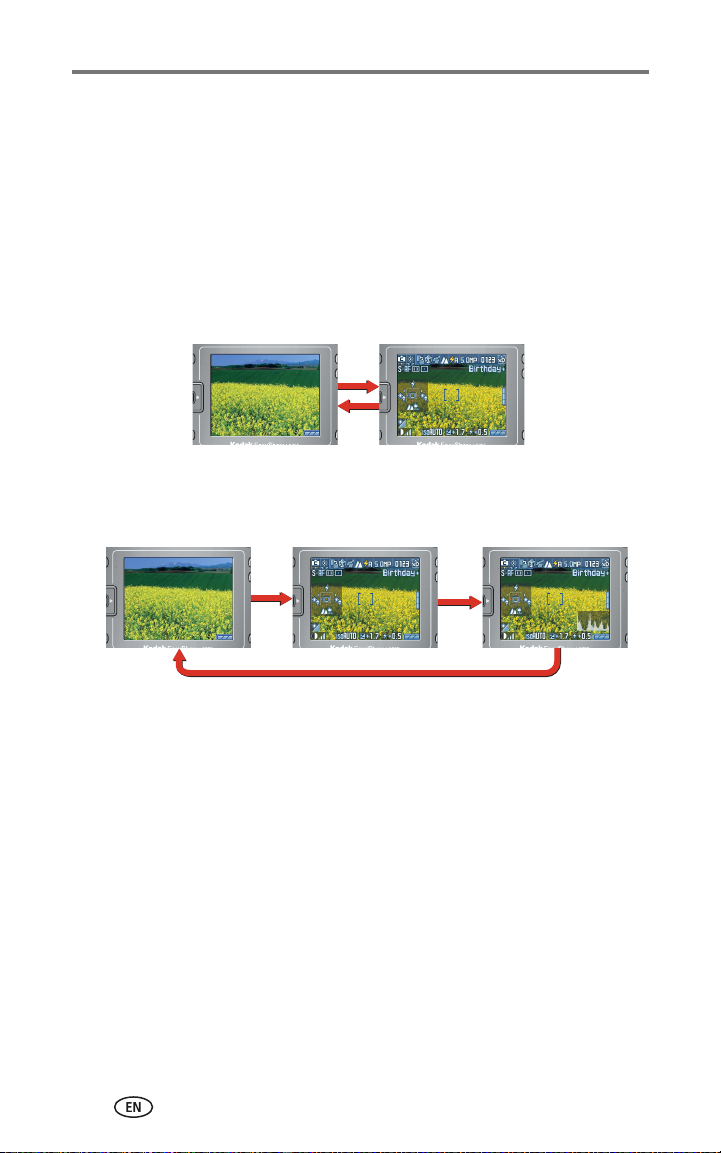
Getting started
Icons that appear on the camera screen
Icons appear on the camera screen when the camera is turned on. These icons
indicate active camera and picture settings, and information about image
storage.
Different information is displayed in capture and in review mode.
Picture taking screen
Pressing the OK button switches on and off the Icon Display mode.
OK
OK
In custom mode, press the OK button to cycle through the Icon Display ON
mode, the Histogram Display mode, and the Icon Display OFF mode.
OK
OK
OK
5 www.kodak.com/go/support
Page 13
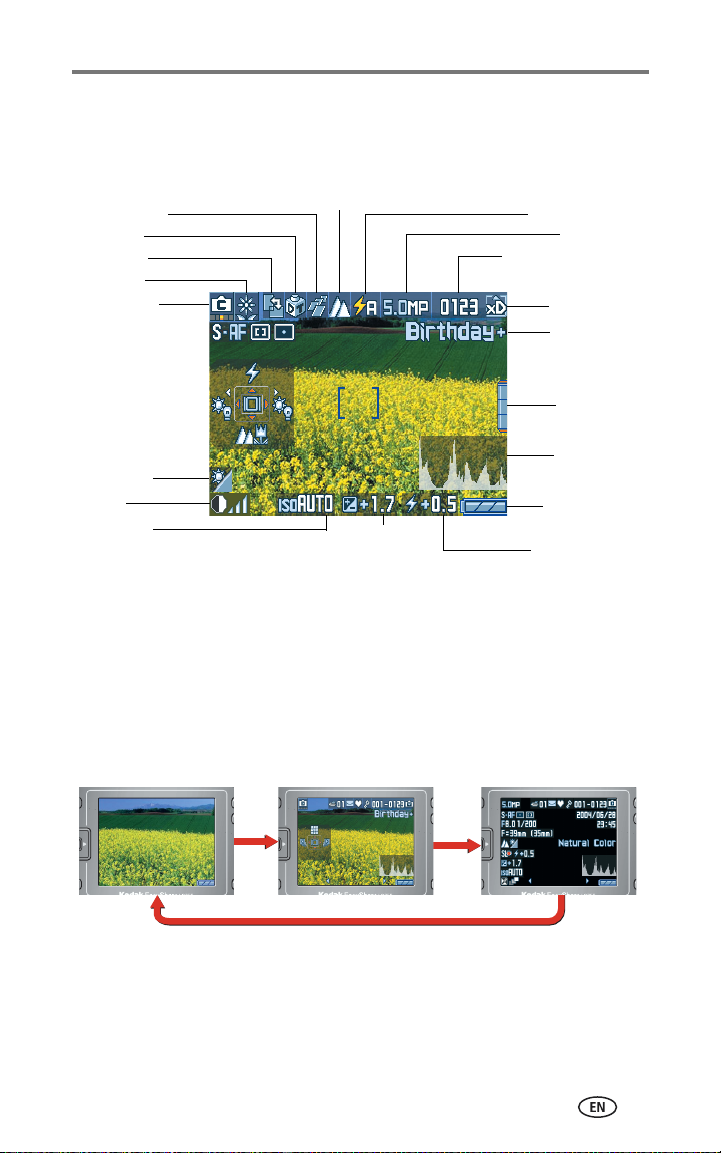
Icon display
The active camera settings are displayed.
Getting started
Self Timer / Burst
Date imprint
Picture taking
Scene mode
Camera mod
White balance
Latitude
ISO sensitivity
e
Focu s
Exposure
compensation
Flash
Picture quality
Number of pictures
remaining / Time remaining
Image storage
Album name
Zoom indicator
Histogram
Remaining battery
life
Flash compensation
NOTE: A histogram is a graph that shows the distribution of the subject’s brightness. Optimal
exposure is achieved when the peak is in the middle area of the graph. If the peak is to the
right, the subject is too bright. If it is to the left, it is too dark.
Review screen
Pressing the OK button cycles through the Icon Display ON mode, the Picture
Information mode, and the Icon Display OFF mode.
OK
www.kodak.com/go/support
OK
OK
6
Page 14
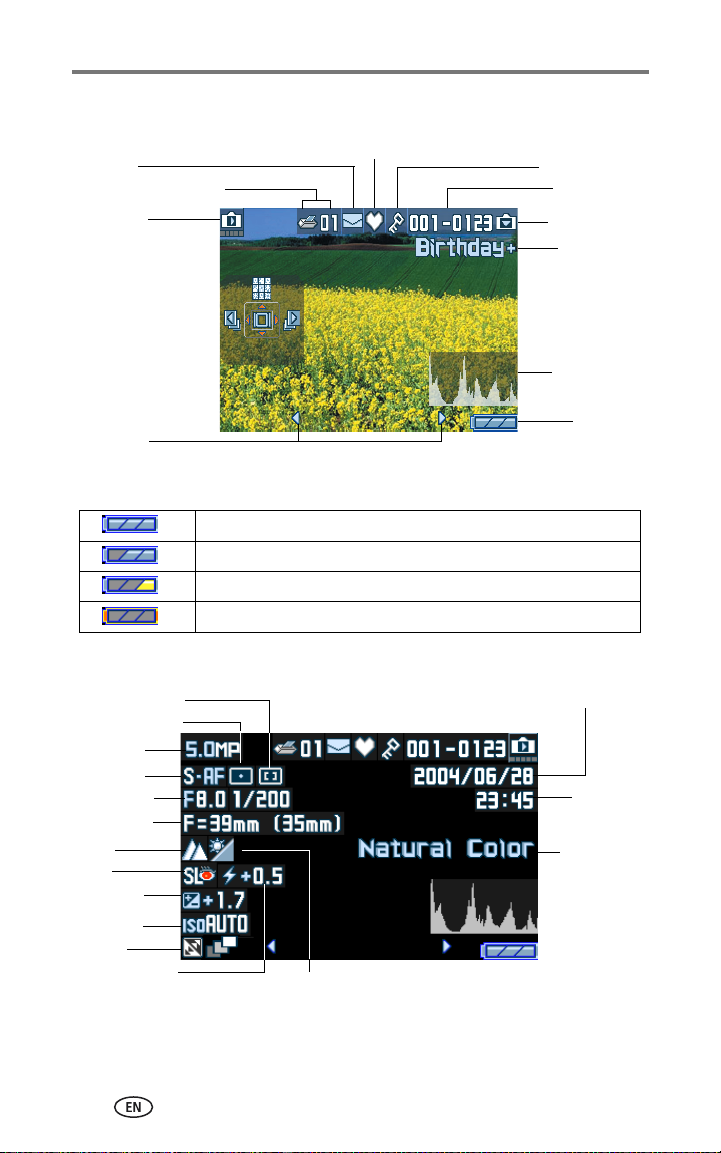
Getting started
Icon display
E-mail icon
Print icon / Number of prints
Review mode
Scroll arrow
Remaining battery life
Remaining battery life is sufficient.
Battery life is getting low.
Battery life is low. Charge or replace the battery.
The battery is completely exhausted. Charge or replace the battery.
Picture information screen
Auto-focus mode
Metering method
Picture size
Auto-focus
Shutter speed
Focal length
Focu s
Flash
Exposure
compensation
ISO speed
Latitude
Flash compensation
White balance
Favorites icon
Picture protection
Picture / Video
number
Image storage
Album name
Histogram
Remaining
battery life
Picture taking date
Picture
taking time
Color mode
7 www.kodak.com/go/support
Page 15
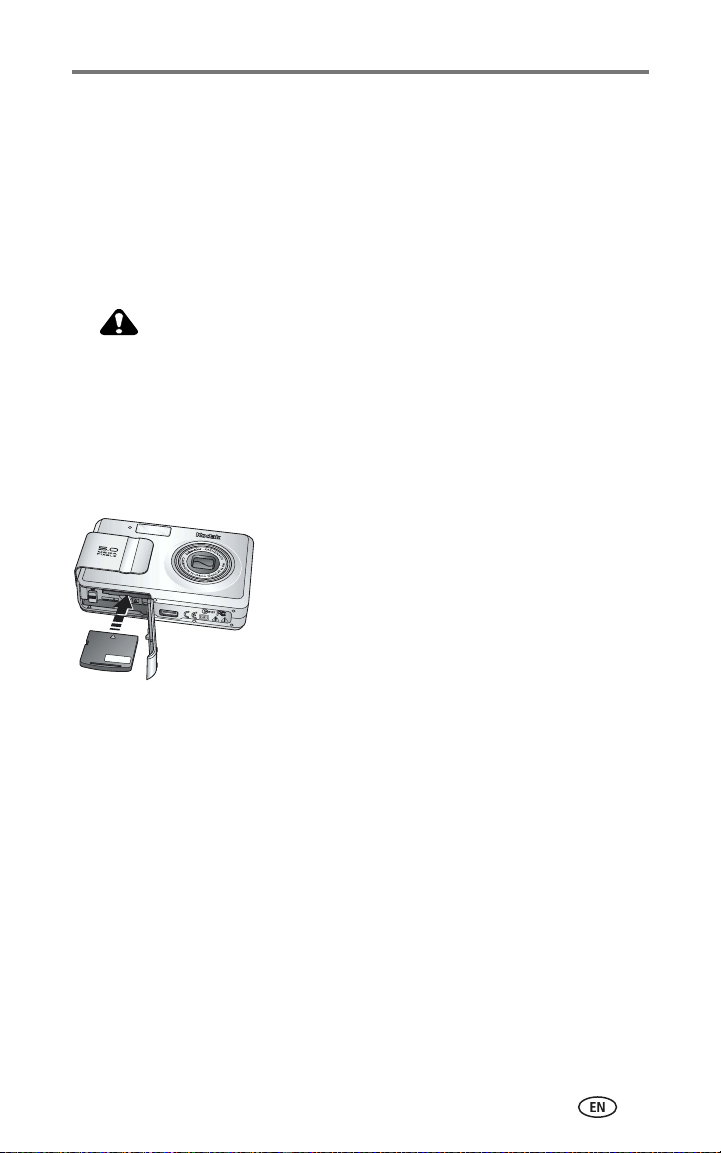
Getting started
Storing pictures and videos on an xD-Picture Card™
You can purchase optional xD-Picture Card™ for removable, reusable storage
for your pictures and videos.
The camera has 16 MB of internal memory. Pictures and videos can be saved
on the internal memory without xD-Picture Card™, but for more storage, use
xD-Picture Card™.
CAUTION:
Do not force the card in. Forcing it may damage the camera
or card.
Do not insert or remove a card when the ready light is
blinking. Doing so may damage your card, camera, or
pictures.
Using the xD-Picture Card™
1 Turn off the camera and open the slot cover.
2 Orient the card as shown on the camera body.
3 Push the card into the slot and close the slot
cover.
To remove the card, turn off the camera. Push
the card in, then release it. When the card is
partially ejected, pull it out.
NOTE: When using a card for the first time, we suggest you format it before you take pictures (see
page 28).
See page 65 for storage capacities. To see which xD-Picture Card™ may be
used, check at a dealer of Kodak products or at
www.kodak.com/go/ls755accessories.
www.kodak.com/go/support
8
Page 16
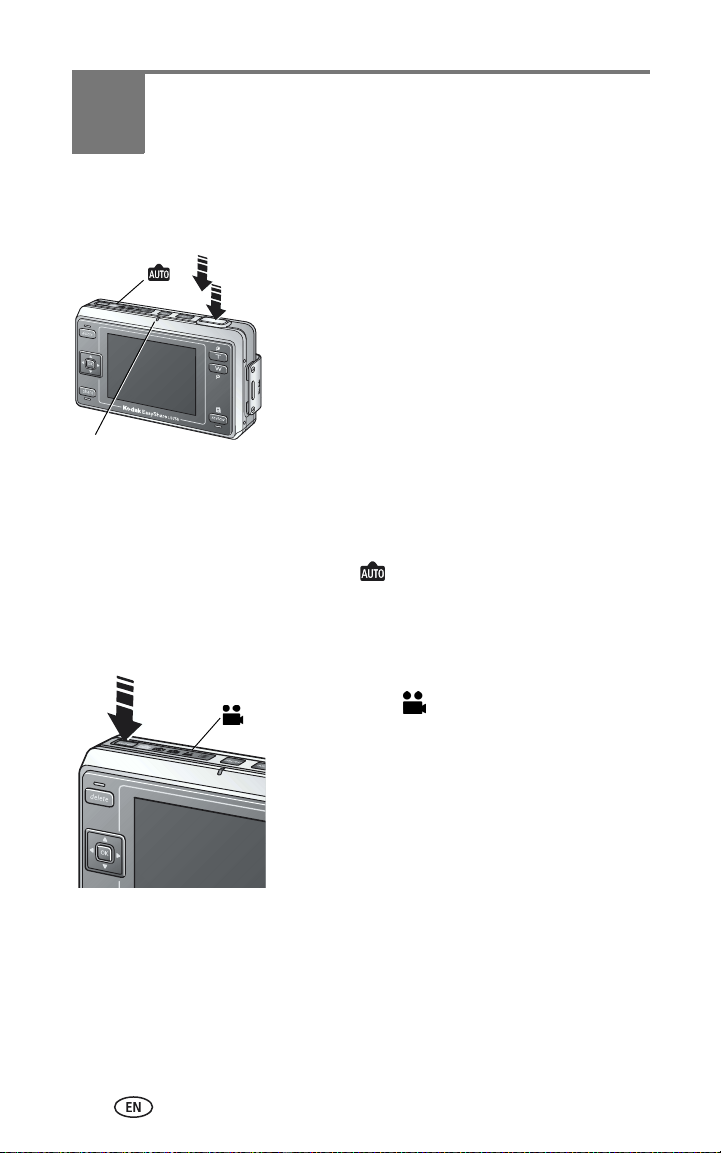
2 Taking pictures and videos
Taking a picture
Auto mode
Ready light
NOTE: The default picture taking mode is Auto . See page 10 for other picture and video
modes.
Taking a video
Video mode
1 Use the camera screen to frame your subject.
2 Hold the Shutter button halfway down to set
the exposure and focus.
3 If the AF frame is red, the exposure and focus
are not set correctly. Repeat Step 2.
4 When the AF frame (see page 13) turns green,
continue pressing the Shutter button
completely down to take the picture.
5 When the ready light blinks green, the picture
is being saved; you can still take pictures.
When the ready light is red, wait until it blinks
green.
1 Press the Mode button repeatedly to highlight
Video mode .
2 Use the camera screen to frame your subject.
3 Press the Shutter button completely down and
release. To stop recording, press and release
the Shutter button again.
4 If you hold the Shutter button down for more
than two seconds, the camera will record until
you release the Shutter button.
5 You can set the camera to automatically stop
recording after a specified period of time (see
page 25).
9 www.kodak.com/go/support
Page 17
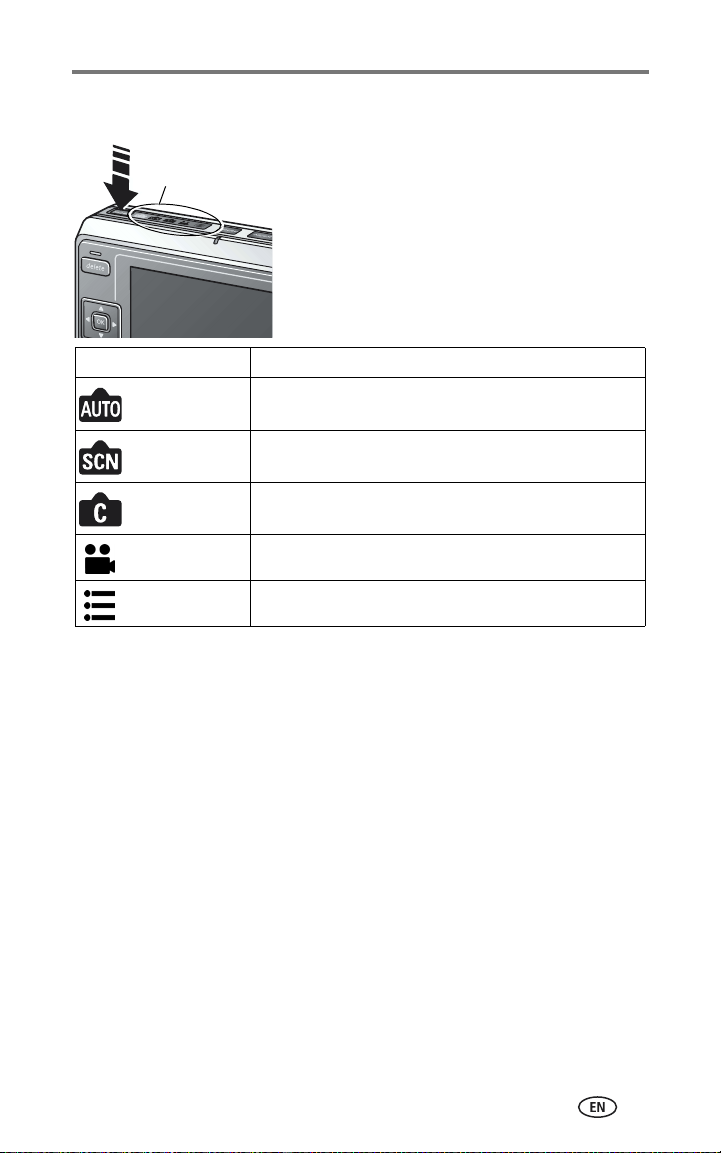
Camera modes
Camera modes
Use this mode For
Auto General picture-taking. Automatically sets exposure, focus,
Scene Point-and-shoot simplicity for taking pictures under
Custom Use when fine-tuning the picture-taking settings according
Video Record video with sound. See page 9.
Setup Customize your camera. See page 26.
Taking pictures and videos
Use the Mode button to highlight the mode
mark that suits your shooting conditions.
and flash.
various conditions (see page 11).
to the subject or shooting conditions (see page 19).
www.kodak.com/go/support
10
Page 18
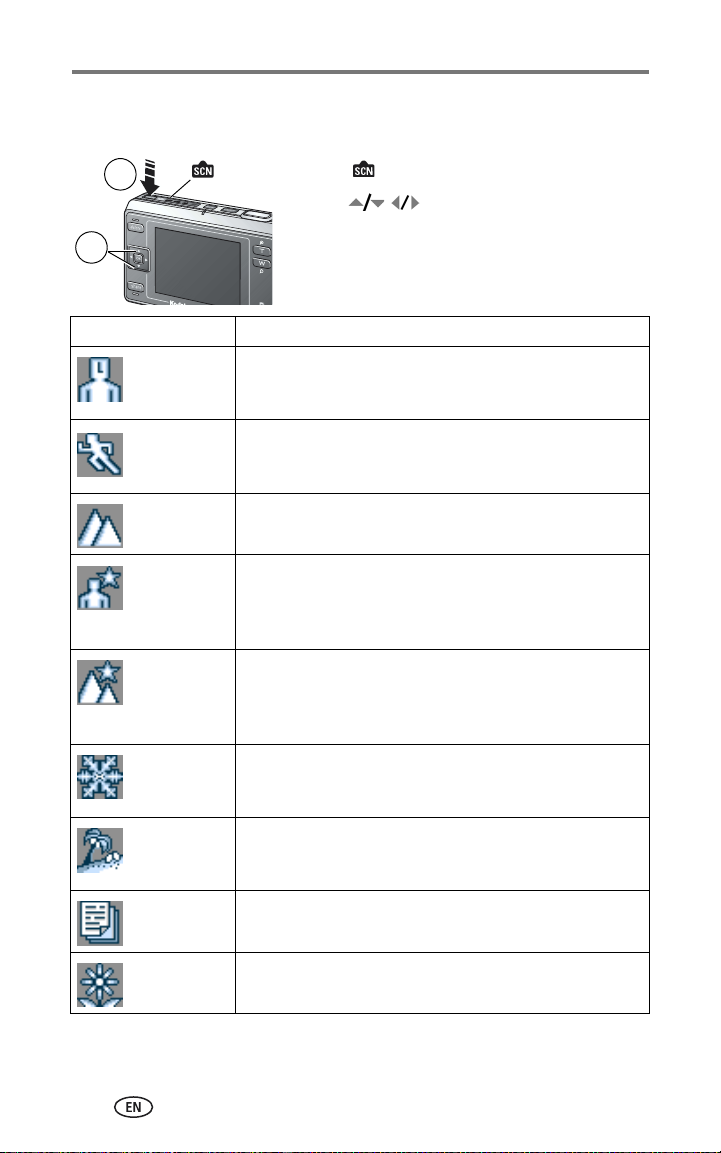
Taking pictures and videos
Scene modes
Scene modes
1
2
Use this mode For
Portrait Close up shots of people (within 9 ft. 10 in. (3 m). The flash
is fired to brighten and beautifully show faces, and the
pictures come out with a soft finish.
Sport Taking pictures of people playing sports or other high-speed
activities. The fast shutter speed captures one frame of a
moving subject.
Landscape Taking pictures of landscapes. Take sharp pictures of
mountains or buildings that spread out into the distance.
Night Portrait Including people in pictures of night landscapes. While
focusing on the person(s), a slow shutter speed is used to
beautifully depict the night background. Place the camera on
a flat and steady surface to avoid hand movements.
Night
Landscape
Snow For taking pictures of snow scenes or subjects with snow in
Beach For taking pictures of beach scenes or subjects with beaches
Text Pictures of text in printed materials.
Taking pictures of night landscapes. Clearly depicts scenes of
lit-up buildings, etc., by using a slow shutter speed. Place the
camera on a flat and steady surface to avoid hand
movements.
the background. Properly takes pictures of snow scenes and
adjusts for the bright environment.
in the background. Properly takes pictures of beach scenes
and adjusts for the bright environment.
1 Press the Mode button to highlight Scene
mode .
2 Press to select an appropriate Scene
mode.
Flower For taking close up pictures of subjects such as flowers.
Reproduces colors of flowers vividly.
11 www.kodak.com/go/support
Page 19
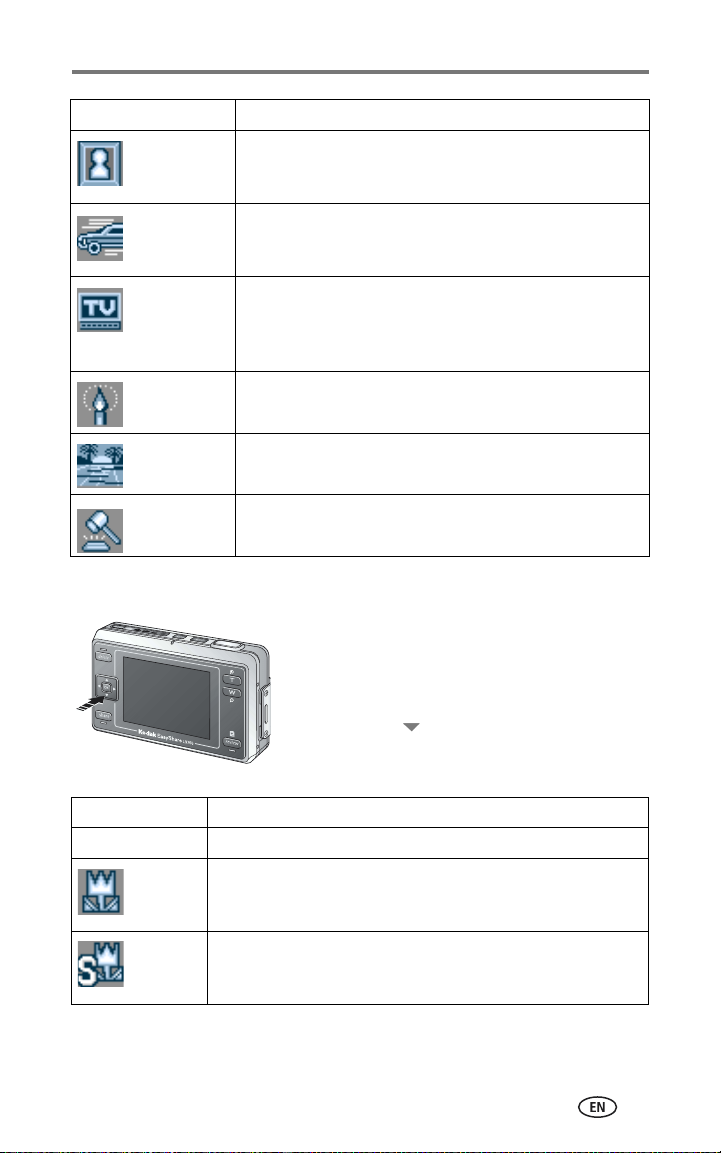
Use this mode For
Museum For taking pictures in museums and other places where flash
photography and sounds are prohibited. The sounds and flash
are disabled.
Nagashidori
(Panning
Shot)
TV Screen Taking pictures of TV screens. Slow shutter speed prevents
Candle Light Subjects illuminated by candlelight. Retains the feel of
Sunset Subjects at dusk. Vividly reproduces the sunset.
Auction Pictures of merchandise. Vividly and precisely accentuates
Shooting while following a fast-moving subject, such as a car.
Using a slow shutter speed, the background of the picture
appears to be moving while the subject stays in one place.
horizontal lines from appearing in the taken picture. Place the
camera on a flat and steady surface to avoid hand
movements.
candlelight colors in the pictures.
merchandise. Pictures taken are VGA size.
Focus setting
Taking pictures and videos
You can choose a focus setting to a desired
distance. Use for taking close-ups or shooting
a background without focusing on a close
object.
Pressing the button when shooting toggles
between Auto, Macro, Super Macro, Partial
AF, and Inf.
Focus setting Details
Auto Normal auto-focus
Macro The focus can be adjusted for subjects as close as 6 in. (15 cm)
from the lens in Wide Angle; and 20 in. (50 cm) from the lens in
Telephoto.
Super
macro
The focus can be adjusted for subjects as close as 2 in. (5 cm) to
the camera. The lens is automatically set to Wide Angle and the
zoom function is disabled.
www.kodak.com/go/support
12
Page 20
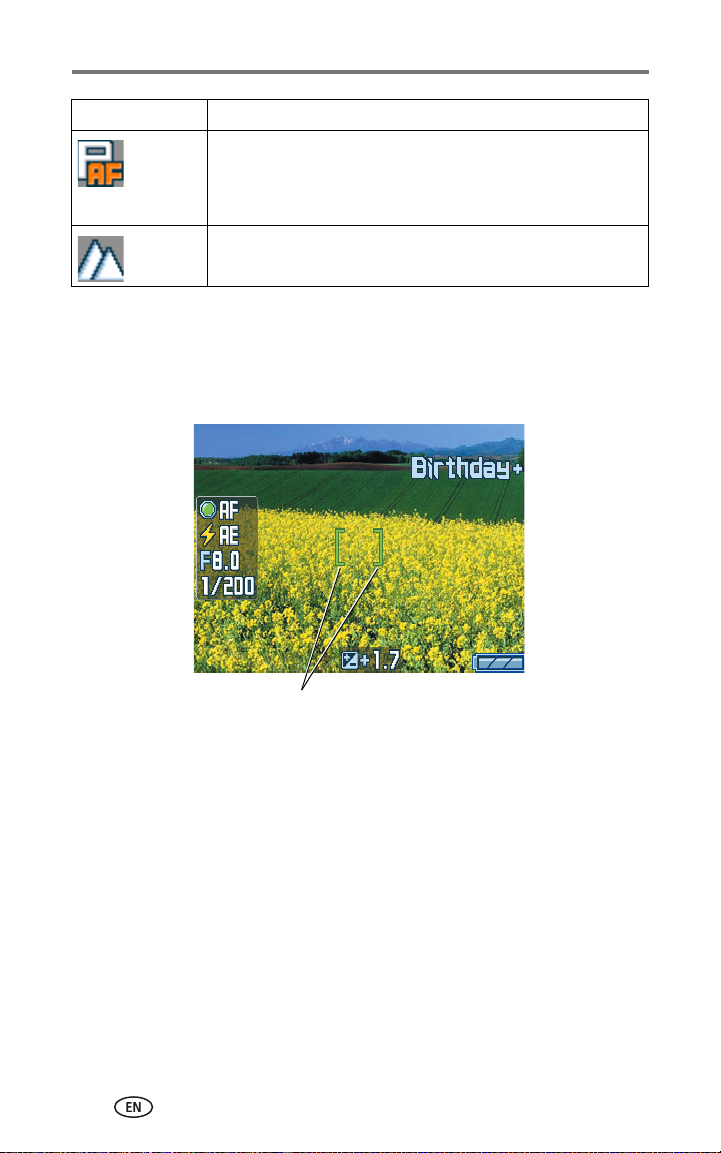
Taking pictures and videos
Focus setting Details
Partial AF For focusing on subjects between 20 in. (50 cm) and 9 ft. 10 in.
(3 m) away. This is automatically selected in Portrait mode. This
cannot be selected in other scene modes, Auto mode, or Video
mode.
Inf Focus is set to infinity; close objects will be out of focus.
Using the AF frame
The AF frame appears on the camera screen indicating the area of focus.
NOTE: This procedure does not apply to videos.
AF frame
1 Press the Shutter button halfway down and hold.
The AF frame turns from red to green when the subject is in focus.
NOTE: If the camera is not focusing on the desired subject, the AF frame turns red. Recompose
the scene and repeat the previous Step.
2 Press the Shutter button completely down to take the picture.
NOTE: The AF frame does not appear when Focus is set to Inf.
13 www.kodak.com/go/support
Page 21

Taking pictures and videos
Reviewing pictures and videos just taken (Quickview)
After you take a picture or video, the camera screen displays the picture or the
first frame of the video for approximately 5 seconds. If you take no action, the
video/picture is saved. While the picture is displayed, you can:
Delete
OK
Share
NOTE: Only the final picture of a burst series is displayed during Quickview. If you press the
Delete button, all pictures in the burst series are deleted. To delete selectively, do so in
Review mode (see page 34).
■ Play (video): Press to highlight Video mode,
then press the OK button to play the video.
Press the Zoom button to adjust the sound
volume.
■ Share: Press the Share button to tag a
picture/video for e-mail or as a favorite, or to
tag a picture for printing (see page 46).
■ Delete: Press the Delete button while the
picture/video and are displayed.
www.kodak.com/go/support
14
Page 22
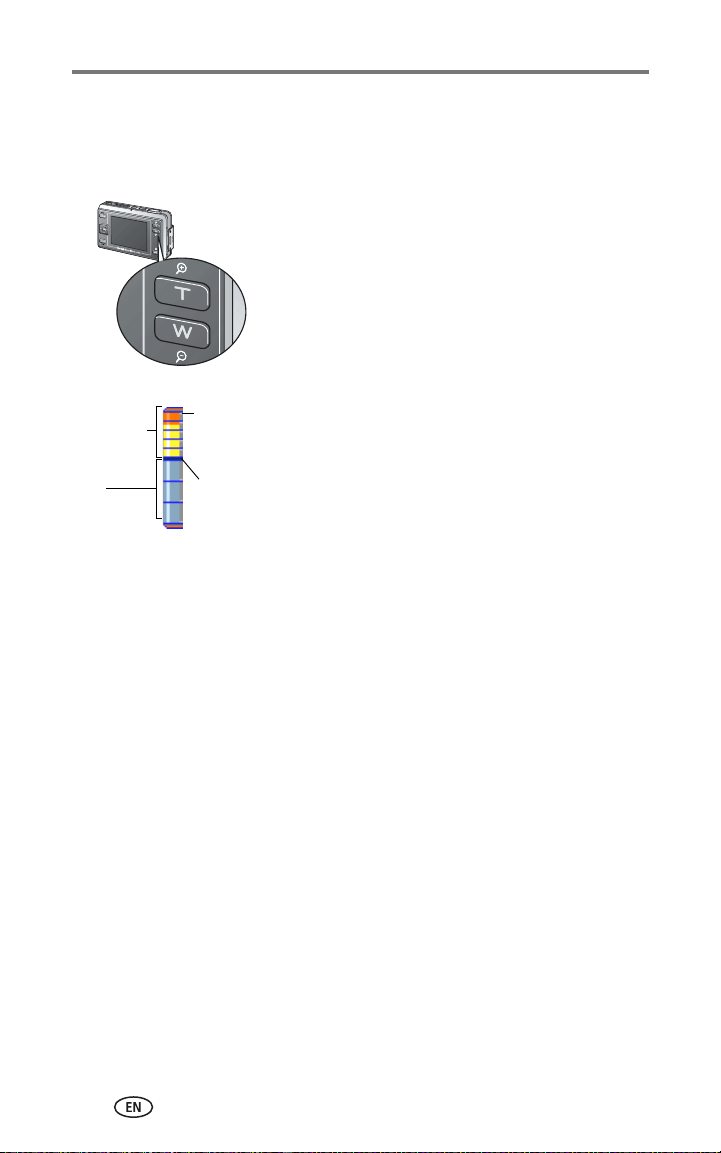
Taking pictures and videos
Z
Using optical zoom
Use optical zoom to enlarge your subject by up to 3X. You can change the
optical zoom during video recording.
1 Use the camera screen to frame your subject.
2 Press the Zoom button T (Telephoto) to zoom
in. Press W (Wide Angle) to zoom out.
3 The zoom indicator appears on the camera
screen. Press the Zoom button T to move the
indicator upward, and the Zoom button W to
move it downward.
oom indicator
Red and
yellow:
Blue:
Optical range
Images taken
in the red
range should
not be printed
due to the
decline in the
Border of the
digital zoom
and optical
4 Take a picture or video.
Using digital zoom
Use digital zoom in any still mode to get additional magnification beyond
optical zoom. Combined zoom settings are from 3X to 15X.
1 Press the Zoom button T (Telephoto) to the optical zoom limit.
2 Release the button, then press it again.
The camera screen displays the zoomed image and the zoom indicator.
IMPORTANT:
3 Take a picture normally.
NOTE: You cannot use digital zoom during video recording.
You may notice decreased print image quality when using digital
zoom. The blue slider on the zoom indicator pauses and turns red
when the picture quality reaches the limit for an acceptable 4 x 6 in.
(10 x 15 cm) print.
15 www.kodak.com/go/support
Page 23
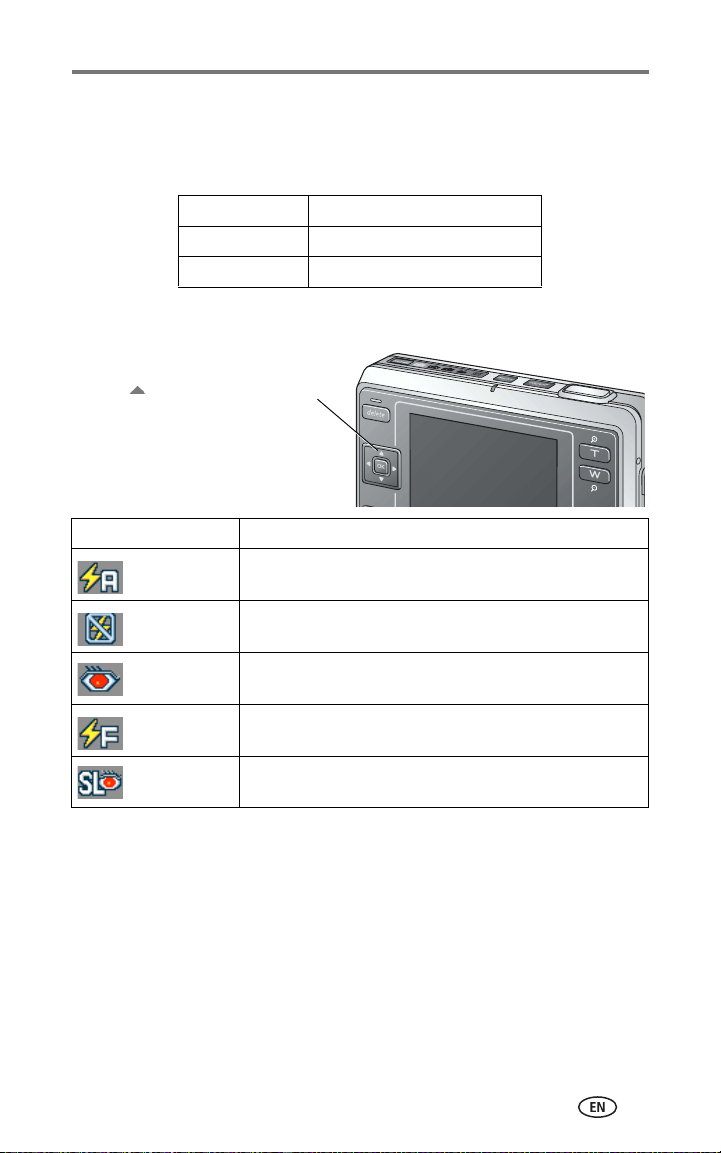
Taking pictures and videos
Using the flash
Use the flash when you take pictures at night, indoors, or outdoors in heavy
shadows.
Flash range
Wide Angle 1.5 - 7.2 ft (0.5 - 2.2 m)
Telephoto 1.5 - 4.3 ft (0.5 - 1.3 m)
Turning the flash on
Press the button to change the Flash mode.
The active flash icon is displayed in the camera
screen status area.
Flash Mode Flash Fires
Auto When the lighting conditions require it (in a dark
environment or the subject is “backlit”, for example).
Off Never. Use to deactivate the flash even in a dark
environment. Hold the camera steady.
Red-eye Once so the subject's eyes become accustomed to the flash,
then fires again when the picture is taken.
Fill Every time you take a picture, regardless of the lighting
conditions. Use to soften the shadow on a face, for example.
Slow Sync
Red-eye
Activates red-eye mode at slow shutter speed.Taking pictures
of people with night backgrounds. Hold the camera steady.
www.kodak.com/go/support
16
Page 24
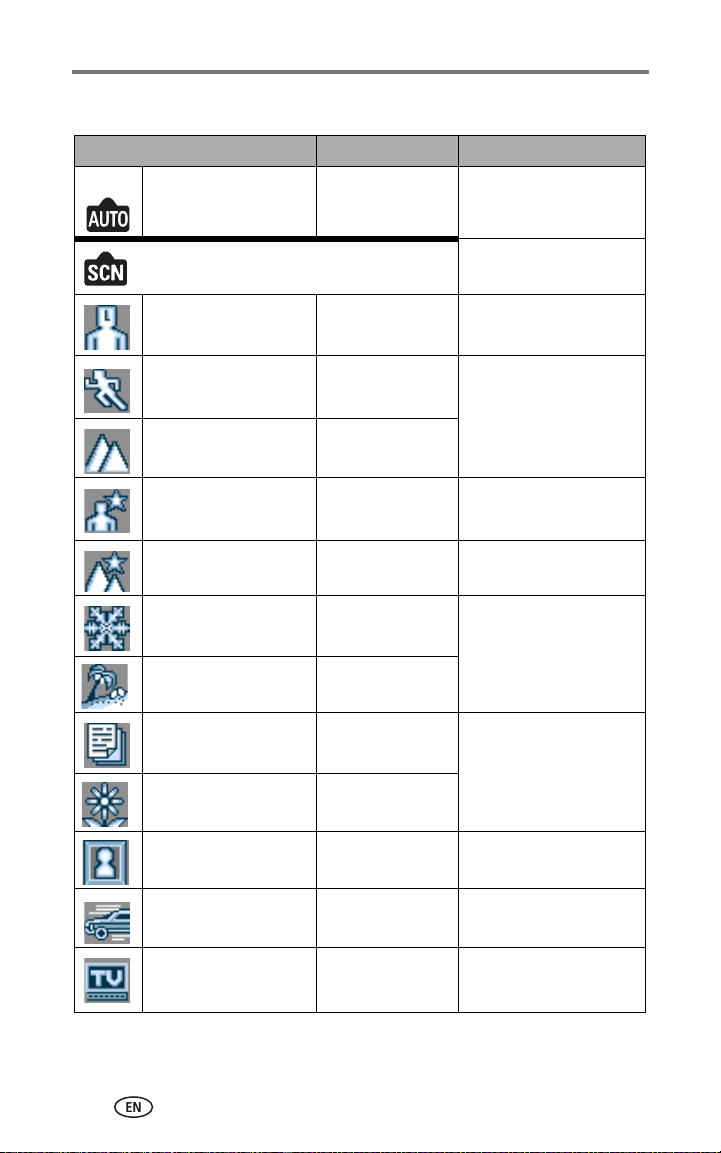
Taking pictures and videos
Flash setting for each mode
Capture mode Default setting Available settings
Auto Auto* Auto, Off, Fill, Auto
red-eye reduction
Scene Modes
Portrait Fill Auto, Off, Auto red-eye
reduction
Sport Off Fill
Landscape Off
Night Portrait Slow Sync Red-eye Off
Night Landscape Off Fill
Snow Auto Auto, Off, Fill, Auto
red-eye reduction
Beach Auto
Text Off Fill
Flower Off
Museum Off None
Nagashidori
(Panning Shot)
TV Screen Off None
Off Fill
17 www.kodak.com/go/support
Page 25

Taking pictures and videos
Capture mode Default setting Available settings
Candle Light Off Auto red-eye reduction
Sunset Off Fill
Auction Off Auto, Fill, Off
Video Off None
Burst Off
* When you change to Red-eye in this mode, it remains on until you change it.
All other flash settings return to the default when you exit the mode or turn
off the camera.
Manually setting the white balance
You can manually set the white balance when shooting in custom mode.
1 In Custom mode, press the Menu button.
2 Press to highlight White balance , then press the OK button.
3 Press to highlight Manual, then press the OK button.
The white balance screen is displayed.
4 Take a picture of a blank sheet of white paper in the entire camera screen.
5 Press the OK button.
To retake the picture, select Retry, then press the OK button.
The white balance setting is recorded in the camera.
www.kodak.com/go/support
18
Page 26

Taking pictures and videos
Changing picture-taking settings
You can change settings to get best results from your camera. (Some settings
are unavailable in some modes.)
1 In any picture taking mode, press the Menu button.
2 Press to highlight the setting you wish to change, then press the OK
button.
3 Choose an option, then press the OK button.
■ Press or the Menu button to exit.
■ Press , to return to the previous screen, and press the Menu button
to exit.
Setting Icon Options
Self Timer
Create a 10-second delay
before the picture or video
is taken.
ON or OFF (default)
For details, see page 29.
Unavailable in Burst mode.
Digital Zoom
Choose how digital zoom
is employed.
This setting remains until
you change modes or turn
off the camera.
CONTINUOUS—no pause between optical
and digital zoom.
PAUSE (default)—after reaching the limit of
optical zoom, the zoom button must be
released, then activated again to begin digital
zoom.
NONE—digital zoom is disabled
19 www.kodak.com/go/support
Page 27

Setting Icon Options
Burst
Take up to 4 pictures in
quick succession
(approximately 3 fps).
This setting remains until
you change the mode.
ON or OFF (default)
1 Press the Shutter button halfway and hold
to set the exposure, focus, and white
balance.
The exposure, focus and white balance set by
pressing the button halfway are applied to all
the pictures taken in succession.
2 Press the Shutter button completely down
to take the picture.
Stops taking pictures when the Shutter button
is released, when 4 pictures are taken, or
when storage space is full.
Flash and Self-Timer are disabled in Burst.
Unavailable in Night Landscape, Night Portrait,
Candle Light, and Video mode.
Picture Size
Choose number of pixels
for recording.
This setting remains until
you change it.
Scene Customizing
Choose a scene mode to
be used in custom mode.
5.0MP (default)—2592 x 1944 pixels. Ideal
for printing on A3 or smaller size sheet of paper.
NOTE: When the orientation sensor converts a
4.5MP (3:2)—2592 x 1728 pixels. Ideal for
printing on A4 or smaller size sheet of paper.
4.0MP—2288 x 1712 pixels. Ideal for printing
on A4 or smaller size sheet of paper.
3.1MP—2048 x 1536 pixels. Ideal for printing
on A4 or smaller size sheet of paper.
1.2MP—1280 x 960 pixels. Ideal for printing
on postcard or smaller size sheet of paper.
VGA—640 x 480 pixels. Ideal for e-mail
attachments or pictures placed on web pages.
QVGA 240 x 320—240 x 320 pixels. Ideal for
sending to cell phones.
None (default), Portrait, Sport, Landscape,
Night Portrait, Night Landscape, Snow, Beach,
Text, Flower, Museum, Nagashidori (Panning
Shot), TV Screen, Candle light, Sunset, Auction.
Taking pictures and videos
picture in 5.0MP, the dimensions are
1920 x 2550 pixels.
www.kodak.com/go/support
20
Page 28

Taking pictures and videos
Setting Icon Options
White Balance
Choose your lighting
condition.
This setting remains until
you change modes or turn
off the camera.*
AUTO (default)—automatically corrects
white balance. Ideal for general picture-taking.
WEAK AUTO—without adjusting the white
balance, retains the color makeup of the light
source and creates pictures with atmosphere
(available only in Custom mode).
DAYLIGHT—for taking pictures under bright
sunlight.
OPEN SHADE—(available only in Custom
mode) for taking pictures in shadows.
FLUORESCENT—prevents the picture from
being greenish under fluorescent lighting. Ideal
for indoor pictures under fluorescent lighting
without flash.
TUNGSTEN— prevents the picture from being
reddish under household light bulbs. Ideal for
indoor pictures under tungsten or halogen
lighting without flash.
MANUAL (M)—set the white balance
manually (available only in Custom mode).
* If Setting Memory (see page 27) is set to ON, these settings remain even if
you turn off the camera.
21 www.kodak.com/go/support
Page 29

Setting Icon Options
Color Mode
Choose color tones.
This setting remains until
you change modes or turn
off the camera.*
ISO Speed
Choose the ISO sensitivity.
This setting remains until
you change modes or turn
off the camera.*
Sharpness
Adjust how much to
define the outline of the
subject in the picture.
This setting remains until
you change modes or turn
off the camera.*
High Color—for taking pictures with highly
saturated, vivid colors.
NATURAL COLOR (default)—for normal
color pictures.
LOW COLOR—for taking pictures with
subdued colors.
BLACK & WHITE—for black-and-white
pictures.
SEPIA—for taking pictures in sepia.
EasyShare software also lets you change a color
picture to black-and-white or sepia using a
comoputer.
Unavailable in Video mode.
AUTO (default), ISO 64, ISO 100, ISO 200
(standard picture quality)
Choose a high ISO setting for dark scenes, when
you want to eliminate hand movement or take
pictures without the flash.
Raising the ISO level increases digital noise in
the picture.
Unavailable in Video, Auto, and Scene modes.
HIGH—boldly defines the subject's outline. Use
this to take sharp pictures.
NORMAL (default)—defines the subject with
a standard level of outline definition.
LOW—tones down the outline definition of the
subject. Use this to produce soft pictures of
people, etc.
Unavailable in Video, Auto, Scene modes.
Taking pictures and videos
* If Setting Memory (see page 27) is set to ON, these settings remain even if
you turn off the camera.
www.kodak.com/go/support
22
Page 30

Taking pictures and videos
Setting Icon Options
Focus Zone
Select the zone that the
camera focuses on.
This setting remains until
you change modes or turn
off the camera.*
Exposure Metering
Select the method to
evaluate lighting
conditions in order to
achieve the proper
exposure.
This setting remains until
you change modes or turn
off the camera.*
Latitude
By adjusting the contrast,
you can achieve more
realistic pictures under
certain lighting conditions.
This setting remains until
you change modes or turn
off the camera.
MULTI-ZONE (default)—from three zones,
the camera selects the best one to focus on.
CENTER-ZONE—evaluates the small area
centered in the camera screen.
Unavailable in Video, Auto, and Scene modes.
MULTI-PATTERN (default)—evaluates the
lighting conditions throughout the camera
screen to set the optimum exposure.
CENTER-WEIGHT—evaluates the lighting
evenly for the whole picture, with an emphasis
placed on the center of the camera screen.
CENTER-SPOT— only evaluates the lighting
conditions of the center section of the camera
screen.
Unavailable in Video, Auto, and Scene modes.
Shadows—use for scenery with heavy
shadows. Improves the gradation of darkened
areas, but may intensify highlights under some
lighting conditions.
Normal (default)—ideal for standard
lighting.
Highlights—use for scenery with bright
highlights. Improves the gradation of
highlighted areas, but may intensify shadows
under some lighting conditions.
Unavailable in Video, Auto, and Scene modes.
* If Setting Memory (see page 27) is set to ON, these settings remain even if
you turn off the camera.
23 www.kodak.com/go/support
Page 31

Setting Icon Options
Flash Strength Control
Select the brightness of
the flash.
This setting remains until
you change modes or turn
off the camera.*
AF Control
Choose auto-focus
method.
This setting remains until
you change modes or turn
off the camera.
Exposure
Compensation
Choose how much light
enters the camera.
This setting remains until
you change modes or turn
off the camera.*
Set Left Right Button
Set the functions to be
used with .
This setting remains until
you change modes or turn
off the camera.*
–1.0, –0.7, –0.3, 0.0 (default), +0.3, +0.7,
+1.0, Max Power
At Max Power, the flash is fired at full strength
with no compensation for the pre-flash.
Unavailable in Video, Auto, and Scene modes.
CONTINUOUS AF—When picture taking is
enabled, the focus is continuously adjusted.
SINGLE AF (default)—Correct focus is
obtained once when the Shutter button is
pressed halfway down.
Unavailable in Auto and Scene modes.
For Custom mode—0.0 (default), ±0.3,
±0.7, ±1.0, ±1.3, ±1.7, ±2.0
For Auto mode—0.0, ±1.0, ±2.0
When the majority of the subject is white,
positive compensation prevents the white areas
from turning out gray. When the majority of the
subject is black, use negative compensation.
In backlit situations when you are not using the
flash, positive compensation prevents faces
from coming out dark.
Exposure Compensation (default), Flash
Strength Control, WHITE BALANCE, ISO
SPEED, LATITUDE
Only available in Custom mode.
Taking pictures and videos
* If Setting Memory (see page 27) is set to ON, these settings remain even if
you turn off the camera.
www.kodak.com/go/support
24
Page 32

Taking pictures and videos
Setting Icon Options
Image Storage
Choose a storage location
for pictures and videos.
This setting remains until
you change it.
Set Album
Choose Album names.
AUTO... (default)—the camera uses the card
if one is in the camera. If not, the camera uses
internal memory.
INTERNAL MEMORY...—the camera always
uses internal memory, even if a card is installed.
Pre-select album names before you take
pictures or videos. Then, all the pictures or
videos you take are tagged with those album
names. See page 49.
Video Quality
Choose number of pixels
for recording.
This setting remains until
you change it.
Sound Recording
Choose whether you
record sound with the
videos.
Image Stabilizer
Choose whether camera
stabilization is on or off
while recording videos.
Video Length
Choose video duration.
VGA (default)—video is recorded in a 640 x
480 pixel window.
QVGA—video is recorded in a 320 x 240 pixel
window.
Available only in Video mode.
ON or OFF (default)
Available only in Video mode.
ON (default) or OFF
Available only in Video mode.
CONTINUOUS (default)—as long as there is
room on the card or internal memory.
5, 15, or 30 SECONDS.
Available only in Video mode.
25 www.kodak.com/go/support
Page 33

Taking pictures and videos
Setting Icon Options
Time Lapse Capture
Record a continuous video
of a series of pictures
taken with a time delay
between each picture.
This setting is cleared
when you end Time Lapse
Capture mode.
OFF (default)—Turn the Time Lapse Capture
mode off.
ON—Use the Time Lapse Capture mode as you
would record a video.
See page 30 for details on how to set and use
the Time Lapse Capture mode.
Customizing your camera
1 Press the Mode button to highlight Camera setup .
2 Press to highlight the setting you wish to change, then press the OK
button.
3 Choose an option, then press the OK button.
Setting Icon Options
Quickview
Set whether or not to display
Quickview after taking a picture or
video.
Sound
Choose whether the camera makes a
sound when you power up, release the
shutter, for the self-timer, and for
warnings.
Shutter Sound
Choose the sound to be heard when
you press the Shutter button.
ON (default)—After you take a
picture or video, Quickview displays it
on the camera screen for
approximately 5 seconds.
OFF—Pictures and videos are saving
without being shown in Quickview.
ON (default)—Shutter sound, and
several sound themes.
Shutter Only—Only the shutter
sound.
OFF—Turn off all sounds (warnings
only).
Sound 1 (default)
Sound 2
www.kodak.com/go/support
26
Page 34

Taking pictures and videos
Setting Icon Options
Sound Volume
Choose the sound volume.
HIGH
MEDIUM (default)
LOW
LCD Brightness
Choose the brightness of the camera
screen.
Setting Memory
Set whether the camera settings are
stored when the camera is turned off.
Orientation Sensor
Orient pictures so they are displayed
with the correct side up.
NOTE: It may take up to 5 seconds for the
camera to convert a picture.
Mode Description
Set whether description of the selected
mode is displayed when changing
modes.
Date & Time
Set date and time.
HIGH
MEDIUM (default)
LOW
OFF (default)—The camera powers
up in Auto mode, no matter what
mode it was turned off in.
ON—The camera powers up in the
last picture-taking mode.
ON (default)
OFF
The orientation sensor is turned off in
Burst mode.
OFF
ON (default)—A brief description of
the picture-taking mode is displayed
for 3 seconds.
See page 4.
Date Time Format
Set a format for the date and time
display.
Date—Choose a format for the date
display.
Time—Choose a format for the time
display.
27 www.kodak.com/go/support
Page 35

Taking pictures and videos
Setting Icon Options
Date Stamp
Imprint the date on pictures and videos
taken in the Time Lapse Capture
mode. Note that the date once
imprinted cannot be erased.
Language Choose a language.
OFF (default)
Date
Date and Time
Video Out
Choose the regional setting that lets
you connect the camera to a television
or other external device.
Photo Frame Setting
Set the Photo Frame function that can
be used when the camera is set in the
Kodak Photo Frame Dock.
Format
Formatting deletes all pictures and
videos, including those that are
protected. Removing a card during
formatting may damage the card.
About... View the camera information.
NTSC (default)—used in North
America and Japan; most common
format.
PAL—used in Europe and China.
See page 41.
Memory Card—deletes everything
on the card; formats the card.
Exit (default)—exits without
making a change.
Internal Memory—formats the
internal memory and deletes
everything including e-mail addresses,
album names, and Favorites.
www.kodak.com/go/support
28
Page 36

Taking pictures and videos
Putting yourself in the picture
Use the Self-Timer to create a 10-second delay between the time you press
the Shutter button and the time the picture or video is taken.
1 Place the camera on a flat surface.
2 In any picture-taking mode, press the Menu button.
3 Highlight SELF TIMER and then press the OK button.
4 Highlight ON, then press the OK button.
5 Compose the scene. Then press the Shutter button halfway and hold to set
the exposure and focus, then press completely down. Move so that you are
in the scene.
The Self-Timer light on the front of the camera blinks slowly for 8 seconds (then
quickly for 2 seconds) before the picture is taken. The Self-Timer turns off after
you take the picture or if you change modes.
Putting yourself in the video
1 Place the camera on a flat surface.
2 Press the Mode button to highlight Video mode , and then press the
Menu button.
3 Highlight SELF TIMER , then press the OK button.
4 Highlight ON, then press the OK button.
5 Compose the scene, then press the Shutter button completely down. Move
so that you are in the scene.
The default video length is Continuous. The video stops when you press the
Shutter button or when no storage space remains. To change the video length,
see page 25. To turn off the Self-Timer camera sounds, see page 29. The
Self-Timer turns off after you take the video or if you change modes.
29 www.kodak.com/go/support
Page 37

Taking pictures and videos
Recording in Time Lapse Capture Mode
You can take a series of pictures with a time delay between each picture.
1 Press the Mode button to highlight Video then press the Menu button.
2 Press to highlight Time Lapse Capture , then press the OK button.
3 Press to highlight ON, then press the OK button.
4 Press to highlight Option, then press the OK button.
Interval—Set the time between each picture.
Choose from 10 sec, 30 sec, 1 min, 5 min, 10 min, 15 min, 30 min, 1 hrs, 3
hrs, 6 hrs, 12 hrs, or 24 hrs.
Number of frames—Set the number of pictures to be taken.
When Auto is selected, the full remaining capacity of a card will be used for
one video. Note, however, that recording will stop when 10,000 frames are
taken.
When User Define is selected, you can set the length from 10 frames to 500
frames, in 10 frame increments.
AE/AF/AWB Lock—Set whether or not the exposure, focus, and white
balance are fixed.
When No Lock is selected, the camera automatically adjusts the exposure,
focus, and white balance for every picture.
When Lock at first shot is selected, the exposure, focus, and white balance are
automatically set when the first picture is taken. The same settings will be
used from the second picture on.
5 Compose the scene, then press the Shutter button completely down to
start Time Lapse Capture.
6 Press the Shutter button again to end Time Lapse Capture.
www.kodak.com/go/support
30
Page 38

Taking pictures and videos
Pre-tagging for album names
Use the Set Album (Still or Video) feature to pre-select album names before
you take pictures or videos. Then, all the pictures or videos you take are
tagged with those album names.
Create an album name in advance. That way, when you transfer pictures or
videos to your computer, Kodak EasyShare software opens and categorizes
your pictures and videos in the appropriate album.
First—on your computer
Use Kodak EasyShare software (V 4.0 or later) to create album names on your
computer. Then copy up to 32 album names to the album name list the next
time you connect the camera to the computer. See Kodak EasyShare software
Help for details.
Second—on your camera
1 In any mode, press the Menu button.
2 Press to highlight Set Album , then press the OK button.
3 Press to highlight an album name, then press the OK button. Repeat
step 3 to select more than one album name.
Selected albums are noted with a check mark. To remove a selection, highlight
an album name and press the OK button. To remove all album selections, select
CLEAR ALL.
4 Highlight EXIT, then press the OK button.
Your selections are saved. If you turn on the camera screen, your album
selection is displayed on the screen. A plus sign (+) after the album name means
more than one album is selected.
5 Press the Menu button to exit.
31 www.kodak.com/go/support
Page 39

3 Reviewing pictures and
videos
Review mode and Favorites mode
Press the Review button to view pictures and videos in Review mode.
Press the Review button in picture-taking mode to display and manage
pictures. Press the Review button in video mode to display and manage
videos.
In Review mode, press the Review button again to switch to Favorites mode.
In Favorites mode, you can display and manage shared pictures saved in the
Favorites section of the camera's internal memory. For more details see
page 47.
To save battery power during review, use an optional printer dock, or a Kodak
Photo Frame Dock. (Visit www.kodak.com/go/ls755accessories.)
Viewing single pictures and videos
1 Press the Review button.
2 Press to scroll backward or forward through pictures and videos. (For
fast scrolling, press and hold .)
3 Press the Review button to exit.
NOTE: Pictures taken at the 3:2 setting are displayed at a 3:2 aspect ratio with a black bar at the
top of the screen.
www.kodak.com/go/support 32
Page 40

Reviewing pictures and videos
Viewing multiple pictures and videos
1 Press the Review button.
2 Press .
Up to 9 thumbnails are shown in the Multi-up view.
■ A frame appears around the selected thumbnail.
■ Press , to select a different picture.
■ When there are more than 9 picture and/or video files, pressing
at the top or bottom edge of the screen will take you to the previous or
next row of thumbnails.
■ To display the selected picture, press the OK button.
3 Press the Review button to exit.
Playing a video
1 Press the Review button.
2 Press to locate a video. (In Multi-up view, highlight a video, then
press the OK button.)
3 Press to highlight Normal, then press the OK button.
Video playback starts.
■ To adjust the volume, press the Zoom button.
■ To pause the video, press during playback.
■ To rewind the video, press during playback.
■ To replay the video, press the OK button.
■ To go to the previous or next picture or video, press .
■ Pressing after stopping video playback brings up the Review menu.
33 www.kodak.com/go/support
Page 41

Reviewing pictures and videos
Editing videos
1 Press during playback to pause the video.
2 Press the OK button.
3 Press to highlight one of the next options, then press the OK button.
■ Erase Before: Deletes from the first frame until the frame before the
paused screen. Go to step 4.
■ Erase After: Deletes from the frame after the paused screen until the
last frame. Go to step 4.
■ Make Picture: Saves the frame of the paused screen as a still picture.
Go to step 5.
■ Cancel: Returns to the pause screen.
4 To save the video, press to highlight New or Overwrite, then press
the OK button.
5 To make a still picture, press to highlight OK, then press the OK
button.
Deleting pictures and videos
1 Press the Review button.
2 Press to locate a picture or video (or highlight a picture or video in
the Multi-up view), then press the Delete button.
3 Press to highlight an option, then press the OK button:
■ PICTURE/VIDEO: Deletes the displayed picture or video.
■ EXIT: Exits the Delete screen.
■ ALL... Deletes all pictures and videos from your current storage
location.
4 To delete more pictures and videos, go to Step 2.
NOTE: You cannot delete protected pictures and videos. Remove protection before deleting (see
page 36).
www.kodak.com/go/support
34
Page 42

Reviewing pictures and videos
Magnifying pictures
1 Press the Review button, then locate a picture.
2 To magnify, press the Zoom button. To magnify further, press the Zoom
button. Press the OK button to redisplay the picture at the 1X (original)
size.
■ To see different parts of the picture, press or .
■ To exit Magnify, press the OK button.
3 To exit the Review mode, press the Review button.
Changing review settings
In Review mode, press the Menu button for review settings.
PROTECT (page 36)
SLIDE SHOW (page 36)
COPY (page 38)
Resize (page 39)
IMAGE STORAGE (page 25)
35 www.kodak.com/go/support
Page 43

Reviewing pictures and videos
Protecting pictures and videos from deletion
1 Press the Review button, then locate the picture or video.
2 Press the Menu button.
3 Press to highlight PROTECT , then press the OK button.
The picture or video is protected and cannot be deleted. The Protect icon
appears with the protected picture or video.
4 To remove protection, press the OK button again.
5 Press the Menu button to exit.
CAUTION:
Formatting internal memory or xD-Picture Card™ deletes
all (including protected) pictures and videos. Formatting
internal memory also erases e-mail addresses, album
names, and favorites. To restore them, see Kodak
EasyShare software Help.
Running a slide show
Use the Slide Show to display your pictures and videos on the camera screen.
To run a slide show on a television or any other external device, see page 37.
To save battery power use the optional AC adapter.
Starting the slide show
1 Press the Review button, then press the Menu button.
2 Press to highlight SLIDE SHOW , then press the OK button.
3 Press to highlight BEGIN SHOW, then press the OK button.
Each picture and video is displayed once, in the order in which you took them.
To cancel the Slide Show, press the OK button.
www.kodak.com/go/support
36
Page 44

Reviewing pictures and videos
Changing the slide show display interval
The default interval setting displays each picture for 5 seconds. You can
increase the display interval up to 60 seconds.
1 On the Slideshow menu, press to highlight INTERVAL, then press
the OK button.
2 Select a display interval. To scroll through the seconds quickly, press and
hold .
3 Press the OK button.
The interval setting remains until you change it.
Running a continuous slide show loop
When you turn on Loop, the slide show is continuously repeated.
1 On the Slideshow menu, press to highlight LOOP, then press the OK
button.
2 Press to highlight ON, then press the OK button.
The slide show repeats until you press the OK button or until battery power is
exhausted.
Displaying pictures and videos on a television
You can display pictures and videos on a television, computer monitor, or any
device equipped with a video input. (Image quality on a television screen may
not be as good as on a computer monitor or when printed.)
1 Ensure that the Video Out setting (NTSC or PAL) is correct (see page 28).
2 Connect the audio/video cable (included) to the camera’s dock connector
and to the television video-in port (yellow) and audio-in port (white). See
your television’s user’s guide for detai ls.
3 Review pictures and videos on the television.
37 www.kodak.com/go/support
Page 45

Reviewing pictures and videos
Copying pictures and videos
You can copy pictures and videos from a card to internal memory or from
internal memory to a card.
Before you copy, make sure that:
■ A card is inserted in the camera.
■ The camera’s picture storage location is set to the location from which you
are copying.
To copy pictures or videos:
1 Press the Review button, then press the Menu button.
2 Press to highlight Copy , then press the OK button.
3 Press to highlight an option.
■ PICTURE/VIDEO: Copies the current picture or video.
■ EXIT: Returns to the Review menu.
■ ALL... Copies all pictures and videos from your selected storage
location to the other location.
4 Press the OK button.
■ Pictures and videos are copied, not moved. To remove pictures and
videos from the original location after they are copied, delete them
(see page 34).
■ Tags that you applied for print, e-mail, Favorites, and Protect settings
are not copied. To apply protection to a picture or video, see page 36.
www.kodak.com/go/support
38
Page 46

Reviewing pictures and videos
Resizing Pictures
You can reduce the size of a picture.
NOTE: As you reduce a picture's size, the picture quality decreases.
1 Press the Review button, then locate the picture you want to resize.
2 Press the Menu button.
3 Press to highlight Resize , then press the OK button.
4 Press to highlight the size you want to make the picture, then press
the OK button.
Choose from 4.5MP (3:2), 4MP, 3MP, 1MP, VGA, or 240X320. You can only
choose a size smaller than the current size. For details on each size, see
page 20.
When you selected 240X320, follow the procedure described in the Resizing to
240 x 320 section (see page 39).
5 Press to highlight New or Overwrite, then press the OK button.
A confirmation screen appears.
NOTE: If you select Overwrite, you cannot return the picture to its original size.
6 Press to highlight OK, then press the OK button.
39 www.kodak.com/go/support
Page 47

Reviewing pictures and videos
Resizing to 240 x 320
To rotate
1 Press to highlight Rotate, then press the OK button.
The picture is rotated 90° clockwise.
2 Press to rotate the picture to the desired position.
3 Press the OK button.
4 Press to highlight New or Overwrite, then press the OK button.
A confirmation screen appears. To rotate the picture again, select Redo and
start over from step 2.
5 Press to highlight OK, then press the OK button.
Viewing picture and video information
1 Press the Review button, then press the OK button.
2 To view information on the next or previous picture or video, press .
3 Press the OK button to exit.
www.kodak.com/go/support
40
Page 48

4 Using the Kodak Photo
Frame Dock
In certain regions, the Kodak Photo Frame Dock is included. By
connecting the camera to the Photo Frame Dock, the camera can be
used like a picture frame to display pictures saved in the camera.
1 Place the camera in the Photo Frame Dock.
2 Plug the Photo Frame Dock’s power cord into the outlet.
3 Press the Photo Frame button on the Photo Frame Dock.
NOTE: For details about connecting the camera to the Photo Frame Dock or connecting the power
cable, see the Photo Frame Dock’s user guide.
Photo Frame display settings
1 Press the Mode button on the camera to highlight Camera setup .
2 Press to highlight Photo Frame settings , then press the OK
button.
3 Press to highlight the option you want to change, then press the OK
button.
Interval—The picture changes after the set time has passed. The interval
can be set for 1 second, 5 seconds, 10 seconds, 30 seconds, 1 minute, or 5
minutes.
Order—Set the order of the pictures to be displayed. Select One time to
cycle through all the saved pictures once, select Loop to show
continuously, and select Random to display randomly.
Effect—Add an effect to be used when the picture is displayed. You can
choose from: Fade, Block, Vertical Blind, Center to Left/Right, Left to Right,
Right to Left, Center to Up/Bottom, Up to Bottom, Bottom to Up.
Display Clock—Show a clock with the picture. You can choose from
Analog clock and Big/Small Digital clock.
41 www.kodak.com/go/support
Page 49

Using the Kodak Photo Frame Dock
Photo Frame Image—Select whether to display pictures from the camera’s
internal memory, Favorites mode in internal memory, or from an xD-Picture
Card™.
Running Time—Set how long you want Photo Frame Dock to run. Once the
set time has passed, Photo Frame Dock and the camera turn off. The time
can be set from 0.5 to 12 hours.
4 Press to highlight the option value, then press OK.
www.kodak.com/go/support
42
Page 50

5 Installing the software
Minimum system requirements
Windows OS-based computers Macintosh computers
■ Windows 98, 98SE, ME, 2000, or XP
■ Internet Explorer 5.01 or higher
■ 233 MHz processor or greater
■ 64 MB RAM (128 MB for Windows
2000, XP)
■ 200 MB hard disk space available
■ CD-ROM drive
■ Available USB port
■ Color monitor, 800 x 600 pixels or
more (16-bit or 24-bit color
recommended)
NOTE: Mac OS 8.6 and 9.x do not support the Share button functions, including Favorites. Mac
OS X 10.2.3 to 10.2.8 or Mac OS 10.3 is recommended for full functionality. To download
EasyShare software for Mac OS 8.6 and 9.x, visit
www.kodak.com/go/ls755support
■ Power Mac G3, G4, G4 Cube, iMac,
eMac, PowerBook G3, G4; or iBook
computers
■ Mac OS X 10.2.3 to 10.2.8 or Mac OS
10.3
■ Safari 1.0 or later
■ 128 MB RAM
■ 200 MB hard disk space available
■ CD-ROM drive
■ Available USB port
■ Color monitor, 1024 x 768 pixels or
more (thousands or millions of colors
recommended)
.
43 www.kodak.com/go/support
Page 51

Installing the software
Install the software
CAUTION:
Install Kodak EasyShare software
before
connecting the camera or
optional dock to the computer.
Failure to do so may cause the
software to load incorrectly.
1 Close all software applications that are open on your computer (including
anti-virus software).
2 Place the Kodak EasyShare software CD into the CD-ROM drive.
3 Load the software:
Windows OS-based computer—if the install window does not appear,
choose Run from the Start menu and type d:\setup.exe where d is the drive
letter that contains the CD.
Mac OS X—double-click the CD icon on the desktop, then click the Install
icon.
4 Follow the on-screen instructions to install the software.
Windows OS-based computer—select Typical to automatically install the
most commonly used applications. Select Custom to choose the
applications you wish to install.
Mac OS X—follow the on-screen instructions.
NOTE: When prompted, take a few minutes to electronically register your camera and software.
This lets you receive information regarding software updates and registers some of the
products included with the camera. You must be connected to your Internet service
provider to register electronically. To register later, see
5 Restart the computer. If you turned off anti-virus software, turn it back on.
See the anti-virus software manual for details.
For information on the software applications included on the Kodak EasyShare
software CD, click the Help button in the Kodak EasyShare software.
www.kodak.com/go/register
.
www.kodak.com/go/support
44
Page 52

6 Sharing pictures and
videos
When you press the Share button to “tag” your pictures and videos, they can
be shared by the following methods when transferred to your computer.
When they are transferred to your computer, you can share them by:
Pictures Videos
CANCEL PRINTS
✔
PRINT ALL
PRINT
E-MAIL
FAVORITE
for easy organization on your computer and for
sharing on your camera
ALBUM
NOTE: Tags remain until removed. If a tagged picture/video is copied, the tag is not copied. In a
burst series, only the last picture is tagged during Quickview.
45 www.kodak.com/go/support
✔
✔
✔✔
✔✔
✔
Page 53

Sharing pictures and videos
Tagging pictures for printing
1 Press the Share button. Press to locate a picture.
2 Press to highlight PRINT , then press the OK button.
3 Press to select the number of copies (0-99). Zero removes the tag
for that picture.
The Print icon appears in the status area. The default quantity is one.
4Optional: You can apply a print quantity to other pictures. Press to
locate a picture. Keep the print quantity as is, or press to change it.
5 Press the OK button. Then press the Share button to exit.
* To tag all pictures in the storage location, press to highlight PRINT ALL
, press the OK button, then indicate the number of copies as described
above. PRINT ALL is not available in Quickview.
To remove the print tagging for all pictures in the storage location, press
to highlight CANCEL PRINTS , then press the OK button. CANCEL PRINTS
is not available in Quickview.
Printing tagged pictures
When you transfer the tagged pictures to your computer, the Kodak EasyShare
software print screen opens. For details on printing, click the Help button in
the Kodak EasyShare software.
For more information on printing from your computer, printer dock, or card,
see page 51.
NOTE: For the best 4 x 6 in. (10 x 15 cm) prints, set the camera to the 4.5 MP (3:2) print quality
setting. See page 20.
Tagging pictures and videos for emailing
First—on your computer
Use Kodak EasyShare software to create an e-mail address book on your
computer. Use Kodak EasyShare software to create an e-mail address book.
Then, copy up to 32 e-mail addresses to the camera’s internal memory. For
details, click the Help button in the Kodak EasyShare software.
www.kodak.com/go/support
46
Page 54

Sharing pictures and videos
Second—tag pictures/videos on your camera
1 Press the Share button, then press to locate a picture/video.
2 Press to highlight E-MAIL , then press the OK button.
3 Press to highlight an e-mail address, then press the OK button.
To tag other pictures/videos with the same address, press to scroll
through them. When the picture/video you want is displayed, press the OK
button.
To send the pictures/videos to more than one address, repeat step 3 for
each address.
Selected addresses are checked.
To remove a selection, highlight a checked address, then press the OK
button.
4 To remove all e-mail selections, highlight CLEAR ALL.
5 Press to highlight EXIT, then press the OK button.
The e-mail icon appears in the status area.
6 Press the Share button to exit the menu.
Third—transfer and e-mail
When you transfer the tagged pictures/videos to your computer, the e-mail
screen opens and lets you send them to the addresses you specified. For
details, click the Help button in the Kodak EasyShare software.
Tagging pictures as favorites
You can store your favorite pictures in the Favorites section of your
camera’s internal memory, then share them with friends and family. Favorites
are loaded into your camera after you transfer pictures to your computer.
Favorites are approximately 1 MP, good for 4 x 6 in. (10 x 15 cm) prints.
Share your favorite pictures in 4 easy steps:
1. Take pictures
47 www.kodak.com/go/support
Page 55

Sharing pictures and videos
2. Tag pictures as
favorites
3. Transfer
pictures to your
computer
4. View favorites
on your camera
1 Press the Share button. Press to locate a picture.
2 Press to highlight FAVORITE , then press the OK
button.
The Favorite icon appears in the status area. To remove the
tag, press the OK button again.
3 Press the Share button to exit.
1 If it’s not already installed, install Kodak EasyShare software
(V 4.0 or later) on your computer. (See page 43.)
2 Connect the camera to the computer using the USB cable (see
page 1), or an optional printer dock or Photo Frame Dock.
The first time you transfer pictures, a software wizard prompts you
to carefully review and make some choices. Then, your pictures are
transferred to the computer. Favorites are loaded to the Favorites
section of your camera’s internal memory.
1 Press the Review button to enter the Review mode, then press
the Review button again.
2 Press to scroll through your Favorites.
To exit Favorites mode, press the Review button. To view pictures
or videos saved on a card or in non-favorite internal memory, press
the Review button to enter the Review mode. (See page 32.)
NOTE: The camera holds a limited number of favorites. Use Camera Favorites in the Kodak
EasyShare software to customize the size of your camera Favorites section. For more
information, click the Help button in the software.
Optional settings
In Favorites mode, press the Menu button to access optional settings.
SLIDE SHOW (page 36) REMOVE FAVORITES (page 49)
NOTE: Favorites are cropped slightly to the 3:2 format. To prevent cropping, take pictures with
the picture quality set to 4.5 MP (3:2). (See page 20.)
www.kodak.com/go/support
48
Page 56

Sharing pictures and videos
Removing all favorites from your camera
1 In Favorites mode, press the Menu button.
2 Highlight REMOVE FAVORITES , then press the OK button.
All pictures stored in the Favorites section of internal memory are removed.
Favorites are restored the next time you transfer pictures to the computer.
3 Press the Menu button to exit the menu.
Preventing favorites from transferring to the camera
1 Open the Kodak EasyShare software.
2 Click the Album tab in My Collection and select a favorites album.
3 Delete the pictures that you no longer want to keep in the Favorites section
of the camera's internal memory.
4 Connect the camera to the computer using the USB cable (see page 1), or
an optional printer dock or Photo Frame Dock.
EasyShare software removes the favorites on your camera.
Printing and emailing favorites
You can tag your favorites for print and e-mail the same way you tag the
full-size pictures stored in your camera.
1 In Favorites mode, locate a picture and press the Share button.
2 Highlight PRINT or E-MAIL , then press the OK button.
NOTE: Favorites are good for up to a 4 x 6 inch (10 x 15 cm) print.
Picture and video album settings
You can tag album names of pictures and videos in the camera when using
the album function in Review mode.
First—on your computer
Use Kodak EasyShare software (V 4.0 or later) to create album names. Up to
32 album names can be copied to the camera’s internal memory. See the
EasyShare software Help for details.
49 www.kodak.com/go/support
Page 57

Sharing pictures and videos
Second—on your camera
1 Press the Share button.
2 Press to select a picture or video.
3 Press the Menu button.
4 Press to highlight ALBUM , then press the OK button.
5 Press to highlight an album folder, then press the OK button.
To add more pictures to the same album, press to scroll through the
pictures.
When the picture you want to add is highlighted, press the OK button. If
you want to add a picture to multiple albums, repeat step 4 for each
album.
The album name is displayed next to each picture. A plus sign (+) after the
album name means the picture is included in multiple albums.
To remove a selection, highlight an album name and press the OK button. To
remove all album selections, select CLEAR ALL.
Third—transfer to your computer
When you transfer the tagged pictures or videos to your computer, Kodak
EasyShare software opens and categorizes your pictures in the appropriate
album folder. See the EasyShare software Help for details.
www.kodak.com/go/support
50
Page 58

7 Transferring and printing
pictures
CAUTION:
Install Kodak EasyShare software before connecting the
camera or optional printer dock to the computer. Failure to
do so may cause the software to load incorrectly.
Transferring pictures and videos with the USB cable
1 Turn off the camera.
2 Plug the labeled end of the USB cable
into the labeled USB port on your computer.
See your computer user’s guide for details.
3 Plug the other end of the USB cable into the
labeled USB port on the camera.
4 Turn on the camera.
5 Kodak EasyShare software opens on your
computer. Transfer pictures and videos
according to the instructions displayed.
The green ready light blinks during transfer.
Visit www.kodak.com/go/howto for a tutorial on connecting.
Also available for transferring
You can also use the Kodak products such as the Kodak EasyShare printer
dock, to transfer your pictures and videos.
Purchase these and other accessories at a dealer of Kodak products or
www.kodak.com/go/ls755accessories.
Printing pictures from your computer
For details on printing pictures from your computer, click the Help button in
the Kodak EasyShare software.
51 www.kodak.com/go/support
Page 59

Transferring and printing pictures
Direct printing with a PictBridge printer
Your camera features PictBridge technology, which allows printing directly to
PictBridge printers by connecting the camera to the printer using the USB
cable (included).
When printing, use an optional AC adapter to power your camera in order to
save the battery power.
Connecting the camera to the printer
1 Turn off the camera and printer.
2 Plug the labeled end of the USB cable into the USB port on the printer.
See your printer's user's guide for details.
3 Plug the other end of the USB cable into the USB port on the camera.
4Optional: If you are using an AC adapter, plug the small end of the AC
adapter into the DC-IN jack on the camera end of the USB cable and plug
the other end of the AC adapter into the outlet. See page 2 for details.
Printing pictures
1 Turn on the printer.
2 Turn on the camera, then press the Mode button to highlight Auto .
The PictBridge logo is displayed, followed by the current picture and menu. (If
no pictures are found, a message is displayed.) If the menu interface turns off,
press any button to redisplay it.
3 Press to choose a printing option, then press the OK button.
Current Picture—Press to choose a picture. Choose the number of
copies.
Tagged Pictures—If your printer supports tagged pictures, choose a print
size and print pictures that you tagged for printing.
Index Print—Print thumbnails of all pictures. This may require more than
one sheet of paper, depending on the number of pictures.
All Pictures—Print all pictures in internal memory, on a card, or in
Favorites. Choose the number of copies.
Image Storage—Print the pictures in either the internal memory, on a card,
or in Favorites.
www.kodak.com/go/support
52
Page 60

Transferring and printing pictures
NOTE: During direct printing pictures are not permanently transferred and saved to the computer
or printer. To transfer pictures to your computer, see page 51.
Disconnecting the camera from the printer
1 Turn off the camera and printer.
2 Disconnect the USB cable from the camera and the printer.
Ordering prints online
Online print service is offered in the Kodak EasyShare software. You can easily:
■ Upload your pictures
■ Store pictures
■ Share with family and friends
■ Order high-quality prints
Printing from an optional xD-Picture Card™
Automatically print pictures when you insert your card into a printer with an
xD-Picture Card™ slot. See your printer’s user’s guide for details.
Take the card to your local photo retailer for professional printing.
Printing without a computer
Dock your camera to the Kodak EasyShare printer dock and print directly
without a computer. With the Kodak EasyShare printer dock, you can print
directly - with or without a computer. Purchase this and other accessories at a
dealer of Kodak products or www.kodak.com/go/ls755accessories.
You can print pictures by connecting your camera to a PictBridge compatible
printer using a USB cable.
53 www.kodak.com/go/support
Page 61

Transferring and printing pictures
Dock compatibility
Use the adapter and the custom dock insert if you are docking your
LS755 camera on the EasyShare:
■ printer dock
■ printer dock plus
■ printer dock 6000
■ camera dock 6000
Custom
dock
insert
Adapter
Dock
NOTE: The charging lights on the dock will not illuminate when using the adapter. However,
charging does take place.
Use the custom dock insert if you are docking your LS755 camera
on any other EasyShare dock. Do not use the adapter.
Custom
dock
insert
Dock
NOTE: The EasyShare LS755 camera is not compatible with these docks:
■ EasyShare printer dock 4000
■ EasyShare camera dock II
■ EasyShare LS420, LS443 camera docks
www.kodak.com/go/support
54
Page 62

8 Troubleshooting
Additional technical information is available in the ReadMe file located on the
Kodak EasyShare software CD. For updates to Troubleshooting information,
see www.kodak.com/go/ls755support.
Camera problems
If... Try one or more of the following
The camera does not
turn on
The camera does not
turn off and the lens
does not retract
Camera buttons do
not function
The camera screen
does not turn on
In Review, a blue or
black screen is
displayed instead of a
picture
The pictures
remaining number
does not decrease
after taking a picture
You cannot take a
picture or video
■ Remove, then reinsert the battery (page 2).
■ Recharge the battery (page 3).
■ Place the camera on an optional printer dock or an
optional Photo Frame Dock, then try again.
■ Connect the camera to an AC adapter, then try again.
■ If the slot cover is open, you cannot turn the camera on.
Turn the camera off, then on again.
Transfer the picture or all pictures to the computer (page 51).
Format the internal memory or card after transfer.
Continue taking pictures. The camera is operating normally.
(The remaining number of pictures that can be taken varies
according to picture quality and content.)
■ Turn the camera off, then on again.
■ Press the Shutter button all the way.
■ Battery is exhausted. Recharge the battery or insert a new
one (page 2).
■ Wait until the ready light is green before attempting to
take another picture.
■ Transfer pictures to the computer (page 51), delete
pictures from the camera (page 34), switch image storage
locations (page 25), or insert a card with available
memory (page 8).
55 www.kodak.com/go/support
Page 63

Troubleshooting
If... Try one or more of the following
Picture orientation is
Set the Orientation Sensor (page 27).
not accurate
Flash does not fire Check flash setting, and change as needed (page 16).
Battery life is short Recharge the battery fully or insert a new one (page 2).
Camera displays an
error code
■ Press the Shutter button all the way.
■ Battery is exhausted. Recharge the battery fully (page 3).
■ Wait until the ready light is green before attempting to
take another picture.
■ Transfer pictures to the computer (page 51), delete
pictures from the camera (page 34), switch image storage
locations (page 25), or insert a card with available
memory (page 8).
■ Contact your local service provider or visit
www.kodak.com/go/support.
Computer/connectivity problems
If... Try one or more of the following
The camera does not
communicate with the
computer
Slide Show does not
run on an external
video device
■ Make sure the EasyShare software is installed (page 43).
■ Turn on the camera.
■ Recharge the battery or insert a new one (page 2).
■ Make sure USB cable is securely connected on camera and
computer USB port (page 51).
■ Try another USB port on the computer.
■ See the EasyShare software Help.
■ Adjust the camera Video Out setting (NTSC or PAL,
page 28).
■ Make sure the external device settings are correct (see the
device’s user’s guide).
www.kodak.com/go/support
56
Page 64

Troubleshooting
Picture quality problems
If... Try one or more of the following
The picture is too dark
or underexposed
The picture is too light
The picture is not clear
■ Use Fill flash (page 16) or change your position so light is
not behind the subject.
■ Move so that the distance between you and the subject is
within the effective flash range (page 16).
■ To automatically set exposure and focus, press the Shutter
button halfway and hold. When the ready light glows
green, press the Shutter button completely down to take
the picture.
■ Increase Exposure Compensation (page 24) and try again.
■ Turn flash off (page 16).
■ Move so that the distance between you and the subject is
within the effective flash range (see page 16).
■ To automatically set exposure and focus, press the Shutter
button halfway and hold. When the ready light glows
green, press the Shutter button completely down to take
the picture.
■ Decrease Exposure Compensation (page 24) and try
again.
■ Check if you are in Beach or Snow scene mode.
■ To automatically set exposure and focus, press the Shutter
button halfway and hold. When the ready light glows
green, gently press the Shutter button completely down to
take the picture.
■ Clean the lens (page 65).
■ Make sure camera is not in Close-up mode if you are
further than 0.4 in (1 cm) from your subject.
■ Place the camera on a flat, steady surface.
57 www.kodak.com/go/support
Page 65

Camera ready light status
Ready light
Status Cause
Ready light glows
steady green
Ready light blinks
green
Ready light glows
steady orange
Ready light blinks
orange
Ready light glows
steady red
Ready light blinks red
and camera turns off
Shutter button is pressed halfway down. Focus and exposure
are set.
Picture is being processed and saved to the camera.
Pictures are being transferred to computer; camera is
connected.
Camera is starting up or shutting down.
Camera firmware upgrade is in process.
Camera is in Favorites mode.
Flash is not charged. Wait. Resume picture taking when the
light stops blinking and turns off.
Auto exposure or auto focus are not locked. Release the
Shutter button and recompose the picture.
■ Camera’s internal memory or card is full.
■ Transfer pictures to the computer (page 51), delete
pictures from the camera (page 34), switch storage
locations (page 25), or insert a card with available
memory (page 8).
Camera processing memory is full. Wait. Resume picture
taking when the light turns green.
Card is read-only. Change storage location to internal memory
(page 25), or use a different card.
Memory card speed is slow. Card cannot be used to take
videos.
Change storage location to internal memory (page 25). Use
this card to take pictures only.
Battery is low or exhausted. Recharge the battery (page 2).
Troubleshooting
www.kodak.com/go/support
58
Page 66

Troubleshooting
Camera power light status
On/off button / Power light
Status Cause
Power light glows steady Camera is on; ready to take a picture or video.
Power light does not turn on
and the camera does not work
Camera is not turned on. Press the On/Off button.
Battery is exhausted. Recharge the battery (page 2).
Still having problems?
Visit www.kodak.com/go/ls755support.
59 www.kodak.com/go/support
Page 67

9 Getting help
Helpful links
Camera
Get support for your product (FAQs,
troubleshooting information, etc.)
Purchase camera accessories (camera
docks, printer docks, lenses, cards, etc.)
Download the latest camera firmware and
software
See online demonstrations of your camera www.kodak.com/go/howto
www.kodak.com/go/ls755support
www.kodak.com/go/ls755accessories
www.kodak.com/go/ls755downloads
Software
Get information on EasyShare software www.kodak.com/go/easysharesw
(or click the Help button in the EasyShare
software)
Get help with the Windows operating
system and working with digital pictures
www.kodak.com/go/pcbasics
Other
Get support for other cameras, software,
accessories, more
Get information on Kodak EasyShare
printer docks
Get information on Kodak inkjet products www.kodak.com/go/inkjet
Optimize your printer for truer, more
vibrant colors
Register your camera www.kodak.com/go/register
www.kodak.com/go/support
www.kodak.com/go/printerdocks
www.kodak.com/go/onetouch
www.kodak.com/go/support 60
Page 68

Getting help
Telephone customer support
If you have questions concerning the operation of the software or camera, you
may speak with a customer support representative.
Before you call
Have the camera, camera dock, or printer dock connected to your computer.
Be at your computer, and have the following information available:
■ Computer model
■ Operating system
■ Processor type and speed (MHz)
■ Amount of memory (MB)
Australia 1800 147 701 Netherlands 020 346 9372
Austria 0179 567 357 New Zealand 0800 440 786
Belgium 02 713 14 45 Norway 23 16 21 33
Brazil 0800 150000 Philippines 1 800 1 888 9600
Canada 1 800 465 6325 Portugal 021 415 4125
China 800 820 6027 Singapore 800 6363 036
Denmark 3 848 71 30 Spain 91 749 76 53
Ireland 01 407 3054 Sweden 08 587 704 21
Finland 0800 1 17056 Switzerland 01 838 53 51
France 01 55 1740 77 Taiwan 0800 096 868
Germany 069 5007 0035 Thailand 001 800 631 0017
Greece 00800 441 25605 United Kingdom 0870 243 0270
Hong Kong 800 901 514 United States 1 800 235 6325
India 91 22 617 5823 Outside the US 585 726 7260
Italy 02 696 33452 International Toll Line +44 131 458 6714
Japan 03 5540 9002 International Toll Fax +44 131 458 6962
Korea 00798 631 0024
■ Amount of free hard disk space
■ Camera serial number
■ Version of Kodak EasyShare software
■ Exact error message you received
For the most up-to-date listings, visit:
www.kodak.com/US/en/digital/contacts/DAIInternationalContacts.shtml
61 www.kodak.com/go/support
Page 69

10 Appendix
Camera specifications
For more specifications, visit www.kodak.com/go/ls755support.
LS755 zoom digital camera specifications
CCD
CCD 1/2.5 type CCD, 4:3 aspect ratio
Output image size
(image quality mode)
Display
Color display 2.5 in. hybrid LCD, 862 x 240 (207K) dots
Preview Frame rate: 30 fps; Field-of-view: 100%
Lens
Taking lens 3X optical zoom lens, 36 - 108 mm (35 mm film camera
Focus system Auto focusing, TTL-AF, Multi Spot or Center-weighted
Digital zoom 1.0 - 5.0X
Lens barrier In-camera
5.0MP: 2592 x 1944 pixels
4.5MP (3:2): 2592 x 1728 pixels
4.0MP: 2288 x 1712 pixels
3.1MP: 2048 x 1536 pixels
1.2MP: 1280 x 960 pixels
VGA:640 x 480 pixels
240x320:240 x 320 pixels
equivalent), f/2.8 - 4.8
selectable
TTL-AF locked at 1/2-way shutter press in both still and
video capture modes
Working range:
28 in. (70 cm) -infinity @wide
43 in. (110 cm) - infinity @telephoto
6 - 28 in. (15 - 70 cm) @wide macro
20 - 43 in. (50 - 110 cm) @telephoto macro
2 - 6 in. (5 - 15 cm) @super macro (wide only)
Focus is set to infinity in Landscape mode.
www.kodak.com/go/support 62
Page 70

Appendix
Exposure
Exposure metering TTL-AE
Exposure range Wide: EV 6.1 - 16.1; f/2.8, 2 sec. to f/4.7, 1/2000 sec.
Tele: EV 7.6 - 17.6; f/4.8, 2 sec. to f/8.0, 1/2000 sec.
Exposure mode Exposure compensation: ±2.0 EV with 1/3 EV step
Shutter speed Mechanical shutter also used; 1/2000 - 2 sec.
ISO sensitivity Auto: 64 - 100; Selectable: 64, 100, 200
Flash
Electronic flash GN. 6.0 @ ISO 100
Auto flash
Metering range @ ISO 100:
1.5 - 7.2 ft (0.5 - 2.2 m) @ Wide
1.5 - 4.3 ft (0.5 - 1.3 m) @ Tele
Flash modes Auto, Fill, Red-eye, Off, Slow sync
Capture
Capture modes Auto, 17 scene modes (Portrait, Sport, Landscape, Night
Portrait, Night Landscape, Snow, Beach, Text, Flower,
Museum, Nagashidori (Panning Shot), TV Screen, Candle
Light, Sunset, Auction, Custom, Video)
5-way controller Used to select camera modes
Burst mode Maximum 4 pictures
AE, AF, AWB executed for first shot only
Video capture Image size: QVGA (320 x 240), VGA (640 x 480) selectable
Frame rate: 12.5 fps VGA, 30 fps QVGA
Image file format Still: Exif 2.2 (JPEG compression), DCF
Video: QuickTime (Motion JPEG)
Image storage 16 MB internal memory
xD-Picture Card™ (sold separately)
Review
Quickview Yes
Video output NTSC or PAL
Power
63 www.kodak.com/go/support
Page 71

Appendix
Kodak EasyShare Li-ion rechargeable battery (KLIC-7000)
5V AC adapter
Number of shots for battery operation
Battery KLIC-7000
Possible number of
pictures
Approx. 150 according to the CIPA (Camera & Imaging
Products Association) standard. *
* “CIPA DC-002-2003 (Standard Procedure for
Measuring Digital Still Battery Consumption)”
Temperature 23° C, Camera screen is ON, every 30
seconds the zoom lens is cycled between full Wide
Angle and full Telephoto, maximum flash is used for
every other picture, and the camera is turned off and
on once after every 10 pictures.
Communication with computer
USB 2.0 (PTP), via USB cable, PTP using printer dock or Photo Frame Dock
Languages
English/French/German/Spanish/Italian/Portuguese/Chinese/Korean/Japanese
Other features
Self timer 10 seconds
White balance Auto, Weak auto, Daylight, Tungsten, Fluorescent, Open
shade, Manual
Auto sleep mode 8 minutes
Date stamp None, YYYYMMDD, MMDDYYYY, DDMMYYYY
Tripod mount No
Size 3.7 in. (95 mm) x 2.4 in. (61.5 mm) x 1.0 in. (25 mm)
(W x H x D) @ power off
Mass (camera only) 6.0 oz (170.5 g) without battery or card
www.kodak.com/go/support
64
Page 72

Appendix
Tips, safety, maintenance
If the camera has been subjected to inclement weather or you suspect water
has gotten inside the camera, turn off the camera and remove the batteries
and card. Allow all components to air-dry for at least 24 hours before using
the camera again.
Blow gently on the lens or camera screen to remove dust and dirt. Wipe gently
with a soft, lint-free cloth or an untreated lens-cleaning tissue. Do not use
cleaning solutions unless designed specifically for camera lenses. Do not allow
chemicals, such as suntan lotion, to contact painted surfaces.
Service agreements are available in some countries. Contact a dealer of Kodak
products for more information.
For rechargeable battery disposal information, visit the Rechargeable Battery
Recycling Corporation Web site at www.rbrc.com.
For digital camera disposal or recycling information, contact your local
authorities. In the US, visit the Electronics Industry Alliance Web site at
www.eiae.org.
Maximum number of pictures
The numbers listed are approximate and can vary due to file size or if your card
contains other files. You may be able to store more or fewer pictures/videos.
Maximum number of pictures by picture quality
Picture quality Internal
memory
5.0 MP 10 12 24 49 98 197
4.5 MP (3:2) 12 132755111222
4.0 MP 13 15 31 62 124 249
3.1 MP 16 19 38 76 153 307
1.2 MP 37 43 86 173 347 695
VGA 96 110 221 443 888 1776
240 x 320 173 199 399 799 1598 3198
NOTE: *Pictures stored in Favorites reduce capacity in internal memory.
65 www.kodak.com/go/support
xD-Picture Card™
16MB 32MB 64MB 128MB 256MB
Page 73

Appendix
Maximum time for recording videos (unit: seconds)
Video quality Internal
memory
VGA (with sound) 18 21 42 86 172 345
VGA
(without sound)
QVGA
(with sound)
QVGA
(without sound)
18 21 43 87 174 350
20 23 47 95 190 381
21 24 48 96 193 387
xD-Picture Card™
16MB 32MB 64MB 128MB 256MB
NOTE: *Videos stored in Favorites reduce capacity in internal memory.
Power-saving features
No Action For The Camera To Turn It Back On
1 minute Screen turns off. Press any button.
8 minutes Enters auto power off. Press the On/Off button.
Upgrading your software and firmware
Download the latest versions of the software included on the Kodak EasyShare
software CD and the camera firmware (the software that runs on the camera).
See www.kodak.com/go/ls755downloads.
www.kodak.com/go/support
66
Page 74

Appendix
Regulatory compliance
FCC compliance and advisory
Kodak EasyShare LS755 zoom digital camera
Tested to comply with FCC Standards.
FOR HOME OR OFFICE USE
This equipment has been tested and found to comply with the limits for a
Class B digital device, pursuant to Part 15 of the FCC Rules. These limits are
designed to provide reasonable protection against harmful interference in a
residential installation.
This equipment generates, uses, and can radiate radio frequency energy and, if
not installed or used in accordance with the instructions, may cause harmful
interference to radio communications. However, there is no guarantee that
interference will not occur in a particular installation.
If this equipment does cause harmful interference to radio or television
reception, which can be determined by turning the equipment off and on, the
user is encouraged to try to correct the interference by one or more of the
following measures: 1) reorient or relocate the receiving antenna; 2) increase
the separation between the equipment and the receiver; 3) connect the
equipment to an outlet on a circuit different from that to which the receiver is
connected; 4) consult the dealer or an experienced radio/TV technician for
additional suggestions.
Any changes or modifications not expressly approved by the party responsible
for compliance could void the user’s authority to operate the equipment.
Where shielded interface cables have been provided with the product or
specified additional components or accessories elsewhere defined to be used
with the installation of the product, they must be used in order to ensure
compliance with FCC regulation.
Canadian DOC statement
DOC Class B Compliance
This Class B digital apparatus complies with Canadian ICES-003.
Observation des normes-Class B
Cet appareil numérique de la classe B est conforme à la norme NMB-003 du
Canada.
67 www.kodak.com/go/support
Page 75

Appendix
VCCI Class B ITE
English translation:
This is a Class B product based on the standard of the Voluntary Control
Council for Interference from Information Technology Equipment (VCCI). If this
is used near a radio or television receiver in a domestic environment, it may
cause radio interference. Install and use the equipment according to the
instruction manual.
Motion JPEG
Use of this product in any manner that complies with the Motion JPEG visual
standard is prohibited, except for use by a consumer engaging in personal and
non-commercial activities.
www.kodak.com/go/support
68
Page 76

Index 1
Numerics
5-way controller, ii
A
about
camera firmware, 28
picture, video, 40
accessories, 51
buying, 60
action shots
burst, 20
sport mode, 11
advanced digital zoom, 15
AF frame, 13
albums, tagging pictures for, 31
auction mode, 12
audio/video cable, 1, 37
auto
flash, 16
focus, 11
picture taking mode, 10
power-down, 66
B
battery
expected life, 3
extending life, 3
safety, 2
battery slot, dock
connector, i
beach mode, 11
black & white pictures, 22
burst mode, 20
button
location on camera, ii
review, ii, 32
share, 45
zoom, 15
C
cable
audio/video, 1, 37
USB, 1, 51
camera screen
reviewing pictures, 32
reviewing videos, 32
specifications, 62
Canadian compliance, 67
candle light mode, 12
capture specifications, 63
card slot, i
card, memory
change from internal, 25
format, 28
printing from, 53
storage capacities, 65
caring for your camera, 65
ccd, 62
clock, setting, 4
color mode, 22
computer
system requirements, 43
copy pictures
card to memory, 38
memory to card, 38
cover, lens, i
customer support, 61
customizing camera
settings, 26—28
D
date stamp, 28
date, setting, 4
deleting
pictures/videos, 34
protecting pictures, videos, 36
digital zoom, 15
disposal, recycling, 65
dock connector, i, 3
69 www.kodak.com/go/support
Page 77

Index
E
emailing pictures, videos, 46
exposure
compensation, 24
metering, 23
specifications, 63
F
favorites
removing, 49
settings, 47
tagging, 47
viewing, 47
FCC compliance, 67
fill flash, 16
firmware
upgrading, 66
version, check, 28
flash
range, 16
settings, 16, 17
specifications, 63
strength, 24
flower mode, 11
focus
AF frame, 13
zone, 23
format memory, 28
information
about pictures, videos, 40
camera firmware version, 28
installing
battery, 2
internal memory
change from card, 25
format, 28
storage capacity, 65
ISO speed, setting, 22
K
Kodak EasyShare software
upgrading, 66
Kodak web sites, 60
L
landscape mode, 11
language, change display, 28
latitude, 23
LCD (liquid crystal display).
camera screen
lens, i, 62
lights
status, power light, 59
status, ready light, 58
loading
battery, 2
See
G
guidelines, battery, 3
H
help
camera, 55
web links, 60
I
icons
camera modes, 10
image stabilizer, 25
image storage, 25
www.kodak.com/go/support
M
Macintosh computers
installing software on, 44
system requirements, 43
macro, 12
magnify picture, 35
maintenance, camera, 65
memory
changing locations, 25
storage capacities, 65
menu button, ii
microphone, i
mode button, ii
70
Page 78

Index
modes, picture taking, 10
museum mode, 12
N
nagashidori (Panning Shot)
mode, 12
night landscape mode, 11
night portrait mode, 11
NTSC, video out, 28
O
OK button, ii
online prints, ordering, 53
optical zoom, 15
orientation sensor, 27
overview
picture taking modes, 10
P
package contents, 1
PAL, video out, 28
photo frame dock, 3
pictures
copying, 38
deleting, 34
emailing tagged, 46
magnifying, 35
picture size, 20
print tagging, 46
printing, 51
protecting, 36
quality problems, 57
reviewing, 32
storage capacity, 65
tagging, 31
taking, modes, 10
playing slide show, 36
portrait mode, 11
power
auto off, 66
light, ii
on/off, 4
power light status, 59
printer dock, 51
printing
from a card, 53
optimizing printer, 60
order online, 53
pictures, 51
tagged pictures, 52
protecting pictures, videos, 36
Q
quickview, 14
R
ReadMe file, 55
ready light, ii, 58
recycling, disposal, 65
red-eye, flash, 16
regulatory information, 67
removing favorites, 49
requirements, computer system, 43
resizing pictures, 39
review button, ii, 32
reviewing pictures
camera screen, 32
deleting, 34
magnifying, 35
protecting, 36
slide show, 36
reviewing videos
camera screen, 32
deleting, 34
protecting, 36
running slide show, 36
S
safety
battery, 2
camera, 65
scene modes, 11
self timer
pictures/videos, 29
71 www.kodak.com/go/support
Page 79

Index
sepia pictures, 22
service and support
telephone numbers, 61
setting
date and time, 4
flash, 16
picture taking mode, 10
picture taking options, 19—26
self timer, 29
share button, ii
sharpness, setting, 22
shutoff, auto, 66
shutter
button,i,ii
self timer delay, 29
sleep mode, 66
slide show
continuous loop, 37
on tv, 37
problems, 56
running, 36
slow sync, flash, 16
snow mode, 11
software
upgrading, 66
sound recording, 25
speaker, i
specifications, camera, 62
sport mode, 11
storage capacity, 65
sunset mode, 12
super macro, 12
support, technical, 61
system requirements, computer, 43
T
tagging
favorites, 47
for albums, 31
for email, 46
for print, 46
technical specifications, camera, 62
telephone support, 61
telephoto zoom, 15
television, slide show, 37
text mode, 11
time lapse capture, 30
time, setting, 4
timer, shutter delay, 29
tips
battery guidelines, 3
maintenance/safety, 65
ReadMe file, 55
troubleshooting
camera, 55
computer/connectivity, 56
picture quality, 57
turning camera on and off, 4
TV Screen mode, 12
U
upgrading software, firmware, 66
URLs, Kodak web sites, 60
V
VCCI compliance, 68
video out, 28
videos, 37
choosing mode, 10
copying, 38
date/time stamp, 27
deleting, 34
editing, 34
emailing tagged, 46
length, 25
playing, 33
protecting, 36
quality, 25
recording, 9
setting length, 25
setting resolution, 25
storage capacities, 65
viewing, 32
www.kodak.com/go/support
72
Page 80

Index
viewing picture
after taking, 32
magnified, 35
W
white balance, 21
wide angle zoom, 15
Windows OS-based computers
installing software, 44
system requirements, 43
Z
zoom
button, ii
using, 15
73 www.kodak.com/go/support
