Page 1
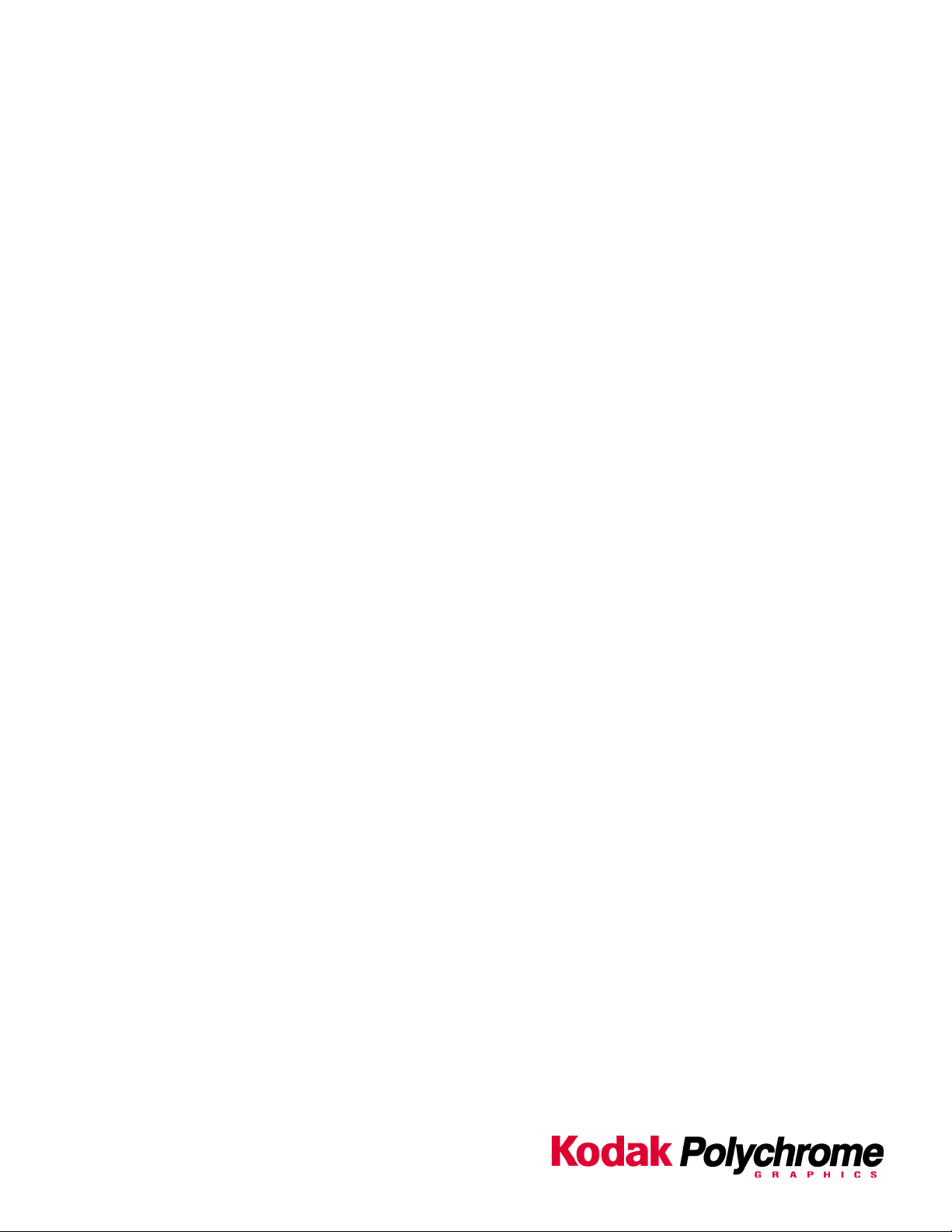
Matchprint
Professional Server v3.0
for Xerox DocuColor 12
Network Guide for Windows 2000
Supports
Dell Precision 650
Part number - KY0730483
Page 2
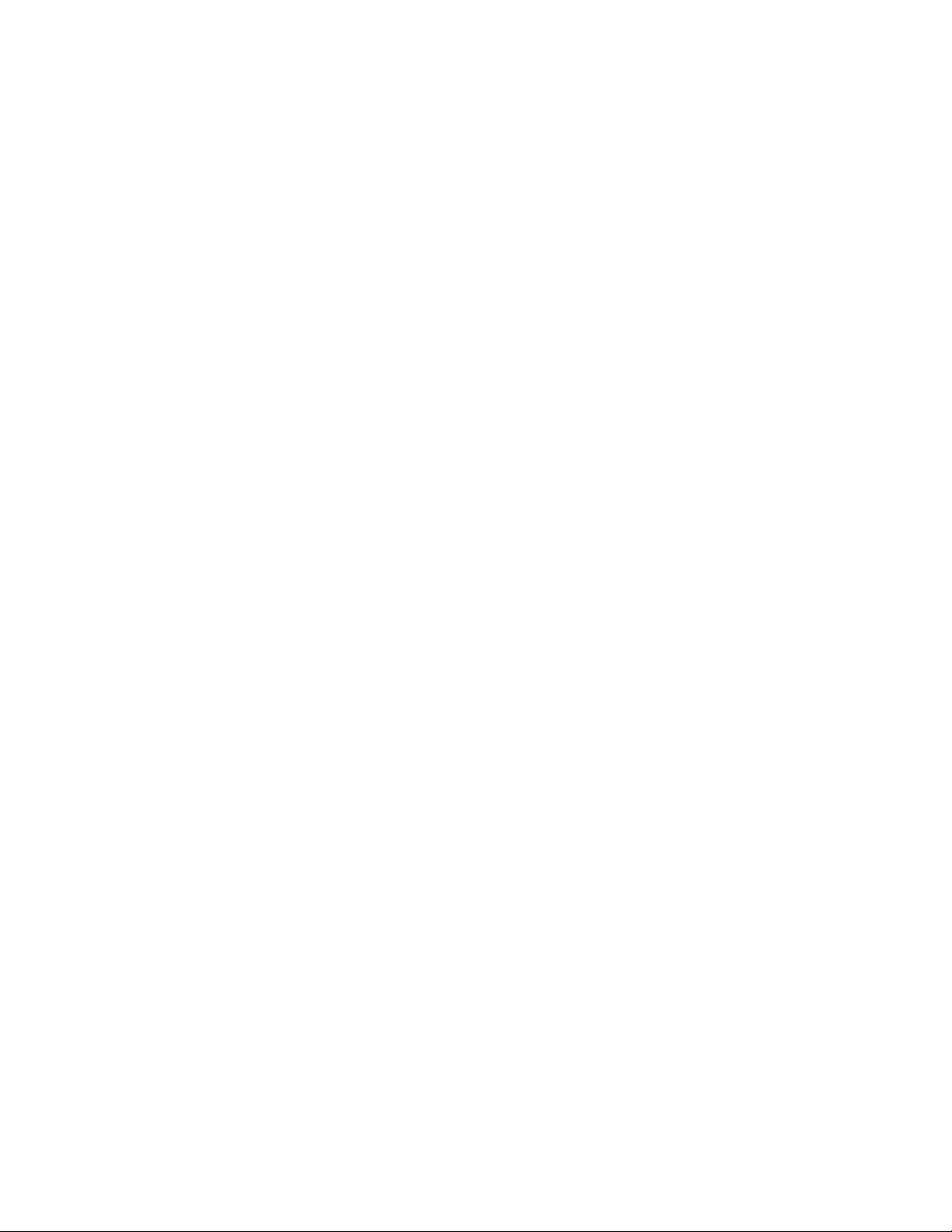
Trademarks
©2003 Kodak Polychrome Graphics. All rights reserved.
Matchprint is a trademark of Kodak Polychrome Graphics. Kodak is a trademark of Eastman Kodak Company. All trademarks and registered
trademarks used herein are the property of their respective owners
January 2003. Revision B. Matchprint Professional Server IIx v3.0
.
Page 3
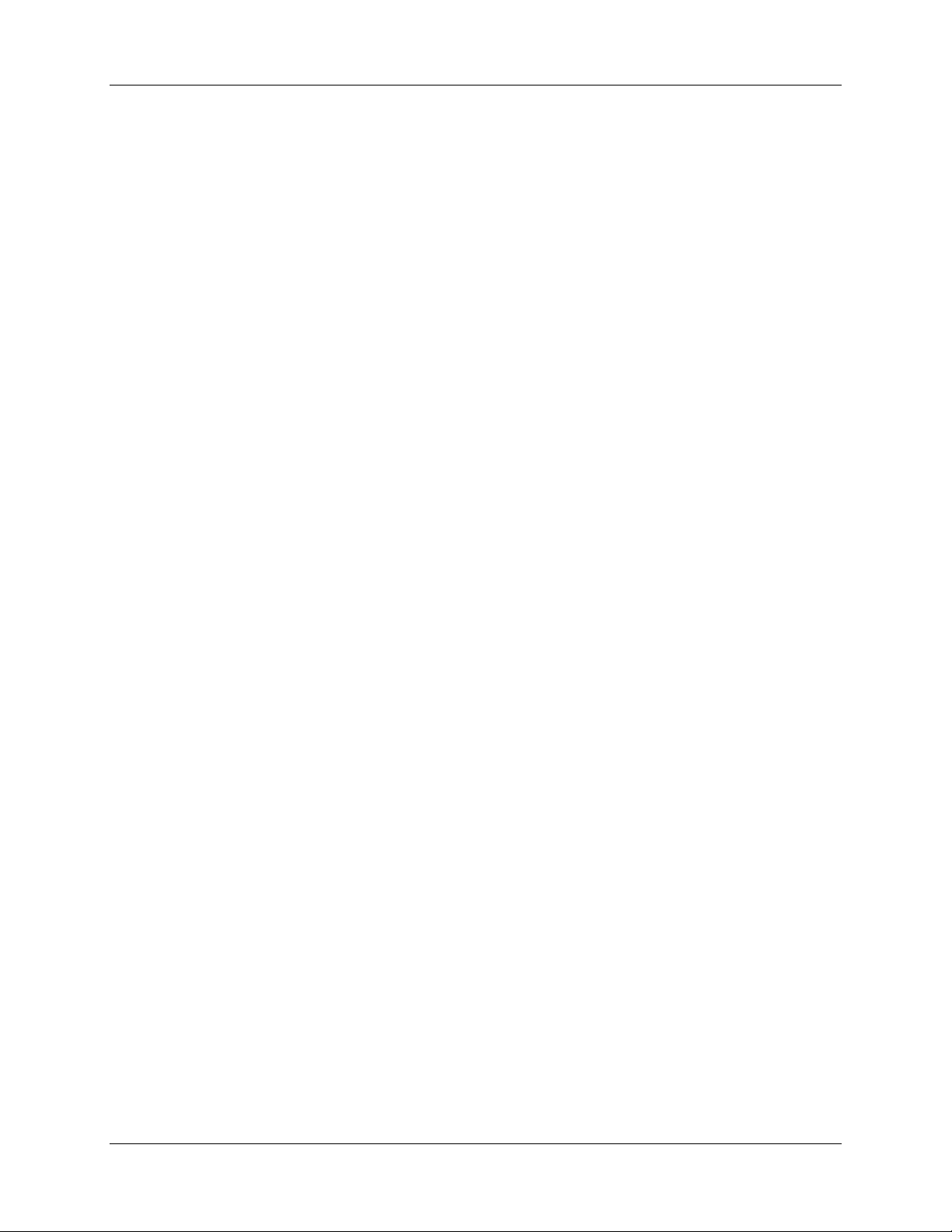
Matchprint Professional Server Network Guide for Windows 2000
Table of Contents
Introduction....................................................................................................................................................4
1. Initial Configuration.............................................................................................................................4
2. Before changing the configuration......................................................................................................5
3. Network Setup Procedures.................................................................................................................6
4. Network Troubleshooting TIPS.........................................................................................................18
2003 Kodak Polychrome Graphics. All rights reserved. Page 3 of 23
Page 4
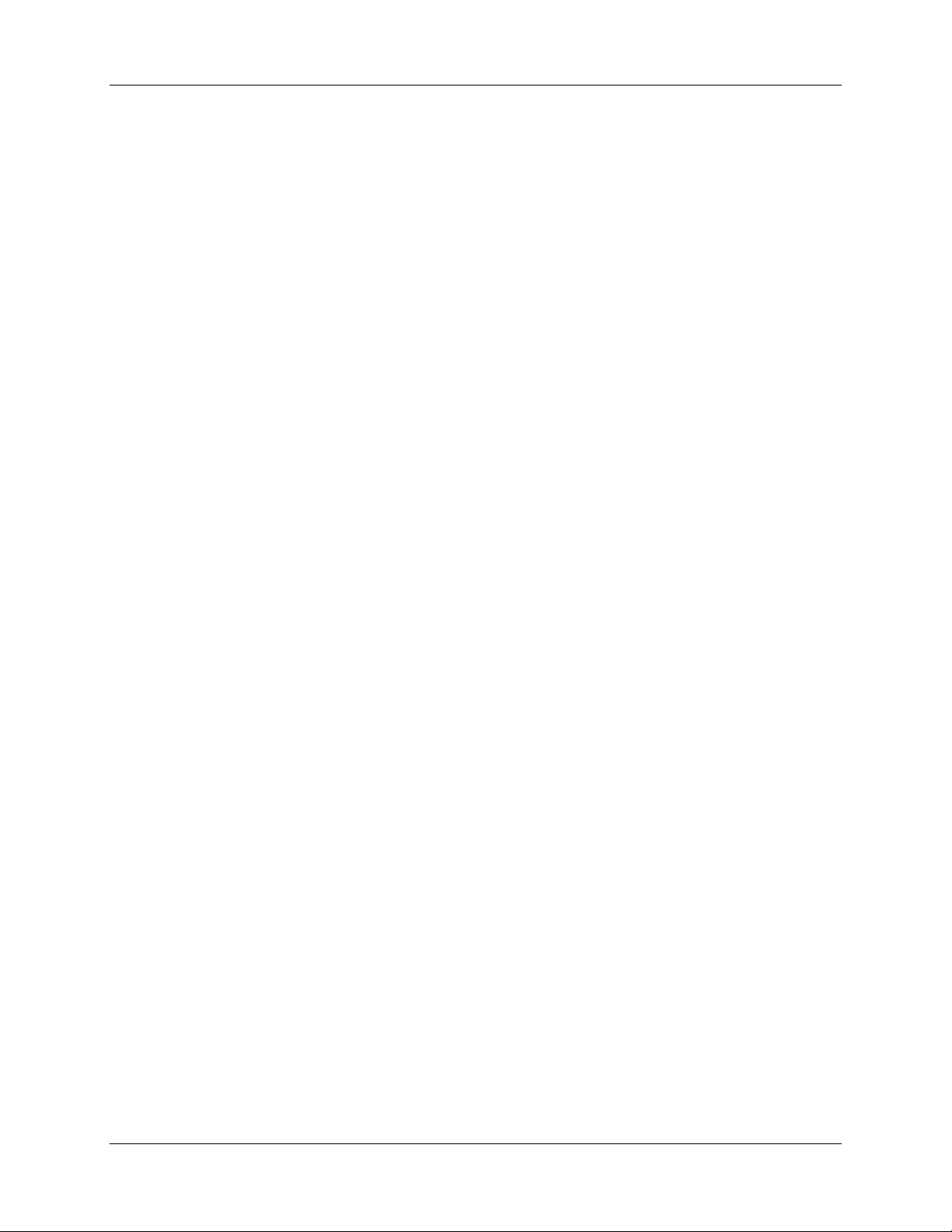
Matchprint Professional Server Network Guide for Windows 2000
Introduction
This document is intended only to identify the initial configuration of the Matchprint Professional Server
digital front end (DFE) as shipped from the factory, and to touch on some of the common changes you
may need to make. This is not a comprehensive guide for all networking issues. You must have your
Network Administrator determine the actual network configuration for the Matchprint Professional
Server.
1. Initial Configuration
The Matchprint Professional Server ships with the following configuration:
Operating System and notable other software:
• Windows 2000 Server with Service Pack 2 installed
• Internet Information Server (IIS)
• Internet Explorer 5.5 with SP2 installed
• Adobe Acrobat Reader 5.05
• Matchprint Professional Server software version 3.0 (or higher)
Default Computer Logon:
• Logon = Administrator with no password
Networking:
• Computer Name = Matchprint Professional Server-DFE or similar name for factory testing
• Primary Workgroup or Domain = WORKGROUP
• Networking Protocol = TCP/IP
• TCP/IP address = Obtain an IP address automatically (from a DHCP server)
• Network Interface Card (NIC) = configured to Auto detect link speed and duplexing
• Additional Network Services installed:
File Services for Macintosh
Print Services for Macintosh
Print Services for Unix
The Matchprint Professional Server DFE software uses the built in Windows 2000 Server networking
services, protocols, and printing services. These are standard services and allow the network
administrator to easily integrate the Matchprint Professional Server DFE into existing networks. The
Matchprint Professional Server DFE network is set initially to WORKGROUP so that initial testing can be
accomplished prior to adding the Matchprint Professional Server DFE to a network domain.
2003 Kodak Polychrome Graphics. All rights reserved. Page 4 of 23
Page 5
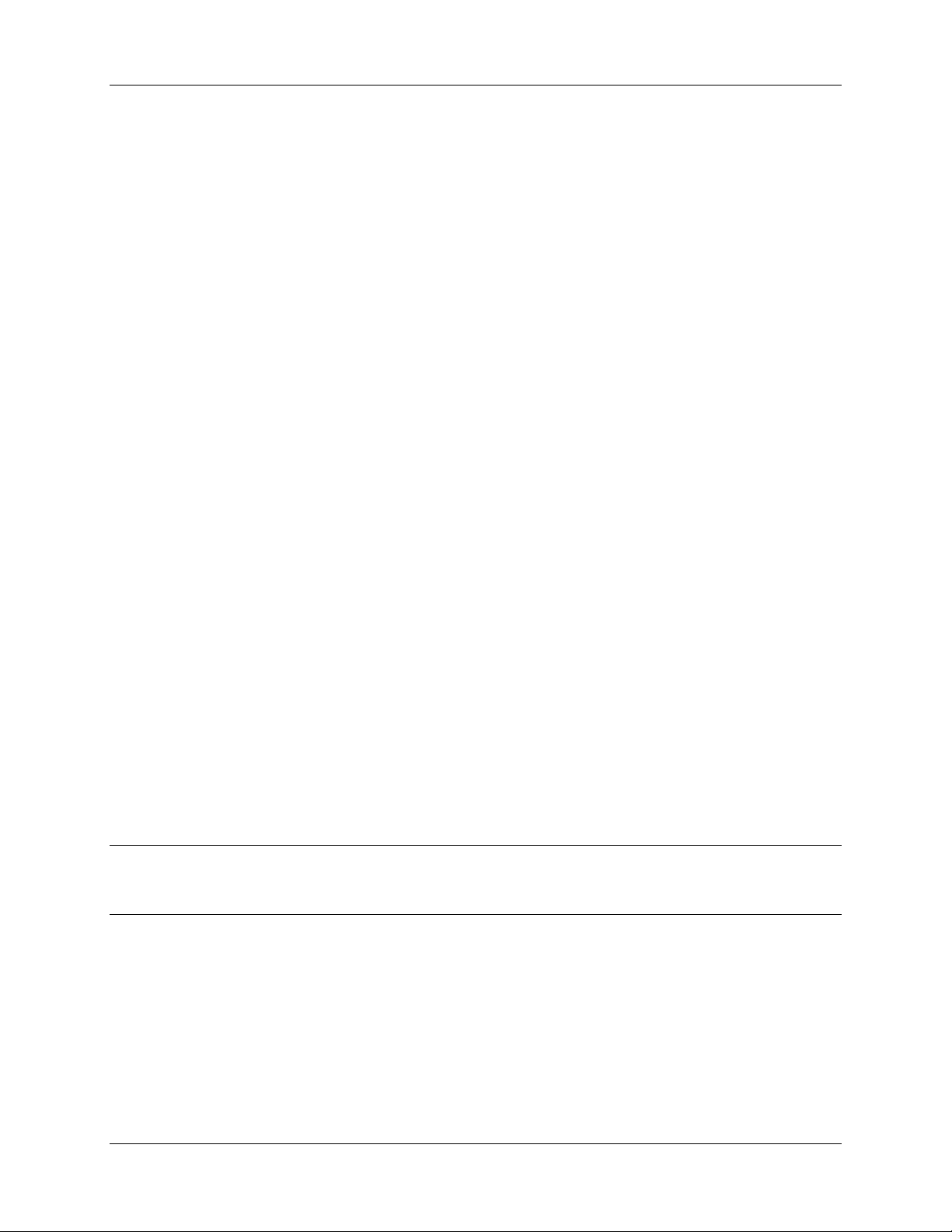
Matchprint Professional Server Network Guide for Windows 2000
2. Before changing the configuration
Before changing the Matchprint Professional Server DFE configuration you should contact your Network
Administrator and determine how the networking services should be configured.
Things the Network Administrator needs to determine before any changes are made include:
1) Computer Name – The computer name can be changed to help clearly identify the Matchprint
Professional Server to the intended client users. The computer name should be changed if more
than one Matchprint Professional Server DFE is on the network (two computers can not have the
same name on the same network).
2) Domain or Workgroup – Is the Matchprint Professional Server DFE to be registered in a Domain?
If so, you will need to know the Domain name, and the Administrator User Name and Password for
that domain controller so that you can Create a Computer Account in the Domain.
Important: If you are going to change the name of the computer, you should do so before changing
the Workgroup or Domain.
3) Static IP address or DHCP server – Will the Matchprint Professional Server DFE be assigned a
static IP address, or will it be dynamically configured using a DHCP server? If it is assigned a static
IP address you will need to know the IP Address, the Subnet Mask, and the Default Gateway to
be used.
4) DNS Server – Is there a DNS (Domain Name System) server(s) and if so what is its IP Address(es)
and Domain.
5) WINS Server – Is there a Primary and Secondary WINS (Windows Internet Name Services) server
to be used? If so what is the IP Address(es).
6) Macintosh Computers – The Matchprint Professional Server DFE has File Services for
Macintosh and Print Services for Macintosh installed to allow Macintosh computers to print and
share directories on the Matchprint Professional Server DFE. The Network Administrator should
determine what the Default Zone (AppleTalk Zone) if any should be used.
7) Guest – By default the Guest user account has been disabled. By disabling the Guest account, all
network users will be required to be registered Users of the Domain or Workgroup the Matchprint
Professional Server DFE belongs to, or of a trusted Domain. This provides better network security
but may be more restrictive than the Network Administrator requires.
Once the above information is collected from the Network Administrator you can proceed to make
changes.
Important! If the Administrator password is changed and/or forgotten, nobody can get in to change
settings or services. There is no way to recover this password.
It is recommended the administrator create a backup administrator account and password.
2003 Kodak Polychrome Graphics. All rights reserved. Page 5 of 23
Page 6
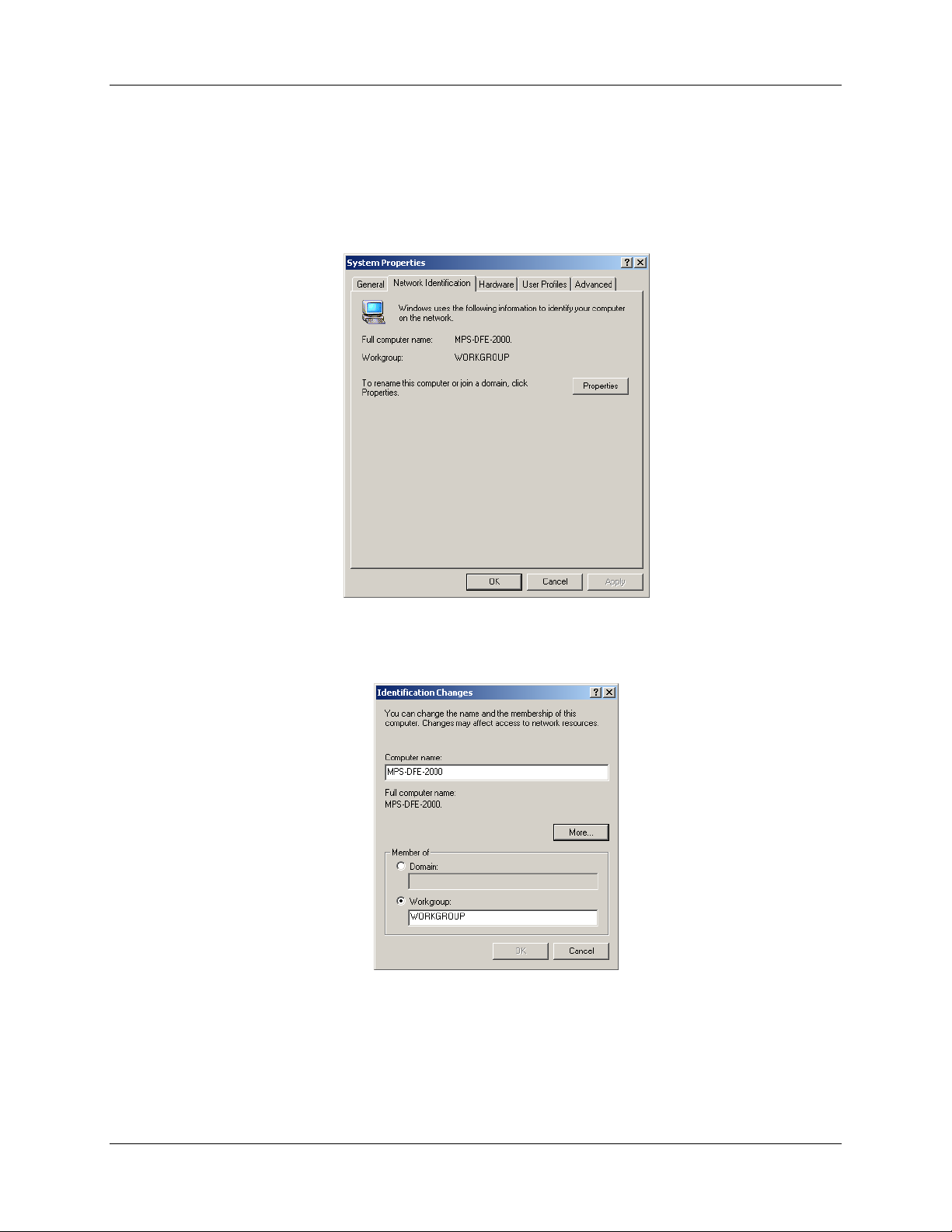
Matchprint Professional Server Network Guide for Windows 2000
3. Network Setup Procedures
Change Computer Name and Workgroup/Domain:
1. Logon to the Matchprint Professional Server DFE as the Administrator. Right-click on the My
Computer icon and select Properties. Then Select the Network Identification tab:
Figure 1
2. To change the name of the computer and/or to change the Domain or Workgroup, select the
Properties button. The following Identification Changes window is displayed:
Figure 2
Initially, the Matchprint Professional Server is part of the WORKGROUP, which is default for
Windows NT and Windows 2000 server. If you have a different workgroup defined, type that name
in the box now, then click OK. A window titled Network Identification will appear stating
“Welcome to the Workgroup”. You must restart the computer for the changes to take place.
2003 Kodak Polychrome Graphics. All rights reserved. Page 6 of 23
Page 7
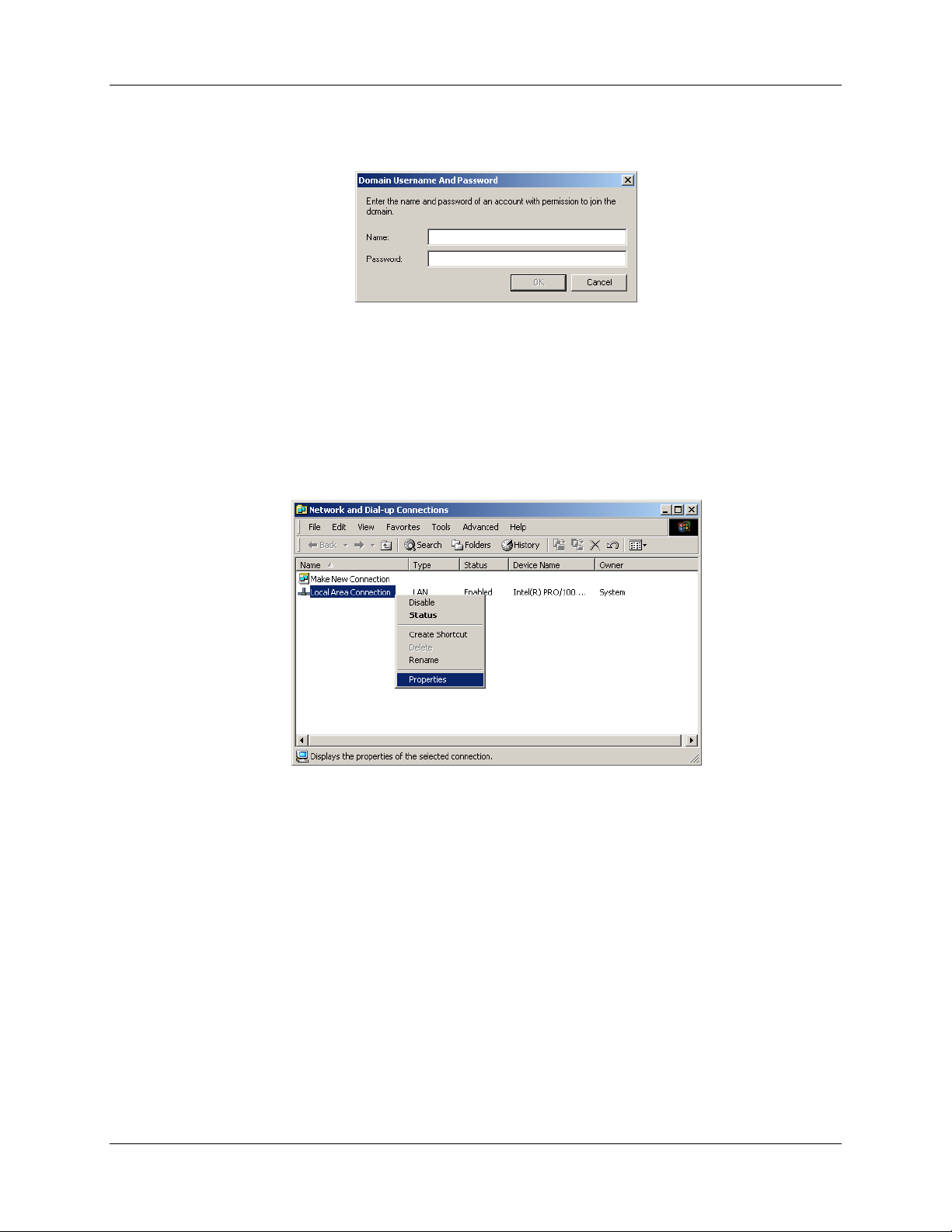
Matchprint Professional Server Network Guide for Windows 2000
If you wish to add the Matchprint Professional Server to a Domain, select the Domain radio button
and type the exact name of the default Domain you want the computer to be part of. Click OK and
the Domain Username And Password window is displayed:
Figure 3
You must enter a valid Domain Administrator User Name and Password. Then click OK. If
successful a window titled Network Identification will appear stating “Welcome to the
DomainName domain”. You must restart the computer for the changes to take place.
TCP/IP settings:
1. Logon to the Matchprint Professional Server DFE as the Administrator. To check or to change the
TCP/IP settings right-click on the My Network Places icon and select Properties. The Network
and Dial-up Connections window is displayed:
Figure 4
2. Right-click on Local Area Connection and select Properties. The Local Area Connection
Properties window is displayed:
2003 Kodak Polychrome Graphics. All rights reserved. Page 7 of 23
Page 8

Matchprint Professional Server Network Guide for Windows 2000
Figure 5
3. Click on Internet Protocol (TCP/IP) and then click the Properties button. The Internet Protocol
(TCP/IP) Properties window is displayed. By default the Obtain an IP address automatically
radio button, and the Obtain DNS server address automatically radio button are selected. For
most up-to-date networks this should function correctly. For older networks, or to specify specific IP
address and DNS server enter the information in the window below.
Figure 6
To manually configure additional DNS server and WINS server options, select the Advanced …
button and enter the appropriate
2003 Kodak Polychrome Graphics. All rights reserved. Page 8 of 23
information as per your Network Administrator’s instructions.
Page 9

Matchprint Professional Server Network Guide for Windows 2000
AppleTalk Zone:
To select the AppleTalk Zone this computer should appear in, click on AppleTalk Protocol (Figure 5)
and then click the Properties button.
Use the arrow next to the box to bring up the list of available AppleTalk Zones.
Figure 7
Select the AppleTalk Zone you want the Matchprint Professional Server computer to appear in.
Click OK when done.
If there are no AppleTalk zones listed, see the No AppleTalk Zones in section 4. Network
Troubleshooting tips below for a possible solution.
Network Interface Card (NIC):
The Matchprint Professional Server contains an integrated Intel Pro/100 VE NIC. This is configured to
Auto detect the network linkspeed and duplex mode. For most up-to-date networks this should
function correctly. Some older networks are not compatible with Autodetect. In that case you may
have to manually configure the Intel Pro/100 VE NIC for you network speed and duplex mode. To
check or change the NIC configuration:
1. Logon to the Matchprint Professional Server DFE as the Administrator. There are several ways to
get to the setup for the NIC card. For simplification, we’ll continue from the Local Area
Connection Properties window (Figure 5) above.
2. Click the Configure button. The Intel(R) Pro/100 VE Network Connection Properties window is
displayed:
2003 Kodak Polychrome Graphics. All rights reserved. Page 9 of 23
Page 10

Matchprint Professional Server Network Guide for Windows 2000
Figure 8
In the middle of this window is listed the Device status. If Windows 2000 Server has detected the
hardware (in this case NIC), and has loaded a driver for it, this box will report that ‘This device is
working properly’. This only means the driver and the NIC are communicating properly to each
other, not that the NIC and the LAN are communicating properly.
3. Click on the Advanced tab.
Figure 9
Click on Link Speed & Duplex to highlight it. The default value is Auto Detect. To change the
value, click the arrow in the Value: box and choose the fixed value that your Network
Administrator has determined.
2003 Kodak Polychrome Graphics. All rights reserved. Page 10 of 23
Page 11

Matchprint Professional Server Network Guide for Windows 2000
Network Interface Card (NIC) Diagnostics:
The integrated Intel ® PROSet II NIC software contains diagnostic tools to help verify that the NIC is
functioning. To access these diagnostic tools:
1. Logon to the Matchprint Professional Server DFE as the Administrator. Go to the Start menu,
and select Programs > Intel ® Network Adaptors > Intel ® PROSet II.
Figure 10
The Intel PROSet II Diagnostic window is displayed:
Figure 11
The General tab shows the general Network Status and NIC status. Click on the ? in the top right
corner of the window and then click on any specific information within this window to get a popup
description. The Help button can be used to get.
The General tab shows the Network Status including IP Address, Duplex and Link speed. The
Test Cable button can be used to test the continuity of Network cable directly connected to the
Server. The Help menu can be used to get.
2003 Kodak Polychrome Graphics. All rights reserved. Page 11 of 23
Page 12

Matchprint Professional Server Network Guide for Windows 2000
2. Click on the Advanced tab to see how this NIC is configured.
Figure 12
Figure 12 shows a simplified list of Network Parameters and Current Values. This is a similar
but short list than in Figure 9. The default settings are pictured above.
3. To test the NIC, select the Diagnostics tab:
Figure 13
Warning: The Loopback box is checked by default. If you are connected to the network with an
Ethernet cable, you must un-check the Loopback box before selecting Run Tests or
you may hang the computer. If you want to run the Loopback test, remove the Ethernet
cable from the back of the MPS DFE.
4. Un-check the Loopback box and then click on the Run Tests button, click the Yes button and tests
will commence. Results of the Run Tests diagnostics will be displayed in the Pass/Fail column of
the Diagnostics window.
2003 Kodak Polychrome Graphics. All rights reserved. Page 12 of 23
Page 13

Matchprint Professional Server Network Guide for Windows 2000
For additional network troubleshooting see section 4.Network Troubleshooting TIPS.
File Sharing:
There are several ways to setup sharing, however the easiest way to setup both Windows and
Macintosh sharing is to use the Computer Management console. Folders can be created prior to
entering the Computer Management console, or they can be created within the console. The following
describes how to create and share a folder through the console:
1. Logon to the Matchprint Professional Server DFE as the Administrator. Right-click on the My
Computer icon and select Manage. The Computer Management console window appears:
Figure 14
2. Expand the Shared Folders directory, and then click on Shares to highlight it. Now right-click
Shares and select New File Share. The Create Shared Folder window is displayed (Figure 15).
Figure 15 and Figure 16
To create a shared folder for Microsoft Windows and for Apple Macintosh make sure both boxes
are checked. Then click the Browse button to navigate to an existing folder, or to create a new
folder. The Browse For Folder window is displayed (Figure 16).
3. To select an existing folder, navigate to and highlight the folder you wish to share. Then click OK.
You are returned to the Create Shared Folder window (go to step 4).
2003 Kodak Polychrome Graphics. All rights reserved. Page 13 of 23
Page 14

Matchprint Professional Server Network Guide for Windows 2000
To create a new folder, navigate to and select the drive or sub-folder you want to create the new
folder in. It usually is best to create a shared folder at the top level of a drive. In Figure 16 above
the Local Disk (C:) is selected. Click on the New Folder button.
Figure 17 Figure 18 Figure 19
A new folder is created as in Figure 17 above. The name of the folder is already highlighted to
allow you to type a new name. Type in the name you want the folder to have (Figure 18) and press
Enter to finish. Then click on the icon of the folder to highlight the folder (Figure 19). The new
name should appear in the Folder: box before clicking OK (Figure 19). Click OK to return to the
Create Shared Folder window. (Figure 20)
4. Type the Share name: in the box (Figure 20). This is the name of the folder as it will appear to
client computers. If you have checked the Apple Macintosh box the name will appear in both as
you type.
Figure 20
You may have a different name for Windows and Macintosh, but to simplify leave both the same so
you know they are both pointing to the same folder. You can also type a Share description to help
identify this particular shared folder if you have multiple shared folders defined. Click Next to
continue.
5. The default permissions are All Users have full control. If you want to change the default
permissions, select one of the three other options according to your needs.
If these default permissions are correct, click Finish to complete the set up of this shared folder.
2003 Kodak Polychrome Graphics. All rights reserved. Page 14 of 23
Page 15

Matchprint Professional Server Network Guide for Windows 2000
Figure 21 and Figure 22
You will receive a confirmation that the folder has been shared for Windows and/or Macintosh
clients (Figure 22). If you want to create another shared folder click Yes and you will be returned to
Figure 15 (step 2). If you are done, click No and you will be returned to the Computer
Management console:
Figure 23
Here you can confirm the shares have been added successfully.
AppleTalk Seed Router:
WARNING! If more than one AppleTalk seed router exists on a physical network, all of them must be
configured to work together. Enabling the Matchprint Professional Server system to be
an AppleTalk seed router may bring down your network. There are specific rules that
must be followed depending on your network routers. You must consult your Network
Administrator before attempting this.
When your company uses all or mostly Apple Macintosh computers, the Matchprint Professional
Server system may be the only Microsoft Windows based PC on your network. In that case, depending
on your network routers, you may have to make the Matchprint Professional Server your AppleTalk
seed router.
NOTE: If your network already has an AppleTalk seed router, there is no reason to enable the
Matchprint Professional Server as a router. This may even reduce the Matchprint
Professional Server productivity.
2003 Kodak Polychrome Graphics. All rights reserved. Page 15 of 23
Page 16

Matchprint Professional Server Network Guide for Windows 2000
The following only describes how to access the AppleTalk routing configuration and does not attempt to
give detailed instructions. Your Network Administrator should know how to correctly configure these
settings for your network:
1. Have your Network Administrator Logon to the Matchprint Professional Server as the
Administrator. Go to the Start menu, and select Programs > Administrative Tools > Routing
and Remote Access.
Figure 24
2. The Routing and Remote Access window is displayed. Click on the name of the Matchprint
Professional Server to expand the list. Then Right-click on AppleTalk Routing and select Enable
AppleTalk Routing.
Figure 25
3. The Local Area Connection Properties – AppleTalk configuration window is displayed.
2003 Kodak Polychrome Graphics. All rights reserved. Page 16 of 23
Page 17

Matchprint Professional Server Network Guide for Windows 2000
Figure 26
Your Network Administrator will know how to configure the Network range values and will
determine which Zones should be added, or new Zones created. When configured, click OK to
close this window, and then close the Routing and Remote Access window.
2003 Kodak Polychrome Graphics. All rights reserved. Page 17 of 23
Page 18

Matchprint Professional Server Network Guide for Windows 2000
4. Network Troubleshooting TIPS
The following is only a basic overview of some things to check if you are having networking issues.
This information can help your Network Administrator to determine what changes may be needed
to Matchprint Professional Server network configuration.
For network card diagnostics, refer to Network Interface Card (NIC) Diagnostics in section 3.
IPCONFIG and PING:
To help diagnose network connectivity problems there are two simple utilities that can be run from the
Command Prompt application. They are ipconfig and ping. These command line utilities provide
information that your Network Administrator can use to diagnose a problem.
1. Logon to the Matchprint Professional Server DFE as the Administrator. Go to the Start menu, and
select Run… The Run window is displayed:
Figure 27
2. Type cmd and click OK. The cmd starts the cmd.exe or Command Prompt application. The
command prompt window opens:
Figure 28
IPCONFIG
3. The first thing to try is ipconfig. This will report back information about the network that shows
whether the Matchprint Professional Server is seeing the network. At the command prompt ( C:\>_
) type ipconfig and press the Enter key.
Figure 29
Figure 29 shows an example of an obvious problem Cable Disconnected.
2003 Kodak Polychrome Graphics. All rights reserved. Page 18 of 23
Page 19

Matchprint Professional Server Network Guide for Windows 2000
Figure 30
Figure 30 shows an example of a network that is responding correctly. The three required network
items are listed here:
IP Address (of this server)
Subnet Mask
Default Gateway
IPCONFIG /ALL
4. Instead of ipconfig, you can also use ipconfig /all which will report even more information
regarding the network.
Figure 31
Figure 31 shows an example of using ipconfig /all. Here, besides the three required items, you
can see information about:
DHCP Server Enabled or Disabled and the DHCP Server’s IP Address
DNS Server
WINS Server
IP address Lease Obtained from DHCP server and the Expiration
Lack of information, or incorrect information in any of these lines can help the Network
Administrator determine where the connectivity is failing.
Also see Automatic Private IP Addressing (APIPA) below.
2003 Kodak Polychrome Graphics. All rights reserved. Page 19 of 23
Page 20

Matchprint Professional Server Network Guide for Windows 2000
IPCONFIG /RELEASE and IPCONFIG /RENEW
5. Each time the computer is Shutdown and/or Restarted the operating system will first Release its
IP address back to the DHCP server before shutdown. This makes the IP address available for
other computers on the network requesting an address. Upon restart, the operating system will
make a request to the DHCP server to Renew its lease of an IP address. Depending on several
factors, the renewed IP address may not be the same one that the was released previously.
When troubleshooting networking issues it is not always efficient to Restart the computer each time
a possible fix is made. Instead using the ipconfig command from the command prompt can allow
you to instantly Release and then Renew leases from the DHCP Server.
- At the command prompt ( C:\>_ ) type ipconfig /release and press the Enter key. This may take
a few moments.
- When the command prompt returns, type ipconfig /renew and press the Enter key. This may
take a few moments. When completed you should see a valid IP Address, Subnet Mask and
Gateway listed. If not, you will need to continue troubleshooting.
NOTE: You should always use ipconfig /release before using ipconfig /renew.
NOTE: Even after ipconfig /renew has shown that a lease has been successful, you must
properly Restart the computer to make sure all of the computers networking services are
updated with the new information.
PING
6. Ping can be used to directly test the ability of one computer to communicate to another using the IP
address or Computer Name (HostName). Ping eliminates the higher level network Protocols
and verifies that the network interface cards (NIC) are properly transmitting and receiving TCP/IP
packets. Pinging the IP address of another computer shows whether both computers have a valid
IP address for the network, and that any routers between the two computers are properly passing
the address from one segment to another. Pinging the Computer Name (HostName) verifies that
the network DNS server and client computer are both properly configured. A DNS Server
(simplified) stores and updates HostName-to-IPAddress tables.
To use Ping to search for a specific IP address, at the command prompt ( C:\>_ ) type ping
followed by the specific IP address you want, then press the Enter key.
Figure 32
Figure 32 shows an example of a successful ping for a specific IP address.
To use Ping to search for a specific HostName, at the command prompt ( C:\>_ ) type ping
followed by the specific Computer Name you want, then press the Enter key.
2003 Kodak Polychrome Graphics. All rights reserved. Page 20 of 23
Page 21

Matchprint Professional Server Network Guide for Windows 2000
Figure 33
Figure 33 shows an example of a successful ping for a specific Hostname.
Automatic Private IP Addressing (APIPA) – 169 IP Address
APIPA is a feature of the Windows 2000 TCP/IP protocol that self-configures an IP address and subnet
mask in the absence of a static configuration and a DHCP server.
APIPA randomly selects a unique IP address from the range 169.254.0.1 through 169.254.255.254 and
sets the subnet mask to 255.255.0.0. APIPA allows home users and small business users to create a
functioning, single subnet TCP/IP network without having to manually configure the TCP/IP protocol or
set up a DHCP server.
Automatic private address configuration
You use APIPA to automate TCP/IP address configuration for single-subnet networks that do not
contain a DHCP server.
By default, a computer running Windows 2000 first tries to contact a DHCP server on the network to
dynamically obtain configuration for each installed network connection.
1) If a DHCP server is reached and the leased configuration is successful, TCP/IP configuration is
completed.
2) If a DHCP server is not reached, the computer instead uses APIPA to automatically configure
TCP/IP. When you use APIPA, Windows 2000 determines an address in the reserved IP address
range from 169.254.0.1 through 169.254.255.254. This address is used as a temporary IP address
configuration until a DHCP server is located. The subnet mask is set to 255.255.0.0.
The APIPA range of IP addresses is reserved by the Internet Assigned Numbers Authority (IANA).
Any IP addresses within this range are not used on the Internet.
APIPA eliminates IP address configuration for single-network small office or home office networks that
are not connected to the Internet.
The DHCP client appears to have automatically assigned itself an IP address that is incorrect for
the current network.
Cause: The Windows 2000 client could not find a DHCP server and has used the APIPA feature to
temporarily configure its IP address.
In some larger networks, disabling APIPA might be desirable for network administration.
Solution: First, use the ping command to test connectivity from the client to the DHCP server. Once
you know the DHCP server is functioning and can be pinged by the client, your next step would be to
either verify or manually attempt to renew the client lease (see IPCONFIG /RELEASE and IPCONFIG
/RENEW above).
2003 Kodak Polychrome Graphics. All rights reserved. Page 21 of 23
Page 22

Matchprint Professional Server Network Guide for Windows 2000
No AppleTalk Zones:
There may be cases when the AppleTalk Zone list is empty even though the all variables of your
AppleTalk network are functional. This usually appears when the computer is setup in one network
environment and configured and then moved to another network environment. This can occur on a new
install because the Matchprint Professional Server system is setup and tested in one environment and
then shipped to a customer location with a different environment.
Figure 34
Figure 34 shows an example of an empty AppleTalk Zone list. The following procedure may resolve
this issue.
1. Logon to the Matchprint Professional Server DFE as the Administrator. Right-click on the My
Network Places icon and select Properties. The Network and Dial-up Connections window is
displayed:
Figure 35
2. Right-click on Local Area Connection and select Properties. The Local Area Connection
Properties window is displayed:
2003 Kodak Polychrome Graphics. All rights reserved. Page 22 of 23
Page 23

Matchprint Professional Server Network Guide for Windows 2000
Figure 36
3. Un-check the box next to AppleTalk Protocol to disable it. Click OK, and then close the Network
and Dial-up Connections window.
4. You must Restart the Matchprint Professional Server. Go to the Start menu and select
Shutdown, make sure Restart is selected in the What do you want the computer to do? box
and click OK.
5. After the computer has restarted, back into the Local Area Connection Properties window (Figure
36) and check the box next to AppleTalk Protocol to enable it. There may be a long pause of a
minute or more as the AppleTalk protocol starts up and polls the network.
6. When the pause is over, click on AppleTalk Protocol (Figure 36 above) and then click the
Properties button.
Use the arrow next to the box to bring up the list of available AppleTalk Zones. Select the
AppleTalk Zone you want the Matchprint Professional Server computer to appear in. Click OK
when done.
Click OK to close the Local Area Connection Properties window, and then close the Network
and Dial-up Connections window.
2003 Kodak Polychrome Graphics. All rights reserved. Page 23 of 23
