Page 1
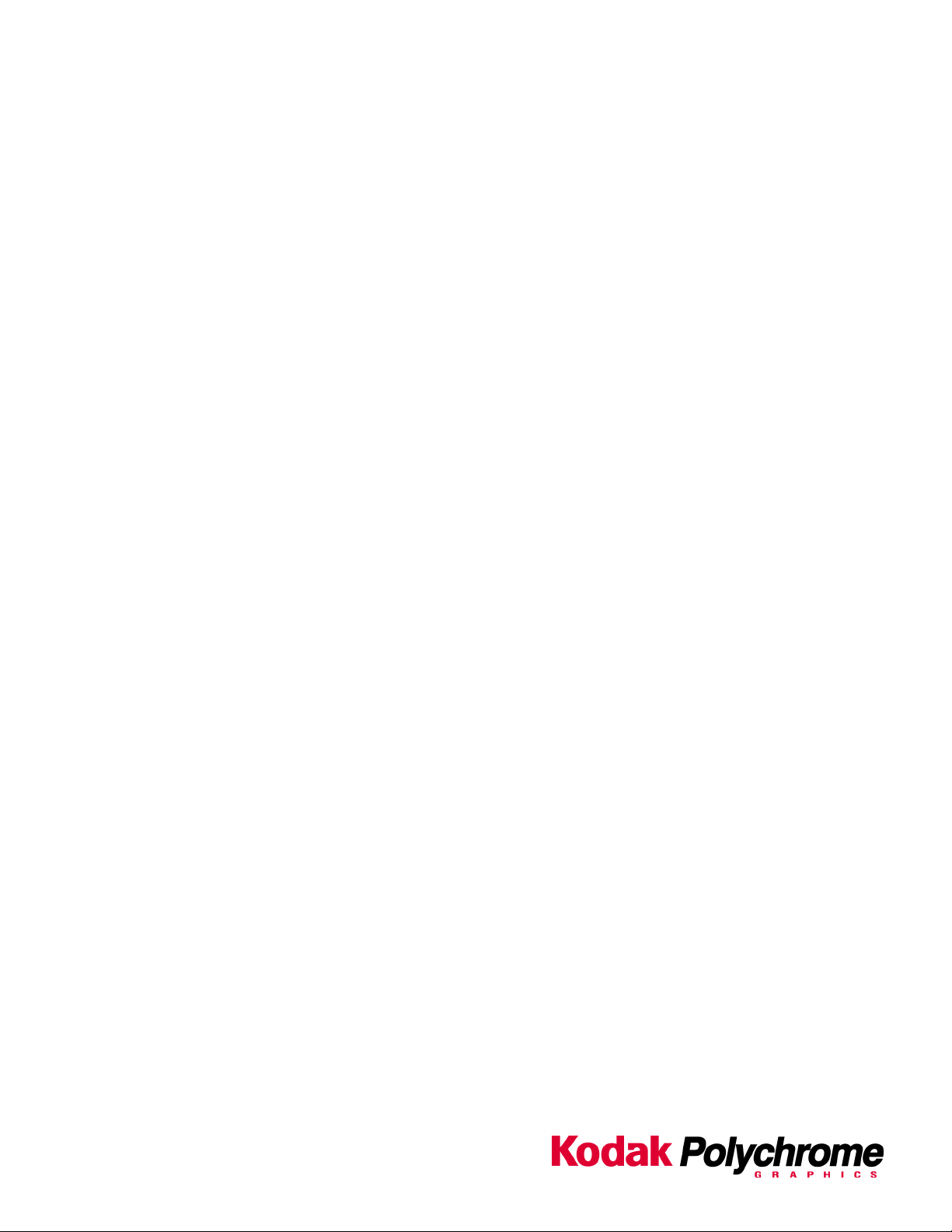
Matchprint
Professional Server
for Xerox DocuColor 12 Printer/Copier
v3.0 Installation Instructions
Dell Precision 650
Part number - KY0730482
Page 2
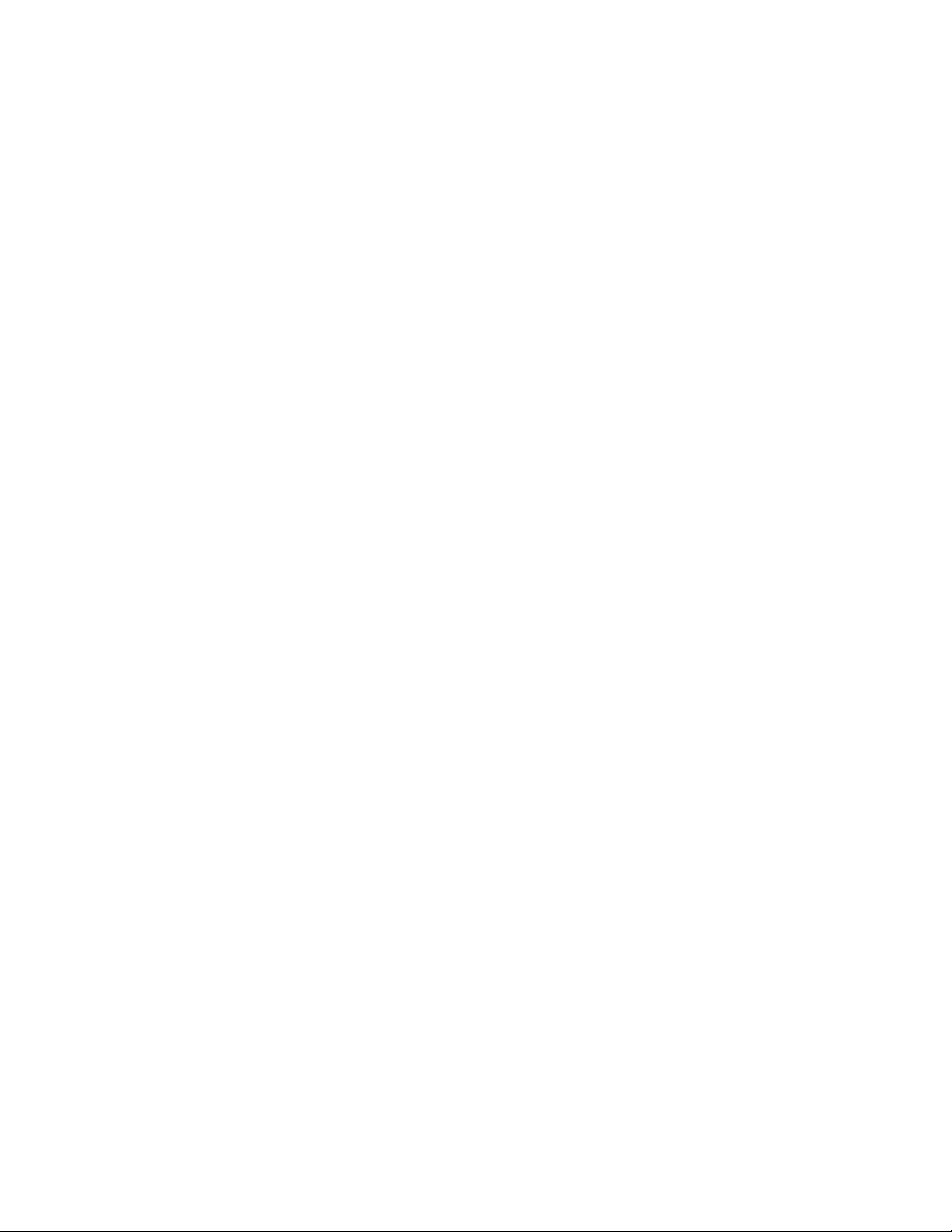
©2003 Kodak Polychrome Graphics. All rights reserved.
Matchprint is a trademark of Kodak Polychrome Graphics. Kodak is a trademark of Eastman Kodak Company. All trademarks and registered
trademarks used herein are the property of their respective owners
January 2003. Revision B. Matchprint Professional Server IIx v3.0.
.
Page 3

Matchprint Professional Server v3.0 Installation Instructions
Table of Contents
Save Your Current Settings ................................................................ 4
Remove Previous Version of Software .................................................. 6
Installing the Software....................................................................... 9
Restore Saved Configuration..............................................................14
2003 Kodak Polychrome Graphics. All rights reserved.
3
Page 4
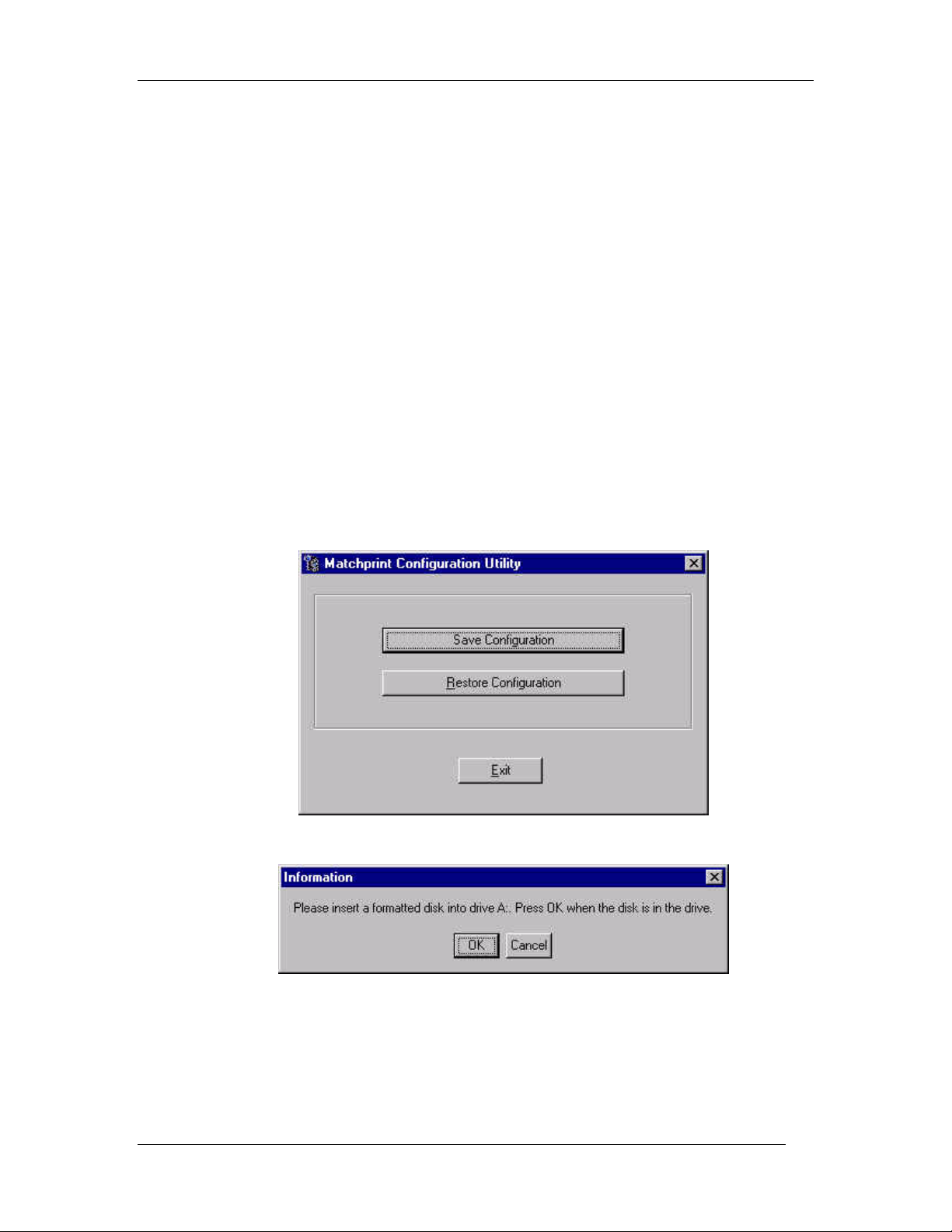
Matchprint Professional Server v3.0 Installation Instructions
Save Your Current Settings
The Save Matchprint Configuration utility is a simple backup to disk procedure
designed to protect your RIP configuration setup in the event that software needs to
be reloaded.
Once you’ve configured hot folders, spoolers, printers, preferences and color target
adjustments, perform the following Save Configuration Procedure. In the event
you need to reload software, you can re-establish these configurations by performing
the Restore Configuration procedure.
Note: When un-installing the software via Add/Remove Programs, you will also
be given a list of items that can be saved to another folder. There is some
duplication between the Save/Restore Configuration feature and the items saved
when removing the software. We recommend using both methods to ensure
complete recovery after re-installing the software.
Save Configuration Procedure
1. To access the Save Matchprint Configuration utility, go to Start >
Programs > Kodak Polychrome Graphics > Save Matchprint
Configuration. The following dialog appears:
2. Click on Save Configuration.
3. Insert a disk into drive A as instructed and press OK. After the
configuration is saved to the disk, the following verification dialog
appears.
2003 Kodak Polychrome Graphics. All rights reserved.
4
Page 5
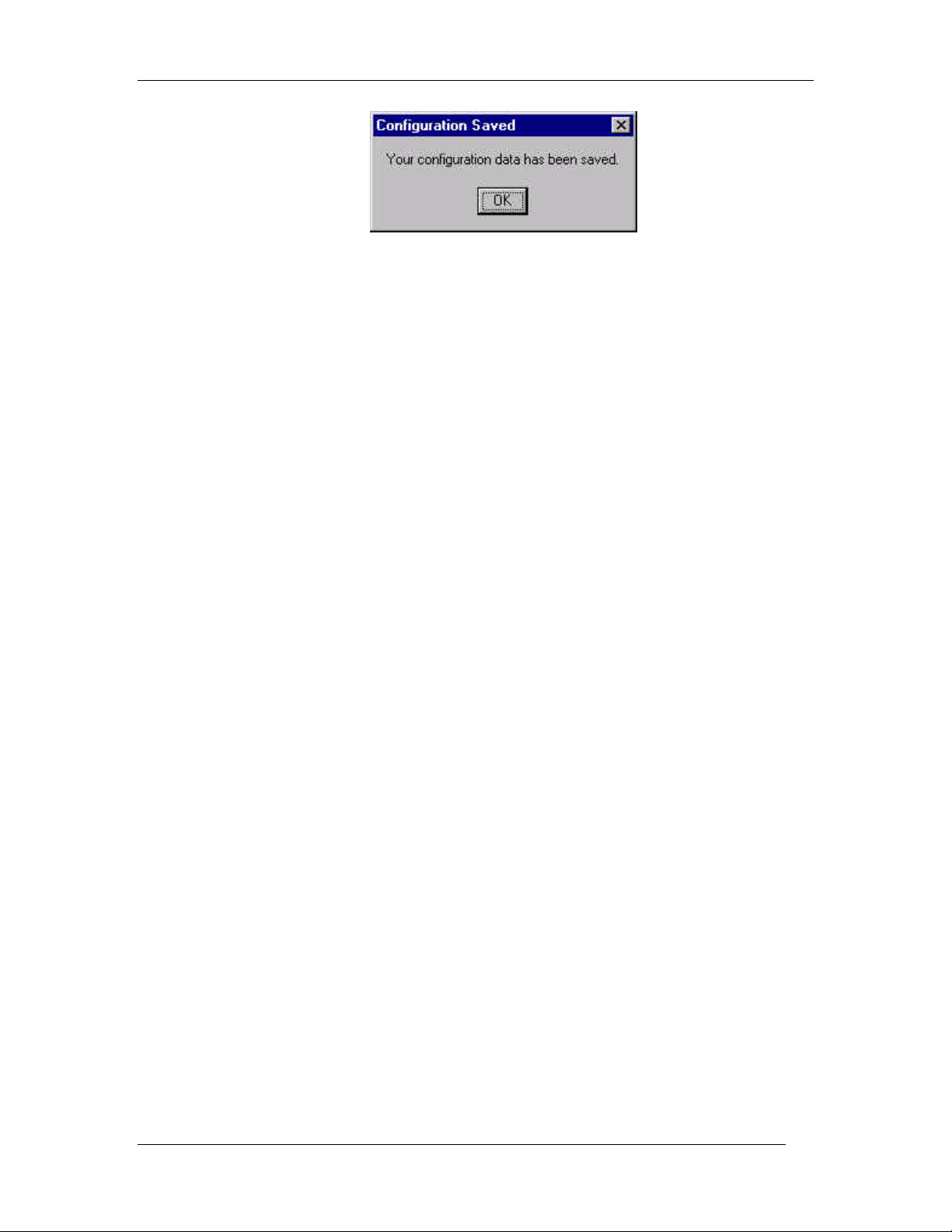
Matchprint Professional Server v3.0 Installation Instructions
4. Click OK, then label and store the disk in a convenient place.
Go to “Remove Previous Version of Software” to continue with the installation
process.
2003 Kodak Polychrome Graphics. All rights reserved.
5
Page 6

Matchprint Professional Server v3.0 Installation Instructions
Remove Previous Version of Software
If you have not already done so, go to Save Your Current Settings for instructions on
preserving current settings. Otherwise, continue with the following procedure.
Existing versions of the software must be removed prior to installing the new
software or reinstalling current software. Remove and install your software as shown
in the following procedures:
1. Log on as the system administrator to un-install the software.
2. Close all applications including the Matchprint Professional Server software
prior to starting the installation.
3. Go to Start > Settings > Control Panel > Add/Remove Programs. At
the following screen, select Matchprint Professional Server from the list,
then click Change/Remove.
2003 Kodak Polychrome Graphics. All rights reserved.
6
Page 7

Matchprint Professional Server v3.0 Installation Instructions
4. At the Welcome window, click Next>.
5. At the Program Maintenance Screen, select the Remove option and then click
Next.
2003 Kodak Polychrome Graphics. All rights reserved.
7
Page 8

Matchprint Professional Server v3.0 Installation Instructions
Remove allows the user to select the areas they wish to restore after the
new software is installed (or reinstalled). Saved configurations are located in
c:\Program Files\Kodak Polychrome Graphics\MPS Old Config timestamp,
such as 07-25-2002 11-59) If you click Remove, the following screen
displays. Select the items you wish to save, then click OK to continue.
For a detailed list of file types and save locations, go to the “Restore Saved
Configuration” topic.
Note: There is some duplication between the Save/Restore Configuration
feature and this un-installation procedure. We recommend using both
methods to ensure complete recovery after re-installing the software.
Remove All removes all customized settings and files created by this
product. All settings must be re-entered after software installation. If this
option is selected, all customized settings will need to be re-entered at the
end of software installation. If you do not have this information recorded,
click on Cancel now and record your settings. Then restart this procedure.
6. Click on the Remove All or Remove button. The InstallShield Wizard
Completed screen displays when the un-installation is complete.
7. Click Finish to exit the Wizard.
2003 Kodak Polychrome Graphics. All rights reserved.
8
Page 9

Matchprint Professional Server v3.0 Installation Instructions
Installing the Software
1. Log on as the system administrator to install the software.
2. Close all applications prior to starting the installation.
3. Insert the installation CD-ROM into the drive. If the installer launches
automatically, go to step 5.
4. Select Run from the Start menu. The Run window displays. Enter your CD-
ROM drive letter, then enter: setup.exe
- OR -
Double-click Setup.exe file from the Explorer window.
The Welcome window displays. Click Next.
2003 Kodak Polychrome Graphics. All rights reserved.
9
Page 10

Matchprint Professional Server v3.0 Installation Instructions
5. Read the license, then select "I accept the terms of the license
agreement." Click on Next to continue. The Custom Setup screen
displays:
6. Use the drop-down arrow to select either a Normal or Expanded Area
installation. Make the appropriate selection, then click Next.
Print Area contains information on Enabling the Expanded Print Area if
you have that feature on your Doc12.
Help contains information on the drop-down list selections available on
this screen.
Space displays the currently available and required hard drive space you
have on the server.
Change allows you to select a different location to install the application.
2003 Kodak Polychrome Graphics. All rights reserved.
10
Page 11

Matchprint Professional Server v3.0 Installation Instructions
5. At the Ready to Install… window, click Install.
A progress bar displays:
9. At the InstallShield Wizard Completed screen, Click on Finish to see the
Readme file now. The Readme file contains important notes about program
operation we were unable to get into the user documentation prior to the
release of the software.
2003 Kodak Polychrome Graphics. All rights reserved.
11
Page 12

Matchprint Professional Server v3.0 Installation Instructions
10. Read the notes, then close this window.
11. The restart screen displays. Remove the installation CD-ROM from the drive,
then click Yes to restart the server.
2003 Kodak Polychrome Graphics. All rights reserved.
12
Page 13

Matchprint Professional Server v3.0 Installation Instructions
12. If you saved your configuration parameters before installation and would now
like to restore them, go to “Restore Saved Configuration” for instructions.
2003 Kodak Polychrome Graphics. All rights reserved.
13
Page 14

Matchprint Professional Server v3.0 Installation Instructions
Restore Saved Configuration
Note: You must exit the Matchprint Professional Server software prior to
restoring the RIP configurations.
1. Go to Start > Programs > Kodak Polychrome Graphics > Save
Matchprint Configuration. The following dialog appears:
2. Click on Restore Configuration.
If the Matchprint Professional Server is still running, the following
message appears. Exit the software and resume this procedure.
3. Select which items you wish to restore from the following dialog, then click
OK.
2003 Kodak Polychrome Graphics. All rights reserved.
14
Page 15

Matchprint Professional Server v3.0 Installation Instructions
4. When the configuration is restored, the following verification dialog appears:
5. Click OK.
Restoring Saved Files from Un-Installation of Matchprint Professional
Server
When un-installing the software, you were given the option to save selected items
from the following window:
1. These files are saved to c:\Program Files\Kodak Polychrome
Graphics\MPS Old Config date timestamp, such as 7-24-2002 11-59. Use
the following table to identify file types, names and specific locations.
2003 Kodak Polychrome Graphics. All rights reserved.
15
Page 16

Matchprint Professional Server v3.0 Installation Instructions
2. Select the individual files you wish to restore and move them back into the
c:\program files\Kodak Polychrome Graphics\ location under the
corresponding folders.
Important! Do not restore entire folders. Only restore selected files.
File Type
(File Name)
Color Libraries c:\program files\Kodak
Polychrome Graphics\MPS Old
Config (date
timestamp)\Color\Libraries
Color Target
Adjustments
Custom Fonts Custom fonts saves user added
ICC Device
Links
c:\program files\Kodak
Polychrome Graphics\MPS Old
Config (date
timestamp)\Color\ColorTargetAdju
stments
fonts only in c:\program
files\Kodak Polychrome
Graphics\MPS Old Config (date
timestamp)\Matchprint
Professional Server\Psfs\Fonts
c:\program files\Kodak
Polychrome Graphics\MPS Old
Config (date
timestamp)\Color\ICCDeviceLinks
Saved Location Move back to this Location and
Notes
c:\program files\Kodak Polychrome
Graphics\Color\Libraries
c:\program files\Kodak Polychrome
Graphics\Color\ColorTargetAdjustments
After v3.0 is installed, use the Roman
Font Manager to add fonts to the
application.
c:\program files\Kodak Polychrome
Graphics\Matchprint Professional
Server\Color\ICCDeviceLinks
Job Log
(jlog.txt)
Named Job
Sets
Preferences
(MPSPreferences)
2003 Kodak Polychrome Graphics. All rights reserved.
c:\program files\Kodak
Polychrome Graphics\MPS Old
Config (date
timestamp)\Matchprint
Professional
Server\Configuration\jlog.txt
c:\program files\Kodak
Polychrome Graphics\MPS Old
Config (date
timestamp)\Matchprint
Professional Server\Named Job
Sets
c:\program files\Kodak
Polychrome Graphics\MPS Old
Config (date
timestamp)\MPS_Preferences.reg
c:\program files\Kodak Polychrome
Graphics\Matchprint Professional
Server\Configuration\jlog.txt
Note: The jog.txt does not restore the
job log. This file is saved for accounting
purposes only.
c:\program files\Kodak Polychrome
Graphics\Matchprint Professional
Server\Named Job Sets
You need to double-click on the
MPS_Preferences.reg file to execute
Regedit to restore preferences in
registry. Follow the screen prompts to
restore. Restart the Matchprint
16
Page 17

Matchprint Professional Server v3.0 Installation Instructions
File Type
(File Name)
Printer
Definitions
(plist.dat)
Profiles c:\program files\Kodak
RIP’ed Pages c:\program files\Kodak
Saved/Archived
Jobs
c:\program files\Kodak
Polychrome Graphics\MPS Old
Config (date
timestamp)\Matchprint
Professional
Server\Configuration\plist.dat
Polychrome Graphics\MPS Old
Config (date
timestamp)\Color\Profiles\Destina
tion or Source
Polychrome Graphics\MPS Old
Config (date
timestamp)\Matchprint
Professional Server\RIP'ed Pages
c:\program files\Kodak
Polychrome Graphics\MPS Old
Config (date
timestamp)\Matchprint
Professional Server\Archived or
Saved Jobs
Saved Location Move back to this Location and
Notes
Professional Server application.
c:\program files\Kodak Polychrome
Graphics\Matchprint Professional
Server\Configuration\plist.dat
c:\program files\Kodak Polychrome
Graphics\Color\Profiles\Destination or
Source
c:\program files\Kodak Polychrome
Graphics\Matchprint Professional
Server\RIP'ed Pages
c:\program files\Kodak Polychrome
Graphics\Matchprint Professional
Server\Archived or Saved Jobs
Spoolers/Hot
Folders
c:\program files\Kodak
Polychrome Graphics\MPS Old
Config (date
timestamp)\Matchprint
Professional
Server\Configuration\ilist.dat
c:\program files\Kodak Polychrome
Graphics\Matchprint Professional
Server\Configuration\ilist.dat
2003 Kodak Polychrome Graphics. All rights reserved.
17
