Page 1

Kodak EasyShare
wireless digital picture frame
User’s guide
for EX811, EX1011
www.kodak.com
For help with your picture frame, www.kodak.com/go/digitalframesupport
Page 2
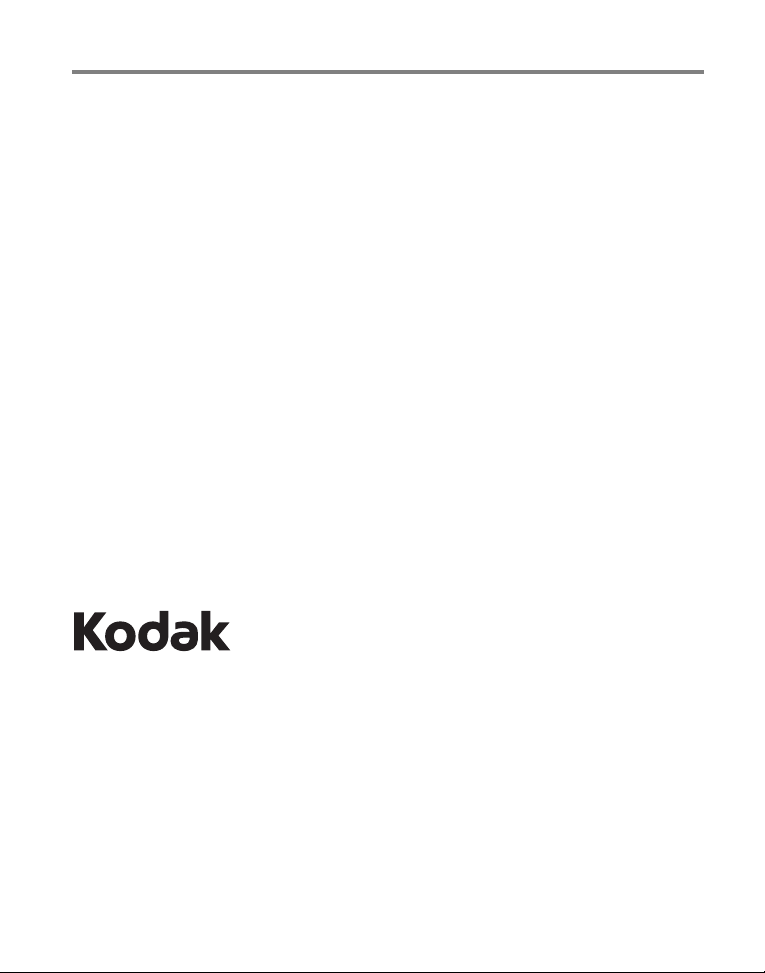
Eastman Kodak Company
Rochester, New York 14650
© Eastman Kodak Company, 2007
All screen images are simulated.
Kodak and EasyShare are trademarks of Eastman Kodak Company.
Eastman Kodak Company is an authorized licensee of the CompactFlash trademark.
P/N 2F6846_en
Page 3
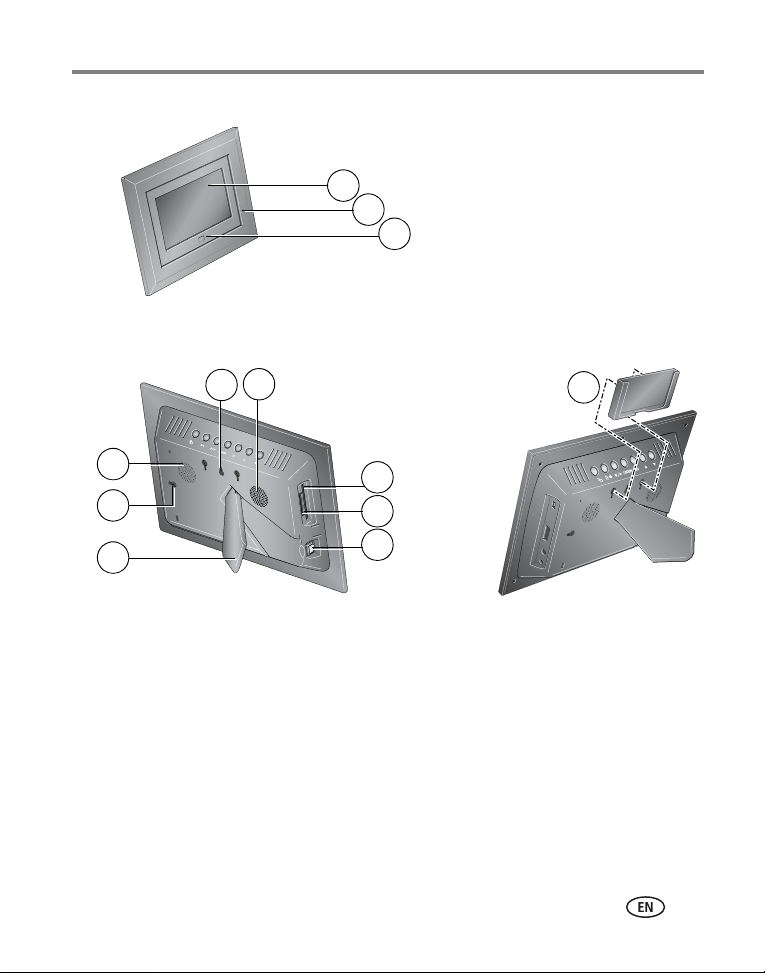
Front View
Product features
1
2
3
1 LCD screen
2 Faceplate
3 Remote control sensor
Back/Left Side View
1
2
1
2
3
1 Speakers 5 Memory card slot - SD, MS, xD, MMC
2 Wall mount hangers 6 On/Off switch
3 Frame stand 7 Remote control holder (removable)
4 Memory card slot - CF, MD
4
5
6
Slide the holder
into slots.
7
www.kodak.com/go/support
i
Page 4
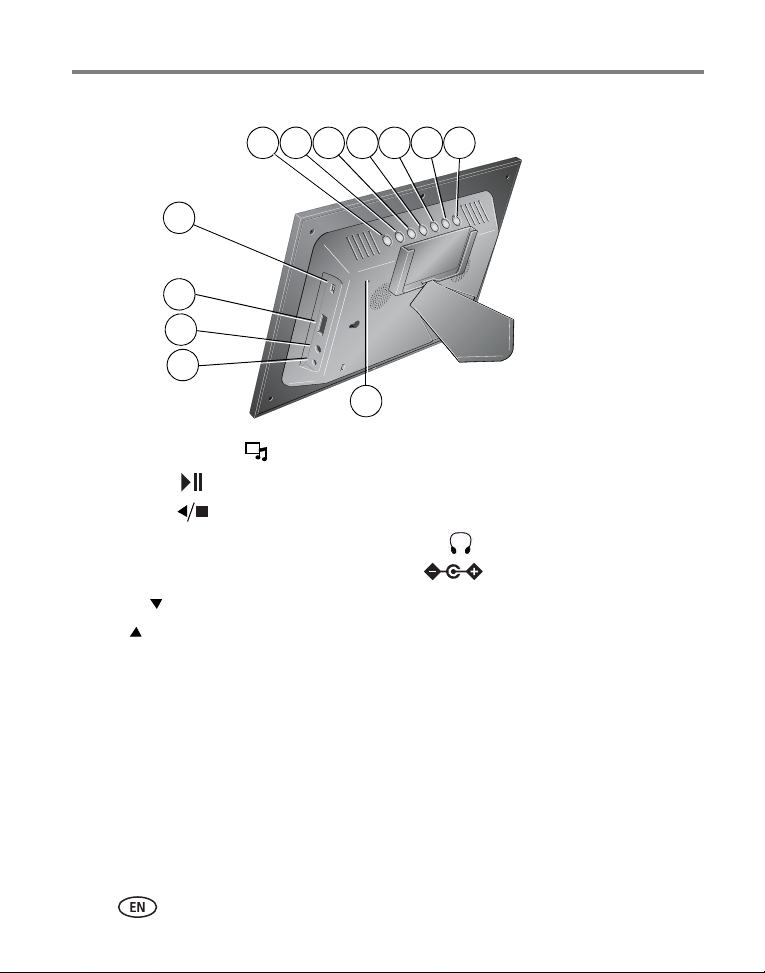
Product features
Top/Right Side View
6432
5
8
9
10
11
12
1 Picture/music toggle 8 USB connector (to connect to computer; also connect
2Play/Pause
3 Stop/Back 9 Volume control
4 Menu 10 Headphone jack
5 OK 11 DC-In (12 V)
6 Down 12 Reset button
7Up
camera/USB device - with adapter cable.)
71
ii www.kodak.com/go/support
Page 5
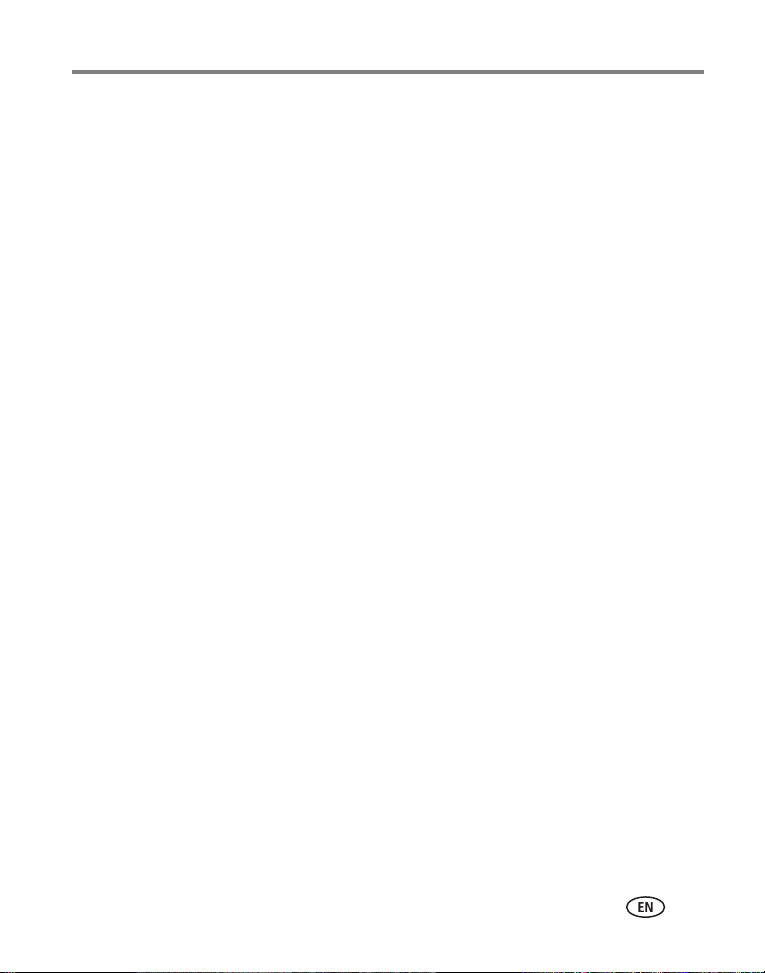
Table of contents 1
1 Getting started ......................................................................................1
Installing the software...................................................................................1
Using the remote control...............................................................................1
Setting up your picture frame ........................................................................4
2 Viewing pictures and videos ..................................................................8
Home screen—picture sources and settings...................................................8
Running a slide show....................................................................................9
Viewing thumbnails ......................................................................................9
Viewing a single picture ..............................................................................10
Playing a video............................................................................................10
Viewing pictures by date or filename ...........................................................11
3 Doing more with your frame ...............................................................12
Playing music..............................................................................................12
Printing pictures..........................................................................................13
Copying on your frame................................................................................14
Copying between your frame and computer.................................................15
Deleting pictures/videos ..............................................................................16
Selecting multiple pictures/videos ................................................................17
4 Changing frame settings .....................................................................18
Settings menus ...........................................................................................18
Setting the clock and timer..........................................................................20
Upgrading your firmware.............................................................................22
5 Using wireless mode ...........................................................................24
What are the wireless features of my frame? ...............................................24
Setting up your frame for wireless operation................................................24
Wireless networking and the Internet ..........................................................24
Viewing pictures over your wireless network................................................25
www.kodak.com/go/support iii
Page 6
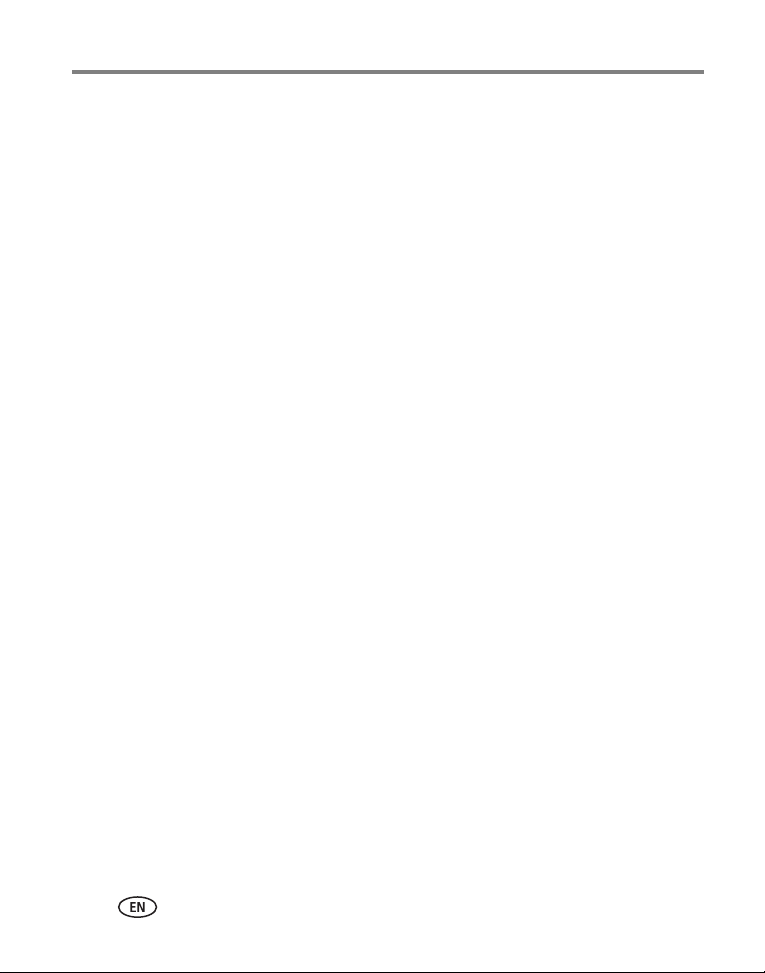
Table of contents
Viewing pictures from the KODAK Gallery....................................................26
Automatically receiving My Friends’ Albums.................................................27
Picture transfer software—copying wirelessly ..............................................29
Glossary of common wireless network terms................................................31
6 Troubleshooting and support ..............................................................35
Picture frame problems ...............................................................................35
Picture frame/computer communications .....................................................35
Wireless network connection.......................................................................36
Screen messages.........................................................................................39
7 Appendix .............................................................................................41
Digital frame specifications..........................................................................41
Important safety instructions .......................................................................43
Upgrading your software and firmware........................................................44
Additional care and maintenance ................................................................44
Limited warranty .........................................................................................45
FCC compliance and advisory ......................................................................47
iv www.kodak.com/go/support
Page 7
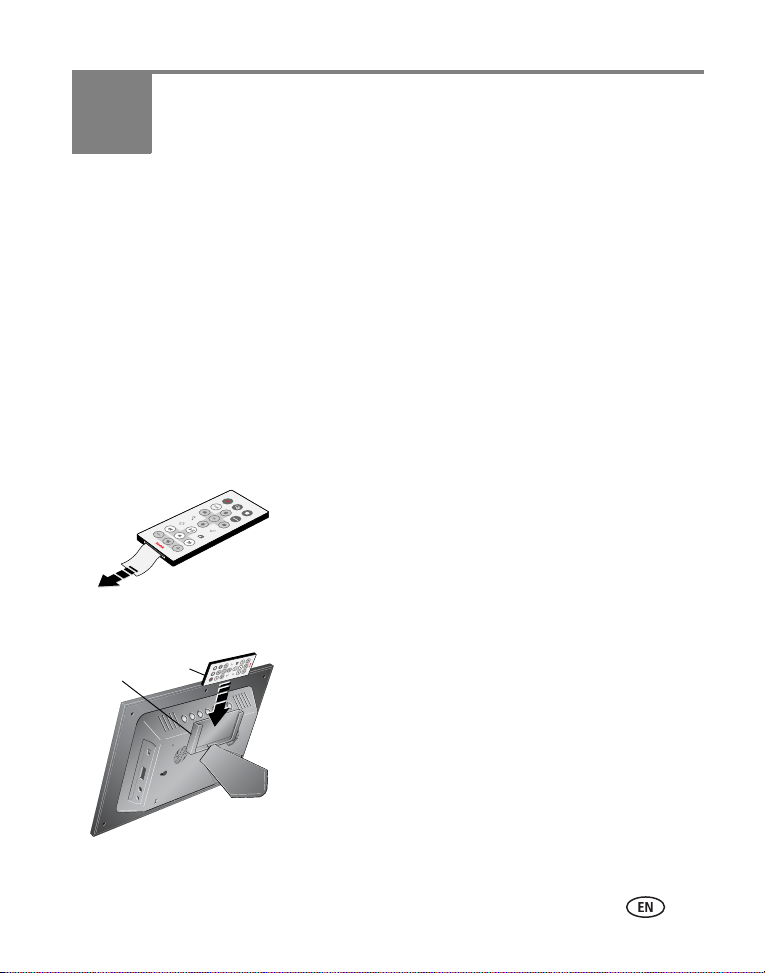
1 Getting started
Welcome to your Kodak EasyShare digital picture frame. Viewing your pictures and
videos couldn’t be simpler!
Installing the software
See the
Wireless Setup Guide
wireless network.
Using the remote control
Activating the remote control
An activation tab protects the remote control’s battery during shipment.
Storing the remote control
to install the software and to set up your frame and
■ Remove the tab to start using the remote.
There is no need to open the battery compartment
or remove the battery.
1
www.kodak.com/go/support 1
2
1 Install the remote control holder on the back of the
frame (page i).
2 Slide the remote into the holder for convenient,
out-of-the-way storage.
Page 8
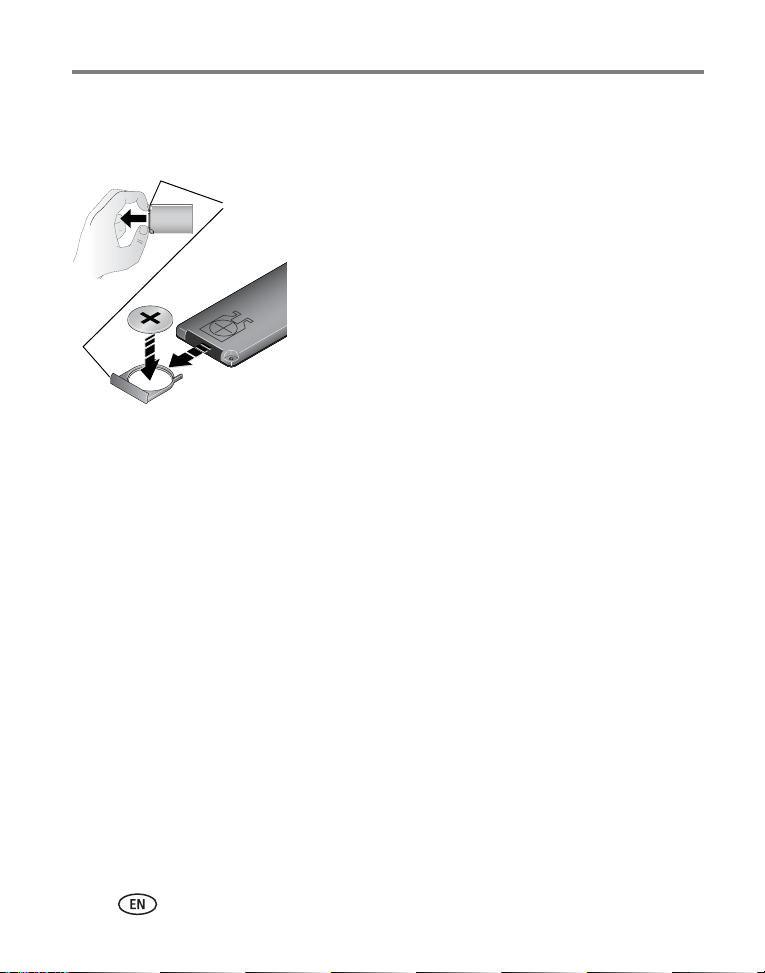
Getting started
Replacing the remote control battery
NOTE: Replace with a CR2025, 3V lithium cell battery.
release
tab
1 Push and hold the release tab while pulling the
battery holder out of the remote. Follow the graphic
on the back of the remote control.
2 Place the new battery in the holder with the plus
sign (+) facing up as shown.
3 Slide the battery and holder into the remote until it
clicks into place.
2 www.kodak.com/go/support
Page 9
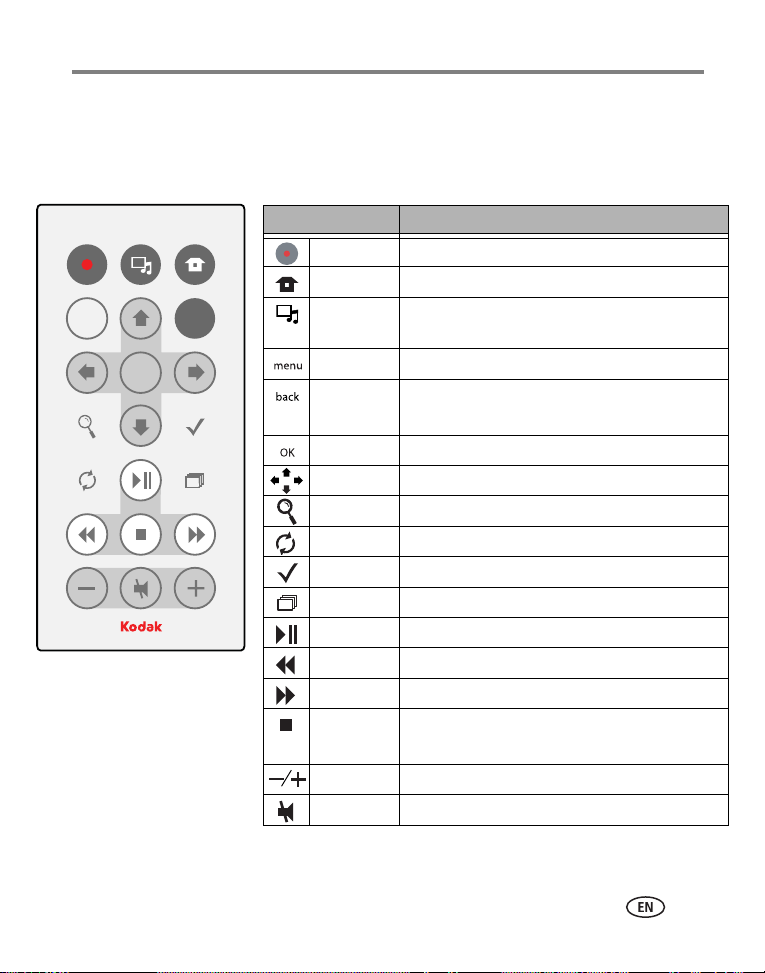
Getting started
Using the remote control buttons
Some buttons are also on the back of the frame (page ii). They operate identically.
Button Press to:
power* turn on/off the picture frame.
home return to the home screen.
back
menu
OK
music/pics toggle between viewing pictures and selecting
music.
menu display the menu choices.
back return to the previous screen.
stop a slide show, display thumbnails.
OK accept the current selection.
4-way navigate through pictures or menus.
zoom magnify the picture.
rotate rotate the picture, 90
° clockwise each press.
select mark pictures for an operation.
slide show play a slide show.
play/pause play/pause a video or slide show.
rewind rewind a video.
fast forward fast forward a video.
stop stop a video, display the first frame.
stop a slide show, display thumbnails.
volume decrease (-) or increase (+) the volume.
mute mute audio.
* First, turn on the power switch on the frame.
www.kodak.com/go/support
3
Page 10
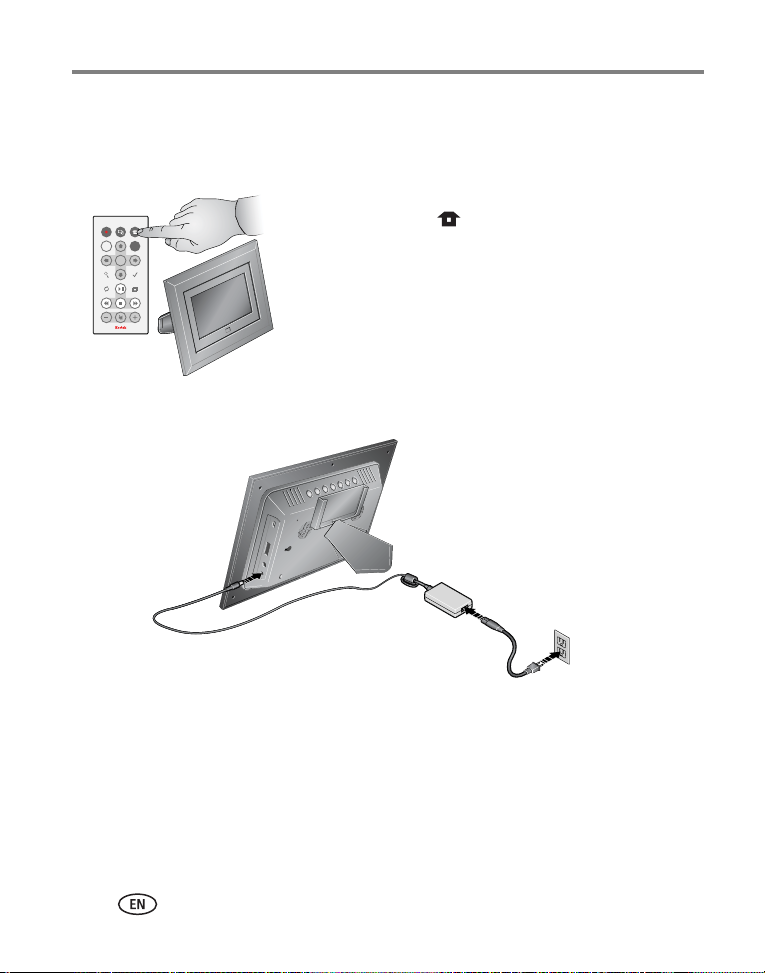
Getting started
Setting up your picture frame
Buttons and controls
All buttons and controls described in this guide (for
example: press ) are on the remote control
backOKmenu
Connecting the power cable
unless otherwise noted.
1 Pull out and extend the stand on the frame back and place the frame on a flat,
stable surface.
2 Plug in the power cable.
Your power cable (included with the frame) may be different from the one
pictured. Use the plug that accommodates your type of power outlet.
4 www.kodak.com/go/support
Page 11

Inserting a card or camera
CompactFlash
MicroDrive
Secure Digital
Memory Stick
xD
MultiMedia Card
Connecting a digital camera or other USB device
Getting started
a) USB cable included with your USB
device.
b) USB adapter cable included with
your EX model picture frame.
www.kodak.com/go/support
b)
a)
5
Page 12
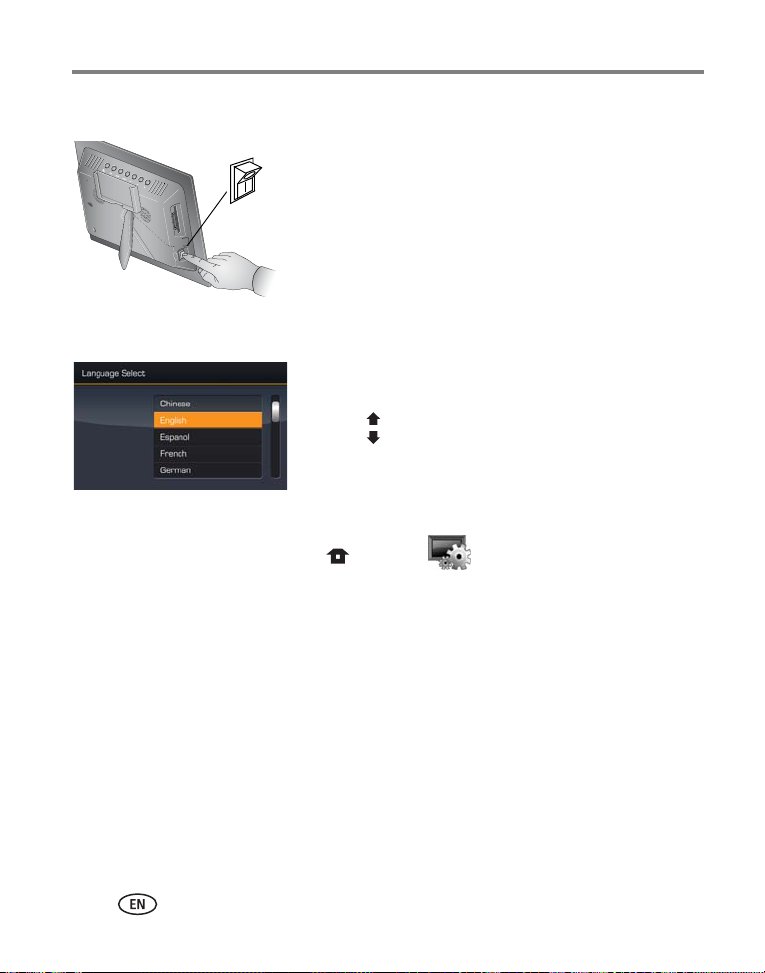
Getting started
Turning on the frame
Setting your language
■ Press the power switch to On.
NOTE:
You can leave the power switch On, and use the
remote control to turn the frame off and on.
The language screen appears the first time you turn on
your frame.
■ Press to select your language, then press OK.
A slide show starts from sample pictures pre-loaded in
internal memory.
■ To change the language at a later time, press Home
, Settings
→Language. See page 20.
6 www.kodak.com/go/support
Page 13
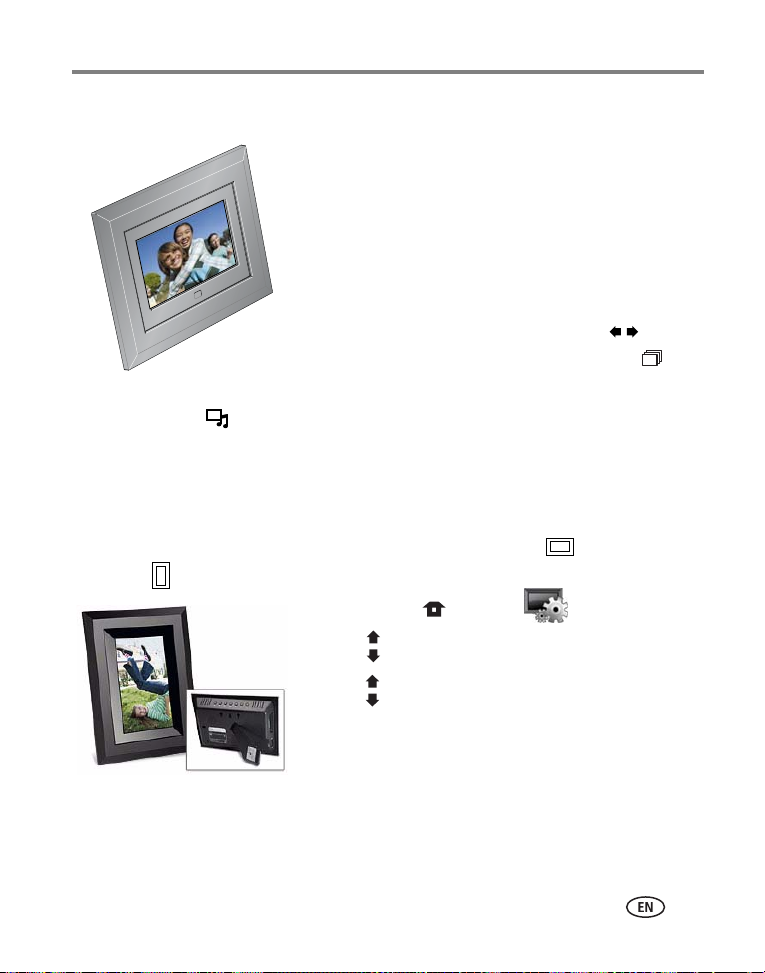
Getting started
Viewing your first slide show!
■ To play a slide show, insert a memory card or USB
device (see page 5).
The pictures/videos are displayed in the order they
appear on the card or other device.
– If a slide show is already playing (for example,
from the pre-loaded sample pictures), your
pictures begin playing automatically.
– If you are at the Home screen, press to
highlight your picture source, then press to
start the slide show.
■ To play music with your pictures or slide shows, see page 12.
■ To view pictures from your computer over your wireless network, see page 25. For
setting up your network, see the
Wireless Setup Guide
.
Changing the frame orientation
Your frame is set up to display pictures in landscape orientation . You can turn it
to portrait but you must also change the setting. Here’s how.
1 Press Home , Settings .
2 Press to select Viewing options, then press OK.
3 Press to select Frame orientation, then press OK.
www.kodak.com/go/support
See page 19.
7
Page 14
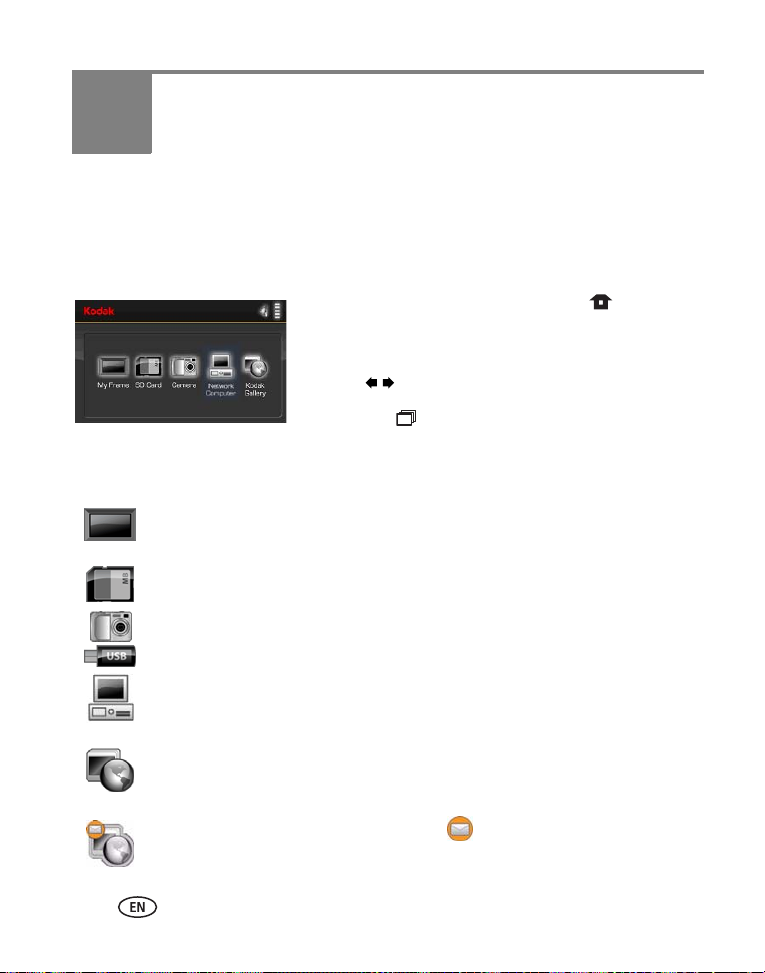
2 Viewing pictures and videos
Home screen—picture sources and settings
Go to the Home screen to access pictures from all connected sources and to change
frame settings.
1 On the remote control, press Home .
All connected sources and the Settings icon are
displayed.
2 Press to highlight a picture source, then:
■ Press to start a slide show.
■ Press OK to display thumbnails, folders, albums.
Possible picture sources:
My Frame—the frame’s internal memory. Copy your special pictures into My Frame
from a memory card or other device (page 14).
Memory card—appears when you insert a card (page 5). The label and icon
indicate the type of card.
Camera—appears when you connect a digital camera via USB cable (page 5).
USB drive—appears when you insert a USB flash drive (page 5).
Network computer —appears if you are connected to a wireless network. Lets you
display pictures that are stored on your computer. See the
Chapter 5 in this guide.
Kodak
Gallery—appears if you have set up your Gallery account and are connected
to a wireless network. Lets you display your albums from the Gallery. See the
Wireless Setup Guide
Kodak
Gallery, with new picture notification —someone has shared pictures
with you at the Gallery! See page 27.
or Chapter 5 in this guide.
Wireless Setup Guide
or
8 www.kodak.com/go/support
Page 15
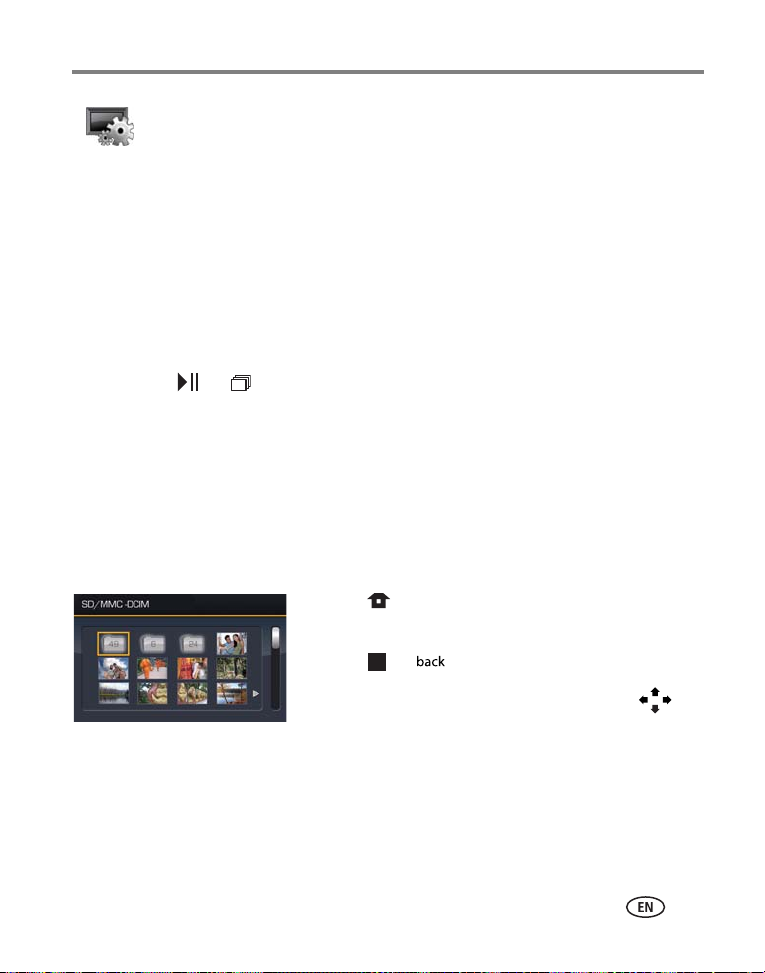
Viewing pictures and videos
Settings—customize and configure your frame. See Changing frame settings,
page 18.
Running a slide show
There are three ways to start a slide show on your frame:
■ Insert a memory card or connect a USB device, then turn on the frame.
■ Turn on your frame, then insert a card or connect a USB device—a new slide show
starts automatically, replacing a currently running slide show or single view
picture.
■ Select a picture in thumbnail view or select a picture source on the Home screen,
then press or .
Other slide show information
– A slide show plays continuously until you stop it or turn off the frame.
– You can change the slide duration and transition style (see page 19).
Viewing thumbnails
There are two ways to view your pictures as thumbnails:
■ Press , select a picture source (see page 8), then
press OK.
■ Press or from a slide show or single view.
www.kodak.com/go/support
To navigate through the thumbnails, press .
9
Page 16
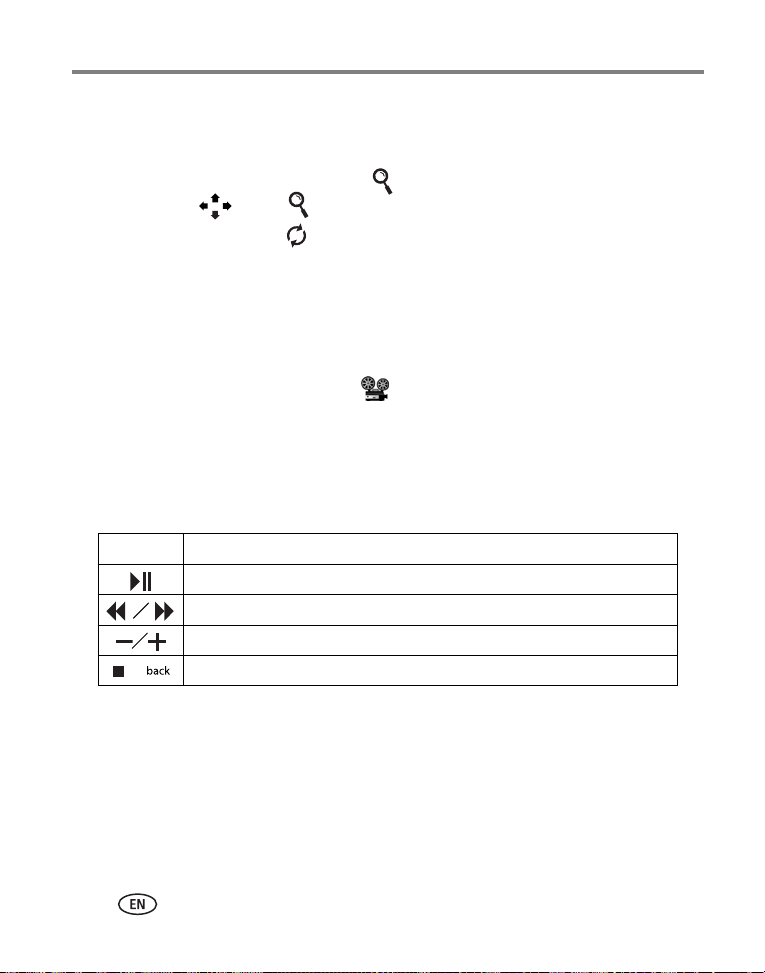
Viewing pictures and videos
Viewing a single picture
■ To view a single, full-screen picture, highlight it in thumbnails view and press OK.
■ To magnify a picture up to 8X, press repeatedly. To view other parts of the
picture, press . Press repeatedly to return.
■ To rotate a picture, press .
Playing a video
■ To play a video from thumbnails view, highlight it and press OK.
■ Videos in thumbnail view:
– MOV videos are indicated with .
– AVI, MPEG, and MPG videos display the first frame.
■ During a slide show, videos play automatically. When the video ends, the slide
show resumes.
■ Video buttons on the remote control:
Press To
play, pause, and resume the video.
rewind / fast forward.
adjust the volume.
or stop the video and return to thumbnails.
10 www.kodak.com/go/support
Page 17
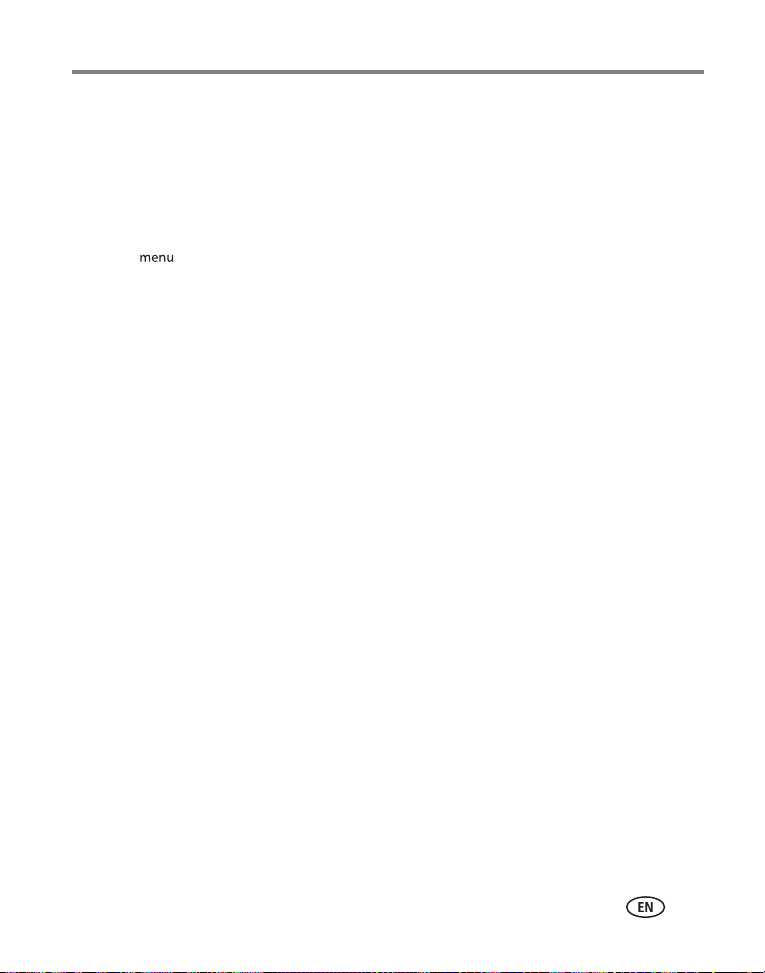
Viewing pictures and videos
Viewing pictures by date or filename
By default, the pictures and videos on your frame are arranged and played by date,
starting with the oldest. You can change the arrangement, or sort order, by date or
alphabetically by filename.
To change the sort order:
1 Press , then select Sort by.
2 Press OK.
3 Select a sort order:
– Date, oldest to newest (default)
– Date, newest to oldest
– Filename, A to Z
– Filename, Z to A
4 Press OK.
www.kodak.com/go/support
11
Page 18
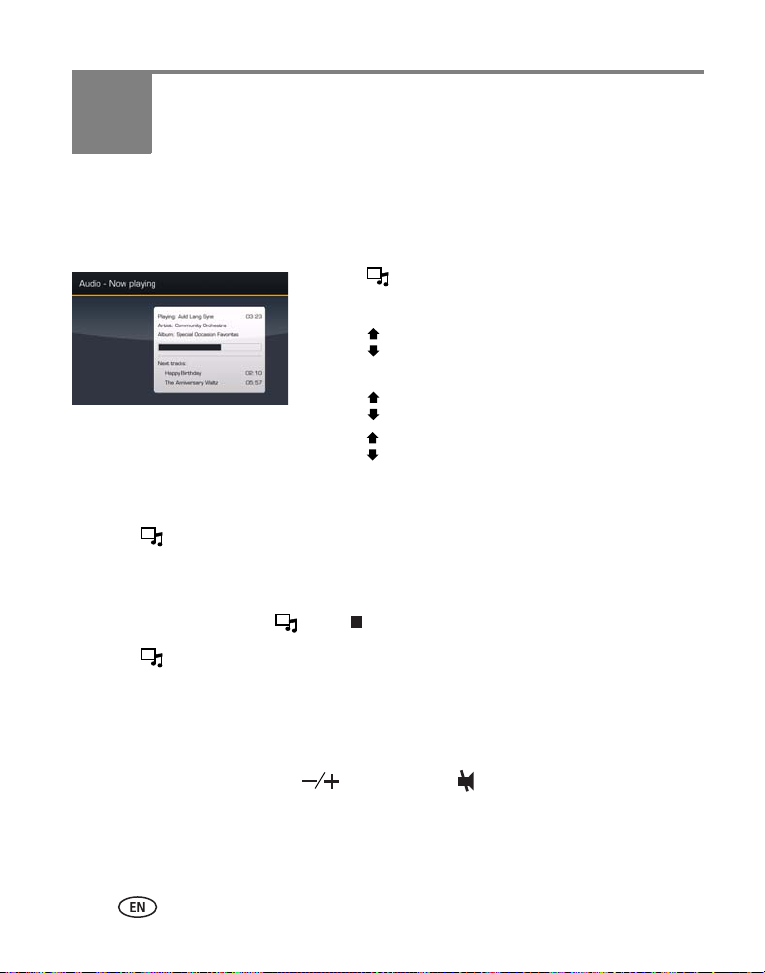
3 Doing more with your frame
Playing music
Play your MP3 files from any connected source (see page 8).
1 Press .
Your picture or slide show is paused.
2 Press to highlight your music source, then press
OK.
3 Press to locate your music files, then press OK.
4 Press to go to the next or previous song, or select
Play all songs. Then press OK.
Your music starts playing.
5 Press to return to your picture or slide show.
Your selected music continues to play as the slide show resumes. When music is playing,
videos play without their related audio.
6 To turn off music, press , then .
7 Press again to return to your pictures.
Notes on playing and copying music:
■ A headphone jack is available on the side of the frame (page ii).
■ Adjust the volume with the buttons. Press to mute the music.
■ To copy music files (MP3) to internal memory, drag and drop them from your
computer. See Copying pictures to/from your computer, page 15.
12 www.kodak.com/go/support
Page 19

Doing more with your frame
Printing pictures
Your frame is compatible with PictBridge technology, so you can print directly to
PictBridge enabled printers.
NOTE: Printing from the Gallery (page 26) is not currently supported.
Preparing the frame and printer for printing
1 Make sure your frame is disconnected from the
printer.
2 On the frame, change your connection mode from
See
computer to printer.
connection mode, page 14
3 Turn off the frame and printer.
4 Connect the USB cable (included with your frame)
from the frame to the printer.
Printing to a PictBridge enabled printer
1 Turn on the printer. Turn on the frame.
2 If you are in a slide show or single view, press .
If you are in thumbnails view, press to find a
Manually changing USB
.
picture, then press .
3 Highlight Print, press OK, then highlight Print again, and press OK
The picture is printed. To print multiple pictures, see page 17.
4 Change your connection mode back to Connect to computer. See Manually
changing USB connection mode, page 14.
www.kodak.com/go/support
13
Page 20

Doing more with your frame
Manually changing USB connection mode
The connection mode must match the device you connect the frame to (computer or
printer) before you make the connection. The default is Connect to computer.
1 Disconnect the printer or computer from the frame.
2 On the remote control, press .
3 Select Settings
4 Select the mode you need, printer or computer. See page 20.
5 Reconnect the printer or computer. If you are printing, continue with step 3 of the
printing directions in Printing to a PictBridge enabled printer, page 13.
→ Device configuration → USB connection mode.
Copying on your frame
Copy pictures/videos from your current picture source to any other connected device
or source. For example, copy pictures from a memory card to internal memory (My
Frame).
1 Press to find a picture/video, then press .
2 Press to highlight Copy, then press OK.
3 Press to highlight the source you want to copy to,
then press OK.
The picture/video is copied.
To copy multiple pictures/videos, see page 17.
When you copy pictures into internal memory, they are automatically resized to save
space on your frame. To turn off automatic resizing, see page 20.
NOTE: To copy music files (MP3) to your frame’s internal memory, drag and drop them from your computer.
See Copying pictures to/from your computer, page 15.
14 www.kodak.com/go/support
Page 21

Doing more with your frame
Copying between your frame and computer
Copy pictures, videos, and music via the included USB cable. For wireless copying, see
page 29.
Connecting to your computer
(USB cable
included with frame)
Copying pictures to/from your computer
Copy pictures, videos, and music between your frame and computer, using your
computer’s normal file copying tools. See page 41 for applicable file formats.
1 Connect the USB cable from the frame to your computer (see page 15).
2 On your computer, open My Computer or Windows
Explorer.
The picture frame appears as removable drives—one
drive for each connected picture source in the frame, in
this order: internal memory, memory cards, USB
devices.
3 Navigate to the pictures you want to copy. Then
drag and drop them to the new location.
4 Unplug the USB cable to view your copied pictures.
See your computer documentation for more information on copying files.
www.kodak.com/go/support
15
Page 22

Doing more with your frame
Copying pictures from EasyShare software
It’s easy to copy pictures/videos from My Collection to your frame.
1 Install EasyShare software from the CD included with your frame (see page 1).
2 Connect the USB cable (see page 15).
3 On your computer, open EasyShare software. Select the pictures in My Collection
and drag them into the Picture tray.
4 In the menu bar, select File
The picture frame appears as removable drives—one drive for each connected picture
source in the frame, in this order: internal memory, memory cards, USB devices.
5 Select the frame source to which you are copying.
6 Select
7 Click Copy. Pictures are copied to your frame.
8 Unplug the USB cable and press to navigate to your copied pictures.
Best For Digital Picture Frame
copying. Full resolution is unnecessary and quickly fills up the frame’s memory.
→ Copy to.
to reduce the resolution of the pictures you are
Deleting pictures/videos
1 Press to find a picture/video, then press .
2 Press to highlight Delete, then press OK.
3 Highlight Delete and press OK again to confirm.
To cancel the deletion, highlight Exit and press OK.
The picture/video is deleted.
To delete multiple pictures/videos, see page 17.
NOTE: You can delete pictures/videos from a card, internal memory, and some USB devices.
16 www.kodak.com/go/support
Page 23

Doing more with your frame
Selecting multiple pictures/videos
Use the multi-select feature to copy, delete, or print two or more pictures; or to play a
slide show of selected pictures/videos.
Selecting one at a time
1 In thumbnails view, press to highlight a picture/video, then press .
2 Continue selecting pictures/videos.
A check mark appears on the selected pictures. Press again to remove a check
mark. You can now view a slide show, copy, print, delete, etc. all selected pictures.
Selecting all
1 Press whenever pictures/videos are displayed
(slide show, video, single picture).
2 Press to highlight Select all, then press OK.
A confirmation screen appears, then your picture
display reappears. A check mark is displayed on all
pictures/videos in your current location.
3 To remove all check marks, press , highlight
Select / Unselect all and press OK.
4 Highlight Unselect all and press OK.
A confirmation screen appears, then your picture
display reappears. All check marks are removed.
www.kodak.com/go/support
17
Page 24

4 Changing frame settings
The options in the Settings menu let you customize and configure your frame.
1 Press Home .
2 Press to highlight Settings , then press OK.
3 Press to select a setting. Follow the screen directions. Press OK to accept your
selections.
4 Press to exit.
Settings menus
Setting Options
Upgrade firmware
This option is only displayed if
the upgrade file (.img) is
available on the frame
(memory card, flash drive,
internal memory, etc.).
Upgrade firmware—manually load the latest version of
firmware on your frame (page 22).
Exit—return to the Home screen.
See page 23 for automatic notification and upgrade of latest
firmware from the Internet.
18 www.kodak.com/go/support
Page 25

Changing frame settings
Setting Options
Viewing options Slide duration—specify how long each picture is displayed
in a slide show, from 3 seconds (default) to 1 hour.
Frame orientation—specify whether you wish to display
your frame in landscape (default) or portrait
orientation.
Transitions—specify the transition style between pictures in
a slide show. See screen for options. The default is Random.
Screen Fit or Fill—Fit entire image (default). Show
the entire picture. Black borders may appear around the
image. Fill the screen . The picture fills the entire
screen, some of the picture may be cut off (cropped).
Audio priority—when you are playing music (page 12),
choose how to handle the audio portion of video playback.
Play music (default). Music continues to play, video plays but
its audio is muted. Play video sound track. Music stops
playing while the video, with audio, plays.
Slideshow starting point—specify how far back to start a
slide show when your sort order is from oldest to newest
(page 11). From 1 week back (default). Slide show starts
with the picture that is one week older than the newest picture
in your current picture source. From oldest picture. Slide
show starts with the oldest picture in your current picture
source.
Brightness Press to adjust the screen brightness according to your
lighting conditions.
Clock and timer
See page 20.
On/Off schedule—set your frame to turn on and off at a
specified time every day.
Get time from Internet—select your time zone and press
OK. The frame’s internal clock is automatically set to the
correct time.
Set time—manually set the clock to the current time.
www.kodak.com/go/support
19
Page 26

Changing frame settings
Setting Options
KODAK Gallery Set up your
Wireless Setup Guide
Network Set up your frame for wireless operation. See the
Setup Guide
Device configuration Frame name—Assign a name to your frame. This name is
referenced when connecting to your wireless network.
USB connection mode—Before you connect a USB
computer or printer, choose Connect to computer (default)
or Connect to printer. See page 14.
Language Choose your language.
Automatic resizing Automatic resizing ON—(default) When you copy pictures
to internal memory, they are automatically resized to a smaller
resolution to save space.
Automatic resizing OFF—Pictures are copied to internal
memory at their original size (resolution).
About Check your frame model number and firmware version.
Kodak
Gallery account on the frame. See the
.
.
Wireless
Setting the clock and timer
Setting the clock manually
1 Press Home , then select Settings and press OK.
2 Select
3 Select
Clock and timer
Set time
4 Press to adjust the hour and minutes. Press to highlight the next or
previous setting.
5 Press OK. Press Home to return to the Home screen.
20 www.kodak.com/go/support
and press OK.
and press OK.
Page 27

Changing frame settings
Setting the clock automatically from the Internet
1 Press Home , then select Settings and press OK.
2 Select
3 Select
4 Press to highlight Enable, then press OK.
5 Press to highlight your time zone, then press OK. Press Home to return to
Clock and timer
Get time from Internet
the Home screen.
The frame clock is automatically set whenever you are connected to the Internet
through your wireless network.
and press OK.
and press OK.
Setting automatic on/off
Set your frame to turn on and off at a specified time every day.
NOTE: Make sure you set the clock or enable
1 Press Home , then select Settings and press OK.
2 Select
3 Select
4 Press to advance to
Clock and timer
On/Off schedule
setting (hour and minutes). Press to adjust the time. Repeat to set the
time.
and press OK.
and press OK.
Turn o n
Get time from Internet
time. Press to highlight the next or previous
before enabling auto on/off.
Turn off
5 Press to highlight Enable, then press OK. Press Home .
Your frame will now automatically turn on and off at the times you specified.
NOTE: Make sure the power switch on the frame is On .
www.kodak.com/go/support
21
Page 28

Changing frame settings
Upgrading your firmware
Firmware is the software that runs on your frame. Upgrade the firmware so you
always have the newest features and improvements. To check for the latest version,
visit www.kodak.com/go/digitalframedownloads.
NOTE: Upgrading the firmware returns the frame settings to factory defaults.
Manually upgrade firmware
Download the firmware to your computer, then upgrade your frame:
1 On your computer, go to www.kodak.com/go/digitalframedownloads.
2 Follow the screen directions to download the frame firmware to your computer.
3 Copy the IMG file to a memory card or USB flash drive, then insert into the frame;
or, connect your computer and frame with the USB cable and copy the IMG file
directly to the frame. See page 15 for copying files.
4 With the IMG file on the frame, press Home , then select Settings and
press OK.
5 Select Upgrade Firmware and press OK to begin the upgrade.
When the upgrade is complete, your frame automatically restarts. If it doesn’t, press the
power switch on the frame to Off, then back to On.
IMPORTANT:
Do not turn off the frame during the upgrade!
22 www.kodak.com/go/support
Page 29

Changing frame settings
Automatically upgrade firmware from the Internet
When the frame is connected to your wireless network, you can automatically
upgrade the firmware from the Internet whenever a new version is available.
A message appears on your frame when a new firmware version is detected from the
Internet.
Upgrade right away
■ Install now—Select, then press OK to start the upgrade.
When the upgrade is complete, your frame automatically restarts. If it doesn’t, press the
power switch on the frame to Off, then back to On.
IMPORTANT:
Upgrade later
■ Remind me later—Select, then press OK.
The upgrade message disappears, then appears again the next time you turn on the
frame.
■ No thanks—Select, then press OK.
The upgrade message disappears. To change your mind and upgrade to this version, see
Manually upgrade firmware, page 22.
A new message appears when the next firmware version is available.
Do not turn off the frame during the upgrade!
www.kodak.com/go/support
23
Page 30

5 Using wireless mode
For more information on wireless setup, operation, and networks, see the
Setup Guide
www.kodak.com/go/wifisupport or www.wi-fi.org.
(included with EX model frames only) or visit
Wireless
What are the wireless features of my frame?
Connect to your home wireless network and:
■ Display pictures on your frame directly from your computer hard drive (see
page 25).
■ Display pictures from your
■ Automatically receive pictures from your friends and family at the Gallery (see
page 27).
■ Automatically upgrade your firmware from the Internet (see page 23).
■ Copy pictures wirelessly from your frame to your computer (see page 29).
Kodak
Gallery account (see page 26).
Setting up your frame for wireless operation
See the
Wireless Setup Guide
installing software and setting up your frame.
Do you have security enabled on your wireless network? If so, have your network
name and security key (WEP or WPA) available.
, included with your frame, for detailed instructions on
Wireless networking and the Internet
Some wireless functions on your frame, including viewing pictures on
(see page 26), require access to the Internet.
Kodak
Gallery
24 www.kodak.com/go/support
Page 31

Using wireless mode
Viewing pictures over your wireless network
Pictures are accessed from your computer via Windows Media player 11. See the
Wireless Setup Guide
player 11.
1 Turn on your computer and your picture frame. Then press Home on the
remote control.
If your network computer is not listed on the Home screen, or for more information,
Wireless Setup Guide
see the
guide.
NOTE: The first time you connect, a window may appear on your computer screen alerting you to a new
device. Follow the prompts to “allow” the frame on your computer (see page 30).
for details about installing or upgrading to Windows Media
2 Press to highlight Network Computer ,
then press OK.
It may take up to 10 seconds for your Network
Computer to appear on the Home screen.
If you have multiple computers on your network,
first select Network Computer, then select the
computer from the list.
or go to the troubleshooting help on page 36 of this
3 Press to highlight Pictures or Video, then press
www.kodak.com/go/support
OK.
25
Page 32

Using wireless mode
4 Press to highlight the category of pictures you
want to view, then press OK.
All Pictures displays every picture that your computer is
sharing, without showing folders. The categories are
established by Windows Media player 11; you
designate pictures to include in the categories (in
Windows Media player).
5 Pictures are displayed as thumbnails. See
Chapter 2, Viewing pictures and videos for all the
ways you can enjoy your pictures, videos, and music
on your frame.
Viewing pictures from the KODAK Gallery
See the
Wireless Setup Guide
connection.
NOTE: Connection to
Europe.
1 Turn on your computer and your picture frame, and make sure your Internet
connection is live.
Kodak
for detailed instructions on setting up your
Gallery is currently limited to customers in the United States, Canada, and
Kodak
Gallery
Kodak
2 Press Home , press to highlight
3 Follow the prompts to choose the pictures, then press OK.
4 Pictures are displayed as thumbnails. See Chapter 2 on page 8 for all the ways you
can enjoy your Gallery pictures on your frame.
NOTE: Features not supported from the Gallery at this time: viewing videos, printing pictures, and deleting
pictures.
26 www.kodak.com/go/support
Gallery , then press OK.
Page 33

Using wireless mode
Automatically receiving My Friends’ Albums
Your wireless frame automatically notifies you when a friend shares pictures with you
at the Gallery. Play a slide show of the new pictures, right on your frame, even before
you see the email on your computer! To turn off the auto-notification, see page 28.
NOTE: The email icon means you have new pictures that you haven’t viewed yet.
To see the pictures right away:
1 When the notice appears on the frame screen,
press to highlight View.
2 Press OK.
A slide show of the new pictures plays on your frame.
If there are multiple albums you haven’t viewed yet,
View
Dismiss
select a marked album from the list and press OK.
To see the pictures later:
1 When the notice appears on the frame screen,
highlight Dismiss, then press OK.
The notification bar disappears. (If you don’t dismiss it,
the bar automatically disappears after 30 seconds.)
2 When you want to see the new pictures, press
3 With My Friends’ Albums highlighted, press OK.
4 Highlight a marked album , then press OK.
www.kodak.com/go/support
Home ( ), select KODAK Gallery ( ), then
press OK.
27
Page 34

Using wireless mode
Turning off auto-receive and notification
You can turn off auto-receive and/or notification from your friends’ albums at the
Gallery.
1 Press Home , then select Settings and press OK.
2 Select KODAK Gallery and press OK.
3 Press to highlight Auto-receive My Friends’ Albums, then press OK.
4 Choose from these options:
Auto-receive with notification ON—(default) you automatically receive your
friends’ albums and the notice appears on the frame.
Auto-receive ON—you automatically receive your friends’ albums, but the
notice does not appear on the frame. You know when your friends send you
pictures because the email icon still appears on the KODAK Gallery on the Home
screen , and on unviewed My Friends’ Albums in your Gallery account .
Auto-receive OFF—you don’t automatically receive your friends’ albums on
your frame. To view them, see Viewing pictures from the KODAK Gallery, page 26.
28 www.kodak.com/go/support
Page 35

Using wireless mode
Picture transfer software—copying wirelessly
Kodak picture transfer software (included on the software CD packaged with your EX
model frame) lets you wirelessly copy pictures and videos from the frame to your
computer. Make sure you install the software before you proceed (see the
Setup Guide
).
Copying to your computer
1 On the frame, display a picture in single view (see page 10), then press .
To copy multiple pictures/videos, see page 17.
2 Press to highlight Copy, then press OK.
3 Press to highlight Network Computer , then press OK.
If this is the first time you are copying to your computer, you must first “allow” the
frame to communicate with your computer.
4 A Kodak picture transfer software message opens
on your computer screen. Click the message to
open the Allow screen.
5 Click Allow.
6 Return to the frame and recopy the picture.
If you did not see the message (from step 4 above)
and you cannot copy files, see Allow the frame on
your computer, page 30.
Wireless
NOTE: If you have more than one frame on your wireless network, give them unique names so you can tell
→
them apart. Go to Home
www.kodak.com/go/support
Settings → Device configuration menu. See page 20.
29
Page 36

Using wireless mode
Changing copy settings in picture transfer software
1 Right-click the Kodak picture transfer software icon
in the lower right corner of your computer
screen.
2 Select Configure to open the Kodak picture transfer
software window.
Use this window to:
■ Enable/Disable picture transfer software.
Select/deselect the check box.
■ “Allow” the frame on your computer. See
below.
■ Manage your device. Click the Deny, Remove, or
Customize buttons.
■ Designate a location to which your files are
copied. Accept the default folder (C:\Documents
and Settings\All Users\Documents\My Pictures)
or click Browse and navigate to a different
folder.
■ Select a naming convention and date format for
your destination folders.
Allow the frame on your computer
You must “allow” the frame to communicate with your computer before you can copy
pictures from the frame to the computer.
1 Right-click the picture transfer icon and select
Configure (see above, page 30).
2 Click your frame in the
Manage my devices
3 Click Allow.
4 Click Apply, then click OK.
window.
30 www.kodak.com/go/support
Page 37

Using wireless mode
Glossary of common wireless network terms
Access point—(Also called AP.) A wireless network transceiver or “base station”
hub, often used to connect a local area network to one or more wireless devices. An
access point can also provide a communication link to a wired local area network.
Ad Hoc—A client setting for a wireless local area network that allows devices
connected to the network to communicate with one another directly, independent of
an access point or router.
Bridge—A product that connects a local area network to another local area network
that uses the same protocol (for example, wireless, Ethernet or token ring). Wireless
bridges are commonly used to link buildings in campuses.
Client—An application on a computer or device connected to a network that
requests services (files, print capability) from another connected computer or device
on the network.
Device-to-device—See Ad Hoc.
DHCP—Dynamic Host Configuration Protocol: a utility that enables a server to
dynamically assign IP addresses from a predefined list and limit their time of use so
they can be reassigned. Without DHCP, all of the IP addresses of all the clients on the
network would have to be manually entered. With DHCP, whenever a client connects
to the network, it automatically gets an IP address assigned to it.
DNS—Domain Name System (or Service, or Server): a program that translates
domain names to IP addresses by accessing a database maintained on a collection of
Internet servers. The program works behind the scenes to facilitate surfing the Web
with alpha versus numeric addresses. A DNS server converts a name like
mywebsite.com to a series of numbers like 107.22.55.26. Every Web site has its own
specific IP address on the Internet.
www.kodak.com/go/support
31
Page 38

Using wireless mode
Domain name— The portion of a URL or Web address that identifies a specific Web
site. For example, the domain name portion of the URL
http://www.kodak.com
is
kodak.com.
All domain names have a suffix that indicates the top level domain (TLD) it belongs to.
Examples include:
com: US commercial business
gov: US government agency
edu: US educational institution
mil: US military organization
net: US network organization
org: US nonprofit organization
au: Australia
br: Brazil
ca: Canada
de: Germany
do: Dominican Republic
es: Spain
fr: France
it: Italy
nl: Netherlands
pr: Puerto Rico
pt: Portugal
ru: Russian Federation
uk: United Kingdom
DSL—Digital Subscriber Lines: various technology protocols for high-speed data,
voice and video transmission over ordinary twisted-pair copper POTS (Plain Old
Telephone Service) telephone wires.
Dynamic IP address—An IP address assigned to a client, each time the client
connects to the network. The dynamic IP address is configured by the DHCP server
and can be different each time the client connects to the network.
32 www.kodak.com/go/support
Page 39

Using wireless mode
Encryption key—An alphanumeric (letters and/or numbers) series that enables
data to be encrypted then decrypted so it can be safely shared among members of a
network. WEP uses an encryption key that automatically encrypts outgoing wireless
data. On the receiving side, the same encryption key enables the computer to
automatically decrypt the information so it can be read.
Infrastructure—A client setting for a local area network that allows devices
connected to the network to communicate with one another through a central access
point or router. This configuration is commonly used in wireless home networks.
IP—Internet Protocol: technology that supports voice, data and video transmission
via IP-based local area networks, wide area networks, and the Internet. This includes
VoIP (Voice over IP).
IP address—A number that identifies each sender or receiver of information that is
sent across the Internet.
Network name—Identifies the wireless network for all the shared components.
During the installation process for most wireless networks, you must enter the
network name or SSID. Different network names are used when setting up your
individual computer, wired local area network, or workgroup.
Passphrase—A text string used for WPA security on a Wi-Fi wireless network. A
passphrase may contain up to 31 alphanumeric characters, including spaces and other
special characters.
NOTE: A passphrase used for WPA security is not the same as a WEP key, nor is it the same as a passphrase
commonly found in router software that is used to generate a WEP key.
Router—An access point (AP) or hub that sends data from one local area network
(LAN) or wide area network (WAN) to another. A router monitors and controls data
flow and sends information using the most efficient route based on traffic load, line
costs, speed, bad connections, etc.
SSID—Service Set Identifier: also referred to as a network name, since it is essentially
a name that identifies a wireless network. The identifier is attached to the wireless
local area network (WLAN) and acts as an identifier when a device tries to connect to
the system. A device will not be permitted to join the network unless it can provide
www.kodak.com/go/support
33
Page 40

Using wireless mode
the unique SSID. An SSID can be broadcast by the network router, allowing devices to
detect it as an available network. An SSID does not supply security to the network.
SSL—Secure Sockets Layer: a commonly used encryption scheme used by many
online retail and banking sites to protect the financial integrity of transactions.
TCP/IP—Transmission Control Protocol/Internet Protocol: the underlying technology
behind the Internet and communications between computers in a network.
URL— Uniform Resource Locator: also referred to as a Web address, since it
identifies the location of a file or resource on the Web. For example, the URL for the
Eastman Kodak Company Web site is http://www.kodak.com.
WEP—Wired Equivalent Privacy: basic wireless security provided by Wi-Fi. In some
instances, WEP may be all a home or small-business user needs to protect wireless
data. WEP is available in 40-bit (also called 64-bit), or in 108-bit (also called 128-bit)
encryption modes. As 108-bit encryption provides a longer algorithm that takes
longer to decode, it can provide better security than basic 40-bit (64-bit) encryption.
WEP key—A text string used for WEP security on a Wi-Fi wireless network. A WEP
key with 10 or 23 characters can include numbers and the letters A - F and are not
case-sensitive. 5 and 13 character WEP keys can include numbers and all letters (as
well as some special characters) and are case sensitive.
WPA—Wi-Fi Protected Access: a Wi-Fi security standard that provides a high level of
wireless network security. It uses data encryption through the Temporal Key Integrity
Protocol (TKIP). TKIP scrambles the keys and ensures that the keys haven’t been
tampered with. User authentication is performed through the Extensible
Authentication Protocol (EAP) to ensure that only authorized network users can
access the network.
Wi-Fi—Wireless Fidelity: a term developed by the Wi-Fi Alliance commonly used to
describe any type of 802.11 standard wireless network. Products tested and approved
as “Wi-Fi Certified” (a registered trademark) by the Wi-Fi Alliance are certified as
interoperable with each other, even if they are from different manufacturers.
For more information, visit www.kodak.com/go/wifisupport or www.wi-fi.org.
34 www.kodak.com/go/support
Page 41

6 Troubleshooting and support
For step-by-step product support, visit www.kodak.com/go/digitalframesupport and
select Interactive Troubleshooting & Repairs.
Picture frame problems
If... Try one or more of the following
Frame does not
turn on.
Remote control does
not function.
Frame does not
recognize memory
card.
Frame freezes up.
Picture frame/computer communications
If... Try one or more of the following
Cannot copy pictures to my
computer.
Cannot see my frame as a
removable drive.
■ Make sure the power cable is securely connected (page 4).
■ Make sure you are using the power cable that was included with
your frame.
■ Make sure the power switch on the frame is On (page 6).
■ Check the battery in the remote.
■ Make sure the power switch on the frame is On (page 6).
■ Purchase a certified SD/MMC card.
■ Insert a card into the slot, then push to seat (page 5).
■ Use a paper clip or other slim object to press the recessed reset
button on the back of the frame (page ii).
■ Make sure your computer is on.
■ Make sure the USB cable is securely connected (page 15).
■ Make sure the power switch on the frame is On (page 6).
www.kodak.com/go/support 35
Page 42

Troubleshooting and support
If... Try one or more of the following
Cannot copy pictures from
Kodak EasyShare software.
■ Make sure your frame and computer are on.
■ Make sure the USB cable is securely connected (page 15).
■ Make sure you have installed the latest version of EasyShare
software (page 1).
■ From My Collection in EasyShare software, make sure the
pictures are in the Picture Tray.
Wireless network connection
For software installation and wireless frame setup, see the
Problem Possible causes and/or solutions
Frame cannot connect to
the wireless network —
“Wireless network not
found” appears.
■ Make sure you have a wireless router and that it is
broadcasting the SSID, or enter the SSID manually.
■ Make sure your frame and computer are on.
■ Make sure you have installed Windows Media player 11 and
you have allowed sharing in Media player.
■ Make sure the wireless router and network are running before
the frame begins scanning for a network.
■ Make sure you are within the operating range of the network.
Move the frame into the same room with the router.
■ Check for sources of interference in the wireless signal, such as
a microwave oven or a cordless telephone.
■ Check with your router manufacturer for a possible firmware
update.
■ Make sure your frame is using the latest firmware. Check
www.kodak.com/go/digitalframesupport for updates.
Wireless Setup Guide
.
36 www.kodak.com/go/support
Page 43

Troubleshooting and support
Problem Possible causes and/or solutions
(Continued from previous
table)
Frame cannot connect to
the wireless network —
“Wireless network not
found” appears.
■ Make sure the network profile settings on your frame match
those of the network. In an Infrastructure network, you can
usually view the network settings with the software program
included with the router or through the interface of a
connected device. See the router or device documentation for
details.
If possible, note the following settings for the network, then
change the profile settings on your frame to match them:
–SSID
–Wi-Fi mode (Infrastructure)
– Security (none, WEP, or WPA-PSK)
– Dynamic IP (yes or no)
– Connect Mode (yes - ask before connecting, or no -
connect automatically)
– Router set up for MAC address access? Add frame MAC
address to router access list.
NOTE: Many wireless network routers employ the use of a WEP passphrase
for generating a WEP security key code. If WEP security is enabled for
the network, make sure the key code,
the security settings for the network profile on the camera.
not
the passphrase, is entered in
www.kodak.com/go/support
37
Page 44

Troubleshooting and support
Problem Possible causes and/or solutions
(Continued)
Frame cannot connect to
Kodak
Gallery.
Cannot copy from frame
to computer via wireless
network. “Please allow
the frame on the
computer” appears.
The wireless router did not assign a valid network IP address to the
frame. Check and change the router settings, as indicated below.
You can usually view the network settings with the software
program included with the router.
■ Enable DHCP on the router.
■ Change the setting on the router to allow both 802.11b and
802.11g Wi-Fi protocols.
■ Change router settings to allow enough IP addresses for the
number of wireless devices on the network.
■ Disable MAC filtering on the router or enable the MAC for the
frame.
■ Temporarily disable the QoS (Quality of Service) setting on the
router.
■ Check with the router manufacturer for a possible firmware
update.
See the router documentation for details.
■ The Gallery address, account email address, or account
password on the frame are incorrect.
■ Make sure the wireless router is connected to the Internet and
an Internet connection is available.
■ The Gallery or online picture service is temporarily unavailable.
Try again later.
■ There may not be a
Kodak
Gallery service in the region you are
in.
See
Frame cannot connect to the wireless network
possible causes and/or solutions.
Your frame has not been given permission to communicate with
your computer.
■ Open Kodak picture transfer software and allow your frame to
have access to your computer. See page 29.
, above, for other
38 www.kodak.com/go/support
Page 45

Troubleshooting and support
Screen messages
Screen message Try one or more of the following
Create file failed. The device (memory card, USB drive, camera, etc.) you are
trying to copy to is protected.
■ See your device documentation to remove write
protection.
■ Insert or connect a different device.
Error attempting to open file or
directory.
Error duplicate file name.
Error occurred while closing a file.
Error invalid file name
Error reading from file.
Error writing from file.
Error writing a file.
Error writing to a file.
File Copy Failed!
Internal error.
Parameter is invalid.
Unknown error.
Please enter your SSID.
Printer unavailable.
Unable to connect to printer.
■ Turn off the frame, then turn it back on. If the problem
persists, contact customer support help, at
www.kodak.com/go/digitalframesupport
■ Enter the name of your network. If you do not know
it, contact your system administrator or the person
who set up your wireless network.
■ Make sure your printer is on and the USB cable is
securely connected (page 13).
■ Make sure you changed your USB connection mode
from computer to printer (page 13).
.
www.kodak.com/go/support
39
Page 46

Troubleshooting and support
Screen message Try one or more of the following
Printing error. ■ Make sure your printer is on and the USB cable is
Time out occurred while printing.
Unable to create file. Device write
protected or full.
Disk full.
Unable to get dynamically
assigned IP address.
Verify network settings.
Verify security code. You have network security turned on.
Write failed. Select another
location.
securely connected (page 13).
■ Check your printer for more info.
■ Check cables and printer supplies. Print again.
The frame was unable to copy the picture.
■ Insert a different card or device (page 5), or change
the picture location setting (page 8).
■ Remove write protection, unlock card.
■ Delete pictures from card.
DHCP (see Glossary) is not enabled at the router.
■ Make sure your router is properly configured and
DHCP is enabled.
■ Contact your system administrator or the person who
set up your wireless network.
■ Contact your system administrator or the person who
set up your wireless network.
■ Enter the security code you created when you set up
your wireless network.
■ Contact your system administrator or the person who
set up your wireless network.
The frame was unable to copy the picture.
■ Insert a different card or device (page 5), or change
the picture location setting (page 8).
40 www.kodak.com/go/support
Page 47

7 Appendix
Digital frame specifications
For more specifications, visit www.kodak.com/go/digitalframesupport.
Kodak EasyShare wireless digital picture frame
Wi-Fi wireless network compatibility
Wi-Fi 802.11b protocol—compatible with Wi-Fi wireless 802.11b and 802.11g networks.
Color display
EX811 20.3 cm (8 in.) diagonal digital LCD, 800 x 480 pixels, 4:3 or 16:9 aspect ratio,
17.6 x 10 cm (6.9 x 3.9 in.) viewable area
EX1011 25.4 cm (10 in.) diagonal digital LCD, 800 x 480 pixels, 16:9 aspect ratio,
23.5 x 14.6 cm (9.3 x 5.8 in.) viewable area
Battery, remote control
CR2025, 3V lithium cell, included
Internal storage capacity
128 MB
Power
100-120V AC 60Hz (US), 100-240V 50-60Hz (WW), 12V DC adapter
Communication with computer
USB 2.0 (PIMA 15740 protocol), via USB cable model U-8
Other features
PictBridge
support
Picture formats JPEG, EXIF 2.2
Yes
www.kodak.com/go/support 41
Page 48

Appendix
Kodak EasyShare wireless digital picture frame
Video formats MOV, AVI, MPG, MPEG (Video formats created with digital cameras are
certified for Kodak digital picture frames. Videos created with or copied from
other sources may not play on the frame.)
Music format MP3
Memory cards CompactFlash, MicroDrive, Secure Digital, Memory Stick, xD, MultiMedia Card
Tripod mount 1/4 inch
Temperature Operating: -4 to 140
Storage: -22 to 185
Size EX811: 28.5 cm (11.2 in.) x 21 cm (8.3 in.) x 3.8 cm (1.5 in.)
EX1011: 33 cm (13 in.) x 24 cm (9.5 in.) x 3.8 cm (1.5 in.)
°F (-20 to 60°C)
°F (-30 to 85°C)
42 www.kodak.com/go/support
Page 49

Appendix
Important safety instructions
CAUTION:
Do not disassemble this product; there are no user-serviceable
parts inside. Refer servicing to qualified service personnel. Do not
expose this product to liquid, moisture, or extreme temperatures.
The use of controls, adjustments, or procedures other than those
specified herein may result in exposure to shock and/or electrical
or mechanical hazards. If the LCD breaks, do not touch the glass
or liquid. Contact Kodak customer support.
■ The use of an accessory that is not recommended by Kodak may cause fire, electric
shock, or injury. For approved accessories, visit www.kodak/go/accessories.
■ Use only a USB-certified computer equipped with a current-limiting motherboard.
Contact your computer manufacturer if you have questions.
■ When removing the battery from the remote, allow it to cool; it may be hot.
■ Follow all warnings and instructions supplied by the battery manufacturer.
■ Use only batteries approved for this product to avoid risk of explosion.
■ Keep batteries out of the reach of children.
■ Do not allow batteries to touch metal objects, including coins. Otherwise, a battery
may short circuit, discharge energy, become hot, or leak.
■ Do not disassemble, install backward, or expose batteries to liquid, moisture, fire,
or extreme temperature.
■ Remove the battery when the product is stored for an extended period of time. In
the unlikely event that battery fluid leaks inside the product, contact Kodak
customer support.
■ In the unlikely event that battery fluid leaks onto your skin, wash immediately with
water and contact your local health provider. For additional health-related
information, contact your local Kodak customer support.
■ Dispose of batteries according to local and national regulations. Visit
www.kodak.com/go/support
43
Page 50

Appendix
www.kodak.com/go/kes.
■ Do not charge non-rechargeable batteries.
For more information on batteries, visit www.kodak.com/go/batterytypes.
■ Digital picture frame and remote control battery may include perchlorate material.
Special handling may apply in California.
■ Read and follow all warnings and instructions supplied by the battery
manufacturer.
CAUTION:
EX models only: When using this product, it should be installed
and operated with a minimum distance of 7.9 in. (20 cm) for 2.4
GHz operations between the radiator and your body. This
transmitter must not be collocated or operate in conjunction with
any other antenna or transmitter.
Upgrading your software and firmware
Upgrade to the latest versions of the software included on the Kodak EasyShare
software CD and the frame firmware—www.kodak.com/go/digitalframedownloads.
See page 22 for upgrading firmware.
Additional care and maintenance
■ Wipe the frame and the LCD gently with a soft, lint-free cloth or an untreated
lens-cleaning tissue. Do not use cleaning solutions unless designed specifically for
LCD screens. Do not allow chemicals, such as suntan lotion, to contact painted
surfaces.
■ Service agreements are available in some countries. Contact a dealer of Kodak
products for more information.
■ For digital frame disposal or recycling information, contact your local authorities. In
the US, visit the Electronics Industry Alliance Web site at www.eiae.org or visit
www.kodak.com/go/digitalframesupport.
44 www.kodak.com/go/support
Page 51

Appendix
Limited warranty
Kodak warrants Kodak consumer electronic products and accessories (“Products”),
excluding batteries, to be free from malfunctions and defects in both materials and
workmanship for one year from the date of purchase. Retain the original dated sales
receipt. Proof of the date of purchase will be required with any request for warranty
repair.
Limited warranty coverage
Warranty service is only available from within the country where the Products were
originally purchased. You may be required to ship Products, at your expense, to the
authorized service facility for the country where the Products were purchased. Kodak
will repair or replace Products if they fail to function properly during the warranty
period, subject to any conditions and/or limitations stated herein. Warranty service
will include all labor as well as any necessary adjustments and/or replacement parts. If
Kodak is unable to repair or replace a Product, Kodak will, at its option, refund the
purchase price paid for the Product provided the Product has been returned to Kodak
along with proof of the purchase price paid. Repair, replacement, or refund of the
purchase price are the sole remedies under the warranty. If replacement parts are
used in making repairs, those parts may be remanufactured, or may contain
remanufactured materials. If it is necessary to replace the entire Product, it may be
replaced with a remanufactured Product. Remanufactured Products, parts and
materials are warranted for the remaining warranty term of the original Product, or 90
days after the date of repair or replacement, whichever is longer.
Limitations
This warranty does not cover circumstances beyond Kodak's control. This warranty
does not apply when failure is due to shipping damage, accident, alteration,
modification, unauthorized service, misuse, abuse, use with incompatible accessories
or attachments (such as third party ink or ink tanks), failure to follow Kodak 's
operation, maintenance or repacking instructions, failure to use items supplied by
Kodak (such as adapters and cables), or claims made after the duration of this
warranty. Kodak makes no other express or implied warranty for this product, and
www.kodak.com/go/support
45
Page 52

Appendix
disclaims the implied warranties of merchantability and fitness for a particular
purpose. In the event that the exclusion of any implied warranty is ineffective under
the law, the duration of the implied warranty will be one year from the purchase date
or such longer period as required by law. The option of repair, replacement, or refund
is Kodak's only obligation. Kodak will not be responsible for any special,
consequential or incidental damages resulting from the sale, purchase, or use of this
product regardless of the cause. Liability for any special, consequential or incidental
damages (including but not limited to loss of revenue or profit, downtime costs, loss
of the use of the equipment, cost of substitute equipment, facilities or services, or
claims of your customers for such damages resulting from the purchase use or failure
of the Product), regardless of cause or for breach of any written or implied warranty is
expressly disclaimed.
Your rights
Some states or jurisdictions do not allow exclusion or limitation of incidental or
consequential damages, so the above limitation or exclusion may not apply to you.
Some states or jurisdictions do not allow limitations on how long an implied warranty
lasts, so the above limitation may not apply to you. This warranty gives you specific
rights, and you may have other rights which vary from state to state or by jurisdiction.
Outside the United States and Canada
In countries other than the United States and Canada, the terms and conditions of
this warranty may be different. Unless a specific Kodak warranty is communicated to
the purchaser in writing by a Kodak company, no warranty or liability exists beyond
any minimum requirements imposed by law, even though defect, damage, or loss may
be by negligence or other act.
46 www.kodak.com/go/support
Page 53

Appendix
FCC compliance and advisory
Kodak EasyShare wireless digital picture frame
This equipment has been tested and found to comply with the limits for a Class B
digital device, pursuant to Part 15 of the FCC Rules. These limits are designed to
provide reasonable protection against harmful interference in a residential
installation.
This equipment generates, uses, and can radiate radio frequency energy and, if not
installed or used in accordance with the instructions, may cause harmful interference
to radio communications. However, there is no guarantee that interference will not
occur in a particular installation.
If this equipment does cause harmful interference to radio or television reception,
which can be determined by turning the equipment off and on, the user is encouraged
to try to correct the interference by one or more of the following measures: 1) reorient
or relocate the receiving antenna; 2) increase the separation between the equipment
and the receiver; 3) connect the equipment to an outlet on a circuit different from that
to which the receiver is connected; 4) consult the dealer or an experienced radio/TV
technician for additional suggestions.
Any changes or modifications not expressly approved by the party responsible for
compliance could void the user’s authority to operate the equipment. Where shielded
interface cables have been provided with the product or specified additional
components or accessories elsewhere defined to be used with the installation of the
product, they must be used in order to ensure compliance with FCC regulation.
FCC and Industry Canada
This device complies with Industry Canada RSS-210 and FCC Rules. Operation is
subject to the following two conditions: (1) this device may not cause harmful
interference, and (2) this device must accept any interference received, including
interference that may cause undesired operation.
www.kodak.com/go/support
47
Page 54

Appendix
CE
Hereby, Eastman Kodak Company declares that this Kodak product is in compliance
with the essential requirements and other relevant provisions of Directive 1999/5/EC.
This digital picture frame EX-811 and EX-1011 transmits in 12dBm. In France, the
power level is limited to 10dBm in outdoor environments, per regulations. When in
France, use the wireless functions of this device indoors only.
Canadian DOC statement
DOC Class B Compliance—This Class B digital apparatus complies with Canadian
ICES-003.
Observation des normes-Classe B—Cet appareil numérique de la classe B est
conforme à la norme NMB-003 du Canada.
Waste Electrical and Electronic Equipment labeling
EU: It is the final user’s responsibility to discard this equipment into an
approved, segregated collection scheme to enable its suitable
treatment/disposal and to improve human/environmental protection. For
more information, see you retailer, local authority, or
www.kodak.com/go/recycle. Product weight: EX811 - 794 g.; EX1011 -
830 g.
The lamps inside the EX-1011 model contain mercury and must be recycled or
disposed of in accordance with local, state, or federal laws. For more information on
recycling, visit www.lamprecycle.org or www.eiae.org. Find additional information at
www.kodak.com/go/hse or 1-800-242-2424.
48 www.kodak.com/go/support
Page 55

Appendix
Australian C-Tick
N137
MPEG-4
Use of this product in any manner that complies with the MPEG-4 visual standard is
prohibited, except for use by a consumer engaging in personal and non-commercial
activities.
Russian GOST-R
Eastman Kodak Company
Rochester, New York 14650
AIO-40
Korean Class B ITE
Licensing
Supply of this product does not convey a license nor imply any right to distribute
content created with this product in revenue-generating broadcast systems
(terrestrial, satellite, cable and/or other distribution channels), streaming applications
(via Internet, intranets and/or other networks), other content distribution systems
(pay-audio or audio-on-demand applications and the like) or on physical media
(compact discs, digital versatile discs, semiconductor chips, hard drives, memory cards
and the like). An independent license for such use is required. For details, please visit
http://mp3licensing.com.
www.kodak.com/go/support
49
Page 56

Appendix
China RoHS
50 www.kodak.com/go/support
Page 57

1 Index
A
about, frame, 20
allow the frame, 30
appendix, 41
arrow buttons on remote, 3
automatic on/off, 19, 21
B
back button on remote, 3
battery
remote control, 41
replacing, 2
safety, 43
brightness, screen, 19
buttons
on back of frame, ii
on remote control, 3
C
cables
power, connecting, 4
USB, connecting, 5
camera, connecting, 5
card. see memory card
changing picture locations, 8
check mark, select button, 3
clock and timer, setting, 19, 20, 21
computer
connecting to frame, 15
copying to/from, 15
help with communicating, 35
connection mode, 14, 20
connectors on frame, ii
copying
from EasyShare software, 16
on frame, 14
to/from computer, USB, 15
wireless, 29
D
DC-in, ii
deleting pictures and videos, 16
device configuration, 20
displaying slide show, 9
disposal, recycling, 44
doing more with your frame, 12
downloading firmware, software, 22
E
EasyShare software
copying pictures from, 16
installing, 1
error messages, 39
F
faceplate, i
fast forward video, 3, 10
firmware
checking version, 20
upgrading, 18, 22, 44
flash drive, connecting, 5
frame, picture
assign a name, 20
changing orientation, 7
www.kodak.com/go/support 51
Page 58

Index
checking model, firmware, 20
product views, i
setup, 4
setup wireless network, 20
specifications, 41
troubleshooting, 35
turning on/off, 6
G
glossary, wireless terms, 31
H
headphone jack, ii
help
communicating with computer, 35
connecting to gallery, 38
frame, 35
troubleshooting problems, 35
holder, remote control, i
home
button on remote, 3
changing picture locations, 8
screen, 8
I
installing software, 1
internal memory
capacity, 41
My Frame, 8
internet
requirements for wireless, 24
set clock from, 21
K
KODAK Gallery
problem connecting, 38
set up account, 20
viewing My Friends’ Albums, 27
viewing your albums, 26
L
landscape, set orientation, 19
language
setting, 20
setting first time, 6
LCD. see screen
loading software, 1
M
magnify picture, 3
memory card
inserting, 5
slots, i
types, 5
menu button on remote, 3
multi-up view, 9
music
adjust volume, 3
button on remote, 3
mute, 3
playing, 12
My Frame, internal memory, 8
My Friends’ Albums, viewing, 27
N
name, frame, 20
network, wireless setup, 20
52 www.kodak.com/go/support
Page 59

Index
O
OK button on remote, 3
on/off switch, i
on/off, setting auto, 19, 21
orientation setting, 7, 19
P
PictBridge enabled printer, 13
picture transfer software
allow the frame, 30
copy settings, 30
copying wirelessly, 29
pictures
copying connected, 15
copying from EasyShare software, 16
copying on frame, 14
copying wireless, 29
deleting, 16
location, changing, 8
printing, 13
selecting more than one, 17
viewing, 8
play/pause, video, 10
button on remote, 3
playing
music, 12
video, 10
portrait, set orientation, 19
power
button on remote, 3
connecting, 4
connector, ii
specifications, 41
turning on, 6
printer connection mode, 14, 20
printing, PictBridge printer, 13
R
recycling, disposal, 44
regulatory compliance, 47
remote control
activating, 1
battery type, 41
holder, i
replacing battery, 2
sensor on frame, i
storing, 1
using, 3
reset button, recessed, ii
rewind video, 10
button on remote, 3
rotate picture, 3
running slide show, 9
S
safety information, 43
screen, i
cleaning, 44
error messages, 39
setting brightness, 19
select button on remote, 3
selecting multiple pictures, 17
sensor, remote control, i
setting
auto on/off, 19, 21
language, 20
language first time, 6
screen brightness, 19
www.kodak.com/go/support 53
Page 60

Index
time, 19
viewing options, 19
wireless operation, 24
settings, changing, 18
setup
picture frame, 4
wireless network, 20, 24
slide duration, setting, 19
slide show
button on remote, 3
running, 9
viewing first, 7
slide transitions, setting, 19
software
installing, 1
upgrading, 44
source, picture location, 8
speakers, i
specifications, frame, 41
stand, frame, i
stop
button on remote, 3
video, 10
storage capacity, internal memory, 41
switch, on/off, i
T
thumb drive. See flash drive., 5
thumbnails, 9
time, setting, 19
transitions, slides, setting, 19
troubleshooting
error messages, 39
frame, 35
wireless network connection, 36
turning on/off frame, 6
U
upgrading
firmware, 18, 22
software and firmware, 44
USB connection mode, 14, 20
USB connector, ii
USB device, connecting, 5
V
video, playing, 10
viewing
first slide show, 7
from KODAK Gallery, 26
full screen picture, 10
My Friends’ Albums, 27
pictures, wireless network, 25
pictures/videos, 8
thumbnails, 9
volume, adjust, ii, 3, 10
W
wall mount hangers, i
warranty, 45
wireless
copying, 29
features on frame, overview, 24
glossary of terms, 31
network, troubleshooting, 36
setup, 20, 24
viewing pictures, 25
Z
zoom picture, 3
54 www.kodak.com/go/support
