Page 1
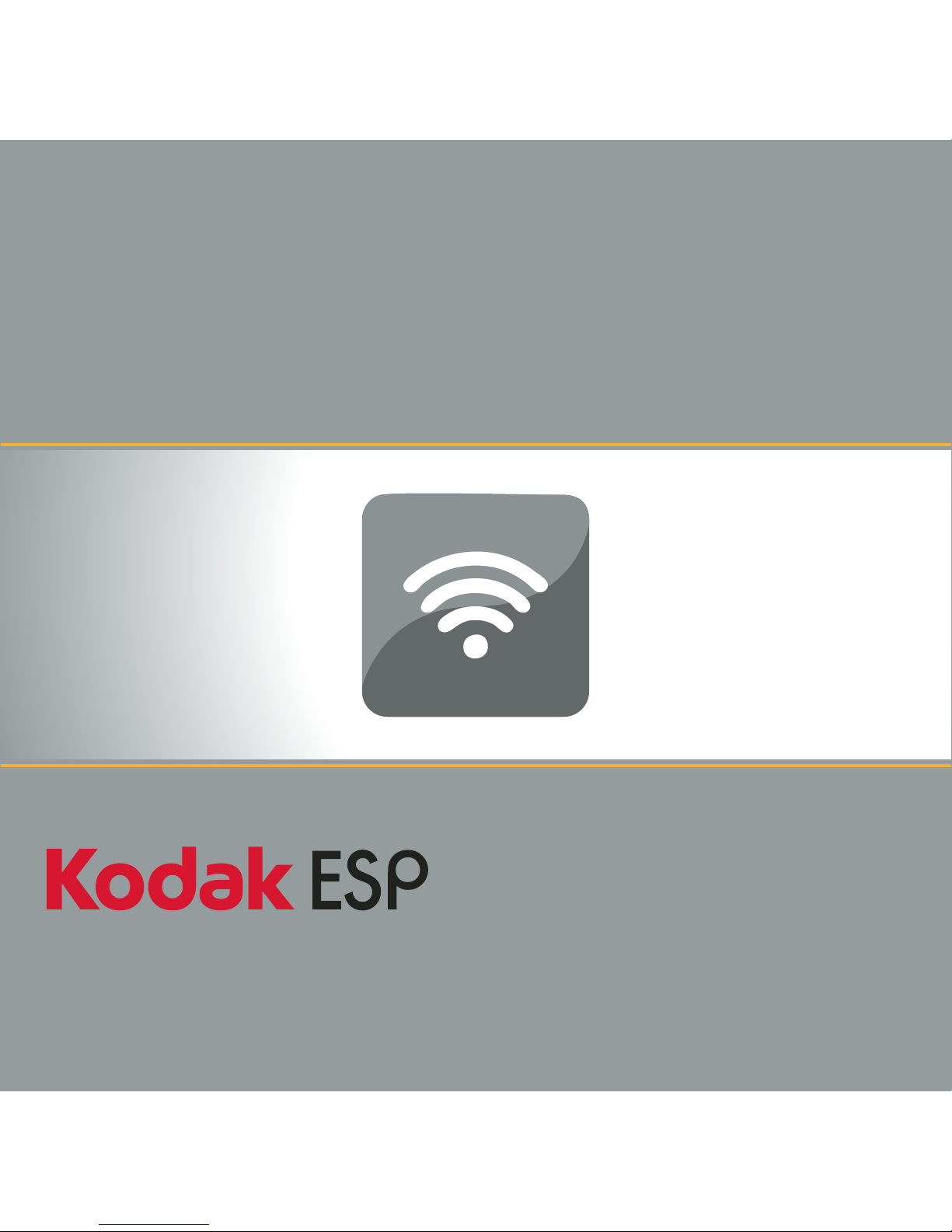
Wireless Networking Setup Guide
Guide de configuration des réseaux Wi-Fi
Guía de configuración de redes inalámbricas
Guia de configuração da rede sem fio
Imprimantes tout-en-un • Impresoras multifunción
Impressoras Multifuncionais
All-in-One Printers
Page 2

Setting up a wireless connection
Before you connect, you need:
■ a wireless router.
■ to determine whether your wireless router supports Wi-Fi Protected Setup (WPS).
NOTE: If you have specific questions about your router, see your router manufacturer’s
documentation.
Connecting to a wireless router (non-WPS)
Record your network information in the spaces below, using uppercase and lowercase
letters.
Network Name (SSID): ______________________________________________
Security String (case-sensitive): ________________________________________
NOTE: If you already set up your printer, you need to press Home, then press to
select Network Settings, then Wi-Fi Setup Wizard. Press OK after each
selection.
1 Press to select Wireless, then press OK.
2 www.kodak.com/go/aiosupport
Page 3
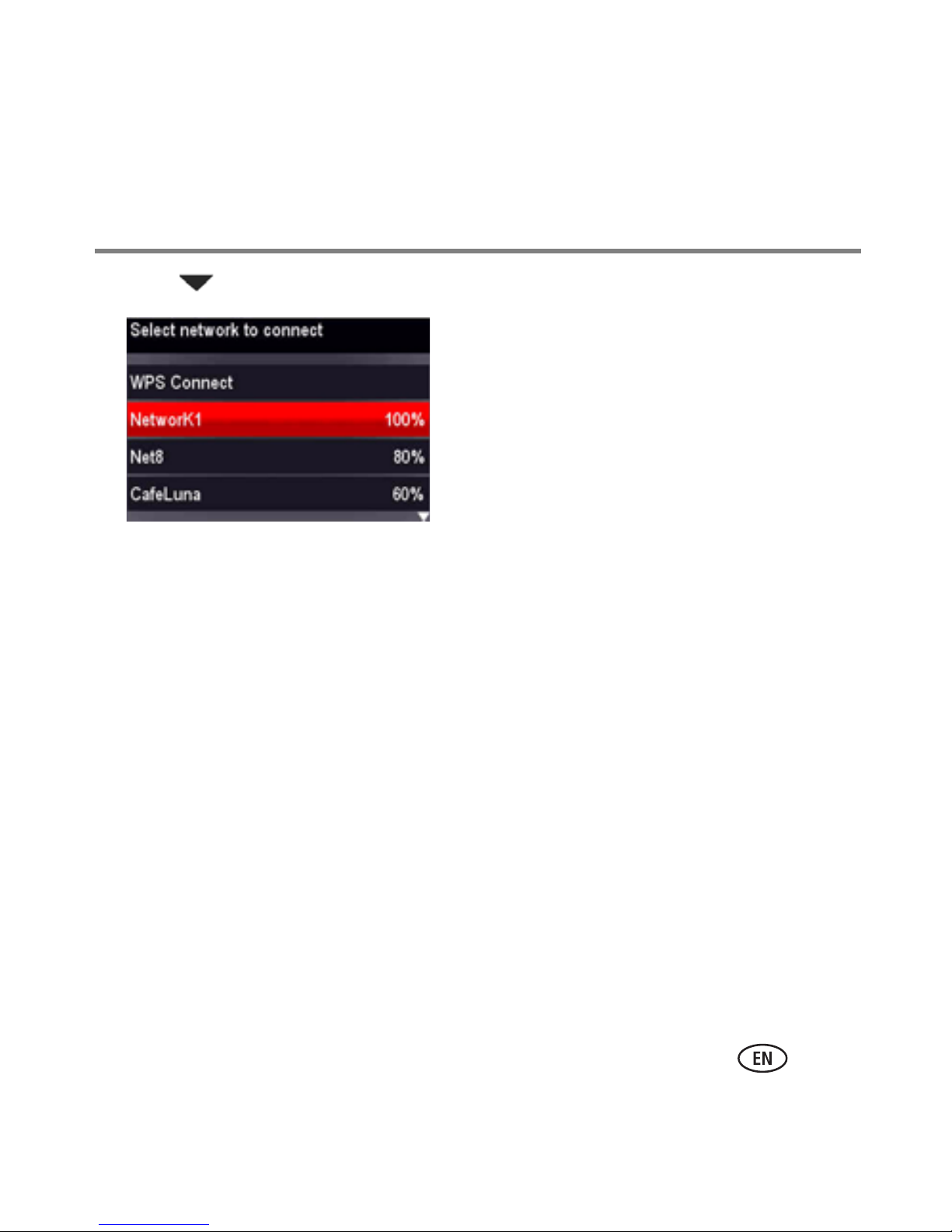
2 Press to select your network, then press OK.
If you don’t see your network in the list, select Rescan for Wireless Networks,
then press OK.
NOTE: If the name of your network is not listed, make sure your wireless router is turned
on and within range.
3
Page 4

3 If your network requires a password, use the LCD keyboard to enter your Security
String. The Security String is case-sensitive.
On the control panel, press , , or to select the letters and numbers,
using the correct uppercase and lowercase letters. Press OK after each character.
When you are done, select DONE, then press OK.
Use the arrow keys to select the letters,
numbers, and symbols. Press OK after each
selection.
4 When the confirmation message appears, press OK.
When the printer is successfully connected, the Wi-Fi status light is on.
4 www.kodak.com/go/aiosupport
Page 5

5 Install the KODAK All-in-One Printer Software on your computer. Follow the on-screen
instructions to complete your setup.
If you installed the software before connecting to your network:
■ For WINDOWS OS: Select Start > Programs > Kodak > Kodak Printer
Network Set-Up Utility and follow the on-screen instructions.
■ For MAC OS: Select System Preferences, then Print & Fax (under Hardware).
Click the + sign to add a printer to your wireless network.
Connecting to a WPS wireless router
NOTE: If you already set up your printer, you need to press Home, then press to
select Network Settings, then Wi-Fi Setup Wizard. Press OK after each
selection.
1 Press to select Wireless, then press OK.
5
Page 6

2 With WPS Connect selected, press OK.
3 Select one of the following two methods of connecting:
IMPORTANT: Before you press OK on the printer, make sure you know where the
router's button is, or where to enter the generated PIN.
Push Button Configuration Entering a PIN
NOTE: You will have two minutes to press
or select the WPS button. It may be
a button on the device or a virtual
button in the device’s software.
a Press to select Generate WPS
PIN, then press OK.
b In your wireless router’s software,
locate the PIN screen.
c Enter the PIN you received from the
a With Push Button Configuration
selected, press OK.
LCD into the PIN screen.
b Press or select the WPS button for your
wireless router.
6 www.kodak.com/go/aiosupport
Page 7

4 When the confirmation message appears, press OK.
When the printer is successfully connected, the Wi-Fi status light is on.
5 Install the KODAK All-in-One Printer Software on your computer. Follow the on-screen
instructions to complete your setup.
If you installed the software before connecting to your network:
■ For WINDOWS OS: Select Start > Programs > Kodak > Kodak Printer
Network Set-Up Utility and follow the on-screen instructions.
■ For MAC OS: Select System Preferences, then Print & Fax (under Hardware).
Click the + sign to add a printer to your wireless network.
7
