Page 1

Start Here
5200 Series
All-in-One Printer
Back
Home
Rotate
MS SD/HC MMC
Print Copy Scan
Includes Information on the:
ESP 5250 All-in-One Printer
ESP 5260 All-in-One Printer
Note: A USB 2.0 cable is required to connect
your KODAK All-in-One Printer to your
WINDOWS or MACINTOSH OS Computer.
Available in the KODAK Store or see
your local retailer.
Page 2
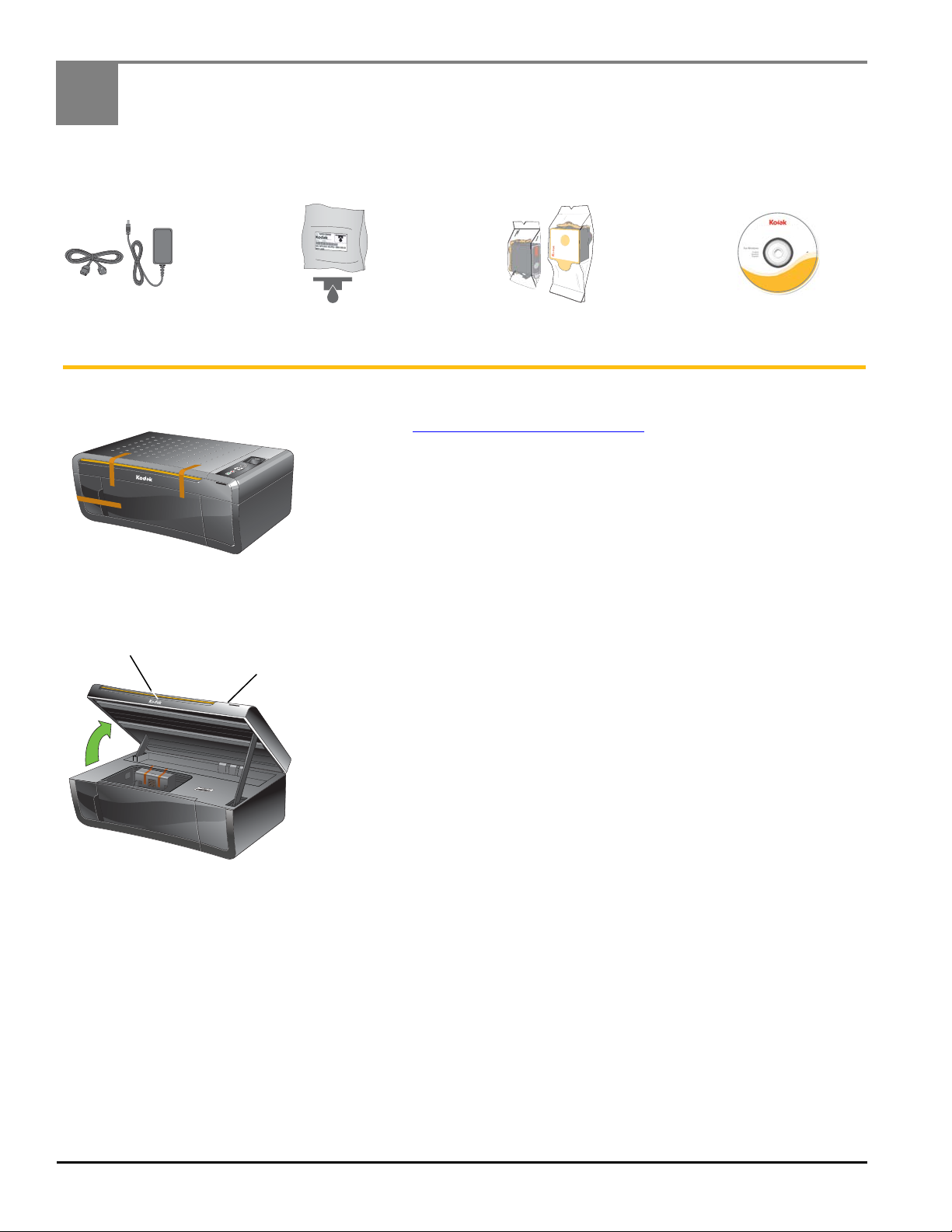
1
Inkjet Printer Software
FOR WINDOWS & MACINTOSH
Included with your KODAK All-in-One Printer:
Power Cord
and Adapter
Printhead Black & Color
Ink Cartridges
Software CD
MS S
D
/H
C
M
MC
Back
Ho
m
e
Printer Access Door
MS SD/HC MMC
Scanner Lid
Unpacking the Printer
IMPORTANT: To view a setup video for your printer, go to
www.kodak.com/go/inkjetvideo
a. Remove all shipping tape from the outside of the printer.
.
b. Lift the printer access door.
c. Remove all shipping tape and foam pieces from the inside of the
printer.
d. Close the printer access door.
2 www.kodak.com/go/aiosupport
Page 3
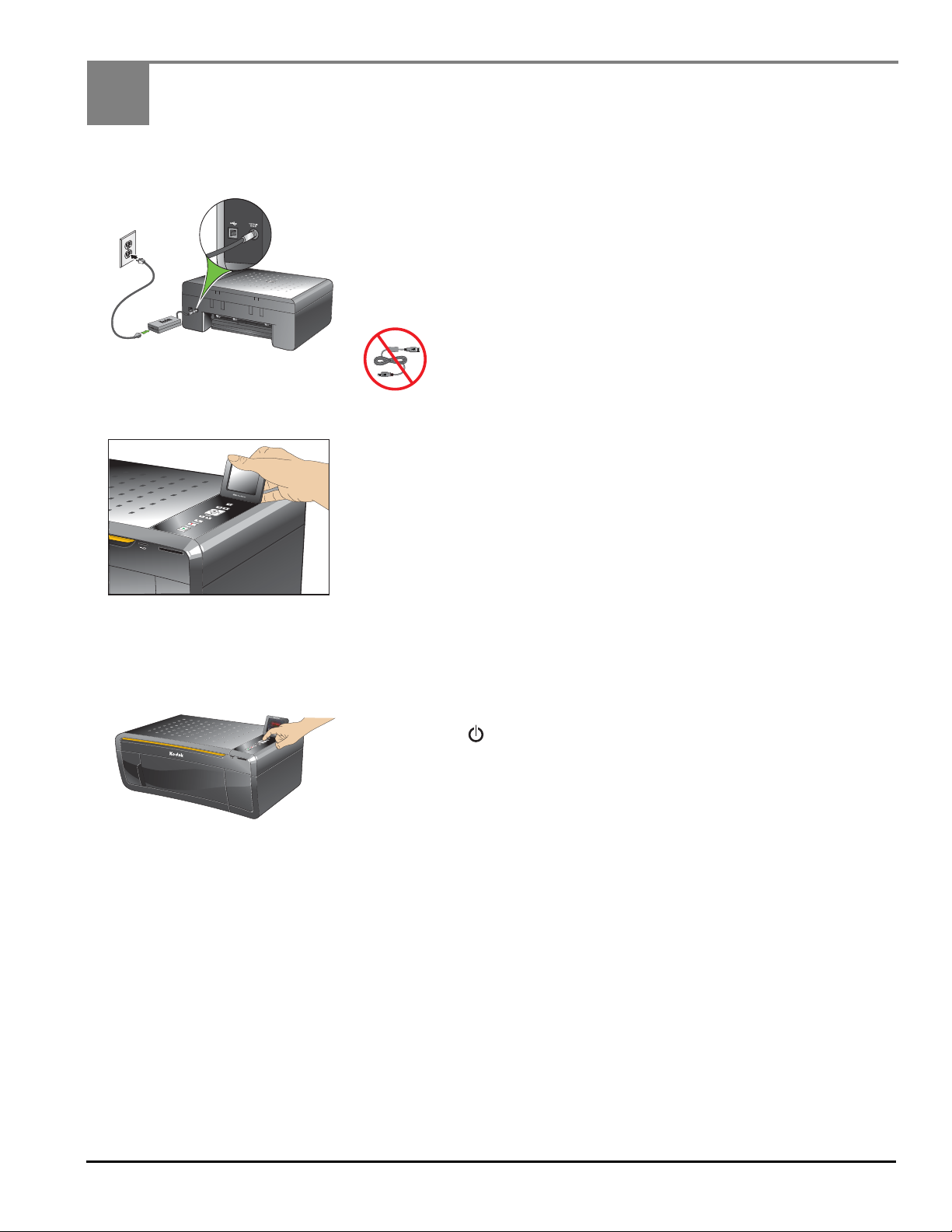
2
MS SD/HC MMC
Rotate
Back
Home
USB
Connecting the Power
a. Connect the:
• power cord to the adapter
• adapter to the printer
• power cord to the power source
Do not connect the USB cable to the printer until
instructed during software install.
b. Remove the plastic film from the LCD and raise the display.
Back
Home
Rotate
MS SD/HC MMC
c. Press ON .
d. Select your language and press OK.
e. Select your country/region and press OK.
www.kodak.com/go/aiosupport 3
Page 4
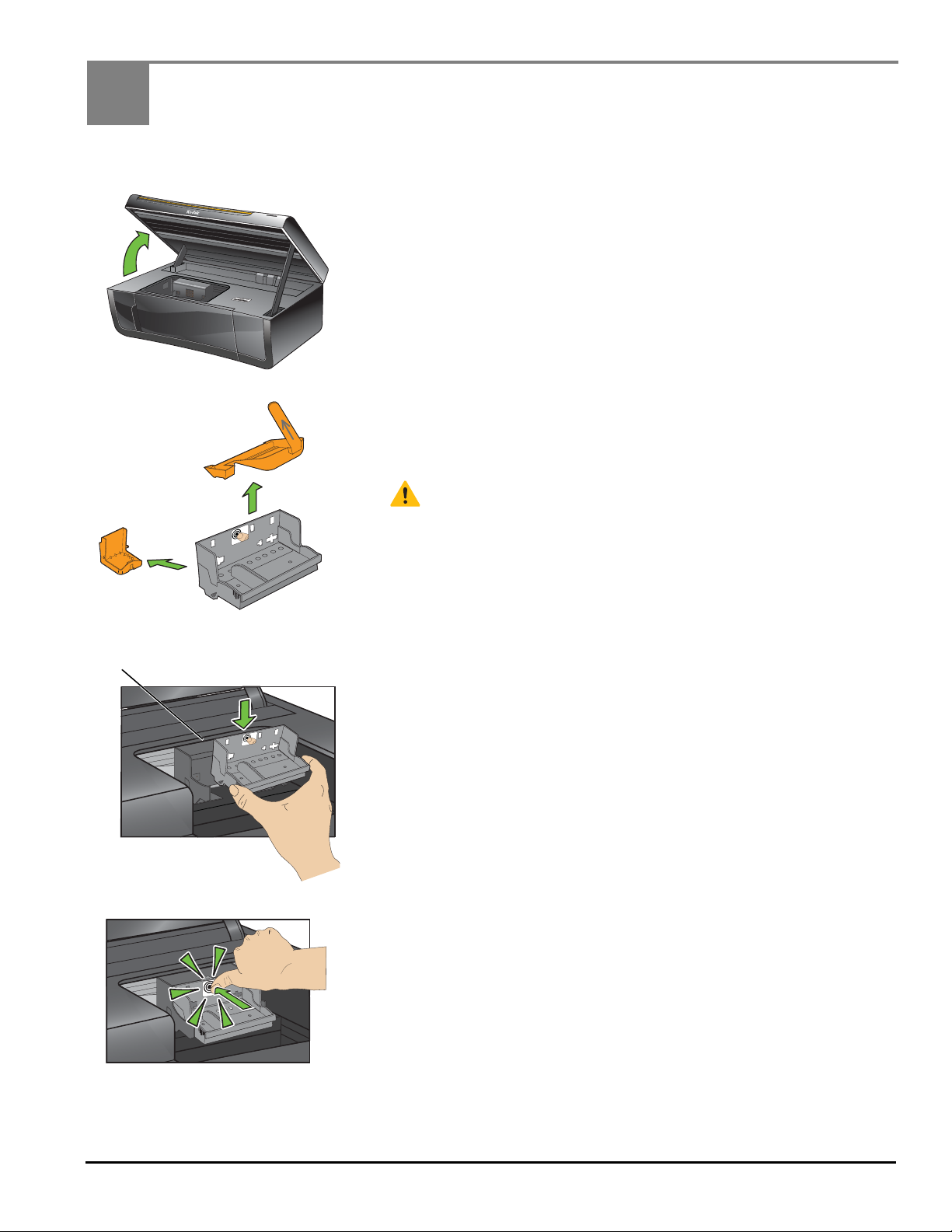
3
MS
SD
/
HC
M
MC
Carriage
Inserting the Printhead
a. Lift the printer access door.
b. Carefully remove the printhead from its bag.
Do not touch the copper-colored contacts.
c. Remove the two plastic protective shields.
d. Place the printhead into the carriage.
Insert at the angle shown.
e. Push firmly against the target label of the printhead until you hear
a loud snap.
4 www.kodak.com/go/aiosupport
Page 5
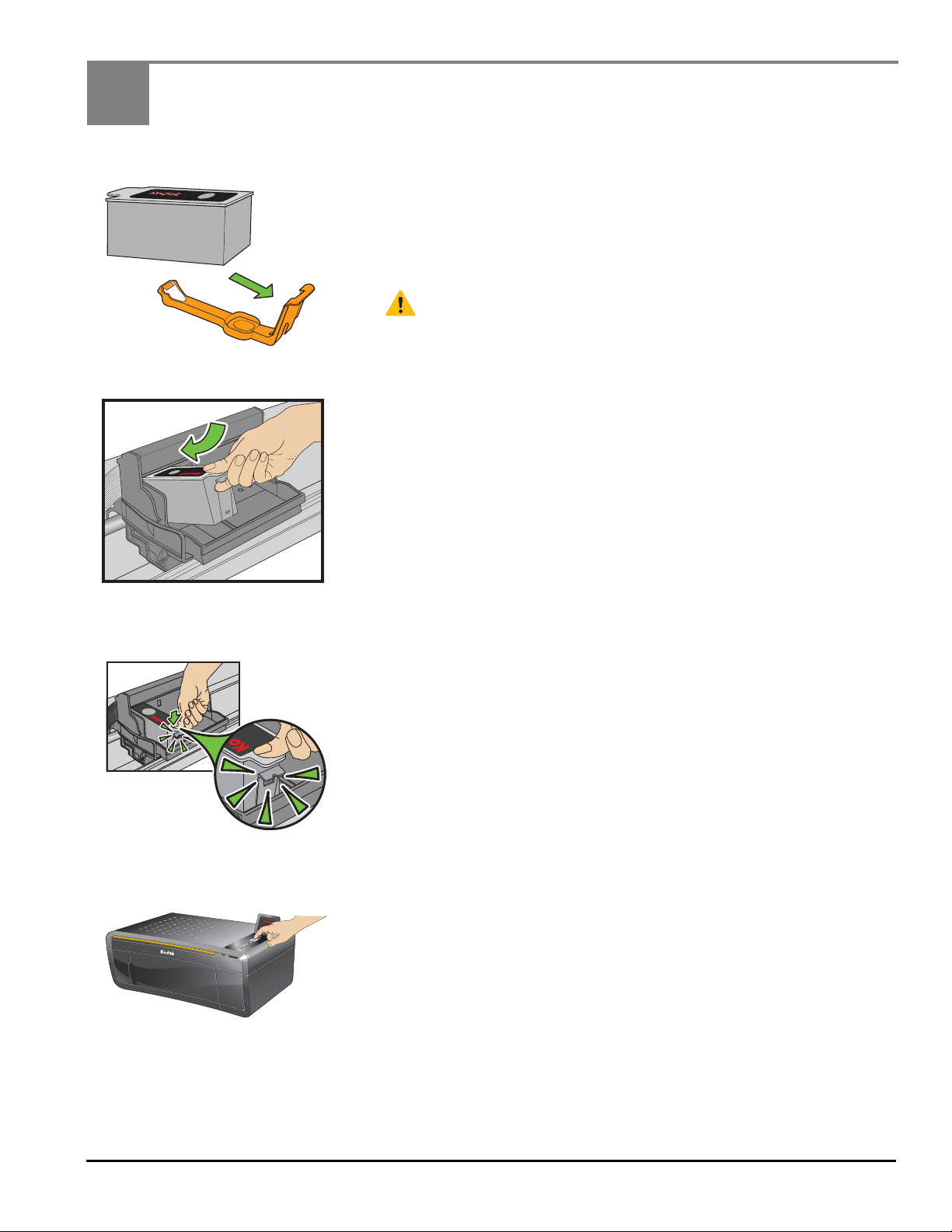
4
Rotate
Back
Home
MS SD/HC MMC
Inserting the Ink Cartridge
a. Remove the black ink cartridge from its bag.
b. Carefully remove and discard the orange cap.
Handle ink cartridges carefully to avoid ink transfer.
c. Insert the black ink cartridge into the printhead.
d. Press down on the ink cartridge until you hear it click into
position.
e. Repeat steps 4a - 4d with the color
ink cartridge.
f. Close the printer access door and press OK.
www.kodak.com/go/aiosupport 5
Page 6

5
MS
S
D
/
H
C
M
M
C
R
ot
ate
Back
H
o
m
e
Paper Tray
Left Paper-edge Guide
Paper Stop
Paper Tray Extender
MS SD/HC MMC
Rotate
Back
Home
MS SD/HC MMC
Rotate
Back
Home
OK
Loading Paper and Calibrating
a. Open the paper tray.
b. Pull out the paper tray extender until it is fully extended.
c. Lift the paper stop.
B
ac
k
Home
R
o
ta
te
MS S
D/
H
C
MMC
d. Make sure the left paper-edge guide is to the far left.
6 www.kodak.com/go/aiosupport
e. Carefully fan and stack the paper, then insert it into the tray.
f. Move the paper forward until it stops.
g. Move the left paper-edge guide until it stops.
h. Press Start. Calibration will take two to three minutes.
Page 7

6
Connecting to a Computer or Network
Choose one of the following options to connect your new printer to your computer. Refer to the
corresponding sections for more information on connecting to a computer or network.
USB CABLE CONNECTION
WIRELESS (Wi-Fi) CONNECTION
NONE (CAN CONNECT LATER)
NOTE: You can change your connection type at a later date. See the last section in
this step or the chapter Setting Up Your Printer in the User Guide for detailed
instructions.
USB Cable Connection
USB CABLE CONNECTION—WAIT TO CONNECT
Allows you to connect to your printer using a USB cable.
Allows you to connect to your printer using a wireless network.
Allows you to connect later to a computer or network.
USB
Do not connect the USB cable to the printer until instructed
during software install.
a. Select USB cable from the LCD display and press OK.
Back
Ho
m
e
Ro
ta
te
MS
SD/HC M
M
C
b. Continue with step 7 if you have a WINDOWS OS computer;
continue with step 8 if you have a MACINTOSH Computer.
www.kodak.com/go/aiosupport 7
Page 8

Wireless (Wi-Fi) Connection
For additional Wi-Fi/Networking setup
information, go to:
www.kodak.com/go/inkjetnetworking
M
S
S
D/HC M
MC
Rota
t
e
B
ack
H
ome
WIRELESS (Wi-Fi) CONNECTION
Determine if you are using a WPS (Wi-Fi Protected Software) enabled router or a non-WPS router. Follow
the appropriate steps below:
WPS Enabled Routers
a. Select WPS Connect from the LCD display.
b. Select Push Button Configuration (recommended if you have a WPS router) or Generate WPS Pin.
Push Button Configuration
1. Select Push Button Configuration on the LCD display.
2. Select WPS on the LCD display.
3. You will have two minutes to push the WPS button on your router (this may either be a physical
button on the router, or a virtual button in the router’s software).
Generate WPS PIN
1. Select Generate WPS Pin on the LCD display.
2. Go to your router’s software and locate the PIN button.
(Refer to your router’s Web page for more information about WPS PIN.)
3. Enter the PIN you received on the LCD display into the PIN screen for your router.
c. If successfully connected, your Wi-Fi indicator should be solid blue. Continue with step 7 if you have
a WINDOWS OS computer; continue with step 8 if you have a MACINTOSH Computer.
If you are unable to connect to your wireless network, go to www.kodak.com/go/inkjetnetworking
or refer to the User Guide at www.kodak.com/go/manuals
for troubleshooting information.
8 www.kodak.com/go/aiosupport
Page 9

WIRELESS (Wi-Fi) CONNECTION (continued)
Enter Security String
All Other Routers
You will need your wireless router settings:
Network Name (SSID): __________________________________________________________________
Security String: _________________________________________________________________________
The security string is unique to your network. Check with whomever set up your network, your Internet
provider, or check the network documentation for this information.
a. Select your wireless network from those listed and press OK.
If the name (the SSID) of your network is not listed, make sure your wireless router is turned on and
within range.
If your access point does not broadcast its SSID, then select Connect to Unlisted Network and press
OK.
b. Use the arrow keys and the OK button to enter your security string now.
NOTE: To use the virtual keyboard, select the letter you want and press OK. Select BKSP and press OK to
clear any mistakes you may make. When you are finished, select Done and press OK.
c. If successfully connected, your Wi-Fi indicator should be solid blue. Continue with step 7 if you have
a WINDOWS OS computer; continue with step 8 if you have a MACINTOSH Computer.
If you are unable to connect to your wireless network, go to www.kodak.com/go/inkjetnetworking
or refer to the User Guide at www.kodak.com/go/manuals for troubleshooting information.
www.kodak.com/go/aiosupport 9
Page 10

No Connection - Connect Later
Rot
at
e
Bac
k
Ho
m
e
MS
SD
/
HC
M
M
C
NONE (CAN CONNECT LATER)
You can connect your printer at a later time.
a. Select None from the LCD display and press OK.
b. Continue with step 7 if you have a WINDOWS OS computer;
continue with step 8 if you have a MACINTOSH Computer.
To Change the Connection Type at a Later Time:
From a USB connection to a Wi-Fi connection type
To change the connection type from USB to Wireless (Wi-Fi):
1. On the LCD display, select Network Settings > Wireless Setup Wizard.
2. Press OK. Follow the steps in the Wireless (Wi-Fi) Connection section.
3. After your printer is connected to your wireless network, go to
Start > Programs > Kodak > Kodak Printer Network Setup Utility. Follow the
on-screen instructions.
4. To print to your Wi-Fi connected printer, choose Kodak 5250 - XXXX Printer or
5260 - XXXX Printer (where XXXX is a number unique to your printer).
From a Wi-Fi connection type to a USB connection type
To change the connection type from Wireless (Wi-Fi) to USB:
1. Connect your USB cable to your printer and computer. The necessary drivers
will install automatically.
2. To print to your USB connected printer, choose Kodak 5250 Printer or
Kodak 5260 Printer.
10 www.kodak.com/go/aiosupport
Page 11

7
Installing Software on WINDOWS OS
a. Load the KODAK All-in-One Printer Software CD into the CD
drive. Follow the on-screen instructions.
If the installer window does not open, click Start, then click
FOR WINDOWS & MACINTOSH
Computer or My Computer, and double-click the CD drive.
NOTE: If your computer does not have a CD drive, go to
www.kodak.com/go/downloads to download the software.
b. If instructed, connect the USB cable to the USB port on the
printer and to your computer. Continue to follow the on-screen
instructions until installation is complete.
NOTE: If you are prompted by your firewall during software
installation, be sure to allow access. For additional information,
go to www.kodak.com/go/inkjetnetworking.
If you have additional computers on your network, install the
KODAK All-in-One Printer Software on each computer.
KODAK Home Center Software for WINDOWS OS
KODAK Home Center is installed with your KODAK All-in-One Printer
Software. The Home Center icon will appear on your desktop. You can
use it to browse and edit pictures, print, copy, scan, order supplies,
access the User Guide, and configure your All-in-One Printer from your
computer.
www.kodak.com/go/aiosupport 11
Page 12

8
Installing Software on MACINTOSH OS
a. Connect the USB cable to the USB port on the printer and to your
MACINTOSH Computer.
b. Load the KODAK All-in-One Printer Software CD into the CD
drive. Follow the on-screen instructions.
If the installer window does not open, double-click the KODAK
All-in-One Printer Software CD icon on the desktop.
FOR WINDOWS & MACINTOSH
KODAK Home Center Software for MACINTOSH OS
KODAK Home Center is installed with your KODAK All-in-One Printer
Software. The Home Center icon will appear on your desktop. You can
use it to order supplies and configure your all-in-one printer from your
computer.
12 www.kodak.com/go/aiosupport
Page 13

Warranty Information
Limited Warranty
Kodak warrants Kodak consumer electronic products and accessories (“Products”), excluding batteries, to be free from
malfunctions and defects in both materials and workmanship for one year from the date of purchase. Retain the original dated
sales receipt. Proof of the date of purchase will be required with any request for warranty repair.
Limited Warranty Coverage
Warranty service is only available from within the country where the Products were originally purchased. You may be required
to send Products, at your expense, to the authorized service facility for the country where the Products were purchased. Kodak
will repair or replace Products if they fail to function properly during the warranty period, subject to any conditions and/or
limitations stated herein. Warranty service will include all labor as well as any necessary adjustments and/or replacement
parts. If Kodak is unable to repair or replace a Product, Kodak will, at its option, refund the purchase price paid for the Product
provided the Product has been returned to Kodak together with proof of the purchase price paid. Repair, replacement, or refund
of the purchase price are the sole remedies under this warranty. If replacement parts are used in making repairs, those parts
may be remanufactured or may contain remanufactured materials. If it is necessary to replace the entire Product, it may be
replaced with a remanufactured Product. Remanufactured Products, parts and materials are warranted for the remaining
warranty term of the original Product, or 90 days after the date of repair or replacement, whichever is longer.
Limitations
This warranty does not cover circumstances beyond Kodak’s control. This warranty does not apply when failure is due to
shipping damage, accident, alteration, modification, unauthorized service, misuse, abuse, use with incompatible accessories or
attachments (such as third party ink or ink tanks), failure to follow Kodak’s operation, maintenance or repacking instructions,
failure to use items supplied by Kodak (such as adapters and cables), or claims made after the duration of this warranty.
KODAK MAKES NO OTHER EXPRESS OR IMPLIED WARRANTY FOR THIS PRODUCT, AND DISCLAIMS THE IMPLIED
WARRANTIES AND CONDITIONS OF MERCHANTABILITY AND FITNESS FOR A PARTICULAR PURPOSE. In the event that
the exclusion of any implied warranty is ineffective under the law, the duration of the implied warranty will be one year from
the purchase date or such longer period as required by law. The option of repair, replacement, or refund is Kodak’s only
obligation. Kodak will not be responsible for any special, consequential or incidental damages resulting from the sale,
purchase, or use of this product regardless of the cause. Liability for any special consequential or incidental damages
(including but not limited to loss of revenue or profit, downtime costs, loss of the use of the equipment, cost of substitute
equipment, facilities or services or claims of your customers for such damages resulting from the purchase, use or failure of the
Product), regardless of cause, or for breach of any written or implied warranty is expressly disclaimed.
Your Rights
Some states or jurisdictions do not allow exclusion or limitation of incidental or consequential damages, so the above
limitation or exclusion may not apply to you. Some states or jurisdictions do not allow limitations on how long an implied
warranty lasts, so the above limitation may not apply to you. This warranty gives you specific rights, and you may have other
rights which vary from state to state or by jurisdiction. Your statutory rights are not affected.
Outside the United States and Canada
In countries other than the United States and Canada, the terms and conditions of this warranty may be different. Unless a
specific Kodak warranty is communicated to the purchaser in writing by a Kodak company, no warranty or liability exists
beyond any minimum requirements imposed by law, even though defect, damage, or loss may be by negligence or other act.
www.kodak.com/go/aiosupport 13
Page 14

Safety Information
• Read and follow these instructions before using KODAK Products.
• Always follow basic safety procedures.
• Follow all warnings and instructions marked on the equipment.
WARNING STATEMENTS
• Do not expose this product to liquid, moisture, or extreme temperatures.
KODAK AC Adapters are intended for indoor use only. The use of controls,
adjustments, or procedures other than those specified herein may result in
exposure to shock and/or electrical or mechanical hazards.
• Keep ink cartridges out of reach of children. Ink may be harmful if swallowed.
• Do not place your all-in-one printer on an unstable cart, stand, bracket, or table.
Injury to persons and damage to the equipment may occur.
• The use of an accessory attachment that is not recommended by Kodak, such as
an AC adapter, may cause fire, electric shock, or injury.
• Pushing objects through the equipment openings can result in an electric shock
or risk of fire.
CAUTIONARY STATEMENTS
• Adjust only those controls covered in the operating instructions.
• Do not disassemble this product; there are no user-serviceable parts inside.
Refer servicing to qualified service personnel.
• The AC adapter power supply is equipped with 3-wire grounding type plugs. If
you cannot insert the plug into the power outlet, contact an electrician to check
or replace the power outlet.
• Do not plug the AC adapter into a household extension cord.
• If the power cord or plug is frayed or damaged, the equipment gets wet, or the
equipment does not operate normally when the operating instructions are
followed, unplug your all-in-one printer from the power outlet and contact
Kodak at www.kodak.com/go/contact
• For added protection from damage during a lightning storm, or any time when
your printer and its associated AC adapter will be left unused for long periods of
time, unplug the AC adapter from the power outlet and any attached fax line
from the printer.
• To prevent your printer from overheating, do not place it near a heat register, or
install it in a cabinet without proper ventilation.
• Do not use your printer near water or spill liquid on it.
• Unplug the equipment from the wall outlet before cleaning.
• Dropping your printer may damage the housing and result in extensive damage
that will require repair by a qualified technician to restore normal operation.
• Excessive dust levels may damage internal parts.
For more information, go to www.kodak.com/go/MSDS
for further instructions.
14 www.kodak.com/go/aiosupport
Page 15

Registration has its rewards—including a terrific offer.
Register your KODAK All-in-One Printer and get great support, expert tips, free
software downloads—plus a phenomenal deal on inkjet supplies to get you started.
Simply register right away when prompted during software installation or on the
web at www.kodak.com/go/register
are lasting.
Inkjet supplies offer valid for U.S. residents only.
. Registration takes a minute—but the rewards
www.kodak.com/go/aiosupport 15
Page 16

1K5813
Thank you for purchasing a KODAK All-in-One Printer.
In the unlikely event that your printer does not operate as expected,
please do not return it to the store.
Do the following steps to begin troubleshooting.
1. Power cycle the printer by unplugging the printer. Wait 5 seconds, and then
plug the power cord back into the printer.
2. Confirm that you are using a USB 2.0 cable. You can purchase a USB 2.0 cable
online at www.kodak.com/go/usbcable or at your local retailer.
3. Make sure that you have the most up-to-date software and firmware files from
the Web. Go to www.kodak.com/go/downloads to download the latest files.
For additional assistance:
Go to www.kodak.com/go/aiosupport, select your printer, and view Frequently
Asked Questions (FAQs), Step-by-Step Solutions and Repairs, User Guides, and
more.
Eastman Kodak Company
Rochester, NY 14650 U.S.A.
© Eastman Kodak Company, 2009
MC/MR/TM: Kodak.
Printed in
Windows® is a registered trademark of Microsoft Corporation.
Macintosh® is a registered trademark of Apple Inc.
