Page 1

KODAK EASYSHARE ZD15
Digital Camera
Extended user guide
www.kodak.com
For interactive tutorials, visit www.kodak.com/go/howto
For help with your camera, visit www.kodak.com/go/zd15support
Page 2
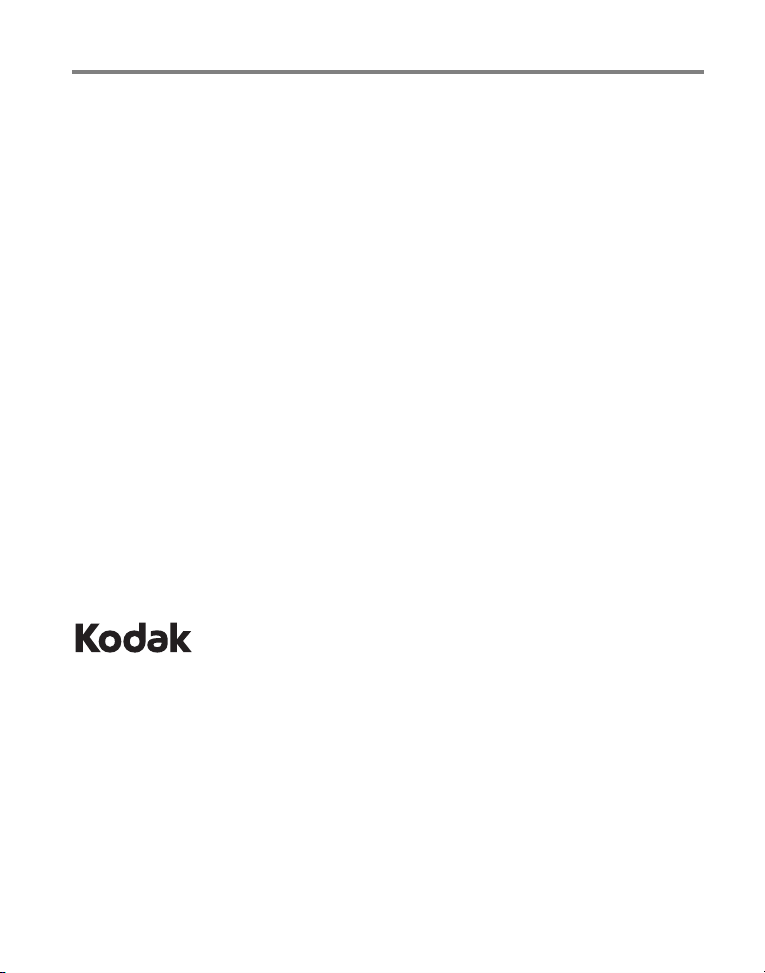
Eastman Kodak Company
Rochester, NY 14650
© Kodak, 2009
All screen images are simulated.
Kodak, EasyShare, and Perfect Touch are trademarks of Eastman Kodak Company.
P/N 4H6738_en
Page 3
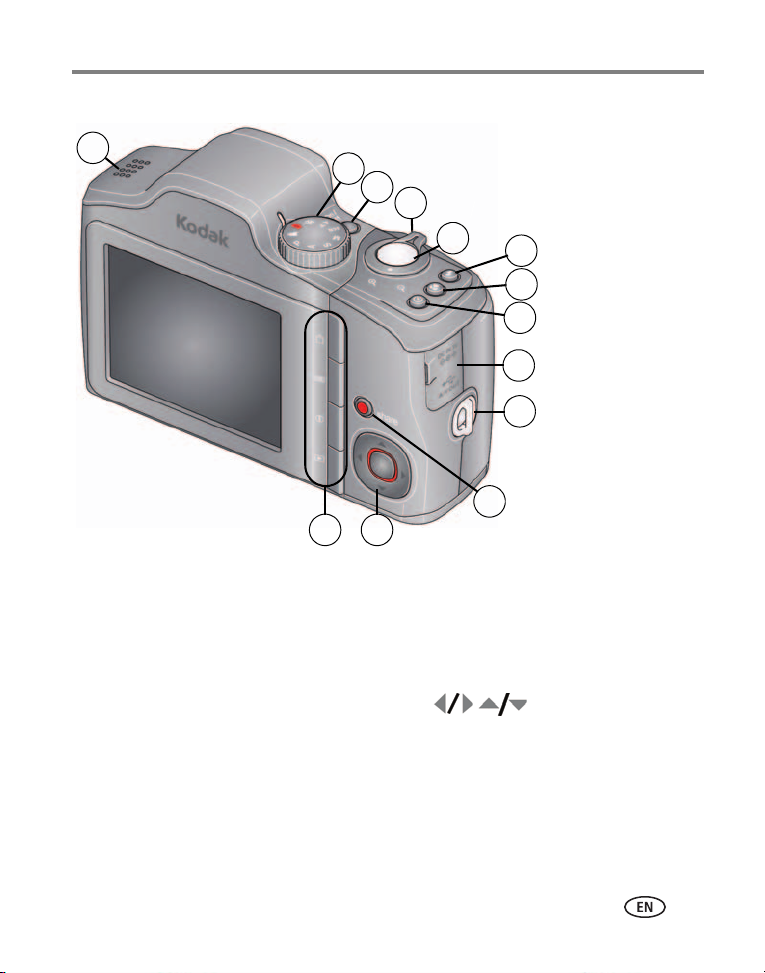
Back view
2
1
9
10
1213
3
4
5
6
7
8
11
Product features
1 Speaker 8 Self-timer/Burst button
2 Mode dial 9 3V DC-In/USB/AV out
3 On/Off button 10 Strap post
4 Zoom Wide Angle/Telephoto lever 11 Share button
5 Shutter button 12 , OK
6 Flash button 13 Delete/Menu/Info/Review buttons
7 Focus (Macro/Infinity) button For batteries, see page 1.
www.kodak.com/go/support
For SD/SDHC cards, see page 3.
i
Page 4

Product features
4
2
1
3
Front view
1Flash
2 Self-timer/Video/AF Assist light
3Lens/Cover
4 Microphone
ii www.kodak.com/go/support
Page 5

Table of contents 1
1 Setting up your camera .........................................................................1
Attaching the strap .......................................................................................1
Loading the batteries ....................................................................................1
Turning on the camera ..................................................................................2
Setting the language, date/time.....................................................................2
Storing pictures on an (accessory) SD or SDHC Card.......................................3
2 Taking pictures/videos ...........................................................................4
Taking a picture ............................................................................................4
Taking a video ..............................................................................................5
Capture modes .............................................................................................6
Using optical zoom .......................................................................................8
Using the flash..............................................................................................9
Using the Focus button ...............................................................................10
Using the self-timer.....................................................................................11
Using burst .................................................................................................11
Taking panoramic pictures...........................................................................12
Getting help from your camera....................................................................13
P, A, S, and M modes..................................................................................14
Using exposure compensation to adjust brightness ......................................16
Using the histogram to view picture brightness............................................17
Understanding the picture-taking icons........................................................17
3 Working with pictures/videos ..............................................................18
Reviewing pictures/videos ...........................................................................18
Deleting pictures/videos ..............................................................................19
Using shortcuts ...........................................................................................21
Using the menu button in Review................................................................21
Adding sound tags......................................................................................22
Cropping pictures........................................................................................23
Using KODAK PERFECT TOUCH Technology.................................................24
www.kodak.com/go/support iii
Page 6
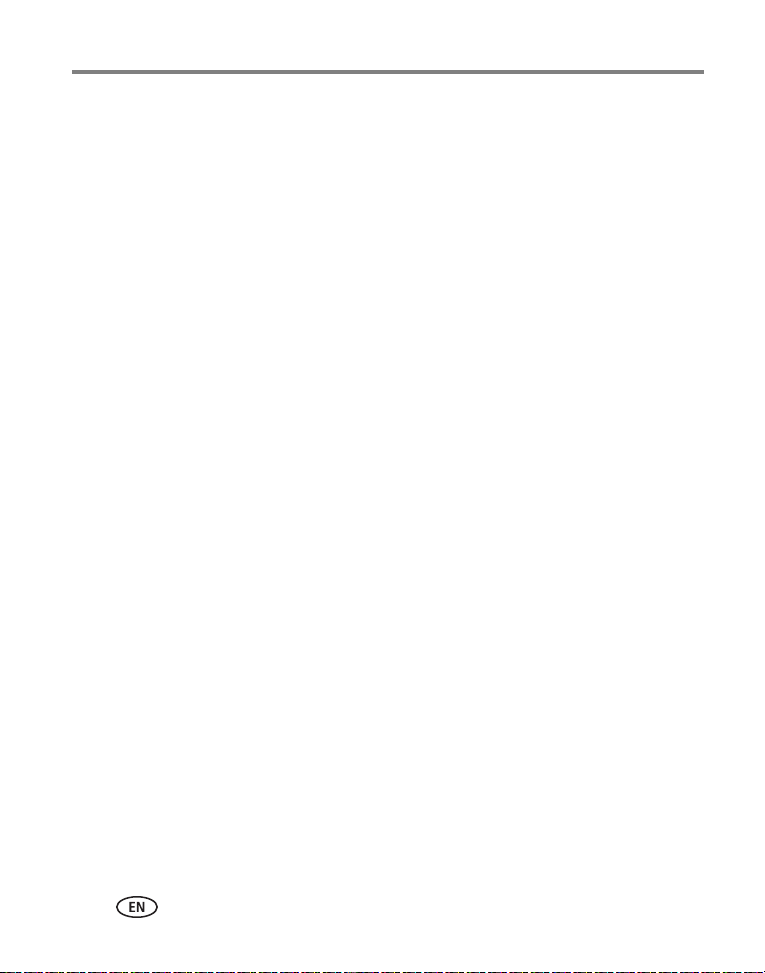
Table of contents
Editing videos .............................................................................................25
Play a multimedia slide show.......................................................................28
Displaying pictures/videos on a television.....................................................29
Viewing pictures/videos in different ways.....................................................30
Selecting multiple pictures/videos ................................................................30
Copying pictures/videos...............................................................................31
Understanding the review icons...................................................................31
4 Using the menu button .......................................................................32
Using the Setup menu.................................................................................35
5 Transferring, printing, and sharing pictures .........................................38
Installing the software.................................................................................38
Transferring pictures with the USB cable......................................................39
Printing pictures..........................................................................................40
Marking your pictures .................................................................................42
6 Troubleshooting ..................................................................................46
7 Getting help ........................................................................................51
Helpful links................................................................................................51
8 Appendix .............................................................................................53
Camera specifications .................................................................................53
Storage capacities.......................................................................................55
Important safety instructions .......................................................................56
Upgrading your software and firmware........................................................57
Battery life ..................................................................................................57
Care and maintenance ................................................................................58
Limited warranty .........................................................................................58
Regulatory compliance ................................................................................60
iv www.kodak.com/go/support
Page 7

1 Setting up your camera
Attaching the strap
Loading the batteries
Other battery types see page 57
Purchase accessories, such as batteries,
battery chargers, SDHC cards, etc.
www.kodak.com/go/support 1
www.kodak.com/go/zd15accessories
Page 8

Setting up your camera
to change current field.
for previous/next field.
OK
to accept.
At the prompt, press OK.
to change.
OK
to accept.
Language:
Date/Time:
Turning on the camera
Setting the language, date/time
NOTE: To change language or date/time in the future, use the Setup menu (see page 37).
2 www.kodak.com/go/support
Page 9

Setting up your camera
CAUTION:
1
Turn off the camera.
2
Insert or remove the
optional card.
3
Turn on the camera.
Storing pictures on an (accessory) SD or SDHC Card
Your camera has internal memory. You can purchase an SD or SDHC Card to store
more pictures and videos. (Maximum supported card size is 32 GB.)
A card can only be inserted one way; forcing it may cause damage.
Inserting or removing a card when the camera is on may damage the
pictures, the card, or the camera.
Purchase accessories www.kodak.com/go/zd15accessories
www.kodak.com/go/support
3
Page 10

Taking a picture
Press the Shutter
button halfway to
lock on the subject.
When the framing marks
turn green, press the
Shutter button completely
down.
1
2
Turn the Mode dial
to Smart Capture
.
Framing marks
NOTE: For more information on Smart Capture and other modes, see page 6. Framing marks do not appear
Using the framing marks
4 www.kodak.com/go/support
2 Taking pictures/videos
in some SCN (scene) and Video modes.
Framing marks indicate the camera focus area.
1 Press the Shutter button halfway.
If the camera is not focusing on the desired subject,
release the Shutter button and recompose the scene.
2 Press the Shutter button completely down to
take the picture.
NOTE: Framing marks do not appear in all modes. Multiple framing
marks may appear when faces are detected.
Page 11

Taking pictures/videos
Press the Shutter
button completely
down and release.
(To stop recording,
press and release
again.)
1
2
Turn the Mode dial
to Video
.
Delete
Play a video
Taking a video
Reviewing the picture/video just taken
After you take a picture/video, the LCD displays a quickview for several seconds. (To
dismiss the quickview sooner, press the Shutter button halfway.) The picture/video is
saved unless you press the Delete button.
To review pictures/videos anytime, see page 18.
www.kodak.com/go/support
5
Page 12
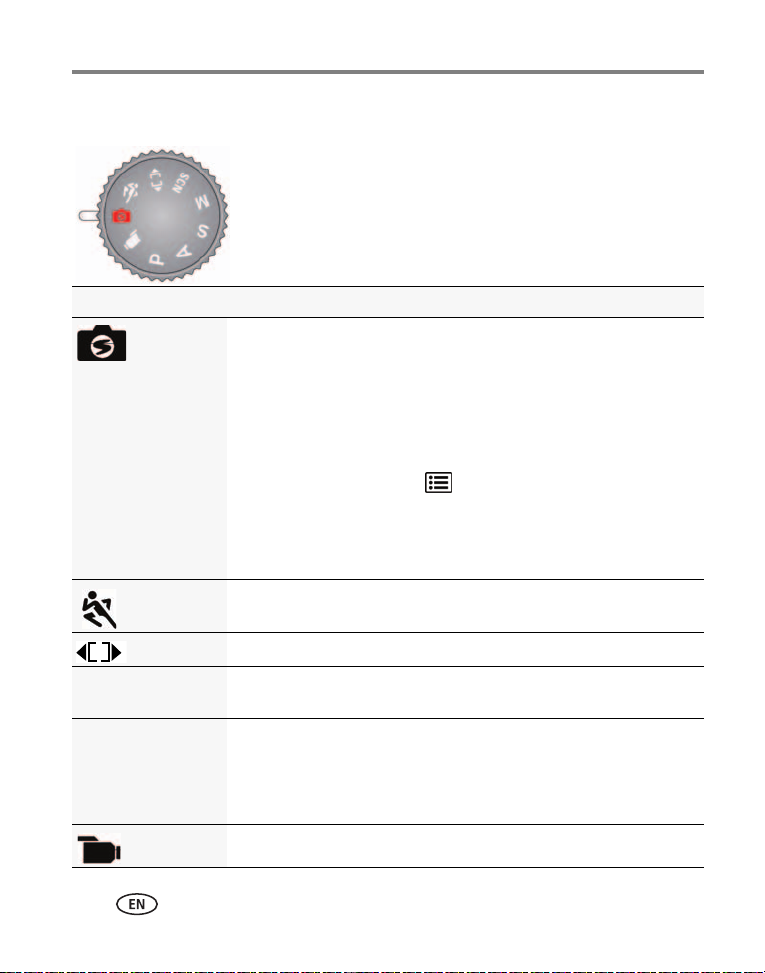
Taking pictures/videos
Choose the mode that
best suits your subjects
and surroundings.
SCN
P
ASM
Capture modes
Capture mode For
Smart
Capture
Sport Subjects that are in motion. Shutter speed is fast.
General picture taking—it offers excellent image quality and ease of
use.
■ Faces are detected.
■ The scene is analyzed for other content and for lighting.
■ KODAK PERFECT TOUCH Technology is applied, for better pictures.
You can choose the best picture size and aspect ratio for your
needs—just press the Menu button and choose Picture Size.
■ 3:2 (the best choice when making 4 x 6 prints)
■ 16:9 (wide screen)
■ 4:3 (the default setting)
Panorama “Stitching” 2 or 3 pictures into 1 panoramic scene. (See page 12.)
Scene Point-and-shoot simplicity when taking pictures under special
conditions.
Program
Aperture
Shutter
Manual
Video Video with sound. (See page 5.)
More creative control. (See page 14).
6 www.kodak.com/go/support
Page 13
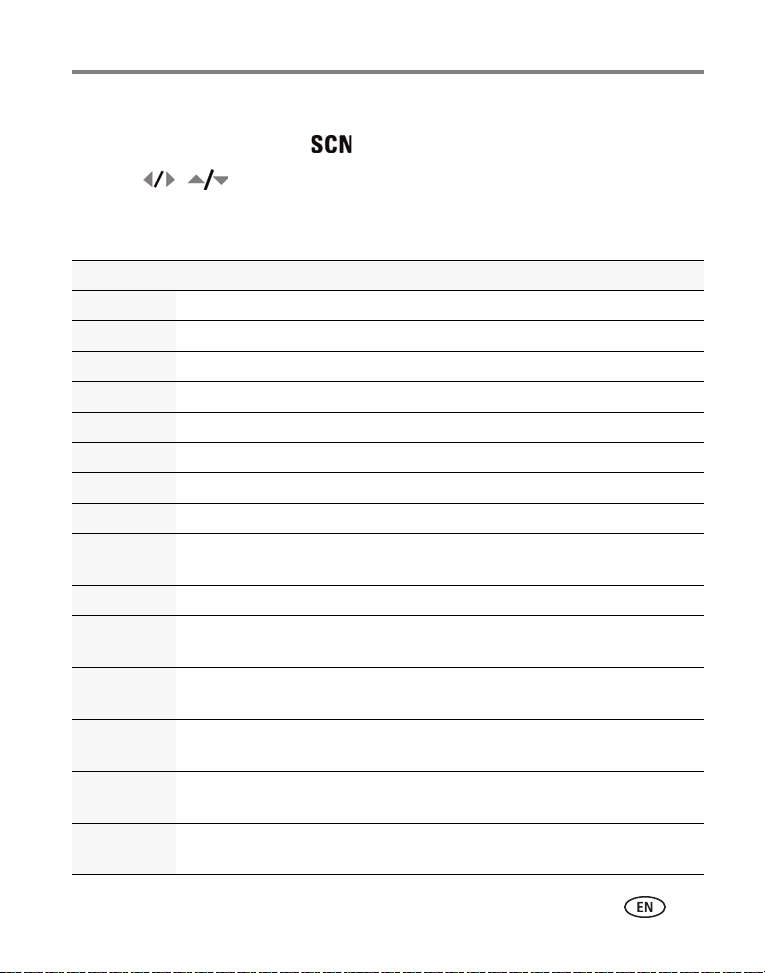
Taking pictures/videos
Scene modes
1 Turn the Mode dial to Scene .
2 Press to highlight Scene modes.
NOTE: If the mode description turns off before you finish reading it, press OK.
3 Press OK to choose a Scene mode.
SCN mode For
Portrait Full-frame portraits of people.
Children Action pictures of children in bright light.
Backlight Subjects that are in shadow or “backlit” (when light is behind the subject).
High ISO People indoors, in low-light scenes.
Beach Bright beach scenes.
Snow Bright snow scenes.
Sunset Capturing the deep hues seen at sunset.
Self-Portrait Close-ups of yourself. Assures proper focus and minimizes red eye.
Night
Portrait
Candle light Capturing the ambiance of candle light.
Night
Landscape
Landscape Far-away scenes. The camera uses infinity auto-focus. Framing marks are not
Manner/
Museum
Stage People on a lit stage. Fast shutter speed, high ISO. Flash and sounds are off.
Fireworks Bright, colorful light displays. Flash does not fire. Place the camera on a flat,
Reducing red eye of people in night scenes or low-light conditions. Place the
camera on a flat, steady surface or use a tripod.
Distant scenery at night. Flash does not fire. Place the camera on a flat, steady
surface or use a tripod.
available in Landscape.
Quiet occasions, like a wedding or lecture. Flash is off.
(Flash setting can be changed.)
steady surface or use a tripod.
www.kodak.com/go/support
7
Page 14

Taking pictures/videos
Optical zoom Digital zoom
SCN mode For
Flower Close-ups of flowers or other small subjects in bright light. Focus is Macro.
Text Documents. Focus is Macro.
Using optical zoom
Use optical zoom to get up to 10X closer to your subject while taking pictures/videos.
1 Use the LCD to frame your subject. For focus
distances, see Camera specifications, page 53.
2 Press Telephoto (T) to zoom in. Press Wide Angle
(W) to zoom out.
3 Take the picture or video.
NOTE: To get a focused picture every time, remember:
■ Use the framing marks, page 4.
■ As you zoom in, move away from your subject.
Use digital zoom to get up to 5X beyond optical zoom while taking pictures. Turn
digital zoom on/off using the Setup menu (see page 35). Digital zoom is not
available in Smart Capture mode.
NOTE: You may notice decreased image quality when using digital zoom. The slider on the LCD turns red
when the picture quality reaches the limit for an acceptable 4 x 6-in. (10 x 15 cm) print.
8 www.kodak.com/go/support
Page 15

Taking pictures/videos
Press the Flash button repeatedly to scroll through flash modes
The current flash mode is shown on the LCD.
Using the flash
Use the flash when you take pictures at night, indoors, or outdoors in heavy shadows.
Flash settings are limited in some capture modes.
Flash modes Flash fires
Auto When the lighting conditions require it.
Fill Every time you take a picture, regardless of
the lighting conditions. Use when the subject
is in shadow or is “backlit” (when the light is
behind the subject). In low light, hold the
camera steady or use a tripod.
NOTE: (Not available in Smart Capture mode.)
Red-eye Reduction
Choose Preflash or Digital
Correction using the Setup
menu (see page 35).
Preflash A preflash fires, shrinking the eye pupil,
before the picture is taken.
Digital Correction A preflash does not fire; the camera corrects
red eye.
Off Never.
www.kodak.com/go/support
9
Page 16

Taking pictures/videos
Press the Focus button repeatedly to scroll through focus modes.
The current Focus mode is shown on the LCD.
Using the Focus button
1 In most Still modes, press the Focus button until the desired focus icon is displayed
on the LCD:
Mode Icon For
Auto Focus (AF) No icon. Normal picture taking.
Infinity Distant scenery, or for taking pictures
through a window.
Macro Subjects that are 12–60 cm (4.7–23.6 in.)
from the lens.
2 Press the Shutter button halfway to focus and set exposure, then completely
down to take the picture.
10 www.kodak.com/go/support
Page 17
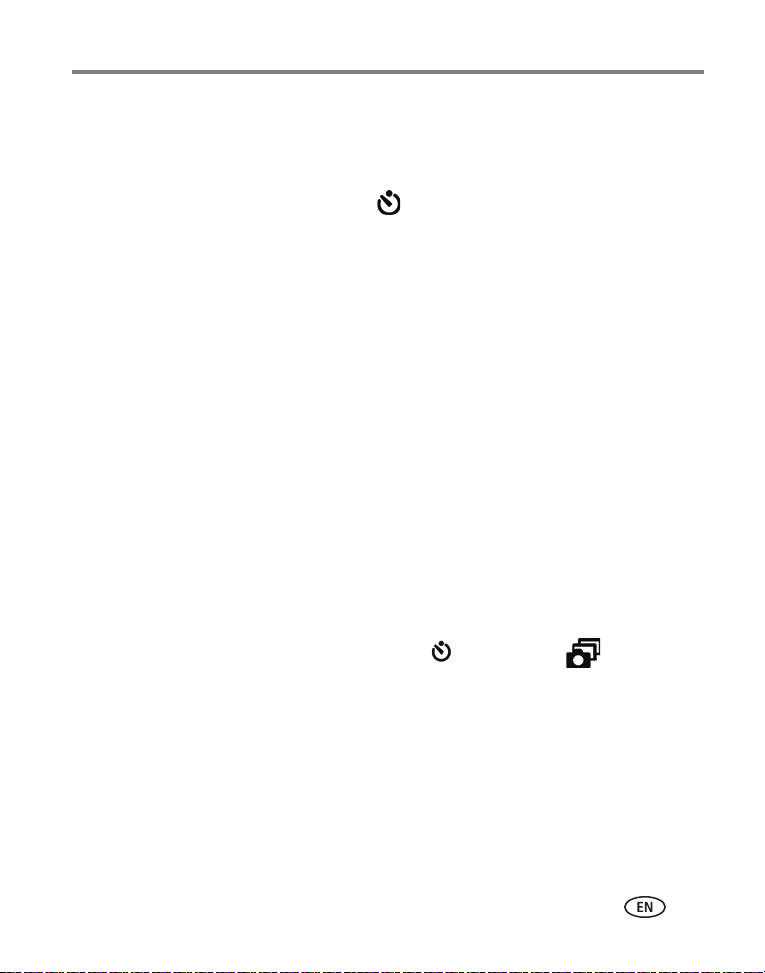
Taking pictures/videos
Using the self-timer
Use the self-timer when you want to be included in a picture, or to ensure a steady
Shutter button press. Place the camera on a tripod or flat surface.
1 Repeatedly press the Self-timer/Burst button to choose a setting:
10 seconds—A picture is taken after a 10-second delay (so you have time to get
into the scene).
2 seconds—A picture is taken after a 2-second delay (for a steady, shutter
release on a tripod).
2 shot—The first picture is taken after a 10-second delay. A second picture is
taken 8 seconds later.
2 Compose the scene. Press the Shutter button halfway, then completely down.
The camera takes the picture/pictures after the delay.
Use the same procedure to take a 2- or 10-second self-timer video, but press the
Shutter button completely down.
Using burst
Use the Burst feature to take up to 3 pictures in quick succession.
NOTE: Burst is unavailable in Portrait, Night Portrait, Night Landscape, Backlight, Fireworks, and
Panorama modes.
1 Repeatedly press the Self-timer/Burst button until the Burst icon appears
on the LCD.
2 Press the Shutter button halfway to focus and set exposure.
3 Press the Shutter button completely down and hold it to take pictures.
The camera takes up to 3 pictures while the Shutter button is pressed.
NOTE: During quickview, you can delete all pictures in the burst series. To delete selectively, do so in
Review (see page 19).
www.kodak.com/go/support
11
Page 18

Taking pictures/videos
Take 2 or 3 pictures.
Get 1 panoramic picture.
Taking panoramic pictures
Use panorama to “stitch” up to 3 pictures into a panoramic scene.
NOTE: For best results, use a tripod. Individual pictures are not saved, even if panorama capture is
cancelled before stitching occurs. (Exposure Compensation, White Balance, Exposure Metering, AF
Zone, AF Control, Color Mode, and Sharpness are set with the first picture. The flash is set to Off.)
You can use the self-timer (2- and 10-second delays) while taking panoramic pictures. See page 11.
1 Turn the Mode dial to Panorama .
2 Press to highlight Panorama Left-Right or Panorama Right-Left (depending
on the direction you want to pan), then press OK.
3 Take the first picture.
After a quickview, the LCD displays the liveview and an “overlay” from the first picture.
4 Compose the second picture. Make the overlay from the first picture cover the
same portion in the new picture.
5 If you are taking only 2 pictures, press OK to stitch them together.
After you take 3 pictures, the pictures are automatically stitched together.
12 www.kodak.com/go/support
Page 19
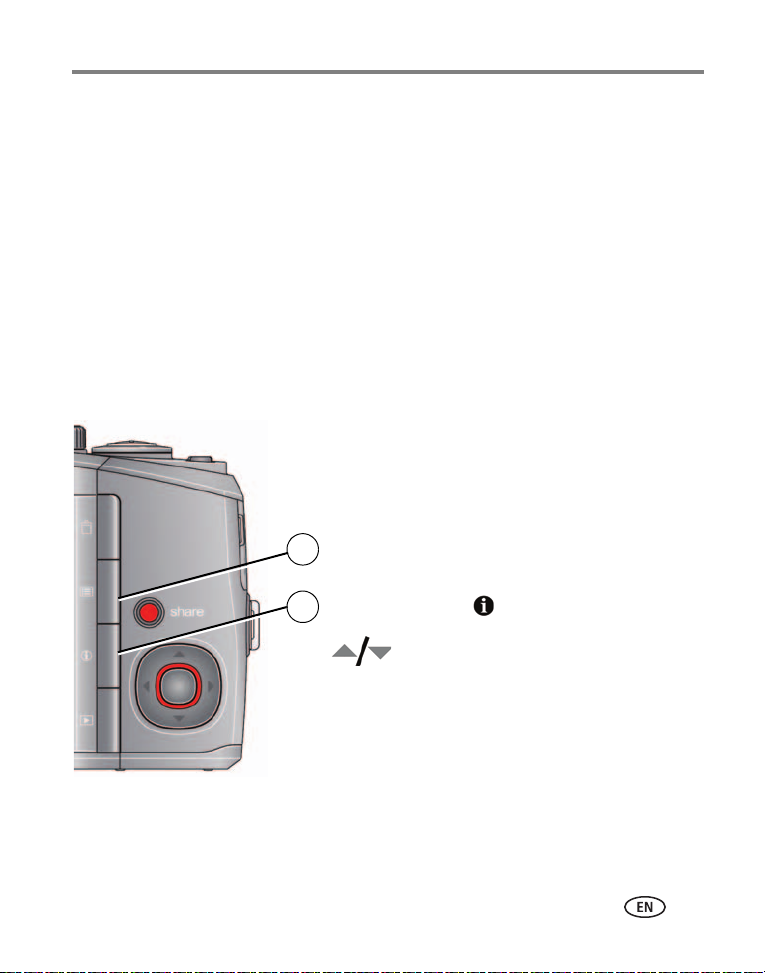
Taking pictures/videos
Scroll through a Help topic
Press the Menu button, then
highlight a menu choice.
Press the Info
1
2
button.
Getting help from your camera
You want the most from your camera. You want to understand:
■ What it can do for you
■ And how to take the best possible pictures and videos
Great news!
Your camera offers a built-in Help system. It describes every setting for every menu
choice. If you learn nothing else about your camera, learn how to use on-camera Help.
Because the more you know your camera, the more confident you become!
Turning on camera Help
www.kodak.com/go/support
13
Page 20
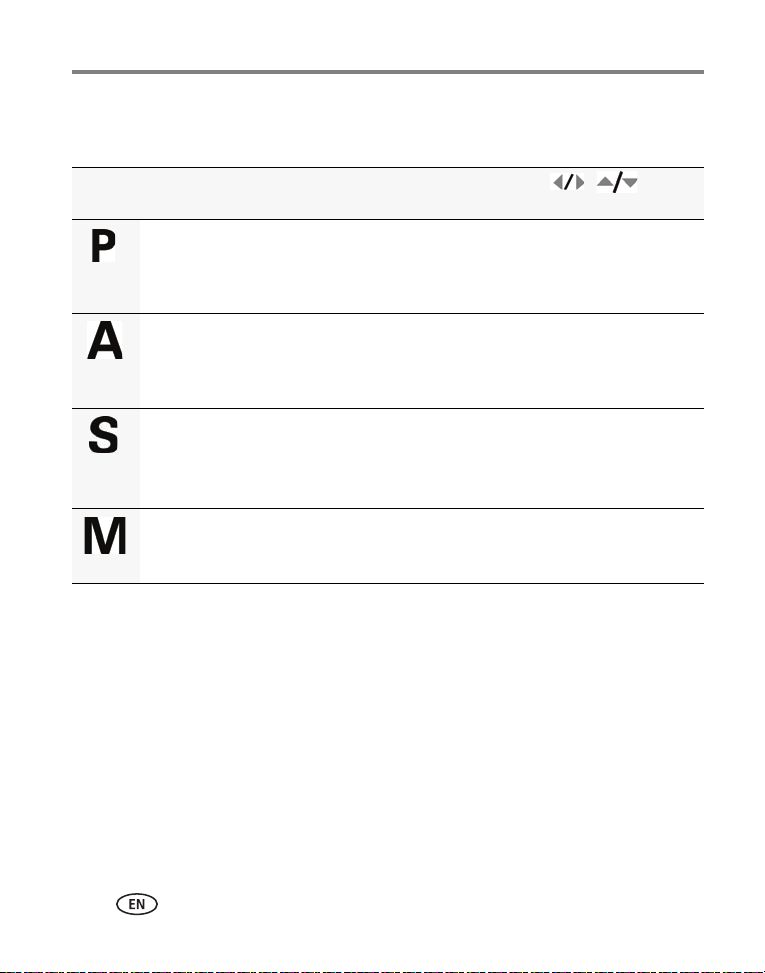
Taking pictures/videos
P, A, S, and M modes
Use these modes when you want more control over your camera and pictures.
Mode When to use Press
to control
Program mode offers the ease of auto shooting
with full access to all menu options. The camera
automatically sets the shutter speed and aperture
(f-stop) based on the scene lighting.
Aperture Priority mode controls depth of field (the
range of sharpness). The aperture setting may be
affected by optical zoom.
Exposure compensation (how
much light enters the
camera), flash compensation,
and ISO speed
Aperture, exposure
compensation, flash
compensation, and ISO speed
Shutter Priority mode prevents blur when your
subject is moving. The camera automatically sets the
aperture for proper exposure. (To prevent blur, use a
tripod for slow shutter speeds.)
Manual mode offers the highest level of creative
control. (To prevent blur, use a tripod for slow shutter
speeds.)
Shutter speed and flash
compensation
Aperture, shutter speed, flash
compensation, and ISO speed
NOTE: Settings you change in P, A, S, or M modes apply only to pictures taken in those modes. The settings,
including Flash, are maintained for P, A, S, and M modes—even when you change modes or turn off
the camera. Use Reset Camera (see page 37) to reset P, A, S, or M mode to its default setting.
14 www.kodak.com/go/support
Page 21

Taking pictures/videos
Aperture
Shutter speed
Exposure compensation
ISO
Flash compensation
NOTE: A yellow setting indicates
possible unsatisfactory results.
(However, you can still take the picture.)
Changing P, A, S, or M mode settings
PASM modes control the aperture (f-number, also known as f-stop), shutter speed,
exposure compensation, flash compensation, and ISO. Use the Menu button to
control all other settings.
1 Turn the Mode dial to P, A, S, or M.
2 Press to access a setting. Press to change the setting.
ISO—adjust the camera’s sensitivity to light. Higher ISO indicates greater sensitivity.
NOTE: A higher ISO may produce unwanted “noise” in a picture.
Flash Compensation—adjust flash brightness.
Exposure Compensation—adjust the exposure. If the scene is too light, decrease
the setting; if it’s too dark, increase the setting.
Shutter speed—control how long the shutter stays open. (Use a tripod for slow
shutter speeds.)
Aperture—(also known as f-stop) control the size of the lens opening, which
determines the depth of field.
■ Smaller f-stop numbers indicate a larger lens opening; good for low-light.
■ Larger f-stop numbers indicate a smaller lens opening; keeps the main subject
sharp; good for landscapes and well-lit conditions.
www.kodak.com/go/support
15
Page 22
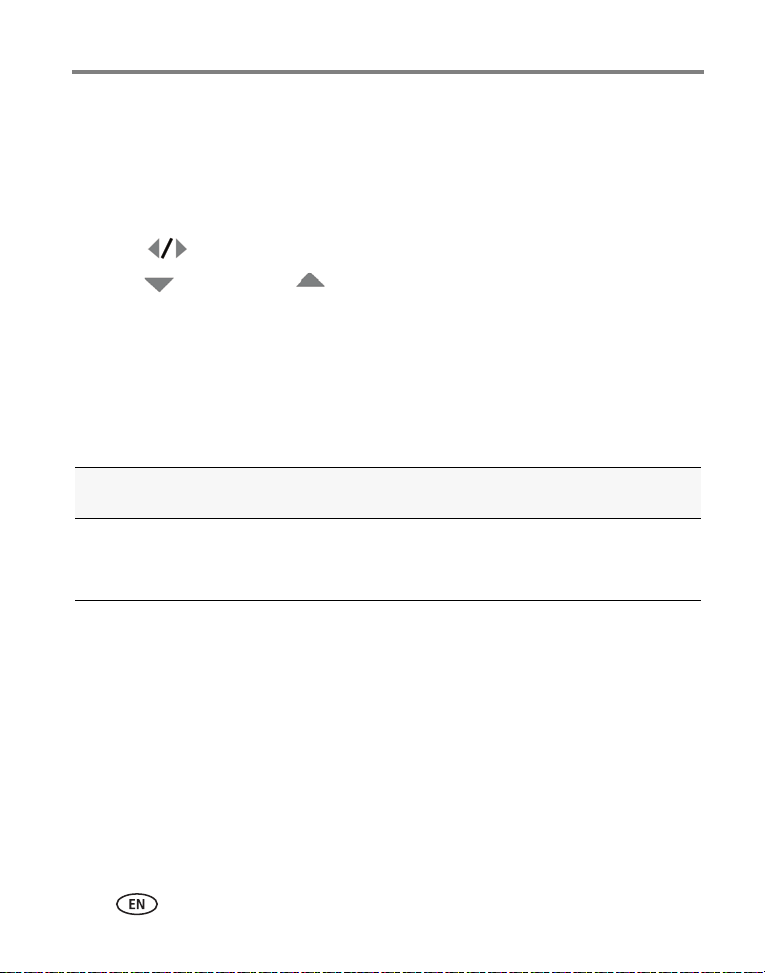
Taking pictures/videos
Using exposure compensation to adjust brightness
In P, A, S, and Panorama modes, you can adjust exposure compensation before you
take a picture to make your pictures darker or lighter. Only the first picture in
Panorama mode can be adjusted—that adjustment is applied to the remaining
pictures.
■ Press to access the exposure compensation setting.
■ Press to decrease or to increase exposure compensation.
An exposure compensation level is shown on the LCD and the image gets darker or lighter.
Take the picture when you are satisfied with the exposure compensation level.
Using exposure compensation with exposure bracketing
In P and A modes, you can use exposure compensation in conjunction with exposure
bracketing to get the best exposure.
If the exposure
compensation is set to:
0.0
+1.0
–1.0
And if the exposure bracketing
interval is set to 0.3 steps:
Set the Exposure Bracketing Interval
in the Capture+ menu (see page 35).
Then the exposures
taken are:
–0.3, 0.0, +0.3
+0.7, +1.0, +1.3
–1.3, –1.0, –0.7
16 www.kodak.com/go/support
Page 23
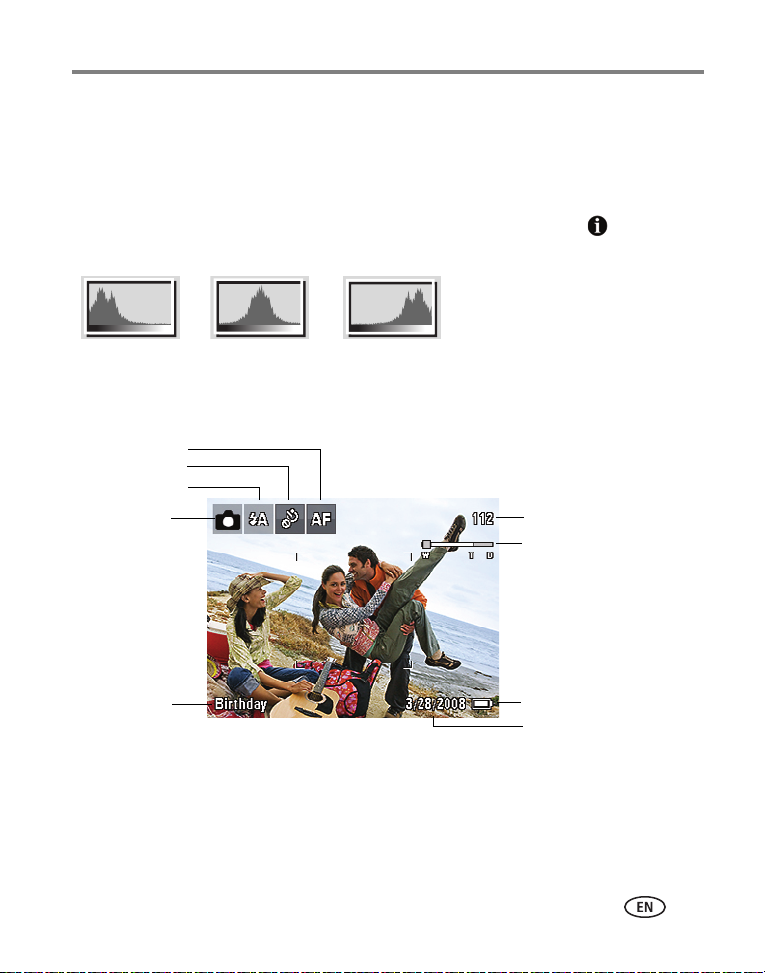
Taking pictures/videos
Dark picture Balanced picture Bright picture
Battery level
Capture mode
Pictures/time remaining
Date stamp
Zoom slider
Tag na me
Self timer
Flash mode
Focus mode
Using the histogram to view picture brightness
Use the histogram to evaluate the distribution of light before or after you take a
picture. Optimal exposure is achieved when the peak is in the middle of the
histogram. The flash may affect a picture’s light and shadow.
To turn on the histogram in Capture mode or in Review, press the Info button until
the histogram appears.
Understanding the picture-taking icons
www.kodak.com/go/support
17
Page 24

3 Working with pictures/videos
Reviewing pictures/videos
Press the Review button to view and work with your pictures/videos. Press
Review again to exit.
1 Press the Review button.
2 Press for previous/next picture/video.
■ Press the Review button to return to Capture
mode.
■ To view pictures/videos as thumbnails, see
page 30.
Magnifying a picture during review
1 Press + to magnify 1X–8X.
2 Press to view other parts of a picture.
■ Press OK to return to 1X.
18 www.kodak.com/go/support
Page 25

Playing a video
4X
Forward
Reverse
2X
2X
Playback speed
4X
1X
1 Press the Review button.
2 Press to locate previous/next video.
3 Press OK to play a video.
■ Press during playback to adjust the
volume.
■ Press OK to pause/resume.(Press during
pause to go to previous/next frame.
■ Press during playback to play at 2X speed;
press again for 4X. Press during 4X to jump
to a bookmark. (See page 26.)
■ Press during playback to reverse at 2X
speed; press again for 4X.
Deleting pictures/videos
1 Press the Review button.
2 Press to find a picture/video.
3 Press the Delete button.
4 Follow the screen prompts.
Working with pictures/videos
Using the undo delete feature
If you accidentally delete a picture/video, you may be able to use Undo Delete to
retrieve it. This feature is only available immediately after you delete a single
picture/video while in Review (not during a Quickview).
www.kodak.com/go/support
19
Page 26

Working with pictures/videos
CAUTION:
Protecting pictures/videos from deletion
1 Press the Review button, then to find a picture.
2 Press the Menu button.
3 Press to highlight Protect, then press OK.
The Protect icon appears with the protected picture/video.
■ Press the Menu button to exit the menu.
Formatting internal memory or an SD or SDHC Card deletes all (including
protected) pictures/videos. (Formatting internal memory also deletes
email addresses, tag names, and favorites.)
IMPORTANT:
Your camera offers a built-in Help system. See page 13.
20 www.kodak.com/go/support
Page 27

Working with pictures/videos
Shortcuts
Using shortcuts
For quick access to the most popular functions:
1 Press the Info button.
The shortcuts appear.
2 Press to access functions like Select Picture, Add Text Tag, and View Multi-up.
3 Press to choose a setting.
To hide the shortcuts again, press .
Using the menu button in Review
1 Press the Review button, then the Menu button.
2 Press to choose a tab:
■ Review to view pictures/videos
■ Edit to edit pictures/videos
■ Setup for other camera settings
NOTE: You may need to scroll up to highlight the current tab before you can choose another tab.
3 Press to highlight a setting, then press OK.
4 Choose an option, then press OK.
IMPORTANT:
Your camera offers a built-in Help system. See page 13.
www.kodak.com/go/support
21
Page 28

Working with pictures/videos
Review
Adding sound tags
You can record a voice or sound (up to 1 minute long) to add to a picture.
NOTE: Only one sound tag can be added to each picture (not to videos).
Recording a sound tag
1 Press the Review button, then to find a picture.
2 Press the Menu button, then to highlight the Edit tab.
3 Press to highlight Sound Tag, then press OK.
4 Follow the screen prompts.
The sound tag is applied to your picture.
■ Press the Menu button to exit the menu.
IMPORTANT:
Playing a sound tag
Your camera offers a built-in Help system. See page 13.
1 Press the Review button, then to find a
picture with a “Play Sound Tag” prompt.
2 Press to play the sound tag.
3 Press to adjust the volume.
■ Press OK to stop playback.
22 www.kodak.com/go/support
Page 29

Working with pictures/videos
Picture
Cropped picture
Cropping pictures
You can crop a picture so that only the desired portion of the picture remains. (You
cannot crop these pictures: panoramic, 16:9, video action prints, pictures from a
video, or pictures that are already cropped.)
1 Press the Review button, then to find a
picture.
2 Press the Menu button, then to
highlight the Edit tab.
3 Press to highlight Crop, then press OK.
4 Press the Zoom lever (T/W) to zoom in/out. Press to move the crop
box. Then press OK.
5 Follow the screen prompts.
The picture is cropped, the original saved. (Cropped pictures cannot be cropped again.)
■ Press the Menu button to exit the menu.
IMPORTANT:
Your camera offers a built-in Help system. See page 13.
www.kodak.com/go/support
23
Page 30

Working with pictures/videos
Using KODAK PERFECT TOUCH Technology
KODAK PERFECT TOUCH Technology helps ensure better, brighter pictures. PERFECT
TOUCH Technology is automatically applied to pictures taken in Smart Capture mode.
(You cannot enhance videos, panoramic pictures, or pictures that are already
enhanced.)
1 Press the Review button, then to find a picture.
2 Press the Menu button, then to highlight the Edit tab.
3 Press to highlight Perfect Touch tech, then press OK.
A preview is shown in a split screen. Press to view other parts of the picture.
4 Press OK. Follow the screen prompts to replace the original picture or to save the
enhanced picture as a new one.
■ Press the Menu button to exit the menu.
IMPORTANT:
Your camera offers a built-in Help system. See page 13.
24 www.kodak.com/go/support
Page 31

Working with pictures/videos
Video
Picture
Video
Tri mm ed v id eo
Editing videos
Making a picture from a video
You can choose a single frame from a video, then make a picture suitable for printing.
1 Press the Review button, then to find a
video.
2 Press the Menu button, then to highlight
the Edit tab.
3 Press to highlight Make Picture, then press OK.
4 Press OK to play the video. (Press OK to pause). Press to navigate through
video frames.
5 During play or pause, press to make a picture.
A picture is created. (The original video is saved.)
■ Press the Menu button to exit the menu.
IMPORTANT:
Trimming a video
You can delete an unwanted portion from the beginning or end of a video.
Your camera offers a built-in Help system. See page 13.
1 Press the Review button, then to find a
video.
4 Follow the screen prompts.
The video is trimmed. (You can save it as a new video or replace the original.)
■ Press the Menu button to exit the menu.
www.kodak.com/go/support
2 Press the Menu button, then to highlight
the Edit tab.
3 Press to highlight Trim, then press OK.
25
Page 32

Working with pictures/videos
Using video bookmarks
You can set bookmarks at interesting places in your video, then jump from one
bookmark to another.
Setting bookmarks
1 Press the Review button, then to find a
video.
2 Press the Menu button, then to highlight
the Edit tab. Highlight Bookmark, then press
OK.
3 Press to highlight Create/Edit, then press
OK.
4 While the video plays, press to add
bookmarks. When finished adding up to 9
bookmarks, press .
■ Press the Menu button to exit the menu.
IMPORTANT:
Using bookmarks
Your camera offers a built-in Help system. See page 13.
1 Press the Review button, then to find a
video.
2 Press to play the video. To jump to the first
bookmark, press and hold for 4 seconds
while the video is playing.
■ After you jump to a bookmark, press to
jump to other bookmarks.
■ To view all bookmarked video frames, press the
Wide Angle (W) button. To return to normal
view, press the Telephoto (T) button.
26 www.kodak.com/go/support
Page 33

Working with pictures/videos
Video
4-, 9-, or
16-up picture
Making a video action print
From a video, you can make a 4-, 9-, or 16-up picture, suitable for a 4 x 6-inch
(10 x 15 cm) print.
1 Press the Review button, then to find a
video.
2 Press the Menu button, then to
highlight the Edit tab.
3 Press to highlight Action Print, then press
OK. Choose an option, then press OK:
■ Auto options: The camera includes the first and last frames, then 2, 7, or 14
equally spaced frames.
■ Manual: You choose the first and last frames; the camera chooses 2, 7, or 14
equally spaced frames.
■ Use Bookmarks: Bookmarked frames are used.
A 4-, 9-, or 16-up picture is created. If you have less than 4 or 9 bookmarks, equally
spaced video frames are used.
■ Press the Menu button to exit the menu.
IMPORTANT:
Your camera offers a built-in Help system. See page 13.
www.kodak.com/go/support
27
Page 34

Working with pictures/videos
Play a multimedia slide show
To show all pictures/videos
1 Press the Review button.
2 Press the Menu button, then to highlight the Review tab.
3 Press to highlight Multimedia Slide Show, then press OK.
4 Press to highlight Preview Slide Show, then press OK.
All pictures/videos are displayed. To interrupt the slide show, press OK. After the slide
show plays, you may save or modify it.
IMPORTANT:
To show selected pictures/videos
1 Press the Review button.
2 Press the Menu button, then to highlight the Review tab.
3 Press to highlight Multimedia Slide Show, then press OK.
4 Press to highlight Select Images, then press OK.
5 Press to locate a picture/video, then press OK.
A checkmark appears.
Your camera offers a built-in Help system. See page 13.
Press to continue adding pictures/videos. When finished, press to
highlight Done, then press OK.
6 Press to highlight Preview Slide Show, then press OK.
Selected pictures/videos are displayed. To interrupt the slide show, press OK. After the
slide show plays, you may save or modify it.
28 www.kodak.com/go/support
Page 35

Working with pictures/videos
Displaying pictures/videos on a television
You can display pictures/videos on a television, computer monitor, or any device
equipped with a video input. To connect the camera to a television, use an A/V cable
(may be sold separately).
NOTE: Ensure that the Video Out setting (NTSC or PAL) is correct (see page 37). (Image quality on a
television screen may not be as good as on a computer monitor or when printed.)
www.kodak.com/go/support
29
Page 36

Working with pictures/videos
Selected
pictures
Viewing pictures/videos in different ways
Viewing as thumbnails (multi-up)
1 Press the Review button.
2 Press the Wide Angle (W) button to change from single-picture view to multi-up
thumbnails.
3 Press Telephoto (T) to return to single-picture view.
■ To select multiple pictures/videos, see page 30.
■ Press the Review button to exit Review.
Selecting multiple pictures/videos
Use the multi-select feature when you have two or more pictures/videos to print or
delete. (Multi-select can also be used in Multi-Up mode, page 30.)
1 Press the Review button, then to find a
picture/video.
2 Press OK to select pictures/videos.
A check mark appears on the picture. You can now
print or delete the selected pictures. You can press OK
a second time to remove a check mark.
30 www.kodak.com/go/support
Page 37

Working with pictures/videos
Email tag
Favorite tag
Print tag/number of print
Protected
Picture/Video number
Upload tag
Video duration
Select picture
Battery level
Text tag name
Add text tag
View multi-up
Play video
Shortcuts
Date stamp
Copying pictures/videos
You can copy pictures/videos from a card to internal memory or from internal memory
to a card.
NOTE: Before you copy, make sure that a card is inserted in the camera.
Copy pictures/videos:
1 Press the Review button, then the Menu button.
2 Press to highlight Copy, then press OK.
3 Press to highlight an option, then press OK.
IMPORTANT:
Your camera offers a built-in Help system. See page 13.
NOTE: Pictures/videos are copied, not moved. To remove pictures/videos from the original location after
copying, delete them (see page 19).
Understanding the review icons
www.kodak.com/go/support
31
Page 38

4 Using the menu button
You can change settings to get the best results from your camera.
1 Press the Menu button.
2 Press to highlight a tab:
■ Capture/Video for the most common picture/video-taking settings
■ Setup for other camera settings
3 Press to highlight a setting, then press OK.
4 Highlight an option, then press OK. (Some options let you use .)
IMPORTANT:
NOTE: Some modes offer limited settings. Some settings remain until you change them; others, until you
change modes or turn off the camera.
Your camera offers a built-in Help system. See page 13.
Press Menu, , ,
and OK to access settings
Picture Size
Choose a picture resolution.
Video Size
Available only in Video mode.
32 www.kodak.com/go/support
Capture Options
See Camera specifications, page 53.
VGA (640 x 480)—medium quality and file size. (4 GB
maximum video size.)
QVGA (320 x 240)—lower quality; smallest file size. (4 GB
maximum video size.)
Page 39

Using the menu button
Press Menu, , ,
and OK to access settings
Color Mode
Choose color tones.
AF Control
Choose an auto-focus setting.
Available only in SCN, P, A, S,
M, and Video modes.
White Balance
Choose your lighting condition.
Available only in P, A, S, M and
Panorama modes.
Capture Options
High Color
Natural Color
Low Color
Black & White
Sepia
NOTE: EASYSHARE Software also lets you change a color picture to
black-and-white or sepia.
Unavailable in Video mode.
Continuous AF—because the camera is always focusing,
there is no need to press the Shutter button halfway down to
focus.
Single AF—uses TTL-AF (through-the-lens auto focus) when
the Shutter button is pressed halfway down.
Auto—automatically corrects white balance. Ideal for
general picture taking.
Daylight—for pictures in natural lighting.
Tungsten—corrects the orange cast of household light
bulbs. Ideal for indoor pictures under tungsten or halogen
lighting without flash.
Fluorescent—corrects the green cast of fluorescent lighting.
Ideal for indoor pictures under fluorescent lighting without
flash.
Open Shade—for pictures in shade in natural lighting.
www.kodak.com/go/support
33
Page 40

Using the menu button
Press Menu, , ,
and OK to access settings
Exposure Metering
Evaluate light levels at specific
areas of a scene.
Available only in P, A, S, M and
Panorama modes.
AF Zone
Select a large or concentrated
area of focus.
Available only in P, A, S, M and
Panorama modes.
Exposure Bracketing
Interval
Choose the difference in
exposure compensation while
using exposure bracketing.
Available only in P, A, and M
modes.
Sharpness
Control picture sharpness.
Available only in P, A, S, M and
Panorama modes.
Histogram
Turn histogram on/off.
Capture Options
Multi-pattern—evaluates lighting conditions throughout
the image to give an optimum picture exposure. Ideal for
general picture taking.
Center-weighted—evaluates the lighting conditions of the
subject centered in the LCD. Ideal for backlit subjects.
Center-Spot—similar to Center-weighted, except the
metering is concentrated on a smaller area of the subject
centered in the LCD.
Multi-zone—evaluates 5 zones to give an even picture
focus. Ideal for general picture taking.
Center-zone—evaluates the small area centered in the LCD.
Ideal when precise focus of a specific area in the picture is
needed.
Off
+/- 0.3 EV
+/- 0.7 EV
+/- 1.0 EV
See page 16.
High
Normal
Low
On
Off
34 www.kodak.com/go/support
Page 41

Using the Setup menu
IMPORTANT:
Your camera offers a built-in Help system. See page 13.
Using the menu button
Press Menu, , ,
and OK to access settings
Share button
Choose how pictures/videos are
handled when you press the
Share button (via EASYSHARE
Software for WINDOWS OS only).
NOTE: Some online services limit
video file sizes. Where
applicable,
Software to choose a
preferred online service.
LCD Brightness 1, 2, 3, 4, 5–dimmest to brightest. (Use a dimmer setting
Image Storage
Choose a storage location for
pictures/videos.
Set Tag
Assign tag names to
pictures/videos. Select tag
name(s) before you take pictures
or videos. Then, new pictures/
videos are assigned that tag
name(s).
use EASYSHARE
Setup Options
Favorite and Upload—pictures/videos are tagged as
Favorites and uploaded to your preferred online service
when you connect to your computer or network.
Favorite—pictures/videos are tagged as Favorites (5-star
in EASYSHARE Software, on your computer).
Upload—pictures/videos are uploaded to your preferred
online service when you connect to your computer or
network.
to save battery power.)
Auto—the camera uses the card if one is in the camera. If
not, the camera uses internal memory.
Internal Memory—the camera uses internal memory,
even if a card is installed.
Clear All
Add Tag
Delete Tag
Exit
Tag Name 1
Tag Name 2
See page 42.
www.kodak.com/go/support
35
Page 42

Using the menu button
Press Menu, , ,
and OK to access settings
Capture Frame Grid
Use the frame grid to divide the
LCD screen into thirds, vertically
and horizontally.
Date Stamp
Imprint the date on pictures.
Red-eye Reduction
Choose how red-eye is reduced.
Image Stabilizer
Choose when image stabilization
occurs.
Quickview
Show a picture/video as soon as it
is taken.
Advanced Digital Zoom
Zoom using optical, then digital
zoom.
Not available in Smart Capture
mode.
Orientation Sensor
Orient pictures so that they are
displayed with the correct side up.
Camera Sounds Turn sounds on/off for individual functions.
Setup Options
On
Off
On
Off
Preflash—the flash fires to reduce the chance of red-eye.
Digital correction—the camera digitally corrects red-eye
after a picture is taken.
Continuous—stabilization occurs continuously.
Single—stabilization occurs only when the Shutter button
is pressed halfway down.
Off
Off
5 Seconds
10 Seconds
Continuous—zooming is continuous between optical and
digital zoom.
Pause—zooming pauses at the optical zoom maximum. To
use digital zoom, release then press the Telephoto (T) zoom
lever.
None—digital zoom is off.
For pictures—On, On Transfer, Off
For videos—On, Off
36 www.kodak.com/go/support
Page 43

Using the menu button
CAUTION:
Press Menu, , ,
and OK to access settings
Sound Volume High
Date & Time See page 2. The format chosen is used for all date/time
Auto Power Off
Choose inactivity time until
camera turns off.
Video Out
Choose the regional setting for
connecting to a television or other
external device.
Language See page 2.
Reset Camera Reset all camera settings to their defaults. (After using the
Format
Formatting deletes all
pictures/videos, including
those that are protected.
About
View camera information.
Setup Options
Medium
Low
Mute
features.
10 minutes
5 minutes
3 minutes
1 minute
Check settings used in your location.
NTSC—used in North America and Japan.
PAL—used in Europe and China.
Reset Camera feature, turn the camera off and then on
again.)
Memory Card—deletes everything on the card; formats
the card.
Cancel—exits without making a change.
Internal Memory—deletes everything in internal
memory including email addresses, and tag names; formats
the internal memory.
www.kodak.com/go/support
37
Page 44

5 Transferring, printing, and
CAUTION:
sharing pictures
Installing the software
Install EASYSHARE Software
computer. Failure to do so may cause the software to load
incorrectly.
1 Close all software applications that are open on your computer (including
anti-virus software).
2 Place the EASYSHARE Software CD into the CD-ROM drive.
3 Load the software:
WINDOWS OS—if the install window does not appear, choose Run from the
Start menu and type d:\setup.exe where d is the drive letter that contains the
CD.
MAC OS X—double-click the CD icon on the desktop, then click the Install icon.
4 Follow the on-screen instructions to install the software.
NOTE: When prompted, take a few minutes to electronically register your camera and software. To register
www.kodak.com/go/register
later, see
5 If prompted, restart the computer. If you turned off anti-virus software, turn it back
on. See the anti-virus software manual for details.
For software help, click the Help button in EASYSHARE Software.
before
connecting the camera to the
.
38 www.kodak.com/go/support
Page 45

Transferring, printing, and sharing pictures
Turn on the camera.
3
Connect the
KODAK USB Cable,
Model U-8
.
1
Turn off the camera.
KODAK EASYSHARE
Software opens on
your computer and
prompts you
through the
transfer process.
2
Transferring pictures with the USB cable
Using other options
You can also use a KODAK Card Reader to transfer your pictures/videos.
Purchase accessories www.kodak.com/go/zd15accessories
Learn more about connecting www.kodak.com/go/howto
www.kodak.com/go/support
39
Page 46

Transferring, printing, and sharing pictures
Printing pictures
Direct printing with a KODAK All-in-One Printer
Your camera is compatible with PICTBRIDGE Technology, so you can print directly to
PICTBRIDGE enabled Printers. You need a camera with fully charged battery, a
PICTBRIDGE enabled Printer, and a USB cable.
1 Turn off the printer. Turn on the camera.
2 Connect the appropriate USB cable from the camera to the printer.
The PICTBRIDGE logo is displayed, followed by the current picture and menu. (If no
pictures are found, a message is displayed.) If the menu turns off, press any button to
redisplay it.
3 Highlight a printing option, then press OK.
Current Picture—Press to choose a picture. Choose the number of copies.
Tagged Pictures—Print pictures that you marked for printing and choose a print
size.
Index Print—Print thumbnails of all pictures. (This option requires one or more
sheets of paper.) If the printer is capable, choose a print size.
All Pictures—Print all pictures in internal memory or on a card. Choose the
number of copies.
Image Storage—Access Auto or Internal Memory.
40 www.kodak.com/go/support
Page 47

Transferring, printing, and sharing pictures
Disconnecting the camera from a KODAK All-in-One Printer
1 Turn off the camera and printer.
2 Disconnect the USB cable from the camera and the printer.
Using a printer that is not PICTBRIDGE Technology enabled
After you transfer pictures from the camera to your computer, you can print them from
EASYSHARE Software. For details, see Help in EASYSHARE Software.
Ordering prints online
KODAK Gallery (www.kodakgallery.com) is one of the many online print services
offered in EASYSHARE Software. You can easily:
■ Upload your pictures.
■ Edit, enhance, and add borders to your pictures.
■ Store pictures, and share them with family and friends.
■ Have prints, photo greeting cards, frames, and albums delivered to your door.
Printing from an optional SD or SDHC Card
■ Automatically print marked pictures when you insert your card into a printer with
an SD/SDHC Card slot. See your printer user’s guide for details.
■ Make prints at an SD/SDHC Card-capable KODAK Picture Kiosk. (Visit
www.kodak.com/go/picturemaker.)
■ Take the card to your local photo retailer for professional printing.
www.kodak.com/go/support
41
Page 48

Transferring, printing, and sharing pictures
Marking your pictures
You can mark your pictures so they are easy to:
■ Print
■ Email
■ Organize as a favorite
■ Organize with a name that you create
Marking pictures for printing
1 Press the Review button. Press to locate a picture.
2 Press the Menu button. Press to highlight Print, then press OK.
3 Press to select the number of copies.
Optional: You can apply a print quantity to other pictures. Press for
previous/next. Keep the print quantity as is, or press to change it. Repeat
this step until the desired print quantity is applied to the pictures.
4 Press OK.
The Print icon appears in the status area.
■ Press the Review button to return to Capture mode.
IMPORTANT:
Printing marked pictures
When you transfer the marked pictures to your computer, the EASYSHARE Software
print screen opens. For details on printing, see Help in EASYSHARE Software.
Your camera offers a built-in Help system. See page 13.
42 www.kodak.com/go/support
Page 49

Transferring, printing, and sharing pictures
Marking pictures/videos for emailing
It’s simple to mark pictures so that they’re ready to email using KODAK EASYSHARE
Software. First, create a new email address. (See “Add a new email address or name”
on page 43.)
1 Press the Review button. Press to locate a picture, then press OK.
2 Press to highlight Email, then press OK.
3 Press to locate an email address, then press OK.
To mark other pictures/videos with the same address, scroll through them. When
the picture you want is displayed, press OK.
To send the pictures/videos to more than one address, repeat step 3.
■ To remove a selection, highlight a checked address and press OK. To remove
all email selections, highlight Clear All, then press OK.
■ Press the Review button to return to Capture mode.
The Email icon appears in the status area.
When you transfer the marked pictures/videos to your computer, EASYSHARE
Software prompts you to send the pictures/videos. For details, see Help in EASYSHARE
Software.
Add a new email address or name
1 Press the Review button, then the Menu button.
2 Press to highlight Email or Tag, then press OK.
3 Press to highlight New Email or New Tag, then press OK.
4 Use the on-camera keyboard, then press OK.
The email address or name is now available.
IMPORTANT:
Your camera offers a built-in Help system. See page 13.
www.kodak.com/go/support
43
Page 50

Transferring, printing, and sharing pictures
Marking pictures/videos as favorites
To make your favorite pictures/videos easier to locate in EASYSHARE Software, you
can mark them as favorites.
1 Press the Review button, then to locate a picture/video.
2 Press the Share button.
The favorite mark appears with the picture. When you transfer these pictures/videos to
your computer, EASYSHARE Software opens and categorizes your pictures/videos with a
5-star rating. (To configure the Share button in different ways see page 35.)
Assigning other tags to pictures/videos
First, create a new tag name. (See “Add a new email address or name” on page 43.)
1 Press the Review button, then locate a picture/video.
2 Press the Menu button.
3 Highlight Tag, then press OK.
4 Highlight a tag name, then press OK.
To assign the tag to other pictures, press to locate a picture, then press OK.
The tag name appears with the picture.
To remove a selection, highlight a tag name and press OK. To remove all tag
selections, highlight Clear All, then press OK.
When you transfer the tagged pictures/videos to your computer, EASYSHARE Software
opens and categorizes your pictures/videos with the appropriate tag.
IMPORTANT:
Your camera offers a built-in Help system. See page 13.
44 www.kodak.com/go/support
Page 51

Transferring, printing, and sharing pictures
Assigning a tag to the pictures/videos you take next
Use the Set Tag feature to assign a tag name to the next pictures/videos you take.
First, create a new tag name. (See “Add a new email address or name” on page 43.)
1 Press the Menu button.
2 Highlight the Setup tab.
3 Highlight Set Tag, then press OK.
4 Highlight a tag name, then press OK.
5 Press the Menu button to exit the menu.
The selected tag is displayed on the LCD. The tag is applied to new pictures/videos.
When you transfer the tagged pictures/videos to your computer, EASYSHARE Software
opens and categorizes your pictures/videos with the appropriate tag.
IMPORTANT:
Your camera offers a built-in Help system. See page 13.
www.kodak.com/go/support
45
Page 52

6 Troubleshooting
For step-by-step product support, visit www.kodak.com/go/zd15support and select
Interactive Troubleshooting & Repairs.
Camera problems
If Try one or more of the following
Camera does not
turn on.
Camera does not
turn off.
Pictures remaining
number does not
decrease after
taking a picture.
Stored pictures are
corrupted.
In Review mode,
you do not see a
picture (or the
expected picture)
on the LCD screen.
■ Install new batteries (page 1).
■ Charge rechargeable batteries.
■ Remove the battery, then reinsert or replace it. If the camera still does
not function, visit www.kodak.com/go/zd15support and select
Interactive Troubleshooting & Repairs.
■ The camera is operating normally. Continue taking pictures.
■ Retake pictures. Do not remove card while the camera is on. Keep
rechargeable batteries charged.
■ Transfer the pictures to the computer (page 39), then format the card
or internal memory (see page 37).
CAUTION: Formatting a card deletes all pictures and videos,
including protected files.
■ Check the image storage location setting (page 35).
46 www.kodak.com/go/support
Page 53

Troubleshooting
If Try one or more of the following
In Review mode, a
blue or black
screen is displayed
instead of a
picture.
Shutter button
does not work.
Slide show does
not run on external
video device.
Picture is too light. ■ Move so there is at least 2 ft (0.6 m) between the camera and the
Picture is not clear. ■ Clean the lens (page 58).
Picture is too dark. ■ Turn on the flash (page 9).
■ Transfer the picture to the computer (page 39), then format the card or
internal memory (see page 37).
CAUTION: Formatting a card deletes all pictures and videos,
including protected files.
■ Turn on the camera (page 2).
■ Transfer pictures to the computer (page 39), delete pictures from the
camera (page 19), switch image storage locations (page 35), or insert
a card with available memory (page 3).
■ Adjust the camera Video Out setting (NTSC or PAL, see page 37).
■ See the external device’s user’s guide.
subject.
■ Decrease Exposure Compensation (page 16).
■ Make sure your camera is not in Close-up mode.
■ Move so there is at least 2 ft (0.6 m) between the camera and the
subject.
■ Press the shutter button halfway to focus and set exposure. When the
framing marks turn green, press the Shutter button completely down.
■ Place the camera on a flat, steady surface or use a tripod.
■ Move so there is no more than 11.8 ft (3.6 m) in wide angle and
6.9 ft (2.1 m) in telephoto between the camera and the subject.
■ Use Fill flash (page 9) or change your position so light is not behind
the subject.
■ Increase Exposure Compensation (page 16).
www.kodak.com/go/support
47
Page 54

Troubleshooting
If Try one or more of the following
Camera does not
recognize
SD/SDHC Card.
Camera freezes up
when a card is
inserted or
removed.
Memory card full.
Memory card and
internal memory
full.
The Reset Camera
feature did not
take effect.
Pictures taken on a
tripod are blurry.
Cannot delete
some pictures.
Pictures that have
KODAK PERFECT
TOUCH
Technology
applied (twice) are
of lower image
quality.
■ Purchase a certified SD/SDHC Card.
■ Format the card (see page 37).
CAUTION: Formatting a card deletes all pictures and videos,
including protected files.
■ Insert a card into the slot (page 3).
■ Turn the camera off, then back on. Make sure the camera is turned off
before inserting or removing a card.
■ Insert a new card (page 3), transfer pictures to the computer
(page 39), or delete pictures (page 19).
■ Transfer pictures to the computer (page 39), then format the card or
internal memory (see page 37).
CAUTION: Formatting a card deletes all pictures and videos,
including protected files.
■ After using the Reset Camera feature (see page 37), turn the camera
off and then on again.
■ Occasionally, a tripod interferes with the camera’s image stabilizer. In
the Setup menu, set Image Stabilizer to Off (see page 36).
■ If a picture is marked as a favorite, a Protect tag is automatically
applied (and remains even if the favorite mark is removed). A
protected picture cannot be deleted unless the Protect tag is removed
(page 20) or the card/internal memory is formatted (see page 37).
■ If PERFECT TOUCH Technology has been applied to a picture on the
camera, do not apply it again when the picture is on the computer (or
on a KODAK Picture Kiosk).
NOTE: PERFECT TOUCH Technology is automatically applied to pictures taken
in Smart Capture mode.
48 www.kodak.com/go/support
Page 55

Camera/computer communications
If Try one or more of the following
Cannot transfer pictures.
(The Add New Hardware Wizard
cannot locate drivers.)
The computer does not
communicate with the camera.
Pictures taken in Smart Capture
with Orientation Sensor set to “On
Transfer” are not correctly rotated
when transferred to the computer.
HD videos longer than 20 minutes
are not transferred to the
computer.
Tags that are assigned to a video
do not transfer to the computer.
Email tags are not transferred to
the computer, or email address are
deleted from the camera.
Sound tags are not transferred to
the computer with pictures.
■ Disconnect the USB cable. Close all open applications.
Re-install the software (page 38).
■ Turn on the camera (page 2).
■ Install new batteries (page 1) or charge rechargeable
batteries.
■ Connect cable to camera and computer port
(page 39).
■ Install the software (page 38).
■ Disconnect the USB cable. Close all open applications.
Re-install the software (page 38).
■ Disconnect camera from the computer. Close all
software applications, reconnect camera.
■ In the Setup menu, change the Orientation Sensor
setting to “On” (page 36). Then, take new pictures
and transfer them to the computer.
■ Use a card reader to drag and drop long videos to the
computer. Then use the Add Pictures button in
EASYSHARE Software to import the videos.
■ Take shorter videos.
■ After a picture/video is transferred to the computer,
assign tags using EASYSHARE Software.
■ After a picture/video is transferred to the computer,
assign email tags using EASYSHARE Software.
■ Assign a Sound tag to pictures taken in any mode
except Smart Capture.
Troubleshooting
www.kodak.com/go/support
49
Page 56

Troubleshooting
LCD messages
If Try one or more of the following
No images to display ■ Change image storage location setting (see page 35).
Memory card requires
formatting
Memory card cannot be
read (Please format
memory card or insert
another card)
Internal memory
requires formatting
Internal memory
cannot be read (Please
format internal
memory)
Memory card is locked
(Insert new memory
card)
■ Insert a new card (page 3) or format the card (see page 37).
CAUTION: Formatting a card deletes all pictures and
videos, including protected files.
■ Format the internal memory (see page 37).
CAUTION: Formatting a card deletes all pictures and
videos, including protected files.
■ Insert a new card (page 3), move the switch on the card to
unlock the card, or change the image storage location to internal
memory (see page 35).
Memory card is
unusable (Insert new
memory card)
High camera
temperature. (Camera
will be turned off.)
Unrecognized file
format
Camera error #XXXX.
See user’s guide.
■ Insert a new card (page 3) or format the card (see page 37).
CAUTION: Formatting a card deletes all pictures and
videos, including protected files.
■ Leave the camera off for ten minutes, then turn it back on. If the
message reappears, visit www.kodak.com/go/zd15support and
select Interactive Troubleshooting & Repairs.
■ Transfer the picture to the computer (page 39), or delete it
(page 19).
■ Turn camera off, then back on. If the message reappears, visit
www.kodak.com/go/zd15support and select Interactive
Troubleshooting & Repairs.
50 www.kodak.com/go/support
Page 57

7 Getting help
Helpful links
Camera
Email, write, or phone customer support www.kodak.com/go/contact
Get support for your product (FAQs, arrange for
repairs, troubleshooting information, etc.)
Purchase camera accessories (lenses, cards, etc.) www.kodak.com/go/zd15accessories
Download the latest camera firmware and
software
See online demonstrations of your camera www.kodak.com/go/howto
Software
Get information on EASYSHARE Software www.kodak.com/go/easysharesw (or click
Get help with the WINDOWS Operating System
and working with digital pictures
Other
Get support for other cameras, software, accessories www.kodak.com/go/support
Get information on KODAK Inkjet Products www.kodak.com/go/inkjet
Register your camera www.kodak.com/go/register
www.kodak.com/go/zd15support
www.kodak.com/go/zd15downloads
the Help button in EASYSHARE Software)
www.kodak.com/go/pcbasics
www.kodak.com/go/support 51
Page 58

Getting help
NOTE: If you have questions concerning this product, you may speak with Kodak customer support.
Australia 1800 267 588 Netherlands 020 346 9372
Austria 0179 567 357 New Zealand 0800 880 120
Belgium 02 713 14 45 Norway 23 16 21 33
Brazil 0800 891 42 13 Philippines 1 800 1 888 9600
Canada 1 800 465 6325 Poland 00800 4411625
China 800 820 6027 Portugal 021 415 4125
Czech Republic 00 800 56325000 Russia 8 495 929 9166
Denmark 3 848 71 30 Singapore 800 6363 036
Finland 0800 1 17056 Slovakia 00 800 56325000
France 01 55 1740 77 Spain 91 749 76 53
Germany 069 5007 0035 Sweden 08 587 704 21
Greece 00800 44140775 Switzerland 044 838 53 51
Hong Kong 800 901 514 Taiwan 0800 096 868
Hungary 06 80 456 325 Thailand 001 800 631 0017
India 91 80 41374555
(toll free 000800 440 1227)
Ireland 01 407 3054 United Kingdom 0870 243 0270
Italy 02 696 33452 United States 1 800 235 6325
Japan 03 5540 9002 International Toll Line +44 131 458 6714
Korea 080 708 5600 International Toll Fax +44 131 458 6962
Turkey 00800 448827073
52 www.kodak.com/go/support
Page 59

8 Appendix
Camera specifications
For more specifications, visit www.kodak.com/go/zd15support.
Image sensor—1/2.3-type (4:3 aspect ratio)
Effective Pixels—3672 x 2748 (10 MP)
Color display—6.4 cm (2.5-type) color hybrid LCD; 230 K (960 x 240) dots; 25 fps
Lens—10X optical zoom lens, 35–350 mm (35 mm equivalent); f/3.5–f/4.8
Image stabilizer—Optical
Lens barrier—Automatic built-in
Digital zoom—5.0X continuous
Combined zoom—50X
Shutter speed—
Smart Capture mode: 1/8–1/1250 sec. (speed is automatically set by the camera)
Shutter Priority and Manual modes: 16–1/1000 sec. (speed is selectable)
External storage—Optional SD/SDHC Card . (The SD logo is a trademark of
the SD Card Association.)
Internal storage—32 MB (13.5 MB available for image storage. 1 MB equals one
million bytes.)
ISO speed—Auto, 100, 200, 400, 800, 1600
Exposure metering—TTL-AE; Multi-pattern, Center-weighted, Center-Spot
Exposure compensation—+/-1.0 EV with 1/3 EV steps
Exposure bracketing—3 images with selectable +/- 0.3 EV steps
White balance—Auto, Daylight, Tungsten, Fluorescent, Open Shade
www.kodak.com/go/support 53
Page 60

Appendix
Focus system—TTL-AF (through-the-lens auto focus); Multi-zone AF, and
Center-zone AF; Working range:
0.5 m (1.6 ft)–infinity @ wide
1.2 m (3.9 ft)–infinity @ telephoto
12–60 cm (4.7–23.6 in.) @ wide macro
0.6–1.3 m (2–4.3 ft) @ telephoto macro
Electronic flash—Auto flash; Guide no. 9.5 @ ISO 100; working range in Smart
Capture mode with red eye reduction off: 5.4 m (17.7 ft) @ wide; 3.9 m (12.8 ft) @
telephoto
Flash modes—Auto, Fill, Red-eye Reduction, Off
Capture modes—Smart Capture, Sport, SCN Modes, Program, Aperture Priority,
Shutter Priority, Manual, Panorama, Video
Drive modes—Single shot, burst, self-timer (10-second, 2-shot, and 2-second)
File format—Still: JPEG/EXIF 2.21; Video: QuickTime, Motion JPEG; Audio: G.711
Color modes—High Color, Natural Color, Low Color, Black & White, Sepia
Sharpness—High, Normal, Low
Video size—VGA (640 x 480 @ 30 fps); QVGA (320 x 240 @ 30 fps)
Video output—NTSC or PAL selectable
Power—KODAK AA Alkaline, Ni-MH, or Lithium Batteries; KODAK 3-Volt AC
Adapter (Visit www.kodak.com/go/zd15accessories.)
Burst mode—Maximum 3 pictures @ 1.5 fps; Auto Exposure, Auto Focus, Auto
White Balance executed for first shot only
Microphone—Yes
Speaker—Yes
54 www.kodak.com/go/support
Page 61

Appendix
Output image size—
10 MP (4:3): 3648 x 2736 pixels
8.9 MP (3:2): 3648 x 2432 pixels
7.5 MP (16:9): 3648 x 2048 pixels
5.0 MP (4:3): 2592 x 1936 pixels
3.1 MP (4:3): 2048 x 1536 pixels
2.2 MP (3:2): 1824 x 1216 pixels
2.1 MP (16:9): 1920 x 1088 pixels
1.2 MP (4:3): 1280 x 960 pixels
Communication with computer—USB 2.0 high speed (PIMA 15740 protocol) via
USB cable model U-8
PICTBRIDGE compatibility—Yes
Auto power off—Selectable 1, 3, 5, 10 minutes
Sound tag—Yes
Date stamp—Yes
Tripod mount—1/4 inch
Size—107 x 72.4 x 35.7 mm (4.2 x 2.9 x 1.4 in.) @ power off
Weight—220 g (7.8 oz) without battery or card
Operating temperature—32-104
° F (0-40° C)
Storage capacities
The LCD displays the number of pictures (or minutes/seconds of video) remaining. For
average SD Card capacities, visit www.kodak.com/go/SDcapacities. Actual storage
capacity varies depending on subject composition, card size, and other factors. You
may be able to store more or fewer pictures and videos.
www.kodak.com/go/support
55
Page 62

Appendix
CAUTION:
Important safety instructions
Do not disassemble this product; there are no user-serviceable parts
inside. Refer servicing to qualified service personnel. KODAK AC Adapters
and Battery Chargers are intended for indoor use only. The use of controls,
adjustments, or procedures other than those specified herein may result in
exposure to shock and/or electrical or mechanical hazards. If the LCD
breaks, do not touch the glass or liquid. Contact Kodak customer support.
■ The use of an accessory that is not recommended by Kodak may cause fire, electric
shock, or injury. For approved accessories, visit www.kodak.com/go/accessories.
■ Use only a USB-certified computer equipped with a current-limiting motherboard.
Contact your computer manufacturer if you have questions.
■ If using this product in an airplane, observe all instructions of the airline.
■ When removing the battery, allow it to cool; it may be hot.
■ Follow all warnings and instructions supplied by the battery manufacturer.
■ Use only batteries approved for this product to avoid risk of explosion.
■ Keep batteries out of the reach of children.
■ Do not allow batteries to touch metal objects, including coins. Otherwise, a battery
may short circuit, discharge energy, become hot, or leak.
■ Do not disassemble, install backward, or expose batteries to liquid, moisture, fire,
or extreme temperature.
■ Remove the battery when the product is stored for an extended period of time. In
the unlikely event that battery fluid leaks inside the product, contact Kodak
customer support.
■ In the unlikely event that battery fluid leaks onto your skin, wash immediately with
water and contact your local health provider. For additional health-related
information, contact your local Kodak customer support.
56 www.kodak.com/go/support
Page 63

Appendix
■ Dispose of batteries according to local and national regulations. Visit
www.kodak.com/go/kes.
■ Do not charge non-rechargeable batteries.
For more information on batteries, see www.kodak.com/go/batterytypes.
Upgrading your software and firmware
Download the latest versions of the software included on the KODAK EASYSHARE
Software CD and the camera firmware (the software that runs on the camera). See
www.kodak.com/go/zd15downloads.
Battery life
■ KODAK MAX Alkaline Batteries, AA: < 150 pictures
■ KODAK Ni-MH Rechargeable Digital Camera Batteries: 280 pictures
Battery life per CIPA testing method using 128 MB SD Card. Approximate number of
pictures in Smart Capture mode. Actual life may vary based on usage.
Extending battery life
■ Use power-saving features. (Examples: lower the Auto Power Off and set LCD
Brightness settings; set Image Stabilizer to Single or Off.) See Chapter 4, Using the
menu button. Use the Review and Slide Show features sparingly.
■ Keep battery contacts/terminals clean. Wipe with a dry cloth.
■ Fully charge Ni-MH batteries prior to use and occasionally discharge to depletion.
Avoid over-charging Ni-MH batteries.
■ Battery performance is reduced at low temperatures. When using your camera in
cold weather, keep spare batteries warm. Do not discard cold batteries that do not
work; when they return to room temperature, they may be usable.
www.kodak.com/go/support
57
Page 64

Appendix
Care and maintenance
■ If you suspect water has gotten inside the camera, remove the battery and card.
Allow all components to air-dry for at least 24 hours before using the camera.
■ Blow gently on the lens or LCD to remove dust and dirt. Wipe gently with a soft,
lint-free cloth or an untreated lens-cleaning tissue. Do not use cleaning solutions
unless designed specifically for camera lenses. Do not allow chemicals, such as
suntan lotion, to contact painted surfaces.
■ Service agreements may be available in your country. Contact a dealer of KODAK
Products for more information.
■ For digital camera disposal or recycling information, contact your local authorities.
In the US, visit the Electronics Industry Alliance at www.eiae.org or the Kodak Web
site at www.kodak.com/go/zd15support.
Limited warranty
Kodak warrants its digital cameras and accessories (excluding batteries) to be free
from malfunctions and defects in both materials and workmanship for the warranty
period specified on your Kodak Product packaging. Retain the original dated sales
receipt. Proof of purchase date is required with any request for warranty repair.
Limited warranty coverage
Warranty service is only available from within the country where the Products were
originally purchased. You may be required to ship Products, at your expense, to the
authorized service facility for the country where the Products were purchased. Kodak
will repair or replace Products if they fail to function properly during the warranty
period, subject to any conditions and/or limitations stated herein. Warranty service
will include all labor as well as any necessary adjustments and/or replacement parts. If
Kodak is unable to repair or replace a Product, Kodak will, at its option, refund the
purchase price paid for the Product provided the Product has been returned to Kodak
along with proof of the purchase price paid. Repair, replacement, or refund of the
purchase price are the sole remedies under the warranty. If replacement parts are
used in making repairs, those parts may be remanufactured, or may contain
58 www.kodak.com/go/support
Page 65

Appendix
remanufactured materials. If it is necessary to replace the entire Product, it may be
replaced with a remanufactured Product. Remanufactured Products, parts and
materials are warranted for the remaining warranty term of the original Product, or 90
days after the date of repair or replacement, whichever is longer.
Limitations
This warranty does not cover circumstances beyond Kodak's control. This warranty
does not apply when failure is due to shipping damage, accident, alteration,
modification, unauthorized service, misuse, abuse, use with incompatible accessories
or attachments (such as third party ink or ink tanks), failure to follow Kodak's
operation, maintenance or repacking instructions, failure to use items supplied by
Kodak (such as adapters and cables), or claims made after the duration of this
warranty. Kodak makes no other express or implied warranty for this product. In the
event that the exclusion of any implied warranty is ineffective under the law, the
duration of the implied warranty will be the length of the express warranty period
specified on your Kodak product packaging. The option of repair, replacement, or
refund is Kodak's only obligation. Kodak will not be responsible for any special,
consequential or incidental damages resulting from the sale, purchase, or use of this
product regardless of the cause. Liability for any special, consequential or incidental
damages (including but not limited to loss of revenue or profit, downtime costs, loss
of the use of the equipment, cost of substitute equipment, facilities or services, or
claims of your customers for such damages resulting from the purchase, use, or failure
of the Product), regardless of cause or for breach of any written or implied warranty is
expressly disclaimed.
Your r i ghts
Some states or jurisdictions do not allow exclusion or limitation of incidental or
consequential damages, so the above limitation or exclusion may not apply to you.
Some states or jurisdictions do not allow limitations on how long an implied warranty
lasts, so the above limitation may not apply to you. This warranty gives you specific
rights, and you may have other rights which vary from state to state or by jurisdiction.
www.kodak.com/go/support
59
Page 66

Appendix
Outside the United States and Canada
In countries other than the United States and Canada, the terms and conditions of
this warranty may be different. Unless a specific Kodak warranty is communicated to
the purchaser in writing by a Kodak company, no warranty or liability exists beyond
any minimum requirements imposed by law, even though defect, damage, or loss may
be by negligence or other act.
Regulatory compliance
FCC compliance and advisory
This equipment has been tested and found to comply with the limits for a Class B
digital device, pursuant to Part 15 of the FCC Rules. These limits are designed to
provide reasonable protection against harmful interference in a residential
installation. This equipment generates, uses, and can radiate radio frequency energy
and, if not installed or used in accordance with the instructions, may cause harmful
interference to radio communications. However, there is no guarantee that
interference will not occur in a particular installation. If this equipment does cause
harmful interference to radio or television reception, which can be determined by
turning the equipment off and on, the user is encouraged to try to correct the
interference by one or more of the following measures: 1) reorient or relocate the
receiving antenna; 2) increase the separation between the equipment and the
receiver; 3) connect the equipment to an outlet on a circuit different from that to
which the receiver is connected; 4) consult the dealer or an experienced radio/TV
technician for additional suggestions. Any changes or modifications not expressly
approved by the party responsible for compliance could void the user’s authority to
operate the equipment. Where shielded interface cables have been provided with the
product or specified additional components or accessories elsewhere defined to be
used with the installation of the product, they must be used in order to ensure
compliance with FCC regulation.
60 www.kodak.com/go/support
Page 67

Appendix
N137
Canadian DOC statement
DOC Class B Compliance—This Class B digital apparatus complies with Canadian
ICES-003.
Observation des normes-Classe B—Cet appareil numérique de la classe B est
conforme à la norme NMB-003 du Canada.
Waste Electrical and Electronic Equipment labeling/battery disposal
In Europe: For human/environmental protection, it is your responsibility to dispose of
this equipment and batteries at a collection facility established for this purpose
(separate from municipal waste.) For more information, contact your retailer,
collection facility, or appropriate local authorities; or visit
www.kodak.com/go/recycle. Product weight: 220 g (7.8 oz)
Australian C-Tick
Korean Class B ITE
VCCI Class B ITE
www.kodak.com/go/support
61
Page 68

Appendix
Eastman Kodak Company
Rochester, NY 14650
AIO-40
China RoHS
Russian GOST-R
62 www.kodak.com/go/support
Page 69

Index 1
A
A/V out, 11
about this camera, 6
accessories, 2
battery, 5
buying, 1
SD/SDHC card, 3
advanced digital zoom, 5
AF control, 2
aperture priority, 11
appendix, 1
auto
enhancement, 6
flash, 7
focus framing marks, 1
B
backlight, 4
battery
life, 5
loading, 1
beach, 4
bookmarks, 8
burst, using, 13
button
burst, 13
delete, 1, 2
flash, 7
review, 1
shutter, 1
telephoto, 1
wide angle, 1
zoom, 5
C
cable
audio/video, 11
USB, 2
camera sounds, 5
candle light, 4
capture frame grid, 4
caring for your camera, 6
clock, setting, 2
color mode, 2
continuous AF, 2
copy pictures
card to memory, 13
memory to card, 13
to computer, 1
cropping pictures, 5
customer support, 1, 2
D
date setting, 2
date stamp, 4
DC-in, 1
delete button, 1
deleting
during quickview, 2
pictures/video, 2
protecting pictures, videos, 3
digital zoom, using, 5
displaying slide show, 9
disposal, recycling, 6, 10
www.kodak.com/go/support 63
Page 70

Index
doing more with your camera, 1
download pictures, 1
E
EASYSHARE Software, installing, 1
emailing pictures, videos, 6
error messages, 5
exposure
bracketing interval, 3
compensation, 11, 14
metering, 3
external video device
viewing pictures, videos, 11
F
favorites tagging, 7
fireworks, 4
firmware, upgrading, 4
flash
settings, 7
flower, 4
focus
zone, 3
focus framing marks, 1
format, card or internal memory, 6
G
guidelines, battery, 5
H
HDTV
format, 1
help, 1
web links, 1
high ISO, 3
histogram, 15
I
icons
mode dial, 3
image stabilizer, 5
image storage, 4
installing
batteries, 1
SD/SDHC card, 3
software, 1
internal memory, storage capacity, 4
K
KODAK EASYSHARE Software
installing, 1
upgrading, 4
Kodak Perfect Touch technology, 6
Kodak web sites, 1
L
landscape, 4
LCD, 1
brightness, 4
reviewing pictures, 1
reviewing videos, 1
lens, cleaning, 6
light, ready, 4
loading
batteries, 1
SD/SDHC card, 3
software, 1
M
MACINTOSH Computers, installing
64 www.kodak.com/go/support
Page 71

Index
software on, 1
magnify a picture, 1
maintenance, camera, 6
make picture from video, 7
manner/museum, 4
manual, 11
memory
inserting card, 3
storage capacity, 4
mode dial, 3
modes
aperture priority, 11
manual, 11
shutter priority, 11
modes, capture
high ISO, 3
SCN (scene), 3
smart capture, 3
video, 3
multimedia slide show, 10
multiple picture selections, 12
multi-up, 12
N
night landscape, 4
night portrait, 4
O
online prints, ordering, 4
optical zoom, 5
orientation sensor, 5
Perfect Touch technology, 6
PICTBRIDGE enabled printer, 3
picture size, 1
pictures
copying, 13
cropping, 5
deleting, 2
emailing tagged, 6
from video, 7
Kodak Perfect Touch, 6
printing, 4
printing tagged, 5
protecting, 3
review icons, 14
reviewing, 1
storage capacity, 4
tagging, 5
taking, modes, 3
transfer, 1
portrait, 4
power, camera, 2
pre-tagging, 8
printing
from a card, 4
from computer, 4
optimizing printer, 1
order online, 4
PICTBRIDGE, 3
tagged pictures, 4
problem-solving, 1
protecting pictures, videos, 3
P
panoramic pictures, 10
Q
quickview
PASM mode, 11
www.kodak.com/go/support 65
Page 72

Index
setting, 5
using, 2
R
ready light,1,4
recycling, disposal, 6, 10
red-eye, flash, 7
regulatory information, 9
repair, 1
reset camera, 6
review button, 1
reviewing pictures/videos
after taking, 1
as you take them, 2
deleting, 2
protecting, 3
slide show, 9
running a slide show, 9
S
scene modes, 4
backlight, 4
beach, 4
candle light, 4
fireworks, 4
flower, 4
landscape, 4
manner/museum, 4
night landscape, 4
night portrait, 4
panorama, 10
portrait, 4
self-portrait, 5
snow, 4
stage, 5
sunset, 4
text, 4
SCN (scene), 3
SD/SDHC card
inserting, 3
printing from, 4
storage capacities, 4
select multiple pictures/videos, 12
self-portrait, 5
self-timer, 9
service and support telephone
numbers, 2
setting
about this camera, 6
advanced digital zoom, 5
AF control, 2
camera sounds, 5
capture frame grid, 4
color mode, 2
date and time, 2
date stamp, 4
exposure bracketing, 3
exposure metering, 3
flash, 7
focus zone, 3
image stabilizer, 5
image storage, 4
LCD brightness, 4
orientation sensor, 5
picture size, 1
picture taking modes, 3
quickview, 5
reset camera, 6
66 www.kodak.com/go/support
Page 73

Index
self-timer, 9
sharpness, 3
sound volume, 5
tag, 4
video out, 6
video size, 1
white balance, 2
sharpness, 3
shutter
button, 1
priority, 11
problems, 2
self-timer delay, 9
speed, 11
single AF, 2
slide show
continuous loop, 10
problems, 2
running, 9
smart capture, 3
snow, 4
software
installing, 1
upgrading, 4
sound volume, 5
sounds, camera, 5
specifications, camera, 1
stage, 5
status, camera ready light, 4
storage capacity, 4
strap, 1
sunset, 4
support, technical, 1, 2
T
tag
set, 4
tagging
creating tags, 7
favorites, 7
for email, 6
for print, 5
pre-tagging, 8
telephone support, 2
telephoto button, 1
television, slide show, 11
text, 4
time, setting, 2
timer, shutter delay, 9
transferring pictures, videos, 1
trash can, deleting, 2
troubleshooting, 1
camera, 1
camera/computer communications, 4
error messages, 5
ready light status, 4
turning camera on/off, 2
U
undelete, undo, 2
upgrading software, firmware, 4
URLs, Kodak web sites, 1
USB cable, 2
USB, A/V out, 1
V
video, 3
action print, 9
www.kodak.com/go/support 67
Page 74

Index
copying, 13
emailing tagged, 6
out, 6
protecting, 3
review icons, 14
reviewing, 1
size, 1
storage capacities, 4
transfer, 1
viewing, 1
video bookmarks, 8
viewing
by multi-up, 12
viewing picture/video
after taking, 2, 1
volume, adjusting, 5
W
warranty, 6
WEEE, 10
white balance, 2
wide angle button, 1
WINDOWS OS-based computers
installing software, 1
Z
zoom
digital, 5
optical, 5
68 www.kodak.com/go/support
