Page 1
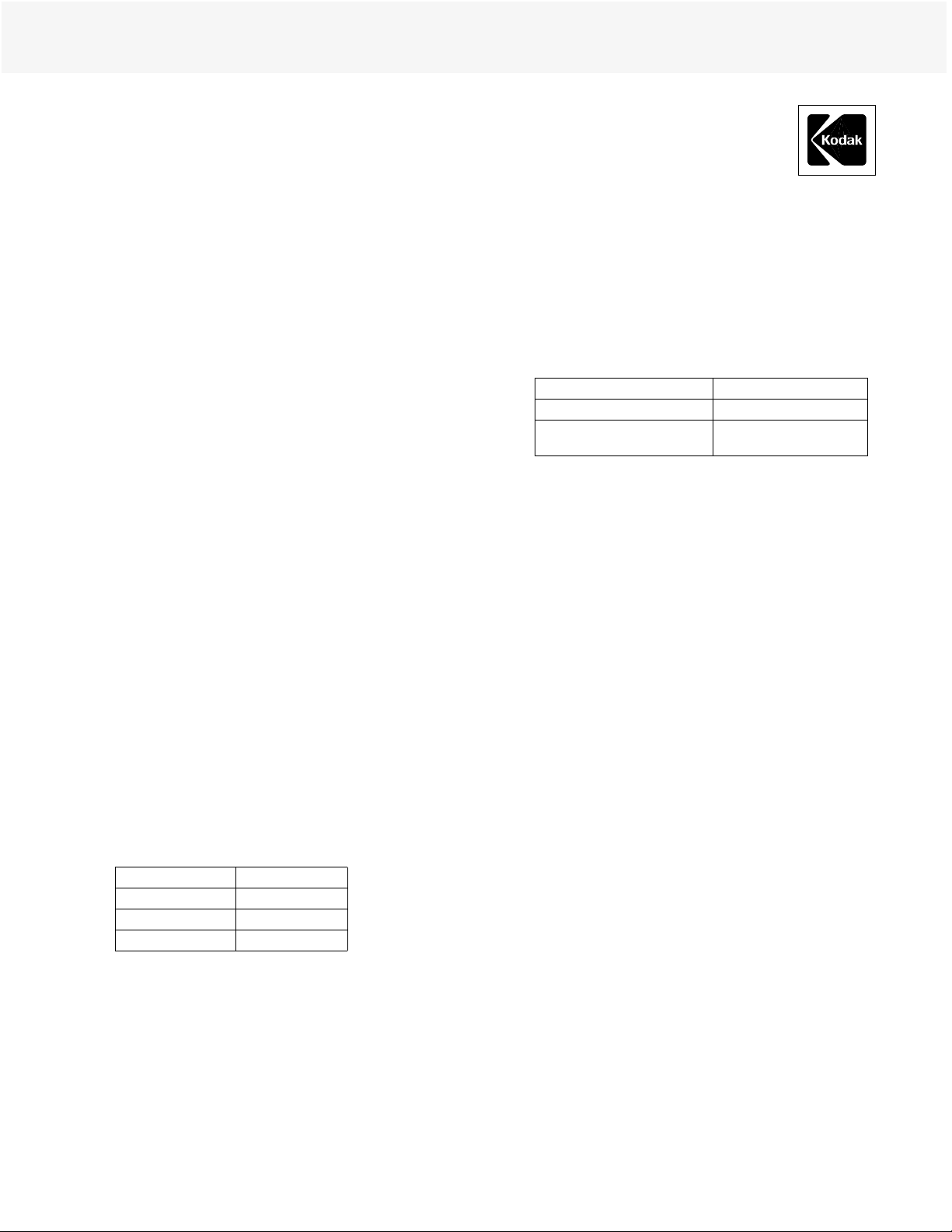
CURRENT INFORMATION SUMMARY
September 2001 • CIS-221
Calibrating K OD AK PROFESSIONAL
PORTRA Blac k & White P aper in the
Durst Dice America Epsilon 30 LED
Printer
This procedure will show you how to use the controls within
the Epsilon 30 Printer to adjust exposure of each CMY color
separately to give a final excellent black-and-white image.
This procedure will show you how to control cyan with the
Density filter, magenta with the M f ilter, and yello w with the
Y filter.
The initial M, Y, and Density filter settings in the
procedure below were determined for the Epsilon 30 with
LED cooling kit, Software Version 2.5 Revision 02 only.
Settings for other models may differ slightly.
Use a color print of the Epsilon 30 calibration target for
color comparison. Note the location of the cyan, magenta
and yellow separation step tablets and locate the D-max step
in each tablet (extreme right)—they are not obvious in the
monochrome print.
The procedure below requires that an X-Rite densitometer
(or equivalent color densitometer) is available to hand read
the RGB densities from the C, M, and Y separation D-max
steps.
PROCEDURE
1. Start by selecting “Paper,” “List Paper Types,” then
“New Paper” in the Durst calibration system
2. Select “New Reflection Paper” and set up
“Description,” “Width,” and “Length.” Leave
everything else at their default values.
3. “Open” the file and then “Paper,” “Paper Calibration,”
and “Show Current Paper Data.”
4. Set the following “Basic Calibration Filter” values to:
D0.700
Cyan 0.000
Magenta 0.000
Yellow 0.000
Do not adjust the cyan value at any time; this is always
zero (0.000).
5. Expose and process the calibration target image. Read
just the C, M, and Y separa tion D-max steps wi th a
handheld X-Rite densitometer. You may need the color
reference target mentioned above to locate the C, M,
and Y D-max steps. The aim densities are as follows:
Cyan D-max R 1.50 ± 0.05
Magenta D-max G 1.22 ± 0.04
Yellow D-max
If any of the measured densities are outside the ranges
specified, or if any of the next lower steps to the D-max
step appear to have hit a plateau for several steps,
proceed to step 6; otherwise, go to step 7.
6. If the red density of the cyan D-max step is too dark
(greater than 1.55) or too light (less than 1.45), adjust
the Density filter (only), and repeat the exposure/
process cycle with each new Density setting until the
red density is on aim. (Example, i f your first exposure
is too dark, you need to add Density in the “current
paper calibration” menu to reduce exposure.)
Note: Do not calculate a new LUT (Look Up Table)
between iterations.
Proceed to Step 7 when the red density is in range.
7. If the green or blue D-max densities are too high, keep
the Density filter at the same value as in Step 6 and
repeat the exposure/process cycle with new M and Y
filter settings. Add M filtration if the green D-max is
too high; subtract M or Y filtration if the green or blue
D-max is too low. Do so until the green and blue
densities of the D-max steps are on aim and the
adjacent steps can be discerned (no plateau).
Note: Up to now you should not have read the strip
using the Epsilon X-rite DTP36, nor should you have
ever run an Epsilon “calculate” step. Your last
calibration exposure should be on aim for C, M, and Y
D-max. The text in the calibration target image should
look clean and should have very little fringing. (See the
text above step 21 in the neutral tablet; that text is very
small but should look clean.)
B 0.58 − 0.03
(no upper tolerance)
©Eastman Kodak Company, 2001
Page 2
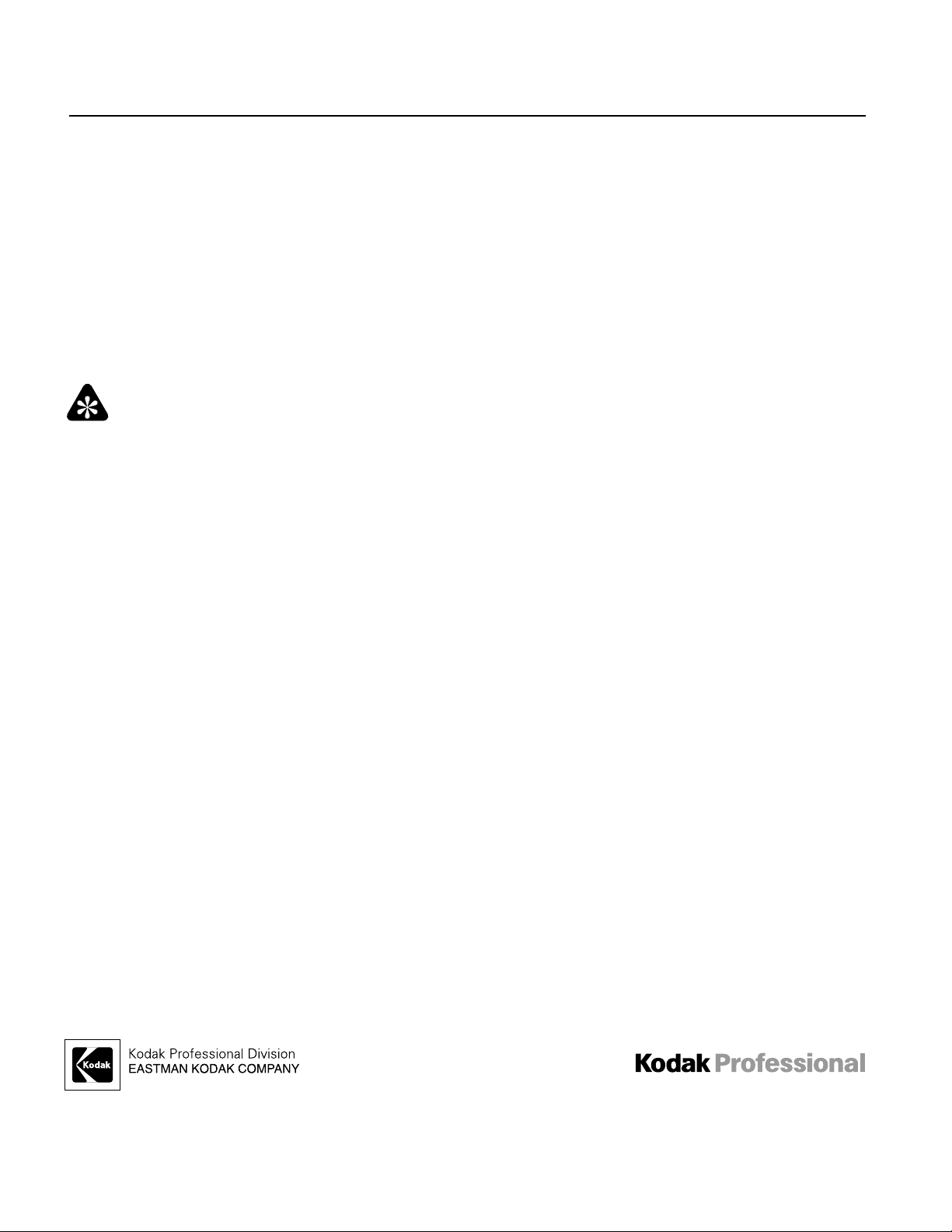
Calibrating KODAK PROFESSIONAL PORTRA Black & White Paper in the
Durst Dice America Epsilon 30 LED Printer
8. Read the neutral tablet into the Epsilon calibration
system (e.g. measure the densities using the X-Rite
DTP36). Note the neutral D-max values that come up
under Step 21 of the Measured Density Values on the
video screen; they should be close to R=2.16, G=2.44,
B=2.24. Enter the exact red, green and blue D-max
values from Step 21 into the RGB D-max aims at the
lower right of the screen. The important thing here is
that the aim RGB D-max values be the same as the
actual Step 21 RGB D-max values.
If all of the above are not true, start over at step 6.
9. Press “calculate” and then “OK/Save.” This procedure
is complete.
Important
Additional calibration iterations do not improve calibration
and may lead to banding.
The “LED Balance” procedure is not required. The default
settings are fi ne.
Follow the standard procedure for setting “Feed.”
Use only “Print Mode HIQ” for PORTRA Black & White
Paper.
Suggested Options:
In the case of typical RGB images, there are significant
improvements to be had by evoking “C on trast 1 ,” “Contras t
2,” upper scale contrast increases and/or use of the density
sliders starting from “Contrast 2,” etc. In addition, images
that have been converted in Adobe Photoshop™ from RGB
Color Mode to Grayscale Mode tend to appear different in
density than ones that have been printed directly from full
color. We invite the user to experiment.
Recalibration
Because the monochrome exposure correction affects only
density and not hue, a cal ibration LU T should provide
consistent image quality for a long time, assuming the LED
output is fairly stable. You may not have to recalibrate as
often as for color paper, which relies on exposure correction
for neutral balance.
However, when print results (D-max, sensitometry,
highlight detail, etc.) indicate that a new calibration should
be done, do so by creating a new Portra B&W paper channel.
We suggest that the name of the channel contain the date of
its creation, e.g., PortraB&W27Aug01. Do not run a
calibration procedure on the current PORTRA Black &
White Paper channel as you would do for a color paper.
Obtain the “Basic Calibration” values for the current
paper using the following steps:
a. At top banner: Paper/List Paper Types
b. Click on the name of the current paper channel
c. Click on Open
d. At top banner: Paper/Paper Calibration/Show Current
Paper Data
e. Copy the “Basic Calibration” D, C, M and Y values
onto a piece of paper
f. Click on C ancel
To create the new paper channel:
a. At top banner: Paper/List Paper Types/New Paper/New
Reflection Paper
b. Enter the D, C, M and Y values from above into the
Basic Calibration of this new paper's screen. Note that
the value for C should still be zero (0.000).
c. Press OK. (Do not set the neutral D-max aims yet.)
Leave the neutral D-max aims as they are in each channel.
Print and process a calibration target image. Verify that the
C, M, Y separation D-max steps are on aim for density. That
is, verify that they are inside of the +/- values given in Step
5 and that there is no D-max plateau in any separation tablet
(all steps increase in density as they go from D-min to
D-max). If those criteria are true, go on to Steps 8 and 9.
If D-max aims for all three separation steps are not within
tolerance, repeat Steps 6 and 7 above until all three are on
aim. Then, continue with Steps 8 and 9. Record the final
filter settings (the Basic Calibration values) for the next
calibration.
To eliminate confusion about which paper chan nel to us e
for printing PORTRA Black & White Paper on the Ep silon
30, we suggest that you now delete the previous PORTRA
Black & White Paper channel.
Calibrating KODAK
PROFESSIONAL PORTRA Black &
White Paper in the Durst Dice America
Epsilon 30 LED Printer
KODAK Publication No. CIS-221
Kodak, Kodak Professional, and Portra are trademarks.
New 9-01
Printed in U.S.A.
