Page 1
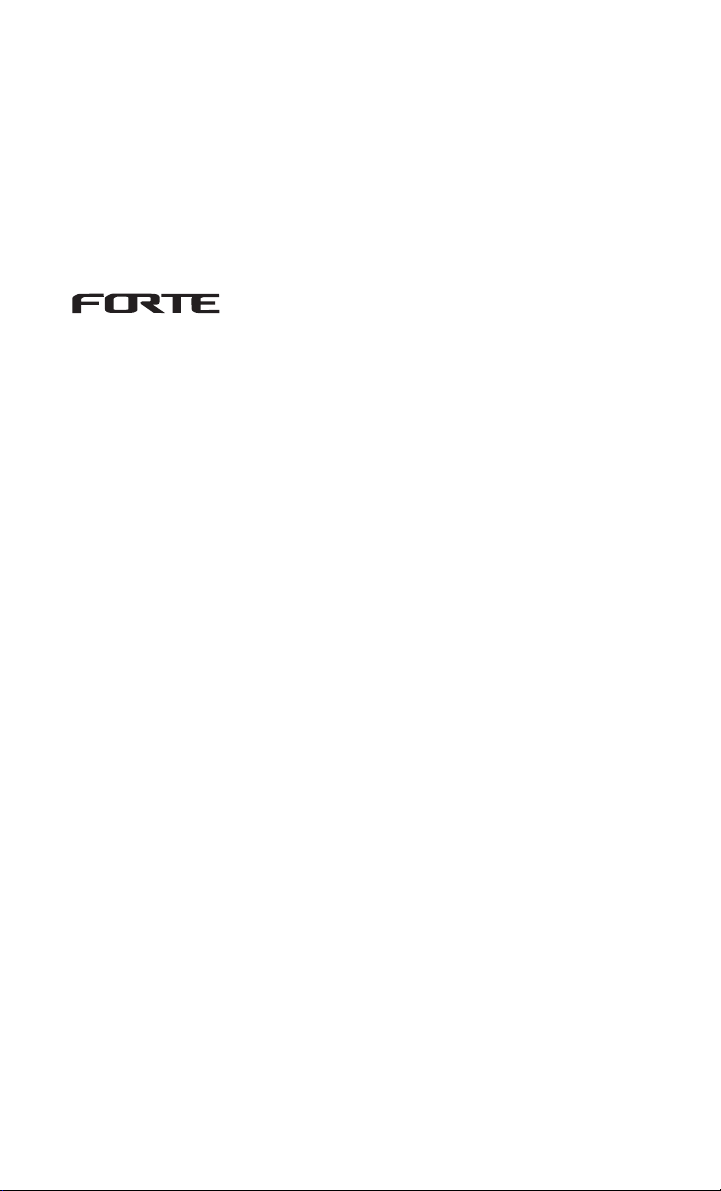
HYUNDAI
KIA Navigation System
QUICK REFERENCE GUIDE
Page 2
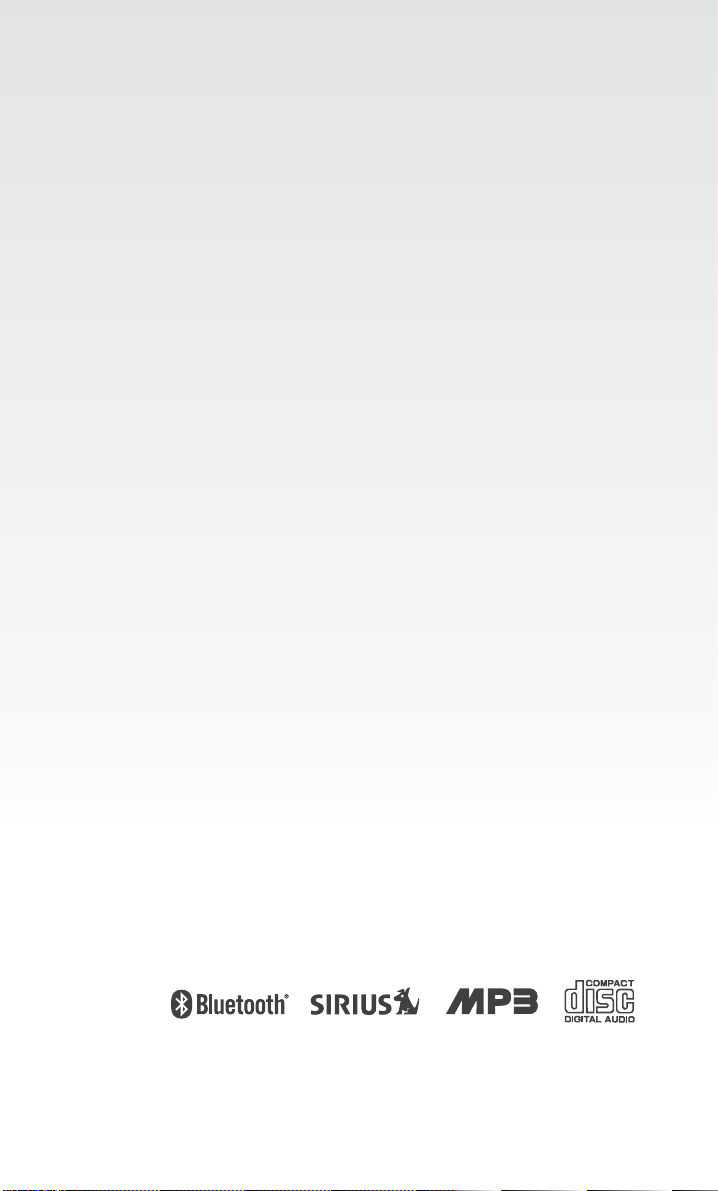
LOOKING FOR MORE INFORMATION?
This Quick Reference Guide does not replace your System
Owner's Manual.
If you require additional information or are unsure of a
specific issue, refer to the System Owner's Manual for
additional information.
iPod
is a registered trademark of Apple Inc.
The Bluetooth
word mark and logos are registered
trademarks owned by Bluetooth SIG,Inc.and any use of
such marks by Kia is under license.A Bluetooth
enabled
cell phone is required to use Bluetoothwireless technology.
All Map Database cannot be copied without permission. This is protected
by U.S. copyright laws. All rights not expressly granted are reserved. You
may not otherwise reproduce, modify, and distribute the content without
M&Soft, Inc's prior written consent.
Page 3
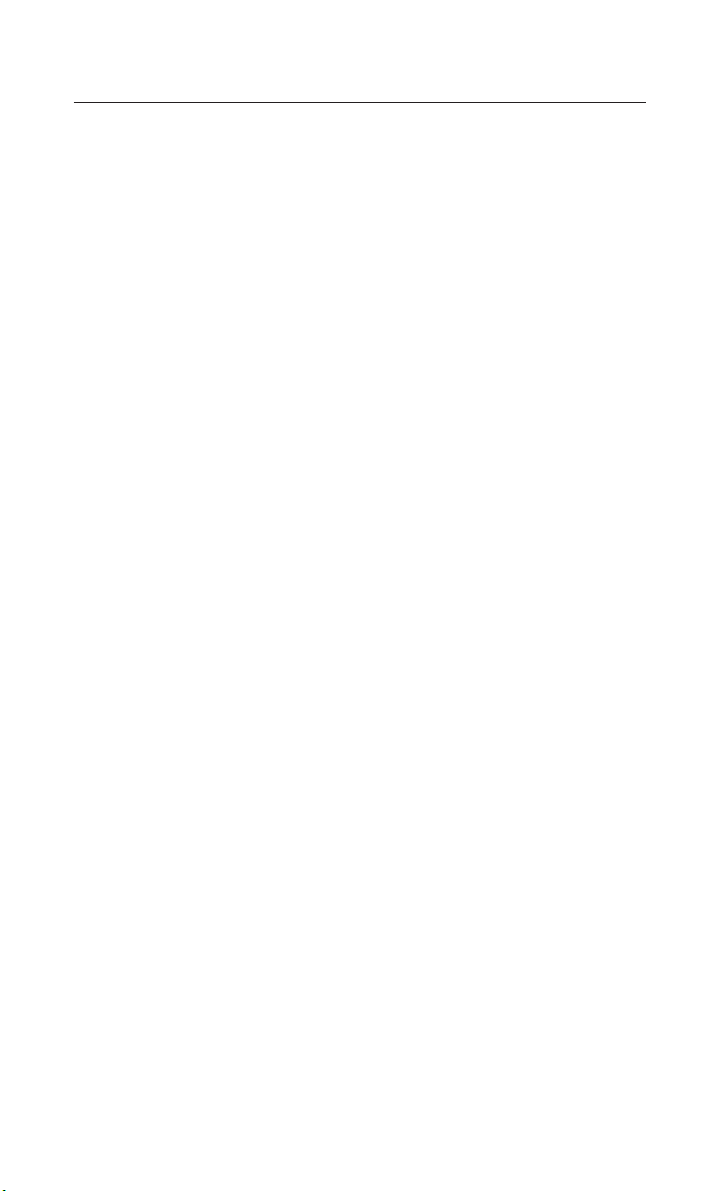
Controls and functions
………………………………………………
2
Control panel
……………………………………………………
2
Steering wheel remote controller
……………………………
4
Audio sound setting
…………………………………………………
6
Display setting
………………………………………………………
7
Operating the FM/AM radio
………………………………………
8
Operating the SIRIUS radio
………………………………………
10
Operating the CD
…………………………………………………
14
Operating the MP3, USB
…………………………………………
16
Operating the iPod
…………………………………………………
19
Map functions
………………………………………………………
22
Setting a destination
………………………………………………
24
Searching an address
…………………………………………
25
Searching an intersection
……………………………………
26
Searching from address book
…………………………………
28
Searching a previous destination
………………………………
28
Searching a POI
…………………………………………………
28
Searching for emergency facilities
…………………………
29
Operating after setting a destination
……………………………
30
Editing route
…………………………………………………………
31
Setup and Information
……………………………………………
32
Operating voice command
………………………………………
33
EXAMPLE 1
………………………………………………………
34
EXAMPLE 2
………………………………………………………
34
Command list of Help
…………………………………………
35
Command list of audio system
………………………………
36
Command list of Phone
………………………………………
39
Command list of navigation system
…………………………
40
Converting Bluetooth
handsfree mode
………………………
44
Pairing and connecting a Bluetooth
phone
……………………
45
Making a call
………………………………………………………
48
Operating menus during a call
……………………………………
50
Phone Music
…………………………………………………………
52
TABLE OF CONTENTS
Page 4
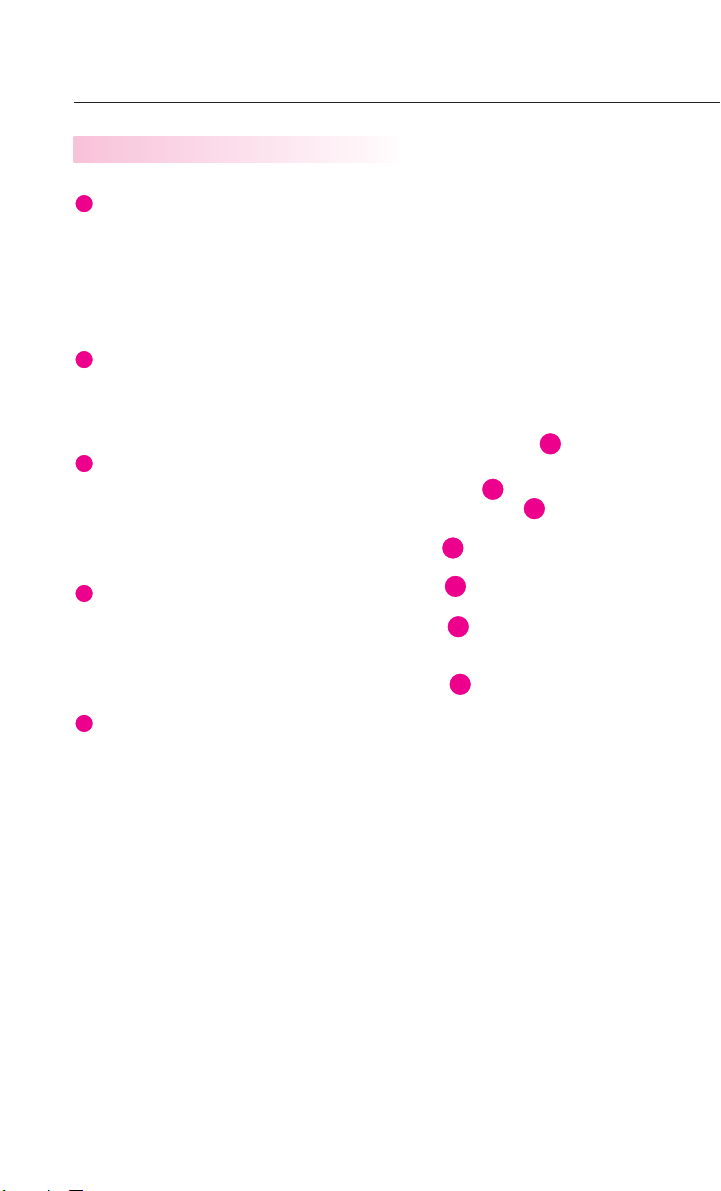
POWER / VOL
Push knob (over 0.8 second) : Turns the power off.
Push knob (under 0.8 second) : Each time the knob is pressed, the Audio is
turned on and off.
Turn knob : The range of volume adjustment is between 0 ~ 35.
FM/AM
Each press will change the bands in the
following order: FM1
→
FM2 →AM →FM1
SAT
Each press will change the bands in the
following order:
SIRIUS1
→
SIRIUS2 →SIRIUS3 →SIRIUS1
CD/AUX
Each press will change the bands in the following
order: DISC(CD, MP3)
→
(USB or iPod) →(AUX)
→
DISC(CD, MP3)
SEEK/TRACK
SHORT KEY(less than 0.8 second)
- FM/AM Mode : Automatically searches for the previous or next broadcast fre-
quency and starts playing.
- SAT Mode : Receives the previous or next channel.
- CD Mode : Plays the previous or next track.
- MP3, USB Mode : Plays the previous or next file.
- iPod Mode : Plays the previous or next song.
LONG KEY(over 0.8 second)
- FM/AM Mode : Quickly moves through the frequencies while the button is
pressed. Once released, automatically searches for broadcasts which can be
received.
- SAT Mode : Quickly moves to the previous or next channel.
- CD Mode : REW/FF the current playing track.
- MP3, USB Mode : REW/FF the current playing file.
- iPod Mode : REW/FF the current playing song.
Controls and functions
2
Controls panel
1
2
3
4
5
1
3
4
5
2
12
13
Page 5

TUNE
- FM/AM Mode : Turn the knob to search for the desired frequency. Press the
knob to receive the selected frequency.
- SAT Mode : Turn the knob to search for the desired channel. Press the knob
to receive the selected channel.
- CD Mode : Turn the knob to search for the desired track. Press the knob to
play the selected track.
- MP3, USB Mode : Turn the knob to search for the desired file. Press the knob
to play the selected file.
- iPod Mode : Turn the knob to search for the desired song. Press the knob to
play the selected song.
MAP VOICE
Displays the map screen for the current position.
DEST
Displays the Destination menu screen.
ROUTE
Displays the Route menu screen.
SETUP
Displays the Setup menu screen.
PHONE
Displays the Bluetooth handsfree screen.
CD-IN(DISC insert indicator LED)
Displays that a DISC has been inserted.
RESET
Resets the system - if software locks-up.
DISC Eject
Eject the inserted disc.
3
6
6
8
9
10
11
14
7
8
7
9
10
11
12
13
14
Page 6
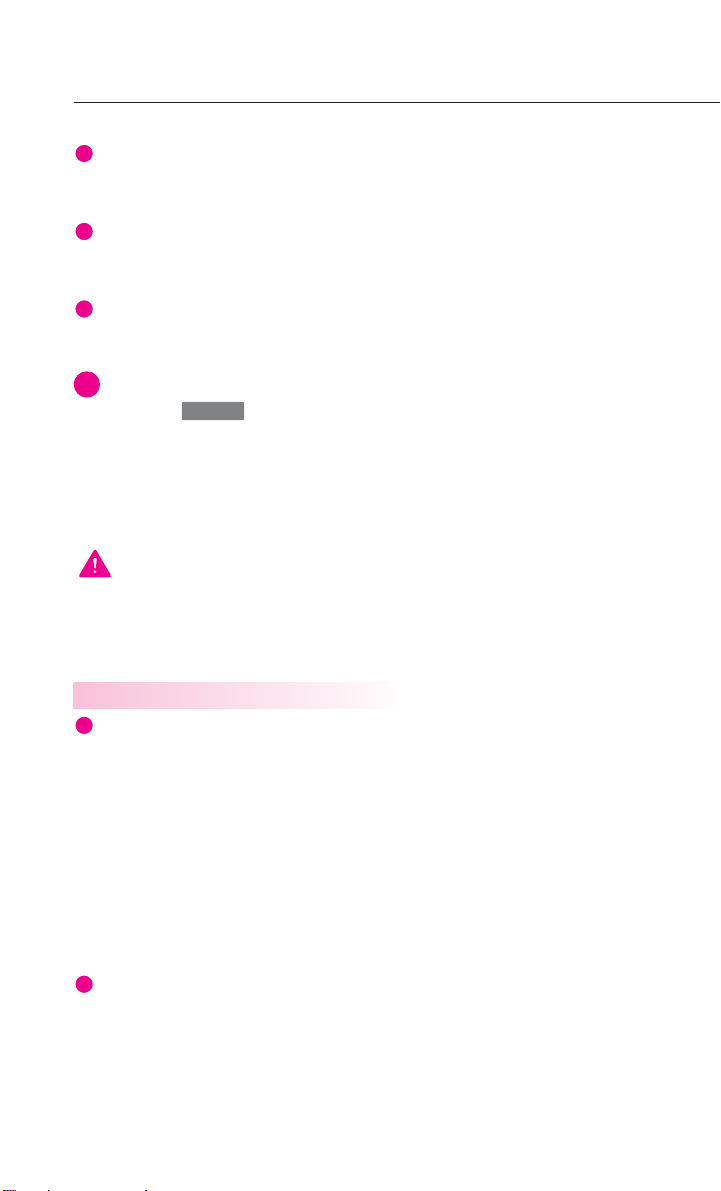
DISC insert indicator LED
Displays that a DISC has been inserted.
RESET button
Resets the system - if software locks-up.
PHONE button
Displays the Bluetooth
handsfree screen.
INFORMATION
If pressing the knob for over 0.8 second and the system does not shut
down, carefully use a straightened paper clip at the access hole shown next to the
right DISC indicator LED to reset the software. The system power will shut-off and
restart.
POWER
Controls and functions
4
WARNING
Always give your full attention to driving. Avoid operating your system in such a
way that you can be distracted driving vehicle operation.
12
1313
14
i
Mode
Each time the Mode button is pressed, the mode will converted in the following
order: FM1
→
FM2 →AM →SIRIUS1 →SIRIUS2 →SIRIUS3 →(DISC) →(USB or
iPod)
→
(AUX) →(Musique du t
éléphone)→FM1.
If a not supported DISC has been inserted or if the corresponding unit has not
been connected, the mode will not be recognized and automatically switch to
the next mode.
Press this button for over 0.8 second to turn the Audio ON and OFF.
Press this button when the Power is turned off to turn the power on.
Seek Up/ Down
SHORT KEY(less than 0.8 second)
- FM/AM : Receives the previous or next preset frequency.
- SIRIUS Mode : Receives the previous or next preset channel.
- CD Mode : Plays the previous or next track.
Steering wheel remote controller
1
2
Page 7
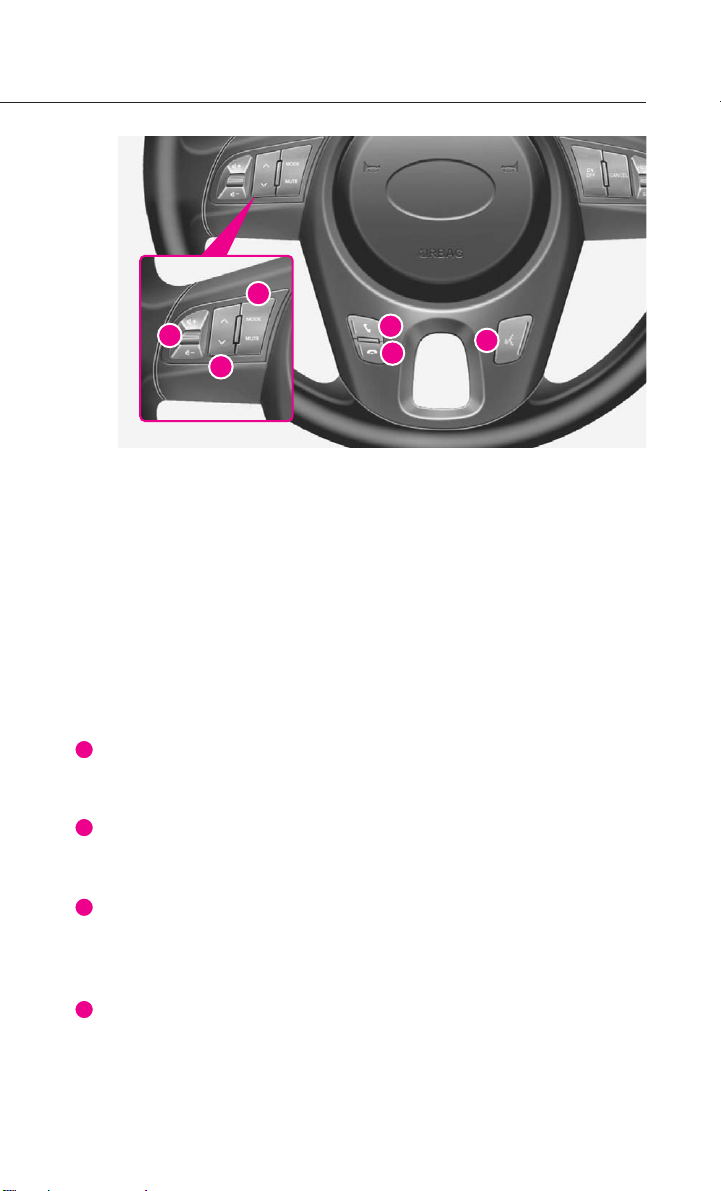
5
- MP3, USB Mode : Plays the previous or next file.
- iPod Mode : Plays the previous or next song.
LONG KEY(Over 0.8 second)
- FM/AM Mode : Quickly moves through the frequencies while the button is
pressed. Once released, it automatically searches for broadcasts which can
be received.
- SIRIUS Mode : Quickly moves to the previous or next channel.
- CD Mode : REW/FF the current playing track.
- MP3, USB Mode : REW/FF the current playing file.
- iPod Mode : REW/FF the current playing song.
Volume Up/Down
Increases or decreases the speaker volume within a range between 0 ~ 35.
Voice Recognition
Starts Voice Recognition.
CALL
Press this key to receive an incoming call. If pressed while in Audio/Navigation
mode, the bluetooth handsfree screen will be displayed.
END
Press this key to reject an incoming call.
If presse while ona call, then the call will be ended.
3
4
5
6
4
6
5
2
1
3
Page 8
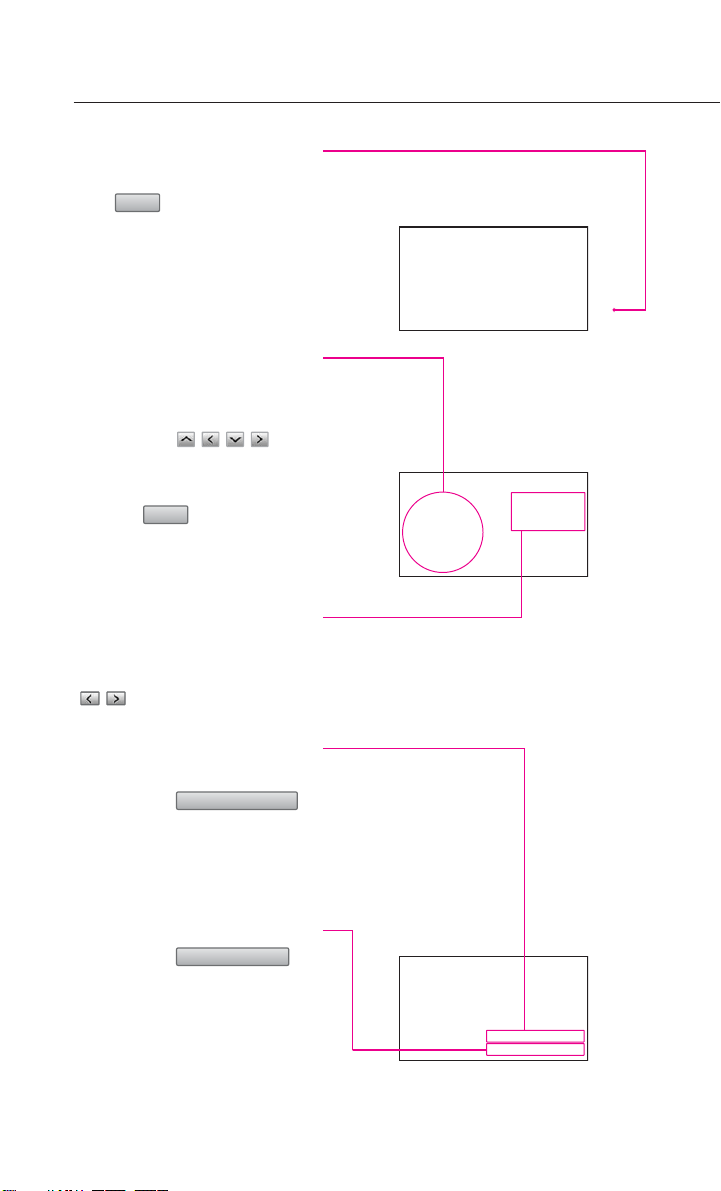
Displays the Audio sound
setup screen
Press button on the , main
screen of each Audio mode
(FM/AM, SIRIUS, CD, MP3, USB,
iPod and AUX) to display the
Audio sound setup screen.
FAD/BAL
The position of the sound can be
adjusted by using the up-down
and left-right
(,,,)
but-
tons on the left side of the
screen.
Press the button to posi-
tion the sound in the center of
the vehicle.
BASS/MID/TREB
The BASS/MID/TREB can be
adjusted by using the left/right
(, )
buttons of each control.
Auto volume control
ON/OFF
Each time the
button is pressed, the Auto vol-
ume control function is turned
on and off.
Touch screen beep ON/OFF
Each time the
button is pressed, the beeping
sound that follows each press on
the screen will turn on and off.
Touch screen beep
Auto volume control
Default
Sound
Audio sound setting
6
Page 9
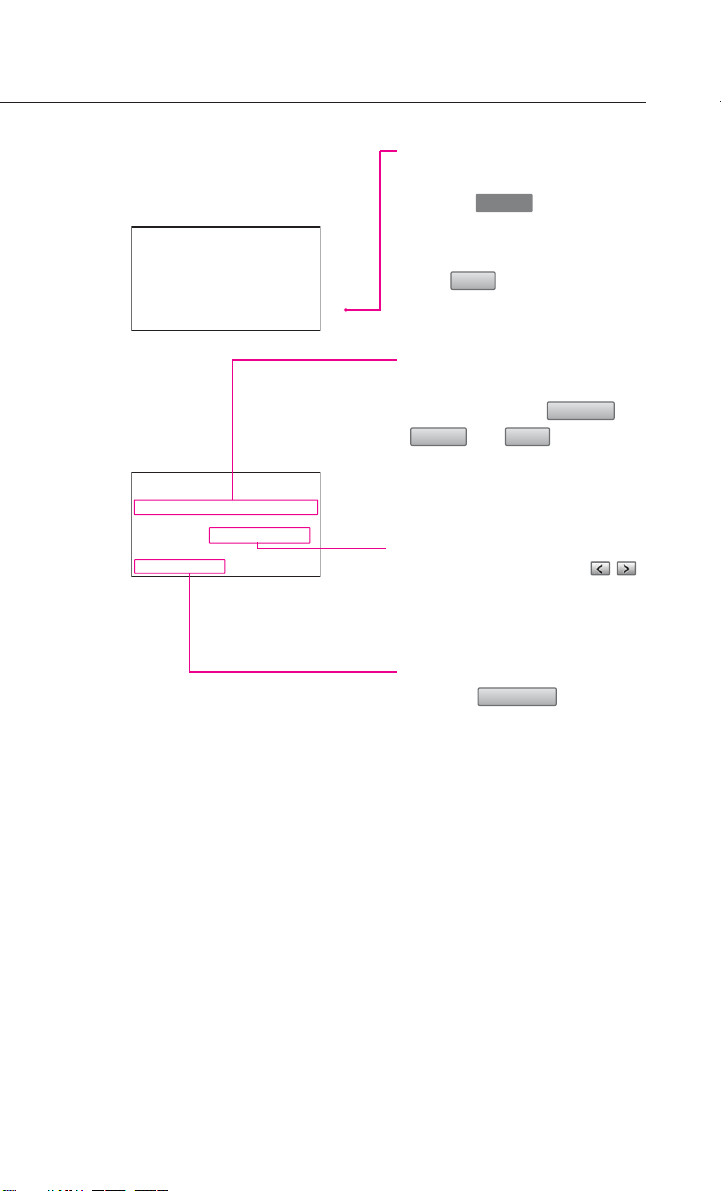
7
Display setting
Displays the Display setup
screen
Press the key on the
control panel to display the Setup
menu screen.
Press button to display
the Display Setup screen.
Display mode
Press the button for the desired
display mode from ,
, and modes.
The current selected mode is
highlighted.
Brightness
Use the left/right buttons
(, )
for each control to make adjust-
ments.
Display OFF
Press the button.
Display ON
Press anywhere on the black
screen.
The screen will be displayed
prior to display setting.
Display off
NightDaylight
Automatic
Display
SETUP
Page 10
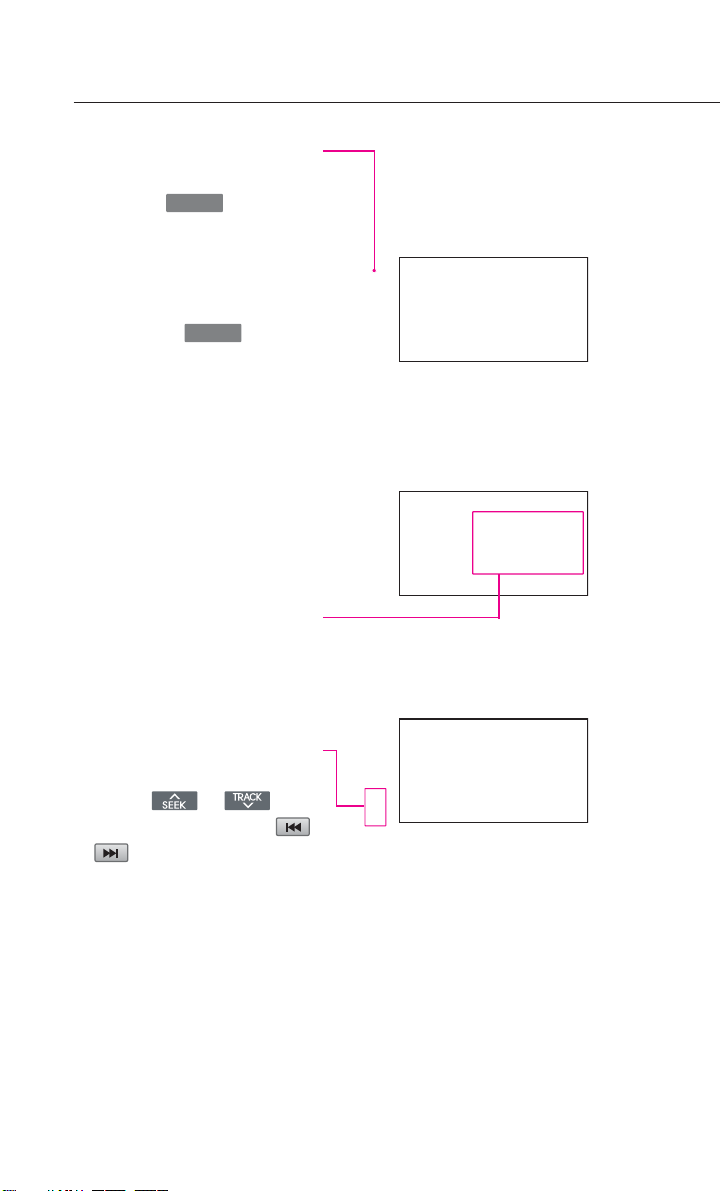
Listening to the FM/AM
radio
1. Press the key on the
control panel. The FM/AM
radio band of the most recent
station selected will be dis-
played.
2. Press the key to
change the desired radio
band. Each press will change
the bands in the following
order: FM1
→
FM2 →AM
→
FM1
3. Select the desired broadcast
frequency.
Selecting FM/AM broadcast
frequency
Selecting a frequency
through presets
Press the preset button of the
desired broadcast frequency.
Selecting a Broadcast frequency through SEEK
Press the or
key
s
on the control panel or the
or button on FM1, FM2, and
AM mode screens for less than
0.8 second. Once the SEEK func-
tion is operating (SEEK indicator
blinking), the next or previous
broadcast frequency with superi-
or reception will be searched
automatically.
FM/AM
FM/AM
Operating the FM/AM radio
8
Page 11
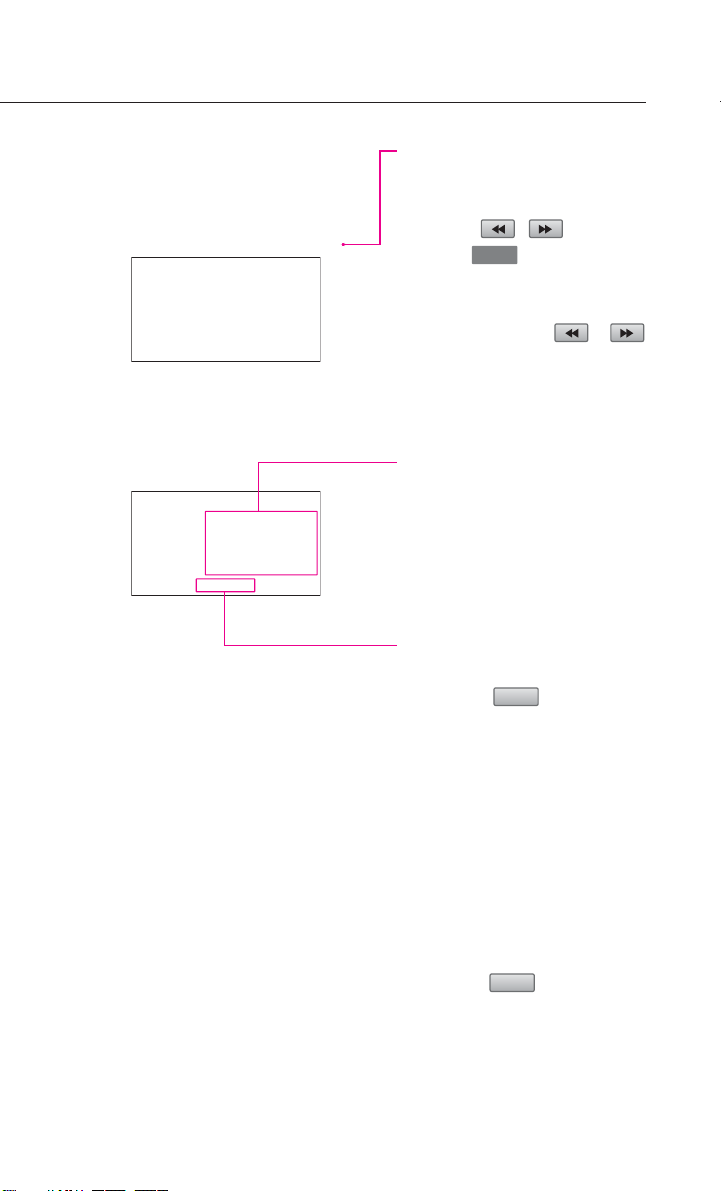
Selecting a broadcast frequency through manual
search
Press the , buttons or
turn the knob on the con-
trol panel in clockwise or counter-
clockwise direction. Each click on
the tune knob or the
or
button will increase or decrease
the frequency by 1 step (FM: 0.2
MHz, AM: 10 kHz).
Storing FM/AM preset
1. Select the desired frequency.
2. Press the preset button for
over 0.8 second. The frequen-
cy will become stored along
with a beep sound.
Scanning FM/AM broadcast
frequency
1. Press the button.
●
SCAN (less than 0.8 second) :
Scans all frequencies and plays
only frequencies with superior
reception for 5 seconds each.
●
PRESET SCAN (over 0.8 sec-
ond):
Scans the 6 frequencies stored
as preset frequencies in the
current band for 5 seconds
each.
2. Press the button again to
continue listening to a frequen-
cy. The scan will be terminated
and the current frequency will
continue to be played.
Scan
Scan
TUNE
9
Page 12
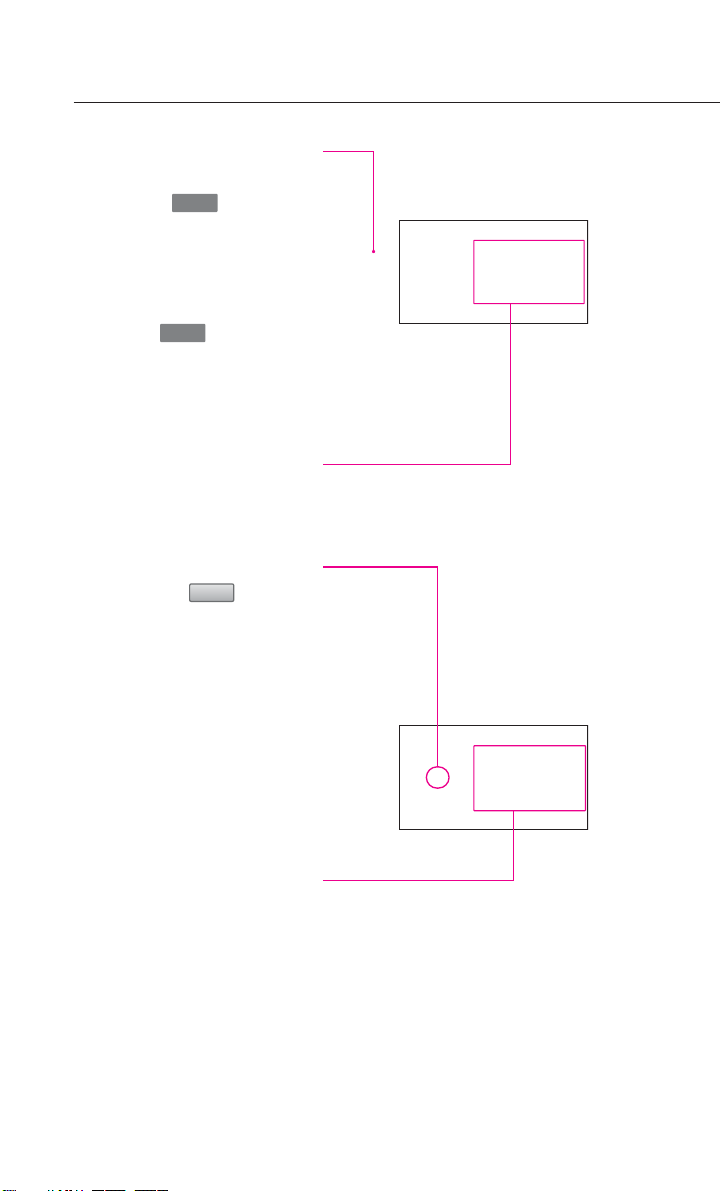
Operating the SIRIUS radio
10
Listening to the SIRIUS
radio
1. Press the key on the
control panel. The SIRIUS radio
band screen of the most
recent station selected will be
displayed.
2. Press the key to change
the desired radio band. Each
press will change the bands in
the following order: SIRIUS1
→
SIRIUS2 →SIRIUS3 →SIRIUS1
3. Select the desired broadcast
channel.
Switching the SIRIUS modes
(channel/category)
Each time the button is
pressed, the mode will switch
between channel mode and cat-
egory mode.
Category mode will begin oper-
ating when the orange light is
turned ON.
Selecting SIRIUS broadcast
channel
Selecting a channel through
presets
Press the preset button of the
desired channel.
CAT
SAT
SAT
Page 13
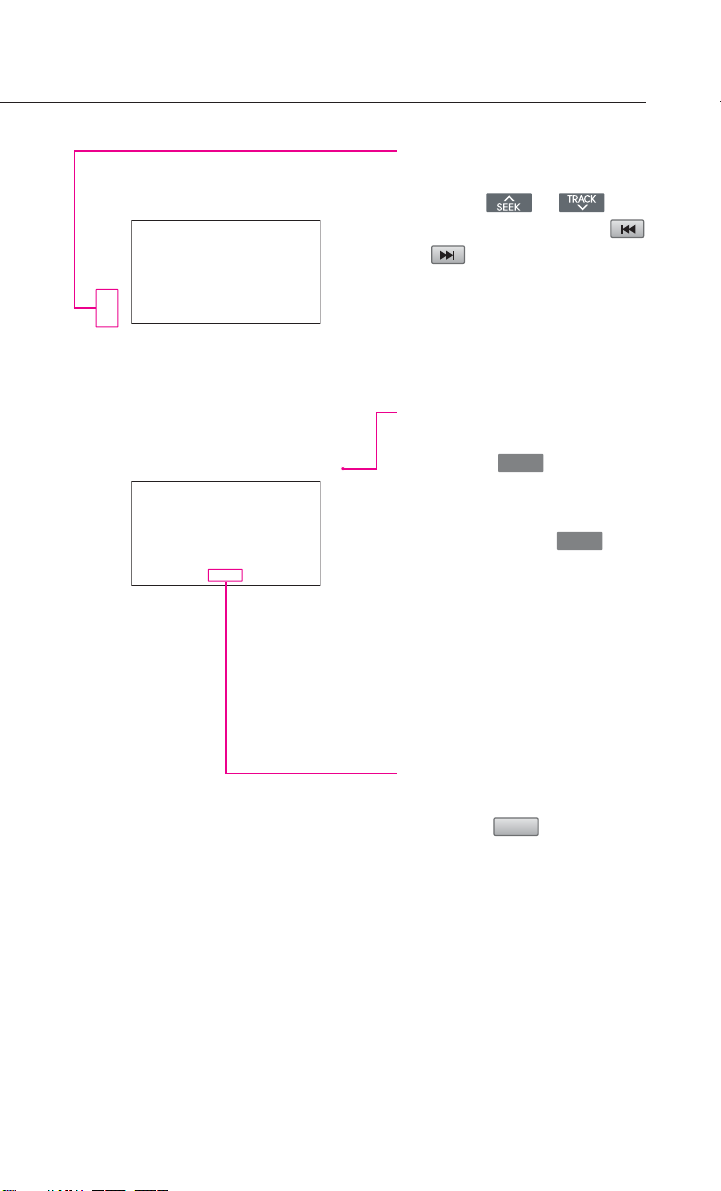
Selecting with Channel
Up/Down
Press the or
key
s
on the control panel or the
or button on SIRIUS1, SIR-
IUS2, and SIRIUS3 mode screens
for less than 0.8 second. The pre-
vious or next channel will be
selected.
Selecting a channel through
manual search
1. Turn the knob on the
control panel in clockwise or
counterclockwise direction.
Each click on the knob
will display the channel infor-
mation of the previous or next
channel. The current playing
channel will continue to play.
2. Press the knob at the desired
channel. The selected channel
will begin playing.
Selecting channel through
channel/category list
1. Press the button.
●
If in channel mode, the Channel
list screen will be displayed.
●
If in category mode, the
Category list screen will be dis-
played. Select the desired cate-
gory button to display the
channel list screen for the cor-
responding category.
List
TUNE
TUNE
11
Page 14
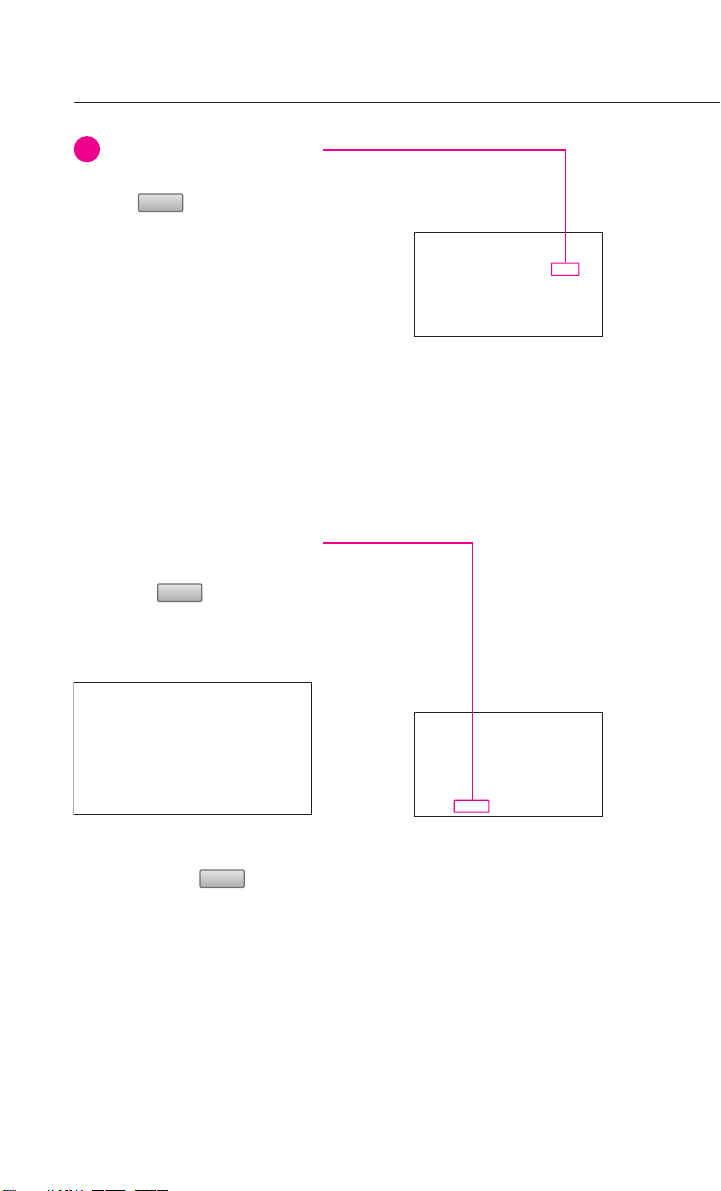
INFORMATION
Within the Channel List screen,
if the button next to
each channel name is pressed,
the selected channel will be
excluded from SCAN operation.
Channel 0 is the radio ID and
contains information required
for SIRIUS activation.
2. Select the desired channel
button. The previous screen
will be restored and the select-
ed channel will begin playing.
Selecting channel by directly
inputting the channel number
1. Press the button.
The Channel search screen will
be displayed.
2. Input desired channel number,
and press the button.
The previous screen will be
restored and the selected
channel will begin playing.
Done
Search
Skip
Operating the SIRIUS radio
12
i
Page 15
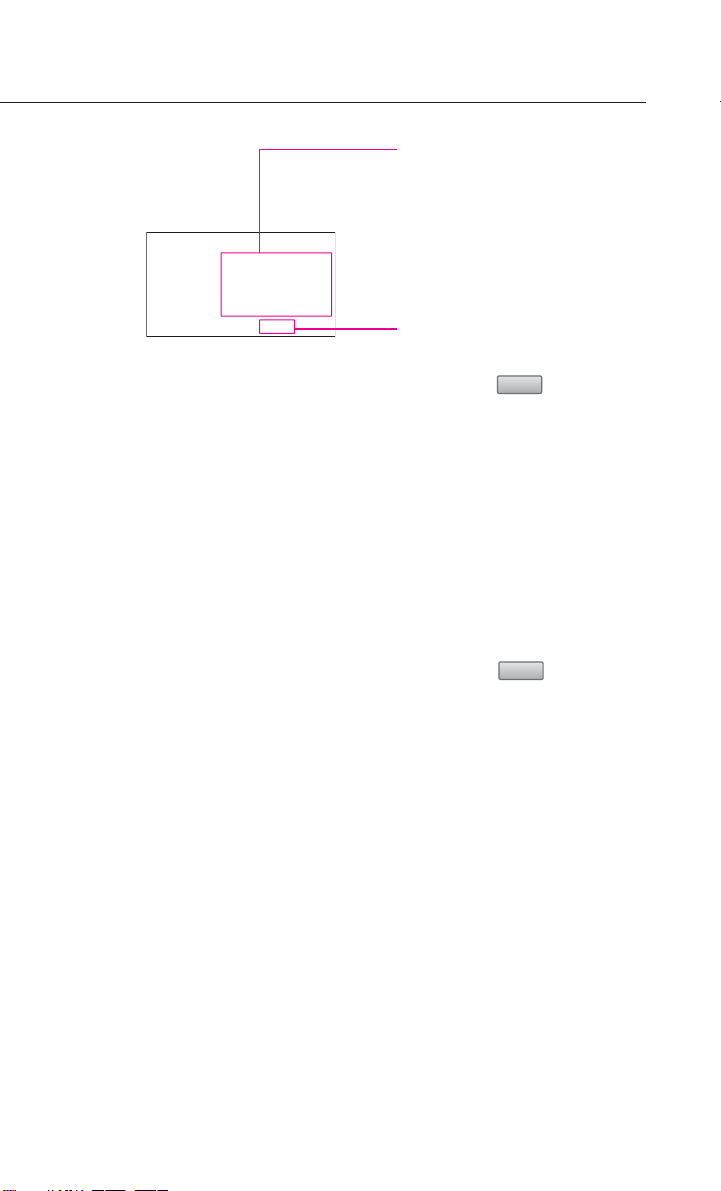
13
Storing SIRIUS presets
1. Select the desired channel.
2. Press the preset button for
over 0.8 second. The frequen-
cy will be saved along with
beep sound.
Scanning SIRIUS broadcast
channel
1. Press the button.
●
SCAN (under 0.8 second):
Scans all channels for 5 sec-
onds each if in channel mode.
If in category mode, scans all
channels within the current
category for 5 seconds each.
●
PRESET SCAN (over 0.8 second):
Scans the 6 preset channels
within the current band for 5
seconds each.
2. Press the button again
to continue playing the chan-
nel. The scan selection will be
terminated and the current
channel will continue to play.
Scan
Scan
Page 16
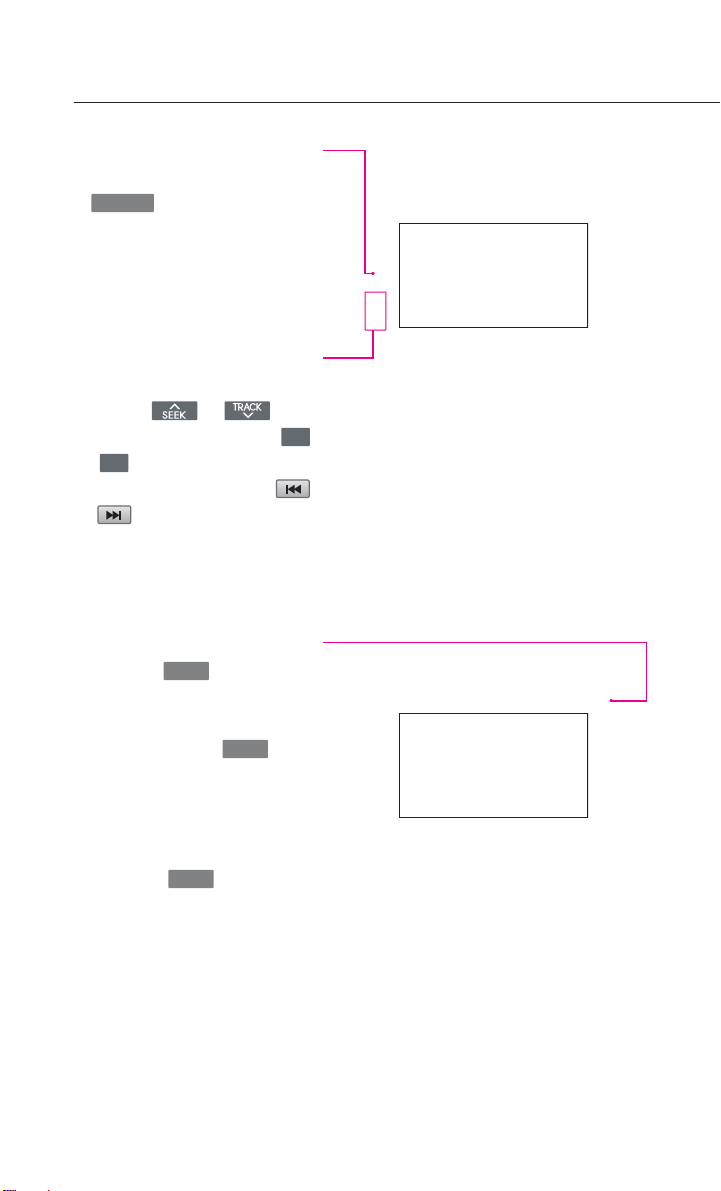
Listening to CD music
1. Insert the CD or press the
key on the Control
panel if the CD is already
inserted.
2. Select the desired track.
Selecting the CD track
Selecting through Track Up /
Down
Press the or
key
s
on the control panel or the
or
key
s on the steering
wheel remote controller or
or buttons on the screen
for less than 0.8 second. The next
or previous track will begin play-
ing.
Selecting track through search
1. Turn the knob on the
control panel in clockwise or
counter-clockwise direction.
Each click on the knob
will display the information of
the next or previous track. The
current playing track will con-
tinue to play.
2. Press the knob at the
desired track. The searched
track will begin playing.
TUNE
TUNE
TUNE
∨
∧
CD/AUX
Operating the CD
14
Page 17
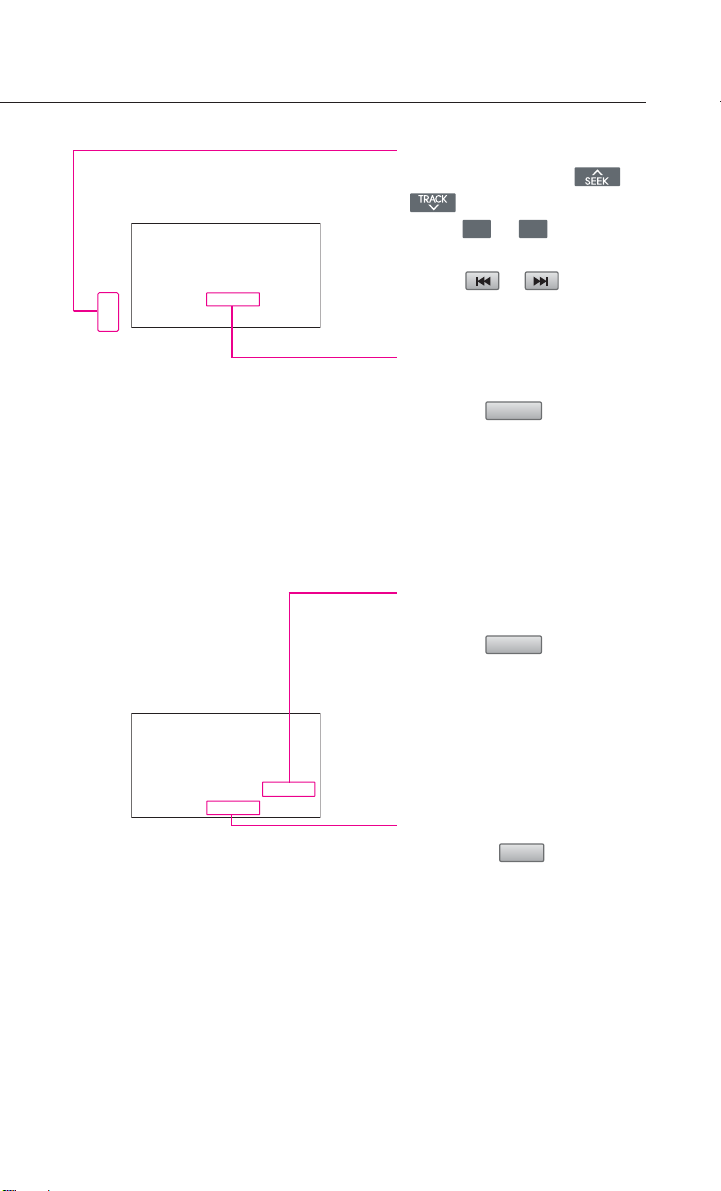
REW/FF CD track
Press and hold the or
key
s on the control panel
or the or
key
s on the
steering wheel remote controller
or the or button for
over 0.8 second.
Setting Random function
for CD music
Press the button. Each
press will change the function in
the following order: RANDOM
→
RANDOM OFF →RANDOM
*
RANDOM : plays all tracks in the
disc in random order.
Setting Repeat function for
CD music
Press the button. Each
press will change the function in
the following order: REPEAT
→
REPEAT OFF →REPEAT
*
REPEAT: repeats the current
playing track.
Scanning CD track
1. Press the button. Each
press will change the function
in the following order: SCAN
→
SCAN OFF →SCAN.
* SCAN: Scans all tracks in the disc
for 9 seconds each.
2. Press the button again to con-
tinue listening to the track.
The scan selection will be ter-
minated and the current track
will continue to play.
Scan
Repeat
Random
∨∧
15
Page 18
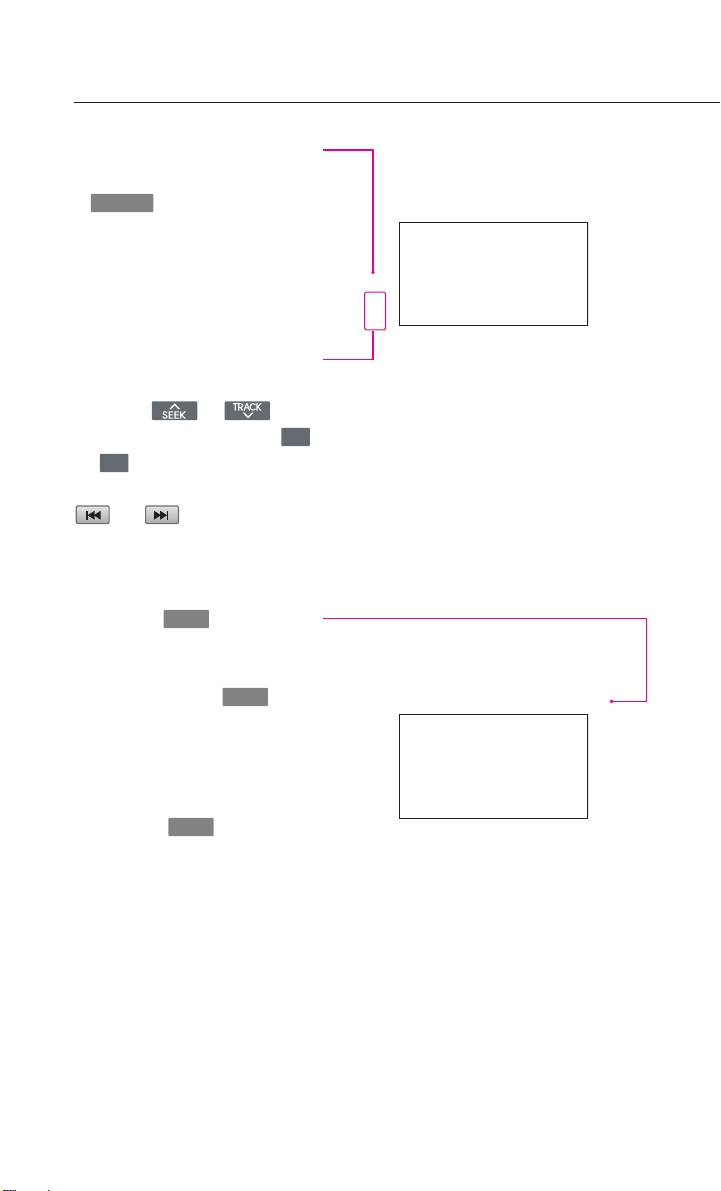
Listening to MP3 music
1. Insert the MP3 disc or press the
key on the control
panel if the MP3 disc is already
inserted.
2. Select the desired file.
Selecting an MP3 file
Selecting through File Up /
Down
Press the or
key
s
on the control panel or the
or
key
s on the steering
wheel remote controller or the
or button on the
screen for less than 0.8 second.
Selecting through search
1. Turn the knob on the
control panel in clockwise or
counter-clockwise direction.
Each click on the knob
will display the information of
the next or previous file. The
current playing file will contin-
ue to play.
2. Press the knob at the
desired file. The searched file
will begin playing.
TUNE
TUNE
TUNE
∨
∧
CD/AUX
Operating the MP3, USB
16
Page 19

Selecting through MP3 List
1. Press the button. The file
list of the folder for the current
playing file will be displayed.
2. Press the desired menu to
return to the main screen and
play the selected file.
REW/FF MP3 file
Press and hold the or
key
s on the control panel
or the or
key
s on the
steering wheel remote controller
or the or button for
over 0.8 second.
Setting Random function
for MP3 file
1. Press the button.
*
RANDOM (less than 0.8 sec-
ond): Plays all files in the disc in
random order.
*
FOLDER RANDOM (over 0.8
second): Plays the files in the
current folder in random order.
2. Press the button again
to continue listening to the
current file. The random selec-
tion will be terminated and the
current file will continue to
play.
Random
Random
∨∧
List
17
Page 20

Setting Repeat function for
MP3 file
1. Press the button.
* REPEAT (less than 0.8 second):
Repeats the current playing file
* FOLDER REPEAT (over 0.8 sec-
ond): Repeats the files in the
current folder.
2. Press the button again
to stop repeating the current
file. The repeat selection will
be terminated and the current
file will continue to play once
until the next file starts to play.
Scanning MP3 file
1. Press the button.
*
SCAN (less than 0.8 second):
Scans all files in the disc and
plays for 10 seconds each.
*
FOLDER SCAN (over 0.8 sec-
ond): Scans all files in the cur-
rent folder for 10 seconds each.
2. Press the button again
to continue listening to the file.
The scan selection will be termi-
nated and the current file will
continue to play.
Scan
Scan
Repeat
Repeat
18
Operating the MP3, USB
Page 21

Listening to music from
iPod
1. Connect the iPod or press the
key
on the Control
panel if the iPod is already con-
nected.
2. Select the desired song.
Selecting music from iPod
Selecting song through Up /
Down
Press the or
keys
on the control panel or the
or
key
s on the steering
wheel remote controller or the
or button on the
screen for less than 0.8 second.
Selecting song through search
1. Turn the knob on the
control panel in clockwise or
counter-clockwise direction.
Each click on the knob
will display the information of
the next or previous song. The
current playing song will con-
tinue to play.
2. Press the knob at the
desired song. The searched
song will begin playing.
Selecting song through Menu
1. Press the button.
The iPod menu screen will be
displayed.
Menu
TUNE
TUNE
TUNE
∨
∧
CD/AUX
19
Operating the iPod
iPodis a registered trademark of Apple Inc.
INFORMATION
The Kia iPod Power Cable is needed in
order to operate iPod with the audio but-
tons on the audio system. The USB cable
provided by Apple may cause malfunc-
tion and should not be used for Kia vehi-
cles.
The Kia iPod Power Cable maybe pur-
chased through your Kia Dealership.
i
Page 22

Operating the iPod
2. Press the button for the desired
search method.
3. Press the desired song button
to return to the main screen
and play the selected song.
REW/FF iPod music
Press and hold the or
keys
on the control panel
or the or
key
s on the
steering wheel remote controller
or the or button for
over 0.8 second.
Setting Random function
for iPod music
1. Press the button.
*
RANDOM (less than 0.8 second):
Plays all files in the current play-
ing list in random order.
*
ALBUM RANDOM (over 0.8 sec-
ond): Plays the songs in the
current playing list randomly in
album units.
2. Press the button again
to continue listening to the cur-
rent song. The random selection
will be terminated and the cur-
rent song will continue to play.
Random
Random
∨∧
20
Page 23

21
Setting Repeat function for
iPod music
1. Press the button. Each
press will change the function
in the following order: REPEAT
→
REPEAT OFF →REPEAT
* REPEAT : Repeats the current
playing song.
Repeat
Page 24

22
GPS signal state indicator
Displays the state of GPS signal
reception.
North Up / Heading Up
switch
Displays the current map mode.
The map mode can be switched
between North Up and Heading Up.
Map scale level indicator
Displays the current map scale.
Press the key on the
control panel to display the cur-
rent map position.
Map scale
Increases or decreases the map
scale.
POI (Point of Interest)
Displays or hides the POI icon on
the map.
Current vehicle position
icon
Displays the current position of
the vehicle.
POI icons
POI icons are displayed on the
map when the map scale level is
set to under 0.5 mi (800m).
MAP VOICE
Map functions
Page 25

23
Landmark Icons
Landmark icons are displayed on
the map when the map scale
level is set to under 300 ft(100m-
dependent on map data).
Page 26

24
Address
Sets the destination through
address search.
Intersection
Sets the destination through
intersection search.
Press the key on the con-
trol panel to display the destina-
tion menu screen.
Previous Dest
Sets the destination through the
previous destination list.
POI Search
Sets the destination through POI
Category search.
Emergency
Sets the destination through
emergency facilities search.
HOME
Sets the stored HOME as the des-
tination.
Favorite place ~
Sets the destination with one of
the stored favorite places.
Address Book
Sets the destination through
address book search.
51
DEST
Setting a destination
Page 27

25
1. Press the key on the control
panel.
2. Press the button.
3. Press the button to change
the state.
4. Input the State name and press the
button.
5. Select the desired state from the list
to change the state.
6. Press the button.
7. Input the House number and Press
the button to complete.
If the House number is not known,
press the button. In this case,
the range of house numbers will be
displayed during the last step.
8. Input the Street name and press the
button.
9. If the desired street from the list is
selected, the corresponding posi-
tion will be displayed on the map.
List
Skip
Done
Street
List
State
Address
DEST
Searching an address
Page 28

26
INFORMATION
If more than 30 cities exist with the
selected street, then the city input
screen will be displayed. If less than 30
cities exist, then the city selection
screen will be displayed.
10. Input the city name and Press the
button to complete. If the
number of matches with the input
is less than 4 results, then the list
screen will be displayed automati-
cally.
11. Select the desired city from the list.
12. This screen will be displayed if the
House number had not been
inputted during step 6. and more
than 2 house numbers ranges
exist. Select the desired House
number range.
13. This screen will be displayed if the
House number had not been
inputted during step 6. and only
one house numbers range exists.
Input the House number and Press
the button to complete.
The corresponding position will be
displayed on the map.
1. Press the key on the control
panel.
2. Press the button.
3. Press the button to change
the state.
State
Intersection
DEST
Done
List
Setting a destination
Searching an intersection
i
Page 29

27
4. Input the state name and press the
button.
5. Select the desired state from the list
to change the state.
6. Press the button.
7. Input the name of the 1st street and
press the button.
8. Select the desired 1st street from
the list.
9. Input the name of the 2nd street
and press the button.
10. Select the desired 2nd street menu
from the list. The corresponding
position will be displayed on the
map.
11.
If the selected 2nd street is
within more than 2 cities, then
the city list screen will be dis-
played.
List
List
Street
List
Page 30

28
Setting a destination
12. Select the desired city menu from
the list. The corresponding posi-
tion will be displayed on the map.
1. Press the key on the control
panel.
2. Press the button.
3. Select the desired address book
(user) menu.
4. Select the desired address name
from the list. The corresponding
position will be displayed on the
map.
1. Press the key on the control
panel.
2. Press the button.
3. Select the desired previous destina-
tion. The corresponding position will
be displayed on the map.
1. Press the key on the control
panel.
2. Press the button.
3. Press the button.
4. Input the state name and press the
button.
5. Select the desired state from the list
to change the state.
List
State
POI Search
DEST
Previous Dest
DEST
Address book
DEST
Searching from addressbook
Searching a POI
Searching a previous destination
Page 31

29
6. Press the button.
7. Press the buton
to search for facilities nearby the
current position.
8. Press the desired main category
menu.
9. Press the desired sub category menu.
10. Select the desired menu button.
The corresponding position will
be displayed on the map.
1. Press the key on the control
panel.
2. Press the button.
3. Select the desired facility category.
4. Select the desired facility menu.
The corresponding position will be
displayed on the map.
Emergency
DEST
Near current position
Category
Searching for emergency facilities
Page 32

30
Starting Route Guidance
Press the button.
Route Guidance will start.
Route simulation
If the button is
pressed and held for over 0.8
second, then route simulation
will start.
If the key on the
control panel is pressed dur-
ing route simulation, then the
route simulation will be termi-
nated.
Selecting other route
1. Press the button.
2. Other routes can be selected
by pressing the or
buttons.
Others
MAP VOICE
Start Guidance
Start Guidance
Operating after setting a destination
Page 33

31
Editing route
Cancel Route
Deletes the destination, way-
points and terminates the current route guidance.
Route Overview
Displays the whole route and
detailed route information.
Route Option
The route calculation method
can be changed.
Avoid Streets
Searches routes which avoids
the selected streets.
The ROUTE menu screen
will be displayed.
Detour
Searches detour routes.
Edit Waypoint
Waypoints can be added/deleted
and the order can be changed.
Page 34

32
Main
Changes to the input keyboard
type, voice command feedback
ON/OFF settings and system ini-
tialization can be made.
Help
The help contents can be viewed.
Voice Setup
Adjusts the Navigation guidance
volume.
Display the Setup menu
screen
Traffic Setup
Sets whether to display traffic infor-
mation on map, whether to provide
upcoming traffic information voice
guidance, and whether to display
the detour route popup showing
upcoming traffic information.
Navigation
Navigation related settings can
be set.
System Info
The system version information
can be viewed and system
upgrades can be conducted.
My Places
The Address book, Home address,
Favorite places, Previous destination
can be edited.
Display button
Adjusts the display setting
Setup and Information
Page 35

33
Operating voice command
1. Press the key on the steer-
ing wheel remote controller. A
voice command window will
be displayed on the bottom
side of the screen followed by
a "Command please" system
voice comment.
2. Once the icon changes into
the icon on the pop-up
screen with a beep sound, say
the desired voice command.
If the exact command is not
known, use the "Help" com-
mand to view the commands
list in detail.
Page 36

34
Listening to the FM2 PRESET 1
1. Press the key on the steering
wheel remote controller.
2. Once the icon changes into the
icon on the pop-up screen with
a beep sound, say "FM2 preset 1".
Searching a destination by
address
1. Press the key on the steering
wheel remote controller.
2. Once the icon changes into the
icon on the pop-up screen with
a beep sound, say "Find address".
3. Say "Change state" to change the
state.
4. Say the state name.
5. Say the city name.
6. Say the street name.
7. Say the House number.
The range which can be inputted
will be displayed.
EXAMPLE 1 :
EXAMPLE 2 :
Operating voice command
Page 37

35
8. Say "Start guidance" if guidance to
the selected position is desired, or
say "Show map" to verify the loca-
tion of the selected position on the
map.
Operating voice command
Command Operation
●
Help Displays the main Help screen.
●
Destination Help Displays the Destination related command list.
●
Map Help Displays the Map related command list.
●
Radio Help Displays the FM/AM radio related command
list.
●
SIRIUS Help Displays the SIRIUS radio related command list.
●
Disc Help Displays the DISC mode related command list
for the disc inserted in the CDP.
●
iPod Help Displays the iPod related command list.
●
Phone Help Displays the Phone Help screen.
●
USB Help Displays the USB related command list.
●
Voice setup Help Displays the Voice prompt settings and speak-
er-adaptive commands on the screen.
Command list of Help
Page 38

36
Operating voice command
FM/AM Radio
Commands with will be accessed in the selecting mode.
Command list of audio system
Command Operation
●
Radio Plays the most recent frequency for the most
recently operated Band.
●
(Radio) AM Plays the most recent frequency for the corre-
sponding Band.
●
(Radio) FM Plays the most recent frequency for the corre-
sponding Band. In the case of FM, the most
recent frequency within the most recently played
FM1 or FM2 band is played.
●
FM <1 or 2> Plays the most recent frequency for the corre-
sponding Band.
●
AM frequency <530 to 1710> Plays the desired AM band frequency.
(ex. AM frequency 1310)
●
FM frequency <87.5 to 107.9> Plays the desired FM band frequency.
(ex. FM frequency 99.1)
●
AM Preset <1 to 6> Plays the desired AM band preset frequency.
●
FM <1 or 2> Preset <1 to 6> Plays the desired preset frequency of FM1 or FM2
band.
○
Preset <1 to 6> Plays the desired preset frequency for the current
Band.
○
Seek Up Searches and plays the next frequency of the cur-
rent band.
○
Seek Down Searches and plays the previous frequency of the
current band.
○
Preset Up Plays the next preset frequency of the current
band.
○
Preset Down Plays the previous preset frequency of the cur-
rent.
○
Scan Scans all frequencies within the current band.
○
Preset Scan Scans the 6 preset frequencies of the current
band.
○
Auto Preset / Auto Store Searches all frequencies within the current band
and stores the 6 frequencies with the most superior reception as preset buttens.
Page 39

37
SIRIUS Radio
CD
Command Operation
●
SIRIUS Plays the last channel within the last band from
SIRIUS1, SIRIUS2, and SIRIUS3.
●
SIRIUS <1 or 2 or 3> Plays the most recent channel for the correspon-
ding Band.
●
SIRIUS Channel <0 to 223> Plays the desired SIRIUS band channel.
●
SIRIUS <1 or 2 or 3>
Plays the desired preset channel for SIRIUS1 or
SIRIUS2 or SIRIUS3 band.
○
Channel < 0 to 223 > Plays the desired channel of the current band.
○
Preset <1 to 6> Plays the desired preset channel of the current
band.
○
Channel Up Plays the next channel of the current band.
○
Channel Down Plays the previous channel of the current band.
○
Preset Up Plays the next preset channel of the current band.
○
Preset Down Plays the previous preset channel of the current
band.
○
Scan Scans all channels within the current band.
○
Preset Scan Scans all preset channels within the current band.
Command Operation
●
DISC Plays the DISC already inserted in the CDP.
●
CD If the DISC inserted in the CDP is either a CD or
MP3 DISC, then the CD or MP3 will be played.
●
CD track <1 to 665> If the DISC inserted in the CDP is a CD, then CD
Mode will start and plays the desired track.
○
Track <1 to 665> Plays the desired track.
○
Next track Plays the next track.
○
Previous track Plays the previous track.
○
Scan Scans all tracks on the CD DISC.
○
Repeat track Repeats the current playing track.
○
Random Plays the tracks of the CD DISC in random order.
○
Normal play Turns off the Scan, Repeat, and Random functions.
○
Pause Pauses the CD.
○
Play This command will only be enabled when the CD
is paused.
Preset <1 to 6>
Page 40

38
Operating voice command
USB
Command Operation
●
USB If the USB has been connected to the device, plays
the MP3 files within the USB.
○
Next file Plays the next file.
○
Previous file Plays the previous file.
○
Next folder Plays the first chapter of the next folder.
○
Previous folder Plays the first chapter of the previous folder.
○
Scan Scans all files within the USB.
○
Folder Scan Plays all songs in the folder in which the current
playing file is located for 10 seconds each.
○
Repeat File Repeats the current playing file.
○
Repeat Folder Repeats all songs within the current playing folder.
○
Random Plays all files within the MP3 DISC in random
order.
MP3
Command Operation
●
DISC Plays the DISC already inserted into the CDP.
●
CD If the DISC inserted in the CDP is either a CD or
MP3 DISC, then the CD or MP3 will be played.
●
MP3 If the DISC inserted in the CDP is an MP3 DISC,
then the MP3 will be played.
○
Next file Plays the next file.
○
Previous file Plays the previous file.
○
Next folder Plays the first file in the next folder.
○
Previous folder Plays the first file in the previous folder.
○
Scan Scans all files within the MP3 DISC.
○
Folder Scan Plays all songs in the folder in which the current
playing file is located for 10 seconds each.
○
Repeat File Repeats the current playing file.
○
Repeat Folder Repeats all tracks within the current playing folder.
○
Random Plays all files within the MP3 DISC MP3 DISC in
random order.
○
Random Folder Plays all files within the current playing folder in
random order.
○
Normal play
Turns off the Scan, Repeat, and Random functions.
○
Pause Pauses the MP3 file.
○
Play This command will only be enabled when the
MP3 file is paused.
Page 41

39
USB
iPod
Command Operation
○
Random Folder Plays all files within the current playing folder in
random order.
○
Normal play
Turns off the Scan, Repeat, and Random functions.
○
Pause Pauses the USB file.
○
Play This command will only be enabled when the USB
file is paused.
Other
Command Operation
●
Line in Plays the unit connected with the AUX terminal.
●
Audio on Turns on the AV.
●
Audio off Turns off the AV.
Command Operation
●
Call Name Makes the call to the name.
●
Dial Number Makes the call to the number.
●
Redial The recently called number is redialed.
●
Recent Calls The user can selest a number from the outgoing,
incoming, and missed calls.
Command Operation
●
iPod Plays the songs within the iPod if the iPod has
been connected to the device.
○
Next song Plays the next song.
○
Previous song Plays the previous song.
○
Repeat song Repeats the current playing song.
○
Random Plays all songs within the iPod in random order.
○
Random Album Plays all songs within the current playing album in
random order.
○
Normal play Turns off the Repeat and Random functions.
○
Pause Pauses the iPod.
○
Play This command will only be enabled when the
iPod is paused.
Command list of Phone
Page 42

40
Operating voice command
Map
Command Operation
●
Map Current location Displays the current position of the vehicle.
●
Zoom In Decreases the map zoom by one level.
●
Zoom Out Increases the map zoom by one level.
●
Zoom minimum Displays the map screen in the maximum zoom
level.
●
Zoom maximum Displays the map screen in the minimum zoom
level.
●
Zoom level <1 to 14> Displays the map in the zoom level selected from
the 14 levels.
●
Zoom <scale factor> Displays the map in the corresponding zoom.
150 feet / 50 meters
300 feet /100 meters
700 feet / 200 meters
0.25 miles / 400 meters
0.5 miles / 800 meters
1 mile / 1.6 kilometers
2 miles / 3.2 kilometers
4 miles / 6.4 kilometers
8 miles / 12 kilometers
16 miles / 25 kilometers
32 miles / 50 kilometers
64 miles / 100 kilometers
130 miles / 200 kilometers
250 miles / 400 kilometers
(ex.Zoom 0.25 miles, zoom 400 meters)
○
North up Displays the map in North Up mode.
○
Heading up Displays the map in Heading Up mode.
○
Show <POI name> (ex. Show ATM)
Displays the selected POI categories.
○
Hide <POI name> (ex. Hide ATM)
Hides the selected POI categories.
○
Hide all Hides all POI categories.
Command list of navigation system
Page 43

41
Command Operation
○
Daylight mode Converts the map display into daylight mode.
○
Night mode Converts the map display into night mode.
○
Auto mode Converts the map display is between day-
light/night modes automatically.
Command Operation
●
Find address Sets the destination through address search
for route guidance.
●
Find nearest POI
Sets a POI near the current position as the destination for route guidance through POI category
search.
●
Find nearest <POI name> Sets a POI near the current position as the des-
tination by directly inputting the POI name for
route guidance.
●
Destination POI by phone number
Sets the destination by searching the phone
number of the facility.
●
Find Emergency <Category> Searches for an emergency facility which is near-
by the current position and sets it as the destination for route guidance. Emergency facilities
are police stations, hospitals, and dealerships.
●
Destination by address book Sets one of the list of previously registered
addresses in the address book for the user as
the destination.
●
Previous destination Sets one of the previous destination as the
current destination.
●
Previous start point Sets the previous start point as the current
destination.
●
Go home Sets the previous registered home address as
the destination for route guidance.
●
Destination by memory point <1 to 5>
Sets a previous registered memory point as
the destination for route guidance.
Destination
Page 44

42
Operating voice command
Command Operation
●
Voice guidance on Turns the Voice Guidance On.
●
Voice guidance off Turns the Voice Guidance Off.
●
Voice guidance louder Increases the Voice Guidance volume by 1
level.
●
Voice guidance softer Increase the Voice Guidance volume by 1
level.
●
Store marked location to <text tag>
Registers the selected location into the selected
Address book.
Command Operation
●
Cancel route Deletes the designated destination and termi-
nates the route guidance.
●
Repeat voice guidance Repeats the route guidance.
●
Detour <1 or 2 or 5 or 10> miles Searches detour routes within a <1|2|5|10>
mile radius.
●
Detour <1 or 2 or 5 or 10> kilometers
Searches detour routes within a <1|2|5|10>
kilometer radius.
●
Replan recommended route Recalculates the route with the recommended
route.
●
Replan shortest route Recalculates the route with the shortest route.
●
Replan minimize freeway route Recalculates the route with the minimize free-
way route.
●
Replan minimize toll road route Recalculates the route with the minimize toll
route.
●
Distance to destination Reports the remaining distance until destina-
tion by voice.
●
Time to destination Reports the remaining time until destination
by voice.
○
View route If the destination has been set, displays the
whole route screen until the destination.
○
Start guidance Sets the scroll mark displayed on the map as
the destination and starts route guidance.
Route
Other
(ex. Store marked location to user 1)
Page 45

43
POI Category list
All Restaurants
Fast Food restaurant
American restaurant
French restaurant
Italian restaurant
Continental restaurant
Mexican restaurant
Japanese restaurantl
Chinese restaurant
Korean restaurant
Vegetarian Food restaurant
Seafood restaurant
Latin American restaurant
Asian restaurant
African restaurant
Coffee Shop
Other restaurants
All Automotive
Gas Station
Parking
Auto service
Road Assistance
KIA Dealership
Automobile Dealership
Auto Parts
Rest Area
Car Wash
Motorcycle Dealership
All Travel
Airport
Hotel
Tourist Information
Travel Agent
Tourist Attraction
City Center
Rental Car Agency
Campground
Ferry Terminal
Bus Station
Local Transit
Train Station
All Shopping
Department Store
Convenience Store
Shopping Center
Music Store
Grocery Store
Bookstore
Electronic Store
Hardware Store
Gifts shop
Sporting Goods store
Home Specialty Store
Clothing shop
Shoe Store
Pharmacy
All Recreation
Amusement Park
Museum
Cinema
Sports Activities
Sports Complex
Golf Course
Winery
Video & Game Rental
Ski Resort
Recreation Area
Other Recreation
All Financial Service
Bank
ATM
Check Cashing Service
Money Transfer
Business Facility
All Community
Police Station
Post Office
Library
Court House
Fire Department
Convention Center
City Hall
Civic Center
School
Government Offices
Waste & Sanitary
Utilities
All Services
Hospital
Dentist
Photography
Tax Service
Medical Service
Attorney
Funeral Director
Hair & Beauty
Cleaning & Laundry
Social Service
Physician
Communication services
Tailor & Alteration
Mover services
Page 46

44
Converting BluetoothHandsfree mode
1. While in Audio mode or Navigation
mode, press the key or the
key on the steering wheel.
2. The system will change to
Bluetooth
Handsfree mode and
display the PHONE screen.
3. The following screen will become
displayed if no mobile phone has
been connected.
1. While in Bluetooth
Handsfree
mode, press an Audio/Navigation
mode key, such as key or
key.
2. The corresponding mode will be
displayed.
INFORMATION
Most of the functions of the Audio or
SETUP modes are not supported while
on a Bluetooth
Handsfree call. The call
volume and Navigation (MAP VOICE,
DEST, ROUTE) screens can be operated.
MAP VOICE
FM/AM
PHONE
Converting from
Audio/Navigation mode to
BluetoothHandsfree mode
Converting from Bluetooth
Handsfree mode to
Audio/Navigation mode
i
Page 47

45
Pairing and connecting a Bluetoothphone
1. Press the button on the
PHONE screen.
2. Press the button on the
Settings screen.
3. The list of currently paired phones
will be displayed. Press the
button to pair a new mobile phone.
INFORMATION
For safety reasons, pairing a Bluetooth
phone is not possible when the vehi-
cle is in motion. Park the vehicle in a
safe location to pair a new phone. It is
possible to pair up to five mobile
phones. In order to pair a new phone
when there are already five mobile
phones paired, you must first delete
one of the previously paired phones.
4. From the Bluetooth
device list
within the mobile phone, add the
car handsfree. The default name of
the car system is FORTE(FORTE
KOUP). For more information on
registering Bluetooth
devices from
the mobile phone, please refer to
the mobile phone user's manual.
INFORMATION
While conducting a Bluetoothdevice
search from the mobile phone, oper-
ating to another screen will prevent
the car handsfree from being found in
the mobile phone. Always conduct
searches for Bluetooth
devices with
the Search Bluetooth
device screen
displayed.
5. When pairing the car handsfree
from the mobile phone, a passkey
input window will become dis-
played on the mobile phone screen.
Input the passkey set within the car
system into the mobile phone input
window.
Add to
Pairings
Settings
Pairing a mobile phone
i
i
Page 48

46
Pairing and connecting a Bluetoothphone
(The factory state passkey is 0000.)
As shown in the figure, once the
passkey becomes successfully-
inputted, the Bluetooth
connec-
tion between the car system and
mobile phone will start.
6. Once Bluetooth
connection is suc-
cessful, the name of the connected
mobile phone will become dis-
played on the PHONE screen and
Bluetooth
handsfree functions will
operate.
INFORMATION
Some functions may not be supported
due to limited Bluetooth
compatibili-
ty between the car system and mobile
phone.
1. Press the button on the
PHONE screen.
2. Press the button on the
Settings screen.
3. The list of currently paired phones
will be displayed. Select the phone
you wish to connect from the list
and press the button.
INFORMATION
When there are no paired phones, pair
the mobile phone through [Settings
> Pairings > Add to].
Connect
Connections
Settings
i
Connecting a mobile phone
i
Page 49

47
4. The Bluetooth connection between
the car system and mobile phone will
start.
5. Once Bluetooth
connection is suc-
cessful, the name of the connected
mobile phone will become dis-
played on the PHONE screen and
Bluetooth
handsfree functions will
operate.
6. If the connection between the
mobile phone and Bluetooth
fails,
the following pop-up will be dis-
played. If problems occur while con-
necting Bluetooth
, check for the
following conditions.
Whether the mobile phone you
wish to connect is in the vicinity of
the car system.
Whether the power of the mobile
phone Bluetooth
has been turned
off.
Whether the mobile phone
Bluetooth
has been set to hidden
state.
Whether there are Bluetooth
com-
patibility issues between the car
system and another mobile phone.
Page 50

48
Making a call
1. Use the number pad on the right
side of the PHONE screen to input
the number you wish to call.
2. Press the button or the
key on the steering wheel to make
the call.
INFORMATION
To modify, press the button to
delete the inputted number one digit
at a time.
Press the button or the key
on the steering wheel to cancel the
call.
1. Press the button on the
PHONE screen.
2. The phone book list will be dis-
played.
INFORMATION
Upon connecting a mobile phone, the
phone book lists saved in the mobile
phone will automatically be down-
loaded(Maximum 1000 entries). The
phone book download function may
not be supported in some mobile
phones.
Contacts
END
Del
SEND
Making a call by dialing a
phone number
i
Making a call from the Phone
book
i
Page 51

49
3. Select the number you wish to call
from the phone book list and press
the button.
4. The call will be made to the selected
number.
INFORMATION
When there are more than 2 numbers
saved in one phone number list, if the
list is repeatedly selected, the regis-
tered phone numbers will be dis-
played sequentially on the list. Select
the phone number you wish to con-
nect by repeatedly selecting the
phone number list and press the
button to make the call to the
selected number.
1. Press the button on the
PHONE screen or press the key
on the steering wheel.
2. The call history list will be displayed.
Select the number you wish to call
from the call history list and press
the button.
3. The call will be made to the selected
number.
SEND
SEND
SEND
SEND
i
Making a call from Call history
Page 52

50
Operating menus during a call
1. If you wish to switch the call to the
mobile phone while talking on the
car handsfree, press the but-
ton or press and hold (over 0.8 second) the key on the steering
wheel.
2. As shown, the call will be switched to
the mobile phone.
INFORMATION
If you wish to switch the call to the car
handsfree while talking on the mobile
phone, press the button
or press and hold (over 0.8 second)
the key on the steering wheel.
The call will be switched to the car
handsfree.
1. If another person calls while already
on a call, the following screen will be
displayed.
2. Press the button or the
key on the steering wheel to receive
the incoming call by switching to
the new caller.
3. To switch again to the other caller,
press the button or the
key on the steering wheel. The other
call will be received and the previ-
ous call will switch back to call wait-
ing.
Switch
Accept
Use handsfree
Private
Switching call to the mobile
phone
i
Activating Call waiting
Page 53

51
1. To end a call, press the button
or the key on the steering
wheel.
2. The call will be ended.
END
CAUTION!
Mobile Phone Compatibility
Depending on the manufacturer,
product and product specification,
some mobile phones functions may
not be supported or may not oper-
ate to specification. Carefully read
the cautions listed below.
●
The occurrence of problems upon
using mobile phones may be
caused by the mobile phone and
not by the Audio/Navigation unit.
●
Even mobi le phones which sup-
por t Bluetooth
function may not
operate properly if the mobile
phone connection hasbeen
locked. Release the connection
lock and try connecting the mobile
phone with the system again.
●
The Mobile phone battery icon
and signal strength icon may not
be properly displayed depending
on the type of mobile phone.
●
Call waiting is supported only
when connected mobile phones
support this feature. The call wait-
ing pop-up may not be displayed
in some mobile phones.
●
Audio streaming mode will oper-
ate only when a Bluetooth
phone
has been connected. Connec t ing
or di sconnec t ing a Bluetooth
phone while audio streaming is
operating will stop music play.
●
The audio streaming function may
not be supported in some mobile
phones.
●
The phonebook may take a pro-
longed period of time to down-
load or may not operate in some
mobile phones. The quality of
Bluetooth
handsfree calls may dif-
fer depending on the mobile
phone.
Ending a call
Page 54

52
1. Repeatedly press the key
on the front panel or the
key on the steering wheel to enter
Phone music mode.
INFORMATION
Each press of the key on the
front panel will change the function in
the order of DISC →USB or iPod
→
AUX →Phone Music →DISC .
Each press of the key on the
steering wheel will change the audio
mode in the order of FM1 →FM2 →AM
→
SIRIUS1
→
SIRIUS2 →SIRIUS3
→
DISC →USB or iPod →AUX →Phone
Music →FM1.
It is not possible to enter Phone music
mode if the mobile phone is not con-
nected or if the audio streaming set-
ting within Bluetooth handsfree settings has been set to .
2. The Phone music screen is displayed.
INFORMATION
While music saved in the mobile
phone will automatically begin play-
ing after converting to the Phone
music screen, this music player func-
tion may not be supported in some
mobile phones. If music does not
begin playing even after converting to
the Phone music screen, try starting
the music directly from the mobile
phone.
1. Press the , buttons on the
Phone music screen or the ,
keys
on the system. The pre-
vious or next song will be played
each time the button or key is
pressed.
INFORMATION
The file selection function may not be
supported in some mobile phones.
Disable streaming audio
MODE
CD/AUX
MODE
CD/AUX
Phone Music
Starting Phone music
i
i
Selecting Phone music files
i
Page 55

53
MEMO
Page 56

54
MEMO
Page 57

55
MEMO
Page 58

56
MEMO
Page 59

