
Keysight N1911A/1912A
P-Series Power Meters
Programming
Guide

Notices
CAUTION
WARNING
Copyright Notice
© Keysight Technologies 2006–2017
No part of this manual may be
reproduced in any form or by any
means (including electronic storage
and retrieval or translation into a
foreign language) without prior
agreement and written consent from
Keysight Technologies as governed by
United States and international
copyright laws.
Manual Part Number
N1912-90008
Edition
Edition 17, March 3, 2017
Printed in:
Printed in Malaysia
Published by:
Keysight Technologies
Bayan Lepas Free Industrial Zone,
11900 Penang, Malaysia
Technology Licenses
The hard ware and/or software
described in this document are
furnished under a license and may be
used or copied only in accordance with
the terms of such license.
Declaration of Conformity
Declarations of Conformity for this
product and for other Keysight
products may be downloaded from the
Web. Go to http://www.keysight.com/
go/conformity. You can then search by
product number to find the latest
Declaration of Conformity.
U.S. Government Rights
The Software is “commercial computer
software,” as defined by Federal
Acquisition Regulation (“FAR”) 2.101.
Pursuant to FAR 12.212 and 27.405-3
and Department of Defense FAR
Supplement (“DFARS”) 227.7202, the
U.S. government acquires commercial
computer software under the same
terms by which the software is
customarily provided to the public.
Accordingly, Keysight provides the
Software to U.S. government
customers under its standard
commercial license, which is embodied
in its End User License Agreement
(EULA), a copy of which can be found
at http://www.keysight.com/find/
sweula. The license set forth in the
EULA represents the exclusive authority
by which the U.S. government may use,
modify, distribute, or disclose the
Software. The EULA and the license set
forth therein, does not require or
permit, among other things, that
Keysight: (1) Furnish technical
information related to commercial
computer software or commercial
computer software documentation that
is not customarily provided to the
public; or (2) Relinquish to, or
otherwise provide, the government
rights in excess of these rights
customarily provided to the public to
use, modify, reproduce, release,
perform, display, or disclose
commercial computer software or
commercial computer software
documentation. No additional
government requirements beyond
those set forth in the EULA shall apply,
except to the extent that those terms,
rights, or licenses are explicitly required
from all providers of commercial
computer software pursuant to the FAR
and the DFARS and are set forth
specifically in writing elsewhere in the
EULA. Keysight shall be under no
obligation to update, revise or
otherwise modify the Software. With
respect to any technical data as
defined by FAR 2.101, pursuant to FAR
12.211 and 27.404.2 and DFARS
227.7102, the U.S. government
acquires no greater than Limited Rights
as defined in FAR 27.401 or DFAR
227.7103-5 (c), as applicable in any
technical data.
Warranty
THE MATERIAL CONTAINED IN THIS
DOCUMENT IS PROVIDED “AS IS,” AND
IS SUBJECT TO BEING CHANGED,
WITHOUT NOTICE, IN FUTURE
EDITIONS. FURTHER, TO THE MAXIMUM
EXTENT PERMITTED BY APPLICABLE
LAW, KEYSIGHT DISCLAIMS ALL
WARRANTIES, EITHER EXPRESS OR
IMPLIED, WITH REGARD TO THIS
MANUAL AND ANY INFORMATION
CONTAINED HEREIN, INCLUDING BUT
NOT LIMITED TO THE IMPLIED
WARRANTIES OF MERCHANTABILITY
AND FITNESS FOR A PARTICULAR
PURPOSE. KEYSIGHT SHALL NOT BE
LIABLE FOR ERRORS OR FOR
INCIDENTAL OR CONSEQUENTIAL
DAMAGES IN CONNECTION WITH THE
FURNISHING, USE, OR PERFORMANCE
OF THIS DOCUMENT OR OF ANY
INFORMATION CONTAINED HEREIN.
SHOULD KEYSIGHT AND THE USER
HAVE A SEPARATE WRITTEN
AGREEMENT WITH WARRANTY TERMS
COVERING THE MATERIAL IN THIS
DOCUMENT THAT CONFLICT WITH
THESE TERMS, THE WARRANTY TERMS
IN THE SEPARATE AGREEMENT SHALL
CONTROL.
Safety Information
A CAUTION notice denotes a hazard. It
calls attention to an operating
procedure, practice, or the like that, if
not correctly performed or adhered to,
could result in damage to the product
or loss of important data. Do not
proceed beyond a CAUTION notice
until the indicated conditions are fully
understood and met.
A WARNING notice denotes a hazard. It
calls attention to an operating
procedure, practice, or the like that, if
not correctly performed or adhered to,
could result in personal injury or death.
Do not proceed beyond a WARNING
notice until the indicated conditions are
fully understood and met.
2 N1911A/1912A P-Series Power Meters Programming Guide

General Warranty
The material contained in this document is provided “as is,” and is subject to
being changed, without notice, in future editions. Further, to the maximum extent
permitted by applicable law, Keysight disclaims all warranties, either express or
implied with regard to this manual and any information contained herein,
including but not limited to the implied warranties of merchantability and fitness
for a particular purpose. Keysight shall not be liable for errors or for incidental or
consequential damages in connection with the furnishing, use, or performance of
this document or any information contained herein. Should Keysight and the user
have a separate written agreement with warranty terms covering the material in
this document that conflict with these terms, the warranty terms in the separate
agreement shall control. Duration and conditions of warranty for this product may
be superseded when the product is integrated into (becomes a part of) other
Keysight products. During the warranty period, Keysight will, at its option, either
repair or replace products which prove to be defective. The warranty period begins
on the date of delivery or on the date of installation if installed by Keysight.
Restricted Rights Legend
The Software and Documentation have been developed entirely at private
expense. They are delivered and licensed as “commercial computer software” as
defined in DFARS 252.227-7013 (Oct 1988), DFARS 252.211-7015 (May 1991), or
DFARS 252.227-7014 (Jun 1995), as a “commercial item” as defined in FAR
2.101(a), or as “restricted computer software” as defined in FAR 52.227-19 (Jun
1987) (or any equivalent agency regulation or contract clause), whichever is
applicable. You have only those rights provided for such Software and
Documentation by the applicable FAR or DFARS clause or the Keysight standard
software agreement for the product involved.
N1911A/1912A P-Series Power Meters Programming Guide 3

Equipment Operation
WARNING
CAUTION
Warnings and Cautions
This guide uses warnings and cautions to denote hazards.
– A WARNING notice denotes a hazard. It calls attention to an operating
procedure, practice, or the like that, if not correctly performed or adhered
to, could result in personal injury or loss of life. Do not proceed beyond a
WARNING notice until the indicated conditions are fully understood and
met.
– A CAUTION notice denotes a hazard. It calls attention to an operating
procedure, practice, or the like that, if not correctly performed or adhered
to, could result in damage to the product or loss of important data. Do
not proceed beyond a CAUTION notice until the indicated conditions are
fully understood and met.
Personal Safety Considerations
This is a Safety Class I product (provided with a protective earthing ground
incorporated in the power cord). The mains plug shall only be inserted in a socket
outlet provided with a protective earth contact. Any interruption of the protective
conductor, inside or outside the instrument, is likely to make the instrument
dangerous. Intentional interruption is prohibited. If this instrument is not used as
specified, the protection provided by the equipment could be impaired. This
instrument must be used in a normal condition (in which all means of protection
are intact) only.
No operator serviceable parts inside. Refer servicing to qualified personnel. To
prevent electrical shock, do not remove covers. For continued protection against
fire hazard, replace the line fuse(s) only with fuses of the same type and rating (for
example, normal blow, time delay, etc.). The use of other fuses or material is
prohibited.
4 N1911A/1912A P-Series Power Meters Programming Guide

General Safety Considerations
WARNING
CAUTION
The following general safety precautions must be observed during all phases of
operation of this instrument. Failure to comply with these precautions or with
specific warnings elsewhere in this manual violates safety standards of design,
manufacture, and intended use of the instrument. Keysight Technologies assumes
no liability for the customer’s failure to comply with these requirements.
– Before this instrument is switched on, make sure it has been properly
grounded through the protective conductor of the ac power cable to a
socket outlet provided with protective earth contact. Any interruption of
the protective (grounding) conductor, inside or outside the instrument, or
disconnection of the protective earth terminal can result in personal
injury.
– Any adjustments or service procedures that require operation of the
instrument with protective covers removed should be performed only by
trained service personnel.
User Environment
N1911A/1912A P-Series Power Meters Programming Guide 5
This instrument is designed for indoor use only.

THIS PAGE HAS BEEN INTENTIONALLY LEFT BLANK.
6 N1911A/1912A P-Series Power Meters Programming Guide

Table of Contents
General Warranty . . . . . . . . . . . . . . . . . . . . . . . . . . . . . . . . . . . . . . . . . . .3
Restricted Rights Legend . . . . . . . . . . . . . . . . . . . . . . . . . . . . . . . . . . . . .3
Equipment Operation . . . . . . . . . . . . . . . . . . . . . . . . . . . . . . . . . . . . . . . .4
General Safety Considerations . . . . . . . . . . . . . . . . . . . . . . . . . . . . . . . . .5
User Environment . . . . . . . . . . . . . . . . . . . . . . . . . . . . . . . . . . . . . . . . . . .5
1Power Meter Remote Operation
Introduction . . . . . . . . . . . . . . . . . . . . . . . . . . . . . . . . . . . . . . . . . . . . . .28
Configuring the Remote Interface . . . . . . . . . . . . . . . . . . . . . . . . . . . . .29
Zeroing and Calibrating the P-Series Power Sensor . . . . . . . . . . . . . . .32
Making Measurement . . . . . . . . . . . . . . . . . . . . . . . . . . . . . . . . . . . . . . .34
Using Frequency Dependent Offset Tables . . . . . . . . . . . . . . . . . . . . . .50
Setting the Range, Resolution and Averaging . . . . . . . . . . . . . . . . . . . .57
Setting Offsets . . . . . . . . . . . . . . . . . . . . . . . . . . . . . . . . . . . . . . . . . . . .61
Setting Measurement Limits . . . . . . . . . . . . . . . . . . . . . . . . . . . . . . . . .63
Getting the Best Speed Performance . . . . . . . . . . . . . . . . . . . . . . . . . .67
How Measurements are Calculated . . . . . . . . . . . . . . . . . . . . . . . . . . . .72
Status Reporting . . . . . . . . . . . . . . . . . . . . . . . . . . . . . . . . . . . . . . . . . . .73
Saving and Recalling Power Meter Configurations . . . . . . . . . . . . . . . .92
Using Device Clear to Halt Measurements . . . . . . . . . . . . . . . . . . . . . .93
An Introduction to the SCPI Language . . . . . . . . . . . . . . . . . . . . . . . . . 94
SCPI Compliance Information . . . . . . . . . . . . . . . . . . . . . . . . . . . . . . .103
Summary of Commands . . . . . . . . . . . . . . . . . . . . . . . . . . . . . . . . . . . .105
Making Measurements on Wireless Communication Standards . . . . .106
2 MEASurement Commands
MEASurement Commands . . . . . . . . . . . . . . . . . . . . . . . . . . . . . . . . . .111
CONFigure[1] |2|3|4? . . . . . . . . . . . . . . . . . . . . . . . . . . . . . . . . . . . . . . .116
CONFigure [1] |2|3|4 Commands . . . . . . . . . . . . . . . . . . . . . . . . . . . . .119
N1911A/1912A P-Series Power Meters Programming Guide 7

CONFigure[1]|2|3|4[:SCALar][:POWer:AC]
[<expected_value>[,<resolution>[,<source list>]]] . . . . . . . . . . . . . 120
CONFigure[1]|2|3|4[:SCALar][:POWer:AC]:RELative
[<expected_value>[,<resolution>[,<source list>]]] . . . . . . . . . . . . . 122
CONFigure[1]|2|3|4[:SCALar][:POWer:AC]:DIFFerence
[<expected_value>[,<resolution>[,<source list>]]] . . . . . . . . . . . . . 124
CONFigure[1]|2|3|4[:SCALar][:POWer:AC]:DIFFerence:
RELative [<expected_value>[,<resolution>[,<source list>]]] . . . . . . 126
CONFigure[1]|2|3|4[:SCALar][:POWer:AC]:RATio
[<expected_value>[,<resolution>[,<source list>]]] . . . . . . . . . . . . . 128
CONFigure[1]|2|3|4[:SCALar][:POWer:AC]:RATio:
RELative[<expected_value>[,<resolution>[,<source list>]]] . . . . . . 130
FETCh[1]|2|3|4 Queries . . . . . . . . . . . . . . . . . . . . . . . . . . . . . . . . . . . . . 132
FETCh[1]|2|3|4[:SCALar][:POWer:AC]? [<expected_value>[,<resolu-
tion>[,<source list>]]] . . . . . . . . . . . . . . . . . . . . . . . . . . . . . . . . . . . . 133
FETCh[1]|2|3|4[:SCALar][:POWer:AC]:RELative?
[<expected_value>[,<resolution>[,<source list>]]] . . . . . . . . . . . . . 135
FETCh[1]|2|3|4[:SCALar][:POWer:AC]:DIFFerence?
[<expected_value>[,<resolution>[,<source list>]]] . . . . . . . . . . . . . 137
FETCh[1]|2|3|4[:SCALar][:POWer:AC]:DIFFerence:
RELative? [<expected_value>[,<resolution>[,<source list>]]] . . . . . 139
FETCh[1]|2|3|4[:SCALar][:POWer:AC]:RATio?
[<expected_value>[,<resolution>[,<source list>]]] . . . . . . . . . . . . . 141
FETCh[1]|2|3|4[:SCALar][:POWer:AC]:RATio:RELative? [<expected_val-
ue>[,<resolution>[,<source list>]]] . . . . . . . . . . . . . . . . . . . . . . . . . 143
READ[1]|2|3|4 Commands . . . . . . . . . . . . . . . . . . . . . . . . . . . . . . . . . . 145
READ[1]|2|3|4[:SCALar][:POWer:AC]? [<expected_value>[,<resolu-
tion>[,<source list>]]] . . . . . . . . . . . . . . . . . . . . . . . . . . . . . . . . . . . . 146
READ[1]|2|3|4[:SCALar][:POWer:AC]:RELative?
[<expected_value>[,<resolution>[,<source list>]]] . . . . . . . . . . . . . 148
READ[1]|2|3|4[:SCALar][:POWer:AC]:DIFFerence?
[<expected_value>[,<resolution>[,<source list>]]] . . . . . . . . . . . . . 151
READ[1]|2|3|4[:SCALar][:POWer:AC]:DIFFerence:
8 N1911A/1912A P-Series Power Meters Programming Guide

RELative? [<expected_value>[,<resolution>[,<source list>]]] . . . . .153
READ[1]|2|3|4[:SCALar][:POWer:AC]:RATio? [<expected_value>[,<resolu-
tion>[,<source list>]]] . . . . . . . . . . . . . . . . . . . . . . . . . . . . . . . . . . . .156
READ[1]|2|3|4[:SCALar][:POWer:AC]:RATio:RELative? [<expected_val-
ue>[,<resolution>[,<source list>]]] . . . . . . . . . . . . . . . . . . . . . . . . . .158
MEASure[1]|2|3|4 Commands . . . . . . . . . . . . . . . . . . . . . . . . . . . . . . . .161
MEASure[1]|2|3|4[:SCALar][:POWer:AC]? [<expected_value>[,<resolu-
tion>[,<source list>]]] . . . . . . . . . . . . . . . . . . . . . . . . . . . . . . . . . . . .162
MEASure[1]|2|3|4[:SCALar][:POWer:AC]:RELative?
[<expected_value>[,<resolution>[,<source list>]]] . . . . . . . . . . . . . .164
MEASure[1]|2|3|4[:SCALar][:POWer:AC]:DIFFerence? [<expected_val-
ue>[,<resolution>[,<source list>]]] . . . . . . . . . . . . . . . . . . . . . . . . . .166
MEASure[1]|2|3|4[:SCALar][:POWer:AC]:DIFFerence:
RELative? [<expected_value>[,<resolution>[,<source list>]]] . . . . .168
MEASure[1]|2|3|4[:SCALar][:POWer:AC]:RATio?
[<expected_value>[,<resolution>[,<source list>]]] . . . . . . . . . . . . . .170
MEASure[1]|2|3|4[:SCALar][:POWer:AC]:RATio:RELative? [<expected_val-
ue>[,<resolution>[,<source list>]]] . . . . . . . . . . . . . . . . . . . . . . . . . .172
3 CALCulate Subsystem
CALCulate Subsystem . . . . . . . . . . . . . . . . . . . . . . . . . . . . . . . . . . . . .176
CALCulate[1]|2|3|4:FEED[1]|2 <string> . . . . . . . . . . . . . . . . . . . . . . . .179
CALCulate[1]|2|3|4:GAIN Commands . . . . . . . . . . . . . . . . . . . . . . . . . .182
CALCulate[1]|2|3|4:GAIN[:MAGNitude] <numeric_value> . . . . . . . . . .183
CALCulate[1]|2|3|4:GAIN:STATe <boolean> . . . . . . . . . . . . . . . . . . . .185
CALCulate[1]|2|3|4:LIMit Commands . . . . . . . . . . . . . . . . . . . . . . . . . .187
CALCulate[1]|2|3|4:LIMit:CLEar:AUTo <boolean>|ONCE . . . . . . . . . . .188
CALCulate[1]|2|3|4:LIMit:CLEar[:IMMediate] . . . . . . . . . . . . . . . . . . . .190
CALCulate[1]|2|3|4:LIMit:FAIL? . . . . . . . . . . . . . . . . . . . . . . . . . . . . . . .191
CALCulate[1]|2|3|4:LIMit:FCOunt? . . . . . . . . . . . . . . . . . . . . . . . . . . . .192
CALCulate[1]|2|3|4:LIMit:LOWer[:DATA] <numeric_value> . . . . . . . . .194
CALCulate[1]|2|3|4:LIMit:UPPer[:DATA] <numeric_value> . . . . . . . . .196
N1911A/1912A P-Series Power Meters Programming Guide 9
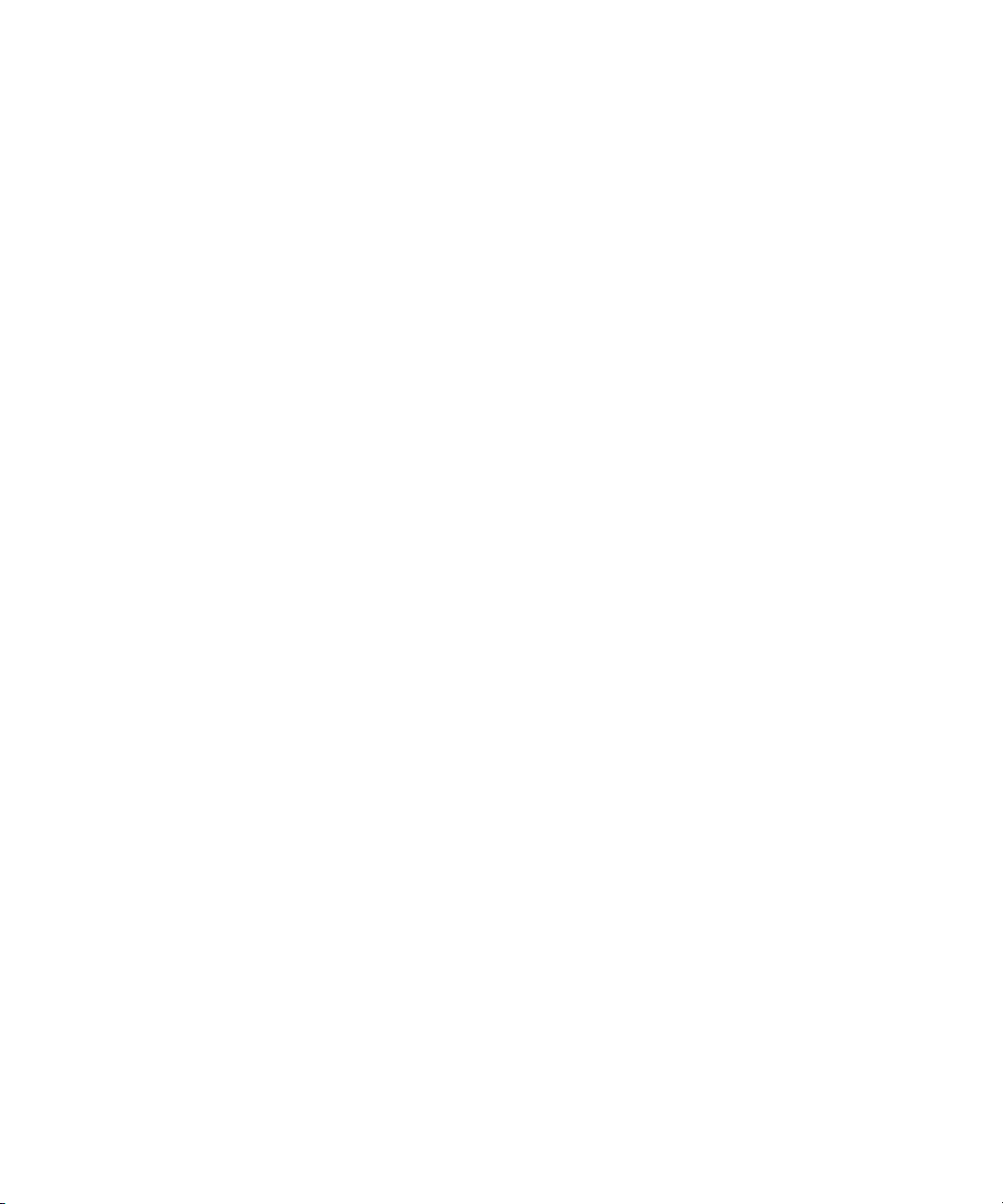
CALCulate[1]|2|3|4:LIMit:STATe <boolean> . . . . . . . . . . . . . . . . . . . . 198
CALCulate[1]|2|3|4:MATH Commands . . . . . . . . . . . . . . . . . . . . . . . . . 200
CALCulate[1]|2|3|4:MATH[:EXPRession] <string> . . . . . . . . . . . . . . . . 201
CALCulate[1]|2|3|4:MATH[:EXPRession]:CATalog? . . . . . . . . . . . . . . . 204
CALCulate[1]|2|3|4:PHOLd:CLEar . . . . . . . . . . . . . . . . . . . . . . . . . . . . 205
CALCulate[1]|2|3|4:RELative Commands . . . . . . . . . . . . . . . . . . . . . . . 206
CALCulate[1]|2|3|4:RELative[:MAGNitude]:AUTO <boolean>|ONCE . . 207
CALCulate[1]|2|3|4:RELative:STATe <boolean> . . . . . . . . . . . . . . . . . 209
4 CALibration Subsystem
CALibration Subsystem . . . . . . . . . . . . . . . . . . . . . . . . . . . . . . . . . . . . 212
CALibration[1]|2[:ALL] . . . . . . . . . . . . . . . . . . . . . . . . . . . . . . . . . . . . . 214
CALibration[1]|2[:ALL]? . . . . . . . . . . . . . . . . . . . . . . . . . . . . . . . . . . . . . 216
CALibration[1]|2:AUTO [ONCE|ON|OFF|0|1] . . . . . . . . . . . . . . . . . . . . . 218
CALibration[1]|2:RCALibration <boolean> . . . . . . . . . . . . . . . . . . . . . 221
CALibration[1]|2:RCFactor <numeric_value> . . . . . . . . . . . . . . . . . . . 223
CALibration[1]|2:ZERO:AUTO [ONCE|ON|OFF|0|1] . . . . . . . . . . . . . . . . 225
CALibration[1]|2:ZERO:NORMal:AUTO <boolean> . . . . . . . . . . . . . . . 227
5DISPlay Subsystem
DISPlay Subsystem . . . . . . . . . . . . . . . . . . . . . . . . . . . . . . . . . . . . . . . 230
DISPlay:ENABle <boolean> . . . . . . . . . . . . . . . . . . . . . . . . . . . . . . . . . 231
DISPlay:SCReen:FORMat <character_data> . . . . . . . . . . . . . . . . . . . 232
DISPlay[:WINDow[1]|2] Commands . . . . . . . . . . . . . . . . . . . . . . . . . . . 234
DISPlay[:WINDow[1]|2]:ANALog Commands . . . . . . . . . . . . . . . . . . . . 235
DISPlay[:WINDow[1]|2]:ANALog:LOWer <numeric_value> . . . . . . . . . 236
DISPlay[:WINDow[1]|2]:ANALog:UPPer <numeric_value> . . . . . . . . . 239
DISPlay[:WINDow[1]|2]:FORMat <character_data> . . . . . . . . . . . . . . 242
DISPlay[:WINDow[1]|2]:METer Commands . . . . . . . . . . . . . . . . . . . . . 245
DISPlay[:WINDow[1]|2]:METer:LOWer <numeric_value> . . . . . . . . . . 246
DISPlay[:WINDow[1]|2]:METer:UPPer <numeric_value> . . . . . . . . . . 249
10 N1911A/1912A P-Series Power Meters Programming Guide

DISPlay[:WINDow[1]|2][:NUMeric[1]|2]:RESolution <numeric_value> 252
DISPlay[:WINDow[1]|2]:SELect[1]|2 . . . . . . . . . . . . . . . . . . . . . . . . . . .254
DISPlay[:WINDow[1]|2]:STATe <boolean> . . . . . . . . . . . . . . . . . . . . . .256
DISPlay[:WINDow[1]|2]:TRACe:FEED <character_data> . . . . . . . . . . .258
6FORMat Subsystem
FORMat Subsystem . . . . . . . . . . . . . . . . . . . . . . . . . . . . . . . . . . . . . . .262
FORMat[:READings]:BORDer <character_data> . . . . . . . . . . . . . . . . .263
FORMat[:READings][:DATA] <character_data> . . . . . . . . . . . . . . . . . .265
7MEMory Subsystem
MEMory Subsystem . . . . . . . . . . . . . . . . . . . . . . . . . . . . . . . . . . . . . . .268
MEMory:CATalog Commands . . . . . . . . . . . . . . . . . . . . . . . . . . . . . . .270
MEMory:CATalog[:ALL]? . . . . . . . . . . . . . . . . . . . . . . . . . . . . . . . . . . .271
MEMory:CATalog:STATe? . . . . . . . . . . . . . . . . . . . . . . . . . . . . . . . . . .273
MEMory:CATalog:TABLe? . . . . . . . . . . . . . . . . . . . . . . . . . . . . . . . . . . .274
MEMory:CLEar Commands . . . . . . . . . . . . . . . . . . . . . . . . . . . . . . . . .276
MEMory:CLEar[:NAME] <character_data> . . . . . . . . . . . . . . . . . . . . . .277
MEMory:CLEar:TABLe . . . . . . . . . . . . . . . . . . . . . . . . . . . . . . . . . . . . .279
MEMory:FREE Commands . . . . . . . . . . . . . . . . . . . . . . . . . . . . . . . . . .280
MEMory:FREE[:ALL]? . . . . . . . . . . . . . . . . . . . . . . . . . . . . . . . . . . . . . .281
MEMory:FREE:STATe? . . . . . . . . . . . . . . . . . . . . . . . . . . . . . . . . . . . . .282
MEMory:FREE:TABLe? . . . . . . . . . . . . . . . . . . . . . . . . . . . . . . . . . . . . .283
MEMory:NSTates? . . . . . . . . . . . . . . . . . . . . . . . . . . . . . . . . . . . . . . . .284
MEMory:STATe Commands . . . . . . . . . . . . . . . . . . . . . . . . . . . . . . . . .285
MEMory:STATe:CATalog? . . . . . . . . . . . . . . . . . . . . . . . . . . . . . . . . . .286
MEMory:STATe:DEFine <character_data>,<numeric_value> . . . . . . .287
MEMory:TABLe Commands . . . . . . . . . . . . . . . . . . . . . . . . . . . . . . . . .289
MEMory:TABLe:FREQuency <numeric_value>{,<numeric_value>} . .290
MEMory:TABLe:FREQuency:POINts? . . . . . . . . . . . . . . . . . . . . . . . . .294
MEMory:TABLe:GAIN[:MAGNitude] <numeric_value>{,<numeric_value>}
N1911A/1912A P-Series Power Meters Programming Guide 11

295
MEMory:TABLe:GAIN[:MAGNitude]:POINts? . . . . . . . . . . . . . . . . . . . . 298
MEMory:TABLe:MOVE <character_data>,<character_data> . . . . . . . 299
MEMory:TABLe:SELect <character_data> . . . . . . . . . . . . . . . . . . . . . 301
8 OUTPut Subsystem
OUTPut Subsystem . . . . . . . . . . . . . . . . . . . . . . . . . . . . . . . . . . . . . . . 304
OUTPut:RECorder[1]|2:FEED <data_handle> . . . . . . . . . . . . . . . . . . . 305
OUTPut:RECorder[1]|2:LIMit:LOWer <numeric_value> . . . . . . . . . . . 307
OUTPut:RECorder[1]|2:LIMit:UPPer <numeric_value> . . . . . . . . . . . . 309
OUTPut:RECorder[1]|2:STATe <boolean> . . . . . . . . . . . . . . . . . . . . . . 311
OUTPut:ROSCillator[:STATe] <boolean> . . . . . . . . . . . . . . . . . . . . . . 312
OUTPut:TRIGger[:STATe] <boolean> . . . . . . . . . . . . . . . . . . . . . . . . . 313
9 PSTatistic Subsystem
PSTatistic Subsystem . . . . . . . . . . . . . . . . . . . . . . . . . . . . . . . . . . . . . . 317
PSTatistic:CCDF:GAUSsian[:STATe] <boolean> . . . . . . . . . . . . . . . . . 319
PSTatistic:CCDF:GAUSsian:MARKer[1]|2[:SET] . . . . . . . . . . . . . . . . . . 321
PSTatistic:CCDF:MARKer:DELta? . . . . . . . . . . . . . . . . . . . . . . . . . . . . 323
PSTatistic:CCDF:MARKer[1]|2:DATa? . . . . . . . . . . . . . . . . . . . . . . . . . 325
PSTatistic:CCDF:MARKer[1]|2:X <numeric_value> . . . . . . . . . . . . . . . 326
PSTatistic:CCDF:MARKer[1]|2:Y <numeric_value> . . . . . . . . . . . . . . . 328
PSTatistic:CCDF:REFerence:DATa? . . . . . . . . . . . . . . . . . . . . . . . . . . . 330
PSTatistic:CCDF:REFerence[:STATe] <boolean> . . . . . . . . . . . . . . . . 332
PSTatistic:CCDF:REFerence:MARKer[1]|2[:SET] . . . . . . . . . . . . . . . . . 334
PSTatistic:CCDF:REFerence:POWer:AVERage? . . . . . . . . . . . . . . . . . 336
PSTatistic:CCDF:REFerence:POWer:PEAK? . . . . . . . . . . . . . . . . . . . . 337
PSTatistic:CCDF:REFerence:POWer:PTAVerage? . . . . . . . . . . . . . . . . 338
PSTatistic[1]|2:CCDF:CONTinuous <boolean> . . . . . . . . . . . . . . . . . . 339
PSTatistic[1]|2:CCDF:COUNt <numeric_value> . . . . . . . . . . . . . . . . . . 341
PSTatistic[1]|2:CCDF:DATa? . . . . . . . . . . . . . . . . . . . . . . . . . . . . . . . . . 343
12 N1911A/1912A P-Series Power Meters Programming Guide

PSTatistic[1]|2:CCDF:DATa:MAX <numeric_value> . . . . . . . . . . . . . . .345
PSTatistic[1]|2:CCDF:POWer? <numeric_value> . . . . . . . . . . . . . . . . .347
PSTatistic[1]|2:CCDF:PROBability? <numeric_value> . . . . . . . . . . . . .349
PSTatistic[1]|2:CCDF:STORe:REFerence . . . . . . . . . . . . . . . . . . . . . . .351
PSTatistic[1]|2:CCDF:TABle? . . . . . . . . . . . . . . . . . . . . . . . . . . . . . . . .353
PSTatistic[1]|2:CCDF:TRACe[:STATe] <boolean> . . . . . . . . . . . . . . . .356
PSTatistic[1]|2:CCDF:TRACe:MARKer[1]|2[:SET] . . . . . . . . . . . . . . . . .358
PSTatistic[1]|2:CCDF:TRACe:POWer:AVERage? . . . . . . . . . . . . . . . . .360
PSTatistic[1]|2:CCDF:TRACe:POWer:PEAK? . . . . . . . . . . . . . . . . . . . .361
PSTatistic[1]|2:CCDF:TRACe:POWer:PTAVerage? . . . . . . . . . . . . . . . .362
10 SENSe Subsystem
[SENSe] Subsystem . . . . . . . . . . . . . . . . . . . . . . . . . . . . . . . . . . . . . . .365
[SENSe[1]]|SENSe2:AVERage Commands . . . . . . . . . . . . . . . . . . . . .369
[SENSe[1]]|SENSe2:AVERage:COUNt <numeric_value> . . . . . . . . . .370
[SENSe[1]]|SENSe2:AVERage:COUNt:AUTO <boolean> . . . . . . . . . .373
[SENSe[1]]|SENSe2:AVERage:SDETect <boolean> . . . . . . . . . . . . . .376
[SENSe[1]]|SENSe2:AVERage[:STATe] <boolean> . . . . . . . . . . . . . . .378
[SENSe[1]]|SENSe2:AVERage2 Commands . . . . . . . . . . . . . . . . . . . . .380
[SENSe[1]]|SENSe2:AVERage2:COUNt <numeric_value> . . . . . . . . .381
[SENSe[1]]|SENSe2:AVERage2[:STATe] <boolean> . . . . . . . . . . . . . .383
[SENSe[1]]|SENSe2:BANDwidth|BWIDth:VIDeo <character_data> . .385
[SENSe[1]]|SENSe2:BUFFer:COUNt <numeric_value> . . . . . . . . . . . .388
[SENSe[1]]|SENSe2:BUFFer:MTYPe <string> . . . . . . . . . . . . . . . . . . . .390
[SENSe[1]]|SENSe2:CORRection Commands . . . . . . . . . . . . . . . . . . .392
[SENSe[1]]|SENSe2:CORRection:CFACtor|GAIN[1][:INPut]
[:MAGNitude] <numeric_value> . . . . . . . . . . . . . . . . . . . . . . . . . . .393
[SENSe[1]]|SENSe2:CORRection:CSET[1]|CSET2 Commands . . . . . . .396
[SENSe[1]]|SENSe2:CORRection:CSET[1]|CSET2[:SELect] <string> .397
[SENSe[1]]|SENSe2:CORRection:CSET[1]|CSET2:STATe <boolean> .399
[SENSe[1]]|SENSe2:CORRection:DCYCle|GAIN3 Commands . . . . . .401
N1911A/1912A P-Series Power Meters Programming Guide 13

[SENSe[1]]|SENSe2:CORRection:DCYCle|GAIN3[:INPut]
[:MAGNitude] <numeric_value> . . . . . . . . . . . . . . . . . . . . . . . . . . . 402
[SENSe[1]]|SENSe2:CORRection:DCYCle|GAIN3:STATe <boolean> . 405
[SENSe[1]]|SENSe2:CORRection:FDOFfset|GAIN4[:INPut][:MAGNitude]?
407
[SENSe[1]]|SENSe2:CORRection:GAIN2 Commands . . . . . . . . . . . . . 408
[SENSe[1]]|SENSe2:CORRection:GAIN2:STATe <boolean> . . . . . . . . 409
[SENSe[1]]|SENSe2:CORRection:GAIN2[:INPut]
[:MAGNitude] <numeric_value> . . . . . . . . . . . . . . . . . . . . . . . . . . . 411
[SENSe[1]]|SENSe2:DETector:FUNCtion <character_data> . . . . . . . 414
[SENSe[1]]|SENSe2:FREQuency[:CW|:FIXed] <numeric_value> . . . . 416
[SENSe[1]]|SENSe2:FREQuency[:CW|:FIXed]:STARt <numeric_value> . .
418
[SENSe[1]]|SENSe2:FREQuency[:CW|:FIXEd]:STEP <numeric_value> 421
[SENSe[1]]|SENSe2:FREQuency[:CW|:FIXed]:STOP <numeric_value> 424
[SENSe[1]]|SENSe2:MRATe <character_data> . . . . . . . . . . . . . . . . . . 427
[SENSe[1]]|SENSe2:POWer:AC:RANGe <numeric_value> . . . . . . . . . 430
[SENSe[1]]|SENSe2:POWer:AC:RANGe:AUTO <boolean> . . . . . . . . . 432
[SENSe[1]]|SENSe2:SWEep[1]|2|3|4 Commands . . . . . . . . . . . . . . . . 434
[SENSe[1]]|SENSe2:SWEep[1]|2|3|4:AUTO <character_data> . . . . . . 435
[SENSe[1]]|SENSe2:SWEep[1]|2|3|4:AUTO:REF1|REF2 <numeric_value>
437
[SENSe[1]]|SENSe2:SWEep[1]|2|3|4:MARKer[1]|2:POWer? . . . . . . . . 439
[SENSe[1]]|SENSe2:SWEep[1]|2|3|4:OFFSet:TIME <numeric_value> 440
[SENSe[1]]|SENSe2:SWEep[1]|2|3|4:TIME <numeric_value> . . . . . . . 442
[SENSe[1]]|SENSe2:TEMPerature? . . . . . . . . . . . . . . . . . . . . . . . . . . . 444
[SENSe[1]]|SENSe2:TRACe Commands . . . . . . . . . . . . . . . . . . . . . . . . 445
[SENSe[1]]|SENSe2:TRACe:UNIT <character_data> . . . . . . . . . . . . . 446
[SENSe[1]]|SENSe2:V2P ATYPe|DTYPe . . . . . . . . . . . . . . . . . . . . . . . . 448
SENSe[1]|SENSe2:TRACe:OFFSet:TIME <numeric_value> . . . . . . . . . 450
SENSe[1]|SENSe2:TRACe:TIME <numeric_value> . . . . . . . . . . . . . . . 452
14 N1911A/1912A P-Series Power Meters Programming Guide

SENSe[1]|2:TRACe:AUToscale . . . . . . . . . . . . . . . . . . . . . . . . . . . . . . .454
SENSe[1]|2:TRACe:LIMit:LOWer <numeric_value> . . . . . . . . . . . . . . .456
SENSe[1]|2:TRACe:LIMit:UPPer <numeric_value> . . . . . . . . . . . . . . . .458
SENSe[1]|2:TRACe:X:SCALe:PDIV <numeric_value> . . . . . . . . . . . . . .460
SENSe[1]|2:TRACe:Y:SCALe:PDIV <numeric_value> . . . . . . . . . . . . . .462
11 STATus Subsystem
STATus Subsystem . . . . . . . . . . . . . . . . . . . . . . . . . . . . . . . . . . . . . . . .466
Status Register Set Commands . . . . . . . . . . . . . . . . . . . . . . . . . . . . . .468
Device Status Register Sets . . . . . . . . . . . . . . . . . . . . . . . . . . . . . . . .473
Operation Register Sets . . . . . . . . . . . . . . . . . . . . . . . . . . . . . . . . . . . .475
STATus:OPERation . . . . . . . . . . . . . . . . . . . . . . . . . . . . . . . . . . . . . . . .476
STATus:OPERation:CALibrating[:SUMMary] . . . . . . . . . . . . . . . . . . . .477
STATus:OPERation:LLFail[:SUMMary] . . . . . . . . . . . . . . . . . . . . . . . . .478
STATus:OPERation:MEASuring[:SUMMary] . . . . . . . . . . . . . . . . . . . . .479
STATus:OPERation:SENSe[:SUMMary] . . . . . . . . . . . . . . . . . . . . . . . .480
STATus:OPERation:TRIGger[:SUMMary] . . . . . . . . . . . . . . . . . . . . . . .481
STATus:OPERation:ULFail[:SUMMary] . . . . . . . . . . . . . . . . . . . . . . . . .482
STATus:PRESet . . . . . . . . . . . . . . . . . . . . . . . . . . . . . . . . . . . . . . . . . . .483
Questionable Register Sets . . . . . . . . . . . . . . . . . . . . . . . . . . . . . . . . .484
STATus:QUEStionable . . . . . . . . . . . . . . . . . . . . . . . . . . . . . . . . . . . . .485
STATus:QUEStionable:CALibration[:SUMMary] . . . . . . . . . . . . . . . . .486
STATus:QUEStionable:POWer[:SUMMary] . . . . . . . . . . . . . . . . . . . . .487
12 SYSTem Subsystem
SYSTem Subsystem . . . . . . . . . . . . . . . . . . . . . . . . . . . . . . . . . . . . . . .493
SYSTem:COMMunicate:GPIB[:SELF]:ADDRess <numeric_value> . . .495
SYSTem:COMMunicate:LAN:AIP[:STATe] <boolean> . . . . . . . . . . . . .497
SYSTem:COMMunicate:LAN:CURRent:ADDRess? . . . . . . . . . . . . . . .498
SYSTem:COMMunicate:LAN:CURRent:DGATeway? . . . . . . . . . . . . . .499
SYSTem:COMMunicate:LAN:CURRent:DNAMe? . . . . . . . . . . . . . . . .500
N1911A/1912A P-Series Power Meters Programming Guide 15

SYSTem:COMMunicate:LAN:CURRent:SMASk? . . . . . . . . . . . . . . . . 501
SYSTem:COMMunicate:LAN:ADDRess <character_data> . . . . . . . . . 502
SYSTem:COMMunicate:LAN:DGATeway <character_data> . . . . . . . 504
SYSTem:COMMunicate:LAN:DHCP[:STATe] <boolean> . . . . . . . . . . 506
SYSTem:COMMunicate:LAN:DNAMe <character_data> . . . . . . . . . . . 507
SYSTem:COMMunicate:LAN:HNAMe <character_data> . . . . . . . . . . 508
SYSTem:COMMunicate:LAN:MAC? . . . . . . . . . . . . . . . . . . . . . . . . . . . 509
SYSTem:COMMunicate:LAN:RESTart . . . . . . . . . . . . . . . . . . . . . . . . . 510
SYSTem:COMMunicate:LAN:SMASk <character_data> . . . . . . . . . . 511
SYSTem:DISPlay:BMP . . . . . . . . . . . . . . . . . . . . . . . . . . . . . . . . . . . . . 513
SYSTem:ERRor? . . . . . . . . . . . . . . . . . . . . . . . . . . . . . . . . . . . . . . . . . . 514
SYSTem:HELP:HEADers? . . . . . . . . . . . . . . . . . . . . . . . . . . . . . . . . . . 522
SYSTem:LOCal . . . . . . . . . . . . . . . . . . . . . . . . . . . . . . . . . . . . . . . . . . 523
SYSTem:PERSona:MANufacturer<character_data> . . . . . . . . . . . . . . 524
SYSTem:PERSona:MANufacturer:DEFault . . . . . . . . . . . . . . . . . . . . . 526
SYSTem:PRESet <character_data> . . . . . . . . . . . . . . . . . . . . . . . . . . . 527
SYSTem:REMote . . . . . . . . . . . . . . . . . . . . . . . . . . . . . . . . . . . . . . . . . 608
SYSTem:RWLock . . . . . . . . . . . . . . . . . . . . . . . . . . . . . . . . . . . . . . . . . 609
SYSTem:VERSion? . . . . . . . . . . . . . . . . . . . . . . . . . . . . . . . . . . . . . . . . 610
13 TRACe Subsystem
TRACe Subsystem . . . . . . . . . . . . . . . . . . . . . . . . . . . . . . . . . . . . . . . . 612
TRACe[1]|2[:DATA]? <character_data> . . . . . . . . . . . . . . . . . . . . . . . . 614
TRACe[1]|2:DEFine:DURation:REFerence<numeric_value> . . . . . . . . 616
TRACe[1]|2:DEFine:TRANsition:REFerence <numeric_value>,
<numeric_value> . . . . . . . . . . . . . . . . . . . . . . . . . . . . . . . . . . . . . . . 618
TRACe[1]|2:MEASurement:INSTant:REFerence? <numeric_value> . . 620
TRACe[1]|2:MEASurement:PULSe[1]|...|10:DCYCle? . . . . . . . . . . . . . . 621
TRACe[1]|2:MEASurement:PULSe[1]|...|10:DURation? . . . . . . . . . . . . 622
TRACe[1]|2:MEASurement:PULSe[1]|...|10:PERiod? . . . . . . . . . . . . . . 624
TRACe[1]|2:MEASurement:PULSe[1]|...|10:SEParation? . . . . . . . . . . . 626
16 N1911A/1912A P-Series Power Meters Programming Guide

TRACe[1]|2:MEASurement:TRANsition[1]|...|10:NEGative:DURation? .628
TRACe[1]|2:MEASurement:TRANsition[1]|...|10:NEGative:OCCurrence? . .
629
TRACe[1]|2:MEASurement:TRANsition[1]|...|10:POSitive:DURation? .630
TRACe[1]|2:MEASurement:TRANsition[1]|...|10:POSitive:OCCurrence? . .
631
TRACe[1]|2:MEASurement:REFerence? <numeric_value> . . . . . . . . . .632
TRACe[1]|2:STATe <boolean> . . . . . . . . . . . . . . . . . . . . . . . . . . . . . . .634
TRACe[1]|2:UNIT <character_data> . . . . . . . . . . . . . . . . . . . . . . . . . .636
14 TRIGger Subsystem
TRIGger Subsystem . . . . . . . . . . . . . . . . . . . . . . . . . . . . . . . . . . . . . . .640
ABORt[1]|2] . . . . . . . . . . . . . . . . . . . . . . . . . . . . . . . . . . . . . . . . . . . . . .642
INITiate Commands . . . . . . . . . . . . . . . . . . . . . . . . . . . . . . . . . . . . . . .643
INITiate[1]|2:CONTinuous <boolean> . . . . . . . . . . . . . . . . . . . . . . . . . .644
INITiate[1]|2[:IMMediate] . . . . . . . . . . . . . . . . . . . . . . . . . . . . . . . . . . .646
INITiate:CONTinuous:ALL <boolean> . . . . . . . . . . . . . . . . . . . . . . . . .647
INITiate:CONTinuous:SEQuence[1]|2 <boolean> . . . . . . . . . . . . . . . .649
INITiate[:IMMediate]:ALL . . . . . . . . . . . . . . . . . . . . . . . . . . . . . . . . . . .651
INITiate[:IMMediate]:SEQuence[1]|2 . . . . . . . . . . . . . . . . . . . . . . . . . .652
TRIGger Commands . . . . . . . . . . . . . . . . . . . . . . . . . . . . . . . . . . . . . .653
TRIGger[1]|2:DELay:AUTO <boolean> . . . . . . . . . . . . . . . . . . . . . . . . .654
TRIGger[1]|2[:IMMediate] . . . . . . . . . . . . . . . . . . . . . . . . . . . . . . . . . . .656
TRIGger[1]|2:SOURce BUS|EXTernal|HOLD|IMMediate|INTernal[[1]|2] . .
657
TRIGger[:SEQuence]:DELay <numeric_value> . . . . . . . . . . . . . . . . . .660
TRIGger[:SEQuence]:HOLDoff <numeric_value> . . . . . . . . . . . . . . . .662
TRIGger[:SEQuence]:HYSTeresis <numeric_value> . . . . . . . . . . . . . .664
TRIGger[:SEQuence]:LEVel <numeric_value> . . . . . . . . . . . . . . . . . . .666
TRIGger[:SEQuence]:LEVel:AUTO <boolean> . . . . . . . . . . . . . . . . . . .668
TRIGger[:SEQuence]:SLOPe <character_data> . . . . . . . . . . . . . . . . . .670
N1911A/1912A P-Series Power Meters Programming Guide 17

TRIGger[:SEQuence[1]|2]:COUNt <numeric_value> . . . . . . . . . . . . . . 672
TRIGger[:SEQuence[1]|2]:DELay:AUTO <boolean> . . . . . . . . . . . . . . 674
TRIGger[:SEQuence[1]|2]:IMMediate . . . . . . . . . . . . . . . . . . . . . . . . . 676
TRIGger[:SEQuence[1]|2]:SOURce BUS|EXTernal|HOLD|IMMediate|INTer-
nal[[1]|2] . . . . . . . . . . . . . . . . . . . . . . . . . . . . . . . . . . . . . . . . . . . . . 677
15 SERVice Subsystem
SERVice Subsystem . . . . . . . . . . . . . . . . . . . . . . . . . . . . . . . . . . . . . . . 683
SERVice:BIST:CALibrator <boolean> . . . . . . . . . . . . . . . . . . . . . . . . . . 686
SERVice:BIST:CW[1]|2:LINearity . . . . . . . . . . . . . . . . . . . . . . . . . . . . . 687
SERVice:BIST:CW[1]|2:LINearity:PERRor? . . . . . . . . . . . . . . . . . . . . . . 688
SERVice:BIST:CW[1]|2:ZSET:NUMber? . . . . . . . . . . . . . . . . . . . . . . . . 689
SERVice:BIST:PEAK[1]|2:LINearity <numeric_value> . . . . . . . . . . . . . 690
SERVice:BIST:PEAK[1]|2:LINearity:PERRor? . . . . . . . . . . . . . . . . . . . . 691
SERVice:BIST:PEAK[1]|2:ZSET . . . . . . . . . . . . . . . . . . . . . . . . . . . . . . . 692
SERVice:BIST:PEAK[1]|2:ZSET:NUMber? . . . . . . . . . . . . . . . . . . . . . . . 693
SERVice:BIST:TBASe:STATe . . . . . . . . . . . . . . . . . . . . . . . . . . . . . . . . 694
SERVice:BIST:TBASe:STATe <boolean> . . . . . . . . . . . . . . . . . . . . . . . 695
SERVice:BIST:TRIGger:TEST? . . . . . . . . . . . . . . . . . . . . . . . . . . . . . . . 697
SERVice:CALibrator:ADJ:COUR <numeric_value> . . . . . . . . . . . . . . . 698
SERVice:CALibrator:ADJ:FINE <numeric_value> . . . . . . . . . . . . . . . . 699
SERVice:LAN:PHOStname . . . . . . . . . . . . . . . . . . . . . . . . . . . . . . . . . . 700
SERVice:OPTion <character_data> . . . . . . . . . . . . . . . . . . . . . . . . . . . 701
SERVice:SECure:ERASe . . . . . . . . . . . . . . . . . . . . . . . . . . . . . . . . . . . . 702
SERVice:SENSor:CABLe:OPTion <numeric_value> . . . . . . . . . . . . . . . 703
SERVice:SENSor[1]|2:CALFactor <cal_factor_data> . . . . . . . . . . . . . 705
SERVice:SENSor[1]|2:CDATe? . . . . . . . . . . . . . . . . . . . . . . . . . . . . . . 707
SERVice:SENSor[1]|2:CORRections:STATe <boolean> . . . . . . . . . . . . 708
SERVice:SENSor[1]|2:CPLace? . . . . . . . . . . . . . . . . . . . . . . . . . . . . . . 710
SERVice:SENSor[1]|2:FREQuency:MAXimum? . . . . . . . . . . . . . . . . . . 711
SERVice:SENSor[1]|2:FREQuency:MINimum? . . . . . . . . . . . . . . . . . . 712
18 N1911A/1912A P-Series Power Meters Programming Guide

SERVice:SENSor[1]|2:PCALfactor <cal_factor_data> . . . . . . . . . . . . .713
SERVice:SENSor[1]|2:POWer:AVERage:MAXimum? . . . . . . . . . . . . . .715
SERVice:SENSor[1]|2:POWer:PEAK:MAXimum? . . . . . . . . . . . . . . . . .716
SERVice:SENSor[1]|2:POWer:USABle:MAXimum? . . . . . . . . . . . . . . .717
SERVice:SENSor[1]|2:POWer:USABle:MINimum? . . . . . . . . . . . . . . .718
SERVice:SENSor[1]|2:RADC? . . . . . . . . . . . . . . . . . . . . . . . . . . . . . . .719
SERVice:SENSor[1]|2:SNUMber? . . . . . . . . . . . . . . . . . . . . . . . . . . . .720
SERVice:SENSor[1]|2:TNUMber? . . . . . . . . . . . . . . . . . . . . . . . . . . . .721
SERVice:SENSor[1]|2:TYPE? . . . . . . . . . . . . . . . . . . . . . . . . . . . . . . . .722
SERVice:SNUMber <character_data> . . . . . . . . . . . . . . . . . . . . . . . . .723
SERVice:VERSion:PROCessor <character_data> . . . . . . . . . . . . . . . .724
SERVice:VERSion:SYSTem <character_data> . . . . . . . . . . . . . . . . . .725
16 UNIT Subsystem
UNIT Subsystem . . . . . . . . . . . . . . . . . . . . . . . . . . . . . . . . . . . . . . . . . .728
UNIT[1]|2|3|4:POWer <amplitude_unit> . . . . . . . . . . . . . . . . . . . . . . . .729
UNIT[1]|2|3|4:POWer:RATio <ratio_unit> . . . . . . . . . . . . . . . . . . . . . . .731
17 IEEE 488.2 Command Reference
SCPI Compliance Information . . . . . . . . . . . . . . . . . . . . . . . . . . . . . . .734
*CLS . . . . . . . . . . . . . . . . . . . . . . . . . . . . . . . . . . . . . . . . . . . . . . . . . . .735
*DDT <arbitrary block program data>|<string program data> . . . . . .736
*ESE <NRf> . . . . . . . . . . . . . . . . . . . . . . . . . . . . . . . . . . . . . . . . . . . . .738
*ESR? . . . . . . . . . . . . . . . . . . . . . . . . . . . . . . . . . . . . . . . . . . . . . . . . . .740
*IDN? . . . . . . . . . . . . . . . . . . . . . . . . . . . . . . . . . . . . . . . . . . . . . . . . . . .741
*OPC . . . . . . . . . . . . . . . . . . . . . . . . . . . . . . . . . . . . . . . . . . . . . . . . . . .742
*OPT? . . . . . . . . . . . . . . . . . . . . . . . . . . . . . . . . . . . . . . . . . . . . . . . . . .743
*RCL <NRf> . . . . . . . . . . . . . . . . . . . . . . . . . . . . . . . . . . . . . . . . . . . . .744
*RST . . . . . . . . . . . . . . . . . . . . . . . . . . . . . . . . . . . . . . . . . . . . . . . . . . .745
*SAV <NRf> . . . . . . . . . . . . . . . . . . . . . . . . . . . . . . . . . . . . . . . . . . . . .746
*SRE <NRf> . . . . . . . . . . . . . . . . . . . . . . . . . . . . . . . . . . . . . . . . . . . . . .747
N1911A/1912A P-Series Power Meters Programming Guide 19

*STB? . . . . . . . . . . . . . . . . . . . . . . . . . . . . . . . . . . . . . . . . . . . . . . . . . . 749
*TRG . . . . . . . . . . . . . . . . . . . . . . . . . . . . . . . . . . . . . . . . . . . . . . . . . . . 751
*TST? . . . . . . . . . . . . . . . . . . . . . . . . . . . . . . . . . . . . . . . . . . . . . . . . . . . 752
*WAI . . . . . . . . . . . . . . . . . . . . . . . . . . . . . . . . . . . . . . . . . . . . . . . . . . . 753
GPIB Universal Commands . . . . . . . . . . . . . . . . . . . . . . . . . . . . . . . . . 754
A Calibration Factor Block Layout
Calibration Factor Block Layout . . . . . . . . . . . . . . . . . . . . . . . . . . . . . 760
B Measurement Polling Example
Measurement Polling Example using VEE program . . . . . . . . . . . . . . 768
20 N1911A/1912A P-Series Power Meters Programming Guide

List of Figures
Figure 1-1 Frequency Dependent Offset Tables . . . . . . . . . . . . . .51
Figure 1-2 Typical Averaged Readings on 8480 Series Sensors .58
Figure 1-3 Averaging Range Hysteresis . . . . . . . . . . . . . . . . . . . .59
Figure 1-4 Limits Checking Application . . . . . . . . . . . . . . . . . . . . .63
Figure 1-5 Limits Checking Results . . . . . . . . . . . . . . . . . . . . . . . .64
Figure 1-6 How Measurement are Calculated . . . . . . . . . . . . . . .72
Figure 1-7 Generalized Status Register Model . . . . . . . . . . . . . . .74
Figure 1-8 Typical Status Register Bit Changes . . . . . . . . . . . . . .75
Figure 1-9 Status System . . . . . . . . . . . . . . . . . . . . . . . . . . . . . . .81
Figure 1-10 Hierarchical structure of SCPI . . . . . . . . . . . . . . . . . . .94
Figure 1-11 Format of <character_data> . . . . . . . . . . . . . . . . . . . .97
Figure 1-12 Format of <non-decimal numeric> . . . . . . . . . . . . . . .99
Figure 1-13 Format of <NR1> . . . . . . . . . . . . . . . . . . . . . . . . . . . .100
Figure 1-14 Format of <NR2> . . . . . . . . . . . . . . . . . . . . . . . . . . . .100
Figure 1-15 Format of <NR3> . . . . . . . . . . . . . . . . . . . . . . . . . . . .101
Figure 1-16 Format of <string> . . . . . . . . . . . . . . . . . . . . . . . . . . .102
Figure 2-1 Measurement Display CALCulate Block Window . . .112
Figure 3-1 Measurement Display CALCulate Block Window . . .176
Figure 3-2 CALCulate Block . . . . . . . . . . . . . . . . . . . . . . . . . . . . .177
Figure 10-1 Example of Averaged Readings . . . . . . . . . . . . . . . . .373
Figure 12-1 IEEE 488.2 Arbitrary Block Program Data Format . .522
Figure 12-2 A Trace Display Of The Active Timeslots . . . . . . . . . .580
Figure 16-1 Measurement Display UNIT Block Window . . . . . . . .728
Figure B-1 Example of VEE program used in measurement polling .
769
N1911A/1912A P-Series Power Meters Programming Guide 21

THIS PAGE HAS BEEN INTENTIONALLY LEFT BLANK.
22 N1911A/1912A P-Series Power Meters Programming Guide

List of Tables
Table 1-1 MEASure? and CONFigure Preset States . . . . . . . . . .34
Table 1-2 Possibilities of the defaulted source list parameter . .39
Table 1-3 Range of Values for Window Limits . . . . . . . . . . . . . . .64
Table 1-4 Model of Sensor and Measurement Rates . . . . . . . . .68
Table 1-5 Bit Definitions - Status Byte Register . . . . . . . . . . . . .82
Table 1-6 Bit Definitions - Standard Event Register . . . . . . . . . .83
Table 1-7 Bit Definitions - Questionable Status Registers . . . . .85
Table 1-8 Bit change conditions for Questionable Status Register
85
Table 1-9 Bit Definitions - Operation Status . . . . . . . . . . . . . . . .86
Table 1-10 Bit change conditions for Operation Status . . . . . . . .87
Table 1-11 Bit Definitions - Device Status Register . . . . . . . . . . .88
Table 1-12 Bit change conditions for Device Status Register . . . .89
Table 3-1 Measurement Units . . . . . . . . . . . . . . . . . . . . . . . . . .194
Table 3-2 Measurement Units . . . . . . . . . . . . . . . . . . . . . . . . . .196
Table 5-1 Measurement Units . . . . . . . . . . . . . . . . . . . . . . . . . .236
Table 5-2 Measurement Units . . . . . . . . . . . . . . . . . . . . . . . . . .239
Table 5-3 Measurement Units . . . . . . . . . . . . . . . . . . . . . . . . . .246
Table 5-4 Measurement Units . . . . . . . . . . . . . . . . . . . . . . . . . .249
Table 7-1 8480 Series Power Sensor Tables . . . . . . . . . . . . . . .272
Table 7-2 8480 Series Power Sensor Tables . . . . . . . . . . . . . . .275
Table 7-3 Frequency and Calibration/Offset Factor List . . . . . .291
Table 7-4 Frequency and Calibration/Offset Factor List . . . . . .295
Table 10-1 Measurement Units . . . . . . . . . . . . . . . . . . . . . . . . . .456
Table 10-2 Measurement Units . . . . . . . . . . . . . . . . . . . . . . . . . .458
Table 11-1 Commands and events affecting Status Register . . .466
Table 12-1 DEFault: Power Meter Presets . . . . . . . . . . . . . . . . . .530
Table 12-2 GSM900: Power Meter Presets . . . . . . . . . . . . . . . . .534
Table 12-3 GSM900: Power Meter Presets: Window/Measurement
Settings . . . . . . . . . . . . . . . . . . . . . . . . . . . . . . . . .536
Table 12-4 GSM900: Power Meter Presets For Secondary Channel
Sensors . . . . . . . . . . . . . . . . . . . . . . . . . . . . . . . . .536
Table 12-5 EDGE: Power Meter Presets . . . . . . . . . . . . . . . . . . . .537
Table 12-6 EDGE: Power Meter Presets: Window/Measurement
Settings . . . . . . . . . . . . . . . . . . . . . . . . . . . . . . . . .539
N1911A/1912A P-Series Power Meters Programming Guide 23

Table 12-7 EDGE: Power Meter Presets For Secondary Channel
Sensors . . . . . . . . . . . . . . . . . . . . . . . . . . . . . . . . . 541
Table 12-8 CDMAone: Power Meter Presets . . . . . . . . . . . . . . . . 542
Table 12-9 CDMAone: Power Meter Presets: Window/Measurement
Settings . . . . . . . . . . . . . . . . . . . . . . . . . . . . . . . . . 544
Table 12-10 CDMAone: Power Meter Presets For Secondary Channel
Sensors . . . . . . . . . . . . . . . . . . . . . . . . . . . . . . . . . 545
Table 12-11 cdma2000: Power Meter Presets . . . . . . . . . . . . . . . 546
Table 12-12 cdma2000: Power Meter Presets: Window/Measurement
Settings . . . . . . . . . . . . . . . . . . . . . . . . . . . . . . . . . 548
Table 12-13 cdma2000: Power Meter Presets For Secondary Channel
Sensors . . . . . . . . . . . . . . . . . . . . . . . . . . . . . . . . . 549
Table 12-14 W-CDMA: Power Meter Presets . . . . . . . . . . . . . . . . 550
Table 12-15 W-CDMA: Power Meter Presets: Window/Measurement
Settings . . . . . . . . . . . . . . . . . . . . . . . . . . . . . . . . . 552
Table 12-16 W-CDMA: Power Meter Presets For Secondary Channel
Sensors . . . . . . . . . . . . . . . . . . . . . . . . . . . . . . . . . 553
Table 12-17 BLUetooth: Power Meter Presets . . . . . . . . . . . . . . . 554
Table 12-18 BLUetooth: Power Meter Presets: Window/Measurement
Settings . . . . . . . . . . . . . . . . . . . . . . . . . . . . . . . . . 556
Table 12-19 BLUetooth: Power Meter Presets For Secondary Channel
Sensors . . . . . . . . . . . . . . . . . . . . . . . . . . . . . . . . . 556
Table 12-20 MPCA: Power Meter Presets . . . . . . . . . . . . . . . . . . . 557
Table 12-21 MPCA: Power Meter Presets: Window/Measurement
Settings . . . . . . . . . . . . . . . . . . . . . . . . . . . . . . . . . 558
Table 12-22 MCPA: Power Meter Presets For Secondary Channel
Sensors . . . . . . . . . . . . . . . . . . . . . . . . . . . . . . . . . 559
Table 12-23 RADAR: Power Meter Presets . . . . . . . . . . . . . . . . . . 561
Table 12-24 RADAR: Power Meter Presets: Window/Measurement
Settings . . . . . . . . . . . . . . . . . . . . . . . . . . . . . . . . . 562
Table 12-25 RADAR: Power Meter Presets For Secondary Channel
Sensors . . . . . . . . . . . . . . . . . . . . . . . . . . . . . . . . . 563
Table 12-26 802.11a and HiperLan2: Power Meter Presets . . . . . 565
Table 12-27 802.11a and HiperLan2: Power Meter Presets: Window/
Measurement Settings . . . . . . . . . . . . . . . . . . . . . 566
Table 12-28 802.11a and HiperLan2: Power Meter Presets For Second-
ary Channel Sensors . . . . . . . . . . . . . . . . . . . . . . . 567
24 N1911A/1912A P-Series Power Meters Programming Guide

Table 12-29 802.11b/g: Power Meter Presets . . . . . . . . . . . . . . . .568
Table 12-30 802.11b/g: Power Meter Presets: Window/Measurement
Settings . . . . . . . . . . . . . . . . . . . . . . . . . . . . . . . . .569
Table 12-31 802.11b/g: Power Meter Presets For Secondary Channel
Sensors . . . . . . . . . . . . . . . . . . . . . . . . . . . . . . . . .570
Table 12-32 1xeV-DO: Power Meter Presets . . . . . . . . . . . . . . . . .571
Table 12-33 1exV-DO: Power Meter Presets: Window/Measurement
Settings . . . . . . . . . . . . . . . . . . . . . . . . . . . . . . . . .572
Table 12-34 1exV-DO: Power Meter Presets For Secondary Channel
Sensors . . . . . . . . . . . . . . . . . . . . . . . . . . . . . . . . .573
Table 12-35 1exV-DV: Power Meter Presets . . . . . . . . . . . . . . . . .574
Table 12-36 1xeV-DV: Power Meter Presets: Window/Measurement
Settings . . . . . . . . . . . . . . . . . . . . . . . . . . . . . . . . .575
Table 12-37 1xeV-DV: Power Meter Presets For Secondary Channel
Sensors . . . . . . . . . . . . . . . . . . . . . . . . . . . . . . . . .576
Table 12-38 TD-SCDMA: Power Meter Presets . . . . . . . . . . . . . . .577
Table 12-39 TD-SCDMA: Power Meter Presets: Window/Measurement
Settings . . . . . . . . . . . . . . . . . . . . . . . . . . . . . . . . .578
Table 12-40 TD-SCDMA: Power Meter Presets: Window/Measurement
Settings . . . . . . . . . . . . . . . . . . . . . . . . . . . . . . . . .579
Table 12-41 NADC: Power Meter Presets . . . . . . . . . . . . . . . . . . .580
Table 12-42 NADC: Power Meter Presets: Window/Measurement
Settings . . . . . . . . . . . . . . . . . . . . . . . . . . . . . . . . .582
Table 12-43 NADC: Power Meter Presets For Secondary Channel
Sensors . . . . . . . . . . . . . . . . . . . . . . . . . . . . . . . . .583
Table 12-44 iDEN: Power Meter Presets . . . . . . . . . . . . . . . . . . . .584
Table 12-45 iDEN: Power Meter Presets: Window/Measurement
Settings . . . . . . . . . . . . . . . . . . . . . . . . . . . . . . . . .586
Table 12-46 iDEN: Power Meter Presets For Secondary Channel
Sensors . . . . . . . . . . . . . . . . . . . . . . . . . . . . . . . . .587
Table 12-47 DVB: Power Meter Presets . . . . . . . . . . . . . . . . . . . . .588
Table 12-48 DVB: Power Meter Presets: Window/Measurement
Settings . . . . . . . . . . . . . . . . . . . . . . . . . . . . . . . . .589
Table 12-49 DVB: Power Meter Presets For Secondary Channel
Sensors . . . . . . . . . . . . . . . . . . . . . . . . . . . . . . . . .590
Table 12-50 WiMAX: Power Meter Presets . . . . . . . . . . . . . . . . . .591
Table 12-51 WiMAX: Power Meter Presets: Window/Measurement
Settings . . . . . . . . . . . . . . . . . . . . . . . . . . . . . . . . .592
N1911A/1912A P-Series Power Meters Programming Guide 25

Table 12-52 WiMAX: Power Meter Presets For Secondary Channel
Sensors . . . . . . . . . . . . . . . . . . . . . . . . . . . . . . . . . 593
Table 12-53 DME: Power Meter Presets . . . . . . . . . . . . . . . . . . . . 594
Table 12-54 DME: Power Meter Presets: Window/Measurement
Settings . . . . . . . . . . . . . . . . . . . . . . . . . . . . . . . . . 596
Table 12-55 DME: Power Meter Presets For Secondary Channel
Sensors . . . . . . . . . . . . . . . . . . . . . . . . . . . . . . . . . 597
Table 12-56 DME-PRT: Power Meter Presets . . . . . . . . . . . . . . . . 598
Table 12-57 DME-PRT: Power Meter Presets: Window/Measurement
Settings . . . . . . . . . . . . . . . . . . . . . . . . . . . . . . . . . 600
Table 12-58 DME-PRT: Power Meter Presets For Secondary Channel
Sensors . . . . . . . . . . . . . . . . . . . . . . . . . . . . . . . . . 601
Table 12-59 HSPDA: Power Meter Presets . . . . . . . . . . . . . . . . . . 602
Table 12-60 HSPDA: Power Meter Presets: Window/Measurement
Settings . . . . . . . . . . . . . . . . . . . . . . . . . . . . . . . . . 603
Table 12-61 HSDPA: Power Meter Presets For Secondary Channel
Sensors . . . . . . . . . . . . . . . . . . . . . . . . . . . . . . . . . 604
Table 12-62 LTE: Power Meter Presets . . . . . . . . . . . . . . . . . . . . . 605
Table 12-63 LTE: Power Meter Presets: Window/Measurement
Settings . . . . . . . . . . . . . . . . . . . . . . . . . . . . . . . . . 606
Table 12-64 LTE: Power Meter Presets For Secondary Channel
Sensors . . . . . . . . . . . . . . . . . . . . . . . . . . . . . . . . . 607
Table 17-1 *ESE Mapping . . . . . . . . . . . . . . . . . . . . . . . . . . . . . . 738
Table 17-2 *ESR? Mapping . . . . . . . . . . . . . . . . . . . . . . . . . . . . . 740
Table 17-3 *SRE Mapping . . . . . . . . . . . . . . . . . . . . . . . . . . . . . . 747
Table 17-4 *STB? Mapping . . . . . . . . . . . . . . . . . . . . . . . . . . . . . 749
Table 17-5 PPD Mapping . . . . . . . . . . . . . . . . . . . . . . . . . . . . . . . 755
Table 17-6 PPE Mapping . . . . . . . . . . . . . . . . . . . . . . . . . . . . . . . 756
Table A-1 Calibration Factor Block Layout: E4410 Series Sensors .
760
Table A-2 Calibration Factor Block Layout: E9300 Series Sensors .
761
Table A-3 Calibration Factor Block Layout: E9320 Series Sensors .
763
Table A-4 Calibration Factor Block Layout: N8480 Series Sensors
764
26 N1911A/1912A P-Series Power Meters Programming Guide

N1911A/1912A P-Series Power Meters
Programming Guide
1 Power Meter Remote
Operation
Introduction 28
Configuring the Remote Interface 29
Zeroing and Calibrating the P-Series Power Sensor 32
Making Measurement 34
Using Frequency Dependent Offset Tables 50
Setting the Range, Resolution and Averaging 57
Range 60
Configuring the Remote Interface 29
Setting Offsets 61
Setting Measurement Limits 63
Getting the Best Speed Performance 67
How Measurements are Calculated 72
Status Reporting 73
Saving and Recalling Power Meter Configurations 92
Using Device Clear to Halt Measurements 93
An Introduction to the SCPI Language 94
SCPI Compliance Information 103
Summary of Commands 105
Making Measurements on Wireless Communication Standards 106
This chapter describes the parameters that configure the power meter and helps
you determine settings to optimize performance.
27

1 Power Meter Remote Operation
Introduction
This chapter describes the parameters which configure the power meter and help
you determine settings to optimize performance. It contains the following
sections:
– “Configuring the Remote Interface” on page 29.
– “Zeroing and Calibrating the P-Series Power Sensor” on page 32.
– “Making Measurement” on page 34.
– “Using Frequency Dependent Offset Tables” on page 50.
– “Setting the Range, Resolution and Averaging” on page 57.
– “Setting Offsets” on page 61.
– “Setting Measurement Limits” on page 63.
– “Getting the Best Speed Performance” on page 67.
– “How Measurements are Calculated” on page 72.
– “Status Reporting” on page 73.
– “Saving and Recalling Power Meter Configurations” on page 92.
– “Using Device Clear to Halt Measurements” on page 93.
– “An Introduction to the SCPI Language” on page 94.
– “SCPI Compliance Information” on page 103.
– “Summary of Commands” on page 105.
– “Making Measurements on Wireless Communication Standards” on page 106.
28 N1911A/1912A P-Series Power Meters Programming Guide

Configuring the Remote Interface
NOTE
NOTE
This section briefly describes how to configure the GPIB, LAN and USB remote
interfaces.
For more information on configuring the remote interface connectivity, refer to
the Keysight Technologies USB/LAN/GPIB Interfaces Connectivity Guide. If you
have installed the IO Libraries Suite, you can access the Connectivity Guide via
the Keysight IO Libraries Control icon. Alternatively, you can access the
Connectivity Guide via the Web at www.keysight.com/find/connectivity.
Interface Selection
You can choose to control the power meter remotely using the GPIB, LAN or USB
interfaces.
For information on selecting and configuring the remote interface manually from
the front panel, refer to the P-Series Power Meters Installation Guide.
Power Meter Remote Operation 1
It is expected that most users will use the front panel keys to set up the remote
interfaces. The remote interface commands are provided for completeness (for
the front panel operation).
GPIB Address
Each device on the GPIB (IEEE-488) interface must have a unique address. You
can set the power meter’s address to any value between 0 and 30. The power
meter is shipped with a default address set to 13. The GPIB address is stored in
non-volatile memory, and does not change when the power meter is switched off,
or after a remote interface reset.
Your GPIB bus controller has its own address. Avoid using the bus controller’s
address for any instrument on the interface bus. Keysight Technologies controllers
generally use address 21.
N1911A/1912A P-Series Power Meters Programming Guide 29

1 Power Meter Remote Operation
For information on setting the GPIB address manually from the front panel, refer
to the P-Series Power Meters Installation Guide.
– To set the GPIB address from the remote interface use the:
SYSTem:COMMunicate:GPIB:ADDRess command.
– To query the GPIB address from the remote interface use the:
SYSTem:COMMunicate:GPIB:ADDRess? query.
LAN Configuration
The power meter has three LAN operating modes:
– Dynamic IP (Dynamic Host Configuration Protocol or DHCP)
– Auto IP (Local PC Control or isolated (non-site) LAN)
– Static IP (Manual mode)
These three modes can be set up from the front panel. For front panel operation
refer to the P-Series Power Meter Installation Guide.
Configuring the LAN Remotely
To automatically configure the LAN settings, enable DHCP operation using the
SYSTem:COMMunicate:LAN:DHCP[:STATe] command.
In this Dynamic IP mode the IP Address, Subnet Mask, and Default Gateway
values are obtained from a DHCP server. Using this Dynamic IP mode does not
require a detailed knowledge of your network configuration.
The IP Address, Subnet Mask, Default Gateway, and Host settings can be
changed manually or remotely. To individually specify the LAN settings, use the
following commands:
– IP Address -SYSTem:COMMuniucate:LAN:ADDRess
– Subnet Mask -SYSTem:COMMunicate:LAN:SMASk
–Default Gateway -SYSTem:COMMunicate:LAN:DGATeway
–Domain Name -SYSTem:COMMunicate:LAN:DNAMe
– Hostname -SYSTem:COMMunicate:LAN:HNAMe
– Restart Network -SYSTem:COMMunicate:LAN:RESTart
30 N1911A/1912A P-Series Power Meters Programming Guide

The character_data values for the IP address, Subnet Mask, and Default
NOTE
NOTE
NOTE
NOTE
Gateway can range between 0.0.0.0 and 255.255.255.255.
If you configure an invalid IP Address or an IP address that is used by another
device or host, an error message is generated. This error can be read by using
the SYSTem:ERRor? command.
The LAN setting values are stored in non-volatile memory and are not part of the
save-recall function.
USB Configuration
The USB interface requires no front panel or remote configuration.
The USB address cannot be changed - it is set at the factory and is unique for
each power meter.
For further information about the USB configuration refer to the P-Series Power
Meters Installation Guide.
Power Meter Remote Operation 1
Before connecting the USB cable, make sure that I/O software is installed on
your computer.
For more information about Keysight IO Libraries software refer to the
Connectivity Guide.
If you have installed other I/O Software, refer to documentation that
accompanies the software.
N1911A/1912A P-Series Power Meters Programming Guide 31

1 Power Meter Remote Operation
Zeroing and Calibrating the P-Series Power Sensor
P-Series wideband power sensor’s do not need manual calibration and zero
routines performed. These are performed without removing the power sensor from
the source.
Zeroing
Zeroing adjusts the power meter’s specified channel for a zero power reading.
The command CALibration[1]|2:ZERO:AUTO [ONCE|ON|OFF|0|1] causes the
power meter to perform its zeroing routine on the specified channel when
enabled. This adjusts the power meter for a zero power reading with no power
supplied to the power sensor.
1|ON can only be used with a P-Series sensor. When 1|ON is enabled the the zero
is maintained by a combination of zero on-the-fly for measurements and
temperature compensation.
Zeroing of the power meter happens automatically:
– When a 5
o
C change in temperature occurs
– When you change the power sensor
– Every 24 hours
– Prior to measuring low level signals. For example, 10 dB above the lowest
specified power for your power sensor.
Calibration
The command used to calibrate the power meter is:
CALibration[1|2]:AUTO ONCE
It is recommended that you zero the power meter before calibrating.
32 N1911A/1912A P-Series Power Meters Programming Guide
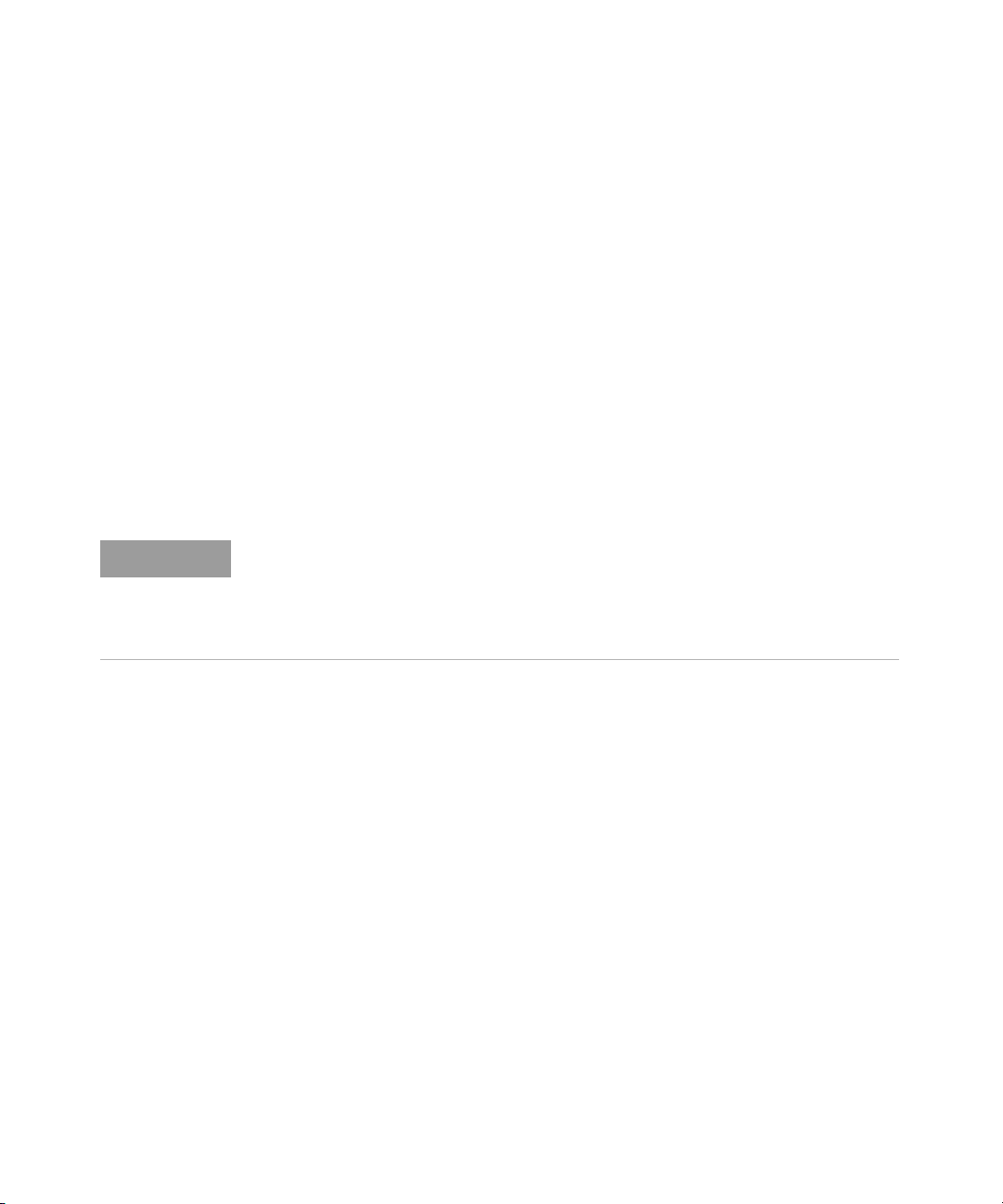
Power Meter Remote Operation 1
NOTE
Calibration Sequence
This feature allows you to perform a complete calibration sequence with a single
query. The query is:
CALibration[1|2][:ALL]?
The query assumes that the power sensor is connected to the power reference
oscillator. It turns the power reference oscillator on, then after calibrating, returns
the power reference oscillator to the same state it was in prior to the command
being received. The calibration sequence consists of:
1 Zeroing the power meter (CALibration[1|2]:ZERO:AUTO ONCE)
2 Calibrating the power meter (CALibration[1|2]:AUTO ONCE)
The query enters a number into the output buffer when the sequence is complete.
If the result is 0 the sequence was successful. If the result is 1 the sequence failed.
Refer to “CALibration[1]|2[:ALL]?” on page 216 for further information.
The CALibration[1|2][:ALL] command is identical to the
CALibration[1|2][:ALL]? query except that no number is returned to
indicate the outcome of the sequence. You can examine the Questionable Status
Register or the error queue to discover if the sequence has passed or failed.
Refer to “Status Reporting” on page 73 for further information.
N1911A/1912A P-Series Power Meters Programming Guide 33

1 Power Meter Remote Operation
Making Measurement
The MEASure? and CONFigure commands provide a straight-forward method to
program the power meter for measurements. You can select the measurement’s
expected power level, resolution and with the N1912A the measurement type
(that is single channel, difference or ratio measurements) all in one command. The
power meter automatically presets other measurement parameters to default
values as shown in Table 1-1 below.
Tab le 1-1 MEASure? and CONFigure Preset States
Command MEASure? and CONFigure Setting
Trigger source
(TRIGger:SOURce)
Filter
(SENSe:AVERage:COUNt:AUTO)
Filter
state(SENSe:AVERage:STATe)
Trigger cycle
(INITiate:CONTinuous)
TriggerDelay
(TRIGger:DELay:AUTO)
An alternative method to program the power meter is to use the lower level
commands. The advantage of using the lower level commands over the
CONFigure command is that they give you more precise control of the power
meter. As shown in Table 1-1, the CONFigure command presets various states in
the power meter. It may be likely that you do not want to preset these states.
Refer to “Using the Lower Level Commands” on page 49 for further information.
Immediate
On
On
Off
On
34 N1911A/1912A P-Series Power Meters Programming Guide

Using MEASure?
The simplest way to program the power meter for measurements is by using the
MEASure? query. However, this command does not offer much flexibility. When
you execute the command, the power meter selects the best settings for the
requested configuration and immediately performs the measurement. You cannot
change any settings (other than the expected power value, resolution and with the
N1912A the measurement type) before the measurement is taken. This means you
cannot fine tune the measurement, for example, you cannot change the filter
length. To make more flexible and accurate measurements use the CONFIGure
command. The measurement results are sent to the output buffer. MEASure? is a
compound command which is equivalent to an ABORT, followed by a CONFigure,
followed by a READ?.
MEASure? Examples
The following commands show a few examples of how to use the MEASure? query
to make a measurement. It is advisable to read through these examples in order as
they become increasingly more detailed. These examples configure the power
meter for a measurement (as described in each individual example), automatically
place the power meter in the “wait-for-trigger” state, internally trigger the power
meter to take one reading, and then sends the reading to the output buffer.
Power Meter Remote Operation 1
These examples give an overview of the MEASure? query. For further information
on the MEASure? commands refer to the section “MEASure[1]|2|3|4 Commands”
on page 161.
Example 1 - The Simplest Method
The following commands show the simplest method of making single channel
(for example A or B) measurements. Using MEAS1? results in an upper window
measurement, and MEAS2? in a lower window measurement. The channel
associated with the window can be set using the source list parameter
(see Example 2 - Specifying the Source List Parameter), or defaults as in this
example (see “Keysight N1912A Only” on page 38).
N1911A/1912A P-Series Power Meters Programming Guide 35

1 Power Meter Remote Operation
MEAS1?
specifies window
MEAS2?
MEAS1? DEF,DEF,(@1)
specifies window
specifies channel
NOTE
Example 2 - Specifying the Source List Parameter
The MEASure command has three optional parameters, an expected power value,
a resolution and a source list. These parameters must be entered in the specified
order. If parameters are omitted, they default from the right. The parameter
DEFault is used as a place holder.
The following example uses the source list parameter to specify the measurement
channel as Channel A. The expected power and resolution parameters are
defaulted, leaving them at their current settings. The measurement is carried out
on the upper window.
The operation of the MEAS1? command when the source list parameter is
defaulted is described in the note “Keysight N1912A Only” on page 38.
For the N1911A it is not necessary to specify a channel as only one channel is
available.
Example 3 - Specifying the Expected Power Parameter
The previous example details the three optional parameters which can be used
with the MEASure? command. The first optional parameter is used to enter an
expected power value. Entering this parameter is only relevant if you are using an
E-Series power sensor or N8480 Series power sensor (excluding Option CFT). The
value entered determines which of the power sensor’s two ranges is used for the
measurement. If the current setting of the power sensor’s range is no longer valid
for the new measurement, specifying the expected power value decreases the
time taken to obtain a result.
36 N1911A/1912A P-Series Power Meters Programming Guide

Power Meter Remote Operation 1
MEAS2? -50,DEF,(@2)
specifies window specifies channel
specifies expected power value
MEAS1? DEF,3
specifies window
specifies resolution setting
The following example uses the expected value parameter to specify a value of
–50 dBm. This selects the power sensor’s lower range (refer to “Range” on
page 60 for details of the range breaks). The resolution parameter is defaulted,
leaving it at its current setting. The source list parameter specifies a Channel B
measurement. The measurement is displayed on the lower window.
Example 4 - Specifying the Resolution Parameter
The previous examples detailed the use of the expected value and source list
parameters. The resolution parameter is used to set the resolution of the specified
window. This parameter does not affect the resolution of the data, however it does
affect the auto averaging setting (refer to Figure 1-2).
Since the filter length used for a channel with auto-averaging enabled is
dependent on the window resolution setting, a conflict arises when a given
channel is set up in both windows and the resolution settings are different. In this
case, the higher resolution setting is used to determine the filter length.
The following example uses the resolution parameter to specify a resolution
setting of 3. This setting represents 3 significant digits if the measurement suffix is
W or %, and 0.01 dB if the suffix is dB or dBm. Refer to Chapter 2, “MEASurement
Commands” on page 109, for further details on the resolution parameter. The
expected power and source list parameters are defaulted in the example. The
expected power value remains unchanged at its current setting. The source list
parameter defaults as described in the note “Keysight N1912A Only” on page 38.
Note that as the source list parameter is the last specified parameter you do not
have to specify DEF. The measurement is carried out on the upper window.
N1911A/1912A P-Series Power Meters Programming Guide 37

1 Power Meter Remote Operation
MEAS2:POW:AC:DIFF? DEF,DEF,(@2),(@1)
specifies window
specifies between which channels
the difference is calculated
Channel B - A
MEAS1:POW:AC:RAT? DEF,DEF,(@1),(@2)
specifies window
specifies the relationship of the
channels in the ratio
Channel A / B
NOTE
Example 5 - Making a Difference Measurement
The following command is performed on the N1912A. It queries the lower window
to make a difference measurement of Channel B -Channel A. The expected power
and resolution parameters are defaulted, leaving them at their current settings.
Example 6 - Making a Ratio Measurement
The following command is performed on the N1912A. It queries the upper window
to make a ratio measurement of Channel A/B. The expected power and resolution
parameters are defaulted, leaving them at their current settings.
38 N1911A/1912A P-Series Power Meters Programming Guide
Keysight N1912A Only
The operation of the MEASure? command when the source list parameter is
defaulted depends on the current setup of the window concerned (for example,
A, B, A/B, A-B etc.) and on the particular command used (for example,
MEAS[:POW][:AC]? and MEAS:POW:AC:RAT?).
This means that when the source list parameter is defaulted, there are a number
of possibilities.

Power Meter Remote Operation 1
Table 1-2 Possibilities of the defaulted source list parameter
Command Current Window Setup Measurement
MEAS1[:POW][AC]? Upper Window: A A
BB
Any Other Any Other A
MEAS2[:POW][AC]? Lower Window: A A
BB
Any Other B
MEAS1:POW:AC:RAT Upper Window: A/B A/B
B/A B/A
Any Other A/B
MEAS2:POW:AC:RAT Lower Window: A/B A/B
B/A B/A
Any Other A/B
MEAS1:POW:AC:DIFF? Upper Window: A-B A-B
B-A B-A
Any Other A-B
MEAS2:POW:AC:DIFF? Lower Window: A-B A-B
B-A B-A
Any Other A-B
N1911A/1912A P-Series Power Meters Programming Guide 39

1 Power Meter Remote Operation
Using the CONFigure Command
When you execute this command, the power meter presets the optimum settings
for the requested configuration (like the MEASure? query). However, the
measurement is not automatically started and you can change measurement
parameters before making measurements. This allows you to change the power
meter’s configuration from the preset conditions. The power meter offers a variety
of low-level commands in the SENSe, CALCulate, and TRIGger subsystems. For
example, if you want to change the averaging use the [SENSe[1]]|SENSe2:
AVERage:COUNt command.
Use the INITiate or READ? query to initiate the measurement.
Using READ?
CONFigure does not take the measurement. One method of obtaining a result is to
use the READ? query. The READ? query takes the measurement using the
parameters set by the CONFigure command then sends the reading to the output
buffer. Using the READ? query obtains new data.
Using INITiate and FETCh?
CONFigure does not take the measurement. One method of obtaining the result is
to use the INITiate and FETCh? commands. The INITiate command causes the
measurement to be taken. The FETCh? query retrieves a reading when the
measurement is complete, and sends the reading to the output buffer. FETCh? can
be used to display the measurement results in a number of different formats (for
example, A/B and B/A) without taking fresh data for each measurement.
CONFigure Examples
The following program segments show how to use the commands READ?,
INITiate and FETCh? and CONFigure to make measurements.
It is advisable to read through these examples in order as they become
increasingly more detailed.
These examples give an overview of the CONFigure command. For further
information on the CONFigure commands refer to Chapter 2, "MEASurement
Commands".
40 N1911A/1912A P-Series Power Meters Programming Guide

Power Meter Remote Operation 1
Example 1 - The Simplest Method
The following program segments show the simplest method of querying the upper
and lower window’s measurement results respectively.
Using READ?
*RST Reset instrument
CONF1 Configure upper window -defaults to a Channel A measurement
READ1? Take upper window (Channel A) measurement
*RST Reset instrument
CONF2 Configure lower window -defaults to a Channel A (N1911A),
Channel B (N1912A) measurement
READ2? Take lower window measurement (Channel A on N1911A,
B on N1912A)
Using INITiate and FETCh?
*RST Reset instrument
CONF1 Configure upper window -defaults to a Channel A measurement
INIT1? Causes Channel A to make a measurement
FETC1? Retrieves the upper window’s measurement
For the N1911A only:
*RST Reset instrument
CONF2 Configure lower window -N1911A defaults to Channel A
INIT1 Causes Channel A to make a measurement
FETC2? Retrieves the lower window’s measurement
For the N1912A only:
*RST Reset instrument
CONF2 Configure lower window
INIT2? Causes Channel B to make a measurement
FETC2? Retrieves the lower window’s measurement
N1911A/1912A P-Series Power Meters Programming Guide 41
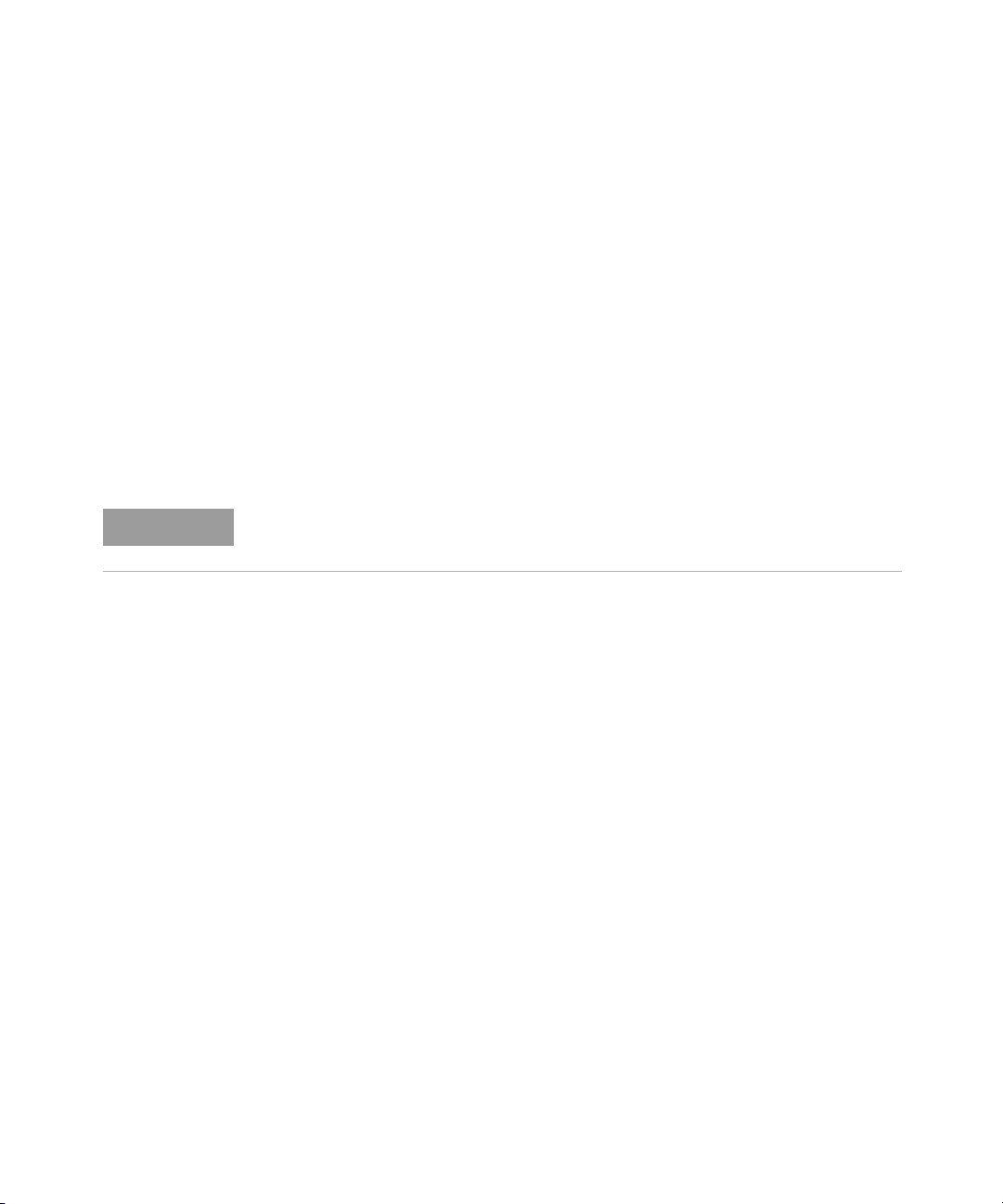
1 Power Meter Remote Operation
NOTE
Example 2 - Specifying the Source List Parameter
The CONFigure and READ? commands have three optional parameters, an
expected power value, a resolution and a source list. These parameters must be
entered in the specified order. If parameters are omitted, they default from the
right. The parameter DEFault is used as a place holder.
The following examples use the source list parameter to specify the measurement
channel as Channel A. The expected power and resolution parameters are
defaulted, leaving them at their current settings. The measurement is carried out
on the upper window.
Although the READ? and FETCh? queries have three optional parameters it is not
necessary to define them as shown in these examples. If they are defined they
must be identical to those defined in the CONFigure command otherwise an error
occurs.
For the N1911A it is not necessary to specify a channel as only one channel is
available.
Using READ?
ABOR1 Aborts Channel A
CONF1 DEF,DEF,(@1) Configures the upper window to make a
Channel A measurement using the current
expected power and resolution settings
READ1? Takes the upper window’s measurement
42 N1911A/1912A P-Series Power Meters Programming Guide
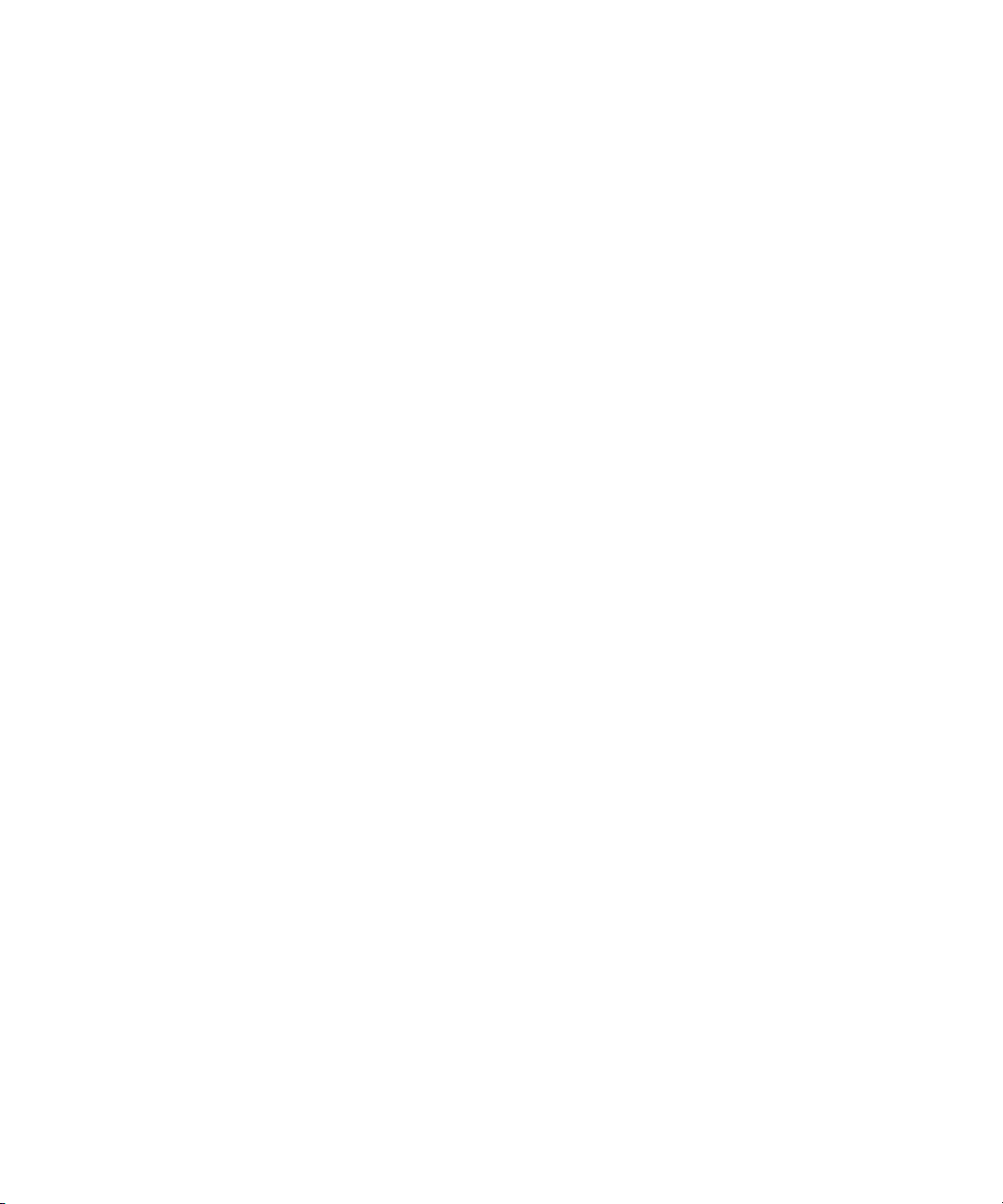
Power Meter Remote Operation 1
Using INITiate and FETCh?
ABOR1 Aborts Channel A
CONF1 DEF,DEF,(@1) Configures the upper window to make a
Channel A measurement using the current
expected power and resolution settings
INIT1 Causes Channel A to make a measurement
FETC1? DEF,DEF,(@1) Retrieves the upper window’s measurement
Example 3 - Specifying the Expected Power Parameter
The previous example details the three optional parameters which can be used
with the CONFigure and READ? commands. The first optional parameter is used to
enter an expected power value. Entering this parameter is only relevant if you are
using an E-Series power sensor or N8480 Series power sensor (excluding Option
CFT). The value entered determines which of the power sensor’s two ranges is
used for the measurement. If the current setting of the power sensor’s range is no
longer valid for the new measurement, specifying the expected power value
decreases the time taken to obtain a result.
The following example uses the expected value parameter to specify a value of
–50 dBm. This selects the power meter’s lower range (refer to “Range” on page 60
for details of the range breaks). The resolution parameter is defaulted, leaving it at
its current setting. The source list parameter specifies a Channel B measurement.
The measurement is carried out on the upper window.
N1911A/1912A P-Series Power Meters Programming Guide 43
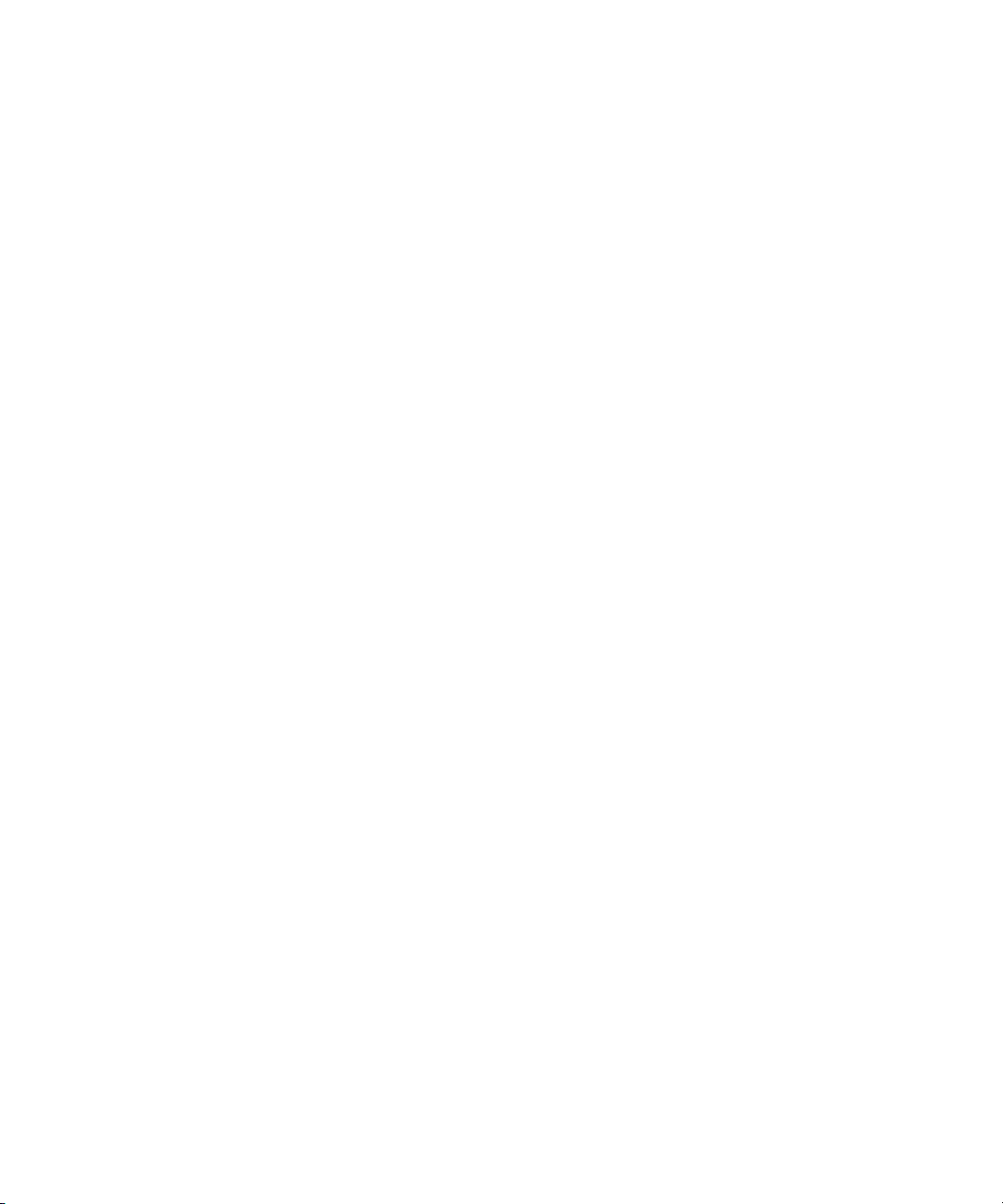
1 Power Meter Remote Operation
Using READ?
ABOR2 Aborts Channel B
CONF1 -50,DEF,(@2) Configures the upper window to make a
READ1? Takes the upper window’s measurement
Some fine tuning of measurements can be performed using the CONFigure and
READ? commands. For example, in the above program segment some fine tuning
can be performed by setting the filter length to 1024 and the trigger delay off.
1 ABOR2
2 CONF1 -50,DEF,(@2)
3 SENS2:AVER:COUN 1024
4 TRIG2:DEL:AUTO OFF
5 READ1?
Channel B measurement using an expected
power of –50 dBm and the current resolution
setting
Using INITiate and FETCh?
ABOR2 Aborts Channel B
CONF1 -50,DEF,(@2) Configures the upper window to make a
Channel B measurement using an expected
power of –50 dBm and the current resolution
setting
INIT2 Causes Channel B to make a measurement
FETC1? -50,DEF,(@2) Retrieves the upper window’s measurement
Some fine tuning of measurements can be carried out using the CONFigure
command and INITiate and FETCh? commands. For example, in the above
program segment some fine tuning can be carried out by setting the filter length
to 1024 and the trigger delay off.
44 N1911A/1912A P-Series Power Meters Programming Guide

Power Meter Remote Operation 1
1 ABOR2
2 CONF1 -50,DEF,(@2)
3 SENS2:AVER:COUN 1024
4 TRIG2:DEL:AUTO OFF
5 INIT2
6 FETC1? -50,DEF,(@2)
Example 4 - Specifying the Resolution Parameter
The previous examples detailed the use of the expected value and source list
parameters. The resolution parameter is used to set the resolution of the specified
window. This parameter does not affect the resolution of the data, however it does
affect the auto averaging setting (refer to Figure 1-2 on page 58).
Since the filter length used for a channel with auto-averaging enabled is
dependent on the window resolution setting, a conflict arises when a given
channel is set up in both windows and the resolution settings are different. In this
case, the higher resolution setting is used to determine the filter length.
The following example uses the resolution parameter to specify a resolution
setting of 3. This setting represents 3 significant digits if the measurement suffix is
W or %, and 0.01 dB if the suffix is dB or dBm (for further details on the resolution
parameter refer to the commands in Chapter 2, "MEASurement Commands").
Also, in this example the expected power and source list parameters are
defaulted. The expected power value is left unchanged at its current setting. The
source list parameter is defaulted as described in the note “Keysight N1912A
Only” on page 38. Note that as the source list parameter is the last specified
parameter you do not have to specify DEF.
N1911A/1912A P-Series Power Meters Programming Guide 45
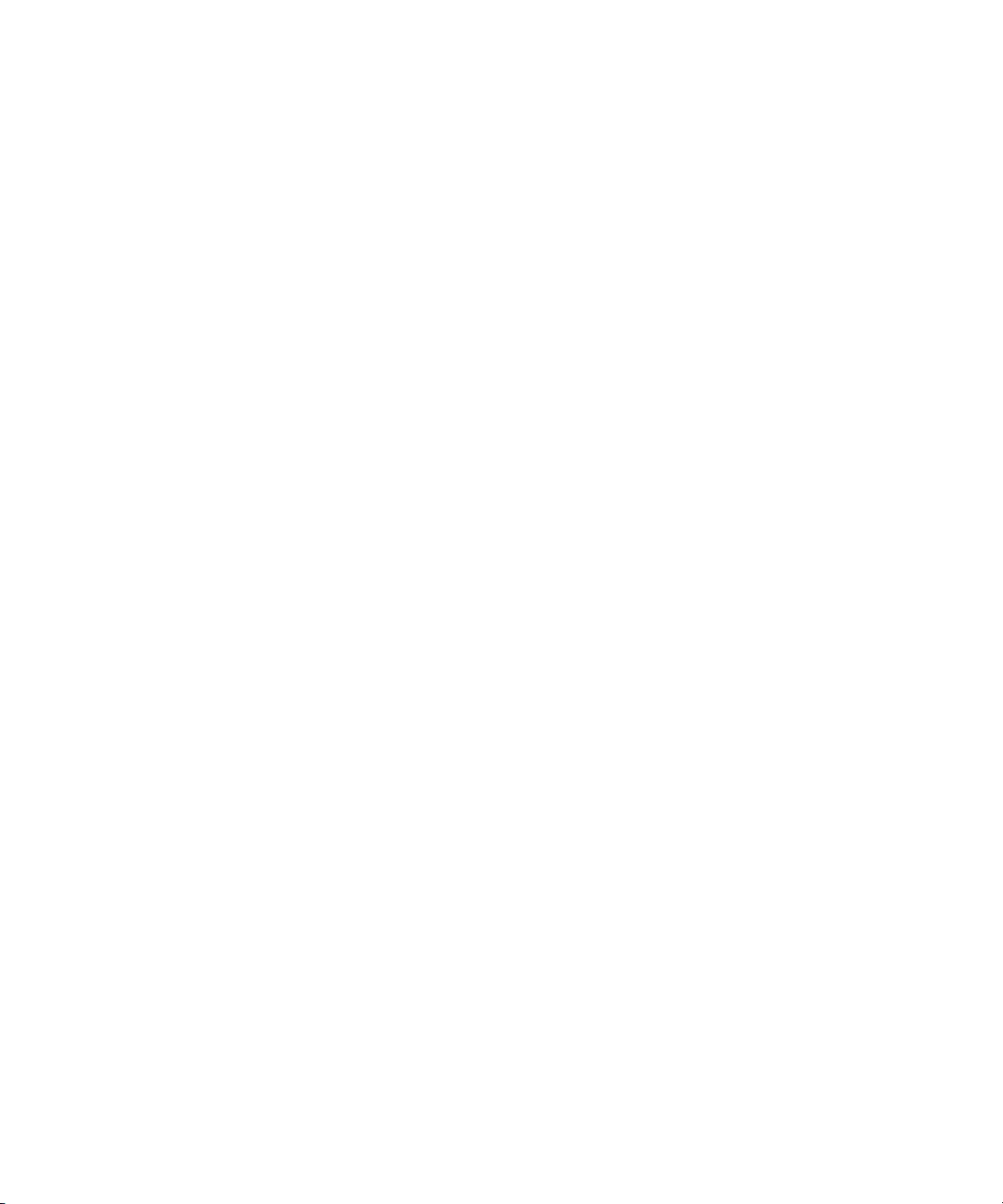
1 Power Meter Remote Operation
Using READ?
ABOR1 Aborts Channel A
CONF1 DEF,3 Configures the upper window to make a measurement
READ1? Takes the upper window’s measurement. This is Channel
Some fine tuning of the above program segment can be carried out for example,
by setting the trigger delay off. The following program segment assumes that
Channel A is currently being measured on the upper window.
1 ABOR1
2 CONF1 DEF,3
3 TRIG1:DEL:AUTO OFF
4 READ1?
using the current setting of the expected power and
source list and a resolution setting of 3
A or B measurement depending on current window
setup.
Using INITiate and FETCh?
The following program segment assumes that Channel A is currently being
measured on the upper window.
ABOR1 Aborts Channel A
CONF1 DEF,3 Configures the upper window to make a
measurement using the current setting of the
expected power and source list and a resolution
setting of 3
INIT1 Causes Channel A to make a measurement
FETC1? DEF,3 Retrieves the upper window’s measurement
Some fine tuning of the above program segment can be carried out for example,
by setting the trigger delay off.
1 ABOR1
2 CONF1 DEF,3
46 N1911A/1912A P-Series Power Meters Programming Guide

Power Meter Remote Operation 1
3 TRIG1:DEL:AUTO OFF
4 INIT1:IMM
5 FETC1? DEF,3
Example 5 - Making a Difference Measurement
The following program segment can be carried out on the N1912A. It queries the
lower window to make a difference measurement of Channel A -Channel B. The
expected power level and resolution parameters are defaulted, leaving them at
their current settings. Some fine tuning of the measurement is carried out by
setting the averaging, and the trigger delay to off.
Using READ?
ABOR1
ABOR2
CONF2:POW:AC:DIFF DEF,DEF,(@1),(@2)
SENS1:AVER:COUN 1024
SENS2:AVER:COUN 1024
TRIG1:DEL:AUTO OFF
TRIG2:DEL:AUTO OFF
READ2:POW:AC:DIFF?
READ2:POW:AC:DIFF? DEF,DEF,(@2),(@1) (A second READ? query is sent to make
a Channel B -Channel A measurement using fresh measurement data).
Using INITiate and FETCh?
ABOR1
ABOR2
CONF2:POW:AC:DIFF DEF,DEF,(@1),(@2)
SENS1:AVER:COUN 1024
SENS2:AVER:COUN 1024
TRIG1:DEL:AUTO OFF
TRIG2:DEL:AUTO OFF
INIT1:IMM
INIT2:IMM
FETC2:POW:AC:DIFF?
FETC2:POW:AC:DIFF? DEF,DEF,(@2),(@1) (A second FETCh? query is sent to
make a Channel B -Channel A measurement using the current measurement
data).
N1911A/1912A P-Series Power Meters Programming Guide 47

1 Power Meter Remote Operation
Example 6 - Making a Ratio Measurement
The following program segment can be carried out on the N1912A. It queries the
lower window to make a ratio measurement of Channel A/B. The expected power
level and resolution parameters are defaulted, leaving them at their current
settings. Some fine tuning of the measurement is carried out by setting the
averaging.
Using READ?
ABOR1
ABOR2
CONF2:POW:AC:RAT DEF,DEF,(@1),(@2)
SENS1:AVER:COUN 512
SENS2:AVER:COUN 256
READ2:POW:AC:RAT?
READ2:POW:AC:RAT? DEF,DEF,(@2),(@1) (A second READ? query is sent to make
a Channel B -Channel A ratio measurement using fresh measurement data.)
Using INITiate and FETCh?
ABOR1
ABOR2
CONF2:POW:AC:RAT DEF,DEF,(@1),(@2)
SENS1:AVER:COUN 512
SENS2:AVER:COUN 256
INIT1:IMM
INIT2:IMM
FETC2:POW:AC:RAT?
FETC2:POW:AC:RAT? DEF,DEF,(@2),(@1) (A second FETCh? query is sent to
make a Channel B -Channel A measurement using the current measurement
data.)
48 N1911A/1912A P-Series Power Meters Programming Guide

Using the Lower Level Commands
An alternative method of making measurements is to use the lower level
commands to set up the expected range and resolution. This can be done using
the following commands:
[SENSe[1]]|SENSe2:POWER:AC:RANGe
DISPlay[:WINDow[1|2]]:RESolution
The measurement type can be set using the following commands in the
CALCulate subsystem:
CALCulate[1|2]:MATH[:EXPRession]
CALCulate[1|2]:RELative[:MAGNitude]
The advantage of using the lower level commands over the CONFigure command
is that they give you more precise control of the power meter. As shown in
Table 1-1 the CONFigure command presets various states in the power meter. It
may be likely that you do not want to preset these states.
Example
The following example sets the expected power value to –50 dBm and the
resolution setting to 3 using the lower level commands. The measurement is a
single Channel A measurement carried out on the lower window.
Power Meter Remote Operation 1
ABOR1 Aborts Channel A
CALC2:MATH:EXPR
"(SENS1)"
SENS1:POW:AC:RANGE 0 Sets lower range (E-Series sensors and N8480
DISP:WIND2:RES 3 Sets the lower window’s resolution to setting 3
INIT1 Causes Channel A to make a measurement
FETC2? Retrieves the lower window’s measurement
N1911A/1912A P-Series Power Meters Programming Guide 49
Displays Channel A on lower window
Series sensors (excluding Option CFT) only)

1 Power Meter Remote Operation
Using Frequency Dependent Offset Tables
This section describes how to use frequency dependent offset tables. These tables
give you the ability to compensate for frequency effects in your test setup.
Overview
If the [SENSe[1]]|SENSe2:CORRection:CSET2:STATe command is OFF, the
frequency dependent offset tables are not used. When
[SENSe[1]]|SENSe2:CORRection:CSET2:STATe is ON, the frequency dependent
offset tables are used, providing you with a quick and convenient method of
compensating for your external test setup over a range of frequencies. Note that
when selected, frequency dependent offset correction is IN ADDITION to any
correction applied for sensor frequency response. The power meter is capable of
storing 10 frequency dependent offset tables of 80 frequency points each.
To use frequency dependent offset tables you:
1 Edit a frequency dependent offset table if necessary.
2 Select the frequency dependent offset table.
3 Enable the frequency dependent offset table.
4 Zero and calibrate the power meter.
If you are using an 8480 Series sensors or N8480 Series sensor with Option
CFT, the reference calibration factor used during the calibration must be
entered manually.
5 Specify the frequency of the signal you want to measure. The required offset is
automatically set by the power meter from the frequency dependent offset
table.
6 Make the measurement.
Figure 1-1 illustrates how frequency dependent offset tables operate.
50 N1911A/1912A P-Series Power Meters Programming Guide

Power Meter Remote Operation 1
TABLE N
FREQ
FREQ
1
.
.
.
.
.
.
.
.
.
.
.
FREQ
2
80
OFFSET
OFFSET
1
.
.
.
.
.
.
.
.
.
.
.
80
TABLE 1
FREQ
FREQ
1
.
.
.
.
.
.
.
.
.
.
.
FREQ
2
80
OFFSET
OFFSET
1
.
.
.
.
.
.
.
.
.
.
.
2
80
TABLE 10
FREQ
FREQ
1
.
.
.
.
.
.
.
.
.
.
.
FREQ
2
80
OFFSET
OFFSET
1
.
.
.
.
.
.
.
.
.
.
.
OFFSET
2
80
OFFSET = Frequency Dependent Offset
FREQ
FREQ
1
.
.
.
.
.
.
.
.
.
.
.
FREQ
2
80
OFFSET
OFFSET
1
.
.
.
.
.
.
.
.
.
.
.
OFFSET
2
80
Frequency of the signal you want
to measure
TABLE SELECTE D
OFFSET
2
OFFSET
Frequency dependent
offset used to make
Measurement. Calculated
by the power meter using
linear interpolation.
N1911A/1912A P-Series Power Meters Programming Guide 51
Figure 1-1 Frequency Dependent Offset Tables

1 Power Meter Remote Operation
Editing Frequency Dependent Offset Tables
It is not possible to create any additional frequency dependent offset tables.
However, the 10 existing tables can be edited using the MEMory subsystem.
To do this:
1 Select one of the existing tables using:
MEMory:TABle:SELect <string>
For information on naming frequency dependent offset tables see “Naming
Frequency Dependent Offset Tables” on page 54. For information on the
current names which you can select refer to “Listing the Frequency Dependent
Offset Table Names” on page 53.
2 Enter the frequency data using:
MEMory:TABle:FREQuency <numeric_value> {,<numeric_value>}
3 Enter the offset factors as shown in the table below using:
MEMory:TABle:GAIN <numeric_value> {,<numeric_value>}
Frequency Offset
Frequency 1 Offset 1
Frequency 2 Offset 2
""
Frequency n Offset n
4 If required, rename the frequency dependent offset table using:
MEMory:TABLe:MOVE <string>,<string>. The first <string> parameter
identifies the existing table name, and the second identifies the new table
name.
52 N1911A/1912A P-Series Power Meters Programming Guide

Power Meter Remote Operation 1
NOTE
The legal frequency suffix multipliers are any of the IEEE suffix multipliers, for
example, KHZ, MHZ, and GHZ. If no units are specified the power meter assumes
the data is Hz.
PCT is the only legal unit for offset factors and can be omitted.
The frequency and offset data must be within range. Refer to the individual
commands in Chapter 4 for their specified ranges.
Any offset values entered into the table should exclude the effect of the sensor.
Characterization of the test setup independently of the sensor allows the same
table to be used with any sensor.
Ensure that the frequency points you use cover the frequency range of the
signals you want to measure. If you measure a signal with a frequency outside
the frequency range defined in the frequency dependent offset table, then the
power meter uses the highest or lowest frequency point in the table to calculate
the offset.
To make subsequent editing of a frequency dependent offset table simpler, it is
recommended that you retain a copy of your data in a program.
Listing the Frequency Dependent Offset Table Names
To list the frequency dependent offset tables currently stored in the power meter,
use the following command:
MEMory:CATalog:TABLe?
Note that all tables are listed; including sensor calibration tables.
The power meter returns the data in the form of two numeric parameters and a
string list representing all stored tables.
– <numeric_value>,<numeric_value>{,<string>}
The first numeric parameter indicates the amount of memory, in bytes, used
for storage of tables. The second parameter indicates the memory, in bytes,
available for tables.
Each string parameter returned indicates the name, type and size of a stored
frequency dependent offset table:
– <string>,<type>,<size>
The <string>, <type> and <size> are all character data. The <type> is always
TABL. The <size> is displayed in bytes.
N1911A/1912A P-Series Power Meters Programming Guide 53

1 Power Meter Remote Operation
For example, a sample of the response may look like:
560,8020,“Offset_1,TABL,220”,”Offset_2,TABL,340” ....
Naming Frequency Dependent Offset Tables
To rename a frequency dependent offset table use:
MEMory:TABLe:MOVE <string>,<string>
The first <string> parameter identifies the existing table name, and the second
identifies the new table name.
The following rules apply to frequency dependent offset table names:
1 Table names use a maximum of 12 characters.
2 All characters must be upper or lower case alphabetic characters, or numeric
(0-9), or an underscore (_).
No spaces are allowed in the name.
Reviewing Table Data
To review the data stored in a frequency dependent offset table, use the following
commands:
MEMory:TABLe:SELect "Offset1"
Select the sensor calibration table named “Offset1”.
MEMory:TABLe:SELect?
Query command which returns the name of the currently selected table.
MEMory:TABLe:FREQuency:POINTs?
Query command which returns the number of stored frequency points.
MEMory:TABLe:FREQuency?
Query command which returns the frequencies stored in the frequency dependent
offset table (in Hz).
MEMory:TABLe:GAIN[:MAGNitude]:POINTs?
Query command which returns the number of offset factor points stored in the
frequency dependent offset table.
MEMory:TABLe:GAIN[:MAGNitude]?
Query command which returns the offset factors stored in the frequency
dependent offset table.
Modifying Data
If you need to modify the frequency and offset factor data stored in a frequency
dependent offset table you need to resend the complete data lists.
54 N1911A/1912A P-Series Power Meters Programming Guide

Power Meter Remote Operation 1
If you have retained the original data in a program, edit the program and resend
the data.
Selecting a Frequency Dependent Offset Table
After you have created the frequency dependent offset table, you can select it
using the following command:
[SENSe[1]]|SENSe2:CORRection:CSET2[:SELect] <string>
To find out which frequency dependent offset table is currently selected, use the
query:
[SENSe[1]]|SENSe2:CORRection:CSET2[:SELect]?
Enabling a Frequency Dependent Offset Table
To enable the frequency dependent offset table, use the following command:
[SENSe[1]]|SENSe2:CORRection:CSET2:STATe ON
If you set [SENSe[1]]|SENSe2:CORRection:CSET2:STATe to ON and no frequency
dependent offset table is selected error –221, “Settings conflict” occurs.
Making the Measurement
To make the power measurement, set the power meter for the frequency of the
signal you want to measure. The power meter automatically sets the calibration
factor. Use either the INITiate, FETCh? or the READ? query to initiate the
measurement as shown in the following program segments:
INITiate Example
ABORt1
CONFigure1:POWer:AC DEF,1,(@1)
SENS1:CORR:CSET2:SEL "Offset1"
SENS1:CORR:CSET2:STAT ON
SENSe1:FREQuency 500KHZ
INITiate1:IMMediate
FETCh1?
N1911A/1912A P-Series Power Meters Programming Guide 55

1 Power Meter Remote Operation
NOTE
READ? Example
ABORt1
CONFigure1:POWer:AC DEF,2,(@1)
SENS1:CORR:CSET2:SEL "Offset1"
SENS1:CORR:CSET2:STAT ON
SENSe1:FREQuency 500KHZ
READ1?
If the measurement frequency does not correspond directly to a frequency in the
frequency dependent offset table, the power meter calculates the offset using
linear interpolation.
If you enter a frequency outside the frequency range defined in the frequency
dependent offset table, then the power meter uses the highest or lowest
frequency point in the table to set the offset.
To find out the value of the offset being used by the power meter to make a
measurement, use the query command:
SENSe:CORRection:GAIN4|FDOFfset[:INPut][MAGNITUDE]?
The response may be an interpolated value.
56 N1911A/1912A P-Series Power Meters Programming Guide

Power Meter Remote Operation 1
Setting the Range, Resolution and Averaging
This section provides an overview of setting the range, resolution and averaging.
For more detailed information about these features refer to the individual
commands in Chapter 10, "SENSe Subsystem".
Resolution
You can set the window’s resolution using the following command:
DISPlay[:WINDow[1]|2][:NUMeric[1]|2]
:RESolution <numeric_value>
There are four levels of resolution available (1 through 4).
When the measurement suffix is W or % this parameter represents the number of
significant digits. When the measurement suffix is dB or dBM, 1 through 4
represents 1, 0.1, 0.01, and 0.001 dB respectively.
Refer to the :RESolution command on page 252 for further information.
Averaging
The power meter has a digital filter to average power readings. The number of
readings averaged can range from 1 to 1024. This filter is used to reduce noise,
obtain the desired resolution and to reduce the jitter in the measurement results.
However, the time to take the measurement is increased. You can select the filter
length or you can set the power meter to auto filter mode. To enable and disable
averaging use the following command:
[SENSe[1]]|SENSe2:AVERage[:STATe] <boolean>
N1911A/1912A P-Series Power Meters Programming Guide 57
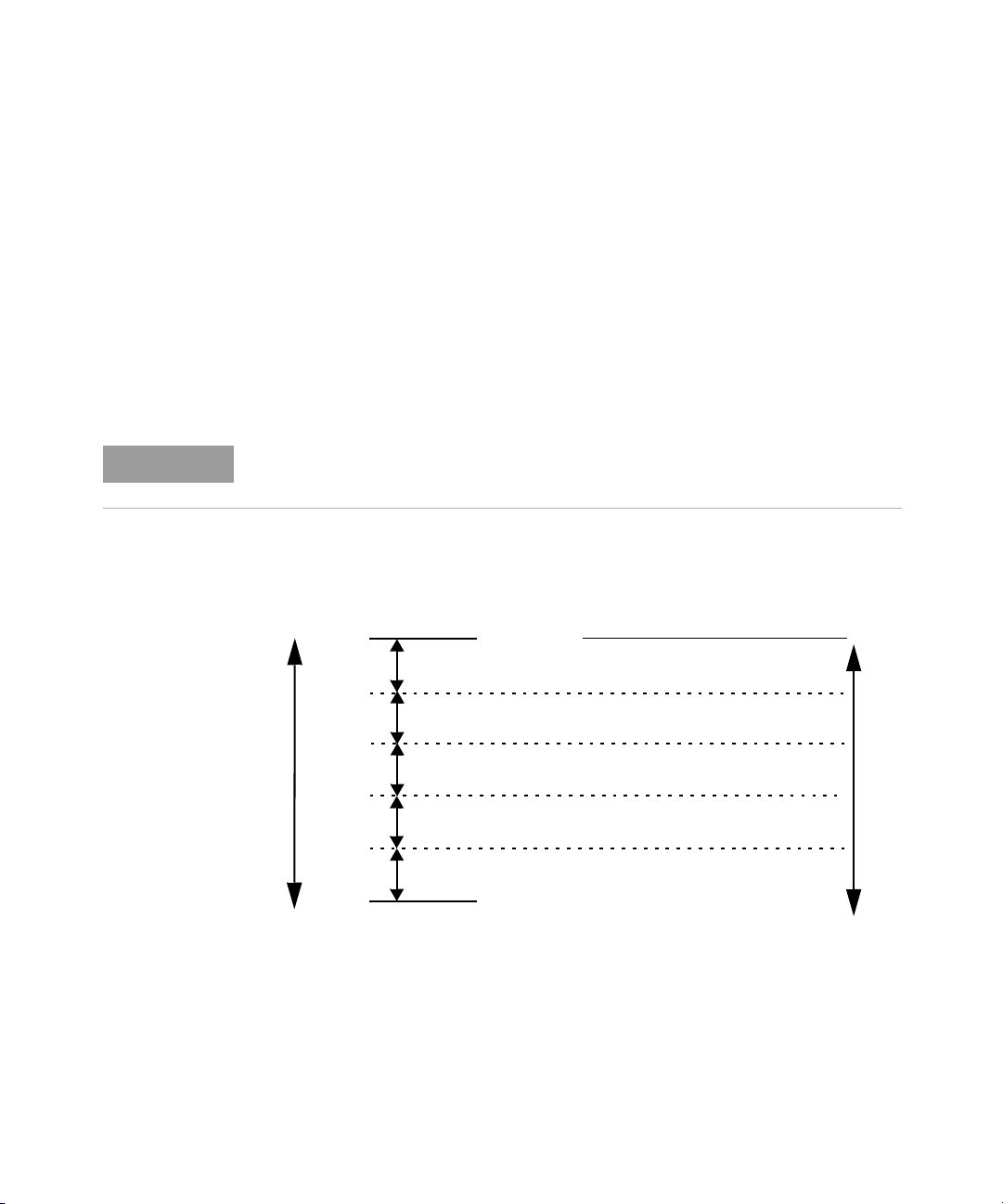
1 Power Meter Remote Operation
NOTE
10 dB
10 dB
Minimum Sensor Power
Maximum Sensor Power
Power Sensor
Dynamic Range
10 dB
10 dB
1234
8 8 128 128
Resolution Setting
Number of Averages
1 1 16 256
11232
11116
1118
Auto Averaging Mode
To enable and disable auto filter mode, use the following command:
[SENSe[1]]|SENSe2:AVERage:COUNt:AUTO <boolean>
When the auto filter mode is enabled, the power meter automatically sets the
number of readings averaged together to satisfy the filtering requirements for
most power measurements. The number of readings averaged together depends
on the resolution and the power level currently being measured. Figure 1-2 lists
the number of readings averaged for each range and resolution when the power
meter is in auto filter mode.
Figure 1-2 applies to 8480 Series only.
58 N1911A/1912A P-Series Power Meters Programming Guide
Figure 1-2 Typical Averaged Readings on 8480 Series Sensors
Figure 1-3 illustrates part of the power sensor dynamic range hysteresis.

Figure 1-3 Averaging Range Hysteresis
Minimum Sensor Power Minimum Sensor Power + 10 dB
Range Hysteresis
10.5 dB9.5 dB
Filter Length
Power Meter Remote Operation 1
You specify the filter length using the following command:
[SENSe[1]]|SENSe2:AVERage:COUNt <numeric_value>
The range of values for the filter length is 1 to 1024. Specifying this command
disables automatic filter length selection. Increasing the value of the filter length
reduces measurement noise. However, the time to take the measurement is
increased.
N1911A/1912A P-Series Power Meters Programming Guide 59

1 Power Meter Remote Operation
Range
The power meter has no internal ranges which can be set. The only ranges that
can be set are those of the E-Series power sensor and N8480 Series power
sensors (excluding Option CFT). With an E-Series power sensor or N8480 Series
power sensors (excluding Option CFT), the range can be set either automatically
or manually. Use autoranging when you are not sure of the power level you will be
measuring.
Setting the Range
To set the range manually use the following command:
[SENSe[1]]|SENSe2:POWer:AC:RANGe <numeric_value>
If the <numeric_value> is set to:
– 0, the sensor’s lower range is selected. (For example, this range is –70 to
–13.5 dBm for the E4412A power sensor.)
– 1, the sensor’s upper range is selected. (For example, this range is –14.5 to
+20 dBm for the E4412A power sensor.)
For details on the range limits of other E-Series power sensor and N8480 Series
power sensor (excluding Option CFT), refer to the appropriate power sensor
manual.
For further information on this command refer to page 430.
To enable autoranging use the following command:
[SENSe[1]]|SENSe2:POWer:AC:RANGe:AUTO ON
Use autoranging when you are not sure of the power level you will be measuring.
60 N1911A/1912A P-Series Power Meters Programming Guide

Setting Offsets
Loss
1
Gain
---------=
Gain Loss–=
NOTE
Channel Offsets
The power meter can be configured to compensate for signal loss or gain in your
test setup (for example, to compensate for the loss of a 10 dB attenuator). You use
the SENSe command subsystem to configure the power meter. Gain and loss
correction are a coupled system. This means that a gain set by
[SENSe[1]]|SENSe2:CORRection:GAIN2 is represented in the
[SENSe[1]]|SENSe2:CORRection:LOSS2? command. If you enter an offset value
the state is automatically enabled. However it can be enabled and disabled using
either the [SENSe[1]]|SENSe2:CORRection:GAIN2:STATe or
[SENSe[1]]|SENSe2:CORRection:LOSS2:STATe commands.
LOSS2 is coupled to GAIN2 by the equation when the default unit is
linear, and when the default is logarithmic.
You can only use LOSS2 and GAIN2 for external losses and gains. LOSS1 and GAIN1
are specifically for calibration factors.
Power Meter Remote Operation 1
Display Offsets
Display offset values can be entered using the CALCulate[1|2]:GAIN[:MAGNitude]
command. CALCulate[1|2]:GAIN:STATe must be set to ON to enable the offset
value. If you enter an offset value the state is automatically enabled. This offset is
applied after any math calculations (refer to Figure 1-6 on page 72).
Example
The following example program, in HP Basic, details how to use the channel and
display offsets on an N1912A making a Channel A/B ratio measurement.
N1911A/1912A P-Series Power Meters Programming Guide 61
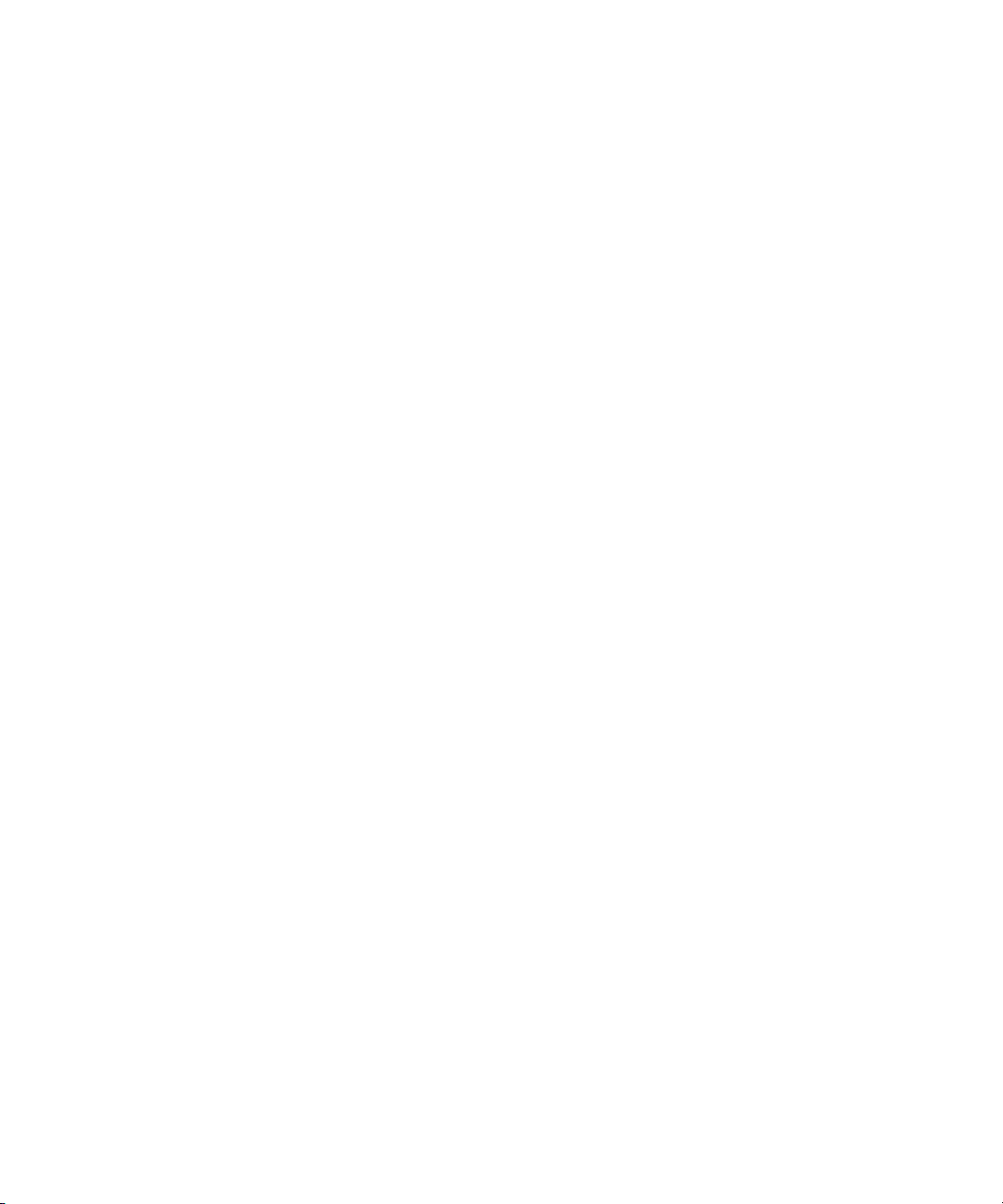
1 Power Meter Remote Operation
A
dBm
10–
B
dBm
10–
--------------------
⎝⎠
⎛⎞
20–
⎝⎠
⎛⎞
dB
The final result is:
10 !Create I/O path name
20 ASSIGN @POWER TO 713
30 !Clear the power meter’s interface
40 CLEAR @POWER
50 !Set the power meter to a known state
60 OUTPUT @POWER;"*RST"
70 !Configure the Power Meter to make the measurement
80 OUTPUT @Power;"CONF:POW:AC:RAT 20DBM,2,(@1),(@2)"
90 !Set the measurement units to dBm
100 OUTPUT @POWER;"UNIT:POW DBM"
110 !Set the power meter for channel offsets of -10 dB
120 OUTPUT @POWER;"SENS1:CORR:GAIN2 -10"
130 OUTPUT @POWER;"SENS2:CORR:GAIN2 -10"
140 !Enable the gain correction
150 OUTPUT @POWER;"SENS:CORR:GAIN2:STATe ON"
160 OUTPUT @POWER;"SENS2:CORR:GAIN2:STATe ON"
170 !Set the power meter for a display offset of -20 dB
180 OUTPUT @POWER;"CALC1:GAIN -20 DB"
190 PRINT "MAKING THE MEASUREMENT"
200 !Initiate the measurement
210 OUTPUT @Power;"INIT1:IMM"
220 OUTPUT @Power;"INIT2:IMM"
230 ! ... and get the result
240 OUTPUT @Power;"FETC:POW:AC:RAT? 20DBM,2,(@1),(@2)"
250 ENTER @Power;Reading
260 !
270 PRINT "The measurement result is ";Reading;"dB."
280 END
For further information on channel offsets refer to page 407. For further
information on display offsets refer to page 182.
62 N1911A/1912A P-Series Power Meters Programming Guide

Setting Measurement Limits
Power Meter
Swept Source
CHANNEL A
INPUT
OUT
IN
OUT
Device
Under Test
You can configure the power meter to detect when a measurement is outside of a
predefined upper and/or lower limit value.
Limits are window or measurement display line based and can be applied to
power, ratio or difference measurements.
Setting Limits
The power meter can be configured to verify the power being measured against
an upper and/or lower limit value. The range of values that can be set for lower
and upper limits is –150.00 dBm to +230.00 dBm. The default upper limit is
+90.00 dBm and the default lower limit is –90.00 dBm.
A typical application for this feature is shown in Figure 1-4.
Power Meter Remote Operation 1
N1911A/1912A P-Series Power Meters Programming Guide 63
Figure 1-4 Limits Checking Application

1 Power Meter Remote Operation
Amplitude
Frequency
o
o
o
o
o
o
o
Fail
Fail
Figure 1-5 Limits Checking Results
The range of values that can be set for the upper and lower limits and the default
values depends on the measurement units in the currently measurement line - see
Table 1-3.
Tab le 1-3 Range of Values for Window Limits
Window
Units
dB +200 dB
dBm +230 dBm
% 999.9 X% 100.0 a% 100.0 M% 100.0 p%
W 100.000 XW 1.000 aW 1.000 MW 1.000 pW
64 N1911A/1912A P-Series Power Meters Programming Guide
Default
Maximum Minimum Maximum Minimum
–180 dB
–150 dBm
60 dB
90 dBm
–120 dB
–90 dBm
Checking for Limit Failures
There are two ways to check for limit failures:
1 Use the SENSe:LIMit:FAIL? and SENSe:LIMit:FCOunt? commands for
channel limits or the

Power Meter Remote Operation 1
CALCulate[1|2]:LIMit:FAIL? and the
CALCulate[1|2]:LIMit:FCOunt? for window limits
2 Use the STATus command subsystem
Using SENSe and CALCulate
Using SENSe to check the channel limit failures in Figure 1-5 would return the
following results:
SENSe:LIMit:FAIL? Returns 1 if there has been 1 or
more limit failures or 0 if there have
been no limit failures. In this case 1
is returned.
SENSe:LIMit:FCOunt? Returns the total number of limit
failures, in this case 2.
Use the equivalent CALCulate commands for checking window limit failures.
N1911A/1912A P-Series Power Meters Programming Guide 65
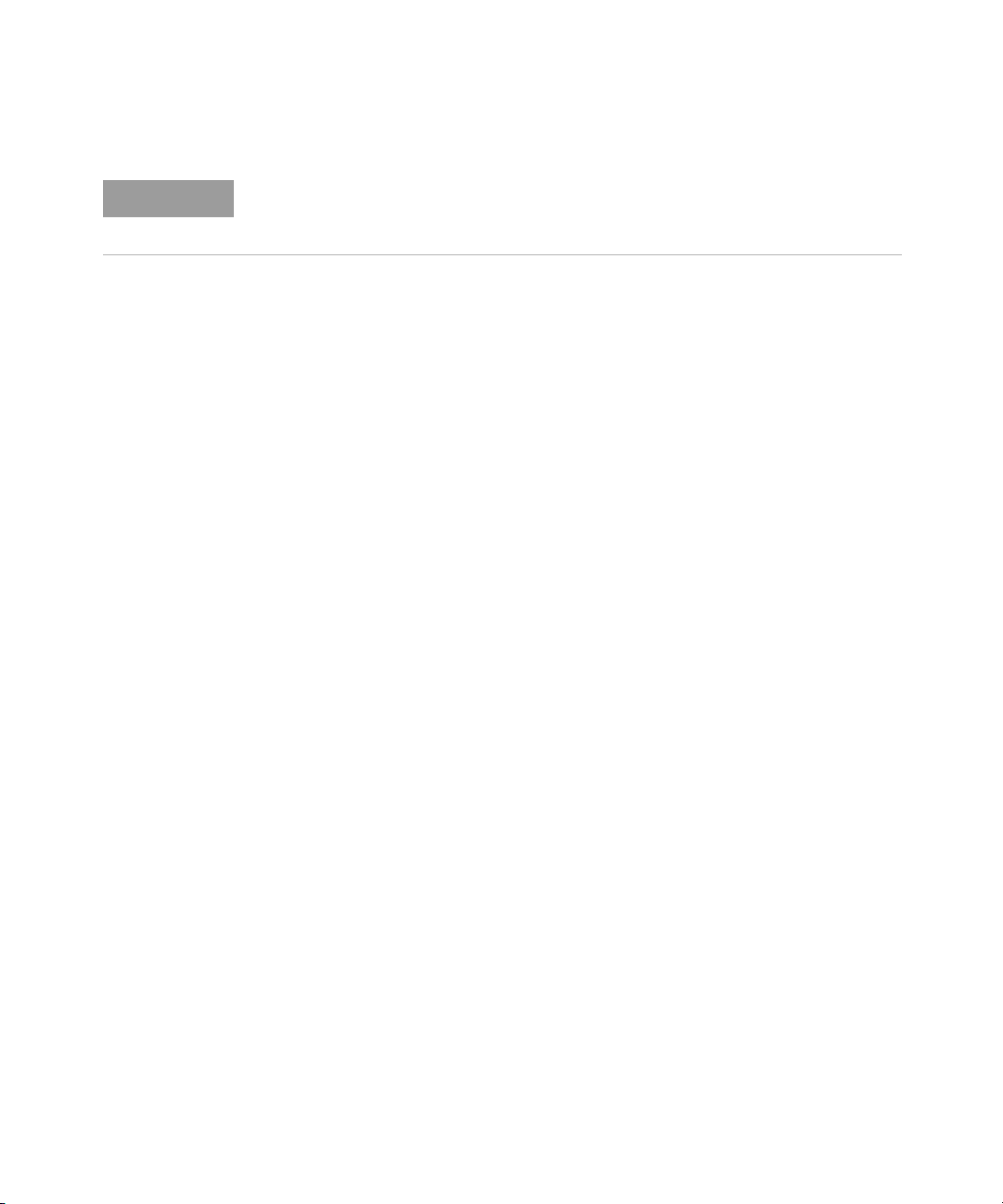
1 Power Meter Remote Operation
NOTE
If TRIGger:DELay:AUTO is set to ON, then the number of failures returned by
SENSe:LIMit:FCOunt? or CALCulate[1|2]:LIMit:FCOunt? is affected by the
current filter settings.
Using STATus
If using GPIB, you can use the STATus subsystem to generate an SRQ to interrupt
your program when a limit failure occurs. This is a more efficient method than
using SENSe or CALCulate, since you do not need to check the limit failures after
every power measurement.
Refer to “Status Reporting” on page 73 and “STATus Subsystem” on page 465 for
further information.
66 N1911A/1912A P-Series Power Meters Programming Guide

Getting the Best Speed Performance
This section discusses the factors that influence the speed of operation (number
of readings/sec) of a P-Series power meter.
The following factors are those which have the greatest effect upon measurement
speed (in no particular order):
– The selected measurement rate, i.e. NORMal, DOUBle, FAST.
– The sensor being used.
– The trigger mode (for example, free run, trigger with delay etc.).
– The output format: ASCii or REAL.
– The units used for the measurement.
– The command used to take a measurement.
In addition, in FAST mode there are other influences which are described in “Fast
Mode” on page 71.
The following paragraphs give a brief description of the above factors and how
they are controlled from SCPI.
Power Meter Remote Operation 1
Measurement Rate
There are three possible speed settings NORMal, DOUBle and FAST. These are set
using the SENSe:MRATe command and can be applied to each channel
independently (N1912A only).
In NORMal and DOUBle modes, full instrument functionality is available and these
settings can be used with all sensors. FAST mode is only available for the P-Series
and E-Series sensors. Also, in FAST mode averaging, limits and ratio/difference
math functions are disabled.
Refer to “Specifications” in the P-Series Power Meters User’s Guide to see the
influence of these speed settings on the accuracy and noise performance of the
power meter.
N1911A/1912A P-Series Power Meters Programming Guide 67

1 Power Meter Remote Operation
Sensor
Different measurement rates are achievable depending on the sensor type being
used, as shown in Table 1-4:
Tab le 1-4 Model of Sensor and Measurement Rates
Sensor Measurement Rate
NORMal DOUBle FAST
8480 Series and N8480 Series 20 reading/s 40 reading/s NA
E-Series E4410 and E9300
E-Series E9320,
AVERage only mode
E-Series E9320,
NORMal mode
P-Series
50 ms
20 reading/s
50 ms
20 reading/s
50 ms
20 reading/s
50 ms
20 reading/s
25 ms
40 reading/s
25 ms
40 reading/s
25 ms
40 reading/s
25 ms
40 reading/s
Up to 400
Up to 400
Up to 1000
Up to 1500
Trigger Mode
The power meter has a very flexible triggering system. For simplicity, it can be
described as having three modes:
– Free Run: When a channel is in Free Run, it continuously takes measurements
on this channel. A channel is in free run when INITiate:CONTinuous is set to
ON and TRIGger:SOURce is set to IMMediate.
– Triggered Free Run: When a channel is in Triggered Free Run Continuous
Trigger, it takes a new measurement each time a trigger event is detected.
A channel is in Triggered Free Run Continuous Trigger when
INITiate:CONTinuous is set to ON and TRIGger:SOURce is not set to
IMMediate.
68 N1911A/1912A P-Series Power Meters Programming Guide

Power Meter Remote Operation 1
NOTE
– Single Shot: When a channel is in Single Shot, it takes a new measurement
when a trigger event is detected and then returns to the idle state. A channel is
in Single Shot when INITiate:CONTinuous is set to OFF. Note that a
measurement can take several INT/EXT triggers depending on the filter
settings. Refer to “TRIGger[1]|2:DELay:AUTO <boolean>” on page 654 for
further information.
A trigger event can be any of the following:
– The input signal meeting the trigger level criteria.
– Auto-level triggering being used.
–A TRIGger GET or *TRG command being sent.
– An external TTL level trigger being detected.
Trigger with Delay
This can be achieved using the same sequences above (apart from the second)
with TRIG:DEL:AUTO set to ON. Also, the MEAS? command operates in trigger with
delay mode.
In trigger with delay mode, a measurement is not completed until the power
meter filter is full. In this way, the reading returned is guaranteed to be settled. In
all other modes, the result returned is simply the current result from the filter and
may or may not be settled. This depends on the current length of the filter and the
number of readings that have been taken since a change in power level.
With trigger with delay enabled, the measurement speed can be calculated
roughly using the following equation:
readings/sec = speed (as set by SENSe:SPEed) / filter length
For example, with a filter length of 4 and SENS:SPE set to 20, approximately
5 readings/sec is calculated by the power meter.
Typically, free run mode provides the best speed performance from the power
meter (especially in 200 readings/sec mode).
N1911A/1912A P-Series Power Meters Programming Guide 69

1 Power Meter Remote Operation
Output Format
The power meter has two output formats for measurement results: ASCii and
REAL. These formats are selected using the FORMat command. When FORMat is set
to REAL, the returned result is in IEEE 754 floating-point format (note that the byte
order can be changed using FORMat:BORDer) plus <LF> as an end sentinel of the
block.
The REAL format is likely to be required only for FAST mode as it reduces the
amount of bus traffic.
Units
The power meter can output results in either linear or log units. The internal units
are linear, therefore optimal performance is achieved when the results output are
also in linear units (since the overhead of performing a log function is removed).
Command Used
In Free Run mode, FETCh? must be used to return a result.
In other trigger modes, there are a number of commands which can be used, for
example, MEASure?, READ?, FETCh? Note that the MEAS? and READ? commands are
compound commands—they perform a combination of other lower level
commands. Typically, the best speed performance is achieved using the low level
commands directly.
Trigger Count
To get the fastest measurement speed the a TRIG:COUNT must be set to return
multiple measurements for each FETCh command. For average only
measurements a count of 4 is required, however, 10 is recommended. In normal
mode (peak measurements) a count of 50 is required to attain 1000 readings per
second.
70 N1911A/1912A P-Series Power Meters Programming Guide

Fast Mode
In the highest speed setting, the limiting factor tends to be the speed of the
controller being used to retrieve results from the power meter, and to a certain
extent, the volume of remote traffic. The latter can be reduced using the FORMat
REAL command to return results in binary format. The former is a combination of
two factors:
– the hardware platform being used
– the programming environment being used
Power Meter Remote Operation 1
N1911A/1912A P-Series Power Meters Programming Guide 71

1 Power Meter Remote Operation
TRIGger
DISPlay
WINDow2
:FORMat
:METer
:SELect [1]|2
:NUMeric[1]:R ESolution
:NUMeric2:RESolution
Upper Meas
Lower Meas
UNIT4
Conversion
:POW
CALCulate2
Maths Offset Relative
Limits
:MATH :GAIN :REL
:LIM
Switch
Switch
:FEED
UNIT2
Conversion
:POW
UNIT3
Conversion
:POW
UNIT1
Conversion
:POW
CALCulate4
Maths Offset Relative
Limits
:MATH :GAIN :REL
:LIM
Switch
Switch
:FEED
CALCulate1
Maths Offset Relative
Limits
:MATH :GAIN :REL
:LIM
Switch
Switch
:FEED
CALCulate3
Maths Offset Relative
Limits
:MATH :GAIN :REL
:LIM
Switch
Switch
:FEED
[WINDow[1]]
:FORMat
:METer
:SELect [1]|2
:NUMeric[1]:R ESolution
:NUMeric2:RESolution
Upper Meas
Lower Meas
SENSe1
Sensor Filter
Freq.
Corr.
Offset
Duty
Cycle
:SPEed
:POW:AC:RANG
:POW:AC:RANG:AUTO:DIR
:DET:FUNC
:AVER[1]
:FREQ
:CORR:CFAC
:CORR:CSET
:CORR:GAIN2
:CORR:LOSS2
:CORR:DCYC
Video
Filter
Data
Selection
:BAND:VID (B/W)
:AVER2 (video averaging)
:SWEep:TIME:GATE:DELay
:SWEep:TIME:GATE:LENGth
SENSe2
Sensor Filter
Freq.
Corr.
Offset
Duty
Cycle
:SPEed
:POW:AC:RANG
:POW:AC:RANG:AUTO:DIR
:DET:FUNC
:AVER[1]
:FREQ
:CORR:CFAC
:CORR:CSET
:CORR:GAIN2
:CORR:LOSS2
:CORR:DCYC
Video
Filter
Data
Selection
:BAND:VID (B/W)
:AVER2 (video averaging)
:SWEep:TIME:GATE:DELay
:SWEep:TIME:GATE:LENGth
:CONTrast
:ENABle
:FORMat
FORMat
Switch
Switch
Switch
Switch
MEAS?
READ?
FETC?
CONF
TRACe:DATA?
“TRACe1”
TRACe:DATA?
“TRACe2”
WINDow1
WINDow2
NOTE
How Measurements are Calculated
Figure 1-6 details how measurements are calculated. It shows the order in which
the various power meter functions are implemented in the measurement
calculation.
72 N1911A/1912A P-Series Power Meters Programming Guide
Figure 1-6 How Measurement are Calculated
The MEASure commands in this figure can be replaced with the FETCh? and READ?
commands.
All references to Channel B in the above diagram refer to the N1912A only.

Status Reporting
Status reporting is used to monitor the power meter to determine when events
have occurred. Status reporting is accomplished by configuring and reading
status registers.
The power meter has the following main registers:
– Status Register
– Standard Event Register
– Operation Status Register
– Questionable Status Register
– Device Status Register
There are other registers that exist “behind” the main registers, and are described
later in this chapter.
Status and Standard Event registers are read using the IEEE-488.2 common
commands.
Operation and Questionable Status registers are read using the SCPI STATus
command subsystem.
Power Meter Remote Operation 1
The General Status Register Model
The generalized status register model shown in Figure 1-7 is the building block of
the SCPI status system. This model consists of a condition register, a transition
filter, an event register and an enable register. A set of these registers is called a
status group.
N1911A/1912A P-Series Power Meters Programming Guide 73

1 Power Meter Remote Operation
0
1
2
Bit 0
Bit 1
Bit 2
Bit 3
Condition
Register
Transition
Filter
Event
Register
Enable
Register
Logical OR
Summary
Bit
Figure 1-7 Generalized Status Register Model
When a status group is implemented in an instrument, it always contains all of the
component registers. However, there is not always a corresponding command to
read or write to every register.
Condition Register
The condition register continuously monitors the hardware and firmware status of
the power meter. There is no latching or buffering for this register, it is updated in
real time. Condition registers are read-only.
Transition Filter
The transition filter specifies which types of bit state changes in the condition
registers and set corresponding bits in the event register. Transition filter bits may
be set for positive transitions (PTR), negative transitions (NTR), or both. Transition
filters are read-write. They are unaffected by *CLS or queries. After
STATus:PRESet the NTR register is set to 0 and all bits of the PTR are set to 1.
Event Register
The event register latches transition events from the condition register as
specified by the transition filter. Bits in the event register are latched and on
setting they remain set until cleared by a query or a *CLS. Also on setting, an
event bit is no longer affected by condition changes. It remains set until the event
register is cleared; either when you read the register or when you send the *CLS
(clear status) command. Event registers are read-only.
74 N1911A/1912A P-Series Power Meters Programming Guide

Power Meter Remote Operation 1
00
01
110
011
0
1
00
0
0
0
0
0
1
11
011
0
1
0
0
0
1
1
0
0
1
0
1
00
01
0
01
0
1
00
0
0
0
0
00
000
000
1
0
0
0
0
0
A
B
C
D
Condition
PTR
NTR
Enable
Condition
Event
Summary Bit
Condition
Event
Summary Bit
Condition
Event
Summary Bit
Condition
Event
Summary Bit
Condition
Event
Summary Bit
1
0
T1 T2 T3
T4
T5
00
0
0
00
***
*
marks when event register is read
Enable Register
The enable register specifies the bits in the event register that can generate a
summary bit. The instrument logically ANDs corresponding bits in the event and
enable registers and ORs all the resulting bits to obtain a summary bit. Enable
registers are read-write. Querying an enable register does not affect it.
An Example Sequence
Figure 1-8 illustrates the response of a single bit position in a typical status group
for various settings. The changing state of the condition in question is shown at
the bottom of the figure. A small binary table shows the state of the chosen bit in
each status register at the selected times T1 to T5.
Figure 1-8 Typical Status Register Bit Changes
N1911A/1912A P-Series Power Meters Programming Guide 75

1 Power Meter Remote Operation
How to Use Register
There are two methods to access the information in status groups:
– the polling method, or
– the service request (SRQ) method. (GPIB mode only)
Use the polling method when:
– your language/development environment does not support SRQ interrupts.
– you want to write a simple, single purpose program and do not want to add the
complexity of setting an SRQ handler.
Use the SRQ method when you:
– need time critical notification of changes.
– are monitoring more than one device which supports SRQ interrupts.
– need to have the controller do something else while it is waiting.
– cannot afford the performance penalty inherent to polling.
The Condition Polling Method
In this polling method, the power meter has a passive role. It only informs the
controller that conditions have changed when the controller asks. When you
monitor a condition with the polling method, you must:
1 Determine which register contains the bit that monitors the condition.
2 Send the unique query that reads that register.
3 Examine the bit to see if the condition has changed.
The polling method works well if you do not need to know about the changes the
moment they occur. The SRQ method is more effective if you must know
immediately when a condition changes. Detecting an immediate change in a
condition using the polling method requires your program to continuously read
the registers at very short intervals. This is not particularly efficient and there is a
possibility that an event may be missed.
For example on measurement polling, refer to Figure B-B-1 on page B-2.
76 N1911A/1912A P-Series Power Meters Programming Guide

The SRQ Method
NOTE
When a bit of the Status Register is set and has been enabled to assert SRQ (*SRE
command), the power meter sets the GPIB SRQ line true. This interrupt can be
used to interrupt your program, suspending its current operation, and find out
what service the power meter requires. Refer to your computer and language
manuals for information on how to program the computer to respond to the
interrupt.
To allow any of the Status Register bits to set the SRQ line true, you must enable
the appropriate bit(s) with the *SRE command. For example, if your application
requires an interrupt whenever a message is available in the output queue (Status
Register bit 4, decimal weight 16). To enable bit 4 to assert SRQ, use the command
*SRE 16.
You can determine which bits are enabled in the Status Register using *SRE?.
This command returns the decimal weighted sum of all the bits.
Procedure
Power Meter Remote Operation 1
– Send a bus device clear message
– Clear the event registers with the *CLS (clear status) command
–Set the *ESE (standard event register) and *SRE (status byte register) enable
masks
– Enable your bus controller’s IEEE-488 SRQ interrupt
Examples
The following two examples are written in HP BASIC and illustrate possible uses
for SRQ. In both cases, it is assumed that the power meter has been zeroed and
calibrated.
N1911A/1912A P-Series Power Meters Programming Guide 77

1 Power Meter Remote Operation
Example 1:
10 ! Program to generate an SRQ when a channel A sensor
20 ! connect or disconnect occurs
30 !
40 ASSIGN @Pm TO 713 ! Power meter GPIB address
50 ON ON INTR 7 GOTO Srq_i! Define service request handler
60 CLEAR @Pm ! Selective device clear
70 OUTPUT @Pm;”*CLS;*RST” ! Clear registers and resetmeter
80 !
90 ! Configure the device status register so that a sensor
100 ! connect or disconnect on channel A will cause an SRQ.
110 !
120 OUTPUT @Pm;”STAT:DEV:ENAB 2”
130 OUTPUT @Pm;”STAT:DEV:NTR 2”
140 OUTPUT @Pm;”STAT:DEV:PTR 2”
150 OUTPUT @Pm;”*SRE 2”
160 !
170 ENABLE INTR 7;2 ! Enable an SRQ to cause an interrupt
180 LOOP ! Idle loop
190 ! Forever
200 END LOOP
210 !
220 ! When a SRQ is detected, the following routine will
service it.
230 !
240 Srq_i: !
250 St=SPOLL(@Pm) ! Serial Poll (reads status byte)
260 IF BIT(St,1)=1 THEN ! Device status reg bit set ?
270 OUTPUT @Pm;”STAT:DEV:EVEN?” ! Yes , read register
280 ENTER @Pm;Event ! (this also clears it)
290 OUTPUT @Pm;”STAT:DEV:COND?”
300 ENTER @Pm;Cond
310 IF Cond=0 THEN
320 PRINT “Sensor disconnected”
330 ELSE
340 PRINT “Sensor connected”
350 END IF
360 END IF
370 GOTO 170 ! Return to idle loop
380 END
78 N1911A/1912A P-Series Power Meters Programming Guide

Power Meter Remote Operation 1
Example 2:
10 ! Program to generate an SRQ when an over limit
20 ! condition occurs.
30 !
40 ASSIGN @Pm TO 713 ! Power meter GPIB address
50 ON INTR 7 GOTO Srq_i ! Define service request handler
60 CLEAR @Pm ! Selective device clear
70 OUTPUT @Pm;”*CLS” ! Clear registers
80 OUTPUT @Pm;”SYST:PRES” ! Preset meter
90 !
100 ! Set upper limit to 2dBm and configure the operation status
110 ! so that an over limit condition will cause an SRQ.
120 !
130 OUTPUT @Pm;”CALC:LIM:UPP 2DBM”
140 OUTPUT @Pm;”CALC:LIM:STAT ON”
150 OUTPUT @Pm;”STAT:OPER:PTR 4096”
160 OUTPUT @Pm;”STAT:OPER:ENAB 4096”
170 OUTPUT @Pm;”*SRE 128”
180 !
190 ENABLE INTR 7;2 ! Enable an SRQ to cause an interrupt
200 LOOP ! Idle loop
210 ! Forever
220 END LOOP
230 !
240 ! When a SRQ is detected, the following routine will service it.
250 !
260 Srq_i: !
270 St=SPOLL(@Pm) ! Serial Poll (reads status byte)
280 IF BIT(St,7)=1 THEN ! Operation status bit set?
290 OUTPUT @Pm;”STAT:OPER?”! Yes , read register
300 ENTER @Pm;Oper ! (this also clears it)
310 OUTPUT @Pm;”STAT:OPER:ULF?”
320 ENTER @Pm;Ulf
330 IF Ulf=2 THEN PRINT “Over limit detected”
340 END IF
350 GOTO 190 ! Return to idle loop
360 END
N1911A/1912A P-Series Power Meters Programming Guide 79

1 Power Meter Remote Operation
Status Registers
The Status System in the power meter is shown in Figure 1-9. The Operation
Status and Questionable Status groups are 16 bits wide, while the Status Byte and
Standard Event groups are 8 bits wide. In all 16-bit groups, the most significant bit
(bit 15) is not used and is always set to 0.
80 N1911A/1912A P-Series Power Meters Programming Guide

Power Meter Remote Operation 1
Questionable Status
Logical OR
Condition Event Enable
Operation Status
Logical OR
Condition Event Enable
Standard Event
Logical OR
Event
Enable
*ESR
*ESE
Status Byte
Logical OR
*STB?
*SRE
MAV
0
1
2
QUE
ESB
RQS/MSS
OPR
MAV
0
1
2
QUE
ESB
X
OPR
Output Queue
Device Status
Logical OR
Condition Event Enable
Error/Event Queue
Figure 1-9 Status System
N1911A/1912A P-Series Power Meters Programming Guide 81

1 Power Meter Remote Operation
The Status Byte Summary Register
The status byte summary register reports conditions from other status registers.
Query data waiting in the power meter’s output buffer is immediately reported
through the “message available” bit (bit 4). Clearing an event register clears the
corresponding bits in the status byte summary register. Reading all messages in
the output buffer, including any pending queries, clears the message available bit.
Tab le 1-5 Bit Definitions - Status Byte Register
Bit Number Decimal Weight Definition
0 1 Not Used (Always set to 0)
Device Status Register summary bit.
12
24Error/Event Queue
38
One or more bits are set in the Device Status Register (bits must be “enabled” in
enable register)
Questionable Status Register summary bit.
One or more bits are set in the Questionable Status Register (bits must be
“enabled” in enable register).
416
532
664
7 128
Data Available
Data is available in the power meter’s output buffer.
Standard Event
One or more bits are set in the Standard Event register (bits must be “enabled” in
enable register).
Request Service
The power meter is requesting service (serial poll).
Operation Status Register summary bit.
One or more bits are set in the Operation Status Register (bits must be “enabled” in
enable register).
Particular bits in the status byte register are cleared when:
– The standard event, Questionable status, operation status and device status
are queried.
– The error/event queue becomes empty.
– The output queue becomes empty.
82 N1911A/1912A P-Series Power Meters Programming Guide

Power Meter Remote Operation 1
The status byte enable register (SRE, service request enable) is cleared when you:
– cycle the instrument power.
–execute a *SRE 0 command.
Using *STB? to Read the Status Byte
The *STB? (status byte query) command is similar to a serial poll except it is
processed like any other power meter command. The *STB? command returns the
same result as an IEEE-488 serial poll except that the request service bit
(bit 6) is not cleared if a serial poll has occurred. The *STB? command is not
handled automatically by the IEEE-488 bus interface hardware and the command
is executed only after previous commands have completed. Using the *STB?
command does not clear the status byte summary register.
The Standard Event Register
The standard event register reports the following types of instrument events:
power-on detected, command and syntax errors, command execution errors,
self-test or calibration errors, query errors, or when an overlapped command
completes following a *OPC command. Any or all of these conditions can be
reported in the standard event summary bit through the enable register. You must
write a decimal value using the *ESE (event status enable) command to set the
enable register mask.
Table 1-6 Bit Definitions - Standard Event Register
Bit Number Decimal Value Definition
0 1 Operation Complete
All overlapped commands following an *OPC command have been completed.
1 2 Not Used. (Always set to 0.)
24 Query Error
A query error occurred, refer to error numbers 410 to 440 in the user’s guide.
3 8 Device Error
A device error occurred, refer to error numbers 310 to 350 in the user’s guide.
4 16 Execution Error
An execution error occurred, refer to error numbers 211 to 241 in the user’s guide.
N1911A/1912A P-Series Power Meters Programming Guide 83

1 Power Meter Remote Operation
Bit Number Decimal Value Definition
5 32 Command Error
A command syntax error occurred, refer to error numbers 101 to 161 in the user’s
guide.
6 64 User request.
7 128 Power On
Power has been turned off and on since the last time the event register was read or
cleared.
The standard event register is cleared when you:
–send a *CLS (clear status) command.
– query the event register using the *ESR? (event status register) command.
The standard event enable register is cleared when you:
– cycle the instrument power.
– execute a *ESE 0 command.
Questionable Status Register
The questionable status register provides information about the quality of the
power meter’s measurement results. Any or all of these conditions can be
reported in the questionable data summary bit through the enable register. You
must write a value using the STATus:QUEStionable:ENABle command to set the
enable register mask.
The questionable status model is shown in the pullout at the end of this chapter.
The following bits in these registers are used by the power meter.
84 N1911A/1912A P-Series Power Meters Programming Guide

Power Meter Remote Operation 1
Table 1-7 Bit Definitions - Questionable Status Registers
Bit Number Decimal Weight Definition
0 to 2 - Not used
3 8 POWer Summary
4 to 7 - Not used
8 256 CALibration Summary
9 512 Power On Self Test
10 to 14 - Not Used
15 - Not used (always 0)
The condition bits are set and cleared under the following conditions:
Table 1-8 Bit change conditions for Questionable Status Register
Bit Number Meaning EVENts Causing Bit Changes
3 POWer Summary This is a summary bit for the Questionable POWer Register.
– SET:
Error –230, “Data corrupt or stale”
Error –231, “Data questionable;Input Overload”
Error –231, “Data questionable;Input Overload ChA”
Error –231, “Data questionable;Input Overload ChB”
Error –231, “Data questionable;PLEASE ZERO”
Error –231, “Data questionable;PLEASE ZERO ChA”
Error –231, “Data questionable;PLEASE ZERO ChB”
Error –231, ”Data questionable;Lower window log error”
Error –231, ”Data questionable;Upper window log error”
– CLEARED: When no errors are detected by the power meter during a
measurement covering the causes given for it to set.
[a]
[a]
[a]
[a]
[a]
[a]
N1911A/1912A P-Series Power Meters Programming Guide 85

1 Power Meter Remote Operation
Bit Number Meaning EVENts Causing Bit Changes
8 CALibration Summary This is a summary bit for the Questionable CALibration Register.
– SET:
These may be caused by
CALibration[1|2]:ZERO:AUTO ONCE or
CALibration[1|2]:AUTO ONCE or
CALibration[1|2][:ALL] or
CALibration[1|2][:ALL]?.
Error –231, “Data questionable; ZERO ERROR”
Error –231, “Data questionable; ZERO ERROR ChA”
Error –231, “Data questionable; ZERO ERROR ChB”
Error –231, “Data questionable; CAL ERROR”
Error –231, “Data questionable; CAL ERROR ChA”
Error –231, “Data questionable; CAL ERROR ChB”
– CLEARED: When any of the commands listed above succeed and no errors are
placed on the error queue.
9 Power On Self Test – SET: This bit is set when the power on self test fails.
– CLEARED: When the power on self test passes.
[a] N1912A only
[a]
[a]
[a]
[a]
Operation Status
The Operation Status group monitors conditions in the power meter’s
measurement process.
The Operation status model is shown in the pullout at the end of this chapter.
The following bits in these registers are used by the power meter:
Tab le 1-9 Bit Definitions - Operation Status
Bit Number Decimal Weight Definition
0 1 CALibrating Summary
1 - 3 - Not used
4 16 MEASuring Summary
5 32 Waiting for TRIGger Summary
6 - 9 - Not used
86 N1911A/1912A P-Series Power Meters Programming Guide

Power Meter Remote Operation 1
Bit Number Decimal Weight Definition
10 1024 SENSe Summary
11 2048 Lower Limit Fail Summary
12 4096 Upper Limit Fail Summary
13 to 14 - Not used
15 - Not used (always 0)
The condition bits are set and cleared under the following conditions:
Table 1-10 Bit change conditions for Operation Status
Bit Number Meaning EVENts Causing Bit Changes
0 CALibrating This is a summary bit for the Operation CALibrating Register.
– SET: At beginning of zeroing (CALibration:ZERO:AUTO ONCE) and at the beginning
of calibration (CALibration:AUTO ONCE). Also for the compound command/query
CALibration[:ALL]?, this bit is set when sensor zeroing begins.
– CLEARED: At the end of zeroing or calibration.
4 MEASuring This is a summary bit for the Operation MEASuring Register.
– SET: When the power meter is taking a measurement.
– CLEARED: When the measurement is finished.
5 Waiting for
TRIGger
This is a summary bit for the Operation TRIGger Register.
– SET: When the power meter enters the “wait for trigger” state.
– CLEARED: When the power meter enters the “idle” state.
10 SENSe This is a summary bit for the Operation SENSe Register.
– SET: When the power meter is reading data from the power sensor’s EEPROM.
– CLEARED: When the power meter is not reading data from the power sensor’s EEPROM.
11 Lower Limit Fail This is a summary bit for the Lower Limit Fail Register.
– SET: If a measurement is made and either a channel or window lower limit test fails.
– CLEARED: If a measurement is made and the lower limit test is not enabled or the test is
enabled and passes.
12 Upper Limit Fail This is a summary bit for the Upper Limit Fail Register.
– SET: If a measurement is made and either a channel or window upper limit test fails.
– CLEARED: If a measurement is made and the upper limit test is not enabled or the test is
enabled and passes.
N1911A/1912A P-Series Power Meters Programming Guide 87

1 Power Meter Remote Operation
Device Status Register
The device status register set contains bits which give device dependent
information.
The following bits in these registers are used by the power meter:
Table 1-11 Bit Definitions - Device Status Register
Bit Number Decimal Weight Definition
0- Not used
1 2 Channel A sensor connected
24
3 8 Channel A sensor error
416
5 32 Channel A sensor Front/Rear
664
14 16384 Front Panel key press
Channel B sensor connected
Channel B sensor error
Channel B sensor Front/Rear
[a]
[a]
[a]
[a] N1912A only
88 N1911A/1912A P-Series Power Meters Programming Guide

Power Meter Remote Operation 1
The condition bits are set and cleared under the following conditions:
Table 1-12 Bit change conditions for Device Status Register
Bit Number Meaning EVENts Causing Bit Changes
1 Channel A sensor
connected
2 Channel B sensor
connected
3 Channel A error – SET: If the power sensor EEPROM on Channel A has failed or if there are power
4 Channel B error – SET: If the power sensor EEPROM on Channel B has failed or if there are power
5 Channel A Front/Rear – SET: If a power sensor is connected to the Channel A rear panel.
6 Channel B Front/Rear – SET: If a power sensor is connected to the Channel B rear panel.
14 Front Panel Key Press This is an event, and DOES NOT set the condition register. The bit is set in the event
– SET: When a power sensor is connected to the Channel A input.
– CLEARED: When no power sensor is connected to the Channel A input.
– SET: When a power sensor is connected to the Channel B input.
– CLEARED: When no power sensor is connected to the Channel B input.
sensors connected to both the rear and front panel Channel A connectors.
– CLEARED: In every other condition.
sensors connected to both the rear and front panel Channel B connectors.
– CLEARED: In every other condition.
– CLEARED: If a power sensor is connected to the Channel A front panel.
– CLEARED: If a power sensor is connected to the Channel B front panel.
register which is cleared when read. Note that the transition registers are of no use
for this bit.
N1911A/1912A P-Series Power Meters Programming Guide 89

1 Power Meter Remote Operation
NOTE
Using the Operation Complete Commands
The *OPC? and *OPC commands allow you to maintain synchronization between
the computer and the power meter. The *OPC? query command places an ASCII
character 1 into the power meter’s output queue when all pending power meter
commands are complete. If your program reads this response before continuing
program execution, you can ensure synchronization between one or more
instruments and the computer.
The *OPC command sets bit 0 (Operation Complete) in the Standard Event Status
Register when all pending power meter operations are complete. By enabling this
bit to be reflected in the Status Register, you can ensure synchronization using the
GPIB serial poll.
For LAN and USB use the *STB? command. See “Using *STB? to Read the Status
Byte” on page 83.
Procedure
– Send a device clear message to clear the power meter’s output buffer.
– Clear the event registers with the *CLS (clear status) command.
– Enable operation complete using the *ESE 1 command (standard event
register).
– Send the *OPC? (operation complete query) command and enter the result to
assure synchronization.
– Send your programming command string, and place the *OPC (operation
complete) command as the last command.
– Send the *STB? (status byte query) command to poll the register. This
command does not clear the status byte summary register.
In GPIB mode only you can use a serial poll to check to see when bit 5
(standard event) is set in the status byte summary register. You could also
configure the power meter for an SRQ interrupt by sending *SRE 32 (status
byte enable register, bit 5).
90 N1911A/1912A P-Series Power Meters Programming Guide

Power Meter Remote Operation 1
Examples
This example program uses the *OPC? command to determine when the power
meter has finished calibrating.
CAL:AUTO ONCE
*OPC?
MEAS:POW:AC?
This example GPIB program, in HP Basic, uses the *OPC command and serial poll
to determine when the power meter has finished calibrating. The advantage to
using this method over the *OPC? command is that the computer can perform
other operations while it is waiting for the power meter to finish calibrating.
10 ASSIGN @Power TO 713
20 OUTPUT @Power;“*CLS”
30 OUTPUT @Power;“*ESE 1”
40 OUTPUT @Power;“CAL:AUTO ONCE;*OPC”
50 WHILE NOT BIT(SPOLL(@Power),5)
60 !(Computer carries out other operations here)
70 END WHILE
80 OUTPUT @Power;“MEAS:POW:AC?”
90 ENTER @Power;Result
100 PRINT Result
110 END
N1911A/1912A P-Series Power Meters Programming Guide 91

1 Power Meter Remote Operation
Saving and Recalling Power Meter Configurations
To reduce repeated programming, up to ten power meter configurations can be
stored in the power meter’s non-volatile memory. The error list, remote addresses,
sensor calibration table data, zeroing and calibration information are not stored.
How to Save and Recall a Configuration
Power meter configurations are saved and recalled with the following commands:
*SAV <NRf>
*RCL <NRf>
The range of values for <NRf> in the above commands is 1 to 10.
Example Program
10 ASSIGN @POWER TO 713
20 !Configure the power meter
30 OUTPUT @POWER;“UNIT:POW W”
40 OUTPUT @POWER;“SENS:CORR:LOSS2 -10”
50 OUTPUT @POWER;“SENS:CORR:LOSS2:STAT ON”
60 !Save the configuration
70 OUTPUT @POWER;“*SAV 5”
80 PRINT “Configuration Saved”
90 !Now reset the power meter
100 OUTPUT @POWER;“*RST”
110 ! Recall the configuration
120 OUTPUT @POWER;”*RCL 5”
130 PRINT “Configuration Recalled”
140 PRINT “Save and Recall complete”
150 END
92 N1911A/1912A P-Series Power Meters Programming Guide
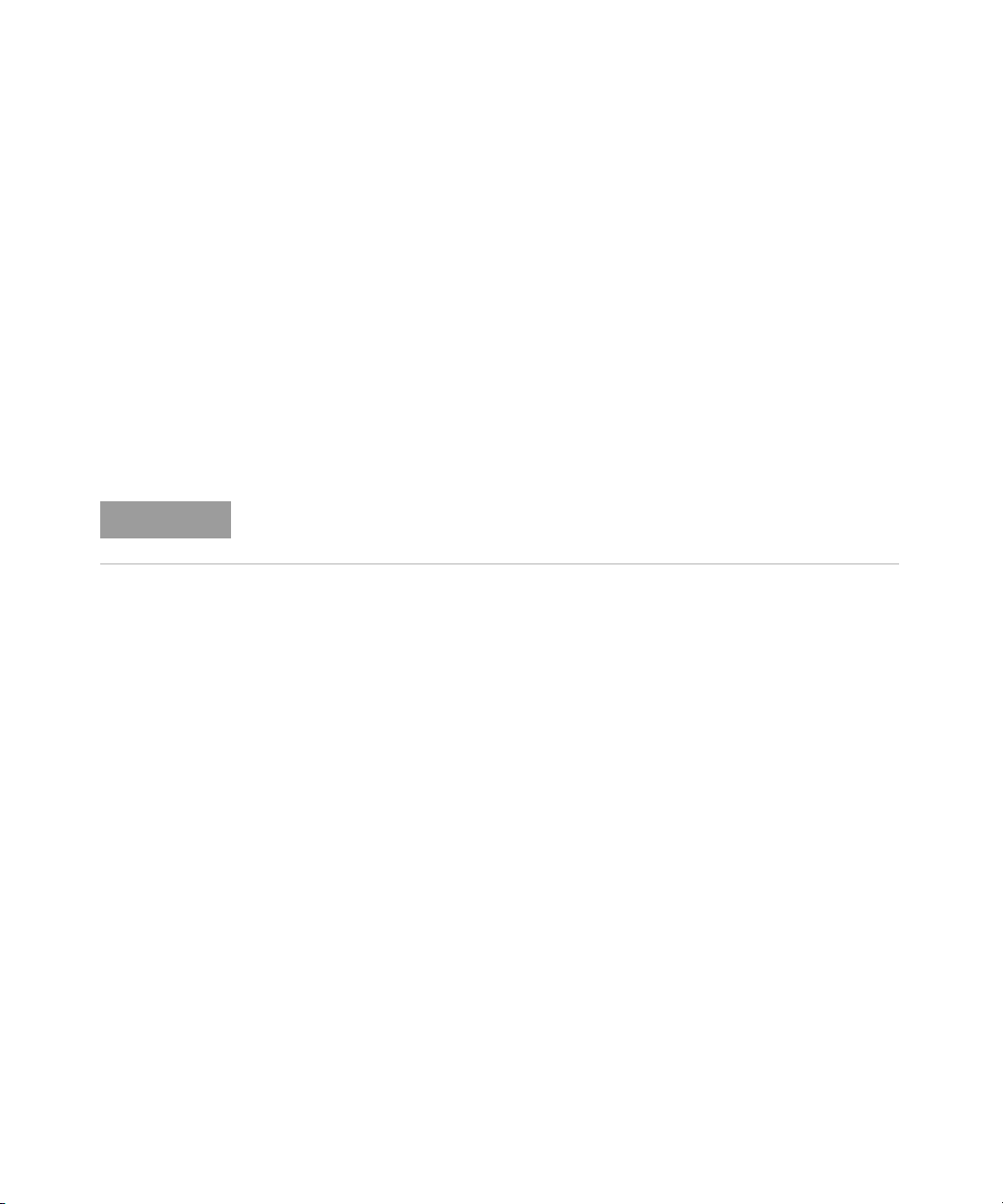
Using Device Clear to Halt Measurements
NOTE
Device clear is an IEEE-488 low-level bus message which can be used to halt
measurements in progress. Different programming languages and IEEE-488
interface cards provide access to this capability through their own unique
commands. The status registers, the error queue, and all configuration states are
left unchanged when a device clear message is received. Device clear performs
the following actions.
– All measurements in progress are aborted.
– The power meter returns to the trigger “idle state”.
– The power meter’s input and output buffers are cleared.
– The power meter is prepared to accept a new command string.
For interfaces the that do not support a low-level device clear, use the ABORt
command.
Power Meter Remote Operation 1
N1911A/1912A P-Series Power Meters Programming Guide 93
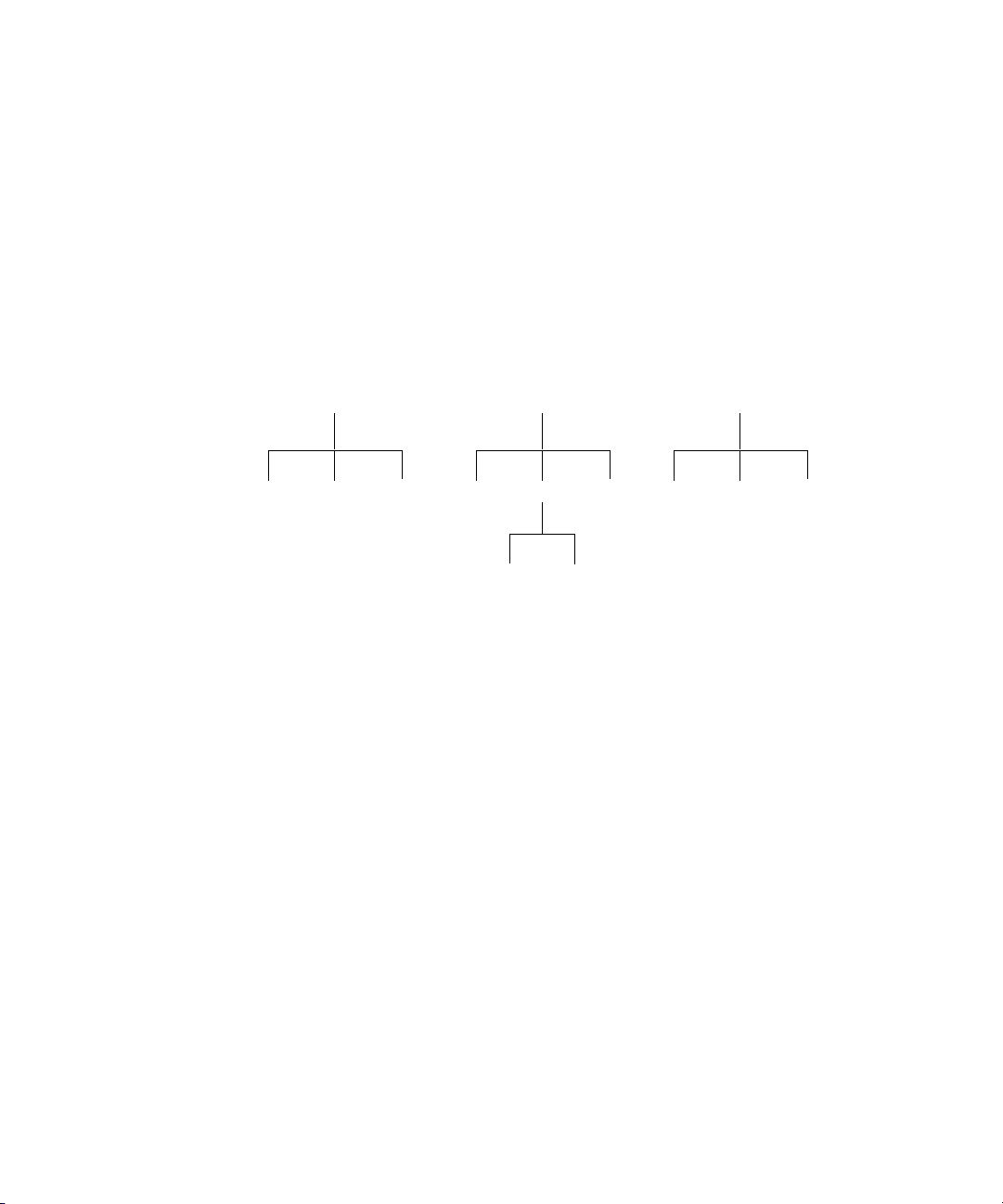
1 Power Meter Remote Operation
“B” Subsystem
:G :I:H
:M
:N=:B:H:N
“A” Subsystem
:D :F:E
“C” Subsystem
:J :L=:C:L:K
An Introduction to the SCPI Language
Standard Commands for Programmable Instruments (SCPI) defines how you
communicate with an instrument from a bus controller. The SCPI language uses a
hierarchical structure similar to the file systems used by many bus controllers. The
command tree is organized with root-level commands (also called subsystems)
positioned at the top, with multiple levels below each root-level command. You
must specify the complete path to execute the individual lower-level commands.
Figure 1-10 Hierarchical structure of SCPI
Mnemonic Forms
Each keyword has both a long and a short form. A standard notation is used to
differentiate the short form keyword from the long form keyword. The long form of
the keyword is shown, with the short form portion shown in uppercase characters,
and the rest of the keyword shown in lowercase characters. For example, the short
form of TRIGger is TRIG.
Using a Colon (:)
When a colon is the first character of a command keyword, it indicates that the
next command mnemonic is a root-level command. When a colon is inserted
between two command mnemonics, the colon moves the path down one level in
the present path (for the specified root-level command) of the command tree. You
must separate command mnemonics from each other using a colon. You can omit
the leading colon if the command is the first of a new program line.
94 N1911A/1912A P-Series Power Meters Programming Guide

Using a Semicolon (;)
NOTE
Use a semicolon to separate two commands within the same command string.
The semicolon does not change the present path specified. For example, the
following two statements are equivalent. Note that in the first statement the first
colon is optional but the third is compulsory.
:DISP:FORM DIG;:DISP:RES 2
:DISP:FORM DIG;RES 2
Using a Comma (,)
If a command requires more than one parameter, you must separate adjacent
parameters using a comma.
Using Whitespace
You must use whitespace characters, [tab], or [space] to separate a parameter
from a command keyword. Whitespace characters are generally ignored only in
parameter lists.
Power Meter Remote Operation 1
Using “?” Commands
The bus controller may send commands at any time, but a SCPI instrument may
only send responses when specifically instructed to do so. Only query commands
(commands that end with a “?”) instruct the instrument to send a response
message. Queries return either measured values or internal instrument settings.
If you send two query commands without reading the response from the first,
then attempt to read the second response, you may receive some data from the
first response followed by the complete second response. To avoid this, do not
send a query command without reading the response. When you cannot avoid
this situation, send a device clear before sending the second query command.
N1911A/1912A P-Series Power Meters Programming Guide 95

1 Power Meter Remote Operation
Using “*” Commands
Commands starting with a “*” are called common commands. They are required
to perform the identical function for all instruments that are compliant with the
IEEE-488.2 interface standard. The “*” commands are used to control reset,
self-test, and status operations in the power meter.
Syntax Conventions
Throughout this guide, the following conventions are used for SCPI command
syntax.
– Square brackets ([]) indicate optional keywords or parameters.
– Braces ({}) enclose one or more parameters that may be included zero or more
times.
– Triangle brackets (<>) indicate that you must substitute a value for the
enclosed parameter.
– Bars (|) can be read as “or” and are used to separate alternative parameter
options.
Syntax Diagram Conventions
– Solid lines represent the recommended path.
– Ovals enclose command mnemonics. The command mnemonic must be
entered exactly as shown.
– Dotted lines indicate an optional path for by passing secondary keywords.
– Arrows and curved intersections indicate command path direction.
96 N1911A/1912A P-Series Power Meters Programming Guide

SCPI Data Types
<digit>
<upper-case
alpha>
<upper-case
alpha>
The SCPI language defines different data formats for use in program messages
and response messages. Instruments are flexible listeners and can accept
commands and parameters in various formats. However, SCPI instruments are
precise talkers. This means that SCPI instruments always respond to a particular
query in a predefined, rigid format.
<boolean> Definition
Throughout this document <boolean> is used to represent ON|OFF|<NRf>.
boolean parameters have a value of 0 or 1 and are unitless. ON corresponds to 1
and OFF corresponds to 0.
On input, an <NRf> is rounded to an integer. A nonzero result is interpreted as 1.
Queries always return a 1 or 0, never ON or OFF.
<character_data> Definition
Throughout this document <character_data> is used to represent character data,
that is, A -Z, a -z, 0 -9 and _ (underscore). For example: START and R6_5F. The
format is defined as:
Power Meter Remote Operation 1
Figure 1-11 Format of <character_data>
N1911A/1912A P-Series Power Meters Programming Guide 97

1 Power Meter Remote Operation
<NAN> Definition
Not a number (NAN) is represented as 9.91 E37. Not a number is defined in
IEEE 754.
<non-decimal numeric> Definition
Throughout this document <non-decimal numeric> is used to represent numeric
information in bases other than ten (that is, hexadecimal, octal and binary). The
following syntax diagram shows the standard for these three data structures. For
examples, #HA2F, #ha4e, #Q62, #q15, #B01011.
98 N1911A/1912A P-Series Power Meters Programming Guide

A/a
B/b
C/c
D/d
E/e
F/f
<digit>
H/h
1
2
3
4
5
6
0
7
Q/q
0
1
#
B/b
Power Meter Remote Operation 1
Figure 1-12 Format of <non-decimal numeric>
Refer to section 7.7.4.1 of IEEE 488.2 for further details.
N1911A/1912A P-Series Power Meters Programming Guide 99

1 Power Meter Remote Operation
digit
+
digit
+
digit
<NRf> Definition
Throughout this document <NRf> is used to denote a flexible numeric
representation. For example: +200; –56; +9.9E36. Refer to section 7.7.2.1 of IEEE
488.2 for further details.
<NR1> Definition
Throughout this document <NR1> numeric response data is defined as:
Figure 1-13 Format of <NR1>
For example:
– 146
– +146
– –12345
Refer to section 8.7.2 of IEEE 488.2 for further details.
<NR2> Definition
Throughout this document <NR2> numeric response data is defined as:
Figure 1-14 Format of <NR2>
For example:
– 12.3
– +1.2345
– –0.123
Refer to section 8.7.3 of IEEE 488.2 for further details.
100 N1911A/1912A P-Series Power Meters Programming Guide
