Page 1

AutoID Keyboard Wedge
Important
Point
Reference
302GB
Code reader PC
AutoID
Keyboard
Wedge
Serial communication
TCP communication
Keyboard output
(1) Communication
(2) Append data
(3) Edit data
(4) Special key conversion
(5) Received data
Exit
1 Right-click on the task tray.
2 Select [Exit].
User's Manual
Read this user's manual carefully prior to operating this product.
After reading, keep this manual in a safe place so that you can refer to it at any time.
Symbols
The following symbols alert you to important messages. Be sure to read these
messages carefully.
Provides precautions about operations that must be performed.
Provides precautions on operations that can be easily mistaken.
Provides useful information or information that aids understanding of
text descriptions.
Provides reference items and pages.
1 Overview
The AutoID Keyboard Wedge is software that converts data read by a code reader
to keyboard output.
Hardware requirements
Windows 8 (excluding Windows RT)
OS
* Log in as a user that has administrator privileges.
* Use Microsoft IME or Microsoft Office IME for input.
Windows 7 professional (32-bit/64-bit)
Windows Vista Business/Ultimate SP2 or later (32-bit)
Windows XP SP3 or later (32-bit)
Supported communication
• Serial communication: Communication via RS-232C or virtual COM (USB-COM).
• TCP communication: Communication via Ethernet TCP.
Communicates by specifying the number of COM
connected to the code reader.
Communicates by specifying the wait port number with
the code reader set to client and with PC set to server.
2 Start/Exit
Start-up
1 Start up the AutoID Keyboard Wedge.
The icon is registered on the task tray.
2 Click the [Start] button after setup.
* Clicking of the AutoID Keyboard Wedge will minimize the AutoID
Keyboard Wedge.
To exit, be sure to perform exit operation from the task tray.
3 Items
This section describes the items that can be set on the AutoID Keyboard Wedge.
(1) Communication
[Start] button
Ethernet
communication
Serial
communication
Data transmission
interval
(2) Append data
Date Append date and time information.
Partition mark Append partition mark. (0 to 1 character)
Header Append characters at the beginning of data. (0 to 5 characters)
Terminator Append characters at the end of data. (0 to 5 characters)
Data format
(3) Edit data
Data can be output by dividing it into multiple blocks.
This function can be used when the number of fields is set to 1 or more.
Number of fields
Partition mark
Edit data setting
No.
Output start digit
Output length
Kanji conversion
Data replacement
*1 "Output start digit" + "Output length" = 1000 (upper limit).
1
The AutoID Keyboard Wedge starts operation with the set contents. To
launch the AutoID Keyboard Wedge at the start-up of PC, check "Run in
background at start-up".
Check here when performing keyboard conversion of socket
communication data via Ethernet.
(Port No: 1024 to 65535)
Check here when performing keyboard conversion of serial
communication data via RS-232C, etc.
Set the time interval when inputting characters one by one.
(0 ms to 100 ms)
If keyboard conversion data is dropped, the problem may be solved by
increasing this value.
Header Date Partition mark
Specify how many pieces the data is divided to.
(0 to 16)
Specify the partition mark of the block to output.
(Default: "," (0x2D))
Specify the order of output for divided data.
(1 to 16)
Specify start digit for data extraction.
(1 to 999 digits)
Specify the number of digits by byte to output from the output start digit.
(1 to 999 digits)
If data includes Japanese such as Hiragana or Kanji, set this to "ON" to
output data by Japanese conversion.
This converts characters included in the data to other character strings to
output.
Maximum number of characters that can be specified as conversion
target characters is 5.
*1
*1
Read data
E SR KBD SOFT UM
Terminator
Page 2
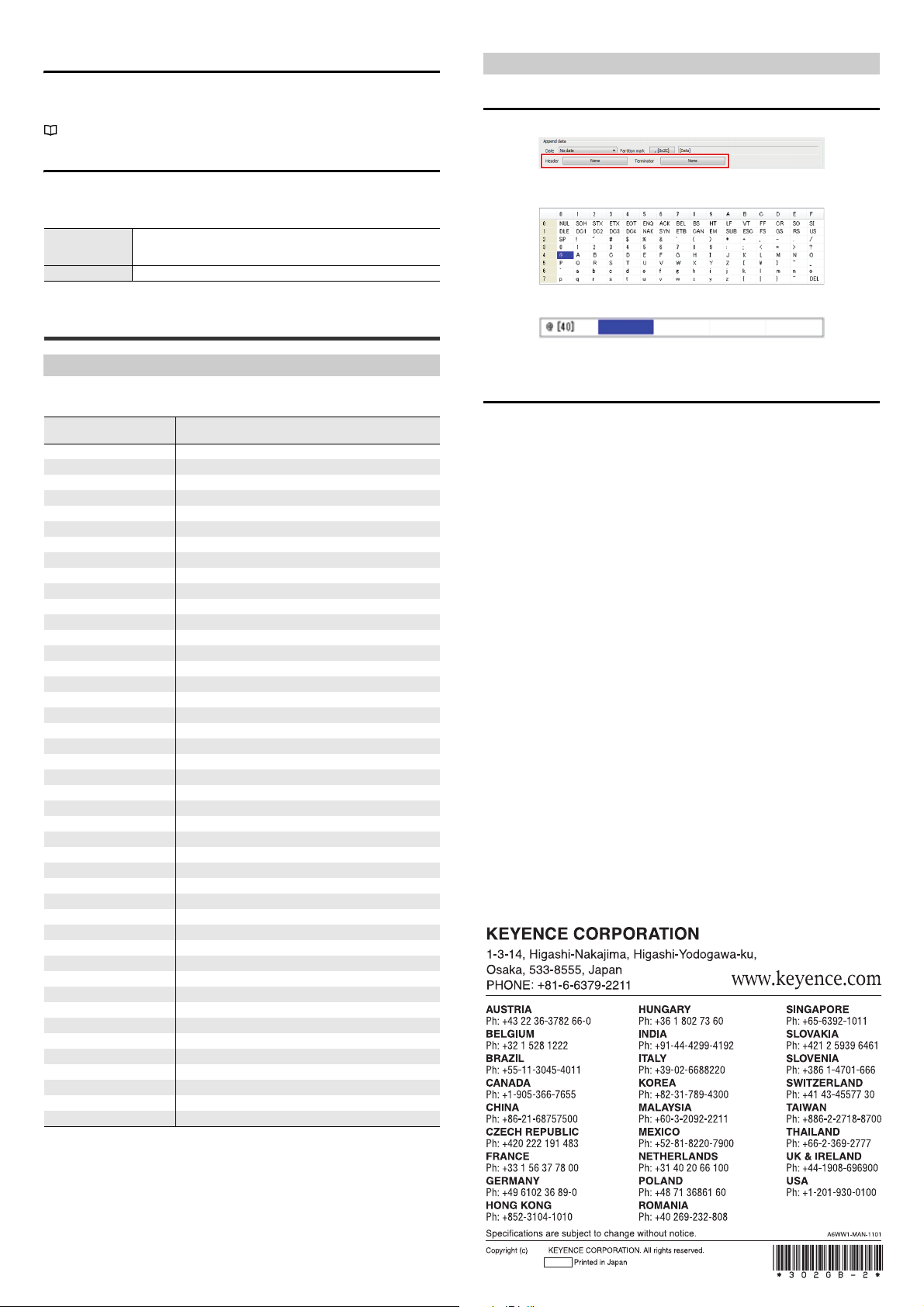
(4) Special key conversion
193034E 1113-2 302GB
2013
This converts control characters to keys on the keyboard to output.
If control characters are included in read data, header or terminator, use this
function to output data by key conversion for control characters.
"Correspondence table for control character and special key conversion" (Page 2)
(5) Received data
Setting example
Example 1) Setting arbitrary characters to header/terminator
Click "Append data" - "Header/Terminator".
When data is input to the applicable port with the AutoID Keyboard Wedge
communication set to [Start], the received data is displayed here. Use this to check
if the data is correctly received.
Convert control
code to character
string.
[Clear] button This clears the data displayed here.
If control characters are included in the received data, the character
strings are converted and displayed here.
Appendix
Correspondence table for control character and special key conversion
Select the type for "Special key conversion" and specify which key is each control
character replaced with
HEX
00 NUL ctrl+@
01 SOH ctrl+A [Enter]
02 STX ctrl+B [Caps Lock]
03 ETX ctrl+C [Alt] make
04 EOT ctrl+D [Alt] break
05 ENQ ctrl+E [Ctrl] make
06 ACK ctrl+F [Ctrl] break
07 BEL ctrl+G [Enter]
08 BS ctrl+H [BS]
09 HT ctrl+I [Tab] [Tab]
0A LF ctrl+J
0B VT ctrl+K [Tab]
0C FF ctrl+L [Delete]
0D CR ctrl+M [Enter] [Enter]
0E SO ctrl+N [Insert]
0F SI ctrl+O [Esc]
10 DLE ctrl+P [F11]
11 DC 1 ctrl+Q [UP] [Home]
12 DC2 ctrl+R [DOWN] [Print Screen]
13 DC3 ctrl+S [LEFT] [BS]
14 DC4 ctrl+T [RIGHT] [Back Tab]
15 NAK ctrl+U [F12]
16 SYN ctrl+V [Home] [F1]
17 ETB ctrl+W [F2]
18 CAN ctrl+X [F3]
19 EM ctrl+Y [F4]
1A SUB ctrl+X [F5]
1B ESC ctrl+[ [Escape] [F6]
1C FS ctrl+¥ [F7]
1D GS ctrl+] [F8]
1E RS ctrl+^ [F9]
1F US ctrl+= [Ctrl](right) [F10]
E1 [F1]
E2 [F2]
E3 [F3]
E4 [F4]
E5 [F5]
E6 [F6]
E7 [F7]
E8 [F8]
E9 [F9]
EA [F10]
EB [F11]
EC [F12]
Control
character
HID standard Ty pe1 Typ e2
Double-click to select the character to append from the character table.
Specified characters are input as below.
To append multiple characters, continue to select characters. (Up to 5 characters)
Example 2) Setting the [TAB] key to terminator
• Terminator : HT(0x09)
• Special key conversion : Type1
* When the exit operation is performed for "2 Start/Exit", the AutoID Keyboard
Wedge.ini file is created. The contents set with this software are saved with this
file in the same folder.
E SR KBD SOFT UM
2
