Page 1
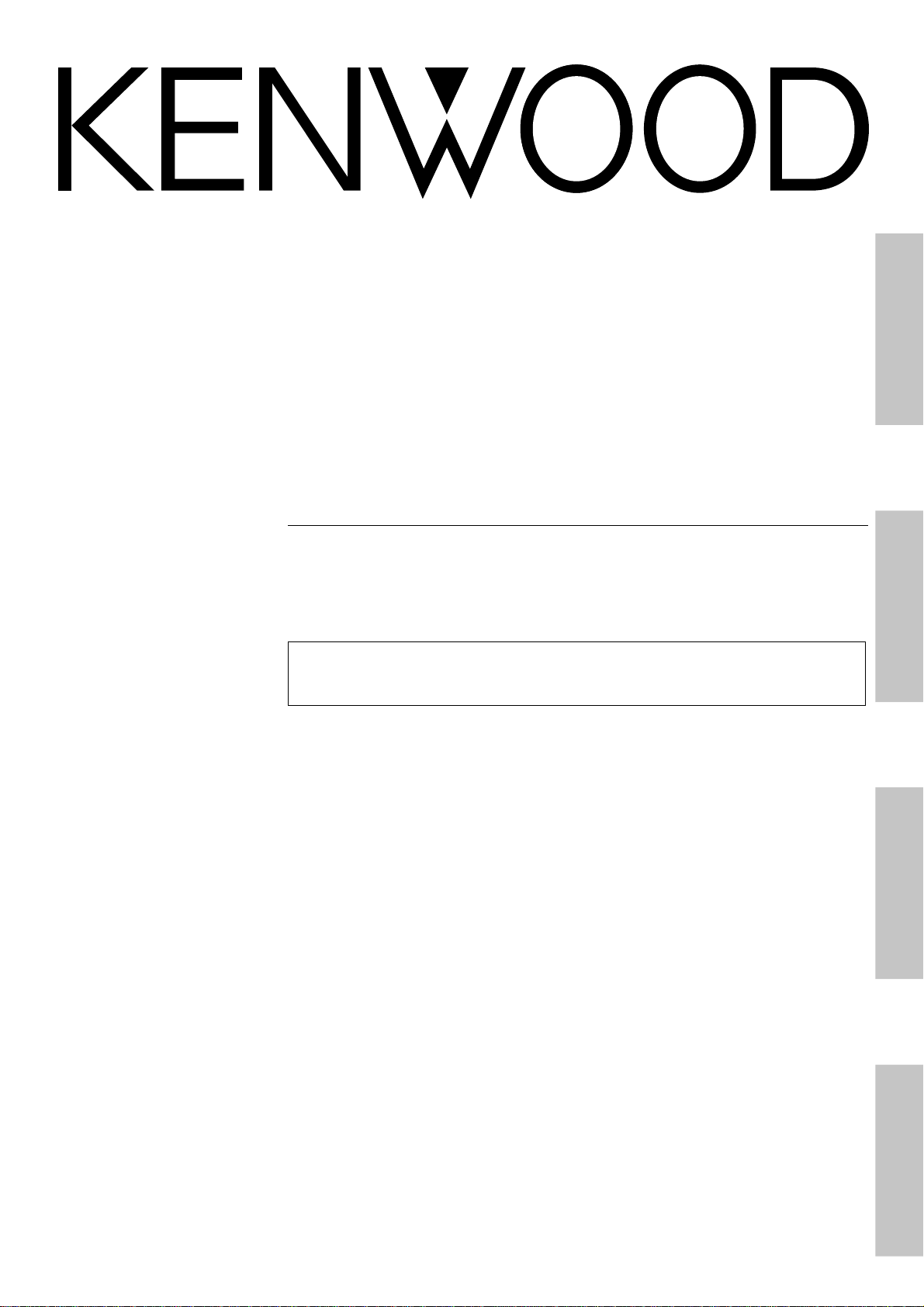
AUDIO VIDEO SURROUND RECEIVER
KRF-V7030D
KRF-V6030D
KRF-V5030D
KRF-V4530D
INSTR UCTION MANUAL
KENWOOD CORPORATION
This instruction manual is used to describe multiple models listed above.
Model availability and features (functions) may differ depending on the country and
sales area.
PreparationsRemote Control Other
Operations
B60-4602-00 (EN)
Page 2
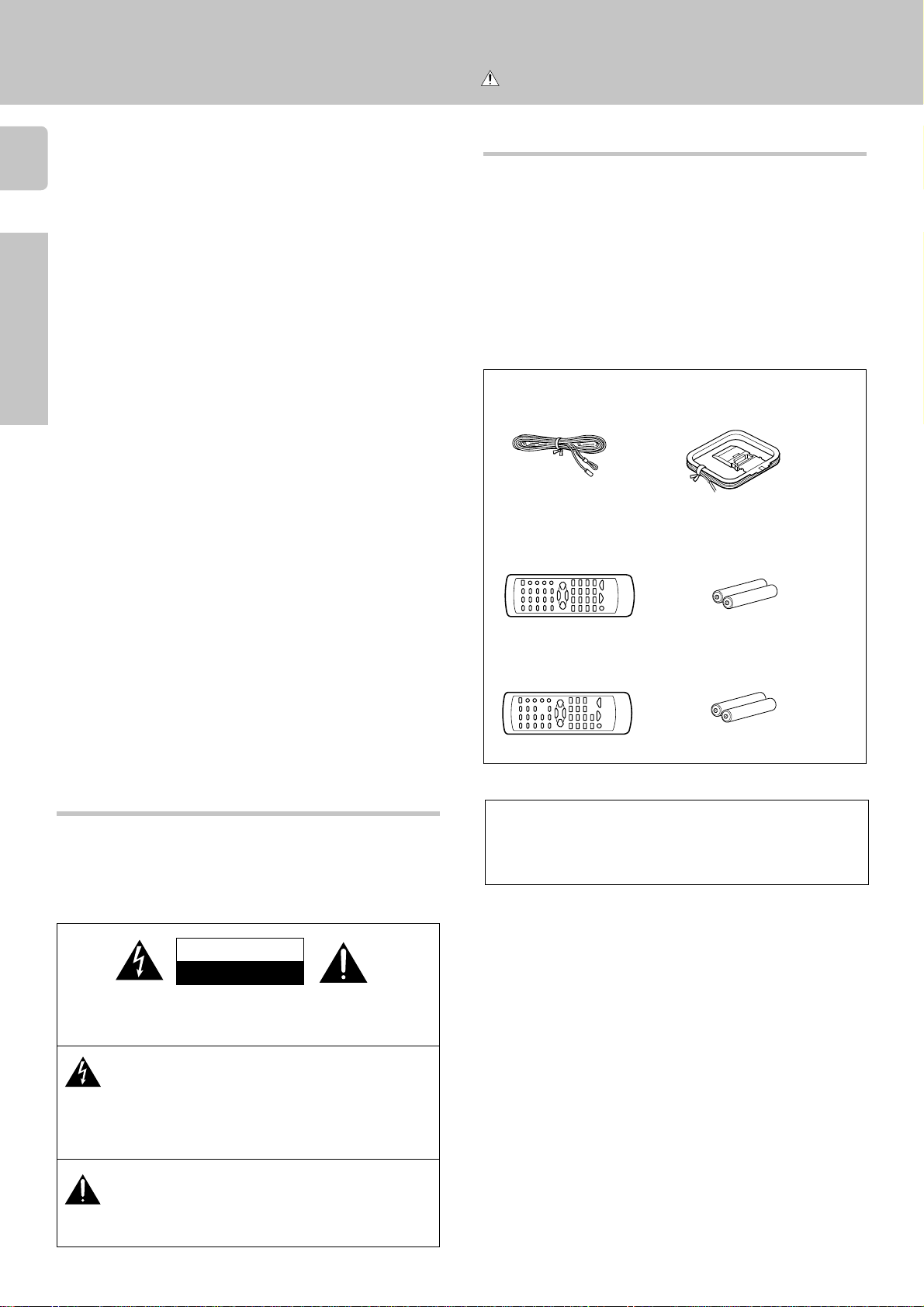
Before applying the power
Caution : Read this page carefully to ensure safe
operation.
Units are designed for operation as follows.
2
U.K. and Europe............................................... AC 230 V only
Russia ............................................................... AC 220 V only
Preparations
Unpacking
Unpack the unit carefully and make sure that all accessories are put aside
so they will not be lost.
Examine the unit for any possibility of shipping damage. If your unit is
damaged or fails to operate, notify your dealer immediately. If your unit
was shipped to you directly, notify the shipping company without delay.
Only the consignee (the person or company receiving the unit) can file a
claim against the carrier for shipping damage.
We recommend that you retain the original carton and packing materials
for use should you transport or ship the unit in the future.
Keep this manual handy for future reference.
Accessories
FM indoor antenna (1)
For KRF-V7030D and KRF-V6030D
Remote control unit (1)
RC-R0610
AM loop antenna (1)
Batteries (R6/AA) (2)
Safety precautions
WARNING :
TO PREVENT FIRE OR ELECTRIC SHOCK, DO NOT
EXPOSE THIS APPLIANCE TO RAIN OR MOISTURE.
CAUTION
RISK OF ELECTRIC SHOCK
DO NOT OPEN
CAUTION: TO REDUCE THE RISK OF ELECTRIC SHOCK, DO NOT
REMOVE COVER (OR BACK). NO USER-SERVICEABLE PARTS INSIDE, REFER SERVICING TO QUALIFIED SERVICE PERSONNEL.
THE LIGHTNING FLASH WITH ARROWHEAD SYMBOL,
WITHIN AN EQUILATERAL TRIANGLE, IS INTENDED TO
ALERT THE USER TO THE PRESENCE OF UNINSULATED
“DANGEROUS VOLTAGE” WITHIN THE PRODUCT’S ENCLOSURE THAT MAY BE OF SUFFICIENT MAGNITUDE TO
CONSTITUTE A RISK OF ELECTRIC SHOCK TO PERSONS.
For KRF-V5030D and KRF-V4530D
RC-R0510
Batteries (R6/AA) (2)Remote control unit (1)
Microcomputer malfunction
If operation is not possible or an erroneous display appears, even though
all connections have been made properly, reset the microcomputer
referring to “In case of difficulty”. •
THE EXCLAMATION POINT WITHIN AN EQUILATERAL TRIANGLE IS INTENDED TO ALERT THE USER TO THE PRESENCE OF IMPORTANT OPERATING AND MAINTENANCE
(SERVICING) INSTRUCTIONS IN THE LITERATURE ACCOMPANYING THE APPLIANCE.
Page 3
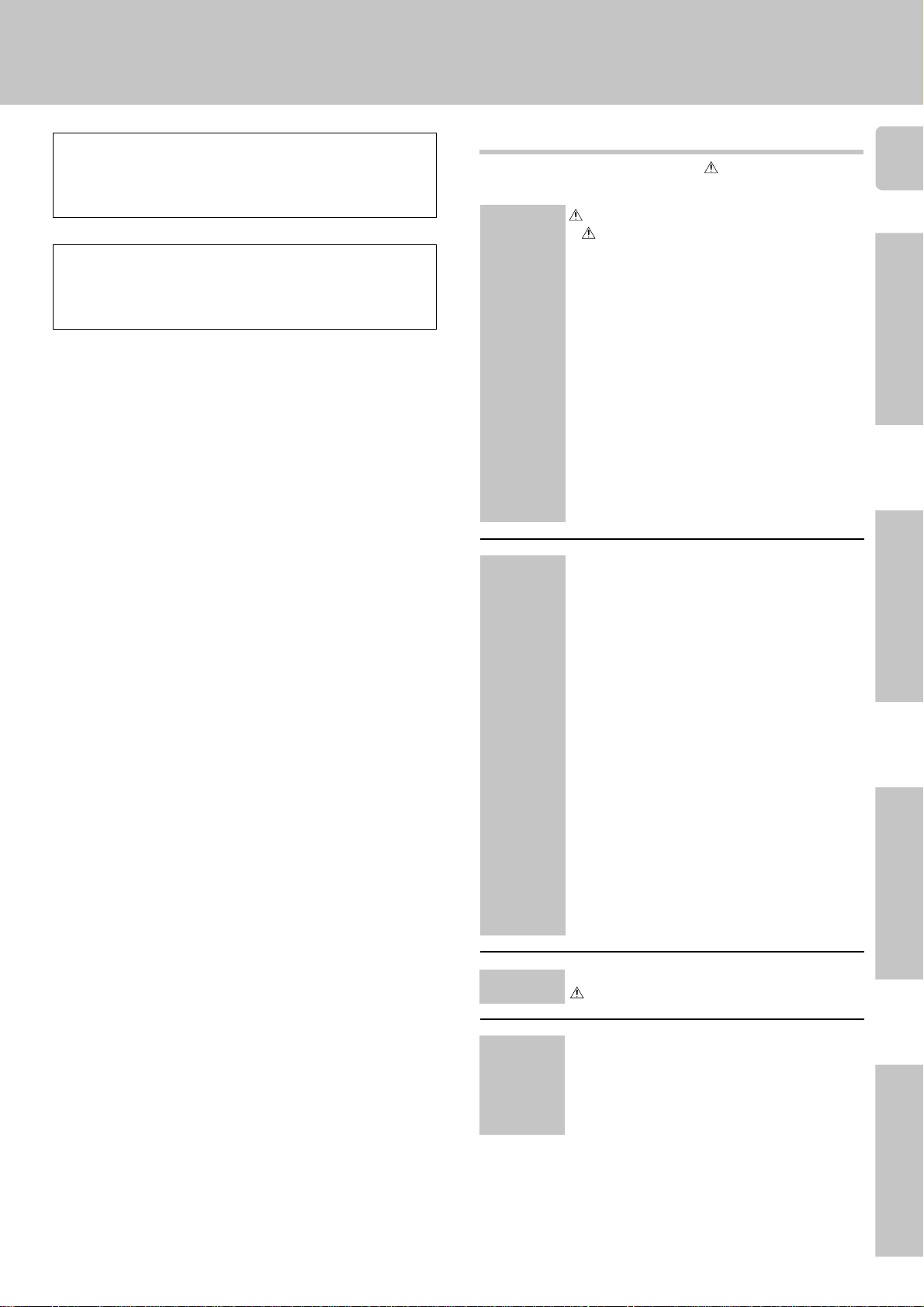
Before applying the power
Maintenance of the unit
When the front panel or case becomes dirty, wipe with a soft, dry
cloth. Do not use thinner, benzine, alcohol, etc. for these agents may
cause discoloration.
In regard to contact cleaner
Do not use contact cleaners because it could cause a malfunction.
Be specially careful not to use contact cleaners containing oil, for
they may deform the plastic component.
Contents
Caution : Read the pages marked carefully to ensure
safe operation.
Before applying the power ................... 2
Safety precautions .............................................. 2
Unpacking .......................................................... 2
How to use this manual ...................................... 4
Special features .................................................. 4
Names and functions of parts................ 5
Setting up the system ......................... 8
Connecting audio components ........................... 8
Preparations
Operations
Connecting video components ...........................9
Connecting a DVD player....................................9
Digital connections ........................................... 10
Connecting to the AUX IN jacks
(KRF-V7030 only) .............................................. 11
Connecting the antennas .................................. 11
Connecting the system control ......................... 12
Connecting the speakers ..................................13
Preparing the remote control ............................ 14
Preparing for surround sound............... 15
Speaker settings ...............................................15
Normal playback .............................. 16
Preparing for playback ...................................... 16
Listening to a source component ..................... 17
Adjusting the sound ..........................................17
Recording ......................................18
Recording audio (analog sources) .................... 18
Recording video ................................................ 19
Recording audio (digital sources) ...................... 19
Listening to radio broadcasts ............... 20
Tuning (non-RDS) radio stations ....................... 20
Using RDS (Radio Data System) ....................... 20
Using the DISPLAY key .................................... 21
Presetting RDS stations
(RDS AUTO MEMORY) ..................................... 21
Presetting radio stations manually .................... 22
Receiving preset stations .................................. 22
Receiving preset stations in order (P.CALL) ...... 22
Tuning by program type (PTY search) .............. 23
Ambience effects..............................24
Surround modes ...............................................24
Surround play ................................................... 25
DVD 6-channel playaback ................................ 26
Convenient functions ........................................ 27
3
PreparationsOther
Operations
Other
Remote
Control
RC-R0610
(KRF-V7030/
6030D only)
In case of difficulty ...........................28
Specifications .................................29
Quick start guide ..............................31
Getting the most
from your remote control .................... 33
Setup code chart .............................. 34
In case of difficulty ...........................35
Remote operation of other components... 36
Remote Control
Page 4
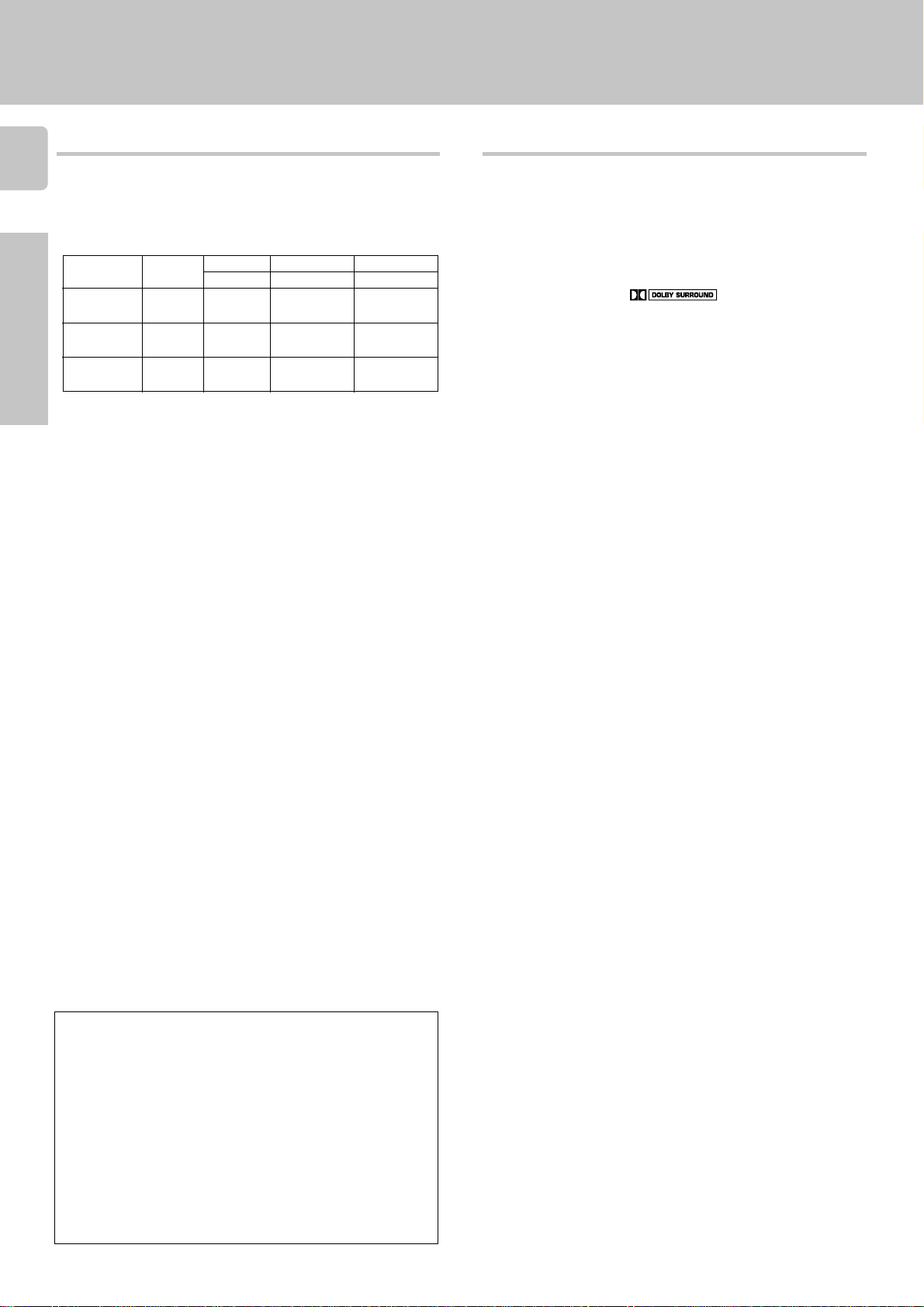
4
The manual covers the KRF-V7030D, KRF-V6030D, KRF-V5030D, and
KRF-V4530D. Items such as functions, number of jacks, and remote
control details differ somewhat between these models. To confirm the
functions available on the model you have purchased, refer to the table
below.
Before applying the power
Special featuresHow to use this manual
True home theater sound
This receiver incorporates a wide variety of surround modes to bring you
maximum enjoyment from your video software. Select a surround mode
according to your equipment or the software you are going to play and
enjoy! ¢
Model name
Preparations
KRF-V7030D RC-R0610 2 systems Equipped Equipped
KRF-V6030D RC-R0610 2 systems Not equipped Not equipped
KRF-V5030D RC-R0510 1 system Not equipped Not equipped
KRF-V4530D
This manual is divided into four sections, Preparations, Operations, Other,
and Remote Control.
Remote
Control
Speaker out
(A, B)
(A, B)
Terminal
VIDEO 3 jacks
Front input
Preparations
Shows you how to connect your audio and video components to the
receiver and prepare the surround processor.
We've tried to make setting up your system as easy as possible. However,
since this receiver works with all of your audio and video components,
connecting the system can be fairly complex.
Operations
Shows you how to operate the various functions available from the
receiver.
Other
Shows you additional information such as “In case of difficulty” (troubleshooting) and “Specifications”.
Remote Control (Separate booklet) (KRF-V7030D/KRFV6030D only)
Includes the “Quick Start Guide,” which shows you how to operate other
components using the remote control, as well as a detailed explanation
of all remote control operations. Once you have registered your components with the proper setup codes, you’ll be able to operate both this
receiver and your other AV components (TV, VCR, DVD player, LD player,
CD player, etc.) using the remote control supplied with this receiver.
Dolby Pro Logic & Dolby 3 Stereo
This surround system reproduces theater-like surround sound from
video software marked
The PRO LOGIC mode uses the built-in adaptive matrix circuit to steer
the Left, Center, Right and Surround channel audio signals.
The 3 STEREO mode will redirect the Surround signal to the front left
and right speakers when only the front and center speakers are used.
.
Dolby Digital (AC-3)
The DOLBY DIGITAL (AC-3) mode lets you enjoy full digital surround
from software processed in the Dolby Digital (AC-3) format. Dolby
Digital (AC-3) provides up to 5.1 channels of independent digital audio
for better sound quality and more powerful presence than conventional
Dolby Surround.
DTS (KRF-V7030D only)
DTS (Digital Theater System) is a 5.1 channel digital audio format that
provides five full-spectrum channels and one low-frequency (subwoofer)
channel for unprecedented clarity, optimum channel separation and a
(wide) dynamic range.
In the DTS mode, the 5.1 channel digital input from a DTS CD, LD or
DVD disc (carrying the “DTS” marking) can be played in Digital Surround.
Important:
When a DTS disc is played on a CD, LD or DVD player, noise may be
output from the analog output. It is recommended that you connect the
digital output of the player to the digital input of this unit.
DVD 6-channel input
If you own a DVD player equipped with 6-channel output, this receiver
allows you to obtain the full surround sound impact of DVD source
material featuring multi-channel encoding. Since the source signals are
digital and each channel is input independently, the resulting ambience
is far superior to what can be achieved with conventional surround
sound systems.
Universal IR (InfraRed) remote control (KRF-V7030D/KRFV6030D only)
In addition to the basic receiver, the remote control supplied with this
receiver can also operate almost all of your remote controllable audio and
video components. Just follow the simple setup procedure to register the
components you have connected.
Memory back up function
Please note that the following items will be deleted from the unit's
memory if the power cord is disconnected from the AC outlet for
approximately 3 days.
• Power mode.
• Input selector settings.
• Device preset.
• Picture output.
• Speaker ON/OFF
• Volume level.
• BASS, TREBLE, INPUT level.
• Subwoofer ON/OFF.
• Dimmer level.
• Monitor ON/OFF.
• MD/TAPE settings.
• 6CH/2CH input setting.
• Listen mode setting.
• Speaker settings.
• Input mode setting.
• Midnight mode setting.
• Broadcast band.
• Frequency setting.
• Preset stations.
• Tuning mode.
RDS (Radio Data System) tuner
The receiver is equipped with an RDS tuner that provides several
convenient tuning functions: RDS Auto Memory, to automatically preset
up to 40 RDS stations broadcasting different programs; station name
display, to show you the name of the current broadcast station; and PTY
search to let you tune stations by program type.
PTY (Program TYpe) search
Lets you tune stations by specifying the type of program you want to
hear.
Page 5
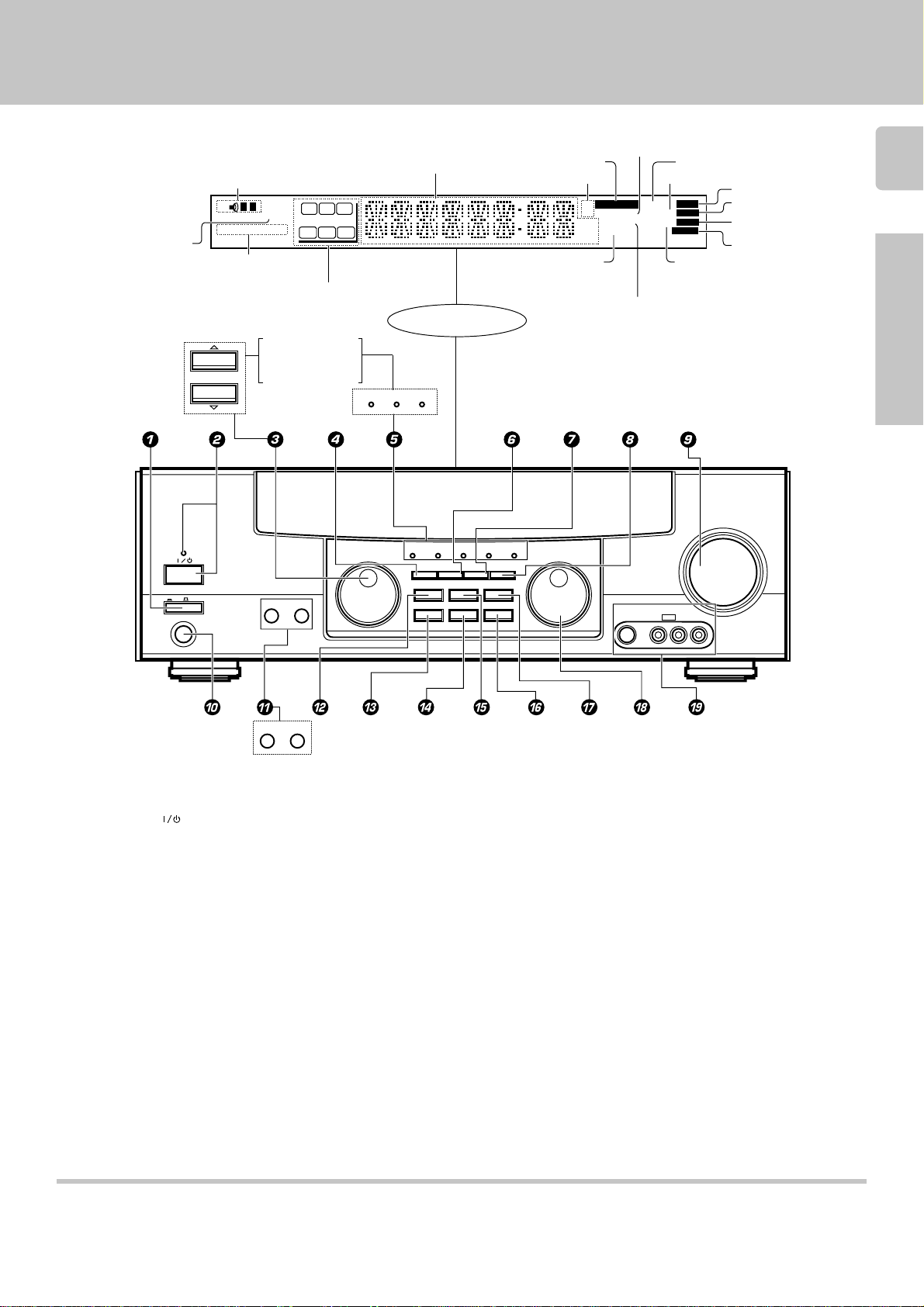
Names and functions of parts
Speaker indicators
MUTE indicator
STANDBY
ON/STANDBY
POWER
ON OFF
PHONES
SP
AB
CLIP
RDS PTY
RDS indicators
MULTI CONTROL
Frequency display,
Input display,
Preset channel display,
Surround mode display
TI.VOL
MUTE
Speaker selection indicators
Input channel indicators
Output channel indicators
C
LFE SW
S RSLS
RL
For KRF-V6030D,
KRF-V5030D,
KRF-V4530D
DOLBY
DIGITAL
MULTI CONTROL
A SPEAKERS B
PROLOGIC 3 STEREO
DTS
SOUND
PRO LOGIC
FM
AUTO SOUND
PRO LOGIC
AM
MHz
3 STEREO
kHz
DOWN MIX
indicator
DIGITAL
S.DIRECT
MONITOR
S.DIRECT indicator
TUNED
DSP
AUTO SOUND indicator DIGITAL indicator
Band indicators
DOWN MIX indicator
3 STEREO indicator
INPUT SELECTOR
STEREO indicator
AV AUX
S-VIDEO V L – AUDIO – R
Display
DOLBY
PROLOGIC 3 STEREO DOWN MIX
DIGITAL
INPUT MODESET UP
DIMMER MONITOR
LISTEN MODE
AUTOBAND MEMORY
SOURCE DIRECT
AUTO
MEMO
ST.
.
MEMO. indicator
ST. indicator
TUNED indicator
MONITOR indicator
VOLUME CONTROL
UPDOWN
AUTO indicator
5
Preparations
SPEAKER MUTE
1 POWER key %
Use to turn the main power ON/OFF.
2 ON/STANDBY (
) key %
Use to switch the power ON/STANDBY when
the POWER is turned ON.
STANDBY indicator
3 MULTI CONTROL knob %
(For KRF-V7030D)
Used to make a variety of settings.
3 MULTI CONTROL keys %
(For KRF-V6030D/V5030D/V4530D)
Used to make a variety of settings.
4 SETUP key %
Use to select the surround sound settings.
5 Surround indicators
DTS indicator §
(For KRF-V7030D)
Lights when the receiver is in the DTS mode.
DOLBY DIGITAL indicator ∞
Lights when the receiver is in the Dolby Digital
mode.
PROLOGIC indicator ∞
Lights when the receiver is in the PROLOGIC
mode.
For
KRF-V5030D,
KRF-V4530D
3 STEREO indicator ∞
Lights when the receiver is in the 3 STEREO
mode.
DOWN MIX indicator §
(For KRF-V7030D)
Lights when the receiver is in the DOWN MIX
mode.
6 INPUT MODE key 0
Use to switch between the digital and analog
inputs.
7 DIMMER key (¶
Use to adjust the brightness of the display.
Use to select the REC MODE.
8 MONITOR key *
Use to monitor the source that is connected to
the VIDEO2/MONITOR jack.
9 VOLUME CONTROL knob &
0 PHONES jack *
Use for headphone listening.
! SPEAKERS A/B keys ^
(For KRF-V7030D/V6030D)
Use to turn the A/B speakers ON/OFF.
For KRF-V7030D
! SPEAKER key ^
(For KRF-V5030D/V4530D)
Use to turn the speaker ON/OFF.
MUTE key *
(For KRF-V5030D/V4530D)
Use to temporarily mute the sound.
@ SOUND key ¶
Use to adjust the sound quality and ambience
effects.
# BAND key )
Use to select the broadcast band.
$ AUTO key )
Use to select the auto tuning mode.
% LISTEN MODE key ∞
Use to select the listening mode.
^ MEMORY key ¡
Use to store radio stations in the preset memory.
& SOURCE DIRECT key *
Use to pass the source material direct to the
amplifier.
* INPUT SELECTOR knob &
Use to select the input sources.
( S VIDEO/AV AUX/AUDIO L/R
jacks !
(For KRF-V7030D)
Standby mode
While the standby indicator of the unit is lit, a small amount of current is flowing into the unit’s internal circuitry to back up the memory. This condition is
referred to as the standby mode of the unit. While the unit is in the standby mode, it can be turned ON from the remote control unit.
Page 6
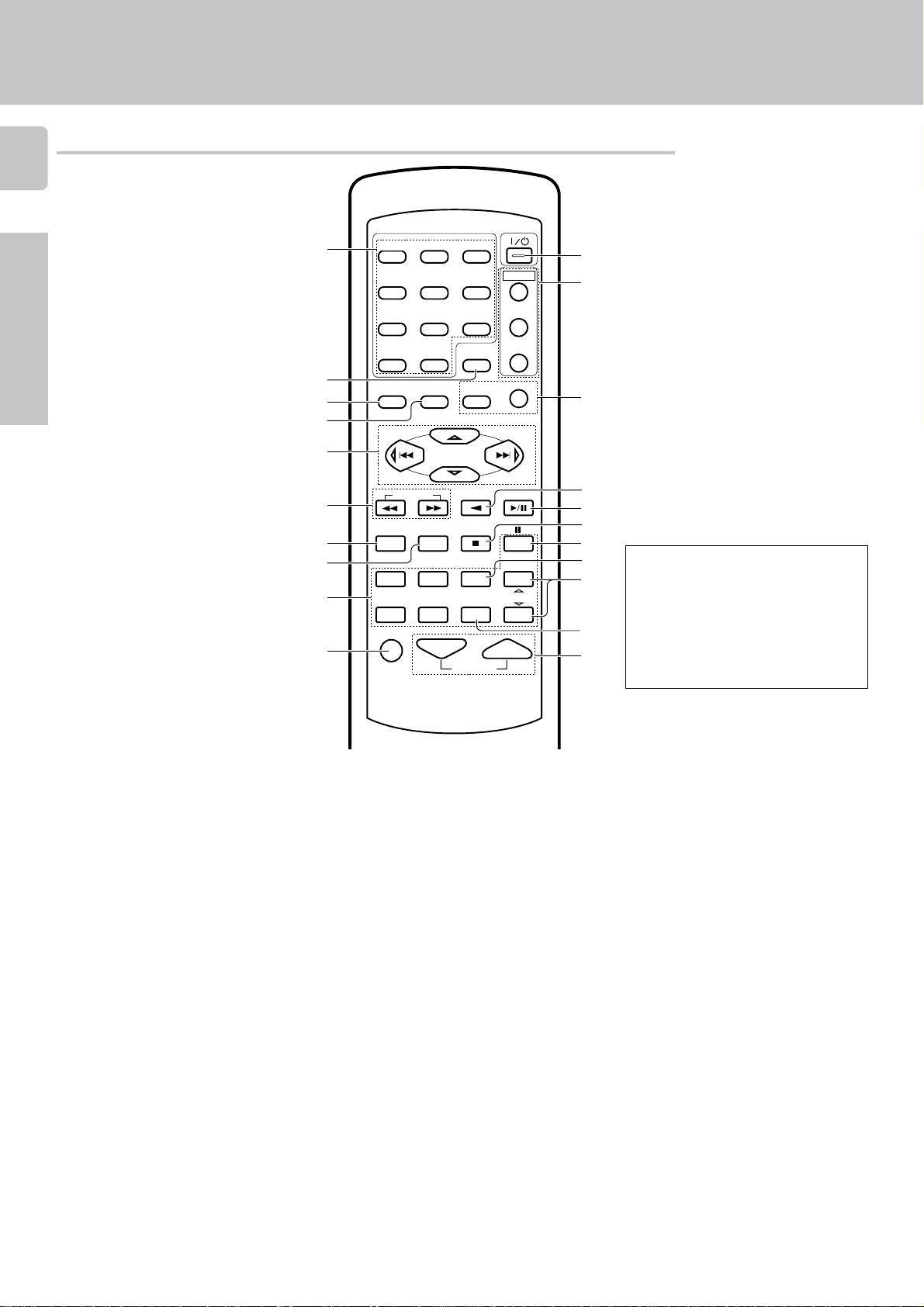
Remote control unit (RC-R0610) (KRF-V7030D/V6030D)
6
1
Preparations
2
3
4
5
1
23
456
789
RETURN
0 +10
SET UP SOUND
P.CALL
LSTN.M
PTY
OSDMENU
CDR
MULTI CONTROL
POWER
POWER
VCR/CDR
DVD
DISPLAY
P.CALL
TV
Names and functions of parts
!
@
#
Page references such as “RC6” indicate pages in the remote control operation
manual (Separate booklet).
1 Numeric keys RC1
Provide functions identical to those of the
original remote control supplied with the
component you are controlling.
2 LSTN.M key ∞
Use to select the listening mode.
RETURN key RC7
Use to operate other components.
3 SETUP key %
Use to select the surround sound settings.
MENU key RC7
Use to operate other components.
4 SOUND key ¶
Use to adjust the sound quality and ambience effects.
OSD key RC7
Use to operate other components.
5 MULTI CONTROL keys %
Used to make a variety of settings.
Use to operate other components.
P.CALL @/# keys ™
If tuner is selected as the input source, these
keys function as P.CALL keys.
4/¢ keys RC6
If CD or MD is selected as the input source,
these keys function as skip keys.
6 TUNING 1/¡ keys RC2
Use to operate the tuner or selected component.
If CD or MD is selected as the input source,
these keys function as search keys.
CD
ENTER
TUNING
BAND
6
A/B+100
7
8
9
B.BOOST
RECEIVER
PHONO
VIDEO1 VIDEO2 VIDEO3 AV AUX
DISC SKIP
TITLE
CD/DVD
AUTO
INPUT SEL.
TUNER
TV SEL.
DVD
MD/TAPE
CHANNEL
0
MUTE VOLUME
RC-R0610
7 B. BOOST key &
Use to select the maximum adjustment setting for the low frequency range.
RECEIVER key
Use to return to the operation of the receiver.
8 DISC SKIP key RC6
If CD is selected as the input source, this key
functions as the multi-CD player disc skip key.
A/B key RC6
If TAPE is selected as the input source, this
(A and B) of a double cassette deck.
+100 key
Use to select the disc number with the multiCD player.
TITLE key RC7
Use to operate other components.
9 INPUT SELECTOR keys (DVD, PHONO,
CD/DVD, TUNER, MD/TAPE, VIDEO1,
VIDEO2, VIDEO3, AV AUX) &
Selects the inputs and sets the remote control to operate the component registered at
the respective input.
0 MUTE key *
Use to temporarily mute the sound.
! POWER key %
Use to turn the receiver on and off.
@ POWER key (TV, VCR/CDR, DVD)
RC1
Use to turn the other components on and
off.
$
%
^
&
*
(
)
¡
There are some cases in which keys (or
knobs) that have the same function on
the receiver and on the remote control
have different names. In the instructions of this manual, if the names of
corresponding keys (or knobs) on the
receiver and remote control are different, the name of the remote control key
is indicated in parentheses.
# RDS operation keys ¡£
Use to receive RDS broadcasts.
$ ENTER key RC6
Use to operate other components.
2 key
If tape is selected as the input source, this
key functions as the play key for side B of the
cassette (the side facing away from the front
of the deck).
% BAND key )
Use to select the broadcast band.
6 key RC6
If CD is selected as the input source, this key
functions as the play/pause key.
If MD is selected as the input source, this key
functions as the play key.
^ AUTO key )
Use to select the auto tuning mode.
7 key RC6
If CD or MD is selected as the input source,
this key functions as the stop key.
& 8 key RC6
Use to operate other components.
* INPUT SEL. key RC6
Use to operate other components.
( CHANNEL %/fi keys RC7
Use to select the channel.
) TV SEL. key RC7
Use to operate other components.
¡ VOLUME keys &
Use to adjust the receiver volume.
Page 7
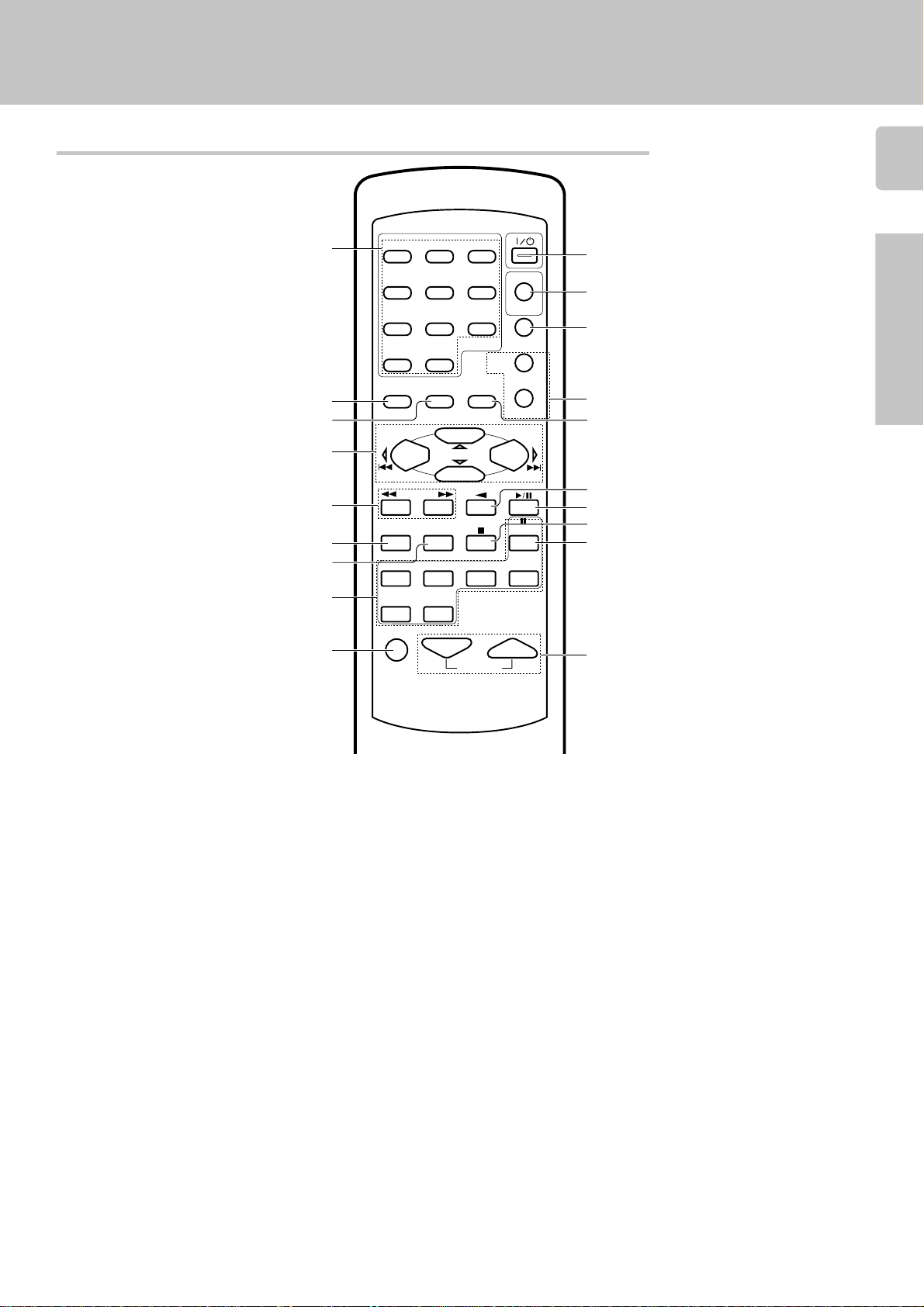
Remote control unit (RC-R0510) (KRF-V5030D/V4530D)
POWER
1
1
2
3
4
5
6
7
MENU
SET UP
P.CALL
BASS BOOST
PHONO
23
456
789
0 +10
OSD
SOUND
MULTI CONTROL
TUNING
A/B+100
DISC SKIP
CD/DVD
RECEIVER
PTY
RETURN
LISTEN MODE
DISPLAY
P.CALL
ENTER
AUTO
TUNER
MD/TAPE
DVD
POWER
TITLE
BAND
DVD
Names and functions of parts
7
0
!
@
Preparations
#
$
%
^
&
*
1 Numeric keys ™
If CD or MD is selected as the input source,
these keys function as numeric keys. If tuner
is selected as the input source, these keys
are used to call up station presets.
2 SETUP key %
Use to select the surround sound settings.
MENU key
Use to operate other components.
3 SOUND key ¶
Use to adjust the sound quality and ambience effects.
OSD key
Use to operate other components.
4 MULTI CONTROL keys %
Used to make a variety of settings.
P.CALL @/# keys ™
If tuner is selected as the input source, these
keys function as P.CALL keys.
4/¢ keys
If CD or MD is selected as the input source,
these keys function as skip keys.
5 TUNING 1/¡ keys
If tuner is selected as the input source, these
keys function as tuning keys.
If CD or MD is selected as the input source,
these keys function as search keys.
6 BASS BOOST key &
Use to select the maximum adjustment setting for the low frequency range.
8
VIDEO1 VIDEO2
MUTE
9
VOLUME
RC-R0510
7 DISC SKIP key
If CD is selected as the input source, this key
functions as the multi-CD player disc skip key.
A/B key
If TAPE is selected as the input source, this
(A and B) of a double cassette deck.
+100 key
Use to select the disc number with the multiCD player.
8 INPUT SELECTOR keys (DVD, PHONO,
CD/DVD, TUNER, MD/TAPE, VIDEO1,
VIDEO2) &
Selects the inputs and sets the remote control to operate the component registered at
the respective input.
9 MUTE key *
Use to temporarily mute the sound.
0 POWER key %
Use to turn the receiver on and off.
! DVD POWER key
Used to operate DVD player.
For details, refer to the instruction manual of
your DVD player.(Press the DVD key for
more than 2 seconds.)
@ RECEIVER key
Use to return to the operation of the receiver.
# TITLE key
Use to operate other components.
DISPLAY (RDS operation) keys
Use to receive RDS broadcasts.
¡£
(
$ LISTEN MODE key ∞
Use to select the listening mode.
RETURN key
Use to operate other components.
% ENTER key
Use to operate other components.
2 key
If tape is selected as the input source, this key
functions as the play key for side B of the
cassette (the side facing away from the front of
the deck).
^ BAND key )
Use to select the broadcast band.
6 key
If CD is selected as the input source, this key
functions as the play/pause key.
If MD is selected as the input source, this key
functions as the play key.
& AUTO key )
Use to select the auto tuning mode.
7 key
If CD or MD is selected as the input source, this
key functions as the stop key.
* 8 key
Use to operate other components.
( VOLUME keys &
Use to adjust the receiver volume.
Page 8
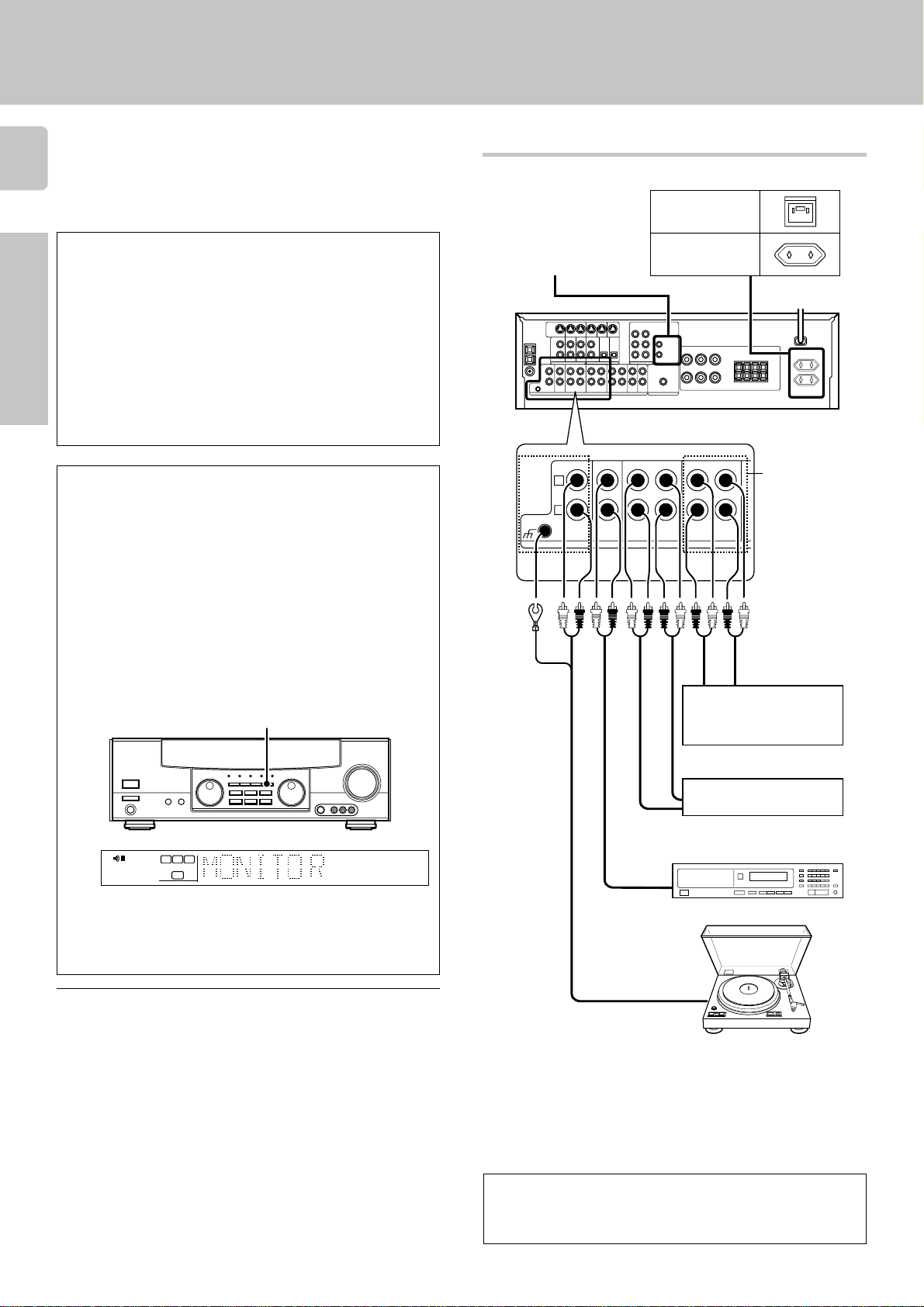
MONITOR
PLAY INPLAY IN
REC OUT
AUDIO
L
R
MD/TAPE1
CD/DVDPHONO
GND
REC OUT
Setting up the system
8
Preparations
Make connections as shown below.
When connecting the related system components, be sure
to also refer to the instruction manuals supplied with the
components you are connecting.
Do not connect the power cord to a wall outlet until all
connections are completed.
DTS disclaimer clause
DTS Digital Surround™ is a discrete 5.1 channel digital audio format
available on CD, LD, and DVD software which consequently cannot be
decoded and played back inside most CD, LD, or DVD players. For this
reason, when DTS-encoded software is played back through the analog
outputs of the CD, LD, or DVD player, excessive noise will be exhibited.
To avoid possible damage to the audio system, proper precautions
should taken by the consumer if the analog outputs are connected
directly to an amplification system. To enjoy DTS Digital Surround™
playback, an external 5.1 channel DTS Digital Surround™ decoder
system must be connected to the digital output (S/P DIF, AES/EBU, or
TosLink) of the CD, LD or DVD player.
The only audio product model incorporating the DTS Digital Surround
decoder is the KRF-V7030D.
VIDEO 2/MONITOR jacks (for KRF-V6030D/V5030D/V4530D)
The receiver’s VIDEO 2/MONITOR jacks can be used in two different
ways. Make the appropriate setting for the component connected to the
jack when the receiver is turned on.
Use as a VIDEO 2 jack
You can connect a video deck or the like to these jacks and perform
video playback and recording. The initial factory setting is “VIDEO 2”.
Use as a MONITOR jack
You can connect a cassette deck or the like to these jacks and make use
of the deck’s monitoring function during recording. Alternately, you can
connect a graphic equalizer to these jacks to apply compensation to the
music signal.
To use the VIDEO 2/MONITOR jacks as MONITOR jacks, hold down
the MONITOR key of the main unit for more two seconds so that the
indication shown below appears.
MONITOR
Connecting audio components
Shape of AC outlets
U. K.
SYSTEM CONTROL
jacks @
Other countries
IN OUT
Video component,
3 head cassette deck, or
Graphic equalizer *
OUT
Cassette deck or
MD recorder
IN
To AC wall outlet
VIDEO2/MONITOR
jacks (KRFV6030D/V5030D/
V4530D only)
You can connect
an equalizer in
Monitor mode, or
a video component in Video 2
mode.
TI.VOLB
SP A
CLIP MUTE
RDS EON PTY
TP TA NEWS
C
RL
LFE
SW
SRSLS
AM
MHz
kHz
AUTO SOUND
PRO LOGIC
STEREO
3
DOWN MIX
DIGITAL
S.DIRECT
MONITOR
DSP
AUTO
MEMO
TUNED
ST.
FM
• At the same time the setting is switched to “MONITOR,” the audio input
source switches to tuner and the video input source switches to VIDEO
1.
• To switch the setting back to “VIDEO 2,” once again hold down the
MONITOR key for two seconds or more.
Notes
1. Be sure to insert all connection cords securely. If their connections are
imperfect, the sound may not be produced or noise may interfere.
2. Be sure to remove the power cord from the AC outlet before plugging or
unplugging any connection cords. Plugging/unplugging connection cords
without disconnecting the power cord can cause malfunctions and may
damage the unit.
3. Do not connect power cords from components whose power consumption is larger than what is indicated on the AC outlet at the rear of this unit.
Analog connections
Audio connections are made using RCA pin cords. These cables transfer
stereo audio signal in an “analog” form. This means the audio signal
corresponds to the actual audio of two channels. These cables usually have
2 plugs each end, one red for the right channel and one white for the left
channel. These cables are usually packaged with the source unit, or are
available at your local electronics retailer.
OUT
CD player
OUT
Record player
When you connect the video component to the VIDEO2/MONITOR jacks, connect the video cord (yellow RCA pin cords) of the
connected component to the VIDEO2 IN jack (KRF-V6030D/
V5030D/V4530D only).
Page 9
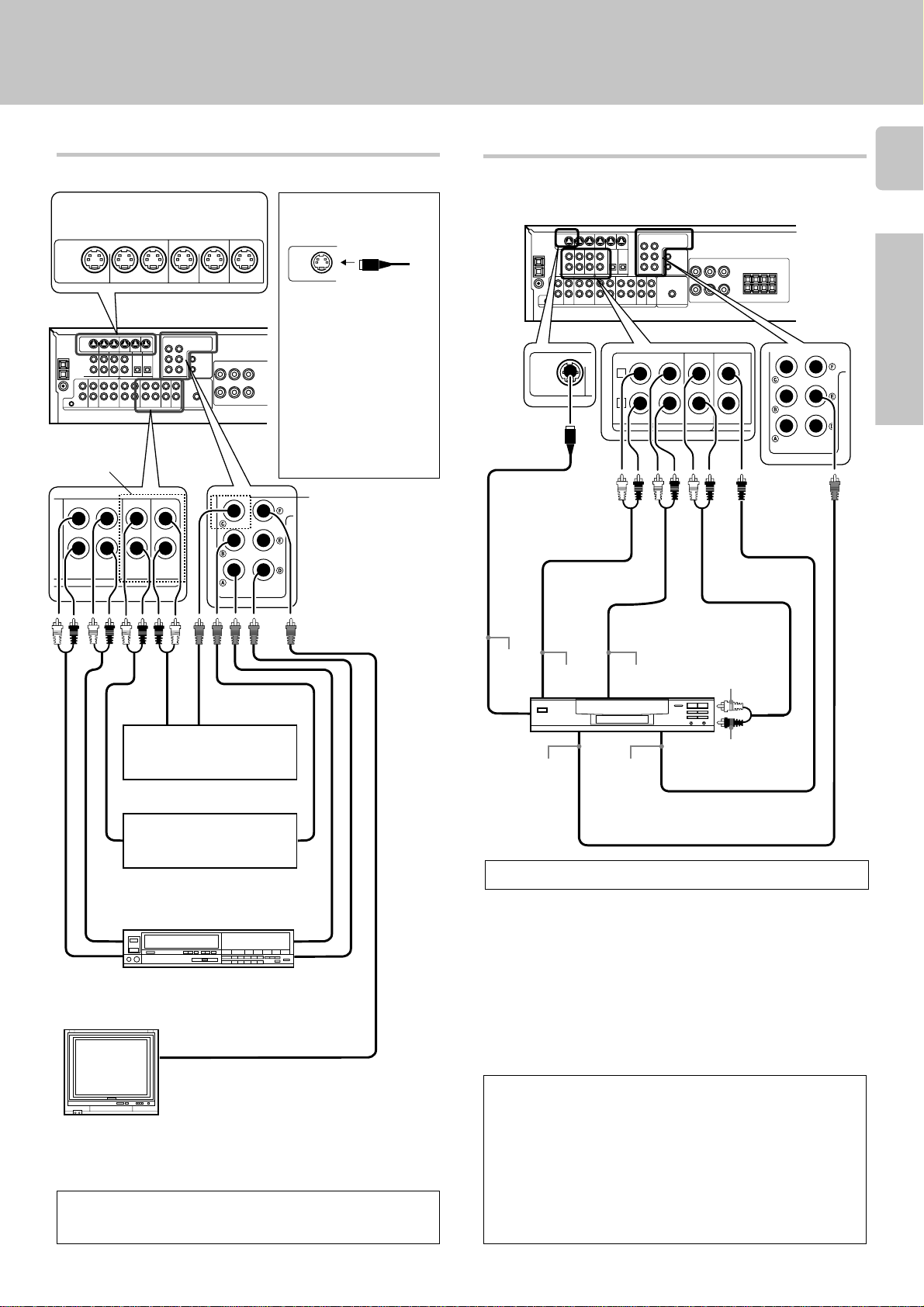
Setting up the system
VIDEO
S VIDEO
DVD
PLAY IN
FRONT
L
CENTER DVD
SURROUND
SUB WOOFER
VIDEO 2
COAXIAL
DVD/6ch INPUT
R
Connecting video components
S Video jacks
(KRF-V7030D only)
PLAY IN REC OUT PLAY IN PLAY IN PLAY IN REC OUT
S-VIDEO
DVD VIDEO 1 VIDEO 1 VIDEO 2 VIDEO 3 MONITOR
(KRF-V7030D
only)
PLAY IN
PLAY IN PLAY INREC OUT
VIDEO 1 VIDEO 2 VIDEO 3
About the S VIDEO
jacks
S VIDEO
Use the S VIDEO jacks to
make connections to video
components with S VIDEO
IN/OUT jacks.
÷If you use the S VIDEO
jacks to connect your video
playback components, be
sure to use the S VIDEO
jacks when connecting your
monitor and video recording components.
VIDEO
(KRF-V7030D
only)
Connecting a DVD player (6-channel input)
If you have connected a DVD player to the receiver with digital connection,
be sure to read the “Input mode settings” section on the following page
carefully.
S VIDEO
cord
9
Preparations
OUT
OUT
DVD player or LD player
OUT
IN
OUT
Video inputs
and outputs
(Yellow RCA pin
cords)
Monitor TV
OUT
OUT
DVD player or LD player
Video deck
IN
Audio inputs and outputs
VIDEO IN
Video Inputs
(Yellow RCA pin cord)
A video component with digital audio outputs should be connected to the VIDEO2 or VIDEO3 (KRF-V7030D only) jacks.
DVD player
S VIDEO
OUT
FRONT
OUT L/R
SURROUND
OUT L/R
CENTER OUT
SUBWOOFER OUT
VIDEO OUT
(Yellow RCA
pin cord)
COAXIAL
DIGITAL
OUT
(AUDIO)
To switch the speakers off , press the MUTE key.
CAUTION
Be sure to adhere followings. Or proper ventilation will be blocked
causing damage or fire hazard.
• Install the KRF-V7030D/V6030D/V5030D/V4530D on the top of the
system.
• Do not place any objects impairing heat radiation onto the top of unit.
• Leave a space around the unit (from the largest outside dimension
including projection) equal or greater than, shown below.
Top panel : 50 cm Side panel : 10 cm Back panel : 10 cm
Page 10

Setting up the system
Digital connections
10
The digital in jacks can accept DTS, Dolby Digital (AC-3), or PCM signals.
Connect components capable of outputting DTS, Dolby Digital (AC-3), or
standard PCM (CD) format digital signals.
If you have connected any digital components to the receiver, be sure to
read the “Input mode settings” section on this page carefully.
OPTICAL DIGITAL OUT
Preparations
DVD
VIDEO 2
COAXIAL
CD/DVD VIDEO 3
OPTICAL
DIGITAL IN
CD player
OPTICAL
(KRF-V7030D
only)
(AUDIO)
Optical
fiber
cable
Input mode settings
CD, DVD, VIDEO2 and VIDEO3 (KRF-V7030D only) inputs each
include jacks for digital audio input and analog audio input.
You must select beforehand which type of input is to be used for each
connected component.
The initial factory setting is to use the digital audio signal for
playback (CD, DVD, VIDEO2, VIDEO3).
To use the analog audio input for playback instead (if, for example, you
have connected a VCR to the VIDEO2 or VIDEO3 input), you must set
the input mode for the corresponding input to the analog mode.
After completing connections and turning on the receiver, follow the
steps below.
INPUT SELECTOR
INPUT MODE
1 Use the INPUT SELECTOR knob to select CD, DVD, VIDEO2, or
VIDEO3.
2 Press the INPUT MODE key.
Each press switches the setting as follows:
COAXIAL
DIGITAL
OUT
(AUDIO)
RF digital
demodulator
(DEM-9991D)
(sold separately)
DOLBY DIGITAL RF
OUT (AUDIO)
PCM OUT
Optical
fiber
cable
OPTICAL DIGITAL OUT
(AUDIO)
Component with a DTS, Dolby
Digital, or PCM OPTICAL
DIGITAL OUT
Connect the video signal and analog
audio signals to the VIDEO 3 jacks.
(See "Connecting video components".)
COAXIAL DIGITAL OUT
(AUDIO)
Component with a DTS, Dolby
Digital, or PCM COAXIAL
DIGITAL OUT
Connect the video signal and analog
audio signals to the VIDEO 2 jacks.
(See "Connecting video components".)
LD player
In DTS play mode (KRF-V7030D only)
1 D-AUTO (digital input, auto sound)
2 D-MANUAL (digital input, manual sound)
In DVD play mode
1 D-AUTO (digital input, auto sound)
2 D-MANUAL (digital input, manual sound)
3 6CH INPT (DVD 6CH input)
4 ANALOG (analog input, manual sound)
In other mode than DTS or DVD play mode
1 D-AUTO (digital input, auto sound)
2 D-MANUAL (digital input, manual sound)
3 ANALOG (analog input, manual sound)
Digital input:
Select this setting to play digital signals from a DVD, CD, or LD player.
Analog input:
Select this setting to play analog signals from a cassette deck, VCR,
or turntable.
Auto sound:
In the auto sound mode (AUTO SOUND indicator lights), the receiver
selects the listening mode automatically during playback to match the
type of input signal (Dolby Digital, PCM, DTS ) and the speaker setting.
The initial factory setting is auto sound on.
To keep the receiver set to the currently selected listening mode, use
the INPUT MODE key to select “D-MANUAL” (manual sound).
However, even when this setting is selected, there may be cases in
which the listening mode is selected automatically to match a Dolby
Digital source signal depending on the combination of listening mode
and source signal.
To connect an LD player with a DIGITAL RF OUT, connect the LD
player to the KENWOOD RF digital demodulator (DEM-9991D).
Next, connect the DIGITAL OUT jacks of the demodulator to the
DIGITAL IN jacks of the receiver.
Connect the video signal and analog audio signals to the VIDEO2
or VIDEO3 (KRF-V7030D only) jacks. (See "Connecting video
components".)
Page 11
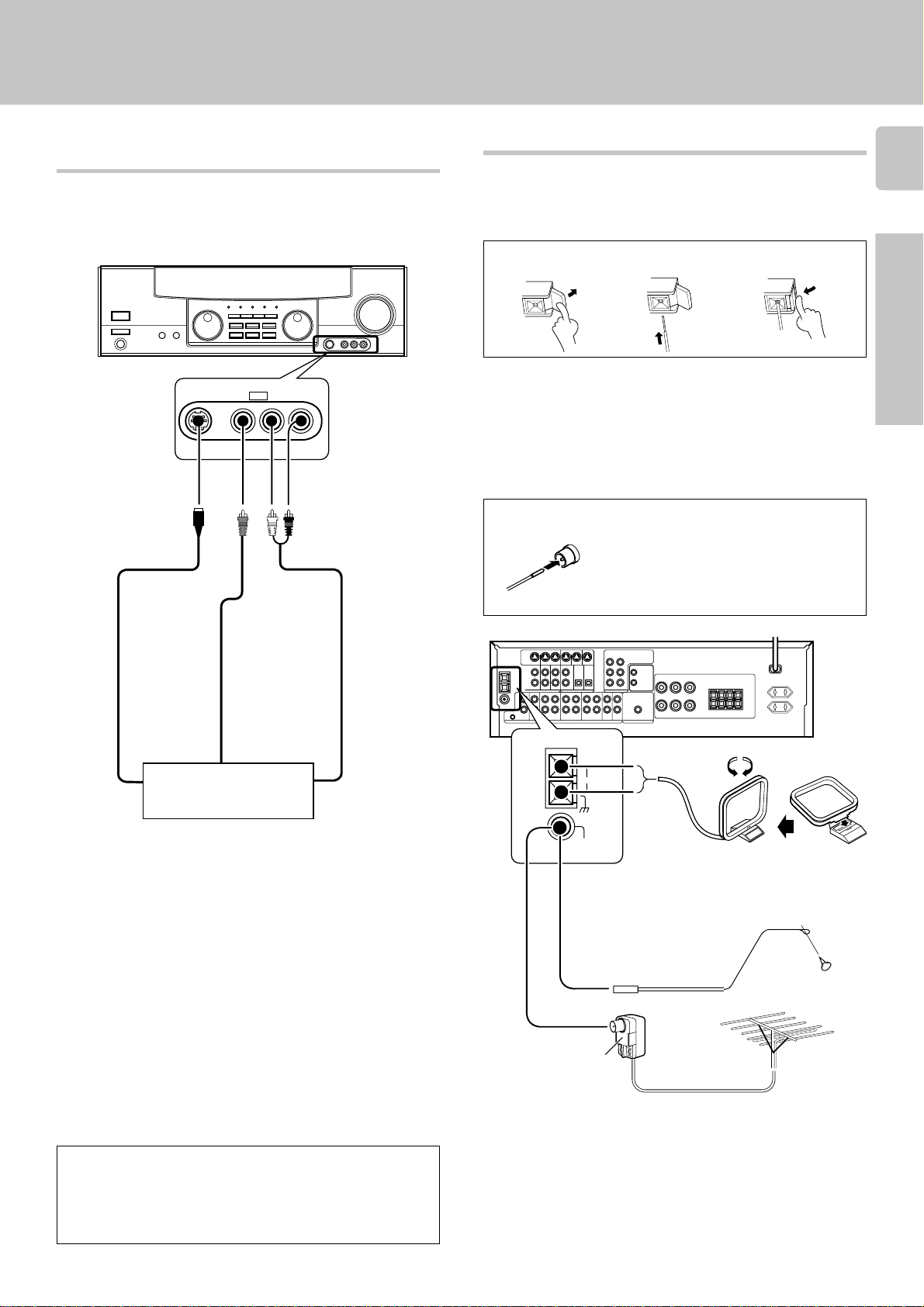
FM
75Ω
GND
AM
Setting up the system
Connecting to the AUX IN jacks
(KRF-V7030D
only)
The AUX IN jacks are convenient for connection of video components
such as a camcorders and video games.
S VIDEO V L – AUDIO – R
S VIDEO cord
AV AUX
Connecting the antennas
AM loop antenna
The supplied loop antenna is for use indoors. Place it as far as possible from
the receiver, TV set, speaker cords and power cord, and adjust the direction
for best reception.
AM antenna terminal connections
1 Push lever. 2 Insert cord.
FM indoor antenna
The supplied indoor antenna is for temporary use only. For stable signal
reception we recommend using an outdoor antenna. Disconnect the indoor
antenna when you connect one outdoors.
FM outdoor antenna
Lead the 75Ω coaxial cable connected to the FM outdoor antenna into the
room and connect it to the FM 75Ω terminal.
FM antenna terminal connections
Insert cord.
3 Return lever.
11
Preparations
VIDEO OUT
Camcorder, other VCR,
S VIDEO OUT
• To select the source connected to the AUX IN jacks, select AV
AUX by using the INPUT SELECTOR knob. &
• When you connect the audio source such as the MD player, you
do not need to connect the video cable.
• When you connect the unit and the component with the S
VIDEO cord, you can get better picture quality.
video game, digital camera,
or portable MD player
AUDIO OUT
Use an antenna
adaptor
(Commercially
available)
Attatch to the stand.
AM loop antenna
FM indoor antenna
FM outdoor antenna
Page 12
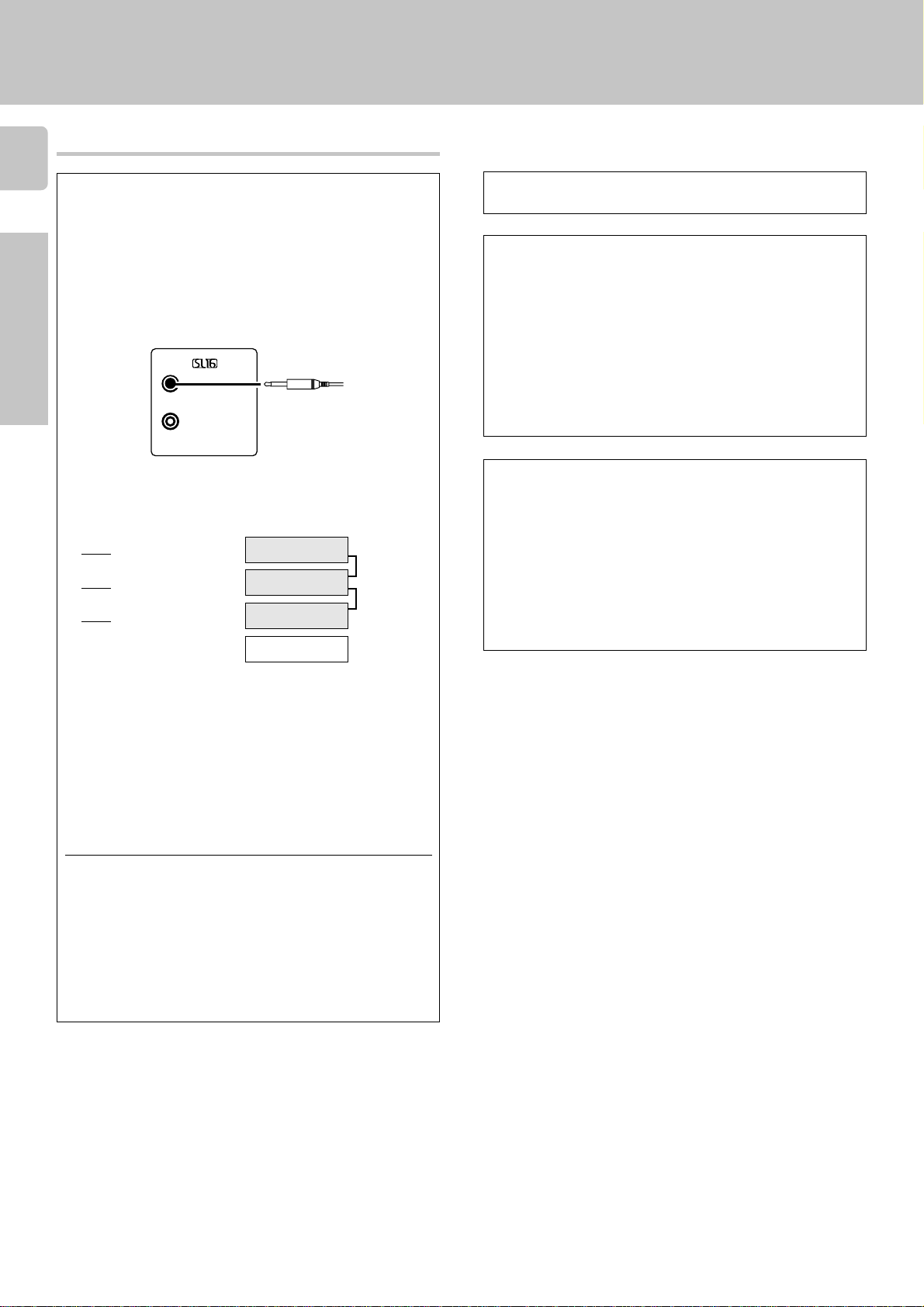
Connecting the system control
12
Connecting system control cords after connecting a KENWOOD
audio component system lets you take advantage of convenient
system control operations.
Setting up the system
Do not connect a system control cord to a cassette deck connected to the VIDEO2/MONITOR jacks.
This unit is compatible only with the [SL-16] mode. The system
control operation is not available if the unit is connected in the
[XS8], [XS], or [XR] connection mode.
Preparations
If your component has the mode select switch, set the connected components to the [SL16] mode.
SYSTEM CONTROL
cord
SYSTEM CONTROL
EXAMPLE: [SL16] mode connections
The underlined portion represents the setting of the system control
mode.
[
SL16]
SL16] [XS] [XS8] [XR]
[
SL16] [XS] [XS8]
[
[XS]
• In order to take advantage of the system control operations, the
components must be connected to the correct jacks. To use a CD
player it must be connected to the CD jacks. To use a cassette deck
(or MD recorder) it must be connected to the MD/TAPE jacks. When
using more than one CD player (etc.) only the one connected to the
specified jacks may be connected for system control.
• Some CD players and cassette decks are not compatible with the
[SL16] system control mode. Do not make system connections with
equipment that is not [SL16] compatible.
• Some MD players are not system control compatible. You cannot
make system control connections to this kind of equipment.
Receiver
Cassette deck
or MD recorder
CD player
Record player
SYSTEM
CONTROL
cord
SYSTEM CONTROL OPERATIONS
Remote Control
Lets you operate this unit with the system remote supplied with the
receiver.
Automatic Operation
When you start playback from a source component, the input selector
on this unit switches to that component automatically.
Synchronized Recording
Lets you synchronize recording with the start of playback when recording from CD, MD or analog discs.
Registering setup codes for KENWOOD audio components
(KRF-V7030D/V6030D only)
• Once you finish making the system connections, be sure to register the
appropriate setup code for each component. RC3
• If you own remote controllable KENWOOD audio components that are
not compatible with system control, registering the setup code enables you to control those components using the remote control
supplied with this unit (without connecting system control cords). To
register setup codes for your remote controllable KENWOOD audio
components, see "Registering setup codes for other components".
RC3
Notes
1. [SL16] equipment cannot be combined with [XR], [XS], and [XS8]
equipment for system operations. If your equipment consists of this
kind of combination, please do not connect any system control cords.
Even without system control cords, normal operations can be carried
out without effecting performance.
2. Do not connect system control cords to any components other than
those specified by KENWOOD. It may cause a malfunction and
damage your equipment.
3. Be sure the system control plugs are inserted all the way in to the
system control terminals.
Page 13

Connecting the speakers
1 Strip coating.
2 Loosen.
1 Strip coating.
Setting up the system
13
2 Push the lever.
3 Insert. 4 Secure.
Front Speakers A
Right
Left
Center
Speaker
FRONT SPEAKERS
(8 – 16Ω)
RED BLUE GREEN
CENTER SPEAKERS
(8 – 16Ω)
+
–
KRF-V7030D/V6030D
The KRF-V5030D/
V4530D are equipped
with one-touch speaker
terminals.
They are arranged in the
same manner as the
speaker terminals of the
KRF-V7030D/V6030D.
Refer to the instructions
on making connections
to the KRF-V7030D/
V6030D when making
connections to the KRFV5030D/V4530D.
CL
CENTER
SPEAKER
+
-
R
FRONT
SPEAKERS
KRF-V5030D/V4530D
3 Insert the cord. 4 Return the lever.
Preparations
• Never short circuit the + and – speaker cords.
• If the left and right speakers are connected inversely or the speaker
cords are connected with reversed polarity, the sound will be unnatural with ambiguous acoustic imaging. Be sure to connect the speakers correctly.
Speaker impedance
After confirming the speaker impedance indications printed on the rear
panel of the receiver, connect speakers with matching impedance
ratings. Using speakers with a rated impedance other than that indicated on the rear panel of the receiver could result in malfunctions or
damage to the speakers or receiver.
SUB WOOFER PRE OUT
Powered
subwoofer
Use the FRONT
SPEAKERS B
terminals if you
want to connect a
second front
speaker system
(except for KRFV5030D/V4530D).
FRONT SPEAKERS
(8 – 16Ω)
+
SURROUND SPEAKERS
–
(8 – 16Ω)
–
Right
Surround Speakers
(Be sure to connect both
surround speakers)
+
GRAYORANGE
Left
Page 14

14
Speaker placement
Preparations
Center speaker
Setting up the system
Preparing the remote control
Loading the batteries
1 Remove the cover.
2 Insert the batteries.
Front
speaker
Surround
speaker
Front speakers : Place to the front left and right of the listening position.
Front speakers are required for all surround modes.
Center speaker : Place front and center. This speaker stabilizes the
sound image and helps recreate sound motion. Be sure to connect a
center speaker when using the Dolby 3 Stereo mode.
Surround speakers : Place to the direct left and right, or slightly
behind, the listening position at even heights, approximately 1 meter
above the ears of the listeners. These speakers recreate sound motion
and atmosphere. Required for surround playback.
Subwoofer : Reproduces powerful deep bass sounds.
• Although the ideal surround system consists of all the speakers listed
above, if you don't have a center speaker or a subwoofer, you can
divide those signals between the available speakers in the speaker
settings steps to obtain the best possible surround reproduction from
the speakers you have available. %
Subwoofer
Listening
position
3 Close the cover.
2
• Insert two AA-size (R6) batteries as indicated by the polarity markings.
1
Operation
When the STANDBY indicator is lit, the power turns ON when you press
the POWER key on the remote control. When the power comes ON,
press the key you want to operate.
Operating range
(Approx.)
6 m
Remote sensor
Infrared ray system
• When pressing more than one remote control key successively, press
the keys securely by leaving an interval of 1 second or more between
keys.
Notes
1. The supplied batteries may have shorter lives than ordinary batteries due
to use during operation checks.
2. When the remote-controllable distance gets shorter than before, replace
both batteries with new ones.
3. Placing the remote sensor in direct sunlight, or in direct light from a high
frequency fluorescent lamp may cause a malfunction.
In such a case, change the location of the system installation to prevent
malfunction.
Page 15

Preparing for surround sound
STEREO
R
FM
AM
MHz
kHz
PRO LOGIC
3
DOWN MIX
DIGITAL
S.DIRECT
MONITOR
DSP
MEMO
ST.
TUNED
AUTO SOUND
AUTO
LFE
C
S
RSLS
TI.VOLB
CLIP MUTE
RDS EON PTY
TP TA NEWS
SW
L
SP A
Speaker settings
To enable you to obtain optimum enjoyment from the receiver’s listening
modes, make sure to complete the speaker settings (subwoofer, front,
center, and surround speakers) as described below.
MULTI CONTROL
KRF-V6030D/
V5030D/
V4530D
POWER
ON/STANDBY
SET UP
MULTI
CONTROL
RC-R0610
Turn on the power to this receiver by pressing POWER and
1
ON/STANDBY key.
Select a speaker system.
2
1 Press the SET UP key to make the subwoofer setting indica-
tion (SUBW) appear.
TI.VOLB
SP A
CLIP MUTE
RDS EON PTY
TP TA NEWS
LFE
SET UP
SET UP
MULTI
CONTROL
RC-R0510
DIGITAL
FM
C
RL
SW
RSLS
S
AM
MHz
kHz
AUTO SOUND
PRO LOGIC
STEREO
3
DOWN MIX
S.DIRECT
MONITOR
DSP
AUTO
MEMO
TUNED
6 Use the MULTI CONTROL to select the appropriate center
speaker setting.
15
If you selected “LRG” as the front speakers setting.
1 CNTR LRG (large): A large center speaker is connected to
the receiver.
2 CNTR NML (normal): An average size center speaker is con-
nected to the receiver.
3 CNTR NO: No center speaker is connected to the
receiver.
If you selected “NML” as the front speakers setting.
1 CNTR YES: A center speaker is connected to the
receiver.
2 CNTR NO: No center speaker is connected to the
receiver.
Preparations
7 Press the SET UP key to accept the setting.
• The surround speaker setting indication (SURR) appears.
8 Use the MULTI CONTROL to select the appropriate surround
speaker setting.
If you selected “LRG” as the center speaker setting.
1 SURR LRG (large): Large surround speakers are con-
nected to the receiver.
2 SURR NML (normal): Average size surround speakers are
connected to the receiver.
3 SURR NO: No surround speakers are connected
to the receiver.
If you selected other than “LRG” as the center speaker setting.
1 SURR YES: Surround speakers are connected to the re-
ceiver.
2 SURR NO: No surround speakers are connected to the
receiver.
9 Press the SET UP key to accept the setting.
• The receiver enters the speaker volume level adjustment mode.
ST.
• In steps 3 and 4, indications appear only for the selected channels
of the speakers that require adjusting.
2 Use the MULTI CONTROL to select the appropriate subwoofer
setting.
1 SUBW YES: A subwoofer is connected to the receiver.
2 SUBW NO: No subwoofer is connected to the receiver.
• When the setting "SUBW NO" is selected, the front speakers
automatically are set to "Large" and the procedure skips to step 5.
3 Press the SET UP key to accept the setting.
• The front speakers setting indication (FRNT) appears.
TI.VOLB
SP A
CLIP MUTE
RDS EON PTY
TP TA NEWS
C
RL
LFE
SW
RSLS
S
AUTO SOUND
AM
PRO LOGIC
MHz
3
kHz
DOWN MIX
STEREO
DIGITAL
S.DIRECT
MONITOR
DSP
AUTO
MEMO
TUNED
ST.
FM
4 Use the MULTI CONTROL to select the appropriate front
speakers setting.
1 FRNT NML (normal): Average size front speakers are
connected to the receiver.
2 FRNT LRG (large): Large front speakers are con-
nected to the receiver.
5 Press the SET UP key to accept the setting.
• The center speaker setting indication (CNTR) appears.
Adjust the volume levels for the speakers.
3
Sit in your normal listening position and listen to the test tone. Adjust the
volume levels for the speakers until all speakers seem to be equally loud.
1 Use the MULTI CONTROL to adjust the volume when the test
tone is being output from the speaker channel to be adjusted.
The channel indication blinks while the test tone is being output.
The test tone issues from the speakers for 2 seconds at a time
in the following sequence:
Lch = Cch = Rch = RS = LS = SW = Lch
• If you change the volume level settings for the speakers while listening
to music, the settings referred to on this page are also changed.
¶
• If the speaker setting selects are changed, the speaker level settings
are reset.
2 Press the SET UP key.
• The receiver enters the mode for inputting the distance to the
speakers.
Continued to next page
Page 16

Preparing for surround sound
LFE
C
S
RSLS
TI.VOLB
CLIP MUTE
RDS EON PTY
TP TA NEWS
L
SP A
R
SW
AUTO
INPUT MODE
POWER
ON/STANDBY
INPUT SELECTOR
SPEAKERS A/B
Normal playback
Input the distance to the speakers.
4
16
1 Measure the distance from the listening position to each of the
speakers.
Jot down the distance to each of the speakers.
Distance to front speakers: ____ feet (meters)
Distance to center speaker: ____ feet (meters)
Distance to surround speakers: ____ feet (meters)
2 Use the MULTI CONTROL to select the distance to the front
Preparations
speakers.
The speaker indicator to be adjusted blinks.
FM
TI.VOLB
SP A
CLIP MUTE
RDS EON PTY
TP TA NEWS
C
L
R
SW
LFE
RSLS
S
AUTO SOUND
AM
PRO LOGIC
MHz
kHz
DOWN MIX
3
Indication in feet Indication in meters
• The allowable setting range is 1 to 30 feet (0.3 to 9.0 m), adjustable
in 1 foot (0.3 m) increments.
3 Press the SET UP key.
4 Repeat steps 2 and 3 to input the distance for each of the
speakers.
5 Setup is complete when the input indication reappears.
Operations
STEREO
DIGITAL
S.DIRECT
MONITOR
DSP
AUTO
MEMO
TUNED
Preparing for playback
Some preparatory steps are needed before starting playback.
ST.
Selecting the input mode
If you have selected a component connected to the CD, DVD, VIDEO2,
or VIDEO3 (KRF-V7030D only) jacks, make sure that the input mode
setting is correct for the type of audio signal to be used. 0
Selecting MD/TAPE
Select the source name corresponding to the component connected to
the MD/TAPE jacks. The initial factory setting is “TAPE”. To change the
source name associated with the MD/TAPE jacks to “MD,” follow the
steps below:
1 Use the INPUT SELECTOR knob to select “TAPE”.
• The speakers you selected appear on the display. Confirm that all
Input level adjustment (analog sources only)
If the input level of an analog source signal is too high, adjust the input
level.
1 Use the INPUT SELECTOR knob to select the source who’s
input level you want to adjust.
• You can store a separate input level for each input source. If the
2 Press the SOUND key several times until the “INPUT” indication
appears.
3 Use the MULTI CONTROL to adjust the input level.
• The adjustment mode is displayed for approximately eight seconds.
• The input level may be adjusted to any one of three settings: 0,
4 Press the SOUND key to return to the input indication.
Display when all speakers have been selected.
the speakers have been correctly selected.
MONITOR function is on, you can store an input level for when
MONITOR is on independently of the input levels for the input
sources.
TI.VOLB
SP A
CLIP MUTE
RDS EON PTY
TP TA NEWS
C
L
R
SW
LFE
S
RSLS
AUTO SOUND
AM
MHz
kHz
PRO LOGIC
STEREO
3
DOWN MIX
S.DIRECT
MONITOR
DSP
AUTO
MEMO
TUNED
ST.
FM
DIGITAL
-3, and -6. (The initial setting is 0.)
2 Hold down the AUTO key for more than 2 seconds.
• The source indication changes to “MD”.
• To return to the original indication, repeat the above procedure.
• You also will need to change the name input to the remote control to
“MD”. RC1
Selecting the speaker system (except for KRF-V5030D/
V4530D)
Press the SPEAKERS A or B key to select the speaker system to
be used.
A ON : Sound from the speakers connected to the SPEAKERS A
terminals on the rear panel.
B ON : Sound from the speakers connected to the SPEAKERS B
terminals on the rear panel.
A+B ON : Sound from both the speakers connected to the SPEAKERS
A and B terminals on the rear panel.
A+B OFF : No sound from the speakers. Use this setting when listening
with headphones for stereo sound and virtual surround in all
playback modes.
The indicator for the speakers
you want to use should be lit.
TI.VOL
SP A
B
CLIP MUTE
RDS EON PTY
TP TA NEWS
LFE
C
L
R
SW
S
RSLS
KRF-V7030D/V6030D
The speaker indicator lights.
TI.VOL
SP A
B
CLIP MUTE
RDS EON PTY
TP TA NEWS
LFE
C
L
R
SW
S
RSLS
KRF-V5030D/V4530D
• Activating a surround mode or selecting “DVD/6ch” as the input
source causes speaker system A to be selected automatically.
On the KRF-V5030D/V4530D, press the SPEAKER key to switch the
speakers on and off.
Turning on the receiver
1 Turn on the power to the related components.
2 Turn on the power to this receiver by pressing POWER and ON/
STANDBY keys.
Page 17

Normal playback
FM
AM
MHz
kHz
PRO LOGIC
3
DOWN MIX
DIGITAL
S.DIRECT
MONITOR
DSP
MEMO
ST.
TUNED
AUTO SOUND
AUTO
LFE
C
S
RSLS
TI.VOLB
CLIP MUTE
RDS EON PTY
TP TA NEWS
SW
L
SP A
R
STEREO
VOLUME
RC-R0610 RC-R0510
SOUND
VOLUME CONTROL
SOURCE DIRECT
PHONES
SPEAKERS A/B
SOUND
MUTE
B.BOOST
MULTI
CONTROL
MULTI CONTROL
KRF-V6030D/
V5030D/
V4530D
VOLUME
SOUND
MUTE
BASS BOOST
MULTI
CONTROL
Listening to a source component
VOLUME CONTROL
INPUT SELECTOR
INPUT
SELECTOR
VOLUME
RC-R0610 RC-R0510
Use the INPUT SELECTOR to select the source you want to
1
listen to.
The input sources change as shown below:
Selecting a source using the INPUT SELECTOR knob
KRF-V7030D
1 "PHONO"
2 "TUNER"
3 "CD/DVD"
4 "TAPE" or "MD"
5 "VIDEO1"
6 "VIDEO2"
7 "VIDEO3"
8 "DVD/6ch"
9 "AV AUX"
INPUT
SELECTOR
VOLUME
Adjusting the sound
Adjusting the tone
You can adjust the sound quality when the receiver is in the PCM stereo
and analog stereo mode.
1 Press the SOUND key to select the tone mode to be adjusted.
BASS: Select this to adjust the low frequency range.
(Press the SOUND key once.)
TREB: Select this to adjust the high frequency range.
(Press the SOUND key twice.)
17
Operations
KRF-V6030D/V5030D/V4530D
Start playback from the selected source.
2
Use the VOLUME CONTROL knob (VOLUME keys) to adjust
3
the volume.
Selecting VIDEO 2/MONITOR (except for KRF-V7030D)
Depending on the component connected to the VIDEO 2/MONITOR
jacks, select either the “VIDEO 2” setting or the “MONITOR” setting, as
appropriate. 8
1 "PHONO"
2 "TUNER"
3 "CD/DVD"
4 "TAPE" or "MD"
5 "VIDEO1"
6 "VIDEO2"
7 "DVD/6ch"
2 Use the MULTI CONTROL to adjust the sound quality.
• The bass and treble levels are adjustable from -10 to +10 in 2 step
increments.
• The adjustment item is displayed for approximately 8 seconds.
Once-touch low frequency emphasis (bass boost)
You can adjust the sound quality when the receiver is in the PCM stereo
and analog stereo mode.
Press the B. BOOST (BASS BOOST) key.
• Press the key once to select the maximum (+10) low frequency
emphasis setting.
• This key does not function when the receiver is in the sound quality or
ambience effects adjustment mode.
Switching back to the previous setting
Press the B. BOOST (BASS BOOST) key again.
Page 18

Normal playback
INPUT SELECTOR
MONITOR
18
Muting the sound
The MUTE key lets you mute the sound of the speakers.
Press the MUTE key.
SP A
CLIP
RDS EON PTY
TP TA NEWS
TI.VOLB
MUTE
LFE
C
L
R
SW
S
RSLS
Blinks
To cancel
Press the MUTE key again so that the “MUTE” indicator goes off.
• Muting can also be canceled by adjusting the volume.
SOURCE DIRECT playback (analog sources only)
Use this function to pass the source material direct to the amplifier,
bypassing any audio processing.
Press the SOURCE DIRECT key.
FM
AUTO SOUND
AM
PRO LOGIC
MHz
kHz
DOWN MIX
STEREO
3
DIGITAL
S.DIRECT
MONITOR
DSP
AUTO
MEMO
ST.
TUNED
• When you press the LISTEN MODE, SOUND, or SETUP keys, or
switch to another input source, SOURCE DIRECT playback will be
Operations
canceled.
To cancel
Press the SOURCE DIRECT key again.
• If SOURCE DIRECT playback was activated when using a surround
mode, cancelling it reactivates the previous surround mode.
Listening with headphones
1 (KRF-V7030D/V6030D)
Press the SPEAKERS A or B key so that the speaker indicator
goes off.
(KRF-V5030D/V4530D)
Press the SPEAKER key so that the speaker indicator goes off.
Make sure the SPEAKERS
indicators are turned off.
SP A
CLIP MUTE
RDS EON PTY
TP TA NEWS
TI.VOLB
LFE
RL
C
SW
RSLS
S
KRF-V7030D/V6030D
• If you turn off all of the speakers when in the surround mode, the
mode is cancelled as well, resulting in stereo playback.
• The speakers do not switch off during the 6CH INPUT mode.
Select the other input mode. 0
2 Connect headphones to the PHONES jack.
PHONES
Make sure the SP indicators
are turned off.
TI.VOLB
ASP
CLIP MUTE
RDS EON PTY
TP TA NEWS
KRF-V5030D/V4530D
LFE
Recording
Recording audio (analog sources)
Recording a music source
When recording a music source, switch the VIDEO2/MONITOR
setting to “MONITOR” (KRF-V6030D/V5030D/V4530D only). 8
1 Use the INPUT SELECTOR knob to select the source (other than
“MD/TAPE”) you want to record.
2 Set the cassette deck to record.
3 Start playback, then start recording.
Recording tapes
When recording a music source, switch the VIDEO2/MONITOR
setting to “MONITOR” (KRF-V6030D/V5030D/V4530D only). 8
MONITOR = MD/TAPE recording
1 Press the MONITOR key.
FM
AUTO SOUND
AM
PRO LOGIC
MHz
kHz
DOWN MIX
2 Use the INPUT SELECTOR knob to select a source other than
“MD/TAPE.”
3 Start playback on the cassette deck connected to the MONITOR
jacks and start recording on the cassette deck connected to the
MD/TAPE jacks.
MD/TAPE = MONITOR recording
RL
C
SW
S
RSLS
1 Use the INPUT SELECTOR knob to select “MD/TAPE.”
2 Start playback on the cassette deck connected to the MD/TAPE
jacks and start recording on the cassette deck connected to the
VIDEO2/MONITOR jacks.
• To copy tapes using a double cassette deck, refer to the instruction
manual of the double cassette deck.
MONITOR function (analog sources only)
You can connect a cassette deck or graphic equalizer to the VIDEO2/
MONITOR jacks of the receiver. If a graphic equalizer is connected, the
MONITOR key should be left in the on position. Alternately, if a cassette
deck equipped with a 3-head system is connected to the VIDEO2/
MONITOR jacks, you will be able to monitor the just-recorded signal
while making recordings on the cassette deck. By switching the MONITOR key on and off, you can compare the sound of the source signal
and the just-recorded signal. For more information, refer to the instruction manual of the connected component.
DIGITAL
S.DIRECT
3
STEREO MONITOR
DSP
AUTO
MEMO
ST.
TUNED
3 Use the VOLUME CONTROL (VOLUME) to adjust the volume.
Page 19

Recording
INPUT SELECTOR
DIMMER
Recording video
1 Use the INPUT SELECTOR to select the video source (other than
“VIDEO1”) you want to record.
2 Set the video deck connected to VIDEO 1 to record.
• Select the REC MODE to record a digital input source.
3 Start playback, then start recording.
• With certain video software, recording may not be normal due to the
copy guard condition. •
Recording audio (digital sources)
Switch on the REC MODE to record a digital input source.
Usually use the A-REC MODE to record audio input sources.
When the digital mode changes during recording in the A- REC MODE, the
audio may be interrupted momentarily. To record the audio from the
beginning of the digital mode change, use the M-REC MODE.
With a model that is not compatible with DTS, no audio is reproduced even
when the DTS signals are input.
Recording music in A-REC MODE
DIMMER
INPUT SELECTOR
1 Use the INPUT SELECTOR to select the source (CD, DVD,
VIDEO2, or VIDEO3) you want to record.
2 Set the cassette deck to record.
3 Press and hold the DIMMER key for more than 2 seconds to
select the A-REC MODE.
• The mode changes every 2 seconds as shown below.
1REC MODE off : The digital input record mode is
2A-REC MODE : The digital input signals (DTS,
3M-REC MODE : The input signal type at the mo-
switched off.
Dolby Digital, or PCM) are identified automatically and converted
into stereo signals that are ready
for recording.
ment this mode is selected is held
throughout this mode.
DIGITAL
AUTO SOUND
FM
PRO LOGIC
AM
MHz
kHz3 DOWN MIX
STEREO
S.DIRECT
MONITOR
DSP
MEMO
TUNED
AUTO
Recording music in M-REC MODE
19
1 Use the input selector to select the source (CD, DVD,VIDEO2, or
VIDEO3) you want to record.
2 Set the cassette deck to record.
3 Play the source to be recorded.
4 Press and hold the DIMMER key for more than 2 seconds to
select the M-REC MODE.
• The mode changes every 2 seconds as shown below.
1REC MODE off : The digital input record mode is
switched off.
2A-REC MODE : The digital input signals (DTS,
Dolby Digital or PCM) are identified automatically and converted
into stereo signals that are ready
3M-REC MODE : The input signal type at the mo-
for recording.
Operations
ment this mode is selected is held
throughout this mode.
DIGITAL
AUTO SOUND
FM
PRO LOGIC
AM
MHz
STEREO
kHz3 DOWN MIX
AUTO SOUND
FM
PRO LOGIC
AM
MHz
STEREO
kHz3 DOWN MIX
S.DIRECT
MONITOR
DSP
DIGITAL
S.DIRECT
MONITOR
DSP
AUTO
MEMO
TUNED
AUTO
MEMO
TUNED
ST.
ST.
5 Play the source from the beginning and start recording.
• If the audio reproduction stops in the middle due to change in the
input signals, etc., press the DIMMER key.
ST.
AUTO SOUND
FM
DIGITAL
PRO LOGIC
AM
S.DIRECT
MHz
MONITOR
STEREO
kHz3 DOWN MIX
4 Start playback, then start recording.
• If the audio reproduction stops in the middle due to change in the
input signals, etc., press the DIMMER key.
AUTO
MEMO
ST.
TUNED
DSP
Page 20

Listening to radio broadcasts
MEMO
AM
kHz
PRO LOGIC
3
DOWN MIX
DIGITAL
S.DIRECT
MONITOR
DSP
AUTO SOUND
LFE
C
SRSLS
TI.VOLB
CLIP MUTE
EON PTY
TP TA NEWS
FM
MHz STEREO
AUTO
TUNED
ST.
SW
RL
SP A
RDS
Tuning (non-RDS) radio stations
20
Radio stations can be classified into RDS (Radio Data System) stations
and other stations. To listen to or store RDS stations in the preset memory,
see the section entitled, "Using RDS".
MULTI CONTROL
KRF-V6030D/
Operations
V5030D/
V4530D
MULTI
CONTROL
BAND
AUTO
TUNER
BAND AUTO
RC-R0610 RC-R0510
INPUT SELECTOR
MULTI
CONTROL
BAND
AUTO
TUNER
Using RDS (Radio Data System)
RDS is a system that transmits useful information (in the form of digital
data) for FM broadcasts along with the broadcast signal. Tuners and
receivers designed for RDS reception can extract the information from the
broadcast signal for use with various functions, such as automatic display
of the station name.
RDS functions:
PTY (Program Type Identification) Search £
Automatically tunes to a station that is currently broadcasting the
specified program type (genre).
PS (Program Service Name) Display
Automatically displays the station name transmitted by the RDS station.
RDS Auto Memory function ¡
Automatically selects and stores up to 40 RDS stations in the preset
memory.
If fewer than 40 RDS stations have been stored in the preset memory,
regular FM stations will be stored in the remaining places.
Radio text function
Displays the radio text data transmitted by some RDS stations when you
press the DISPLAY key. There is no display if no text data was
transmitted.
The "RDS" indicator lights up when an RDS broadcast (signal) is
received.
Use the INPUT SELECTOR or TUNER key to select the
1
tuner.
Use the BAND key to select the desired broadcast band.
2
Each press switches the band
as follows:
1 FM
2 AM
Use the AUTO key to select the desired tuning method.
3
Each press switches the tuning method as follows:
1 AUTO lit (auto tuning)
2 AUTO not lit (manual tuning)
• Normally, set to "AUTO" (auto tuning). If the radio waves are weak
and there is a lot of interference, switch to manual tuning. (With
manual tuning, stereo broadcasts will be received in monaural.)
Use the MULTI CONTROL to select the station.
4
Frequency
display
"AM" or "FM" indicator
DIGITAL
AUTO SOUND
FM
AM
S.DIRECT
PRO LOGIC
MONITOR
3
MHz STEREO
kHz
DOWN MIX
DSP
"AUTO" indicator lights.
DIGITAL
AUTO SOUND
FM
AM
PRO LOGIC
S.DIRECT
MONITOR
3
MHz STEREO
kHz
Lights when a broadcast is
being received in stereo.
FM
AM
MHz STEREO
kHz
DOWN MIX
AUTO SOUND
PRO LOGIC
3
DOWN MIX
DSP
DIGITAL
S.DIRECT
MONITOR
DSP
AUTO
MEMO
TUNED
AUTO
MEMO
TUNED
AUTO
MEMO
ST.
TUNED
Note
Some functions and function names may differ for certain countries
ST.
and areas.
Before using a function utilizing the RDS, be sure to perform the RDS
Auto Memory operation by referring to the description in “Presetting
RDS stations (RDS AUTO MEMORY)”. ¡
ST.
"TUNED" is displayed
when a station is received
Auto tuning : The next station is tuned automatically.
Manual tuning : Turn the knob (press the key) to select the
desired station.
Page 21

Listening to radio broadcasts
INPUT SELECTOR
MEMORYAUTO
BAND
TUNED
ST.
AUTO
AUTO
ST.
TUNED
MHz
FM
FM
MHz
RDS
RDS
MEMO
AM
kHz
PRO LOGIC
3
DOWN MIX
DIGITAL
S.DIRECT
MONITOR
DSP
AUTO SOUND
LFE
C
SRSLS
TI.VOLB
CLIP MUTE
EON PTY
TP TA NEWS
STEREO
SW
RL
SP A
MEMO
AM
kHz
PRO LOGIC
3
DOWN MIX
DIGITAL
S.DIRECT
MONITOR
DSP
AUTO SOUND
LFE
C
SRSLS
TI.VOLB
CLIP MUTE
EON PTY
TP TA NEWS
STEREO
SW
RL
SP A
Using the DISPLAY key
DISPLAY
RC-R0610 RC-R0510
Pressing the DISPLAY key changes the contents of the
display.
Each press switches the display mode as follows:
1 PS (Program Service name) display
2 RT (Radio Text) display
3 Frequency display
1 PS (Program Service name) display:
The station name is displayed automatically when an RDS broadcast
is received,
If no PS data was sent, “NO PS” is displayed.
TI.VOLB
SP A
CLIP MUTE
EON PTY
RDS
TP TA NEWS
C
LFE
SW
SRSLS
RL
DISPLAY
AUTO SOUND
FM
AM
PRO LOGIC
MHz
3
kHz
DOWN MIX
STEREO
DIGITAL
S.DIRECT
MONITOR
DSP
TUNED
AUTO
MEMO
Presetting RDS stations
(RDS AUTO MEMORY)
21
This function automatically stores up to 40 RDS stations in the preset
memory. In order to use the PTY function, the RDS stations must be stored
in the preset memory using the RDS AUTO MEMORY function.
Use the INPUT SELECTOR to select the tuner.
1
Use the BAND key to set the broadcast band to “FM”.
2
Press and hold the MEMORY key for more than 2 seconds.
3
ST.
Operations
2 RT (Radio Text) display:
Text data accompanying the RDS broadcast scrolls across the display. “NO RT” or “RT----” is displayed if the current RDS station does
not provide RT data.
AUTO SOUND
FM
TI.VOLB
SP A
CLIP MUTE
EON PTY
RDS
TP TA NEWS
C
RL
LFE
SW
SRSLS
AM
MHz
kHz
PRO LOGIC
STEREO
3
DOWN MIX
DIGITAL
S.DIRECT
MONITOR
DSP
3 Frequency display:
Displays the frequency of the current station.
AUTO SOUND
FM
TI.VOLB
SP A
CLIP MUTE
EON PTY
RDS
TP TA NEWS
C
RL
LFE
SW
SRSLS
AM
MHz
kHz
PRO LOGIC
STEREO
3
DOWN MIX
DIGITAL
S.DIRECT
MONITOR
DSP
TUNED
TUNED
AUTO
MEMO
AUTO
MEMO
• After a few minutes, up to 40 RDS stations are preset in order from
channel "01".
ST.
• Stations already stored in the preset memory may be replaced by
RDS stations. (i.e., If the RDS AUTO MEMORY function finds 15 RDS
stations, the stations currently preset at numbers 01~15 are replaced
by the RDS stations.)
ST.
Page 22

Presetting radio stations manually
AM
kHz
PRO LOGIC
3
DOWN MIX
DIGITAL
S.DIRECT
MONITOR
DSP
AUTO SOUND
LFE
C
SRSLS
TI.VOLB
CLIP MUTE
RDS EON PTY
TP TA NEWS
FM
MHz STEREO
AUTO
TUNED
ST.
MEMO
SW
RL
SP A
22
The RDS auto memory function assigns preset numbers to RDS stations
starting from preset number "1". Therefore, be sure to execute the RDS
auto memory function before using the following operations to manually
store AM stations and other FM stations, and RDS stations.
“Presetting RDS stations (RDS AUTO MEMORY)”. ¡
MULTI CONTROL
KRF-V6030D/
V5030D/
V4530D
MEMORY
Listening to radio broadcasts
Enter the number of the preset you want to receive (up to
2
"40").
Press the numeric keys in the following order:
For "15", press.......... 0,5
For "20", press.......... 0,0,)
• If you make a mistake entering a two digit number, press the +10 key
several times to return to the original display and start again.
Tune to the station you want to store.
1
Press the MEMORY key while receiving the station.
2
Blinks for 5 seconds
TI.VOLB
Operations
Proceed to step 3 within 5 seconds.
SP A
CLIP MUTE
RDS EON PTY
TP TA NEWS
C
RL
LFE
SW
SRSLS
(If more than 5 seconds elapse, press the MEMORY key again).
Use the MULTI CONTROL to select one of the station
3
presets (1 – 40).
Press the MEMORY key to accept the setting.
4
• Repeat steps 1, 2, 3, and 4 to store as many stations as necessary.
• If you store a station at a previously used preset, the old station will
be replaced by the new one.
Receiving preset stations
Numeric keys
Numeric keys
Lights for 5 seconds
AUTO SOUND
FM
AM
PRO LOGIC
3
MHz STEREO
kHz
DOWN MIX
DIGITAL
S.DIRECT
MONITOR
DSP
AUTO
MEMO
TUNED
Receiving preset stations in order
ST.
P.CALL @/#
TUNER
P.CALL @/#
TUNER
(P.CALL)
RC-R0610 RC-R0510
Press TUNER to select the tuner as the source.
1
Use the P.CALL keys to select the desired station.
2
• Each time you press the key, another preset station is received in
order.
Pressing the P.CALL (#) key does the following:
01=02=03= ...... 38=39=40=01=02=03=
Pressing the P.CALL (@) key does the following:
01+02+03+ ...... 38+39+40+01+02+03+
Holding down the key, lets you skip through the presets, receiving each for 0.5 seconds apiece.
TUNER
TUNER
RC-R0610 RC-R0510
Press TUNER to select the tuner as the source.
1
Page 23

Tuning by program type (PTY search)
AUTO
MEMO
ST.
TUNED
MHz
NEWS
AM
kHz
PRO LOGIC
3
DOWN MIX
DIGITAL
S.DIRECT
MONITOR
DSP
AUTO SOUND
LFE
C
SRSLS
TI.VOLB
CLIP MUTE
EON
TP TA
STEREO
SW
RL
SP A
PTYRDS
FM
PTY
AUTO
MEMO
ST.
TUNED
MHz
NEWS
AM
kHz
PRO LOGIC
3
DOWN MIX
DIGITAL
S.DIRECT
MONITOR
DSP
AUTO SOUND
LFE
C
SRSLS
TI.VOLB
CLIP MUTE
EON
TP TA
STEREO
SW
RL
SP A
RDS
FM
This function lets you set the tuner to automatically search for stations
which are currently broadcasting the type of program (genre) you want to
listen to.
Under certain receiving conditions, it may take more than 1
minute to complete the search.
Listening to radio broadcasts
Press the PTY key to start searching.
3
EXAMPLE: Searching for a Rock Music broadcast.
Display while searching
Blinks
Program type name display
23
P.CALL @/#
TUNER
P.CALL @/#
TUNER
RC-R0610 RC-R0510
Preparations
• Execute the RDS auto memory procedure.
• Set the broadcast band to FM.
• Tune to an RDS station.
Press the PTY key to activate the PTY search mode.
1
AUTO SOUND
TI.VOLB
SP A
CLIP MUTE
EON
TP TA
NEWS
C
RL
LFE
SW
PTYRDS
SRSLS
When an RDS broadcast is received, the program type is shown on the
display. If no PTY data is available, or if the station is not an RDS station,
“NONE” is displayed.
While the “PTY” indicator is lit, use the P.CALL keys to
2
select the program type of your choice.
Program type table
Program Type Name Display
News NEWS
Current Affairs AFFAIRS
Information INFO
Sport SPORT
Education EDUCATE
Drama DRAMA
Culture CULTURE
Science SCIENCE
Varied Speech VARIED
Pop Music POP M
Rock Music ROCK M
Easy Music EASY M
Light Classical Music LIGHT M
Serious Classical Music CLASSICS
Other Music OTHER M
Program Type Name Display
Weather WEATHER
Finance FINANCE
Children’s programmes CHILDREN
Social affairs SOCIAL
Religion RELIGION
Phone In PHONE IN
Travel TRAVEL
Leisure LEISURE
Jazz music JAZZ
Country Music COUNTRY
National Music NATION M
Oldies Music OLDIES
Folk Music FOLK M
Documentary DOCUMENT
FM
AM
MHz
kHz
PRO LOGIC
STEREO
3
DOWN MIX
DIGITAL
S.DIRECT
MONITOR
DSP
AUTO
MEMO
TUNED
Display when a station is received.
Goes out
Station name display
• No sound is heard while “PTY” is blinking.
• If the desired program type cannot be found, “NO PROG” is dis-
played, then after several seconds the display returns to the original
display.
To select another program type
Repeat steps 1, 2 and 3.
ST.
Operations
“NO PROG” is displayed if this operation is attempted before
performing the RDS Auto Memory operation.
Page 24

Ambience effects
This receiver is equipped with listening modes that allow
24
you to enjoy an enhanced sonic ambience with a variety of
video sources.
In order to obtain the optimum effect from the surround
modes, make sure to input the proper speaker settings
beforehand. %
Dolby Digital (AC-3)
The Dolby Digital (AC-3) surround format lets you enjoy up to 5.1
channels of digital surround sound from Dolby Digital (AC-3) program
sources (such as Laserdisc or DVD software marked
pared with previous Dolby surround, Dolby Digital (AC-3) provides even
better sound quality, greater spatial accuracy, and improved dynamic
range.
). Com-
Surround modes
DTS (KRF-V7030D only)
The DTS multi-channel audio format is available on CD, LD and DVD
software. DTS is a strictly digital format and can not be decoded inside
most CD, LD or DVD players. For this reason, if you attempt to listen to
DTS encoded software through the analog output of your new CD, LD
or DVD player, you will experience digital noise in most cases. This noise
can be quite loud if the analog output is connected directly to a high
power amplification system. Proper measures for playing the digital
output as described below should be taken to avoid this situation. To
enjoy DTS Digital Surround playback, an external 5.1 channel DTS
Digital Surround decoder system or an amplifier with a built-in DTS
Digital Surround decoder must be connected to the digital output (S/P
DIF, AES/EBU or TosLink) of a CD, LD or DVD player.
KRF-7030D is incorporate the DTS decoder.
Operations
Center speaker
Subwoofer (LFE)*
Front speaker (L, R)
Surround speakers (L, R)
Note
Although a full set of speakers (front left, right, and center, surround left
and right, and a subwoofer) is required for true 5.1 channel Dolby Digital
(AC-3) surround sound, this receiver lets you enjoy Dolby Digital (AC-3)
(and Dolby Surround) program sources, even if you connect only the
front speakers. ("Speaker placement") $
Center speaker
Subwoofer (LFE)*
Front speaker (L, R)
Surround speakers (L, R)
* LFE = Low Frequency Effects. This channel delivers separate nondirectional bass signals to the subwoofer for more dynamic deep bass
sound effects.
Although only Dolby Digital (AC-3) soundtracks incorporate a separate
low frequency channel, connecting a subwoofer will also improve deep
bass performance in the other surround modes.
The indication "LFE" appears in the display when a signal is being input
for this channel.
* Optional in this mode.
* LFE = Low Frequency Effects. This channel delivers separate non-
directional bass signals to the subwoofer for more dynamic deep
bass sound effects.
DTS has a .1 or LFE channel.
The indication "LFE" appears in the display when a signal is being
input for this channel.
Manufactured under license from Dolby Laboratories. "Dolby", "Pro Logic"
and the double-D symbol are trademarks of Dolby Laboratories. Confidential Unpublished Works. ©1992-1997 Dolby Laboratories. All rights reserved.
Manufactured under license from Digital Theater
Systems, Inc. US Pal. No. 5,451,942 and other
worldwide patents issues and pending.
“DTS” and “DTS Digital Surround” are trademarks of
Digital Theater Systems, Inc.
© 1996 Digital Theater Systems, Inc. All rights reserved.
Dolby Pro Logic
Dolby Pro Logic is a specially encoded 2 channel surround format
designed to provide theater-like surround sound from Dolby Surround
encoded sources (such as video and Laserdisc software marked
). This receiver is equipped with a Dolby Pro Logic
surround decoder to let you enjoy the wide variety of currently available
Dolby Surround home video software.
Center speaker
Subwoofer (SW)
Front speaker (L, R)
Surround speakers (L, R)
Page 25

Dolby 3 Stereo
STEREO
FM
AM
MHz
kHz
PRO LOGIC
3
DOWN MIX
S.DIRECT
MONITOR
DSP
MEMO
ST.
TUNED
AUTO
S
TI.VOLB
CLIP MUTE
RDS EON PTY
TP TA NEWS
SW
SP A
RCL
RSLS
LFE
AUTO SOUND
DIGITAL
Dolby 3 Stereo is available for systems that do not have surround
speakers. When in the Dolby 3 Stereo mode, the surround information
is redirected to the front left and right speakers. This mode is designed
for use with Dolby Surround program sources, but can also improve
sound field unity for programs that are not Dolby Surround encoded.
Dialog positioning and sound image definition, however, may not be as
accurate when used with programs that are not Dolby Surround
encoded.
Center speaker
Ambience effects
Surround Play
The DTS compatible models can reproduce a CD, DVD, or LD carrying
the DTS mark. (KRF-V7030D only)
DOLBY DIGITAL can be used when playing DVD or LD software bearing
the mark and DOLBY DIGITAL (AC-3) format digital broadcasts
(etc.). DOLBY PRO LOGIC and DOLBY 3 STEREO can be used when
playing video, DVD, or LD software bearing the mark.
INPUT MODE
INPUT SELECTOR
25
Subwoofer (SW)
Front speaker (L, R)
DVD 6-channel mode
Using a DVD player or the like equipped with six (5.1) output channels
and the receiver, you can enjoy multi-channel encoded DVD source
material in all its splendor. Since the source signals are digital and each
channel is input independently, the resulting sound quality, sense of
spaciousness, and dynamic range are superb.
Center speaker
Subwoofer (LFE)*
Front speaker (L, R)
Surround speakers (L, R)
* LFE = Low Frequency Effects. This channel delivers separate nondirectional bass signals to the subwoofer for more dynamic deep bass
sound effects.
The indication "LFE" appears in the display when a signal is being input
for this channel.
LISTEN MODE
LSTN.M
INPUT
SELECTOR
RC-R0610 RC-R0510
LISTEN MODE
INPUT
SELECTOR
Preparations
• Turn ON related components.
• Complete "Preparing for surround sound" (speaker settings).%
• Use the INPUT SELECTOR to select the component you wish to play
back with surround sound.
• Use the INPUT MODE key to select the input mode (analog or digital)
for the source you wish to play back. 0
• Noise will be produced when a DTS source is played by selecting the
analog input.
Start playing the video software.
1
Press the LISTEN MODE (LSTN.M) key to select the
2
listening mode.
The listening mode settings are stored separately for each input. If the
input mode is set to digital auto ("AUTO SOUND" lights), the receiver
selects the optimal listening mode automatically based on the type of
input signal and the speaker settings.
Operations
Each press of the LISTEN MODE (LSTN.M) key switches the
setting as listed below.
The listening mode settings are different depending on the type
of input signal.
When the DOLBY DIGITAL signal is input:
(The DOLBY DIGITAL, PROLOGIC, or 3 STEREO indicator lights up.)
1DOLBY DIGITAL: DOLBY DIGITAL surround
2PRO LOGIC: PRO LOGIC surround
33 STEREO: 3-STEREO surround
4STEREO: Normal stereo playback
When you select DOLBY DIGAITAL
Continued to next page
Page 26

Ambience effects
DVD
RC-R0610 RC-R0510
INPUT SELECTOR
DVD
INPUT MODE
When the DTS signal is input: (KRF-V7030D only)
26
(The DTS indicator lights up.)
1DTS: DTS surround
2STEREO: Normal stereo playback
When the analog signal or the digital signal except for the
DOLBY DIGITAL or DTS signal is input:
1PRO LOGIC: PRO LOGIC surround (The PRO LOGIC
indicator lights up.)
23 STEREO: 3-STEREO surround (The 3 STEREO indica-
tor lights up.)
3STEREO: Normal stereo playback
• If a Dolby Digital signal having more channels than the maximum
number of playback channels available using the receiver’s current
settings is input, the DOWN MIX indicator on the front panel lights
up and downmixing is performed to match the number of available
channels.
Adjust the volume.
3
Notes
• Depending on the type of the signal or speaker setting, some listening
modes cannot be selected.
• When playback is started, the sound may be cut or interrupted before
Operations
the input source is confirmed as Dolby Digital.
• To enjoy Dolby Digital (AC-3) surround (as well as all the other listening
modes) from a single component, be sure to use a Dolby Digital (AC-
3) compatible source component. Connect the Dolby Digital (AC-3)
compatible source component's Dolby Digital (AC-3) format digital
audio signal to one of the DIGITAL INPUT jacks on the back of the
receiver. Connect the normal audio signal correctly to the respective
component's AUDIO jacks. 890
DVD 6-channel playback
Using a DVD player or the like equipped with six (5.1) output channels and
the receiver, you can enjoy surround sound playback.
When you try to play a disc other than Dolby Digital (AC-3) such as DTS
CD, no sound is produced or, noise may be heard. To avoid this situation,
make sure that you connect the component to the receiver’s DVD 6CH.
INPUT jacks through a surround processor which can decode the
surround signal you wont to listen to.
Connecting a DVD player which can decode the surround signal itself is
also acceptable.
Preparations
• Connect your DVD player to the DVD 6ch jacks of the receiver.
• Turn on all other components that will be used.
• Complete “Preparing for surround sound”. %
Select “DVD/6ch” as the input source.
1
• If speaker system B is on when “DVD/6ch” is selected as the input
source, it switches off and speaker system A turns on automatically.
Select "6CH INPT" by pressing the INPUT MODE key.
2
Start playback of the DVD software.
3
Adjust the volume.
4
• It is not possible individually to adjust the volume level or sound quality
(SET UP, SOUND) of the separate channels when the receiver is in
the DVD 6ch mode. Adjust the volume with the controls of the DVD
player.
For the powered subwoofer, you can adjust the volume of the
subwoofer using the subwoofer’s own volume control.
• (KRF-V5030D/V4530D only)
When you press the POWER (DVD) key and the DVD player does not
turn on, press the 1 or 2 key during pressing the POWER (DVD) key.
Page 27

LFE
DIGITAL
AUTO SOUND
STEREO
FM
AM
MHz
kHz3 DOWN MIX
S.DIRECT
MONITOR
DSP
MEMO
ST.
TUNED
AUTO
TI.VOLB
CLIP MUTE
RDS EON PTY
TP TA NEWS
SW
SP A
RCL
RSLS
PRO LOGIC
S
LFE
DIGITAL
AUTO SOUND
STEREO
FM
AM
MHz
kHz3 DOWN MIX
S.DIRECT
MONITOR
DSP
MEMO
ST.
TUNED
AUTO
TI.VOLB
CLIP MUTE
RDS EON PTY
TP TA NEWS
SW
SP A
RCL
RSLS
PRO LOGIC
S
LFE
DIGITAL
AUTO SOUND
STEREO
FM
AM
MHz
kHz3 DOWN MIX
S.DIRECT
MONITOR
DSP
MEMO
ST.
TUNED
AUTO
TI.VOLB
CLIP MUTE
RDS EON PTY
TP TA NEWS
SW
SP A
RCL
RSLS
PRO LOGIC
S
Convenient functions
MULTI CONTROL
KRF-V6030D/
V5030D/
V4530D
SOUND
SOUND
MULTI
CONTROL
DIMMER
SOUND
MULTI
CONTROL
Ambience effects
2 Use the MULTI CONTROL to select the on or off setting.
FM
DIGITAL
TI.VOLB
SP A
CLIP MUTE
RDS EON PTY
TP TA NEWS
RCL
SW
LFE
S
RSLS
AUTO SOUND
AM
PRO LOGIC
MHz
kHz
DOWN MIX
3
STEREO
S.DIRECT
MONITOR
DSP
TUNED
• The adjustment item is displayed for approximately 8 seconds.
• Some Dolby Digital (AC-3) software may not be compatible with the
Midnight mode.
Display dimmer adjustment
The dimmer function lets you select the brightness of the receiver's
display. You might find this useful if you darken your room to watch movies
or listen to music.
Each time you press the DIMMER key, the display brightness
changes among the three available settings. Select the brightness level you find most pleasing.
AUTO
MEMO
27
ST.
RC-R0610
RC-R0510
Adjusting the sound
You can make further adjustments to the sound while listening to playback
in the surround mode.
1 Press the SOUND key to select the item you want to adjust.
Each press switches the selection as listed below.
Note that some items are not displayed in certain modes.
1BASS (low frequency range sound quality adjustment) &
2TREB (high frequency range sound quality adjustment) &
3Cch (center speaker level adjustment)
4RS (right surround speaker level adjustment)
5LS (left surround speaker level adjustment)
6SW (subwoofer level adjustment)
7INPUT (input level adjustment) ^
8NIGHT (midnight mode on/off)
2 Use the MULTI CONTROL to adjust the setting as desired.
• The adjustment item is displayed for approximately 8 seconds.
Midnight mode (Dolby Digital (AC-3) mode only)
When watching movies at night , you might not be able to raise the volume
as loud as normal. Midnight mode compresses the dynamic range of
previously specified parts of the Dolby Digital (AC-3) sound track (like
scenes with sudden increases in volume) to minimize the difference in
volume between the specified and non-specified parts. This makes it easy
to hear all of the sound track, even when listening at low volumes.
Operations
96kHz LPCM playback
The receiver is compatible with the 96kHz LPCM playback. To play a
96kHz DVD, set the listen mode to "STEREO."
• When "96kHz" appears in the display, press the LISTEN MODE key
(the listen mode changes to the STEREO mode).
1 Press the SOUND key several times until "NIGHT" is displayed.
• This can be selected only if DVD, VIDEO2 or VIDEO3 is selected as
the source and the listen mode is set to "DOLBY DIGITAL."
Page 28

In case of difficulty
Resetting the Microcomputer
28
If the microcomputer may malfunction (unit cannot be operated,
or shows an erroneous display) if the power cord is unplugged
while the power is ON, or due to some other external factor. If this
happens, execute the following procedure to reset the microcomputer and return the unit to its normal operating condition. • Please note that resetting the microcomputer will clear the contents
Amplifier
Symptom
Cause
With the power cord plugged in, turn the POWER key
OFF. Then, while holding down the ON/STANDBY key,
press POWER.
of the memory and returns the unit to the state it was in when it left the
factory.
Remedy
No sound from the speakers.
The standby indicator blinks and sound is
not output.
Sound is not output from one of the speakers.
Sound is not output from the surround
speakers and / or the center speaker, or their
sound is very small.
A humming noise is generated when the
PHONO input selector is selected.
When playing a Dolby Digital (AC-3) source
signal using a DVD player, the sound is cut
off soon after it starts.
No sound is produced during playback from
a DVD player.
A video source cannot be recorded
normally.
• The speaker cords are disconnected.
• VOLUME is set to the minimum position.
• MUTE is ON.
• The SPEAKERS switches are set to OFF.
• Speaker cords are short-circuited.
• The speaker cord is disconnected.
• The surround speaker cords and/or the center
speaker cord is disconnected.
• A surround mode has not been engaged.
• The surround and/or center volume controls are
set to the minimum level.
• The audio cord from the turntable is not connected to the PHONO jacks.
• The turntable is not grounded.
• There are many possible causes for this problem, depending on the type of DVD player used.
• The input mode is set to digital manual.
• The software is copy-guarded.
• Connect them properly referring to “Connecting
the speakers” #
• Adjust the volume to a proper level.
• Turn OFF the MUTE. *
• Set the SPEAKERS switch(es) to ON. ^
• Turn the power off, eliminate the short-circuiting, then turn on the power again.
• Connect it properly referring to “Connecting the
speakers”. #
• Connect it properly referring to “Connecting the
speakers”. #
• Select a surround mode.
• Adjust the speaker levels using the test tone.
%
• Insert the audio cord plugs securely into the
PHONO jacks.
• Connect the grounding wire to the GND terminal on the rear panel.
• Set the input mode to digital manual before
starting playback of the Dolby Digital source.
0
• Press the INPUT MODE key to select to digital
auto mode. 0
• Copy-guarded video software cannot be recorded.
No audio is produced when a DTS source is
played. (except for KRF-7030D)
Other
Tuner
Symptom
Radio stations cannot be received.
Interference.
A station which was preset cannot be received by pressing the corresponding numeric key.
• The model does not incorporate a DTS decoder.
Cause
• No antenna is connected.
• The broadcast band is not set properly.
• The frequency of the desired station is not
tuned.
• Noise due to ignition noise from an automobile.
• Noise due to interference from an electric appliance.
• Noise due to a nearby TV set.
• The preset station belongs to a frequency that
cannot be received.
• The preset memory was cleared because the
power cord had been unplugged for a long
period of time.
DTS sources cannot be reproduced with a model
•
that does not incorporate a DTS decoder.
Remedy
• Connect an antenna. !
• Set the broadcast band properly.
• Tune the frequency of the desired station.
• Install the outdoor antenna away from the road.
• Turn off the power to the appliance.
• Install the receiver farther away from the TV.
• Preset a station with a receivable frequency.
• Preset the station again.
)
Page 29

Specifications
Caution : Read this page carefully to ensure safe
operation.
AUDIO section (KRF-V7030D/V6030D)
Rated power output during STEREO operation
DIN/IEC (DIN 1kHz, 0.7% T.H.D.,at 4 Ω ............... 100 W + 100 W
Effective power output during SURROUND operation
FRONT (1kHz, 0.7% T.H.D. at 4 Ω, one channel driven)
.............................................................................. 100 W + 100 W
CENTER (1kHz, 0.7% T.H.D. at 4 Ω, one channel driven)
............................................................................................. 100 W
SURROUND (1kHz, 0.7% T.H.D. at 4 Ω, one channel driven)
.............................................................................. 100 W + 100 W
Total harmonic distortion .........................0.055% (1 kHz, 50W, 4 Ω)
Frequency response (IHF '66)
CD .............................................13 Hz ~ 53 kHz, +0 dB, –3.0 dB
Signal to noise ratio (IHF’66)
PHONO (MM)........................................................................75 dB
CD .........................................................................................91 dB
Input sensitivity / impedance
PHONO (MM).........................................................2.5 mV / 27 kΩ
CD .........................................................................200 mV / 47 kΩ
MONITOR IN (KRF-V6030D:VIDEO2/MONITOR)
..............................................................................200 mV / 47 kΩ
Output level / impedance
TAPE REC .............................................................. 200 mV / 1 kΩ
MONITOR OUT (KRF-V6030D:VIDEO2/MONITOR)
................................................................................200 mV / 1 kΩ
PRE OUT (SUBWOOFER)......................................... 2 V / 2.2 kΩ
Tone control
BASS .............................................................. ±10 dB (at 100 Hz)
TREBLE.......................................................... ±10 dB (at 10 kHz)
AUDIO section (KRF-V5030D/V4530D)
Rated power output during STEREO operation (KRF-V5030D)
DIN/IEC (DIN 1 kHz, 0.7%, 4Ω) ............................... 80 W + 80 W
Rated power output during STEREO operation (KRF-V4530D)
DIN/IEC (DIN 1 kHz, 0.7% THD, 4Ω)....................... 60 W + 60 W
Effective power output during SURROUND operation (KRF-V5030D)
FRONT (1kHz, 0.7% T.H.D. at 4 Ω, one channel driven)
.................................................................................. 80 W + 80 W
CENTER (1kHz, 0.7% T.H.D. at 4 Ω, one channel driven)
............................................................................................... 8 0 W
SURROUND (1kHz, 0.7% T.H.D. at 4 Ω, one channel driven)
.................................................................................. 80 W + 80 W
Effective power output during SURROUND operation (KRF-V4530D)
FRONT (1kHz, 0.7% T.H.D. at 4 Ω, one channel driven)
.................................................................................. 60 W + 60 W
CENTER (1kHz, 0.7% T.H.D. at 4 Ω, one channel driven)
............................................................................................... 6 0 W
SURROUND (1kHz, 0.7% T.H.D. at 4 Ω, one channel driven)
.................................................................................. 60 W + 60 W
Total harmonic distortion (KRF-V5030D)
.............................................................0.055% (1 kHz, 40W, 4 Ω)
Total harmonic distortion (KRF-V4530D)
...............................................................0.04% (1 kHz, 30W, 4 Ω)
Frequency response (IHF '66)
CD .............................................13 Hz ~ 53 kHz, +0 dB, –3.0 dB
Signal to noise ratio (IHF’66)
PHONO (MM)........................................................................75 dB
CD .........................................................................................91 dB
Input sensitivity / impedance
PHONO (MM).........................................................2.5 mV / 27 kΩ
CD .........................................................................200 mV / 47 kΩ
MONITOR IN (VIDEO2/MONITOR) .....................200 mV / 47 kΩ
Output level / impedance
TAPE REC .............................................................. 200 mV / 1 kΩ
MONITOR OUT (VIDEO2/MONITOR) ...................200 mV / 1 kΩ
PRE OUT (SUBWOOFER)......................................... 2 V / 2.2 kΩ
Tone control
BASS .............................................................. ±10 dB (at 100 Hz)
TREBLE .......................................................... ±10 dB (at 10 kHz)
DIGITAL AUDIO section
Sampling frequency ......................32 kHz, 44.1 kHz, 48 kHz, 96kHz
Input level / impedance / wave length
Optical ............................. (-15 dBm ~ -21 dBm), 660 nm ±30nm
Coaxial ................................................................. 0.5 Vp-p / 75 Ω
VIDEO section
VIDEO inputs / outputs
VIDEO (composite) ............................................ 1 Vp-p / 75 Ω
S VIDEO (KRF-V7030D only)
(luminance signal) ................................ 1 Vp-p / 75 Ω
(chrominance signal).....................0.286 Vp-p / 75 Ω
FM tuner section
Tuning frequency range ................................... 87.5 MHz ~ 108 MHz
Usable sensitivity (DIN at 75 Ω)
MONO .........................1.2 µV/13.2 dBf (40 kHz dev. S/N 26 dB)
STEREO ...................... 45 µV/42.1 dBf (46 kHz dev. S/N 46 dB)
Total harmonic distortion (1 kHz)
MONO ........................................................ 0.2% (65.2 dBf input)
STEREO .................................................... 0.8% (65.2 dBf input)
Signal to noise ratio (DIN weighted)
MONO ...................................65 dB (40 kHz dev.65.2 dBf input)
STEREO .............................. 60 dB (46 kHz dev. 65.2 dBf input)
Stereo separation (DIN 1 kHz)...................................................36 dB
Selectivity (DIN±300 kHz) ..........................................................64 dB
Frequency response ................. (30 Hz ~ 15kHz), +0.5 dB, –3.0 dB
AM tuner section
Tuning frequency range ................................... 531 kHz ~ 1,602 kHz
Usable sensitivity ................................................. 16 µV / (600 µV/m)
Signal to noise ratio (30% mod. 1 mV input)...........................50 dB
GENERAL
Power consumption
KRF-V5030D ....................................................................... 220 W
KRF-V7030D/V6030D ......................................................... 250 W
AC outlet
SWITCHED ...................................................... (total 90 W max.)
Dimensions ...................................................................... W : 440 mm
H : 143 mm
D : 400 mm
Weight ......................................................................................... 8.9 kg
29
Other
Notes
1. KENWOOD follows a policy of continuous advancements in development. For this reason specifications may be changed without notice.
2. The full performance may not be exhibited in an extremely cold location (under a water-freezing temperature).
Page 30

30
Other
Page 31

Remote control for KRF-V7030D and KRF-V6030D only
Remote Control Instruction Manual
Preset Remote Control Quick Start Guide
Remote Control Instruction Manual
Quick start guide ................................................ 31
Getting the most from your remote control ................. 33
Setup code chart ................................................ 34
In case of difficulty ............................................. 35
Remote operation of other components..................... 36
This quick start guide explains how to setup the remote
control to operate audio and video components other
than the receiver.
POWER
1
456
789
0 +10
SET UP SOUND
P.CALL
B.BOOST
RECEIVER
PHONO
VIDEO1 VIDEO2 VIDEO3 AV AUX
OSDMENU
MULTI CONTROL
TUNING
A/B+100
DISC SKIP
TITLE
CD/DVD
23
RETURN
LSTN.M
DISPLAY
PTY
CDR
CD
P.CALL
ENTER
AUTO
INPUT SEL.
TUNER
TV SEL.
POWER
TV
VCR/CDR
DVD
BAND
DVD
MD/TAPE
CHANNEL
In order to make full use of the functions of the remote
control, be sure to read the section of this manual
entitled “Getting the most from your remote control”.
It contains a detailed explanation of how to operate the
remote control and make the necessary settings.
The quick start guide describes the operation of the
following keys:
1POWER key
During pressing this key, you can enter the code numbers
that let you control your components.
2Numeric keys
During pressing the POWER key, use these keys to enter
the code numbers that let you control your components.
3Source POWER (TV, VCR/CDR, DVD) keys
Once you have entered the setup code for another
component, you can press these keys to turn power to
that component on or off. This lets you confirm that you
entered the code properly.
31
MUTE VOLUME
RC-R0610
This instruction manual is for some models.
Model availability and features (functions) may differ depending on the
country and sales area.
Remote Control
B60-4624-00 (EN)
Page 32

Register the setup codes for your audio and video components
32
Quick Start Guide
Step 1
Look up the setup code for the component you want
to control. RC4
Write down all the applicable setup codes.
(This step is very important.)
Step 2
POWER
123
456
789
0 +10
Hold down POWER key and press
the numeric keys to enter the 3-digit
setup code for the component.
Proceed to the next step within 15
seconds.
If the component does not respond when you try to
control it, return to step 2 and enter the next setup
code on the list. Repeat this procedure until you find
the code that matches the component.
Repeat steps 2 and 3 to enter the codes for each component you want to control.
If you accidentally exit the registration mode by pressing the
wrong key, you will not lose any setup codes you have
already saved.
Step 3
POWER
TV
VCR/CDR
DVD
Remote Control
Press the source POWER (TV,
VCR/CDR, DVD) key for more than
2 seconds to select the input you
registered.
Make sure if you can turn the component on and off. (If the component you want to control has a mechanical power key that cannot be
operated by remote control, press
the 6 key or the TUNING 1/
¡ key to test it.)
Page 33

Getting the most from your remote control
POWER
RECEIVER
Source
POWER
keys
The remote control supplied with this receiver is also
capable of controlling components from a variety of manufacturers once you register the appropriate setup codes
into the remote control unit.
Refer to "Remote operation of other components" for details about the operations available for each component.
Low battery warning
Replace all four batteries with new ones when you notice a shortening
of the distance from which the remote control will operate. The remote
control is designed to retain setup codes in memory while you change
batteries.
Registering setup codes for other components
Numeric keys
POWER
Source
POWER
keys
Repeat steps 2 to 3 to register additional components
4
until all components have been registered.
Note
Although each setup code is designed to work with a number of different
models, certain codes may not work with some models. (Also, certain
codes may only operate some of the functions available on a given
model.)
Operating other components
This operation lets you operate the registered components.
KENWOOD audio components with system control turn on and off
automatically with the receiver via the system control connections.
33
Find the setup code of the component to be registered.
1
• Refer to the setup code lists to find the setup code for the component
to be registered. RC4
Example: To register a DVD made by KENWOOD, you would enter
"805".
Input Component Maker Code Key
(DVD) DVD player KENWOOD 804,805,808 DVD
Hold down the POWER key and press the numeric keys to
2
enter the setup code.
• Example: Press "805" to register a DVD player made by KENWOOD.
• If you push an invalid key, the remote will exit the setup mode.
Press the source POWER (TV, VCR/CDR, DVD) key for
3
more than 2 seconds, and check to see that the component you want to control turns on.
If the component does not react, and there is more than one
setup code, enter another setup code and try again.
Use the input selector keys to select the component you
1
desire.
• Pressing the input selector keys also changes the input selector on
the receiver.
• When you operate your registered TV, VCR, CDR, or DVD
player, go to step 2.
• When you operate the CD player, Cassette deck, MD player, or
Tuner with system control connection, go to step 3.
Press the source POWER key.
2
Press the operation keys you desire.
3
• See "Remote operation of other components" for a list of keys
available with each component. RC6
• To return to the receiver operation mode, press the RECEIVER key.
The remote control mode returns to the receiver operation mode
when you do not operate for more than 15 seconds.
Note
Be sure to point the remote control at the remote sensor on the receiver
when you want to operate KENWOOD components connected by
system control cords. Otherwise, point the remote control at the component you want to operate.
• 6, TUNING 1/¡, or MULTI CONTROL key(s) can also be used
instead of the POWER key.
• If the component is already on, pressing the source POWER keys will
turn it off.
Remote Control
Page 34

Setup code chart
TV Setup codes
34
Maker Setup codes
BLAUPANKT 401
GRUNDIG 402
MIVER 401
NOKIA 403
NORDMENDE 404, 405
PHILIPS 406
SABA 404, 407
SCHNEIDER 408
TELEFUNKEN 407, 409, 410
THOMSON 411
AKAI 408
FENNER 412
FISHER 413
HITACHI 414, 415
INNO-HIT 416
IRRADIO 408
JVC 417
MAGNAVOX 406
OKANO 416
ORION 418
PANASONIC 419, 420
SAMSUNG 421
SANYO 413
SHARP 422
SONY 423, 424, 425,
TOSHIBA 428
426, 427
VCR Setup codes
Maker Setup codes
BLAUPANKT 501
GRUNDIG 502
LOEWE 503, 504
NOKIA 505
NORDMENDE 506, 507, 508
PHILIPS 509
SABA 510
SIEMENS 502
TELEFUNKEN 511, 512
AIWA 513
BELL+HOWELL 514
CGM 514, 515
DIGTAL 515
FISHER 514
G.E. 516
HITACHI 517, 518
JVC 519
MAGNAVOX 501, 515
MITUBISHI 520, 521, 522,
523
PANASONIC 524
PHONOLA 515
SAMSUNG 525, 526
SANYO 514
SHARP 527, 528
SONY 529, 530, 531
TOSHIBA 532
DVD Setup codes
Maker Setup codes
JVC 801
SONY 802
PIONEER 803
PANASONIC 804
KENWOOD 804, 805, 808
TOSHIBA 806
PHILIPS 807
CDR Setup codes
Maker Setup codes
KENWOOD 533
PHILIPS 533
PIONEER 534
Remote Control
Page 35

In case of difficulty
Remote control unit
Symptom
Cause
Remedy
35
Certain inputs cannot be selected using the
remote control.
Remote control operation is not possible.
• No setup codes registered at for the respective
input(s).
• The remote control is set to a different operation
mode.
• Batteries are exhausted.
• The remote control unit is too far away from the
main system, controlling angle is too large, or
there is an obstacle between the receiver and
the remote.
• The audio cords and system control cords are
not connected properly.
• No software is loaded in the source component.
• An attempt is made to play a tape which is being
recorded in the cassette deck.
• The remote control has not been set to the
operation mode for the component you wish to
control.
• The microprocessor of the remote control malfunctions.
• Register a setup code at the respective input(s).
RC3
• Press the source select keys or source POWER
keys to select the appropriate operation mode.
• Replace with new batteries.
• Operate the remote control unit within the controllable range.
• Connect properly referring to “Setting up the
system”.
• Place software in the source component you
want to play.
• Wait until recording has completed.
• Press the source select keys or source POWER
keys to activate the operation mode for the
component you want to control before operation. RC3
• Reset the microprocessor.
Remote Control
Page 36

Remote operation of other components
Refer to the following for the type of remote control operations available for each component.
The setup code for each component must be entered beforehand. RC3
36
1 Use the input selector keys or source POWER keys to select
the component you want to control.
2 Press the keys corresponding to the operations you desire.
• When pressing keys in succession, press each key firmly and be sure to
wait at least 1 second before pressing the next key.
• Numeric keys function the same as the numeric keys on the original
remote.
Refer to the following sections for details.
Notes
1. Although each setup code is designed to work with a number of different models, certain codes may not work with some models. (Also, certain codes may
only operate some of the functions available on a given model.)
2. The charts below show the typical functions available for each component. Some manufacturers use different key combinations to perform similar functions.
For that reason, we have programmed extra functions on some of the unused number keys to help you control your equipment.
Tuner operations
TUNING
TUNING
P.CALL P.CALL
MULTI CONTROL
4 (P.CALL –)
¢ (P.CALL +)
ENTER
AUTO
BAND
AUTO
BAND
DVD
Cassette deck operations
P.CALL P.CALL
MULTI CONTROL
4 (1 Rewind)
¢ (¡ Fast forward)
ENTER
BAND
AUTO
DVD
6 (3 Play)
2 (Play)
8 (Pause)
7 (Stop)
CD player operations
TUNING
¡ (Search)
1 (Search)
MD recorder operations
TUNING
Remote Control
¡ (Search)
1 (Search)
P.CALL P.CALL
MULTI CONTROL
4 (Skip back)
¢ (Skip forward)
P.CALL P.CALL
MULTI CONTROL
4 (Skip back)
¢ (Skip forward)
ENTER
BAND
AUTO
DVD
6 (Play/Pause)
7 (Stop)
ENTER
BAND
AUTO
DVD
6 (3 Play)
8 (Pause)
7 (Stop)
123
456
789
0 +10
Numeric keys
123
456
789
0 +10
Numeric keys
A/B+100
DISC SKIP
TITLE
DISC SKIP (Disc skip)
A/B+100
DISC SKIP
TITLE
+100 (+100)
Page 37

Remote operation of other components
TV operations
MD/TAPE
CHANNEL
AV AUX
CHANNEL %
(Channel +)
CHANNEL fi
(Channel –)
VCR operations
MD/TAPE
CHANNEL
AV AUX
CHANNEL %
(Channel +)
CHANNEL fi
(Channel –)
VOLUME
VOLUME %
(Volume +)
VOLUME fi
(Volume –)
P.CALL P.CALL
MULTI CONTROL
4 (1 Rewind)
¢ (¡ Fast forward)
123
456
789
0 +10
Numeric keys
ENTER
BAND
AUTO
DVD
6 (3 Play)
8 (Pause)
7 (Stop)
INPUT SEL.
TUNER
TV SEL.
VIDEO3
INPUT SEL.
(Input selector)
TV SEL.
123
456
789
0 +10
Numeric keys
MUTE
MUTE
(Mute)
ENTER
BAND
AUTO
DVD
ENTER
(Enter)
INPUT SEL.
TUNER
INPUT SEL.
(Input selector)
37
LD player operations
P.CALL P.CALL
MULTI CONTROL
4 (Skip back)
¢ (Skip forward)
DVD player operations
TUNING
¡ (Search)
1 (Search)
P.CALL P.CALL
MULTI CONTROL
% (Cursor »)
fi (Cursor «)
@ (Cursor |)
# (Cursor \)
ENTER
BAND
AUTO
DVD
6 (3 Play)
8 (Pause)
7 (Stop)
ENTER
AUTO
6 (3 Play)
ENTER (Enter)
BAND
DVD
8 (Pause)
7 (Stop)
123
456
789
0 +10
Numeric keys
123
456
789
0 +10
(OSD menu)
Numeric keys
OSD
SOUND
OSD
A/B+100
DISC SKIP
TITLE
A/B (A/B)
MENU
SET UP
MENU
(Menu)
OSD
SOUND
OSD
(OSD menu)
RETURN
LSTN.M
RETURN
(Return)
A/B+100
DISC SKIP
TITLE
TITLE
(Title)
Remote Control
Page 38

CDR operations
38
Remote operation of other components
MD/TAPE
CHANNEL
AV AUX
CHANNEL %
(Channel +)
CHANNEL fi
(Channel –)
P.CALL P.CALL
MULTI CONTROL
% (Cursor »)
fi (Cursor «)
@ (Cursor |)
# (Cursor \)
ENTER
BAND
AUTO
DVD
ENTER (Enter)
123
456
789
0 +10
Numeric keys
OSD
SOUND
OSD
(OSD menu)
MENU
SET UP
MENU
(Menu)
Remote Control
For your records
Record the serial number, found on the back of the unit, in the spaces
designated on the warranty card, and in the space provided below. Refer
to the model and serial numbers whenever you call upon your dealer for
information or service on this product.
Model __________________ Serial Number ________________________
