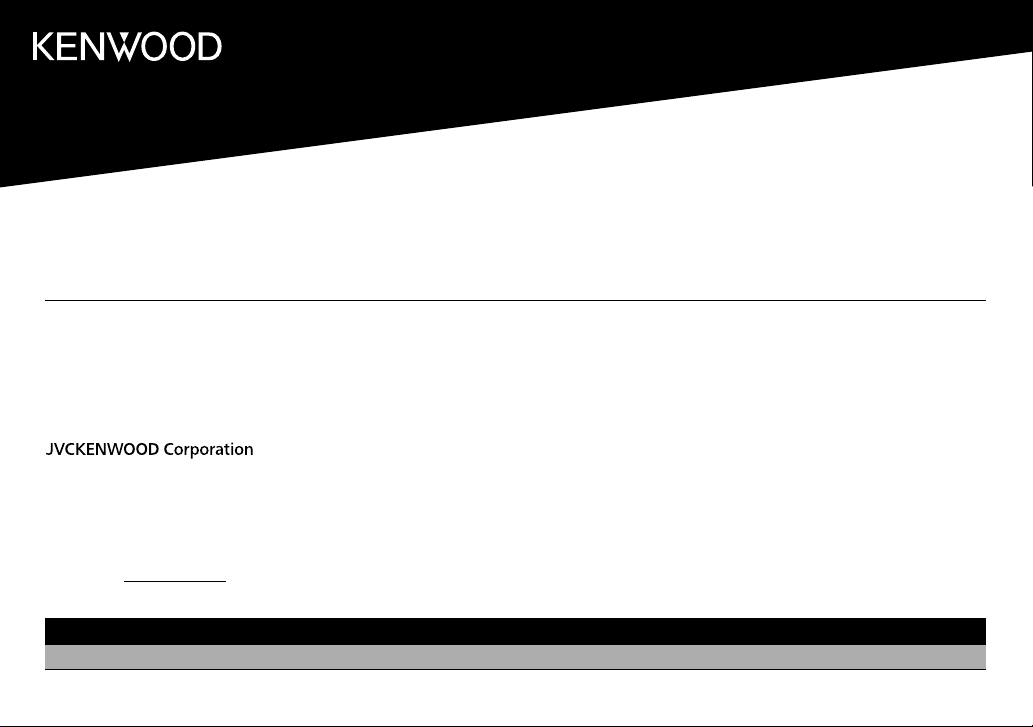
KMM-BT728HD
KMM-BT328
KMR-M328BT
KMM-X704
KMM-BT328U
DIGITAL MEDIA RECEIVER
INSTRUCTION MANUAL
RÉCEPTEUR MULTIMÉDIA NUMÉRIQUE
MODE D’EMPLOI
RECEPTOR DE MEDIOS DIGITALES
MANUAL DE INSTRUCCIONES
For your records
Record the serial number, found on the back of the unit, in the spaces designated on the warranty card, and in the space provided below. Refer to the model and serial
numbers whenever you call upon your Kenwood dealer for information or service on the product.
Model KMM-BT728HD/KMM-X704/KMM-BT328U/KMM-BT328/KMM-BT260U/KMM-BT228U/KMR-M328BT
Serial number
US Residents Only
Register your Kenwood product at http://www.kenwood.com/usa/
KMM-BT260U
KMM-BT228U
Register Online
B5A-3143-00a (KN)© 2019 JVCKENWOOD Corporation
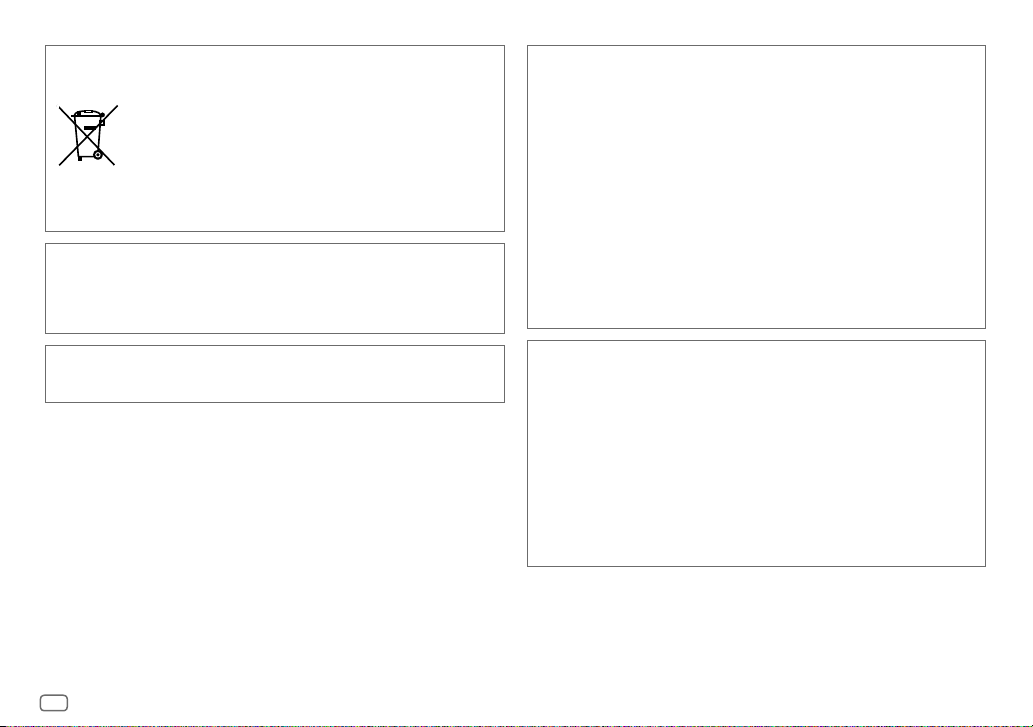
Información acerca de la eliminación de equipos eléctricos y electrónicos al final de la vida
útil (aplicable a los países que hayan adoptado sistemas independientes de recogida de
residuos)
Los productos con el símbolo de un contenedor con ruedas tachado no podrán ser
desechados como residuos domésticos. Los equipos eléctricos y electrónicos al final
de la vida útil, deberán ser reciclados en instalaciones que puedan dar el tratamiento
adecuado a estos productos y a sus subproductos residuales correspondientes.
Póngase en contacto con su administración local para obtener información sobre el
punto de recogida más cercano. Un tratamiento correcto del reciclaje y la eliminación
de residuos ayuda a conservar los recursos y evita al mismo tiempo efectos
perjudiciales en la salud y el medio ambiente.
Informação sobre a eliminação de pilhas
Este produto não deve ser eliminado como lixo doméstico geral. Devolva a pilha usada ao revendedor ou
entidade autorizada para que a mesma seja devolvida ao fabricante ou importador.
A reciclagem e a eliminação de lixo de maneira apropriada ajudarão a conservar os recursos naturais ao
mesmo tempo que prevenirão os efeitos prejudicais à nossa saúde e ao meio ambiente.
CALIFORNIA, USA ONLY
This product contains a CR Coin Cell Lithium Battery which contains Perchlorate Material—special
handling may apply. See www.dtsc.ca.gov/hazardouswaste/perchlorate
FCC CAUTION
Changes or modifications not expressly approved by the party responsible for compliance could void the
user’s authority to operate the equipment.
NOTE: This equipment has been tested and found to comply with the limits for a Class B digital device,
pursuant to part 15 of the FCC Rules. These limits are designed to provide reasonable protection against
harmful interference in a residential installation. This equipment generates, uses and can radiate radio
frequency energy and, if not installed and used in accordance with the instructions, may cause harmful
interference to radio communications. However, there is no guarantee that interference will not occur
in a particular installation. If this equipment does cause harmful interference to radio or television
reception, which can be determined by turning the equipment off and on, the user is encouraged to try
to correct the interference by one or more of the following measures:
– Reorient or relocate the receiving antenna.
– Increase the separation between the equipment and receiver.
– Connect the equipment into an outlet on a circuit different from that to which the receiver is
connected.
– Consult the dealer or an experienced radio/TV technician for help.
Supplier's Declaration of Conformity
Trade Name: KENWOOD
Products: DIGITAL MEDIA RECEIVER
Model Name: KMM-BT728HD/KMM-X704/KMM-BT328U/KMM-BT328/
KMM-BT260U/KMM-BT228U/KMR-M328BT
Responsible Party: JVCKENWOOD USA CORPORATION
2201 East Dominguez Street, Long Beach, CA 90810, U.S.A.
PHONE: 310 639-9000
THIS DEVICE COMPLIES WITH PART 15 OF THE FCC RULES. OPERATION IS SUBJECT TO THE FOLLOWING
TWO CONDITIONS:
(1) THIS DEVICE MAY NOT CAUSE HARMFUL INTERFERENCE, AND
(2) THIS DEVICE MUST ACCEPT ANY INTERFERENCE RECEIVED, INCLUDING INTERFERENCE THAT MAY
CAUSE UNDESIRED OPERATION.
i
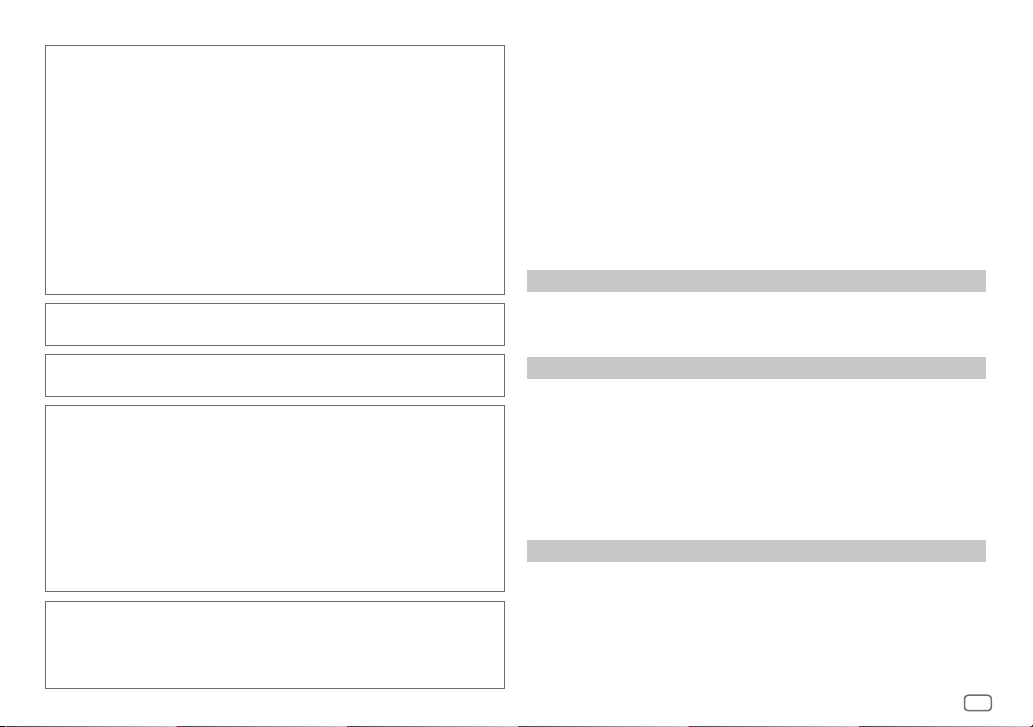
IC (Industry Canada) Caution
This device contains licence-exempt transmitter(s)/receiver(s) that comply with Innovation, Science
and Economic Development Canada’s licence-exempt RSS(s). Operation is subject to the following two
conditions:
1. This device may not cause interference.
2. This device must accept any interference, including interference that may cause undesired
operation of the device.
Attention de ‘IC (Industrie Canada)
L’émetteur/récepteur exempt de licence contenu dans le présent appareil est conforme aux CNR
d’Innovation, Sciences et Développement économique Canada applicables aux appareils radio exempts
de licence. L’exploitation est autorisée aux deux conditions suivantes :
1. L’appareil ne doit pas produire de brouillage.
2. L’appareil doit accepter tout brouillage radioélectrique subi, même si le brouillage est susceptible
d’en compromettre le fonctionnement.
Contains Bluetooth Module FCC ID: ZWY88112
IC ID: 12033A-88112
This transmitter must not be co-located or operated in conjunction with any other antenna or
transmitter.
CAUTION
This equipment complies with FCC/IC radiation exposure limits set forth for an uncontrolled
environment and meets the FCC radio frequency (RF) Exposure Guidelines and RSS-102 of the IC radio
frequency (RF) Exposure rules. This equipment should be installed and operated keeping the radiator at
least 20 cm or more away from person’s body.
ATTENTION
Cet équipement est conforme aux limites d’exposition aux rayonnements énoncées pour un
environnement non contrôlé et respecte les règles les radioélectriques (RF) de la FCC lignes directrices
d’exposition et d’exposition aux fréquences radioélectriques (RF) CNR-102 de l’IC. Cet équipement doit
être installé et utilisé en gardant une distance de 20 cm ou plus entre le radiateur et le corps humain.
Para cumplimiento de la IFT:
“La operación de este equipo está sujeta a las siguientes dos condiciones:
(1) es posible que este equipo o dispositivo no cause interferencia perjudicial y
(2) este equipo o dispositivo debe aceptar cualquier interferencia, incluyendo la que pueda causar su
operación no deseada”
SOFTWARE LICENSE AGREEMENT
The software embedded in the Product (hereinafter the "Licensed Software") provided by Licensor is
copyrighted to or sublicensable by the Licensor, and this Agreement provides for the terms and conditions
which Users shall follow in order to use the Licensed Software.
The User shall use the Licensed Software by agreeing with the terms of this Software License Agreement.
This Agreement shall be deemed completed at the time the User (hereinafter the "User") initially used the
Product in which the "Licensed Software" is embedded.
The Licensed Software may include the software which has been licensed to the Licensor directly or
indirectly from any third party. In such case, some third parties require the Users to follow their conditions
for use separately from this Software License Agreement. Such software shall not be subject to this
Agreement, and the Users are urged to read the "Important Notice concerning the Software" to be provided
separately below.
Article 1 General Provision
The Licensor shall grant to the User a non-exclusive and non-transferable (other than the exceptional case
referred to in Article 3, Paragraph 1) licensed to use the Licensed Software within the country of the User.
(the country where the User bought the Product (hereinafter the "Country")
Article 2 License
1. The license granted under this Agreement shall be the right to use the Licensed Software in the
Product.
2. The User shall not duplicate, copy, modify, add, translate or otherwise alter, or lease the Licensed
Software and any related documents, whether in whole or in part.
3. The use of the Licensed Software shall be limited to personal purpose, and the Licensed Software shall
not be distributed, licensed or sub-licensed whether it is for commercial purpose or not.
4. The User shall use the Licensed Software according to the directions described in the operation
manual or help file, and is prohibited to use or duplicate any data in a manner violating the Copyright
Law or any other laws and regulations by applying whole or a part of the Licensed Software.
Article 3 Conditions for Grant of License
1. When the User transfers the Product, it may also transfer the license to use the Licensed Software
embedded in the Product (including any related materials, updates and upgrades) on condition that
no original, copies or related materials continue in the possession of the User, and that the User shall
cause the transferee to comply with this Software License Agreement.
2. The User shall not carry out reverse engineering, disassembling, decompiling or any other code
analysis works in connection with the Licensed Software.
ii
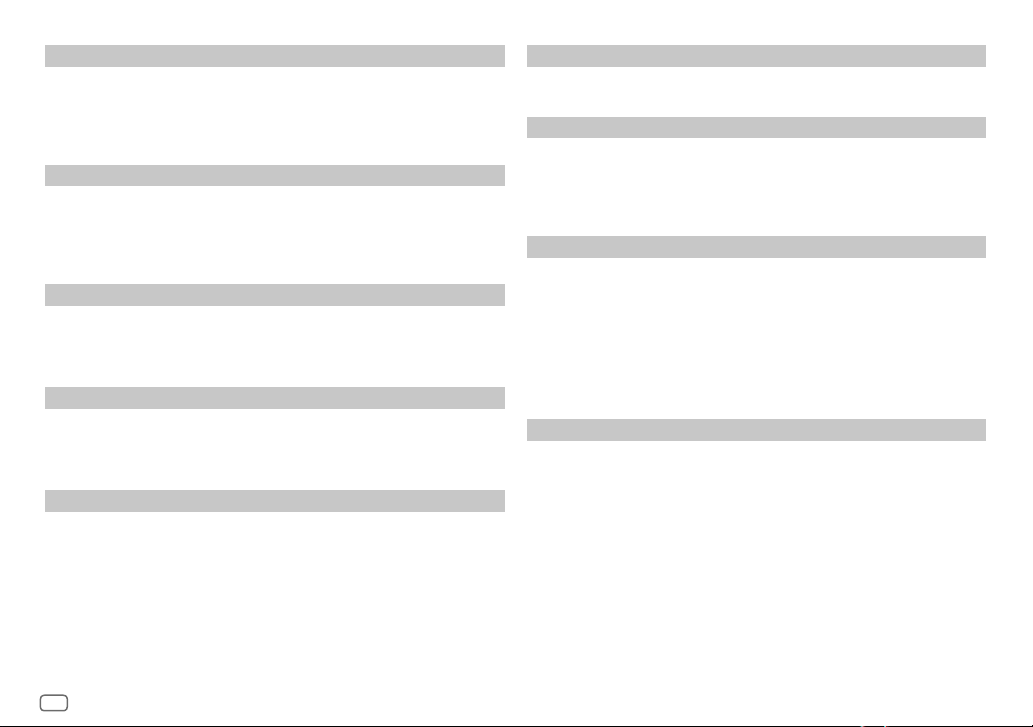
Article 4 Right pertaining to the Licensed Software
Any and all copyrights and other rights pertaining to the Licensed Software and related documents
shall belong to the Licensor or the original holder of the right who granted to the Licensor the license or
sublicense for the Licensed Software (hereinafter the "Original Rightholder"), and the User shall not be
entitled to any right other than the license granted hereunder, in respect of the Licensed Software and any
related documents.
Article 5 Indemnification of Licensor
1. Neither the Licensor nor the Original Rightholder shall be liable for any damage incurred by the User
or any third party due to the exercise of the license granted to the User under this Agreement, unless
otherwise restricted by law.
2. The Licensor will offer no guarantee for the merchantability, convertibility and consistency with
certain objective of the Licensed Software.
Article 6 Liability to Third Party
If any dispute has arisen with any third party due to an infringement upon a copyright, patent or any
other intellectual property right that was caused by the User's use of the Licensed Software, the User shall
settle such dispute at its own cost and hold the Licensor and the Original Rightholder harmless from any
inconvenience it may cause.
Article 7 Confidentiality
The User shall keep the confidentiality of such portion of the Licensed Software, related documents thereof
or any other information to be granted under this Agreement, as well as the conditions of this Agreement
as has not yet entered the public domain, and shall not disclose or divulge the same to any third party
without approval of the Licensor.
Article 8 Termination
In case the User falls under any of the events described in the following items, the Licensor may
immediately terminate this Agreement or claim that the User compensates for the damage incurred by the
Licensor due to such event:
(1) when the User violated any provision of this Agreement; or
(2) when a petition has been filed against the User for an attachment, provisional attachment,
provisional disposition or any other compulsory execution.
Article 9 Destruction of the Licensed Software
If this Agreement is terminated pursuant to the provision of Article 8, the User shall destroy the Licensed
Software, any related documents and copies thereof within two (2) weeks from such date of termination.
Article 10 Protection of Copyright
1. The copyright and all the other intellectual property rights relating to the Licensed Software
shall belong to the Licensor and the Original Rightholder, and in no event shall they be under the
ownership of the User.
2. The User shall, whenever it uses the Licensed Software, comply with any laws relating to the
copyright and other intellectual property rights.
Article 11 Export Restriction
1. It is prohibited to export the Licensed Software and any related documents outside the country
of the User (including transmission thereof outside the country of the User via Internet of other
communication tools).
2. The User shall understand that the Licensed Software shall be subject to the export restrictions
adopted by the country of User and any other countries.
3. The User shall agree that the software will be subject to any and all applicable international and
domestic laws (including the export control regulation of the country of User and any other countries,
and any restrictions concerning the end-users, the use by end-users and importing countries to be
provided by the country of User and any other countries, and any other governmental authorities).
Article 12 Miscellaneous
1. In the event any part of this Agreement is invalidated by operation of law, the residual provisions
shall continue in force.
2. Matters not stipulated in this Agreement or any ambiguity or question raised in the construction of
this Agreement shall be provided or settled upon good-faith consultation between the Licensor and
the User.
3. The Licensor and the User hereby agree that this Agreement is governed by the laws of Japan, and
any dispute arising from, and relating to the rights and obligations under, this Agreement shall be
submitted to the exclusive jurisdiction of the Tokyo District Court for its first instance.
iii
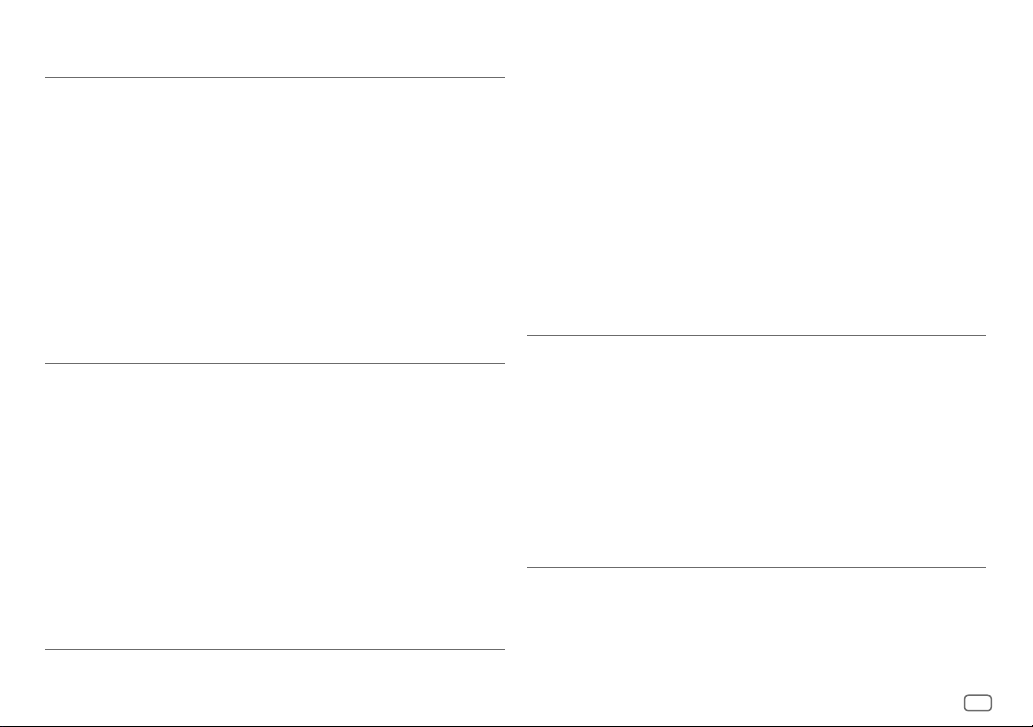
Important Notice concerning the Software
-jansson
Copyright (c) 2009-2012 Petri Lehtinen <petri@digip.org>
Permission is hereby granted, free of charge, to any person obtaining a copy of this software and associated
documentation files (the "Software"), to deal in the Software without restriction, including without
limitation the rights to use, copy, modify, merge, publish, distribute, sublicense, and/or sell copies of the
Software, and to permit persons to whom the Software is furnished to do so, subject to the following
conditions:
The above copyright notice and this permission notice shall be included in all copies or substantial portions
of the Software.
THE SOFTWARE IS PROVIDED "AS IS", WITHOUT WARRANTY OF ANY KIND, EXPRESS OR IMPLIED, INCLUDING
BUT NOT LIMITED TO THE WARRANTIES OF MERCHANTABILITY, FITNESS FOR A PARTICULAR PURPOSE
AND NONINFRINGEMENT. IN NO EVENT SHALL THE AUTHORS OR COPYRIGHT HOLDERS BE LIABLE FOR ANY
CLAIM, DAMAGES OR OTHER LIABILITY, WHETHER IN AN ACTION OF CONTRACT, TORT OR OTHERWISE,
ARISING FROM, OUT OF OR IN CONNECTION WITH THE SOFTWARE OR THE USE OR OTHER DEALINGS IN THE
SOFTWARE.
-cJSON
Copyright (c) 2009 Dave Gamble
Permission is hereby granted, free of charge, to any person obtaining a copy of this software and associated
documentation files (the "Software"), to deal in the Software without restriction, including without
limitation the rights to use, copy, modify, merge, publish, distribute, sublicense, and/ or sell copies of
the Software, and to permit persons to whom the Software is furnished to do so, subject to the following
conditions:
The above copyright notice and this permission notice shall be included in all copies or substantial portions
of the Software.
THE SOFTWARE IS PROVIDED "AS IS", WITHOUT WARRANTY OF ANY KIND, EXPRESS OR IMPLIED, INCLUDING
BUT NOT LIMITED TO THE WARRANTIES OF MERCHANTABILITY, FITNESS FOR A PARTICULAR PURPOSE
AND NONINFRINGEMENT. IN NO EVENT SHALL THE AUTHORS OR COPYRIGHT HOLDERS BE LIABLE FOR ANY
CLAIM, DAMAGES OR OTHER LIABILITY, WHETHER IN AN ACTION OF CONTRACT, TORT OR OTHERWISE,
ARISING FROM, OUT OF OR IN CONNECTION WITH THE SOFTWARE OR THE USE OR OTHER DEALINGS IN THE
SOFTWARE.
-CMP
The MIT License (MIT)
Copyright (c) 2014 Charles Gunyon
Permission is hereby granted, free of charge, to any person obtaining a copy of this software and associated
documentation files (the "Software"), to deal in the Software without restriction, including without
limitation the rights to use, copy, modify, merge, publish, distribute, sublicense, and/ or sell copies of
the Software, and to permit persons to whom the Software is furnished to do so, subject to the following
conditions:
The above copyright notice and this permission notice shall be included in all copies or substantial portions
of the Software.
THE SOFTWARE IS PROVIDED "AS IS", WITHOUT WARRANTY OF ANY KIND, EXPRESS OR IMPLIED, INCLUDING
BUT NOT LIMITED TO THE WARRANTIES OF MERCHANTABILITY, FITNESS FOR A PARTICULAR PURPOSE
AND NONINFRINGEMENT. IN NO EVENT SHALL THE AUTHORS OR COPYRIGHT HOLDERS BE LIABLE FOR ANY
CLAIM, DAMAGES OR OTHER LIABILITY, WHETHER IN AN ACTION OF CONTRACT, TORT OR OTHERWISE,
ARISING FROM, OUT OF OR IN CONNECTION WITH THE SOFTWARE OR THE USE OR OTHER DEALINGS IN THE
SOFTWARE.
nanopb
Copyright (c) 2011 Petteri Aimonen <jpa at nanopb.mail.kapsi.fi>
This software is provided 'as-is', without any express or implied warranty. In no event will the authors be
held liable for any damages arising from the use of this software.
Permission is granted to anyone to use this software for any purpose, including commercial applications,
and to alter it and redistribute it freely, subject to the following restrictions:
1. The origin of this software must not be misrepresented; you must not claim that you wrote
the original software. If you use this software in a product, an acknowledgment in the product
documentation would be appreciated but is not required.
2. Altered source versions must be plainly marked as such, and must not be misrepresented as being the
original software.
3. This notice may not be removed or altered from any source distribution.
iv
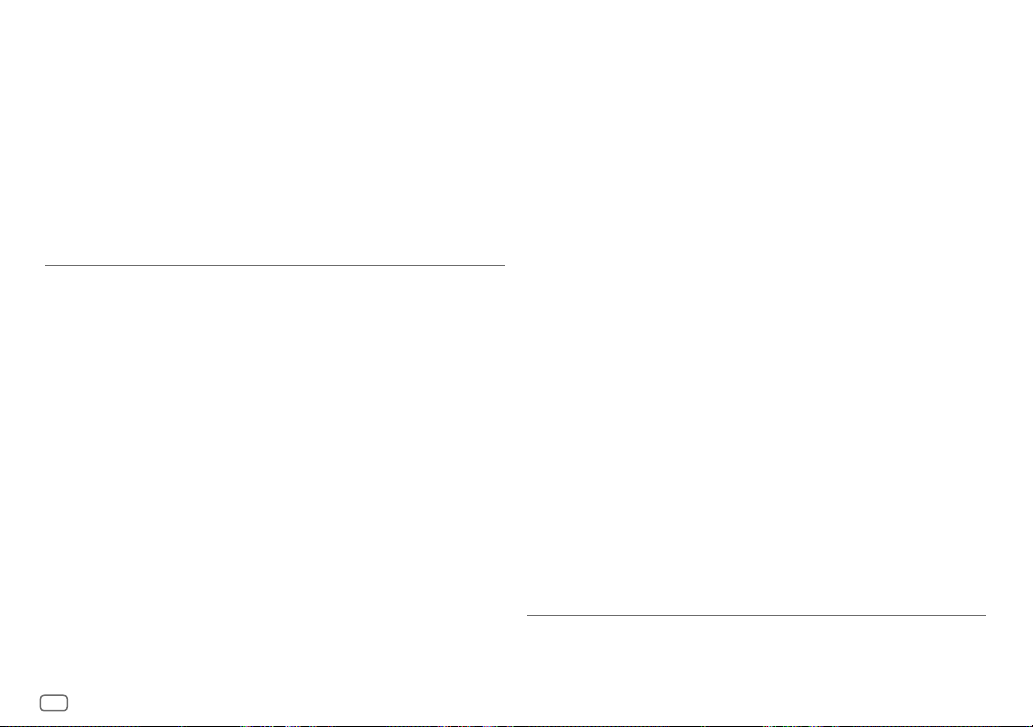
sha2
AUTHOR: Aaron D. Gifford - http://www.aarongifford.com/
Copyright (c) 2000-2001, Aaron D. Gifford
All rights reserved.
You may obtain a copy of the license at
https://opensource.org/licenses/BSD-3-Clause
THE SOFTWARE IS PROVIDED "AS IS", WITHOUT WARRANTY OF ANY KIND, EXPRESS OR IMPLIED, INCLUDING
BUT NOT LIMITED TO THE WARRANTIES OF MERCHANTABILITY, FITNESS FOR A PARTICULAR PURPOSE
AND NONINFRINGEMENT. IN NO EVENT SHALL THE AUTHORS OR COPYRIGHT HOLDERS BE LIABLE FOR ANY
CLAIM, DAMAGES OR OTHER LIABILITY, WHETHER IN AN ACTION OF CONTRACT, TORT OR OTHERWISE,
ARISING FROM, OUT OF OR IN CONNECTION WITH THE SOFTWARE OR THE USE OR OTHER DEALINGS IN THE
SOFTWARE.
Posix
Copyright (c) 1990, 1993
The Regents of the University of California. All rights reserved.
Redistribution and use in source and binary forms, with or without modification, are permitted provided
that the following conditions are met:
1. Redistributions of source code must retain the above copyright notice, this list of conditions and the
following disclaimer.
2. Redistributions in binary form must reproduce the above copyright notice, this list of conditions and
the following disclaimer in the documentation and/or other materials provided with the distribution.
3. All advertising materials mentioning features or use of this software must display the following
acknowledgement:
This product includes software developed by the University of California, Berkeley and its contributors.
4. Neither the name of the University nor the names of its contributors may be used to endorse or
promote products derived from this software without specific prior written permission.
Copyright (C) 1993 by Sun Microsystems, Inc. All rights reserved.
Developed at SunPro, a Sun Microsystems, Inc. business.
Permission to use, copy, modify, and distribute this software is freely granted, provided that this notice is
preserved.
Copyright (C) 1991-2, RSA Data Security, Inc. Created 1991. All rights reserved.
License to copy and use this software is granted provided that it is identified as the “RSA Data Security, Inc.
MD4 Message-Digest Algorithm” in all material mentioning or referencing this software or this function.
Copyright (c) 1995, 1996 Carnegie-Mellon University. All rights reserved.
Author: Chris G. Demetriou
Permission to use, copy, modify and distribute this software and its documentation is hereby granted,
provided that both the copyright notice and this permission notice appear in all copies of the software,
derivative works or modified versions, and any portions thereof, and that both notices appear in supporting
documentation.
CARNEGIE MELLON ALLOWS FREE USE OF THIS SOFTWARE IN ITS "AS IS" CONDITION. CARNEGIE MELLON
DISCLAIMS ANY LIABILITY OF ANY KIND FOR ANY DAMAGES WHATSOEVER RESULTING FROM THE USE OF
THIS SOFTWARE.
Carnegie Mellon requests users of this software to return to
Software Distribution Coordinator or Software.Distribution@CS.CMU.EDU
School of Computer Science
Carnegie Mellon University
Pittsburgh PA 15213-3890
any improvements or extensions that they make and grant Carnegie the rights to redistribute these
changes.
License is also granted to make and use derivative works provided that such works are identified as
"derived from the RSA Data Security, Inc. MD4 Message-Digest Algorithm" in all material mentioning or
referencing the derived work.
RSA Data Security, Inc. makes no representations concerning either the merchantability of this software or
the suitability of this software for any particular purpose. It is provided "as is" without express or implied
warranty of any kind.
Copyright (c) 1993 Martin Birgmeier
All rights reserved.
You may redistribute unmodified or modified versions of this source code provided that the above
copyright notice and this and the following conditions are retained.
This software is provided ``as is'', and comes with no warranties of any kind. I shall in no event be liable for
anything that happens to anyone/anything when using this software.
These notices must be retained in any copies of any part of this documentation
and/or software.
v
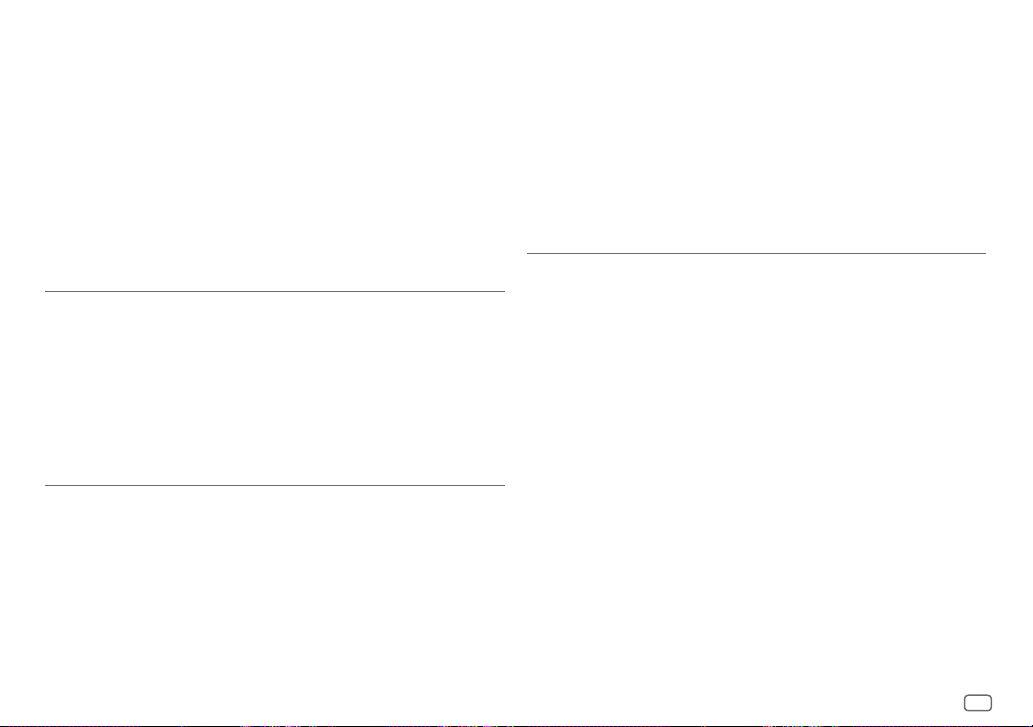
T-Kernel 2.0
This product uses the source code of T-Kernel 2.0 under T-License 2.0 granted by T-Engine Forum
(www.tron.org)
BSD-3-Clause
Copyright (c) 2000-2001, Aaron D. Gifford
All rights reserved.
You may obtain a copy of the license at
https://opensource.org/licenses/BSD-3-Clause
THE SOFTWARE IS PROVIDED "AS IS", WITHOUT WARRANTY OF ANY KIND, EXPRESS OR IMPLIED, INCLUDING
BUT NOT LIMITED TO THE WARRANTIES OF MERCHANTABILITY, FITNESS FOR A PARTICULAR PURPOSE
AND NONINFRINGEMENT. IN NO EVENT SHALL THE AUTHORS OR COPYRIGHT HOLDERS BE LIABLE FOR ANY
CLAIM, DAMAGES OR OTHER LIABILITY, WHETHER IN AN ACTION OF CONTRACT, TORT OR OTHERWISE,
ARISING FROM, OUT OF OR IN CONNECTION WITH THE SOFTWARE OR THE USE OR OTHER DEALINGS IN THE
SOFTWARE.
LFS Subsystem
Copyright The Regents of the University of California. All rights reserved.
You may obtain a copy of the license at
https://directory.fsf.org/wiki/License:BSD-4-Clause
THE SOFTWARE IS PROVIDED "AS IS", WITHOUT WARRANTY OF ANY KIND, EXPRESS OR IMPLIED, INCLUDING
BUT NOT LIMITED TO THE WARRANTIES OF MERCHANTABILITY, FITNESS FOR A PARTICULAR PURPOSE
AND NONINFRINGEMENT. IN NO EVENT SHALL THE AUTHORS OR COPYRIGHT HOLDERS BE LIABLE FOR ANY
CLAIM, DAMAGES OR OTHER LIABILITY, WHETHER IN AN ACTION OF CONTRACT, TORT OR OTHERWISE,
ARISING FROM, OUT OF OR IN CONNECTION WITH THE SOFTWARE OR THE USE OR OTHER DEALINGS IN THE
SOFTWARE.
Accordo2 Player
Apache License
Licensed under the Apache License,
Version 2.0, January 2004(the "License");
You may obtain a copy of the license at
http://www.apache.org/licenses/LICENSE-2.0
THE SOFTWARE IS PROVIDED "AS IS", WITHOUT WARRANTY OF ANY KIND, EXPRESS OR IMPLIED, INCLUDING
BUT NOT LIMITED TO THE WARRANTIES OF MERCHANTABILITY, FITNESS FOR A PARTICULAR PURPOSE
AND NONINFRINGEMENT. IN NO EVENT SHALL THE AUTHORS OR COPYRIGHT HOLDERS BE LIABLE FOR ANY
CLAIM, DAMAGES OR OTHER LIABILITY, WHETHER IN AN ACTION OF CONTRACT, TORT OR OTHERWISE,
ARISING FROM, OUT OF OR IN CONNECTION WITH THE SOFTWARE OR THE USE OR OTHER DEALINGS IN THE
SOFTWARE.
vi
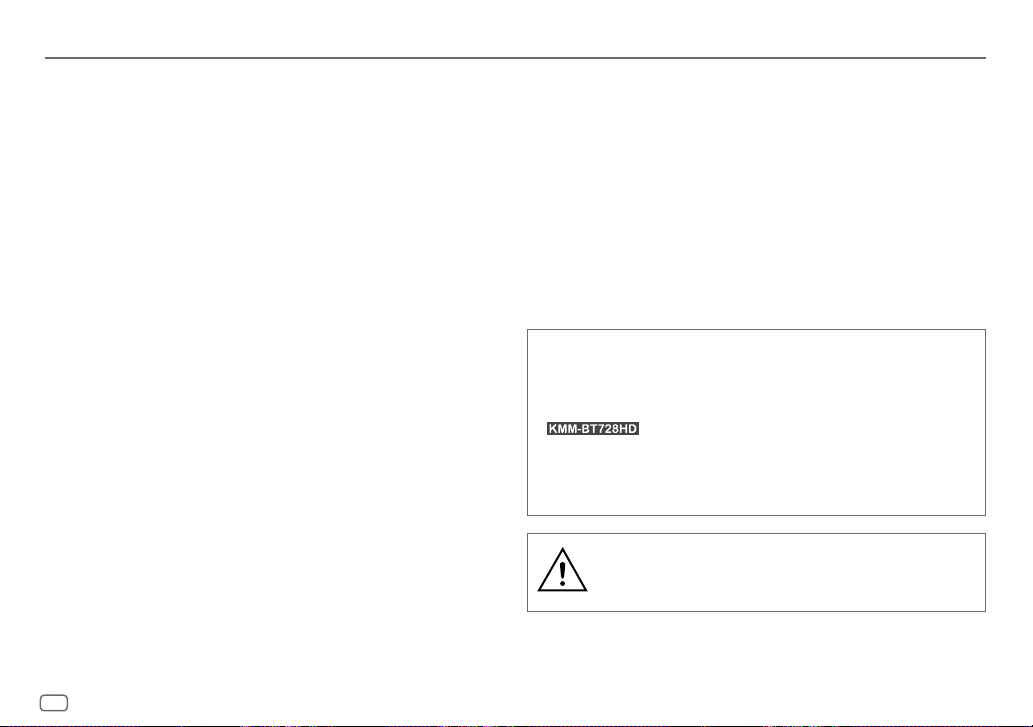
Contents
Before Use ................................................................................................. 3
Basics ......................................................................................................... 4
Getting Started ........................................................................................ 5
1 Select the display language and cancel the demonstration
2 Set the clock and date
3 Set the other optional settings
HD RadioTM Tuner .................................................................................... 8
Radio ........................................................................................................ 10
USB/iPod ................................................................................................. 11
Pandora® ................................................................................................. 14
Spotify ..................................................................................................... 15
SiriusXM® Radio .....................................................................................17
AUX........................................................................................................... 20
Using Other Applications .....................................................................20
KENWOOD Remote application
Tuneln Radio/Tuneln Radio Pro
Bluetooth® .............................................................................................. 22
Bluetooth – Connection
Bluetooth – Mobile phone
Bluetooth – Audio
AMAZON ALEXA .................................................................................... 28
Audio Settings ........................................................................................29
Display Settings ..................................................................................... 33
Installation/Connection ....................................................................... 35
References .............................................................................................. 39
Maintenance
More information
Change the display information
Troubleshooting .................................................................................... 42
Specifications ......................................................................................... 45
How to read this manual
• The displays and faceplates shown in this manual are examples used to
provide clear explanations of the operations. For this reason, they may
be different from the actual displays or faceplates.
• Operations are explained mainly using buttons on the faceplate of
• English indications are used for the purpose of explanation. You can
select the display language from the
•
[XX]
indicates the selected items.
• (PageXX) indicates references are available on the stated page.
.
[FUNCTION]
menu. (Page7)
This symbol on the product means there are important
operating and maintenance instructions in this manual.
Be sure to carefully read instructions in this manual.
2
ENGLISH
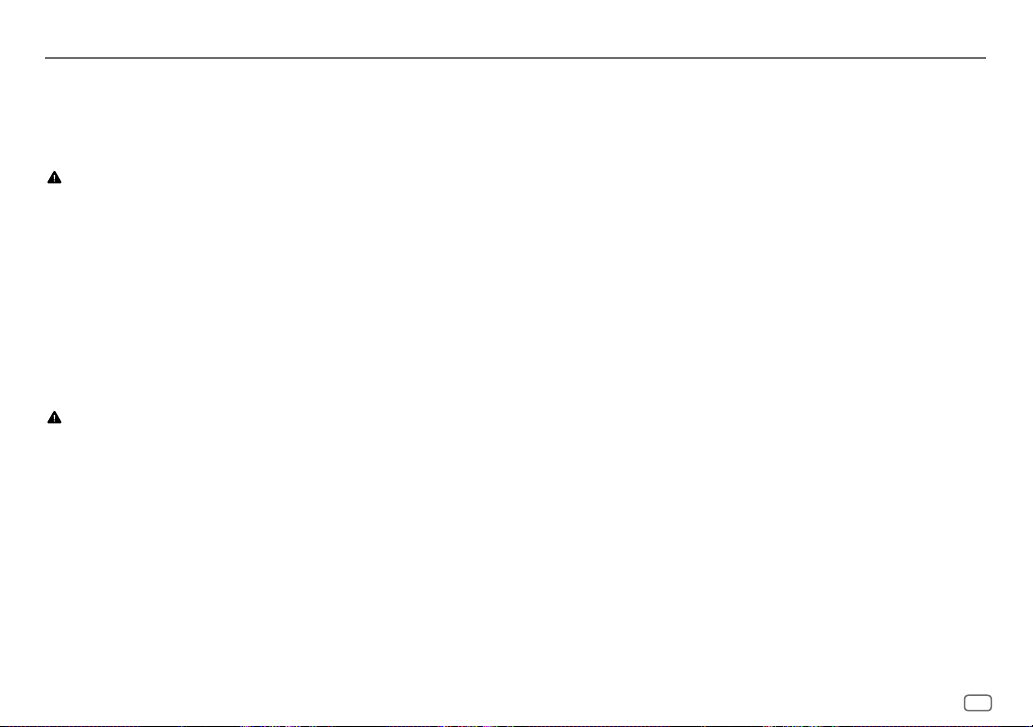
Before Use
IMPORTANT
• To ensure proper use, please read through this manual before using this
product. It is especially important that you read and observe Warnings and
Cautions in this manual.
• Please keep the manual in a safe and accessible place for future reference.
WARNING
• Do not operate any function that takes your attention away from safe
driving.
• Do not ingest the battery, Chemical Burn Hazard.
The remote control supplied with this product contains a coin/button cell
battery.
If the coin/button cell battery is swallowed, it can cause severe internal
burns in just 2 hours and can lead to death.
Keep new and used batteries away from children.
If the battery compartment does not close securely, stop using the
product and keep it away from children.
If you think batteries might have been swallowed or placed inside any part
of the body, seek immediate medical attention.
CAUTION
Volume setting:
• Adjust the volume so that you can hear sounds outside the car to prevent
accidents.
• Lower the volume before playing digital sources to avoid damaging the
speakers by the sudden increase of the output level.
General:
• Avoid using the external device if it might hinder safe driving.
• Make sure all important data has been backed up. We shall bear no
responsibility for any loss of recorded data.
• Never put or leave any metallic objects (such as coins or metal tools) inside
the unit to prevent a short circuit.
• USB rating is indicated on the main unit. To view, detach the faceplate.
(Page 4)
• Depending on the types of cars, the antenna will automatically extend
when you turn on the unit with the antenna control wire connected
(page37). Turn off the unit or change the source to STANDBY when
parking at a low ceiling area.
Remote control (RC-406):
• Do not leave the remote control in hot places such as on the dashboard.
• Risk of fire or explosion if the battery is replaced by an incorrect type.
Ensure to replace only with the same type.
• Risk of fire, explosion or the leakage of flammable liquid or gas if the
battery is left in an extremely high temperature surrounding environment
and/or subjected extremely low air pressure. The battery pack or batteries
shall not be exposed to excessive heat such as sunshine, fire or the like.
• Risk of fire, explosion or the leakage of flammable liquid or gas if the
battery is disposed into fire or a hot oven, recharged, shorted, mechanically
crushed or cut of the battery.
• If spilled fluid comes in contact with your eyes or on clothing, immediately
rinse with water and consult a physician.
ENGLISH
3
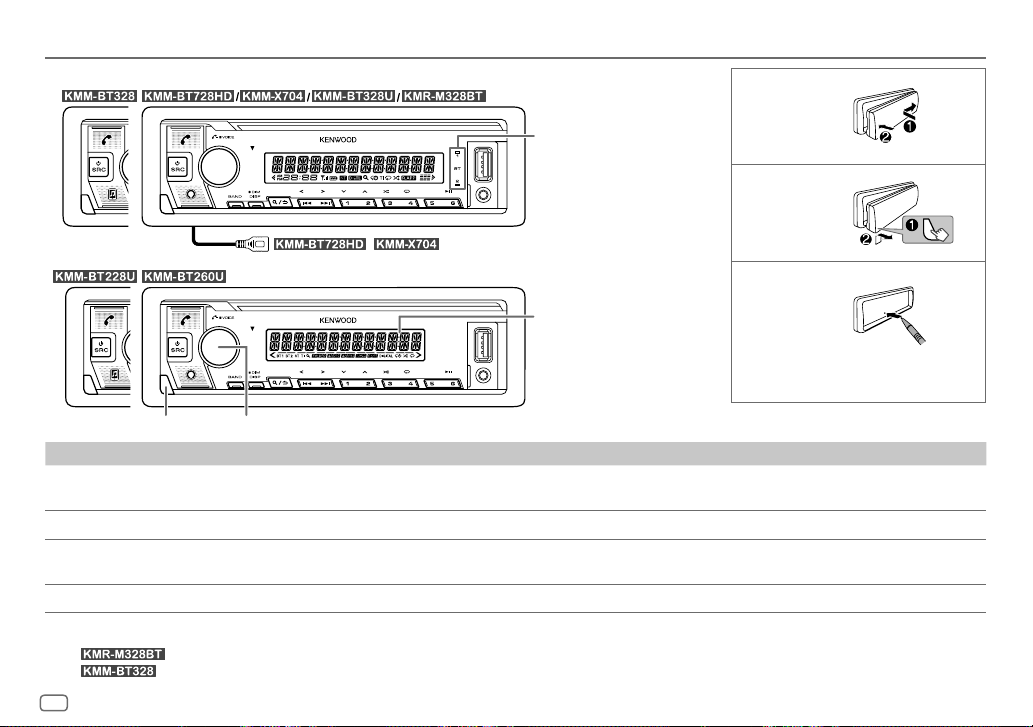
Basics
Faceplate
Lights up when Bluetooth
connection is established.
(Page22)
/ : USB cable from the rear of the unit.
Display window*1
Volume knobDetach button
To On the faceplate
Turn on the power
Adjust the volume Turn the volume knob.
Select a source
Change the display information*3 Press DISP repeatedly. (Page 41, 42)
Press B SRC.
• Press and hold to turn off the power.*2
• Press B SRC repeatedly.
• Press B SRC, then turn the volume knob within 2 seconds.
Attach
Detach
How to reset
Reset the unit within 5 seconds after
detaching the faceplate.
*1 Only for illustration purpose.
*2 For
*3 For
4
ENGLISH
: You can also turn off the display information by pressing DISP repeatedly. (Page 41)
: The power will automatically turn off after 20 minutes when in standby mode (Auto Power Off).
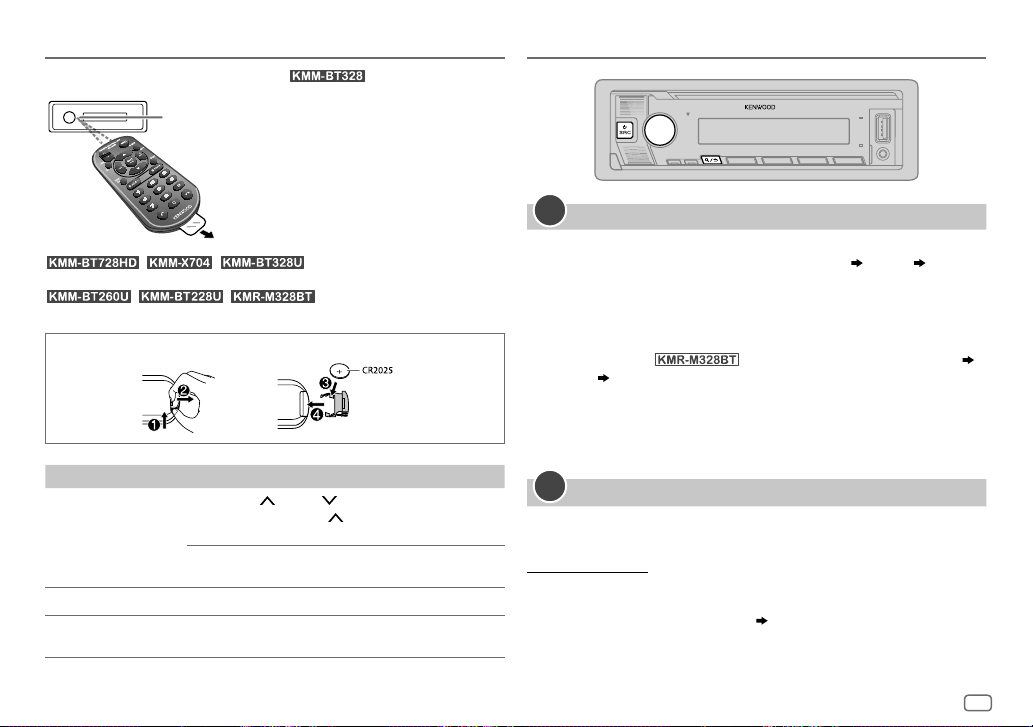
Basics
Remote control (RC-406)
Remote sensor (Do not expose to bright sunlight.)
Getting Started
(supplied for )
Pull out the insulation sheet when
using for the first time.
with an optionally purchased remote control.
not available.
How to replace the battery
To On the remote control
Adjust the volume Press VOL or VOL .
Select a source Press SRC repeatedly.
Turn off the power
/ / : Can be remotely controlled
/ / : Remote control functions are
• Press and hold VOL
the volume to 15.
Press ATT during playback to attenuate the sound.
• Press again to cancel.
Press and hold SRC to turn off the power.
( Pressing SRC does not turn on the power. )
to continuously increase
1
Select the display language and cancel the demonstration
When you turn on the power for the first time (or
[YES]
, see page7), the display shows: “SEL LANGUAGE” “PRESS”
“VOLUME KNOB”
1 Turn the volume knob to select
[FRE]
(French), then press the knob.
[ENG]
is selected for the initial setup.
[ENG]
[FACTORY RESET]
(English) /
[SPA]
(Spanish) /
is set to
Then, (except for ) the display shows: “CANCEL DEMO”
“PRESS” “VOLUME KNOB”.
2 Press the volume knob again.
[YES]
is selected for the initial setup.
3 Press the volume knob again.
“DEMO OFF” appears.
2
Set the clock and date
Press the volume knob to enter
1
2 Turn the volume knob to select
To adjust the clock
3 Turn the volume knob to select
[FUNCTION]
.
[CLOCK]
, then press the knob.
[CLOCKADJUST]
, then press the knob.
4 Turn the volume knob to make the settings, then press the knob.
Set the time in the order of “Hour” “Minute”.
5 Turn the volume knob to select
6 Turn the volume knob to select
[CLOCK FORMAT]
[12H]
or
[24H]
, then press the knob.
, then press the knob.
ENGLISH
5
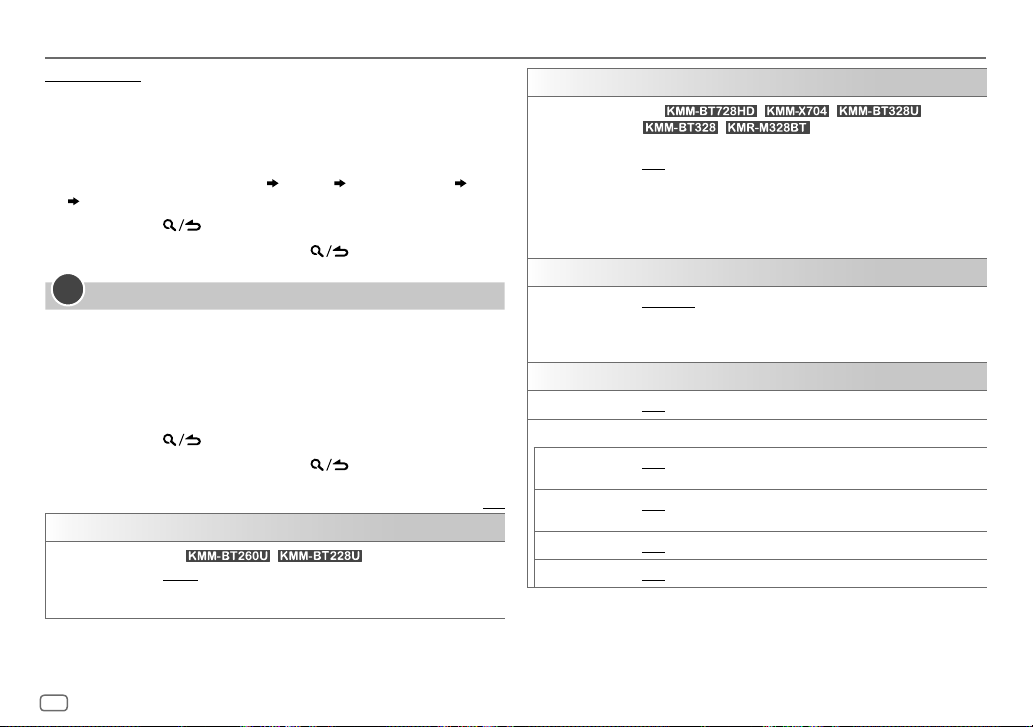
Getting Started
To set the date
7 Turn the volume knob to select
8 Turn the volume knob to select
the knob.
9 Turn the volume knob to select
10 Turn the volume knob to make the settings, then press the knob.
Set the date in the order of “Day” “Month” “Year” or “Month” “Day”
“Year”.
11 Press and hold to exit.
To return to the previous setting item, press
3
Set the other optional settings
You can only set the following items while the unit is in STANDBY source.
1 Press B SRC repeatedly to enter STANDBY.
2 Press the volume knob to enter
3 Turn the volume knob to select an item (see the following table), then
press the knob.
4 Repeat step 3 until the desired item is selected or activated.
5 Press and hold to exit.
To return to the previous setting item, press
[AUDIO CONTROL]
[SWITCH PREOUT]
(For / )
[REAR]/[SUB-W]: Selects whether rear speakers or a subwoofer are
connected to the line out terminals on the rear (through an external
amplifier). (Page 38)
[DATEFORMAT]
[DD/MM/YY]
[DATESET]
, then press the knob.
[FUNCTION]
.
, then press the knob.
or
[MM/DD/YY]
.
.
, then press
Default: [XX]
[DISPLAY]
[EASY MENU]
[TUNER SETTING]
[PRESET TYPE]
[SYSTEM]
[KEY BEEP]
[SOURCE SELECT]
[PANDORA SRC]
[SPOTIFY SRC]
[BT AUDIO SRC]
[BUILT-IN AUX]
(For / / /
/ )
When entering [FUNCTION]...
[ON]: [ZONE 1] illumination changes to white color. ;
[OFF]: [ZONE 1] illumination remains as [COLOR SELECT] color.
(Page 33)
• [ZONE 2] illumination changes to light blue color when you enter
[FUNCTION], irregardless of the [EASY MENU] setting.
• Refer to the illustration on page 33 for zone identification.
[NORMAL]: Memorizes one station for each preset button in each band
(FM1/FM2/FM3/AM). ; [MIX]: Memorizes one station or SiriusXM channel
for each preset button, regardless of the selected band or SiriusXM
channel.
[ON]: Activates the keypress tone. ; [OFF]: Deactivates.
[ON]: Enables PANDORA FRONT/PANDORA REAR/PANDORA/PANDORA BT
in source selection. ; [OFF]: Disables. (Page 14)
[ON]: Enables SPOTIFY FRONT/SPOTIFY REAR/SPOTIFY/SPOTIFY BT in
source selection. ; [OFF]: Disables. (Page 15)
[ON]: Enables BT AUDIO in source selection. ; [OFF]: Disables. (Page 27)
[ON]: Enables AUX in source selection. ; [OFF]: Disables. (Page 20)
6
ENGLISH
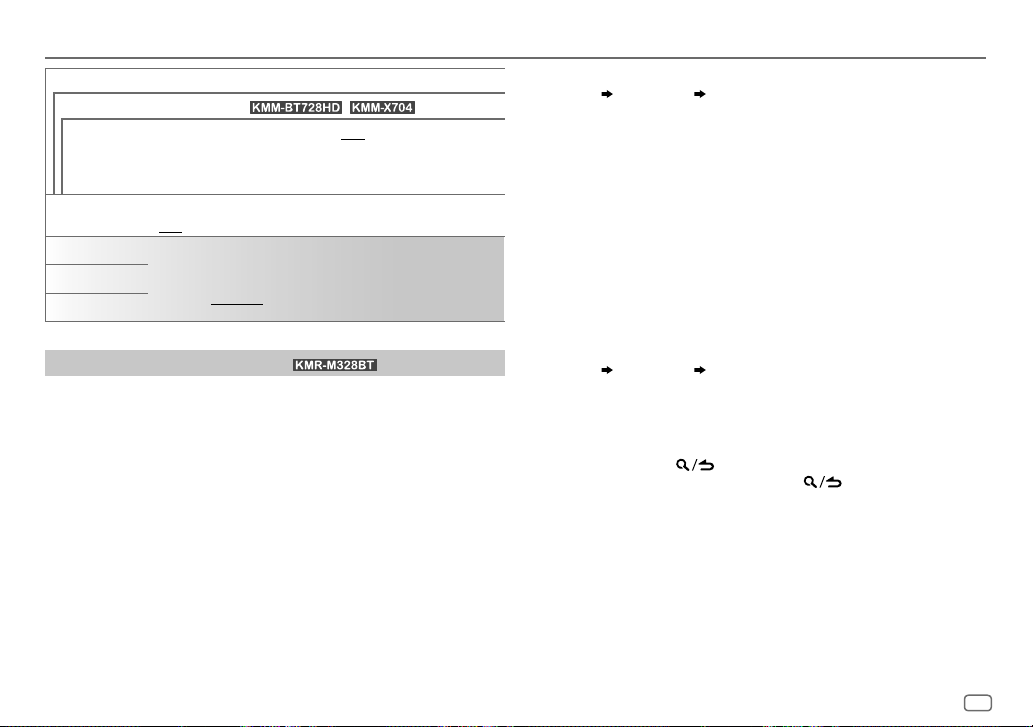
Getting Started
[F/W UPDATE]
[UPDATE SYSTEM] / [UPDATE HD] (for
[F/W UP xxxx]
[FACTORY RESET]
[ENGLISH]
[ESPANOL]
[FRANCAIS]
Register the marine remote ID
Applicable only when you connect KENWOOD Marine Remote Control unit
(KCA-RC55MR, optional accessory) to this unit.
• For connection, see “Connect external components” on page 38.
• Refer also to the supplied instruction manual of the KENWOOD Marine
Remote Control unit for more information.
Preparation:
Press B SRC repeatedly to enter STANDBY, then press the volume knob to
enter
[FUNCTION]
[YES]: Starts upgrading the firmware. ; [NO]: Cancels (upgrading is not
activated).
For details on how to update the firmware, visit
<www.kenwood.com/cs/ce/>.
[YES]: Resets the settings to default (except the stored station). ;
[NO]: Cancels.
Select the display language for [FUNCTION] menu and music information
if applicable.
By default, [ENGLISH] is selected.
(for )
.
/ )
1 Turn the volume knob to select an item, then press the knob.
[SYSTEM]
[REM SETTING]
[REMOTE ID SET]
Remote control ID list is displayed.
•
[YES]
•
2 Turn the volume knob to select an available ID
indicates that this ID is already registered.
[NO]
indicates that this ID is available.
[REMID3]
, then press the knob.
[REMID1]/[REMID2]
“REGISTERING” appears on the display window.
To register, on the KENWOOD Marine Remote Control unit:
• Press ENTER to register as
• Press SRC to register as
• Press DISP to register as
[REM ID1]
[REM ID2]
[REM ID3]
.
.
.
Once the ID is registered, “COMPLETED” appears.
To delete the registered ID
1 Turn the volume knob to select an item, then press the knob.
[SYSTEM]
2 Turn the volume knob to select the ID to delete
[REM SETTING]
[ID3 DELETE]
, then press the knob.
3 Turn the volume knob to select
select
[NO]
to cancel.
• To exit, press and hold
• To return to the previous setting item, press
[REMOTE ID DEL]
.
[ID1 DELETE]/[ID2 DELETE]
[YES]
to delete the selected ID, and
.
/
/
ENGLISH
7
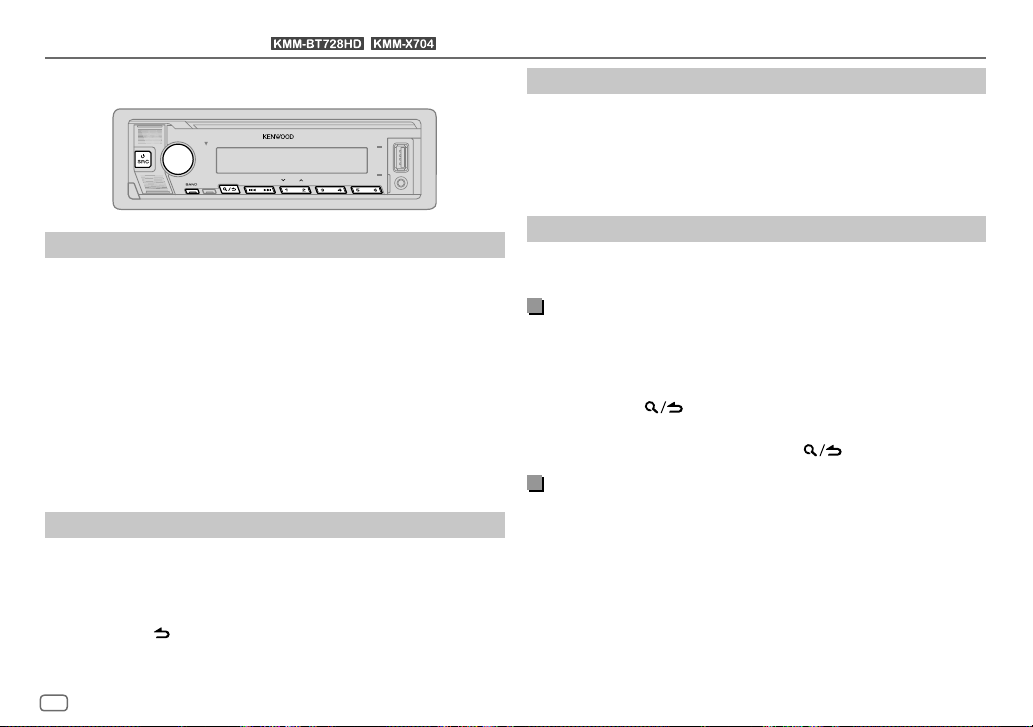
HD Radio™ Tuner
You can tune in to both conventional and HD Radio broadcasts.
• To find HD Radio stations in your area, visit <http://www.hdradio.com>.
(for / )
Select an HD Radio multicast channel
Many HD Radio stations offer more than one channel programming. This
service is called multicasting.
While receiving HD Radio multicast channels....
Press S / T to select your desired channel (HD1 to HD8).
“LINKING” appears while linking to a multicast channel.
Search for a station
Press B SRC repeatedly to select HD RADIO.
1
2 Press BAND repeatedly (or press #FM+/*AM– on the remote control)
to select FM1/FM2/FM3/AM.
3 Press S / T (or press S / T (+) on the remote control) to
search for a station or channel.
You can store up to 18 stations for FM, 6 stations for AM and 18 channels for
HD Radio.
• To store a station or channel:
(1 to 6).
• To select a stored station or channel: Press one of the number buttons
(1 to 6) (or press one of the number buttons (1 to 6) on the remote
control).
Direct Access Tuning
Press and hold one of the number buttons
(using the remote control)
1 Press DIRECT to enter Direct Access Tuning.
2 Press the number buttons to enter a station frequency or channel
number.
3 Press ENT IW to search for station or channel.
• To cancel, press
• If no operation is done for 10 seconds after step 2, Direct Access Tuning is
automatically canceled.
8
ENGLISH
or DIRECT.
Receive an Emergency Alert message
You can receive an emergency alert message while listening to another
source or while in STANDBY, via HD Radio Broadcast.
Activate emergency alert message reception
Press the volume knob to enter
1
2 Turn the volume knob to select
3 Turn the volume knob to select
4 Turn the volume knob to select
[FUNCTION]
.
[TUNER SETTING]
[EA]
, then press the knob.
[ON]
, then press the knob.
, then press the knob.
5 Press and hold to exit.
[OFF]
• To deactivate emergency alert message reception, select
• To return to the previous setting item, press .
in step 4.
Receive an emergency alert message
When an emergency alert message is received, it appears and remains on
the display until the user performs the “Ignore” function.
Press B SRC (or press SRC on the remote control) to ignore the alert
message.
The same emergency alert message will not interrupt again for 12 hours.
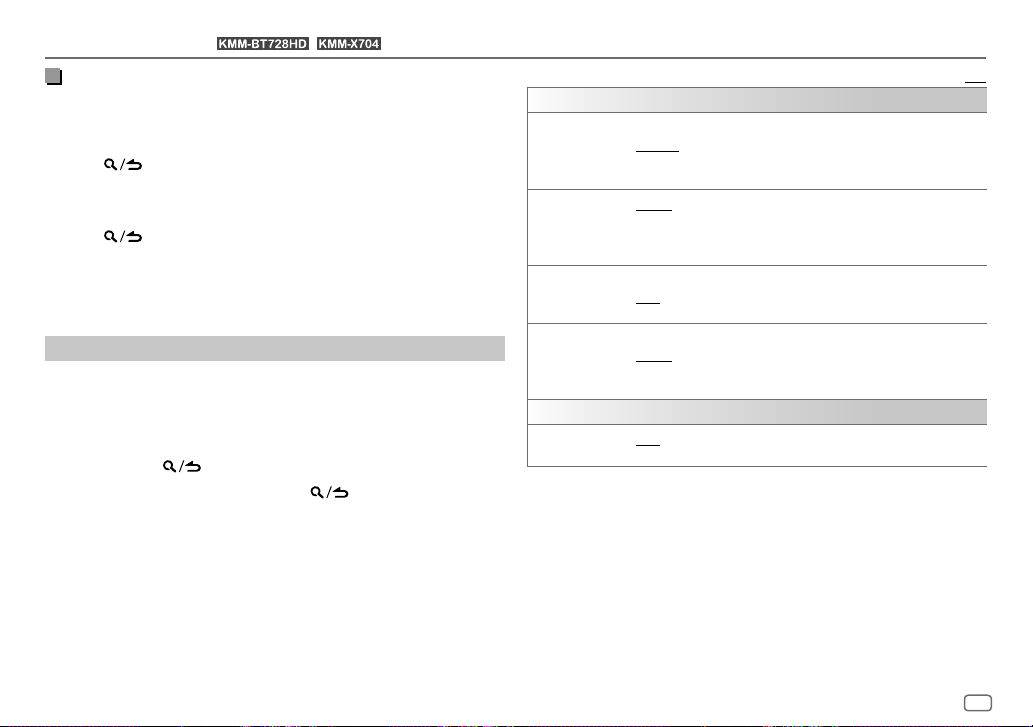
HD Radio™ Tuner
(for / )
Display received emergency alert messages
The received emergency alert messages are stored in the Alert Message List,
and you can check them later.
While listening to the HD RADIO source...
1 Press to display the Alert Message List.
2 Turn the volume knob to select a message.
3 Press the volume knob to display the information related to the
message.
4 Press again to exit.
• “NO LIST” appears when the list is empty.
• This feature can store up to four messages in the list.
• To clear the message list, set
[FACTORY RESET]
to
[YES]
. (Page 7)
Other settings
Press the volume knob to enter
1
[FUNCTION]
.
2 Turn the volume knob to select an item (see the following table), then
press the knob.
3 Repeat step 2 until the desired item is selected/activated or follow the
instructions stated on the selected item.
4 Press and hold to exit.
To return to the previous setting item, press
.
[TUNER SETTING]
[SEEK MODE]
[IF BAND]
[AUTO MEMORY]
[RECEIVE MODE]
[CLOCK]
[TIME SYNC]
Default: [XX]
Selects the searching method for S / T buttons when pressed.
[AUTO1]: Automatically search for a station or channel. ; [AUTO2]: Search
for a preset station or channel. ; [MANUAL]: Manually search for a station
or channel.
[AUTO]: Increases the tuner selectivity to reduce interference noises from
adjacent FM stations. (Stereo effect may be lost.) ; [WIDE]: Subjects to
interference noises from adjacent FM stations, but sound quality will not be
degraded and the stereo effect will remain.
[YES]: Automatically starts memorizing 6 stations with good reception. ;
[NO]: Cancels.
• Selectable only if [NORMAL] is selected for [PRESET TYPE]. (Page 6)
Sets the receive mode of the HD Radio receiver.
[AUTO]: Automatically tunes to analog broadcast when there is no
digital broadcast. ; [DIGITAL]: Tunes in to digital broadcast only. ;
[ANALOG]: Tunes in to analog broadcast only.
[ON]: Synchronizes the unit’s time to the Radio Broadcast Data System
station time. ; [OFF]: Cancels.
ENGLISH
9
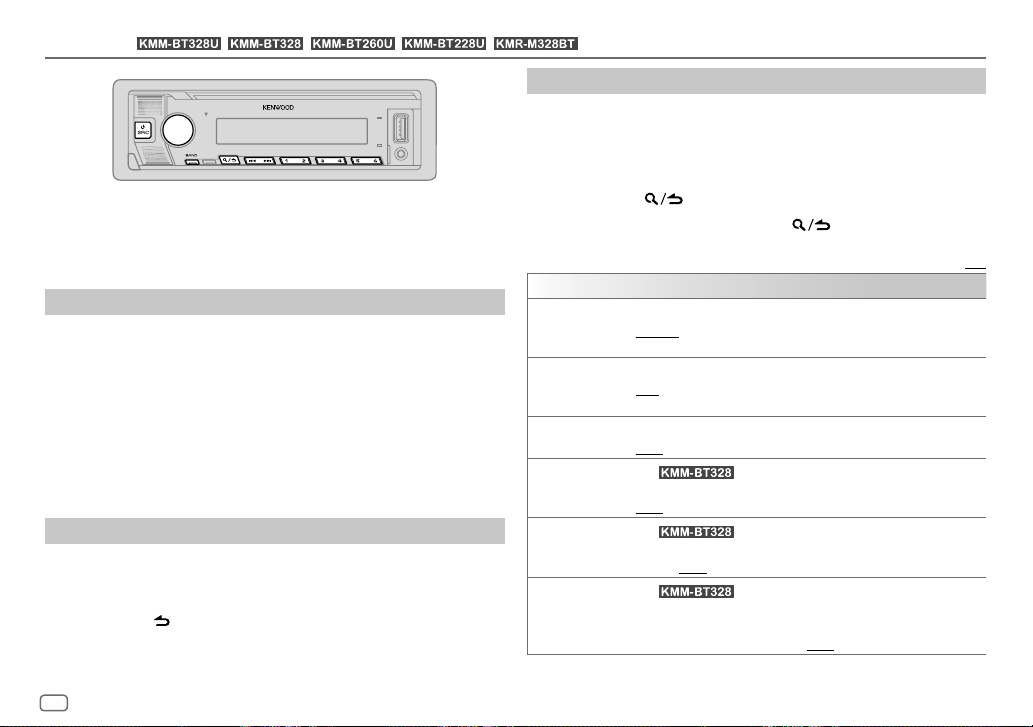
Radio
• “ST” indicator lights up when receiving an FM stereo broadcast with
• The unit switches to FM alarm automatically when receiving an alarm
(for / / / / )
sufficient signal strength.
signal from FM broadcast.
Search for a station
Press B SRC repeatedly to select RADIO.
1
2 Press BAND repeatedly (or press #FM+/
to select FM1/FM2/FM3/AM.
AM– on the remote control)
*
3 Press S / T (or press S / T (+) on the remote control) to
search for a station.
You can store up to 18 stations for FM and 6 stations for AM.
• To store a station: Press and hold one of the number buttons (1 to 6).
• To select a stored station:
press one of the number buttons (1 to 6) on the remote control).
Direct Access Tuning
Press one of the number buttons (1 to 6) (or
(using the remote control)
1 Press DIRECT to enter Direct Access Tuning.
2 Press the number buttons to enter a station frequency.
3 Press ENT IW to search for a station.
• To cancel, press
• If no operation is done for 10 seconds after step 2, Direct Access Tuning is
automatically canceled.
or DIRECT.
Other settings
Press the volume knob to enter
1
[FUNCTION]
.
2 Turn the volume knob to select an item (see the following table), then
press the knob.
3 Repeat step 2 until the desired item is selected/activated or follow the
instructions stated on the selected item.
4 Press and hold to exit.
To return to the previous setting item, press
[TUNER SETTING]
[SEEK MODE]
[AUTO MEMORY]
[MONO SET]
[NEWS SET]
[REGIONAL]
[AF SET]
Selects the searching method for S / T buttons when pressed.
[AUTO1]: Automatically search for a station. ; [AUTO2]: Search for a preset
station. ; [MANUAL]: Manually search for a station.
[YES]: Automatically starts memorizing 6 stations with good reception. ;
[NO]: Cancels.
• Selectable only if [NORMAL] is selected for [PRESET TYPE]. (Page 6)
[ON]: Improves the FM reception, but the stereo effect will be lost. ;
[OFF]: Cancels.
(For )
[ON]: The unit will temporarily switch to News Programme if available. ;
[OFF]: Cancels.
(For )
[ON]: Switches to another station only in the specific region using the “AF”
control. ; [OFF]: Cancels.
(For )
[ON]: Automatically searches for another station broadcasting the same
program in the same Radio Data System network with better reception
when the current reception is poor. ; [OFF]: Cancels.
.
Default: [XX]
10
ENGLISH
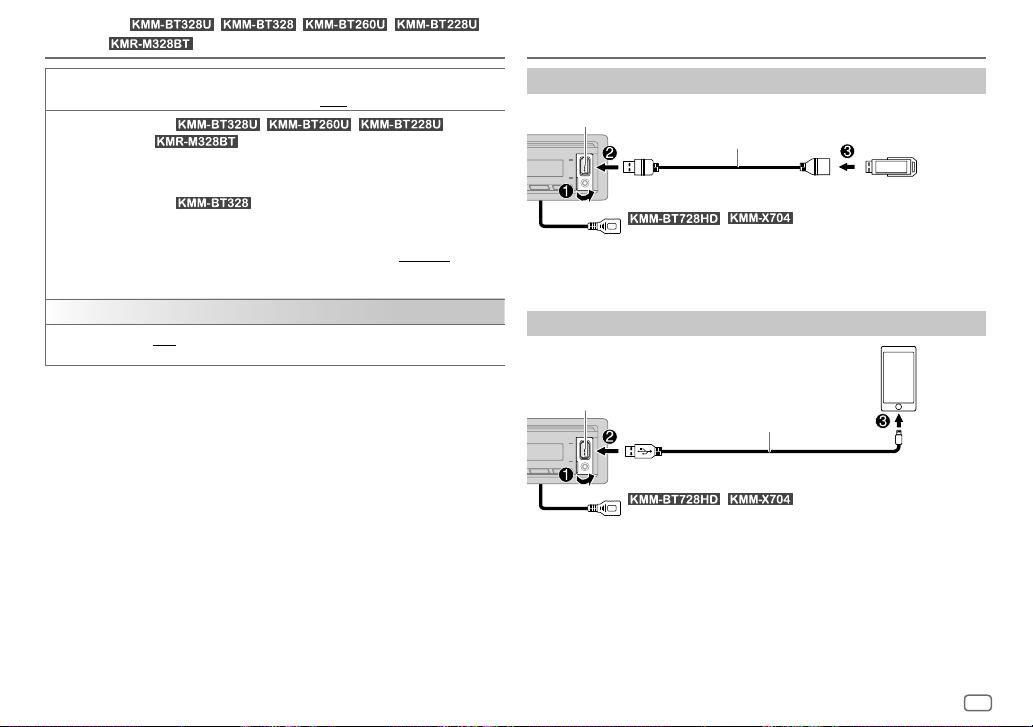
Radio
(for / / / /
)
USB/iPod
[TI] [ON]: Allows the unit to temporarily switch to Traffic Information if
[PTY SEARCH]
[CLOCK]
[TIME SYNC]
•
[MONO SET]/[NEWS SET]/[REGIONAL]/[AF SET]/[TI]/[PTY SEARCH]
when the band is FM1/FM2/FM3.
• If the volume is adjusted during reception of traffic information or news
bulletin, the adjusted volume is memorized automatically. It will be applied
the next time traffic information or news bulletin is turned on.
available (“TI” indicator lights up). ; [OFF]: Cancels.
(For / / /
Select the available Program Type (for Radio Broadcast Data System, see
page 40), then press
(For
1
Turn the volume knob to select the available Program Type (for Radio
Data System, see page 40), then press the knob.
2
Turn the volume knob to select the PTY language ([ENGLISH]/
[FRENCH]/[GERMAN]), then press the knob.
3
Press S / T to start searching.
[ON]: Synchronizes the unit’s time to the Radio Broadcast Data System/
Radio Data System station time. ; [OFF]: Cancels.
)
S
)
/ T to start.
is selectable only
Connect a USB device
USB input terminal
The source changes to USB FRONT/USB REAR/USB automatically and
playback starts.
CA-U1EX (max.: 500 mA)
(optional accessory)*1
USB device
/ : You can also connect to the USB cable
from the rear of the unit (USB input terminal).
Connect an iPod/iPhone
iPod/
iPhone
USB input terminal
from the rear of the unit (USB input terminal).
The source changes to iPod FRONT/iPod REAR/iPod USB automatically and
playback starts.
• You can also connect iPod/iPhone via Bluetooth. (Page22)
*1 Do not leave the cable inside the car when not in use.
*2 KCA-iP103: Lightning type
KCA-iP103 (optional accessory)*2
or accessory of the iPod/iPhone*1
/ : You can also connect to the USB cable
ENGLISH
11
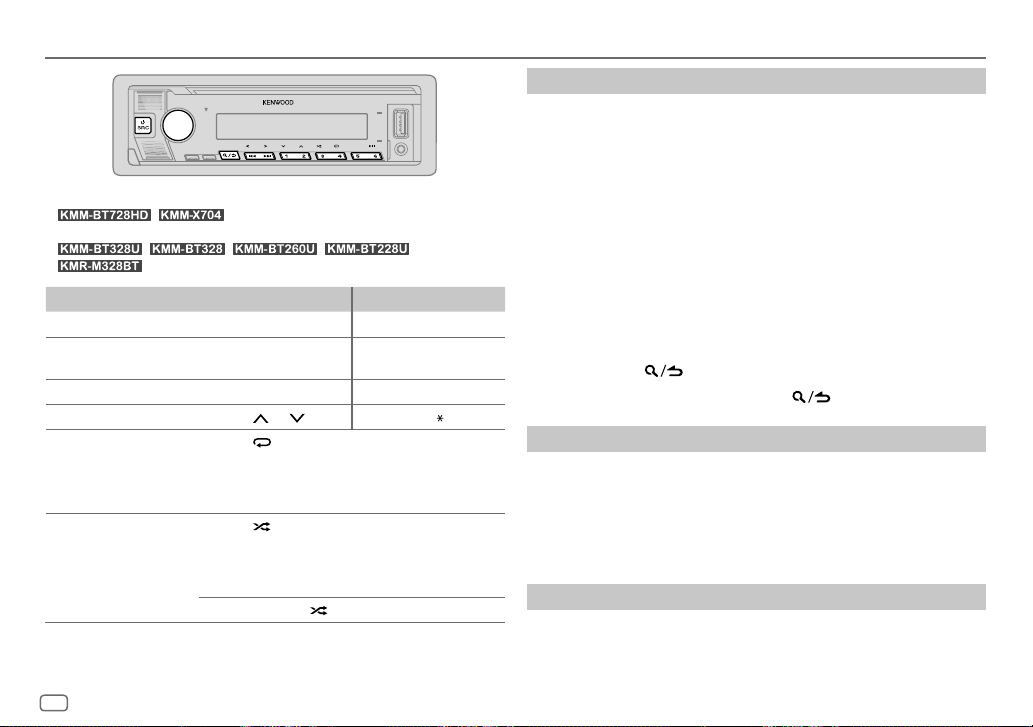
USB/iPod
Selectable source:
•
iPodREAR or iPod BT
•
To On the faceplate On the remote control
Play back/pause
Reverse/Fast-forward Press and hold
Select a file
Select a folder*1 Press 2
Repeat play*2 Press 4
Random play*2 Press 3
*1 This does not work for iPod.
*2 For iPod: Applicable only when [MODE OFF] is selected.
/ : USB FRONT/USB REAR/iPod FRONT/
/ / / /
: USB/iPod USB or iPod BT
Press 6 IW. Press ENT IW.
S / T.
Press S / T. Press S / T (+).
/ 1 . Press #FM+/ AM–.
repeatedly.
[FILE REPEAT]/[FOLDER REPEAT]/[ALL REPEAT]
WMA/AAC/WAV/FLAC file
[REPEAT ONE]/[REPEAT ALL]/[REPEAT OFF]
repeatedly.
[FOLDERRANDOM]/[RANDOM OFF]
WAV/FLAC file
[SHUFFLE ON]/[SHUFFLE OFF]
Press and hold 3
Press and hold
S / T (+).
: iPod
to select
: MP3/WMA/AAC/
[ALL RANDOM]
: MP3/
: iPod
Select music drive
While in USB FRONT/USB REAR/USB source, press 5 repeatedly.
Stored songs in the following drive will be played back.
• Selected internal or external memory of a smartphone (Mass Storage
Class).
• Selected drive of a multiple drive device.
You can also select the music drive from the
1 Press the volume knob to enter
2 Turn the volume knob to select
3 Turn the volume knob to select
4 Turn the volume knob to select
The next drive (
playback starts.
[DRIVE 1]
to
[DRIVE 4]
[FUNCTION]
menu.
[FUNCTION]
.
[USB]
, then press the knob.
[MUSIC DRIVE]
[DRIVE CHANGE]
) is selected automatically and
, then press the knob.
, then press the knob.
5 Repeat step 1 to step 4 to select the following drives.
6 Press and hold to exit.
To return to the previous setting item, press
.
Select control mode
While in iPod FRONT/iPod REAR/iPod USB source (or iPodBT source),
press 5 repeatedly.
[MODE ON]
: Control iPod/iPhone using the iPod/iPhone itself. However, you
can still perform play/pause, file skip, fast-forward or fast-reverse
[MODE OFF]
*1.
1 Press DIRECT.
from this unit.
: Control iPod/iPhone from this unit.
Direct Music Search
(using the remote control)
2 Press the number buttons to enter a file number.
3 Press ENT IW to search for music.
12
ENGLISH
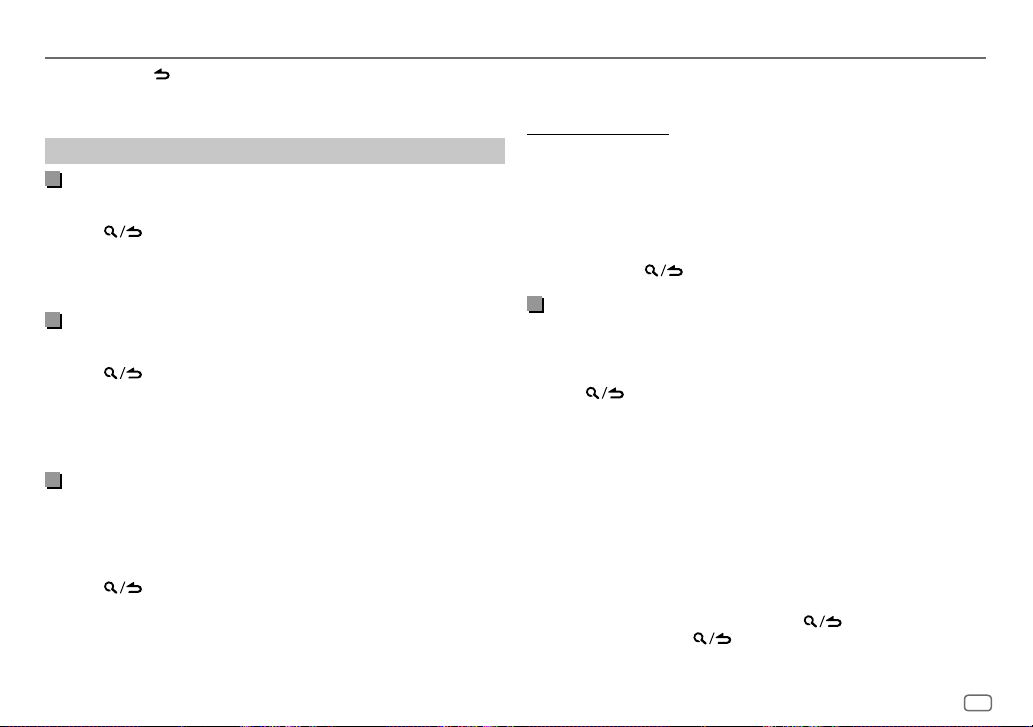
USB/iPod
• To cancel, press or DIRECT.
• Not available if Random Play is selected.
• Not applicable for iPod FRONT/iPod REAR/iPod USB.
Select a file to play
From a folder or list
• For iPod, applicable only when
1 Press .
2 Turn the volume knob to select a folder/list, then press the knob.
3 Turn the volume knob to select a file, then press the knob.
Selected file starts playing.
Quick search
If you have many files, you can search through them quickly.
(applicable only for USB FRONT/USB REAR/USB source)
1 Press .
2 Turn the volume knob to select a folder/list, then press the knob.
3 Turn the volume knob quickly to browse through the list quickly.
4 Turn the volume knob to select a file, then press the knob.
Selected file starts playing.
Skip search
iPodBT source)
If you have many files in the selected list, you can perform the following to
search for a file by skipping through the list at a rate selected in
• For iPod, applicable only when
(applicable only for iPod FRONT/iPod REAR/iPod USB source and
1 Press .
2 Turn the volume knob to select a list, then press the knob.
3 Press S / T to search at a preset skip search ratio.
• Pressing and holding S / T searches at a 10% ratio irregardless of
the
[SKIP SEARCH]
settings.
[MODE OFF]
[MODE OFF]
is selected. (Page 12)
[SKIP SEARCH]
is selected. (Page 12)
4 Turn the volume knob to select a file, then press the knob.
Selected file starts playing.
[SKIP SEARCH] setting
1 Press the volume knob to enter
2 Turn the volume knob to select
3 Turn the volume knob to select
[FUNCTION]
.
[USB]
, then press the knob.
[SKIP SEARCH]
, then press the knob.
4 Turn the volume knob to select the skip search ratio, then press the
knob.
[0.5%]
(default)/
[1%]/[5%]/[10%]
The skip search ratio is shown as a percentage of the total files.
5 Press and hold to exit.
Alphabet search
and iPod BT source)
You can search for a file according to the first character.
• For iPod, applicable only when
(applicable only for iPod FRONT/iPod REAR/iPod USB source
[MODE OFF]
is selected. (Page 12)
1 Press .
2 Turn the volume knob to select a list, then press the knob.
3 Turn the volume knob quickly to enter character search.
4 Turn the volume knob to select the character.
• Select “
5 Press S / T to move to the entry position.
” to search for a character other than A to Z, 0 to 9.
*
• You can enter up to 3 characters.
6 Press the volume knob to start searching.
7 Turn the volume knob to select a file, then press the knob.
.
Selected file starts playing.
• To return to the root folder/first file/top menu, press 5. (Not applicable for
BT AUDIO source.)
• To return to the previous setting item, press
• To cancel, press and hold
.
.
ENGLISH
13
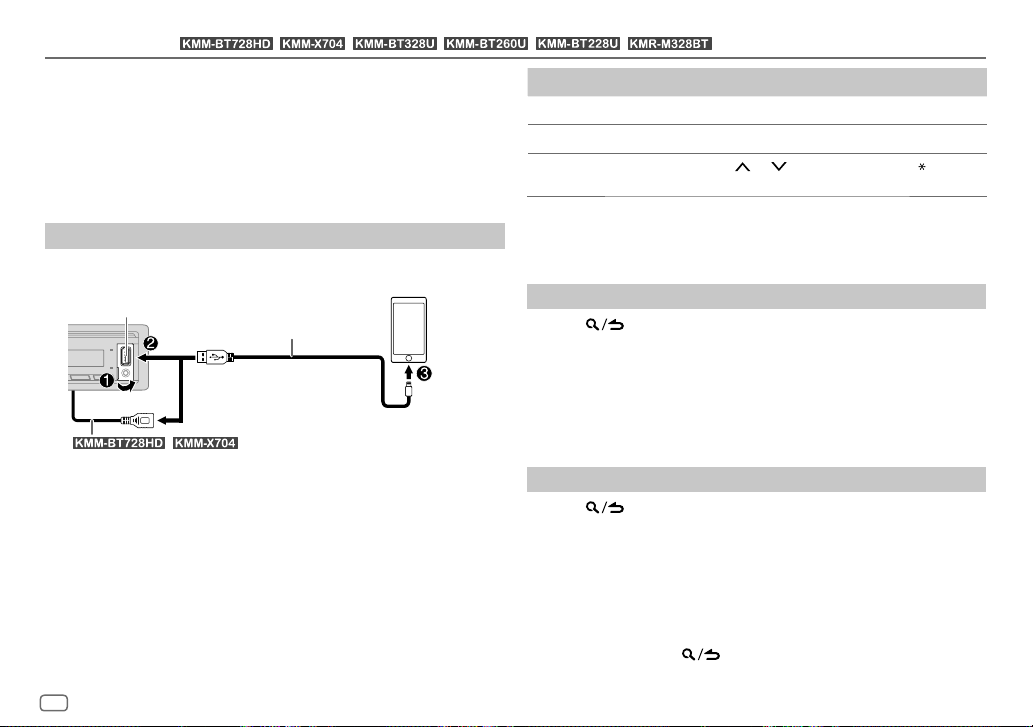
Pandora®
You can listen to Pandora on iPhone/iPod touch (via Bluetooth or via USB
input terminal) or Android device (via Bluetooth).
Preparation:
• Install the latest version of the Pandora application on your device (iPhone/
iPod touch or Android device), then create an account and log in to
Pandora.
• Select
(for / / / / / )
[ON]
for
[PANDORASRC]
in
[SOURCESELECT]
. (Page6)
Start listening
Start up the Pandora application on your device.
1
2 Connect your device to the USB input terminal.
USB input terminal
/ : You can also connect to the USB cable from the rear of
the unit (USB input terminal).
KCA-iP103 (optional accessory)*1 or
accessory of the iPhone/iPod touch*2
iPhone/
iPod touch
You can also connect the iPhone/iPod touch or Android device via
Bluetooth. (Page 22)
• Make sure the USB input terminal is not connected to any device when
you connect via Bluetooth.
3 Press B SRC repeatedly to select PANDORA FRONT/PANDORA REAR/
PANDORA (for iPhone/iPod touch) or PANDORA BT (for Android
device).
Broadcast starts automatically.
To On the faceplate On the remote control
Play back/pause
Skip a track
Select thumbs up or
thumbs down*3
*1 KCA-iP103: Lightning type
*2 Do not leave the cable inside the car when not in use.
*3 If thumbs down is selected, the current track is skipped.
Press 6 IW. Press ENT IW.
Press T. Press T (+).
Press 2
/ 1 . Press #FM+/ AM–.
Create and store a new station
Press .
1
2 Turn the volume knob to select
3 Turn the volume knob to select
press the knob.
[NEW STATION]
[FROM ARTIST]
, then press the knob.
or
[FROM TRACK]
, then
A new station is created based on the current artist or current song.
4 Press and hold one of the number buttons (3, 4 or 5) to store.
To select a stored station: Press one of the number buttons (3, 4 or 5).
Search for a registered station
Press .
1
2 Turn the volume knob to select an item, then press the knob.
[SORT BYDATE]
[SORT BY A-Z]
: According to the registered date
: By alphabetical order
3 Turn the volume knob (or press J/K on the remote control) to select
the desired station.
4 Press the volume knob (or press ENT IW on the remote control) to
confirm.
To cancel, press and hold .
14
ENGLISH
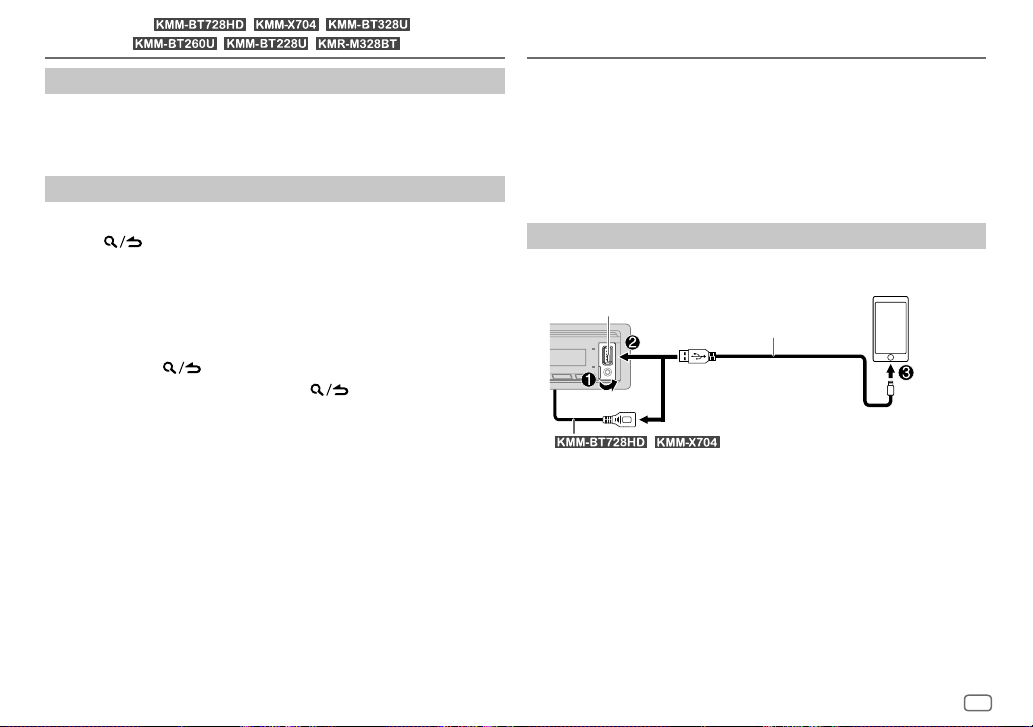
(for / / /
Pandora®
/ / )
Bookmark current song information
Press and hold the volume knob.
“BOOKMARKED” appears and the information is stored to your device.
• The bookmark is available on your Pandora account but not on this unit.
Delete a station
While listening to PANDORA...
1 Press .
2 Turn the volume knob to select
3 Turn the volume knob to select
press the knob.
[STATION DEL]
[SORT BY DATE]
, then press the knob.
or
[SORT BY A-Z]
, then
4 Turn the volume knob to select the desired station to delete, then
press the knob.
5 Turn the volume knob to select
[YES]
, then press the knob.
6 Press and hold to exit.
To return to the previous setting item, press
.
Spotify
You can listen to Spotify on iPhone/iPod touch (via Bluetooth or via USB
input terminal) or Android device (via Bluetooth).
Preparation:
• Install the latest version of the Spotify application on your device (iPhone/
iPod touch or Android device), then create an account and log in to
Spotify.
• Select
[ON]
for
[SPOTIFY SRC]
Start listening
Start up the Spotify application on your device.
1
2 Connect your device to the USB input terminal.
USB input terminal
in
[SOURCE SELECT]
KCA-iP103 (optional accessory)*1 or
accessory of the iPhone/iPod touch*2
. (Page6)
iPhone/
iPod touch
the unit (USB input terminal).
/ : You can also connect to the USB cable from the rear of
You can also connect the iPhone/iPod touch or Android device via
Bluetooth. (Page 22)
• Make sure the USB input terminal is not connected to any device when
you connect via Bluetooth.
3 Press B SRC repeatedly to select SPOTIFY FRONT/SPOTIFYREAR/
SPOTIFY (for iPhone/iPod touch) or SPOTIFY BT (for Android device).
Broadcast starts automatically.
*1, *2: See page 16.
ENGLISH
15
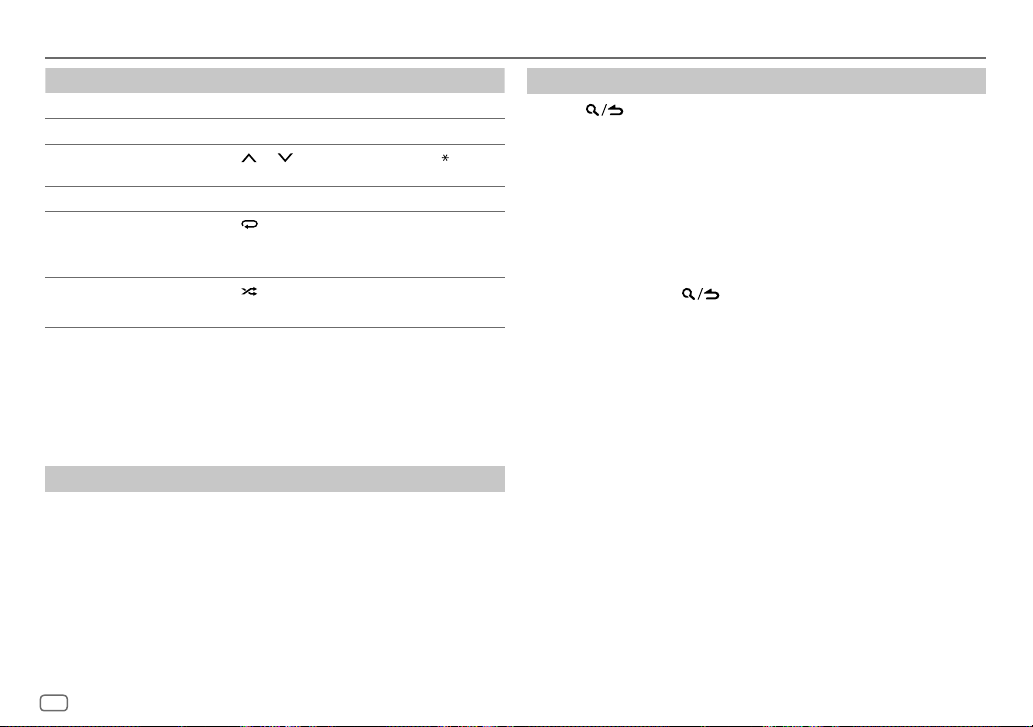
Spotify
To On the faceplate On the remote control
Play back/pause
Skip a track
Select thumbs up or
thumbs down *4
Start radio Press and hold 5. ( Not available )
Repeat play*5 Press 4
Random play*5 Press 3
*1 KCA-iP103: Lightning type
*2 Do not leave the cable inside the car when not in use.
*3 Available for premium account users only.
*4 This feature is available for tracks in Radio only. If thumbs down is selected, the current track is
skipped.
*5 Available for tracks in Playlists only.
Press 6 IW. Press ENT IW.
Press S*3 / T. Press S*3 / T (+).
/ 1 . Press #FM+/ AM–.
Press 2
repeatedly.
[REPEAT ALL], [REPEAT ONE]
[REPEATOFF]
[SHUFFLE ON], [SHUFFLEOFF]
repeatedly *3.
( Not available )
*3,
( Not available )
Save favorite song information
While listening to the Radio on Spotify...
Press and hold the volume knob.
“SAVED” appears and the information is stored to “Your Music” or “Your
Library” on your Spotify account.
To unsave, repeat the same procedure.
“REMOVED” appears and the information is removed from “Your Music” or
“Your Library” on your Spotify account.
Search for a song or station
Press .
1
2 Turn the volume knob to select a list type, then press the knob.
The list types displayed differ depending on the information sent from
Spotify.
3 Turn the volume knob (or press J/K on the remote control) to select
the desired song or station.
4 Press the volume knob (or press ENT IW on the remote control) to
confirm.
You can browse through the list quickly by turning the volume knob
quickly.
To cancel, press and hold
.
16
ENGLISH
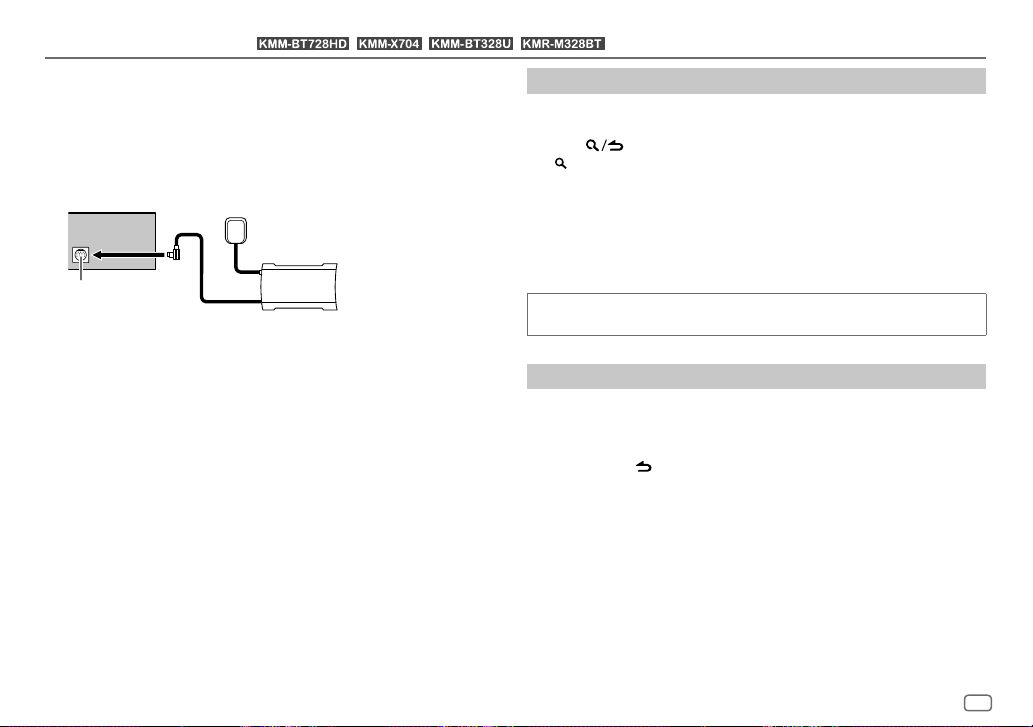
SiriusXM® Radio
Only SiriusXM® brings you more of what you love to listen to, all in one place.
Get over 140 channels, including commercial-free music plus the best sports,
news, talk, comedy and entertainment. Welcome to the world of satellite
radio. A SiriusXM Vehicle Tuner and Subscription are required. For more
information, visit <www.siriusxm.com>.
Preparation:
(for / / / )
1 Connect the optional SiriusXM Vehicle Tuner (commercially available).
Antenna
Expansion port on
the rear panel
SiriusXM Vehicle Tuner
2 Check your Radio ID for activation.
The SiriusXM Radio ID is required for activation and can be found by
tuning to Channel 0 as well as on the label found on the SiriusXM Vehicle
Tuner and its packaging.
The Radio ID does not include the letters I, O, S or F.
3 Activate the subscription.
For users in the U.S.A.:
Online: Go to <www.siriusxm.com>
Phone: Call 1-866-635-2349
For users in Canada:
Online: Go to <www.siriusxm.ca/subscribe-now>
Phone: Call 1-877-438-9677
4 Press B SRC repeatedly to select SIRIUSXM to start updating.
Start listening
Press B SRC repeatedly to select SIRIUSXM.
1
2 Press BAND repeatedly to select a band.
3 Press .
“ ” indicator lights up.
4 Turn the volume knob to select a category, then press the knob.
If “ALL CHANNELS” is selected, all the available channels will be shown.
5 Turn the volume knob to select a channel, then press the knob.
(or)
Press S / T to search for a channel manually.
• Pressing and holding S / T changes the channel rapidly.
If a locked channel or a mature channel is selected, a pass code input
screen appears. Enter the pass code to receive the channel. (Page19)
Direct Access Tuning
(using the remote control)
1 Press DIRECT to enter Direct Access Tuning.
2 Press the number buttons to enter a channel number.
3 Press ENT IW to search for the channel.
• To cancel, press
• If no operation is done for 10 seconds after step 2, Direct Access Tuning is
automatically canceled.
or DIRECT.
ENGLISH
17
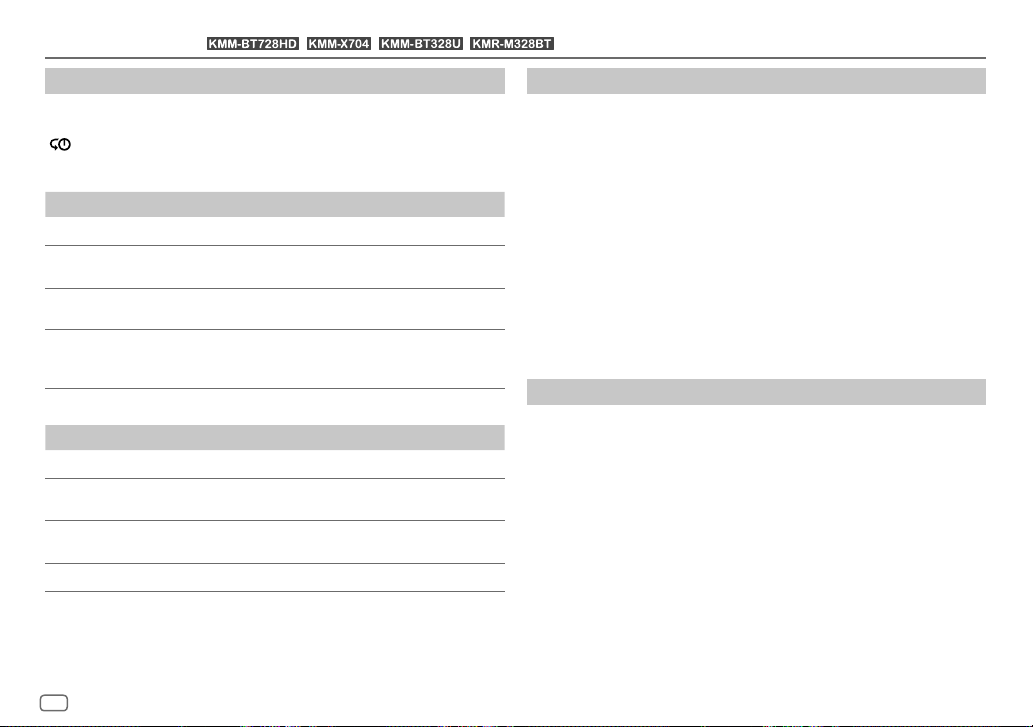
SiriusXM® Radio
(for / / / )
SiriusXM Keymode
Press and hold the volume knob to change the keymode (channel or
replay). (Default: Channel keymode)
“
” indicator lights up when replay keymode is selected.
When channel keymode is selected...
To On the faceplate On the remote control
Select a channel
Change a channel
rapidly
Store a channel of
the current band
Select a stored
channel of the
current band
When replay keymode is selected...
To On the faceplate On the remote control
Play back/pause
Skip backward/
forward
Rewind/Fast-forward
Go to Live Press 1. Press 1.
Press S / T. Press S / T (+).
Press and hold S / T.Press and hold S /
Press and hold one of the
number buttons (1 to 6).
Press one of the number
buttons (1 to 6).
Press 6 IW. Press ENT IW.
Press S / T. Press S / T (+).
Press and hold S / T.Press and hold S /
T (+).
( Not available )
Press one of the number
buttons (1 to 6).
T (+).
SmartFavorites and TuneStart™
User stored channels are recognized as SmartFavorite channels*. The
SiriusXM Vehicle Tuner automatically buffers the broadcast content in the
background.
• SmartFavorites feature is available with SXV200 or later SiriusXM Vehicle
Tuner.
* SXV300 (and later) SiriusXM Vehicle Tuner can use all 18 stored channels as SmartFavorites.
The SXV200 SiriusXM Vehicle Tuner can use 6 stored channels from the current band as
SmartFavorites.
When you select a SmartFavorite channel, you can rewind and replay up to
30 minutes of any of the missed news, talk, sports or music content.
• Playback starts from the beginning of the song if
(page 19) for most music channels stored as a SmartFavorite.
Press one of the number buttons (1 to 6) to select a stored channel.
[TUNE START]
is set to
[ON]
TuneScan™
You can get a short preview of the songs that you have missed on each of
your SmartFavorites music channels or a music channel currently tuned into.
Press and hold BAND to start scanning the first 6 seconds of the recorded
music contents.
• To listen to the current song, press the volume knob to stop scanning. The
unit continues playing the current song.
• To select the previous/next song, press S / T.
• To cancel scanning, press and hold the volume knob. Playback returns to
the channel before you entered TuneScan.
18
ENGLISH
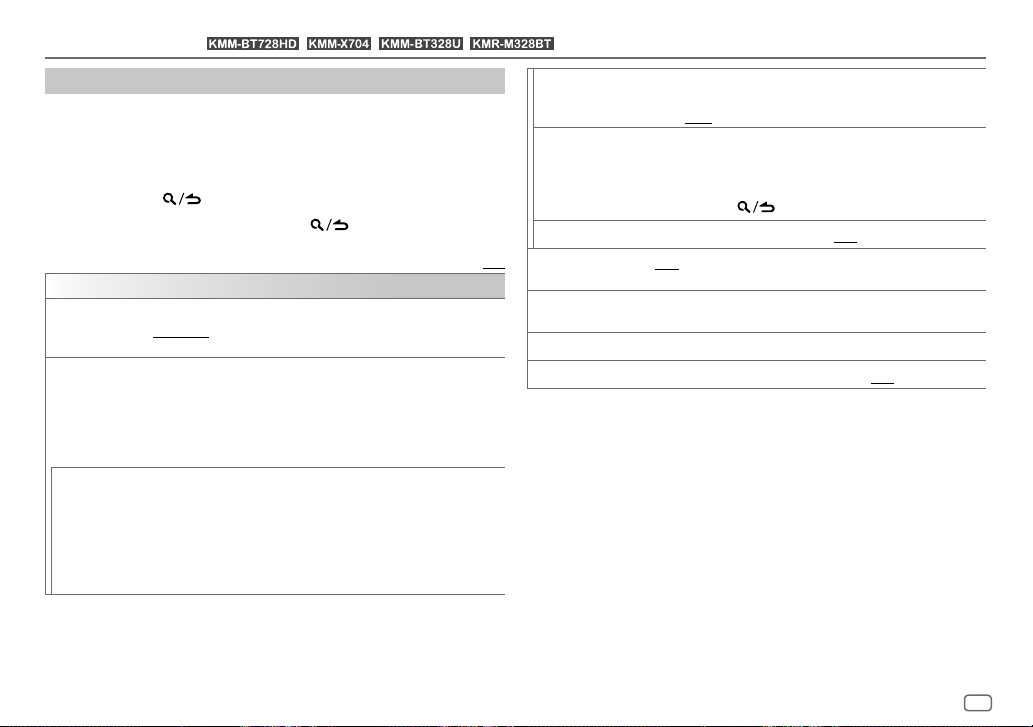
SiriusXM® Radio
(for / / / )
SiriusXM settings
Press the volume knob to enter
1
[FUNCTION]
.
2 Turn the volume knob to select an item (see the following table), then
press the knob.
3 Repeat step 2 until the desired item is selected/activated or follow the
instructions stated on the selected item.
4 Press and hold to exit.
To return to the previous setting item, press
[SIRIUS XM]
[SEEK MODE]
[CHANNEL LOCK] To unlock settings:
[CODESET]
Selects the tuning method for S / T buttons when pressed.
[CHANNEL]: Manually search for a channel. ; [PRESET]: Search for a preset
channel of the selected band.
1
Turn the volume knob to select a number.
2
Press S / T to move to the entry position.
3
Repeat step 1 and step 2 to enter the current pass code.
(Initial pass code is 0000.)
4
Press the volume knob to confirm.
1
Turn the volume knob to select a number.
2
Press S / T to move to the entry position.
3
Repeat step 1 and step 2 to enter a new 4-digit pass code.
4
Press the volume knob to confirm.
5
Repeat step 1 to step 4 to reconfirm the pass code.
• Make a note of the new pass code to enter channel lock settings for next
time.
.
Default: [XX]
[LOCK SETTING] [MATURE CH]: Selects the SiriusXM-defined lock setting. ;
[CHANNEL EDIT]*1
[CHANNEL CLEAR]*1
[TUNE START]*2
[SIGNAL LEVEL] Shows the strength ([NO SIGNAL]/[WEAK]/[GOOD]/[STRONG]) of
[BUFFER USAGE] Shows the memory usage ([0%] to [100%]) for Replay buffer.
[SXM RESET]
*1 Displayed only when [LOCK SETTING] is set to [USER DEFINED].
*2 Available only if the connected SiriusXM Vehicle Tuner is SXV200 or later which supports
SmartFavorites.
[USER DEFINED]: Selects the individual channels the user wants to
lock. ; [OFF]: Cancels.
1
Turn the volume knob to select a category, then press the knob.
2
Turn the volume knob to select a channel you want to lock, then
press the knob.
“L” appears in front of the channel number.
3
Press and hold to exit.
[YES]: Clears all the locked channels. ; [NO]: Cancels.
[ON]: All qualified music channels in the SmartFavorites will start
playback from the beginning of the song. ; [OFF]: Cancels.
the current received signal.
[YES]: Resets all SiriusXM settings to default. ; [NO]: Cancels.
ENGLISH
19
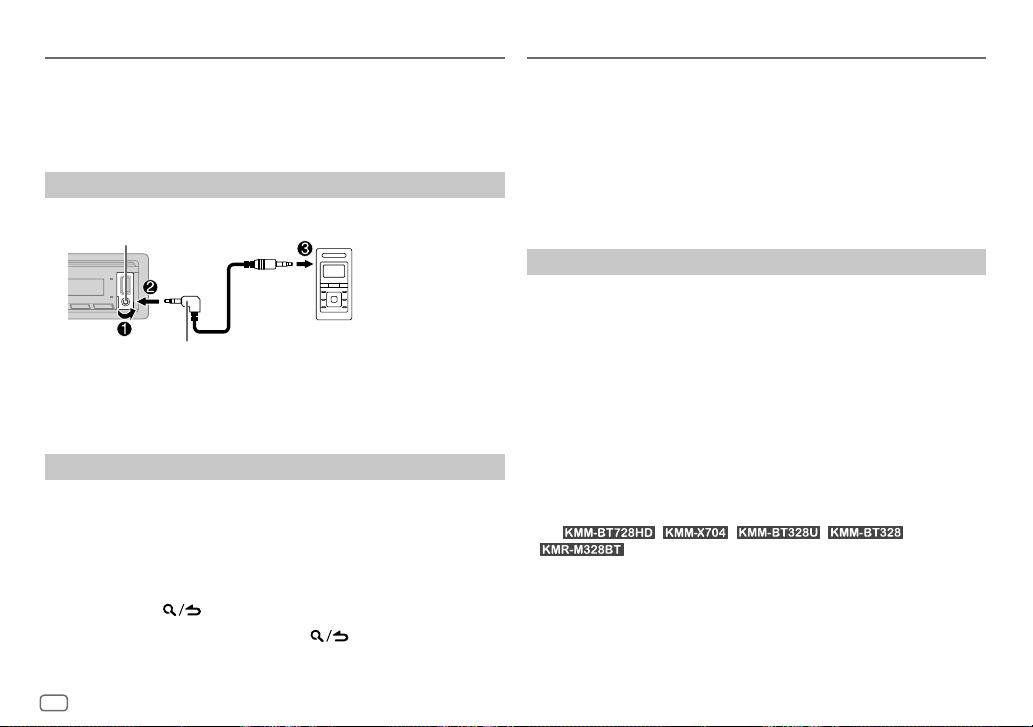
AUX
You can listen to music from a portable audio player via the auxiliary input
jack.
Preparation:
Select
[ON]
for
[BUILT-IN AUX]
in
[SOURCESELECT]
. (Page6)
Using Other Applications
KENWOOD Remote application
You can control the KENWOOD car receiver from iPhone/iPod touch (via
Bluetooth or via USB input terminal) or Android device (via Bluetooth) using
KENWOOD Remote application.
• For more information, visit <http://www.kenwood.com/cs/ce/>.
Start listening
Connect a portable audio player (commercially available).
1
Auxiliary input jack
3.5 mm (1/8") stereo mini plug with “L”
shaped connector (commercially available)
Portable audio player
2 Press B SRC repeatedly to select AUX.
3 Turn on the portable audio player and start playback.
Set the name of the external device
While listening to a portable audio player connected to the unit...
1 Press the volume knob to enter
2 Turn the volume knob to select
3 Turn the volume knob to select
[FUNCTION]
.
[SYSTEM]
, then press the knob.
[AUX NAME SET]
, then press the knob.
4 Turn the volume knob to select an item, then press the knob.
[AUX]
(default)/
[DVD]/[PORTABLE]/[GAME]/[VIDEO]/[TV]
5 Press and hold to exit.
To return to the previous setting item, press
20
ENGLISH
.
Preparation:
Install the latest version of KENWOOD Remote application on your device
before connecting.
Start using KENWOOD Remote application
Start up the KENWOOD Remote application on your device.
1
2 Connect your device.
• For Android device:
Pair the Android device with this unit via Bluetooth. (Page 22)
• For iPhone/iPod touch:
Connect iPhone/iPod touch to the USB input terminal. (Page 11)
(or)
Pair the iPhone/iPod touch with this unit via Bluetooth. (Page 22)
(Make sure the USB input terminal is not connected to any device.)
3 Select the device to use from the
[FUNCTION]
menu.
See “Settings to use KENWOOD Remote application” on page 21.
By default,
[IOS]
• For
application is connected.
[ANDROID]
.
is selected. To use iPhone/iPod touch, select
/ / / /
, “R.APP” indicator lights up when KENWOOD Remote
[YES]
for
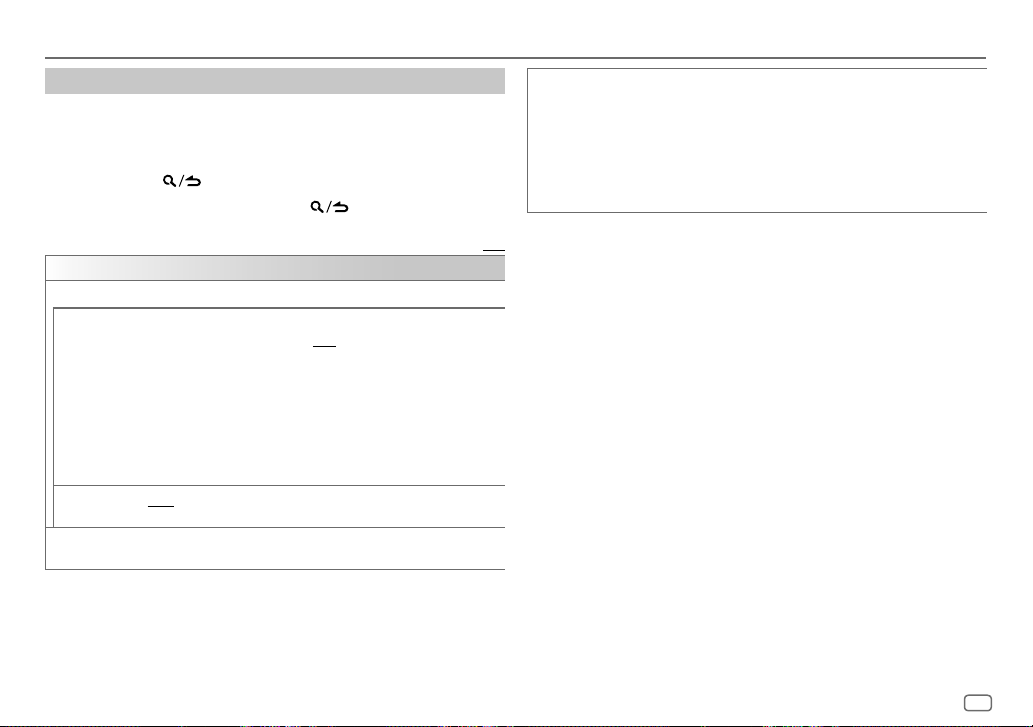
Using Other Applications
Settings to use KENWOOD Remote application
Press the volume knob to enter
1
[FUNCTION]
.
2 Turn the volume knob to select an item (see the following table), then
press the knob.
3 Repeat step 2 until the desired item is selected/activated.
4 Press and hold to exit.
To return to the previous setting item, press
[REMOTE APP]
[SELECT] Selects the device ([IOS] or [ANDROID]) to use the application.
[IOS]
[ANDROID]
[ANDROID LIST] Selects the Android device to use from the list.
[YES]: Selects iPhone/iPod touch to use the application via Bluetooth or
connected via USB input terminal. ; [NO]: Cancels.
If [IOS] is selected, select iPod BT source (or iPod FRONT/iPod REAR/iPod USB
source if your iPhone/iPod touch is connected via USB input terminal) to
activate the application.
• The connectivity of the application will be interrupted or disconnected if:
– You change from iPod BT source to any playback source connected via
the USB input terminal.
– You change from iPod FRONT/iPod REAR/iPod USB source to iPod BT
source.
[YES]: Selects Android device to use the application via Bluetooth. ;
[NO]: Cancels.
• Displayed only when [ANDROID] of [SELECT] is set to [YES].
.
Default: [XX]
[STATUS] Shows the status of the selected device.
[IOS CONNECTED]: You are able to use the application using the iPhone/
iPod touch connected via Bluetooth or USB input terminal.
[IOS NOT CONNECTED]: No iOS device is connected to use the application.
[ANDROID CONNECTED]: You are able to use the application using the
Android device connected via Bluetooth.
[ANDROID NOT CONNECTED]: No Android device is connected to use the
application.
TuneIn Radio/TuneIn Radio Pro
While listening to TuneIn Radio or TuneIn Radio Pro, connect the iPhone/
iPod touch to the USB input terminal of the unit so that the unit will output
the sound from these applications.
ENGLISH
21
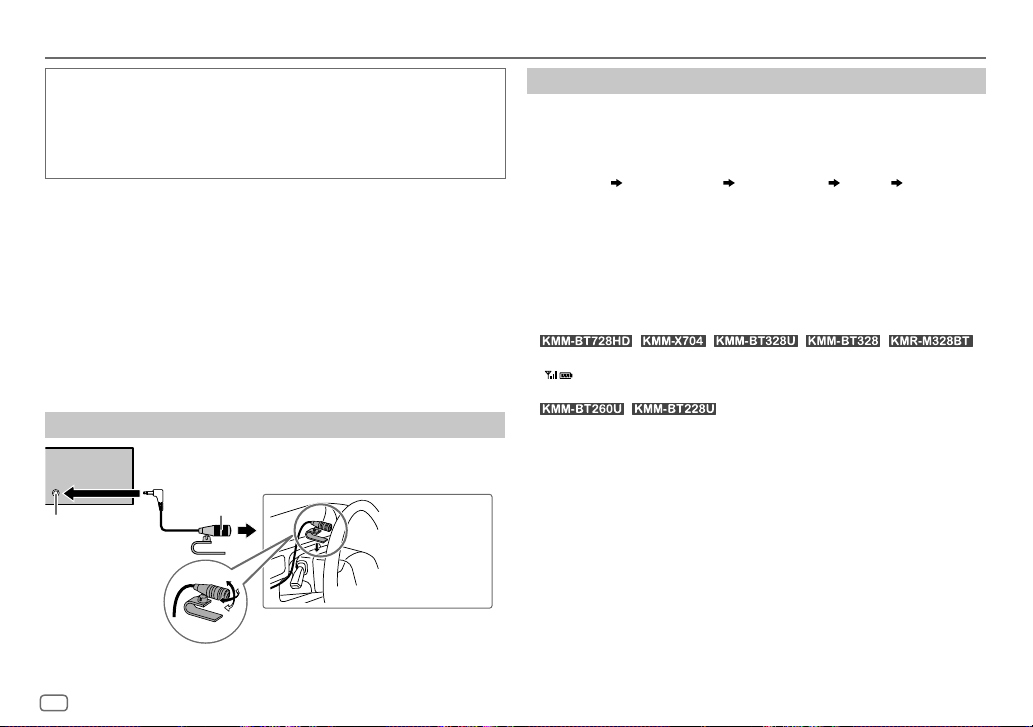
Bluetooth®
• Depending on the Bluetooth version, operating system and the firmware
version of your mobile phone, Bluetooth features may not work with this
unit.
• Be sure to turn on the Bluetooth function of the device to make the
following operations.
• Signal conditions vary depending on the surroundings.
Bluetooth — Connection
Supported Bluetooth profiles
– Hands-Free Profile (HFP)
– Advanced Audio Distribution Profile (A2DP)
– Audio/Video Remote Control Profile (AVRCP)
– Serial Port Profile (SPP)
– Phonebook Access Profile (PBAP)
Supported Bluetooth codecs
– Sub Band Codec (SBC)
– Advanced Audio Coding (AAC)
Connect the microphone
Rear panel
Microphone
Microphone
input jack*
Adjust the
microphone angle
* For the location of the microphone input terminal/microphone input jack, refer to page 38.
22
ENGLISH
(supplied)
Secure using cord
clamps (not supplied)
if necessary.
Pair and connect a Bluetooth device for the first time
Press B SRC to turn on the unit.
1
2 Search and select the name of your receiver (“KMM-BT728HD”/
“KMM-X704”/“KMM-BT328U”/“KMM-BT328”/“KMM-BT260U”/
“KMM-BT228U”/“KMR-M328BT”) on the Bluetooth device.
“PAIRING” “PASS XXXXXX” “Device name” “PRESS” “VOLUME
KNOB” appears on the display.
• For some Bluetooth devices, you may need to enter the Personal
Identification Number (PIN) code immediately after searching.
3 Press the volume knob to start pairing.
“PAIRING OK” appears when pairing is completed.
Once pairing is completed, Bluetooth connection is established
automatically.
•
“BT1” and/or “BT2” indicator on the faceplate lights up.
“
” indicator lights up to show the strength of the battery and signal of
the connected device.
•
window lights up.
• This unit supports Secure Simple Pairing (SSP).
• Up to five devices can be registered (paired) in total.
• Once the pairing is completed, the Bluetooth device will remain registered
in the unit even if you reset the unit. To delete the paired device, see
[DEVICE DELETE]
• A maximum of two Bluetooth phones and one Bluetooth audio device can
be connected at any time. To connect or disconnect the registered device,
see
[PHONE SELECT]
However, while in BT AUDIO source, you can connect to five Bluetooth
audio devices and switch between these five devices. (Page27)
• Some Bluetooth devices may not automatically connect to the unit after
pairing. Connect the device to the unit manually.
• Refer to the instruction manual of the Bluetooth device for more
information.
/ / / / :
/ : “BT1” and/or “BT2” indicator on the display
on page26.
or
[AUDIO SELECT]
in
[BT MODE]
. (Page 26)
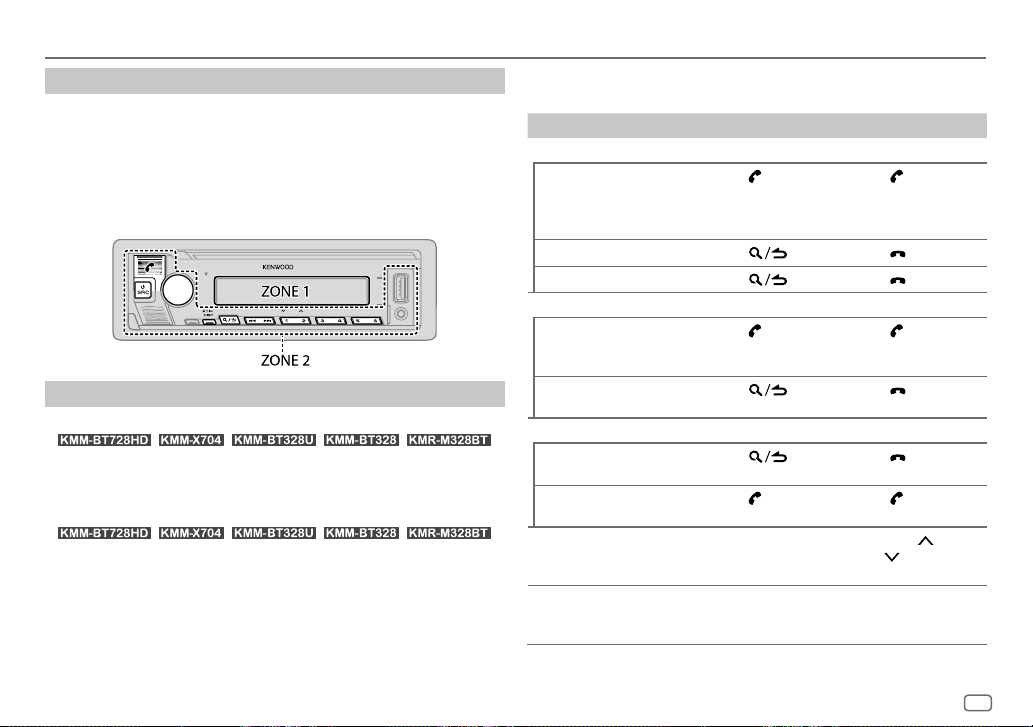
Bluetooth®
Auto Pairing
When you connect iPhone/iPod touch to the USB input terminal, pairing
request (via Bluetooth) is automatically activated if
[ON]
. (Page 26)
Press the volume knob to pair once you have confirmed the device name.
Bluetooth — Mobile phone
Receive a call
When there is an incoming call:
•
[ZONE 2]
• The unit answers the call automatically if
time. (Page24)
During a call:
•
[ZONE 1]
(page33) and
• If you turn off the unit or detach the faceplate, Bluetooth is disconnected.
/ / / / :
illuminates in green color and flashes.
/ / / / :
illuminates according to the settings made for
[ZONE 2]
illuminates in green color.
[AUTO PAIRING]
[AUTO ANSWER]
is set to
is set to a selected
[DISPLAY]
The following operations may differ or be unavailable depending on the
connected phone.
To On the faceplate On the remote control
First incoming call...
Answer a call
Reject a call
End a call
While talking on the first incoming call...
Answer another
incoming call and hold
the current call
Reject another incoming
call
While having two active calls...
End current call and
activate held call
Swap between the
current call and held call
Adjust the phone
volume*1
[00]
to
[35]
(Default:
[15]
Switch between handsfree and private talk
modes*3
Press
volume knob or
one of the number
buttons (1 to 6).
Press
Press
Press
Press
Press
Press
Turn the volume
knob during a call.
)
Press 6 IW during
a call.
or the
.
.
. Press .
.
.
. Press .
Press
.
.
Press
.
Press
.
Press
.
Press
Press VOL
VOL
during a call.
( Not available )
*2 or
*1, *2, *3: See page 24.
ENGLISH
23
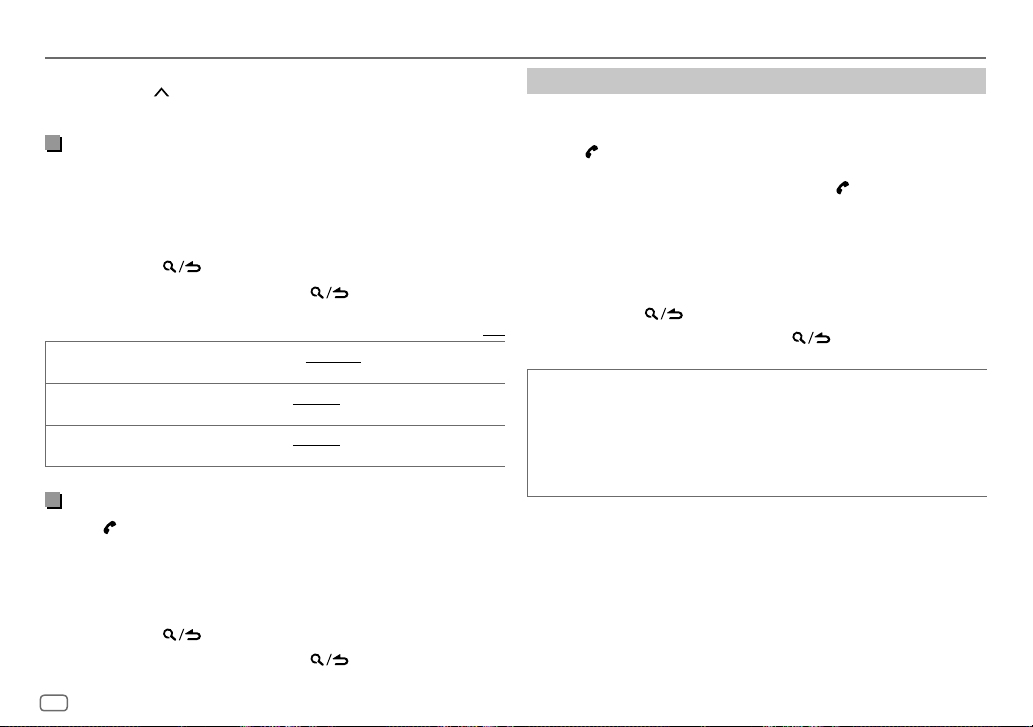
Bluetooth®
*1 This adjustment will not affect the volume of the other sources.
*2 Press and hold VOL
*3 Operations may vary according to the connected Bluetooth device.
Improve the voice quality
While talking on the phone...
1 Press the volume knob to enter
2 Turn the volume knob to select an item (see the following table), then
press the knob.
3 Repeat step 2 until the desired item is selected or activated.
4 Press and hold to exit.
To return to the previous setting item, press
[MIC GAIN] [LEVEL –10] to [LEVEL +10] ([LEVEL –4]): The sensitivity of the
[NR LEVEL]
[ECHO CANCEL]
Make the setting for answering a call
Press to enter Bluetooth mode.
1
2 Turn the volume knob to select
3 Turn the volume knob to select
4 Turn the volume knob to select the time (in seconds) for the unit to
answer the call automatically, then press the knob.
[01]
to
[30]
5 Press and hold to exit.
To return to the previous setting item, press
to continuously increase the volume to 15.
[FUNCTION]
.
.
microphone increases as the number increases.
[LEVEL –5] to [LEVEL +5] ([LEVEL 0]): Adjust the noise reduction level
until the least noise is being heard during a phone conversation.
[LEVEL –5] to [LEVEL +5] ([LEVEL 0]): Adjust the echo cancellation
delay time until the least echo is being heard during a phone conversation.
[SETTINGS]
, then press the knob.
, or select
[AUTO ANSWER]
[OFF]
to cancels. (Default:
, then press the knob.
[OFF]
)
.
Default: [XX]
Make a call
You can make a call from the call history, phonebook, or dialing the number.
Call by voice is also possible if your mobile phone has the feature.
1 Press to enter Bluetooth mode.
“(First device name)” appears.
• If two Bluetooth phones are connected, press again to switch to the
other phone.
“(Second device name)” appears.
2 Turn the volume knob to select an item (see the following table), then
press the knob.
3 Repeat step 2 until the desired item is selected/activated or follow the
instructions stated on the selected item.
4 Press and hold to exit.
To return to the previous setting item, press
[CALL HISTORY] (Applicable only if the phone supports PBAP.)
1
Press the volume knob to select a name or a phone number.
• “I” indicates call received, “O“ indicates call made, “M” indicates call
missed.
• Press DISP to change the display category (NUMBER or NAME).
• “NO DATA” appears if there is no recorded call history or call number.
2
Press the volume knob to call.
.
24
ENGLISH
