Page 1
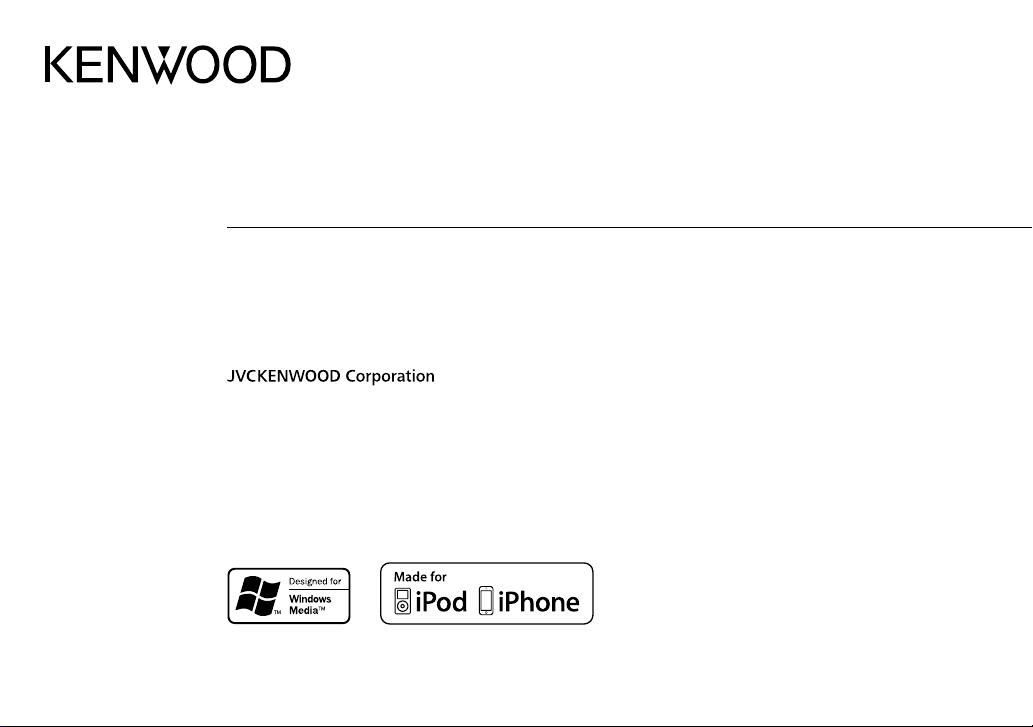
KMM-264
KMM-101AY
KMM-101RY
KMM-121Y
KMM-101GY
DIGITAL MEDIA RECEIVER
INSTRUCTION MANUAL
ЦИФРОВОЙ МЕДИА-РЕСИВЕР
ИHCTPУKЦИЯ ПO ЭKCПЛУATAЦИИ
ЦИФРОВИЙ МЕДІА-РЕСИВЕР
ІНСТРУКЦІЯ З ЕКСПЛУАТАЦІЇ
B5A-0163-00 (EN/E2N)© 2014 JVC KENWOOD Corporation
Page 2
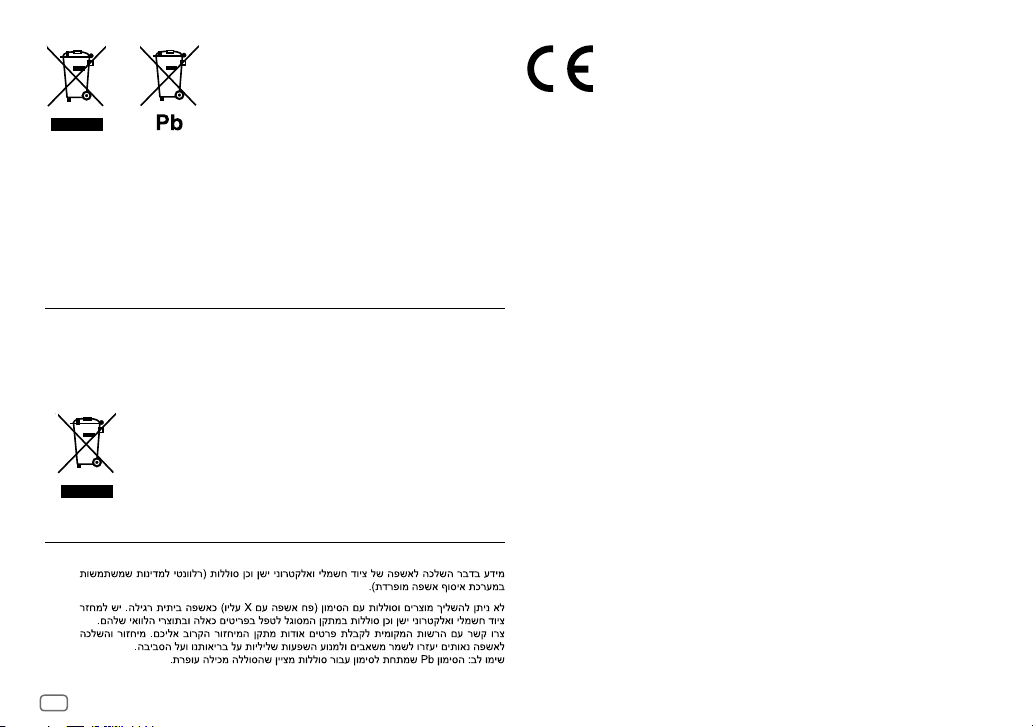
Information on Disposal of Old Electrical and Electronic Equipment and Batteries
(applicable for countries that have adopted separate waste collection systems)
Products and batteries with the symbol (crossed-out wheeled bin) cannot be disposed as
household waste.
Old electrical and electronic equipment and batteries should be recycled at a facility capable of
handling these items and their waste byproducts.
Contact your local authority for details in locating a recycle facility nearest to you. Proper
recycling and waste disposal will help conserve resources whilst preventing detrimental effects
on our health and the environment.
The sign “Pb” below the symbol for batteries indicates that this battery contains lead.
Notice:
For Turkey
Bu ürün 28300 sayılı Resmi Gazete’de yayımlanan Atik Elektrikli ve Elektronik Eşyalarin
Kontrolü Yönetmeliğe uygun olarak üretilmiştir.
Eski Elektrik ve Elektronik Ekipmanların İmha Edilmesi Hakkında Bilgi (atık yan ürün
toplama sistemlerini kullanan ülkeleri için uygulanabilir)
For Israel
Sembollü (üzerinde çarpı işareti olan çöp kutusu) ürünler ev atıkları olarak
atılamaz.
Eski elektrik ve elektronik ekipmanlar, bu ürünleri ve ürün atıklarını geri
dönüştürebilecek bir tesiste değerlendirilmelidir. Yaşadığınız bölgeye
en yakın geri dönüşüm tesisinin yerini öğrenmek için yerel makamlara
müracaat edin. Uygun geri dönüşüm ve atık imha yöntemi sağlığımız ve
çevremiz üzerindeki zararlı etkileri önlerken kaynakların korunmasına da
yardımcı olacaktır.
Declaration of Conformity with regard to the EMC Directive 2004/108/EC
Declaration of Conformity with regard to the RoHS Directive 2011/65/EU
Manufacturer:
JVC KENWOOD Corporation
3-12, Moriya-cho, Kanagawa-ku, Yokohama-shi, Kanagawa, 221-0022, Japan
EU Representative:
JVCKENWOOD NEDERLAND B.V.
Amsterdamseweg 37, 1422 AC UITHOORN, The Netherlands
Декларация соответствия относительно Директивы 2004/108/EC Электромагнитная
совместимость
Декларация соответствия относительно Директивы 2011/65/EU об ограничении
содержания вредных веществ
Производитель:
ДжейВиСи КЕНВУД Корпорейшн
3-12, Moriya-cho, Kanagawa-ku, Yokohama-shi, Kanagawa, 221-0022, Япония
Представительство в EC:
ДжейВиСиКЕНВУД Нидерланд Би.Ви.
Amsterdamseweg 37, 1422 AC UITHOORN, Нидерланды
Декларація про відповідність вимогам Директиви EMC 2004/108/EC
Декларація про відповідність вимогам Директиви RoHS 2011/65/EU
Виробник:
JVC KENWOOD Corporation
3-12 Moriya-cho, Kanagawa-ku, Yokohama-shi, Kanagawa, 221-0022, Japan
Представник у ЕС:
JVCKENWOOD NEDERLAND B.V.
Amsterdamseweg 37, 1422 AC UITHOORN, The Netherlands
i
Page 3
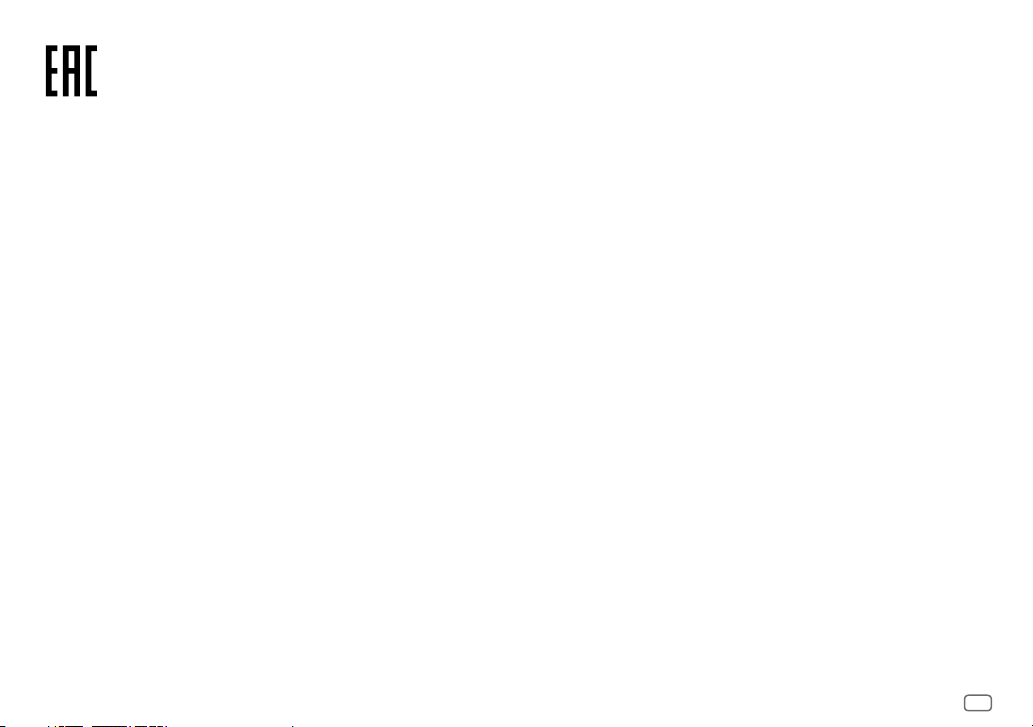
Дата изготовления (месяц/год) находится на этикетке устройства.
В соответствии с Законом Российской Федерации “О защите прав потребителей” срок
службы (годности) данного товара “по истечении которого он может представлять
опасность для жизни, здоровья потребителя, причинять вред его имуществу или
окружающей среде” составляет семь (7) лет со дня производства. Этот срок является
временем, в течение которого потребитель данного товара может безопасно им
пользоваться при условии соблюдения инструкции по эксплуатации данного товара,
проводя необходимое обслуживание, включающее замену расходных материалов и/или
соответствующее ремонтное обеспечение в специализированном сервисном центре.
Дополнительные косметические материалы к данному товару, поставляемые вместе с
ним, могут храниться в течение двух (2) лет со дня его производства.
Срок службы (годности), кроме срока хранения дополнительных косметических
материалов, упомянутых в предыдущих двух пунктах, не затрагивает никаких других
прав потребителя, в частности, гарантийного свидетельства KENWOOD, которое он может
получить в соответствии с законом о правах потребителя или других законов, связанных
с ним.
Декларація про Відповідність Вимогам Технічного Регламенту Обмеження
Використання деяких Небезпечних Речовин в електричному та електронному
обладнанні (затвердженого Постановою №1057 Кабінету Міністрів України)
Виріб відповідає вимогам Технічного Регламенту Обмеження Використання деяких
Небезпечних Речовин в електричному та електронному обладнанні (ТР ОВНР).
Вміст небезпечних речовин у випадках, не обумовлених в Додатку №2 ТР ОВНР:
1.
свинець(Pb) – не перевищує 0.1 % ваги речовини або в концентрації до 1000 частин
на мільйон;
2.
кадмій (Cd)– не перевищує 0.01 % ваги речовини або в концентрації до 100 частин на
мільйон;
3.
ртуть(Hg) – не перевищує 0.1 % ваги речовини або в концентрації до 1000 частин на
мільйон;
4.
шестивалентний хром (Cr 6+) – не перевищує 0.1 % ваги речовини або в концентрації
до 1000 частин на мільйон;
5.
полібромбіфеноли (PBB) – не перевищує 0.1% ваги речовини або в концентрації до
1000 частин на мільйон;
6.
полібромдефенілові ефіри (PBDE) – не перевищує 0.1 % ваги речовини або в
концентрації до 1000 частин на мільйон.
ii
Page 4
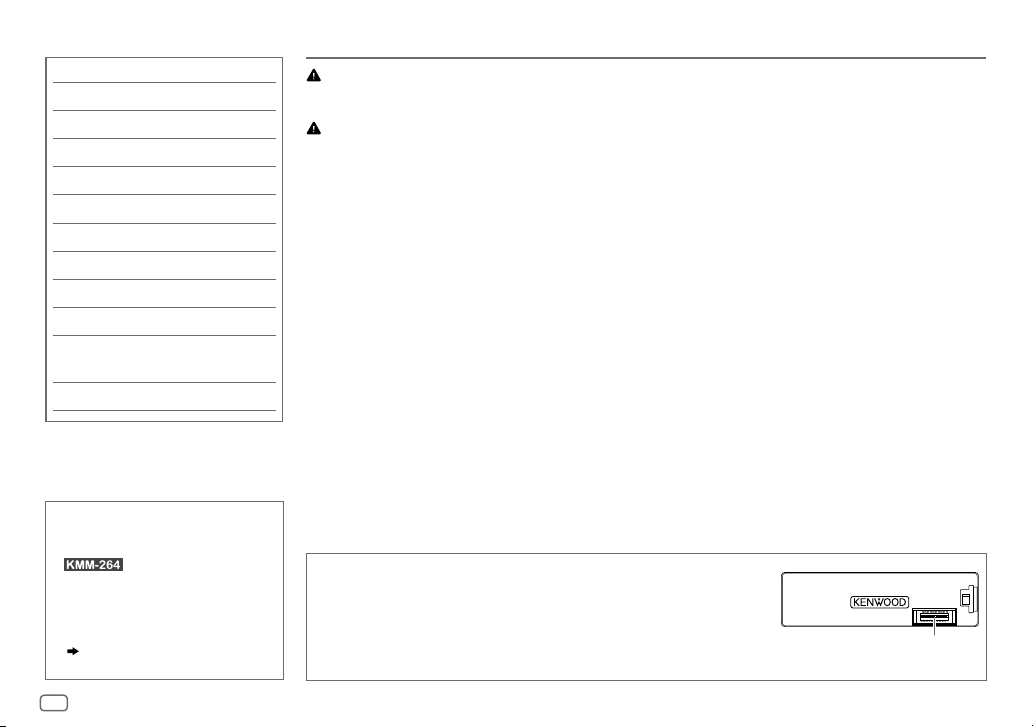
CONTENTS BEFORE USE
BEFORE USE 2
BASICS 3
GETTING STARTED 3
RADIO 5
USB / iPod / ANDROID 6
AUX 8
DISPLAY SETTINGS 8
AUDIO SETTINGS 9
TROUBLESHOOTING 10
MORE INFORMATION 11
INSTALLATION /
CONNECTION 12
SPECIFICATIONS 14
How to read this manual
• Operations are explained mainly
using buttons on the faceplate of
• English language is used for
the display explanation in this
manual.
• [
• (
available on the stated page.
.
XX
] indicates the selected items.
XX) indicates references are
Warning
Do not operate any function that takes your attention away from safe driving.
Caution
Volume setting:
• Adjust the volume so that you can hear sounds outside the car to prevent accidents.
• Lower the volume before playing digital sources to avoid damaging the speakers by the sudden increase of
the output level.
General:
• Avoid using the external device if it might hinder safe driving.
• Make sure all important data has been backed up. We shall bear no responsibility for any loss of recorded
data.
• Never put or leave any metallic objects (such as coins or metal tools) inside the unit, to prevent a short
circuit.
Maintenance
Cleaning the unit: Wipe off dirt on the faceplate with a dry silicone or
soft cloth.
Cleaning the connector: Detach the faceplate and clean the connector
gently with a cotton swab, being careful not to damage the connector.
Connector (on the reverse
side of the faceplate)
2
Page 5
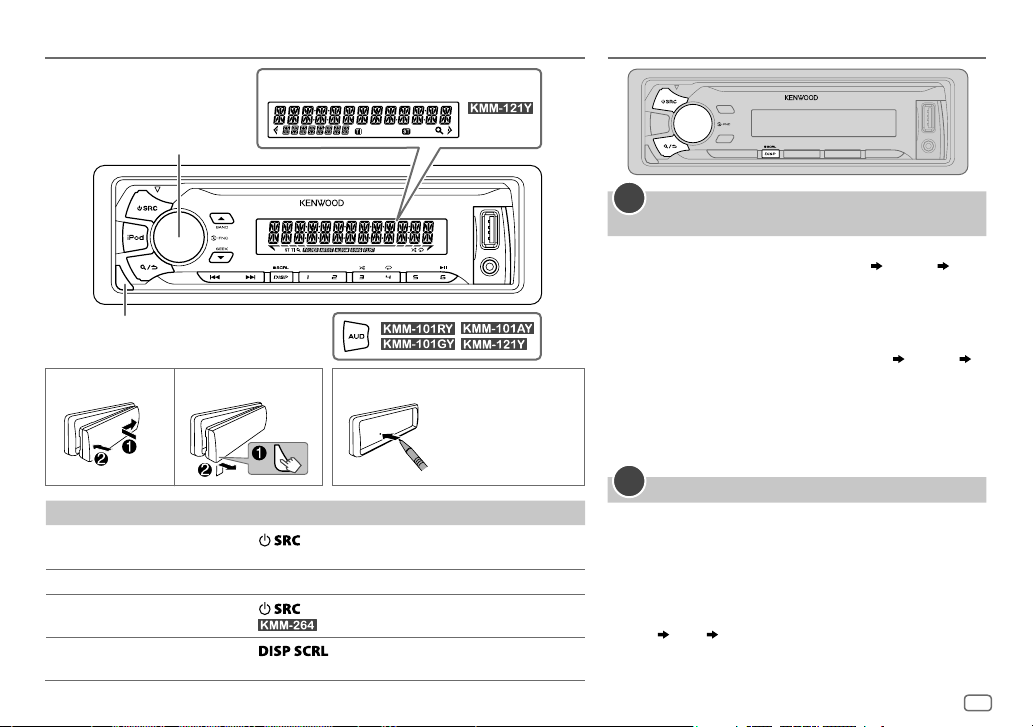
BASICS
Faceplate
Volume knob
(turn/press)
Detach button
To On the faceplate
Turn on the power
Adjust the volume Turn the volume knob.
Select a source
Change the display
information
Display window
Press
• Press and hold to turn off the power.
Press
• For
Press
• Press and hold to scroll the current display information.
.
repeatedly.
: Press iPod to select iPod source directly.
repeatedly.
GETTING STARTED
1
Select the display language and cancel the
demonstration
When you turn on the power (or after you reset the
unit), the display shows: “SELLANGUAGE”
“VOLUMEKNOB”
1 Turn the volume knob to select [
(Russian), then press the knob.
[
ENG
] is selected for the initial setup.
Then, the display shows: “CANCEL DEMO” “PRESS”
How to resetAttach Detach
Your preset
adjustments will
also be erased.
“VOLUME KNOB”.
2 Press the volume knob.
[
YES
] is selected for the initial setup.
3 Press the volume knob again.
“DEMOOFF” appears.
2
Set the clock
Press the volume knob to enter [
1
2 Turn the volume knob to select [
knob.
3 Turn the volume knob to select [
press the knob.
4 Turn the volume knob to make the settings, then press
the knob.
Day
Hour Minute
5 Turn the volume knob to select [
press the knob.
“PRESS”
ENG
] (English) or [
FUNCTION
].
CLOCK
], then press the
CLOCK ADJUST
CLOCK FORMAT
], then
], then
RUS
]
ENGLISH
3
Page 6
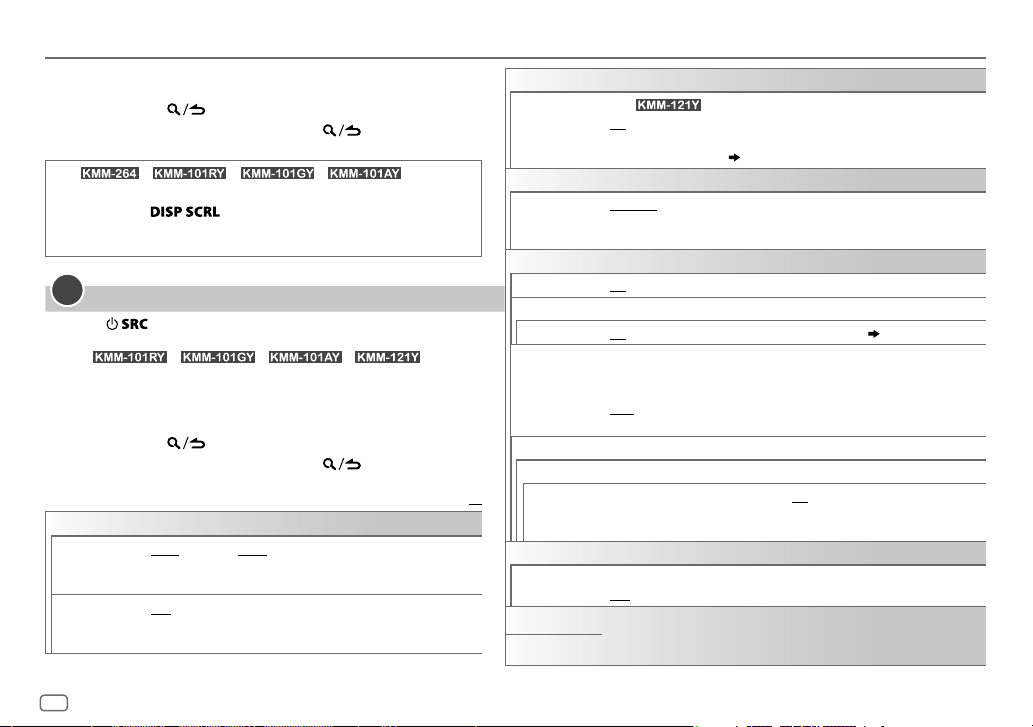
GETTING STARTED
6 Turn the volume knob to select [
knob.
7 Press and hold to exit.
To return to the previous setting item, press .
(For / / / )
While in clock display screen...
Press and hold
directly.
Then, perform step
3
Set the initial settings
Press to enter STANDBY.
1
4 to set the clock.
2 Press the volume knob to enter [
For
AUD enter [
/ / / , pressing
AUDIO CONTROL
3 Turn the volume knob to make a selection (see the following
table), then press the knob.
4 Repeat step 3 until the desired item is selected or activated.
5 Press and hold to exit.
To return to the previous setting item, press .
AUDIO CONTROL
SWITCH
PREOUT
SP SELECT OFF/ 5/4/ 6 × 9/6/ OEM
REAR/ SUB-W
speakers or a subwoofer are connected to the line out terminals on
the rear (through an external amplifier).
(5inches or 4inches, 6×9inches or 6inches) or OEM speakers for
optimum performance.
12H
] or [
24H
], then press the
to enter clock adjustment mode
FUNCTION
].
] directly.
Default:
or
REAR/ SUBWOOFER
: Selects according to the speaker size
: Selects whether rear
XX
DISPLAY
EASY MENU
TUNER SETTING
PRESET TYPE
SYSTEM
KEY BEEP
SOURCE SELECT
BUILT-IN AUX
P-OFF WAIT
F/W UPDATE
UPDATE SYSTEM
F/W UP xx.xx
CLOCK
CLOCK DISPLAY
ENGLISH
РУССКИЙ
(For )
ON
:Both display and button illumination change to white color when
entering [
FUNCTION
].;
OFF
[
COLORSELECT
NORMAL
:Memorizes one station for each preset button in each band (FM1/
FM2/ FM3/ MW/ LW).;
regardless of the selected band.
ON
:Activates the keypress tone.;
ON
:Enables AUX in source selection.;
Applicable only when the demonstration mode is turned off.
Sets the duration when the unit will automatically turn off (while in standby
mode) to save the battery.
20M
: 20minutes;
WAIT TIME – – –/ OFF – – –
YES
:Starts upgrading the firmware.; NO:Cancels (upgrading is not
activated).
For details on how to update the firmware, see: www.kenwood.com/cs/ce/
ON
:The clock time is shown on the display even when the unit is turned off.;
OFF
:Cancels.
Selected language is use as the display langauge for [
and Tag information (folder name, file name, song title, artist name, album
name) if applicable.
:Both display and button illumination remain as
] color. ( 8)
MIX
:Memorizes one station for each preset button,
OFF
:Deactivates.
OFF
:Disables. ( 8)
40M
: 40minutes;
:Cancels
60M
: 60minutes;
FUNCTION
] menu
4
Page 7
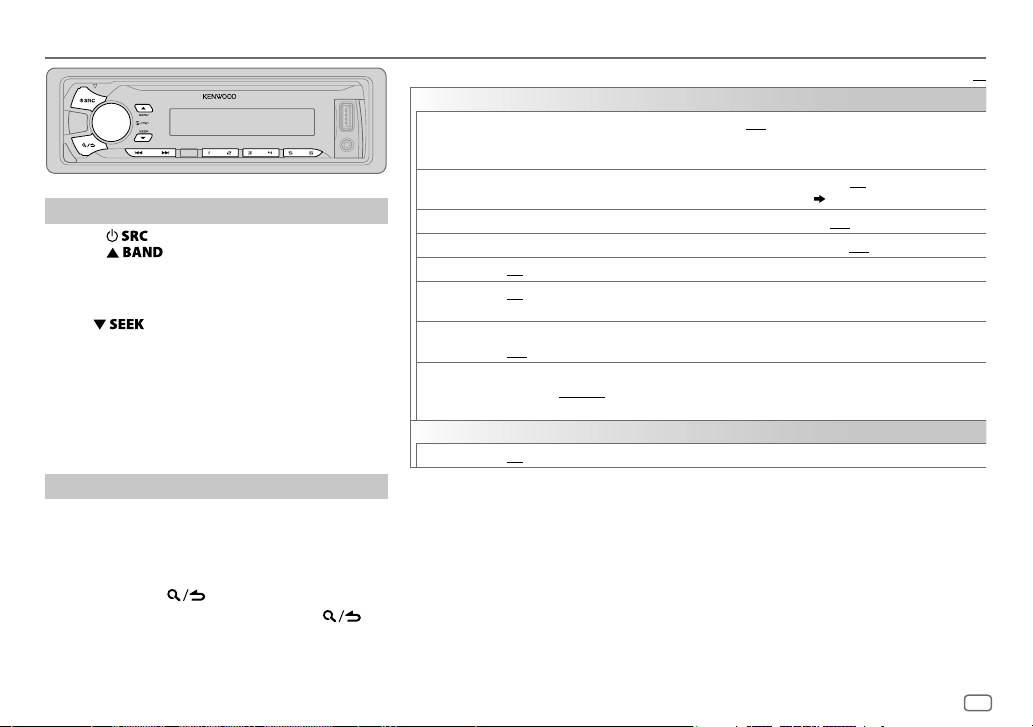
RADIO
Search for a station
Press repeatedly to select TUNER.
1
2 Press repeatedly to select FM1/ FM2/
FM3/ MW/ LW.
3 Press S/T to search for a station.
• To change the searching method for S/T:
Press
AUTO1 : Automatically search for a station.
AUTO2 : Search for a preset station.
MANUAL : Manually search for a station.
• To store a station: Press and hold one of the number
buttons (1to6).
• To select a stored station: Press one of the number
buttons (1to6).
Other settings
Press the volume knob to enter [
1
2 Turn the volume knob to make a selection (see
the following table), then press the knob.
3 Repeat step 2 until the desired item is selected or
activated.
4 Press and hold to exit.
To return to the previous setting item, press .
repeatedly.
FUNCTION
].
Default:
TUNER SETTING
LOCAL SEEK
AUTO
MEMORY
MONO SET ON
NEWS SET ON
REGIONAL ON
AF SET ON
TI ON
PTY SEARCH
CLOCK
TIME SYNC
• [
LOCAL SEEK
when the band is FM1/ FM2/ FM3.
• Available Program Type:
SPEECH
MUSIC: POP M (music), ROCK M (music), EASY M (music), LIGHT M (music), CLASSICS
The unit will search for the Program Type categorized under [
• If the volume is adjusted during reception of traffic information, alarm or news bulletin,
the adjusted volume is memorized automatically. It will be applied the next time traffic
information, alarm or news bulletin is turned on.
ON
: Searches only stations with good reception. ;
•
Settings made are applicable only to the selected source/station. Once you change the source/
station, you need to make the settings again.
YES
:Automatically starts memorizing 6 stations with good reception.; NO:Cancels.
•
Selectable only if [
:Improves the FM reception, but the stereo effect may be lost.;
:The unit will temporarily switch to News Programme if available. ;
: Switches to another station only in the specific region using the “AF” control.;
: Automatically searches for another station broadcasting the same program in the same Radio
Data System network with better reception when the current reception is poor.;
: Allows the unit to temporarily switch to Traffic Information if available (“TI” lights up).;
OFF
:Cancels.
Press the volume knob to enter PTY language selection. Turn the volume knob to select the PTY
language (
Selects the available Program Type (see the following), then, press
ON
:Synchronizes the unit’s time to the Radio Data System station time.;
]/ [
MONO SET
: NEWS
, AFFAIRS
WEATHER
, FINANCE
(music), JAZZ
, COUNTRY
NORMAL
] is selected for [
ENGLISH/ FRENCH/ GERMAN
]/ [
NEWS SET
]/ [
REGIONAL
, INFO (information), SPORT
, CHILDREN
, SOCIAL
, RELIGION
, NATION M (music), OLDIES
OFF
: Cancels.
PRESET TYPE
), then press the knob.
]/ [
AF SET
]/ [TI]/ [
, EDUCATE
, DRAMA
, PHONE IN
, FOLK M (music)
]. ( 4)
PTY SEARCH
, CULTURE
, TRAVEL
SPEECH
OFF
S / T
, LEISURE
:Cancels.
OFF
:Cancels.
OFF
:Cancels.
OFF
:Cancels.
to start.
OFF
:Cancels.
] is selectable only
, SCIENCE
, VARIED
, DOCUMENT
, OTHER M
] or [
MUSIC
] if selected.
XX
,
ENGLISH
5
Page 8
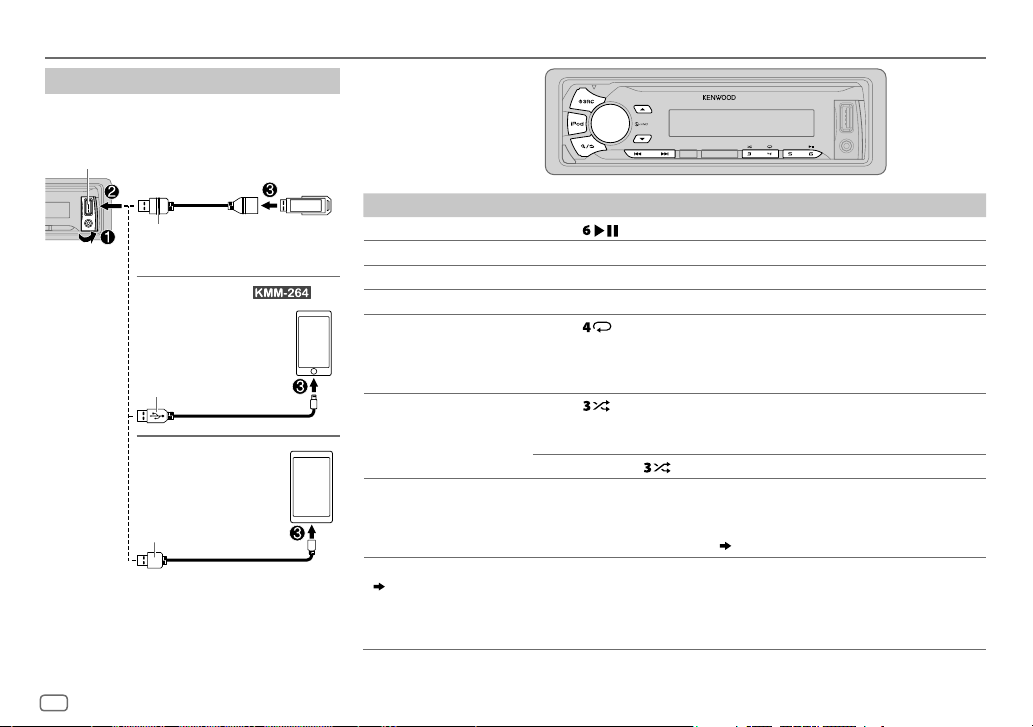
USB / iPod / ANDROID
Start playback
The source changes automatically and
playback starts.
USB input terminal
USB
CA-U1EX (max.: 500mA)
(optional accessory)
iPod/iPhone
KCA-iP102 / KCA-iP103 (optional
accessory)
of the iPod/iPhone
ANDROID
Micro USB 2.0 cable
(commercially available)
1
*
KCA-iP102 : 30-pin type, KCA-iP103 : Lightning type
2
*
Do not leave the cable inside the car when not using.
(for )
1
*
or accessory cable
2
*
3
*
2
*
To On the faceplate
Playback / pause Press .
4
Reverse / Fast-forward
Select a file
Select a folder
6
Repeat play
*
*
Press and hold S/T.
Press S/T.
5
*
Press J/K.
Press repeatedly.
FILE REPEAT/ FOLDER REPEAT/ REPEAT OFF
: MP3/WMA/WAV/FLAC file, iPod
or ANDROID
Random play
FILE REPEAT/ REPEAT OFF
6
*
Press repeatedly.
FOLDER RANDOM/ RANDOM OFF
: KME Light/ KMC file
: MP3/WMA/WAV/FLAC file, KME Light/
KMC file, iPod or ANDROID
Press and hold
Select control mode While in iPod source, press and hold iPod.
MODE ON
: Control from the iPod
MODE OFF
: Control from the unit
While in ANDROID source,
Select music drive
(
7, [
MUSIC DRIVE]
)
Press 5 repeatedly.
The stored songs in the following start playback.
to select
( 7, [
ALL RANDOM
8
*
ANDROID SETUP])
• Selected internal or external memory of a smartphone (Mass Storage
Class).
• Selected drive of a multiple drives device.
7
*
.
6
Page 9
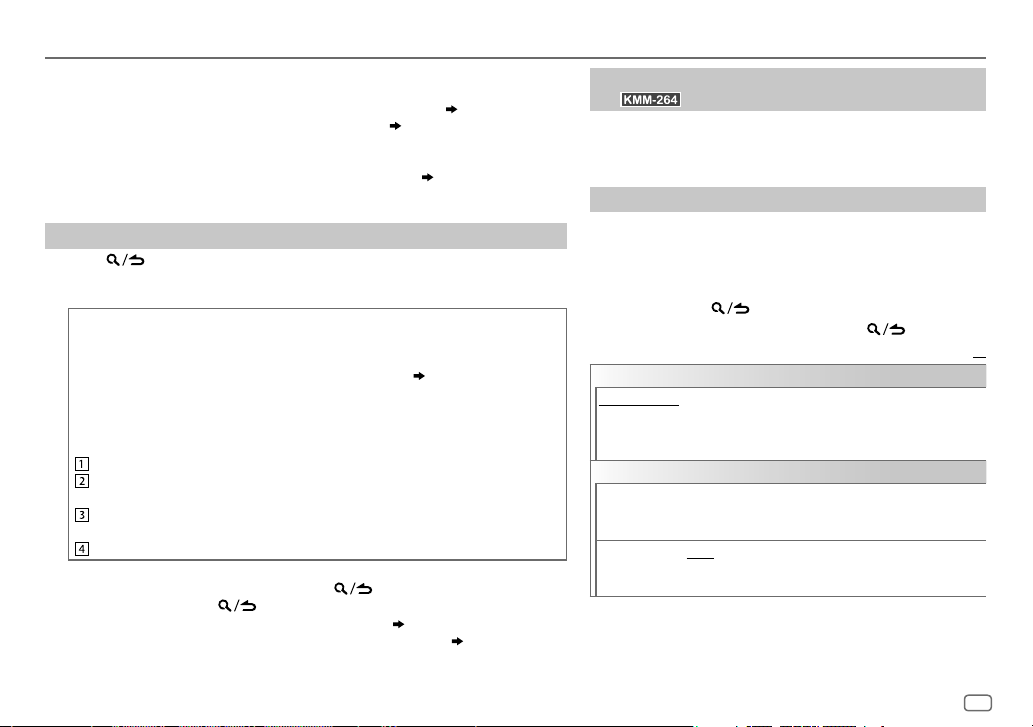
USB / iPod / ANDROID
3
*
When connecting an Android device, “Press [VIEW] to install KENWOOD MUSIC PLAY APP” is
shown. Follow the instructions to install the application. You can also install the latest version of
KENWOOD MUSIC PLAY application on your Android device before connecting. (
4
*
For ANDROID: Applicable only when [
5
*
Only for MP3/WMA/WAV/FLAC files. This does not work for iPod/ ANDROID.
6
*
For iPod/ ANDROID: Applicable only when [
7
*
KME Light : KENWOOD Music Editor Light, KMC : KENWOOD Music Control ( 11)
8
*
You can still play/pause, file skip, fast-forward or reverse files from the unit.
BROWSE MODE
MODE OFF
] is selected. ( [
]/ [
BROWSE MODE
Select a file from a folder/list
Press .
1
2 Turn the volume knob to select a folder/list, then press the knob.
3 Turn the volume knob to select a file, then press the knob.
Quick Search
If you have many files, you can search through them quickly.
For USB (for KME Light/ KMC files):
Press S/T to search at a preset skip search ratio. (
Press and hold S/T to search at a 10
%
ratio.
• Not applicable for MP3/WMA/WAV/FLAC files.
For iPod:
You can search for a file according to the first character.
Turn the volume knob quickly to enter character search.
Turn the volume knob to select the character.
To search for a character other than A to Z and 0to9, enter only “ * ”.
Press S/T to move to the entry position.
• You can enter up to 3characters.
Press the volume knob to start searching.
• To return to the root folder/ first file/ top menu, press 5.
• To return to the previous setting item, press
• To cancel, press and hold
• For iPod, applicable only when [
• For ANDROID, applicable only when [
.
MODE OFF
BROWSE MODE
] is selected. ( 6)
.
] is selected. ( [
11)
ANDROID SETUP
] is selected.
[
SKIP SEARCH
])
])
ANDROID SETUP
Listen to TuneIn Radio/ TuneIn Radio Pro/ Aupeo
(for )
While listening to TuneIn Radio, TuneIn Radio Pro or Aupeo,
connect the iPod/iPhone to the USB input terminal of the unit.
• The unit will output the sound from these applications.
Other settings
Press the volume knob to enter [
1
FUNCTION
].
2 Turn the volume knob to make a selection (see the
following table), then press the knob.
3 Repeat step 2 until the desired item is selected or
activated.
4 Press and hold to exit.
To return to the previous setting item, press
ANDROID SETUP
BROWSE MODE
application).;
: Control from the unit (using KENWOOD MUSIC PLAY
HAND MODE
:Control other media player applications from the
Android device (without using KENWOOD MUSIC PLAY application). However,
you can still play/pause and file skip from the unit.
USB
MUSIC DRIVE DRIVE CHANGE
:The next drive ([
DRIVE 1
] to [
selected automatically and playback starts.
Repeat steps
SKIP SEARCH 0.5%/ 1%/ 5%/ 10%
1
to 3 to select the following drives.
: While listening to iPod, ANDROID or
KME Light/ KMC file, selects the skip search ratio over the
total files.
])
.
Default:
DRIVE 5
XX
]) is
ENGLISH
7
Page 10
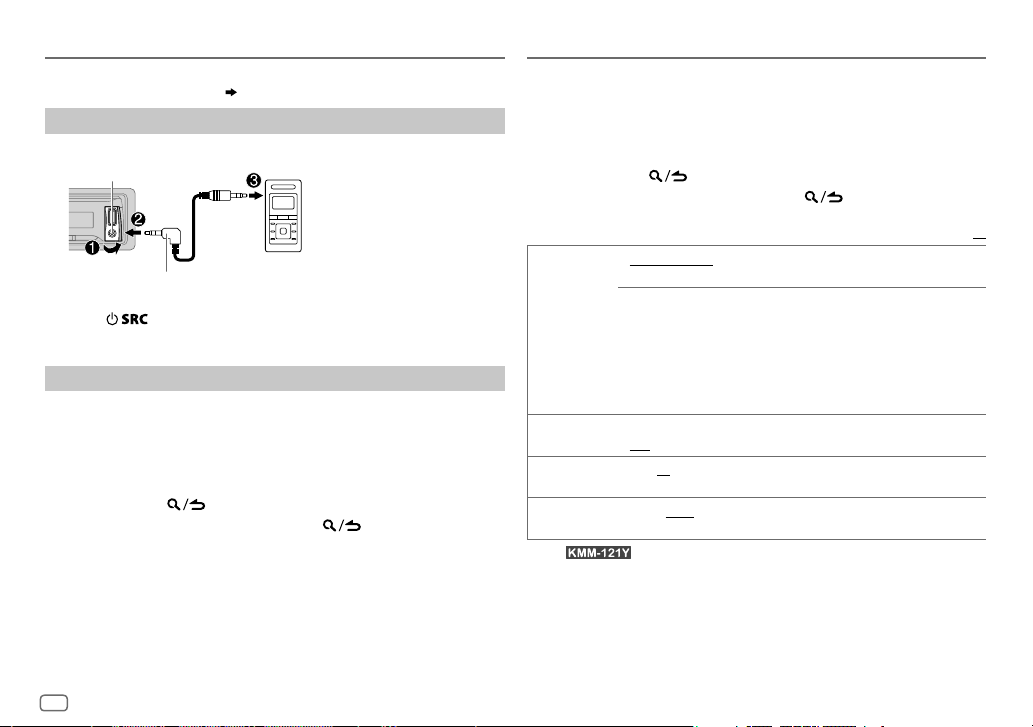
AUX
Preparation:
Select [
ON
] for [
BUILT-IN AUX
Start listening
Connect a portable audio player (commercially available).
1
Auxiliary input jack
3.5mm stereo mini plug with “L” shaped
connector (commercially available)
2 Press repeatedly to select AUX.
3 Turn on the portable audio player and start playback.
Set the AUX name
While listening to a portable audio player connected to the unit...
1 Press the volume knob to enter [
2 Turn the volume knob to select [
3 Turn the volume knob to select [
4 Turn the volume knob to make a selection, then press the knob.
AUX
(default)/
5 Press and hold to exit.
To return to the previous setting item, press .
]. ( 4)
Portable audio player
FUNCTION
SYSTEM
], then press the knob.
AUX NAME SET
DVD/ PORTABLE/ GAME/ VIDEO/ TV
].
], then press the knob.
DISPLAY SETTINGS
1 Press the volume knob to enter [
2 Turn the volume knob to select [
3 Turn the volume knob to make a selection (see the following table),
then press the knob.
4 Repeat step 3 until the desired item is selected/activated or follow
the instructions stated on the selected item.
5 Press and hold to exit.
To return to the previous setting item, press .
COLOR
SELECT
*
DIMMER ON
BRIGHTNESS 0
TEXT SCROLL AUTO/ ONCE
1
*
For .
2
*
Preset colors:
BLUE2
GREEN2
ORANGE2
VARIABLE SCAN/ CUSTOM R/G/B
1
preferred key and display illumination color.
You can create your own color (when [
is selected). The color you have created can stored in [
1
Press and hold the volume knob to enter the detailed color
adjustment.
2
Press S/T to select the color (R/ G/ B) to adjust.
3
Turn the volume knob to adjust the level (0 — 9), then press the
knob.
:Dims the display illumination (and button illumination*1).;
OFF
:Cancels.
— 31: Selects your preferred brightness level for display illumination
(and button illumination*
automatically, or scroll only once.;
RED1/ RED2/ RED3/ PURPLE1/ PURPLE2/ PURPLE3/ PURPLE4/ BLUE1/
/
BLUE3/ SKYBLUE1/ SKYBLUE2/ LIGHTBLUE/ AQUA1/ AQUA2/ GREEN1/
/
GREEN3/ YELLOWGREEN1/ YELLOWGREEN2/ YELLOW/ ORANGE1/
/
ORANGERED
:Selects whether to scroll the display information
FUNCTION
].
DISPLAY
], then press the knob.
/ preset colors*2: Selects your
CUSTOM R/G/B
1
).
OFF
:Cancels.
Default:
] or preset colors*2
CUSTOM R/G/B
].
XX
8
Page 11
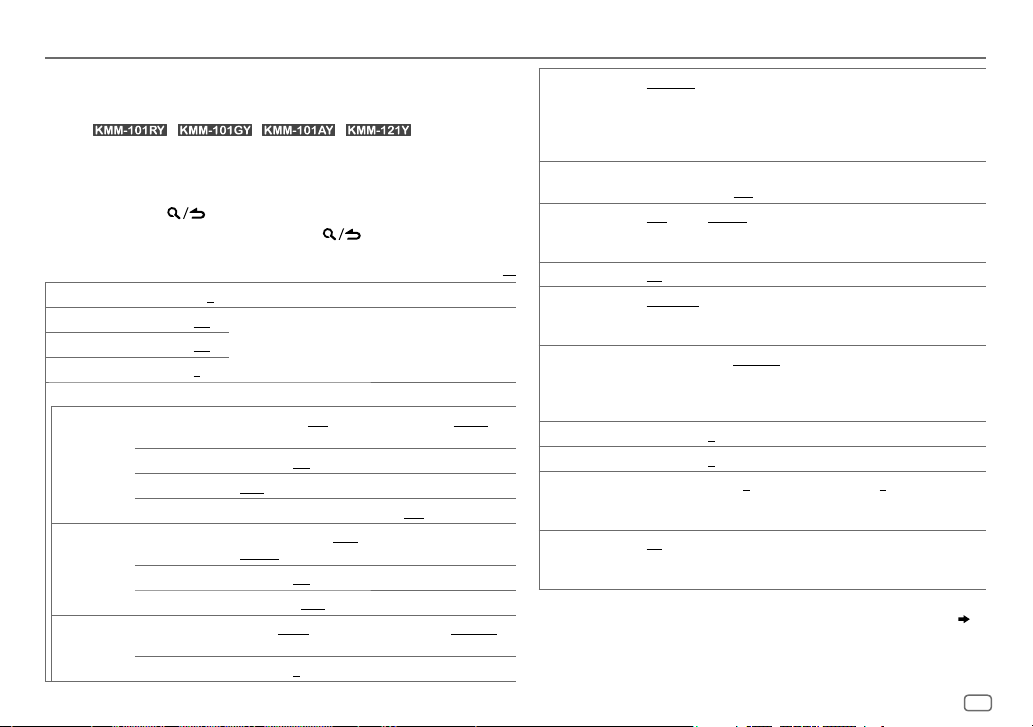
AUDIO SETTINGS
While listening to any source...
1 Press the volume knob to enter [
2 Turn the volume knob to select [
For
enter [
/ / / , pressing AUD
AUDIO CONTROL
] directly.
3 Turn the volume knob to make a selection (see the following table),
then press the knob.
4 Repeat step 3 until the desired item is selected or activated.
5 Press and hold to exit.
To return to the previous setting item, press .
SUB-W LEVEL –15
BASS LEVEL –8
MID LEVEL –8
TRE LEVEL –8
EQ PRO
BASS ADJUST
MID ADJUST
TRE ADJUST
to
+15 (0
) Adjusts the subwoofer output level.
to +8 (+6)
to +8 (+5)
to +8 (0)
BASS CTR FRQ
BASS LEVEL –8
BASS Q FACTOR 1.00/ 1.25/ 1.50/ 2.00
BASS EXTEND ON
MID CTR FRQ
MID LEVEL –8
MID Q FACTOR 0.75/ 1.00/ 1.25
TRE CTR FRQ
TRE LEVEL –8
FUNCTION
].
AUDIO CONTROL
Adjusts the level to memorize for each source. (Before
making an adjustment, select the source you want to
adjust.)
60/ 80/ 100/ 200
Selects the center frequency.
to +8 (+6):Adjusts the level.
:Turns on the extended bass.;
0.5K/ 1.0K/ 1.5K/ 2.5K
2.5KHZ
:Selects the center frequency.
to +8 (+5):Adjusts the level.
10.0K/ 12.5K/ 15.0K/ 17.5K
15.0KHZ/ 17.5KHZ
to +8 (0):Adjusts the level.
], then press the knob.
or
60HZ/ 80HZ/ 100HZ/ 200HZ
:Adjusts the quality factor.
OFF
:Cancels.
or
0.5KHZ/ 1.0KHZ/ 1.5KHZ
:Adjusts the quality factor.
or
:Selects the center frequency.
10.0KHZ/ 12.5KHZ
Default:
:
PRESET EQ DRIVE EQ/ TOP40/ POWERFUL/ ROCK/ POPS/ EASY/ JAZZ
BASS BOOST LV1/ LV2/ LV3
LOUDNESS LV1/ LV2
XX
SUBWOOFER SET ON
LPF SUBWOOFER THROUGH
SUB-W PHASE REVERSE
FADER R15
BALANCE L15
VOLUME OFFSET
/
SOUND RECNSTR
(Sound
reconstruction)
• [
SUB-W LEVEL
selectable only if [
/
• [
SUB-W LEVEL
[
SUBWOOFER SET
NATURAL/ USER
genre. (Select [
[
DRIVE EQ
running noise of the tyres.
bass boost level.;
frequencies boost to produce a well-balanced sound at a low volume
level.
:Turns on the subwoofer output.;
160HZ
160Hz are sent to the subwoofer.
output to be in line with the speaker output for optimum
performance. (Selectable only if a setting other than [
selected for [
to
to
For AUX:
adjustment level of each source. (Before adjustment, select the source
you want to adjust.)
ON
:Creates realistic sound by compensating the high-frequency
components and restoring the rise-time of the waveform that are lost
in audio data compression.;
]/ [
SUBWOOFER SET
SWITCH PREOUT
]/ [
LPF SUBWOOFER
] is set to [ON].
:Selects a preset equalizer suitable to the music
USER
] to use the customized settings.)
] is a preset equalizer that reduces noise outside the car or
or
LEVEL1/ LEVEL2/ LEVEL3
OFF
:Cancels.
or
LEVEL1/ LEVEL2:Selects your preferred low and high
;
OFF
:Cancels.
OFF
:All signals are sent to the subwoofer.;
:Audio signals with frequencies lower than 85Hz/ 120Hz/
(180°)/
NORMAL
(0°):Selects the phase of the subwoofer
LPF SUBWOOFER
F15 (0
):Adjusts the rear and front speaker output balance.
R15 (0
):Adjusts the left and right speaker output balance.
–8
to +8(0) ; For other sources: –8 to 0:Presets the volume
]/ [
]/ [
].)
OFF
:Cancels.
LPF SUBWOOFER
] is set to [
SUB-W PHASE
SUB-W
] is selectable only if
:Selects your preferred
:Cancels.
85HZ/ 120HZ
]/ [
SUB-W PHASE
] or [
SUBWOOFER
ENGLISH
THROUGH
] is
/
/
] is
]. ( 4)
9
Page 12
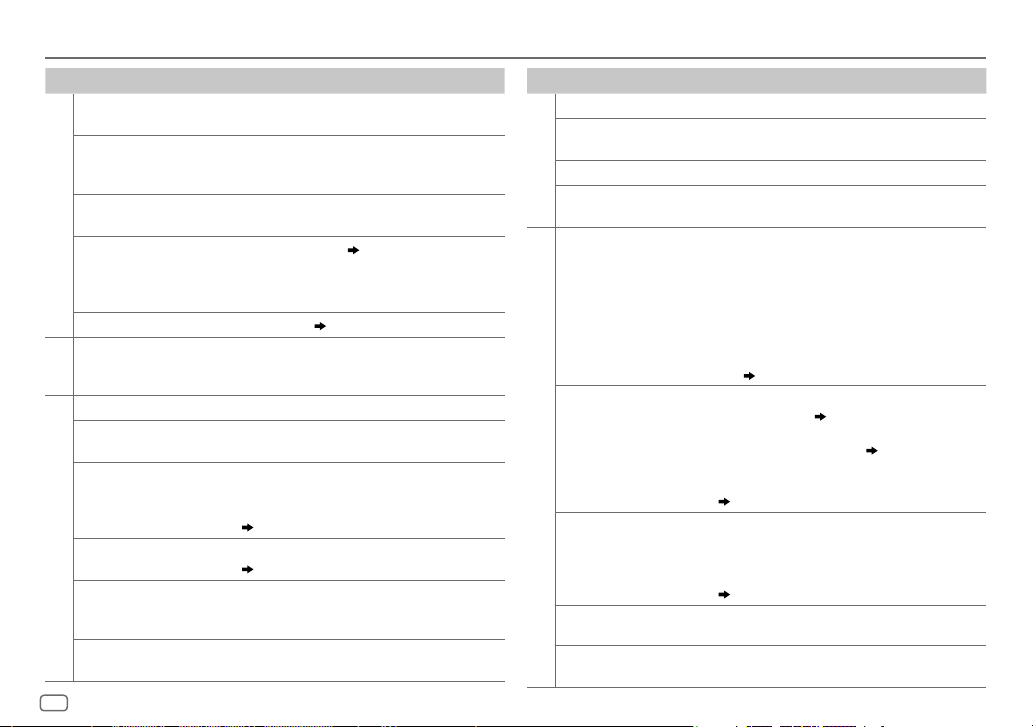
TROUBLESHOOTING
Symptom Remedy
Sound cannot be heard.
“MISWIRING CHECK WIRING
THEN PWR ON” appears.
“PROTECTING SEND SERVICE”
appears.
General
•
Sound cannot be heard.
•
The unit does not turn on.
•
Information shown on the
display is incorrect.
The unit does not work at all. Reset the unit. (
•
Radio reception is poor.
•
Static noise while listening
Radio
to the radio.
“READING” keeps flashing. Do not use too many hierarchical levels or folders.
Elapsed playing time is not
correct.
Correct characters are not
displayed (e.g. album name).
“NA FILE”
USB / iPod
“READ ERROR” Copy the files and folders onto the USB device again. If
“NO DEVICE” Connect a USB device, and change the source to USB
•
Adjust the volume to the optimum level.
•
Check the cords and connections.
Turn the power off, then check to be sure the terminals
of the speaker wires are insulated properly. Turn the
power on again.
Send the unit to the nearest service center.
Clean the connectors. (
•
Connect the antenna firmly.
•
Pull the antenna out all the way.
This is caused by how the files are recorded.
This unit can only display uppercase letters, numbers,
and a limited number of symbols. Uppercase Cyrillic
letters can also be displayed if [
(
4)
Make sure the media contains supported audio files.
(
11)
this does not solve the problem, reset the USB device
or use another USB device.
again.
2)
3)
РУССКИЙ
10
] is selected.
Symptom Remedy
“COPY PRO” A copy-protected file is played.
“NA DEVICE” Connect a supported USB device, and check the
“NO MUSIC” Connect a USB device that contains playable audio files.
USB / iPod
“iPod ERROR”
•
Sound cannot be heard
during playback.
•
Sound output only
from the Android
device.
Cannot playback at
[
BROWSE MODE
ANDROID
“NO DEVICE” or
“READING” keeps
flashing.
Playback is intermittent
or sound skips.
“ANDROID ERROR” /
“NADEVICE”
connections.
•
Reconnect the iPod.
•
Reset the iPod.
•
Reconnect the Android device.
•
If in [
HAND MODE
application on the Android device and start playback.
•
If in [
HAND MODE
application or use another media player application.
•
Restart the Android device.
•
If this does not solve the problem, the connected
Android device is unable to route the audio signal to
unit. (
•
Make sure KENWOOD MUSIC PLAY APP is installed on
].
the Android device. (
•
Reconnect the Android device and make the appropriate
setting in [
•
If this does not solve the problem, the connected
Android device does not support [
(
11)
•
Switch off the developer options on the Android device.
•
Reconnect the Android device.
•
If this does not solve the problem, the connected
Android device does not support [
(
11)
Turn off the power saving mode on the Android device.
•
Reconnect the Android device.
•
Restart the Android device.
], launch any media player
], relaunch the current media player
11)
ANDROID SETUP
7)
]. ( 7)
BROWSE MODE
BROWSE MODE
].
].
Page 13
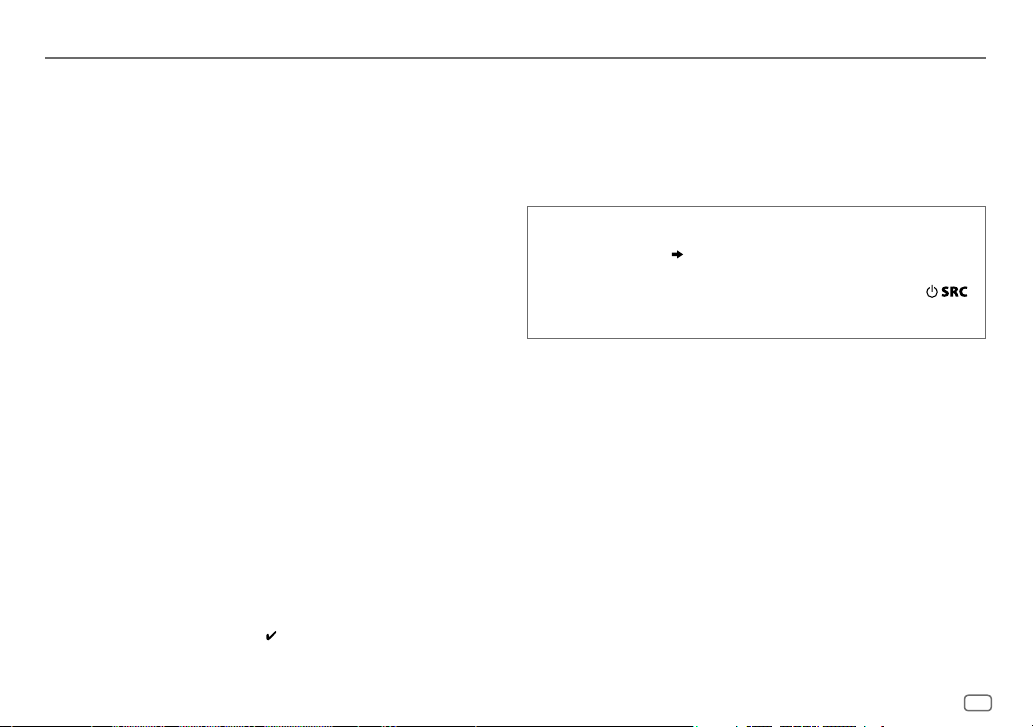
MORE INFORMATION
General
Detailed information and notes about the playable audio files are stated in an online manual
on the following web site: www.kenwood.com/cs/ce/audiofile/
Playable files
•
Playable audio file: MP3 (.mp3), WMA (.wma), WAV (.wav), FLAC (.flac)
•
Playable USB device file system: FAT12, FAT16, FAT32
Even when audio files comply with the standards listed above, playback may be impossible
depending on the types or conditions of media or device.
About USB devices
•
This unit can play MP3/WMA/WAV/FLAC files stored on a USB mass storage class device.
•
You cannot connect a USB device via a USB hub.
•
Connecting a cable whose total length is longer than 5m may result in abnormal playback.
•
This unit cannot recognize a USB device whose rating is other than 5V and exceeds 1A.
About KENWOOD Music Editor Light and KENWOOD Music Control
•
This unit supports the PC application KENWOOD Music Editor Light and Android™ application
KENWOOD Music Control.
•
When you play audio files with song data added using the KENWOOD Music Editor Light or
KENWOOD Music Control, you can search for audio files by Genres, Artists, Albums, Playlists,
and Songs.
•
KENWOOD Music Editor Light and KENWOOD Music Control are available on the following
web site: www.kenwood.com/cs/ce/
About iPod/iPhone
Made for
-
iPod touch (2nd, 3rd, 4th, and 5th generation)
-
iPod classic
-
iPod nano (3rd, 4th, 5th, 6th, and 7th generation)
-
iPhone 3G, 3GS, 4, 4S, 5, 5S, 5C
•
For the latest compatible list and software versions of iPhone/iPod, see:
www.kenwood.com/cs/ce/ipod
•
You cannot operate iPod if “KENWOOD” or “ ” is displayed on iPod.
About Android device
•
This unit supports Android OS 4.1 and above.
•
Some Android devices (with OS 4.1 and above) may not fully support Android Open Accessory
(AOA) 2.0.
•
If the Android device supports both mass storage class device and AOA 2.0, this unit always
playback via AOA 2.0 as priority.
•
For more information and the latest compatible list, see: www.kenwood.com/cs/ce/
Muting upon the reception of a phone call
Connect the MUTE wire to your telephone using a commercial
telephone accessory. (
When a call comes in, “CALL” appears. (The audio system pauses.)
• To continue listening to the audio system during a call, press
“CALL” disappears and the audio system resumes.
When the call ends, “CALL” disappears. (The audio system resumes.)
13)
.
ENGLISH
11
Page 14
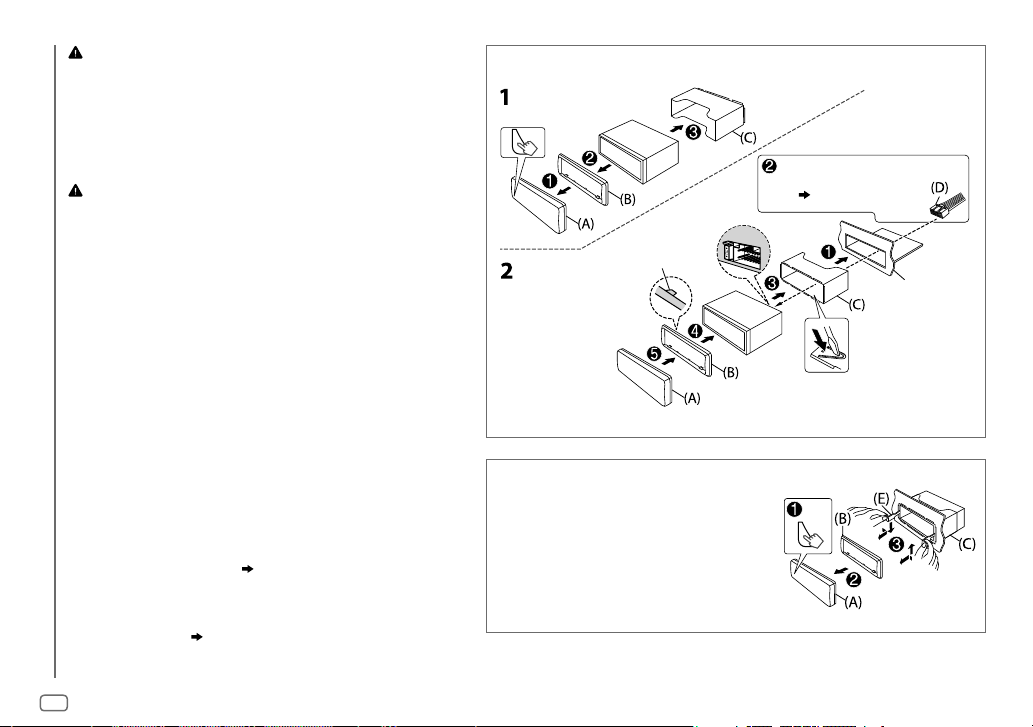
Warning
•
The unit can only be used with a 12V DC power supply, negative ground.
•
Disconnect the battery’s negative terminal before wiring and mounting.
•
Do not connect Battery wire (yellow) and Ignition wire (red) to the car chassis
or Ground wire (black) to prevent a short circuit.
•
Insulate unconnected wires with vinyl tape to prevent a short circuit.
•
Be sure to ground this unit to the car’s chassis again after installation.
Caution
•
For safety’s sake, leave wiring and mounting to professionals. Consult the car
audio dealer.
•
Install this unit in the console of your vehicle. Do not touch the metal parts of
this unit during and shortly after use of the unit. Metal parts such as the heat
sink and enclosure become hot.
•
Do not connect the [ wires of speakers to the car chassis or Ground wire
(black), or connect them in parallel.
•
Mount the unit at an angle of less than 30º.
•
If your vehicle wiring harness does not have the ignition terminal, connect
Ignition wire (red) to the terminal on the vehicle’s fuse box which provides 12 V
DC power supply and is turned on and off by the ignition key.
•
Keep all cables away from heat dissipate metal parts.
INSTALLATION / CONNECTION
•
After the unit is installed, check whether the brake lamps, blinkers, wipers, etc.
on the car are working properly.
•
If the fuse blows, first make sure the wires are not touching car’s chassis, then
replace the old fuse with one that has the same rating.
Basic procedure
1
Remove the key from the ignition switch, then disconnect
the [ terminal of the car battery.
2 Connect the wires properly.
See Wiring connection. (
13)
3 Install the unit to your car.
See Installing the unit (in-dash mounting).
4 Connect the [ terminal of the car battery.
5 Reset the unit. (
3
)
Installing the unit (in-dash mounting)
Hook on the top side
Orientate the trim plate as
illustrated before fitting.
How to remove the unit
1
Detach the faceplate.
2 Fit the catch pin on the extraction
keys into the holes on both sides of
the trim plate, then pull it out.
3 Insert the extraction keys deeply
into the slots on each side, then
follow the arrows as shown on the
right.
Do the required wiring.
(
13)
Dashboard of
your car
Bend the appropriate tabs to hold the
mounting sleeve firmly in place.
12
Page 15

Wiring connection
When connecting to an external amplifier, connect its
ground wire to the car’s chassis to avoid damaging the
unit.
Connecting the ISO connectors on some VW/Audi or
Opel (Vauxhall) automobiles
You may need to modify the wiring of the supplied
wiring harness as illustrated below.
Ignition wire
A7 (Red)
(Red)
Vehicle
A4 (Yellow)
Battery wire
(Yellow)
Default wiring
Pin
Color and function
A4 Yellow : Battery
A5 Blue/White : Power control
A7 Red : Ignition (ACC)
A8 Black : Earth (ground) connection
B1
Purple
B2
B3
B4
B5
B6
B7
B8
]
Purple/black
]
Gray
Gray/black
]
White
White/black
]
Green
Green/black
[
[
[
[
: Rear speaker (right)
: Front speaker (right)
: Front speaker (left)
: Rear speaker (left)
Unit
Fuse (10A)
Yellow (Battery wire)
Red (Ignition wire)
Red (A7)
Yellow (A4)
ISO connectors
Front output
Rear/subwoofer output Rear/subwoofer output
Antenna terminal
If no connections are made, do not let the wire come out
from the tab.
Light blue/yellow
(Steering remote
control wire)
STEERING WHEEL
REMOTE INPUT
REMOTE CONT
To the steering wheel
remote control adapter
To the power control
Blue/White
(Power control
wire/ Antenna
control wire)
Brown
(Mute control wire)
ANT CONT
P. CONT
MUTE
terminal when using the
optional power amplifier
or to the antenna control
terminal in the vehicle
To the terminal that
is grounded when the
telephone rings or during
conversation (
11)
(To connect the Kenwood
navigation system,
refer your navigations
manual.)
Part list for
installation
(A)
Faceplate
(B)
Trim plate
(C)
Mounting sleeve
(D)
Wiring harness
(E)
Extraction key
ENGLISH
13
Page 16

SPECIFICATIONS
FM Frequency Range 87.5MHz — 108.0MHz (50kHz space)
Usable Sensitivity (S/N=26dB) 0.71μV/75Ω
Quieting Sensitivity
(DINS/N=46dB)
Frequency Response (±3dB) 30Hz — 15kHz
Signal-to-Noise Ratio (MONO) 64dB
Tuner
Stereo Separation (1kHz) 40dB
MW Frequency Range 531kHz — 1611kHz (9kHz space)
Usable Sensitivity (S/N=20dB) 28.2μV
LW Frequency Range 153kHz — 279kHz (9kHz space)
Usable Sensitivity (S/N=20dB) 50μV
USB Standard USB1.1, USB2.0 (Full speed)
File System FAT12/16/32
Maximum Supply Current DC5V
Frequency Response (±1dB) 20 Hz — 20 kHz
Signal-to-Noise Ratio (1kHz) 105 dB
Dynamic Range 90 dB
USB
Channel Separation 85 dB
MP3 Decode Compliant with MPEG-1/2 Audio Layer-3
WMA Decode Compliant with Windows Media Audio
WAV Decode RIFF waveform Audio Format
FLAC Decode FLAC files
2.0μV/75Ω
1A
(Linear PCM only)
Maximum Output Power 50W×4
Full Bandwidth Power 22W×4 (at less than 1% THD)
Speaker Impedance 4Ω—8Ω
Tone Action Bass 200Hz±8dB
Audio
Preout Level/Load (USB) 2500mV/10kΩ
Preout Impedance ≤600Ω
Frequency Response (±3dB) 20Hz—20kHz
Input Maximum Voltage 1000mV
Auxiliary
Input Impedance 30kΩ
Operating Voltage 14.4V (10.5V—16V allowable)
Maximum Current Consumption 10A
Operational Temperature Range 0°C—+40°C
General
Installation Size (W×H×D) 182mm×53mm×107mm
Weight 0.61kg
Subject to change without notice.
Middle 2.5kHz±8dB
Treble 12.5kHz±8dB
14
Page 17

B
KP
NK PAGE
B
K
AN
K PAGE BLANK PAGE
LANK PAGE BLANK PAGE BLANK PAGE
LANK PAGE BLANK PAGE BLANK PAGE BLANK PAGE
BLANK PAGE BLANK PAGE BLANK PAGE BLANK PAGE
BLANK PAGE BLANK PAGE BLANK PAGE BLANK PAGE
BLANK PAGE BLANK PAGE BLANK PAGE BLAN
BLANK PAGE BL
BLANK PAGE BLANK PAGE BLAN
Page 18

CОДЕРЖАНИЕ ПОДГОТОВКА К ЭКСПЛУАТАЦИИ
ПОДГОТОВКА К
ЭКСПЛУАТАЦИИ 2
ОСНОВНЫЕ СВЕДЕНИЯ 3
НАЧАЛО ЭКСПЛУАТАЦИИ 3
РАДИОПРИЕМНИК 5
USB / iPod / ANDROID 6
AUX 8
НАСТРОЙКИ ДИСПЛЕЯ 8
ЗВУКОВЫЕ НАСТРОЙКИ 9
УСТРАНЕНИЕ ПРОБЛЕМ 10
ДОПОЛНИТЕЛЬНАЯ
ИНФОРМАЦИЯ 11
УСТАНОВКА И
ПОДКЛЮЧЕНИЕ 12
ТЕХНИЧЕСКИЕ
ХАРАКТЕРИСТИКИ 14
Как пользоваться данным
руководством
•
Операции объясняются в основном с
использованием кнопок на передней
панели модели
•
В целях объяснения индикации в
данном руководстве используется
английский язык.
• [XX
] обозначает выбранные элементы.
•
( XX) означает, что материалы
доступны на указанной странице.
.
Предупреждение
Не используйте функции, которые отвлекают внимание и мешают безопасному вождению.
Внимание
Настройка громкости:
•
Отрегулируйте громкость таким образом, чтобы слышать звуки за пределами автомобиля для предотвращения аварий.
•
Уменьшите громкость перед воспроизведением, чтобы предотвратить повреждение динамиков из-за внезапного
повышения уровня громкости на выходе.
Общие характеристики:
•
Не используйте внешние устройства, если это может отрицательно повлиять на безопасность движения.
•
Убедитесь в том, что созданы резервные копии всех важных данных. Мы не несем ответственность за потерю записанных
данных.
•
Никогда не оставляйте металлические предметы (например, монеты или металлические инструменты) внутри устройства
во избежание коротких замыканий.
Обслуживание
Чистка устройства: В случае загрязнения протрите переднюю панель сухой
силиконовой или мягкой тканью.
Очистка разъема: Отсоедините лицевую панель и аккуратно протрите разъем
ватной палочкой. Соблюдайте осторожность, чтобы не повредить разъем.
Разъем (на обратной стороне
лицевой панели)
2
Page 19

ОСНОВНЫЕ СВЕДЕНИЯ
Передняя панель
Ручка регулировки
громкости
(переверните/нажмите)
Кнопка отсоединения
Задача На передней панели
Включение питания
Настройка громкости Поверните ручку регулировки громкости.
Выберите источник
Изменение отображаемой
информации
Дисплей
Порядок сбросаПрикрепление Отсоединение
Нажмите кнопку
•
Нажмите и удерживайте нажатой, чтобы отключить питание.
Нажмите кнопку
•
Для : Нажмите
напрямую.
Нажмите кнопку
•
Нажмите кнопку и удерживайте ее нажатой для прокрутки
отображаемой в текущий момент информации.
.
несколько раз.
iPod
, чтобы выбрать источник iPod
несколько раз.
Запрограммированные
настройки будут также
удалены.
НАЧАЛО ЭКСПЛУАТАЦИИ
1
Выбор языка отображения и отмена
демонстрации
При включении питания (или после сброса устройства) на дисплее
отображается следующая информация: “SELLANGUAGE”
“VOLUMEKNOB”
1 Поверните ручку регулировки громкости для выбора
[
ENG
] (Aнглийский) или [
ее.
В качестве начальной настройки выбрано значение [
Затем на дисплее отображается: “CANCEL DEMO”
“VOLUME KNOB”.
RUS
](Pусский), а затем нажмите
2 Нажмите ручку регулировки громкости.
В качестве начальной настройки выбрано значение [
3 Нажмите ручку регулировки громкости еще раз.
Отображается надпись “DEMOOFF”.
2
Настройка часов
Нажмите ручку регулировки громкости для перехода в
1
режим [
FUNCTION
2 Поверните ручку регулировки громкости для выбора
элемента [
3 Поверните ручку регулировки громкости для выбора
элемента [
4 Поворачивайте ручку регулировки громкости, чтобы
выбрать значения параметров, а затем нажмите ее.
День Час Минута
5 Поверните ручку регулировки громкости для выбора
элемента [
].
CLOCK
], а затем нажмите ее.
CLOCK ADJUST
CLOCK FORMAT
], а затем нажмите ее.
], а затем нажмите ее.
ENG
“PRESS”
YES
РУССКИЙ
“PRESS”
].
].
3
Page 20

НАЧАЛО ЭКСПЛУАТАЦИИ
6 Поверните ручку регулировки громкости для выбора [
[
24H
], а затем нажмите ее.
7 Нажмите кнопку и удерживайте ее нажатой для выхода.
Для возврата к предыдущему элементу настройки нажмите кнопку .
(Для / / / )
На экране отображения часов...
Нажмите и удерживайте нажатой кнопку для перехода
в режим настройки часов напрямую.
Затем выполните действие 4 для настройки часов.
3
Установка начальных настроек
Нажмите кнопку для перехода в режим STANDBY.
1
2 Нажмите ручку регулировки громкости для перехода в режим
[
FUNCTION
Для / / / нажатие
AUD
3 Чтобы сделать выбор, поверните ручку регулировки громкости
(см. следующую таблицу), затем нажмите ее.
4 Повторяйте действие 3 до тех пор, пока не будет выбран или
активирован необходимый элемент.
5 Нажмите кнопку и удерживайте ее нажатой для выхода.
Для возврата к предыдущему элементу настройки нажмите кнопку .
].
непосредственно переключает в [
AUDIO CONTROL
AUDIO CONTROL
SWITCH
PREOUT
SP SELECT OFF/ 5/4/ 6 × 9/6/ OEM
REAR/ SUB-W
динамиков или низкочастотного динамика к разъемам “line out” на задней
панели устройства (через внешний усилитель).
(5-дюймовый или 4-дюймовый, 6×9-дюймовый или 6-дюймовый) или
динамиков OEM для оптимальной производительности.
или
REAR/ SUBWOOFER
: Выбор соответствующего размера динамиков
: Выбор подключения задних
12H
].
По умолчанию:
] или
XX
DISPLAY
EASY MENU
TUNER SETTING
PRESET TYPE
SYSTEM
KEY BEEP
SOURCE SELECT
BUILT-IN AUX
P-OFF WAIT
F/W UPDATE
UPDATE SYSTEM
F/W UP xx.xx
CLOCK
CLOCK DISPLAY
ENGLISH
РУССКИЙ
(Для )
ON
:При переходе в режим [
белым.;
OFF
:Цвет подсветки дисплея и кнопки остается таким, как выбран в меню
[
COLOR SELECT
NORMAL
:Запоминание одной радиостанции для каждой запрограммированной
кнопки в каждом диапазоне частот (FM1/ FM2/ FM3/ MW/ LW).;
радиостанции для каждой запрограммированной кнопки вне зависимости от выбранного
диапазона частот.
ON
:Включение звука нажатия кнопки.;
ON
:Включение варианта AUX при выборе источника.;
Применимо, только если выключен демонстрационный режим.
Выбор времени автоматического выключения устройства (в режиме ожидания) в целях
экономии аккумулятора.
20M
: 20 минут ;
WAIT TIME – – –/ OFF – – –
YES
:Запуск обновления встроенного программного обеспечения.; NO:Отмена
(обновление не запущено).
Подробнее об обновлении встроенного программного обеспечения см.:
www.kenwood.com/cs/ce/
ON
:Даже в выключенном состоянии на дисплее отображается текущее время.;
OFF
:Отмена.
Выбранный язык используется в качестве языка отображения для меню [
и в применимых случаях для информации тегов (имя папки, имя файла, название песни,
имя исполнителя, название альбома).
]. ( 8)
40M
FUNCTION
: 40 минут ;
] цвет подсветки дисплея и кнопки становится
MIX
:Запоминание одной
OFF
:выключение.
OFF
:Отключение. ( 8)
60M
: 60минут;
:Отмена
FUNCTION
]
4
Page 21

РАДИОПРИЕМНИК
Поиск радиостанции
Нажмите несколько раз для выбора
1
TUNER.
2 Нажмите кнопку несколько раз для
выбора FM1/ FM2/ FM3/ MW/ LW.
3 Нажмите S/T, чтобы выполнить поиск
радиостанции.
•
Порядок изменения метода поиска для S/T:
Нажмите кнопку
AUTO1 : Автоматический поиск станции.
AUTO2 : Поиск запрограммированной радиостанции.
MANUAL : Поиск станции вручную.
•
Порядок сохранения радиостанции: Нажмите и
удерживайте нажатыми нумерованные кнопки (
•
Порядок выбора сохраненной радиостанции: Нажмите и
удерживайте нажатыми нумерованные кнопки (
Другие настройки
Нажмите ручку регулировки громкости для
1
перехода в режим [
2 Чтобы сделать выбор, поверните ручку
регулировки громкости (см. следующую таблицу),
затем нажмите ее.
3 Повторяйте действие 2 до тех пор, пока не будет
выбран или активирован необходимый элемент.
4 Нажмите кнопку и удерживайте ее нажатой
для выхода.
Для возврата к предыдущему элементу настройки нажмите
кнопку
.
несколько раз.
FUNCTION
].
1
1
–6).
–6).
По умолчанию:
TUNER SETTING
LOCAL SEEK
AUTO
MEMORY
MONO SET ON
NEWS SET ON
REGIONAL ON
AF SET ON
TI ON
PTY SEARCH
: Поиск только станций с хорошим качеством приема. ;
•
Выполняемые настройки применяются только к выбранному источнику/радиостанции. После переключения
источника/радиостанции, настройки требуется выполнить еще раз.
YES
:Aвтоматический запуск запоминания 6 станций с хорошим качеством приема.; NO:Отмена.
•
Доступно только в том случае, ес ли для параметра [
:Улучшение качества приема в FM-диапазоне (при этом стереоэффект может быть утрачен).;
:Устройство временно переключается на программу новостей, если она доступна. ;
: Переключение на другую станцию только в определенном регионе с помощью элемента управления “AF”.;
OFF
:Отмена.
: Автоматический поиск другой станции, транслирующей эту же программу в данной сети Radio Data System с
более высоким качеством приема, если текущее качество приема является неудовлетворительным.;
: Позволяет устройству временно переключаться в режим приема сообщений о движении на дорогах, когда эти
сообщения доступны (загорается индикатор “TI”).;
Нажмите ручку регулировки громкости для входа в меню выбора языка функции PTY. Поверните ручку регулировки
громкости для выбора языка функции PTY (
Выберите доступный тип программы (см. далее), затем нажмите кнопку
ENGLISH/ FRENCH/ GERMAN
OFF
PRESET TYPE
OFF
:Отмена.
: Отмена.
] выбрано значение [
S/T
NORMAL
OFF
:Отмена.
), а затем нажмите ее.
для запуска.
OFF
ON
CLOCK
ON
TIME SYNC
•
Параметр [
выбора, только когда используется диапазон частот FM1/ FM2/ FM3.
•
Доступный тип программы:
SPEECH
:
MUSIC: POP M
Устройство выполняет поиск типа программы, выбранного в функциях [
выбран).
•
В случае регулировки громкости в процессе приема информации о дорожной ситуации,
предупреждения или новостей настроенная громкость фиксируется в памяти автоматически.
Настройка будет применена при следующем включении информирования о дорожной ситуации,
предупреждениях или новостях.
:Синхронизация времени устройства со временем станции Radio Data System.;
LOCAL SEEK
NEWS
WEATHER
(музыка),
,
AFFAIRS
,
FINANCE
(музыка),
JAZZ
]/ [
MONO SET
,
INFO
,
ROCK M
,
COUNTRY
CHILDREN
]/ [
NEWS SET
(информация),
,
SOCIAL
(музыка),
EASY M
,
NATION M
]/ [
SPORT
,
RELIGION
(музыка),
REGIONAL
,
EDUCATE
(музыка),
OLDIES
]/ [
,
,
PHONE IN
LIGHT M
,
AF SET
DRAMA
FOLK M
,
]/ [TI]/ [
,
CULTURE
TRAVEL
(музыка),
(музыка)
SPEECH
OFF
PTY SEARCH
,
SCIENCE
,
LEISURE
CLASSICS
] или [
:Отмена.
] доступен для
,
VARIED
,
DOCUMENT
,
OTHER M
MUSIC
РУССКИЙ
]. ( 4)
:Отмена.
OFF
:Отмена.
,
] (если тип
XX
5
Page 22

USB / iPod / ANDROID
Начало воспроизведения
Происходит автоматическая смена источника, и
начинается воспроизведение.
Входной USB-разъем
USB
CA-U1EX (макс.: 500 мА)
(дополнительный аксессуар)
iPod/iPhone
KCA-iP102 / KCA-iP103
(дополнительный аксессуар)
кабель, прилагаемый к iPod/iPhone
ANDROID
Кабель Micro USB 2.0
(имеется в продаже)
1
*
KCA-iP102 : 30-контактного типа, KCA-iP103 : типа Lightning
2
*
Не оставляйте кабель в автомобиле, когда он не используется.
6
(для )
1
*
3
*
2
*
или
2
*
Задача На передней панели
Воспроизведение / пауза
Перемотка назад или
4
*
вперед
Выбор файла
5
Выбор папки
Воспроизведение в
режиме повтора
*
6
*
Нажмите кнопку .
Нажмите и удерживайте нажатой кнопку S/T.
Нажмите кнопку S/T.
Нажмите кнопку J/K.
Нажмите кнопку несколько раз.
FILE REPEAT/ FOLDER REPEAT/ REPEAT OFF
FILE REPEAT/ REPEAT OFF
Воспроизведение в
случайном порядке
Выбор режима управления
Выбор музыкального диска
( 7, [
MUSIC DRIVE]
*
)
Нажмите кнопку несколько раз.
6
FOLDER RANDOM/ RANDOM OFF
Нажмите и удерживайте нажатой кнопку для выбора элемента
ALL RANDOM
Когда в качестве источника используется iPod, нажмите и
удерживайте
MODE ON
MODE OFF
Когда в качестве источника используется ANDROID,
SETUP
Нажмите кнопку
Начнется воспроизведение песен, сохраненных на следующих носителях.
•
Выбранная внутренняя или внешняя память смартфона (запоминающее
•
Выбранный привод устройства с несколькими дисками.
.
iPod.
: Управление с iPod
: Управление с устройства
]
)
устройство большой емкости).
: Файл MP3/ WMA/ WAV/ FLAC, iPod
: Файл KME Light/ KMC
: Файл MP3/ WMA/ WAV/ FLAC, файл KME Light/
8
*
или ANDROID
KMC, iPod или ANDROID
5 несколько раз.
( 7, [
7
*
ANDROID
Page 23

USB / iPod / ANDROID
3
*
При подключении устройства Android отобразится “Press [VIEW] to install KENWOOD MUSIC PLAY APP”. Следуйте
инструкциям на экране, чтобы установить приложение. Вы также можете установить последнюю версию приложения
KENWOOD MUSIC PLAY на ваше устройство Android до его подключения. (
4
*
Для ANDROID: Применимо, только если выбрано [
5
*
Только для файлов MP3/ WMA/ WAV/ FLAC. Эта функция не работают для устройства iPod/ ANDROID.
6
*
Для iPod/ ANDROID: Применимо, только если выбрано [
7
*
KME Light : KENWOOD Music Editor Light, KMC : KENWOOD Music Control ( 11)
8
*
С помощью устройства по-прежнему можно управлять паузой/воспроизведением, пропуском файлов, быстрой
перемоткой вперед или назад.
BROWSE MODE
MODE OFF
Выбор файла из папки/списка
Нажмите кнопку .
1
2 Поверните ручку регулировки громкости для выбора папки/списка, а затем
нажмите ручку.
3 Поверните ручку регулировки громкости для выбора файла, а затем нажмите
ручку.
Быстрый поиск
Если у вас имеется большое количество файлов, вы можете выполнить быстрый поиск
по ним.
Для USB (для файлов KME Light/ KMC):
Нажмите
S
при поиске. (
Нажмите и удерживайте
• Не применимо для файлов MP3/ WMA/ WAV/ FLAC.
Для iPod:
Вы можете выполнить поиск файла по первому символу в имени.
•
Для возврата к корневой папке/ первому файлу/ верхнему меню нажмите 5.
•
Для возврата к предыдущему элементу настройки нажмите кнопку .
•
Для отмены нажмите и удерживайте нажатой кнопку .
•
Для iPod применимо, только когда выбрано [
•
Для ANDROID применимо, только когда выбрано [
/T для поиска с предварительно заданным коэффициентом пропуска
[
SKIP SEARCH
Быстро поверните ручку регулировки громкости для перехода к поиску по символу.
Поверните ручку регулировки громкости для выбора символа.
Для поиска по символам, отличным от A–Z и 0–9, введите только “ * ”.
Нажмите S/T для перемещения положения записи.
• Предусмотрен ввод не более трех символов.
Нажмите ручку регулировки громкости, чтобы запустить поиск.
])
S
/T для поиска с коэффициентом 10%.
MODE OFF
11)
]. ( [
ANDROID SETUP
]/ [
BROWSE MODE
]. ( 6)
BROWSE MODE
].
]. ( [
ANDROID SETUP
])
])
Прослушивание TuneIn Radio/ TuneIn Radio Pro/
Aupeo
(для )
При прослушивании TuneIn Radio, TuneIn Radio Pro или Aupeo
подсоедините iPod/iPhone к входному USB-разъему устройства.
•
Устройство будет выводить звук из этих приложений.
Другие настройки
Нажмите ручку регулировки громкости для перехода в
1
режим [
FUNCTION
2 Чтобы сделать выбор, поверните ручку регулировки
громкости (см. следующую таблицу), затем нажмите ее.
3 Повторяйте действие 2 до тех пор, пока не будет выбран
или активирован необходимый элемент.
4 Нажмите кнопку и удерживайте ее нажатой для
выхода.
Для возврата к предыдущему элементу настройки нажмите кнопку
.
].
По умолчанию:
ANDROID SETUP
BROWSE MODE
KENWOOD MUSIC PLAY).;
медиаплеерами с устройства Android (без использования приложения KENWOOD MUSIC PLAY).
Однако вы по-прежнему можете запускать воспроизведение/ставить на паузу и пропускать
файл с данного устройства.
: Управление с устройства (с помощью приложения
HAND MODE
:Управление другими программными
USB
MUSIC DRIVE DRIVE CHANGE
SKIP SEARCH 0.5%/ 1%/ 5%/ 10%
выбирается автоматически, и начинается воспроизведение.
Для выбора следующих дисков повторите действия
файла KME Light/ KMC выбор коэффициента пропуска при поиске по
всем файлам.
:Следующий диск (с [
: При прослушивании с iPod, ANDROID или
DRIVE 1
] по [
1
DRIVE 5
– 3.
])
РУССКИЙ
XX
7
Page 24

AUX
Подготовка:
Выберите [
ON
] для [
BUILT-IN AUX
Начало прослушивания
Подключите портативный аудиопроигрыватель (имеется в
1
продаже).
Дополнительный входной разъем
Мини-стереоразъем 3,5мм с разъемом в форме буквы “L”
(имеется в продаже)
2 Нажмите несколько раз для выбора AUX.
3 Включите портативный аудиопроигрыватель и начните
воспроизведение.
Настройка имени AUX
Во время прослушивания портативного аудиопроигрывателя, подключенного к
устройству...
1 Нажмите ручку регулировки громкости для перехода в режим
[
FUNCTION
2 Поверните ручку регулировки громкости для выбора элемента
3 Поверните ручку регулировки громкости для выбора [
4 Чтобы сделать выбор, поверните ручку регулировки громкости, а
5 Нажмите кнопку и удерживайте ее нажатой для выхода.
Для возврата к предыдущему элементу настройки нажмите кнопку .
].
[
SYSTEM
], а затем нажмите ее.
затем нажмите ручку.
затем нажмите ее.
AUX
(по умолчанию)/
]. ( 4)
Портативный
аудиопроигрыватель
DVD/ PORTABLE/ GAME/ VIDEO/ TV
AUX NAME SET
НАСТРОЙКИ ДИСПЛЕЯ
1 Нажмите ручку регулировки громкости для перехода в режим
[
FUNCTION
2 Поверните ручку регулировки громкости для выбора элемента
3 Чтобы сделать выбор, поверните ручку регулировки громкости
4 Повторяйте действие 3 до тех пор, пока не будет выбран/
5 Нажмите кнопку и удерживайте ее нажатой для выхода.
Для возврата к предыдущему элементу настройки нажмите кнопку .
COLOR
SELECT
DIMMER ON
BRIGHTNESS 0
],
TEXT SCROLL AU TO/ ONCE
1
*
Для .
2
*
Предустановленные цвета:
BLUE1
GREEN2
ORANGERED
].
[
DISPLAY
], а затем нажмите ее.
(см. следующую таблицу), затем нажмите ее.
активирован желаемый элемент, или следуйте инструкциям,
приведенным для выбранного элемента.
VARIABLE SCAN/ CUSTOM R/G/B
1
*
предпочитаемого цвета для подсветки кнопок и дисплея.
Вы можете создавать собственные цвета (когда выбрано [
предустановленные цвета*
R/G/B
].
1
Нажмите и удерживайте нажатой ручку регулировки громкости для перехода в
режим подробной настройки цвета.
2
Нажмите S/T, чтобы выбрать цвет (R/ G/ B) для настройки.
3
Поверните ручку регулировки громкости для настройки уровня (0—9), а затем
нажмите ее.
:Снижение яркости подсветки дисплея (и подсветки кнопок*1).;
— 31: Выбор предпочитаемого уровня яркости для подсветки дисплея (и
подсветки кнопок*
единовременной прокрутки.;
1
).
:Выбор автоматической прокрутки отображаемой информации или
/ предустановленные цвета*2: Выбор
2
). Созданный цвет можно сохранить в [
OFF
:Отмена.
CUSTOM R/G/B
RED1/ RED2/ RED3/ PURPLE1/ PURPLE2/ PURPLE3/ PURPLE4/
/
BLUE2/ BLUE3/ SKYBLUE1/ SKYBLUE2/ LIGHTBLUE/ AQUA1/ AQUA2/ GREEN1/
/
GREEN3/ YELLOWGREEN1/ YELLOWGREEN2/ YELLOW/ ORANGE1/ ORANGE2/
По умолчанию:
] или
CUSTOM
OFF
:Отмена.
XX
8
Page 25

ЗВУКОВЫЕ НАСТРОЙКИ
При прослушивании любого источника звука...
1 Нажмите ручку регулировки громкости для перехода в режим
[
FUNCTION
2 Поверните ручку регулировки громкости для выбора элемента
Для / / / нажатие
3 Чтобы сделать выбор, поверните ручку регулировки громкости
4 Повторяйте действие 3 до тех пор, пока не будет выбран или
5 Нажмите кнопку и удерживайте ее нажатой для выхода.
Для возврата к предыдущему элементу настройки нажмите кнопку .
SUB-W LEVELОт –15
BASS LEVELОт –8
MID LEVEL
TRE LEVEL
EQ PRO
BASS ADJUST
MID ADJUST
TRE ADJUST
].
[
AUDIO CONTROL
непосредственно переключает в [
(см. следующую таблицу), затем нажмите ее.
активирован необходимый элемент.
], а затем нажмите ее.
до
+15 (0
)
до +8 (+6)
От
–8
до +8 (+5)
От
–8
до +8 (0)
BASS CTR FRQ
BASS LEVEL
AUDIO CONTROL
Настройте уровень выходного сигнала низкочастотного динамика.
Настройте уровень для сохранения в каждом источнике. (Перед
выполнением настройки выберите источник, который необходимо
настроить.)
60/ 80/ 100/ 200
центральной частоты.
От
–8
или
до +8 (+6):Настройте уровень.
BASS Q FACTOR 1.00/ 1.25/ 1.50/ 2.00
BASS EXTEND ON
MID CTR FRQ
MID LEVEL
MID Q FACTOR 0.75/ 1.00/ 1.25
TRE CTR FRQ
TRE LEVEL
:Включение усиленных нижних частот.;
0.5K/ 1.0K/ 1.5K/ 2.5K
2.5KHZ
:Выбор центральной частоты.
От
–8
до +8 (+5):Настройте уровень.
:Настройка коэффициента качества.
10.0K/ 12.5K/ 15.0K/ 17.5K
15.0KHZ/ 17.5KHZ
От
–8
до +8 (0):Настройте уровень.
].
По умолчанию:
60HZ/ 80HZ/ 100HZ/ 200HZ
:Настройка коэффициента качества.
OFF
:Отмена.
или
0.5KHZ/ 1.0KHZ/ 1.5KHZ
или
:Выбор центральной частоты.
10.0KHZ/ 12.5KHZ
AUD
PRESET EQ DRIVE EQ/ TOP40/ POWERFUL/ ROCK/ POPS/ EASY/ JAZZ
BASS BOOST LV1/ LV2/ LV3
LOUDNESS LV 1/ LV2
SUBWOOFER SET ON
LPF SUBWOOFER THROUGH
XX
SUB-W PHASE REVERSE
: Выбор
FADER
BALANCE
VOLUME OFFSET
SOUND RECNSTR
/
(реконструкция звука)
•
Элемент [
доступен только в том случае, если для параметра [
установлено значение [
/
•
Элемент [
том случае, если для параметра [
NATURAL/ USER
эквалайзера, соответствующего музыкальному жанру. (Выберите [
использования пользовательских настроек.)
[
DRIVE EQ
автомобиля или шум шин.
уровня подъема нижних частот.;
частот для получения хорошо сбалансированного звучания при низком уровне
громкости.;
:Включение выходного сигнала низкочастотного динамика.;
120HZ/ 160HZ
частотами ниже 85Гц/ 120Гц/ 160Гц.
низкочастотного динамика в соответствии с выходным сигналом динамика в
целях обеспечения оптимальной производительности. (Доступно только в том
случае, если для параметра [
от [
THROUGH
От
R15
От
L15
Для AUX: От –8 до +8(0) ; Для других источников: От –8 до 0:
Программирование уровня регулировки громкости каждого источника. (Перед
настройкой выберите источник, который необходимо настроить.)
ON
:Cоздание реалистичного звука путем компенсации высокочастотных
компонентов и восстановления времени достижения максимального эффекта
волны, которые были потеряны при аудиокомпрессии данных.;
SUB-W LEVEL
SUB-W LEVEL
:Выберите предварительно установленный режим
] — это запрограммированный эквалайзер, снижающий шум извне
или
LEVEL1/ LEVEL2/ LEVEL3
OFF
или
LEVEL1/ LEVEL2
OFF
:Отмена.
:Все сигналы передаются в низкочастотный динамик.;
:Низкочастотный динамик воспроизводит аудиосигналы с
(180°)/
NORMAL
:Выбор предпочитаемых низких и высоких
(0°):Выбор фазы выходного сигнала
LPF SUBWOOFER
].)
до
F15 (0
):Настройка выходного баланса передних и задних динамиков.
до
R15 (0
):Настройка выходного баланса левых и правых динамиков.
]/ [
SUBWOOFER SET
SUB-W
] или [
]/ [
LPF SUBWOOFER
]/ [
LPF SUBWOOFER
SUBWOOFER
]/ [
SUB-W PHASE
SUBWOOFER SET
USER
:Выбор предпочитаемого
:Отмена.
OFF
85HZ
] выбрано значение, отличное
OFF
]/ [
SWITCH PREOUT
]. ( 4)
] установлено значение [ON].
SUB-W PHASE
]
] доступен только в
/
] для
:Отмена.
/
:Отмена.
]
РУССКИЙ
9
Page 26

УСТРАНЕНИЕ ПРОБЛЕМ
Симптомы Способы устранения
Звук не слышен.
Отображается надпись
“MISWIRING CHECK WIRING THEN
PWR ON”.
Отображается надпись
“PROTECTING SEND SERVICE”.
•
Звук не слышен.
Общие характеристики
•
Устройство не включается.
•
На дисплее отображается
неправильная информация.
Приемник не работает.
•
Слабый радиоприем.
•
Статические помехи при
прослушивании радио.
Радиоприемник
Продолжает мигать текст
“READING”.
Время от начала воспроизведения
неправильное.
Не отображаются правильные
символы (т.е. название альбома).
USB / iPod
“NA FILE” Убедитесь, что носитель содержит поддерживаемые
“READ ERROR” Повторите копирование файлов и папок на устройство USB.
“NO DEVICE” Подсоедините устройство USB, и снова смените источник на
•
Установите оптимальный уровень громкости.
•
Проверьте кабели и соединения.
Выключите питание, затем выполните проверку, чтобы
убедиться, что контакты проводов динамиков должным
образом изолированы. Снова включите питание.
Отправьте устройство в ближайший сервисный центр.
Почистите разъемы. (
Выполните сброс устройства. (
•
Плотно вставьте антенну.
•
Полностью выдвиньте антенну.
Не используйте многоуровневую иерархическую структуру и
много папок.
Причина заключается в способе записи файлов.
Данное устройство может отображать только буквы верхнего
регистра, цифры и ограниченное число символов. Буквы
кириллицы верхнего регистра могут также отображаться, если
выбрано [
аудиофайлы. (
Если проблема не устранена, перезапустите устройство USB или
воспользуйтесь другим устройством USB.
устройство USB.
РУССКИЙ
11)
2)
3)
]. ( 4)
10
Симптомы Способы устранения
“COPY PRO” Воспроизводится защищенный от копирования файл.
“NA DEVICE” Подключите поддерживаемое устройство USB и проверьте
“NO MUSIC” Подключите устройство USB, содержащее доступные для
USB / iPod
“iPod ERROR”
•
Во время воспроизведения
не слышен звук.
•
Звук выводится только с
устройства Android.
Не удается воспроизвести в
режиме [
BROWSE MODE
ANDROID
Продолжает мигать текст “NO
DEVICE” или “READING”.
Прерывистое
воспроизведение или
пропускается звук.
“ANDROID ERROR” / “NADEVICE”
подключение.
воспроизведения аудиофайлы.
•
Повторно выполните подключение iPod.
•
Перезапустите iPod.
•
Повторно выполните подключение устройства Android.
•
Если работает режим [
программный медиаплеер на устройстве Android и начните
воспроизведение.
•
Если работает режим [
программный медиаплеер или используйте другой программный
медиаплеер.
•
Перезапустите устройство Android.
•
Если это не решит проблему, подключенное устройство Android
неспособно передавать аудиосигнал на данное устройство.
(
11)
•
Убедитесь в том, что приложение KENWOOD MUSIC PLAY APP
].
установлено на устройство Android. (
•
Повторно выполните подключение устройства Android и задайте
соответствующие настройки в [
•
Если это не решит проблему, подключенное устройство Android не
поддерживает [
•
Отключите на устройстве Android опции для разработчика.
•
Повторно выполните подключение устройства Android.
•
Если это не решит проблему, подключенное устройство Android не
поддерживает [
Выключите режим энергосбережения на устройстве Android.
•
Повторно выполните подключение устройства Android.
•
Перезапустите устройство Android.
HAND MODE
HAND MODE
BROWSE MODE
BROWSE MODE
ANDROID SETUP
]. ( 11)
]. ( 11)
], запустите любой
], перезапустите текущий
7)
]. ( 7)
Page 27

ДОПОЛНИТЕЛЬНАЯ ИНФОРМАЦИЯ
Общие характеристики
Подробные сведения и примечания относительно звуковых файлов, доступных для воспроизведения,
представлены в интерактивном руководстве на следующем веб-сайте: www.kenwood.com/cs/ce/audiofile/
Воспроизводимые файлы
•
Воспроизводимый звуковой файл: MP3 (.mp3), WMA (.wma), WAV (.wav), FLAC (.flac)
•
Воспроизводимая файловая система устройств USB: FAT12, FAT16, FAT32
Даже если аудиофайлы соответствуют перечисленным выше стандартам, при некоторых типах или состояниях
носителей воспроизведение может оказаться невозможным.
Об устройствах USB
•
Данное устройство может воспроизводить файлы MP3/ WMA/ WAV/ FLAC, сохраненные на запоминающем
устройстве USB большой емкости.
•
Запрещается подключать USB-носитель через USB-концентратор.
•
Подключение кабеля, общая длина которого превышает 5 м, может привести к некорректному
воспроизведению.
•
Это устройство не распознает устройс тва USB с номинальным напряжением, отличным от 5В, и
номинальным током свыше 1А.
О приложениях KENWOOD Music Editor Light и KENWOOD Music Control
•
Данным устройством поддерживается приложение KENWOOD Music Editor Light для ПК и приложение
KENWOOD Music Control для Android™.
•
Если с помощью KENWOOD Music Editor Light или KENWOOD Music Control в аудиофайл были добавлены
данные о композиции, этот аудиофайл можно найти по жанру, исполнителю, альбому, списку
воспроизведения и композиции.
•
Приложения KENWOOD Music Editor Light и KENWOOD Music Control доступны для загрузки на следующем
веб-сайте: www.kenwood.com/cs/ce/
Об iPod/iPhone
Made for
-
iPod touch (2nd, 3rd, 4th и 5th generation)
-
iPod classic
-
iPod nano (3rd, 4th, 5th, 6th и 7th generation)
-
iPhone 3G, 3GS, 4, 4S, 5, 5S, 5C
•
Сведения о последнем списке совмес тимости и версиях программного обеспечения iPhone/iPod см. по
адресу: www.kenwood.com/cs/ce/ipod
•
Управление iPod невозможно, если на нем отображается текст “KENWOOD” или “ ”.
Об устройствах Android
•
Данное устройство поддерживает Android OS 4.1 и выше.
•
Некоторые устройства Android (с OS 4.1 и выше) могут не поддерживать полностью Android Open Accessory
(AOA) 2.0.
•
Если устройс тво Android одновременно поддерживает запоминающие устройства большой емкости и AOA
2.0, данное устройство всегда воспроизводит через AOA 2.0 в качестве приоритета .
•
Более подробную информацию о последнем списке совместимос ти см. на: www.kenwood.com/cs/ce/
Отключение звука при приеме телефонного вызова
Подключите провод MUTE к телефону с использованием имеющейся в продаже
дополнительной принадлежности для телефона. (
При поступлении входящего вызова отображается сообщение “CALL”.
(Аудиосистема устанавливается на паузу.)
•
Чтобы продолжить использование аудиосистемы во время вызова нажмите
кнопку
возобновляется.
При завершении вызова сообщение “CALL” исчезает. (Работа аудиосистемы
возобновляется.)
. Сообщение “CALL” исчезает, и работа аудиосистемы
13)
РУССКИЙ
11
Page 28

Предупреждение
•
Устройство можно использовать только с источником питания 12 В постоянного тока с
отрицательным заземлением.
•
Отключите отрицательную клемму аккумулятора перед подключением проводов и
монтажом.
•
Не подключайте провод аккумулятора (жёлтый) и провод высокого напряжения (красный)
к корпусу машины или проводу заземления (чёрный), чтобы не допустить короткое
замыкание.
•
Изолируйте свободные провода виниловой лентой, чтобы не допустить короткое замыкание.
•
После установки обязательно заземлите данное устройство на корпус автомобиля.
Внимание
•
В целях безопасности работа по подключению проводов и монтажу должна выполняться
специалистами. Обратитесь к поставщику автомобильных аудиосистем.
•
Данное устройство подлежит установке в консоль автомобиля. Не прикасайтесь к
металлическим деталям устройства в процессе и на протяжении некоторого времени после
завершения эксплуатации устройства. Температура металлических деталей, таких как
радиатор охлаждения и кожух, существенно повышается.
•
Не подключайте провода динамиков [ к корпусу машины, проводу заземления (чёрный)
или параллельно.
•
Установите устройство под углом менее 30º.
•
Если в электропроводке транспортного средства нет клеммы зажигания, подключите
провод высокого напряжения (красный) к клемме на блоке плавких предохранителей,
которая обеспечивает питание с напряжением 12 В постоянного тока и которая включается и
УСТАНОВКА И ПОДКЛЮЧЕНИЕ
выключается ключом зажигания.
•
Держите все кабели вдали от тепловыделяющих металлических частей.
•
После установки устройс тва, убедитесь в том, что все осветительные и электронные приборы
вашего автомобиля работают в прежнем режиме.
•
Если предохранитель сгорел, первым делом убедитесь в том, что кабели не касаются корпуса
автомобиля, после чего замените предохранитель на аналогичный новый.
Стандартная процедура
1
Извлеките ключ из замка зажигания, затем отсоедините
разъем
2 Правильно подключите провода.
См. раздел “Подключение проводов”. ( 13)
3 Установите устройство в вашем автомобиле.
См. раздел “Установка устройства (установка в приборную панель)”.
4 Подключите клемму [ автомобильного аккумулятора.
5 Выполните сброс устройства. (
[ автомобильного аккумулятора.
3
)
12
Установка устройства (установка в приборную панель)
Подключите необходимые
провода. (
13)
Фиксатор вверху
Перед сборкой расположите
декоративную панель, как
показано.
Отогните соответствующие фиксаторы,
предназначенные для прочной
установки посадочного корпуса.
Порядок извлечения устройства
1
Снимите переднюю панель.
2 Вставьте соединительный штифт на
ключах для демонтажа в отверстия
на обеих сторонах декоративной
панели, затем извлеките его.
3 Введите ключи для демонтажа
в прорези на каждой стороне,
затем следуйте инструкциям со
стрелками, как показано справа.
Приборная панель
автомобиля
Page 29

Подключение проводов
При подсоединении внешнего усилителя подсоедините его
провод заземления к корпусу автомобиля, чтобы предотвратить
повреждение устройства.
Подключение разъемов ISO на некоторых
автомобилях VW/Audi или Opel (Vauxhall)
Возможно, потребуется изменить схему соединений для
прилагаемого жгута проводов, как показано на рисунке.
A7 (Красный)
Автомобиль
A4 (Жёлтый)
Схема соединений по умолчанию
Контакт
A4 Жёлтый : Аккумулятор
A5 Синий/белый : Управление питанием
A7 Kрасный : Зажигание (АCC)
A8 Чёрный : Заземляющее соединение
B1
Фиолетовый
B2
Фиолетовый/чёрный
B3
Cерый
]
B4
Серый/чёрный
B5
Белый
]
B6
Белый/чёрный
B7
Зелёный
B8
Зелёный/чёрный
Цвет и функция
]
[
[
[
]
[
Kабель зажигания
(Kрасный)
Устройство
Kабель батареи
(Жёлтый)
(земля)
: Задний динамик (справа)
: Передний динамик (справа)
: Передний динамик (слева)
: Задний динамик (слева)
Предохранитель
(10 A)
Жёлтый (Kабель батареи)
Kрасный (Kабель
Kрасный (A7)
Жёлтый (A4)
Разъемы ISO
Фронтальный выход
Выходные разъемы задних динамиков/
низкочастотного динамика
зажигания)
Лампа синяя/жёлтая
(Провод
дистанционного
управления с руля)
Синий/белый
(Провод управления
питанием / провод
управления антенной)
Коричневый
(Провод управления
отключением звука)
Выходные разъемы задних динамиков/
низкочастотного динамика
Разъем для антенны
Если соединение не выполняется, не вытаскивайте кабель из
наконечника.
STEERING WHEEL
REMOTE INPUT
REMOTE CONT
ANT CONT
P. CONT
MUTE
К адаптеру дистанционного
управления с руля
К гнезду управления
питанием, если Вы
используете дополнительный
усилитель мощности, или к
гнезду управления антенной в
автомобиле
К гнезду, которое заземлено,
когда звонит телефон или во
время разговора (
(Для подключения
навигационной системы
Kenwood ознакомьтесь
с прилагаемым к ней
руководством пользователя.)
11)
Список деталей
для установки
(A)
Передняя панель
(B)
Декоративная панель
(C)
Посадочный корпус
(D)
Жгут проводов
(E)
Ключ для демонтажа
РУССКИЙ
13
Page 30

ТЕХНИЧЕСКИЕ ХАРАКТЕРИСТИКИ
FM Диапазон частот 87,5МГц — 108,0МГц (с интервалом 50кГц)
Полезная чувствительность
(отношение сигнал/шум = 26дБ)
Пороговая чувствительность
(ДИН отношение сигнал/шум = 46дБ)
Частотная характеристика (±3 дБ) 30Гц — 15кГц
Отношение сигнал/шум (MONO) 64 дБ
Разделение стереозвука (1 кГц) 40 дБ
Тюнер
MW Диапазон час тот 531кГц — 1611 кГц (с интервалом 9кГц)
Полезная чувствительность
(отношение сигнал/шум = 20дБ)
LW Диапазон частот 153кГц — 279кГц (с интервалом 9кГц)
Полезная чувствительность
(отношение сигнал/шум = 20дБ)
USB-стандарт USB1.1, USB2.0 (Полноскоростной)
Система файлов FAT12/16/32
Максимальный ток источника питания 5 В пост. тока
Частотная характеристика (±1 дБ) 20Гц — 20кГц
Отношение сигнал/шум (1кГц) 105 дБ
Динамический диапазон 90 дБ
USB
Разделение каналов 85 дБ
MP3-декодирование В соответствии с аудиоуровнем-3 стандарта
WMA-декодирование Совместимо с Windows Media Audio
WAV-декодирование Аудиоформат формы волны RIFF
FLAC-декодирование Файлы FLAC
0,71 мкВ/75 Ом
2,0 мкВ/75 Ом
28,2 мкВ
50 мкВ
1A
MPEG-1/2
(только линейная ИКМ)
Mаксимальная выходная мощность 50Bт×4
Полный диапазон частот 22Bт× 4 (менее чем 1% THD)
Полное сопротивление катушки
громкоговорителя
Тоновоспроизведение Hизкие
Звук
Уровень/нагрузка предусилителя (USB) 2500 мВ/10 кОм
Полное сопротивление выхода
предусилителя
Частотная характеристика (±3 дБ) 20Гц — 20кГц
Максимальное напряжение на входе 1000мВ
Полное сопротивление на входе 30 кОм
Вспом. оборуд.
Рабочее напряжение 14,4В (допустимо от 10,5 —16В)
Максимальное текущее потребление 10A
Диапазон рабочих температур 0°C—+40°C
Установочные размеры (Ш × B × Г) 182 мм × 53 мм × 107 мм
Вес 0,61кг
Общие характеристики
Данные могут быть изменены без уведомления.
4Ом—8Ом
частоты
Средние
частоты
Bысокие
частоты
≤600Ом
200Гц ±8 дБ
2,5кГц ±8 дБ
12,5кГц ±8 дБ
14
Page 31

PA
NK PAGE
B
NK
NK PAGE BLANK PAGE
LANK PAGE BLANK PAGE BLANK PAGE
BLANK PAGE BLANK PAGE BLANK PAGE BLANK PAGE
BLANK PAGE BLANK PAGE BLANK PAGE BLANK PAGE
BLANK PAGE BLANK PAGE BLANK PAGE BLANK PAGE
BLANK PAGE BLANK PAGE BLANK PAGE BLANK
BLANK PAGE BLA
BLANK PAGE BLANK PAGE BLANK
Page 32

ЗМІСТ ПЕРЕД ВИКОРИСТАННЯМ
ПЕРЕД ВИКОРИСТАННЯМ 2
ОСНОВИ 3
ПОЧАТОК РОБОТИ 3
РАДІО 5
USB / iPod / ANDROID 6
AUX 8
НАСТРОЙКИ ЭКРАНУ 8
НАСТРОЙКИ ЗВУКУ 9
НЕСПРАВНОСТІ 10
ДОДАТКОВІ ВІДОМОСТІ 11
ВСТАНОВЛЕННЯ /
З’ЄДНАННЯ 12
ХАРАКТЕРИСТИКИ 14
Ознайомлення з цим
посібником
•
Для пояснення операцій в основному
використовуються кнопки на передній
панелі
•
У даному посібнику для пояснення
відображень використовується
англійська мова.
• [XX
] вказує вибрані елементи.
•
( XX) вказує, що на заявленій сторінці
наявні посилання.
.
Попередження
Не використовуйте жодної функції, що може відвернути вашу увагу від безпечного управління автомобілем.
Застереження
Встановлення гучності:
•
Рівень гучності має бути таким, щоб можна було чути звуки ззовні автомобіля для уникнення небезпечних ситуацій.
•
Щоб запобігти пошкодженню гучномовців при раптовому збільшенні рівня вихідного сигналу, уменшіть гучність перед
початком відтворення цифрових джерел.
Загальні несправності:
•
Не використовуйте зовнішній пристрій, якщо він може заважати безпечному водінню.
•
Зробіть резервну копію всіх важливих даних. Ми не несемо жодної відповідальності за будь-які втрати записаних даних.
•
Для уникнення короткого замикання не кладіть і не залишайте всередині приладу жодних металевих предметів
(наприклад, монети чи металеві інструменти).
Обслуговування
Чищення приладу: Забруднення з передньої панелі видаляють сухим силіконом
або м’якою тканиною.
Очищення з’єднувача: Зніміть передню панель та обережно протріть з’єднувач
ватною паличкою, щоб його не пошкодити.
З’єднувач (на зворотній стороні
передньої пластини)
2
Page 33

ОСНОВИ
Передня панель
Регулятор гучності
(повернути/натиснути)
Кнопка від’єднання
До На передній панелі
Вмикання живлення
Регулювання гучності Натисніть регулятор гучності.
Вибір джерела
Зміна інформації, що
відображається на дисплеї
Вікно дисплея
Скидання настройокПриєднання Від’єднання
Натисніть
•
Натисніть та утримуйте цю кнопку, щоб вимкнути живлення.
Натисніть
•
Для : Натисніть
безпосередньо.
Натисніть
•
Натисніть та утримуйте, щоб прокрутити інформацію, що
відображається на екрані.
.
декілька разів.
декілька разів.
Будуть також стерті
зроблені вами
настройки.
iPod
, щоб вибрати джерело iPod
ПОЧАТОК РОБОТИ
1
Вибір мови та завершення демонстрації
При включенні живлення (або після скасування параметрів
настройки) на дисплеї відображається повідомлення:
“SELLANGUAGE”
1 Поворотом регулятора гучності виберіть [
(англійська) або [
регулятор.
За замовчуванням встановлений варіант [
На екрані з’явиться наступне: “CANCEL DEMO”
“VOLUME KNOB”.
2 Натисніть регулятор гучності.
За замовчуванням встановлений варіант [
3 Натисніть регулятор гучності ще раз.
На дисплеї з’являється “DEMOOFF”.
2
Натисніть регулятор гучності, активується режим
1
налаштування параметрів функцій [
2 Поворотом регулятора гучності виберіть [
натисніть регулятор.
3 Поворотом регулятора гучності виберіть [
натисніть регулятор.
4 Поворотом регулятора гучності зробіть необхідні
налаштування, а потім натисніть регулятор.
День Година Хвилина
5 Поворотом регулятора гучності виберіть [
і натисніть регулятор.
“PRESS” “VOLUMEKNOB”
RUS
] (російська), а потім натисніть
Встановіть час на годиннику
ENG
].
YES
].
FUNCTION
УКРАЇНА
ENG
]
“PRESS”
].
CLOCK
] і
CLOCK ADJUST
CLOCK FORMAT
] і
]
3
Page 34

ПОЧАТОК РОБОТИ
6 Поворотом регулятора гучності виберіть [
натисніть регулятор.
7 Для виходу натисніть та утримуйте .
Щоб повернутись до попереднього налаштування, натисніть .
(Для / / / )
На екрані відображення годинника...
Натисніть та утримуйте , щоб перейти до режиму
налаштування годинника безпосередньо.
Потім виконайте крок 4, щоб налаштувати годинник.
3
Початкові налаштування
Натисніть , щоб перейти в режим очікування STANDBY.
1
2 Натисніть регулятор гучності, активується режим налаштування
параметрів функцій [
Для / / / —
натискаючи
3 Поверніть регулятор гучності, щоб зробити вибір (див. наступну
таблицю), а потім натисніть регулятор.
4 Повторіть крок 3, щоб обрати або активувати бажаний пункт.
5 Для виходу натисніть та утримуйте .
Щоб повернутись до попереднього налаштування, натисніть .
AUD
введіть [
FUNCTION
AUDIO CONTROL
].
AUDIO CONTROL
SWITCH
PREOUT
SP SELECT OFF/ 5/4/ 6 × 9/6/ OEM
REAR/ SUB-W
з’єднувачів на задній стінці автомагнітоли (через зовнішній підсилювач)
підключені задні динаміки або сабвуфер.
або 4 дюймів, 6×9 дюймів або 6 дюймів) або динаміків OEM для оптимальної
роботи.
або
REAR/ SUBWOOFER
: Вибір відповідно до розміру динаміка (5 дюймів
12H
] або [
24H
], і
] безпосередньо.
Настройка за замовчуванням:
: Вибір, чи до вихідних
XX
DISPLAY
EASY MENU
TUNER SETTING
PRESET TYPE
SYSTEM
KEY BEEP
SOURCE SELECT
BUILT-IN AUX
P-OFF WAIT
F/W UPDATE
UPDATE SYSTEM
F/W UP xx.xx
CLOCK
CLOCK DISPLAY
ENGLISH
РУССКИЙ
(Для )
ON
:Після натискання кнопки [
білий колір.;
OFF
функції [
COLOR SELECT
NORMAL
:В пам’ять вноситься одна радіостанція для кожної кнопки фіксованої
настройки у кожному з діапазонів (FM1/ FM2/ FM3/ MW/ LW).;
одна радіостанція для кожної кнопки фіксованої настройки незалежно від обраного
діапазону.
ON
:Включення звукового сигналу при натисненні клавіш.;
ON
:Включення AUX при виборі джерела.;
Застосовується лише, коли вимкнено режим демонстрації.
Встановлює проміжок часу, через який автомагнітола в режимі очікування (STANDBY),
автоматично вимкнеться, щоб не витрачати енергію акумулятора.
20M
: 20 хвилин;
WAIT TIME – – –/ OFF – – –
YES
:Оновлює вбудоване ПЗ.; NO:Скасування (оновлення не активоване).
Детальнішу інформацію щодо оновлення ПЗ див.: www.kenwood.com/cs/ce/
ON
:Навіть при відключеному живленні на дисплеї будуть відображатися покази
годинника.;
OFF
Вибрана мова використовується як екранна мова для меню [
доступних ярликів (ім’я папки, ім’я файла, назва пісні, ім’я виконавця та назви альбому).
FUNCTION
:Підсвічування дисплею та кнопки стає обраного кольору за допомогою
]. ( 8)
40M
: 40 хвилин ;
:Відміняє.
] освітлення дисплею та кнопки зміниться на
MIX
:В пам’ять вноситься
OFF
:Виключення.
OFF
:Виключення. ( 8)
60M
: 60хвилин;
:Відміняє
FUNCTION
] та назв
4
Page 35

РАДІО
Пошук станції
Натискайте повторно , щоб вибрати TUNER.
1
2 Натисніть кілька разів, щоб вибрати
FM1/ FM2/ FM3/ MW/ LW.
3 Для пошуку радіостанції натисніть кнопку
S / T.
•
Для того, щоб змінити спосіб пошуку S / T: Натисніть
•
•
1
2 Поверніть регулятор гучності, щоб зробити
3 Повторіть крок 2, щоб обрати або активувати
4 Для виходу натисніть та утримуйте .
Щоб повернутись до попереднього налаштування, натисніть
декілька разів.
AUTO1 : Автоматичний пошук радіостанції.
AUTO2 : Пошук запрограмованої станції.
MANUAL : Пошук радіостанції вручну.
Збереження станції: Натисніть і утримуйте одну з цифрових
кнопок (від
Вибір збереженої станції: Натисніть одну з цифрових
кнопок (від
1
до6).
1
до6).
Інші налаштування
Натисніть регулятор гучності, активується режим
налаштування параметрів функцій [
вибір (див. наступну таблицю), а потім натисніть
регулятор.
бажаний пункт.
.
FUNCTION
].
Настройка за замовчуванням:
TUNER SETTING
LOCAL
SEEK
AUTO
MEMORY
MONO SET ON
NEWS SET ON
REGIONAL ON
AF SET ON
TI ON
PTY
SEARCH
ON
: Виконується пошук станцій тільки з хорошим сигналом. ;
•
Виконані налаштування застосовуються тільки для вибраного джерела/станції. Після зміни джерела/с танції вам
потрібно буде виконати налаштування знову.
YES
:Автоматичний запис у пам’ять 6 станцій з якісним рівнем сигналу.; NO:Відміняє.
•
Цей пункт дост упний для вибору тільки, якщо у початкових настройках для функції запису у пам’ять фіксованих
настроювань на радіостанції [
:Покращує якість відтворювання сигналу радіостанції FM, але стереоефект при цьому може зникнути.;
:Пристрій тимчасово буде переключено на режим News Programme (Програми новин), якщо такі є. ;
: Встановлюється режим перемикання на іншу станцію тільки у заданому регіоні з використанням функції “AF”.;
OFF
:Відміняє.
: Встановлюється режим автоматичного пошуку іншої радіостанції, яка транслює таку саму програму у тій самій
мережі Radio Data System, але з кращою якістю сигналу, у випадку незадовільної якості сигналу радіостанції, який
приймається.;
(спалахує “TI”).;
Натисніть регулятор гучності, щоб перейти до вибору мови PTY. Поверніть регулятор гучності, щоб обрати мову PTY
(
Вибір доступного типу програми (див. нижче), потім натисніть
OFF
: При доступності дозволяє тимчасово перемикнути пристрій на відтворення інформації про рух транспорту
OFF
ENGLISH/ FRENCH/ GERMAN
PRESET TYPE
:Відміняє.
:Відміняє.
), потім натисніть регулятор для підтвердження.
OFF
: Відміняє.
] був обраний варіант [
S/T
NORMAL
]. ( 4)
, щоб розпочати роботу.
OFF
OFF
:Відміняє.
:Відміняє.
CLOCK
TIME SYNC
• [LOCAL SEEK
діапазонах FM1/ FM2/ FM3.
•
Доступні для вибору типи програм:
SPEECH
MUSIC: POP M
Автомагнітола буде шукати тип програми, який підпадає під категорію [
обрана.
•
Якщо гучність була налаштована під час прийняття інформації про дорожню ситуацію, попереджень
або новин, вона зберігається автоматично. Цей рівень гучності буде встановлений при наступній
активації прийому інформації про ситуацію на дорозі, попереджень або новин.
ON
:Синхронізація часу пристрою з часом станції системи передачі даних по каналам радіозв’язку (Radio Data System).;
OFF
:Відміняє.
]/ [
MONO SET
]/ [
NEWS SET
]/ [
REGIONAL
]/ [
AF SET
]/ [TI]/ [
:
NEWS
WEATHER
(музика),
,
AFFAIRS
,
FINANCE
(музика),
JAZZ
,
INFO
,
ROCK M
,
COUNTRY
(інформація),
CHILDREN
,
(музика),
,
NATION M
SOCIAL
SPORT
,
EASY M
(музика),
,
EDUCATE
RELIGION
(музика),
OLDIES
,
DRAMA
,
PHONE IN
LIGHT M
,
PTY SEARCH
FOLK M
,
CULTURE
,
TRAVEL
(музика),
(музика)
SPEECH
] доступний тільки в
,
SCIENCE
,
LEISURE
,
CLASSICS
] або [
,
VARIED
DOCUMENT
,
OTHER M
MUSIC
], якщо вона
,
УКРАЇНА
XX
5
Page 36

USB / iPod / ANDROID
Розпочніть відтворення
Джерело вмикається автоматично та починається
відтворення запису.
Вхід для підключення USB-пристроїв
USB
CA-U1EX (макс.: 500 мА)
(не входить до основної комплектації)
iPod/iPhone
KCA-iP102 / KCA-iP103 (не входить
до основного комплекту)
або кабель, що входить до
комплекту iPod/iPhone
ANDROID
Кабель Micro USB 2.0
(наявний у продажу)
1
*
KCA-iP102 : 30-контактний тип, KCA-iP103 : Тип Lightning
2
*
Не залишайте кабель всередині автомобіля, коли він не
використовується.
(для )
1
*
2
*
3
*
2
*
6
До На передній панелі
Відтворення / пауза
Швидкий перехід вперед
або назад
Вибір файлу
Вибір папки
Відтворення у режимі
повтору
Відтворення у
випадковому порядку
Виберіть режим керування
Вибір накопичувача з
музикою
( 7, [
4
*
5
*
6
*
MUSIC DRIVE]
)
Натисніть .
Натисніть і утримуйте кнопку S / T.
Натисніть S / T.
Натисніть J / K.
Натисніть декілька разів.
FILE REPEAT/ FOLDER REPEAT/ REPEAT OFF
FILE REPEAT/ REPEAT OFF
Натисніть декілька разів.
6
*
FOLDER RANDOM/ RANDOM OFF
Натисніть та утримуйте , щоб обрати
Коли вибране джерело iPod, натисніть і утримуйте iPod.
MODE ON
: Керування з iPod
MODE OFF
: Керування з пристрою
Коли вибране джерело ANDROID,
Натисніть
Розпочинається відтворення пісень, збережених на наступних носіях.
•
•
5 декілька разів.
Вибрана внутрішня або зовнішня пам’ять смартфона (класу Mass Storage).
Вибраний накопичувач пристрою з декількома накопичувачами.
: Файл KME Light/ KMC
*
: Файл MP3/ WMA/ WAV/ FLAC,
iPod або ANDROID
: Файл MP3/ WMA/ WAV/ FLAC, файл KME Light/
KMC, iPod або ANDROID
ALL RANDOM
8
( 7, [
ANDROID SETUP
7
*
.
]
)
Page 37

USB / iPod / ANDROID
3
*
При підключенні Android-пристрою відображається повідомлення “Press [VIEW] to install KENWOOD MUSIC PLAY APP”.
Виконайте інструкції для встановлення програми. Перед підключенням Android-пристрою ви можете також встановити на
нього найостаннішу версію програми KENWOOD MUSIC PLAY. (
4
*
Для ANDROID: Застосовується лише, коли обрано [
5
*
Лише для файлів MP3/ WMA/ WAV/ FLAC. Ці функції не працюють на iPod/ ANDROID.
6
*
Для iPod/ ANDROID: Застосовується лише, коли обрано [
7
*
KME Light : KENWOOD Music Editor Light, KMC : KENWOOD Music Control ( 11)
8
*
Ви зможете програвати/ставити на паузу записи, пропускати файли, перемотувати файли вперед/назад з пристрою.
Вибір файла з папки/списку
Натисніть .
1
2 Поворотом регулятора гучності виберіть папку/список, а тоді натисніть
регулятор.
3 Поворотом регулятора гучності виберіть файл, а тоді натисніть регулятор.
Швидкий пошук
При наявності великої кількості файлів можна здійснювати їх швидкий пошук.
Для USB (для файлів KME Light/ KMC):
Натисніть
S
пошуку. (
Натисніть і утримуйте
• Не застосовується до файлів MP3/ WMA/ WAV/ FLAC.
Для iPod:
Можна здійснювати пошук файлів за першою літерою.
•
Щоб повернутися до кореневої папки/ першого файла/ головного меню, натисніть кнопку 5.
•
Щоб повернутись до попереднього налаштування, натисніть .
•
Щоб скасувати, натисніть і утримуйте .
•
Для iPod — застосовується тільки тоді, коли вибрано [
•
Для ANDROID — застосовується тільки тоді, коли вибрано [
(
[
ANDROID SETUP
/ T для пошуку з запрограмованим коефіцієнтом пропуску під час
[
SKIP SEARCH
Для переходу до пошуку за літерою швидко поверніть регулятор гучності.
Повертайте регулятор гучності для вибору літери.
Для пошуку за символами, відмінними від A-Z та 0-9, введіть лише “ * ”.
Натисніть S/T, щоб перемістити положення запису.
• Передбачено введення не більше 3 символів.
Щоб активувати режим пошуку, натисніть регулятор гучності.
])
S
/ T для пошуку з коефіцієнтом 10%.
])
11)
BROWSE MODE
MODE OFF
]. ( [
ANDROID SETUP
]/ [
BROWSE MODE
MODE OFF
BROWSE MODE
])
].
]. ( 6)
].
Прослуховування TuneIn Radio/ TuneIn Radio Pro/
Aupeo
(Для )
Прослуховуючи TuneIn Radio, TuneIn Radio Pro або Aupeo, підключіть
iPod/iPhone до вхідного USB-роз’єму даного пристрою.
•
Пристрій розпочне відтворення звуку з цих програм.
Інші налаштування
Натисніть регулятор гучності, активується режим
1
налаштування параметрів функцій [
2 Поверніть регулятор гучності, щоб зробити вибір (див.
наступну таблицю), а потім натисніть регулятор.
3 Повторіть крок 2, щоб обрати або активувати бажаний
пункт.
4 Для виходу натисніть та утримуйте .
Щоб повернутись до попереднього налаштування, натисніть .
FUNCTION
].
Настройка за замовчуванням:
ANDROID SETUP
BROWSE MODE
HAND MODE
використовуючи програму KENWOOD MUSIC PLAY). Однак ви й надалі можете запускати
відтворення/ставити на паузу та пропускати файл на пристрої.
: Керування з пристрою (за допомогою програми KENWOOD MUSIC PLAY).;
:Керування іншими програмами-медіаплеєрами із Android-пристрою (не
USB
MUSIC DRIVE DRIVE CHANGE
SKIP SEARCH 0.5%/ 1%/ 5%/ 10%
[
DRIVE 5
відтворення.
Для вибору наступного накопичувача повторіть кроки
KME Light/ KMC вибирає коефіцієнт пропуску під час пошуку для всіх
файлів.
:Наступний накопичувач (від [
]) вибирається автоматично після чого розпочинається
: Під час прослуховування iPod, ANDROID файла
DRIVE 1
1
] до
та 3.
XX
УКРАЇНА
7
Page 38

AUX
Підготовка:
Оберіть [
ON
] для [
BUILT-IN AUX
Початок прослуховування
Підключення портативного аудіопрогравача (наявний у продажу).
1
Додаткове вхідне гніздо
Мініатюрний стереофонічний штекер 3,5мм
(з Г-подібним з’єднувачем) (наявний у продажу)
2 Натискайте повторно , щоб вибрати AUX.
3 Увімкніть портативний аудіопрогравач та почніть відтворення.
Встановіть ім’я AUX
Під час прослуховування аудіо плеєру, який підключено до пристрою...
1 Натисніть регулятор гучності, активується режим налаштування
параметрів функцій [
2 Поворотом регулятора гучності виберіть [
регулятор.
3 Поворотом регулятора гучності виберіть [
регулятор.
4 Поворотом регулятора гучності зробіть вибір, а потім натисніть
регулятор.
AUX
(за замовчуванням)/
5 Для виходу натисніть та утримуйте .
Щоб повернутись до попереднього налаштування, натисніть .
]. ( 4)
Портативний аудіопрогравач
FUNCTION
].
SYSTEM
AUX NAME SET
DVD/ PORTABLE/ GAME/ VIDEO/ TV
] і натисніть
] і натисніть
НАСТРОЙКИ ЭКРАНУ
1 Натисніть регулятор гучності, активується режим налаштування
параметрів функцій [
2 Поворотом регулятора гучності виберіть [
регулятор.
3 Поверніть регулятор гучності, щоб зробити вибір (див. наступну
таблицю), а потім натисніть регулятор.
4 Повторюйте крок 3, доки не буде вибрано/активовано потрібний
пункт або виконайте інструкції, зазначені для вибраного пункту.
5 Для виходу натисніть та утримуйте .
Щоб повернутись до попереднього налаштування, натисніть .
COLOR
1
SELECT
*
DIMMER ON
BRIGHTNESS 0
TEXT SCROLL AU TO/ ONCE
1
*
Для .
2
*
Програмує кольори:
BLUE1/ BLUE2/ BLUE3/ SKYBLUE1/ SKYBLUE2/ LIGHTBLUE/ AQUA1/ AQUA2/ GREEN1/
GREEN2/ GREEN3/ YELLOWGREEN1/ YELLOWGREEN2/ YELLOW/ ORANGE1/ ORANGE2/
ORANGERED
FUNCTION
].
VARIABLE SCAN/ CUSTOM R/G/B
підсвічування кнопок та дисплею.
Ви можете створити власний колір (коли вибрано [
запрограмовані кольори*
1
Натисніть та утримуйте регулятор гучності, щоб перейти в режим детального
налаштування кольору.
2
Натисніть S/T, щоб обрати колір (R/ G/ B) для налаштування.
3
Поворотом регулятора гучності встановіть рівень (0 — 9) і натисніть регулятор.
:Вимикає підсвічування дисплею (та підсвічування кнопок*1).;
— 31: Функція дозволяє вибирати бажаний рівень яскравості для підсвічування
екрану (та підсвічування кнопок*
дисплеї.;
OFF
2
). Створений колір можна зберегти у [
:Встановлює режим автоматичної або разової прокрутки інформації на
:Відміняє.
DISPLAY
] і натисніть
Настройка за замовчуванням:
/ програмує кольори*2: Вибір бажаного типу
CUSTOM R/G/B
CUSTOM R/G/B
OFF
1
).
] або
:Відміняє.
RED1/ RED2/ RED3/ PURPLE1/ PURPLE2/ PURPLE3/ PURPLE4/
XX
].
8
Page 39

НАСТРОЙКИ ЗВУКУ
Під час прослуховування будь-якого джерела...
1 Натисніть регулятор гучності, активується режим налаштування
параметрів функцій [
2 Поворотом регулятора гучності виберіть [
регулятор.
Для / / / — натискаючи
AUD
введіть [
3 Поверніть регулятор гучності, щоб зробити вибір (див. наступну
таблицю), а потім натисніть регулятор.
4 Повторіть крок 3, щоб обрати або активувати бажаний пункт.
5 Для виходу натисніть та утримуйте .
Щоб повернутись до попереднього налаштування, натисніть .
SUB-W LEVEL –15
BASS LEVEL –8
MID LEVEL –8
TRE LEVEL –8
EQ PRO
BASS ADJUST
BASS CTR FRQ
BASS LEVEL –8
BASS Q FACTOR 1.00/ 1.25/ 1.50/ 2.00
BASS EXTEND
MID ADJUST
MID CTR FRQ
MID LEVEL –8
MID Q FACTOR 0.75/ 1.00/ 1.25
TRE ADJUST
TRE CTR FRQ
TRE LEVEL –8
FUNCTION
AUDIO CONTROL
-
+15 (0
)
- +8 (+6)
- +8 (+5)
- +8 (0)
].
] безпосередньо.
Встановлює рівень гучності сабвуфера.
Налаштування рівня для запам’ятовування кожного джерела.
(Перш ніж робити налаштування, оберіть джерело, яке ви бажаєте
налаштувати.)
60/ 80/ 100/ 200
Встановлює центральну частоту.
- +8 (+6):Встановлює рівень гучності низьких частот.
ON
:Вмикає розширений режим відтворення низьких частот.;
OFF
:Відміняє.
0.5K/ 1.0K/ 1.5K/ 2.5K
2.5KHZ
- +8 (+5):Встановлює рівень гучності низьких частот.
10.0K/ 12.5K/ 15.0K/ 17.5K
15.0KHZ/ 17.5KHZ
- +8 (0):Встановлює рівень гучності низьких частот.
AUDIO CONTROL
Настройка за замовчуванням:
або
60HZ/ 80HZ/ 100HZ/ 200HZ
:Встановлення коефіцієнта якості.
або
:Встановлює центральну частоту.
0.5KHZ/ 1.0KHZ/ 1.5KHZ
:Встановлення коефіцієнта якості.
або
:Встановлює центральну частоту.
] і натисніть
10.0KHZ/ 12.5KHZ
PRESET EQ DRIVE EQ/ TOP40/ POWERFUL/ ROCK/ POPS/ EASY/ JAZZ
BASS BOOST LV1/ LV2/ LV3
LOUDNESS LV1/ LV2
SUBWOOFER SET ON
XX
LPF SUBWOOFER THROUGH
SUB-W PHASE REVERSE
FADER R15
:
BALANCE L15
VOLUME OFFSET
SOUND RECNSTR
(Відновлення звуку)
/
• [SUB-W LEVEL
для вибору, тільки якщо для параметра [
[
SUB-W
• [SUB-W LEVEL
якщо для параметра [
/
NATURAL/ USER
до музичного жанру. (Виберіть [
параметрів.)
[
DRIVE EQ
машини або шум шин.
низьких частот.;
для отримання гарно збалансованого звучання на малій гучності.;
:Вмикає вихідний сигнал сабвуфера.;
120HZ/ 160HZ
посилаються на сабвуфер.
його з динаміком для оптимальної якості звучання. (Доступно для вибору за
винятком випадку, коли для параметра [
[
THROUGH
-
-
Для AUX:
попередньо задані рівні гучності для кожного джерела сигналу. (Перш ніж робити
налаштування, оберіть джерело, яке ви бажаєте налаштувати.)
ON
:Відтворює реалістичний звук шляхом врівноваження високочастотних
компонентів і часу зростання форми хвилі, що було втрачено під час стиснення
аудіо даних.;
]/ [
SUBWOOFER SET
] або [
SUBWOOFER
]/ [
LPF SUBWOOFER
SUBWOOFER SET
:Встановлює попередньо обраний еквалайзер відповідно
USER
] — це запрограмований еквалайзер, що зменшує шум ззовні
або
LEVEL1/ LEVEL2/ LEVEL3
OFF
:Відміняє.
або
LEVEL1/ LEVEL2
:Всі сигнали посилаються до низькочастотного динаміка.;
:Аудіосигнали з частотами нижче 85 Гц/ 120 Гц/ 160 Гц
(180°)/
NORMAL
].)
F15 (0
):Регулює баланс звучання задній і передніх динаміків.
R15 (0
):Регулює баланс звучання лівого та правого динаміків.
–8
- +8(0) ; Для інших джерел сигналу: –8 - 0:Встановлює
OFF
:Відміняє.
]/ [
]. ( 4)
]/ [
:Вибір підсилення низьких та високих частот
(0°):Регулює фазу сигналу сабвуфера, щоб узгодити
LPF SUBWOOFER
SWITCH PREOUT
SUB-W PHASE
] обрано значення [ON].
/
] для використання налаштованих
:Встановлює рівень підйому
OFF
OFF
:Відміняє.
LPF SUBWOOFER
]/ [
] доступні для вибору, тільки
] обрано значення
SUB-W PHASE
] обрано значення
] доступні
УКРАЇНА
:Відміняє.
85HZ
/
9
Page 40

НЕСПРАВНОСТІ
Симптом Засоби виявлення
Звук не відтворюється.
Якщо недоступно, з’являється
“MISWIRING CHECK WIRING THEN
PWR ON”.
Якщо недоступно, з’являється
“PROTECTING SEND SERVICE”.
•
Звук не відтворюється.
Загальні несправності
•
Пристрій не вмикає ться.
•
Інформація, що відображає ться
на дисплеї, невірна.
Пристрій не працює взагалі.
•
Нечітка трансляція.
•
Статичні перешкоди під час
Радіо
прослуховування радіо.
Блимає повідомлення “READING”. Не використовуйте дуже багато рівнів ієрархії та папок.
Час, що минув з початку
відтворення, показується невірно.
Символи відображаються
некоректно (наприклад, назва
альбому).
USB / iPod
“NA FILE” Переконайтесь, що на носії є аудіофайли, що підтримуються.
“READ ERROR” Повторно скопіюйте файли та папки на USB-пристрій. Якщо
“NO DEVICE” Підключіть USB-пристрій та знову змініть джерело на USB.
•
Налаштуйте гучність до оптимального рівня.
•
Перевірте шнури та з’єднання.
Вимкніть живлення, а тоді перевірте, чи добре ізольовані клеми
проводів колонки. Знову увімкніть живлення.
Віднесіть пристрій у найближчий сервісний центр.
Очистіть з’єднувачі. (
Перезавантажте пристрій. (
•
Надійно підключіть антену.
•
Висуньте антену на всю довжину.
Причина полягає в способі запису файлів.
Ця система може відображати тільки літери у верхньому
регістрі, цифри та обмежену кількість інших символів. Великі
літери кирилицею можуть також відображатись, якщо вибрано
[
РУССКИЙ
(
11)
це не вирішує проблему, перезавантажте USB-пристрій або
скористайтесь іншим USB-пристроєм.
2)
3)
]. ( 4)
Симптом Засоби виявлення
“COPY PRO” Формат файла захищений від копіювання.
“NA DEVICE” Підключіть пристрій USB, який підтримується, та перевірте
“NO MUSIC” Підключіть USB-пристрій, що містить аудіофайли для відтворення.
USB / iPod
“iPod ERROR”
•
Не чути звук під час
відтворення.
•
Звук виводиться тільки з
Android-пристрою.
Відтворення недоступне в
режимі [
BROWSE MODE
ANDROID
Блимає повідомлення “NO
DEVICE” або “READING”.
Переривається відтворення
або пропадає звук.
“ANDROID ERROR” / “NADEVICE”
з’єднання.
•
Ще раз підключіть iPod.
•
Перезавантажте iPod.
•
Перепідключіть Android-пристрій.
•
Якщо ви в режимі [
медіаплеєр на Android-пристрої та розпочніть відтворення.
•
Якщо ви в режимі [
програму-медіаплеєр або використовуйте іншу програмумедіаплеєр.
•
Перезапустіть Android-пристрій.
•
Якщо проблема залишається, тоді підключений Android-пристрій
не передає аудіосигнал на пристрій. (
•
Переконайтеся, що програма KENWOOD MUSIC PLAY APP
].
встановлена на Android-пристрої. (
•
Перепідключіть Android-пристрій та виконайте відповідні
налаштування у [
•
Якщо це не вирішує проблему, тоді підключений Android-пристрій
не підтримує режим [
•
Вимкніть опції розробника на Android-пристрої.
•
Перепідключіть Android-пристрій.
•
Якщо це не вирішує проблему, тоді підключений Android-пристрій
не підтримує режим [
Вимкніть режим енергозбереження на Android-пристрої.
•
Перепідключіть Android-пристрій.
•
Перезапустіть Android-пристрій.
HAND MODE
HAND MODE
ANDROID SETUP
BROWSE MODE
BROWSE MODE
], запустіть будь-яку програму-
], перезапустіть поточну
11)
7)
]. ( 7)
]. ( 11)
]. ( 11)
10
Page 41

ДОДАТКОВІ ВІДОМОСТІ
Загальні несправності
Детальна інформація та роз’яснення щодо типів файлів, які можна відтворювати, подані в електронному
керівництві на сайті: www.kenwood.com/cs/ce/audiofile/
Файли для відтворення
•
Формати відтворення аудіофайлів: MP3 (.mp3), WMA (.wma), WAV (.wav), FLAC (.flac)
•
Система файлів відтворюваного USB-пристрою: FAT12, FAT16, FAT32
Навіть якщо аудіофайли відповідають стандартам, переліченим вище, відтворення може бути неможливим,
залежно від типів або стану носіїв та пристрою.
Інформація про USB-пристрій
•
Пристрій може відтворювати файли форматів MP3/ WMA/ WAV/ FLAC з пристрою зберігання даних USB.
•
Не можна підключати USB-пристрій через USB-концентратор.
•
Підключення кабелю, довжина якого перевищує 5 м, може спричинити неправильне відтворення.
•
Ця система не може розпізнати USB-пристрій з параметрами живлення, відмінними від 5 В, та споживаний
струм якого перевищує 1 А.
Інформація про KENWOOD Music Editor Light та KENWOOD Music Control
•
Цей пристрій підтримує програму для ПК KENWOOD Music Editor Light та програму KENWOOD Music Control для
Android™.
•
Коли ви відтворюєте аудіофайли з піснями, що додані за допомогою KENWOOD Music Editor Light або
KENWOOD Music Control, ви можете шукати аудіофайли за жанрами, виконавцями, альбомами, списками
відтворення та композиціями.
•
KENWOOD Music Editor Light і KENWOOD Music Control можна завантажити з наступного веб-сайту:
www.kenwood.com/cs/ce/
Інформація про iPod/iPhone
Made for
-
iPod touch (2nd, 3rd, 4th та 5th generation)
-
iPod classic
-
iPod nano (3rd, 4th, 5th, 6th та 7th generation)
-
iPhone 3G, 3GS, 4, 4S, 5, 5S, 5C
•
Інформацію щодо останнього списку сумісності та версій програмного забезпечення для iPhone/iPod див. на
сайті: www.kenwood.com/cs/ce/ipod
•
Ви не можете використовувати iPod, якщо “KENWOOD” або “ ” відображається на iPod.
Про Android-пристрій
•
Цей пристрій підтримує Android OS 4.1 та вище.
•
Деякі Android-пристрої (із OS 4.1 та вище) можуть не повністю підтримувати протокол Android Open Accessory
(AOA) 2.0.
•
Якщо Android-пристрій підтримує як пристрої зберігання даних, так і AOA 2.0, даний пристрій завжди надає
пріоритет для відтворення через AOA 2.0.
•
Для отримання детальнішої інформації та найновішого списку сумісності див.: www.kenwood.com/cs/ce/
Автоматичне приглушення звуку при надходженні
телефонного дзвінка
Підключіть кабель MUTE до телефону за допомогою спеціального з’єднувача, що
є у продажу. (
При надходженні виклику на табло з’являється повідомлення “CALL”.
(Аудіосистема призупиняється.)
•
Щоб продовжити прослуховувати аудіосистему під час телефонної розмови,
натисніть
роботу.
По завершенні телефонної розмови повідомлення “CALL” зникає.
(Аудіосистема відновлює роботу.)
13)
. Повідомлення “CALL” зникне, і аудіосистема відновить
УКРАЇНА
11
Page 42

Попередження
•
Автомагнітола призначена лише для встановлення на автомобілях з джерелом живлення
12 В постійного струму і підключенням мінусового проводу до маси.
•
Відключіть негативний контакт акумулятору перед підключенням кабелів та монтажем.
•
Не підключайте кабелі батареї (жовті) та кабель запалення (червоний) до шасі автомобіля
або кабелю заземлення (чорний), щоб уникнути короткого замикання.
•
Ізолюйте непідключені кабелі за допомогою вінілової стрічки, щоб уникнути короткого
замикання.
•
Переконайтеся у тому, що після закінчення встановлення пристрою, виконано його
заземлення на шасі авто.
Застереження
•
Задля безпеки, доручіть цю роботу фахівцям. Зверніться до дилера автомагнітоли.
•
Цей пристрій призначений для вс тановлення до консолі автомобіля. Не торкайтеся
металевих деталей цього пристрою у процесі та протягом певного часу після завершення
експлуатації. Температура металевих деталей, наприклад, радіатора охолодження та кожуху,
значно підвищується.
•
Не підключайте кабелі [ динаміка до шасі автомобіля, кабелю заземлення (чорний) або
паралельно до обох.
•
Встановіть прилад під кутом менше 30º.
•
Якщо підвіска електрокабелів вашого автомобіля не має клеми запалення, підключіть
кабель запалення (червоний) до клеми на коробці запобіжників автомобіля, що забезпечує
живлення 12 В постійного струму та вмикається та вимикається за допомогою ключа
запалення.
ВСТАНОВЛЕННЯ / З’ЄДНАННЯ
•
Тримайте усі кабелі подалі від металевих деталей, що відводять тепло.
•
Після установки приладу с лід перевірити справність стоп-сигналів, сигнальних вогнів,
двірників тощо.
•
Якщо запобіжник перегорить, спочатку переконайтеся, що кабелі не торкаються шасі
автомобіля, а потім замініть старий запобіжник на новий з такими ж характеристиками.
Основні процедури
1
Вийміть ключ з замка запалювання, потім відключіть
клему
2 Правильно підключіть всі кабелі.
Див. розділ “Підключення проводів”. ( 13)
3 Встановіть прилад у своєму автомобілі.
Див. розділ “Установка пристрою (монтаж автомагнітоли)”.
4 Підключіть клему [ акумулятора автомобіля.
5 Перезавантажте пристрій. (
[ акумулятора автомобіля.
3
)
Установка пристрою (монтаж автомагнітоли)
Не вимагає підключення
кабелів. (
Гачки мають бути на
верхній стороні
Вирівняйте зовнішню пластину
перед установкою, як показано.
Зігніть відповідні лапки так, щоб монтажний кожух
був надійно закріплений у відсіку панелі приборів.
Як зняти пристрій
1
Зніміть передню панель.
2 Вставте ключі для демонтажу у
отвори з обох сторін декоративної
накладки і витягніть її.
3 Вставте ключі для демонтажу
глибоко в отвори з обох боків і
витягніть автомагнітолу, діючи, як
позначено стрілками на малюнку
праворуч.
13)
Панель приладів
автомобіля
12
Page 43

Підключення проводів
При підключенні до зовнішнього підсилювача підключіть його
провід заземлення до шасі автомобіля, щоб уникнути пошкодження
даного пристрою.
Особливості підключення з’єднувачів ISO на
деяких марках автомобілів Фольксваген/Ауді та
Опель (Vauxhall)
Можливо, виявиться необхідним змінити, як зображено на
малюнку, схему пучок проводів, який входить до комплекту.
A7 (Червоний)
Автомобіль
A4 (Жовтий)
Стандартний варіант схеми підключення проводів
Контакт
A4 Жовтий : Акумулятор
A5 Синій/білий : Регулювання живлення
A7 Червоний : Запалювання (ACC)
A8 Чорний : З’є днання заземлення
B1
Багряний
B2
Багряний/чорний
B3
Сірий
B4
Сірий/чорний
B5
Білий
B6
Білий/чорний
B7
Зелений
B8
Зелений/чорний
Колір та призначення
]
[
]
[
]
[
]
[
Кабель запалювання
(Червоний)
Кабель акумулятора
(Жовтий)
: Задня колонка (права)
: Передня колонка (права)
: Передня колонка (ліва)
: Задня колонка (ліва)
Прилад
Запобіжник (10А)
Червоний (Кабель
Червоний (A7)
Жовтий (A4)
З’єднувачі ISO
Жовтий (Кабель
акумулятора)
запалювання)
Передній вихід
Підключення задніх
динаміків/сабвуфера
Якщо ви підключаєте цей провід, переконайтеся у тому, що він
Лампа синя/жовта
(Провід для
підключення пристрою
дистанційного
керування на кермі)
Синій/білий
(Провід живлення/
Провід антени)
Коричневий
(Провід керування
вимкненням звуку)
знаходиться всередині щитка.
STEERING WHEEL
REMOTE INPUT
REMOTE CONT
ANT CONT
P. CONT
MUTE
Підключення задніх
динаміків/сабвуфера
До адаптера пристрою
дистанційного керування
на кермі
До контакту вимикача
живлення, якщо
використовується додатковий
підсилювач, або до контакту
пристрою керування
приводом антени автомобіля
До контакту, який під час
надходження телефонного
дзвінка або під час телефонної
розмови з’єднаний з “землею”
(
(Для підключення до
навігаційної системи Kenwood,
дивіться інструкцію з її
використання.)
Гніздо для підключення
штекера антени
11)
Список деталей
для монтажу
(A)
Передня панель
(B)
Декоративна накладка
(C)
Монтажний кожух
(D)
Пучок проводів
(E)
Ключ для демонтажу
УКРАЇНА
13
Page 44

ХАРАКТЕРИСТИКИ
FM Діапазон частот 87,5МГц — 108,0МГц (50кГц просторових)
Реальна чутливість
(сигнал/шум = 26дБ)
Гранична чутливість
(ДІН сигнал/шум = 46дБ)
Частотна характеристика (±3 дБ) 30 Гц—15 кГц
Відношення сигнал/шум (MONO) 64 дБ
Розподіл стереозвука (1 кГц) 40 дБ
Тюнер
MW
Діапазон частот 531кГц — 1611кГц (9кГц просторових)
(СХ)
Реальна чутливість
(сигнал/шум = 20дБ)
LW
Діапазон частот 153кГц — 279кГц (9кГц просторових)
(ДХ)
Реальна чутливість
(сигнал/шум = 20дБ)
Стандарт USB USB1.1, USB2.0 (Повношвидкісний)
Файлова система FAT12/16/32
Максимальний рівень струму живлення 5 В постійного струму
Частотна характеристика (±1 дБ) 20 Гц—20 кГц
Відношення сигнал/шум (1кГц) 105 дБ
Динамічний діапазон 90 дБ
USB
Розділення каналів 85 дБ
Декодування MP3 Відповідає стандарту MPEG-1/2 Audio Layer-3
Декодування WMA Відповідає стандарту Windows Media Audio
Декодування WAV Аудіоформат форми хвилі RIFF
Декодування FLAC Файли FLAC
0,71 мкВ/75 Ом
2,0 мкВ/75 Ом
28,2мкВ
50мкВ
1A
(Тільки лінійна ІКМ)
Максимальна вихідна потужність 50Вт×4
Потужність усього частотного діапазону 22Вт×4 (при менш ніж 1% КНС)
Номінальний опір динаміка 4Ом — 8Ом
Дія тембра Низькі частоти 200 Гц ±8 дБ
Аудіо
Рівень/навантаження попереднього
підсилювача (USB)
Повний опір попереднього підсилювача ≤ 600 Ом
Частотна характеристика (±3 дБ) 20 Гц—20 кГц
Максимальна напруга на вході 1000мВ
Опір на вході 30кОм
Допоміжний
Робоча напруга 14,4В (допускається 10,5В — 16В)
Максимальний струм споживання 10 A
Діапазон робочої температури 0°C—+40°C
Габарити установки (Ш × В × Г) 182мм × 53мм × 107мм
Маса 0,61кг
Загальні несправності
Внесення змін до специфікацій здійснюється без додаткового повідомлення.
Середні частоти 2,5 кГц ±8 дБ
Високі частоти 12,5 кГц ±8 дБ
2 500 мВ/10 кОм
14
Page 45

PA
NK PAGE
B
NK
NK PAGE BLANK PAGE
LANK PAGE BLANK PAGE BLANK PAGE
BLANK PAGE BLANK PAGE BLANK PAGE BLANK PAGE
BLANK PAGE BLANK PAGE BLANK PAGE BLANK PAGE
BLANK PAGE BLANK PAGE BLANK PAGE BLANK PAGE
BLANK PAGE BLANK PAGE BLANK PAGE BLANK
BLANK PAGE BLA
BLANK PAGE BLANK PAGE BLANK
Page 46

• “Made for iPod,” and “Made for iPhone” mean that an electronic accessory has been designed to
connect specifically to iPod, or iPhone, respectively, and has been certified by the developer to
meet Apple performance standards. Apple is not responsible for the operation of this device or
its compliance with safety and regulatory standards. Please note that the use of this accessory
with iPod or iPhone may affect wireless performance.
• iPhone, iPod, iPod classic, iPod nano, and iPod touch are trademarks of Apple Inc., registered in
the U.S. and other countries.
• Lightning is a trademark of Apple Inc.
• Android is trademark of Google Inc.
libFLAC
Copyright (C) 2000,2001,2002,2003,2004,2005,2006,2007,2008,2009 Josh Coalson
Redistribution and use in source and binary forms, with or without modification, are permitted
provided that the following conditions are met:
- Redistributions of source code must retain the above copyright notice, this list of conditions and
the following disclaimer.
- Redistributions in binary form must reproduce the above copyright notice, this list of conditions
and the following disclaimer in the documentation and/or other materials provided with the
distribution.
- Neither the name of the Xiph.org Foundation nor the names of its contributors may be used
to endorse or promote products derived from this software without specific prior written
permission.
THIS SOFTWARE IS PROVIDED BY THE COPYRIGHT HOLDERS AND ONTRIBUTORS “AS IS” AND ANY
EXPRESS OR IMPLIED WARRANTIES, INCLUDING, BUT NOT LIMITED TO, THE IMPLIED WARRANTIES OF
MERCHANTABILITY AND FITNESS FOR A PARTICULAR PURPOSE ARE DISCLAIMED. IN NO EVENT SHALL
THE FOUNDATION OR CONTRIBUTORS BE LIABLE FOR ANY DIRECT, INDIRECT, INCIDENTAL, SPECIAL,
EXEMPLARY, OR CONSEQUENTIAL DAMAGES (INCLUDING, BUT NOT LIMITED TO, PROCUREMENT OF
SUBSTITUTE GOODS OR SERVICES; LOSS OF USE, DATA, OR PROFITS; OR BUSINESS INTERRUPTION)
HOWEVER CAUSED AND ON ANY THEORY OF LIABILITY, WHETHER IN CONTRACT, STRICT LIABILITY,
OR TORT (INCLUDING NEGLIGENCE OR OTHERWISE) ARISING IN ANY WAY OUT OF THE USE OF THIS
SOFTWARE, EVEN IF ADVISED OF THE POSSIBILITY OF SUCH DAMAGE.
