Page 1
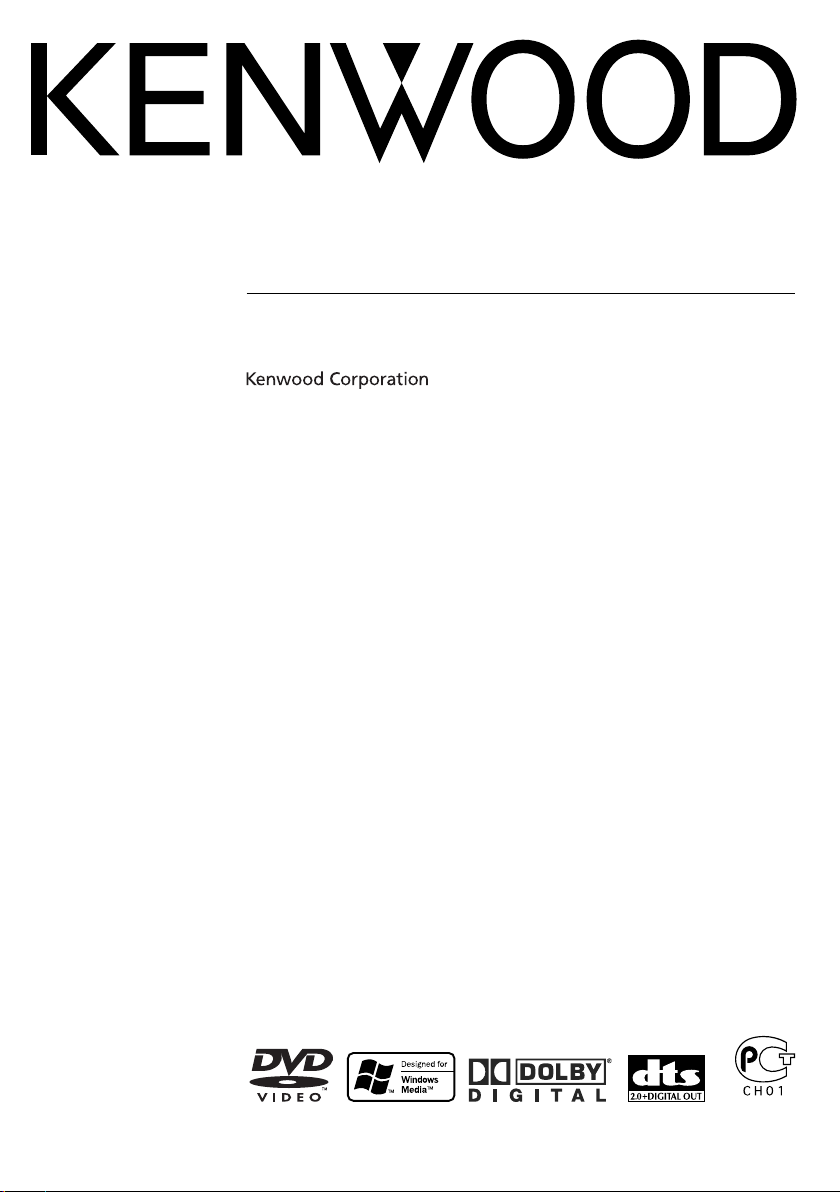
DVD-RECEIVER
KDV-5234
INSTRUCTION MANUAL
© B64-3438-00/01 (EW)
Page 2
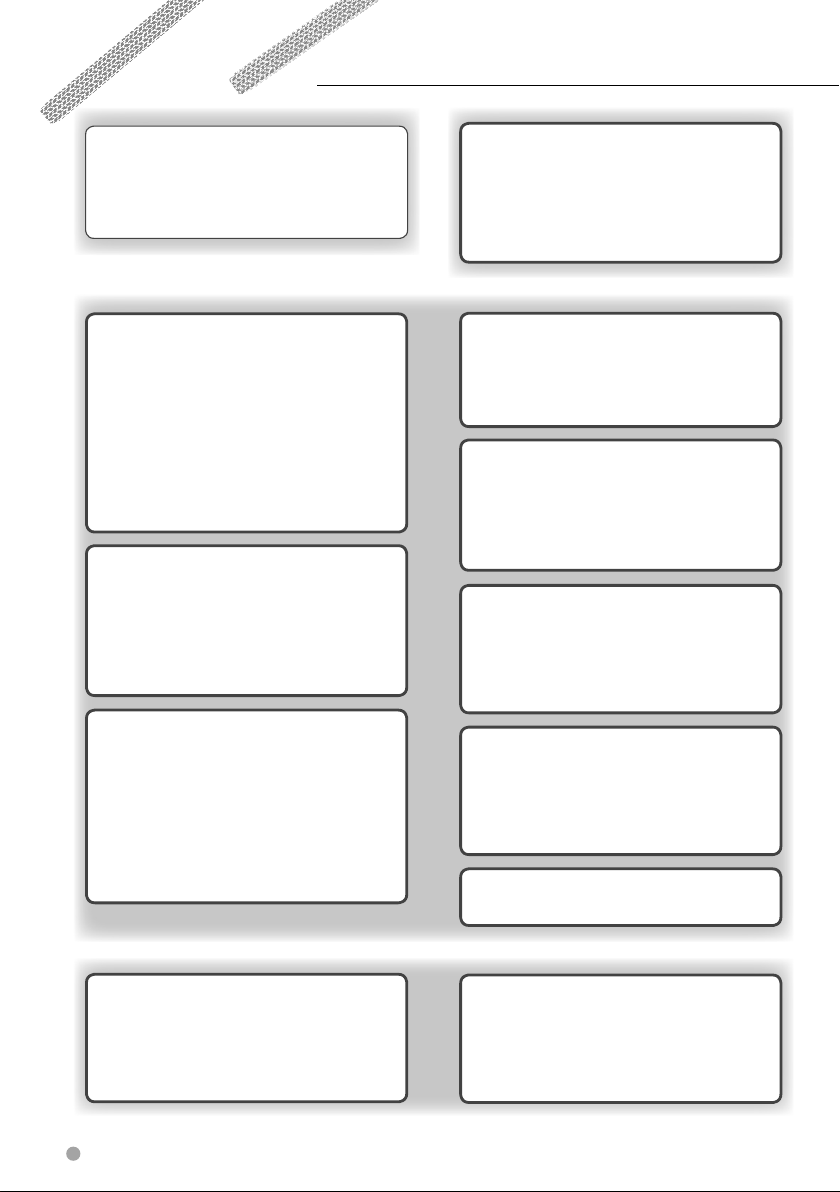
Contents
How to read this manual 4
Safety precautions 6
Notes 7
Handling media 10
Watching DVD/VCD/Video files 20
Frame-by-frame playback 20
Repeat play 20
Changing audio channel (Only for VCD) 21
Changing sound track language
(Only for DVD) 21
Changing subtitle language (Only for DVD) 21
Changing viewing angle (Only for DVD) 21
Zoom 22
DVD menu (Only for DVD) 22
PBC setup (Only for VCD) 23
DVD setup 24
Monitor display setup 24
Audio setup 25
CD player setup 26
DVD player setup 26
Language setup 28
Parental level setup/change 29
Basic Operations 12
Common operations 12
Watching DVD/VCD (video CD)/
Video (MPEG) files 14
Listening to CDs and audio files 16
Viewing picture (JPEG) files 18
Listening to radio 19
Select Mode 32
Select mode 32
File select 32
Folder select 1 33
Folder select 2 33
Watching picture files 34
Repeat play 34
Scan play 34
Random play 35
Stop display 35
Rotate/flip a picture 35
Listening to Radio 36
Auto memory 36
Manual memory 36
Tuning mode 37
Mono Mode
(when receiving FM broadcast only) 37
Listening to Music Discs &
Audio Files 30
Disc/Folder search
(Only for audio files and disc changers) 30
Repeat play 30
Scan play 30
Random play 31
Magazine random play
(Only for disc changer) 31
Title/Text scroll 31
Audio Control 42
Detailed audio control 42
Audio setup 44
Speaker setup 44
System Q 44
Subwoofer output control 45
2 KDV-5234
RDS Control 38
Traffic Information 38
PTY
(Program Type) 38
Program Type preset 39
Changing Language for PTY Function 40
Radio Text Scroll 40
TEL Mute Control 41
TEL Mute 41
Display Control 46
Selecting display information 46
Monitor information display &
file selection 48
Removing operation panel 49
Installing operation panel 49
Page 3
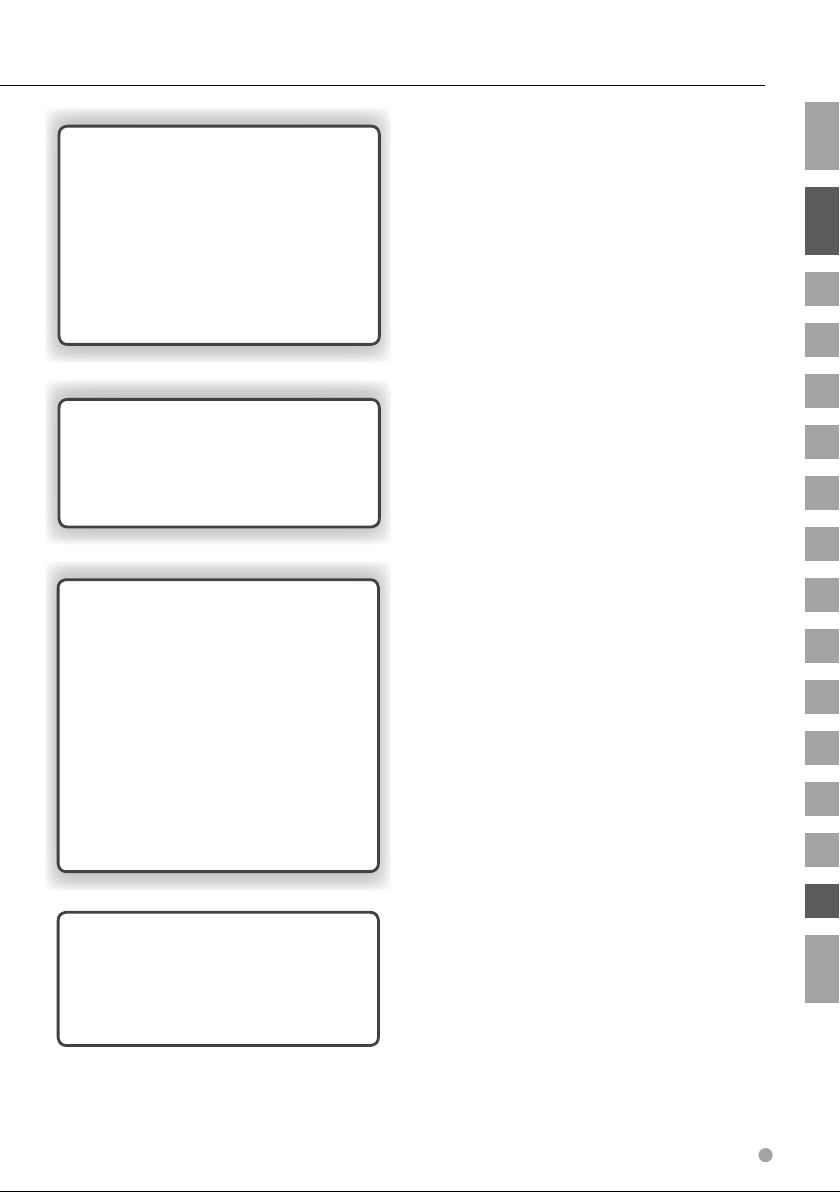
Menu 50
Menu setup 50
Setting security code 52
Security code entry 53
Demonstration setup 53
Adjusting the clock 54
AUX name select 54
LX amplifier control 55
Audio preset 56
Recalling audio preset values 57
External Display Control 57
Remote Controller 58
Battery installation 58
Remote Controller mode switch 58
Common operations (AUD mode) 59
DVD/VCD/CD/Audio files (DVD mode) 60
Radio (AUD mode) 61
How to read this manual
Safety precautions
Notes
Handling media
Basic Operations
Watching DVD/VCD/Video files
DVD setup
Listening to Music Discs & Audio Files
Select Mode
Watching picture files
Listening to Radio
Help? Playing files 62
Audio files 62
Video files 64
Picture files 64
Help? Troubleshooting 65
General 65
Playing discs 66
Audio files 67
Menu 67
Help? Term 68
General 68
Audio control 68
Menu 69
Help? Error 72
DVD language codes 73
Accessories/ Installation Procedure 75
Connections 76
Installation 78
Specifications 80
RDS Control
TEL Mute Control
Audio Control
Display Control
Menu
Remote Controller
Help?
DVD language codes
Accessories
Connections
Installation
English 3
Page 4
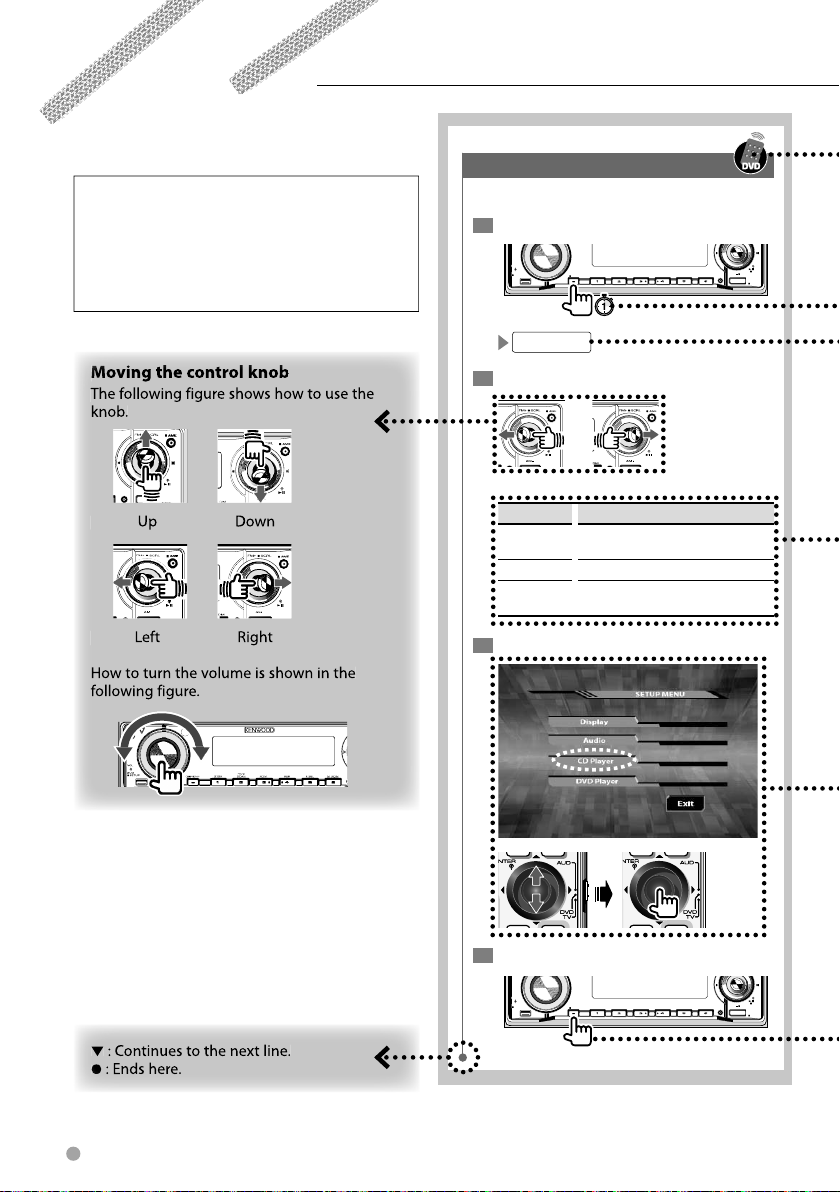
How to read this manual
This manual uses illustrations to explain its
operations.
The displays and panels shown in this manual
are examples used to provide clear explanations
of the operations.
For this reason, they may be different from the
actual displays or panels used, or some display
patterns may be different.
Tuning mode
Sets a tuning mode for selecting stations.
1
Set to the menu mode
VOL
AUD
SETUP
MENU
2
Select a tuning mode
There are three types in the tuning mode.
Display Setting
AUTO1 Receives stations with the best reception.
AUTO2 Receives the stations memorized. (Auto 2)
MANUAL Switches the receiving frequencies up and
3
Display the CD player menu
M/S
SCANSTOP
MENU
Q
RDM REP
F.SEL
(Auto 1)
down at a step at a time. (Manual)
M.RDM
/PTY
DISP
SW
AM
SRC
OFF
4 KDV-5234
4
Exit the menu mode
VOL
AUD
SETUP
MENU
Q
The above operation example with the mark
differs from the actual operation.
/PTY
M/S
SCANSTOP
RDM REP
F.SEL
DISP
SW
AM
M.RDM
SRC
OFF
Page 5
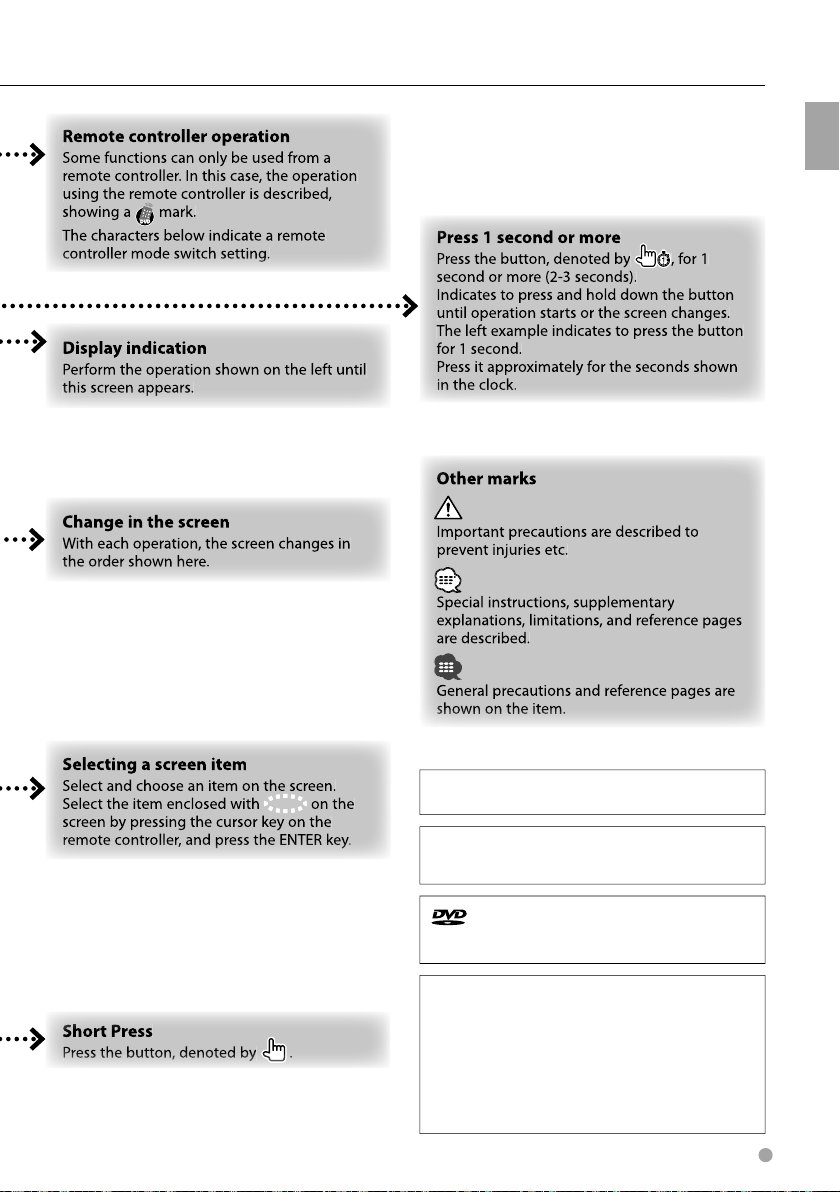
"DTS" and "DTS 2.0 + Digital Out" are trademarks of
Digital Theater Systems, Inc.
Manufactured under license from Dolby Laboratories.
"Dolby" and the double-D symbol are trademarks of
Dolby Laboratories.
is a trademark of DVD Format/Logo Licensing
Corporation registered in the U.S., Japan and other
countries.
How to read this manual
This product incorporates copyright protection
technology that is protected by U.S. patents and other
intellectual property rights. Use of this copyright
protection technology must be authorized by
Macrovision, and is intended for home and other
limited viewing uses only unless otherwise authorized
by Macrovision. Reverse engineering or disassembly is
prohibited.
English 5
Page 6
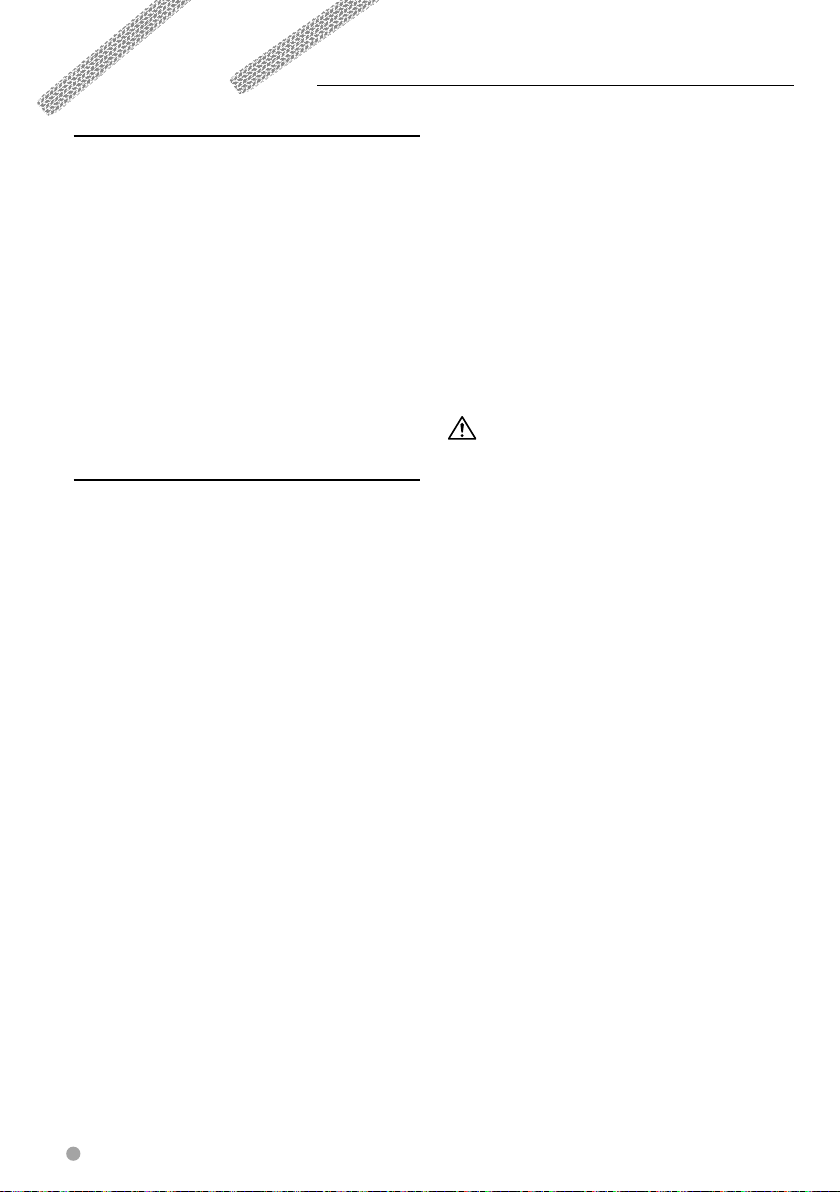
Safety precautions
2WARNING
To prevent injury or fire, take the following
precautions:
• To prevent a short circuit, never put or leave any
metallic objects (such as coins or metal tools) inside
the unit.
• Mounting and wiring this product requires skills and
experience. For safety’s sake, leave the mounting
and wiring work to professionals.
Attach the panel while you are on the
vehicle
The panel lock arm appears when the panel is
removed. Therefore, the panel must be attached
while the electrical system of the car is operating.
2CAUTION
To prevent damage to the machine, take
the following precautions:
• Make sure to ground the unit to a negative 12V DC
power supply.
• Do not install the unit in a spot exposed to direct
sunlight or excessive heat or humidity. Also avoid
places with too much dust or the possibility of
water splashing.
• Do not place the faceplate (and the faceplate case)
in areas exposed to direct sunlight, excessive heat
or humidity. Also avoid places with too much dust
or the possibility of water splashing.
• To prevent deterioration, do not touch the terminals
of the unit or faceplate with your fingers.
• Do not subject the faceplate to excessive shock, as
it is a piece of precision equipment.
• When replacing a fuse, only use a new fuse with
the prescribed rating. Using a fuse with the wrong
rating may cause your unit to malfunction.
• Do not apply excessive force to the open faceplate
or place objects on it. Doing so will cause damage
or breakdown.
• Do not use your own screws. Use only the screws
provided. If you use the wrong screws, you could
damage the unit.
About CD players/disc changers connected
to this unit
Kenwood disc changers/CD players released in 1998
or later can be connected to this unit.
Refer to the catalog or consult your Kenwood dealer
for connectable models of disc changers/CD players.
Note that any Kenwood disc changers/CD players
released in 1997 or earlier and disc changers made by
other makers cannot be connected to this unit.
Connecting unsupported disc changers/CD players to
this unit may result in damage.
Set the "O-N" Switch to the "N" position for the
applicable Kenwood disc changers/CD players.
The functions you can use and the information
that can be displayed may differ depending on the
models being connected.
• You can damage both your unit and the CD changer if you
connect them incorrectly.
Lens Fogging
When you turn on the car heater in cold weather,
dew or condensation may form on the lens in the
unit. Called lens fogging, this condensation on the
lens may not allow DISC to play. In such a situation,
remove the disc and wait for the condensation to
evaporate. If the unit still does not operate normally
after a while, consult your Kenwood dealer.
6 KDV-5234
Page 7
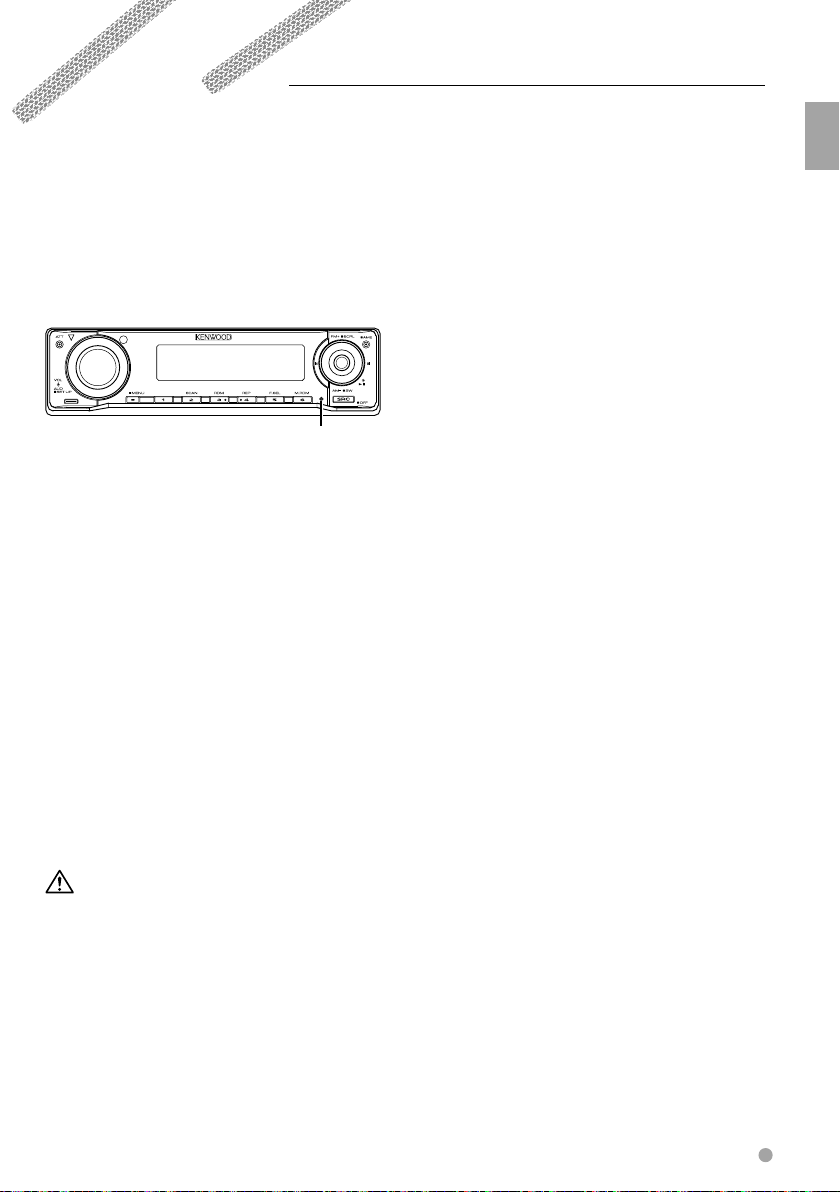
Notes
• If you experience problems during installation,
consult your Kenwood dealer.
• When you purchase optional accessories, check
with your Kenwood dealer to make sure that they
work with your model and in your area.
• If the unit fails to operate properly, press the Reset
button. The unit returns to factory settings when
the Reset button is pressed.
• Press the reset button if the disc auto changer fails
to operate correctly. Normal operation should be
restored.
M/S
STOP
Reset button
• We recommend the use of <Setting security code>
(page 52) to prevent theft.
• The characters which can be displayed by this unit
are A-Z 0-9 @ " ‘ ` % & * + – = , . / \ < > [ ] ( ) : ; ^ - { }
| ~ .
• The RDS feature won’t work where the service is not
supported by any broadcasting station.
• The illustrations of the display and the panel
appearing in this manual are examples used to
explain more clearly how the controls are used.
Therefore, what appears on the display in the
illustrations may differ from what appears on the
display on the actual equipment, and some of the
illustrations on the display may be inapplicable.
Before using this unit for the first time
This unit is initially set on the Demonstration mode.
When using this unit for the first time, cancel the
<Demonstration setup> (page 53).
About DAB Tuner control
Refer to A group on the Instruction manual of DAB
Tuner KTC-9090DAB (optional accessory) for the
control method of DAB Tuner function.
However, the following control methods of the
function for this unit may be different from the
descriptions given in the Instruction manual;
therefore, refer to the following supplemental
instruction.
<Auto Ensemble Memory Entry>
1. Select the preset band for Auto Ensemble
Memory Entry.
2. Press the [AME] button for at least 2 seconds.
Open Auto Ensemble Memory Entry.
After storing in the memory is completed, the
number of the pre-set buttons and the ensemble
label are displayed.
<Searching by programme type and language>
At the operation to press [DISP] button, use [T.I]
button instead.
Safety precautions
Cleaning the Unit
If the faceplate of this unit is stained, wipe it with a
dry soft cloth such as a silicon cloth.
If the faceplate is stained badly, wipe the stain off
with a cloth moistened with neutral cleaner, then
wipe it again with a clean soft dry cloth.
• Applying spray cleaner directly to the unit may affect its
mechanical parts. Wiping the faceplate with a hard cloth
or using a volatile liquid such as thinner or alcohol may
scratch the surface or erases characters.
Cleaning the Faceplate Terminals
If the terminals on the unit or faceplate get dirty,
wipe them with a clean soft dry cloth.
English 7
Page 8
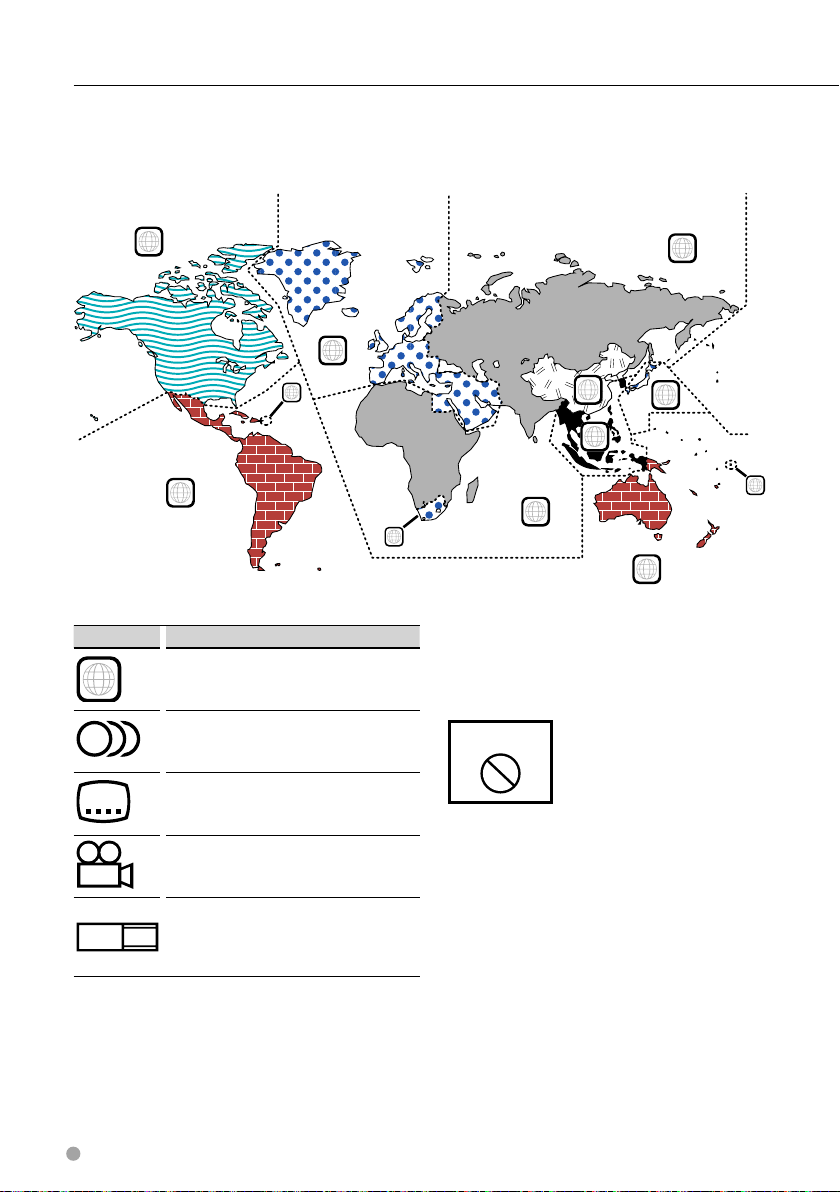
Notes
Region codes in the world
The DVD players are given a region code according to the country or area it is marketed, as shown in the
following map.
1
4
DVD disc marks
Symbol Description
ALL
8
32
9
16:9 LB
Indicates a region number. The discs with this mark can
be played with any DVD player.
Indicates the number of audio languages recorded. Up
to 8 languages can be recorded in a movie. You can
select a favorite language.
Indicates the number of subtitled languages recorded.
Up to 32 languages can be recorded.
If a DVD disc has scenes shot from multiple angles, you
can select a favorite angle.
Indicates the type of screen for the image. The left mark
indicates that a wide image picture (16:9) is displayed
on a standard TV set screen (4:3) with a black band at
both the top and bottom of the screen (letter box).
5
2
1
2
6
3
5
2
1
4
Operation regulatory marks
With this DVD, some functions of this unit such as the
play function may be restricted depending on the
location where the DVD is playing. In this case, the
following marks will appear on the screen. For more
information, refer to the disc manual.
Prohibition Mark
禁止マーク
Discs with limited period of use
Do not leave discs with a limited period of use in this
unit. If you load an already expired disc, you may not
be able to remove it from this unit.
8 KDV-5234
Page 9
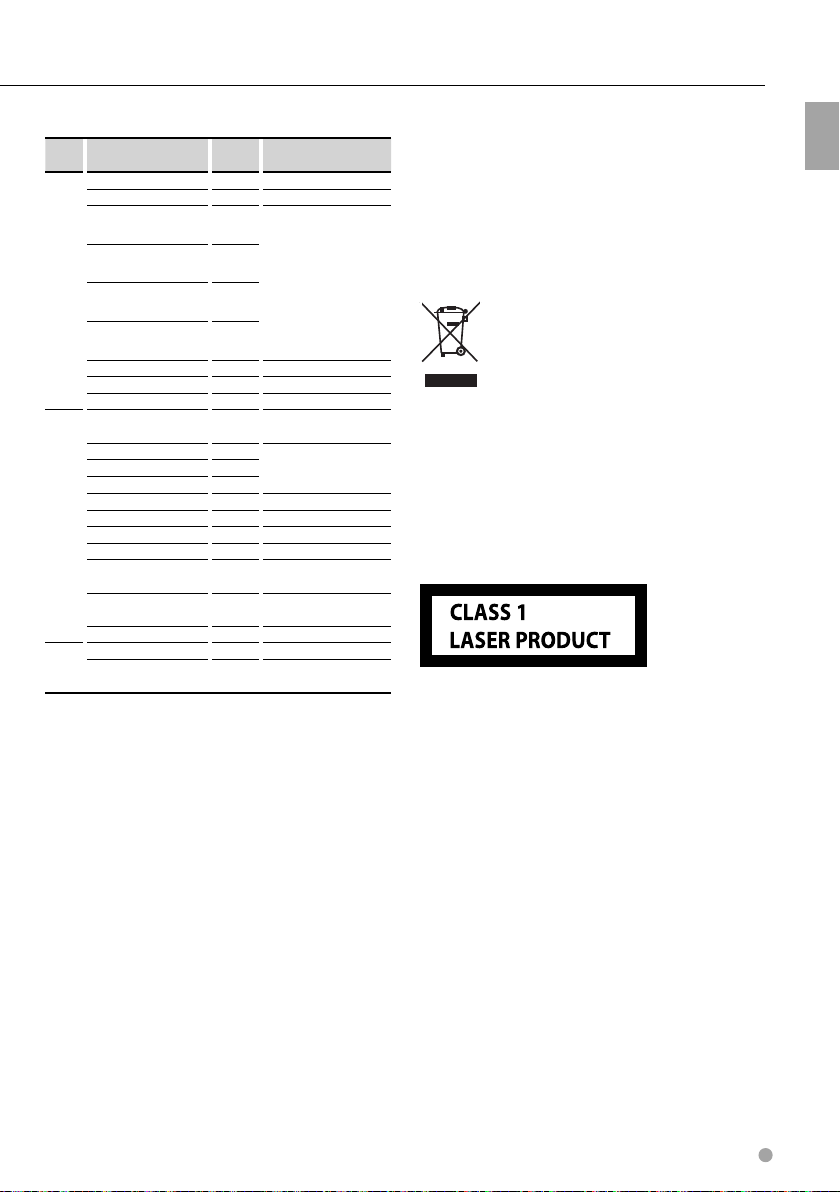
List of playable discs
Disc
types
DVD DVD Video
CD Music CD
Others Dualdisc ×
: Playback is possible.
‡
% : Playback is partly possible.
× : Playback is impossible.
Standard Support Remark
DVD Audio ×
DVD-R
DVD-RW
DVD+R
DVD+RW
DVD-R DL (Double layer) ×
DVD+R DL (Double layer) ×
DVD-RAM ×
CD-ROM
CD-R
CD-RW
DTS-CD
Video CD (VCD)
Super video CD ×
Photo CD ×
CD-EXTRA
HDCD
CCCD ×
Super audio CD
‡
‡
MP3/WMA/JPEG/MPEG
Playback
VR mode/Multi-border/
‡
Multisession/CPRM not
supported
‡
(Playback depends on
authoring conditions)
‡
Compatible with 8-cm
discs
‡
CD-TEXT/8-cm discs
supported.
‡
MP3/WMA/JPEG playback
‡
Multisession supported
‡
Packet write not supported.
‡
‡
%
Only music CD session can
be played.
%
Sound quality of normal
CD music
%
Only CD layer can be
played.
This Product is not installed by the manufacturer
of a vehicle on the production line, nor by the
professional importer of a vehicle into an EU Member
State.
Information on Disposal of Old Electrical
and Electronic Equipment (applicable for
EU countries that have adopted separate
waste collection systems)
Products with the symbol (crossed-out
wheeled bin) cannot be disposed as
household waste.
Old electrical and electronic equipment
should be recycled at a facility capable
of handling these items and their waste
byproducts. Contact your local authority
for details in locating a recycle facility
nearest to you. Proper recycling and waste
disposal will help conserve resources whilst
preventing detrimental effects on our
health and the environment.
The marking of products using lasers
(Except for some areas)
The label is attached to the chassis/case and says
that the component uses laser beams that have been
classified as Class 1. It means that the unit is utilizing
laser beams that are of a weaker class. There is no
danger of hazardous radiation outside the unit.
Notes
Use of "DualDisc"
When playing a "DualDisc" on this unit, the surface
of the disc that is not played may be scratched
while the disc is inserted or ejected. Since the music
CD surface does not conform to the CD standard,
playback may be impossible.
(A "DualDisc" is a disc with one surface containing
DVD standard signals and the other surface
containing music CD signals.)
English 9
Page 10
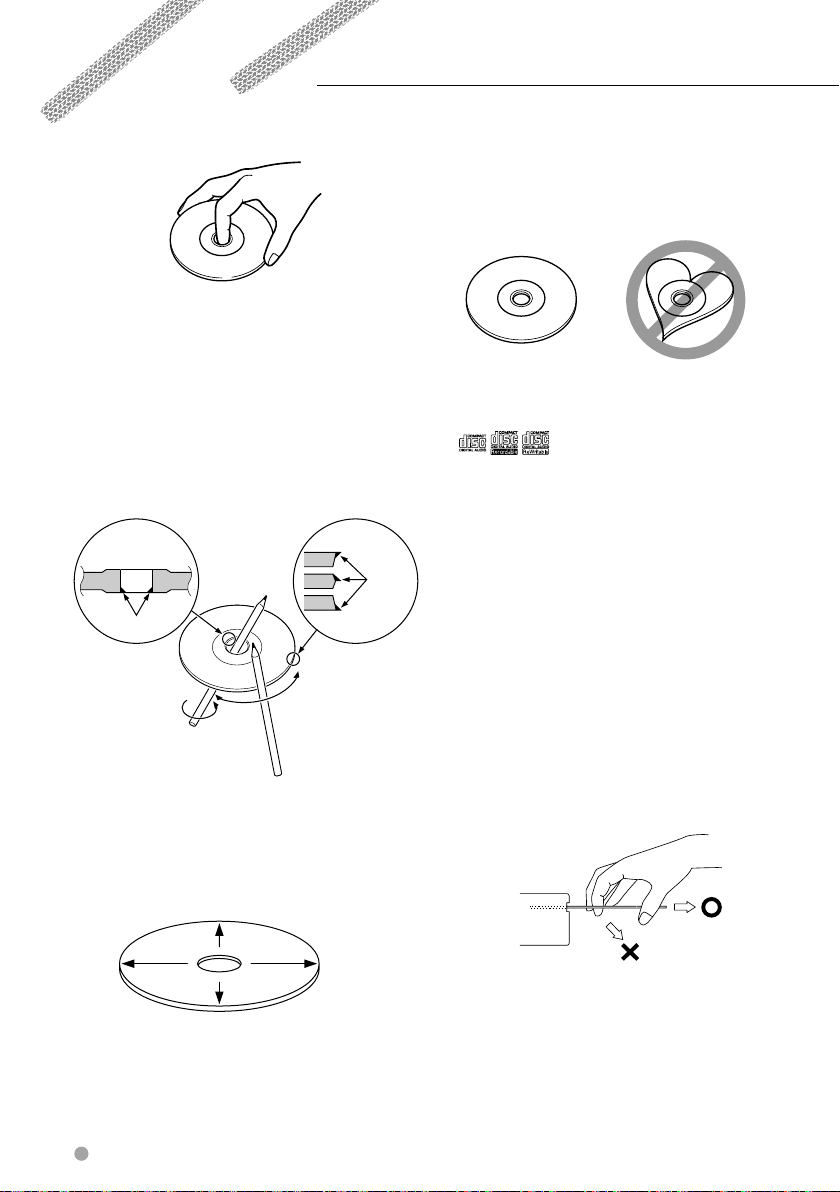
Handling media
Handling discs
• Do not touch the recording surface of the disc.
• CD-R/RW, DVD-R/RW, and DVD+R/RW discs are
easier to be damaged than a ordinary music CD.
Use a CD-R/RW, DVD-R/RW, or DVD+R/RW disc after
reading the cautions on the package.
• Do not stick a tape, sticker, etc., on the disc.
Also, do not use a disc with those materials pasted
on it.
When using a new disc
If the disc center hole or outside rim has burrs, use it
after removing them with a ballpoint pen etc.
Burrs
Burrs
Removing discs
When removing discs from this unit pull them out
horizontally.
Discs that can not be used
• Discs that are not round cannot be used.
• Discs with coloring on the recording surface or that
are dirty cannot be used.
• This unit can only play the CDs with one of
Discs without the label may not be played on the
unit.
• A CD-R or CD-RW that has not been finalized
cannot be played. (For the finalization process refer
to your CD-R/CD-RW writing software, and your CDR/CD-RW recorder instruction manual.)
labels.
Disc storage
• Do not leave discs place them in direct sunlight
(On the seat or dashboard etc.) and where the
temperature is high.
• Put discs in their cases and store them in such a
storage as disc cabinet.
Disc shaped accessory
Do not insert a disc shape accessory into the unit.
Disc cleaning
Wipe from the center of the disc to outward.
10 KDV-5234
How to eject a disc
When ejecting a disc from this unit, pull it out
horizontally.
If pulled out with a strong downward force, the
recording surface of the disc may be scratched.
Page 11
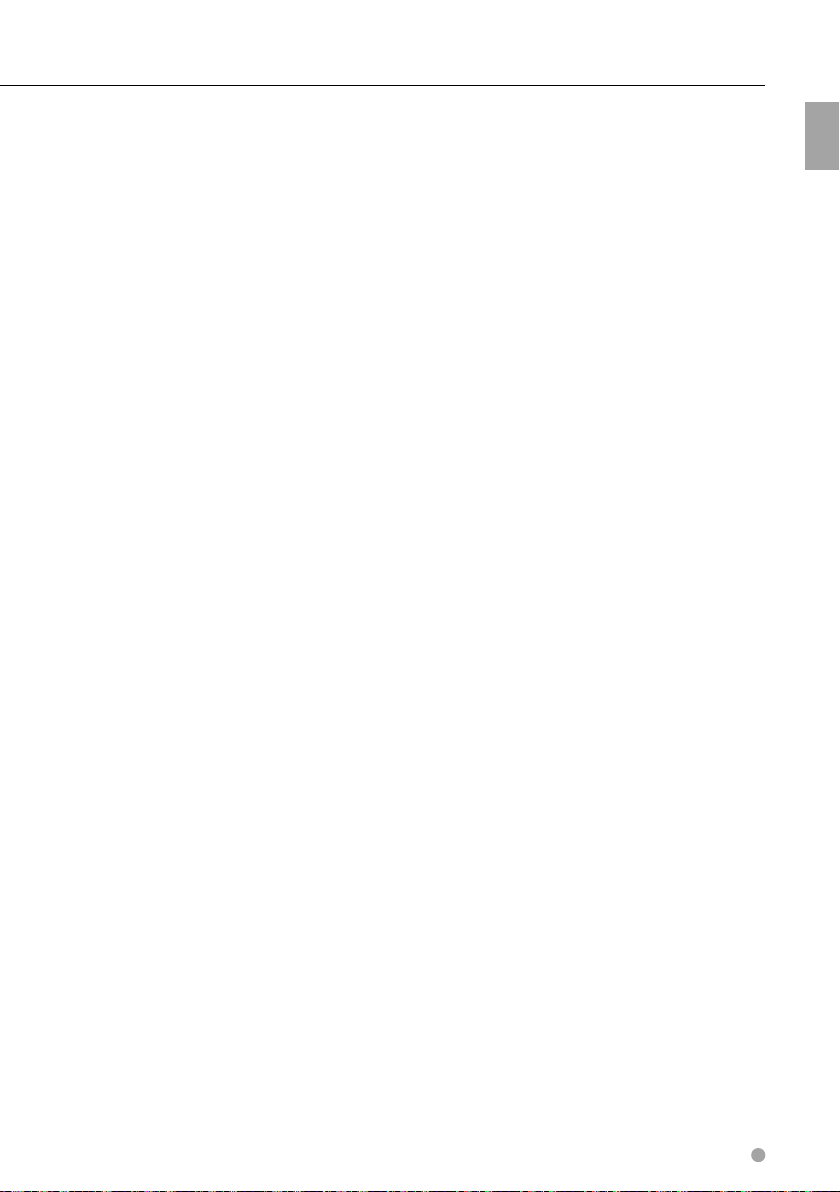
Handling media
English 11
Page 12
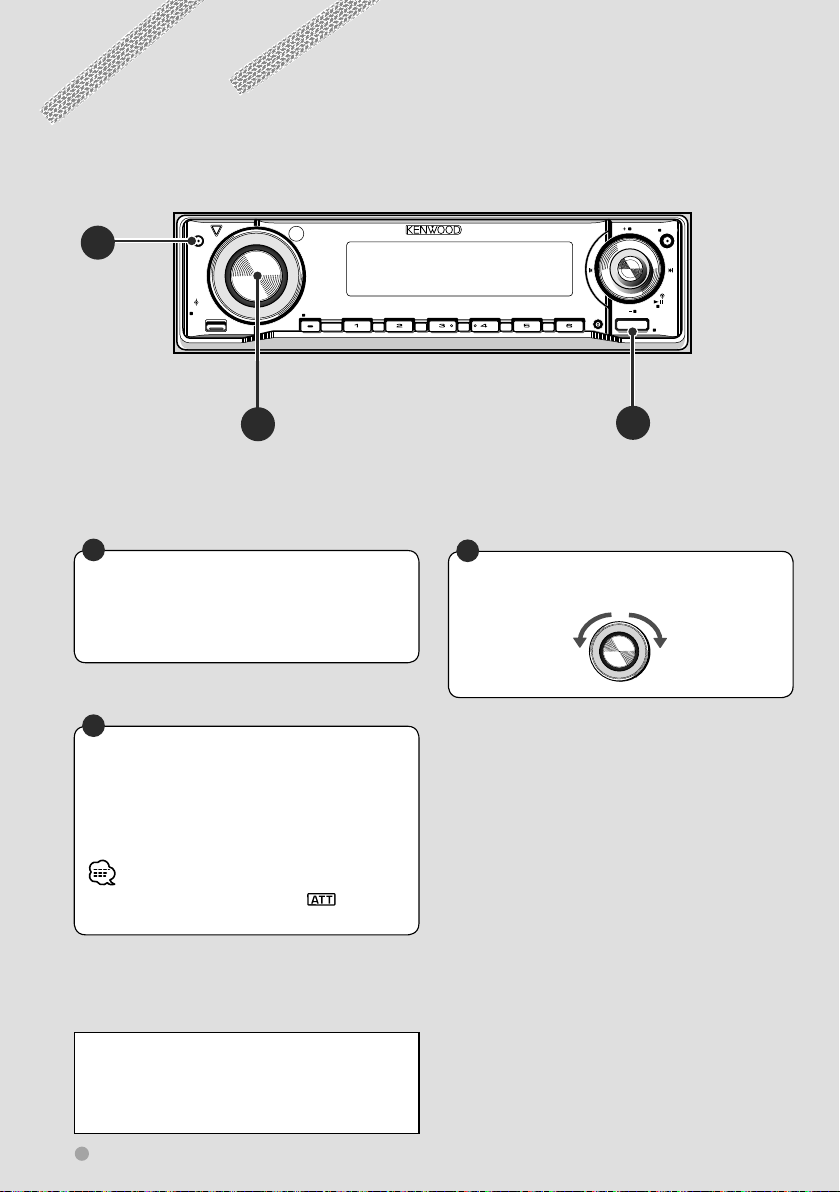
Basic Operations
Common operations
ATT
A
TI
FM
SCRL
AME
VOL
AUD
SETUP
MENU
Q
B
C
Turns power ON/OFF
Press the button to turn on the power.
When the button is pressed and held down for
1 second or more, the power is turned off.
A
Turns down the volume quickly
Press the button to turn down the volume
(Attenuator).
Press the button again to restore the previous
volume.
/PTY
M/S
SCANSTOP
RDM REP
F.SE L
M.RDM
DISP
SW
AM
SRC
OFF
C
B
Adjusts audio output level
Turns down Turns up
• While the attenuator is activated, the indicator
blinks.
Canceling demonstration mode
The demonstration mode should be canceled
before use. For further information, refer to
<Demonstration setup> (page 53).
12 KDV-5234
Page 13
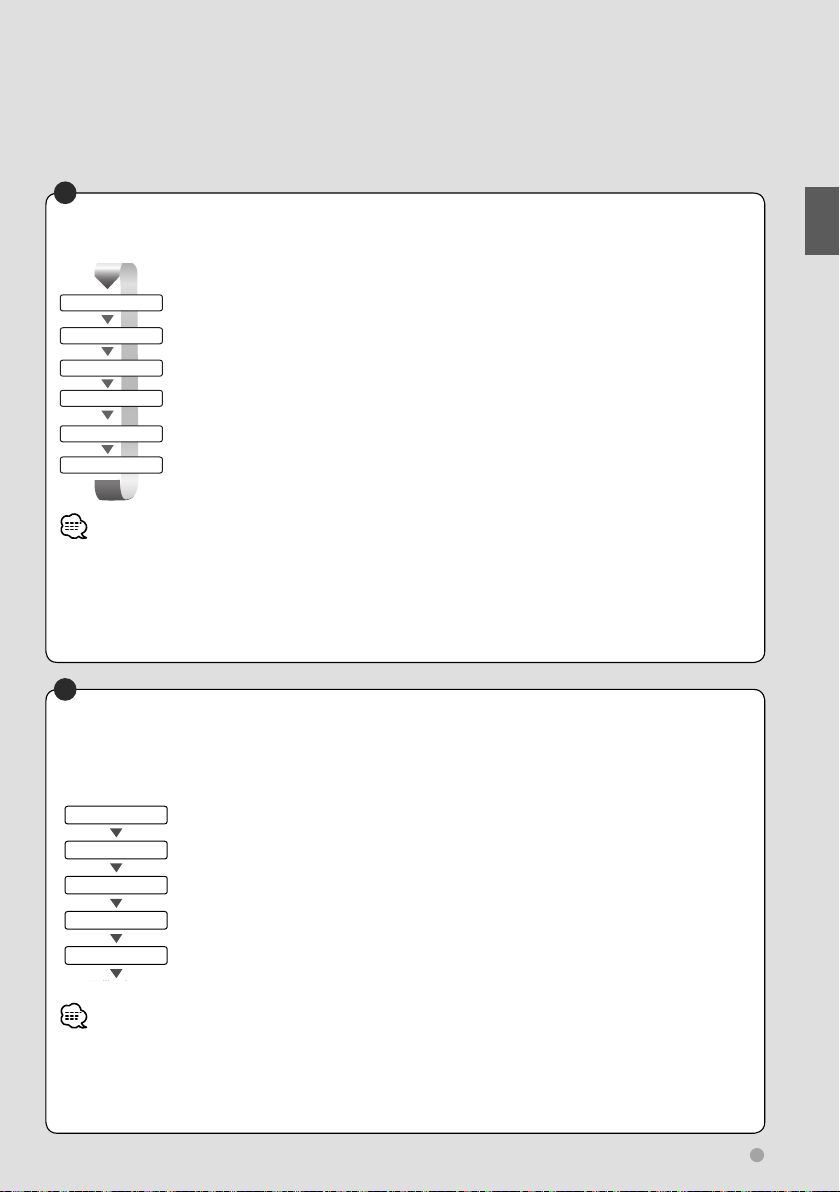
C
Changes a source
A playable source is selected in the following order each time the button is pressed.
TUNER
DVD
CD CH/MD CH
AUX
AUX EXT
STANDBY
• If no CD/MD changer is connected, the changer source is not selected.
• When a disc is inserted, the disc is played.
• You can play audio files, video files and picture files with DVD source. For details of these media types, formatting or
writing methods, refer to <Help? Play file> (page 62).
• The indication of "AUX" and the indication of "AUX EXT" using KCA-S220A can be changed by means of <AUX name
select> (page 54).
Receives FM/AM broadcast. (page 36)
Plays back the disc (DVD/VCD/CD etc) inserted. (page 20/34)
Plays back the disc inserted in an external player, such as a CD changer (optional accessory). (page
30)
Outputs a sound signal input to the internal AUX terminal.
Outputs a sound signal input to the external AUX terminal (optional accessory).
Although nothing is played back, the clock etc are displayed.
B
Adjusts sound quality and others
Push the knob to select the feature to be adjusted, and turn the knob clockwise/counterclockwise to
adjust the feature.
Features are selected in the following order.
BASL
MID L
Adjusts the bass volume. (Adjustable range : –8 – +8)
Adjusts the middle volume. (Adjustable range : –8 – +8)
Basic Operations
TRE L
BAL
FAD
通常の表示
Normal display
• The features displayed for sound quality adjustment may differ depending on the settings. Detailed setup is also possible.
For further information, refer to <Detailed audio control> (page 42).
• You can easily adjust the sound quality to suit the type of music you are playing. For further information, refer to <System
Q> (page 45).
• Pressing Å button, ı button, or any button other than Ç will immediately return to normal display.
Adjusts the treble volume. (Adjustable range : –8 – +8)
Adjusts the volume balance between the left and the right.
(Adjustable range : Left 15 – Right 15)
Adjusts the volume balance between the front and the rear.
(Adjustable range : Rear 15 – Front 15)
English 13
Page 14
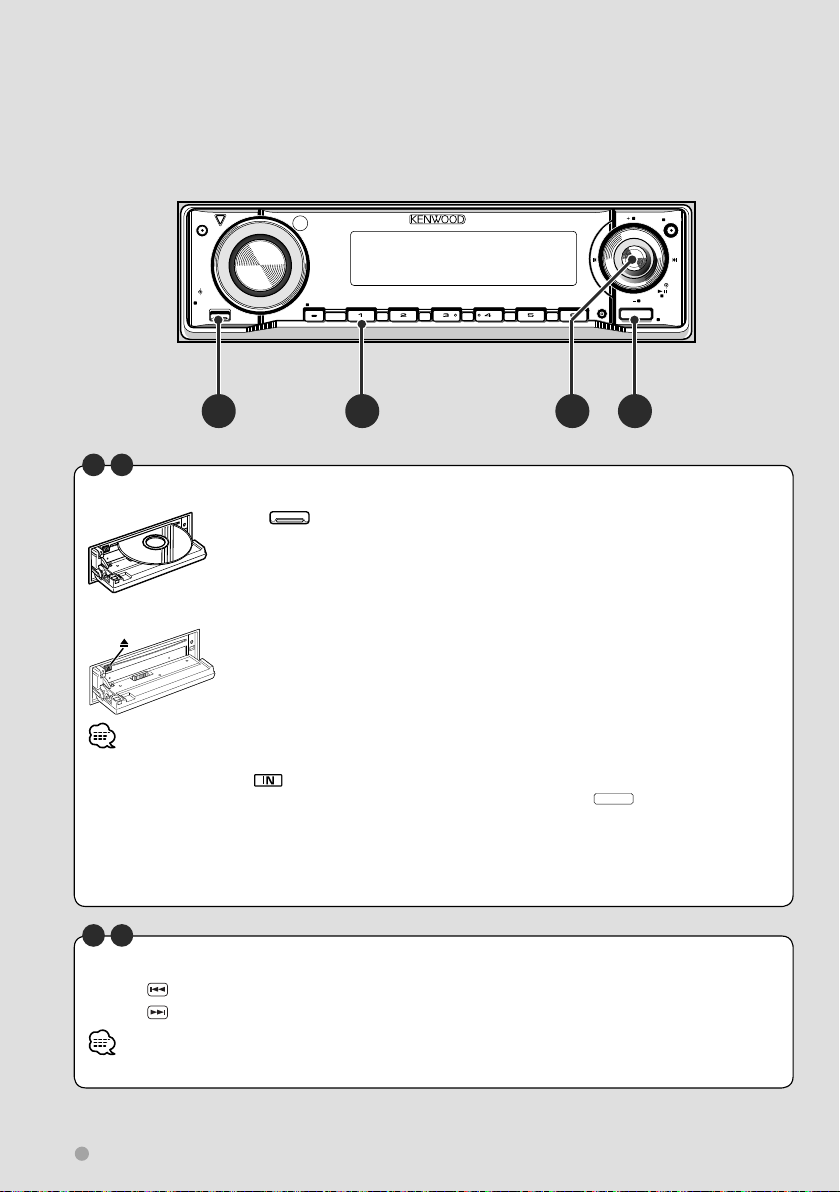
Basic Operations
Watching DVD/VCD (video CD)/Video (MPEG) files
ATT
TI
FM
SCRL
AME
VOL
AUD
SETUP
MENU
Q
M/S
SCANSTOP
RDM REP
F.SE L
M.RDM
/PTY
DISP
SW
AM
SRC
OFF
A DCB
A
I
Playing a DVD/VCD/Video file
Press button Å to open the operation panel.
When you load a disc into the disc loading slot, the disc starts playing.
If a menu appears, move the cursor on a feature using the cursor key È, and
select it by pressing the ENTER key È.
Remove a disc
Press [0] (Eject) button.
• Insert the disc horizontally.
• When a disc is inserted, the
• When a disc is already loaded in this unit, you can play it by switching to "DVD" with the
• In addition to the DVD videos available on the market, you can view video (MPEG) files recorded on DVDs. For further
information on the types of video files that can be played, disc formats etc, refer to <Video files> (page 64).
• For other playback methods, refer to <Watching DVD/VCD/Video files> (page 20).
• The position of the remote controller switch must be changed according to the source used. For further information,
refer to <Remote Controller mode switch> (page 58).
indicator lamp turns on.
SRC
button Î.
F K
Select a chapter/scene/track.
Pressing key Ï to play back the previous chapter/scene/track.
Pressing
• The same operation is possible by sliding control knob Ç to the left or right.
14 KDV-5234
key to play the next chapter/scene/track.
Page 15
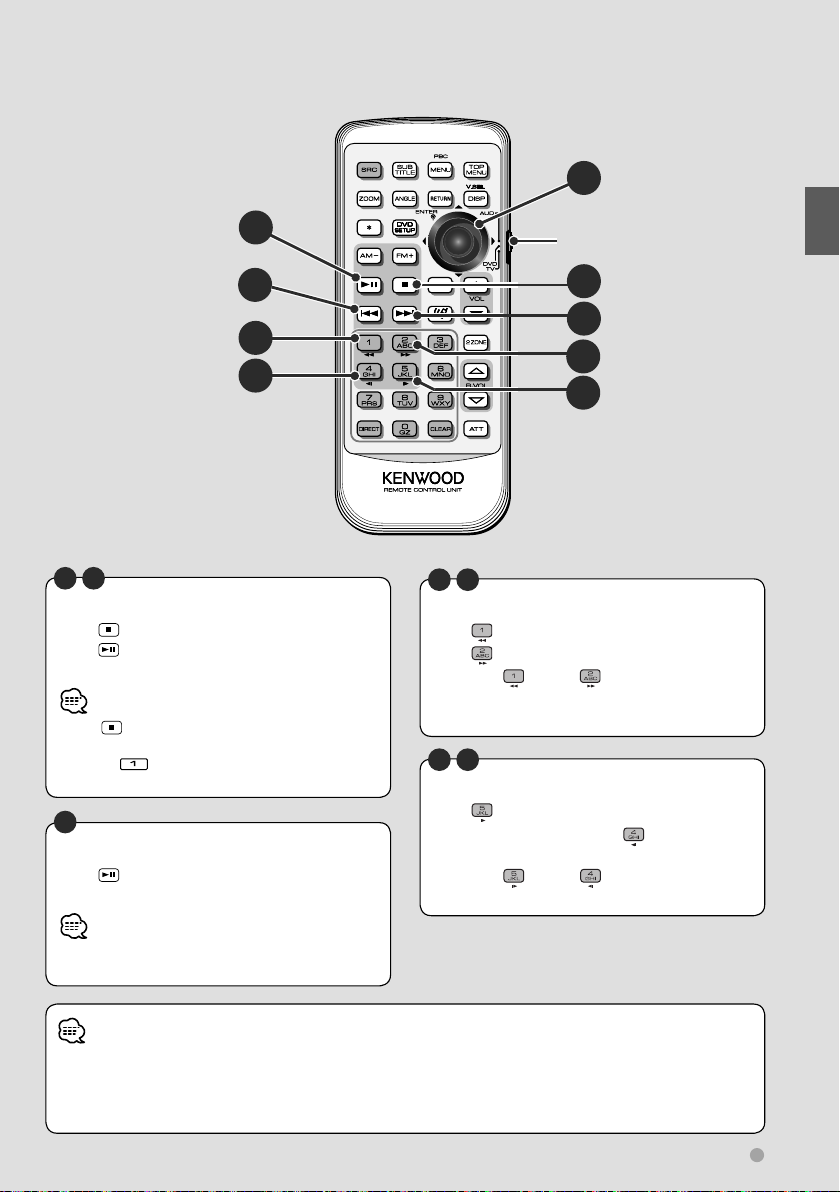
I
E
F
G
H
E
J
Stop play
Press key Ô to stop playing.
Press
position where play was previously interrupted.
• Press key Ô twice to start playback of a DVD from
• Pressing
• Pressing control knob Ç can also resume playing.
Play/Pause
Press key ‰ once to pause.
Press again to resume playing.
key ‰ to resume playing from the
the beginning when it is played next.
button ı can also stop playing.
E
"DVD" is selected.
(page 58)
J
K
L
M
G
Fast scan forward/backward
Press key Ì for fast backward scanning
Press
key Ò for fast forward scanning
Each time
the forward/backward scan speed changes in
3 steps.
HLM
Slow play
Press key ˜ for slow forward play
During DVD playback, press
backward play.
Each time
slow play speed changes in 3 steps.
key Ì/ key Ò is pressed,
key Ó for slow
key ˜/ key Ó is pressed, the
Basic Operations
• The same operation is possible by pressing control
knob Ç.
• During driving, the image from the DVD/VCD/video files will not be displayed for safety reasons. The image is displayed
after the vehicle stops and the parking brake is applied.
• When on-screen display is shown on the monitor, use the cursor key È operating menus. If you want to perform other
operations, turn off the on-screen display.
English 15
Page 16
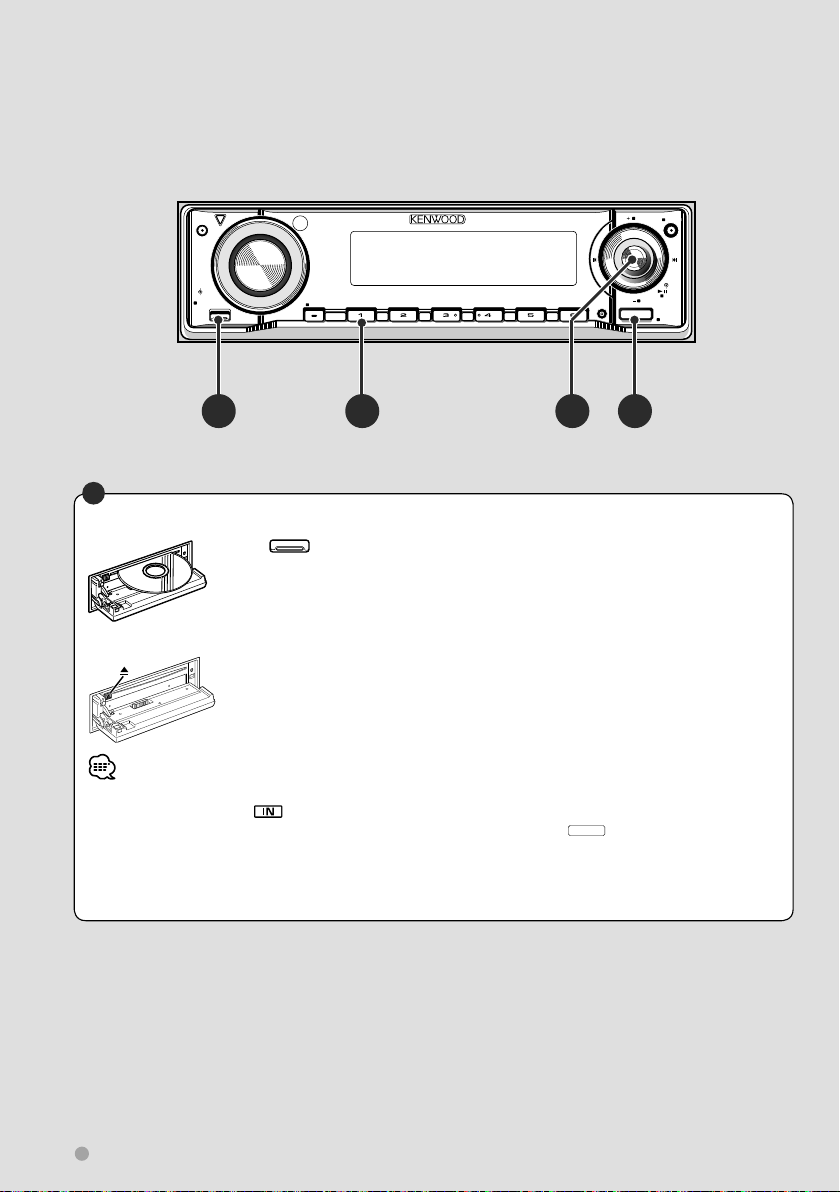
Basic Operations
Listening to CDs and audio files
ATT
TI
FM
SCRL
AME
VOL
AUD
SETUP
MENU
Q
A
M/S
SCANSTOP
RDM REP
F.SE L
M.RDM
B C D
/PTY
DISP
SW
AM
SRC
OFF
A
Playing CD/audio files
Press button Å to open the operation panel.
When you load a disc into the disc loading slot, it starts playing.
Remove a disc
Press [0] (Eject) button. The disc is ejected.
• Insert the disc horizontally.
• When a disc is inserted, the
• If a disc is already loaded in this unit, you can play it by switching to "DVD" with the
• Apart from normal CDs, you can also play CD-Rs (etc.) with audio files.
For further information on the types, formats, and writing methods of playable audio files, refer to <Audio files> (page
62).
• For further information on playing methods, refer to <Listening to Music Discs & Audio Files> (page 30).
indicator lamp turns on.
SRC
button Î.
16 KDV-5234
Page 17
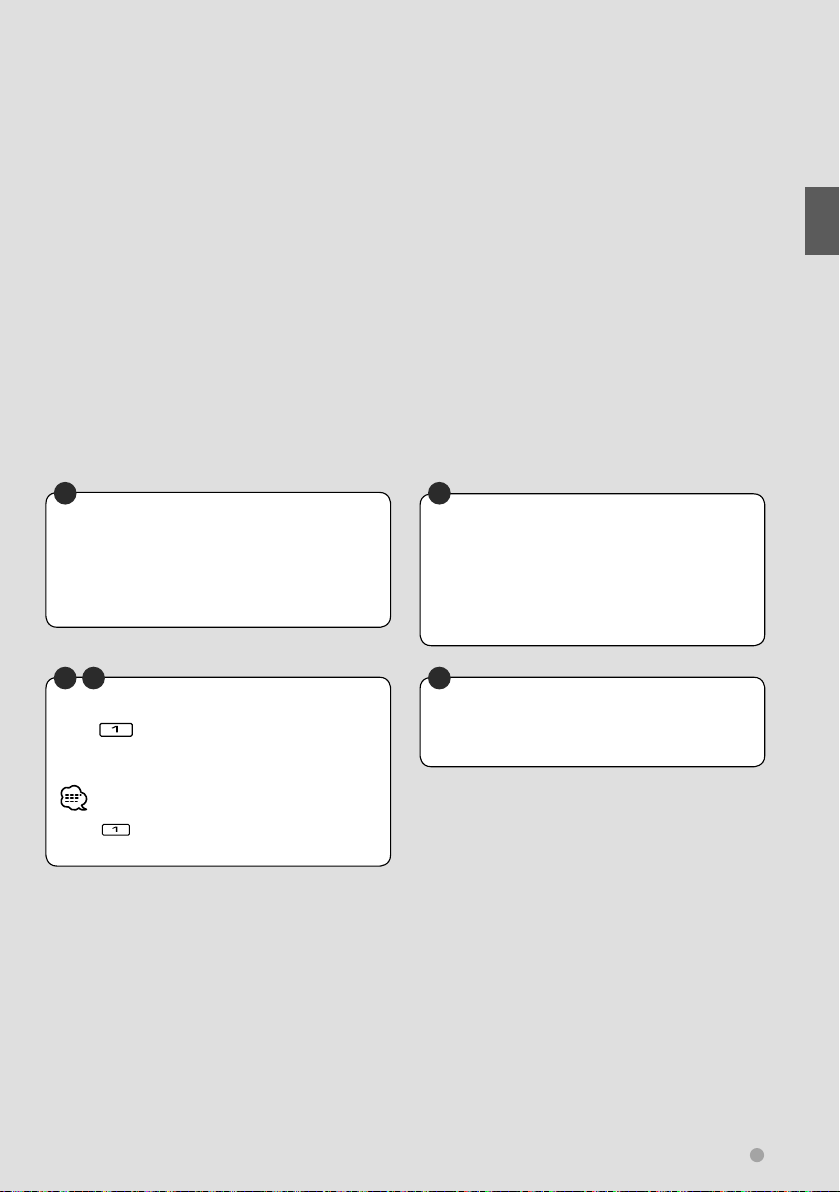
Basic Operations
C
Fast scan forward/backward
Push control knob Ç to the right and hold it
for fast scanning forward through the track.
Push control knob Ç to the left and hold it for
fast scanning backward through the track.
B C
Stop play
Press button ı to stop playing.
Press control knob Ç to resume playing from
the previous interrupted position.
• Press button ı twice to start the disc from the
beginning when it is played next.
C
Select a track to play
Move control knob Ç to the right to play the
next track.
Move control knob Ç to the left to return
to the start of the current track or play the
previous track.
C
Play/Pause
Press control knob Ç once to pause.
Press again to resume playing.
English 17
Page 18
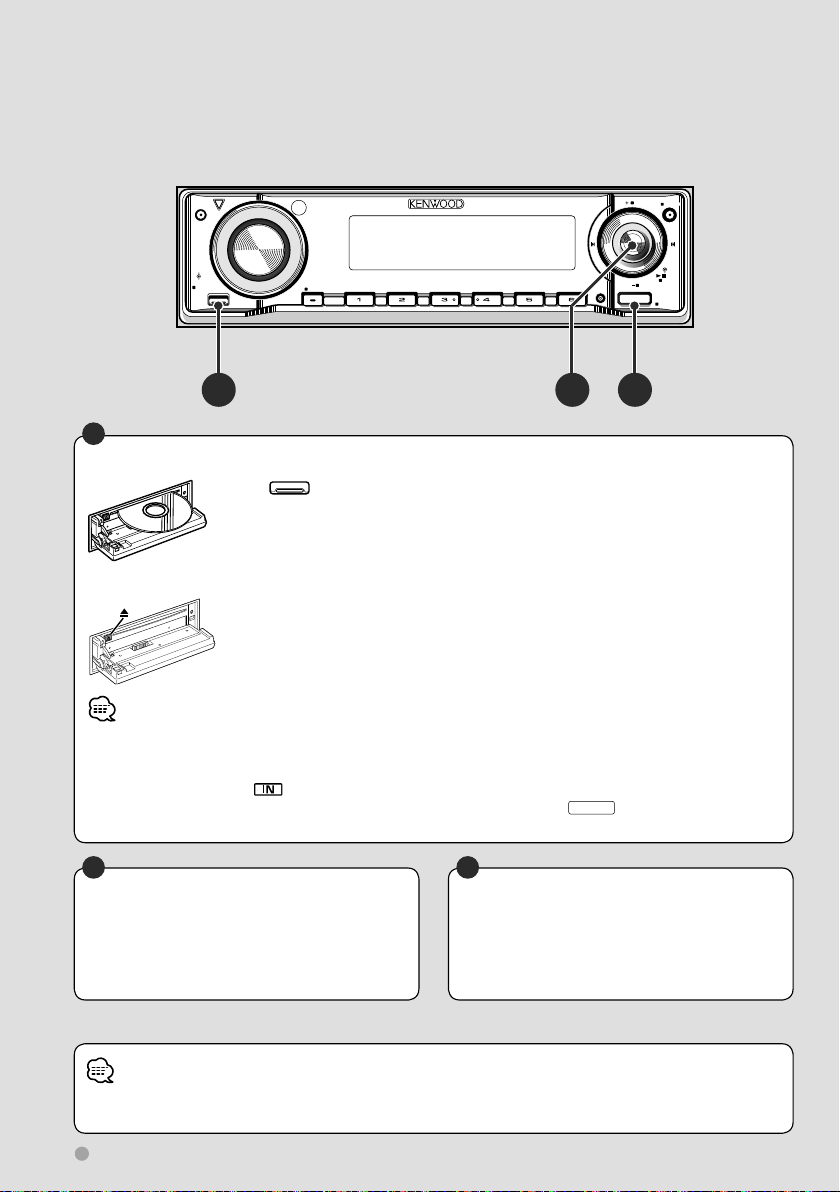
Basic Operations
Viewing picture (JPEG) files
ATT
TI
FM
SCRL
AME
VOL
AUD
SETUP
MENU
Q
M/S
SCANSTOP
RDM REP
F.SE L
M.RDM
/PTY
DISP
SW
AM
SRC
OFF
A CB
A
Display picture files
Press button Å to open the operation panel.
Insert a disc containing picture files into the loading slot to display the files.
The picture file is displayed for 20 seconds before moving to another picture file.
Remove a disc
Press [0] (Eject) button.
• The length of time the picture file is displayed can be changed. For details on how to set the time, refer to <Monitor
display setup> (page 24).
• Insert the disc horizontally.
• When a disc is inserted, the
• If a disc is already loaded in this unit, you can play it by switching to "DVD" with the
• For further information on the types of displayable picture files, disc formats etc., refer to <Picture files> (page 64).
indicator lamp turns on.
SRC
button Ç.
B
Select a picture file to display
Move control knob ı to the left to display the
previous picture file.
Move control knob ı to the right to display
the next picture file.
B
Pausing display
Pressing control knob ı once freezes the
display. When it is pressed again, the picture
file starts changing again, the picture file starts
changing again.
• During driving, the image from the picture files will not be displayed for safety. The image is displayed after the vehicle
stops and the parking brake is applied.
18 KDV-5234
Page 19
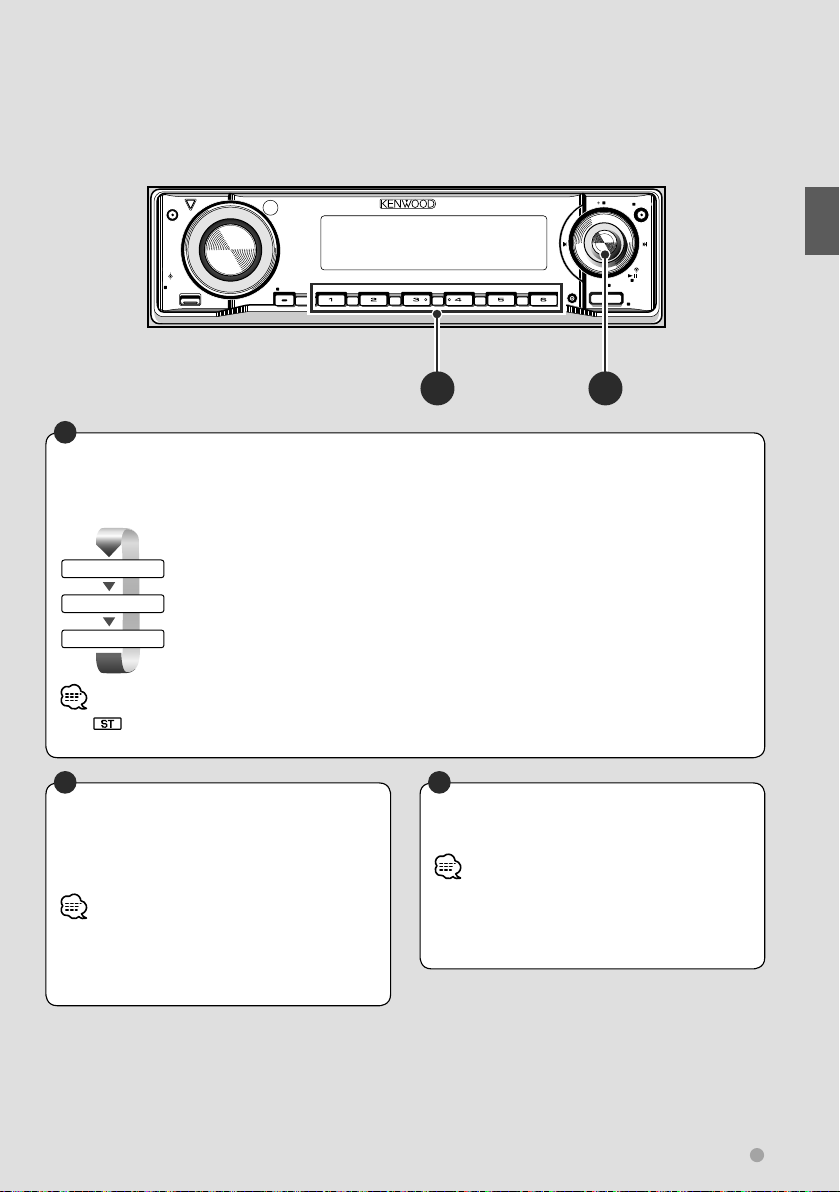
Listening to radio
ATT
TI
FM
SCRL
AME
VOL
AUD
SETUP
MENU
Q
M/S
SCANSTOP
RDM REP
B
Changing the radio band
Move control knob ı up to change the radio
bands as follows:
FM 1
FM 2
FM 3
• The indicator turns on during stereo reception.
• For various other tuning methods, refer to <Listening to Radio> (page 36).
FM band 1
FM band 2
FM band 3
B
Selecting a radio station
Move control knob ı left or right to
automatically search for the best reception of a
radio station.
• Depending on the tuning mode, you can change the
frequency step by step, or receive each memorized
radio station sequentially. For further information, refer
to <Tuning mode> (page 37).
Move control knob ı downwards to change the
radio band to AM.
A
Receive a preset radio station
Press a button to select the station memorized.
• To use the preset tuning function with Å, you need
to preset a radio station for each button in advance.
For detail on how to memorize stations, refer to <Auto
memory> (page 36) or <Manual memory> (page 36).
/PTY
DISP
SW
F.SE L
M.RDM
AM
SRC
OFF
BA
Basic Operations
English 19
Page 20
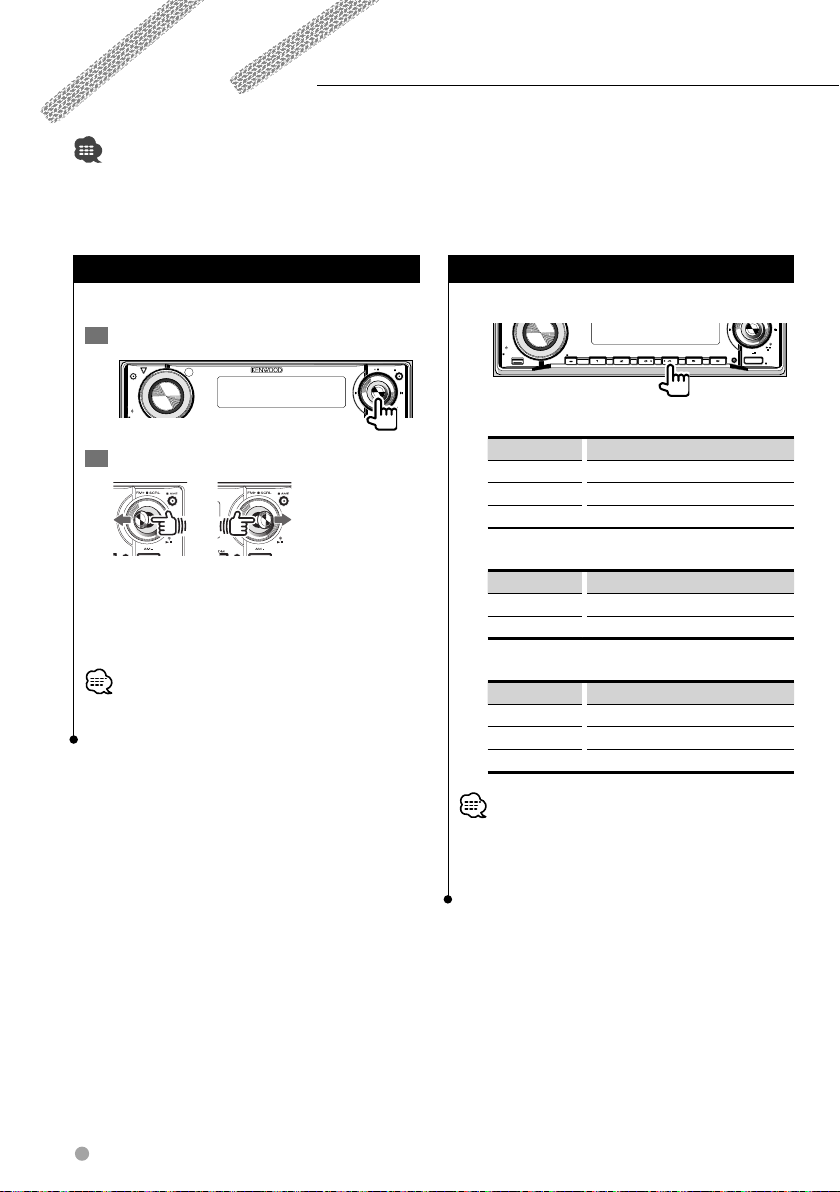
Watching DVD/VCD/Video files
You can play DVD/VCD/Video files using various functions.
• For the basic method of how to watch DVD/VCD/Video files, refer to <Watching DVD/VCD (video CD)/Video (MPEG) files>
(page 14).
• Set the remote controller mode switch to "DVD" mode before starting operation, refer to <Remote Controller mode switch>
(page 58).
Frame-by-frame playback
Plays back by moving frame by frame.
1
Pause playback
FM
ATT
VOL
AUD
2
Play back frame by frame
M/S
Move control knob to the right to move
forward frame by frame.
Move control knob to the left to move
backward frame by frame.
• When playing back a video file, playing frame-by-frame
backward is disabled.
SCRL
SW
AM
Repeat play
Repeats the chapter or track being played.
VOL
AUD
TI
AME
/PTY
DISP
SETUP
While playing DVDs
M/S
SCANSTOP
MENU
Q
RDM REP
F.SEL
M.RDM
Display Status
"TITL REP" Title repeat ON
"CHAP REP" Chapter repeat ON
"REP OFF" Repeat play OFF
While playing VCDs
Display Status
"TRAC REP" Track repeat ON
"REP OFF" Repeat play OFF
While playing video files
Display Status
"FILE REP" File repeat ON
"FOLD REP" Folder repeat ON
"REP OFF" Repeat play OFF
• The VCD repeat play function is enabled when the PBC is
set to OFF.
For further information on PBC setting, refer to <PBC
setup> (page 23).
/PTY
DISP
SW
AM
SRC
OFF
20 KDV-5234
Page 21
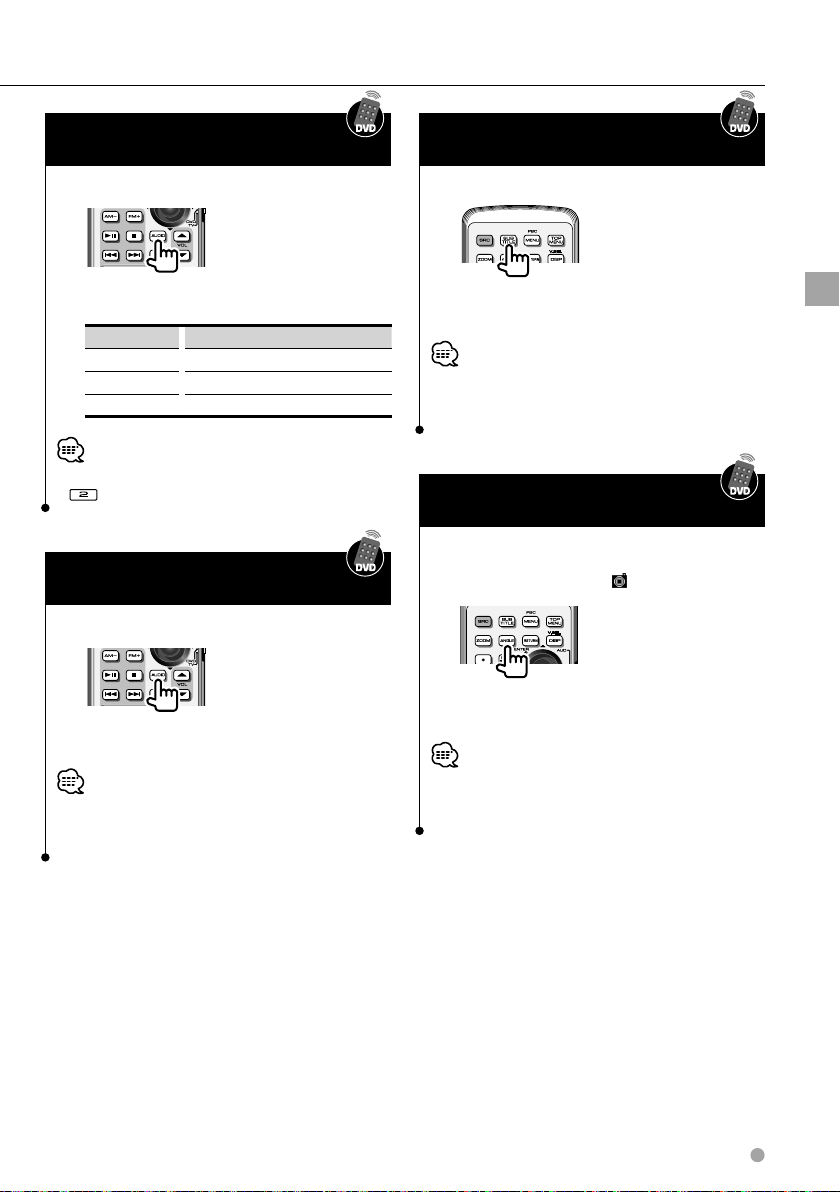
Changing audio channel
(Only for VCD)
Sets up the audio channel.
Changing subtitle language
(Only for DVD)
Changes the subtitle language.
The setting changes as follows each time the
key is pressed.
Display Setting
"LL" Only left audio channel is output.
"RR" Only right audio channel is output.
"ST" Stereo sound is output.
• The audio channel can also be changed by pressing
on the main unit.
Changing sound track language
(Only for DVD)
Changes the sound track language.
The language changes each time the key is
pressed.
• On some discs you cannot change the language using
this button. In this case, change it from the DVD menu or
the DVD setup.
The language changes each time the key is
pressed.
• On some discs you cannot change the subtitle language
using this button. In this case, change it from the DVD
menu or the DVD setup.
Changing viewing angle
(Only for DVD)
Selects a viewing angle.
When the angle mark
The angle changes each time the key is
pressed.
• On some discs you cannot change the angle using this
button. In this case, change it from the DVD menu or the
DVD setup.
...
Watching DVD/VCD/Video files
English 21
Page 22
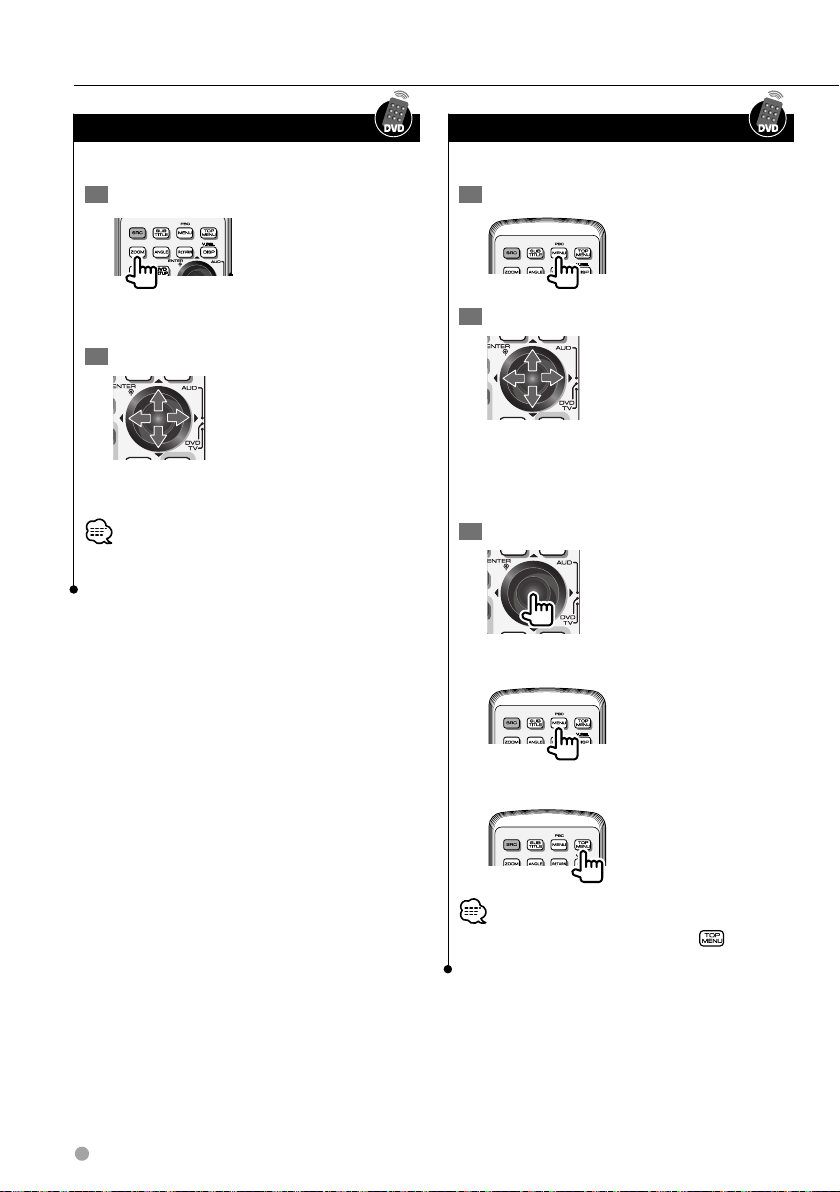
Watching DVD/VCD/Video files
Zoom
Enlarges and displays the screen image.
1
Set the zoom ratio
The magnification ratio changes in 3 steps each
time the button is pressed.
2
Select a display position
The display position moves in the direction of
the arrow pressed.
• Zooming may not be possible with some discs, or zoom
may be canceled in some scenes.
DVD menu (Only for DVD)
Sets the DVD menu.
1
Display a DVD menu
2
Select a feature
The cursor moves in the direction of the arrow
pressed. Move the cursor to the desired feature
For the DVD menu, also refer to the DVD
operation manual.
3
Determine the feature
To cancel the menu …
22 KDV-5234
To return to the first menu feature …
• Switching to the first menu feature with may not be
possible with some discs.
Page 23
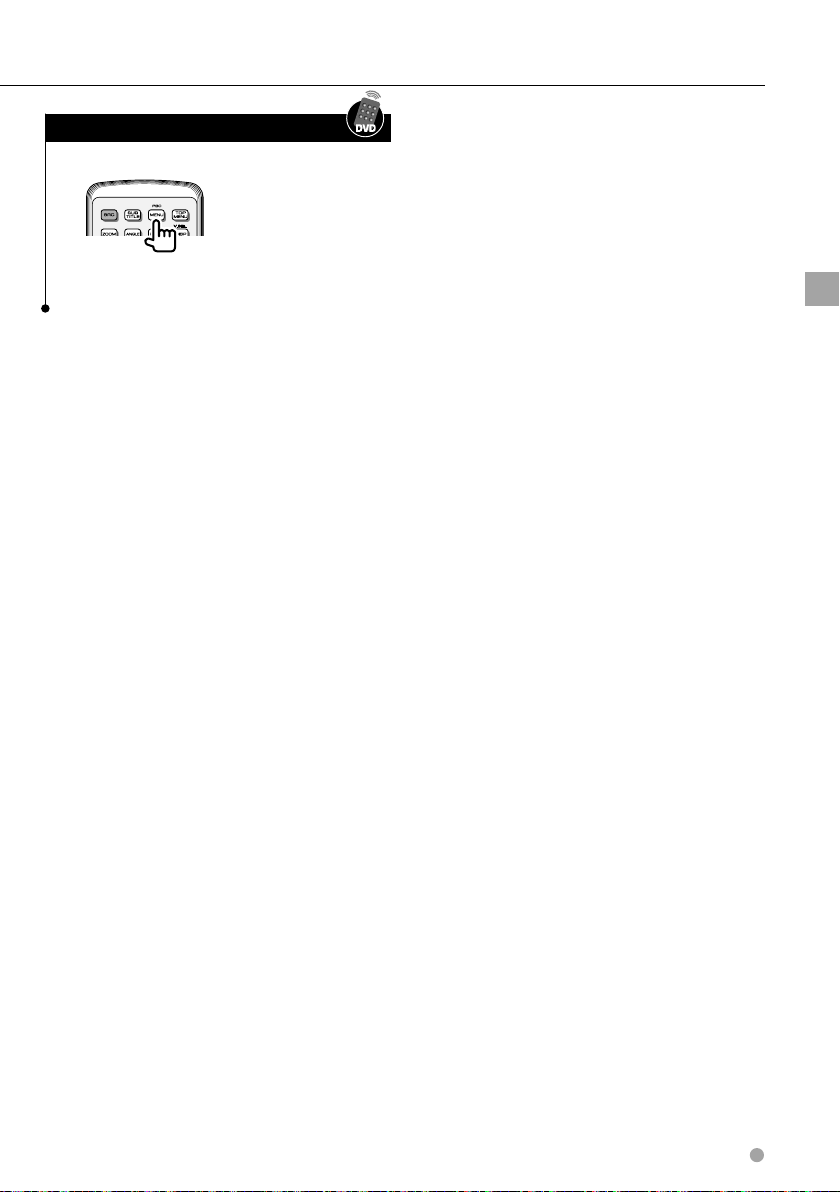
PBC setup (Only for VCD)
Sets up PBC (Play Back Control).
Each time the key is pressed, the PBC function
turns ON/OFF.
Watching DVD/VCD/Video files
English 23
Page 24
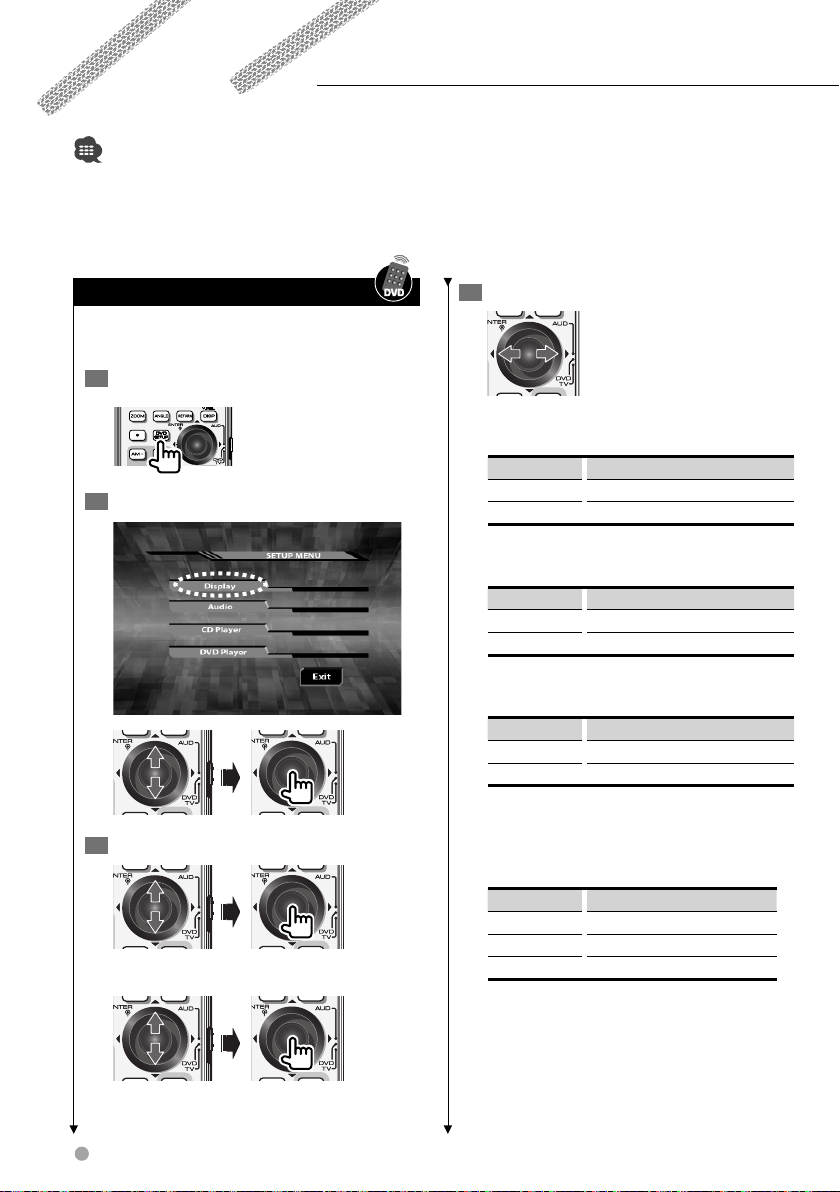
DVD setup
Sets up display (etc.)-related functions.
• For the basic method of how to watch DVD/VCD/Video files, refer to <Watching DVD/VCD (video CD)/Video (MPEG) files>
(page 14).
• Set the remote controller mode switch to "DVD" mode before starting operation, refer to <Remote Controller mode switch>
(page 58).
• Perform this setting without a disc being loaded in this unit.
4
Monitor display setup
Specifies the information etc to be displayed on
the monitor.
1
Set to Setup mode
2
Open the display menu
Set up the features
Status Information
Turns the status and icon display ON/OFF.
Display Setting
"ON"* Displayed
"OFF" Not displayed
Background
Selects one of 2 types of wallpapers.
Display Setting
"Type1"* Type 1
"Type2" Type 2
3
Select features to set
Select additional features for JPEG setup.
24 KDV-5234
Audio Information
Turns text information display ON/OFF.
Display Setting
"ON"* Displayed
"OFF" Not displayed
JPEG SETUP MENU
Display Time
Specifies the length of time for which JPEG
images are displayed.
Display Setting
"Short" Displayed for 10 seconds
"Middle"* Displayed for 20 seconds
"Long" Displayed for 30 seconds
Page 25
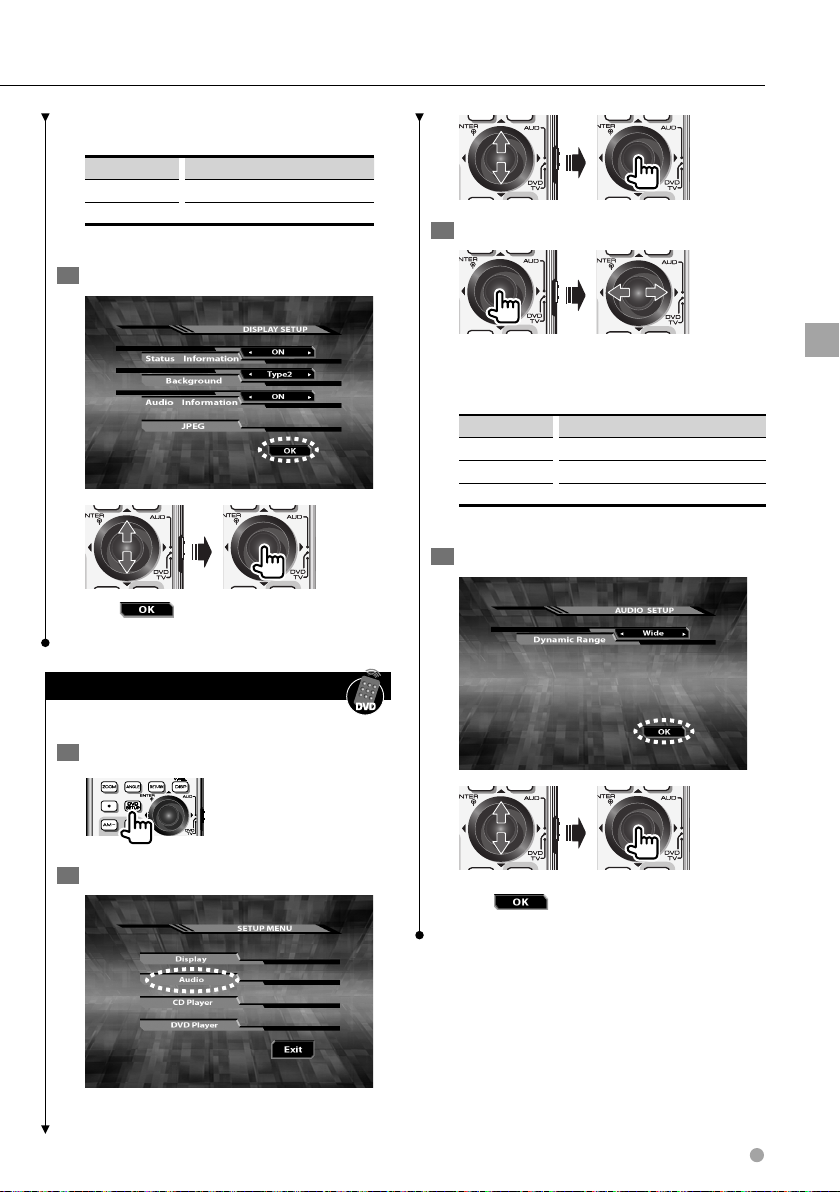
Display Effect
Turns visual effects ON/OFF.
Display Setting
"ON"* Visual effects are added.
"OFF" Visual effects are not added.
* Indicates default configuration status after purchase.
5
Exit the setup
After is selected on each screen the
previous screen appears.
Audio setup
Sets up the DVD audio functions.
1
Set the mode to Setup mode
3
Set up the features
Dynamic Range
Specifies the audio dynamic range when a title
supporting Dolby digital is playing.
Display Setting
"Wide"* Sets to wide range
"Normal"
…
"Midnight" Sets to narrow range
* Indicates default configuration status after purchase.
4
Exit the setup
DVD setup
2
Show the audio menu
After is selected on each screen the
previous screen appears.
English 25
Page 26
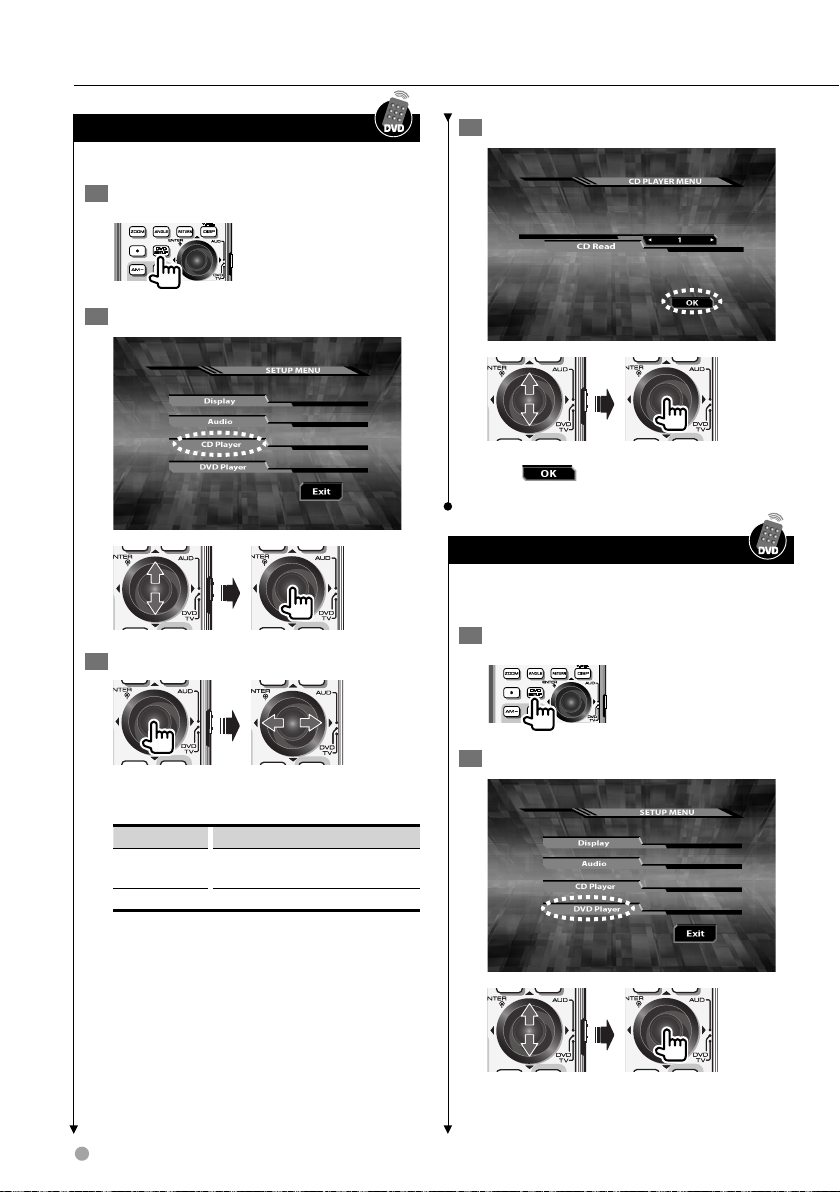
DVD setup
CD player setup
Sets up the CD player for playback.
1
Set to Setup mode
2
Display the CD player menu
3
Set up the features
4
Exit the setup
After is selected on each screen the
previous screen appears.
DVD player setup
Sets up the languages, display, etc. for DVD
playback.
1
Set to Setup mode
CD Read
Specifies the method for reading a CD.
Display Setting
"1"* Audio file discs and music CDs are identified
"2" It overrides to play the disc as a CD.
* Indicates default configuration status after purchase.
26 KDV-5234
automatically.
2
Open the DVD player menu
Page 27

3
Select features to set
Select additional features for language
setup
TV Type
Sets the picture aspect ratio 16:9 according to
the TV type.
Display Setting
16:9 A 16:9 monitor displays a 16:9 picture.
4
Set up the features
Language
Sets up the subtitles displayed, audio, etc. for
DVD playback.
For further information on the setting method,
refer to <Language setup> (page 28).
Parental
Sets up a parental level.
For the setup method, refer to <Parental level
setup/change> (page 29).
Letter Box A 4:3 monitor displays the picture in letter
box style (A black band appears at the top
and bottom of the screen).
Pan Scan A 4:3 monitor displays the picture in Pan
Scan style (The left and right edges of the
picture will be cut off).
5
Exit the setup
DVD setup
After is selected on each screen the
previous screen appears.
English 27
Page 28

DVD setup
Language setup
Sets up the DVD subtitle and audio menu
languages.
1
Display the language menu screen
4
Exit the setup
Refer to <DVD player setup> (page 26).
2
Select language features to set
Display Setting
"Audio Language" Sets the audio language.
"Subtitle Language" Sets the subtitle language.
"Menu Language" Sets the menu language.
3
Enter a language code
For the language code, refer to <DVD language
codes> (page 73).
Display Setting
"Original" Sets the DVD's original language (only when
setting an audio language).
"Return" Cancels the setup and returns to the previous
screen.
"Clear" Clears the code entered.
After and are selected on
each screen the previous screen appears.
28 KDV-5234
Page 29

Parental level setup/change
Changes the parental level and password for discs
and scenes.
1
Display the Parental screen
Refer to <DVD player setup> (page 26).
When setting it for the second time and after,
the message "Input Code No." will be displayed.
2
Enter a 4-digit password, and select
3
Select features to set
Code No.
This needs to be entered when changing the
password for the parental level.
Enter a 4-digit password, and select
4
Exit the setup
After and are selected on
each screen the previous screen appears.
.
Level
Set the parental level.
Display Setting
"OFF" Parental level is not set.
"1" Parental level High
…
…
"8" Parental level Low
• Resetting this unit will clear, the parental level and
password.
•
Some discs may require you to enter a password before
a scene appears that has a parental level higher than
specified. In this case, the playback resumes when you
enter the password.
•
If the disc being played has no parental level, playback is
not restricted.
English 29
DVD setup
Page 30

Listening to Music Discs & Audio Files
You can play CDs and audio files using various functions of this unit and the optional disc changer.
• For the basic operation of how to listen to CDs and audio files, refer to <Listening to CDs and audio files> (page 16).
Disc/Folder search
(Only for audio files and disc changers)
Selects a disc or folder to play.
• The disc search is enabled when the disc changer
(optional accessory) is used.
• For further information on folder search, refer to <Audio
files> (page 62).
Repeat play
Repeatedly plays back the track being played or
the tracks/music files in a disc/folder.
VOL
AUD
SETUP
M/S
SCANSTOP
MENU
Q
RDM REP
F.SEL
Pressing the button turns the following
functions ON/OFF in the following order.
While playing CDs
Display Status
"TRAC REP" Track repeat ON
"DISC REP"* Disc repeat ON
"REP OFF" Repeat play OFF
* Only for disc changer
While playing audio files
Display Status
"FILE REP" File repeat ON
"FOLD REP" Folder repeat ON
"REP OFF" Repeat play OFF
/PTY
DISP
SW
AM
M.RDM
SRC
OFF
Scan play
Searches for a track/file by scanning the first 10
seconds of each track/file in a disc/folder.
1
Start scan play
VOL
AUD
SETUP
TRAC SCN
FILE SCN
2
When you get to a track/file you want to
M/S
SCANSTOP
MENU
Q
RDM REP
(while playing a CD)
(while playing an audio file)
F.SEL
M.RDM
hear ...
VOL
AUD
SETUP
M/S
SCANSTOP
MENU
Q
RDM REP
F.SEL
M.RDM
Scanning ends and playback of the track/file
starts.
• After all tracks/files are scanned and played, the scan play
ends automatically.
/PTY
DISP
SW
AM
SRC
OFF
/PTY
DISP
SW
AM
SRC
OFF
30 KDV-5234
Page 31

#
: Press for # seconds.
Random play
Performs random playback of the tracks/files in a
CD/folder.
VOL
AUD
SETUP
DISC RDM
FOLD RDM
M/S
SCANSTOP
MENU
Q
RDM REP
(while playing a CD)
(while playing an audio file)
F.SEL
M.RDM
/PTY
DISP
SW
AM
SRC
OFF
Each time the button is pressed, the random
play mode is alternately turned ON/OFF.
• Move control knob to the right to randomly select the
next track/file.
Magazine random play
(Only for disc changer)
Randomly plays the tracks in the discs inside the
disc changer.
VOL
AUD
SETUP
M/S
SCANSTOP
MENU
Q
RDM REP
F.SEL
M.RDM
/PTY
DISP
SW
AM
SRC
OFF
Title/Text scroll
Scrolls titles/text.
• The following title/text can be scrolled.
- Disc titles/Track titles
- Song titles/Album titles/Folder names/File names
• Titles/text displayed on the monitor will not scroll with
this operation.
• If "DISP" is set to "OFF" in the <Menu setup> (page 50),
the display may be turned off during scrolling.
Listening to Music Discs & Audio Files
MGZN RDM
Each time the button is pressed, the magazine
random play mode is alternately turned ON/
OFF.
• Move control knob to the right to randomly select the
next track/file.
English 31
Page 32

Select Mode
You can select a desired audio file or video file/picture by specifying a file number or folder name. Unlike
the disc search and folder search, the file to be played will not change until the file/the folder is confirmed.
• In select mode, audio files, video files, and picture files can only be operated during playback.
Select mode
1
Set to Select mode
VOL
AUD
SETUP
FILE SEL
2
Select the Select mode
VOL
AUD
SETUP
M/S
SCANSTOP
MENU
Q
MENU
Q
RDM REP
F.SEL
M/S
SCANSTOP
RDM REP
F.SEL
The select mode changes in the following
order each time the button is pressed.
Display Setting
"FILE SEL" File select mode
"FLD SEL1" Folder select 1 mode
"FLD SEL2" Folder select 2 mode
Normally Select mode OFF
3
Select a file or folder
For detailed operation methods, refer to <File
select> (page 32), <Folder select 1> (page 33),
and <Folder select 2> (page 33).
• During <Scan play> (page 34) or <Random play> (page
35), you cannot select the file select mode.
•
For details on how to use the select mode, refer to
<Audio files> (page 62).
•
Titles can be scrolled even in the select mode. For further
information, refer to <Title/Text scroll> (page 31).
/PTY
DISP
SW
AM
M.RDM
SRC
OFF
/PTY
DISP
SW
AM
M.RDM
SRC
OFF
File select
Selects a file from a folder being played according
to a specified file number.
1
Set to the file select mode
The name of the first file in the folder is
displayed.
For details on how to select the mode, refer to
<Select mode> (page 32).
2
Enter a file number
Control knob operation Increment/decrement file
Up +10
Down –10
Right +1
Left – 1
The name of the file whose file number you
entered is displayed.
3
Play the file displayed
ATT
VOL
AUD
number
TI
FM
SCRL
AME
/PTY
M/S
DISP
SW
AM
32 KDV-5234
Page 33

Folder select 1
Searches for a folder in the order of the media
directory. This method is useful if audio files are
sorted in folders by category and artist.
Folder select 2
Selects folders in their order.
Only folders containing playable audio files are
displayed.
1
Set to the folder select 1 mode
For details on how to select the mode, refer to
<Select mode> (page 32).
2
Select a folder
To select a folder in the same directory ...
Each time you move the knob to the left
moves you to the previous folders and moving
the knob to the right moves moving to the
following folders.
To move to another directory ...
Each time you move the knob up moves you
to the next lower folder level and moving the
knob down moving to the next higher folder
level.
To move back to the 1st level ...
VOL
AUD
SETUP
M/S
SCANSTOP
MENU
Q
RDM REP
F.SEL
M.RDM
1
Set to the folder select 2 mode
For details on how to select the mode, refer to
<Select mode> (page 32).
2
Select a folder
Each time you move the knob to the left
moves you to the previous folders and moving
the knob to the right moves you can move to
the following folders.
To display the name of files contained in the
folder shown ...
Select Mode
Each time the knob is moved up, the next
higher level folder names are displayed. While
higher level folders are displayed, "*" appears.
If the knob is moved down, the next lowerlevel folder names are displayed.
3
Play the folders displayed
TI
FM
SCRL
/PTY
DISP
SW
AM
SRC
OFF
ATT
VOL
AUD
M/S
AME
/PTY
DISP
SW
AM
3
Plays the folder displayed
ATT
VOL
AUD
M/S
TI
FM
SCRL
AME
/PTY
DISP
SW
AM
the folder playing is the folder currently selected (not
marked "
"). The folder currently selected will not
*
change.
English 33
• Even when the next higher level folder name is displayed,
Page 34

Watching picture files
You can display picture files using various functions.
• For the basic method of how to view picture files, refer to <Viewing picture (JPEG) files> (page 18).
Repeat play
Repeatedly displays the picture file being
watched or the files in a folder.
VOL
AUD
SETUP
Pressing the button turns the following
functions ON/OFF in the order given below.
Display Status
"FILE REP" File repeat ON
"FOLD REP" Folder repeat ON
"REP OFF" Repeat play OFF
M/S
SCANSTOP
MENU
Q
RDM REP
F.SEL
M.RDM
Scan play
Displays and scans pictures in a folder for 10
seconds one at a time.
1
/PTY
DISP
SW
AM
SRC
OFF
Start scan play
VOL
AUD
SETUP
2
From a desired file ...
VOL
AUD
SETUP
FILE SCN
MENU
Q
MENU
Q
M/S
SCANSTOP
RDM REP
F.SEL
M.RDM
M/S
SCANSTOP
RDM REP
F.SEL
M.RDM
/PTY
DISP
SW
AM
SRC
OFF
/PTY
DISP
SW
AM
SRC
OFF
The scan play ends and playback starts from
the file.
• After all files are scanned and played, the scan play ends
automatically.
34 KDV-5234
Page 35

Random play
Performs random display of the picture files in the
displayed folder.
VOL
AUD
SETUP
M/S
SCANSTOP
MENU
Q
RDM REP
F.SEL
M.RDM
/PTY
DISP
SW
AM
SRC
OFF
Rotate/flip a picture
Rotates or flips a picture.
Rotate to the right
FOLD RDM
The random play mode is turned ON/OFF
alternately each time the button is pressed.
• Move control knob to the right to randomly select the
next file.
Stop display
Stop displaying picture files.
Resume display
Resumes display from the position where
display was stopped.
• Press the key twice to display the pictures from the
beginning of the disc.
• Press the
Press control knob to resume display.
button of the unit can also stop display.
Each time the button is pressed, the picture
rotates 90 degrees clockwise.
Rotate to the left
Each time the button is pressed, the picture
rotates 90 degrees counterclockwise.
Flip horizontally
Press again to restore to the previous picture.
Flip vertically
Press again to restore to the previous picture.
Watching picture files
English 35
Page 36

Listening to Radio
Receives FM/AM broadcasts. You can memorize up to 6 stations in each radio band.
• For the basic method of how to listen to FM/AM broadcasts, refer to <Listening to radio> (page 19).
Auto memory
Scans to automatically memorize stations with
the best reception.
1
Select a radio band
2
Start auto memory
TI
FM
SCRL
ATT
VOL
AUD
A-MEMORY
M/S
• The auto memory ends after 6 stations have been
memorized or the whole frequency has been scanned.
• When the <AF (Alternative Frequency)> (page 50) is ON,
only RDS stations are put in the memory.
• When Auto Memory Entry is performed in the FM2 band,
the RDS stations preset in the FM1 band are not entered
into the memory.
Likewise, when Auto Memory Entry is performed in the
FM3 band, the RDS stations preset in FM1 or FM2 are not
entered into the memory.
AME
/PTY
DISP
SW
AM
Manual memory
Memorizes the stations received.
1
Select a radio band
2
Select a radio station
3
Select a button (1-6) to preset
VOL
AUD
SETUP
FM1-92.1 3
M/S
SCANSTOP
MENU
Q
RDM REP
F.SEL
M.RDM
ch
• This function is useful to memorize a station that cannot
be memorized with the auto memory function.
/PTY
DISP
SW
AM
SRC
OFF
36 KDV-5234
Page 37

#
: Press for # seconds.
Tuning mode
Sets a tuning mode for selecting stations.
1
Set to the menu mode
VOL
AUD
SETUP
MENU
2
Select the tuning mode feature
3
Select a tuning mode
There are three types in the tuning mode.
Display Setting
"AUTO 1" Receives stations with the best reception.
"AUTO 2" Receives the stations memorized. (Auto 2)
"MANUAL" Switches the receiving frequencies up and
4
Exit menu mode
VOL
AUD
SETUP
M/S
SCANSTOP
MENU
Q
RDM REP
(Auto 1)
down a step at a time. (Manual)
M/S
SCANSTOP
MENU
Q
RDM REP
F.SEL
F.SEL
M.RDM
AUTO 1
AUTO 2
MANUAL
M.RDM
Mono Mode (when receiving FM broadcast only)
If you select mono mode when the condition
of receiving FM stereo broadcasting is poor, the
noise may be reduced and may become much
easier to listen to.
/PTY
DISP
SW
AM
SRC
OFF
/PTY
DISP
SW
AM
SRC
OFF
1
Set to the menu mode
VOL
AUD
SETUP
MENU
2
Select the mono mode feature
M/S
SCANSTOP
MENU
Q
RDM REP
3
Turn mono mode ON/OFF
MONO ON
MONO OFF
4
Exit menu mode
VOL
AUD
SETUP
(ON)
(OFF)
M/S
SCANSTOP
MENU
Q
RDM REP
/PTY
DISP
SW
AM
F.SEL
M.RDM
SRC
OFF
MONO
Listening to Radio
/PTY
DISP
SW
AM
F.SEL
M.RDM
SRC
OFF
English 37
Page 38

RDS Control
Controls the reception RDS broadcast station programs.
Traffic Information
Changes to traffic information automatically
when a traffic bulletin starts even when you are
not listening to the radio.
ATT
VOL
AUD
TI
TI
Each time the button is pressed, the Traffic
information function turns ON/OFF.
When a traffic bulletin starts, "TRAFFIC" is
displayed and the audio changes to traffic
information.
Receiving other traffic information stations
• During reception of an AM station when the Traffic
Information function is turned ON, the frequency
changes to an FM station.
• During reception of traffic information the adjusted
volume is automatically remembered, and the next time
the audio changes to traffic information, the volume
automatically becomes the remembered volume.
• Traffic information can be switched when it is on the
Tuner Source. However, you cannot switch the Traffic
information during reception of the Traffic bulletin
switched from the source other than the Tuner.
38 KDV-5234
M/S
(ON)
(Traffic information is not
received)
PTY (Program Type)
Selects the Program Type and searches for a
station.
1
TI
FM
SCRL
AME
/PTY
DISP
SW
AM
Enter PTY mode
ATT
VOL
AUD
SPEECH
PTY
2
Select the Program Type
M/S
Each time the button is pressed, the type
changes in the following order.
No Program Type Display
1 Speech "SPEECH"
2 Music "MUSIC"
3 News "NEWS"
4 Current Affairs "AFFAIRS"
5 Information "INFO"
6 Sport "SPORT"
7 Education "EDUCATE"
8 Drama "DRAMA"
9 Culture "CULTURE"
10 Science "SCIENCE"
11 Varied "VARIED"
12 Pop Music "POP M"
13 Rock Music "ROCK M"
14 Easy Listening Music "EASY M"
15 Light Classical "LIGHT M"
16 Serious Classical "CLASSICS"
17 Other Music "OTHER M"
18 Weather "WEATHER"
19 Finance "FINANCE"
20 Children’s programs "CHILDREN"
TI
FM
SCRL
AME
/PTY
DISP
SW
AM
Page 39

#
: Press for # seconds.
No Program Type Display
21 Social Affairs "SOCIAL"
22 Religion "RELIGION"
23 Phone In "PHONE IN"
24 Travel "TRAVEL"
25 Leisure "LEISURE"
26 Jazz Music "JAZZ"
27 Country Music "COUNTRY"
28 National Music "NATION M"
29 Oldies Music "OLDIES"
30 Folk Music "FOLK M"
31 Documentary "DOCUMENT"
3
Search for a station with the selected
Program Type
When you want to search for other stations
4
Exit PTY mode
ATT
Program Type Preset
Putting the Program Type in the Preset button
memory and quick recall.
Presetting the Program Type
1
Select the Program Type to preset
Refer to <PTY (Program Type)> (page 38).
2
Preset the Program Type
VOL
AUD
SETUP
M/S
SCANSTOP
MENU
Q
RDM REP
F.SEL
Recalling a preset Program Type
1
Enter PTY mode
Refer to <PTY (Program Type)> (page 38).
2
Recall the Program Type
VOL
AUD
SETUP
TI
FM
SCRL
AME
M/S
SCANSTOP
MENU
Q
RDM REP
F.SEL
/PTY
DISP
SW
AM
M.RDM
SRC
OFF
/PTY
DISP
SW
AM
M.RDM
SRC
OFF
RDS Control
VOL
AUD
M/S
/PTY
DISP
SW
AM
• This function cannot be used during a traffic bulletin or
AM reception.
• Speech and Music include the Program type shown
below.
Music: No.12 — 17, 26 — 30
Speech: No.3 — 11, 18 — 25, 31
• The Program Type can be put in the [1] — [6] button
memory and recalled quickly. Refer to the <Program Type
Preset> (page 39).
• You can change the display language. Refer to
<Changing Language for PTY Function> (page 40).
• When the selected Program Type is not found, "NO PTY"
is displayed. Select another Program Type.
English 39
Page 40

RDS Control
#
: Press for # seconds.
Changing Language for PTY Function
Selects the Program Type display language.
1
Enter PTY mode
Refer to <PTY (Program Type)> (page 38).
2
Enter Changing Language mode
ATT
VOL
AUD
3
Select the language
Display Language
"ENGLISH" English
"FRENCH" French
"SWEDISH" Swedish
"GERMAN" German
4
Exit Changing Language mode
ATT
Radio Text Scroll
Scrolling the displayed radio text.
TI
FM
SCRL
AME
• If "DISP" is set to "OFF" in the <Menu setup> (page 50),
/PTY
DISP
TI
FM
SCRL
AME
the display may be turned off during scrolling.
VOL
AUD
40 KDV-5234
/PTY
DISP
Page 41

TEL Mute Control
The audio system automatically mutes when a call comes in.
TEL Mute
When a call comes in
CALL
The audio system pauses.
Listening to the audio during a call
VOL
AUD
SETUP
M/S
SCANSTOP
MENU
Q
RDM REP
F.SEL
M.RDM
The "CALL" display disappears and the audio
system comes back ON.
When the call ends
Hang up the phone.
The "CALL" display disappears and the audio
system sound comes back ON.
• To use the TEL Mute feature, you need to hook up
the MUTE wire to your telephone using a commercial
telephone accessory. Refer to <Connections> (page 76).
/PTY
DISP
SW
AM
SRC
OFF
TEL Mute Control
English 41
Page 42

TI
FM
SCRL
TI
FM
SCRL
Audio Control
Sets up sound effects, such as equalizer and speaker settings.
Detailed audio control
The following features can be set up under audio
control.
Display Setting
"R-VOL" Adjusts the volume of the rear speakers.
(Adjustable range: 0 – 35)
"SW L" Adjusts the volume of the subwoofers.
(Adjustable range: -15 – +15)
"BAS L" Adjusts the bass volume.
"MID L" Adjusts the middle volume.
"TRE L" Adjusts the treble volume.
"BAL" Adjusts the volume balance between the left
and the right.
"FAD" Adjusts the volume balance between the front
and the rear.
• For the setup method, refer to <Adjusts sound quality
and others> (page 13).
• Bass, Middle, and Treble can be set up for each source.
• "R-VOL" can be adjusted when the dual zone function is
set to ON.
"SW L" and "FAD" cannot be adjusted if the dual zone
function is set to ON.
For further information on the dual zone function, refer
to <Audio setup> (page 44).
• "SW L" can be adjusted if "SWPRE" is set to "SW" in the
menu setup while the subwoofer output is set to ON.
For details on how to set up "SWPRE", refer to <Menu
setup> (page 50), and for subwoofer output, refer to
<Subwoofer output control> (page 45).
• "SW L" cannot be adjusted if "SWPRE" is set to "AV".
In addition, you can set bass, mid-range, and
treble adjustments in more details.
1
Start the detailed settings
BAS L
ATT
VOL
AUD
SETUP
BAS F
2
Select the adjusting features
ATT
VOL
AUD
SETUP
MID L
/
M/S
SCANSTOP
MENU
Q
MENU
Q
RDM REP
MID F
/
M/S
SCANSTOP
RDM REP
TRE L
/
F.SEL
M.RDM
TRE
/
F.SEL
M.RDM
Each time the knob is pressed, the type
changes in the following order.
When pressing with "BAS L"
Display Setting description
"BAS F" Central frequency of bass range to adjust
"BAS Q" Bass quality factor
"B EX" Bass central frequency extension
When pressing with "MID L"
Display Setting description
"MID F" Central frequency of mid-range to adjust
"MID Q" Mid-range quality factor
AME
/PTY
DISP
SW
AM
SRC
AME
/PTY
DISP
SW
AM
SRC
42 KDV-5234
When pressing with "TRE L"
Display Setting description
"TRE" Central frequency of treble range to adjust
Page 43

3
TI
FM
SCRL
Adjust each feature
ATT
#
: Press for # seconds.
TI
FM
SCRL
AME
VOL
AUD
SETUP
M/S
SCANSTOP
MENU
Q
RDM REP
F.SEL
M.RDM
/PTY
DISP
SW
AM
The setting range of each feature is as follows:
Feature Setting range
BAS F 40/50/60/70/80/100/120/150 (Hz)
BAS Q 1.00/1.25/1.50/2.00
B EX OFF/ON
MID F 0.5/1.0/1.5/2.0 (kHz)
MID Q 1.0/2.0
TRE 10.0/12.5/15.0/17.5 (kHz)
4
Exit the detailed settings
ATT
VOL
AUD
SETUP
M/S
SCANSTOP
MENU
Q
RDM REP
F.SEL
M.RDM
• For each adjustment feature, refer to <Help? Term> (page
68).
• Setting audio control will set the System Q to "USER". For
System Q, refer to <System Q> (page 45).
AME
/PTY
DISP
SW
AM
SRC
Audio Control
English 43
Page 44

TI
FM
SCRL
TI
FM
SCRL
TI
FM
SCRL
Audio Control
Audio setup
Sets up volume offset, dual zone function, etc.
1
Start audio setup
ATT
4
Exit audio setup
ATT
VOL
AUD
AME
SETUP
M/S
SCANSTOP
MENU
Q
RDM REP
F.SEL
M.RDM
AME
/PTY
DISP
SW
AM
SRC
VOL
AUD
SETUP
2
Select features to set
ATT
VOL
AUD
SETUP
M/S
SCANSTOP
MENU
Q
MENU
Q
RDM REP
F.SEL
M.RDM
M/S
SCANSTOP
RDM REP
F.SEL
M.RDM
Each time the knob is rotated, the type
changes in the following order.
Feature Setting range
HPF Specifies the front high-pass filter cutoff
frequency.
HPR Specifies the rear high-pass filter cutoff
frequency.
LPF Specifies the low-pass filter cutoff frequency.
PHAS Specifies the subwoofer phase.
V-OFF Adjusts the volume difference between sources.
LOUD Corrects treble and bass when the volume is low.
AVOUT Specifies the output level of the AV OUT terminal.
2ZON Turns the dual zone function ON/OFF.
3
Set up each feature
ATT
VOL
AUD
SETUP
M/S
SCANSTOP
MENU
Q
RDM REP
F.SEL
M.RDM
/PTY
DISP
SW
AM
SRC
• If a volume offset is set for each source with "V-OFF", the
volume will be nearly the same for all sources when the
source is changed.
AME
• When "2ZON" is ON ("DVD"/"AUX"), you can only set "VOFF" and "LOUD".
• If the dual zone function is used, different sources can be
/PTY
DISP
SW
AM
SRC
output from the front speakers (source of this unit) and
the rear speakers (disc source of this unit or the sound
input to the built-in AUX).
• For "LPF" and "PHAS", the feature "SWPRE" needs to be
set to "SW" (subwoofer) in advance in the menu setup,
and the subwoofer output to ON. For details on how to
set up "SWPRE", refer to <Menu setup> (page 50), and for
subwoofer output, refer to <Subwoofer output control>
(page 45).
• "PHAS" cannot be set up when "LPF" is set to "THRU".
• "AVOUT" can be set when the feature "SWPRE" in <Menu
setup> (page 50) is set to "AV".
Speaker setup
Fine adjust the System Q value to the speakers.
1
Set to STANDBY mode
TI
FM
SCRL
AME
/PTY
DISP
SW
AM
VOL
AUD
SETUP
M/S
SCANSTOP
MENU
Q
RDM REP
F.SEL
M.RDM
/PTY
DISP
SW
AM
SRC
OFF
The setting range of each item is as follows:
Features Setting range
HPF/HPR THRU (Filter Off)/40/60/80/100/120/150/
LPF 50/60/80/100/120 (Hz)/THRU (Filter Off)
PHAS REV (180˚)/NML (0˚)
V-OFF -8 – 0
LOUD OFF/ON
AVOUT -15 – 0
2ZON OFF/DVD/AUX
44 KDV-5234
180/220 (Hz)
STANDBY
Select "STANDBY".
2
Set to the speaker matching mode
TI
FM
SCRL
ATT
VOL
AUD
SETUP
M/S
SCANSTOP
MENU
Q
RDM REP
F.SEL
M.RDM
AME
/PTY
DISP
SW
AM
Page 45

3
Select a speaker
ATT
VOL
AUD
SETUP
M/S
SCANSTOP
MENU
Q
RDM REP
F.SEL
M.RDM
Each time the knob is rotated, the indication
changes in the following order.
Display Speaker type
"SP OFF" OFF
"SP 5/4" For 5 & 4 in. speakers
"SP 6*9/6" For 6 & 6x9 in. speakers
"SP OEM" For OEM speakers
4
Exit the speaker matching mode
ATT
#
: Press for # seconds.
TI
FM
SCRL
AME
/PTY
DISP
SW
AM
• The System Q can be set for each source.
•
The System Q value varies depending on the settings
made in the <Speaker setup> (page 44). Perform the
<Speaker setup> in advance.
•
"USER" is the value that was set the <Adjusts sound
quality and others> (page 13).
•
If the System Q setting is changed, the values ("BAS L",
"MID L", and "TRE L") set in the <Adjusts sound quality and
others> are replaced with the System Q value.
Subwoofer output control
Turns the subwoofer output ON/OFF.
TI
FM
SCRL
AME
SW OFF
(Subwoofer ON)SW ON
(Subwoofer OFF)
VOL
AUD
SETUP
M/S
SCANSTOP
MENU
Q
RDM REP
AM
F.SEL
M.RDM
System Q
Shows the equalizer curve for the song being
played.
1
Select the desired source
VOL
AUD
SETUP
2
Recall the System Q
VOL
AUD
SETUP
Each time the button is pressed, the type
changes in the following order.
Display Setting
"USER" User
"ROCK" Rock
"POPS" Pops
"EASY" Easy
"TOP40" Top 40
"JAZZ" Jazz
"NATURAL" Natural
M/S
SCANSTOP
MENU
Q
MENU
Q
RDM REP
M/S
SCANSTOP
RDM REP
AM
F.SEL
M.RDM
SRC
AM
F.SEL
M.RDM
SRC
/PTY
DISP
SW
• Cannot be set when the dual zone function is activated.
• The subwoofer can be turned ON/OFF when the feature
"SWPRE" in <Menu setup> (page 50) is set to "SW"
(subwoofer).
/PTY
DISP
SW
OFF
Audio Control
/PTY
DISP
SW
OFF
English 45
Page 46

Display Control
Set information to be shown on the display, select a file to play while watching the monitor, and detach/
attach the panel.
Selecting display information
Changes the information to be shown on the
display.
1
Start display selection
ATT
VOL
AUD
DISP SEL
2
Select display information
M/S
Each time the button is pressed, the type
changes in the following order.
In STANDBY/AUX
Display Setting
"SRC NAME" "STANDBY"/AUX name
"CLOCK" Clock
While receiving FM/AM and traffic
information
Display Setting
"FREQ/PS" Program Service name or Frequency (FM)
"R-TEXT" Radio text, Program Service name or
Frequency (FM)
"FREQ" Frequency indication (AM)
"CLOCK" Clock
FM
AM
While playing CDs
Display Setting
"D-TITLE"* Disc title
"T-TITLE"* Track title
"P-TIME" Track number & Play time
TI
SCRL
AME
"A-TIME"* Disc play time
"R-TIME"* Remaining disc time
/PTY
DISP
SW
"CLOCK" Clock
* If not registered, play time is displayed instead.
* Not displayed with CD changer.
While playing audio files/video files/picture
files
Display Setting
"TITLE"** Song title & Artist name
"ALBUM"*** Album title & Ar tist name
"FOLDER" Folder name
"FILE" File names
"P-TIME" Track number & Play time
"V-LAVEL"* Volume label
"CLOCK" Clock
* Video files or picture files cannot be displayed.
* If not registered, play time is displayed instead.
* The play time is displayed while playing WMA files.
While playing DVDs
Display Setting
"C-TIME" Chapter play time
"T-TIME" Title play time
"R-TIME" Remaining disc time
"TNO:CNO" Title/Chapter number
"V-LABEL" Volume label
"CLOCK" Clock
46 KDV-5234
Page 47

While playing VCDs
Display Setting
"P-TIME"* Scene/Track play time
"S-TIME"* Scene play time
"A-TIME"* Disc play time
"R-TIME"* Remaining disc time
"V-LABEL" Volume label
"CLOCK" Clock
* Can be displayed when the PBC function is OFF.
* Can be displayed when the PBC function is ON.
3
Exit display selection
ATT
#
: Press for # seconds.
TI
FM
SCRL
AME
VOL
AUD
M/S
/PTY
DISP
SW
AM
Display Control
English 47
Page 48

Display Control
Monitor information display &
file selection
Displays information on the disc source being
played, and selects a file to be played.
1
Display source information
Information on the source is displayed on the
monitor.
This information remains displayed until an
image is displayed on the monitor.
!
"
"
#
! Media information
Play time and text information is displayed.
" Status information
Play function setting status is displayed.
# Source information display
Receiving frequency, band, number of
channels, etc. are displayed during radio
reception.
Play time, title/track/chapter number, setting
status of each function, etc. are displayed
while playing DVDs, etc.
2
Display disc and file information
You can select the information to show
when "∞" and "5" are displayed.
3
Display the file list
Audio file, movie file, or picture file list is
displayed.
4
Select a file to play from the list
Information on the disc and the file is displayed.
Depending on discs, you can switch the
displayed information as you press this button.
48 KDV-5234
• The file list is not displayed if the disc being played does
not have an audio file, movie file, or picture file.
Page 49

Removing operation panel
Removes the operation panel.
Installing operation panel
Installs the operation panel.
1
Open the operation panel
2
Remove the operation panel
Antitheft warning lamp
• Removing the panel turns off the power.
• Since the panel is a precision component, it may be
damaged by shock when exposed to vibration or
dropped. Store the panel with care after removing it.
• Do not store the removed panel in the following places.
- Places exposed to direct sun light
- Places with high humidity
- Dusty places
• This unit is provided with a DSI (Security indicator)
function. If the "DSI" feature is set to "ON" in the <Menu
setup> (page 50), a warning lamp blinks when the panel
is removed for antitheft purposes.
1
Align the operation panel with the main
unit
Push in the panel aligning the hole in the panel
with the shaft at the right of the main unit.
2
Install the operation panel
Push the left side of the panel into the main
unit until it locks.
The panel is now installed and the unit is ready
for use.
English 49
Display Control
Page 50

Menu
Setting up various functions
Menu setup
Sets up various functions for each source.
1
Source switching
VOL
AUD
SETUP
2
Set to the menu mode
VOL
AUD
SETUP
MENU
3
Select features to set
The items displayed vary depending on the
source.
4
Set up each feature
• For details on how to set features followed by a page
number, refer to the page shown.
M/S
SCANSTOP
MENU
Q
MENU
Q
RDM REP
M/S
SCANSTOP
RDM REP
AM
F.SEL
M.RDM
SRC
AM
F.SEL
M.RDM
SRC
Display Setting Setting overview
"CODE SET" Refer to
Sets Security code.
Source
page 52
"BEEP" ON*/OFF Sets beep tone ON/OFF.
"CLK ADJ" Refer to
/PTY
DISP
SW
OFF
"SYNC" ON*/OFF Specifies whether to synchronize
page 54
Sets the clock.
the RDS station time data with
the clock of this unit.
"DSI" ON*/OFF Sets the antitheft warning LED.
"KEY" GRN/RED* Sets the button illumination
/PTY
DISP
SW
OFF
"DISP" ON*/OFF Turns off the display when not
color.
in use.
"DIM" ON*/OFF Adjusts the brightness of
the display according to the
surrounding illumination.
"SWPRE" R*/SW/AV Sets PREOUT output signal.
"AMP" ON*/OFF Specifies whether the built-in
amplifier is turned ON/OFF.
"ZONE2" R*/F Sets the output destination
of the dual zone function sub
source.
"BMS" FLT*
+6/+12/
+18
"BMSF"
NML*/LOW
"AMP CTRL" Refer to
page 55
"NEWS" OFF*/00MIN-
90MIN
Sets the amount of amplification
for the bass range of the
amplifier with BMS function.
Sets the central frequency to
amplify by BMS.
The various settings of LX
amplifier are set.
Sets the time to keep receiving
the news bulletin that is
switched over.
"LO.S" OFF*/ON Only the stations with good
reception will be received during
auto seek tuning.
"AUTO1"/
"AUTO2"/
"MANUAL"
AUTO1*/
AUTO2/
MANUAL
Sets the selection method of the
stations. (Refer to page 37)
"AF " ON */OFF When the condition of receiving
RDS station gets worse,
alternative frequency is received.
(Refer to page 37)
"REG" ON*/OFF The frequency to be switched
over by the AF function is
limited to a certain area.
50 KDV-5234
Page 51

#
: Press for # seconds.
Display Setting Setting overview
"OEM DISP" Refer to
Sets External Display.
page 57
"MONO" OFF*/ON Receives with mono sound.
"ATPS" ON*/OFF When the condition of receiving
traffic information is poor, it
switches to other stations.
"NAME SET" Refer to
Names the AUX source.
page 54
"SCL" AUTO/MANU* Specifies whether the text is
scrolled automatically.
"AUX" OFF*/ON Specifies whether to display
built-in AUX when the source
is selected.
"OFF" ––/20M*/
40M/ 60M
When the standby condition
continues, it automatically turns
the power OFF.
"CD READ" 1*/2 Sets the CD read mode.
"A-
PRESET"
"DEMO" ON*/OFF
Refer to
page 56
Refer to
Registers/recalls audio settings.
Specifies whether to enable
demonstration.
page 53
"M/V" No setting is
Displays Macrovision version.
available
* Indicates the default configuration after purchase.
: Can be set in standby state.
: Can be set in other than standby state.
: Can be set while accessing DVD source.
: Can be set in tuner source.
: Can be set while accessing AUX/AUX EXT source.
: Can be set during FM reception.
Source
• Leave "AUX" set to "OFF" if AUX source is not used.
• Changing "SWPRE" setting will change "AVOUT" setting
value of <Audio setup> (page 44) to "–15".
• "DISP" can be set when "DEMO" is "OFF".
5
Exit menu mode
VOL
AUD
SETUP
M/S
SCANSTOP
MENU
Q
RDM REP
F.SEL
M.RDM
/PTY
DISP
SW
AM
SRC
OFF
• "ZONE2" is displayed while the dual zone function is set
to ON.
• "SWPRE" is displayed when dual zone function is turned
OFF.
• "CD READ" can be set while no disc is inserted in the unit.
• "CLK ADJ" cannot be set if "SYNC" is set to "ON".
• "OFF" setting will not be operative unless "CODE SET" is
performed.
• For further information on each feature, refer to <Help?
Term> (page 68).
Menu
English 51
Page 52

Menu
FM
SCRL
FM
SCRL
FM
SCRL
Setting security code
Sets a security code to prevent theft.
• Before setting a security code, turn off the demonstration
mode. For further information, refer to <Demonstration
setup> (page 53).
• When you activate the Security Code function, it cannot
be released.
Note, your Security Code is the 4-digit number entered in
your "Car Audio Passport" in this package.
1
Set to the menu mode
VOL
AUD
SETUP
M/S
SCANSTOP
MENU
Q
RDM REP
AM
F.SEL
M.RDM
SRC
5
Confirm the entry
ATT
VOL
AUD
SETUP
RE-ENTER
6
Repeat the entry
MENU
Q
M/S
SCANSTOP
CODE : ––––
RDM REP
F.SEL
M.RDM
AME
/PTY
DISP
SW
AM
SRC
Using the same method as in the step 4, enter
the same security code.
7
Confirm the entry
/PTY
DISP
SW
OFF
ATT
VOL
AUD
SETUP
M/S
SCANSTOP
MENU
Q
RDM REP
F.SEL
M.RDM
AME
/PTY
DISP
SW
AM
SRC
MENU
2
Select the security code set feature
3
Start security code setting
ATT
VOL
AUD
SETUP
ENTER
4
Enter a security code
MENU
Q
M/S
SCANSTOP
CODE : ––––
RDM REP
F.SEL
Select the digit to enter.
Select a number to enter.
CODE SET
M.RDM
APPROVED
8
Exit the security code setting
VOL
AUD
SETUP
AME
• If the security code entered in step 6 is different from the
M/S
SCANSTOP
MENU
Q
RDM REP
F.SEL
M.RDM
/PTY
DISP
SW
AM
SRC
OFF
code entered in step 4, you must repeat the procedure
/PTY
DISP
SW
AM
SRC
from step 4.
• Once the security code has been set, the code needs to
be entered every time the reset button is pressed or the
battery is disconnected. For further information, refer to
<Security code entry> (page 53).
• The security code can be set in the STANDBY state. For
the basic method of how to operate the menu, refer to
<Menu setup> (page 50).
52 KDV-5234
Page 53

FM
SCRL
#
: Press for # seconds.
Security code entry
If a security code is set, you must enter the code
the first time you turn the unit on after the reset
button has been pressed or the unit has been
disconnected to the battery of the car.
1
Enter a security code
Select the digit to enter.
Select a number to enter.
Enter the security code set in <Setting security
code> (page 52).
2
Confirm the entry
ATT
VOL
AUD
SETUP
The power turns on.
APPROVED
• If you enter wrong security code, the message
"WAITING#" (# : number of times you entered wrong
code) will be displayed, and you cannot operate the unit
for a certain period of time. Re-enter the code after the
following operation prohibition time is passed.
Number of times for entering
wrong security code
1st time None
2nd time 5 minutes
3rd time 1 hour
4th time 24 hours
M/S
SCANSTOP
MENU
Q
RDM REP
F.SEL
SW
AM
M.RDM
SRC
Operation prohibition
time
Demonstration setup
Demonstrates the functions of this unit.
1
Set to the menu mode
VOL
AUD
SETUP
MENU
2
Select the demonstration feature
M/S
SCANSTOP
MENU
Q
RDM REP
F.SEL
3
Set up the demonstration feature
ATT
VOL
AME
/PTY
DISP
AUD
DEMO OFF
The demonstration function turns ON/OFF
M/S
each time the button is pressed and held down
for 2 seconds or more.
• This setting can be used in the standby state. For the
basic method to operate the menu, refer to <Menu
setup> (page 50).
M.RDM
DEMO
/PTY
DISP
SW
AM
SRC
OFF
TI
FM
SCRL
AME
/PTY
DISP
SW
AM
Menu
English 53
Page 54

Menu
Adjusting the clock
Adjust the clock of this unit.
1
Set to the menu mode
VOL
AUD
SETUP
MENU
2
Select the clock adjustment feature
3
Start clock adjustment
ATT
VOL
AUD
12 : 00
4
Adjust "Hours"
5
Adjust "Minutes"
6
Exit clock adjustment
M/S
SCANSTOP
MENU
Q
RDM REP
M/S
F.SEL
CLK ADJ
AUX name select
Specifies the display to appear when AUX source
is selected.
1
Select the AUX source
/PTY
DISP
SW
AM
M.RDM
SRC
OFF
TI
FM
SCRL
AME
/PTY
DISP
SW
AM
VOL
AUD
SETUP
AUX
2
Set to the menu mode
VOL
AUD
SETUP
MENU
3
Select the name setting feature
M/S
SCANSTOP
/
RDM REP
AUX EXT
M/S
SCANSTOP
RDM REP
F.SEL
F.SEL
M.RDM
M.RDM
NAME SET
MENU
Q
MENU
Q
4
Start name setting
ATT
VOL
AUD
AUX
/
M/S
AUX EXT
Press and hold down the knob until the name
of the AUX source being set is displayed.
5
Select the AUX name
/PTY
DISP
SW
AM
SRC
OFF
/PTY
DISP
SW
AM
SRC
OFF
TI
FM
SCRL
AME
/PTY
DISP
SW
AM
VOL
AUD
SETUP
M/S
SCANSTOP
MENU
Q
RDM REP
• After "Minutes" is adjusted, the clock starts with 00
seconds.
54 KDV-5234
/PTY
DISP
SW
AM
F.SEL
M.RDM
SRC
OFF
Page 55

#
: Press for # seconds.
As you move the knob to the left or right, the
AUX name changes in the following order.
Display
"AUX"/ "AUX EXT"
"DVD"
"PORTABLE"
"GAME"
"VIDEO"
"TV"
6
Exit the name set
VOL
AUD
SETUP
M/S
SCANSTOP
MENU
Q
RDM REP
F.SEL
M.RDM
/PTY
DISP
SW
AM
SRC
OFF
• If no operation is made for ten seconds, the name
displayed at that moment is selected.
• For the AUX input using CA-C1AX/CA-C2AX, the <AUX
name select> cannot be set.
LX amplifier control
The connected optional LX amplifier is controlled
from this unit.
1
Set to the menu mode
VOL
AUD
SETUP
M/S
SCANSTOP
MENU
Q
RDM REP
F.SEL
M.RDM
/PTY
DISP
SW
AM
SRC
OFF
3
Start the amplifier controlling feature
ATT
VOL
AUD
M/S
Press until the controlling feature is displayed.
4
Select the amplifier controlling feature for
setting
5
Set the amplifier controlling feature
6
Exit the amplifier control
VOL
AUD
SETUP
• For details of amplifier control features, refer to the
operation manual of the LX amplifier.
• LX amplifier control can be set only when the LX
amplifier is connected to this unit.
M/S
SCANSTOP
MENU
Q
RDM REP
F.SEL
M.RDM
TI
FM
SCRL
AME
/PTY
DISP
SW
AM
/PTY
DISP
SW
AM
SRC
OFF
MENU
2
Select the amplifier controlling feature
AMP CTRL
Menu
English 55
Page 56

Menu
Audio preset
Memorizes the audio settings. These will be
retained even when the reset button is pressed.
1
Set up audio control settings to be
memorized
Refer to <Detailed audio control> (page 42)
and <Audio setup> (page 44).
2
Set to the menu mode
VOL
AUD
SETUP
MENU
3
Select the Audio preset feature
4
Set to Audio preset mode
ATT
M/S
SCANSTOP
MENU
Q
RDM REP
F.SEL
A-PRESET
M.RDM
7
Exit the audio preset mode
VOL
AUD
SETUP
M/S
SCANSTOP
MENU
Q
RDM REP
F.SEL
M.RDM
/PTY
DISP
SW
AM
SRC
OFF
• The settings cannot be memorized by source.
Only 1 set of audio control settings can be memorized.
• You can memorize the features in <Detailed audio
control> and <Audio setup>. Note, however, that the
/PTY
DISP
SW
AM
SRC
OFF
TI
FM
SCRL
AME
values set for "R-VOL", "BAL", "FAD", "AVOUT" and "2ZON"
will not be memorized.
VOL
AUD
RECALL
5
Show the memory
6
Memorize the audio control settings
ATT
VOL
AUD
MEMORY
56 KDV-5234
/PTY
M/S
MEMORY
M/S
DISP
SW
AM
TI
FM
SCRL
AME
/PTY
DISP
SW
AM
Page 57

Recalling audio preset values
Call the values memorized in the Audio preset
memory.
1
Source switching
#
: Press for # seconds.
• If audio preset is recalled, the values set in <Detailed
audio control> and <Audio setup> will be overwritten by
the memorized values.
VOL
AUD
SETUP
2
Set to the menu mode
VOL
AUD
SETUP
MENU
3
Select the Audio preset feature
M/S
SCANSTOP
MENU
Q
MENU
Q
RDM REP
M/S
SCANSTOP
RDM REP
4
Set to Audio preset mode
ATT
VOL
AUD
RECALL
5
Recall the audio control settings
ATT
VOL
AUD
M/S
M/S
F.SEL
F.SEL
A-PRESET
/PTY
DISP
SW
AM
M.RDM
SRC
OFF
/PTY
DISP
SW
AM
M.RDM
SRC
OFF
External Display Control
1
Set to the menu mode
VOL
AUD
SETUP
MENU
2
Select the External Display
M/S
SCANSTOP
MENU
Q
RDM REP
F.SEL
M.RDM
OEM DISP
/PTY
DISP
SW
AM
SRC
OFF
3
Set the display
TI
FM
SCRL
AME
/PTY
DISP
SW
AM
TI
FM
SCRL
AME
Menu
/PTY
DISP
SW
AM
RECALL
6
Exit the audio preset mode
VOL
AUD
SETUP
M/S
SCANSTOP
MENU
Q
RDM REP
/PTY
DISP
SW
AM
F.SEL
M.RDM
SRC
OFF
English 57
Page 58

Remote Controller
This unit can be operated using the Remote Controller supplied with the unit.
• Put the Remote Controller in a place where it will not move during braking or other operations. A dangerous situation could
result, if the Remote Controller falls down and gets wedged under the pedals while driving.
• Do not place the battery near an open flame or heat source. This may cause the battery to explode.
• Do not recharge, short, break up or heat the battery or place it in an open fire. Such actions may cause the battery to leak
fluid. If spilled fluid comes in contact with your eyes or on clothing, immediately rinse with water and consult a physician.
Place the battery out of reach of children. In the unlikely event that a child swallows the battery, immediately consult a
physician.
Battery installation
Using a pen tip or similar object, open the battery
compartment in Direction 2 (as shown) while
unfastening the lock in Direction 1 (as shown).
Insert the lithium battery (CR2025) supplied,
making sure the polarities are correct. (See the
illustration inside the battery compartment.)
• If the Remote Controller operates only over shorter
distances or does not operate at all, it is possible that the
lithium battery is depleted. In such instances, replace the
battery with a new one.
Remote Controller mode switch
The functions operated from the remote
controller differ depending on the position of the
mode switch.
AUD mode
Switch to this mode when
controlling a selected
source or a CD changer etc.
DVD mode
Switch to this mode when
playing DVDs or CDs etc.
with the player integrated
in this unit.
• The position of the remote control mode switch is
indicated in the title of each mode, e.g., "(AUD mode)".
• When controlling a player that is not integrated in the
unit, select "AUD" mode.
58 KDV-5234
Page 59

Common operations (AUD mode)
Source switching
Switches to the source to be played.
Volume control
Adjusts the volume.
Volume attenuator
Press the button once to lower the volume. Press
again to restore the previous volume.
Audio control
Adjusts the sound quality.
1
Select the feature you want to adjust.
Menu settings
Sets the menu.
1
Press the Menu Mode button.
2
Select a feature.
3
Adjust the feature.
• Refer to page 50 for information on the features that can
be adjusted.
Dual Zone
Switches the Dual Zone function ON and OFF.
2
Adjust.
• Refer to <Detailed audio control> (page 42) for
information on the features that can be adjusted.
However, you cannot adjust the detailed setting features
such as "BAS F".
Rear volume control
Adjusts volume at rear when the Dual Zone
function is ON.
Remote Controller
English 59
Page 60

Remote Controller
DVD/VCD/CD/Audio files (DVD mode)
Folder search
Selects the folder to be played.
Track search and file search
Selects the track or file to be played.
Play/Pause
Pauses the track.
Press again to resume playing.
Stop
Memorizes the last point where the disc stopped.
When pressed again, the last point is deleted.
Direct search
Pressing this button switches the features that can
be searched directly.
DVD
Title number
Chapter number
Play time
Item number*
Cancel
* You may not be able to use this function with some discs
or scenes.
CD
Track number
Play time
Cancel
Audio files
Folder number
File number
Cancel
60 KDV-5234
VCD1.X, VCD 2.X (PBC OFF)
Track number
Play time
Cancel
VCD 2.X (PBC ON)
Scene number
Number
Cancel
Once you have switched to the direct search
feature, specify the search number from the
numeric keypad, and then press
[ENTER] key.
Page 61

Numeric keypad
• Specify the number to search in direct search.
Radio (AUD mode)
Band switching
Switches to bands received by the unit.
Station selection
Switches to broadcast stations received by the unit.
Direct tuning
After pressing this button, use the keypad to specify
the broadcast station you wish to receive.
Example: 92.1MHz (FM)
Example: 810kHz (AM)
Numeric keypad
• To use preset tuning, press the number of a
programmed broadcast station. ( – )
• Press the direct tuning key first, then specify the
frequency of the station to receive.
English 61
Remote Controller
Page 62

Help? Playing files
Audio files
This unit plays MP3 and WMA audio files. The
following restrictions apply to the formats and
discs that this unit can play. Please note that in
all cases the values shown for the characters are
those for one-byte characters.
Acceptable audio files
• MP3
• WMA
• Copy protected files cannot be played.
• Playback or display may not be possible owing to
encoded software settings or environments.
• It may not be possible to play files with more recent
versions of compressed formatting or files with added
specifications.
Acceptable MP3 formats
This unit can play the following two MP3 file
formats:
MPEG1 Audio Layer 3 and MPEG 2 Audio LSF Layer
3 standard files.
• Sampling frequencies: 32/ 44.1/ 48 kHz
• Bit rate: 32–320 kbps
Acceptable WMA formats
This unit can play WMA files in the following
formats.
• Windows Media™ Audio
• Sampling frequencies: 32/ 44.1/ 48 kHz
• Bit rate: 48–192 kbps
It is possible that when some functions of Windows
Media™ Player version 9 or higher are used, normal
playback will not be possible.
Acceptable discs
• CD-R/RW/ROM
• DVD±R/RW
Discs made using simple CD-RW formats cannot be
played.
Acceptable CD-R/RW formats
This unit can play discs in the following formats.
• ISO 9660 Level 1
• ISO 9660 Level 2
• Joliet
• Romeo
Please note that file and folder names can be
displayed using a maximum of 128 characters.
(Includes period ". " and three-letter file extension.)
For information on characters that can be used,
refer to the writing software manual or to the <File
names> section below.
However, the following restrictions apply to discs
this unit can play.
• Maximum directory hierarchy: 8 levels
• Maximum number of files per folder: 255
• Maximum number of folders: 254
Audio files written in formats other than those
shown above may not play properly or the file and
folder names may not be displayed correctly.
Settings for compression software and writing
software
It is recommended that when compressing an
audio file you select the "constant" size of "128bps"
for the transfer bit rate setting in the compression
software. Select the "Disc at Once" setting when
recording data by filling an empty disc at one time.
File names
Please add the appropriate ".MP3" or ".WMA"
extension to audio files. Files that do not have either
of these extensions cannot be played.
• Do not add the above extensions to files that are not
audio files. Should you add one of these extensions, the
unit will mistakenly recognize the file as an audio file,
thus producing a loud noise that could damage the
speakers.
Display of track information for audio files
This unit can display the following track information:
track name, artist name and album name.
Information is displayed using Roman letters and
Arabic numerals.
• Track information recorded using v1.0, 1.1 or 2.3
standards for the MP3 ID3 Tag is displayed using
a maximum of 30 characters.
• WMA content properties are displayed using a
maximum of 30 characters.
62 KDV-5234
Page 63

Order for playing audio files
The order in which files or folders are selected using
Playback, Folder Search, File Search and Folder
Select is the order written into the writing software.
As a result, there may be occasions when the
order in which you expect tracks to play does not
correspond to the actual order in which they play.
Although it depends on your PC environment, it is
possible to set the playing order by specifying using
numbers "01" through "99" at the beginning of file
names and writing them into a CD-R or CD-RW
disc etc.
When using discs with folder and file levels like
that shown below, the following occurs when
conducting a Folder Search or File Search or when
selecting a folder.
メディアの階層例
Example
フォルダ
Folder
オーディオファイル
Audio file
Root(ルート)
Root
When performing File Select during ¡$
playback …
¡# ➡ ¡& ... ¡% ➡ ¡& ➡ ¡# ...
When performing Folder Select 1 during ¡$
playback …
3625
When performing Folder Select 2 during ¡$
playback …
3 ➡ 8 ➡ 6 ➡ 5 ... 5 ➡ 6 ➡ 8 ➡ 3 ...
2階層1階層
Level 1
3階層 4階層 5階層
Level 3
Level 2
Level 4
Level 5
Performing a File Search during ¡$ playback …
Start of ¡$ ➡ ¡# ¡% ➡ ¡&
When performing Folder Search during ¡$
playback …
3 ➡ 8 ➡ 6 ➡ 5 ... 5 ➡ 6 ➡ 8 ➡ 3 ...
Help?
English 63
Page 64

Help? Play file
Video files
This unit can play MPEG video files. The following
restrictions apply to the formats and discs that
this unit can play.
Acceptable video files
• Format: MPEG1, MPEG2
• Picture size:
MPEG1: 320 × 240, 352 × 240
MPEG2: 640 × 480, 704 × 480
• Audio format: MPEG Audio Layer 2
• Audio sampling frequencies: 32/ 44.1/ 48 kHz
• Audio bit rate: 32–384 kbps (Only constant bit
rates)
Acceptable discs
• DVD±R/RW
Extensions
Video files must have one of the following
extensions:
mpg, mpeg, mpe, m1v, m2v
Disc formats, file and folder names and playing
order are the same as those for audio files. Refer to
<Audio files> (page 62).
Picture files
This unit can play JPEG files. The following
restrictions apply to the formats and discs that
this unit can play.
Acceptable picture files
• Format: JPEG
• Baseline format:
Up to a maximum of 5120(W) × 3840(H) pixels
• Progressive format:
Up to a maximum of 2048(W) × 1536(H) pixels
• Enlarges and reduces images up to the size shown above
to fit for the screen.
• The picture files with information attached (such as Exif )
may not be displayed or operated (e.g.: rotation display)
properly.
Extensions
Picture files must have one of the following
extensions:
jpg, jpeg, jpe, jfif
Acceptable discs, disc formats, file and folder names
and playing order are the same as those for audio
files. Refer to <Audio files> (page 62).
64 KDV-5234
Page 65

Help? Troubleshooting
General
The power does not turn ON.
?
✔ The fuse has blown.
After checking for short circuits in the wires,
replace the fuse with one with the same
rating.
✔ The speaker wire has a short-circuit or
touches the chassis of the vehicle, and then
the protection function is activated.
Wire or insulate the speaker cable properly
and press the reset button.
✔ A security code has been set.
Enter the set security code (page 53).
No sound can be heard, or the volume is low.
?
✔ The fader or balance settings are set all the
way to one side.
Center the fader and balance settings.
✔ The "AMP" feature in Menu setup is "OFF".
Turn the "AMP" feature "ON", referring to
<Menu setup> section (page 50).
✔ The values for Volume offset are too low.
Turn up the Volume offset, referring to the
<Audio setup> section (page 44).
✔ The input/output wires or wiring harness are
connected incorrectly.
Reconnect the input/output wires or
the wiring harness correctly. Refer to the
<Connections> section (page 76).
The sound quality is poor or distorted.
?
✔ One of the speaker wires is being pinched
by a screw in the car.
Check the speaker wiring.
✔ The speakers are not wired correctly.
Reconnect the speaker wires so that each
output terminal is connected to a different
speaker.
The TEL mute function does not work.
?
✔ The TEL mute wire is not connected
properly.
Connect the wire correctly, referring to the
<Connections> section (page 76).
The TEL mute function turns ON even
?
though the TEL mute wire is not connected.
✔ The TEL mute wire is touching a metal part
of the car.
Pull the TEL mute wire away from the metal
part of the car.
The memory is erased when the ignition is
?
turned OFF.
✔ The ignition and battery wire are incorrectly
connected.
Connect the wire correctly, referring to the
<Connections> section (page 76).
There is no loudness effect.
?
✔ You are using Subwoofer preout.
Loudness has no effect in Subwoofer preout.
Even if Loudness is turned ON, high-pitched
?
tone is not compensated for.
✔ Tuner source is selected.
High-pitched tone isn’t compensated for
when in Tuner source.
Radio reception is poor.
?
✔ The car antenna is not extended.
Pull the antenna out all the way.
✔ The antenna control wire is not connected.
Connect the wire correctly, referring to the
<Connections> section (page 76).
There is a source you cannot switch.
?
✔ The Disc changer is not connected.
Connect the Disc changer. If the Disc
changer is not connected to it’s input
terminal, you cannot switch to an external
disc source.
The display blacks out while scrolling.
?
✔ The "DISP" feature under <Menu setup> is
"OFF".
Turn the "DISP" feature "ON", referring to the
<Menu setup> section (page 50).
Help?
English 65
Page 66

Help? Troubleshooting
Even though Synchronize Clock is ON, the
?
clock cannot be adjusted.
✔ The received RDS station is not sending time
data.
Receive another RDS station.
The Dimmer function does not work.
?
✔ The Dimmer wire is not connected correctly.
Check the Dimmer wire connection.
✔ The "DIM" feature in the <Menu setup> is set
to "OFF".
Turn the "DIM" feature "ON", referring to the
<Menu setup> section (page 50).
"2ZON" is not displayed.
?
✔ "SWPRE" feature is set to "AV".
Refer to <Menu setup> (page 50) to set the
"SWPRE" feature to "SW"/"R".
Playing discs
Cannot insert disc.
?
✔ There is already another disc inserted.
Remove the inserted disc and insert the disc
you want to play.
A disc ejects as soon as it is loaded.
?
✔ The disc is quite dirty.
Clean the disc, refer to <Disc cleaning> in
the <Handling media> section (page 10).
Cannot remove disc.
?
✔ Disc stops while being ejected.
Continue to push the Eject button until the
disc is ejected completely.
✔ The cause is that more than 10 minutes have
elapsed since the vehicle ACC switch was
turned OFF.
The disc can only be removed within 10
minutes of the ACC switch being turned
OFF. If more than 10 minutes have elapsed,
turn the ACC switch ON again and press the
Eject button.
✔ A disc whose validity date is expired is
loaded.
Turn the power OFF, and wait for 15 seconds
before pressing the [0] (Eject) button.
The specified disc does not play, but another
?
one plays instead.
✔ The specified disc is quite dirty.
Clean the disc.
✔ The disc is loaded in a different slot from that
specified.
Eject the disc magazine and check the
number for the specified disc.
✔ The disc is severely scratched.
Try another disc instead.
Direct Search does not work.
?
✔ Another function is ON.
Turn Random Play or other functions OFF.
66 KDV-5234
Page 67

Cannot select soundtrack language, subtitle
?
language or angles, or the disc does not play
in the specified language.
✔ Multiple languages or angles have not been
included.
It may be possible to select these using the
Menu. Refer to the disc's instruction leaflet.
The VCD Menu (Playback Control) is not
?
displayed.
✔ Playback Control has not been included in
the VCD.
Refer to the disc's instruction leaflet.
Audio files
Cannot play an Audio file.
?
The sound skips when an Audio file is being
?
played.
✔ The recording condition is bad.
Record the media again or use another
media.
✔ The media is scratched or dirty.
Clean the disc, refer to <Disc cleaning> in
the <Handling media> section (page 10).
The Audio file track time is not displayed
?
correctly.
✔ --
There are times when it is not displayed
correctly depending on the recording
conditions of the Audio file.
Menu
The Security Code feature is not displayed.
?
✔ The "DEMO" feature in <Menu setup> is
"ON".
Turn the "DEMO" feature "OFF", referring to
the <Demonstration setup> section (page
53).
The display's brightness level does not
?
change.
✔ The car's light switch is OFF.
Turn ON the car's light switch.
✔ The illumination cord has not been
connected.
Connect the cord correctly, referring to the
<Connections> section (page 76).
An AUX source is selected even when the
?
built-in AUX is OFF.
✔ The AUX switch of the KCA-S220A (optional
accessory) is ON.
Turn the AUX switch OFF, referring to the
instruction manual supplied with the KCAS220A.
English 67
Help?
Page 68

Help? Term
General
MP3
MP3 is an abbreviation for "MPEG Audio Layer 3". MPEG
Audio is the compression standard for only the audio
portion of image compression methods used for DVDs
and Video CDs.
This manual sometimes specifies audio files that use
this method.
For information on formats and the kinds of MP3
recorded discs that can be used, refer to the <Audio
files> section under Help? (page 62).
WMA (Windows Media™ Audio)
WMA is the abbreviation for the Windows Media™
Audio system of audio compression encoding
developed by Microsoft Corporation.
This manual sometimes specifies audio files that use
this method.
For information on formats and the kinds of WMA
recorded media that can be used, refer to the <Audio
files> section under Help? (page 62).
Disc changer
These are either externally connected optional
CD changers (KDC-C719MP, KDC-C719Y, etc) or a
multimedia player (KDV-C820).
Audio control
R-VOL (Rear volume)
Controls volume at the rear when the Dual Zone
function is in use.
SW L (Subwoofer volume)
Controls the volume of the subwoofer.
BAS F/MID F/TRE (Bass frequency/Middle
frequency/Treble frequency)
Frequency (central frequency) for adjusting bass,
middle-range or treble can be set.
BAS Q/MID Q (Quality factor)
This function sets the adjustment slope of bass or
middle-range. As the setting value becomes larger, the
slope becomes steeper.
Level
レベル
1.0
1.5
2.0
周波数
Frequency
B EX (Bass extended)
When it is set to ON, bass central frequency is extended
by approximately 20% towards the bass range.
Level
レベル
ON
OFF
周波数
Frequency
HPF/HPR (High pass filter)
A high pass filter cuts out frequencies lower than the
cutoff frequency.
When preamp output is used as a subwoofer, this
function is used to cut out low frequencies from
the output and produce only high frequencies. This
function can be disabled by turning on the "THRU"
setting.
This unit is equipped with two high pass filters, one
in the front speaker (HPF) and one in the rear speaker
(HPR).
LPF (Low pass filter)
A low pass filter cuts out frequencies higher than the
cutoff frequency.
When preamp output is used as a subwoofer, this
function is used to cut out high frequencies from the
output and produce only low frequencies. This function
can be disabled by turning on the "THRU" setting.
PHAS (Subwoofer phase)
Sets the phase of the subwoofer (positive phase or
reverse phase).
V-OFF (Volume offset)
Controls the differences in the volumes of each source.
As a result, even when switching to a different source
the volume of the sound you hear will be more or less
the same.
68 KDV-5234
AVOUT (AV out level)
Sets the signal level for audio output from the AV OUT
terminal.
Page 69

2ZON (Dual zone)
The dual zone function splits the output of the main
source and sub source between the front speaker and
rear speaker.
OFF : Dual zone function is off.
DVD : DVD is set as the sub source.
AUX : Built-in AUX is set as the sub source.
• Output destination of sub source is specified using
"ZONE2" in the <Menu setup> section (page 50).
• The main source is specified using <Changed a
source> (page 13).
• Front speaker volume is adjusted using the [VOL]
button.
• Rear speaker volume is adjusted by "R-VOL" in the
<Detailed audio control> section (page 42) or by
using the [R.VOL] key (page 59) on the remote
control.
Menu
AF (Alternative Frequency)
When the reception is poor, automatically alternate to
another frequency broadcasting the same program in
the same RDS network with better reception.
When the AF function is ON, the "RDS" indicator is ON.
When no other stations with stronger reception are
available for the same program in the RDS network,
you may hear the incoming broadcast in bits and
snatches. Turn OFF the AF function in such a case.
AMP (Built-in amp output)
Output from the built-in amp is turned ON and OFF.
When there is a system where power amps are
connected to the preamp output terminals of both the
front speaker and the rear speaker, operation of the
built-in amp can be stopped by turning this function
"OFF".
The quality of audio output from the preamp outputs
can be improved by stopping operation of the built-in
amp.
AMP CTRL
You can perform various settings for the optional
power amplifier that is connected by LX cable.
In addition, since the various information on the power
amplifier including voltage, consumption current,
internal temperature, the number of rotations for
the electric fan, etc. is displayed, you can instantly
check the conditions in which the power amplifier is
operating.
For details of the items you can control, refer to the
operation manual of the LX amplifier.
ATP (Auto TP Seek)
When the TI function is ON and the reception is poor
while listening to a traffic information station, another
traffic information station with better reception will be
searched for automatically.
AUTO1/AUTO2/MANUAL
This specifies the method for searching for a broadcast
station.
AUTO1 : Broadcast stations are found automatically.
AUTO2 : Memorized broadcast stations are received in
order.
MANUAL : Frequency changes step by step.
AUX (Internal AUX input)
The AUX terminal inputs audio from external devices
such as video players and car navigation systems to
this unit.
This function turns audio input to the internal AUX
terminal ON and OFF.
When this function is ON, audio input to the AUX
terminal can be heard from this unit by switching to
the AUX source.
By using the dual zone function it is also possible to
output another source simultaneously.
Turn OFF when not in use.
BEEP (Beeping)
This function produces a beeping sound when
pressing a button to confirm that the button has been
pressed.
If you find this beeping sound annoying, you can get
rid of it by turning it "OFF".
Please note that this beeping sound does not come
out of preamp outputs.
Help?
English 69
Page 70

Help? Term
BMS
With this function, you can control the amplification
amount for the bass range of the optional power
amplifier with B.M.S functions that is connected by EXT.
CONT. cable.
Values to be changed and the operation of the
amplifier during the change may differ according to
the amplifiers. For details, refer to the operation manual
of the connected power amplifier.
For the amplifier with B.M.S function, refer to the
catalog.
BMS F
This function adjusts the central frequency of the bass
amplification being set by "BMS".
Setting at "LOW" reduces the frequency by 20–30%.
CD READ (Reading a CD)
Specifies the method for reading a CD.
When a specially formatted CD does not play properly,
specifying "2" will make the CD play. Please note that
even after selecting "2", it will not be possible to play
some music CDs. Also, if you set it to "2", you cannot
play audio or picture files. Under normal circumstances,
set at "1".
1 : It automatically distinguishes between a disc with
audio files/picture files and a music CD during
playing the disc.
2 : It overrides to play the disc as a CD.
CODE SET (security code set)
The security code is set.
Once a security code has been set, when the
unit is used for the first time after the unit has
been unplugged, the unit's power cord has been
disconnected or the reset button has been pushed, the
power will not turn on unless you enter the set security
code. In other words, this function helps prevent theft
as the security code must be entered after the unit has
been removed from the vehicle.
DISP
When set at the "OFF" position, the display disappears
if the unit is not operated for a period of five seconds.
This prevents the display from being reflected in the
vehicle's windows.
However, if any of the modes have been set the display
will not disappear even after five seconds.
When the display is off, pressing any buttons will return
the display.
Please note that when the display disappears, the
only operations that can be performed are turning
the power ON and OFF, adjusting volume, selecting a
source and ejecting a disc.
DSI (Disabled system indicator)
Turns the security indicator ON and OFF.
When this function is ON and the panel has been
removed, the LED for the [0] (Eject) button flashes so
that it functions as a theft prevention warning light.
KEY (Button illumination)
You can choose green or red for illuminating the
buttons.
LO.S (Local Seek)
Only stations whose reception is good are searched in
auto seek tuning.
MONO (Monaural)
This function switches FM stereo broadcast to mono
sound.
When you listen to the FM station with poor reception
condition, switching to mono sound will reduce the
noise and may become easier to listen to.
M/V (Microvision Version)
Displays the version of copyright protection technology
used in a DVD.
DIM (Dimmer)
Display brightness automatically switches on in
conjunction with the vehicle light switch.
70 KDV-5234
Page 71

NEWS (News Bulletin with Timeout Setting)
The tuner automatically changes when a news bulletin
starts even if the radio is not being listened to. Also,
you can set the time interval when interruption is
prohibited.
When you set "NEWS 00MIN" — "NEWS 90MIN", the
News Bulletin Interrupt function is ON.
When the News Bulletin is ON, the "NEWS" indicator
is ON.
When the news bulletin starts, "NEWS" is displayed, and
the tuner changes to the news bulletin.
• If you choose the "20MIN" setting, further news
bulletins will not be received for 20 minutes once the
first news bulletin is received.
• The news bulletin volume is the same level that was
set for <Traffic Information> (page 38).
• This news bulletin function is only available if the
desired station sends PTY-code for news bulletin or
belongs to <Enhanced Other Network>-Network
sending PTY-code for news bulletin.
• When the News Bulletin Interrupt function is ON, the
tuner changes to an FM station.
OFF (Power OFF Timer)
Setting the timer to turn this unit’s power OFF
automatically when Standby mode continues.
Using this setting can save the vehicle’s battery power.
REG (Region Restrict Function)
You can choose whether or not to restrict the RDS
channels, received with the AF function for a particular
network, to a specific region.
If AF function is not restricted to the specified region
and network, the AF function sets up to search the
station with good reception in the same RDS network.
SCL (Scrolling)
In cases where there are too many characters to display
all the information when selecting disc or track titles,
disc or track text, group titles, folder names, file names,
track names and artist names or album names on the
display, use this function to scroll down so that all the
information is displayed.
Setting this function to "AUTO" will perform the scroll
display once when the display changes, while setting
to "MANU" will prevent the display to scroll.
SWPRE (Switchable preout)
This function sets audio to be output by the preamp
output terminal.
R : Rear sound is produced. This is set when rear sound
is produced from the optional power amplifier.
SW : Outputs audio used by the subwoofer.
AV : Outputs audio not affected by audio controls. Is set
when connected to a rear monitor.
SYNC (Synchronize Clock)
Synchronizes time data sent from an RDS station
with the unit's built-in clock.
Synchronization takes 3 to 4 minutes.
ZONE2
Sets the output source (front speaker or rear speaker)
for the sub source (built-in AUX input or DVD) when
the dual zone function is ON.
English 71
Help?
Page 72

Help? Error
When the unit fails to operate correctly, the
cause of the failure appears on the display.
TOC ERR/READ ERR :
• Disc is unusually dirty.
• Disc has many scratches.
• Disc is upside down.
• The tray is not in the disc changer.
• There is no disc in the disc changer.
E-05 :
Disc is upside down.
E-15 :
The disc you want to play does not include files that
can be played by this unit.
EJECT :
• Disc magazine has not been set.
• Disc magazine is not completely inserted.
• No disc is loaded in this unit.
Etc
NO DISC :
Disc magazine does not contain even a single disc.
REG ERR:
The disc you wanted to play has a region code that
cannot be played with this unit.
PAR ERR:
The disc you wanted to play has a higher level than the
parental level you set.
The following messages appear to inform you of
the status of the system.
PRK OFF :
Source for displaying video is selected while car is
traveling.
➡ Video will be displayed when the car is stopped and
the parking brake has been engaged.
CODE ---- :
Request to enter security code.
E-07–67/ E-77 :
Is not operating correctly due to some reason or other.
➡ Push the unit's Reset button. If the "E-07–67"/"E-
77" message does not disappear, see your nearest
Kenwood dealer.
HOT ERR :
When the internal temperature of this unit rises to 60°C
or more, the protection circuit is activated and you
may not be able to operate the unit. At such times this
message will appear.
➡ Use the unit again after reducing the temperature
inside the vehicle.
HOLD :
Activation of the protective circuit when the
temperature inside the disc changer is higher than 60
degrees Celsius stops the disc changer from operating.
At such times this message will appear.
➡ Use when the temperature at the site where the disc
changer has been fitted has dropped.
indicator flashes :
DVD player is not operating correctly.
➡ Remove the DISC and insert it again.
E-09/ E-19/ E-99 :
Is not operating correctly due to some reason or other.
➡ Press the [0] (Eject) button. If the message does not
disappear even after pushing the Eject button, push
the unit's Reset button. If the message still does not
disappear, contact your nearest Kenwood dealer.
LOAD (Flashes) :
Discs are currently being changed inside the disc
changer.
READING (Flashes) :
Data on the disc is currently being checked.
PROTECT (Flashes) :
Protective circuit has been activated because a speaker
cord has shorted or it has come in contact with the car
chassis.
➡ Wire or insulate the speaker cord as appropriate and
then push the Reset button.
DEMO MODE :
The unit is currently in Demonstration mode. This
mode shows the unit's functions on the display. To
cancel turn the Demonstration mode OFF.
72 KDV-5234
Page 73

DVD language codes
Code Language
aa Afar
ab Abkhazian
af Afrikaans
am Amharic
ar Arabic
as Assamese
ay Aymara
az Azerbaijani
ba Bashkir
be Byelorussian
bg Bulgarian
bh Bihari
bi Bislama
bn B engali, Bangla
bo Tibetan
br Breton
ca Catalan
co Corsican
cs Czech
cy Welsh
da Danish
de German
dz Bhutani
el Greek
en English
eo Esperanto
es Spanish
et Estonian
eu Basque
fa Persian
fi Finnish
fj Fiji
fo Faroese
fr French
fy Frisian
ga Irish
gd Scots Gaelic
gli Galician
gn Guarani
gu Gujarati
ha Hausa
he Hebrew
hi Hindi
hr Croatian
hu Hungarian
hy Armenian
ia Interlingua
ie Interlingue
ik Inupiak
id Indonesian
Code Language
is Icelandic
it Italian
ja Japanese
jv Javanese
ka Georgian
kk Kazakh
kl Greenlandic
km Cambodian
kn Kannada
ko Korean
ks Kashmiri
ku Kurdish
ky Kirghiz
la Latin
lb Luxembourgish
ln Lingala
lo Laotian
lt Lithuanian
lv Latvian, Lettish
mg Malagasy
mi Maori
mk Macedonian
ml Malayalam
mn Mongolian
mo Moldavian
mr Marathi
ms Malay
mt Maltese
my Burmese
na Nauru
ne Nepali
nl Dutch
no Norwegian
oc Occitan
om (Afan) Oromo
or Oriya
pa Punjabi
pl Polish
ps Pashto, Pushto
pt Portuguese
qu Quechua
rm Rhaeto-Romance
rn Kirundi
ro Romanian
ru Russian
rw Kinyarwanda
sa Sanskrit
sd Sindhi
sg Sangho
sh Serbo-Croatian
Code Language
si Singhalese
sk Slovak
sl Slovenian
sm Samoan
sn Shona
so Somali
sq Albanian
sr Serbian
ss Siswati
st Sesotho
su Sundanese
sv Swedish
sw Swahili
ta Tamil
te Telugu
tg Tajik
th Thai
ti Tigrinya
tk Turkmen
tl Tagalog
tn Setswana
to Tongan
tr Turkish
ts Tsonga
tt Tatar
tw Twi
uk Ukrainian
ur Urdu
uz Uzbek
vi Vietnamese
vo Volapuk
wo Wolof
xh Xhosa
yo Yoruba
zh Chinese
zu Zulu
DVD language codes
English 73
Page 74

74 KDV-5234
Page 75

Accessories/ Installation Procedure
Accessories
1
..........1
2
..........2
3
.........1
4
..........2
5
..........1
6
..........1
7
..........1
8
..........1
9
..........1
0
..........1
Installation Procedure
1. To prevent short circuits, remove the key from
the ignition and disconnect the - terminal of
the battery.
2. Make the proper input and output wire
connections for each unit.
3. Connect the wire on the wiring harness.
4. Take Connector B on the wiring harness and
connect it to the speaker connector in your
vehicle.
5. Take Connector A on the wiring harness and
connect it to the external power connector on
your vehicle.
6. Connect the wiring harness connector to the
unit.
7. Install the unit in your car.
8. Reconnect the - terminal of the battery.
9. Press the reset button.
• If the power is not turned ON (or it is ON, but will be OFF
immediately), the speaker wire may have a short-circuit
or touched the chassis of the vehicle and the protection
function may have been activated. Therefore, the speaker
wire should be checked.
• If your car is not prepared for this special connection-
system, consult your Kenwood dealer.
• Only use antenna conversion adapters (ISO-JASO) when
the antenna cord has an ISO plug.
• Make sure that all wire connections are securely made by
inserting jacks until they lock completely.
• If your vehicle’s ignition does not have an ACC position,
or if the ignition wire is connected to a power source
with constant voltage such as a battery wire, the power
will not be linked with the ignition (i.e., it will not turn on
and off along with the ignition). If you want to link the
unit’s power with the ignition, connect the ignition wire
to a power source that can be turned on and off with the
ignition key.
• If the fuse blows, first make sure that the wires have not
caused a short circuit, then replace the old fuse with one
with the same rating.
• Insulate unconnected wires with vinyl tape or other
similar material. To prevent short circuits, also do not
remove the caps on the ends of the unconnected wires
or the terminals.
• Connect the speaker wires correctly to the terminals to
which they correspond. The unit may receive damage or
fail to work if you share the
to any metal part in the car.
• After the unit is installed, check whether the brake lamps,
indicators, wipers, etc. on the car are working properly.
• If the console has a lid, make sure to install the unit so
that the faceplate does not hit the lid when closing and
opening.
• Mount the unit so that the mounting angle is 30° or less.
- wires and/or ground them
English 75
Accessories
Page 76

Connections
2WARNING
Connecting the ISO Connector
The pin arrangement for the ISO connectors depends on
the type of vehicle you drive. Make sure to make the proper
connections to prevent damage to the unit.
The default connection for the wiring harness is described in
1 below. If the ISO connector pins are set as described in 2
or 3, make the connection as illustrated.
Please be sure to reconnect the cable as shown 2 below to
install this unit to the Volkswagen vehicles etc.
1 (Default setting) The A-7 pin (red) of the
vehicle’s ISO connector is linked with the
ignition, and the A-4 pin (yellow) is connected
to the constant power supply.
Ignition cable (Red)
Unit Vehicle
Battery cable (Yellow)
2 The A-7 pin (red) of the vehicle’s ISO connector
is connected to the constant power supply, and
the A-4 pin (yellow) is linked to the ignition.
Ignition cable
(Red)
Unit Vehicle
Battery cable
(Yellow)
3 The A-4 pin (yellow) of the vehicle’s ISO
connector is not connected to anything, while
the A-7 pin (red) is connected to the constant
power supply (or both the A-7 (red) and A-4
(yellow) pins are connected to the constant
power supply).
Ignition cable (Red)
Unit Vehicle
Battery cable (Yellow)
• When the connection is made as in 3 above, the unit’s
power will not be linked to the ignition key. For that reason,
always make sure to turn off the unit’s power when the
ignition is turned off.
To link the unit’s power to the ignition, connect the ignition
cable (ACC...red) to a power source that can be turned on
and off with the ignition key.
A-7 Pin (Red)
A-4 Pin (Yellow)
A-7 Pin (Red)
A-4 Pin (Yellow)
A-7 Pin (Red)
A-4 Pin (Yellow)
To External Display/ Steering remote
Television monitor, etc
(optional accessory)
Visual output
(Yellow)
Parking sensor wire
Junction cable
(Light Green)
(Accessory7)
For the sake of safety,
be sure to connect the
parking sensor.
• Connect to the vehicle's parking brake detection
switch harness using the supplied relay connector.
Connector Function Guide
Pin Numbers for
ISO Connectors
External Power
Connector
A-4 Yellow Battery
A-5 Blue/White Power Control
A-6 Orange/White Dimmer
A-7 Red Ignition (ACC)
A-8 Black Earth (Ground)
Speaker Connector
B-1 Purple Rear Right (+)
B-2 Purple/Black Rear Right (–)
B-3 Gray Front Right (+)
B-4 Gray/Black Front Right (–)
B-5 White Front Left (+)
B-6 White/Black Front Left (–)
B-7 Green Rear Left (+)
B-8 Green/Black Rear Left (–)
Cable Colour Functions
Connection
VIDEO OUT
Parking sensor wire
Detection cable
(Light Green)
PRK SW
76 KDV-5234
Page 77

Fuse (10A)
REAR/
AVOUT
(AUDIO)
SUBWOOFER
AUX IN
FM/AM antenna input
Rear output/
Subwoofer Output/
AV (Audio) Output
AUX input
Antenna Cord (ISO)
Connector for external device
Items sold separately such as a disc changer and KCA-iP500
Wiring harness
(Accessory1)
can be connected here. Refer to the instruction manual of
the device being connected for detailed information on
connection methods.
External amplifier control wire (Pink/Black)
TEL mute wire (Brown)
If no connections are made, do not let
the wire come out from the tab.
Power control/ Motor antenna
control wire (Blue/White)
Battery wire (Yellow)
Ignition wire (Red)
See the left.
Front output
Is not used.
EXT.
CONT
MUTE
P.CONT
ANT.CONT
Antenna Conversion Adaptor
(ISO–JASO) (Accessory3)
To "EXT.AMP.CONT." terminal of the amplifier having the
external amp control function.
Connect to the terminal that is grounded when either the
telephone rings or during conversation.
• To connect the Kenwood navigation system, consult
your navigation manual.
• To connect these leads, refer to the relevant instruction
manuals.
Connect either to the power control terminal when using the
optional power amplifier, or to the antenna control terminal
in the vehicle.
Connections
A–7 Pin (Red)
A–4 Pin (Yellow)
2345678
Connector A
1
8
1234567
Connector B
English 77
Page 78

Installation
Installation
Bend the tabs of the mounting sleeve with a screwdriver
or similar utensil and attach it in place.
Accessory0
Rubber Bush
Firewall
• When the space between the unit and Firewall is
narrow
Accessory8
Attachment screw
• When the space between the unit and Firewall is
wide
Accessory9
Attachment screw
• Make sure that the unit is installed securely in place. If
the unit is unstable, it may malfunction (for example, the
sound may skip).
Accessory89
Attachment screw
Unit
Firewall
Unit
Accessory0
Rubber Bush
Firewall
Accessory0
Rubber Bush
Screwing the Faceplate on the Unit
If you want to fasten the faceplate to the main
unit so that it does not fall off.
1
Refer to the section <Removing the hard
rubber frame> (page 79) and then remove the
hard rubber frame.
2
Drop open the faceplate by pressing the
Release button.
3
Tighten the screw (ø2 × 5 mm) (Accessory4)
and bracket (Accessory 5) in the hole shown
on the diagram.
Accessory5
Accessory4
78 KDV-5234
4
Tighten the screw (ø2 × 5 mm) (Accessory4)
and bracket (Accessory6) in the hole shown
on the diagram.
Accessory6
Accessory4
• Never insert the screws in any other screw hole than the
one specified. If you screw them in another hole, it will
contact and may cause damage to the mechanical parts
inside the unit.
Page 79

Removing the hard rubber frame
1
Engage the catch pins on the removal tool and
remove the two locks on the upper level.
Upper the frame and pull it forward as shown
in the figure.
Lock
Catch
Accessory2
Removal tool
2
When the upper level is removed, remove the
lower two locations.
Removing the Unit
1
Refer to the section <Removing the hard
rubber frame> (page 79) and then remove the
hard rubber frame.
2
Remove the screw (M4 × 8) on the back panel.
3
Insert the two removal tools deeply into the
slots on each side, as shown.
Screw (M4×8)
(commercially available)
Accessory2
Removal tool
4
Lower the removal tool toward the bottom,
and pull out the unit halfway while pressing
towards the inside.
• The frame can be removed from the bottom side in the
same manner.
• Be careful to avoid injury from the catch pins on the
removal tool.
5
Pull the unit all the way out with your hands,
being careful not to drop it.
English 79
Installation
Page 80

Specifications
FM tuner section
Frequency Range (50 kHz)
: 87.5 MHz – 108.0 MHz
Usable Sensitivity (S/N : 26 dB)
: 0.7 V/75
Quieting Sensitivity (S/N : 46 dB)
: 1.6 V/75
Frequency Response (± 3.0 dB)
: 30 Hz – 15 kHz
S/N
: 65 dB (MONO)
Selectivity (DIN) (dB)
: ≥ 80 dB (± 400 kHz)
Stereo Separation
: 35 dB (1 kHz)
MW tuner section
Frequency Range (9 kHz)
: 531 kHz – 1611 kHz
Usable Sensitivity (S/N : 20dB)
: 25 V
LW tuner section
Frequency Range
: 153 kHz – 281 kHz
Usable Sensitivity (S/N : 20dB)
: 45 V
DVD player section
D/A Converter
: 24 bit
Decoder
: Linear PCM/ Dolby Digital/ dts/ MP3/ WMA
Wow & Flutter
: Below Measurable Limit
Frequency Response
Sampling frequency; 96 kHz : 20 – 44,000 Hz
Sampling frequency; 48 kHz : 20 – 22,000 Hz
Sampling frequency; 44.1 kHz : 20 – 20,000 Hz
Total Harmonic Distortion
: 0.008 % (1 kHz)
S/N Ratio (dB)
: 100 dB (1 kHz)
Dynamic Range
: 96 dB
Sampling frequency
: 32/ 44.1/ 48/ 96 kHz
Quantifying bit number
: 16/ 20/ 24 bit
MP3 Decode
: Compliant with MPEG-1/2 Audio Layer-3
WMA Decode
: Compliant with Windows Media Audio
80 KDV-5234
Page 81

Audio section
Preout Level/Load
: 2500 mV/10 k (CD/CD-CH)
Video Out Level/Load
: 1 Vp-p /75
Preout Impedance
: ≤ 600
Speaker Impedance
: 4 – 8
Maximum output power
: 50 W × 4
Output power (DIN45324, +B = 14.4 V)
: 30 W × 4
Tone action
Bass : 100 Hz ± 8 dB
Middle : 1 kHz ± 8 dB
Treble : 10 kHz ± 8 dB
AUX input
Frequency Response ( ±1 dB)
: 20 Hz – 20 kHz
Input Maximum Voltage
: 1200 mV
Input Impedance
: 100 k
General
Operating voltage
: 14.4 V (11 – 16 V allowable)
Current Consumption
: 10 A
Installation Size (W × H × D)
: 182 × 53 × 155 mm
Weight
: 1.4 kg
English 81
Page 82

Page 83

Page 84

