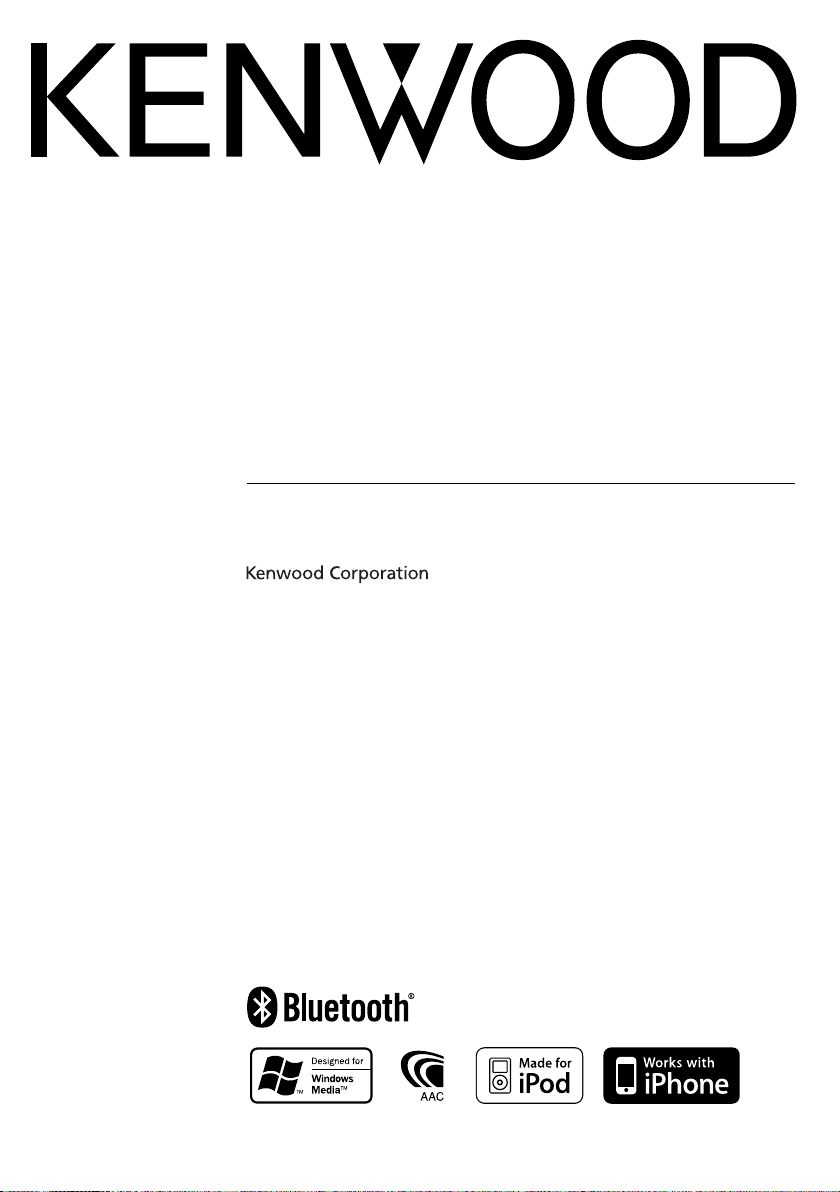
CD-RECEIVER
KDC-XBT8013U
KDC-XBT8013UL
KDC-X7013U
KDC-X7013UL
INSTRUCTION MANUAL
© B64-4418-00/00 (MW/M3W)
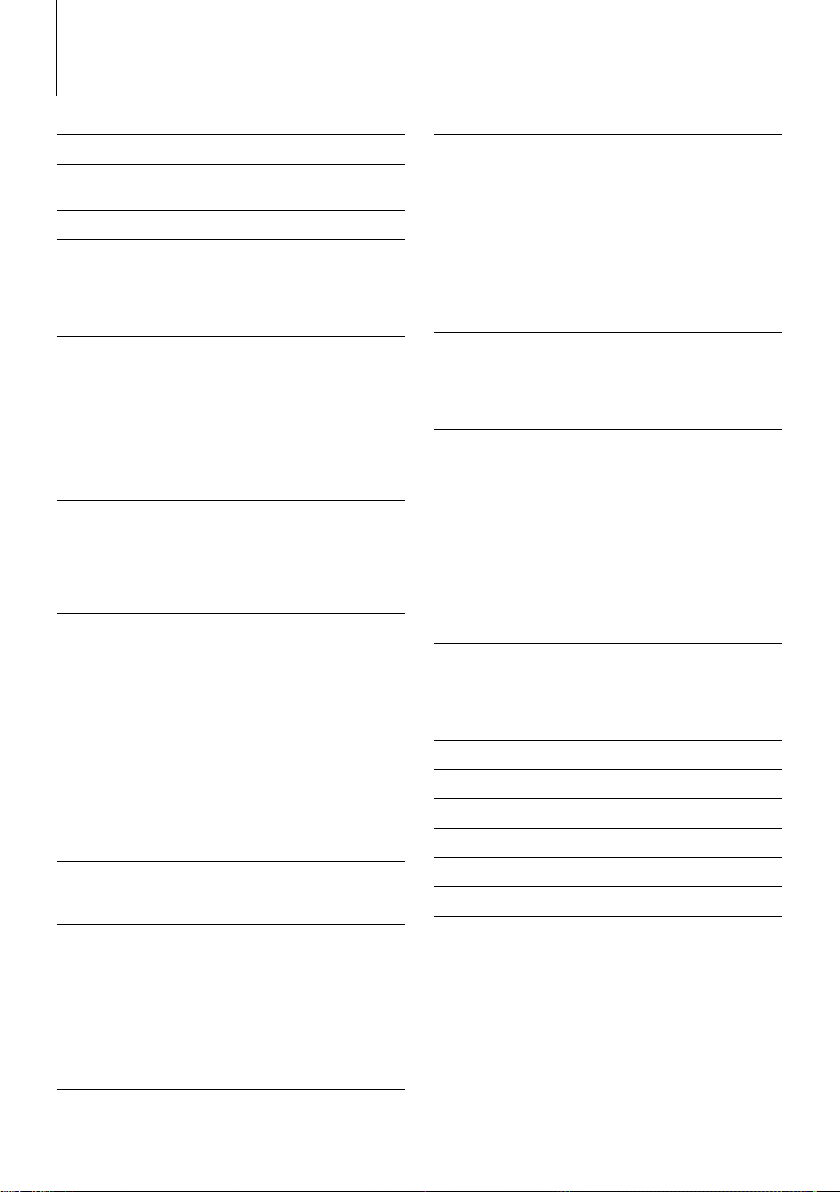
Contents
Before use 3
Basic Operation 4
Hands-free phoning
Function Control 6
Display Settings 10
Display Type Selection
Text Display Selection
Illumination Color Selection
Auxiliary Input Display Setting
Music disc/Audio file Operation 12
Music Search
Music Search for iPod
Searching for Music by Initial
All Random
iPod Control by Hand Mode
Direct Music Search
Direct Disc Search
Basic Operation of Disc Changer (Optional)
Tuner Operation 15
Auto Memory Entry
Station Preset Memory
Preset Tuning
Direct Access Tuning
Frequency Step Setting
Operation of hands-free phoning 16
Before Use
Receiving a call
During a call
Call waiting
Other functions
Making a call
Dial a number
Speed dialing (Preset dial)
Calling a number in the Phone Book
Calling a number in the call log
Make a voice dialing call
Registering to the Preset Dial Number List
Display of phone number type (category)
Bluetooth Audio Operation 20
Before Use
Basic Operation
Other Functions 21
Activating Security Code
Deactivating Security Code
Manual Clock Adjustment
Date Adjustment
Date Format Selection
AMP Control
Demonstration mode setting
Theft Deterrent Faceplate
Audio Adjustments 24
Audio Control
Audio Setup
Sound Setup 25
Cabin selection
Speaker setting
DTA (Digital Time Alignment) setting
X’Over setting
Preset Equalizer curve select
Manual Equalizer Control
Preset position selection
Manual position setting
Audio Preset Memory
Audio Preset Recall
Favorite Control 30
Favorite Preset Memory
Favorite Preset Recall
Favorite Preset Memory Delete
Favorite Name Setting
Bluetooth Setup 32
Registering Bluetooth device
Registering Special Bluetooth device
Registering PIN Code
Downloading the Phone Book
Selecting the Bluetooth device You Wish to Connect
Deleting a Registered Bluetooth device
Displaying the Firmware Version
Adding a voice dialing command
Setting a Voice Command for Category
SMS (Short Message Service)
Downloading the SMS
TV control (Optional) 37
Basic Operation
Preset Memory
Preset Tuning
Direct TV Tuning
Basic Operations of remote control 38
Appendix 40
Accessories/ Installation Procedure 44
Connecting Wires to Terminals 45
Installation/Removing the Unit 46
Troubleshooting Guide 48
Specifications 51
|
2
KDC-XBT8013U/ KDC-XBT8013UL/ KDC-X7013U/ KDC-X7013UL
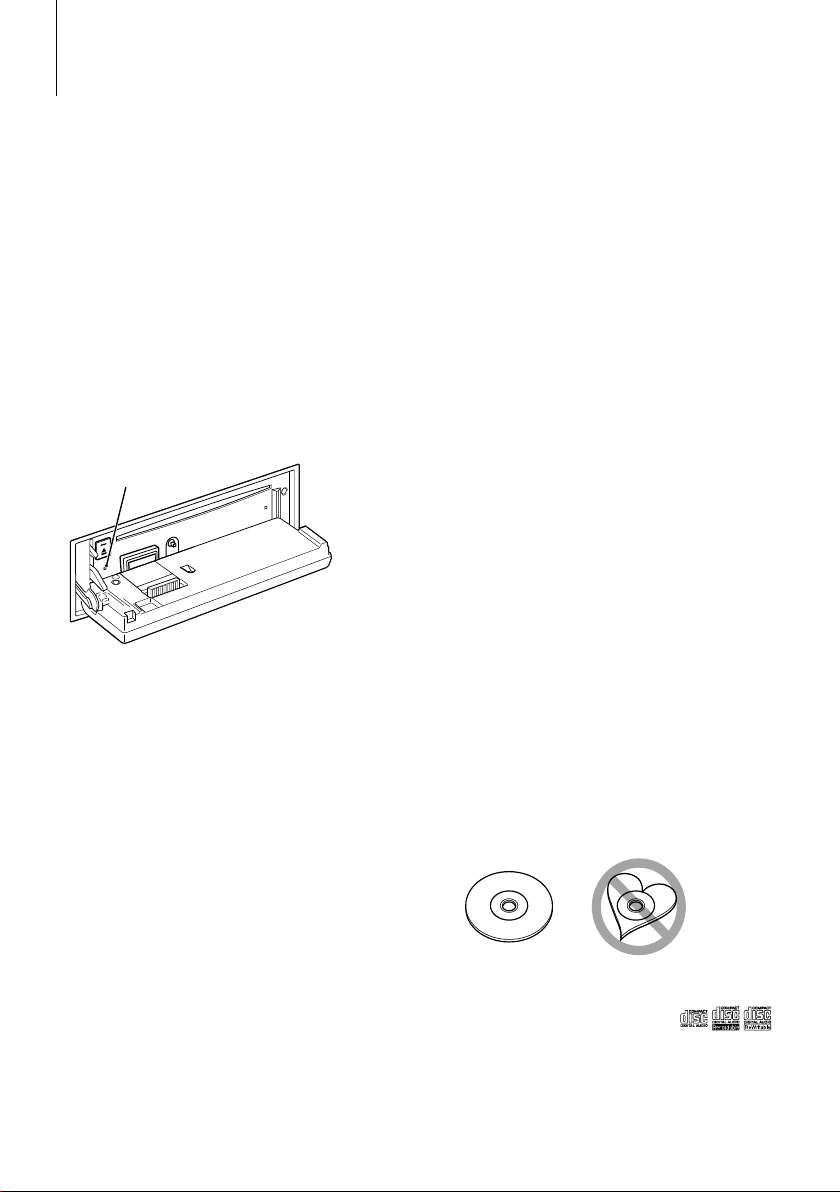
Before use
2WARNING
To prevent injury or fire, take the following
precautions:
• To prevent a short circuit, never put or leave any
metallic objects (such as coins or metal tools) inside
the unit.
Do not use this unit before canceling
Demonstration mode!
This unit is initially set on the Demonstration mode.
When using this unit for the first time, cancel the
<Demonstration mode setting> (page 23).
How to reset your unit
• If this unit or the connected unit (disc auto changer,
etc.) fails to operate properly, press the Reset button.
The unit returns to factory settings when the Reset
button is pressed.
Reset button
Cleaning the Unit
If the faceplate of this unit is stained, wipe it with a
dry soft cloth such as a silicon cloth.
If the faceplate is stained badly, wipe the stain off with
a cloth moistened with neutral cleaner, then wipe it
again with a clean soft dry cloth.
¤
• Applying spray cleaner directly to the unit may affect its
mechanical parts. Wiping the faceplate with a hard cloth or
using a volatile liquid such as thinner or alcohol may scratch
the surface or erases characters.
• If you experience problems during installation,
consult your Kenwood dealer.
• When you purchase optional accessories, check with
your Kenwood dealer to make sure that they work
with your model and in your area.
• Characters that conform to GB2312 or ISO 8859-1
can be displayed. Refer to “MENU” > “Chinese” of
<Function Control> (page 6).
• Characters that conform to ISO 8859-1 (“English”),
Windows CP 1256 (“Arabic”/ “Persian”) and Windows
CP 874 (“Thai”) can be displayed. Refer to “MENU” >
“Language” of <Function Control> (page 6).
• In this document, the description indicator will light
means a status is displayed. Refer to <Display Type
Selection> (page 10) for the details of the status
display.
• The illustrations of the display and the panel
appearing in this manual are examples used to
explain more clearly how the controls are used.
Therefore, what appears on the display in the
illustrations may differ from what appears on the
display on the actual equipment, and some of the
illustrations on the display may be inapplicable.
Handling CDs
• Do not touch the recording surface of the CD.
• Do not stick tape etc. on the CD, or use a CD with
tape stuck on it.
• Do not use disc type accessories.
• Clean from the center of the disc and move
outward.
• When removing CDs from this unit, pull them out
horizontally.
• If the CD center hole or outside rim has burrs,
use the CD only after removing the burrs with a
ballpoint pen etc.
CDs that cannot be used
• CDs that are not round cannot be used.
Cleaning the Faceplate Terminals
If the terminals on the unit or faceplate get dirty, wipe
them with a clean soft dry cloth.
Lens Fogging
When you turn on the car heater in cold weather,
dew or condensation may form on the lens in the
CD player of the unit. Called lens fogging, this
condensation on the lens may not allow CDs to play.
In such a situation, remove the disc and wait for the
condensation to evaporate. If the unit still does not
operate normally after a while, consult your Kenwood
dealer.
• CDs with coloring on the recording surface or CDs
that are dirty cannot be used.
• This unit can only play the CDs with
This unit may not correctly play discs which do not
have the mark.
• You cannot play a CD-R or CD-RW that has not been
finalized. (For the finalization process refer to your
CD-R/CD-RW writing software, and your CD-R/CDRW recorder instruction manual.)
English
|
.
3
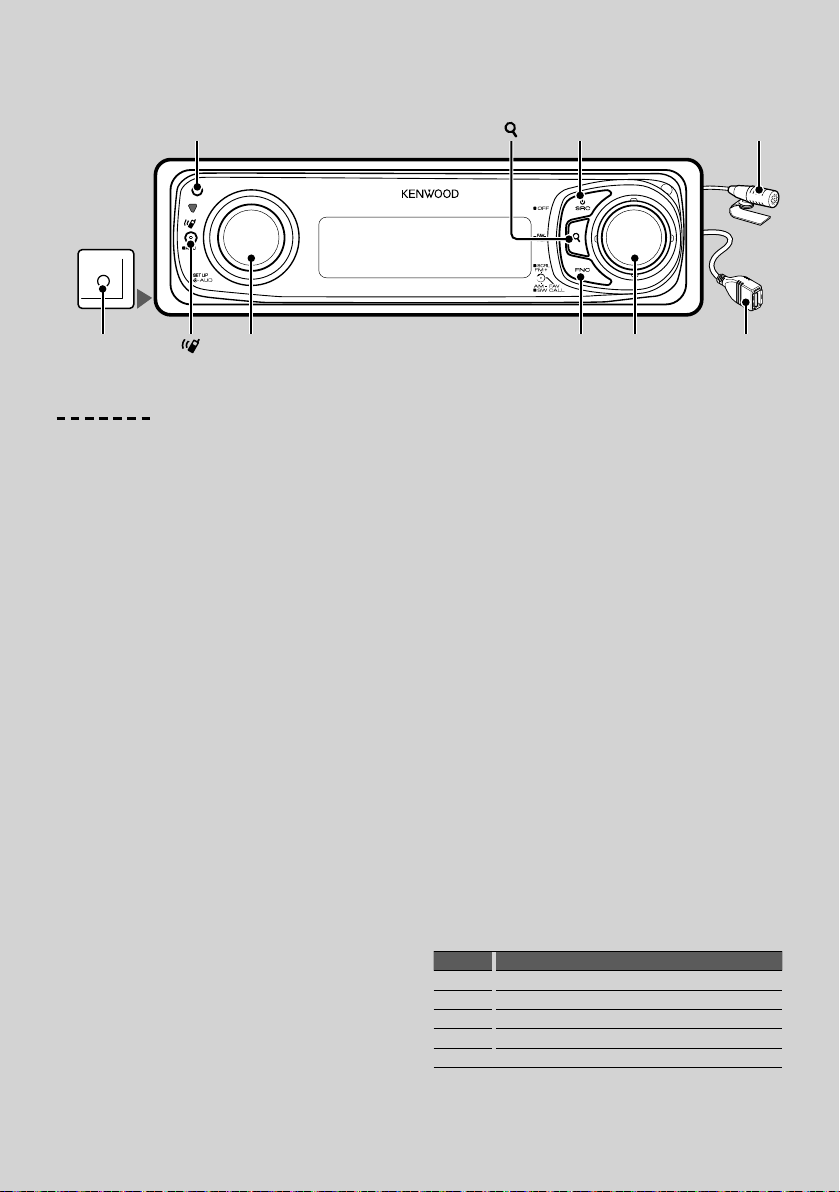
Basic Operation
Release
AUX
[
]
[SRC]
Microphone
Auxiliary
input
[
[AUTO]
]
[AUD]
General functions
Power/Source Select button: [SRC]
Turns on the power.
When the power is ON, select a source.
SRC Select mode 1: Press the [SRC] button and then
turn the Control knob or push it toward up or down.
To determine the selected source, press the Control
knob.
SRC Select mode 2: Pressing this button each time
switches between sources.
Tuner (“TUNER”) , USB or iPod (“USB” or “iPod”),
CD (“CD”) , Auxiliary input (“AUX”), and Standby
(“STANDBY”)
Press at least 1 second to turn of f the power.
⁄
• The SRC Select mode can be set in “MENU” > “SRC Select” of
<Function Control> (page 6).
• Auxiliary input source is initially set to “OFF”. Set “Built in
AUX” described in <Function Control> (page 6) to “ON”.
: Select “MENU” > “Built in AUX”
• When an optional accessory is connected, the source name
for each device appears.
• When connection of the iPod is recognized, the source
display changes from “USB” to “iPod”.
• USB (iPod) source is recognized as CD source on the
connected unit.
Volume control: [AUD] knob
Turn the knob to adjust the volume.
Subwoofer output: Control knob
Switches between ON (“SUBWOOFER ON”) and OFF
(“SUBWOOFER OFF”) each time pushing toward down
for at least 2 seconds.
[FNC]
Control
USB Terminal
knob
Auxiliary input
Connect a portable audio device with mini-plug
cable (3.5 ø).
⁄
• Use the mini-plug cable which is stereo type and does not
have any resistance.
• The auxiliary input requires the setting made in “MENU”
“AUX” of <Function Control> (page 6).
Text/Title scroll: Control knob
Scrolls the CD and audio file text display when
pushing toward up for at least 2 seconds.
Muting volume upon reception of phone call
When there is a call, “CALL” is displayed and the audio
system is paused.
When the call ends, “CALL” disappears and the audio
system comes back on.
The audio system comes back on when [SRC] is
pressed during a call.
>
⁄
• To use the TEL Mute feature, you need to hook up the MUTE
wire to your telephone using a commercial telephone
accessory. Refer to <Connecting Wires to Terminals> (page
45).
Function Control : [FNC]
Pressing this button allows you to set various
functions using the Control knob. Refer to <Function
Control> (page 6).
Category Function of setup item
MENU Allows you to set up the environment.
SETUP Allows you to set up the display and color.
SOUND Allows you to set up the sound environment.
BT Allows you to set up the Bluetooth function.
— Allows you to set up the
eachsourcefunction.
|
4
KDC-XBT8013U/ KDC-XBT8013UL/ KDC-X7013U/ KDC-X7013UL
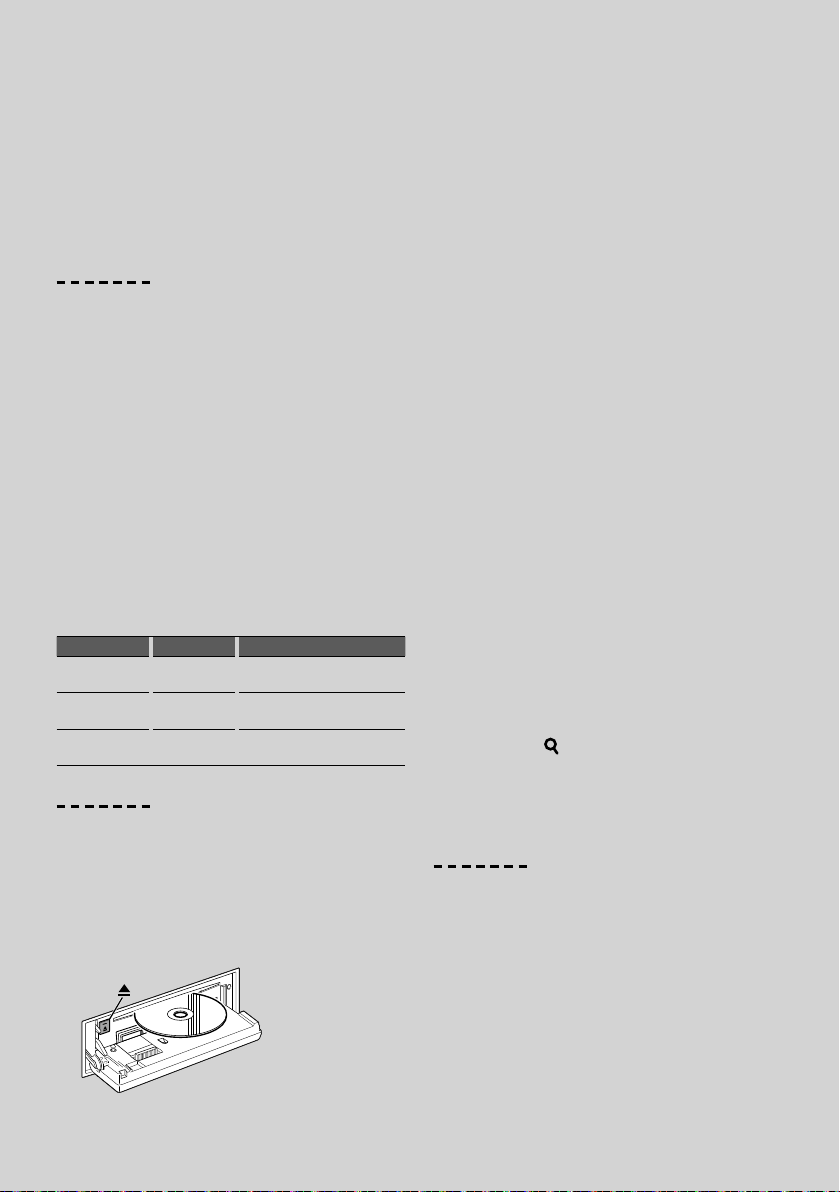
Favorite Control : Control knob
You can recall the various registered functions by
turning the Control knob.
For example, you can recall and playback the playlist
in iPod while listening to Tuner.
Refer to <Favorite Control> (page 30).
Tuner functions
FM band: Control knob
Switches between FM1, FM2, and FM3 each time
pushing toward up.
AM band: Control knob
Switches to AM when pushing toward down.
Tuning: Control knob
Changes the frequency when pushing toward left or
right.
⁄
• During reception of stereo stations the “ST” indicator is ON.
Tuning mode select: [AUTO]
• For KDC-X7013U/ KDC-X7013UL:
Switches as follows each time this button is pressed.
• For KDC-XBT8013U/ KDC-XBT8013UL: Switches as
follows each time this button is pressed for at least
1 second.
Tuning mode Display Operation
Auto seek “Seek Mode :
Auto1”
Preset station seek “Seek Mode :
Auto2”
Manual “Seek Mode :
Manual”
Automatic search for a station.
Search in order of the stations in
the Preset memory.
Normal manual tuning control.
Disc & Audio file play functions
Drop open the faceplate: Release
⁄
• Push the faceplate on the left side, and return it to its
former position.
Disc play: Disc slot
Starts playing when a disc is inserted.
When a CD is inserted, the “CD-IN” indicator is ON.
⁄
• 3 inch (8 cm) CD cannot be used. Attempt to insert using
an adapter can cause malfunction.
Disc ejection: [0]
⁄
• You can eject the disc for 10 minutes after switching off the
engine.
USB device/iPod play: USB Terminal
Connecting a USB device starts playback.
⁄
• For the playable audio file, media, and devices, refer to
<About Audio file> (page 40).
Pause and play: Control knob
Switches between pause and play each time this
button is pressed.
USB device removing: [0]
Press this button for 2 seconds or longer to select the
remove mode, and the remove the USB device.
During the remove mode, “USB REMOVE” is displayed.
Music search: Control knob
Changes the music when pushing toward left or right.
Fast reverses or forwards the music while keeping
pushing toward left or right. (No sound is output
while playing audio file.)
Folder search: Control knob
Changes the folder containing the audio file when
pushing toward up or down.
• For the operation on iPod, enter <Music Search for iPod>
(page 12) is first to enter the search mode.
Search mode: [ ]
After pressing [SEARCH] button, you can quickly
search songs with the Control knob. See <Music
Search> (page 12) for details.
Hands-free phoning
Microphone:
(Accessory of KDC-XBT8013U/ KDC-XBT8013UL)
The microphone for the hands free phone is supplied.
When your voice cannot be recognized due to the
low microphone volume or noises in the vehicle,
adjust the microphone settings by selecting “MENU”
>“Mic Gain” of <Function Control> and “MENU” >“NR
Level” of <Function Control> (page 6).
English
|
5
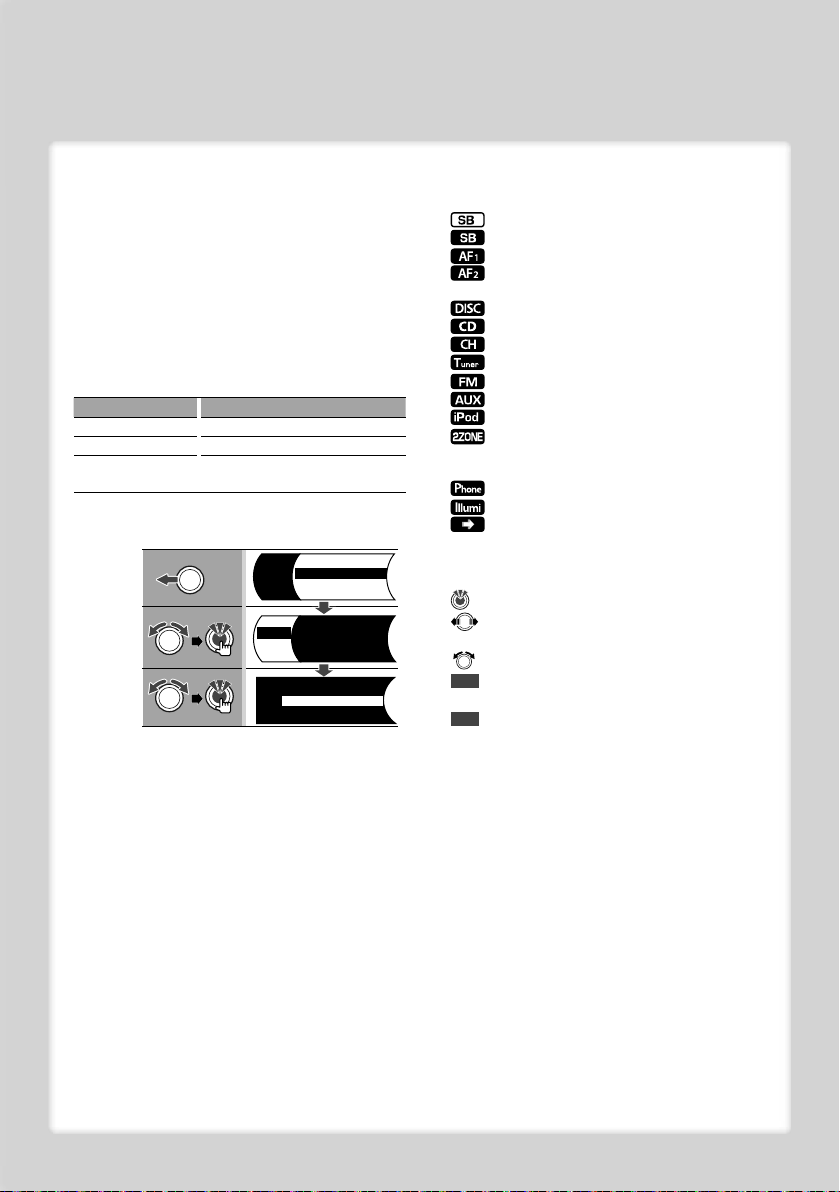
Function Control
Functions in the table below can be set up by using Function Control.
1 Enter Function Control mode
Press the [FNC] button.
2 Select a Function group.
Push the Control knob towards right or left.
Pushing the Control knob towards left allows you
to set the preference items (“MENU”, “SETUP”, or
“SOUND”).
Pushing the Control knob towards right allows you
to set the currently selected source function item
ON/OFF.
3 Select your desired setup item
Operation type Operation
Movement between items Turn the Control knob.
Selection of item Press the Control knob.
Return to previous item Press the [FNC] button.
Select “Return” at the bottom of the item list.
Repeat selection and determination until your
desired setup item is selected.
Example:
MENU
□TRACKSCAN
SETUP
□DISCRANDOM
SOUND
□TRACKREPEAT
MENU
□TRACKSCAN
SETUP
□DISCRANDOM
SOUND
□TRACKREPEAT
Scr o ll: Au t o
MENU
CDRead: 1
DEMOMo de: OFF
Display: OFF
ILMMSCSYNC:OFF
In this manual, the above selection is
indicated as
Select “MENU” > “DEMO Mode”.
Each item’s ”&” will be ”✓” when the source function
is set to ON.
4 Make a setting
Push the Control knob towards up or down.
Press the Control knob to set the source function
item ON/OFF.
• Some items require you to keep pressing the
Control knob for 1 or 2 seconds so that you can
make a setting. For these items, the time during
which you need to keep pressing the Control
knob is displayed in the Entry column in seconds.
• For the functions accompanied by the
description of the setting procedure and so forth,
the reference page numbers are displayed.
5 Exit Function Control mode
Press the [FNC] button for at least 1 second.
Displayed item is depending on currently selected
source or mode. The mark in Condition column
shows the condition to which the item is displayed.
: Can be set in other than standby state.
: Can be set in standby state.
: Can be set while Audio file source of CD/USB/iPod.
: Can be set while Audio file source of CD/USB
(excluding iPod).
: Can be set while CD/ Disc changer source.
: Can be set while CD source.
: Can be set while Disc changer source.
: Can be set during Tuner source.
: Can be set during FM reception.
: Can be set while accessing AUX source.
: Can be set only during playback of the iPod source.
: Can be set for sources other than the standby
source by setting “2 ZONE” of <Audio Setup> (page
24) to “ON”.
: Can be set while a cell-phone is connected.
: Sets “ILM MSC SYNC” in the menu to “OFF”.
: Refer to the reference page.
— : Can be set during all sources.
The Control knob is used for entry, but how to use
the knob varies depending on the setting items.
: Press the Control knob to switch the settings.
: Push the Control knob towards left or right to
switch the settings.
: Turn the Control knob to switch the settings.
1 sec. : Press the Control knob for 1 second to enter into
the setting mode.
2 sec. : Press the Control knob for 2 seconds to enter into
the setting mode.
⁄
• Refer to the respective page for information on how to
set the items with reference page number.
• Only the items available to the current source are
displayed.
• The “SOUND” setting cannot be performed while the
Dual Zone function is used.
*Factory setting
* Function of KDC-XBT8013U.
* Function of KDC-XBT8013UL.
* Function of KDC-X7013U.
* Function of KDC-X7013UL.
* Refer to <Menu Glossary> (page 42).
|
6
KDC-XBT8013U/ KDC-XBT8013UL/ KDC-X7013U/ KDC-X7013UL
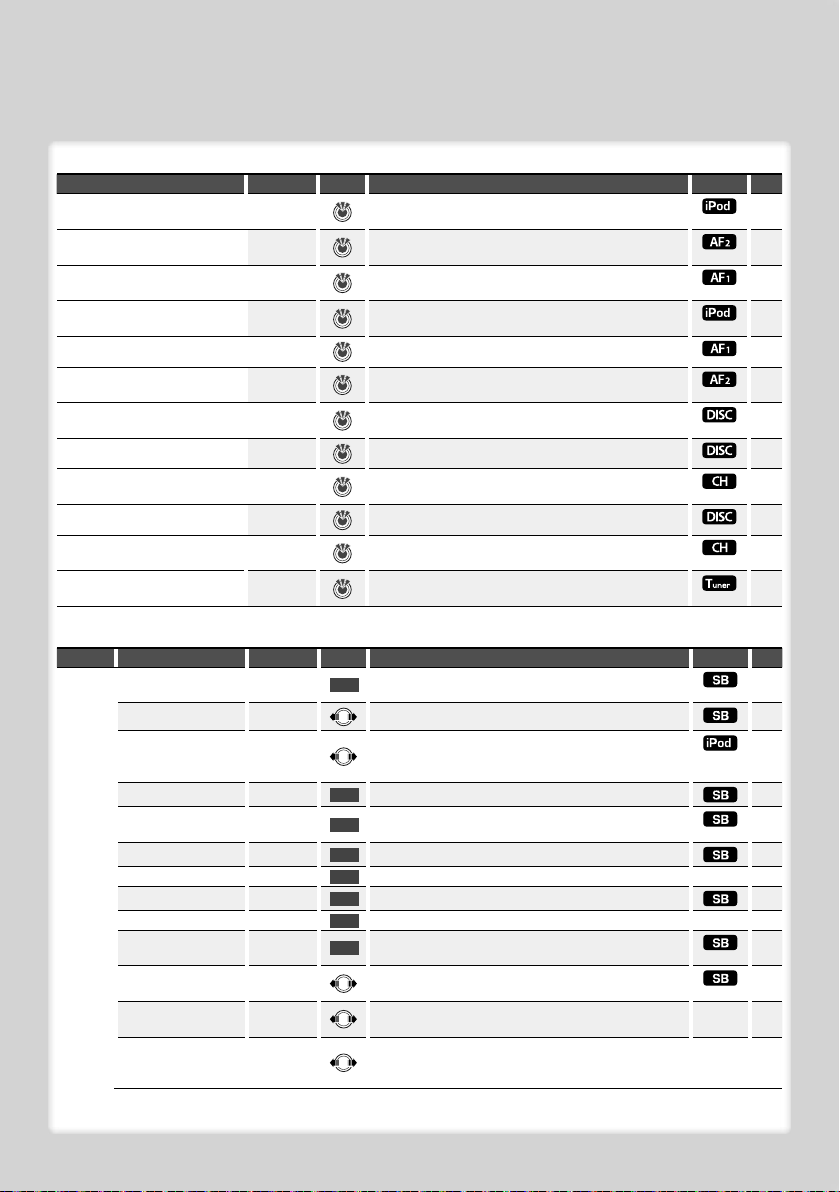
Source function item
Function Setting Entry Setting overview Condition Page
“iPod BY HAND” “ON”/ “OFF”* When set to “ON”, allows you to operate iPod with the
“FILE SCAN” “ON”/ “OFF”*
“FOLDER RDM” “ON”/ “OFF”*
“ALL RANDOM” “ON”/ “OFF”*
“FILE REPEAT” “ON”/ “OFF”*
“FOLDER REP” “ON”/ “OFF”*
“TRACK SCAN” “ON”/ “OFF”*
“DISC RANDOM” “ON”/ “OFF”*
“MAGAZINE RDM” “ON”/ “OFF”*
“TRACK REPEAT” “ON”/ “OFF”*
“DISC REPEAT” “ON”/ “OFF”*
“AUTO MEMORY”
control on the iPod.
When set to “ON”, plays the intro of the music in the
folder successively.
When set to “ON”, plays the music in the folder
randomly.
When set to “ON”, all songs in iPod are played at
random.
When set to “ON”, plays the music repeatedly. —
When set to “ON”, plays the music in the folder
repeatedly.
When set to “ON”, plays the intro of the music on the
disc successively.
When set to “ON”, plays the music on the disc randomly. —
When set to “ON”, plays the music in the disc changer
randomly.
When set to “ON”, plays the music repeatedly. —
When set to “ON”, plays the music on the disc
repeatedly.
Memorizes 6 stations with good reception
automatically.
Preference item
Category Item Setting Entry Setting overview Condition Page
“MENU” “Security Set”/
“Security Clear”
“SRC Select” “1”*/ “2”
“Skip Search” “0.5%”*/
“Device Regist”** —
“SPCL DVC Select”** —
“Phone Selection”** —
“Audio Selection”** —
“Device Delete”** —
“BT DVC Status”** —
“PIN Code Edit”** —
“Auto Answer”** “OFF”/ “0S” –
“Mic Gain”** “–2” – “0”* –
“NR Level”** “–2” – “0”* –
—
“1%”/ “5%”/
“10%”
“8S”* – “99S”
“+2”
“+2”
Sets/Resets security code.
1 sec.
Sets the source selection method. *
Sets the ratio of skip performed with <Music Search
for iPod>.
Register a Bluetooth device (pairing).
1 sec.
Allow registration of a special device that cannot be
1 sec.
registered normally.
Select a cell-phone subject to hands-free connection.
1 sec.
1 sec. Select the Bluetooth audio player to be connected. —33
Cancel registration of the Bluetooth device.
1 sec.
1 sec. Display the status of the Bluetooth device. — *
Specify the PIN code required when registering this unit
1 sec.
using the Bluetooth device.
Answer a call automatically after lapse of the preset
time interval for automatic answer.
Adjusts the sensitivity of the built-in microphone for a
telephone call.
Reduces the noises generated by the surrounding
environment without changing the microphone
volume.
— *
— *
13
—
—
13
—
—
—
—
15
21
12
32
32
33
34
32
*
Next page 3
English
|
7
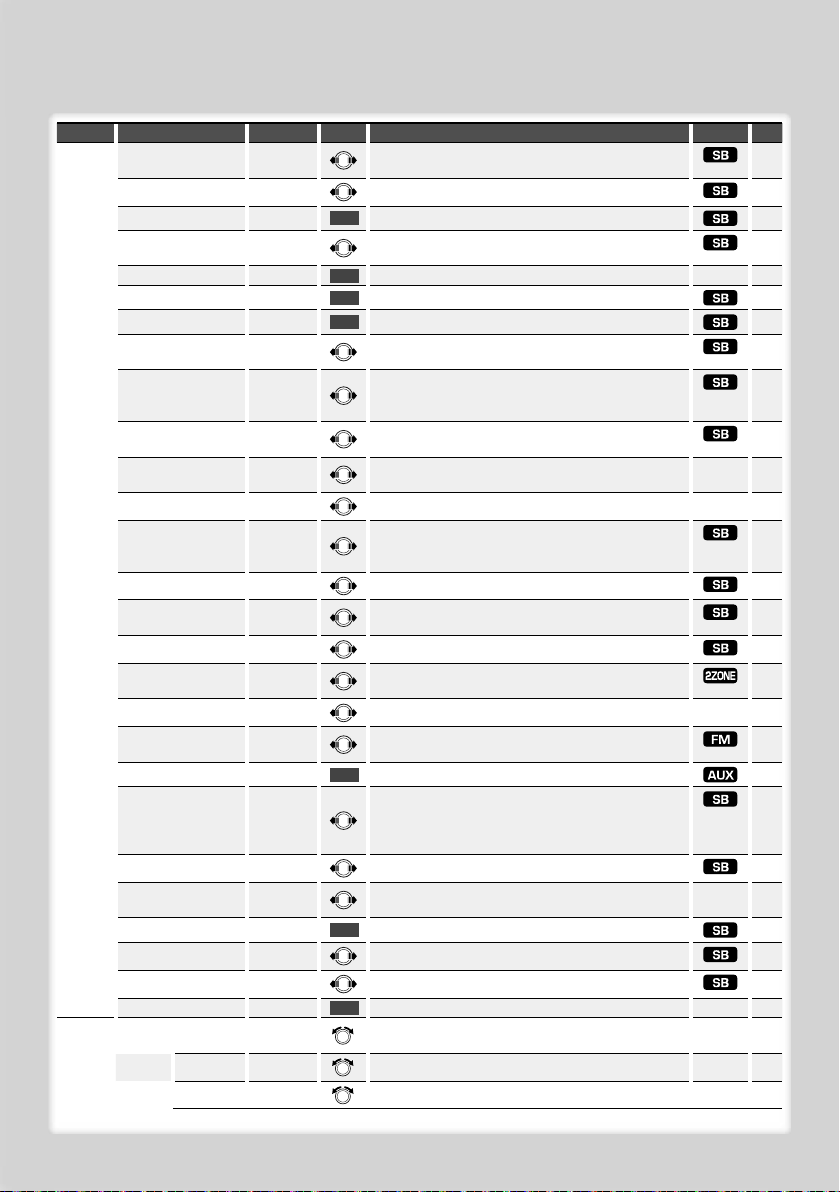
Function Control
Category Item Setting Entry Setting overview Condition Page
“SP Select”** “Front”*/
“Call Beep”** “ON”*/ “OFF”
“BT F/W Update”** —
“Beep” “OFF”/ “ON”*
“Clock Adjust” —
“Date Adjust” —
“Date Mode” 7 types
“DSI” “OFF”/ “ON”*
“Illumi DIM” “OFF”/ “Auto”*
“ILM Effect” “OFF”/ “ON”*
“ILM MSC SYNC” “OFF”*/ “ON”
“Display” “OFF”/ “ON”*
“DISP DIM “ “OFF”/ “Auto”*
Contrast “1” - “10”
DISP N/P “POSI 1”/ “2”
“AMP” “OFF”/ “ON”*
“Zone2” “Rear”*/ “Front”
“AMP Control” —
“CRSC” “OFF”/ “ON”*
“Name Set”
“Language”** “English”*/
“Chinese”** “OFF”*/ “ON”
“Scroll” “Auto”*/
“Favorite Delete” —
“Built in AUX” “OFF”*/ “ON”
“CD Read” “1”*/ “2”
“DEMO Mode” “OFF”/ “ON”*
“SETUP” “Display
“Type Select” “DISP TYPE
Select”
“Graphic Select” “Graphic 1 –2”
“Side Select”
“F-R”/ “F-L”
/ “MNAL1” /
“MNAL2”
/ “MNAL1” /
“MNAL2”
/ “NEGA 1”/ “2”
“Arabic”/
“Persian”/
“Thai”
“Manual”
[A] – [D]”
3 types
Specify the voice output speaker. *
Output a beep from the speaker when a call comes in. *
Display the firmware version and update the firmware.
1 sec.
Setting the operation check sound (beep sound) ON/
OFF.
1 sec. Sets the clock. —22
Sets the date.
1 sec.
Sets the date display mode.
1 sec.
DSI (Disabled System Indicator) of the unit blinks when
the faceplate is removed.
Sets whether the illumination is dimmed in conjunction
with the light switch of the vehicle or it is dimmed
constantly.
Sets whether the key illumination brightness is
changed in conjunction with the key operation.
Sets whether the key illumination color is changed in
conjunction with the sound volume.
Turns off the display when no operation is performed. — *
Dims the display part in conjunction with the light
switch of the vehicle.
Adjusting the display contrast. —
Switches the panel display between positive or
negative.
Turns on/off the built-in amplifier. *
Specifies the destination of AUX input sound when the
Dual Zone function is turned on.
Controls the connected LX amplifier. —22
Switches to Monaural to decrease noise when
reception is poor.
Sets the display when switched to AUX source.
1 sec.
Selects the language for using on the display. *
Selects Chinese as the display language. *
Specifies whether the text is scrolled automatically. ——
Deletes Favorite Preset Memory.
1 sec.
Sets whether to display AUX during source selection. —
Sets the CD read mode. *
2 sec. Specifies whether to enable demonstration. —23
Sets the display pattern. —10
Sets the Type C spectrum analyzer display. ——
Sets the Type A side display. ——
——
34
—
22
22
—
*
—
*
*
*
—
11
30
|
8
KDC-XBT8013U/ KDC-XBT8013UL/ KDC-X7013U/ KDC-X7013UL
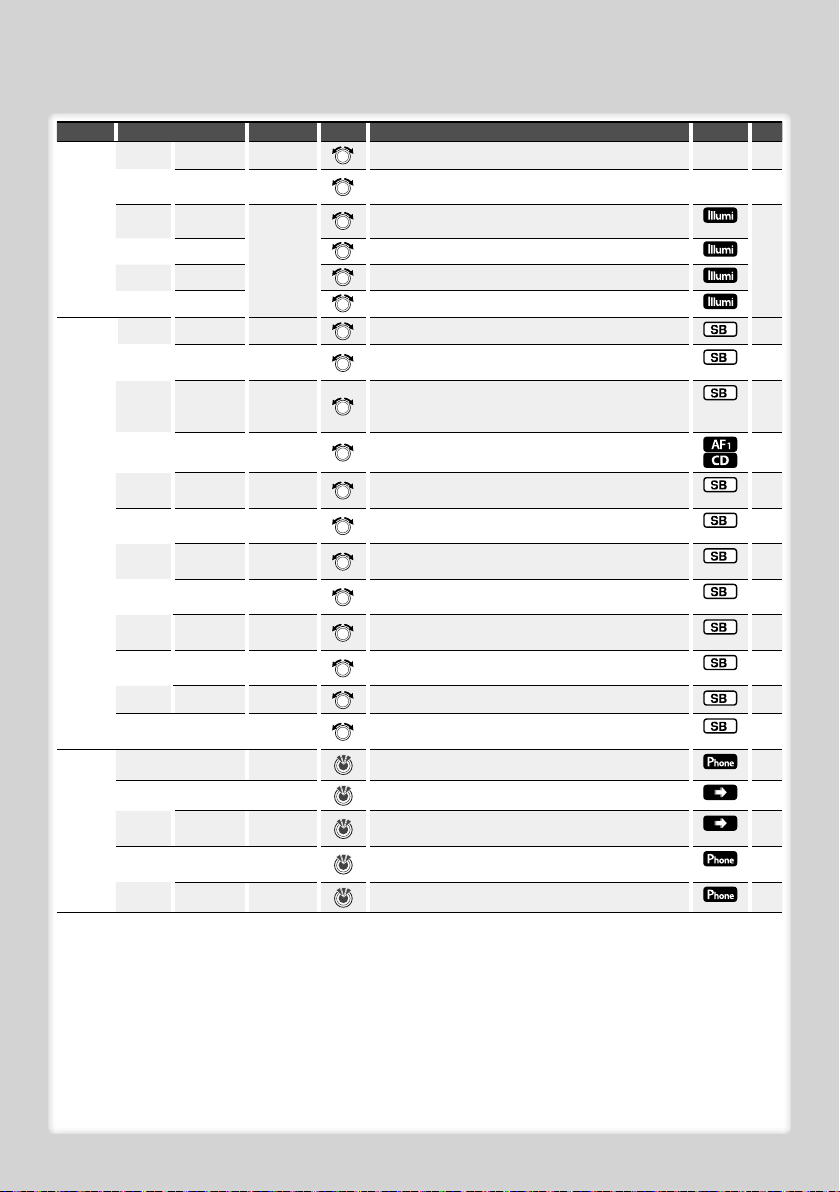
Category Item Setting Entry Setting overview Condition Page
“SOUND” “Control” “EQ” — Sets the sound quality. 27
“Text Select” —
“Status” Appear/
“Color
“All” “Variable
Select”
“Display”
“Right” Sets the right side of panel illumination color.
“Left” Sets the left side of panel illumination color.
“Bass Boost” “OFF”*/
“HIGHWAYSOUND”
Disappear
Scan”*/
“Color 1” –
“Color 10”/
“User”
“STEP1”/ “2”
“OFF”/ “STEP1”
/“2”/ “3”*
Sets the Type A/B/C text display. —10
Sets the Type A Status display. ——
Sets the panel and display illumination color. 11
Sets the display illumination color.
Sets the Bass Boost level in two steps. —
Compensates the low volume or bass sound being lost
by road noises to make vocal sound clearer.
*
“Supreme+” “ON”*/ “OFF”
“Position” —
“Setup” “Cabin” “Compact” etc.
“Speaker” —
“DTA” —
“X’Over” —
“Preset” “Recall” —
“Memory” —
“DSP Set” “Bypass”/
“Through”*
“BT” “Voice Recognize” —
“Voice Tag” “PB Name Edit” —
“PN Type Edit” —
“SMS” “SMS
Download”
“SMS Inbox” —
—
Turns ON/OFF the Supreme plus function. *
Compensates the sound environment in accordance
with the listening position.
Selects the car type to compensate the distance
difference between each speaker.
Sets the connected speaker, speaker size, and
installation position.
Makes fine adjustment of the compensation value
specified at Cabin.
Makes fine adjustment of the X’Over value specified at
Speaker.
Registering the value setup by Sound Control. Recalling
the sound setup registered by <Audio Preset Memory>.
Registering the value setup by Sound Control. 29
Setting “BYPASS” passes the DSP function.
Setting “THROUGH” activates the DSP function.
Calls by recognizing the registered voice. 18
Registers voice for voice recognition. 34
Registers voice to select the Phone number category
in Phonebook.
Download a short message. 36
Display the received short message. 36
⁄
• Strong electrical fields (such as from power lines) may cause
unstable sound quality when CRSC is turned ON. In such a
situation, turn it OFF.
• The connected cell-phone must have the SMS function to
use the “SMS” function.
28
25
25
26
26
29
—
35
• Location played with “FILE SCAN”
- Audio file: First 10 seconds
- Music Editor media: First 10 seconds or the part picked by
Intro Skip.
During Intro Skip, turn the control knob left or right to
change the song.
The scan method depends on the Music Editor setting.
See the Music Editor help for details.
English
|
9
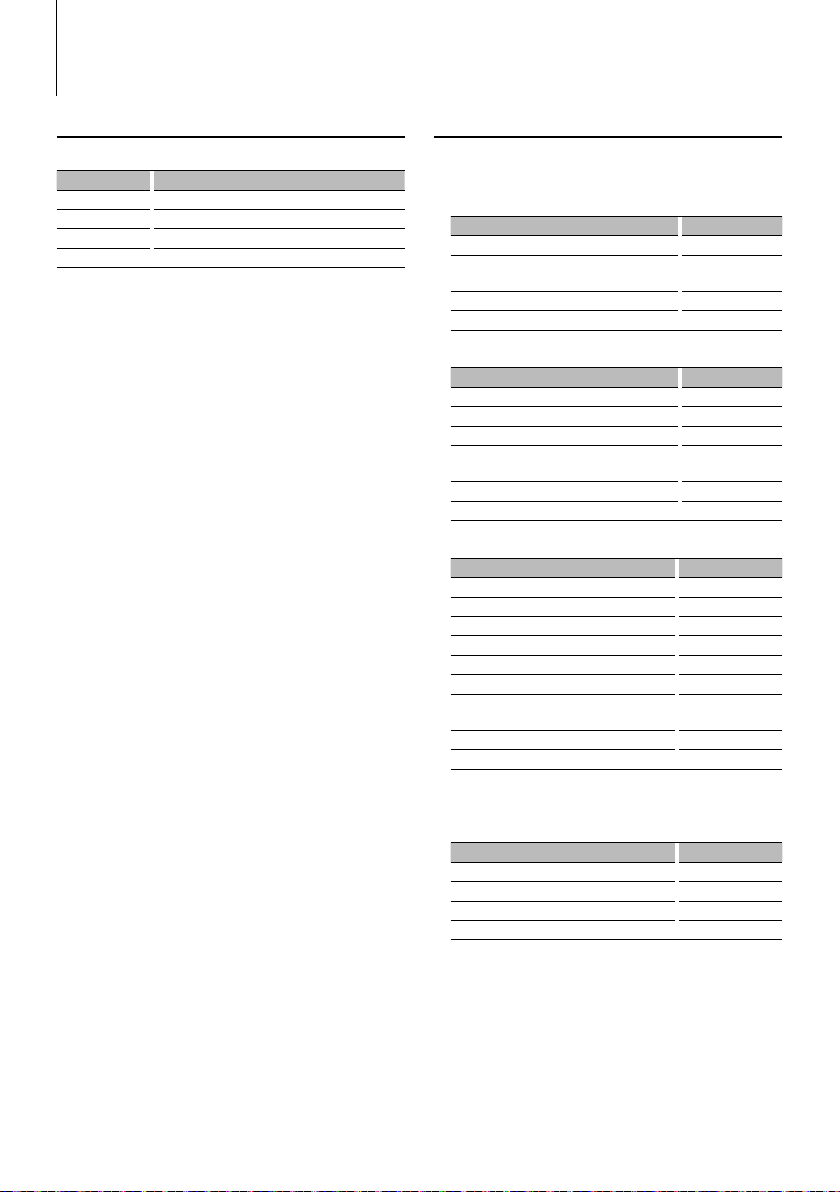
Display Settings
Display Type Selection
Shown below are examples of display types.
Display Display Type
“TYPE [A]” Displays 4 to 5 lines of text.
“TYPE [B]” Displays a line of text and video.
“TYPE [C]” Displays a line of text and the spectrum analyzer.
“TYPE [D]” Displays the clock.
1 Enter Display type selection mode
Select “SETUP” > “Display Select” > “Type
Select”.
For how to select Function Control item, refer to
<Function Control> (page 6).
2 Select the Display type
Turn the Control knob.
3 Exit Display type selection mode
Press the [FNC] button.
⁄
• For how to switch the text display information, refer to
<Text Display Selection> (Page 10).
• When “TYPE [A]” is selected, the status (ON/OFF indicator
of each function) can be displayed on the first line, and
the icon of the currently selected source and the text
information title can be displayed on the left side by the
following <Function Control> (page 6) operation.
Status display: Select “SETUP”
Side display: Select “SETUP”
• When “TYPE [C]” is selected, the spectrum analyzer can
be switched by the following <Function Control> (page
6) operation.
: Select “SETUP”
“Side Select”
> “Display Select ” > “Graphic Selec t”
> “Display Select ” > “Status”
> “Display Select ” >
Text Display Selection
Changes displayed information on each source
following;
In Tuner source
Information Display
Frequency “Frequency”
Spectrum analyzer & Clock (“TYPE [A]/[B]”)
or Clock (“TYPE [C]”)
Date “Date”
Blank “Blank”
In CD & External disc source
Information Display
Disc title “Disc title”
Track title “Track title”
Play time “P-Time”
Spectrum analyzer & Clock (“TYPE [A]/[B]”)
or Clock (“TYPE [C]”)
Date “Date”
Blank “Blank”
In Audio file/ iPod source
Information Display
Title & Artist name “Title/Artist”
Album & Artist name “Album/Ar tist”
Folder name “Folder name”
File name “File name”
Play time “P-Time”
Play time bar (iPod only)* “Time Bar”
Spectrum analyzer & Clock (“TYPE [A]/[B]”)
or Clock (“TYPE [C]”)
Date “Date”
Blank “Blank”
* Can be displayed only on the bottom line of “TYPE [A]”
text.
In Standby/ Auxiliary input source
Information Display
Source name “Source Name”
Clock “Clock”
Date “Date”
Blank “Blank”
“Speana/Clock”
or “Clock”
“Speana/Clock”
or “Clock”
“Speana/Clock”
or “Clock”
|
10
KDC-XBT8013U/ KDC-XBT8013UL/ KDC-X7013U/ KDC-X7013UL
1 Enter Text display selection mode
Select “SETUP” > “Display Select” >
“Text Select”.
For how to select Function Control item, refer to
<Function Control> (page 6).
2 Select the text display part
Push the Control knob towards up or down.
The selected text display part blinks.
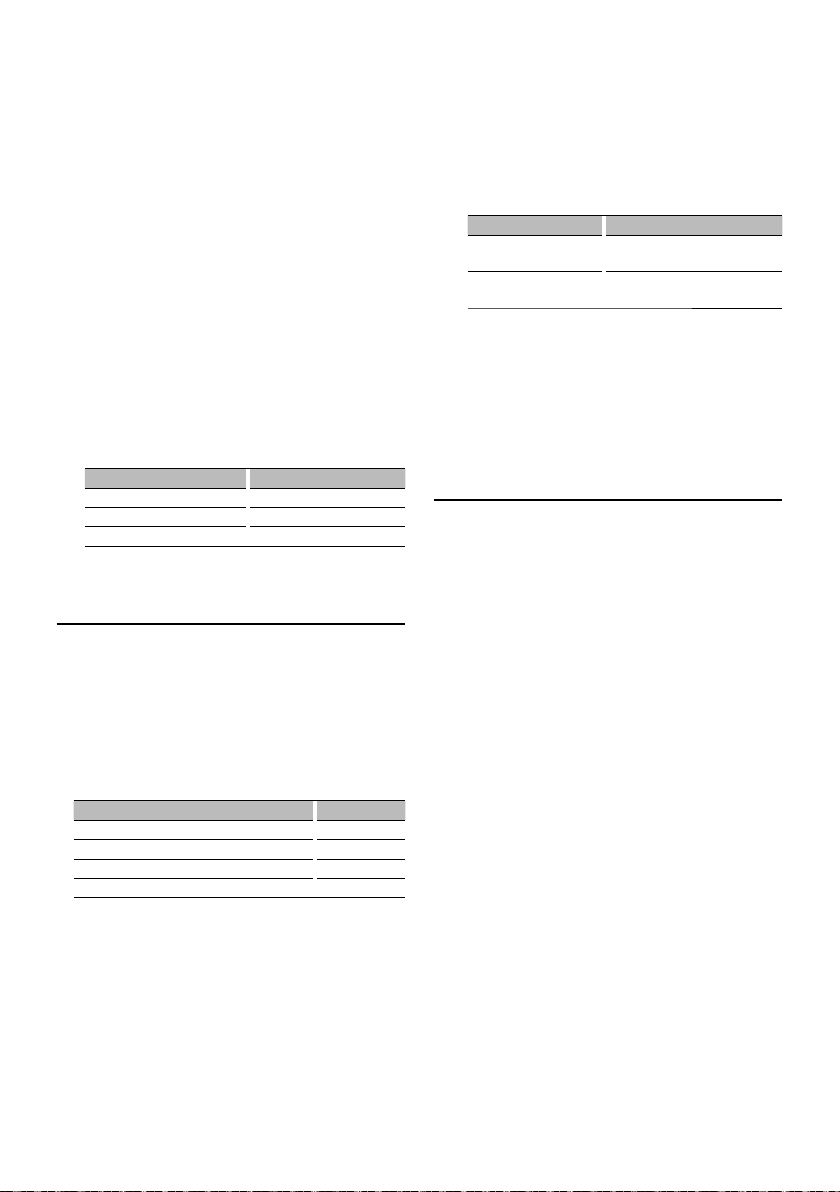
3 Select the text
Turn the Control knob.
4 Exit Text display selection mode
Press the [FNC] button.
⁄
• If the selected display item does not have any
information, alternative information is displayed.
• When LX-AMP is connected, the item setup by the
Display mode of LX-AMP is displayed.
• Some items cannot be selected depending on the
display type and row.
• When selecting “Folder name” while playing with
iPod, names will be displayed depending on currently
selected browsing items.
• If the iPod Control by Hand Mode is set to on while
playing the iPod, “iPod by Hand Mode” is displayed.
• If all characters cannot be displayed while playing with
iPod, the file number in the list is displayed.
Information Display
Music title “TITLE***”
Folder name “FLD***”
File name “FILE***”
Illumination Color Selection
Selecting the Illumination Color of the panel.
1 Enter Illumination color selection mode
Select “SETUP” > “Color Select”.
For how to select Function Control item, refer to
<Function Control> (page 6).
2 Select the place where you want to set the
Illumination Color
Place Display
All “All”
Display “Display”
Right “Right”
Left “Left”
Turn the Control knob and push the center
when the desired item is displayed.
3 Select the Illumination Color
Turn the Control knob and push the center
when the desired item is displayed.
Select the color from “Variable Scan”/ “Color1” —
“Color 10”/ “User”.
Creating “User” color
You can create your original color during the
selection from “Color1” — “Color10.”
The color you created can be called when you
select “User”.
1. Press the Control knob for at least 1 second.
Enter the detail color adjustment mode.
2. Set the color.
Operation type Operation
To select the color to adjust.
(red, green, or blue)
To adjust color.
(Range: 0 – 9)
3. Press the Control knob.
Exit the detail color adjustment mode.
Push the Control knob towards right
or left.
Turn the Control knob or push it
towards up or down.
4 Exit Illumination color selection mode
Press the [FNC] button.
Auxiliary Input Display Setting
Selects the display when changing to Auxiliary
input source.
1 Select the AUX source
Press the [SRC] button.
2 Enter Auxiliary input display setting mode
Select “MENU” > “Name Set”.
For how to select Function Control item, refer to
<Function Control> (page 6).
3 Enter Auxiliary input display setting mode
Press the Control knob for at least 1 second.
The presently selected Auxiliary input display is
displayed.
4 Select the Auxiliary input display
Turn the Control knob.
“AUX”/ “DVD”/ “PORTABLE”/ “GAME”/ “VIDEO”/ “T V”
5 Exit Auxiliary input display setting mode
Press the [FNC] button.
⁄
• When operation stops for 10 seconds, the name at that
time is registered, and the Auxiliary input display setting
mode closes.
• The Auxiliary input display can be set only when the
built-in auxiliary input or the auxiliary input of optional
KCA-S220A is used. On the KCA-S220A, “AUX EXT” is
displayed by default.
• AUX source is initially set to “OFF”. Before display setting,
set “Built in AUX” described in <Function Control> (page
6) to “ON”.
: Select “MENU”
> “Built in AUX”
English
|
11
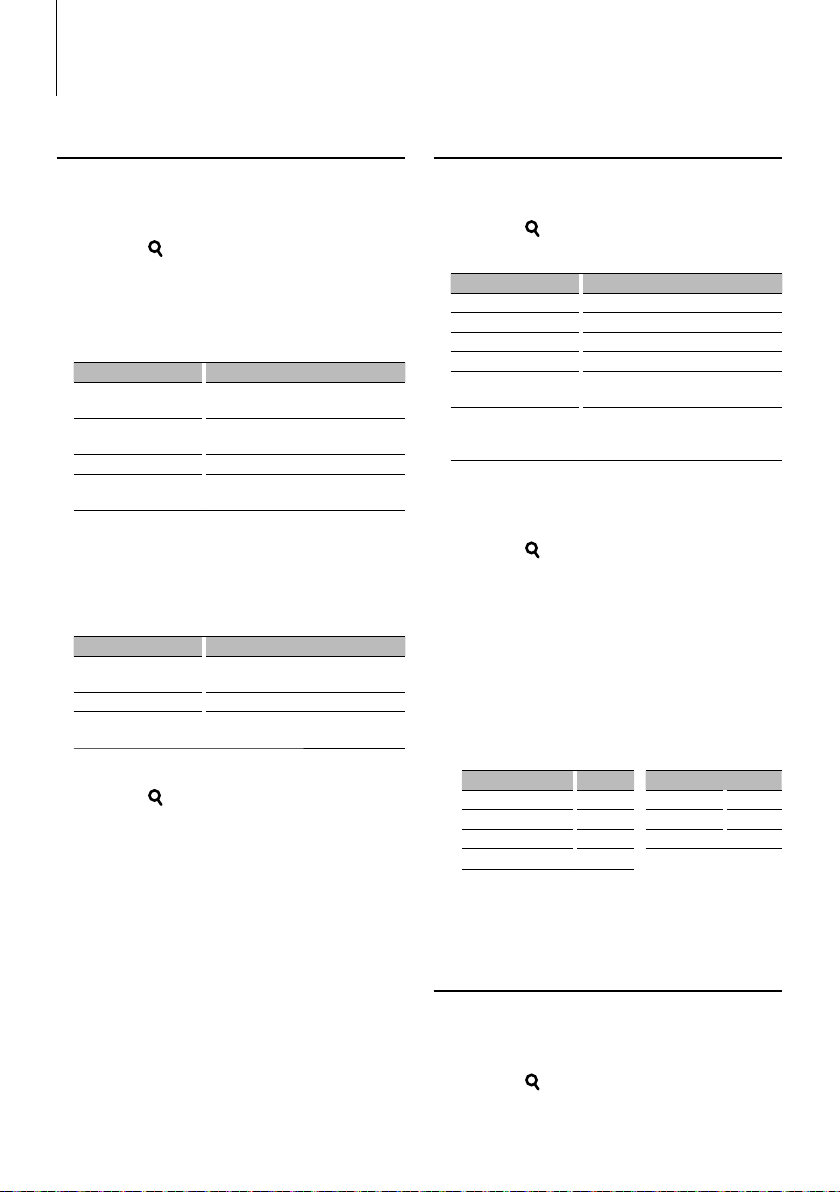
Music disc/Audio file Operation
Function of Audio file/ Internal CD source
Music Search
Selecting the music you want to listen to from the
device or media being played now.
1 Enter Music Search mode
Press the [ ] button.
“SEARCH” is displayed.
Displays the current Audio file name.
2 Search for music
Audio file
Operation type Operation
Movement between
folders/files
Selection of folder/file Press the Control knob or push it towards
Return to previous folder Push the Control knob towards left.
Return to root folder Push the Control knob towards left for at
“8” or “7” beside the displayed folder name
indicates that this folder is preceded or followed by
another folder.
File name is displayed with “¡” indicator.
Internal CD source
Operation type Operation
Movement between track Turn the Control knob or push it towards
Selection of track Press the Control knob.
Return to first track Push the Control knob towards left for at
Cancelling the Music Search mode
Press the [ ] button.
Turn the Control knob or push it towards
up or down.
right.
least 1 second.
up or down.
least 1 second.
⁄
• Music Search cannot be performed during Random play.
Function of iPod
Music Search for iPod
Search for the song (in iPod) you want to play.
1 Enter Music Search mode
Press the [ ] button.
2 Search for music
Operation type Operation
Movement between items Turn the Control knob.
Skip Search *
Selection of item Press the Control knob.
Return to previous item Push the Control knob towards up.
Return to Top menu Push the Control knob towards up for at
Search by initial Push the Control knob towards down. Refer
Scroll bar is displayed on the right side of the
screen.
Cancelling the Music Search mode
Press the [ ] button.
1
Push the Control knob towards right or left.
least 1 second.
to the next section <Searching for Music
by Initial>.
⁄
• *1 Skip Search: The number of songs to be skipped is
determined by the ratio of the total number of songs
in the list which is selected now. Set the ratio with
“Skip Search” in <Function Control> (page 6). Keep
pushing Control knob for 3 seconds or longer skips
songs at 10% irrespective of the setting.
• Characters that are included in a song name but cannot
be displayed are left blank. If no character included in a
song name cannot be displayed, the browse item name
and digits are displayed.
Items Display Items Display
Playlists “PLIST***” Podcasts “PDCT***”
Artists “ART***” Genres “GEN***”
Albums “ALB***” Composers “COM***”
Songs “PRGM***”
|
12
KDC-XBT8013U/ KDC-XBT8013UL/ KDC-X7013U/ KDC-X7013UL
Function of iPod
Searching for Music by Initial
You can select an alphabetic character from the list
in the browse item (artist, album, etc.) selected now.
1 Enter Music Search mode
Press the [
] button.
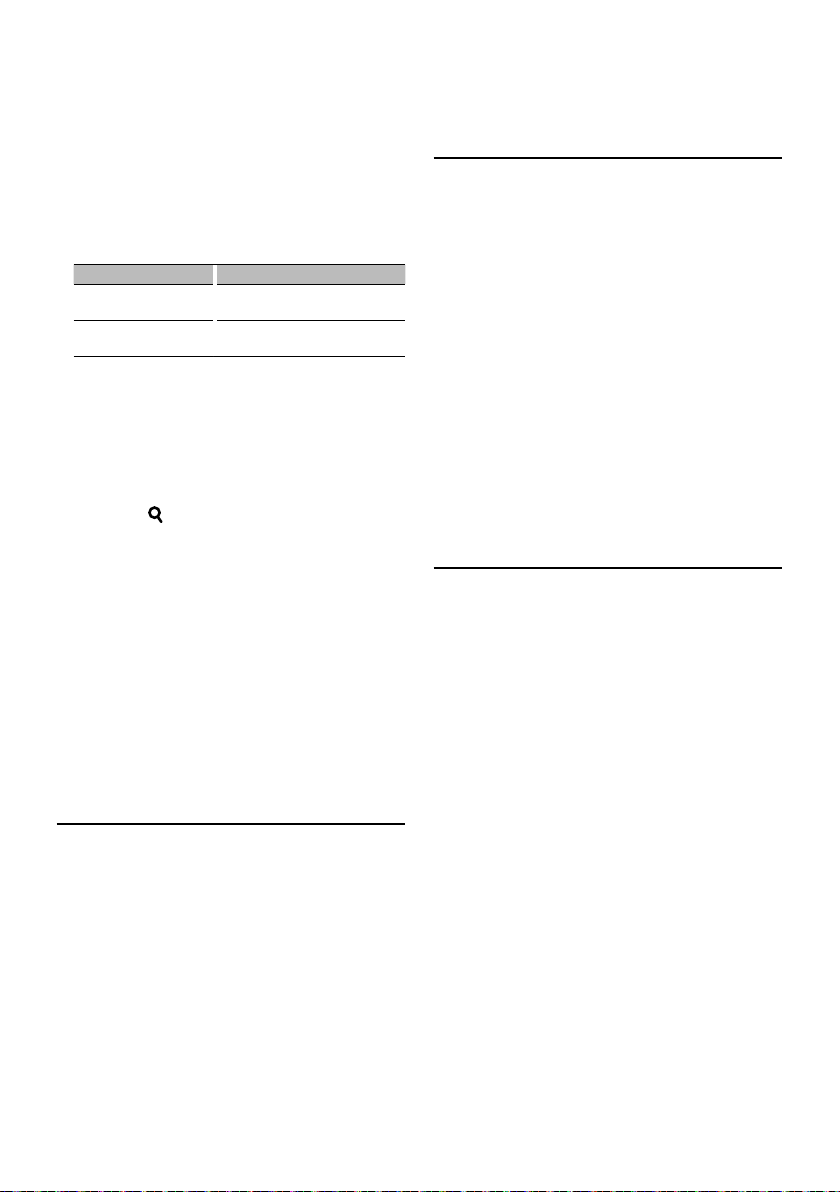
2 Start the alphabet search
Push the Control knob towards down.
“A B C …” is displayed.
• If you can not search for a song by an alphabetic
character in the browse item selected now, the data on
the screen does not change.
3 Select the initial to be searched for
Operation type Operation
Move to the next character. Turn the Control knob or push it towards
right or left.
Move to the next row. Push the Control knob towards up or
down.
4 Determine the selected initial
Press the Control knob.
Start search. When search is completed, the music
search mode is selected again at the selected
character position.
Cancelling the alphabet search
Press the [ ] button.
⁄
• The time of search by alphabet may become long
depending on the number of songs in iPod or the folder
structure.
• When selecting an initial in the alphabet search, entering
“*” searches symbols and entering “1” searches digits.
• If the first character string begins with an article “a”, “an”,
or “the” in the alphabet search mode, it is searched for in
defiance of the article.
Function of iPod
All Random
All songs in iPod are played at random.
Function of iPod
iPod Control by Hand Mode
Allows you to operate iPod with the control on the
iPod.
Enter iPod Control by Hand Mode
Select “iPod BY HAND”.
For how to select Function Control items, refer to
<Function Control> (page 6).
⁄
• iPod will be paused when Hand mode is turned ON
during playback.
• In the iPod Control by hand mode, iPod cannot be
operated using this unit.
• This mode is not compatible with music information
display. The display will show “iPod by Hand Mode”.
• iPod can be operated when it conforms to the iPod
control function.
Function of remote control
Direct Music Search
Searchs the music by entering the track number.
1 Enter the music number
Press the number buttons on the remote
control.
2 Search the music
Press the [4] or [¢] button.
Cancelling Direct Music Search
Press the [38] button.
⁄
• Direct Music Search cannot be performed during playing
of iPod, “Music Editor” media, Random play, or scan play.
Enter All random mode
Select “ALL RANDOM”.
For how to select Function Control items, refer to
<Function Control> (page 6).
⁄
• The time required to turn on the all random function
may become longer depending on the number of songs
in iPod or the folder structure.
• Turning on the all random function changes the iPod
browse item to “Songs”. This browse item will not change
even if the all random function is turned off.
English
|
13
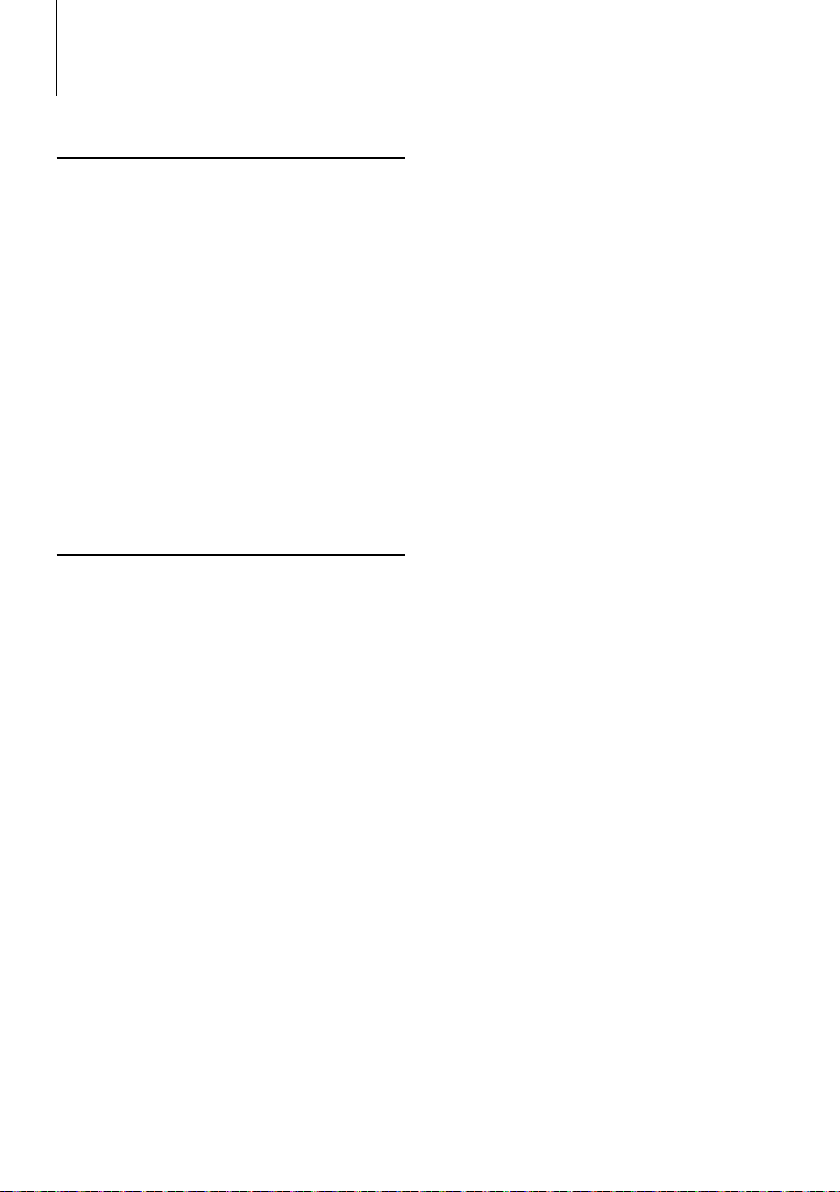
Music disc/Audio file Operation
Function of disc changers with remote control
Direct Disc Search
Searchs the disc by entering the disc number.
1 Enter the disc number
Press the number buttons on the remote
control.
2 Search the disc
Press the [FM+] or [AM–] button.
Cancelling Direct Disc Search
Press the [38] button.
⁄
• Direct Disc Search cannot be performed during playing
of Random play or scan play.
• Input “0” to select disc 10.
Basic Operation of Disc Changer
(Optional)
Selecting CD changer source
Press the [SRC] button.
Select the “CD CHANGER” display.
Music search
Push the Control knob towards right or left.
Disc Search
Push the Control knob towards up or down.
|
14
KDC-XBT8013U/ KDC-XBT8013UL/ KDC-X7013U/ KDC-X7013UL
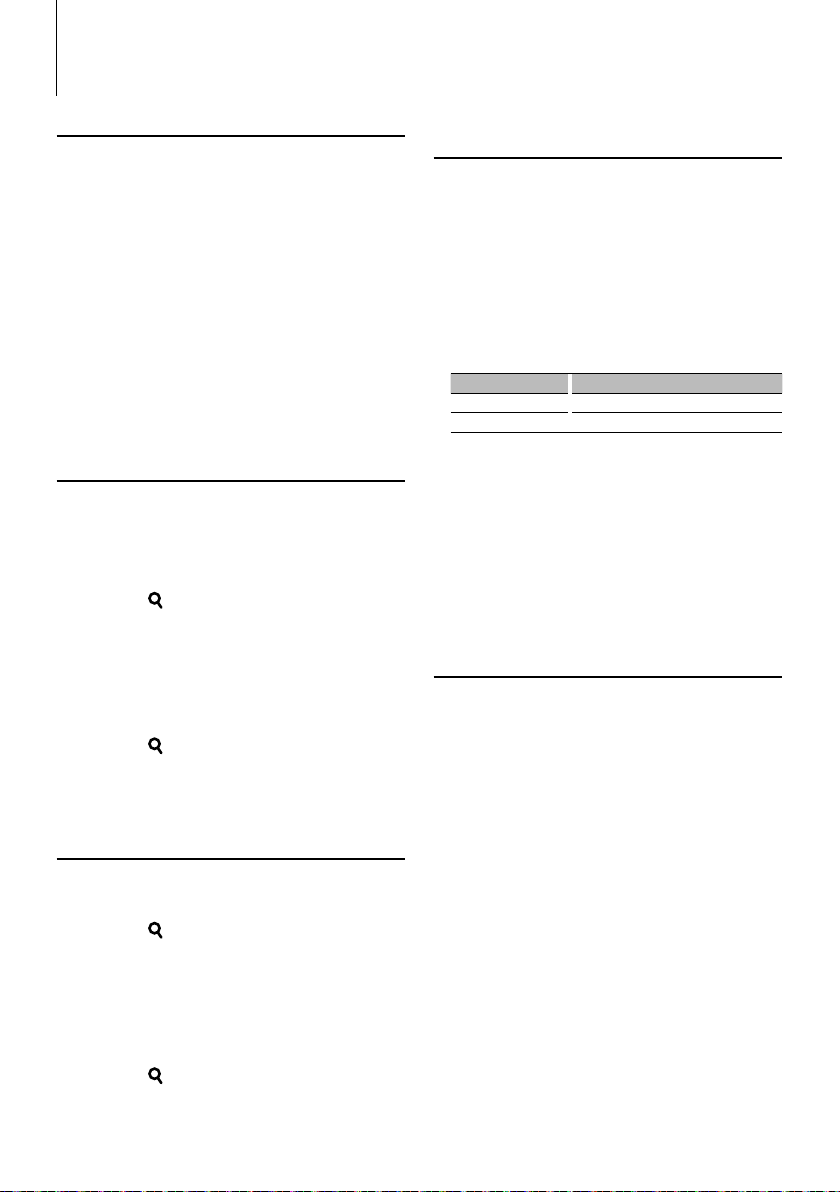
Tuner Operation
Auto Memory Entry
Putting stations with good reception in the memory
automatically.
1 Enter Auto Memory Entry mode
Select “AUTO MEMORY”.
For how to select Function Control items, refer to
<Function Control> (page 6).
2 Open Auto Memory Entry
Turn the Control knob to select “YES”, and then
press the Control knob.
When 6 stations that can be received are put in the
memory, auto memory entry closes.
Station Preset Memory
Putting a station in the memory.
1 Select the frequency to put in the memory
Push the Control knob towards right or left.
2 Enter Preset Memory mode
Press the [ ] button.
3 Select the number to put in the memory
Turn the Control knob.
4 Determine the number to put in the memory
Press the Control knob for at least 2 seconds.
Cancelling the Preset Memory mode
Press the [ ] button.
Preset Tuning
Recalling the stations in the memory.
1 Enter Preset Tuning Select mode
Press the [ ] button.
2 Select a desired station in the memory
Turn the Control knob.
3 Recall the station
Press the Control knob.
Cancelling Preset Tuning
Press the [ ] button.
Function of remote control
Direct Access Tuning
Entering the frequency and tuning.
1 Enter Direct Access Tuning mode
Press the [DIRECT] button on the remote
control.
“– – – –” is displayed.
2 Enter the frequency
Press the number buttons on the remote
control.
Example:
Desired frequency Press button
92.1 MHz (FM) [0], [9], [2], [1]
810 kHz (AM) [0], [8], [1], [0]
Cancelling Direct Access Tuning
Press the [DIRECT] button on the remote
control.
⁄
• You can enter the FM band frequency in steps of a
minimum of 0.1 MHz.
Frequency Step Setting
Changing the tuning frequency step.
The original setting is FM band 50 kHz, and AM
band 9 kHz.
1 Turn the power OFF
Press the [SRC] button for at least 1 second.
2 Switch the frequency step
While pressing the [AUD] knob and Control
knob, press the [SRC] button.
Release your fingers from the button after the
display appears.
The frequency step changes to FM band 200 kHz,
and AM band 10 kHz.
⁄
• When the same operation is repeated, the frequency
step returns to the original setting.
• When the frequency step is changed, the frequencies in
the memory are deleted.
English
|
15
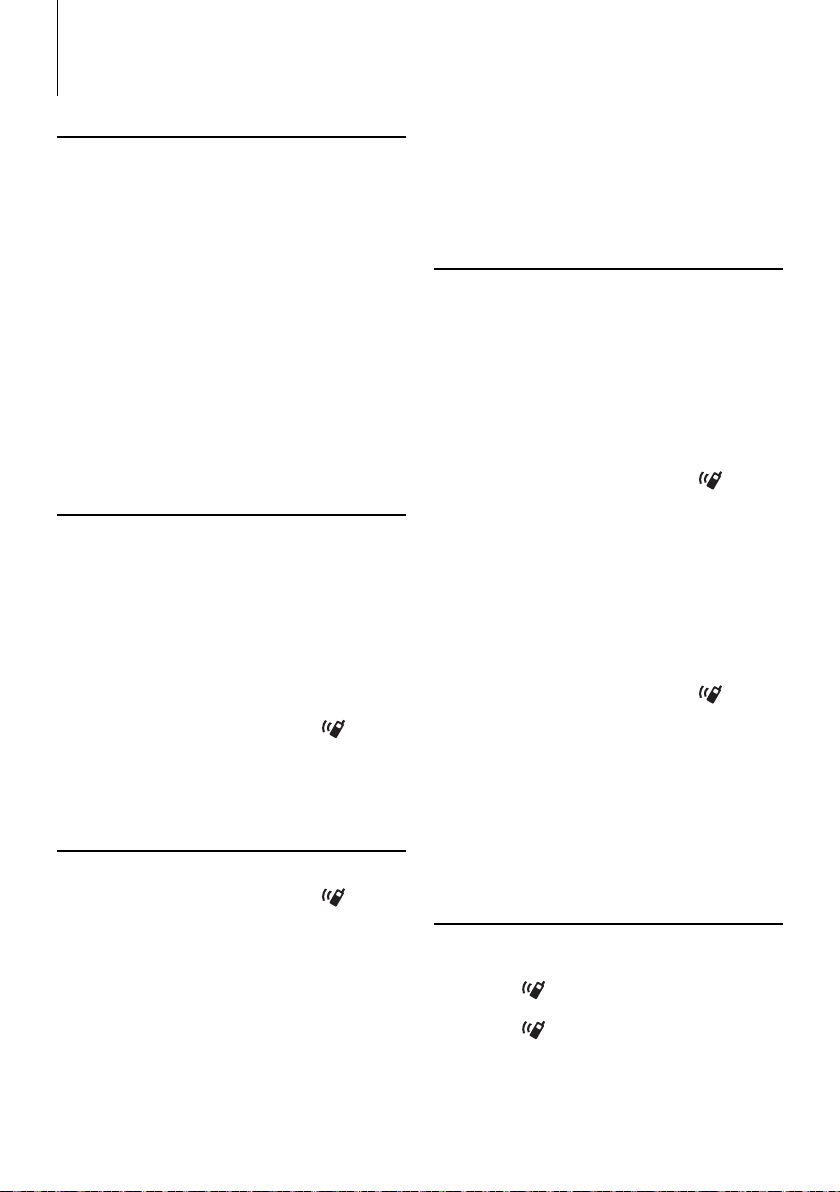
Function of KDC-XBT8013U/ KDC-XBT8013UL
KDC-X7013U/ KDC-X7013UL with KCA-BT200 (Optional Accessory)
Operation of hands-free phoning
Before Use
• For details on the Bluetooth cell-phone with the
hands-free function, see <About the Cell-Phone>
(Page 41).
• You need to register your cell-phone before using
it with this unit. For more details, see <Registering
Bluetooth device> (Page 32).
• If you have registered two or more cell-phones,
you need to select one of them. For more details,
see <Selecting the Bluetooth device You Wish to
Connect> (Page 33).
• To use the Phone Book, it must be downloaded to
this unit in advance. For details, see <Downloading
the Phone Book> (Page 33).
• “BT” indicator is lit when a cell-phone is connected
to this unit.
Receiving a call
Answering a Phone Call
Press the [AUD] button.
⁄
• The following operations disconnect the line:
- Insert a CD.
- Connect a USB device.
• The name of the calling party is displayed if it has already
been registered in the Phone Book.
Rejecting an Incoming Call
Press the [SRC] button or press the [ ] button
for at least 1 second.
During a call
your cell-phone to return to the hands-free talk mode.
Adjusting the Voice Volume during a Call
Turn the [AUD] knob.
Call waiting
Answering Another Incoming Call with the
Current Call Suspended
1 Press the [AUD] button.
2 Turn the Control knob or push it towards up
or down. Select the “ANSWER” display.
3 Press the [AUD] button.
Answering another Incoming Call after
Terminating the Current Call
Press the [SRC] button or press the [ ] button
for at least 1 second.
Continuing the Current Call
1 Press the [AUD] button.
2 Turn the Control knob or push it towards up
or down. Select the “REJECT” display.
3 Press the [AUD] button.
Answering the Waiting Call after Terminating
the Current Call
Press the [SRC] button or press the [ ] button
for at least 1 second.
Switching between the Current Call and Waiting
Call
Press the [AUD] button.
Each pressing of this knob switches the calling
party.
Disconnecting a Call
Press the [SRC] button or press the [ ] button
for at least 1 second.
Switching to the Private Mode
Press the Control knob.
Switches between Private talk (“PRIVATE”) and
Hands-free talk each time this button is pressed.
⁄
• Depending on the type of your cell-phone, switching
to the private talk mode may select the source that was
used before commencing the hands-free connection.
If this happens, the source cannot be switched back to
the hands-free talk mode by operating this unit. Operate
|
16
KDC-XBT8013U/ KDC-XBT8013UL/ KDC-X7013U/ KDC-X7013UL
Other functions
Clearing the Disconnection Message
KDC-XBT8013U/ KDC-XBT8013UL:
Press the [ ] button.
KDC-X7013U/ KDC-X7013UL:
Press the [ ] button for at least 1 second.
“HF Disconnect” disappears.
