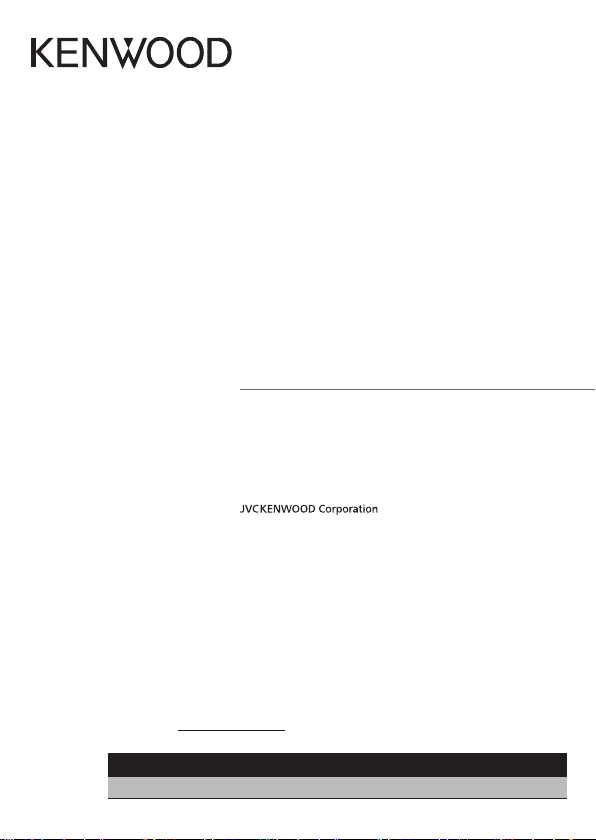
KDC-X997
KDC-BT955HD
KDC-X897
KDC-BT855U
KDC-X697
KDC-655U
KMR-555U
CD-RECEIVER
Quick Start Guide
AMPLI-TUNER LECTEUR DE CD
Guide de démarrage rapide
REPRODUCTOR DE DISCOS COMPACTOS RECEPTOR DE FM/AM
Guía de inicio rápido
Take the time to read through this instruction manual.
Familiarity with installation and operation procedures will help you obtain the best
performance from your new CD-Receiver.
For your records
Record the serial number, found on the back of the unit, in the spaces designated on the
warranty card, and in the space provided below. Refer to the model and serial numbers
whenever you call upon your Kenwood dealer for information or service on the product.
Model KDC-X997/ KDC-BT955HD/ KDC-X897/ KDC-BT855U/ KDC-X697/ KDC-655U/ KMR-555U
Serial number
US Residence Only
Register Online
Register your Kenwood product at www.Kenwoodusa.com
B59 -2187-00 /00 (K)© 2012 JVC KENWOOD Corporation
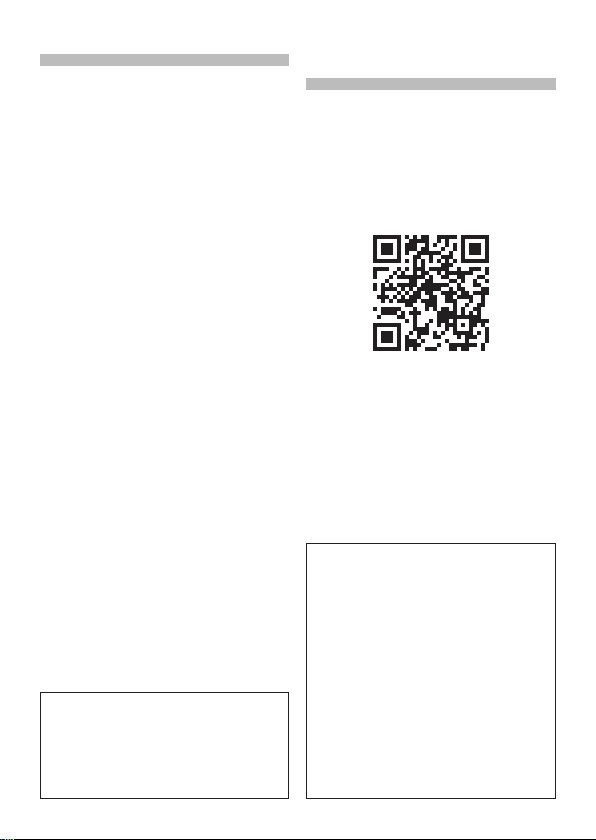
Contents
About the Quick Start Guide.......................... 2
Before use ............................................................. 3
Preparations .........................................................4
General operations ............................................ 6
Playing music (CD/USB/iPod).........................7
Listening to the radio/HD Radio™ tuner/
SiriusXM™ Satellite Radio ............................ 8
Hands-free phoning .......................................... 9
Before installation ............................................10
Connecting wires to terminals ....................12
Installing/Removing the unit .......................14
Installing the Microphone unit ..................15
Appendix ............................................................15
The illustrations of the display and panel appearing
in this manual are examples used to explain more
clearly how the controls are used. Therefore, what
appears on the display in the illustrations may differ
from what appears on the display on the actual
equipment, and some of the images on the display
may be inapplicable.
2 | Quick Start Guide
About the Quick Start
Guide
This Quick Start Guide describes basic
functions of this unit.
For functions not described in this Guide,
refer to the Instruction Manual on the
following website:
manual2.jvckenwood.com/edition/im362/
To refer to the Instruction Manual, a browser
such as Internet Explorer® 7 or later, Firefox®
3.6 or later, Chrome™ 20 or later, Safari® 5.1
or later, iOS Safari® 4.0 or later, or Android™
2.2 or later is required.
! CAUTION
• Keep battery out of reach of children
and in original package until ready to
use. Dispose of used batteries promptly.
If swallowed, contact a physician
immediately.
• Do not leave the battery near fire or
under direct sunlight. A fire, explosion
or excessive heat generation may result.
• Do not set the remote control in hot
places such as on the dashboard.
• The Lithium battery is in danger of
explosion if replaced incorrectly.
Replace it only with the same or
equivalent type.
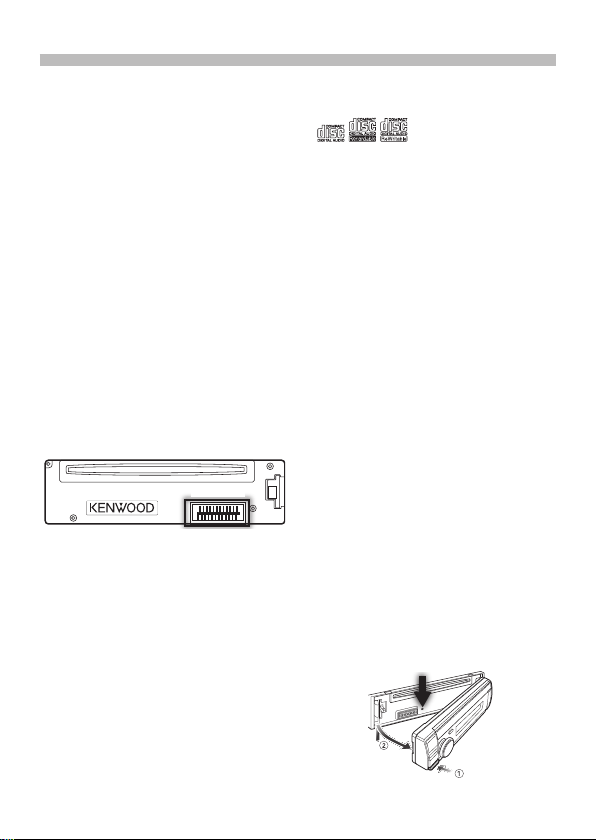
Before use
# WARNING
To prevent injuries or a fire, take
the following precautions:
• Stop the car before operating the unit.
• To prevent a short circuit, never put or
leave any metallic objects (such as coins
or metal tools) inside the unit.
!
CAUTION
• Adjust the volume so that you can hear
sound outside the car. Driving with the
volume adjusted to a too high level may
cause an accident.
• Wipe off the dirt on the panel with a dry
silicon or soft cloth.
Failure to observe this precaution may
result in damage to the monitor or unit.
Cleaning the connector
The unit may not function properly if the
connector between the unit and faceplate
are dirty. Detach the faceplate and clean the
connector with a cotton swab gently, being
careful not to damage the connector.
Connector
Condensation
When the car is air-conditioned, moisture
may collect on the laser lens. This may cause
disc read errors. In this case, remove the disc
and wait for the moisture to evaporate.
Notes
• If you experience problems during
installation, consult your Kenwood dealer.
• When you purchase optional accessories,
check with your Kenwood dealer to make
sure that they can work with your model
and in your area.
• Characters that conform to ISO 8859-1
can be displayed.
About the discs used with this unit
• This unit can only play the CDs with
• The following discs cannot be used:
- A disc that is not round
- A disc with coloring on the recording
surface or a disc that is dirty
- A recordable/rewritable disc that has
not been finalized (For the finalization
process, refer to the instruction manual
that came with your disc writing
software or your disc recorder.)
- An 8 cm (3 inch) disc (An attempt
to insert using an adapter can cause
malfunction.)
.
Handling discs
• Do not touch the recording surface of
the disc.
• Do not stick tape etc. on the disc, or use a
disc with tape stuck on it.
• Do not use any accessories for the disc.
• Do not use any solvents to clean discs.
Use a dry silicon or soft cloth.
• Clean the disc by moving the cloth
outward from the center of the disc.
• When removing a disc from this unit, pull
it out horizontally.
• If the center hole or outside rim of a disc
has burrs, remove them before inserting
a disc.
How to reset your unit
If the unit fails to operate properly, press the
Reset button. The unit returns to the factory
settings.
Reset button
English | 3
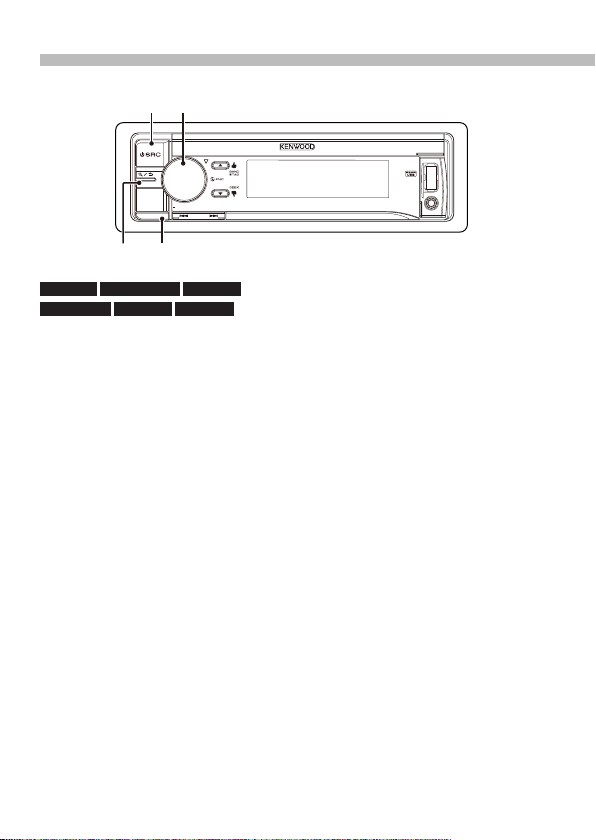
Preparations
[SRC]
Release
[1/6]
[Control] knob (Volume knob)
KDC-X997 KDC-BT955HD KDC-X897
KDC-BT855U KDC-X697 KDC-655U
Canceling the Demonstration
mode
Cancel the Demonstration mode when
you use the unit for the first time after
installation.
Press [Control] knob to cancel the
Demonstration mode when the message
“To cancel DEMO Press the volume knob”
appears (approx. 15 seconds).
Turn [Control] knob to select “YES”, and
then press [Control] knob.
The Demonstration mode can also be
canceled in the Function Setting mode.
Refer to <14-5. Demonstration mode
setting> in Instruction manual
4 | Quick Start Guide
Adjusting the clock
Press [Control] knob to enter the
Function setting mode.
The item can be selected and
determined as follows.
”Settings” Á “Clock & Date” Á “Clock
Adjust”
Turn [Control] knob to select the item,
and press [Control] knob.
Turn [Control] knob to adjust the hour,
and then press [Control] knob.
Turn [Control] knob to adjust the
minute, and then press [Control] knob.
Press and hold [1/6] to exits the
Function setting mode.
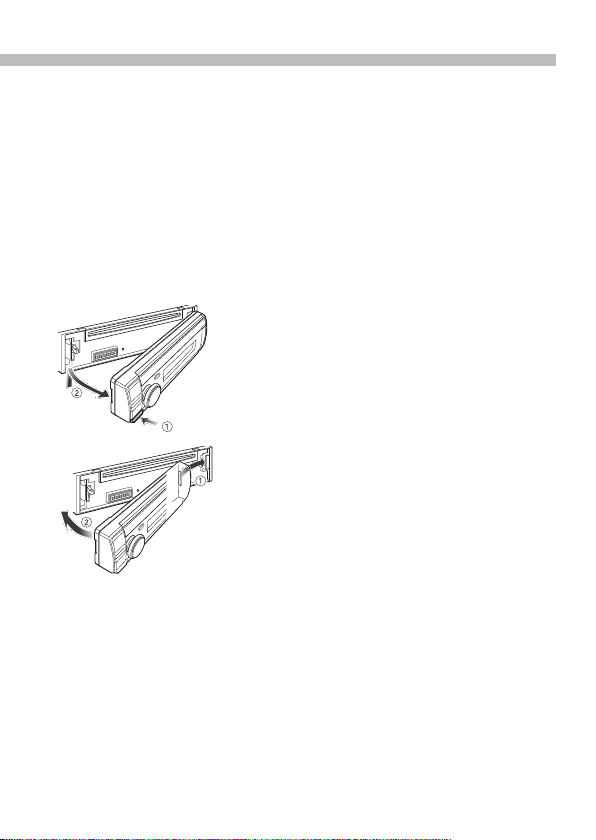
Detaching/ Attaching the faceplate
Press the
Release button.
!
• Remove the faceplate at once after
pressing the Release button; otherwise it
can fall down due to vibration.
• The faceplate is a precision component of
the unit and can be damaged by shocks
or jolts.
• Keep the faceplate in its case while
detached.
• Do not place the faceplate (and case) in
areas exposed to direct sunlight, excessive
heat or humidity. Also avoid places with
too much dust or the possibility of water
splashing.
Power
To turn the power ON, press [SRC].
To turn the power OFF, press and hold
[SRC].
English | 5
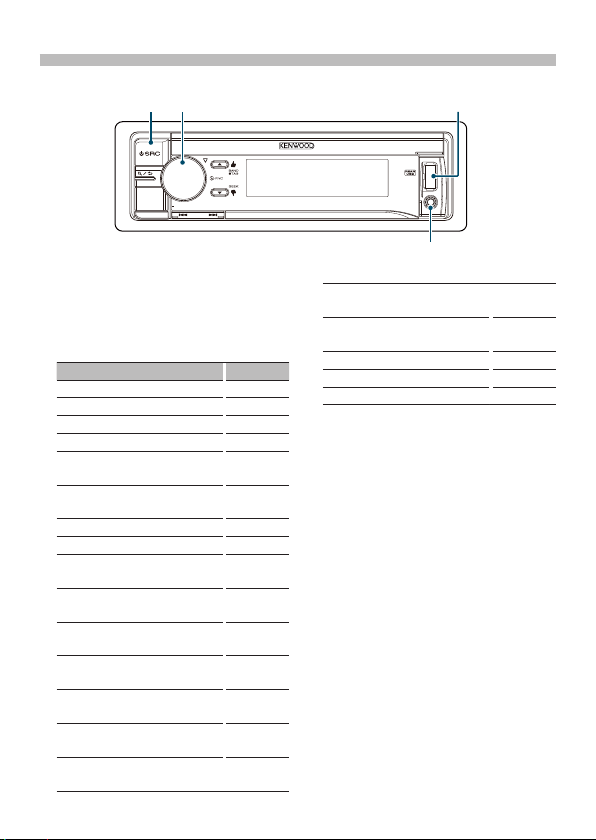
General operations
[Control] knob
[SRC]
Source selection
Press [SRC].
Turn [Control] knob to select source, and
then press [Control] knob.
Source Display
Standby “STANDBY”
SiriusXM (optional accessory)
[2]
HD Radio
[4]
Tuner
USB device connected to front USB
terminal
USB device connected to rear USB
terminal
iPod connected to front USB terminal
iPod connected to rear USB terminal
Pandora® of iPod connected to front USB
[1]
terminal
Pandora of iPod connected to rear USB
[1]
terminal
Pandora of device connected via
[1][3]
Bluetooth
iHeartRADIO of iPod connected to front
[1]
USB terminal
iHeartRADIO of iPod connected to rear
[1]
USB terminal
iHeartRADIO of device connected via
[1][3]
Bluetooth
aha™ of iPod connected to front USB
[1][3]
terminal
6 | Quick Start Guide
[1]
“SiriusXM”
“HD RADIO”
“TUNER”
“USB (FRONT)”
“USB (REAR)”
[1]
“iPod (FRONT)”
[1]
“iPod (REAR)”
“Pandora
(FRONT)”
“Pandora
(REAR)”
“Pandora”
“iHeartRADIO
(FRONT)”
“iHeartRADIO
(REAR)”
“iHeartRADIO”
“aha (FRONT)”
USB terminal
Auxiliary input
aha™ of iPod connected to rear USB
[1][3]
terminal
aha™ of device connected via
[1][3]
Bluetooth
Bluetooth audio
CD
Auxiliary Input “AU X”
[1]
[2]
[3]
[4]
[3]
[1]
This source can be selected only when it can
be played.
Function of KDC-X997/ KDC-BT955HD.
Function of KDC-X997/ KDC-BT955HD/
KDC-X897/ KDC-BT855U.
Function of KDC-X897/ KDC-BT855U/
KDC-X697/ KDC-655U/ KMR-555U.
“aha (REAR)”
“aha”
“BT AUDIO”
“CD”
Volume
Turn [Control] knob to adjust the sound
volume.
USB terminal
A USB device or iPod can be connected.
The CA-U1EX (Max. 500mA) or KCA-iP102
(optional accessories) is recommended
to connect a USB device or iPod.
Auxiliary input
A portable audio device can be
connected with a stereo mini-plug (3.5
mm ø).
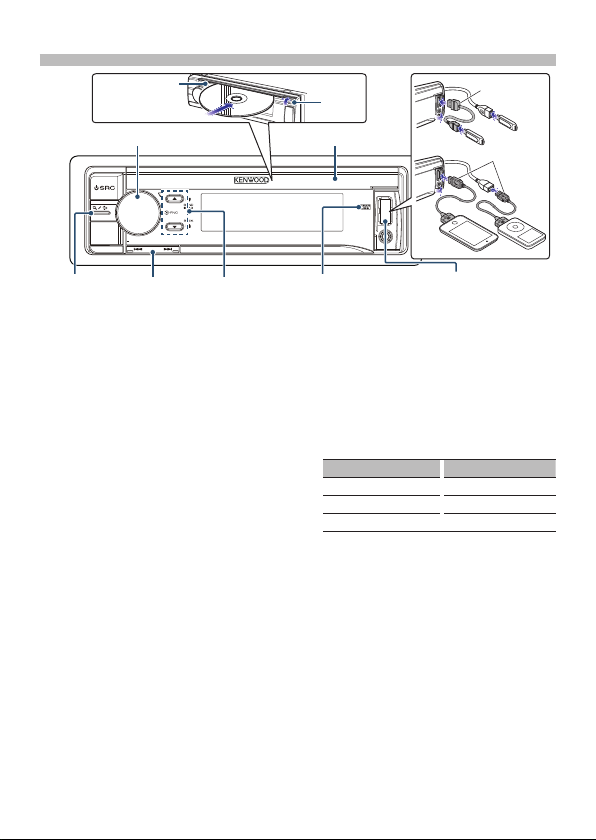
Playing music (CD/USB/iPod)
Disc slot
[G]
CA-U1EX
[1]
[Control] knob
[1/6]
[E/F] [R/S]
Playing a disc
Open the Disc slot cover upward.
Insert a disc in the Disc slot.
When it is inserted, the source is
switched automatically and playback
starts.
Close the Disc slot cover.
Playing a USB device/ iPod
Connect a USB device or iPod to the USB
terminal as shown above.
When it is connected, the source is
switched automatically and playback
starts.
You can connect the iPod or USB device
to either one of the USB terminals
provided at the front and rear of this unit.
If you connect it to the rear USB terminal,
the “REAR USB” indicator stays lit.
[1]
optional accessories
Selecting an audio file folder
Press [R] or [S].
Selecting a song (track or file)
Press [E] or [F].
Fast-forwarding or fastbackwarding a song (track or file)
Press and hold [E] or [F].
Disc slot cover
KCA-iP102
USB TerminalREAR USB indicator
Pause and play a song (track or
file)
Press and hold [1/6].
Music search
You can search for the song you want to
play.
Press [1/6].
Search for a song.
Operation type Operation
Selecting items Turn [Control] knob.
Determining selection Press [Control] knob.
Returning to previous item Press [1/6].
To cancel music search in audio files or
iPod, Press and hold [1/6].
Ejecting disc
Open the Disc slot cover upward, and
press [G].
Removing USB device/ iPod
Switch to a source other than USB, iPod,
Pandora, Aha Radio, and iHeartRADIO,
and then remove the USB device.
Data contained in the USB device/ iPod
may be damaged if you remove it when
it is used as the active source.
[1]
English | 7
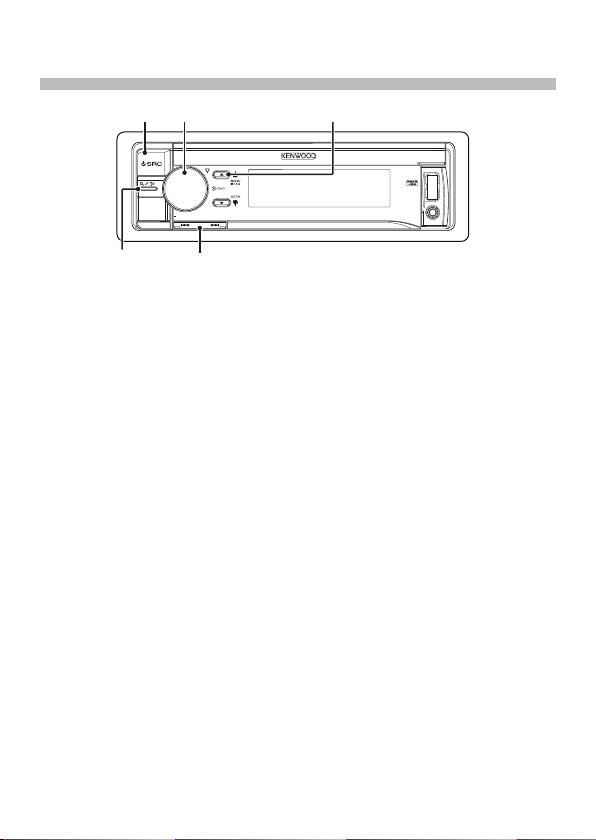
Listening to the radio/HD Radio™ tuner/
[1/6] [E/F]
SiriusXM™ Satellite Radio
[Control] knob
[SRC]
[R]
Selecting a tuner source
Select “HD RADIO” (KDC-X997,
KDC-BT955HD only)/ “TUNER” (KDC-X897/
KDC-BT855U/ KDC-X697/ KDC-655U/
KMR-555U) or “SiriusXM” (optional
accessory). Refer to <Source selection>
(page 6).
Selecting a band (FM or AM)
(HD Radio tuner / Tuner only)
Press [R].
Selecting a station
Press [E] or [F].
The seek mode can be changed. Refer to
<11-5. Tuner setting>, <12-8. HD Radio
tuner setting>, or <19-20. SiriusXM tuner
setting> in Instruction manual
Station preset memory
Press [R] to select a band. (HD Radio
tuner / Tuner only)
Press [E] or [F] to select the station
you want to save in the station preset
memory.
“HD RADIO”/ “TUNER”: Press [1/6].
“SiriusXM”: Press [1/6] twice.
Press [1/6] again to enter the Mix
Station preset mode. In this mode,
different bands and tuner sources (Radio,
SiriusXM, HD Radio tuner etc.) can be
saved in the same preset layer, which
8 | Quick Start Guide
allows you to recall a desired station
without switching between bands and/
or tuner sources. Maximum of 6 stations
can be preset in the Mix Station preset
mode.
Turn [Control] knob to select preset
number (FM: “1” – “18”, AM: “1” – “6”,
SiriusXM: “1” – “24”), and then press and
hold [Control] knob.
Recalling the stations/Channel in
the memory
Press [R] to select a band. (HD Radio
tuner / Tuner only)
“HD RADIO”/ “TUNER”: Press [1/6].
“SiriusXM”: Press [1/6] twice.
Turn [Control] knob to select a preset
number (FM: “1” – “18”, AM: “1” – “6”,
SiriusXM: “1” – “24”), and then press
[Control] knob.
In the Mix Station preset mode, band
names of tuner sources are displayed as
follows:
FM: FM broadcast station
AM: AM broadcast station
SXM: SiriusXM channel
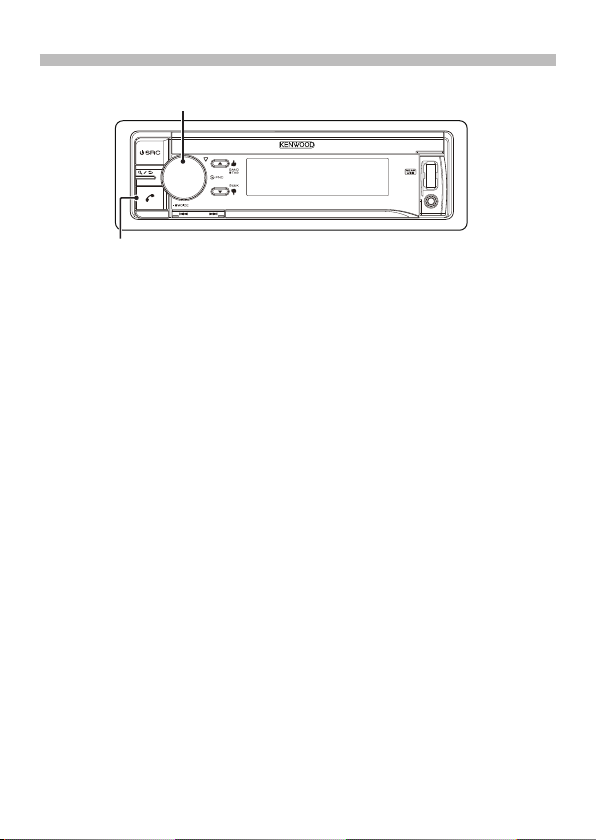
Function of KDC-X997, KDC-BT955HD, KDC-X897, KDC-BT855U
Hands-free phoning
[Control] knob
[Ú]
Pairing a Bluetooth device
You can pairing your Bluetooth device in
this unit.
Operate the Bluetooth device to request
this unit for connection.
The name of this unit (“KDC-####”)
appears on the Bluetooth device.
“Press the volume knob” appears.
Press [Control] knob.
Connection to your Bluetooth device
starts, “Pairing Success” appears a while
later, and then the previous source is
selected.
When registration of your cell phone is
completed, the phone book of the cell
phone is automatically downloaded
to this unit. (If the phone book has not
been downloaded to this unit, operate
the cell phone to download it.)
Dialing a number in the phone
book
Dial the phone number in the phone book
of your cell phone.
If the phone book has not been
downloaded to this unit, operate the cell
phone to download it.
Press [Ú].
Turn [Control] knob to select “Phone
Book”, and then press [Control] knob.
Turn [Control] knob to select a name,
and then press [Control] knob.
Turn [Control] knob to select a phone
number.
Press [Ú].
Answering a phone call
Press [Ú].
Disconnecting a call
Press [Ú].
English | 9
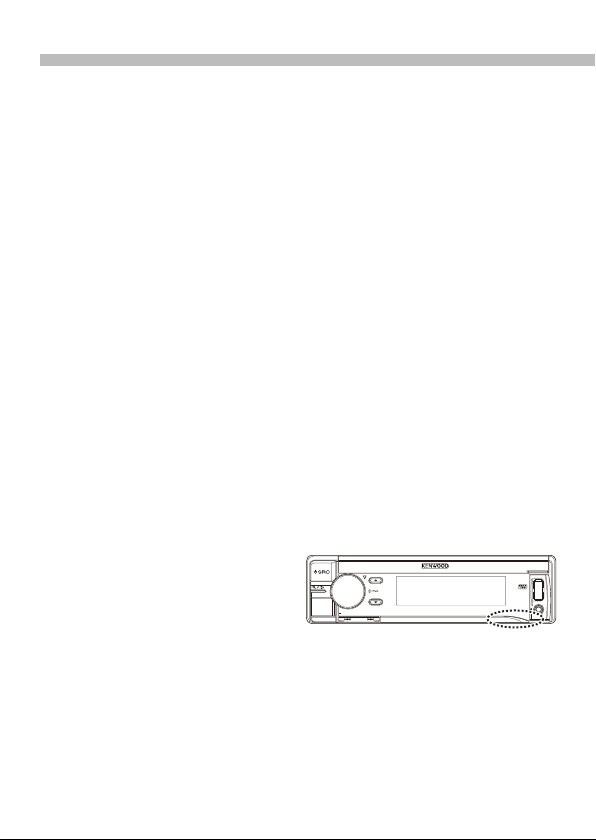
Before installation
# WARNING
• The unit can only be installed in a car with
a 12V DC power supply, negative ground.
• If you connect the ignition wire (red)
and the battery wire (yellow) to the car
chassis (ground), you may cause a short
circuit, that in turn may start a fire. Always
connect those wires to the power source
running through the fuse box.
!
CAUTION
• Install this unit in the console of your
vehicle.
• Do not touch the metal parts of this unit
during and shortly after use of the unit.
Metal parts such as the heat sink and
enclosure become hot.
• Mounting and wiring this product
requires skills and experience. For safety’s
sake, leave the mounting and wiring work
to professionals.
• If you experience any problem during
installation, consult your Kenwood dealer.
• Disconnect the battery’s negative terminal
before installing the unit.
• Insulate unconnected wires with vinyl
tape or other similar materials. To prevent
a short circuit, do not remove the caps on
the ends of the unconnected wires and
terminals.
• Be sure to ground this unit to the car’s
chassis again after mounting.
• If the fuse blows, first make sure the wires
are not touching other parts to cause a
short circuit, and then replace the old fuse
with one with a new the same rating.
• When connecting only two speakers,
connect the connectors either to both
of the front output terminals or to both
of the rear output terminals (do not mix
front and rear terminals). For example, if
you connect the + connector of the left
speaker to a front output terminal, do
10 | Quick Start Guide
not connect the - connector to a rear
output terminal.
• Connect the speaker wires correctly to the
corresponding terminals. The unit may
be damaged or fail to work if you share
the - wires or ground them to any metal
part in the car.
• Do not use your own screws. Use only
the supplied screws. Using wrong screws,
could damage the unit.
• If your car’s ignition key switch does
not have an ACC position, connect the
ignition wires to a power source that can
be turned on and off with the ignition
key. If you connect the ignition wires to
a constant-voltage power source, as with
battery wires, the battery may die.
• If the console has a lid, make sure to
install the unit so that the faceplate will
not hit the lid when it is closed or opened.
• After the installing the unit, check
whether the brake lamps, blinkers, wipers,
etc. on the car are working properly.
• Mount the unit so that the mounting
angle is 30° or less.
• Reception may become poor if there are
metal objects near the Bluetooth antenna.
(KDC-X997, KDC-BT955HD, KDC-X897,
KDC-BT855U only)
Bluetooth antenna unit
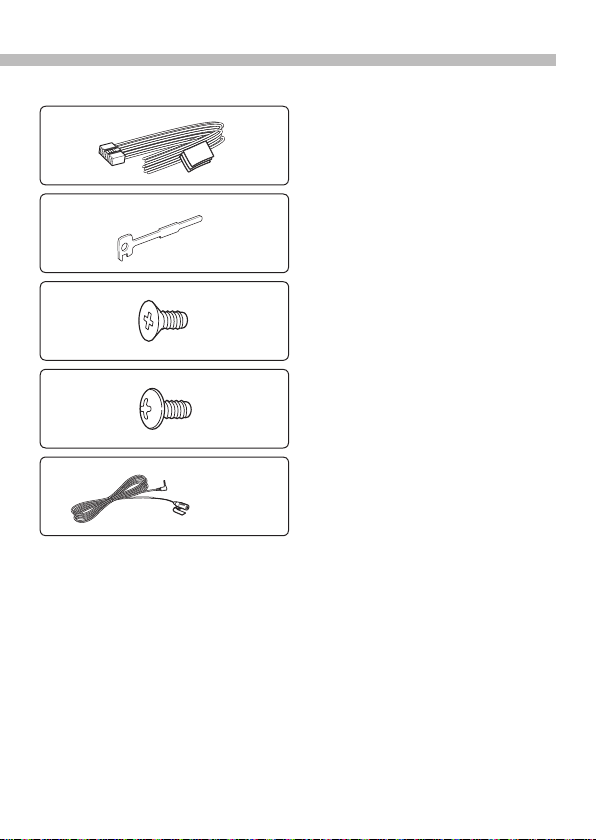
Installation accessories
1
2
3
4
[1]
5
For Good Reception
To assure good reception, note the
following:
• Communicate with the cell phone within
.....1
.....2
.....4
.....4
the line-of-sight distance of 10 m (30
ft). The communication range becomes
shorter depending on the surrounding
environment. The communication
range also becomes shorter when there
is an obstacle between this unit and
the cell phone. The above maximum
communication range (10 m) is not
always assured.
• A broadcast station or walkie-talkie
located nearby can interfere with
communication due to a too strong
signal.
.....1 (3m, 9.5 ft)
[1]
KDC-X997, KDC-BT955HD, KDC-X897,
KDC-BT855U only
English | 11
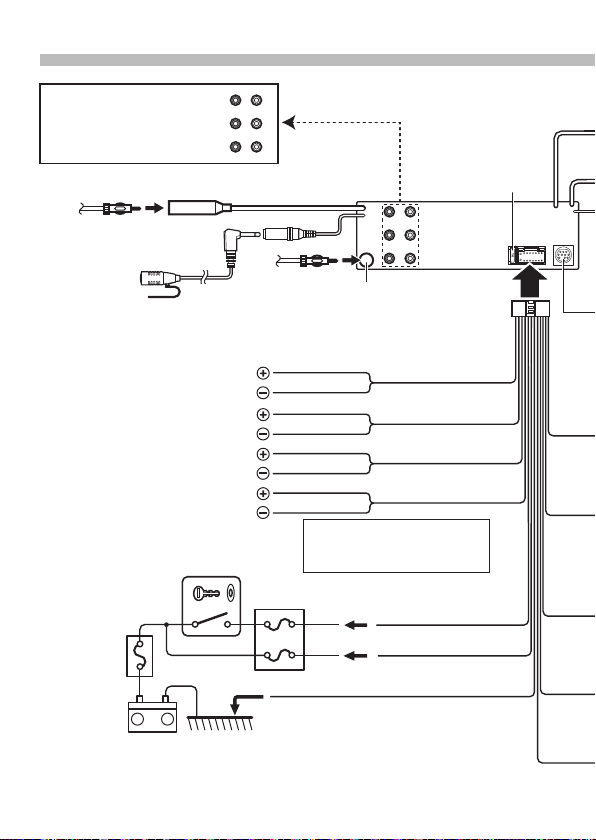
Connecting wires to terminals
Rear output
Front output
Subwoofer output
FM/AM antenna input
(KDC-X997, KDC-BT955HD only)
Microphone (Accessory5)
(KDC-X897, KDC-BT855U only)
To front left speaker
To front right speaker
To rear left speaker
To rear right speaker
Ignition key
switch
Car fuse box
(Main fuse)
+
–
Battery
LR
FRONTSW REAR
LR
FM/AM antenna input
(KDC-X897, KDC-BT855U,
KDC-X697, KDC-655U,
KMR-555U only)
White
White/Black
Gray
Gray/Black
Green
Green/Black
Purple
Purple/Black
Wiring harness
(Accessory1)
<
• Speaker Impedance: 4 – 8 Ω
Car fuse
box
ACC
Black (Ground wire) · (To car chassis)
Red (Ignition wire)
Yellow (Battery wire)
Fuse (10A)
12 | Quick Start Guide
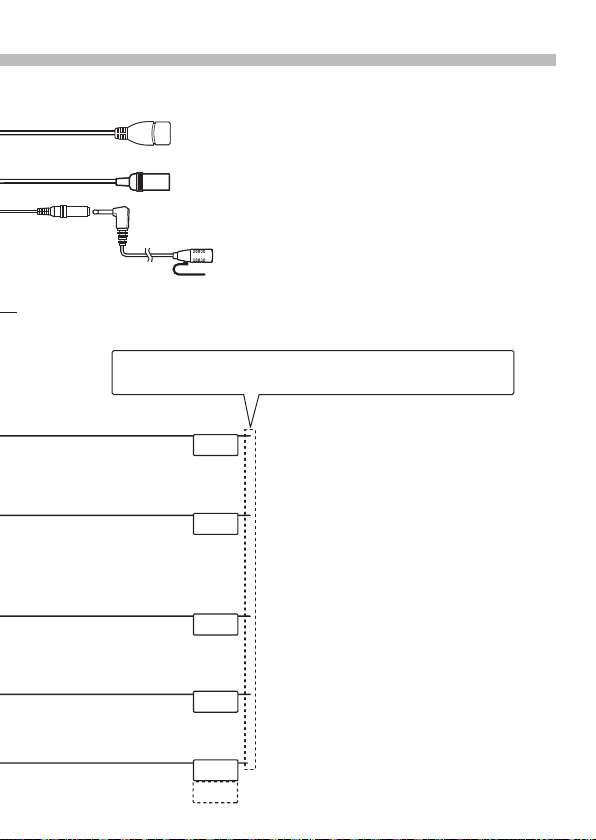
USB connector
(0.8m, 2.5ft)
To USB device.
To KCA-RC107MR/ KCA-RC55MR
(optional accessory) (KMR-555U only)
Microphone (Accessory5)
(KDC-X997, KDC-BT955HD only)
To SiriusXM Connect Vehicle Tuner.
(optional accessory)
If no connections are made, do not let the wire come out from
the tab.
Blue/White
(Power control wire)
P.CONT
Blue (Antenna control wire)
ANT.
CONT
Brown (Mute control wire)
MUTE
Orange/ White
(Dimmer control wire)
ILLUMI
USB maximum power supply current
: DC 5 V = 1 A
<
To connect the
KCA-RC107MR/ KCA-RC55MR,
consult your KCA-RC107MR/
KCA-RC55MR manual.
When using the optional power amplifier, connect
this wire to its power control terminal.
Depending on what antenna you are using, connect
either to the control terminal of the motor antenna,
or to the power terminal for the booster amplifier of
the film-type or short pole type antenna.
(Max. 300mA, 12V)
When connecting to the Kenwood navigation
system: Refer to your navigation manual.
When connecting to a car telephone: To connect
the terminal that is grounded when the telephone
rings or during conversation. (KDC-X697, KDC-655U,
KMR-555U only)
To car light control switch.
Light Blue/ Yellow
(Steering remote control wire)
REMOTE CONT
STEERING WHEEL
REMOTE INPUT
To use the steering wheel remote control feature,
an exclusive remote adapter (not supplied) that
matches your car is required.
English | 13
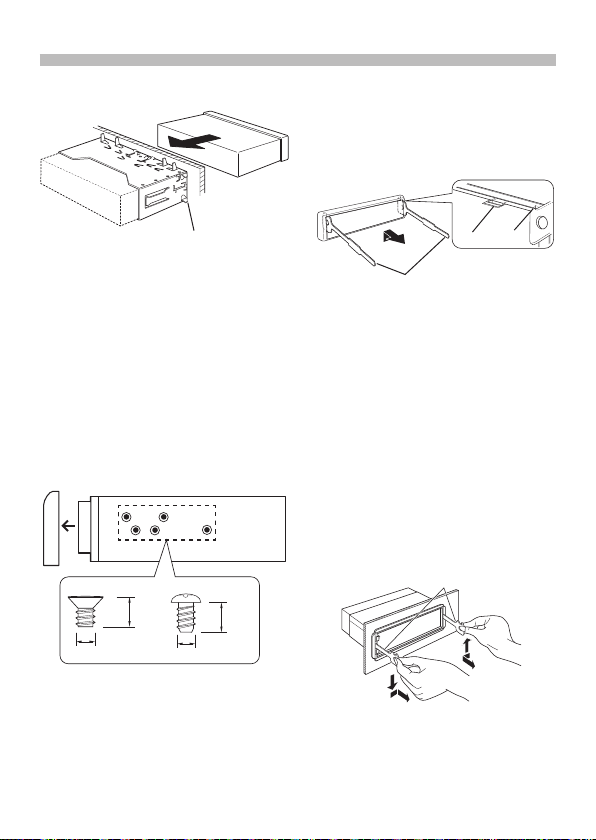
Installing/Removing the unit
Non-Japanese cars
Bend the tabs of the mounting sleeve
with a screwdriver or the like and
attach it in place.
<
• Make sure that the unit is installed
securely in place. If the unit is unstable, it
may malfunction (for example, the sound
may skip).
Japanese cars
Remove the trim plate with reference to
<Removing the trim plate>.
Align the holes in the unit (two locations
on each side) with the vehicle mounting
bracket and secure the unit with the
accessory screws.
3
ø5mm
8 mm
MAX.
4
ø5mm
8mm
MAX.
Removing the trim plate
Engage the catch pins on the extraction
key (Accessory2) and release the two
locks on the upper part of frame.
Lift up and pull the frame forward as
shown in the figure.
Catch
Lock
Accessory
2
When the upper part of frame is
removed, remove the lower part of frame.
<
• The frame can be removed from the
bottom side in the same manner.
Removing the unit
Remove the trim plate with reference to
<Removing the trim plate>.
Remove the faceplate.
Insert the two extraction keys
(Accessory2) deeply into the slots on
both sides as shown.
Lower the extraction key toward the
bottom, and then pull out the unit
halfway while pressing the extraction key
towards the inside.
Accessory2
14 | Quick Start Guide
!
• Be careful to avoid injury from the catch
pins on the extraction key.
Pull the unit all the way out with your
hands, being careful not to drop it.

KDC-X997, KDC-BT955HD, KDC-X897,
KDC-BT855U only
Installing the
Microphone unit
Check the installation position of the
microphone (Accessory 5).
Clean the installation surface.
Install the microphone.
Lay the cable up to the unit with it
secured at several positions using tape
or the like.
<
• Install the microphone as far as possible
from the cell phone.
Accessory5
Fix the cable with a commercial item of tape.
Remove the separator of
the microphone, and stick
the microphone to the
place shown above.
Adjust the direction of the
microphone to the driver.
Appendix
About Audio file
• Playable Audio files
AAC-LC (.m4a), MP3 (.mp3), WMA (.wma),
WAV (.wav) of USB device
• Playable disc media
CD-R/RW/ROM
• Playable disc file formats
ISO 9660 Level 1/2, Joliet, Long file name.
• Playable USB devices
USB mass storage class
• Playable USB device file systems
FAT12, FAT16, FAT32
The online manual about
audio files is put on the site,
www.kenwood.com/cs/ce/audiofile/.
Models of iPods/iPhones that can
be connected to this unit
Made for
• iPod touch (4th generation)
• iPod touch (3rd generation)
• iPod touch (2nd generation)
• iPod touch (1st generation)
• iPod classic
• iPod with video
• iPod nano (6th generation)
• iPod nano (5th generation)
• iPod nano (4th generation)
• iPod nano (3rd generation)
• iPod nano (2nd generation)
• iPod nano (1st generation)
• iPhone 4S
• iPhone 4
• iPhone 3GS
• iPhone 3G
• iPhone
For information on the compatibility with
iPod/iPhone software, visit www.kenwood.
com/cs/ce/ipod/.
English | 15
