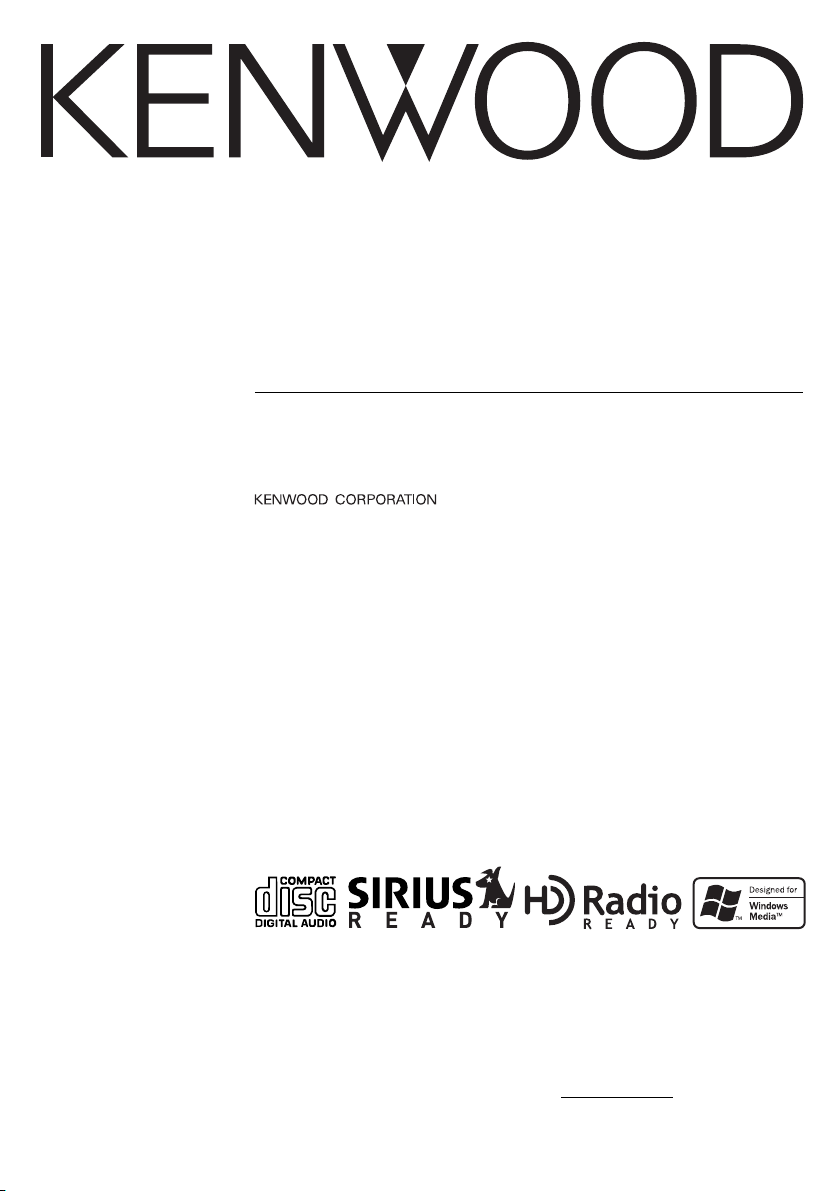
KDC-X679
KDC-MP6025
KDC-MP625
CD-RECEIVER
INSTRUCTION MANUAL
Take the time to read through this instruction manual.
Familiarity with installation and operation procedures will help you
obtain the best performance from your new CD-receiver.
For your records
Record the serial number, found on the back of the unit, in the spaces
designated on the warranty card, and in the space provided below. Refer to the
model and serial numbers whenever you call upon your KENWOOD dealer for
information or service on the product.
Model KDC-X679/MP6025/MP625 Serial number
© B64-2764-00/00 (KW)
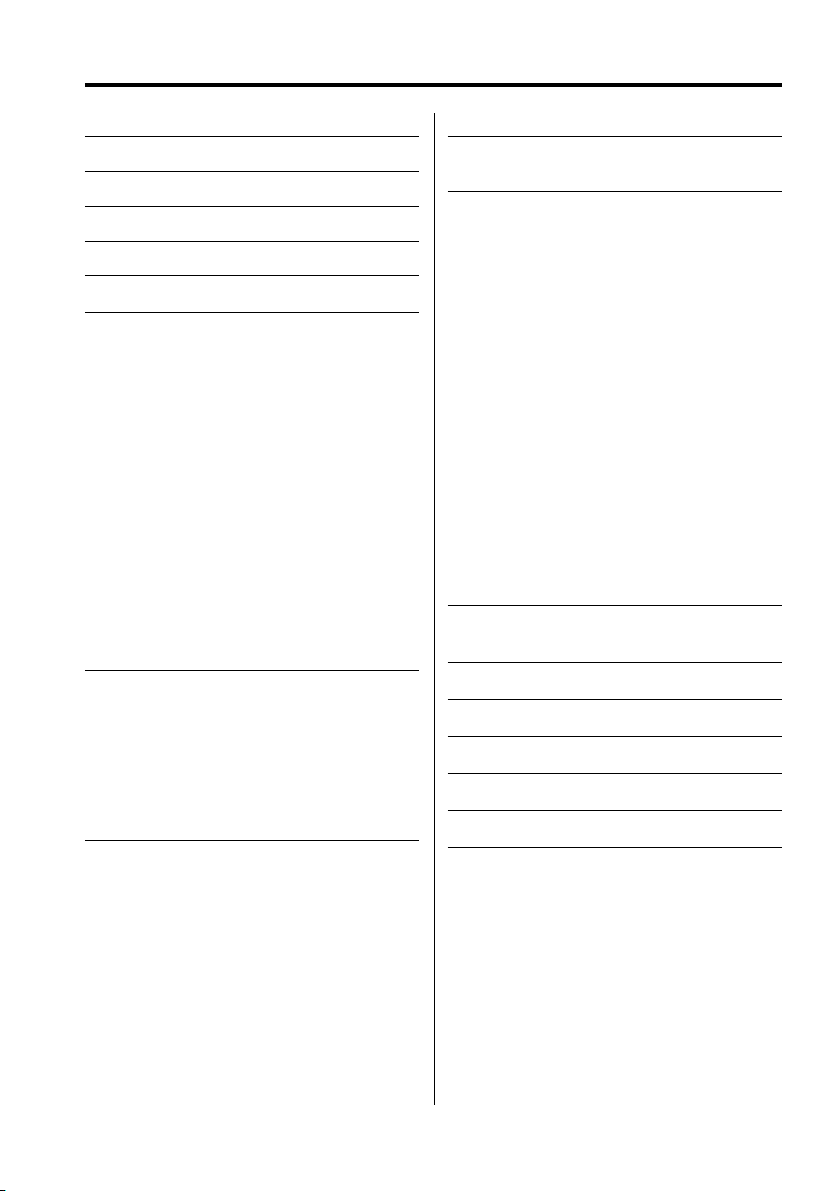
Contents
2Warning 3
Safety precautions 4
Notes 6
About CDs 7
Notes on playing MP3/WMA 8
General features 10
Power
Selecting the Source
Volume
Attenuator
System Q
Audio Control
Speaker Setting
Display Mode Switching
Upper text display part select
Lower text display part select
Level meter display part select
Station/Disc Naming (SNPS/DNPS)
Auxiliary Input Display Setting
Subwoofer Output
Faceplate Angle Adjustment
Theft Deterrent Faceplate
TEL Mute
Tun er features 18
Tuning Mode
Tuning
Direct Access Tuning
Station Preset Memory
Auto Memory Entry
Preset Tuning
CD/MP3/WMA/
External disc control features 20
Playing CD & MP3/WMA
Playing External Disc
Fast Forwarding and Reversing
Track/File Search
Disc Search/Folder Search
Direct Track/File Search
Direct Disc Search
Track/File/Disc/Folder Repeat
Scan Play
Random Play
Magazine Random Play
Folder Select
Tex t/Title Scroll
DNPP (Disc Name Preset Play)
|
2
English
HD Radio control features 24
Tuning
Menu system 25
Menu System
Security Code
Touch Sensor Tone
Manual Clock Adjustment
DSI (Disabled System Indicator)
Selectable Illumination
Dimmer
System Q Setting
Switching preout
Built-in Amp Mute Setting
Dual Zone System
Dual Zone System Setting
B.M.S. (Bass Management System)
B.M.S. Frequency Offset
CRSC (Clean Reception System Circuit)
Tex t Scroll
Built-in Auxiliary input Setting
CD Read Setting
AMP Control
Receive mode Setting
Basic Operations of remote 30
Accessories/
Installation Procedure 32
Connecting Wires to Terminals 33
Installation 34
Removing the Unit 36
Troubleshooting Guide 37
Specifications 40
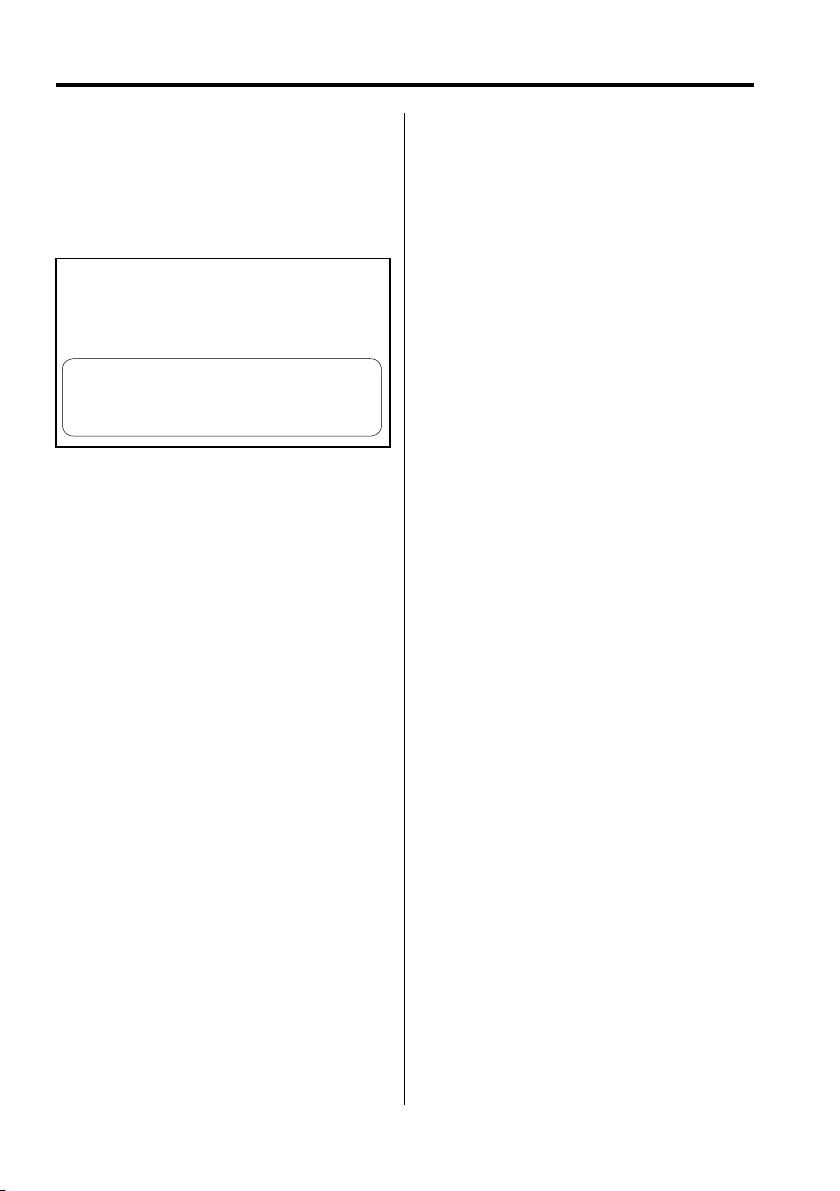
2Warning
2CAUTION
Use of controls or adjustments or performance of
procedures other than those specified herein may
result in hazardous radiation exposure.
In compliance with Federal Regulations, following
are reproductions of labels on, or inside the product
relating to laser product safety.
KENWOOD CORPORATION
2967-3, ISHIKAWA-CHO,
HACHIOJI-SHI
TOKYO, JAPAN
KENWOOD CORP. CERTIFIES THIS EQUIPMENT
CONFORMS TO DHHS REGULATIONS N0.21 CFR
1040. 10, CHAPTER 1, SUBCHAPTER J.
Location : Bottom Panel
FCC WARNING
This equipment may generate or use radio
frequency energy. Changes or modifications to
this equipment may cause harmful interference
unless the modifications are expressly approved
in the instruction manual. The user could lose
the authority to operate this equipment if an
unauthorized change or modification is made.
NOTE
This equipment has been tested and found to
comply with the limits for a Class B digital device,
pursuant to Part 15 of the FCC Rules. These limits
are designed to provide reasonable protection
against harmful interference in a residential
installation. This equipment may cause harmful
interference to radio communications, if it is
not installed and used in accordance with the
instructions. However, there is no guarantee
that interference will not occur in a particular
installation. If this equipment does cause harmful
interference to radio or television reception, which
can be determined by turning the equipment off
and on, the user is encouraged to try to correct
the interference by one or more of the following
measures:
• Reorient or relocate the receiving antenna.
• Increase the separation between the equipment
and receiver.
• Connect the equipment into an outlet on a
circuit different from that to which the receiver is
connected.
• Consult the dealer or an experienced radio/TV
technician for help.
English
|
3
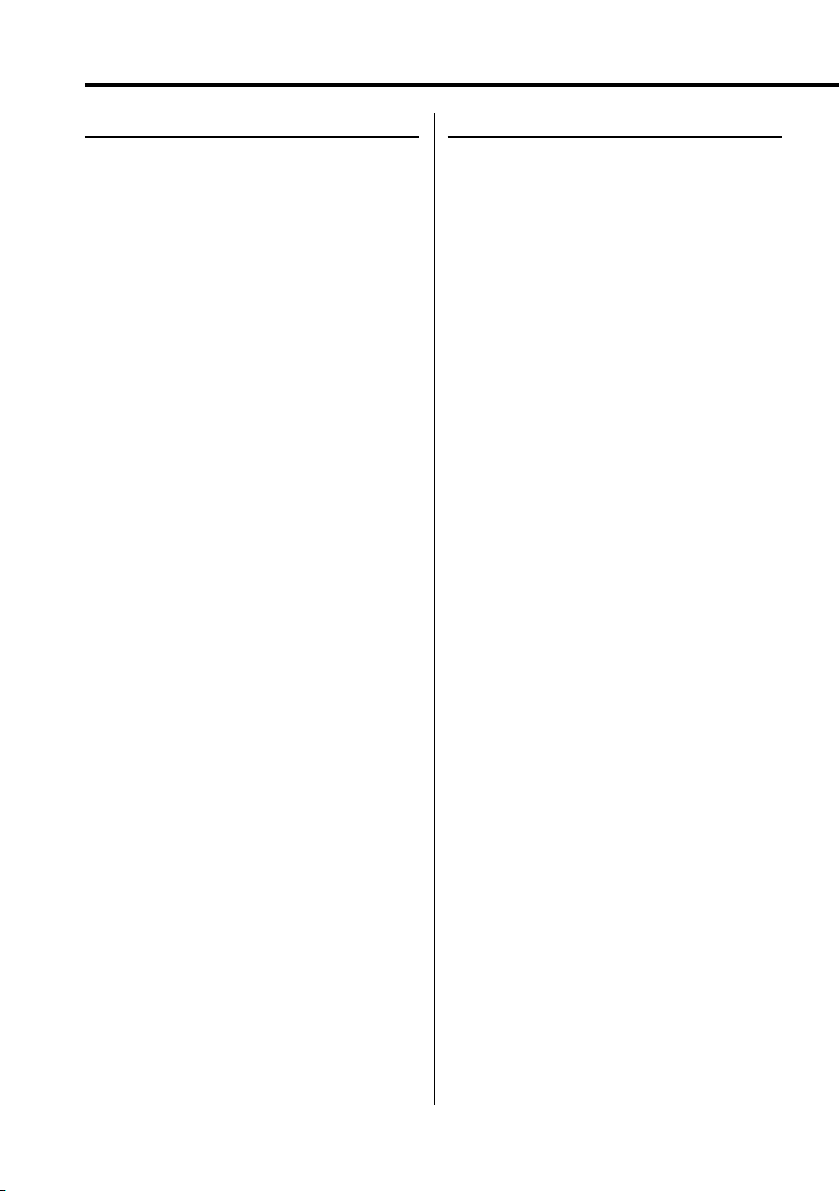
Safety precautions
2WARNING
To prevent injury or fire, take the
following precautions:
• Insert the unit all the way in until it is fully locked
in place. Otherwise it may fall out of place when
jolted.
• When extending the ignition, battery, or ground
wires, make sure to use automotive-grade wires
or other wires with a 0.75mm² (AWG18) or more
to prevent wire deterioration and damage to the
wire coating.
• To prevent a short circuit, never put or leave any
metallic objects (such as coins or metal tools)
inside the unit.
• If the unit starts to emit smoke or strange smells,
turn off the power immediately and consult your
Kenwood dealer.
• Make sure not to get your fingers caught between
the faceplate and the unit.
• Be careful not to drop the unit or subject it to
strong shock.
The unit may break or crack because it contains
glass parts.
2CAUTION
To prevent damage to the machine, take
the following precautions:
• Make sure to ground the unit to a negative 12V
DC power supply.
• Do not open the top or bottom covers of the unit.
• Do not install the unit in a spot exposed to direct
sunlight or excessive heat or humidity. Also avoid
places with too much dust or the possibility of
water splashing.
• Do not set the removed faceplate or the faceplate
case in areas exposed to direct sunlight, excessive
heat or humidity. Also avoid places with too much
dust or the possibility of water splashing.
• To prevent deterioration, do not touch the
terminals of the unit or faceplate with your
fingers.
• Do not subject the faceplate to excessive shock,
as it is a piece of precision equipment.
• When replacing a fuse, only use a new one with
the prescribed rating. Using a fuse with the wrong
rating may cause your unit to malfunction.
• To prevent a short circuit when replacing a fuse,
first disconnect the wiring harness.
• Do not place any object between the faceplate
and the unit.
• Do not apply excessive force to the moving
faceplate. Doing so will cause damage or
malfunction.
• Do not apply excessive force to the open
faceplate or place objects on it. Doing so will
cause damage or breakdown.
• Do not use your own screws. Use only the screws
provided. If you use the wrong screws, you could
damage the unit.
4
|
English
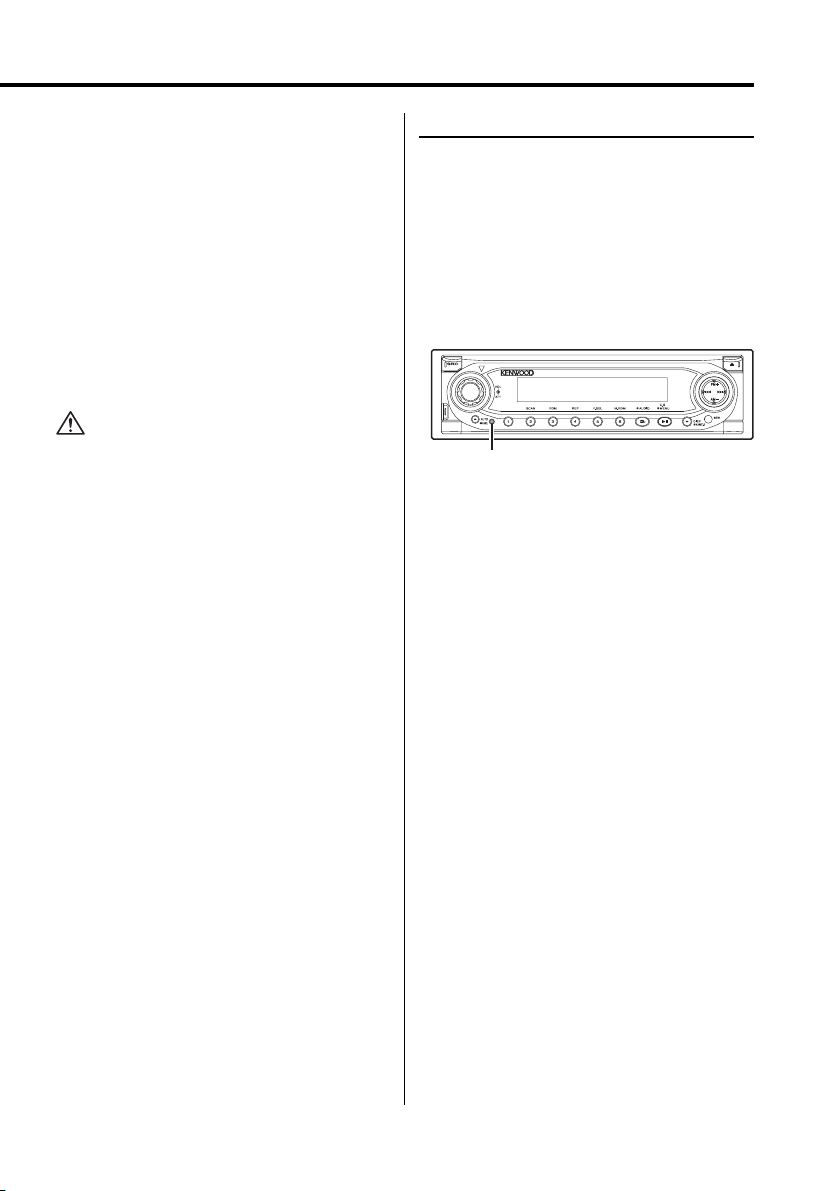
About CD players/disc changers
connected to this unit
KENWOOD disc changers/ CD players released in
1998 or later can be connected to this unit.
Refer to the catalog or consult your Kenwood
dealer for connectable models of disc changers/
CD players.
Note that any KENWOOD disc changers/ CD players
released in 1997 or earlier and disc changers made
by other makers cannot be connected to this unit.
Unsupported connection may result in damage.
Setting the "O-N" Switch to the "N" position for the
applicable KENWOOD disc changers/ CD players.
The functions that can be used and the information
that can be displayed will differ depending on the
models being connected.
NOTE
• If you experience problems during installation,
consult your Kenwood dealer.
• If the unit fails to operate properly, press the Reset
button. The unit returns to factory settings when
the Reset button is pressed. If the unit still fails to
operate properly after the Reset button has been
pressed, contact your local KENWOOD dealer for
assistance.
• Press the reset button if the disc auto changer fails
to operate correctly. Normal operation should be
restored.
• You can damage both your unit and the CD changer if
you connect them incorrectly.
LX-bus connection
The LX AMP and the sensor unit cannot be
connected simultaneously.
You must connect any of them at a time.
(The power supply does not turn ON if you have
connected both of them.)
Do Not Load 3-in. CDs in the CD slot
If you try to load a 3 in. CD with its adapter into the
unit, the adapter might separate from the CD and
damage the unit.
Reset button
• The illustrations of the display and the panel
appearing in this manual are examples used to
explain more clearly how the controls are used.
Therefore, what appears on the display in the
illustrations may differ from what appears on
the display on the actual equipment, and some
of the illustrations on the display may represent
something impossible in actual operation.
Lens Fogging
Right after you turn on the car heater in cold
weather, dew or condensation may form on
the lens in the CD player of the unit. Called lens
fogging, CDs may be impossible to play. In such
a situation, remove the disc and wait for the
condensation to evaporate. If the unit still does
not operate normally after a while, consult your
Kenwood dealer.
English
|
5
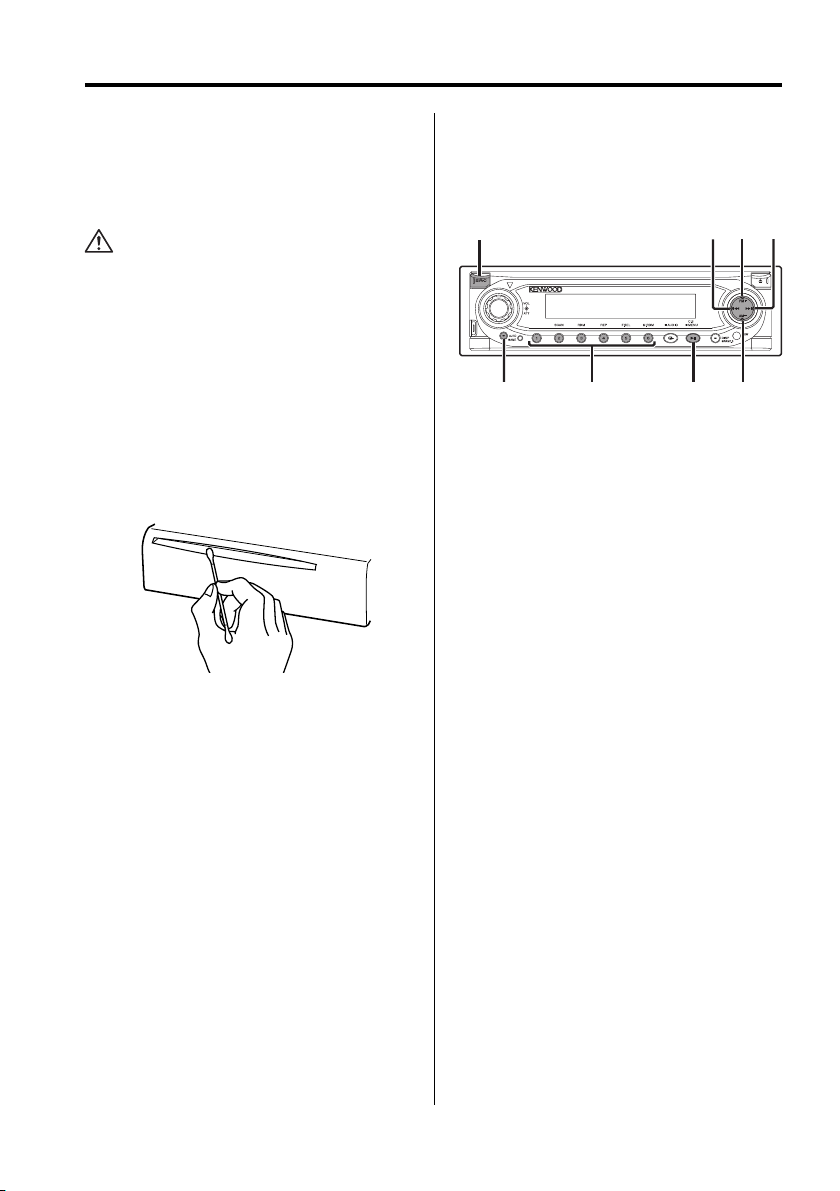
Notes
Cleaning the Unit
If the faceplate of this unit is stained, wipe it with a
dry soft cloth such as a silicon cloth.
If the faceplate is stained badly, wipe the stain off
with a cloth moistened with neutral cleaner, then
wipe neutral detergent off.
• Applying spray cleaner directly to the unit may affect its
mechanical parts. Wiping the faceplate with a hard cloth
or using a volatile liquid such as thinner or alcohol may
scratch the surface or erases characters.
Cleaning the Faceplate Terminals
If the terminals on the unit or faceplate get dirty,
wipe them with a dry, soft cloth.
Cleaning the CD Slot
As dust tends to accumulate in the CD slot, clean it
every once in a while. Your CDs can get scratched if
you put them in a dusty CD slot.
About SIRIUS Satellite radio tuner
Refer to the instruction manual of SIRIUS Satellite
radio tuner KTC-SR901/SR902 (optional accessory),
when connected, for the operation method.
• KDC-X679/KDC-MP6025/KDC-MP625
Refer to the sections of A models for operations.
SRC
AUTO
1 – 6
38
4
FM
AM
¢
NOTE
This Class B digital apparatus complies with
Canadian ICES-003.
|
6
English
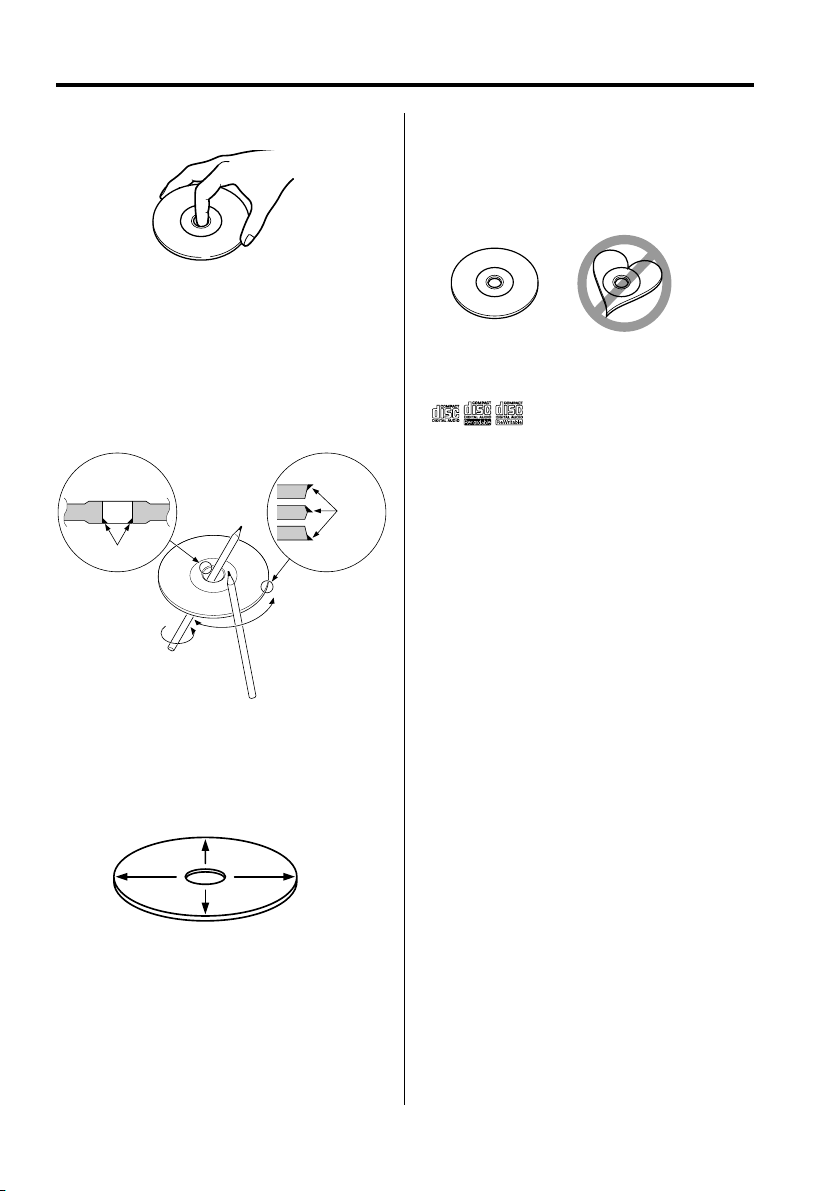
About CDs
Handling CDs
• Don’t touch the recording surface of the CD.
• CD-R and CD-RW are easier to damage than a
normal music CD. Use a CD-R or a CD-RW after
reading the caution items on the package etc.
• Don’t stick tape etc. on the CD.
Also, don’t use a CD with tape stuck on it.
When using a new CD
If the CD center hole or outside rim has burrs, use it
after removing them with a ball pen etc.
Burrs
Burrs
Removing CDs
When removing CDs from this unit pull them out
horizontally.
CDs that can’t be used
• CDs that aren’t round can’t be used.
• CDs with coloring on the recording surface or that
are dirty can’t be used.
• This unit can only play the CDs with
It may not correctly play discs which do not have
the mark.
• A CD-R or CD-RW that hasn’t been finalized can’t
be played. (For the finalization process refer to
your CD-R/CD-RW writing software, and your CDR/CD-RW recorder instruction manual.)
.
CD storage
• Don’t place them in direct sunlight (On the seat
or dashboard etc.) and where the temperature is
high.
• Store CDs in their cases.
CD accessories
Don’t use disc type accessories.
CD cleaning
Clean from the center of the disc and move
outward.
English
|
7
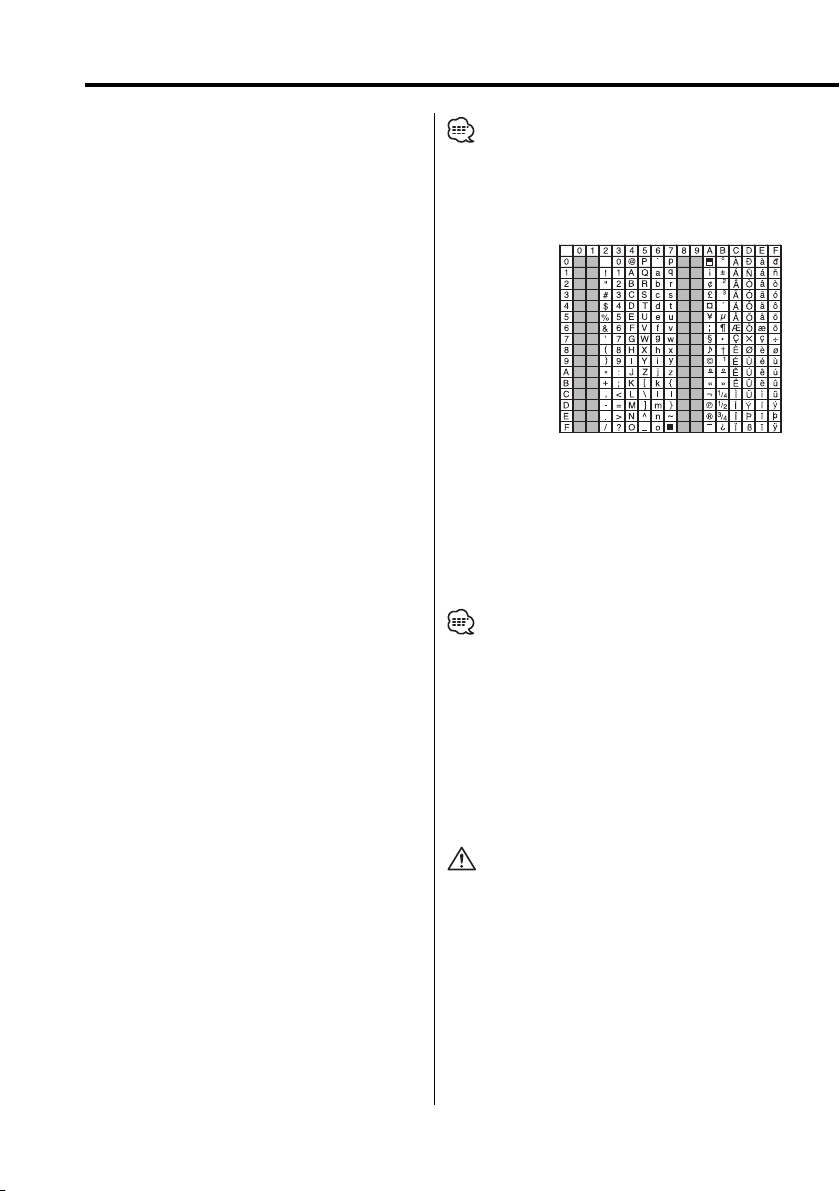
Notes on playing MP3/WMA
KDC-X679/MP6025/MP625 can play MP3 (MPEG1, 2
Audio Layer 3)/WMA. Note, however, that the MP3/
WMA recording media and formats acceptable are
limited. When writing MP3/WMA, pay attention to
the following restrictions.
Acceptable media
The MP3/WMA recording media acceptable to this
unit are CD-ROM, CD-R, and CD-RW.
When using CD-RW, do full format not quick format
to prevent malfunction.
Acceptable medium formats
The following formats are available for the media
used in this unit. The maximum number of
characters used for file and folder name including
the delimiter (".") and three-character extension are
indicated in parentheses.
• ISO 9660 Level 1 (12 characters)
• ISO 9660 Level 2 (31 characters)
• Joliet (64 character;Up to 32 characters are
• Romeo (128 character; Up to 64 characters are
• Long file name (200 characters; Up to 64
• Maximum number of characters for folder name:
For a list of available characters, see the instruction
manual of the writing software and the section
Entering file and folder names below.
The media reproducible on this unit has the
following limitations:
• Maximum number of directory levels: 8
• Maximum number of files per folder: 255
• Maximum number of folders: 50
MP3/WMA written in the formats other than the
above may not be successfully played and their file
names or folder names are not properly displayed.
Settings for your MP3/WMA encoder and
CD writer
Do the following setting when compressing
audio data in MP3/WMA data with the MP3/WMA
encoder.
• Transfer bit rate: MP3: 8 —320 kbps
• Sampling frequency
When you use your CD writer to record MP3/WMA
up to the maximum disc capacity, disable additional
writing. For recording on an empty disc up to the
maximum capacity at once, check Disc at Once.
8
displayed)
displayed)
characters are displayed)
64 (Joliet; Up to 32 characters are displayed)
WMA: 48 —192 kbps
MP3: 8, 11.025, 12, 16, 22.05, 24, 32, 44.1, 48 kHz
WMA: 32, 44.1, 48 kHz
|
English
• Play mode may not be possible when portions of the
functions of Windows Media Player 9 or higher are used.
Entering ID3 tag
The Displayable ID3 tag is ID3 version 1.x.
For the character code, refer to the List of Codes.
Entering file and folder names
The code list characters are the only file names and
folder names that can be entered and displayed.
If you use any other character for entry, the file and
folder names are not displayed correctly. They may
neither be displayed correctly depending on the CD
writer used.
The unit recognizes and plays only those MP3/WMA
which have the MP3/WMA extension (.MP3/.WMA).
• A file with a name entered with characters not on the
code list may not play correctly.
Writing files into a medium
When a medium containing MP3/WMA data is
loaded, the unit checks all the data on the medium.
If the medium contains a lot of folders or non-MP3/
WMA files, therefore, it takes a long time until the
unit starts playing MP3/WMA.
In addition, it may take time for the unit to move
to the next MP3/WMA file or a File Search or Folder
Search may not be performed smoothly.
Loading such a medium may produce loud noise to
damage the speakers.
• Do no attempt to play a medium containing a non-MP3/
WMA file with the MP3/WMA extension.
The unit mistakes non-MP3/WMA files for MP3/WMA data
as long as they have the MP3/WMA extension.
• Do not attempt to play a medium containing non MP3/
WMA.
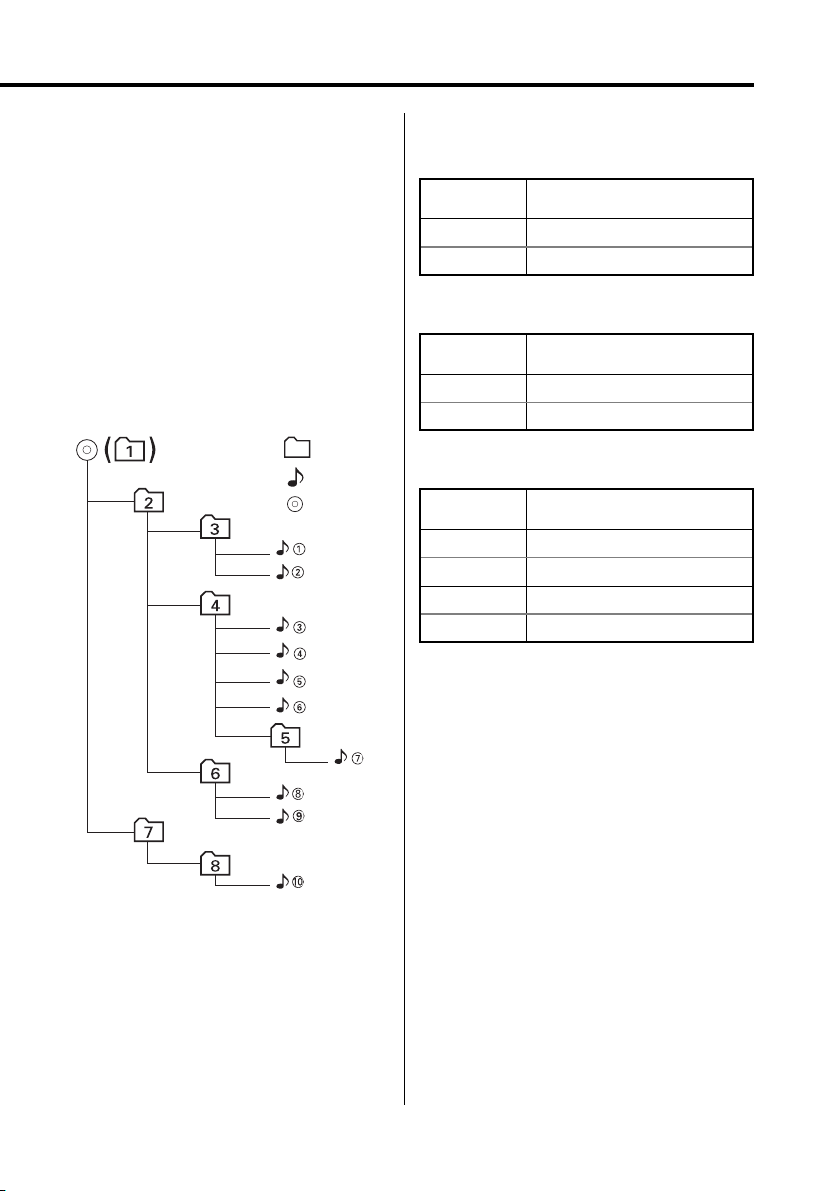
MP3/WMA playing order
When selected for play, Folder Search, File Search,
or for Folder Select, files and folders are accessed
in the order in which they were written by the CD
writer.
Because of this, the order in which they are
expected to be played may not match the order in
which they are actually played. You may be able to
set the order in which MP3/WMA are to be played
by writing them onto a medium such as a CD-R
with their file names beginning with play sequence
numbers such as "01" to "99", depending on your
CD writer.
For example, a medium with the following folder/
file hierarchy is subject to Folder Search, File Search,
or Folder Select as shown below.
Example of a medium’s folder/file hierarchy
Folder
File
Root
When a File Search is executed with file ¡$
being played ...
Operation of
the button
4 Button
¢ Button
(Current file:
Beginning of file
¡% ➜ ¡&
¡$)
¡$ ➜ ¡#
When a Folder Search is executed with file ¡$
being played ...
Operation of
the button
AM Button
FM Button
(Current folder:
3 ➜ 2 ➜ 1 ➜ 8 ...
5 ➜ 6 ➜ 7 ➜ 8 ➜ 1 ...
4)
When Folder Select is selected with file ¡$
being played to move from folder to folder ...
Operation of
the button
4 Button
¢ Button
AM Button
FM Button
(Current folder:
3
6
2
5
4)
Level 1 Level 3 Level 5
Level 2 Level 4
English
|
9
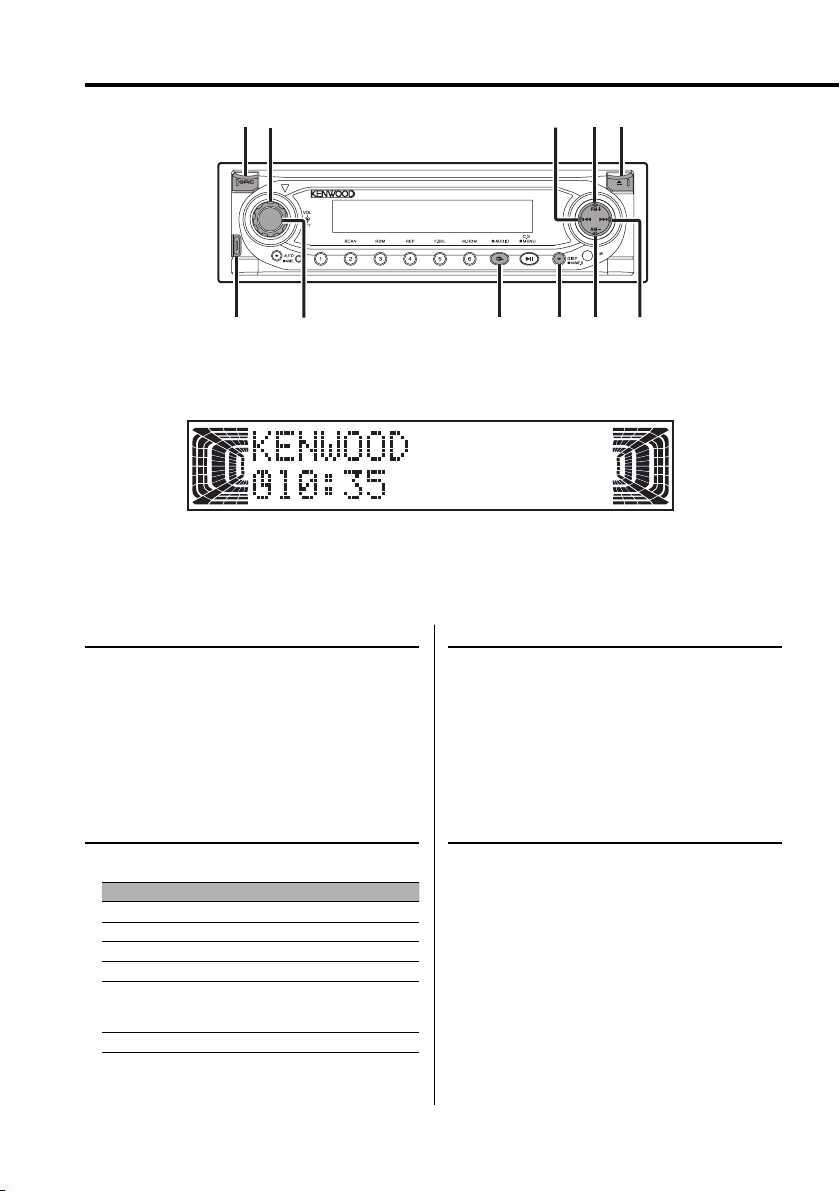
General features
VOL
SRC
Release button
ATT
Power
Turning ON the Power
Press the [SRC] button.
Turning OFF the Power
Press the [SRC] button for at least 1 second.
Q
/AUD DISP/
4
NAME.S
AM/SW
ANGFM
¢
Volume
Increasing Volume
Turn the [VOL] knob clockwise.
Decreasing Volume
Turn the [VOL] knob counterclockwise.
Selecting the Source
Press the [SRC] button.
Source required Display
SIRIUS tuner (Optional accessory) "SIRIUS"
Tuner or HD Radio (Optional accessor y) "TUNER" or "HD RADIO"
CD "CD"
External disc (Optional accessory) "CD CH"/ "MD CH"
Auxiliary input
KDC-6025
KDC-X679/MP625 (Optional accessory)
Standby (Illumination only mode) "STANDBY"
|
10
English
"AUX"
"AUX EXT"
Attenuator
Turning the volume down quickly.
Press the [ATT] button.
Each time the button is pressed the Attenuator
turns ON or OFF.
When it’s ON, "ATT ON" is displayed.
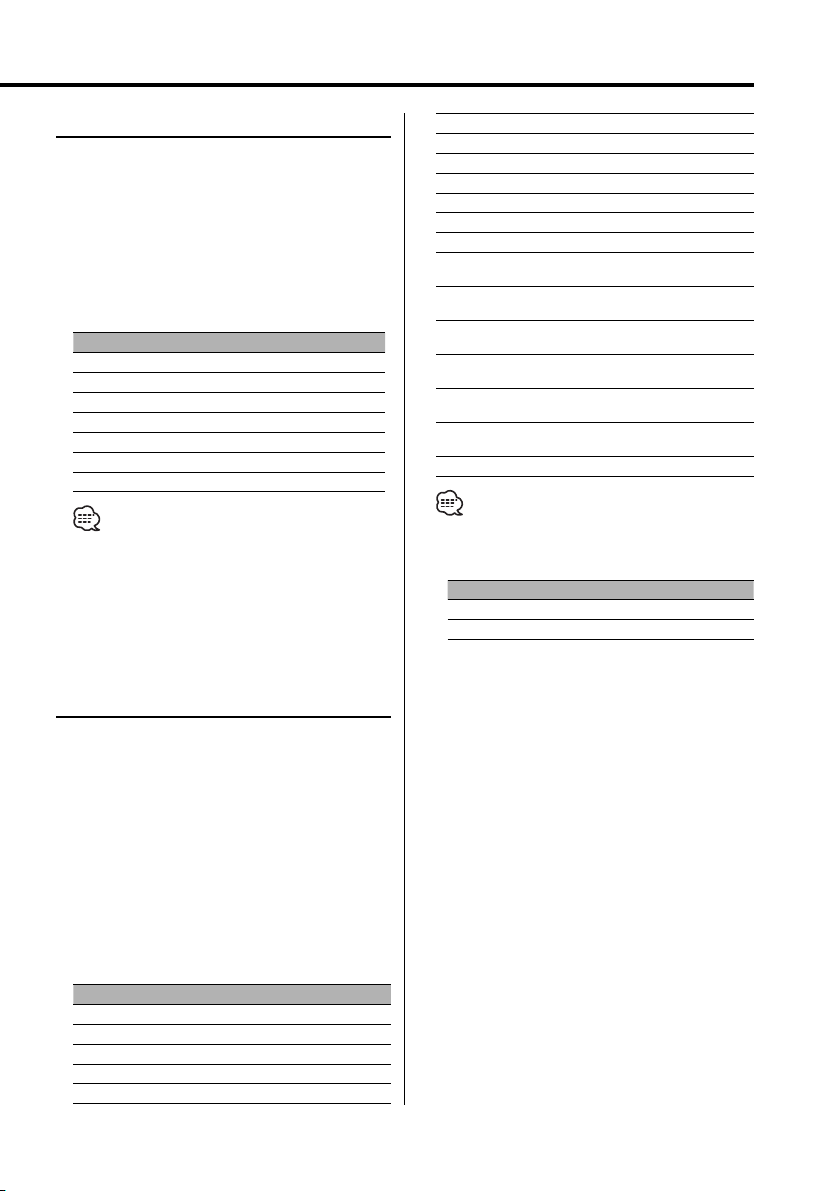
System Q
You can recall the best sound setting preset for
different types of music.
1 Select the source to set
Press the [SRC] button.
2 Select the Sound type
Press the [Q] button.
Each time the button is pressed the sound
setting switches.
Sound setting Display
Natural "Natural"
User memory "USER"
Rock "ROCK"
Pops "POPS"
Easy "EASY"
Top 40 "TOP 40"
Jazz "JAZZ"
Middle level "MID" –8 — +8
Middle Q Factor*² "Middle Q" 1.0/2.0
Treble Center Frequency*² "TRE FRQ" 10.0/12.5/15.0/17.5 kHz
Treble level "TRE" –8 — +8
Balance "Balance" Left 15 — Right 15
Fader "Fader" Rear 15 — Front 15
Sub woofer level*¹ "SW Level" –15 — +15
Front High Pass Filter*² "HPF Front" Through/40/60/80/100/
Rear High Pass Filter*² "HPF Rear" Through/40/60/80/100/
Front/Rear High Pass
Filter*³
Sub woofer Low Pass
Filter*¹
Sub woofer phase*² "SW Phase" Normal (0°)/
Volume offset "Volume
Loudness "Loudness" ON/OFF
"HPF" Through/100/125/170
"LPF SW" 50/80/120/Through Hz
Offset"
120/150/180/220 Hz
120/150/180/220 Hz
Hz
Reverse (180°)
–8 — ±0
• User memory: The values set on the 'Audio Control'
(page 11).
• Each setting value is changed with the 'Speaker
Setting' (page 12).
First, select the speaker type with the Speaker setting.
Audio Control
1 Select the source for adjustment
Press the [SRC] button.
2 Enter Audio Control mode
Press the [AUD] button for at least 1 second.
"Audio Control" is displayed.
3 Select the Audio item for adjustment
Press the [FM] or [AM] button.
Each time the button is pressed the items that
can be adjusted switch as shown below.
4 Adjust the Audio item
Press the [4] or [¢] button.
Adjustment Item Display Range
Bass Center Frequency*² "Bass FRQ" 60/70/80/100 or 150 Hz
Bass level "Bass" –8 — +8
Bass Q Factor*² "Bass Q" 1.00/1.25/1.50/2.00
Bass Extend*² "Bass EXT" ON/OFF
Middle Center Frequency*² "MID FRQ" 0.5/1.0/1.5/2.0 kHz
• According to the Bass Q Factor setting value, the
frequencies that can be set in Bass Center Frequency
change as shown below.
Bass Q Factor Bass Center Frequency
1.00/1.25/1.50 60/70/80/100
2.00 60/70/80/150
• When the Bass Extend is set to ON, low frequency
response is extended by 20%.
• Volume offset: Each source’s volume can be set as a
difference from the basic volume.
• Loudness: Compensating for low and high tones
during low volume.
• *¹ You can control this item when 'Switching preout'
(page 27) is set to "SWPRE Sub-W". (KDC-MP6025/
625 only)
• *² Function of the KDC-X679
• *³ Function of the KDC-MP6025/MP625
5 Exit Audio Control mode
Press the [AUD] button.
English
|
11
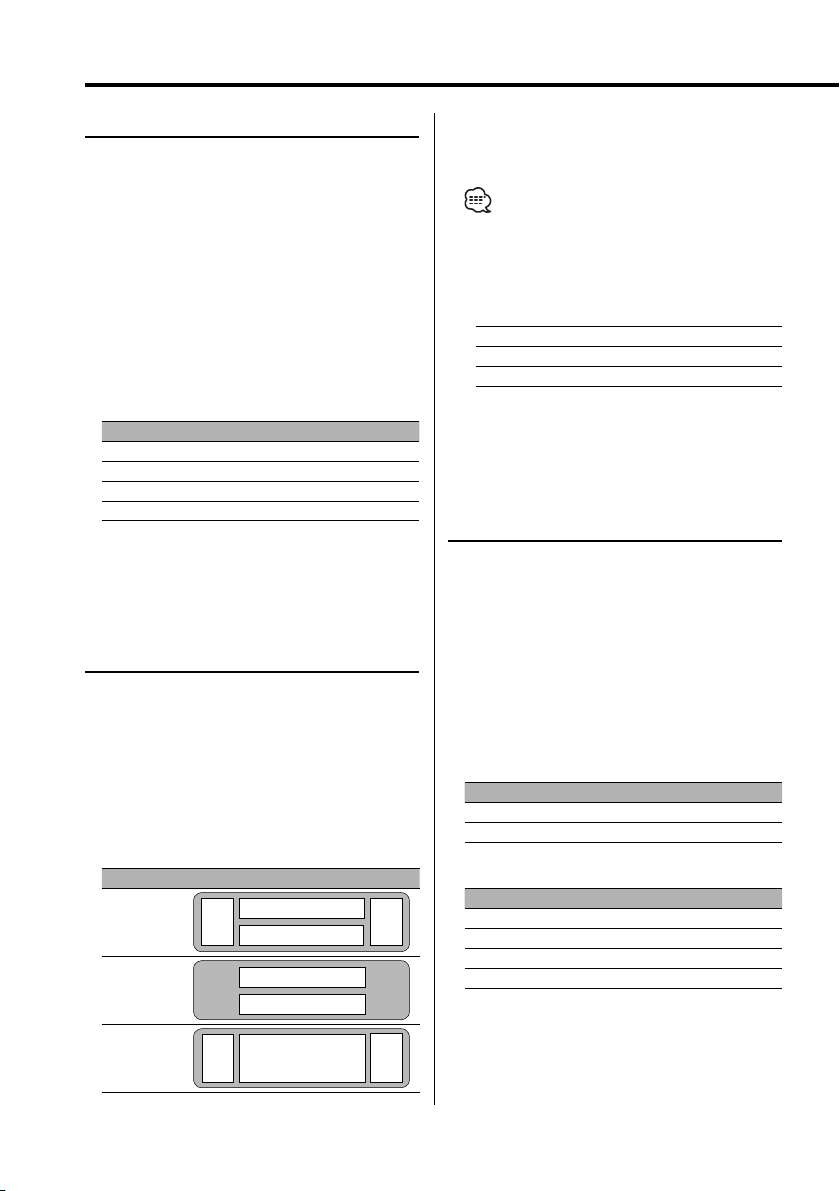
General features
Speaker Setting
Fine-tuning so that the System Q value is optimal
when setting the speaker type.
1 Enter Standby
Press the [SRC] button.
Select the "STANDBY" display.
2 Enter Speaker Setting mode
Press the [Q] button.
"Speaker Setting" is displayed.
3 Select the Speaker type
Press the [4] or [¢] button.
Each time the button is pressed the setting
switches as shown below.
Speaker type Display
OFF "Speaker OFF"
For 5 & 4 in. speaker "Speaker 5/4inch."
For 6 & 6x9 in. speaker "Speaker 6*9/6inch"
For the OEM speaker "Speaker O.E.M."
4 Exit Speaker Setting mode
Press the [Q] button.
Display Mode Switching
Switching the display mode.
1 Enter display Control mode
Press the [DISP] button.
"Display Control" is displayed.
2 Select the Display mode
Press the [4] button.
Each time the button is pressed the display
switches as shown below.
Display Mode Display
"Display Type A"
"Display Type B"
"Display Type C"
3
3
1
2
1
2
4
3
3
1 Upper text display part
2 Lower text display part
3 Level meter display part
4 Demonstration
• You can display the information that will be shown
in the Upper text display part, the Lower text display
part or the Level meter display part according to the
setting of Display mode. Refer to the following pages
for how to select the mode.
DisplayA DisplayB DisplayC
Upper page 12 page 12
Lower page 14 page 14
Level page 14
—
—
—
page 14
3 Exit Display Control mode
Press the [DISP] button.
Upper text display part select
You can select the information displayed in the
upper part in Display mode "Display Type A" or
"Display Type B".
1 Enter display control mode
Press the [DISP] button.
"Display Control" is displayed.
2 Press the [FM] button.
Each time the button is pressed the display
switches as shown below.
In Tuner source
Information Display
Station name "BAND+ch+SNPS"
Frequency "BAND+ch+FREQ"
In CD & External disc source
Information Display
Disc title "Disc Title"
Track title "Track Title"
Track number & Play time "P-Time"
Disc name (In CD & CD Changer source) "DNPS"
12
|
English
