
KDC-148
KDC-108
KDC-MP148CR
CD-RECEIVER
INSTRUCTION MANUAL
AMPLI-TUNER LECTEUR DE CD
MODE D’EMPLOI
REPRODUCTOR DE DISCOS COMPACTOS RECEPTOR DE FM/AM
MANUAL DE INSTRUCCIONES
FCC WARNING
This equipment may generate or use radio frequency energy. Changes or modifications to this equipment may
cause harmful interference unless the modifications are expressly approved in the instruction manual. The user
could lose the authority to operate this equipment if an unauthorized change or modification is made.
FCC NOTE
This equipment has been tested and found to comply with the limits for a Class B digital device, pursuant to Part
15 of the FCC Rules. These limits are designed to provide reasonable protection against harmful interference in
a residential installation. This equipment may cause harmful interference to radio communications, if it is not
installed and used in accordance with the instructions. However, there is no guarantee that interference will
not occur in a particular installation. If this equipment does cause harmful interference to radio or television
reception, which can be determined by turning the equipment off and on, the user is encouraged to try to
correct the interference by one or more of the following measures:
Reorient or relocate the receiving antenna.
Increase the separation between the equipment and receiver.
Connect the equipment into an outlet on a circuit different from that to which the receiver is connected.
Consult the dealer or an experienced radio/TV technician for help.
This symbol mark indicates that Kenwood manufactured this product so as to decrease
harmful influence on the environment.
Take the time to read through this instruction manual.
Familiarity with installation and operation procedures will help you obtain the best performance from
your new CD-receiver.
For your records
Record the serial number, found on the back of the unit, in the spaces designated on the warranty card, and in the
space provided below. Refer to the model and serial numbers whenever you call upon your Kenwood dealer for
information or service on the product.
Model KDC-148/ KDC-108/ KDC-MP148CR Serial number
US Residents Only
Register Online
Register your Kenwood product at www.Kenwoodusa.com
GET0670-001A (KW/K0)© 2010 Kenwood Corporation All Rights Reserved.
CAUTION
Use of controls or adjustments or performance of procedures other than those specified herein may result in
hazardous radiation exposure.
In compliance with Federal Regulations, following are reproductions of labels on, or inside the product relating
to laser product safety.
Kenwood Corporation
2967-3, ISHIKAWA-MACHI,
HACHIOJI-SHI
TOKYO, JAPAN
KENWOOD CORP. CERTIFIES THIS EQUIPMENT
CONFORMS TO DHHS REGULATIONS N0.21 CFR.
1040. 10, CHAPTER 1, SUBCHAPTER J.
Location : Top Panel
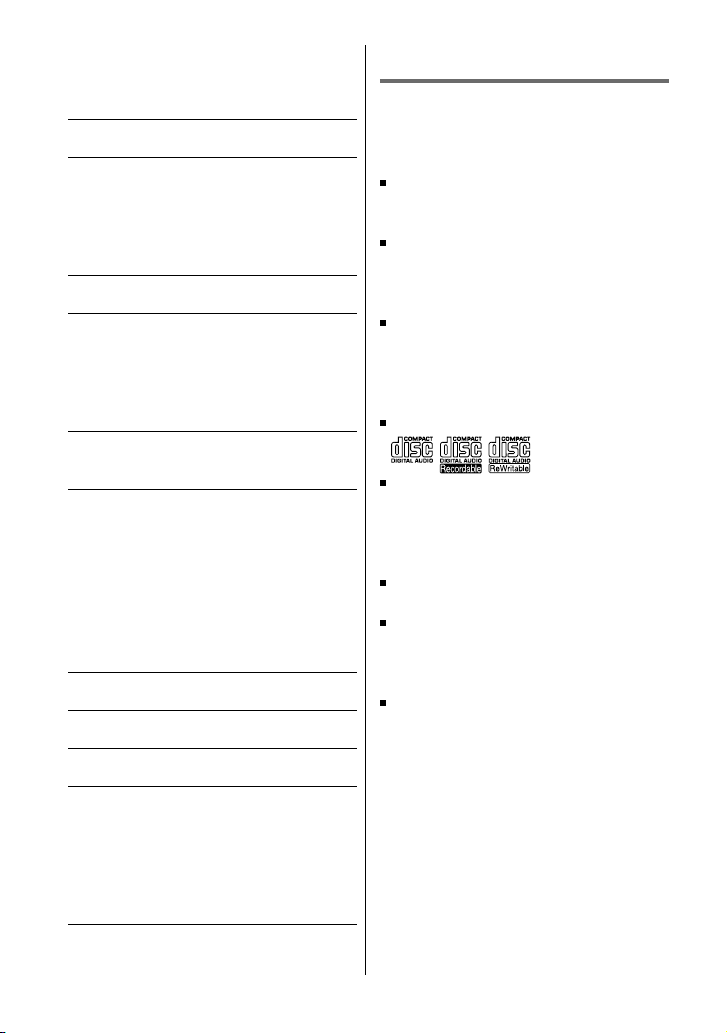
2
CONTENTS
Safety 2
Preparation 3
How to attach/detach the faceplate
How to reset your unit
How to prepare the remote controller
(RC-405)
Basic operations 4
Getting started 6
Canceling the display demonstration
Setting the demonstration mode
Adjusting the clock
Initial settings before operations
Listening to the radio 7
Adjust [SETTINGS] mode settings
Listening to a disc 8
Selecting Repeat Play
Selecting Random Play
Selecting Scan Play
Selecting a folder/track/file
Direct Music Search using the remote
controller (RC-405)
Listening to the other external
components 9
Function settings 10
Troubleshooting 11
Installation/connection 12
Basic procedure
Warning
Caution
Wiring connection
Installing the unit
Specifications 15
Safety
WARNING
Stop the car before operating the unit.
Important to know...
To prevent a short circuit, never put or
leave any metallic objects (such as coins or
metal tools) inside the unit.
Caution: Adjust the volume so that you
can hear sounds outside the car. Driving
with the volume too high may cause an
accident.
Condensation: When the car is air-
conditioned, moisture may collect on the
laser lens. This may cause disc read errors.
In this case, remove the disc and wait for
the moisture to evaporate.
This unit can only play the CDs with:
The illustrations in this manual are
examples used to explain more clearly
how the controls are used. Therefore, what
appears on the illustrations may differ from
what appears on the actual equipment.
If you experience problems during
installation, consult your Kenwood dealer.
When you purchase external components,
check with your Kenwood dealer to make
sure that they work with your model and in
your area.
Detailed information and notes about the
playable audio files are stated in an online
manual on the following site:
www.kenwood.com/cs/ce/audiofile/
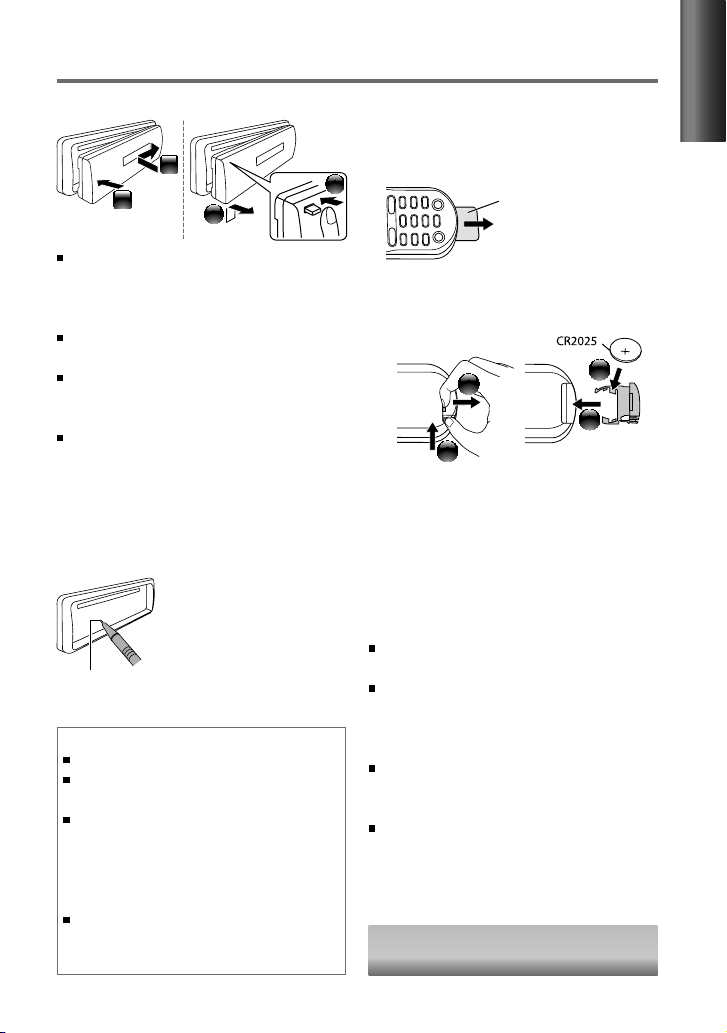
3
ENGLISH
Preparation
How to attach/detach the faceplate
2
1
1
2
Do not expose the faceplate to direct
sunlight, excessive heat, or humidity. Also
avoid places with too much dust or the
possibility of water splashing.
Keep the faceplate in its casing while
detached.
The faceplate is a precision piece of
equipment and can be damaged by shocks
or jolts.
To prevent deterioration, do not touch the
terminals of the unit and faceplate with
your fingers.
How to reset your unit
If this unit fails to operate properly, press the
reset button.
The unit returns to factory
settings when the reset
button is pressed.
How to prepare the remote
controller (RC-405)
When you use the remote controller for the
first time, pull out the insulation sheet.
If the effectiveness of the remote
controller decreases, replace the battery.
2
3
4
1
CALIFORNIA, USA ONLY
This perchlorate WARNING applies only
to the product sold or distributed in
California USA “Perchlorate Material–special
handling may apply, See www.dtsc.ca.gov/
hazardouswaste/perchlorate.”
Caution:
Do not set the remote control in hot places
such as on the dashboard.
Lithium battery.
Danger of explosion if the battery is
incorrectly replaced. Replace only with the
same or equivalent type.
The battery pack or batteries shall not be
exposed to excessive heat such sunshine,
fire or the like.
Keep battery out of reach of children and in
original package until ready to use. Dispose
of used batteries promptly. If swallowed
contact physician immediately.
Insulation sheet
Remote controller (RC-405) is equipped
for KDC-148/ KDC-MP148CR.
Discs that cannot be used
Discs that are not round.
Discs with coloring on the recording
surface or discs that are dirty.
You cannot play a Recordable/ReWritable
disc that has not been finalized. (For the
finalization process refer to your disc
writing software, and your disc recorder
instruction manual.)
3-inch CD cannot be used. Attempt
to insert using an adapter can cause
malfunction.
Reset button
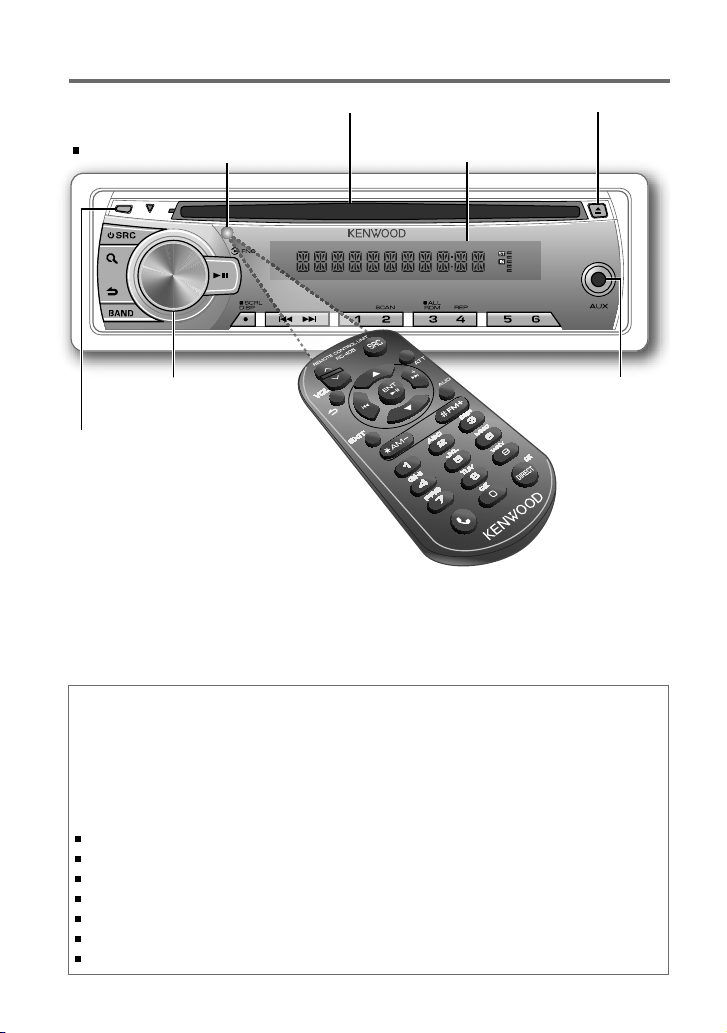
4
The following indicator lights up when...
ST: A stereo broadcast is received (FM).
IN: A disc is in the unit.
Basic operations
Volume knob
Loading slot
Detaches the faceplate
Display window
Ejects the disc
Auxiliary input jack
Remote sensor
Do not expose to bright sunlight.
Maintenance
Cleaning the unit: Wipe off the dirt on the panel with a dry silicon or soft cloth. Failure to
observe this precaution may result in damage to the monitor or unit.
Cleaning the connector: Wipe off dirt on the connector of the unit and faceplate. Use a
cotton swab or cloth.
Handling discs
Do not touch the recording surface of the disc.
Do not stick tape etc. on the disc, or use a disc with tape stuck on it.
Do not use any accessories for the disc.
Clean from the center of the disc and move outward.
Clean the disc with a dry silicon or soft cloth. Do not use any solvents.
When removing discs from this unit, pull them out horizontally.
Remove the rims from the center hole and disc edge before inserting a disc.
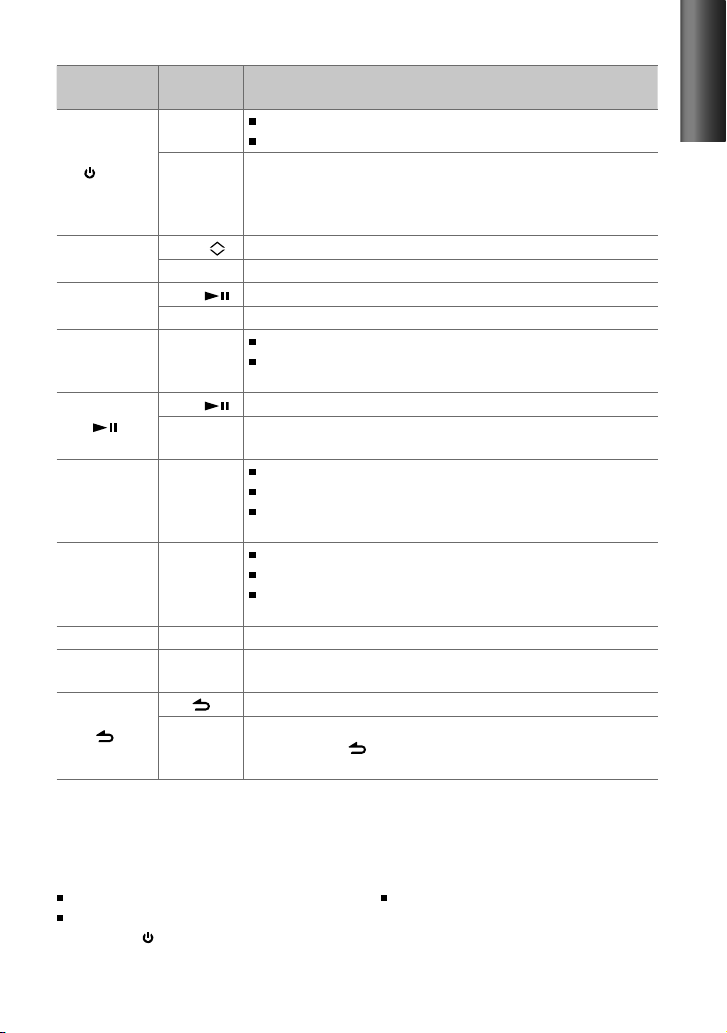
5
ENGLISH
When you press or hold the following button(s)...
Main unit
Remote
controller
General operation
SRC
—
Turns on.
Turns off if pressed and held.
SRC
Selects the available sources (TUNER, CD, AUX, STANDBY), if the
power is turned on.
• If the source is ready, playback also starts. “CD” is selectable only
when a disc is loaded.
Volume knob
(turn)
VOL
Adjusts the volume level.
5
/
∞ Selects items.
Volume knob
(press)
ENT
Confirms selection.
— Enters [FUNCTION] settings.
BAND
*
AM– /
#FM+
Selects the FM bands (FM1/ FM2/ FM3) or AM.
Selects the next/previous folder. (Pressing BAND on the main
unit can only select the next folders.)
ENT Pauses/resumes playback of a disc.
—
Mutes the sound while listening to a radio or an external
component connected to the auxiliary input jack.
4
/
¢4
/
¢
Searches for a radio station.
Selects track/file.
Fast-forwards/reverses tracks if pressed and held. (Fast-
forwards cannot be performed using the remote controller.)
SCRL DISP —
Changes the display information.
Scrolls the display information if pressed and held.
Enters clock adjustment mode directly (page 6) if pressed and
held while in clock display screen.
— AUD Enters [AUDIO CTRL] settings directly.
— ATT
Attenuates the sound.
• To return to the previous level, press the button again.
Returns to the previous item.
EXIT
Exit from setting mode.
• Press and hold
on the main unit will also exit from the setting
mode.
Muting upon the reception of a phone call
To use this feature, connect the MUTE lead to your telephone using a commercial telephone
accessory. (page 13)
When a call comes in, “CALL” appears.
The audio system pauses.
To continue listen to the audio system during
a call, press SRC. “CALL” disappear and the
audio system resumes.
When a call ends, “CALL” disappear.
The audio system resumes.
+
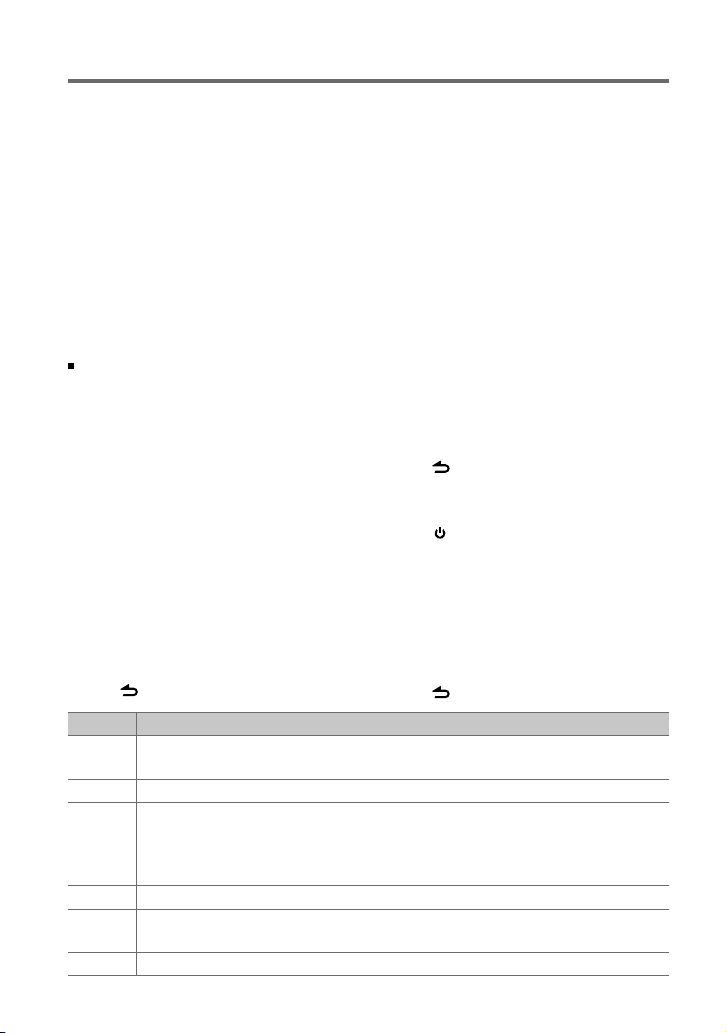
6
Item Selectable setting (Preset: *)
PRESET TYPE NORM *: Memorizes one station for each preset button in each band (FM1/ FM2/ FM3/ AM). ;
MIX: Memorizes one station for each preset button regardless of the selected band (FM1/ FM2/ FM3/ AM).
KEY BEEP ON */ OFF: Activates/deactivates the keypress tone.
BUILTIN AUX ON1 *: Outputs sound of the connected external component when “AUX” is selected as the source. ;
ON2: Outputs sound from the connected external component when “AUX” is selected as the source. When you
turn on the power, the sound attenuates (to prevent noise when no external component is connected). Turn the
volume knob clockwise to return to the previous volume level. ; OFF: Disables “AUX” in source selection.
CD READ 1 *: Automatically distinguishes between audio file disc and music CD. ; 2:
Forces to play as a music CD.
SWITCH PRE REAR */ SUB-W: Selects whether rear speakers or a subwoofer are connected to the line out terminals on the
rear of the unit (through an external amplifier).
SP SELECT OFF */ 5/4/ 6 × 9/6/ OEM: Selects the speaker size for optimum performance.
Getting started
Canceling the display
demonstration
The display demonstration is always turned
on unless you cancel it.
When you turn on the power (or after you
reset the unit), the display shows:
[CANCEL
DEMO] \ [PRESS] \
[VOLUME KNOB]
1
Press the volume knob.
[YES] is selected as the initial setup.
2
Press the volume knob again to confirm.
[DEMO OFF] appears.
If no operation is done for about
15 seconds or if you turn the volume knob
to select [NO] in step 2, [DEMO MODE]
appears and the display demonstration
starts.
Setting the demonstration mode
1
Press the volume knob to enter
[FUNCTION].
2
Turn the volume knob to select
[DEMO MODE], then press to enter.
3
Turn the volume knob to select [ON] or
[OFF].
If [ON] is selected, display demonstration
starts if no operation is done for about
20 seconds.
4
Hold to finish the procedure.
Adjusting the clock
1
Press the volume knob to enter
[FUNCTION] mode.
2
Turn the volume knob to select
[SETTINGS], then press to enter.
3
Turn the volume knob to select [CLOCK],
then press to enter.
4
Press the volume knob to select
[CLOCK ADJ], then press to enter.
Clock hour flashes on the display.
5
Turn the volume knob to adjust the
hour, then press to enter minute
adjustment.
Clock minutes flashes on the display.
6
Turn the volume knob to adjust the
minute, then press to confirm.
Press 4
/
¢ to move between the
hour and minute adjustment.
7
Hold to finish the procedure.
Initial settings before operations
1
Press SRC to enter [STANDBY] mode.
2
Press the volume knob to enter
[FUNCTION] mode.
3
Turn the volume knob to select
[INITIAL SET], then press to enter.
4
Turn the volume knob to make a
selection, then press to confirm.
See table below for selection.
5
Hold to finish the procedure.
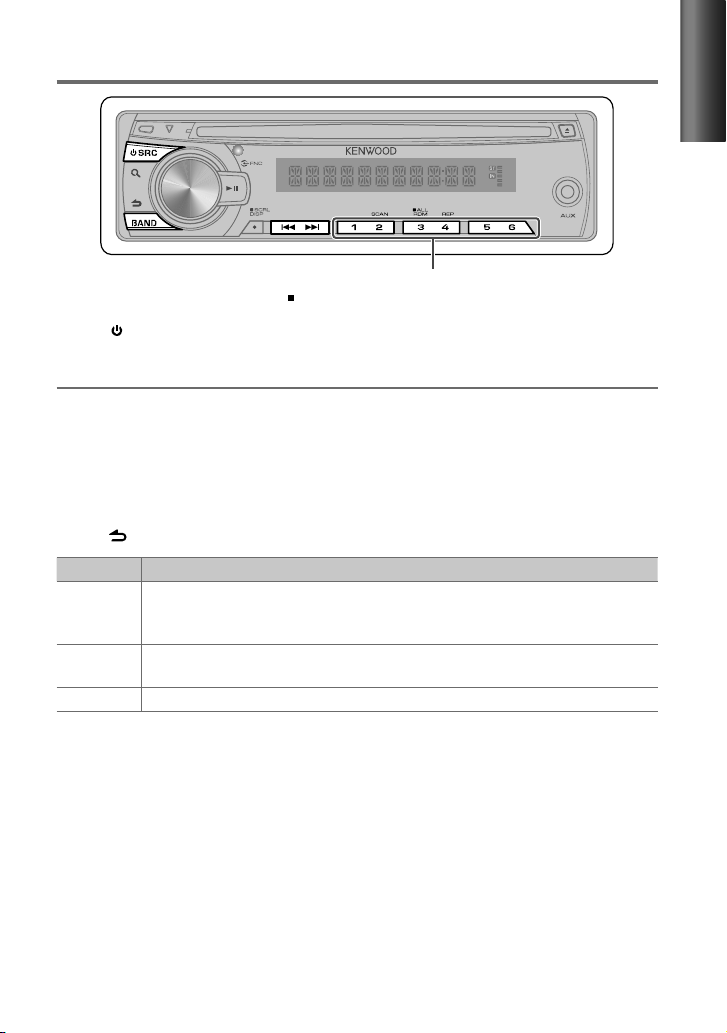
7
ENGLISH
Hold for about 2 seconds to memorize the current station.
Press briefly to recall memorized station.
1
Press SRC to select “TUNER.”
2
Press BAND repeatedly to select a band (FM1/ FM2/ FM3/ AM).
3
Press 4
/
¢ to search for a station.
Adjust [SETTINGS] mode settings
While listening to the radio...
1
Press the volume knob to enter [FUNCTION] mode.
2
Turn the volume knob to select [SETTINGS], then press to enter.
3
Turn the volume knob to make a selection, then press to confirm.
See table below for selection.
4
Hold to finish the procedure.
Item Selectable setting (Preset: *)
SEEK MODE Selects the tuning mode for 4 / ¢ buttons.
AUTO1 *: Automatically search for a station. ; AUTO2: Search in the order of the stations in the preset
memory. ; MANUAL: Manually search for a station.
AUTO MEMORY YES: Automatically starts memorizing 6 stations with good reception. ; NO *:
Cancels (automatic
memorizing is not activated). (Selectable only if [NORM] is selected for [PRESET TYPE].) (page 6)
MONO SET ON: Improves the FM reception (but the stereo effect may be lost). ; OFF *: Cancels (stereo effect resumes).
Using the remote controller (RC-405)
FM+ / AM– : Selects band.
4 / ¢ ( + ) : Selects station.
1 – 6 : Selects preset station.
Listening to the radio
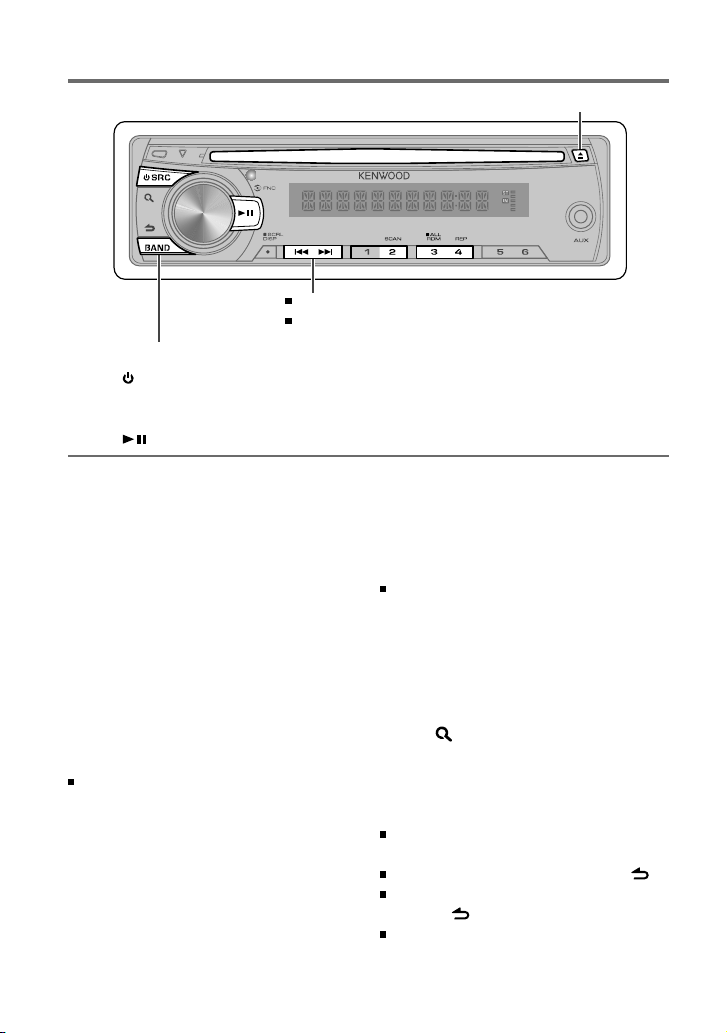
8
Selecting Repeat Play
Press number button 4 (REP) repeatedly
to make a selection.
Audio CD : TRAC (track) REPEAT,
REPEAT OFF
MP3/WMA : FILE REPEAT, FOLD (folder)
REPEAT, REPEAT OFF
Selecting Random Play
Press number button 3 (ALL RDM)
repeatedly to make a selection.
Audio CD : DISC RANDOM, RANDOM OFF
MP3/WMA : FOLD (folder) RANDOM,
ALL RANDOM, RANDOM OFF
Press and hold number button
3 (ALL RDM) to select “ALL RANDOM” only
if “RANDOM OFF” is selected initially.
Selecting Scan Play
Press number button 2 (SCAN)
repeatedly to make a selection.
Audio CD : TRAC (track) SCAN, SCAN OFF
MP3/WMA : FILE SCAN, SCAN OFF
If scan play is selected, the unit starts
playing the first 10-second intro of the
music in the disc or the current folder. If
“SCAN OFF” is selected, the unit resumes
normal play of the current song.
Selecting a folder/track/file
1
Press to enter Music Search mode.
“SEARCH” appears, then the current file
name appears on the display.
2
Turn the volume knob to select a folder/
track/file, then press to confirm.
To return to the root folder (or first track for
audio CD), press BAND.
To return to the previous folder, press .
To cancel the Music Search mode, press
and hold
.
< or > on the display indicates that
preceded/next folder is available.
1
Press SRC to turn on the power.
2
Insert a disc into the loading slot.
Playback starts automatically.
3
Press to resume/pause playback (if necessary).
Press to select track/file.
Hold to fast-forwards/reverses.
Press to select next folder.
Ejects the disc. (“NO DISC” appears and “IN” indicator goes off.)
Listening to a disc
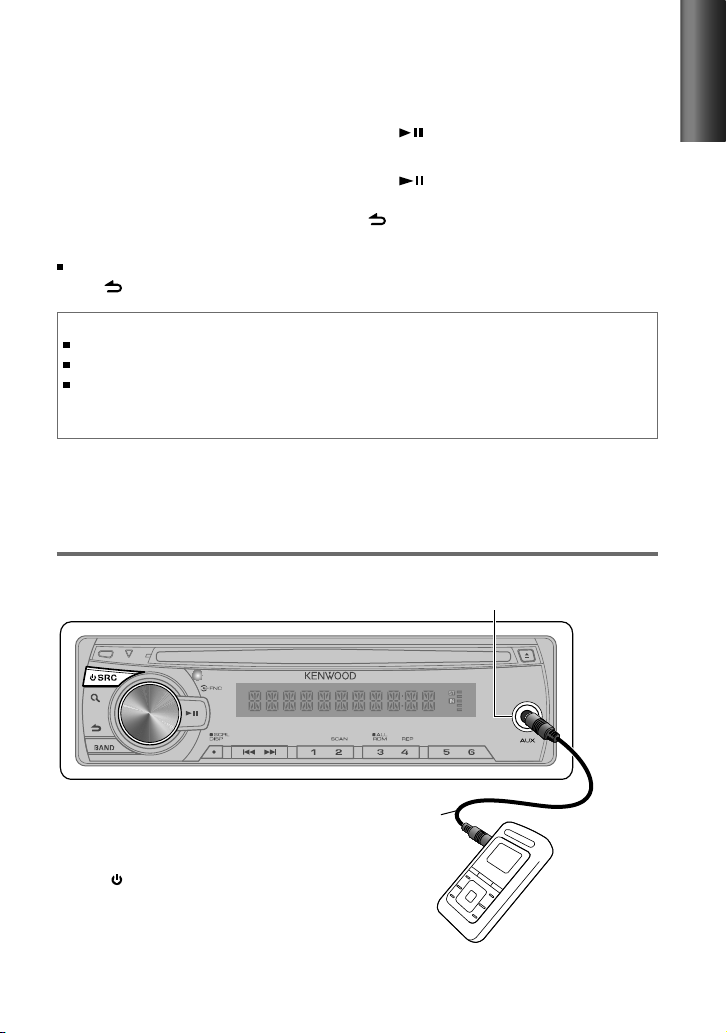
9
ENGLISH
Using the remote controller (RC-405)
In playback mode:
FM+ / AM– : Selects folder.
4 / ¢ ( + ) : Selects track/file.
ENT : Pauses/resumes playback.
In Music Search Mode:
ENT : Confirms selection.
5 / ∞ : Selects folders/files.
: Returns to the previous folder.
Direct Music Search using the
remote controller (RC-405)
• Not available if Random Play or Scan Play is
selected.
1
Press DIRECT to enter Direct Music
Search Mode.
“– – –” appears.
2
Press the number buttons to enter the
track number.
3
Press 4 / ¢ to search for the music.
To cancel the Direct Music Search Mode,
press or EXIT.
Preparation : Make sure [ON1] or [ON2] is selected for [BUILTIN AUX]. (page 6)
3.5 mm (3/16") stereo mini plug
(optional accessory)
Portable audio device
(optional accessory)
Auxiliary input jack
Listening to the other external
components
About Audio file
Playable Audio file: MP3 (.mp3), WMA (.wma)
Playable disc media: CD-R/RW/ROM
Playable disc file format: ISO 9660 Level 1/2, Joliet, Romeo, Long file name.
Although the audio files are complied with the standards listed above, the play maybe
impossible depending on the types or conditions of media or device.
1
Press SRC to select “AUX.”
2
Turn on the external component and start playing.
3
Turn the volume knob to adjust the volume.
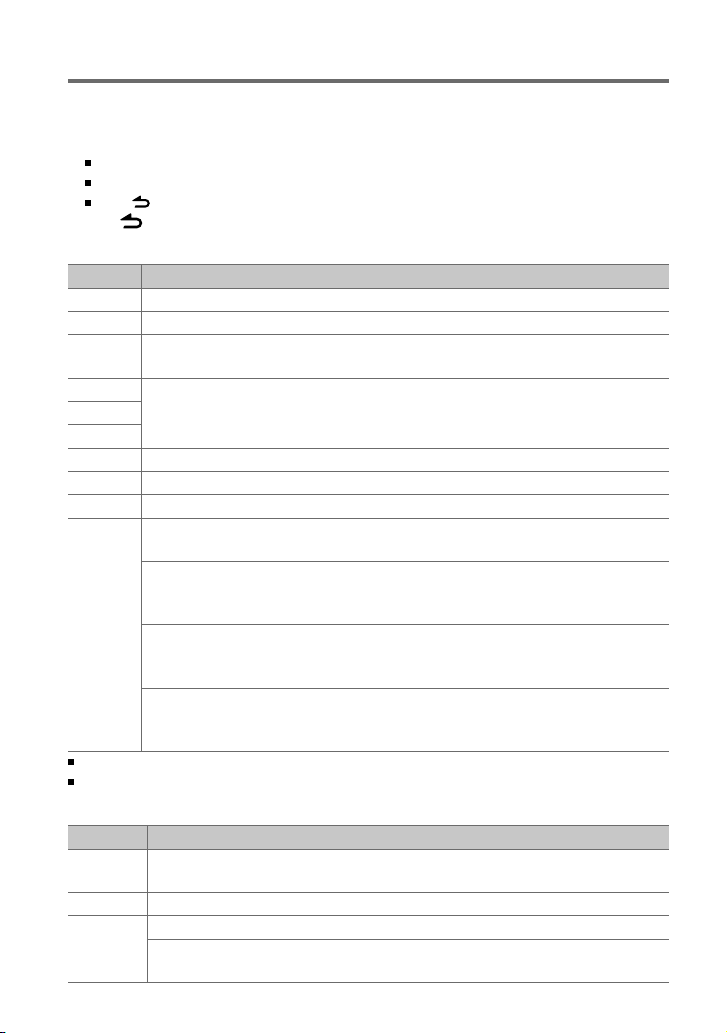
10
1
Press the volume knob to enter [FUNCTION] mode.
2
Turn the volume knob to select [AUDIO CTRL] or [SETTINGS], then press to enter.
3
Turn the volume knob to make a selection, then press to confirm.
See table below for selection.
Repeat step 3 until the desired item is selected/activated.
Press to return to the previous item.
4
Hold to finish the procedure.
[AUDIO CTRL] : While listening to any source except in STANDBY state...
Item Selectable setting (Preset: *)
SUB-W LEVEL –15 — +15 (Preset: 0): Adjusts the subwoofer output level.
BASS BOOST B.BOOST LV1 */ B.BOOST LV2: Selects your preferred bass boost level. ; OFF:
Cancels.
SYSTEM Q NATURAL */ USER/ ROCK/ POPS/ EASY/ TOP40/ JAZZ/ GAME: Selects a preset sound mode suitable to the
music genre. (Selects [USER] to use the customized bass, middle, and treble settings.)
BASS LEVEL –8 — +8 (Preset: 0):
Source tone memory: Adjusts the level to memorize in each source. (Before making an
adjustment, select the source you want to adjust.)
MID LEVEL
TRE LEVEL
BALANCE L15 — R15 (Preset: 0): Adjusts the left and right speaker output balance.
FADER R15 — F15 (Preset: 0): Adjusts the rear and front speaker output balance.
SUB-W SET ON *: Turns on the subwoofer output. ; OFF:
Cancels.
DETAIL SET LPF SUB-W: THROUGH *: All signals are sent to the subwoofer. ; 85HZ/ 120HZ/ 160HZ: Frequencies
higher than 85 Hz/ 120 Hz/ 160 Hz are cut off.
SUB-W PHASE: REV
(180°)/ NORM (0°) *: Selects the phase angle of the subwoofer output to be in line
with the speaker output for optimum performance. (Selectable only if a setting other than
[THROUGH] is selected for [LPF SUB-W].)
SUPREME SET: ON *: Creates realistic sound by interpolating the high-frequency components that are lost
in MP3/WMA audio compression. ; OFF: Cancels. (Selectable only when playback an MP3/
WMA disc.)
VOL OFFSET:
(Preset: 0)
–8 — +8 (for AUX) ; –8 — 0 (for other sources)
:
Presets the volume adjustment level of
each source. The volume level will automatically increase or decrease when you change the
source. (Before making an adjustment, select the source you want to adjust.)
[SUB-W LEVEL/ SUB-W SET/ LPF SUB-W/ SUB-W PHASE] is selectable only if [SWITCH PRE] is set to [SUB-W]. (page 6)
[SUB-W LEVEL/ LPF SUB-W/ SUB-W PHASE] is selectable only if [SUB-W SET] is set to [ON].
[SETTINGS]
Item Selectable setting (Preset: *)
AUX NAME AUX */ DVD/ PORTABLE/ GAME/ VIDEO/ TV: Selects the desired name for the connected component.
(Selectable only if “AUX” is selected as the source.)
CLOCK CLOCK ADJ: (For details, see page 6.)
DISPLAY DIMMER SET: ON: Dims the display illumination. ; OFF *: Cancels.
TEXT SCROLL: AUTO */ ONCE: Selects to scroll the display information automatically, or scroll only once. ;
OFF: Cancels.
Function settings
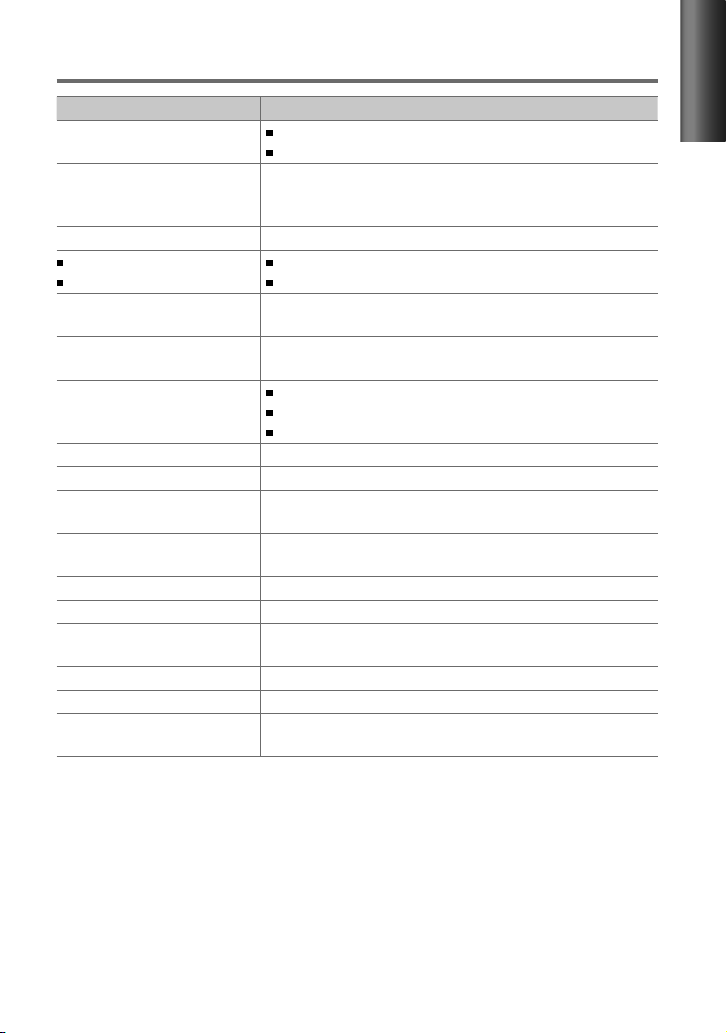
11
ENGLISH
Troubleshooting
Symptom Remedy/Cause
Sound cannot be heard. Adjust the volume to the optimum level.
Check the cords and connections.
“PROTECT” appears and no operations
can be done.
Check to be sure the terminals of the speaker leads are covered with insulating
tape properly, then reset the unit. If “PROTECT” does not disappear, consult your
nearest service center.
The unit does not work at all. Reset the unit.
Radio reception is poor.
Static noise while listening to the radio.
Connect the antenna firmly.
Pull the antenna out all the way.
“IN” flashes. The CD player is not operating properly. Reinsert the disc properly. If the condition
did not improve, turn off the unit and consult your nearest service center.
CD-R/CD-RW cannot be played back and
tracks cannot be skipped.
Insert a finalized CD-R/CD-RW (finalize with the component which you used for
recording).
Disc sound is sometimes interrupted.
Stop playback while driving on rough roads.
Change the disc.
Check the cords and connections.
“NA FILE” appears. The unit is playing an unsupported audio file.
“NO DISC” appears. Insert a playable disc into the loading slot.
“TOC ERROR” appears. The CD is quite dirty. / The CD is upside-down. / The CD is scratched a lot. Try
another disc instead.
“ERROR 99” appears. The unit is malfunctioning for some reason. Press the reset button on the unit. If
the “ERROR 99” code does not disappear, consult your nearest service center.
“COPY PRO” appears. A copy-protected file is played.
Noise is generated. Skip to another track or change the disc.
Tracks cannot play back as you have
intended them to play.
Playback order is determined when files are recorded.
“READING” keeps flashing. Longer readout time is required. Do not use too many hierarchies and folders.
Elapsed playing time is not correct. This is caused by how the tracks are recorded.
Correct characters are not displayed (e.g.
album name).
This unit can only display letters (upper case), numbers, and a limited number of
symbols.
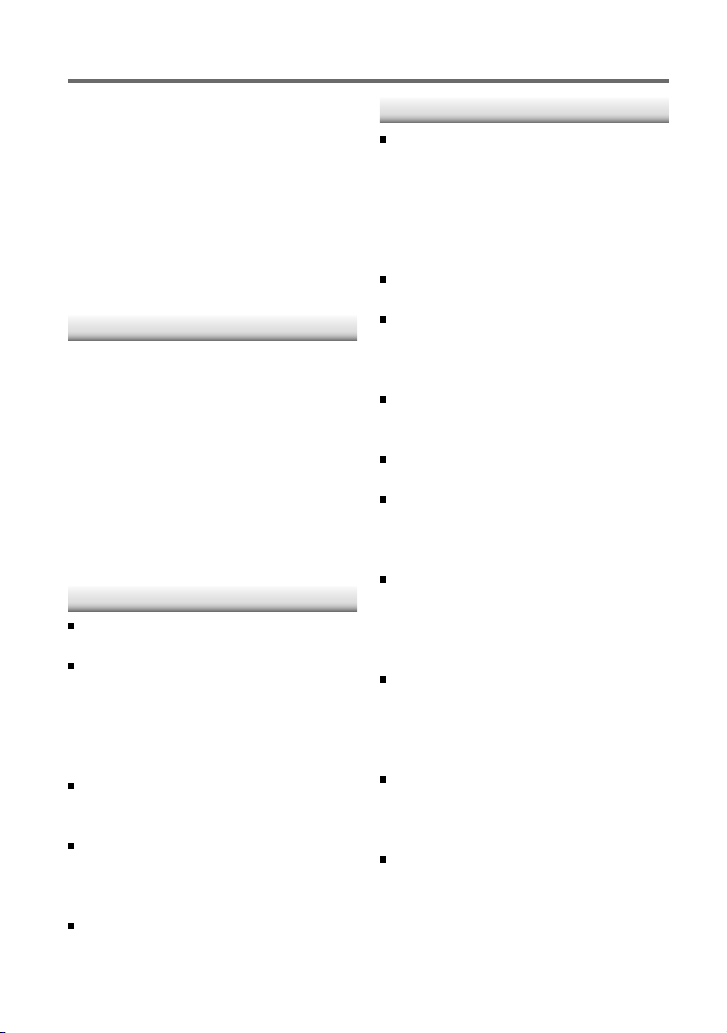
12
Installation/connection
Part list:
A Faceplate.............................................................. (×1)
B Escutcheon ......................................................... (×1)
C Mounting sleeve ............................................. (×1)
D Casing for faceplate
(KDC-148/ KDC-MP148CR only)
.......................... (×1)
E Wiring harness .................................................. (×1)
F Removal tool ..................................................... (×2)
G Flat head screw (for Nissan cars) ........... (×4)
H Round head screw (for Toyota cars) .... (×4)
Basic procedure
1
Remove the key from the ignition
switch, then disconnect the · terminal
of the car battery.
2
Make proper input and output wire
connections.
\ “Wiring connection” (page 13)
3
Install the unit to your car.
\ “Installing the unit” (page 14)
4
Reconnect the · terminal of the car
battery.
5
Reset the unit. (page 3)
Warning
The unit can only be installed in a car with
a 12 V DC power supply, negative ground.
If you connect the ignition wire (red) and
the battery wire (yellow) to the car chassis
(ground), you may cause a short circuit,
that in turn may start a fire. Always connect
those wires to the power source running
through the fuse box.
Disconnect the battery's negative terminal
and make all electrical connections before
installing the unit.
Insulate unconnected wires with vinyl tape
or other similar material. To prevent a short
circuit, do not remove the caps on the ends
of the unconnected wires or the terminals.
Be sure to ground this unit to the car's
chassis again after installation.
Caution
If your car's ignition does not have an ACC
position, connect the ignition wires to a
power source that can be turned on and
off with the ignition key. If you connect
the ignition wire to a power source with
a constant voltage supply, as with battery
wires, the battery may die.
Do not use your own screws. Use only the
screws provided.
Install this unit in the console of your
vehicle. Make sure the faceplate will not hit
the lid of the console (if any) when closing
and opening.
After the unit is installed, check whether
the brake lamps, blinkers, wipers, etc. on
the car are working properly.
Mount the unit so that the mounting angle
is 30° or less.
If the fuse blows, first make sure the wires
aren't touching to cause a short circuit,
then replace the old fuse with one with the
same rating.
Connect the speaker wires correctly to the
terminals to which they correspond. The
unit may be damaged or fail to work if you
share the · wires or ground them to any
metal part in the car.
When only two speakers are being
connected to the system, connect the
connectors either to both the front output
terminals or to both the rear output
terminals (do not mix front and rear).
Do not touch the metal part of this unit
during and shortly after the use of the
unit. Metal part such as the heat sink and
enclosure become hot.
Mounting and wiring this product requires
skills and experience. For safety's sake, leave
this work to professionals.
If you experience problems during
installation, consult your Kenwood dealer.
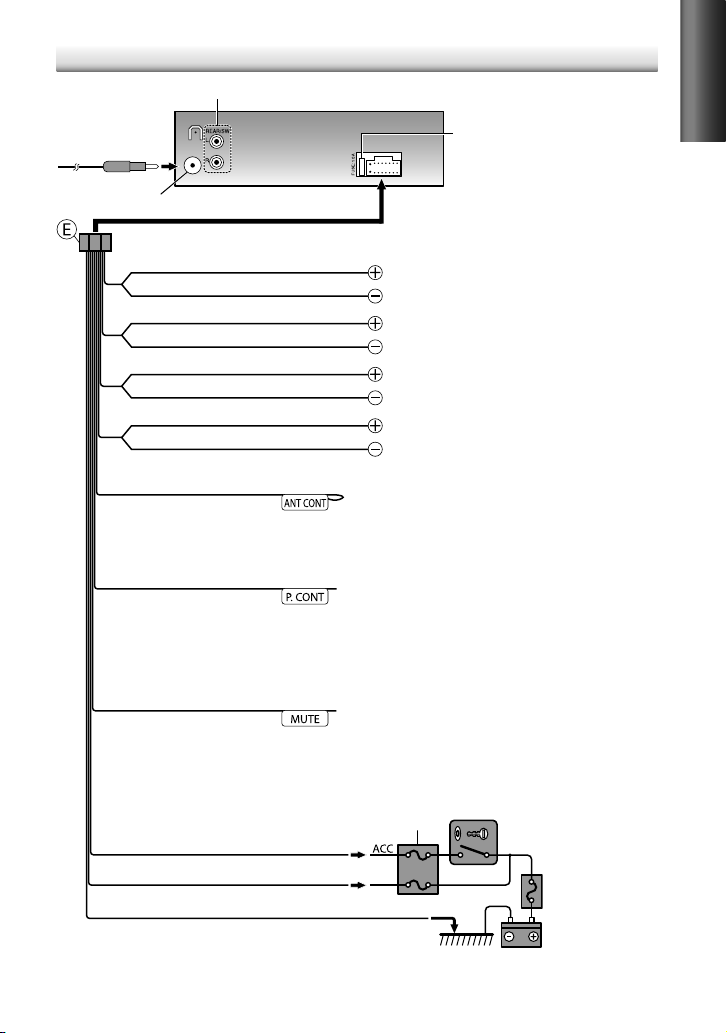
13
ENGLISH
Wiring connection
Fuse (10 A)
Antenna terminal
Car fuse box
Car fuse box
Battery
Ignition key switch
Blue/White
(Power control wire)
Red (Ignition wire)
Yellow (Battery wire)
Black (Ground wire)
To the metallic body or chassis of the car
To the power control terminal when using the
optional power amplifier, or to the antenna
control terminal in the vehicle.
(Not used)
Rear/subwoofer output terminals
Brown
(Mute control wire)
Blue
(Motor antenna
control wire)
White
Gray
Green
Purple
White/Black
Gray/Black
Green/Black
Purple/Black
To the terminal that is grounded when either
the telephone rings or during conversation.
(To connect the Kenwood navigation system,
consult your navigation manual.)
To front speaker (left)
To rear speaker (left)
To front speaker (right)
To rear speaker (right)
