Page 1
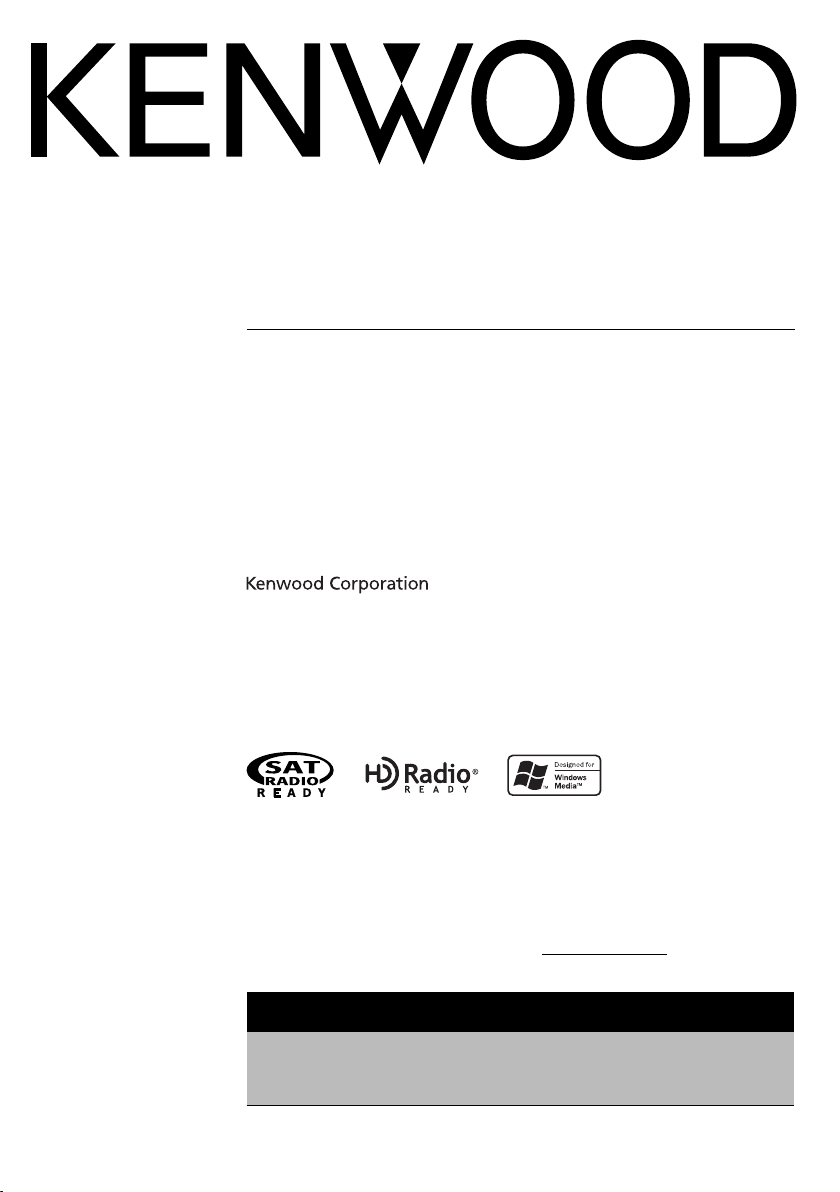
KDC-MP242
KDC-MP142/CR
CD-RECEIVER
INSTRUCTION MANUAL
AMPLI-TUNER LECTEUR DE CD
MODE D’EMPLOI
REPRODUCTOR DE DISCOS COMPACTOS RECEPTOR DE FM/AM
MANUAL DE INSTRUCCIONES
Take the time to read through this instruction manual.
Familiarity with installation and operation procedures will help you obtain the best
performance from your new CD-receiver.
For your records
Record the serial number, found on the back of the unit, in the spaces designated on the
warranty card, and in the space provided below. Refer to the model and serial numbers
whenever you call upon your Kenwood dealer for information or service on the product.
Model KDC-MP242/MP142/MP142CR Serial number
US Residence Only
Register Online
Register your Kenwood product at
www.Kenwoodusa.com
© B64-4211-00/00 (KW/K0)
Page 2
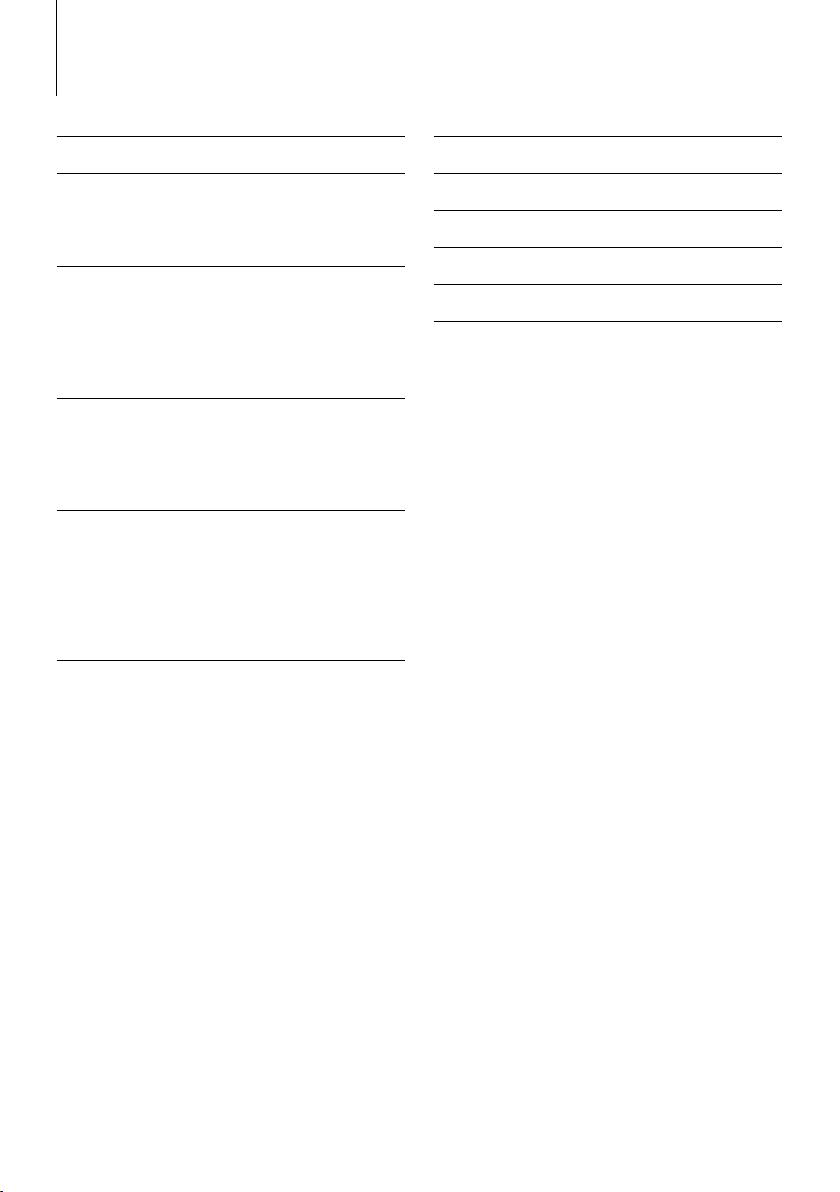
Contents
Before use 3
Basic Operation 4
General functions
Tuner functions
Disc play functions
General Operation 6
Audio Control
Audio Setup
Speaker Setting
Switching Display
Manual Clock Adjustment
Music disc/Audio file Operation 8
Direct Music Search
Direct Disc Search
Music Search (Function of Audio file)
Music Search (Function of Music CD)
Menu Operation 9
Menu System
Activating Security Code
Deactivating Security Code
Auxiliary Input Display Setting
Receive mode Setting
Demonstration mode Setting
Basic Operations of remote control 12
Appendix 13
Accessories/ Installation Procedure 15
Connecting Wires to Terminals 16
Installation 17
Troubleshooting Guide 18
Specifications 19
|
2
KDC-MP242/KDC-MP142/CR
Page 3
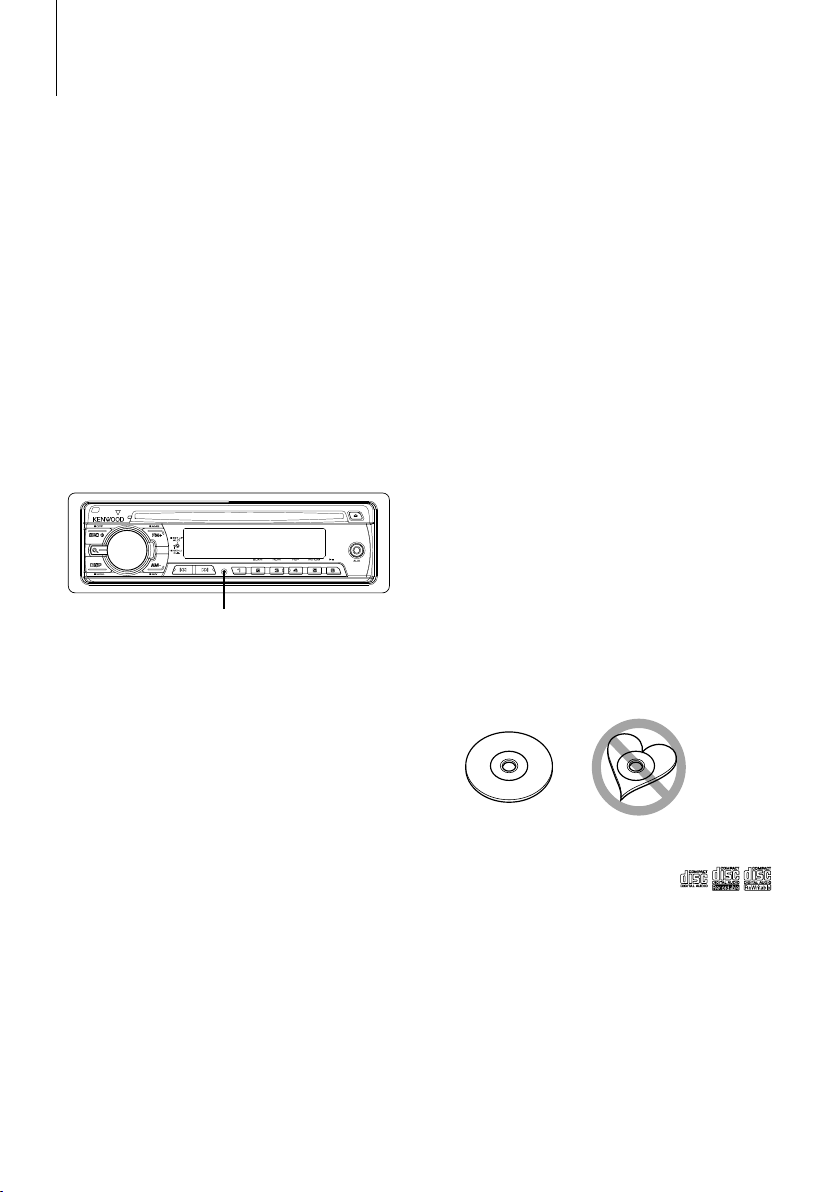
Before use
2WARNING
To prevent injury or fire, take the following
precautions:
• To prevent a short circuit, never put or leave any
metallic objects (such as coins or metal tools) inside
the unit.
Before using this unit for the first time
This unit is initially set on the Demonstration mode.
When using this unit for the first time, cancel the
<Demonstration mode Setting> (page 11).
How to reset your unit
• If the unit fails to operate properly, press the Reset
button. The unit returns to factory settings when the
Reset button is pressed.
• Press the reset button if the disc auto changer fails
to operate correctly. Normal operation should be
restored.
Reset button
Cleaning the Unit
If the faceplate of this unit is stained, wipe it with a
dry soft cloth such as a silicon cloth.
If the faceplate is stained badly, wipe the stain off with
a cloth moistened with neutral cleaner, then wipe it
again with a clean soft dry cloth.
¤
• Applying spray cleaner directly to the unit may affect its
mechanical parts. Wiping the faceplate with a hard cloth or
using a volatile liquid such as thinner or alcohol may scratch
the surface or erases characters.
Cleaning the Faceplate Terminals
If the terminals on the unit or faceplate get dirty, wipe
them with a clean soft dry cloth.
Lens Fogging
When you turn on the car heater in cold weather,
dew or condensation may form on the lens in the
CD player of the unit. Called lens fogging, this
condensation on the lens may not allow CDs to play.
In such a situation, remove the disc and wait for the
condensation to evaporate. If the unit still does not
operate normally after a while, consult your Kenwood
dealer.
• If you experience problems during installation,
consult your Kenwood dealer.
• When you purchase optional accessories, check with
your Kenwood dealer to make sure that they work
with your model and in your area.
• The characters which can be displayed by this unit
are A-Z 0-9 @ " ‘ ` % & * + – = , . / \ < > [ ] ( ) : ; ^ - { } |
~ .
• The illustrations of the display and the panel
appearing in this manual are examples used to
explain more clearly how the controls are used.
Therefore, what appears on the display in the
illustrations may differ from what appears on the
display on the actual equipment, and some of the
illustrations on the display may be inapplicable.
Handling CDs
• Do not touch the recording surface of the CD.
• Do not stick tape etc. on the CD, or use a CD with
tape stuck on it.
• Do not use disc type accessories.
• Clean from the center of the disc and move
outward.
• When removing CDs from this unit, pull them out
horizontally.
• If the CD center hole or outside rim has burrs,
use the CD only after removing the burrs with a
ballpoint pen etc.
CDs that cannot be used
• CDs that are not round cannot be used.
• CDs with coloring on the recording surface or CDs
that are dirty cannot be used.
• This unit can only play the CDs with
This unit may not correctly play discs which do not
have the mark.
• You cannot play a CD-R or CD-RW that has not been
finalized. (For the finalization process refer to your
CD-R/CD-RW writing software, and your CD-R/CDRW recorder instruction manual.)
.
English
|
3
Page 4
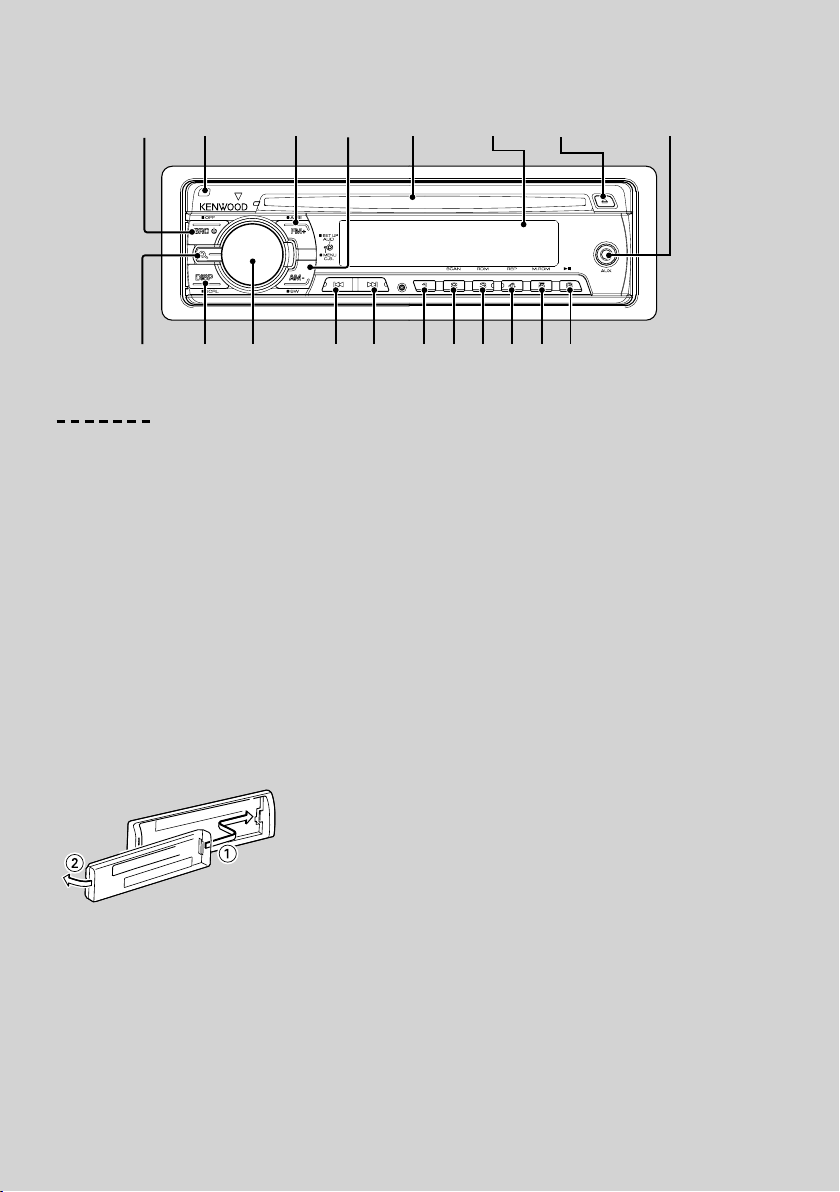
Basic Operation
Release Display
[SRC]
[AM–]
Disc slot[FM+]
[]
Auxiliary input
Search
button
[AUD]
knob
[]
[D]
General functions
Power/Source Select button : [SRC]
Turns on the power.
When the power is on, the source switches between
Tuner (“TUNER”) , CD (“CD”) , Auxiliary input (“AUX”),
and Standby (“STANDBY”) each time this button is
pressed.
Press at least 1 second to turn o the power.
⁄
• When an optional accessory is connected, the source name
for each device appears (KDC-MP242 only).
Volume control : [AUD] knob
Turn the knob to adjust the volume.
Faceplate release : Release
Releases the faceplate lock so that it can be removed.
Refer to the following diagram when reattaching the
faceplate.
[1][DISP] [2] [3] [4] [5] [6]
Auxiliary input
Connect a portable audio device with mini-plug cable
(3.5 ø).
⁄
• Use the mini-plug cable which is stereo type and does not
have any resistance.
Muting volume upon reception of phone call
When there is a call, “CALL” is displayed and the audio
system is paused.
When the call ends, “CALL” disappears and the audio
system comes back on.
The audio system comes back on when [SRC] is
pressed during a call.
Subwoofer output : [AM–]
Switches between ON (“SW ON”) and OFF (“SW OFF”)
each time this button is pressed for at least 2 seconds.
Switching display : [DISP]
Changing the information displayed. Refer to page 6
for the details of the display setting.
¤
• The faceplate is a precision piece of equipment and can be
damaged by shocks or jolts.
• Keep the faceplate in its faceplate case while detached.
(KDC-MP242/KDC-MP142CR)
• Do not place the faceplate (and the faceplate case) in areas
exposed to direct sunlight, excessive heat or humidity. Also
avoid places with too much dust or the possibility of water
splashing.
• To prevent deterioration, do not touch the terminals of the
unit or faceplate with your fingers.
|
4
KDC-MP242/KDC-MP142/CR
Page 5
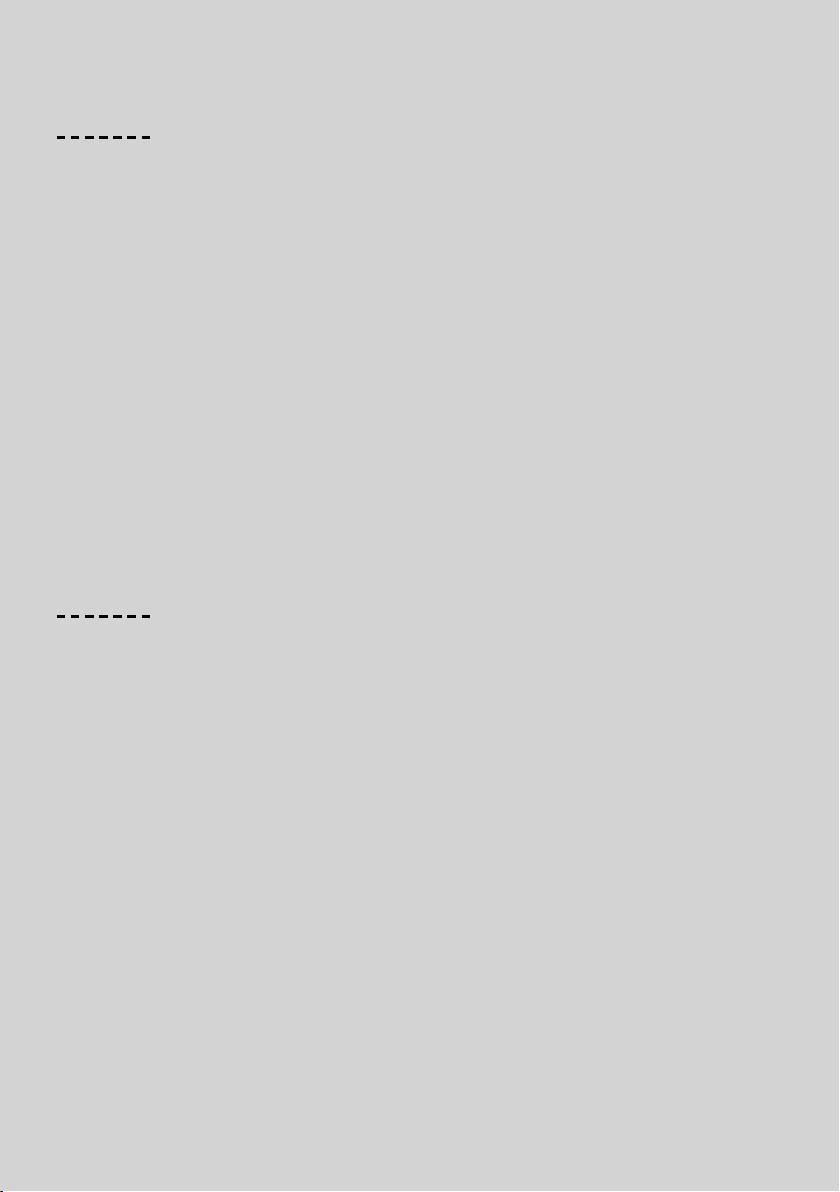
Tuner functions
FM Band : [FM+]
Switches between FM1, FM2, and FM3 each time the
[FM+] button is pressed.
AM Band : [AM–]
Switches to AM.
Tuning : [ 4 ]/[¢]
Changes the frequency.
⁄
• During reception of stereo stations the “ST” indicator is ON.
Auto memory entry : [FM+]
Memorizes 6 stations with good reception
automatically when pressed for at least 2 seconds.
Preset memory : [1] - [6]
Memorize the station selected when pressing for at
least 2 seconds.
Preset tuning : [1] - [6]
Recalls the memorized station.
Disc play functions
Disc play : Disc slot
Starts playing when a disc is inserted.
When a CD is inserted, the “IN” indicator is ON.
⁄
• 3 inch CD cannot be used. Attempt to insert using an
adapter can cause malfunction.
• Refer to <About Audio file> (page 13) for the Audio file by
models you can play.
Pause and play : [6]
Switches between pause and play each time this
button is pressed.
Disc ejection : [0]
⁄
• You can eject the disc for 10 minutes after switching off the
engine.
Music search : [4 ]/[¢]
Changes the music when this button is pressed.
Fast reverses or forwards the music while pressing.
Folder/Disc search : [FM+]/[AM–]
Switches the folder containing the audio le or the
disc in the disc changer.
Track/ File/ Disc/ Folder repeat play : [4]
Switches between Track Repeat (“TRAC REP”), Disc
Repeat (“DISC REP”) (In Disc Changer), and OFF (“REP
OFF”) when pressed while playing a CD.
Switches between File Repeat (“FILE REP”), Folder
Repeat (“FOLD REP”), and OFF (“REP OFF”) when
pressed while playing an audio le.
Scan play : [2]
Successively plays the intro of the music in the disc or
folder.
“TRAC SCN”/ “FILE SCN” is displayed during Scan Play.
Random play : [3]
Randomly plays the music in the disc or folder.
“DISC RDM”/ “FOLD RDM” is displayed during Random
Play.
Magazine random play (KDC-MP242) : [5]
Randomly plays the music in the disc changer.
“MGZN RDM” is displayed during Magazine Random
Play.
Text/Title scroll : [DISP]
Scrolls the CD and audio le text display when pressed
for at least 1 second.
English
|
5
Page 6
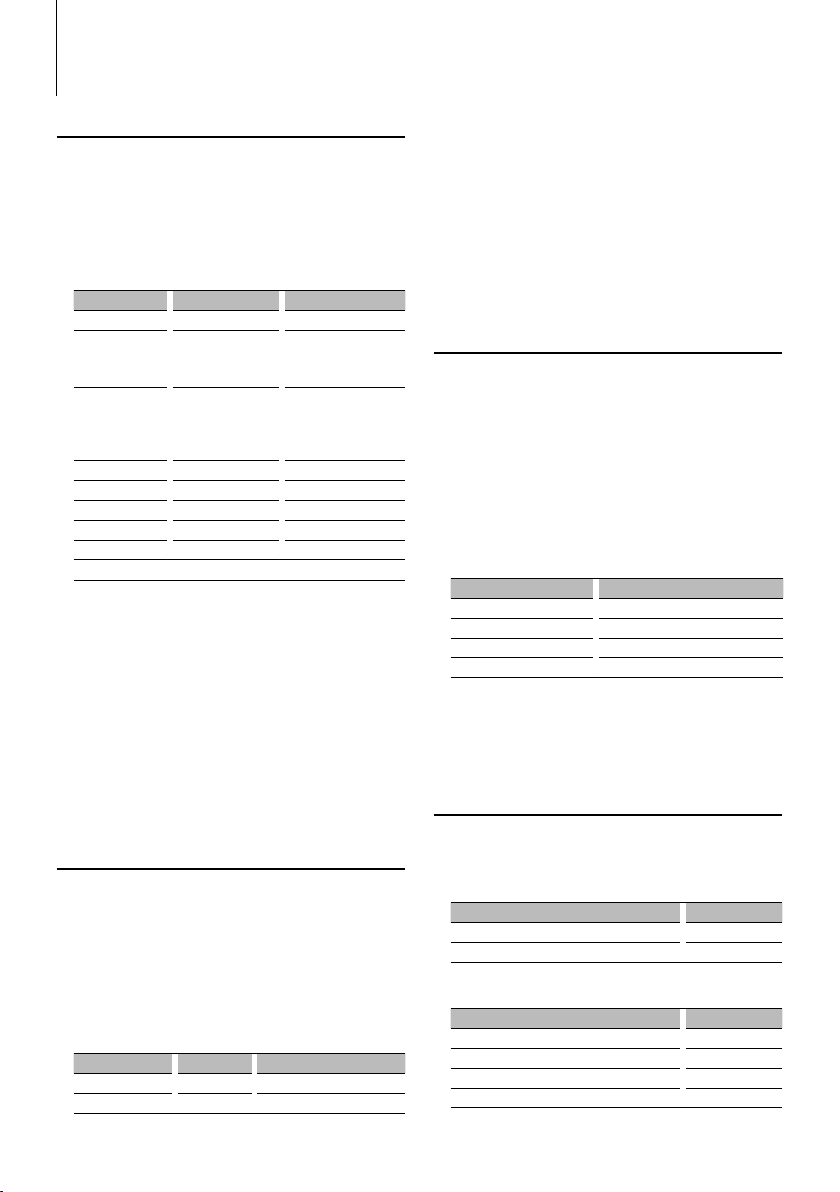
General Operation
Audio Control
Select the source to adjust
1
Press the [SRC] button.
2 Enter Audio Control mode
Press the [AUD] knob.
3 Select the Audio item to adjust
Press the [AUD] knob.
Adjustment Item Display Range
Subwoofer level “SW L” –15 — +15
Bass Boost “B.BOOST”/“B.B” “1”/”2”/“OFF” (The
System Q “NATURAL/ “ROCK”/
“POPS”/ “EASY”/
“TOP40/ “JAZZ”/
“GAME”/ “USER”
Bass level “BAS L” –8 — +8
Middle level “MID L” –8 — +8
Treble level “TRE L” –8 — +8
Balance “BAL” Left 15 — Right 15
Fader “FAD” Rear 15 — Front 15
Exit Audio Control mode (Volume control mode)
indicator turns on
according to the setting.)
Natural/Rock/Pops/Easy/
Top 40/Jazz/Game/User
setting
⁄
• “USER”: This appears when Bass level, Middle level, and
Treble level are adjusted. When “USER” is selected,
these levels are recalled.
4 Adjust the Audio item
Turn the [AUD] knob.
5 Exit Audio Control mode
Press any button.
Press a button other than the [AUD] knob.
Audio Setup
Setting the Sound system.
1 Select the source to adjust
Press the [SRC] button.
2 Enter Audio Setup mode
Press the [AUD] knob for at least 1 second.
3 Select the Audio Setup item to adjust
Press the [AUD] knob.
Adjustment Item Display Range
Low Pass Filter “LPF” 80/120/160/Through(OFF) Hz
Volume offset “V-OFF” –8 — ±0 (AUX: -8 — +8)
⁄
• Volume offset: Sets each source’s volume as a difference
from the basic volume.
4 Adjust the Audio setup item
Turn the [AUD] knob.
5 Exit Audio Setup mode
Press the [AUD] knob for at least 1 second.
Speaker Setting
Fine-tuning so that the System Q value is optimal
when setting the speaker type.
1 Enter Standby
Press the [SRC] button.
Select the “STANDBY” display.
2 Enter Speaker Setting mode
Press the [AUD] knob.
3 Select the Speaker type
Turn the [AUD] knob.
Speaker type Display
OFF “SP OFF”
For 5 & 4 in. speaker “SP 5/4”
For 6 & 6x9 in. speaker “SP 6*9/6”
For the OEM speaker “SP OEM”
4 Exit Speaker Setting mode
Press the [AUD] knob.
Switching Display
Changes displayed information on each source
following;
In Tuner source
Information Display
Frequency “FREQ”
Clock “CLOCK”
In CD & External disc source
Information Display
Disc title “D-TITLE”
Track title “T-TITLE”
Play time & Track number “P-TIME”
Clock “CLOCK”
|
6
KDC-MP242/KDC-MP142/CR
Page 7
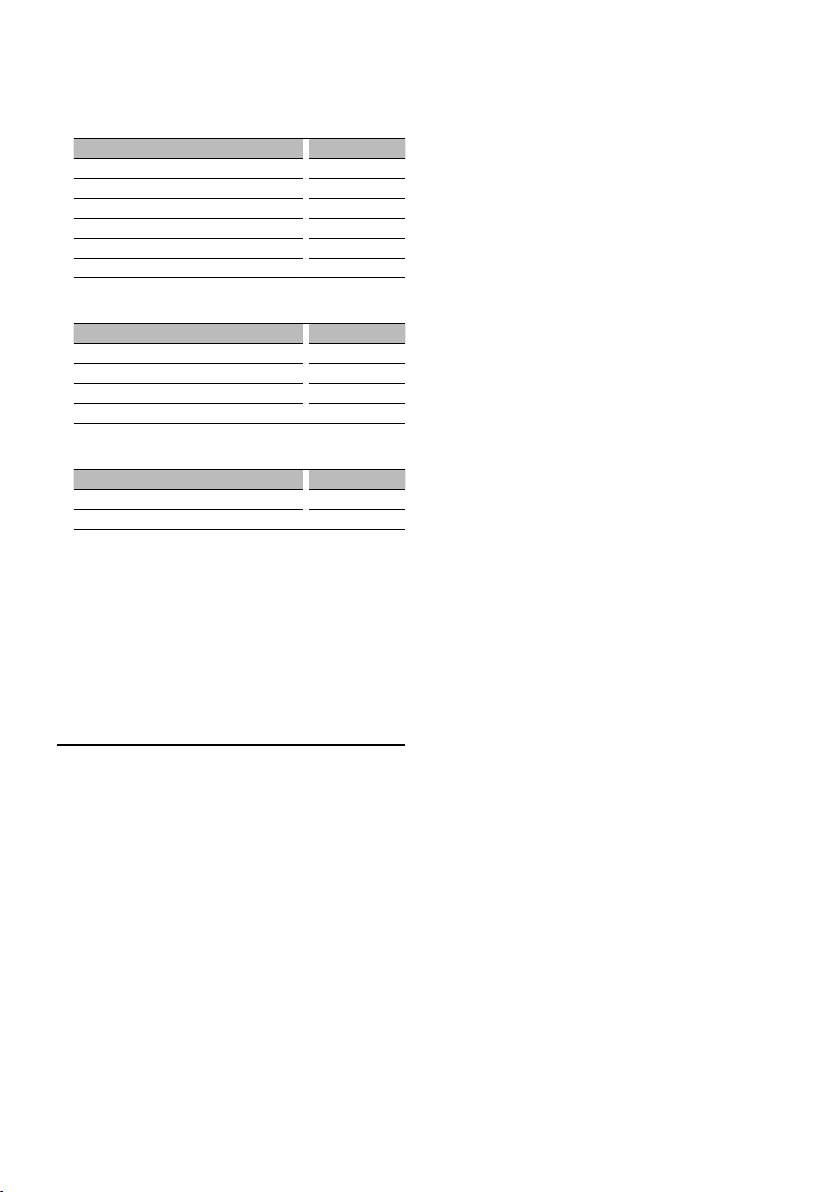
In Audio file source
Information Display
Music title & Artist name “TITLE”
Album name & Artist name “ALBUM”
Folder name “FOLDER”
File name “FILE”
Play time & Music number “P-TIME”
Clock “CLOCK”
In HD Radio source (KDC-MP242)
Information Display
Station name “ST NAME”
Music title/ Artist name/ Album name/ Genre “TITLE”
Frequency “FREQ”
Clock “CLOCK”
In Standby/ Auxiliary input source
Information Display
Source name “SRC NAME”
Clock “CLOCK”
⁄
• When you select the clock display, the display setting of
each source will be changed to the clock display.
• Album name cannot be displayed in WMA file.
• If the selected display item does not have any
information, alternative information is displayed.
Manual Clock Adjustment
1 Select the Clock display
Press the [DISP] button.
2 Enter Clock Adjust mode
Press the [DISP] button for at least 1 second.
The clock display blinks.
3 Adjust the hours
Press the [FM+] or [AM–] button.
Adjust the minutes
Press the [4] or [¢] button.
4 Exit Clock adjustment mode
Press the [DISP] button.
English
|
7
Page 8
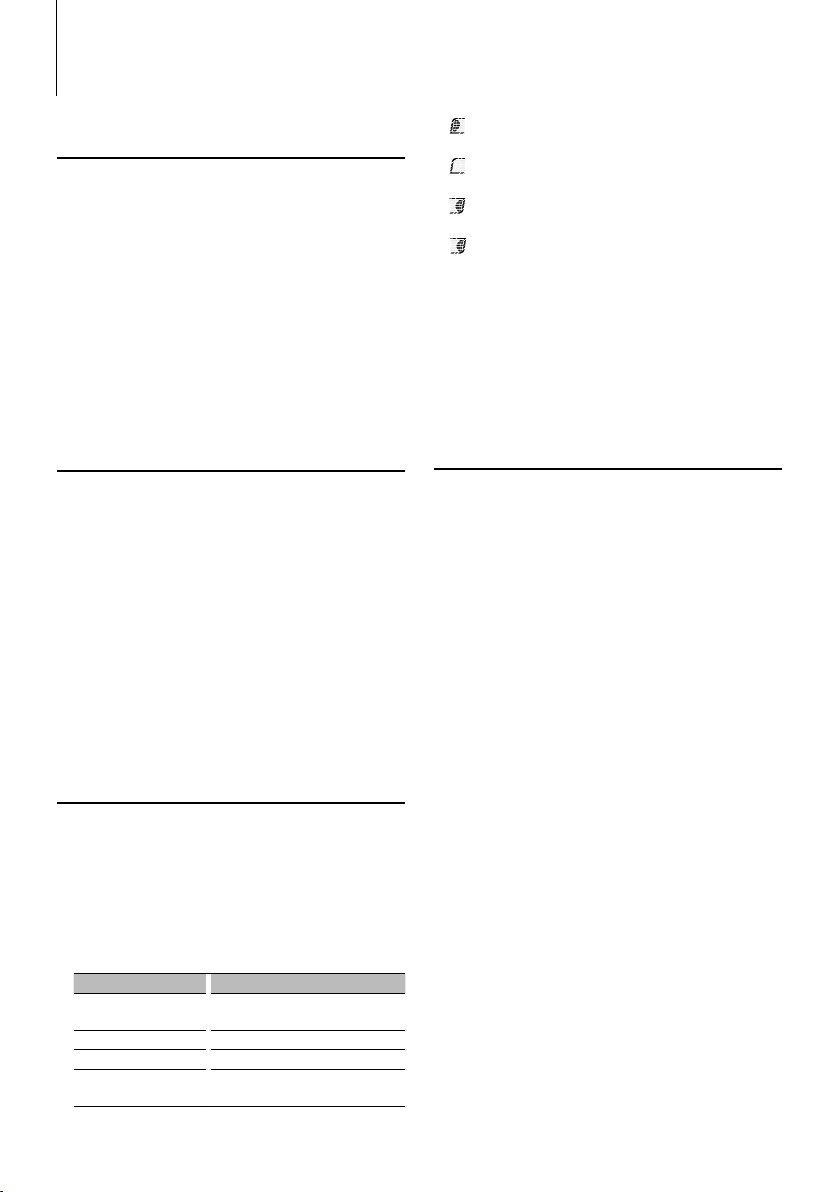
Music disc/Audio fi le Operation
Function of remote control
Direct Music Search
Doing Music Search by entering the music number.
1 Enter the music number
Press the number buttons on the remote
control.
2 Do music Search
Press the [4] or [¢] button.
Cancelling Direct Music Search
Press the [38] button.
Function of KDC-MP242
Function of disc changers with remote control
Direct Disc Search
Doing Disc Search by entering the disc number.
1 Enter the disc number
Press the number buttons on the remote
control.
2 Do Disc Search
Press the [+] or [–] button.
Cancelling Direct Disc Search
Press the [38] button.
⁄
• Input “0” to select disc 10.
Music Search (Function of Audio file)
Search for the song you want to listen to by tracing
the media file structure.
1 Enter Music Search mode
Press the Search button.
“SEARCH” is displayed.
Displays the current Audio file name.
2 Searching for and playing a song
Operation type Operation
Movement between
folders/files
Selection of folder/flie Press the [AUD] knob or [¢] button.
Return to previous folder Press the [4] button.
Return to root folder Press the [4] button for at least 1
Turn the [AUD] knob, or press the
[FM+]/[AM–] button.
second.
(ON) : Indicates that a folder exists above the
currently selected folder.
(OFF) : Indicates that no folder exists above the
currently selected folder.
(ON) : Indicates that a folder exists under the
currently selected folder.
(Blinking) : Indicates that your selection is a file.
Cancelling the Music Search mode
Press the Search button.
⁄
• Music Search cannot be performed during Random play
or scan play.
Music Search (Function of Music CD)
Select the song you want to listen to by turning the
[AUD] knob.
1 Enter Music Search mode
Press the Search button.
“SEARCH” is displayed.
Displays the current music No.
2 Select the music
Turn the [AUD] knob.
3 Play the selected song
Press the [AUD] knob.
The Music Search mode is canceled and the
selected song is played.
Returning to the first song
Press the [4] button for at least 1 second.
Cancelling the Music Search mode
Press the Search button.
⁄
• Music Search is available only during playing of the builtin CD player.
• Music Search cannot be performed during Random play
or scan play.
|
8
KDC-MP242/KDC-MP142/CR
Page 9
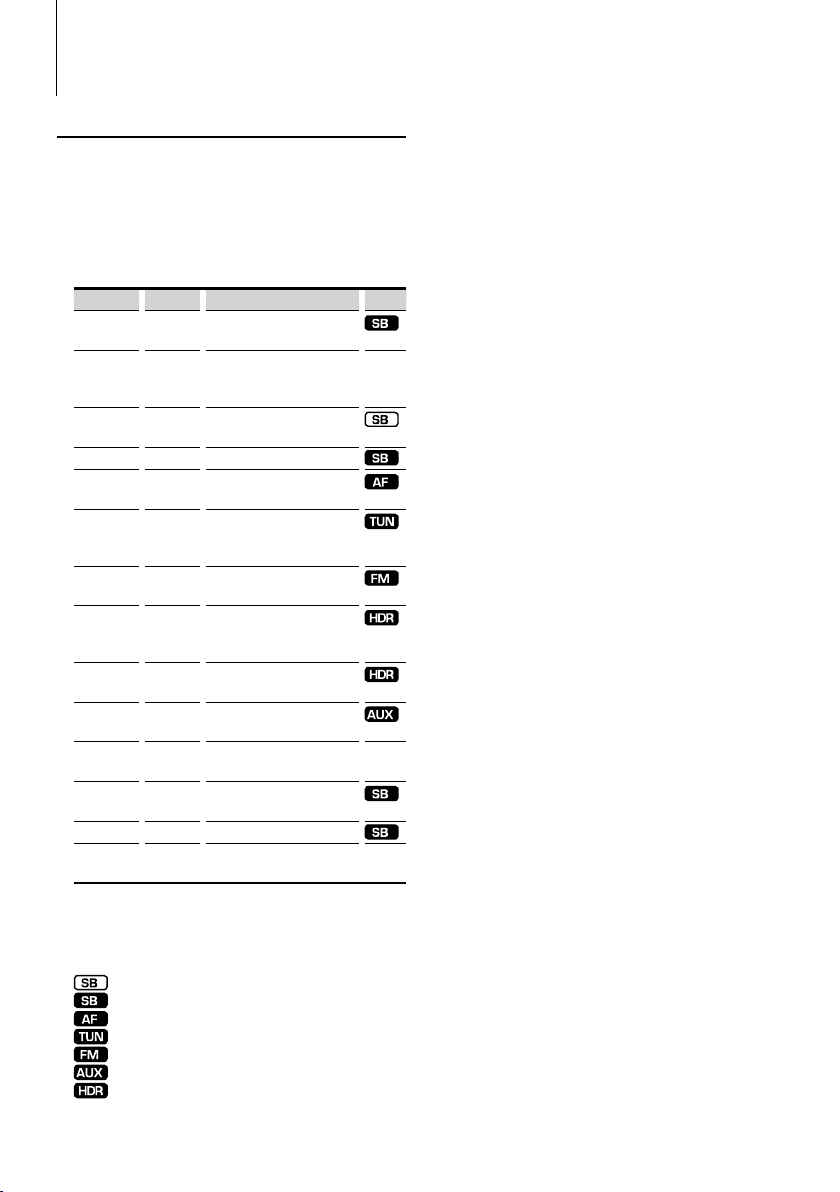
Menu Operation
Menu System
Setting various functions.
1 Enter Menu mode
Press the Search button for at least 1 second.
“MENU” is displayed.
2 Select the Menu item
Press the [FM+] or [AM–] button.
Display Setting Setting overview
“CODE SET”/
“CODE CLR”
“DIM” ON/OFF*
“ICON” ON1/ON2*/
“SWPRE” R*/ SW Sets the preout output.
“SPRM” ON*/OFF
“AUTO1”/
”AUTO2”/
“MANUAL”
“CRSC” OFF/ON*
“AUTO1”/
”AUTO2”/
“MANUAL”
“HDR MODE”
“NAME SET”
“SCL”
“AUX”
“CD READ” 1*/2 Sets the CD read mode.
“DEMO”
*Factory setting
Displayed item is depending on currently selected
source. The mark in Source column shows the
source to which the item is displayed.
— : Can be set during all sources.
Refer to
page 10
OFF
AUTO1*/
AUTO2/
MANUAL
AUTO1*/
AUTO2/
MANUAL
Refer to
page 11
Refer to
page 11
AUTO*/
MANU
OFF/ON1*/
ON2
Refer to
page 11
: Can be set in other than standby state.
: Can be set in standby state.
: Can be set while Audio file source.
: Can be set while Tuner source.
: Can be set during FM reception.
: Can be set while accessing AUX source.
: Can be set while HD Radio source.
Sets/Resets security code.
(Function of KDC-MP242)
Adjusts the brightness of
the display according to the
surrounding illumination.
Sets the Graphics mode of the
display.
Turns ON/OFF the Supreme
function.
Selects the tuning mode of
the radio.
Switches to Monaural to decrease
noise when reception is poor.
Sets the tuning mode of HD radio.
(Function of KDC-MP242)
Sets the receive mode of HD
radio. (Function of KDC-MP242)
Sets the display when switched
to AUX source.
Specifies whether the text is
scrolled automatically.
Sets whether to display AUX
during source selection.
Specifies whether to enable
demonstration.
Source
—
—
—
⁄
• Refer to the respective page for information on how to
set the items with reference page number.
• Refer to the <Appendix> (page 13) for the details of the
menu items.
3 Set the Menu item
Press the [4] or [¢] button.
4 Exit Menu mode
Press the Search button.
English
|
9
Page 10
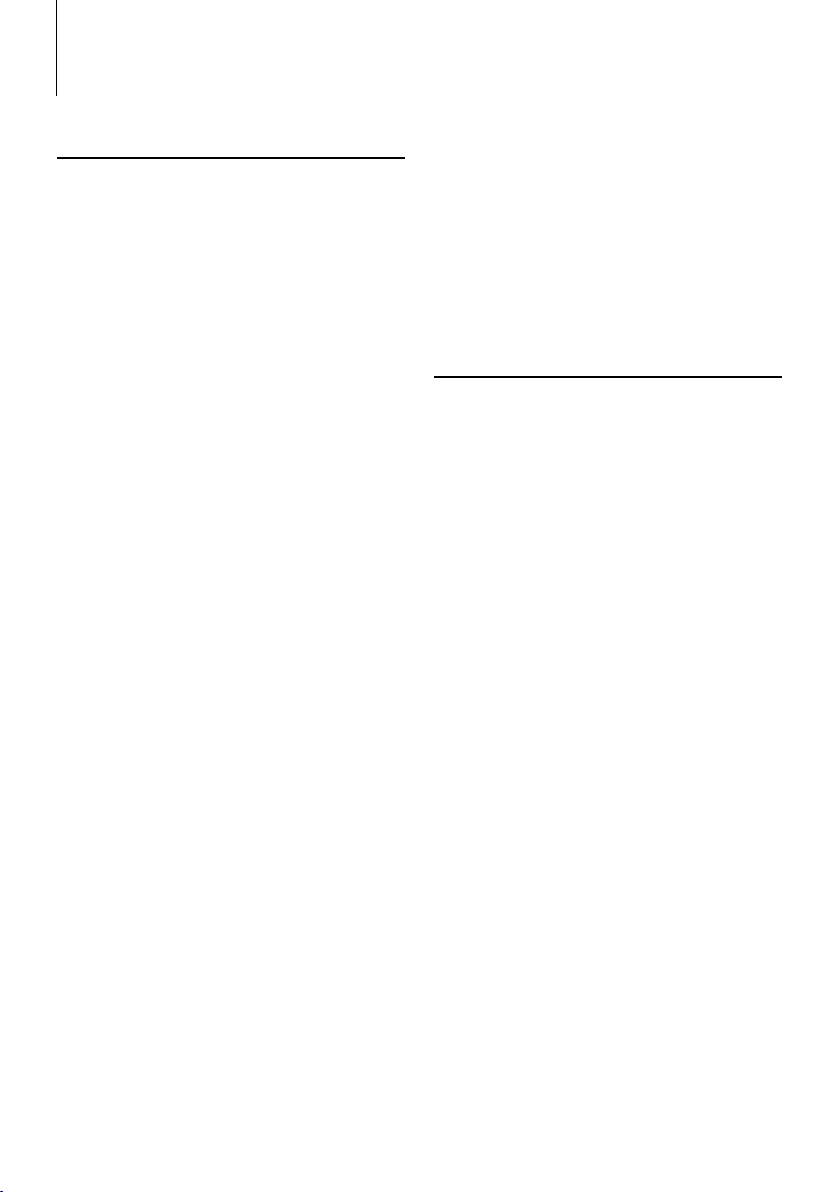
Menu Operation
Function of KDC-MP242
Activating Security Code
When Security Code is set, possibility of theft
is reduced because input of Security Code is
prompted to turn on the unit once it is turned off.
⁄
• You can set the Security Code with a 4 digit number of your
choice.
• The Security Code cannot be displayed or referenced. Make
a note of the Security Code and treasure it up.
1 Enter Standby
Press the [SRC] button.
Select the “STANDBY” display.
2 Enter Menu mode
Press the Search button for at least 1 second.
When “MENU” is displayed, “CODE SET” is also
displayed.
3 Enter Security Code mode
Press the [AUD] knob for at least 1 second.
When “ENTER” is displayed, “CODE” is also displayed.
4 Select the digits to enter
Press the [4] or [¢] button.
5 Select the Security Code numbers
Press the [FM+] or [AM–] button.
6 Repeat steps 4 and 5, and complete the
Security Code.
7 Confirm the Security Code
Press the [AUD] knob for at least 3 seconds.
When “RE-ENTER” is displayed, “CODE” is also
displayed.
8 Do the step 4 through 7 operation, and reenter
the Security Code.
“APPROVED” is displayed.
The Security Code function activates.
⁄
• If you enter the wrong Code in steps 4 through 6, repeat
from step 4.
9 Exit Security Code mode
Press the Search button.
Resetting the Security Code function when the
audio unit is first used after removed from the
battery power source or the Reset button is
pressed
1 Turn the power ON.
2 Do the step 4 through 7 operation, and enter
|
10
KDC-MP242/KDC-MP142/CR
the Security Code.
“APPROVED” is displayed.
Now, you can use the unit.
⁄
• When the Security Code function is activated, “CODE
SET” changes to “CODE CLR”.
• To deactivate the Security Code function, see the next
section <Deactivating Security Code>.
Function of KDC-MP242
Deactivating Security Code
To deactivate the Security Code function.
1 Enter Standby
Press the [SRC] button.
Select the “STANDBY” display.
2 Enter Menu mode
Press the Search button for at least 1 second.
“MENU” is displayed.
3 Select Security Code mode
Press the [FM+] or [AM–] button.
Select the “CODE CLR” display.
4 Enter Security Code mode
Press the [AUD] knob for at least 1 second.
When “ENTER” is displayed, “CODE CLR” is also
displayed.
5 Select the digits to enter
Press the [4] or [¢] button.
6 Select the Security Code numbers
Press the [FM+] or [AM–] button.
7 Repeat steps 4 and 5, and complete the
Security Code.
8 Press the [AUD] knob for at least 3 seconds.
“CLEAR” is displayed.
The Security Code function deactivates.
9 Exit Security Code mode
Press the Search button.
⁄
• If a wrong security code is entered, “ERROR” is displayed.
Enter a correct security code.
Page 11
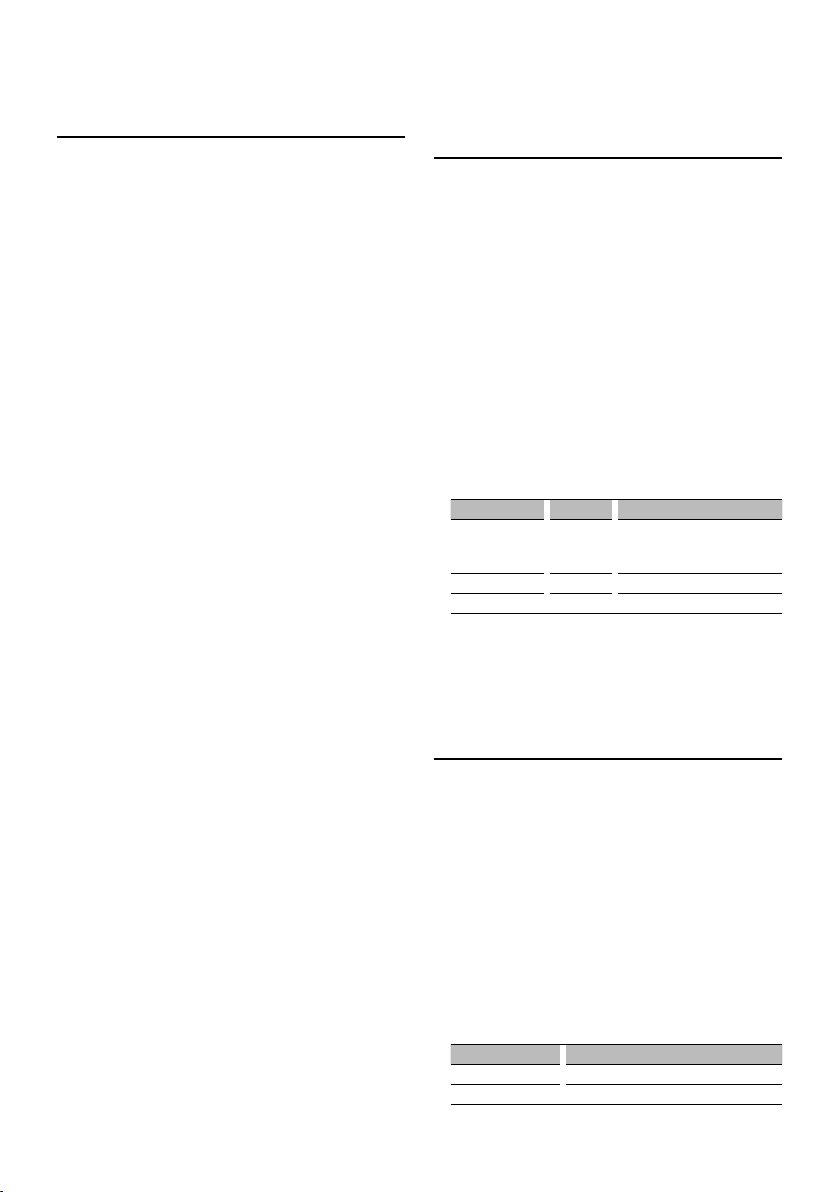
Auxiliary Input Display Setting
Selecting the display when changing to Auxiliary
input source.
1 Select Auxiliary input source
Press the [SRC] button.
Select the “AUX” display.
2 Enter Menu mode
Press the Search button for at least 1 second.
“MENU” is displayed.
3 Select Auxiliary input display setting mode
Press the [FM+] or [AM–] button.
Select the “NAME SET” display.
4 Enter Auxiliary input display setting mode
Press the [AUD] knob for at least 1 second.
The presently selected Auxiliary input display is
displayed.
5 Select the Auxiliary input display
Press the [4] or [¢] button.
Each time you push the knob, the display alternates
as listed below.
• “AUX”
• “DVD”
• “PORTABLE”
• “GAME”
• “VIDEO”
• “TV”
6 Exit Auxiliary input display setting mode
Press the Search button.
⁄
• When operation stops for 10 seconds, the name at that
time is registered, and the Auxiliary input display setting
mode closes.
• The Auxiliary input display can be set only when the
built-in auxiliary input or the auxiliary input of optional
KCA-S220A is used. On the KCA-S220A, “AUX EXT” is
displayed by default.
Function of KDC-MP242
Receive mode Setting
Setting the receiver mode.
1 Select HD Radio source
Press the [SRC] button.
Select the “HD RADIO” display.
2 Enter Menu mode
Press the Search button for at least 1 second.
“MENU” is displayed.
3 Select the Receive mode
Press the [FM+] or [AM–] button.
Select the “HDR MODE” display.
4 Enter Receive mode
Press the [AUD] knob for at least 1 second.
5 Set the Receive mode
Press the [FM+] or [AM–] button.
Receive mode Display Operation
Auto mode “AUTO” Automatically tunes to analog
broadcast when there is no digital
broadcast.
Digital “DIGITAL” Digital broadcasts only.
Analog “ANALOG” Analog broadcasts only.
6 Exit Receive mode
Press the Search button.
Demonstration mode Setting
Sets the demonstration mode.
1 Enter Menu mode
Press the Search button for at least 1 second.
“MENU” is displayed.
2 Select the Demonstration mode
Press the [FM+] or [AM–] button.
Select the “DEMO” display.
3 Set the Demonstration mode
Press the [AUD] knob for at least 2 seconds.
Each time you press the knob at least 2 seconds,
the Demonstration mode alternates between the
settings shown in the table below.
Display Setting
“DEMO ON” The Demonstration mode function is ON.
“DEMO OFF” Exit Demonstration mode (Normal mode).
English
|
11
Page 12
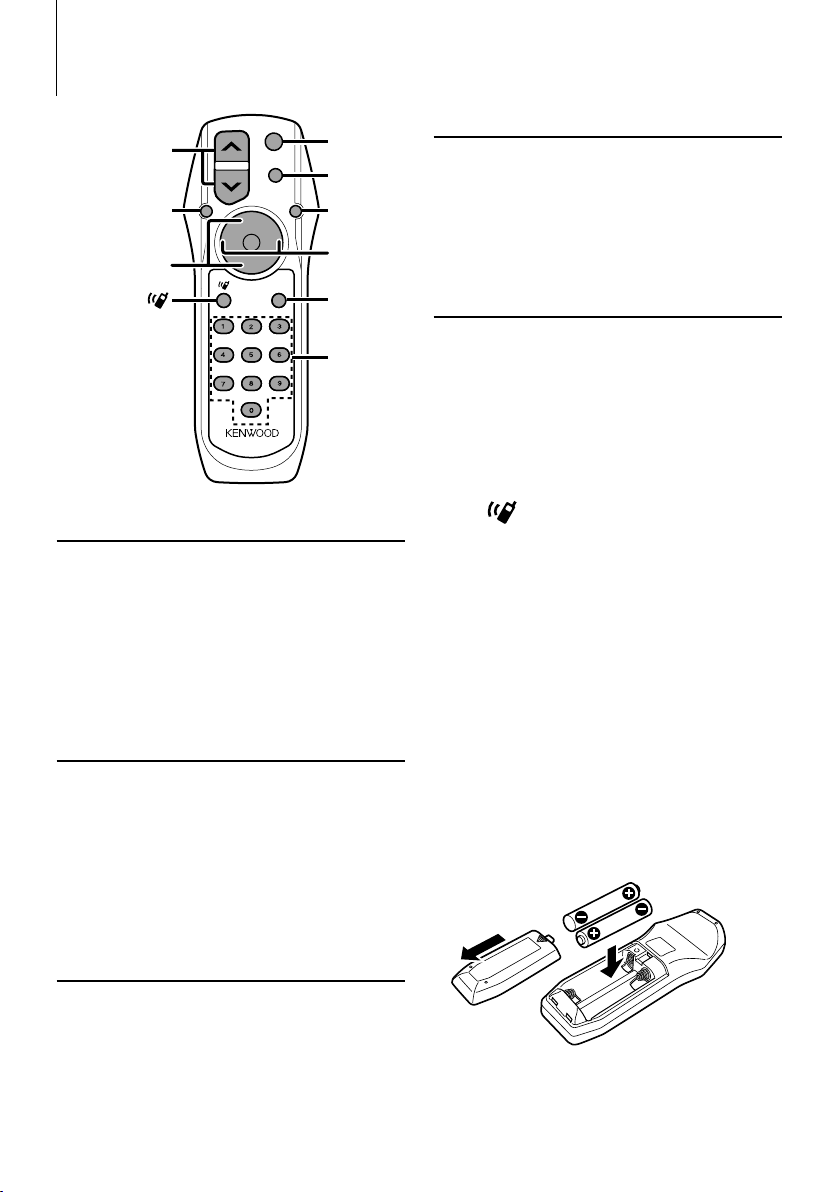
Basic Operations of remote control
SRC
ATT
/D
/OK
DIRECT
0— 9
FM+/AM–
KDC-MP242:
KDC-MP142:
KDC-MP142CR:
VOL
AUD
1
1
SRC
VOL
AUD
+
FM
D
AM
–
ABC DEF
JKLGHI MNO
TUV
PRS WXY
QZ
ATT
DIRECT
General control
Volume control : [VOL]
Source select : [SRC]
Volume reduce : [ATT]
When the button is pressed again, the volume returns
to the previous level.
In Audio control
Audio item select : [AUD]
Adjusts the Audio item : [VOL]
⁄
• Refer to <Audio Control> (page 6) for the operation
method, such as the procedures for Audio control and
others operations.
In Disc source
Music select : [4]/[¢]
Folder/Disc select : [FM+]/[AM–]
Pause/Play : [38]
In Satellite Radio tuner source
Preset band select : [FM+]
Channel select : [ 4]/[¢]
Recall preset channels : [1] — [6]
⁄
About [ ] (KDC-MP242)
This button is used when Bluetooth HANDS FREE
BOX is connected. For more information, refer to the
instruction manual of Bluetooth HANDS FREE BOX.
About [
Not used.
] (KDC-MP142/KDC-MP142CR)
✱
About [DIRECT]
Not used.
¤
• Do not set the remote control in hot places such as
on the dashboard.
Loading and Replacing the battery
Use two “AA”/ “R6”-size batteries.
Slide the cover while pressing downwards to remove
it as illustrated.
Insert the batteries with the + and – poles aligned
properly, following the illustration inside the case.
In Tuner/HD Radio source
Band select : [FM+]/[AM–]
Station select : [4]/[¢]
Recall preset stations : [1] — [6]
|
12
KDC-MP242/KDC-MP142/CR
Page 13
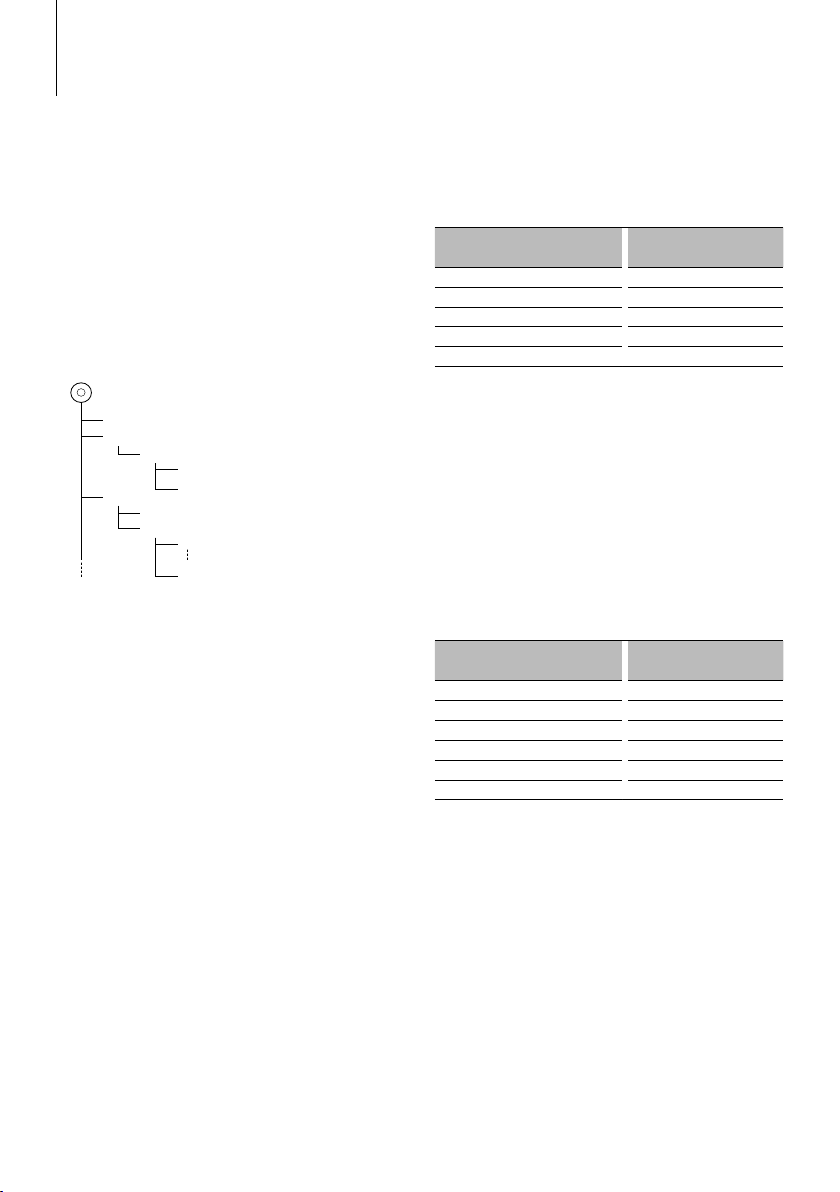
Appendix
About Audio file
• Playable Audio file
MP3 (.mp3), WMA (.wma)
• Playable disc media
CD-R/RW/ROM
• Playable disc file format
ISO 9660 Level 1/2, Joliet, Romeo, Long file name.
Although the audio files are complied with the
standards listed above, the play maybe impossible
depending on the types or conditions of media or
device.
• Playing order of the Audio file
In the example of folder/file tree shown below, the
files are played in the order from ① to ⑩.
Folder
<
v
v
v
v
v
: Folder
: Audio
Audio file
CD
()
v
v.
An online manual about audio files is put on the
site, www.kenwood.com/audiofile/. On this online
manual, detailed information and notes which are not
written in this manual are provided. Make sure to read
through the online manual as well.
About Satellite Radio tuner (optional)
This unit supports Satellite Radio tuners which are
released by SIRIUS and XM.
Refer to the instruction manual of Satellite radio tuner.
About HD Radio (optional)
When you connect an HD Radio, Tuner features of
the unit are disabled and changed to HD Radio tuner
features.
With the HD Radio tuner, you can use the similar
functions of Tuner features. Refer to Tuner features for
how to use the functions.
For operating KCA-BT200 (optional)
For operation refer to Model-A-1 in the Instruction
Manual of KCA-BT200, and the table below. The
[AUTO]/[TI] button should be replaced with [SRC]
button for <Answering the Waiting Call after
Terminating the Current Call>.
Notation used in the KCA-BT200
Instruction Manual
[38] button [AUD] knob
Control knob [AUD] knob
[AUTO]/[TI] button [DISP] button
Control knob towards up or down [FM+] or [AM–] button
Control knob towards left or right [4] or [¢] button
Operation
For operating KCA-BT100 (optional)
To control KCA-BT100, operate as follows;
To make setting for <Selecting the Dialing Mode>,
select <Menu System> (page 9). Pressing the
[AUD] knob for at least 1 second after selecting
the "D.MODE" item allows you to enter the dialing
method selection mode. To exit from dialing method
selection mode, press Search button.
To make <Disconnecting a Call>, <Clearing the
Disconnection Message>, and <Rejecting an
Incoming call>, press [DISP] button for at least 1
second.
Moreover, some displays are different from the
description of KCA-BT100 Instruction Manual.
Displays of KCA-BT100 Instruction
Manual
“DISCONCT” “HF D-CON”
“CONNECT” “HF CON”
“PHN-DEL” “DVC-DEL”
“P-STATUS” “D-STATUS”
“BT-CON Y” “HF-CON Y”
“BT-CON N” “HF-CON N”
Actual displays on this unit
English
|
13
Page 14
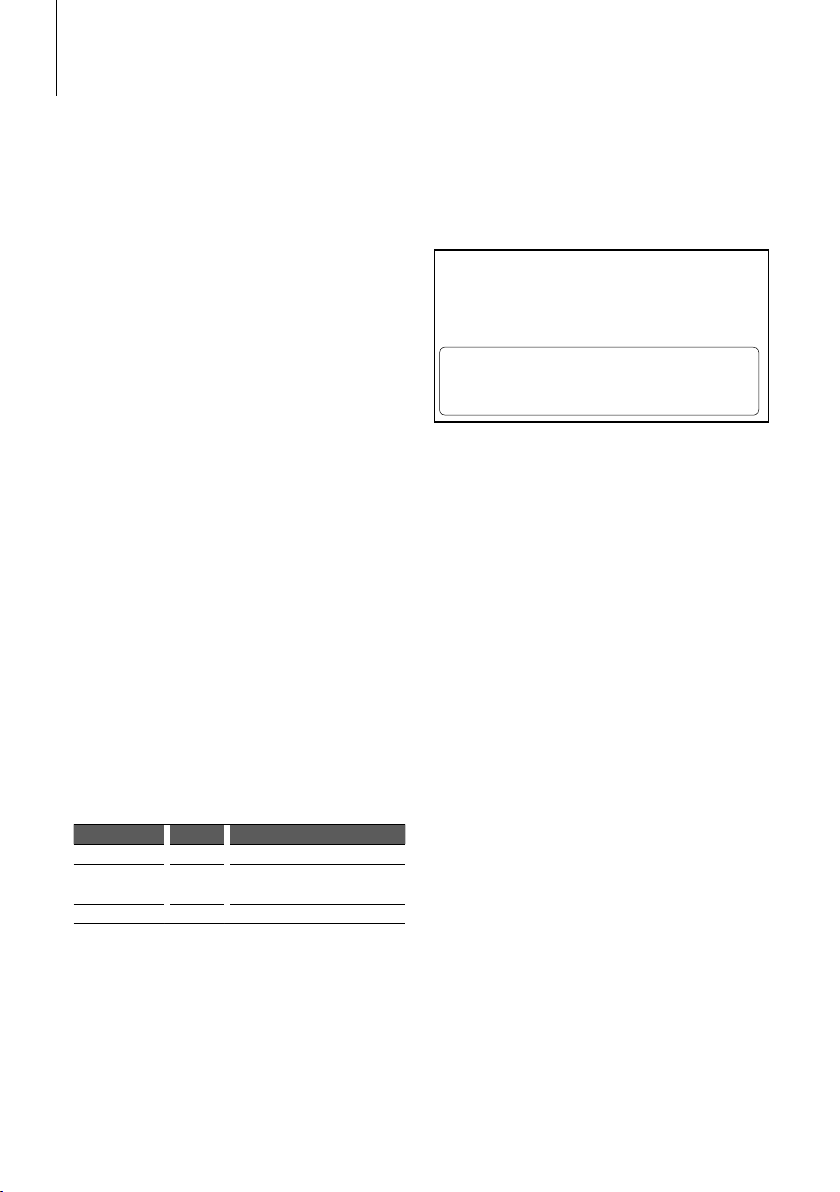
Appendix
Menu Glossary
• SWPRE (Switching Preout)
Switches the preout between rear output (“R”) and
subwoofer output (“SW”).
• SPRM (Supreme)
Technology to extrapolate and supplement with
proprietary algorithm, the high-frequency range
that is cut off when encoding at low bit rate.
Supplementing is optimized by compression
format (MP3 or WMA) and processed according to
bit rate.
The effect is negligible with music that is encoded
at high bit rate, variable bit rate or has minimal high
frequency range.
• CD READ
Sets the method for reading CD.
When unable to play special format CD, set this
function to “2” to force playing. Note that some
music CD may be unplayable even when set to “2”.
In addition, audio files cannot be played when set
to “2”. Normally, keep this set to “1”.
1 : Automatically distinguishes between audio file
disc and music CD when playing disc.
2 : Forces playing as music CD.
• AUX
When this is set to ON, AUX source can be selected.
ON1: Outputs the sound of external unit connected
to the AUX terminal when switched to AUX
source.
ON2: Activates the attenuator function when
switched to AUX source.
Turn off the attenuator function when
listening to output from external unit. This
prevents the noise when no external unit is
connected to AUX terminal.
OFF: Disables the selection of AUX source.
Set to OFF when not using the AUX terminal.
• AUTO1, AUTO2, MANUAL (Tuning mode select)
Select a tuning mode of the radio.
Tuning mode Display Operation
Auto seek “AUTO1” Automatic search for a station.
Preset station seek “AUTO2” Search in order of the stations in the
Preset memory.
Manual “MANUAL” Normal manual tuning control.
• ICON
Sets the Graphics mode of the display during
normal playback condition.
ON1: Turns on.
ON2: Displays an animation.
OFF: Turns off.
2CAUTION
Use of controls or adjustments or performance of
procedures other than those specified herein may
result in hazardous radiation exposure.
In compliance with Federal Regulations, following
are reproductions of labels on, or inside the product
relating to laser product safety.
Kenwood Corporation
2967-3, ISHIKAWA-MACHI,
HACHIOJI-SHI
TOKYO, JAPAN
KENWOOD CORP. CERTIFIES THIS EQUIPMENT
CONFORMS TO DHHS REGULATIONS N0.21 CFR
1040. 10, CHAPTER 1, SUBCHAPTER J.
Location : Bottom Panel
FCC WARNING
This equipment may generate or use radio
frequency energy. Changes or modifications to this
equipment may cause harmful interference unless
the modifications are expressly approved in the
instruction manual. The user could lose the authority
to operate this equipment if an unauthorized change
or modification is made.
FCC NOTE
This equipment has been tested and found to
comply with the limits for a Class B digital device,
pursuant to Part 15 of the FCC Rules. These limits are
designed to provide reasonable protection against
harmful interference in a residential installation. This
equipment may cause harmful interference to radio
communications, if it is not installed and used in
accordance with the instructions. However, there
is no guarantee that interference will not occur in a
particular installation. If this equipment does cause
harmful interference to radio or television reception,
which can be determined by turning the equipment
off and on, the user is encouraged to try to correct
the interference by one or more of the following
measures:
• Reorient or relocate the receiving antenna.
• Increase the separation between the equipment
and receiver.
• Connect the equipment into an outlet on a
circuit different from that to which the receiver is
connected.
• Consult the dealer or an experienced radio/TV
technician for help.
|
14
KDC-MP242/KDC-MP142/CR
Page 15
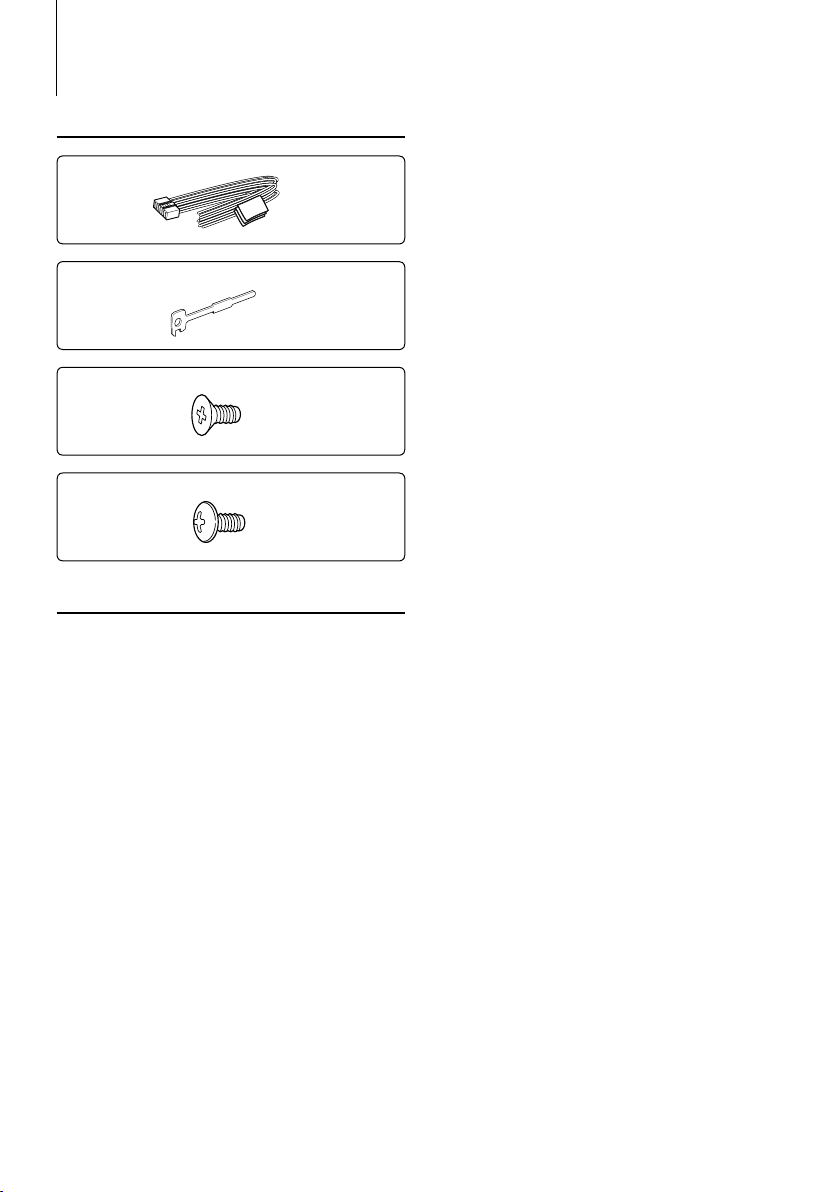
Accessories/ Installation Procedure
Accessories
1
..........1
2
..........2
3
..........4
4
..........4
Installation Procedure
1. To prevent a short circuit, remove the key from the
ignition and disconnect the - battery.
2. Make the proper input and output wire
connections for each unit.
3. Connect the speaker wires of the wiring harness.
4. Connect the wiring harness wires in the following
order: ground, battery, ignition.
5. Connect the wiring harness connector to the unit.
6. Install the unit in your car.
7. Reconnect the - battery.
8. Press the reset button.
2WARNING
If you connect the ignition wire (red) and the battery wire
(yellow) to the car chassis (ground), you may cause a short
circuit, that in turn may start a fire. Always connect those
wires to the power source running through the fuse box.
¤
• Mounting and wiring this product requires skills and
experience. For safety’s sake, leave the mounting and wiring
work to professionals.
• Make sure to ground the unit to a negative 12V DC power
supply.
• Do not install the unit in a spot exposed to direct sunlight
or excessive heat or humidity. Also avoid places with too
much dust or the possibility of water splashing.
• Do not use your own screws. Use only the screws provided.
If you use the wrong screws, you could damage the unit.
• If the power is not turned ON (“PROTECT” is displayed),
the speaker wire may have a short-circuit or touched the
chassis of the vehicle and the protection function may
have been activated. Therefore, the speaker wire should be
checked.
• If your car’s ignition does not have an ACC position, connect
the ignition wires to a power source that can be turned on
and off with the ignition key. If you connect the ignition
wire to a power source with a constant voltage supply, as
with battery wires, the battery may die.
• If the console has a lid, make sure to install the unit so that
the faceplate will not hit the lid when closing and opening.
• If the fuse blows, first make sure the wires aren’t touching
to cause a short circuit, then replace the old fuse with one
with the same rating.
• Insulate unconnected wires with vinyl tape or other similar
material. To prevent a short circuit, do not remove the caps
on the ends of the unconnected wires or the terminals.
• Connect the speaker wires correctly to the terminals to
which they correspond. The unit may be damaged or fail to
work if you share the - wires or ground them to any metal
part in the car.
• When only two speakers are being connected to the
system, connect the connectors either to both the front
output terminals or to both the rear output terminals (do
not mix front and rear). For example, if you connect the +
connector of the left speaker to a front output terminal, do
not connect the - connector to a rear output terminal.
• After the unit is installed, check whether the brake lamps,
blinkers, wipers, etc. on the car are working properly.
• Mount the unit so that the mounting angle is 30° or less.
About CD players/disc changers connected
to this unit
If the CD player/ disc changer has the “O-N” switch, set
it to the “N” position.
The functions you can use and the information that
can be displayed may differ depending on the models
being connected.
English
|
15
Page 16
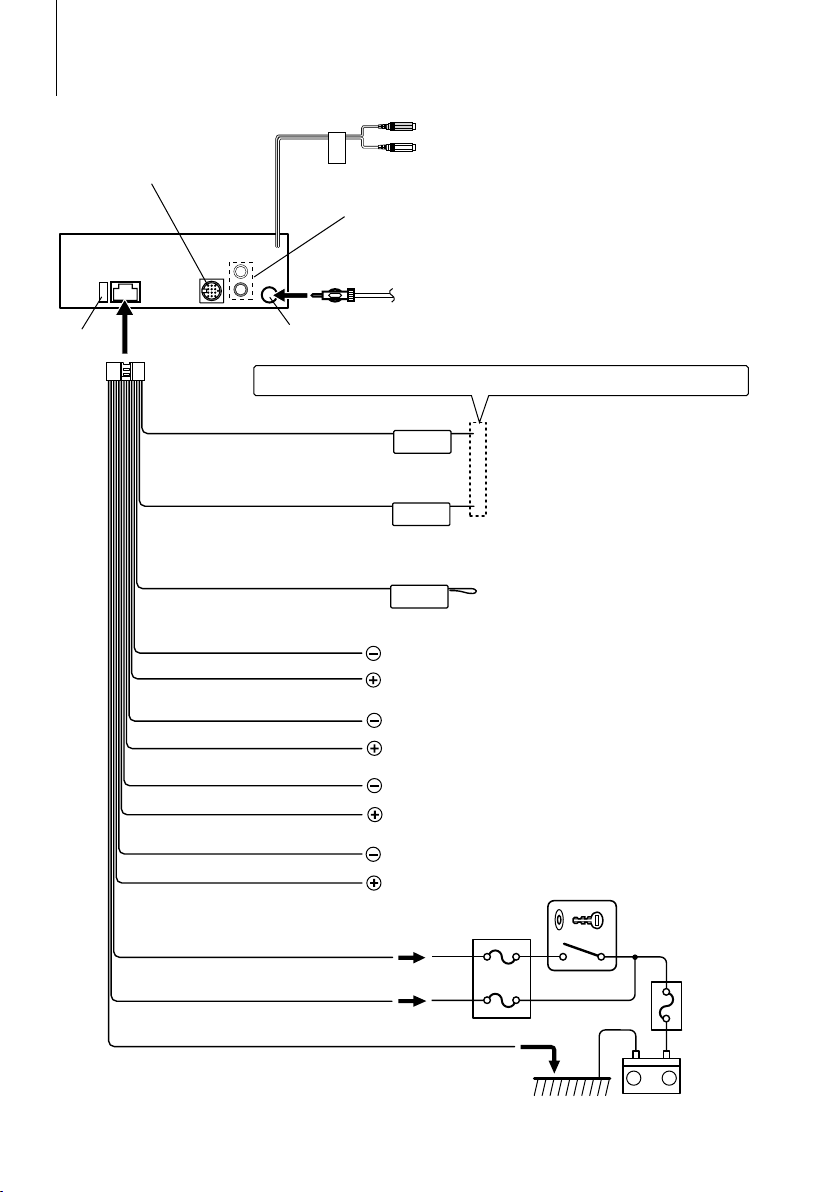
Connecting Wires to Terminals
To Kenwood disc changer/
External optional accessory
(KDC-MP242 only)
Fuse (10A)
Wiring harness
(Accessory1)
Power control/Motor antenna control wire
(Blue/White)
TEL mute wire (Brown)
Not Used (Blue)
White/Black
White
Gray/Black
Gray
FRONT
Rear preout/ Subwoofer preout
FM/AM antenna input
If no connections are made, do not let the wire come out from the tab.
Front preout (KDC-MP242 only)
Connect either to the power control terminal
P.CONT
MUTE
ANT.
CONT
To front left speaker
To front right speaker
when using the optional power amplifier, or to
the antenna control terminal in the vehicle.
Connect to the terminal that is grounded
when either the telephone rings or during
conversation.
⁄ To connect the Kenwood navigation system,
consult your navigation manual.
⁄ Do not let the wire come out from the tab.
Green/Black
Green
Purple/Black
Purple
Ignition wire (Red)
Battery wire (Yellow)
Ground wire (Black) - (To car chassis)
|
16
KDC-MP242/KDC-MP142/CR
To rear left speaker
To rear right speaker
Car fuse box
ACC
Ignition key switch
–
Battery
Car fuse box
(Main fuse)
+
Page 17

Installation
non-Japanese cars
Bend the tabs of the
mounting sleeve with a
screwdriver or similar utensil
and attach it in place.
⁄
• Make sure that the unit is installed securely in place. If the
unit is unstable, it may malfunction (for example, the sound
may skip).
Japanese cars
1 Refer to the section <Removing the hard rubber
frame> and then remove the hard rubber frame.
2 Align the holes in the unit (two locations on each
side) with the vehicle mounting bracket and secure
the unit with the accessory screws.
T
N
T
N
T/N
T: Toyota cars
N: Nissan cars
Removing the hard rubber frame
1
Engage the catch pins on the removal tool and
remove the two locks on the upper level.
Upper the frame and pull it forward as shown in
the figure.
Lock
Catch
Accessory2
Removal tool
2 When the upper level is removed, remove the
lower two locations.
⁄
• The frame can be removed from the bottom side in the
same manner.
Removing the Unit
1 Refer to the section <Removing the hard rubber
frame> and then remove the hard rubber frame.
2 Insert the two removal tools deeply into the slots
on each side, as shown.
3 Lower the removal tool toward the bottom, and
pull out the unit halfway while pressing towards
the inside.
Accessory2
8 mm
MAX.
3
ø5mm
Accessory3...for Nissan car
Accessory4...for Toyota car
ø5mm
8mm
MAX.
4
¤
• Be careful to avoid injury from the catch pins on the
removal tool.
4 Pull the unit all the way out with your hands, being
careful not to drop it.
English
|
17
Page 18

Troubleshooting Guide
Some functions of this unit may be disabled by
some settings made on this unit.
! Cannot display the user of System Q.
▲
<Audio Control> (page 6) is not set.
! • Cannot set up the subwoofer.
• No output from the subwoofer.
• Cannot set up the low pass filter.
▲
• Preout is not set to subwoofer. ☞ “SWPRE” of
<Menu System> (page 9)
• <Subwoofer Output> (page 4) is not set to On.
! • Cannot register a security code.
• Cannot set up Display.
▲
<Demonstration mode Setting> (page 11) is not
turned off.
What might seem to be a malfunction in your unit
may just be the result of slight misoperation or
miswiring. Before calling service, first check the
following table for possible problems.
Tuner source
? Radio reception is poor.
✔ The car antenna is not extended.
☞ Pull the antenna out all the way.
Disc source
? The specified disc does not play, but another one
plays instead.
✔ The specified CD is quite dirty.
☞ Clean the CD, referring to the CD cleaning of the
section on <Handling CDs> (page 3).
✔ The disc is loaded in a different slot from that
specified.
☞ Eject the disc magazine and check the number
for the specified disc.
✔ The disc is severely scratched.
☞ Try another disc instead.
The messages shown below display your
systems condition.
TOC ERR: • No disc has been loaded in the disc
• The CD is quite dirty. The CD is upside-
E-05: The disc is unreadable.
E-15: Media was played that doesn’t have data
E-77: The unit is malfunctioning for some reason.
E-99: Something is wrong with the disc magazine.
IN (Blink): The CD player section is not operating
PROTECT: The speaker wire has a short-circuit or
NA FILE: An Audio file is played with a format that this
COPY PRO: A copy-protected file is played.
magazine.
down. The CD is scratched a lot.
recorded that the unit can play.
➪ Press the reset button on the unit. If the “E-
77” code does not disappear, consult your
nearest service center.
Or the unit is malfunctioning for some reason.
➪ Check the disc magazine. And then press
the reset button on the unit. If the “E-99”
code does not disappear, consult your
nearest service center.
properly.
➪ Reinsert the CD. If the CD cannot be
ejected or the display continues to flash
even when the CD has been properly
reinserted, please switch off the power
and consult your nearest service center.
touches the chassis of the vehicle, and then
the protection function is activated.
➪ Wire or insulate the speaker cable
properly and press the reset button. If
the “PROTECT” code does not disappear,
consult your nearest service center.
unit can’t support.
➪ ----
➪ ----
Audio file source
? The sound skips when an Audio file is being
played.
✔ The media is scratched or dirty.
☞ Clean the media, referring to the CD cleaning of
the section on <Handling CDs> (page 3).
✔ The recording condition is bad.
☞ Record the media again or use another media.
|
18
KDC-MP242/KDC-MP142/CR
Page 19

Specifi cations
FM tuner section
Frequency range
200 kHz space
: 87.9 MHz – 107.9 MHz
50 kHz space (KDC-MP142CR)
: 87.5 MHz – 108.0 MHz
Usable sensitivity (S/N = 30dB)
: 9.3dBf (0.8 V/75 Ω)
Quieting Sensitivity (S/N = 50dB)
: 15.2dBf (1.6 V/75 Ω)
Frequency response (±3 dB)
: 30 Hz – 15 kHz
Signal to Noise ratio (MONO)
: 70 dB
Selectivity (±400 kHz)
: ≥ 80 dB
Stereo separation (1 kHz)
: 40 dB
AM tuner section
Frequency range (10 kHz space)
: 530 kHz – 1700 kHz
Usable sensitivity (S/N = 20dB)
: 28 dBµ (25 µV)
CD player section
Laser diode
: GaAlAs
Digital filter (D/A)
: 8 Times Over Sampling
D/A Converter
: 24 Bit
Spindle speed
: 500 – 200 rpm (CLV)
Wow & Flutter
: Below Measurable Limit
Frequency response (±1 dB)
: 20 Hz – 20 kHz
Total harmonic distortion (1 kHz)
: 0.01 %
Signal to Noise ratio (1 kHz)
: 105 dB
Dynamic range
: 93 dB
MP3 decode
: Compliant with MPEG-1/2 Audio Layer-3
WMA decode
: Compliant with Windows Media Audio
Audio section
Maximum output power
: 50 W x 4
Full Bandwidth Power (at less than 1% THD)
: 22 W x 4
Speaker Impedance
: 4 – 8 Ω
Tone action
Bass : 100 Hz ±8 dB
Middle : 1 kHz ±8 dB
Treble : 10 kHz ±8 dB
Preout level (mV) / Load (CD)
: 2000 mV/10 kΩ
Preout impedance
: ≤ 600 Ω
Auxiliary input
Frequency response (±3 dB)
: 20 Hz – 20 kHz
Input Maximum Voltage
: 1200 mV
Input Impedance
: 10 kΩ
General
Operating voltage (11 – 16V allowable)
: 14.4 V
Current consumption
: 10 A
Installation Size (W x H x D)
: 182 x 53 x 155 mm
7-3/16 x 2-1/16 x 6-1/8 inch
Weight
: 2.9 lbs (1.30 kg)
Specifications subject to change without notice.
English
|
19
Page 20

Table des matières
Avant l’utilisation 21
Fonctionnement basique 22
Fonctions générales
Fonctions du tuner
Fonctions de la lecture de disque
Fonctionnement général 24
Commande du son
Réglage audio
Réglage des enceintes
Commutation de l’affichage
Réglage manuel de l’horloge
Fonctionnement des disques audio/
fichiers audio 26
Recherche directe de morceau
Recherche directe de disque
Recherche de morceau
(Fonction des fichiers audio)
Recherche de morceau
(Fonction des CD musicaux)
Fonctionnement du menu 27
Système de menu
Activation du code de sécurité
Désactivation du code de sécurité
Réglage de l’affichage d’entrée auxiliaire
Réglage du mode de réception
Réglage du mode de démonstration
Opérations de base de la
télécommande 30
Annexe 31
Accessoires/
Procédure d’installation 33
Connexion des câbles aux bornes 34
Installation 35
Guide de dépannage 36
Caractéristiques techniques 37
|
20
KDC-MP242/KDC-MP142/CR
Page 21

Avant l’utilisation
2AVERTISSEMENT
Pour éviter toute blessure et/ou incendie,
veuillez prendre les précautions suivantes:
• Pour éviter les court-circuits, ne jamais mettre ou laisser
d’objets métalliques (comme une pièce de monnaie ou
un outil en métal) à l’intérieur de l’appareil.
Avant d’utiliser l’appareil pour la première
fois
Cet appareil est réglé au préalable sur le mode de
démonstration.
Lors de la première utilisation de cet appareil, annuler le
<Réglage du mode de démonstration> (page 29).
Comment réinitialiser votre appareil
• Si l’appareil ne fonctionne pas correctement, appuyez
sur la touche de réinitialisation. L’appareil retourne aux
réglages de l’usine quand la touche de réinitialisation
est pressée.
• Appuyez sur la touche de réinitialisation si le
changeur automatique de disques ne fonctionne
pas correctement. Les conditions de fonctionnement
originales seront restaurées.
Touche de réinitialisation
Nettoyage de l’appareil
Si le panneau avant de cet appareil est taché, essuyez-le
avec un chiffon sec et doux comme ceux au silicone. Si le
panneau avant est très taché, essuyez-le avec un chiffon
imbibé d’un produit de nettoyage neutre et ensuite
essuyez toute trace de ce produit.
¤
• La pulvérisation directe de produit de nettoyage sur
l’appareil risque d’affecter les pièces mécaniques.
L’utilisation d’un chiffon rugueux ou d’un liquide volatile tel
qu'un solvant ou de alcool pour essuyer le panneau avant
peut rayer la surface ou effacer des caractères.
Nettoyage des contacts de la façade
Si les contacts de l’appareil ou de la façade deviennent
sales, essuyez-les avec un chiffon sec et doux.
Condensation sur la lentille
Juste après avoir mis le chauffage de la voiture par temps
froid, de l’humidité risque de se former sur la lentille à
l’intérieur du lecteur CD. Cette condensation peut rendre
la reproduction de CD impossible. Dans ce cas, retirez le
disque et attendez que l’humidité s’évapore. Si l’appareil
ne fonctionne toujours pas normalement après quelques
temps, consultez votre revendeur Kenwood.
• Si vous rencontrez des problèmes pendant l’installation,
consultez votre revendeur Kenwood.
• Lorsque vous achetez des accessoires en option,
vérifiez auprès de votre revendeur Kenwood que ces
accessoires fonctionnent avec votre modèle dans votre
région.
• Les caractères pouvant être affichés par cet appareil
sont A-Z 0-9 @ " ‘ ` % & * + – = , . / \ < > [ ] ( ) : ; ^ - { } |
~ . (KDC-MP238/KDC-MP238CR/KDC-MP208)
• Les illustrations de l’affichage et du panneau
apparaissant dans ce manuel sont des exemples
utilisés pour expliquer avec plus de clarté comment
les commandes sont utilisées. Il est donc possible que
les illustrations d’affichage puissent être différentes
de ce qui est réellement affiché sur l’appareil, et aussi
que certaines illustrations représentent des choses
impossibles à réaliser en cours de fonctionnement.
Manipulation des CD
• Ne pas toucher la surface d’enregistrement d’un CD.
• Ne pas coller de ruban adhésif, etc. sur les CD et ne pas
utiliser de CD avec du ruban adhésif collé dessus.
• Ne pas utiliser d’accessoires de type disque CD.
• Nettoyez un CD en partant du centre vers l’extérieur.
• Pour retirer les CD de cet appareil, les extraire à
l’horizontale.
• Si le trou central ou le bord extérieur du CD comporte
des bavures, ne l’utiliser qu’après les avoir retiré avec un
stylo à bille, etc.
CD qui ne peuvent être utilisés
• Les CD non circulaires ne peuvent être utilisés.
• Les CD comportant des colorations sur la surface
d’enregistrement ou qui sont sales ne peuvent être
utilisés.
• Cet appareil ne peut lire que les CD comportant
.
Il ne peut jouer les disques qui ne comportent pas la
marque.
• Un CD-R ou CD-RW qui n’a pas été finalisé ne peut être
lu. (Pour le procédé de finalisation, veuillez consulter
votre programme de gravure de CD-R/CD-RW et les
instructions du manuel d’utilisation de votre graveur de
CD-R/CD-RW.)
Français
|
21
Page 22

Fonctionnement basique
Disc slot[FM+]
Release Display
Retrait Entrée auxiliaire
[SRC]
[AM–]
Fente d'insertion
des disques
Affichage
[]
Auxiliary input
Tou che d e
Search
recherche
button
Molette
[AUD]
[AUD]
knob
[]
[D]
Fonctions générales
Touche d'alimentation/Sélection de la source :
[SRC]
Mise en marche.
Une fois en marche, la source alterne entre Tuner
(“TUNER”) , CD (“CD”) , Entrée auxiliaire (“AUX”) et Veille
(“STANDBY”) à chaque pression de la touche.
Appuyez pendant au moins 1 seconde pour éteindre
l'autoradio.
⁄
• Lorsqu'un accessoire optionnel est connecté, le nom de
la source apparaît pour chaque appareil (KDC-MP242
uniquement).
Commande du volume: Molette [AUD]
Tourner la molette pour régler le volume.
Retrait de la façade: Retrait
Libère le verrou de la façade afin de retirer cette
dernière.
Reportez-vous au schéma suivant lorsque vous
remettez la façade en place.
[1][DISP] [2] [3] [4] [5] [6]
Entrée auxiliaire
Connectez un appareil audio portatif à l'aide d'un
câble à mini-prise (3,5 ø).
⁄
• Utilisez un câble à mini-prise stéréo et sans résistance.
Mise en sourdine du volume lors de la réception
d'un appel téléphonique
Lors d'un appel, “CALL” s'affiche et le système audio
est mis en pause.
Lorsque l'appel se termine, “CALL” disparaît et le
système audio est réactivé.
Le système audio peut être réactivé pendant un appel
en appuyant sur la touche [SRC].
Sortie Subwoofer: [AM–]
Permet d'activer (“SW ON”) et de désactiver (“SW
OFF”) le subwoofer à chaque fois que vous appuyez
sur la touche pendant au moins 2 secondes.
Commutation de l’affichage: [DISP]
Vous pouvez changer les informations affichées.
Reportez-vous à la page 24 pour obtenir des détails à
propos du réglage de l'affichage.
¤
• La façade est une pièce de précision de l’équipement et elle
peut être endommagée en cas de chocs ou de secousses.
• Conservez la façade dans son étui lorsqu'elle est détachée.
(KDC-MP242/KDC-MP142CR)
• Ne pas exposer la façade (et l'étui de la façade) à la lumière
directe du soleil ou à une chaleur ou humidité excessive.
Évitez également les endroits trop poussiéreux ou exposés
aux éclaboussures.
• Pour éviter toute détérioration, ne pas toucher les contacts
de l’appareil ou de la façade avec les doigts.
|
22
KDC-MP242/KDC-MP142/CR
Page 23

Fonctions du tuner
Bande FM : [FM+]
Permet d'alterner entre FM1, FM2 et FM3 à chaque
pression de la touche [FM+].
Bande AM: [AM–]
Permet de passer à la bande AM.
Syntonisation: [4 ]/[¢]
Permet de changer la fréquence.
⁄
• Pendant la réception de stations stéréo, le témoin “ST” est
allumé.
Entrée de la mémoire automatique: [FM+]
Permet de mémoriser automatiquement six stations
ayant une réception de bonne qualité en appuyant
pendant au moins 2 secondes.
Mémoire préréglée: [1] - [6]
Permet de mémoriser la station sélectionnée en
appuyant pendant au moins 2 secondes.
Fréquence préréglée: [1] - [6]
Rappelle la station mémorisée.
Fonctions de la lecture de disque
Lecture de disque: Fente d'insertion des
disques
Commence la lecture lorsqu'un disque est inséré.
Lorsqu'un CD est inséré, le témoin “IN” s'allume.
⁄
• Les CD de 3 pouces ne sont pas supportés. Vous risquez de
provoquer un dysfonctionnement en essayant d'un insérer
un à l'aide d'un adaptateur.
• Reportez-vous à <À propos des fichiers audio> (page 31)
pour connaître les fichiers audio compatibles avec chaque
modèle.
Pause et lecture: [6]
Alterne entre pause et lecture à chaque pression de
cette touche.
Éjection du disque: [0]
⁄
• Il est possible d’éjecter le disque 10 minutes après l’arrêt du
moteur.
Recherche de morceaux: [4]/[¢]
Permet de changer de morceau à chaque pression de
la touche.
Le morceau se met en avance ou recul rapide lorsque
vous maintenez la touche enfoncée.
Recherche de dossier/disque: [FM+]/[AM–]
Permet de passer au dossier contenant le fichier
audio ou au disque se trouvant dans le changeur de
disques.
Lecture répétée de Piste/ Fichier/ Disque/
Dossier: [4]
Permet d'alterner entre la lecture répétée d'une piste
(“TRAC REP”), du disque (“DISC REP”) (placé dans le
changeur de disque) et la désactivation de la fonction
(“REP OFF”) en appuyant sur la touche pendant la
lecture d'un CD.
Alterne entre la répétition d'un fichier (“FILE REP”),
d'un dossier (“FOLD REP”) ou la désactivation de la
répétition (“REP OFF”) pendant la lecture d'un fichier
audio.
Lecture par balayage: [2]
Lit successivement le début des pistes du disque ou
du dossier.
“TRAC SCN”/ “FILE SCN” s'affiche pendant la lecture
par balayage.
Lecture aléatoire: [3]
Permet de lire de façon aléatoire la musique contenue
sur le disque ou dans le dossier.
“DISC RDM”/ “FOLD RDM” s'affiche pendant la lecture
aléatoire.
Lecture aléatoire du magasin (KDC-MP242): [5]
Lit de façon aléatoire la musique contenue dans le
changeur de disque.
“MGZN RDM” s'affiche pendant la lecture aléatoire du
magasin.
Défilement du texte/titre: [DISP]
Permet de faire défiler le texte du CD et du fichier
audio lorsque vous appuyez sur la touche pendant au
moins 1 seconde.
Français
|
23
Page 24

Fonctionnement général
Commande du son
Sélectionner la source à régler
1
Appuyez sur la touche [SRC].
2 Entrer en mode de commande du son
Appuyez sur la molette [AUD].
3 Sélectionnez l’élément audio à régler
Appuyez sur la molette [AUD].
Élément de réglage Affichage Gamme
Niveau subwoofer “SW L” –15 — +15
Bass Boost “B.BOOST”/“B.B” “1”/”2”/“OFF”
Système Q “NATURAL”/ “ROCK”/
Niveau des graves “BAS L” –8 — +8
Niveau des fréquences
moyennes
Niveau des aigus “TRE L” –8 — +8
Balance “BAL” Gauche 15 — Droite 15
Balance avant/arrière “FAD” Arrière 15 — Avant 15
Sortez du mode de commande du son (mode de contrôle du volume)
“POPS”/ “EASY”/
“TOP40”/ “JAZZ”/
“GAME”/ “USER”
“MID L” –8 — +8
(L'indicateur s'allume en
fonction du réglage.)
Naturel/Rock/Pop/
Ambiance/Top 40/Jazz/
Jeu/Réglage utilisateur
⁄
• “USER”: Apparaît lorsque vous ajustez les réglages des
graves, des fréquences moyennes et des aigus.
Lorsque “USER” est sélectionné, ces niveaux sont
rappelés.
4 Réglez l’élément audio
Tournez la molette [AUD].
5 Sortez du mode de commande du son
Appuyez sur n’importe quelle touche.
Appuyez sur une touche autre que la molette
[AUD].
Élément de réglage Affichage Gamme
Filtre passe bas “LPF” 80/120/160/Aucun(OFF) Hz
Compensation du
volume
“V-OFF” –8 — ±0 (AUX : -8 — +8)
⁄
• Compensation du volume:
Permet de régler le volume de chaque source en termes
de différence par rapport au volume de base.
4 Régler l’élément de configuration du son
Tournez la molette [AUD].
5 Sortir du mode de configuration du son
Appuyez sur la molette [AUD] pendant au
moins 1 seconde.
Réglage des enceintes
Accord fin pour que la valeur du System Q soit
optimale en réglant le type d’enceinte.
1 Entrer en Veille
Appuyez sur la touche [SRC].
Sélectionnez l'affichage “STANDBY”.
2 Entrer en mode de réglage des enceintes
Appuyez sur la molette [AUD].
3 Sélectionner le type d’enceinte
Tournez la molette [AUD].
Type d’enceinte Affichage
Désactivée “SP OFF”
Pour enceinte 5 & 4 pouces “SP 5/4”
Pour enceinte 6 & 6x9 pouces “SP 6*9/6”
Pour enceinte OEM “SP OEM”
4 Sortir du mode de réglage des enceintes
Appuyez sur la molette [AUD].
Réglage audio
Paramétrage du système audio.
1 Sélectionner la source à régler
Appuyez sur la touche [SRC].
2 Entrer en mode de configuration du son
Appuyez sur la molette [AUD] pendant au
moins 1 seconde.
3 Sélectionner l’élément de configuration du
son à régler
Appuyez sur la molette [AUD].
|
24
KDC-MP242/KDC-MP142/CR
Commutation de l’affichage
Les informations affichées changent en fonction de
chaque source;
En source tuner
Information Affichage
Fréquence “FREQ”
Horloge “CLOCK”
Page 25

En source CD et disque externe
Information Affichage
Titre du disque “D-TITLE”
Titre de la piste “T-TITLE”
Temps de lecture & Numéro de piste “P-TIME”
Horloge “CLOCK”
En source de fichier audio
Information Affichage
Titre du morceau & Nom d’ar tiste “TITLE”
Nom d’album & Nom d’artiste “ALBUM”
Nom du dossier “FOLDER”
Nom du fichier “FILE”
Temps de lecture & Numéro du morceau “P-TIME”
Horloge “CLOCK”
En source HD Radio (KDC-MP242)
Information Affichage
Nom de la station “ST NAME”
Titre du morceau/ Nom de l'artiste/ Nom de
l'album/ Genre
Fréquence “FREQ”
Horloge “CLOCK”
En veille/ source d’entrée auxiliaire
Information Affichage
Nom de source “SRC NAME”
Horloge “CLOCK”
“TITLE”
Réglage manuel de l’horloge
Sélectionner l'affichage de l'horloge
1
Appuyez sur la touche [DISP].
2 Entrer en mode de réglage de l’horloge
Appuyez sur la touche [DISP] pendant au moins
1 seconde.
L’affichage de l’horloge clignote.
3 Régler les heures
Appuyez sur la touche [FM+] ou [AM–].
Régler les minutes
Appuyez sur la touche [4] ou [¢].
4 Sortir du mode de réglage de l’horloge
Appuyez sur la touche [DISP].
⁄
• Lorsque l'affichage d'horloge est sélectionné, le réglage
d'affichage de chaque source sera commuté sur
l'affichage d'horloge.
• Le nom de l'album ne peut pas être affiché en fichier
WMA.
• Si l'élément affiché sélectionné ne possède aucune
information, une information alternative s'affiche.
Français
|
25
Page 26

Fonctionnement des disques audio/fichiers audio
Fonction de la télécommande
Recherche directe de morceau
Réaliser une recherche de morceau en renseignant
le numéro du morceau.
1 Entrer le numéro du morceau
Appuyez sur les touches numérotées de la
télécommande.
2 Lancer la recherche de morceau
Appuyez sur la touche [4] ou [¢].
Annuler la recherche directe de morceau
Appuyez sur la touche [38].
Fonction du KDC-MP242
Fonction des changeurs de disques avec
télécommande
Recherche directe de disque
Réaliser une recherche de disque en renseignant le
numéro du disque.
1 Entrer le numéro de disque
Appuyez sur les touches numérotées de la
télécommande.
2 Lancer la recherche de disque
Appuyez sur la touche [+] ou [–].
Annulation d’une recherche directe de disque
Appuyez sur la touche [38].
⁄
• Entrez “0” pour sélectionner le disque 10.
Recherche de morceau (Fonction des
fichiers audio)
Permet de rechercher le morceau que vous
souhaitez écouter en parcourant la structure du
fichier.
1 Entrer en mode Recherche de morceau
Appuyez sur la touche de recherche.
“SEARCH” apparaît.
Le nom du fichier audio en cours de lecture
apparaît.
2 Rechercher et lire un morceau
Type d’opération Opération
Déplacement entre les
dossiers/fichiers
Sélection de dossier/fichier Appuyez sur la molette [AUD] ou sur la
Tournez la molette [AUD] ou appuyez sur
la touche [FM+]/[AM–].
¢].
touche [
Retour au dossier précédent Appuyer sur la touche [4].
Retour au dossier racine Appuyer sur la touche [
moins 1 seconde.
(allumé) : Indique qu'il existe un dossier au-
dessus du dossier sélectionné.
(éteint) : Indique qu'il n'existe pas de dossier au-
dessus du dossier sélectionné.
(allumé) : Indique qu'il existe un dossier en
dessous du dossier sélectionné.
(clignotant) : Indique que l'élément que vous
avez sélectionné est un fichier.
Annulation du mode de recherche de morceau
Appuyez sur la touche de recherche.
4] pendant au
⁄
• La recherche de morceaux ne peut pas être effectuée
pendant la lecture aléatoire ou la lecture par balayage.
Recherche de morceau (Fonction des
CD musicaux)
Sélectionnez le morceau que vous voulez écouter
en tournant la molette [AUD].
1 Entrer en mode Recherche de morceau
Appuyez sur la touche de recherche.
“SEARCH” apparaît.
Le N° du morceau en cours apparaît.
2 Sélectionner le morceau
Tournez la molette [AUD].
3 Lire le morceau sélectionné
Appuyez sur la molette [AUD].
Le mode Recherche de morceau est annulé et le
morceau sélectionné est lu.
Retourner au premier morceau
Appuyer sur la touche [4] pendant au moins
1 seconde.
Annulation du mode de recherche de morceau
Appuyez sur la touche de recherche.
⁄
• La fonction de recherche de morceau n'est disponible
que lors de la lecture à partir du lecteur de CD intégré.
• La recherche de morceaux ne peut pas être effectuée
pendant la lecture aléatoire ou la lecture par balayage.
|
26
KDC-MP242/KDC-MP142/CR
Page 27

Fonctionnement du menu
Système de menu
Réglage des différentes fonctions.
1 Entrer en mode menu
Appuyez sur la touche de recherche pendant au
moins 1 seconde.
“MENU” s'affiche.
2 Sélectionner l’élément du menu
Appuyez sur la touche [FM+] ou [AM–].
Affichage Réglage Aperçu du réglage
“CODE SET”/
“CODE CLR”
“DIM” ON/OFF*
“ICON” ON1/ON2*/
“SWPRE” R*/ SW Règle la sortie de la pré-sortie.
“SPRM” ON*/OFF
“AUTO1”/
”AUTO2”/
“MANUAL”
“CRSC” OFF/ON*
“AUTO1”/
”AUTO2”/
“MANUAL”
“HDR MODE”
“NAME SET”
“SCL”
“AUX”
“CD READ” 1*/2 Active le mode de lecture
“DEMO”
* Réglage d'usine
L'élément affiché dépend de la source actuellement
sélectionnée. La marque située dans la colonne
Source indique la source dans laquelle l'élément
est affiché.
Reportez-vous
à la page 28
OFF
“AUTO1”*/
”AUTO2”/
”MANUAL”
“AUTO1”*/
”AUTO2”/
”MANUAL”
Reportez-vous
à la page 29
Reportez-vous
à la page 29
AUTO*/MANU Spécifie si le texte défile
OFF/ON1*/
ON2
Reportez-vous
à la page 29
: Peut être réglé dans un état autre que veille.
: Peut être réglé en état de veille.
: Peut être réglé avec une source de fichier audio.
: Peut être réglé avec une source tuner.
Permet de régler/réinitialiser le
code de sécurité. (Fonction de
KDC-MP242)
Ajuste la luminosité de
l'affichage en fonction de
l'éclairage ambiant.
Permet de définir le mode
graphique de l'affichage.
Active et désactive la fonction
Supreme.
Sélectionne le mode de
syntonisation de la radio.
Active le mode mono pour
réduire le bruit lorsque le
réception est médiocre.
Permet de définir le mode de
syntonisation de la radio HD.
(Fonction de KDC-MP242)
Permet de définir le mode
de réception de la radio HD.
(Fonction de KDC-MP242)
Règle l'affichage lorsqu'une
source AUX est activée.
automatiquement.
Détermine si AUX doit être
affiché pendant la sélection de
la source.
de CD.
Spécifie si la démonstration doit
être activée.
Source
—
—
—
: Peut être réglé pendant la réception FM.
: Peut être réglé pendant l'accès à une source AUX.
: Peut être réglé avec une source HD Radio.
— : Peut être réglé avec n'importe quelle source.
⁄
• Reportez-vous à la page respective pour savoir comment
régler les éléments avec le numéro de page de
référence.
• Référez-vous à la section <Annexe> (page 31) pour
obtenir des détails sur les éléments des menus.
3 Régler l’élément du menu
Appuyez sur la touche [4] ou [¢].
4 Sortir du mode menu
Appuyez sur la touche de recherche.
Français
|
27
Page 28

Fonctionnement du menu
Fonction du KDC-MP242
Activation du code de sécurité
Lorsque le code de sécurité est activé, le risque de
vol est réduit car la saisie du code de sécurité est
nécessaire pour mettre l'autoradio en marche.
⁄
• Vous pouvez définir le code de sécurité avec un numéro à 4
chiffres de votre choix.
• Le code de sécurité ne peut pas être affiché ou indiqué.
Notez le code de sécurité et conservez-le dans un endroit
sûr.
1 Entrer en Veille
Appuyez sur la touche [SRC].
Sélectionnez l'affichage “STANDBY”.
2 Entrer en mode menu
Appuyez sur la touche de recherche pendant au
moins 1 seconde.
Lorsque “MENU” s'affiche, “CODE SET” s'affiche
également.
3 Entrer en mode code de sécurité
Appuyez sur la molette [AUD] pendant au
moins 1 seconde.
Lorsque “ENTER” s'affiche, “CODE” s'affiche
également.
4 Sélectionner les chiffres à saisir
Appuyez sur la touche [4] ou [¢].
5 Sélectionner les numéros du code de sécurité
Appuyez sur la touche [FM+] ou [AM–].
6 Répétez les étapes 4 et 5, et terminez le réglage
du code de sécurité.
7 Confirmer le code de sécurité
Appuyez sur la molette [AUD] pendant au
moins 3 secondes.
Lorsque “RE-ENTER” s'affiche, “CODE” s'affiche
également.
8 Effectuez les opérations de étapes 4 à 7 et
saisissez à nouveau le code de sécurité.
“APPROVED” s'affiche.
La fonction code de sécurité est activée.
⁄
• Si vous saisissez un code erroné aux étapes 4 à 6, répétez
la procédure depuis l’étape 4.
9 Sortez du mode de code de sécurité
Appuyez sur la touche de recherche.
Réinitialisation du code de sécurité lorsque
l'autoradio est utilisé pour la première
fois après avoir été retiré de la source
d'alimentation de la batterie ou après avoir
appuyé sur la touche de réinitialisation
1 Allumez l'appareil.
2 Effectuez les opérations des étapes 4 à 7 et
entrez le code de sécurité.
“APPROVED” s'affiche.
Vous pouvez à présent utiliser l'appareil.
⁄
• Lorsque la fonction de code sécurité est activée, “CODE
SET” est remplacé par “CODE CLR”.
• Pour désactiver la fonction Code de sécurité, référez-vous
à la section suivante <Désactivation du code de sécurité>.
Fonction du KDC-MP242
Désactivation du code de sécurité
Pour désactiver la fonction de code de sécurité.
1 Entrer en Veille
Appuyez sur la touche [SRC].
Sélectionnez l'affichage “STANDBY”.
2 Entrer en mode menu
Appuyez sur la touche de recherche pendant au
moins 1 seconde.
“MENU” s'affiche.
3 Sélectionnez le mode de code de sécurité
Appuyez sur la touche [FM+] ou [AM–].
Sélectionnez l'affichage “CODE CLR”.
4 Entrer en mode code de sécurité
Appuyez sur la molette [AUD] pendant au
moins 1 seconde.
Lorsque “ENTER” s'affiche, “CODE CLR” s'affiche
également.
5 Sélectionner les chiffres à saisir
Appuyez sur la touche [4] ou [¢].
6 Sélectionner les numéros du code de sécurité
Appuyez sur la touche [FM+] ou [AM–].
7 Répétez les étapes 4 et 5, et terminez le réglage
du code de sécurité.
8 Appuyez sur la molette [AUD] pendant au
moins 3 secondes.
“CLEAR” s'affiche.
La fonction code de sécurité est désactivée.
9 Sortez du mode de code de sécurité
Appuyez sur la touche de recherche.
|
28
KDC-MP242/KDC-MP142/CR
Page 29

⁄
• Si un code de sécurité incorrect est entré, “ERROR”
s'affiche. Saisissez un code de sécurité correct.
Réglage de l’affichage d’entrée
auxiliaire
Vous pouvez sélectionner l’affichage lorsque
l’appareil est commuté à la source entrée Auxiliaire.
1 Sélectionner la source d’entrée auxiliaire
Appuyez sur la touche [SRC].
Sélectionnez l'affichage “AUX”.
2 Entrer en mode menu
Appuyez sur la touche de recherche pendant au
moins 1 seconde.
“MENU” s'affiche.
3 Sélectionner le mode de réglage de l’affichage
d’entrée auxiliaire
Appuyez sur la touche [FM+] ou [AM–].
Sélectionnez l'affichage “NAME SET” .
4 Entrer en mode de réglage de l’affichage
d’entrée auxiliaire
Appuyez sur la molette [AUD] pendant au
moins 1 seconde.
L’affichage d’entrée auxiliaire actuellement
sélectionné est affiché.
5 Sélectionner la source d’entrée auxiliaire
Appuyez sur la touche [4] ou [¢].
À chaque fois que vous poussez la molette,
l'affichage change dans l'ordre suivant.
• “AUX”
• “DVD”
• “PORTABLE”
• “GAME”
• “VIDEO”
• “TV”
6 Sortir du mode de réglage de l’affichage
d’entrée auxiliaire
Appuyez sur la touche de recherche.
⁄
• Lorsque le fonctionnement s’arrête pendant 10
secondes, le nom en cours est enregistré et le mode de
réglage de l’affichage d’entrée auxiliaire se ferme.
• L’affichage d’entrée auxiliaire peut être réglé uniquement
lorsque l’entrée auxiliaire intégrée ou l’entrée auxiliaire du
KCA-S220A est utilisée. Sur le KCA-S220A s'affiche “AUX
EXT” par défaut.
Fonction du KDC-MP242
Réglage du mode de réception
Régler le mode de réception.
1 Sélectionner la source HD Radio
Appuyez sur la touche [SRC].
Sélectionner l'affichage “HD RADIO”.
2 Entrer en mode menu
Appuyez sur la touche de recherche pendant au
moins 1 seconde.
“MENU” s'affiche.
3 Sélectionner le mode de réception
Appuyez sur la touche [FM+] ou [AM–].
Sélectionner l'affichage “HDR MODE”.
4 Entrer en mode de réception
Appuyez sur la molette [AUD] pendant au
moins 1 seconde.
5 Régler le mode de réception
Appuyez sur la touche [FM+] ou [AM–].
Mode de
syntonisation
Mode automatique “AUTO” Sélec tionne automatiquement
Numérique “DIGITAL” Émissions numériques uniquement.
Analogique “ANALOG” Émissions analogiques uniquement.
Affichage Opération
l'émission analogique lorsqu'il n'y a
pas d'émission numérique.
6 Sortir du mode de réception
Appuyez sur la touche de recherche.
Réglage du mode de démonstration
Règle le mode de démonstration.
1 Entrer en mode menu
Appuyez sur la touche de recherche pendant au
moins 1 seconde.
“MENU” s'affiche.
2 Sélectionner le mode de démonstration
Appuyez sur la touche [FM+] ou [AM–].
Sélectionnez l'affichage “DEMO”.
3 Régler le mode de démonstration
Appuyez sur la molette [AUD] pendant au
moins 2 secondes.
Chaque fois que l’on appuie sur la touche pendant
au moins 2 secondes, le mode de démonstration
change comme indiqué ci-dessous.
Affichage Réglage
“DEMO ON” La fonction de mode démonstration est activée.
“DEMO OFF” Sortie du mode démonstration (mode normal).
Français
|
29
Page 30

Opérations de base de la télécommande
SRC
ATT
/D
/OK
DIRECT
0— 9
FM+/AM–
KDC-MP242:
KDC-MP142:
KDC-MP142CR:
VOL
AUD
1
1
SRC
VOL
AUD
+
FM
D
AM
–
ABC DEF
JKLGHI MNO
TUV
PRS WXY
QZ
ATT
DIRECT
Commande générale
Commande du volume: [VOL]
Sélection de la source : [SRC]
Réduction du volume: [ATT]
Lorsque l’on appuie de nouveau sur la touche, le
volume revient à son niveau précédent.
En commande audio
Sélection de l'élément audio : [AUD]
Réglage de l'élément audio: [VOL]
⁄
• Reportez-vous à <Commande du son> (page 24) pour
connaître le mode de fonctionnement, telles que les
procédures de commande audio et autres opérations.
En source disque
Sélection de morceau : [4]/[¢]
Sélection de dossier/disque: [FM+]/[AM–]
Pause/Lecture: [38]
En source tuner Satellite Radio
Sélection de bande préréglée : [FM+]
Sélection de canal : [4]/[¢]
Rappel des canaux préréglés: [1] — [6]
⁄
A propos de [ ] (KDC-MP242)
Cette touche sert lorsque le HANDS FREE BOX
Bluetooth est connecté. Pour plus d'informations,
reportez-vous au mode d'emploi du HANDS FREE BOX
Bluetooth.
A propos de [
✱] (KDC-MP142/KDC-MP142CR)
Non utilisé.
A propos de [DIRECT]
Non utilisé.
¤
• Ne pas placer la télécommande dans des endroits
exposés à la chaleur tel que le tableau de bord.
Mise en place et remplacement des piles
Utilisez deux piles “AA”/ “R6”.
Faire coulisser le couvercle tout en l’appuyant vers le bas
pour l’enlever comme indiqué sur l’illustration.
Introduire les piles en prenant soin de bien aligner les
pôles + et –, en suivant l’illustration située à l’intérieur du
boîtier.
En source tuner/HD Radio
Sélection de la bande: [FM+]/[AM–]
Sélection de la station: [4]/[¢]
Rappel de stations préréglées: [1] — [6]
|
30
KDC-MP242/KDC-MP142/CR
Page 31

Annexe
À propos des fichiers audio
• Fichiers audio compatibles
MP3 (.mp3), WMA (.wma)
• Supports de disque compatibles
CD-R/RW/ROM
• Format de fichier de disque reproductible
ISO 9660 Level 1/2, Joliet, Romeo, Nom de fichier
étendu.
Bien que les fichiers audio soient conformes aux normes
établies ci-dessus, il est possible que la reproduction ne
soit pas possible suivant le type ou les conditions du
support ou périphérique.
• Ordre de reproduction des fichiers audio
Dans l'exemple de l'arborescence de dossiers et de
fichiers ci-dessous, les fichiers sont reproduits dans
l'ordre de ① à ⑩.
Dossier
<
v
: Folder
v
: Audio
Fichier audio
v
v
v
CD
()
v
v.
Un manuel en ligne concernant les fichiers audio a été
mis sur le site www.kenwood.com/audiofile/. Dans ce
manuel en ligne, vous trouverez des informations et des
remarques détaillées qui ne sont pas fournies dans le
présent manuel. Veillez à consulter aussi le manuel en
ligne.
À propos du tuner de radio satellite
(Optionnel)
Cet appareil est compatible avec les tuners de radio
satellite qui sont produits par SIRIUS et XM.
Veuillez vous reporter au manuel d'instructions du tuner
de radio satellite.
À propos de la radio HD (Optionnel)
Lorsque vous connectez un tuner HD Radio, Les fonctions
de tuner de l'autoradio sont désactivées et remplacées
par les fonction du tuner HD Radio.
Les fonctions du tuner HD Radio sont similaires à celles
du tuner de l'autoradio. Reportez-vous aux fonctions du
tuner pour savoir comment utiliser ces fonctions.
Fonctionnement du KCA-BT200 (Optionnel)
Pour en savoir plus sur le fonctionnement, référez-vous
à la section concernant le Modèle A-1 dans le Mode
d'emploi du KCA-BT200 ainsi qu'au tableau ci-dessous.
La touche [AUTO]/[TI] doit être remplacée par la touche
[SRC] pour <Répondre à l'appel en attente après avoir mis
fi n à l'appel en cours>.
Notation utilisée dans le Mode d'emploi
Opération
du KCA-BT200
38] Molette [AUD]
Touche [
Molette de commande Molette [AUD]
Touche [AUTO]/[TI] Touche [DISP]
Molette de commande vers le haut ou le bas Touche [FM+] ou [AM–]
Molette de commande vers la gauche ou
Touche [
4] ou [¢]
la droite
Fonctionnement du KCA-BT100 (Optionnel)
Pour commander le KCA-BT100, veuillez procéder comme
suit;
Pour effectuer le paramétrage de <Sélection du mode de
numérotation>, sélectionnez <Système de menu> (page
27). Lorsque vous appuyez pendant au moins 1 seconde
sur la molette [AUD] après avoir sélectionné l'élément
“D.MODE” vous entrez dans le mode de sélection de
la méthode de numérotation. Pour quitter le mode de
sélection de la méthode de numérotation, appuyez sur la
touche de recherche.
Pour utiliser les fonctions <Mettre fin à un appel>,
<Effacement du message de déconnexion> et <Rejeter
un appel entrant>, appuyez sur la touche DISP] pendant
au moins 1 seconde.
De plus, certains affichages sont différents de la
description du mode d'emploi du KCA-BT100.
Affichages du mode d'emploi
KCA-BT100
“DISCONCT” “HF D-CON”
“CONNECT” “HF CON”
“PHN-DEL” “DVC-DEL”
“P-STATUS” “D-STATUS”
“BT-CON Y” “HF-CON Y”
“BT-CON N” “HF-CON N”
Affichage actuel sur cet
appareil
Français
|
31
Page 32

Annexe
Glossaire du menu
• SWPRE (Changement de pré-sortie)
Alterne la pré-sortie entre la sortie arrière (“R”) et la
sortie subwoofer (“SW”).
• SPRM (Supreme)
Technologie permettant d'extrapoler et de compenser
à l'aide d'un algorithme propriétaire les hautes
fréquences qui sont supprimées lors d'un codage avec
un taux de transfert réduit.
La compensation est optimisée pour chaque format
de compression (MP3 ou WMA) et traité en fonction
du débit.
L'effet est négligeable pour la musique codée avec un
taux de transfert élevé ou variable ou dont la gamme
de hautes fréquences est réduite.
• CD READ
Définit le mode de lecture du CD.
Lorsque la lecture d'un CD de format spécial est
impossible, réglez cette fonction sur “2” pour forcer
la lecture. Certains CD audio risquent d'être illisibles,
même réglés sur “2”. En outre, les fichiers audio ne
peuvent pas être lus lorsque la fonction est réglée sur
“2”. Conservez généralement le réglage sur “1”.
1 : Distingue automatiquement les disques de fichiers
audio et les CD musicaux pendant la lecture des
disques.
2 : Force la lecture sous forme de CD audio.
• AUX
Lorsqu'il est activé, la source AUX peut être
sélectionnée.
ON1: Reproduit le son de l'appareil externe connecté
à la borne AUX lorsque la source AUX est
sélectionnée.
ON2: Active la fonction d'atténuateur lorsque la source
AUX est sélectionnée.
Désactivez la fonction d'atténuateur lorsque
vous écoutez une source extérieure. Cela évite
l'apparition de bruit lorsqu'aucun appareil
extérieur n'est connecté à la borne AUX.
OFF: Désactive la sélection de la source AUX.
Réglez sur OFF lorsque vous n'utilisez pas la borne
AUX.
• AUTO1, AUTO2, MANUAL (Sélection du mode de
syntonisation)
Permet de sélectionner un mode de syntonisation de
la radio.
Mode de
syntonisation
Recherche
automatique
Recherche de station
préréglée
Manuel “MANUAL” Commande normale manuelle
Affichage Opération
“AUTO1” Recherche automatique d’une
station.
“AUTO2” Recherche dans l’ordre des
stations présentes dans la
mémoire de pré-réglage.
de la syntonisation.
• ICON
Permet de définir le mode graphique de l'affichage
dans des conditions de lecture normales.
ON1: Activé.
ON2: Une animation est affichée.
OFF: Désactivé.
|
32
KDC-MP242/KDC-MP142/CR
Page 33

Accessoires/ Procédure d’installation
Accessoires
1
..........1
2
..........2
3
..........4
4
..........4
Procédure d’installation
1. Pour éviter les courts-circuits, retirez la clef de
contact et déconnectez la borne - de la batterie.
2. Effectuez correctement la connexion des câbles de
sortie et d'entrée de chaque appareil.
3. Connectez les câbles de haut-parleur du faisceau
de câbles.
4. Connectez les câbles du faisceau dans l’ordre
suivant: masse, batterie, allumage.
5. Connectez le connecteur du câblage électrique à
l’appareil.
6. Installez l’appareil dans votre voiture.
7. Reconnectez la borne - de la batterie.
8. Appuyez sur la touche de réinitialisation.
2AVERTISSEMENT
Si vous connectez le câble d’allumage (rouge) et le câble de
batterie (jaune) au châssis de la voiture (masse), vous risquez
de causer un court-circuit qui peut provoquer un incendie.
Connectez toujours ces câbles à la source d'alimentation
passant par le boîtier de fusibles.
¤
• Le montage et le câblage de ce produit nécessite des
compétences et de l'expérience. Pour des raisons de
sécurité, laissez un professionnel effectuer le travail de
montage et de câblage.
• Assurez-vous de mettre l’appareil à la masse sur une
alimentation négative de 12V CC.
• N’installez pas l’appareil dans un endroit exposé
directement à la lumière du soleil, à une chaleur excessive
ou à l’humidité. Évitez également les endroits trop
poussiéreux ou exposés aux éclaboussures.
• N'utilisez pas vos propres vis. N'utilisez que les vis fournies.
L’utilisation de vis incorrectes pourrait endommager
l’appareil.
• Si l'appareil ne s'allume pas (“PROTECT ” est affiché), il se
peut que le câble d'enceinte présente un court-circuit
ou touche le châssis du véhicule et que la fonction de
protection ait été activée. Le câble des enceintes doit donc
être vérifié.
• Si l’allumage de votre voiture n’a pas de position ACC,
connectez le câble d’allumage à une source d’alimentation
qui peut être mise sous et hors tension avec la clef de
contact. Si vous connectez le câble d’allumage à une source
d’alimentation constante, comme un câble de batterie, la
batterie risque de se décharger.
• Si la console est équipée d’un couvercle, assurez-vous
d’installer l’appareil de façon à ce que la façade ne touche
pas le couvercle lors de la fermeture ou de l’ouverture.
• Si un fusible saute, assurez-vous d’abord que les câbles
n’ont pas causé de court-circuit puis remplacez le vieux
fusible par un nouveau de même valeur.
• Isolez les câbles non-connectés avec un ruban de vinyle ou
d'un autre matériel similaire. Pour éviter les courts-circuits,
ne retirez pas non plus les capuchons à l’extrémité des
câbles non-connectés ou des prises.
• Connectez séparément chaque câble d’enceinte à la borne
correspondante. L’appareil peut être endommagé si le câble
négatif - pour une des enceintes ou le câble de masse
entre en contact avec une partie métallique du véhicule.
• Quand deux haut-parleurs seulement sont connectés au
système, connectez les câbles soit aux prises de sortie
avant, soit aux prises de sortie arrière (c.a.d. ne mélangez
pas l’avant et l’arrière). Par exemple, si vous connectez le
câble + du haut parleur de gauche à une prise de sortie
avant, ne connectez pas le câble - du haut-parleur droit à
la prise de sortie arrière.
• Après avoir installé l’appareil, vérifiez si les lampes de
frein, les indicateurs, les clignotants, etc. de la voiture
fonctionnent correctement.
• Monter l’unité de façon à ce que l’angle de montage soit de
30˚ ou moins.
Au sujet des lecteurs de CD/changeurs de
disque connectés à cet appareil
Si le lecteur de CD /changeur de disque possède le
commutateur “O-N”, mettez-le dans la position “N”.
Les fonctions utilisables et les informations affichables
diffèrent suivant les modèles connectés.
Français
|
33
Page 34

Connexion des câbles aux bornes
Vers changeur de disque Kenwood/
Accessoire externe en option
(KDC-MP242 uniquement)
Fusible
(10A)
Câblage
électrique
(Accessoire1)
Commande d'alimentation/ Câble de commande
de l'antenne moteur (Bleu/Blanc)
Câble de sourdine téléphone (Marron)
Non utilisé (Bleu)
Blanc/Noir
Blanc
Gris/Noir
Gris
Entrée d'antenne FM/AM
FRONT
Pré-sortie arrière/ Pré-sortie Subwoofer
Si aucune connexion n'est faite, ne laissez pas le câble sortir de la languette.
Pré-sortie avant (KDC-MP242 uniquement)
Connectez soit à la borne de commande
P.CONT
MUTE
ANT.
CONT
Vers l'enceinte avant gauche
Vers l'enceinte avant droite
d'alimentation lorsque vous utilisez
l'amplificateur de puissance en option, soit à la
borne de commande d'antenne du véhicule.
Connectez à la borne qui est mise à la masse
lorsque le téléphone sonne ou pendant les
conversations.
⁄ Pour connecter au système de navigation
Kenwood, consultez votre manuel de
navigation.
⁄ Ne laissez pas le câble sortir de la languette.
Vert/Noir
Vert
Violet/Noir
Violet
Câble d’allumage (Rouge)
Câble de batterie (Jaune)
Fil de terre (Noir) - (Vers le châssis du véhicule)
|
34
KDC-MP242/KDC-MP142/CR
Vers l'enceinte arrière gauche
Vers l'enceinte arrière droite
Boîte de fusible
de la voiture
ACC
Commutateur de
clé de contact
–
Batterie
Boîte de fusible
de la voiture
(Fusible principal)
+
Page 35

Installation
Voitures non japonaises
Tordre les pattes du
manchon de montage avec
un tournevis ou un outil
similaire et fixer.
⁄
• Assurez-vous que l’appareil est solidement installé. Si
l’appareil est instable, il risque de mal fonctionner (par ex. le
son risque de sauter).
Voitures japonaises
1 Reportez-vous à la section <Retrait du cadre
en caoutchouc dur> puis retirez le cadre en
caoutchouc dur.
2 Alignez les orifices de l'unité (deux emplacements
de chaque côté) avec le support de montage sur
véhicule et fixez l'unité à l'aide des vis fournies.
T
N
T
N
T/N
Retrait du cadre en caoutchouc dur
1
Engagez les broches de saisie sur l’outil de retrait et
retirez les deux verrous du niveau supérieur.
Soulevez le cadre et tirez-le vers l'avant comme
indiqué sur la figure.
Crochet
Loquet
Accessoire2
Outil de démontage
2 Lorsque le niveau supérieur est retiré, retirez les
deux emplacements inférieurs.
⁄
• Le châssis peut être également retiré à partir du côté arrière
de la même façon.
Retrait de l’appareil
1 Reportez-vous à la section <Retrait du cadre
en caoutchouc dur> puis retirez le cadre en
caoutchouc dur.
2 Insérez les deux outils de retrait profondément
dans les fentes de chaque côté, comme indiqué.
3 Poussez l'outil de retrait vers le bas tout en
appuyant, et retirez à moitié l'appareil.
Accessoire2
8 mm
MAX.
3
ø5mm
Accessoire3...pour véhicule Nissan
Accessoire4...pour véhicule Toyota
4
ø5mm
T : Véhicules Toyota
N : Véhicules Nissan
8mm
MAX.
¤
• Faites attention de ne pas vous blesser avec les loquets de
l’outil de démontage.
4 Sortez l’appareil entièrement avec les mains, en
faisant attention de ne pas le faire tomber.
Français
|
35
Page 36

Guide de dépannage
Certaines fonctions de cet appareil peuvent être
désactivées lorsque certains réglages sont effectués
sur l'appareil.
! Impossible d'afficher l'utilisateur de Système Q.
▲
La <Commande du son> (page 24) n'est pas
paramétrée.
! • Impossible de configurer le subwoofer.
• Aucune sortie émise par le subwoofer.
• Impossible de configurer le filtre passe-bas.
▲
• La pré-sortie n'est pas réglée sur subwoofer.
☞ “SWPRE” du <Système de menu> (page 27)
• La <Sortie Subwoofer> (page 22) n'est pas activée.
! • Impossible d'enregistrer un code de sécurité.
• Impossible de configurer l'affichage.
▲
Le <Réglage du mode de démonstration> (page 29)
n'est pas désactivé.
Ce qui peut ressembler à un dysfonctionnement
de votre appareil peut n'être que le résultat d'une
mauvaise opération ou d'un mauvais câblage. Avant
d’appeler un centre de service, vérifiez d’abord dans
le tableau suivant les problèmes possibles.
Source tuner
? La réception de la radio est mauvaise.
✔ L’antenne de la voiture n’est pas sortie.
☞ Sortez l’antenne complètement.
En source disque
? Le disque spécifié n'est pas reproduit, mais un
autre est reproduit à la place.
✔ Le disque spécifié est très sale.
☞ Nettoyez le CD en vous reportant au paragraphe
relatif au nettoyage des CD de la section
<Manipulation des CD> (page 21).
✔ Le disque a été inséré dans une autre fente que celle
spécifiée.
☞ Éjectez le magasin et vérifiez le numéro du
disque spécifié.
✔ Le disque est très rayé.
☞ Essayez un autre disque.
En source de fichier audio
? Le son saute quand un fichier audio est reproduit.
✔ Le support est égratigné ou sale.
☞ Nettoyez le support en vous reportant au
paragraphe relatif au nettoyage des CD de la
section <Manipulation des CD> (page 21).
✔ Les conditions d'enregistrement sont mauvaises.
☞ Ré-enregistrez le support ou utilisez un autre
support.
Les messages ci-dessous indiquent l’état
de votre système.
TOC ERR: • Aucun disque n’a été inséré dans le magasin
• Le CD est très sale. Le CD est à l’envers. Le
E-05: Le disque est illisible.
E-15: Utilisation d'un support dont les données
E-77: L’unité fonctionne mal pour une raison
E-99: Il y a une anomalie dans le magasin à disques.
IN (Clignote): Le lecteur CD ne marche pas correctement.
PROTECT: Le fil d’enceinte a un court-circuit ou touche
NA FILE: Le format du fichier audio lu n'est pas
COPY PRO: Un fichier protégé contre la copie est lu.
à disques.
CD est très rayé.
enregistrées ne peuvent pas être reproduites
par l'unité.
quelconque.
➪ Appuyez sur la touche de réinitialisation
sur l'appareil. Si le code “E-77” ne disparaît
pas, consultez le centre de réparation le
plus proche.
Ou l’unité fonctionne mal pour une raison
quelconque.
➪ Vérifiez le magasin à disques. Appuyez
ensuite sur la touche reset de l’unité. Si le
code “E-99” ne disparaît pas, consultez le
centre de réparation le plus proche.
➪ Réinsérez le CD. Si le CD ne peut pas être
éjecté ou si l’affichage continue à clignoter
même si le CD a été correctement remis
en place, veuillez couper le courant et
consulter votre centre de service aprèsvente le plus proche.
le châssis du véhicule, et par conséquent la
fonction de protection est activée.
➪ Disposez ou isolez le câble d’enceinte
correctement et appuyez sur la touche
de réinitialisation. Si le code “PROTECT”
ne disparaît pas, consultez le centre de
réparation le plus proche.
supporté par cette unité.
➪ ----
➪ ----
|
36
KDC-MP242/KDC-MP142/CR
Page 37

Caractéristiques techniques
Section tuner FM
Bande de fréquences
Espace de 200 kHz
: 87,9 MHz – 107,9 MHz
Espace de 50 kHz (KDC-MP142CR)
: 87,5 MHz – 108,0 MHz
Sensibilité utilisable (S/B = 30dB)
: 9,3dBf (0,8 V/75 Ω)
Sensibilité silencieuse (S/N = 50dB)
: 15,2dBf (1,6 V/75 Ω)
Réponse en fréquence (±3 dB)
: 30 Hz – 15 kHz
Taux de Signal/Bruit (MONO)
: 70 dB
Sélectivité (±400 kHz)
: ≥ 80 dB
Séparation stéréo (1 kHz)
: 40 dB
Section tuner AM
Bandes de fréquences (par pas de 10 kHz)
: 530 kHz – 1700 kHz
Sensibilité utile (S/B = 20dB)
: 28 dBµ (25 µV)
Section Disque Compact
Diode laser
: GaAlAs (λ=780 nm)
Filtre numérique (D/A)
: 8 fois suréchantillonnage
Convertisseur D/A
: 24 Bits
Vitesse de rotation
: 500 – 200 t/min. (CLV)
Pleurage et scintillement
: Non mesurables
Réponse en fréquence (±1 dB)
: 20 Hz – 20 kHz
Distorsion harmonique totale (1 kHz)
: 0,01 %
Taux de Signal/Bruit (1 kHz)
: 105 dB
Gamme dynamique
: 93 dB
Décodage MP3
: Compatible avec le format MP3 1/2
Décodeur WMA
: Compatible Windows Media Audio
Section audio
Puissance de sortie maximum
: 50 W x 4
Pleine Puissance de Largeur de Bande
(avec une DHT inférieure à 1%)
: 22 W x 4
Impédance d’enceinte
: 4 – 8 Ω
Action en tonalité
Basses : 100 Hz ±8 dB
Moyennes : 1 Hz ±8 dB
Aigus : 10 Hz ±8 dB
Niveau de préamplification (mV)/Charge (CD)
: 2000 mV/10 kΩ
Impédance de pré-sortie
: ≤ 600 Ω
Entrée auxiliaire
Réponse en fréquence (±3 dB)
: 20 Hz – 20 kHz
Tension maximum d'entrée
: 1200 mV
Impédance d’entrée
: 10 kΩ
Généralités
Tension de fonctionnement (entre 11 et 16V)
: 14,4 V
Courant absorbé
: 10 A
Dimensions d'installation (L x H x P)
: 182 x 53 x 155 mm
7-3/16 x 2-1/16 x 6-1/8 pouces
Poids
: 2,9 lbs (1,30 kg)
Les spécifications sont sujettes à changements sans notification.
Français
|
37
Page 38

Índice
Antes de usar 39
Funcionamiento básico 40
Funciones generales
Funciones del sintonizador
Funciones de reproducción de disco
Funcionamiento general 42
Control de audio
Configuración de audio
Ajuste de altavoces
Cambio de visualización
Ajuste manual del reloj
Funcionamiento de disco de música/
archivo de audio 44
Búsqueda de música directa
Búsqueda directa de disco
Búsqueda de música
(Función de archivo de audio)
Búsqueda de música
(Función de un CD de música)
Funcionamiento del menú 45
Sistema del menú
Activación del código de seguridad
Desactivación del código de seguridad
Ajuste de la pantalla de visualización de la
entrada auxiliar
Ajuste del modo de recepción
Ajuste del modo de demostración
Funciones básicas del mando a
distancia 48
Apéndice 49
Accesorios/
Procedimiento de instalación 51
Conexión de los cables en los
terminales 52
Instalación 53
Guía sobre localización de averías 54
Especificaciones 55
|
38
KDC-MP242/KDC-MP142/CR
Page 39

Antes de usar
2ADVERTENCIA
Para evitar el riesgo de lesiones y/o fuego,
observe las siguientes precauciones:
• Para evitar cortocircuitos, nunca coloque ni deje objetos
metálicos (por ejemplo, monedas o herramientas
metálicas) dentro de la unidad.
Antes de utilizar esta unidad por primera vez
Esta unidad se ajusta inicialmente al modo de
demostración.
Cuando utilice esta unidad por primera vez, cancele el
<Ajuste del modo de demostración> (página 47).
Cómo reposicionar su unidad
• Si la unidad no opera correctamente, pulse el botón
de reposición. La unidad se reposiciona a los ajustes de
fábrica al pulsar el botón de reposición.
• Pulse el botón de reposición cuando el cambiador
automático de CD no funcione correctamente. El
funcionamiento normal debe ser restituido.
Botón de reposición
Limpieza de la unidad
Si la placa frontal de esta unidad está manchada, límpiela
con un paño seco tal como un paño de silicona.
Si la placa frontal está muy sucia, límpiela con un paño
humedecido en jabón neutro, y luego vuelva a limpiarla
con un trapo suave limpio y seco.
¤
• Si se aplica algún spray para limpiar directamente a la
unidad puede que afecte a sus partes mecánicas. Si se
limpia la placa frontal con un paño duro o utilizando líquido
volátil tal como disolvente o alcohol puede que se raye la
superficie o que se borren algunos caracteres.
Limpieza de los terminales de la placa frontal
Si se ensucian los terminales de la unidad o de la placa
frontal, límpielos con un paño suave y seco.
Empañamiento de la lente
Inmediatamente después de encender el calefactor
del automóvil en épocas de frío, se podría formar
condensación o vaho sobre la lente del reproductor
de CD. Este empañamiento de la lente podría hacer
imposible la reproducción de CDs. En tal caso, retire el
disco y espere hasta que se evapore la condensación. Si
la unidad no opera de la manera normal después de un
tiempo, consulte con su distribuidor Kenwood.
• Si tiene problemas durante la instalación, consulte con
su distribuidor Kenwood.
• Cuando compre accesorios opcionales, verifique antes
con su distribuidor Kenwood que dichos accesorios
funcionan con su modelo en su área.
• Los caracteres que se pueden visualizar con esta unidad
son A-Z 0-9 @ " ‘ ` % & * + – = , . / \ < > [ ] ( ) : ; ^ - { } | ~ .
(KDC-MP238/KDC-MP238CR/KDC-MP208)
• Las ilustraciones de la pantalla y el panel que aparecen
en este manual son ejemplos utilizados para explicar
mejor cómo se utilizan los mandos. Por lo tanto, las
ilustraciones de la pantalla que aparecen pueden ser
distintas a las que aparecen realmente en la pantalla
del equipo, y algunas de las ilustraciones de la pantalla
puede que representen algo imposible durante el
funcionamiento actual.
Manipulación de CDs
• No toque la superficie de grabación del CD.
• No pegue cinta etc. sobre el CD. Ni tampoco utilice un
CD con cinta pegada sobre el.
• No utilice accesorios de tipo disco.
• Limpie desde el centro del disco hacia el exterior.
• Al extraer los CDs de esta unidad tire de ellos hacia
afuera en forma horizontal.
• Si el agujero central del CD o el margen exterior tiene
rebaba, utilícelo después de haberla quitado con un
bolígrafo.
CDs que no se pueden utilizar
• No se pueden utilizar CDs que no sean redondos.
• No se pueden utilizar CDs coloreados en la superficie
de grabación o que estén sucios.
• Esta unidad sólo puede reproducir los CD con
Puede que no reproduzca correctamente los discos que
no tienen la marca.
• No se puede reproducir un CD-R o CD-RW que no ha
sido finalizado. (Para el proceso de finalización remítase
a su software de escritura CD-R/CD-RW, y a su manual
de instrucciones de grabador de CD-R/CD-RW.)
.
Español
|
39
Page 40

Funcionamiento básico
Disc slot[FM+]
Release Display
Liberación Ranura
[SRC]
[AM–]
de disco
Visualización
[]
Auxiliary input
Entrada auxiliar
Botón de
Search
Búsqueda
button
Mando
[AUD]
[AUD]
knob
[]
[D]
Funciones generales
Botón Alimentación/Fuente : [SRC]
Activa la alimentación.
Cuando la alimentación está activada, la fuente
cambia entre Sintonizador (“TUNER”) , CD (“CD”),
Entrada auxiliar (“AUX”) y Reserva (“STANDBY”) cada
vez que se pulsa este botón.
Pulse al menos 1 segundo para apagar la
alimentación.
⁄
• Al conectar un accesorio opcional, aparece el nombre de la
fuente para cada dispositivo (solamente KDC-MP242).
Control de volumen : Mando [AUD]
Gire el mando para ajustar el volumen.
Liberación de la placa frontal : Liberación
Libera el bloqueo de la placa frontal de tal modo que
se pueda extraer.
Consulte el diagrama siguiente cuando vuelva a fijar
la placa frontal.
¤
• La placa frontal es una pieza de precisión y puede resultar
dañada por golpes o sacudidas.
• Mantenga la placa frontal en su estuche mientras se
encuentra desmontada. (KDC-MP242/KDC-MP142CR)
• No deje la placa frontal desmontada o el estuche de la
placa frontal en lugares expuestos a la luz directa del sol o
excesivamente húmedos o calurosos. Además deberá evitar
sitios con mucho polvo o la posibilidad de que se derrame
agua sobre ella.
• Para evitar el deterioro, no toque con sus dedos los
terminales de la unidad o de la placa frontal.
[1][DISP] [2] [3] [4] [5] [6]
Entrada auxiliar
Conecte un dispositivo de audio portátil con el cable
de miniconector (3,5 ø).
⁄
• Utilice el miniconector que es de tipo estéreo y no tiene
ninguna resistencia.
Desactivación del volumen al recibir una llamada
telefónica
Cuando hay una llamada, se muestra “CALL” y el
sistema de audio entra en pausa.
Cuando la llamada finaliza, “CALL” desaparece y el
sistema de audio vuelve a activarse.
El sistema de audio vuelve a activarse al pulsar [SRC]
durante una llamada.
Salida de subwoofer : [AM–]
Cambia entre ACTIVADO (“SW ON”) y DESACTIVADO
(“SW OFF”) cada vez que se pulse este botón por al
menos 2 segundos.
Cambiar pantalla de visualización : [DISP]
Cambio de la información visualizada. Consulte
la página 42 para más detalles sobre el ajuste de
visualización.
|
40
KDC-MP242/KDC-MP142/CR
Page 41

Funciones del sintonizador
Banda FM: [FM+]
Cambia entre FM1, FM2 y FM3 cada vez que pulse el
botón [FM+].
Banda AM : [AM–]
Cambia a AM.
Sintonizac ión : [4 ]/[¢]
Cambia la frecuencia.
⁄
• Durante la recepción de las estaciones estéreo el indicador
“ST” se enciende.
Entrada de memoria automática : [FM+]
Memoriza automáticamente 6 estaciones con buena
recepción al pulsar por al menos 2 segundos.
Memoria preestablecida : [1] - [6]
Memoriza la emisora seleccionada cuando se pulsa
durante al menos 2 segundos.
Sintonización preestablecida : [1] - [6]
Recupera la emisora memorizada.
Funciones de reproducción de disco
Reproducción de disco : Ranura de disco
Inicia la reproducción al insertar un disco.
Al insertar un CD, se enciende el indicador “IN”.
⁄
• El CD de 3 pulgadas no se puede utilizar. Intentar insertar
uno con un adaptador puede resultar en una avería.
• Remítase a <Acerca del archivo de audio> (página 49)
del archivo de audio para obtener información sobre los
modelos que pueden reproducirse.
Pausar y reproducir : [6]
Cambia entre pausa y reproducción cada vez que
pulse este botón.
Expulsión de disco : [0]
⁄
• Puede expulsar el disco hasta 10 minutos después de haber
apagado el motor.
Búsqueda de música : [4]/[¢]
Cambia la música al pulsar este botón.
Al pulsar retrocede o avanza rápidamente la música.
Búsqueda de Carpeta/Disco : [FM+]/[AM–]
Cambia la carpeta que contiene el archivo de audio o
el disco en el cargador de discos.
Reproducción con repetición de Pista/ Archivo/
Disco/ Carpeta : [4]
Cambia entre Repetición de Pista (“TRAC REP”),
Repetición de disco (“DISC REP”) (en el cambiador de
disco), y OFF (DESACTIVADO) (“REP OFF”) cuando se
pulsa durante la reproducción de un CD.
Cambie entre Repetición de archivo (“FILE REP”),
Repetición de carpeta (“FOLD REP”) y repetición
desactivada (“REP OFF”) cuando se pulsa durante la
reproducción de un archivo de audio.
Reproducción con exploración : [2]
Reproduce sucesivamente la introducción de la
música en el disco o la carpeta.
Durante la reproducción con exploración se muestra
“TRAC SCN”/ “FILE SCN”.
Reproducción aleatoria : [3]
Reproduce aleatoriamente la música en el disco o
carpeta.
Durante la reproducción aleatoria se muestra “DISC
RDM”/ “FOLD RDM”.
Reproducción aleatoria de cargador (KDCMP242) : [5]
Reproduce aleatoriamente la música en el cambiador
de disco.
Se muestra “MGZN RDM” durante la reproducción
aleatoria.
Desplazamiento de Texto/Título : [DISP]
Se desplaza por la visualización de texto del CD y del
archivo de audio al pulsar por al menos 1 segundo.
Español
|
41
Page 42

Funcionamiento general
Control de audio
Seleccione la fuente que desea ajustar
1
Pulse el botón [SRC].
2 Ingrese al modo de control de audio
Pulse el mando [AUD].
3 Seleccione el elemento de audio que desea
ajustar
Pulse el mando [AUD].
Elemento de ajuste Visualización Margen
Nivel de subwoofer “SW L” –15 — +15
Bass Boost “B.BOOST”/“B.B” “1”/”2”/“OFF” (El
System Q “NATURAL”/ “ROCK”/
“POPS”/ “EASY”/
“TOP40”/ “JAZZ”/
“GAME”/ “USER”
Nivel de graves “BAS L” –8 — +8
Nivel de medios “MID L” –8 — +8
Nivel de agudos “TRE L” –8 — +8
Balance “BAL” Izquierda 15 —
Fader “FAD” Trasero 15 —
Salga del modo de control de audio (modo de control de volumen)
indicador se enciende
de acuerdo al ajuste.)
Natural/Rock/Pops/
Easy/Top 40/Jazz/
Juego/Ajuste de usuario
Derecha 15
Delantero 15
⁄
• “USER”: Este aparece al ajustar el nivel de Bajos, Medios y
Agudos. Al seleccionar “USER”, se recuperan estos
niveles.
4 Ajuste el elemento de audio
Gire el mando [AUD].
5 Salga del modo de control de audio
Pulse cualquier botón.
Pulse un botón que sea diferente al mando [AUD].
Elemento de ajuste Visualización Margen
Filtro de paso bajo “LPF” 80/120/160/Pasante
Compensación de
volumen
“V-OFF” –8 — ±0 (AUX: -8 — +8)
(DESACTIVADO) Hz
⁄
• Compensación de volumen:
Ajusta cada volumen de fuente de forma diferente al
volumen básico.
4 Ajuste el elemento de configuración de audio
Gire el mando [AUD].
5 Salga del modo de configuración de audio
Pulse el mando [AUD] durante al menos 1
segundo.
Ajuste de altavoces
Realice el ajuste fino de sintonización para que el
valor de System Q sea óptimo al ajustar el tipo de
altavoz.
1 Ingrese al modo de espera
Pulse el botón [SRC].
Seleccione “STANDBY”.
2 Ingrese al modo de ajuste de altavoz
Pulse el mando [AUD].
3 Seleccione el tipo de altavoz
Gire el mando [AUD].
Tipo de altavoz Visualización
Desactivado “SP OFF”
Para altavoz de 5 y 4 pulgadas “SP 5/4”
Para altavoz de 6 y 6x9 pulgadas “SP 6*9/6”
Para altavoz OEM “SP OEM”
4 Salga del modo de ajuste de altavoz
Pulse el mando [AUD].
Configuración de audio
Ajuste del sistema de sonido.
1 Seleccione la fuente que desea ajustar
Pulse el botón [SRC].
2 Ingrese al modo de configuración de audio
Pulse el mando [AUD] durante al menos 1
segundo.
3 Seleccione el elemento de configuración de
audio que desea ajustar
Pulse el mando [AUD].
|
42
KDC-MP242/KDC-MP142/CR
Cambio de visualización
Cambia la información de visualización en cada
siguiente fuente;
En la fuente Sintonizador
Información Visualización
Frecuencia “FREQ”
Reloj “CLOCK”
Page 43

En la fuente CD & disco externo
Información Visualización
Título del disco “D-TITLE”
Título de la pista “T-TITLE”
Tiempo de reproducción y número de la pista “P-TIME”
Reloj “CLOCK”
En la fuente de archivo de audio
Información Visualización
Título de la música y nombre del artista “TITLE”
Nombre del álbum y nombre del artista “ALBUM”
Nombre de la carpeta “FOLDER”
Nombre del archivo “FILE”
Tiempo de reproducción y número de música “P-TIME”
Reloj “CLOCK”
En la fuente de radio HD (KDC-MP242)
Información Visualización
Nombre de la emisora “ST NAME”
Título de la canción/ Nombre del artista/ Nombre
del álbum/ Género
Frecuencia “FREQ”
Reloj “CLOCK”
En la fuente Modo de espera/ Entrada auxiliar
Información Visualización
Nombre de la fuente “SRC NAME”
Reloj “CLOCK”
“TITLE”
⁄
• Al seleccionar la pantalla de visualización del reloj, se
cambiará el ajuste de visualización de cada fuente a la
pantalla de visualización de reloj.
• El nombre del álbum no se puede visualizar en un
archivo WMA.
• Si el elemento de visualización seleccionado no
contiene ninguna información, se visualizará información
alternativa.
Ajuste manual del reloj
Seleccione la pantalla de visualización de reloj
1
Pulse el botón [DISP].
2 Ingrese al modo de ajuste del reloj
Pulse el botón [DISP] durante al menos 1
segundo.
La pantalla de visualización del reloj parpadea.
3 Ajuste las horas
Pulse el botón [FM+] o [AM–].
Ajuste los minutos
Pulse el botón [4] o [¢].
4 Salga del modo de ajuste del reloj
Pulse el botón [DISP].
Español
|
43
Page 44

Funcionamiento de disco de música/archivo de audio
Funcionamiento del mando a distancia
Búsqueda de música directa
Búsqueda de música introduciendo el número de
música.
1 Introduzca el número de música
Pulse los botones numéricos en el mando a
distancia.
2 Realice la música
Pulse el botón [4] o [¢].
Cancelación de la búsqueda de música directa
Pulse el botón [38].
Función de KDC-MP242
Funcionamiento de los cambiadores de discos con
el mando a distancia
Búsqueda directa de disco
Búsqueda de disco introduciendo el número de
disco.
1 Introduzca el número de disco
Pulse los botones numéricos en el mando a
distancia.
2 Realice la búsqueda de disco
Pulse el botón [+] o [–].
Cancelación de la búsqueda directa de disco
Pulse el botón [38].
⁄
• Introduzca “0” para seleccionar el disco 10.
Búsqueda de música (Función de
archivo de audio)
Busque la canción que desea escuchar trazando la
estructura de archivos del medio.
1 Ingrese al modo de búsqueda de música
Pulse el botón de Búsqueda.
Se muestra “SEARCH”.
Muestra el nombre del archivo de audio actual.
2 Búsqueda y reproducción de una canción
Tipo de operación Operación
Movimiento entre las
carpetas/archivos
Selección de carpeta/archivo Pulse el mando [AUD] o el botón [
Regresar a la carpeta
anterior
Regresar a la carpeta raíz Pulse el botón [
|
44
KDC-MP242/KDC-MP142/CR
Gire el mando [AUD] o pulse el botón
[FM+]/[AM–].
Pulse el botón [
1 segundo.
4].
4] durante al menos
¢].
(ON) : Indica que existe una carpeta arriba de la
carpeta seleccionada en ese momento.
(OFF) : Indica que no existe ninguna carpeta
arriba de la carpeta seleccionada en ese
momento.
(ON) : Indica que existe una carpeta abajo de la
carpeta seleccionada en ese momento.
(Parpadeando) : Indica que su selección es un
archivo.
Cancelación del modo de búsqueda de música
Pulse el botón de Búsqueda.
⁄
• La búsqueda de música no se puede llevar a cabo
durante la reproducción aleatoria o durante la
reproducción con exploración.
Búsqueda de música (Función de un
CD de música)
Seleccione la canción que desea escuchar girando
el mando [AUD].
1 Ingrese al modo de búsqueda de música
Pulse el botón de Búsqueda.
Se muestra “SEARCH”.
Se visualiza el número de música actual.
2 Seleccione la música
Gire el mando [AUD].
3 Reproduzca la canción seleccionada
Pulse el mando [AUD].
El modo de búsqueda de música se cancela y se
reproduce la canción seleccionada.
Regresar a la primera canción
Pulse el botón [4] durante al menos 1
segundo.
Cancelación del modo de búsqueda de música
Pulse el botón de Búsqueda.
⁄
• La búsqueda de música se encuentra solamente
disponible durante la reproducción del reproductor de
CD incorporado.
• La búsqueda de música no se puede llevar a cabo
durante la reproducción aleatoria o durante la
reproducción con exploración.
Page 45

Funcionamiento del menú
Sistema del menú
Ajuste de varias funciones.
1 Ingrese al modo de menú
Pulse el botón de búsqueda durante al menos
1 segundo.
Se muestra “MENU”.
2 Seleccione el elemento del menú
Pulse el botón [FM+] o [AM–].
Visualización Ajuste Resumen del ajuste
“CODE SET”/
“CODE CLR”
“DIM” ON/OFF*
“ICON” ON1/ON2*/
“SWPRE” R*/ SW Ajusta la salida de
“SPRM” ON*/OFF
“AUTO1”/
”AUTO2”/
“MANUAL”
“CRSC” OFF/ON*
“AUTO1”/
”AUTO2”/
“MANUAL”
“HDR MODE”
“NAME SET”
“SCL”
“AUX”
“CD READ” 1*/2 Establece el modo de lectura
“DEMO”
* Ajuste de fábrica
El elemento visualizado depende de la fuente
seleccionada en ese momento. La marca en la
columna de Fuente muestra la fuente en la cual se
visualiza el elemento.
Consulte la
página 46
OFF
AUTO1*/
AUTO2/
MANUAL
AUTO1*/
AUTO2/
MANUAL
Consulte la
página 47
Consulte la
página 47
AUTO*/
MANU
OFF/ON1*/
ON2
Consulte la
página 47
: Puede ajustarse en otro estado diferente al estado
de espera.
: Puede ajustarse en el estado de espera.
: Puede ajustarse en la fuente de archivo de audio.
Ajusta/Restaura el código de
seguridad. (Función de KDCMP242)
Ajusta el brillo de la pantalla de
acuerdo con la iluminación de
alrededor.
Ajusta el modo de Gráficos de la
pantalla de visualización.
preamplificación.
Activa o desactiva la función
Supreme.
Selecciona el modo de
sintonización de la radio.
Cambia a Monaural para reducir
el ruido cuando la recepción
es débil.
Ajusta el modo de sintonización
de radio HD. (Función de KDCMP242)
Ajusta el modo de recepción
de radio HD. (Función de KDCMP242)
Ajusta la visualización cuando se
cambia a la fuente AUX.
Especifica si el texto se despliega
automáticamente.
Ajusta si se visualiza o no AUX
durante la selección de fuente.
de CD.
Especifica cuando se debe
habilitar la demostración.
Fuente
—
—
—
: Puede ajustarse en la fuente sintonizador.
: Puede ajustarse durante la recepción de FM.
: Puede ajustarse durante el acceso a la fuente AUX.
: Puede establecerse estando en la fuente de Radio
HD.
— : Puede ajustarse durante todas las fuentes.
⁄
• Consulte la página respectiva para la información
concerniente al ajuste de elementos con el número de
página de referencia.
• Consulte el <Apéndice> (página 49) para más detalles
sobre los elementos del menú.
3 Ajuste el elemento del menú
Pulse el botón [4] o [¢].
4 Salga del modo de menú
Pulse el botón de Búsqueda.
Español
|
45
Page 46

Funcionamiento del menú
Función de KDC-MP242
Activación del código de seguridad
Al ajustar el código de seguridad, se reduce la
posibilidad de robo debido a que se solicita el
código de seguridad para encender la unidad una
vez que haya sido apagada.
⁄
• Puede establecer un código de seguridad con un número
de 4 dígitos de su elección.
• El código de seguridad no se puede visualizar o referenciar.
Anote el código de seguridad y guárdelo en un lugar seguro.
1 Ingrese al modo de espera
Pulse el botón [SRC].
Seleccione “STANDBY”.
2 Ingrese al modo de menú
Pulse el botón de búsqueda durante al menos
1 segundo.
Cuando aparece “MENU”, también aparece “CODE
SET”.
3 Ingrese al modo de código de seguridad
Pulse el mando [AUD] durante al menos 1
segundo.
Cuando aparece “ENTER”, también aparece “CODE”.
4 Seleccione los dígitos que va a introducir
Pulse el botón [4] o [¢].
5 Seleccione los números del código de
seguridad
Pulse el botón [FM+] o [AM–].
6 Repita los pasos 4 y 5 y termine de introducir el
código de seguridad.
7 Confirme el código de seguridad
Pulse el mando [AUD] durante al menos 3
segundos.
Cuando aparece “RE-ENTER”, también aparece
“CODE”.
8 Lleve a cabo los pasos 4 a 7 y vuelva a
introducir el código de seguridad.
Se muestra “APPROVED”.
Se activa la función del código de seguridad.
⁄
• Si introduce un código erróneo en los pasos 4 a 6, repita
otra vez el procedimiento desde el paso 4.
9 Salga del modo de código de seguridad
Pulse el botón de Búsqueda.
|
46
KDC-MP242/KDC-MP142/CR
Reajuste de la función del código de seguridad
cuando se ha utilizado por primera vez la unidad
de audio después de haber sido extraída de la
fuente de alimentación de la batería o al haber
pulsado el botón de reposición
1 Active la alimentación.
2 Lleve a cabo los pasos 4 a 7 e introduzca el
código de seguridad.
Se muestra “APPROVED”.
Ahora, puede utilizar la unidad.
⁄
• Cuando se activa la función de Código de seguridad,
“CODE SET” cambia a “CODE CLR”.
• Para desactivar la función del código de seguridad,
consulte la siguiente sección <Desactivación del código
de seguridad>.
Función de KDC-MP242
Desactivación del código de seguridad
Para desactivar la función del código de seguridad.
1 Ingrese al modo de espera
Pulse el botón [SRC].
Seleccione “STANDBY”.
2 Ingrese al modo de menú
Pulse el botón de búsqueda durante al menos
1 segundo.
Se muestra “MENU”.
3 Seleccione el modo de código de seguridad
Pulse el botón [FM+] o [AM–].
Seleccione “CODE CLR”.
4 Ingrese al modo de código de seguridad
Pulse el mando [AUD] durante al menos 1
segundo.
Cuando aparece “ENTER”, también aparece “CODE
CLR”.
5 Seleccione los dígitos que va a introducir
Pulse el botón [4] o [¢].
6 Seleccione los números del código de
seguridad
Pulse el botón [FM+] o [AM–].
7 Repita los pasos 4 y 5 y termine de introducir el
código de seguridad.
8 Pulse el mando [AUD] durante al menos 3
segundos.
Se muestra “CLEAR”.
Se desactiva la función del código de seguridad.
9 Salga del modo de código de seguridad
Pulse el botón de Búsqueda.
Page 47

⁄
• Si se ingresa un Código de seguridad incorrecto, se
muestra “ERROR”. Introduzca el código de seguridad
correcto.
Ajuste de la pantalla de visualización
de la entrada auxiliar
Selección de la pantalla cuando se cambia a fuente
de entrada auxiliar.
1 Seleccione la fuente de entrada auxiliar
Pulse el botón [SRC].
Seleccione “AUX”.
2 Ingrese al modo de menú
Pulse el botón de búsqueda durante al menos
1 segundo.
Se muestra “MENU”.
3 Seleccione el modo de selección de la pantalla
de entrada auxiliar
Pulse el botón [FM+] o [AM–].
Seleccione “NAME SE T”.
4 Ingrese al modo de selección de pantalla de
entrada auxiliar
Pulse el mando [AUD] durante al menos 1
segundo.
Se visualizará la pantalla de entrada auxiliar
seleccionada en ese momento.
5 Seleccione la pantalla de entrada auxiliar
Pulse el botón [4] o [¢].
Cada vez que presione el mando, la visualización
cambia como se indica a continuación.
• “AUX”
• “DVD”
• “PORTABLE”
• “GAME”
• “VIDEO”
• “TV”
6 Salga del modo de ajuste de la pantalla de
visualización de entrada auxiliar
Pulse el botón de Búsqueda.
⁄
• Cuando el funcionamiento se detiene durante 10
segundos, en ese momento se registra el nombre y se
cierra el modo de ajuste de la pantalla de visualización
de entrada auxiliar.
• La pantalla de entrada auxiliar puede establecerse
sólo cuando se usa la entrada auxiliar incorporada o la
entrada auxiliar del modelo opcional. En el modelo KCAS220A, “AUX EXT” aparece de forma predeterminada.
Función de KDC-MP242
Ajuste del modo de recepción
Establecimiento del modo receptor.
1 Seleccione la fuente de radio HD
Pulse el botón [SRC].
Seleccione la pantalla de visualización “HD RADIO”.
2 Ingrese al modo de menú
Pulse el botón de búsqueda durante al menos
1 segundo.
Se muestra “MENU”.
3 Seleccione el modo de recepción
Pulse el botón [FM+] o [AM–].
Seleccione la pantalla de visualización “HDR MODE”.
4 Ingrese al modo de recepción
Pulse el mando [AUD] durante al menos 1
segundo.
5 Establezca el modo de recepción
Pulse el botón [FM+] o [AM–].
Modo de
recepción
Modo automático “AUTO” Sintoniza automáticamente la
Digital “DIGITAL” Sólo emisiones digitales.
Analógico “ANALOG” Sólo emisiones analógicas.
Visualización Operación
transmisión analógica cuando no
hay disponible transmisión digital.
6 Salga del modo de recepción
Pulse el botón de Búsqueda.
Ajuste del modo de demostración
Ajusta el modo de demostración.
1 Ingrese al modo de menú
Pulse el botón de búsqueda durante al menos
1 segundo.
Se muestra “MENU”.
2 Seleccione el modo de demostración
Pulse el botón [FM+] o [AM–].
Seleccione “DEMO”.
3 Ajuste el modo de demostración
Pulse el mando [AUD] durante al menos 2
segundos.
Cada vez que se pulsa el mando durante al
menos 2 segundos, el modo de demostración
cambia como se muestra en la tabla que sigue a
continuación.
Visualización Ajuste
“DEMO ON” La función del modo de demostración está activada.
“DEMO OFF” Salir del modo de demostración (modo normal).
Español
|
47
Page 48

Funciones básicas del mando a distancia
SRC
ATT
/D
/OK
DIRECT
0— 9
FM+/AM–
KDC-MP242:
KDC-MP142:
KDC-MP142CR:
VOL
AUD
1
1
SRC
VOL
AUD
+
FM
D
AM
–
ABC DEF
JKLGHI MNO
TUV
PRS WXY
QZ
ATT
DIRECT
Control general
Control de volumen : [VOL]
Selección de fuente : [SRC]
Reducción de volumen : [ATT]
Al pulsar de nuevo el botón, el volumen vuelve al
nivel anterior.
En el control de audio
Selección del elemento de audio : [AUD]
Ajusta el elemento de audio : [VOL]
⁄
• Consulte <Control de audio> (página 42) para el método
de funcionamiento, como los procedimientos para el
control de audio y otras operaciones.
En la fuente Disco
Selección de música : [ 4]/[¢]
Selección de Carpeta/Disco : [FM+]/[AM–]
Pausar/Reproducir : [38]
En fuente de sintonización de Radio
Satélite
Selección de la banda preestablecida : [FM+]
Selección de canal : [ 4]/[¢]
Recuperación de los canales preestablecidos :
[1] - [6]
⁄
Acerca de [ ] (KDC-MP242)
Este botón se utiliza cuando está conectada la CAJA
DE MANOS LIBRES Bluetooth. para obtener más
información, consulte el manual de instrucciones de
la CAJA DE MANOS LIBRES Bluetooth.
Acerca de [
✱] (KDC-MP142/KDC-MP142CR)
Sin utilizar.
Acerca de [DIRECT]
Sin utilizar.
¤
• No deje el mando a distancia en superficies calientes
como el salpicadero.
Colocación y reemplazo de la batería
Use dos baterías “AA”/ “R6”.
Deslice la tapa mientras presiona hacia abajo para quitarla
tal y como se muestra.
Inserte las baterías con los polos + y – alineados
correctamente, siguiendo la ilustración dentro de la caja.
En fuente de Sintonizador/Radio HD
Selección de Banda : [FM+]/[AM–]
Selección de estación : [4]/[¢]
Recuperación de las estaciones preestablecidos :
[1] - [6]
|
48
KDC-MP242/KDC-MP142/CR
Page 49

Apéndice
Acerca del archivo de audio
• Archivo de audio reproducible
MP3 (.mp3), WMA (.wma)
• Medio de disco reproducible
CD-R/RW/ROM
• Formato de archivo de disco reproducible
ISO 9660 Nivel 1/2, Joliet, Romeo, Nombre de archivo
largo.
Aunque los archivos de audio cumplen los estándares
anteriores, puede que no sea posible la reproducción
según los tipos o condiciones del medio o dispositivo.
• Orden de reproducción del archivo de audio
En el ejemplo del árbol de carpetas/archivos que se
muestra a continuación, los archivos se reproducen en
el orden de ① a ⑩.
Carpeta
<
v
: Folder
v
: Audio
Archivo de audio
v
v
v
CD
()
v
v.
En el sitio web está disponible un manual en línea acerca
de los archivos de audio, www.kenwood.com/audiofile/.
En este manual en línea, se proporciona información
detallada y notas que no se incluyen en este manual.
Asegúrese de leer también el manual en línea.
Acerca del sintonizador de Radio Satélite
(Opcional)
Esta unidad es compatible con los sintonizadores de
Radio satélite emitidos por SIRIUS y XM.
Consulte el manual de instrucciones del sintonizador de
Radio Satélite.
Acerca de la Radio HD (Opcional)
Al conectar un radio HD, las características de
sintonización de la unidad se desactivan y cambian a las
características de sintonización de radio HD.
Con el sintonizador de radio HD, puede usar las funciones
similares del sintonizador. Consulte las características del
sintonizador para saber cómo utilizar las funciones.
Para el funcionamiento del KCA-BT200
(Opcional)
Para el funcionamiento consulte el modelo A-1 en el
manual de instrucciones del KCA-BT200 y la siguiente
tabla. El botón [AUTO]/[TI] se debe reemplazar por el
botón [SRC] para <Contestar una llamada en espera
después de fi nalizar la llamada actual>.
Notación utilizada en el manual de
Operación
instrucciones del KCA-BT200
Botón [
38] Mando [AUD]
Mando de control Mando [AUD]
Botón [AUTO]/[TI] Botón [DISP]
Mando de control hacia arriba o hacia abajo Botón [FM+] o [AM–]
Mano de control hacia la izquierda o hacia la
Botón [
4] o [¢]
derecha
Para el funcionamiento del KCA-BT100
(Opcional)
Para controlar el KCA-BT100, opere del siguiente modo;
Para realizar el ajuste de <Selección del modo de
marcación>, seleccione <Sistema del menú> (página 45).
Al pulsar el mando [AUD] durante al menos 1 segundo
después de haber seleccionado el elemento “D.MODE”
le permite ingresar al modo de selección del método de
marcación. Para salir del modo de selección del método
de marcación, pulse el botón de búsqueda.
Para <Desconexión de una llamada>, <Borrado del
mensaje de desconexión> y <Rechazo de una llamada
entrante>, pulse el botón [DISP] durante al menos 1
segundo.
Además, algunas visualizaciones son diferentes de las
descritas en el manual de instrucciones del KCA-BT100.
Pantallas del Manual de
Instrucciones del KCA-BT100
“DISCONCT” “HF D-CON”
“CONNECT” “HF CON”
“PHN-DEL” “DVC-DEL”
“P-STATUS” “D-STATUS”
“BT-CON Y” “HF-CON Y”
“BT-CON N” “HF-CON N”
Pantallas actuales en esta
unidad
Español
|
49
Page 50

Apéndice
Glosario del menú
• SWPRE (Cambio de salida de preamplificador)
Cambia la salida de preamplificación entre la salida
trasera (“R”) y la salida de subwoofer (“SW”).
• SPRM (Supreme)
Tecnología para extrapolar y suplementar con
algoritmo de propiedad, el rango de alta frecuencia
que s corta al codificar a una velocidad de transmisión
en bits baja.
La suplementación es optimizada por el formato de
compresión (MP3 o WMA) y se procesa de acuerdo con
la velocidad de transmisión de bits.
El efecto es insignificante con música codificada a una
velocidad de transmisión de bits alta, variable o que
tenga un rango de frecuencia alta mínimo.
• CD READ
Establece el método de lectura de CD.
Cuando no se pueda reproducir un formato especial
de CD, ajuste esta función en “2” para forzar la
reproducción. Tenga en cuenta que algunos CDs
de música no se pueden reproducir aún cuando se
haya ajustado en “2”. Además, los archivos de audio
no podrán reproducirse cuando el ajuste está en “2”.
Normalmente, mantenga este ajuste en “1”.
1 : Distingue automáticamente entre un disco con
archivos de audio y un CD de música al reproducir
un disco.
2 : Fuerza la reproducción como un CD de música.
• AUX
Al ajustar en ON (activado), se puede seleccionar la
fuente AUX.
ON1: Emite el sonido de la unidad externa conectada
en el terminal AUX al cambiar a la fuente AUX.
ON2: Activa la función de atenuador al cambiar a la
fuente AUX.
Desactiva la función del atenuador cuando se
escucha la emisión desde una unidad externa.
Esto previene el ruido producido cuando no se
encuentra conectada ninguna unidad externa en
el terminal AUX.
OFF: Desactiva la selección de la fuente AUX.
Ajuste en OFF cuando no utilice la terminal AUX.
• AUTO1, AUTO2, MANUAL (Selección de modo de
sintonización)
Seleccione el modo de sintonización de la radio.
Modo de
sintonización
Búsqueda
automática
Búsqueda
de estación
preestablecida
Manual “MANUAL” Control de sintonización manual
Visualización Operación
“AUTO1” Búsqueda automática de una
emisora.
“AUTO2” Búsqueda en el orden de las
estaciones de la memoria
preestablecida.
normal.
• ICON
Ajusta el modo de gráficos de la pantalla de
visualización durante la condición de reproducción
normal.
ON1: Se enciende.
ON2: Se visualiza una animación.
OFF: Se apaga.
|
50
KDC-MP242/KDC-MP142/CR
Page 51

Accesorios/ Procedimiento de instalación
Accesorios
1
..........1
2
..........2
3
..........4
4
..........4
Procedimiento de instalación
1. Para prevenir un corto circuito, quite la llave del
interruptor de ignición y desconecte el lado - de
la batería.
2. Realice las conexiones de los cables de entrada y
salida adecuadas para cada unidad.
3. Conecte los cables del altavoz del arnés de cables.
4. Conecte los cables del arnés de cables en el
siguiente orden: tierra, batería, ignición.
5. Conecte el conector del mazo de conductores a la
unidad.
6. Instale la unidad en su automóvil.
7. Reconecte el lado - de la batería.
8. Pulse el botón de reposición.
2ADVERTENCIA
Si conecta el cable de ignición (rojo) y el cable de la batería
(amarillo) en el chasis del auto (tierra), podría ocasionar
un corto circuito, lo que provocaría un incendio. Siempre
conecte esos cables en la fuente de alimentación que pasan
por la caja de fusibles.
¤
• La instalación y el cableado de este producto requiere
capacitación y experiencia. Por su seguridad, deje que la
instalación y el cableado lo lleve a cabo algún profesional.
• Asegúrese de poner a tierra la unidad en un suministro de
energía de CC de 12 V negativo.
• No instale la unidad en un punto expuesto a la luz solar
directa o al calor o humedad en exceso. Además deberá
evitar sitios con mucho polvo o la posibilidad de que se
derrame agua sobre ella.
• No utilice tornillos propios. Utilice los tornillos
proporcionados. Si utiliza tornillos inadecuados, podría
averiar la unidad.
• Si la alimentación no se desactiva (se visualiza “PROTECT”),
el cable del altavoz podría tener un corto circuito o podría
estar en contacto con el chasis del vehículo y podría
haberse activado la función de protección. Por lo tanto, el
cable del altavoz debe ser revisado.
• Si el interruptor de ignición del auto no cuenta con una
posición ACC, conecte los cables de ignición en una
fuente de alimentación que se pueda encender y apagar
con la llave de ignición. Si conecta el cable de ignición en
una fuente de alimentación con un suministro de voltaje
constante, como el de los cables de la batería, se puede
agotar la batería.
• Si la consola tiene alguna tapa, asegúrese de instalar la
unidad de tal modo que la placa frontal no golpee la tapa al
cerrar o al abrir.
• Si el fusible se funde, primero asegúrese de que los cables
no estén en contacto de tal modo que puedan ocasionar
un corto circuito, después cambie el fusible por uno que
sea de la misma clasificación.
• Enrolle los cables no conectados con una cinta de vinilo u
otro material similar para que queden aislados. Para prevenir
un corto circuito, no quite las tapas en los extremos de los
cables no conectados o de los terminales.
• Conecte los cables de los altavoces a cada uno de los
terminales correspondientes. La unidad se podría averiar
o no funcionar correctamente si conecta los cables - o
el terminal puesto a tierra en cualquier parte metálica del
auto.
• Al conectar solamente dos altavoces en el sistema, conecte
los conectores ya sea en ambos terminales de salida
delanteros o en ambos terminales de salida traseros (no
mezcle delanteros con traseros). Por ejemplo, si conecta el
conector + del altavoz izquierdo en un terminal de salida
delantero, no conecte el conector - en el terminal de
salida trasero.
• Después de haber instalado la unidad, verifique la luz
del freno, las direccionales, limpiadores, etc. funcionan
correctamente.
• Instale la unidad en un ángulo de 30˚ o menos.
Acerca de los reproductores de CD/
cargadores de disco conectados en esta
unidad
Si el reproductor de CD/ cambiador de discos cuenta con
el interruptor “O-N”, colóquelo en la posición “N”.
Las funciones que puede utilizar y la información que
se puede visualizar podría diferir dependiendo de los
modelos que se van a conectar.
Español
|
51
Page 52

Conexión de los cables en los terminales
Al cargador de discos Kenwood/
Accesorio opcional externo
(solamente KDC-MP242)
Fusible
(10A)
Arnés de cables
(Accesorio1)
Control de alimentación/ Cable de control
de la antena del motor (Azul/Blanco)
Cable para silenciar TEL (Marrón)
Sin utilizar (Azul)
Blanco/Negro
Blanco
Gris/Negro
Gris
FRONT
Presalida trasera/ Presalida de subwoofer
Entrada de antena FM/AM
Si no se realiza ninguna conexión, no deje que el cable salga de la lengüeta.
Presalida delantera (solamente KDC-MP242)
Conecte ya sea en el terminal de control de
P.CONT
MUTE
ANT.
CONT
Al altavoz izquierdo delantero
Al altavoz derecho delantero
alimentación al utilizar el amplificador de
potencia opcional o en el terminal de control
de antena en el vehículo.
Conecte el terminal que se encuentra puesto
a tierra cuando suene el teléfono o durante
alguna conversación.
⁄ Para conectar el sistema de navegación
Kenwood, consulte el manual de navegación.
⁄ No deje que salga el cable fuera de la
lengüeta.
Gris/Negro
Verde
Púrpura/Negro
Púrpura
Cable de ignición (Rojo)
Cable de batería (Amarillo)
Cable de tierra (Negro) - (Al chasis del auto)
|
52
KDC-MP242/KDC-MP142/CR
Al altavoz izquierdo trasero
Al altavoz derecho trasero
Caja de fusibles
del auto
ACC
Interruptor
de ignición
–
Batería
Caja de fusibles
del auto (Fusible
principal)
+
Page 53

Instalación
Autos no japoneses
Doble las lengüetas del
manguito de instalación
con un desatornillador o
con algún utensilio similar y
⁄
• Asegúrese de que la unidad se encuentre instalada
fijamente en su lugar. Si la unidad está inestable, podría
funcionar incorrectamente (por ejemplo, se puede omitir el
sonido).
colóquelo en su lugar.
Autos japoneses
1 Consulte la sección <Extracción del marco de
goma dura> y después quite el marco de goma
dura.
2 Alinee los orificios en la unidad (dos ubicaciones
en cada lado) con el soporte de instalación del
vehículo y fije la unidad con los tornillos del
accesorio.
T
N
T
N
T/N
Extracción del marco de goma dura
1
Enganche los pasadores del fiador en la
herramienta de extracción y quite los dos seguros
en el nivel superior.
Levante el marco y tire hacia adelante como se
muestra en la figura.
Seguro
Fiador
Accesorio2
Herramienta de extracción
2 Al quitar el nivel superior, quite los dos puntos
inferiores.
⁄
• El marco se puede quitar del lado inferior del mismo modo.
Desinstalación de la unidad
1 Consulte la sección <Extracción del marco de
goma dura> y después quite el marco de goma
dura.
2 Inserte las dos herramientas de extracción
profundamente en las ranuras en ambos lados,
como se muestra.
3 Baje la herramienta de extracción hacia la parte
inferior y extraiga la unidad hasta la mitad mientras
presiona hacia dentro.
Accesorio2
8 mm
MAX.
3
ø5mm
Accesorio3...para autos Nissan
Accesorio4...para autos Toyota
ø5mm
T: Autos Toyota
N: Autos Nissan
8mm
MAX.
4
¤
• Tenga cuidado de evitar lesiones con los pasadores del
fiador en la herramienta de extracción.
4 Saque la unidad totalmente con sus manos, tenga
cuidado de no dejarla caer.
Español
|
53
Page 54

Guía sobre localización de averías
Algunas funciones de esta unidad podrían quedar
deshabilitadas debido a los ajustes realizados en
esta unidad.
! No se puede visualizar el usuario de System Q.
▲
<Control de audio> (página 42) no está ajustado.
! • No se puede configurar el subwoofer.
• No hay emisión del subwoofer.
• No se puede configurar el filtro de paso bajo.
▲
• La presalida no está ajustada en el subwoofer.
☞ “SWPRE” de <Sistema del menú> (página 45)
• <Salida de subwoofer> (página 40) no se encuentra
ajustado en On.
! • No se puede registrar un código de seguridad.
• No se puede configurar la pantalla de
visualización.
▲
<Ajuste del modo de demostración> (página 47) no
se encuentra apagado.
Lo que podría parecer un mal funcionamiento en
su unidad podría ser solamente el resultado de una
operación o una conexión errónea. Antes de llamar
a servicio, primero verifique la siguiente tabla para
ver los posibles problemas.
En la fuente sintonizador
? La recepción de radio es mala.
✔ La antena del auto no se encuentra extendida.
☞ Extraiga la antena totalmente.
En la fuente Disco
? El disco especificado no se reproduce pero si lo
hace otro en su lugar.
✔ El CD especificado está un poco sucio.
☞ Limpie el CD, consultando las instrucciones
de limpieza de CD descritas en la sección
<Manipulación de CDs> (página 39).
✔ El disco se cargó en una ranura diferente a la
especificada.
☞ Expulse el cargador de discos y verifique el
número del disco especificado.
✔ El disco está severamente rayado.
☞ Intente con otro disco.
En la fuente de archivo de audio
? El sonido se omite cuando se reproduce un archivo
de audio.
✔ El medio está rayado o sucio.
☞ Limpie el medio consultando las instrucciones
de limpieza de CD descritas en la sección
<Manipulación de CDs> (página 39).
✔ La condición de grabación no es buena.
☞ Grabe el medio de nuevo o utilice otro.
Los mensajes mostrados a continuación
presentan las condiciones de su sistema.
TOC ERR: • No se ha cargado ningún disco en el
• El CD especificado está un poco sucio. El CD
E-05: El disco no se puede leer.
E-15: Se reprodujo un medio que no contiene
E-77: La unidad funciona incorrectamente por
E-99: Algo sucede con el cargador de discos. O la
IN (Parpadea): La sección del reproductor de CD no
PROTECT: El cable del altavoz tiene un corto circuito o
NA FILE: Se reprodujo un archivo de audio con un
COPY PRO: Se reprodujo un archivo protegido contra
cargador de discos.
se encuentra al revés. El CD está muy rayado.
datos grabados que la unidad pueda
reproducir.
alguna razón.
➪ Pulse el botón de reposición en la unidad.
Si el código “E-77” no desaparece, póngase
en contacto con su centro de servicio más
cercano.
unidad funciona incorrectamente por alguna
razón.
➪ Inspeccione el cargador de discos. Y
después pulse el botón de reposición en la
unidad. Si el código “E-99” no desaparece,
póngase en contacto con su centro de
servicio más cercano.
funciona correctamente.
➪ Vuelva a insertar el CD. Si no se puede
expulsar el CD o si la pantalla de
visualización continua parpadeando
aún cuando se haya vuelto a insertar
correctamente el CD, apague la
alimentación y póngase en contacto con
el centro de servicio más cercano.
toca el chasis del vehículo y después se activa
la función de protección.
➪ Conecte o aísle al cable del altavoz
correctamente y pulse el botón de
reposición. Si el código “PROTECT” no
desaparece, póngase en contacto con su
centro de servicio más cercano.
formato que no es compatible con esta
unidad.
➪ ----
copia.
➪ ----
|
54
KDC-MP242/KDC-MP142/CR
Page 55

Especificaciones
Sección del sintonizador FM
Rango de frecuencia
Espacio de 200 kHz
: 87,9 MHz – 107,9 MHz
Espacio de 50 kHz (KDC-MP142CR)
: 87,5 MHz – 108,0 MHz
Sensibilidad utilizable (S/N = 30 dB)
: 9,3 dBf (0,8 V/75 Ω)
Sensibilidad en reposo (S/N = 50 dB)
: 15,2 dBf (1,6 V/75 Ω)
Respuesta de frecuencia (±3 dB)
: 30 Hz – 15 kHz
Relación señal ruido (MONO)
: 70 dB
Selectividad (±400 kHz)
: ≥ 80 dB
Separación de estéreo (1 kHz)
: 40 dB
Sección del sintonizador AM
Rango de frecuencia (espacio de 10 kHz)
: 530 kHz – 1700 kHz
Sensibilidad utilizable (S/N = 20 dB)
: 28 dBµ (25 µV)
Sección del reproductor de CD
Diodo de láser
: GaAlAs
Filtro digital (D/A)
: 8 Veces sobre el muestreo
Convertidor D/A
: 24 Bits
Velocidad de husillo
: 500 – 200 rpm (CLV)
Wow & Flutter
: Por debajo del límite medible
Respuesta de frecuencia (±1 dB)
: 20 Hz – 20 kHz
Distorsión armónica total (1 kHz)
: 0,01 %
Relación señal ruido (1 kHz)
: 105 dB
Rango dinámico
: 93 dB
Decodificación MP3
: Compatible con MPEG-1/2 Audio Layer-3
Decodificación WMA
: Compatible con Windows Media Audio
Sección de audio
Potencia máxima de salida
: 50 W x 4
Máximo potencia de banda ancha
(a menos del 1% THD)
: 22 W x 4
Impedancia de altavoz
: 4 – 8 Ω
Acción de tono
Bajos : 100 Hz ±8 dB
Medios : 1 kHz ±8 dB
Agudos : 10 kHz ±8 dB
Nivel de presalida (mV)/Carga (CD)
: 2000 mV/10 kΩ
Impedancia de presalida
: ≤ 600 Ω
Entrada auxiliar
Respuesta de frecuencia (±3 dB)
: 20 Hz – 20 kHz
Voltaje máximo de entrada
: 1200 mV
Impedancia de entrada
: 10 kΩ
General
Voltaje de funcionamiento (11 – 16 V permisible)
: 14,4 V
Consumo de corriente
: 10 A
Tamaño de instalación (An x Al x P)
: 182 x 53 x 155 mm
7-3/16 x 2-1/16 x 6-1/8 pulgadas
Peso
: 2,9 lbs (1,30 kg)
Especificaciones sujetas a cambio sin previo aviso.
Español
|
55
Page 56

