Kenwood KDC-BT752HD, KDC-X796 User Manual
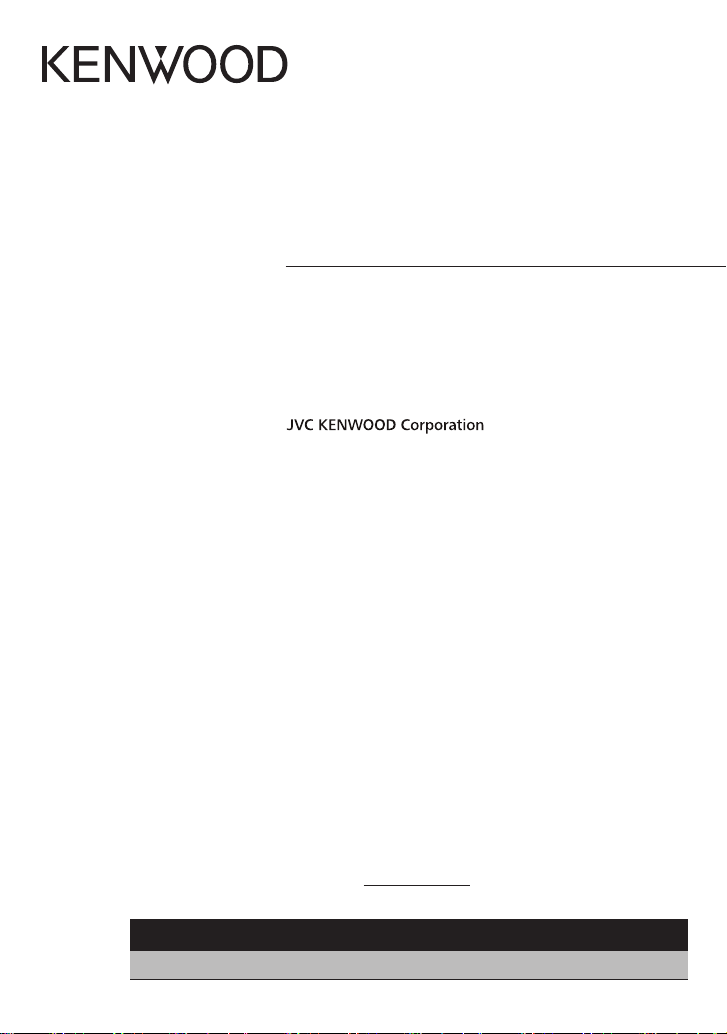
KDC-BT752HD
KDC-X796
CD-RECEIVER
INSTRUCTION MANUAL
AMPLI-TUNER LECTEUR DE CD
MODE D’EMPLOI
REPRODUCTOR DE DISCOS COMPACTOS RECEPTOR DE FM/AM
MANUAL DE INSTRUCCIONES
Take the time to read through this instruction manual.
Familiarity with installation and operation procedures will help you obtain the best performance from
your new CD-receiver.
For your records
Record the serial number, found on the back of the unit, in the spaces designated on the warranty card, and in the
space provided below. Refer to the model and serial numbers whenever you call upon your Kenwood dealer for
information or service on the product.
Model KDC-BT752HD/ KDC-X796 Serial number
US Residents Only
Register Online
Register your Kenwood product at www.Kenwoodusa.com
B64-4935-00/01 (KW)© 2011 JVC KENWOOD Corporation
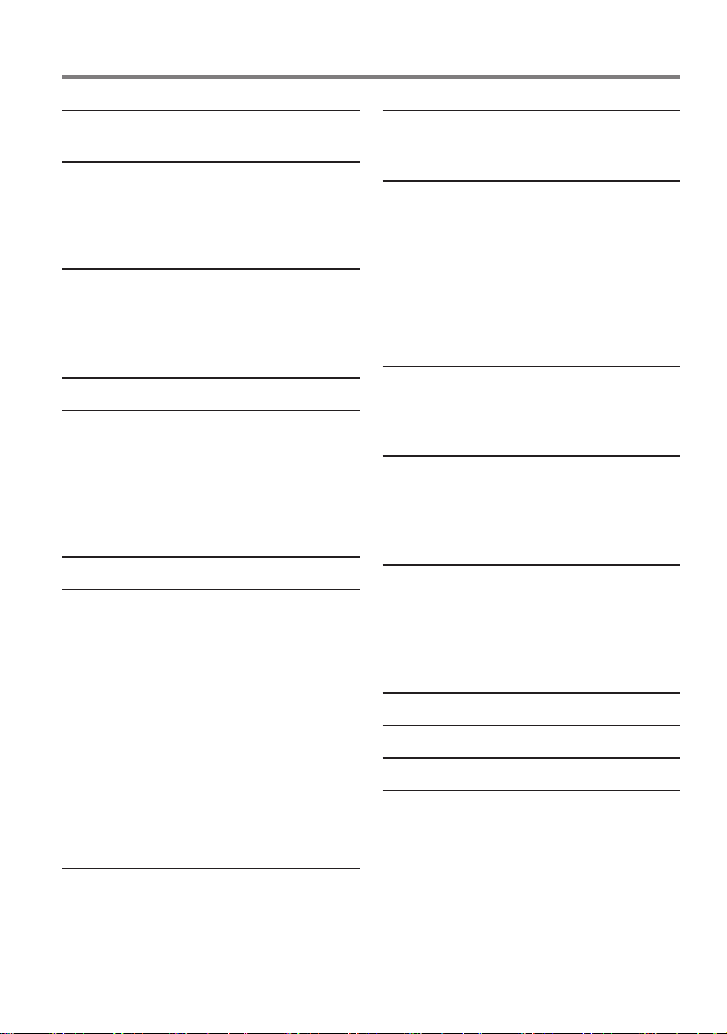
CONTENTS
Safety 3
Maintenance
Preparation 4
How to attach/detach the faceplate
How to reset your unit
How to prepare the remote controller
(RC- 40 5)
Getting Started 5
Canceling the display demonstration
Setting the demonstration mode
Adjusting the clock
Initial settings before operations
Basic Operations 6
Listening to HD Radio™ Broadcasts 8
Direct Access Tuning using the remote
controller (RC-405)
Using the remote controller (RC-405)
iTunes Tagging
Adjust [SETTINGS] mode settings
Listening to the other external
components 9
Listening to a Disc/ USB device/ iPod
Start playing a disc
Start playing a USB device or iPod
Removing the USB device or iPod
Selecting Repeat Play
Selecting Random Play
All Random Play
Selecting a folder/track/file
Alphabet Search for iPod
Direct Music Search using the remote
controller (RC-405)
Using the remote controller (RC-405)
Selecting App & iPod Control Mode
Adjust [SETTINGS] mode settings
Listening to Pandora® internet radio
Removing the iPhone
Station Search mode
Using the remote controller (RC-405)
10
14
Getting Started of Bluetooth 16
Easy Pairing function
Registering from Bluetooth devices (Pairing)
Operation of Hands-Free Phoning 18
Making a Call
Make a Voice Dialing Call
Receiving a Call
During a Call
Call Waiting
Clearing the disconnection message
Downloading the Phone Book
Using the remote controller (RC-405)
Listening to a Bluetooth Audio 21
Selecting Repeat Play
Selecting Random Play
Switching between Bluetooth devices
Bluetooth Setup 22
Registering a Bluetooth Device (Pairing)
Selecting the Bluetooth Device
Bluetooth Device Registration Test
Bluetooth Setup
SMS (Short Message Service) 24
Downloading the SMS
Display the SMS
Return message setting
Creating an original message
SMS Setup
Function settings 26
Installation/connection 28
Troubleshooting 32
Specifications 35
2 English
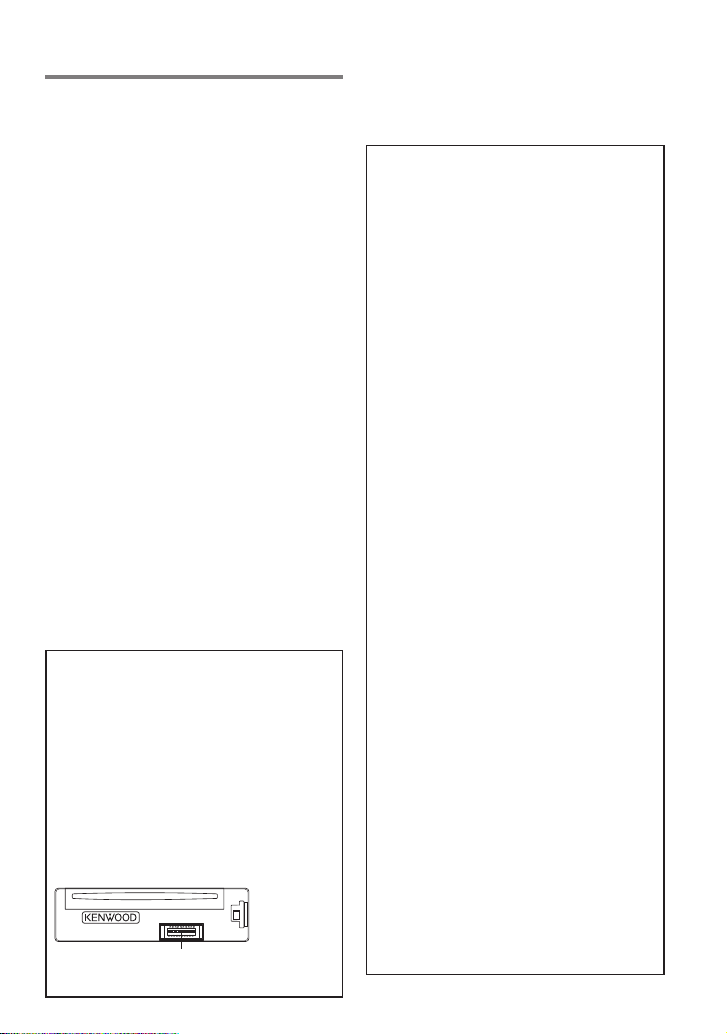
Safety
¤WARNING
Stop the car before operating the unit.
Important to know...
To prevent a short circuit, never put or leave
any metallic objects (such as coins or metal
tools) inside the unit.
Caution: Adjust the volume so that you can
hear the sound outside the car. Driving with
the volume adjusted to a too high level may
cause an accident.
Condensation: When the car is airconditioned, moisture may collect on the
laser lens. This may cause disc read errors. In
this case, remove the disc and wait for the
moisture to evaporate.
The illustrations in this manual are examples
used to explain more clearly how the
controls are used. Therefore, what appears
on the illustrations may differ from what
appears on the actual equipment.
If you experience problems during
installation, consult your Kenwood dealer.
When you purchase external components,
check with your Kenwood dealer to make
sure that they work with your model and in
your area.
Maintenance
Cleaning the unit: Wipe off the dirt on the
panel with a dry silicon or soft cloth. Failure
to observe this precaution may result in
damage to the monitor or unit.
Cleaning the connector: The unit may not
function properly if the connector between
the unit and faceplate are dirty. Detach the
faceplate and clean the connector with a
cotton swab gently, being careful not to
damage the connector.
Connector (on the reverse
side of the faceplate)
HD Radio Technology
manufactured under license from
iBiquity Digital Corporation. U.S. and
Foreign Patents. HD Radio™ and the HD,
HD Radio, and “Arc” logos are proprietary
trademarks of iBiquity Digital Corp.
The “AAC” logo is a trademark of Dolby
Laboratories.
The Bluetooth word mark and logos are
owned by the Bluetooth SIG, Inc. and
any use of such marks by JVC KENWOOD
Corporation is under license. Other
trademarks and trade names are those of
their respective owners.
“Made for iPod” and “Made for iPhone”
mean that an electronic accessory has
been designed to connect specifically
to iPod or iPhone, respectively, and has
been certified by the developer to meet
Apple performance standards. Apple is
not responsible for the operation of this
device or its compliance with safety and
regulatory standards. Please note that the
use of this accessory with iPod or iPhone
may affect wireless performance.
iPhone, iPod, iPod classic, iPod nano, and
iPod touch are trademarks of Apple Inc.,
registered in the U.S. and other countries.
iTunes is a trademark of Apple Inc.
PANDORA, the PANDORA logo, and the
Pandora trade dress are trademarks or
registered trademarks of Pandora Media,
Inc., used with permission.
Android is a trademark of Google Inc.
BlackBerry®, RIM®, Research In Motion®
and related trademarks, names and logos
are the property of Research In Motion
Limited and are registered and/or used in
the U.S. and countries around the world.
Used under license from Research In
Motion Limited.
English 3
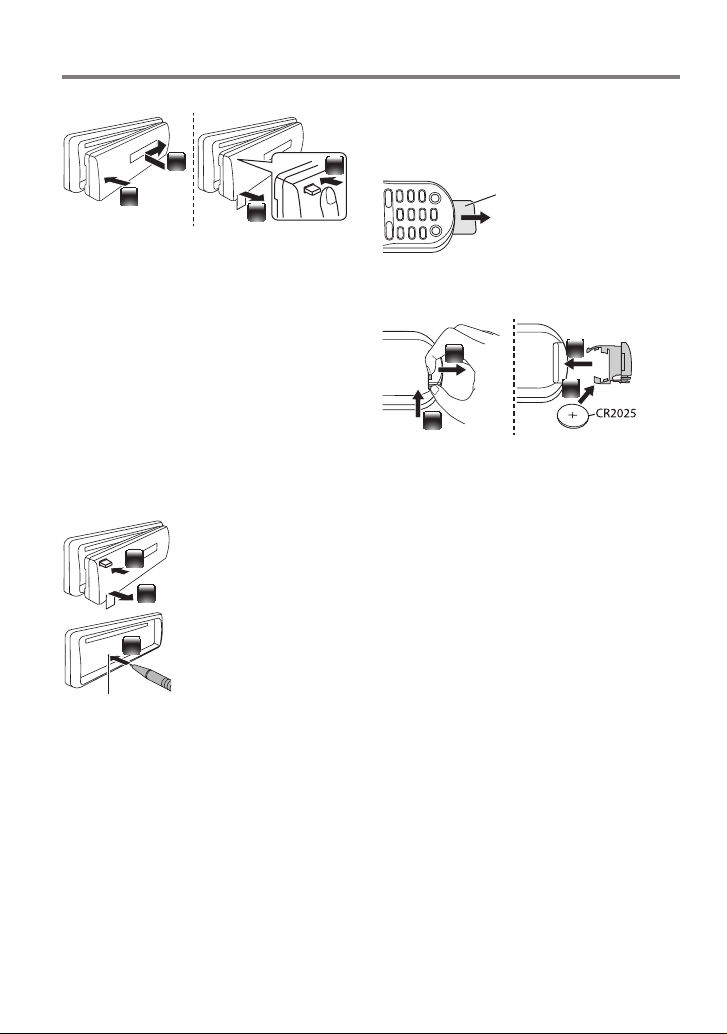
Preparation
How to attach/detach the faceplate
1
2
Do not expose the faceplate to direct
2
sunlight, excessive heat, or humidity. Also
avoid places with too much dust or the
possibility of water splashing.
Keep the faceplate in its casing while
detached.
The faceplate is a precision component of
the unit and can be damaged by shocks or
jolts.
To prevent deterioration, do not touch the
terminals of the unit and faceplate with your
fingers.
1
How to reset your unit
If this unit fails to operate
properly, press the reset
1
button.
The unit returns to the
2
factory settings when the
reset button is pressed.
3
Reset button
How to prepare the remote controller (RC-405)
When you use the remote controller for the
first time, pull out the insulation sheet.
Insulation sheet
If the effectiveness of the remote
controller decreases, replace the battery.
2
1
¤
Caution:
Do not set the remote control in hot places
such as on the dashboard.
Lithium batter y.
Danger of explosion if the battery is
incorrectly replaced. Replace only with the
same or equivalent type.
The battery pack or batteries shall not be
exposed to excessive heat such sunshine,
fire or the like.
Keep battery out of reach of children and in
original package until ready to use. Dispose
of used batteries promptly. If swallowed,
contact a physician immediately.
4
3
4 English
CALIFORNIA, USA ONLY
This product contains a CR Coin Cell Lithium
Battery which contains Perchlorate Material –
special handling may apply.
See www.dtsc.ca.gov/hazardouswaste/
perchlorate
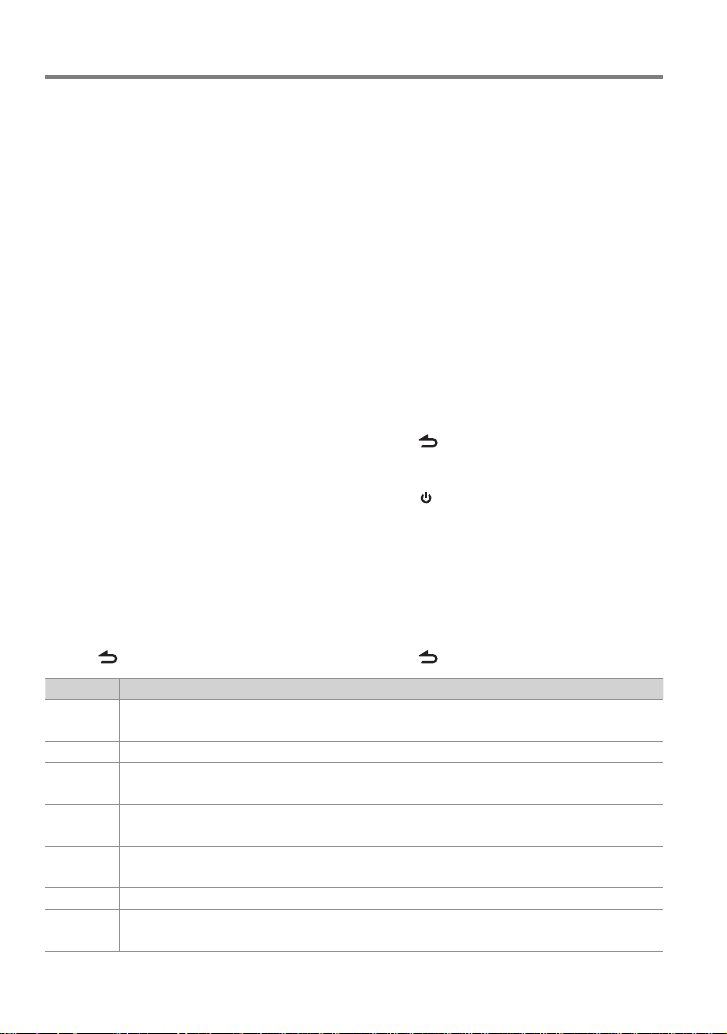
Getting Started
Canceling the display demonstration
The display demonstration is always turned
on unless you cancel it.
When you turn on the power (or after you
reset the unit), the display shows:
[CANCEL DEMO] \ [PRESS] \ [VOLUME
KNOB]
1 Press the volume knob.
[YES] is selected as the initial setup.
2 Press the volume knob again to confirm.
[DEMO OFF] appears.
If no operation is done for about 15 seconds
or if you turn the volume knob to select
[NO] in step 2, [DEMO MODE] appears and
the display demonstration starts.
Setting the demonstration mode
1 Press the volume knob to enter
[FUNCTION].
2 Turn the volume knob to select [DEMO
MODE], then press to enter.
3 Turn the volume knob to select [ON] or
[OFF].
If [ON] is selected, display demonstration
starts if no operation is done for about 20
seconds.
4 Hold to finish the procedure.
Item Selectable setting (Preset:*)
PRESET TYPE NORMAL *: Memorizes one s tation for each pre set button in eac h band (FM1/ FM2/ FM3/ AM). ;
MIX: Memorize s one station for eac h preset butto n regardless of the sel ected band (FM1/ FM2/ FM3/ AM).
KEY BEEP ON */ OFF: Activates/deactivates the keypress tone.
PAND ORA
SRC
BUILT-IN AUX ON *: Enables “AUX” in source se lection. Sound o f the connected e xternal componen t is produced through t he car
CD READ 1 *: Automatic ally distinguishe s between audio f ile disc and music CD. ; 2: Forces to p lay as a music CD. No sound can
SP SELECT OFF */ 5/4/ 6 × 9/6/ OEM: Selects t he speaker size for optim um performance.
F/W UP xx. xx YES: Sta rts upgrading t he firmware. ; NO *: Cancels (upgrading is not activated).
ON *: Allows you t o select “PANDORA” sourc e by connecting an iPho ne, iPod touch, Android or B lackBerry (wit h the
Pandora® inter net radio applicati on). ; OFF: Disables “PANDORA” in source selection.
speakers. ; O FF: Disables “AUX” in source selection.
be heard if an aud io file disc is played.
For detail s on how to update the fir mware, see: www.kenwoo d.com/cs/ce/
Adjusting the clock
1 Press the volume knob to enter
[FUNCTION] mode.
2 Turn the volume knob to select
[SETTINGS], then press to enter.
3 Turn the volume knob to select [CLOCK],
then press to enter.
4 Turn the volume knob to select [CLOCK
ADJUST], then press to enter.
Clock hour flashes on the display.
5 Turn the volume knob to adjust the hour,
then press to enter minute adjustment.
Clock minutes flashes on the display.
6 Turn the volume knob to adjust the
minute, then press to confirm.
Press 4 / ¢ to move between the
hour and minute adjustment.
7 Hold to finish the procedure.
Initial settings before operations
1 Press SRC to enter [STANDBY] mode.
2 Press the volume knob to enter
[FUNCTION] mode.
3 Turn the volume knob to select [INITIAL
SET], then press to enter.
4 Turn the volume knob to make a
selection, then press to confirm.
See table below for selection.
5 Hold to finish the procedure.
English 5
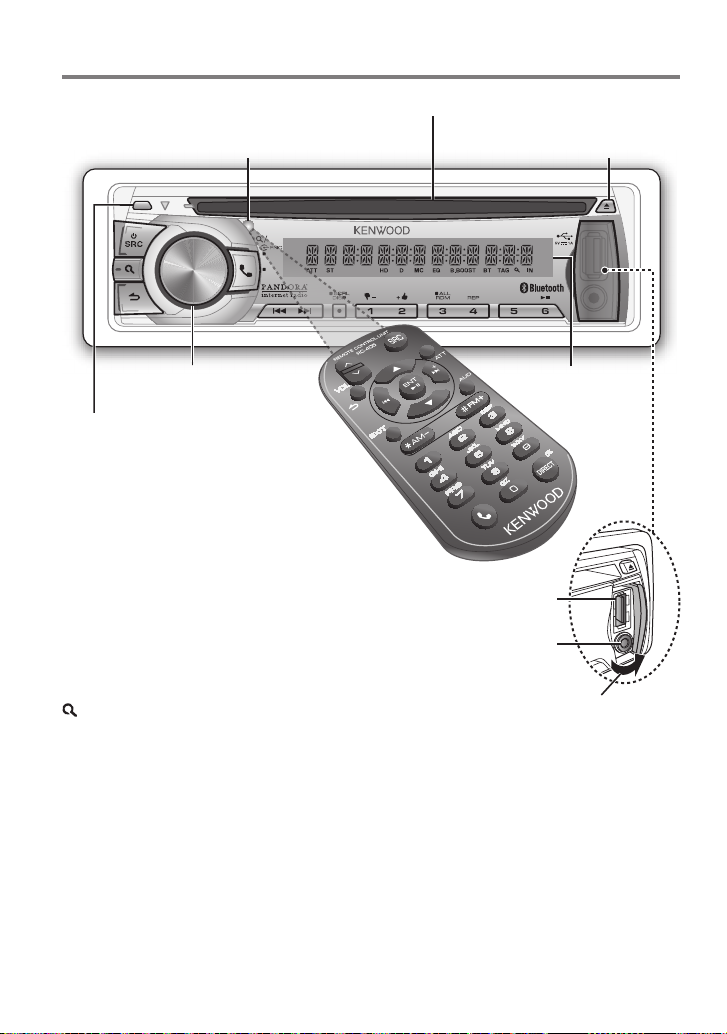
Basic Operations
Remote sensor
Do not expose to bright sunlight.
TAG
VOICE
PAR
Loading slot
Ejects the disc
iPod
Volume knob
Detaches the faceplate
The following indicator lights up when...
ST: A stereo broadcast is received.
HD: HD Radio™ broadcast is tuned in.
D: HD Radio digital broadcast is tuned in.
MC: HD Radio multicast broadcast is tuned in.
TAG: The song information can be registered.
IN: A disc is in the unit.
ATT: The sound attenuates.
EQ: [PRESET EQ] is set to an EQ mode other
than [NATURAL]. (page 26)
B.BOOST: [BASS BOOST] is set to [LV1],
[LV2] or [ LV3]. (page 26)
: Indicates that the Music Search mode is
selected now.
BT: Bluetooth cell-phone connection status.
Display window
USB terminal
Auxiliary input jack
Slide open the cover
6 English
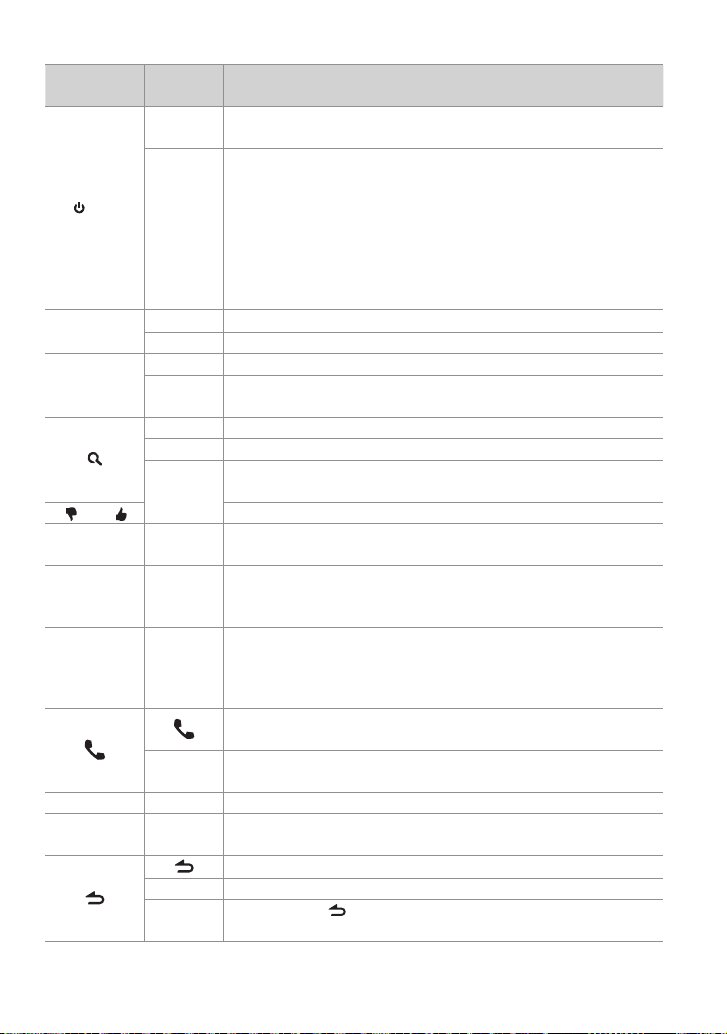
When you press or hold the following button(s)...
Main unit
Remote
controller
—
Tur ns on.
Turns off if pressed and held.
Selects the available sources (HD Radio, BT AUDIO, USB or iPod,
PANDORA, CD, AUX, STANDBY), if the power is turned on.
SRC
• Ifthesourceisready,playbackalsostarts.
• “PANDORA”isselectableonlywhenaniPhone,iPodtouch,Androidor
SRC
BlackBerry(withthePandora®internetradioapplication)isconnected
and[ON]isselectedfor[PANDORA SRC].(page5)
• “iPod”or“CD”isselectableonlywhenaniPodisconnectedoradisc
isloaded.
Volume knob
VOLud
(turn)
Volume knob
ENT 38 Confirms selection.
(press)
–)/ 2 ( +)
1 (
6 (38) ENT 38
4 / ¢
SCRL DISP —
5 / ∞ Selects items.
5 / ∞
*AM– /
#FM+
+¢
Adjusts the volume level.
—
Enters [FUNCTION] settings.
Start voice recognize of cell-phone if pressed and held.
Enters Music Search mode.
Enters HD Radio tagging mode if pressed and held. (page 8)
—
Selects the FM bands (FM1/ FM2/ FM3) or AM when “HD RADIO” is
selected as the source.
Selects the previous/ next folder.
Pauses/resumes playback of a disc/ USB device/ iPod/ Pandora/
Bluetooth Audio.
4/
Searches for radio station.
Selects track/file.
Fast-forwards/reverses tracks/files if pressed and held.
Changes the display information.
Scrolls the display information if pressed and held.
Enters clock adjustment mode directly if pressed and held while
in clock display screen. (page 5)
Enters Bluetooth mode. (page 18)
Press to answer an incoming call.
—
— AUD
— ATT
Enters Bluetooth easy pairing mode if pressed and held. (page
16)
Enters [AUDIO CONTROL] settings directly.
Attenuates the sound.
• Toreturntothepreviouslevel,pressthebuttonagain.
Returns to the previous item.
Exit from setting mode.
EXIT
• Pressandhold
—
mode.
General operation
onthemainunitwillalsoexitfromthesetting
English 7
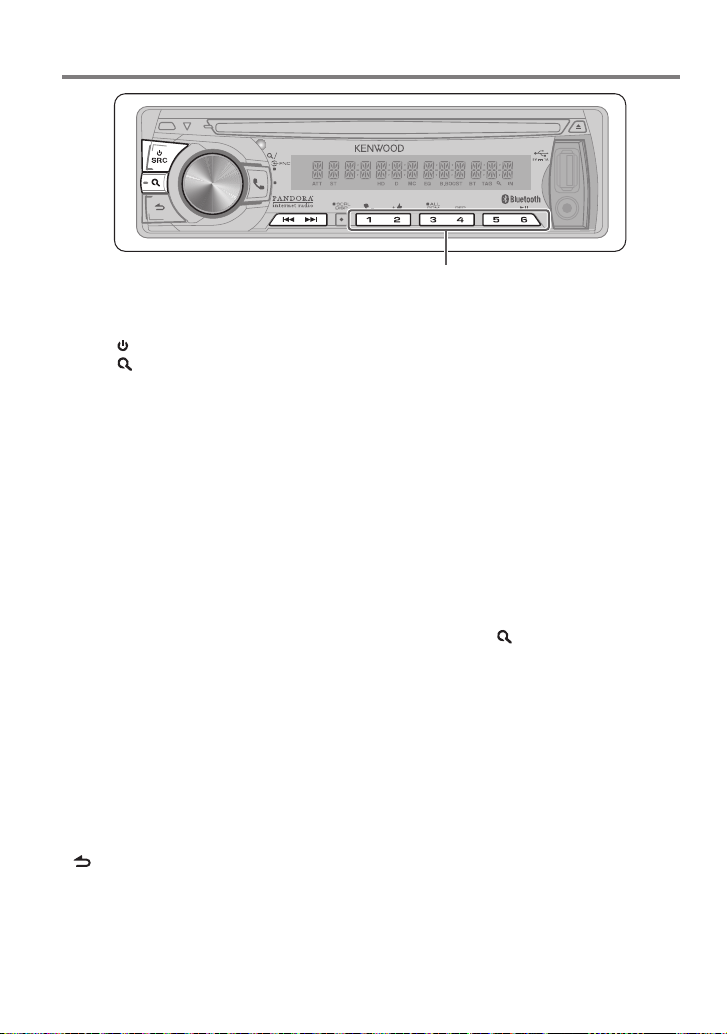
Listening to HD Radio™ Broadcasts
TAG
VOICE
PAR
iPod
Press and hold to memorize the current station or channel.
Press briefly to recall memorized station or channel.
1 Press SRC to select “HD Radio”.
2 Press repeatedly to select a band (FM1/
FM2/ FM3/ AM).
3 Press 4 / ¢ to search for a station or
channel.
“LINKING” appears while linking to a
multicast channel.
The tuning mode can be changed. Refer to
<SEEK MODE> (page 9).
Direct Access Tuning using the remote controller (RC-405)
1 Press FM+ / AM– to select a band.
2 Press DIRECT repeatedly to select the
tuning item.
“– – – –” appears.
3 Press DIRECT to enter Direct Access
Tuning mode.
Tuning item: Frequency “– – – –”,
Channel “HD –”, or Cancelling Direct Access
Tuning
4 Press the number buttons to enter the
frequency or channel.
5 Press 4 / +¢ to tune in to the
entered frequency or channel.
To cancel Direct Access Tuning mode, press
or EXIT.
If no operations is done for 10 seconds after
step 3, Direct Access Tuning is automatically
canceled.
Using the remote controller (RC-
405)
#FM+ / *AM– : Selects band.
4 / +¢ : Selects station.
1 – 6 : Selects preset station.
iTunes Tagging
When you hear a song you enjoy on your
local HD Radio station, you can tag the song
and save the song’s information on this unit.
Up to 50 TAGs (song’s information) can be
registered in this unit.
By using this tagging function, you can easily
purchase the songs from Apple iTunes Store.
Press and hold
tagging mode and tag the song.
“TAG” will be indicated on the display when
the song information can be registered.
To transfer the tagged songs to your iPod
and purchase the songs from iTunesStore
1 Connect an iPod to this unit. (page 10)
The tagged information registered to this
unit is automatically transferred to the
connected iPod.
2 Connect the iPod to your computer.
3 Synchronize the iPod to the iTunes.
The saved songs will be shown in a playlist
called “Tagged.” You can now purchase
and download the songs easily from the
iTunes Store.
to enter HD Radio
8 English
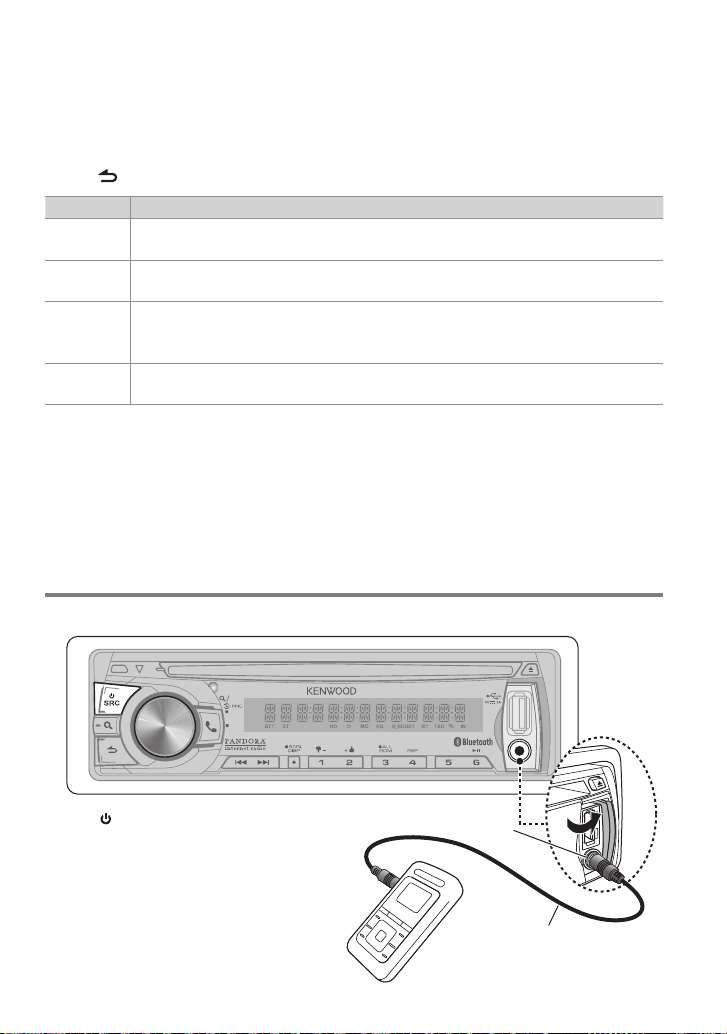
Adjust [SETTINGS] mode settings
While listening to the radio...
1 Press the volume knob to enter [FUNCTION] mode.
2 Turn the volume knob to select [SETTINGS], then press to enter.
3 Turn the volume knob to make a selection, then press to confirm.
See table below for selection.
4 Hold to finish the procedure.
Item Selectable setting (Preset:*)
SEEK MODE AUTO1 *: Autom atically search for a s tation or channel. ; AUT O2: Search in the order o f the stations in the p reset
memory. ; MANUAL: Manually search for a st ation.
AUTO MEMORY YES: Automat ically starts m emorizing 6 stat ions with good rece ption. ; NO *: Cancels (autom atic memorizing is
not activated). (Selectable only if [NORMAL] is selec ted for [PRESET TYPE].) (pa ge 5)
RECEIVEMODE Se ts the receive mod e of the HD Radio receiver.
AUTO *: Automatica lly tunes to analog broa dcast when there is no d igital broadcas t. ; DIGITAL: Tunes in to digit al
broadcas t only. ; ANALOG: Tunes in to an alog broadcast onl y.
TAGMEMORY Displays th e tag memory usag e of the HD Radio receiver.
00—50(Pres et:00): Up to 50 tags can be re gistered to this unit .
Listening to the other external components
Preparation : Make sure [ON] is selected for [BUILT-IN AUX]. (page 5)
TAG
VOICE
PAR
1 Press SRC to select “AUX”.
2 Turn on the external component and
start playing.
3 Turn the volume knob to adjust the
volume.
Portable audio device
(commercially available)
iPod
Auxiliary input jack
3.5 mm (1/8”) stereo mini plug
(commercially available)
English 9
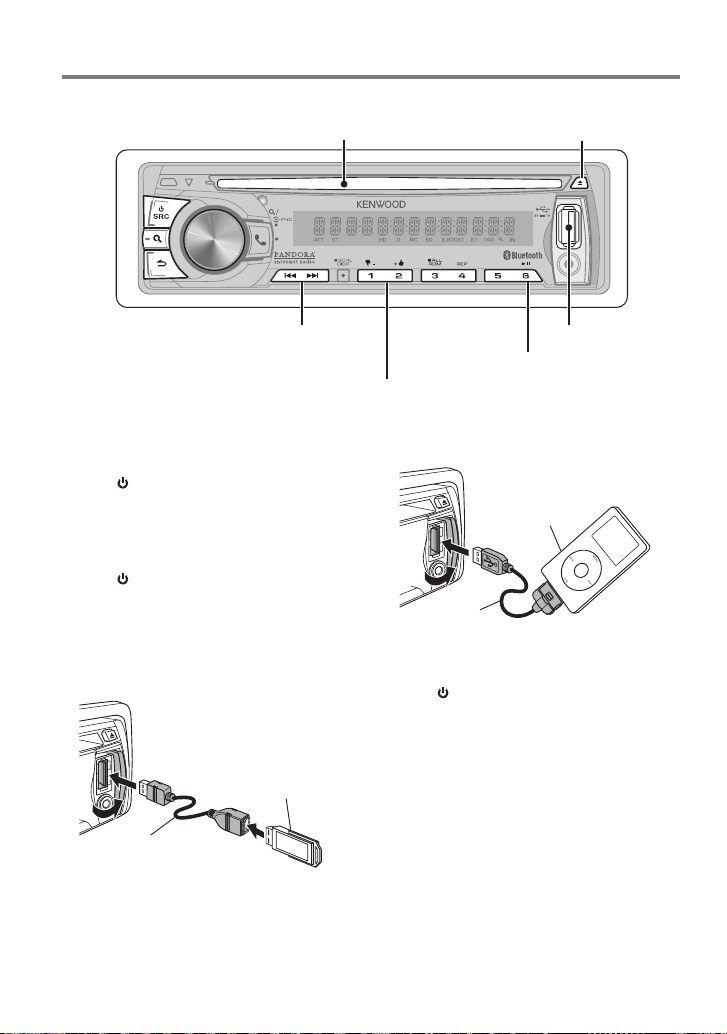
Listening to a Disc/ USB device/ iPod
Ejects the disc. (“NO DISC” appears and “IN”
Loading slot
TAG
VOICE
PAR
Press to select track/file.
Hold to fast-forwards/reverses.
Press to select folder of Audio File/iPod.
Start playing a disc
1 Press SRC to turn on the power.
2 Insert a disc into the loading slot.
Playback starts automatically.
Start playing a USB device or iPod
1 Press SRC to turn on the power.
2 Slide open the cover.
3 Connect a USB device or iPod to the USB
terminal.
The source automatically switches, and
playback starts.
indicator goes off.)
iPod
USB terminal
Press to pause. Press again
to resume playback.
Apple iPod
(commercially available)
KCA-i P102
(optional accessory)
Removing the USB device or iPod
1 Press SRC to select a source other than
“USB”, “iPod” or “PANDORA”.
2 Remove the USB device or iPod.
CA-U1EX (Max.: 5 00 mA)
(optional accessory)
10 English
USB device
(commercially available)
Selecting Repeat Play
Press number button 4 (REP) repeatedly
to make a selection.
Audio CD : TRACK REPEAT, REPEAT OFF
Audio File :
FILE REPEAT, FOLDER REPEAT, REPEAT OFF
iPod :
FILE REPEAT, REPEAT OFF
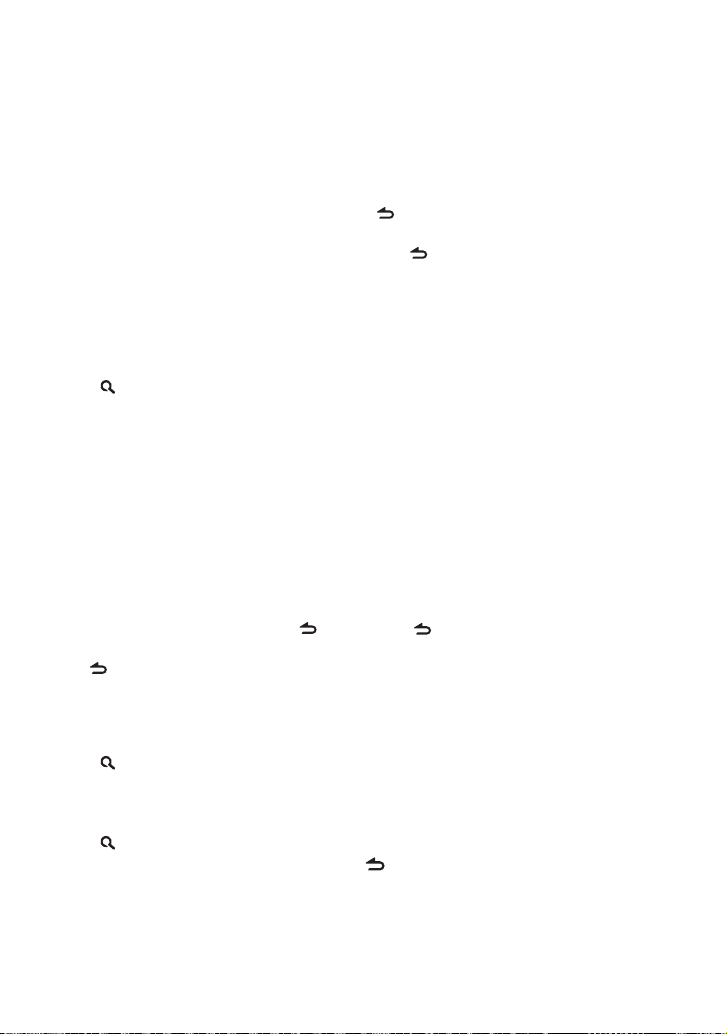
Selecting Random Play
Press number button 3 (ALL RDM)
repeatedly to make a selection.
Audio CD : DISC RANDOM, RANDOM OFF
Audio File/ iPod :
FOLDER RANDOM, RANDOM OFF
All Random Play
Press and hold number button
3 (ALL RDM).
Pressing this button again plays songs in
the normal mode starting.
Audio File/ iPod :
ALL RANDOM, RANDOM OFF
Changes the iPod browsing item to “songs”.
Selecting a folder/track/file
1 Press to enter Music Search mode.
“SEARCH” appears, then the current file
name appears on the display.
2 Turn the volume knob to select a folder/
track/ file, then press to confirm.
To skips songs, press 4/ ¢. Holding
4/ ¢ skips songs at 10% regardless of
the setting made. (page 12)
This operation is effective only for the iPod
or Kenwood Music Editor media.
To return to the root folder (audio file), top
menu (iPod) or first track (audio CD), press 5.
To return to the previous folder, press .
To cancel the Music Search mode, press and
hold .
< or > on the display indicates that
preceded/next item is available.
Alphabet Search for iPod
1 Press to enter Music Search mode.
“SEARCH” appears.
2 Turn the volume knob to select a
category, then press to confirm.
3 Press again to enter alphabet search
mode.
“SEARCH <– – –>” appears.
4 Turn the volume knob to select the
character to be searched for.
5 Press 4 / ¢ to move to the entry
position.
You can enter up to three characters.
6 Press the volume knob to start searching.
After this step, see step 2 of <Selecting a
folder/track/file> (page 11) to select a
song.
To return to the Music Search mode, press
.
To cancel the Music Search mode, press and
hold .
A longer searching time is required if there
are many songs or playlists in the iPod.
To search for a character other than A to Z
and 0 to 9, enter only “ * ”.
The article (a, an, the) of songs name will be
skipped during search.
Direct Music Search using the remote controller (RC-405)
• NotavailableifRandomPlay,KENWOOD
MusicEditormedia,iPodplaybackisselected.
1 Press DIRECT to enter Direct Music
Search mode.
“– – –” appears.
2 Press the number buttons to enter the
track number.
3 Press 4 / +¢ to search for the music.
To cancel the Direct Music Search mode,
press or EXIT.
Using the remote controller (RC-
405)
In playback mode:
#FM+ / *AM– : Selects folder.
4 / +¢ : Selects track/file.
ENT 38 : Pauses/resumes playback.
5 / ∞ : Enter Music Search mode.
In Music Search mode:
ENT 38 : Confirms selection.
5 / ∞ : Selects folder/file/track.
: Returns to the previous folder.
Continued to next page
English 11
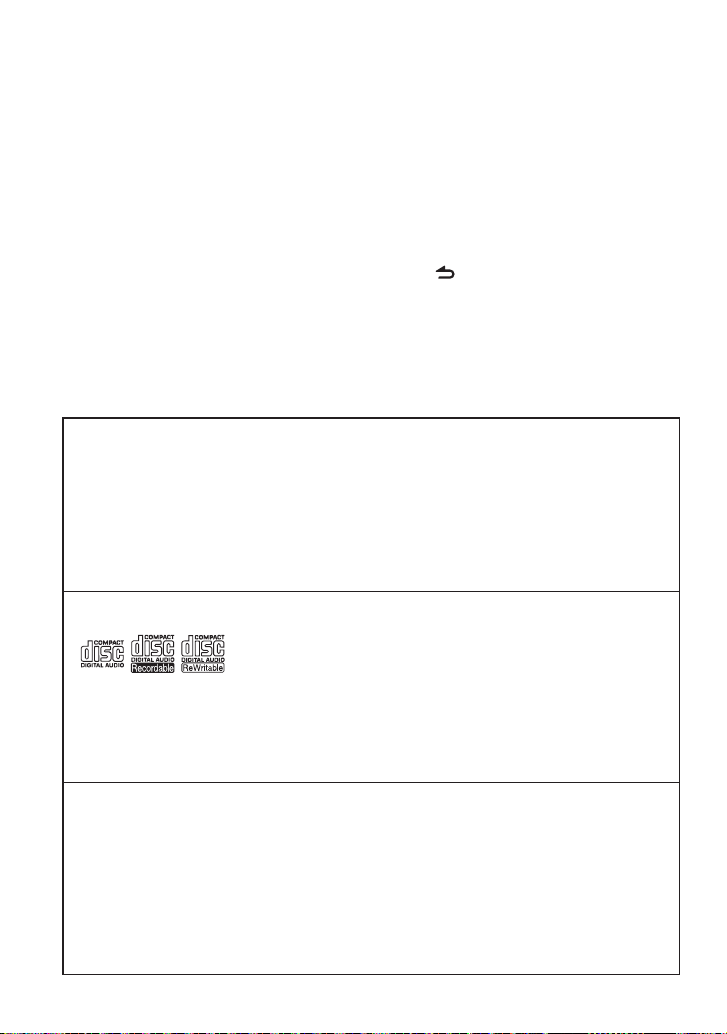
Selecting App & iPod Control Mode
Press number button 5 (iPod) repeatedly
to make a selection.
MODE ON :
Control iPod from the iPod *. “APP&iPod
MODE” appears on the display.
MODE OFF: Control iPod from the unit.
* Youcanstillcontrolplay/pause,selectfiles,fast-
forward/reversefilesfromtheunit.
Adjust [SETTINGS] mode settings
While listening to an iPod or KENWOOD Music
Editor media ...
1 Press the volume knob to enter
[FUNCTION] mode.
Handling discs
Do not touch the recording surface of the
disc.
Do not stick tape etc. on the disc, or use a
disc with tape stuck on it.
Do not use any accessories for the disc.
Clean the disk by moving the cloth
outward from the center of the disc.
Discs that cannot be used
This unit can only play the CDs with:
A disc that is not round.
A disc with coloring on the recording
surface or a disc that is dirty.
About the Audio file
Playable Audio files:
MP3 (.mp3), WMA (.wma), AAC-LC (.m4a)
Playable disc media: CD-R/RW/ROM
Playable disc file formats: ISO 9660 Level
1/2, Joliet, Romeo, Long file name.
Playable USB device file systems:
FAT16, FAT 32
2 Turn the volume knob to select
[SETTINGS], then press to enter.
3 Turn the volume knob to select [SKIP
SEARCH], then press to enter.
4 Turn the volume knob to make a
selection, then press to confirm.
0.5% (initial)/ 1%/ 5%/ 10% : Sets the ratio
of skip when searching for a song in Music
Search mode.
(Holding 4 / ¢ skips songs at 10%
regardless of the setting made.)
5 Hold to finish the procedure.
Clean the disc with a dry silicon or soft
cloth. Do not use any solvents.
When removing a disc from this unit, pull it
out horizontally.
If the center hole or outside rim of a disc
has burrs, remove them before inserting
a disc.
You cannot play a Recordable/ReWritable
disc that has not been finalized. (For the
finalization process, refer to the instruction
manual that came with your disc writing
software or your disc recorder.)
3-inch CD cannot be used. An attempt
to insert using an adapter can cause
malfunction.
Although the audio files are complied with
the standards listed above, the play maybe
impossible depending on the types or
conditions of media or device.
Detailed information and notes about the
playable audio files are stated in an online
manual on the following site:
www.kenwood.com/cs/ce/audiofile/
12 English
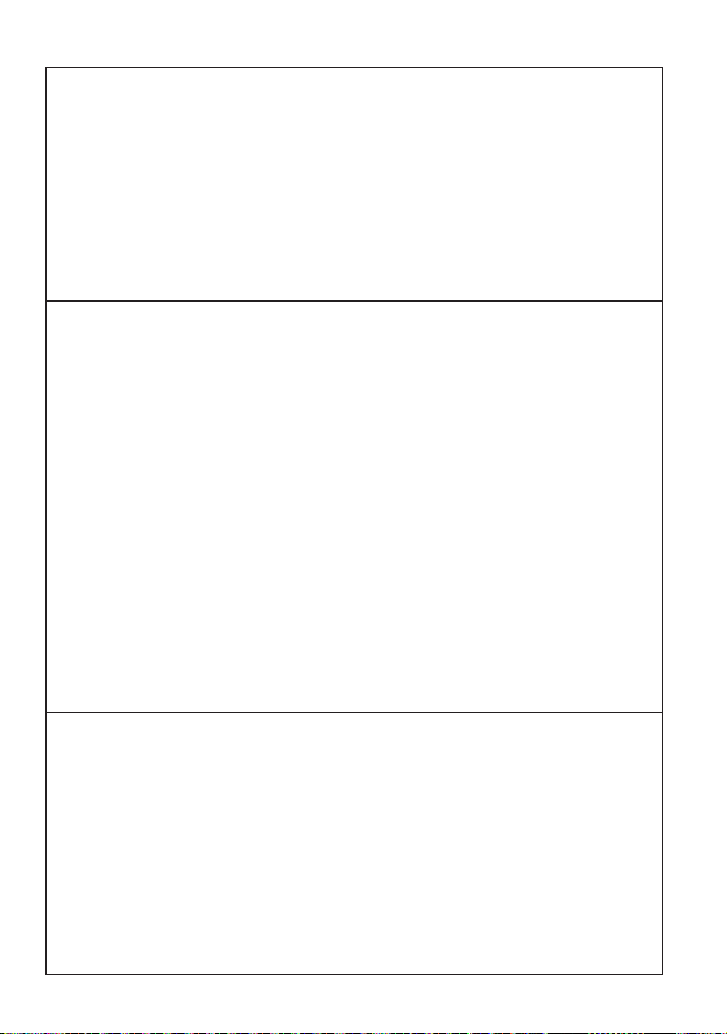
About the USB device
This unit can play audio files stored on a
USB mass storage class device.
Install the USB device in the place where
it will not prevent you from driving your
vehicle properly.
You cannot connect a USB device via a USB
hub or multi card reader.
Make sure all important data has been
backed up to avoid losing the data.
About compatible iPod/iPhone
Made for
– iPod touch (4th generation)
– iPod touch (3rd generation)
– iPod touch (2nd generation)
– iPod touch (1st generation)
– iPod classic
– iPod with video
– iPod nano (6th generation)
– iPod nano (5th generation)
– iPod nano (4th generation)
– iPod nano (3rd generation)
– iPod nano (2nd generation)
– iPod nano (1st generation)
– iPhone 4S
– iPhone 4
– iPhone 3GS
– iPhone 3G
– iPhone
(AsofJanuary2012)
About “KENWOOD Music Editor”
This unit supports the PC application
“KENWOOD Music Editor Light ver1.1” or
later.
When you use the audio file with database
information added by the “KENWOOD
Music Editor Light ver1.1”, you can search
for a file by title, album or artist name using
the function mentioned in Music Search
(page 11).
In the Instruction manual, the term “Music
Editor media” is used to mean the device
Connecting a cable whose total length
is longer than 5 m can result in abnormal
playback.
This unit cannot recognize a USB device
whose rating is other than 5 V and exceeds
500 mA.
When connecting the USB device, use of
the CA-U1EX (option) is recommended.
The maximum current consumption of the
CA-U1EX is 500 mA.
Latest compatible list of iPod/iPhone.
For details, see:
www.kenwood.com/cs/ce/ipod
Types of available control vary depending
on the type of connected iPod. For details,
see above URL.
The word “iPod” appearing in this manual
indicates the iPod or iPhone connected to
this unit with a connection cable, KCAiP102 (optional accessory).
If you start playback after connecting the
iPod, the music that has been played by
the iPod is played first.
In this case, “RESUMING” is displayed
without displaying a folder name, etc.
Changing the browse item will display a
correct title, etc.
You cannot operate the iPod if “KENWOOD”
or “” displayed on the iPod.
that contains audio files with database
information added with KENWOOD Music
Editor.
“KENWOOD Music Editor Light ver1.1” is
available from the following web site:
www.kenwood.com/cs/ce/
For further information on “KENWOOD
Music Editor Light ver1.1”, refer to the site
above or the application help.
English 13
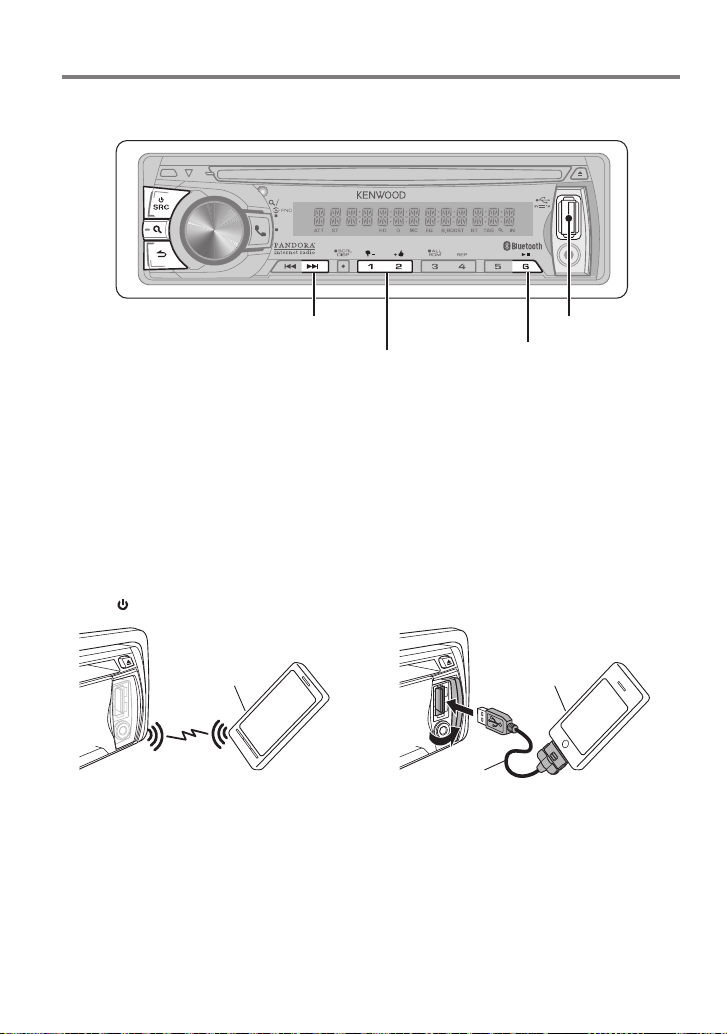
Listening to Pandora® internet radio
TAG
VOICE
PAR
iPod
Press to skip a song.
Press to select thumbs down/up.
Android or BlackBerry
Preparation :
You need to register your cell-phone before
using it with this unit. (page 16)
Disconnect the iPhone or iPod touch.
Make sure [ON] is selected for [PA NDORA
SRC]. (page 5)
1 Open the Pandora® application on your
device.
2 Press SRC to select “PANDORA”.
Android or BlackBerry
(commercially available)
Connection through
Bluetooth
Speakers from which audio is output
change depending on the Bluetooth setting
“BT HF/AUDIO”. The default is Front. (page
24)
USB terminal
Press to pause. Press again
to resume playback.
iPhone or iPod touch
Preparation : Make sure [ON] is selected for
[PANDO RA SRC]. (page 5)
1 Open the Pandora® application on your
device.
2 Slide open the cover.
3 Connect an iPhone to the USB terminal.
The source switches, and broadcasting
starts automatically from your current
station.
iPhone or iPod t ouch
(commercially available)
KCA-i P102
(optional accessory)
14 English
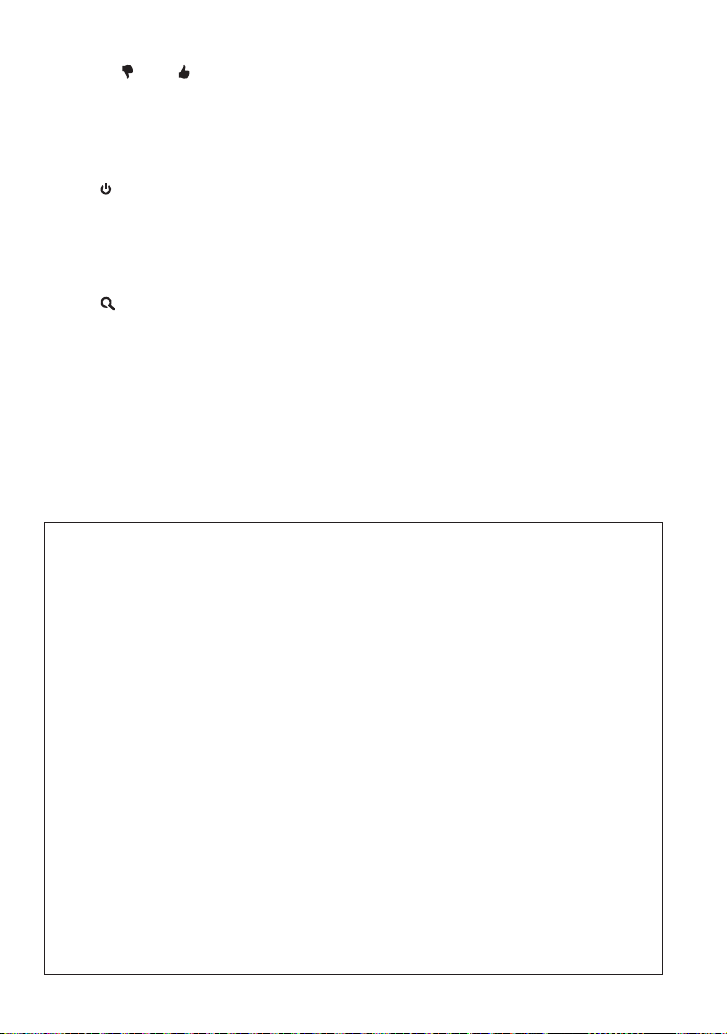
To select thumbs down/up, press number
button 1 ( – )/ 2 ( + ).
To skip a song, press ¢.
To pause or resume playback, press number
button 6 (38).
Removing the iPhone
1 Press SRC to select a source other than
“PANDORA” or “iPod”.
2 Remove the iPhone.
Station Search mode
While listening to “PANDORA” source...
1 Press to enter Station Search mode.
2 Turn the volume knob to select [A–Z]
(stations are displayed in alphabetical
order) or [BY DATE] (stations are
displayed in date order), then press to
enter.
3 Turn the volume knob to select a desired
station, then press to confirm.
Using the remote controller (RC-
405)
In playback mode:
+¢ : Skips a song.
ENT 38 : Pauses/resumes playback.
5 / ∞ : Enter Station Search mode.
In Station Search Mode:
5 / ∞ : • Selects [A–Z] or [BY DATE].
• Selects item.
ENT 38 : Confirms selection.
EXIT : Cancels Station Search mode.
About Pandora® internet radio
Requirements for listening to the PANDORA®
internet radio are as follows:
iPhone or iPod touch
– Use an Apple iPhone or iPod touch
running under iOS3 or later.
– Search for “Pandora” in the Apple
iTunes App Store to find and install the
most current version of the Pandora®
application on your device.
– iPhone/ iPod touch connected to this
unit with a KCA-iP102.
Android™ or BlackBerry®
– Download the Pandora application to
your smartphone from Pandora site using
it’s standard browser.
– Bluetooth must be built in and the
following profiles must be supported.
SPP (Serial Port Profile)
A2DP (Advanced Audio Distribution
Profile)
In the application on your device, log in
and create an account with Pandora.
(If you are not already a registered user,
an account can also be created at www.
pandora.com.)
Internet connection by 3G, EDGE, or WiFi.
Pandora® is available only in the U.S.
Because Pandora® is a third-party service,
the specifications are subject to change
without prior notice. Accordingly,
compatibility may be impaired or some or
all of the services may become unavailable.
Some functions of Pandora® cannot be
operated from this unit.
For issues using the application, please
contact Pandora® at pandora-support@
pandora.com
English 15
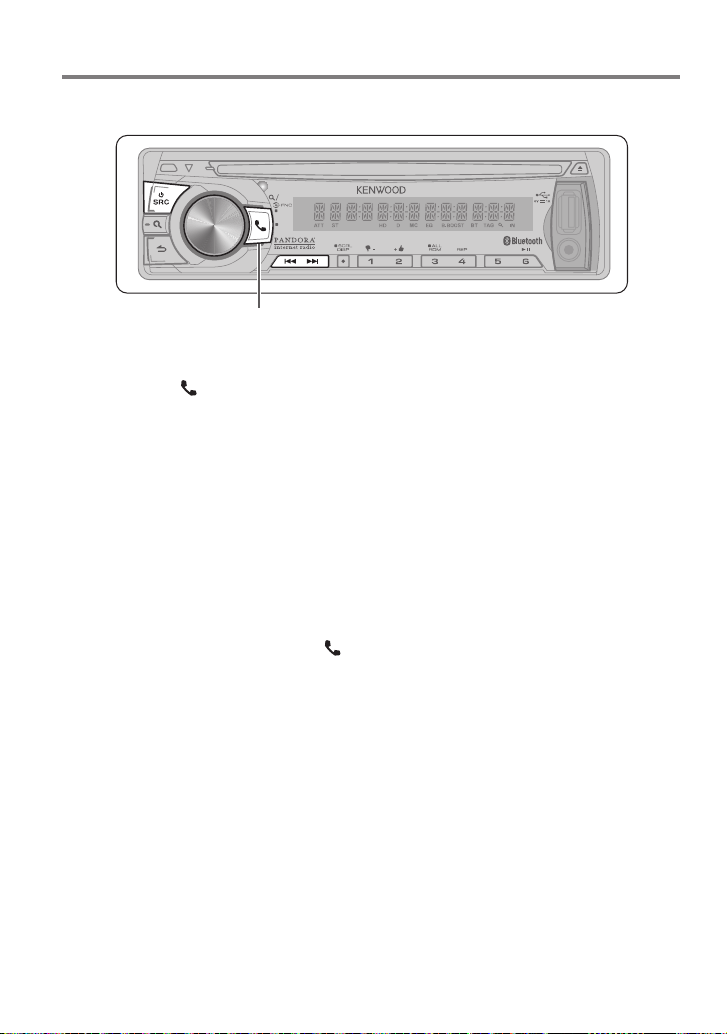
Getting Started of Bluetooth
TAG
VOICE
PAR
iPod
Press and hold to easy pairing mode.
Easy Pairing function
1 Press and hold to enter easy pairing
mode
“PAIRING” is displayed.
Any of the following is displayed
depending on Bluetooth device
registration condition:
– “SEARCHING”: When registering a
Bluetooth device for the first time.
– “(device name)”: When a Bluetooth
device has already been registered.
– “DEVICE FULL”: When a maximum of five
Bluetooth devices have already been
registered.
To cancel the easy pairing mode, press .
When registering a Bluetooth device for the
first time (Registering a Bluetooth device)
2 “SEARCHING” is displayed.
Search for the Bluetooth device.
When search is completed, “FINISHED” is
displayed.
3 Turn the volume knob to select a
Bluetooth device name, press to confirm.
4 “CONFIRM DVC” is displayed.
If “PAIRING OK” is displayed, proceed to
ste p 7.
If “PIN CODE” is displayed, proceed to steps
5.
If “*** NG” is displayed, press the volume
knob. Proceed to steps 4.
16 English
5 Input the PIN code
To select the number, turn the volume
knob.
To move to the next digit, press ¢.
To delete the last digit, press 4.
6 Press the volume knob to transmit the
PIN code.
If “PAIRING OK” is displayed, registration is
completed.
When “CONFIRM DVC” is displayed, confirm
connection with a Bluetooth device
operation.
7 The receiver is connected to a Bluetooth
device, with “HF CONNECT” or “AUD
CONNECT” displayed, and exits the easy
pairing mode.
If an error code is displayed during paring,
see <Troubleshooting> (page 32).
If the error message appears even though
the PIN code is correct, try the procedure
mentioned in <Registering a Special
Bluetooth device> (page 22).
When a Bluetooth device has already been
registered, or maximum of five Bluetooth
devices have already been registered
(Selecting a Bluetooth device)
2 “(device name)” or “DEVICE FULL” is
displayed.
3 Turn the volume knob to select a
Bluetooth device name.
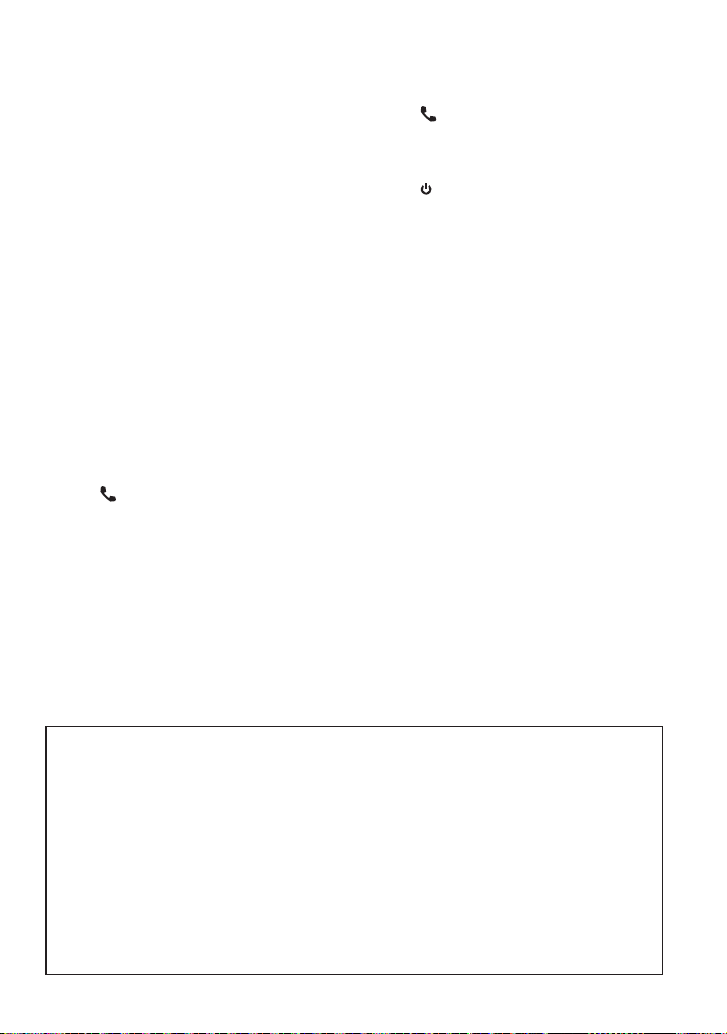
To register a new Bluetooth device,
select “[NEW DEVICE]”, then go to “When
registering a Bluetooth device for the first
time.”
4 Press the volume knob.
5 Turn the volume knob to select the
profile for the device to connect.
“HANDSFREE”/ ”AUDIO”: The device can
be connected using either a hands-free
or audio profile.
“HF/AUD”: The device is can be connected
using both hands-free and audio profiles.
6 Press the volume knob to set up the
Bluetooth device.
“HA (device name)”: The selected
Bluetooth device is busy.
“-H-A (device name)”: The selected
Bluetooth device is on standby.
“ H A (device name)”: The Bluetooth
device is deselected.
• “H”(HFP)or“A”(A2DP)indicatesthe
correspondingprofile.
7 Press to exit easy pairing mode.
Deleting the registered Bluetooth device
2 “(device name)” or “DEVICE FULL” is
displayed.
3 Turn the volume knob to select a
Bluetooth device name.
4 Press and hold the volume knob to delete
the selected Bluetooth device.
“DELETE” is displayed.
5 Turn the volume knob to select “YES”,
then press to confirm.
“COMPLETED” is displayed.
6 Press to exit easy pairing mode.
Registering from Bluetooth devices (Pairing)
1 Press SRC to turn on the power.
2 Start registering this unit by operating
the Bluetooth device.
By operating the Bluetooth device, register
the hands-free unit or audio unit (pairing).
Select “KENWOOD BT CD/R-6P1” from the
list of found units.
3 Input the PIN code (“0000”) in the
Bluetooth device.
Check that registration is complete on
the Bluetooth device. PIN code is set to
“0000” as the default. You can change this
code. Refer to [PIN CODE EDIT] under
<Bluetooth Setup> (page 23).
4 By operating the Bluetooth device, start
hands-free connection.
If there are 5 or more Bluetooth devices
registered, you cannot register a new
Bluetooth device.
About the Cell-Phone
Version: Bluetooth Standard Ver. 3.0
Certified
Profile:
HFP (Hands Free Profile)
HSP (Headset Profile)
SPP (Serial Port Profile)
OPP (Object Push Profile)
PBAP (Phone book Access Profile)
A2DP (Advanced Audio Distribution Profile)
AVRCP (Audio/Video Remote Control
Profile)
For the cell-phones verified for compatibility,
access the following URL:
www.kenwood.com/cs/ce/bt/
The units supporting the Bluetooth
function have been certified for conformity
with the Bluetooth Standard following the
procedure prescribed by Bluetooth SIG.
However, it may be impossible for such
units to communicate with your cellphone depending on its type.
English 17
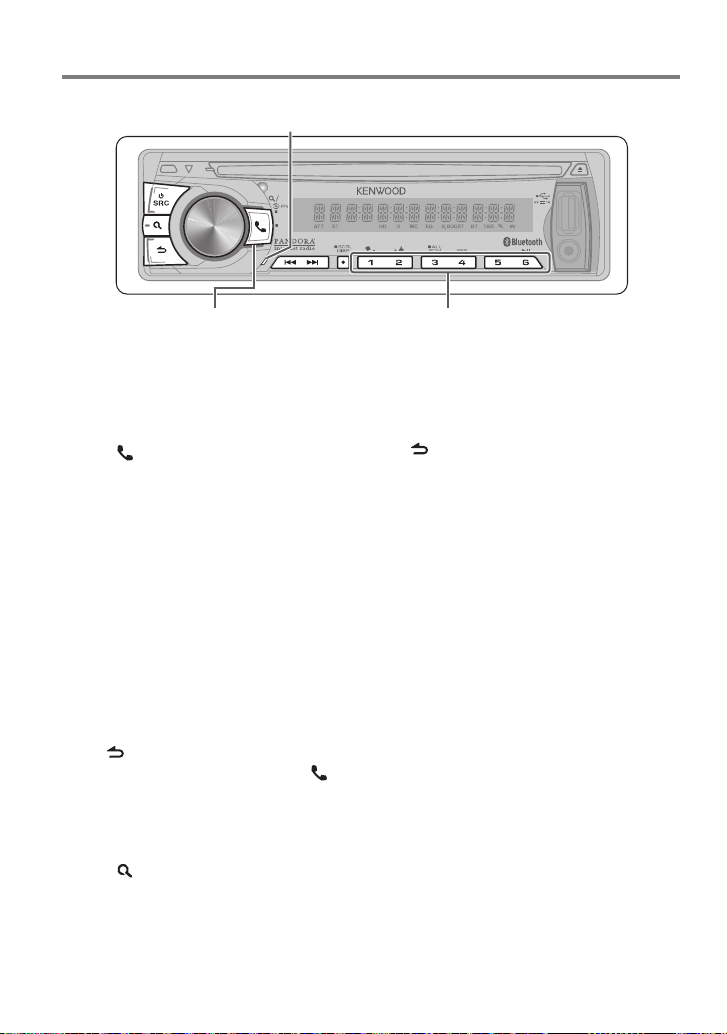
Operation of Hands-Free Phoning
Preparation : You need to register your cell-phone before using it with this unit. (page 16)
Built-in microphone (KDC-BT752HD only)
TAG
VOICE
PAR
iPod
Press to enter Bluetooth mode.
Press to answer an incoming
call.
Making a Call
1 Press to enter Bluetooth mode.
2 Turn the volume knob to select a dialing
method, then press to enter.
Operation method of each mode is
described below.
– “PHONE BOOK”: Calling a Number in the
Phone Book
– “OUTGOING”/ “INCOMING”/ “MISSED
CALLS”: Calling a Number in the Call
Log
– “NUMBER DIAL”: Dialing a Number
– Speed Dialing (Preset Dial)
Switches between name and phone
number, press DISP.
To return to the Bluetooth mode, press and
hold .
To cancel the Bluetooth mode, press .
Calling a Number in the Phone Book
2 Turn the volume knob to select “PHONE
BOOK”, then press to enter.
3 Press to enter alphabet search mode.
4 Turn the volume knob to select the
character to be searched for.
To move to the next row, press 4 /
¢.
18 English
Press and hold to memorize the current phone
number.
Press briefly to recall memorized phone
number.
To return to the Phone Book mode, press
.
5 Press the volume knob to start searching.
6 Turn the volume knob to select a name
and category.
To move to the next character, press 4
/ ¢.
7 Press the volume knob to make a call.
To use the Phone Book, it must be
downloaded to this unit in advance. Refer
to <Downloading the Phone Book> (page
20).
During search, a non-accent character such
as “u” is searched for instead of an accent
character such as “ü”.
The category items in the Phone Book are
displayed as follows.
GE: General ; HM: Home ; OF: Office ;
MO: Mobile ; OT: Other
Calling a Number in the Call Log
2 Turn the volume knob to select the
“OUTGOING” (outgoing call), “INCOMING”
(incoming call), or “MISSED CALLS”
(missed call), then press to enter.
3 Turn the volume knob to select a name or
phone number.
4 Press the volume knob to make a call.
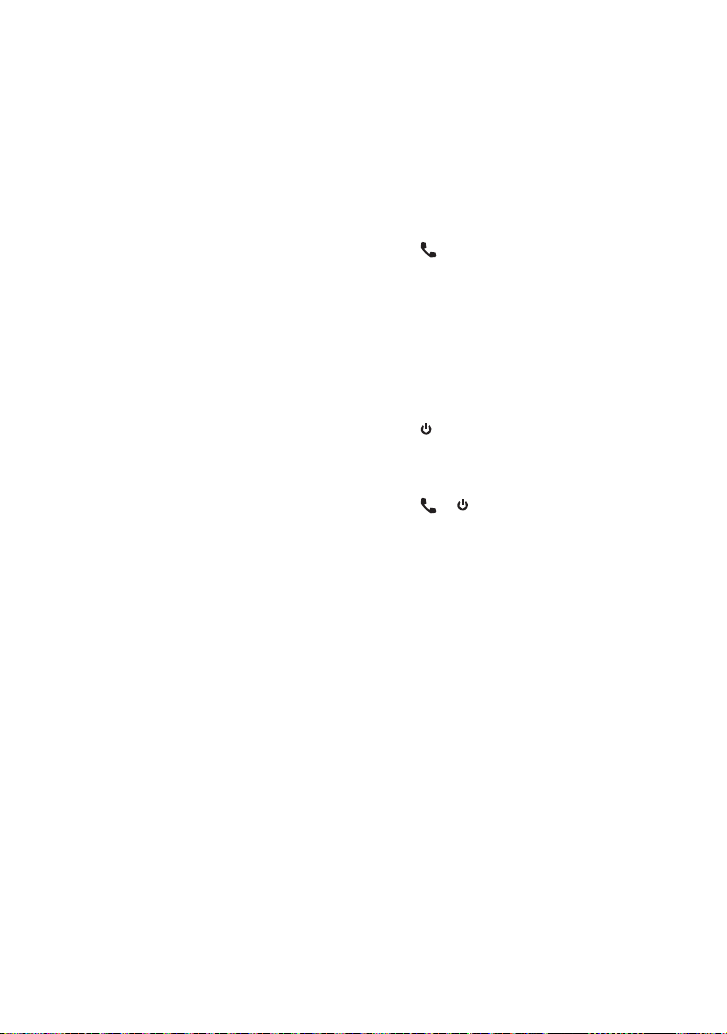
The outgoing call list and incoming call
list, and missed call list, are the lists of calls
originated from and received by this unit.
They are not the ones stored in the cellphone memory.
Dialing a Number
2 Turn the volume knob to select “NUMBER
DIAL”, then press to enter.
3 Turn the volume knob to select the
phone number
To move to the next digit, press ¢.
To delete the last digit, press 4.
Press number button (1 – 0), #(FM+),
*(AM–), or +(¢) on the remote
controller.
4 Press the volume knob to make a call.
Press OK on the remote controller.
You can input max 32 digits.
Speed Dialing (Preset Dial)
2 Press number button (1 – 6).
3 Press the volume knob to make a call.
Registering in the preset dial number list
2 Enter the phone number with reference
to the following:
Dialing a Number/ Calling a number in the
call log/ Calling a number in the Phone
Book
3 Press and hold number button (1 – 6).
Make a Voice Dialing Call
You can make a voice call using the voice
recognition function of your cell-phone.
1 Press and hold the volume knob to start
voice recognize.
2 Pronounce the name registered in the
cell-phone.
Make a call.
To cancel the voice recognize, press and
hold the volume knob.
If “NO SUPPORT” is displayed, your
cell-phone does not support the voice
recognition function.
If “N/A VOICE TAG” is displayed, your cellphone cannot start voice recognition.
If your voice cannot be recognized, a
message is displayed. Pressing the Volume
knob allows you to retry voice input.
Audio sound is not output during voice
recognition.
Receiving a Call
Answering a Phone Call
Press or the volume knob.
The following operations disconnect the
line:
– Insert a CD.
– Connect a USB device.
The name of the calling party is displayed
if it has already been registered in the
Phone Book.
Rejecting an Incoming Call
Press SRC.
During a Call
Disconnecting a Call
Press or SRC.
Switching to the Private Mode
Press number button 6 to switches
between Private talk (“PRIVATE TALK”)
and Hands-free talk (“HANDS FREE”).
Adjusting the Voice Volume during a Call
Turn the volume knob.
Call Waiting
Answering Another Incoming Call with the
Current Call Suspended
1 Press the volume knob.
2 Turn the volume knob to select
[ANSWER], then press to enter.
Continuing the Current Call
1 Press the volume knob.
2 Turn the volume knob to select [REJECT],
then press to enter.
Switching between the Curre nt Call and
Waiting Call
Press the volume knob to switches the
calling party.
Continued to next page
English 19
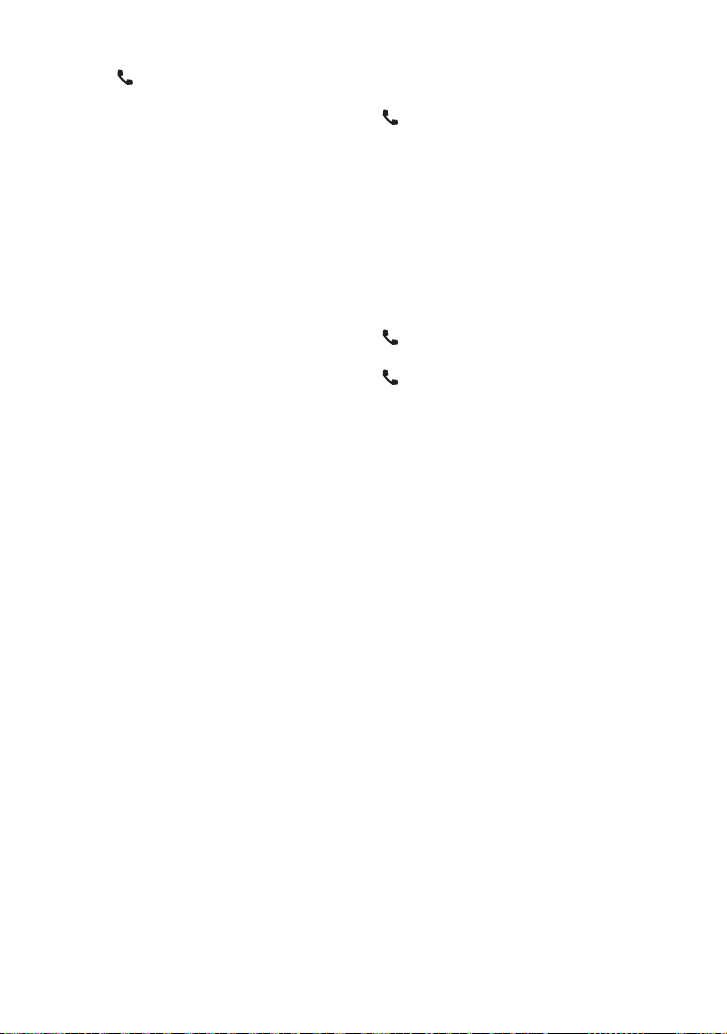
Clearing the disconnection message
Press to “HF DISCONCT” disappears.
Downloading the Phone Book
To download automatically
If the cell-phone supports a phone book
synchronization function, the phone
book is downloaded automatically after
Bluetooth connection.
Setting on the cell-phone may be required.
If no phone book data is found in the unit
even after the compete display, your cellphone may not support a phone book data
automatic downloading function. In this
case, try downloading manually.
To download from the cell-phone manually
1 By operating the cell-phone, end the
hands-free connection.
2 By operating the cell-phone, send the
phone book data to this unit
By operating the cell-phone, download the
phone book data to this unit.
During downloading: “DOWNLOADING”
is displayed.
After completion of downloading:
“COMPLETE” is displayed.
3 By operating the cell-phone, start the
hands-free connection.
To clear the downloading completion
message, press any button.
Up to 600 phone numbers can be registered
for each registered cell-phone.
Up to 32 digits can be registered for each
phone number along with up to 50*
characters representing a name.
(* 50: Number of alphabetical characters.
Fewer characters can be input depending
on the type of characters.)
To cancel downloading of the phone book
data, operate the cell-phone.
Using the remote controller (RC-
405)
Making a call:
: Enter Bluetooth mode.
5 / ∞ : Selects a dialing method.
ENT 38 : Enter dialing mode
DIRECT : Make a call
1 — 6 : Selects preset dial.
0 — 9 : Input a digit in number dial mode.
#FM+ : Input “#” in number dial mode.
*AM– : Input “*” in number dial mode.
+¢ : Input “+” in number dial mode.
4 : Clear the entered phone number.
Receiving a call:
: Answer the call.
Call waiting:
: Answer Another Incoming Call
with the Current Call Suspended.
SRC : Answer another Incoming Call after
Terminating the Current Call.
1 : Continue the Current Call.
During a call:
SRC : End the call.
ENT 38 : Switch between the private talk
mode and the hands-free talk
mode.
20 English
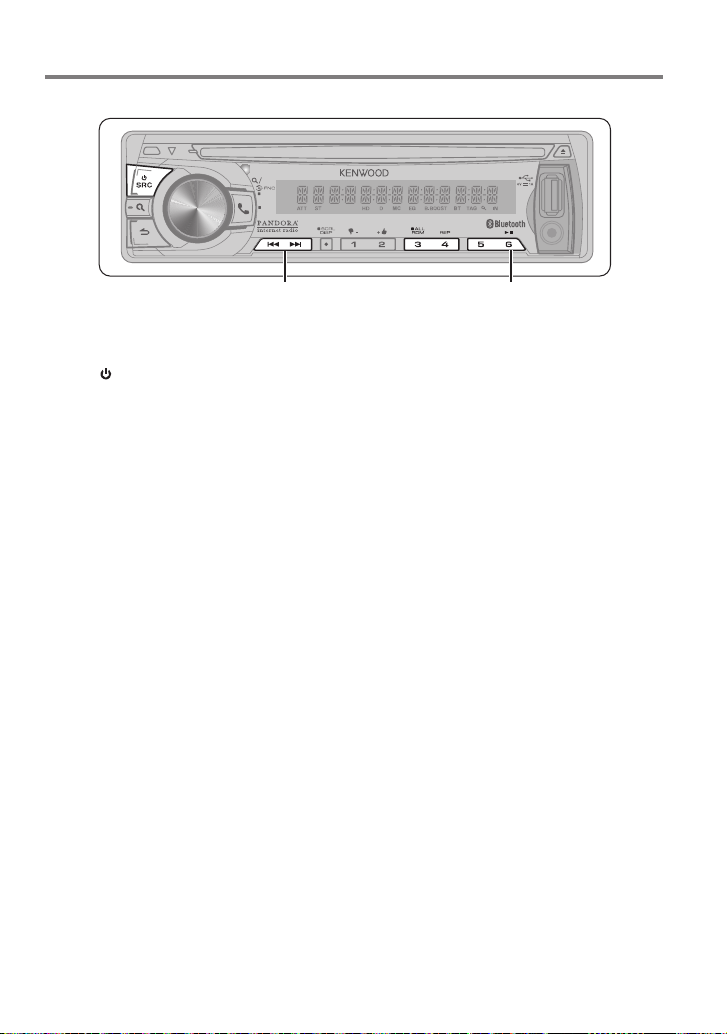
Listening to a Bluetooth Audio
Preparation : You need to register your audio player before using it with this unit. (page 16)
TAG
VOICE
PAR
iPod
Press to select file.
Press and hold to fastforwards/fast-backwards.
Press to pause. Press again to resume playback.
1 Press SRC to select “BT AUDIO”.
2 Press 4 / ¢ to selects a file.
Bluetooth audio players that do not support
AVRCP (Audio/Video Remote Control Profile)
cannot be used with this unit. Operate from
the audio player.
Some functions cannot be operated from
the Bluetooth audio player.
Speakers from which audio is output
change depending on the Bluetooth setting
“BT HF/AUDIO”. The default is Front. (page
24)
Selecting Repeat Play
Press number button 4 (REP) repeatedly
to make a selection.
FILE REPEAT, REPEAT OFF
Selecting Random Play
Press number button 3 (ALL RDM)
repeatedly to make a selection.
RANDOM ON, RANDOM OFF
Switching between Bluetooth devices
Press number button 5.
The currently selected device name is
displayed.
English 21
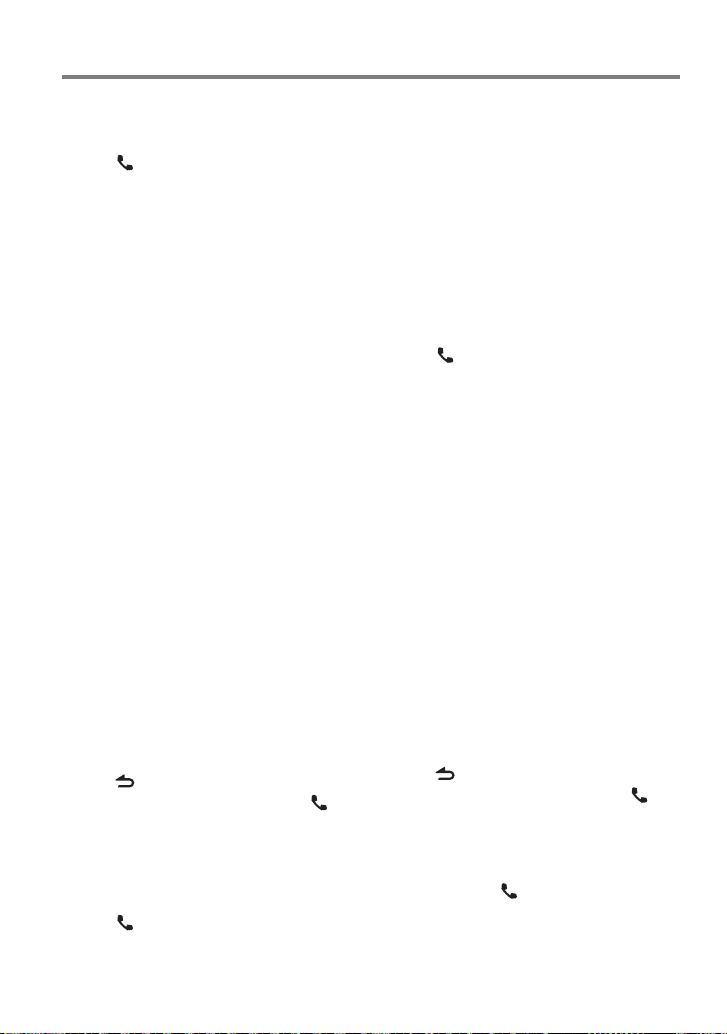
Bluetooth Setup
Registering a Bluetooth Device (Pairing)
Registering from this unit
1 Press to enter Bluetooth mode.
2 Turn the volume knob to select
[SETTINGS], then press to enter.
3 Turn the volume knob to select
[PAIRING], then press to enter.
4 Turn the volume knob to select [DEVICE
SEARCH], then press to enter.
Search for the Bluetooth device.
When search is completed, “FINISHED” is
displayed.
5 Turn the volume knob to select a
Bluetooth device name, press to confirm.
6 “CONFIRM DVC” is displayed
If “PAIRING OK” is displayed, proceed to
step 9.
If “PIN CODE” is displayed, proceed to steps
7.
If “*** NG” is displayed, press the volume
knob. Proceed to steps 6.
7 Input the PIN code
To select the number, turn the volume
knob.
To move to the next digit, press ¢.
To delete the last digit, press 4.
8 Press the volume knob to transmit the
PIN code.
If “PAIRING OK” is displayed, registration is
completed. If the error message appears
even though the PIN code is correct, try
the procedure mentioned in <Registering a
Special Bluetooth device>.
9 Hold to finish the procedure.
To cancel the Bluetooth mode, press .
If there are 5 or more Bluetooth devices
registered, you cannot register a new
Bluetooth device.
Registering a Special Bluetooth device
1 Press to enter Bluetooth mode.
2 Turn the volume knob to select
[SETTINGS], then press to enter.
22 English
3 Turn the volume knob to select
[PAIRING], then press to enter.
4 Turn the volume knob to select [S-DVC
SELECT], then press to enter.
5 Turn the volume knob to select a device
name, press to confirm.
6 Go through the procedure step 4
of <Registering from this unit> and
complete the registration (pairing).
If the device name is not in the list, select
“OTHER PHONE”.
Selecting the Bluetooth Device
1 Press to enter Bluetooth mode.
2 Turn the volume knob to select
[SETTINGS], then press to enter.
3 Turn the volume knob to select
[PAIRING], then press to enter.
4 Turn the volume knob to select [PHONE
SELECT] or [AUDIO SELECT], then press
to enter.
5 Turn the volume knob to select a
Bluetooth device name.
6 Press the volume knob to set up the
Bluetooth device.
“ (device name)”: The selected
Bluetooth device is busy.
“- (device name)”: The selected Bluetooth
device is on standby.
“(blank) (device name)“: The Bluetooth
device is deselected.
If a cell-phone is already selected,
deselect it, and then select a different
one.
7 Hold to finish the procedure.
To cancel the Bluetooth mode, press .
Bluetooth Device Registration Test
You can check whether your Bluetooth device
can be registered using this unit.
1 Press and hold to enter easy pairing
mode
“PAIRING” is displayed.
Search for the Bluetooth device.
When search is completed, “FINISHED” is
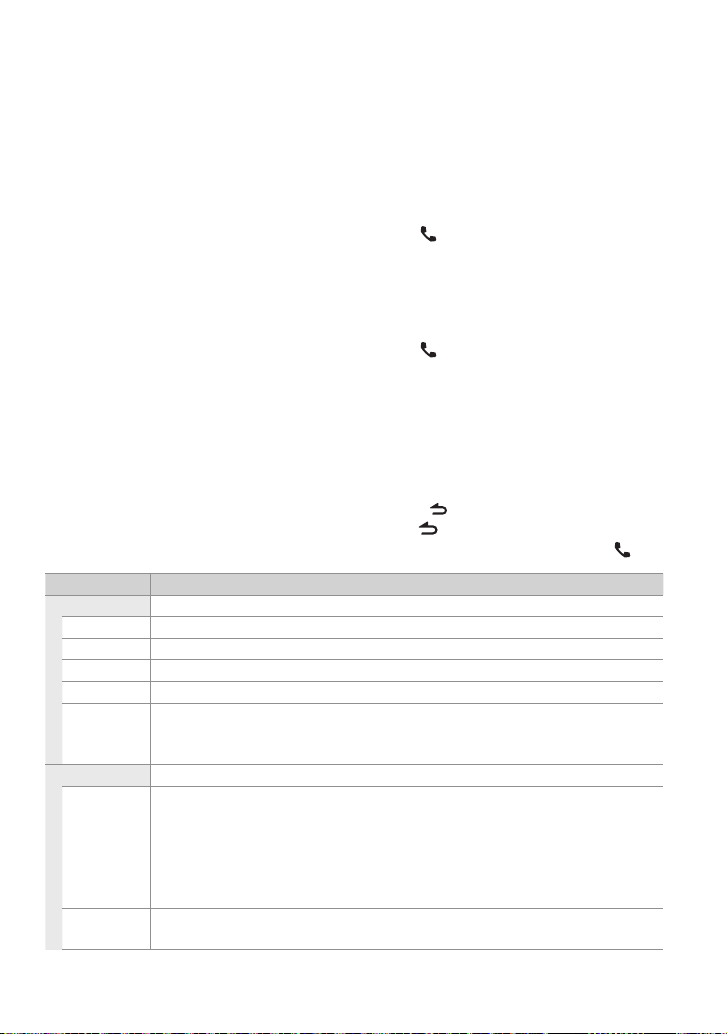
displayed.
When “(device name)” is displayed, select
"[NEW DEVICE]" and press the control
knob.
When “DEVICE FULL” is displayed, delete a
Bluetooth device and retry.
1. Turn the volume knob to select the
Bluetooth device, then press and hold
to confirm.
2. Turn the volume knob to select “YES”,
then press to confirm.
2 Turn the volume knob to select a
Bluetooth device name, press and hold
to confirm.
“BT TEST MODE” is displayed.
3 “CONFIRM DVC” is displayed.
If “PAIRING OK” is displayed, proceed to
step 6.
If “PIN CODE” is displayed, proceed to steps
4.
If “*** NG” is displayed, press the volume
knob. Proceed to steps 3.
4 Input the PIN code
Turn the volume knob to select the
number.
To move to the next digit, press ¢.
To delete the last digit, press 4.
5 Press the volume knob to transmit the
PIN code.
6 The connection result, “OK” or “NG”, is
displayed.
“PAIRING”: Registration to this unit
“HF CONNECT”: Hands-free phoning
“AUD CNT”: Audio playback
“PB DL”: Phone Book downloading
7 Press to exit pairing mode.
Data (Phone Book, etc.) of the cell-phone
checked for connection does not remain in
this unit.
Bluetooth Setup
1 Press to enter Bluetooth mode.
2 Turn the volume knob to select
[SETTINGS], then press to enter.
3 Turn the volume knob to make a
selection, then press to confirm.
See table below for selection.
Repeat step 3 until the desired item is
selected/activated.
Press to return to the previous item.
4 Hold to finish the procedure.
To cancel the Bluetooth mode, press .
Item Selectable setting (Preset:*)
PAIRING
DEVICE SEARCH Register s a Bluetooth device ( pairing). (For details, se e page 22.)
PHONE SELECT Sele cts a cell-phone co nnection. (For de tails, see page 22.)
AUDIO SE LECT Selec ts a Bluetooth aud io player connectio n. (For details, see p age 22.)
S-DVC SELEC T (For details, see page 22.)
DEVICE DELETE Cancel re gistration of th e Bluetooth device.
1. Turn th e volume knob to selec t the Bluetooth dev ice, then press to confi rm.
2. Turn the volum e knob to select “Y ES”, then press t o confirm.
DETAILED SET
PIN CODE EDIT Specif y the PIN code requi red when register ing this unit using the Blu etooth device. By de fault, “0000 ” is
specified.
1. Turn th e volume knob to selec t the number.
To move to the nex t digit, press ¢.
To delete the last d igit, press 4.
2. Press t he volume knob to regis ter a PIN code
AUTO ANSWER OFF: Does n ot answer the phone ca ll automatically. ; 0: Automatic ally answers the pho ne call at once. ;
1 – 8 * –99: Automat ically answers the p hone call after lap se of 1 – 99 seconds.
Continued to next page
English 23
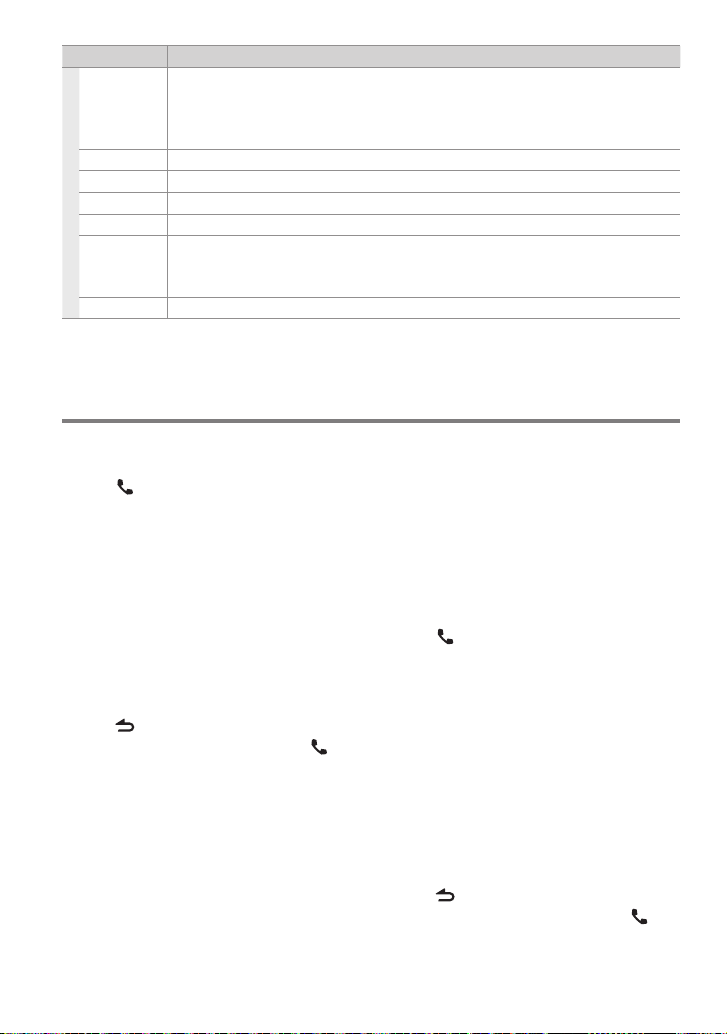
Item Selectable setting (Preset:*)
RECONNECT ON *: Au tomatically reconne cts the selec ted Bluetooth d evice when radio wave be comes strong enou gh,
even aft er it is disconnect ed. ; OFF: Cancels.
When this f unction is turne d ON, the Bluetooth de vice is reconnect ed if it has been disco nnected by
selecting [PHONE SELECT]/ [AU DIO SEL ECT] .
BT H F/AUDI O FRONT *: Outpu ts audio from the f ront speakers. ; ALL: Ou tputs audio fro m the all speakers.
CALL BEEP ON *: Sets wh ether to output a be ep from the speaker wh en a call comes in. ; OFF: Cancels.
BT F/W UPDATE Display the f irmware version and up date the firmware.
MIC GAIN 1 — 20 * — 30: Adjust th e sensitivity o f the microphone for te lephone call or adjus ts the voice of the caller.
NR LEVEL –1 — 0 * — +1: Reduce the noise gener ated by the surround ing environment witho ut changing the
built-in micro phone volume or adjus ts the voice of the caller w hen it is not clear. Sett ing to “+” increases the
noise reduction.
EC LEVEL –1 — 0 * — +1: Adjust the level of echo c ancellation. Sett ing to “+” increases the e cho cancel reduct ion.
SMS (Short Message Service)
Downloading the SMS
1 Press to enter Bluetooth mode.
2 Turn the volume knob to select
[SETTINGS], then press to enter.
3 Turn the volume knob to select [SMS],
then press to enter.
4 Turn the volume knob to select [SMS
DOWNLOAD], then press to enter.
5 Start downloading
During downloading: “DOWNLOADING”
is displayed.
After completion of downloading:
“COMPLETE” is displayed.
6 Hold to finish the procedure.
To cancel the Bluetooth mode, press .
The cell-phone must be able to transmit the
SMS using Bluetooth. Setting on the cellphone may be required. If the cell-phone
does not support an SMS function, the
SMS download item is not displayed in the
Settings mode.
When the SMS is downloaded from the
cell-phone, the unopened messages in the
cell-phone are opened.
Up to 149 already read and unread short
messages can be downloaded.
24 English
Display the SMS
¤
To prevent car accidents, the driver should
not read the SMS while driving.
When a new message arrives
“SMS RECEIVED” is displayed.
Displaying the SMS
1 Press to enter Bluetooth mode.
2 Turn the volume knob to select [SMS
INBOX], then press to enter.
3 Turn the volume knob to select a
message.
Switches between name, phone number
and message reception date, press DISP.
4 Press the volume knob to display the
text.
To scrolls the message, turn the volume
knob.
To return to the message list, press the
volume knob.
5 Hold to finish the procedure.
To cancel the Bluetooth mode, press .
The unopened message is displayed at the
beginning of the list. Other messages are
displayed in the order of reception.
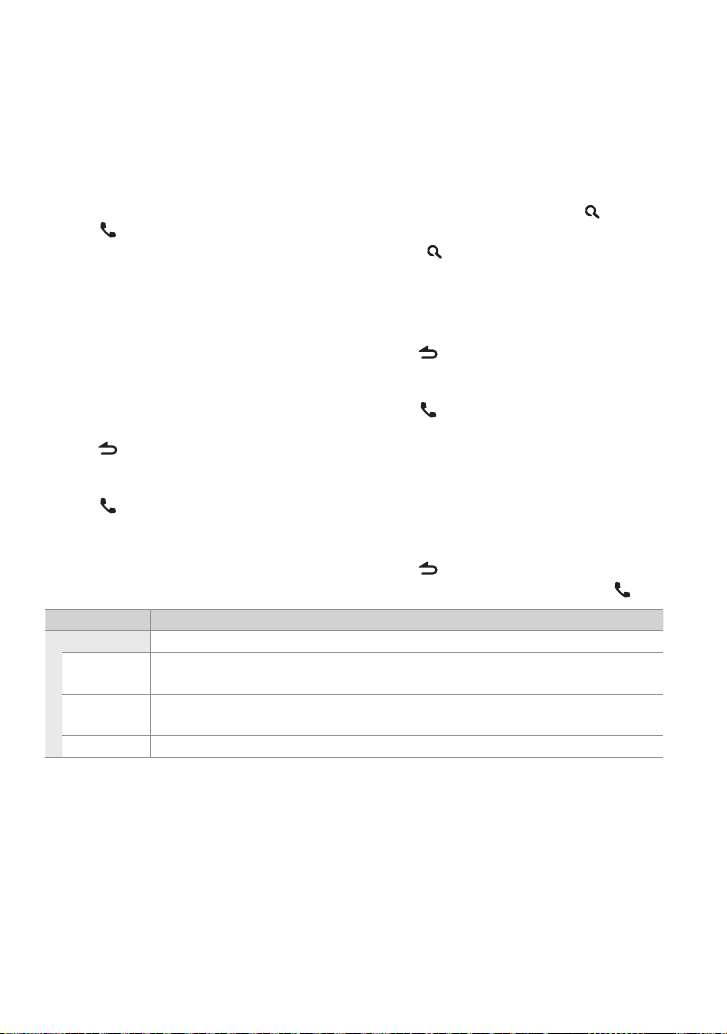
The SMS that has arrived when the cellphone is not linked with Bluetooth cannot
be displayed. You need to download it.
The short message cannot be displayed
during downloading.
Unread messages are prefixed with an
asterisk (*).
Return message setting
1 Press to enter Bluetooth mode.
2 Turn the volume knob to select
[SETTINGS], then press to enter.
3 Turn the volume knob to select [SMS],
then press to enter.
4 Turn the volume knob to select [SMS
MESSAGE], then press to enter.
5 Turn the volume knob to select a
message, then press to confirm.
When the [USER] is selected, a message
is displayed. Press the volume knob again.
6 Hold to finish the procedure.
Creating an original message
1 Press to enter Bluetooth mode.
2 Turn the volume knob to select
[SETTINGS], then press to enter.
3 Turn the volume knob to select [SMS],
then press to enter.
4 Turn the volume knob to select [SMS
MESSAGE], then press to enter.
5 Turn the volume knob to select [USER],
then press and hold to enter.
6 Turn the volume knob to select the
character.
To move to the column, press 4 / ¢.
To select the character type, press DISP.
To delete the character, press .
To delete the all characters, press and
hold .
You can enter alphanumeric characters
using the ten keys on the remote
controller.
7 Press the volume knob to confirm.
8 Hold to finish the procedure.
SMS Setup
1 Press to enter Bluetooth mode.
2 Turn the volume knob to select
[SETTINGS], then press to enter.
3 Turn the volume knob to select [SMS],
then press to enter.
4 Turn the volume knob to make a
selection, then press to confirm.
See table below for selection.
5 Hold to finish the procedure.
To cancel the Bluetooth mode, press .
Item Selectable setting (Preset:*)
SMS
SMS
Download a sh ort message. (F or details, see page 24.)
DOWNLOAD
SM S REP LY AUTO * : Replies to th e received SMS automat ically. ; MANUAL : Sets whether to r eply to the received SMS. ;
OFF : Does not r eply to the received SMS .
SMS MESSAGE You can selec t a return messa ge.
[SM S RE PLY]:
– When “AUTO” is select ed, a reply is made only to the S MS from the phone wh ose phone number has be en registered in th e
Phone Boo k. If an SMS is received f rom the phone whose p hone number has not be en registered in the P hone Book, you can re ply
to it in the sam e manner as you selec ted “MANUAL”.
– When an SMS is recei ved with “MANUAL” selecte d, “REPLY Y/ N” is displayed . Selecting “Y” s ends the reply. Selec ting “N” cancels
the reply. Sele cting “Y” allows yo u to select a mess age.
– If sending of a rep ly message fails, “SE ND ERROR” is displaye d. While “RESEND Y/ N” is still dis played on the display, selec ting “Y”
resends t he reply. Selecting “N ” cancels the reply.
English 25
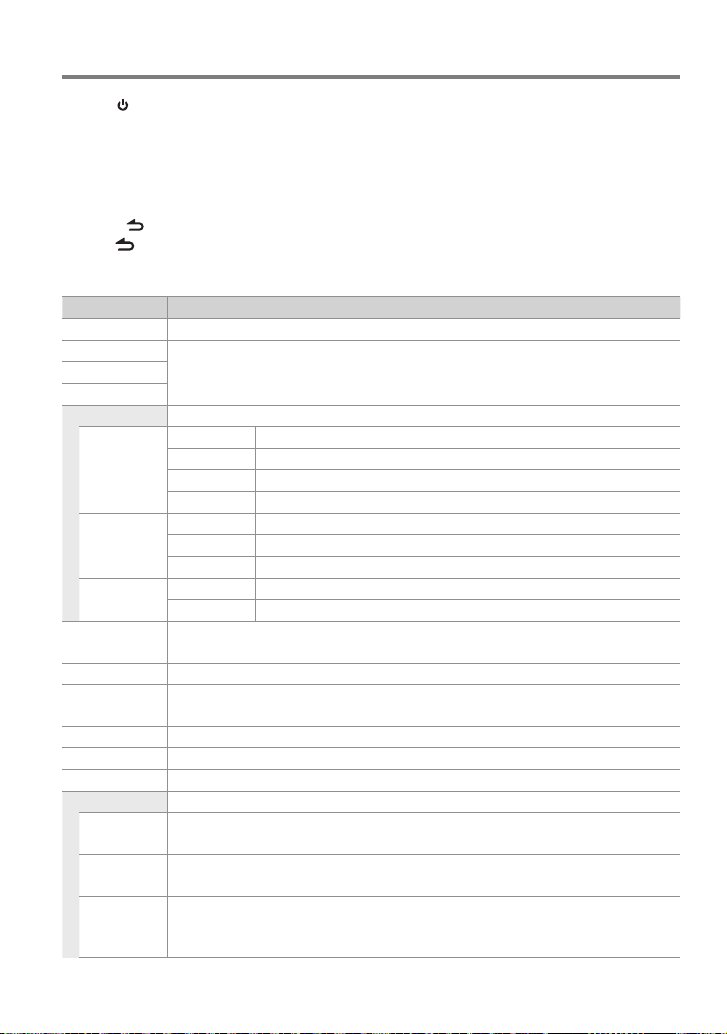
Function settings
1 Press SRC to select a source other than “STANDBY”.
2 Press the volume knob to enter [FUNCTION] mode.
3 Turn the volume knob to select [AUDIO CONTROL] or [SETTINGS], then press to enter.
4 Turn the volume knob to make a selection, then press to confirm.
See table below for selection.
Repeat step 4 until the desired item is selected/activated.
Press to return to the previous item.
5 Hold to finish the procedure.
[AUDIO CONTROL] : While listening to any source except in STANDBY state or Bluetooth mode.
Item Selectable setting (Preset:*)
SUB-W LEVEL –15 — 0 * — +15: Adjusts the subwoofer output level.
BASS LEVEL –8 — 0 * — +8: Source ton e memory: Adjust s the level to memori ze in each source. (Befor e making an
MID LEVEL
TRE LEVEL
EQ PRO KDC-X796 only
BASS ADJUST BASS CTR FRQ 6 0/ 80/ 100 */ 200: Sele cts the center f requency.
MID ADJUST MID CTR FRQ 0.5K/ 1.0K */ 1.5K/ 2.5K: Sele cts the center f requency.
TRE ADJUST TRE CTR FRQ 10.0K/ 12.5K */ 15.0K/ 17.5K: Select s the center frequen cy.
PRESET EQ NATURAL */ USER/ ROCK / POPS/ EASY/ TOP40/ JAZZ / POWERFUL: Select s a preset sound mo de suitable
BASS BOOST B.BOOST LV1/ B.BOOST LV2/ B. BOOST LV3: Selects you r preferred bass b oost level. ; OFF *: Cancels.
LOUDNESS LOUDNESS LV1 */ LOUDNESS LV2: Selec ts your preferr ed low and high freque ncies boost to pro duce a well-
BALANCE L15 — 0 * — R15: Adjusts th e left and right sp eaker output balance.
FADER R15 — 0 * — F15: Adjusts the rear and f ront speaker output b alance.
SUBWOOFER SET ON *: Turns on the subwoofer o utput. ; OFF: Cancels.
DETAILED SET
HPF THROUGH *: All signa ls are sent to the front sp eaker. ;
LPF
SUBWOOFER
SUB-W PHASE RE VERSE (180°)/ NORMAL (0°) *: Selects the ph ase angle of the subwoof er output to be in line wi th the
adjustm ent, select the s ource you want to adjust.)
BASS LEVEL –8 — 0 * — +8: Adjusts th e level.
BASS Q FACTOR 1.00 */ 1.25/ 1.50/ 2.00: Ad justs the qualit y factor.
BASS EX TEND ON: Turns on the e xtended bass . ; OFF *: Cancels.
MID LEVEL –8 — 0 * — +8: Adjusts the le vel.
MID Q FACTOR 0.75/ 1.00 */ 1.25: Adjust s the quality fac tor.
TRE LEVEL –8 — 0 * — +8: Adjus ts the level.
to the music gen re. (Selects [USER] to use t he customized bas s, middle, and treble se ttings.)
balanced so und at a low volume level. ; OFF: Cancels.
100/ 120/ 150 (HZ): Frequencie s lower than the speci fied value are cut of f.
THROUGH *: All signals are sent to t he subwoofer. ;
85/ 120/ 160 (HZ): Frequenci es higher than the spe cified value are cu t off.
speaker out put for optimum per formance. (Selec table only if a set ting other than [THROUGH] is sel ected for
[LPF SUBWOOFER].)
26 English
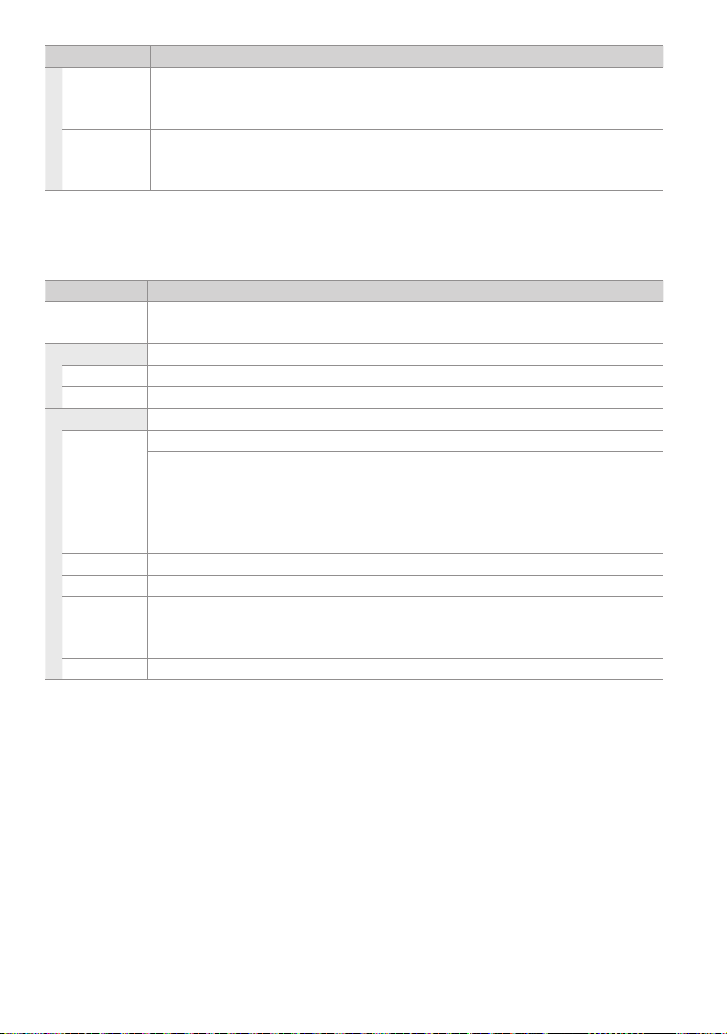
Item Selectable setting (Preset:*)
SUPREME SET O N *: Creates realistic s ound by interpolatin g the high-freque ncy components t hat are lost in AAC/ MP3/
WMA audio compr ession. ; OFF: Cancels. (Sel ectable only whe n playback an AAC/ MP3/ WMA dis c or a USB
device, excep t iPod.) (Selectable on ly if “CD”/ “USB” is se lected as the sou rce.)
VOLUME OFFSET –8 — 0 * — +8 (f or AUX) ; –8 — 0 * (for othe r sources): Presets th e volume adjustment le vel of each
source. The vo lume level will automatic ally increase or decr ease when you change th e source. (Before mak ing
an adjustm ent, select the s ource you want to adjust.)
Selec t a source before makin g a source tone memory a djustment, [EQ PRO].
[SUB-W LEVEL / LPF SUBWOOFER/ SUB-W PHA SE] is selectable only if [SUBWOOFER SET ] is set to [ON].
[SETTINGS]
Item Selectable setting (Preset:*)
AUX NAME SET AUX */ DVD/ PORTABLE/ G AME/ VIDEO/ TV: Selec ts the desired n ame for the connec ted component.
(Select able only if “AUX” is selecte d as the source.)
CLOCK
CLOCK ADJUST (For details, see page 5.)
TIME SYNC ON: Synchronizes the Radi o Data System statio n time data and the unit ’s clock. ; OFF *: Cancels.
DISP&KEY
COLOR SELECT VARIABLE SC AN * / COLOR 01 — 24/ USER: Selects your preferred key illumination color.
Adjusti ng the RGB values
You can create your ow n “USER” color (when [COLOR 01] — [COLOR 24] is selected).
1. Pre ss and hold the volume k nob to enter the detail col or adjustment mode.
2. Press
4
/ ¢ to selec t the color (R/ G/ B) to adjus t. Turn the vo lume knob to adjust the l evel (0 — 9).
3. Press t he volume knob to confi rm and exit.
DISP DIMMER O N: Dims the display illuminat ion. ; OFF *: Cancels.
TEXT SCROLL AUTO */ ONCE: Selec ts to scroll the display i nformation automa tically, or scroll only once. ; O FF: Cancels.
BT DVC STATUS You can display the conne ction statu s, signal strength, an d battery level of B luetooth device.
HF-CON : Connection st atus for cell-phone. ; A D-CON: Connec tion status fo r BT Audio. ;
BAT T: Bat tery level of cell-pho ne. ; SIGNAL: Signal strength of cell-phone.
KEY DIMMER LV 1: Dims the key illumination. ; LV2: D ims the key illumination dar ker than LV1. ; OFF *: Cancels.
English 27
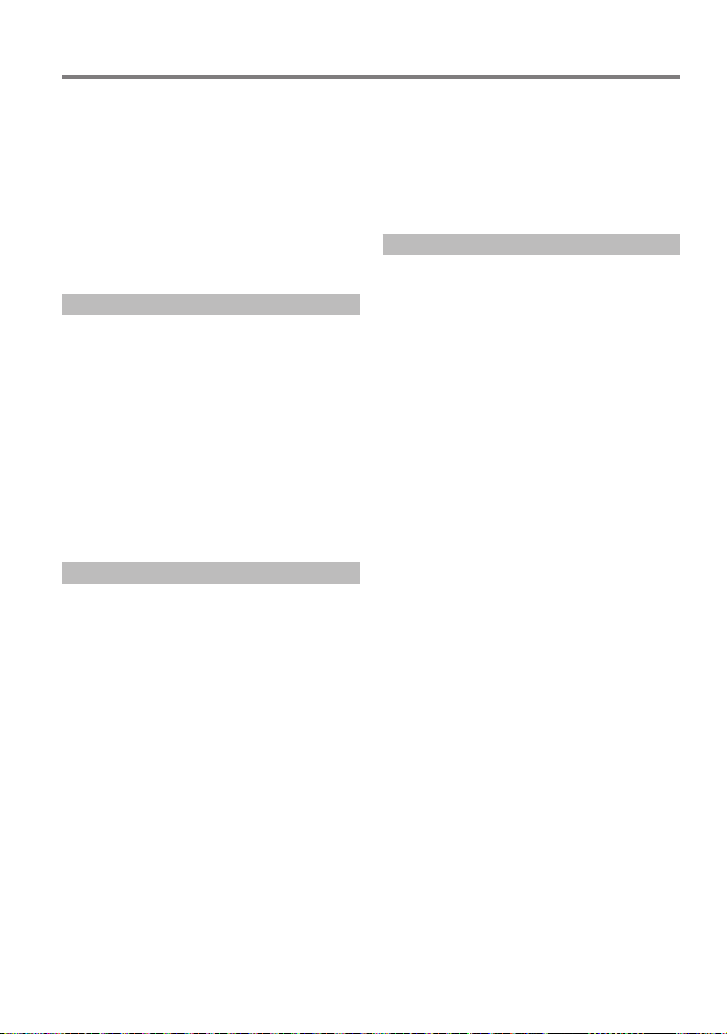
Installation/connection
Part list:
A Faceplate ................................................................... (×1)
B Escutcheon ..............................................................(×1)
C Mounting sleeve ...................................................( ×1)
D Wiring harness .......................................................(×1)
E Removal tool .......................................................... (×2)
F Flat head screw (for Nissan cars).................(×4)
G Round head screw (for Toyota cars) .........(×4)
H Microphone (3 m) (KDC-X796 only) ..........(×1)
Basic procedure
1 Remove the key from the ignition switch,
then disconnect the · terminal of the
car battery.
2 Make proper input and output wire
connections.
\ <Wiring connection> (page 30)
3 Install the unit to your car.
\ <Installing the unit> (page 31)
4 Reconnect the · terminal of the car
bat tery.
5 Reset the unit. (page 4)
¤Warning
The unit can only be installed in a car with a
12 V DC power supply, negative ground.
If you connect the ignition wire (red) and
the battery wire (yellow) to the car chassis
(ground), you may cause a short circuit,
that in turn may start a fire. Always connect
those wires to the power source running
through the fuse box.
Disconnect the battery’s negative terminal
and make all electrical connections before
installing the unit.
Insulate unconnected wires with vinyl tape
or other similar material. To prevent a short
circuit, do not remove the caps on the ends
of the unconnected wires or the terminals.
Be sure to ground this unit to the car’s
chassis again after mounting.
If the power is not turned ON (“PROTECT”
is displayed), the speaker wire may have a
short-circuit or touched the chassis of the
vehicle and the protection function may
have been activated. Therefore, the speaker
wire should be checked.
¤Caution
If your car’s ignition key switch does not
have an ACC position, connect the ignition
wires to a power source that can be turned
on and off with the ignition key. If you
connect the ignition wires to a constantvoltage power source, as with battery wires,
the battery may die.
Do not use your own screws. Use only the
screws provided.
Install this unit in the console of your
vehicle. Make sure the faceplate will not hit
the lid of the console (if any) when closing
and opening.
After the installing the unit, check whether
the brake lamps, blinkers, wipers, etc. on the
car are working properly.
Mount the unit so that the mounting angle
is 30° or less.
If the fuse blows, first make sure the wires
are not touching other parts to cause a
short circuit, and then replace the old fuse
with one with a new the same rating.
Connect the speaker wires correctly to the
corresponding terminals. The unit may be
damaged or fail to work if you share the ·
wires or ground them to any metal part in
the car.
When only two speakers are being
connected to the system, connect the
connectors either to both the front output
terminals or to both the rear output
terminals (do not mix front and rear).
28 English
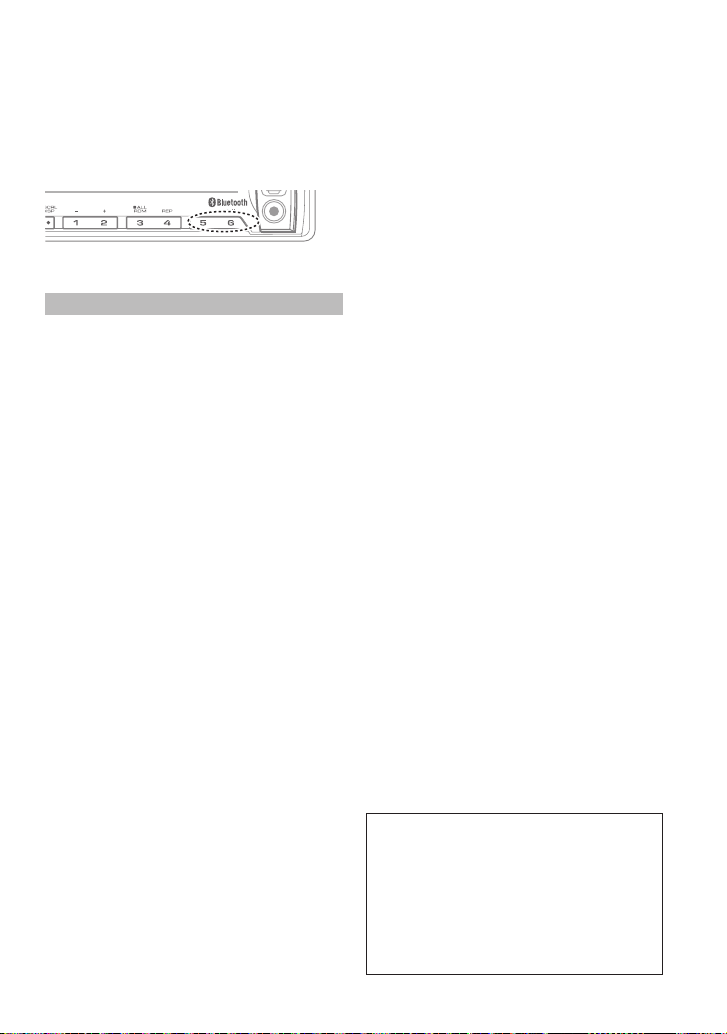
Mounting and wiring this product requires
skills and experience. For safety’s sake, leave
this work to professionals.
If you experience problems during
installation, consult your Kenwood dealer.
Reception may become poor if there are
metal objects near the Bluetooth antenna.
iPod
Bluetooth antenna unit
For Good Reception
To assure good reception, note the following:
Communicate with the cell-phone within
the line-of-sight distance of 10 m (30
ft). The communication range becomes
shorter depending on the surrounding
environment. The communication
range also becomes shorter when there
is an obstacle between this unit and
the cell-phone. The above maximum
communication range (10 m) is not always
assured.
A broadcast station or walkie-talkie located
nearby can interfere with communication
due to a too strong signal.
¤ CAUTION
Install this unit in the console of your
vehicle.
Do not touch the metal part of this unit
during and shortly after the use of the
unit. Metal part such as the heat sink and
enclosure become hot.
English 29
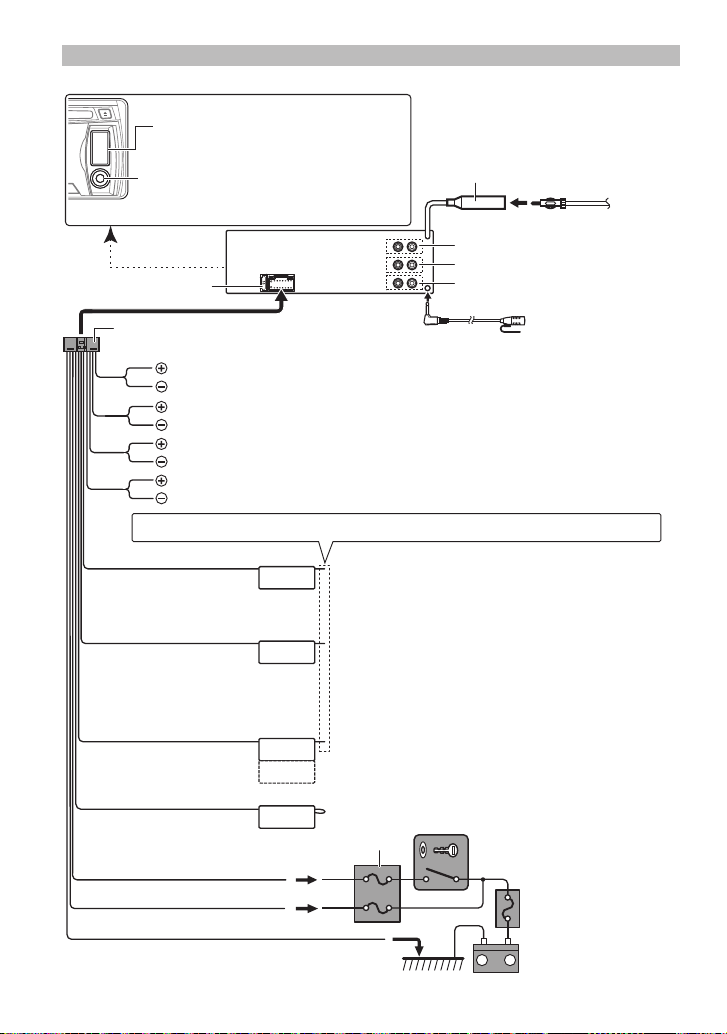
Wiring connection
USB connector
AUX input (Stereo)
Use the mini-plug (3.5 mm; 1/8”) cable
which is stereo type and does not have
any resistance.
Fuse (10A)
Wiring harness D
FM/AM antenna
input (JASO)
Antenna Cord
R
Front output
Rear output
L
Sub Woofer output
Microphone H
(KDC-X796 only)
White
White/Black
Gray
Gray/Black
Green
Green/Black
Purple
Purple/Black
To front left speaker
To front right speaker
To rear left speaker
To rear right speaker
If no connections are made, do not let the wire come out from the tab.
Blue/White
(Power control/ Antenna
P.CONT
control wire)
Brown
(Mute control wire)
MUTE
Light Blue/Yellow
(Steering remote control
wire)
Blue
REMOTE CONT
STEERING WHEEL
REMOTE INPUT
ANT. CONT
Red (Ignition wire)
Yellow (Battery wire)
Black (Ground wire)
To the metallic body or chassis of the car
30 English
Connect either to the power control terminal when
using the optional power amplifier, or to the antenna
control terminal in the vehicle. (Max. 300mA, 12V)
To connect the Kenwood navigation system, consult
your navigation manual.
To use the steering wheel remote control feature, you
need to an exclusive remote adapter (not supplied)
matches your car is required.
(Not used)
Car fuse box
Ignition key switch
ACC
Car fuse box
(Main fuse)
+
–
Battery
