Page 1
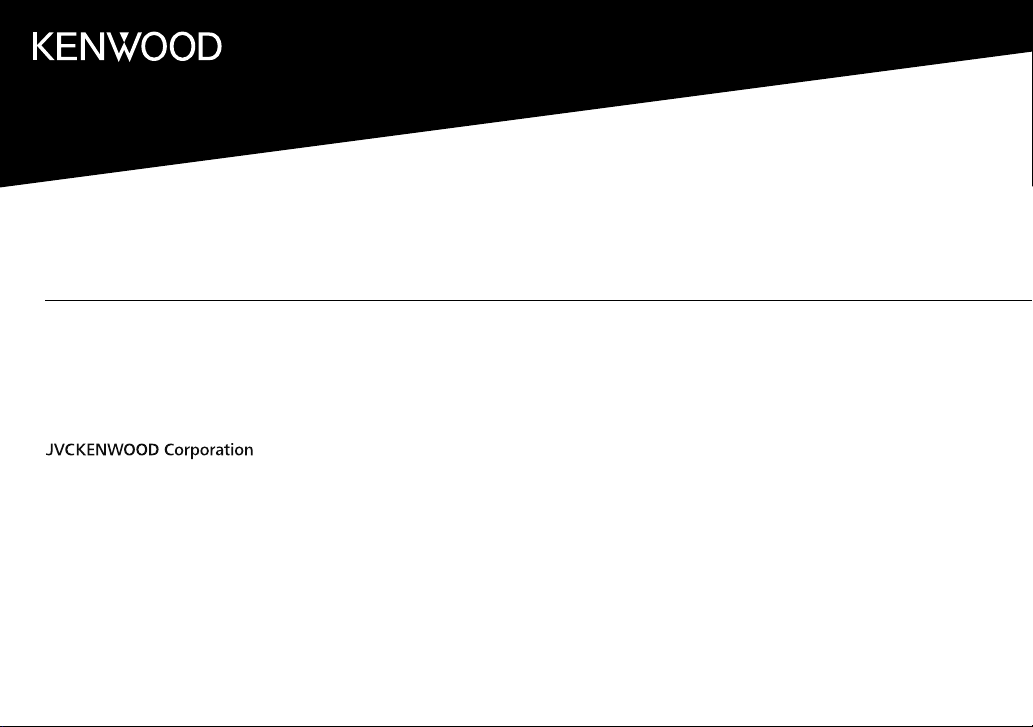
KDC-BT730DAB
CD-RECEIVER
INSTRUCTION MANUAL
AMPLI-TUNER LECTEUR DE CD
MODE D’EMPLOI
CD-RECEIVER
BEDIENUNGSANLEITUNG
B5A-2594-10 (EN)© 2018 JVC KENWOOD Corporation
Page 2
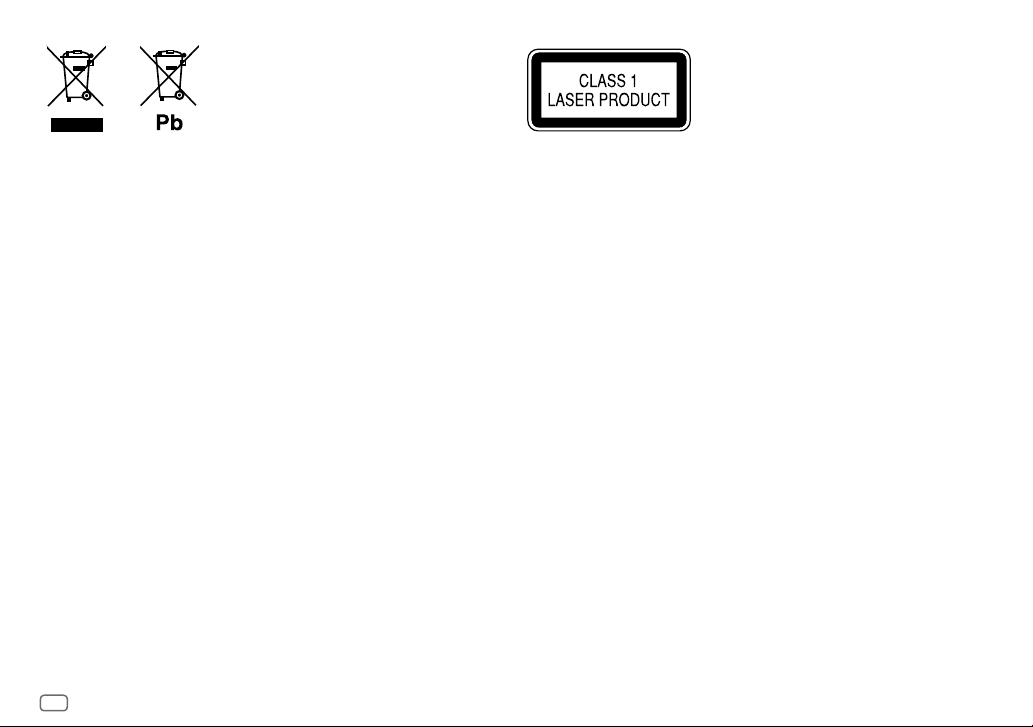
Information on Disposal of Old Electrical and Electronic Equipment and Batteries (applicable
for countries that have adopted separate waste collection systems)
Products and batteries with the symbol (crossed-out wheeled bin) cannot be disposed as household waste.
Old electrical and electronic equipment and batteries should be recycled at a facility capable of handling
these items and their waste byproducts.
Contact your local authority for details in locating a recycle facility nearest to you. Proper recycling and
waste disposal will help conserve resources whilst preventing detrimental effects on our health and the
environment.
Notice: The sign “Pb” below the symbol for batteries indicates that this battery contains lead.
Information sur l’élimination des anciens équipements électriques et électroniques et piles
électriques (applicable dans les pays qui ont adopté des systèmes de collecte sélective)
Les produits et piles électriques sur lesquels le pictogramme (poubelle barrée) est apposé ne peuvent pas
être éliminés comme ordures ménagères.
Les anciens équipements électriques et électroniques et piles électriques doivent être recyclés sur des sites
capables de traiter ces produits et leurs déchets.
Contactez vos autorités locales pour connaître le site de recyclage le plus proche. Un recyclage adapté et
l’élimination des déchets aideront à conserver les ressources et à nous préserver des leurs effets nocifs sur
notre santé et sur l’environnement.
Remarque: Le symbole “Pb“ ci-dessous sur des piles électrique indique que cette pile contient du plomb.
Entsorgung von gebrauchten elektrischen und elektronischen Geräten und Batterien
(anzuwenden in Ländern mit einem separaten Sammelsystem für solche Geräte)
Das Symbol (durchgestrichene Mülltonne) auf dem Produkt oder seiner Verpackung weist darauf hin, dass
dieses Produkt nicht als normaler Haushaltsabfall behandelt werden darf, sondern an einer Annahmestelle
für das Recycling von elektrischen und elektronischen Geräten und batterien abgegeben werden muss.
Durch Ihren Beitrag zur korrekten Entsorgung dieses Produktes schützen Sie die Umwelt und die
Gesundheit Ihrer Mitmenschen.
Unsachgemässe oder falsche Entsorgung gefährden Umwelt und Gesundheit. Weitere Informationen
über das Recycling dieses Produktes erhalten Sie von Ihrer Gemeinde oder den kommunalen
Entsorgungsbetrieben.
Achtung: Das Zeichen „Pb“ unter dem Symbol fur Batterien zeigt an, dass diese Batterie Blei enthalt.
i
The marking of products using lasers
The label is attached to the chassis/case and says that the component uses laser beams that have been
classified as Class1. It means that the unit is utilizing laser beams that are of a weaker class. There is no
danger of hazardous radiation outside the unit.
Marquage des produits utilisant un laser
L’étiquette est attachée au châssis/boîtier de l’appareil et indique que l’appareil utilise des rayons laser
de classe 1. Cela signifie que l’appareil utilise des rayons laser d’une classe faible. Il n’y a pas de danger de
radiation accidentelle hors de l’appareil.
Kennzeichnung von Geräten mit Laser-Abtastern
Das Etikett ist am Chassis/Gehäuse angebracht und besagt, dass sich die Komponente Laserstrahlen
bedient, die als Laserstrahlen der Klasse 1 klassifiziert wurden. Dies weist darauf hin, dass sich das Gerät
Laserstrahlen bedient, die einer schwächeren Klasse angehören. Das bedeutet, dass durch den sehr
schwachen Laserstrahl keine Gefahr durch gefährliche Strahlungen außerhalb des Geräts besteht.
Page 3
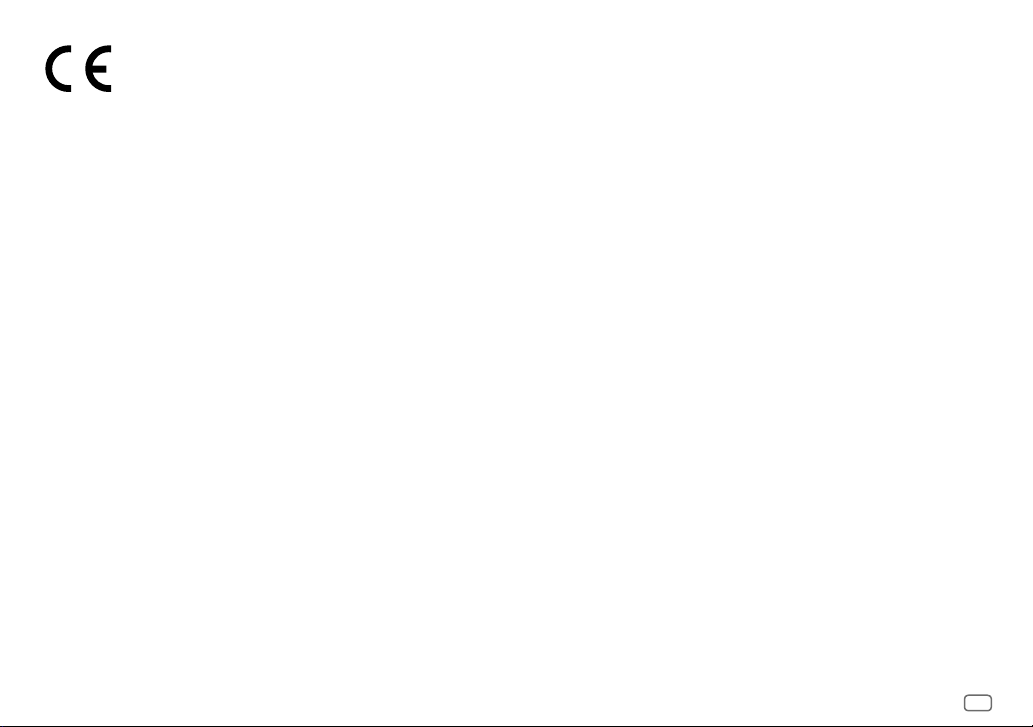
Declaration of Conformity with regard to the RE Directive 2014/53/EU
Declaration of Conformity with regard to the RoHS Directive 2011/65/EU
Manufacturer:
JVC KENWOOD Corporation
3-12, Moriya-cho, Kanagawa-ku, Yokohama-shi, Kanagawa, 221-0022, JAPAN
EU Representative:
JVCKENWOOD Europe B.V.
Amsterdamseweg 37, 1422 AC UITHOORN, THE NETHERLANDS
Déclaration de conformité se rapportant à la directive RE 2014/53/EU
Déclaration de conformité se rapportant à la directive RoHS 2011/65/EU
Fabricant:
JVC KENWOOD Corporation
3-12, Moriya-cho, Kanagawa-ku, Yokohama-shi, Kanagawa, 221-0022, JAPAN
Représentants dans l’UE:
JVCKENWOOD Europe B.V.
Amsterdamseweg 37, 1422 AC UITHOORN, THE NETHERLANDS
Konformitätserklärung in Bezug auf die RE-Vorschrift 2014/53/EU
Konformitätserklärung in Bezug auf die RoHS-Vorschrift 2011/65/EU
Hersteller:
JVC KENWOOD Corporation
3-12, Moriya-cho, Kanagawa-ku, Yokohama-shi, Kanagawa, 221-0022, JAPAN
EU-Vertreter:
JVCKENWOOD Europe B.V.
Amsterdamseweg 37, 1422 AC UITHOORN, Niederlande
English
Hereby, JVCKENWOOD declares that the radio equipment
“KDC-BT730DAB” is in compliance with Directive
2014/53/EU.
The full text of the EU declaration of conformity is available
at the following internet address:
http://www.kenwood.com/cs/ce/eudoc/
Français
Par la présente, JVCKENWOOD déclare que l’équipement
radio « KDC-BT730DAB » est conforme à la directive
2014/53/UE.
L’intégralité de la déclaration de conformité UE est
disponible à l’adresse Internet suivante :
http://www.kenwood.com/cs/ce/eudoc/
Deutsch
Hiermit erklärt JVCKENWOOD, dass das Funkgerät
“KDC-BT730DAB” der Richtlinie 2014/53/EU entspricht.
Der volle Text der EU-Konformitätserklärung steht unter
der folgenden Internetadresse zur Verfügung:
http://www.kenwood.com/cs/ce/eudoc/
Nederlands
Hierbij verklaart JVCKENWOOD dat de radioapparatuur
“KDC-BT730DAB” in overeenstemming is met Richtlijn
2014/53/EU.
De volledige tekst van de EU-verklaring van
overeenstemming is te vinden op het volgende
internetadres:
http://www.kenwood.com/cs/ce/eudoc/
Italiano
Con la presente, JVCKENWOOD dichiara che l΄apparecchio
radio “KDC-BT730DAB” è conforme alla Direttiva
2014/53/UE.
Il testo integrale della dichiarazione di conformità UE è
disponibile al seguente indirizzo internet:
http://www.kenwood.com/cs/ce/eudoc/
Español
Por la presente, JVCKENWOOD declara que el equipo de
radio “KDC-BT730DAB” cumple la Directiva 2014/53/EU.
El texto completo de la declaración de conformidad con la
UE está disponible en la siguiente dirección de internet:
http://www.kenwood.com/cs/ce/eudoc/
Português
Deste modo, a JVCKENWOOD declara que o equipamento
de rádio “KDC-BT730DAB” está em conformidade com a
Diretiva 2014/53/UE.
O texto integral da declaração de conformidade da UE está
disponível no seguinte endereço de internet:
http://www.kenwood.com/cs/ce/eudoc/
Polska
Niniejszym, JVCKENWOOD deklaruje, że sprzęt radiowy
“KDC-BT730DAB” jest zgodny z dyrektywą 2014/53/UE.
Pełny tekst deklaracji zgodności EU jest dostępny pod
adresem:
http://www.kenwood.com/cs/ce/eudoc/
Český
Společnost JVCKENWOOD tímto prohlašuje, že rádiové
zařízení “KDC-BT730DAB” splňuje podmínky směrnice
2014/53/EU.
Plný text EU prohlášení o shodě je dostupný na následující
internetové adrese:
http://www.kenwood.com/cs/ce/eudoc/
Magyar
JVCKENWOOD ezennel kijelenti, hogy a „KDC-BT730DAB“
rádióberendezés megfelel a 2014/53/EU irányelvnek.
Az EU konformitási nyilatkozat teljes szövege az alábbi
weboldalon érhető el:
http://www.kenwood.com/cs/ce/eudoc/
ii
Page 4
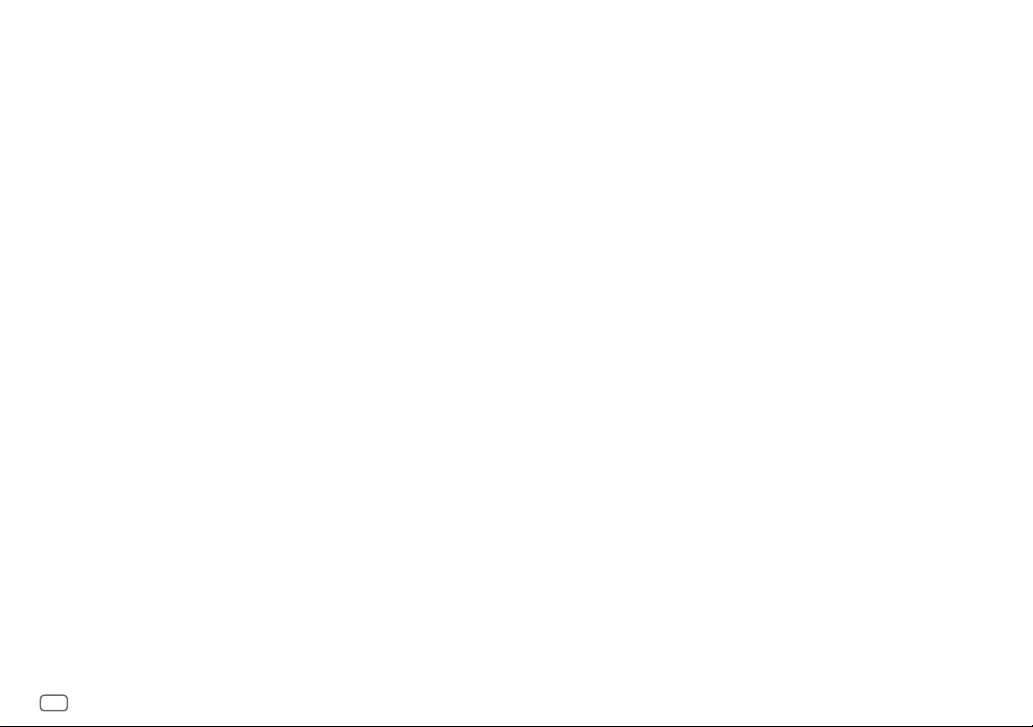
Svenska
Härmed försäkrar JVCKENWOOD att
radioutrustningen “KDC-BT730DAB” är i enlighet
med direktiv 2014/53/EU.
Den fullständiga texten av EU-försäkran
om överensstämmelse finns på följande
Internetadress:
http://www.kenwood.com/cs/ce/eudoc/
Suomi
JVCKENWOOD julistaa täten, että radiolaite
“KDC-BT730DAB” on direktiivin 2014/53/EU
mukainen.
EU-vaatimustenmukaisuusvakuutusvaatimus
löytyy kokonaisuudessaan seuraavasta internetosoitteesta:
http://www.kenwood.com/cs/ce/eudoc/
Slovensko
S tem JVCKENWOOD izjavlja, da je radijska
oprema » KDC-BT730DAB « v skladu z Direktivo
2014/53/EU.
Celotno besedilo direktive EU o skladnosti je
dostopno na tem spletnem naslovu:
http://www.kenwood.com/cs/ce/eudoc/
Slovensky
Spoločnosť JVCKENWOOD týmto vyhlasuje, že
rádiové zariadenie „KDC-BT730DAB“ vyhovuje
smernici 2014/53/EÚ.
Celý text EÚ vyhlásenia o zhode nájdete na
nasledovnej internetovej adrese:
http://www.kenwood.com/cs/ce/eudoc/
Dansk
Herved erklærer JVCKENWOOD, at radioudstyret
“KDC-BT730DAB” er i overensstemmelse med
Direktiv 2014/53/EU.
EU-overensstemmelseserklæringens fulde ordlyd
er tilgængelig på følgende internetadresse:
http://www.kenwood.com/cs/ce/eudoc/
Ελληνικά
Με το παρόν, η JVCKENWOOD δηλώνει
ότι ο ραδιοεξοπλισμός «KDC-BT730DAB»
συμμορφώνεται με την Οδηγία 2014/53/ΕΕ.
Το πλήρες κείμενο της δήλωσης συμμόρφωσης
της ΕΕ είναι διαθέσιμο στην ακόλουθη διεύθυνση
στο διαδίκτυο:
http://www.kenwood.com/cs/ce/eudoc/
Eesti
Käesolevaga JVCKENWOOD kinnitab, et
„KDC-BT730DAB“ raadiovarustus on vastavuses
direktiiviga 2014/53/EL.
ELi vastavusdeklaratsiooni terviktekst on
kättesaadav järgmisel internetiaadressil:
http://www.kenwood.com/cs/ce/eudoc/
Latviešu
JVCKENWOOD ar šo deklarē, ka radio aparatūra
„KDC-BT730DAB” atbilst direktīvas 2014/53/ES
prasībām.
Pilns ES atbilstības deklarācijas teksts ir pieejams
šādā tīmekļa adresē:
http://www.kenwood.com/cs/ce/eudoc/
Lietuviškai
Šiuo JVCKENWOOD pažymi, kad radijo įranga
„KDC-BT730DAB“ atitinka 2014/53/EB direktyvos
reikalavimus.
Visą EB direktyvos atitikties deklaracijos tekstą
galite rasti šiuo internetiniu adresu:
http://www.kenwood.com/cs/ce/eudoc/
Malti
B’dan, JVCKENWOOD jiddikjara li t-tagħmir tarradju “KDC-BT730DAB” huwa konformi
mad-Direttiva 2014/53/UE.
It-test kollu tad-dikjarazzjoni ta’ konformità huwa
disponibbli fl-indirizz intranet li ġej:
http://www.kenwood.com/cs/ce/eudoc/
HRVATSKI / SRPSKI JEZIK
JVCKENWOOD ovim izjavljuje da je radio oprema
“KDC-BT730DAB” u skladu s Direktivom
2014/53/EU.
Cjeloviti tekst deklaracije Europske unije o
usklađenosti dostupan je na sljedećoj internet
adresi:
http://www.kenwood.com/cs/ce/eudoc/
ROMÂNĂ
Prin prezenta, JVCKENWOOD declară că
echipamentul radio “KDC-BT730DAB” este în
conformitate cu Directiva 2014/53/UE.
Textul integral al declarației de conformitate UE
este disponibil la urmatoarea adresă de internet:
http://www.kenwood.com/cs/ce/eudoc/
БЪЛГАРСКИ
С настоящото JVCKENWOOD декларира, че
радиооборудването на “KDC-BT730DAB” е в
съответствие с Директива 2014/53/ЕС.
Пълният текст на ЕС декларацията за
съответствие е достъпен на следния интернет
адрес:
http://www.kenwood.com/cs/ce/eudoc/
Turkish
Burada, JVCKENWOOD “KDC-BT730DAB” radyo
ekipmanının 2014/53/AB Direktifine uygun
olduğunu bildirir.
AB uyumluluk deklarasyonunun tam metni
aşağıdaki internet adresinde mevcuttur.
http://www.kenwood.com/cs/ce/eudoc/
Русский
JVCKENWOOD настоящим заявляет, что
радиооборудование «KDC-BT730DAB»
соответствует Директиве 2014/53/EU.
Полный текст декларации соответствия
ЕС доступен по следующему адресу в сети
Интернет:
http://www.kenwood.com/cs/ce/eudoc/
Українська
Таким чином, компанія JVCKENWOOD заявляє,
що радіообладнання «KDC-BT730DAB»
відповідає Директиві 2014/53/EU.
Повний текст декларації про відповідність ЄС
можна знайти в Інтернеті за такою адресою:
http://www.kenwood.com/cs/ce/eudoc/
iii
Page 5
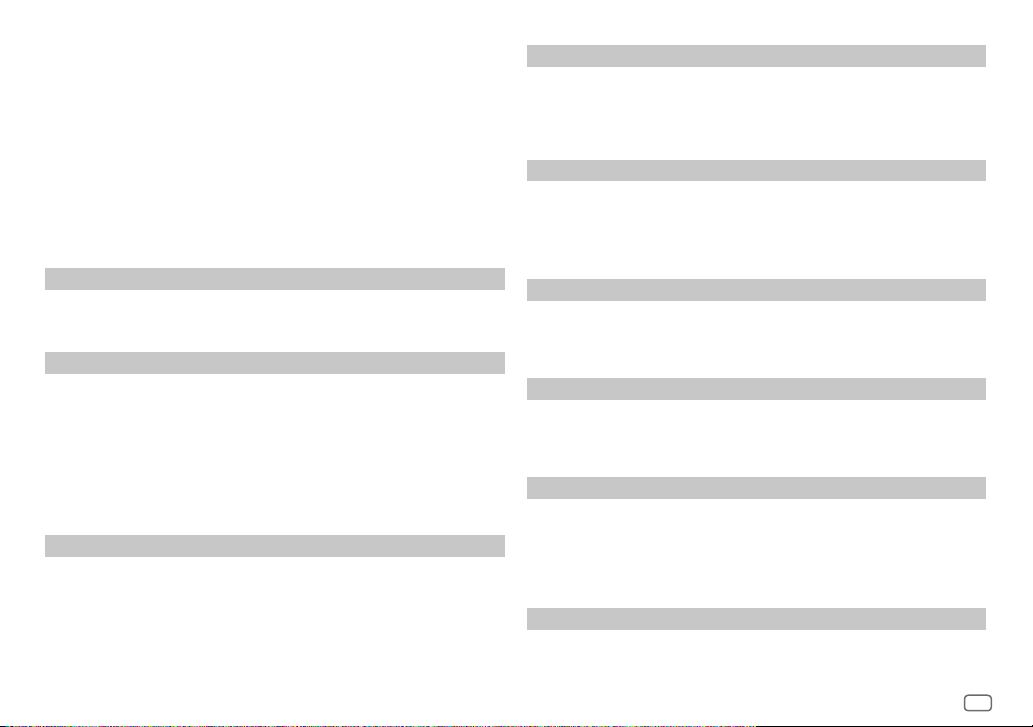
SOFTWARE LICENSE AGREEMENT
The software embedded in the Product (hereinafter the "Licensed Software") provided by Licensor is
copyrighted to or sublicensable by the Licensor, and this Agreement provides for the terms and conditions
which Users shall follow in order to use the Licensed Software.
The User shall use the Licensed Software by agreeing with the terms of this Software License Agreement.
This Agreement shall be deemed completed at the time the User (hereinafter the "User") initially used the
Product in which the "Licensed Software" is embedded.
The Licensed Software may include the software which has been licensed to the Licensor directly or
indirectly from any third party. In such case, some third parties require the Users to follow their conditions
for use separately from this Software License Agreement. Such software shall not be subject to this
Agreement, and the Users are urged to read the "Important Notice concerning the Software" to be provided
separately below.
Article 1 General Provision
The Licensor shall grant to the User a non-exclusive and non-transferable (other than the exceptional case
referred to in Article 3, Paragraph 1) licensed to use the Licensed Software within the country of the User.
(the country where the User bought the Product (hereinafter the "Country")
Article 2 License
1. The license granted under this Agreement shall be the right to use the Licensed Software in the
Product.
2. The User shall not duplicate, copy, modify, add, translate or otherwise alter, or lease the Licensed
Software and any related documents, whether in whole or in part.
3. The use of the Licensed Software shall be limited to personal purpose, and the Licensed Software shall
not be distributed, licensed or sub-licensed whether it is for commercial purpose or not.
4. The User shall use the Licensed Software according to the directions described in the operation
manual or help file, and is prohibited to use or duplicate any data in a manner violating the Copyright
Law or any other laws and regulations by applying whole or a part of the Licensed Software.
Article 3 Conditions for Grant of License
1. When the User transfers the Product, it may also transfer the license to use the Licensed Software
embedded in the Product (including any related materials, updates and upgrades) on condition that
no original, copies or related materials continue in the possession of the User, and that the User shall
cause the transferee to comply with this Software License Agreement.
2. The User shall not carry out reverse engineering, disassembling, decompiling or any other code
analysis works in connection with the Licensed Software.
Article 4 Right pertaining to the Licensed Software
Any and all copyrights and other rights pertaining to the Licensed Software and related documents
shall belong to the Licensor or the original holder of the right who granted to the Licensor the license or
sublicense for the Licensed Software (hereinafter the "Original Rightholder"), and the User shall not be
entitled to any right other than the license granted hereunder, in respect of the Licensed Software and any
related documents.
Article 5 Indemnification of Licensor
1. Neither the Licensor nor the Original Rightholder shall be liable for any damage incurred by the User
or any third party due to the exercise of the license granted to the User under this Agreement, unless
otherwise restricted by law.
2. The Licensor will offer no guarantee for the merchantability, convertibility and consistency with
certain objective of the Licensed Software.
Article 6 Liability to Third Party
If any dispute has arisen with any third party due to an infringement upon a copyright, patent or any
other intellectual property right that was caused by the User's use of the Licensed Software, the User shall
settle such dispute at its own cost and hold the Licensor and the Original Rightholder harmless from any
inconvenience it may cause.
Article 7 Confidentiality
The User shall keep the confidentiality of such portion of the Licensed Software, related documents thereof
or any other information to be granted under this Agreement, as well as the conditions of this Agreement
as has not yet entered the public domain, and shall not disclose or divulge the same to any third party
without approval of the Licensor.
Article 8 Termination
In case the User falls under any of the events described in the following items, the Licensor may
immediately terminate this Agreement or claim that the User compensates for the damage incurred by the
Licensor due to such event:
(1) when the User violated any provision of this Agreement; or
(2) when a petition has been filed against the User for an attachment,
provisional attachment, provisional disposition or any other compulsory execution.
Article 9 Destruction of the Licensed Software
If this Agreement is terminated pursuant to the provision of Article 8, the User shall destroy the Licensed
Software, any related documents and copies thereof within two (2) weeks from such date of termination.
iv
Page 6
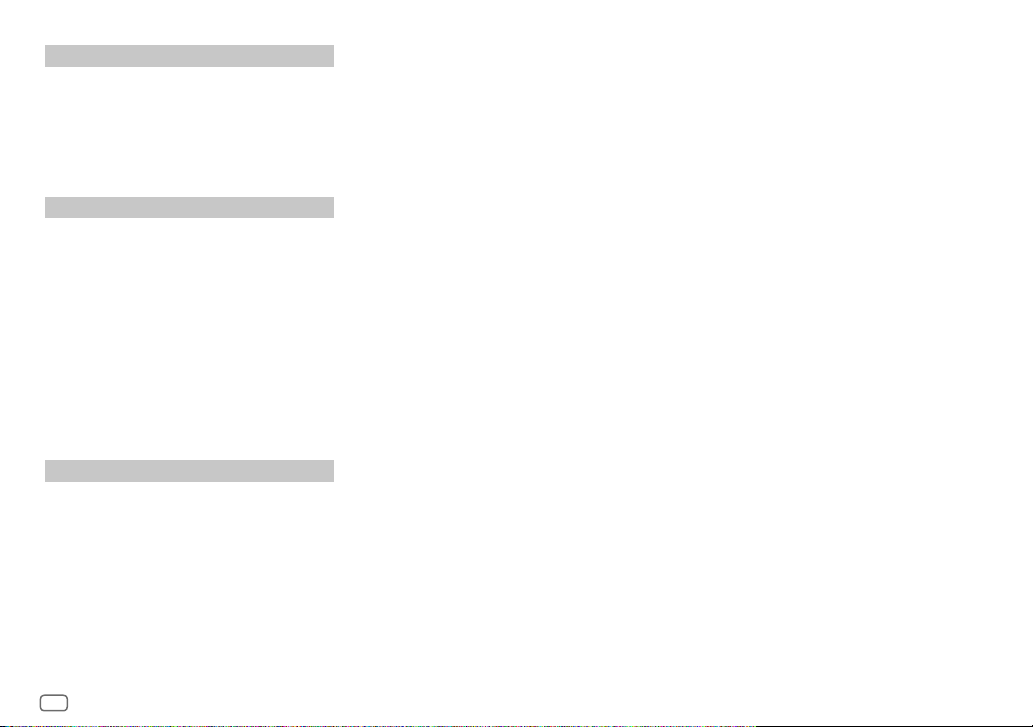
Article 10 Protection of Copyright
1. The copyright and all the other intellectual property rights
relating to the Licensed Software shall belong to the Licensor
and the Original Rightholder, and in no event shall they be
under the ownership of the User.
2. The User shall, whenever it uses the Licensed Software,
comply with any laws relating to the copyright and other
intellectual property rights.
Article 11 Export Restriction
1. It is prohibited to export the Licensed Software and any
related documents outside the country of the User (including
transmission thereof outside the country of the User via
Internet of other communication tools).
2. The User shall understand that the Licensed Software shall be
subject to the export restrictions adopted by the country of
User and any other countries.
3. The User shall agree that the software will be subject to any
and all applicable international and domestic laws (including
the export control regulation of the country of User and
any other countries, and any restrictions concerning the
end-users, the use by end-users and importing countries to be
provided by the country of User and any other countries, and
any other governmental authorities).
Article 12 Miscellaneous
1. In the event any part of this Agreement is invalidated by
operation of law, the residual provisions shall continue in
force.
2. Matters not stipulated in this Agreement or any ambiguity or
question raised in the construction of this Agreement shall be
provided or settled upon good-faith consultation between the
Licensor and the User.
3. The Licensor and the User hereby agree that this Agreement
is governed by the laws of Japan, and any dispute arising
from, and relating to the rights and obligations under, this
Agreement shall be submitted to the exclusive jurisdiction of
the Tokyo District Court for its first instance.
v
Important Notice concerning the Software
-jansson
Copyright (c) 2009-2012 Petri Lehtinen <petri@digip.org>
Permission is hereby granted, free of charge, to any person obtaining a copy of this software and associated documentation files (the "Software"),
to deal in the Software without restriction, including without limitation the rights to use, copy, modify, merge, publish, distribute, sublicense, and/
or sell copies of the Software, and to permit persons to whom the Software is furnished to do so, subject to the following conditions:
The above copyright notice and this permission notice shall be included in all copies or substantial portions of the Software.
THE SOFTWARE IS PROVIDED "AS IS", WITHOUT WARRANTY OF ANY KIND, EXPRESS OR IMPLIED, INCLUDING BUT NOT LIMITED TO THE WARRANTIES
OF MERCHANTABILITY, FITNESS FOR A PARTICULAR PURPOSE AND NONINFRINGEMENT. IN NO EVENT SHALL THE AUTHORS OR COPYRIGHT HOLDERS
BE LIABLE FOR ANY CLAIM, DAMAGES OR OTHER LIABILITY, WHETHER IN AN ACTION OF CONTRACT, TORT OR OTHERWISE, ARISING FROM, OUT OF OR
IN CONNECTION WITH THE SOFTWARE OR THE USE OR OTHER DEALINGS IN THE SOFTWARE.
-cJSON
Copyright (c) 2009 Dave Gamble
Permission is hereby granted, free of charge, to any person obtaining a copy of this software and associated documentation files (the "Software"),
to deal in the Software without restriction, including without limitation the rights to use, copy, modify, merge, publish, distribute, sublicense, and/
or sell copies of the Software, and to permit persons to whom the Software is furnished to do so, subject to the following conditions:
The above copyright notice and this permission notice shall be included in all copies or substantial portions of the Software.
THE SOFTWARE IS PROVIDED "AS IS", WITHOUT WARRANTY OF ANY KIND, EXPRESS OR IMPLIED, INCLUDING BUT NOT LIMITED TO THE WARRANTIES
OF MERCHANTABILITY, FITNESS FOR A PARTICULAR PURPOSE AND NONINFRINGEMENT. IN NO EVENT SHALL THE AUTHORS OR COPYRIGHT HOLDERS
BE LIABLE FOR ANY CLAIM, DAMAGES OR OTHER LIABILITY, WHETHER IN AN ACTION OF CONTRACT, TORT OR OTHERWISE, ARISING FROM, OUT OF OR
IN CONNECTION WITH THE SOFTWARE OR THE USE OR OTHER DEALINGS IN THE SOFTWARE.
-CMP
The MIT License (MIT)
Copyright (c) 2014 Charles Gunyon
Permission is hereby granted, free of charge, to any person obtaining a copy of this software and associated documentation files (the "Software"),
to deal in the Software without restriction, including without limitation the rights to use, copy, modify, merge, publish, distribute, sublicense, and/
or sell copies of the Software, and to permit persons to whom the Software is furnished to do so, subject to the following conditions:
The above copyright notice and this permission notice shall be included in all copies or substantial portions of the Software.
THE SOFTWARE IS PROVIDED "AS IS", WITHOUT WARRANTY OF ANY KIND, EXPRESS OR IMPLIED, INCLUDING BUT NOT LIMITED TO THE WARRANTIES
OF MERCHANTABILITY, FITNESS FOR A PARTICULAR PURPOSE AND NONINFRINGEMENT. IN NO EVENT SHALL THE AUTHORS OR COPYRIGHT HOLDERS
BE LIABLE FOR ANY CLAIM, DAMAGES OR OTHER LIABILITY, WHETHER IN AN ACTION OF CONTRACT, TORT OR OTHERWISE, ARISING FROM, OUT OF OR
IN CONNECTION WITH THE SOFTWARE OR THE USE OR OTHER DEALINGS IN THE SOFTWARE.
Page 7
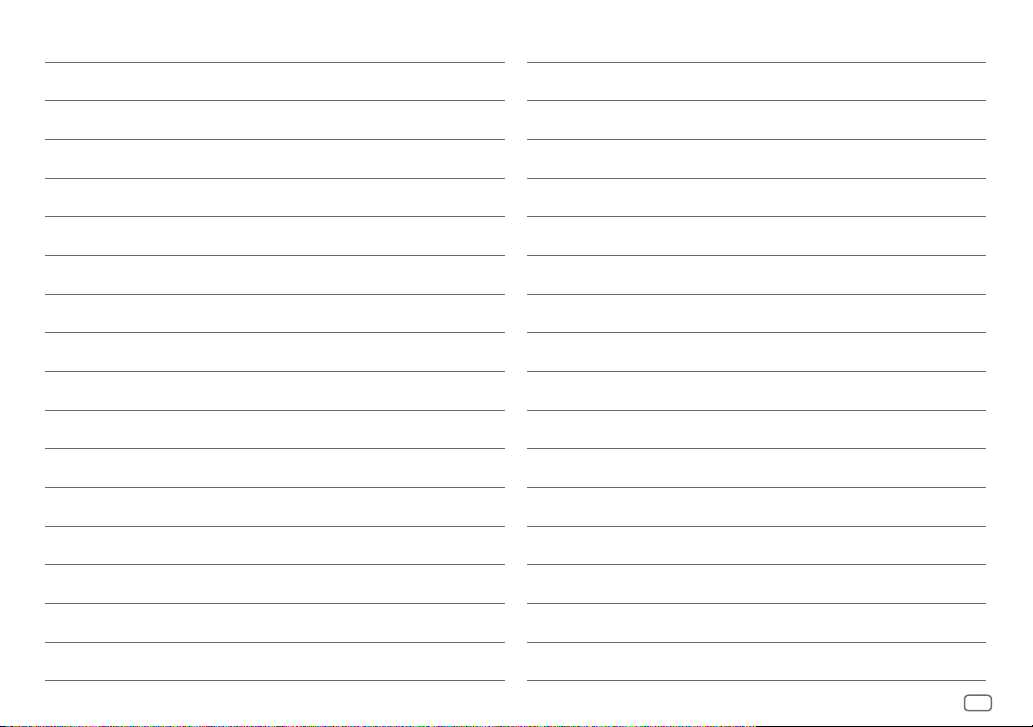
vi
Page 8
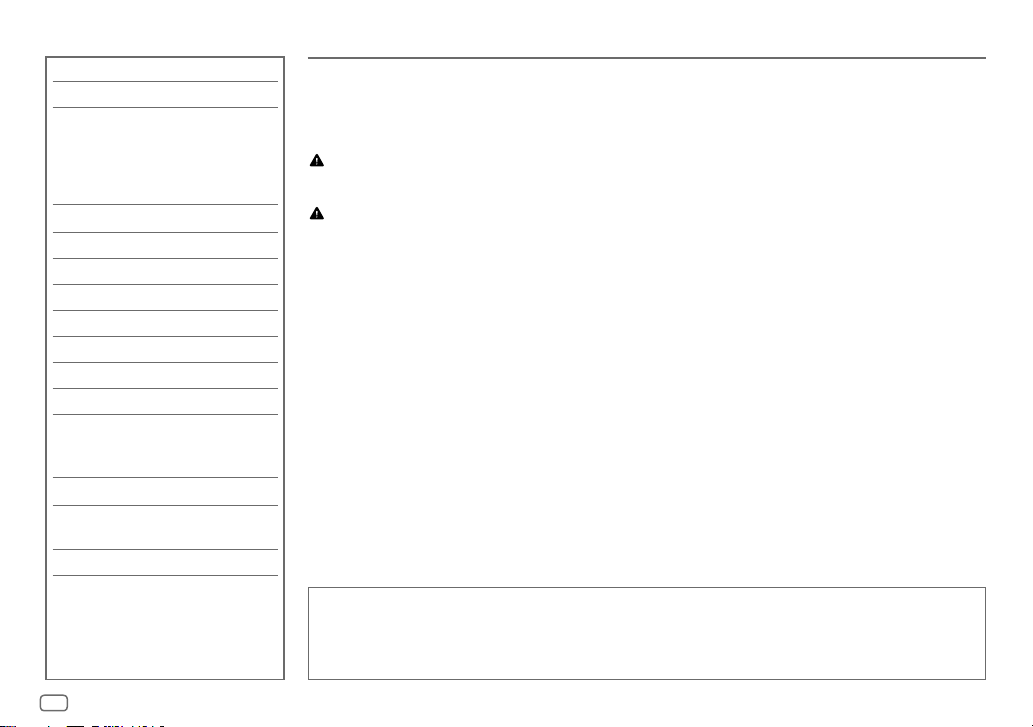
CONTENTS
BEFORE USE 2
BASICS 3
GETTING STARTED 3
1 Select the display language
and cancel the demonstration
2 Set the clock and date
3 Set the initial settings
DIGITAL RADIO 6
ANALOG RADIO 8
CD/USB/iPod/ANDROID 10
AUX 12
Spotify 13
BLUETOOTH® 14
AUDIO SETTINGS 21
DISPLAY SETTINGS 25
REFERENCES 26
Maintenance
More information
TROUBLESHOOTING 29
INSTALLATION/
CONNECTION 31
SPECIFICATIONS 37
BEFORE USE
IMPORTANT
• To ensure proper use, please read through this manual before using this product. It is especially important that you read and observe Warnings
and Cautions in this manual.
• Please keep the manual in a safe and accessible place for future reference.
WARNING
• Do not operate any function that takes your attention away from safe driving.
Caution
Volume setting:
• Adjust the volume so that you can hear sounds outside the car to prevent accidents.
• Lower the volume before playing digital sources to avoid damaging the speakers by the sudden increase of the output level.
General:
• Avoid using the external device if it might hinder safe driving.
• Make sure all important data has been backed up. We shall bear no responsibility for any loss of recorded data.
• Never put or leave any metallic objects (such as coins or metal tools) inside the unit to prevent a short circuit.
• If a disc error occurs due to condensation on the laser lens, eject the disc and wait for the moisture to evaporate.
• USB rating is indicated on the main unit. To view, detach the faceplate. (Page 3)
• Depending on the types of cars, the antenna will automatically extend when you turn on the unit with the antenna control wire connected
(page 33). Turn off the unit or change the source to STANDBY when parking at a low ceiling area.
How to read this manual
• Operations are explained mainly using buttons on the faceplate.
• English indications are used for the purpose of explanation. You can select the display language from the [FUNCTION] menu. (Page 5)
• [XX] indicates the selected items.
• (Page XX) indicates references are available on the stated page.
2
ENGLISH
Page 9
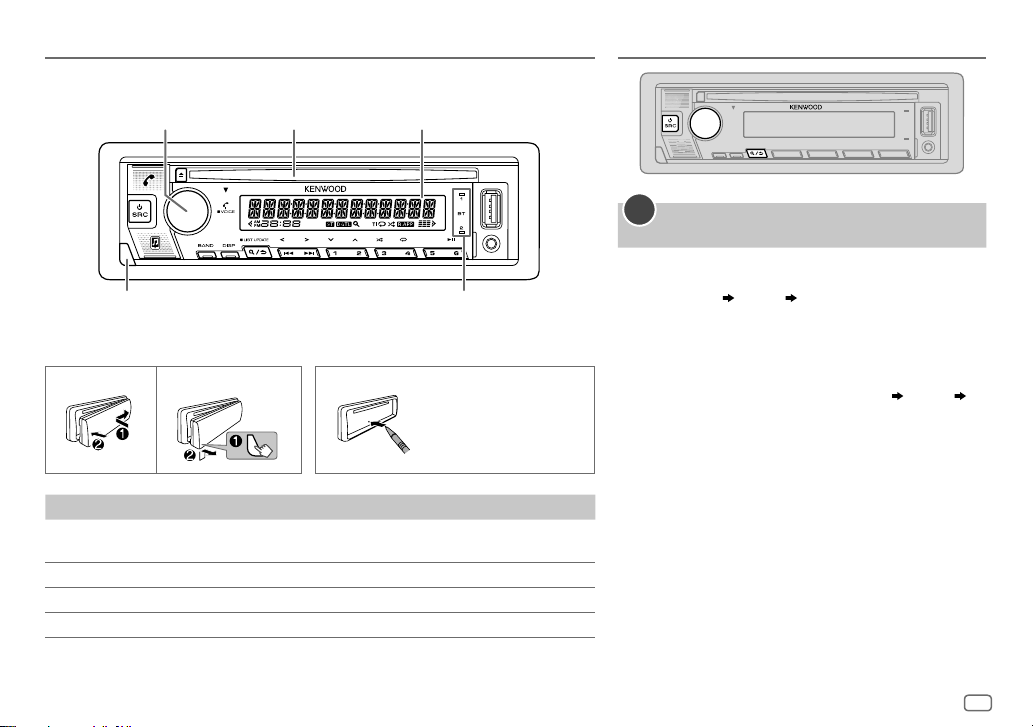
BASICS
Faceplate
GETTING STARTED
Volume knob Loading slot
Detach button
Attach How to reset
To On the faceplate
Turn on the power
Adjust the volume Turn the volume knob.
Select a source
Change the display information Press DISP repeatedly. (Page 28)
Detach
Lights up when Bluetooth connection
is established. (Page 14)
Press B SRC.
• Press and hold to turn off the power.
Press B SRC repeatedly.
Display window
Reset the unit within
5 seconds after
detaching the faceplate.
1
Select the display language and cancel the
demonstration
When you turn on the power for the first time (or
RESET]
is set to
[YES]
“SEL LANGUAGE”
1 Turn the volume knob to select
[RU]
(Russian),
the knob.
[EN]
is selected for the initial setup.
, see page 5), the display shows:
“PRESS” “VOLUME KNOB”
[SP]
(Spanish) or
[EN]
[FR]
(French), then press
[FACTORY
(English),
Then, the display shows: “CANCEL DEMO” “PRESS”
“VOLUME KNOB”.
2 Press the volume knob again.
[YES]
is selected for the initial setup.
3 Press the volume knob again.
“DEMO OFF” appears.
Then, the display shows the selected crossover type: “2-WAY
X ’ OVER” or “3-WAY X ’ OVER”.
• To change the crossover type, see “Change the crossover
type” on page 5.
ENGLISH
3
Page 10
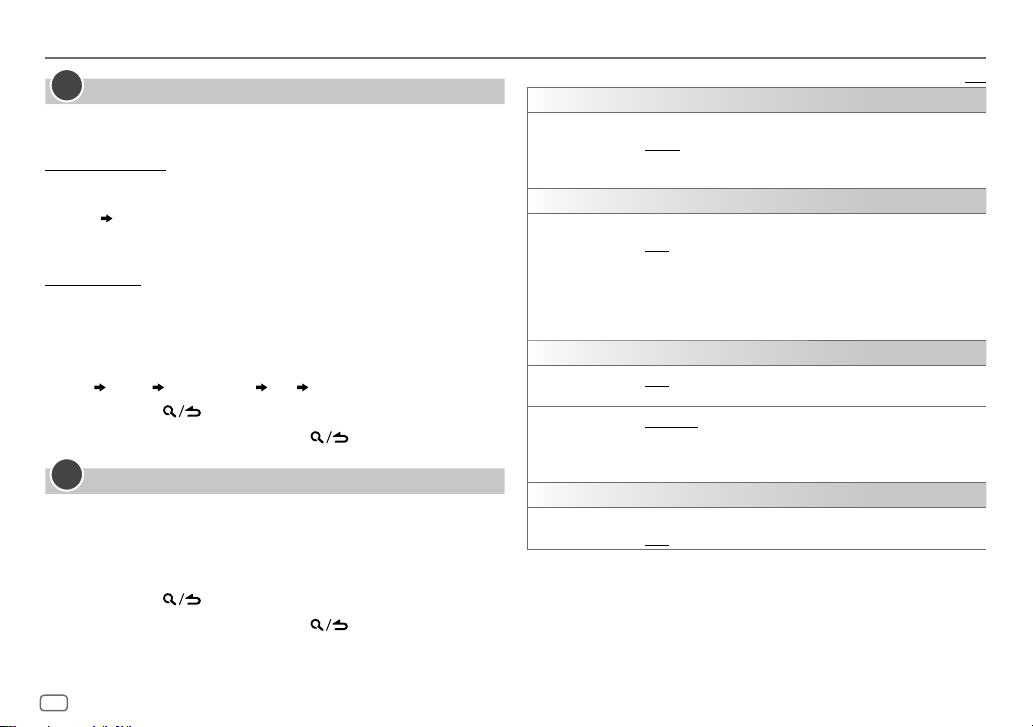
GETTING STARTED
2
Set the clock and date
Press the volume knob to enter
1
2 Turn the volume knob to select
To adjust the clock
3 Turn the volume knob to select
4 Turn the volume knob to make the settings, then press the knob.
Hour Minute
5 Turn the volume knob to select
6 Turn the volume knob to select
To set the date
7 Turn the volume knob to select
8 Turn the volume knob to select
the knob.
9 Turn the volume knob to select
10 Turn the volume knob to make the settings, then press the knob.
Day Month Year or Month Day Year
11 Press and hold to exit.
To return to the previous setting item, press
3
Set the initial settings
Press B SRC repeatedly to enter STANDBY.
1
2 Press the volume knob to enter
3 Turn the volume knob to select an item (see the following table), then
press the knob.
4 Repeat step 3 until the desired item is selected or activated.
5 Press and hold to exit.
To return to the previous setting item, press
[FUNCTION]
.
[CLOCK]
, then press the knob.
[CLOCKADJUST]
[CLOCK FORMAT]
[12H]
or
[24H]
, then press the knob.
[DATEFORMAT]
[DD/MM/YY]
[DATESET]
[FUNCTION]
or
, then press the knob.
.
, then press the knob.
, then press the knob.
, then press the knob.
[MM/DD/YY]
.
.
, then press
[AUDIO CONTROL]
[SWITCH PREOUT]
[DISPLAY]
[EASY MENU]
[TUNER SETTING]
[DAB ANT POWER]
[PRESET TYPE]
[SYSTEM]
[KEY BEEP]
Default: [XX]
(Applicable only if [X’OVER] is set to [2WAY].) (Page 5)
[REAR]/[SUB-W]: Selects whether rear speakers or a subwoofer are
connected to the line out terminals on the rear (through an external
amplifier). (Page 34)
When entering [FUNCTION]...
[ON]: [ZONE 1] illumination changes to white color. ;
[OFF]: [ZONE 1] illumination remains as [COLOR SELECT] color.
(Page 25)
• [ZONE 2] illumination changes to light blue color when you enter
[FUNCTION], irregardless of the [EASY MENU] setting.
• Refer to the illustration on page 25 for zone identification.
[ON]: Supplies power to the DAB antenna. ; [OFF]: Does not supply
power. Selects when using passive antenna without booster. (Page 34)
[NORMAL]: Memorizes one station for each preset button in each band
(FM1/FM2/FM3/MW/LW/DB1/DB2/DB3). ; [MIX]: Memorizes one
station (digital radio or analog radio) for each preset button, regardless
of the selected band.
(Applicable only if [X’OVER] is set to [2WAY].) (Page 5)
[ON]: Activates the keypress tone. ; [OFF]: Deactivates.
4
ENGLISH
Page 11
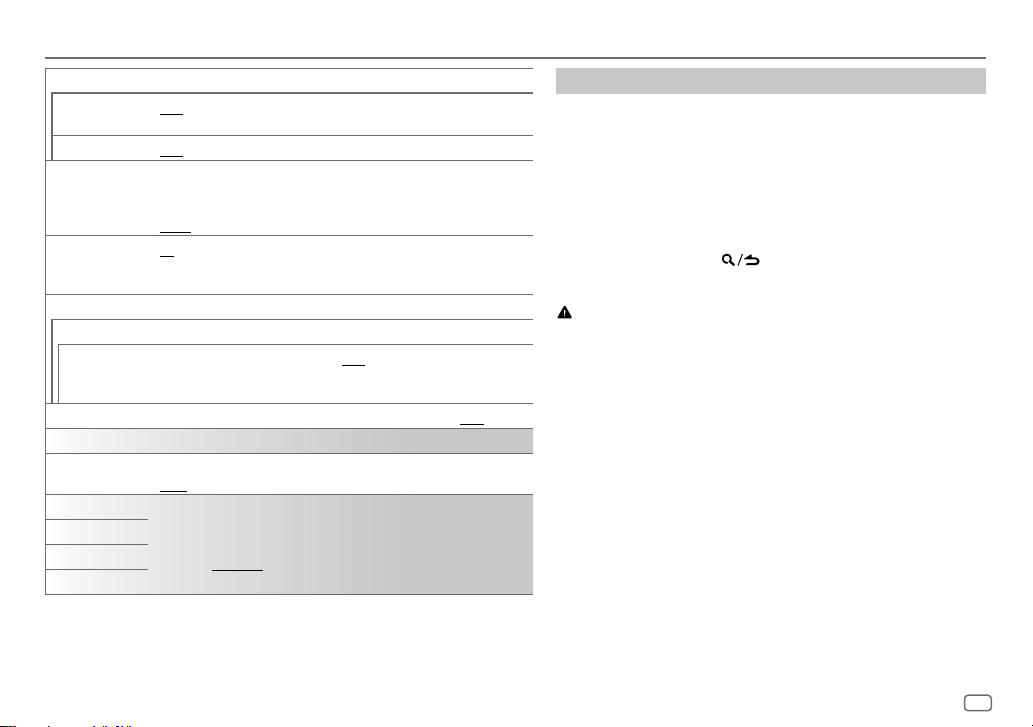
GETTING STARTED
[SOURCE SELECT]
[SPOTIFYSRC]
[BUILT-IN AUX]
[P-OFF WAIT]
[CD READ]
[F/W UPDATE]
[UPDATE SYSTEM]/[UPDATE DAB]
[F/W UP xxxx]/
[F/W UP xxxxx]
[FACTORY RESET]
[CLOCK]
[CLOCK DISPLAY]
[ENGLISH]
[РУССКИЙ]
[ESPANOL]
[FRANCAIS]
[ON]: Enables SPOTIFY/SPOTIFY BT in source selection. ; [OFF]: Disables.
(Page 13)
[ON]: Enables AUX in source selection. ; [OFF]: Disables. (Page 12)
Applicable only when the demonstration mode is turned off.
Sets the duration when the unit will automatically turn off (while in standby
mode) to save the battery.
[20M]: 20 minutes ; [40M]: 40 minutes ; [60M]: 60 minutes ; [–––]: Cancels
[1]: Automatically distinguishes between audio file disc and music CD. ;
[2]: Forces to play as a music CD. No sound can be heard if an audio file disc is
played.
[YES]: Starts upgrading the firmware. ; [NO]: Cancels (upgrading is not
activated).
For details on how to update the firmware, visit <www.kenwood.com/cs/ce/>.
[YES]: Resets the settings to default (except the stored station). ; [NO]: Cancels.
[ON]: The clock time is shown on the display even when the unit is turned off. ;
[OFF]: Cancels.
Select the display language for [FUNCTION] menu and music information if
applicable.
By default, [ENGLISH] is selected.
Change the crossover type
Press B SRC repeatedly to enter STANDBY.
1
2 Press and hold number buttons 4 and 5 to enter crossover select.
The current crossover type appears.
3 Turn the volume knob to select “2WAY” or “3WAY”, then press
the knob.
4 Turn the volume knob to select “YES” or “NO”, then press the
knob.
The selected crossover type appears.
• To cancel, press and hold
• To adjust the selected crossover settings, see page 22.
.
Caution
Select a crossover type according to how the speakers are connected.
(Page 33, 34)
If you select a wrong type:
• The speakers may damage.
• The output sound level may be extremely high or low.
ENGLISH
5
Page 12
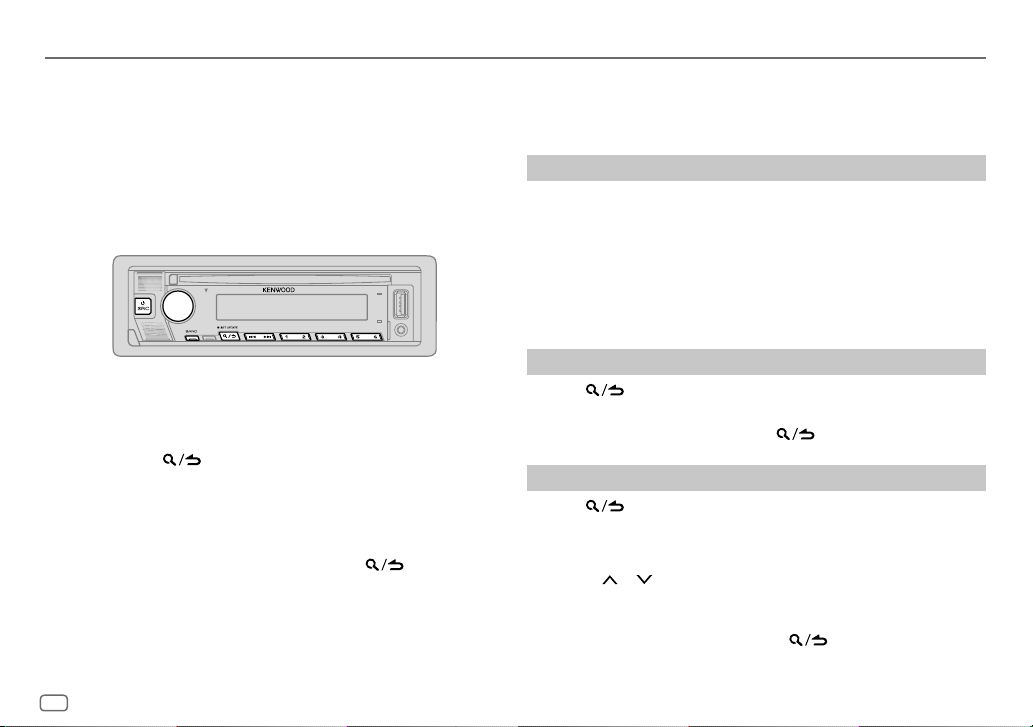
DIGITAL RADIO
About DAB (Digital Audio Broadcasting)
DAB is one of the digital radio broadcasting systems available today. It can
deliver digital quality sound without any annoying interference or signal
distortion. Furthermore, it can carry text, pictures and data.
In contrast to FM broadcast, where each program is transmitted on its own
frequency, DAB combines several programs (called “services”) to form one
“ensemble.”
The “primary component” (main radio station) is sometimes accompanied
by a “secondary component” which can contain extra programs or other
information.
Preparation:
1 Connect the supplied DAB antenna to the DAB antenna jack.
(Page33)
2 Press B SRC repeatedly to select DIGITAL AUDIO.
3 Press and hold (LIST UPDATE) to start the Service List update.
“LIST UPDATE” appears and update starts. “UPDATED” appears when
update completes.
Updates take up to 3 minutes. No interruption (such as traffic
information) is possible during updates.
• To cancel the Service List update: Press and hold
again.
(LIST UPDATE)
• “DGTL” lights up when receiving DAB digital signal and flashes when
receiving a RDS signal.
• The unit switches to DAB alarm automatically when receiving an alarm
signal from DAB broadcast.
Search for an ensemble
Press B SRC repeatedly to select DIGITAL AUDIO.
1
2 Press BAND repeatedly to select DB1/DB2/DB3.
3 Press and hold S / T to search for an ensemble.
4 Press S / T to select an ensemble, service or component to listen.
You can store up to 18 services.
• To store a service: Press and hold one of the number buttons (1 to 6).
• To select a stored service: Press one of the number buttons (1 to 6).
Select a service
Press to enter Service Search mode.
1
2 Turn the volume knob to select a service, then press the knob.
To cancel the Service Search mode, press
again.
Select a service by name
Press to enter Service Search mode.
1
2 Turn the volume knob quickly to enter Alphabet Search mode.
3 Turn the volume knob or press S / T to select the character to be
searched for.
• Press 2 / 1 to go to the previous/next page.
4 Press the volume knob to start searching.
5 Turn the volume knob to select a service, then press the knob.
To cancel the Alphabet Search mode, press
again.
6
ENGLISH
Page 13
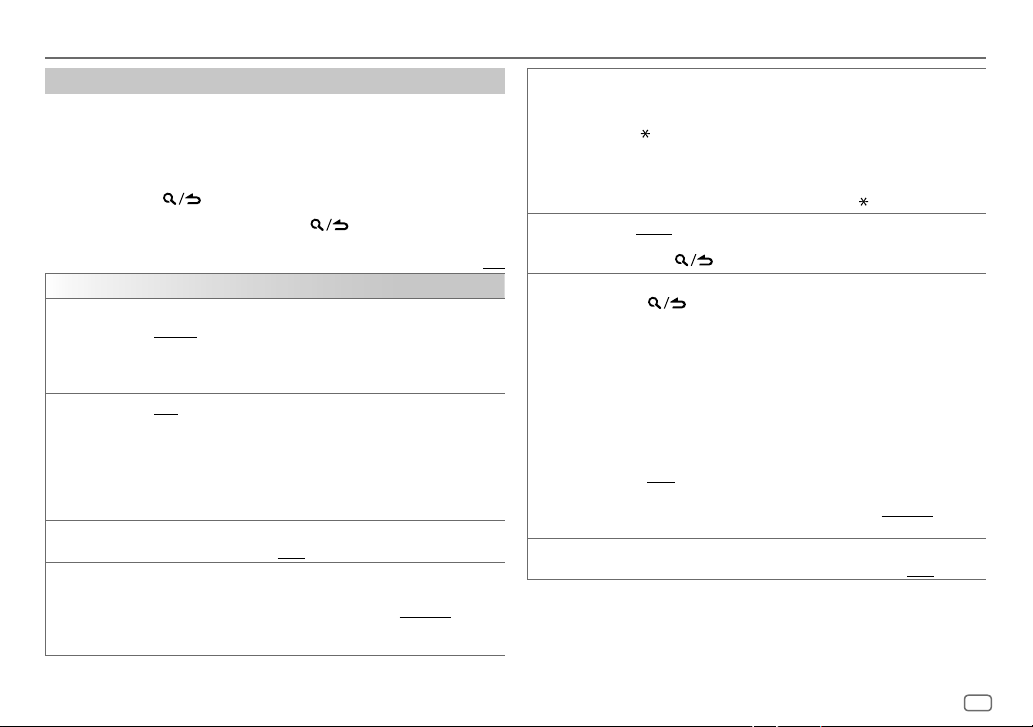
DIGITAL RADIO
Other settings
Press the volume knob to enter
1
[FUNCTION]
.
2 Turn the volume knob to select an item (see the following table), then
press the knob.
3 Repeat step 2 until the desired item is selected/activated or follow the
instructions stated on the selected item.
4 Press and hold to exit.
To return to the previous setting item, press
[TUNER SETTING]
[SEEK MODE]
[AF SET]
[TI]
[PTY SEARCH]
Selects the searching method for
[AUTO1]: Select an ensemble, service or component. Pressing and holding
S / T
a preset station. ; [MANUAL]: Select an ensemble, service or component.
Pressing and holding
[ON]:
While listening to DAB: Automatically switch to FM broadcasting the same
program if the DAB signal becomes weak. It will switch back to DAB sound
when the signal becomes strong again.
While listening to FM: Automatically switch to DIGITAL AUDIO source
broadcasting the same program (if available). ;
[OFF]: Cancels.
[ON]: Allows the unit to temporarily switch to Traffic Information if
available (“TI” lights up). ; [OFF]: Cancels.
1
2
3
automatically search for an ensemble. ; [AUTO2]: Search for
S / T
Turn the volume knob to select the available Program Type (page 8),
then press the knob.
Turn the volume knob to select the PTY language ([ENGLISH]/
[FRENCH]/[GERMAN]), then press the knob.
Press S / T to start searching.
.
S / T
buttons when pressed
manually search for an ensemble.
Default: [XX]
[ASW SELECT] [TRAVEL], [WARNINGS], [NEWS], [WEATHER], [EVENT], [SPECIAL],
[LIST UPDATE]
[PTY WATCH]
[RELATED SERV] [ON]: Enable Soft-Link function to switch to an alternative service which is
[RAD INFO], [SPORTS], [FINANCE]: Turn the volume knob to make a
selection, then press the knob.
“
” appears in front of the activated announcement type.
Automatically switch from any source to Digital radio ensembles
broadcasting an activated announcement type.
• Multiple announcement can be activated simultaneously.
• To deactivate, press the volume knob again (“
[AUTO]: Automatically update the DAB Service List when the power is
turned on. ; [MANUAL]: Updates the DAB Service List by pressing and
holding
1
Turn the volume knob to select the available Program Type, then press
The unit automatically switch from any source to Digital Radio ensembles
broadcasting the selected type of program.
Program Type:
[NEWS], [AFFAIRS], [INFO], [SPORT], [EDUCATE], [DRAMA],
[CULTURE], [SCIENCE], [VARIED], [POPM] (music),
[ROCKM] (music), [EASYM] (music), [LIGHTM] (music), [CLASSICS],
[OTHERM] (music), [WEATHER], [FINANCE], [CHILDREN], [SOCIAL],
[RELIGION], [PHONEIN], [TRAVEL], [LEISURE], [JAZZ], [COUNTRY],
[NATIONM] (music), [OLDIES], [FOLKM] (music), [DOCUMENT]
[OFF]: Cancels.
2
Press the volume knob to enter PTY language selection.
3
Turn the volume knob to select the PTY language ([ENGLISH]/
[FRENCH]/[GERMAN]),
different audio program from the current audio program. ; [OFF] Disable.
.
(LIST UPDATE).
then press the knob.
” goes off).
ENGLISH
7
Page 14
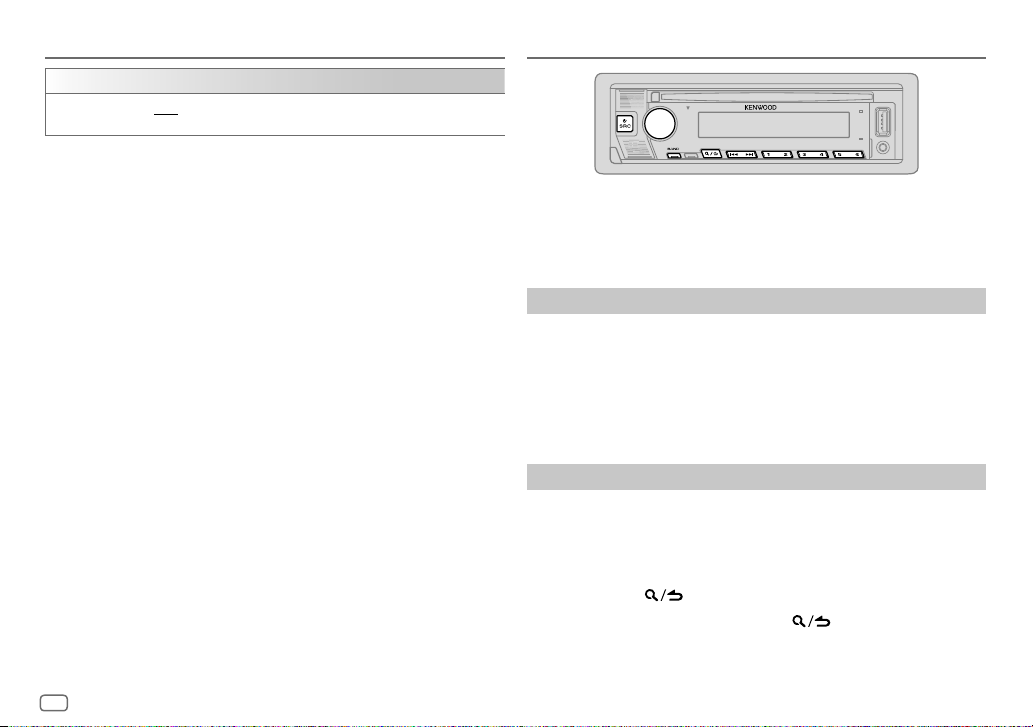
DIGITAL RADIO
CLOCK
[TIME SYNC]
• If the volume is adjusted during reception of traffic information,
announcement, alarm or news bulletin, the adjusted volume is memorized
automatically. It will be applied the next time traffic information,
announcement, alarm or news bulletin is turned on.
Available Program Type for [PTY SEARCH]
[SPEECH]
:
[MUSIC]
:
The unit will search for the Program Type categorized under
[MUSIC]
if selected.
[ON]: Synchronizes the unit’s time to the Digital Radio station time. ;
[OFF]: Cancels.
[NEWS], [AFFAIRS], [INFO]
[CULTURE], [SCIENCE], [VARIED], [WEATHER], [FINANCE], [CHILDREN], [SOCIAL]
[RELIGION], [PHONE IN], [TRAVEL], [LEISURE], [DOCUMENT]
[POP M]
(music),
[CLASSICS], [OTHER M]
[OLDIES], [FOLK M]
[ROCK M]
(music),
(music)
(information),
(music),
[SPORT], [EDUCATE], [DRAMA]
[EASY M]
[JAZZ], [COUNTRY], [NATION M]
(music),
[LIGHT M]
[SPEECH]
(music),
(music),
or
ANALOG RADIO
• “ST” lights up when receiving an FM stereo broadcast with sufficient signal
strength.
• The unit switches to FM alarm automatically when receiving an alarm
,
signal from FM broadcast.
,
Search for a station
Press B SRC repeatedly to select RADIO.
1
2 Press BAND repeatedly to select FM1/FM2/FM3/MW/LW.
3 Press S / T to search for a station.
You can store up to 18 stations for FM and 6 stations for MW/LW.
• To store a station: Press and hold one of the number buttons (1 to 6).
• To select a stored station: Press one of the number buttons (1 to 6).
Other settings
Press the volume knob to enter
1
[FUNCTION]
.
2 Turn the volume knob to select an item (page9), then press the
knob.
3 Repeat step 2 until the desired item is selected/activated or follow the
instructions stated on the selected item.
4 Press and hold to exit.
To return to the previous setting item, press
.
8
ENGLISH
Page 15
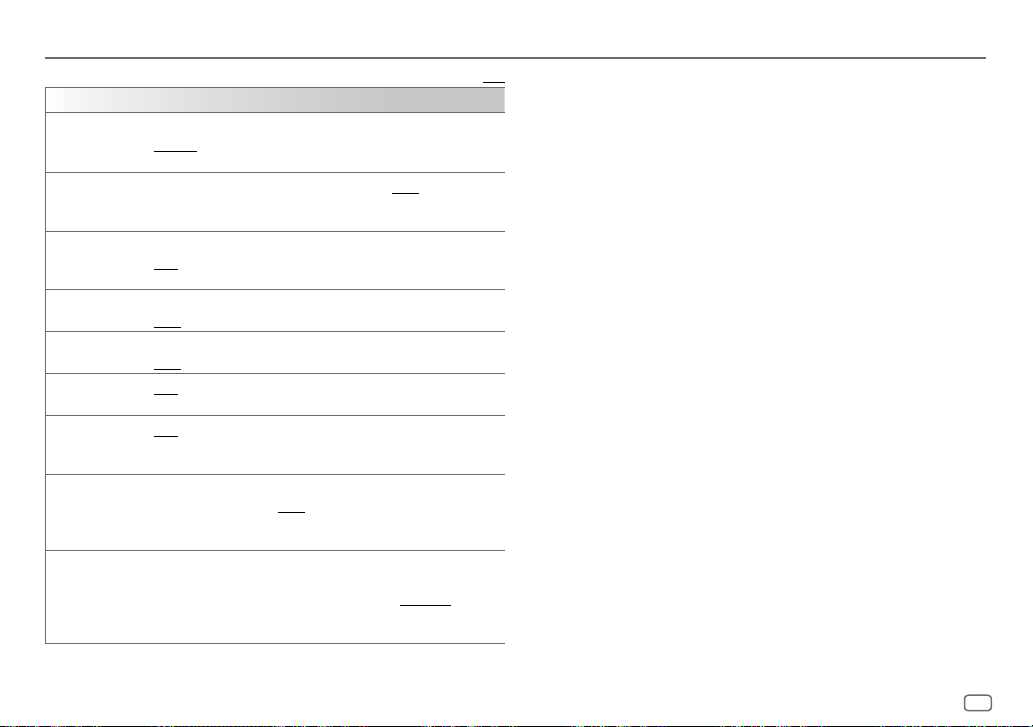
ANALOG RADIO
[TUNER SETTING]
[SEEK MODE]
[LOCAL SEEK]
[AUTO MEMORY]
[MONO SET]
[NEWS SET]
[REGIONAL]
[AF SET]
[TI]*
[PTY SEARCH]
Selects the searching method for
[AUTO1]: Automatically search for a station. ; [AUTO2]: Search for a preset
station. ; [MANUAL]: Manually search for a station.
[ON]: Searches only stations with good reception. ; [OFF]: Cancels.
• Settings made are applicable only to the selected source/station. Once
[YES]: Automatically starts memorizing 6 stations with good reception. ;
[NO]: Cancels.
• Selectable only if [NORMAL] is selected for [PRESET TYPE]. (Page 4)
[ON]: Improves the FM reception, but the stereo effect will be lost. ;
[OFF]: Cancels.
[ON]: The unit will temporarily switch to News Programme if available. ;
[OFF]: Cancels.
[ON]: Switches to another station only in the specific region using the “AF”
control. ; [OFF]: Cancels.
[ON]: Automatically searches for another station broadcasting the same
program in the same Radio Data System network with better reception
when the current reception is poor. ; [OFF]: Cancels.
[ON]: Allows the unit to temporarily switch to Traffic Information if
available (“TI” lights up). ; [OFF]: Cancels.
* [TI] in MW/LW band is for enabling traffic interruption to DIGITAL AUDIO
1
Turn the volume knob to select the available Program Type (see the
2
Turn the volume knob to select the PTY language ([ENGLISH]/
3
Press S / T to start searching.
S / T
you change the source/station, you need to make the settings again.
source only.
following), then press the knob.
[FRENCH]/[GERMAN]), then press the knob.
buttons when pressed.
Default: [XX]
•
[LOCAL SEEK]/[MONO SET]/[NEWS SET]/[REGIONAL]/[AF SET]/[TI]/[PTY SEARCH]
selectable only when the band is FM1/FM2/FM3.
• If the volume is adjusted during reception of traffic information or news
bulletin, the adjusted volume is memorized automatically. It will be applied
the next time traffic information or news bulletin is turned on.
Available Program Type for [PTY SEARCH]
[SPEECH]
:
[NEWS], [AFFAIRS], [INFO]
[CULTURE], [SCIENCE], [VARIED], [WEATHER], [FINANCE], [CHILDREN]
[SOCIAL], [RELIGION], [PHONE IN], [TRAVEL], [LEISURE], [DOCUMENT]
[MUSIC]
:
[POP M]
(music),
(music),
The unit will search for the Program Type categorized under
[MUSIC]
(music),
[CLASSICS], [OTHER M]
[OLDIES], [FOLK M]
if selected.
[ROCK M]
(information),
(music),
[EASY M]
(music),
(music)
[SPORT], [EDUCATE], [DRAMA]
(music),
[JAZZ], [COUNTRY], [NATION M]
[LIGHT M]
[SPEECH]
is
,
or
,
ENGLISH
9
Page 16
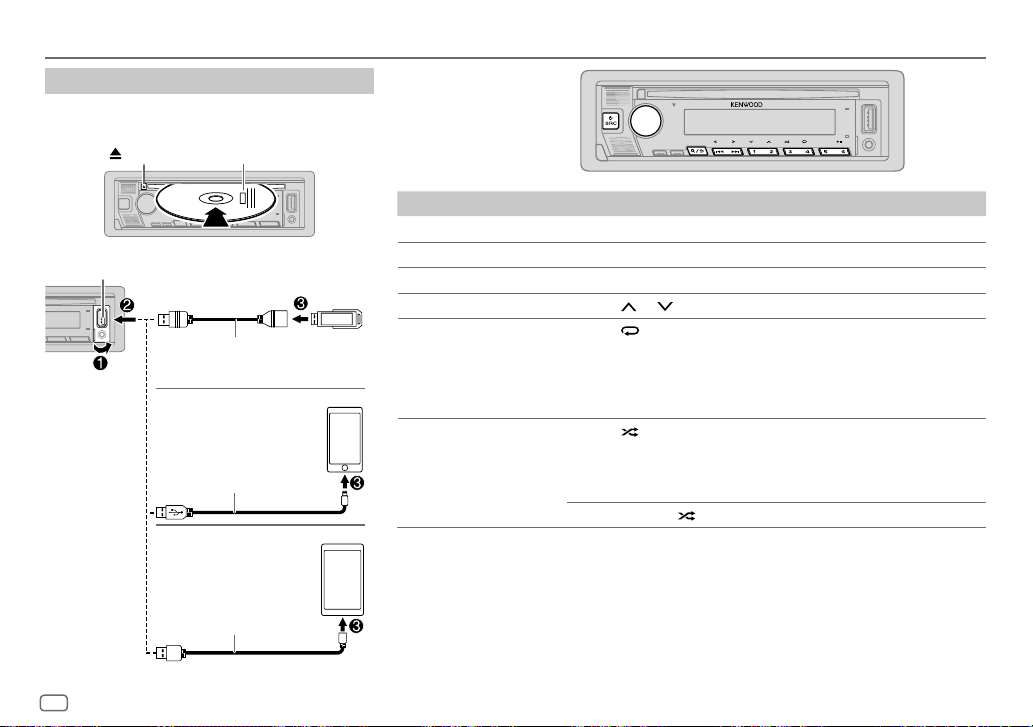
CD/USB/iPod/ANDROID
Start playback
The source changes automatically and playback starts.
CD
USB input terminal
10
ENGLISH
Eject disc
USB
iPod/iPhone
ANDROID*3
Label side
CA-U1EX (max.: 500 mA)
(optional accessory)
KCA-iP102/KCA-iP103
(optional accessory)*1 or
accessory of the iPod/iPhone*2
USB cable*2
(commercially available)
To On the faceplate
Play back/pause
Reverse/Fast-forward*4
Select a track/file
Select a folder*5 Press 2
Repeat play*4*6 Press 4
Random play*4*6 Press 3
*1 KCA-iP102: 30-pin type, KCA-iP103: Lightning type
*2 Do not leave the cable inside the car when not used.
*3 You can control Android device using the Android device itself via other media player application installed in the Android
device.
*4 Not applicable for ANDROID.
*5 For CD: Only for MP3/WMA/AAC files. This does not work for iPod/ANDROID.
*6 For iPod: Applicable only when [MODE OFF] is selected. (Page 11)
*7 For CD: Only for MP3/WMA/AAC files.
Press 6 IW.
Press and hold S / T.
Press S / T.
/ 1 .
repeatedly.
[TRACK REPEAT]/[ALL REPEAT]
[FILE REPEAT]/[FOLDER REPEAT]/[ALL REPEAT]
[FILE REPEAT]/[FOLDER REPEAT]/[REPEAT OFF]
repeatedly.
[DISC RANDOM]/[RANDOM OFF]
[FOLDERRANDOM]/[RANDOM OFF]
Press and hold 3
: Audio CD
: Audio CD
: MP3/WMA/AAC/WAV/FLAC file or
iPod
to select
[ALL RANDOM]
: MP3/WMA/AAC/WAV/
FLAC file
: iPod
.*7
Page 17
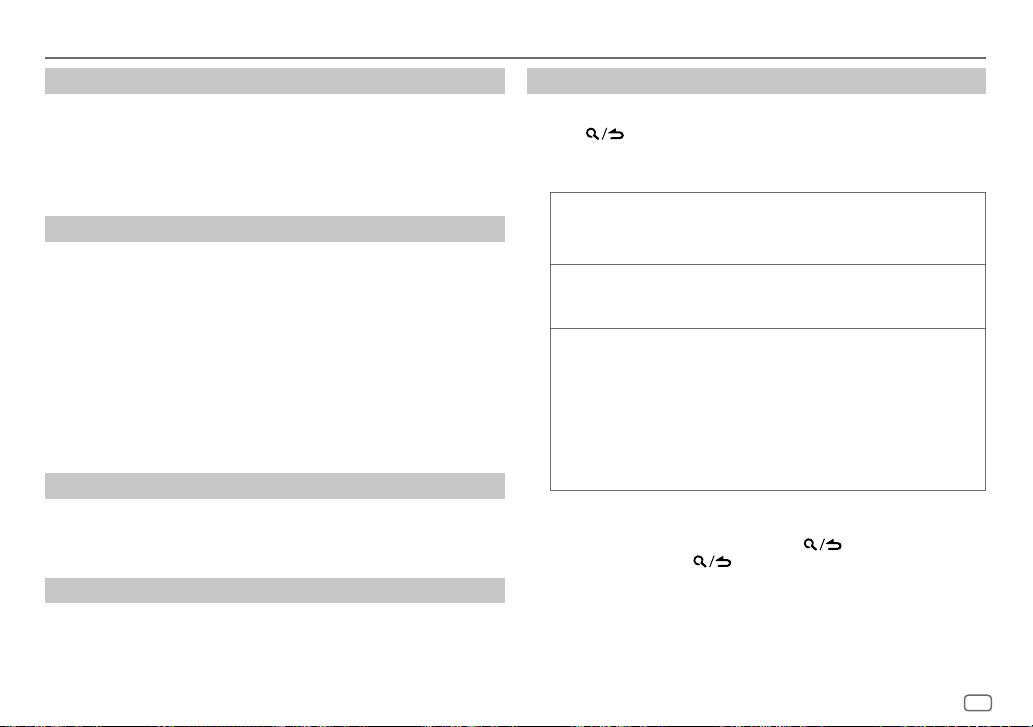
CD/USB/iPod/ANDROID
Select music drive
While in USB source, press 5 repeatedly.
Stored songs in the following drive will be played back.
• Selected internal or external memory of a smartphone (Mass Storage
Class).
• Selected drive of a multiple drive device.
Settings to use KENWOOD Remote application
KENWOOD Remote application is designed to control the KENWOOD car
receiver’s operations from iPhone/iPod (via Bluetooth or via USB input
terminal) or Android smartphone (via Bluetooth).
• “R.APP” indicator on the display window lights up when KENWOOD
Remote application is connected.
Preparation:
• Install the latest version of KENWOOD Remote application on your device
before connecting.
• For more information, visit <www.kenwood.com/cs/ce/>.
You can make the settings in the same way as connection via Bluetooth.
(Page 19)
Listen to TuneIn Radio/TuneIn Radio Pro
While listening to TuneIn Radio or TuneIn Radio Pro, connect the iPod/
iPhone to the USB input terminal of the unit.
• The unit will output the sound from these applications.
Select control mode
While in iPodUSB source (or iPodBT source), press 5 repeatedly.
[MODE ON]
: Control iPod using the iPod itself. However, you can still perform
[MODE OFF]
play/pause, file skip, fast-forward or fast-reverse from this unit.
: Control iPod from this unit.
Select a file from a folder/list
For iPod, applicable only when
[MODE OFF]
is selected.
1 Press .
2 Turn the volume knob to select a folder/list, then press the knob.
3 Turn the volume knob to select a file, then press the knob.
Quick search
If you have many files, you can search through them quickly.
Turn the volume knob quickly to browse through the list quickly.
Skip search
Press S / T to search at a preset skip search ratio. (Page12)
• Pressing and holding S / T searches at a 10% ratio.
Alphabet search
You can search for a file according to the first character.
(applicable only for CD and USB source)
(applicable only for iPod USB source or iPodBT source)
(applicable only for iPodUSB source or iPodBT source)
1 Turn the volume knob quickly to enter character search.
2 Turn the volume knob to select the character.
• Select “
3 Press S / T to move to the entry position.
” to search for a character other than A to Z, 0 to 9.
*
• You can enter up to 3 characters.
4 Press the volume knob to start searching.
• To return to the root folder/first file/top menu, press 5. (Not applicable for
BT AUDIO source.)
• To return to the previous setting item, press
• To cancel, press and hold
.
.
ENGLISH
11
Page 18
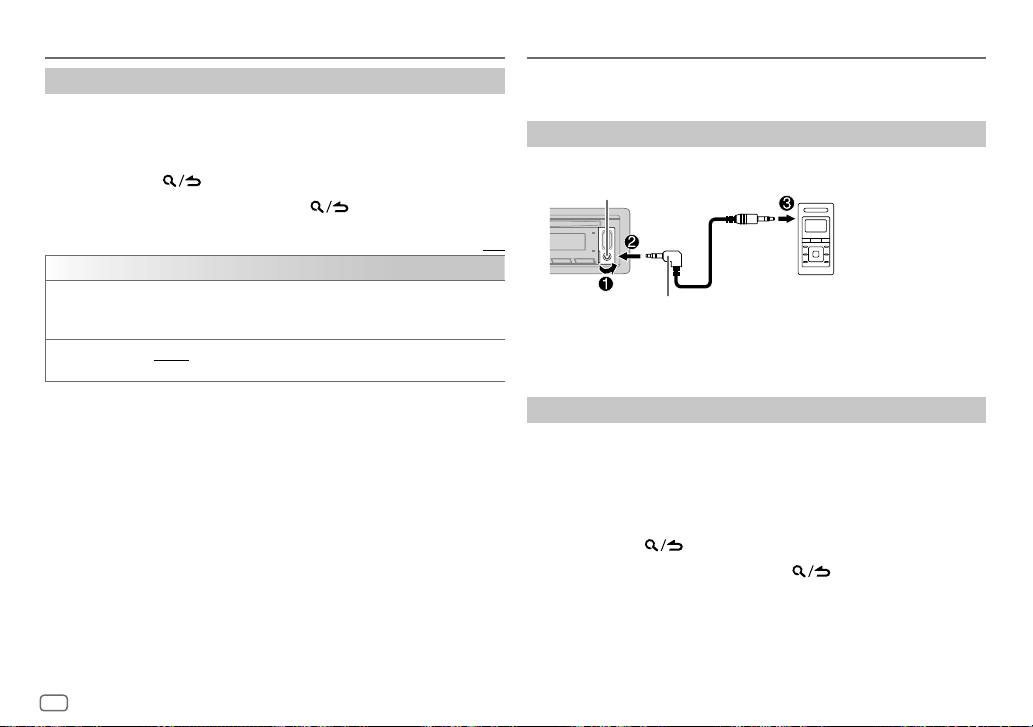
CD/USB/iPod/ANDROID
Other settings
Press the volume knob to enter
1
2 Turn the volume knob to select an item (see the following table), then
press the knob.
3 Repeat step 2 until the desired item is selected or activated.
4 Press and hold to exit.
To return to the previous setting item, press
[USB]
[MUSIC DRIVE] [DRIVE CHANGE]: The next drive ([DRIVE 1] to [DRIVE 4]) is selected
[SKIP SEARCH]
automatically and playback starts.
Repeat steps 1 to 3 to select the following drives.
[0.5%]/[1%]/[5%]/[10%]: While listening to iPod USB source (or iPod BT
source), selects the skip search ratio over the total files.
[FUNCTION]
.
.
Default: [XX]
AUX
Preparation:
• Select
[ON]
for
[BUILT-IN AUX]
Start listening
Connect a portable audio player (commercially available).
1
Auxiliary input jack
3.5 mm stereo mini plug with “L” shaped connector
(commercially available)
2 Press B SRC repeatedly to select AUX.
3 Turn on the portable audio player and start playback.
Set the AUX name
While listening to a portable audio player connected to the unit...
1 Press the volume knob to enter
2 Turn the volume knob to select
3 Turn the volume knob to select
4 Turn the volume knob to select an item, then press the knob.
[AUX]
(default)/
[DVD]/[PORTABLE]/[GAME]/[VIDEO]/[TV]
5 Press and hold to exit.
To return to the previous setting item, press
in
[SOURCESELECT]
. (Page 5)
[FUNCTION]
.
[SYSTEM]
, then press the knob.
[AUX NAME SET]
Portable audio player
, then press the knob.
.
12
ENGLISH
Page 19
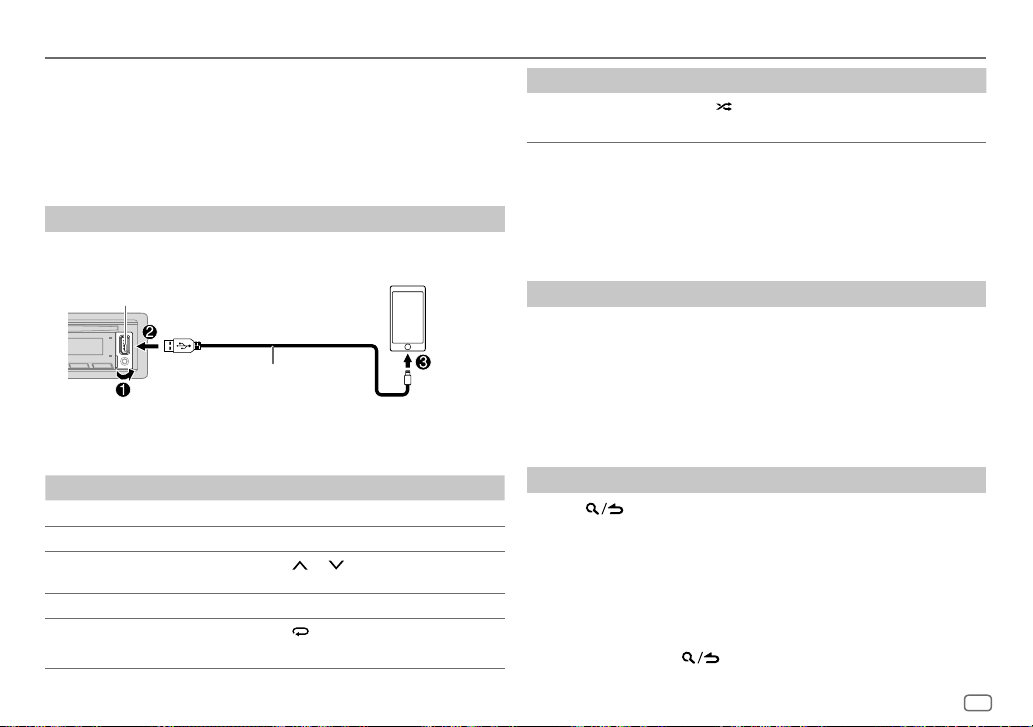
Spotify
You can listen to Spotify on the iPhone/iPod (via Bluetooth or via USB input
terminal) or Android smartphone (via Bluetooth) (page 20).
Preparation:
Install the latest version of the Spotify application on your device (iPhone/
iPod touch), then create an account and log in to Spotify.
• Select
[ON]
for
[SPOTIFY SRC]
Start listening
Start up the Spotify application on your device.
1
2 Connect your device to the USB input terminal.
USB input terminal
3 Press B SRC repeatedly to select SPOTIFY.
Broadcast starts automatically
To On the faceplate
Play back/pause
Skip a track
Select thumbs up or thumbs
down *4
Start radio Press and hold 5.
Repeat play*5 Press 4
in
[SOURCE SELECT]
KCA-iP102/KCA-iP103
(optional accessory)*1 or
accessory of the iPod/iPhone*2
Press 6 IW.
Press S*3 / T.
Press 2
[REPEAT ALL], [REPEAT ONE]*3, [REPEATOFF]
. (Page 5)
/ 1 .
repeatedly.
To On the faceplate
Random play*5 Press 3 repeatedly *3.
[SHUFFLE ON], [SHUFFLEOFF]
*1 KCA-iP102: 30-pin type, KCA-iP103: Lightning type
*2 Do not leave the cable inside the car when not used.
*3 Available for premium account users only.
*4 This feature is available for tracks in Radio only. If thumbs down is selected, the current track is
skipped.
*5 Available for tracks in Playlists only.
Save favorite song information
While listening to the Radio on Spotify...
Press and hold the volume knob.
“SAVED” appears and the information is stored to “Your Music” or “Your
Library” on your Spotify account.
To unsave, repeat the same procedure.
“REMOVED” appears and the information is removed from “Your Music” or
“Your Library” on your Spotify account.
Search for a song or station
Press .
1
2 Turn the volume knob to select a list type, then press the knob.
The list types displayed differ depending on the information sent from
Spotify.
3 Turn the volume knob to select the desired song or station.
4 Press the volume knob to confirm.
You can browse through the list quickly by turning the volume knob
quickly.
To cancel, press and hold
.
ENGLISH
13
Page 20
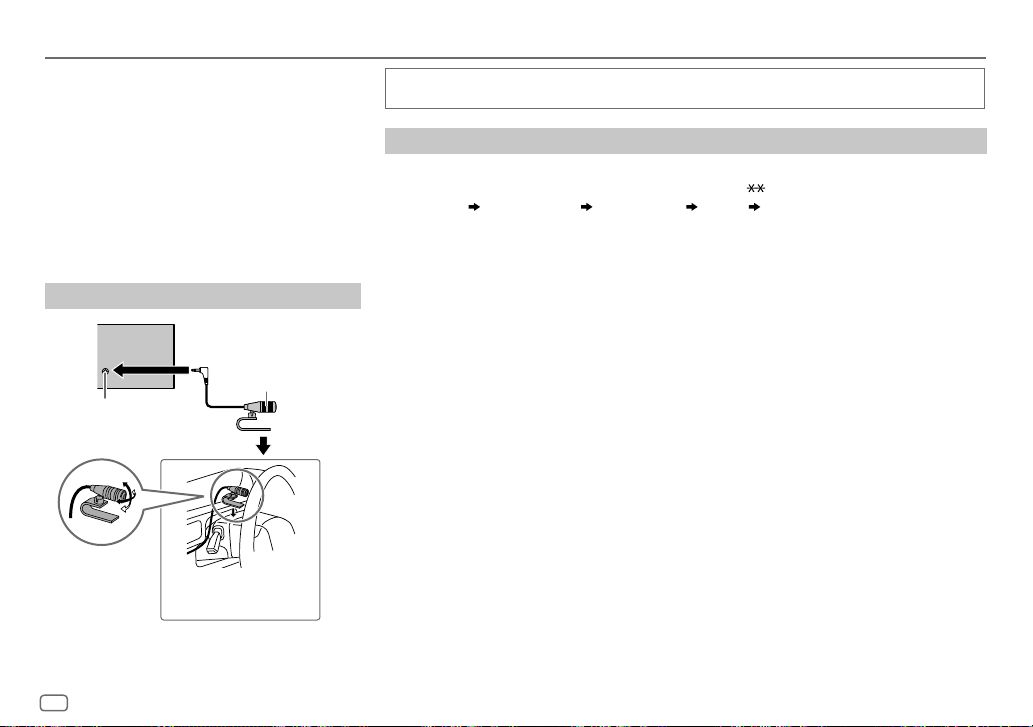
BLUETOOTH®
BLUETOOTH — Connection
Supported Bluetooth profiles
– Hands-Free Profile (HFP)
– Advanced Audio Distribution Profile (A2DP)
– Audio/Video Remote Control Profile (AVRCP)
– Serial Port Profile (SPP)
– Phonebook Access Profile (PBAP)
Supported Bluetooth codecs
– Sub Band Codec (SBC)
– Advanced Audio Coding (AAC)
Connect the microphone
Rear panel
Microphone (supplied)
Microphone input jack
Adjust the microphone
angle
Secure using cord clamps (not
supplied) if necessary.
Depending on the operating system and the firmware version of your mobile phone, Bluetooth
features may not work with this unit.
Pair and connect a Bluetooth device for the first time
Press B SRC to turn on the unit.
1
2 Search and select the name of your receiver (“KDC-BT7 DAB”) on the Bluetooth device.
“PAIRING” “PASS XXXXXX” “Device name” “PRESS” “VOLUME KNOB” appears on the
display.
• For some Bluetooth devices, you may need to enter the Personal Identification Number (PIN)
code immediately after searching.
3 Press the volume knob to start pairing.
“PAIRING OK” appears when pairing is completed.
Once pairing is completed, Bluetooth connection is established automatically. “BT1” and/or “BT2”
indicator on the faceplate lights up.
• This unit supports Secure Simple Pairing (SSP).
• Up to five devices can be registered (paired) in total.
• Once the pairing is completed, the Bluetooth device will remain registered in the unit even if you
reset the unit. To delete the paired device, see
• A maximum of two Bluetooth phones and one Bluetooth audio device can be connected at any
time.
However, while in BT AUDIO source, you can connect to five Bluetooth audio devices and switch
between these five devices. (Page 19)
• Some Bluetooth devices may not automatically connect to the unit after pairing. Connect the
device to the unit manually.
• Refer to the instruction manual of the Bluetooth device for more information.
[DEVICE DELETE]
on page 18.
14
ENGLISH
Page 21
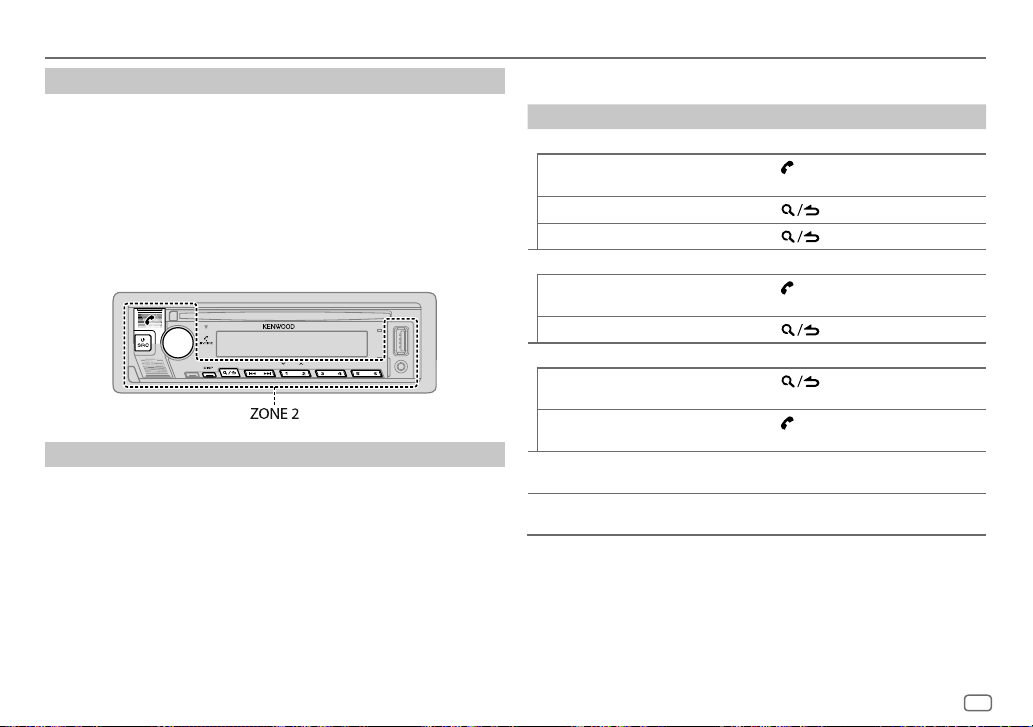
BLUETOOTH®
Auto Pairing
When you connect iPhone/iPod touch to the USB input terminal, pairing
request (via Bluetooth) is automatically activated.
Press the volume knob to pair once you have confirmed the device name.
Automatic pairing request is activated only if:
– Bluetooth function of the connected device is turned on.
–
[AUTO PAIRING]
BLUETOOTH — Mobile phone
Receive a call
When there is an incoming call:
• ZONE 2 illuminates in green color and flashes.
• The unit answers the call automatically if
time. (Page 16)
During a call:
• ZONE 1 illuminates according to the settings made for
(page 25) and ZONE 2 illuminates in green color.
• If you turn off the unit or detach the faceplate, Bluetooth is disconnected.
is set to
[ON]
. (Page 18)
[AUTO ANSWER]
is set to a selected
[DISPLAY]
The following operations may differ or be unavailable depending on the
connected phone.
To On the faceplate
First incoming call...
Answer a call
Reject a call
End a call
While talking on the first incoming call...
Answer another incoming call
and hold the current call
Reject another incoming call
While having two active calls...
End current call and activate
held call
Swap between the current
call and held call
Adjust the phone volume*1
[00]
to
[35]
(Default:
[15]
)
Switch between hands-free and
private talk modes*2
*1 This adjustment will not affect the volume of the other sources.
*2 Operations may vary according to the connected Bluetooth device.
Press
or the volume knob or one of
the number buttons (1 to 6).
Press
Press
Press
Press
Press
Press
Turn the volume knob during a call.
Press 6 IW during a call.
.
.
.
.
.
.
ENGLISH
15
Page 22
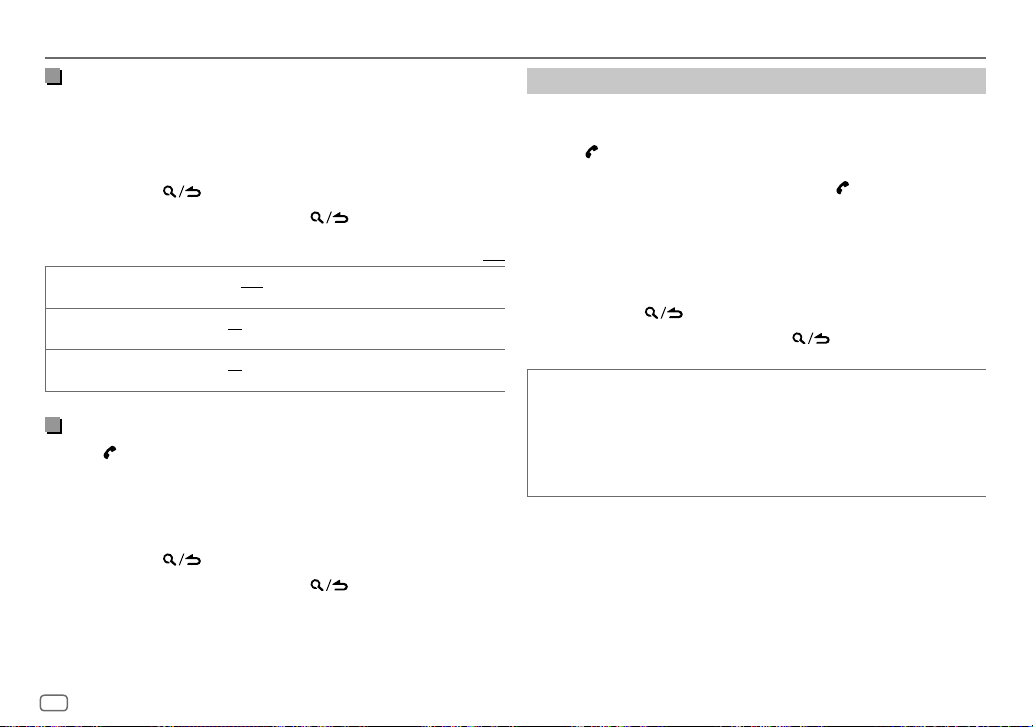
BLUETOOTH®
Improve the voice quality
While talking on the phone...
1 Press the volume knob to enter
[FUNCTION]
.
2 Turn the volume knob to select an item (see the following table), then
press the knob.
3 Repeat step 2 until the desired item is selected or activated.
4 Press and hold to exit.
To return to the previous setting item, press
[MIC GAIN] [–10] to [+10] ([–4]): The sensitivity of the microphone increases as the
[NR LEVEL]
[ECHO CANCEL]
number increases.
[–5] to [+5] ([0]): Adjust the noise reduction level until the least noise is
being heard during a phone conversation.
[–5] to [+5] ([0]): Adjust the echo cancellation delay time until the least
echo is being heard during a phone conversation.
.
Default: [XX]
Make the setting for answering a call
Press to enter Bluetooth mode.
1
2 Turn the volume knob to select
3 Turn the volume knob to select
[SETTINGS]
, then press the knob.
[AUTO ANSWER]
, then press the knob.
4 Turn the volume knob to select the time (in seconds) for the unit to
answer the call automatically, then press the knob.
[01]
to
[30]
, or select
[OFF]
to cancels. (Default:
[OFF]
)
5 Press and hold to exit.
To return to the previous setting item, press
.
Make a call
You can make a call from the call history, phonebook, or dialing the number.
Call by voice is also possible if your mobile phone has the feature.
1 Press to enter Bluetooth mode.
“(First device name)” appears.
• If two Bluetooth phones are connected, press again to switch to the
other phone.
“(Second device name)” appears.
2 Turn the volume knob to select an item (see the following table), then
press the knob.
3 Repeat step 2 until the desired item is selected/activated or follow the
instructions stated on the selected item.
4 Press and hold to exit.
To return to the previous setting item, press
[CALL HISTORY] (Applicable only if the phone supports PBAP.)
1
Press the volume knob to select a name or a phone number.
• “I” indicates call received, “O“ indicates call made, “M” indicates call
missed.
• Press DISP to change the display category (NUMBER or NAME).
• “NO DATA” appears if there is no recorded call history or call number.
2
Press the volume knob to call.
.
16
ENGLISH
Page 23
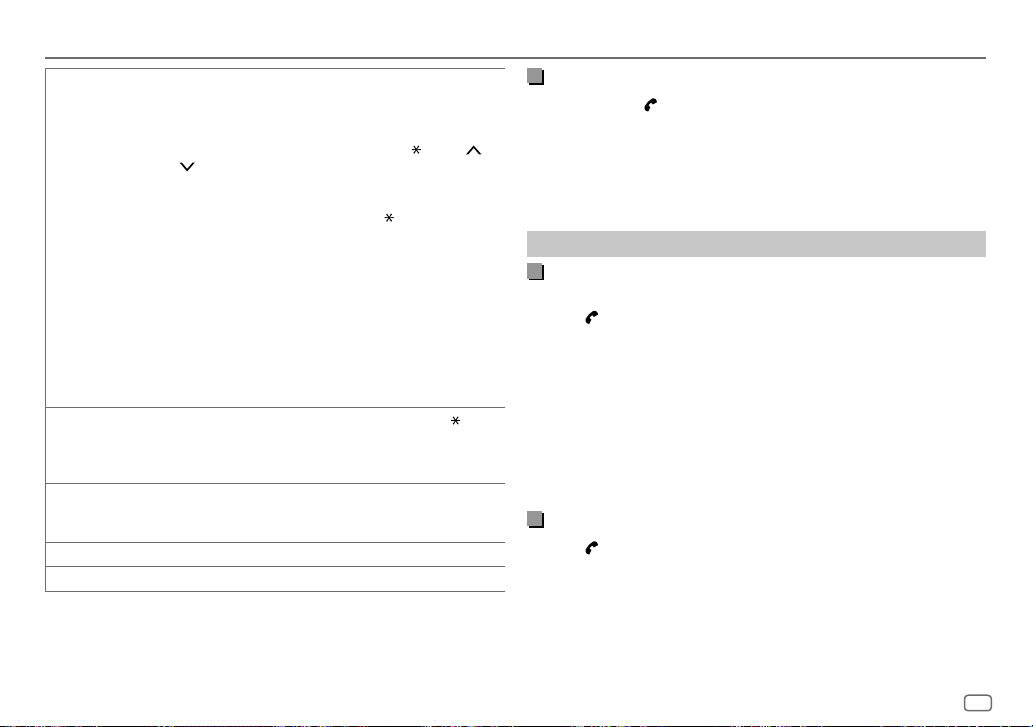
BLUETOOTH®
[PHONE BOOK] (Applicable only if the phone supports PBAP.)
[NUMBER DIAL]
[VOICE] Speak the name of the contact you want to call or the voice command to
[LOW]/[MID]/[FULL]: Shows the strength of the battery.*
[NO SIGNAL]/[LOW]/[MID]/[MAX]: Shows the strength of the current received signal.*
* Functionality depends on the type of the phone used.
1
Turn the volume knob quickly to enter alphabet search mode (if the
phonebook contains many contacts).
The first menu (ABCDEFGHIJK) appears.
• To go to the other menu (LMNOPQRSTUV or WXYZ1
1
.
• To select the desired first letter, turn the volume knob or press
S
/ T, then press the knob.
Select “1” to search with numbers and select “
symbols.
2
Turn the volume knob to select a name, then press the knob.
3
Turn the volume knob to select a phone number, then press the knob to
call.
• The phonebook of the connected phone is automatically transferred to the
unit when pairing.
• Contacts are categorized as: HM (home), OF (office), MO (mobile),
OT (other), GE (general)
• This unit can display only non-accent letters. (Accent letters such as “Ú”
are shown as “U”.)
1
Turn the volume knob to select a number (0 to 9) or character ( , #, +).
2
Press S / T to move the entry position.
Repeat steps 1 and 2 until you finish entering the phone number.
3
Press the volume knob to call.
control the phone functions. (See the following “Make a call using voice
recognition”.)
), press
” to search with
2 /
Make a call using voice recognition
Press and hold to activate the voice recognition of the connected
1
phone.
2 Speak the name of the contact you want to call or the voice command
to control the phone functions.
• Supported Voice Recognition features vary for each phone. Refer to the
instruction manual of the connected phone for details.
Settings in memory
Store a contact in memory
You can store up to 6 contacts into the number buttons (1 to 6).
1 Press to enter Bluetooth mode.
2 Turn the volume knob to select
[NUMBERDIAL]
, then press the knob.
[CALL HISTORY], [PHONE BOOK]
or
3 Turn the volume knob to select a contact or enter a phone number.
If a contact is selected, press the volume knob to show the phone
number.
4 Press and hold one of the number buttons (1 to 6).
“STORED” appears when the contact is stored.
To erase a contact from the preset memory, select
and store a blank number.
[NUMBER DIAL]
in step 2
Make a call from memory
Press to enter Bluetooth mode.
1
2 Press one of the number buttons (1 to 6).
3 Press the volume knob to call.
“NO MEMORY” appears if there is no contact stored.
ENGLISH
17
Page 24
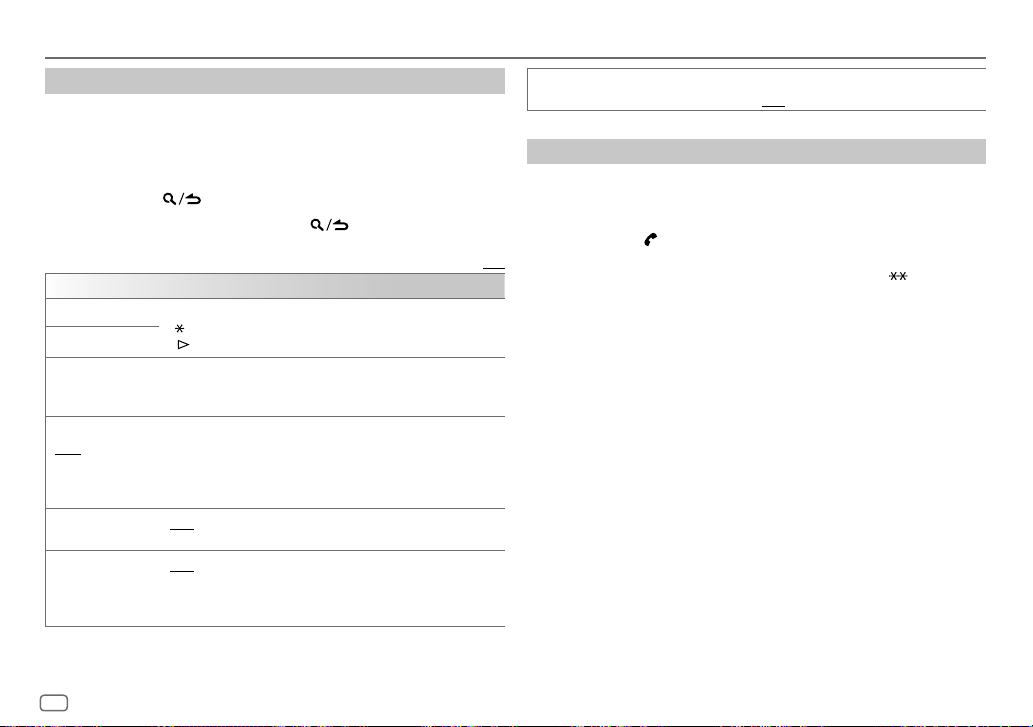
BLUETOOTH®
Other settings
Press the volume knob to enter
1
[FUNCTION]
.
2 Turn the volume knob to select an item (see the following table), then
press the knob.
3 Repeat step 2 until the desired item is selected/activated or follow the
instructions stated on the selected item.
4 Press and hold to exit.
To return to the previous setting item, press
[BT MODE]
[PHONE SELECT]* Selects the phone or audio device to connect or disconnect.
[AUDIO SELECT]*
[DEVICE DELETE]
[PIN CODE EDIT]
(0000)
[RECONNECT]
[AUTO PAIRING]
* You can only connect a maximum of two Bluetooth phones and one Bluetooth audio device at
any time.
“
” appears in front of the device name when connected.
“
” appears in front of the current playback audio device.
1
Turn the volume knob to select a device to delete, then press the
knob.
2
Turn the volume knob to select [YES] or [NO], then press the knob.
Changes the PIN code (up to 6 digits).
1
Turn the volume knob to select a number.
2
Press S / T to move the entry position.
Repeat steps 1 and 2 until you finish entering the PIN code.
3
Press the volume knob to confirm.
[ON]: The unit is automatically reconnected when the last connected
Bluetooth device is within the connectable range. ; [OFF]: Cancels.
[ON]: The unit is automatically paired with the supported Bluetooth
device (iPhone/iPod touch) when it is connected through USB input
terminal. Depending on the operating system of the connected device,
this function may not work. ; [OFF]: Cancels.
.
Default: [XX]
[INITIALIZE] [YES]: Initializes all the Bluetooth settings (including stored pairing,
phonebook, and etc.). ; [NO]: Cancels.
Bluetooth test mode
You can check the connectivity of the supported profile between the
Bluetooth device and the unit.
• Make sure there is no Bluetooth device paired.
1 Press and hold .
“PLEASE PAIR YOUR PHONE PIN 0000” appears on the display.
2 Search and select the name of your receiver (“KDC-BT7 DAB”) on
the Bluetooth device.
3 Operate the Bluetooth device to confirm pairing.
“TESTING” flashes on the display.
The connectivity result (OK or NG) appears after the test.
PAIRING: Pairing status
HF CNT: Hands-Free Profile (HFP) compatibility
AUD CNT: Advanced Audio Distribution Profile (A2DP) compatibility
PB DL: Phonebook Access profile (PBAP) compatibility
To cancel test mode, press and hold B SRC to turn off the unit.
18
ENGLISH
Page 25
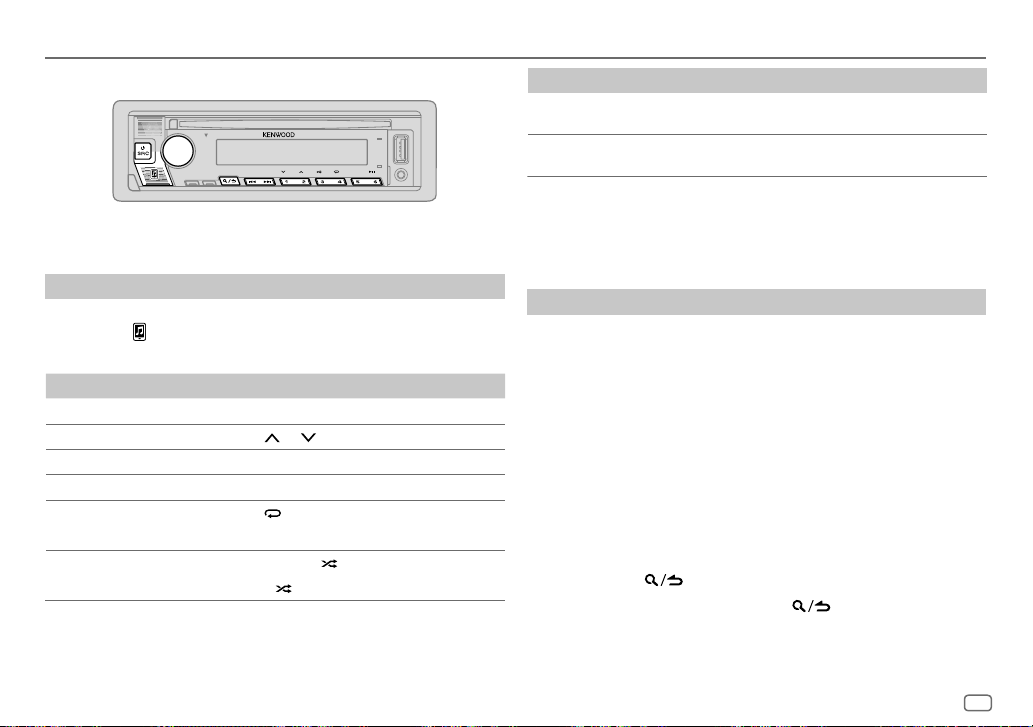
BLUETOOTH®
BLUETOOTH — Audio
While in BT AUDIO source, you can connect to five Bluetooth audio devices
and switch between these five devices.
Audio player via Bluetooth
Press B SRC repeatedly to select BTAUDIO.
1
• Pressing enters BT AUDIO directly.
2 Operate the audio player via Bluetooth to start playback.
To On the faceplate
Play back/pause
Select group or folder Press 2
Reverse skip/Forward skip
Reverse/Fast-forward
Repeat play Press 4
Random play Press and hold 3 to select
Press 6 IW.
/ 1 .
Press S / T.
Press and hold S / T.
repeatedly.
[ALLREPEAT], [FILEREPEAT], [REPEATOFF]
[ALLRANDOM]
•
Press 3 to select
[RANDOMOFF].
.
To On the faceplate
Select a file from a folder/list Refer to “Select a file from a folder/list” on
Switch between connected
Bluetooth audio devices
* Pressing the “Play” key on the connected device itself also causes switching of sound output
from the device.
Operations and display indications may differ according to their availability
on the connected device.
page 11.
Press 5.*
Settings to use KENWOOD Remote application
KENWOOD Remote application is designed to control the KENWOOD car
receiver’s operations from the iPhone/iPod (via Bluetooth or via USB input
terminal) or Android smartphone (via Bluetooth).
• “R.APP” indicator on the display window lights up when KENWOOD
Remote application is connected.
Preparation:
• Install the latest version of KENWOOD Remote application on your device
before connecting.
• For more information, visit <www.kenwood.com/cs/ce/>.
1 Press the volume knob to enter
[FUNCTION]
.
2 Turn the volume knob to select an item (page20), then press the
knob.
3 Repeat step 2 until the desired item is selected or activated.
4 Press and hold to exit.
To return to the previous setting item, press
.
ENGLISH
19
Page 26

BLUETOOTH®
[REMOTE APP]
[SELECT] Selects the device (IOS or ANDROID) to use the application.
[IOS]
[ANDROID]
[ANDROID
LIST]*
[STATUS] Shows the status of the selected device.
* Displayed only when [ANDROID] of [SELECT] is set to [YES].
[YES]: Selects iPhone/iPod to use the application via Bluetooth or connected
via USB input terminal. ; [NO]: Cancels.
If IOS is selected, select iPod BT source (or iPod USB source if your iPhone/iPod
is connected via USB input terminal) to activate the application.
• The connectivity of the application will be interrupted or disconnected if:
– You change from iPod BT source to any playback source connected via
the USB input terminal.
– You change from iPod USB source to iPod BT source.
[YES]: Selects Android smartphone to use the application via Bluetooth. ;
[NO]: Cancels.
Selects the Android smartphone to use from the list.
[IOS CONNECTED]: You are able to use the application using the iPhone/iPod
connected via Bluetooth or USB input terminal.
[IOS NOT CONNECTED]: No IOS device is connected to use the application.
[ANDROID CONNECTED]: You are able to use the application using the
Android smartphone connected via Bluetooth.
[ANDROID NOT CONNECTED]: No Android device is connected to use the
application.
Default: [XX]
Listen to iPhone/iPod via Bluetooth
You can listen to the songs on the iPhone/iPod via Bluetooth on this unit.
Press B SRC repeatedly to select iPodBT.
• You can operate the iPod/iPhone in the same way as iPod/iPhone via USB
input terminal. (Page 10)
• If you plug in an iPhone/iPod to the USB input terminal while listening to
iPod BT source, the source automatically changes to iPod USB. Press B SRC
to select iPod BT if the device is still connected via Bluetooth.
Internet radio via Bluetooth
You can listen to internet radio (Spotify) on the iPhone/iPod touch/Android
device via Bluetooth on this unit.
• Make sure the USB input terminal is not connected to any device.
Listen to Spotify
Preparation:
Select
[ON]
for
[SPOTIFY SRC]
in
[SOURCE SELECT]
. (Page 5)
1 Start up the Spotify application on your device.
2 Connect your device via Bluetooth connection. (Page14)
3 Press B SRC repeatedly to select SPOTIFY (for iPhone/iPod) or
SPOTIFY BT (for Android device).
The source switches and broadcast starts automatically.
• You can operate Spotify in the same way as Spotify via USB input terminal.
(Page 13)
20
ENGLISH
Page 27
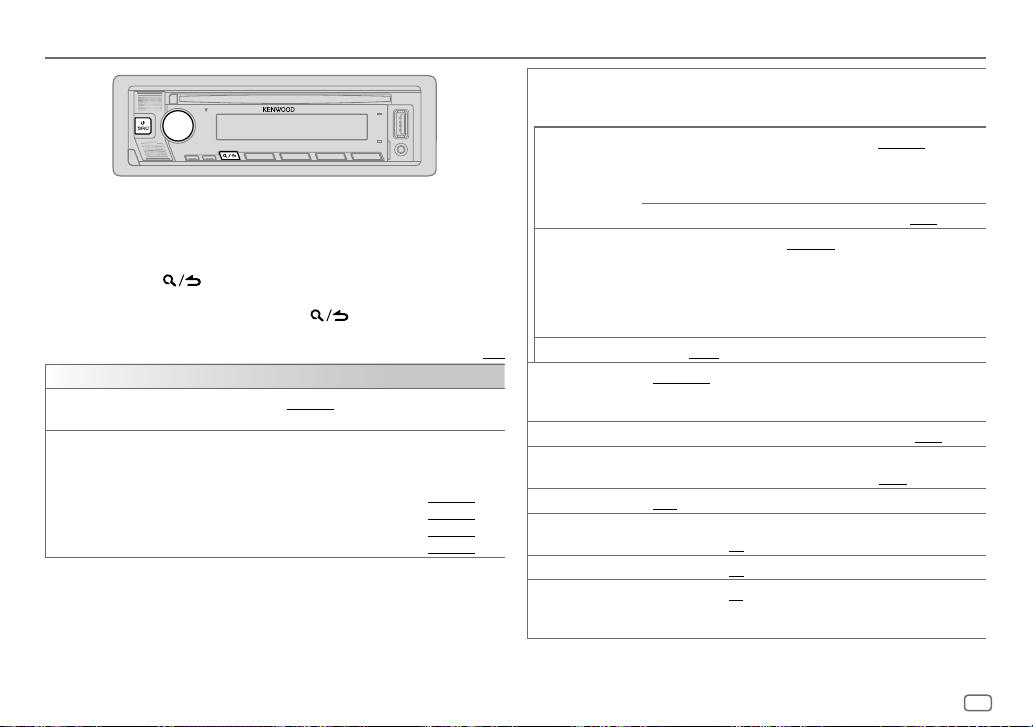
AUDIO SETTINGS
1 Press the volume knob to enter
[FUNCTION]
.
2 Turn the volume knob to select an item (see the following table), then
press the knob.
3 Repeat step 2 until the desired item is selected or activated.
4 Press and hold to exit.
To return to the previous setting item, press
[AUDIO CONTROL]
[SUB-W LEVEL]
[EASYEQ]
[LEVEL –50] to [LEVEL +10] ([LEVEL 0]): Adjusts the subwoofer output
level.
Adjusts your own sound settings.
• The settings are stored to [USER] in [PRESET EQ].
• The settings made may affect the current settings of [MANUAL EQ].
[SW]: [LEVEL –50] to [LEVEL +10] (Default: [LEVEL 0]
[BASS]: [LEVEL –9] to [LEVEL +9] [LEVEL 0]
[MID]: [LEVEL –9] to [LEVEL +9] [LEVEL 0]
[TRE]: [LEVEL –9] to [LEVEL +9] [LEVEL 0])
.
Default: [XX]
[MANUAL EQ] Adjusts your own sound settings for each source.
[62.5HZ] [LEVEL]
[100HZ]/[160HZ]/
[250HZ]/[400HZ]/
[630HZ]/[1KHZ]/
[1.6KHZ]/[2.5KHZ]/
[4KHZ]/[6.3KHZ]/
[10KHZ]/[16KHZ]
[Q FACTOR]
[PRESET EQ]
[BASS BOOST]
[LOUDNESS]
[SUBWOOFER SET]
[FADER]
[BALANCE]
[VOLUME OFFSET]
• The settings are stored to [USER] in [PRESET EQ].
• The settings made may affect the current settings of [EASYEQ].
[LEVEL–9] to [LEVEL+9] ([LEVEL0]): Adjusts
the level to memorize for each source.
(Before making an adjustment, select the source
you want to adjust.)
[BASS EXTEND]
[LEVEL –9] to [LEVEL +9] ([LEVEL 0]): Adjusts the level to memorize
for each source.
(Before making an adjustment, select the source you want to adjust.)
[1.35]/[1.50]/[2.00]: Adjusts the quality factor.
[NATURAL]/[ROCK]/[POPS]/[EASY]/[TOP40]/[JAZZ]/[POWERFUL]/
[USER]: Selects a preset equalizer suitable to the music genre. (Select
[USER] to use the settings made in [EASY EQ] or [MANUAL EQ].)
[LV1] to [LV5]: Selects your preferred bass boost level. ; [OFF]: Cancels.
[LV1]/[LV2]: Selects your preferred low or high frequencies boost to
produce a well-balanced sound at low volume. ; [OFF]: Cancels.
[ON]: Turns on the subwoofer output. ; [OFF]: Cancels.
(Not applicable if 3-way crossover is selected.)
[R15] to [F15] ([0]): Adjusts the front and rear speaker output balance.
[L15] to [R15] ([0]): Adjusts the left and right speaker output balance.
[–15] to [+6] ([0]): Presets the initial volume level of each source by
comparing to the FM volume level.
(Before adjustment, select the source you want to adjust.)
[ON]: Turns on the extended bass. ; [OFF]: Cancels.
ENGLISH
21
Page 28
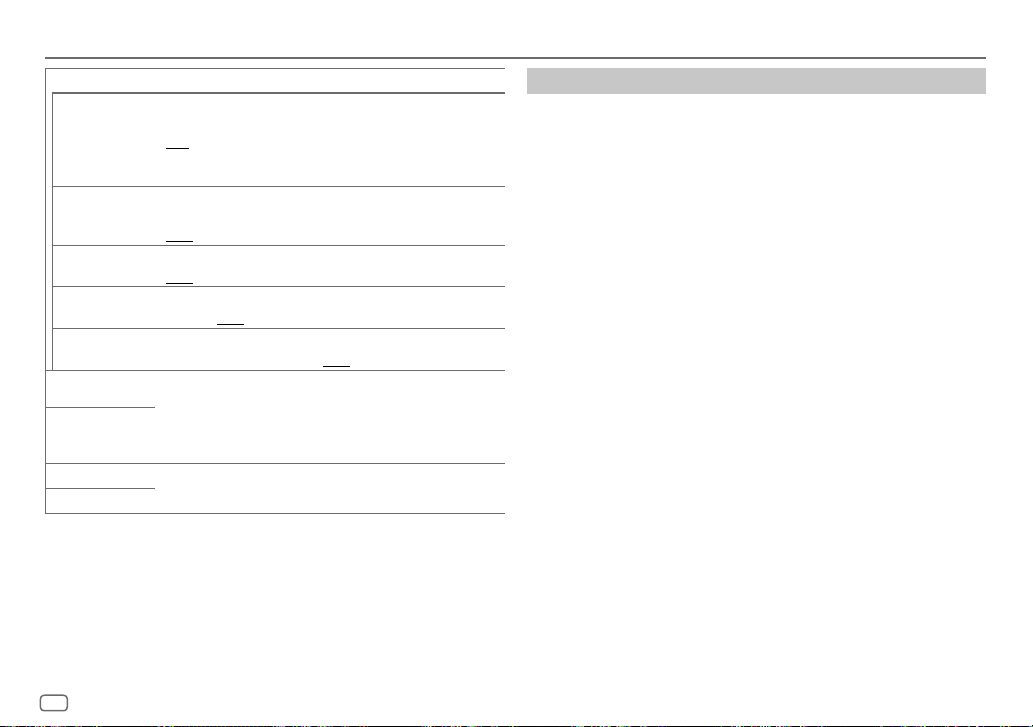
AUDIO SETTINGS
[SOUND EFFECT]
[SOUNDRECNSTR]
(Sound
reconstruction)
[SPACE ENHANCE]
[SND REALIZER]
[STAGE EQ]
[DRIVE EQ]
[SPEAKER SIZE] Depending on the crossover type you have selected (see “Change the
[X’OVER]
[DTA SETTINGS]
[CAR SETTINGS]
• For 2-way crossover:
[SWITCH PREOUT]
•
[SUB-W LEVEL]
(Not applicable for RADIO source, DIGITAL AUDIO source and AUX
source.)
[ON]: Creates realistic sound by compensating the high-frequency
components and restoring the rise-time of the waveform that are lost in
audio data compression. ; [OFF]: Cancels.
(Not applicable for RADIO source and DIGITAL AUDIO source.)
[SML]/[MED]/[LRG]: Virtually enhances the sound space. ;
[OFF]: Cancels.
[LV1]/[LV2]/[LV3]: Virtually makes the sound more realistic. ;
[OFF]: Cancels.
[LOW]/[MID]/[HI]: Virtually adjusts the sound position heard from the
speakers. ; [OFF]: Cancels.
[ON]: Boosts the frequency to reduce the noise heard from outside the
car or running noise of the tyres. ; [OFF]: Cancels.
crossover type” on page 5), 2-way crossover or 3-way crossover
setting items will be shown. (See also the following “Crossover
settings”.)
By default, 2-way crossover type is selected.
For settings, see “Digital Time Alignment settings” on page 24.
[SUB-W LEVEL]/[SUBWOOFER SET]
is set to
is selectable only if
[SUB-W]
. (Page 4)
[SUBWOOFER SET]
is selectable only if
is set to
[ON]
. (Page 21)
Crossover settings
Below are the available setting items for 2-way crossover and 3-way
crossover.
SPEAKER SIZE
Selects according to the connected speaker size for optimum performance.
• The frequency and slope settings are automatically set for the crossover of
the selected speaker.
• If
[NONE]
is selected for the following speaker in
setting of the selected speaker is not available.
– 2-way crossover:
– 3-way crossover:
X ‘ OVER (crossover)
•
[FRQ]/[F-HPFFRQ]/[R-HPFFRQ]/[SWLPF FRQ]/[HPFFRQ]/[LPFFRQ]
crossover frequency for the selected speakers (high pass filter or low pass
filter).
If
[THROUGH]
•
[SLOPE]/[F-HPFSLOPE]/[R-HPFSLOPE]/[SWLPF SLOPE]/[HPFSLOPE]/[LPFSLOPE]
Adjusts the crossover slope.
Selectable only if a setting other than
crossover frequency.
•
[SW LPF PHASE]/[PHASE]
with the other speaker output.
•
[GAINLEFT]/[GAINRIGHT]/[F-HPFGAIN]/[R-HPFGAIN]/[SWLPF GAIN]/[GAIN]
the output volume of the selected speaker.
[TWEETER]
of
[WOOFER]
is selected, all signals are sent to the selected speakers.
[FRONT]/[REAR]/[SUBWOOFER]
: Selects the phase of the speaker output to be in line
[THROUGH]
[SPEAKER SIZE]
is selected for the
, the
: Adjusts the
[X ‘ OVER]
:
: Adjusts
22
ENGLISH
Page 29
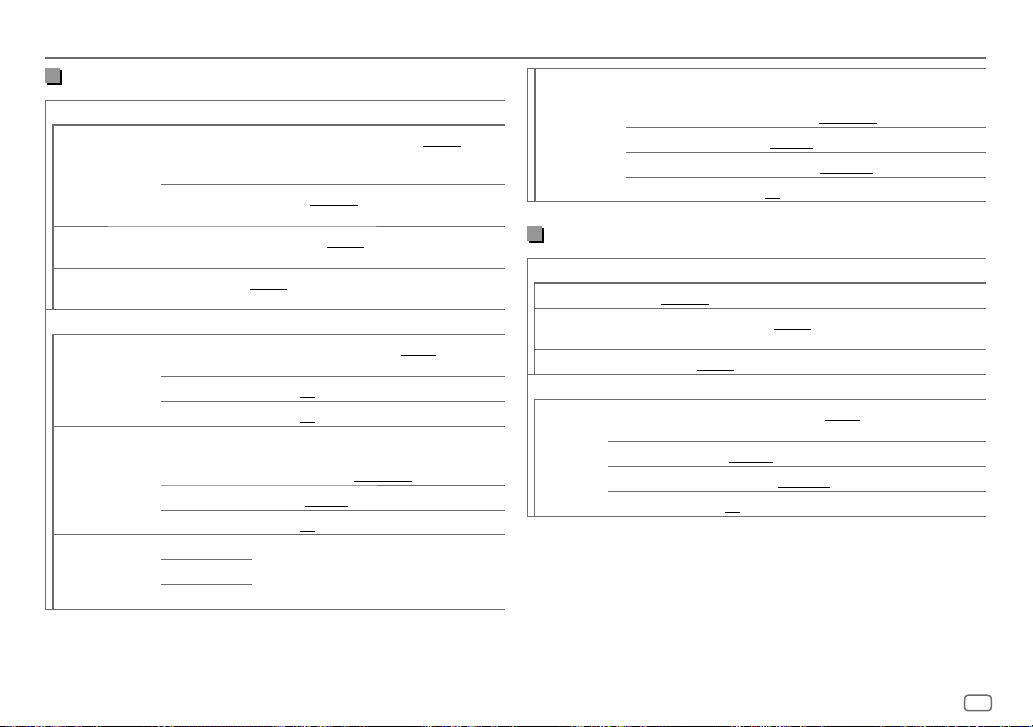
AUDIO SETTINGS
2-way crossover setting items
[SPEAKER SIZE]
[FRONT] [SIZE]
[TWEETER]
[REAR]
[SUBWOOFER]*1*2
[X ' OVER]
[TWEETER] [FRQ]
[FRONT HPF] [F-HPF FRQ]
[REAR HPF] [R-HPF FRQ]
[8CM]/[10CM]/[12CM]/[13CM]/[16CM]/[17CM]/[18CM]/[4×6]/
[5×7]/[6×8]/[6×9]/[7×10]/[NONE] (not connected)
[16CM]/[20CM]/[25CM]/[30CM]/[38CM OVER]/[NONE] (not
connected)
[GAIN LEFT]
[GAIN RIGHT]
[F-HPF SLOPE]
[F-HPF GAIN]
[R-HPF GAIN]
[8CM]/[10CM]/[12CM]/[13CM]/[16CM]/
[17CM]/[18CM]/[4×6]/[5×7]/[6×8]/[6×9]/
[7×10]
[SMALL]/[MIDDLE]/[LARGE]/[NONE] (not
connected)
[1KHZ]/[1.6KHZ]/[2.5KHZ]/[4KHZ]/[5KHZ]/
[6.3KHZ]/[8KHZ]/[10KHZ]/[12.5KHZ]
[–8] to [0]
[–8] to [0]
[30HZ]/[40HZ]/[50HZ]/[60HZ]/[70HZ]/[80HZ]/
[90HZ]/[100HZ]/[120HZ]/[150HZ]/[180HZ]/
[220HZ]/[250HZ]/[THROUGH]
[–6DB]/[–12DB]/[–18DB]/[–24DB]
[–8] to [0]
(Refer [FRONT HPF] settings above.)[R-HPF SLOPE]
[SUBWOOFER
LPF]*1*2
[SW LPF FRQ] [30HZ]/[40HZ]/[50HZ]/[60HZ]/[70HZ]/[80HZ]/
[SW LPF SLOPE]
[SW LPF PHASE]
[SW LPF GAIN]
[90HZ]/[100HZ]/[120HZ]/[150HZ]/[180HZ]/
[220HZ]/[250HZ]/[THROUGH]
[–6DB]/[–12DB]/[–18DB]/[–24DB]
[REVERSE] (180°)/ [NORMAL] (0°)
[–8] to [0]
3-way crossover setting items
[SPEAKER SIZE]
[TWEETER]
[MID RANGE]
[WOOFER]*2
[X ' OVER]
[TWEETER] [HPF FRQ]
*1, *2 : see page 24.
[SMALL]/[MIDDLE]/[LARGE]
[8CM]/[10CM]/[12CM]/[13CM]/[16CM]/[17CM]/[18CM]/[4×6]/[5×7]/
[6×8]/[6×9]
[16CM]/[20CM]/[25CM]/[30CM]/[38CM OVER]/[NONE] (not connected)
[1KHZ]/[1.6KHZ]/[2.5KHZ]/[4KHZ]/[5KHZ]/[6.3KHZ]/
[8KHZ]/[10KHZ]/[12.5KHZ]
[SLOPE]
[PHASE]
[GAIN]
[–6DB]/[–12DB]
[REVERSE] (180°)/[NORMAL] (0°)
[–8] to [0]
ENGLISH
23
Page 30
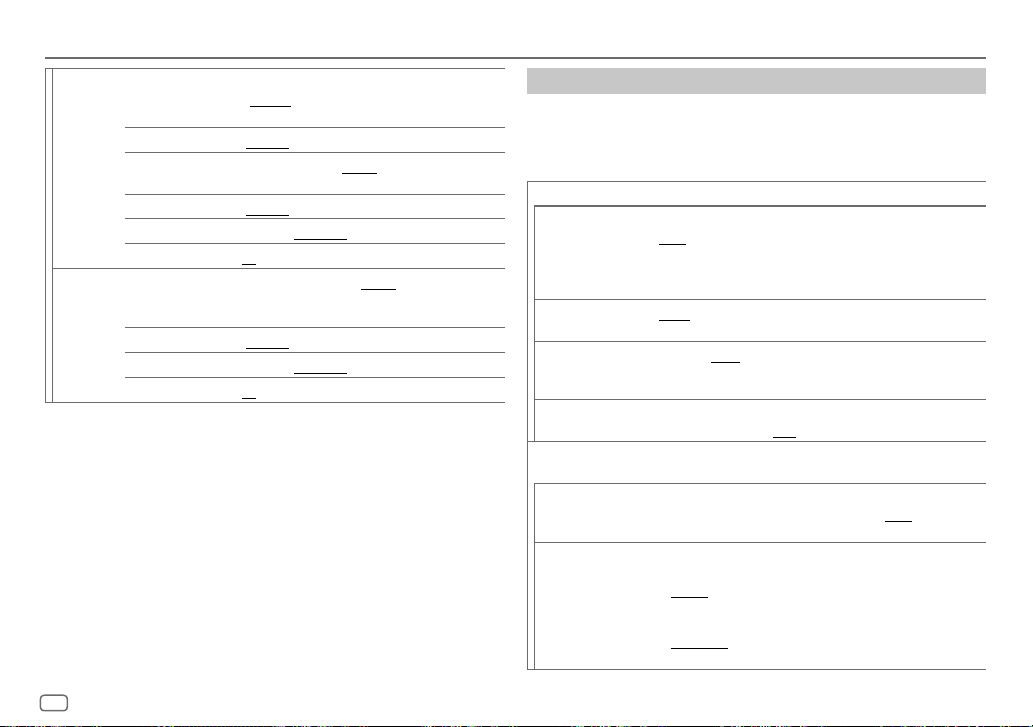
AUDIO SETTINGS
[MID RANGE] [HPF FRQ] [30HZ]/[40HZ]/[50HZ]/[60HZ]/[70HZ]/[80HZ]/[90HZ]/
[HPF SLOPE]
[LPF FRQ]
[LPF SLOPE]
[PHASE]
[GAIN]
[WOOFER]*2 [LPF FRQ]
[SLOPE]
[PHASE]
[GAIN]
*1 Selectable only when [SWITCH PREOUT] is set to [SUB-W]. (Page 4)
*2 Selectable only when [SUBWOOFER SET] is set to [ON]. (Page 21)
[100HZ]/[120HZ]/[150HZ]/[180HZ]/[220HZ]/[250HZ]/
[THROUGH]
[–6DB]/[–12DB]
[1KHZ]/[1.6KHZ]/[2.5KHZ]/[4KHZ]/[5KHZ]/[6.3KHZ]/
[8KHZ]/[10KHZ]/[12.5KHZ]/[THROUGH]
[–6DB]/[–12DB]
[REVERSE] (180°)/[NORMAL] (0°)
[–8] to [0]
[30HZ]/[40HZ]/[50HZ]/[60HZ]/[70HZ]/[80HZ]/[90HZ]/
[100HZ]/[120HZ]/[150HZ]/[180HZ]/[220HZ]/[250HZ]/
[THROUGH]
[–6DB]/[–12DB]
[REVERSE] (180°)/[NORMAL] (0°)
[–8] to [0]
Digital Time Alignment settings
Digital Time Alignment sets the delay time of the speaker output to create a
more suitable environment for your vehicle.
• For more information, see “Determining the value for
of
[DTA SETTINGS]
[DTA SETTINGS]
[POSITION]
[DISTANCE]
[GAIN]
[DTA RESET]
[CAR SETTINGS] Identify your car type and rear speaker location in order to make the
[CAR TYPE]
[R-SP LOCATION]
” on page 25.
Selects your listening position (reference point).
[ALL]: Not compensating ; [FRONT RIGHT]: Front right seat ;
[FRONT LEFT]: Front left seat ; [FRONT ALL]: Front seats
• [FRONT ALL] is displayed only when [2-WAY X’OVER] is selected.
(Page 5)
[0CM] to [610CM]: Fine adjust the distance to compensate.
(Before making an adjustment, select the speaker you want to adjust.)
[–8DB] to [0DB]: Fine adjust the output volume of the selected
speaker.
(Before making an adjustment, select the speaker you want to adjust.)
[YES]: Resets the settings ([DISTANCE] and [GAIN]) of the selected
[POSITION] to default. ; [NO]: Cancels.
adjustment for [DTA SETTINGS].
[COMPACT]/[FULL SIZE CAR]/[WAGON]/[MINIVAN]/[SUV]/
[MINIVAN(LONG)]: Selects the type of vehicle. ; [OFF]: Not
compensating.
Selects the location of the rear speakers in your vehicle to calculate the
furthest distance from the listening position selected (reference point).
• [DOOR]/[REAR DECK]: Selectable only when [CAR TYPE] is
selected as [OFF], [COMPACT], [FULL SIZE CAR], [WAGON] or
[SUV].
• [2ND ROW]/[3RD ROW]: Selectable only when [CAR TYPE] is
selected as [MINIVAN] or [MINIVAN(LONG)].
[DISTANCE]
and
[GAIN]
24
ENGLISH
Page 31

AUDIO SETTINGS
• Before making an adjustment for
select the speaker you want to adjust:
When 2-way crossover is selected:
[FRONT LEFT]/[FRONT RIGHT]/[REAR LEFT]/[REAR RIGHT]/[SUBWOOFER]
– You can only select
other than
(Page 23)
When 3-way crossover is selected:
[TWEETER LEFT]/[TWEETER RIGHT]/[MID LEFT]/[MID RIGHT]/[WOOFER]
– You can only select
[WOOFER]
of
[R-SP LOCATION]
•
– 2-way crossover is selected. (Page 5)
– A setting other than
(Page 23)
Determining the value for [DISTANCE] and [GAIN] of [DTA SETTINGS]
[REAR LEFT], [REAR RIGHT]
[NONE]
is selected for
[WOOFER]
[SPEAKER SIZE]
of
[CAR SETTING]
[NONE]
[DISTANCE]
and
[GAIN]
and
and
[SUBWOOFER]
[SUBWOOFER]
[REAR]
of
[NONE]
[SPEAKER SIZE]
[REAR]
if a setting other than
. (Page 23)
is selectable only if:
is selected for
If you specify the distance from the center of the
currently set listening position to every speaker, the
delay time will be automatically computed and set.
1
Determines the center of the currently set
listening position as the reference point.
2
Measures the distances from the reference point
to the speakers.
3
Calculates the differences between the distance
of the furthest speaker (rear speaker) and other
speakers.
4
Sets the [DISTANCE] calculated in step 3 for
individual speakers.
5
Adjusts [GAIN] for individual speakers.
Example: When [FRONT ALL] is selected as the
listening position
of
[DTA SETTINGS]
if a setting
of
[SPEAKER SIZE]
is selected for
.
DISPLAY SETTINGS
,
Zone identification for color settings and brightness settings
.
1 Press the volume knob to enter
2 Turn the volume knob to select an item (see the following table), then
press the knob.
3 Repeat step 2 until the desired item is selected/activated or follow the
instructions stated on the selected item.
4 Press and hold to exit.
To return to the previous setting item, press
[DISPLAY]
[COLOR SELECT]
Selects illumination colors for [ALL ZONE], [ZONE 1] and [ZONE 2]
separately.
1
Select a zone ([ZONE1], [ZONE2], [ALLZONE]). (See the illustration
above.)
2
Select a color for the selected zone.
[INITIAL COLOR]/[VARIABLE SCAN]/[CUSTOM R/G/B]/preset colors
(page 26)
To make your own color, select [CUSTOM R/G/B]. The color you have made
will be stored in [CUSTOM R/G/B].
1
Press the volume knob to enter the detailed color adjustment.
2
Press S/T to select the color ([R]/[G]/[B]) to adjust.
3
Turn the volume knob to adjust the level ([0] to [9]), then press the knob.
[FUNCTION]
.
.
Default: [XX]
ENGLISH
25
Page 32

DISPLAY SETTINGS
[DIMMER] Dims the illumination.
[BRIGHTNESS]
[TEXT SCROLL]
[LEVEL METER]
Preset colors:
[RED1]/[RED2]/[RED3]/[PURPLE1]/[PURPLE2]/[PURPLE3]/[PURPLE4]/[BLUE1]/[BLUE2]/
[BLUE3]/[SKYBLUE1]/[SKYBLUE2]/[LIGHTBLUE]/[AQUA1]/[AQUA2]/[GREEN1]/[GREEN2]/
[GREEN3]/[YELLOWGREEN1]/[YELLOWGREEN2]/[YELLOW]/[ORANGE1]/[ORANGE2]/
[ORANGERED]
[ON]: Dimmer is turned on.
[OFF]: Dimmer is turned off.
[DIMMER TIME]: Set the dimmer on and off time.
1
Turn the volume knob to adjust the [ON] time, then press the knob.
2
Turn the volume knob to adjust the [OFF] time, then press the knob.
Default: [ON]: [18:00] ; [OFF]: [6:00]
1
Select a zone. (See the illustration on page 25.)
2
[LVL00] to [LVL31]: Set the brightness level for the selected zone.
[ONCE]: Scrolls the display information once. ; [AUTO]: Repeats scrolling at
5-second intervals. ; [OFF]: Cancels.
• Not applicable to Dynamic Label display information (page 28) while in
DIGITAL AUDIO source.
[ON]: Shows the level meter on the display window (as shown below). ;
[OFF]: Cancels.
Level meter
REFERENCES
Maintenance
Cleaning the unit
Wipe off dirt on the faceplate with a dry silicone or soft cloth.
Cleaning the connector
Detach the faceplate and clean the connector gently
with a cotton swab. Be careful not to damage the
connector.
Connector (on the reverse
side of the faceplate)
Handling discs
• Do not touch the recording surface of the disc.
• Do not stick tape etc. on the disc, or use a disc with tape stuck on it.
• Do not use any accessories for the disc.
• Clean from the center of the disc and move outward.
• Clean the disc with a dry silicone or soft cloth. Do not use any solvents.
• When removing a disc from this unit, pull it out horizontally.
• Remove burrs from the center hole and disc edge before inserting a disc.
More information
For: – Latest firmware updates and latest compatible item list
– KENWOOD original application
– Any other latest information
Visit <www.kenwood.com/cs/ce/>.
General
• This unit can only play the following CDs:
• For detailed information and notes about the playable audio files, visit
<www.kenwood.com/cs/ce/audiofile/>.
26
ENGLISH
Page 33

REFERENCES
Playable files
• Playable audio file:
For disc: MP3 (.mp3), WMA (.wma), AAC (.aac)
For USB mass storage class device:
MP3 (.mp3), WMA (.wma), AAC (.aac), AAC (.m4a), WAV (.wav), FLAC (.flac)
• Playable disc media: CD-R/CD-RW/CD-ROM
• Playable disc file format: ISO 9660 Level 1/2, Joliet, Long file name
• Playable USB device file system: FAT12, FAT16, FAT32
Even when audio files comply with the standards listed above, playback may be impossible
depending on the types or conditions of media or devices.
The AAC (.m4a) file in a CD encoded by iTunes cannot be played on this unit.
Unplayable discs
• Discs that are not round.
• Discs with coloring on the recording surface or discs that are dirty.
• Recordable/ReWritable discs that have not been finalized.
• 8 cm CD. Attempting to insert using an adapter may cause malfunction.
About USB devices
• You cannot connect a USB device via a USB hub.
• Connecting a cable whose total length is longer than 5 m may result in abnormal playback.
• This unit cannot recognize a USB device whose rating is other than 5 V and exceeds 1.5 A.
About iPod/iPhone
• Via USB input terminal:
Made for
– iPod touch (5th and 6th generation)
– iPod nano (7th generation)
– iPhone 4S, 5, 5S, 5C, 6, 6 Plus, 6S, 6S Plus, SE, 7, 7 Plus, 8, 8 Plus, X
• Via Bluetooth:
Made for
– iPod touch (5th and 6th generation)
– iPhone 4S, 5, 5S, 5C, 6, 6 Plus, 6S, 6S Plus, SE, 7, 7 Plus, 8, 8 Plus, X
• It is not possible to browse video files on the “Videos” menu in [MODE OFF].
• The song order displayed on the selection menu of this unit may differ from that of the iPod/
iPhone.
• You cannot operate iPod if “KENWOOD” or “
• Depending on the version of the operating system of the iPod/iPhone, some functions may not
operate on this unit.
About Android device
• This unit supports Android OS 4.1 and above.
• Some Android devices (with OS 4.1 and above) may not fully support Android Open Accessory
(AOA) 2.0.
• If the Android device supports both mass storage class device and AOA 2.0, this unit always
playback via AOA 2.0 as priority.
About Spotify
• Spotify application supports:
– iPhone 4S, 5, 5S, 5C, 6, 6 Plus, 6S, 6S Plus, SE, 7, 7 Plus (iOS 8 or above)
– iPod touch (5th and 6th generation)
– Android OS 4.0.3 or above
• Spotify is a third party service, therefore the specifications are subject to change without prior
notice. Accordingly, compatibility may be impaired or some or all of the services may become
unavailable.
• Some functions of Spotify cannot be operated from this unit.
• For issues using the application, please contact Spotify at <www.spotify.com>.
About Bluetooth
• Depending on the Bluetooth version of the device, some Bluetooth devices may not be able to
connect to this unit.
• This unit may not work with some Bluetooth devices.
• Signal conditions vary, depending on the surroundings.
” is displayed on iPod.
ENGLISH
27
Page 34

REFERENCES
Change the display information
Each time you press DISP, the display information changes.
• If the information is unavailable or not recorded, “NO TEXT”, “NO INFO”, or other information
(eg. station name) appears or display will be blank.
Main display
Clock time Level meter (page 26)
Source name Display information: Main display
STANDBY Source name
DIGITAL AUDIO Service label
program
RADIO Frequency
For FM Radio Data System stations only:
Station name/Program type
title/Radio text+ artist
CD or USB For CD-DA:
Disc title/Artist
beginning
For MP3/WMA/AAC/WAV/FLAC files:
Song title/Artist
time
iPod USB/iPod BT When [MODE OFF] is selected (page 11):
Song title/Artist
beginning
Date back to the beginning
Ensemble label Dynamic label Song title/Artist Next
Signal level Date back to the beginning
Date back to the beginning
Radio text Radio text+ Radio text+ song
Frequency Date back to the beginning
Track title/Artist Playing time Date back to the
Album title/Artist Folder name File name Playing
Date back to the beginning
Album title/Artist Playing time Date back to the
Source name Display information: Main display
ANDROID Source name
SPOTIFY/
SPOTIFY BT
BT AUDIO Song title/Artist
AUX Source name
Context title
back to the beginning
beginning
Date back to the beginning
Song title Artist Album title Playing Time Date
Album title/Artist Playing time Date back to the
Date back to the beginning
28
ENGLISH
Page 35

TROUBLESHOOTING
Symptom Remedy
Sound cannot be heard. • Adjust the volume to the optimum level.
“MISWIRING CHECK WIRING
THEN PWR ON” appears.
“PROTECTING SEND SERVICE”
appears.
Source cannot be selected. Check the [SOURCESELECT] setting. (Page
• Sound cannot be heard.
General
• The unit does not turn on.
• Information shown on the
display is incorrect.
The unit does not work at all. Reset the unit. (Page 3)
Correct characters are not
displayed.
DAB reception is poor. Make sure [ON] is selected for [DAB ANT POWER].
“DAB ANT ERR” Check the DAB antenna. If a passive antenna (without
Digital Radio
“RELATED SERV FOUND” • Press the volume knob to activate Soft-Link.
• Radio reception is poor.
• Static noise while listening
Radio
Analog
to the radio.
• Check the cords and connections.
Turn the power off, then check to be sure the terminals
of the speaker wires are insulated properly. Turn the
power on again.
Send the unit to the nearest service center.
Clean the connectors. (Page 26)
• This unit can only display uppercase letters, numbers,
and a limited number of symbols.
• Depending on the display language you have selected
(page 5), some characters may not be displayed
correctly.
(Page 4)
a booster) is used, set [DAB ANT POWER] to [OFF].
(Page 4)
(Page 7)
• Press
Connect the antenna firmly.
to cancel.
Symptom Remedy
Disc cannot be ejected.
Noise is generated. Skip to another track or change the disc.
“PLEASE EJECT” appears. Reset the unit (page 3). If this does not solve the
5
)
Playback order is not as
intended.
Elapsed playing time is not
correct.
“READING” keeps flashing. • Do not use too many hierarchical levels and folders.
“UNSUPPORTED DEVICE”
CD/USB/iPod
appears.
“UNRESPONSIVE DEVICE”
appears.
“USB HUB IS NOT
SUPPORTED” appears.
• The source does not
change to “USB” when
you connect a USB device
while listening to another
source.
• “USB ERROR” appears.
Press and hold
to drop the disc when it is ejected. If this does not solve
the problem, reset the unit (page 3).
problem, consult your nearest service center.
The playback order is determined by the order in which
files were recorded (disc) or the file name (USB).
This depends on the recording process earlier (disc/USB).
• Reload the disc or reattach the device (USB/iPod/
iPhone).
• Check whether the connected USB device is compatible
with this unit and ensure the file systems are in
supported formats. (Page 27)
• Reattach the USB device.
Make sure the USB device is not malfunction and reattach
the USB device.
This unit cannot support a USB device connected via a
USB hub.
The USB port is drawing more power than the design
limit. Turn the power off and unplug the USB device.
Then, turn on the power and reattach the USB device.
If this does not solve the problem, turn the power off and
on (or reset the unit) before replacing with another USB
device.
to forcibly eject the disc. Be careful not
ENGLISH
29
Page 36

TROUBLESHOOTING
Symptom Remedy
The iPod/iPhone does not
turn on or does not work.
“LOADING” appears when
you enter search mode by
pressing
“NO DISC” Insert a playable disc into the loading slot.
“TOC ERROR” Make sure the disc is clean and inserted properly.
“NA FILE” Make sure the media (disc/USB) contain supported audio
CD/USB/iPod
“COPY PRO” A copy-protected file is played (disc/USB).
“NO DEVICE” Connect a device (USB), and change the source to USB
“NO MUSIC” Connect a device (USB) that contains playable audio files.
“iPod ERROR” • Reconnect the iPod.
• Sound cannot be heard
during playback.
• Sound output only from
the Android device.
ANDROID
“NO DEVICE” or “READING”
keeps flashing.
.
• Check the connection between this unit and iPod/iPhone.
• Disconnect and reset the iPod/iPhone using hard reset.
This unit is still preparing the iPod/iPhone music list. It
may take some time to load, try again later.
files. (Page 27)
again.
• Reset the iPod.
• Reconnect the Android device.
• Launch any media player application on the Android
device and start playback.
• Relaunch the current media player application or use
another media player application.
• Restart the Android device.
• If this does not solve the problem, the connected
Android device is unable to route the audio signal to unit.
(Page 27)
• If USB connection does not work, connect the Android
device via Bluetooth or through auxiliary input jack.
• Reconnect the Android device.
• If USB connection does not work, connect the Android
device via Bluetooth or through auxiliary input jack.
Symptom Remedy
Playback is intermittent or
sound skips.
“NO MUSIC”/“ANDROID
ANDROID
ERROR”
“DISCONNECTED” USB is disconnected from the head unit. Please make
“CONNECTING” • Connected via USB input terminal: The device is
Spotify
“CHECK APP” The Spotify application is not connected properly or user
No Bluetooth device is
detected.
Pairing cannot be made. • Make sure you have entered the same PIN code to both
Bluetooth®
Echo or noise is heard during
a phone conversation.
Phone sound quality is poor. • Reduce the distance between the unit and the Bluetooth
Turn off the power saving mode on the Android device.
• Make sure Android device contains playable audio files.
• Reconnect the Android device.
• Restart the Android device.
sure the device is connected properly through USB.
connecting to the head unit. Please wait.
• Connected via Bluetooth: The Bluetooth is disconnected.
Please check Bluetooth connection and make sure both
the device and unit are paired and connected.
is not login. End the Spotify application and restart. Then,
log in to your Spotify account.
• Search from the Bluetooth device again.
• Reset the unit. (Page 3)
the unit and Bluetooth device.
• Delete pairing information from both the unit and
the Bluetooth device, then perform pairing again.
(Page 14)
• Adjust the microphone unit’s position. (Page 14)
• Check the [ECHO CANCEL] setting. (Page 16)
device.
• Move the car to a place where you can get a better signal
reception.
30
ENGLISH
Page 37

TROUBLESHOOTING
INSTALLATION/CONNECTION
Symptom Remedy
Voice calling method is not
successful.
Sound is being interrupted
or skipped during playback
of a Bluetooth audio player.
The connected Bluetooth
audio player cannot be
controlled.
“NOT SUPPORT” The connected phone does not support Voice Recognition
Bluetooth®
“NO ENTRY”/“NO PAIR” There is no registered device connected/found via
“ERROR” Try the operation again. If “ERROR” appears again, check if
“NO INFO”/“NO DATA” Bluetooth device cannot get the contact information.
“HF ERROR XX”/“BT ERROR” Reset the unit and try the operation again. If this does not
“SWITCHING NG” The connected phones might not support phone switching
The Bluetooth connection
between the Bluetooth
device and the unit is
unstable.
• Use voice calling method in a more quiet environment.
• Reduce the distance from the microphone when you speak
the name.
• Make sure the same voice as the registered voice tag is
used.
• Reduce the distance between the unit and the Bluetooth
audio player.
• Turn off, then turn on the unit and try to connect again.
• Other Bluetooth devices might be trying to connect to the
unit.
• Check whether the connected Bluetooth audio player
supports Audio/Video Remote Control Profile (AVRCP).
(Refer to the instructions of your audio player.)
• Disconnect and connect the Bluetooth player again.
feature or phonebook transfer.
Bluetooth.
the device supports the function you have tried.
solve the problem, consult your nearest service center.
feature.
Delete the unused registered Bluetooth device from the
unit. (Page 18)
Warning
• The unit can only be used with a 12 V DC power supply, negative ground.
• Disconnect the battery’s negative terminal before wiring and mounting.
• Do not connect Battery wire (yellow) and Ignition wire (red) to the car chassis or Ground wire
(black) to prevent a short circuit.
• To prevent short circuit:
– Insulate unconnected wires with vinyl tape.
– Be sure to ground this unit to the car’s chassis again after installation.
– Secure the wires with cable clamps and wrap vinyl tape around the wires that comes into
contact with metal parts to protect the wires.
Caution
• For safety’s sake, leave wiring and mounting to professionals. Consult the car audio dealer.
• Install this unit in the console of your vehicle. Do not touch the metal parts of this unit during
and shortly after use of the unit. Metal parts such as the heat sink and enclosure become hot.
• Do not connect the
them in parallel.
• Mount the unit at an angle of less than 30°.
• If your vehicle wiring harness does not have the ignition terminal, connect Ignition wire (red)
to the terminal on the vehicle’s fuse box which provides 12 V DC power supply and is turned on
and off by the ignition key.
• Keep all cables away from heat dissipate metal parts.
• After the unit is installed, check whether the brake lamps, blinkers, wipers, etc. on the car are
working properly.
• If the fuse blows, first make sure the wires are not touching car’s chassis, then replace the old
fuse with one that has the same rating.
wires of speakers to the car chassis or Ground wire (black), or connect
ENGLISH
31
Page 38

INSTALLATION/CONNECTION
Part list for installation
(A) Faceplate (×1) (B) Trim plate (×1)
Installing the unit (in-dash mounting)
Do the required wiring.
(Page 33)
(C) Mounting sleeve (×1) (D) Wiring harness (×1)
(E) Extraction key (×2)
Basic procedure
1
Remove the key from the ignition switch, then disconnect
the
terminal of the car battery.
2
Install the DAB antenna.
See “Installing the DAB antenna” on page 34.
3
Connect the wires properly.
See “Wiring connection” on page 33.
4
Install the unit to your car.
See the following “Installing the unit (in-dash mounting)”.
5
Connect the terminal of the car battery.
6
Press B SRC to turn on the power.
7
Detach the faceplate and reset the unit within 5 seconds.
(Page3)
32
ENGLISH
Hook on the top side
Orientate the trim
plate as illustrated
before fitting.
Bend the appropriate tabs to hold the
sleeve firmly in place.
Removing the unit
1
Detach the faceplate.
2
Fit the catch pin on the extraction keys into the holes on both sides of the trim plate, then pull it out.
3
Insert the extraction keys deeply into the slots on each side, then follow the arrows as shown on the
illustration.
Dashboard of
your car
Page 39

INSTALLATION/CONNECTION
Wiring connection
If your car does not have an ISO terminal:
We recommend installing the unit with a commercially available
custom wiring harness specific for your car and leave this job to
professionals for your safety. Consult your car audio dealer.
Connecting the ISO connectors on some VW/Audi or Opel
(Vauxhall) automobiles
You may need to modify the wiring of the supplied wiring harness as
illustrated below.
A7 (Red)
A4 (Yellow)
Default wiring
Pin Color and function (for ISO connectors)
A4 Yellow : Battery
A5 Blue/White*1 : Power control
A7 Red : Ignition (ACC)
A8 Black : Earth (ground) connection
B1
B2
B3
B4
B5
B6
B7
B8
]
Purple
Purple/black
]
Gray
Gray/black
White
]
White/black
]
Green
Green/black
: Rear speaker (right)
For 3-way crossover: Tweeter (right)
[
: Front speaker (right)
For 3-way crossover: Mid range speaker (right)
[
: Front speaker (left)
For 3-way crossover: Mid range speaker (left)
[
: Rear speaker (left)
For 3-way crossover: Tweeter (left)
[
Ignition wire (Red)
Battery wire (Yellow)
DAB antenna jack (page 6, 37)
Fuse (10 A)
Antenna terminal
Yellow (Battery wire)
UnitVehicle
Red (Ignition wire)
Red (A7)
If no connections are made, do not let the wire come out from the tab.
Light blue/yellow
(Steering remote control
wire)
Blue/White*2
(Power control wire/
Antenna control wire)
STEERING WHEEL
REMOTE INPUT
REMOTE CONT
ANT CONT
P. CONT
To the steering wheel remote control
adapter
To the power control terminal when
using the optional power amplifier or
to the antenna control terminal in the
vehicle
Yellow (A4)
Brown
(Mute control wire)
MUTE
To connect the Kenwood navigation
system, refer your navigation manual
NOTE: Total output for Blue/White wire
ISO connectors
(*1) + (*2) is 12 V
350 mA
ENGLISH
33
Page 40

INSTALLATION/CONNECTION
Connecting external components
Microphone input jack (page 14)
Output terminals
When connecting to an external amplifier, connect its ground wire to the car’s chassis to
avoid damaging the unit.
Front/Subwoofer output
For 3-way crossover: Mid Range/Woofer output
Installing the DAB antenna
Connect the supplied DAB antenna to the DAB antenna jack. (Page 33)
Caution
• The film antenna (F) is exclusively for use inside the vehicle.
• Do not install at the following locations:
– where it may block the driver’s view.
– where it may obstruct the operation of safety devices such as air bags.
– on movable glass surfaces such as the rear hatch.
– at side of vehicle (e.g. door, front quarter window).
– on rear window.
• Signal strength will weaken when installed at the following locations:
– on IR reflecting glass or locations covered with mirror type glass film.
– where it overlaps with genuine radio antenna (pattern).
– where it overlaps with window heating wires.
– on glass that blocks radio signals (e.g. IR reflecting glass, thermal insulation glass).
• Poor reception may occur:
– due to noise when windscreen wiper, air conditioner, or motor is turned on.
– depending on the direction of the broadcast station with respect to the vehicle (antenna).
• Thoroughly wipe oil and dirt from the pasting surface with the supplied cleaner (I).
• Do not bend or damage the film antenna (F).
• It may not be possible to install on certain vehicles.
• Check the cable routing of the film antenna (F) and amplifier unit (G) before pasting.
• Do not apply any glass cleaner after pasting the film antenna (F).
34
ENGLISH
Page 41

INSTALLATION/CONNECTION
Part list for installation
(F) Film antenna (×1) (G) Amplifier unit (cable with
booster, 3.5 m) (×1)
(H) Cable clamper
(×3)
(I) Cleaner (×1)
Caution
When installing the antenna cable inside the front pillar with the air bag installed
• The front pillar cover is secured with a special clip
which may need to be replaced when it is removed.
Contact your vehicle dealer for details on removing
the front pillar cover and availability of replacement
parts.
Front pillar
Clip
Determine the antenna installation position
• The direction of the film antenna (F) changes depending on whether the film antenna (F) is
installed on the right side or left side.
• Be sure to check the installation location of film antenna (F) before installing. Film antenna
cannot be re-pasted.
• Separate from other antennas by at least 100 mm.
• Do not paste the amplifier unit (G) on the ceramic line (black part) around the front glass.
Because there is not enough adhesion.
Installing the antenna on the left side
Installing the antenna on the right side
Ceramic line (black part)
(F)
(G)
(G)
(F)
Earth sheet*
* Paste the earth sheet of the amplifier unit (G) on the metal part of the front pillar.
Earth sheet*
• Install the amplifier unit (G) above the air bag so that
it does not obstruct the operation of the air bag.
Installation overview
The antenna should be installed
on the passenger side for safety.
(G)
Air bag
ENGLISH
35
Page 42

INSTALLATION/CONNECTION
Antenna installation
1
Remove the front pillar cover of your car.
Front pillar
4
Rub the film antenna gently onto the windscreen in the
direction of the arrow shown to allow it to stick firmly.
6
Set the position of the protrusion of the amplifier unit
(G) with the
Do not touch the lead terminal or the pasting surface
(adhesive side) of the amplifier unit (G).
• When installing the antenna on the right side
K
mark on the film antenna (F) and paste.
Earth sheet
2
Clean the windscreen with the supplied cleaner (I).
(I)
– Wait until the glass surface is completely dry before
proceeding.
– Warm the surface of the windscreen with defroster if it is
cold (during winter).
3
Remove the separator (tag 1) of film antenna (F)
horizontally and paste the antenna on the windscreen.
Separator (tag 1)
Do not touch the pasting surface (adhesive side) of the film
antenna (F).
36
ENGLISH
5
Remove the separator (tag 2) of film antenna (F)
vertically.
Separator (tag 2)
(F)
Lead terminal of the
film antenna (F)
• When installing the antenna on the left side
Earth sheet
Lead contact of the amplifier unit
(metal part)
(G)
Set the position of
the protrusion with
K
mark
(F)
Page 43

INSTALLATION/CONNECTION
7
Remove the film covering the earth sheet and paste the earth sheet on the metal part
of the vehicle.
Provide sufficient leeway for the earth sheet so that it does not interfere with the interior parts
(front pillar cover). Also take care that the interior parts do not interfere with the amplifier unit
(G).
Windscreen
Earth sheet
(G)
8
Wire the antenna cables.
Use cable clamper (H) to secure the antenna to the pillar at several positions.
9
Attach the front pillar cover back to its original position.
Be sure not to damage the earth sheet and amplifier unit (G) when covering.
10
Connect the amplifier unit (G) to the DAB antenna jack on the rear of the unit.
11
Set [DAB ANT POWER] to [ON]. (Page4)
Front pillar cover
SPECIFICATIONS
DAB Frequency Range Band III 174.928 MHz — 239.200 MHz
Sensitivity –100 dBm
Signal-to-Noise Ratio 90 dB
Antenna Connector Type SMB
Digital radio
Antenna Output Voltage 12 V DC
Antenna Maximum Current < 100 mA
FM Frequency Range 87.5 MHz — 108.0 MHz (50 kHz space)
Usable Sensitivity (S/N = 30 dB) 6.2 dBf (0.56 μV/75 Ω)
Quieting Sensitivity (DIN S/N = 46 dB) 15.2 dBf (1.58 μV/75 Ω)
Frequency Response (±3 dB) 30 Hz — 15 kHz
Signal-to-Noise Ratio (MONO) 68 dB
Tuner
Stereo Separation (1 kHz) 40 dB
MW
Frequency Range 531 kHz — 1 611 kHz (9 kHz space)
(AM)
Usable Sensitivity (S/N = 20 dB) 28.5 μV
LW
Frequency Range 153 kHz — 279 kHz (9 kHz space)
(AM)
Usable Sensitivity (S/N = 20 dB) 45 μV
Laser Diode GaAIAs
Digital Filter (D/A) 8 times over sampling
Spindle Speed 500 rpm — 200 rpm (CLV)
Wow & Flutter Below measurable limit
CD player
Frequency Response (±1 dB) 20 Hz — 20 kHz
Total Harmonic Distortion (1 kHz) 0.01 %
ENGLISH
37
Page 44

SPECIFICATIONS
Signal-to-Noise Ratio (1 kHz) 97 dB
Dynamic Range 92 dB
Channel Separation 85 dB
MP3 Decode Compliant with MPEG-1/2 Audio Layer-3
CD player
WMA Decode Compliant with Windows Media Audio
AAC Decode AAC-LC “.aac” files
USB Standard USB 1.1, USB 2.0 (Full speed)
File System FAT12/16/32
Maximum Supply Current DC 5 V
MP3 Decode Compliant with MPEG-1/2 Audio Layer-3
USB
WMA Decode Compliant with Windows Media Audio
AAC Decode AAC-LC “.aac”, “.m4a” files
WAV Decode Linear-PCM
FLAC Decode FLAC file (Up to 96 kHz/24 bit)
Version Bluetooth 3.0
Frequency Range 2.402 GHz — 2.480 GHz
RF Output Power (E.I.R.P.) +4 dBm (MAX), Power Class 2
Maximum Communication Range Line of sight approx. 10 m (32.8 ft)
Profile HFP 1.6 (Hands-Free Profile)
Bluetooth
1.5 A
A2DP (Advanced Audio Distribution Profile)
AVRCP 1.5 (Audio/Video Remote Control Profile)
PBAP (Phonebook Access Profile)
SPP (Serial Port Profile)
Frequency Response (±3 dB) 20 Hz — 20 kHz
Input Maximum Voltage 1 000 mV
Auxiliary
Input Impedance 30 kΩ
Maximum Output Power 50 W × 4
Full Bandwidth Power
(at less than 1 % THD)
Speaker Impedance 4 Ω — 8 Ω
Tone Action Band 1: 62.5 Hz ±9 dB
Audio
Preout Level/Load (CD) 2 500 mV/10 kΩ load
Preout Impedance ≤ 600 Ω
Operating Voltage 12 V DC car battery
Installation Size (W × H × D) 182 mm × 53 mm × 155.5 mm
General
Net Weight (includes Trimplate,
Mounting Sleeve)
Subject to change without notice.
22 W × 4
Band 2: 100 Hz ±9 dB
Band 3: 160 Hz ±9 dB
Band 4: 250 Hz ±9 dB
Band 5: 400 Hz ±9 dB
Band 6: 630 Hz ±9 dB
Band 7: 1 kHz ±9 dB
Band 8: 1.6 kHz ±9 dB
Band 9: 2.5 kHz ±9 dB
Band 10: 4 kHz ±9 dB
Band 11: 6.3 kHz ±9 dB
Band 12: 10 kHz ±9 dB
Band 13: 16 kHz ±9 dB
1.2 kg
38
ENGLISH
Page 45

Page 46

TABLE DES MATIERES
AVANT L’UTILISATION 2
FONCTIONNEMENT DE
BASE 3
PRISE EN MAIN 3
1 Sélectionne la langue
d’affichage et annule la
démonstration
2 Réglez l’horloge et la date
3 Faites les réglages initiaux
RADIO NUMÉRIQUE 6
RADIO ANALOGIQUE 8
CD/USB/iPod/ANDROID 10
AUX 12
Spotify 13
BLUETOOTH® 14
RÉGLAGES AUDIO 21
RÉGLAGES D’AFFICHAGE 25
RÉFÉRENCES 26
Entretien
Plus d’informations
GUIDE DE DÉPANNAGE 29
INSTALLATION/
RACCORDEMENT 31
SPÉCIFICATIONS 37
AVANT L’UTILISATION
IMPORTANTES
• Pour utiliser correctement l’appareil, veuillez ce manuel complément avant de l’utiliser. Il est particulièrement important que vous lisiez et acceptiez les
avertissements et les précautions de ce manuel.
• Veuillez garder ce manuel dans un endroit sûr et accessible pour une utilisation future.
MISE EN GARDE
• N’utilisez aucune fonction qui risque de vous distraire de la conduite sure de votre véhicule.
Précautions
Réglage du volume:
• Ajustez le volume de façon à pouvoir entendre les sons extérieurs à la voiture afin d’éviter tout risque d’accident.
• Réduisez le volume avant de reproduire des sources numériques afin d’éviter d’endommager les enceintes par la soudaine augmentation du niveau de
sortie.
Généralités:
• Éviter d’utiliser le périphérique extérieur s’il peut gêner une conduite en toute sécurité.
• Assurez-vous que toutes les données importantes ont été sauvegardées. Nous ne pouvons pas être tenu responsable pour toute perte des données
enregistrées.
• Veuillez faire en sorte de ne jamais mettre ou laisser d’objets métalliques (tels que des pièces ou des outils) dans l’appareil, afin d’éviter tout risque de
court-circuit.
• Si une erreur de disque se produit à cause de la condensation sur l’objectif laser, éjectez le disque et attendez que l’humidité s’évapore.
• La classe USB est indiquée sur l’appareil principal. Pour le voir, détachez la façade. (Page 3)
• En fonction du type de voiture, l’antenne s’étendra automatiquement quand vous mettrez l’appareil sous tension si le câble de commande d’antenne est
connecté (page 33). Mettez l’appareil hors tension ou changez la source sur STANDBY quand vous vous garez dans un parking avec un plafond bas.
Comment lire ce manuel
• Les opérations sont expliquées principalement en utilisant les touches de la façade.
• Les indications en anglais sont utilisées dans un but explicatif. Vous pouvez choisir la langue d’affichage à partir du menu
•
[XX] indique les éléments choisis.
• (Page XX) indique que des références sont disponibles aux page citées.
[FUNCTION]. (Page 5)
2
FRANÇAIS
Page 47

FONCTIONNEMENT DE BASE
Façade
PRISE EN MAIN
Bouton de volume Fente d’insertion
Touche de détachement
Attachez Comment réinitialiser
Détachez
Fenêtre d’affichage
S’allume quand la connexion Bluetooth
est établie. (Page14)
Pour Sur la façade
Mettez l’appareil sous tension
Ajustez le volume Tournez le bouton de volume.
Sélectionner la source
Changez l’information sur
l’affichage
Appuyez sur
• Maintenez la touche enfoncée pour mettre l’appareil
Appuyez répétitivement sur
Appuyez répétitivement sur DISP. (Page28)
B SRC.
hors tension.
Réinitialisez l’appareil en
moins de 5 secondes
après avoir détaché la
façade.
B SRC.
1
Sélectionne la langue d’affichage et annule
la démonstration
Quand vous mettez l’appareil sous tension pour la première
fois (ou que
l’affichage montre:
“SEL LANGUAGE”
1 Tournez le bouton de volume pour sélectionner
Puis, l’affichage montre: “CANCEL DEMO” “PRESS”
2 Appuyez de nouveau sur le bouton de volume.
3 Appuyez de nouveau sur le bouton de volume.
“DEMO OFF” apparaît.
Puis, l’affichage montre le type de transition sélectionné:
“2-WAY X ’ OVER” ou “3-WAY X ’ OVER”
• Pour changer le type de transition, reportez-vous à
[FACTORY RESET]
(anglais),
[RU]
appuyez sur le bouton.
[EN]
est choisi pour le réglage initial.
“VOLUME KNOB”.
[YES]
est choisi pour le réglage initial.
“Changement du type de transition” à la page 5.
est réglé sur
“PRESS” “VOLUME KNOB”
(russe),
[SP]
[YES]
(espagnol) ou
, voir page5),
[FR]
[EN]
(français), puis
FRANÇAIS
3
Page 48

PRISE EN MAIN
2
Réglez l’horloge et la date
1
Appuyez sur le bouton de volume pour entrer
2 Tournez le bouton de volume pour choisir
bouton.
Pour ajuster l’horloge
3 Tournez le bouton de volume pour choisir
le bouton.
4 Tournez le bouton de volume pour faire les réglages, puis appuyez sur le
bouton.
Heure Minute
5 Tournez le bouton de volume pour choisir
le bouton.
6 Tournez le bouton de volume pour choisir
le bouton.
Pour régler la date
7 Tournez le bouton de volume pour choisir
le bouton.
8 Tournez le bouton de volume pour choisir
appuyez sur le bouton.
9 Tournez le bouton de volume pour choisir
bouton.
10 Tournez le bouton de volume pour faire les réglages, puis appuyez sur le
bouton.
Jour Mois Année ou Mois Jour Année
11 Maintenez enfoncée pour quitter.
Pour retourner à l’option de réglage précédente, appuyez sur
3
Faites les réglages initiaux
1
Appuyez répétitivement sur B SRC pour entrer en veille STANDBY.
2 Appuyez sur le bouton de volume pour entrer
3 Tournez le bouton de volume pour sélectionner un élément (voir le tableau
suivant), puis appuyez sur le bouton.
4
Répétez l’étape 3 jusqu’à ce que l’élément souhaité soit sélectionné ou activé.
5 Maintenez enfoncée pour quitter.
Pour retourner à l’option de réglage précédente, appuyez sur
4
FRANÇAIS
[FUNCTION]
[CLOCK]
, puis appuyez sur le
[CLOCKADJUST]
[CLOCK FORMAT]
[12H]
ou
[24H]
[DATEFORMAT]
[DD/MM/YY]
[DATESET]
ou
, puis appuyez sur le
[FUNCTION]
.
, puis appuyez sur
, puis appuyez sur
, puis appuyez sur
, puis appuyez sur
[MM/DD/YY]
.
, puis
.
.
Défaut: [XX]
[AUDIO CONTROL]
[SWITCH PREOUT]
(Applicable uniquement si [X’OVER] est réglé sur [2WAY].) (Page 5)
[REAR]/[SUB-W]: Choisit si les enceintes arrière ou un caisson de grave sont
connectés aux prises de sortie de ligne à l’arrière (à travers un amplificateur
extérieur). (Page 34)
[DISPLAY]
[EASY MENU]
Quand vous entrez dans [FUNCTION]...
[ON]: L’éclairage de [ZONE 1] change sur la couleur blanche. ;
[OFF]: L’éclairage de [ZONE 1] reste sur la couleur [COLOR SELECT].
(Page 25)
• L’éclairage de
• Reportez-vous à l’illustration de la page 25 pour l’identification de zone.
[ZONE 2] change sur la couleur bleu clair quand vous entrez
[FUNCTION], quel que soit le réglage [EASY MENU].
[TUNER SETTING]
[DAB ANT POWER]
[PRESET TYPE] [NORMAL]: Mémorise une station pour chaque touche de préréglage dans
[ON]: Fournit une alimentation à l’antenne DAB. ; [OFF]: Ne fournit pas
d’alimentation. Lors de l’utilisation d’une antenne passive sans amplificateur.
(Page 34)
chaque bande (FM1/FM2/FM3/MW/LW/DB1/DB2/DB3). ;
une station (radio numérique ou radio analogique) pour chaque touche de
préréglage quelle que soit la bande choisie.
[MIX]: Mémorise
[SYSTEM]
[KEY BEEP]
(Applicable uniquement si [X’OVER] est réglé sur [2WAY].) (Page 5)
[ON]: Met en service la tonalité des touches. ; [OFF]: Met hors service la
fonction.
Page 49

PRISE EN MAIN
[SOURCE SELECT]
[SPOTIFYSRC]
[BUILT-IN AUX] [ON]: Met en service AUX dans la sélection de la source. ; [OFF]: Hors service.
[P-OFF WAIT]
[CD READ] [1]: Distingue automatiquement les disques de fichiers audio et les CD de musique. ;
[ON]: Met en service SPOTIFY/SPOTIFY BT dans la sélection de source. ;
[OFF]: Hors service. (Page 13)
(Page 12)
Applicable uniquement quand le mode de démonstration est hors service.
Règle la durée avant que l’appareil se mette automatiquement hors service (pendant
le mode d’attente) pour économiser la batterie.
[20M]: 20 minutes ; [40M]: 40 minutes ; [60M]: 60 minutes ; [–––]: Annulation
[2]: Reproduit de force le disque comme un CD de musique. Aucun son n’est entendu
si un disque de fichiers audio est reproduit.
[F/W UPDATE]
[UPDATE SYSTEM]/[UPDATE DAB]
[F/W UP xxxx]/
[F/W UP xxxxx]
[FACTORY RESET] [YES]: Réinitialise les réglages aux valeurs par défaut (sauf la station mémorisée). ;
[YES]: Démarrer la mise à niveau du micrologiciel. ; [NO]: Annulation (la mise à
niveau n’est pas activée).
Pour en savoir plus sur la mise à niveau du micrologiciel, consultez
<www.kenwood.com/cs/ce/>.
[NO]: Annulation.
[CLOCK]
[CLOCK DISPLAY]
[ON]: L’horloge apparaît sur l’affichage même quand l’appareil est hors tension. ;
[OFF]: Annulation.
[ENGLISH]
[РУССКИЙ]
[ESPANOL]
Sélectionnez la langue d’affichage pour le menu [FUNCTION] et l’information sur le
morceau si elle est disponible.
Par défaut,
[ENGLISH] est sélectionné.
[FRANCAIS]
Changement du type de transition
1
Appuyez répétitivement sur B SRC pour entrer en veille STANDBY.
2 Maintenez enfoncée les touches numériques 4 et 5 pour accéder à la
sélection de transition.
Le type de transition actuelle apparaît.
3 Tournez le bouton de volume pour choisir “2WAY” ou “3WAY”, puis
appuyez sur le bouton.
4 Tournez le bouton de volume pour choisir “YES” ou “NO”, puis appuyez
sur le bouton.
Le type de transition sélectionnée apparaît.
• Pour annuler, maintenez enfoncée
• Pour ajuster les réglages de la transition sélectionnée, voir page 22.
Précautions
Sélectionnez un type de transition en fonction de la connexion de vos
enceintes. (Page 33, 34)
Si vous sélectionnez une mauvais type:
• Les enceintes peuvent être endommagées.
• Le niveau sonore de sortie peut être extrêmement élevé ou faible.
.
FRANÇAIS
5
Page 50

RADIO NUMÉRIQUE
À propos du DAB (Digital Audio Broadcasting)
DAB est l’un des systèmes de radio numérique disponibles aujourd’hui. Il peut
offrir un son de qualité numérique sans toutes les interférences gênantes ni les
distorsions des signaux. De plus, il peut transporter des textes, des images et des
données.
Contrairement aux émissions FM, où chaque programme est émis sur sa propre
fréquence, les émissions DAB combinent plusieurs programmes (appelés
“services”) pour former un “ensemble”.
La “composante primaire” (station radio principale) est parfois accompagnée d’une
“composante secondaire” qui peut contenir des programmes supplémentaires ou
d’autres informations.
• “DGTL” s’allume quand un signal numérique DAB est reçu et clignote quand un
signal RDS est reçu.
• L’appareil commute sur l’alarme DAB automatiquement lors de la réception d’un
signal d’alarme d’une émission DAB.
Recherche d’un ensemble
1
Appuyez répétitivement sur B SRC pour sélectionner DIGITAL AUDIO.
2 Appuyez répétitivemenent sur BAND pour sélectionner DB1/DB2/DB3.
3 Maintenez enfoncée S / T pour rechercher un ensemble.
4 Appuyez sur S / T pour choisir un ensemble, un service ou un
composant à écouter.
Vous pouvez mémoriser un maximum de 18 services.
• Pour mémoriser un service: Maintenez enfoncée une des touches numériques
(1 à 6).
• Pour choisir un service mémorisé: Appuyez sur l’une des touches numériques
(1 à 6).
Préparation:
1 Connectez l’antenne DAB fournie à la prise d’antenne DAB. (Page33)
2 Appuyez répétitivement sur B SRC pour sélectionner DIGITAL AUDIO.
3 Maintenez enfoncée (LIST UPDATE) pour démarrer la mise à jour de
la Liste des services.
“LIST UPDATE” apparaît et la mise à jour démarre. “UPDATED” apparaît quand la
mise à jour est terminée.
La mise à jour prend un maximum de 3 minutes. Aucune interruption (telle
que des informations routières) n’est possible pendant la mise à jour.
• Pour annuler la mise à jour de la Liste des service: Maintenez de nouveau
enfoncée
6
FRANÇAIS
(LIST UPDATE).
Choisissez un service
1
Appuyez sur pour entrer en mode de recherche de service.
2 Tournez le bouton de volume pour choisir un service, puis appuyez sur le
bouton.
Pour annuler le mode de recherche de service, appuyez à nouveau sur
Sélectionnez un service par son nom
1
Appuyez sur pour entrer en mode de recherche de service.
2 Tournez le bouton de volume rapidement pour entrer en mode de
recherche alphabétique.
3 Tournez le bouton du volume ou appuyez sur S / T pour choisir le
caractère à rechercher.
• Appuyez sur 2 / 1 pour aller à la page précédente/suivante
4 Appuyez sur le bouton de volume pour démarrer la recherche.
5 Tournez le bouton de volume pour choisir un service, puis appuyez sur le
bouton.
Pour annuler le mode de recherche alphabétique, appuyez à nouveau sur
.
.
Page 51

RADIO NUMÉRIQUE
Autres paramètres
1
Appuyez sur le bouton de volume pour entrer
2 Tournez le bouton de volume pour sélectionner un élément (voir le tableau
suivant), puis appuyez sur le bouton.
3 Répétez l’étape 2 jusqu’à ce que l’élément souhaité soit sélectionné/activé
ou suivez les instructions données pour l’élément sélectionné.
4 Maintenez enfoncée pour quitter.
Pour retourner à l’option de réglage précédente, appuyez sur
[FUNCTION]
.
.
Défaut: [XX]
[TUNER SETTING]
[SEEK MODE]
[AF SET] [ON]:
[TI] [ON]: Permet à l’appareil de commuter temporairement sur les informations
[PTY SEARCH]
Sélectionne la méthode de recherche quand vous appuyez sur les touches
S / T
[AUTO1]: Choisissez un ensemble, un ser vice ou un composant. Maintenir
S / T
enfoncer
[AUTO2]: Recherche d’une station préréglée. ; [MANUAL]: Choisissez un
ensemble, un service ou un composant. Maintenir enfoncer
permet de rechercher manuellement un ensemble.
Lors de l’écoute de la bande DAB: Commute automatiquement sur la station FM
diffusant le même programme si le signal DAB devient faible. Il retourne sur le
son DAB quand le signal devient de nouveau fort.
Lors de l’écoute de la bande FM: Commute automatiquement sur la source
DIGITAL AUDIO diffusant le même programme (si disponible). ;
[OFF]: Annulation.
routières si elles sont disponibles (“TI” s’allume). ;
1
Tournez le bouton de volume pour sélectionner le type de programme
disponible (page 8), puis appuyez sur le bouton.
2
Tournez le bouton de volume pour choisir la langue PTY ([ENGLISH]/
[FRENCH]/[GERMAN]), puis appuyez sur le bouton.
3
Appuyez sur S / T pour démarrer la recherche.
permet de rechercher automatiquement un ensemble. ;
S / T
[OFF]: Annulation.
[ASW SELECT] [TRAVEL], [WARNINGS], [NEWS], [WEATHER], [EVENT], [SPECIAL],
[LIST UPDATE] [AUTO]: Met à jour automatiquement la liste des services DAB quand l’appareil
[PTY WATCH]
[RAD INFO], [SPORTS], [FINANCE]: Tournez le bouton de volume pour faire
une sélection, puis appuyez sur le bouton.
“
” apparaît devant le type d’annonce activé.
Commute automatiquement, à partir de n’importe quelle source, sur des
ensembles de radio numérique diffusant un type d’annonce activé.
• Plusieurs annonces peuvent être activées simultanément.
• Pour les désactiver, appuyez de nouveau sur le bouton de volume (“
s’éteint).
est mis sous tension. ;
pour mettre à jour la liste des services DAB.
1
Tournez le bouton de volume pour sélectionner le type de programme
disponible, puis appuyez sur
L’appareil commute automatiquement, à partir de n’importe quelle source,
sur des ensembles de radio numérique diffusant le type de programme
sélectionné.
Type de programme:
[NEWS], [AFFAIRS], [INFO], [SPORT], [EDUCATE], [DRAMA] ,
[CULTURE], [SCIENCE], [VARIED], [POPM] (musique),
[ROCKM] (musique), [EASYM] (musique), [LIGHTM] (musique),
[CLASSICS], [OTHERM] (musique), [WEATHER], [FINANCE],
[CHILDREN], [SOCIAL], [RELIGION], [PHONEIN], [TRAVEL],
[LEISURE], [JAZZ], [COUNTRY], [NATIONM] (musique), [OLDIES],
[FOLKM] (musique), [DOCUMENT]
[OFF]: Annulation.
2
Appuyez sur le bouton de volume pour entrer en mode de sélection de la
langue PTY.
3
Tournez le bouton de volume pour choisir la langue PTY ([ENGLISH]/
[MANUAL]: Maintenez enfoncée (LIST UPDATE)
.
”
[FRENCH]/[GERMAN]), puis appuyez sur le bouton.
[RELATED SERV] [ON]: Activez la fonction Soft-Link pour commuter sur un service alternatif
qui offre un programme audio différent du programme audio actuel. ;
[OFF] Désactivé.
FRANÇAIS
7
Page 52

RADIO NUMÉRIQUE
CLOCK
[TIME SYNC]
• Si le volume est ajusté pendant la réception des informations routières,
des annonces, des alarmes ou des bulletins d’information, le volume ajusté
est automatiquement mémorisé. Il sera appliqué la prochaine fois que les
informations routières, les annonces, les alarmes ou les bulletins d’information
seront activées.
Type de programme disponible pour [PTY SEARCH]
:
[SPEECH]
[MUSIC]: [POP M]
L’appareil recherche le type de programme catégorisé dans
s’il a été choisi.
[ON]: Synchronise l’heure de l’appareil avec l’heure de la radio numérique. ;
[OFF]: Annulation.
[NEWS], [AFFAIRS], [INFO]
[CULTURE], [SCIENCE], [VARIED], [WEATHER], [FINANCE], [CHILDREN], [SOCIAL]
[RELIGION], [PHONEIN], [TRAVEL], [LEISURE], [DOCUMENT]
(musique),
[LIGHT M]
(musique),
[NATION M]
(musique),
(information),
[ROCK M]
(musique),
[CLASSICS], [OTHER M]
[OLDIES], [FOLK M]
[SPORT], [EDUCATE], [DRAMA]
[EASY M]
(musique),
(musique),
(musique)
[JAZZ], [COUNTRY]
[SPEECH]
ou
[MUSIC]
RADIO ANALOGIQUE
• “ST” s’allume lors de la réception d’une émission FM stéréo avec un signal
suffisamment fort.
• L’appareil commute sur l’alarme FM automatiquement lors de la réception d’un
,
signal d’alarme d’une émission FM.
,
Recherchez une station
1
,
Appuyez répétitivement sur B SRC pour sélectionner RADIO.
2 Appuyez répétitivement sur BAND pour sélectionner FM1/FM2/FM3/MW/
LW.
3 Appuyez sur S / T pour recherche une station.
Vous pouvez mémoriser un maximum de 18 stations pour FM et de 6 stations
pour MW/LW.
• Pour mémoriser une station: Maintenez enfoncée une des touches
numériques (1 à 6).
• Pour choisir une station mémorisée: Appuyez sur l’une des touches
numériques (1 à 6).
Autres paramètres
1
Appuyez sur le bouton de volume pour entrer
2 Tournez le bouton de volume pour choisir un élément (page 9), puis
appuyez sur le bouton.
3 Répétez l’étape 2 jusqu’à ce que l’élément souhaité soit sélectionné/activé
ou suivez les instructions données pour l’élément sélectionné.
4 Maintenez enfoncée pour quitter.
Pour retourner à l’option de réglage précédente, appuyez sur
[FUNCTION]
.
.
8
FRANÇAIS
Page 53

RADIO ANALOGIQUE
Défaut: [XX]
[TUNER SETTING]
[SEEK MODE]
[LOCAL SEEK] [ON]: Recherche uniquement les stations avec une bonne réception. ; [OFF]:
[AUTO MEMORY] [YES]: Mémorise automatiquement 6 stations dont la réception est bonne. ;
[MONO SET] [ON]: Améliore la réception FM mais l’effet stéréo sera perdu. ;
[NEWS SET] [ON]: L’appareil commute temporairement sur le programme d’information s’il
[REGIONAL] [ON]: Commute sur une autre station uniquement dans la région spécifiée, à
[AF SET] [ON]: Recherche automatiquement une autre station diffusant le même
[TI]* [ON]: Permet à l’appareil de commuter temporairement sur les informations
[PTY SEARCH]
Sélectionne la méthode de recherche quand vous appuyez sur les touches
S / T
.
[AUTO1]: Recherche automatiquement une station. ; [AUTO2]: Recherche d’une
station préréglée. ;
Annulation.
• Les réglages réalisés sont applicables uniquement à la source/station
sélectionnée. Si vous changez la source/station, vous devez refaire les réglages.
[NO]: Annulation.
• Peut être sélectionné uniquement si
[PRESET TYPE]. (Page 4)
[MANUAL]: Recherche manuellement une station.
[NORMAL] est sélectionné pour
[OFF]: Annulation.
est disponible. ;
l’aide de la commande “AF”. ;
programme dans le même réseau Radio Data System mais qui possède
une meilleure réception quand la réception actuelle est mauvaise. ;
[OFF]: Annulation.
routières si elles sont disponibles (“TI” s’allume). ;
* [TI] pour la bande MW/LW permet l’interruption en cas d’information routière
1
Tournez le bouton de volume pour sélectionner le type de programme
2
Tournez le bouton de volume pour choisir la langue PTY ([ENGLISH]/
3
Appuyez sur S / T pour démarrer la recherche.
[OFF]: Annulation.
[OFF]: Annulation.
[OFF]: Annulation.
pour la source DIGITAL AUDIO uniquement.
disponible (voir ci-après), puis appuyez sur le bouton.
[FRENCH]/[GERMAN]), puis appuyez sur le bouton.
•
[LOCAL SEEK]/[MONOSET]/[NEWSSET]/[REGIONAL]/[AFSET]/[TI]/[PTYSEARCH]
être choisi uniquement quand la bande est FM1/FM2/FM3.
• Si le volume est ajusté pendant la réception des informations routières ou de
bulletins d’information, le volume ajusté est automatiquement mémorisé. Il
sera appliqué la prochaine fois que les informations routières ou de bulletin
d’information seront activées.
peut
Type de programme disponible pour [PTY SEARCH]
:
[NEWS], [AFFAIRS], [INFO]
[SPEECH]
[CULTURE], [SCIENCE], [VARIED], [WEATHER], [FINANCE], [CHILDREN], [SOCIAL]
[RELIGION], [PHONEIN], [TRAVEL], [LEISURE], [DOCUMENT]
[MUSIC]: [POP M]
L’appareil recherche le type de programme catégorisé dans
s’il a été choisi.
[LIGHT M]
[NATION M]
(musique),
(musique),
(musique),
(information),
[ROCK M]
(musique),
[CLASSICS], [OTHER M]
[OLDIES], [FOLK M]
[SPORT], [EDUCATE], [DRAMA]
[EASY M]
(musique),
(musique),
(musique)
[JAZZ], [COUNTRY]
[SPEECH]
ou
[MUSIC]
,
,
,
FRANÇAIS
9
Page 54

CD/USB/iPod/ANDROID
Démarrez la lecture
La source change automatiquement et le lecture démarre.
CD
Prise d’entrée USB
Éjectiez le disque
Face portant l’étiquette
USB
CA-U1EX (max.: 500 mA)
(accessoire en option)
iPod/iPhone
KCA-iP102/KCA-iP103
(accessoire en option)*1 ou
accessoire du iPod/iPhone*2
ANDROID*3
Câble USB*2
(en vente dans le commerce)
Pour Sur la façade
Lecture/pause
Recherche rapide vers
l’arrière/vers l’avant*4
Sélectionnez une plage ou
un fichier
Sélectionnez un dossier*5 Appuyez sur 2
Lecture répétée*4*6 Appuyez répétitivement sur 4
Lecture aléatoire*4*6 Appuyez répétitivement sur 3
*1 KCA-iP102: Type à 30 broches, KCA-iP103 : Type d’éclairage
*2 Ne laissez pas le câble à l’intérieur de la voiture quand il n’est pas utilisé.
*3 Vous pouvez commandez le périphérique Android en utilisant le périphérique Android lui-même via une autre application
multimédia installée sur le périphérique Android.
*4 Ne peut pas être utilisé pour le ANDROID.
*5 Pour CD: Uniquement pour les fichiers MP3/WMA/AAC. Cela ne fonctionne pas pour l’iPod/ANDROID.
*6 Pour l’iPod: Fonctionne uniquement quand
*7 Pour CD: Uniquement pour les fichiers MP3/WMA/AAC.
Appuyez sur 6
Maintenez enfoncée
Appuyez sur
[TRACK REPEAT]/[ALL REPEAT]
[FILE REPEAT]/[FOLDER REPEAT]/[ALL REPEAT]
IW.
S / T.
S / T.
/ 1 .
.
: CD Audio
[FILE REPEAT]/[FOLDER REPEAT]/[REPEAT OFF]
.
[DISC RANDOM]/[RANDOM OFF]
[FOLDERRANDOM]/[RANDOM OFF]
Maintenez enfoncée 3
: CD Audio
: Fichier MP3/WMA/AAC/WAV/FLAC ou
iPod
pour sélectionner
[MODEOFF] est sélectionné. (Page 11)
: Fichier MP3/WMA/AAC/
WAV/FLAC
: iPod
[ALL RANDOM]
.*7
10
FRANÇAIS
Page 55

CD/USB/iPod/ANDROID
Sélectionnez le lecteur de musique
Quand la source est USB, appuyez répétitivement sur 5.
Les morceaux mémorisés dans le lecture suivant seront lus.
• Mémoire sélectionnée interne ou externe d’un smartphone (Mass Storage
Class).
• Lecteur sélectionné parmi plusieurs lecteurs.
Réglages pour utiliser l’application KENWOOD Remote
L’application KENWOOD Remote est conçue pour commander l’autoradio
KENWOOD à partir de l’iPhone/iPod (via Bluetooth ou via la prise d’entrée USB) ou
le Smartphone Android (via Bluetooth).
• L’indicateur “R.APP” s’allume dans la fenêtre d’affichage quand l’application
KENWOOD Remote est connectée.
Préparation:
• Installez la dernière version de l’application KENWOOD Remote sur votre
périphérique avant la connexion.
• Pour plus d’informations, consultez <www.kenwood.com/cs/ce/>.
Vous pouvez réaliser les réglages de la même façon que la connexion via
Bluetooth. (Page19)
Écoute de TuneIn Radio/TuneIn Radio Pro
Lors de l’écoute de TuneIn Radio ou TuneIn Radio Pro, connectez l’iPod/iPhone à la
prise d’entrée USB de l’appareil.
• L’appareil sort le son de ces applications.
Sélectionnez le mode de commande
Quand la source est iPodUSB (ou iPod BT), appuyez répétitivement sur 5.
[MODE ON]
: Commande l’iPod en utilisant l’iPod lui-même. Cependant, vous
pouvez toujours réaliser une lecture/pause, sauter des fichiers, et
faire une recherche rapide vers l’avant ou vers l’arrière à partir de cet
[MODE OFF]
appareil.
: Commande l’iPod à partir de cet appareil.
Sélectionnez un fichier à partir d’un dossier/liste
Pour l’iPod, applicable uniquement quand
1 Appuyez sur .
2 Tournez le bouton de volume pour sélectionner un dossier/liste, puis
appuyez sur le bouton.
3 Tournez le bouton de volume pour choisir un fichier, puis appuyez sur le
bouton.
Recherche rapide
Si vous avez beaucoup de fichiers, vous pouvez effectuer une recherche
rapide parmi eux.
Tournez rapidement le bouton de volume pour parcourir la liste
rapidement.
Recherche à saut
source iPod BT)
Appuyez sur S / T pour faire une recherche d’une ampleur
prédéfinie. (Page12)
• Maintenir enfoncé
10%.
Recherche alphabétique
ou la source iPod BT)
Vous pouvez rechercher un fichier en fonction du premier caractère.
1 Tournez le bouton de volume rapidement pour entrer en recherche
de caractères.
2 Tournez le bouton de volume pour sélectionner un caractère.
• Sélectionnez “
3 Appuyez sur S / T pour déplacer la position d’entrée.
• Vous pouvez entrer un maximum de trois caractères.
(applicable uniquement pour la source CD et USB)
(applicable uniquement pour la source iPod USB ou la
S / T permet de rechercher avec une ampleur de
” pour chercher un caractère autre que A à Z, 0 à 9.
*
[MODE OFF]
est sélectionné.
(applicable uniquement pour la source iPod USB
4 Appuyez sur le bouton de volume pour démarrer la recherche.
• Pour retourner au dossier racine/premier fichier/menu supérieur, appuyez sur 5.
(Ne s’applique pas à la source BT AUDIO.)
• Pour retourner à l’option de réglage précédente, appuyez sur
• Pour annuler, maintenez enfoncée
.
.
FRANÇAIS
11
Page 56

CD/USB/iPod/ANDROID
Autres paramètres
1
Appuyez sur le bouton de volume pour entrer
2 Tournez le bouton de volume pour sélectionner un élément (voir le tableau
suivant), puis appuyez sur le bouton.
3 Répétez l’étape 2 jusqu’à ce que l’élément souhaité soit sélectionné ou
activé.
4 Maintenez enfoncée pour quitter.
Pour retourner à l’option de réglage précédente, appuyez sur
[USB]
[MUSIC DRIVE] [DRIVE CHANGE]
[SKIP SEARCH] [0.5%]/[1%]/[5%]/[10%]: Lors de l’écoute de la source iPod USB (ou de la
automatiquement et la lecture démarre.
Répétez les étapes 1 à 3 pour choisir les lecteurs suivants.
source iPod BT), sélectionnez l’ampleur de saut sur le total des fichiers.
: Le lecteur suivant ([DRIVE 1] à [DRIVE 4]) est sélectionné
[FUNCTION]
.
.
Défaut: [XX]
AUX
Préparation:
• Sélectionnez
Démarrez l’écoute
1
Connectez un lecteur audio portable (en vente dans le commerce).
2 Appuyez répétitivement sur B SRC pour sélectionner AUX.
3 Mettez sous tension le lecteur audio portable et démarrez la lecture.
Réglez le nom pour AUX
Lors de l’écoute d’un lecteur audio portable connecté à l’appareil...
1 Appuyez sur le bouton de volume pour entrer
2 Tournez le bouton de volume pour choisir
bouton.
3 Tournez le bouton de volume pour choisir
le bouton.
4 Tournez le bouton de volume pour choisir un élément, puis appuyez sur le
bouton.
[AUX]
5 Maintenez enfoncée pour quitter.
Pour retourner à l’option de réglage précédente, appuyez sur
[ON]
pour
[BUILT-IN AUX]
Prise d’entrée auxiliaire
Mini fiche stéréo de 3,5 mm avec connecteur
en forme de “L” (en vente dans le commerce)
(défaut)/
[DVD]/[PORTABLE]/[GAME]/[VIDEO]/[TV]
dans
[SOURCESELECT]
Lecteur audio portable
[FUNCTION]
[SYSTEM]
, puis appuyez sur le
[AUXNAME SET]
. (Page5)
.
, puis appuyez sur
.
12
FRANÇAIS
Page 57

Spotify
Vous pouvez écouter Spotify sur un iPhone/iPod (via Bluetooth ou via la prise
d’entrée USB) ou Smartphone Android (via Bluetooth) (page 20)
Préparation:
Installez la dernière version de l’application Spotify sur votre appareil (iPhone/iPod
touch), puis créez un compte et connectez-vous sur Spotify.
• Sélectionnez
Démarrez l’écoute
1
Démarrez l’application Spotify sur votre appareil.
2 Connectez votre appareil à la prise d’entrée USB.
3 Appuyez répétitivement sur B SRC pour sélectionner SPOTIFY.
La diffusion démarre automatiquement.
Pour Sur la façade
Lecture/pause
Sauter une plage
Sélectionnez un pouce vers le
haut ou vers le bas *4
Démarrer la radio Maintenez enfoncée 5.
Lecture répétée*5 Appuyez répétitivement sur 4
[ON]
Prise d’entrée USB
pour
[SPOTIFYSRC]
KCA-iP102/KCA-iP103
(accessoire en option)*1 ou
accessoire du iPod/iPhone*2
Appuyez sur 6
Appuyez sur
Appuyez sur 2
[REPEAT ALL], [REPEAT ONE]*3, [REPEATOFF]
dans
[SOURCE SELECT]
. (Page5)
IW.
S*3 / T.
/ 1 .
.
Pour Sur la façade
Lecture aléatoire*5 Appuyez répétitivement sur 3 *3.
[SHUFFLE ON], [SHUFFLEOFF]
*1 KCA-iP102: Type à 30 broches, KCA-iP103 : Type d’éclairage
*2 Ne laissez pas le câble à l’intérieur de la voiture quand il n’est pas utilisé.
*3 Disponible uniquement pour les utilisateurs avec un compte Premium.
*4 Cette fonction est disponible uniquement pour les plages de la radio. Si le défilement vers le bas est
sélectionné, la plage actuelle est sautée.
*5 Disponible uniquement pour les plages des listes de lecture.
Sauvegarde des informations des morceaux favoris
Lors de l’écoute de la radio sur Spotify...
Maintenez enfoncé le bouton de volume.
“SAVED” apparaît et les informations sont stockées dans “Your Music (votre
musique)” ou “Your Library (votre bibliothèque)” sur votre compte Spotify.
Pour annuler la sauvegarde, répétez la même procédure.
“REMOVED” apparaît et les informations sont supprimées de “Your Music (votre
musique)” ou “Your Library (votre bibliothèque)” sur votre compte Spotify.
Recherche d’un morceau ou d’une station
1
Appuyez sur .
2 Tournez le bouton de volume pour choisir un type de liste, puis appuyez
sur le bouton.
Les types de liste affichés diffèrent en fonction des informations envoyées par
Spotify.
3 Tournez le bouton de volume pour sélectionner le morceau ou la station
souhaité.
4 Appuyez sur le bouton de volume pour valider.
Vous pouvez parcourir la liste rapidement en tournant le bouton de volume
rapidement.
Pour annuler, maintenez enfoncée
.
FRANÇAIS
13
Page 58

BLUETOOTH®
BLUETOOTH — Connexion
Profiles Bluetooth pris en charge
– Hands-Free Profile — Profile mains libres (HFP)
– Advanced Audio Distribution Profile — Profile de
distribution audio avancé (A2DP)
– Audio/Video Remote Control Profile — Profile de
télécommande audio/vidéo (AVRCP)
– Serial Port Profile — Profile de port série (SPP)
– Phonebook Access Profile — Profile d’accès au
répertoire d’adresses (PBAP)
Codecs Bluetooth pris en charge
– Codec Sous-bande (SBC)
– Codage audio avancé (AAC)
Connectez le microphone
Panneau arrière
Microphone (fourni)
Prise d’entrée du microphone
Ajustez l’angle du
microphone
Fixez si nécessaire en utilisant
des serre-câbles (non fourni).
En fonction du système d’exploitation et de la version du micrologiciel de votre téléphone portable, la
fonction Bluetooth peut ne pas fonctionner avec cet appareil.
Faites le pairage et connectez un périphérique Bluetooth pour la première fois
1
Appuyez sur B SRC pour mettre l’appareil sous tension.
2 Recherchez et sélectionnez le nom de votre récepteur (“KDC-BT7 DAB”) sur le périphérique
Bluetooth.
“PAIRING” “PASS XXXXXX” “Nom du périphérique” “PRESS” “VOLUME KNOB” apparaît sur
l’affichage.
• Pour certains périphériques Bluetooth, il se peut que vous ayez besoin d’entrer le code PIN (numéro
d’identification personnel) immédiatement après la recherche.
3 Appuyez sur le bouton de volume pour démarrer le pairage.
“PAIRING OK” apparait quand le pairage est terminé.
Une fois le pairage terminé la connexion Bluetooth est établie automatiquement. L’indicateur “BT1” et/ou
“BT2” sur la façade s’allume.
• Cet appareil prend en charge le Pairage simple sécurisé (SSP).
• Un maximum de cinq appareils peuvent être enregistrés (appariés) en tout.
• Une fois que le pairage est termine, le périphérique Bluetooth reste enregistré sur l’appareil même si vous
réinitialisez l’appareil. Pour supprimer un périphérique apparié, voir
• Un maximum de deux téléphones Bluetooth et un périphérique audio Bluetooth peuvent être connecté
en même temps.
Cependant, quand la source est BT AUDIO, vous pouvez vous connecter à cinq périphériques audio
Bluetooth et commuter parmi ces cinq périphériques. (Page19)
• Certains périphériques Bluetooth peuvent ne pas se connecter automatiquement au système après le
pairage. Connectez le périphérique à l’appareil manuellement.
• Référez-vous au manuel d’instructions de votre périphérique Bluetooth pour en savoir plus.
[DEVICE DELETE]
à la page18.
14
FRANÇAIS
Page 59

BLUETOOTH®
Pairage automatique
Quand vous connectez un iPhone/iPod touch à la prise d’entrée USB, la demande
de pairage (via Bluetooth) est activée automatiquement.
Appuyez sur le bouton de volume pour faire le pairage une fois que vous avez
validé le nom de périphérique.
La demande de pairage automatique est activée uniquement si:
– La fonction Bluetooth du périphérique connecté est activée.
–
[AUTO PAIRING]
BLUETOOTH — Téléphone portable
Réception d’un appel
Quand il y a un appel entrant:
• ZONE 2 s’allume en couleur verte et clignote.
• L’appareil répond automatiquement à l’appel si
sélectionnée. (Page16)
Pendant un appel:
• ZONE 1 s’éclaire en fonction des réglages réalisés pour
ZONE 2 s’allume en couleur verte.
• Si vous mettez hors tension l’appareil ou détachez la façade, la connexion
Bluetooth est déconnectée.
est réglé sur
[ON]
. (Page18)
[AUTO ANSWER]
[DISPLAY]
sur une heure
(page 25) et
Les opérations suivantes peuvent différer ou peuvent ne pas être disponibles en
fonction du téléphone connecté.
Pour Sur la façade
Premier appel entrant...
Répondre à un appel
Refuser un appel
Fin d’un appel
Pendant que vous parlez pour le premier appel entrant...
Répondez à un autre appel
entrant et mettez en attente
l’appel actuel
Refusez un autre appel entrant
Quand vous avez deux appels actifs...
Terminez l’appel actuel et
activez l’appel en attente
Commutez entre l’appel actuel
et l’appel en attente
Ajustez le volume du téléphone*1
[00]
à
[35]
(Défaut:
[15]
)
Commute entre le mode mains
libres et le mode de conversation
privée*2
*1 Cet ajustement n’affecte pas le volume des autres sources.
*2 Les opérations peuvent différer en fonction du périphérique Bluetooth connecté.
Appuyez sur
ou sur l’une des touches numériques
(1 à 6).
Appuyez sur
Appuyez sur
Appuyez sur
Appuyez sur
Appuyez sur
Appuyez sur
Tournez le bouton de volume pendant
un appel.
Appuyez sur 6
, sur le bouton de volume
.
.
.
.
.
.
IW pendant un appel.
FRANÇAIS
15
Page 60

BLUETOOTH®
Amélioration de la qualité des voix
Quand vous parlez au téléphone...
1 Appuyez sur le bouton de volume pour entrer
2 Tournez le bouton de volume pour sélectionner un élément (voir le tableau
suivant), puis appuyez sur le bouton.
3 Répétez l’étape 2 jusqu’à ce que l’élément souhaité soit sélectionné ou
activé.
4 Maintenez enfoncée pour quitter.
Pour retourner à l’option de réglage précédente, appuyez sur
[MIC GAIN] [–10] à [+10] ([–4]): La sensibilité du microphone augmente quand le
[NR LEVEL] [–5] à [+5] ([0]): Ajustez le niveau de réduction de bruit jusqu’à ce qu’un
[ECHO CANCEL] [–5] à [+5] ([0]): Ajustez le temps de retard d’annulation de l’écho jusqu’à ce
numéro augmente.
minimum de bruit soit entendu pendant une conversation téléphonique.
que le dernier écho est entendu pendant une conversation téléphonique.
[FUNCTION]
.
.
Défaut: [XX]
Réalisez le réglage pour répondre à un appel.
Appuyez sur pour entrer en mode Bluetooth.
1
2 Tournez le bouton de volume pour choisir
bouton.
3 Tournez le bouton de volume pour choisir
le bouton.
4 Tournez le bouton de volume pour sélectionner le temps (en secondes)
avant que l’appareil réponde automatiquement à l’appel, puis appuyez sur
le bouton.
[01]
à
[30]
5 Maintenez enfoncée pour quitter.
Pour retourner à l’option de réglage précédente, appuyez sur
, ou sélectionnez
[OFF]
pour annuler. (Défaut:
[SETTINGS]
, puis appuyez sur le
[AUTO ANSWER]
[OFF]
, puis appuyez sur
)
.
Faire un appel
Vous pouvez faire un appel à partir de l’historique, du répertoire d’adresses
ou composer le numéro. Un appel par commande vocale est possible si votre
téléphone portable possède cette fonction.
1 Appuyez sur pour entrer en mode Bluetooth.
“(Nom du premier périphérique)” apparaît.
• Si deux téléphones Bluetooth sont connectés, appuyez de nouveau sur
pour connecter sur un autre téléphone.
“(Nom du deuxième périphérique)” apparaît.
2 Tournez le bouton de volume pour sélectionner un élément (voir le tableau
suivant), puis appuyez sur le bouton.
3 Répétez l’étape 2 jusqu’à ce que l’élément souhaité soit sélectionné/activé
ou suivez les instructions données pour l’élément sélectionné.
4 Maintenez enfoncée pour quitter.
Pour retourner à l’option de réglage précédente, appuyez sur
[CALL HISTORY]
(Applicable uniquement quand le téléphone prend en charge PBAP.)
1
Appuyez sur le bouton de volume pour sélectionner un nom ou un numéro
de téléphone.
• “I” indique l’appel reçu, “O” indique un appel passé, “M” indique un appel
manqué.
• Appuyez sur DISP pour changer la catégorie de l’affichage (NUMBER ou
NAME).
• “NO DATA” apparaît s’il n’y a pas d’historique d’appels enregistré ou de
numéro d’appel.
2
Appuyez sur le bouton de volume pour appeler.
.
16
FRANÇAIS
Page 61

BLUETOOTH®
[PHONE BOOK]
[NUMBER DIAL]
[VOICE]
(Applicable uniquement quand le téléphone prend en charge PBAP.)
1
Tournez le bouton de volume rapidement pour entrer en mode de recherche
alphabétique (si le répertoire d’adresses contient beaucoup de contacts).
Le premier menu (ABCDEFGHIJK) apparaît.
• Pour passer sur les autres menus (LMNOPQRSTUV ou WXYZ1
2 / 1
• Pour sélectionner la première lettre souhaitée, touchez le bouton de volume
Sélectionnez “1” pour faire une recherche avec les numéros et sélectionnez
2
Tournez le bouton de volume pour choisir un nom, puis appuyez sur le bouton.
3
Tournez le bouton de volume pour choisir un numéro de téléphone, puis
appuyez sur le bouton pour appeler.
• Le répertoire d’adresse du téléphone connecté est transféré automatiquement
sur l’appareil lors du pairage.
• Les contacts sont catégorisés de la façon suivante: HM (maison), OF (bureau),
MO (portable), OT (autres), GE (général)
• Cet appareil peut uniquement afficher les lettres non accentuées. (Les lettres
accentuées telles que “Ú” sont affichées comme “U”.)
1
Tournez le bouton de volume pour sélectionner un numéro (0 à 9) ou un
caractère (
2
Appuyez sur S / T pour déplacer la position d’entrée.
Répétez les étapes 1 et 2 jusqu’à ce que vous terminiez d’entrer le numéro de
téléphone.
3
Appuyez sur le bouton de volume pour appeler.
Dites le nom du contact que vous souhaitez appeler ou la commande vocale pour
commander les fonctions du téléphone. (Reportez-vous à “Faites au appel en
utilisant la reconnaissance vocale” ci-après.)
.
ou appuyez sur
“
S
/ T, puis appuyez sur le bouton.
” pour faire une recherche avec les symboles.
, #, +).
[LOW]/[MID]/[FULL]: Affiche la puissance de la batterie.*
[NO SIGNAL]/[LOW]/[MID]/[MAX]: Montre la puissance du signal actuellement reçu.*
* Les fonctionnalités dépendent du type de téléphone utilisé.
), appuyez sur
Faites au appel en utilisant la reconnaissance vocale
1 Maintenez enfoncée pour activer la reconnaissance vocale du téléphone
connecté.
2 Dites le nom du contact que vous souhaitez appeler ou la commande
vocale pour commander les fonctions du téléphone.
• Les fonctions de reconnaissance vocale prises en charge varient pour chaque
téléphone. Référez-vous au manuel d’instructions du téléphone connecté pour
les détails.
Réglages en mémoire
Stockage d’un contact en mémoire
Vous pouvez mémoriser un maximum de 6 contacts sur les touches numériques
(1 à 6).
1 Appuyez sur pour entrer en mode Bluetooth.
2 Tournez le bouton de volume pour choisir
[NUMBER DIAL]
3 Tournez le bouton de volume pour sélectionner un contact ou entrez un
numéro de téléphone.
Si un contact est sélectionné, appuyez sur le bouton de volume pour afficher
le numéro de téléphone.
4 Maintenez enfoncée une des touches numériques (1 à 6).
“STORED” apparaît quand les contacts sont mémorisés.
Pour supprimer un contact de la mémoire préréglée, choisissez
l’étape 2 et mémorisé un numéro vide.
, puis appuyez sur le bouton.
[CALL HISTORY], [PHONE BOOK]
[NUMBER DIAL]
ou
à
Pour passer un appel à partir de la mémoire
Appuyez sur pour entrer en mode Bluetooth.
1
2 Appuyez sur l’une des touches numériques (1 à 6).
3 Appuyez sur le bouton de volume pour appeler.
“NO MEMORY” apparaît s’il n’y a pas de contact mémorisé.
FRANÇAIS
17
Page 62

BLUETOOTH®
Autres paramètres
1
Appuyez sur le bouton de volume pour entrer
2 Tournez le bouton de volume pour sélectionner un élément (voir le tableau
suivant), puis appuyez sur le bouton.
3 Répétez l’étape 2 jusqu’à ce que l’élément souhaité soit sélectionné/activé
ou suivez les instructions données pour l’élément sélectionné.
4 Maintenez enfoncée pour quitter.
Pour retourner à l’option de réglage précédente, appuyez sur
[FUNCTION]
.
.
Défaut: [XX]
[BT MODE]
[PHONE SELECT]
[AUDIO SELECT]*
[DEVICE DELETE]
[PIN CODE EDIT]
(0000)
[RECONNECT] [ON]: L’appareil est reconnecté automatiquement quand le dernier
[AUTO PAIRING] [ON]: L’appareil est apparié automatiquement avec le périphérique Bluetooth
* Vous pouvez connecter un maximum de deux téléphones Bluetooth et un périphérique audio Bluetooth
en même temps.
Permet de sélectionner le téléphone ou le périphérique audio à connecter
*
ou déconnecter.
“
” apparaît devant le nom de l’appareil quand il est connecté.
“
” apparaît devant le périphérique de lecture audio actuel.
1
Tournez le bouton de volume pour choisir le périphérique à supprimer, puis
appuyez sur le bouton.
2
Tournez le bouton de volume pour choisir [YES] ou [NO], puis appuyez
sur le bouton.
Change le code PIN (6 chiffres maximum).
1
Tournez le bouton de volume pour sélectionner un numéro.
2
Appuyez sur S / T pour déplacer la position d’entrée.
Répétez les étapes 1 et 2 jusqu’à ce que le code PIN soit entré
complètement.
3
Appuyez sur le bouton de volume pour valider.
périphérique Bluetooth connecté se trouve dans la plage de connexion. ;
[OFF]: Annulation.
pris en charge (iPhone/iPod touch) quand il est connecté par la prise d’entrée
USB. En fonction du système d’exploitation du périphérique connecté, il se
peut que cette fonction ne fonctionne pas. ;
[OFF]: Annulation.
[INITIALIZE] [ YES]: Initialise tous les réglages Bluetooth (y compris le pairage mémorisé,
le répertoire téléphonique, etc.). ;
[NO]: Annulation.
Mode de vérification Bluetooth
Vous pouvez vérifier la connectivité du profile pris en charge entre le périphérique
Bluetooth et l’appareil.
• Assurez-vous qu’il n’y aucun périphérique Bluetooth apparié.
1 Maintenez enfoncée .
“PLEASE PAIR YOUR PHONE PIN 0000” apparaît sur l’affichage.
2 Recherchez et sélectionnez le nom de votre récepteur (“KDC-BT7 DAB”)
sur le périphérique Bluetooth.
3 Utilisez le périphérique Bluetooth pour valider le pairage.
“TESTING” clignote sur l’affichage.
Le résultat de la connectivité (OK ou NG) apparaît après la vérification.
PAIRING: État du pairage
HF CNT: Compatibilité avec le Profile mains libres (HFP)
AUD CNT: Compatibilité avec le Profile de distribution audio avancé (A2DP)
PB DL: Compatibilité avec le Profile d’accès au répertoire d’adresses (PBAP)
Pour annuler le mode de vérification, maintenez enfoncée
l’appareil hors tension.
B SRC pour mettre
18
FRANÇAIS
Page 63

BLUETOOTH®
BLUETOOTH — Audio
Quand la source est BT AUDIO, vous pouvez vous connecter à cinq périphériques
audio Bluetooth et commuter parmi ces cinq périphériques.
Lecteur audio via Bluetooth
1
Appuyez répétitivement sur B SRC pour sélectionner BT AUDIO.
• Appuyer sur permet d’accéder directement à BT AUDIO.
2 Commandez le lecteur audio via Bluetooth pour démarrer la lecture.
Pour Sur la façade
Lecture/pause
Choisissez un groupe ou un
dossier
Saut vers l’arrière/
saut vers l’avant
Recherche rapide vers
l’arrière/vers l’avant
Lecture répétée Appuyez répétitivement sur 4
Lecture aléatoire Maintenez enfoncée 3 pour sélectionner
Appuyez sur 6
Appuyez sur 2
Appuyez sur
Maintenez enfoncée
IW.
/ 1 .
S / T.
S / T.
.
[ALLREPEAT], [FILEREPEAT], [REPEATOFF]
[ALLRANDOM]
•
Appuyez sur 3 pour sélectionner
[RANDOMOFF].
.
Pour Sur la façade
Sélectionnez un fichier à partir
d’un dossier/liste
Commutation entre les
périphériques audio Bluetooth
* Appuyer sur la touche “Play” directement sur le périphérique connecté permet aussi de commuter sur la
sortie sonore du périphérique.
Les opérations et les indications de l’affichage peuvent différer en fonction de leur
disponibilité sur le périphérique connecté.
Reportez-vous à “Sélectionnez un fichier à
partir d’un dossier/liste” à la page 11.
Appuyez sur 5.*
Réglages pour utiliser l’application KENWOOD Remote
L’application KENWOOD Remote est conçue pour commander l’autoradio
KENWOOD à partir de l’iPhone/iPod (via Bluetooth ou via la prise d’entrée USB) ou
le smartphone Android (via Bluetooth).
• L’indicateur “R.APP” s’allume dans la fenêtre d’affichage quand l’application
KENWOOD Remote est connectée.
Préparation:
• Installez la dernière version de l’application KENWOOD Remote sur votre
périphérique avant la connexion.
• Pour plus d’informations, consultez <www.kenwood.com/cs/ce/>.
1 Appuyez sur le bouton de volume pour entrer
2 Tournez le bouton de volume pour choisir un élément (page 20), puis
appuyez sur le bouton.
3 Répétez l’étape 2 jusqu’à ce que l’élément souhaité soit sélectionné ou
activé.
4 Maintenez enfoncée pour quitter.
Pour retourner à l’option de réglage précédente, appuyez sur
[FUNCTION]
.
.
FRANÇAIS
19
Page 64

BLUETOOTH®
[REMOTE APP]
[SELECT]
[IOS] [ YES]: Sélectionnez iPhone/iPod pour utiliser l’application via Bluetooth ou
[ANDROID] [YES]: Sélectionnez le smartphone Android pour utiliser l’application via
[ANDROID
LIST]*
[STATUS]
* Affiché uniquement quand
Sélectionnez le périphérique (IOS ou ANDROID) pour utiliser l’application.
connecté via la prise d’entrée USB. ;
Si IOS est sélectionné, sélectionnez la source iPod BT (ou la source iPod USB si votre
iPhone/iPod est connecté via la prise d’entrée USB) pour activer l’application.
• La connectivité del’application est interrompue ou déconnectée si :
– Vous changez la source de iPod BT à n’importe quelle source de lecture
connectée via la prise d’entrée USB.
– Vous passez de la source iPod USB a la source iPod BT.
Bluetooth. ;
[NO]: Annulation.
Sélectionnez le smartphone Android à utiliser dans la liste.
Montre l’état du périphérique sélectionné.
[IOS CONNECTED]: Vous pouvez utiliser l’application à l’aide de l’iPhone/iPod
connecté via Bluetooth ou par la prise d’entrée USB.
[IOS NOT CONNECTED]: Aucun périphérique IOS n’est connecté pour utiliser
l’application.
[ANDROID CONNECTED]: Vous pouvez utiliser l’application à l’aide du
smartphone Android connecté via Bluetooth.
[ANDROID NOT CONNECTED]: Aucun périphérique Android n’est connecté pour
utiliser l’application.
[NO]: Annulation.
[ANDROID] de [SELECT] est réglé sur [YES].
Défaut: [XX]
Écoute de l’iPhone/iPod via Bluetooth
Vous pouvez écouter des morceaux sur l’iPhone/iPod via le Bluetooth de cet
appareil.
Appuyez répétitivement sur
• Vous pouvez commander iPod/iPhone de la même façon que iPod/iPhone via
prise d’entrée USB. (Page10)
• Si vous branchez un iPhone/iPod sur la prise d’entrée USB pendant l’écoute
d’une source iPodBT, la source change automatiquement sur iPod USB.
Appuyez
B SRC pour sélectionner iPodBT si le périphérique est toujours
connecté via Bluetooth.
B SRC pour sélectionner iPodBT.
Radio internet via Bluetooth
Vous pouvez écouter la radio internet (Spotify) sur votre périphérique iPhone/
iPod touch/Android via le Bluetooth de cet appareil.
• Assurez-vous que la prise d’entrée USB n’est connectée à aucun périphérique.
Écoute de Spotify
Préparation:
Sélectionnez
1 Démarrez l’application Spotify sur votre appareil.
2 Connectez votre périphérique via la connexion Bluetooth. (Page14)
3 Appuyez répétitivement sur B SRC pour sélectionner SPOTIFY (pour
La source change et l’émission démarre automatiquement.
• Vous pouvez commander Spotify de la même façon que Spotify via prise
d’entrée USB. (Page13)
[ON]
pour
[SPOTIFYSRC]
iPhone/iPod) ou SPOTIFY BT (pour le périphérique Android).
dans
[SOURCE SELECT]
. (Page5)
20
FRANÇAIS
Page 65

RÉGLAGES AUDIO
1 Appuyez sur le bouton de volume pour entrer
2 Tournez le bouton de volume pour sélectionner un élément (voir le tableau
suivant), puis appuyez sur le bouton.
3 Répétez l’étape 2 jusqu’à ce que l’élément souhaité soit sélectionné ou
activé.
4 Maintenez enfoncée pour quitter.
Pour retourner à l’option de réglage précédente, appuyez sur
[FUNCTION]
.
.
Défaut: [XX]
[AUDIO CONTROL]
[SUB-W LEVEL]
[EASYEQ]
[LEVEL –50] à [LEVEL +10] ([LEVEL 0]): Ajuste le niveau de sortie du caisson
de grave.
Ajustez vos propres ajustements sonores.
• Les réglages sont mémorisés sur
• Les réglages réalisés peuvent affecter les réglages actuels de
[SW]: [LEVEL –50] à [LEVEL +10] (Défaut: [LEVEL 0]
[BASS]: [LEVEL –9] à [LEVEL +9] [LEVEL 0]
[MID]: [LEVEL –9] à [LEVEL +9] [LEVEL 0]
[TRE]: [LEVEL –9] à [LEVEL +9] [LEVEL 0])
[USER] dans [PRESET EQ].
[MANUAL EQ].
[MANUAL EQ]
[62.5HZ] [LEVEL] [LE VEL–9] à [LEVEL+9] ([LEVEL0]): Réglez le
[100HZ]/[160HZ]/
[250HZ]/[400HZ]/
[630HZ]/[1KHZ]/
[1.6KHZ]/[2.5KHZ]/
[4KHZ]/[6.3KHZ]/
[10KHZ]/[16KHZ]
Ajuste vos propres réglages sonores pour chaque source.
• Les réglages sont mémorisés sur
• Les réglages réalisés peuvent affecter les réglages actuels de
niveau à mémoriser pour chaque source.
(Avant de réaliser un ajustement, choisissez la source
que vous souhaitez ajuster.)
[BASS EXTEND] [ON]: Met en service les graves étendus. ;
[LEVEL –9] à [LEVEL +9] ([LEVEL 0]): Réglez le niveau à mémoriser
pour chaque source.
(Avant de réaliser un ajustement, choisissez la source que vous souhaitez
ajuster.)
[OFF]: Annulation.
[USER] dans [PRESET EQ].
[EASYEQ].
[Q FACTOR] [1.35]/[1.50]/[2.00]: Règle le facteur de qualité.
[PRESET EQ] [NATURAL]/[ROCK]/[POPS]/[EASY]/[TOP40]/[JAZZ]/[POWERFUL]/
[BASS BOOST] [LV1] à [LV5]: Choisit votre niveau préféré d’accentuation des graves. ;
[LOUDNESS] [LV1]/[LV2]: Sélectionner votre accentuations préférée pour les basses ou
[USER]: Sélectionne un égaliseur préréglé adapté à votre genre de musique.
(Sélectionnez
[MANUAL EQ].)
[USER] pour utiliser les réglages réalisés dans [EASY EQ] ou
[OFF]: Annulation.
hautes fréquences pour produire un son plus équilibré aux faibles niveaux de
volume. ;
[OFF]: Annulation.
[SUBWOOFER SET] [ON]: Met en service la sortie du caisson de grave. ; [OFF]: Annulation.
[FADER]
[BALANCE] [L15] à [R15] ([0]): Règle la balance de sor tie des enceintes gauche et
[VOLUME OFFSET] [–15] à [+6] ([0]): Prérègle le niveau de volume initial de chaque source
(Non applicable si la transition 3 voies est sélectionnée.)
[R15] à [F15] ([0]):
droite.
en comparaison avec le niveau de volume FM.
(Avant un ajustement, sélectionnez la source que vous souhaitez ajuster.)
Règle la balance de sortie des enceintes avant et arrière.
FRANÇAIS
21
Page 66

RÉGLAGES AUDIO
[SOUND EFFECT]
[SOUNDRECNSTR]
(Reconstruction
sonore)
[SPACE ENHANCE]
[SND REALIZER] [LV1]/[LV2]/[LV3]: Rend virtuellement le son plus réaliste. ;
[STAGE EQ] [LOW]/[MID]/[HI]: Ajuste virtuellement la position sonore entendue par les
[DRIVE EQ] [ON]: Accentue la fréquence pour réduire le bruit entendu de l’extérieur de la
[SPEAKER SIZE]
[X’OVER]
[DTA SETTINGS]
[CAR SETTINGS]
• Pour la transition 2 voies:
uniquement si
•
[SUB-W LEVEL]
sur
[ON]
. (Page21)
(Ne s’applique pas à la source RADIO, à la source DIGITAL AUDIO et à la source
AUX.)
[ON]: Crée un son réaliste en compensant les composants haute fréquence et
en rétablissant le temps de montée de la forme d’onde qui est perdu lors de la
compression des données audio. ;
(Ne s’applique pas à la source RADIO et à la source DIGITAL AUDIO.)
[SML]/[MED]/[LRG]: Améliore virtuellement l’espace sonore. ;
[OFF]: Annulation.
[OFF]: Annulation.
[OFF]: Annulation.
enceintes. ;
[OFF]: Annulation.
voiture ou le bruit roulement des pneus. ;
En fonction du type de transition que vous avez sélectionné (voir “Changement
du type de transition” à la page 5), les options de réglage pour transition
2 voies ou transition 3 voies apparaîtront. (Reportez-vous aussi à “Réglages de
transition” ci-après.)
Par défaut, le type de transition 2 voies est sélectionné.
Pour les réglages, voir “Réglages de l’alignement temporel numérique” à la
page 24.
[SUB-W LEVEL]/[SUBWOOFER SET]
[SWITCH PREOUT]
peut être sélectionné uniquement si
est réglé sur
[SUB-W]
[OFF]: Annulation.
peut être sélectionné
. (Page4)
[SUBWOOFER SET]
est réglé
Réglages de transition
Voici les options de réglage disponibles pour la transition 2 voies et la transition
3 voies.
SPEAKER SIZE
La sélection est faite en fonction de la taille de l’enceinte connectée permettant
d’obtenir les performances optimales.
• Les réglages de la fréquence et de la pente sont réalisés automatiquement pour
la transition de l’enceinte sélectionnée.
• Si
[NONE]
est sélectionné pour l’enceinte suivante dans
[X ‘ OVER]
de l’enceinte sélectionnée n’est pas disponible.
– Transition 2 voies:
– Transition 3 voies:
X ‘ OVER (transition)
•
[FRQ]/[F-HPFFRQ]/[R-HPFFRQ]/[SWLPF FRQ]/[HPFFRQ]/[LPFFRQ]
fréquence de transition pour les enceintes sélectionnées (filtre passe haut ou
filtre passe bas).
Si
[THROUGH]
sélectionnées.
•
[SLOPE]/[F-HPFSLOPE]/[R-HPFSLOPE]/[SWLPF SLOPE]/[HPFSLOPE]/[LPFSLOPE]
Ajuste la pente de transition.
Peut être uniquement sélectionné si un réglage autre que
pour la fréquence de transition.
•
[SW LPF PHASE]/[PHASE]
synchroniser avec la sortie des autres enceintes.
•
[GAINLEFT]/[GAINRIGHT]/[F-HPFGAIN]/[R-HPFGAIN]/[SWLPF GAIN]/[GAIN]
volume de sortie de l’enceinte sélectionnée.
[TWEETER]
de
[WOOFER]
est sélectionné, tous les signaux sont envoyés aux enceintes
: Sélectionne la phase de la sortie de l’enceinte à
[FRONT]/[REAR]/[SUBWOOFER]
[SPEAKER SIZE]
: Ajuste la
[THROUGH]
, le réglage
:
est choisi
: Ajuste le
22
FRANÇAIS
Page 67

RÉGLAGES AUDIO
Options de réglage de la transition 2 voies
[SPEAKER SIZE]
[FRONT] [SIZE]
[TWEETER]
[REAR] [8CM]/[10CM]/[12CM]/[13CM]/[16CM]/[17CM]/[18CM]/[4×6]/
[SUBWOOFER]*1*2 [16CM]/[20CM]/[25CM]/[30CM]/[38CM OVER]/[NONE] (non
[X ' OVER]
[TWEETER] [FRQ]
[FRONT HPF] [F-HPF FRQ]
[REAR HPF] [R-HPF FRQ]
[5×7]/[6×8]/[6×9]/[7×10]/[NONE] (non connecté)
connecté)
[GAIN LEFT]
[GAIN RIGHT]
[F-HPF SLOPE]
[F-HPF GAIN]
[R-HPF GAIN]
[8CM]/[10CM]/[12CM]/[13CM]/[16CM]/[17CM]/
[18CM]/[4×6]/[5×7]/[6×8]/[6×9]/[7×10]
[SMALL]/[MIDDLE]/[LARGE]/[NONE] (non
connecté)
[1KHZ]/[1.6KHZ]/[2.5KHZ]/[4KHZ]/[5KHZ]/
[6.3KHZ]/[8KHZ]/[10KHZ]/[12.5KHZ]
[–8] à [0]
[–8] à [0]
[30HZ]/[40HZ]/[50HZ]/[60HZ]/[70HZ]/[80HZ]/
[90HZ]/[100HZ]/[120HZ]/[150HZ]/[180HZ]/
[220HZ]/[250HZ]/[THROUGH]
[–6DB]/[–12DB]/[–18DB]/[–24DB]
[–8] à [0]
(Reportez-vous aux réglages [FRONT HPF] ci-dessus.)[R-HPF SLOPE]
[SUBWOOFER
LPF]*1*2
[SW LPF FRQ] [30HZ]/[40HZ]/[50HZ]/[60HZ]/[70HZ]/[80HZ]/
[SW LPF SLOPE]
[SW LPF PHASE]
[SW LPF GAIN] [–8] à [0]
[90HZ]/[100HZ]/[120HZ]/[150HZ]/[180HZ]/
[220HZ]/[250HZ]/[THROUGH]
[–6DB]/[–12DB]/[–18DB]/[–24DB]
[REVERSE] (180°)/ [NORMAL] (0°)
Options de réglage de la transition 3 voies
[SPEAKER SIZE]
[TWEETER]
[MID RANGE]
[WOOFER]
[X ' OVER]
[TWEETER] [HPF FRQ]
*1, *2 : voir page24.
[SMALL]/[MIDDLE]/[LARGE]
[8CM]/[10CM]/[12CM]/[13CM]/[16CM]/[17CM]/[18CM]/[4×6]/[5×7]/
[6×8]/[6×9]
*2 [16CM]/[20CM]/[25CM]/[30CM]/[38CM OVER]/[NONE] (non connecté)
[1KHZ]/[1.6KHZ]/[2.5KHZ]/[4KHZ]/[5KHZ]/[6.3KHZ]/
[8KHZ]/[10KHZ]/[12.5KHZ]
[SLOPE]
[PHASE]
[GAIN] [–8] à [0]
[–6DB]/[–12DB]
[REVERSE] (180°)/[NORMAL] (0°)
FRANÇAIS
23
Page 68

RÉGLAGES AUDIO
[MID RANGE] [HPF FRQ] [30HZ]/[40HZ]/[50HZ]/[60HZ]/[70HZ]/[80HZ]/[90HZ]/
[HPF SLOPE]
[LPF FRQ]
[LPF SLOPE]
[PHASE]
[100HZ]/[120HZ]/[150HZ]/[180HZ]/[220HZ]/[250HZ]/
[THROUGH]
[–6DB]/[–12DB]
[1KHZ]/[1.6KHZ]/[2.5KHZ]/[4KHZ]/[5KHZ]/[6.3KHZ]/
[8KHZ]/[10KHZ]/[12.5KHZ]/[THROUGH]
[–6DB]/[–12DB]
[REVERSE] (180°)/[NORMAL] (0°)
[GAIN] [–8] à [0]
[WOOFER]
*2 [LPF FRQ] [30HZ]/[40HZ]/[50HZ]/[60HZ]/[70HZ]/[80HZ]/[90HZ]/
[SLOPE]
[PHASE]
[100HZ]/[120HZ]/[150HZ]/[180HZ]/[220HZ]/[250HZ]/
[THROUGH]
[–6DB]/[–12DB]
[REVERSE] (180°)/[NORMAL] (0°)
[GAIN] [–8] à [0]
*1 Sélec tionnable uniquement quand [SWITCH PREOUT] est réglé sur [SUB-W]. (Page 4)
*2 Sélectionnable uniquement quand
[SUBWOOFER SET] est réglé sur [ON]. (Page 21)
Réglages de l’alignement temporel numérique
L’alignement temporel numérique règle la temporisation de la sortie d’enceinte
pour créer un environnement qui convient mieux à votre véhicule.
• Pour plus d’informations, voir “Déterminez la valeur pour
[DTA SETTINGS]
” à la page 25.
[DISTANCE]
et
[GAIN]
[DTA SETTINGS]
[POSITION]
[DISTANCE] [0CM] à [610CM]: Ajuste avec précision la distance de compensation.
[GAIN] [–8DB] à [0DB]: Ajuste avec précision le volume de sortie de l’enceinte
[DTA RESET] [YES]: Réinitialise les réglages ([DISTANCE] et [GAIN]) du réglage
[CAR SETTINGS]
[CAR TYPE] [COMPACT] /[FULL SIZE CAR]/[WAGON]/[MINIVAN]/[SUV]/
[R-SP LOCATION]
Sélectionne votre position d’écoute (point de référence).
[ALL]: Sans compensation ; [FRONT RIGHT]: Siège avant droit ;
[FRONT LEFT]: Siège avant gauche ; [FRONT ALL]: Sièges avant
•
[FRONT ALL] est affiché uniquement quand [2-WAY X’OVER] est
sélectionné. (Page 5)
(Avant de réaliser un ajustement, choisissez l’enceinte que vous souhaitez
ajuster.)
sélectionnée.
(Avant de réaliser un ajustement, choisissez l’enceinte que vous souhaitez
ajuster.)
[POSITION] sélectionné au réglages par défaut. ; [NO]: Annulation.
Identifiez votre type de voiture et l’emplacement des enceintes arrière afin
de réaliser les ajustement pour
[MINIVAN(LONG)]: Sélectionne le type de véhicule. ; [OFF]: Sans
compensation.
Sélectionne l’emplacement des enceintes arrières de votre véhicule pour
calculer la distance la plus loin de la position d’écoute sélectionnée (point
de référence).
•
[DOOR]/[REAR DECK]: Sélectionnable uniquement quand
[CAR TYPE] est sélectionné pour [OFF], [COMPACT],
[FULL SIZE CAR], [WAGON] ou [SUV].
•
[2ND ROW]/[3RD ROW]: Sélectionnable uniquement quand
[CAR TYPE] est sélectionné pour [MINIVAN] ou [MINIVAN(LONG)].
[DTA SETTINGS].
de
24
FRANÇAIS
Page 69

RÉGLAGES AUDIO
• Avant de réaliser un ajustement pour
sélectionnez l’enceinte que vous souhaitez ajuster :
Quand la transition 2 voies est sélectionnée:
[FRONT LEFT]/[FRONT RIGHT]/[REAR LEFT]/[REAR RIGHT]/[SUBWOOFER]
– Vous pouvez sélectionner uniquement
[SUBWOOFER]
[SUBWOOFER]
Quand la transition 3 voies est sélectionnée:
[TWEETER LEFT]/[TWEETER RIGHT]/[MID LEFT]/[MID RIGHT]/[WOOFER]
– Vous pouvez sélectionner uniquement
[NONE]
[R-SP LOCATION]
•
– La transition 2 voies est sélectionnée. (Page5)
– Un autre réglage que
(Page23)
si un autre réglage que
de
[SPEAKER SIZE]
est sélectionné pour
de
[CAR SETTING]
[NONE]
Déterminez la valeur pour [DISTANCE] et [GAIN] de [DTA SETTINGS]
[DISTANCE]
et
[GAIN]
de
[REAR LEFT], [REAR RIGHT]
[NONE]
. (Page23)
[WOOFER]
est sélectionnable uniquement si:
est sélectionné pour
est sélectionné pour
[WOOFER]
de
si un autre réglage que
[SPEAKERSIZE]
. (Page23)
[REAR]
Si vous spécifiez la distance à partir du centre de la
positon d’écoute actuellement réglée sur n’importe quel
réglage, la temporisation est calculée automatiquement
et réglée.
1
Détermine le centre de la position d’écoute
actuellement réglée comme point de référence.
2
Mesure la distance entre la position de référence et
les enceintes.
3
Calcule la différence entre la distance de l’enceinte la
plus loin (enceinte arrière) et les autres enceintes.
4
Règle [DISTANCE] calculé à l’étape 3 pour les
enceintes individuelles.
5
Ajuste [GAIN] pour les enceintes individuelles.
Exemple: Quand
position d’écoute
[FRONT ALL] est sélectionné comme
[DTA SETTINGS]
et
de
[SPEAKER SIZE]
[REAR]
ou
RÉGLAGES D’AFFICHAGE
Identification de zone pour les réglages de la couleur et les réglages de la
,
luminosité
1 Appuyez sur le bouton de volume pour entrer
.
2 Tournez le bouton de volume pour sélectionner un élément (voir le tableau
suivant), puis appuyez sur le bouton.
3 Répétez l’étape 2 jusqu’à ce que l’élément souhaité soit sélectionné/activé
ou suivez les instructions données pour l’élément sélectionné.
4 Maintenez enfoncée pour quitter.
Pour retourner à l’option de réglage précédente, appuyez sur
[DISPLAY]
[COLOR SELECT]
Sélectionne une couleur d'éclairage pour [ALL ZONE], [ZONE 1] et [ZONE 2]
séparément.
1
Choisissez une zone ([ZONE1], [ZONE2], [ALLZONE]). (Reportez-vous à
l’illustration ci-dessus.)
2
Choisissez une couleur pour la zone sélectionnée.
[INITIAL COLOR]/[VARIABLE SCAN]/[CUSTOM R/G/B]/couleurs préréglées
(page 26)
Pour créer votre propre couleur, sélectionnez
vous avez créé est mémorisée dans
1
Appuyez sur le bouton de volume pour accéder à l’ajustement détaillé de la
couleur.
2
Appuyez sur S/T pour sélectionner la couleur ([R]/[G]/[B]) à ajuster.
3
Tournez le bouton de volume pour ajuster le niveau ([0] à [9]), puis appuyez
sur le bouton.
[FUNCTION]
[CUSTOM R/G/B]. La couleur que
[CUSTOM R/G/B].
.
.
Défaut: [XX]
FRANÇAIS
25
Page 70

RÉGLAGES D’AFFICHAGE
[DIMMER]
[BRIGHTNESS]
[TEXT SCROLL] [ONCE]: Fait défiler une fois les informations de l’affichage. ; [AUTO]: Répète le
[LEVEL METER] [ON]: Affiche l’indicateur de niveau dans la fenêtre d’affichage (comme montré
Couleurs préréglées:
[RED1]/[RED2]/[RED3]/[PURPLE1]/[PURPLE2]/[PURPLE3]/[PURPLE4]/[BLUE1]/[BLUE2]/
[BLUE3]/[SKYBLUE1]/[SKYBLUE2]/[LIGHTBLUE]/[AQUA1]/[AQUA2]/[GREEN1]/[GREEN2]/
[GREEN3]/[YELLOWGREEN1]/[YELLOWGREEN2]/[YELLOW]/[ORANGE1]/[ORANGE2]/
[ORANGERED]
Assombrit l’éclairage.
[ON]: Le gradateur est activé.
[OFF]: Le gradateur est désactivé.
[DIMMER TIME]: Réglez l’heure de mise en et hors service du gradateur.
1
Tournez le bouton de volume pour régler l’heure de mise en service [ON], puis
appuyez sur le bouton.
2
Tournez le bouton de volume pour régler l’heure de mise hors service [OFF],
puis appuyez sur le bouton.
Défaut:
[ON]: [18:00] ; [OFF]: [6:00]
1
Choisissez une zone. (Voir l’illustration de la page 25.)
2
[LVL00] à [LVL31]: Règle le niveau de luminosité préféré pour la zone
sélectionnée.
défilement à 5 secondes d’intervalle. ;
• Non applicable pour les informations affichées de l’étiquette dynamique (page
28) pour la source DIGITAL AUDIO.
ci-dessous). ;
[OFF]: Annulation.
Indicateur de niveau
[OFF]: Annulation.
RÉFÉRENCES
Entretien
Nettoyage de l’appareil
Essuyez la saleté de la façade avec un chiffon sec au silicone ou un chiffon doux.
Nettoyage du connecteur
Détachez la façade et nettoyez le connecteur à l’aide d’un
coton tige. Faites attention de ne pas endommager le
connecteur.
Connecteur (sur la face
Manipulation des disques
• Ne pas toucher la surface d’enregistrement du disque.
• Ne pas coller de ruban adhésif, etc. sur les disques et ne pas utiliser de disque avec du ruban adhésif
collé dessus.
• N’utilisez aucun accessoire pour le disque.
• Nettoyer le disque en partant du centre vers l’extérieur.
• Nettoyez le disque avec un chiffon sec au silicone ou un chiffon doux. N’utilisez aucun solvant.
• Pour retirer un disque de cet appareil, tirez-le horizontalement.
• Retirez les ébarbures du bord du trou central du disque avant d’insérer un disque.
Plus d’informations
Pour: – Les dernières mise à jour du micrologiciel et la liste de compatibilité la plus récente
– Application originale KENWOOD
– Autres informations récentes
Consultez <www.kenwood.com/cs/ce/>.
Généralités
• Cet appareil ne peut lire que les CD suivants:
• Pour des informations détaillées et des remarques sur les fichiers audio compatibles, reportez-vous à
<www.kenwood.com/cs/ce/audiofile/>.
arrière de la façade)
26
FRANÇAIS
Page 71

RÉFÉRENCES
Fichiers pouvant être lus
• Fichier audio reproductible:
Pour les disques: MP3 (.mp3), WMA (.wma), AAC (.aac)
Pour les périphériques USB à mémoire de grande capacité:
MP3 (.mp3), WMA (.wma), AAC (.aac), AAC (.m4a), WAV (.wav), FLAC (.flac)
• Supports de disque compatibles: CD-R/CD-RW/CD-ROM
• Formats de fichiers de disques compatibles: ISO 9660 Niveau 1/2, Joliet, Nom de fichier étendu
• Systèmes de fichier de périphérique USB compatibles: FAT12, FAT16, FAT32
Même quand les fichiers audio sont conformes aux normes établies ci-dessus, il est possible que la lecture
ne soit pas possible suivant le type ou les conditions du support ou périphériques.
Un fichier AAC (.m4a) dans un CD codé par iTunes ne peut pas être lu sur cet appareil.
Disques ne pouvant pas être lus
• Disques qui ne sont pas ronds.
• Disques avec des colorations sur la surface d’enregistrement ou disques sales.
• Disques enregistrables/réinscriptibles qui n’ont pas été finalisés.
• CD de 8 cm. Essayer d’insérer un disque à l’aide d’un adaptateur peut entraîner un dysfonctionnement
de l’appareil.
À propos des périphériques USB
• Vous ne pouvez pas connecter un périphérique USB via un hub USB.
• La connexion d’un câble dont la longueur totale dépasse 5 m peut avoir pour conséquence un
fonctionnement anormal de la lecture.
• Cet appareil ne peut pas reconnaître les périphériques USB dont l’alimentation n’est pas de 5 V et
dépasse 1,5 A.
À propos de l’iPod/iPhone
• Via la prise d’entrée USB:
Made for
– iPod touch (5th et 6th generation)
– iPod nano (7th generation)
– iPhone 4S, 5, 5S, 5C, 6, 6 Plus, 6S, 6S Plus, SE, 7, 7 Plus, 8, 8 Plus, X
• Via Bluetooth:
Made for
– iPod touch (5th et 6th generation)
– iPhone 4S, 5, 5S, 5C, 6, 6 Plus, 6S, 6S Plus, SE, 7, 7 Plus, 8, 8 Plus, X
• Il n’est pas possible de parcourir les fichiers vidéo sur le menu “Videos” en mode
[MODE OFF].
• L’ordre des morceaux affichés sur le menu de sélection de cet appareil peut être différent de celui de
iPod/iPhone.
• Il n’est pas possible d’utiliser un iPod lorsque “KENWOOD” ou “
• En fonction de la version du système d’exploitation de l’iPod/iPhone, certaines fonctions peuvent ne pas
être utilisables sur cet appareil.
” est affiché sur l’iPod.
À propos du périphérique Android
• Cet appareil prend en charge Android OS 4.1 et ultérieur.
• Certains périphériques Android (avec OS 4.1 et ultérieur) peuvent ne pas prendre en charge
complétement Android Open Accessory (AOA) 2.0.
• Si le périphérique Android prend en charge à la fois le protocole mass storage class et AOA 2.0, cet
appareil utilise toujours en priorité la lecture via AOA 2.0.
À propos de Spotify
• Prise en charge par l’application Spotify:
– iPhone 4S, 5, 5S, 5C, 6, 6 Plus, 6S, 6S Plus, SE, 7, 7 Plus (iOS 8 ou ultérieur)
– iPod touch (5th et 6th generation)
– Android OS 4.0.3 ou ultérieur
• Spotify est un service tiers, et par conséquent les spécifications sont sujettes à changement sans
notification préalable. Par conséquent, la compatibilité peut réduite ou certains services ou même tous
les services peuvent devenir indisponibles.
• Certaines fonction de Spotify ne peuvent pas être utilisées à partir de cet appareil.
• Pour les problèmes lors de l’utilisation de l’application, veuillez contacter Spotify à
<www.spotify.com>.
À propos de Bluetooth
• En fonction de la version Bluetooth du périphérique, il se peut que certains périphériques Bluetooth ne
puissent pas être connectés à cet appareil.
• Cet appareil peut ne pas fonctionner avec certains périphériques Bluetooth.
• La condition du signal varie en fonction de l’environnement.
FRANÇAIS
27
Page 72

RÉFÉRENCES
Changez l’information sur l’affichage
Chaque fois que vous appuyez sur DISP, les informations affichées changent.
• Si aucune information n’est disponible ou si aucune information n’est enregistrée, “NO TEXT”, “NO INFO”,
ou une autre information (par ex. le nom de la station) apparaît ou l’affichage est vide.
Affichage principal
Heure de l’horloge Indicateur de niveau (page 26)
Nom de la source Informations sur l’affichage: Affichage principal
STANDBY Nom de la source
DIGITAL AUDIO Étiquette du service
RADIO Fréquence
CD ou USB Pour CD-DA:
iPod USB/iPod BT
du morceau/Artiste
au début
Pour les stations FM Radio Data System uniquement:
Nom de la station/Type de programme
Radio texte+ titre de morceau/Radio texte+ artiste
au début
Titre du disque/Artiste
retour au début
Pour les fichiers MP3/WMA/AAC/WAV/FLAC:
Titre du morceau/Artiste
fichier
Quand
Titre du morceau/Artiste
retour au début
Date retour au début
Étiquette de l’ensemble Étiquette dynamique Titre
Programme suivant Niveau du signal Date retour
Date retour au début
Radio texte Radio texte+
Titre de plage/Artiste Durée de lecture Date
Durée de lecture Date retour au début
[MODE OFF] est sélectionné (page 11):
Titre d’album/Artiste Nom de dossier Nom de
Titre d’album/Artiste Durée de lecture Date
Fréquence Date retour
Nom de la source Informations sur l’affichage: Affichage principal
ANDROID Nom de la source
SPOTIFY/
SPOTIFY BT
BT AUDIO Titre du morceau/Artiste
AUX Nom de la source
Titre contextuel
Durée de lecture
retour au début
Date retour au début
Titre du morceau Artiste Titre d’album
Date retour au début
Titre d’album/Artiste Durée de lecture Date
Date retour au début
28
FRANÇAIS
Page 73

GUIDE DE DÉPANNAGE
Symptôme Remède
Le son ne peut pas être
entendu.
“MISWIRING CHECK WIRING
THEN PWR ON” apparaît.
“PROTECTING SEND SERVICE”
apparaît.
Vous ne pouvez pas choisir
la source.
• Le son ne peut pas être
entendu.
• L’appareil ne se met pas sous
Généralités
tension.
• L’information affichée sur
l’afficheur est incorrecte.
Cet appareil ne fonctionne pas
du tout.
Les caractères corrects ne sont
pas affichés.
La réception DAB est mauvaise.
“DAB ANT ERR” Vérifiez l’antenne DAB. Si vous utilisez une antenne passive
“RELATED SERV FOUND” • Appuyez sur le bouton de volume pour activer Soft-Link.
Radio Numérique
• La réception radio est
mauvaise.
Radio
• Bruit statique pendant
Analogique
l’écoute de la radio.
• Ajustez le volume sur le niveau optimum.
• Vérifiez les cordons et les connexions.
Mettez l’appareil hors tension, puis assurez-vous que les
prises des câbles d’enceinte sont correctement isolées.
Mettez de nouveau l’appareil sous tension.
Envoyez l’appareil au centre de service le plus proche.
Cochez le réglage
Nettoyez les connecteurs. (Page 26)
Réinitialisez l’appareil. (Page 3)
• Cet appareil peut uniquement afficher les lettres
majuscules, les chiffres et un nombre limité de symboles.
• En fonction de la langue d’affichage que vous avez choisie
(page 5), certains caractères peuvent ne pas être
affichés correctement.
Assurez-vous que
[DAB ANT POWER]. (Page 4)
(sans amplificateur), réglez
[OFF]. (Page 4)
(Page 7)
• Appuyez sur
Connectez l’antenne solidement.
[SOURCESELECT]. (Page 5)
[ON] est choisi pour
[DAB ANT POWER] sur
pour annuler.
Symptôme Remède
Le disque ne peut pas être
éjecté.
Du bruit est produit. Sautez à une autre plage ou changez le disque.
“PLEASE EJECT” apparaît. Réinitialisez l’appareil (page 3). Si cela ne résout pas le
L’ordre de lecture n’est pas celui
que vous pensiez.
La durée de lecture écoulée
n’est pascorrecte.
“READING” clignote sur. • N’utilisez pas trop de niveaux de hiérarchie et de dossiers.
“UNSUPPORTED DEVICE”
CD/USB/iPod
apparaît.
“UNRESPONSIVE DEVICE”
apparaît.
“USB HUB IS NOT SUPPORTED”
apparaît.
• La source ne change pas sur
“USB” quand vous connectez
un périphérique USB lors de
l’écoute d’une autre source.
• “USB ERROR” apparaît.
Maintenez enfoncée
attention que le disque ne tombe pas quand il est éjecté.
Si cela ne résout pas le problème, essayez de réinitialiser
l’appareil (page 3).
problème, consultez votre centre de service le plus proche.
L’ordre de lecture est déterminé par l’ordre dans lequel les
fichiers ont été enregistrés (disque) ou par le nom du fichier
(USB).
Cela dépend du processus d’enregistrement utilisé (disque/
USB).
• Réinsérez le disque ou reconnectez le périphérique (USB/
iPod/iPhone).
• Vérifiez si le périphérique USB connecté est compatible avec
cet appareil et assurez-vous que le système de fichiers est
dans un format compatible. (Page 27)
• Reconnectez le périphérique USB.
Assurez-vous que le périphérique USB n’est pas défaillant et
reconnectez-le.
Cet appareil ne peut pas prendre en charge un périphérique
USB connectez via un hub USB.
Le port USB consomme plus de puissance que la limite de
conception. Mettez l’appareil hors tension et débranchez le
périphérique USB. Puis, remettez l’appareil sous tension et
rebranchez le périphérique USB.
Si cette solution ne résout pas le problème, mettez l’appareil
hors tension puis de nouveau sous tension (ou réinitialisez
l’appareil) avant de remplacer le périphérique USB par un
autre.
pour éjecter le disque de force. Faites
FRANÇAIS
29
Page 74

GUIDE DE DÉPANNAGE
Symptôme Remède
iPod/iPhone ne peut pas
être mis sous tension ou ne
fonctionne pas.
“LOADING” apparaît quand vous
entrez en mode de recherche
en appuyant sur
“NO DISC” Insèrez un disque reproductible dans la fente d’insertion.
“TOC ERROR” Assurez-vous que le disque est propre et inséré correctement.
“NA FILE” Assurez-vous que le support (disque/USB) contient des
CD/USB/iPod
“COPY PRO” Un fichier interdit de copie a été lu (disque/USB).
“NO DEVICE” Connectez un périphérique (USB), puis repassez à la source
“NO MUSIC” Connectez un périphérique (USB) qui contient des fichiers
“iPod ERROR” • Reconnectez l’iPod.
• Aucun son ne peut être
entendu pendant la lecture.
• Le son sort uniquement du
périphérique Android.
ANDROID
“NO DEVICE” ou “READING”
clignote sur.
30
FRANÇAIS
• Vérifiez la connexion entre cet appareil et l’iPod/iPhone.
• Déconnectez et réinitialisez l’iPod/iPhone en utilisant un
réinitialisation matérielle.
Cet appareil continue de préparer la liste des morceaux de
l’iPod/iPhone. Le chargement des données peut être long,
essayez de nouveau plus tard.
.
fichiers audio compatibles. (Page 27)
USB.
audio compatibles.
• Réinitialisez l’iPod.
• Reconnectez le périphérique Android.
• Lancez n’importe quelle application multimédia sur le
périphérique Android et démarrez la lecture.
• Relancez l’application multimédia actuelle ou utilisez une
autre application multimédia.
• Redémarrez le périphérique Android.
• Si cela ne résout pas le problème, c’est que le périphérique
Android connecté ne peut pas diriger le signal audio sur
l’appareil. (Page 27)
• Si la connexion USB ne fonctionne pas, connectez le
périphérique Android via Bluetooth ou par la prise d’entrée
auxiliaire.
• Reconnectez le périphérique Android.
• Si la connexion USB ne fonctionne pas, connectez le
périphérique Android via Bluetooth ou par la prise d’entrée
auxiliaire.
Symptôme Remède
La lecture est intermittente ou
le son saute.
“NO MUSIC”/“ANDROID ERROR” • Assurez-vous que le périphérique Android contient des
ANDROID
“DISCONNECTED” La prise USB est déconnectée de l’appareil principal. Assurez-
“CONNECTING” • Connecté via la prise d’entrée USB: L’appareil est connfecté à
Spotify
“CHECK APP” L’application Spotify n’est pas connectée correctement, ou
Aucun périphérique Bluetooth
n’est détecté.
Le pairage ne peut pas être
réalisé.
Bluetooth®
Un écho ou du bruit est
entendu pendant une
conversation téléphonique.
Le son du téléphone est de
mauvaise qualité.
Déactivez le mode d’économie d’énergie sur le périphérique
Android.
fichiers audio compatibles.
• Reconnectez le périphérique Android.
• Redémarrez le périphérique Android.
vous que l’appareil est connecté correctement via USB.
l’appareil principal. Patienter svp.
• Connecté via Bluetooth: Le Bluetooth est déconnecté. Veuillez
vérifier la connexion Bluetooth et assurez-vous que le
périphérique et l’appareil sont appariés et connectés.
l’utilisateur n’est pas connecté. Quittez l’application Spotify et
redémarrez. Puis connectez vous à votre compte Spotify.
• Faites de nouveau une recherche à partir du périphérique
Bluetooth.
• Réinitialisez l’appareil. (Page 3)
• Assurez-vous que vous avez entré le même code PIN pour
l’appareil et le périphérique Bluetooth.
• Supprimez les informations de pairage pour cet appareil et le
périphérique Bluetooth, puis effectuez de nouveau le pairage.
(Page 14)
• Ajustez la position du microphone. (Page 14)
• Cochez le réglage
• Réduisez la distance entre cet appareil et le périphérique
Bluetooth.
• Déplacez la voiture dans un endroit où vous pouvez obtenir
un meilleur signal de réception.
[ECHO CANCEL]. (Page 16)
Page 75

GUIDE DE DÉPANNAGE
INSTALLATION/RACCORDEMENT
Symptôme Remède
La méthode d’appel vocal ne
réussie pas.
Le son est interrompu ou
saute pendant la lecture d’un
lecteur audio Bluetooth.
Le lecteur audio Bluetooth
connecté ne peut pas être
commandé.
“NOT SUPPORT” Le téléphone connecté ne prend pas en charge la fonction
Bluetooth®
“NO ENTRY”/“NO PAIR” Il n’y a aucun appareil enregistré connecté/trouvé par
“ERROR” Essayez de nouveau l’opération. Si “ERROR” apparaît de
“NO INFO”/“NO DATA” L’appareil Bluetooth ne peut pas obtenir les informations du
“HF ERROR XX”/“BT ERROR” Réinitialiser l’appareil et essayez de nouveau l’opération. Si cela
“SWITCHING NG” Les téléphones connectés ne prennent peut-être pas en charge
La connexion Bluetooth entre
le périphérique Bluetooth et
l’appareil est instable.
• Utilisez la méthode d’appel vocal dans un environnement plus
calme.
• Réduisez la distance au microphone quand vous dites le nom.
• Assurez-vous que la même voix que la voix enregistrée est
utilisée.
• Réduisez la distance entre cet appareil et le lecteur audio
Bluetooth.
• Mettez cet appareil hors tension, puis de nouveau sous tension
et essayez de nouveau de connecter l’appareil.
• D’autres périphériques Bluetooth peuvent être en train de se
connecter à l’appareil.
• Vérifiez si le lecteur audio Bluetooth connecté prend en charge
AVRCP (Audio/Video Remote Control Profile). (Référez-vous
aux instructions de votre lecteur audio.)
• Déconnectez et reconnectez à nouveau le lecteur Bluetooth.
de reconnaissance vocale ou le transfert de répertoire
téléphonique.
Bluetooth.
nouveau, vérifiez si l’appareil extérieur prend en charge la
fonction que vous avez essayée.
contact.
ne résout pas le problème, consultez votre centre de service le
plus proche.
la fonction de commutation de téléphone.
Supprimer de l’appareil un périphérique Bluetooth enregistré
que vous n’utilisez pas. (Page 18)
Avertissement
• L’appareil peut uniquement être utilisé avec une alimentation de 12 V CC, à masse négative.
• Déconnectez la borne négative de la batterie avant le câblage et le montage.
• Ne connectez pas le fil de batterie (jaune) et le fil d’allumage (rouge) au châssis de la voiture ou au fil de
masse (noir) pour éviter les courts-circuits.
• Pour éviter les courts-circuits:
– Isolez les fils non connectés avec du ruban adhésif.
– Assurez-vous de raccorder de nouveau la mise à la masse de cet appareil au châssis de la voiture
après l’installation.
– Fixez les câbles avec des serre-câbles et enrouler un ruban de vinyle autour des câbles qui entrent en
contact avec des pièces métalliques pour protéger les câbles.
Précautions
• Pour des raison de sécurité, laissez le travail de câblage et de montage des professionnels. Consultez
votre revendeur autoradio.
• Installez cet appareil dans la console de votre véhicule. Ne touchez pas les parties métalliques de cet
appareil pendant ou juste après son utilisation. Les parties métalliques, comme le dissipateur de chaleur
et le boîtier, deviennent chaudes.
• Ne connectez pas les fils
parallèle.
• Montez l’appareil avec un angle de moins de 30°.
• Si le faisceau de fils de votre véhicule ne possède pas de borne d’allumage, connectez le fil d’allumage
(rouge) à la borne du boîtier de fusible de votre véhicule qui offre une alimentation de 12 V CC et qui se
met en et hors service avec la clé de contact.
• Gardez tous les câbles à l’écart des dissipateurs thermiques.
• Après avoir installé l’appareil, vérifiez si les lampes de frein, les indicateurs, les clignotants, etc. de la
voiture fonctionnent correctement.
• Si un fusible saute, assurez-vous d’abord que les câbles ne touches pas le châssis de la voiture puis
remplacez le vieux fusible par un nouveau de même valeur.
des l’enceintes au châssis de la voiture, au fil de masse (noir) ou en
FRANÇAIS
31
Page 76

INSTALLATION/RACCORDEMENT
Liste des pièces pour l’installation
(A)
Façade (×1)
Plaque d’assemblage (×1)
(B)
Installation de l’appareil (montage encastré)
Réalisez les connexions
nécessaires. (Page 33)
Manchon de montage (×1)
(C)
Clé d’extraction (×2)
(E)
Procédure de base
1
Retirez la clé de contact, puis déconnectez la borne de la
batterie de la voiture.
2
Installez l’antenne DAB.
Reportez-vous à “Installation de l’antenne DAB” à la page 34.
3
Connectez les fils correctement.
Voir “Connexions” à la page 33.
4
Installez l’appareil dans votre voiture.
Reportez-vous à “Installation de l’appareil (montage encastré)”
ci-après.
5
Connectez la borne de la batterie de la voiture.
6
Appuyez sur B SRC pour mettre l’appareil sous tension.
7
Détachez la façade et réinitialisez l’appareil avant 5 secondes.
(Page3)
32
FRANÇAIS
Faisceau de fils (×1)
(D)
Crochet sur le côté supérieur
Orientez la plaque de
garniture de la façon
illustrée avant la fixation.
Tordez les languettes appropriées pour
maintenir le manchon en place.
Retrait de l’appareil
1
Retirez la façade.
2
Insérez le loquet des clés d’extraction dans les trous de chaque côté de la plaque d’assemblage, puis tirez vers
l’extérieur.
3
Insérez les clés d’extraction profondément dans les fentes de chaque côté, puis suivez les flèches indiquées sur
l’illustration.
Tableau de bord
de votre voiture
Page 77

INSTALLATION/RACCORDEMENT
Connexions
Si votre voiture ne possède pas de prise ISO:
Nous recommandons d’installer l’appareil en utilisant un harnais de
câblage en vente dans le commerce recommandé spécifiquement
pour votre voiture et, pour votre sécurité, de laisser ce travail a des
professionnels. Consultez votre revendeur autoradio.
Connexion des connecteurs ISO sur certaines voitures VW/Audi ou
Opel (Vauxhall)
Vous aurez peut-être besoin de modifier le câblage du faisceau de fils fourni
comme montré sur l’illustration ci-dessous.
A7 (Rouge)
A4 (Jaune)
Câblage par défaut
Broche Couleur et fonction (pour les connecteurs ISO)
A4 Jaune : Pile
A5 Bleu/Blanc*1 : Commande d’alimentation
A7 Rouge : Allumage (ACC)
A8 Noir : Connexion à la terre (masse)
B1
]
Violet
B2
Violet/noir
B3
Gris
B4
Gris/noir
B5
Blanc
B6
Blanc/noir
B7
Ver t
B8
Vert/noir
: Enceinte arrière (droite)
Pour la transition 3 voies: Enceinte des aigus (droite)
[
]
: Enceinte avant (droite)
Pour la transition 3 voies: Enceinte des médiums (droite)
[
]
: Enceinte avant (gauche)
Pour la transition 3 voies: Enceinte des médiums (gauche)
[
]
: Enceinte arrière (gauche)
Pour la transition 3 voies: Enceinte des aigus (gauche)
[
Câble d’allumage (Rouge)
AppareilVéhicule
Câble de batterie (Jaune)
Fusible (10 A)
Jaune (Câble de batterie)
Rouge (Câble d’allumage)
Rouge (A7)
Jaune (A4)
Connecteurs ISO
Prise d’antenne DAB (page 6, 37)
Borne de l’antenne
Si aucune connexion n’est faite, ne laissez pas le câble sortir de la languette.
Bleu clair/jaune
(Fil de télécommande
de volant)
Bleu/Blanc*2
(Fil de commande
d’alimentation/ Câble de
commande de l’antenne)
Marron
(Câble de contrôle de la
sourdine)
STEERING WHEEL
REMOTE INPUT
REMOTE CONT
ANT CONT
P. CONT
MUTE
À l’adaptateur de télécommande volant
À la borne de commande d’alimentation
lorsque vous utilisez l’amplificateur de
puissance en option, soit à la borne de
commande d’antenne du véhicule
Pour connecter au système de navigation
Kenwood, reportez-vous à votre manuel de
navigation
REMARQUE: La sortie totale pour le fil bleu/
blanc (*1) + (*2) est de 12 V
350 mA
FRANÇAIS
33
Page 78

INSTALLATION/RACCORDEMENT
Connexion d’appareils extérieurs
Prise d’entrée du microphone (page 14)
Prises de sortie
Lors de la connexion à un amplificateur extérieur, connectez son fil de masse au châssis de la voiture
pour éviter d’endommager l’appareil.
Sortie avant/caisson de grave
Pour la transition 3 voies: Sortie de l’enceinte des médiums/graves
Installation de l’antenne DAB
Connectez l’antenne DAB fournie à la prise d’antenne DAB. (Page 33)
Précautions
• L’antenne film (F) doit uniquement être utilisée à l’intérieur du véhicule.
• Ne l’installez pas dans les endroits suivants:
– où il peut gêner le vue du conducteur.
– où il peut gêner le fonc tionnement de dispositifs de sécurité tels que les coussins de sécurité.
– sur une vitre mobile telle que sur le hayon.
– sur le côté du véhicule (par ex. sur la porte, quart avant de la vitre).
– sur la vitre arrière.
• La force du signal diminue si l’installation est faite dans les endroits suivants:
– sur une vitre réfléchissant les infrarouges ou un endroit recouvert d’un film de type réfléchissant.
– où elle se superpose avec l’antenne radio d’origine (motif).
– où elle se superpose avec les fils de chauffage des fenêtres.
– sur une vitre qui bloque les signaux radio (par ex. vitre réfléchissante, vitre d’isolation thermique).
• Une mauvaise réception peut se produire:
– à cause de bruits quand les essuie -glace, la climatisation, ou le moteur est mis en marche.
– en fonc tion de la direction de station de diffusion par rapport au véhicule (antenne).
• Essuyez soigneusement l’huile et les saletés de la surface de collage avec le nettoyant (I) fourni.
• Ne tordez pas ni n’endommagez l’antenne film (F).
• L’installation peut ne pas être possible sur certains véhicules.
• Vérifiez le câblage de l’antenne film (F) et de l’amplificateur (G) avant le collage.
• N’appliquez aucun nettoyant pour vitre après avoir collé l’antenne film (F).
34
FRANÇAIS
Page 79

INSTALLATION/RACCORDEMENT
Liste des pièces pour l’installation
Antenne film (×1)
(F)
Amplificateur (câble avec
(G)
amplificateur, 3,5 m) (×1)
Serre-câble (×3)
(H)
Nettoyant (×1)
(I)
Précautions
Lors de l’installation du câble d’antenne à l’intérieur du pilier avant avec un coussin de sécurité
installé
• Le couvercle du pilier avant est fixé avec une attache
spéciale qui peut avoir besoin d’être remplacée lorsqu’elle
est retirée.
Contactez votre concessionnaire pour plus de détails sur le
retrait du couvercle du pilier avant et la disponibilité des
pièces de rechange.
Attache
Pilier avant
Déterminez la position d’installation de l’antenne
• La direction de l’antenne film (F) change selon que l’antenne film (F) est installée sur le côté droit ou
gauche.
• Assurez-vous de vérifier l’emplacement de l’installation de l’antenne film (F) avant de l’installer.
L’antenne film ne peut pas être recollée.
• Séparé des autres antennes par au moins 100 mm.
• Ne collez pas l’amplificateur (G) sur la ligne de céramique (partie noire) autour de la vitre avant. Parce
qu’il n’y a pas assez adhérence.
Installation de l’antenne du côté
gauche
Ligne de céramique (partie noire)
(F)
(G)
Feuille de masse*
* Collez la feuille de masse de l’amplificateur (G) sur la partie métallique du pilier avant.
Installation de l’antenne du côté droit
Feuille de masse*
(G)
(F)
• Installez l’amplificateur (G) au-dessus du coussin de
sécurité de façon qu’il ne gène pas le fonctionnement du
coussin de sécurité.
Présentation de
l’installation
Pour des raison de sécurité,
l’antenne doit être installée du côté
passager.
(G)
Coussin de sécurité
FRANÇAIS
35
Page 80

INSTALLATION/RACCORDEMENT
Installation de l’antenne
1
Retirez le couvercle du pilier avant de votre voiture.
Pilier avant
4
Frotter l’antenne film doucement sur le pare-brise dans la
direction de la flèche pour qu’elle colle fermement.
6
Positionnez la protubérance de l’amplificateur (G) sur la
marque
K
Ne touchez la borne ou la surface collante (côté adhésif) de
• Lors de l’installation de l’antenne du côté droit
de l’antenne film (F) et collez.
l’amplificateur (G).
Feuille de masse
2
Nettoyez le pare-brise avec le nettoyant (I) fourni.
(I)
– Attendez que la surface de la vitre soit complètement sèche
avant de continuer.
– Réchauffez la surface du pare-brise avec le dégivreur s’il fait
froid (en hiver).
3
Retirez le séparateur (balise 1) de l’antenne film (F)
horizontalement et collez l’antenne sur le pare-brise.
Séparateur (balise 1)
Ne touchez pas la surface collante (côté adhésif) de l’antenne-
film (F).
36
FRANÇAIS
5
Retirez le séparateur (balise 2) de l’antenne film (F)
verticalement.
Séparateur (balise 2)
(F)
Positionnez la
protubérance sur la
marque
Borne de l’antenne
film (F)
• Lors de l’installation de l’antenne du côté gauche
Feuille de
masse
Contact de l’amplificateur
(partie métallique)
(F)
(G)
K
Page 81

INSTALLATION/RACCORDEMENT
7
Retirez le film recouvrant la feuille de masse et collez la feuille de masse sur la partie
métallique du véhicule.
Laissez suffisamment d’espace pour la feuille de masse afin qu’elle n’interfère pas avec les parties
intérieures (couverture de pilier avant). Faites aussi attention à ce que les parties intérieures
n’inter fèrent pas avec l’amplificateur (G).
Pare-brise
Feuille de masse
(G)
8
Attachez les câbles d’antenne.
Utilisez un serre-câble (H) pour fixer l’antenne au pilier en plusieurs points.
9
Remettez en place le couvercle du pilier avant.
Veillez à ne pas endommager la feuille de masse et l’amplificateur (G) lors de la remise en place.
10
Connectez l’amplificateur (G) à la prise d’antenne DAB située à l’arrière de l’appareil.
11
Réglez [DAB ANT POWER] sur [ON]. (Page4)
Couvercle du pilier avant
SPÉCIFICATIONS
DAB Plage de fréquences Bande III 174,928 MHz — 239,200 MHz
Sensibilité –100 dBm
Taux-de-Signal/Bruit 90 dB
Type de connecteur d’antenne SMB
Radio numérique
Tension de sortie d’antenne 12 V CC
Courant maximum d’antenne < 100 mA
FM Plage de fréquences 87,5 MHz — 108,0 MHz
Sensibilité utilisable (S/B = 30 dB) 6,2 dBf (0,56 μV/75 Ω)
Seuil de sensibilité (DIN S/N = 46 dB) 15,2 dBf (1,58 μV/75 Ω)
Réponse en fréquence (±3 dB) 30 Hz — 15 kHz
Taux de Signal/Bruit (MONO) 68 dB
Tuner
Séparation stéréo (1 kHz) 40 dB
MW
Plage de fréquences 531 kHz — 1 611 kHz (intervalle de 9 kHz)
(AM)
Sensibilité utilisable (S/B = 20 dB) 28,5 μV
LW
Plage de fréquences 153 kHz — 279 kHz (intervalle de 9 kHz)
(AM)
Sensibilité utilisable (S/B = 20 dB) 45 μV
Diode laser GaAIAs
Filtre numérique (D/A) 8 fois suréchantillonnage
Vitesse de rotation 500 t/min. — 200 t/min. (CLV)
Pleurage et scintillement Non mesurables
Lecteur CD
Réponse en fréquence (±1 dB) 20 Hz — 20 kHz
Distorsion harmonique totale (1 kHz) 0,01 %
(intervalle de 50 kHz)
FRANÇAIS
37
Page 82

SPÉCIFICATIONS
Taux de Signal/Bruit (1 kHz) 97 dB
Gamme dynamique 92 dB
Séparation des canaux 85 dB
Décodage MP3 Compatible avec le format MPEG-1/2 Audio Layer-3
Lecteur CD
Décodeur WMA Compatible Windows Media Audio
Décode AAC Fichiers AAC-LC “.aac”
Standard USB USB 1.1, USB 2.0 (Vitesse maximale)
Système de fichiers FAT12/16/32
Courant d’alimentation maximum CC 5 V
Décodage MP3 Compatible avec le format MPEG-1/2 Audio Layer-3
USB
Décodeur WMA Compatible Windows Media Audio
Décode AAC Fichiers AAC-LC “.aac”, “.m4a”
Décodeur WAV PCM linéaire
Décodeur FLAC Fichier FLAC (96 kHz maximum/24 bits)
Version Bluetooth 3.0
Plage de fréquences 2,402 GHz — 2,480 GHz
Puissance de sortie RF (E.I.R.P.) +4 dBm (MAX), Classe d’alimentation 2
Portée de communication maximale Ligne de vue approximative 10 m (32,8 pieds)
Profile HFP 1.6 (Hands-Free Profile — Profile mains libres)
Bluetooth
1,5 A
A2DP (Advanced Audio Distribution Profile — Profile
de distribution audio avancé)
AVRCP 1.5 (Audio/Video Remote Control Profile —
Profile de télécommande audio/vidéo)
PBAP (Phonebook Access Profile — Profile d’accès au
répertoire d’adresses)
SPP (Serial Port Profile — Profile de port série)
Réponse en fréquence (±3 dB) 20 Hz — 20 kHz
Tension maximum d’entrée 1 000 mV
Auxiliaire
Impédance d’entrée 30 kΩ
Puissance de sortie maximum 50 W × 4
Pleine Puissance de Largeur de Bande
(avec moins de 1% DHT)
Impédance d’enceinte 4 Ω — 8 Ω
Action en tonalité Bande 1: 62,5 Hz ±9 dB
Audio
Niveau de préamplification/charge (CD) 2 500 mV/10 kΩ en charge
Impédance du préamplificateur ≤ 600 Ω
Tension de fonctionnement Batterie de voiture 12 V CC
Dimensions d’installation (L × H × P) 182 mm × 53 mm × 155,5 mm
Poids net (y compris la plaque
Généralités
d’assemblage et le manchon de
montage)
Sujet à changement sans notification.
22 W × 4
Bande 2: 100 Hz ±9 dB
Bande 3: 160 Hz ±9 dB
Bande 4: 250 Hz ±9 dB
Bande 5: 400 Hz ±9 dB
Bande 6: 630 Hz ±9 dB
Bande 7: 1 kHz ±9 dB
Bande 8: 1,6 kHz ±9 dB
Bande 9: 2,5 kHz ±9 dB
Bande 10: 4 kHz ±9 dB
Bande 11: 6,3 kHz ±9 dB
Bande 12: 10 kHz ±9 dB
Bande 13: 16 kHz ±9 dB
1,2 kg
38
FRANÇAIS
Page 83

Page 84

INHALT
VOR DER INBETRIEBNAHME 2
GRUNDLAGEN 3
ERSTE SCHRITTE 3
1 Wählen Sie die Anzeigesprache
und brechen Sie die
Demonstration ab
2 Stellen Sie die Uhrzeit und das
Datum ein
3 Festlegen der
Anfangseinstellungen
DIGITAL RADIO 6
ANALOG RADIO 8
CD/USB/iPod/ANDROID 10
AUX 12
Spotify 13
BLUETOOTH® 14
AUDIOEINSTELLUNGEN 21
DISPLAY-EINSTELLUNGEN 25
ZUR BEZUGNAHME 26
Wartung
Weitere Informationen
FEHLERSUCHE 29
EINBAU/ANSCHLUSS 31
TECHNISCHE DATEN 37
VOR DER INBETRIEBNAHME
WICHTIG
• Um richtige Verwendung sicherzustellen, lesen Sie die Bedienungsanleitung vor der Verwendung des Produkts sorgfältig durch. Es ist besonders wichtig,
dass Sie die Warnungen und Vorsichtshinweise in dieser Anleitung lesen und beachten.
• Bitte bewahren Sie die Anleitung an sicherer Stelle und griffbereit zum Nachschlagen auf.
WARNUNG
• Bedienen Sie keine Funktion, die Ihre Aufmerksamkeit vom Straßenverkehr ablenkt.
Vorsicht
Lautstärkeeinstellung:
• Stellen Sie die Lautstärke so ein, dass Sie immer noch Geräusche von außerhalb des Fahrzeugs hören können, um Unfälle zu vermeiden.
• Senken Sie die Lautstärke vor dem Abspielen digitaler Tonquellen, um Beschädigung der Lautsprecher durch plötzliche Tonspitzen zu vermeiden.
Allgemeines:
• Vermeiden Sie Verwendung des externen Geräts, wenn dieses das sichere Fahren behindern kann.
• Stellen Sie sicher, dass alle wichtigen Daten gesichert sind. Wir übernehmen keine Haftung für jeglichen Verlust aufgenommener Daten.
• Stellen Sie sicher, dass keine Metallgegenstände (wie etwa Münzen oder Werkzeuge) ins Innere des Geräts gelangen und Kurzschlüsse verursachen.
• Wenn ein Disc-Fehler durch Kondensationsbildung auf der Laserlinse auftritt, werfen Sie die Disc aus und warten Sie eine Zeit lang, bis die Kondensation
getrocknet ist.
• Die USB-Kennung ist auf dem Hauptgerät angegeben. Zum Betrachten nehmen Sie die Frontblende ab. (Seite 3)
• Je nach dem Typ des Fahrzeugs wird die Antenne automatisch ausgeschoben, wenn Sie die Einheit mit angeschlossenem Antennensteuerkabel
(Seite 33) einschalten. Schalten Sie beim Parken in einem Bereich mit niedriger Decke die Einheit aus oder stellen Sie die Quelle auf STANDBY.
Wie Sie diese Anleitung lesen
• Die Bedienung wird im Wesentlichen anhand der Tasten auf der Frontblende erläutert.
• Englischsprachige Anzeigen werden zur Erklärung ver wendet. Sie können die Anzeigesprache im
•
[XX] zeigt die gewählten Punkte an.
• (Seite XX) zeigt an, das Bezugsinformationen auf der angegebenen Seitennummer vorhanden sind.
[FUNCTION]-Menü wählen. (Seite 5)
2
DEUTSCH
Page 85

GRUNDLAGEN
Frontblende
ERSTE SCHRITTE
Lautstärke-Regler Ladeschlitz
Abnehmen-Taste
Anbringen Rücksetzen
Zum Auf der Frontblende
Einschalten
Einstellen der Lautstärke Drehen Sie den Lautstärke-Regler.
Quelle auswählen
Ändern der Display-Information Drücken Sie DISP wiederholt. (Seite28)
Abnehmen
Leuchtet beim Herstellen der BluetoothVerbindung auf. (Seite14)
Drücken Sie
• Zum Ausschalten halten Sie die Taste gedrückt.
Drücken Sie
Displayfenster
B SRC.
B SRC wiederholt.
Nehmen Sie einen Reset
am Gerät innerhalb von
5 Sekunden nach dem
Abnehmen der Frontblende
vor.
1
Wählen Sie die Anzeigesprache und brechen
Sie die Demonstration ab
Beim ersten Einschalten des Geräts (oder
[YES]
gestellt, siehe Seite 5), erscheint Folgendes im Display:
“SEL LANGUAGE”
1 Drehen Sie den Lautstärke-Regler zum Wählen von
[EN]
(Englisch),
[FR]
(Französisch), und drücken Sie dann den Regler.
[EN]
ist für das ursprüngliche Setup gewählt.
Dann erscheint folgendes in der Anzeige: “CANCEL DEMO”
“PRESS”
2 Drücken Sie den Lautstärke-Regler erneut.
[YES]
3 Drücken Sie den Lautstärke-Regler erneut.
“DEMO OFF” erscheint.
Danach zeigt das Display den gewählten Übergangstyp: “2-WAY
X ’ OVER” oder “3-WAY X ’ OVER”
• Zum Ändern des Übergangstyps siehe “Übergangstyp ändern”
auf Seite 5.
“PRESS” “VOLUME KNOB”
[RU]
(Russisch),
“VOLUME KNOB ”.
ist für das ursprüngliche Setup gewählt.
[FACTORY RESET]
[SP]
(Spanisch) oder
ist auf
DEUTSCH
3
Page 86

ERSTE SCHRITTE
2
Stellen Sie die Uhrzeit und das Datum ein
1
Drücken Sie den Lautstärke-Regler, um auf
2 Drehen Sie den Lautstärke-Regler zum Wählen von
Sie dann den Regler.
Zum Einstellen der Uhr
3 Drehen Sie den Lautstärke-Regler zum Wählen von
drücken Sie dann den Regler.
4 Drehen Sie den Lautstärke-Regler, um die Einstellungen vorzunehmen,
und drücken Sie dann den Regler.
Stunde Minute
5 Drehen Sie den Lautstärke-Regler zum Wählen von
drücken Sie dann den Regler.
6 Drehen Sie den Lautstärke-Regler zum Wählen von
drücken Sie dann den Regler.
Zum Einstellen des Datums
7 Drehen Sie den Lautstärke-Regler zum Wählen von
drücken Sie dann den Regler.
8 Drehen Sie den Lautstärke-Regler zum Wählen von
[MM/DD/YY]
9 Drehen Sie den Lautstärke-Regler zum Wählen von
Sie dann den Regler.
10 Drehen Sie den Lautstärke-Regler, um die Einstellungen vorzunehmen,
und drücken Sie dann den Regler.
Tag Monat Jahr oder Monat Tag Jahr
, und drücken Sie dann den Regler.
11 Halten Sie zum Beenden gedrückt.
Zum Zurückschalten zum vorherigen Einstellelement drücken Sie
3
Festlegen der Anfangseinstellungen
1
Drücken Sie B SRC wiederholt, um auf STANDBY zu schalten.
2 Drücken Sie den Lautstärke-Regler, um auf
3 Drehen Sie den Lautstärke-Regler zum Wählen eines Gegenstands (siehe
folgende Tabelle), und drücken Sie dann den Regler.
4 Wiederholen Sie Schritt 3, bis der gewünschte Gegenstand gewählt oder
aktiviert ist.
5 Halten Sie zum Beenden gedrückt.
Zum Zurückschalten zum vorherigen Einstellelement drücken Sie .
4
DEUTSCH
[FUNCTION]
[FUNCTION]
zu schalten.
[CLOCK]
, und drücken
[CLOCKADJUST]
[CLOCK FORMAT]
[12H]
oder
[24H]
[DATEFORMAT]
[DD/MM/YY]
[DATESET]
oder
, und drücken
zu schalten.
, und
, und
, und
, und
.
Standard: [XX]
[AUDIO CONTROL]
[SWITCH PREOUT]
(Gilt nur wenn [X’OVER] auf [2WAY] gestellt ist.) (Seite 5)
[REAR]/[SUB-W]: Wählt, ob hintere Lautsprecher oder ein Subwoofer an die
Line-Out-Buchsen an der Rückseite angeschlossen sind (über einen externen
Verstärker). (Seite 34)
[DISPLAY]
[EASY MENU]
Bei Eingabe von [FUNCTION]...
[ON]: Die Beleuchtung von [ZONE 1] wechselt auf weiße Farbe um. ;
[OFF]: Die Beleuchtung von [ZONE 1] verbleibt als Farbe von
[COLOR SELECT]. (Seite 25)
• Die Beleuchtung von
[FUNCTION] eingeben, ungeachtet der Stellung von [EASY MENU].
• Siehe Abbildung auf Seite 25 zur Zonenidentifikation.
[ZONE 2] wechselt auf hellblaue Farbe um, wenn Sie
[TUNER SETTING]
[DAB ANT POWER]
[PRESET TYPE] [NORMAL]: Speicher t einen Sender für jede Sendespeichertaste in jedem
[ON]: Versorgt die DAB-Antenne mit Strom. ; [OFF]: Liefert keine
Stromversorgung. Wählen, wenn eine passive Antenne ohne Booster
verwendet wird. (Seite 34)
Frequenzband (FM1/FM2/FM3/MW/LW/DB1/DB2/DB3). ;
einen Sender (Digitalradio oder Analogradio) für jede Sendespeichertaste
ungeachtet des gewählten Frequenzbands.
[MIX]: Speichert
[SYSTEM]
[KEY BEEP]
(Gilt nur wenn [X’OVER] auf [2WAY] gestellt ist.) (Seite 5)
[ON]: Aktiviert den Tastenberührungston. ; [OFF]: Deaktiviert.
Page 87

ERSTE SCHRITTE
[SOURCE SELECT]
[SPOTIFYSRC]
[ON]: Aktiviert Sie SPOTIFY/SPOTIFY BT in der Quellenwahl. ; [OFF]: Deaktiviert.
(Seite 13)
[BUILT-IN AUX] [ON]: Aktiviert Sie AUX in der Quellenwahl. ; [OFF]: Deaktiviert. (Seite 12)
[P-OFF WAIT]
[CD READ] [1]: Hiermit wird automatisch zwischen Discs mit Audiodateien und Musik-CDs
Nur zutreffend, wenn der Demonstrationsmodus ausgeschaltet ist.
Stellt die Zeitdauer ein, bis das Gerät automatisch ausschaltet (im Standby-Modus),
um Batteriestrom zu sparen.
[20M]: 20 Minutes ; [40M]: 40 Minutes ; [60M]: 60 Minutes ; [–––]: Hebt auf
unterschieden. ;
durchgeführt. Es kommt kein Ton, wenn eine Disc mit Audiodateien abgespielt wird.
[2]: Hiermit wird die Wiedergabe zwangsweise als Musik-CD
[F/W UPDATE]
[UPDATE SYSTEM]/[UPDATE DAB]
[F/W UP xxxx]/
[F/W UP xxxxx]
[FACTORY RESET] [YES]: Setzt die Einstellungen auf Standardwerte zurück (ausgenommen gespeicherte
[YES]: Startet die Aktualisierung der Firmware. ; [NO]: Hebt auf (Aktualisierung wird
nicht ausgeführt).
Einzelheiten darüber, wie Sie die Firmware aktualisieren können, besuchen Sie
<www.kenwood.com/cs/ce/>.
Sender). ;
[NO]: Hebt auf.
[CLOCK]
[CLOCK DISPLAY]
[ON]: Die Uhrzeit wird im Display angezeigt, auch wenn das Gerät ausgeschaltet
wird. ;
[OFF]: Hebt auf.
[ENGLISH]
[РУССКИЙ]
[ESPANOL]
Wählen Sie die Anzeigesprache für das [FUNCTION]-Menü und die Musik-
Information, wo zutreffend.
Als Standard ist
[ENGLISH] ausgewählt.
[FRANCAIS]
Übergangstyp ändern
1
Drücken Sie B SRC wiederholt, um auf STANDBY zu schalten.
2 Die Zifferntasten 4 und 5 gedrückt halten, um auf Übergangswahl zu
schalten.
Der aktuelle Übergangstyp erscheint.
3 Drehen Sie den Lautstärke-Regler zum Wählen von “2WAY” oder
“3WAY”, und drücken Sie dann den Regler.
4 Drehen Sie den Lautstärke-Regler zum Wählen von “YES” oder “NO”,
und drücken Sie dann den Regler.
Der gewählte Übergangstyp erscheint.
• Zum Abbrechen halten Sie
• Zum Anpassen der gewählten Übergangseinstellungen siehe Seite 22.
Vorsicht
Wählen Sie einen Übergangstyp entsprechend der Art des Anschlusses der
Lautsprecher. (Seite33, 34)
Wenn Sie einen falschen Typ wählen:
• Die Lautsprecher können beschädigt werden.
• Der Ausgangstonpegel kann sehr hoch oder niedrig sein.
gedrückt.
DEUTSCH
5
Page 88

DIGITAL RADIO
Wissenwertes über DAB (Digital Audio Broadcasting)
DAB ist eines der heute verfügbaren digitalen Rundfunksendesysteme. Es kann
Klang in Digitalqualität ohne störende Interferenzen oder Signalverzerrung liefern.
Außerdem kann dieser Dienst Text, Bilder und Daten übermitteln.
Im Gegensatz zu FM (UKW)-Sendungen, wo jedes Programm auf seiner eigenen
Frequenz übertragen wird, kombiniert DAB mehrere Programme (“Dienste”
genannt), um ein sogenanntes “Ensemble” zu bilden.
Die “Primärkomponente” (Hauptrundfunksender) wird manchmal von einer
“Sekundärkomponente” begleitet, die zusätzliche Programme oder andere
Informationen enthalten kann.
Vorbereitung:
1 Schließen Sie die mitgelieferte DAB-Antenne an die DAB-Antennenbuchse
an. (Seite33)
2 Drücken Sie B SRC wiederholt, um DIGITAL AUDIO zu wählen.
3 Halten Sie (LIST UPDATE) gedrückt, um die Aktualisierung der
Dienstliste zu starten.
“LIST UPDATE” erscheint, und die Aktualisierung beginnt. “UPDATED” erscheint,
wenn die Aktualisierung fertig ist.
Die Aktualisierung dauert bis zu 3 Minuten. Keine Unterbrechung (wie
Verkehrsansagen) ist während der Aktualisierung möglich.
• Zum Abbrechen der Aktualisierung der Dienstliste: Halten Sie
UPDATE) erneut gedrückt.
(LIST
• “DGTL” leuchtet auf, wenn DAB-Digitalsignale empfangen werden und blinkt,
wenn ein RDS-Signal empfangen wird.
• Die Einheit schaltet automatisch auf DAB-Alarm, wenn ein Alarmsignal von einer
DAB-Sendung empfangen wird.
Suchen Sie nach einem Ensemble
1
Drücken Sie B SRC wiederholt, um DIGITAL AUDIO zu wählen.
2 Drücken Sie BAND wiederholt, um DB1/DB2/DB3 zu wählen.
3 Halten Sie S / T gedrückt,um ein Ensemble zu suchen.
4 Drücken Sie S / T, um ein Ensemble, einen Dienst oder eine
Komponenten zum Hören zu suchen.
Sie können bis zu 18 Dienste speichern.
• Zum Speichern eines Dienstes: Halten Sie eine der Zifferntasten (1bis 6)
gedrückt.
• Zum Auswählen eines gespeicherten Dienstes: Drücken Sie eine der
Zifferntasten (1bis 6).
Wählen Sie einen Dienst
1
Drücken Sie , um auf Dienstsuche zu schalten.
2 Drehen Sie den Lautstärke-Regler zum Wählen eines Dienstes, und drücken
Sie dann den Regler.
Zum Abbrechen der Dienstsuche drücken Sie erneut.
Wählen Sie einen Dienst nach Namen
1
Drücken Sie , um auf Dienstsuche zu schalten.
2 Drehen Sie den Lautstärke-Regler schnell für alphabetische Suche.
3 Drehen Sie den Lautstärke-Regler oder drücken Sie S / T, um das
Zeichen auswählen, nach dem gesucht werden soll.
• Zum Weitergehen zur vorherigen/nächsten Seite 2 / 1 drücken.
4 Drücken Sie den Lautstärke-Regler zum Starten der Suche.
5 Drehen Sie den Lautstärke-Regler zum Wählen eines Dienstes, und drücken
Sie dann den Regler.
Zum Beenden Sie des alphabetische Suche drücken Sie
erneut.
6
DEUTSCH
Page 89

DIGITAL RADIO
Andere Einstellungen
1
Drücken Sie den Lautstärke-Regler, um auf
2 Drehen Sie den Lautstärke-Regler zum Wählen eines Gegenstands (siehe
folgende Tabelle), und drücken Sie dann den Regler.
3 Wiederholen Sie Schritt 2, bis der gewünschte Gegenstand gewählt/
aktiviert ist, oder folgen Sie den Anweisungen auf dem gewählten
Gegenstand.
4 Halten Sie zum Beenden gedrückt.
Zum Zurückschalten zum vorherigen Einstellelement drücken Sie
[FUNCTION]
zu schalten.
.
Standard: [XX]
[TUNER SETTING]
[SEEK MODE]
[AF SET] [ON]:
[TI] [ON]: Erlaubt es, das Gerät kurzzeitig auf Verkehrsinformation schalten, wenn
[PTY SEARCH]
Wählt die Suchmethode für S / T-Tasten wenn gedrückt
[AUTO1]: Wählen Sie ein Ensemble, einen Dienst oder eine Komponente. Indem
S
/ T gedrückt gehalten wird, suchen Sie automatisch nach einem
Ensemble. ;
[AUTO2]: Suchen Sie nach einem Festsender. ; [MANUAL]: Wählen
Sie ein Ensemble, einen Dienst oder eine Komponente. Indem
gedrückt gehalten wird, suchen Sie manuell nach einem Ensemble.
Während des Hörens von DAB: Schalten Sie automatisch auf FM (UKW)-Sendung
des gleichen Programms um, wenn das DAB-Signal schwach wird. Es wird
automatisch auf DAB-Ton zurückgeschaltet, wenn das Signal wieder stark wird.
Während des Hörens von FM (UKW): Schalten Sie automatisch auf DIGITAL
AUDIO-Sendung des gleichen Programms um (wenn verfügbar). ;
[OFF]: Hebt auf.
verfügbar (“TI” leuchtet auf ). ;
1
Drehen Sie den Lautstärke-Regler zum Wählen des verfügbaren Programmtyps
(Seite 8), und drücken Sie dann den Regler.
2
Drehen Sie den Lautstärke-Regler zum Wählen der PTY-Sprache ([ENGLISH]/
[FRENCH]/[GERMAN]), und drücken Sie dann den Regler.
3
Drücken Sie S / T zum Starten des Suchlaufs.
[OFF]: Hebt auf.
S
/ T
[ASW SELECT] [TRAVEL], [WARNINGS], [NEWS], [WEATHER], [EVENT], [SPECIAL],
[LIST UPDATE] [AUTO]: Aktualisieren Sie die DAB-Dienstliste automatisch bei eingeschalteter
[PTY WATCH]
[RELATED SERV] [ON]: Aktivieren Sie die Soft-Link-Funktion, um auf einen alternativen Dienst
[RAD INFO], [SPORTS], [FINANCE]: Drehen Sie den Lautstärke-Regler, um
eine Auswahl zu treffen, und drücken Sie dann den Regler.
“
” erscheint vor dem aktivierten Ansagetyp.
Schalten Sie automatisch von jeder Quelle auf Digitalradio-Ensembles um, die
einen aktivierten Ansagetyp ausstrahlen.
• Mehrfache Ansagen können gleichzeitig aktiviert werden.
• Zum Deaktivieren drücken Sie den Lautstärke-Regler erneut (“
Stromversorgung. ;
(LIST UPDATE) gedrückt gehalten wird.
1
Drehen Sie den Lautstärke-Regler zum Wählen des verfügbaren
Programmtyps, und drücken Sie
Das Gerät schaltet automatisch von jeder Quelle auf Digitalradio-Ensembles
um, die den gewählten Programmtyp ausstrahlen.
Programmtyp:
[NEWS], [AFFAIRS], [INFO], [SPORT], [EDUCATE], [DRAMA] ,
[CULTURE], [SCIENCE], [VARIED], [POPM] (Musik), [ROCKM] (Musik),
[EASYM] (Musik), [LIGHTM] (Musik), [CLASSICS], [OTHERM] (Musik),
[WEATHER], [FINANCE], [CHILDREN], [SOCIAL], [RELIGION],
[PHONEIN], [TRAVEL], [LEISURE], [JAZZ], [COUNTRY],
[NATIONM] (Musik), [OLDIES], [FOLKM] (Musik), [DOCUMENT]
[OFF]: Hebt auf.
2
Drücken Sie den Lautstärke-Regler zum Einschalten der PTY-Sprachauswahl.
3
Drehen Sie den Lautstärke-Regler zum Wählen der PTY-Sprache ([ENGLISH]/
[FRENCH]/[GERMAN]), und drücken Sie dann den Regler.
zu schalten, also ein anderes Audioprogramm als das momentan eingestellte. ;
[OFF]: Deaktivieren.
[MANUAL]: Aktualisiert die DAB-Dienstliste, indem
.
” erlischt).
DEUTSCH
7
Page 90

DIGITAL RADIO
CLOCK
[TIME SYNC]
• Wenn die Lautstärke während des Empfangs von Verkehrsfunk, Ansagen, Alarm
oder Nachrichtensendungen eingestellt wird, wird die eingestellte Lautstärke
automatisch gespeichert. Wird die Verkehrsfunk-Funktion, Ansagen, der
Alarm oder die Nachrichtensendung das nächste Mal aufgerufen, wird diese
Einstellung übernommen.
Verfügbarer Programmtyp für [PTY SEARCH]
:
[SPEECH]
[MUSIC]: [POP M]
Das Gerät sucht den Programmtyp, der unter
ist, wenn gewählt.
[ON]: Synchronisiert die Zeit des Geräts mit der Digitalradio-Senderzeit. ;
[OFF]: Hebt auf.
[NEWS], [AFFAIRS], [INFO]
[CULTURE], [SCIENCE], [VARIED], [WEATHER], [FINANCE], [CHILDREN], [SOCIAL]
[RELIGION], [PHONE IN], [TRAVEL], [LEISURE], [DOCUMENT]
(Musik),
[CLASSICS], [OTHER M]
[OLDIES], [FOLK M]
[ROCK M]
(Musik),
(Musik)
(Information),
(Musik),
[SPORT], [EDUCATE], [DRAMA]
[EASY M]
[JAZZ], [COUNTRY], [NATION M]
(Musik),
[SPEECH]
oder
[LIGHT M]
[MUSIC]
,
(Musik),
(Musik),
kategorisiert
ANALOG RADIO
• “ST” leuchtet auf, wenn eine FM (UKW )-Stereosendung mit ausreichender
Signalstärke empfangen wird.
• Die Einheit schaltet automatisch auf FM (UKW)-Alarm, wenn ein Alarmsignal von
einer FM (UKW)-Sendung empfangen wird.
,
Suche nach einem Sender
1
Drücken Sie B SRC wiederholt, um RADIO zu wählen.
2 Drücken Sie BAND wiederholt, um FM1/FM2/FM3/MW/LW zu wählen.
3 Drücken Sie S / T, um einen Sender zu suchen.
Sie können bis zu 18 Sender für FM (UKW) und 6 Sender für MW/LW speichern.
• Zum Speichern eines Senders: Halten Sie eine der Zifferntasten (1bis 6)
gedrückt.
• Zum Auswählen eines gespeicherten Senders: Drücken Sie eine der
Zifferntasten (1bis 6).
Andere Einstellungen
1
Drücken Sie den Lautstärke-Regler, um auf
2 Drehen Sie den Lautstärke-Regler zum Wählen eines Gegenstands (Seite
9), und drücken Sie dann den Regler.
3 Wiederholen Sie Schritt 2, bis der gewünschte Gegenstand gewählt/
aktiviert ist, oder folgen Sie den Anweisungen auf dem gewählten
Gegenstand.
4 Halten Sie zum Beenden gedrückt.
Zum Zurückschalten zum vorherigen Einstellelement drücken Sie
[FUNCTION]
zu schalten.
.
8
DEUTSCH
Page 91

ANALOG RADIO
Standard: [XX]
[TUNER SETTING]
[SEEK MODE]
[LOCAL SEEK] [ON]: Sucht nur Sender mit gutem Empfang. ; [OFF]: Hebt auf.
[AUTO MEMORY] [YES]: B eginnt automatisch die Speicherung von 6 Sendern mit gutem
[MONO SET] [ON]: Verbessert den FM (UKW)-Empfang, aber der Stereoeffekt geht verloren. ;
[NEWS SET] [ON]: Das Gerät schaltet kurzzeitig auf das Nachrichtenprogramm, falls
[REGIONAL] [ON]: Schaltet auf einen anderen Sender in der spezifischen Region nur mit der
[AF SET] [ON]: Sucht automatisch einen anderen Sender auf, der das gleiche Programm
[TI]* [ON]: Erlaubt es, das Gerät kurzzeitig auf Verkehrsinformation schalten, wenn
[PTY SEARCH]
Wählt die Suchmethode für
[AUTO1]: Sucht automatisch nach einem Sender. ; [AUTO2]: Suchen Sie nach
einem Festsender. ;
• Die vorgenommenen Einstellungen gelten nur für die gewählte Quelle/
den gewählten Sender. Wenn Sie die Quelle/den Sender gewechselt haben,
müssen Sie die Einstellungen erneut vornehmen.
Empfang. ;
[NO]: Hebt auf.
• Nur wählbar, wenn
S / T
-Tasten wenn gedrückt.
[MANUAL]: Sucht manuell nach einem Sender.
[NORMAL] für [PRESET TYPE] gewählt ist. (Seite 4)
[OFF]: Hebt auf.
verfügbar. ;
[OFF]: Hebt auf.
“AF”-Steuerung. ;
im gleichen Radio Data System-Netzwerk sendet und einen besseren Empfang
aufweist, falls der aktuelle Empfang schlecht ist. ;
verfügbar (“TI” leuchtet auf ). ;
* [TI] im MW/LW-Wellenbereich dient zum Aktivieren von
Verkehrsinformatinoen nur von DIGITAL AUDIO-Quelle.
1
Drehen Sie den Lautstärke-Regler zum Wählen des verfügbaren Programmtyps
(siehe Folgendes), und drücken Sie dann den Regler.
2
Drehen Sie den Lautstärke-Regler zum Wählen der PTY-Sprache ([ENGLISH]/
[FRENCH]/[GERMAN]), und drücken Sie dann den Regler.
3
Drücken Sie S / T zum Starten des Suchlaufs.
[OFF]: Hebt auf.
[OFF]: Hebt auf.
[OFF]: Hebt auf.
•
[LOCAL SEEK]/[MONO SET]/[NEWS SET]/[REGIONAL]/[AF SET]/[TI]/[PTY SEARCH]
wählbar, wenn der Wellenbereich FM1/FM2/FM3 ist.
• Wenn die Lautstärke während des Empfangs von Verkehrsinformationen
oder Nachrichtensendungen eingestellt wird, wird die eingestellte Lautstärke
automatisch gespeichert. Werden die Verkehrsinformationen oder die
Nachrichtensendung das nächste Mal aufgerufen, wird diese Einstellung
übernommen.
Verfügbarer Programmtyp für [PTY SEARCH]
:
[NEWS], [AFFAIRS], [INFO]
[SPEECH]
[CULTURE], [SCIENCE], [VARIED], [WEATHER], [FINANCE], [CHILDREN], [SOCIAL]
[RELIGION], [PHONE IN], [TRAVEL], [LEISURE], [DOCUMENT]
[MUSIC]: [POP M]
Das Gerät sucht den Programmtyp, der unter
ist, wenn gewählt.
(Musik),
[CLASSICS], [OTHER M]
[OLDIES], [FOLK M]
[ROCK M]
(Musik),
(Musik)
(Information),
(Musik),
[SPORT], [EDUCATE], [DRAMA]
[EASY M]
[JAZZ], [COUNTRY], [NATION M]
(Musik),
[SPEECH]
oder
[LIGHT M]
[MUSIC]
(Musik),
(Musik),
kategorisiert
ist nur
,
,
DEUTSCH
9
Page 92

CD/USB/iPod/ANDROID
Starten Sie die Wiedergabe
Die Quelle schaltet automatisch um, und die Wiedergabe
startet.
CD
Disc auswerfen
USB-Eingangsterminal
Beschriftungsseite
USB
CA-U1EX (max.: 500 mA)
(optionales Zubehörteil)
iPod/iPhone
KCA-iP102/KCA-iP103
(optionales Zubehör)*1 oder
Zubehör von iPod/iPhone*2
ANDROID*3
USB Kabel*2
(im Handel erhältlich)
Zum Auf der Frontblende
Wiedergabe/Pause
Vorspulen/Rückspule*4
Auswählen eines Tracks/
einer Datei
Auswählen eines Ordners*5 Drücken Sie 2
Wiederholte Wiedergabe*4*6 Drücken Sie 4
Zufallswiedergabe*4*6 Drücken Sie 3
*1 KCA-iP102: 30-poliger Typ, KCA-iP103: Lightning-Typ
*2 Lassen Sie bei Nichtgebrauch nicht das Kabel im Auto liegen.
*3 Steuern Sie das Android-Gerät vom Android-Gerät selber über andere im Android-Gerät installierte Media-Player-Anwendungen.
*4 Gilt nicht für ANDROID.
*5 Bei CD: Nur für MP3/WMA/AAC-Dateien. Dies funktioniert nicht bei iPod/ANDROID.
*6 Bei iPod: Trifft nur zu, wenn
*7 Bei CD: Nur für MP3/WMA/AAC-Dateien.
Drücken Sie 6
Halten Sie
Drücken Sie
[TRACK REPEAT]/[ALL REPEAT]
[FILE REPEAT]/[FOLDER REPEAT]/[ALL REPEAT]
IW.
S / T gedrückt.
S / T.
/ 1 .
wiederholt.
[FILE REPEAT]/[FOLDER REPEAT]/[REPEAT OFF]
wiederholt.
[DISC RANDOM]/[RANDOM OFF]
[FOLDERRANDOM]/[RANDOM OFF]
Halten Sie die 3
gedrückt, um
[MODE OFF] gewählt ist. (Seite 11)
: Audio-CD
: Audio-CD
: MP3/WMA/AAC/WAV/FLAC-
Datei
: iPod
: MP3/WMA/AAC/WAV/FLAC-Datei
oder iPod
[ALL RANDOM]
zu wählen.*7
10
DEUTSCH
Page 93

CD/USB/iPod/ANDROID
Wählen Sie das Musiklaufwerk
Während USB als Quelle gewählt ist, drücken Sie 5 wiederholt.
Im folgenden Laufwerk gespeicherte Titel werden abgespielt.
• Wählen Sie internen oder externen Speicher für ein Smartphone
(Massenspeicherklasse).
• Gewähltes Laufwerk bei Gerät mit mehreren Laufwerken.
Einstellungen zur Verwendung der KENWOOD RemoteAnwendung
KENWOOD Remote-Anwendung ist darauf ausgelegt, die Bedienung des
KENWOOD Auto-Receivers vom iPhone/iPod (über Bluetooth oder über USBEingang) oder Android-smartphone (über Bluetooth) auszuführen.
• Die “R.APP”-Anzeige im Displayfenster leuchtet auf, wenn die KENWOOD
Remote-Anwendung verbunden ist.
Vorbereitung:
• Installieren Sie vor dem Verbinden die neueste Version der KENWOOD RemoteAnwendung auf Ihrem Gerät.
• Für die neueste Information besuchen Sie <www.kenwood.com/cs/ce/>.
Sie können die Einstellungen auf gleiche Weise vornehmen wie bei Verbindung
über Bluetooth. (Seite19)
Hören Sie TuneIn Radio/TuneIn Radio Pro
Beim Hören von TuneIn Radio oder TuneIn Radio Pro schließen Sie das iPod/
iPhone am USB-Eingang des Geräts an.
• Das Gerät gibt den Ton von diesen Anwendungen aus.
Wählen Sie den Steuermodus
Während eine iPod USB-Quelle (oder iPod BT-Quelle) gewählt ist, drücken Sie
5 wiederholt.
[MODE ON]
: Steuern Sie den iPod mit dem iPod selber. Sie können aber weiterhin
Wiedergabe/Pause, Datei-Überspringen, Vorspulen oder Zurückspulen
[MODE OFF]
von Dateien von dieser Einheit steuern.
: Steuern Sie den iPod von dieser Einheit.
Auswählen einer Datei aus einem Ordner/einer Liste
Beim iPod nur gültig, wenn
1 Drücken Sie .
2 Drehen Sie den Lautstärke-Regler zum Wählen eines Ordners/einer Liste,
und drücken Sie dann den Regler.
3 Drehen Sie den Lautstärke-Regler zum Wählen einer Datei, und drücken Sie
dann den Regler.
Schnellsuche
Wenn Sie viele Dateien haben, können Sie diese schnell durchsuchen.
Drehen Sie den Lautstärke-Regler schnell, um die Liste schnell zu
durchsuchen.
Suchlauf überspringen
Drücken Sie S / T, um mit einem vorgegebenen ÜberspringenSuchverhältnis zu suchen. (Seite12)
• Wenn
S / T gedrückt gehalten wird, wird Suchlauf mit einem
Verhältnis von 10% ausgeführt.
Alphabetische Suche
Sie können eine Datei anhand des Anfangsbuchstabens suchen.
[MODE OFF]
gewählt ist.
(gilt nur für CD und USB-Quelle)
(gilt nur für iPod USB-Quelle oder iPod BT-Quelle)
(gilt nur für iPod USB-Quelle oder iPod BT-Quelle)
1 Drehen Sie den Lautstärke-Regler schnell für Zeichensuche.
2 Drehen Sie den Lautstärke-Regler zum Wählen des Buchstabens.
• Wählen Sie “
oder die Zahlen 0 bis 9 zu suchen.
3 Drücken Sie S / T, um auf die Eingabeposition umzuschalten.
• Sie können bis zu 3 Zeichen eingeben.
”, um ein anderes Zeichen als die Buchstaben A bis Z
*
4 Drücken Sie den Lautstärke-Regler zum Starten der Suche.
• Zum Zurückkehren zum Grundordner/ersten Datei/Top-Menü drücken 5. (Gilt
nicht für BT AUDIO-Quelle.)
• Zum Zurückschalten zum vorherigen Einstellelement drücken Sie
• Zum Abbrechen halten Sie
gedrückt.
.
DEUTSCH
11
Page 94

CD/USB/iPod/ANDROID
Andere Einstellungen
1
Drücken Sie den Lautstärke-Regler, um auf
2 Drehen Sie den Lautstärke-Regler zum Wählen eines Gegenstands (siehe
folgende Tabelle), und drücken Sie dann den Regler.
3 Wiederholen Sie Schritt 2, bis der gewünschte Gegenstand gewählt oder
aktiviert ist.
4 Halten Sie zum Beenden gedrückt.
Zum Zurückschalten zum vorherigen Einstellelement drücken Sie
[USB]
[MUSIC DRIVE] [DRIVE CHANGE]
[SKIP SEARCH] [0.5%]/[1%]/[5%]/[10%]: Beim Hören einer iPod USB- (oder iPod BT)-
automatisch gewählt, und die Wiedergabe startet.
Wiederholen Sie Schritt 1 bis 3, um die folgenden Laufwerke zu wählen.
Quelle wird das Überspringen-Suchverhältnis für alle Dateien gewählt.
: Das nächste Laufwerk ([DRIVE 1] bis [DRIVE 4]) wird
[FUNCTION]
zu schalten.
.
Standard: [XX]
AUX
Vorbereitung:
• Wählen Sie
Beginnen Sie zu hören
1
2 Drücken Sie B SRC wiederholt, um AUX zu wählen.
3 Schalten Sie den tragbaren Audioplayer ein und starten Sie die
Den AUX-Namen einstellen
Beim Hören eines am Gerät angeschlossenen tragbaren Audioplayer...
1 Drücken Sie den Lautstärke-Regler, um auf
2 Drehen Sie den Lautstärke-Regler zum Wählen von
3 Drehen Sie den Lautstärke-Regler zum Wählen von
4 Drehen Sie den Lautstärke-Regler zum Wählen eines Gegenstands, und
5 Halten Sie zum Beenden gedrückt.
Zum Zurückschalten zum vorherigen Einstellelement drücken Sie
[ON]
für
[BUILT-INAUX]
Schließen Sie einen tragbaren Audioplayer (im Handel erhältlich) an.
Auxiliary-Eingabebuchse
3,5-mm-Stereo-Ministecker mit “L”-förmigem
Anschluss (im Handel erhältlich)
Wiedergabe.
Sie dann den Regler.
drücken Sie dann den Regler.
drücken Sie dann den Regler.
[AUX]
(Standard)/
[DVD]/[PORTABLE]/[GAME]/[VIDEO]/[TV]
in
[SOURCESELECT]
. (Seite5)
Tragbarer Audioplayer
[FUNCTION]
zu schalten.
[SYSTEM]
, und drücken
[AUXNAME SET]
, und
.
12
DEUTSCH
Page 95

Spotify
Sie können Spotify auf dem iPhone/iPod (über Bluetooth oder über USB-Eingang)
oder Android-Smartphone (über Bluetooth) hören (Seite 20).
Vorbereitung:
Installieren Sie die neueste Version der Spotify-Anwendung auf Ihrem Gerät
(iPhone/iPod touch), erstellen Sie ein Konto und melden sich bei Spotify an.
• Wählen Sie
Beginnen Sie zu hören
1
2 Schließen Sie Ihr Gerät an die USB-Eingangsbuchse an.
3 Drücken Sie B SRC wiederholt, um SPOTIFY zu wählen.
Die Sendung beginnt automatisch
Zum Auf der Frontblende
Wiedergabe/Pause
Einen Track überspringen
Wählen Sie Daumen nach oben
oder Daumen nach unten*4
Starten Sie das Radio Halten Sie 5 gedrückt.
Wiederholte Wiedergabe*5 Drücken Sie 4
[ON]
für
[SPOTIFY SRC]
Öffnen Sie die Spotify-Anwendung auf Ihrem Gerät.
USB-Eingangsterminal
in
[SOURCESELECT]
KCA-iP102/KCA-iP103
(optionales Zubehör)*1 oder
Zubehör von iPod/iPhone*2
Drücken Sie 6
Drücken Sie
Drücken Sie 2
IW.
S*3 / T.
. (Seite5)
/ 1 .
wiederholt.
[REPEAT ALL], [REPEAT ONE]*3, [REPEATOFF]
Zum Auf der Frontblende
Zufallswiedergabe*5 Drücken Sie 3 wiederholt *3.
[SHUFFLE ON], [SHUFFLEOFF]
*1 KCA-iP102: 30-poliger Typ, KCA-iP103: Lightning-Typ
*2 Lassen Sie bei Nichtgebrauch nicht das Kabel im Auto liegen.
*3 Nur für Premium-Konto-Anwender verfügbar.
*4 Diese Funktion steht nur für Tracks im Radio zur Verfügung. Wenn Daumen nach unten gewählt ist,
wird der aktuelle Track übersprungen.
*5 Nicht für die Tracks in der Playlist verfügbar.
Bevorzugte Song-Information speichern
Während des Hörens von Radio mit Spotify...
Halten Sie den Lautstärke-Regler gedrückt.
“SAVED” erscheint, und die Informationen werden in “Your Music (Ihre Musik)” oder
“Your Library (Ihre Bibliothek)” in Ihrem Spotify-Konto gespeichert.
Zum Rücknehmen der Speicherung wiederholen Sie das gleiche Verfahren.
“REMOVED” erscheint, und die Informationen werden von “Your Music (Ihre Musik)”
oder “Your Library (Ihre Bibliothek)” in Ihrem Spotify-Konto entfernt.
Suchen Sie nach einem Song oder Sender
1
Drücken Sie .
2 Drehen Sie den Lautstärke-Regler zum Wählen eines Listentyps, und
drücken Sie dann den Regler.
Die angezeigten Listentypen unterscheiden sich je nach der von Spotify
gesendeten Information.
3 Drehen Sie den Lautstärke-Regler zum Wählen des gewünschten Songs
oder Senders.
4 Drücken Sie den Lautstärke-Regler zum Bestätigen.
Sie können die Liste schnell durchsuchen, indem Sie den Lautstärke-Regler
schnell drehen.
Zum Abbrechen halten Sie
gedrückt.
DEUTSCH
13
Page 96

BLUETOOTH®
BLUETOOTH — Verbindung
Unterstützte Bluetooth-Profile
– Hands-Free Profile (HFP)
– Advanced Audio Distribution Profile (A2DP)
– Audio/Video Remote Control Profile (AVRCP)
– Serial Port Profile (SPP)
– Phonebook Access Profile (PBAP)
Unterstützte Bluetooth-Codecs
– Sub-Band-Codec (SBC)
– Erweiterte Audio-Codierung (AAC)
Schließen das Mikrofon an
Geräterückseite
Mikrofon (mitgeliefert)
Mikrofoneingangsbuchse
Stellen Sie den
Mikrofonwinkel ein
Sichern Sie das Kabel mit
Kabelklemmen (nicht
mitgeliefert), wenn erforderlich.
Je nach dem Betriebssystem und der Firmwareversion Ihres Mobiltelefons arbeiten einige BluetoothMerkmal möglicherweise nicht auf dieser Einheit.
Zum erstmaligen Registrieren und Anschließen eines Bluetooth-Geräts
1
Drücken Sie B SRC, um die Einheit einzuschalten.
2 Suchen und wählen Sie den Namen Ihres Receivers (“KDC-BT7 DAB”) auf dem Bluetooth-Gerät.
“PAIRING” “PASS XXXXXX” “Gerätename” “PRESS” “VOLUME KNOB” erscheint im Display.
• Bei einigen Bluetooth-Geräten müssen Sie möglicherweise den PIN-Code (Personal Identification
Number) sofort nach der Suche eingeben.
3 Drücken Sie den Lautstärke-Regler zum Starten des Pairing-Vorgangs.
“PAIRING OK” erscheint, wenn das Pairing fertig ist.
Wenn der Pairing-Vorgang ausgeführt ist, wird die Bluetooth-Verbindung automatisch hergestellt. Die
Anzeige “BT1” und/oder “BT2” auf der Frontblende leuchtet auf.
• Diese Einheit unterstützt Secure Simple Pairing (SSP).
• Bis zu fünf Geräte können insgesamt registriert (gepairt) werden.
• Wenn das Pairing ausgeführt ist, bleibt das Bluetooth-Gerät in der Einheit registriert, auch wenn Sie die
Einheit zurücksetzen. Zum Löschen des gekoppelten Geräts, siehe
• Es können maximal zwei Bluetooth-Telefone und ein Bluetooth-Audiogerät zur Zeit angeschlossen
werden.
Während BT AUDIO als Quelle eingestellt ist, können Sie die Verbindung zu fünf Bluetooth-Audiogeräten
herstellen und zwischen diesen Geräten umschalten. (Seite19)
• Manche Bluetooth-Geräte können nicht in der Lage sein, nach dem Pairing die Verbindung automatisch
herzustellen. Schließen Sie das Gerät manuell an die Einheit an.
• Weitere Information siehe Bedienungsanleitung Ihres Bluetooth-Geräts.
[DEVICE DELETE]
auf Seite 18.
14
DEUTSCH
Page 97

BLUETOOTH®
Auto Pairing
Wenn Sie Ihr iPhone/iPod touch-Gerät an die USB-Eingangsklemme anschließen,
wird automatisch eine Pairing-Anforderung (über Bluetooth) aktiviert.
Drücken Sie den Lautstärke-Regler einmal zum Pairing, nachdem Sie den
Gerätenamen bestätigt haben.
Automatische Pairing-Anforderung wird nur aktiviert, wenn:
– Die Bluetooth-Funktion des angeschlossenen Geräts eingeschaltet ist.
–
[AUTO PAIRING]
BLUETOOTH — Handy
Empfangen Sie einen Ruf
Wenn ein Ruf empfangen wird:
• ZONE 2 leuchtet in grüner Farbe auf und blinkt.
• Das Gerät nimmt automatisch den Ruf entgegen, wenn
gewählte Zeit gestellt ist. (Seite16)
Während eines Rufs:
• ZONE 1 leuchtet entsprechend den für
vorgenommenen Einstellungen in grüner Farbe auf.
• Falls Sie das Gerät ausschalten oder die Frontblende abnehmen, wird Bluetooth
getrennt.
auf
[ON]
gestellt ist. (Seite18)
[DISPLAY]
(Seite 25) und ZONE 2
[AUTO ANSWER]
auf eine
Die folgenden Bedienungsvorgänge sind je nach dem angeschlossenen Telefon
möglicherweise nicht verfügbar.
Zum Auf der Frontblende
Erster ankommender Anrufe...
Nehmen Sie einen Ruf entgegen
Weisen Sie einen Ruf ab
Einen Anruf beenden
Während des Sprechens beim ersten ankommenden Anruf...
Einen anderen ankommenden
Anruf entgegennehmen und
den aktuellen Anruf halten
Einen anderen ankommenden
Anruf abweisen
Bei zwei aktiven Anrufen...
Aktuellen Anruf beenden und
gehaltenen Anruf aktivieren
Umschalten zwischen aktuellem
Anruf und gehaltenem Anruf
Stellen Sie die Telefonlautstärke
[00]
bis
[35]
ein*1
Umschalten zwischen Freisprechund Privatgespräch-Modi*2
*1 Diese Einstellung hat keine Auswirkung auf den Lautstärkepegel der anderen Quellen.
*2 Die Bedienung kann je nach dem angeschlossenen Bluetooth-Gerät unterschiedlich sein.
(Standard:
Drücken Sie
oder eine der Zifferntasten (1bis 6).
Drücken Sie
Drücken Sie
Drücken Sie
Drücken Sie
Drücken Sie
Drücken Sie
Drehen Sie den Lautstärke-Regler während
[15]
)
eines Anrufs.
Drücken Sie 6
oder den Lautstärke-Regler
.
.
.
.
.
.
IW während eines Anrufs.
DEUTSCH
15
Page 98

BLUETOOTH®
Verbessern Sie die Sprachqualität
Während am Telefon gesprochen wird...
1 Drücken Sie den Lautstärke-Regler, um auf
2 Drehen Sie den Lautstärke-Regler zum Wählen eines Gegenstands (siehe
folgende Tabelle), und drücken Sie dann den Regler.
3 Wiederholen Sie Schritt 2, bis der gewünschte Gegenstand gewählt oder
aktiviert ist.
4 Halten Sie zum Beenden gedrückt.
Zum Zurückschalten zum vorherigen Einstellelement drücken Sie
[MIC GAIN] [–10] bis [+10] ([–4]): Die Empfindlichkeit des Mikrofons nimmt mit
[NR LEVEL] [–5] bis [+5] ([0]): Passen Sie den Rauschunterdrückungspegel an, bis das
[ECHO CANCEL] [–5] bis [+5] ([0]): Passen Sie die Verzögerungszeit für die Echo-Löschung an,
höherer Zahl zu.
geringste Rauschen bei einem Telefongespräch gehört wird.
bis das letzte Echo bei einem Telefongespräch gehört wird.
[FUNCTION]
zu schalten.
.
Standard: [XX]
Nehmen Sie die Einstellung zum Entgegennehmen eines
Anrufs vor
1
Drücken Sie , um auf Bluetooth-Modus zu schalten.
2 Drehen Sie den Lautstärke-Regler zum Wählen von
Sie dann den Regler.
3 Drehen Sie den Lautstärke-Regler zum Wählen von
drücken Sie dann den Regler.
4 Drehen Sie den Lautstärke-Regler, um die Zeit (in Sekunden) zu wählen.
innerhalb der das Gerät den Anruf automatisch entgegennimmt, und
drücken Sie dann den Regler.
[01]
bis
[30]
5 Halten Sie zum Beenden gedrückt.
Zum Zurückschalten zum vorherigen Einstellelement drücken Sie
, oder wählen Sie
[OFF]
zum Abbrechen. (Standard:
[SETTINGS]
, und drücken
[AUTO ANSWER]
[OFF]
, und
)
.
Tätigen Sie einen Ruf
Sie können einen Ruf von der Ruf-Historie, dem Telefonbuch oder durch Wählen
der Telefonnummer tätigen. Ruf durch Sprachbefehl ist auch möglich, wenn Ihr
Handy dieses Merkmal hat.
1 Drücken Sie , um auf Bluetooth-Modus zu schalten.
“(Name des ersten Geräts)” erscheint.
• Wenn zwei Bluetooth-Telefone angeschlossen sind, drücken Sie erneut,
um auf das andere Telefon umzuschalten.
“(Name des zweiten Geräts)” erscheint.
2 Drehen Sie den Lautstärke-Regler zum Wählen eines Gegenstands (siehe
folgende Tabelle), und drücken Sie dann den Regler.
3 Wiederholen Sie Schritt 2, bis der gewünschte Gegenstand gewählt/
aktiviert ist, oder folgen Sie den Anweisungen auf dem gewählten
Gegenstand.
4 Halten Sie zum Beenden gedrückt.
Zum Zurückschalten zum vorherigen Einstellelement drücken Sie
[CALL HISTORY]
(Nur gültig, wenn das Telefon PBAP unterstützt.)
1
Drücken Sie den Lautstärke-Regler zum Wählen eines Namens oder einer
Telefonnummer.
• “I” zeigt einen empfangenen Anruf an, “O” zeigt einen getätigten Anruf an,
“M” zeigt einen verpassten Anruf an.
• Drücken Sie DISP, um die Anzeigekategorie (NUMBER oder NAME)
umzuschalten.
• “NO DATA” erscheint, wenn kein aufgezeichneter Ruf-Verlauf oder eine
Rufnummer vorhanden ist.
2
Drücken Sie den Lautstärke-Regler zum Anrufen.
.
16
DEUTSCH
Page 99

BLUETOOTH®
[PHONE BOOK]
[NUMBER DIAL]
[VOICE]
(Nur gültig, wenn das Telefon PBAP unterstützt.)
1
Drehen Sie den Lautstärke-Regler schnell, um auf alphabetische Suche zu
schalten (wenn das Telefonbuch viele Kontakte enthält).
Das erste Menü (ABCDEFGHIJK) erscheint.
• Um zum anderen Menü (LMNOPQRSTUV oder WXYZ1
Sie
2 / 1
• Um den gewünschten ersten Buchstaben zu wählen, drehen Sie den
Lautstärke-Regler oder drücken Sie
anschließend den Knopf.
Wählen Sie “1” für Suche mit Nummern und wählen Sie “
Symbolen.
2
Drehen Sie den Lautstärke-Regler zum Wählen eines Namens, und drücken Sie
dann den Regler.
3
Drehen Sie den Lautstärke-Regler zum Wählen einer Telefonnummer, und
drücken Sie dann den Regler zum Anrufen.
• Das Telefonbuch des angeschlossenen Telefons wird automatisch beim Pairing
zur Einheit übertragen.
• Kontakte werden in die folgenden Kategorien unterteilt: HM (Heim), OF (Büro),
MO (mobil), OT (andere), GE (allgemein)
• Dieses Gerät kann nur Buchstaben ohne Umlaute oder Akzentzeichen anzeigen.
(Buchstaben mit Akzentzeichen wie “Ú” werden als “U” angezeigt.)
1
Drehen Sie den Lautstärke-Regler zum Wählen einer Nummer (0 bis 9) oder
eines Zeichens (
2
Drücken Sie S / T, um die Eingabeposition zu verschieben.
Wiederholen Sie Schritt 1 und 2, bis die Eingabe der Telefonnummer beendet
ist.
3
Drücken Sie den Lautstärke-Regler zum Anrufen.
Sprechen Sie den Namen des anzurufenden Kontakts oder den Sprachbefehl
deutlich, um die Telefonfunktionen zu steuern. (Siehe folgendes “Einen Ruf mit
Spracherkennung tätigen”.)
.
, #, +).
S
/ T, und drücken Sie
) zu gehen, drücken
” für Suche mit
[LOW]/[MID]/[FULL]: Zeigt die Batteriestärke.*
[NO SIGNAL]/[LOW]/[MID]/[MAX]: Zeigt die Stärke des momentan empfangenen Signals.*
* Funktionalität hängt von dem Typ der verwendeten Telefone ab.
Einen Ruf mit Spracherkennung tätigen
1 Halten Sie gedrückt, um die Spracherkennung auf dem
angeschlossenen Telefon zu aktivieren.
2 Sprechen Sie den Namen des anzurufenden Kontakts oder den
Sprachbefehl deutlich, um die Telefonfunktionen zu steuern.
• Unterstützte Spracherkennungsmerkmale können sich je nach Telefon
unterscheiden. Einzelheiten siehe Bedienungsanleitung des angeschlossenen
Telefons.
Einstellungen im Speicher
Speichern Sie einen Kontakt im Speicher
Sie können bis zu 6 Kontakte unter den Nummerntasten (1 bis 6) speichern.
1 Drücken Sie , um auf Bluetooth-Modus zu schalten.
2 Drehen Sie den Lautstärke-Regler zum Wählen von
[PHONEBOOK]
3 Drehen Sie den Lautstärke-Regler zum Wählen eines Kontakts oder zum
Eingeben einer Telefonnummer.
Wenn ein Kontakt gewählt wird, drücken Sie den Lautstärke-Regler zur
Anzeige der Telefonnummer.
4 Halten Sie eine der Zifferntasten (1bis 6) gedrückt.
“STORED” wird angezeigt, wenn der Kontakt gespeichert ist.
Zum Löschen eines Kontakts aus dem Festspeicher wählen Sie
Schritt 2 und speichern Sie eine leere Nummer.
oder
[NUMBERDIAL]
, und drücken Sie dann den Regler.
[CALL HISTORY]
[NUMBER DIAL]
,
Einen Ruf aus dem Speicher tätigen
Drücken Sie , um auf Bluetooth-Modus zu schalten.
1
2 Drücken Sie eine der Zifferntasten (1bis 6).
3 Drücken Sie den Lautstärke-Regler zum Anrufen.
“NO MEMORY” erscheint, wenn kein Kontakt gespeichert ist.
in
DEUTSCH
17
Page 100

BLUETOOTH®
Andere Einstellungen
1
Drücken Sie den Lautstärke-Regler, um auf
2 Drehen Sie den Lautstärke-Regler zum Wählen eines Gegenstands (siehe
folgende Tabelle), und drücken Sie dann den Regler.
3 Wiederholen Sie Schritt 2, bis der gewünschte Gegenstand gewählt/
aktiviert ist, oder folgen Sie den Anweisungen auf dem gewählten
Gegenstand.
4 Halten Sie zum Beenden gedrückt.
Zum Zurückschalten zum vorherigen Einstellelement drücken Sie
[FUNCTION]
zu schalten.
.
Standard: [XX]
[BT MODE]
[PHONE SELECT]
[AUDIO SELECT]*
[DEVICE DELETE]
[PIN CODE EDIT]
(0000)
[RECONNECT] [ON]: Die Einheit stellt die Verbindung automatisch neu her, wenn das zuletzt
[AUTO PAIRING] [ON]: Die Einheit wird automatisch mit dem unterstützten Bluetooth-
* Sie können maximal zwei Bluetooth-Telefone und ein Bluetooth-Audiogerät zur Zeit anschließen.
*
Wählt das Telefon oder Audiogerät zum Anschließen oder Abtrennen.
“
” erscheint vor dem Gerätenamen, wenn angeschlossen.
“
” erscheint vor dem aktuellen Wiedergabe-Audiogerät.
1
Drehen Sie den Lautstärke-Regler zum Wählen eines Geräts zum Löschen,
und drücken Sie dann den Regler.
2
Drehen Sie den Lautstärke-Regler zum Wählen von [YES] oder [NO], und
drücken Sie dann den Regler.
Ändert den PIN-Code (bis zu 6 Stellen).
1
Drehen Sie den Lautstärke-Regler zum Wählen einer Nummer.
2
Drücken Sie S / T, um die Eingabeposition zu verschieben.
Wiederholen Sie Schritt 1 und 2, bis die Eingabe des PIN-Codes beendet
ist.
3
Drücken Sie den Lautstärke-Regler zum Bestätigen.
angeschlossene Bluetooth-Gerät innerhalb der verbindbaren Reichweite ist. ;
[OFF]: Hebt auf.
Gerät gekoppelt wird (iPhone/iPod touch), wenn sie über die USBEingangsklemme verbunden wird. Je nach dem Betriebssystem des
angeschlossenen Geräts arbeitet diese Funktion möglicherweise nicht. ;
[OFF]: Hebt auf.
[INITIALIZE] [ YES]: Initialisiert alle Bluetooth-Einstellungen (einschließlich gespeichertes
Pairing, Telefonbuch usw.). ;
[NO]: Hebt auf.
Bluetooth-Testmodus
Sie können die Konnektivität des unterstützten Profils zwischen dem BluetoothGerät und der Einheit prüfen.
• Stellen Sie sicher, dass kein Bluetooth-Gerät gekoppelt ist.
1 Halten Sie gedrückt.
“PLEASE PAIR YOUR PHONE PIN 0000” erscheint im Display.
2 Suchen und wählen Sie den Namen Ihres Receivers (“KDC-BT7 DAB”) auf
dem Bluetooth-Gerät.
3 Bedienen Sie das Bluetooth-Gerät, um das Pairing zu bestätigen.
“TESTING” blinkt im Display.
Das Konnektivitätsergebnis (OK oder NG) erscheint nach dem Test.
PAIRING: Pairing-Status
HF CNT: Hands-Free Profile (HFP) Kompatibilität
AUD CNT: Advanced Audio Distribution Profile (A2DP) Kompatibilität
PB DL: Phonebook Access Profile (PBAP) Kompatibilität
Zum Beenden des Testmodus halten Sie
auszuschalten.
B SRC gedrückt, um das Gerät
18
DEUTSCH
